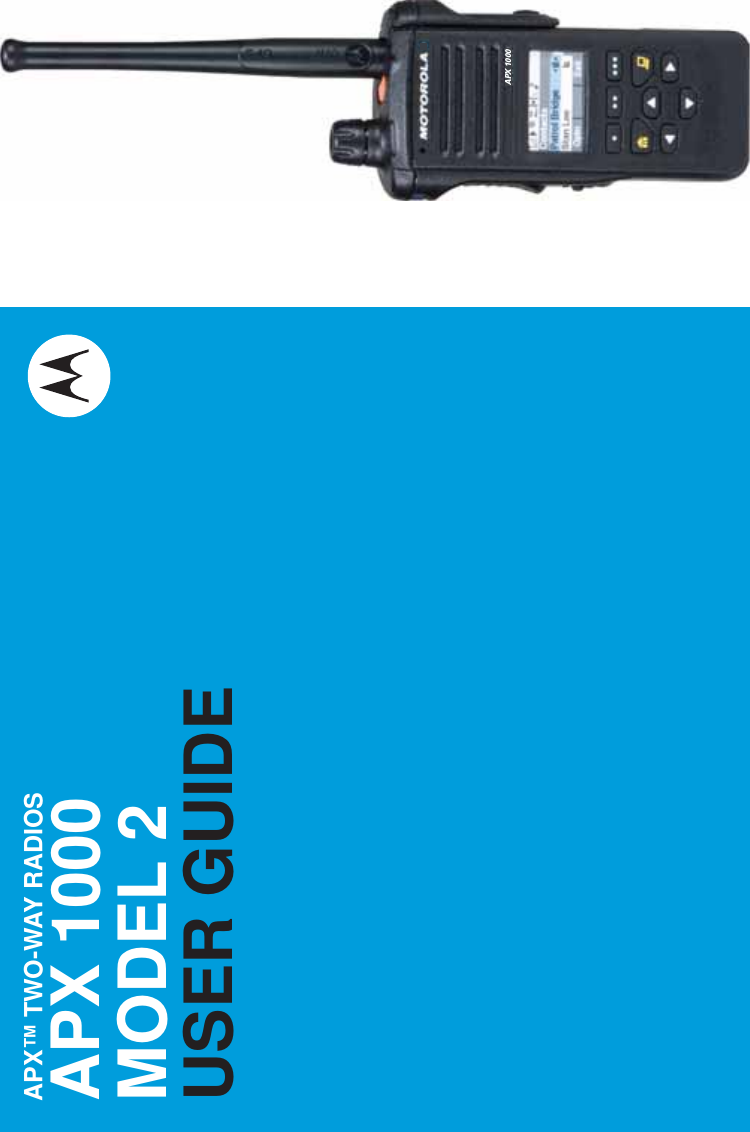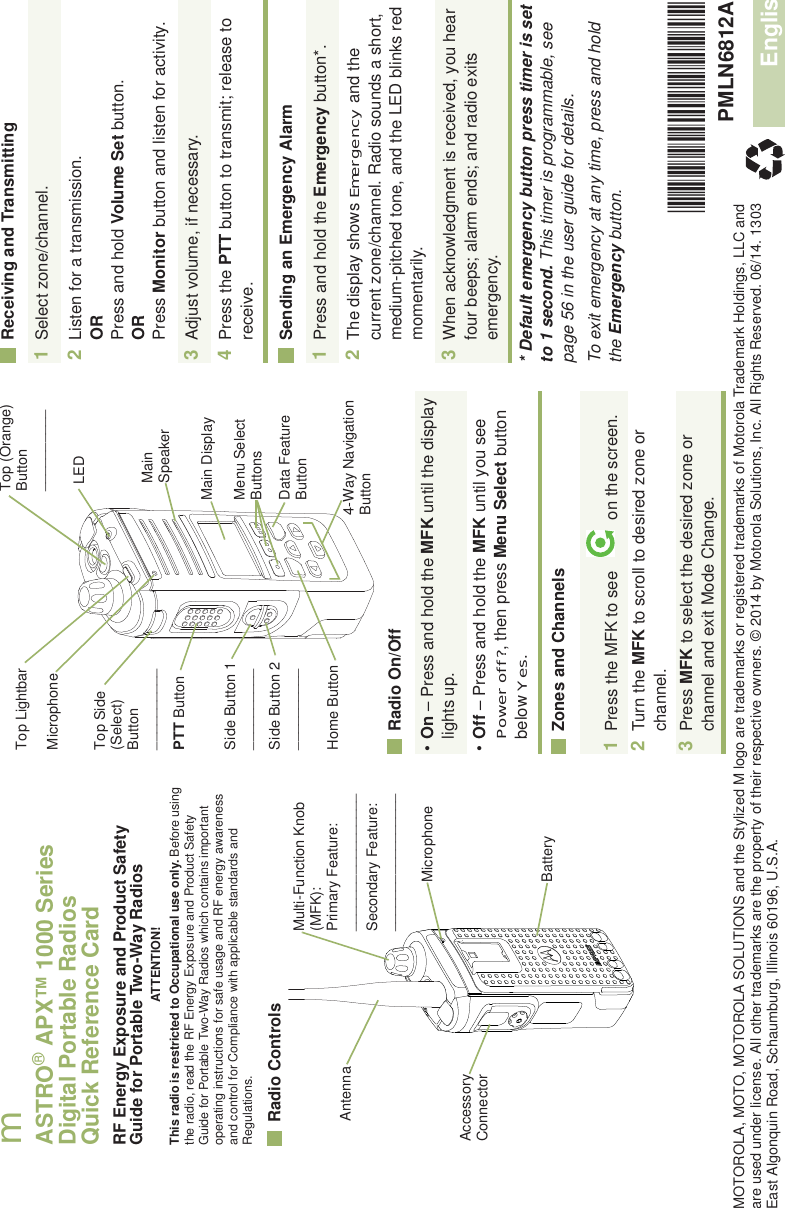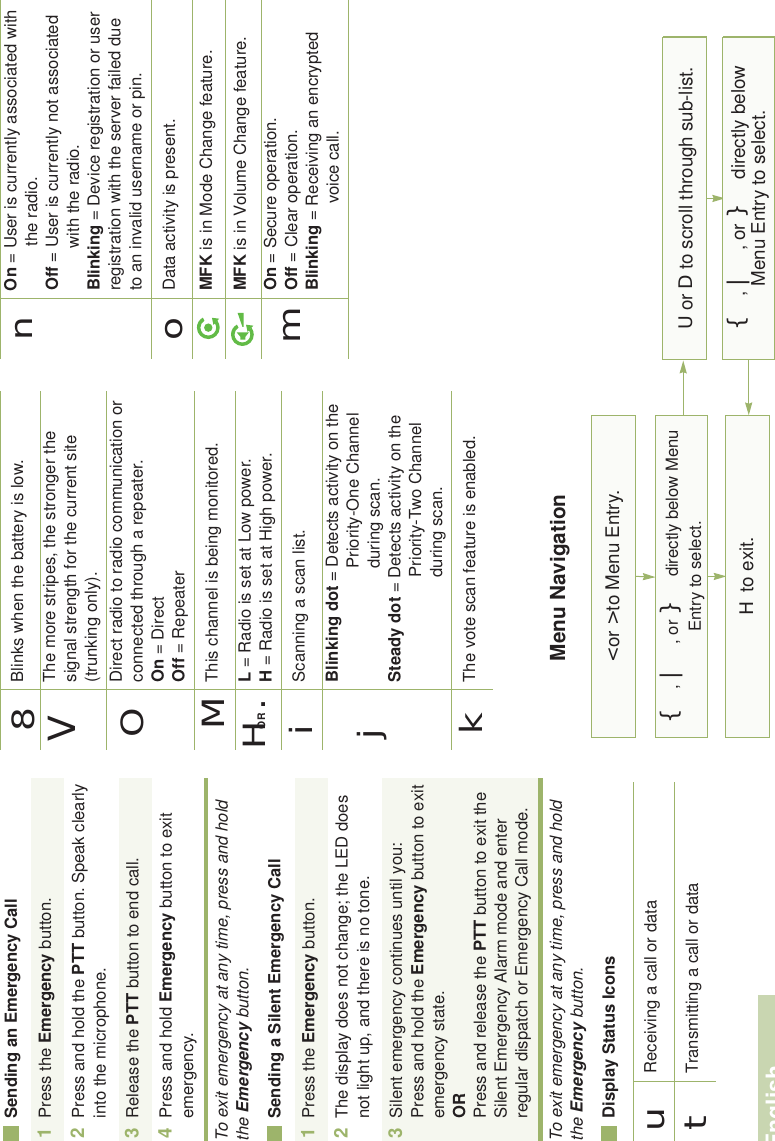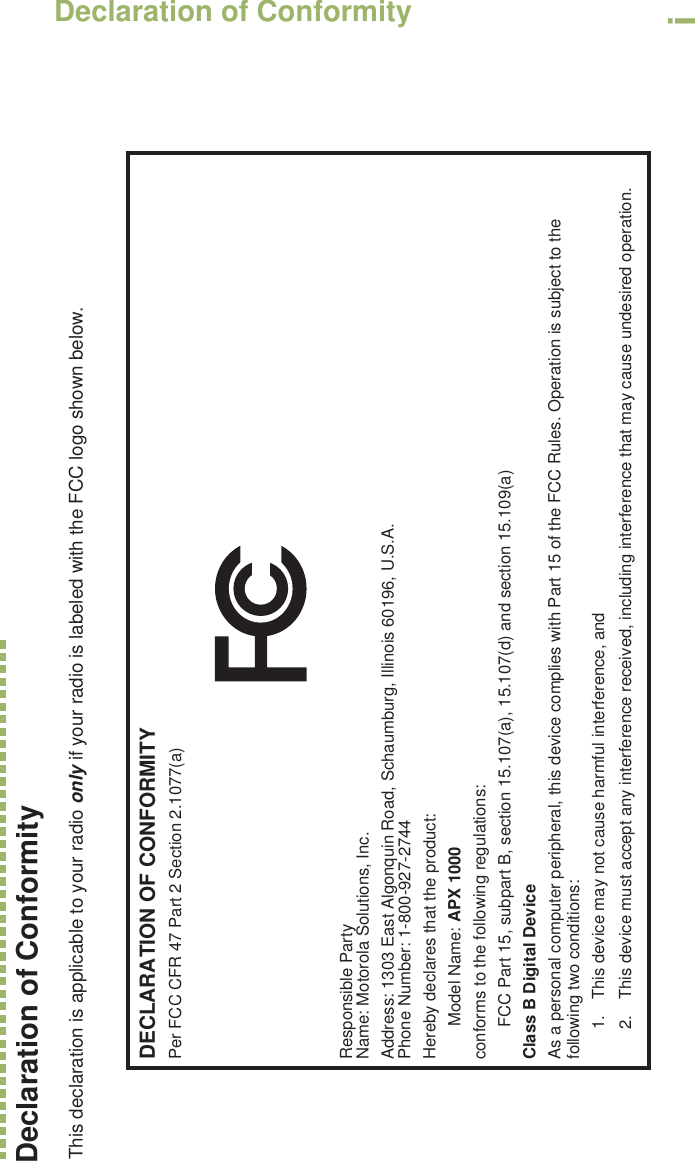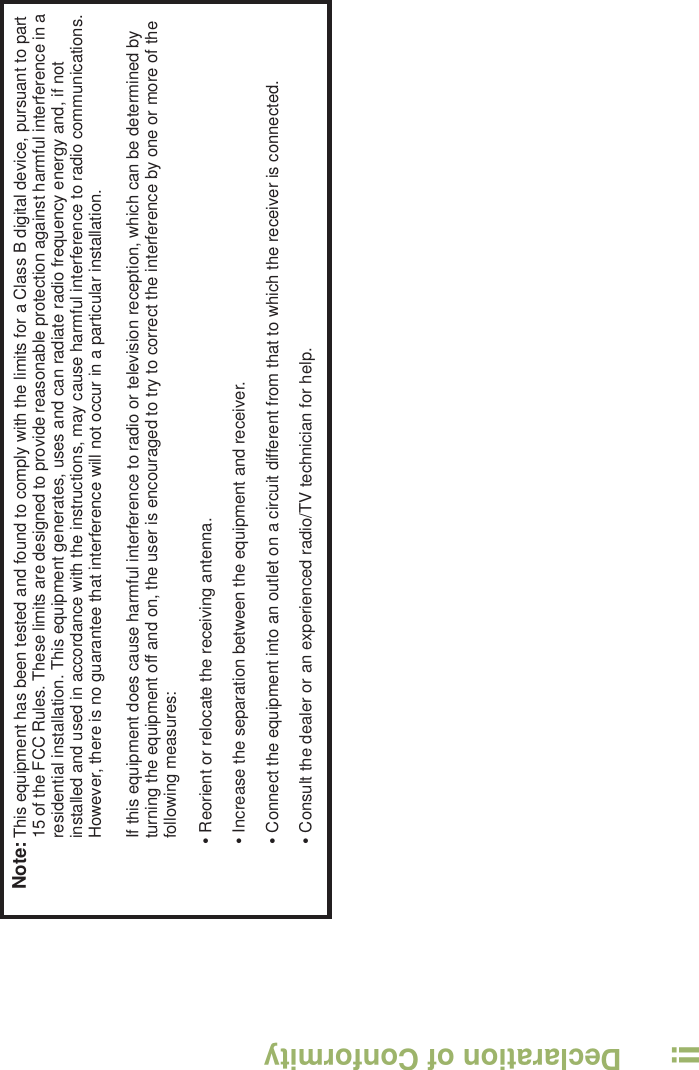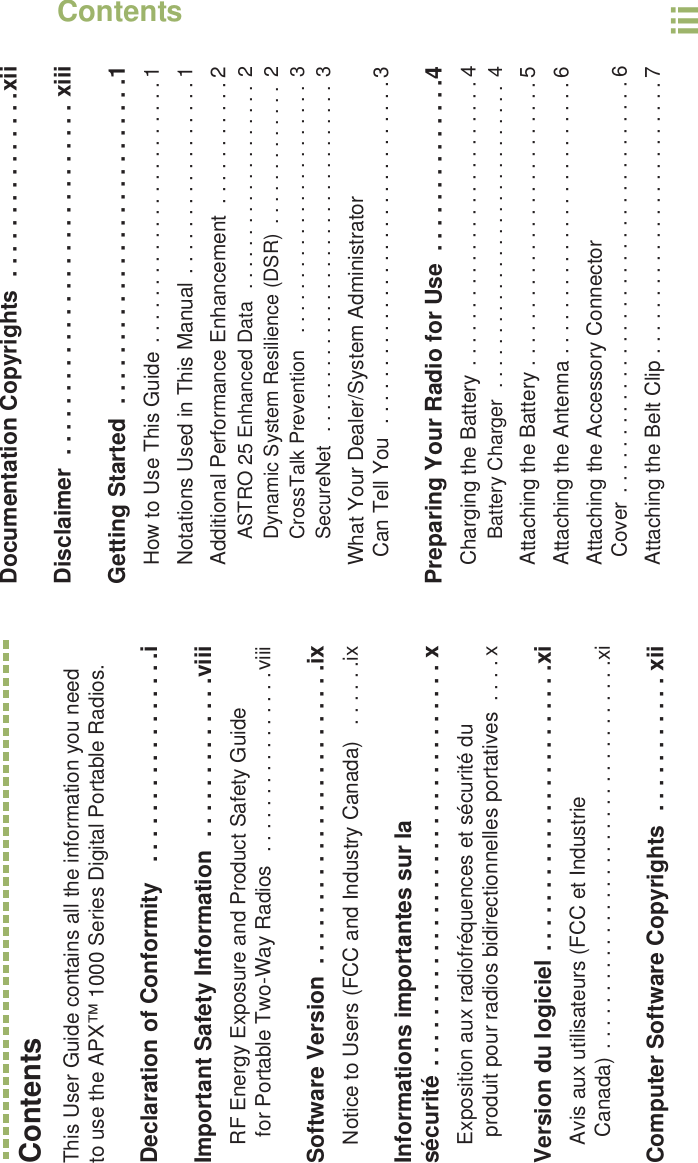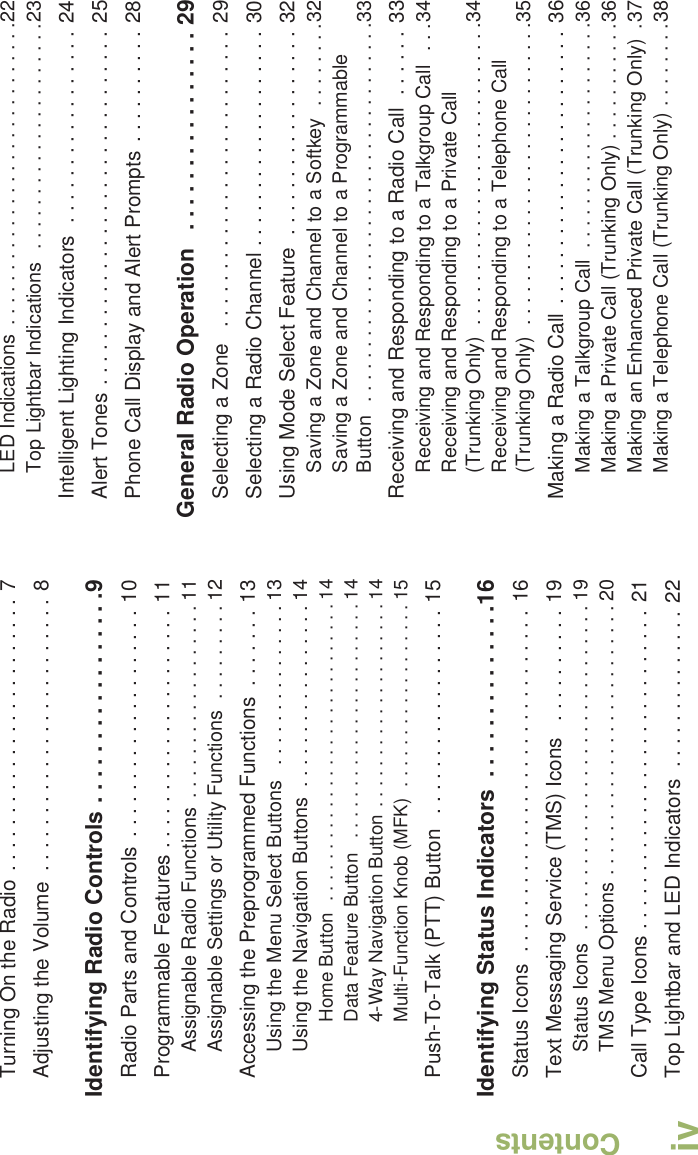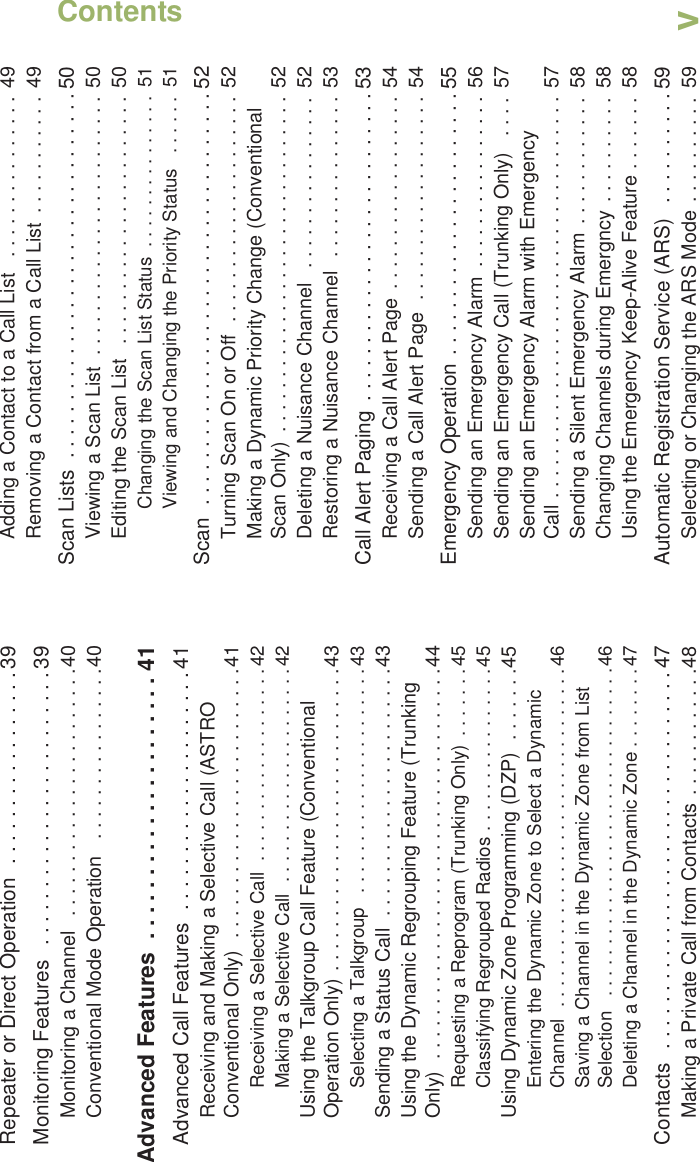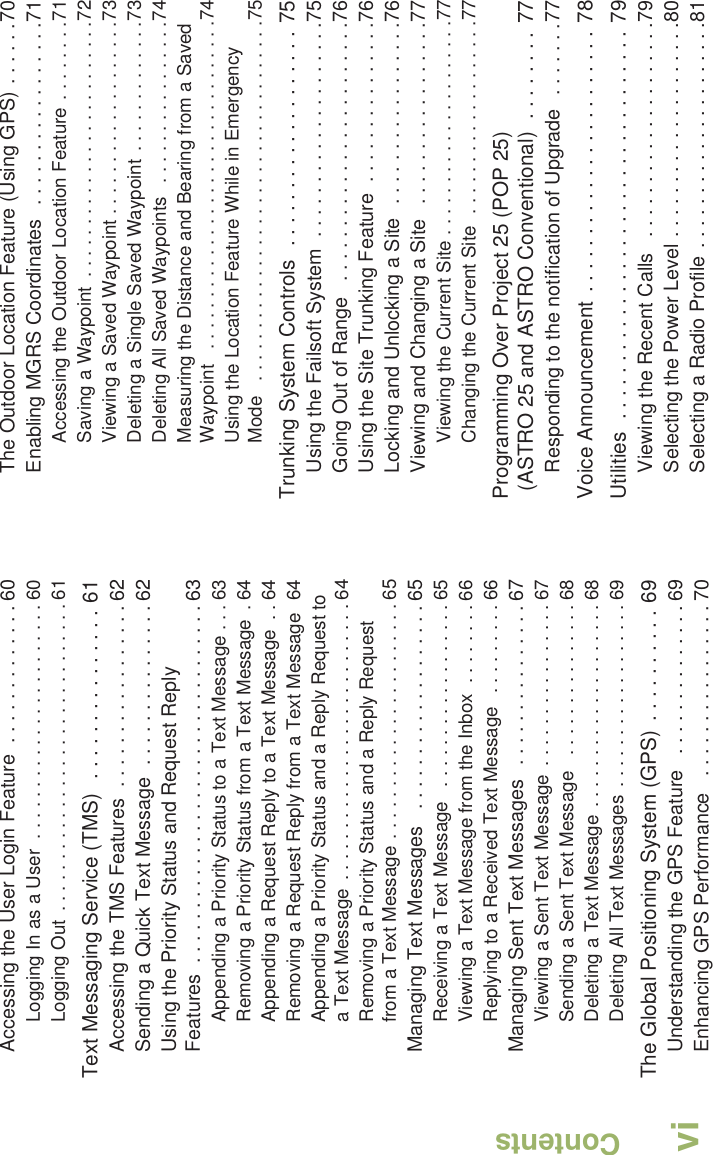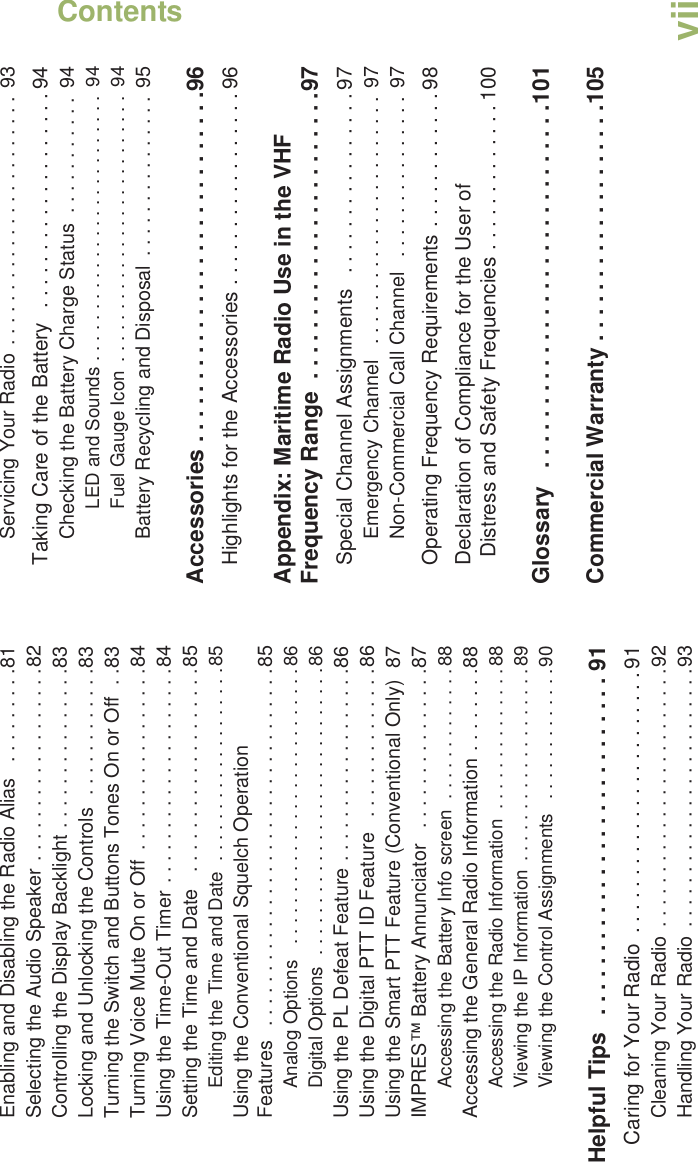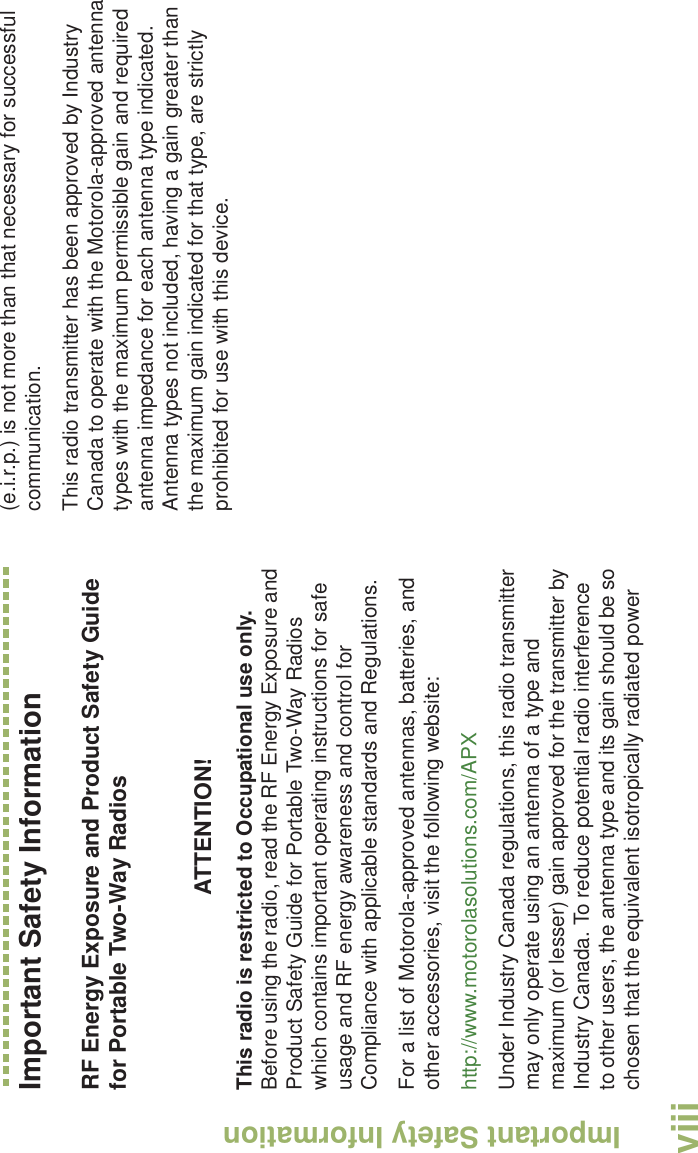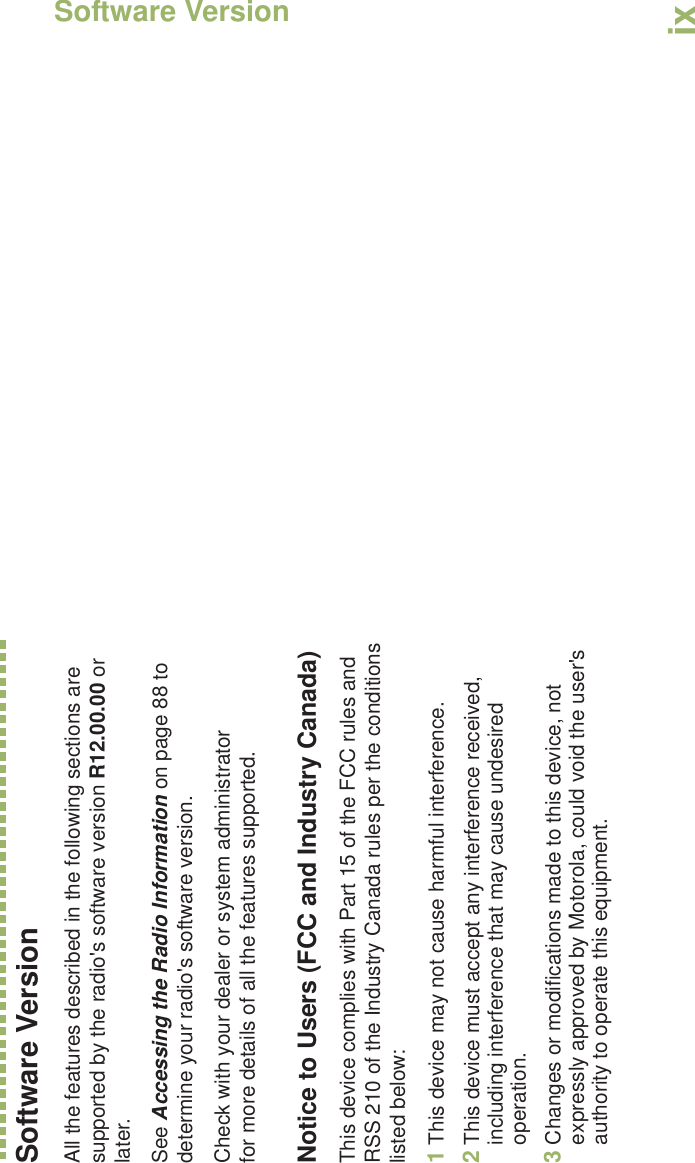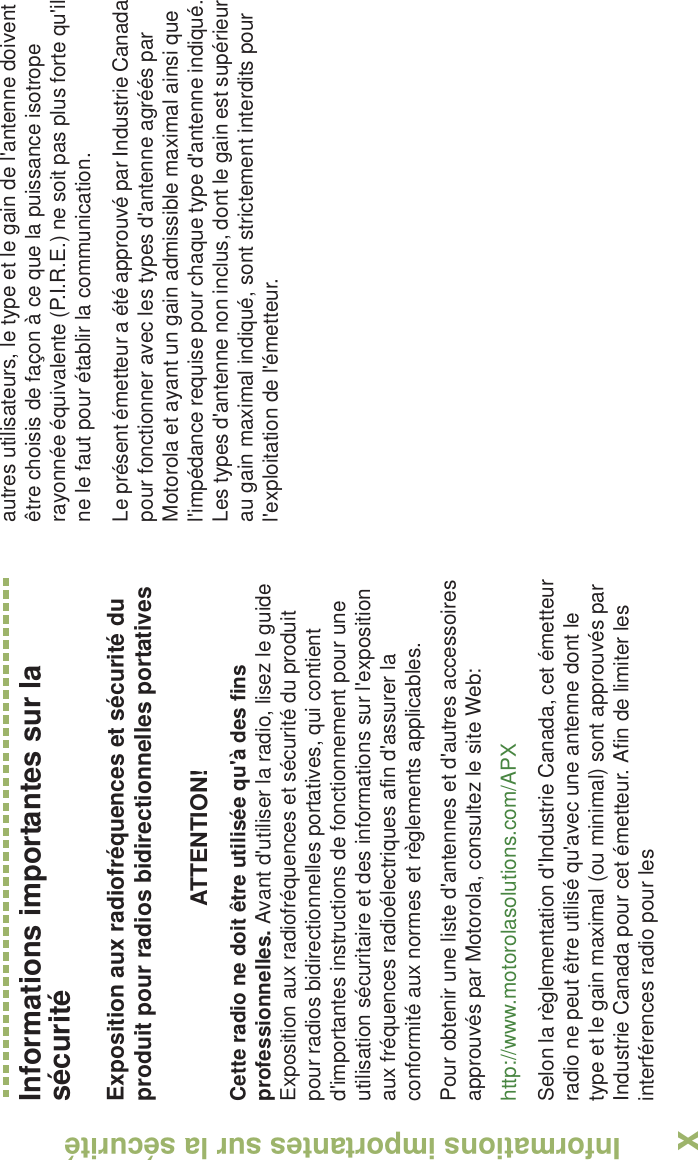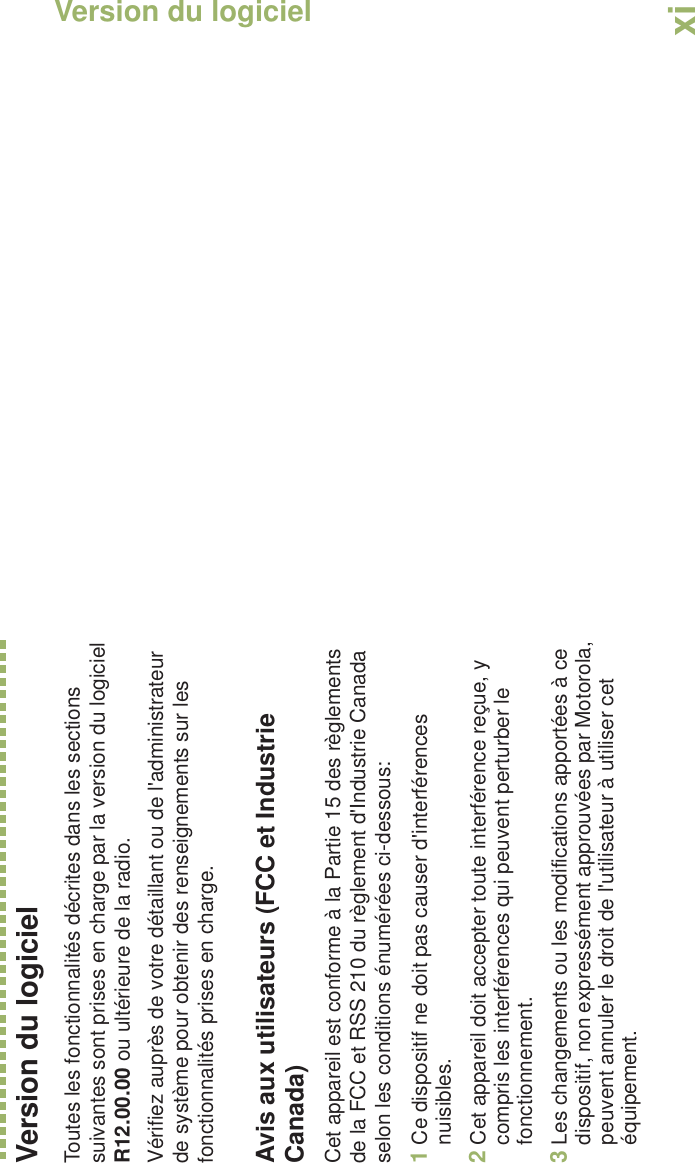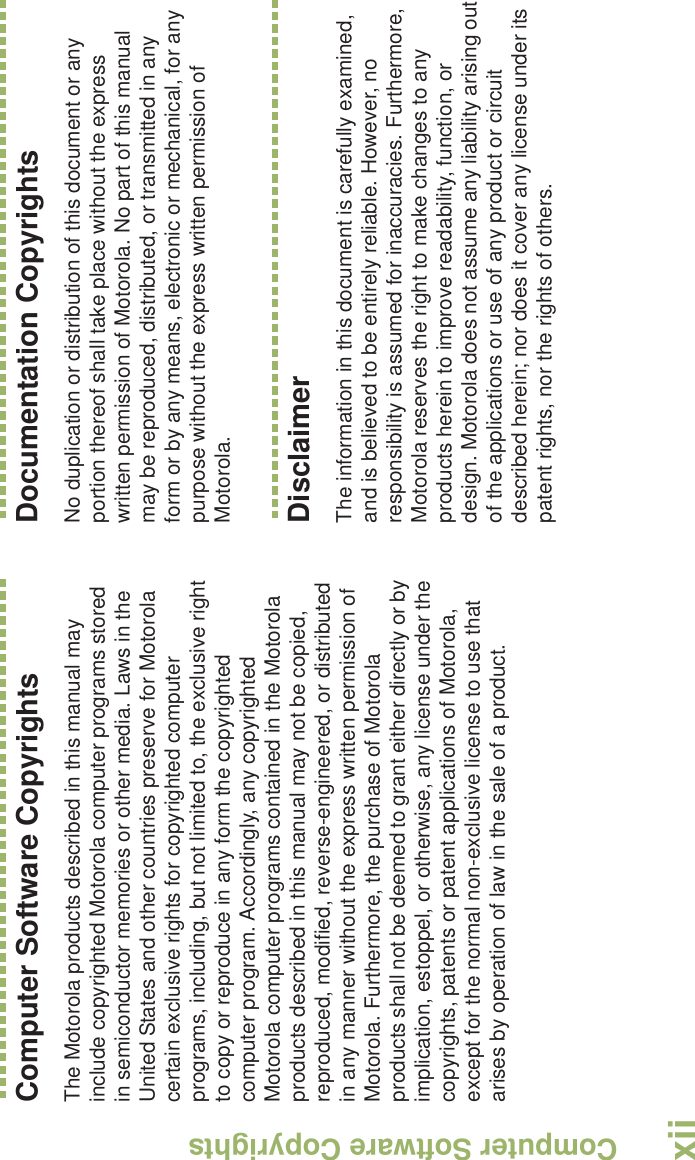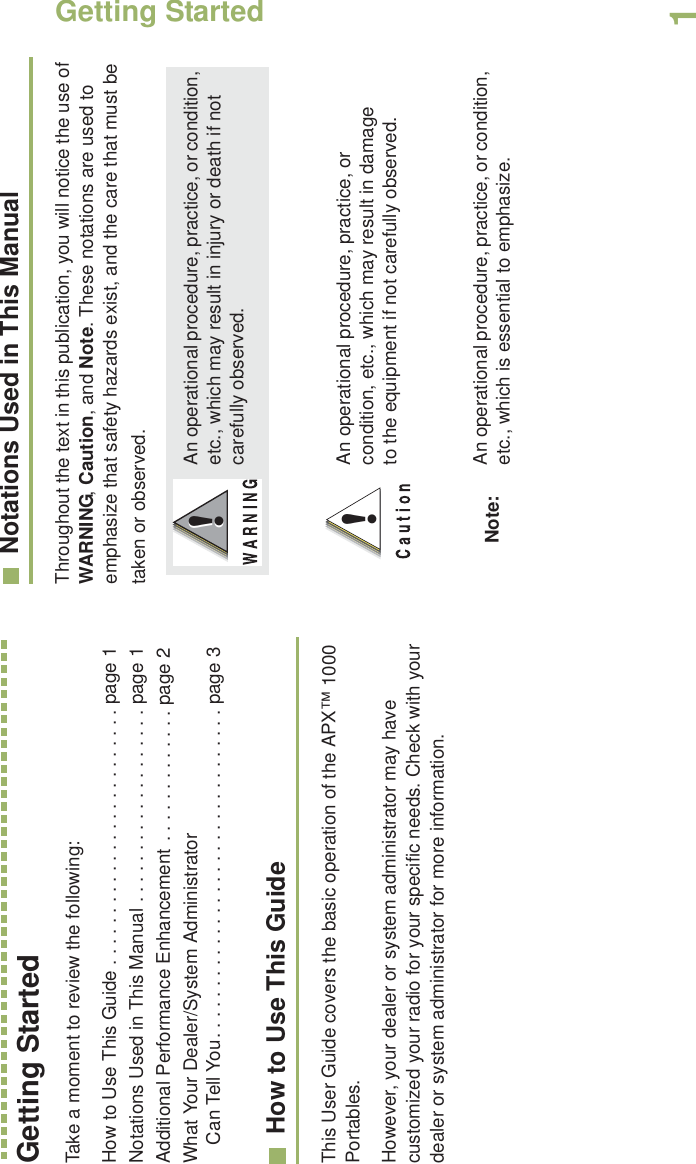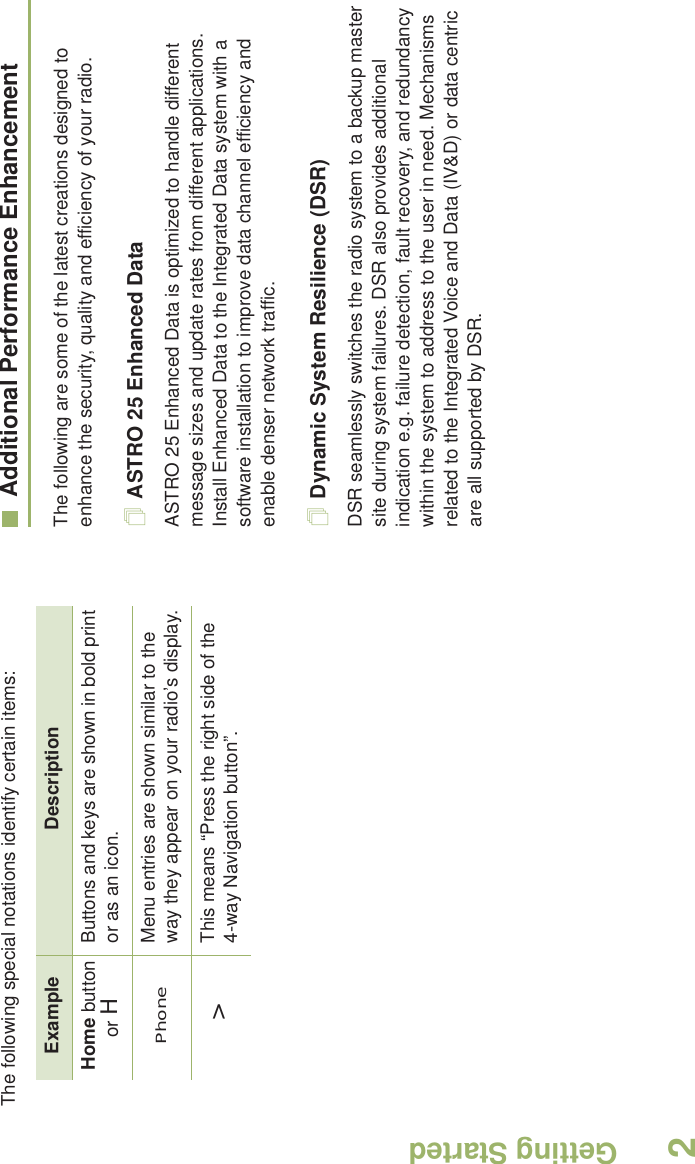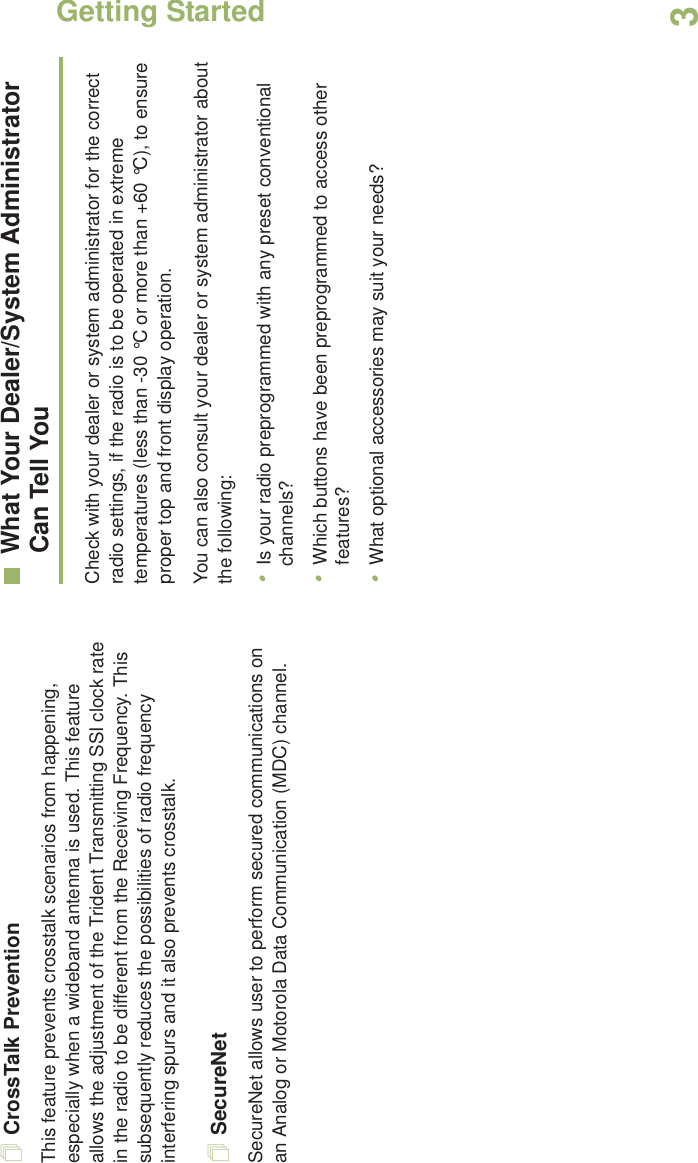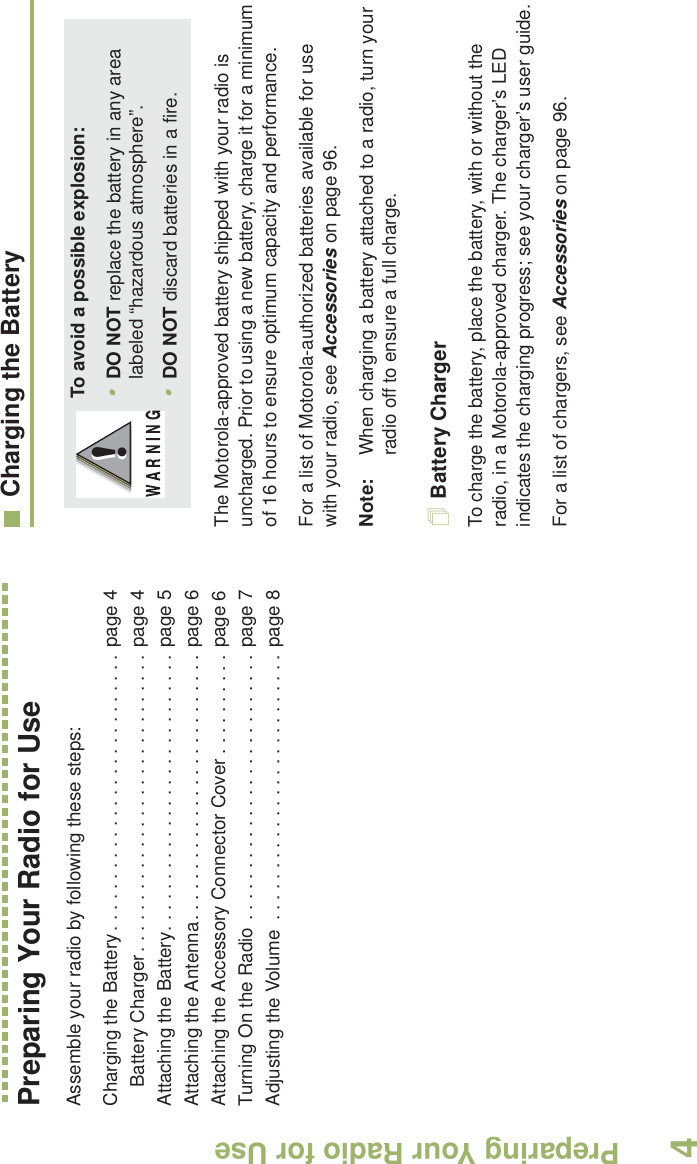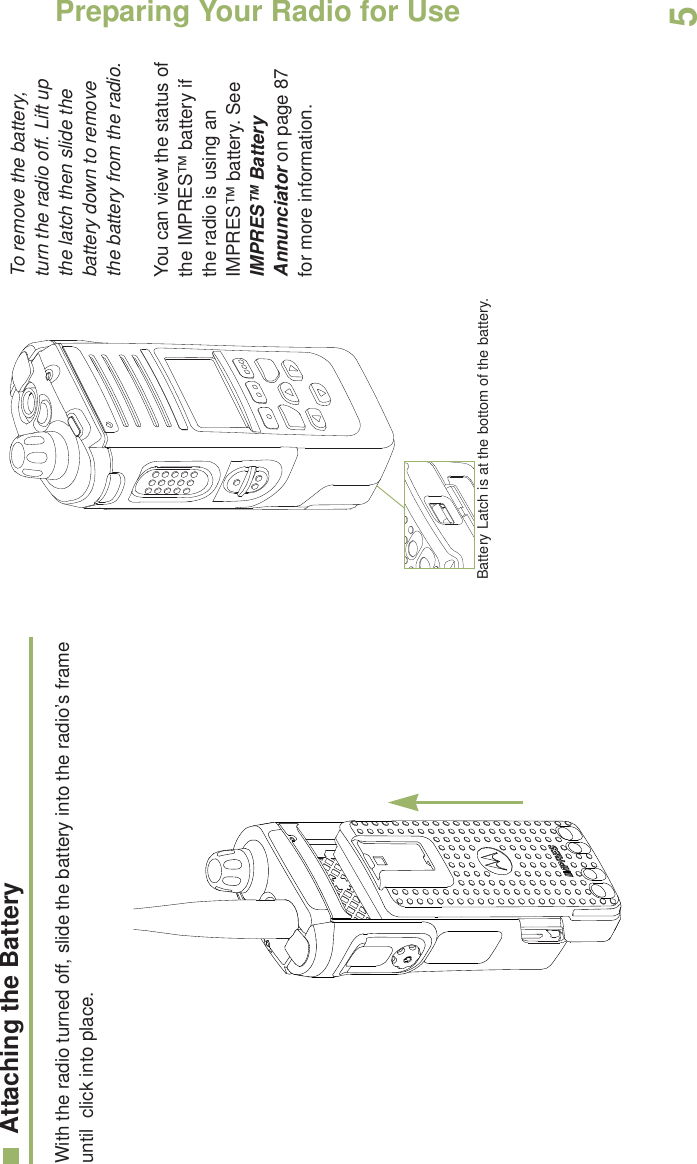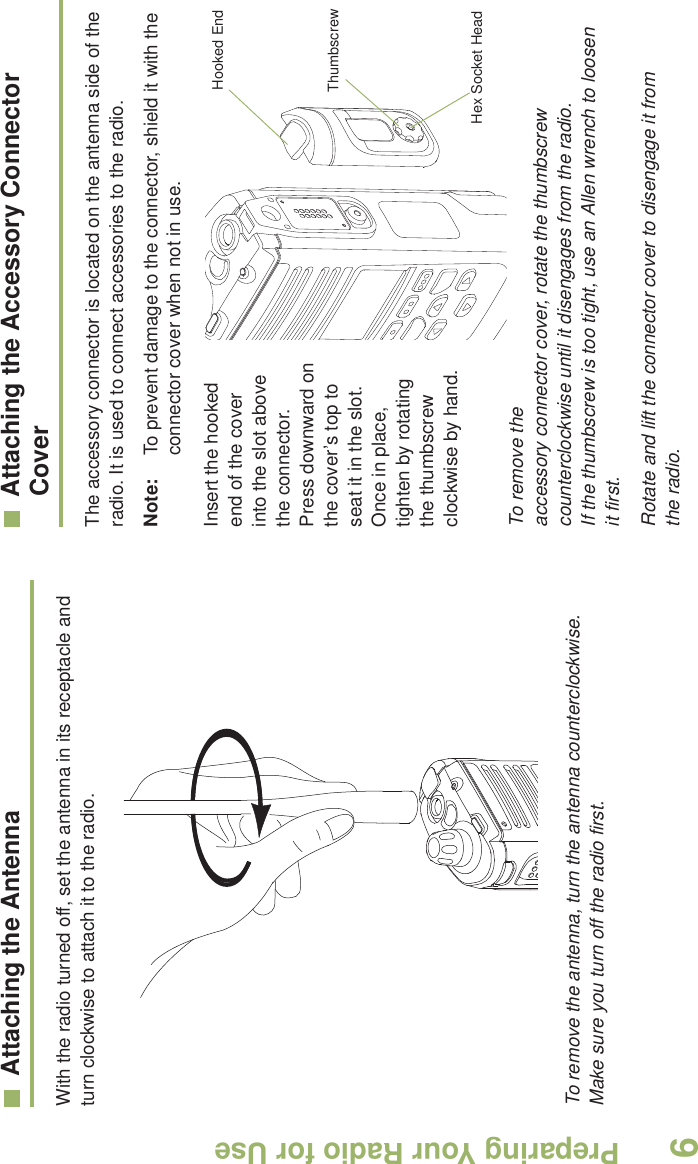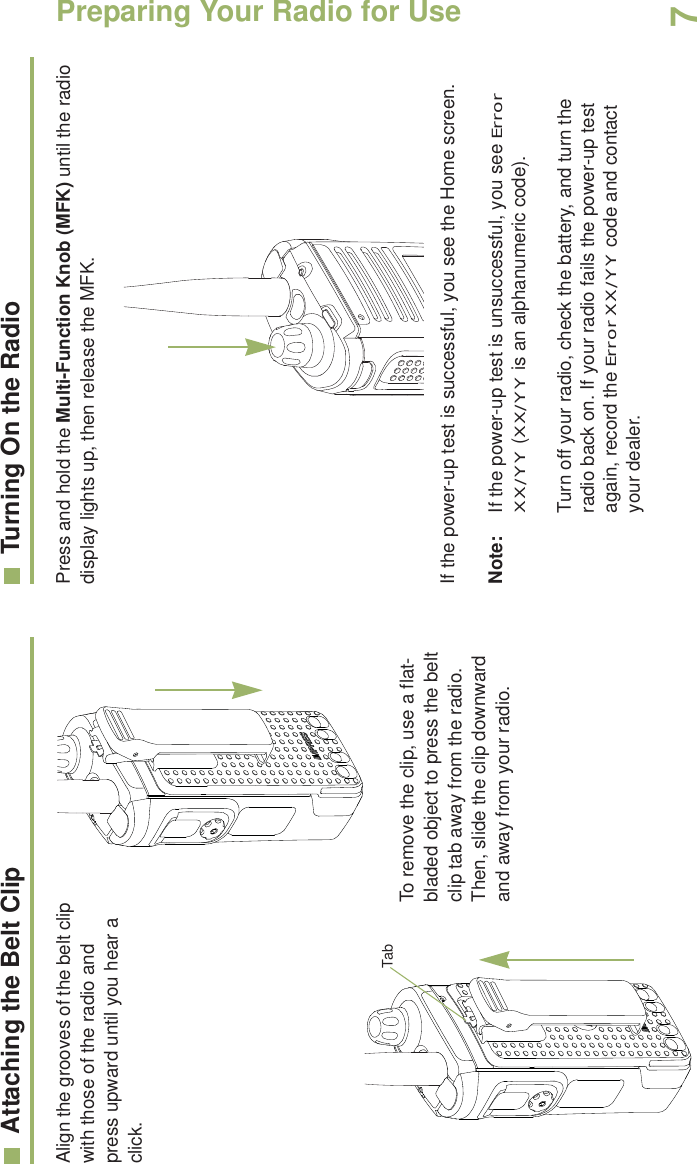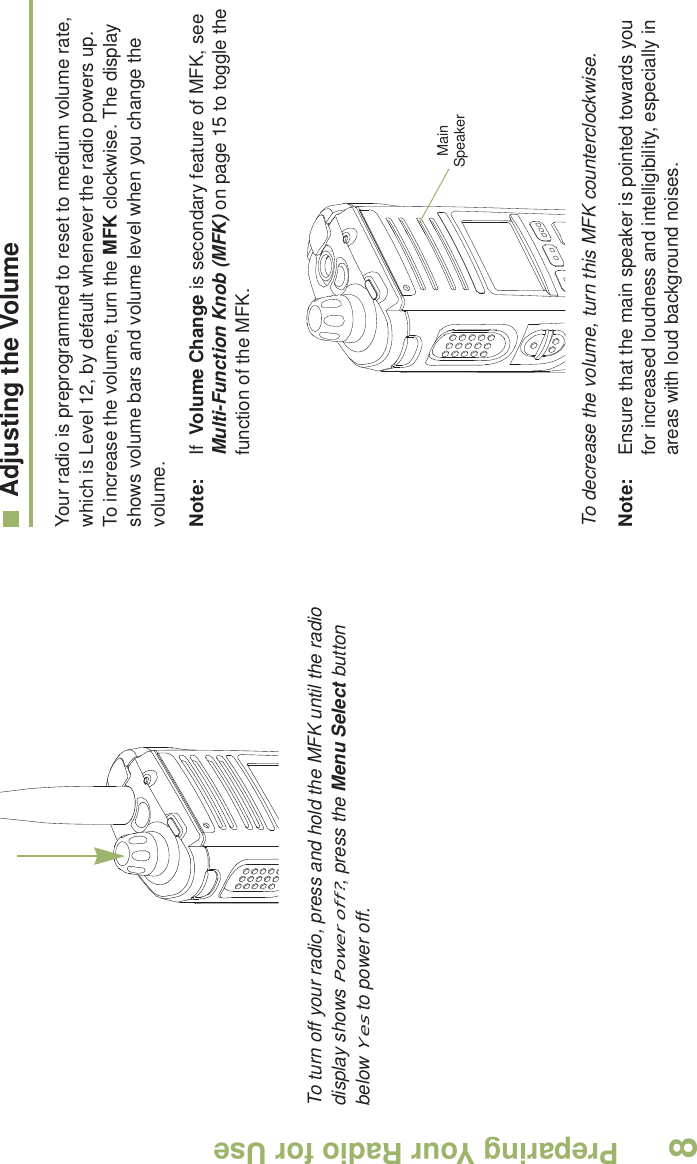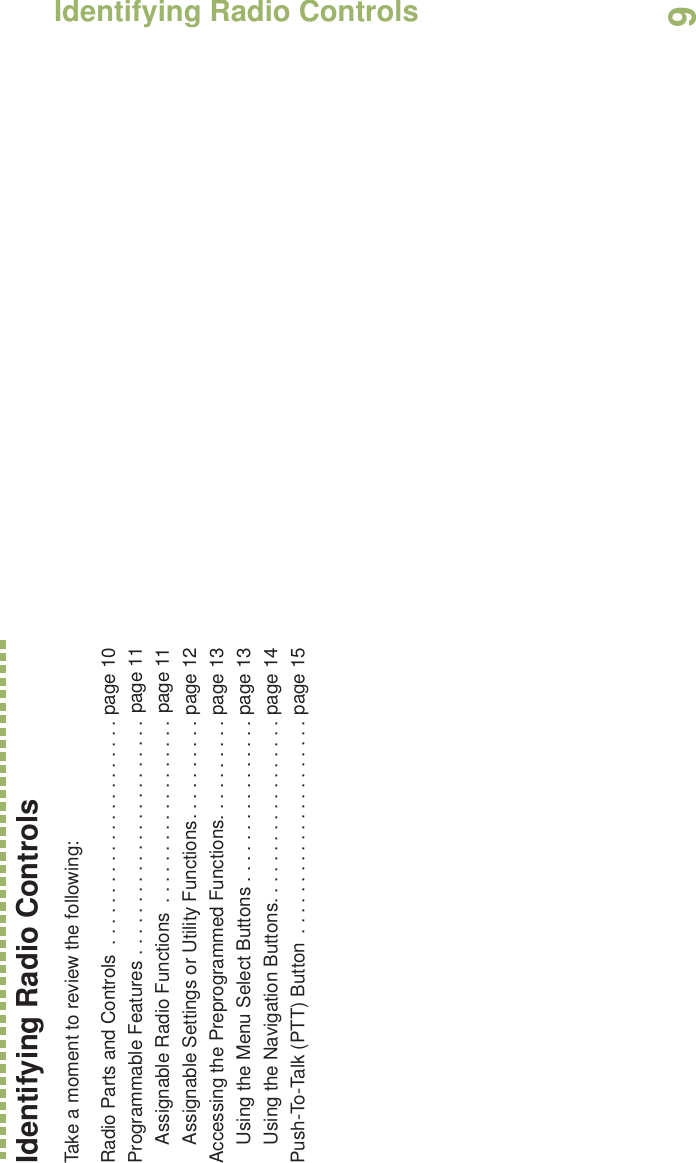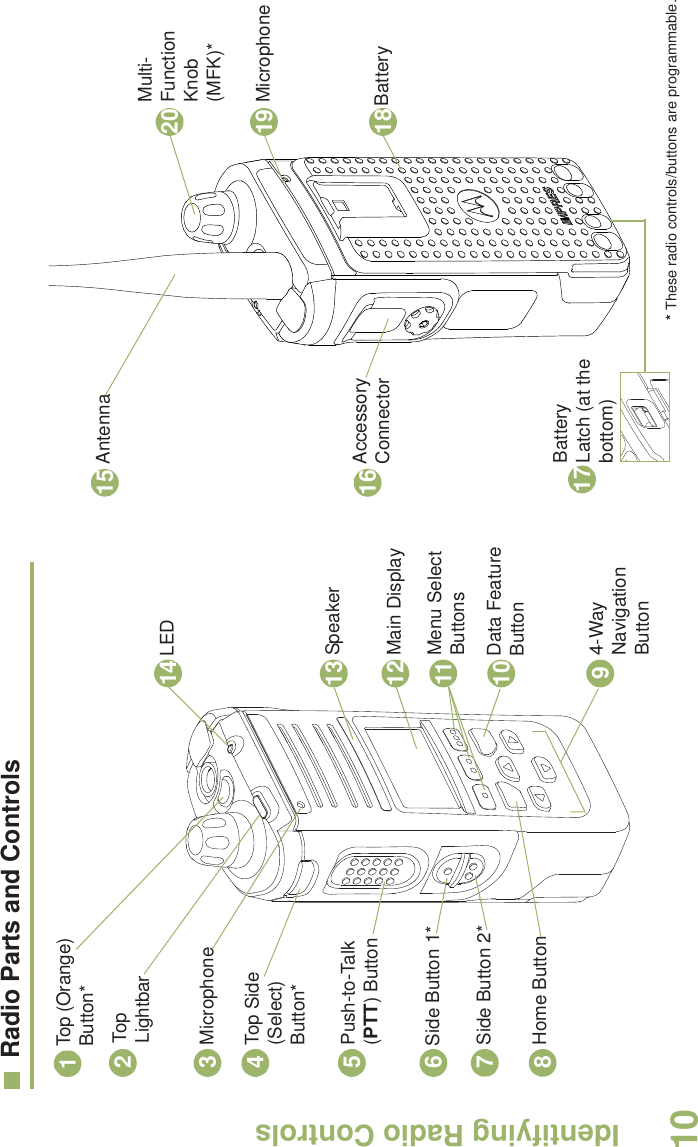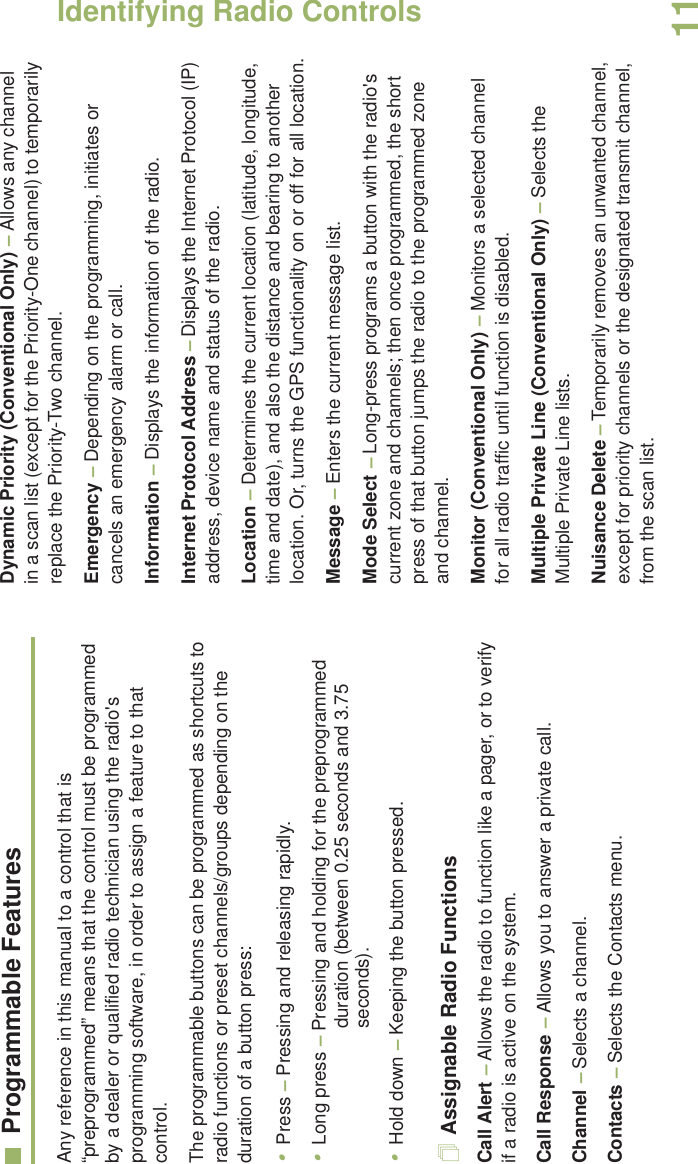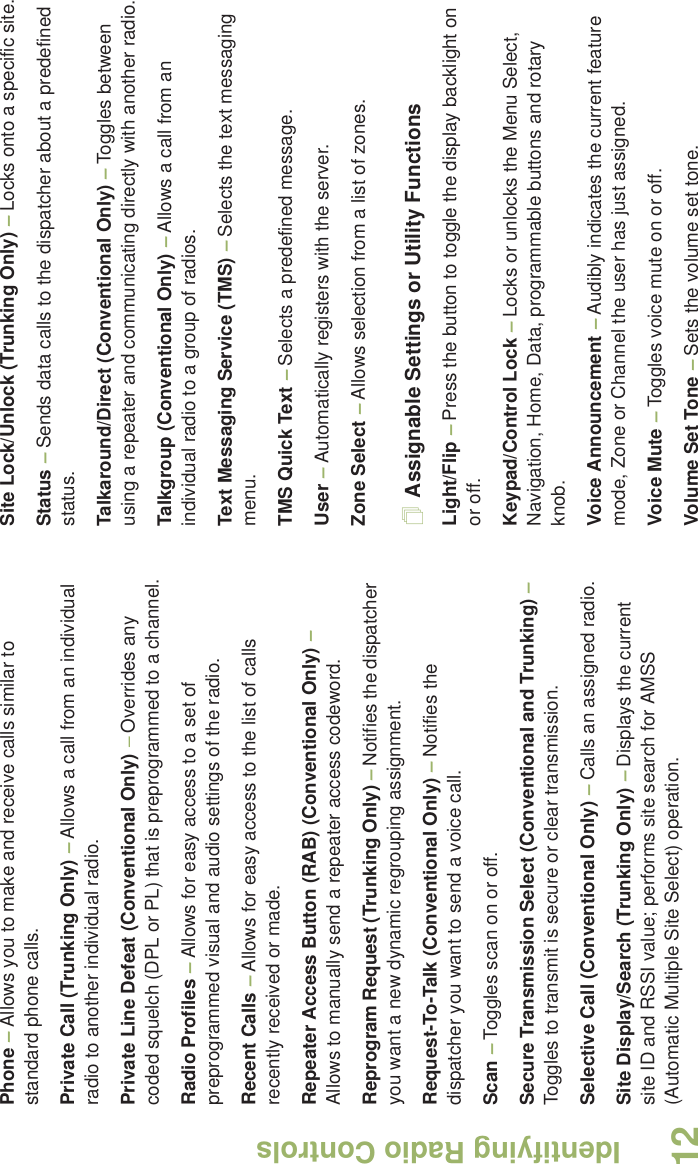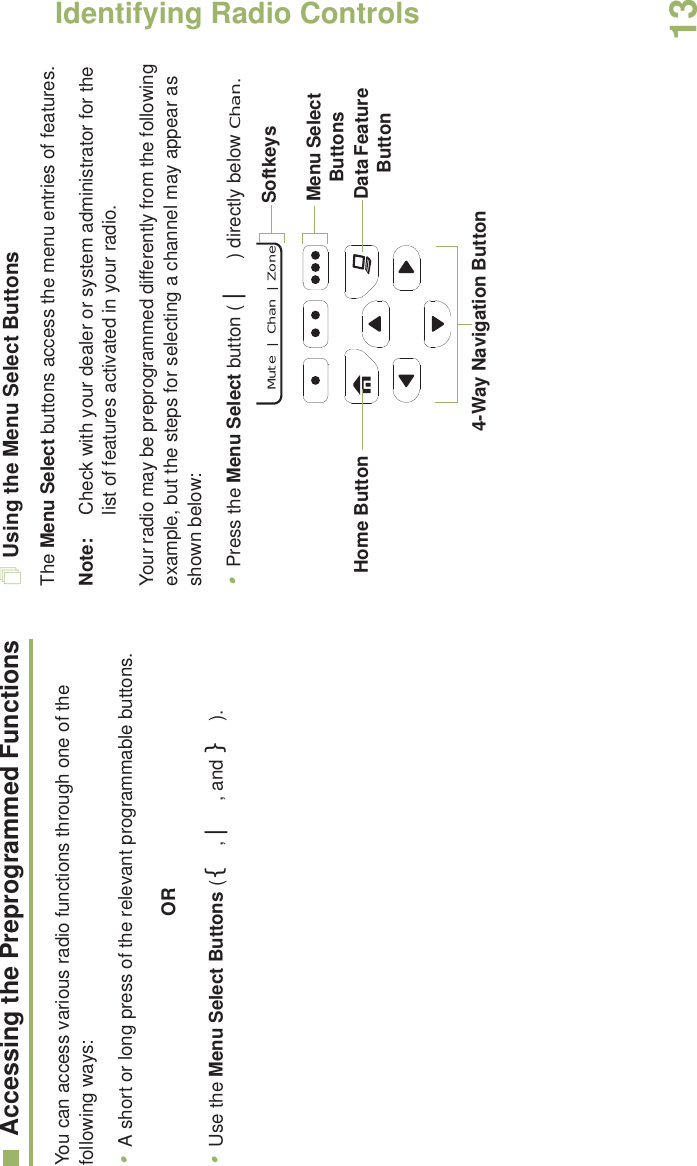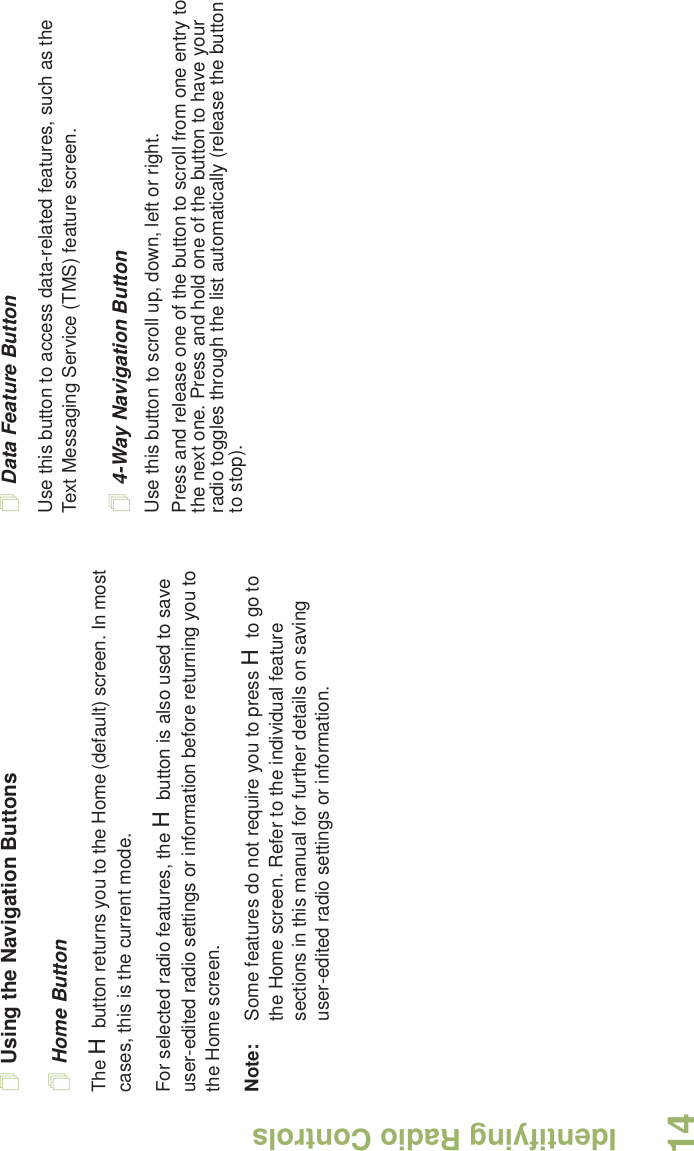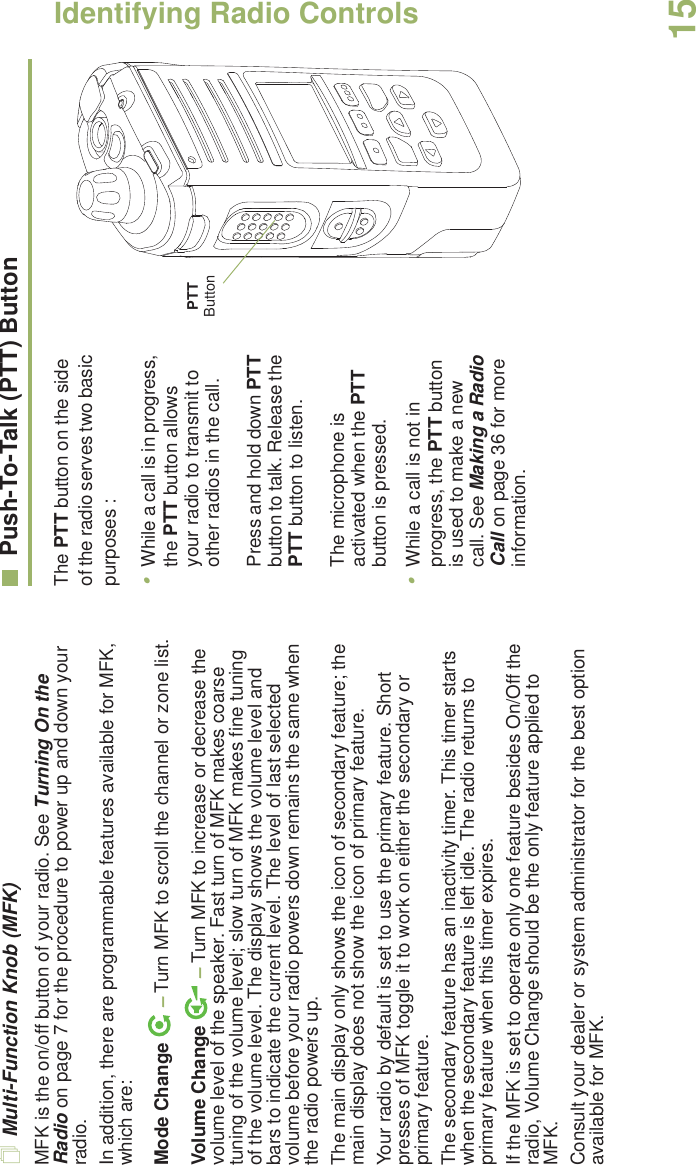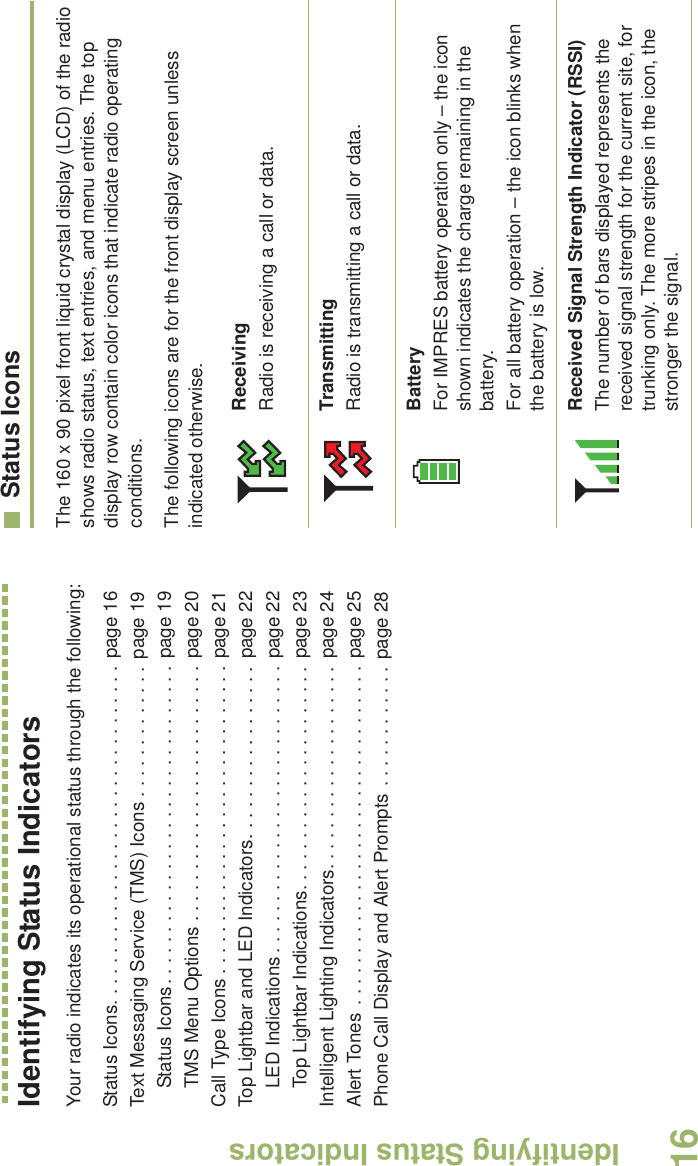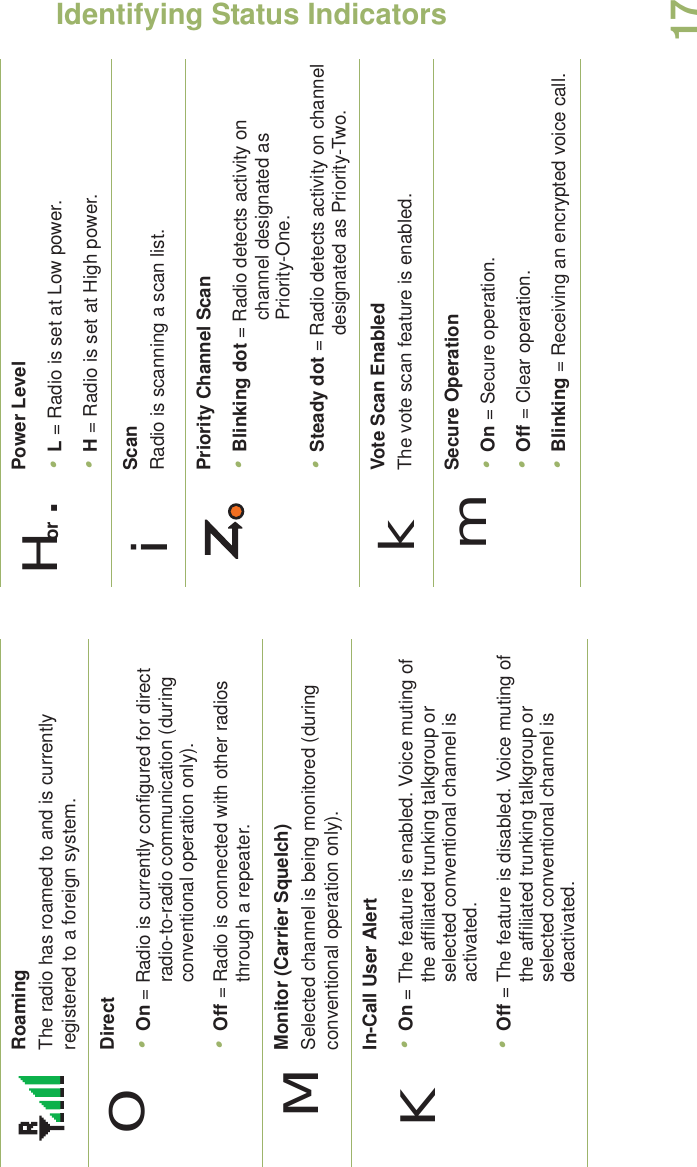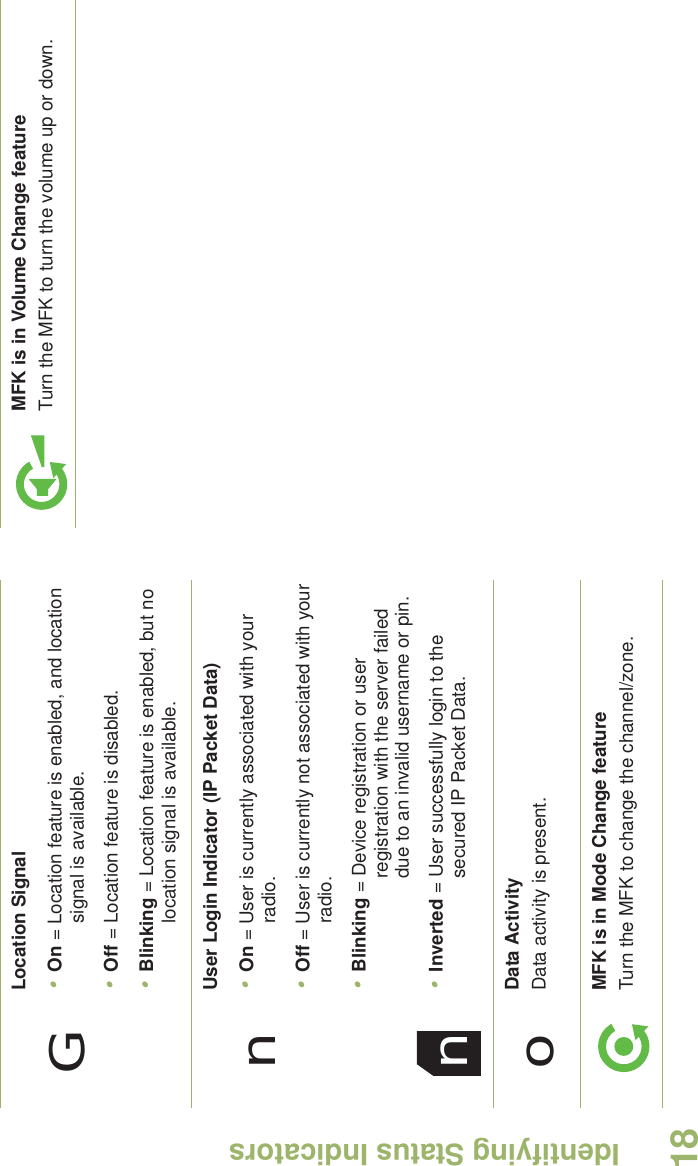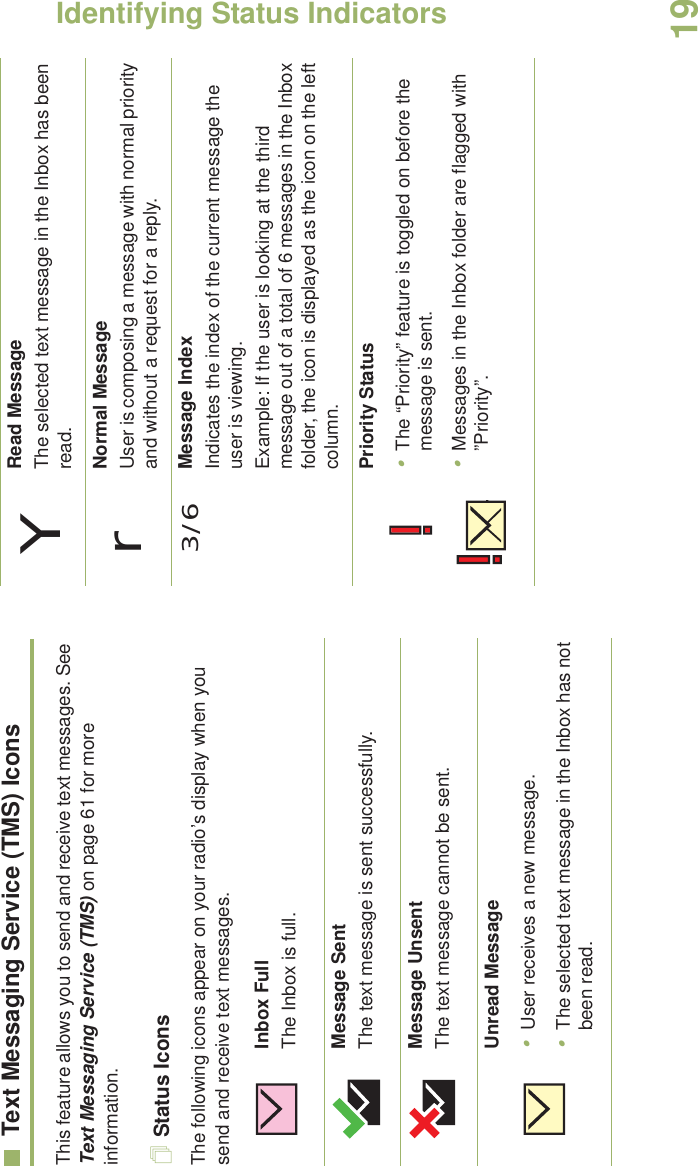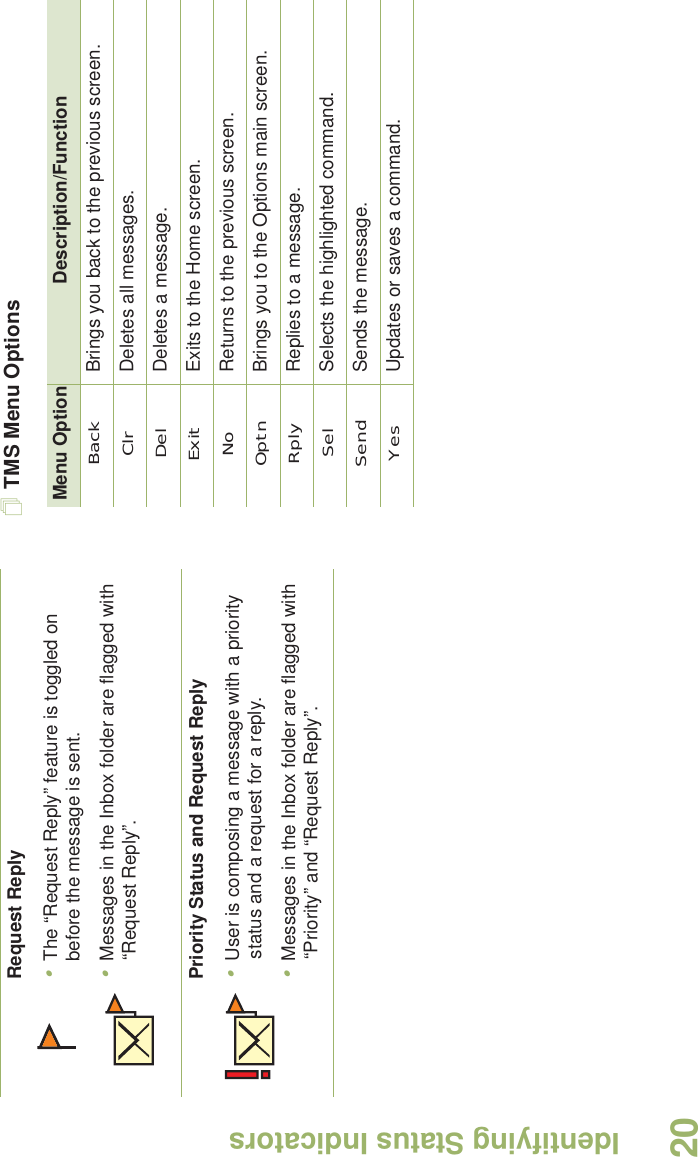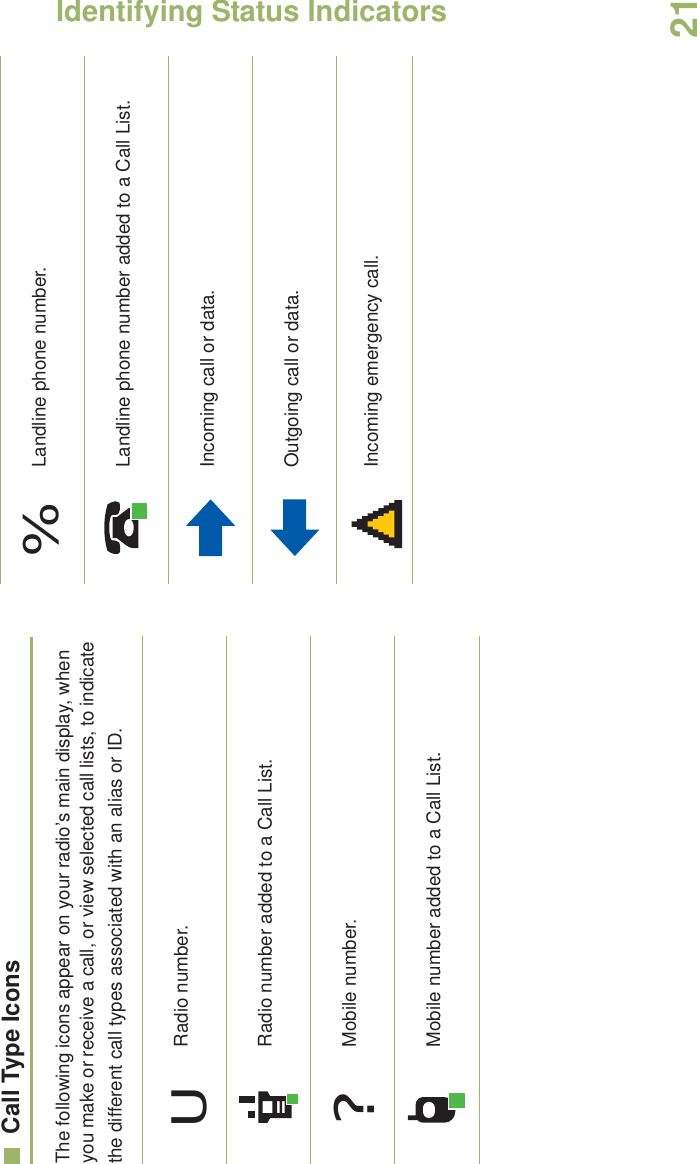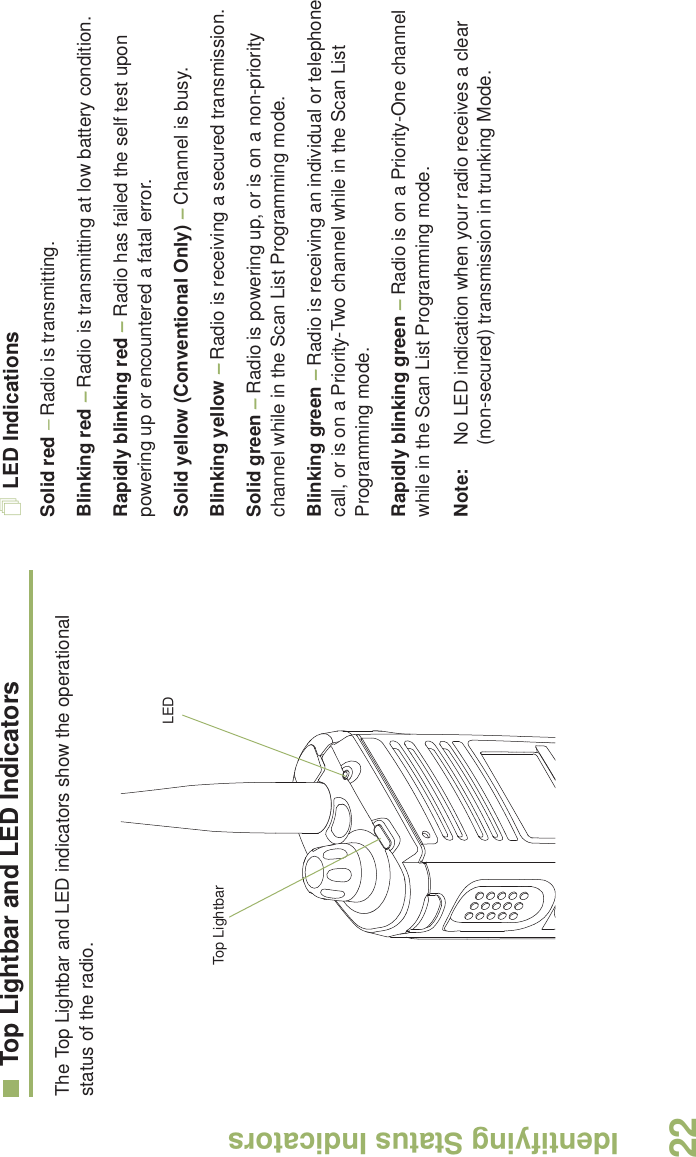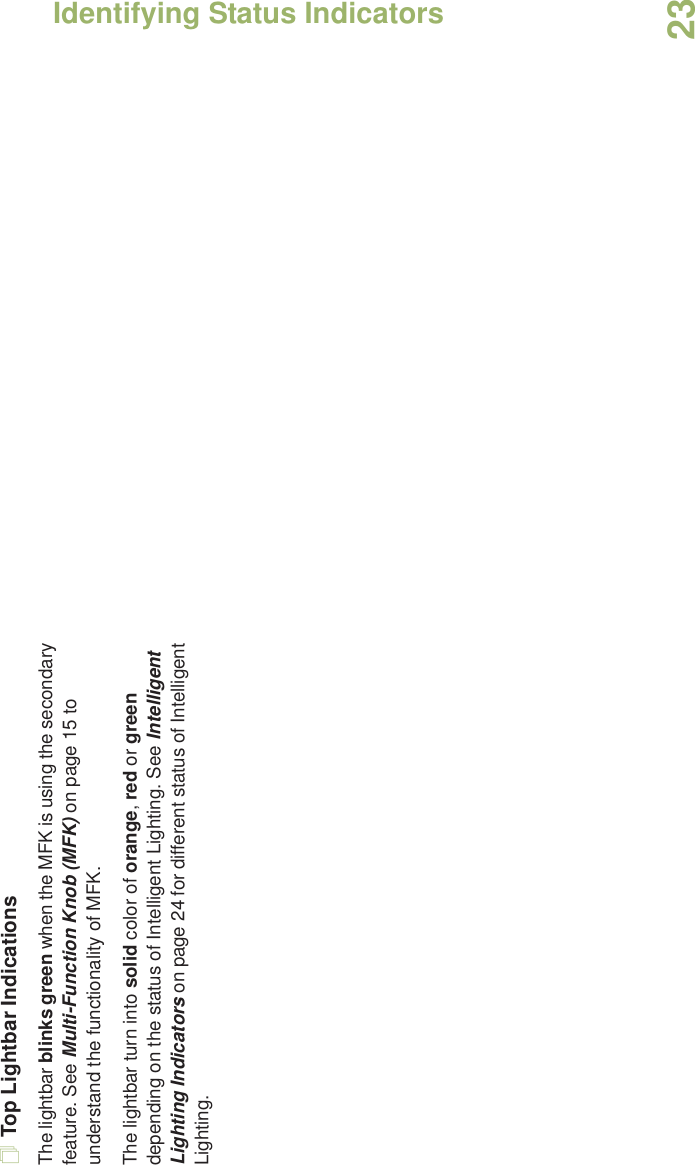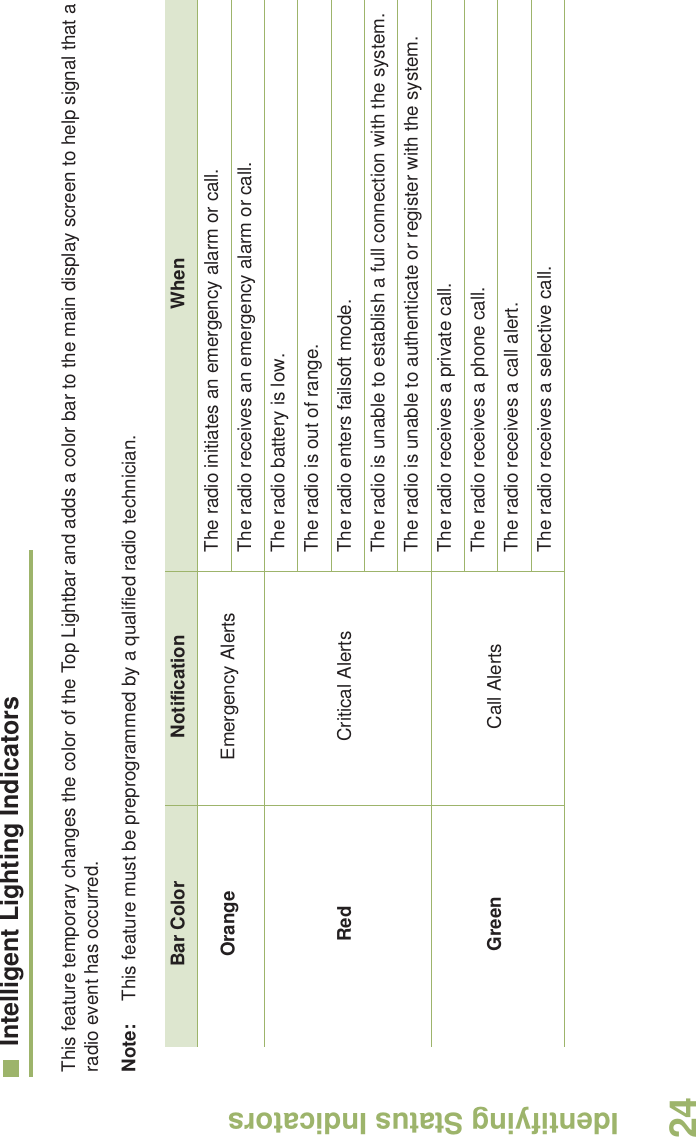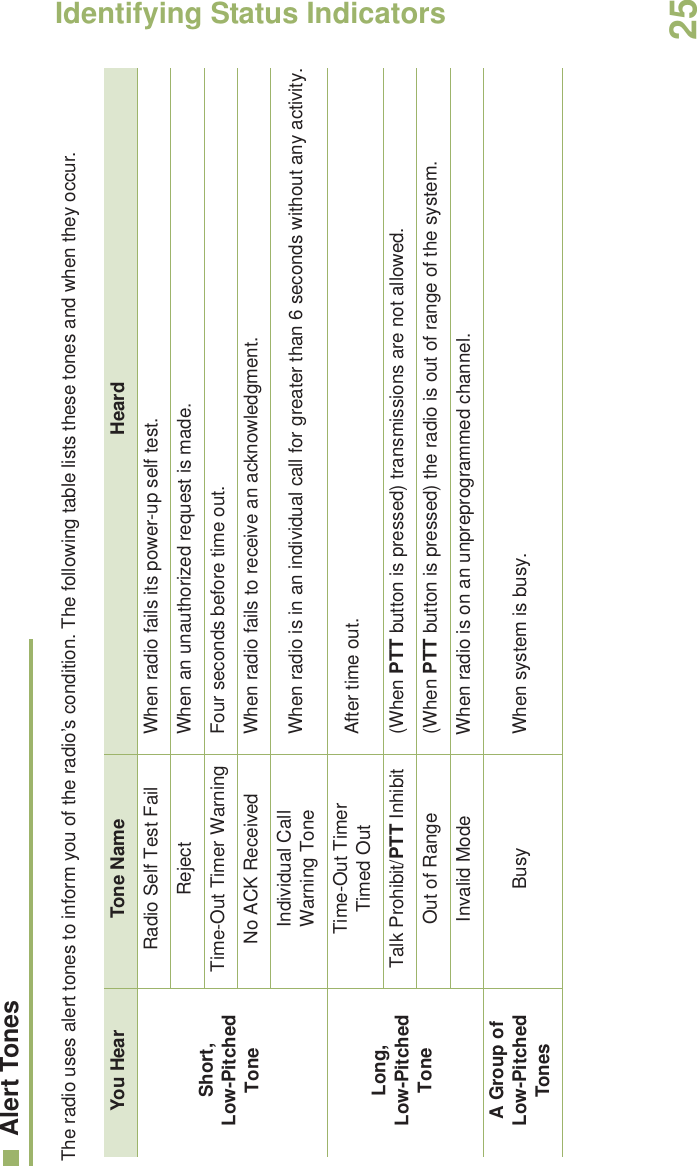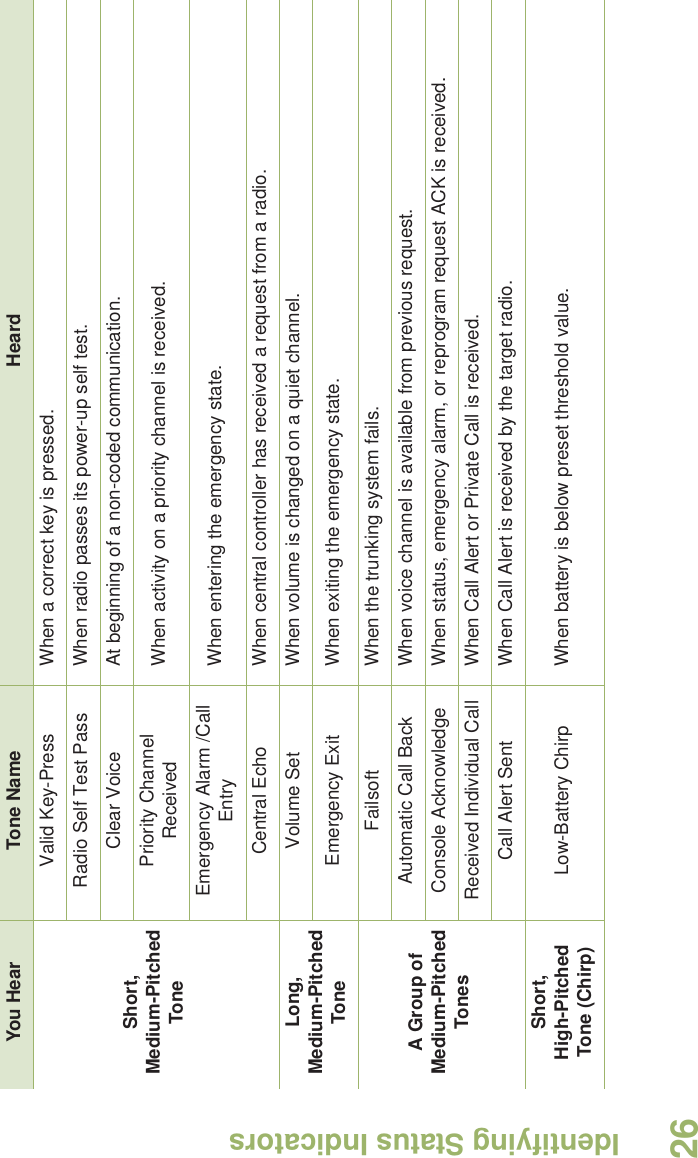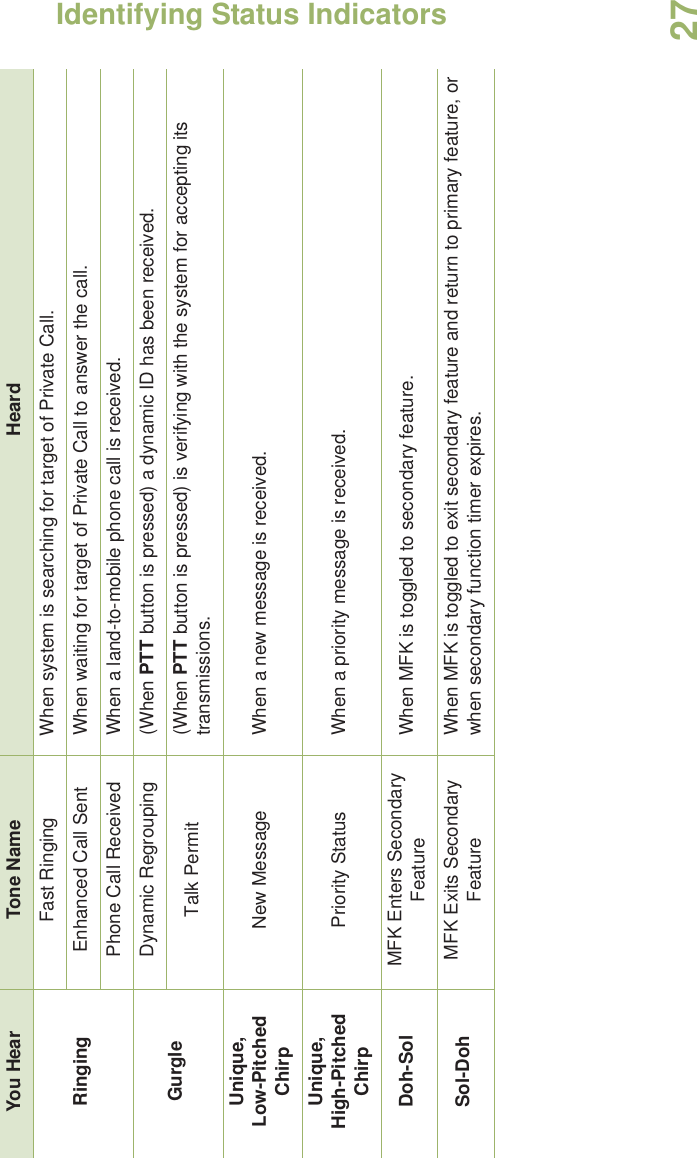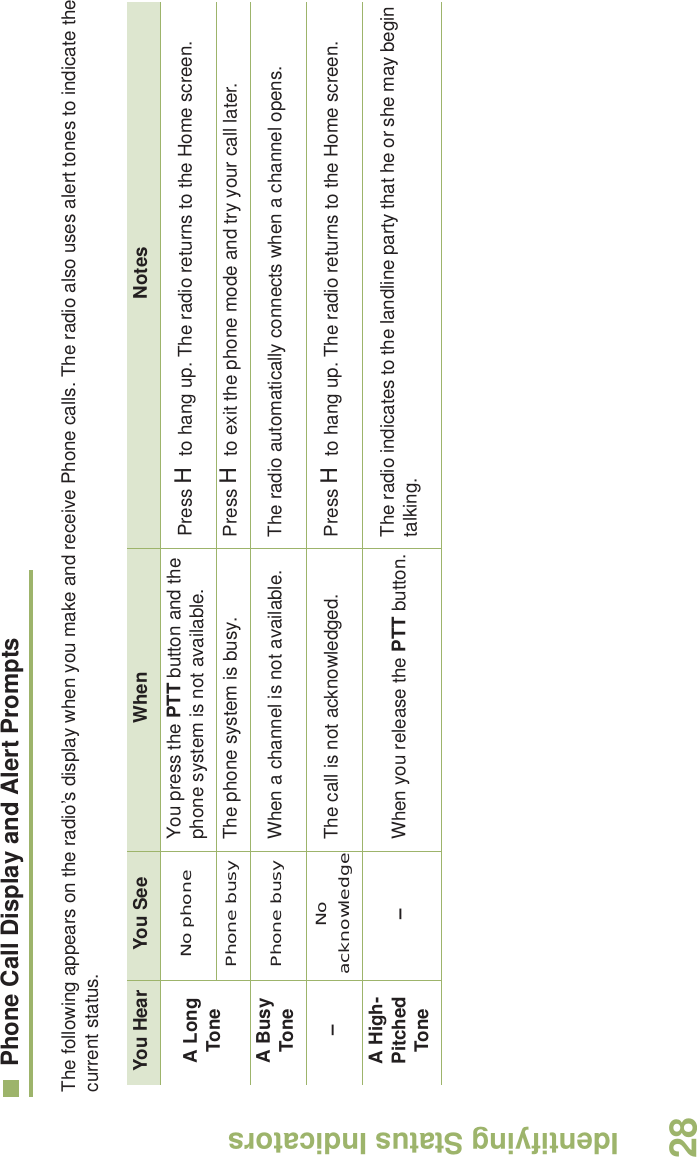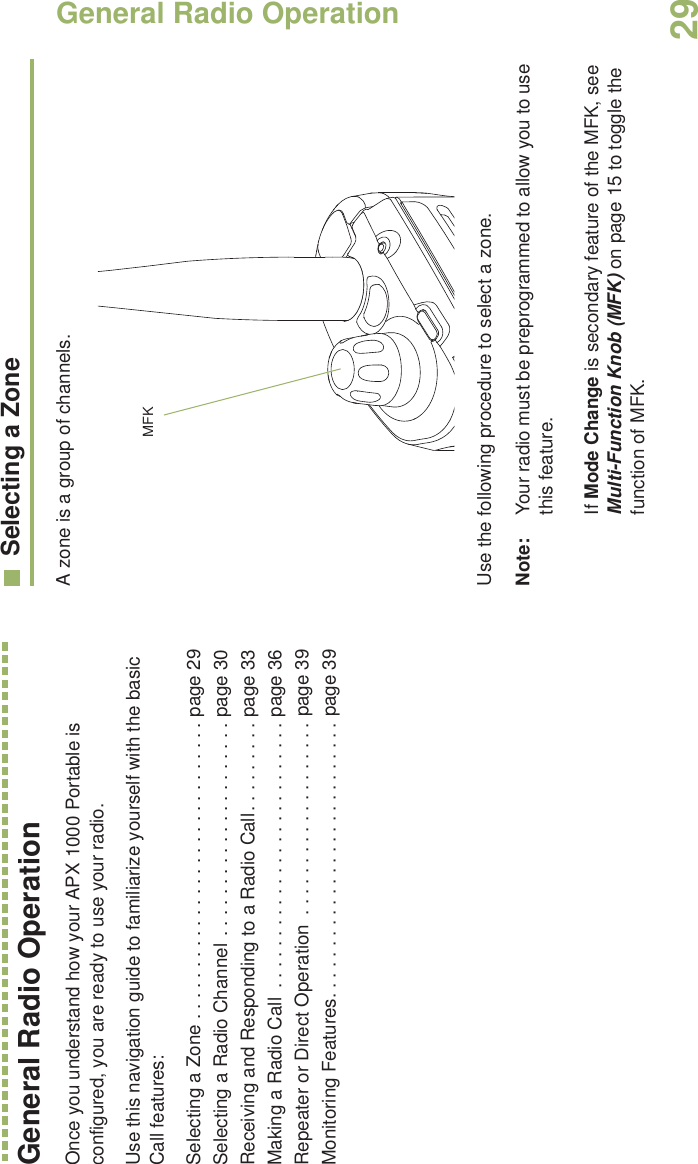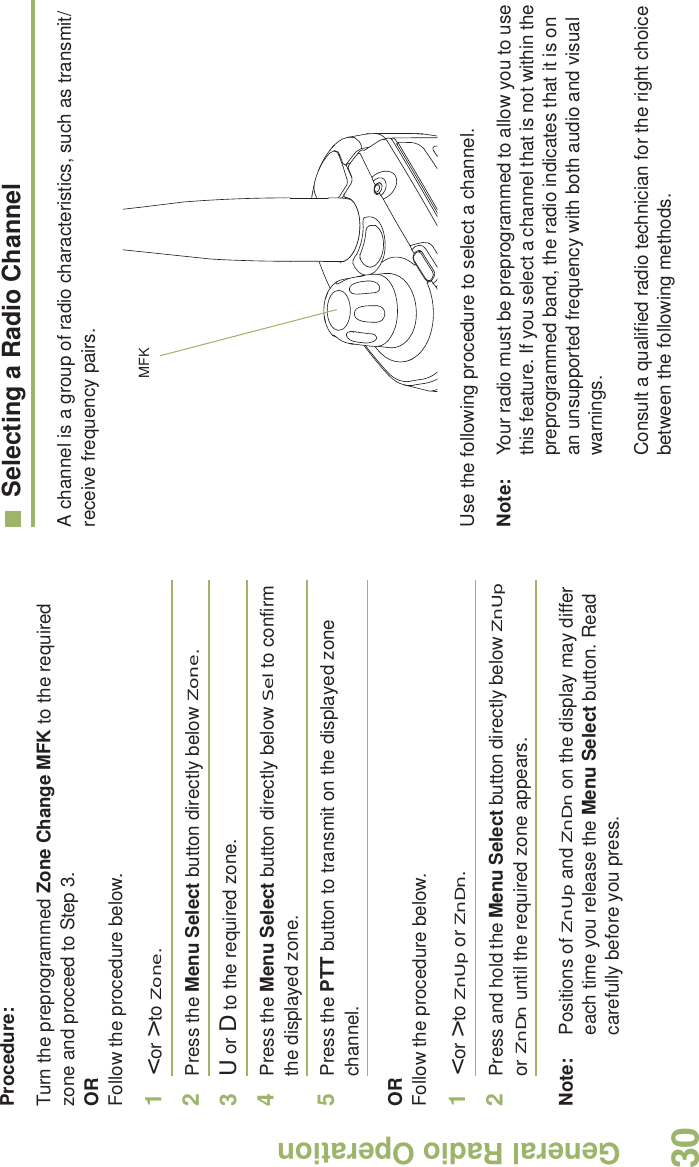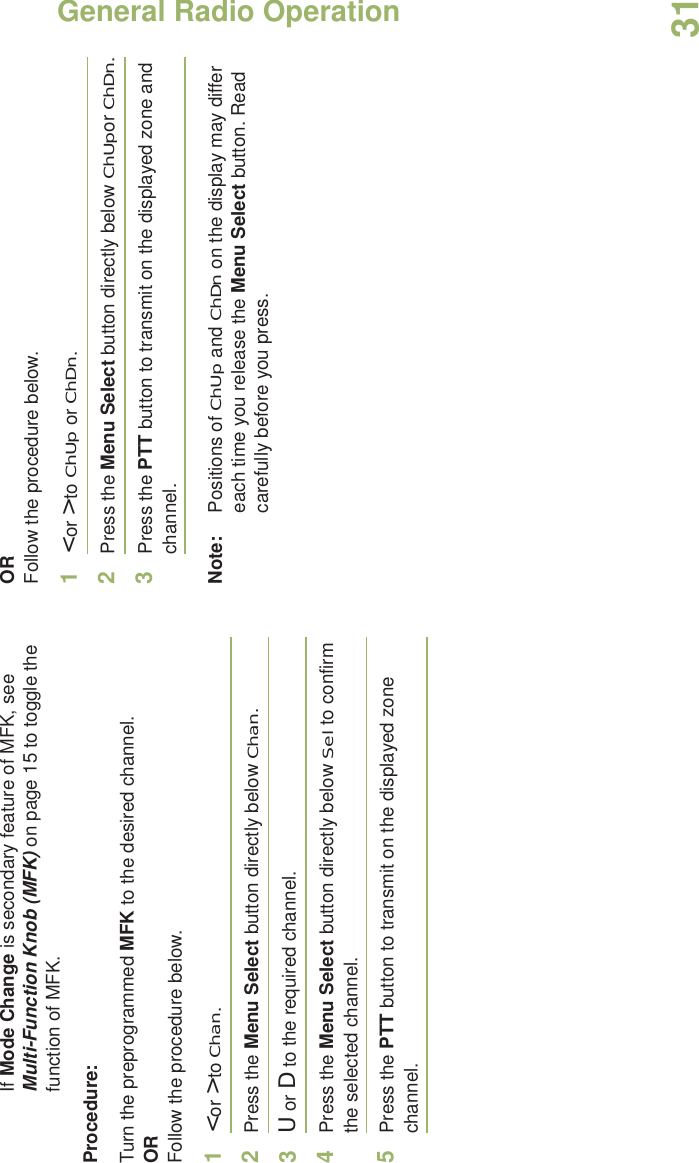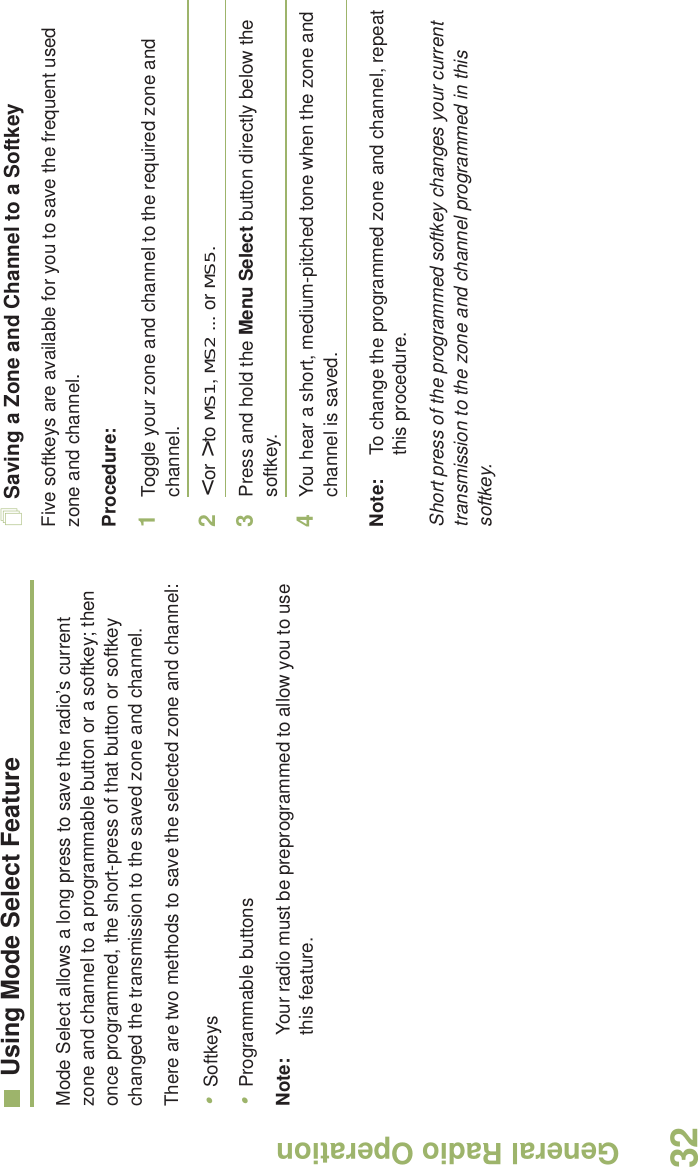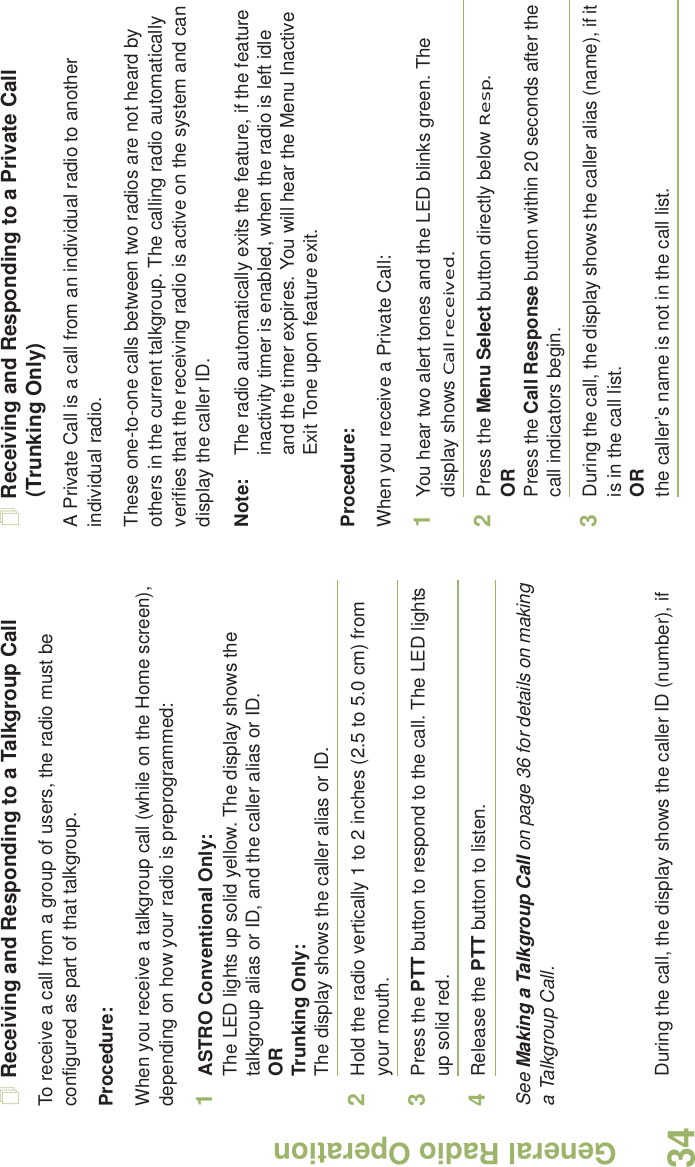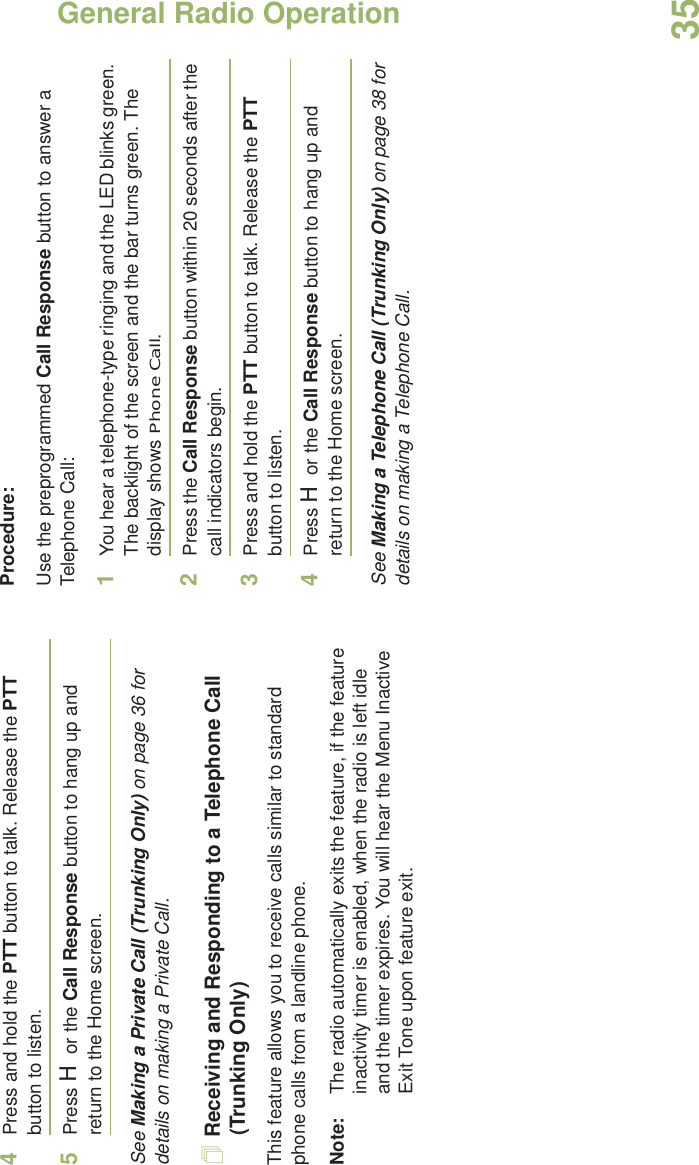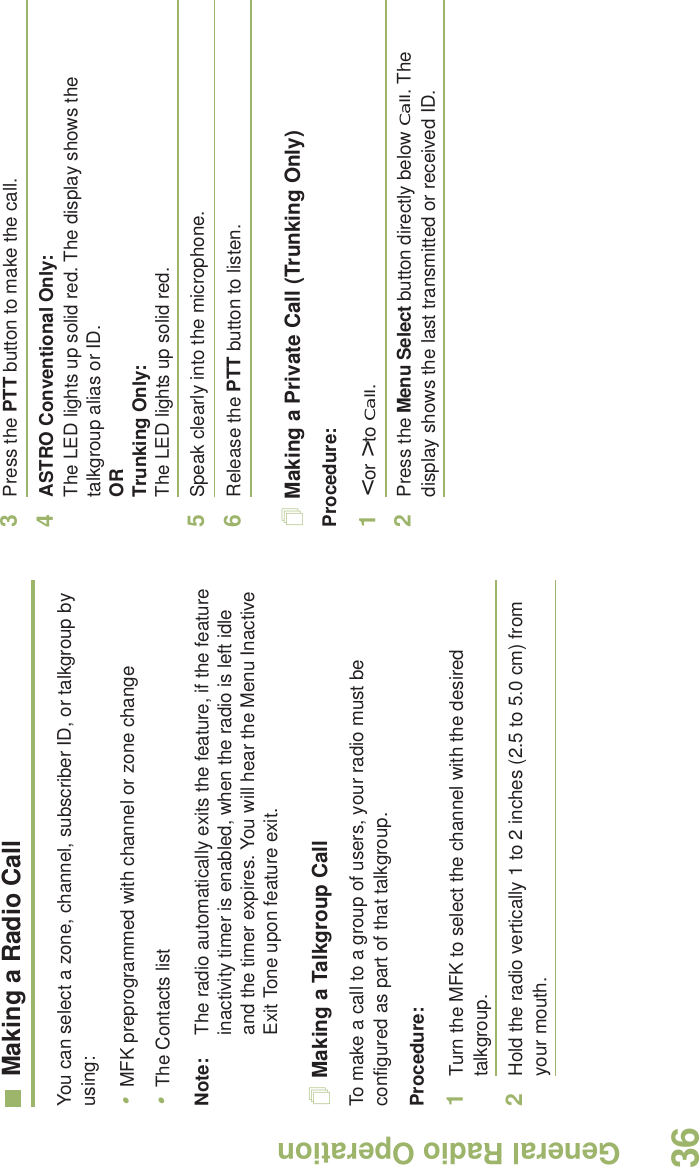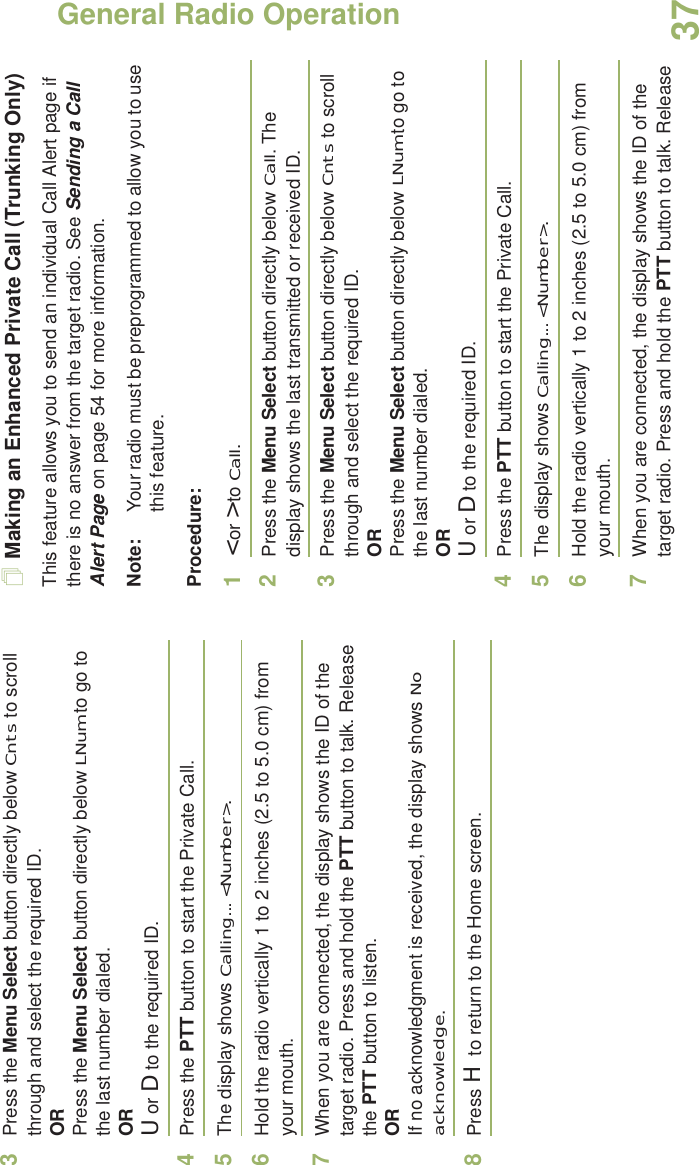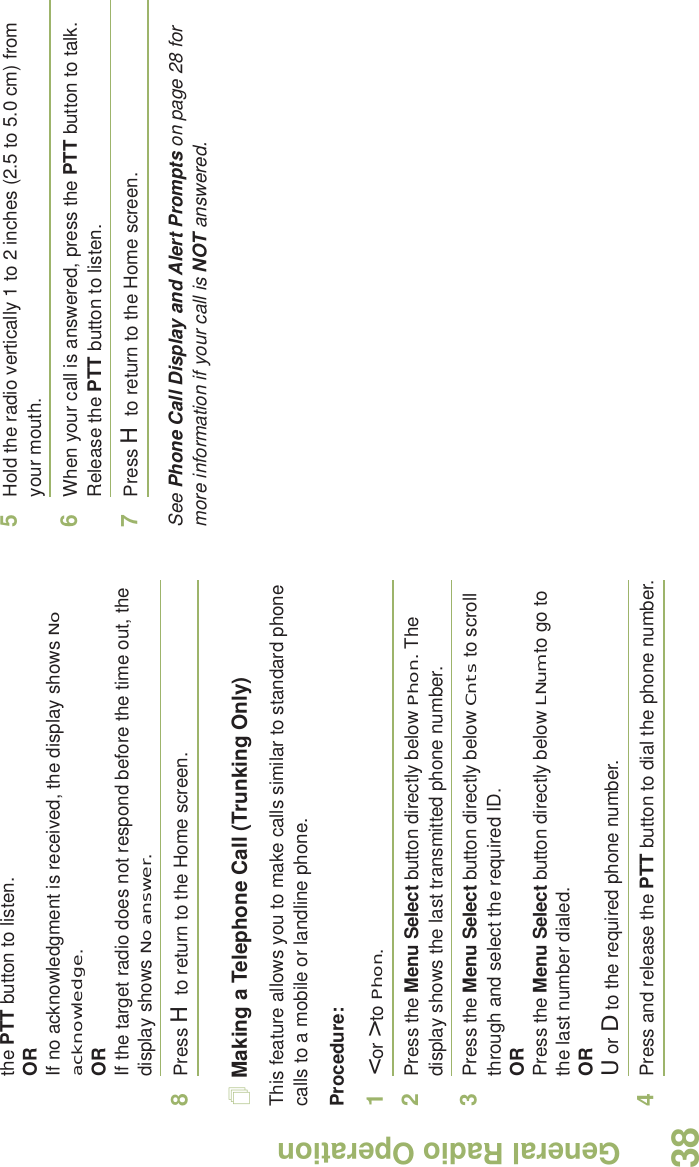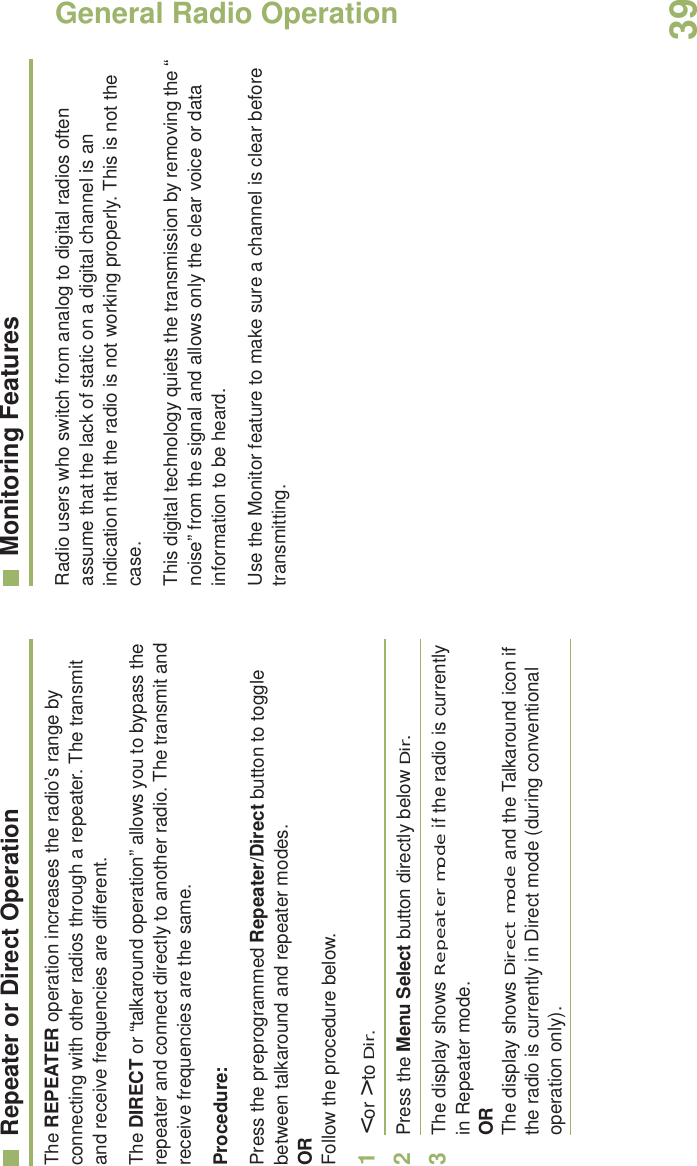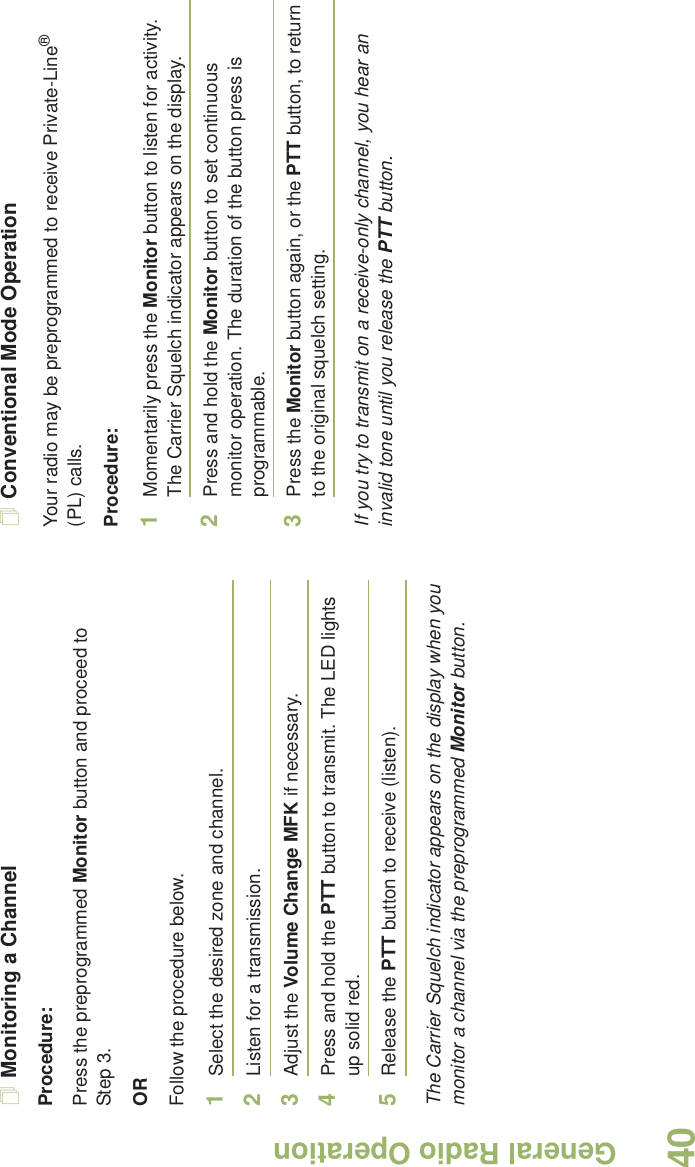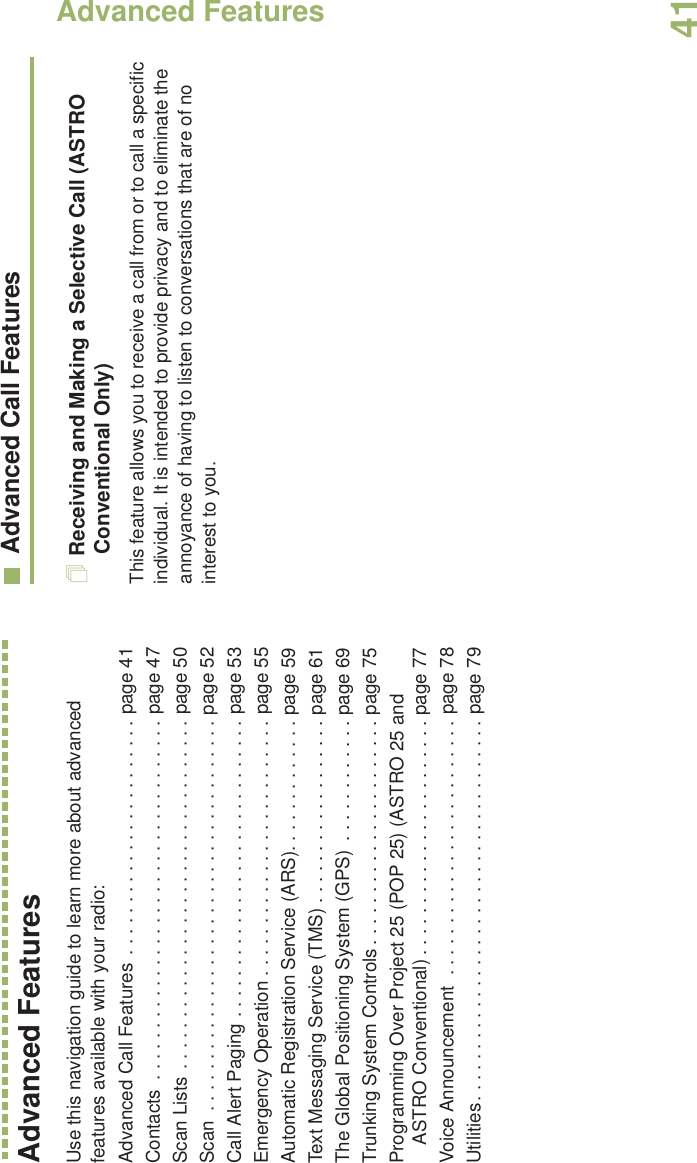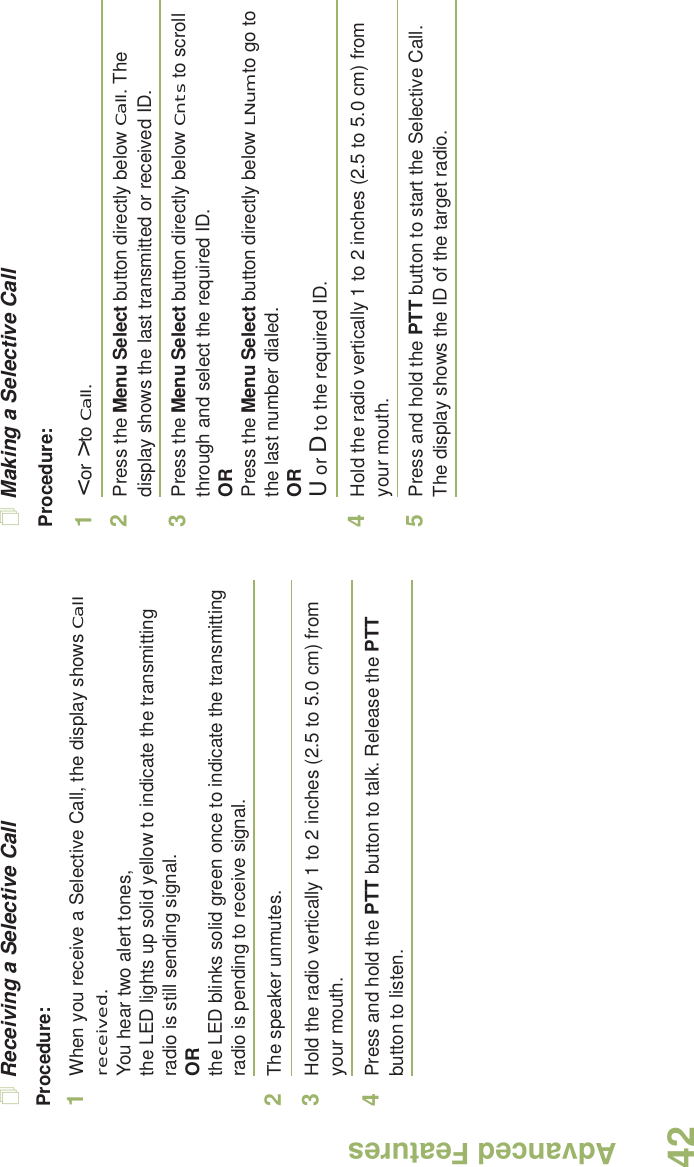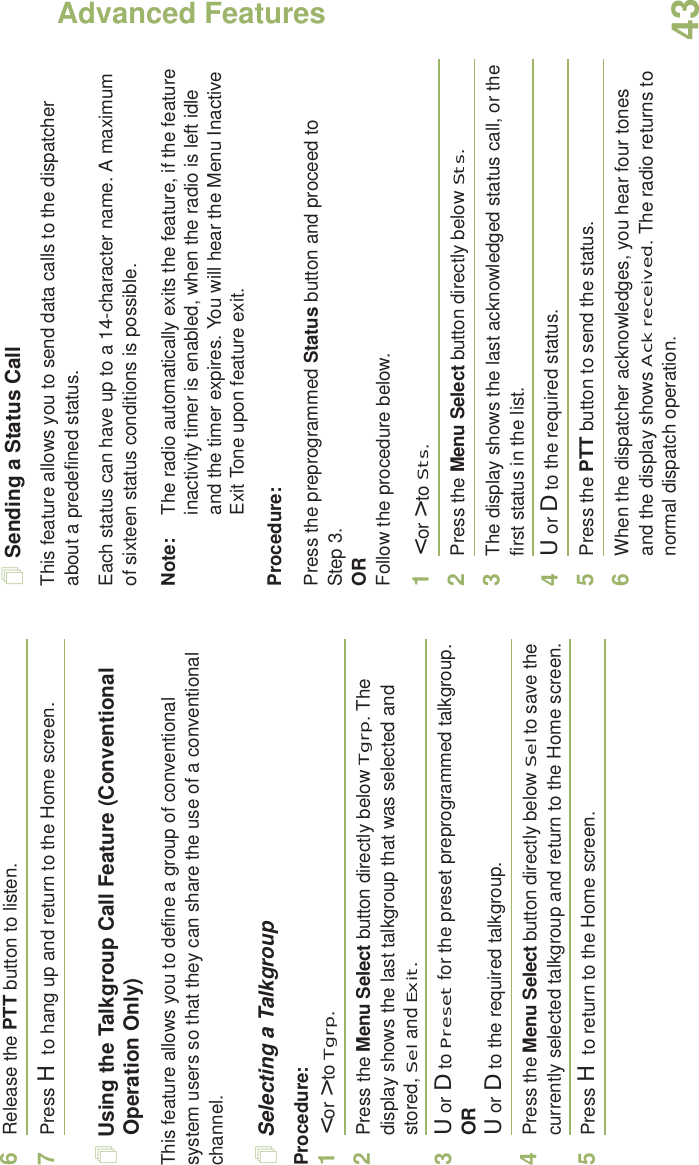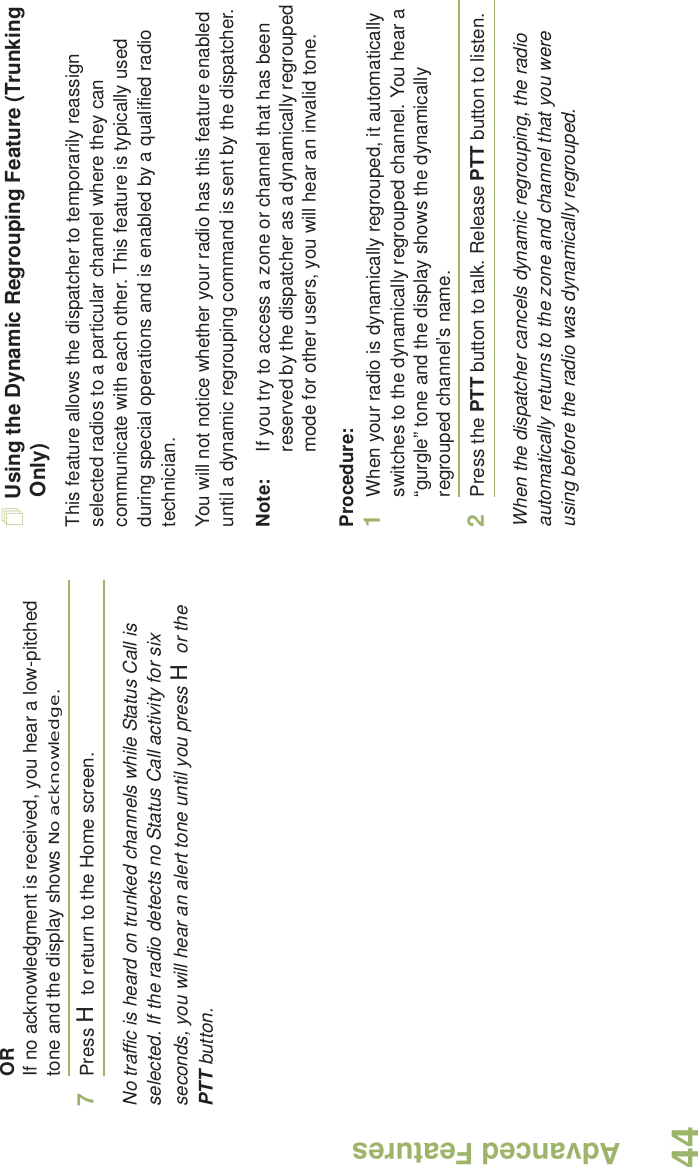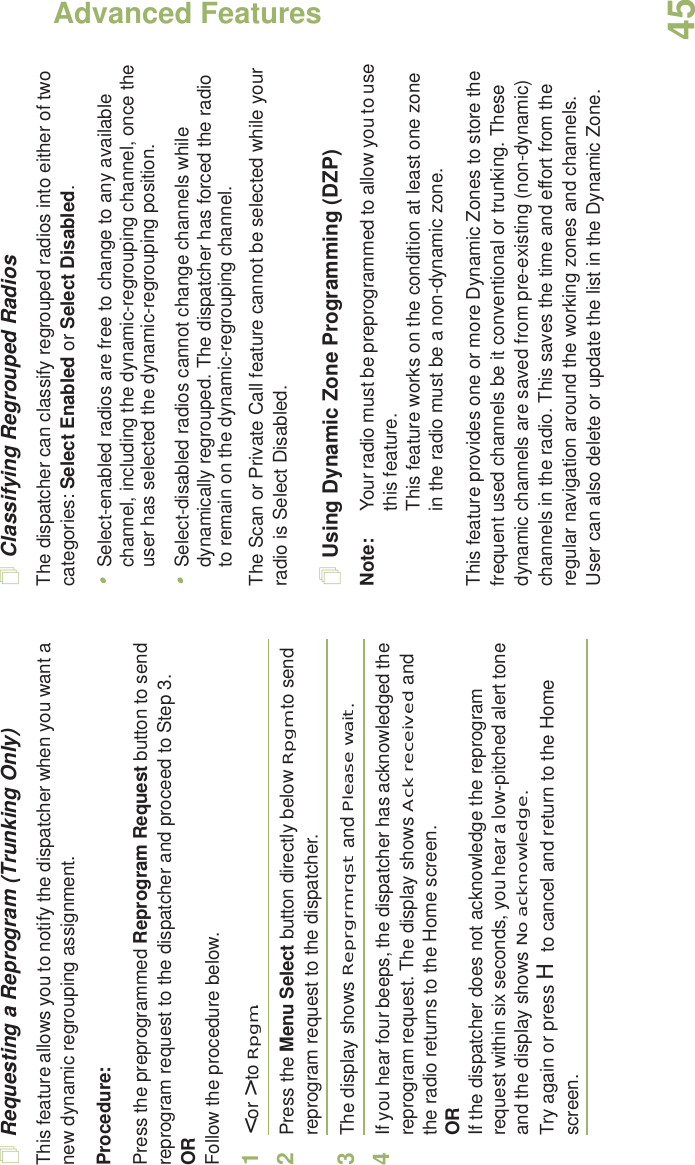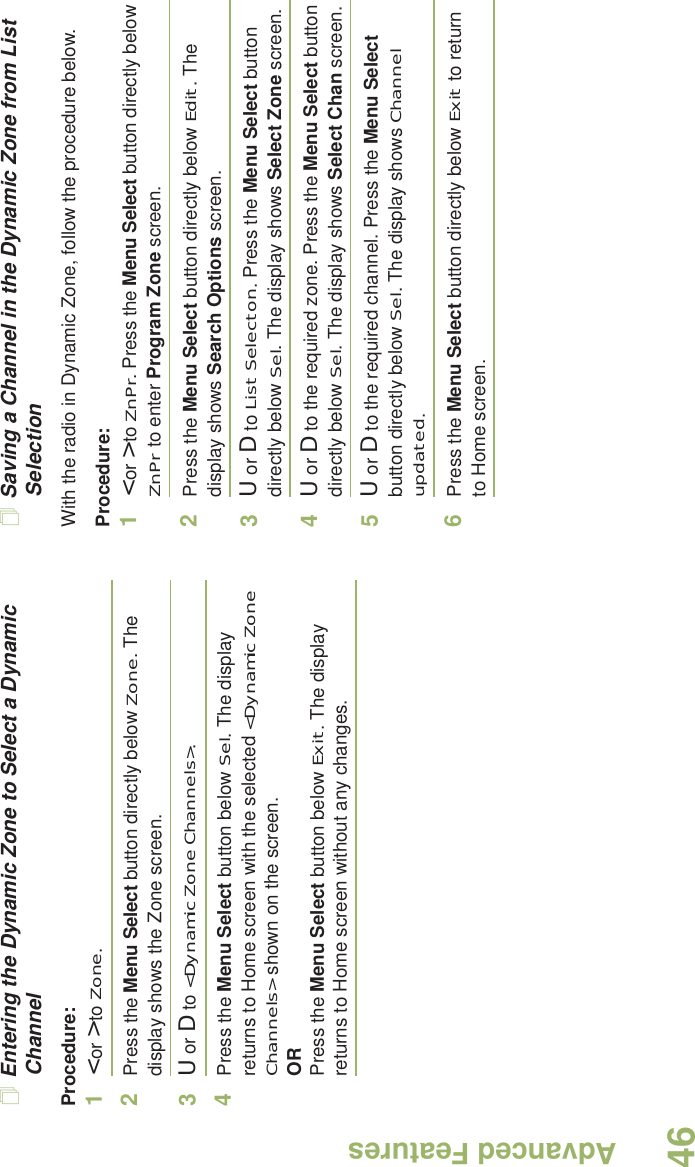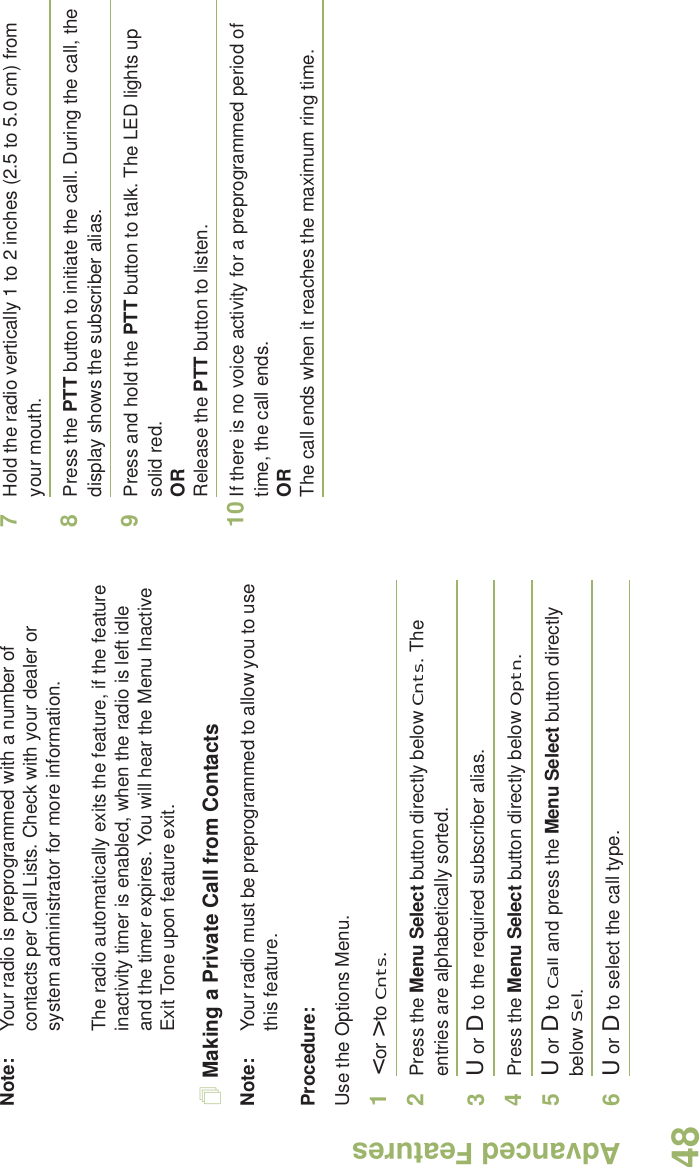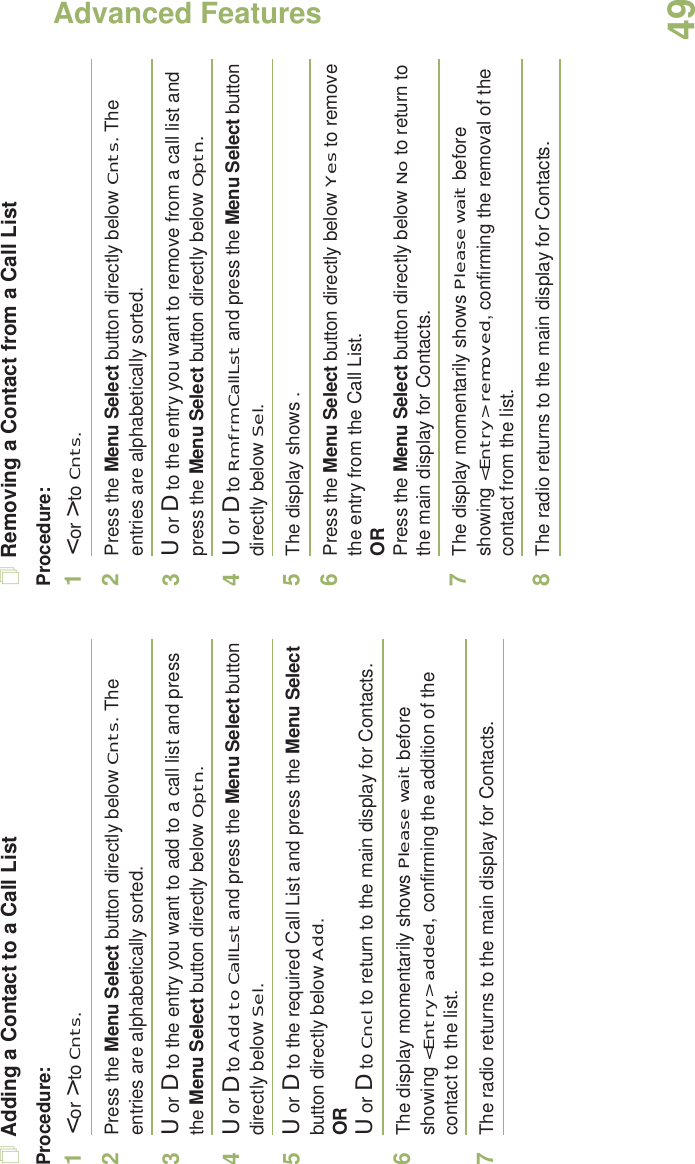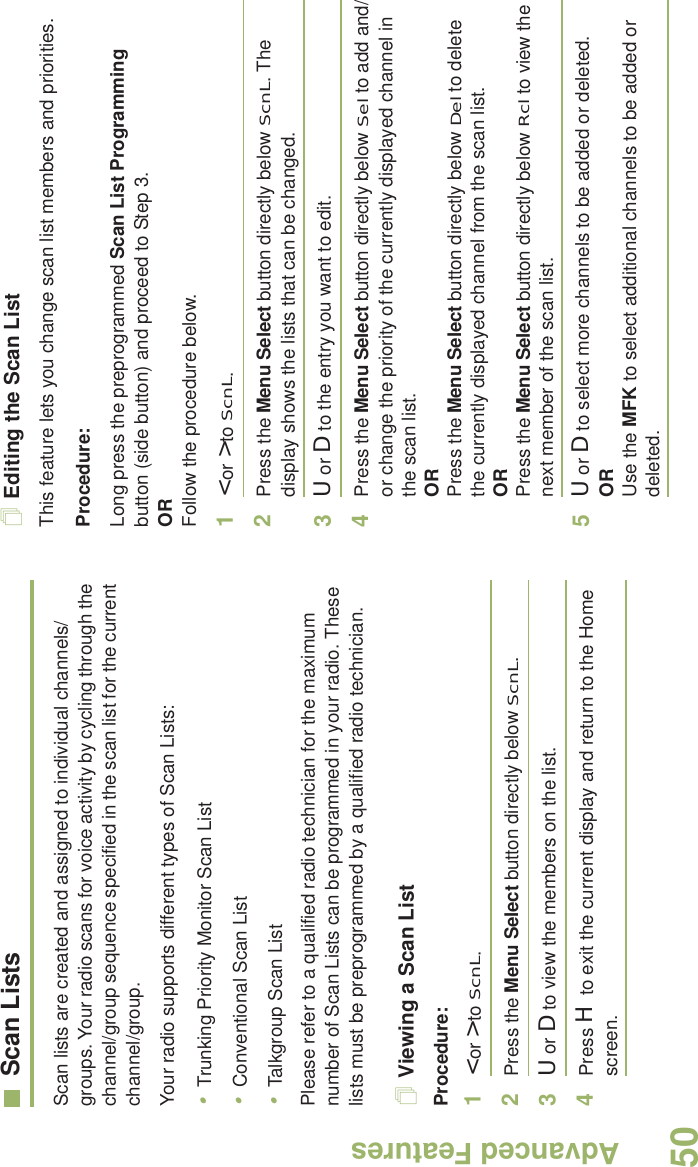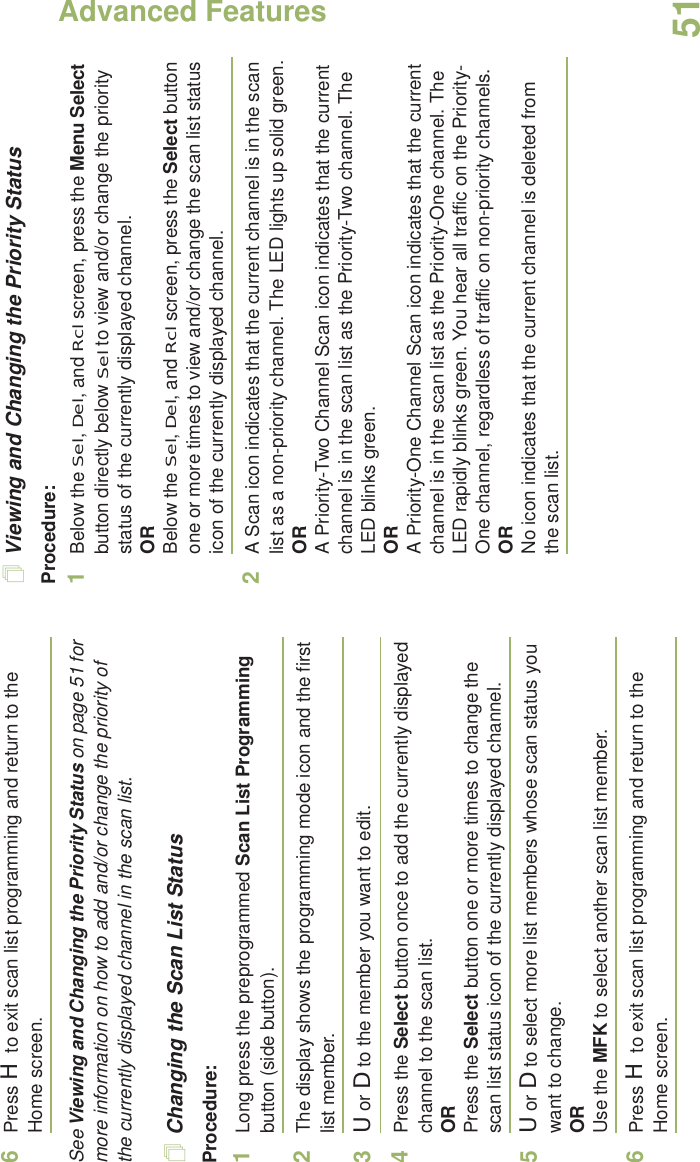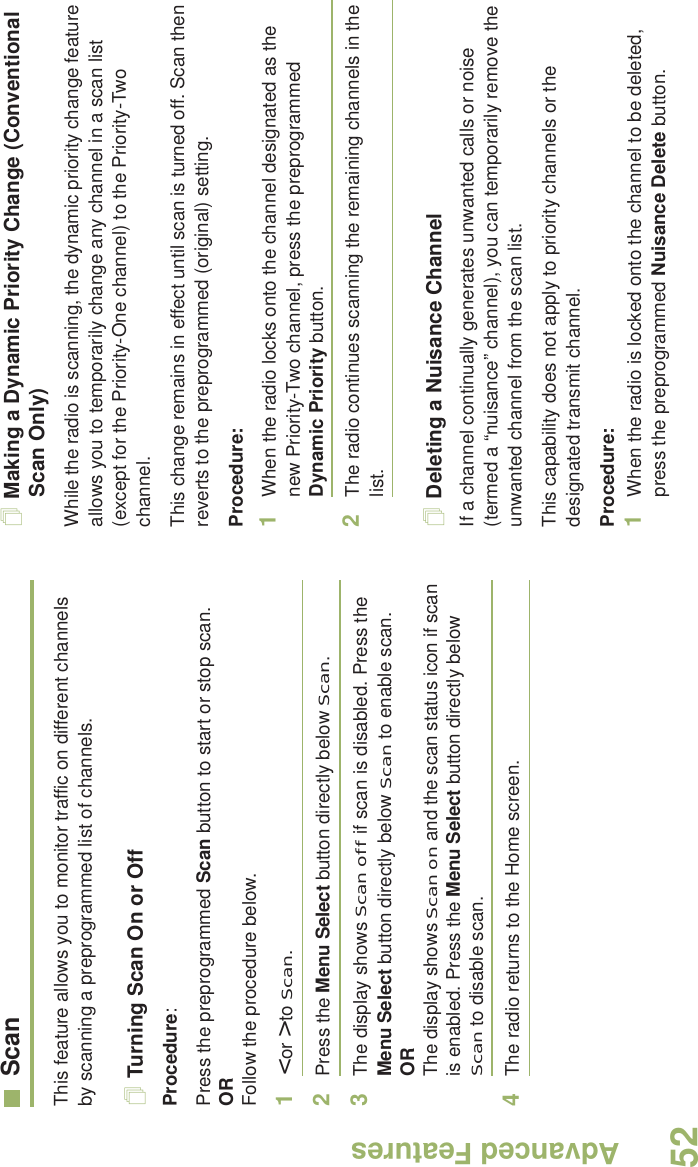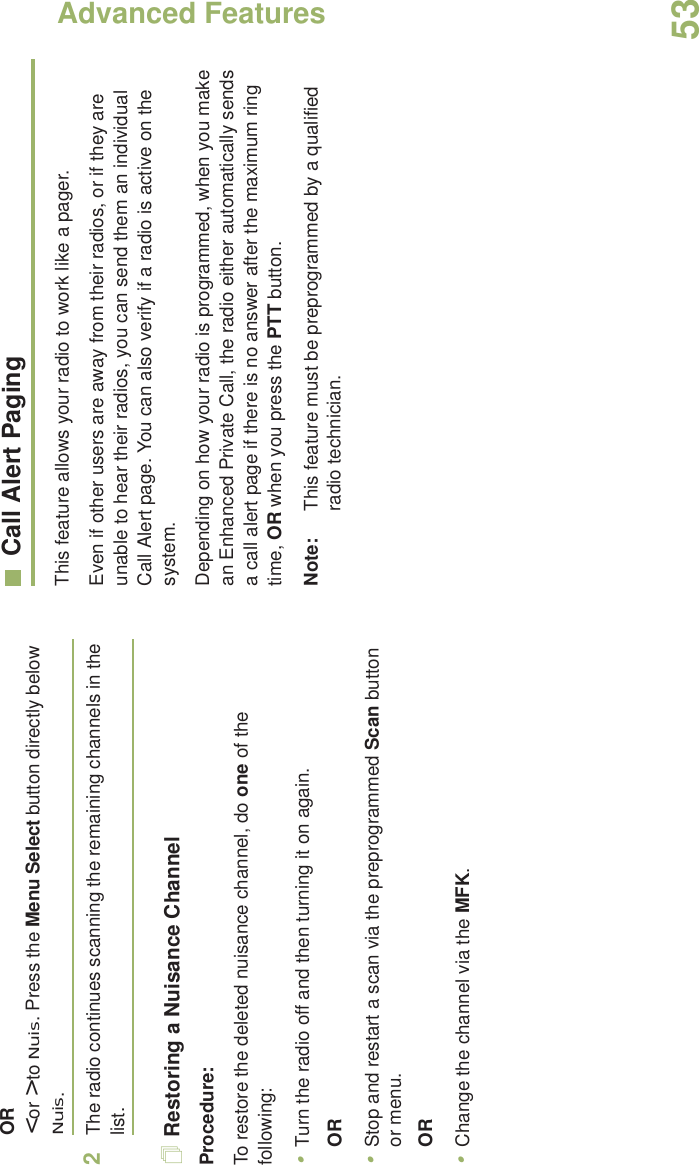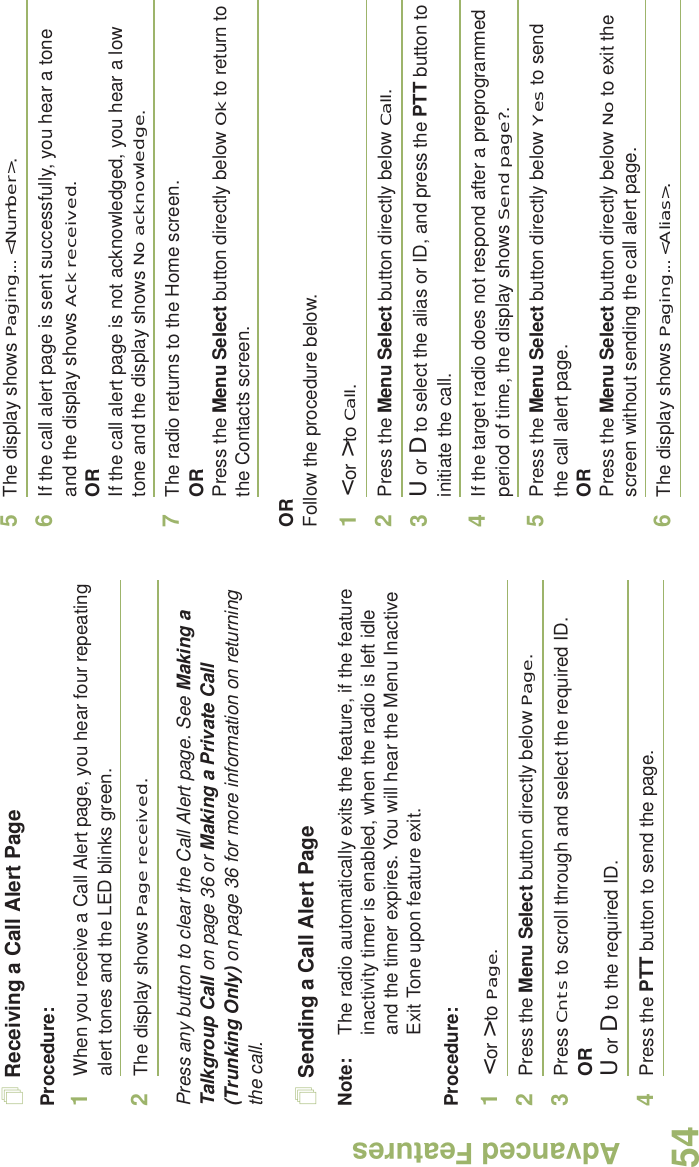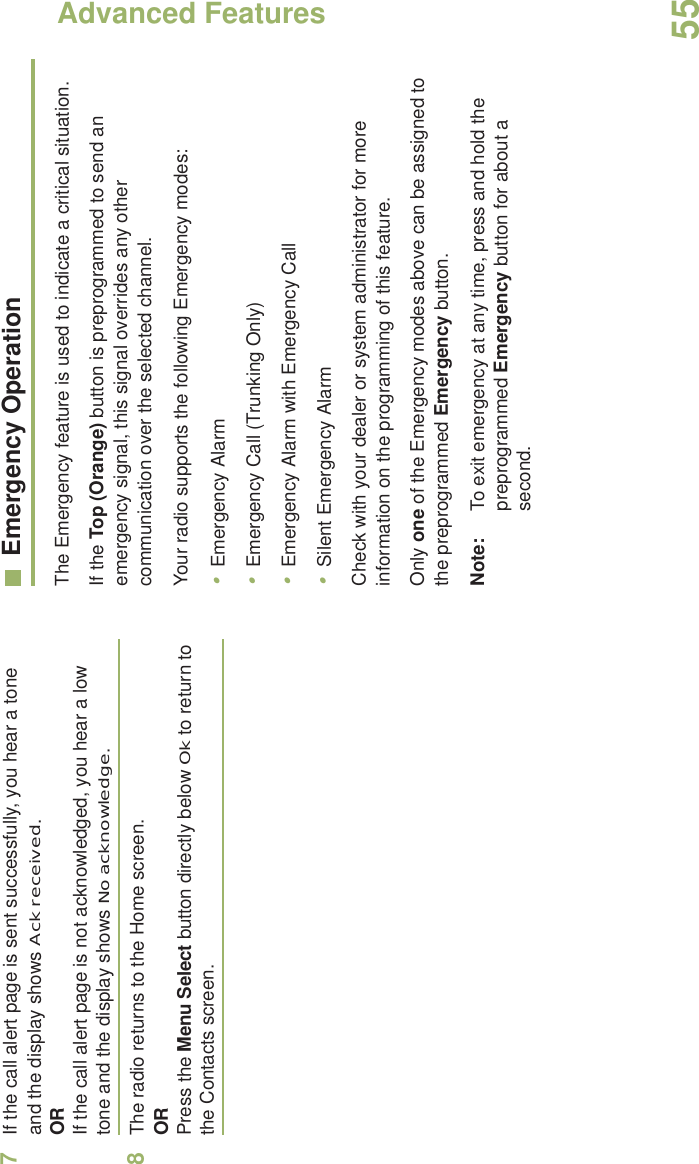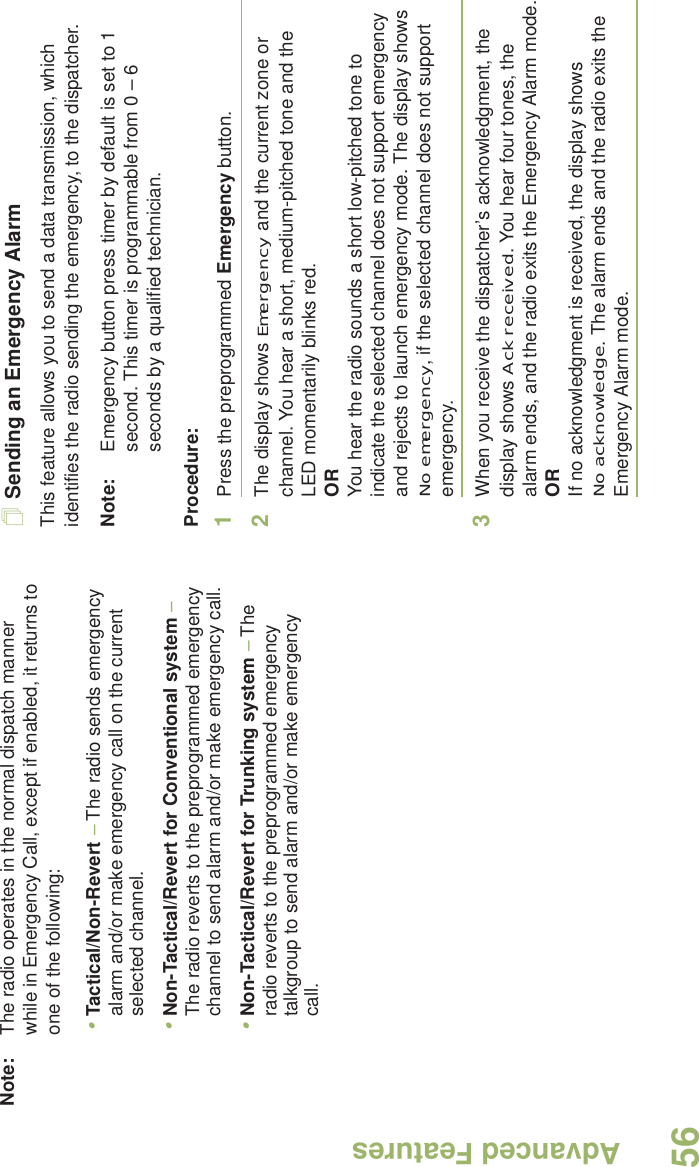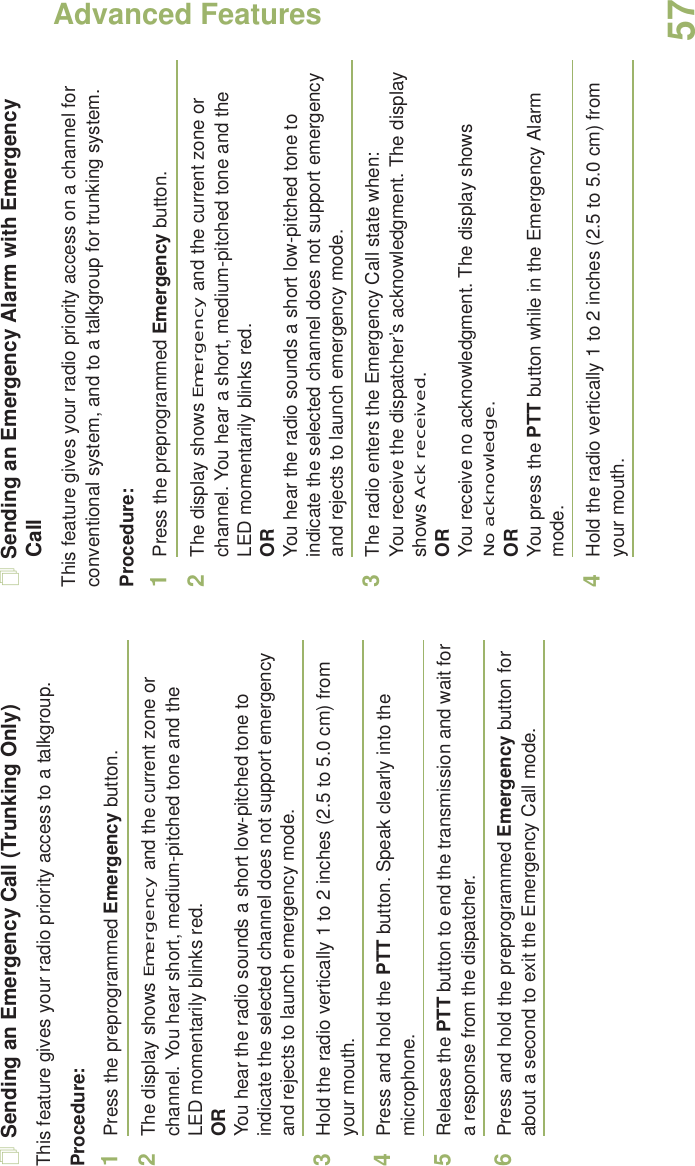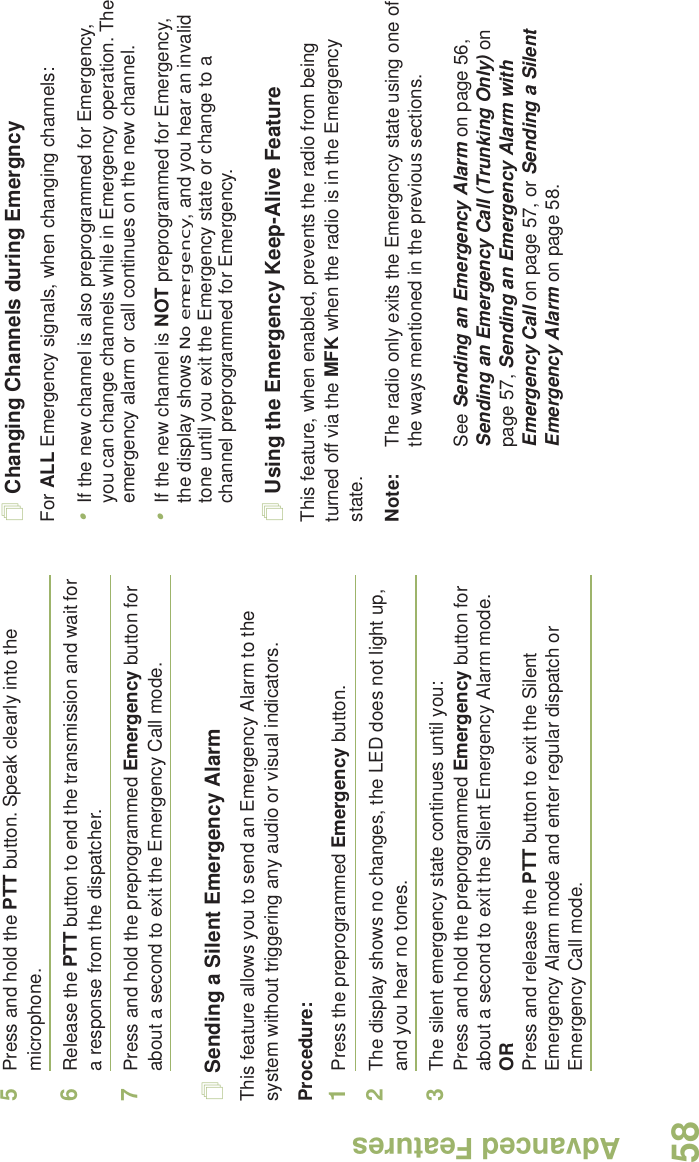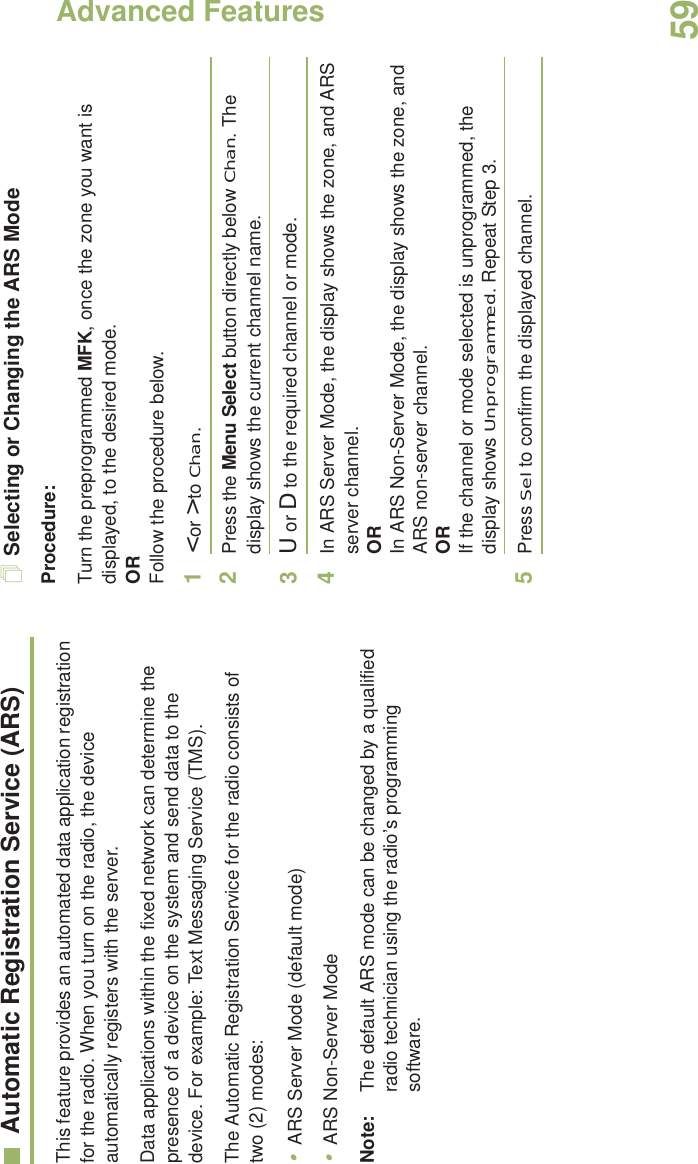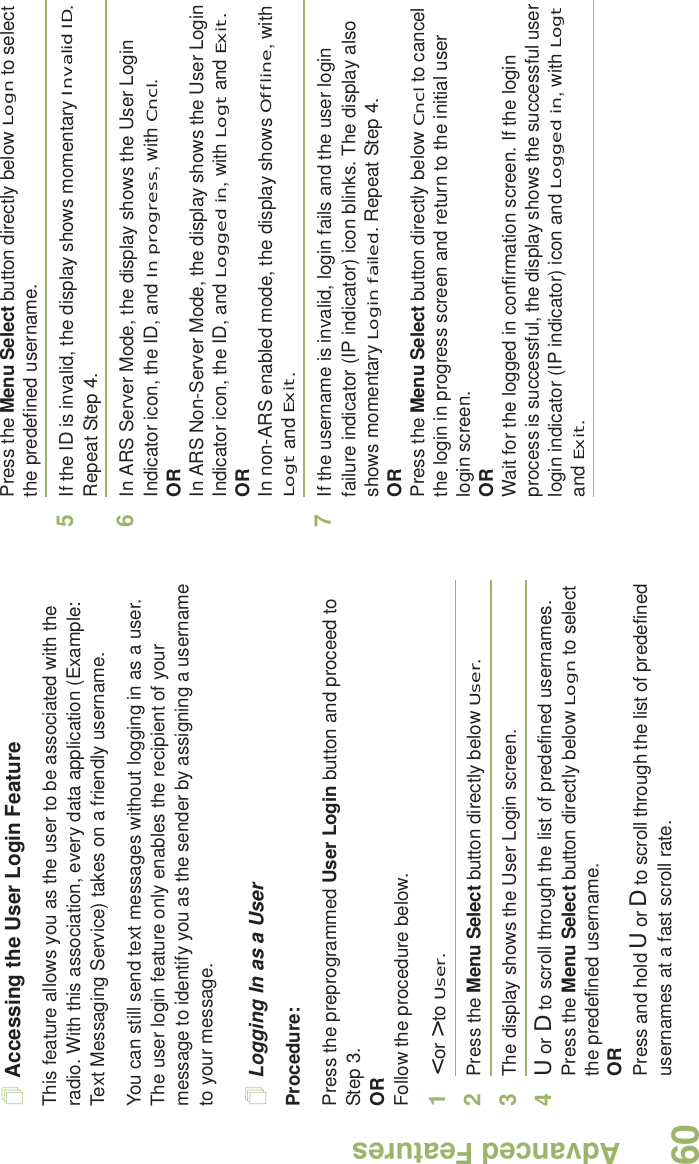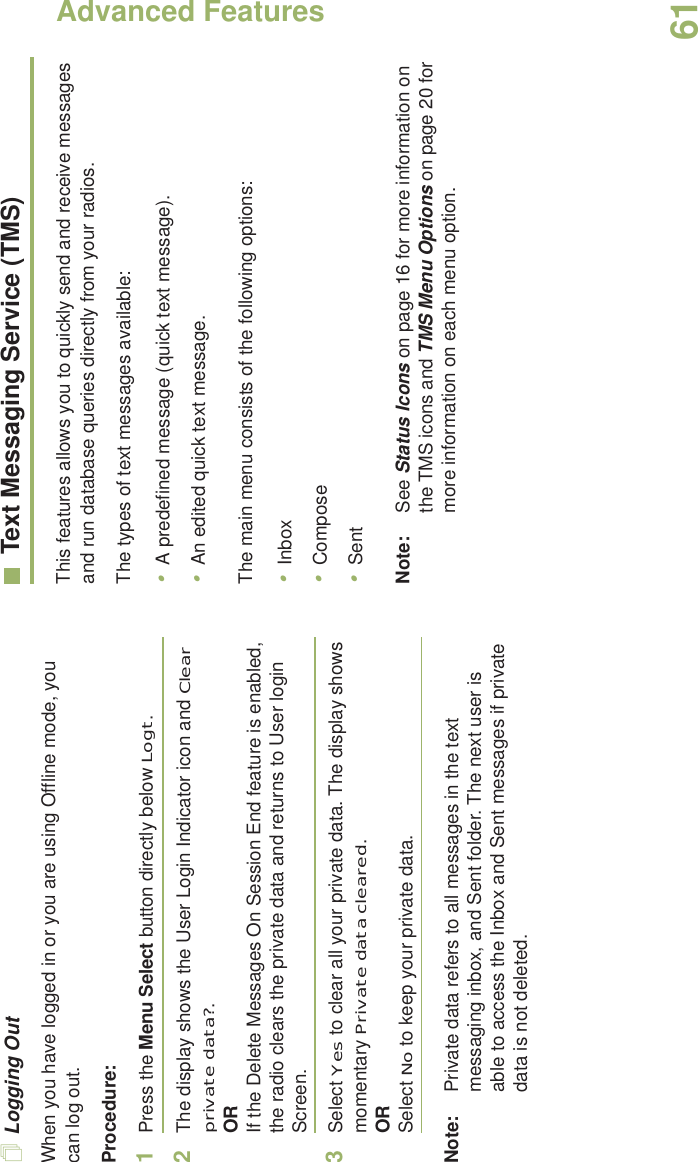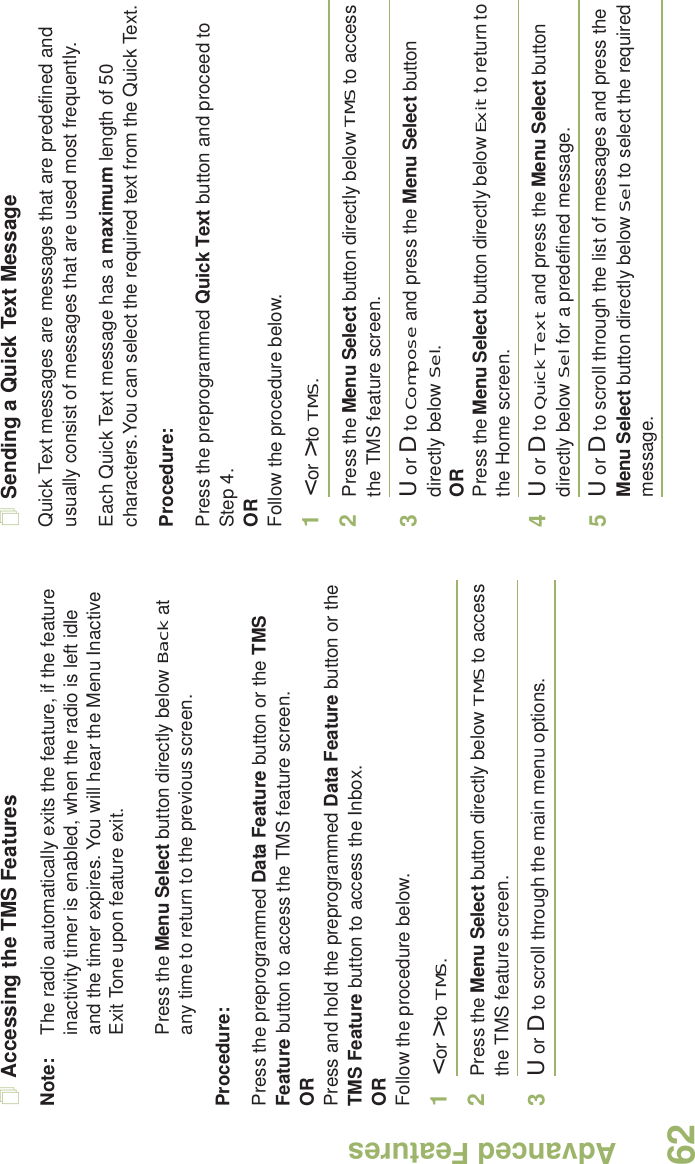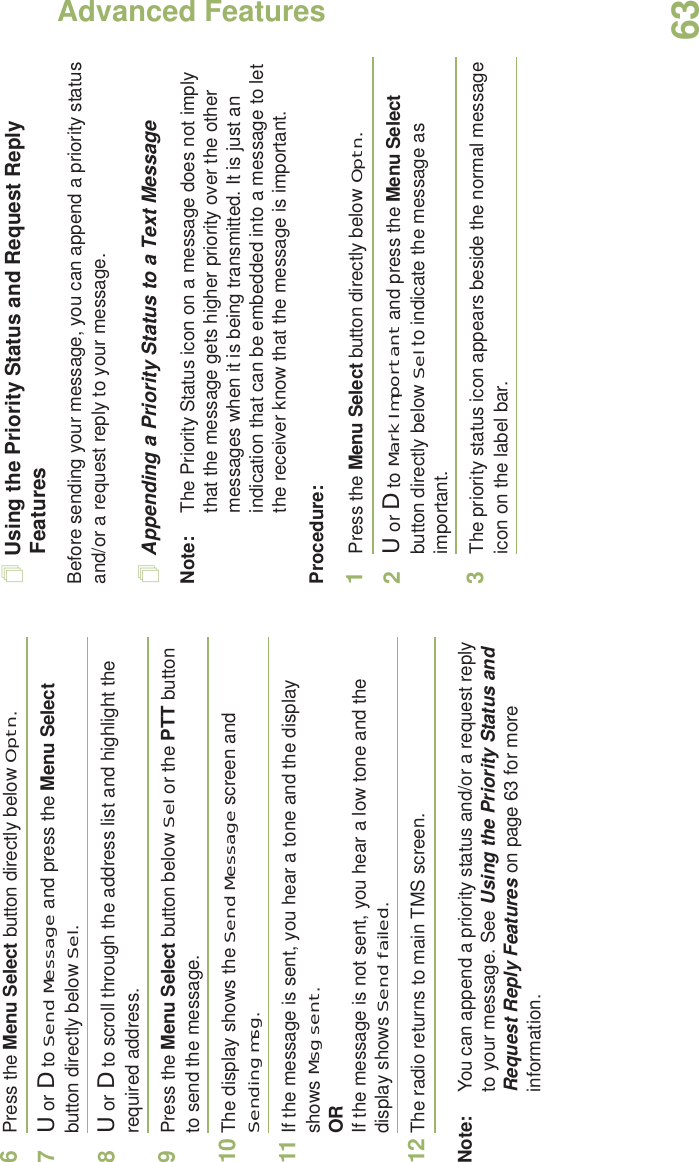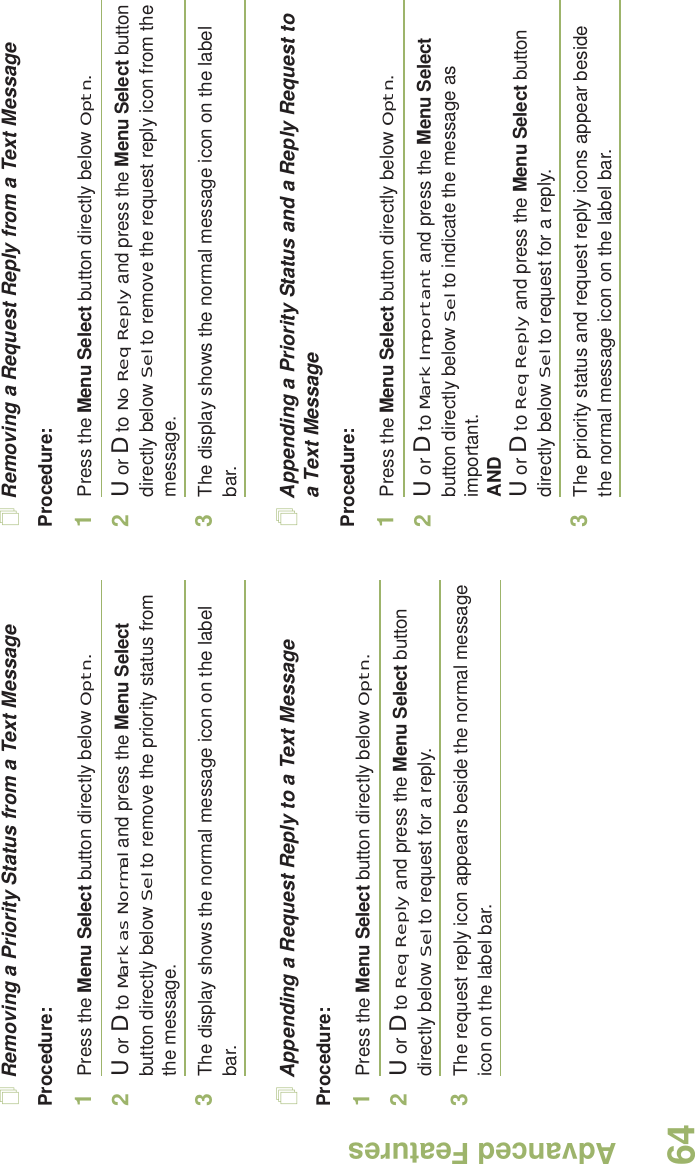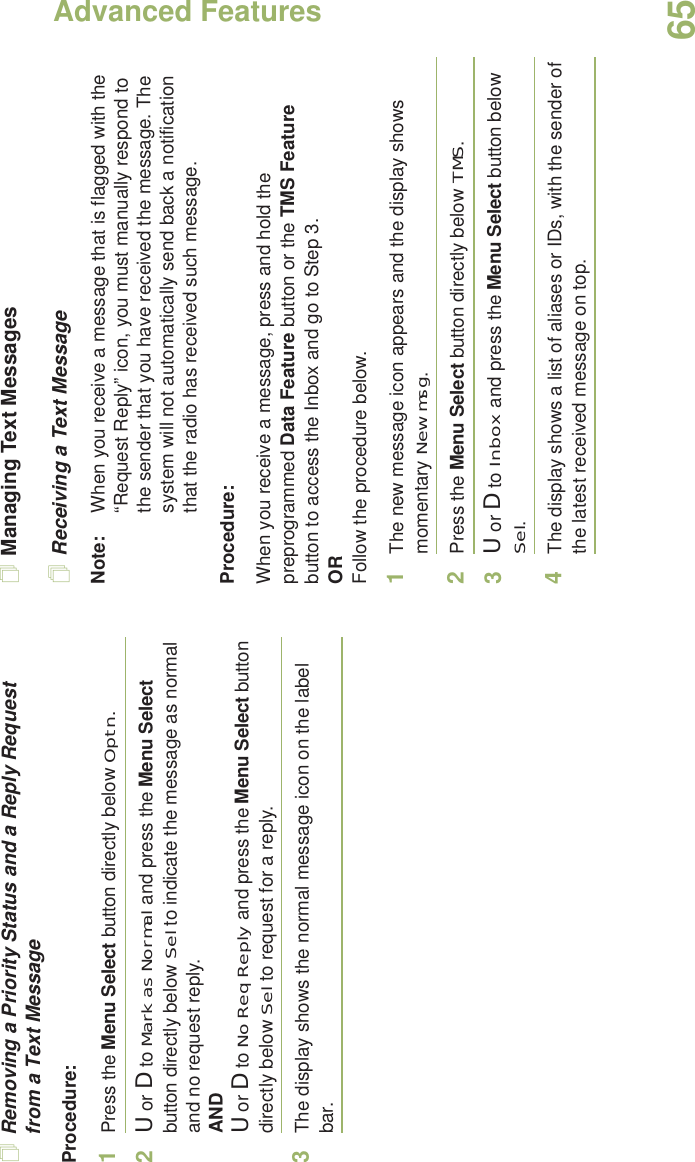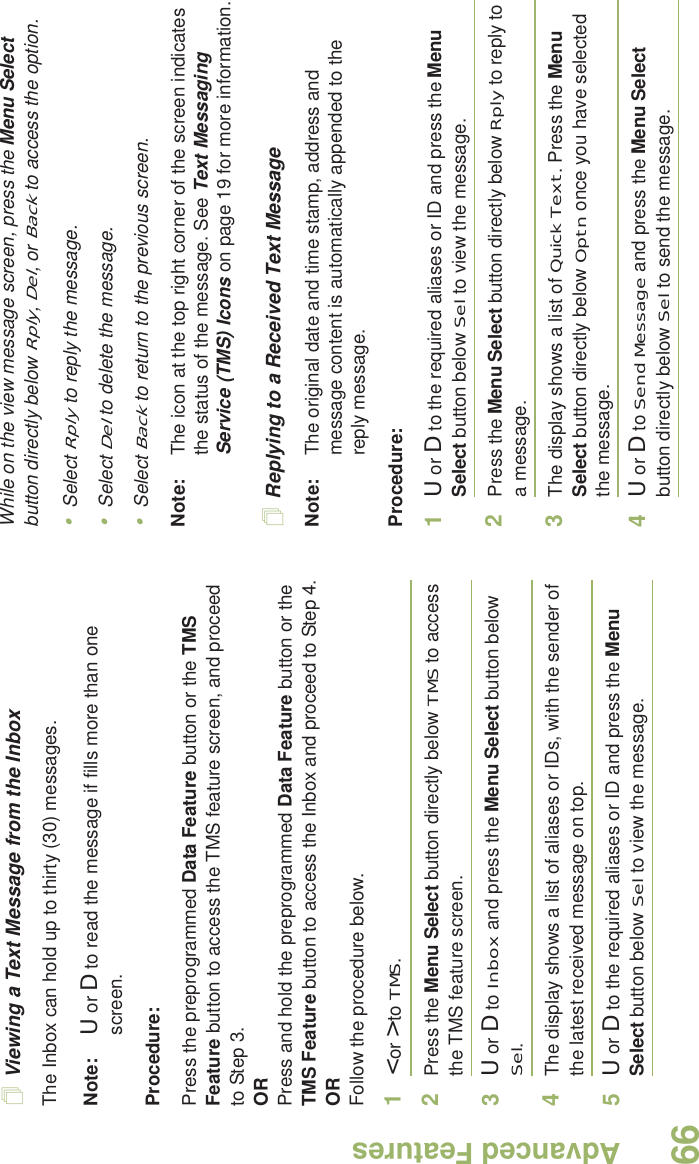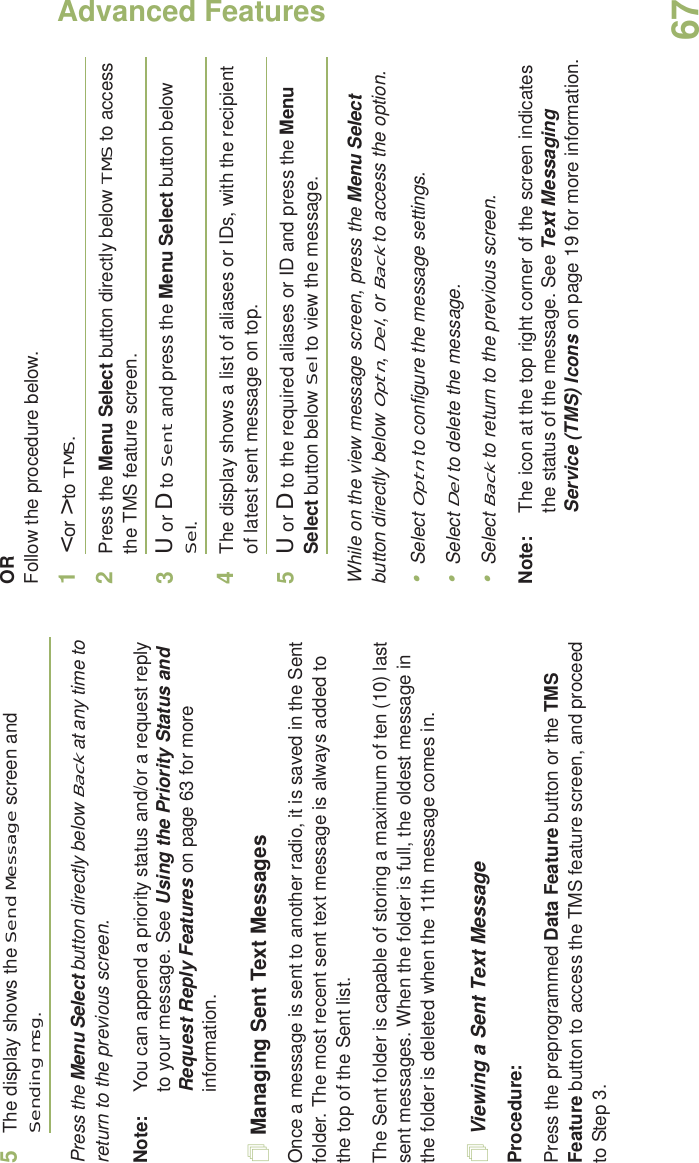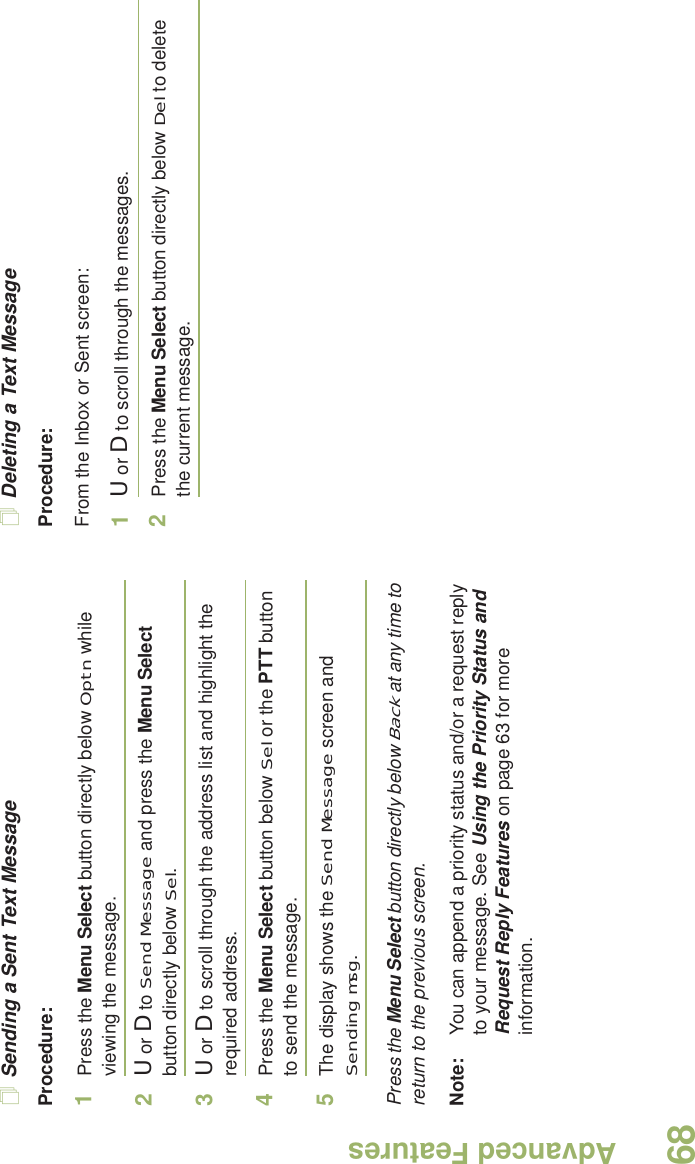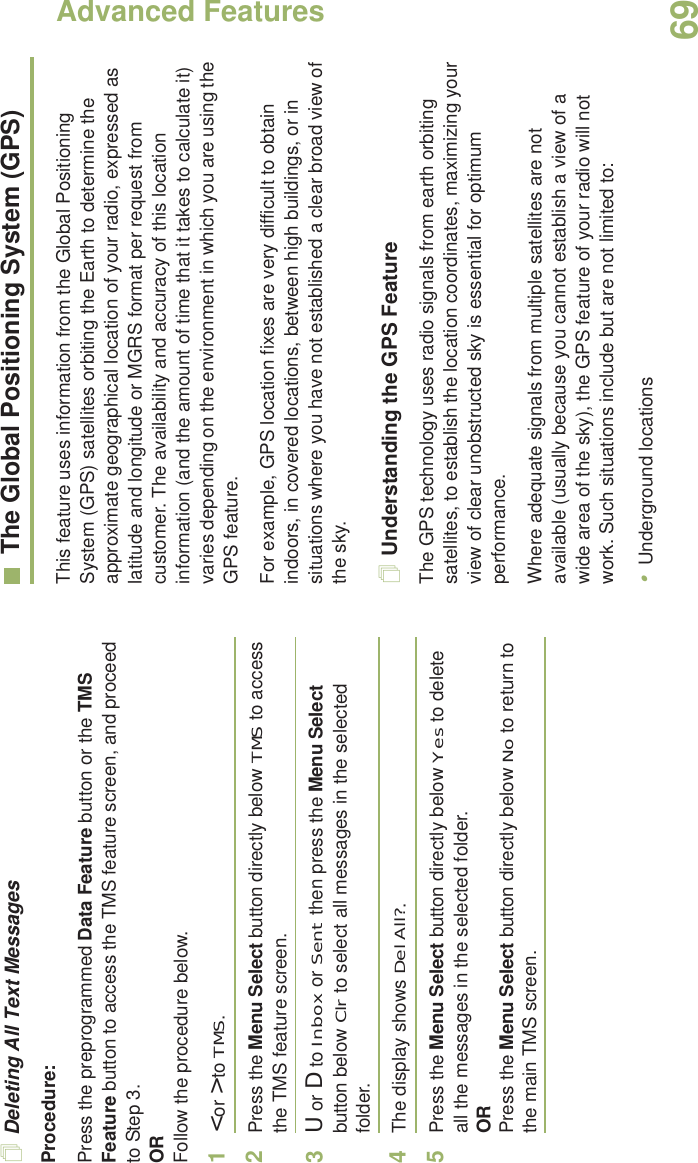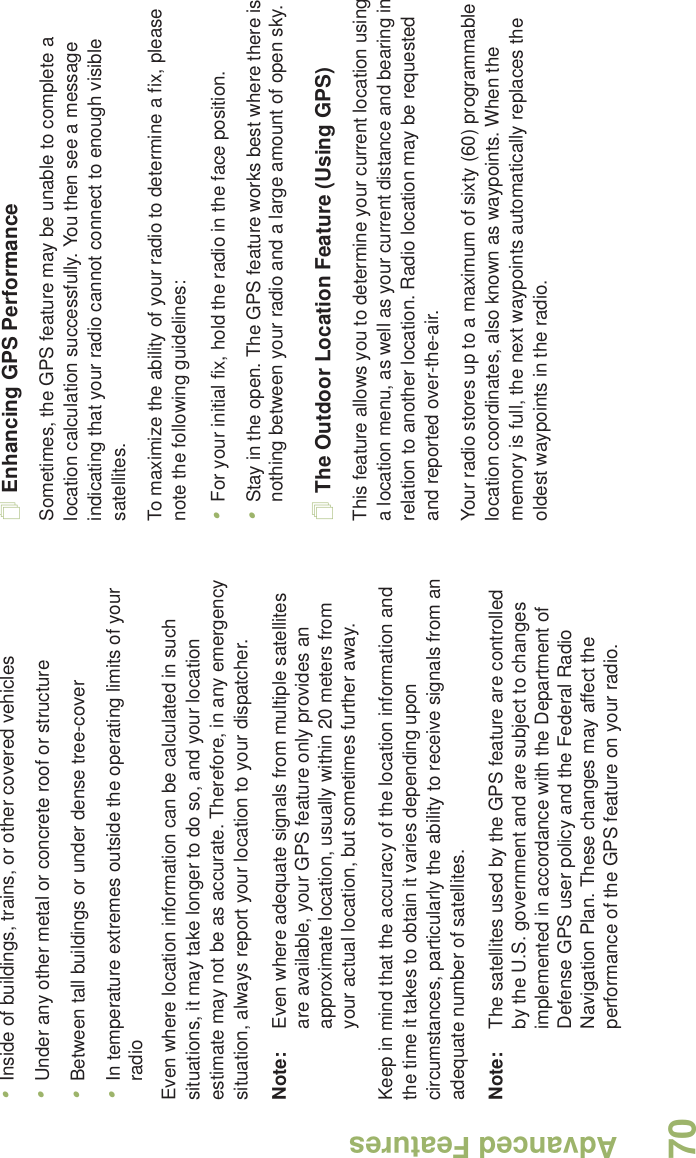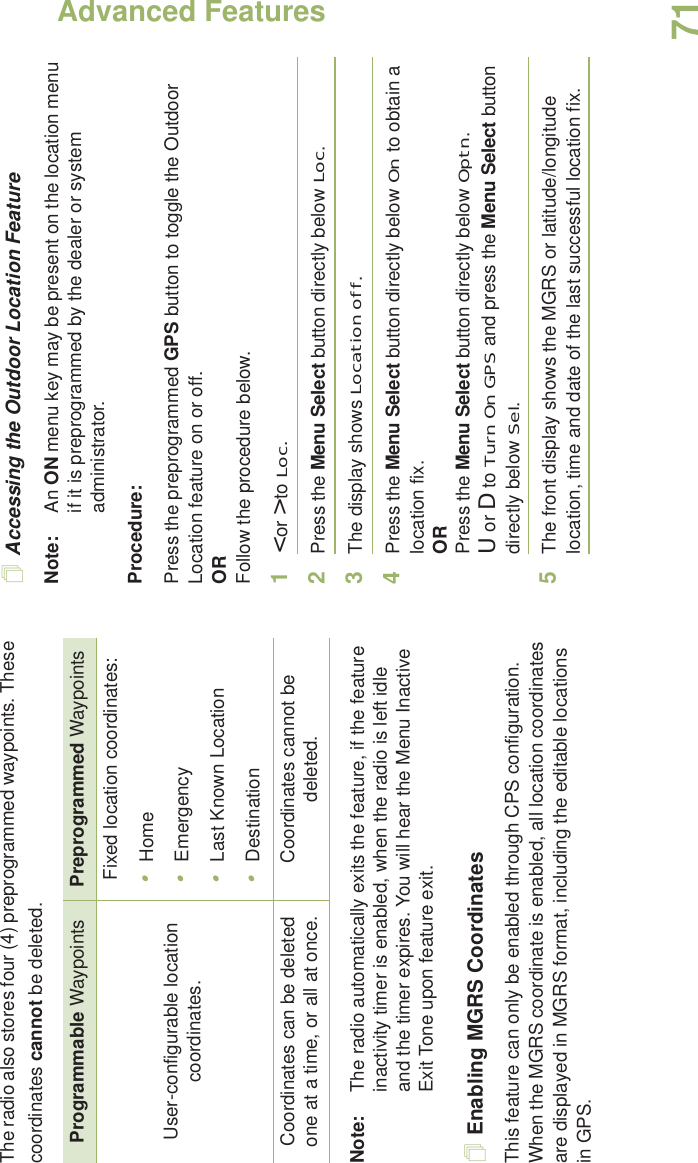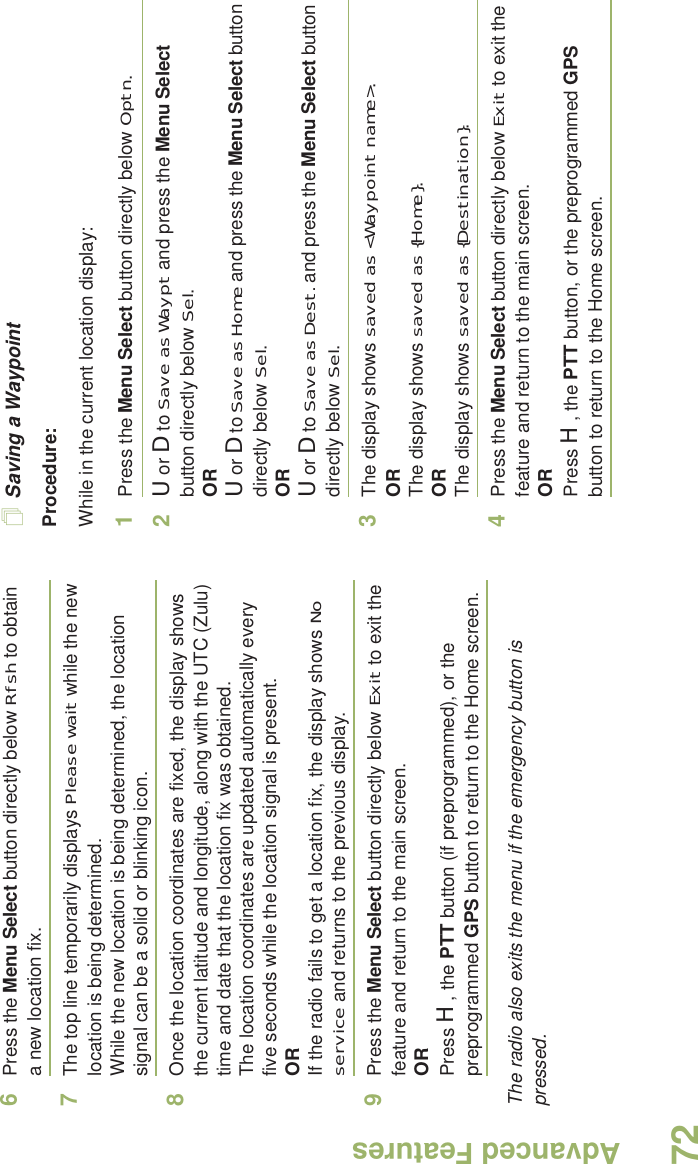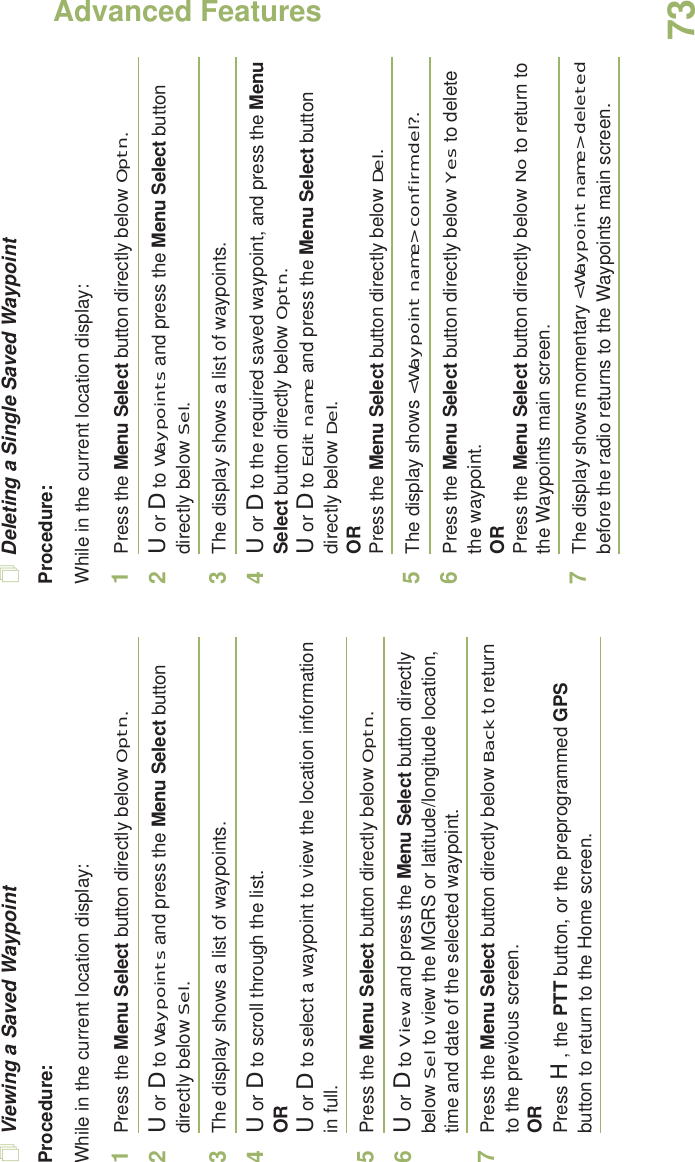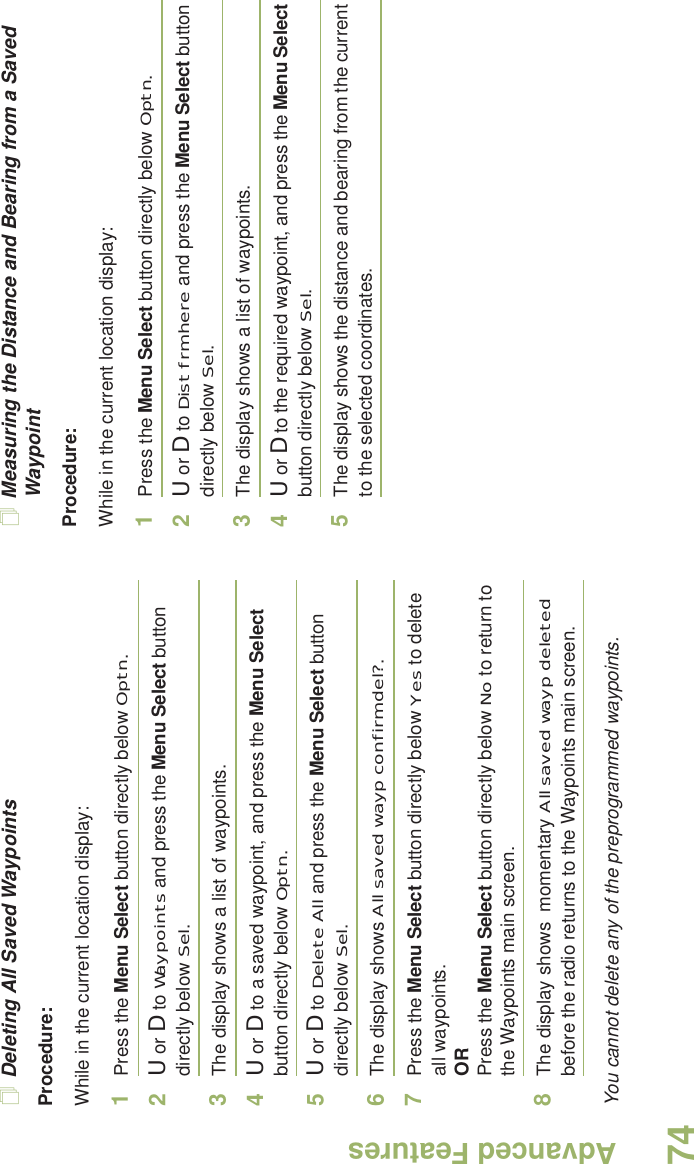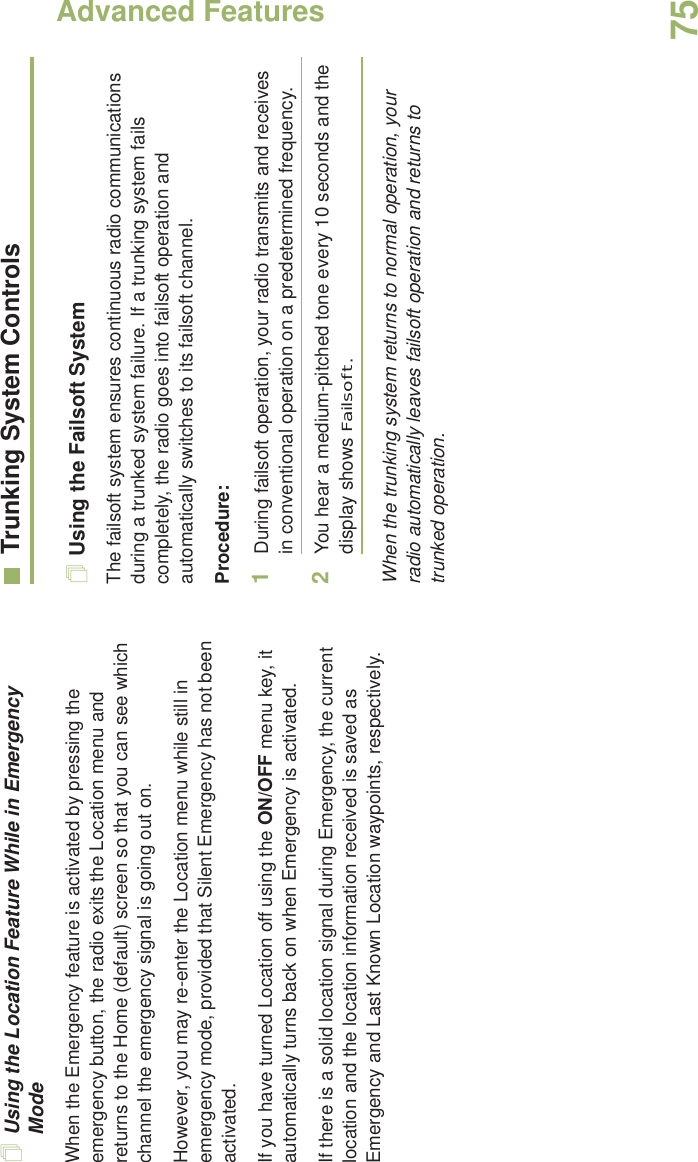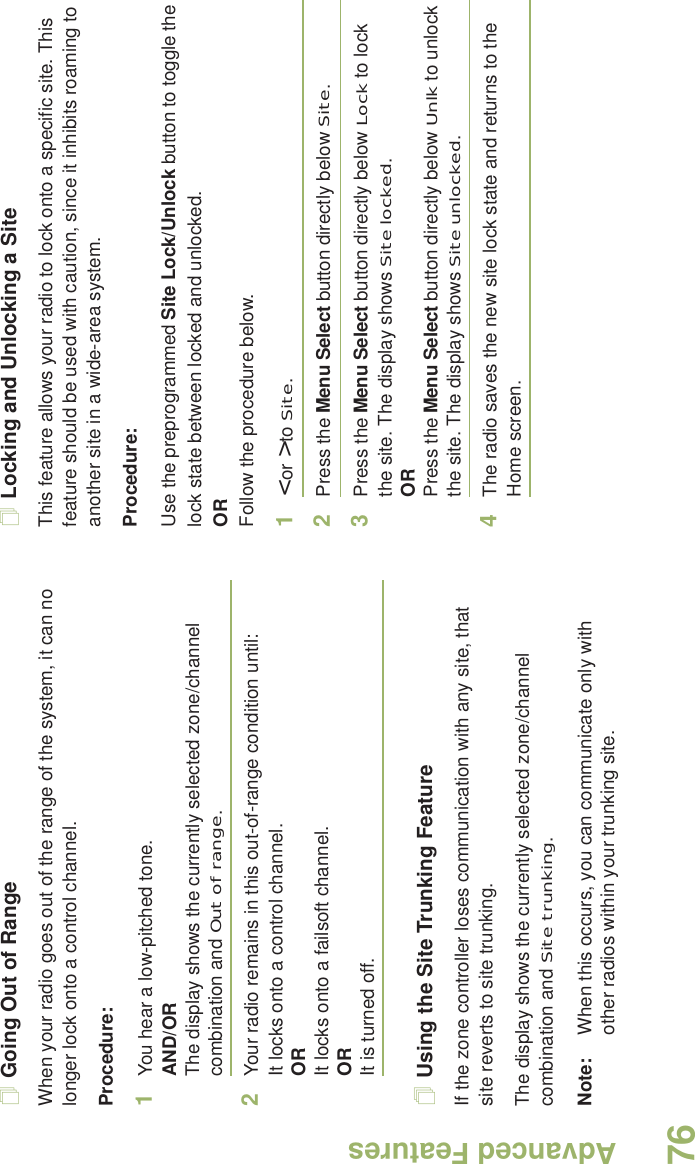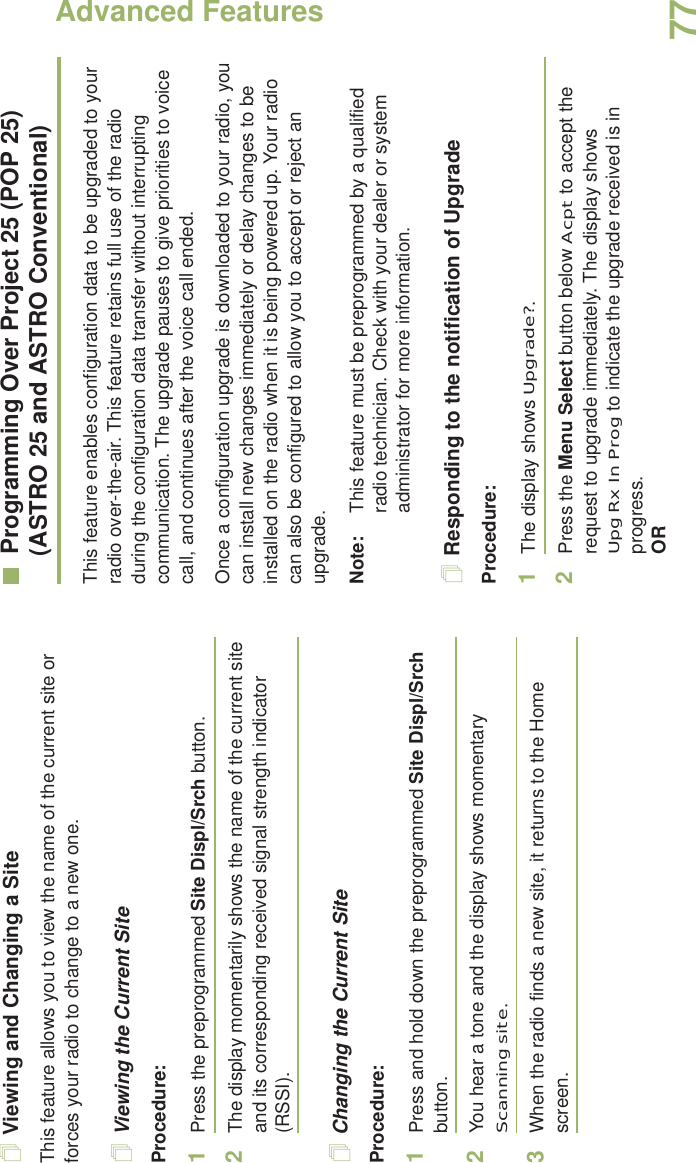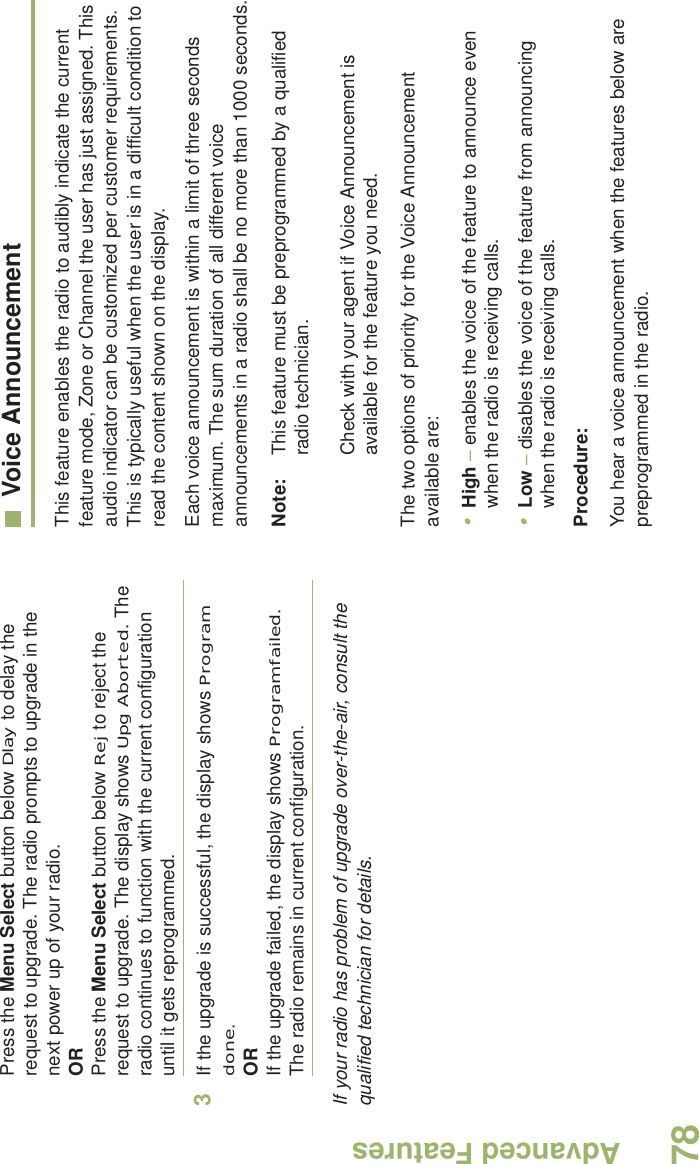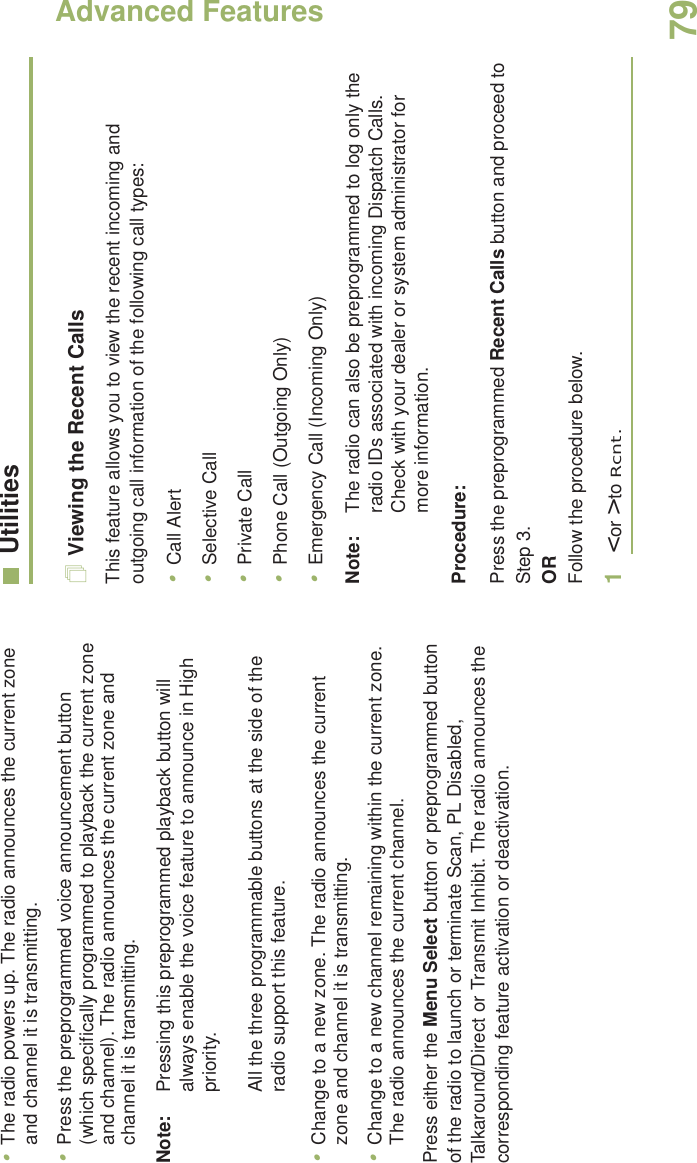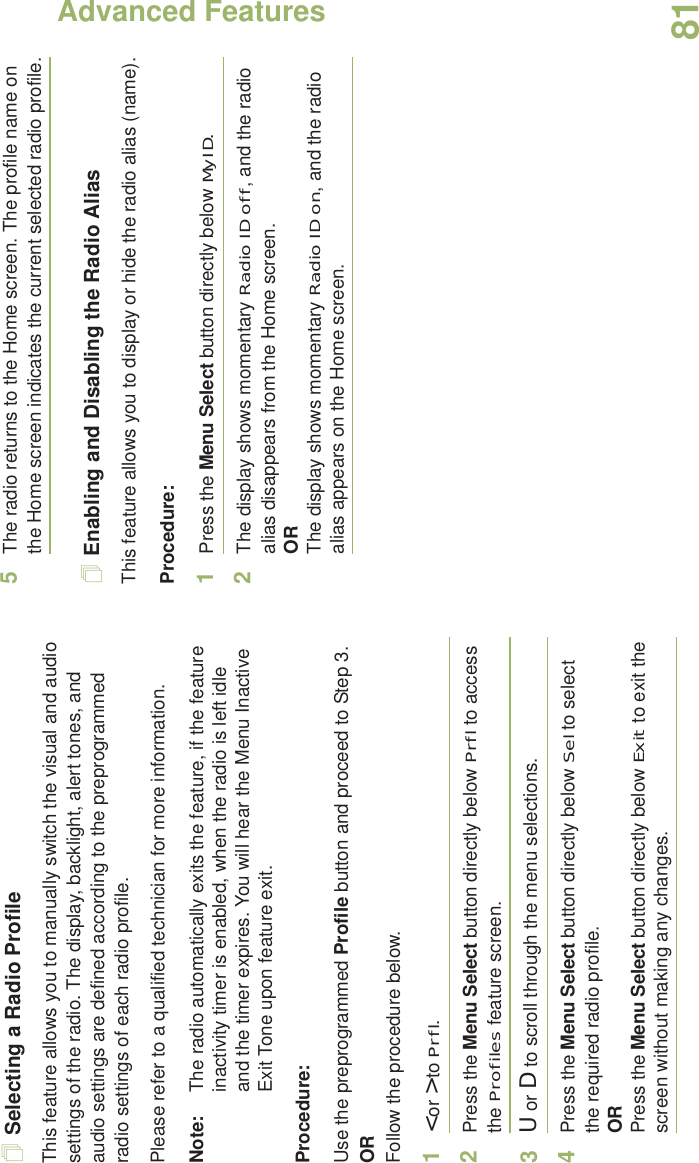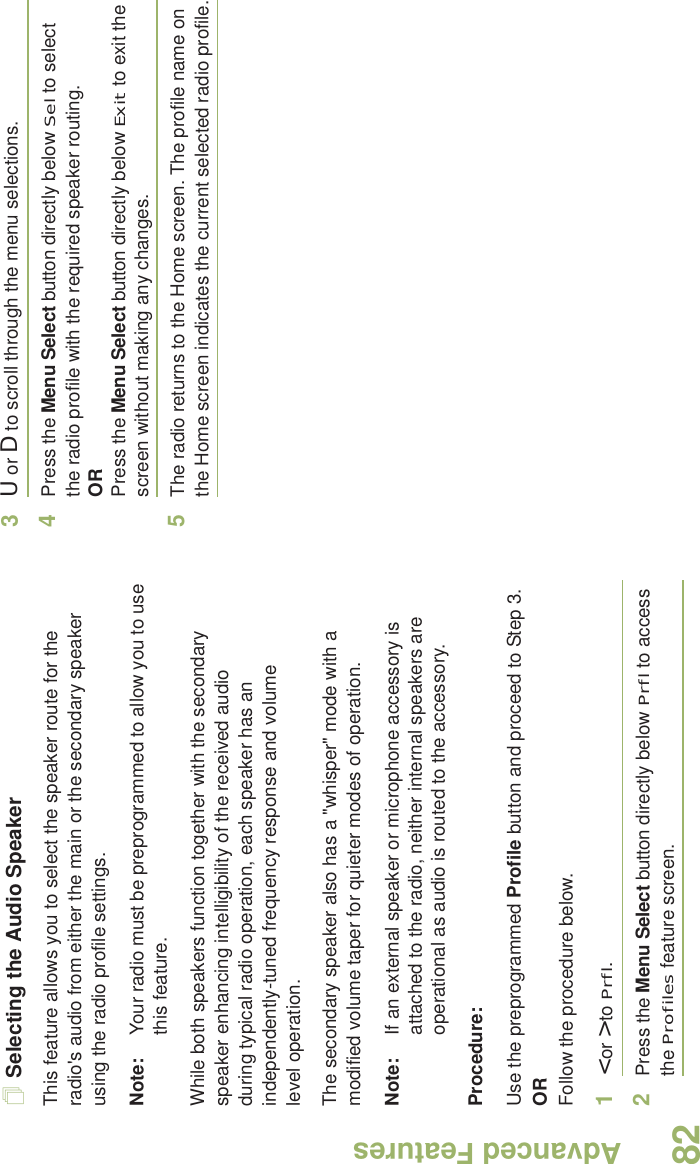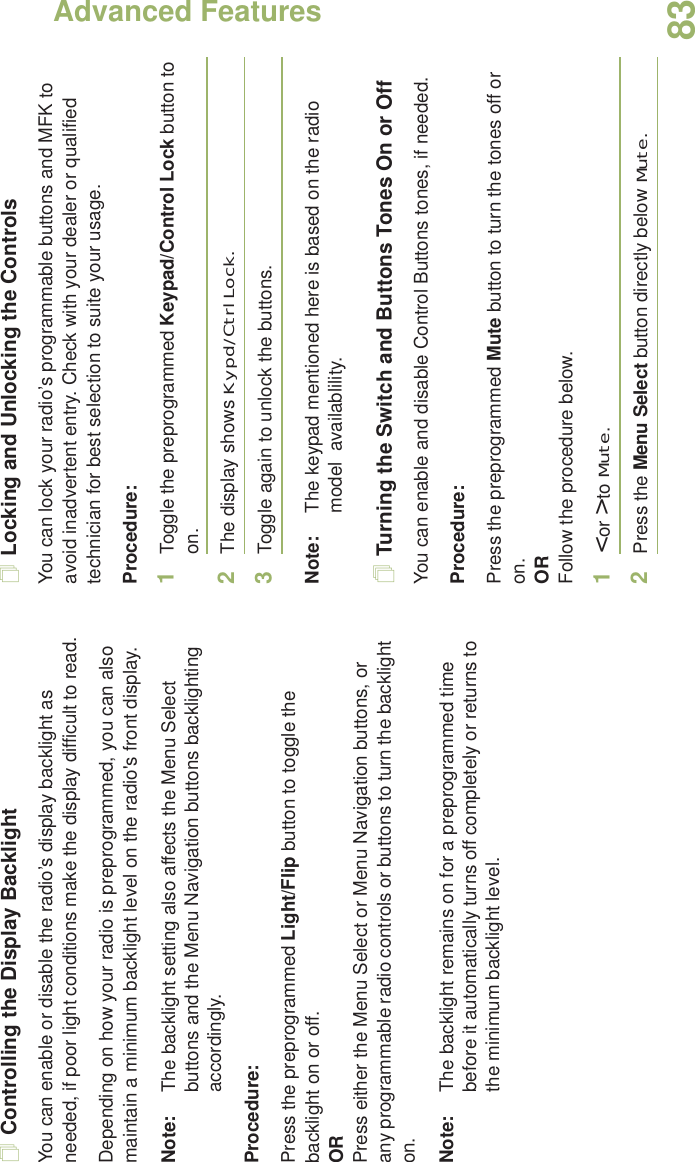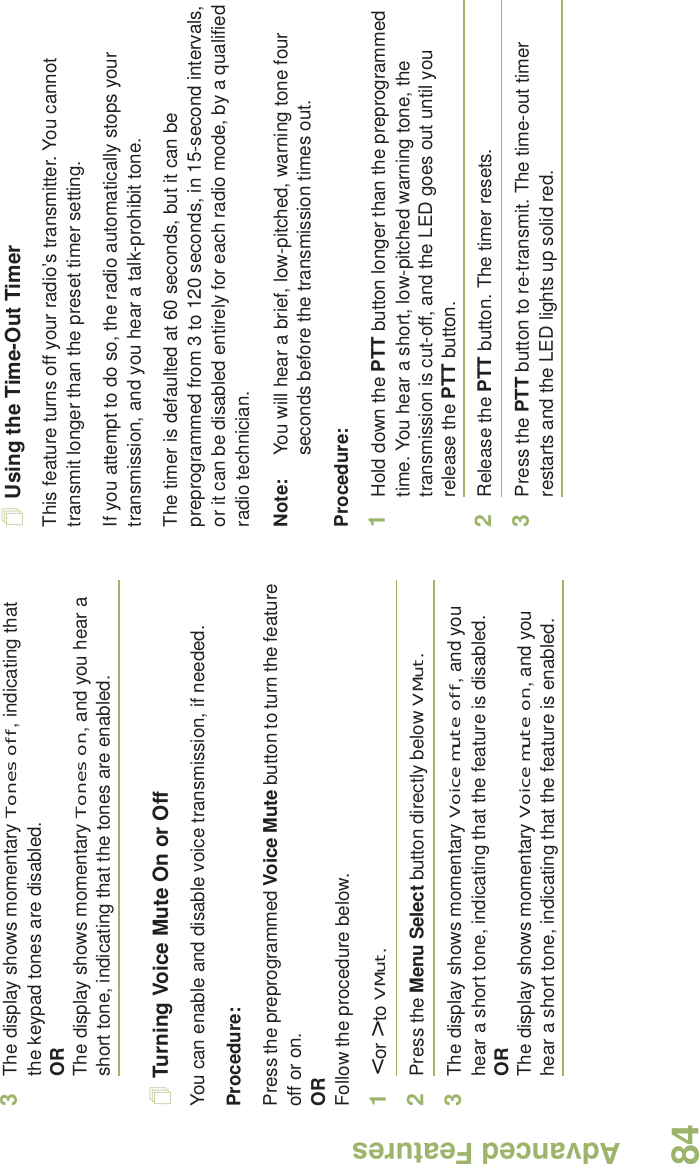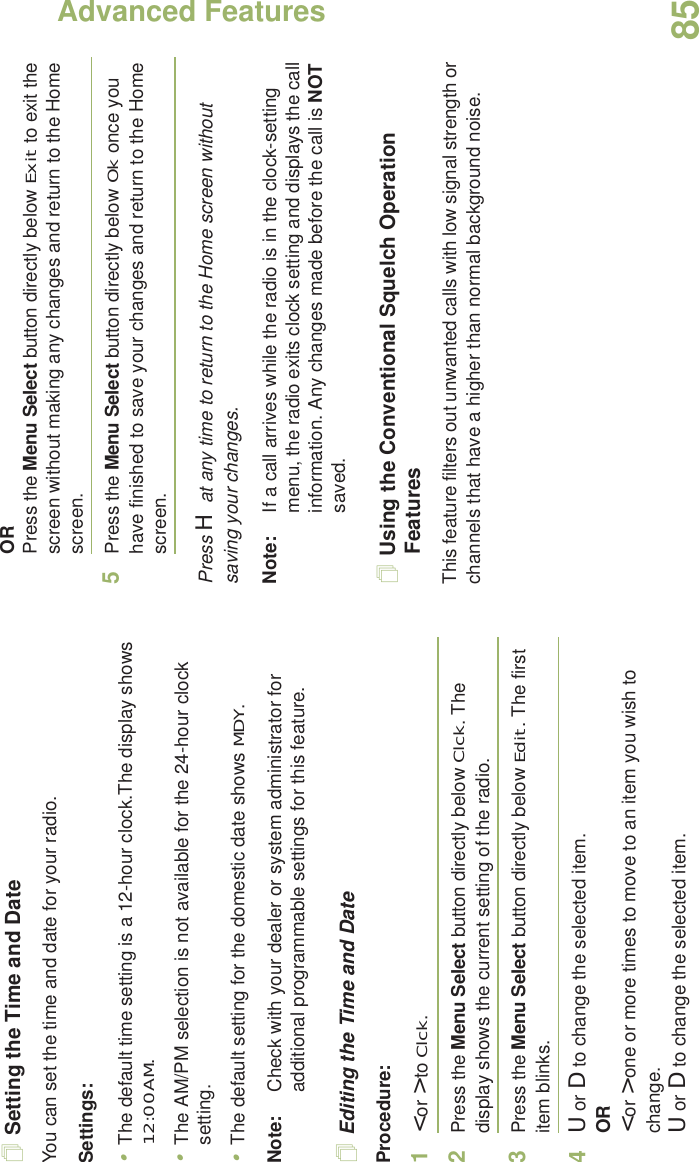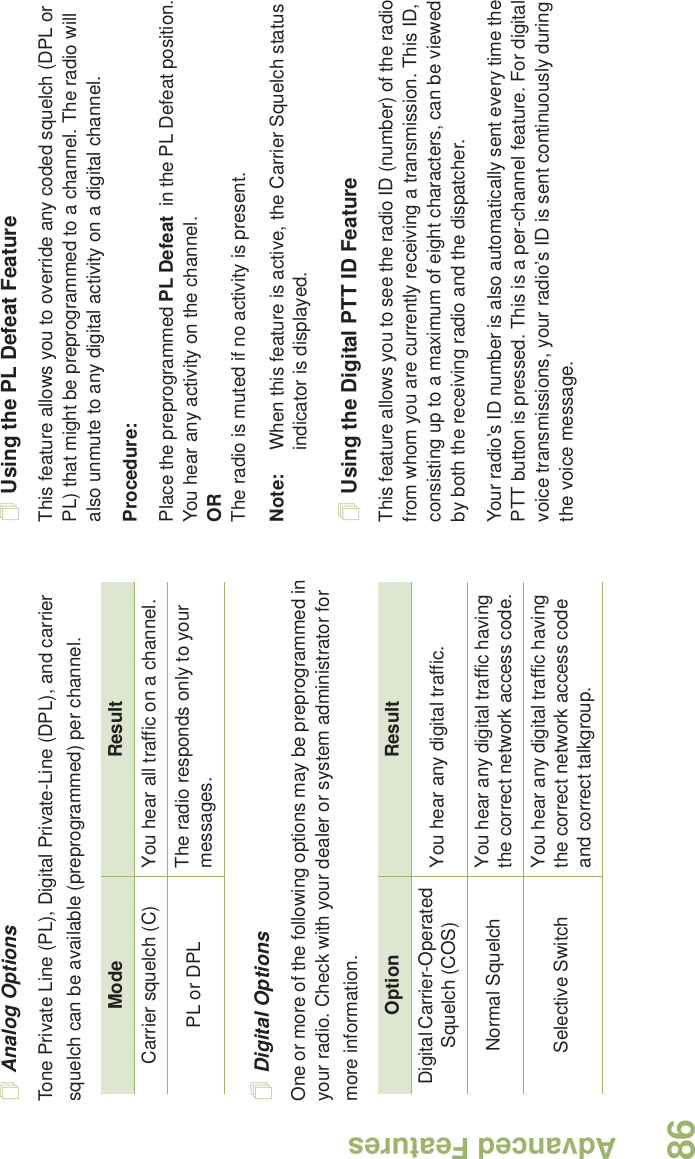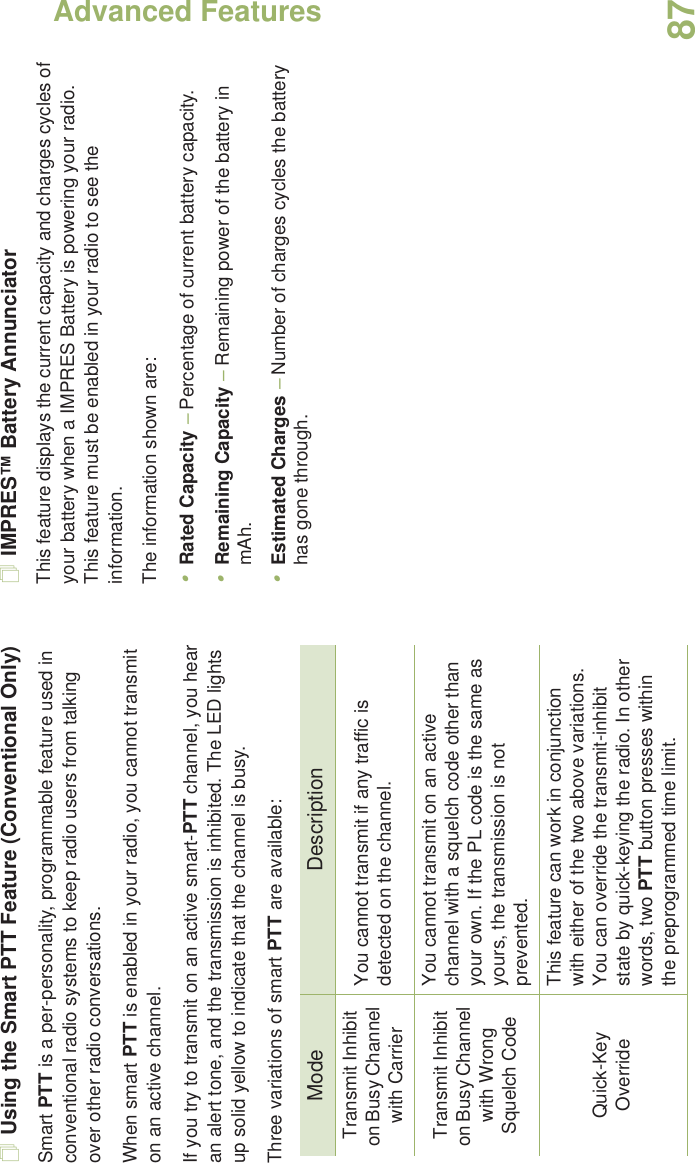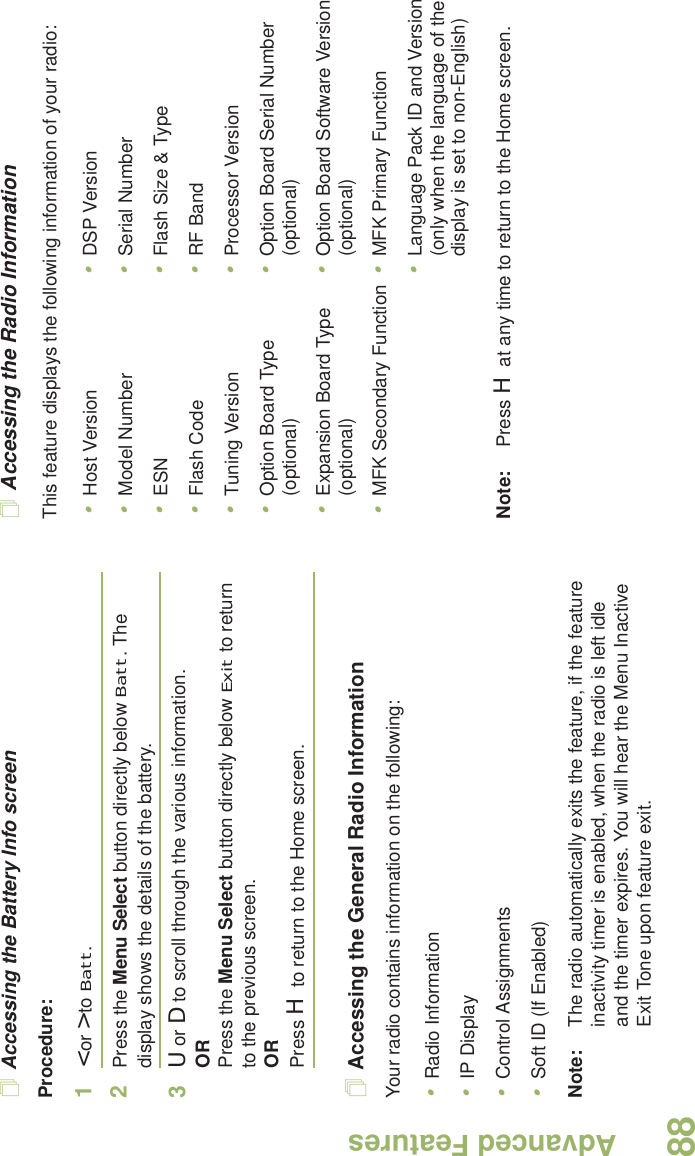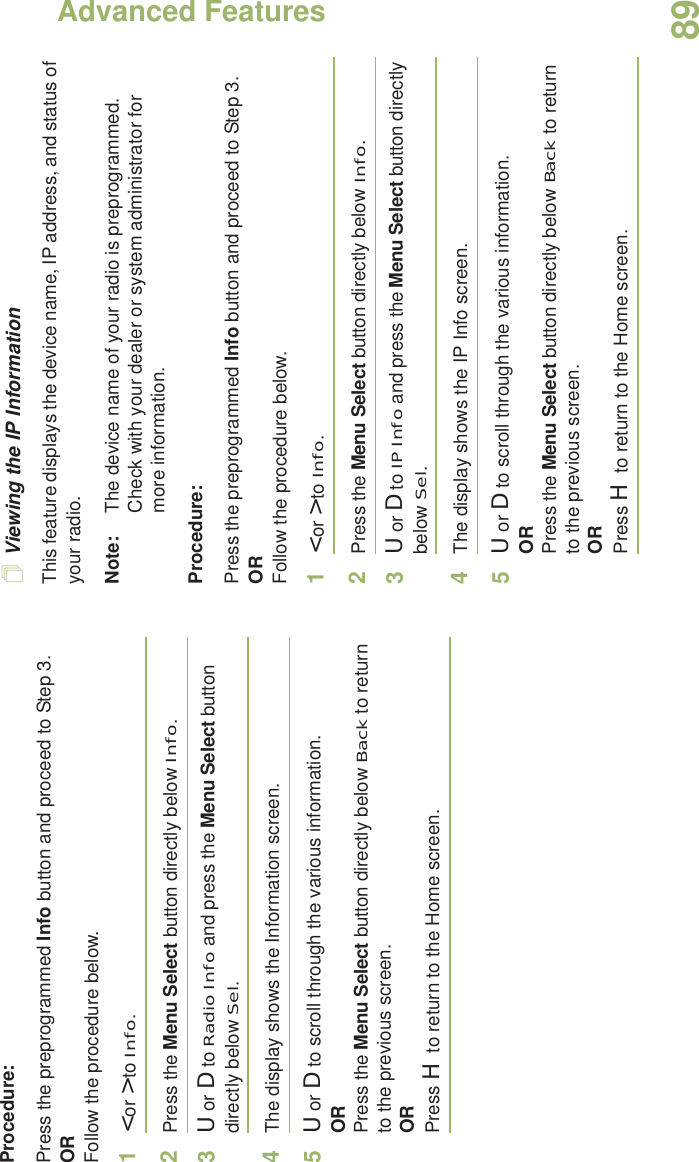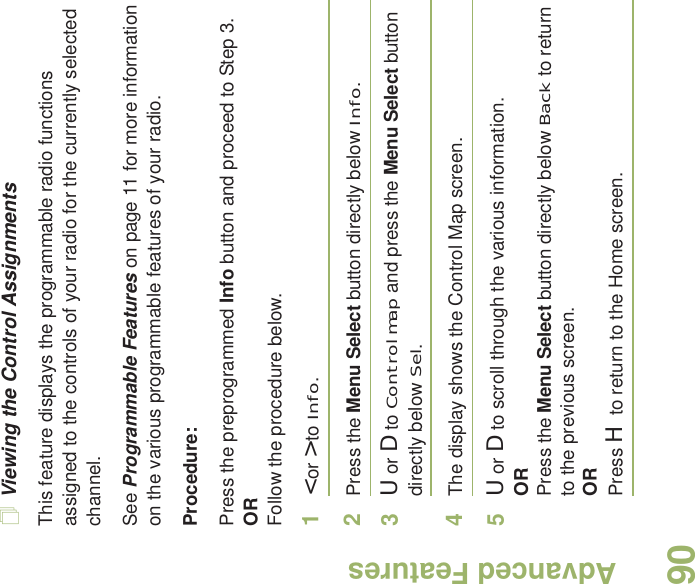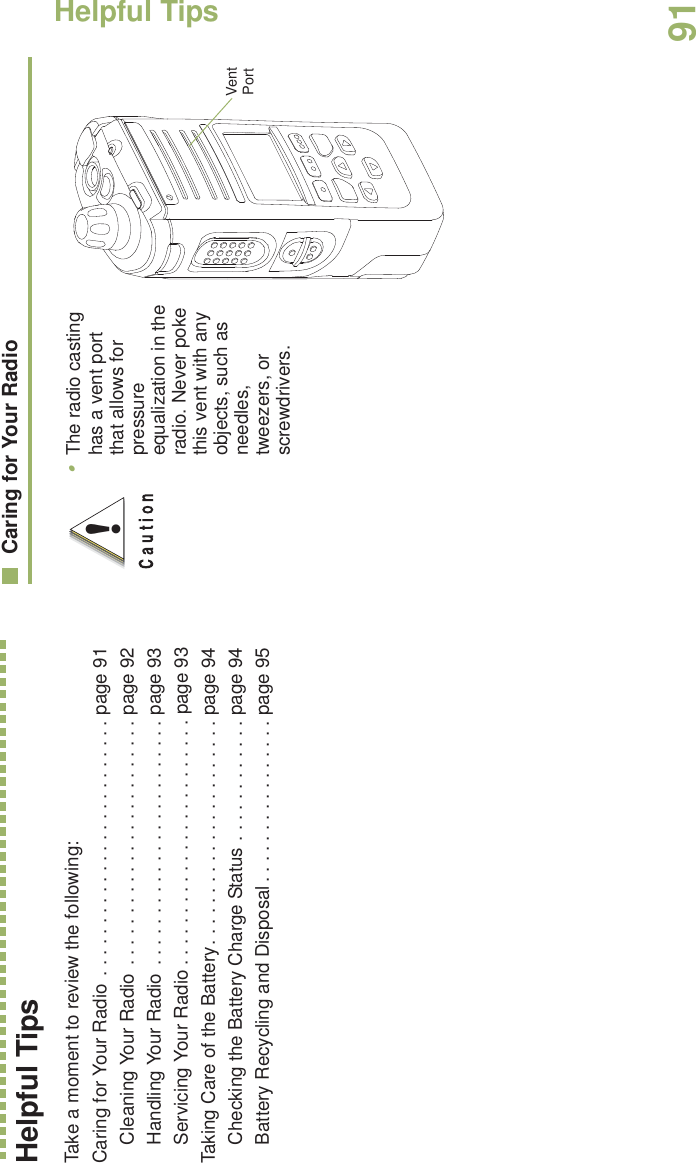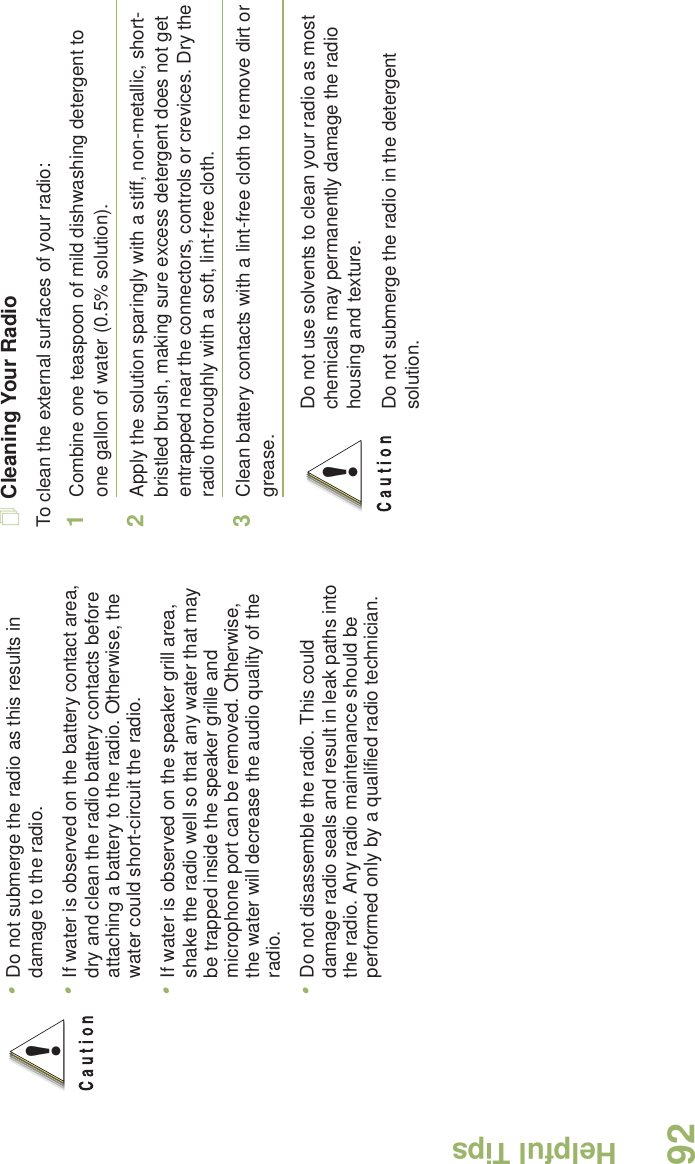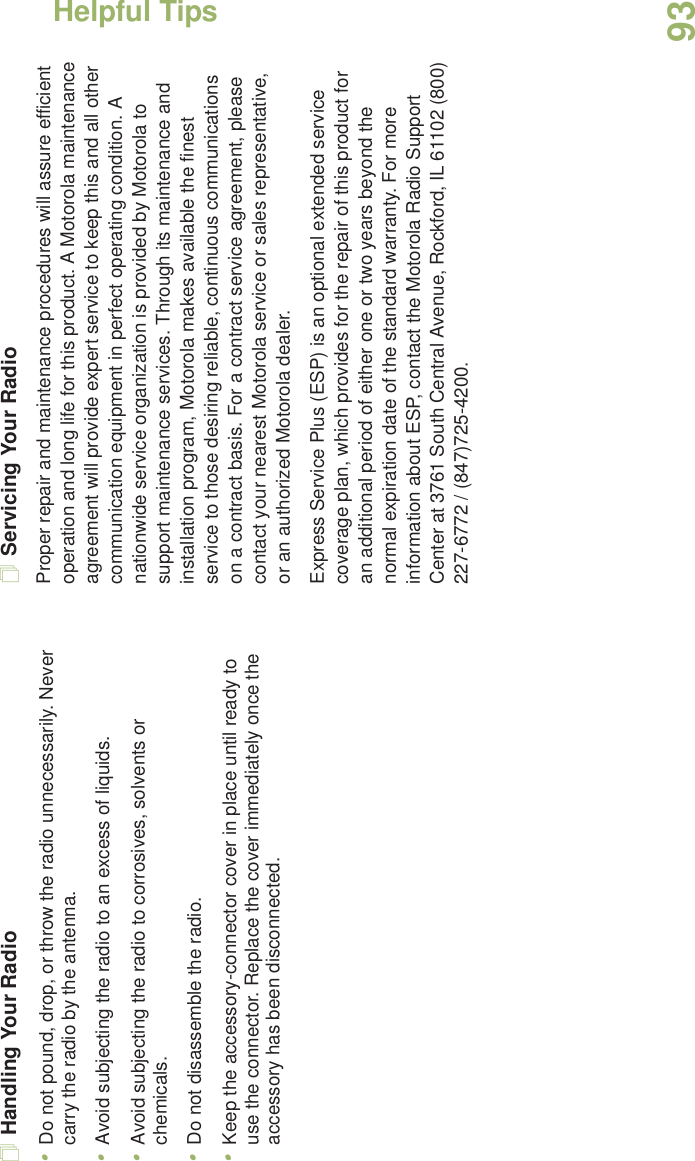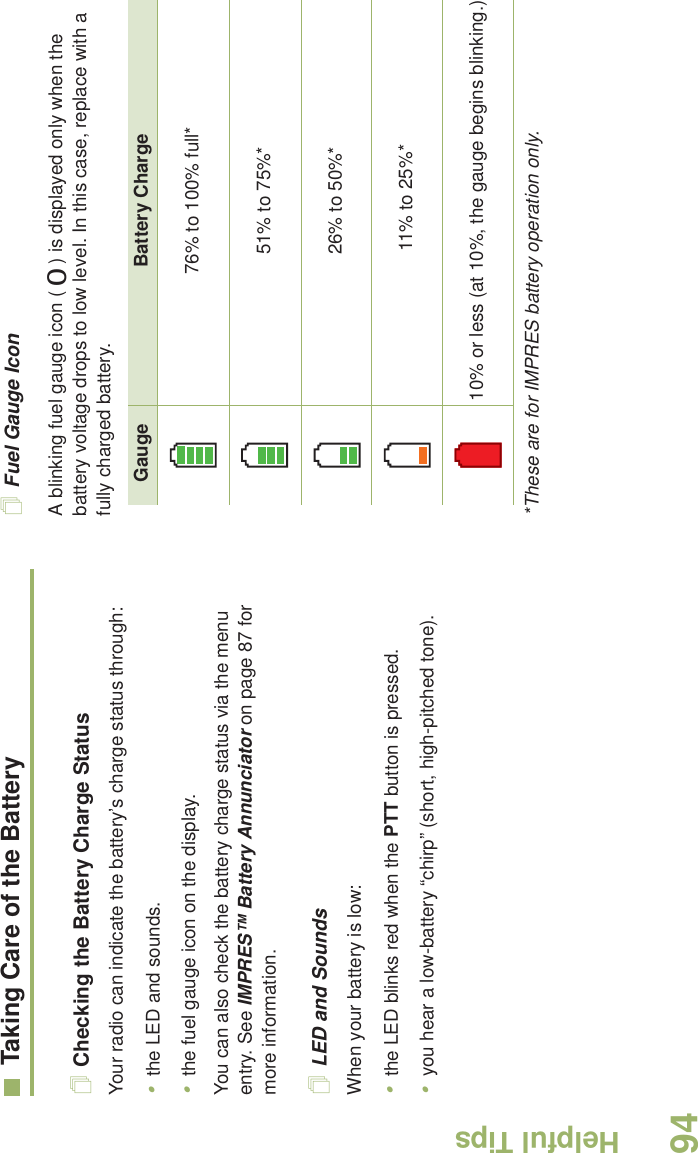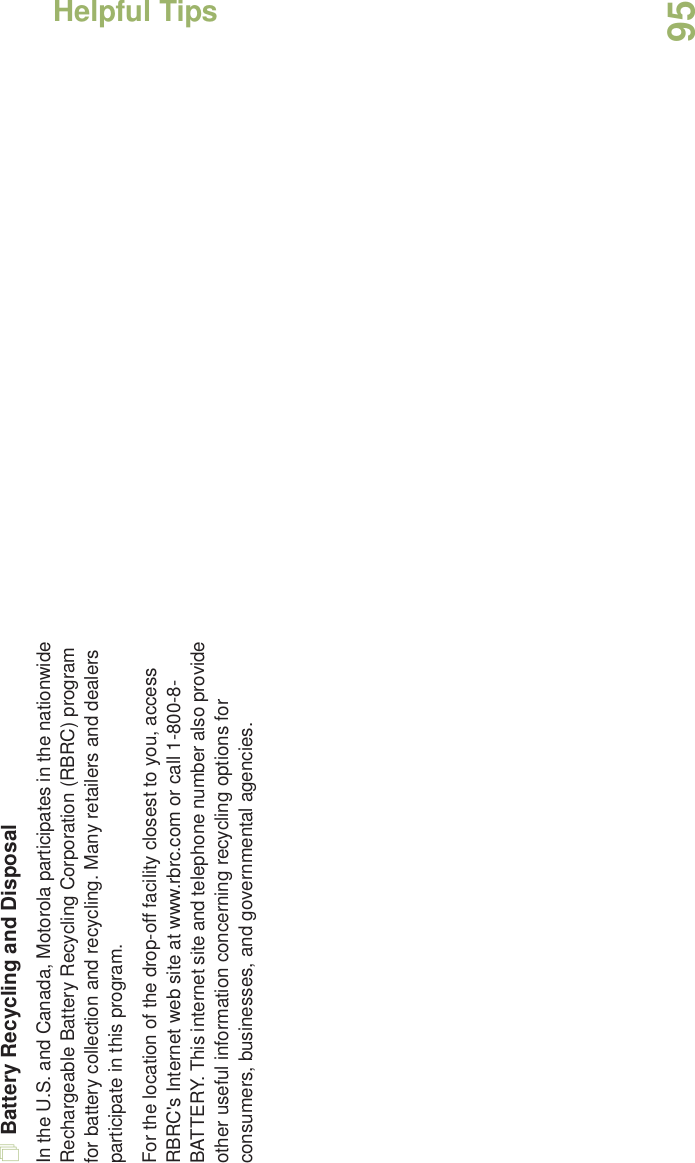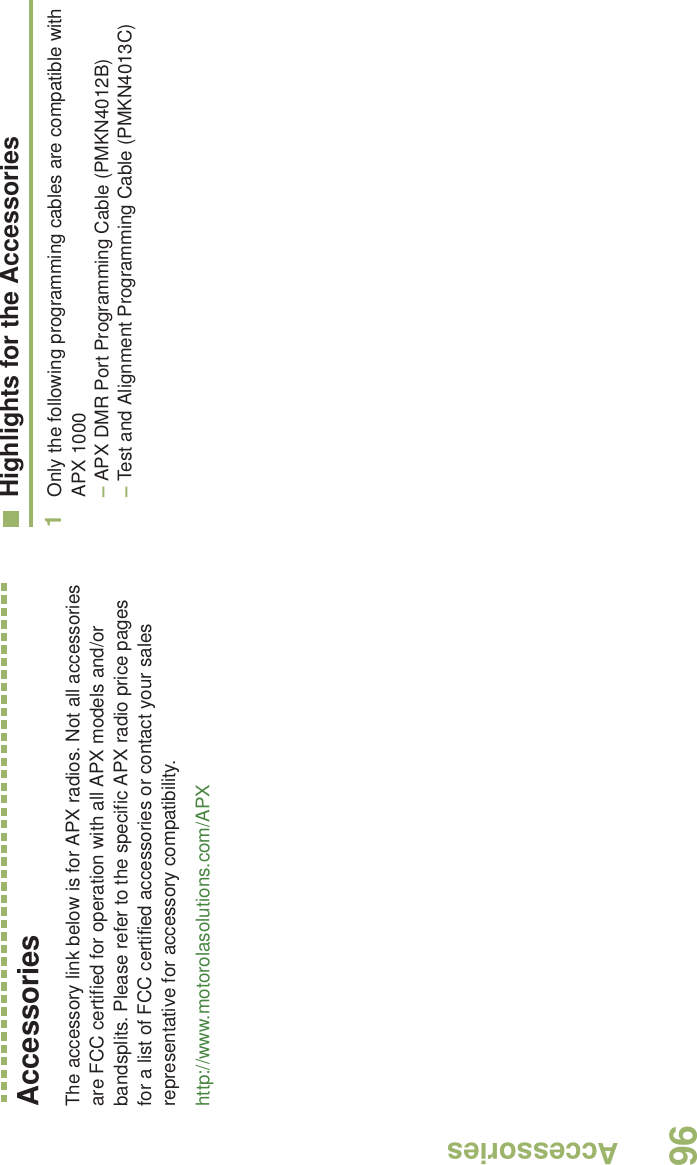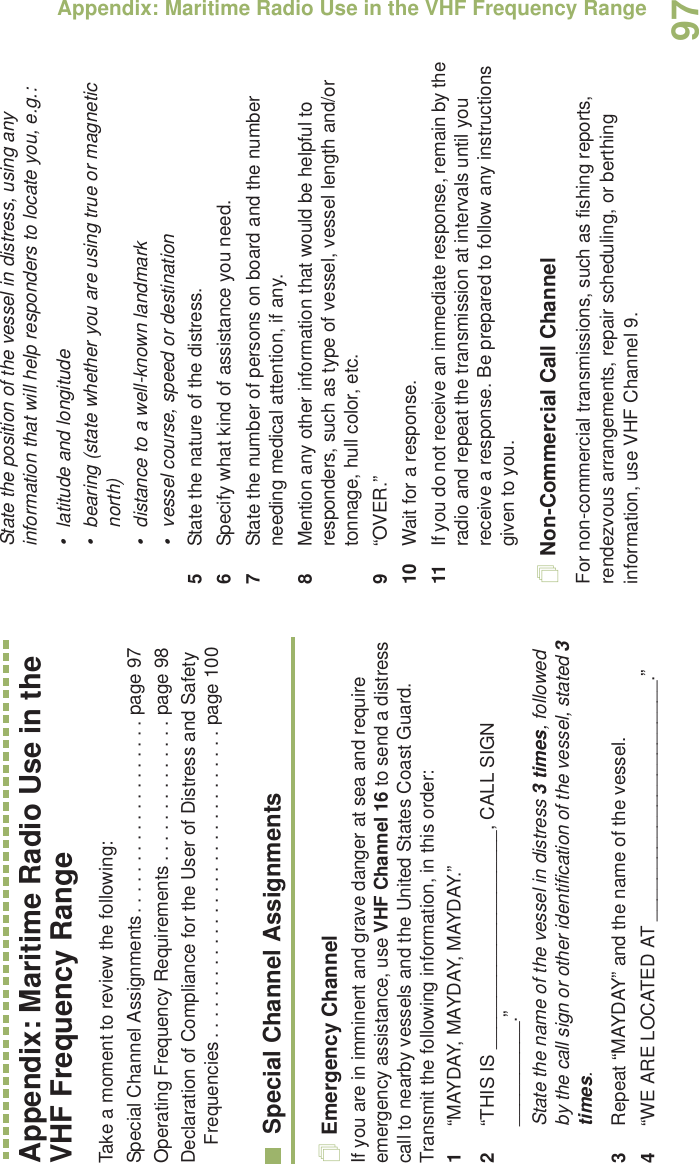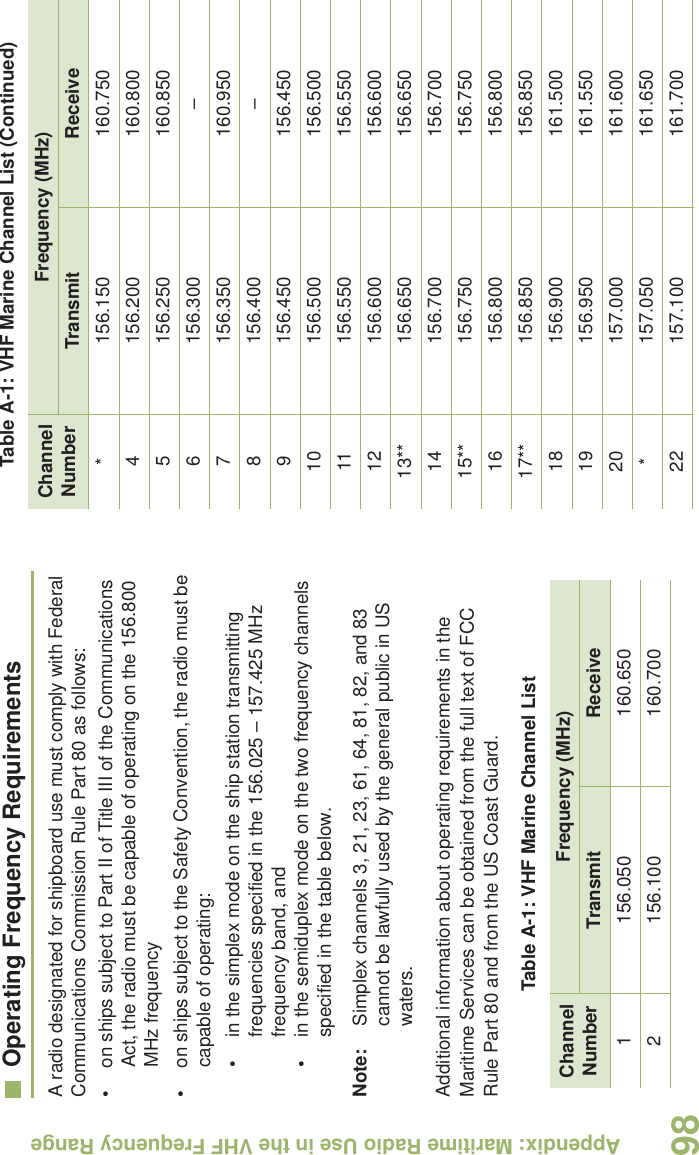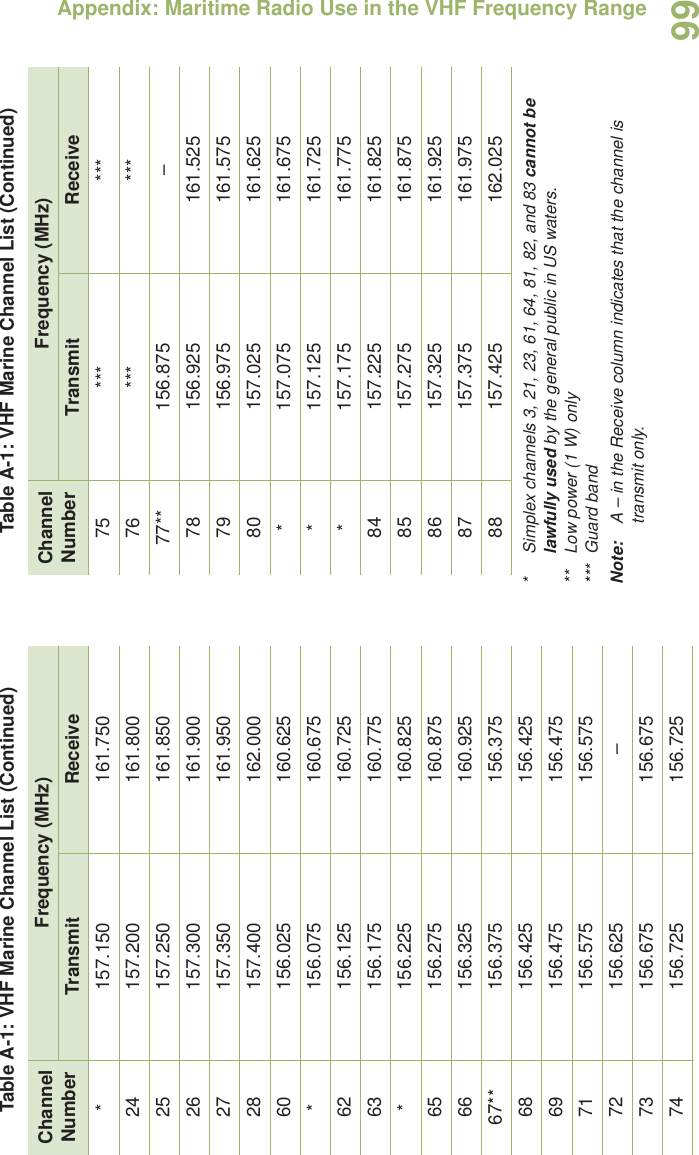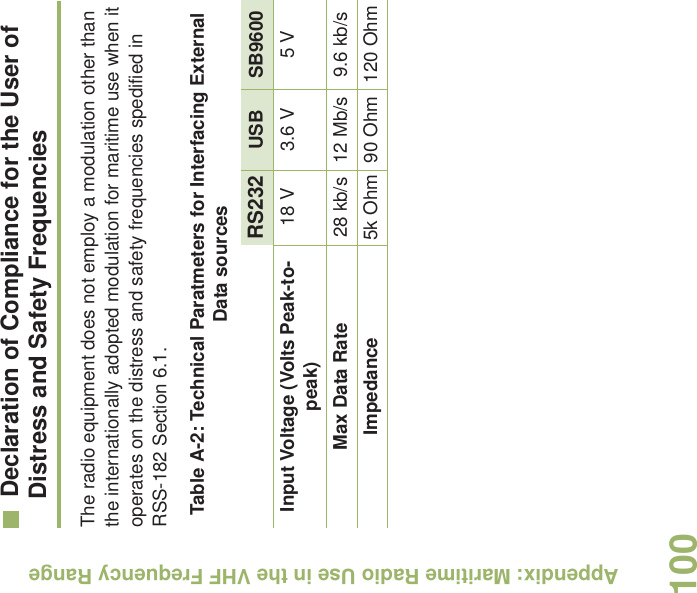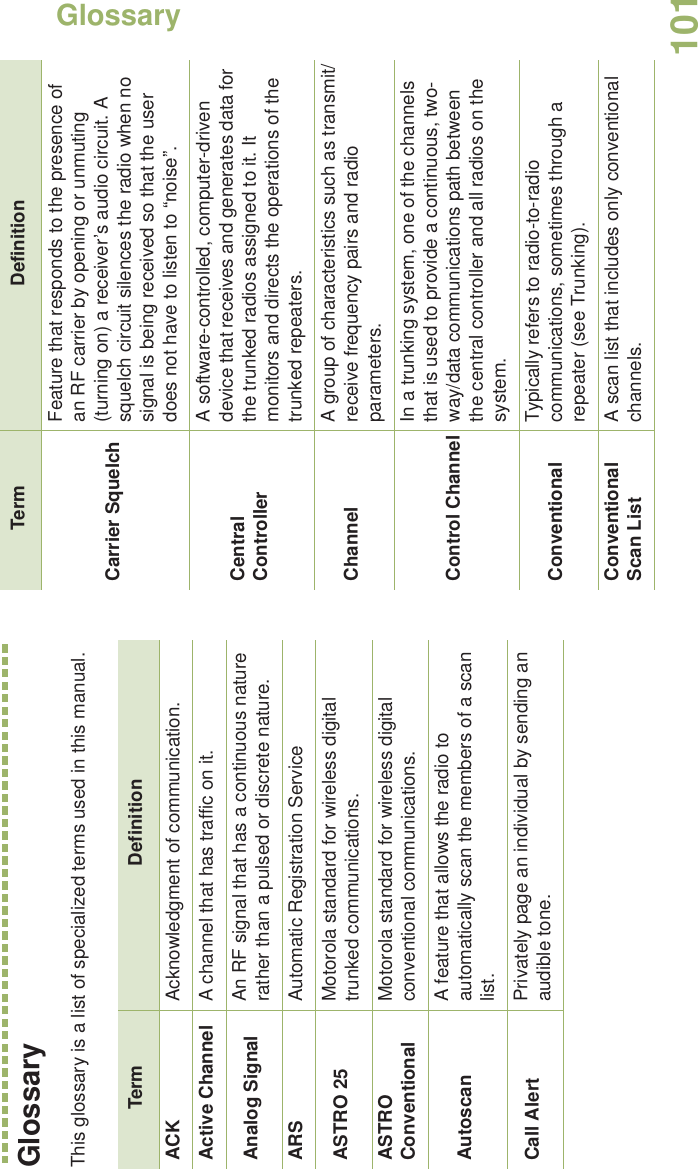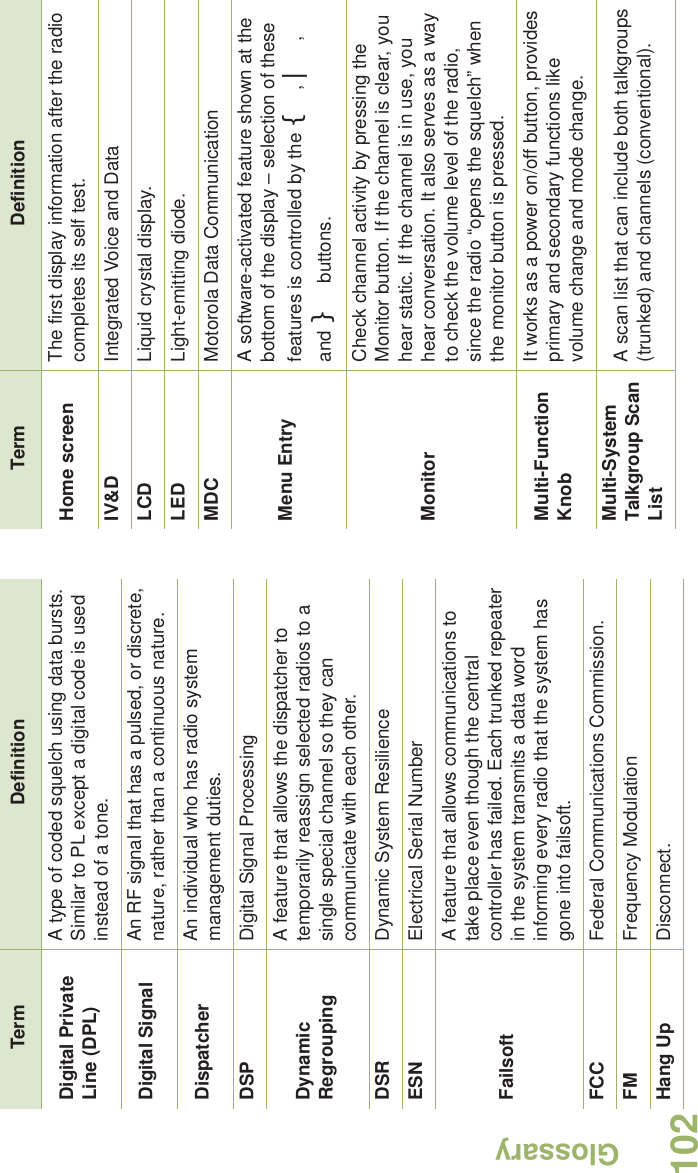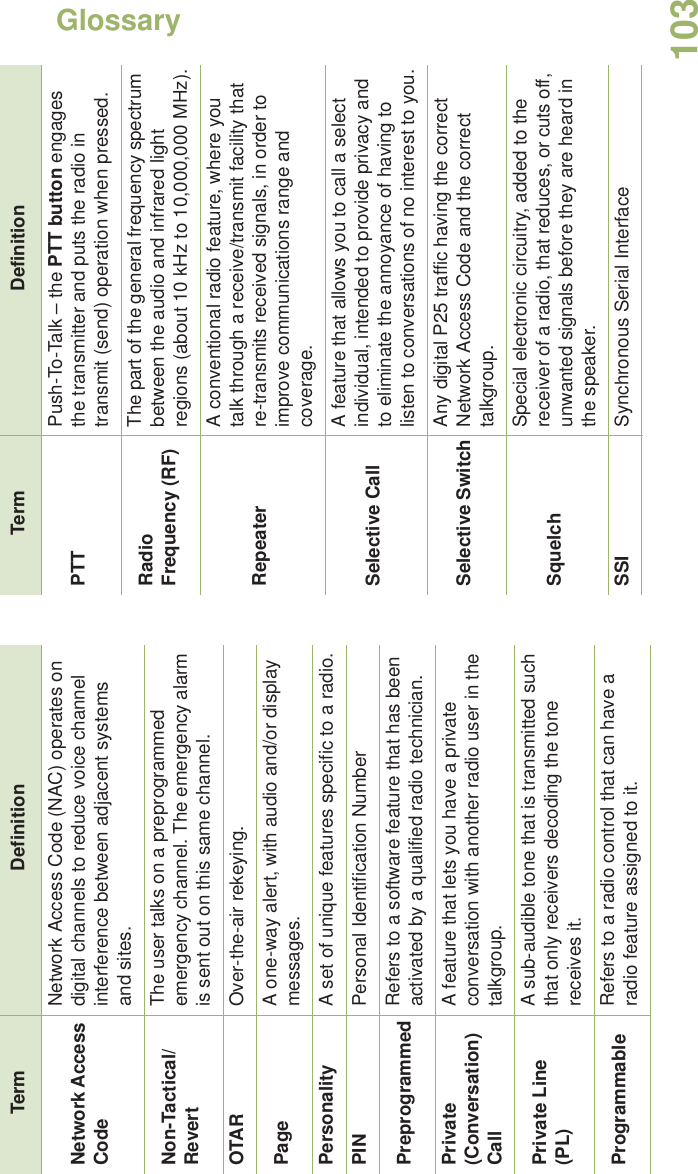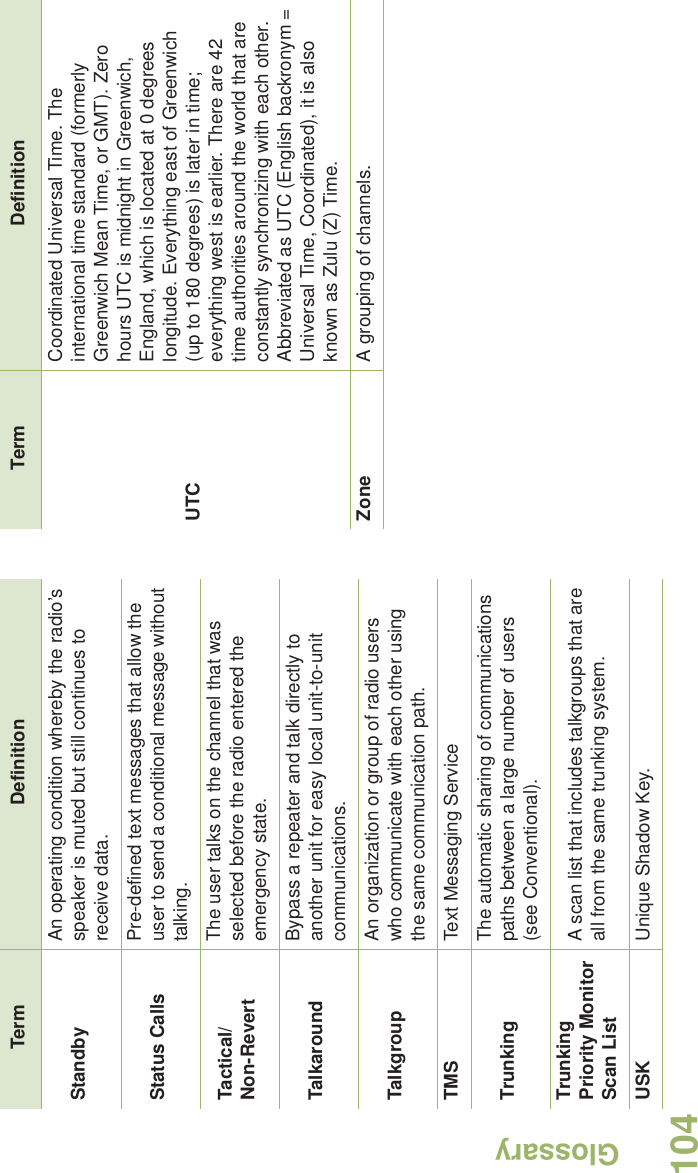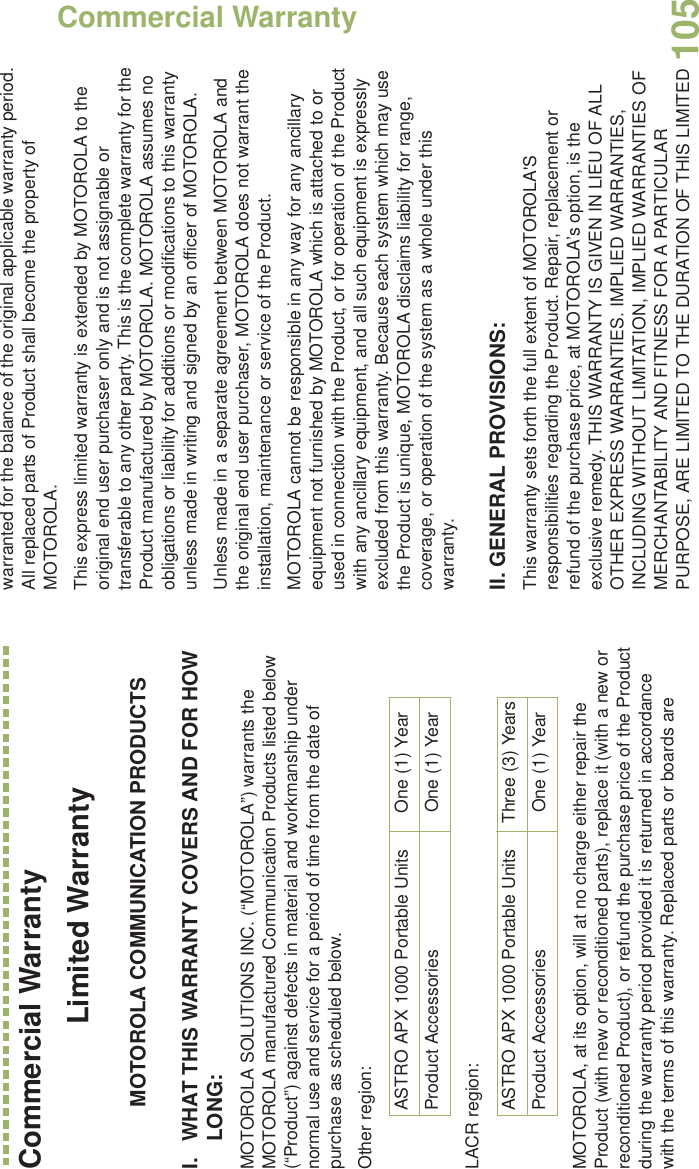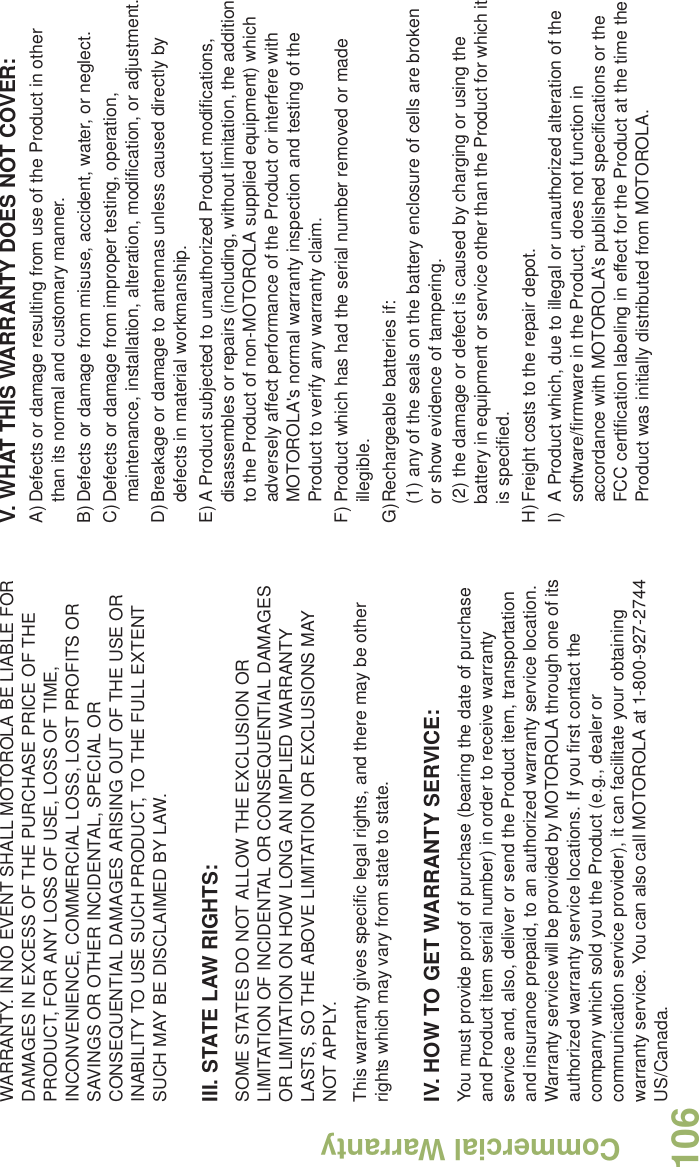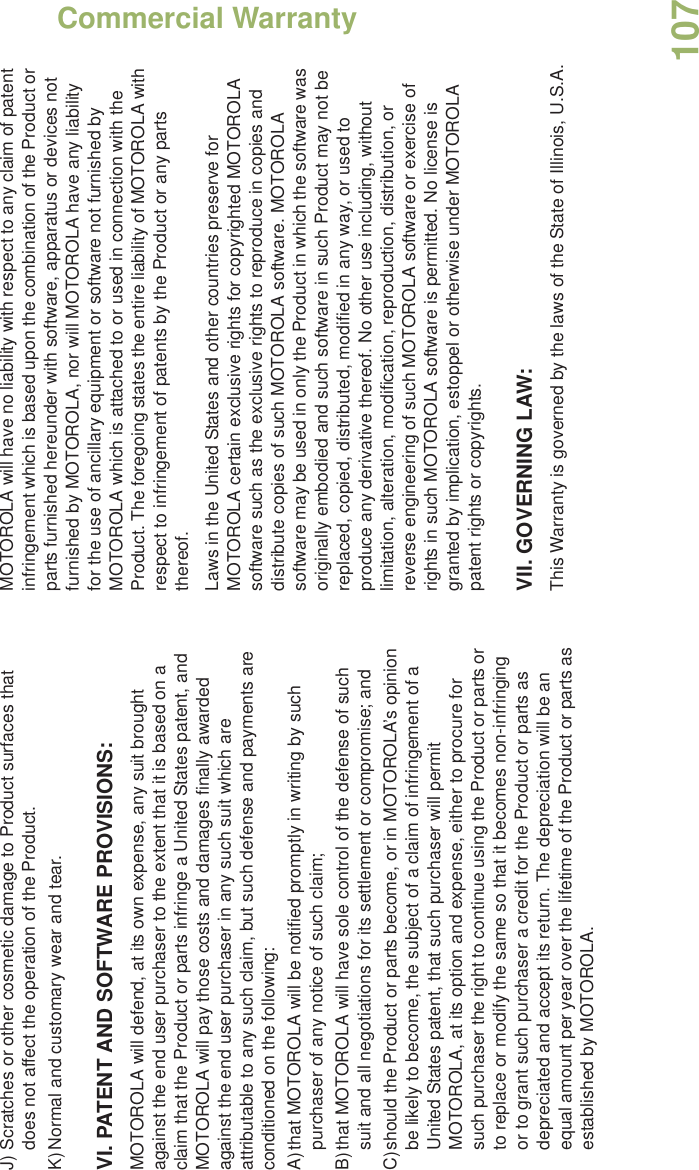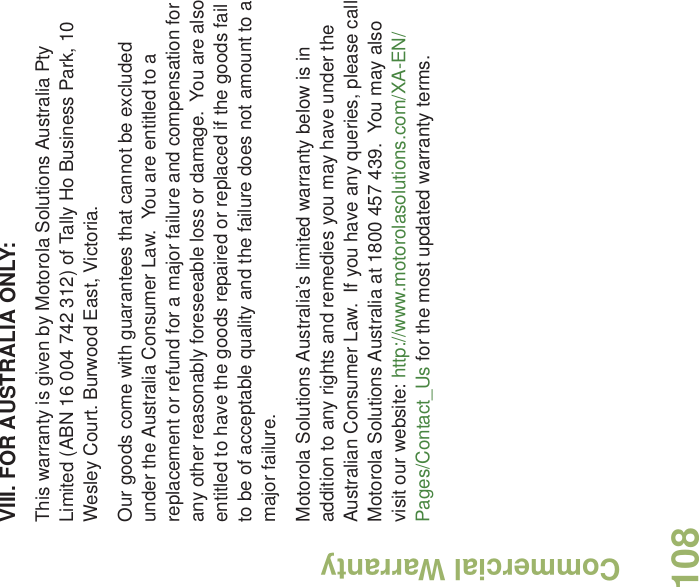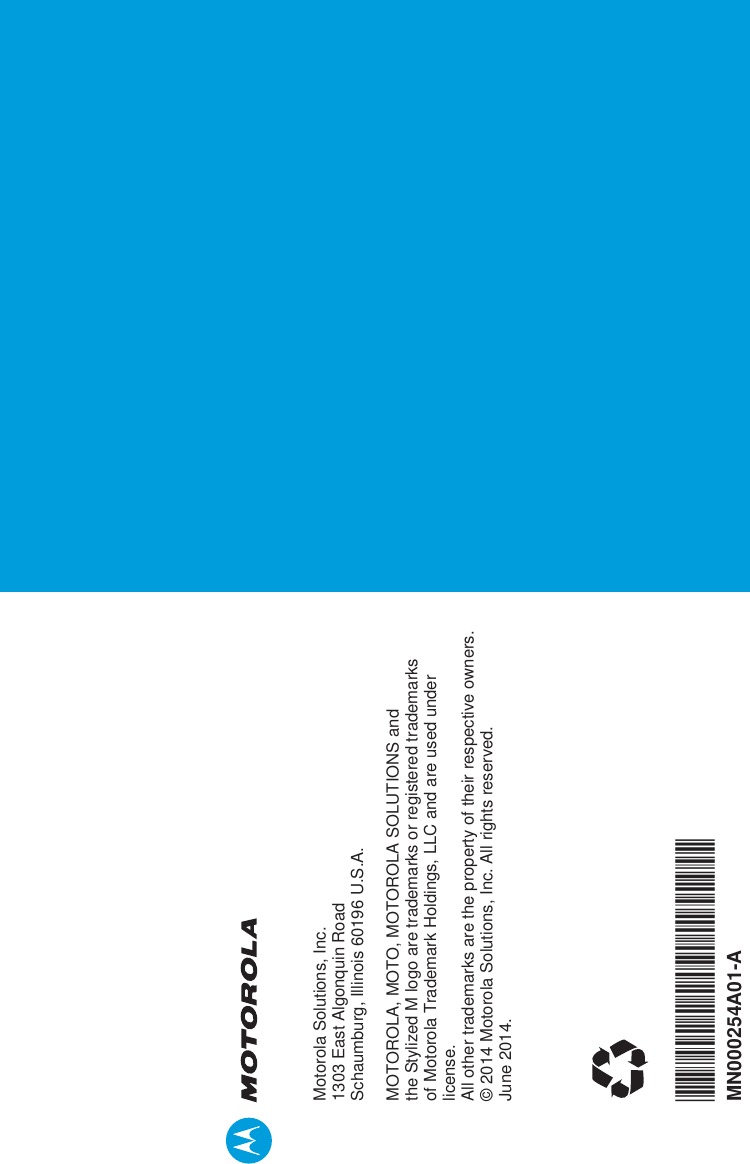Motorola Solutions 89FT5861 Portable 2-Way Radio User Manual APX 1000 Model 2 Portable Radio User Guide
Motorola Solutions, Inc. Portable 2-Way Radio APX 1000 Model 2 Portable Radio User Guide
Contents
- 1. Users Guide
- 2. RF Safety Manual
- 3. Manual
Manual