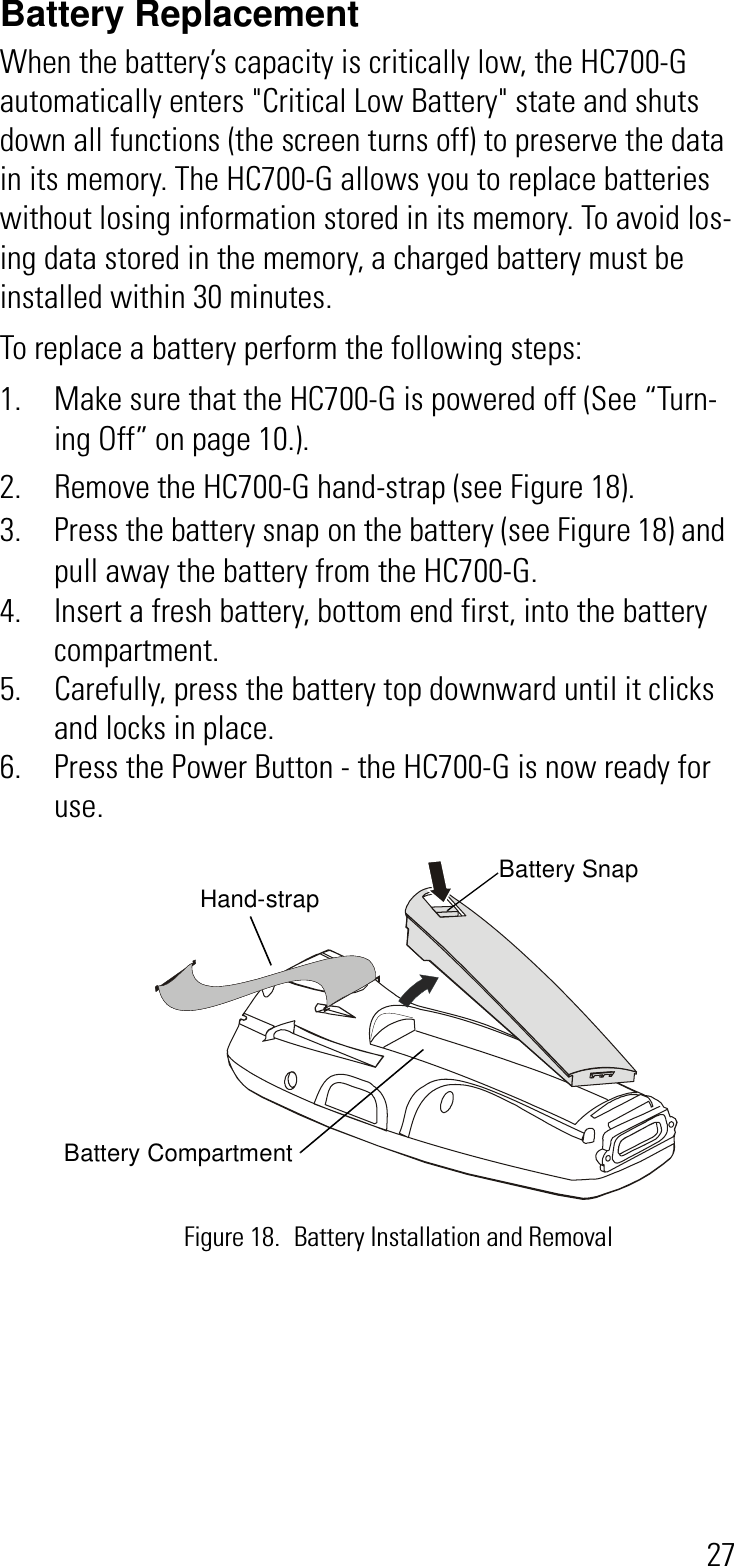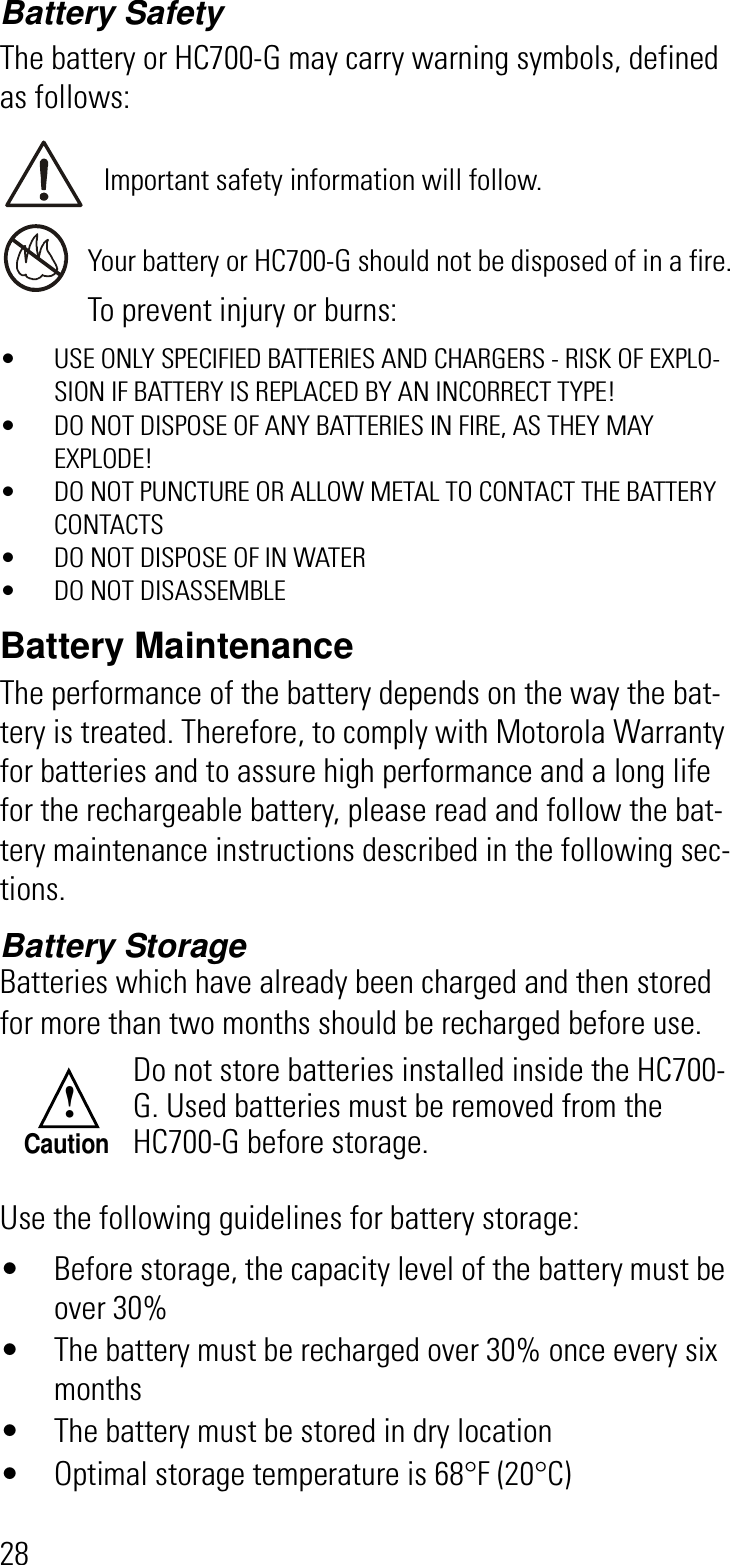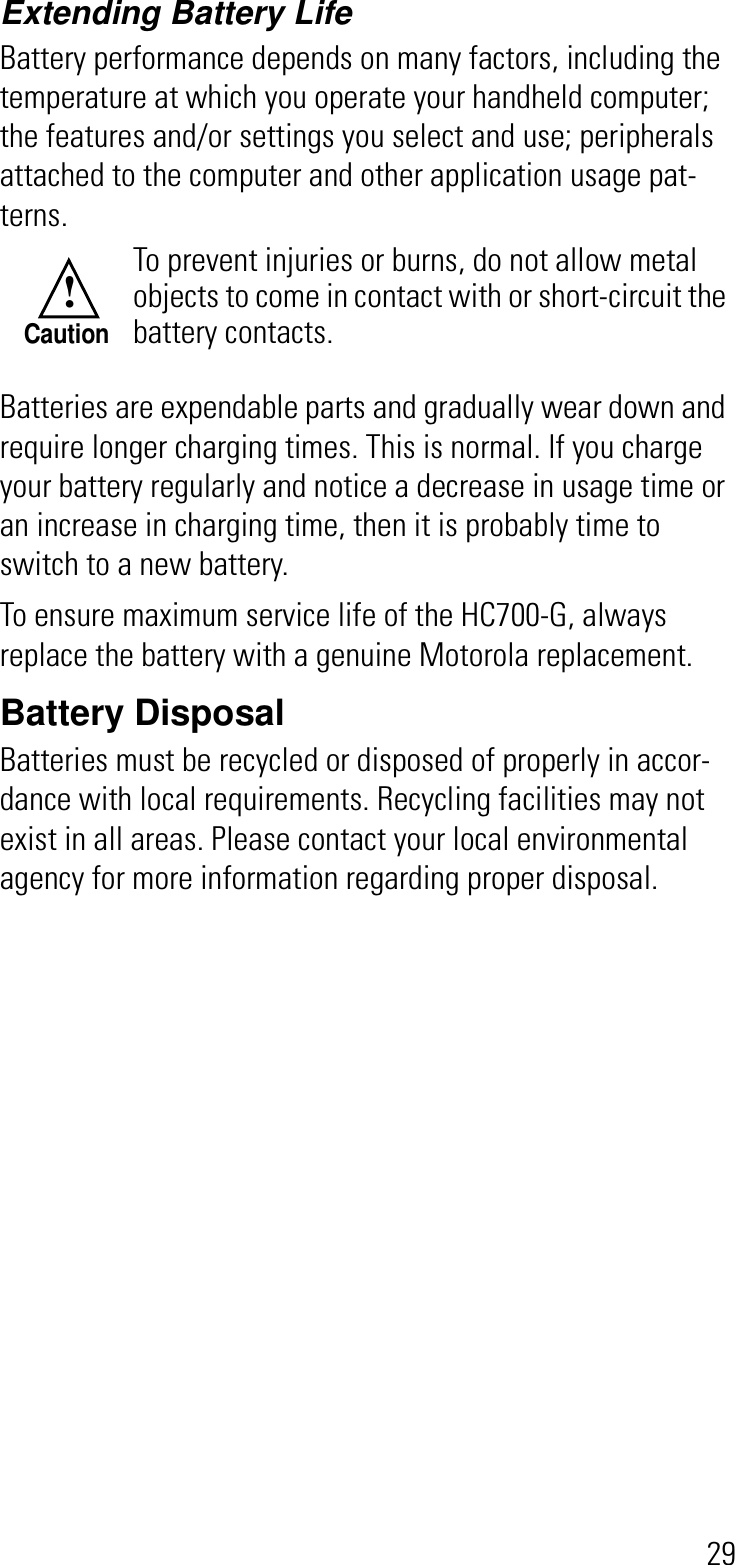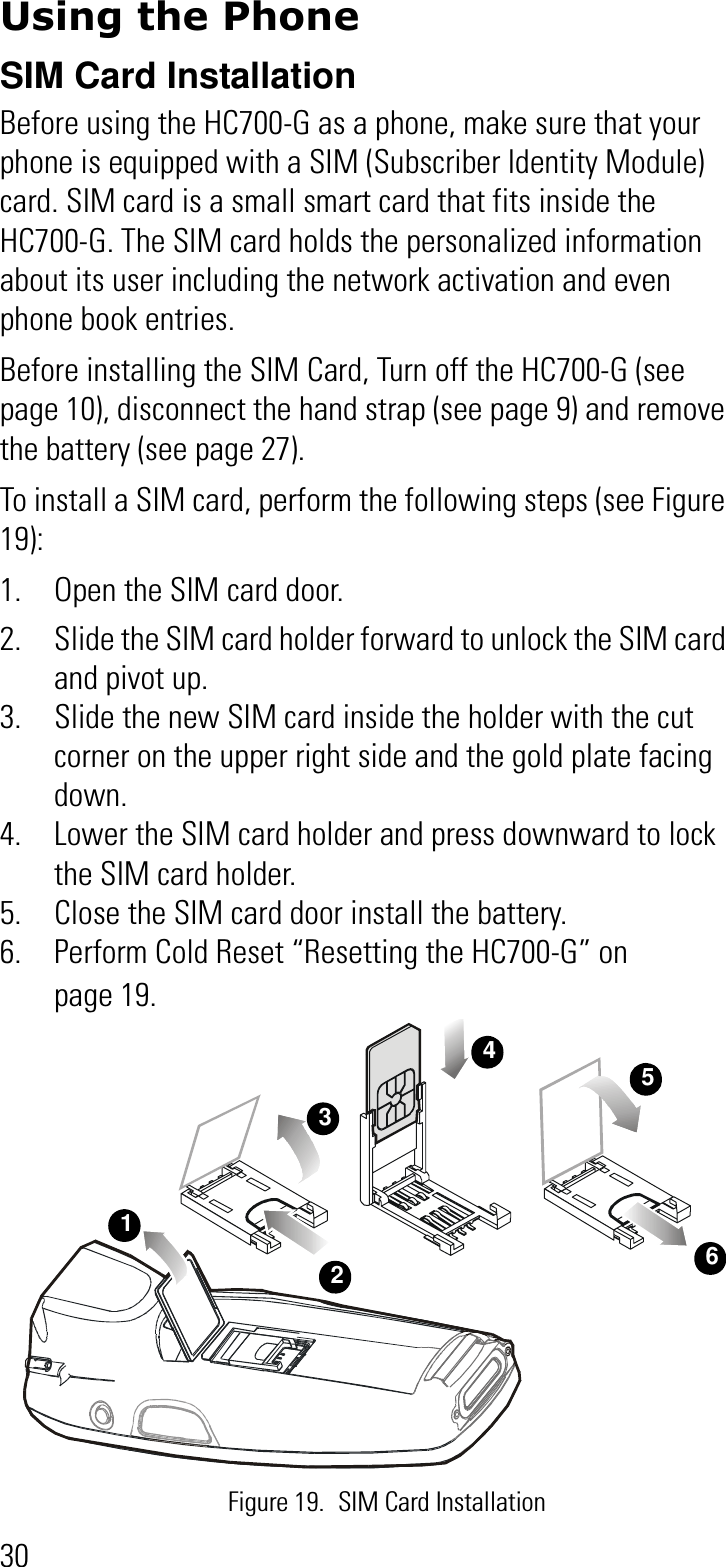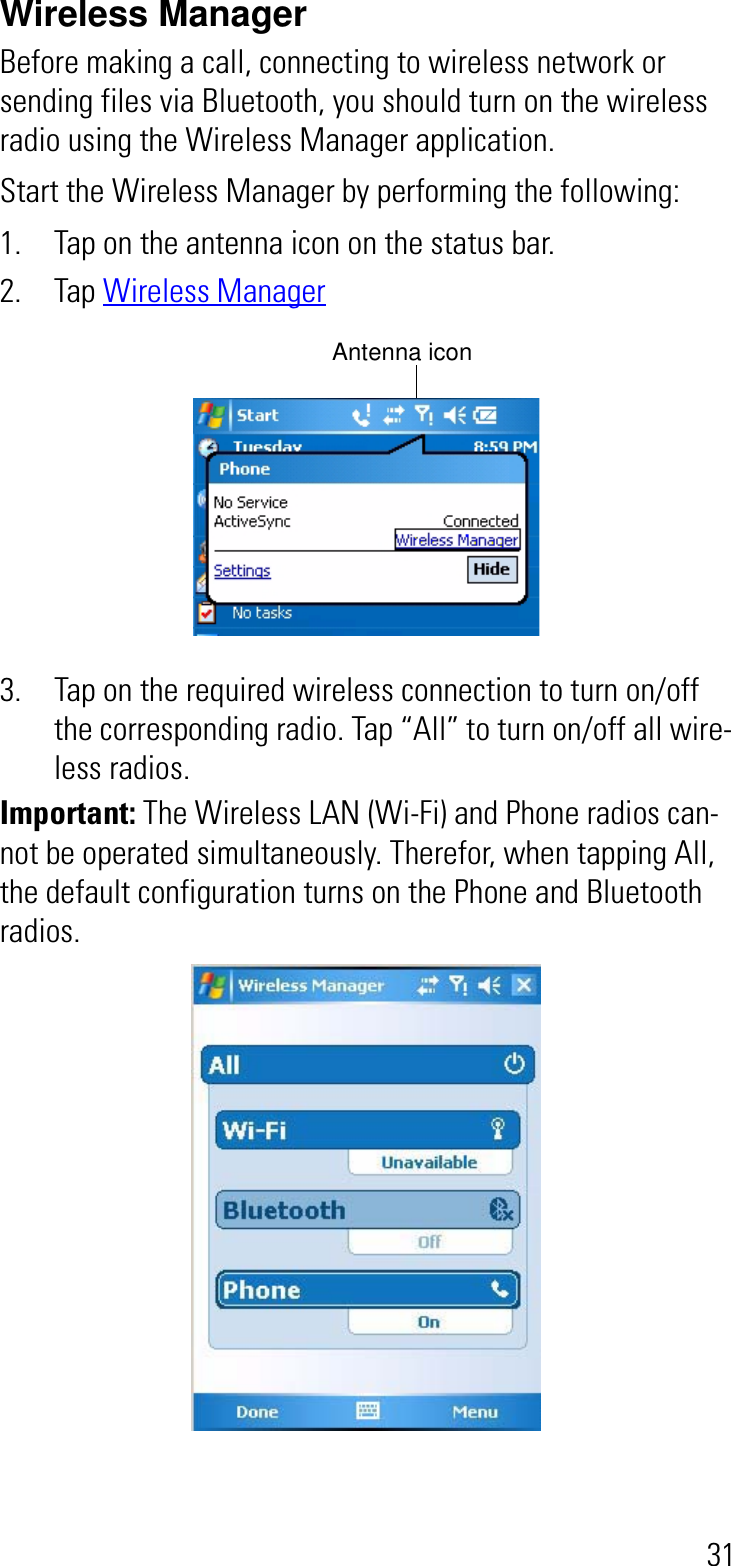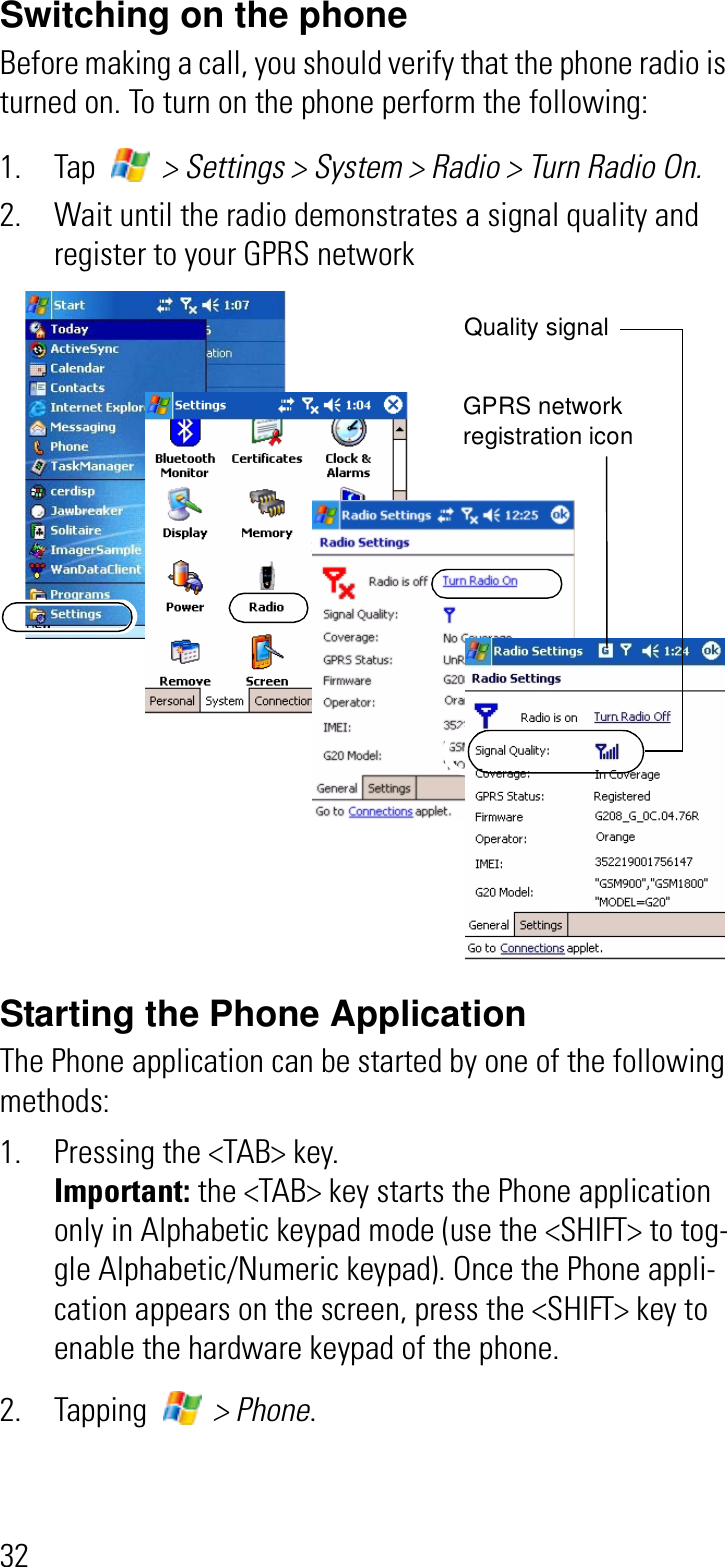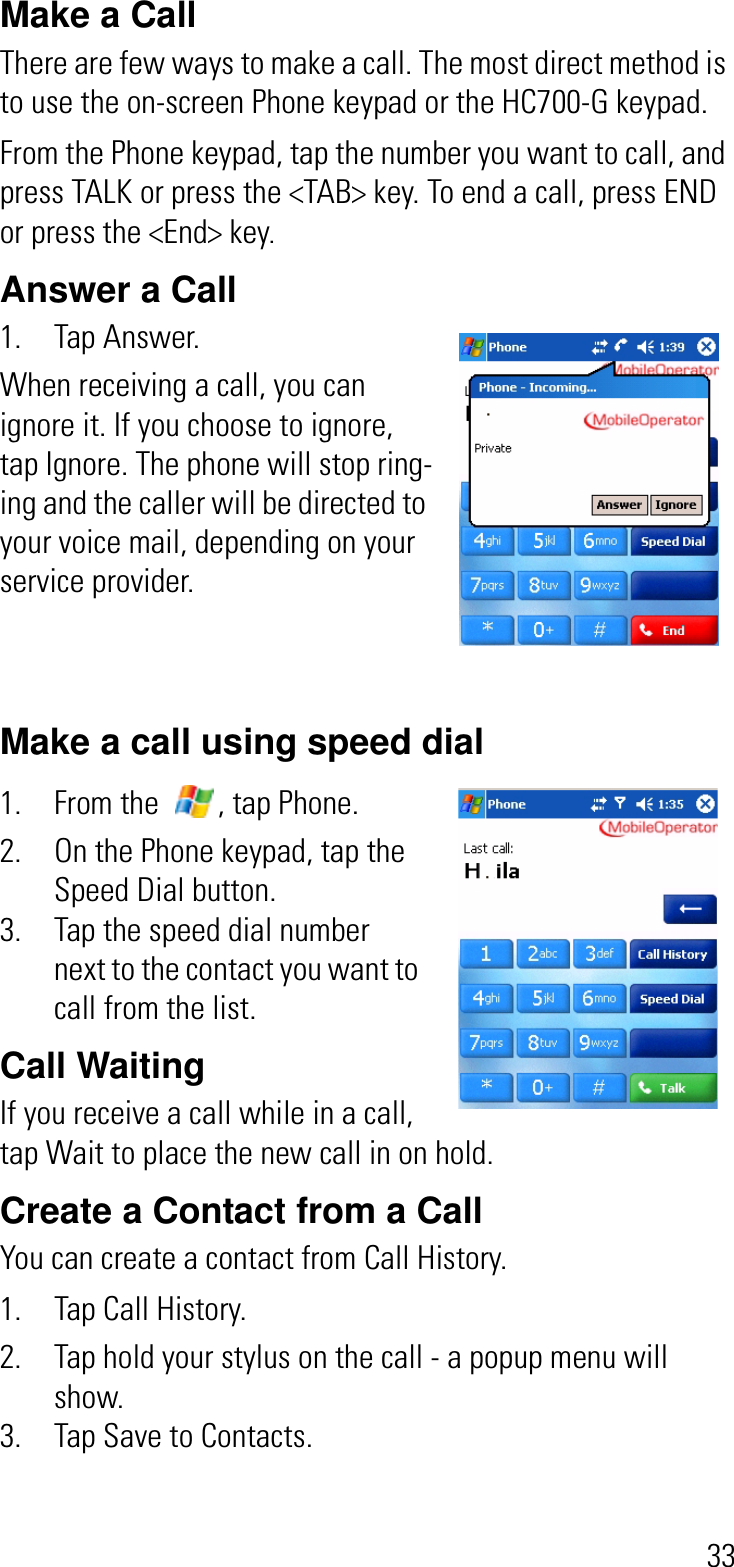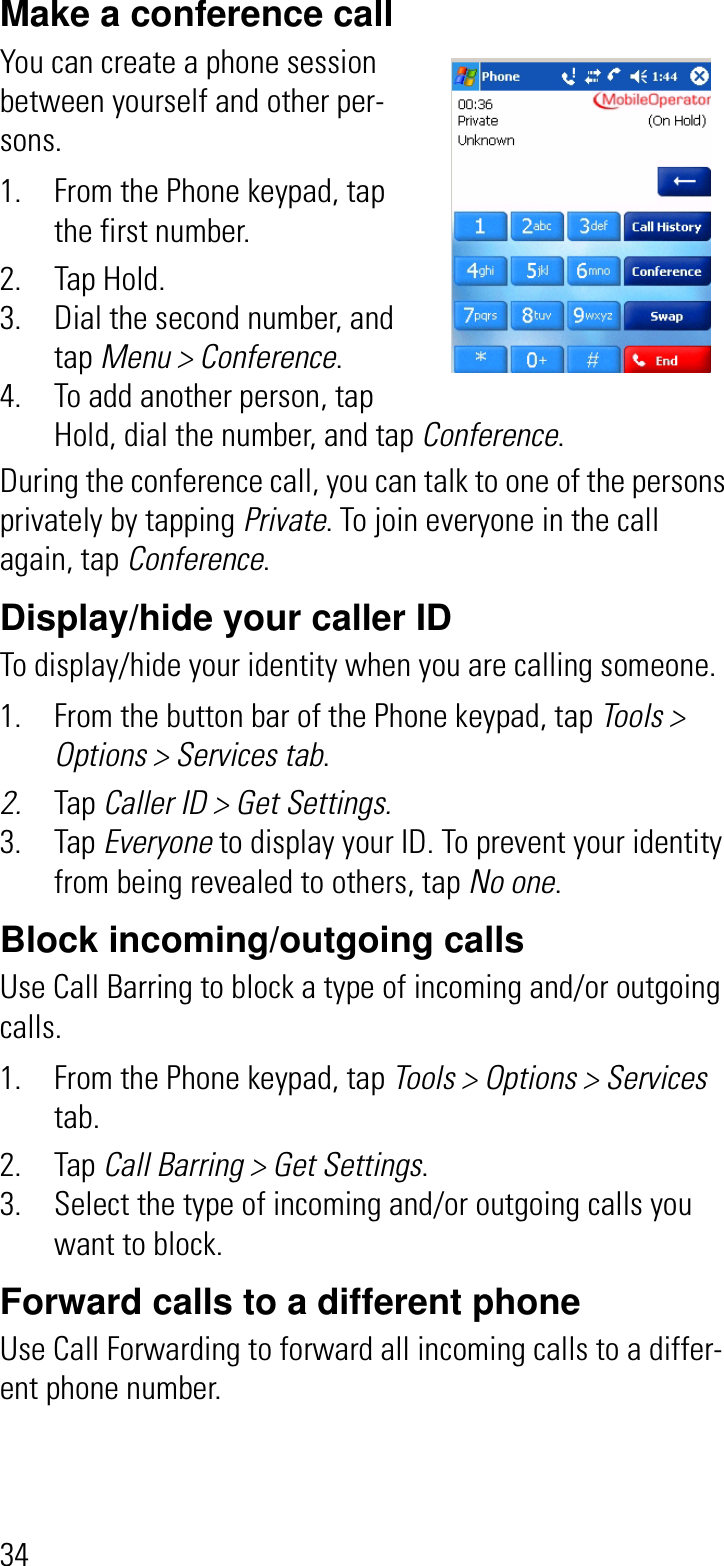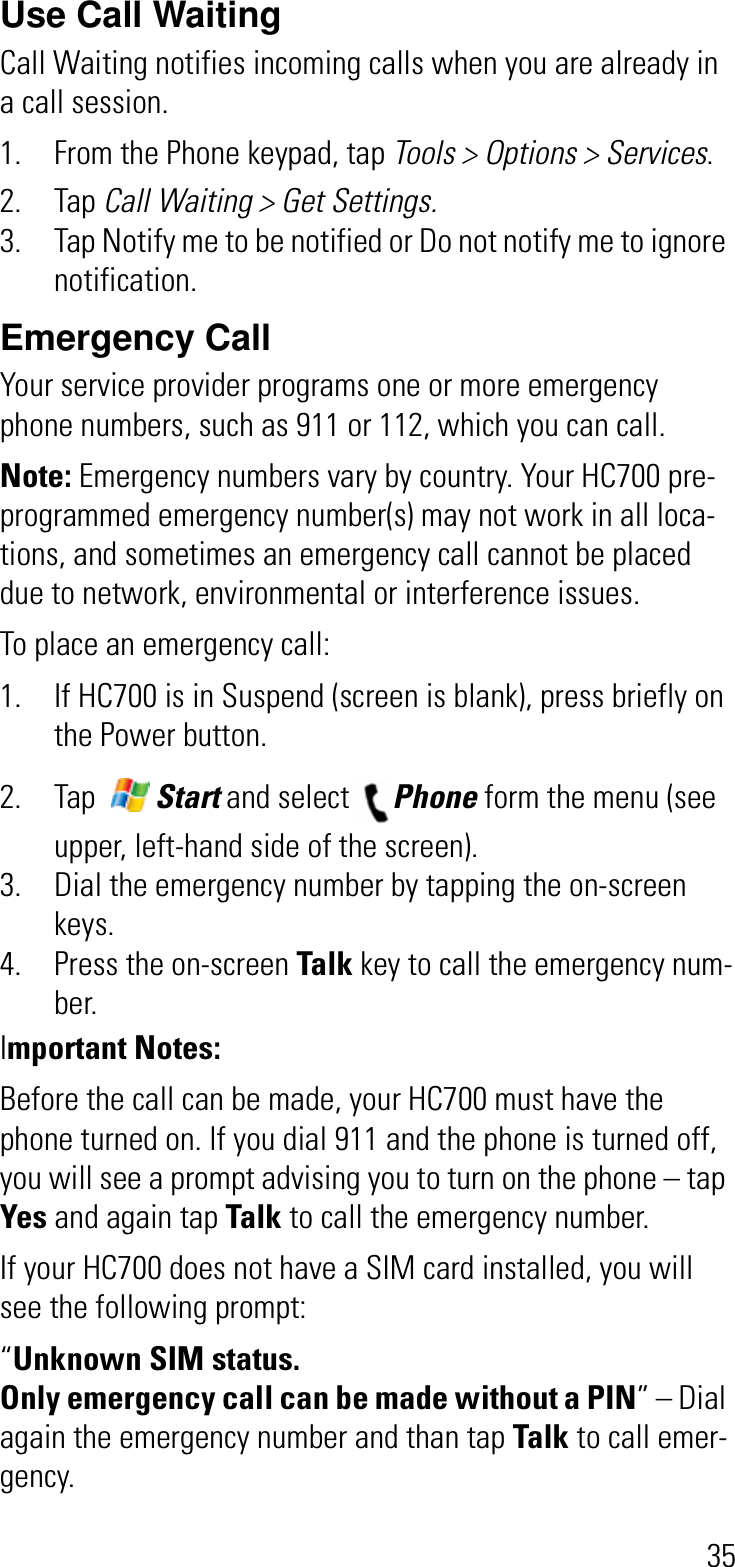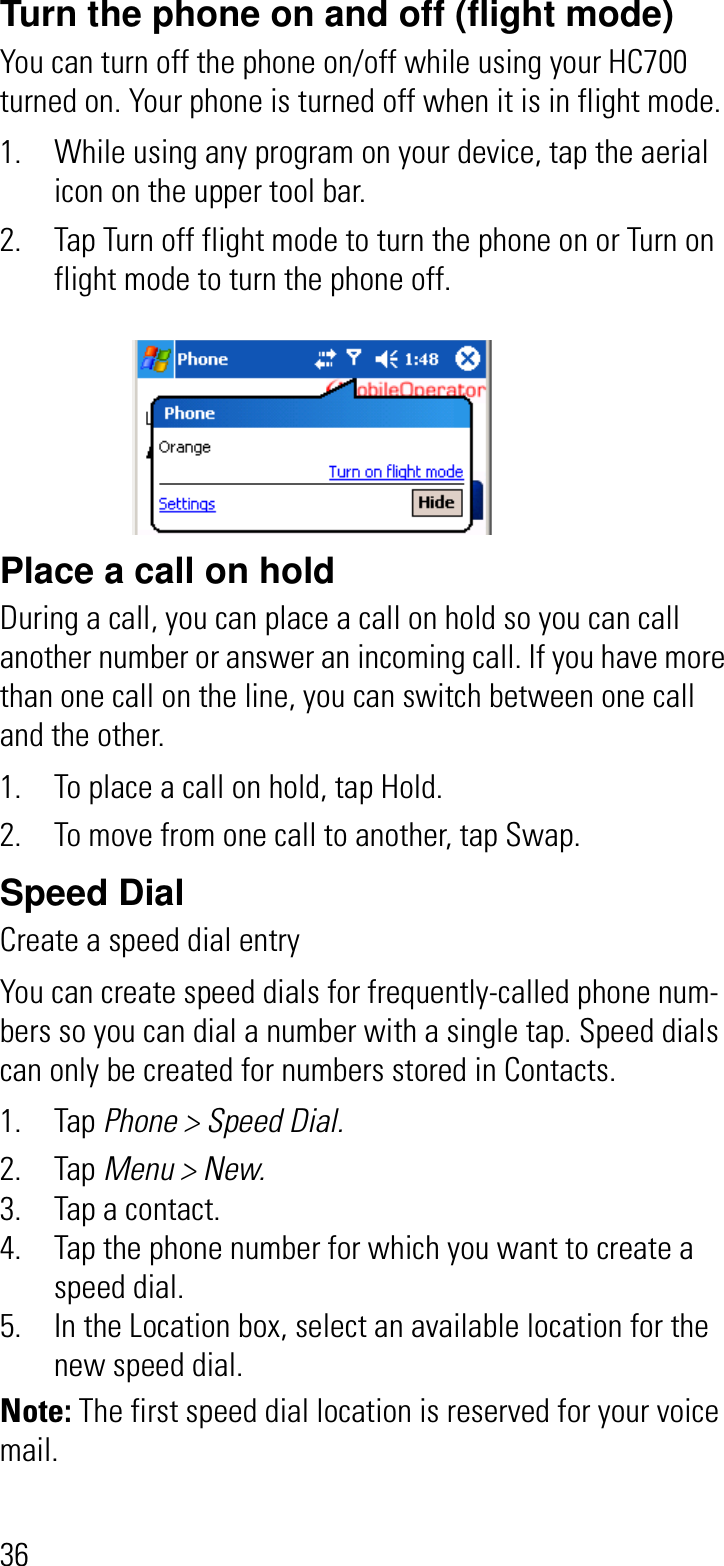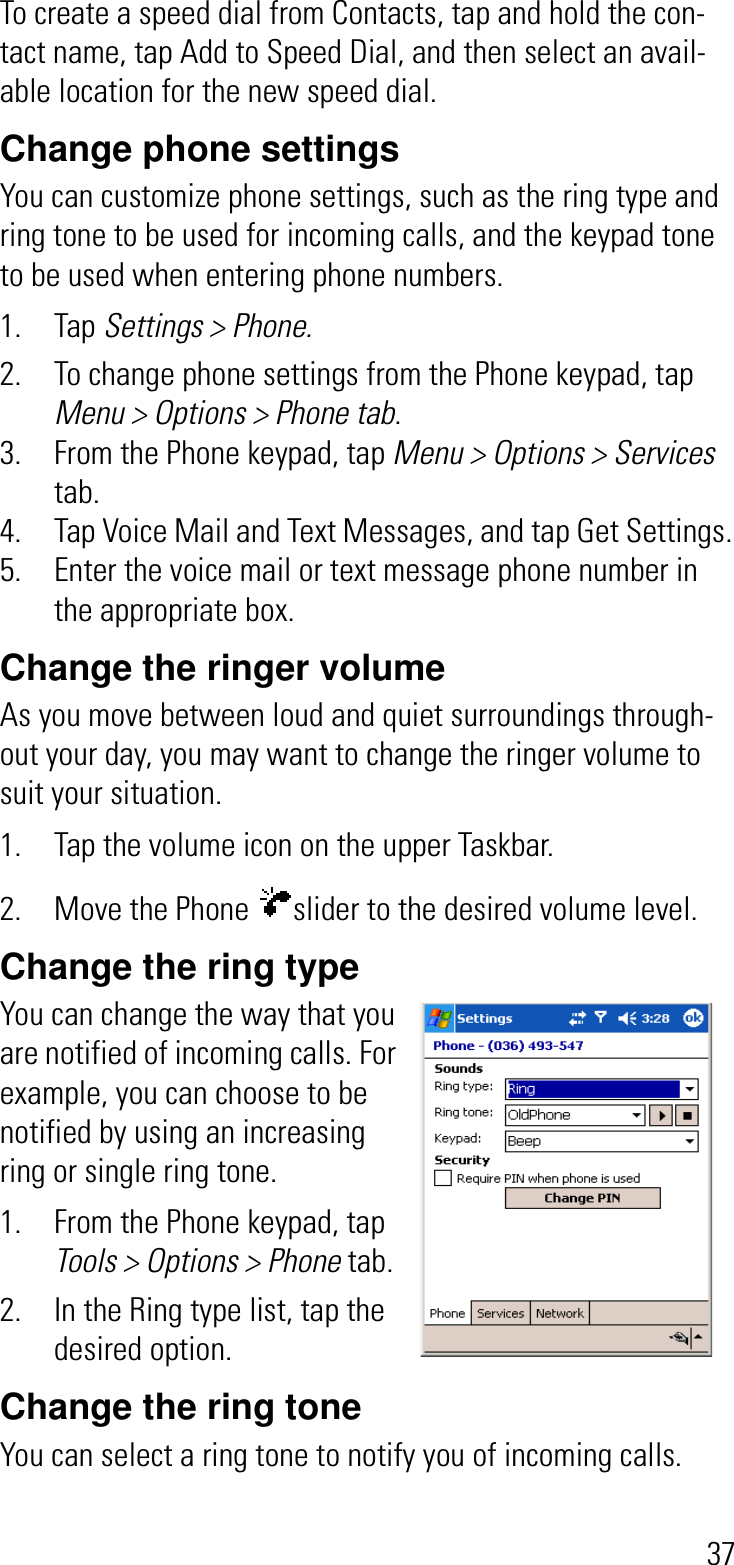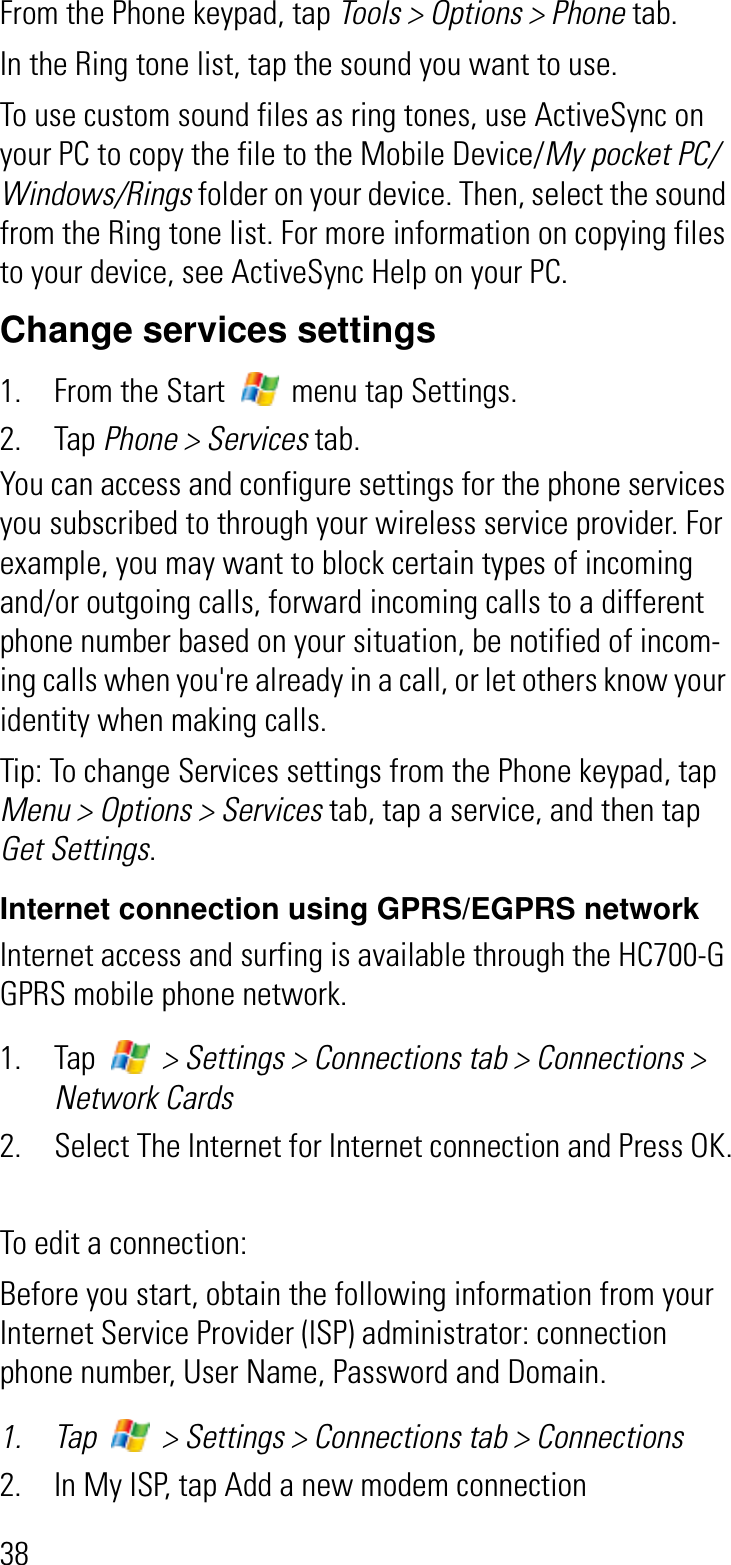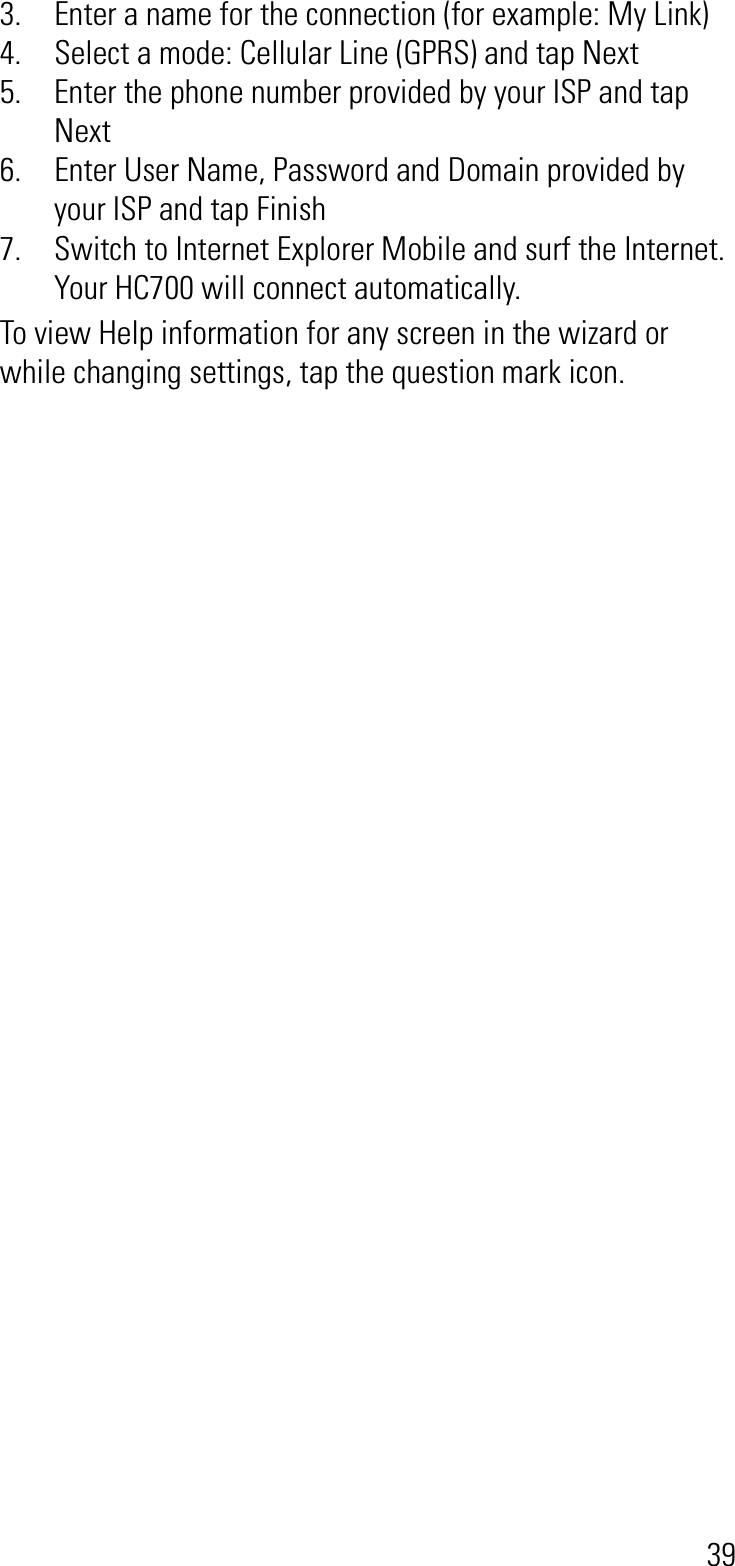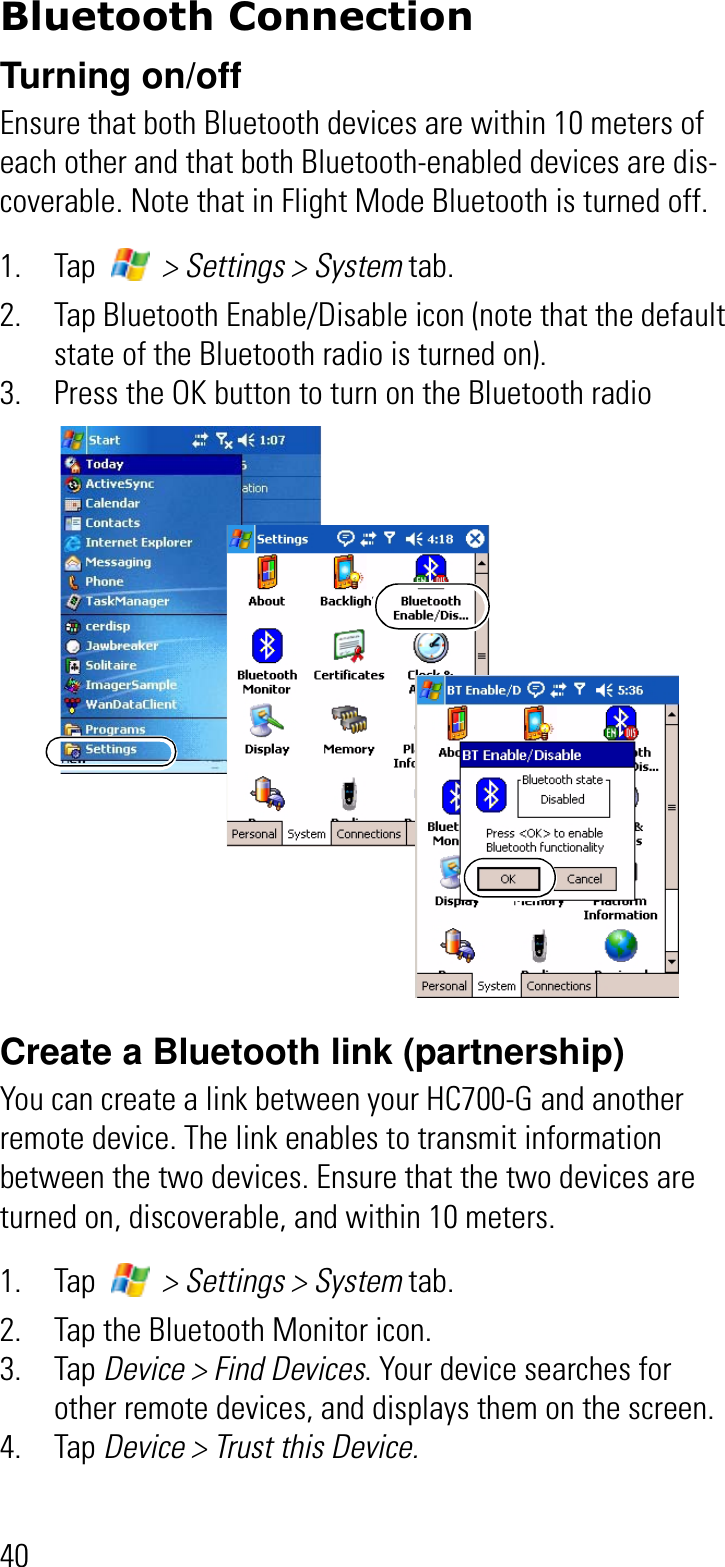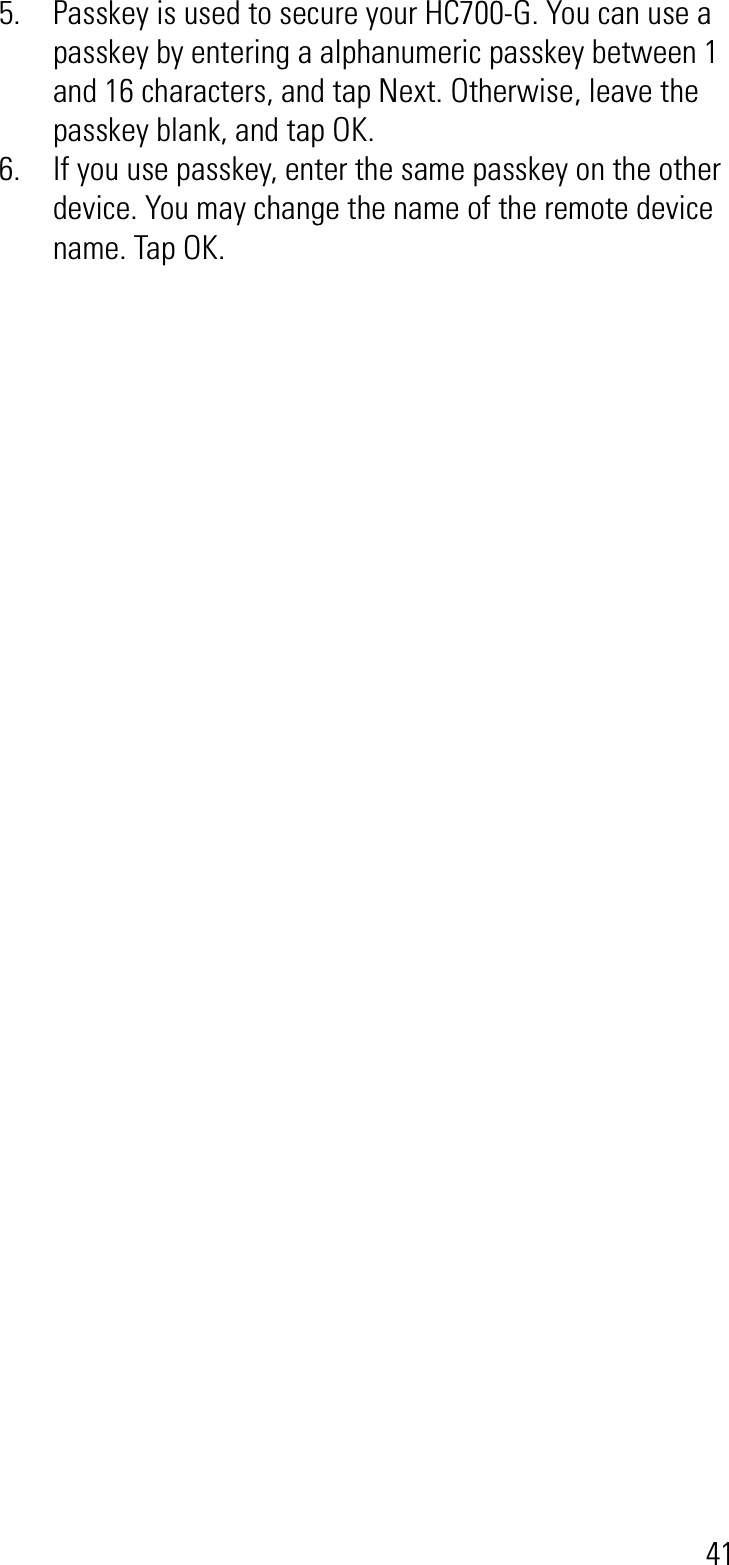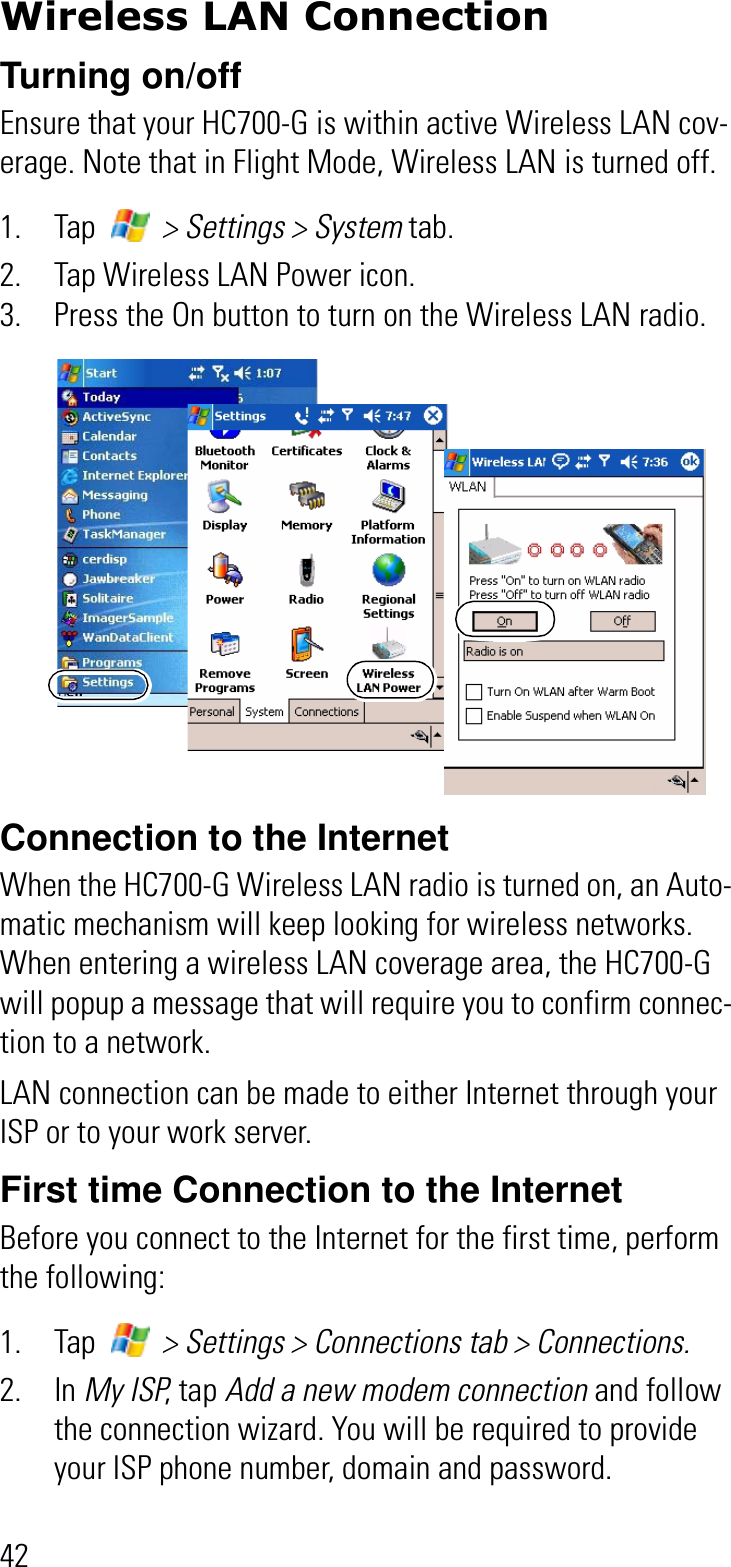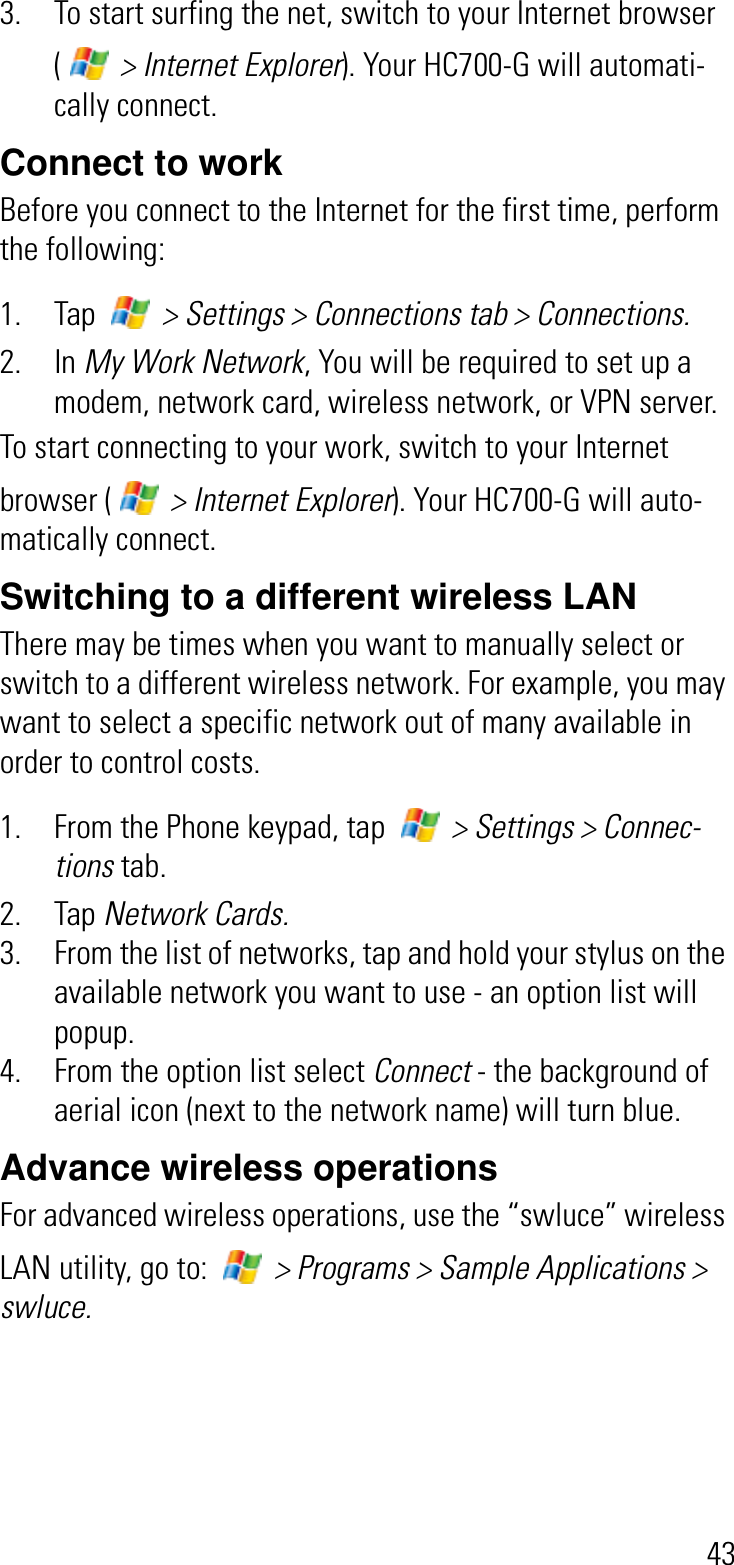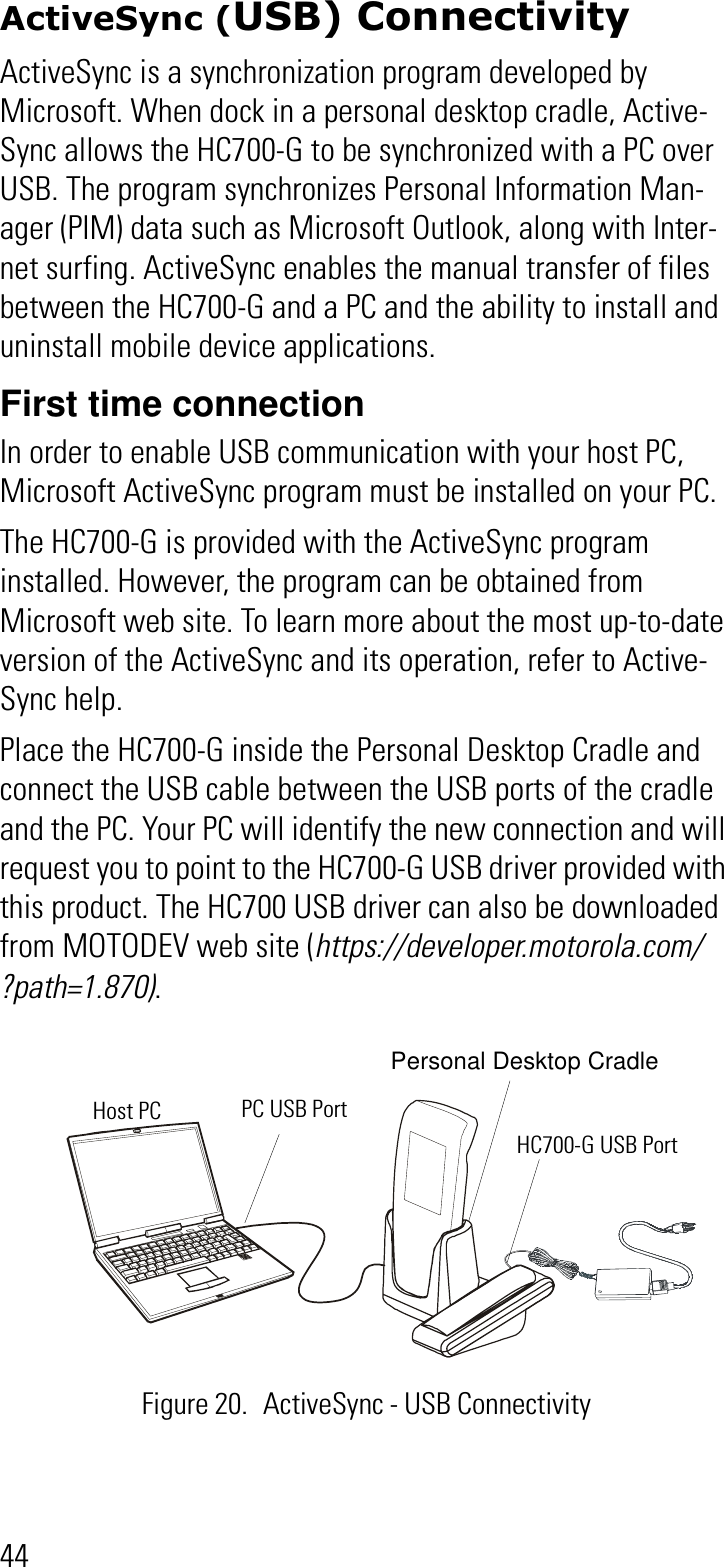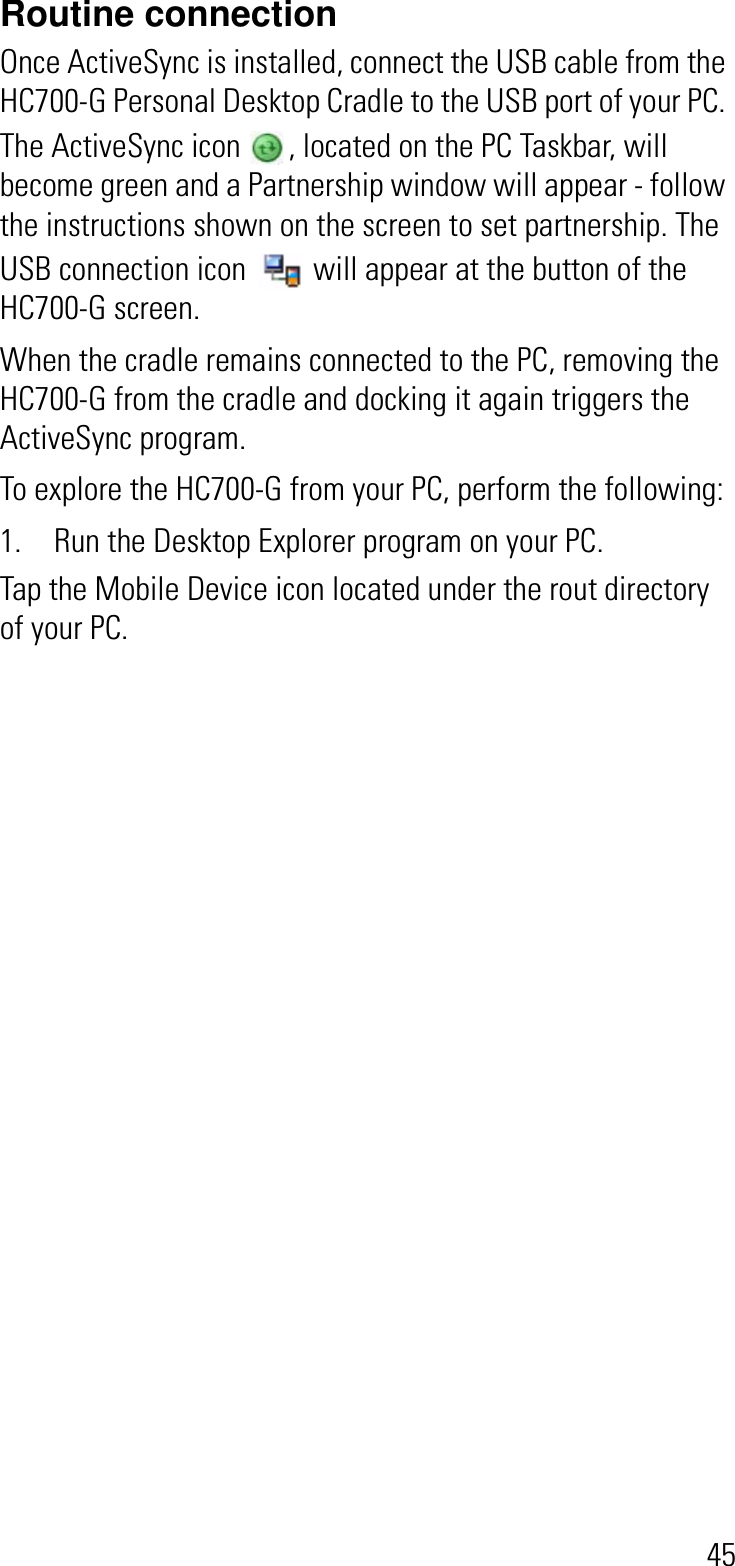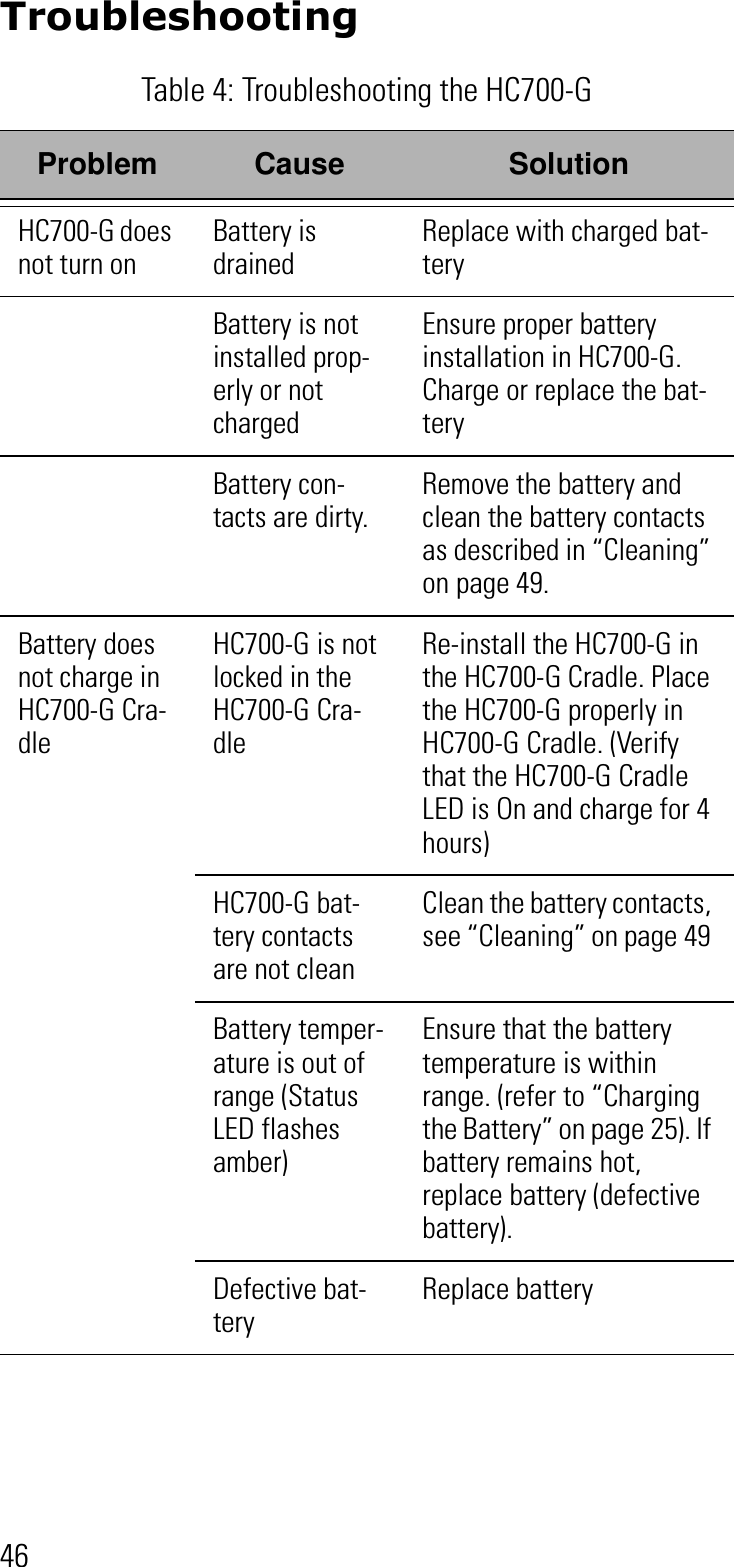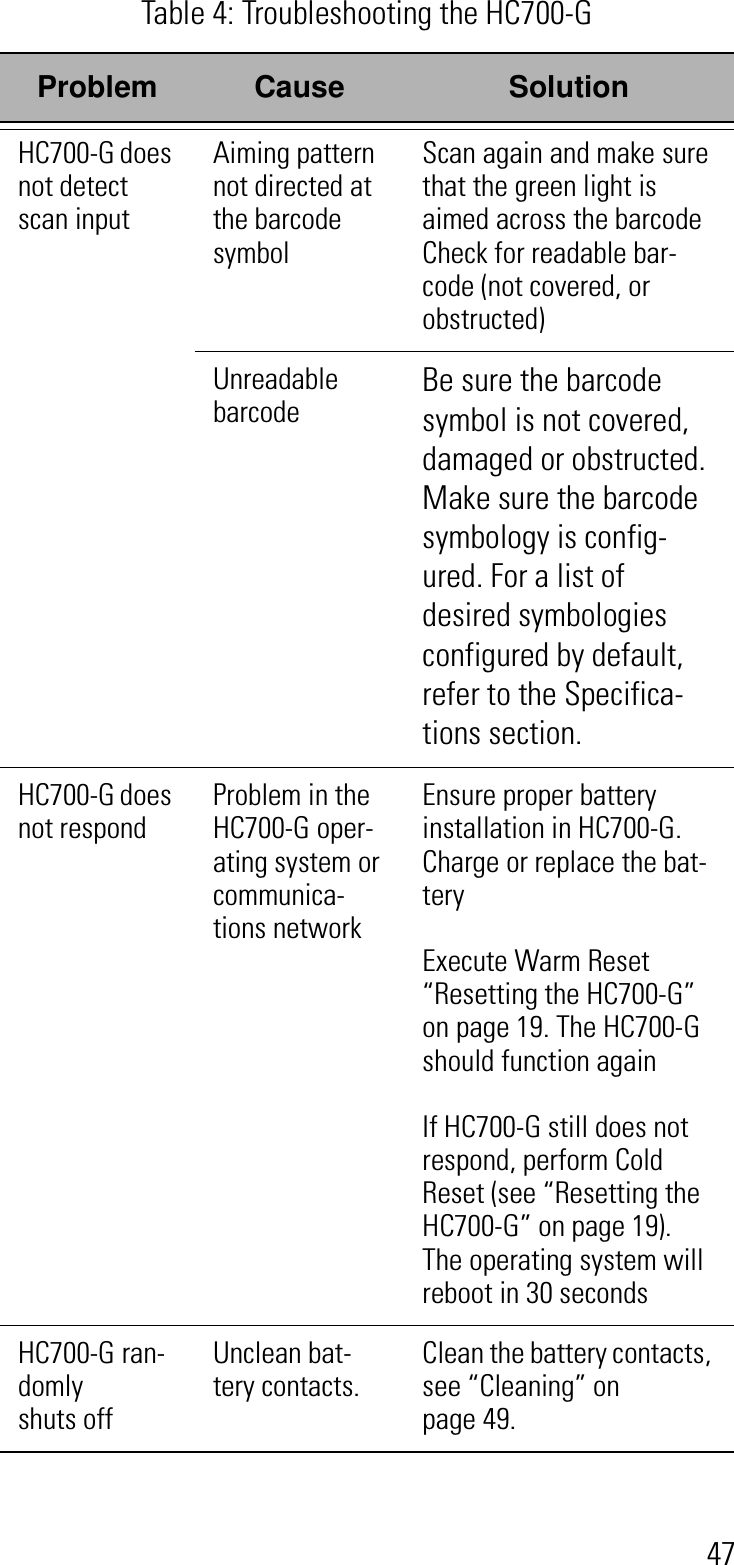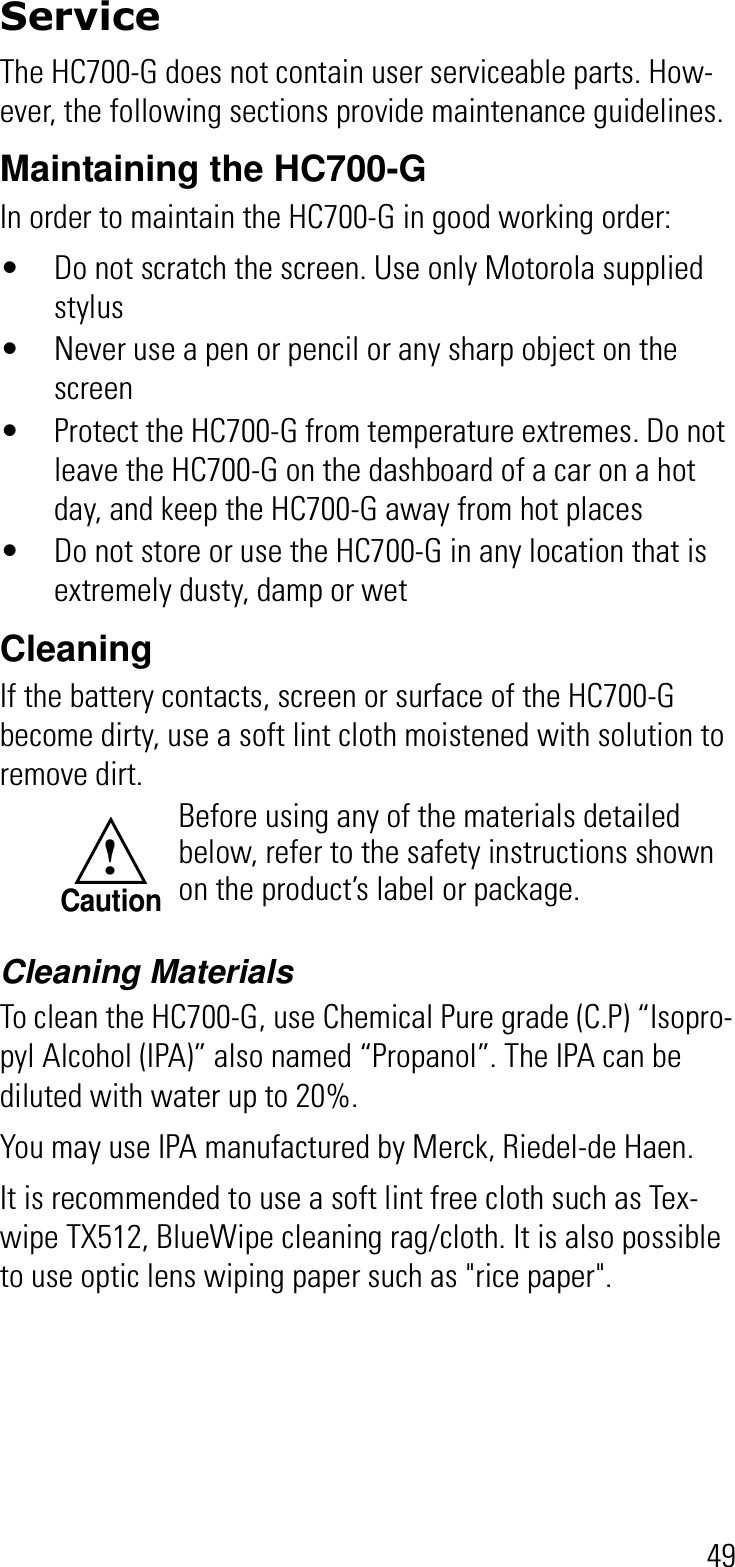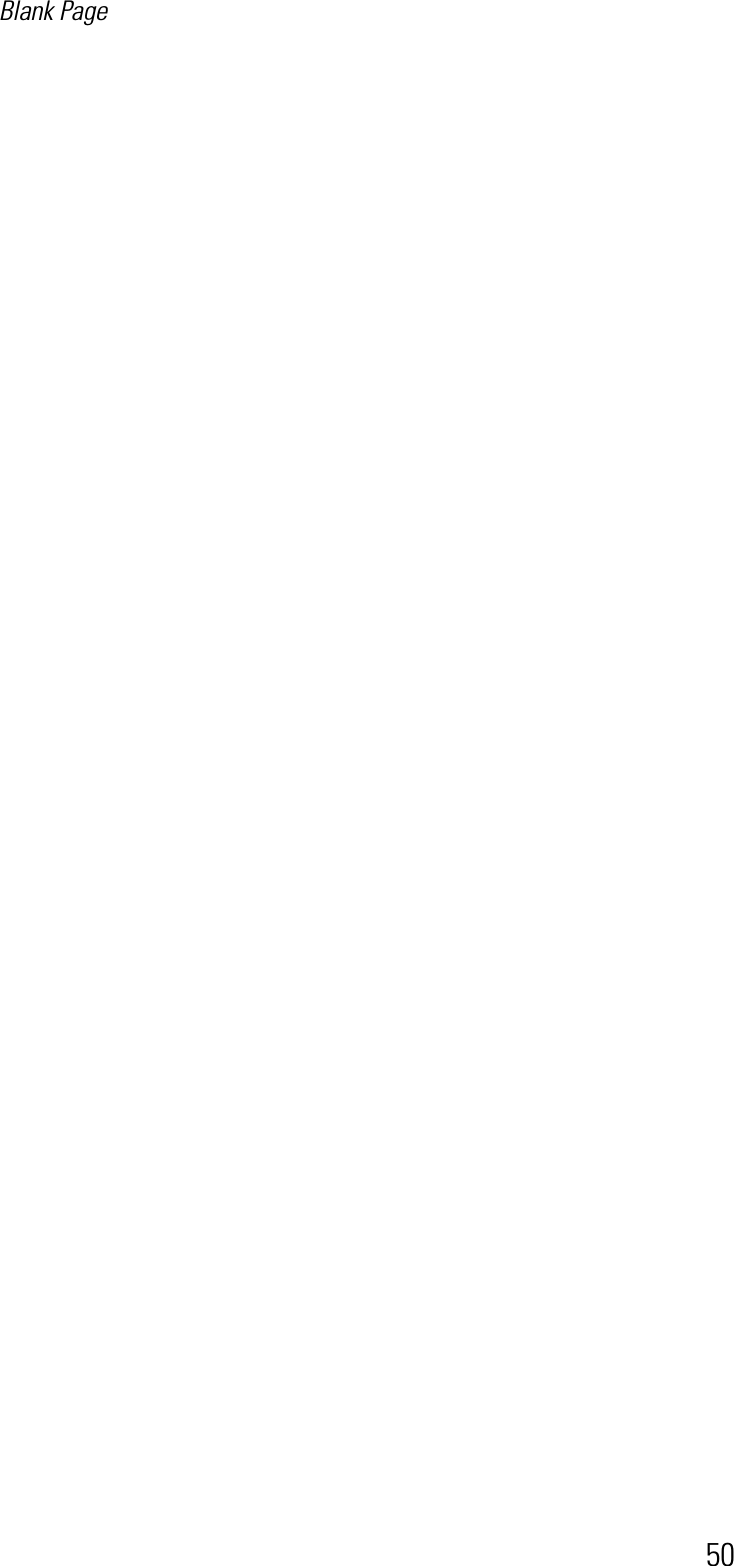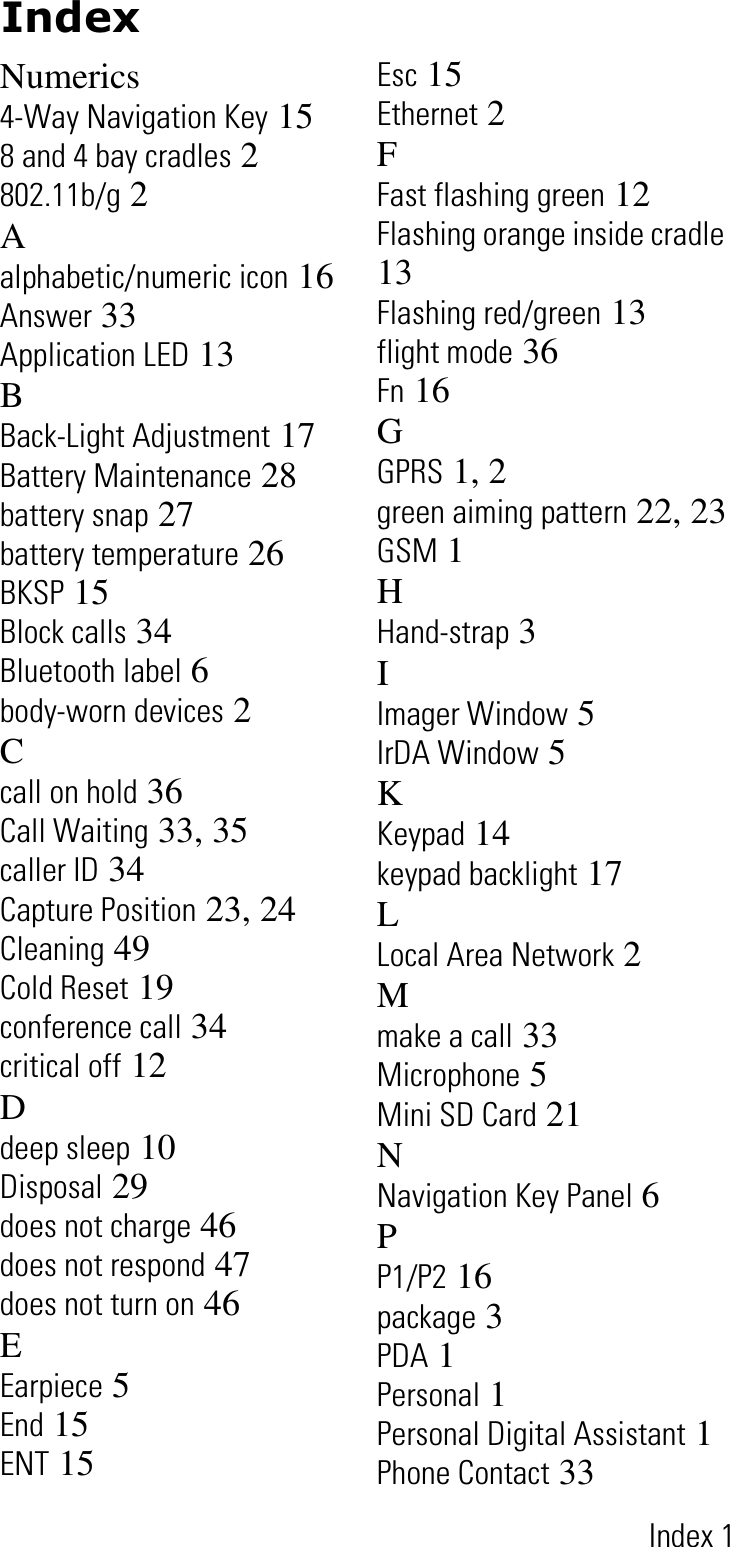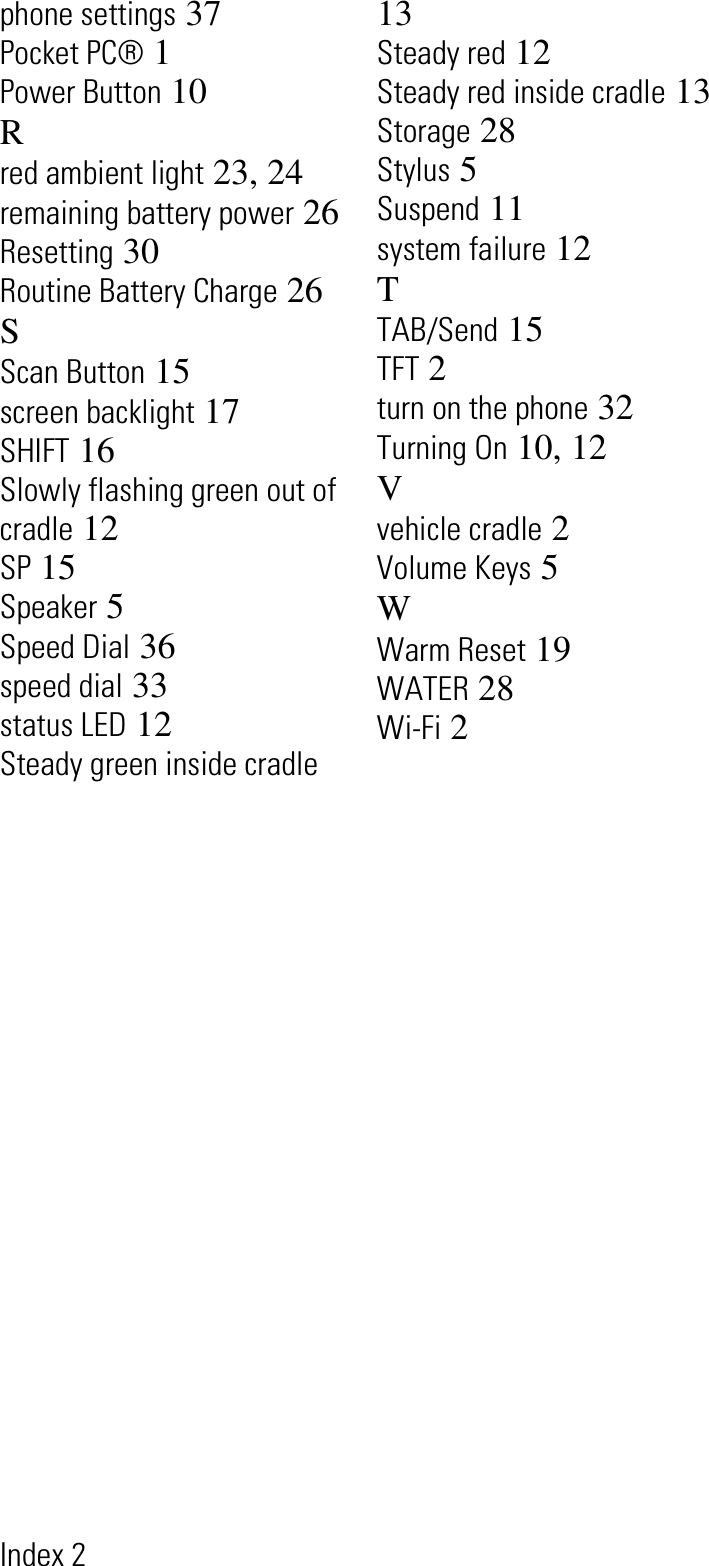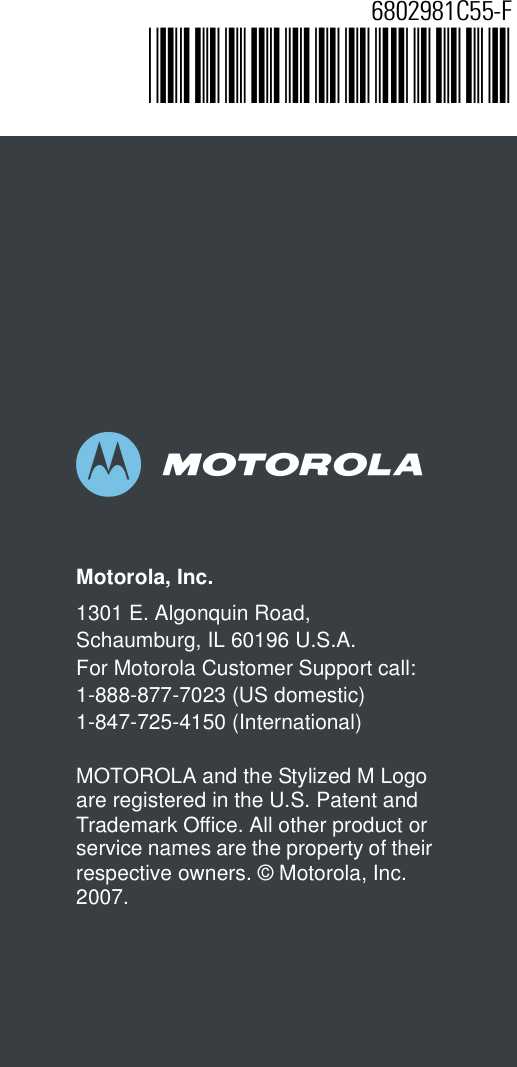Motorola Solutions 89FT7030 Handheld Computer w/ Dual-Band GSM/EDGE, WLAN & BT User Manual Enhanced IMD Users
Motorola Solutions, Inc. Handheld Computer w/ Dual-Band GSM/EDGE, WLAN & BT Enhanced IMD Users
Contents
- 1. Exhibit 8A Supplemental Users Manual
- 2. Exhibit 8 Users Manual
Exhibit 8 Users Manual
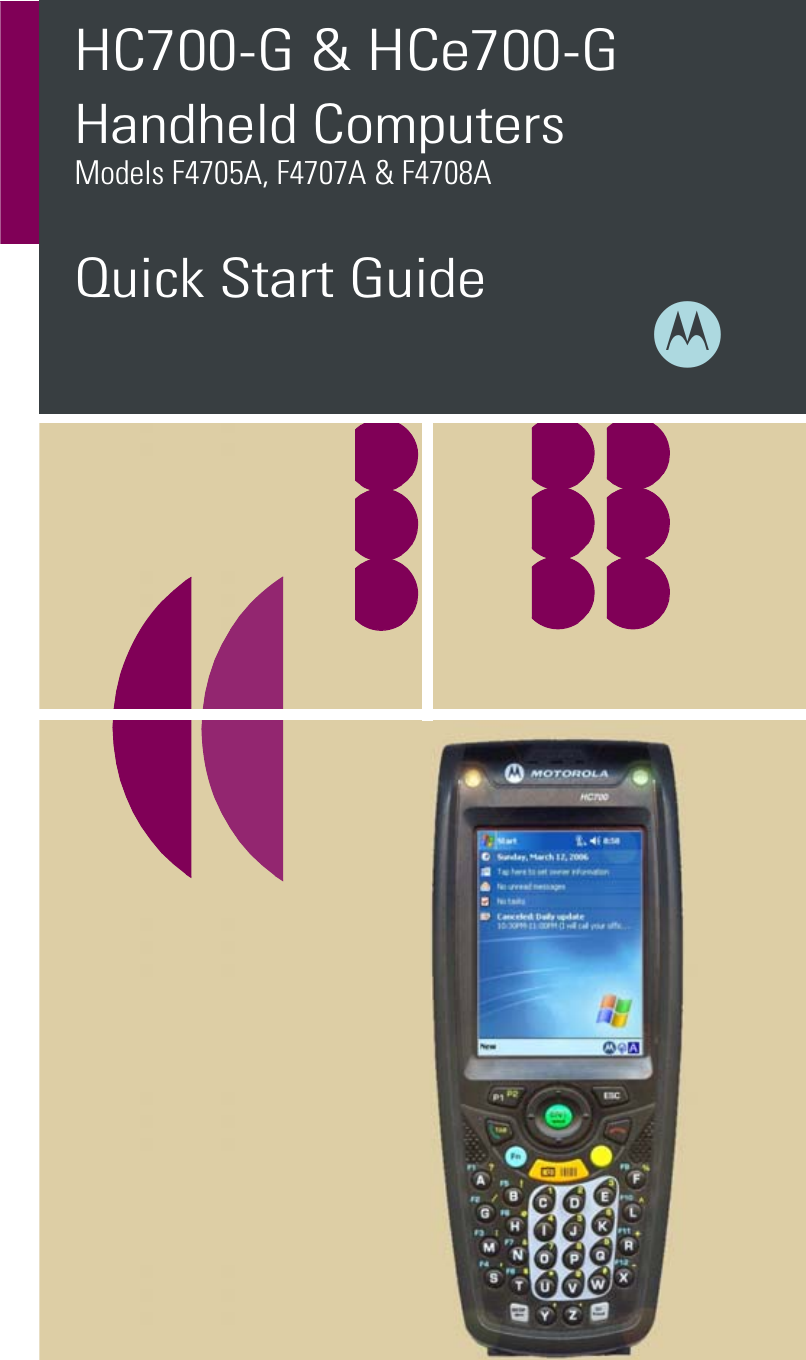
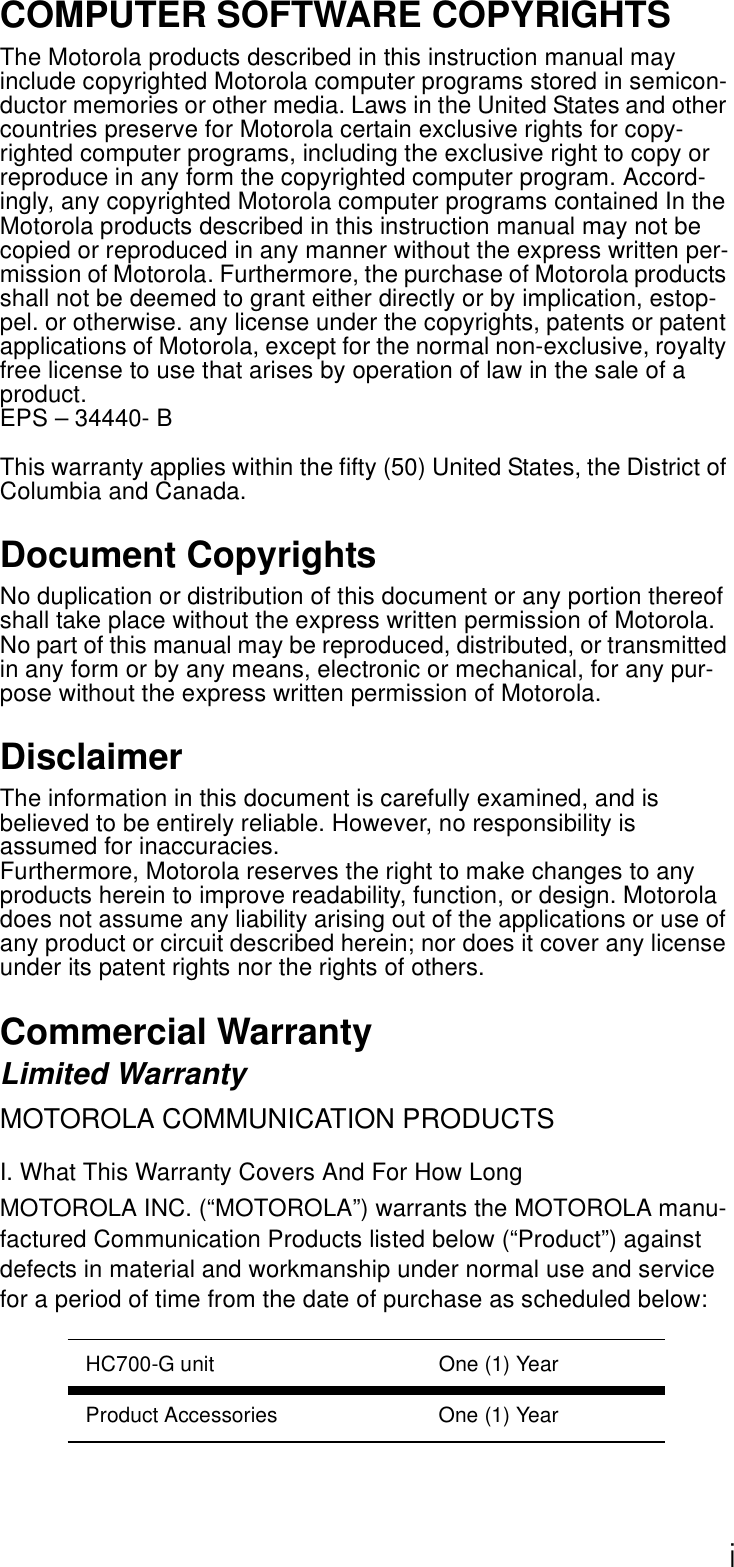
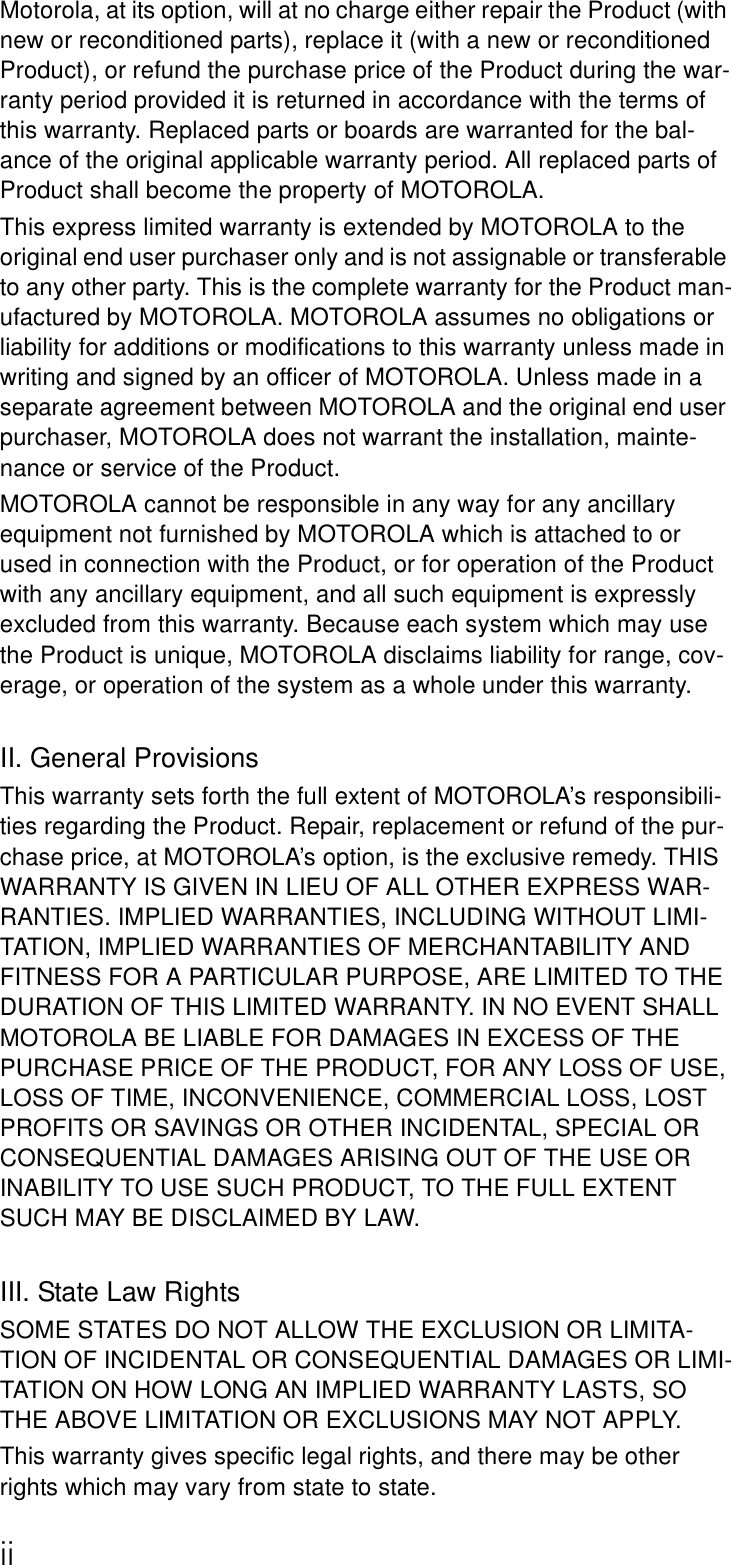
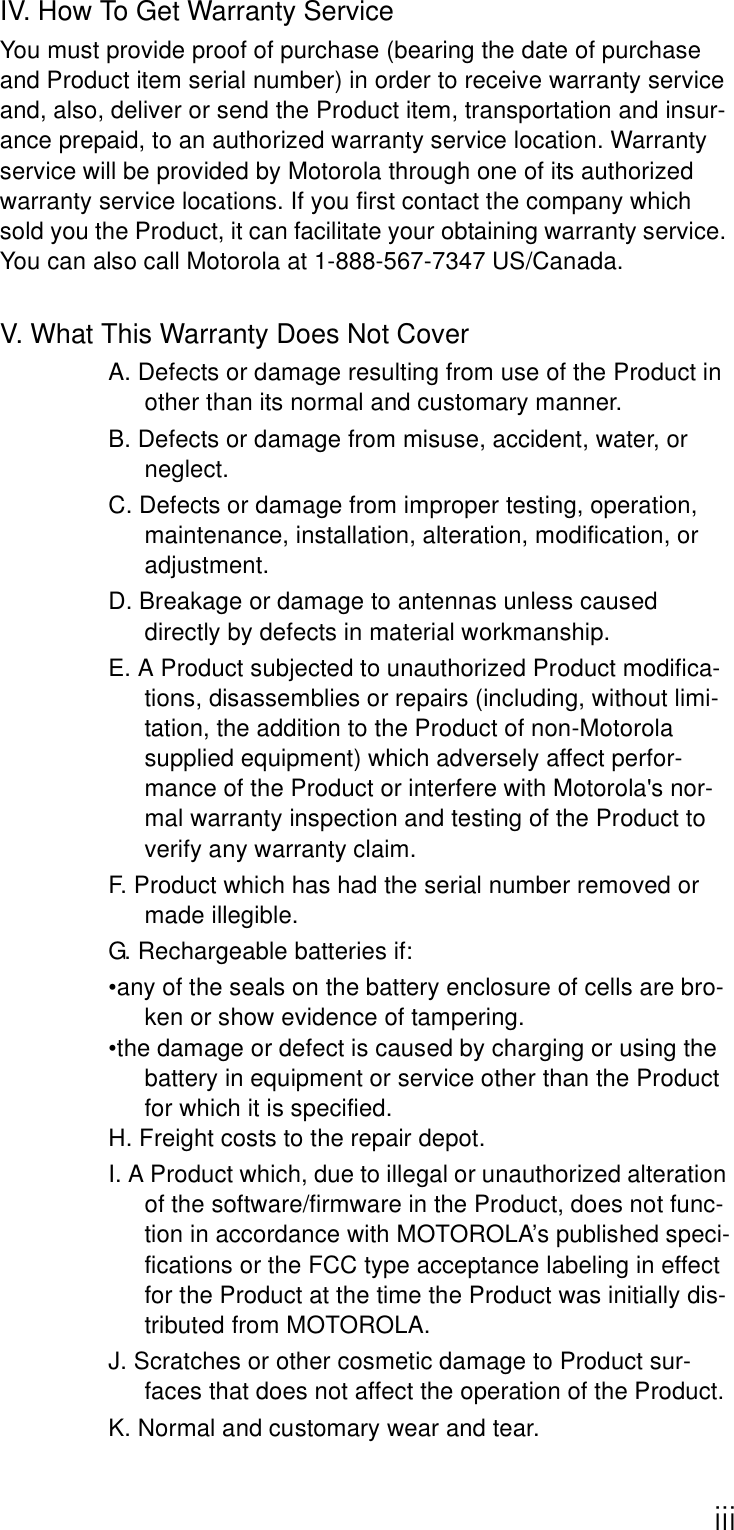
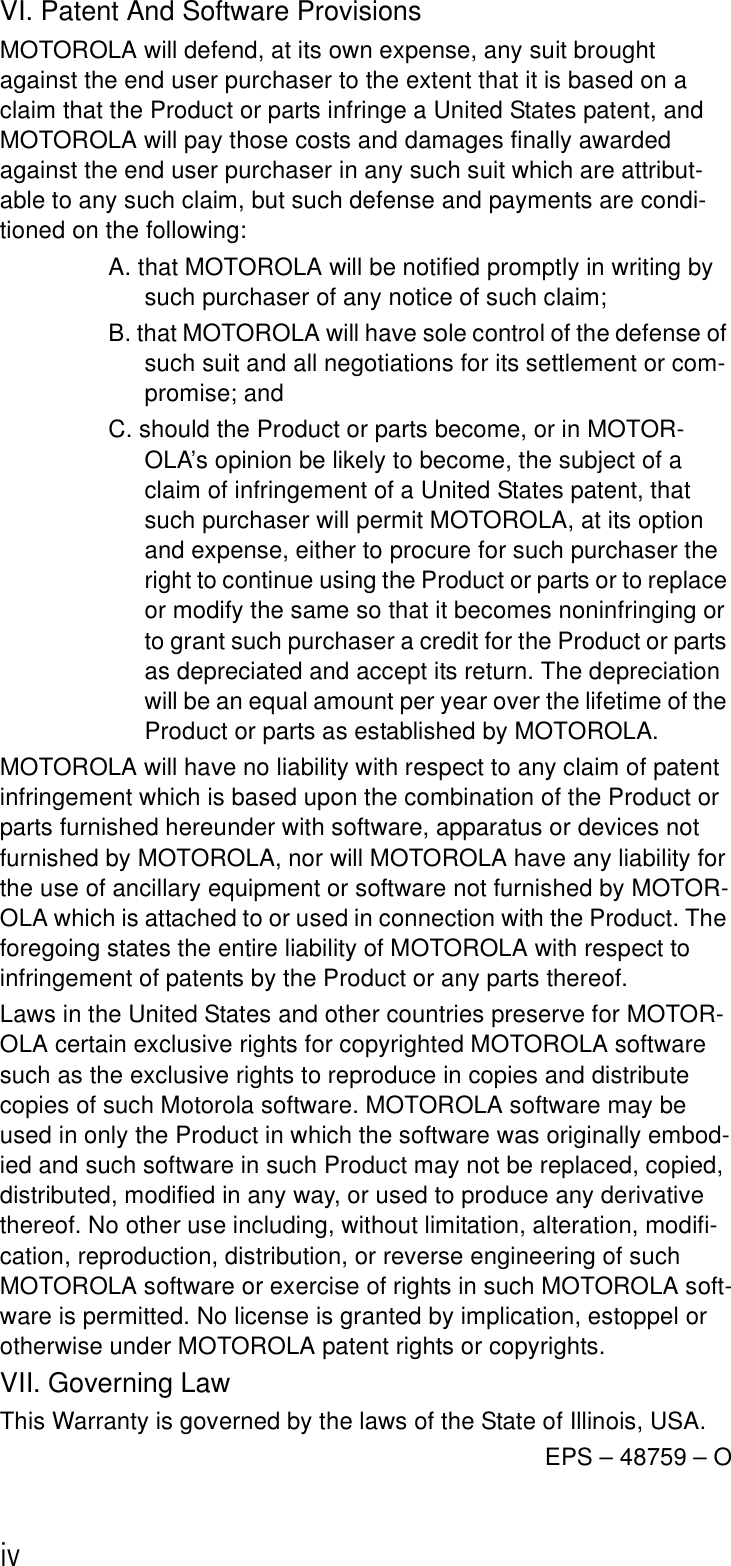
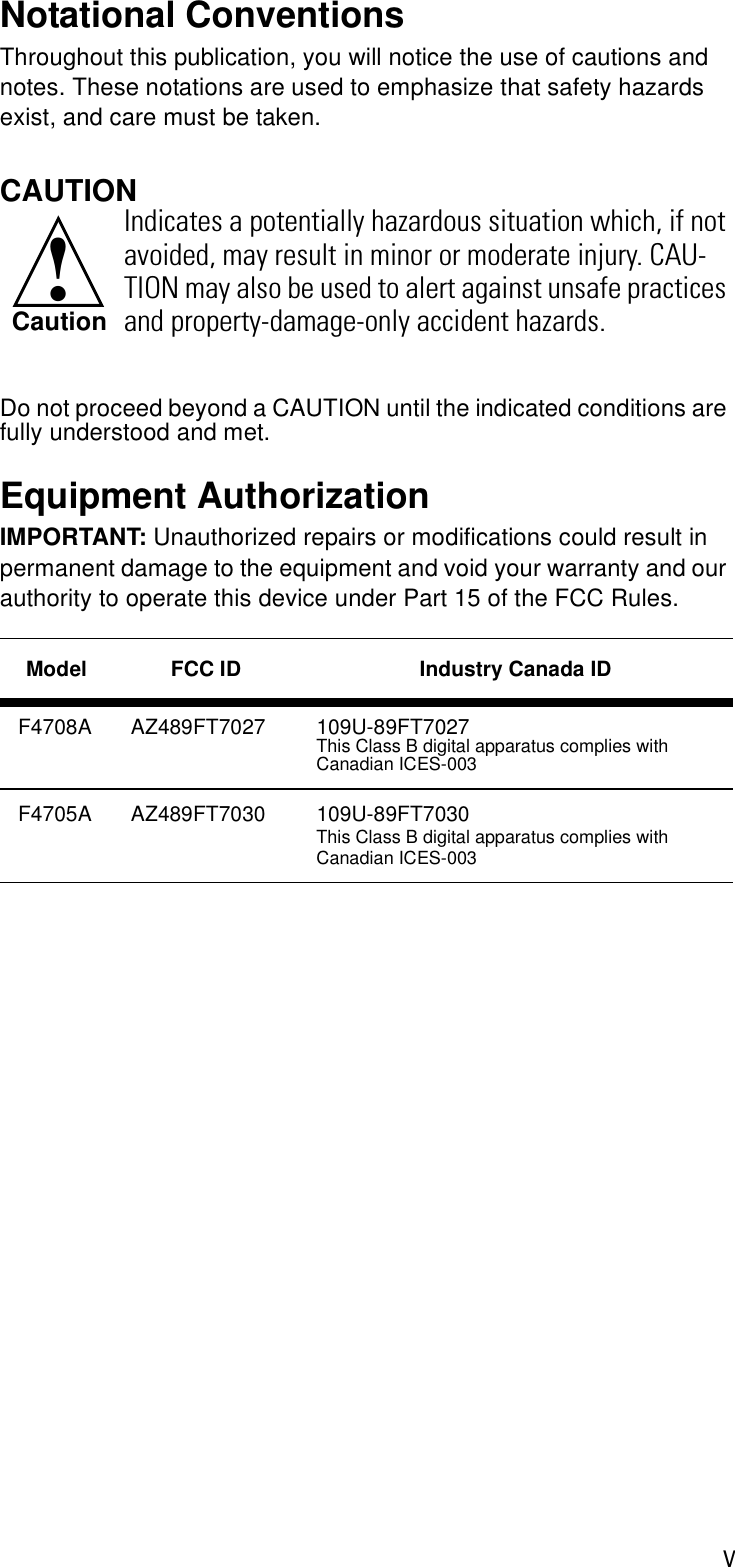
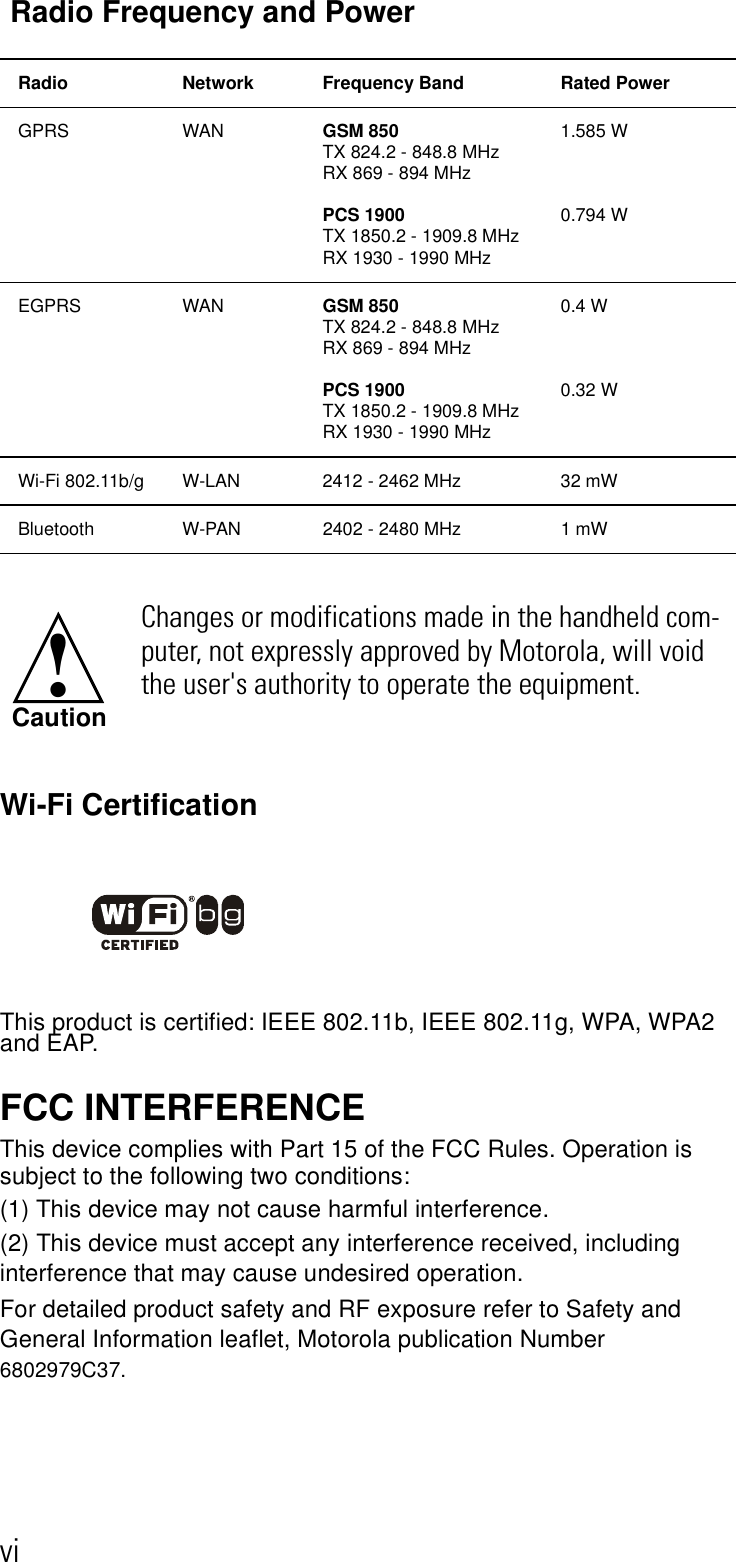
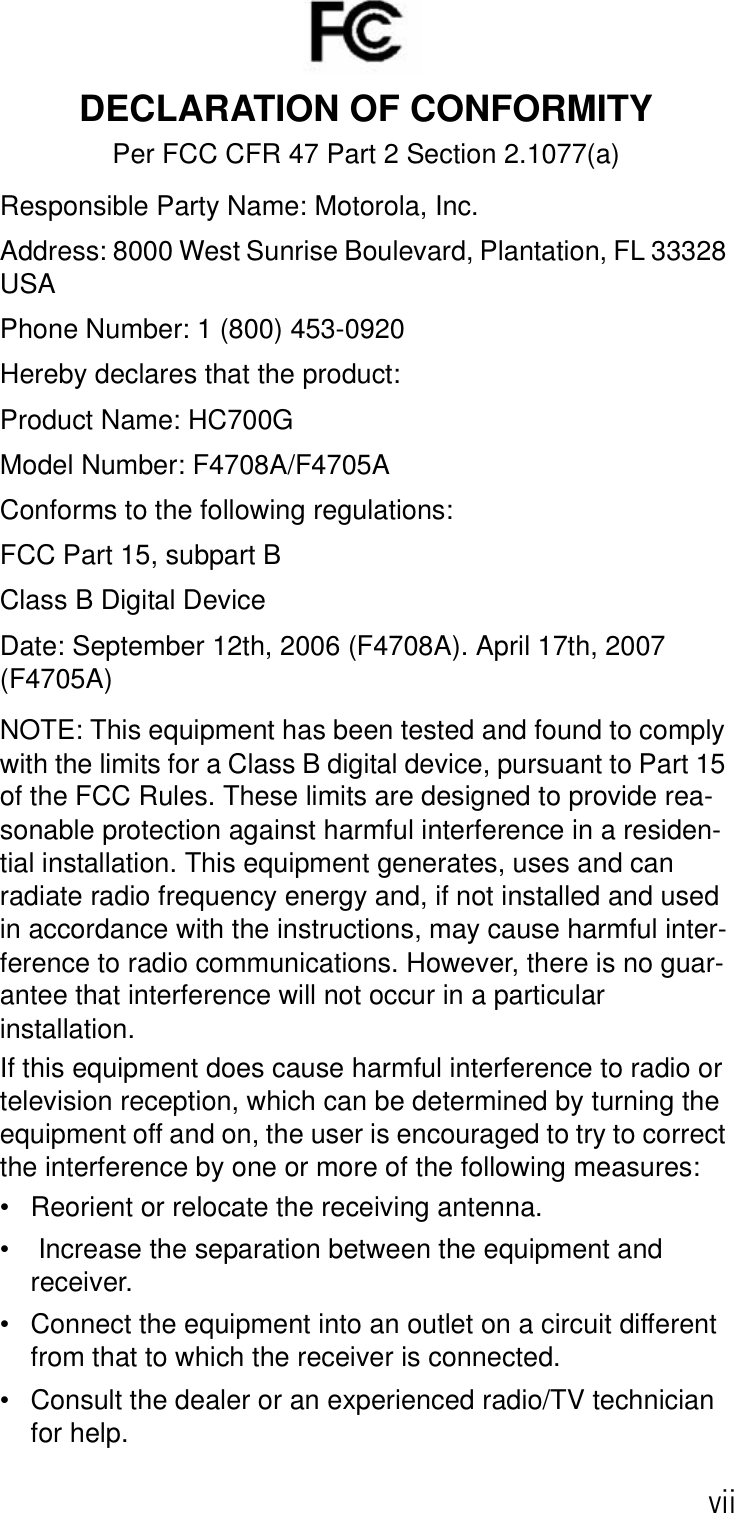
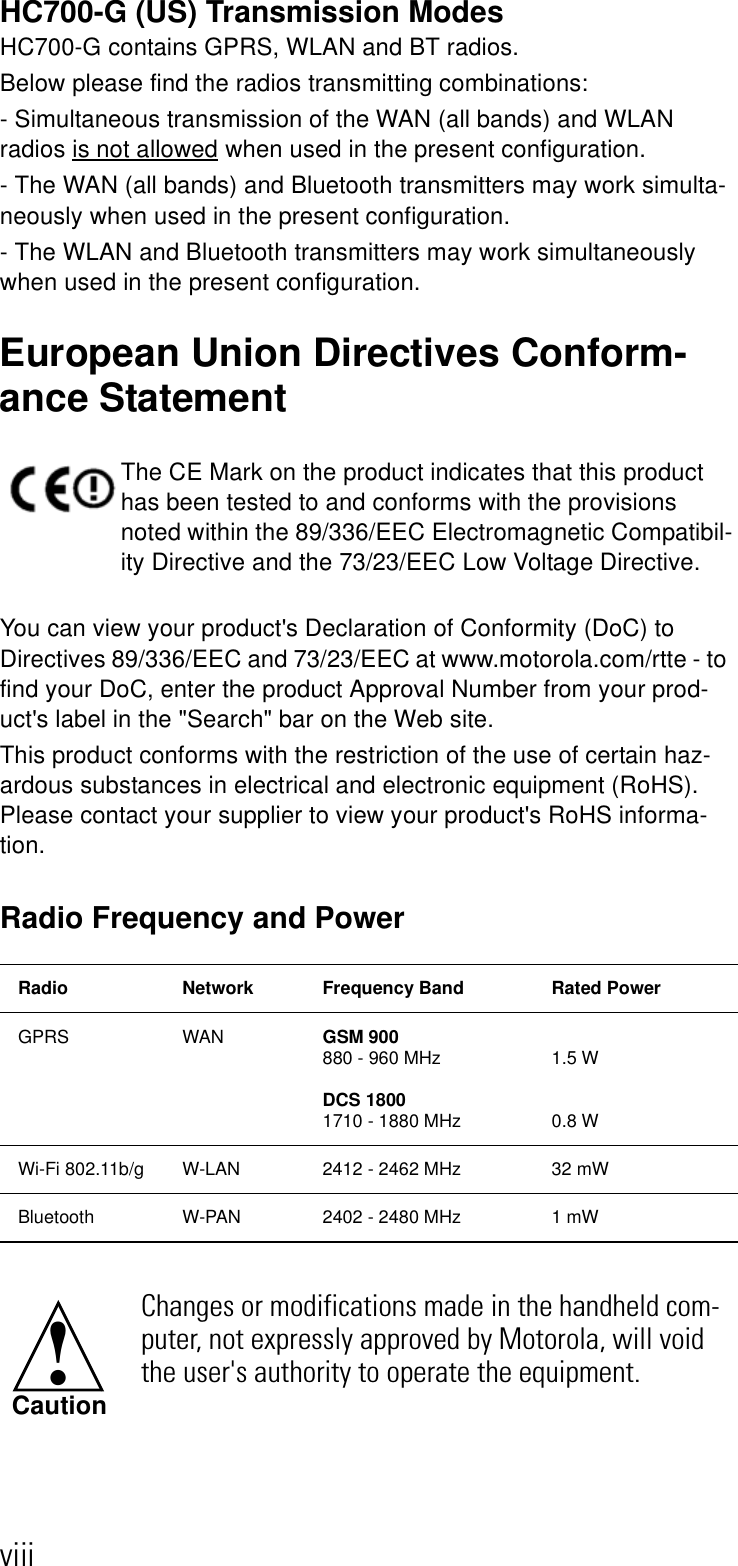
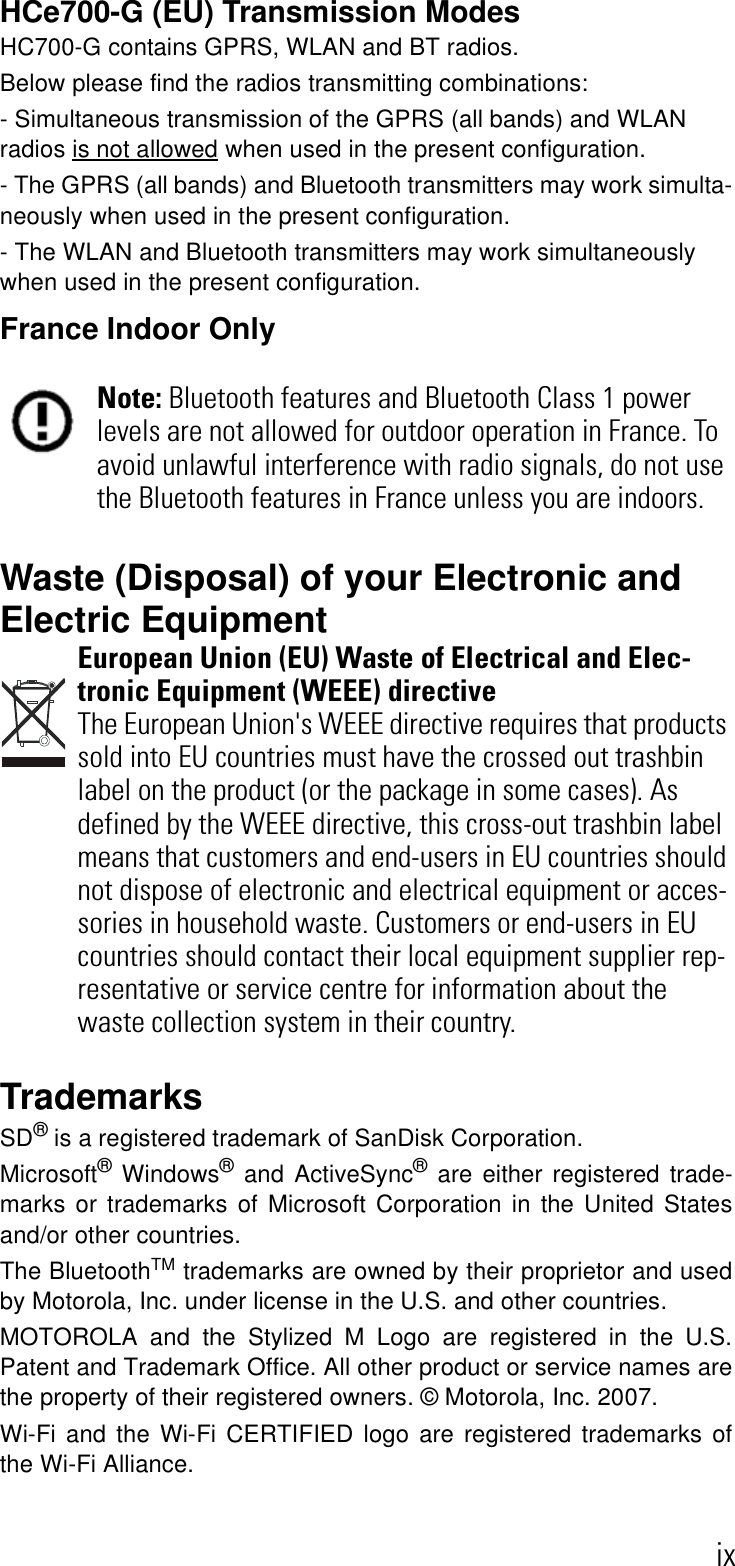
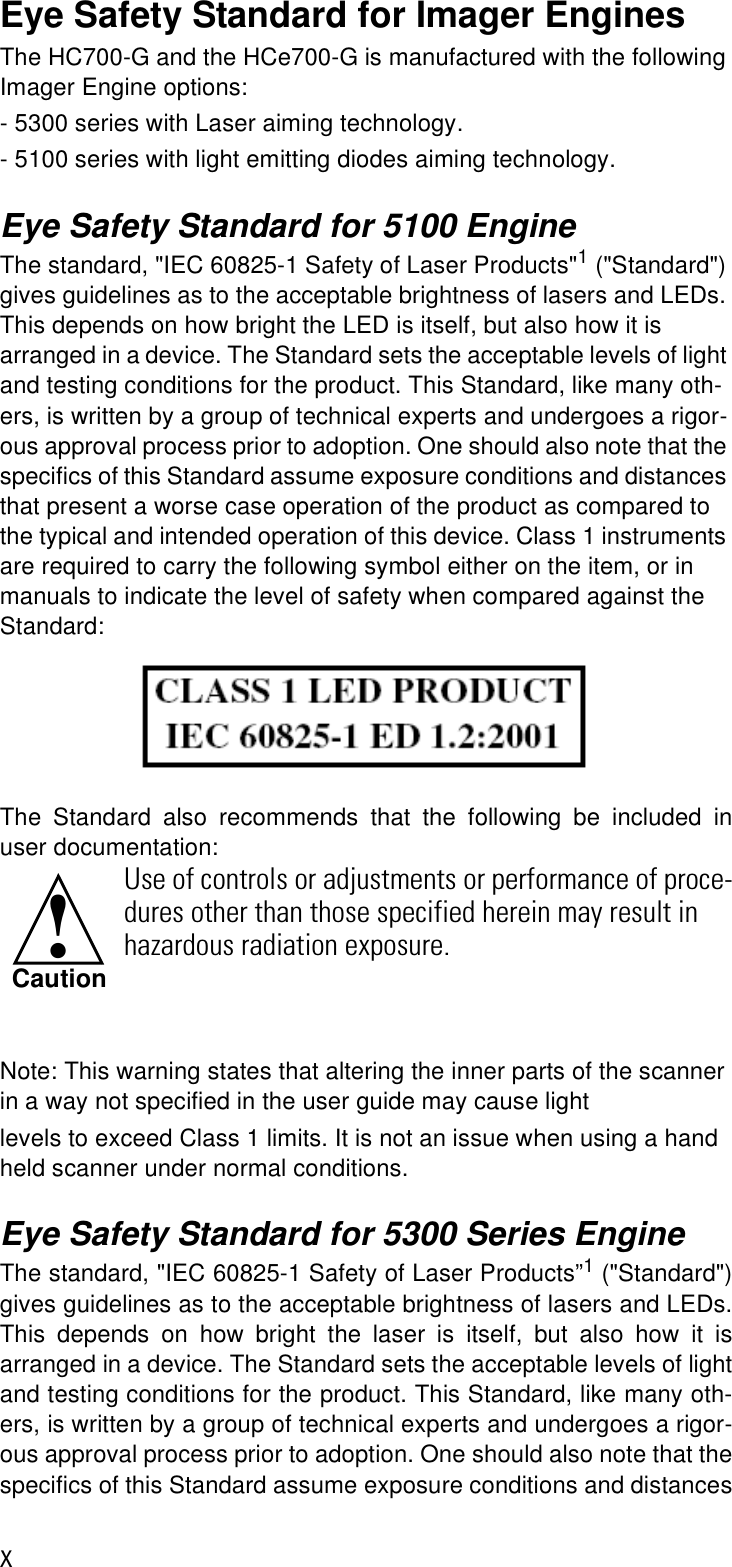
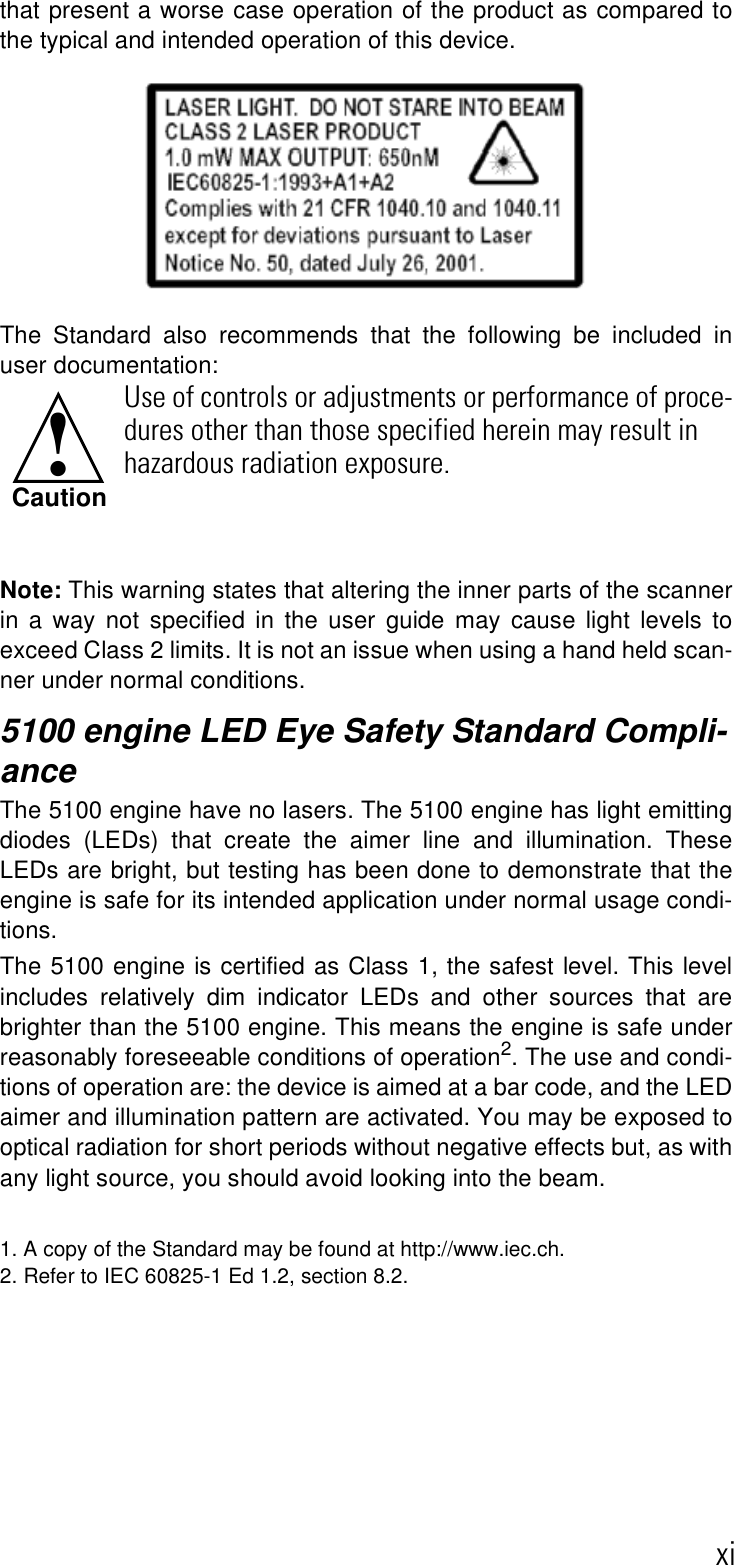
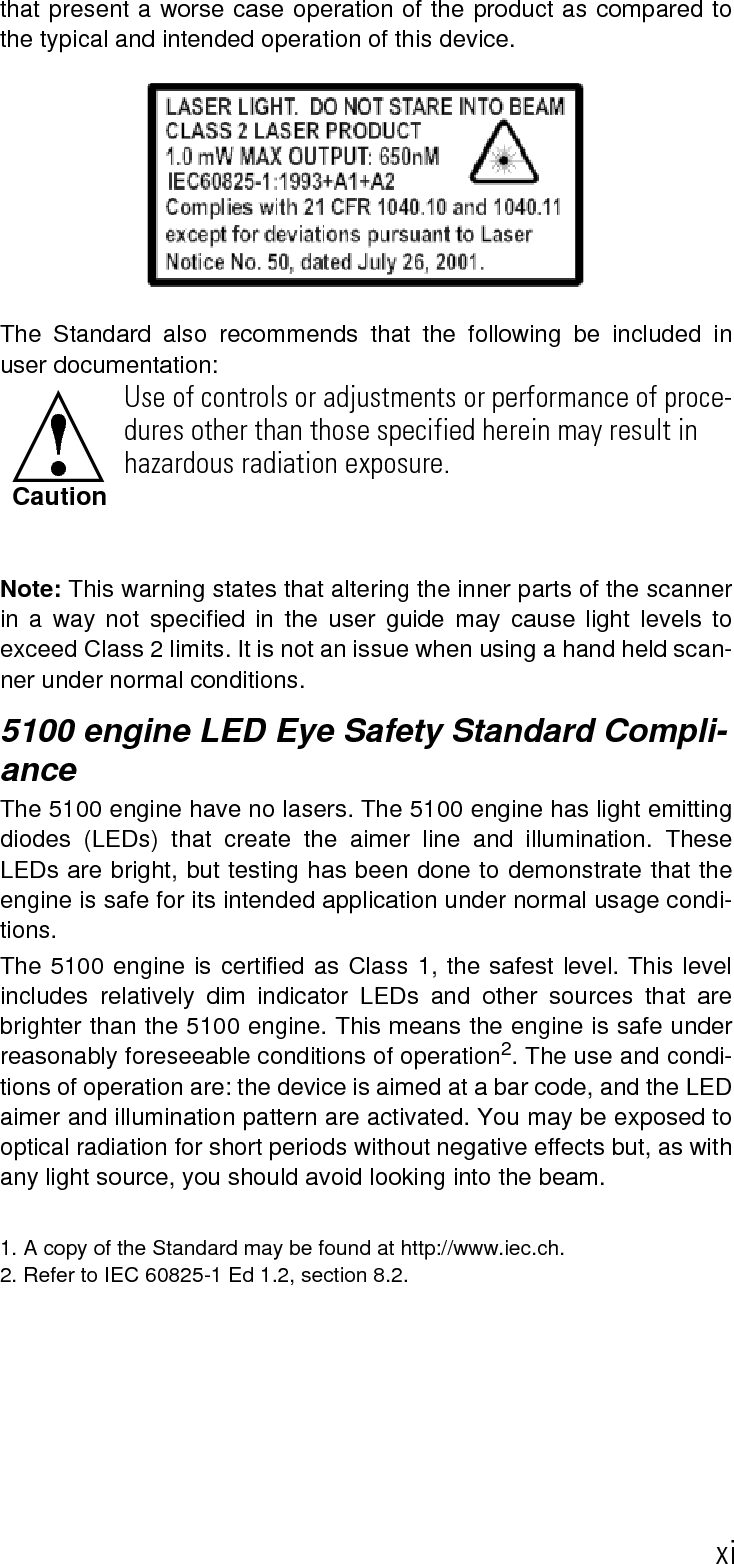
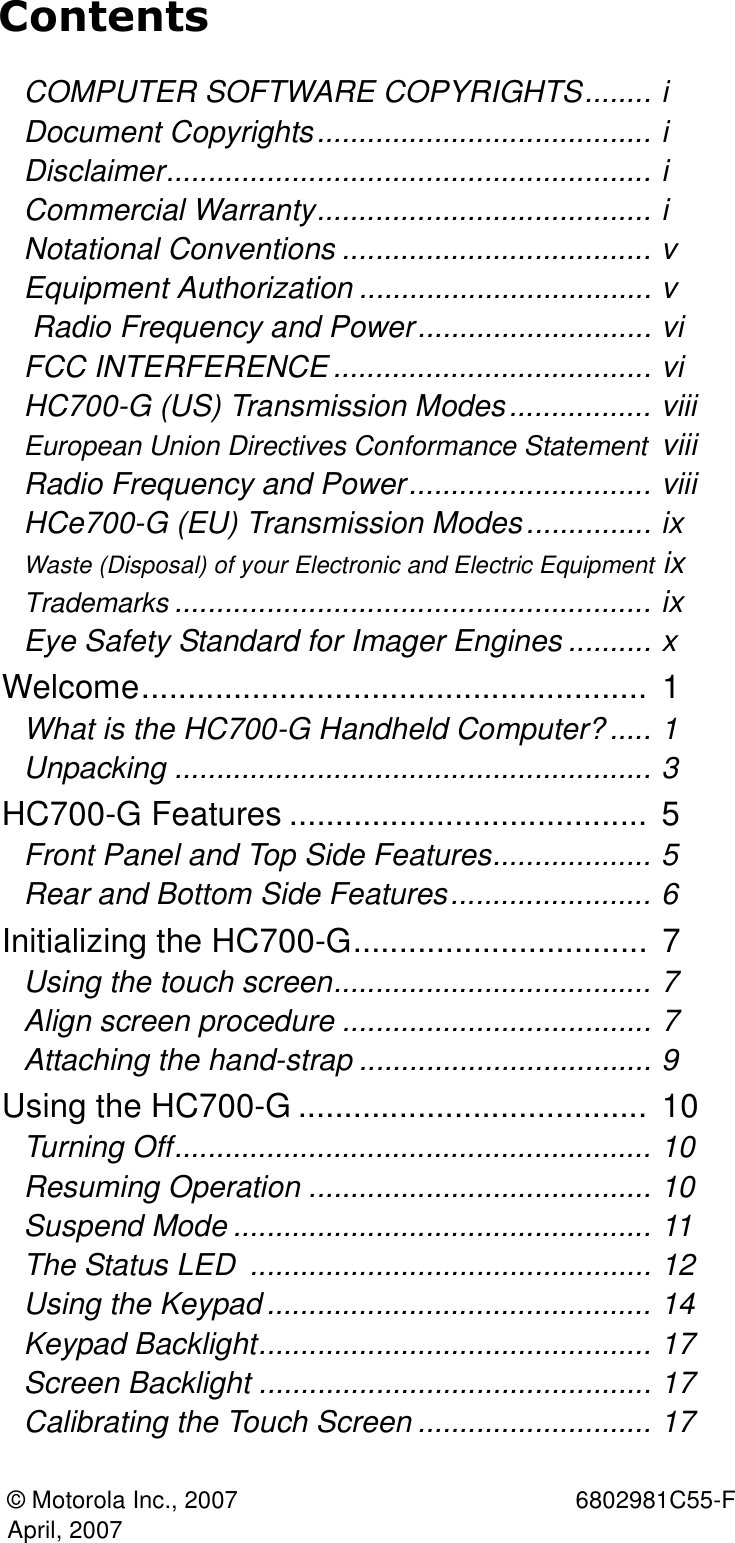
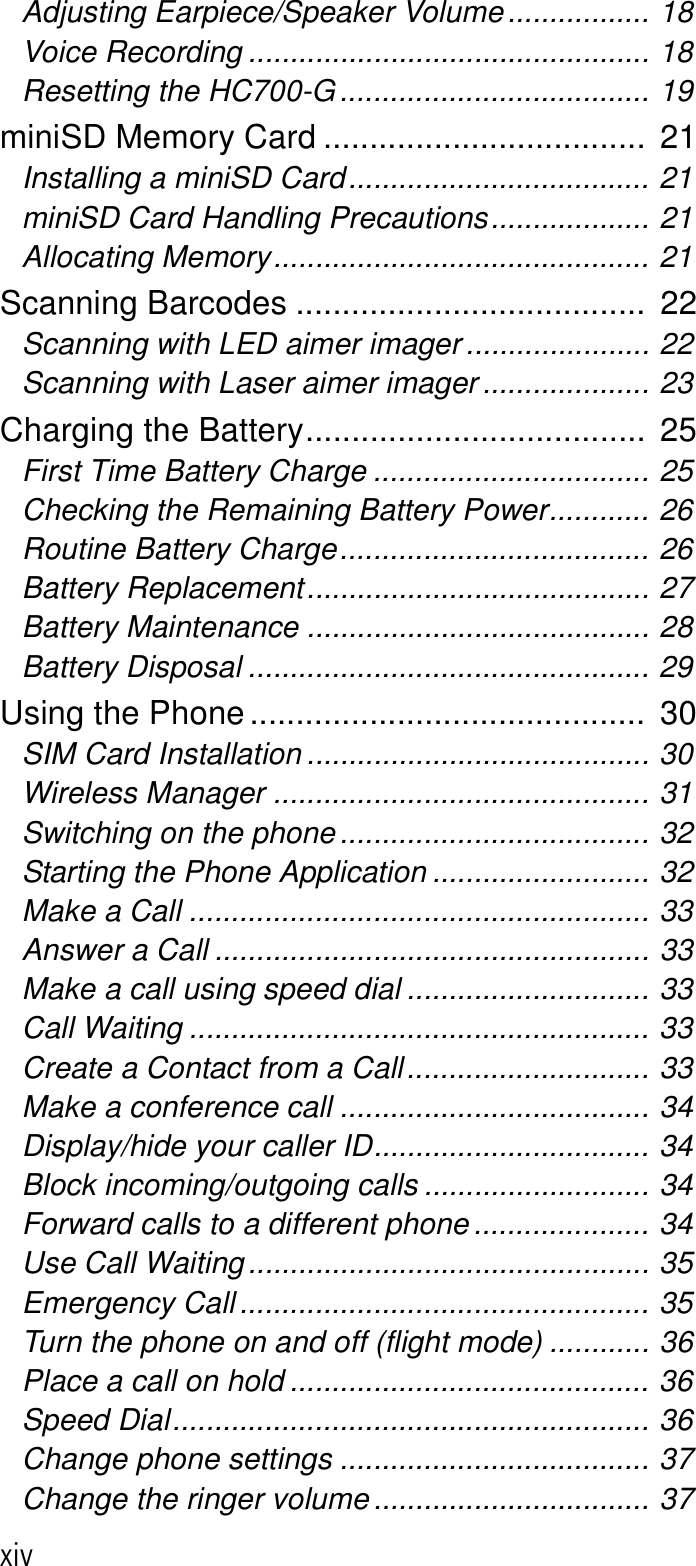
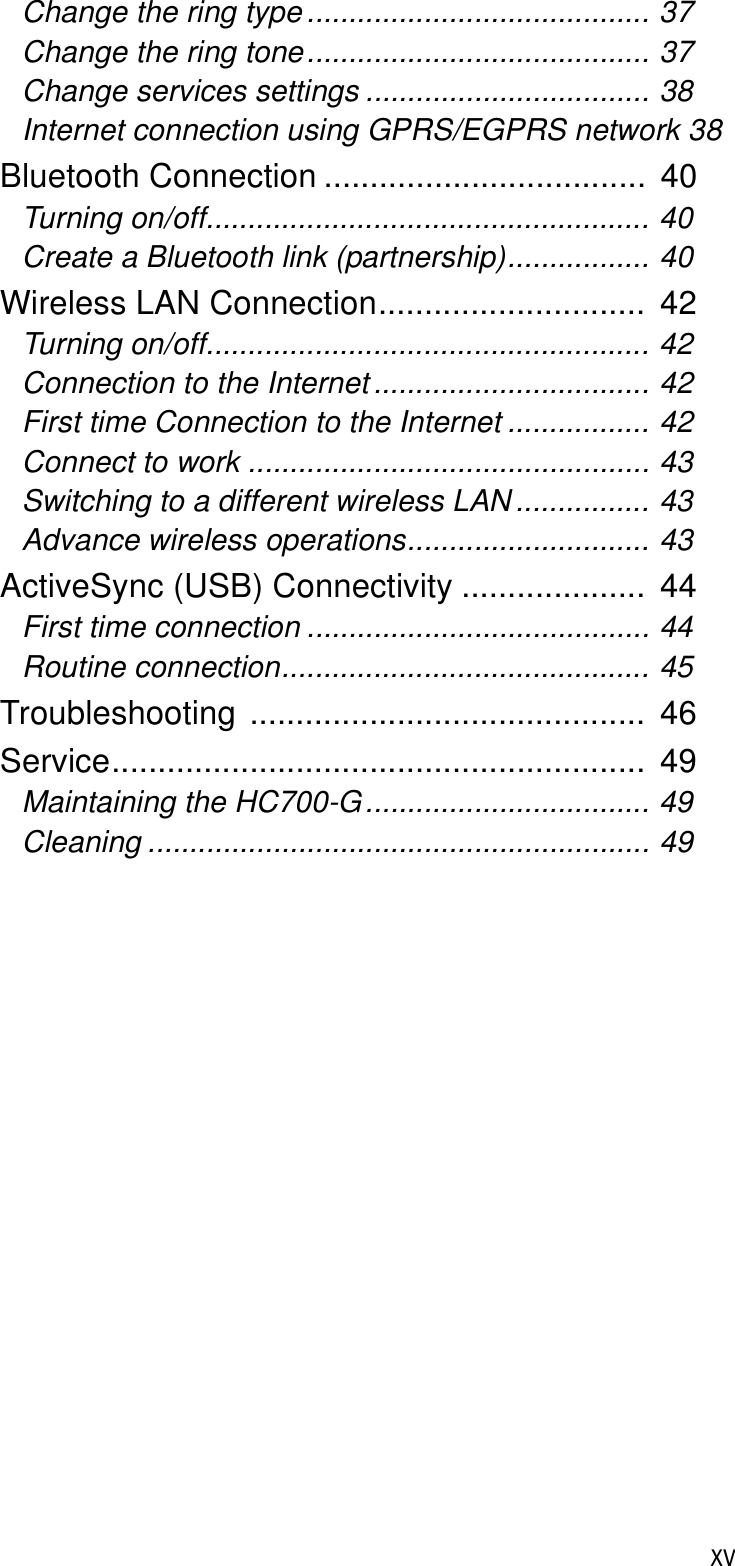
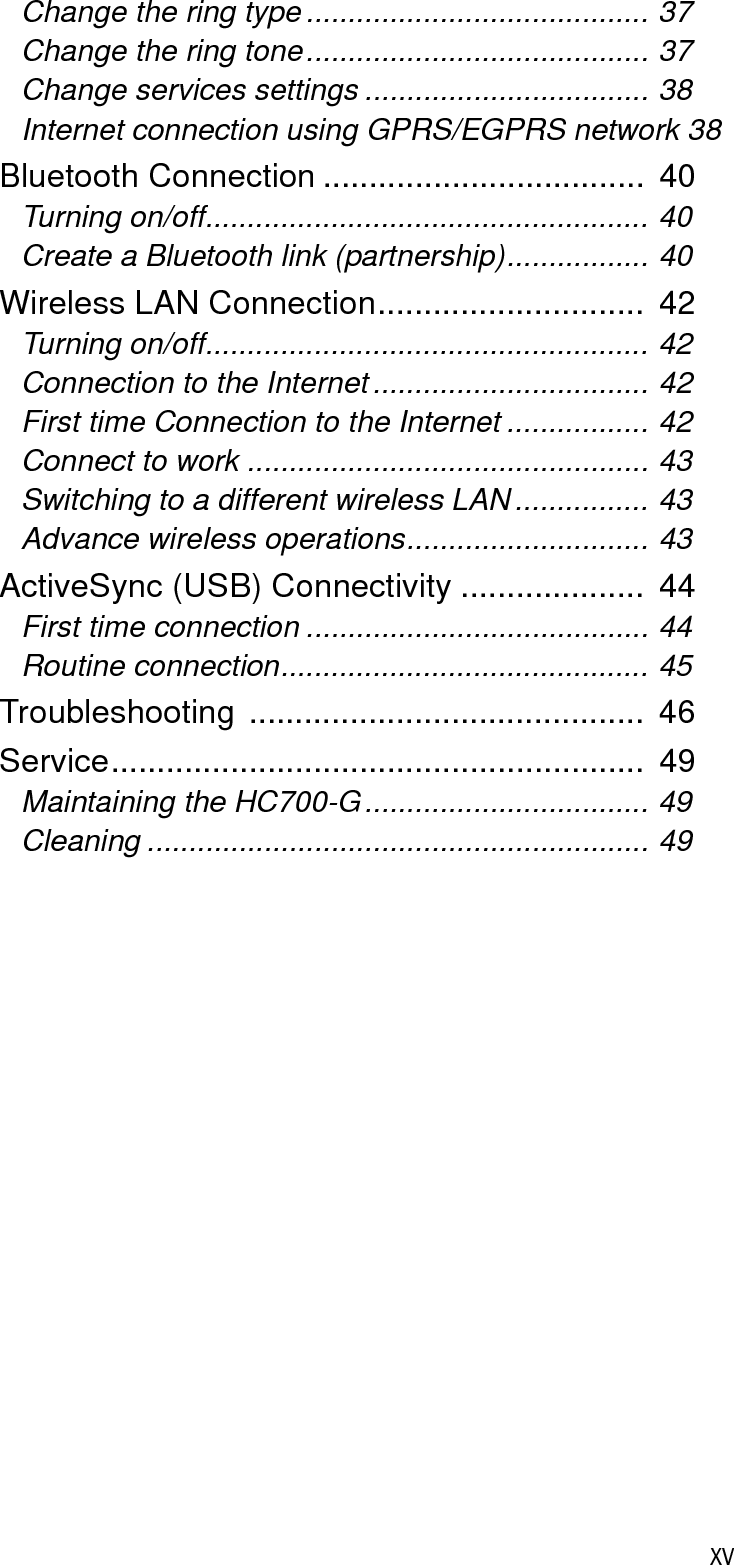
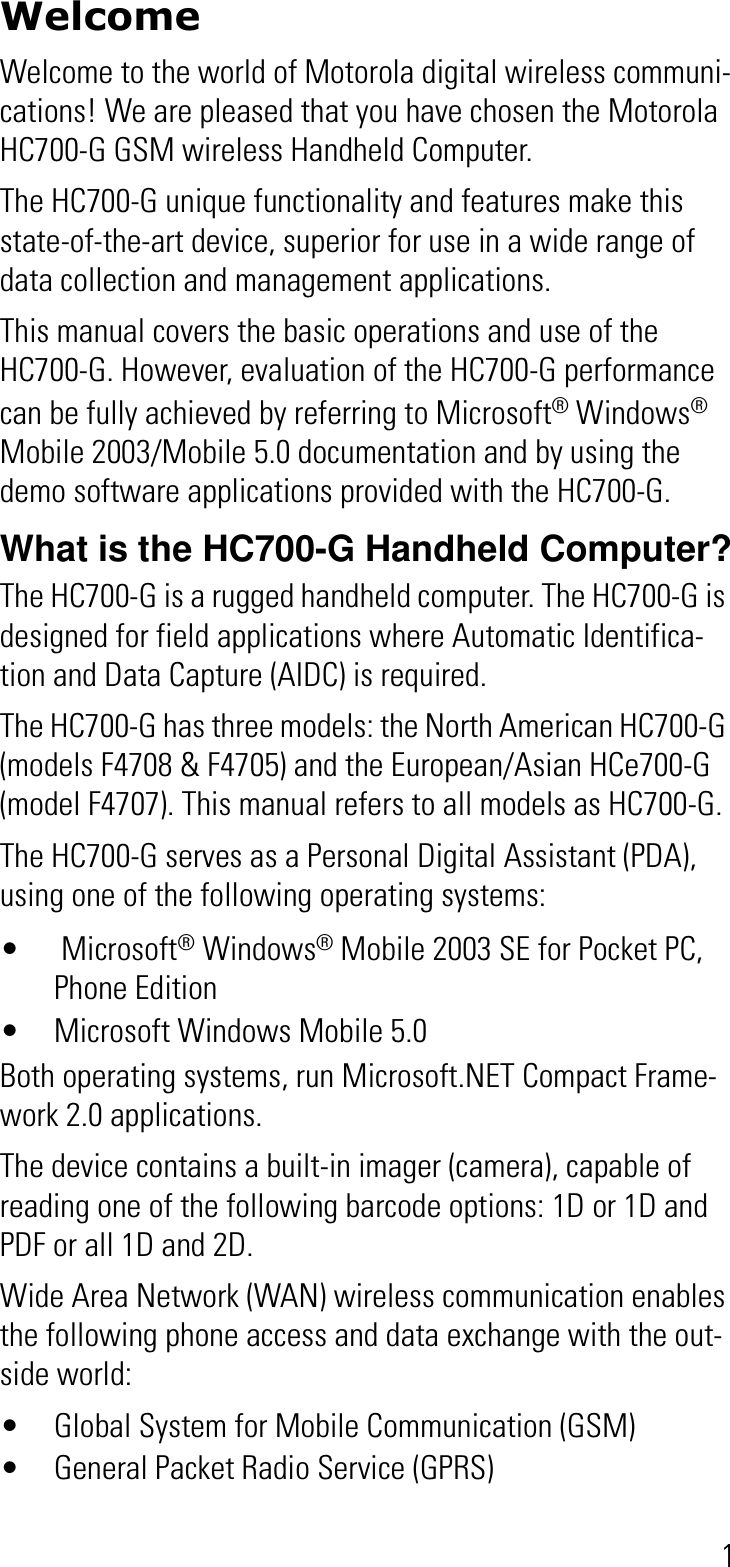
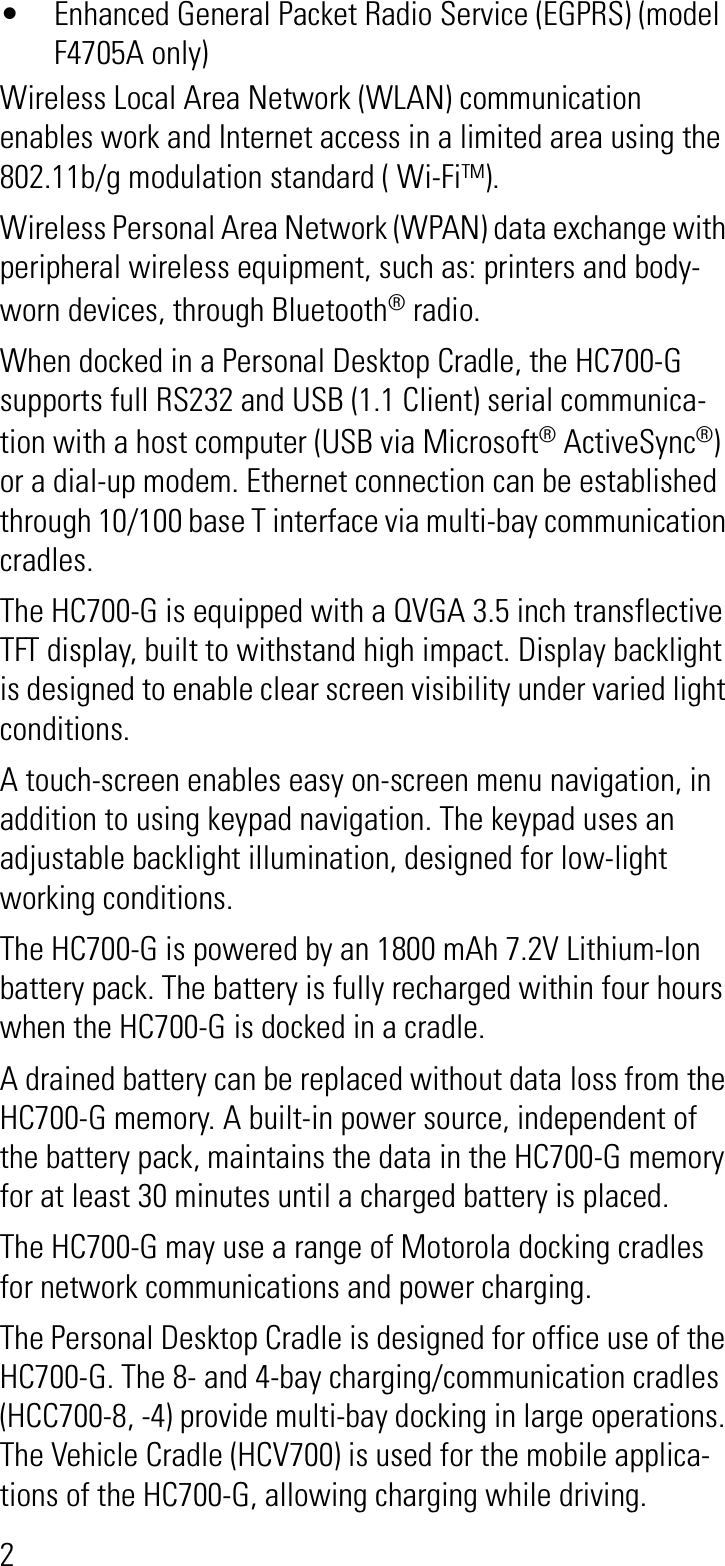
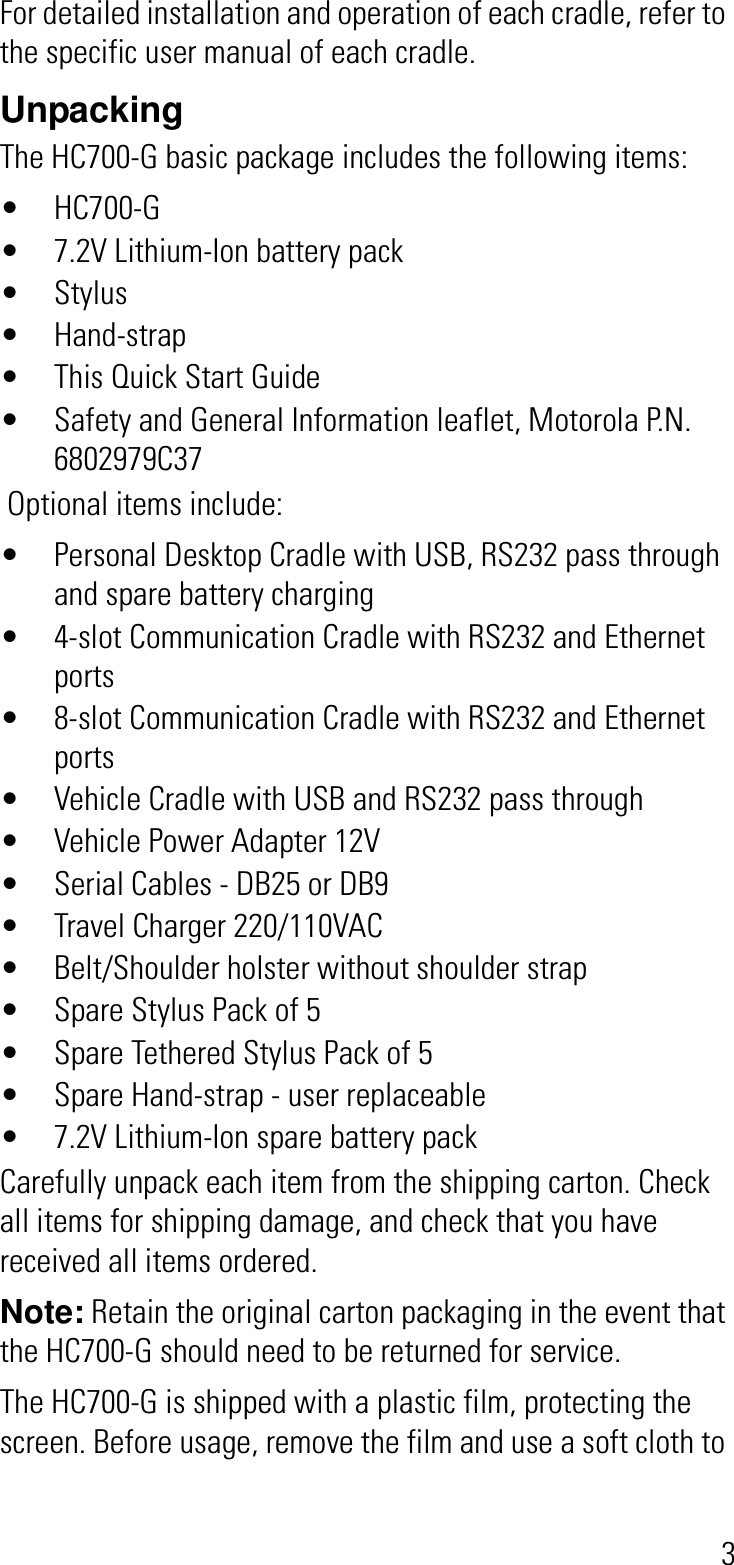
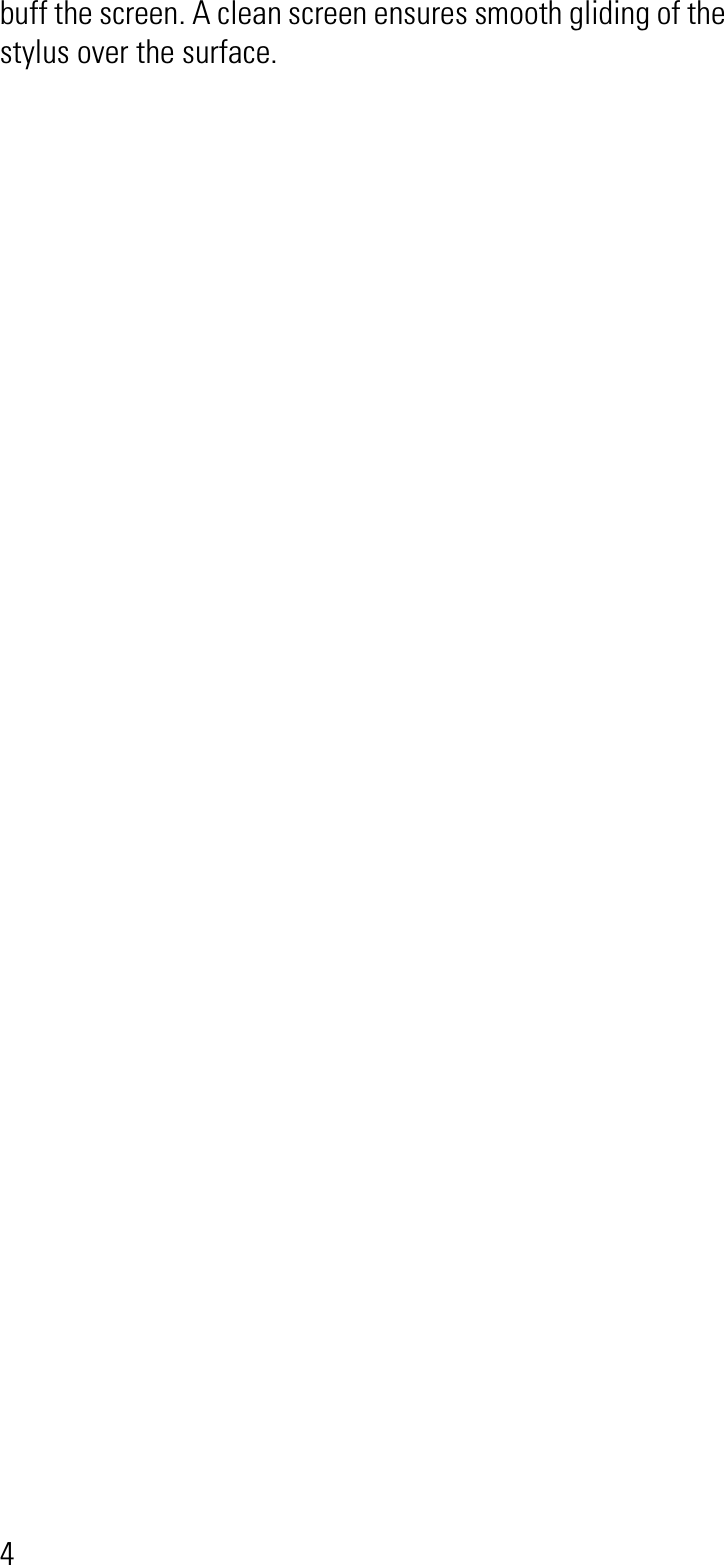
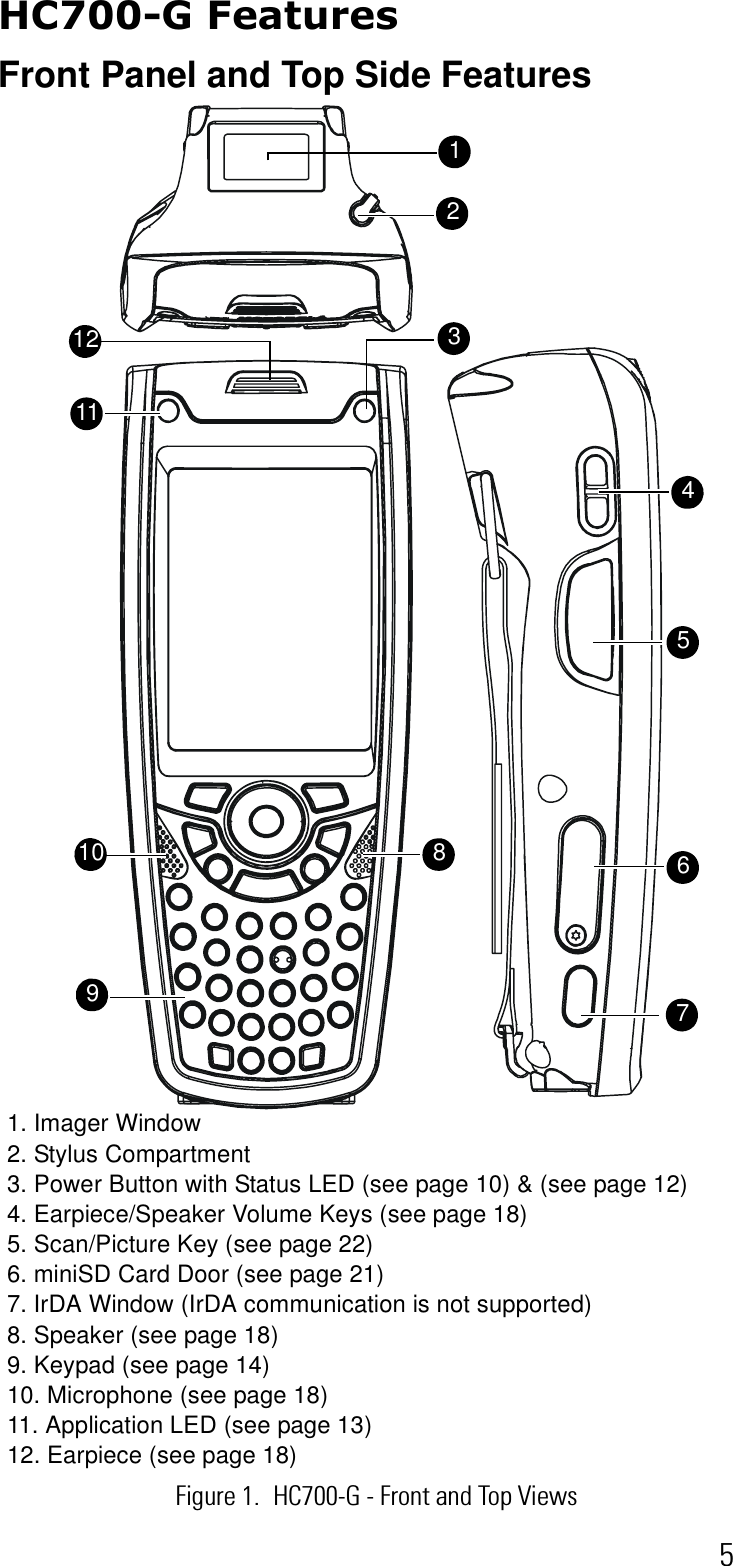
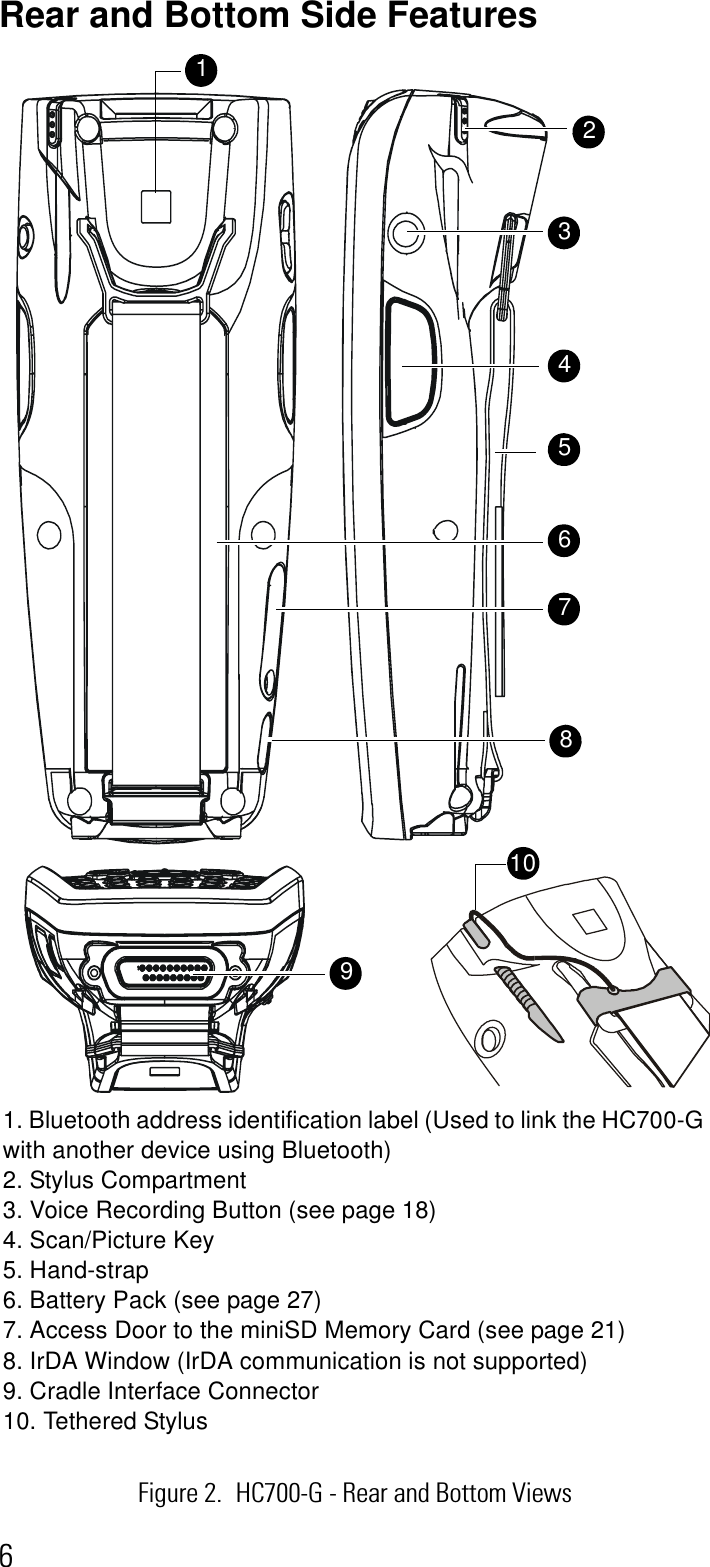
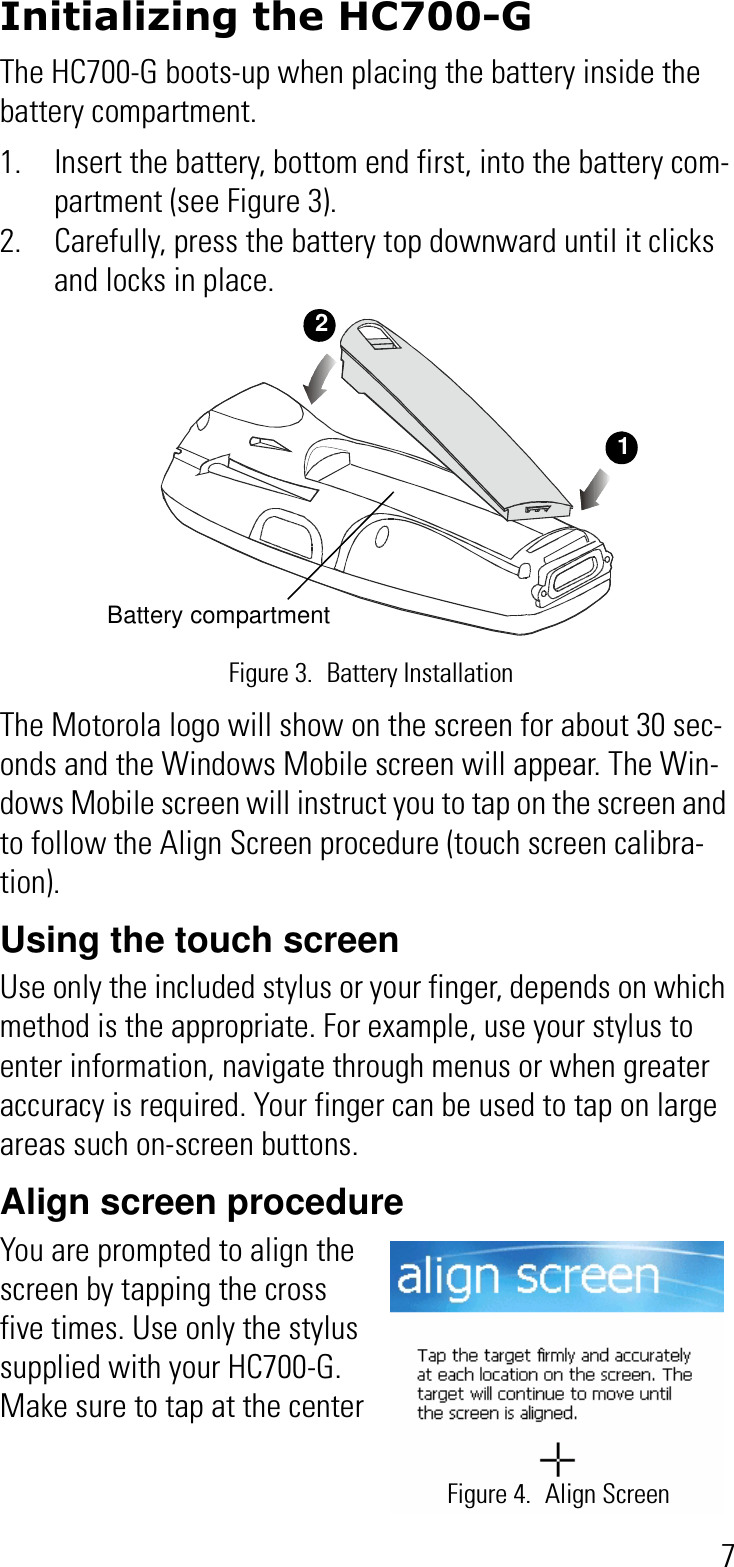
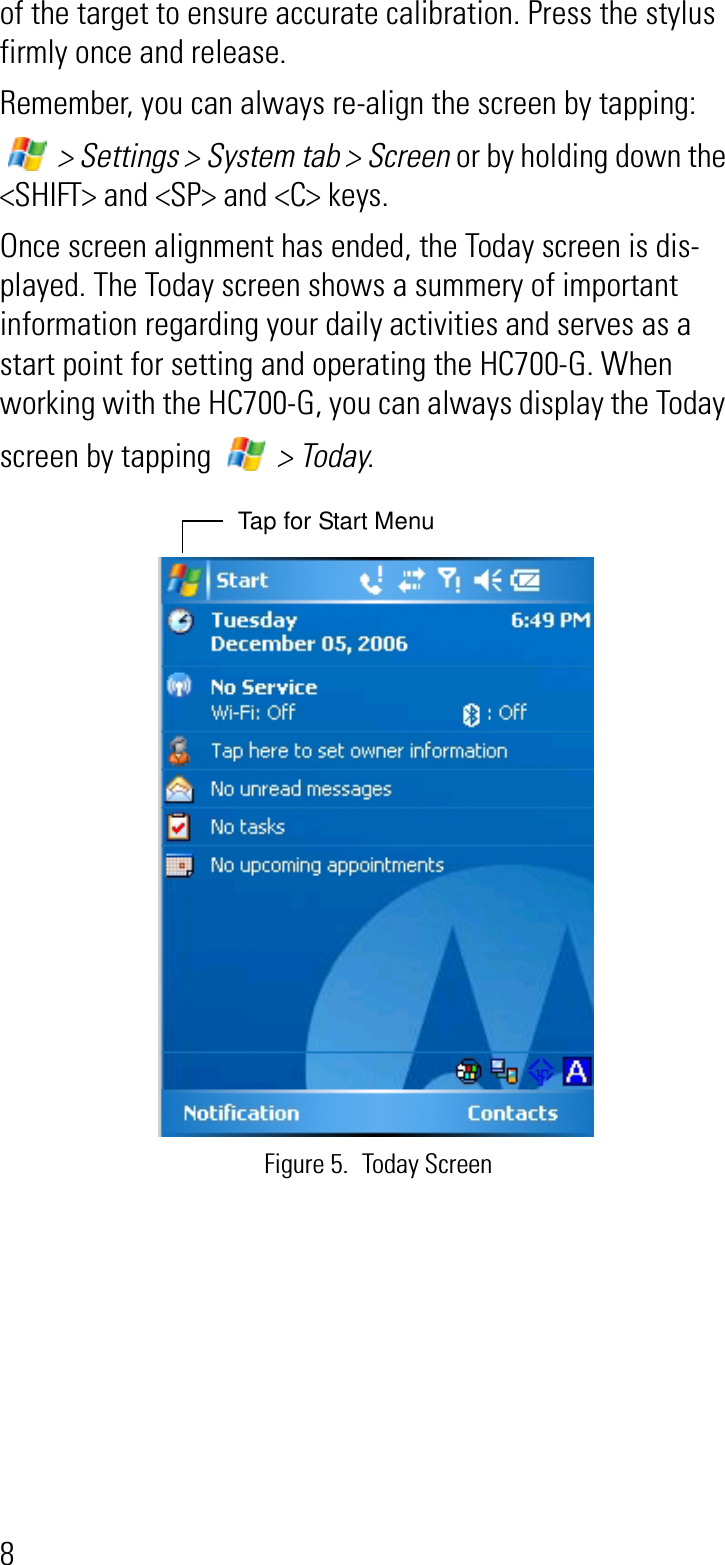
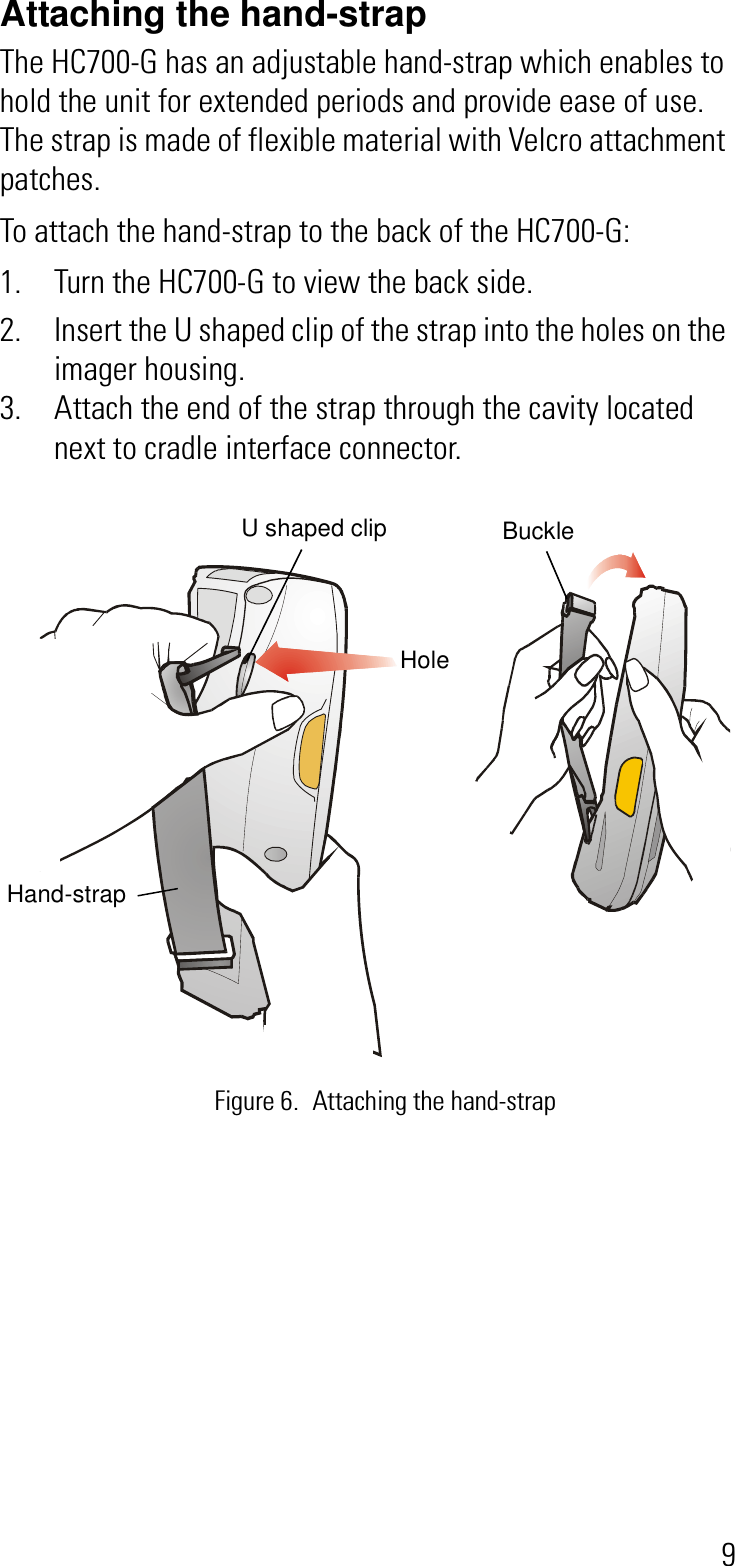
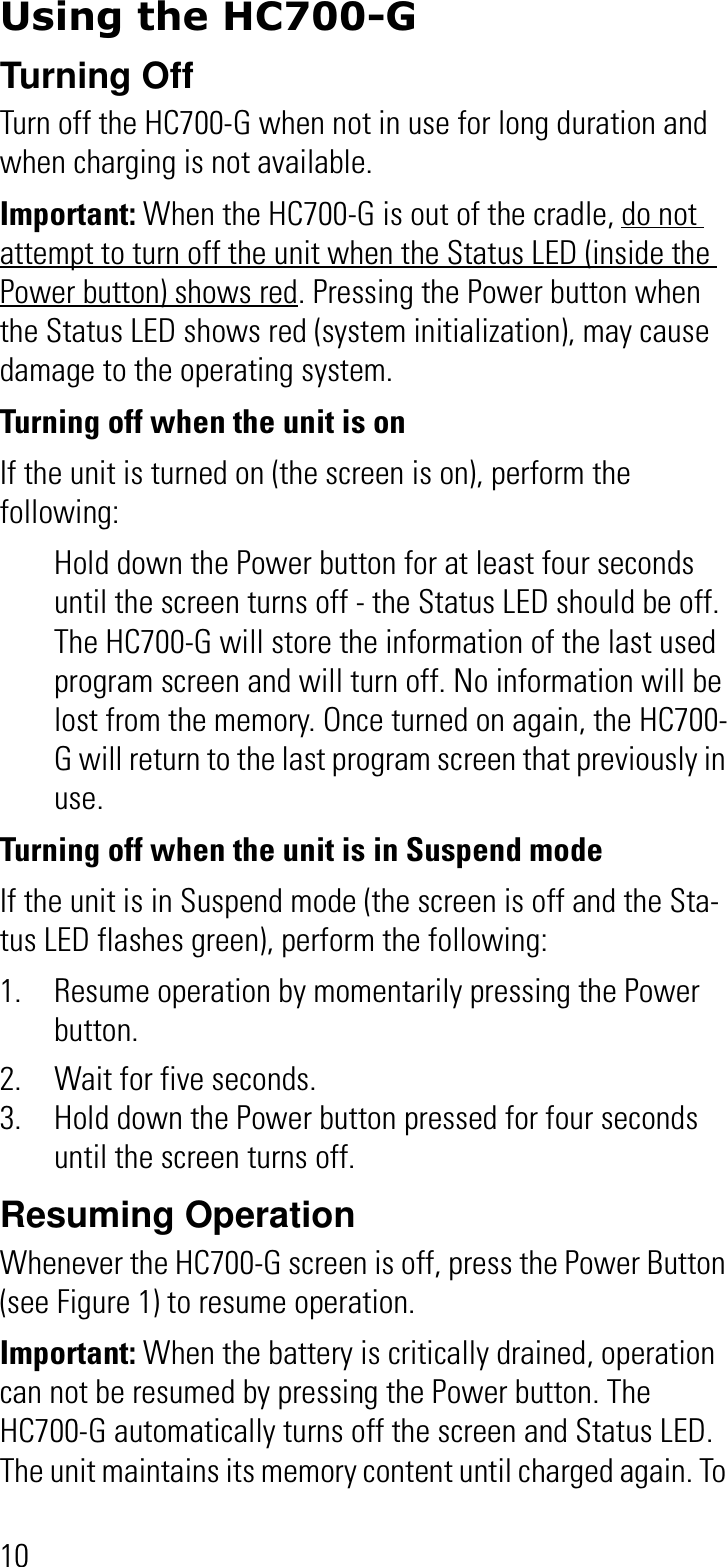
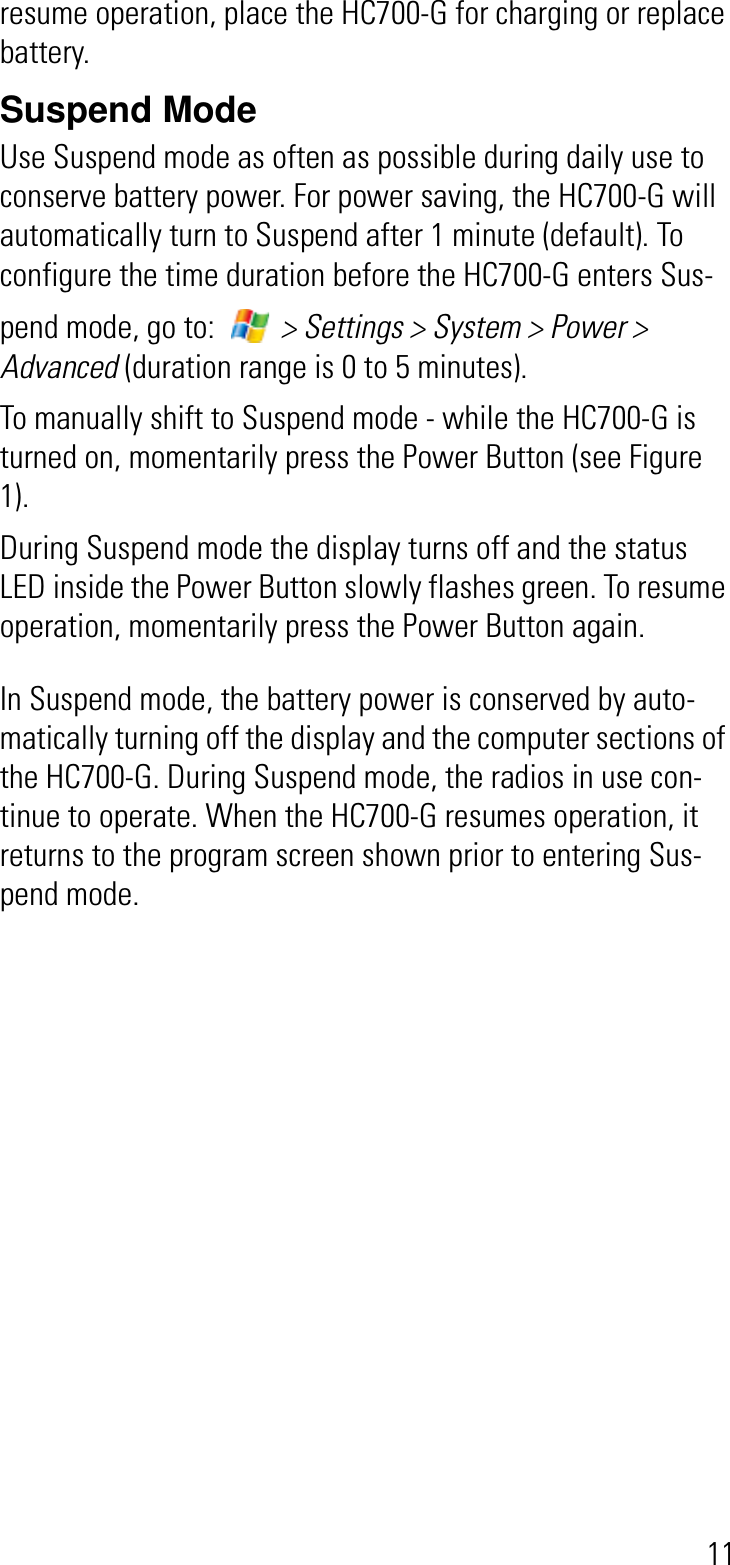
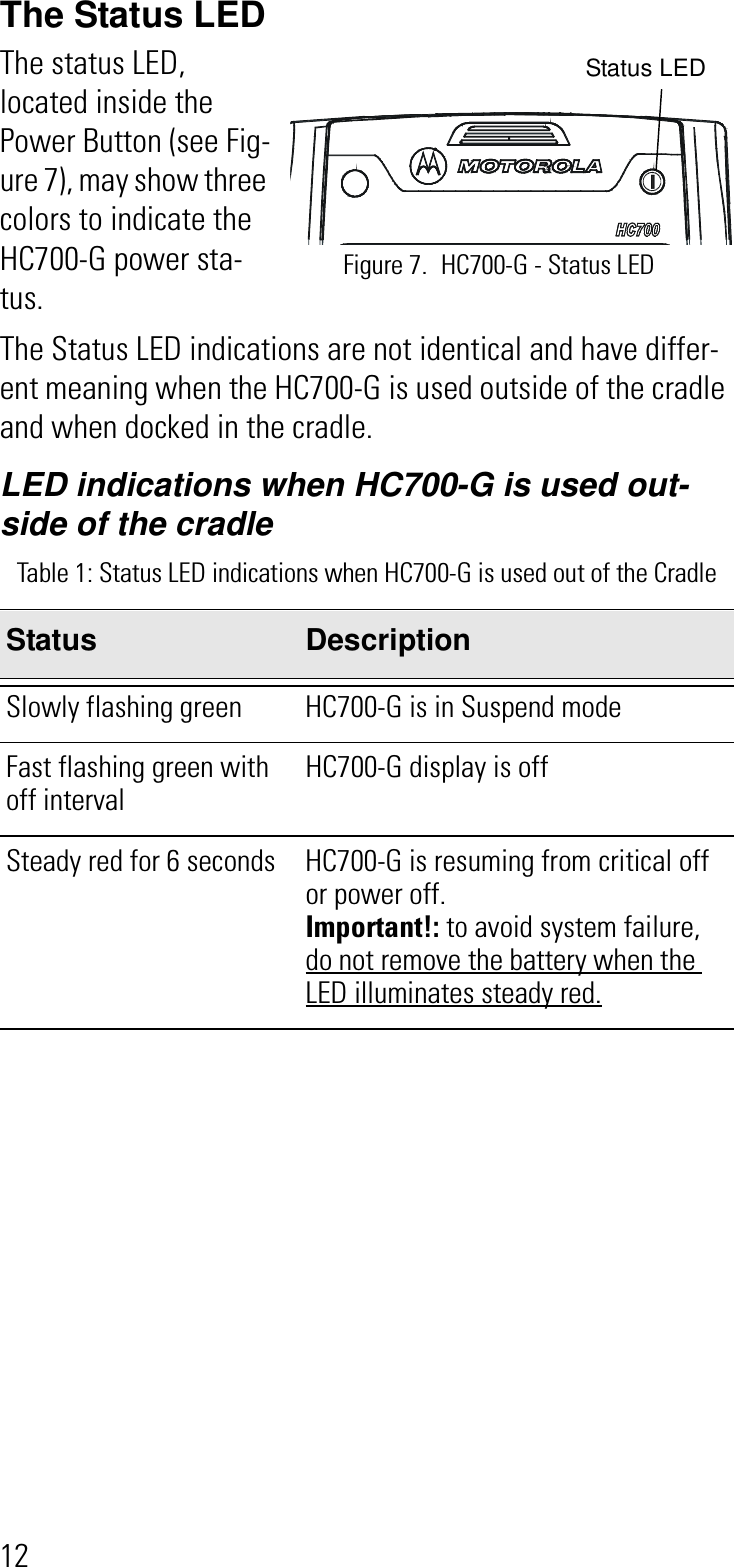
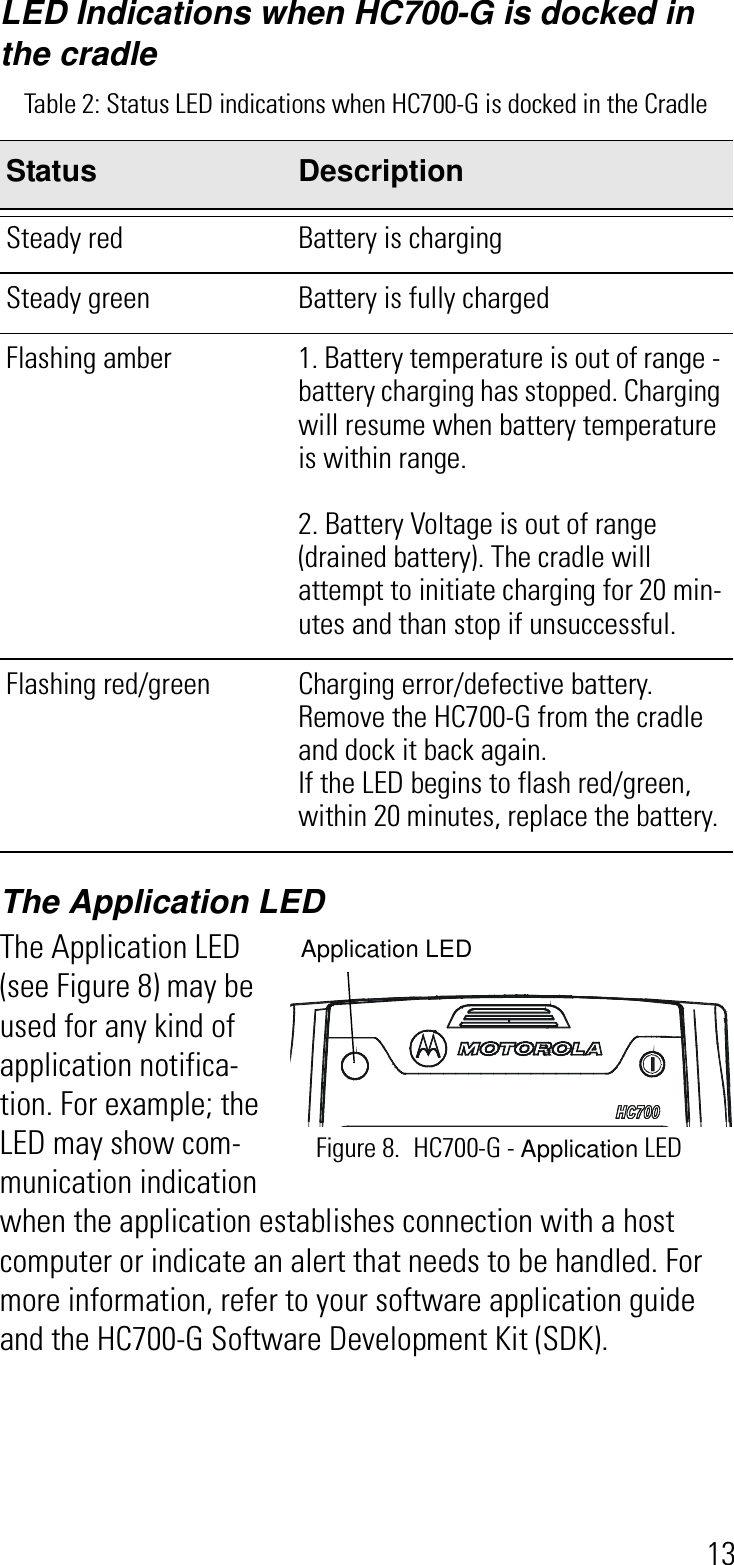
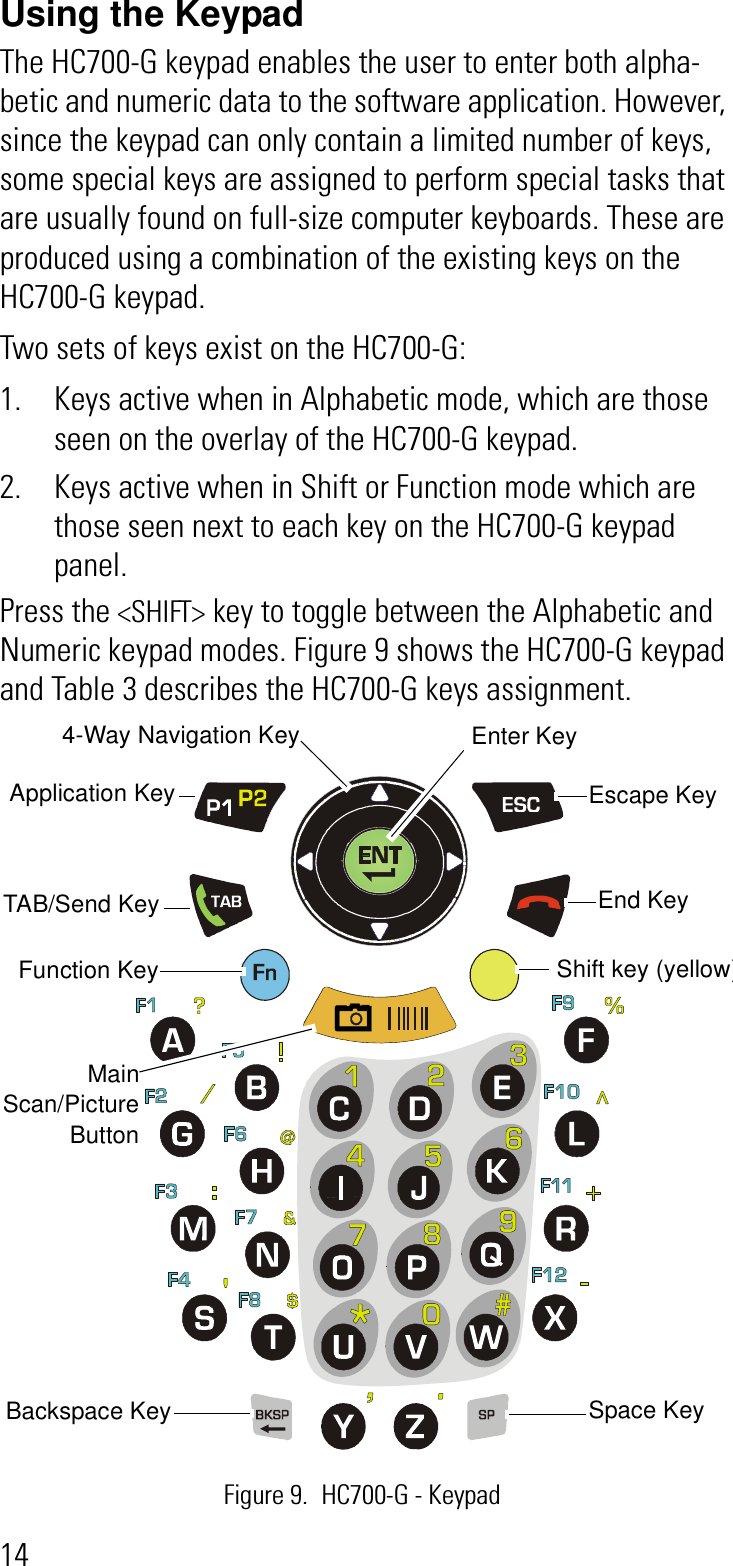
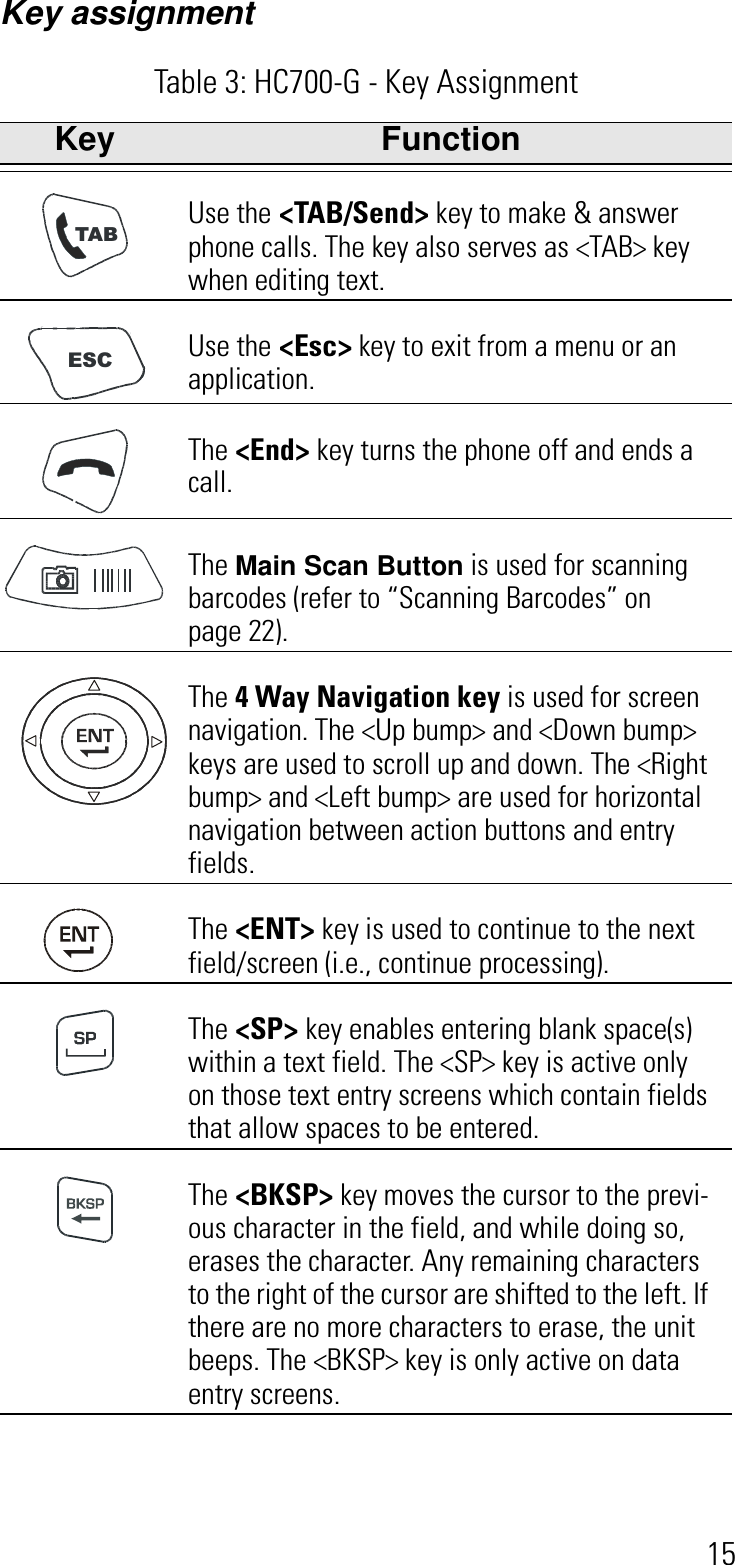
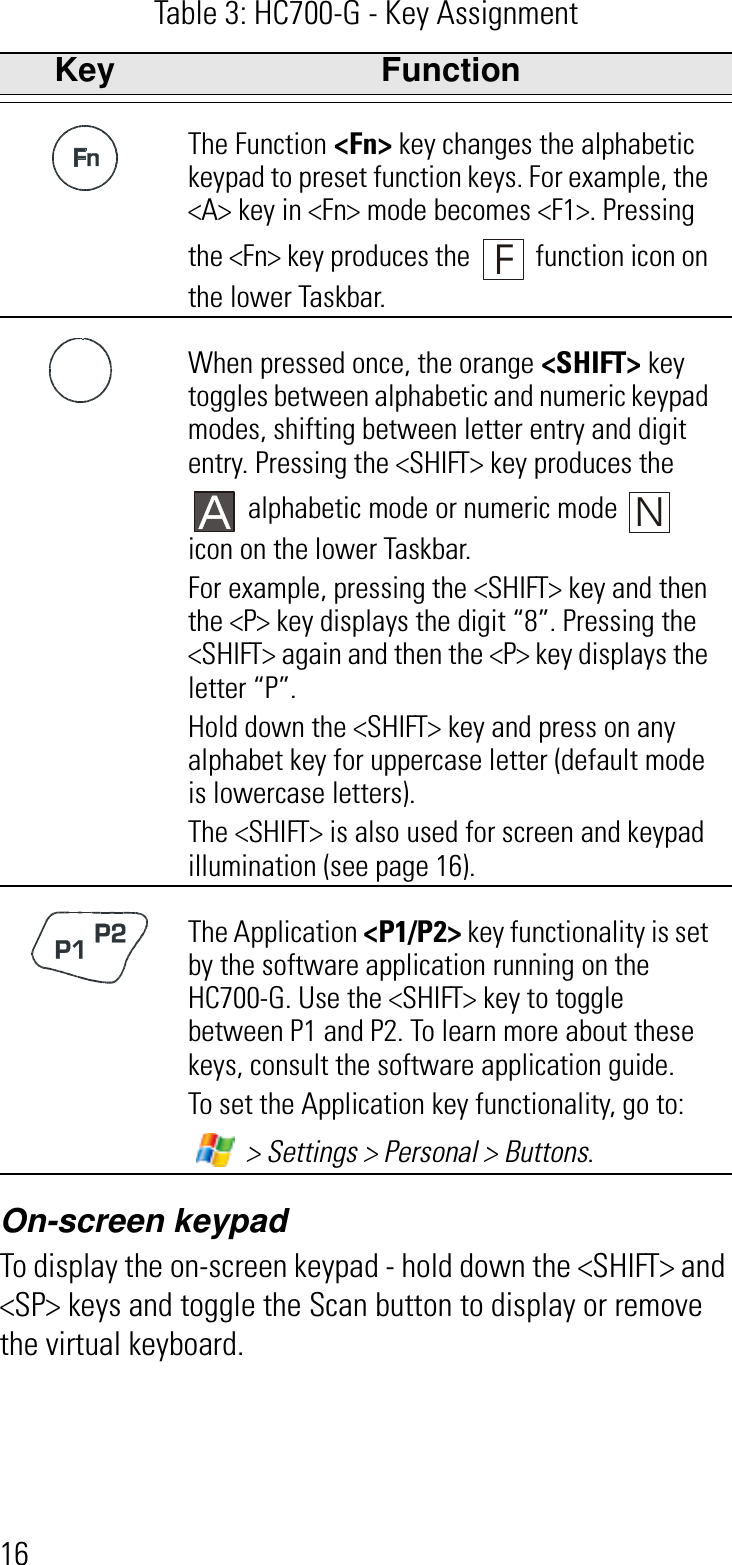
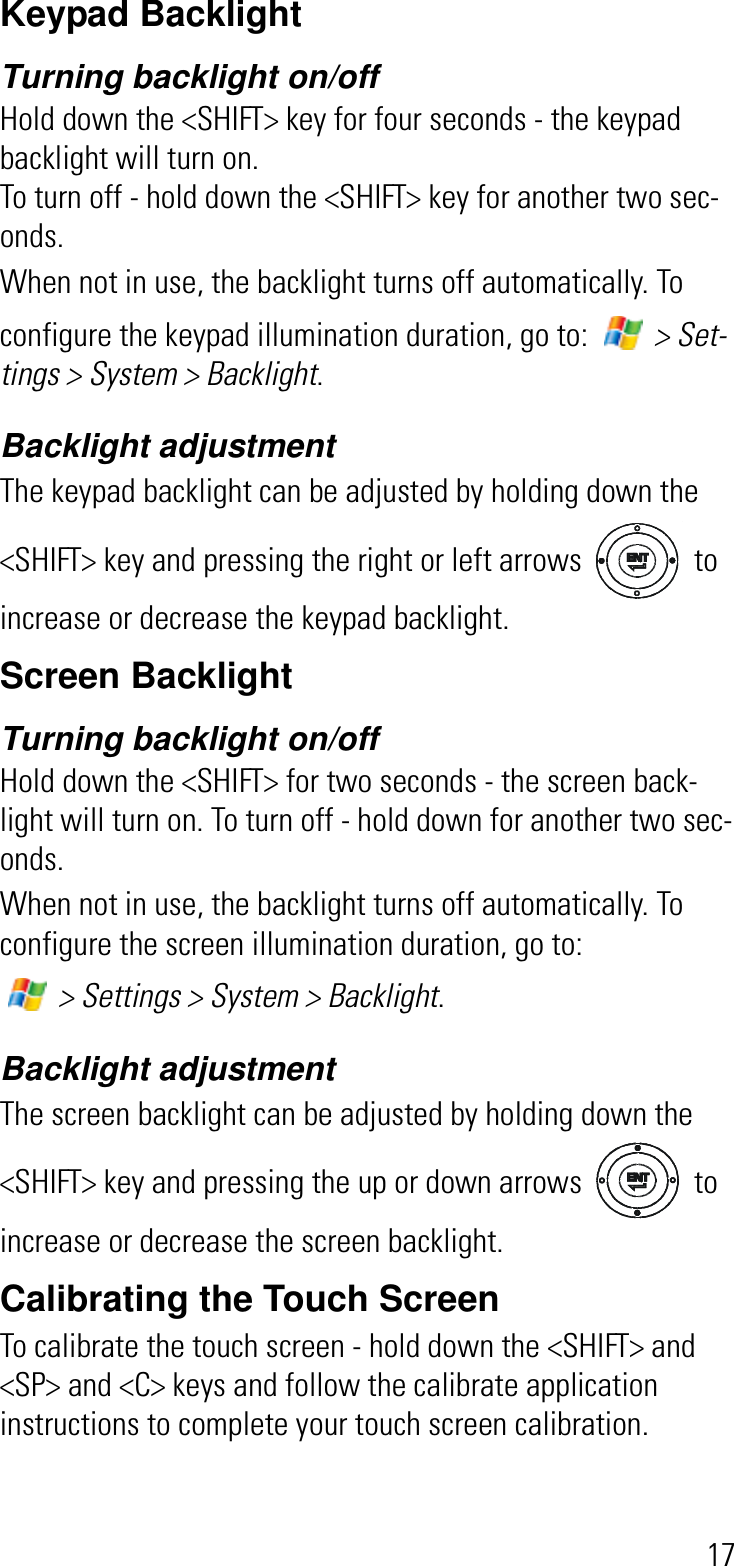
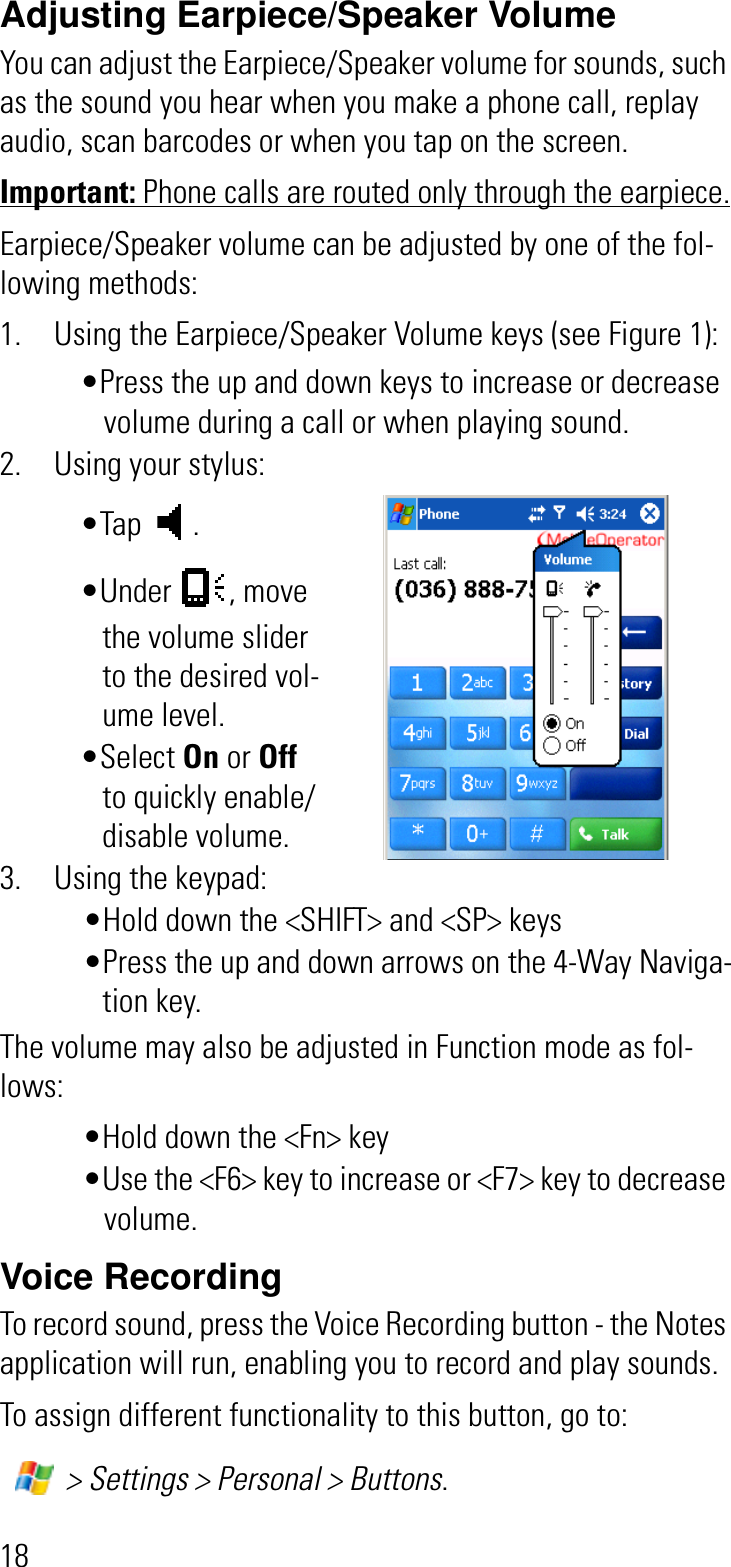
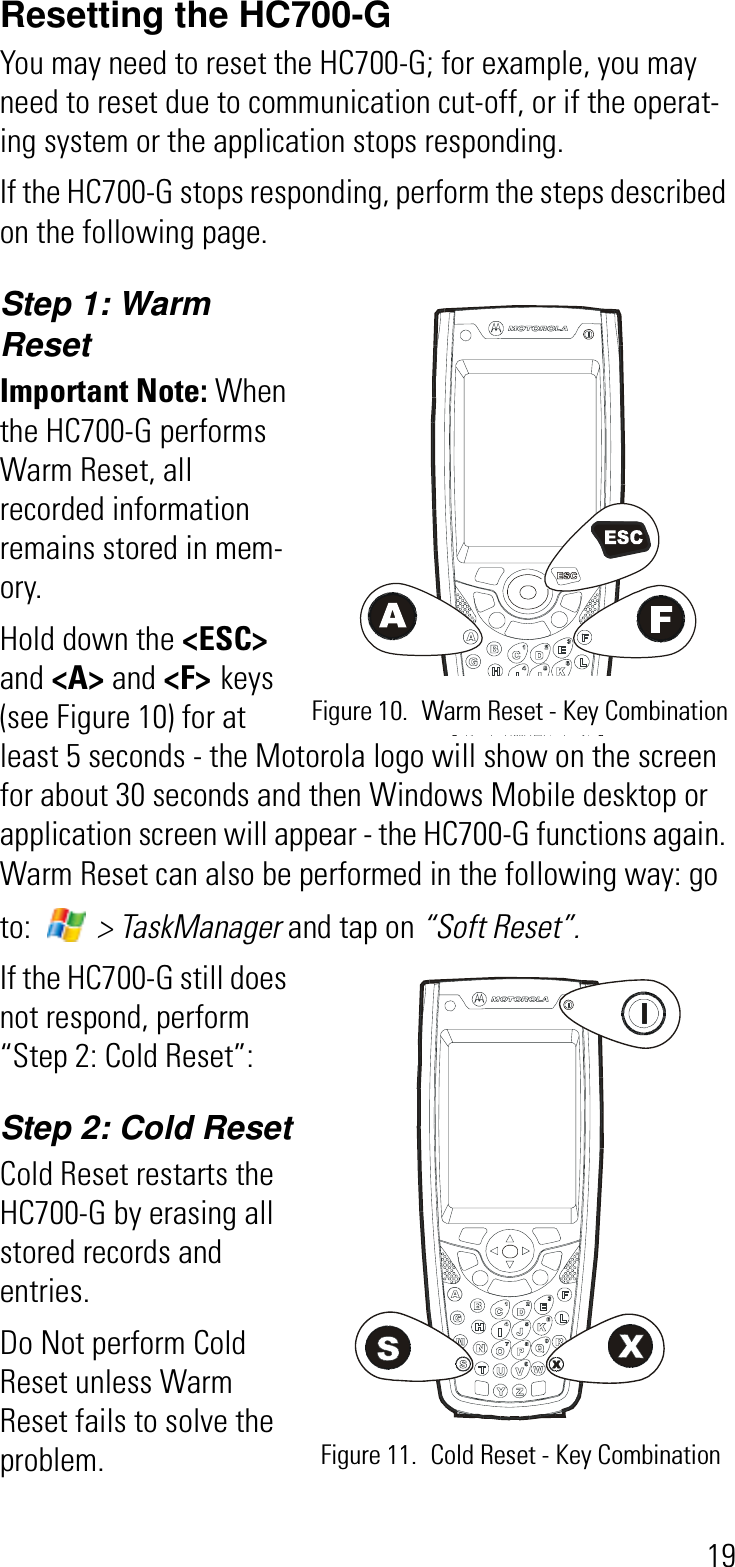
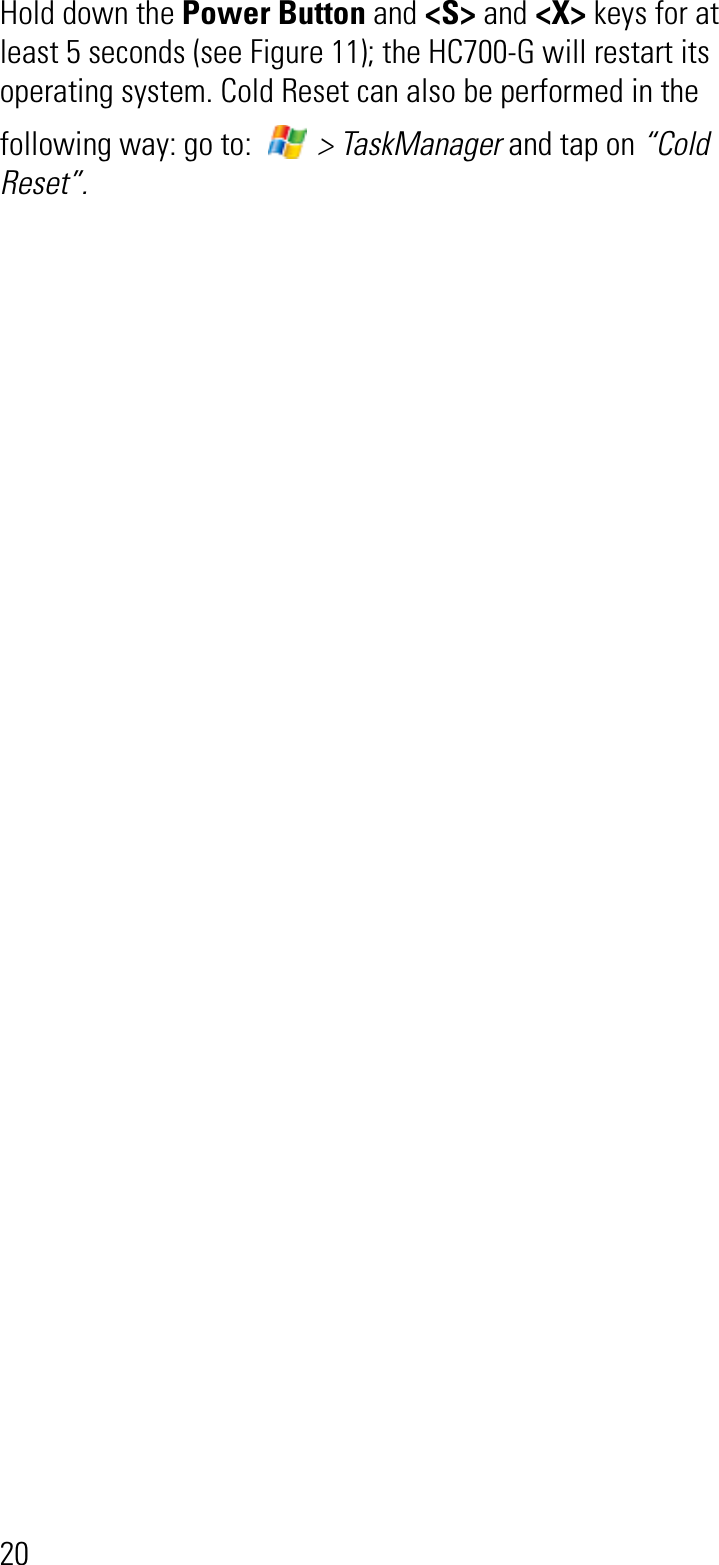
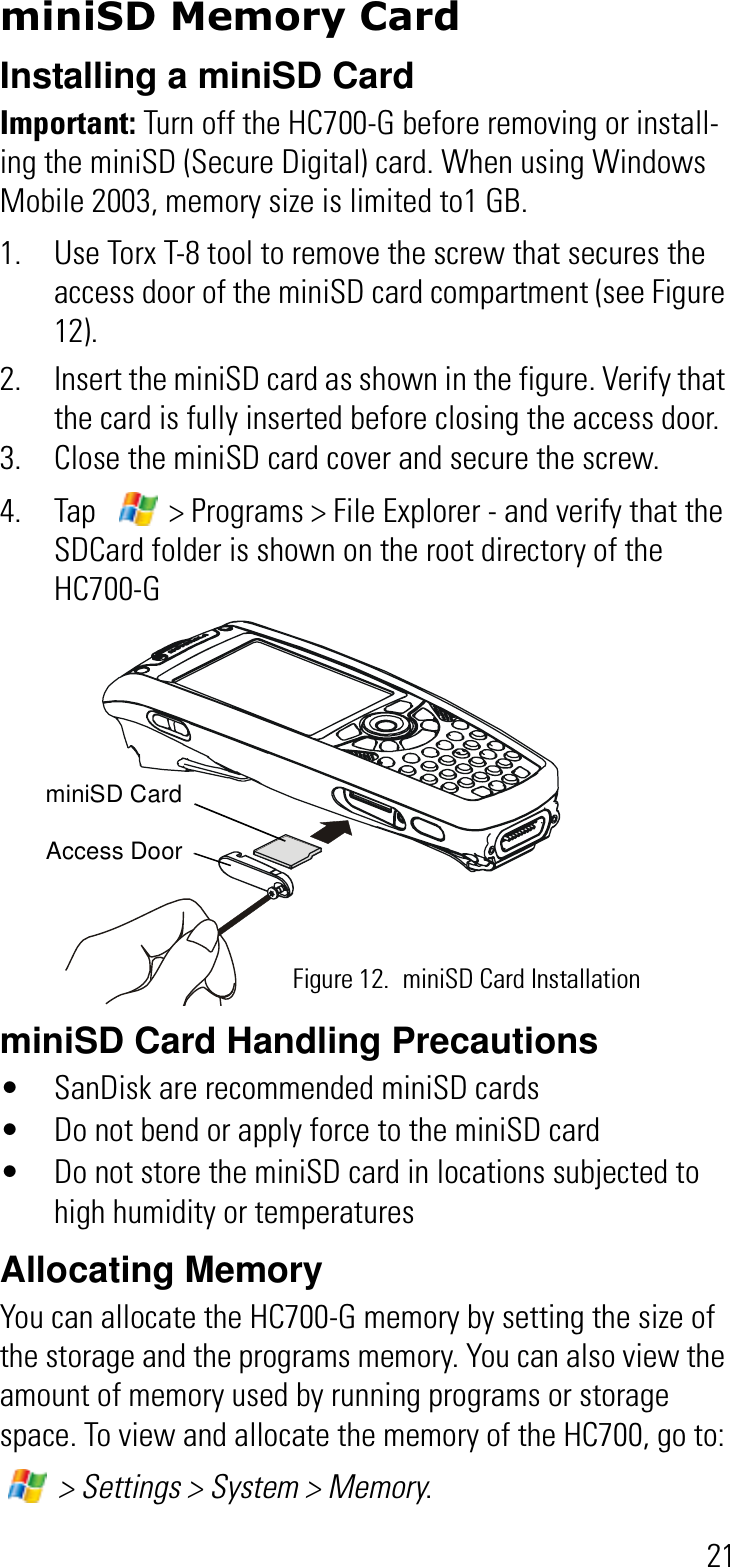
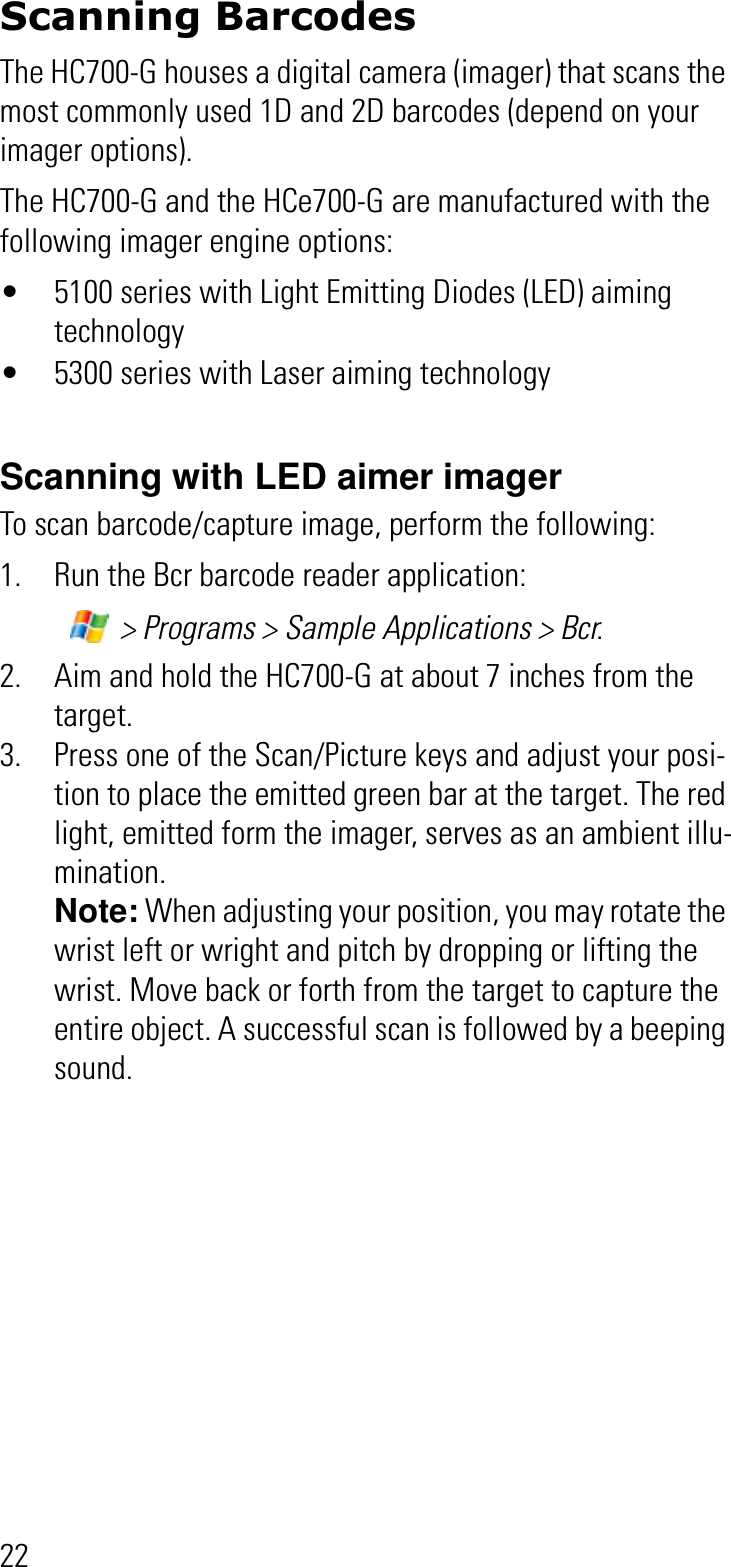
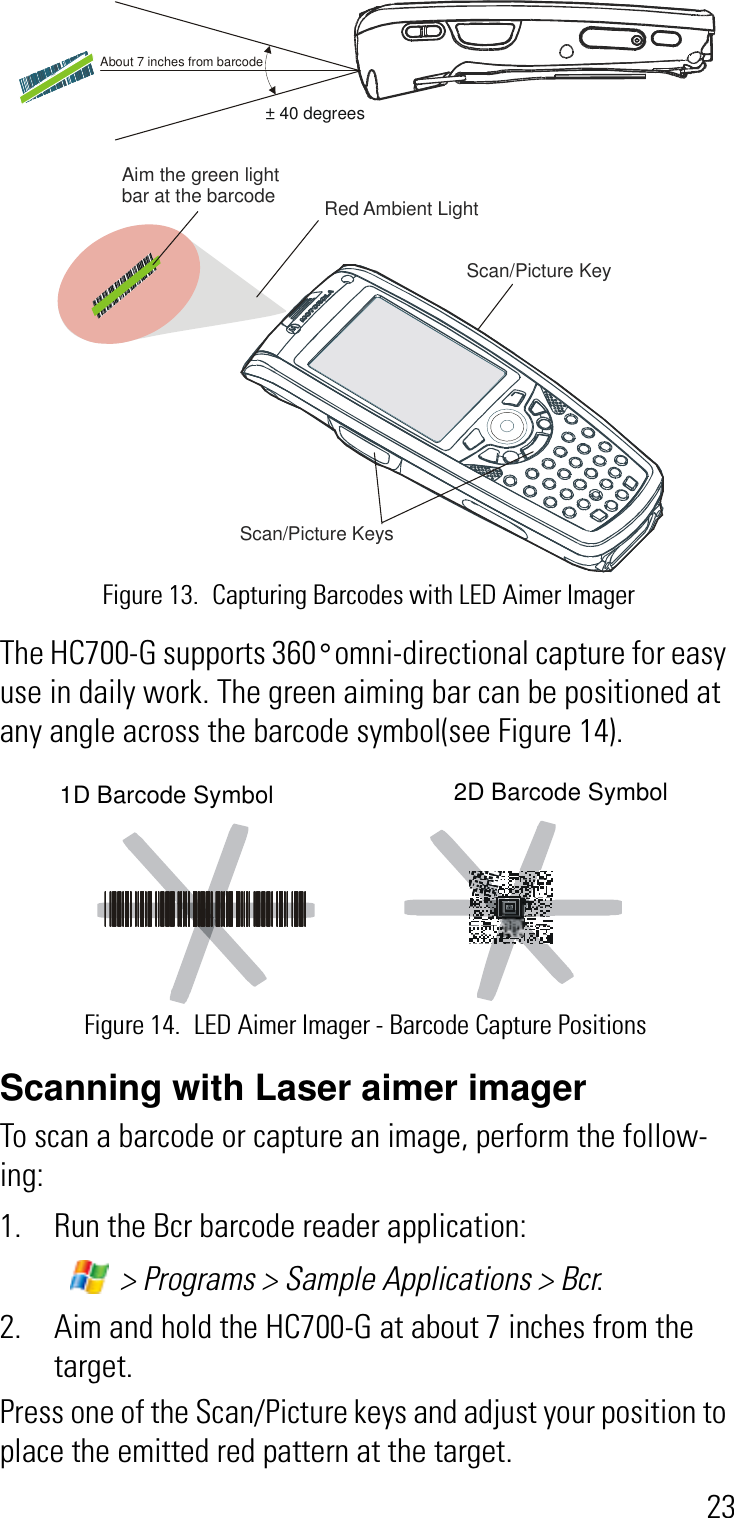
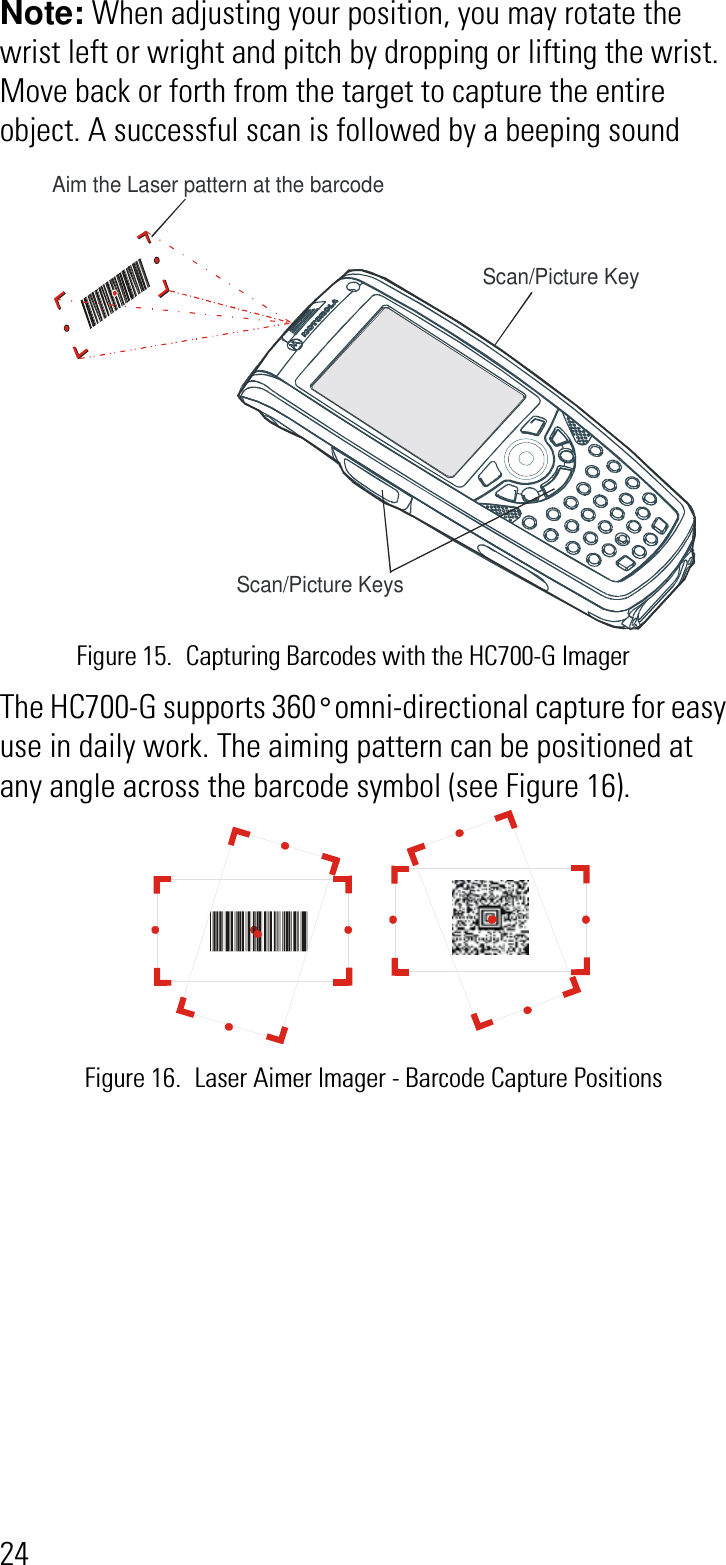
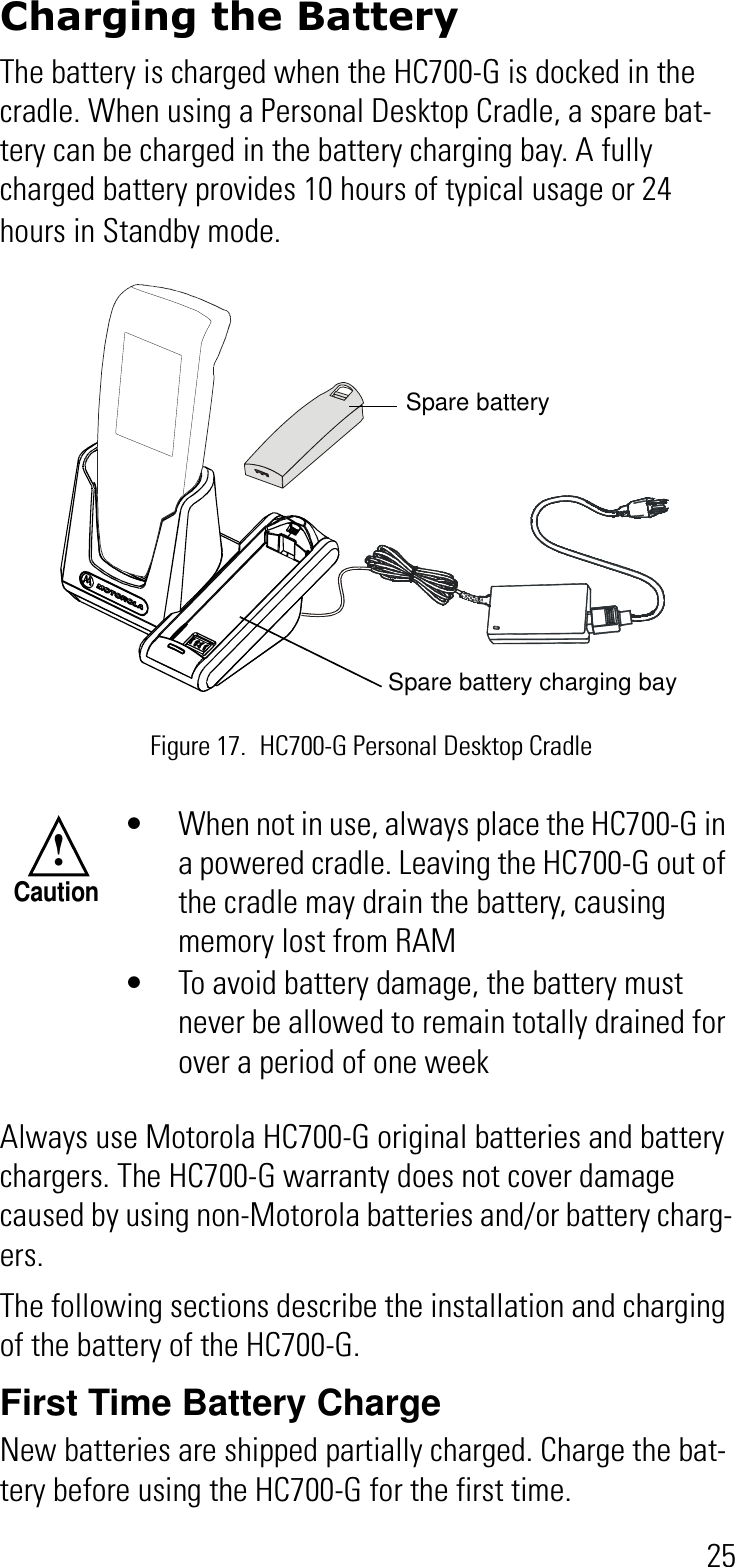
![263. Insert the battery, bottom end first, into the battery com-partment.4. Carefully, press the battery top downward until it clicks and locks in place. 5. Place the HC700-G inside the cradle - the Status LED inside the Power button shows steady red. Charge the battery until the status LED shows steady green.The HC700-G cradle charges the battery most effectively when it is at room temperature [approx. 68°F (20°C)]. The ambient temperature range during battery charging should be 32°F to 95°F (0°C to 35°C).Checking the Remaining Battery PowerTo the status of the remaining battery power is shown as an icon on the upper status bar. However to view the accurate power level, go to: > Settings > System > Power. The status of the remaining power will show as a bar.Routine Battery ChargeThe battery is fully charged after four hours. During the charge, the Status LED inside the Power Button shows steady red and turns green when charging is completed.Important: The battery will not charge if the HC700-G is not properly docked in the cradle.Do not store the HC700-G for more than two weeks with battery installed. Storing the HC700-G with battery installed for more than two weeks without charging may damage the battery.!Caution](https://usermanual.wiki/Motorola-Solutions/89FT7030.Exhibit-8-Users-Manual/User-Guide-817700-Page-44.png)