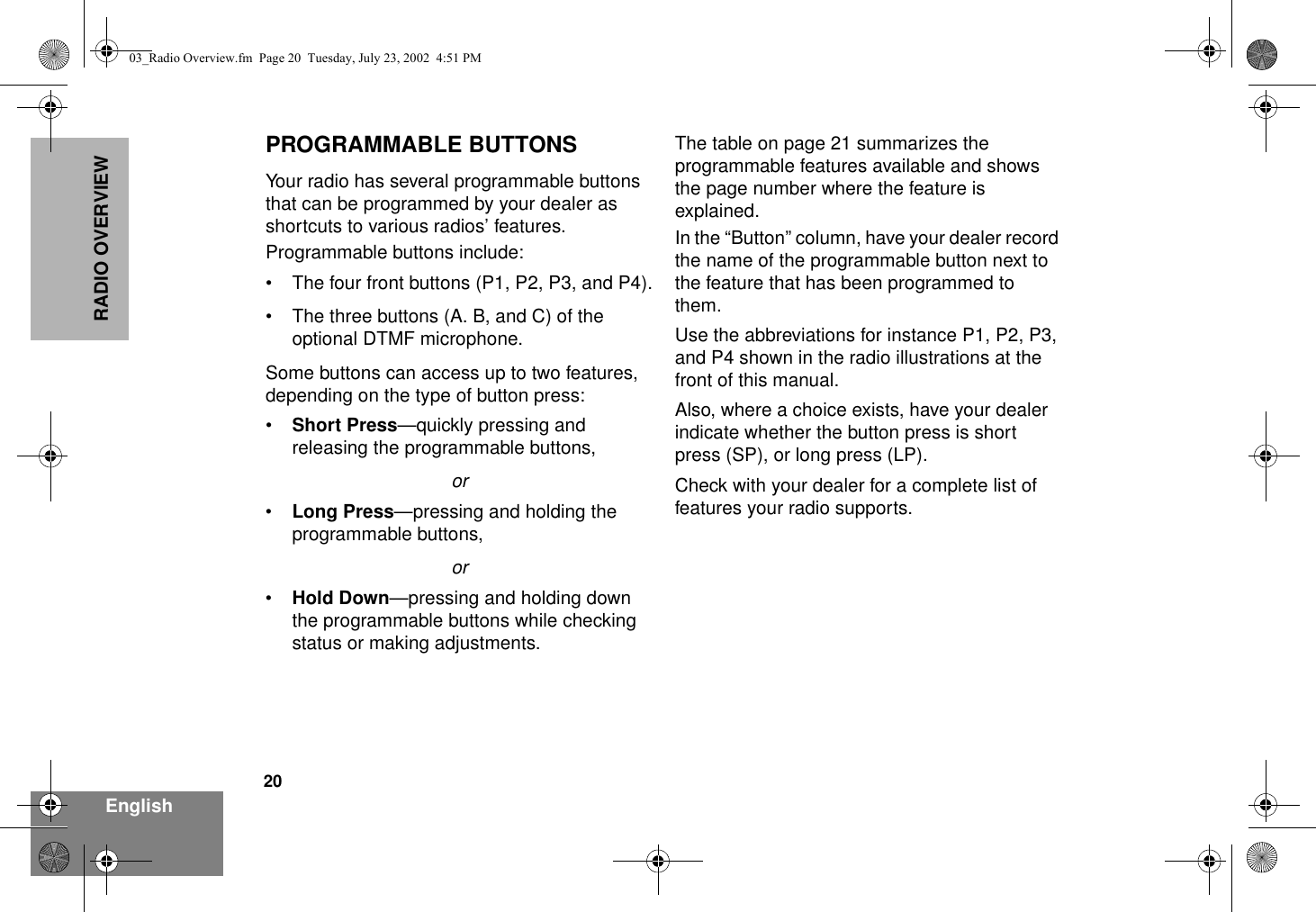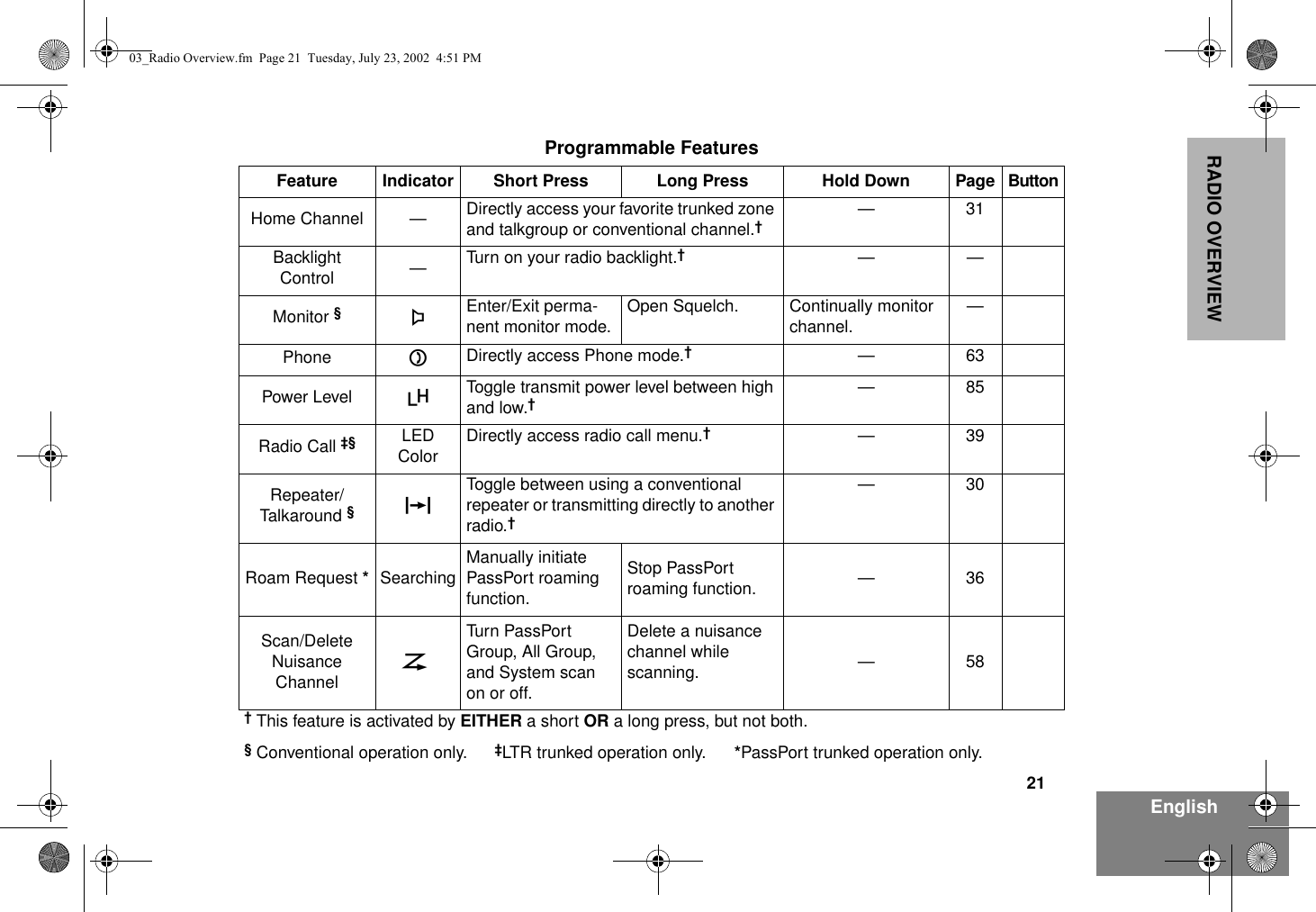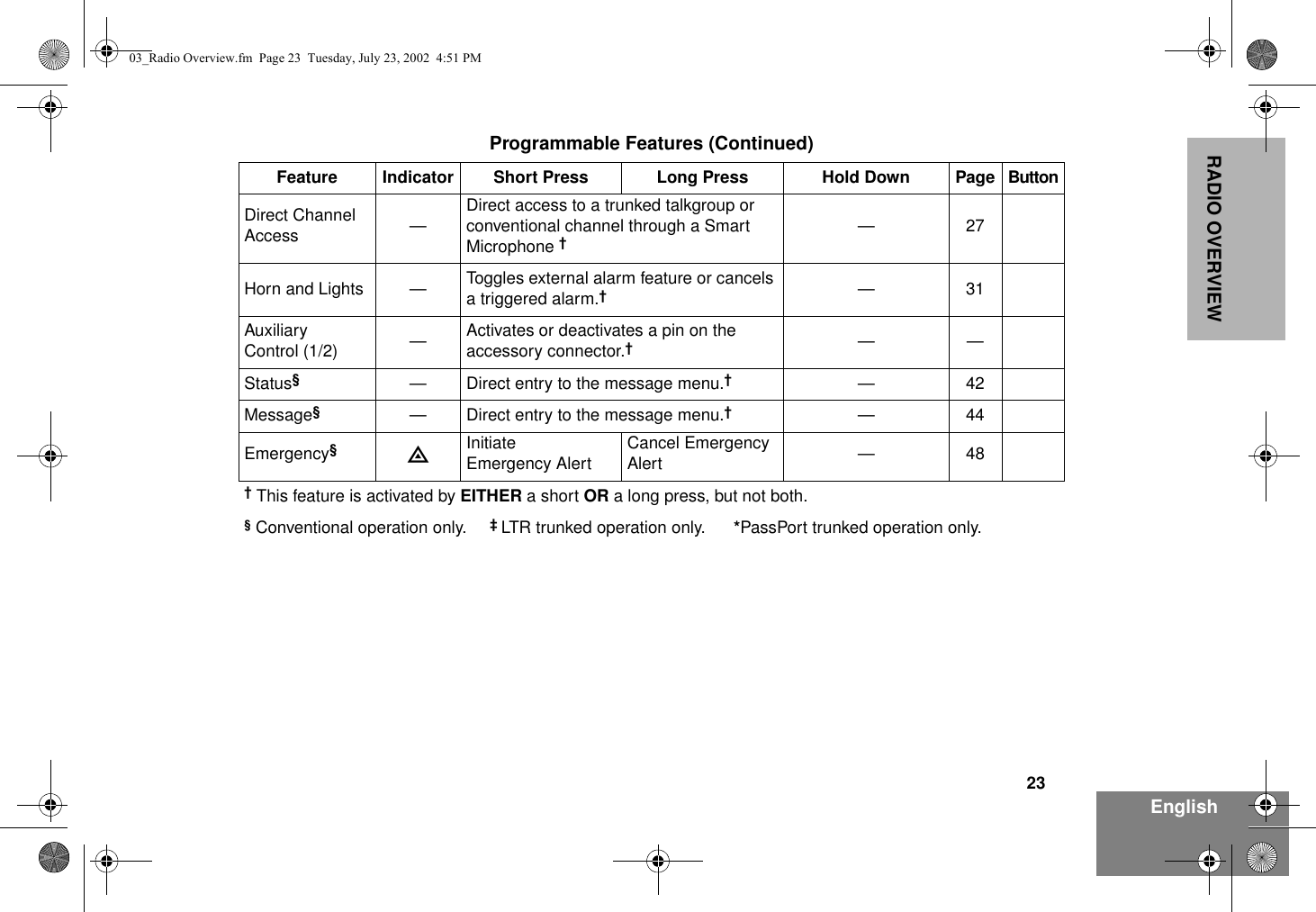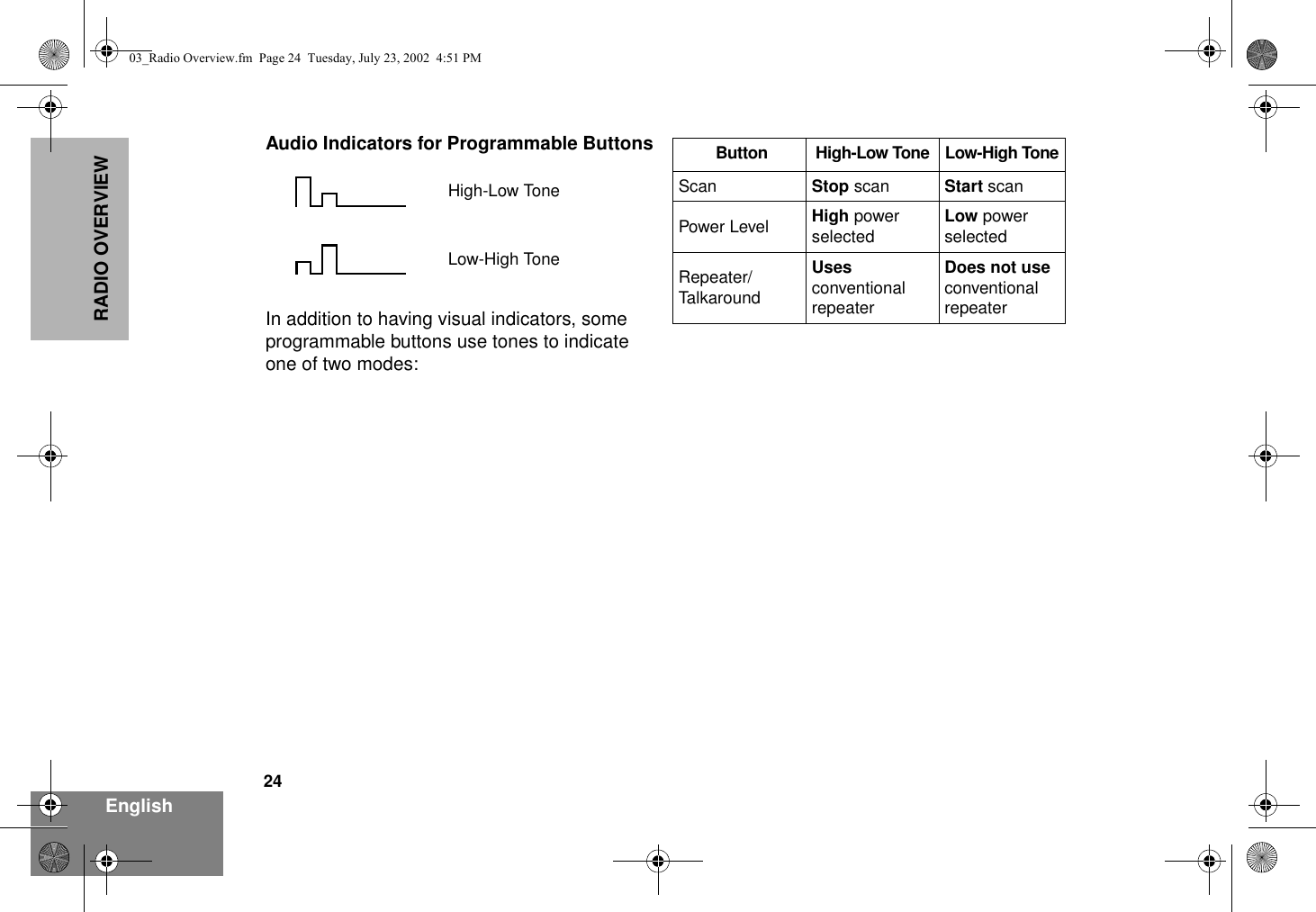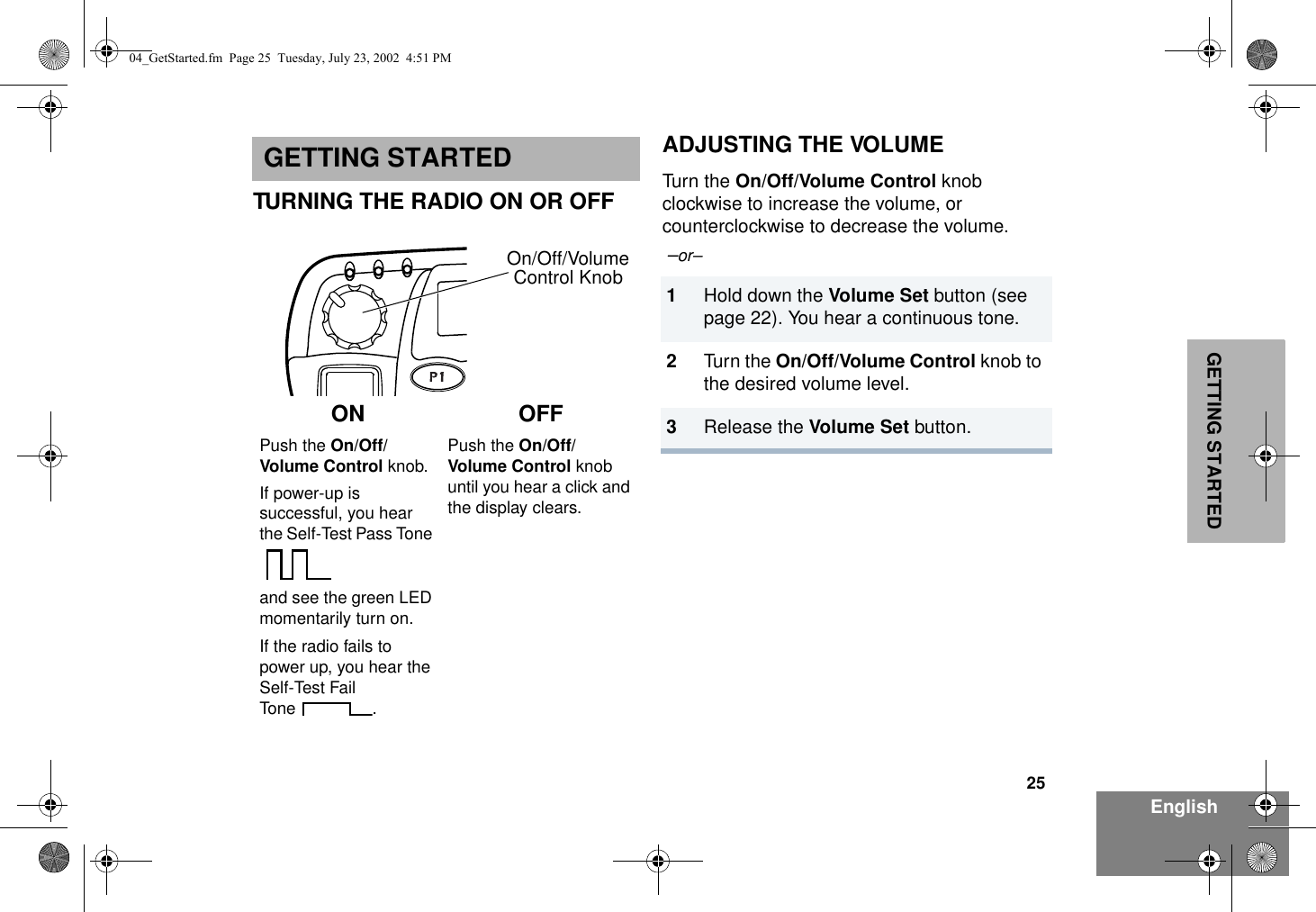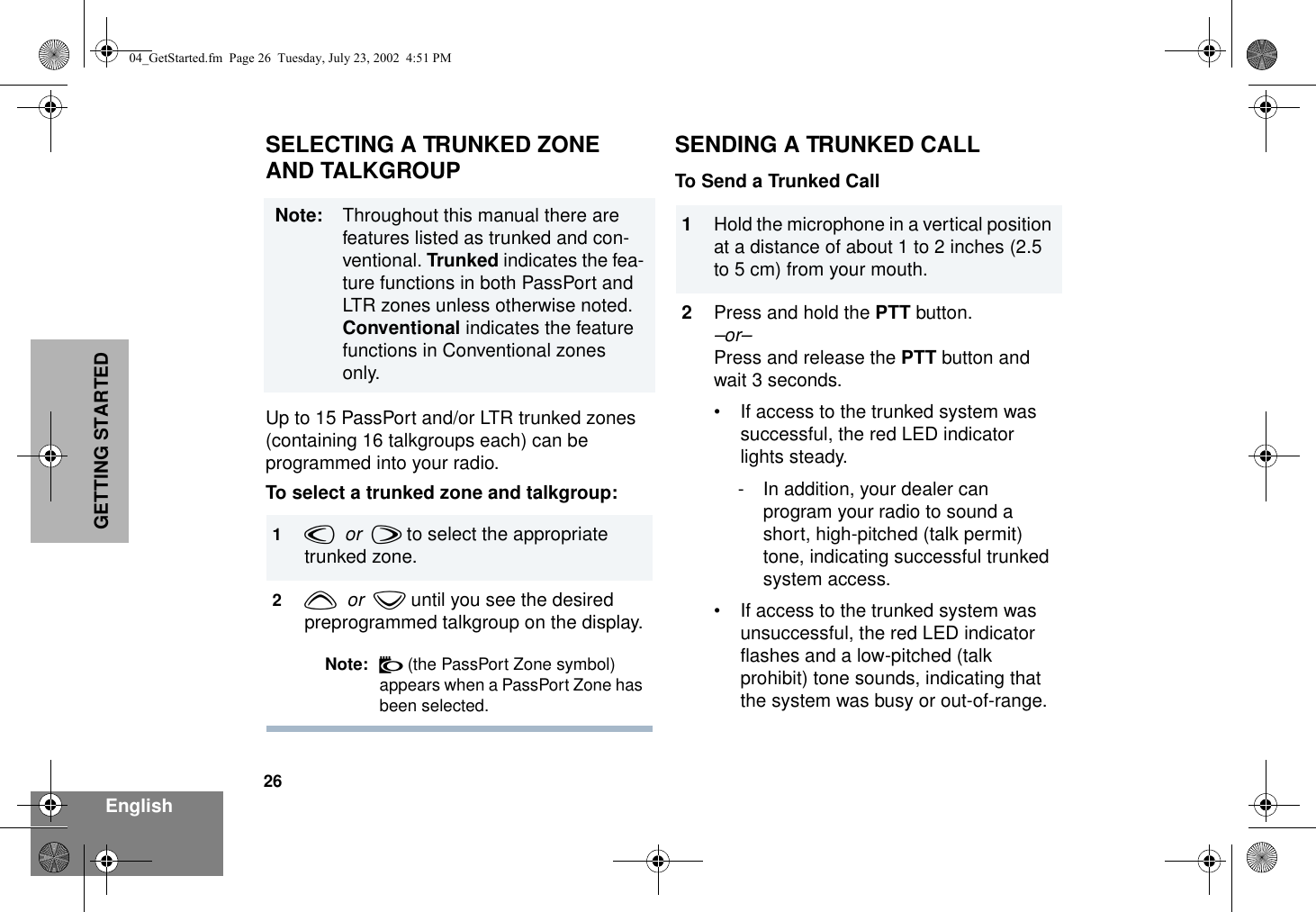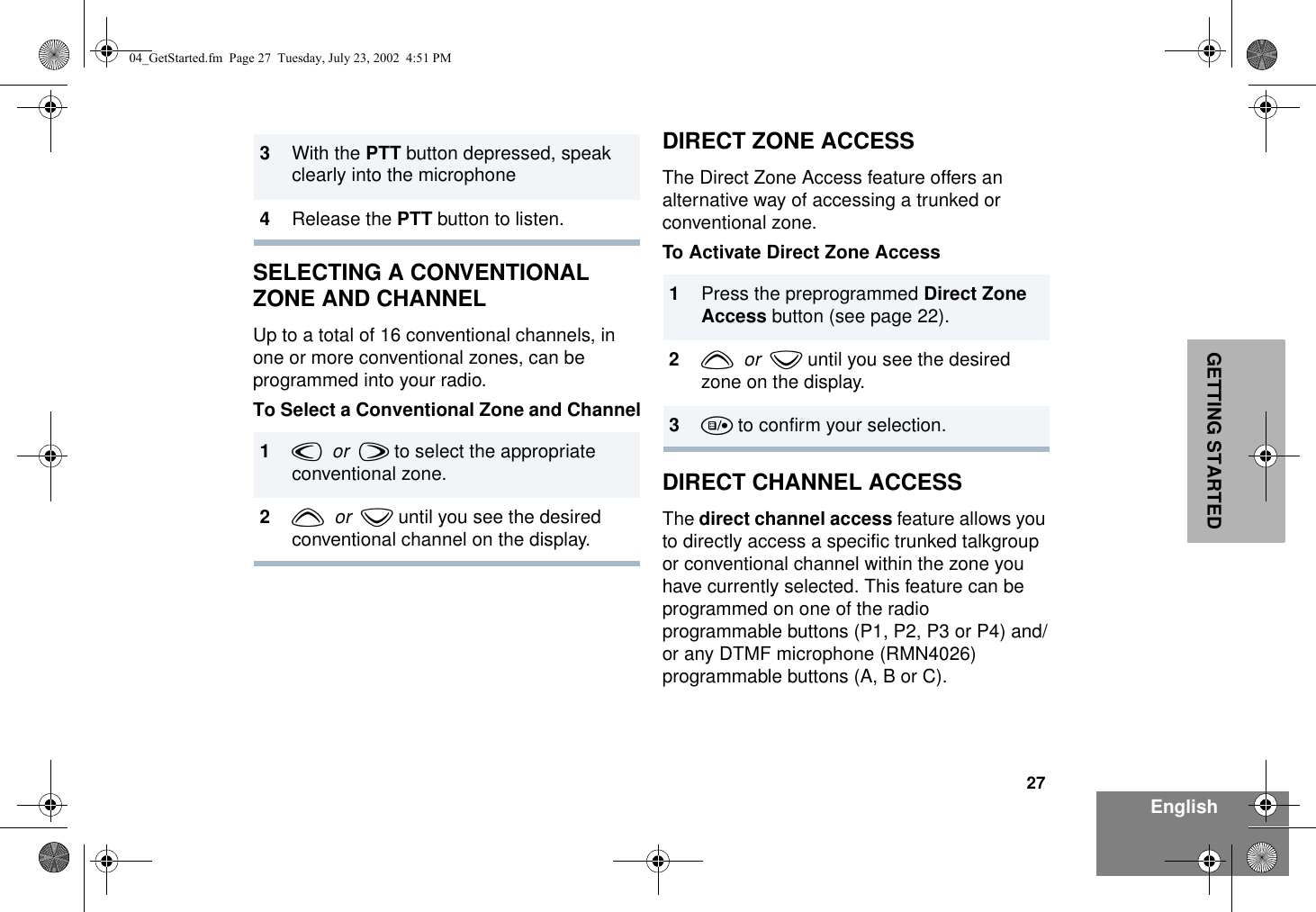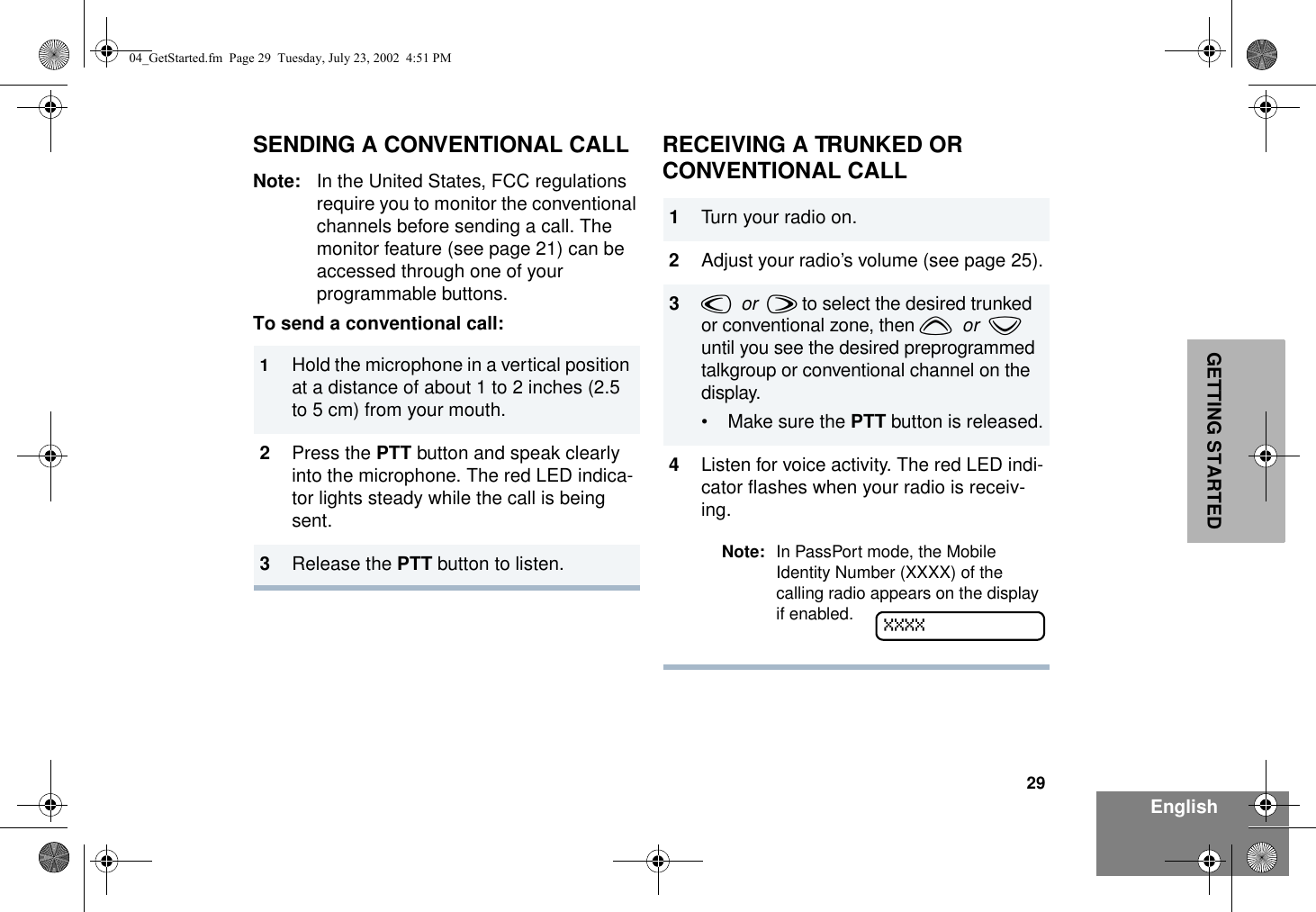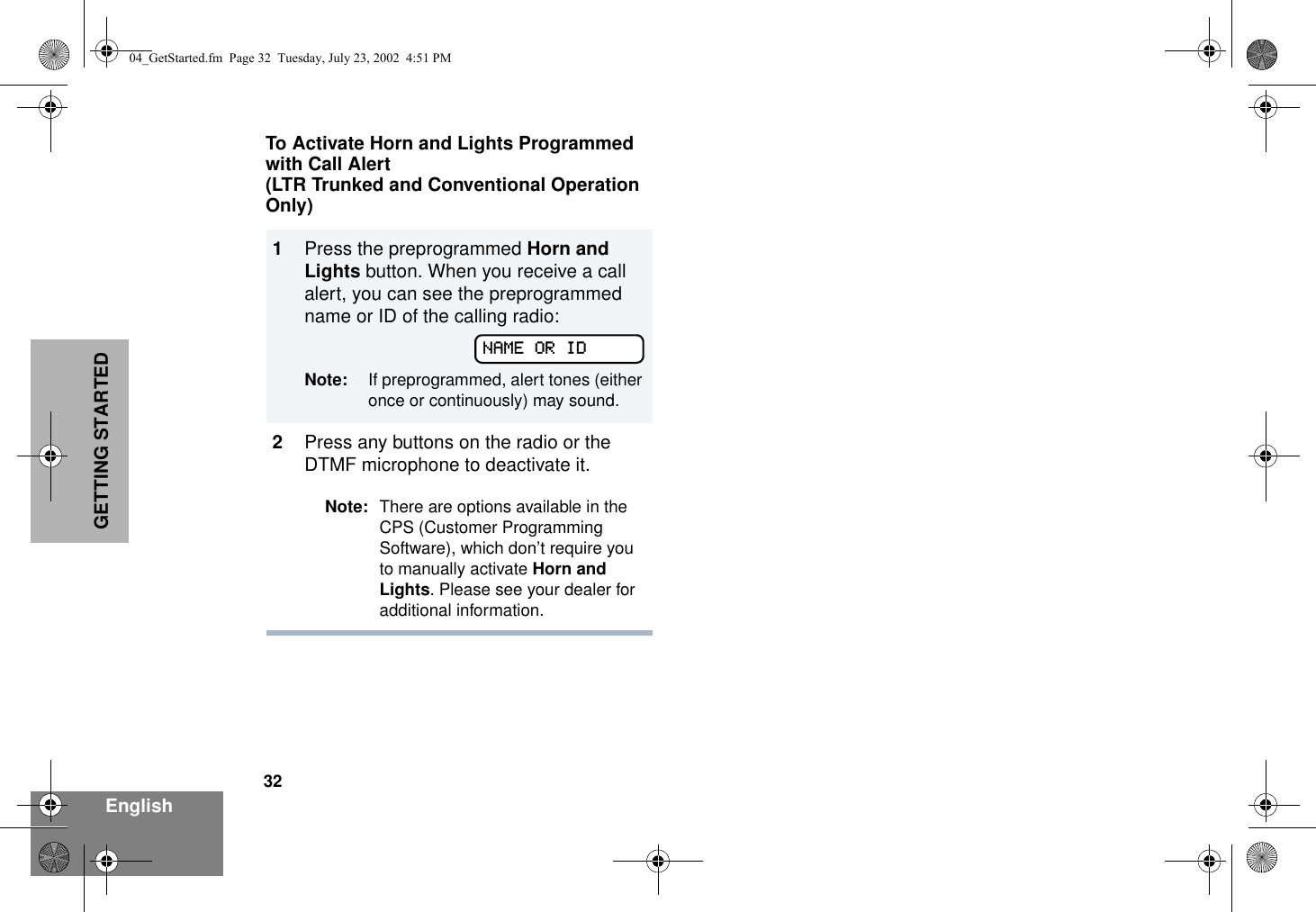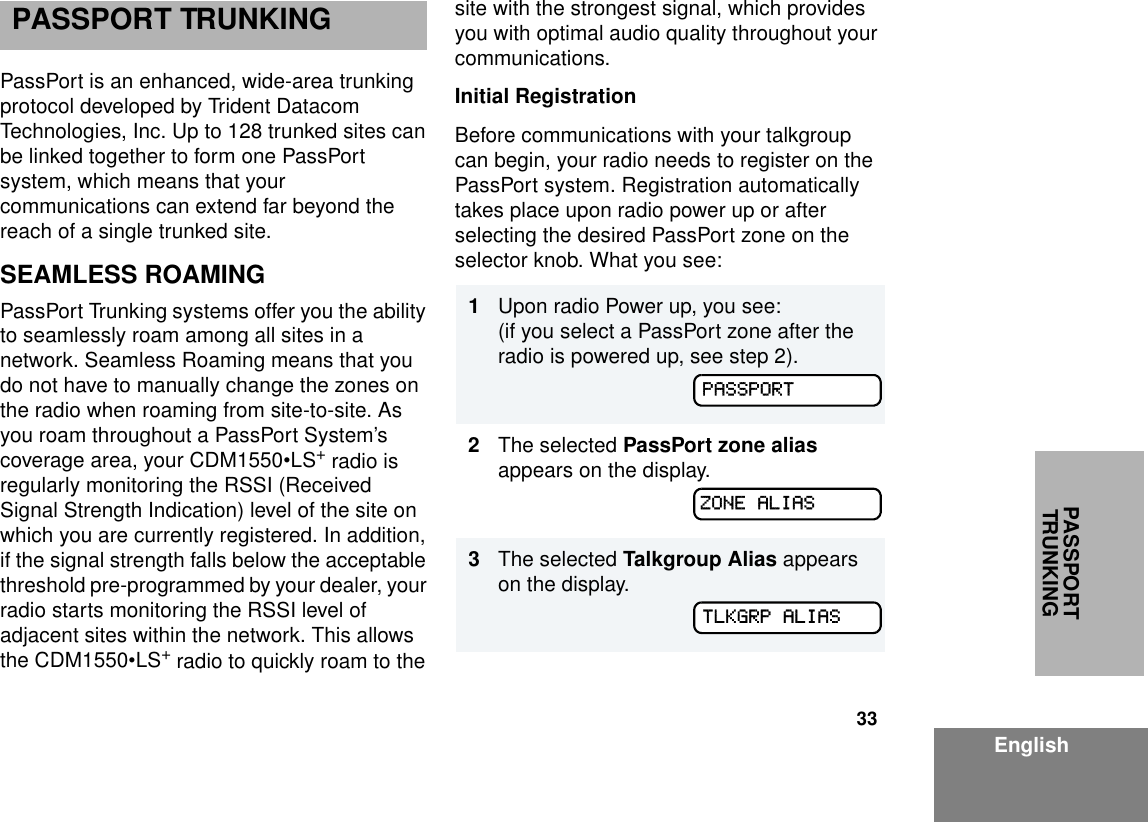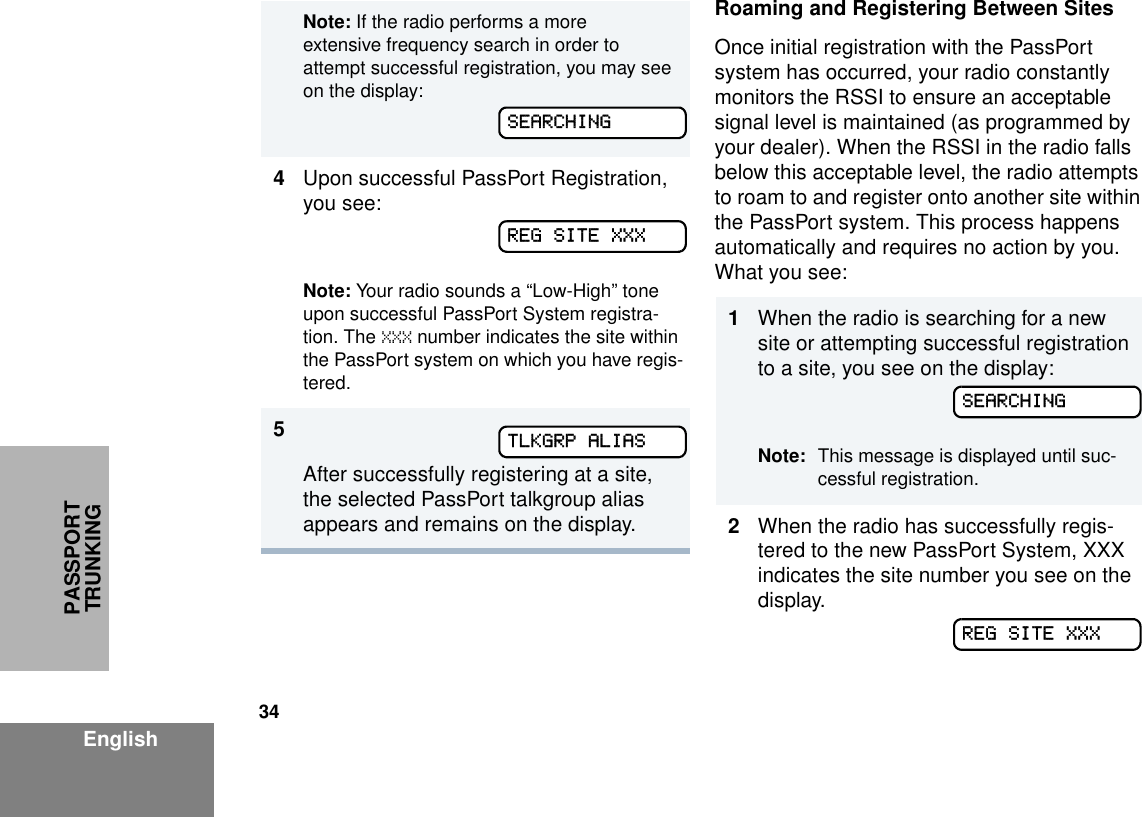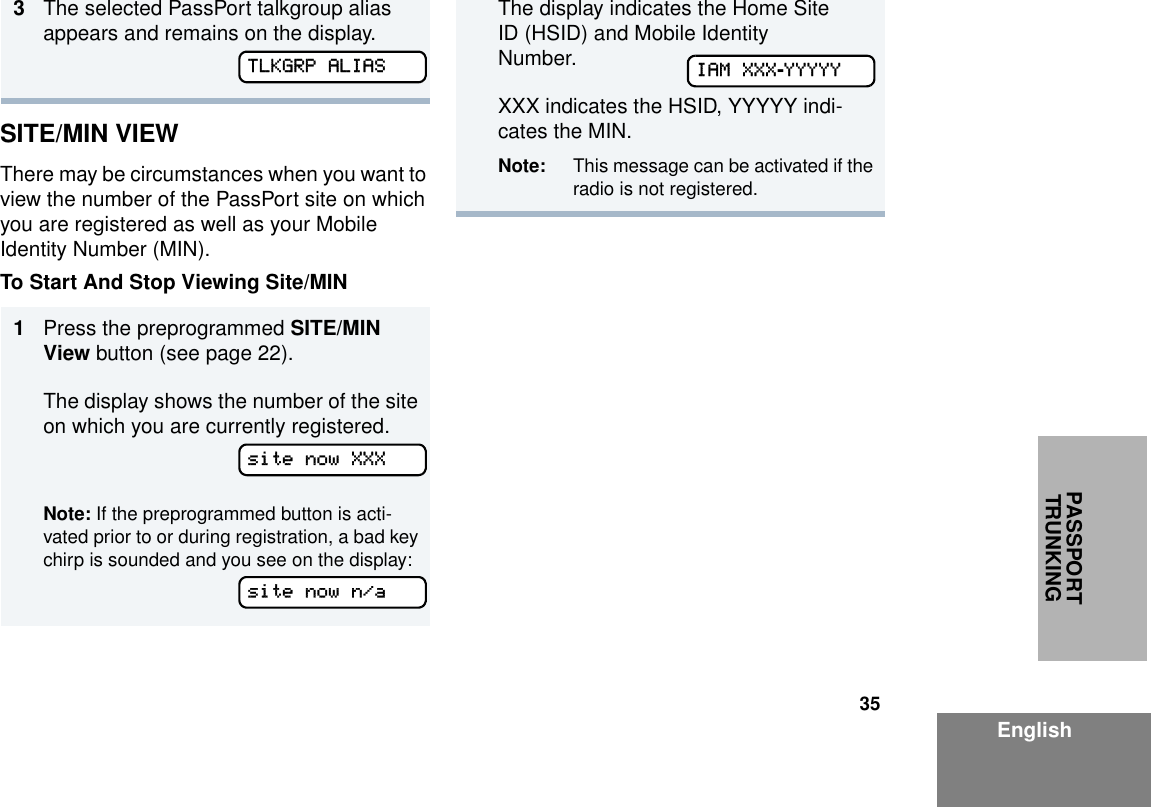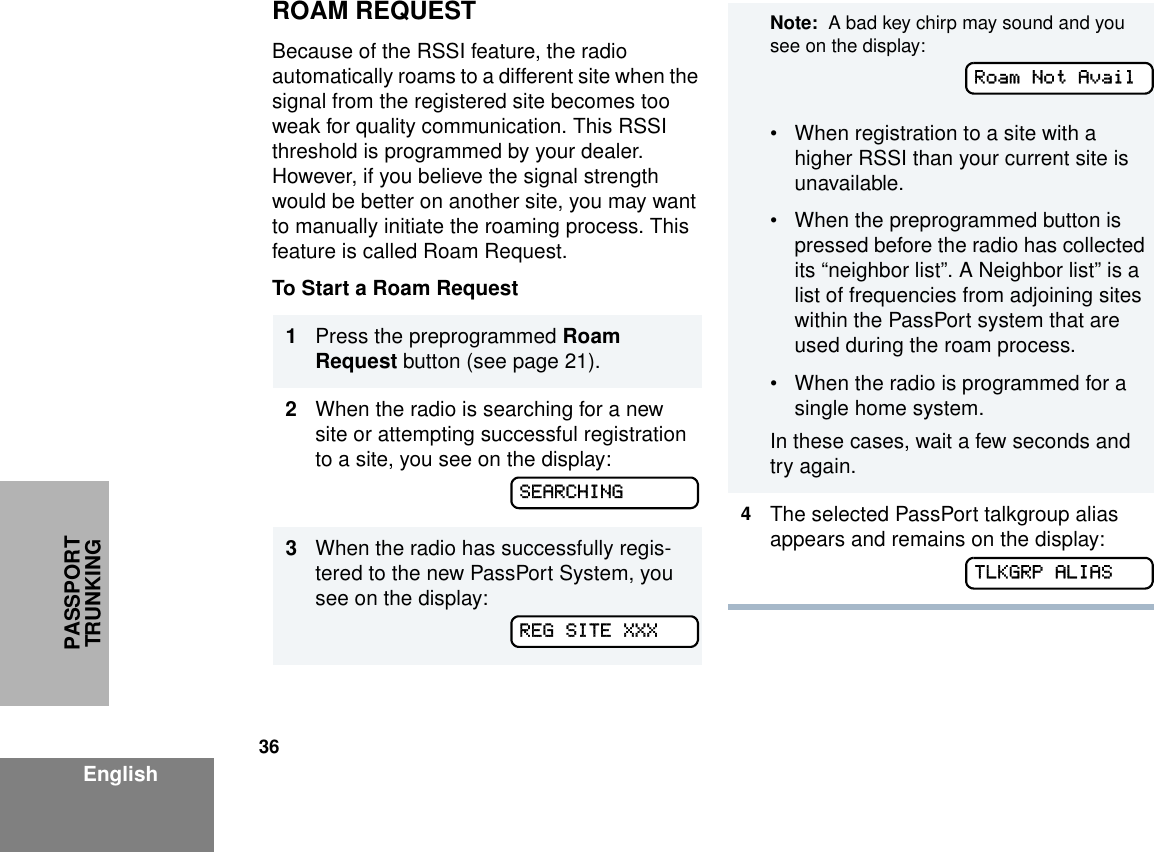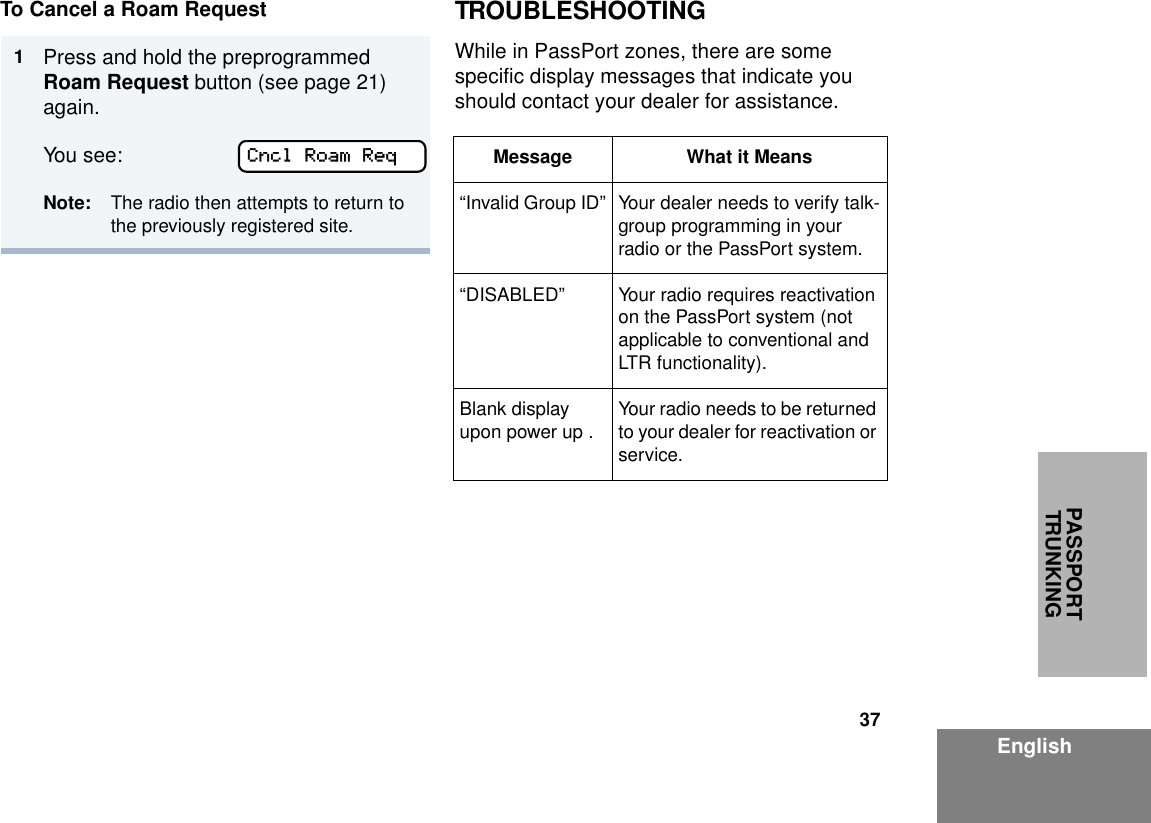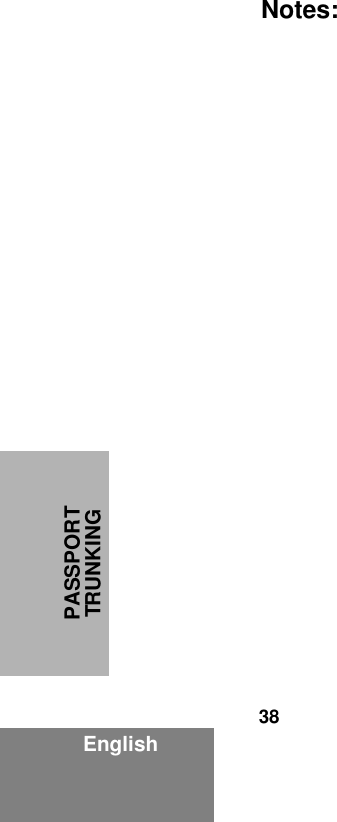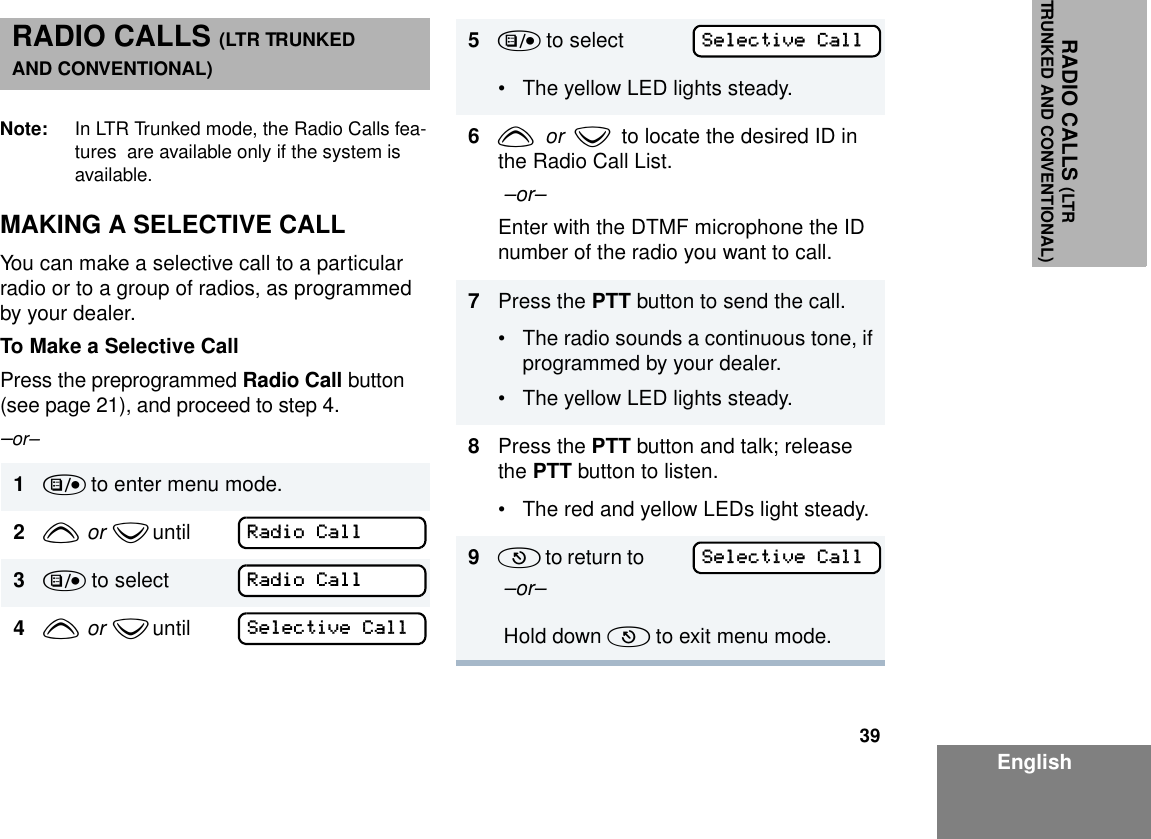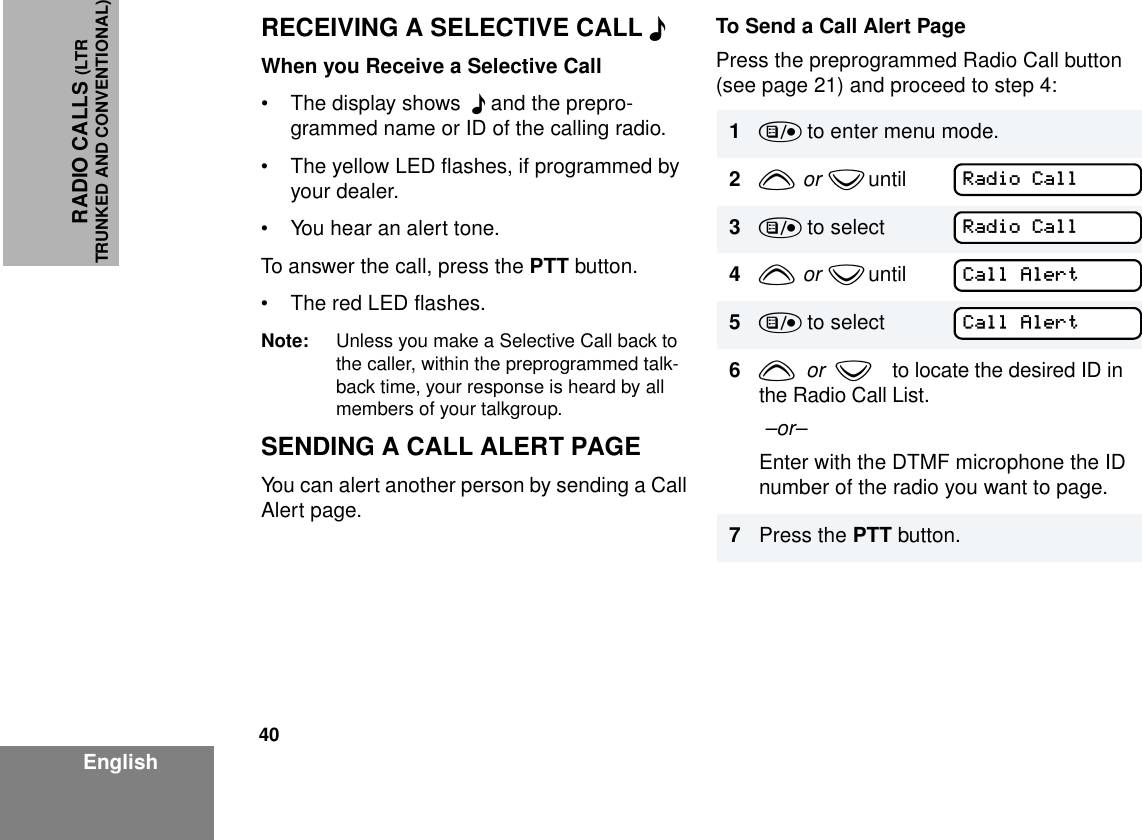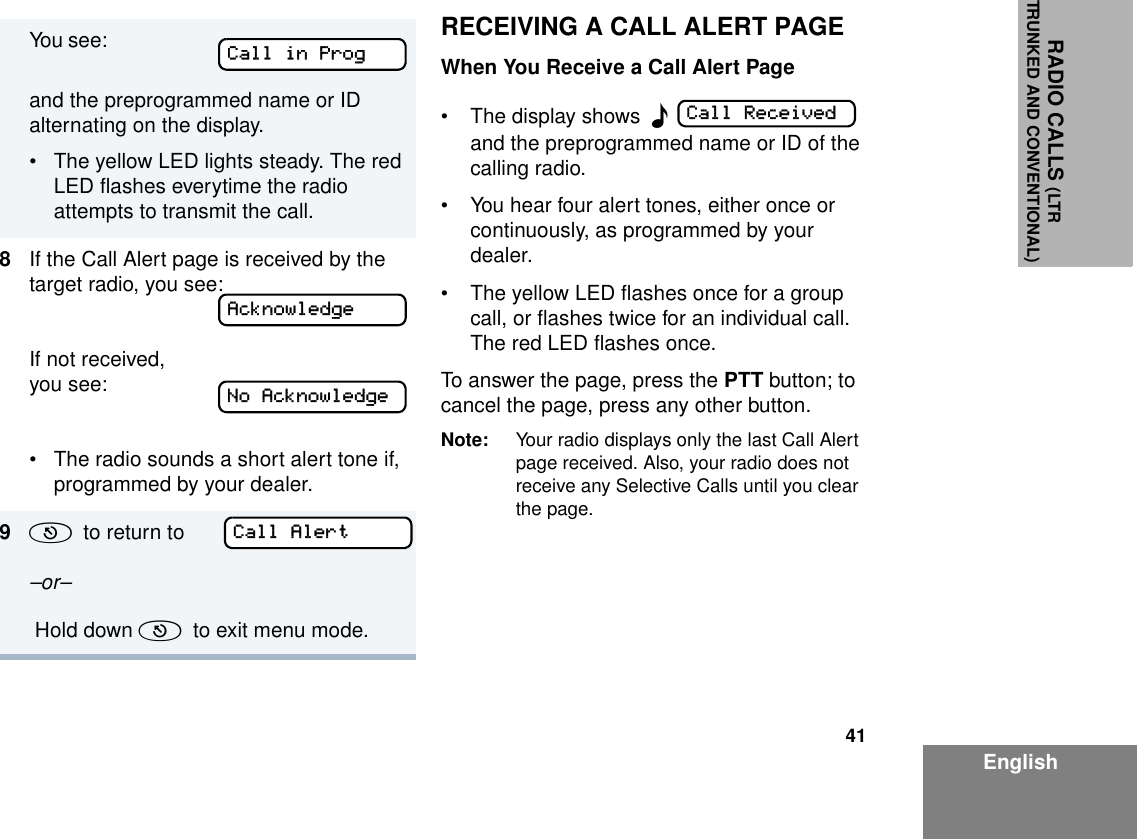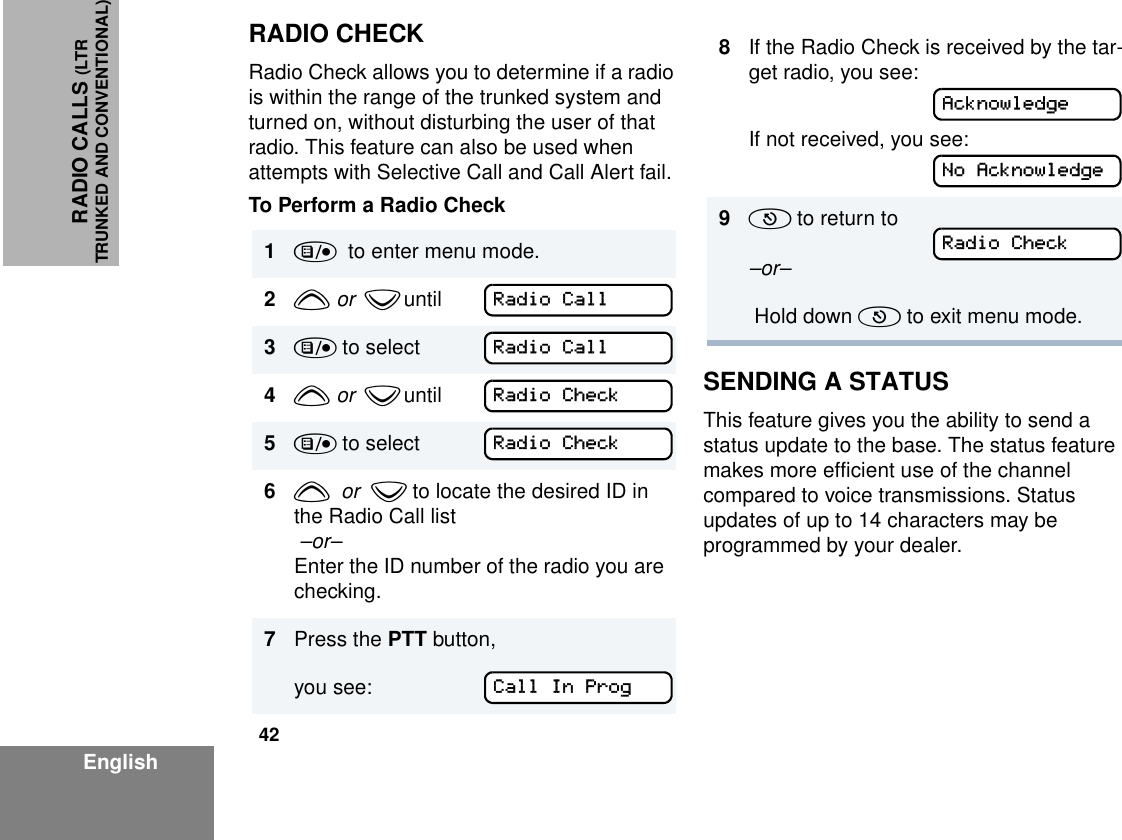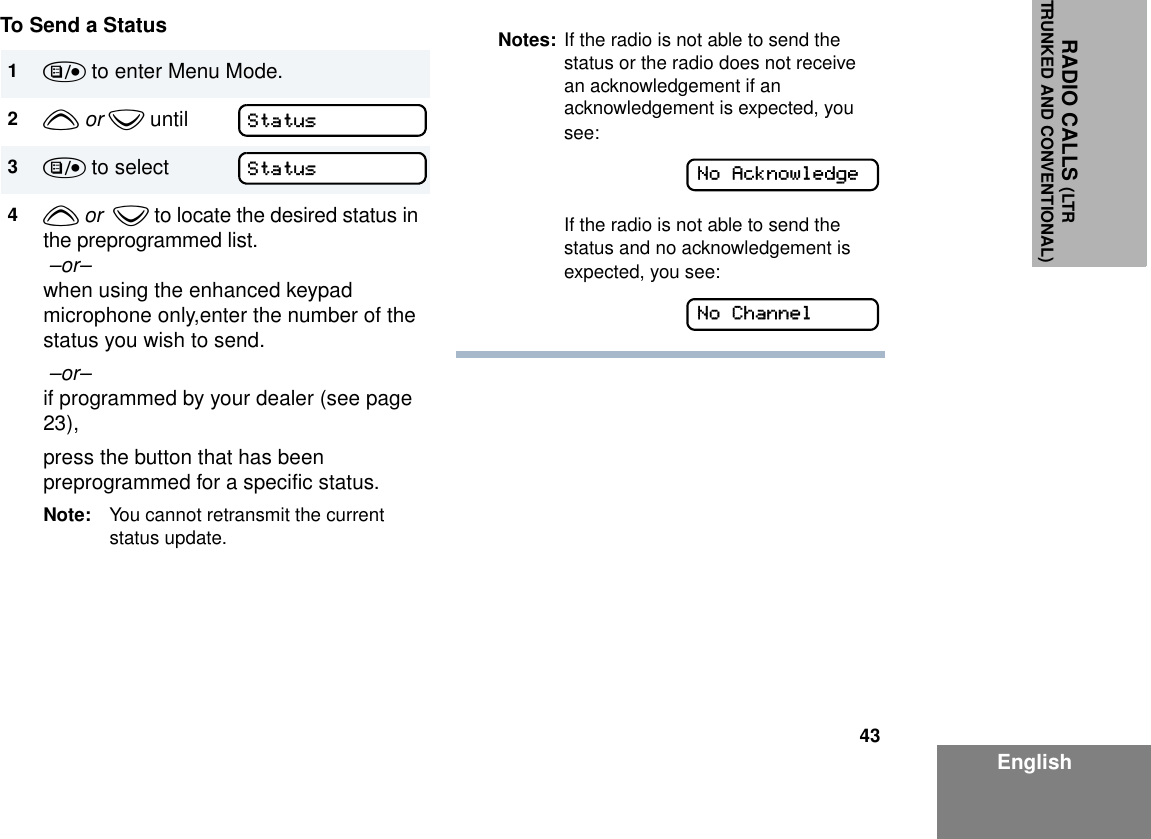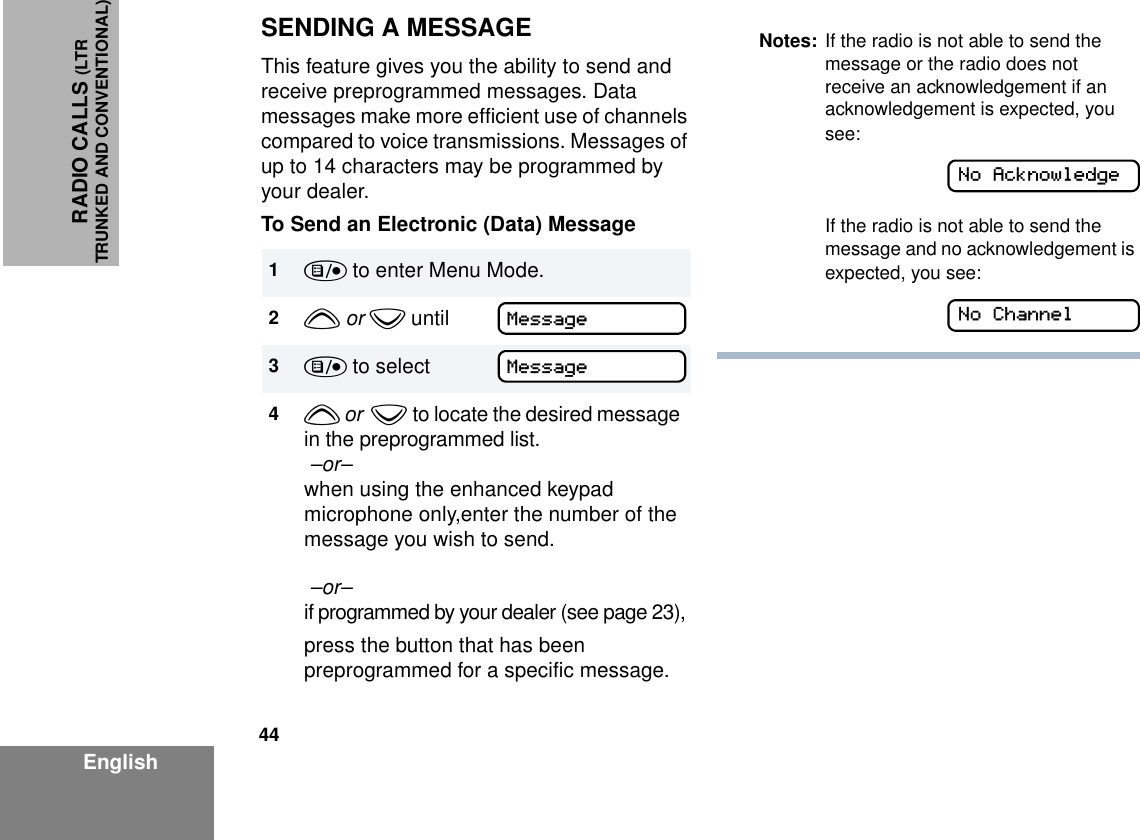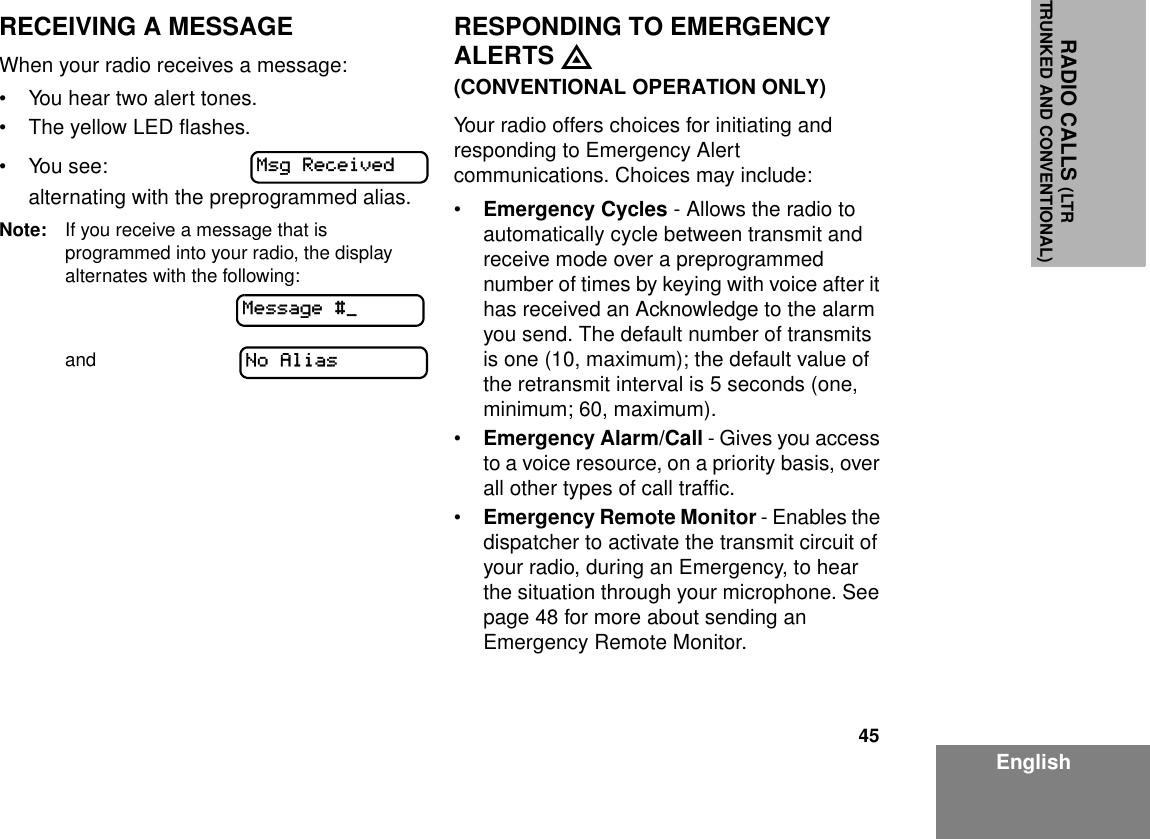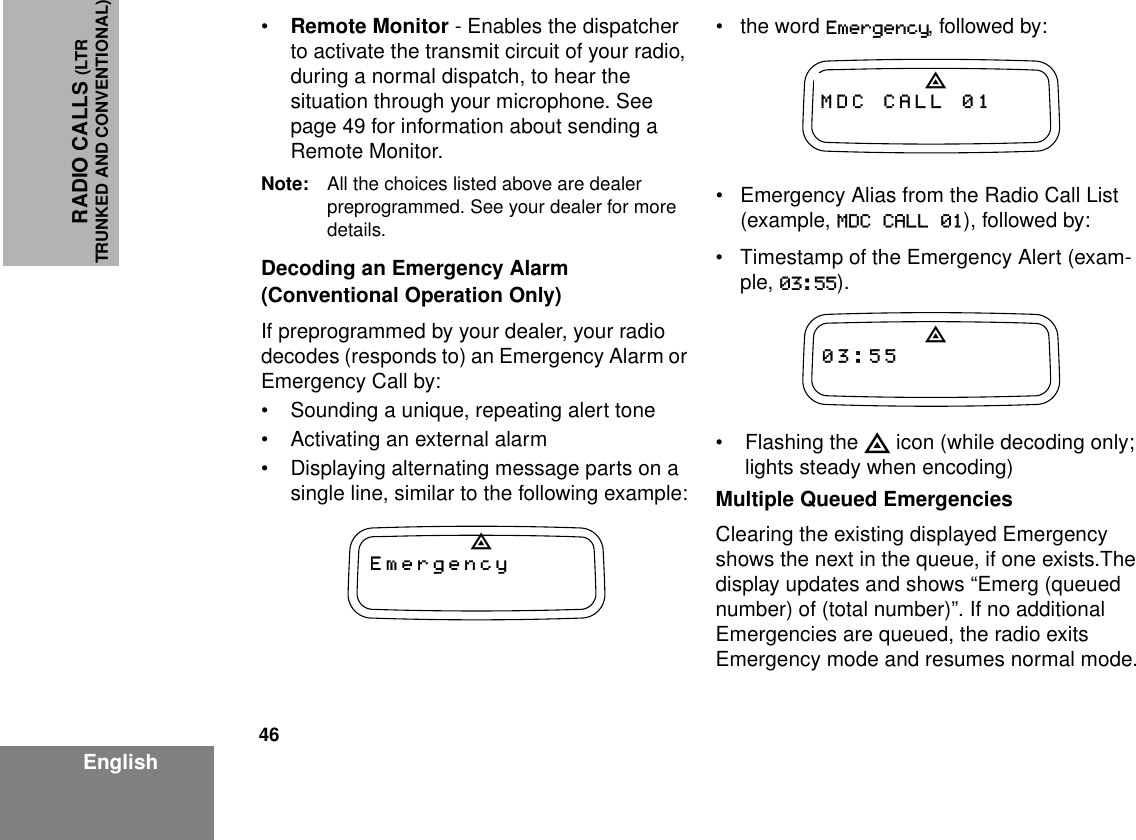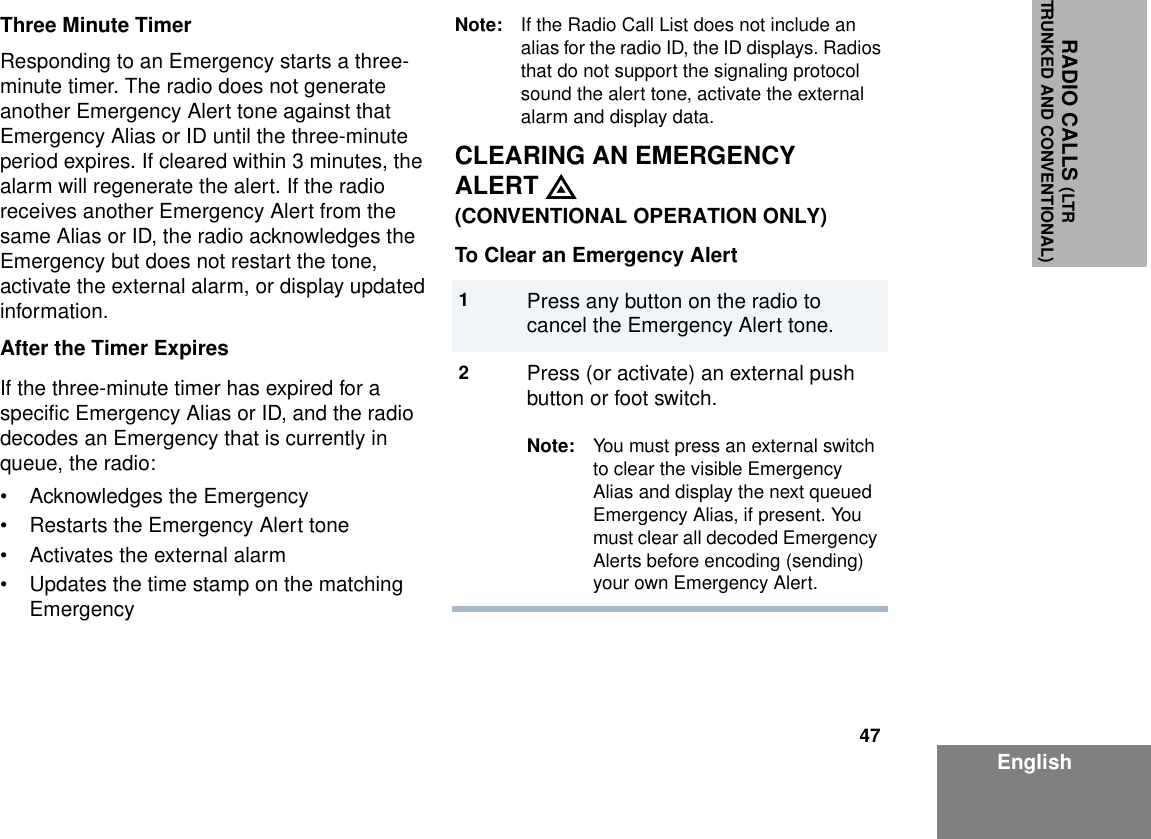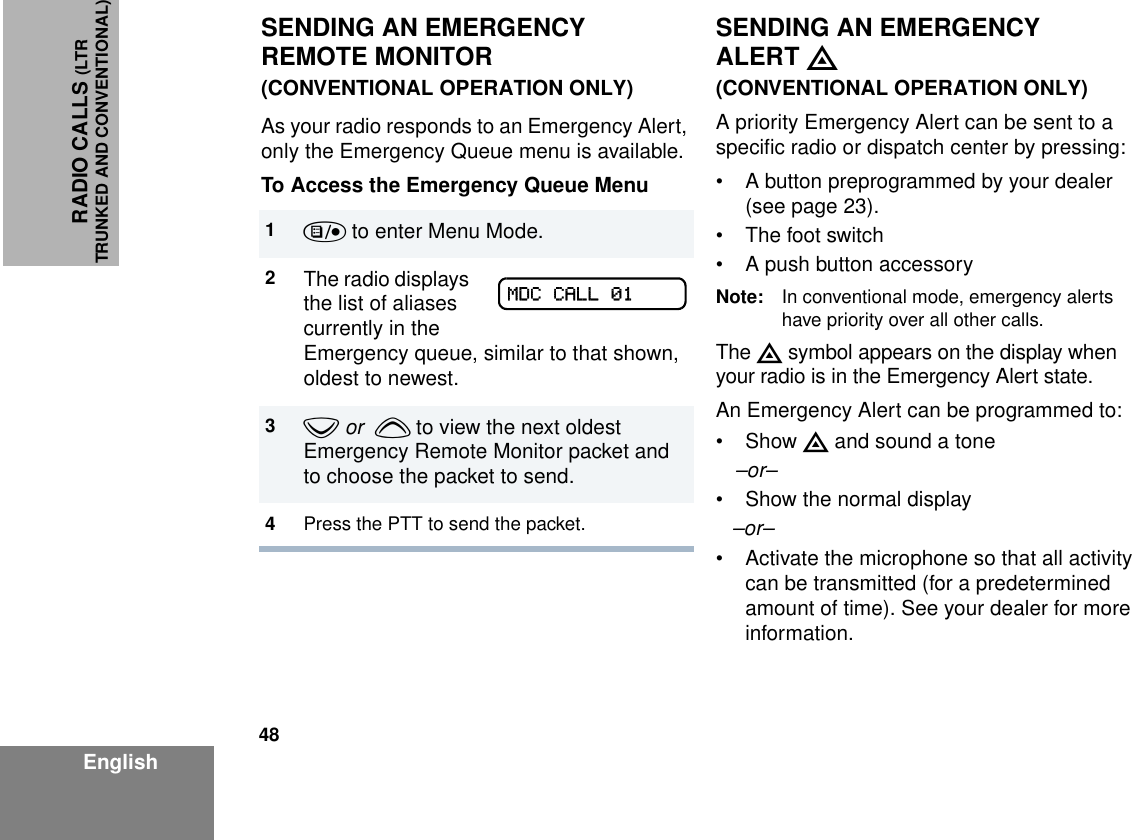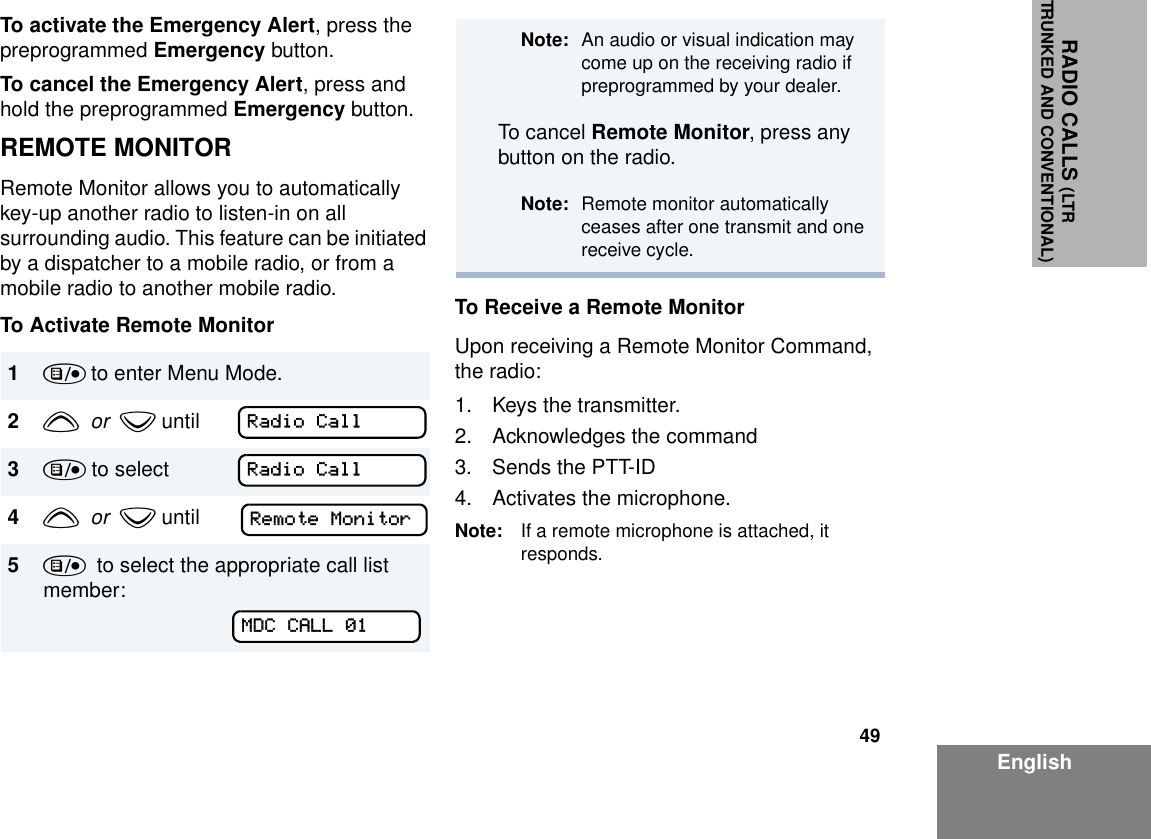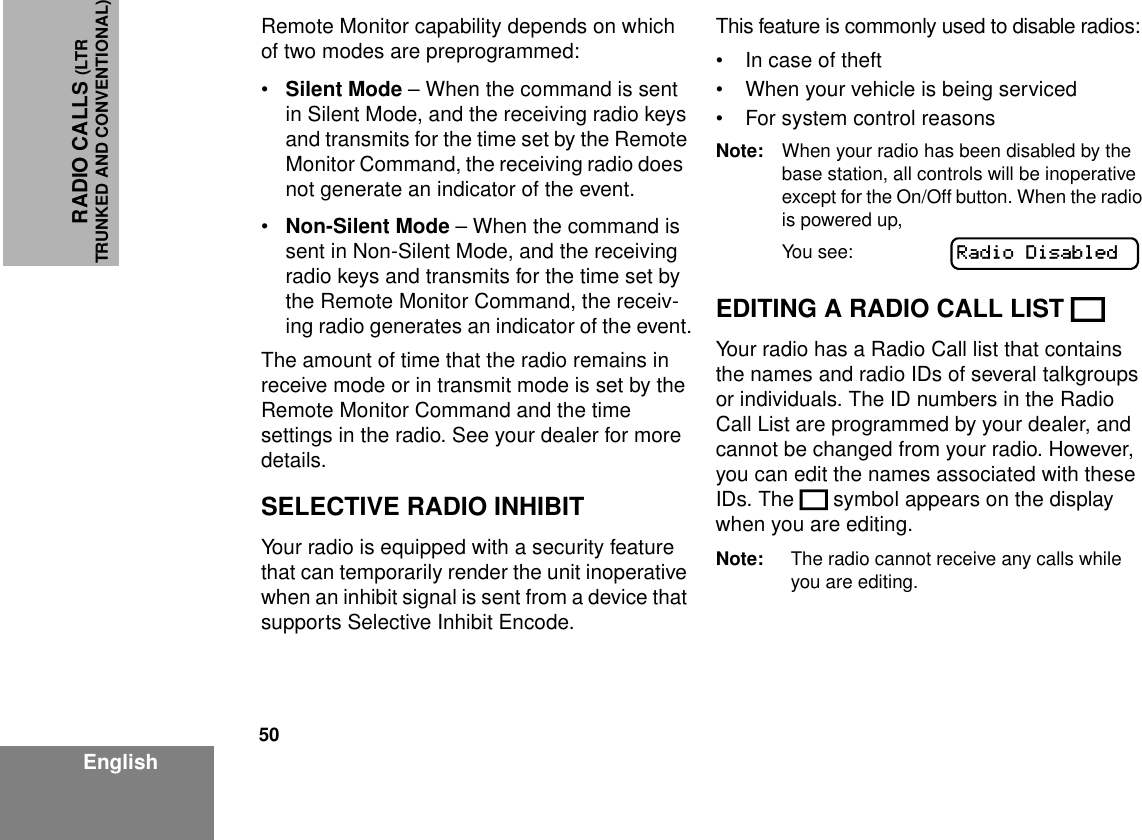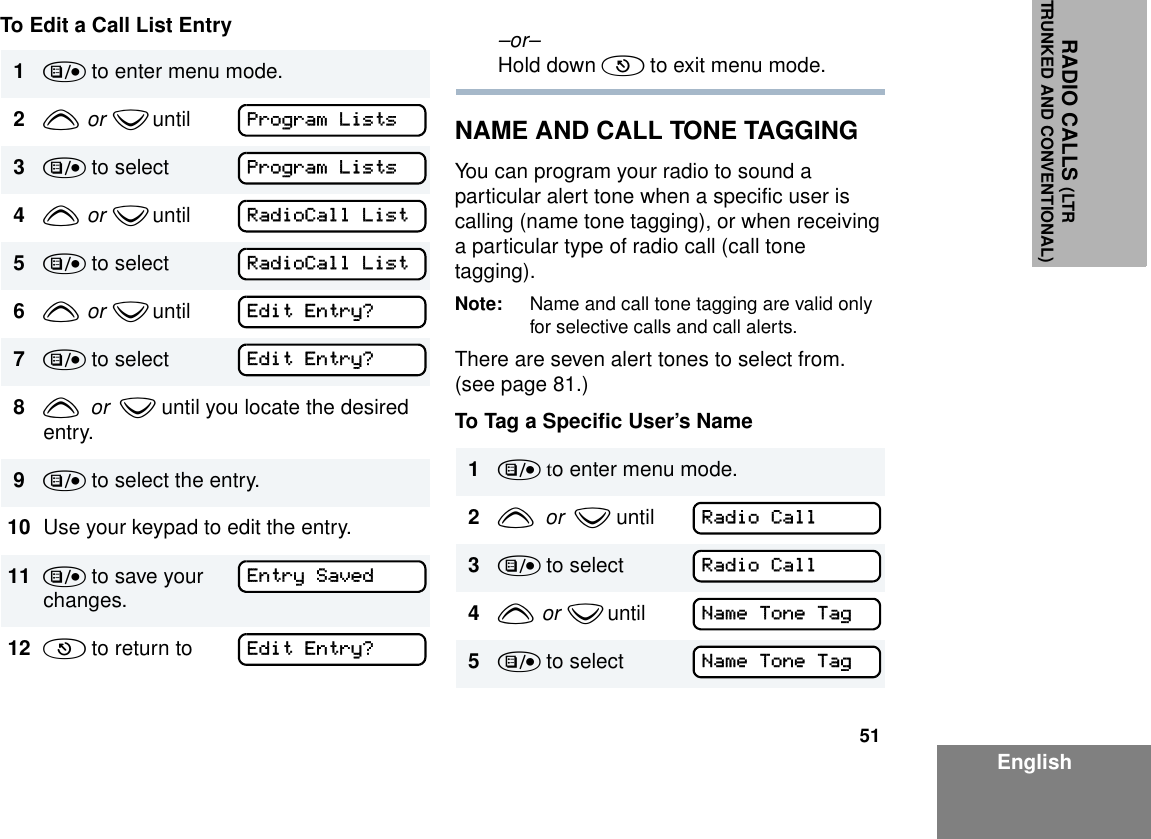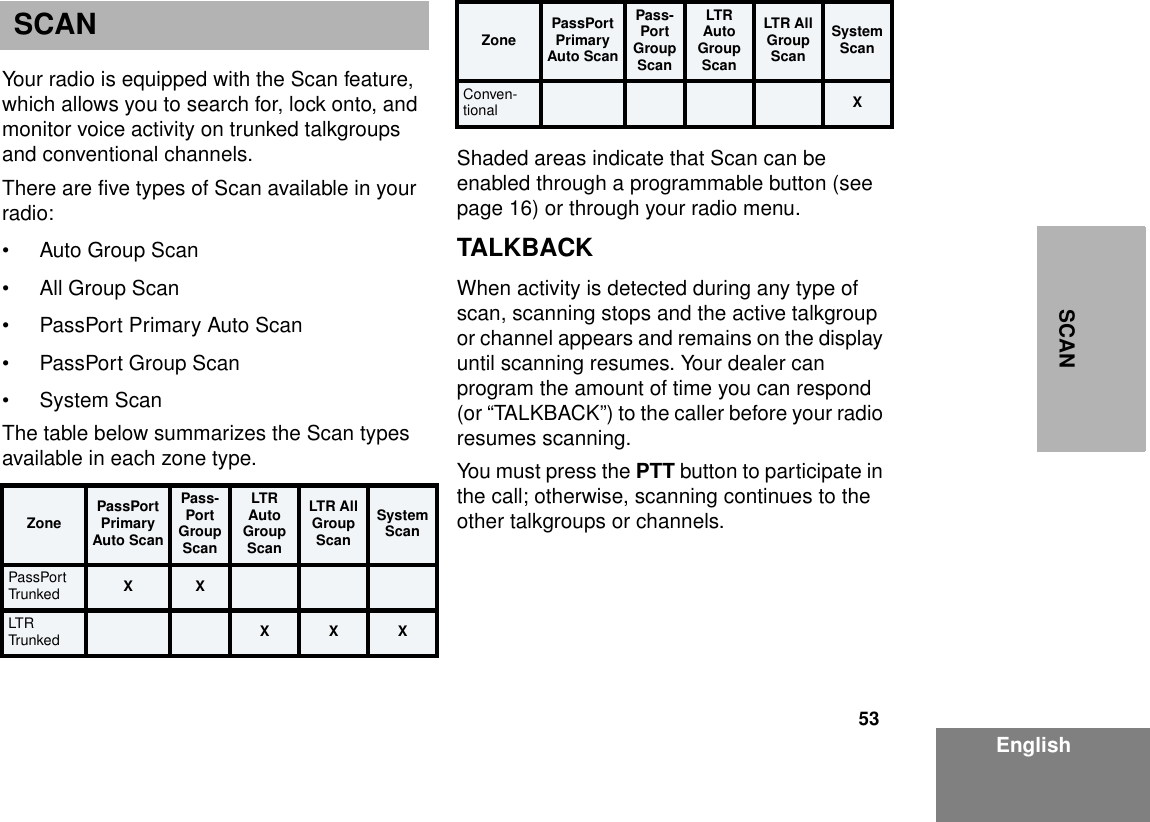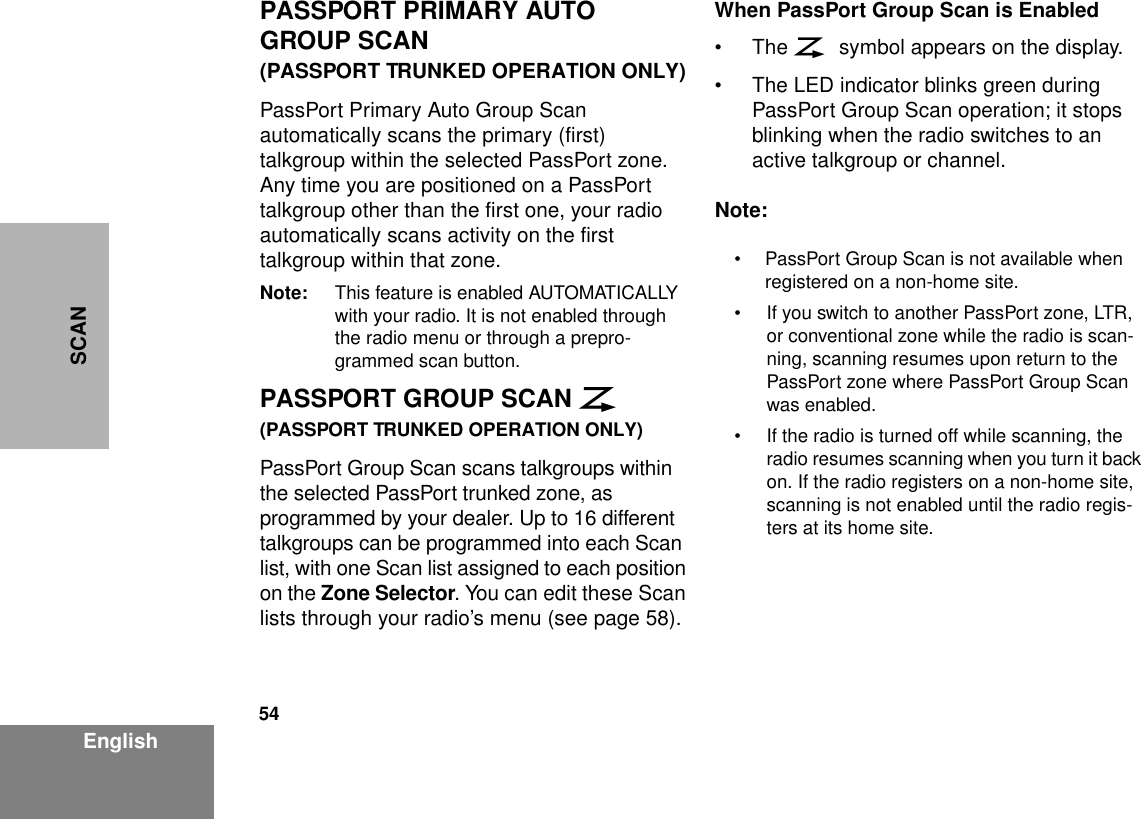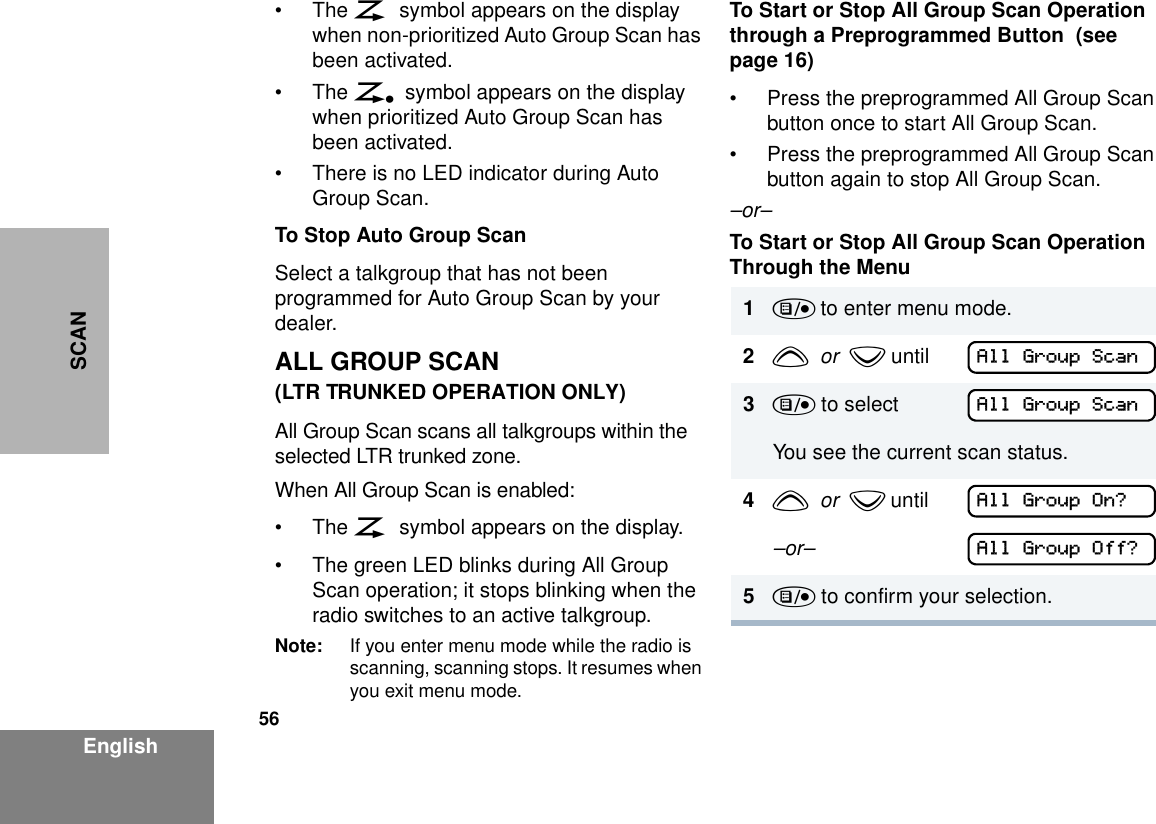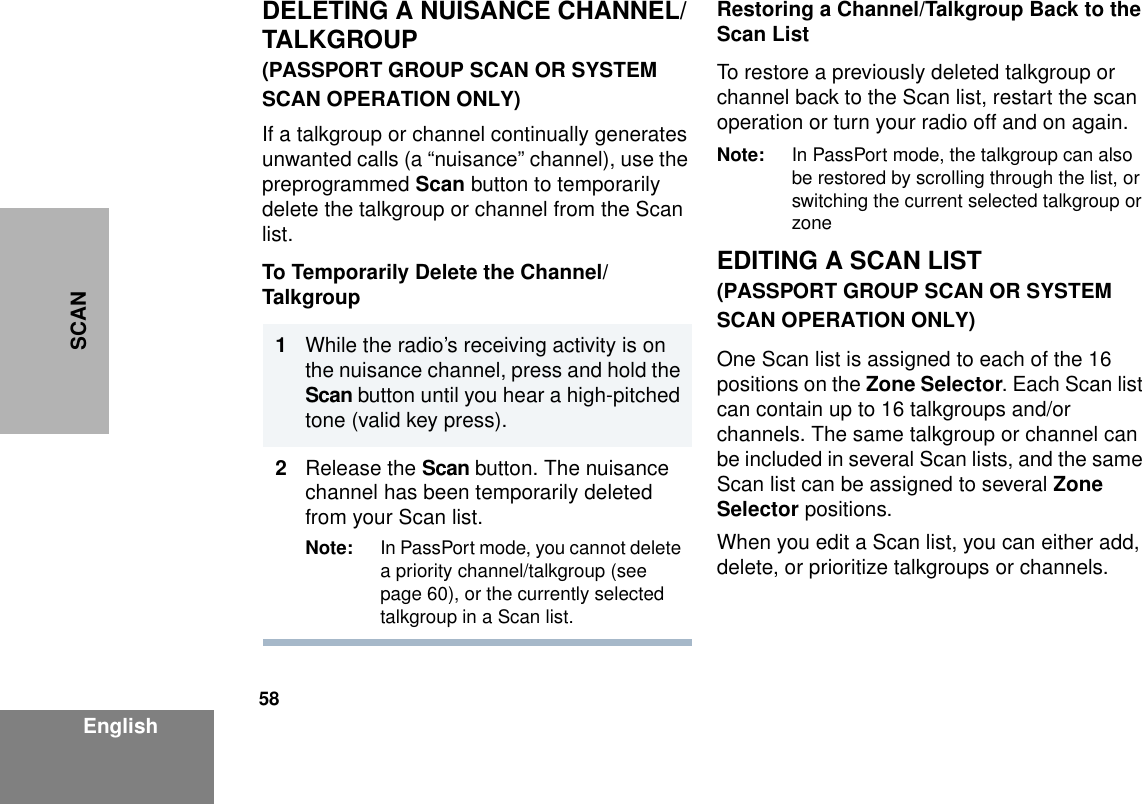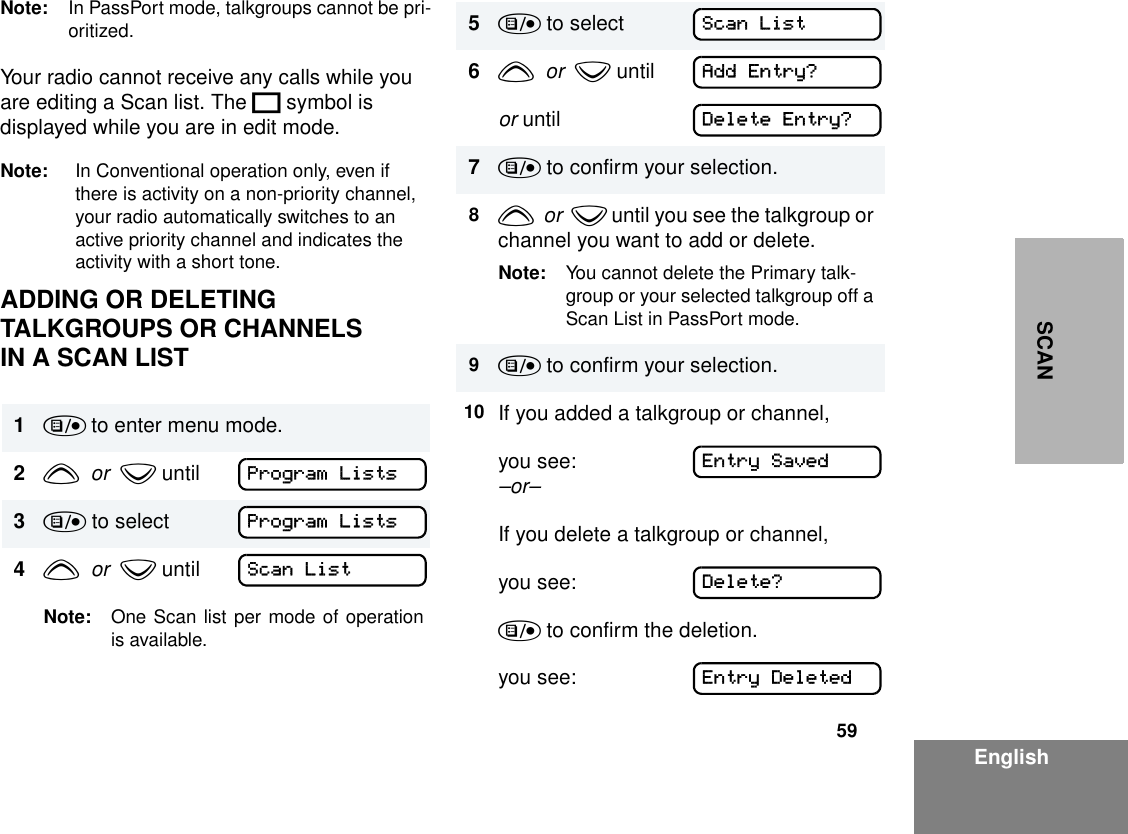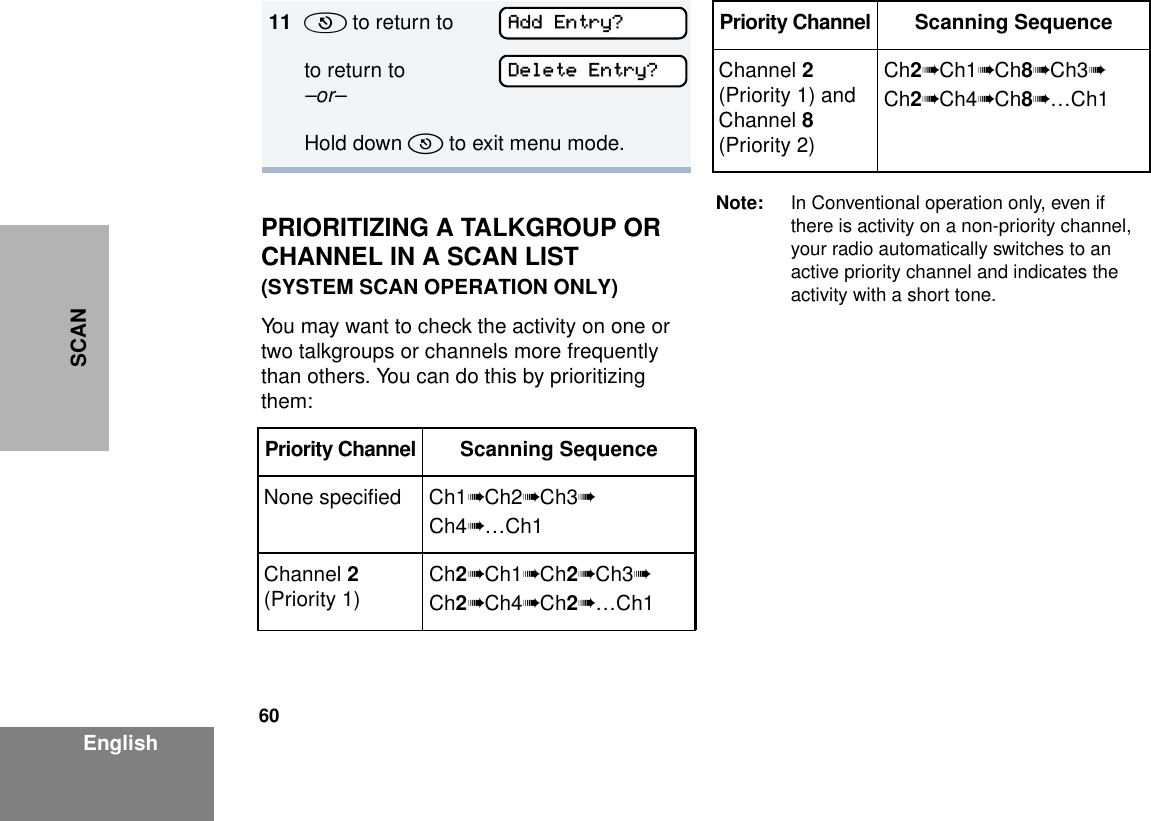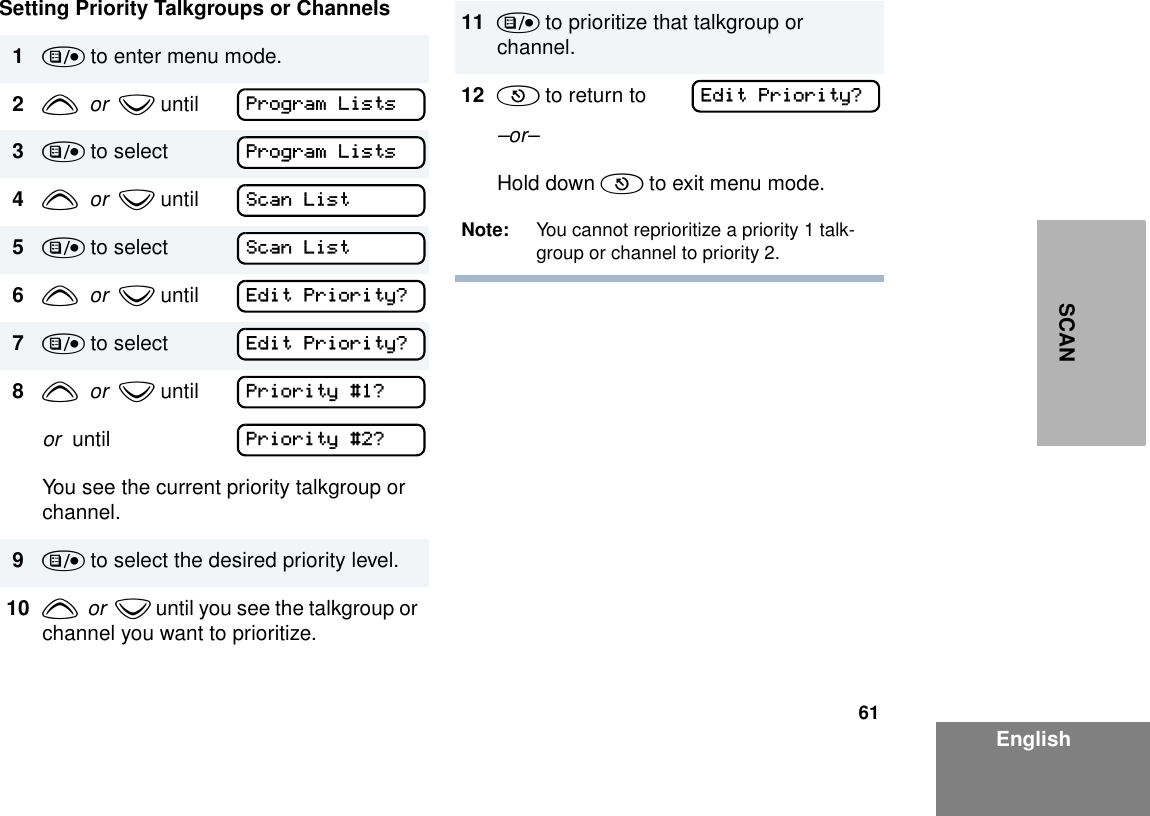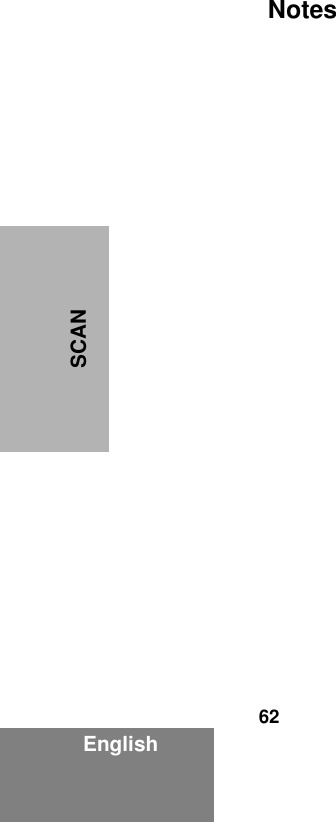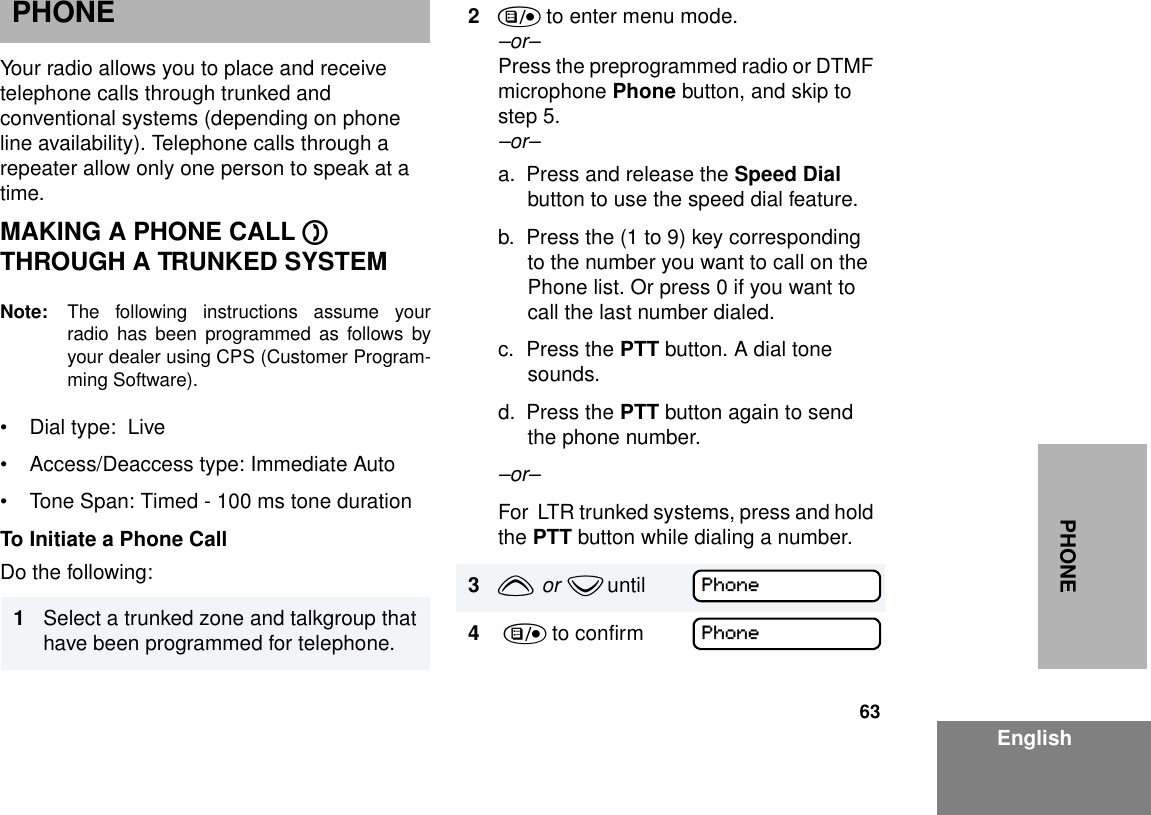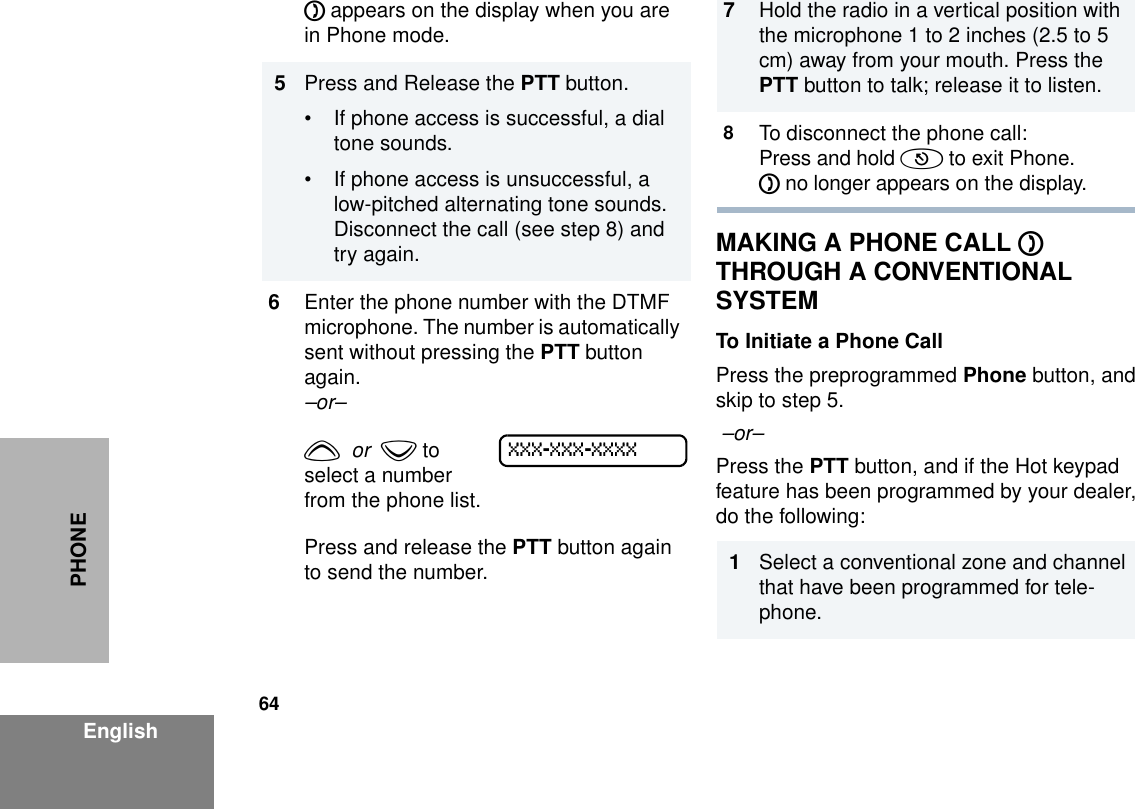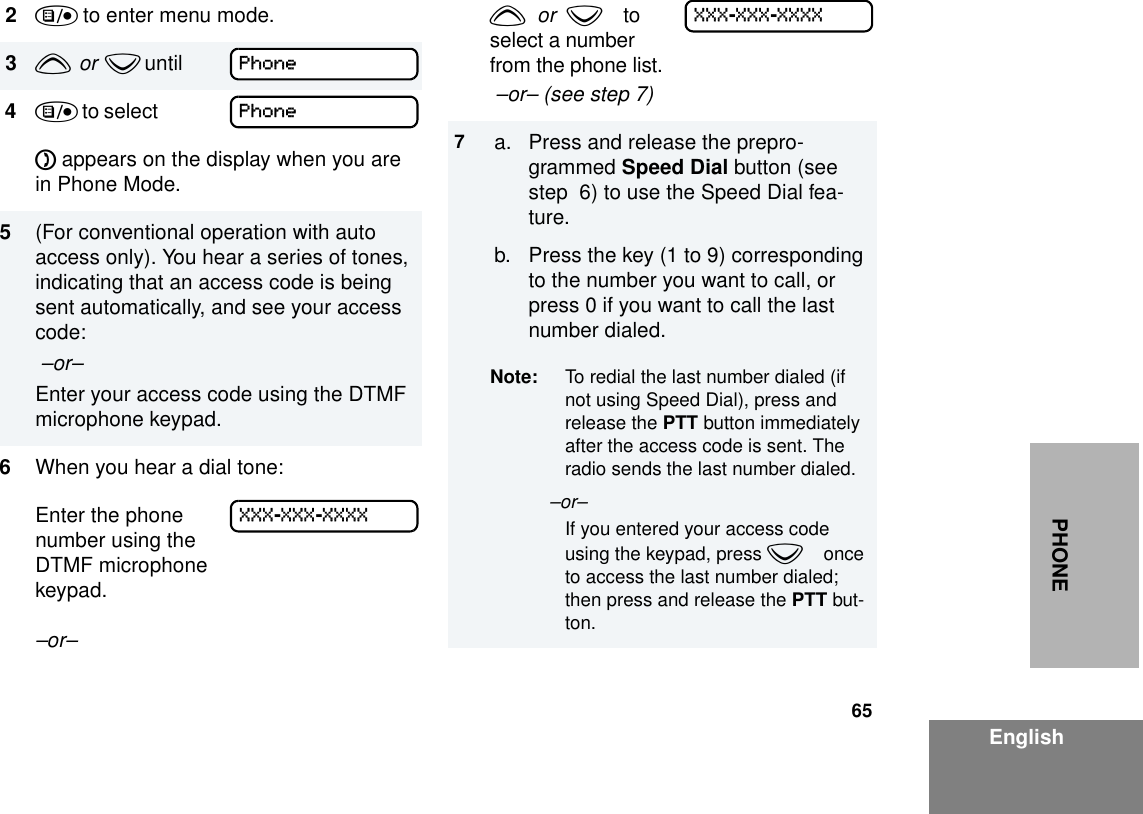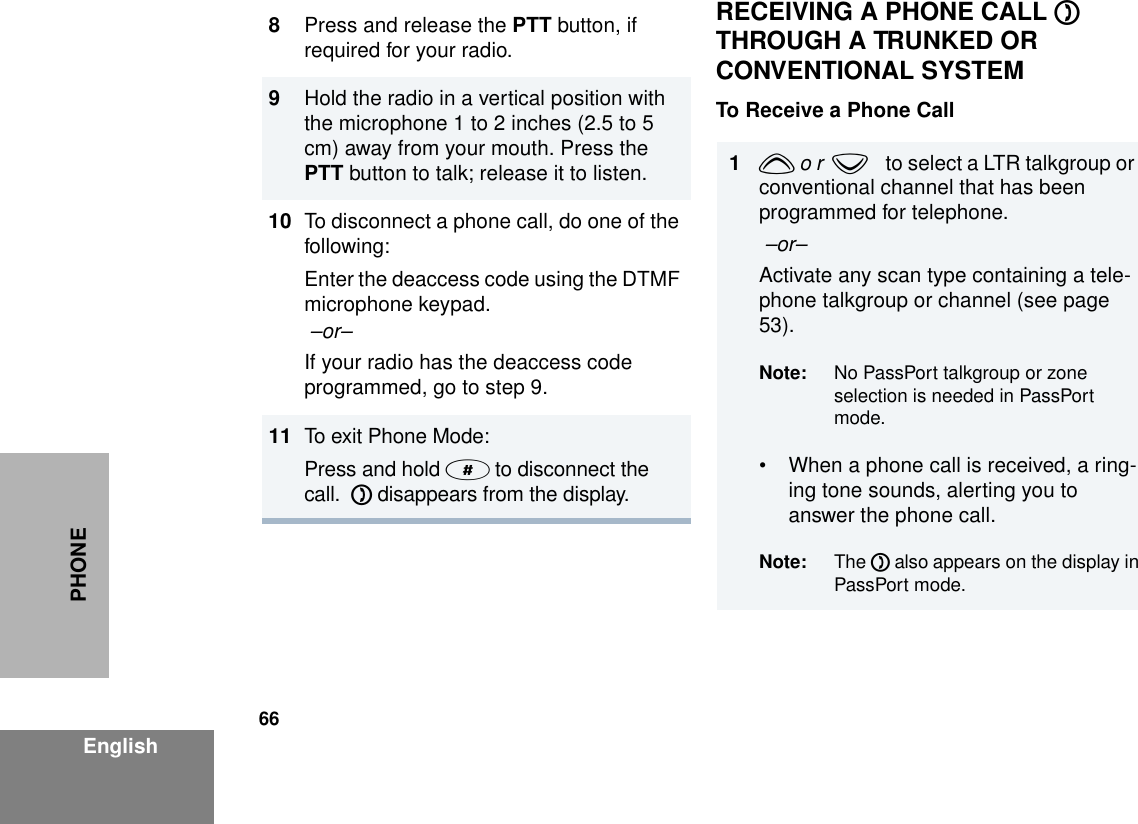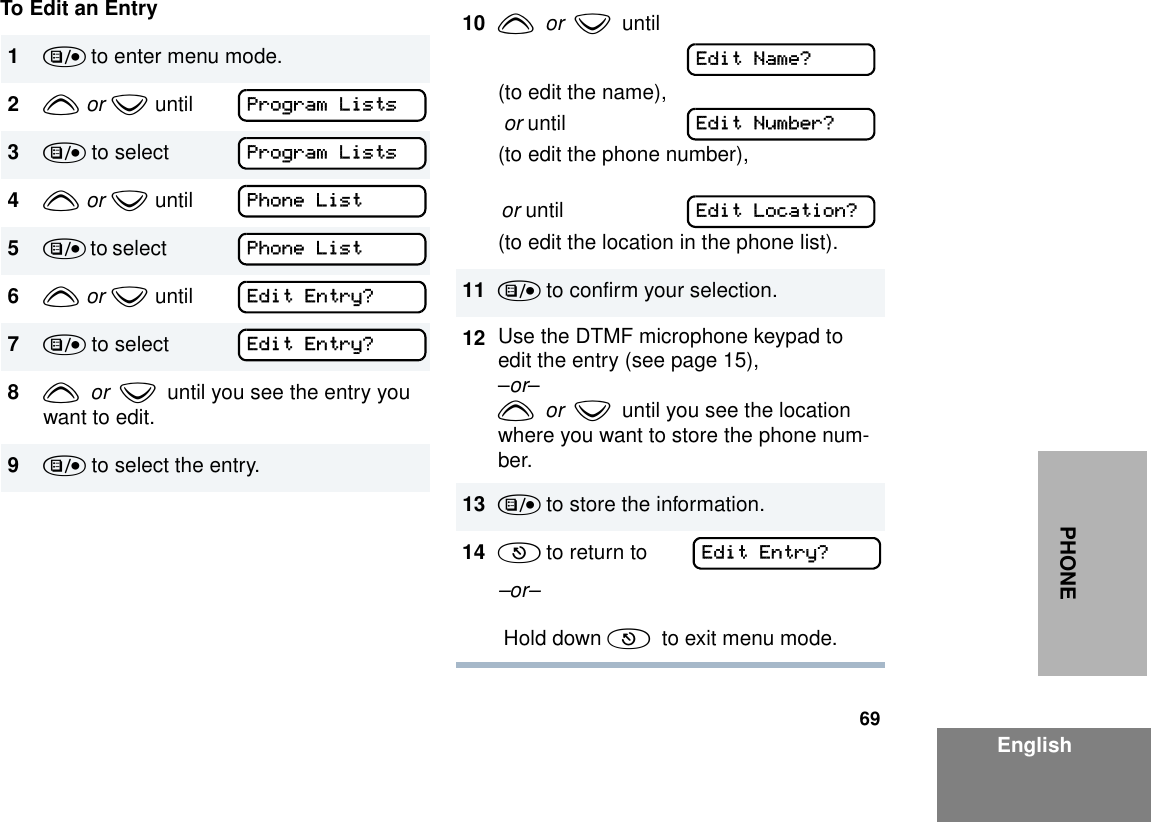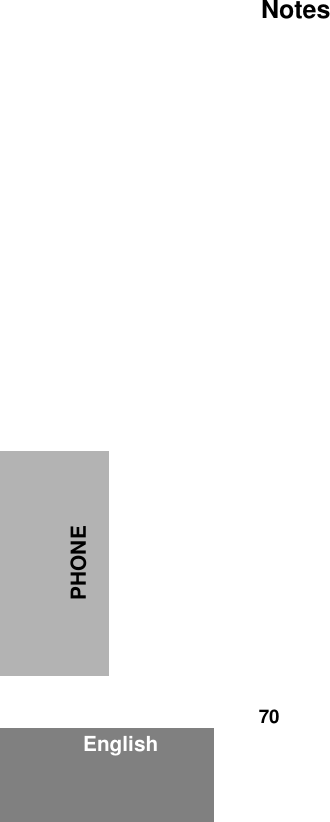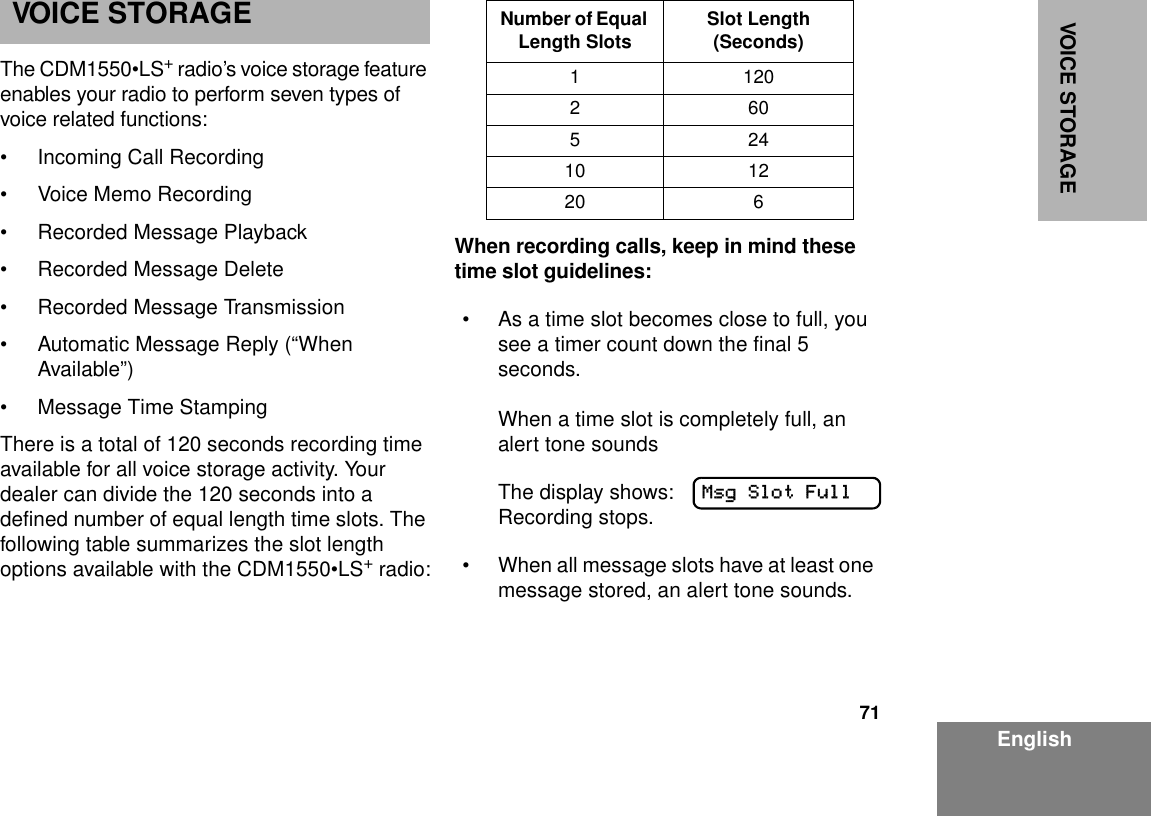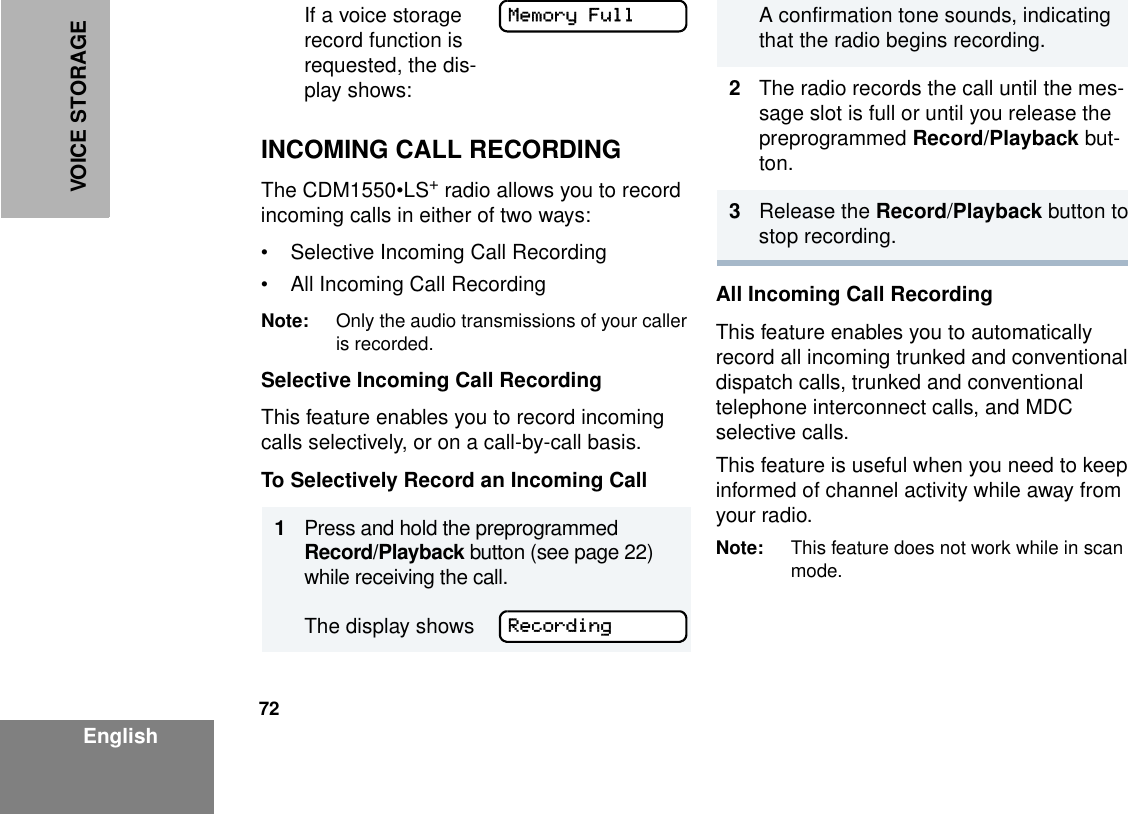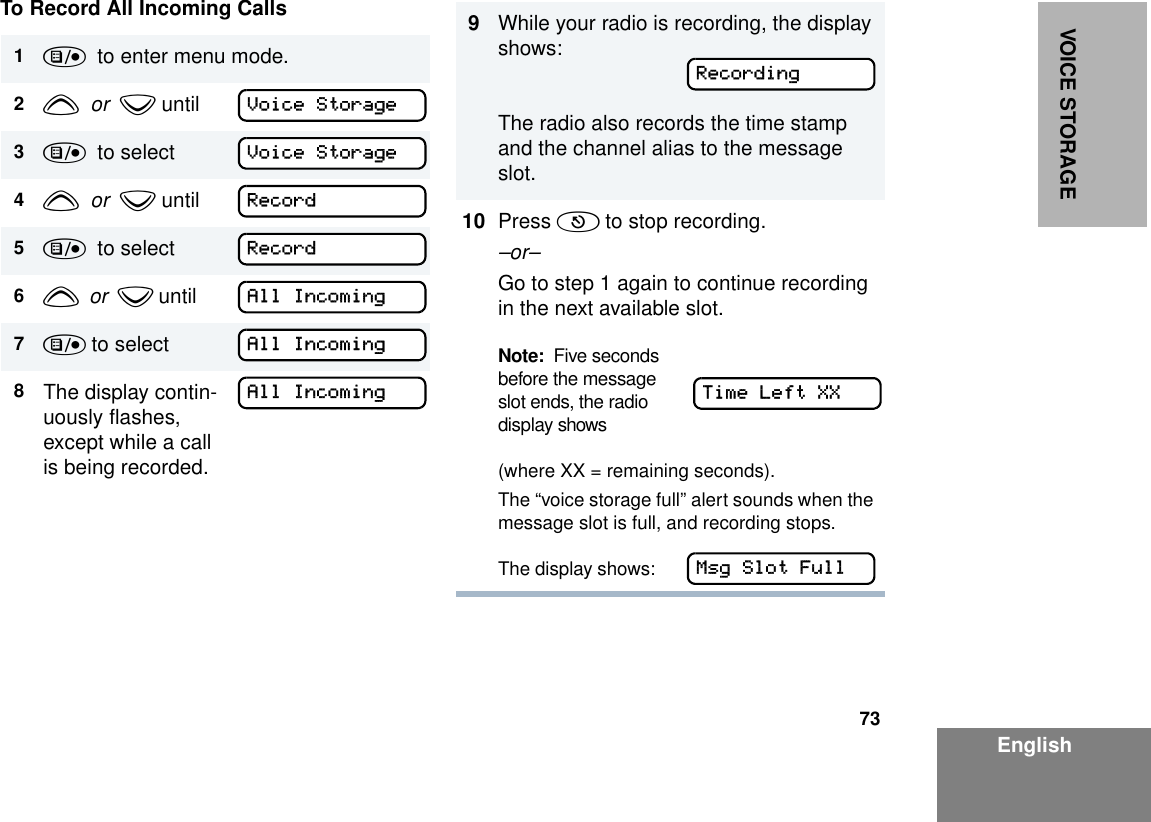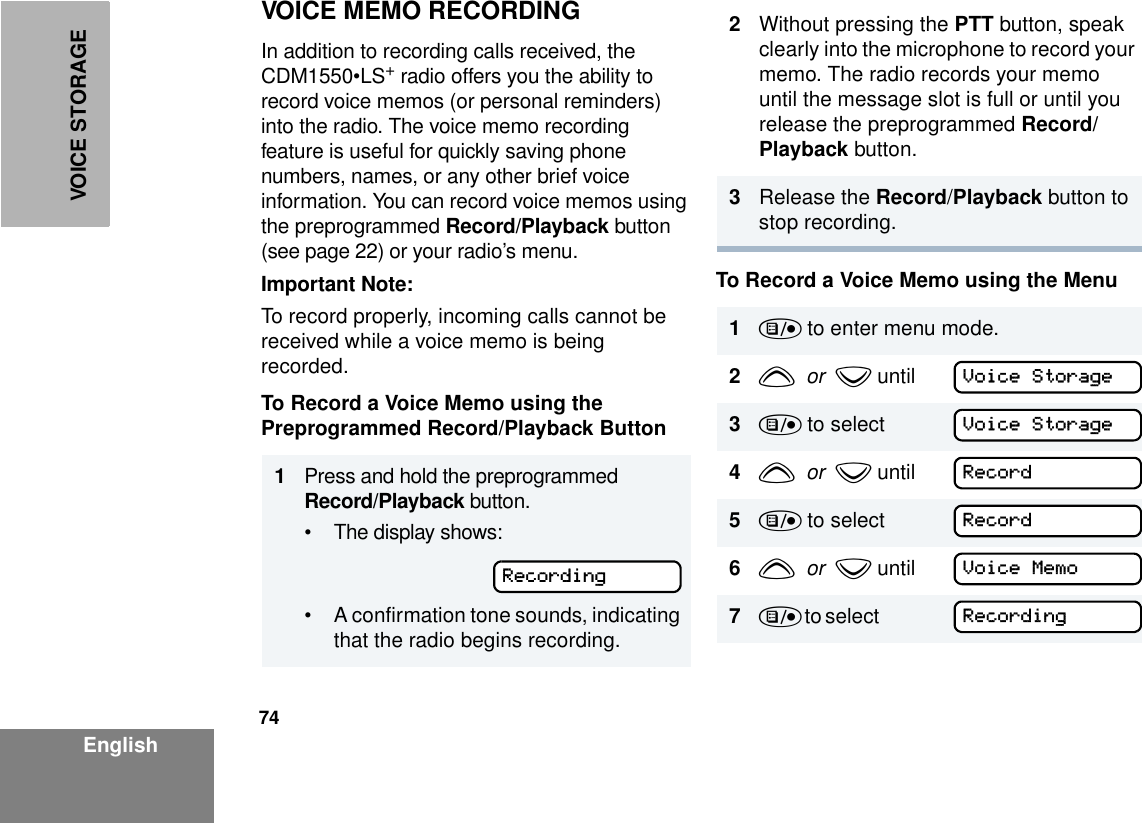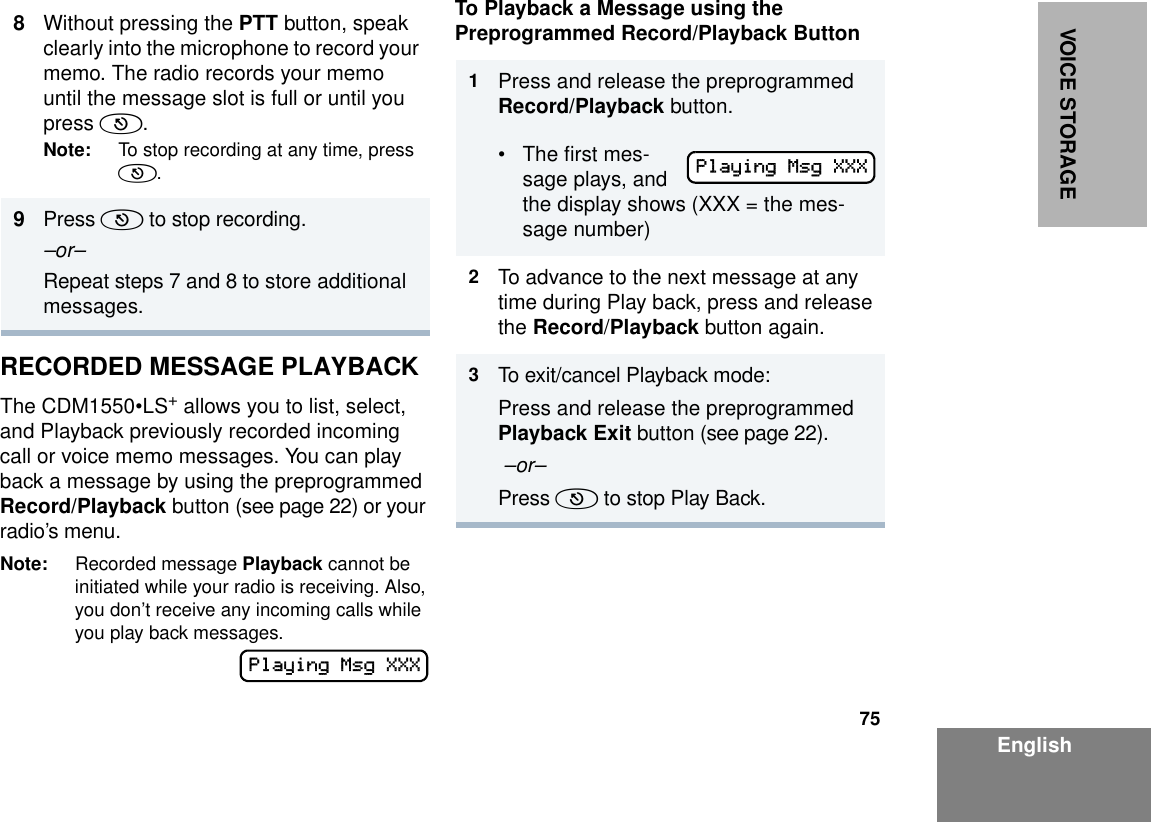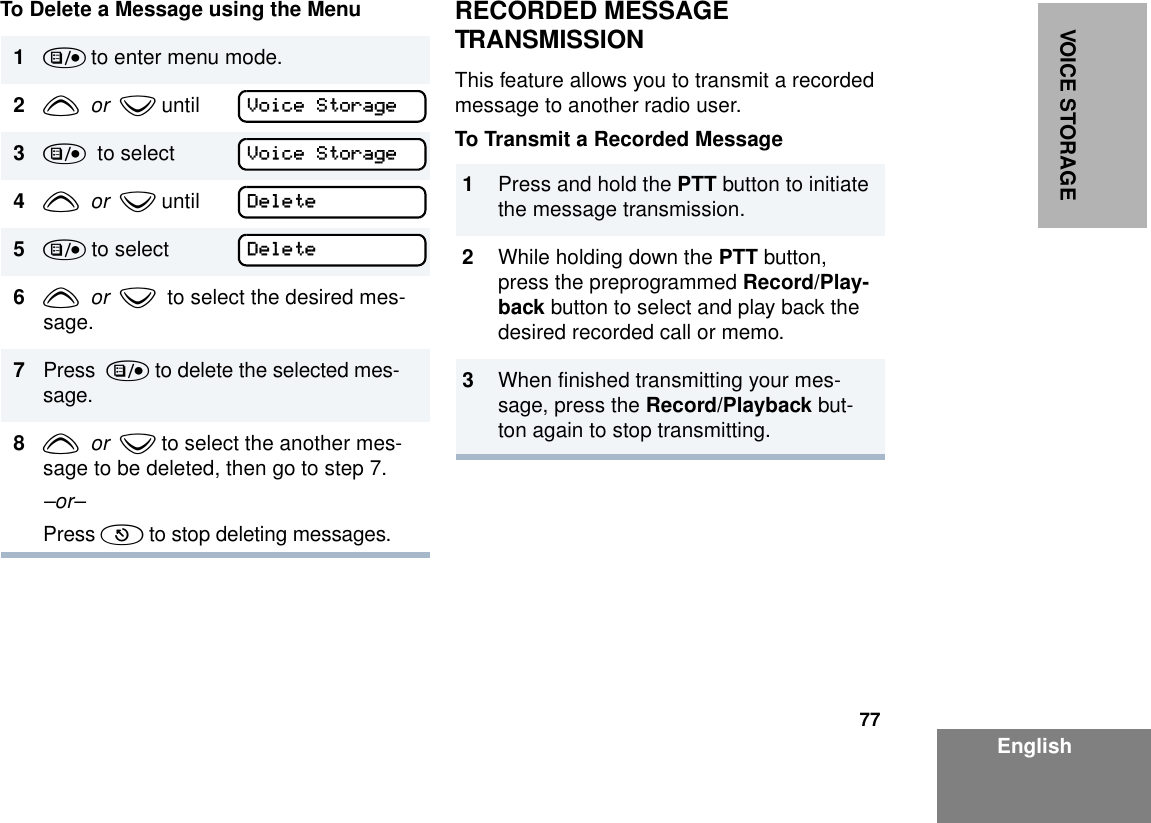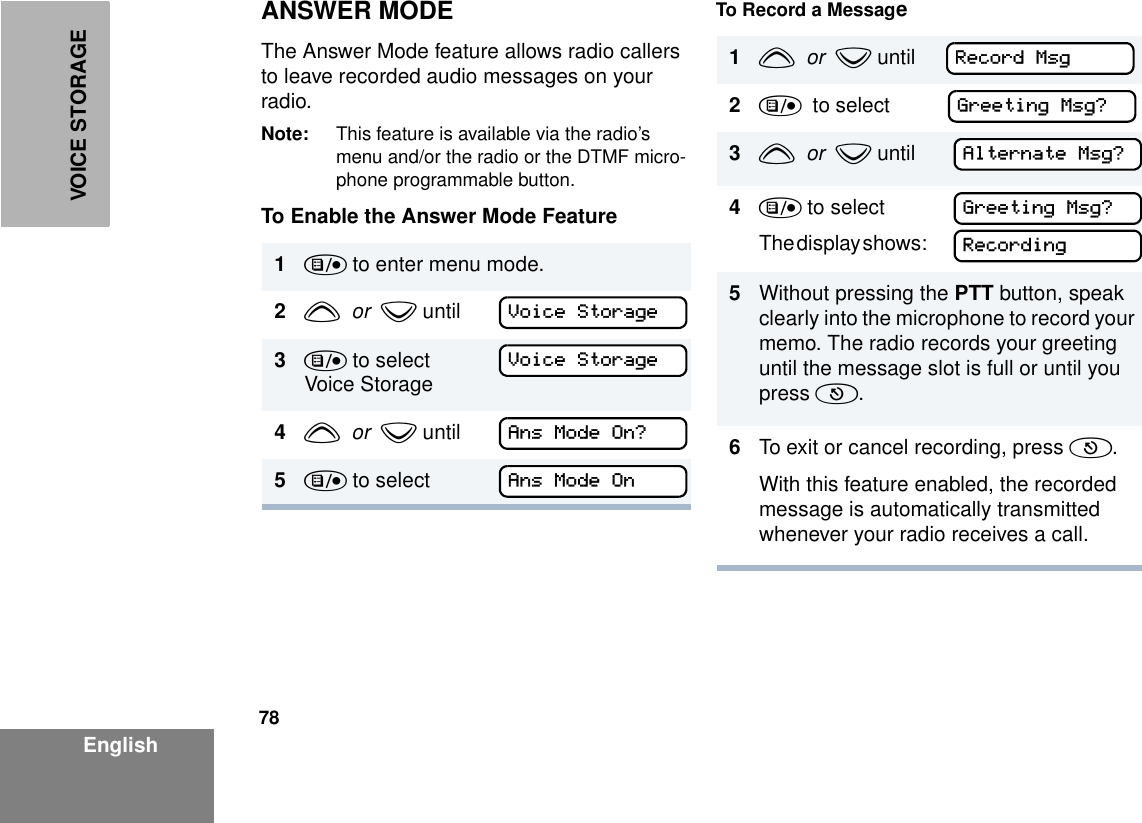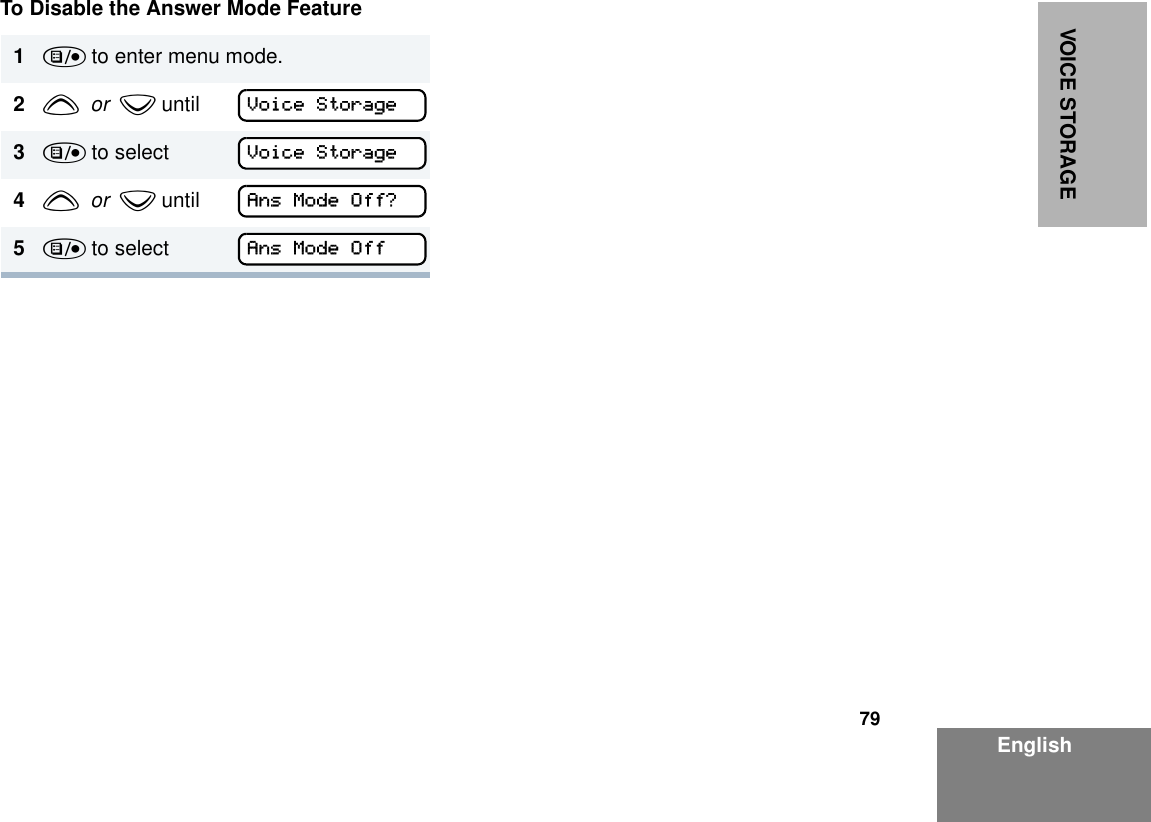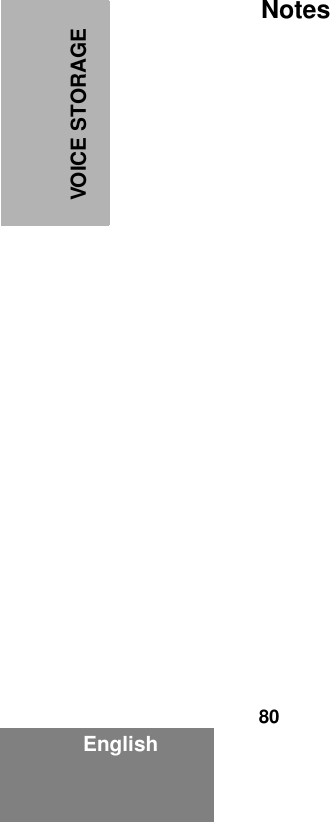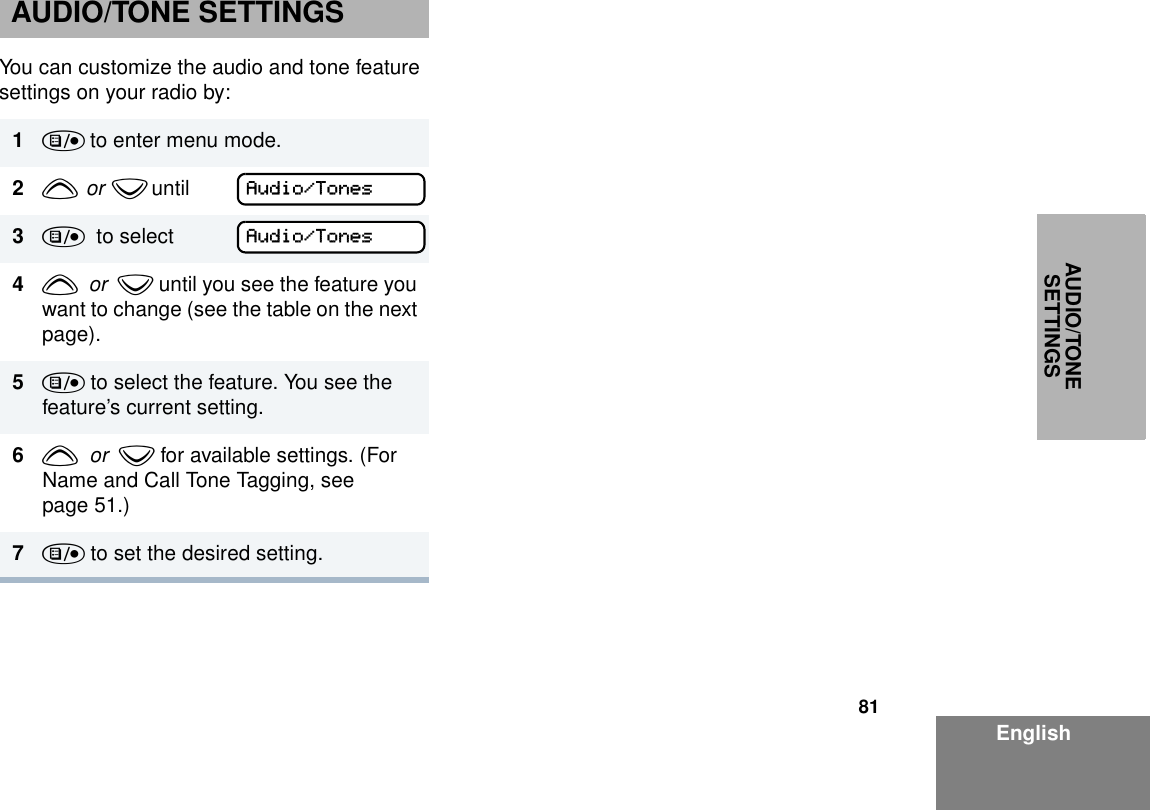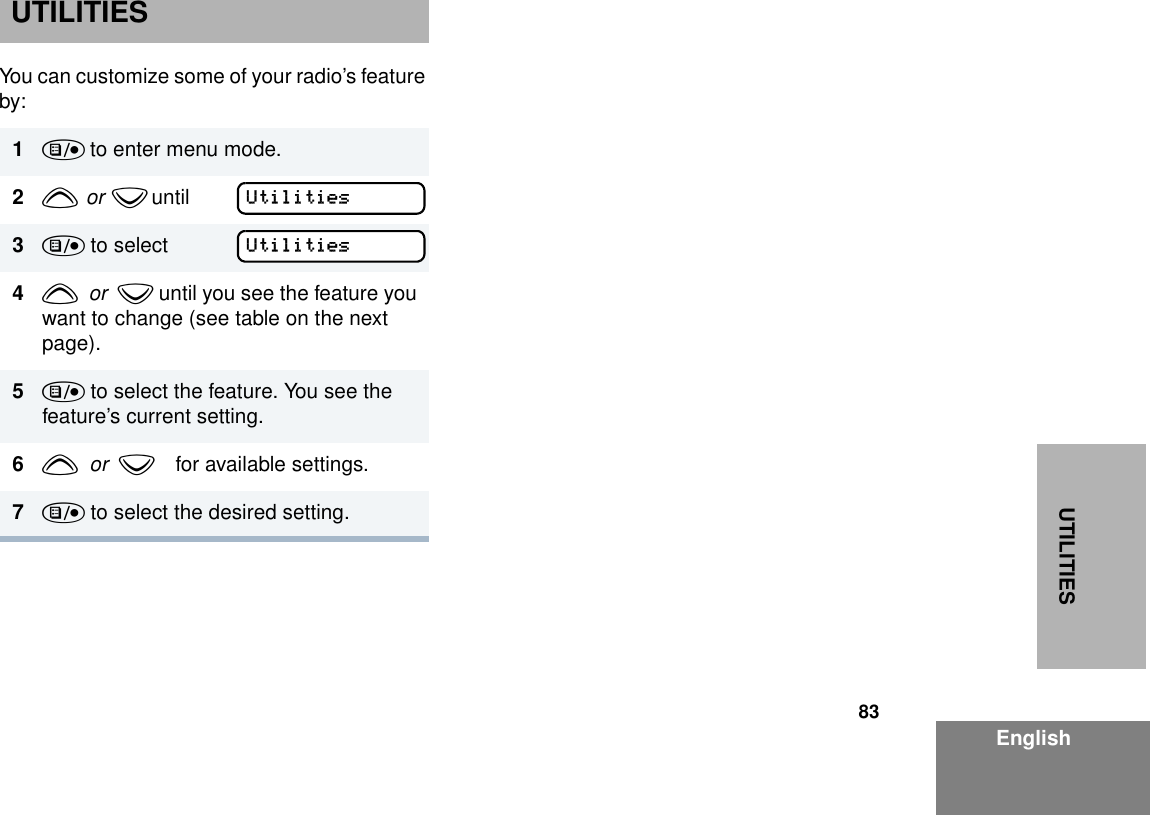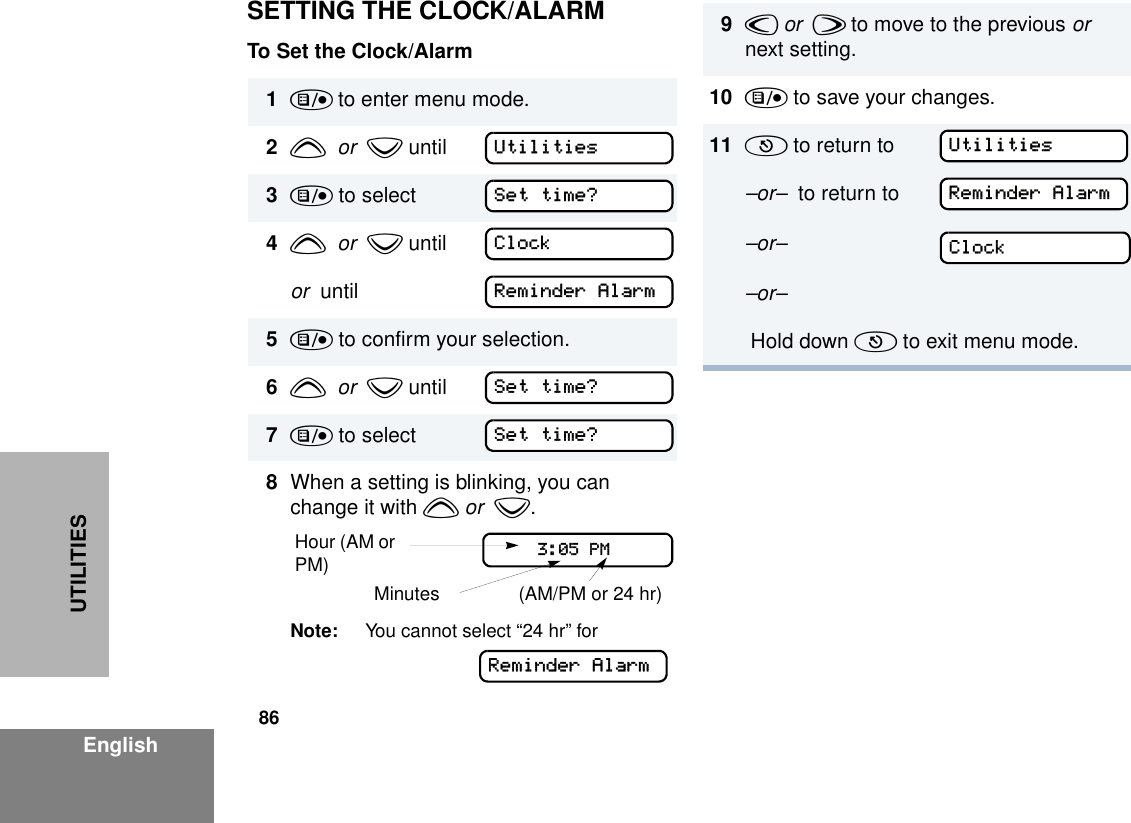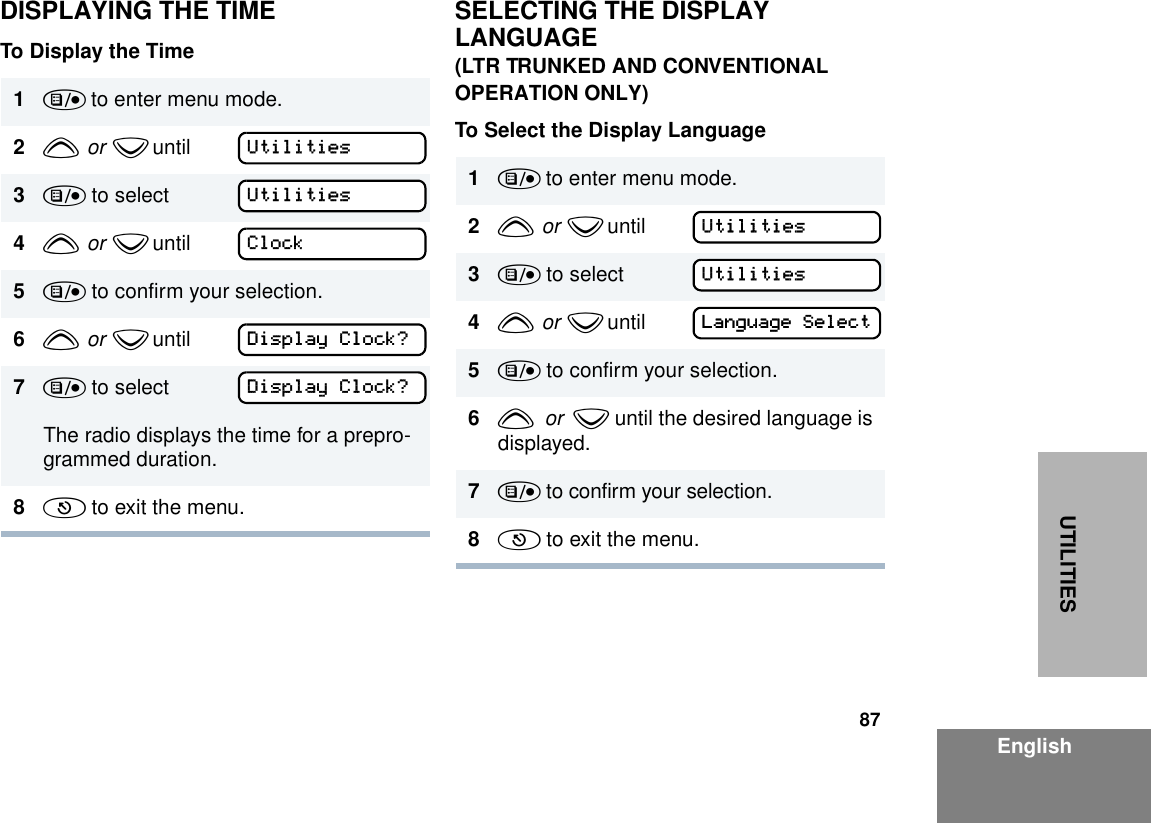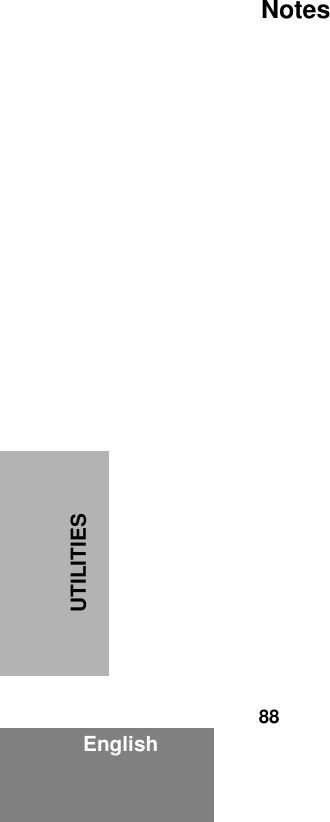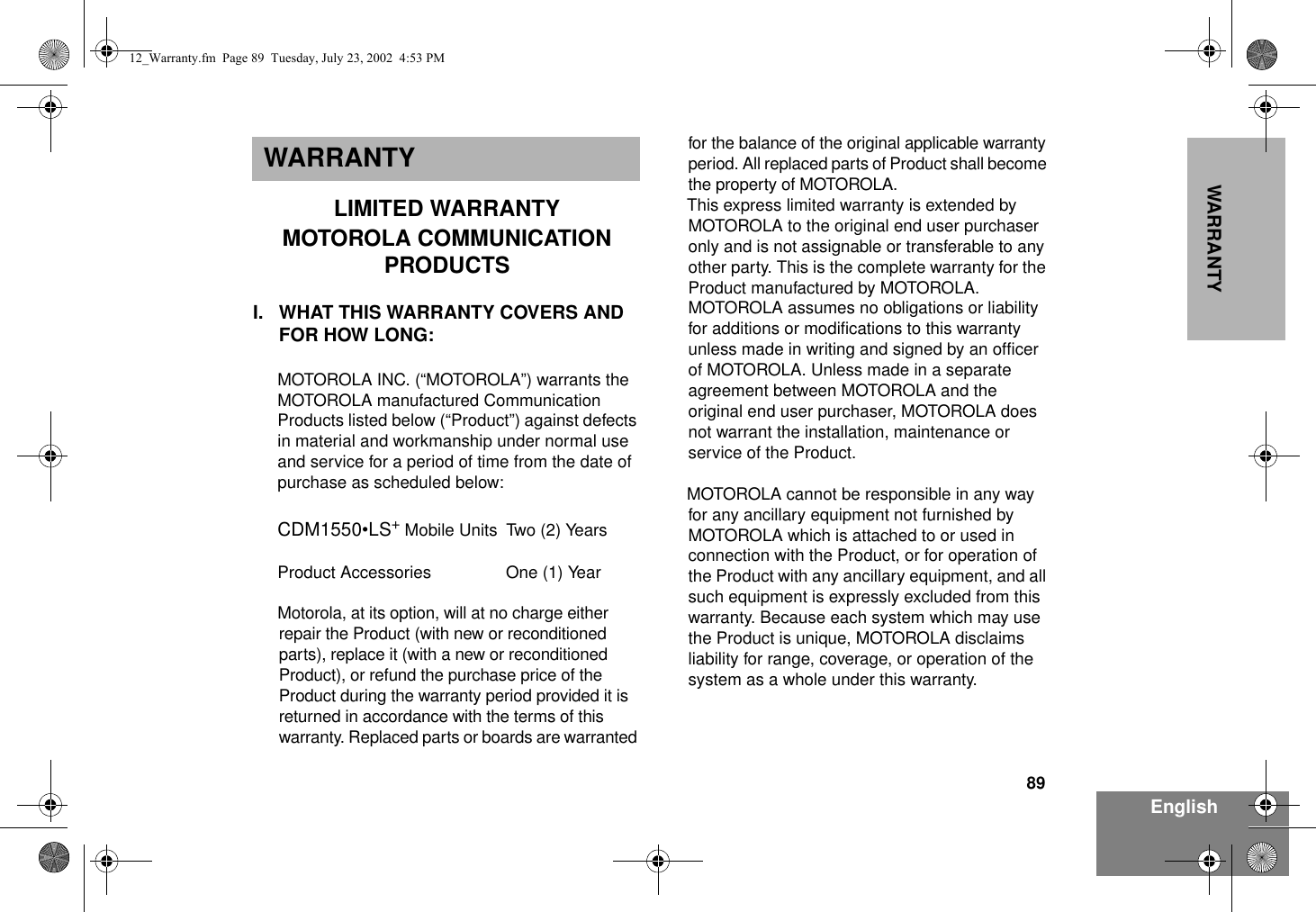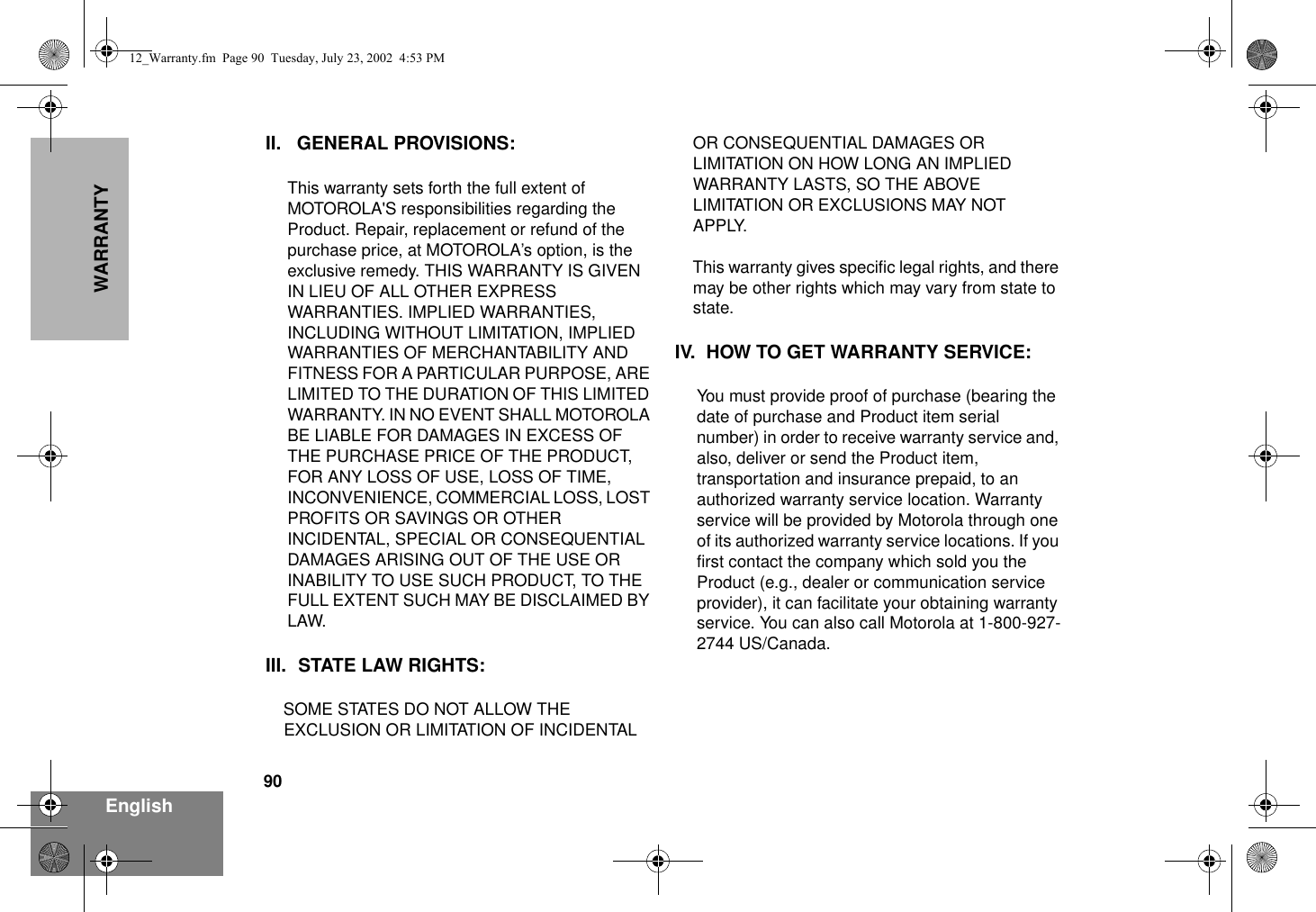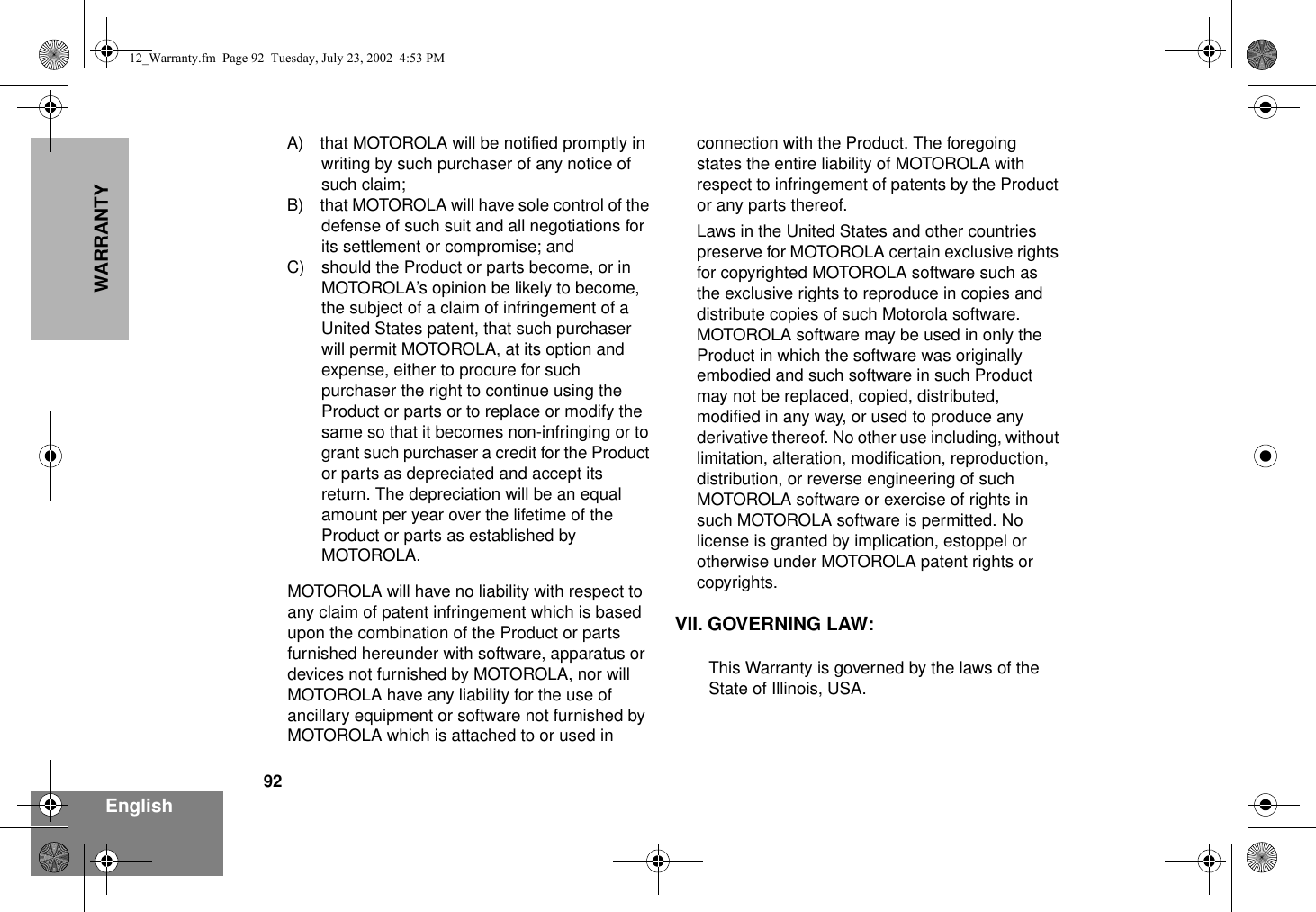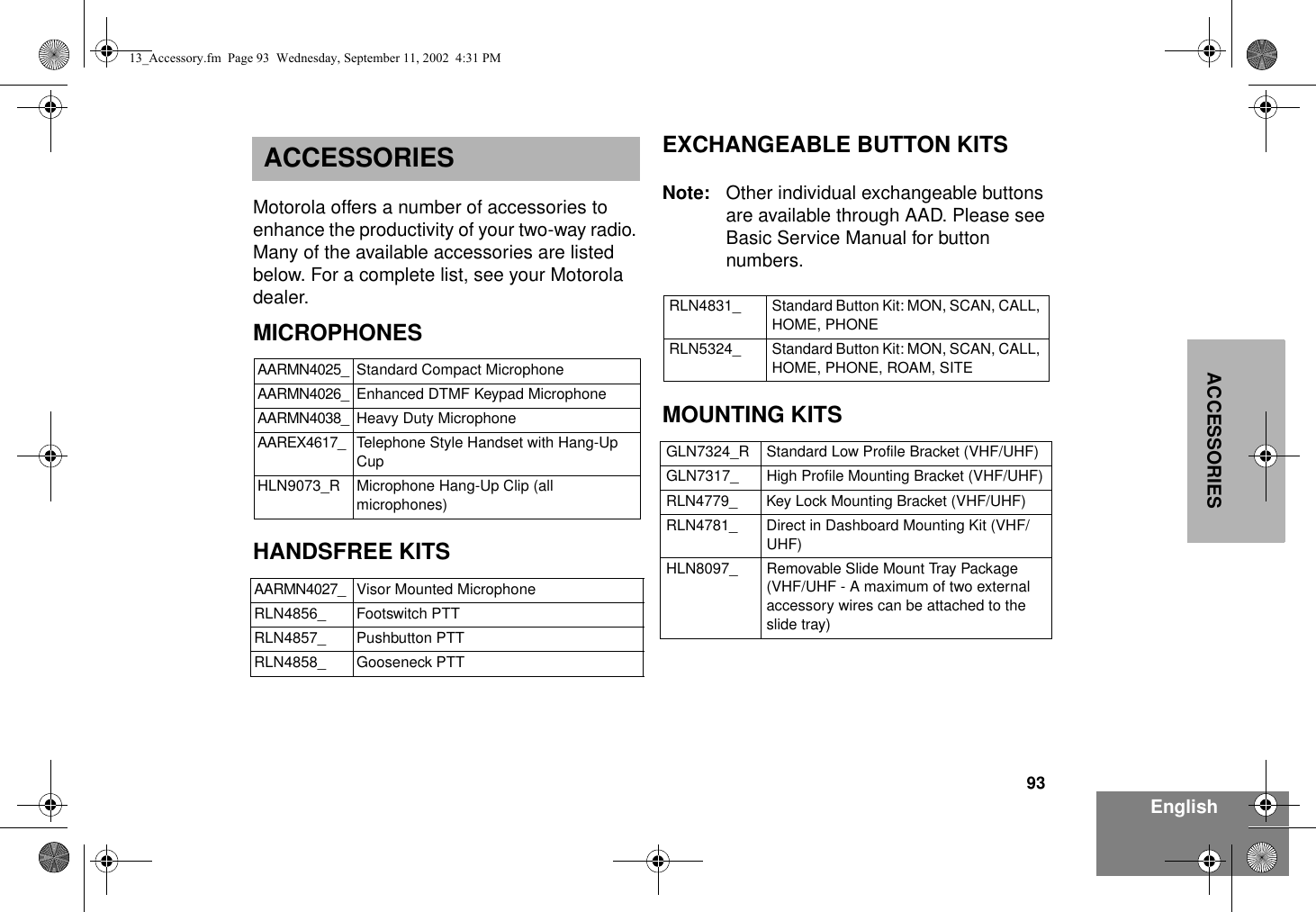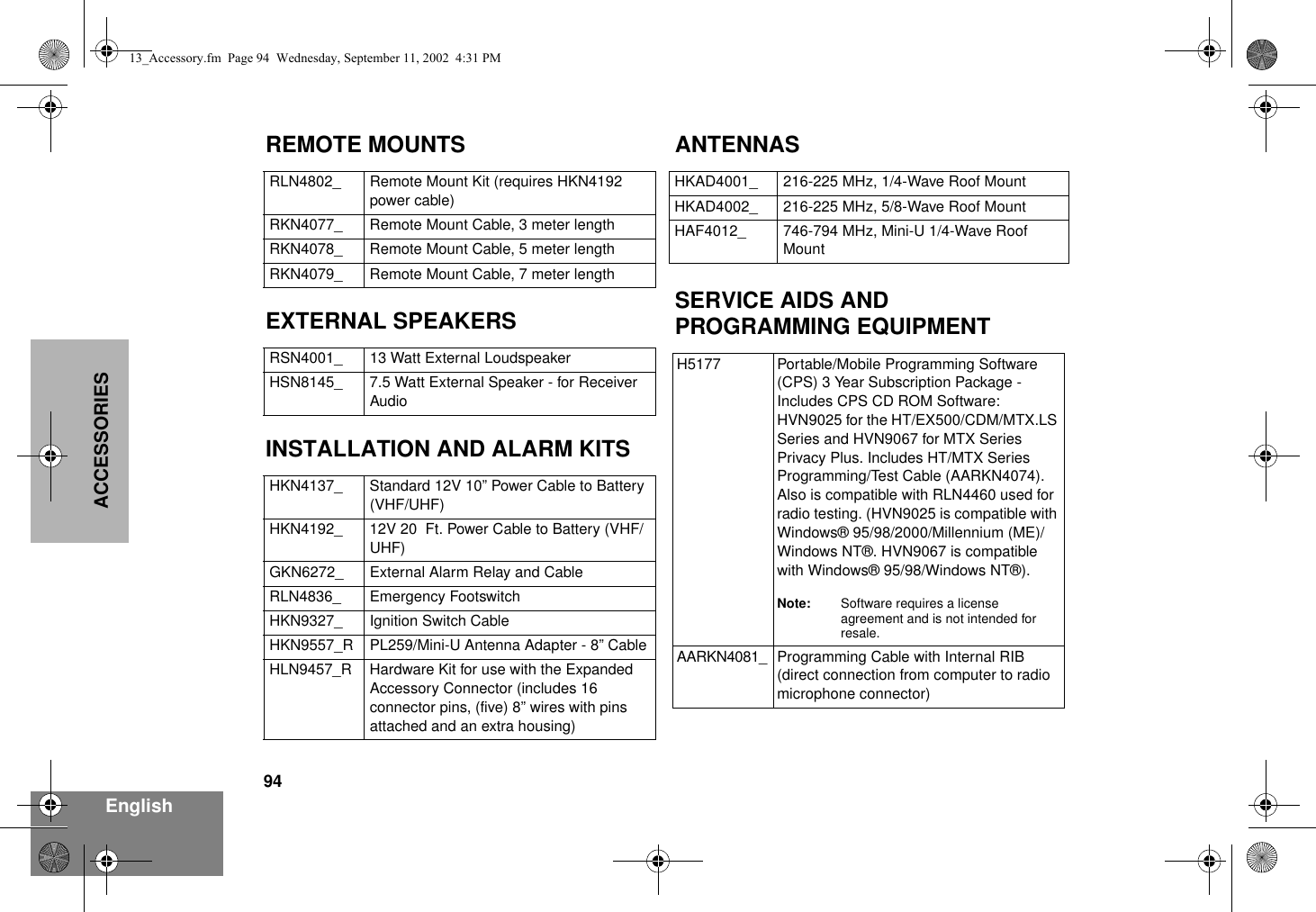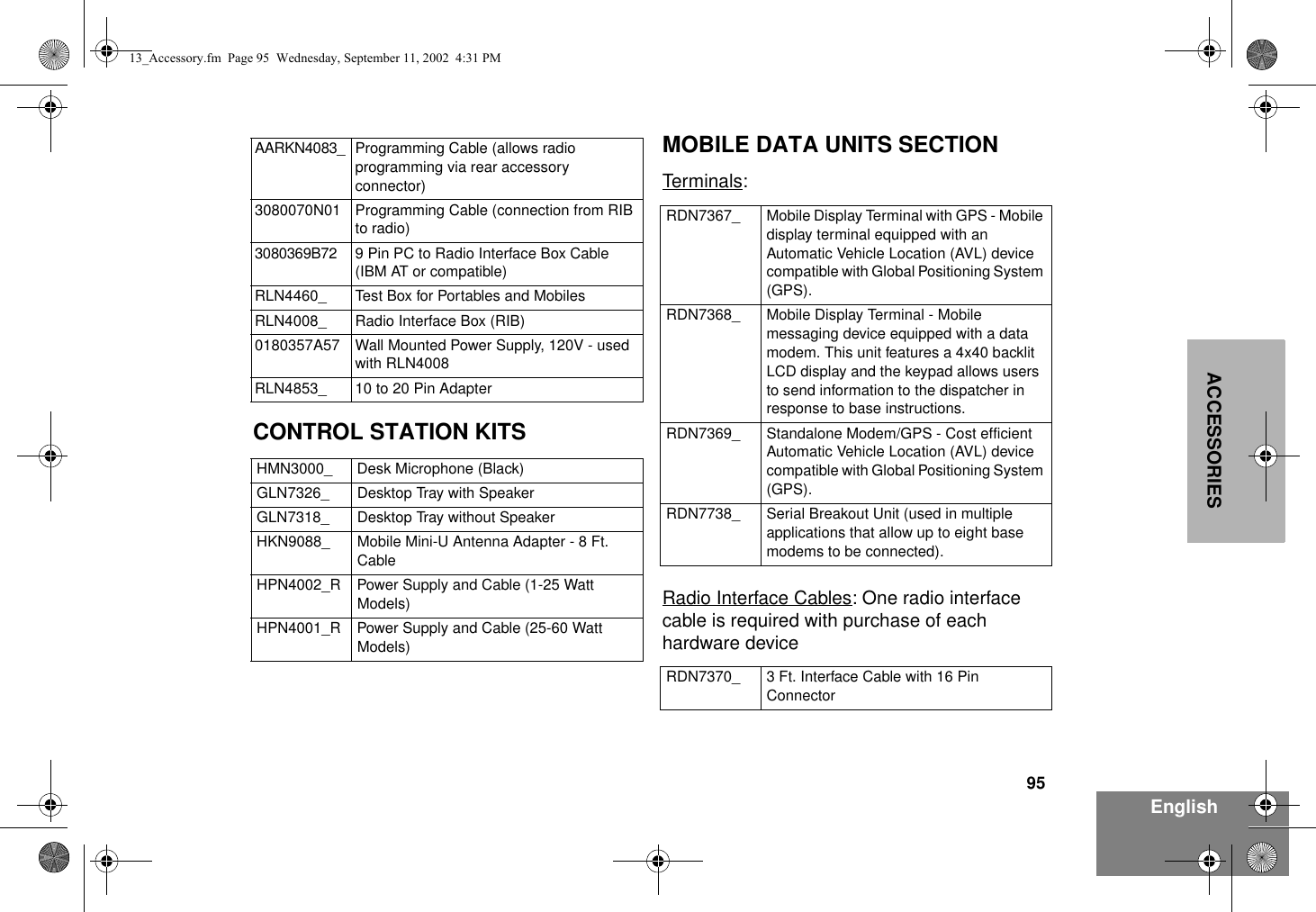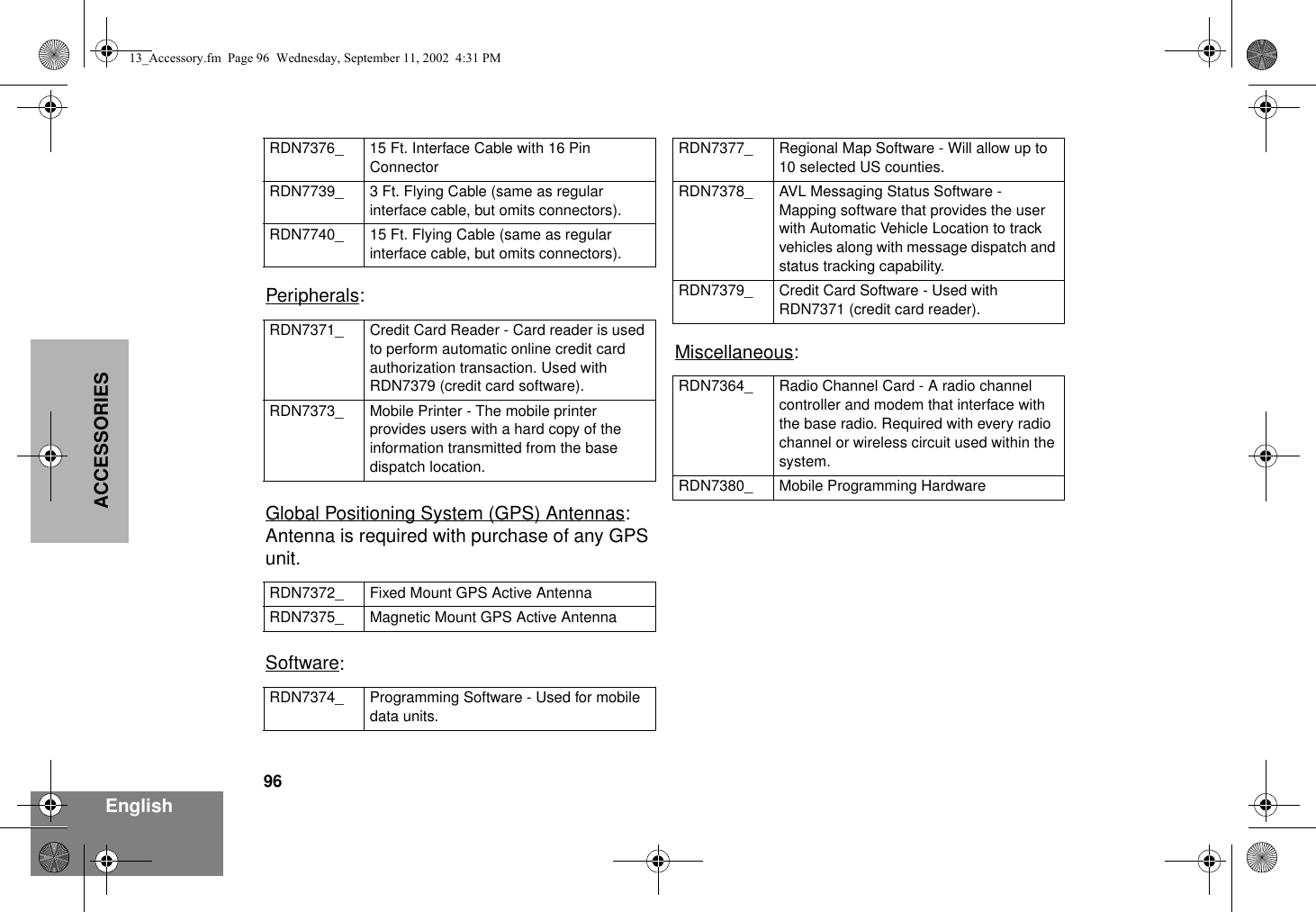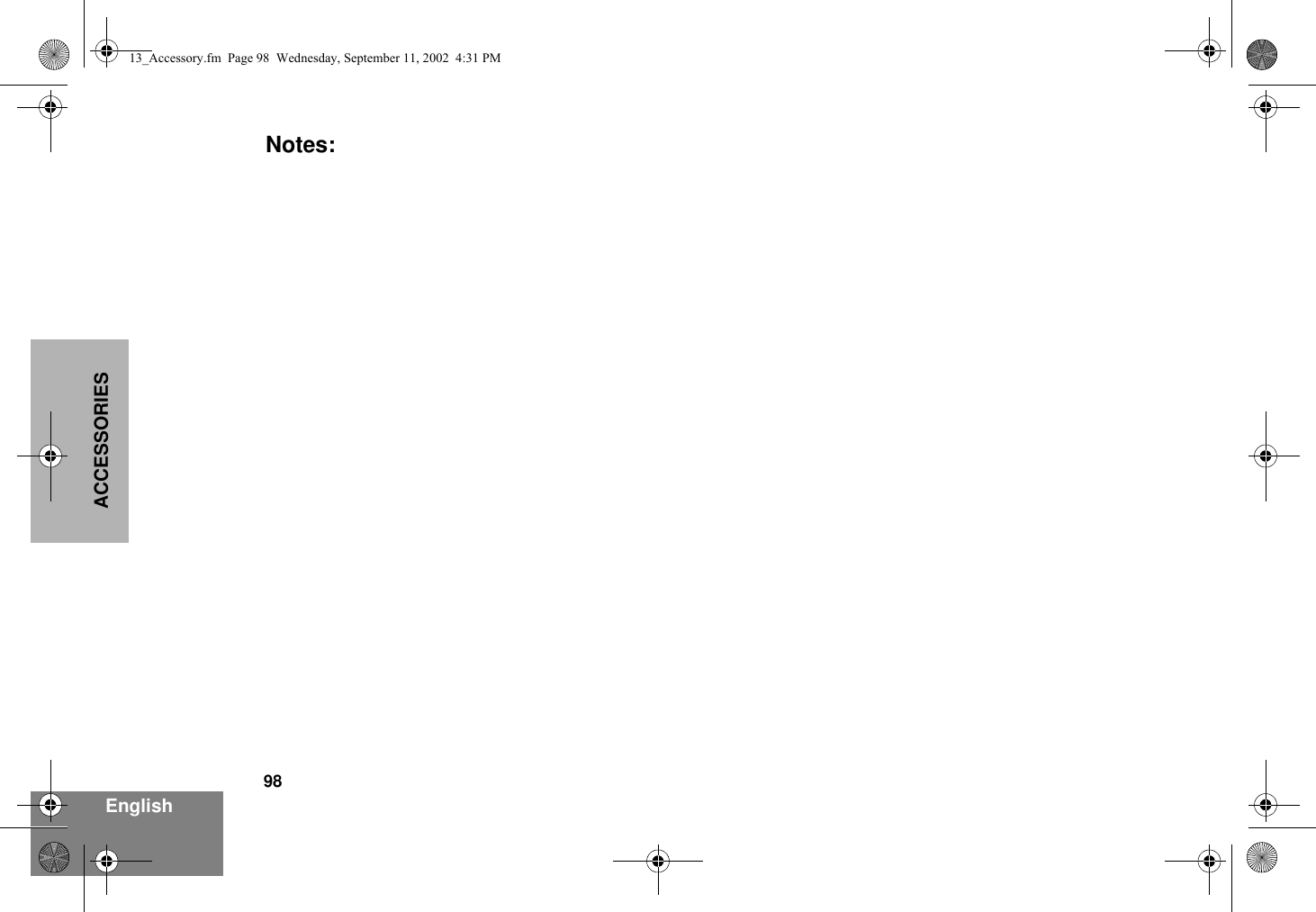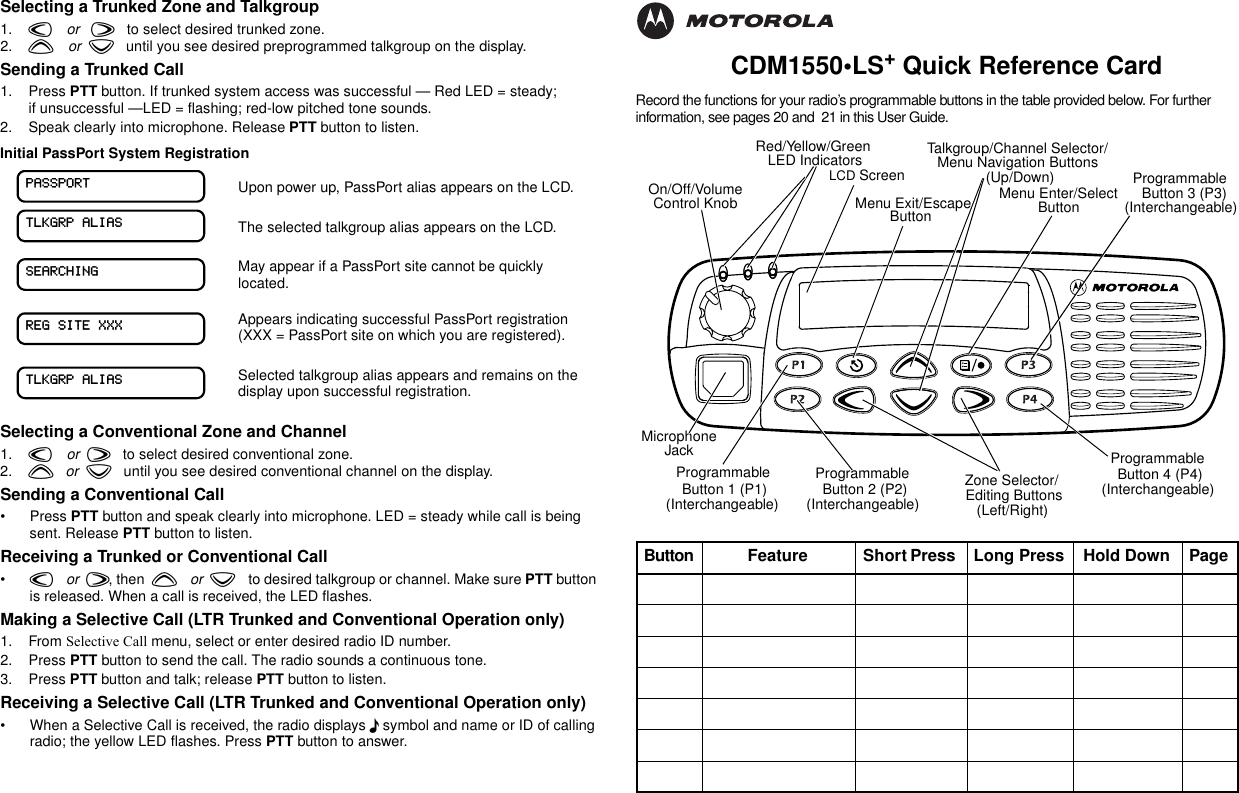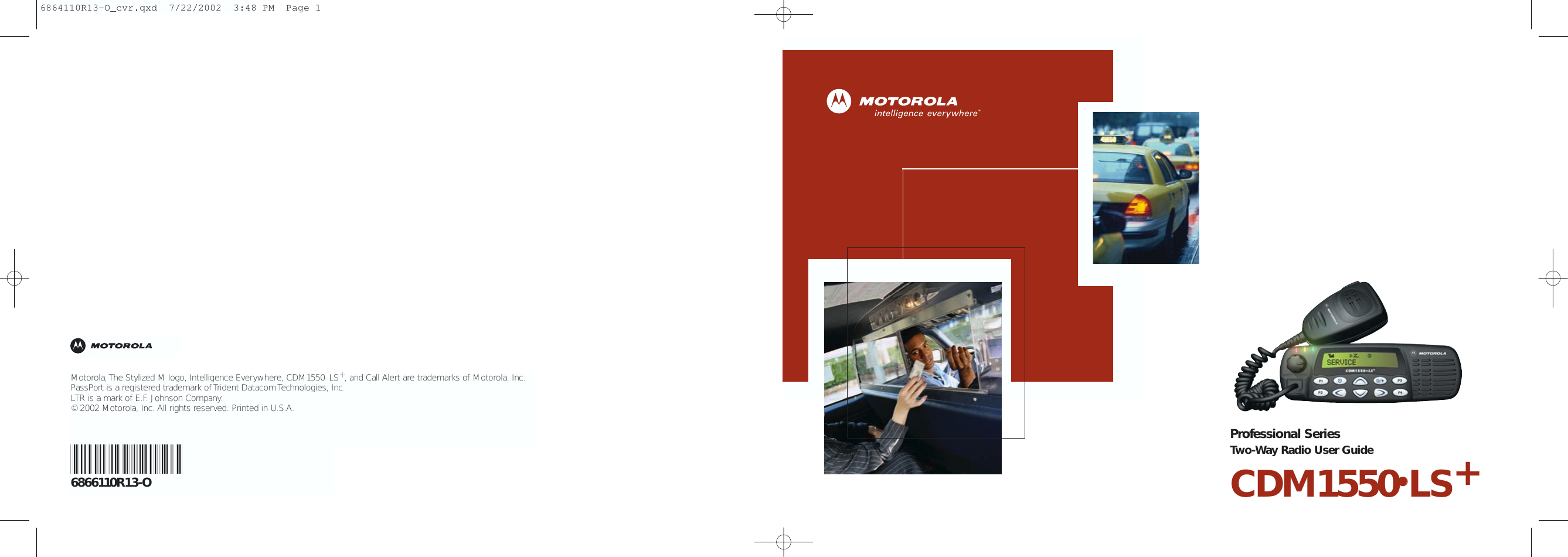Motorola Solutions 99FT3081 CDM1550LS+ 220MHz Mobile Radio User Manual CDM1550 LS Mobile Professional Radio User Guide
Motorola Solutions, Inc. CDM1550LS+ 220MHz Mobile Radio CDM1550 LS Mobile Professional Radio User Guide
Contents
Corrected Users Manual
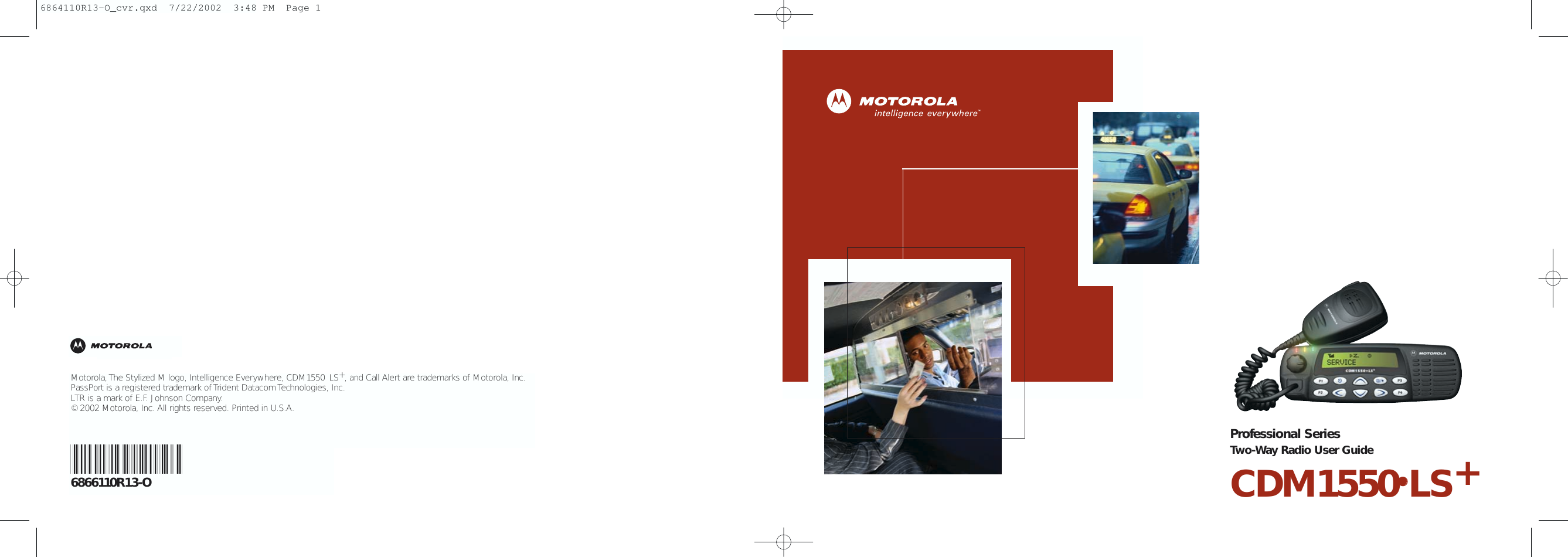
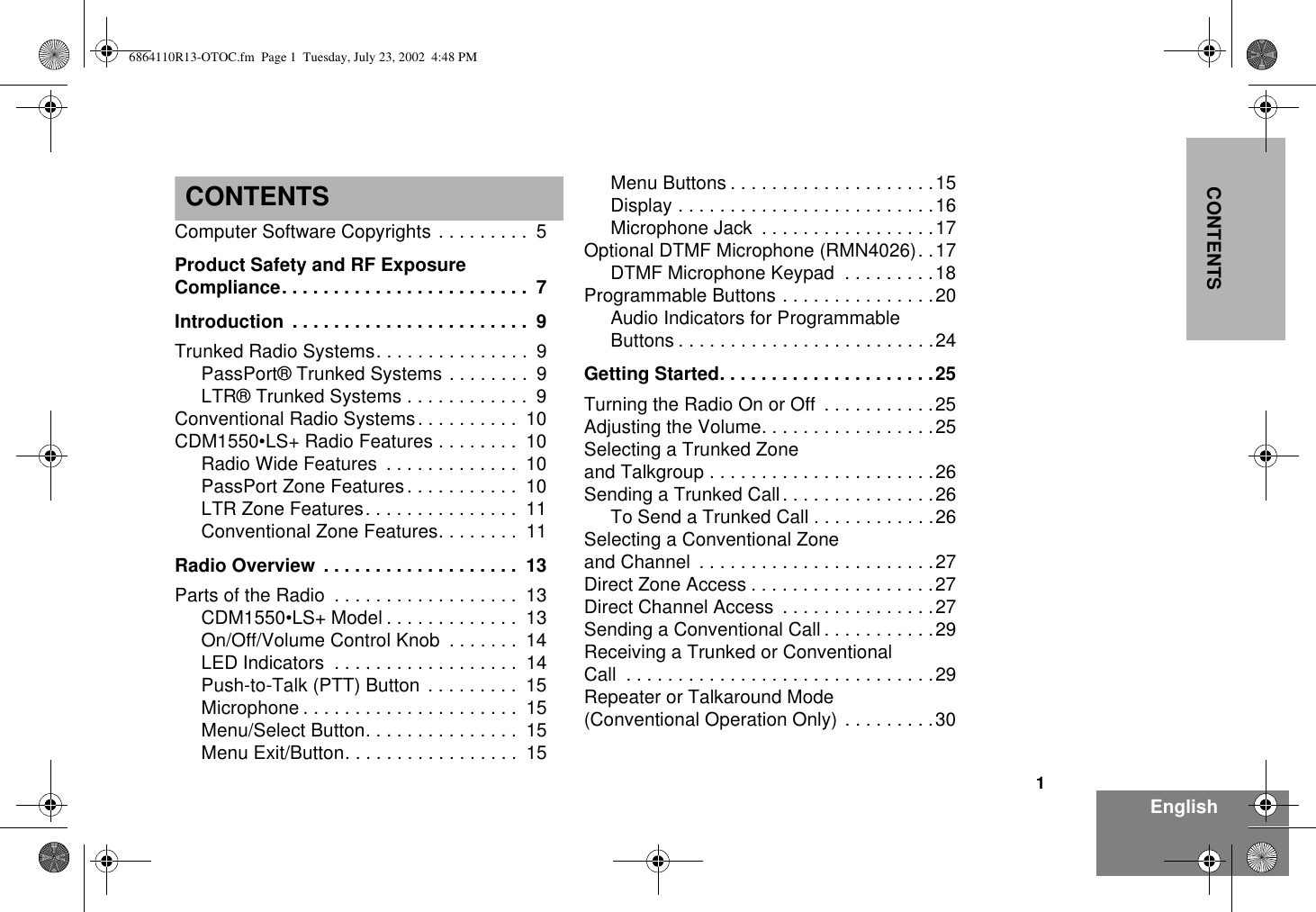
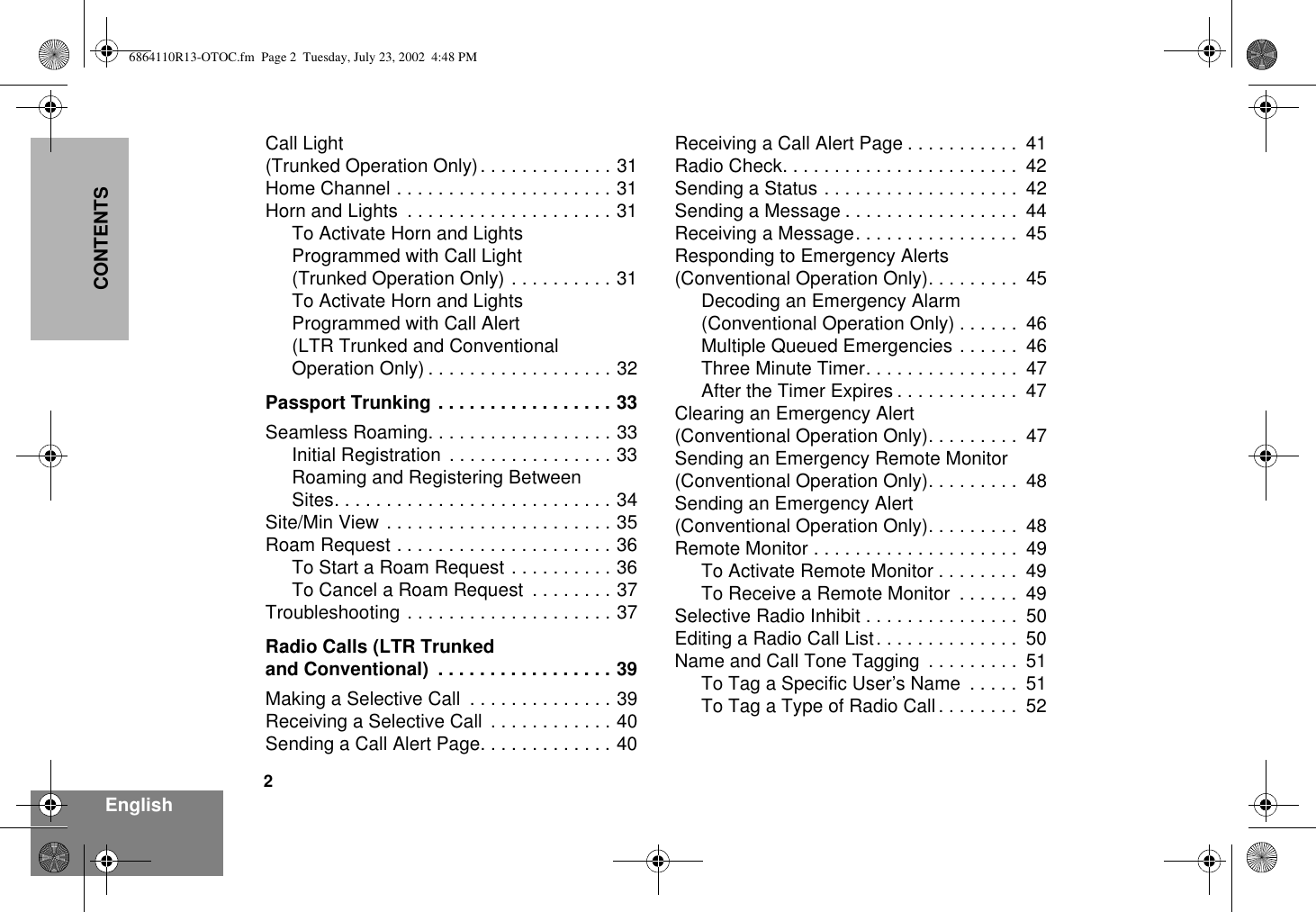

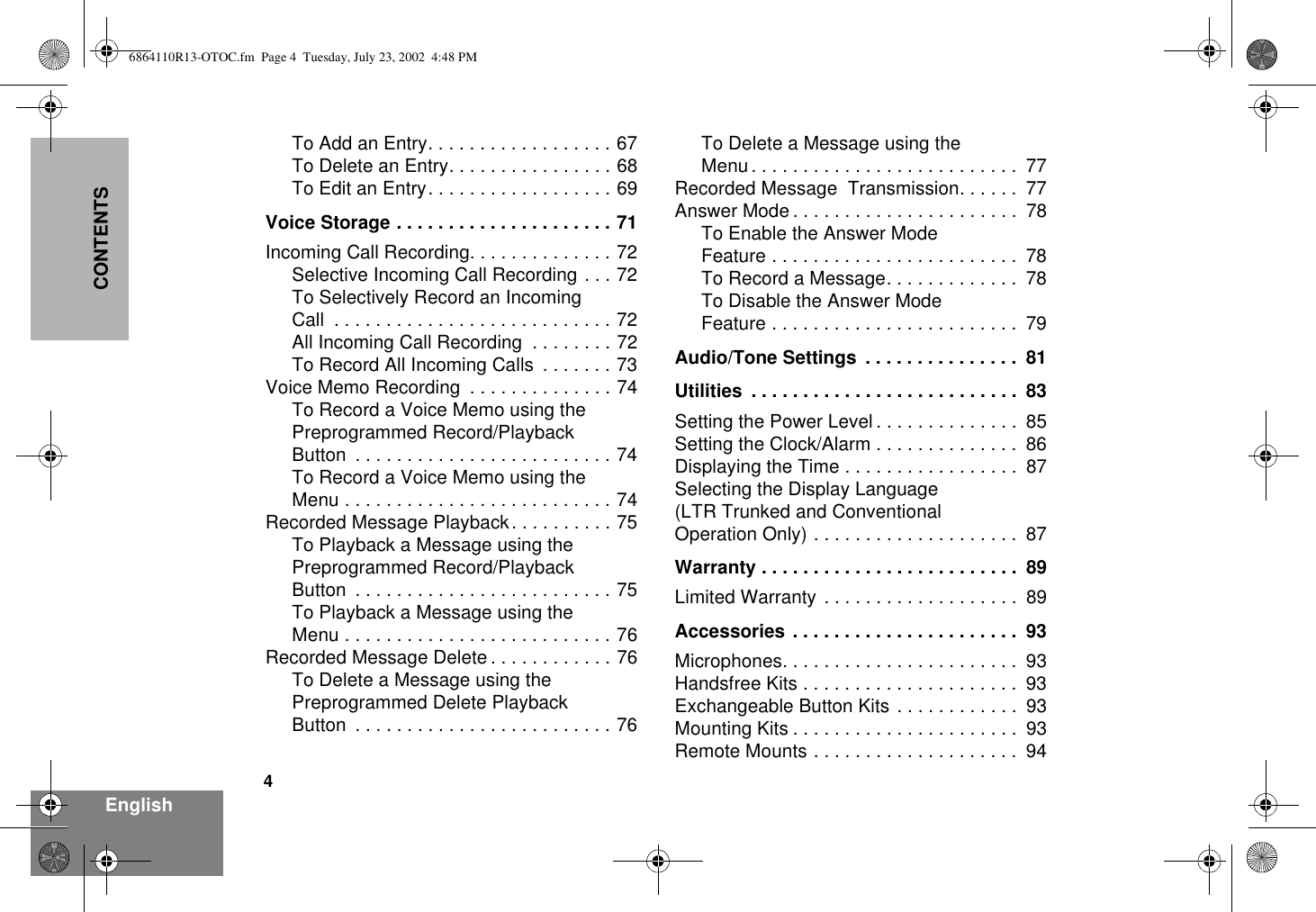
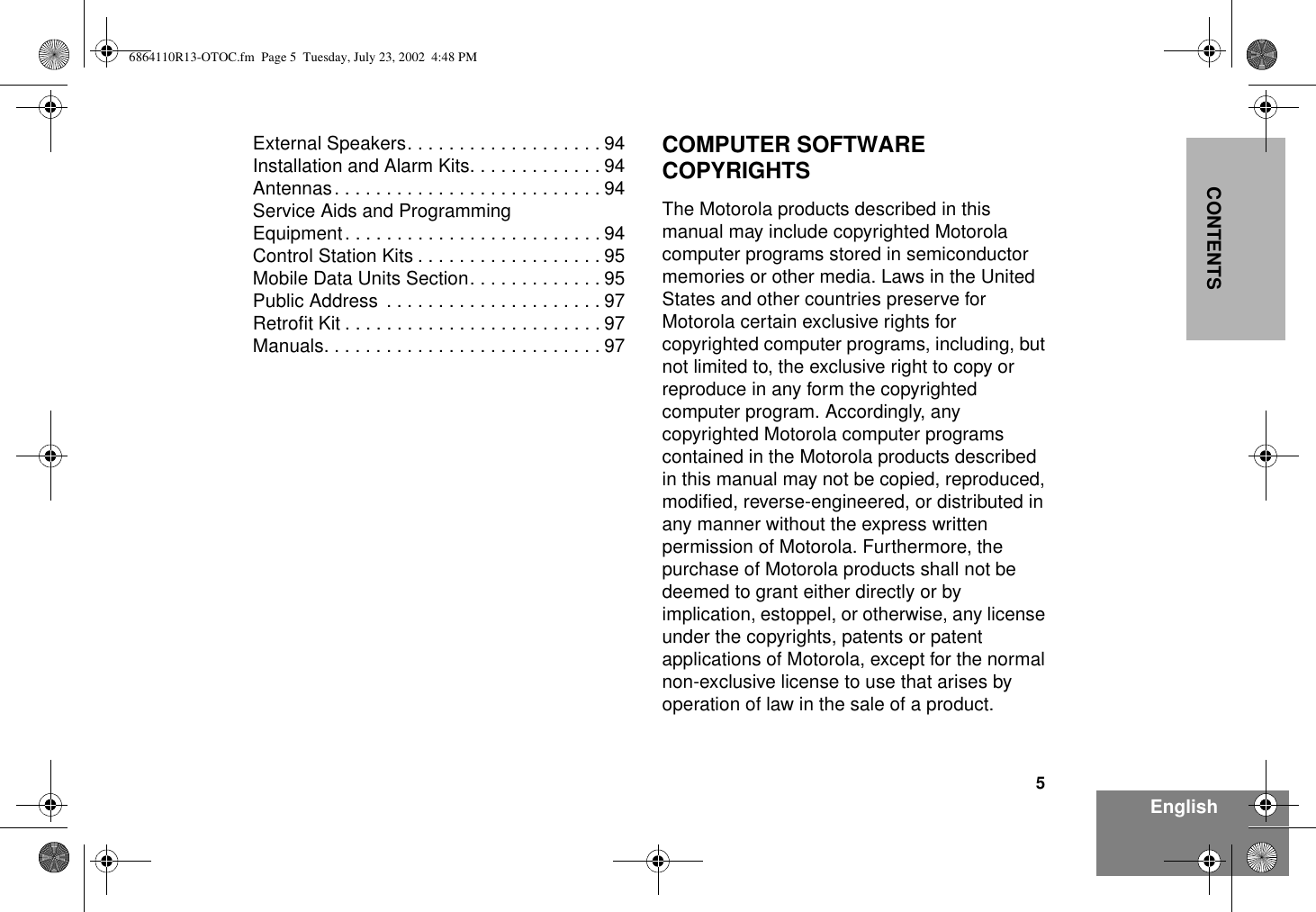
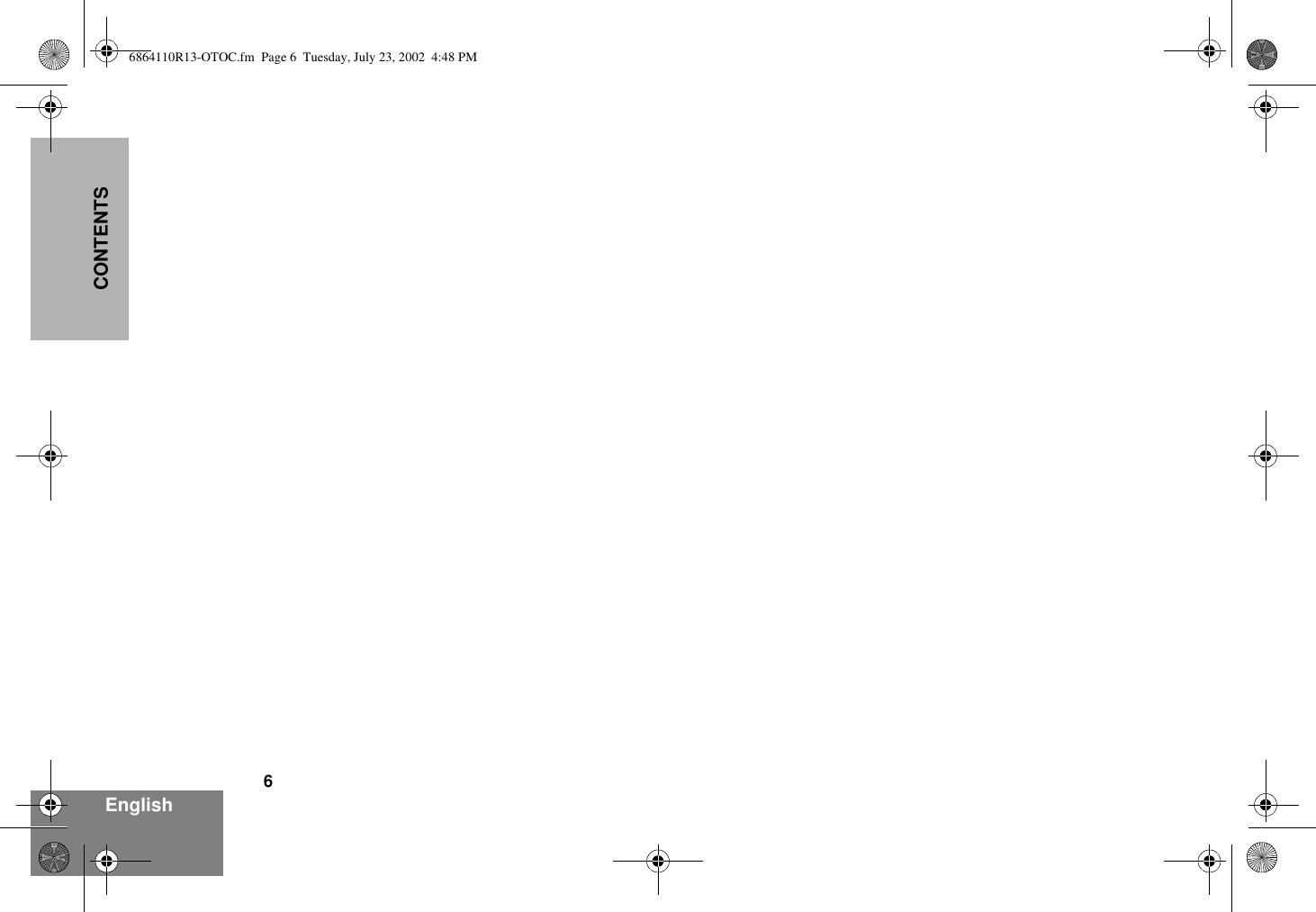
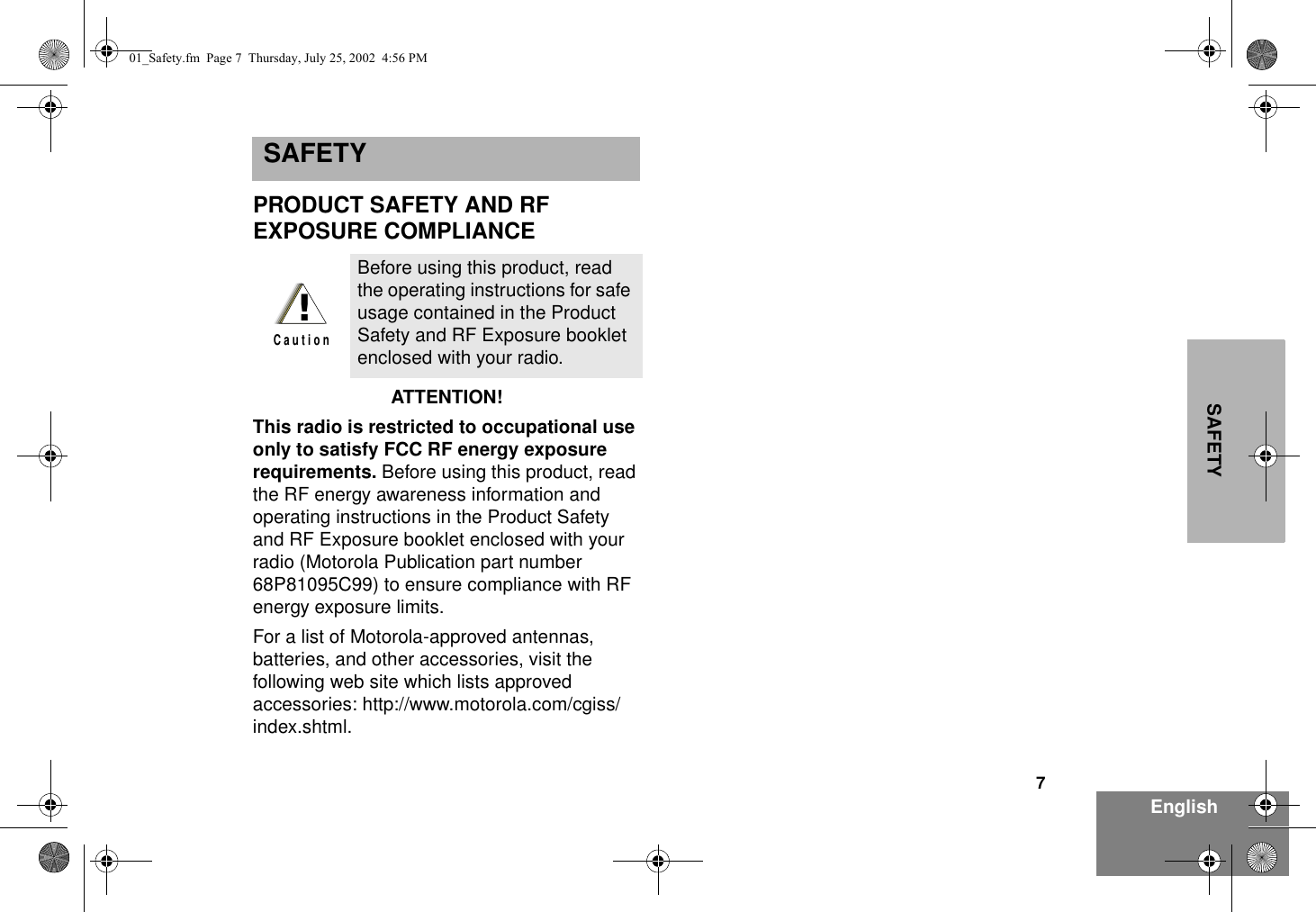
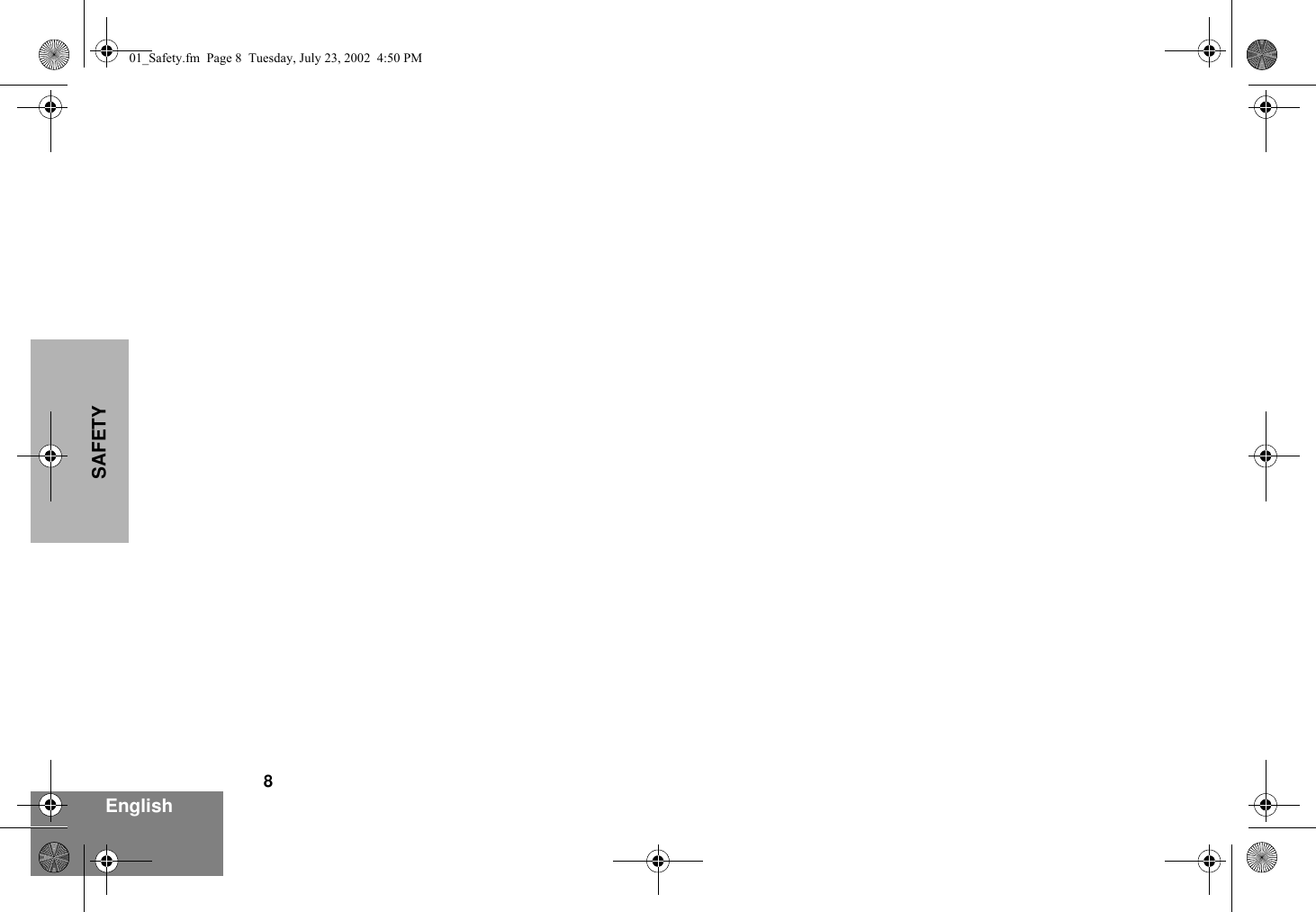

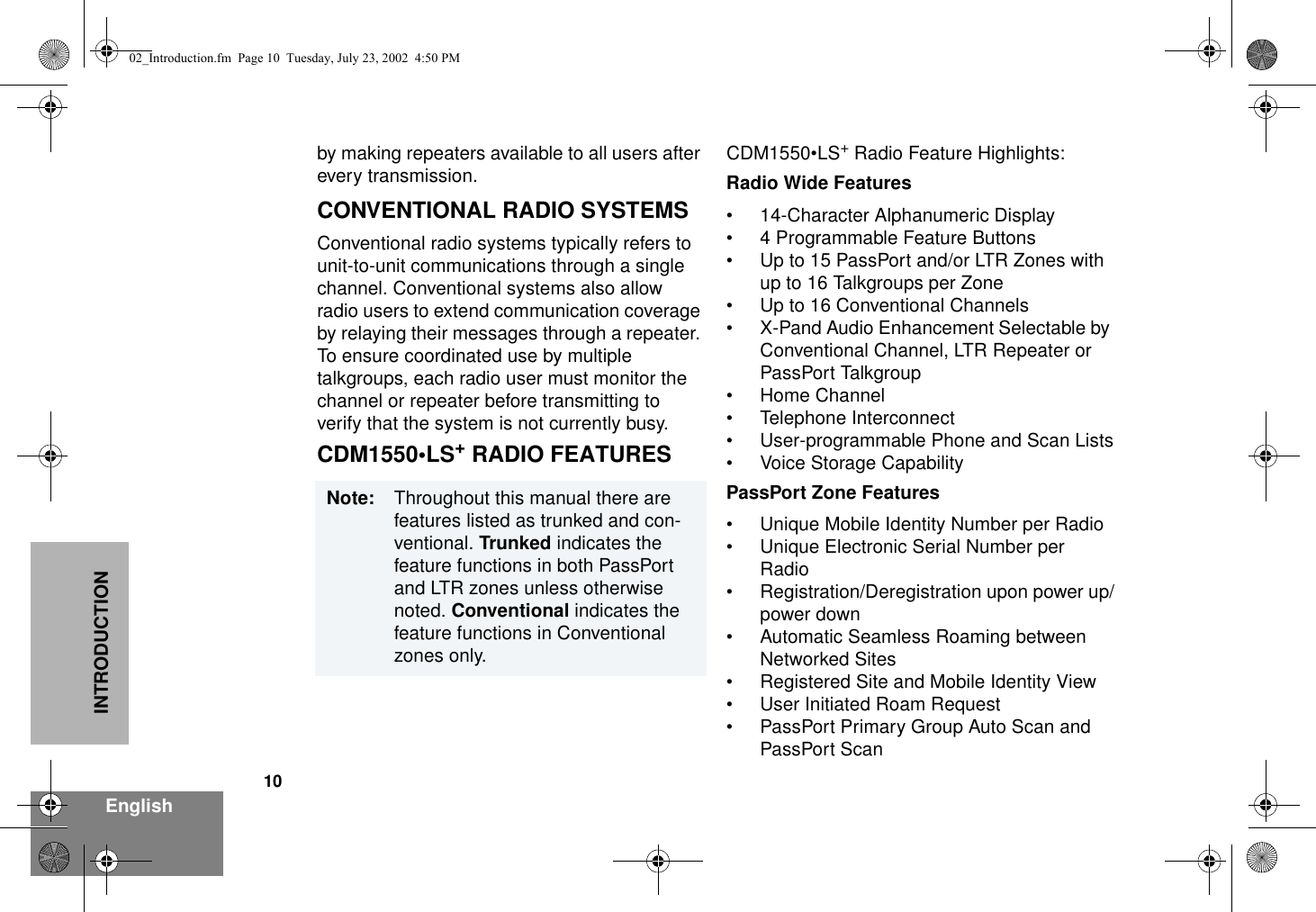
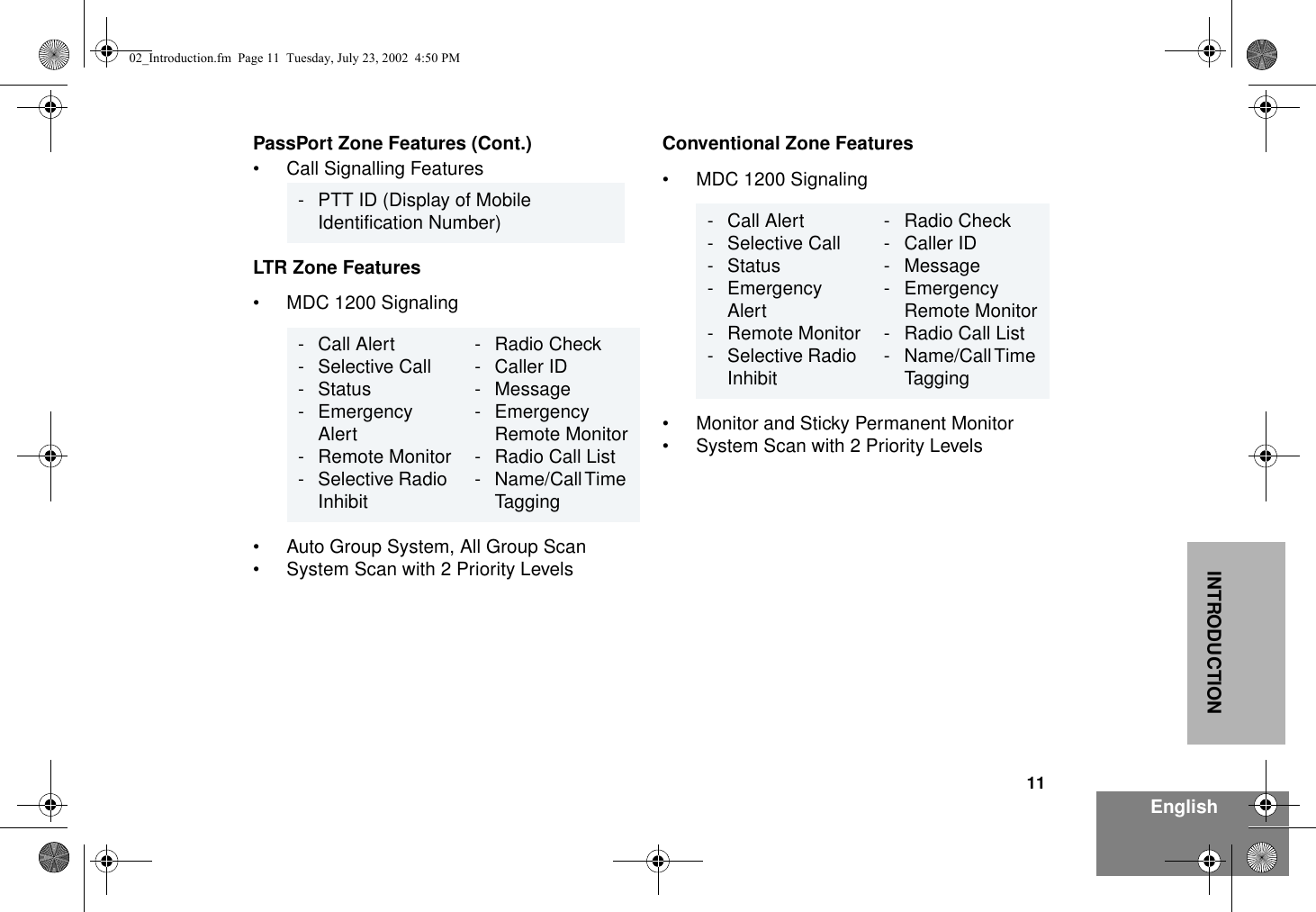
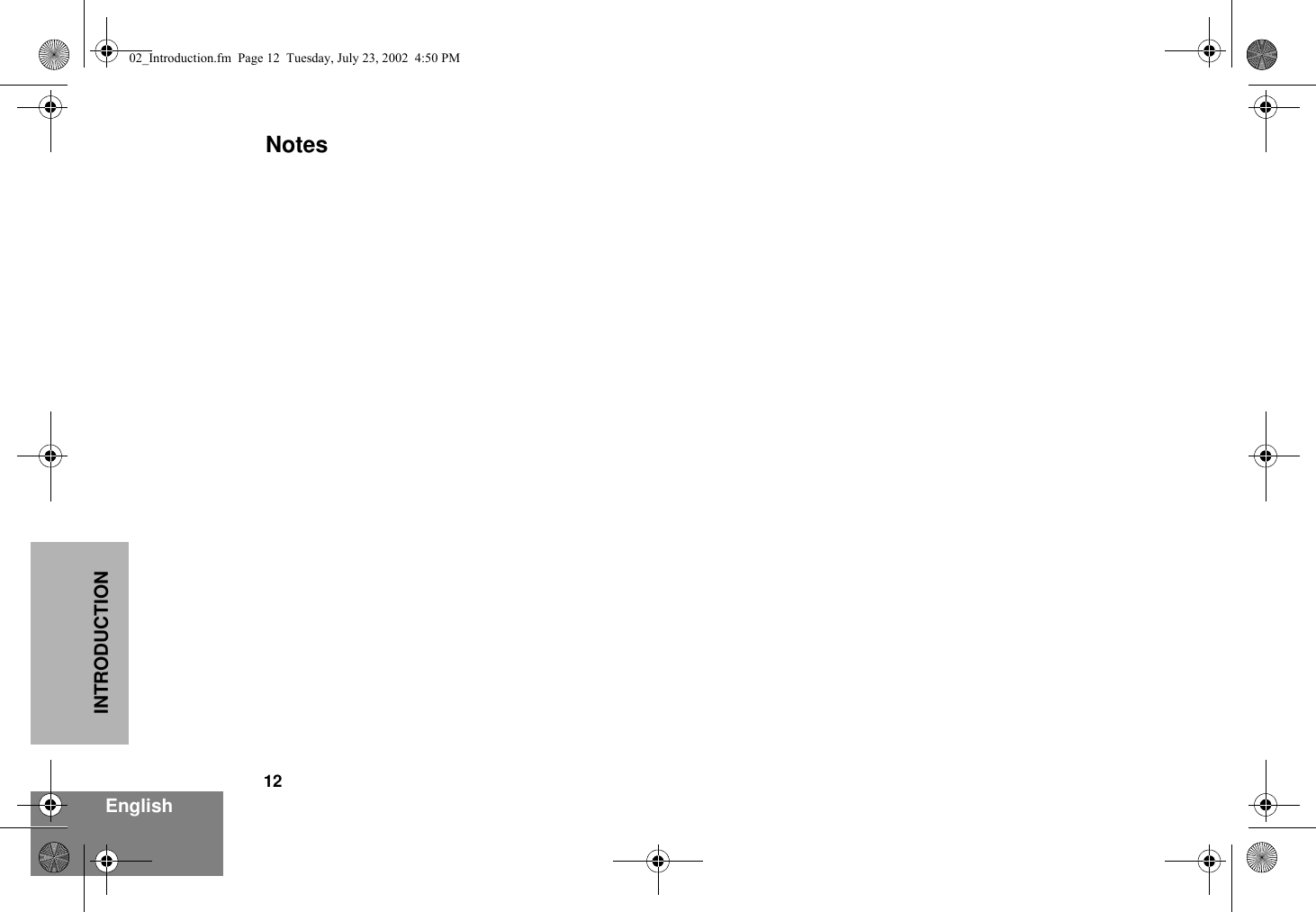
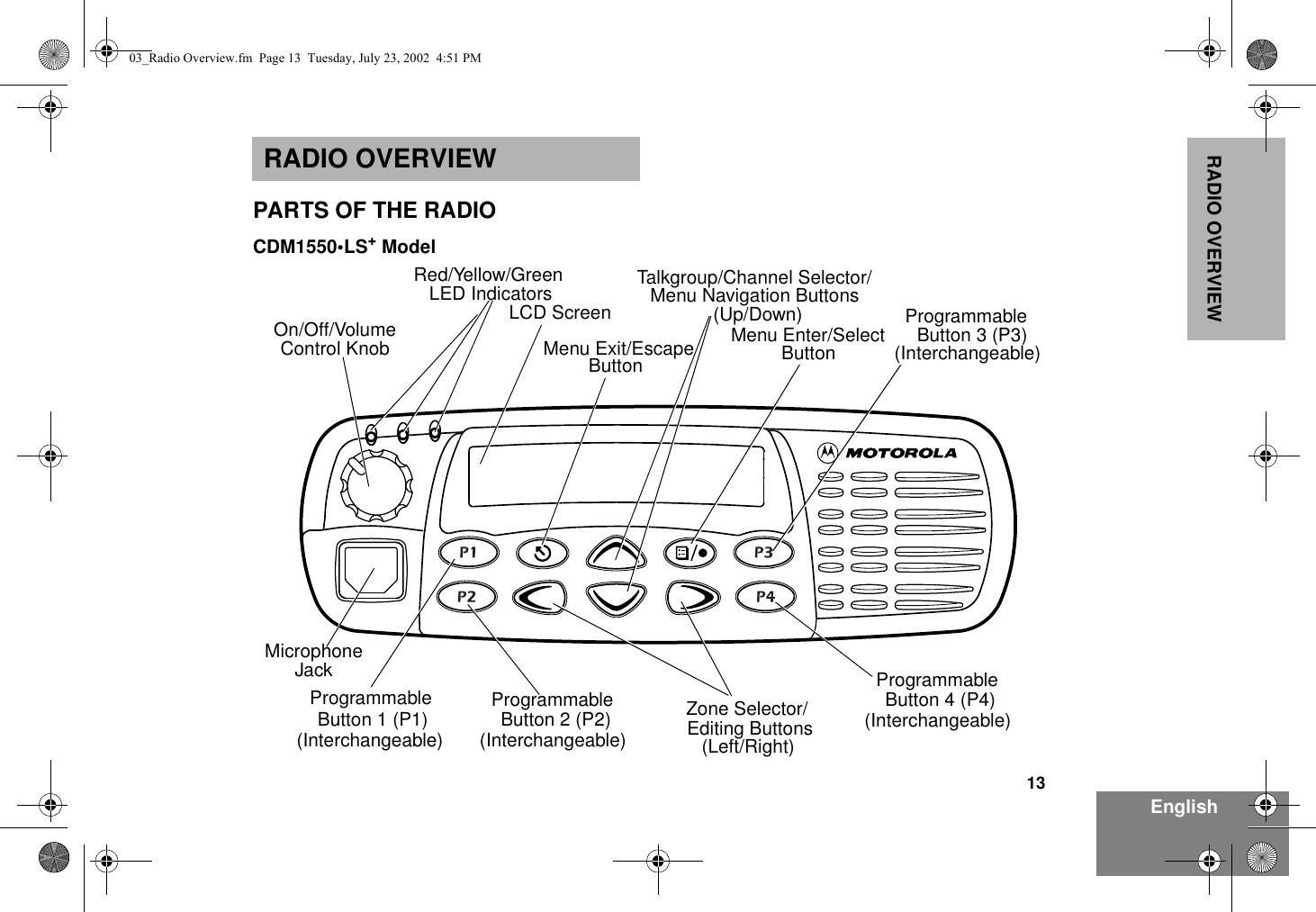



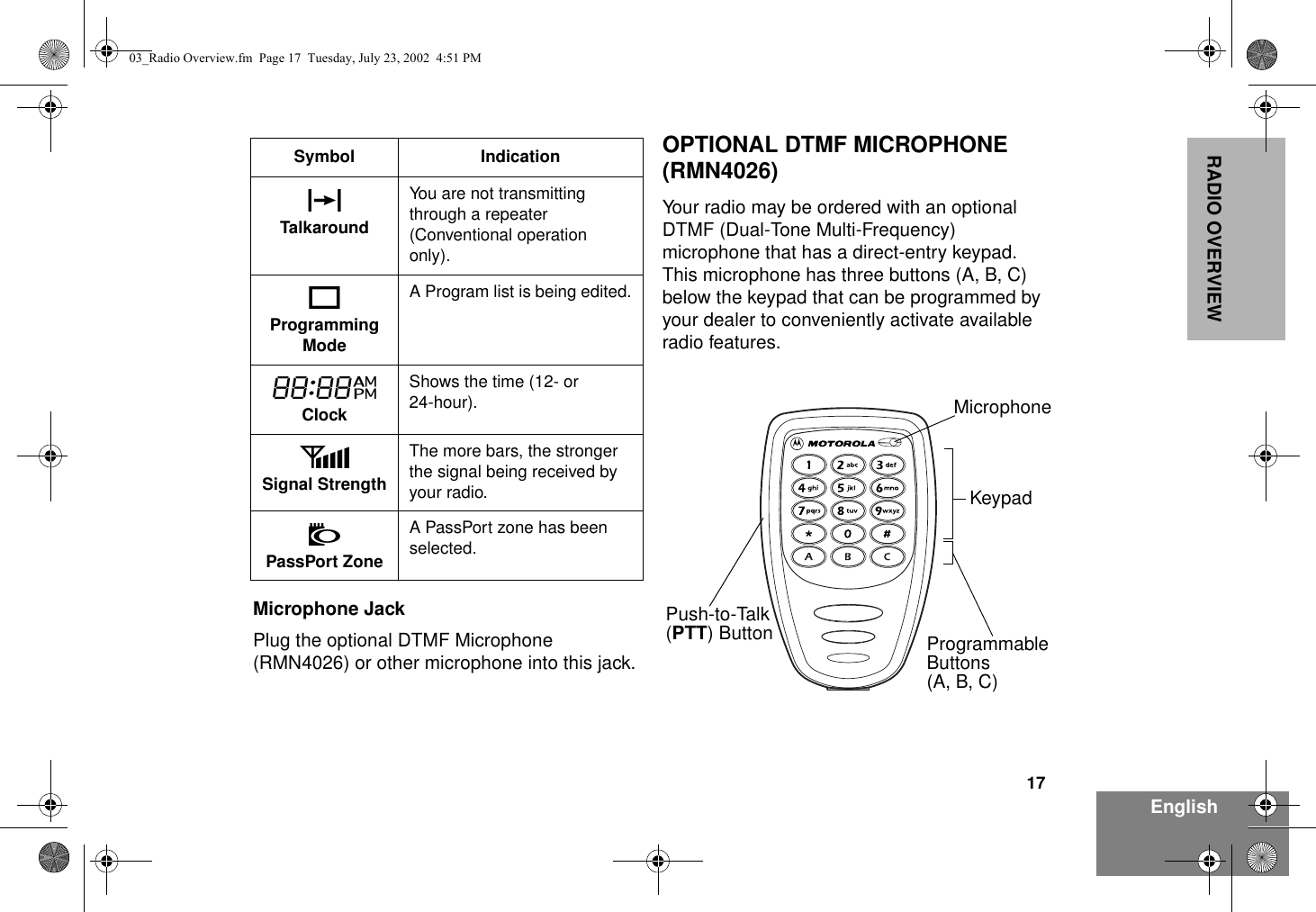
![18EnglishRADIO OVERVIEWDTMF Microphone Keypad The keypad is used for:• Dialing a phone number• Entering a specific radio ID number when making an MDC radio call • Entering information when programming radio call, scan, and phone lists.• Directly accessing preprogrammed features ( , , and buttons [see page 20])Each key can generate several different characters. For example, to enter the character “C,” press the 2 button three times. (Refer to the following table on page 19.)123456789*0#***A B C03_Radio Overview.fm Page 18 Tuesday, July 23, 2002 4:51 PM](https://usermanual.wiki/Motorola-Solutions/99FT3081.Corrected-Users-Manual/User-Guide-271300-Page-20.png)