Motorola Solutions 99FT4063 GM3688 UHF 25W Mobile Radio User Manual English
Motorola Solutions, Inc. GM3688 UHF 25W Mobile Radio English
Exhibit D Users Manual per 2 1033 c3
GM3688
User Guide
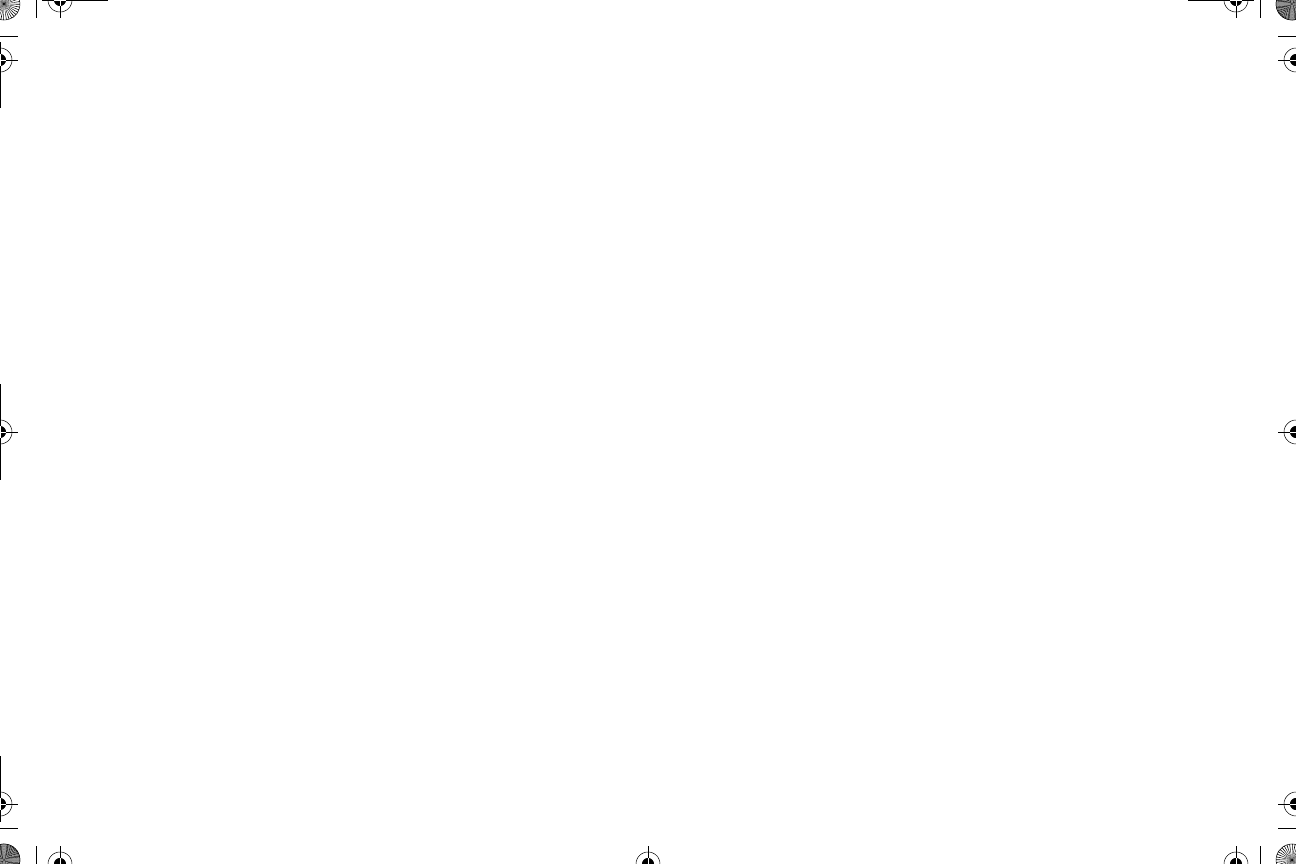
COMPUTER SOFTWARE
COPYRIGHTS
The Motorola products described in this
manual may include copyrighted Motorola
computer programs stored in semiconductor
memories or other media. Laws in the United
States and other countries preserve for
Motorola certain exclusive rights for
copyrighted computer programs including, but
not limited to, the exclusive right to copy or
reproduce in any form the copyrighted
computer program. Accordingly, any
copyrighted Motorola computer programs
contained in the Motorola products described
in this manual may not be copied, reproduced,
modified, reverse engineered, or distributed in -
any manner without the express written
permission of Motorola. Furthermore, the
purchase of Motorola products shall not be
deemed to grant either directly or by
implication, estoppel, or otherwise, any license
under the copyrights, patents or patent
applications of Motorola, except for the normal
non exclusive license to use that arises by -
operation of law in the sale of a product.
English.book Page 1 Friday, November 7, 2003 12:41 PM
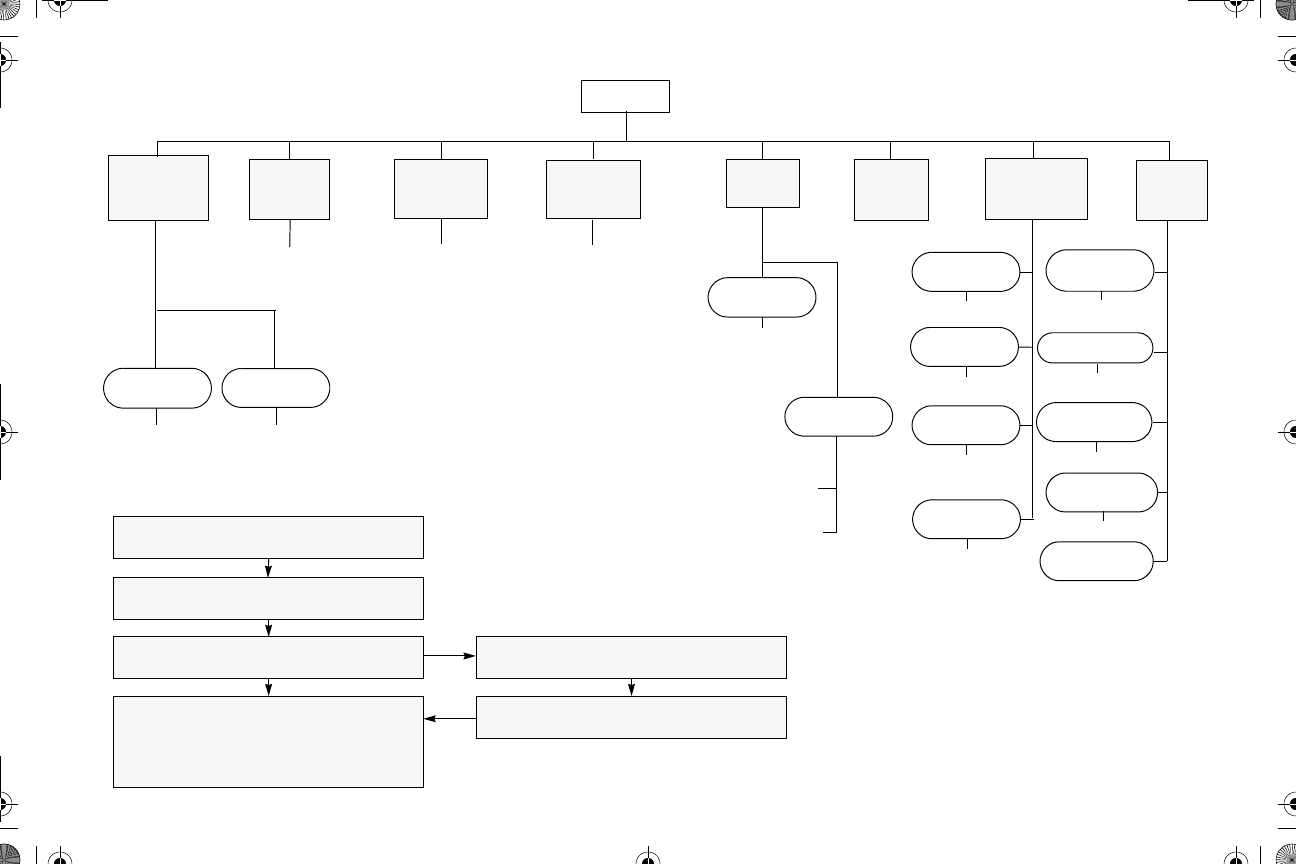
priority
Menu Navigation
D
on/off
Scan List
(p. 27)
Phone List
(p. 33)
add/delete
entry
Selective
Call
Call Alert
Alert
Keypad
Escalert
add/delete/
edit/edit code
entry
on/off
select/enter
ID
GH
GHGH
GH
select/enter
ID
repeater mode/
talkarnd mode
GHGHGH
on/off
on/off
standard/alert
#1 - #6
Tone Tag
Squelch
normal/
tight
Power Level
high/low
Option
Board
Backlight
Intensity
high/med/low
D to enter menu mode
G or H to scroll through the list
D to select menu item
C to return to previous menu level
—or—
Hold down C to exit menu mode
G or H to scroll through sub list-
D to select sub menu item-
Phone
(p. 30)
Program
Lists
System
Scan
(p. 24)
Utility
(p. 41)
Rptr/
Talkarnd
(p. 17)
Menu Navigation Chart
(Refer to Menu Navigation guidelines—
lower, left hand corner of this page)-
Software
Ver#
on/off
Radio Call Tones
(p. 37)
GH
Edit PL/
DPL Codes
(p. 19)
Rx/Tx
English.book Page 1 Friday, November 7, 2003 12:41 PM
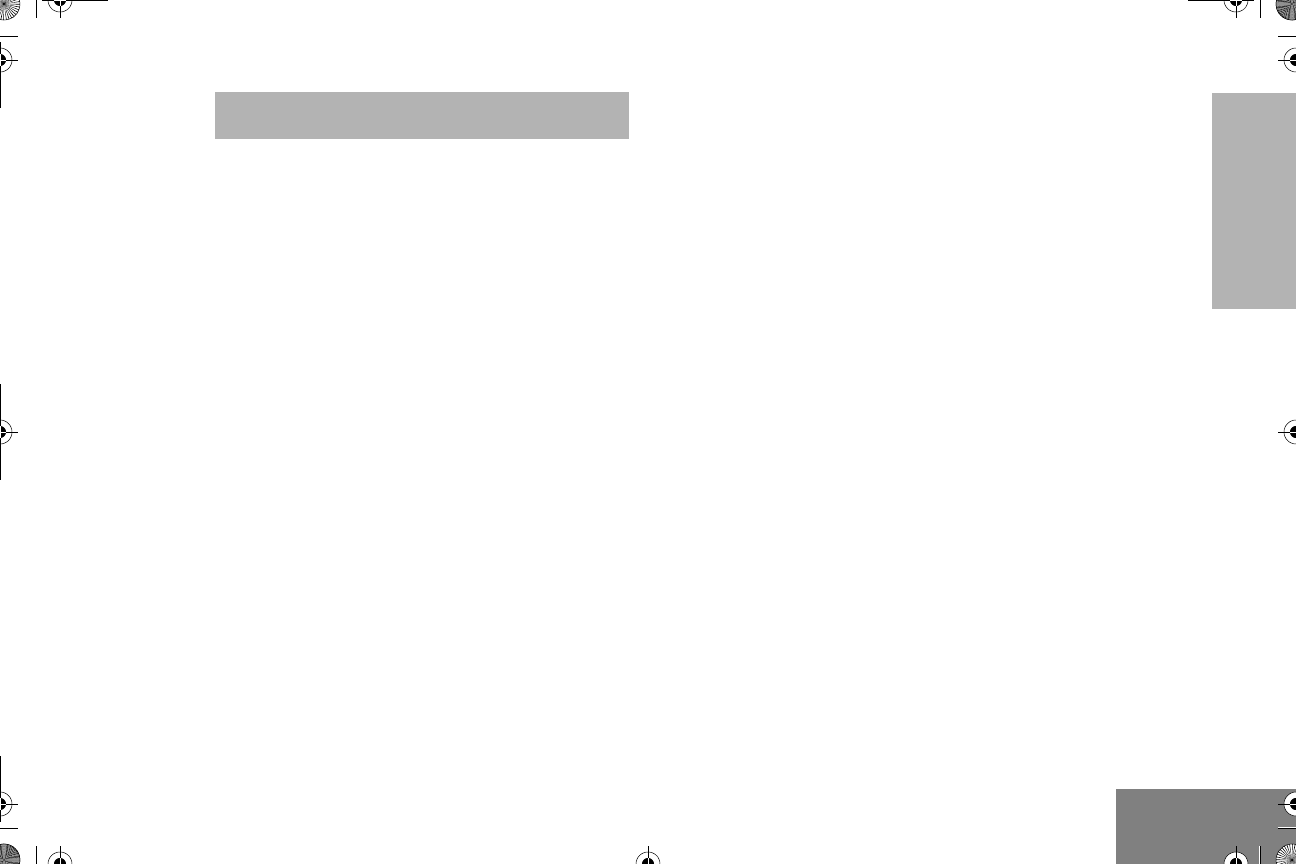
1
English
CONTENTS
CONTENTS
Computer Software Copyrights . . . . . . . . . . . 1
Safety . . . . . . . . . . . . . . . . . . . . . . . . . . . . . . 3
Product Safety and RF
Exposure Compliance . . . . . . . . . . . . . . . . . . 3
Introduction . . . . . . . . . . . . . . . . . . . . . . . . . 4
Conventional Radio Systems . . . . . . . . . . . . 4
GM3688 Radio Features. . . . . . . . . . . . . . . . 4
Radio Wide Features . . . . . . . . . . . . . . . . 4
Signaling Features . . . . . . . . . . . . . . . . . . 4
Radio Overview . . . . . . . . . . . . . . . . . . . . . . 5
LED Indicators. . . . . . . . . . . . . . . . . . . . . . . . 6
Display . . . . . . . . . . . . . . . . . . . . . . . . . . . . . 6
Optional Enhanced Keypad Microphone
(RMN5029) . . . . . . . . . . . . . . . . . . . . . . . . . . 7
Indicator Tones . . . . . . . . . . . . . . . . . . . . . . . 9
Programmable Buttons . . . . . . . . . . . . . . . . 10
Menu Buttons . . . . . . . . . . . . . . . . . . . . . . . 14
Menu Button. . . . . . . . . . . . . . . . . . . . . . 14
Menu Scroll Buttons. . . . . . . . . . . . . . . . 14
Navigate the Menu. . . . . . . . . . . . . . . . . 14
Exit the Menu . . . . . . . . . . . . . . . . . . . . . . . 14
Getting Started . . . . . . . . . . . . . . . . . . . . . . 15
Turn the Radio On or Off . . . . . . . . . . . . . . . 15
Adjust the Volume . . . . . . . . . . . . . . . . . . . . 15
Select a Radio Channel . . . . . . . . . . . . . . . . 15
Receive. . . . . . . . . . . . . . . . . . . . . . . . . . . . . 16
Monitor . . . . . . . . . . . . . . . . . . . . . . . . . . . . . 16
Silent Monitor . . . . . . . . . . . . . . . . . . . . . 16
Open Squelch Monitor. . . . . . . . . . . . . . . 16
Transmit . . . . . . . . . . . . . . . . . . . . . . . . . . . .17
Repeater or Talkaround J Mode . . . . . . . .17
Home Revert Memory Channel (1 & 2) . . . . 18
Store Memory Channel (1 & 2). . . . . . . . . . . 18
Set Local or Distance Mode . . . . . . . . . . . . . 18
VOX Operation . . . . . . . . . . . . . . . . . . . . . . . 18
Program PL/DPL Codes . . . . . . . . . . . . . . . . 19
Radio Calls . . . . . . . . . . . . . . . . . . . . . . . . . 20
Selective Radio Inhibit . . . . . . . . . . . . . . . . . 20
Receive a Selective Call. . . . . . . . . . . . . . . . 20
Send a Selective Call . . . . . . . . . . . . . . . . . .20
Receive a Call Alert™ Page . . . . . . . . . . . . . 21
Send a Call Alert Page . . . . . . . . . . . . . . . . .21
Repeater Access . . . . . . . . . . . . . . . . . . . . . 22
Emergency Alerts . . . . . . . . . . . . . . . . . . . . . 22
Send an Emergency Alert. . . . . . . . . . . . . . . 23
Clear an Emergency Alert . . . . . . . . . . . . . . 23
English.book Page 1 Friday, November 7, 2003 12:41 PM
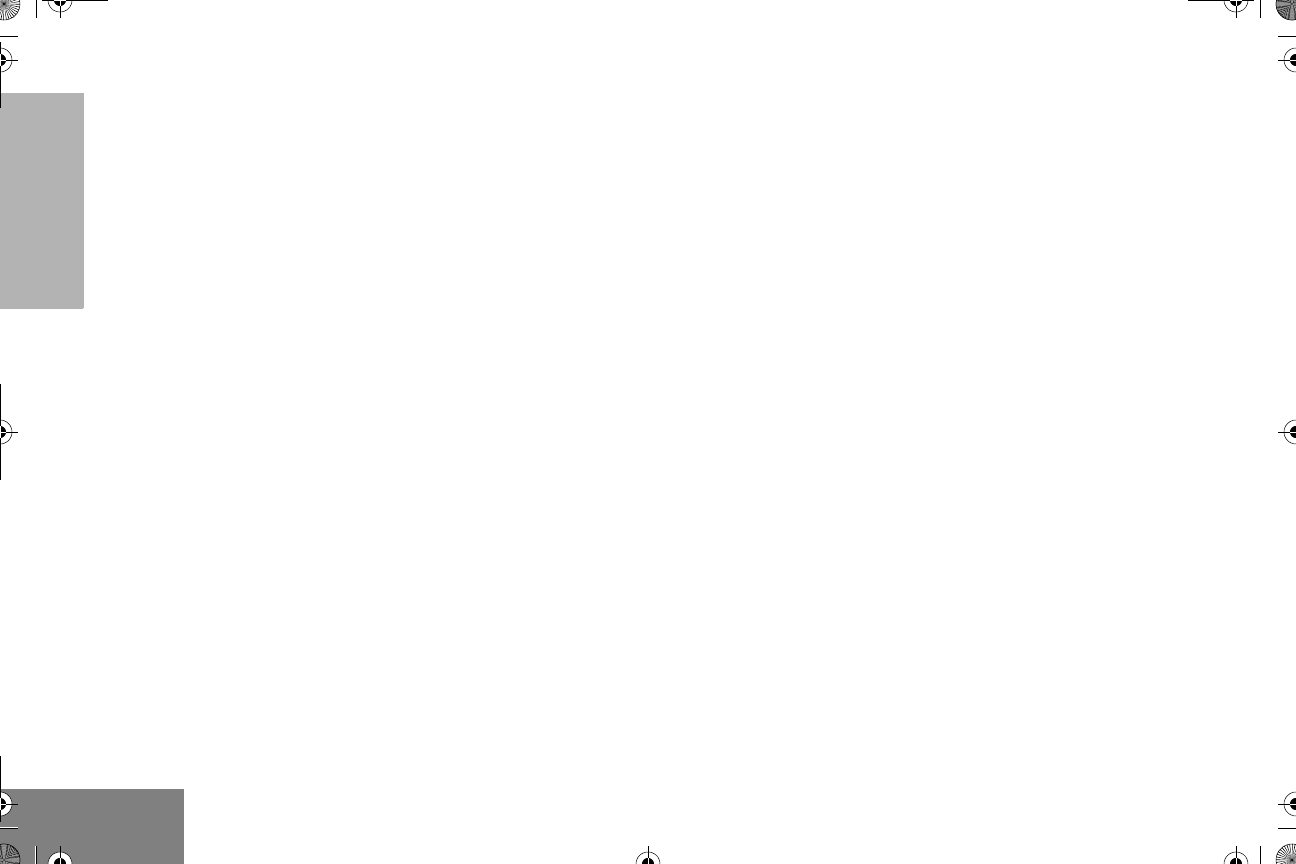
2
English
CONTENTS
Scan . . . . . . . . . . . . . . . . . . . . . . . . . . . . . . .24
Talkback . . . . . . . . . . . . . . . . . . . . . . . . . . . .24
Start System Scan . . . . . . . . . . . . . . . . . . . .24
Stop System Scan . . . . . . . . . . . . . . . . . . . .25
Start Auto Scan . . . . . . . . . . . . . . . . . . . . . .25
Stop Auto Scan. . . . . . . . . . . . . . . . . . . . . . .26
Delete a Nuisance Channel . . . . . . . . . . . . .26
Restore Channels to the Scan List . . . . .26
Edit a Scan List. . . . . . . . . . . . . . . . . . . . . . .27
Add or Delete Channels in a Scan sList . . . .27
Prioritize a Channel in a Scan List . . . . . . . .28
Phone. . . . . . . . . . . . . . . . . . . . . . . . . . . . . .30
Receive a Phone Call . . . . . . . . . . . . . . . . . .30
Make a Phone Call . . . . . . . . . . . . . . . . . . . .31
Edit the Phone List . . . . . . . . . . . . . . . . . . . .33
Add an Entry . . . . . . . . . . . . . . . . . . . . . .33
Delete an Entry . . . . . . . . . . . . . . . . . . . .34
Edit an Entry . . . . . . . . . . . . . . . . . . . . . .35
Edit Access/Deaccess Codes . . . . . . . . .36
Tone Preferences . . . . . . . . . . . . . . . . . . . .37
Tones On/Off . . . . . . . . . . . . . . . . . . . . . . . .39
Keypad On/Off Tones. . . . . . . . . . . . . . . . . .39
Call Tone Tagging . . . . . . . . . . . . . . . . . . . .39
Escalert. . . . . . . . . . . . . . . . . . . . . . . . . . . . .40
User Settings . . . . . . . . . . . . . . . . . . . . . . . 41
Set Squelch Level . . . . . . . . . . . . . . . . . . . . 42
Set Power Level . . . . . . . . . . . . . . . . . . . . . . 42
Option Board On/Off . . . . . . . . . . . . . . . . . . 43
Set the Backlight Intensity . . . . . . . . . . . . . . 43
Display the Software Version . . . . . . . . . . . . 44
English.book Page 2 Friday, November 7, 2003 12:41 PM
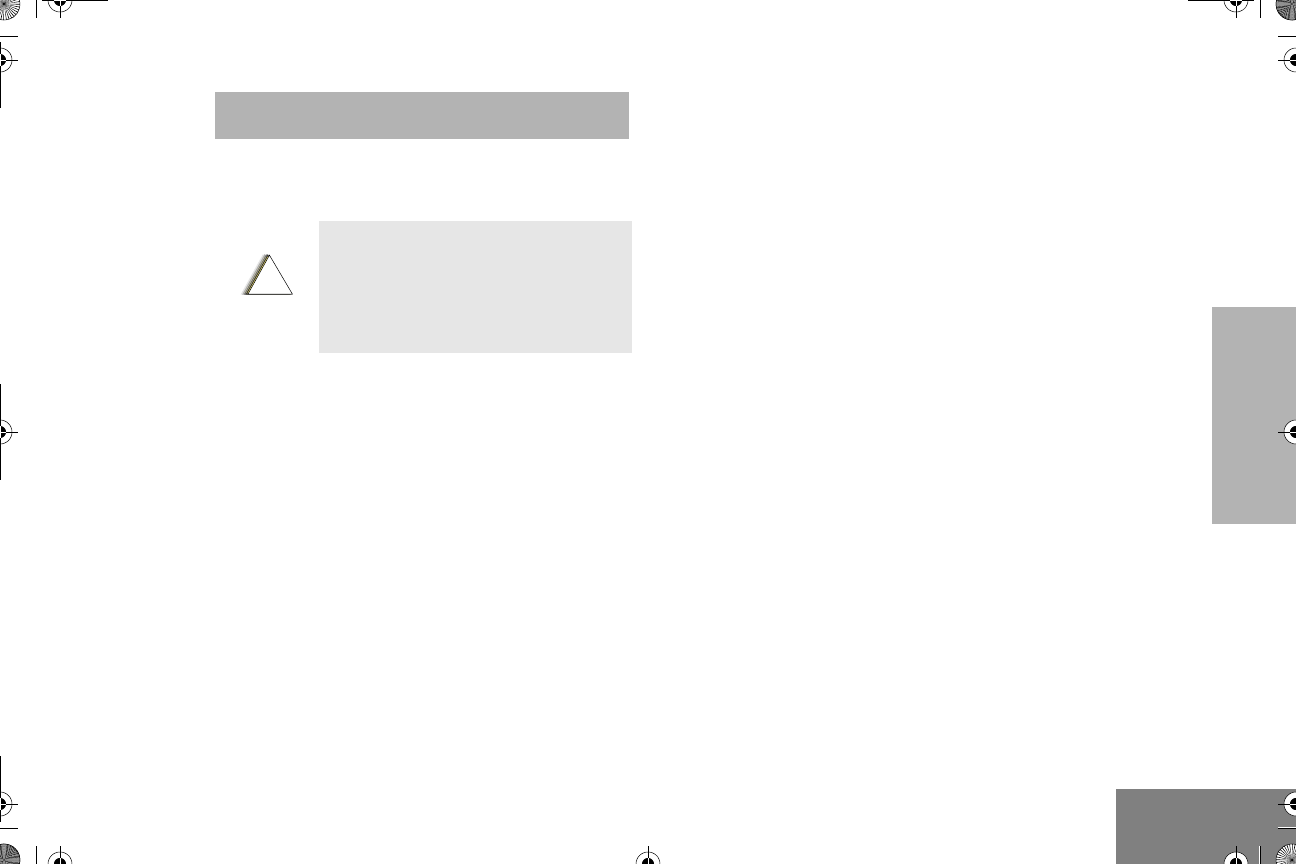
3
English
SAFETY
SAFETY
PRODUCT SAFETY AND RF
EXPOSURE COMPLIANCE
ATTENTION!
This radio is restricted to occupational use
only to satisfy FCC RF energy exposure
requirements. Before using this product, read
the RF energy awareness information and
operating instructions in the Product Safety
and RF Exposure booklet enclosed with your
radio (Motorola Publication part number
684112J96) to ensure compliance with RF
energy exposure limits.
For a list of Motorola approved antennas, -
batteries, and other accessories, visit the
following web site which lists approved
accessories: http://www.motorola.com/cgiss/
index.shtml.
Before using this product, read
the operating instructions for safe
usage contained in the Product
Safety and RF Exposure booklet
enclosed with your radio.
!
C
a u t i o
n
English.book Page 3 Friday, November 7, 2003 12:41 PM
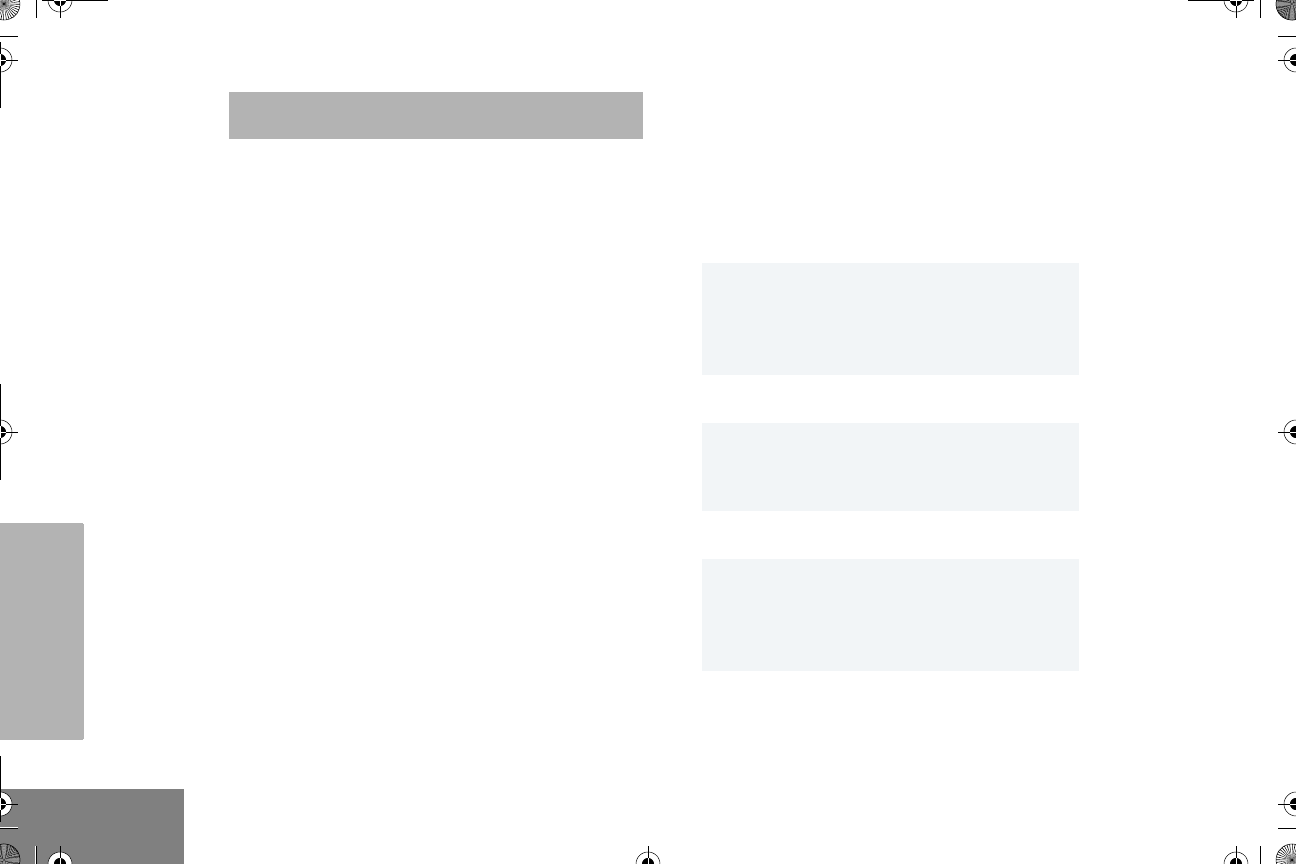
4
English
INTRODUCTION
INTRODUCTION
CONVENTIONAL RADIO SYSTEMS
Conventional radio systems typically refer to
unit to unit communications through a single --
channel. Conventional systems also allow
radio users to extend communication coverage
by relaying their messages through a repeater.
To ensure coordinated use by multiple users,
each radio user must monitor the channel or
repeater before transmitting to verify that the
system is not currently busy.
GM3688 RADIO FEATURES
Radio Wide Features
• 64 Channels
• 8 Character Alphanumeric Display-
• 4 Programmable Feature Buttons
• 2 Memory Channels
• Telephone Interconnect
• User programmable Phone, Scan Lists, -
TPL/DPL
• Option Board Expandability
• Busy Channel Lockout
• High/Low Power Settings
• Local/Distance Mode
•TimeOut Timer-
• Monitor and Sticky Permanent Monitor
• System Scan with 2 Priority Levels and
Revert Scan
Signaling Features
• MDC 1200 Signaling
• Quik Call II Signaling-
• DTMF Signaling
-Emergency
Alert
-Selective Radio
Inhibit
-PTT ID Encode/
Decode
-Radio Check
Decode
-Call Alert
-Selective Call
-Radio Call List
-Call Tone
Tagging
-DTMF PTT ID
Encode
-DTMF Call Alert
Encode
-DTMF
Selective Call
Encode
English.book Page 4 Friday, November 7, 2003 12:41 PM
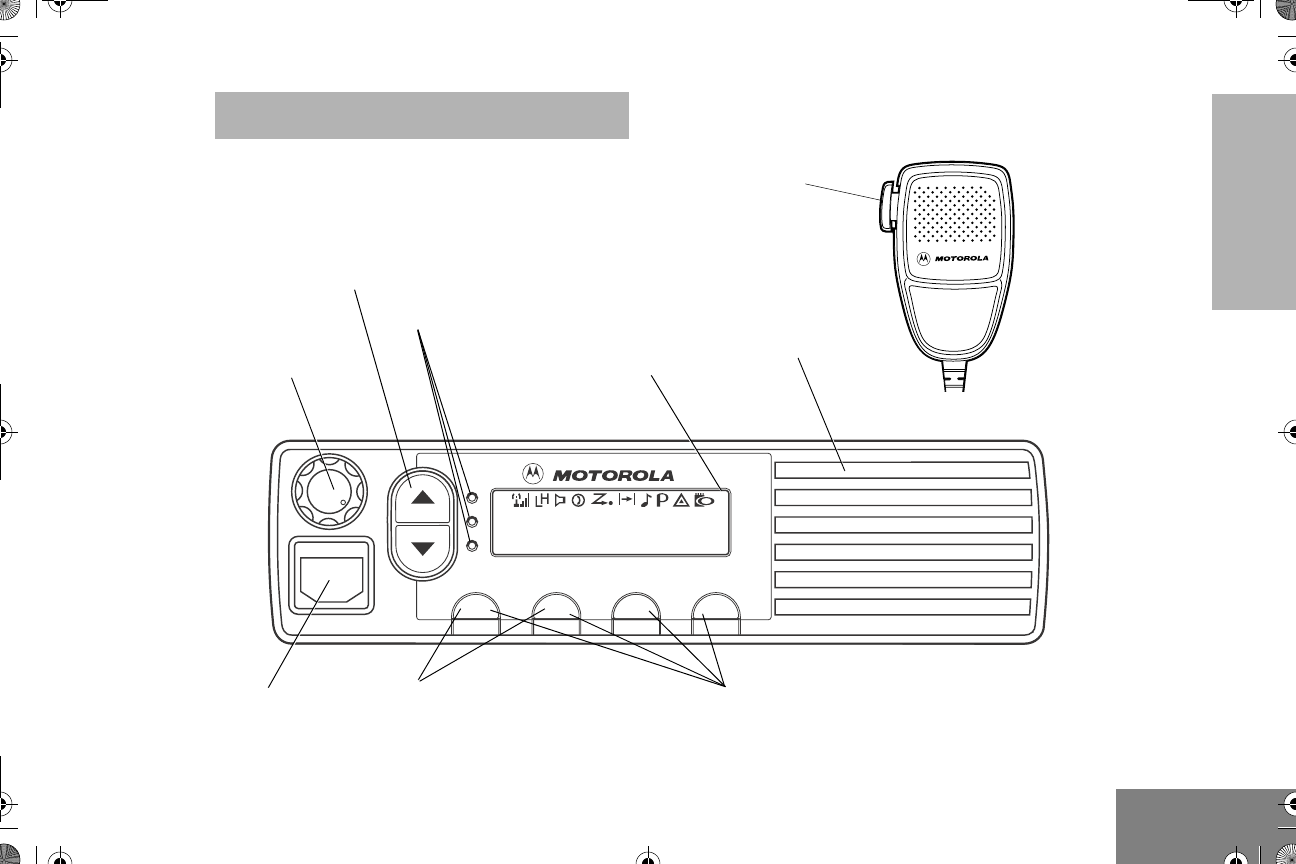
5
English
RADIO OVERVIEW
RADIO OVERVIEW
P2
P1 P3 P4
PERS4
Red/Yellow/Green
LED Indicators
(P1, P2, P3, P4)
Microphone
Jack
Knob
On/Off/Volume
Programmable Buttons
Display
Channel Selector/
Push To Talk--
(PTT) Button
Speaker
Menu Scroll Buttons
Menu Buttons
(P1, P2)
English.book Page 5 Friday, November 7, 2003 12:41 PM
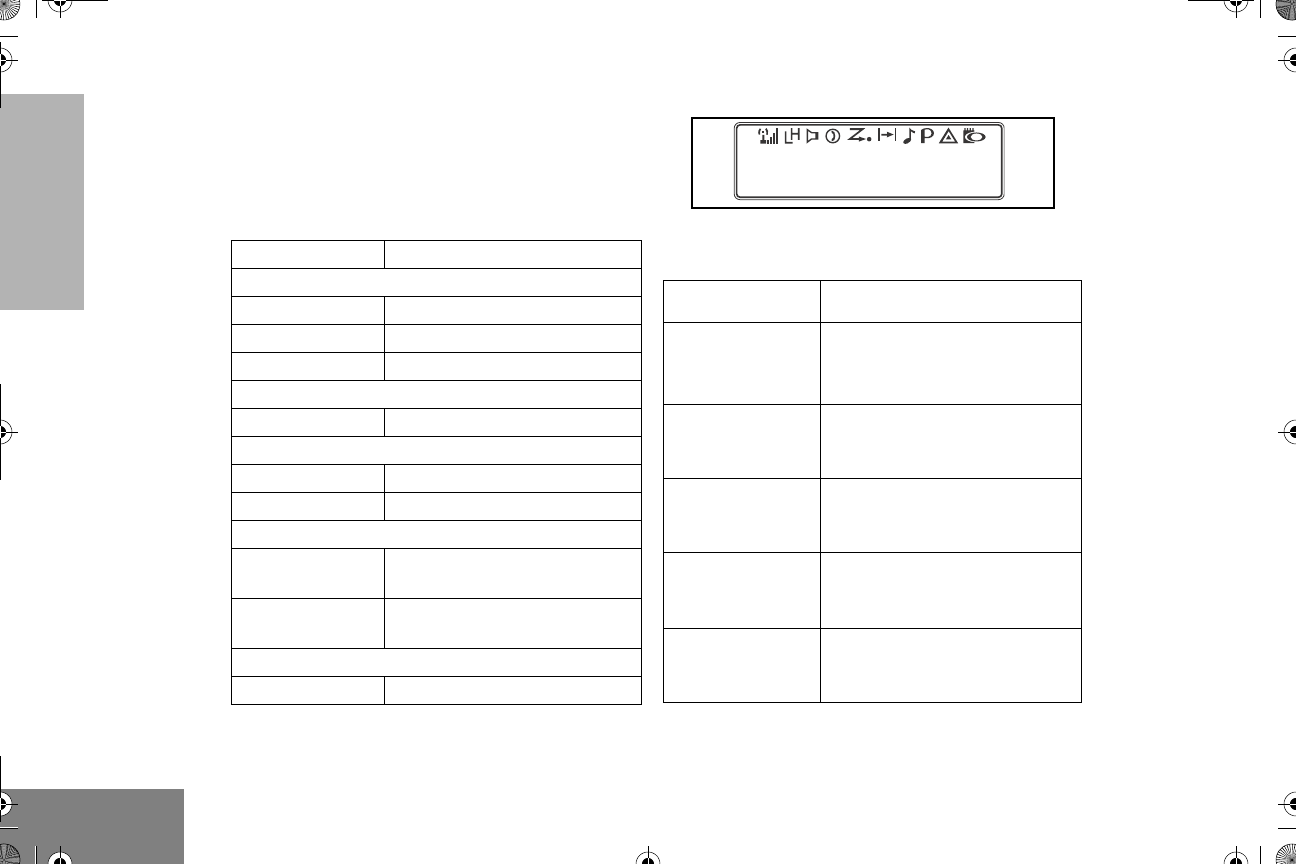
6
English
RADIO OVERVIEW
LED INDICATORS
Indicates power up, transmit, receive, scan,
monitor status, channel busy, Call Alert™
receive/transmit, and Selective Call receive/
transmit.
DISPLAY
The top row displays menu and radio status
information:
LED State/Color Indication
Radio Call
Red Transmitting
Flashing Red Receiving
Flashing Red Channel Busy
Scan
Flashing Green Scanning for activity
Call Alert
Flashing Yellow Indicates receiving a Call Alert
Yellow Indicates sending a Call Alert
Selective Call
Flashing Yellow Indicates receiving a Selective
Call
Yellow Indicates sending a Selective
Call
Sticky Monitor/Open Squelch
Yellow While monitoring
Symbol Indication
I
Signal Strength
The more bars, the stronger
the signal being received by
your radio.
B
Power Level
Low Power “ R” or High
Power “ S” is activated.
C
Monitor
The selected channel is being
monitored.
D
Phone
Phone mode is selected.
G
Scan
Indicates that the Scan
feature has been activated.
PERS4
English.book Page 6 Friday, November 7, 2003 12:41 PM
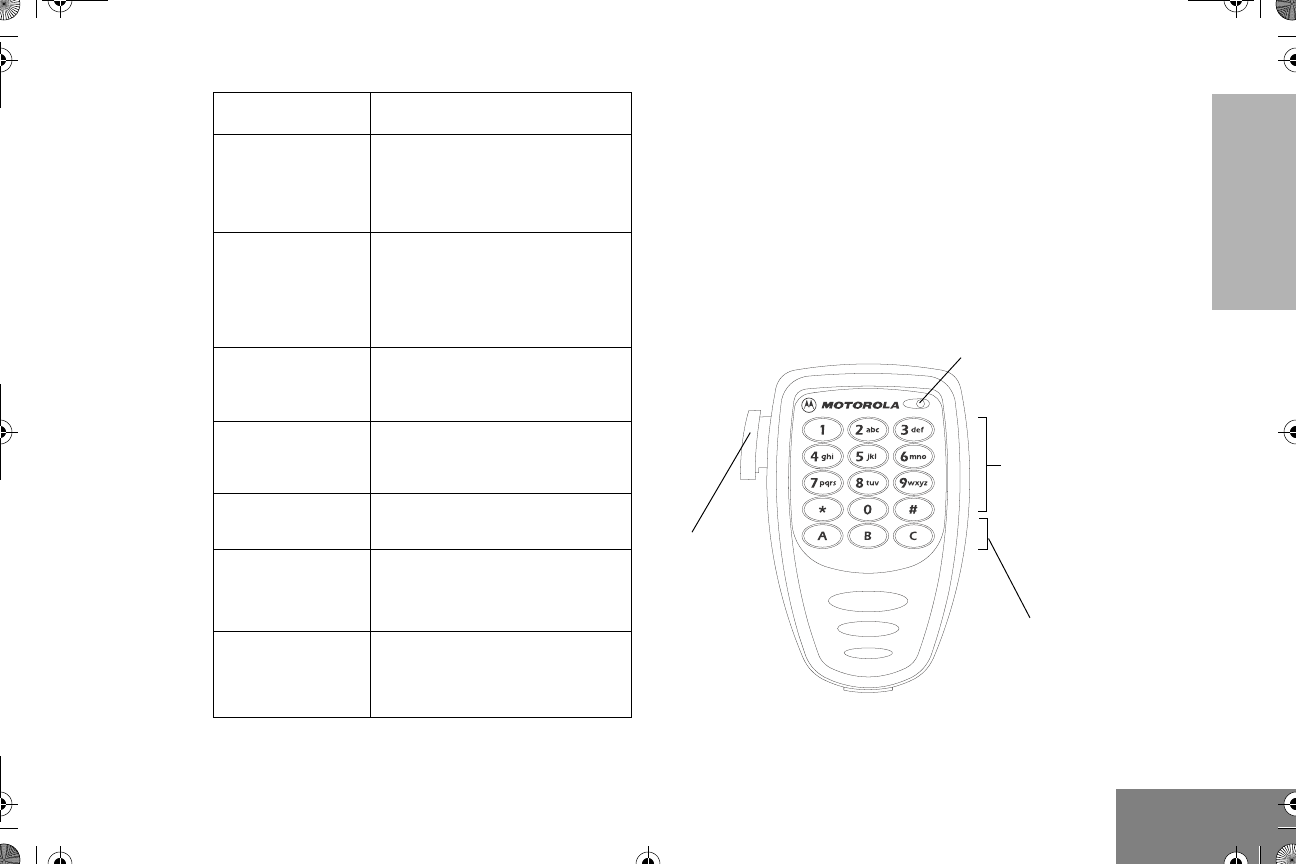
7
English
RADIO OVERVIEW
OPTIONAL ENHANCED KEYPAD
MICROPHONE (RMN5029)
Your radio may be ordered with an optional
DTMF (Dual Tone Multi Frequency) --
microphone that has a direct entry keypad.
This keypad microphone has three
programmable buttons (A, B, C) below the
keypad that can be programmed to
conveniently activate select radio features.
H
Priority 1 Scan
( • flashing)
Indicates scan has stopped
and landed on an active
Priority 1 channel.
H
Priority 2 Scan
( • steady)
Indicates scan has stopped
and landed on an active
Priority 2 channel.
J
Talkaround
You are not transmitting
through a repeater
F
Call Received
A Selective Call or Call Alert
has been received.
BNot Used
E
Emergency
An Emergency Alarm is being
sent.
A
Option Board
An Option Board has been
activated.
Symbol Indication
DTMF
Push to Talk--
(PTT) button
Programmable
Buttons
(A, B, C)
Microphone
Keypad
English.book Page 7 Friday, November 7, 2003 12:41 PM
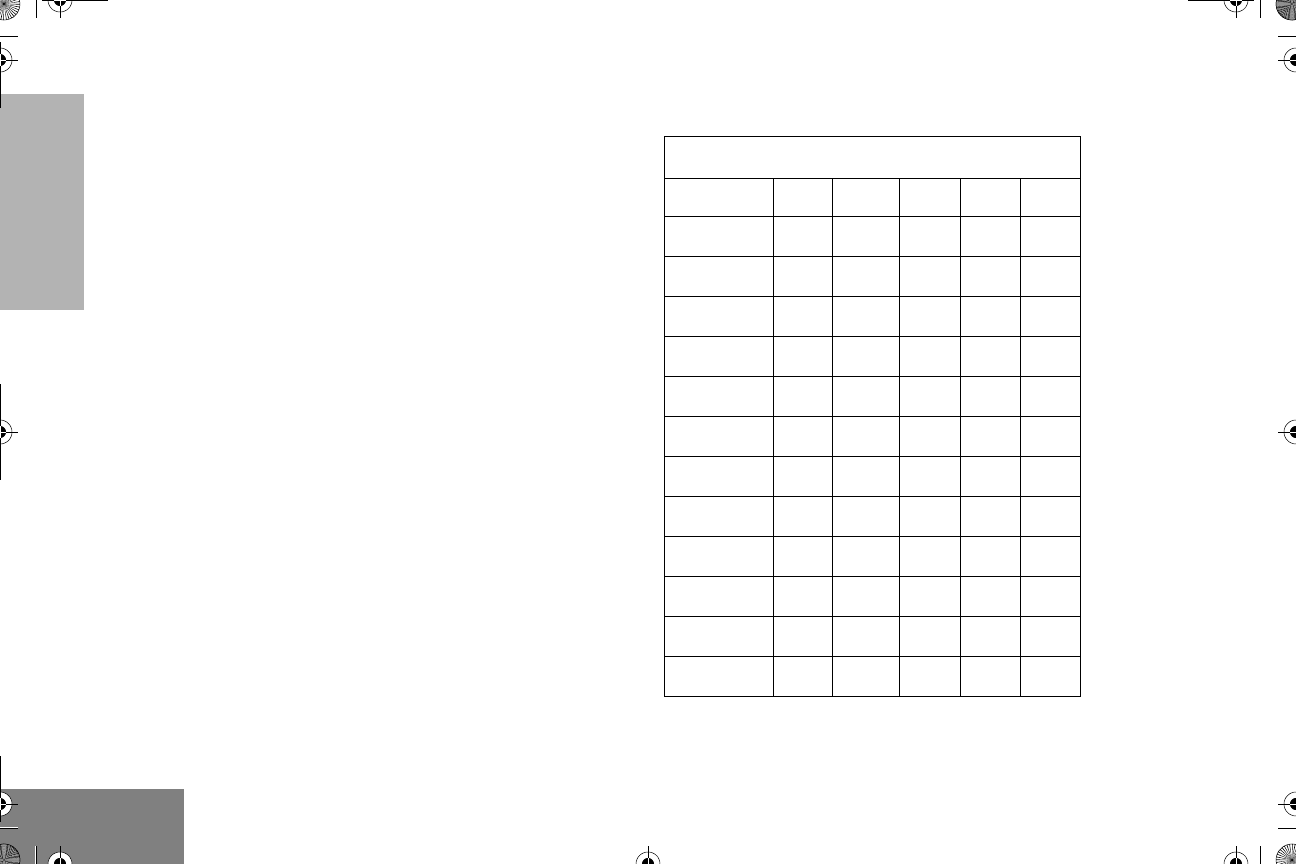
8
English
RADIO OVERVIEW
The keypad is used for:
• Dialing a phone number.
• Entering information when programming
phone lists.
• Directly accessing preprogrammed features
(see page 11).
Each key can generate several different
characters. For example, to enter the
character “C,” press the 2 button three
times. (Refer to the Entering Characters
Using the DTMF Microphone Keypad
table.)
Entering Characters Using the DTMF
Microphone Keypad
Number of Times Button is Pressed
Button 1 2 3 4 5
00
11/ \
2ABC2
3DEF3
4GH I 4
5JKL5
6MNO6
7PQRS7
8TUV8
9WX YZ9
**<>
##+-_
English.book Page 8 Friday, November 7, 2003 12:41 PM
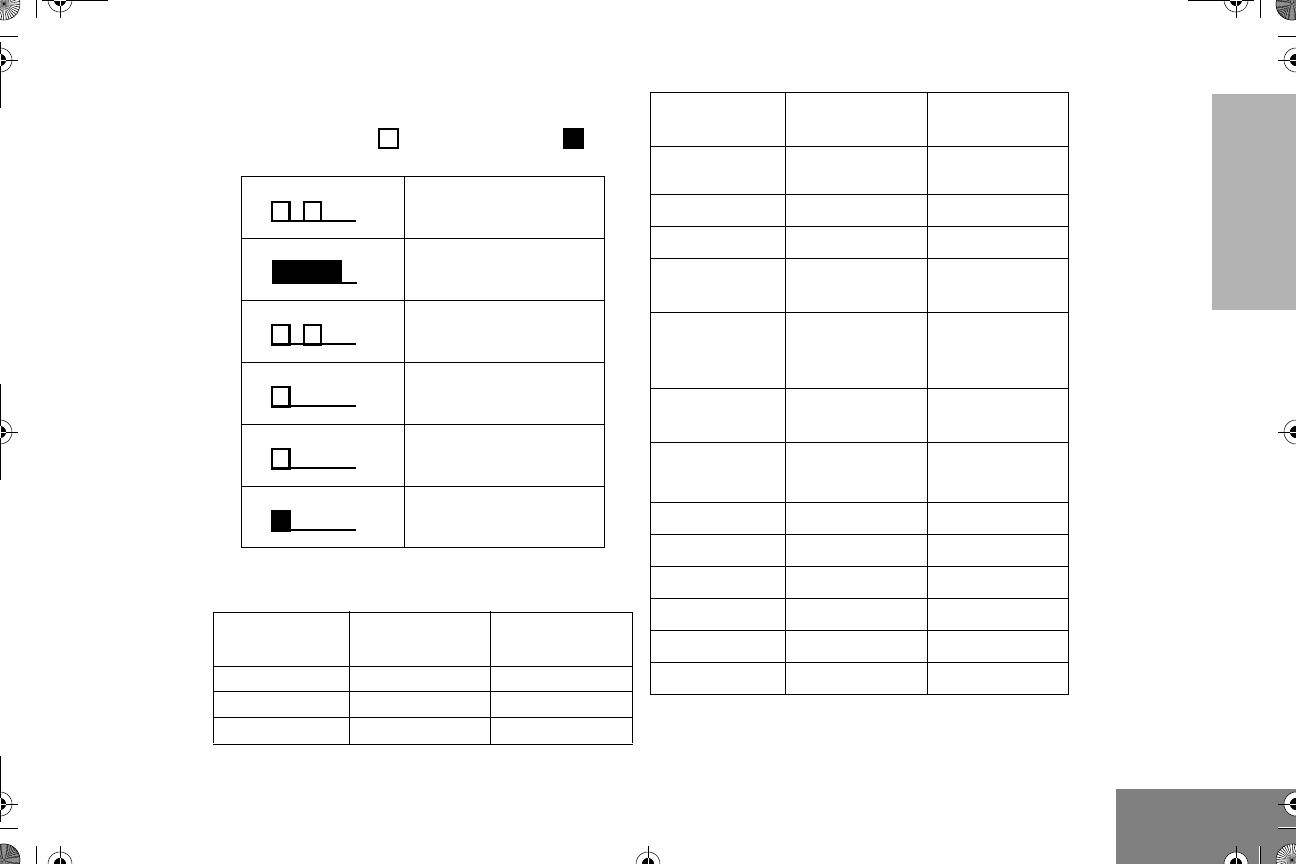
9
English
RADIO OVERVIEW
INDICATOR TONES
High pitched tone Low pitched tone
Some programmable buttons use tones to
indicate one of two modes:
Self Test Pass Tone
Self Test Fail Tone
Positive Indicator Tone
Negative Indicator
Tone
Good Key Press
Bad Key Press
Programmable
Buttons
Positive
Indicator Tone
Negative
Indicator Tone
Scan Start Stop
Power Level High Low
Squelch Tight Normal
Repeater/
Talkaround
Does not use
repeater
Uses repeater
VOX Enabled Disabled
Local/Distance Local Distance
Sticky Monitor/
Open Squelch
—Enabled
Home Revert
Memory
Channel (1&2)
—Enabled
Store Memory
Channel (1&2)
—Stored
Menu Mode
D
—Accessed
Radio Call — Enabled
Scan List Edit — Enabled
Speed Dial — Enabled
Phone Mode — Enabled
Option Board Enabled Disabled
Escalert Enabled Disabled
Programmable
Buttons
Positive
Indicator Tone
Negative
Indicator Tone
English.book Page 9 Friday, November 7, 2003 12:41 PM
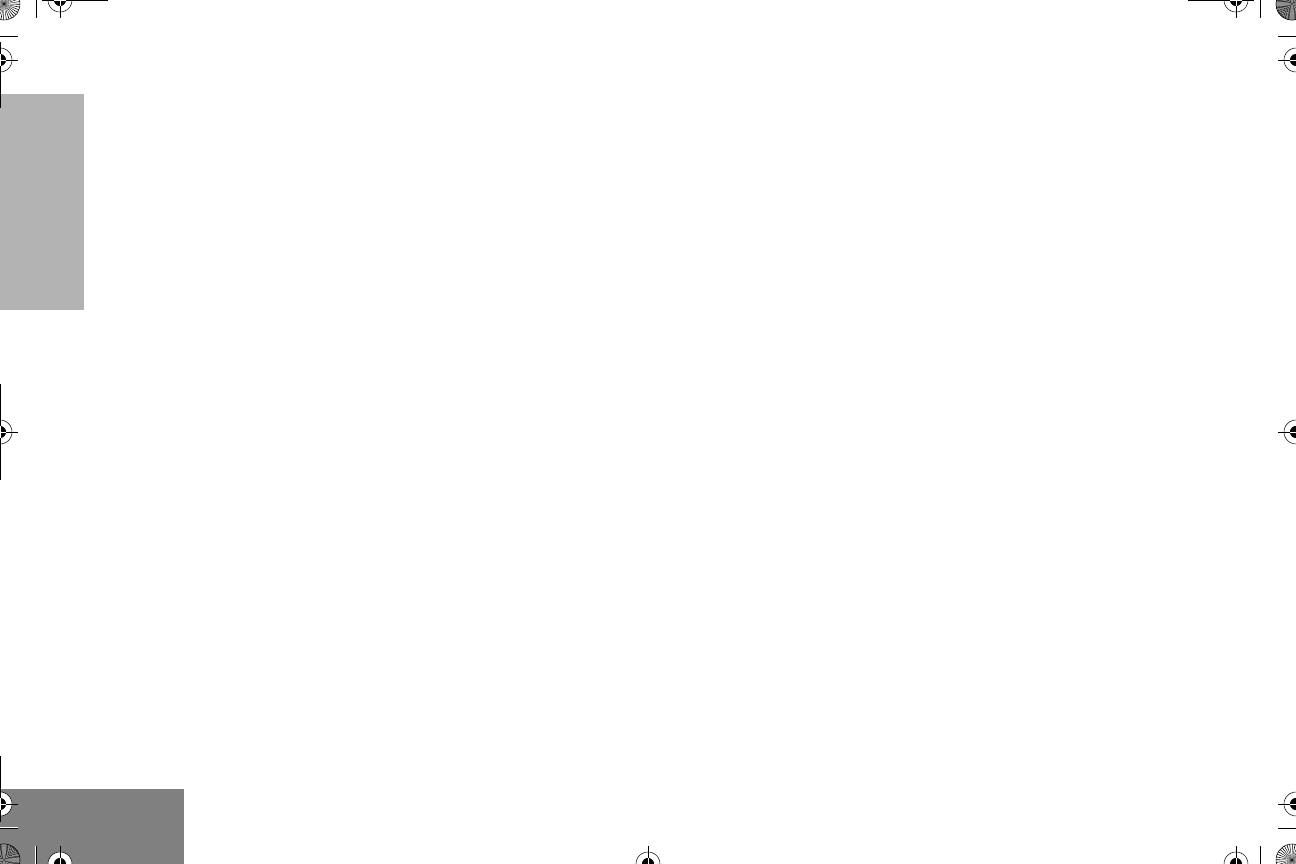
10
English
RADIO OVERVIEW
PROGRAMMABLE BUTTONS
Your radio has four programmable buttons.
Your dealer/programmer can program these
buttons as shortcuts to various radio features.
Check with your dealer/programmer for a
complete list of functions your radio supports.
Programmable buttons include:
• The four front buttons (C, D, E, and
F).
• The three buttons (A, B, and C) of the
optional DTMF microphone.
Some buttons can access up to two features,
depending on the type of button press:
•Short Press — quickly pressing and
releasing the programmable buttons,
or
•Long Press — pressing and holding the
programmable buttons for a
preprogrammed period of time,
or
•Hold Down — pressing and holding down
the programmable buttons while checking
status or making adjustments.
The table on page 11 summarizes the
programmable features available and shows
the page number where the feature is
explained.
In the “Button” column, have your dealer/
programmer record the name of the
programmable button next to the feature that
has been programmed to it.
The dealer/programmer can use the
abbreviations (P1, P2, P3, or P4) shown in the
radio illustration on page 5.
Also, where appropriate, have your dealer/
programmer indicate whether the button press
requires a short press, a long press, or needs
to be held down.
English.book Page 10 Friday, November 7, 2003 12:41 PM
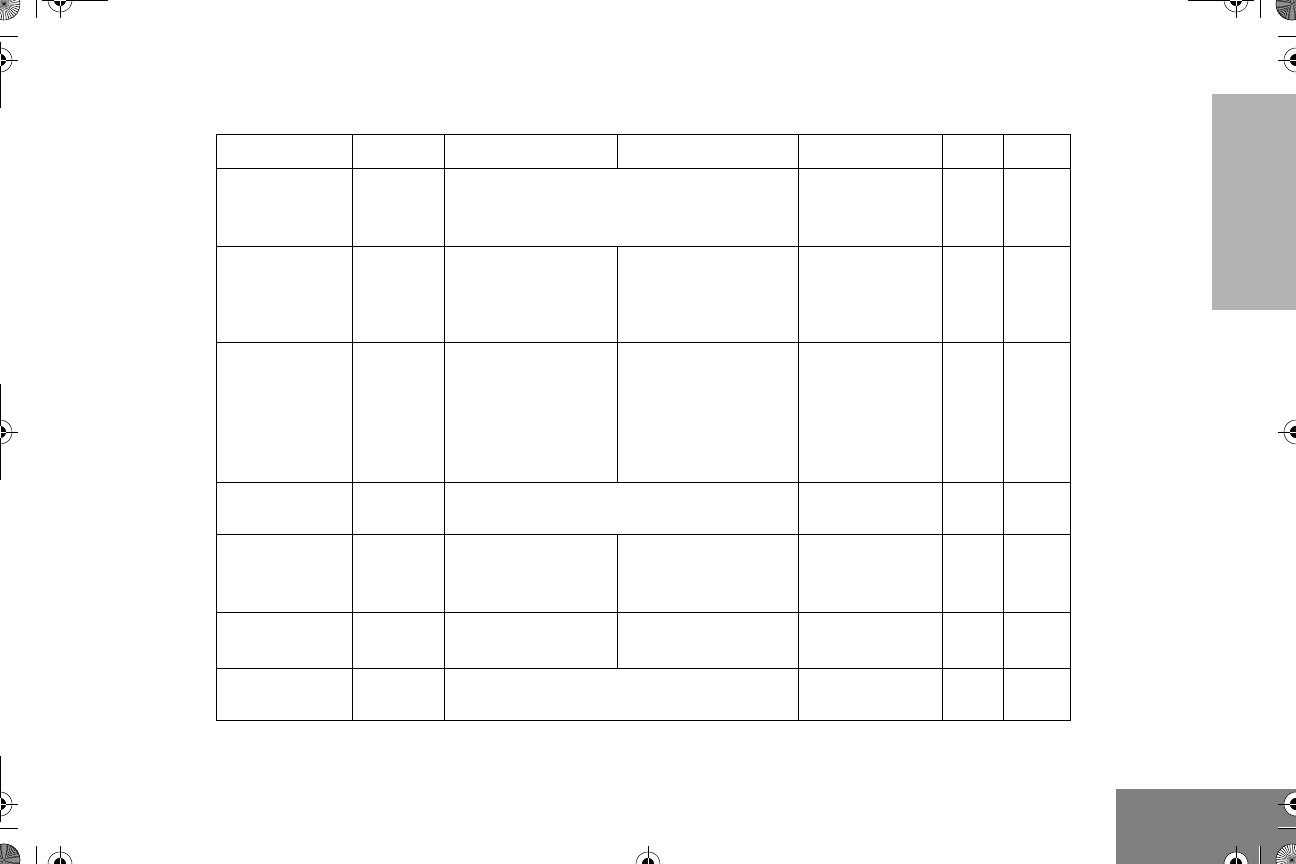
11
English
RADIO OVERVIEW
Programmable Features
Function Indicator Short Press Long Press Hold Down Page Button
Menu Mode —
D button enters Menu Mode and selects
menu options. C button is automatically
re assigned to exit Menu Mode.-†
—14
D
Volume Set — — —
Sounds a tone
for adjusting
your radio’s
volume level.
15
Monitor C
Toggle silent
monitor operation
(also turn off open
squelch monitor
when it has been
activated).
Turn on open
squelch monitor. —16
Repeater/
Talkaround JToggle between using a repeater or
transmitting directly to another radio.†—17
Home Revert
Memory
Channel (1&2)
—Provides direct
channel access. ——18
Store Memory
Channel (1&2) ——Stores current chan-
nel. —18
Local/Distance — Toggle between local mode and distance
mode.†—18
English.book Page 11 Friday, November 7, 2003 12:41 PM
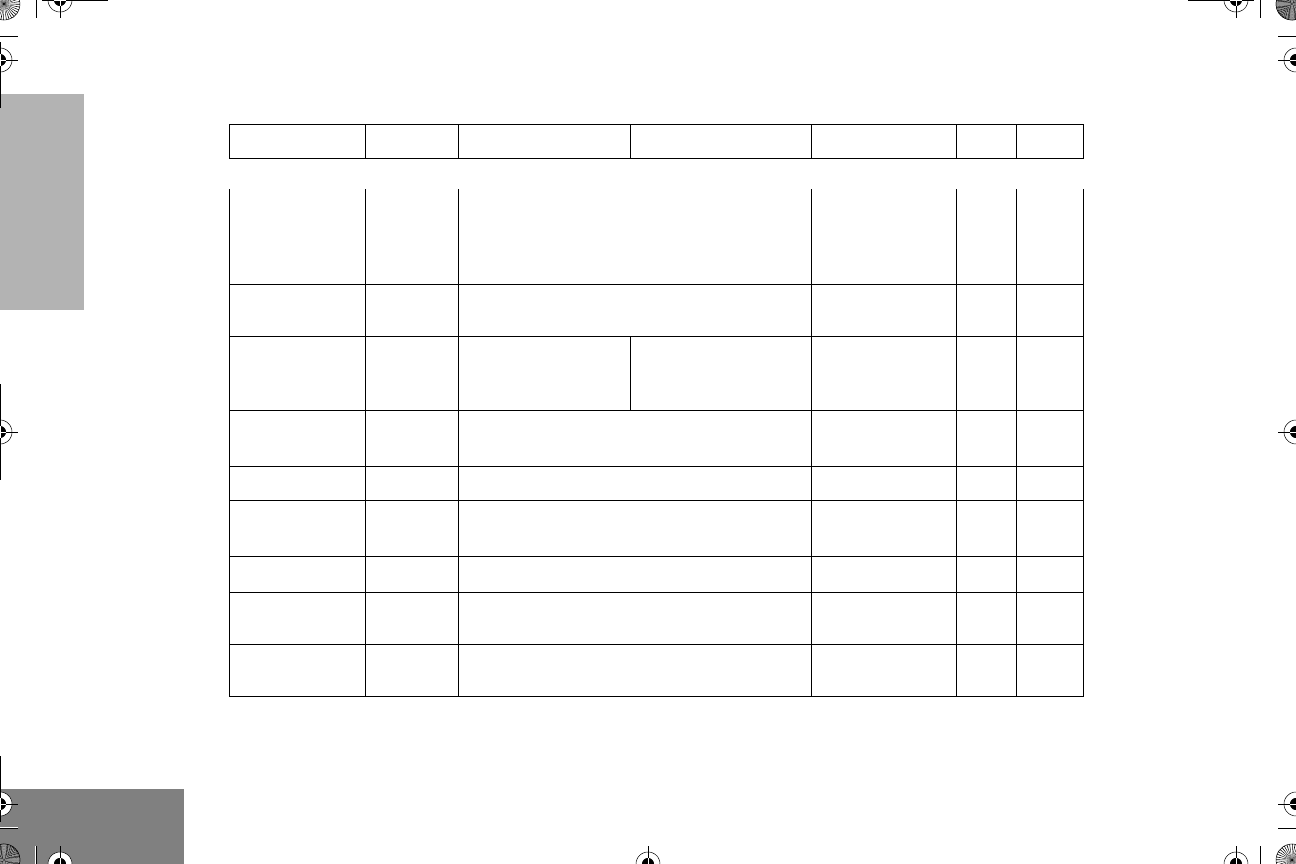
12
English
RADIO OVERVIEW
† This function is activated by EITHER a short OR a long press, but not both.
Voice
Operated
Transmission
(VOX)
— Toggle VOX on and off.†—18
Radio Call — Directly access the radio call menu.†—20,
21
Scan/Nuisance
Channel Delete GToggle scan on and
off.
Delete a nuisance
channel while
scanning.
—24,
26
Edit Scan List —Directly access the Scan Edit menu to add,
delete, or prioritize channels.†—27
Phone DDirectly access Phone mode.†— 30,31
Speed Dial DDirectly Access Phone mode to quickly
access phone list for speed dial.†—32
Escalert On/Off —Toggles escalert on and off.†—40
Squelch — Toggles squelch level between tight and
normal squelch.†—42
Power Level BToggle transmit power level between High
and Low.†—42
Programmable Features (Continued)
Function Indicator Short Press Long Press Hold Down Page Button
English.book Page 12 Friday, November 7, 2003 12:41 PM
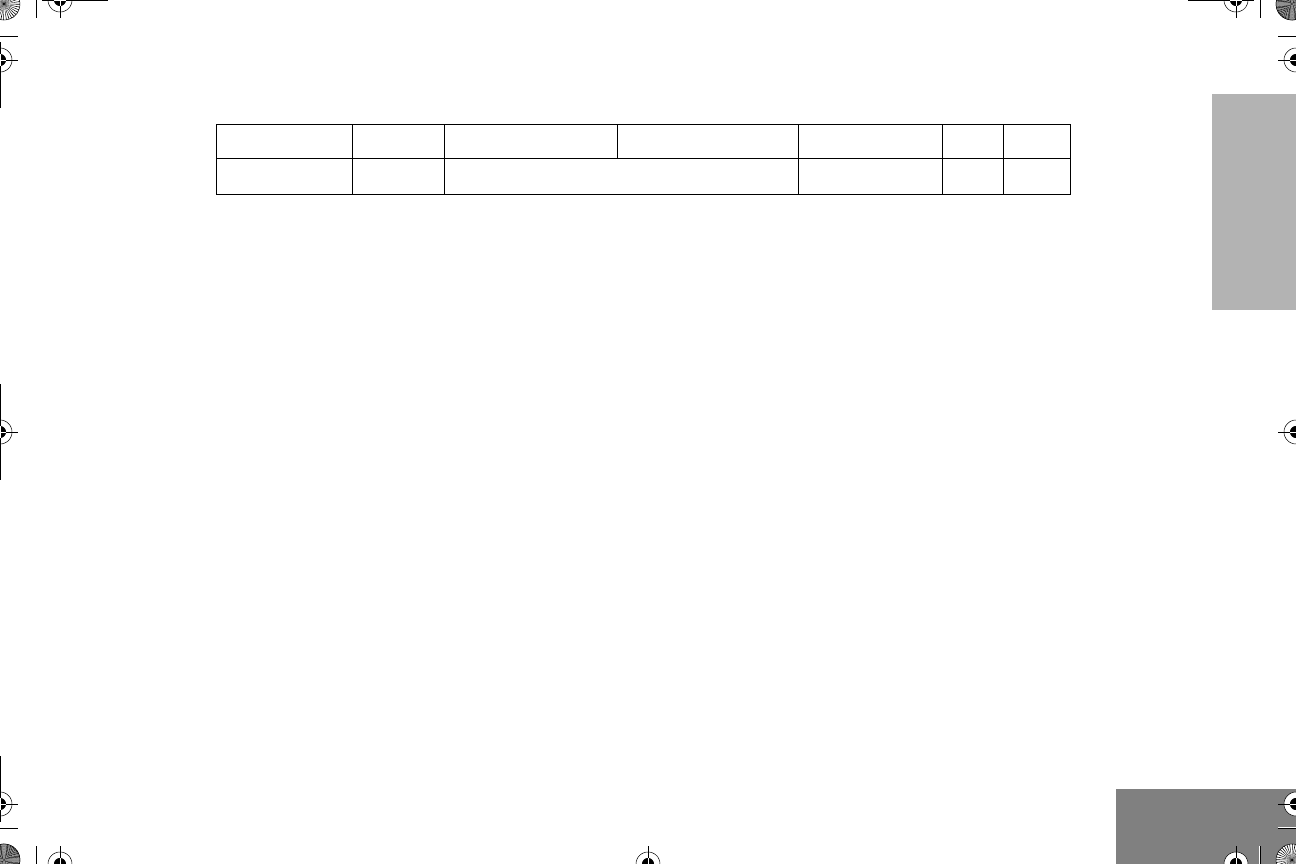
13
English
RADIO OVERVIEW
Option Board AToggle the option board on and off.†—43
† This function is activated by EITHER a short OR a long press, but not both.
Programmable Features (Continued)
Function Indicator Short Press Long Press Hold Down Page Button
English.book Page 13 Friday, November 7, 2003 12:41 PM
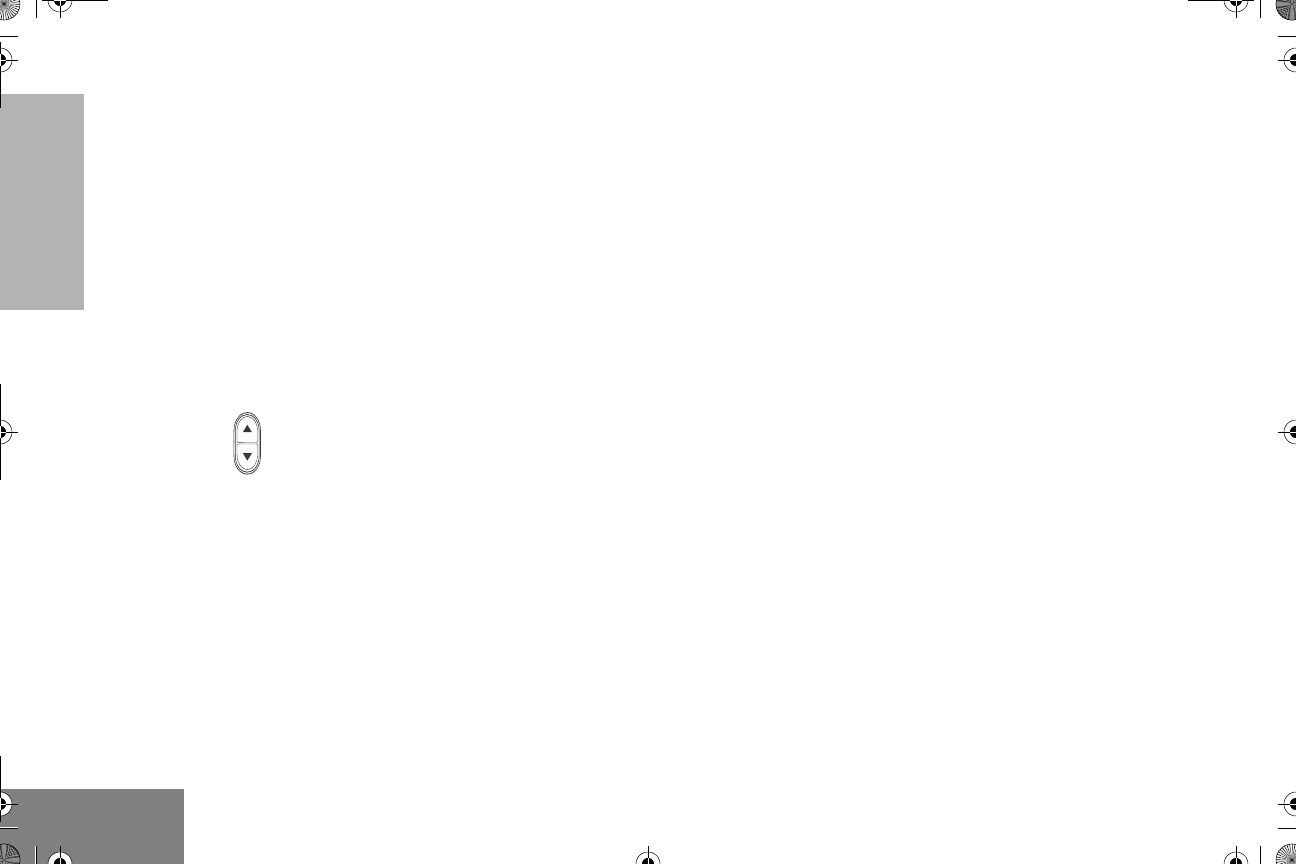
14
English
RADIO OVERVIEW
MENU BUTTONS
Menu Button
If preprogrammed by your dealer/programmer,
the two front buttons (C and D) can be
used, in conjunction with other programmable
features, to access and select menu options
(D); and exit menu mode (C).
The D button can be preprogrammed by
your dealer/programmer to either a short or
long press to access the Menu Mode.
Menu Scroll Buttons
Used to scroll while in Menu Mode.
Refer to the menu navigation chart for
menu selectable features at the back of
this manual.
Navigate the Menu
G or H to scroll through the menu options. If
you scroll past the last option, the selection
wraps around and starts again.
When you reach the required option, a short
press of the D button selects that option and
enters the Sub menu.-
G or H to scroll through the sub menu -
options. Select the option with a short press of
the D button.
EXIT THE MENU
While in Menu Mode, the C button is
automatically assigned to completely exit the
Menu Mode by a long press or by a series of
short presses to exit from a sub level of the -
menu hierarchy.
The radio also exits the menu mode if there
has been no inputs via the navigation buttons
for the “Inactivity Time” or after a selection has
been made.
Once you have exited Menu Mode, the C
and D buttons return to normal
programmable condition.
English.book Page 14 Friday, November 7, 2003 12:41 PM
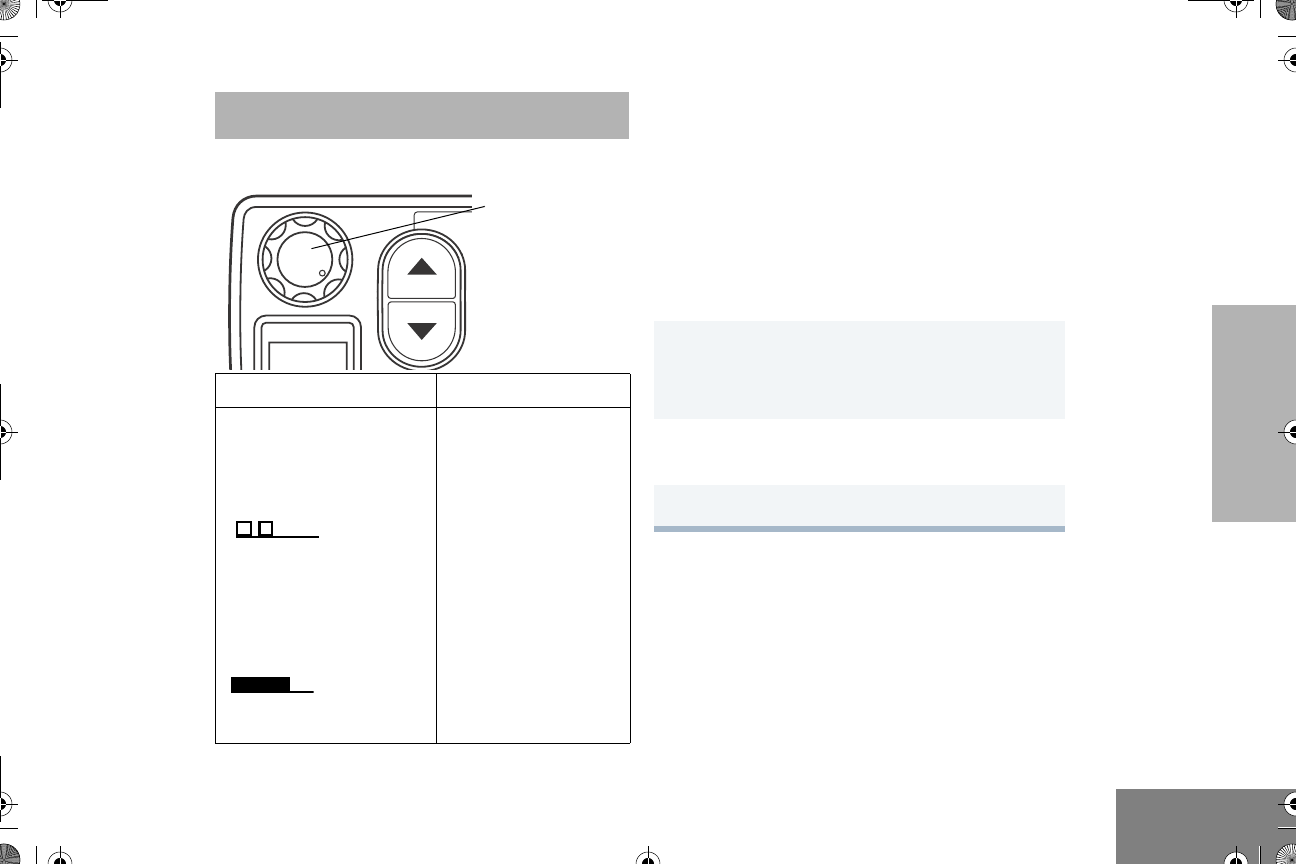
15
English
GETTING STARTED
GETTING STARTED
TURN THE RADIO ON OR OFF
ADJUST THE VOLUME
Turn the On/Off/Volume Control knob
clockwise to increase the volume, or
counterclockwise to decrease the volume.
– or –
Note: Your dealer/programmer can
preprogram one of the programmable
buttons to Volume Set.
SELECT A RADIO CHANNEL
Up to a total of 64 channels can be
programmed into your radio.
Select a Channel
G or H to select the desired channel.
ON OFF
Rotate the On/Off/
Volume Control knob
clockwise. If power up is -
successful, you will hear
the Self Test Pass Tone -
( ) and see the
green LED indicator and
display icons light
momentarily.
If the radio fails to power
up, you will hear the Self
Test Fail Tone
( ). The radio
will need to be returned
for re programming.-
Rotate the On/Off/
Volume Control knob
counterclockwise until
you hear a click and
both the display and
LED indicators turn off.
PERS
4
On/Off/Volume
Control Knob
1Hold down the Volume Set button (see
page 11).
• You will hear a continuous tone.
2Turn the On/Off/Volume Control knob to the
desired volume level.
3Release the Volume Set button.
English.book Page 15 Friday, November 7, 2003 12:41 PM
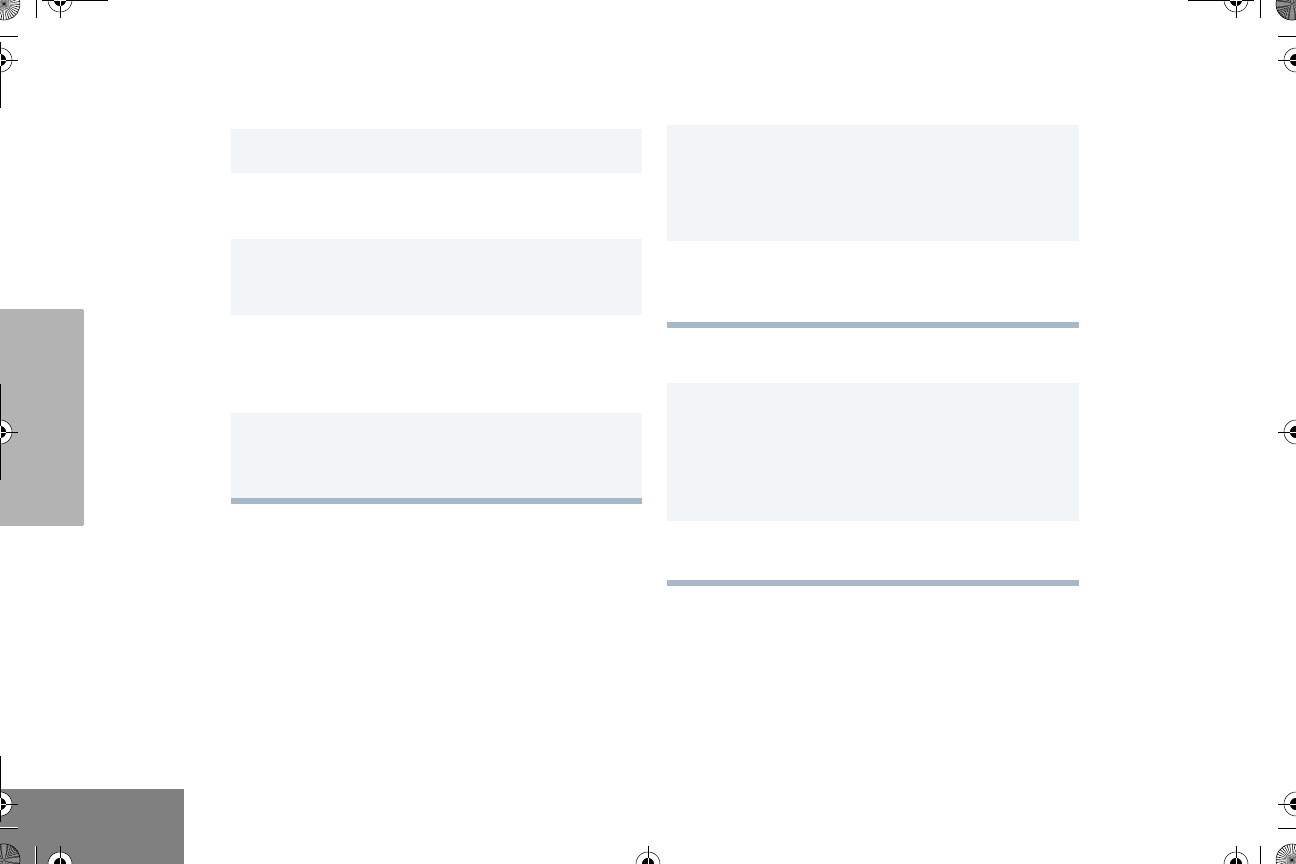
16
English
GETTING STARTED
RECEIVE
MONITOR
It is important to monitor traffic before
transmitting to ensure that you do not “talk
over” someone who is already transmitting.
Silent Monitor
Open Squelch Monitor
Note: Depending on how your radio has been
programmed, per channel for transmit
and receive conditions, when the
microphone has been taken off hook, -
the radio will go into Open Squelch
mode.
1Turn your radio on.
2Adjust the radio’s volume, if necessary (see
page 15).
3G or H to select the desired channel.
• Make sure the PTT button is released.
4Listen for voice activity.
• The red LED indicator flashes while your
radio is receiving.
5To respond, hold the microphone vertically 1 to
2 inches (2.5 to 5 cm) from your mouth. Press
the PTT button to talk; release it to listen.
1A short press of the preprogrammed Monitor
button places the radio in Silent Monitor
mode.
• You hear a high pitched tone.-
2A short press of the Monitor button cancels
Silent Monitor mode and returns the radio to
normal operation.
1To place the radio in Open Squelch mode,
press and hold the preprogrammed Monitor
button until you hear a high pitched tone.-
• If no activity is present, you will hear “white
noise.”
2Momentarily press the Monitor button to
return to normal operation.
English.book Page 16 Friday, November 7, 2003 12:41 PM
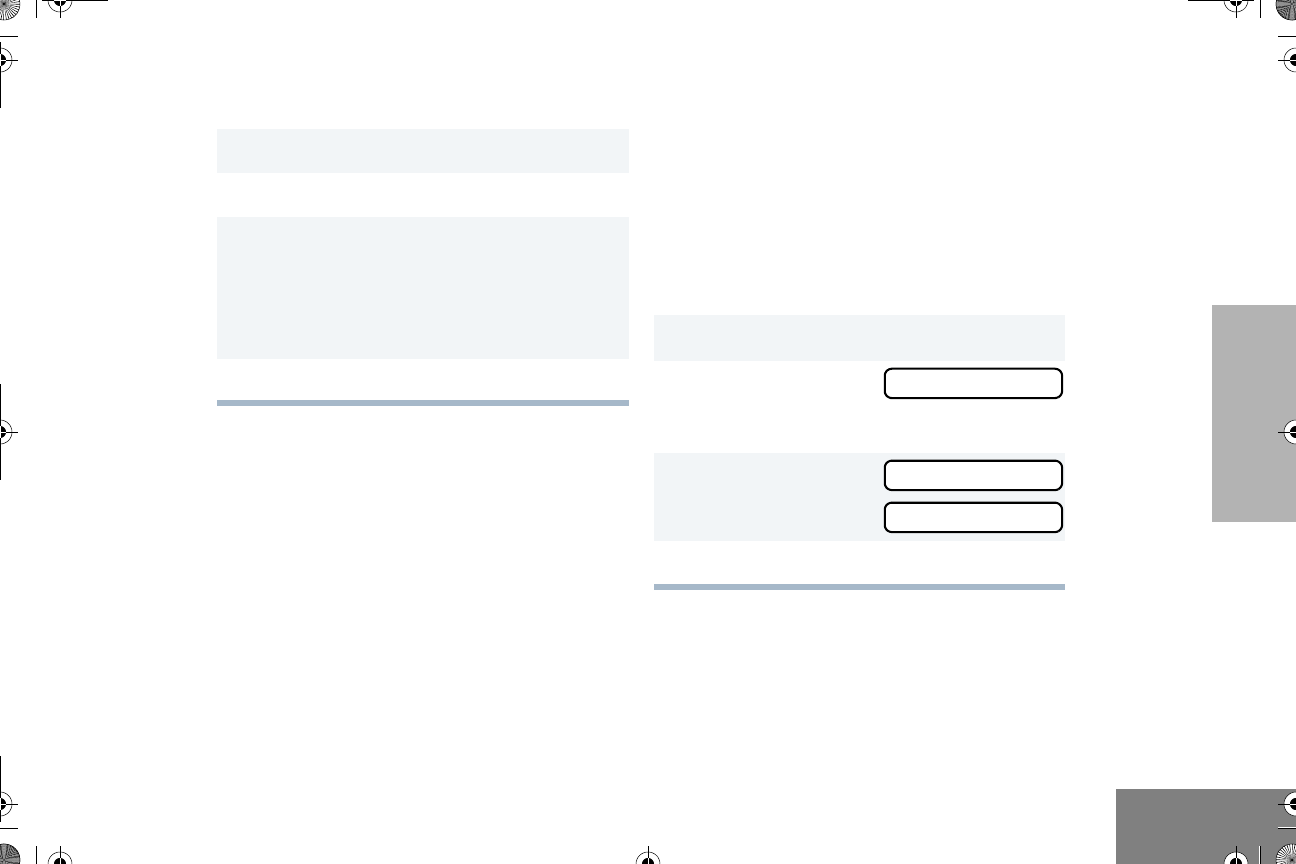
17
English
GETTING STARTED
TRANSMIT
REPEATER OR TALKAROUND J
MODE
Talkaround Mode enables you to communicate
with another radio when either:
• The repeater is not operating.
– or –
• Your radio is out of the repeater’s range but
within communicating distance of another
radio.
Note: The J symbol appears on the display
when Talkaround Mode is selected.
Select either Repeater Mode or Talkaround
Mode
Press the preprogrammed Repeater/
Talkaround button (see page 11) to toggle
between Repeater Mode and Talkaround Mode.
– or –
1Turn your radio on.
2G or H to select the desired channel.
3Hold the microphone vertically 1 to 2 inches
(2.5 to 5 cm) from your mouth. Press the PTT
button to talk.
• The red LED indicator lights steady while
the call is being sent.
4Release the PTT button to listen.
1D to enter menu mode.
2G or H until
3D to select the current setting.
4G or H until
– or – until
5D to select the current setting.
TALKARND
TALKARND
REPEATER
English.book Page 17 Friday, November 7, 2003 12:41 PM
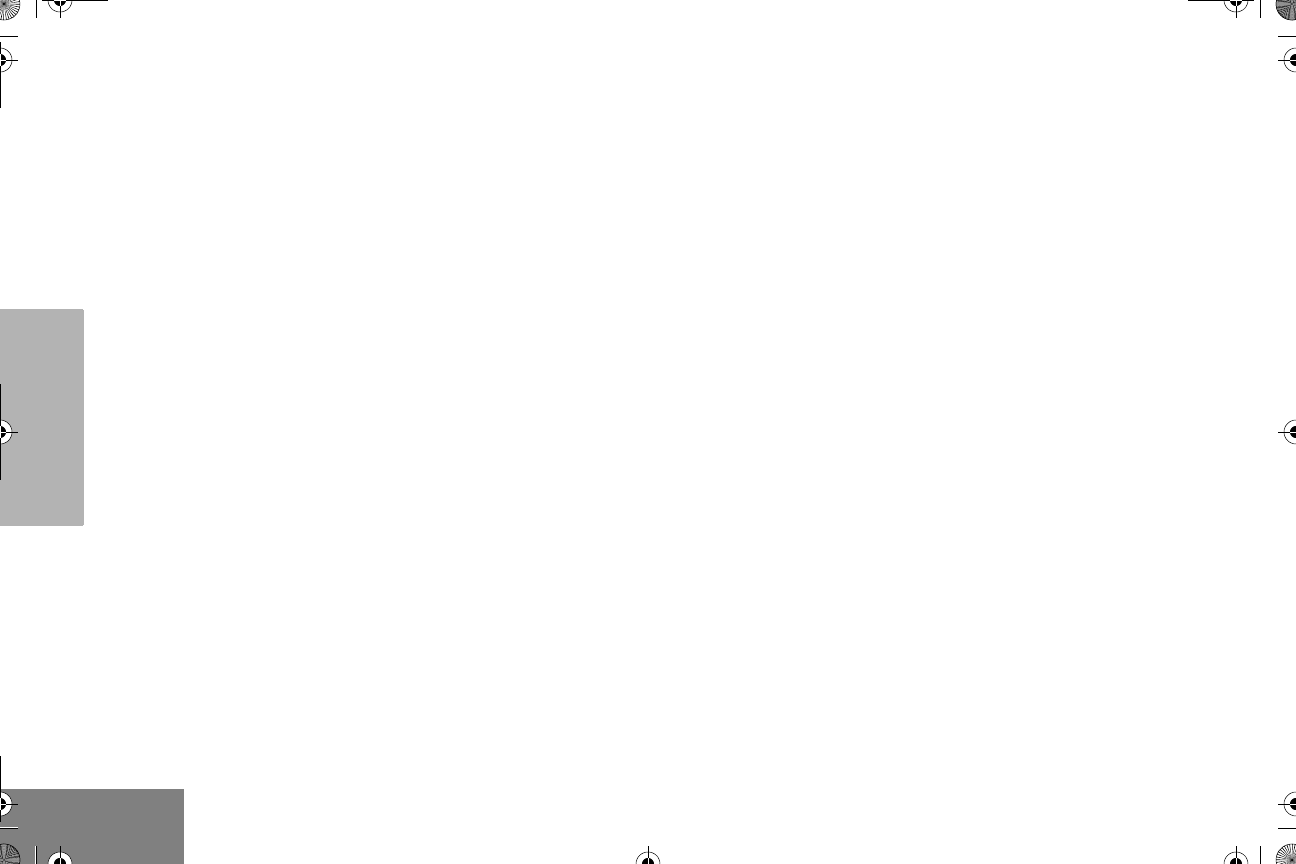
18
English
GETTING STARTED
HOME REVERT MEMORY CHANNEL
(1 & 2)
The Home Revert Memory Channel feature
allows you to instantly access up to two of your
favorite channels at the touch of a button.
To Activate Home Revert Memory Channel
Press the preprogrammed Home Revert
Memory Channel 1 button or Home Revert
Memory Channel 2 button (see page 11).
STORE MEMORY CHANNEL (1 & 2)
The Store Memory Channel (1 & 2) feature
allows you to store a channel for the Home
Revert Memory Channel feature.
G or H to select the desired channel. Press
the preprogrammed Store Memory Channel 1
button or Store Memory Channel 2 button to
store that channel (see page 11).
SET LOCAL OR DISTANCE MODE
Use this feature between Local mode (low
sensitivity) and Distance mode (normal
sensitivity). Local mode reduces interference
from other radios in close proximity. Distance
mode improves the radio’s range.
Press the preprogrammed Local/Distance
button (see page 11) to toggle between Local
and Distance mode.
VOX OPERATION
When hands free operation is desired, your -
radio can transmit by voice alone using the
VOX feature when you speak through a voice
activated external microphone that is
connected to your radio.
Note: A voice activated external microphone
must be connected to your radio prior
to power up of the radio in order to -
activate the VOX feature.
To enable or disable VOX operation on a
channel, press the preprogrammed VOX
button (see page 12).
Note: Pressing the PTT button disables VOX.
– or –
You can select channels to enable or disable
VOX as preprogrammed by your dealer/
programmer.
English.book Page 18 Friday, November 7, 2003 12:41 PM
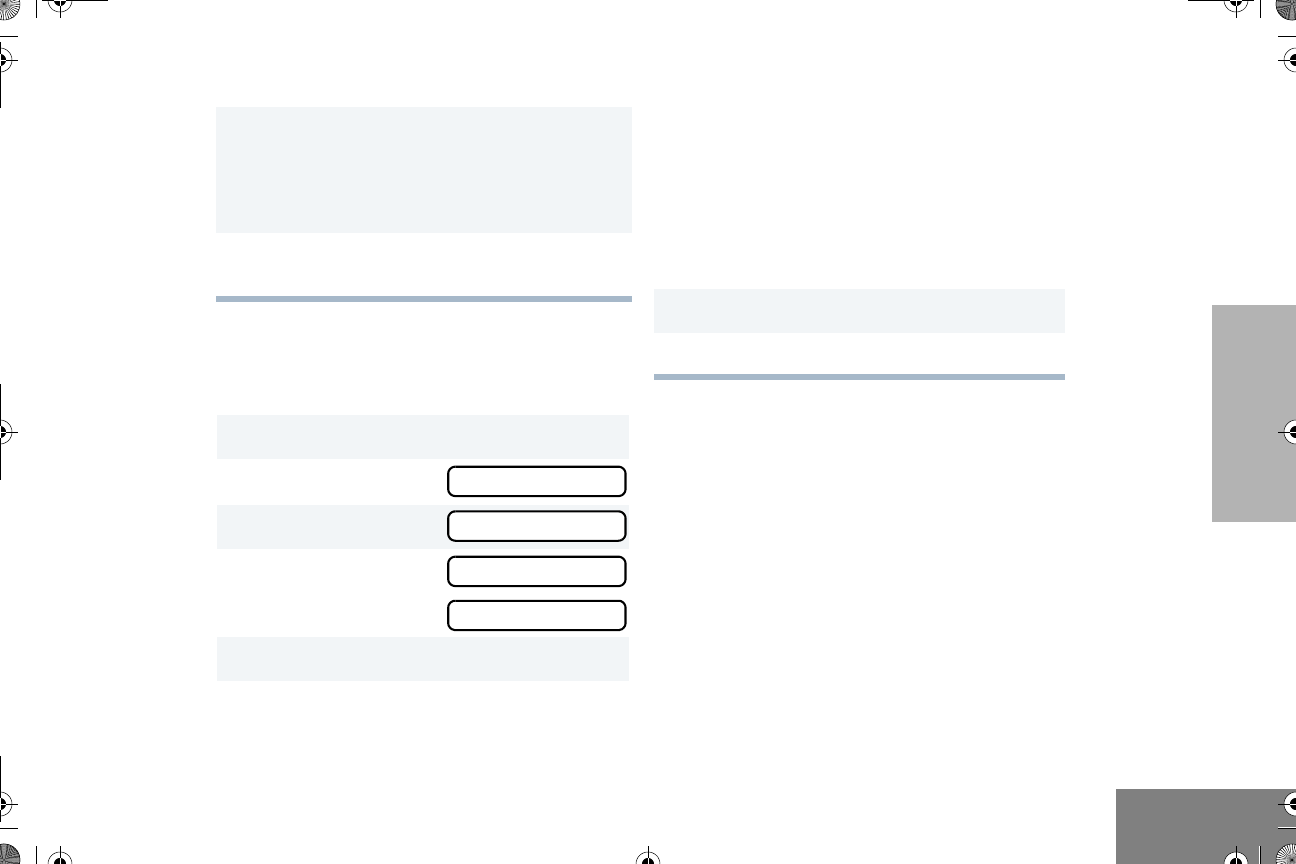
19
English
GETTING STARTED
PROGRAM PL/DPL CODES
Use this feature to edit the Private Line/Digital -
Private Line codes for a selected channel.-
1G or H to select a channel that has been
preprogrammed to enable VOX.
Note: Pressing the PTT button disables
VOX.
2G or H to select a channel that has not
been preprogrammed to disable VOX.
1D to enter menu mode.
2G or H until
3D to select
4G or H until
– or – until
5D to select the current setting.
EDIT PL
EDIT PL
RX XXX.X
TX XXX.X
6G or H to scroll through the standard TPL
frequencies or DPL codes.
– or –
Enter a non standard or standard 4 digit TPL --
frequency or the 3 digit octal code (numbers -
0 7 only) for DPL via the DTMF microphone -
keypad.
7D to confirm selection.
8C until you exit menu mode.
English.book Page 19 Friday, November 7, 2003 12:41 PM
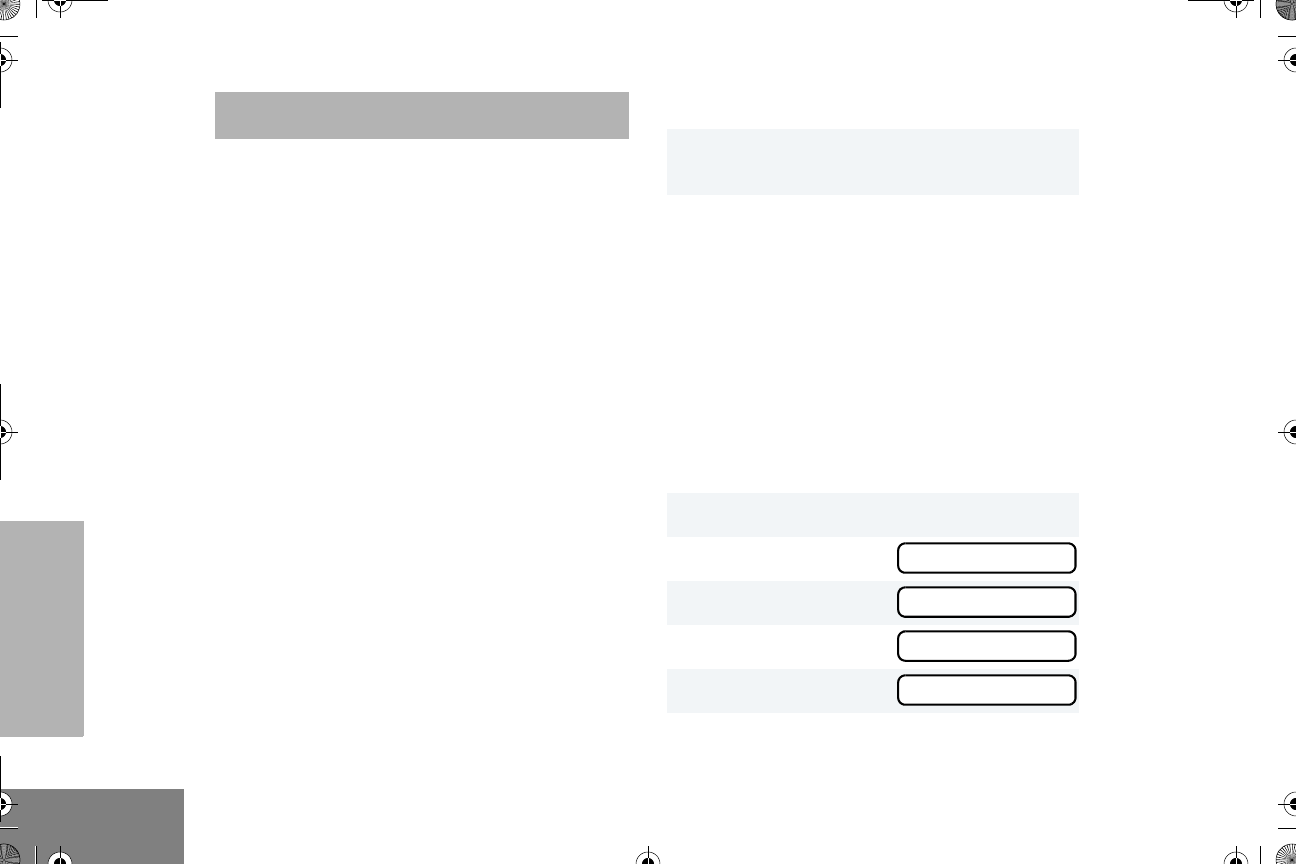
20
English
RADIO CALLS
RADIO CALLS
SELECTIVE RADIO INHIBIT
Your radio is equipped with a security feature
that can temporarily render the unit inoperative
when an inhibit signal is sent from the base
station.
This feature is commonly used to disable
radios:
• In case of theft
• When your vehicle is being serviced
• For system control reasons
When your radio has been rendered
inoperative by the base station, all controls will
be inoperative except for the On/Off/Volume
knob and the display shows INHIBIT.
RECEIVE A SELECTIVE CALL F
When you receive a Selective Call:
• The display shows F and the prepro-
grammed name or ID of the calling radio.
• The yellow LED indicator flashes, if pro-
grammed by your dealer/programmer.
• You hear two high pitched tones.-
SEND A SELECTIVE CALL
You can send a Selective Call to a particular
radio or to a group of radios, as programmed
by your dealer/programmer.
Press the preprogrammed Radio Call button
(see page 12), and proceed to step 4.
– or –
1To acknowledge the call, press and release the
PTT button.
2Press and hold the PTT button to talk; release
to listen.
1D to enter menu mode
2G or H until
3D to select
4G or H until
5D to select
RAD CALL
RAD CALL
SEL CALL
SEL CALL
English.book Page 20 Friday, November 7, 2003 12:41 PM
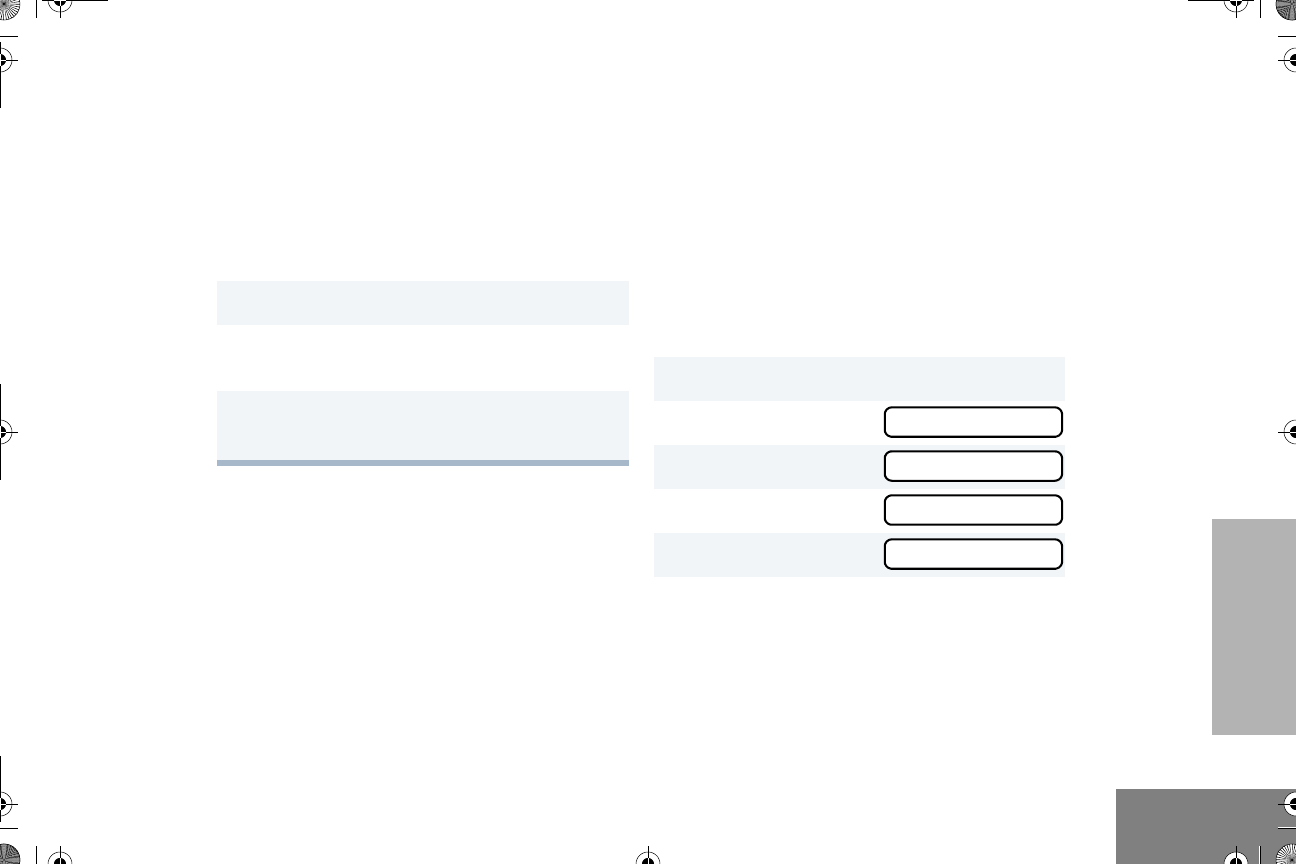
21
English
RADIO CALLS
RECEIVE A CALL ALERT™ PAGE F
When you receive a Call Alert page:
• The display shows F and the prepro-
grammed name or ID of the calling radio.
• The yellow LED indicator flashes, if pro-
grammed by your dealer/programmer.
• You hear four high pitched tones.-
To acknowledge the page, press and release
the PTT button; to cancel the page, press any
other key.
SEND A CALL ALERT PAGE
You can alert another person by sending a Call
Alert page.
Press the preprogrammed Radio Call button
(see page 12) and proceed to step 4.
– or –
6G or H to locate the desired ID in the
Radio Call List.
- or -
When using the enhanced keypad micro-
phone, enter a valid DTMF digit to move to
that location in the list. The call sends auto-
matically. Skip to step 8.
7Press the PTT button to send the call.
8Press and hold the PTT button to talk; release
to listen.
9When the call is completed,
C until you exit menu mode.
1D to enter menu mode
2G or H until
3D to select
4G or H until
5D to select
RAD CALL
RAD CALL
CALL ALT
CALL ALT
English.book Page 21 Friday, November 7, 2003 12:41 PM
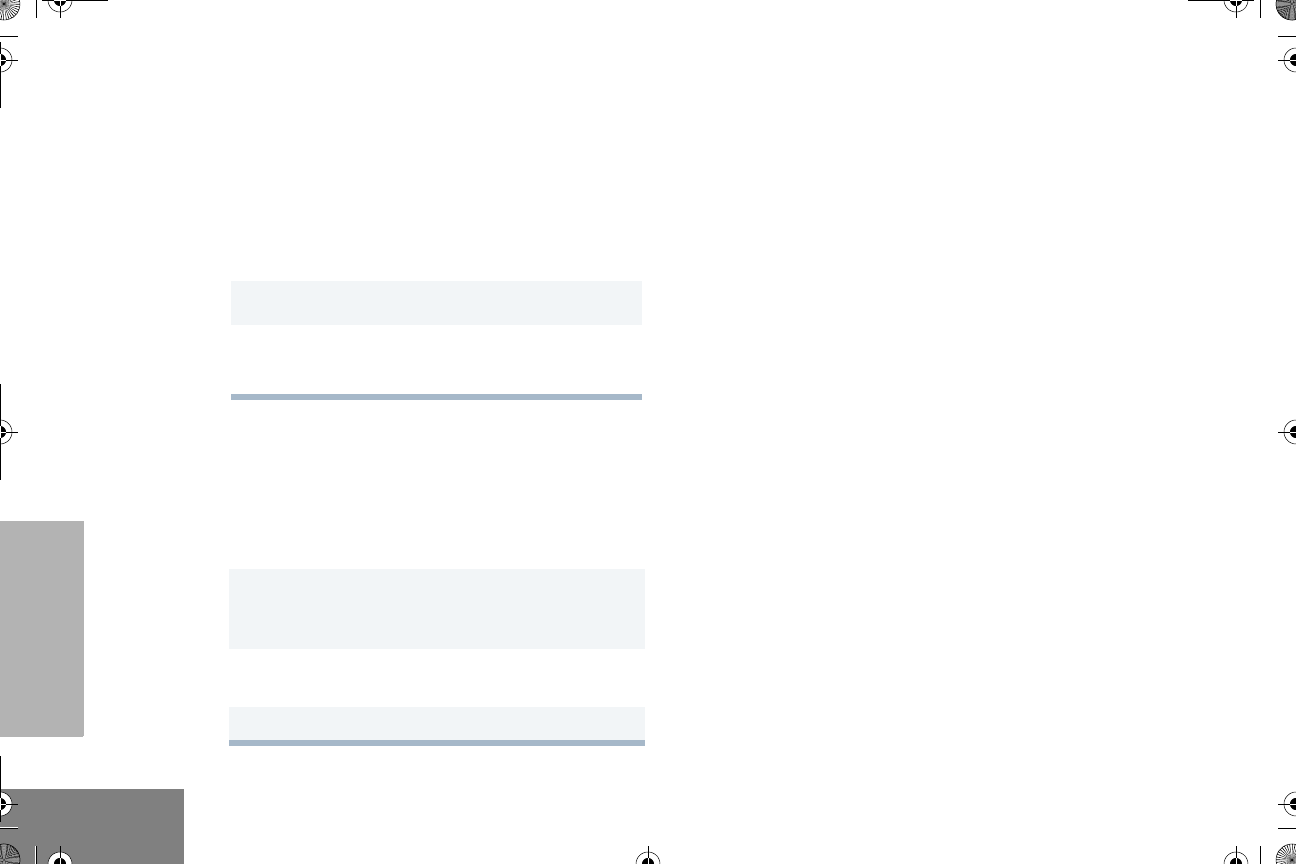
22
English
RADIO CALLS
REPEATER ACCESS
Use with Enhanced Keypad Microphone
(RMN5029)
Use this feature to send DTMF tones to a
repeater.
EMERGENCY ALERTS E
Your radio offers choices for initiating and
responding to Emergency Alert
communications. An Emergency Alert can be
programmed to:
•Show E and sound a tone
–or–
• Show the normal display
–or–
• Activate the microphone so that all activity
can be transmitted (for a predetermined
amount of time). See your dealer/
programmer for more information.
Note: All choices listed are preprogrammable.
See your dealer/programmer for more
details.
• The E symbol appears on the display when
your radio is in the Emergency Alert state.
All emergency features are preprogrammed.
See your dealer/programmer for further
information on the emergency features that are
available.
6G or H to locate the desired ID in the
Radio Call List.
- or -
When using the enhanced keypad micro-
phone, enter a valid DTMF digit to move to
that location in the list. The page sends auto-
matically. Skip to step 8.
7Press the PTT button to send the page.
8When the page is completed,
C until you exit menu mode.
1Enter your access code using the DTMF
microphone keypad and press and hold the
PTT button.
2Press and release the required DTMF
buttons.
3Release the microphone’s PTT button.
English.book Page 22 Friday, November 7, 2003 12:41 PM
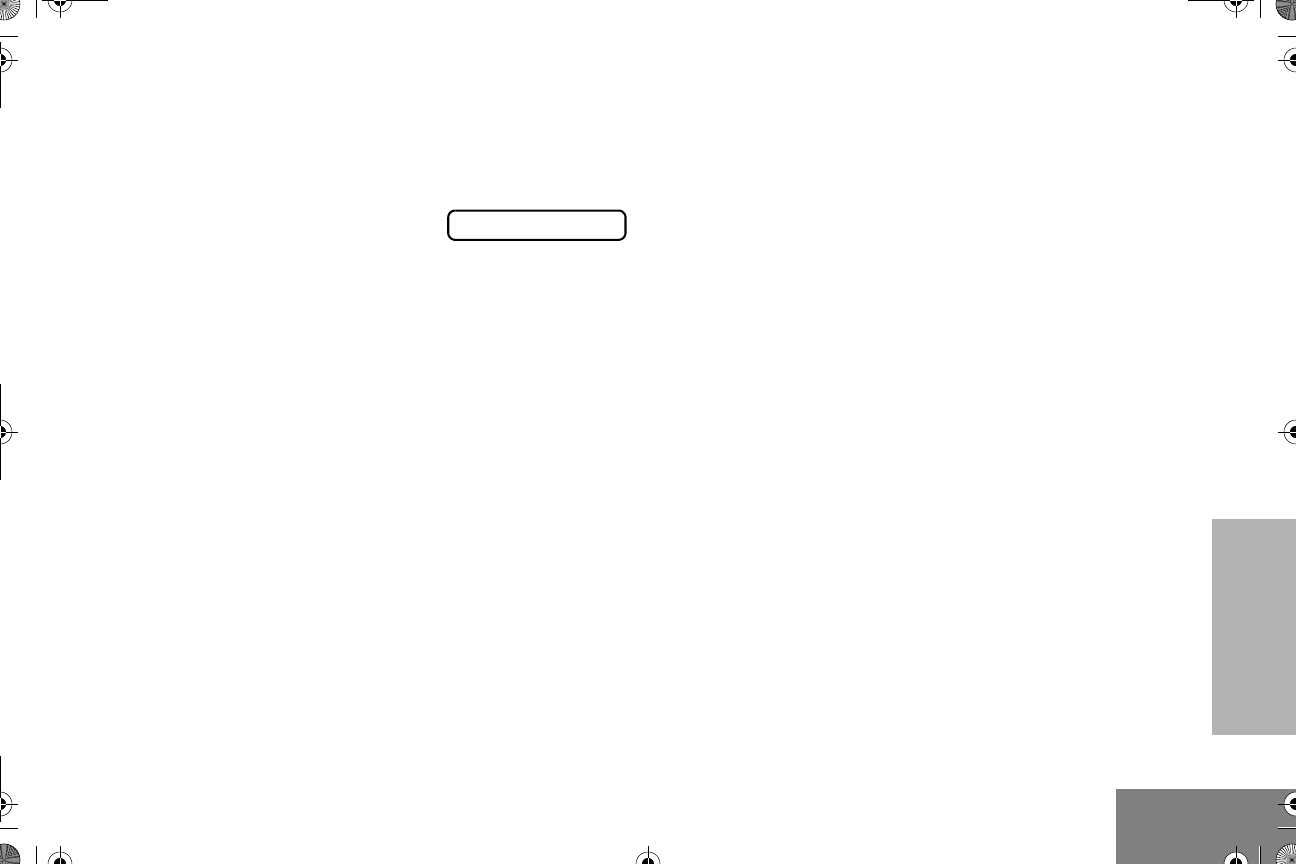
23
English
RADIO CALLS
SEND AN EMERGENCY ALERT E
A priority Emergency Alert can be sent to a
specific radio or dispatch center by pressing
either a foot switch or a push button accessory.
• The display shows:
Note: Emergency alerts have priority over all
other calls.
CLEAR AN EMERGENCY ALERT
An Emergency Alert can be cleared by long
pressing either a foot switch or a push button
accessory.
EMER IN
English.book Page 23 Friday, November 7, 2003 12:41 PM
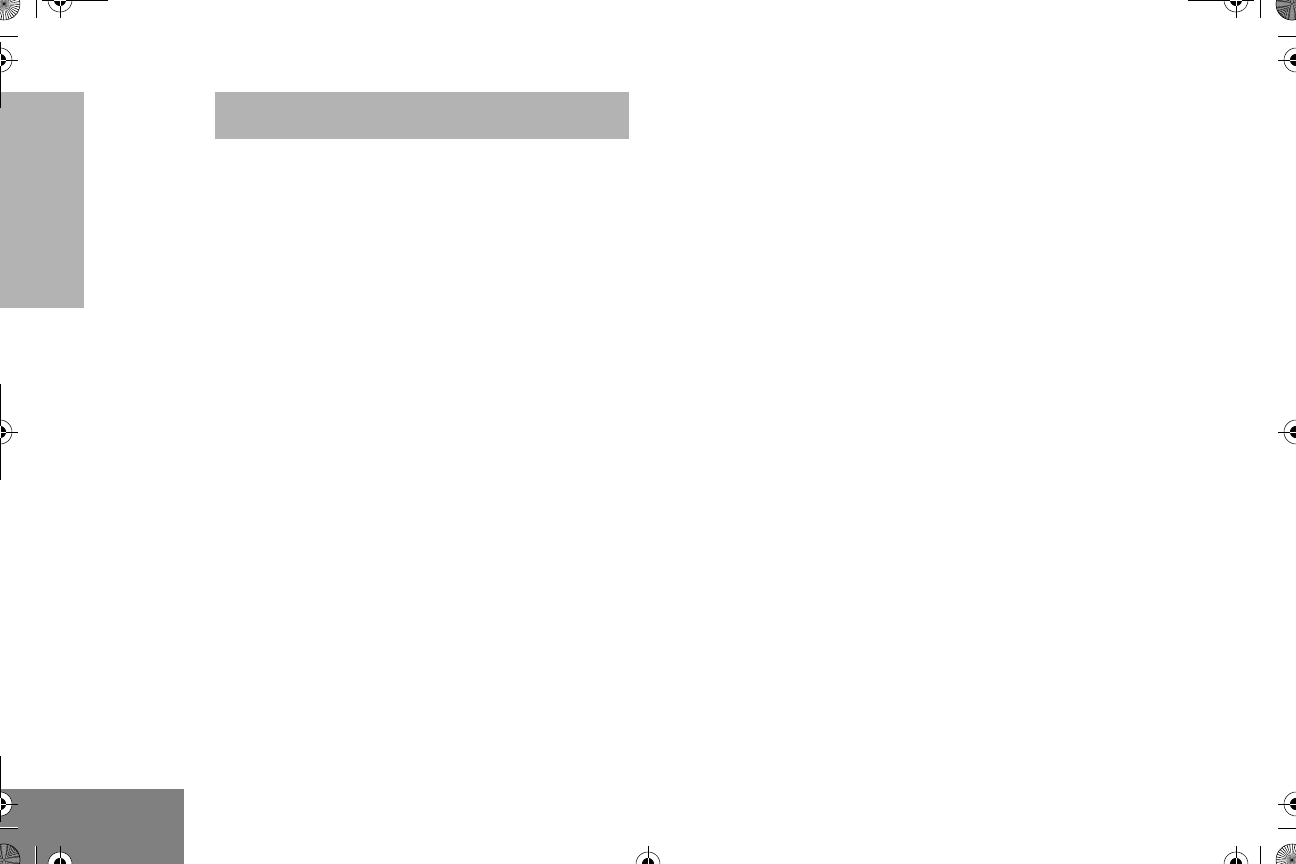
24
English
SCAN
SCAN
Your radio is equipped with the Scan feature,
which allows you to search for, lock onto, and
monitor voice activity on channels. Scan lists
are assigned per channel, by your dealer/
programmer. Your radio automatically
switches to a channel, within that scan list,
when it detects activity. You can also edit
these lists through your radio’s menu (see
page 27).
• The green LED indicator blinks during scan
mode; it stops blinking when the radio
switches to an active channel.
•The Gsymbol appears on the display
while in scan mode.
• Your dealer/programmer can preprogram
your radio where if the microphone is
taken off hook while in Scan mode, the -
scanning activity becomes suspended until
the microphone is replaced.
There are two types of Scan available in your
radio:
•System Scan
• Auto Scan
TALKBACK
The Talkback feature allows you to respond to
a transmission while scanning. If transmission
is detected on a channel while scanning, the
radio will stop and land on that channel for a
preprogrammed period of time after activity has
ceased. This is referred to as “hangtime”.
During this hangtime you may respond by
pressing the PTT button.
Note: The LED scan indicator stops blinking
while the radio is in hangtime. If the
PTT button is not pressed after the
preprogrammed hangtime, the radio
reverts back to scan.
START SYSTEM SCAN G
Press the preprogrammed Scan button to start
System Scan (see page 12).
– or –
English.book Page 24 Friday, November 7, 2003 12:41 PM
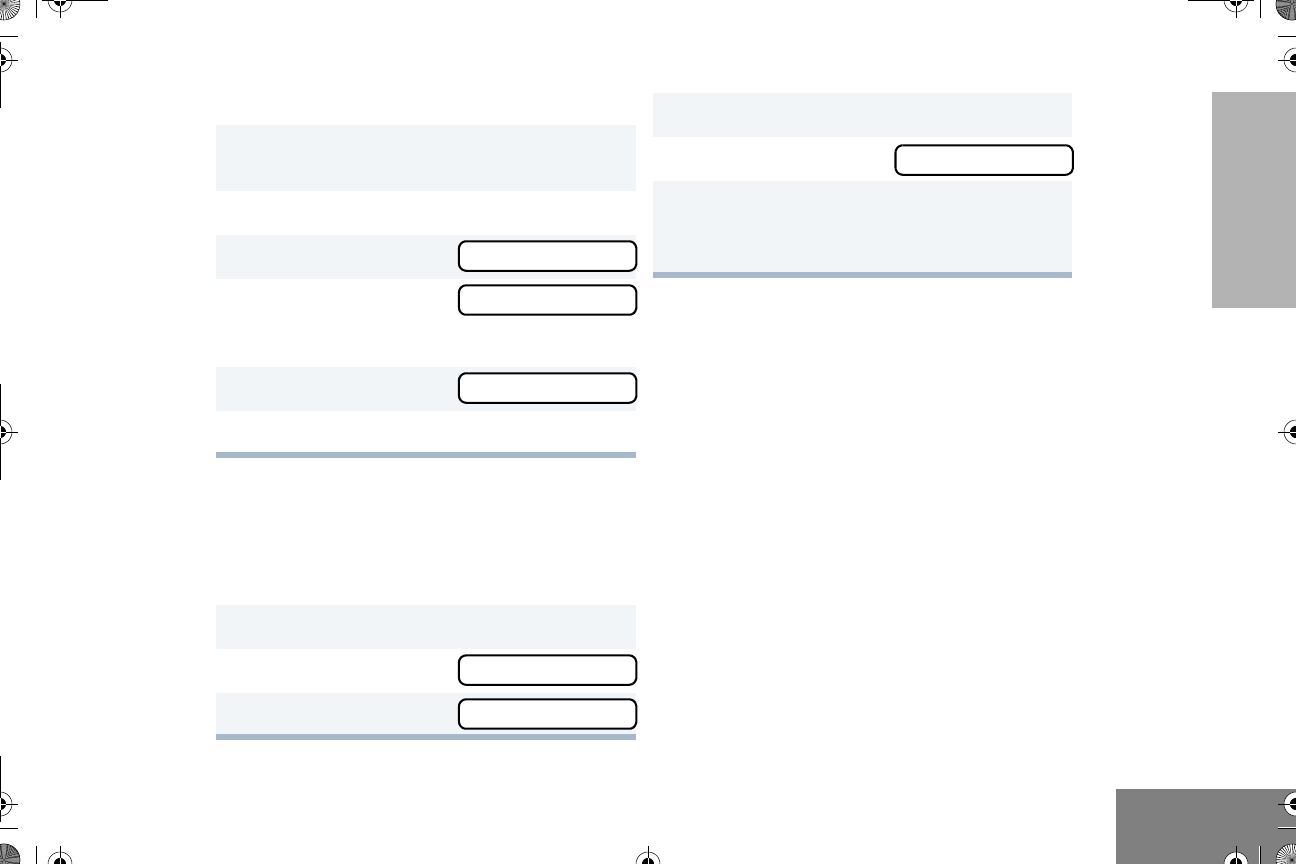
25
English
SCAN
STOP SYSTEM SCAN
Press the preprogrammed Scan button to stop
System Scan (see page 12).
– or –
Note: Your dealer/programmer can
preprogram your radio when exiting
System Scan to automatically revert to
the last scan channel that had activity on
it or to automatically revert to the
channel where scan was initiated.
START AUTO SCAN G
Auto Scan automatically starts scanning once
a channel with Auto Scan enabled is selected.
G or H to select a channel that has been
preprogrammed for Auto Scan by your dealer/
programmer.
1G or H to select a channel that contains a
Scan list.
2D to enter menu mode.
3G or H until
4D to select
The display shows the current scan status.
5G or H until
6D to select the current setting.
1D to enter menu mode.
2G or H until
3D to select
SYS SCAN
SYS SCAN
SCAN ON
SYS SCAN
SYS SCAN
The display shows the current scan status.
4G or H until
5D to select the current setting.
•The Gsymbol disappears from the
display.
SCAN OFF
English.book Page 25 Friday, November 7, 2003 12:41 PM
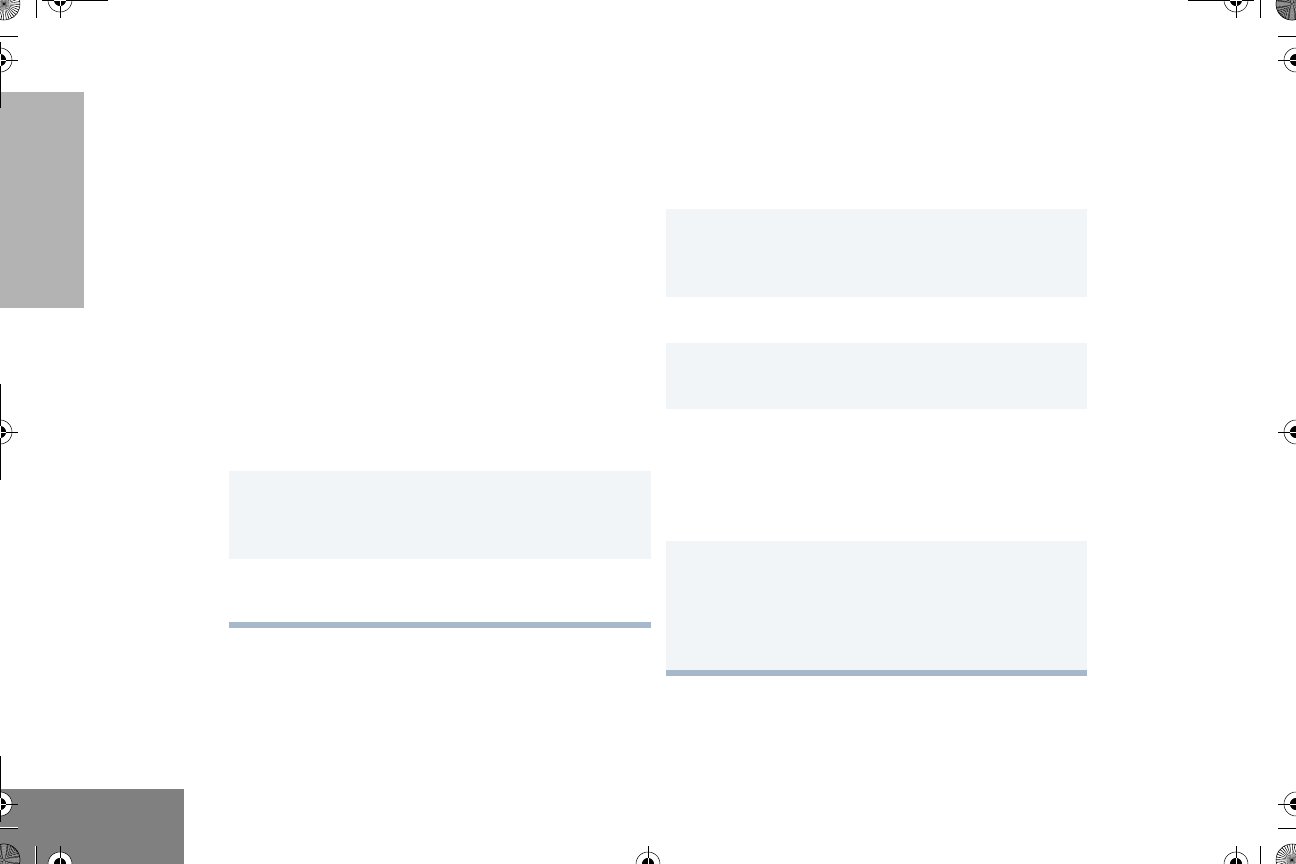
26
English
SCAN
STOP AUTO SCAN
G or H to select a channel that has not been
preprogrammed for Auto Scan by your dealer/
programmer.
•The Gsymbol disappears from the
display.
DELETE A NUISANCE CHANNEL
Note: Your dealer/programmer must prepro-
gram a button to Nuisance Delete to
access this feature.
If a channel continually generates unwanted
calls or noise (a “nuisance” channel), you can
temporarily remove it from the scan list:
Note: You cannot temporarily delete the
channel that has been preprogrammed
by your dealer/programmer as your
designated scan channel, a priority
channel, or the last remaining channel
in the scan list.
Restore Channels to the Scan List
1While the radio is on the Nuisance Channel,
press the preprogrammed Nuisance Channel
Delete button until you hear a tone.
2Release the Nuisance Channel Delete
button. The nuisance channel is deleted.
1Power off the radio. Once the radio is powered
on again, the deleted nuisance channels are
restored to the scan list.
–or–
2Press the preprogrammed Scan button to stop
the scan.
3Press the preprogrammed Scan button again
to start scanning again. The Deleted Nuisance
Channels are restored to the scan list.
– or –
4G or H to select a channel that has not
been preprogrammed by your dealer/
programmer to stop Scan. Once you return to
the original channel, the deleted nuisance
channels are restored to the scan list.
English.book Page 26 Friday, November 7, 2003 12:41 PM
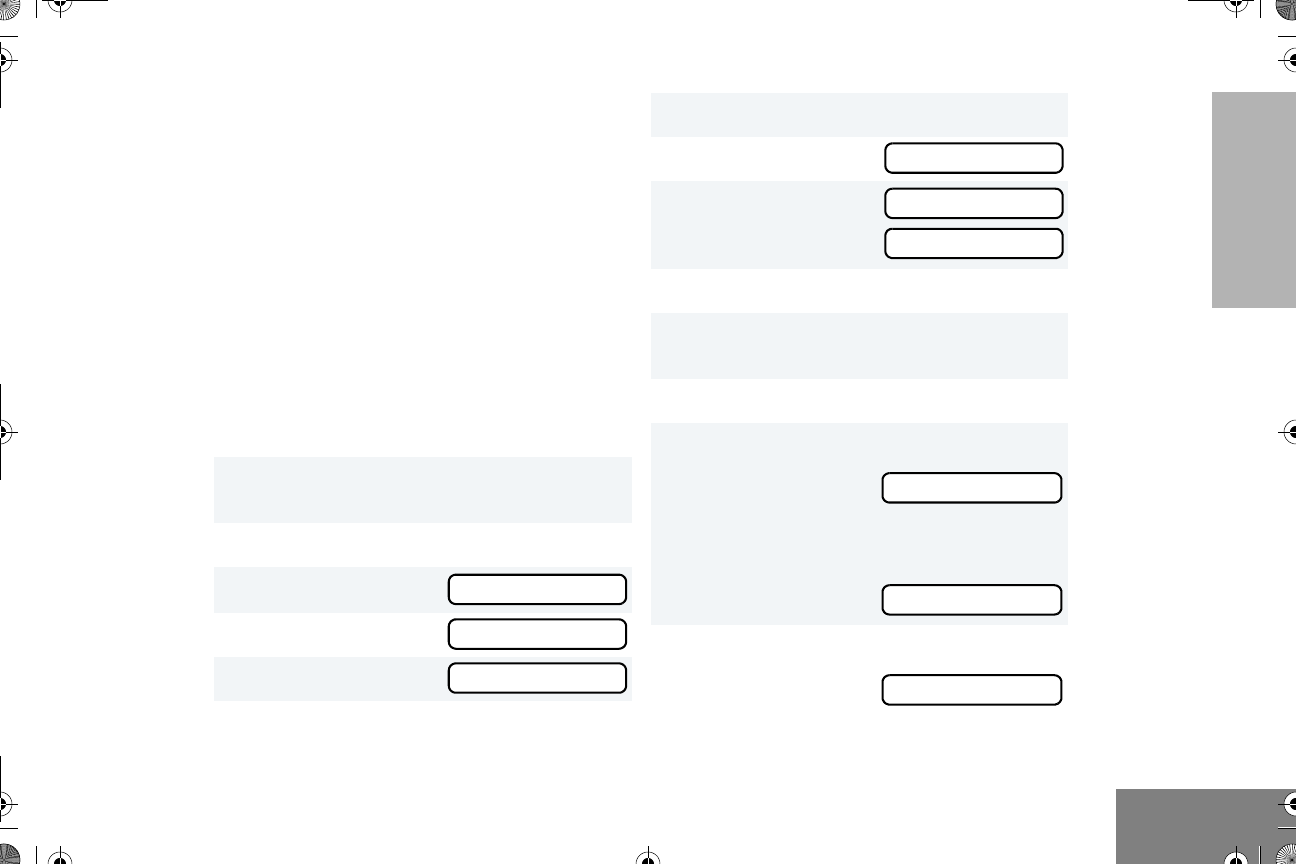
27
English
SCAN
EDIT A SCAN LIST
Your radio can support up to 16 Scan lists.
Each Scan list can contain up to 16 channels.
The same channel can be included in several
Scan lists, and the same Scan list can be
assigned to several channels. Scan lists are
assigned per channel, by your dealer/
programmer. When you edit a Scan list, you
can either add, delete, or prioritize channels.
Note: Your radio cannot receive any calls
while you are editing a Scan list.
ADD OR DELETE CHANNELS IN A
SCAN SLIST
1G or H to select a channel that contains a
Scan list you want to edit.
2D to enter menu mode.
3G or H until
4D to select
5G or H until
PROG LST
PROG LST
SCAN LST
Note: One Scan list per channel is available.
6D to select
7G or H until
– or – until
8D to select the current setting.
9G or H until you see the channel you want
to add or delete.
10 D to confirm your selection.
11 If you added a channel,
you see:
– or –
If you delete a channel,
you see:
12 D to confirm the deletion.
you see:
SCAN LST
ADD ITEM
DELETE
ADDED
DELETE
DELETED
English.book Page 27 Friday, November 7, 2003 12:41 PM
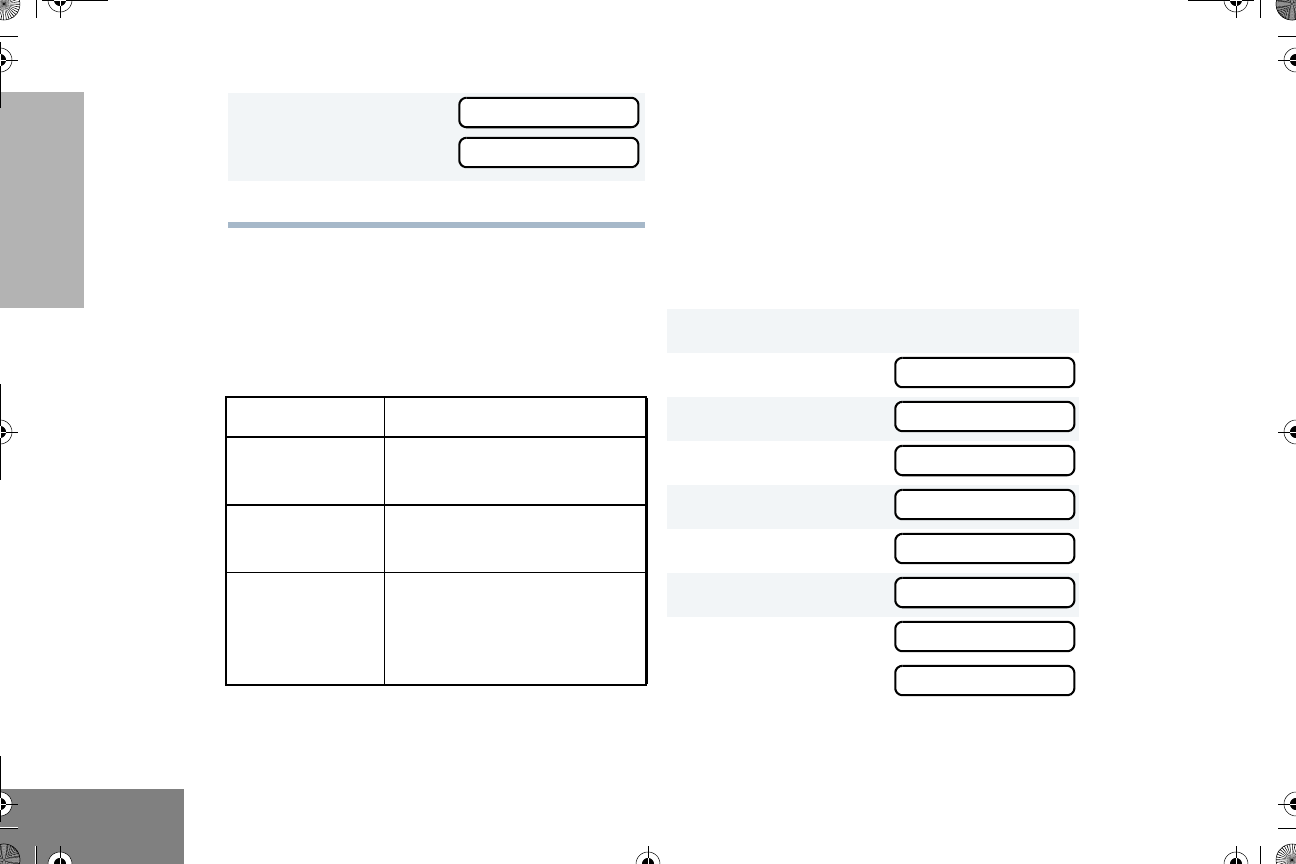
28
English
SCAN
PRIORITIZE A CHANNEL IN A SCAN
LIST
You may want to check the activity on one or
two channels more frequently than others. You
can do this by prioritizing them:
Note: If you are receiving on a non priority -
channel and traffic becomes active on a
priority channel, your radio will automat-
ically switch to that priority channel and
indicate the activity with a short tone.
Set Priority Channels
Note: You cannot have the same priority on
two different channels.
13 C to return to
– or –
14 C until you exit menu mode.
Priority Channel Scanning Sequence
None specified Ch1➠Ch2➠Ch3➠
Ch4➠…Ch1
Channel 2
(Priority 1)
Ch2➠Ch1➠Ch2➠Ch3➠
Ch2➠Ch4➠Ch2➠…Ch1
Channel 2
(Priority 1) and
Channel 8
(Priority 2)
Ch2➠Ch1➠Ch8➠Ch3➠
Ch2➠Ch4➠Ch8➠…Ch1
ADD ITEM
DELETE
1D to enter menu mode.
2G or H until
3D to select
4G or H until
5D to select
6G or H until
7D to select
8G or H until
– or – until
PROG LST
PROG LST
SCAN LST
SCAN LST
EDIT PRI
EDIT PRI
PRI #1
PRI #2
English.book Page 28 Friday, November 7, 2003 12:41 PM
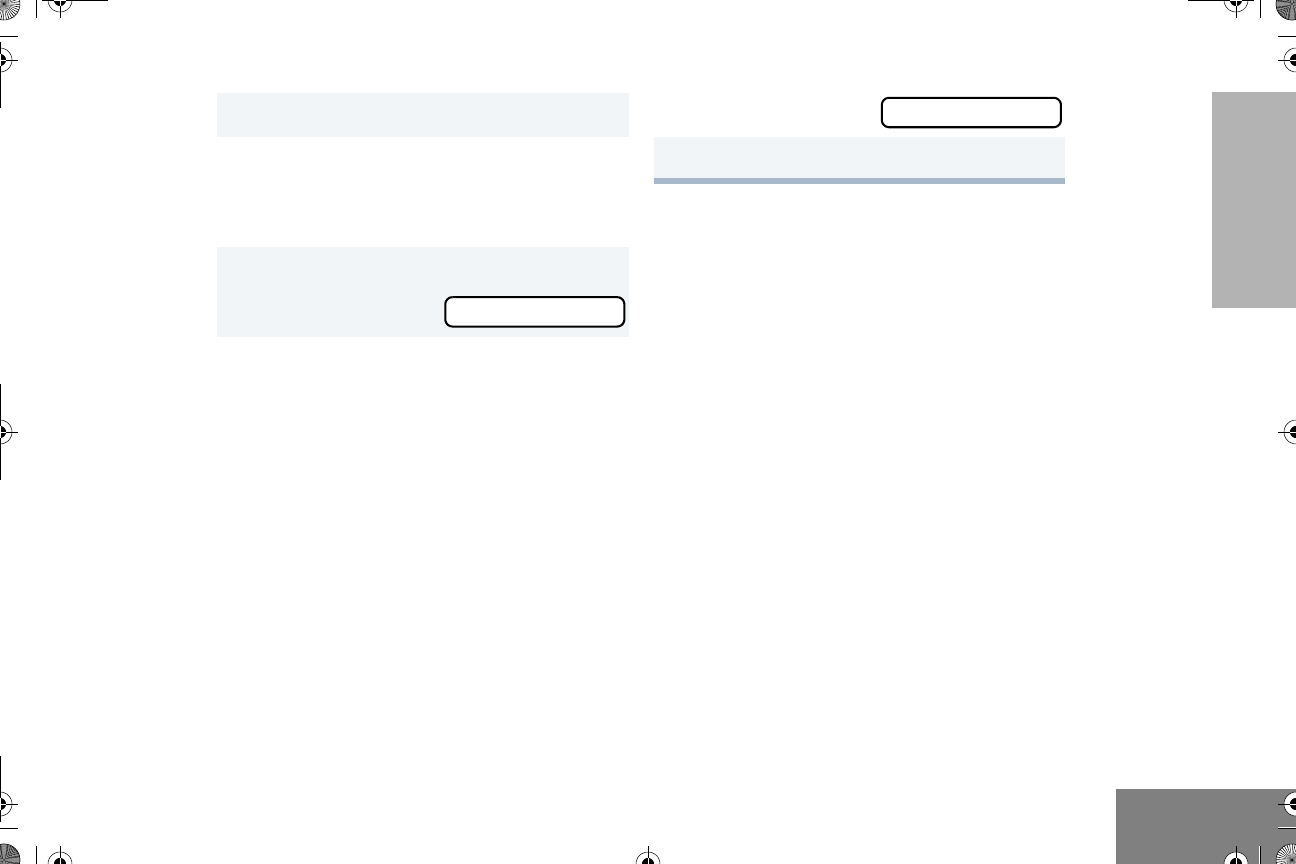
29
English
SCAN
9D to select the desired priority level.
You see the current priority channel.
10 G or H until you see the channel you want
to prioritize.
11 D to prioritize that channel.
you see: SAVED
12 C to return to
13 C until you exit menu mode.
EDIT PRI
English.book Page 29 Friday, November 7, 2003 12:41 PM
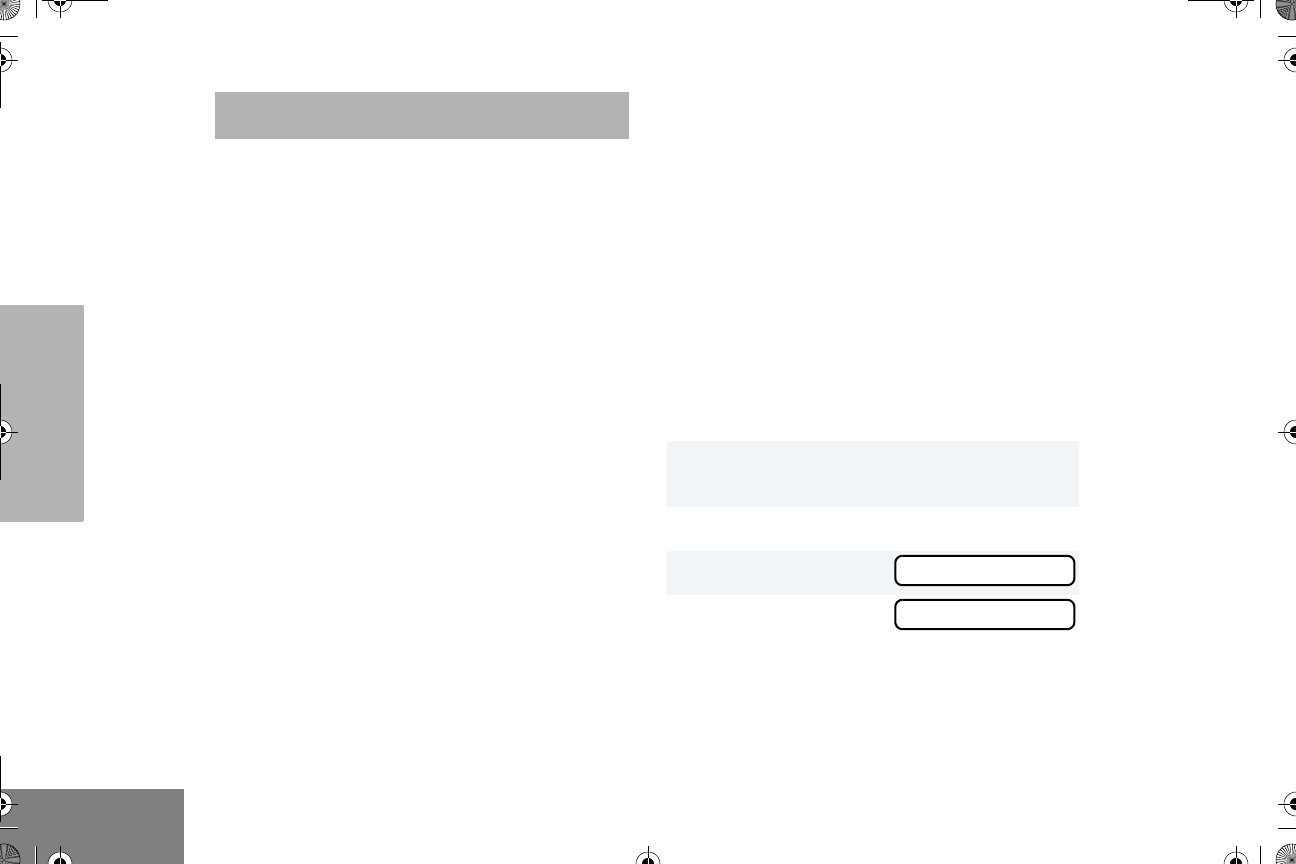
30
English
PHONE
PHONE
Your radio allows you to place and receive
telephone calls through a repeater (depending
on phone line availability). You can edit the
phone list through your radio’s menu (see
page 33).
•D appears on the display when you are in
Phone mode.
Your dealer/programmer can preprogram your
radio in one of three ways to enter your
access/de access code to the repeater.-
Immediate Auto – your radio will transmit the
access/deaccess code automatically upon
entering phone mode or disconnecting a
phone call. You will hear a series of tones, and
see your access/deaccess code on the
display, indicating that an access/deaccess
code is being sent automatically.
Delayed Auto – your radio will transmit the
access code upon a PTT button press. The
de access code is sent automatically when -
you exit phone mode.
Manual Enter your access/deaccess code -
using the DTMF microphone keypad and press
the PTT button.
RECEIVE A PHONE CALL D
When a phone call is received, a ringing tone
sounds, alerting you to answer the phone call.
Press the preprogrammed Phone button (see
page 12), and skip to step 6.
– or –
Press the PTT button, and if the Hot Keypad
feature has been preprogrammed by your
dealer/programmer, do the following:
1G or H to select a channel that has been
programmed for telephone.
2D to enter menu mode.
3G or H until
4D to select
Note: The D appears on the display.
PHONE
PHONE
English.book Page 30 Friday, November 7, 2003 12:41 PM
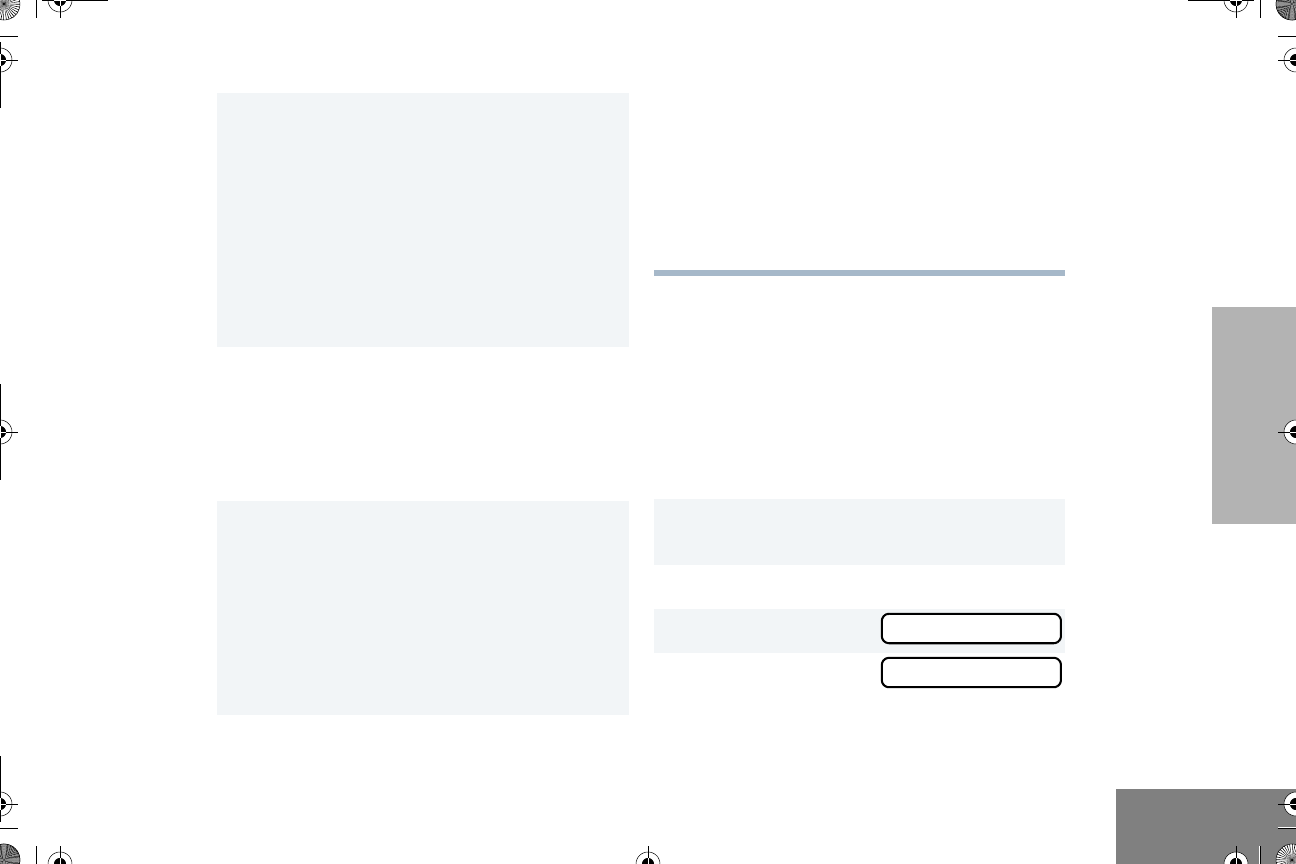
31
English
PHONE
MAKE A PHONE CALL D
Press the preprogrammed Phone button (see
page 12), and skip to step 6.
– or –
Press the PTT button, and if the Hot Keypad
feature has been preprogrammed by your
dealer/programmer, do the following:
5Your dealer/programmer can preprogram
your radio in one of three ways to enter your
access code to the repeater.
Immediate Auto – automatically sends the
access code.
Delayed Auto – your radio will transmit the
access code upon a PTT button press.
Manual Enter your access code using the -
DTMF microphone keypad and press the PTT
button.
6Hold the radio in a vertical position with the
microphone 1 to 2 inches (2.5 to 5 cm) away
from your mouth. Press and hold the PTT but-
ton to talk. Release the PTT button when the
other party wants to talk, both parties will
need to speak in turn.
7To disconnect a phone call, do one of the
following:
If your radio has Immediate Auto or Delayed
Auto programmed, go to step 8.
– or –
Enter the deaccess code using the DTMF
microphone keypad and press the PTT but-
ton.
8To exit Phone Mode:
Press the preprogrammed Phone button (see
page 12).
– or –
Press and hold C to disconnect the call.
Note: D disappears from the display.
1G or H to select a channel that has been
programmed for telephone.
2D to enter menu mode.
3G or H until
4D to select
PHONE
PHONE
English.book Page 31 Friday, November 7, 2003 12:41 PM
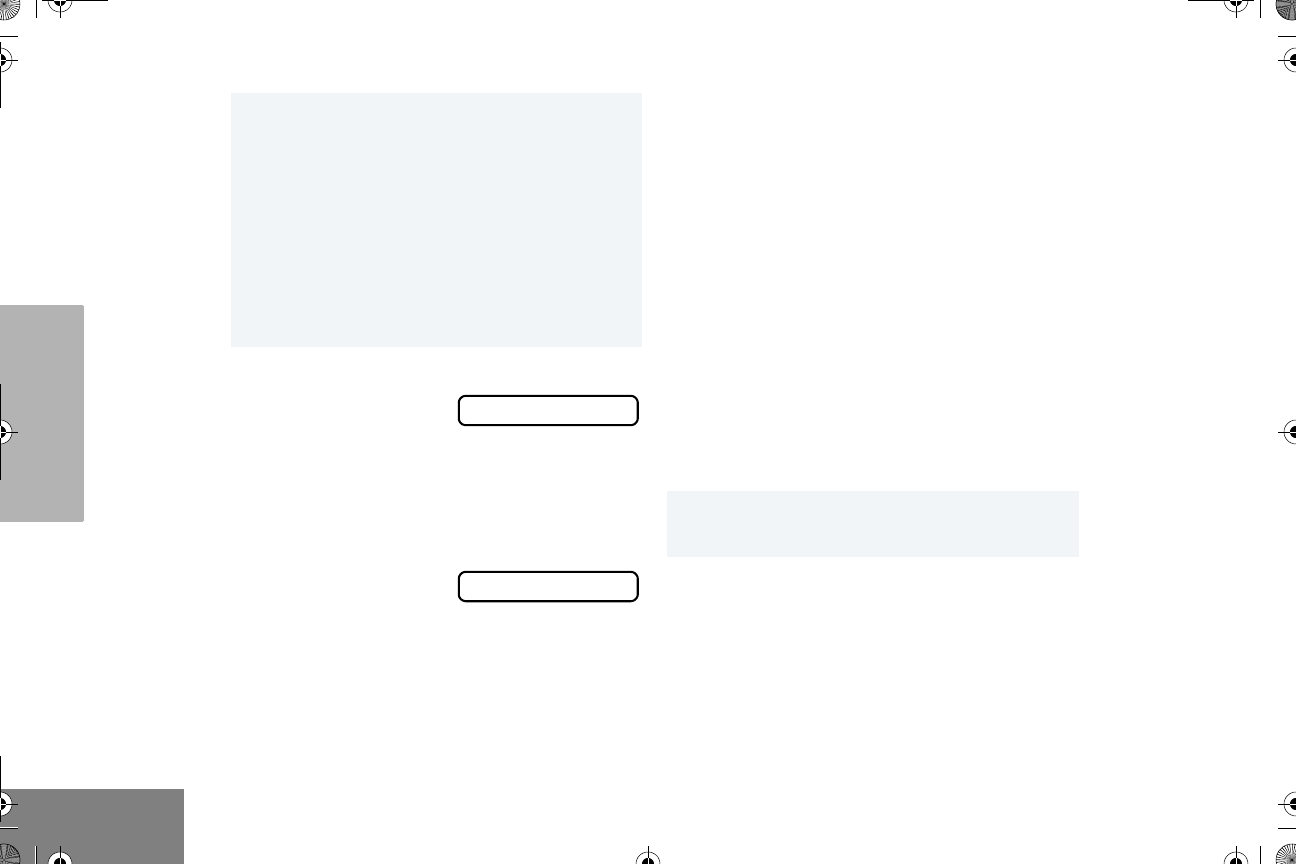
32
English
PHONE
5Your dealer/programmer can preprogram
your radio in one of three ways to enter your
access code to the repeater.
Immediate Auto – automatically sends the
access code.
Delayed Auto – your radio will transmit the
access code upon a PTT button press.
Manual Enter your access code using the -
DTMF microphone keypad and press the PTT
button.
6When you hear a dial tone:
Enter the phone
number using the
DTMF microphone
keypad.
The number will scroll
to the left,
– or –
G or H to select a
number from the
phone list.
Note: Only the first 8 digits are displayed.
– or –
XXXXXXX
XXXXXXXX
a. Press and release the preprogrammed
Speed Dial button.
b. Press the key (0 to 9) corresponding to
the number you want to call.
Note: To redial the last number dialed (if
not using Speed Dial), press and
release the PTT button immediately
after the access code is sent. The
radio sends the last number dialed.
– or –
If you entered your access code
using the DTMF keypad, press G
once to access the last number
dialed; then press and release the
PTT button.
7Press and release the PTT button, if required
for your radio.
8Hold the radio in a vertical position with the
microphone 1 to 2 inches (2.5 to 5 cm) away
from your mouth. Press and hold the PTT but-
ton to talk. Release the PTT button when the
other party wants to talk, both parties will
need to speak in turn.
English.book Page 32 Friday, November 7, 2003 12:41 PM
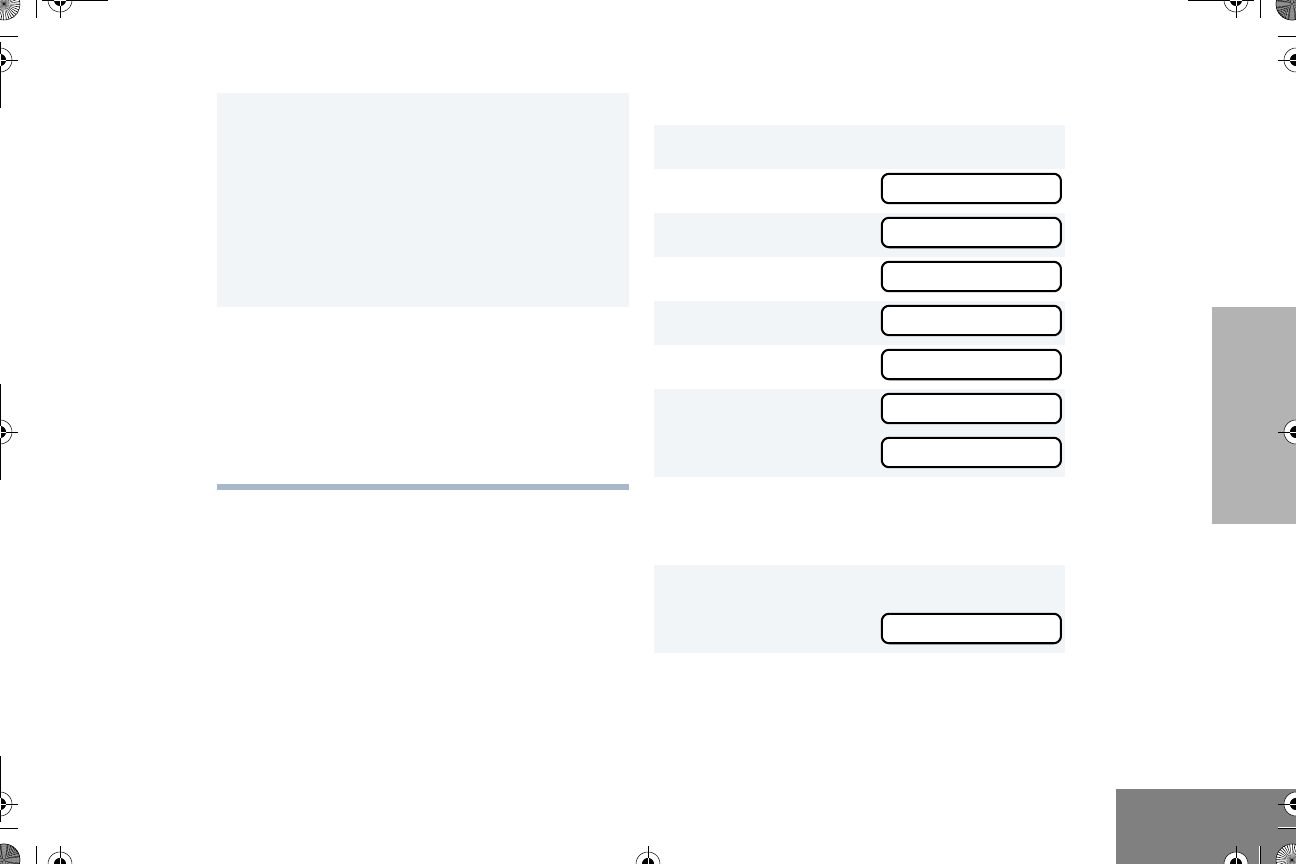
33
English
PHONE
EDIT THE PHONE LIST
Your radio contains a Phone list that holds up
to 25 phone numbers. You can edit the Phone
list in three ways through your radio’s menu:
• Add an entry
• Delete an entry
• Edit an existing entry
Add an Entry
9To disconnect a phone call, do one of the
following:
If your radio has Immediate Auto or Delayed
Auto programmed, go to step 10.
– or –
Enter the deaccess code using the DTMF
microphone keypad and press the PTT but-
ton.
10 To exit Phone Mode:
Press the preprogrammed Phone button (see
page 12).
– or –
Press and hold C to disconnect the call.
Note: D disappears from the display.
1D to enter menu mode.
2G or H until
3D to select
4G or H until
5D to select
6G or H until
7D to select,
you see:
8Use the DTMF microphone keypad to enter
the name (see Entering Characters Using the
DTMF Microphone Keypad on page 8).
9D to store the name,
you see:
PROG LST
PROG LST
PHN LST
PHN LST
ADD ITEM
ADD ITEM
NAME
NUMBER
English.book Page 33 Friday, November 7, 2003 12:41 PM
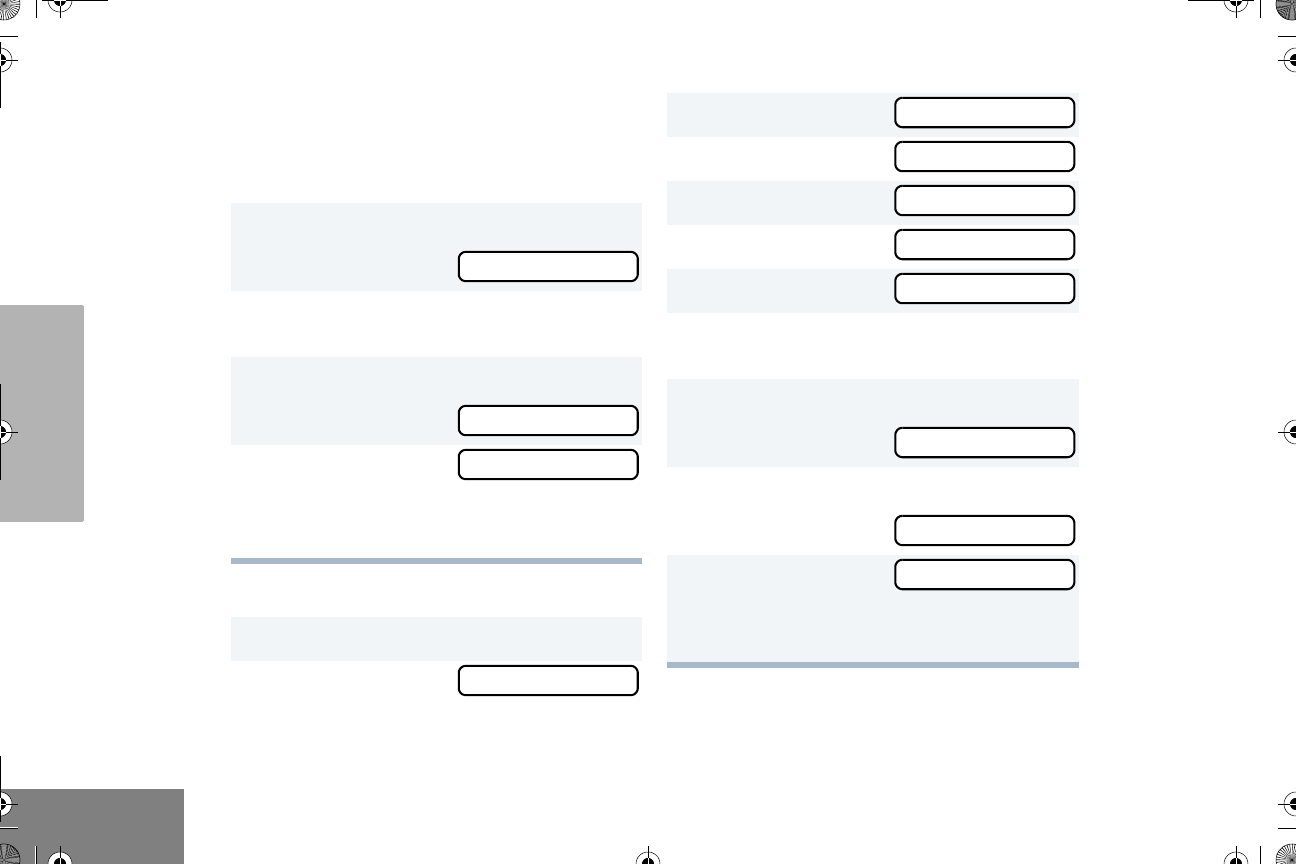
34
English
PHONE
Delete an Entry
10 Use the DTMF microphone keypad to enter the
phone number. You can also add a Pause
Indicator (press # three times until the #
character on the display changes to a “ ”).-
11 D to store the phone number.
you see:
12 G or H until you see the location in the list
where you want to store the phone number.
13 D to store the location.
you see:
14 C to return to
– or –
C until you exit menu mode.
1D to enter menu mode.
2G or H until
LOC XX
SAVED
ADD ITEM
PROG LST
3D to select
4G or H until
5D to select
6G or H until
7D to select
8G or H until you see the entry you want to
delete.
9D to select the entry,
you see:
10 D again to confirm the deletion,
you see:
11 C to return to
– or –
C until you exit menu mode.
PROG LST
PHN LST
PHN LST
DELETE
DELETE
DELETE
DELETED
DELETE
English.book Page 34 Friday, November 7, 2003 12:41 PM
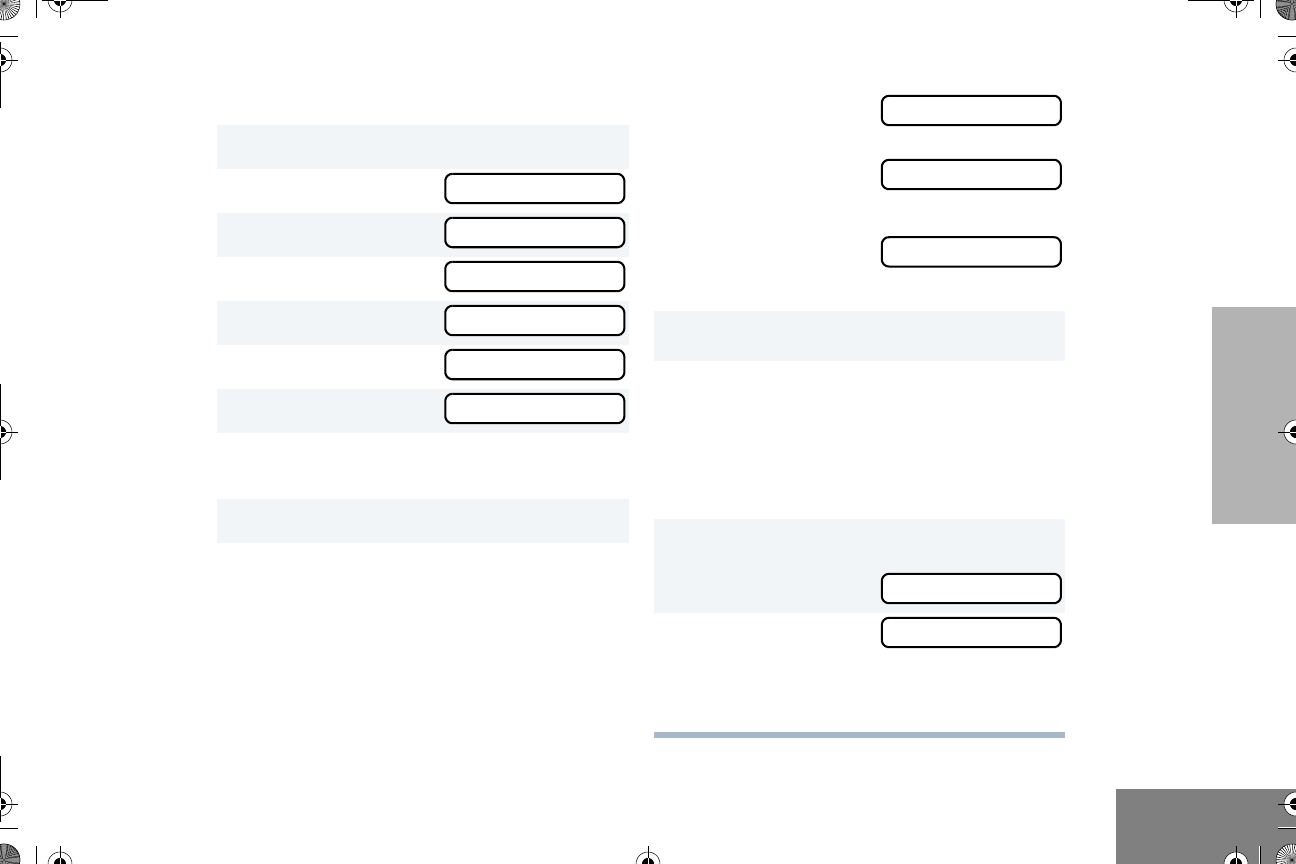
35
English
PHONE
Edit an Entry
1D to enter menu mode.
2G or H until
3D to select
4G or H until
5D to select
6G or H until
7D to select
8G or H until you see the entry you want to
edit.
9D to select the entry.
PROG LST
PROG LST
PHN LST
PHN LST
EDIT
EDIT
10 G or H until
(to edit the name),
– or – until
(to edit the phone
number),
– or – until
(to edit the location in
the phone list).
11 D to confirm your selection.
12 Use the DTMF microphone keypad to edit the
entry (see Entering Characters Using the
DTMF Microphone Keypad on page 8),
– or –
G or H until you see the location where
you want to store the phone number.
13 D to store the information.
you see:
14 C to return to
– or –
C until you exit menu mode.
NAME
NUMBER
LOC
SAVED
EDIT
English.book Page 35 Friday, November 7, 2003 12:41 PM
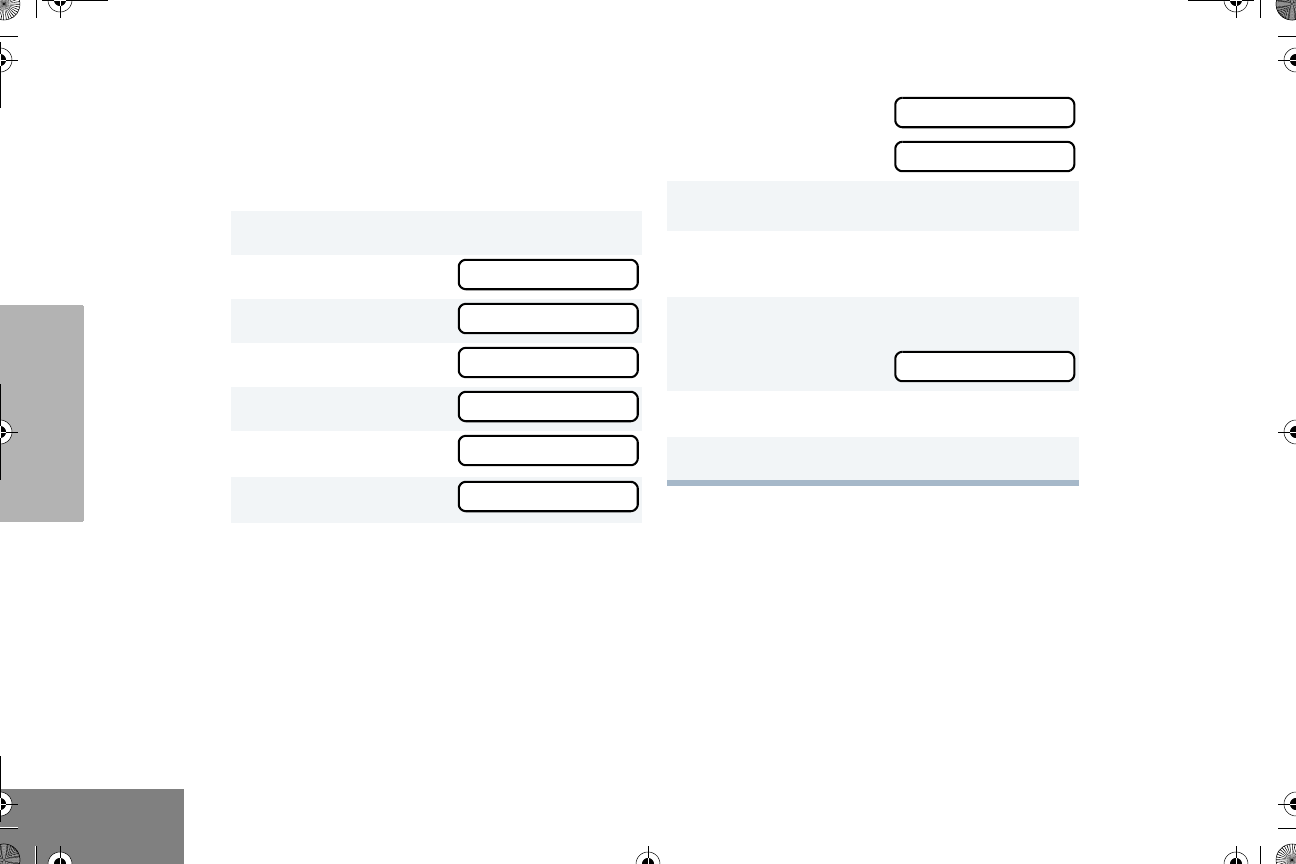
36
English
PHONE
Edit Access/Deaccess Codes
You can edit the access/de access codes that -
are used to connect or disconnect you from a
repeater.
1D to enter menu mode.
2G or H until
3D to select
4G or H until
5D to select
6G or H until
7D to select
PROG LST
PROG LST
PHN LST
PHN LST
EDT CODE
EDT CODE
8G or H until
– or – until
9D to select the current setting.
10 Enter the number using the DTMF keypad
microphone.
11 D to select the entry.
you see:
12 G or H to edit another code.
13 C until you exit menu mode.
ACCESS
DEACCESS
SAVED
English.book Page 36 Friday, November 7, 2003 12:41 PM
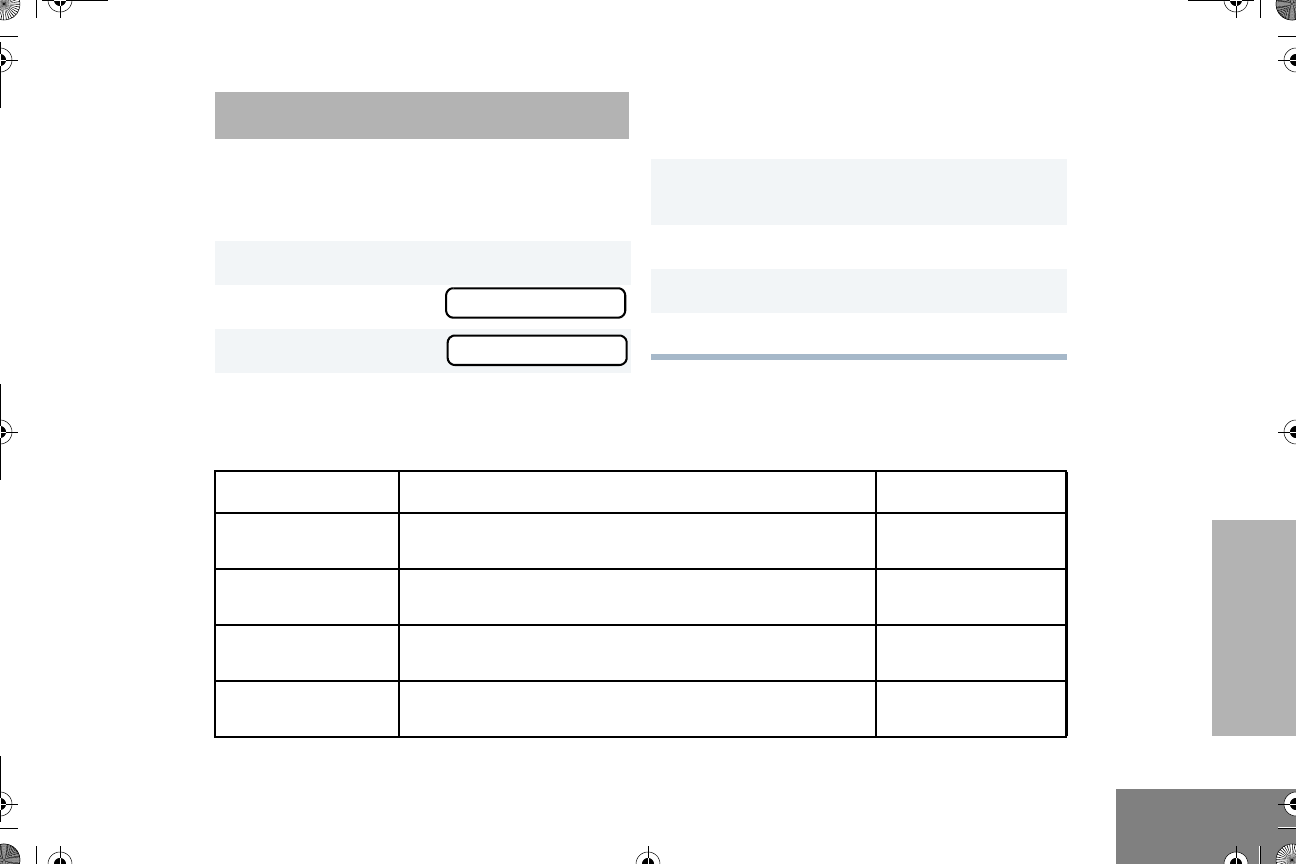
37
English
TONE PREFERENCES
TONE PREFERENCES
You can use the radio’s menu to access user-
adjustable settings to customize the tones on
your radio by:
1D to enter menu mode.
2G or H until
3D to select
TONES
TONES
4G or H until you see the feature you want
to change (see the table on page 38).
5D to select the feature. You see the
feature’s current setting.
6G or H to see a list of available settings.
7D to select the desired setting.
8C until you exit the menu mode.
Tone Settings
Feature What it Does Settings
TONE Turns all alert tones on or off. ON
OFF
KPD TONE Turns the keypad tones on or off. ON
OFF
TONE TAG Assigns a specific tone when receiving a specific type of
radio call.
STANDARD
ALERT 1 – 6
ESCALERT Increases the volume of the alarm tones when a radio
call is not answered.
ON
OFF
English.book Page 37 Friday, November 7, 2003 12:41 PM
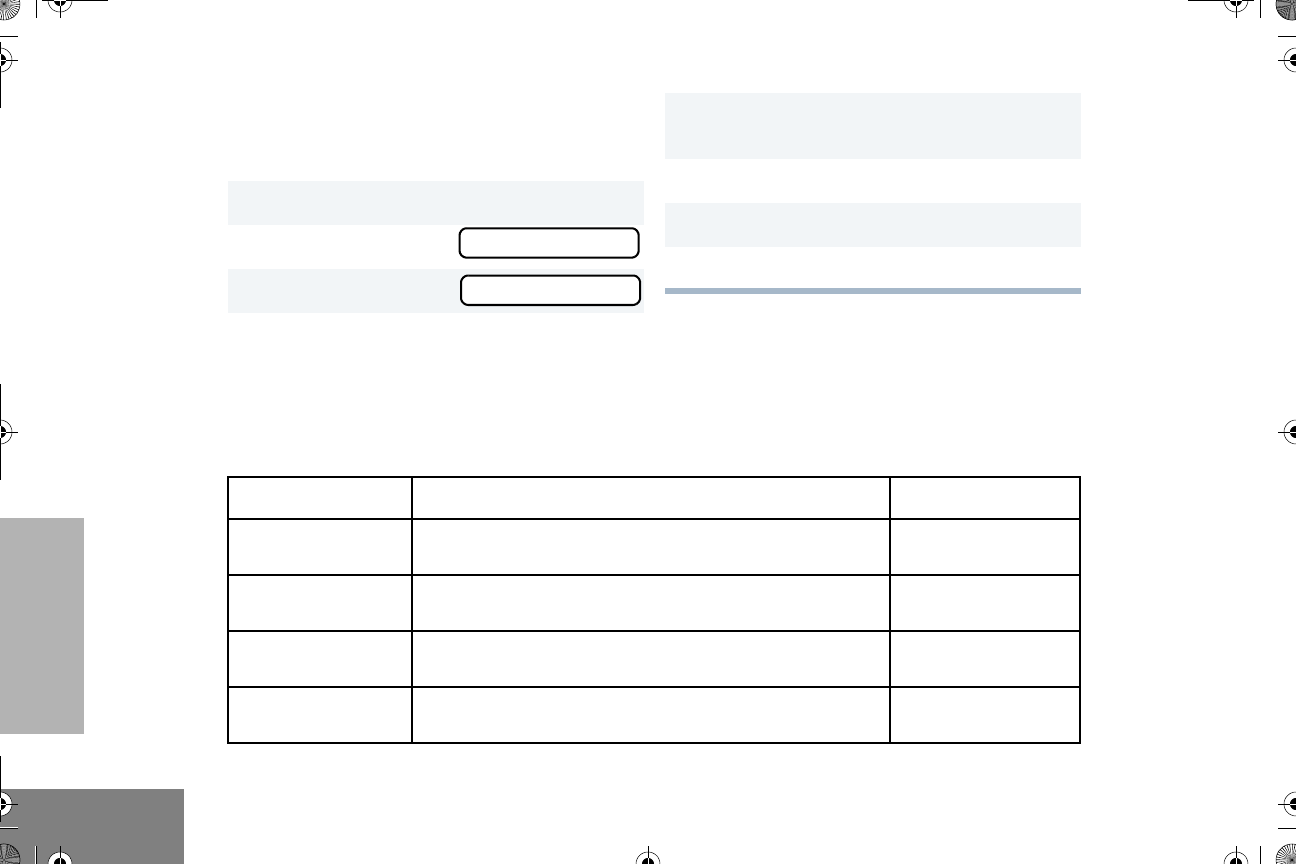
38
English
TONE PREFERENCES
You can use the radio’s menu to access user-
adjustable settings to customize the tones on
your radio by:
1D to enter menu mode.
2G or H until
3D to select
4G or H until you see the feature you want
to change (see the table on page 38).
TONES
TONES
5D to select the feature. You see the
feature’s current setting.
6G or H to see a list of available settings.
7D to select the desired setting.
8C until you exit the menu mode.
Tone Settings
Feature What it Does Settings
TONE Turns all alert tones on or off. ON
OFF
KPD TONE Turns the keypad tones on or off. ON
OFF
TONE TAG Assigns a specific tone when receiving a specific type of
radio call.
STANDARD
ALERT 1 – 6
ESCALERT Increases the volume of the alarm tones when a radio
call is not answered.
ON
OFF
English.book Page 38 Friday, November 7, 2003 12:41 PM
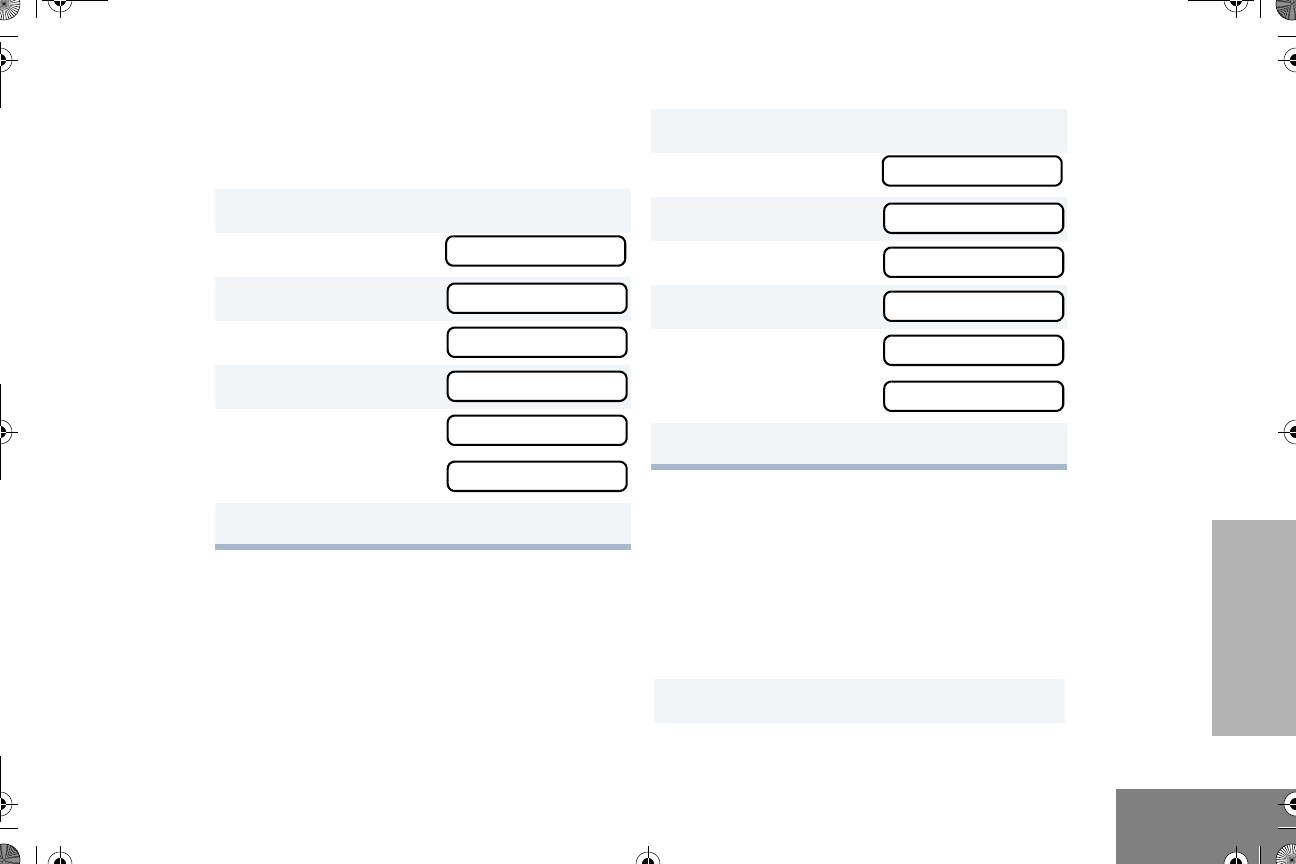
39
English
TONE PREFERENCES
TONES ON/OFF
You can program your radio to enable or
disable all alert tones.
KEYPAD ON/OFF TONES
You can program your radio to enable or
disable all keypad tones.
Note: Tones for the programmable buttons
C, D, E, and F can not be
disabled.
CALL TONE TAGGING
You can program your radio to sound a
particular alert tone when receiving a Selective
Call or Call Alert (call tone tagging).
Note: Seven alert tones are available to
select from in the list.
1D to enter Menu mode.
2G or H until
3D to select
4G or H until
5D to select
6G or H until
– or – until
7D to select the desired setting.
TONES
TONES
TONE
TONE
ON
OFF
1D to enter Menu mode.
2G or H until
3D to select
4G or H until
5D to select
6G or H until
– or – until
7D to select the desired setting.
1D to enter menu mode.
TONES
TONES
KPD TONE
KPD TONE
ON
OFF
English.book Page 39 Friday, November 7, 2003 12:41 PM
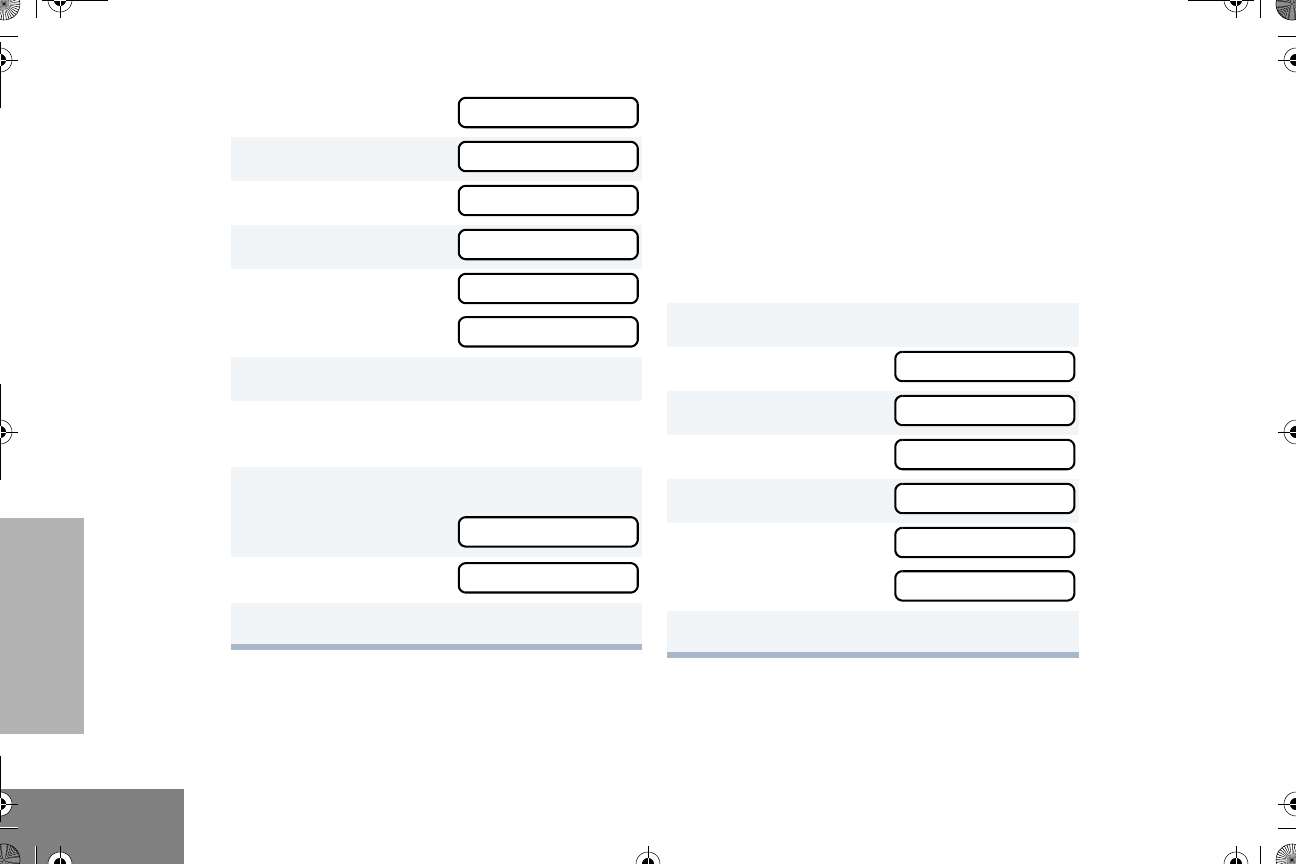
40
English
TONE PREFERENCES
ESCALERT
You can program your radio to increase the
volume of the alarm tones when a radio call is
not answered.
Press the preprogrammed Escalert button
(see page 12) and proceed to step 5.
– or –
2G or H until
3D to select
4G or H until
5D to select
6G or H until
– or – until
7D to select the desired setting.
8G or H until you see and hear the tone you
want to use for this type of call.
9D to select the desired setting,
you see:
10 C to return to
11 C until you exit the menu mode.
TONES
TONES
TONE TAG
TONE TAG
CALL ALT
SEL CALL
TONE SET
TONE TAG
1D to enter menu mode.
2G or H until
3D to select
4G or H until
5D to select
6G or H until
– or – until
7D to select the desired setting.
TONES
TONES
ESCALERT
ESCALERT
ON
OFF
English.book Page 40 Friday, November 7, 2003 12:41 PM
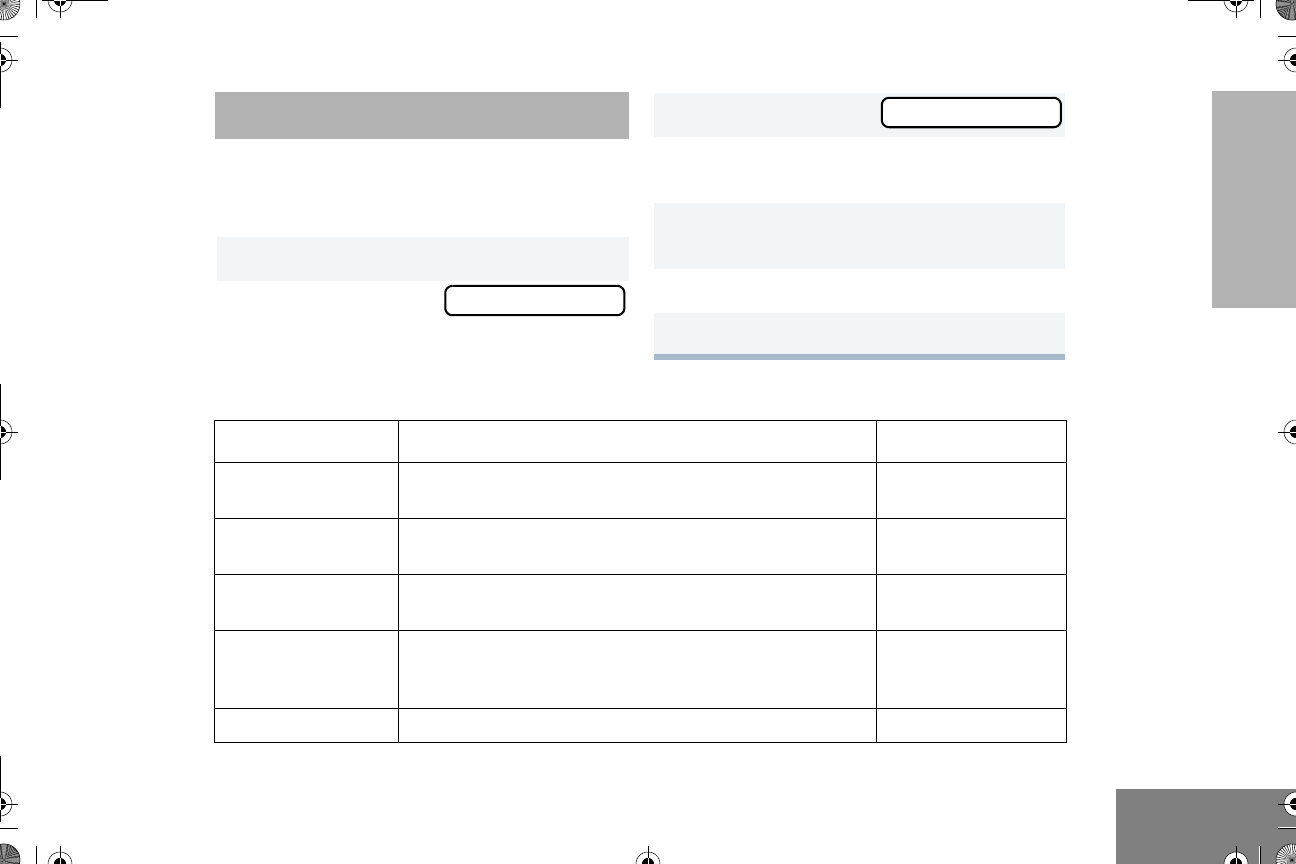
41
English
USER SETTINGS
USER SETTINGS
You can use the radio’s menu to access user-
adjustable settings to customize some of your
radio features by:
1D to enter menu mode.
2G or H until UTILITY
3D to select
4G or H until you see the feature you want
to change (see the table on page 41).
5D to select the feature. You see the fea-
ture’s current setting.
6G or H for available settings.
7D to select the desired setting.
UTILITY
Utilities Features
Feature What it Does Settings
SQUELCH Changes the squelch of the radio to tight or normal. TIGHT
NORMAL
PWR LVL Changes the power level of the radio to high or low. HIGH
LOW
OPT BRD Enables or disables an option board. ON
OFF
BKLT INT Changes the brightness of the backlight. HIGH
MED
LOW
SOFTWARE Displays the radio’s software version number. XX’XX’XX
English.book Page 41 Friday, November 7, 2003 12:41 PM
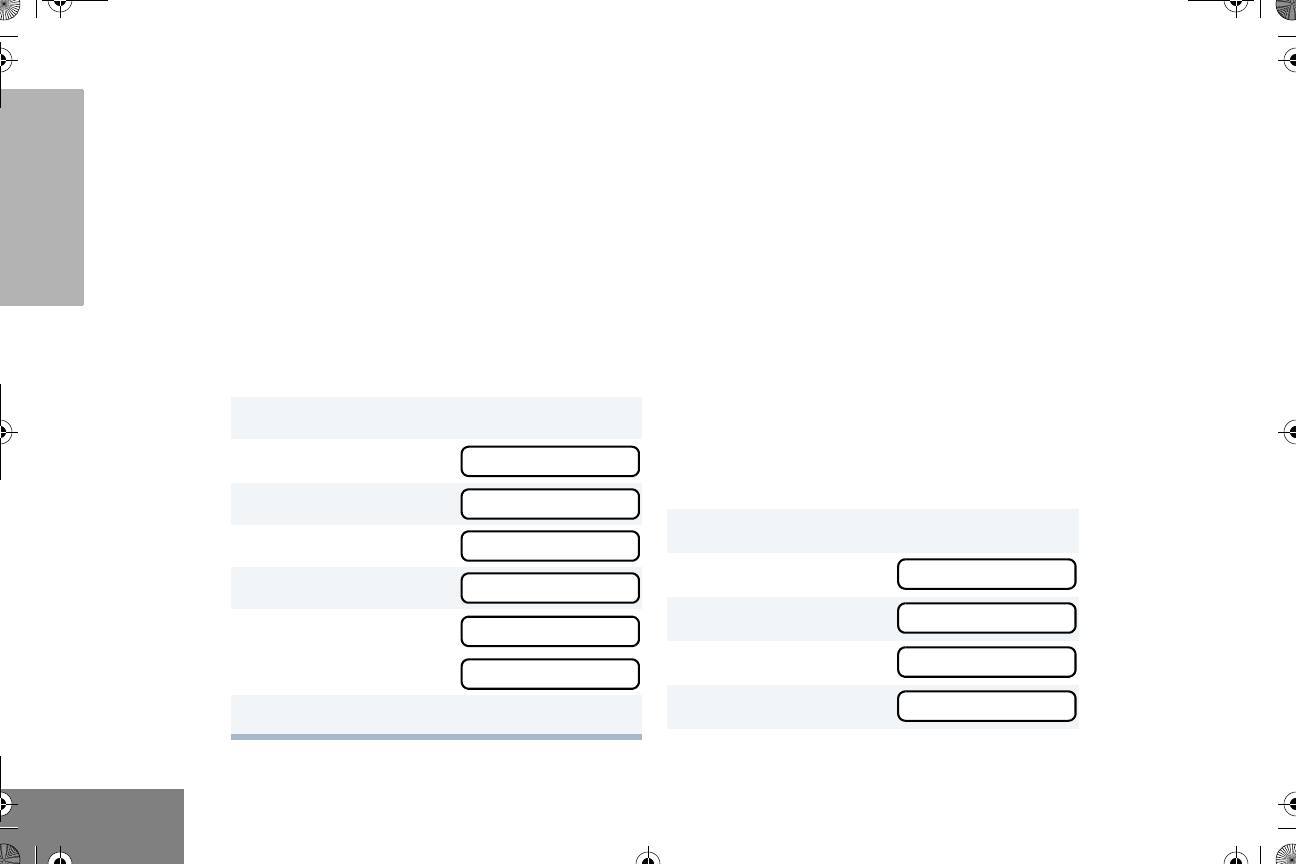
42
English
USER SETTINGS
SET SQUELCH LEVEL
Use this feature to filter out nuisance
(unwanted) calls and/or background noise.
However, tightening squelch could cause calls
from remote locations to be filtered out as well.
In this case, normal squelch may be more
desirable.
Press the preprogrammed Squelch button
(see page 12) to toggle between tight and
normal squelch.
– or –
SET POWER LEVEL B
Each channel in your radio has a predefined
transmit power level that can be changed.
•High power (S) allows you to reach a radio
that is farther away.
•Low power (R) to reach a radio within close
proximity.
Note: The R or S symbol appears on the
display when High/Low Power Level is
selected.
To set the power level, press the
preprogrammed Power Level button (see
page 12) to toggle between low and high
power.
– or –
1D to enter menu mode.
2G or H until
3D to select
4G or H until
5D to select
6G or H until
-or until-
7D to select the current setting.
UTILITY
UTILITY
SQUELCH
SQUELCH
NORMAL
TIGHT
1D to enter menu mode.
2G or H until
3D to select
4G or H until
5D to select
UTILITY
UTILITY
PWR LVL
PWR LVL
English.book Page 42 Friday, November 7, 2003 12:41 PM
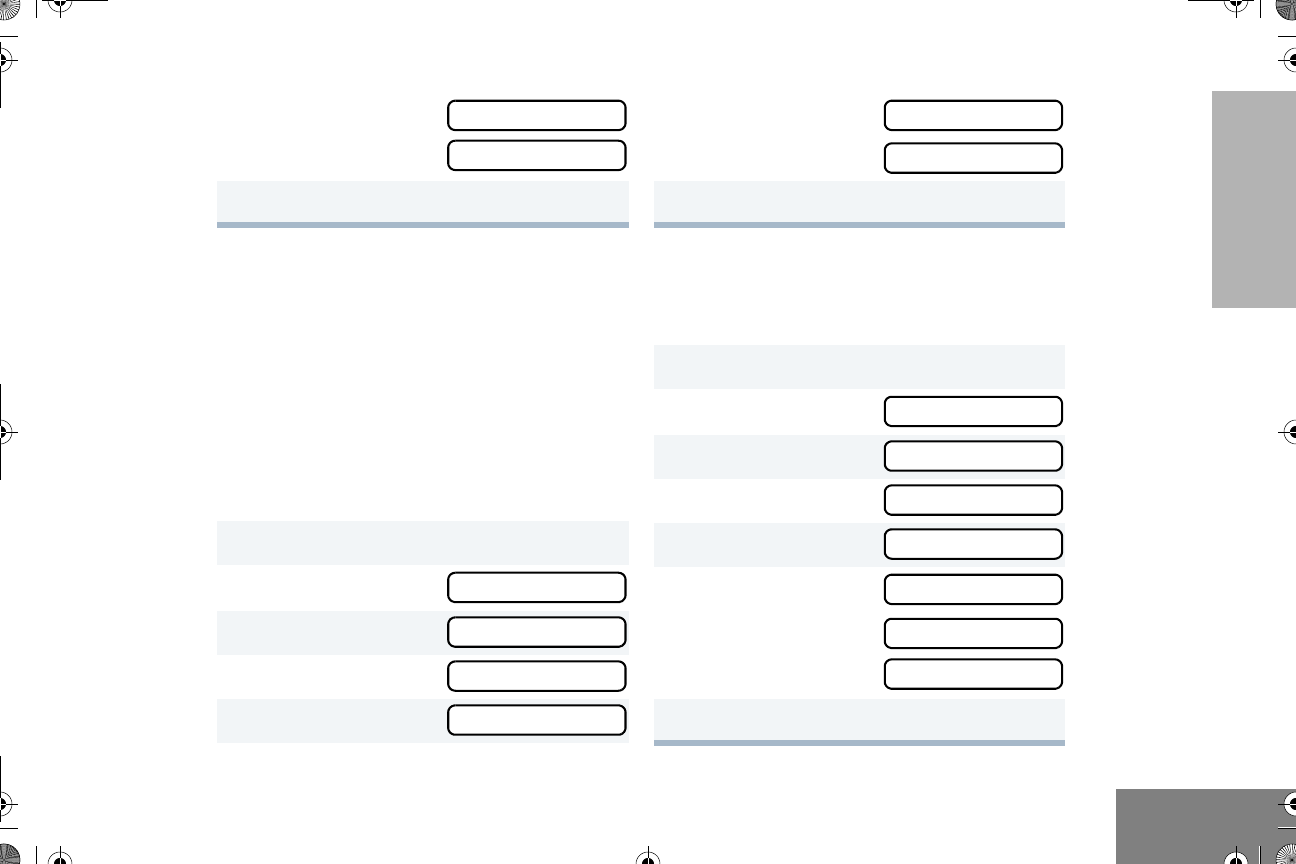
43
English
USER SETTINGS
OPTION BOARD ON/OFF A
Use this feature to enable or disable an option
board.
•The
A symbol appears on the display
when the option board feature is On.
Press the preprogrammed Option Board
button (see page 13) to toggle the option board
on or off.
– or –
SET THE BACKLIGHT INTENSITY
Use this feature to change the brightness of
the backlight.
6G or H until
-or until-
7D to select the current setting.
1D to enter menu mode.
2G or H until
3D to select
4G or H until
5D to select
HIGH
LOW
UTILITY
UTILITY
OPT BRD
OPT BRD
6G or H until
-or- until
7D to select the current setting.
1D to enter menu mode.
2G or H until
3D to select
4G or H until
5D to select
6G or H until
-or- until
-or until-
7D to select the current setting.
ON
OFF
UTILITY
UTILITY
BKLT INT
BKLT INT
HIGH
MED
LOW
English.book Page 43 Friday, November 7, 2003 12:41 PM
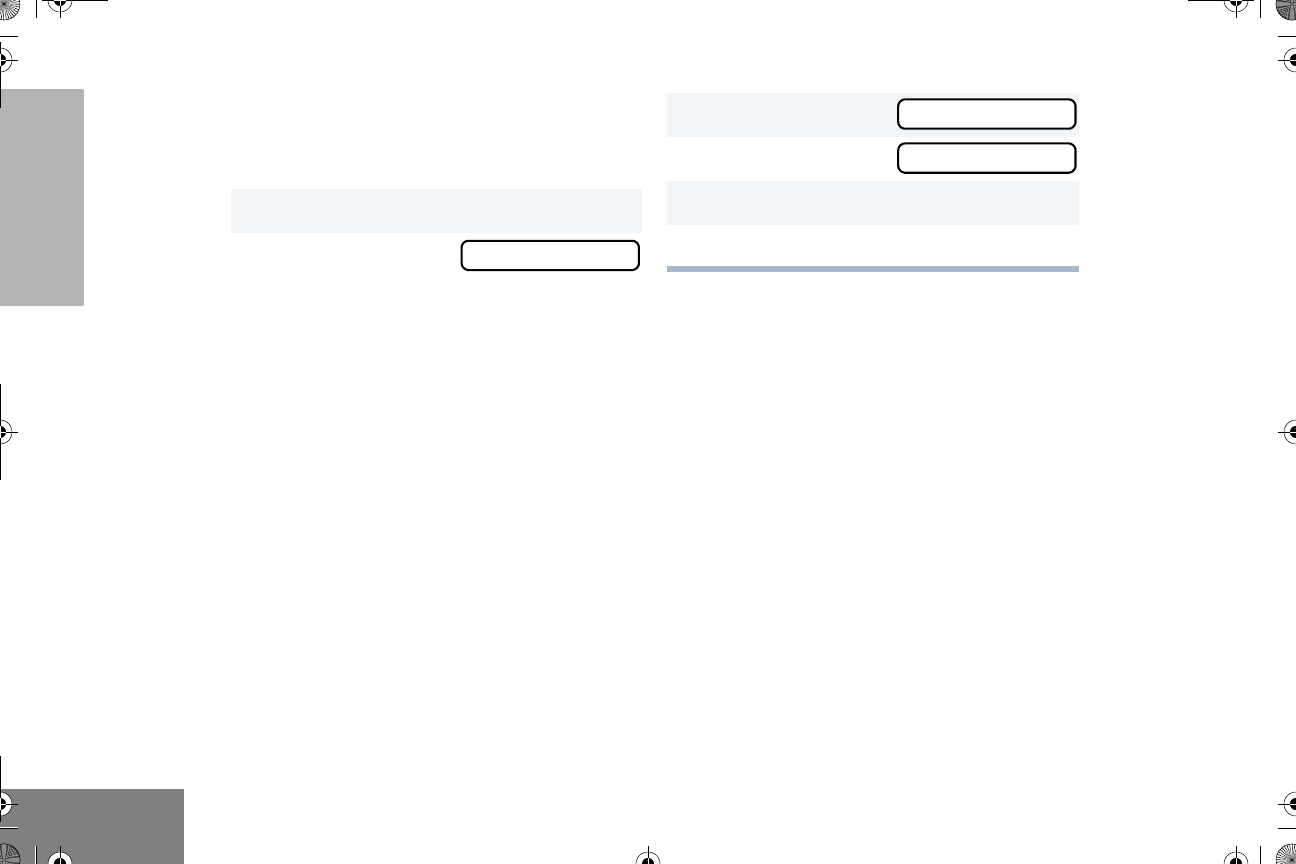
44
English
USER SETTINGS
DISPLAY THE SOFTWARE VERSION
Use this feature to view the current software
version of your radio.
1D to enter menu mode.
2G or H until UTILITY
3D to select
4G or H until
5D to view the software version.
6C until you exit menu mode.
UTILITY
SOFTWARE
English.book Page 44 Friday, November 7, 2003 12:41 PM