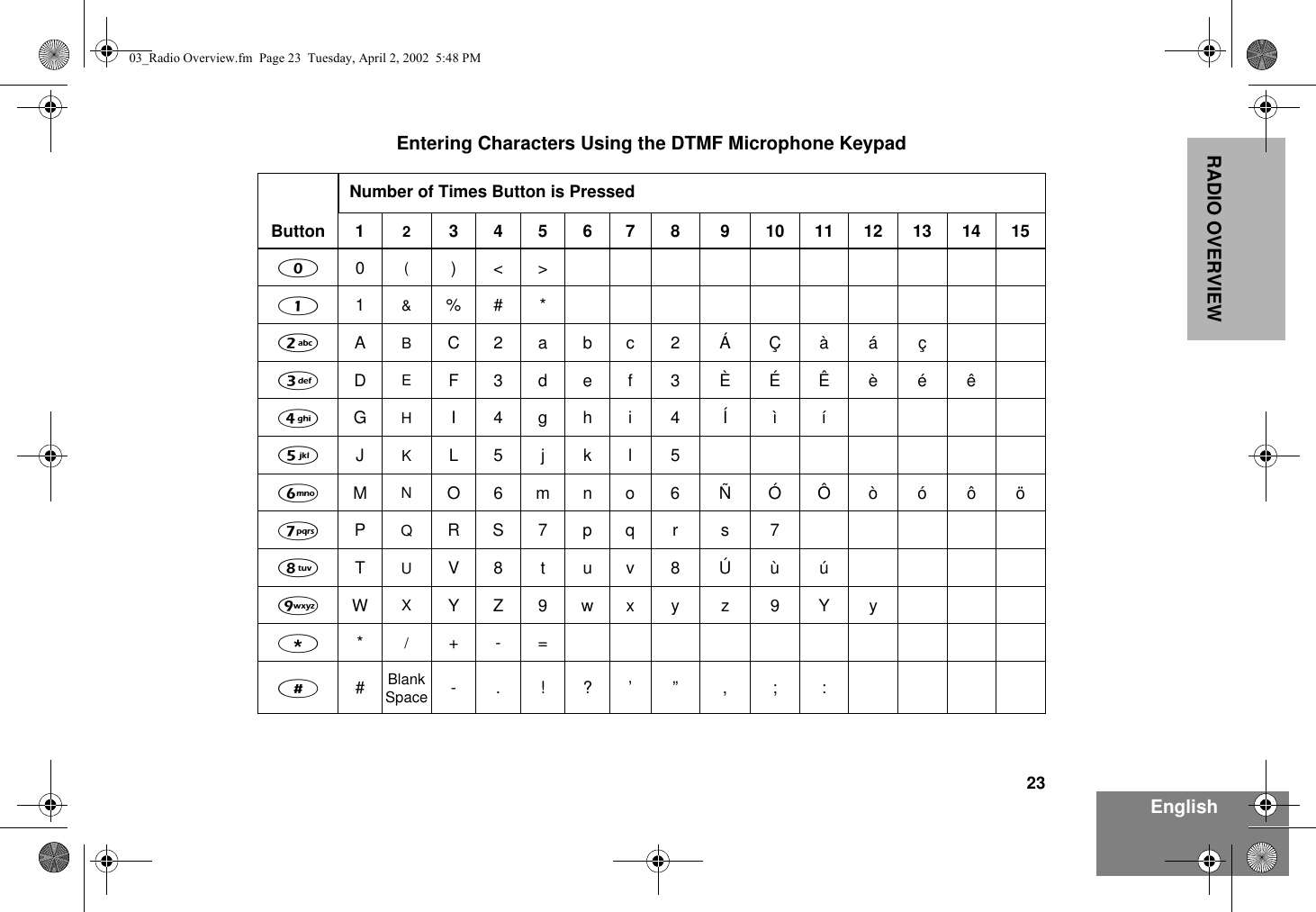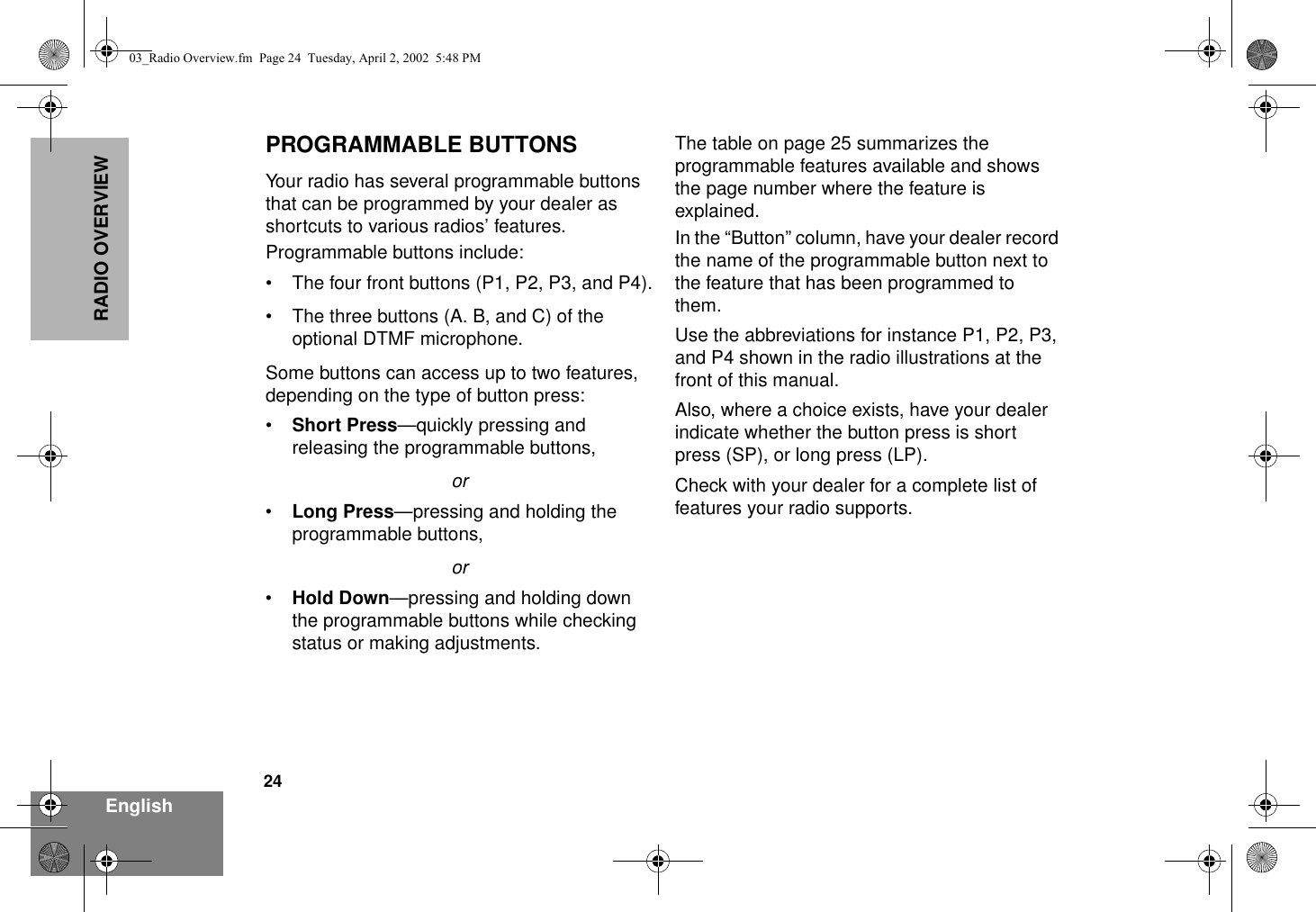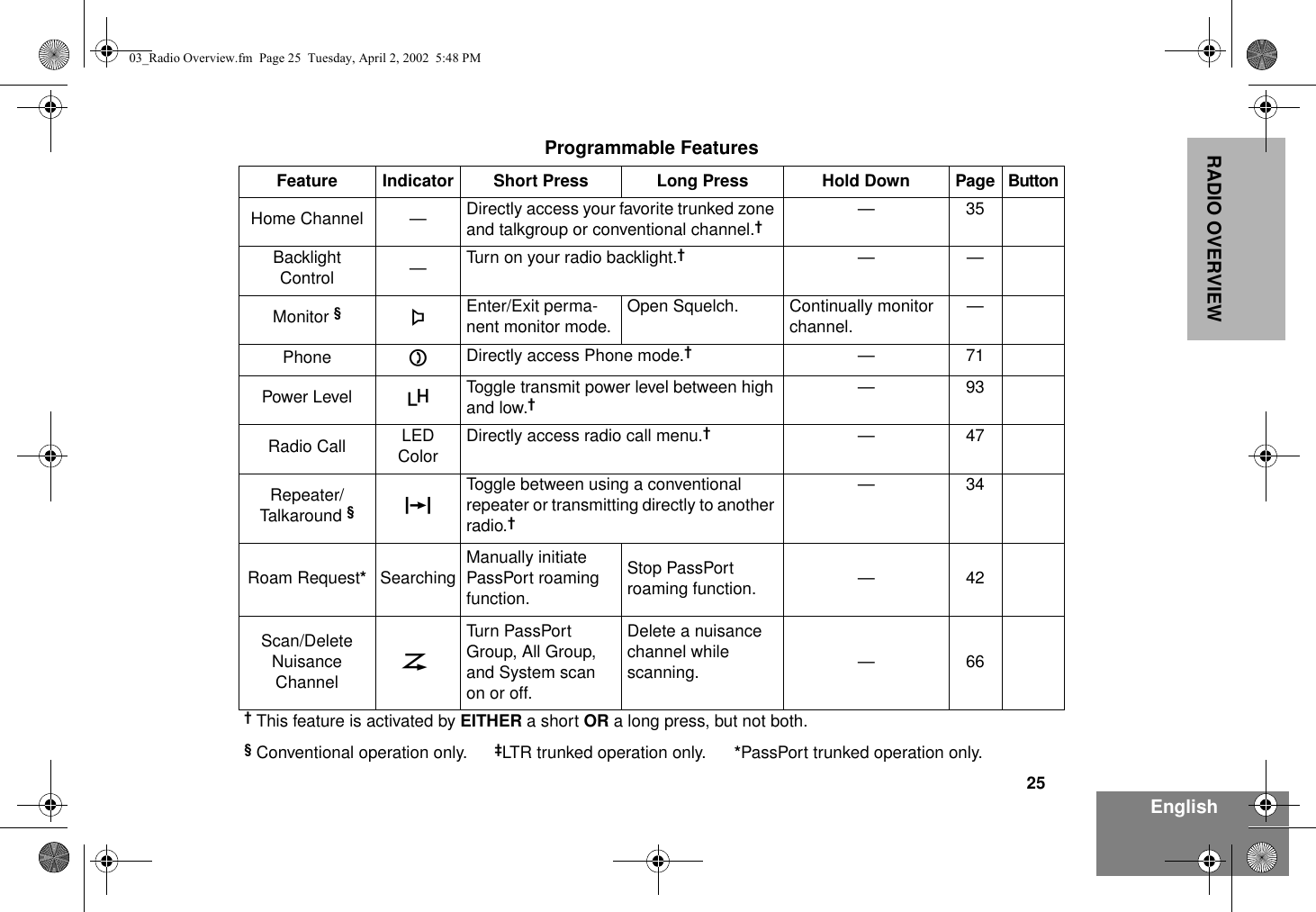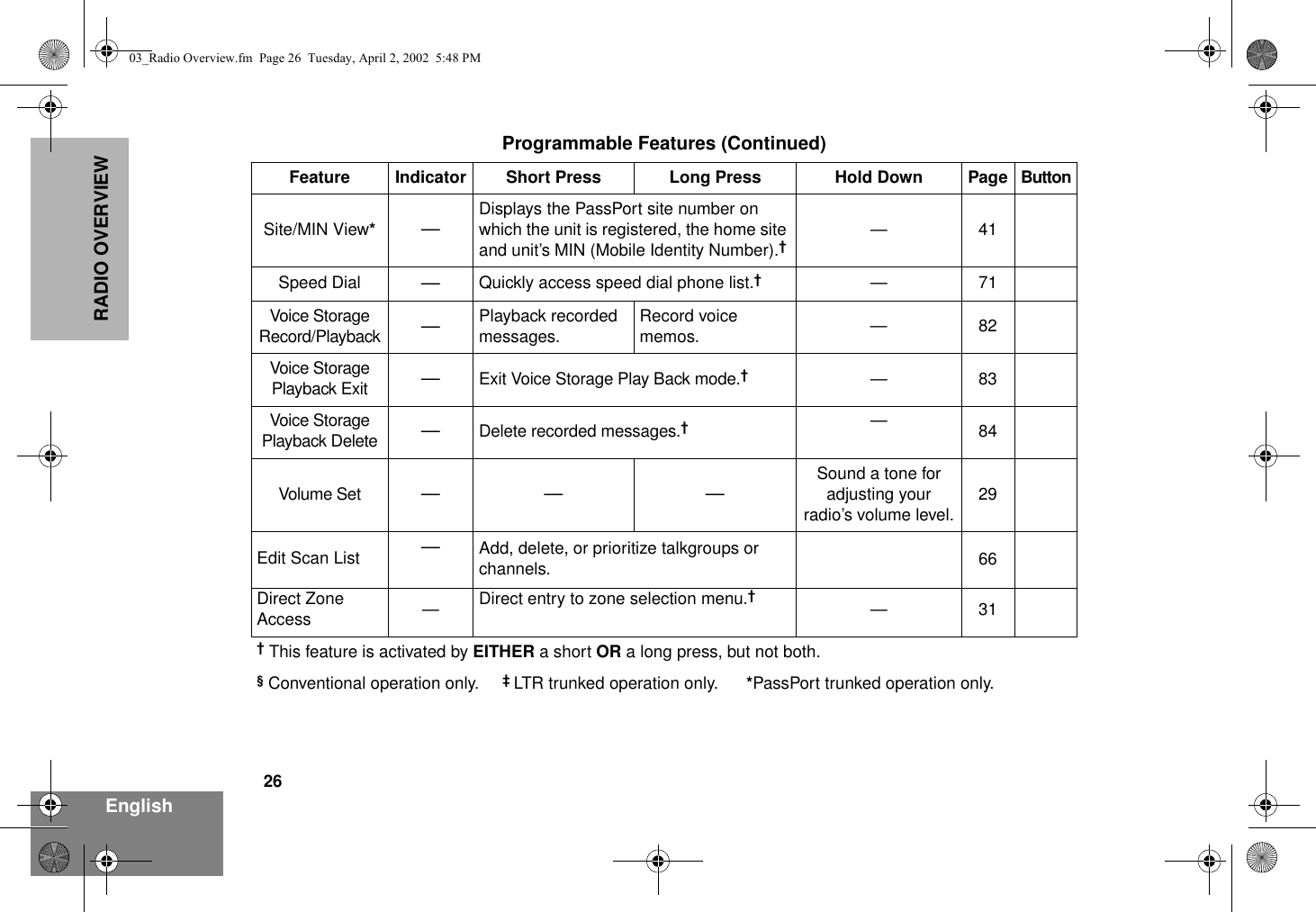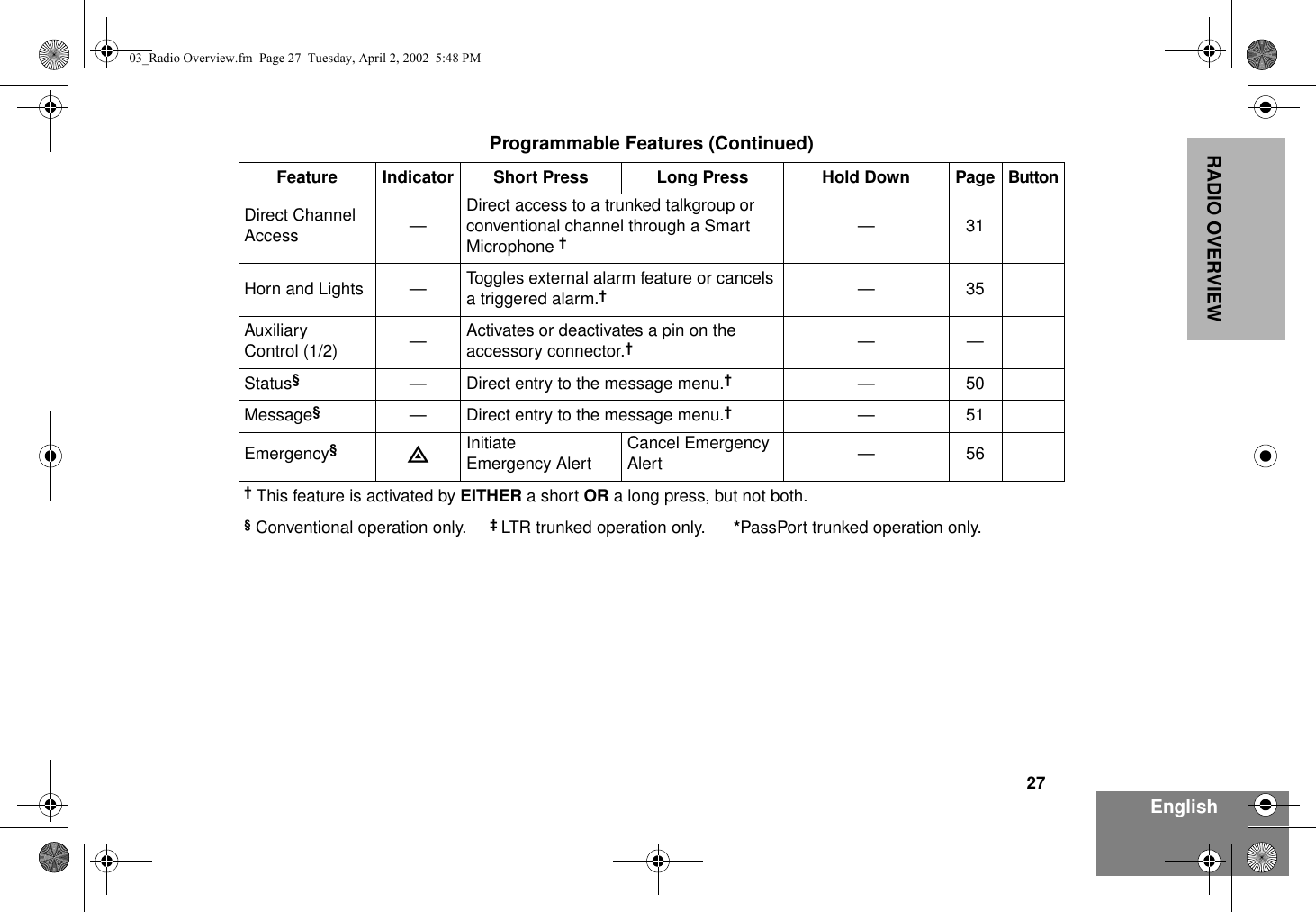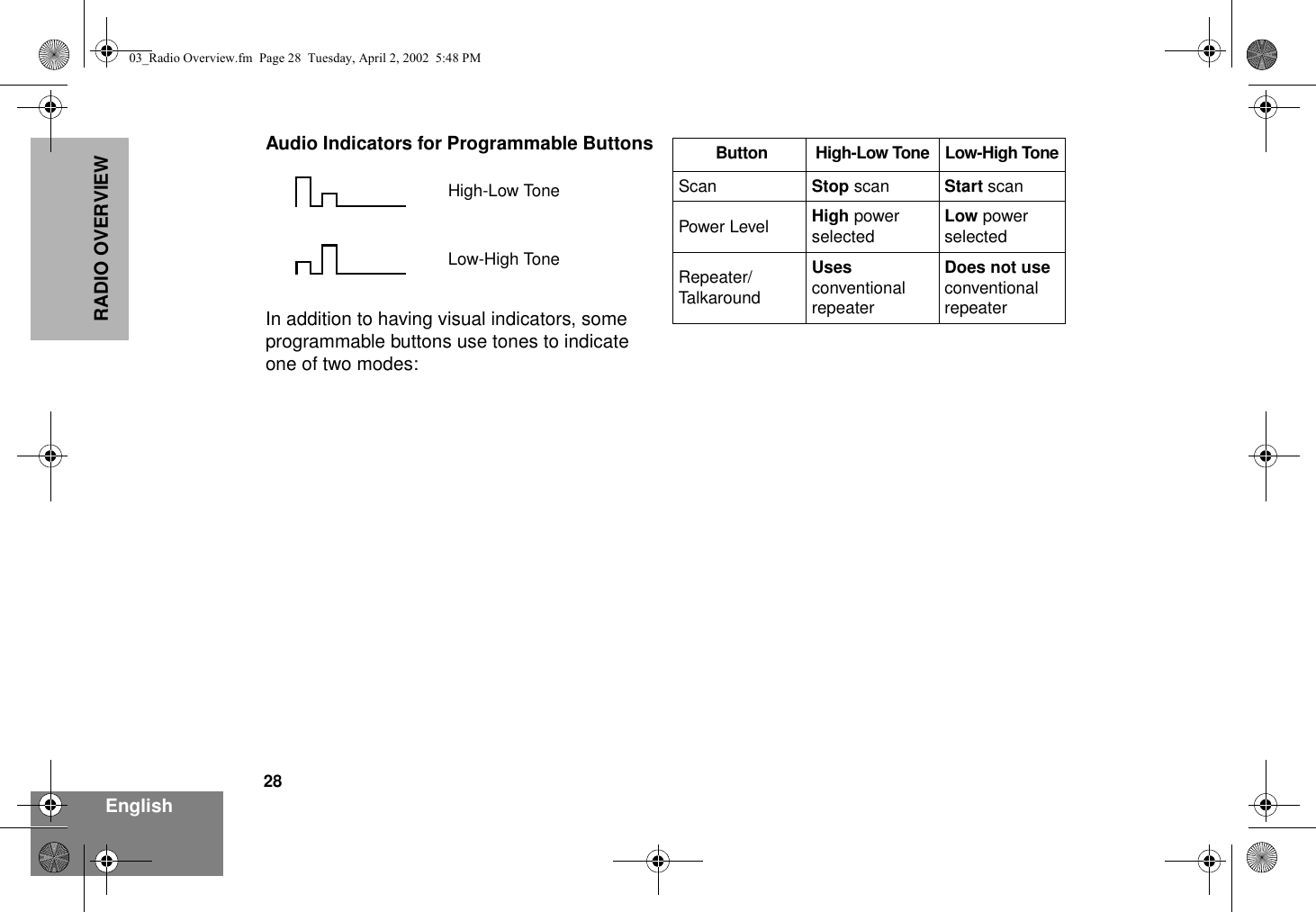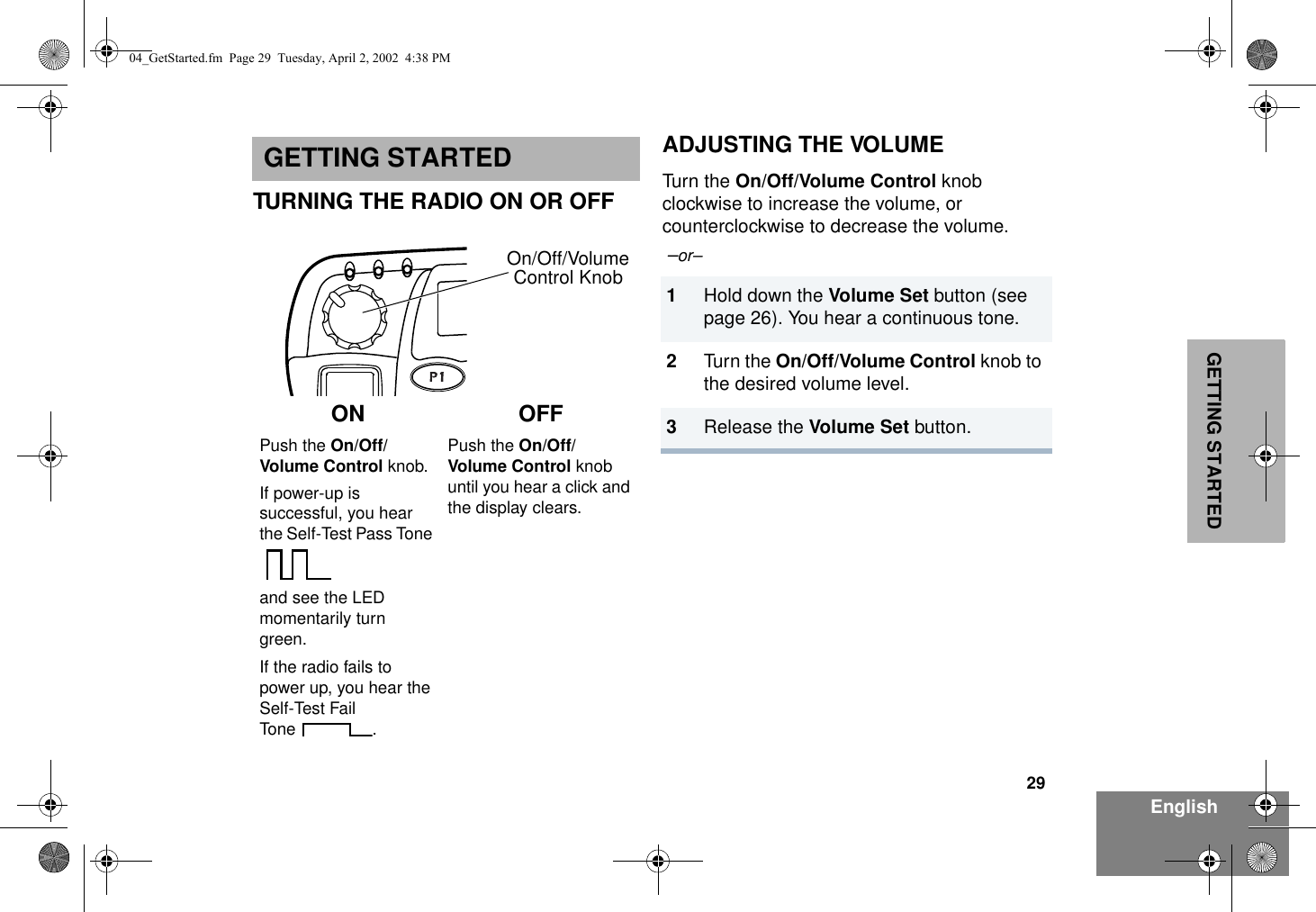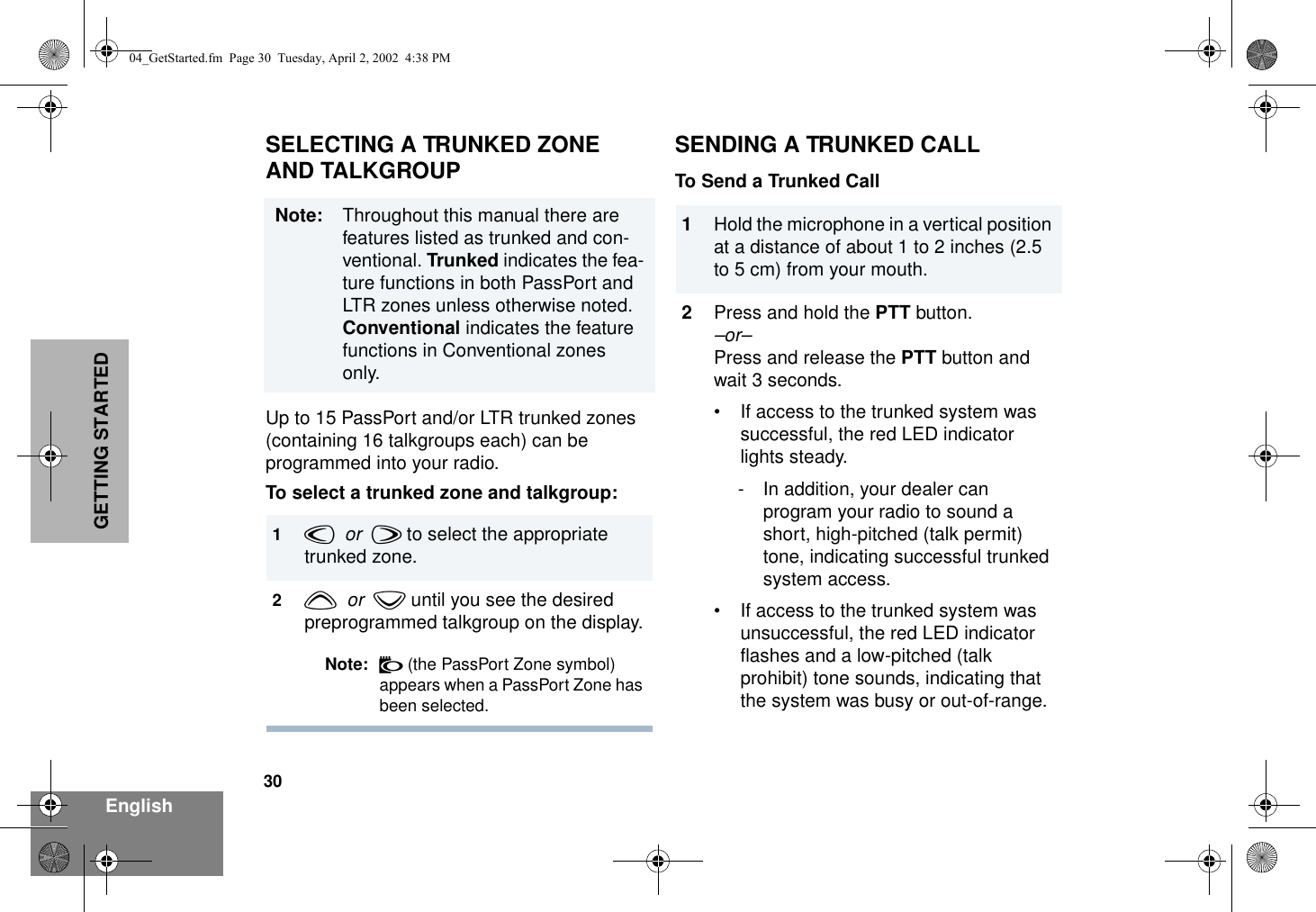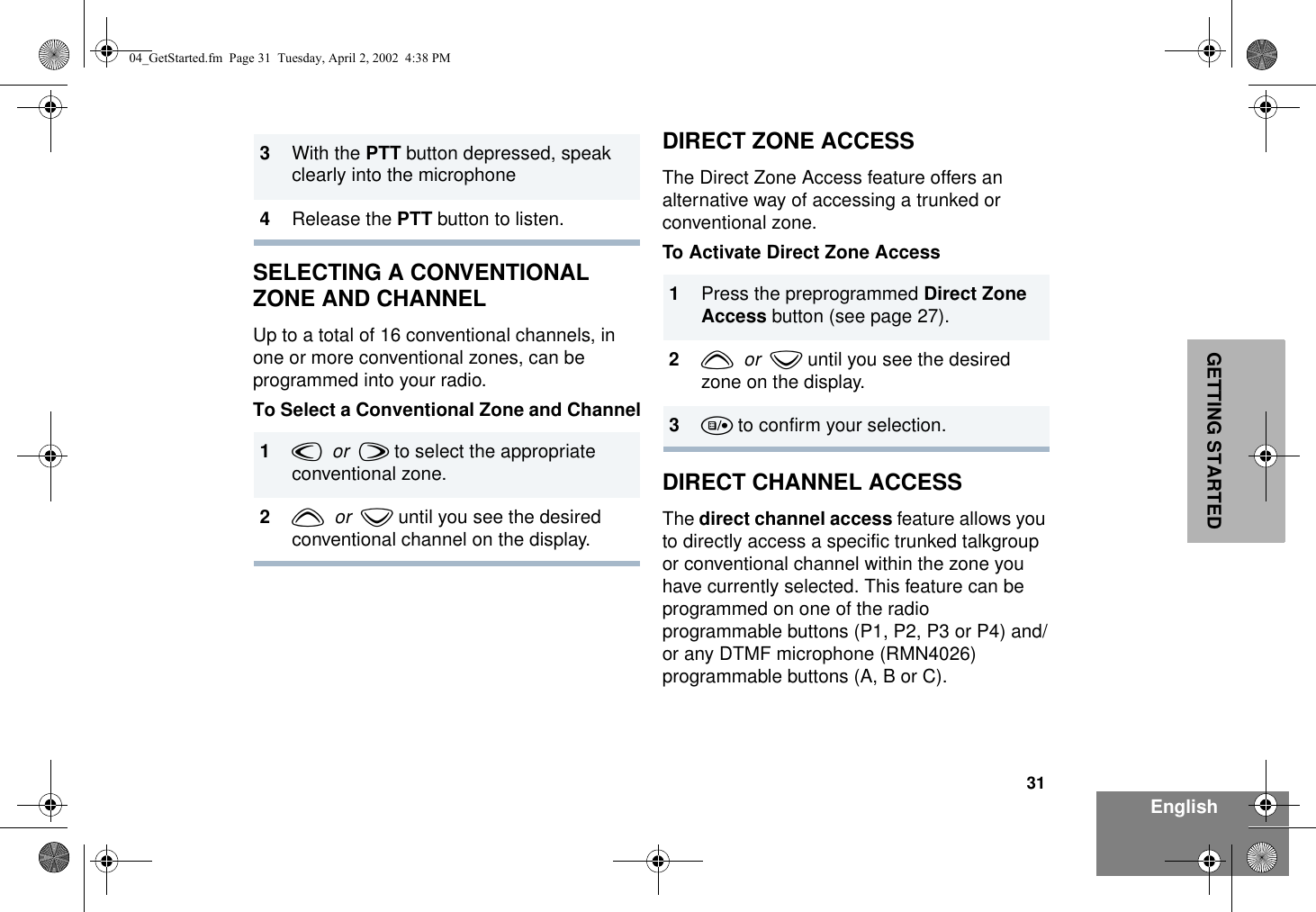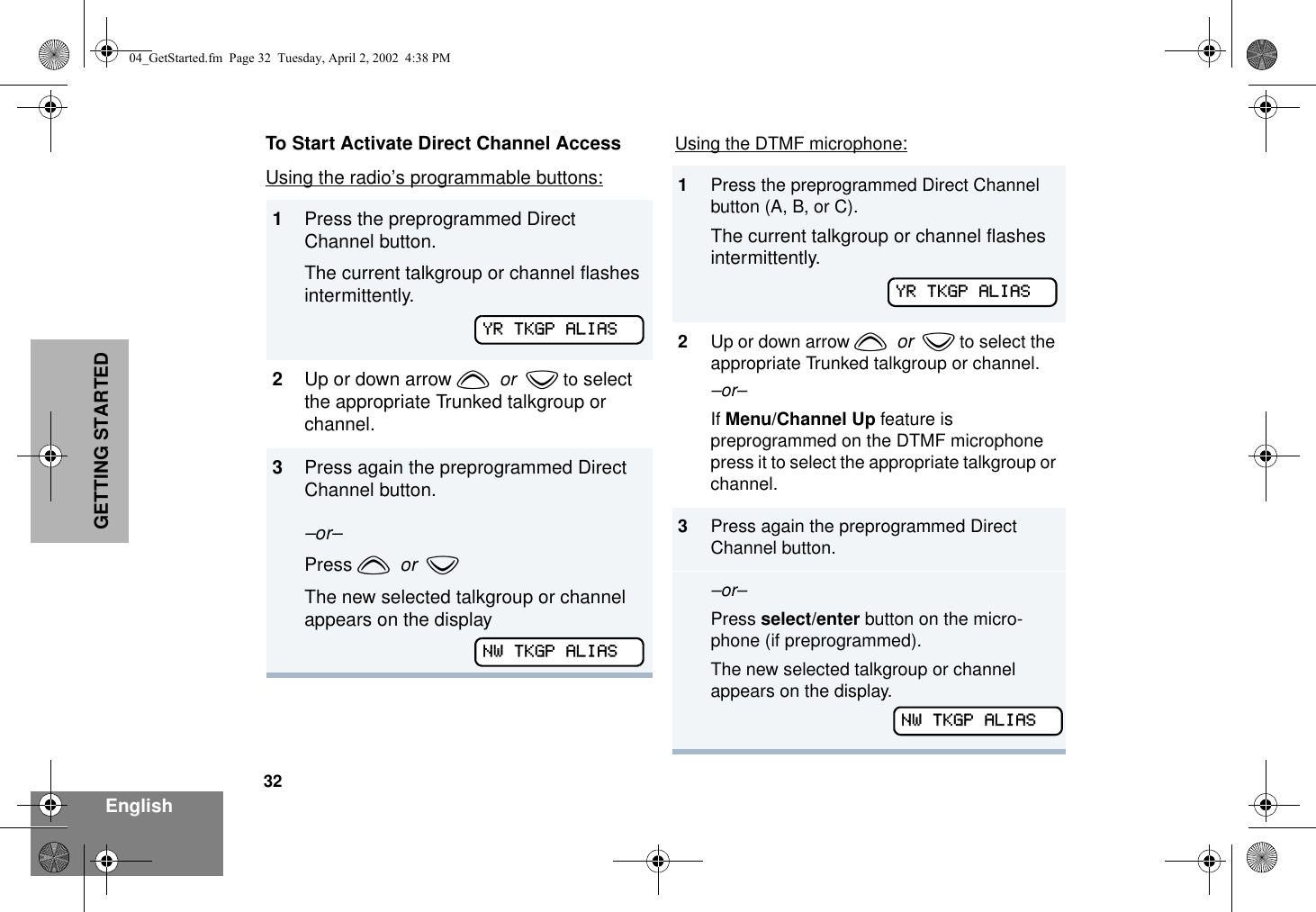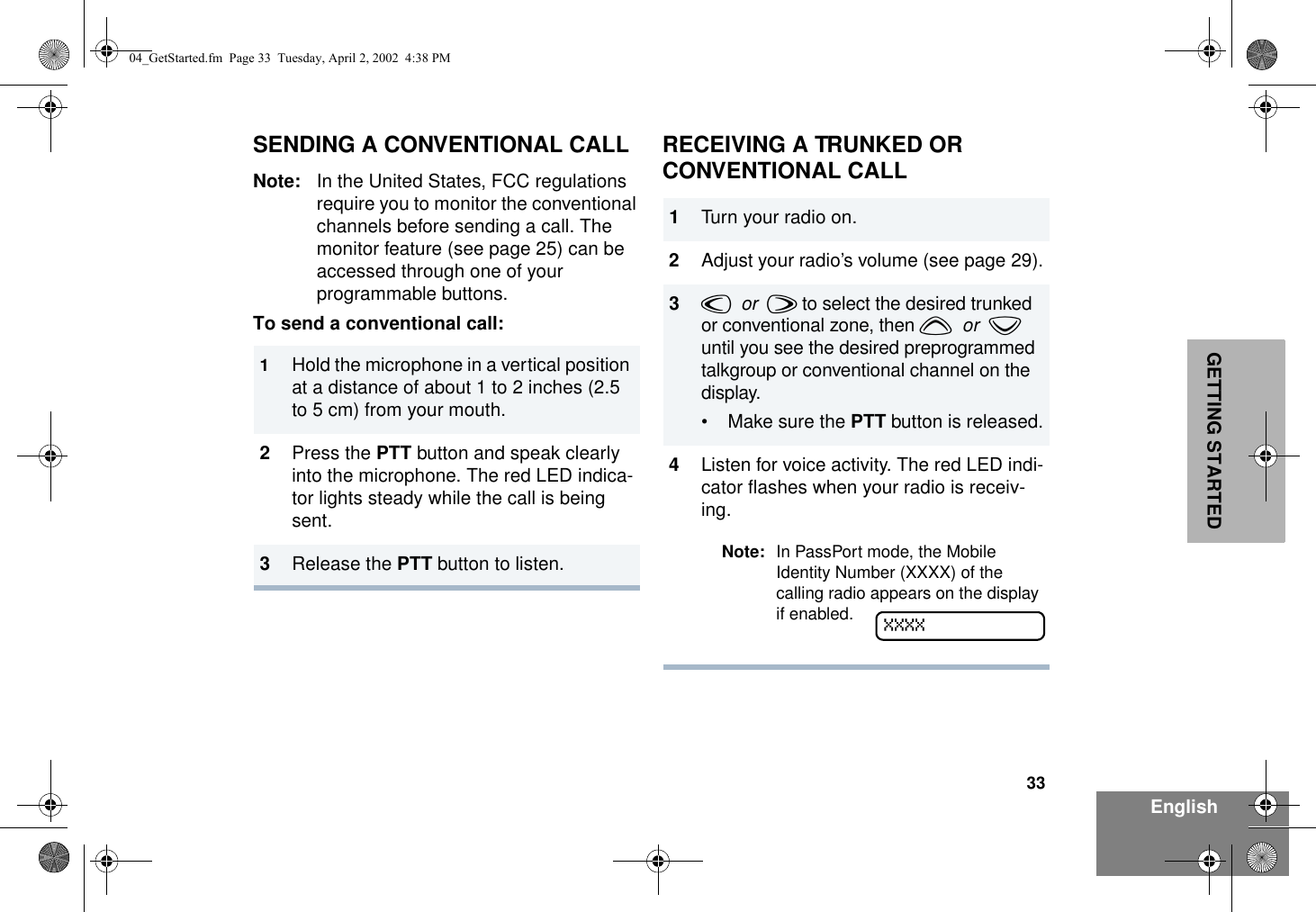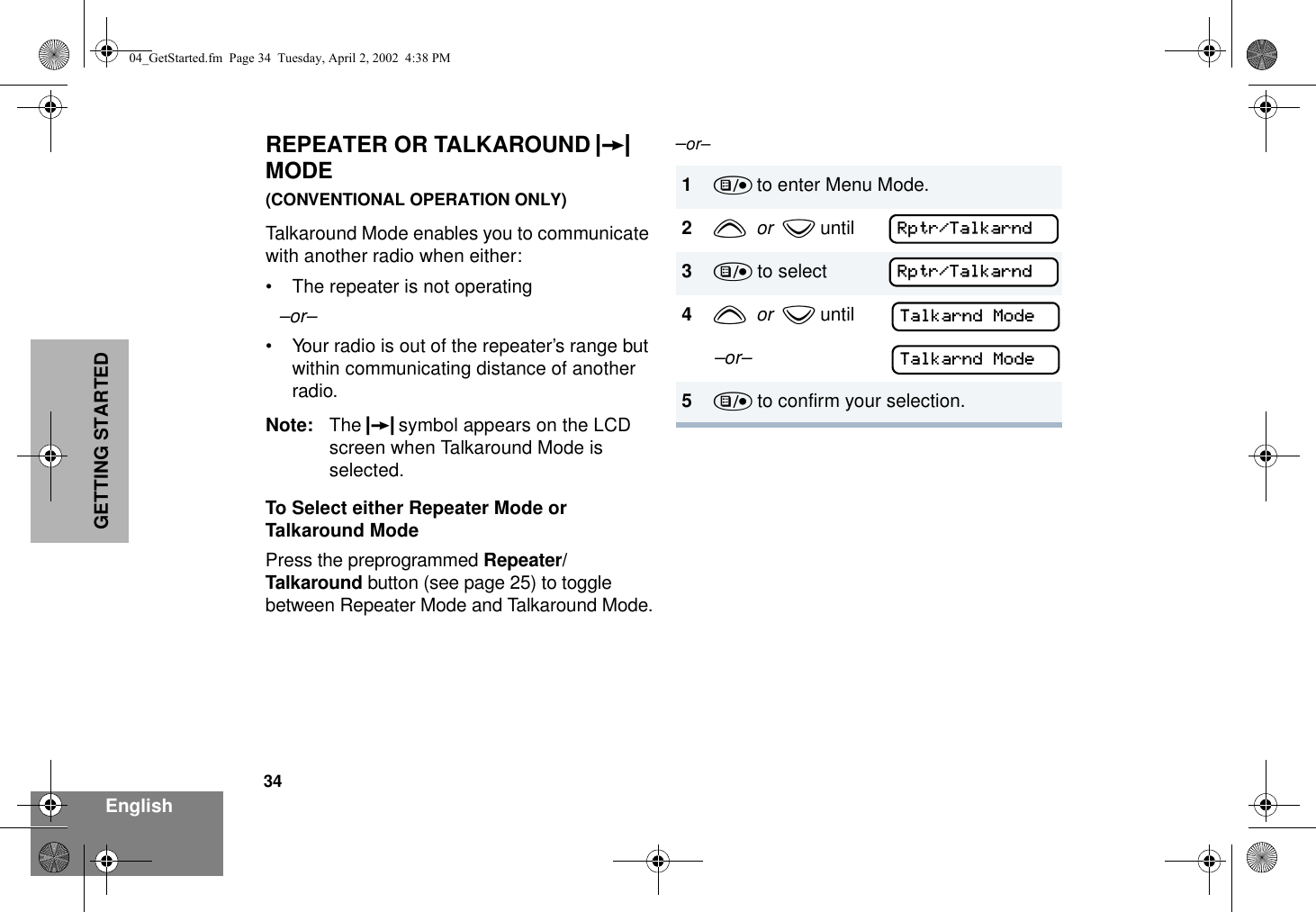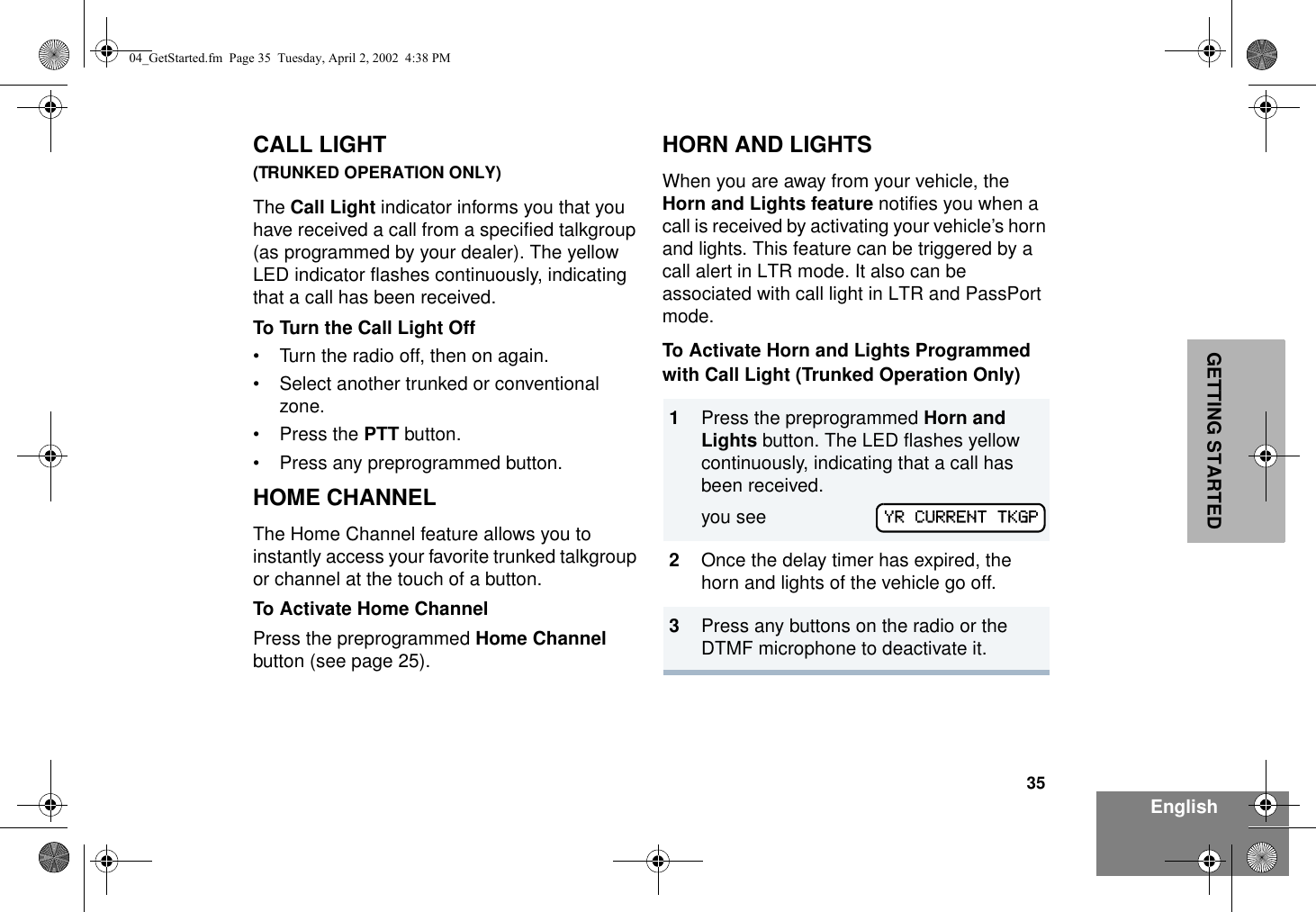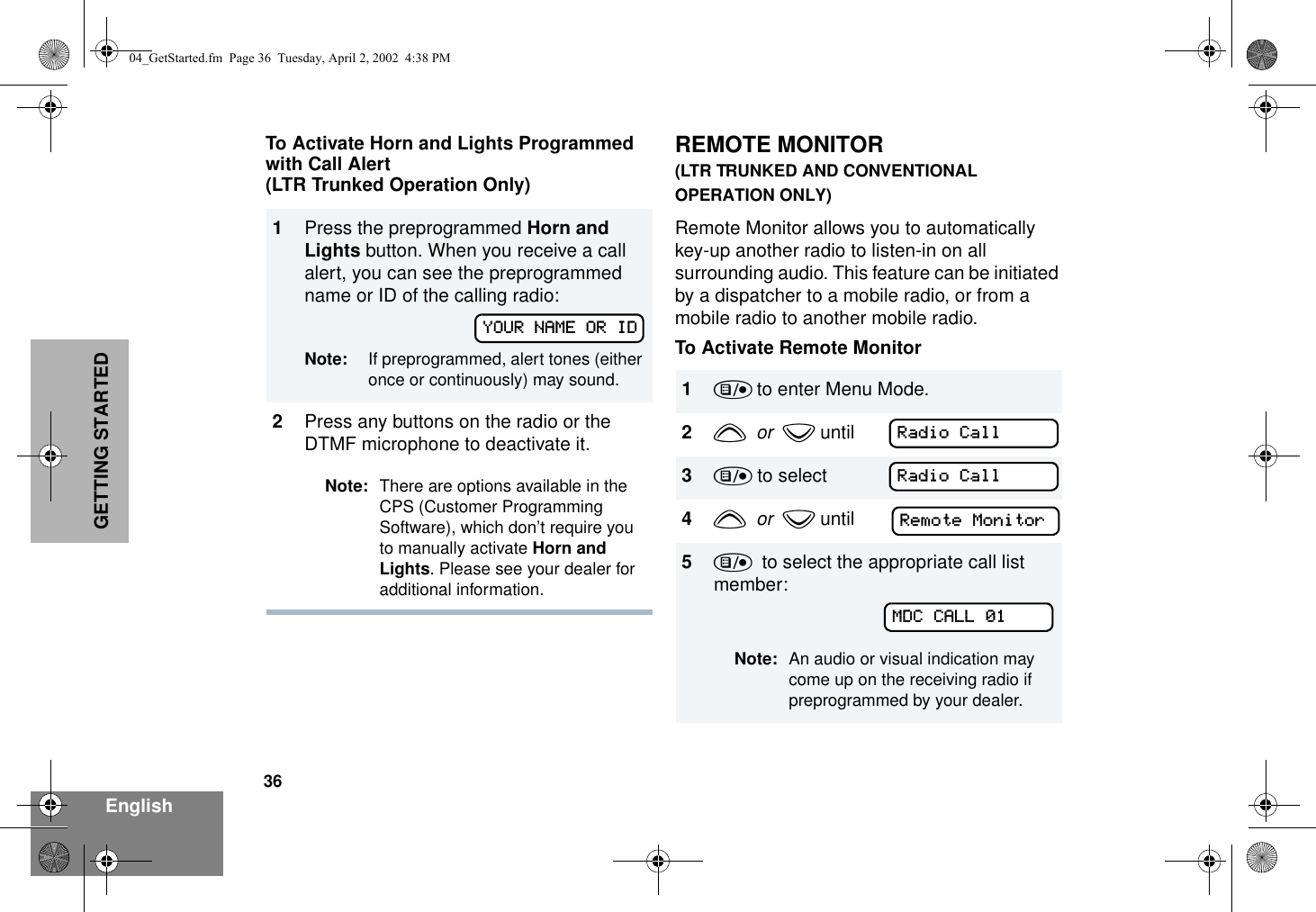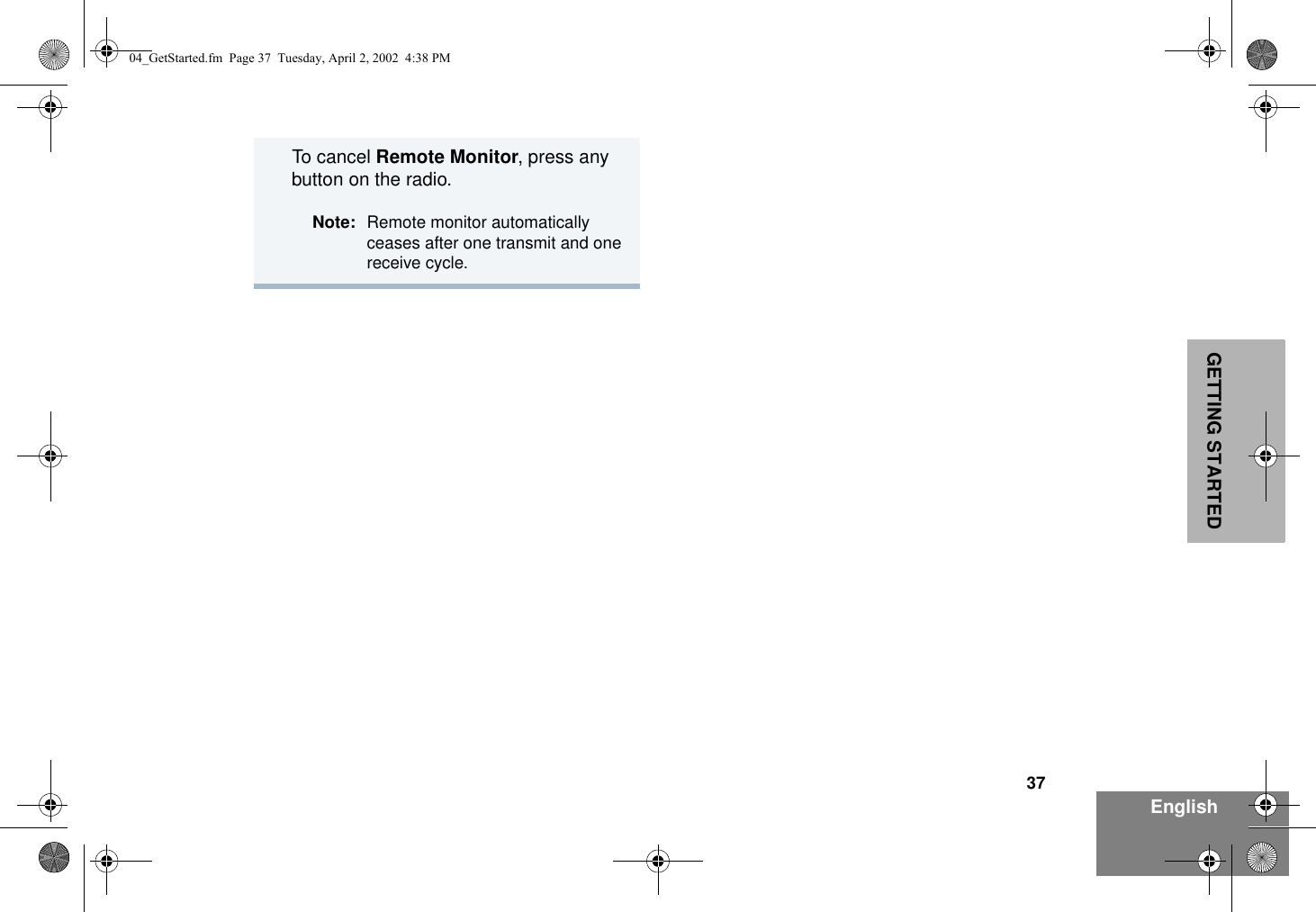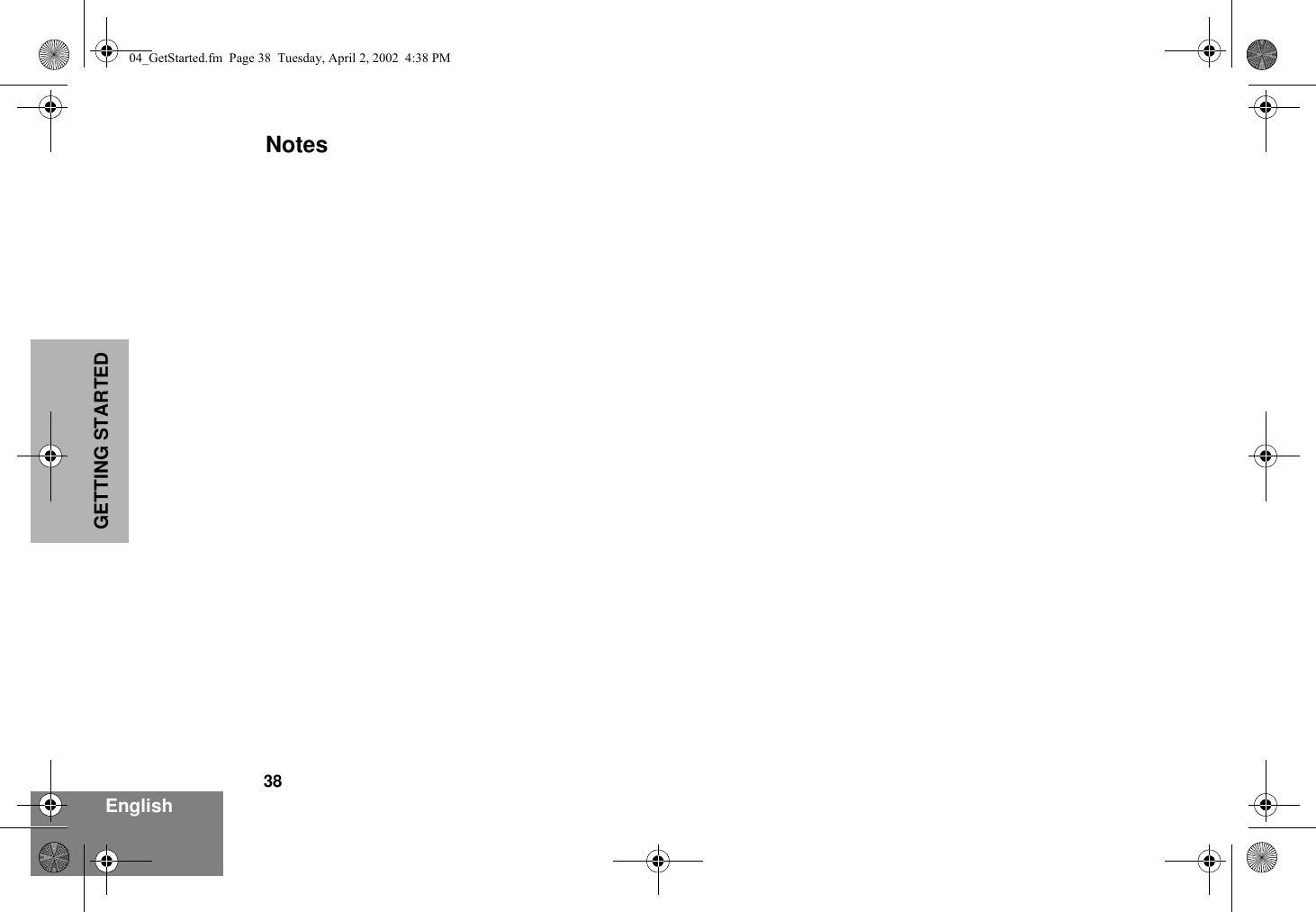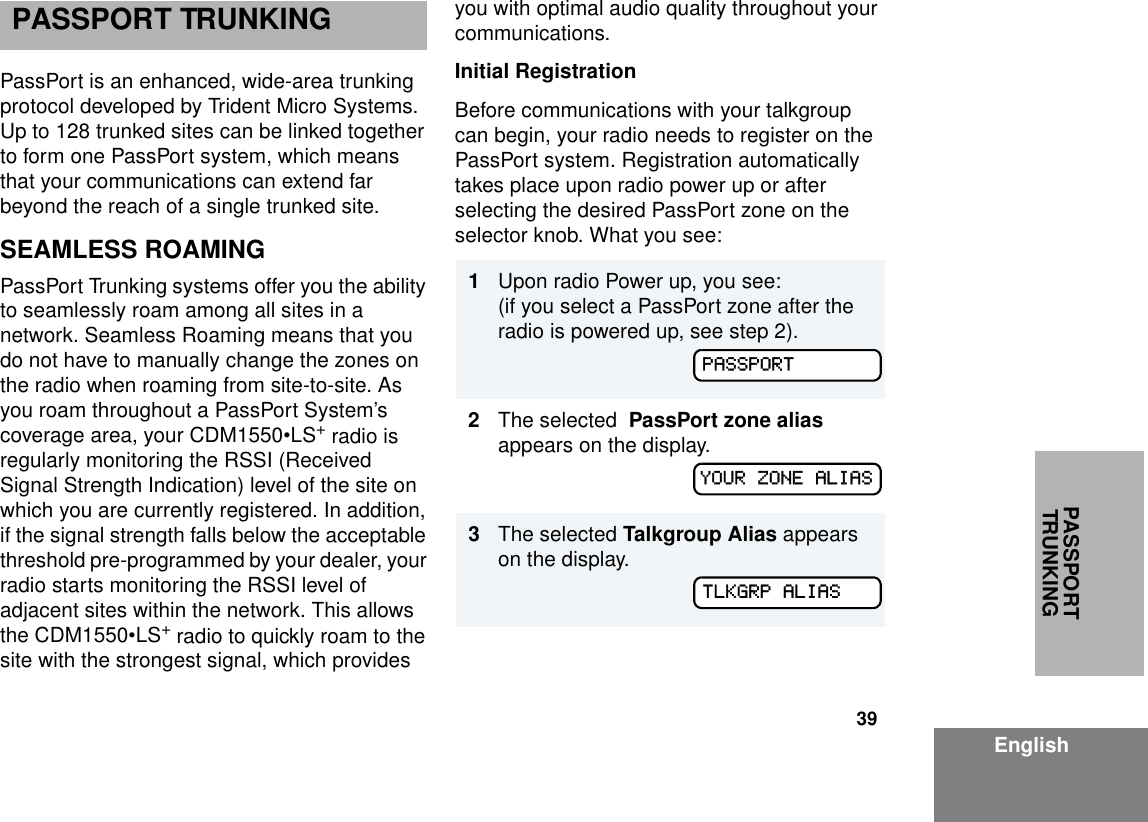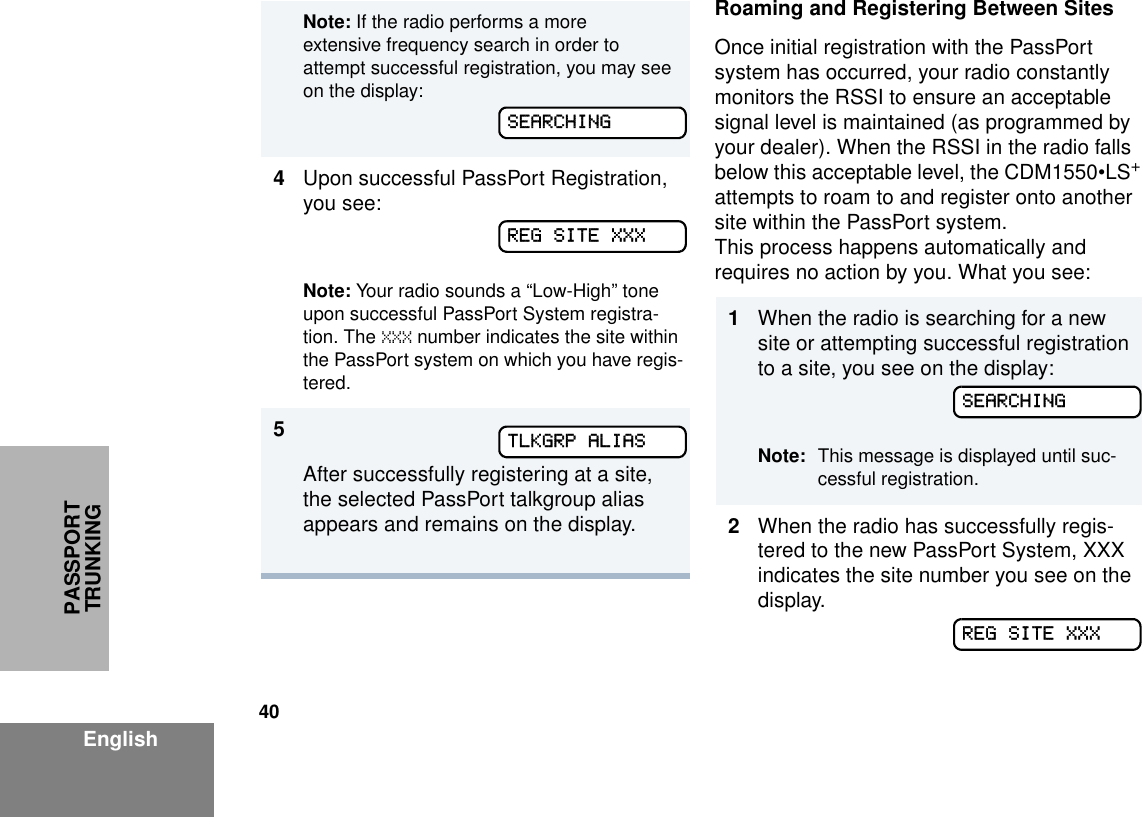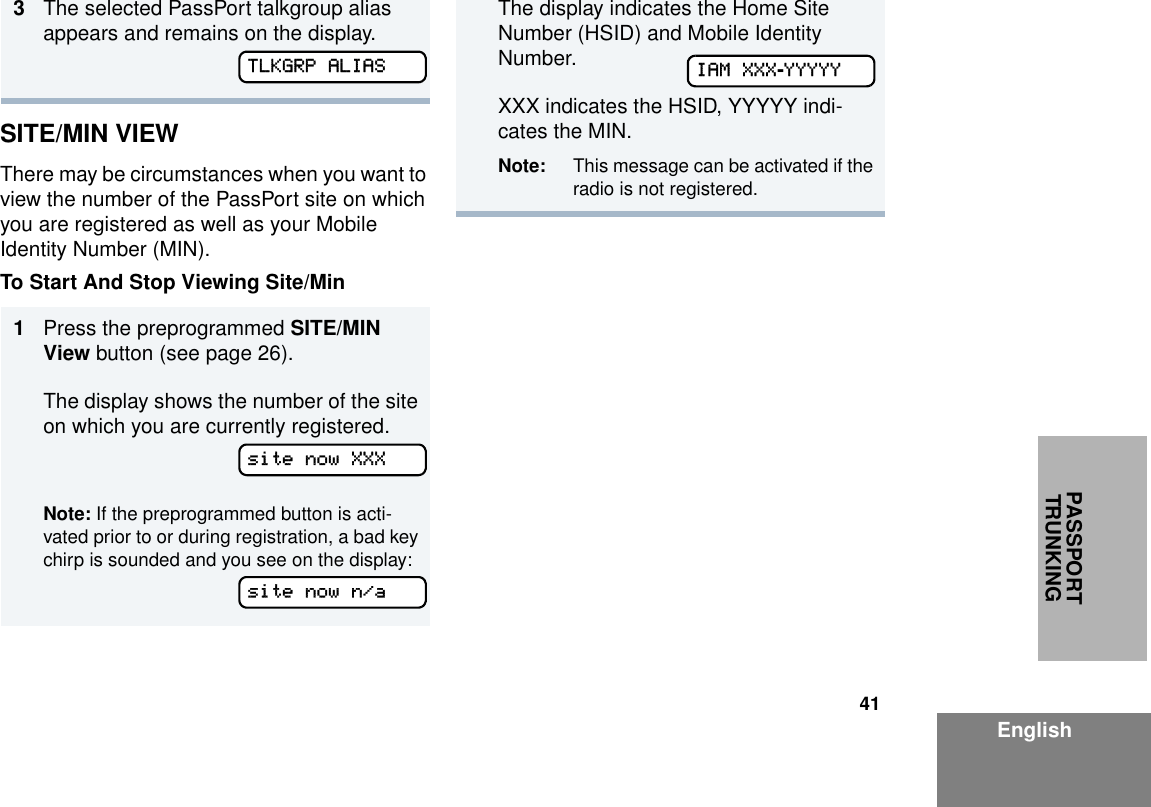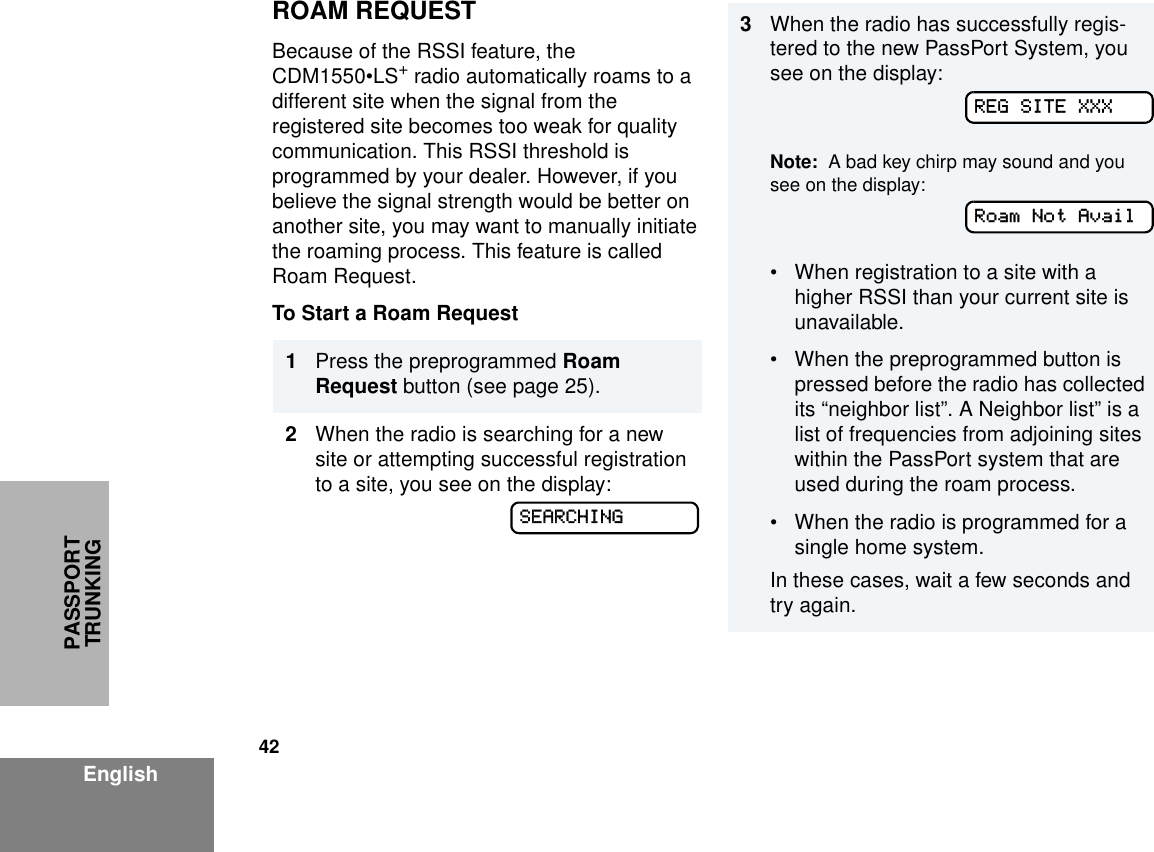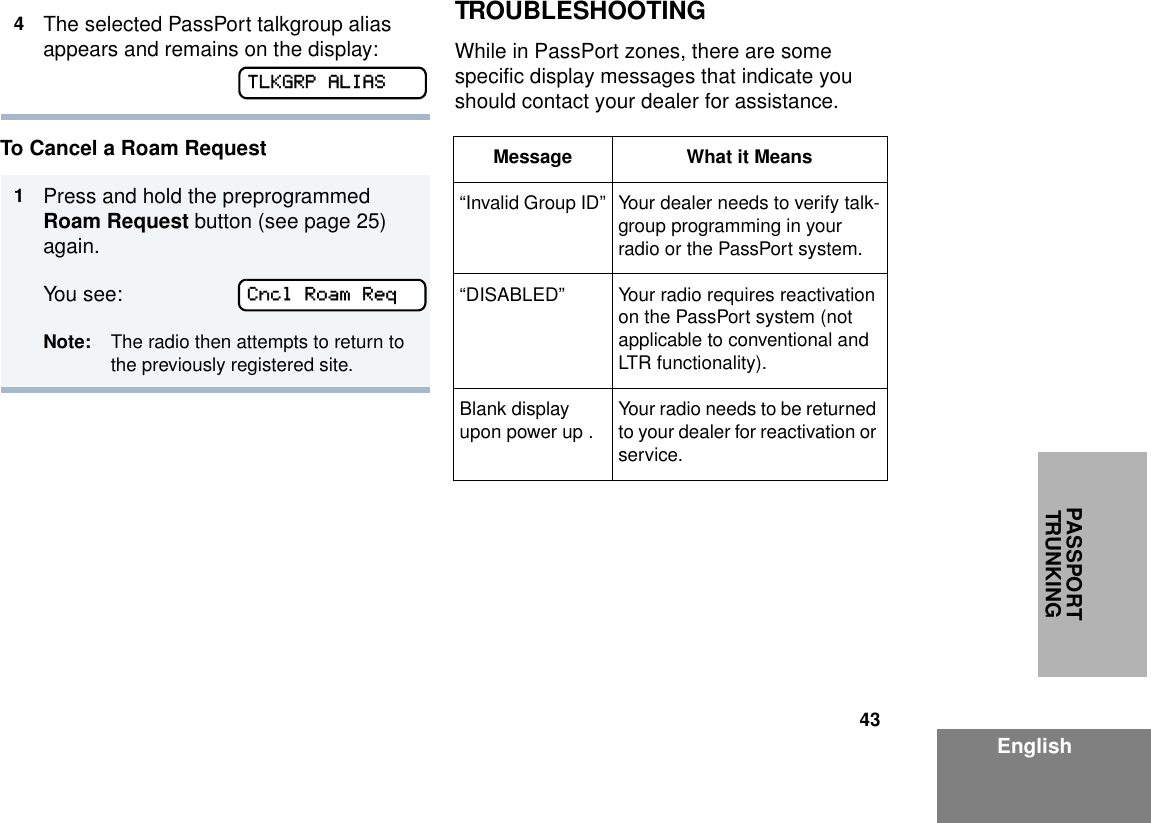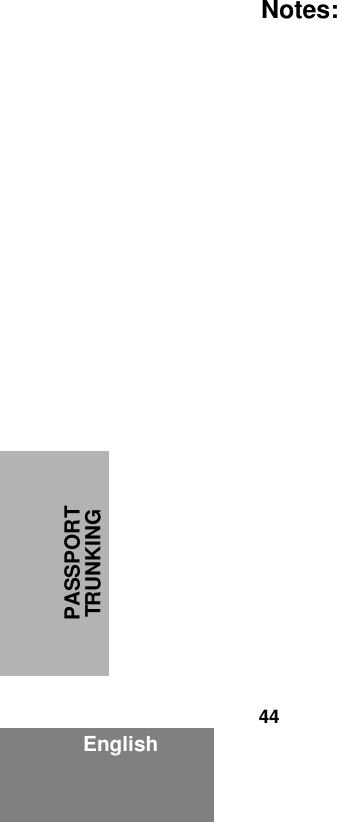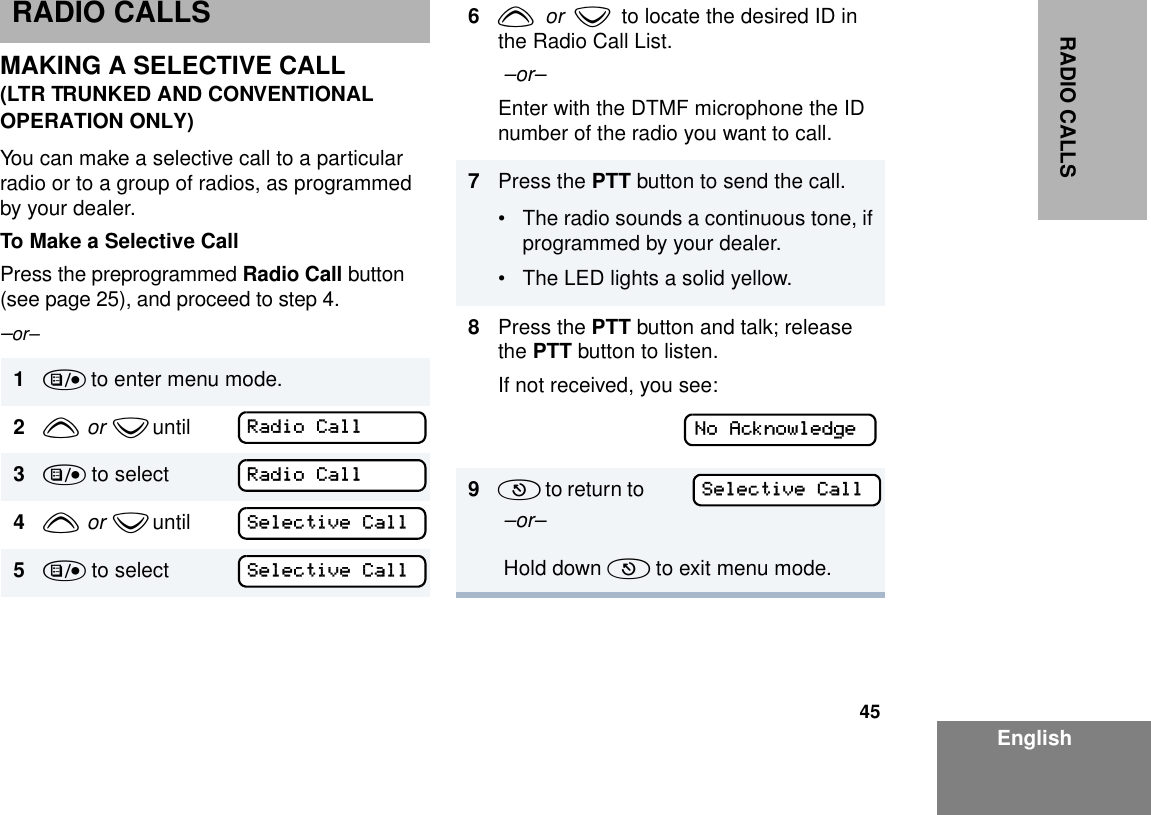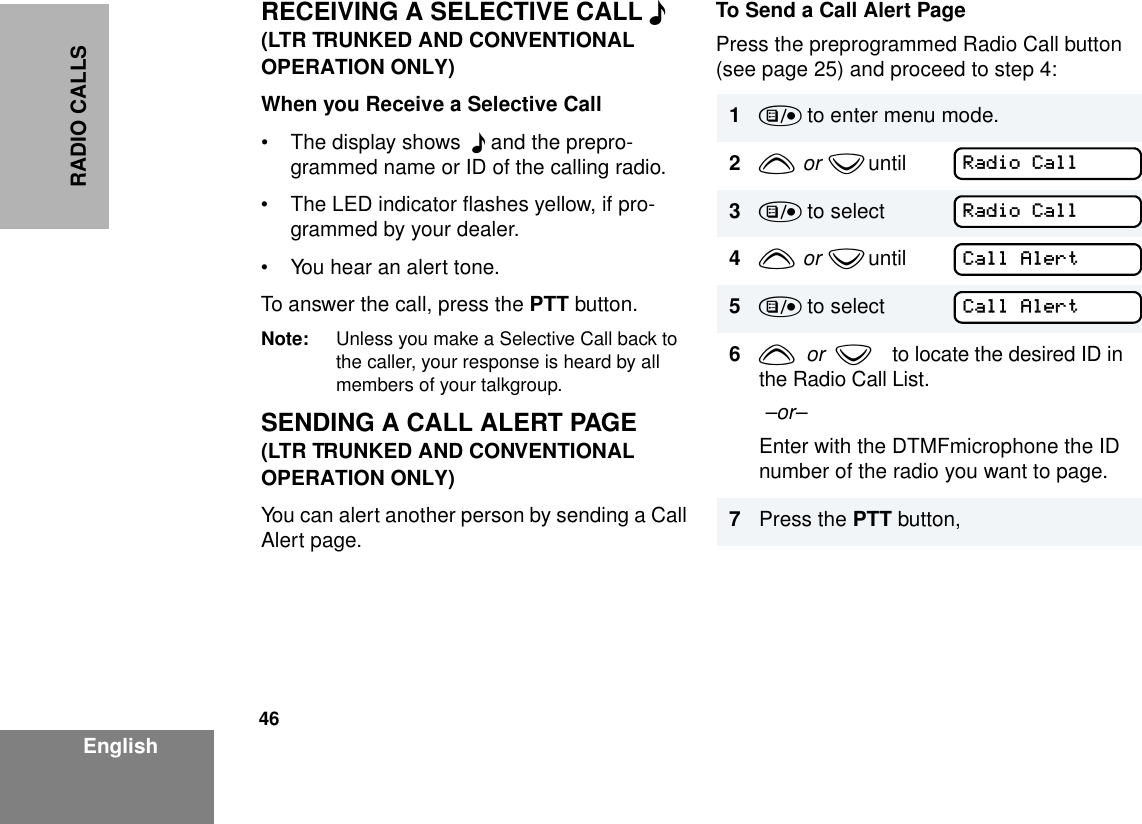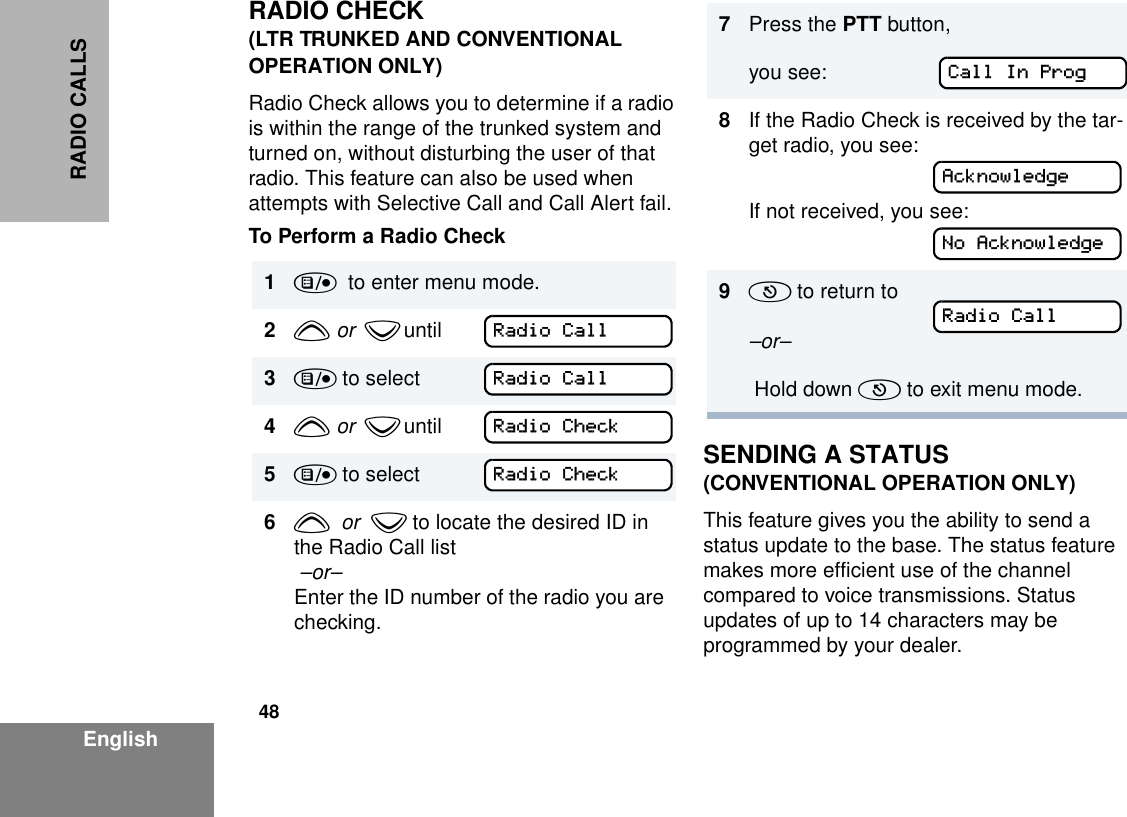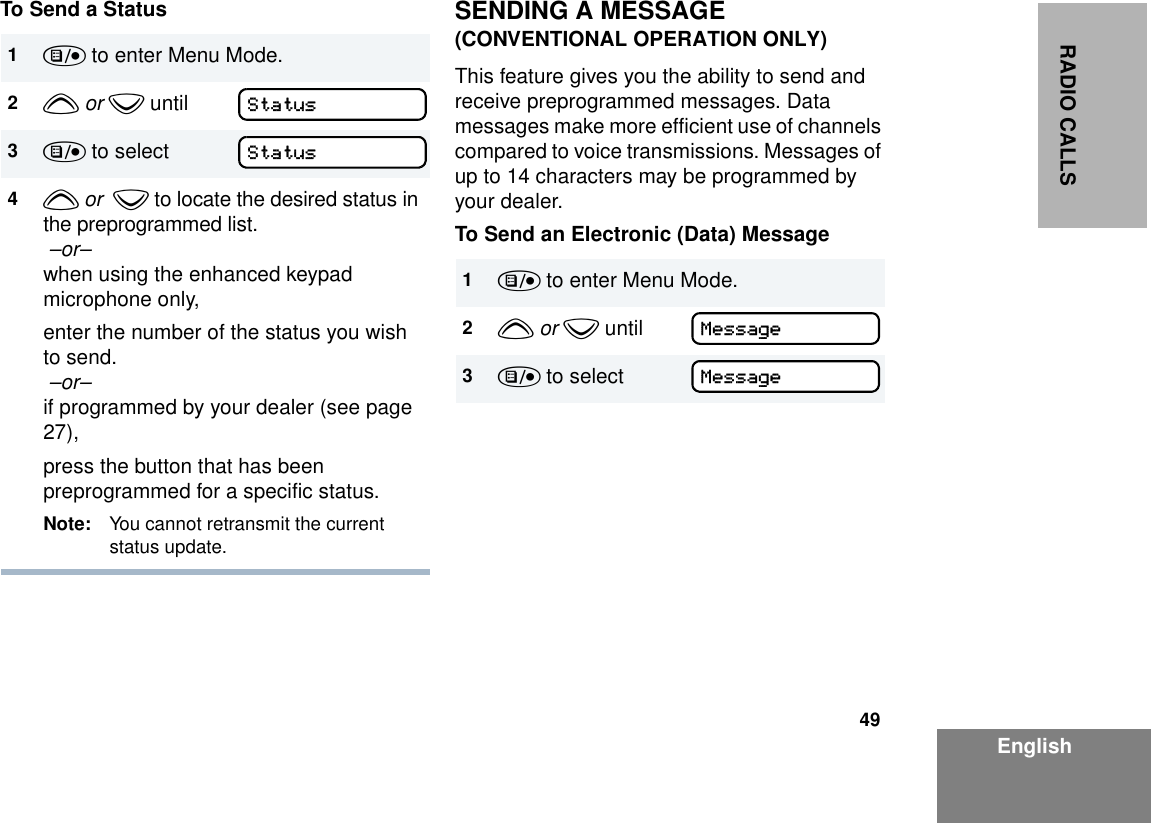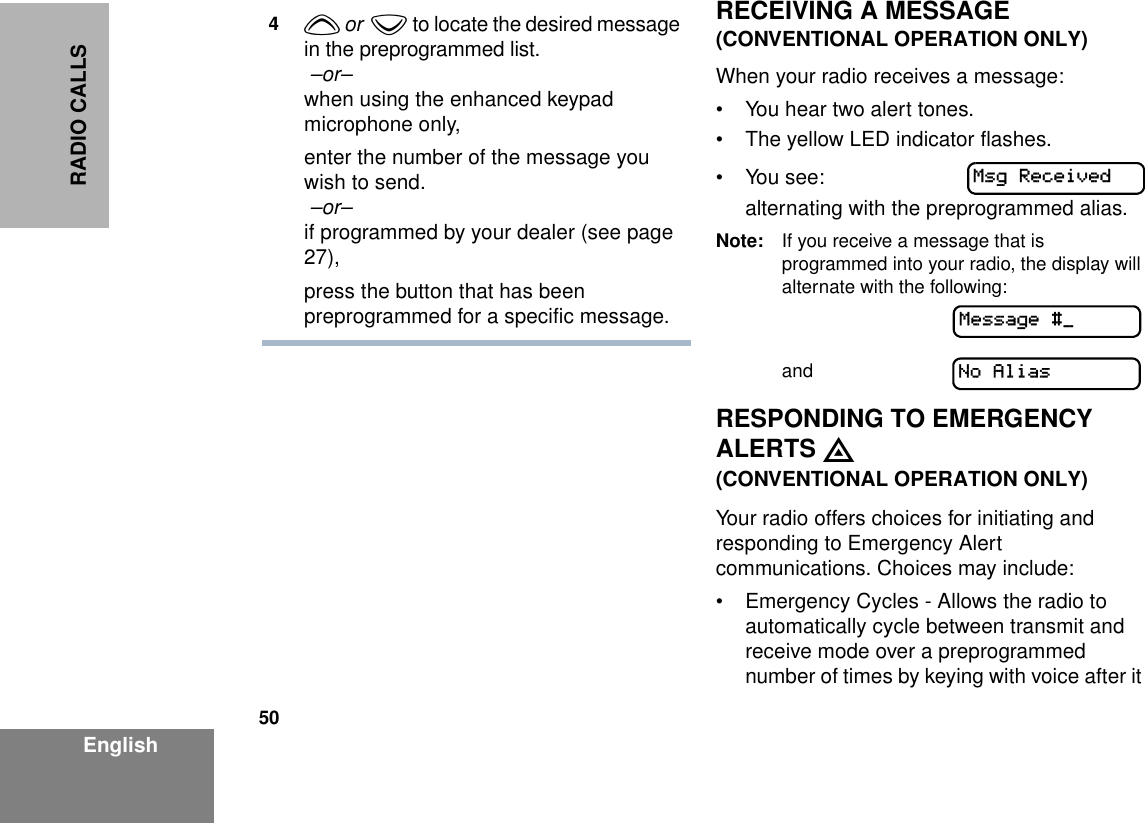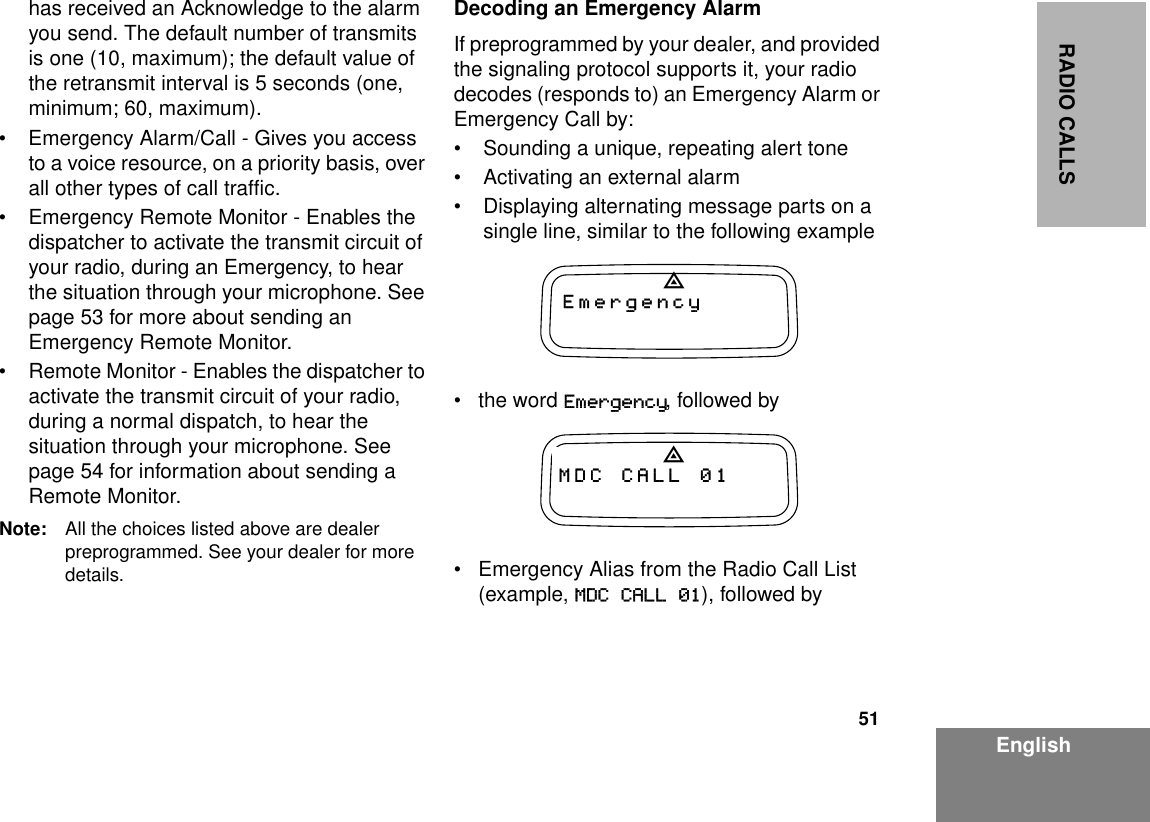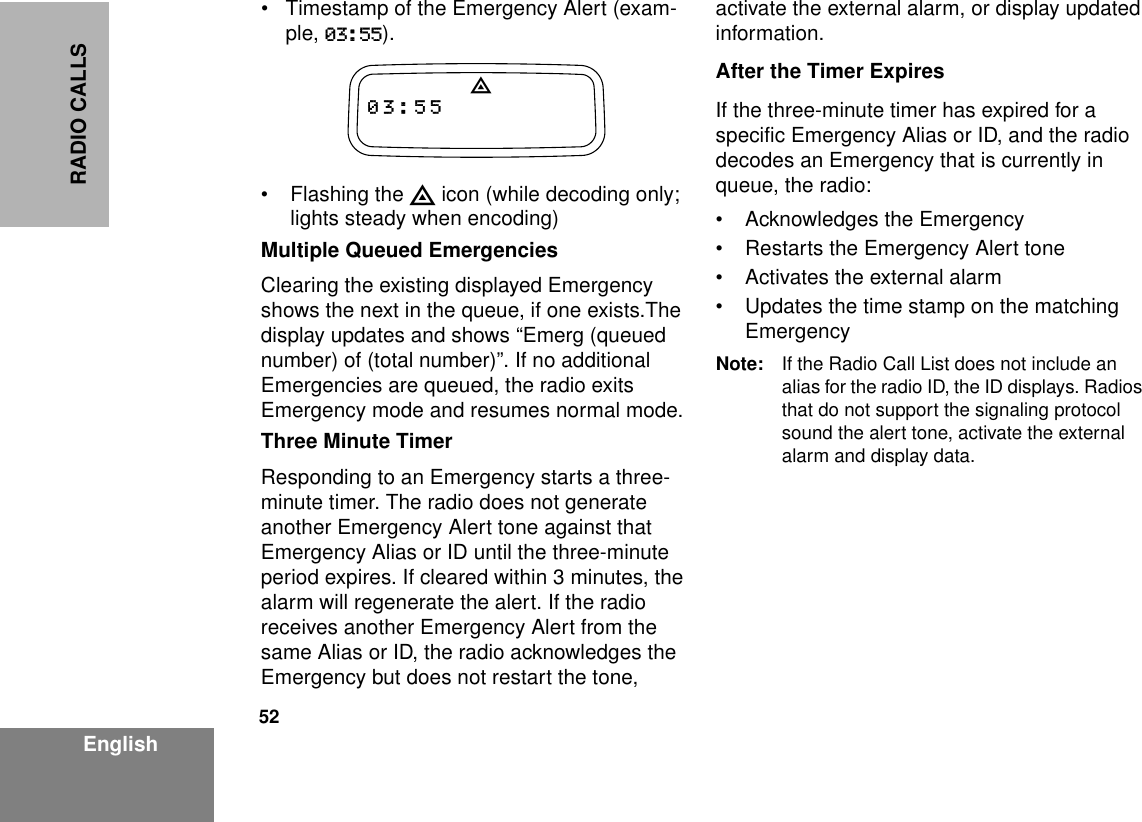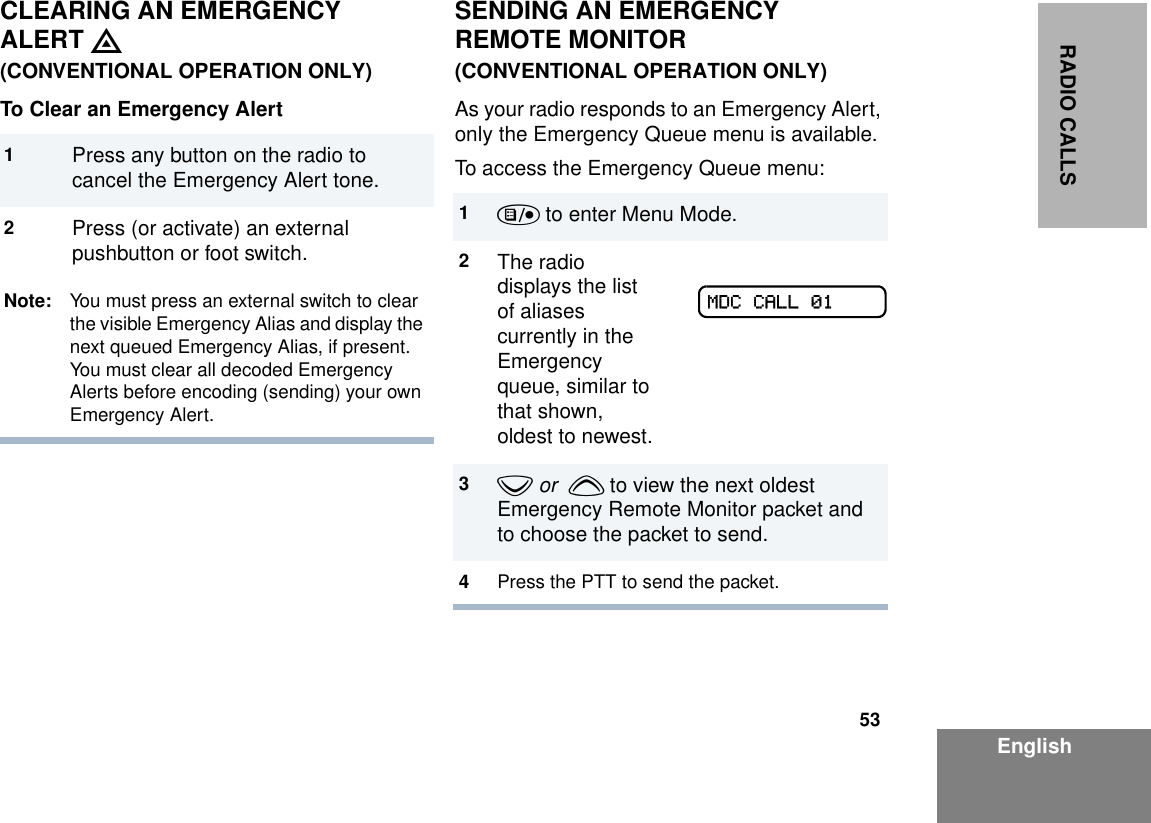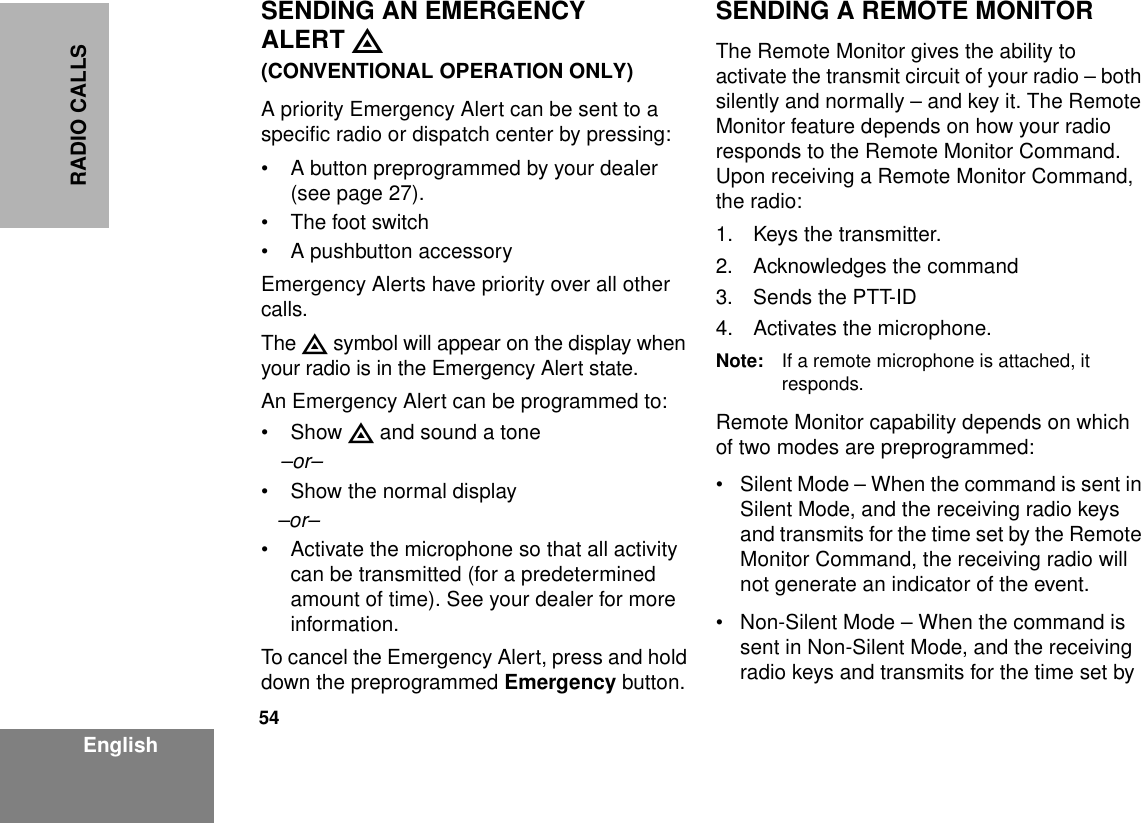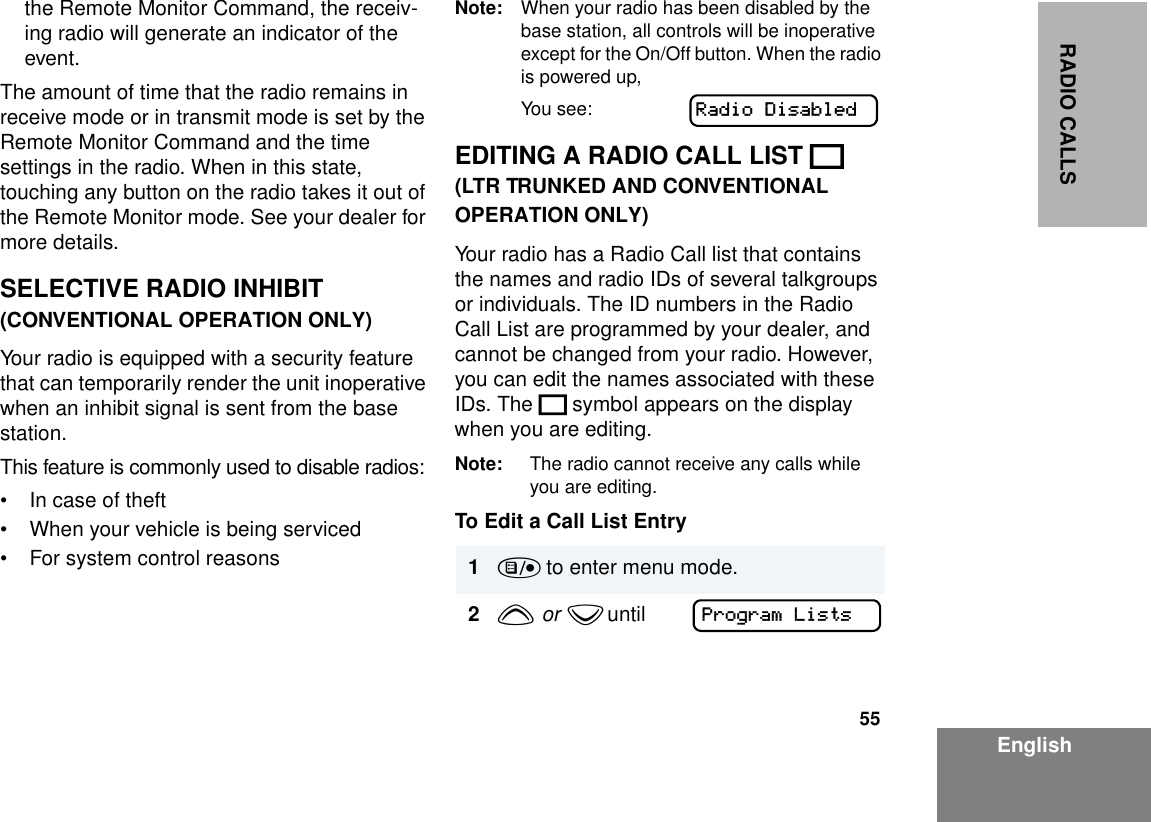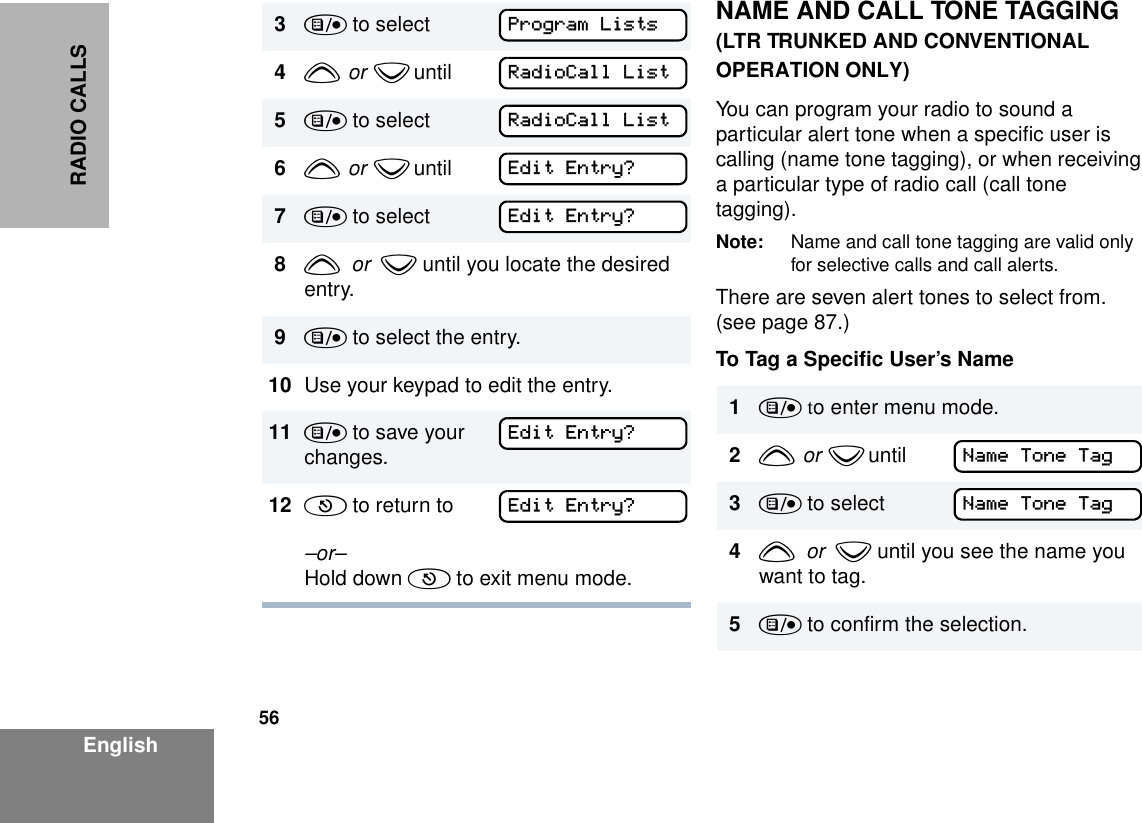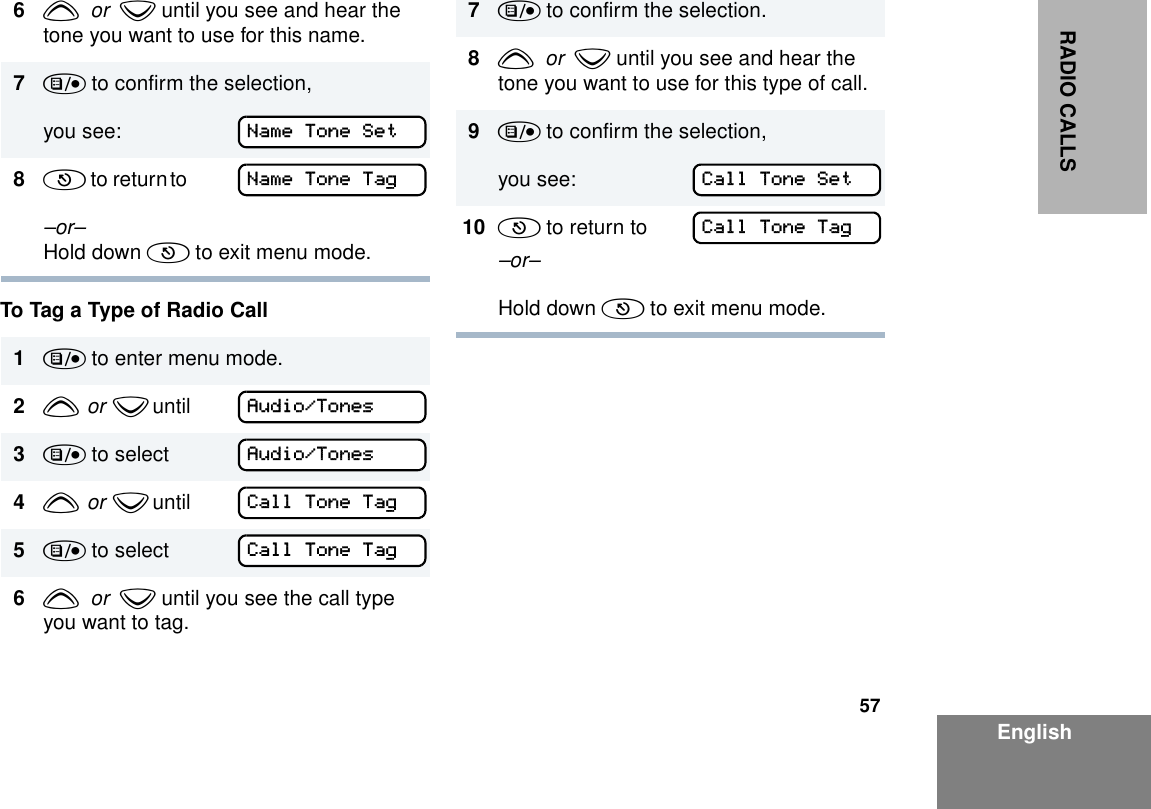Motorola Solutions 99FT5001 CDM1550LS+ Mobile Radio User Manual 6864110R13 O cvr
Motorola Solutions, Inc. CDM1550LS+ Mobile Radio 6864110R13 O cvr
Contents
- 1. Ex 8a Users Manual Part 1
- 2. Ex 8b Users Manual Part 2
- 3. Antenna Installation Manual
Ex 8a Users Manual Part 1
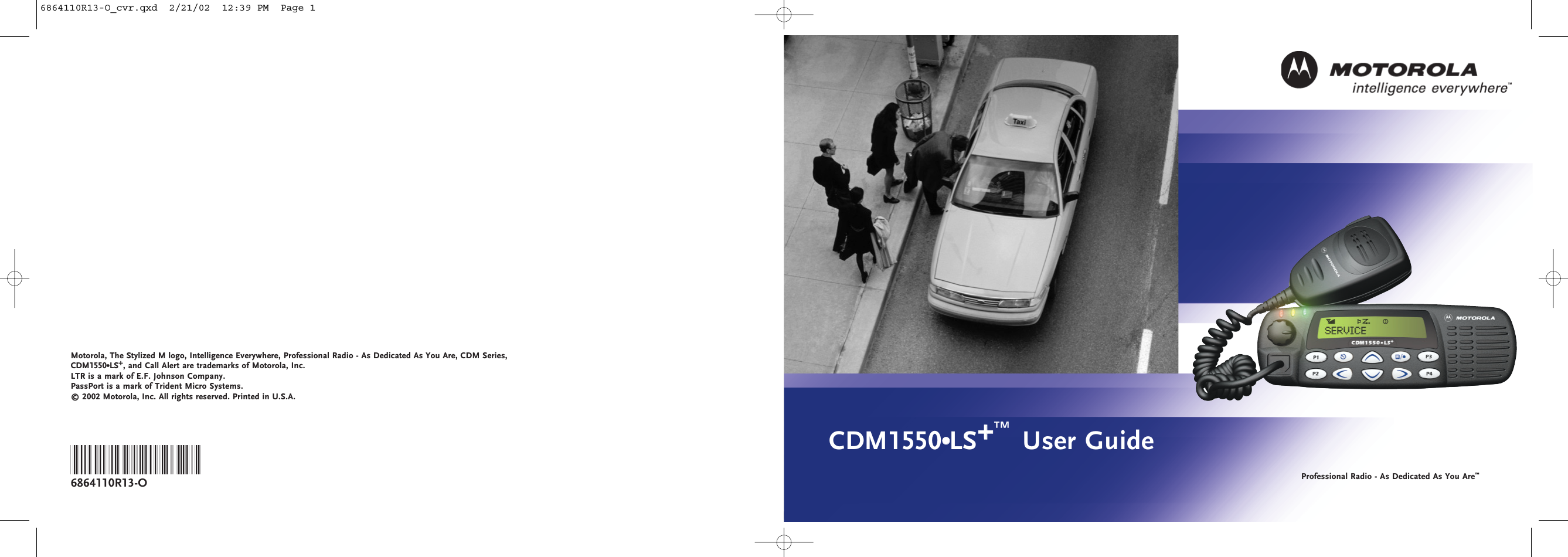
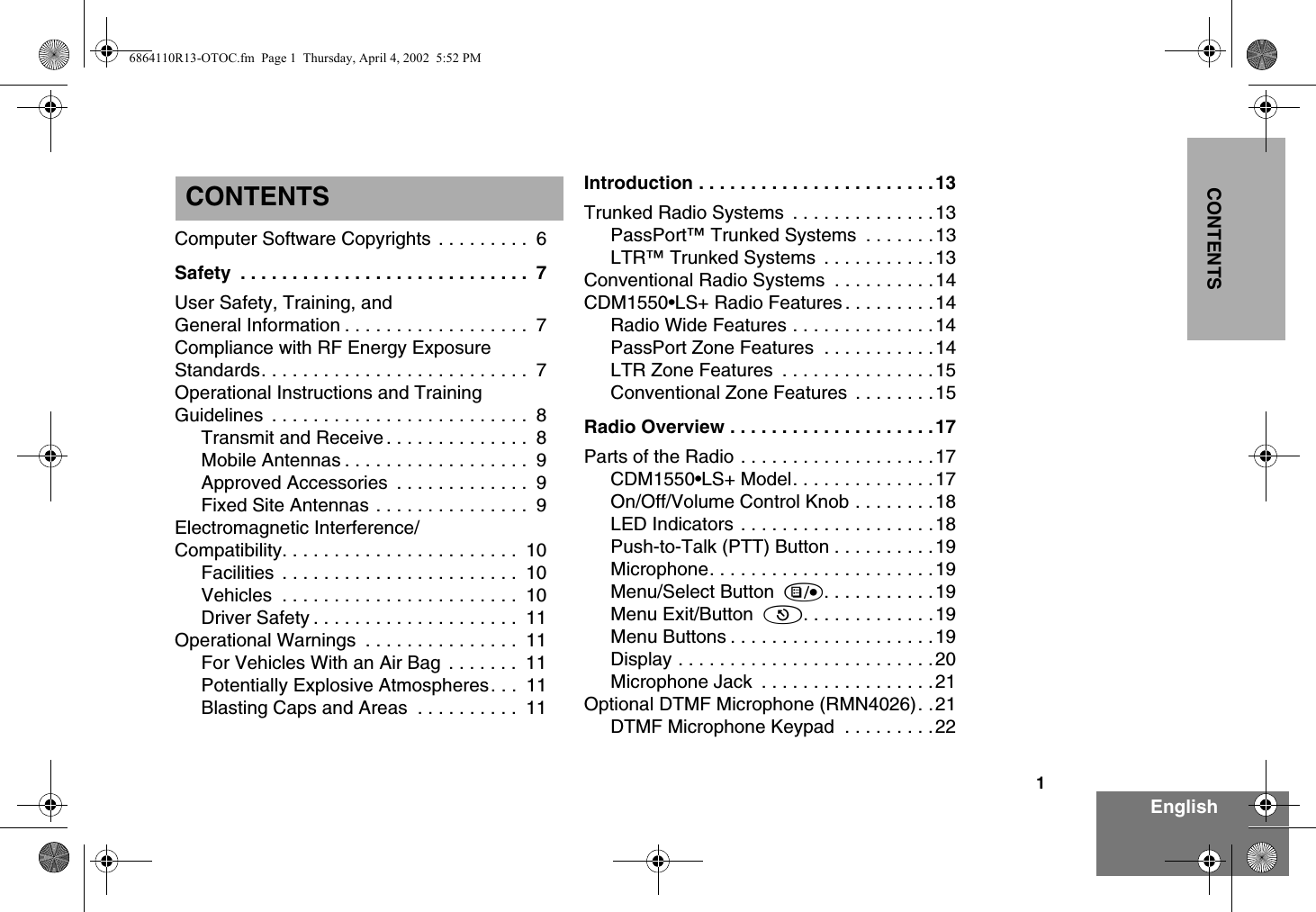
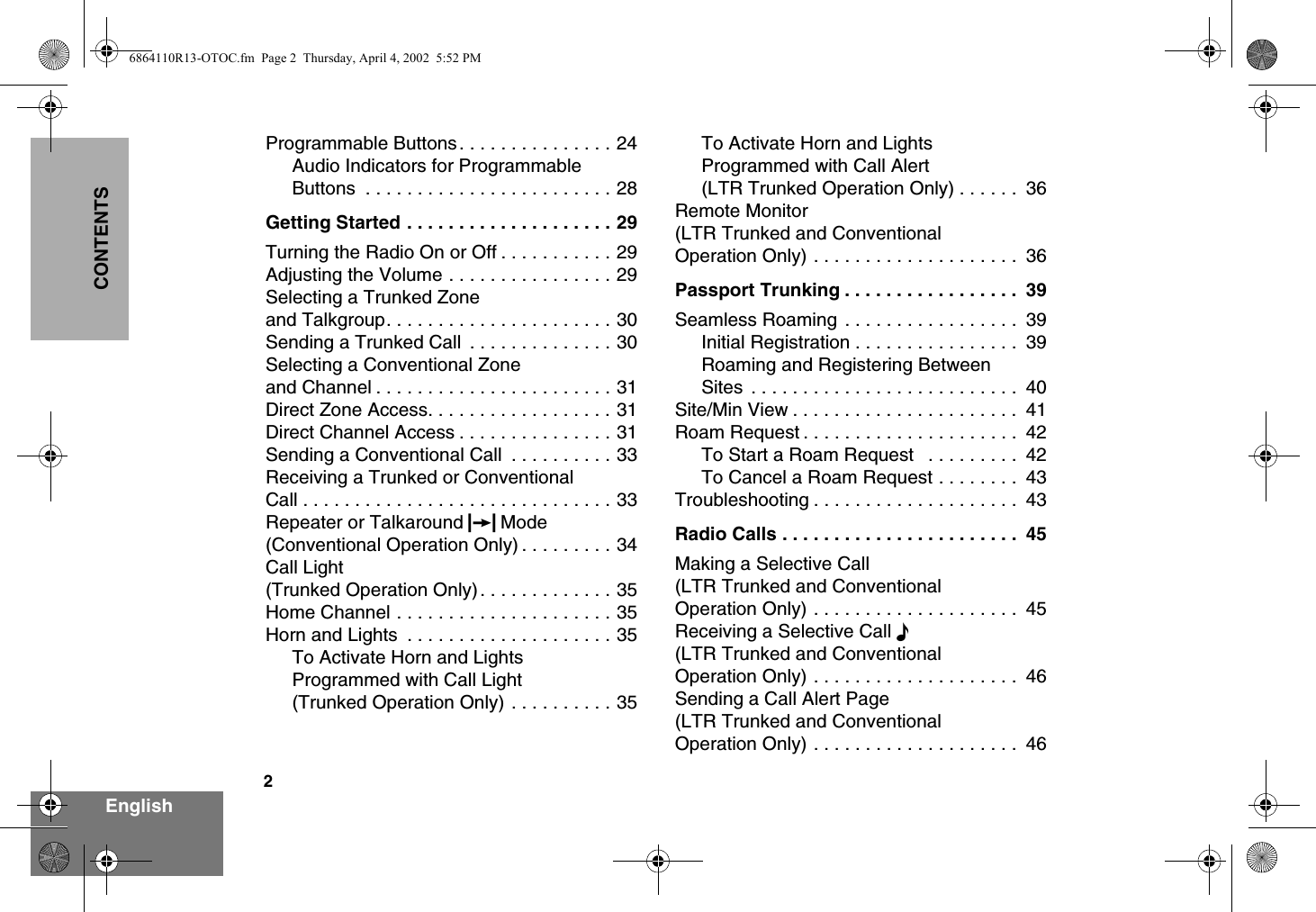
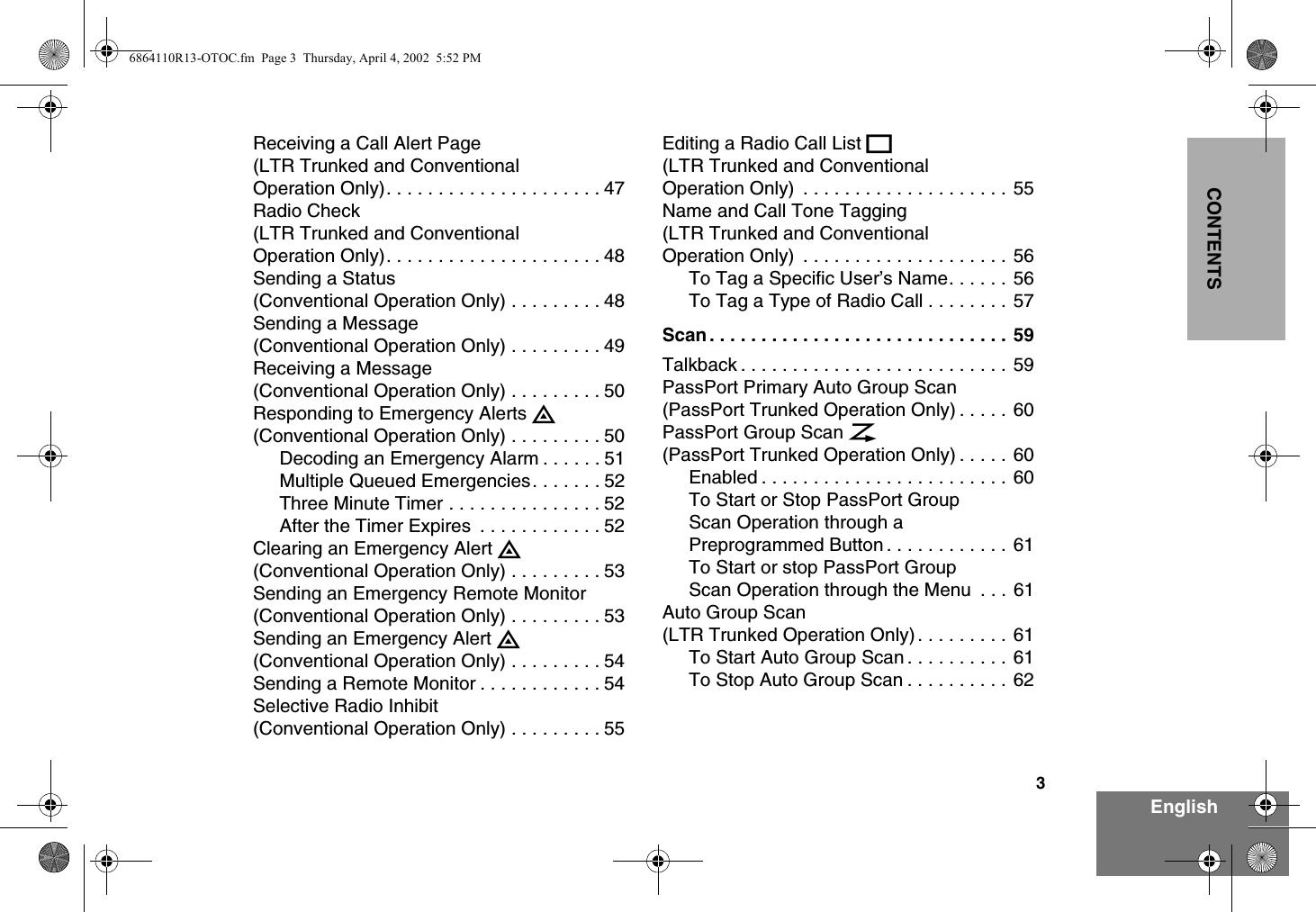
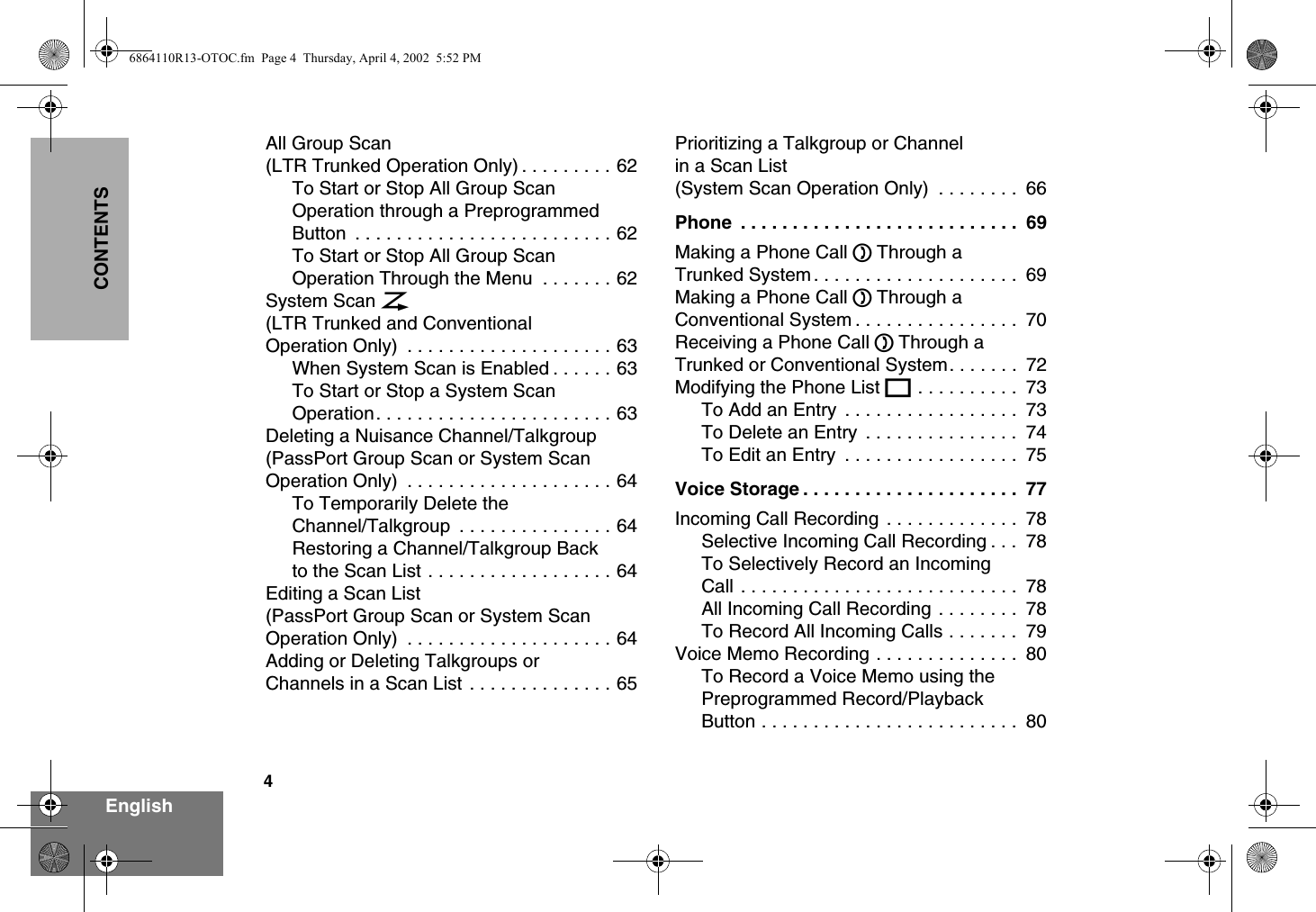
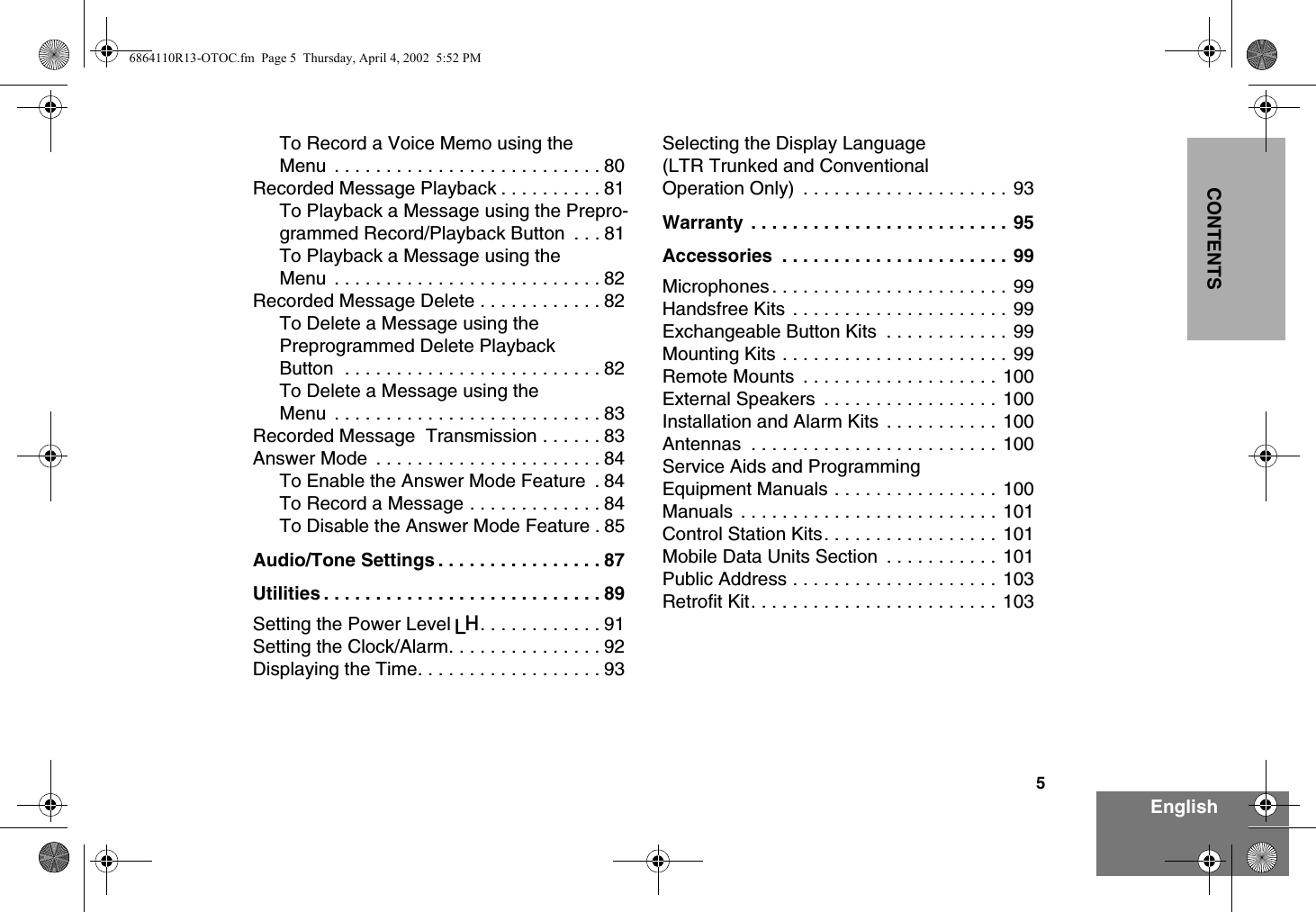
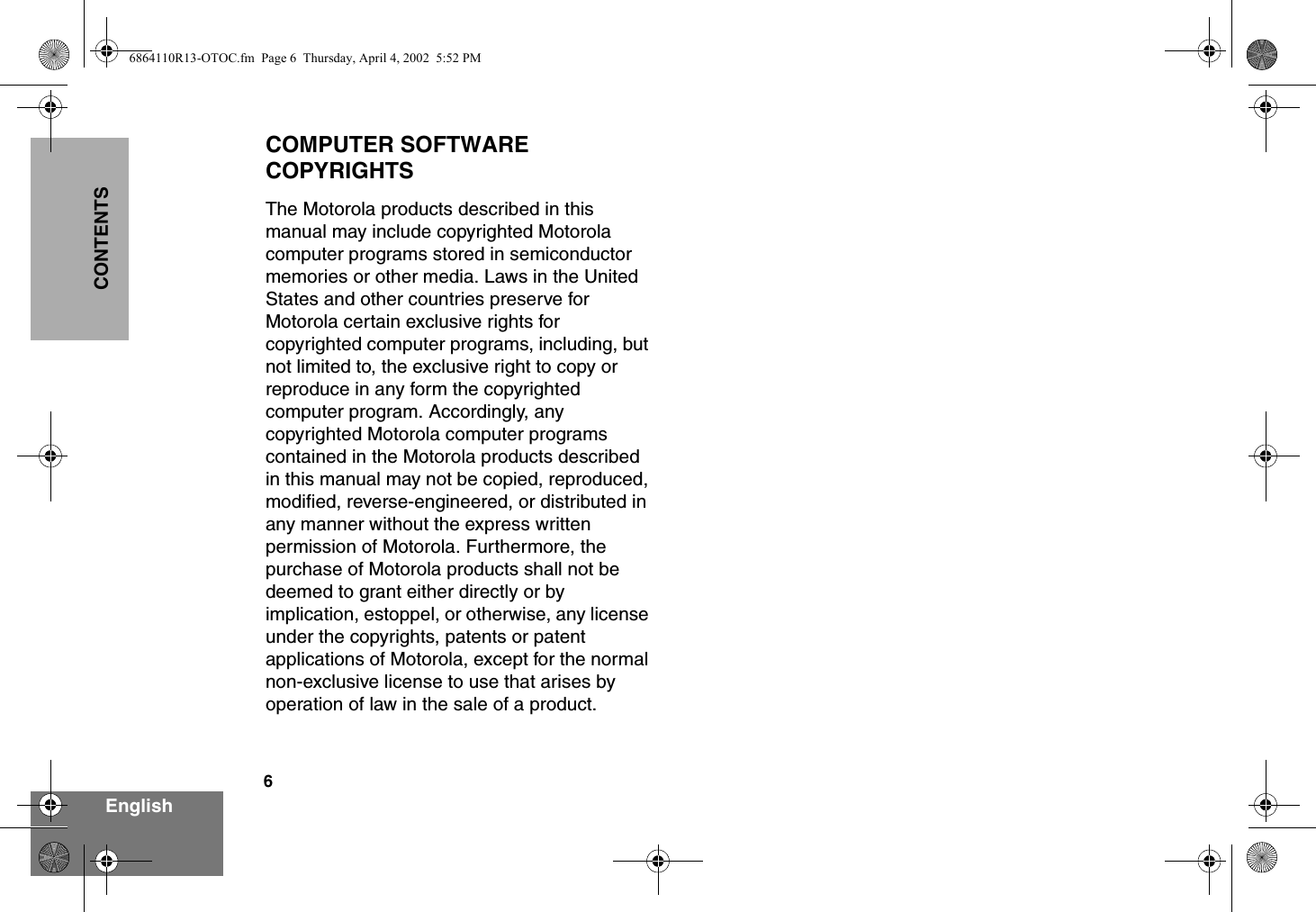
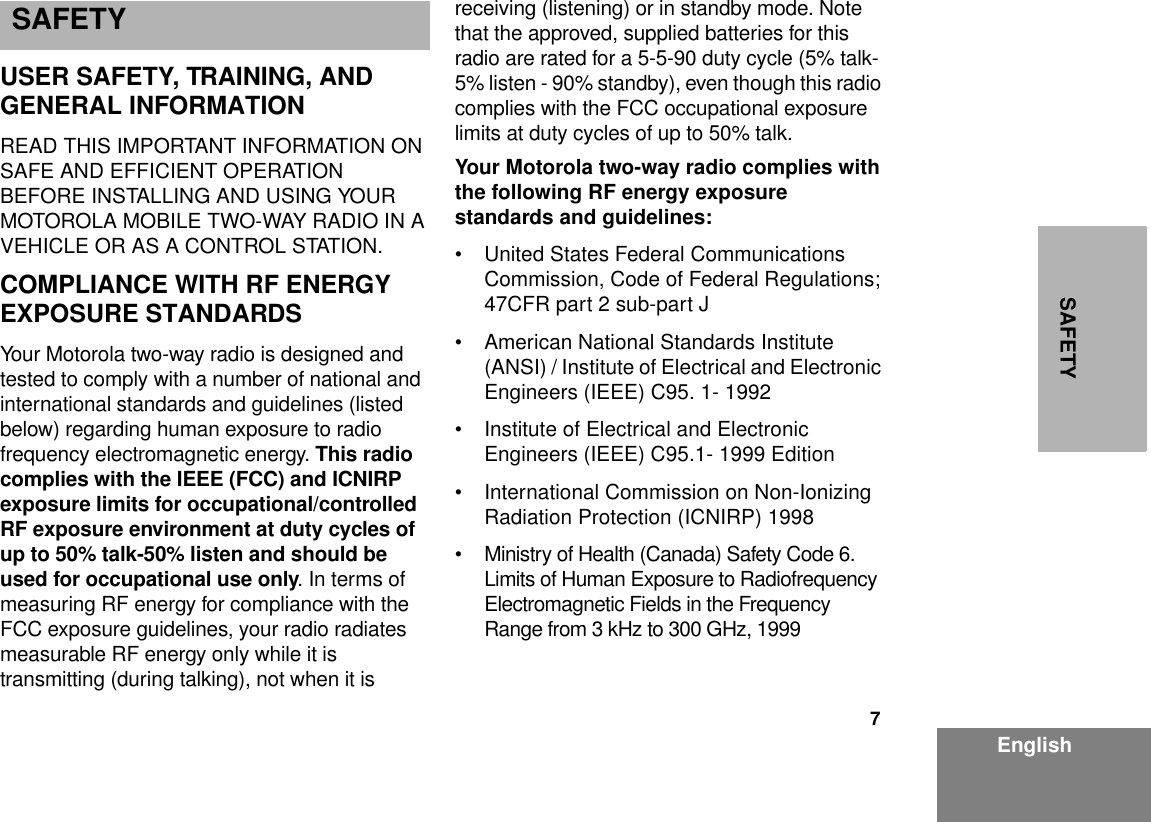
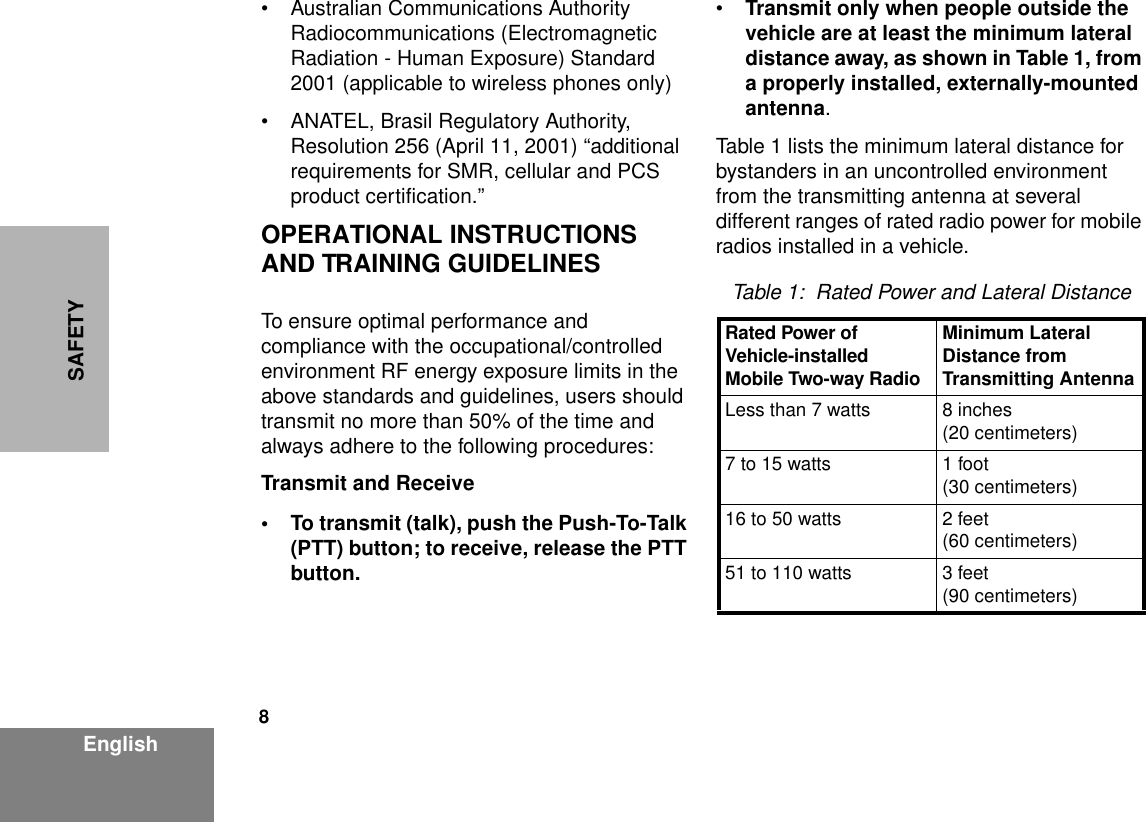
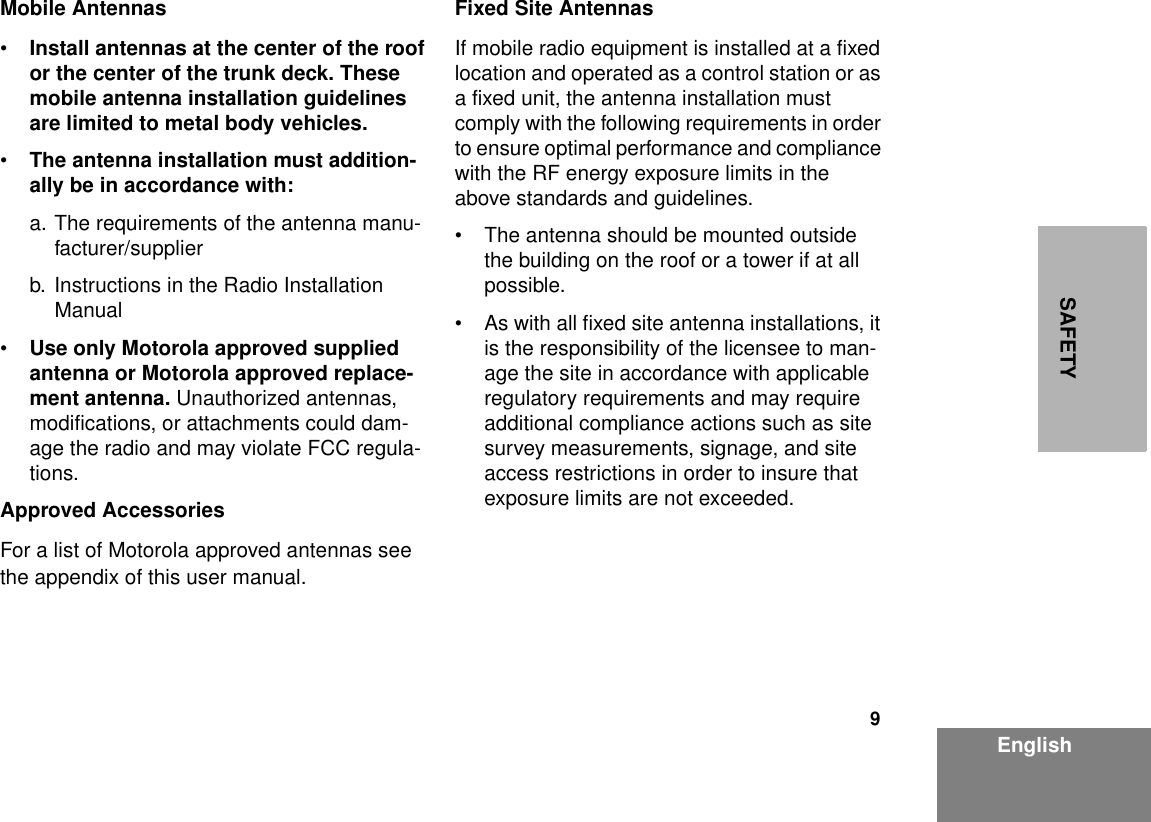
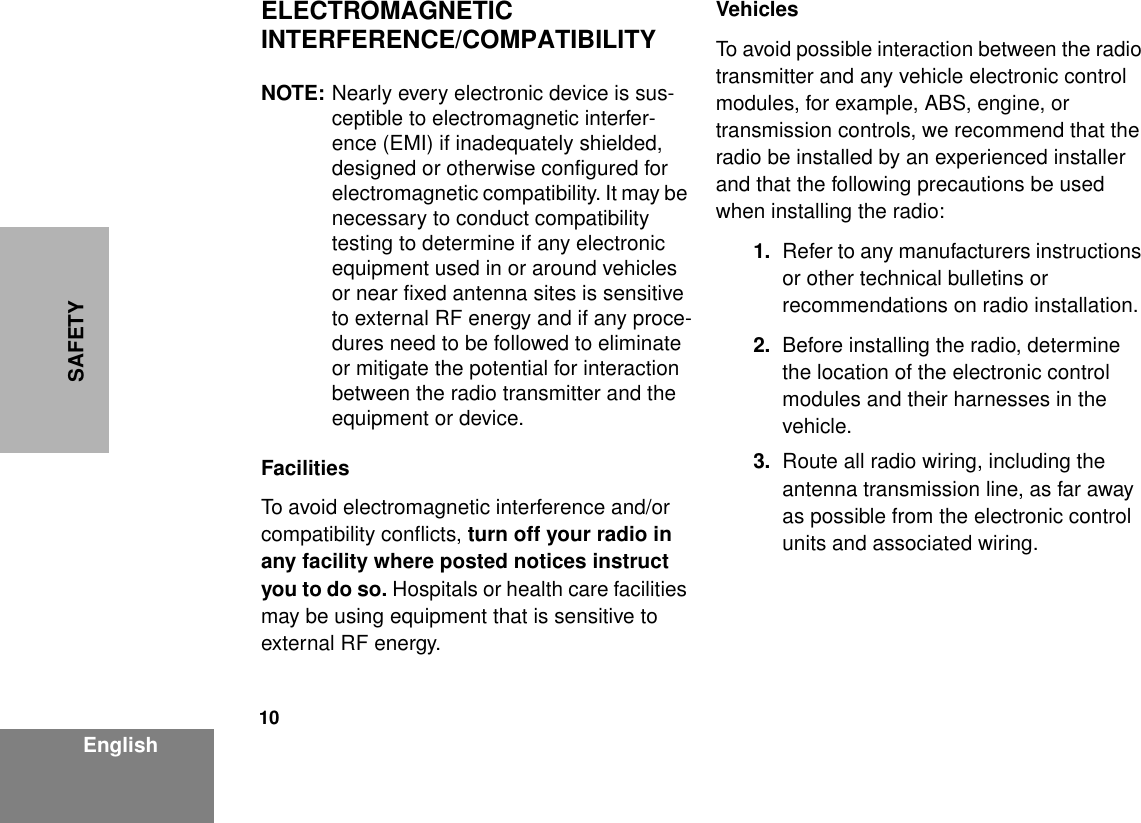
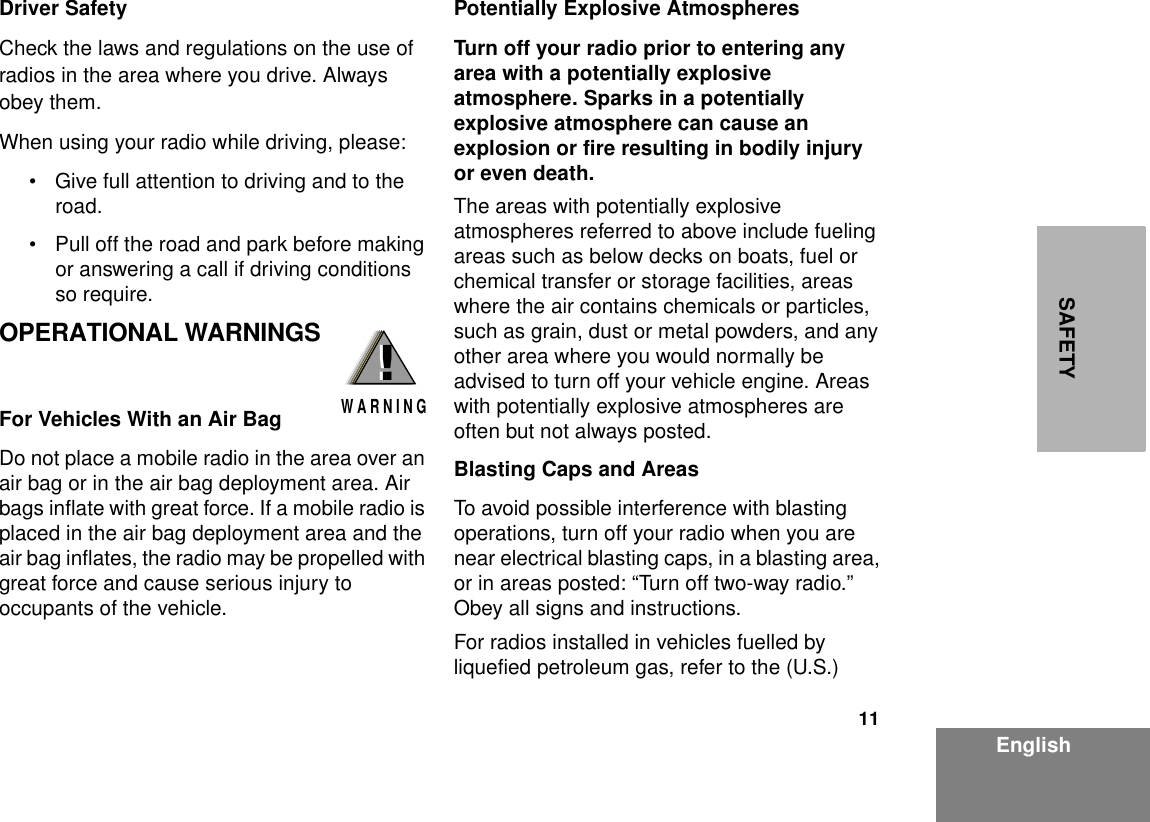
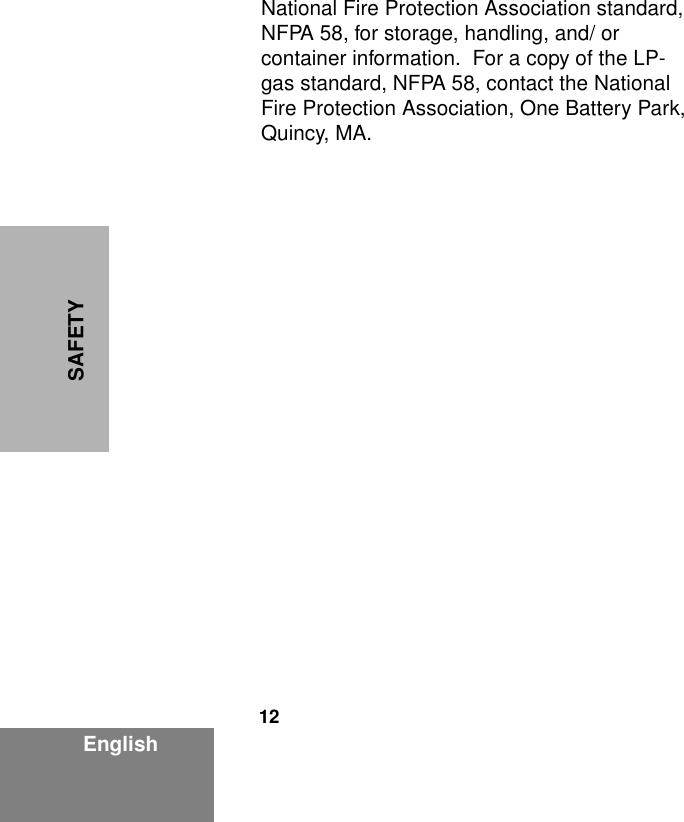
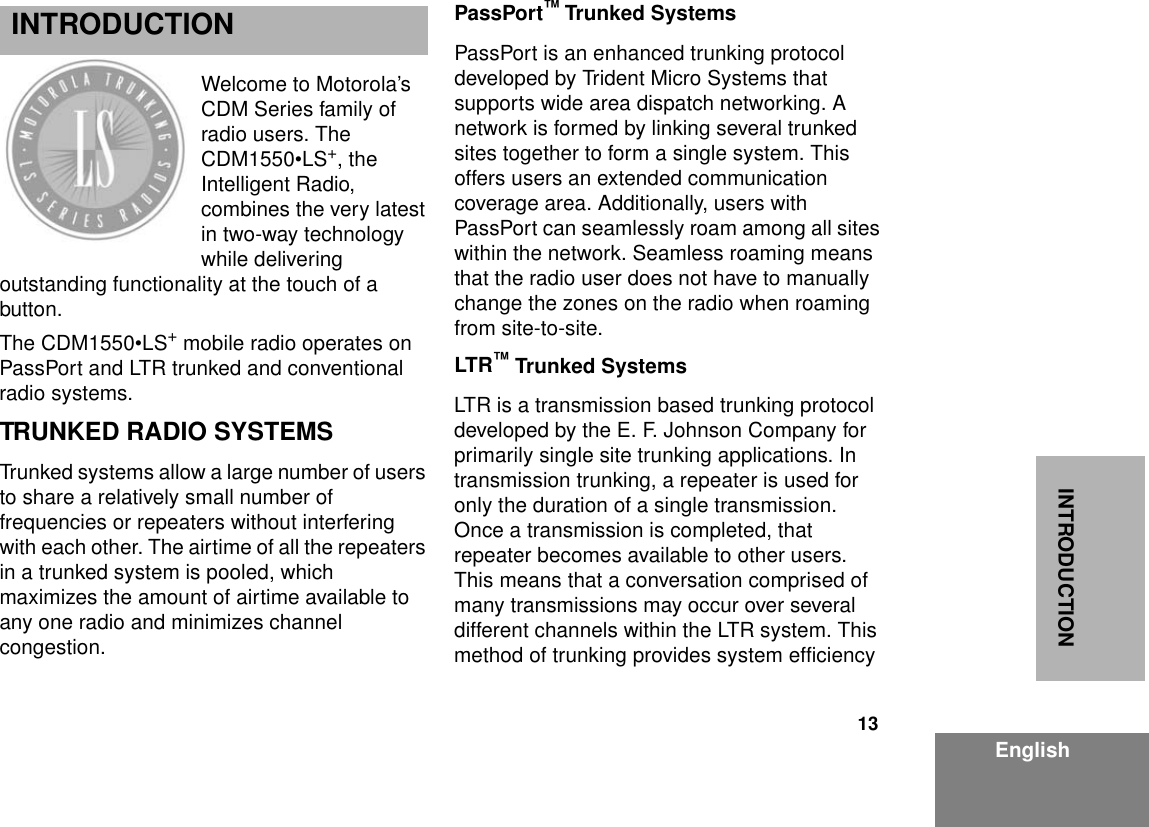
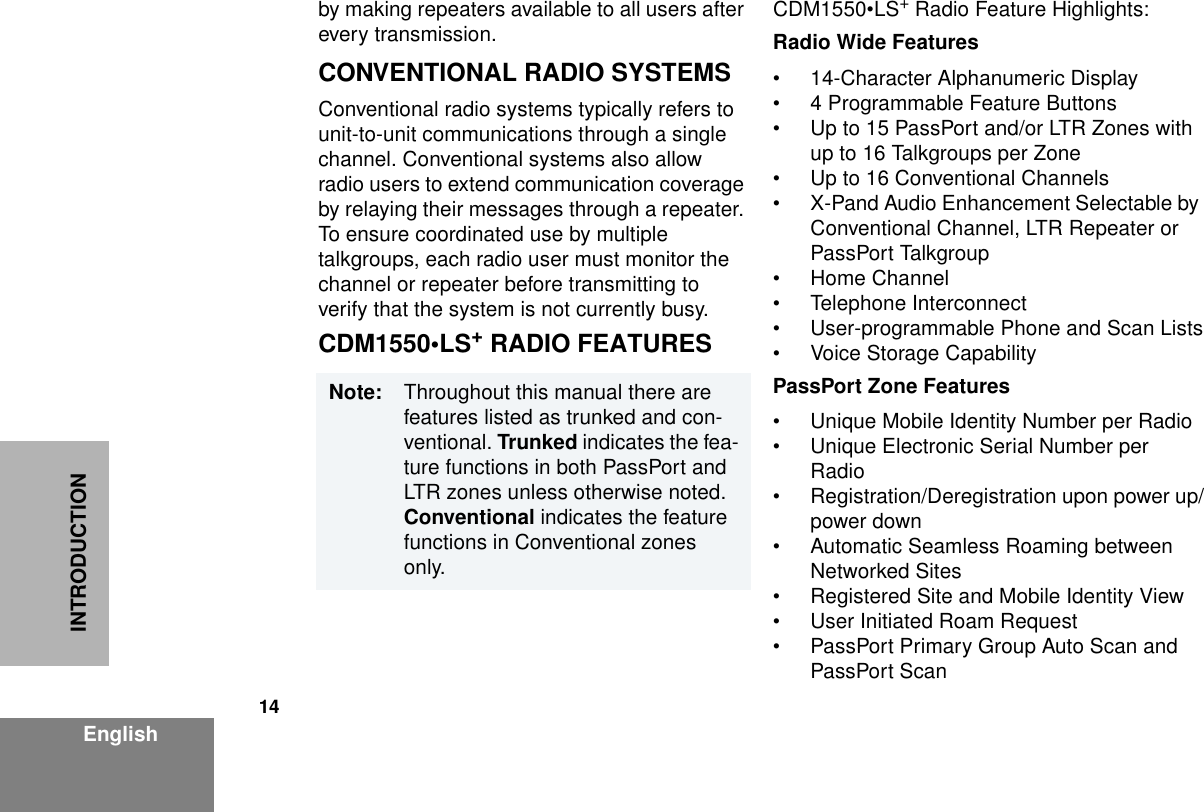
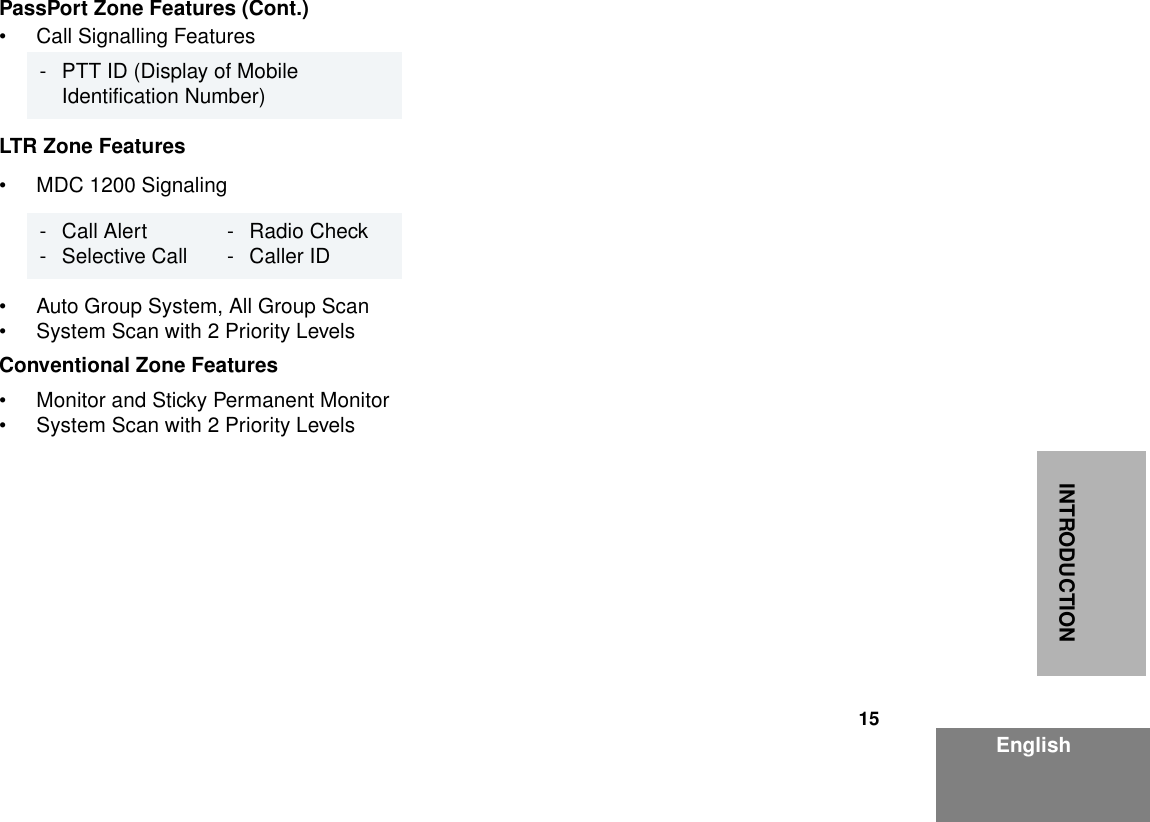
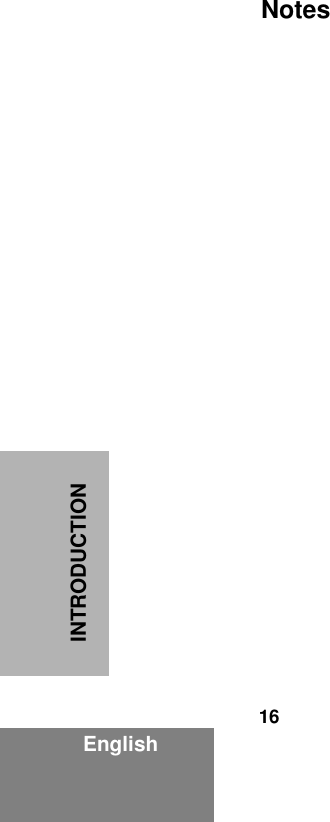
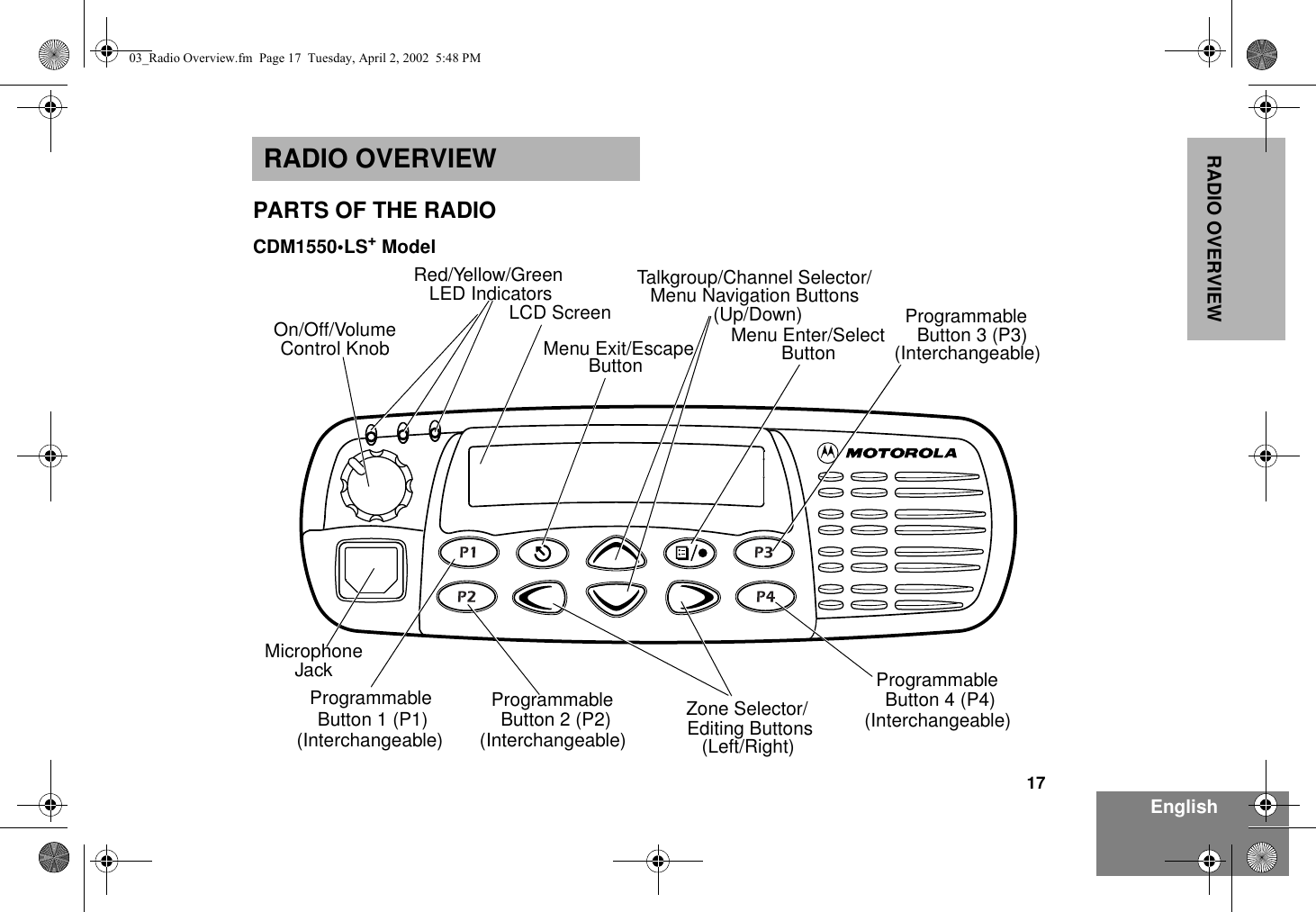
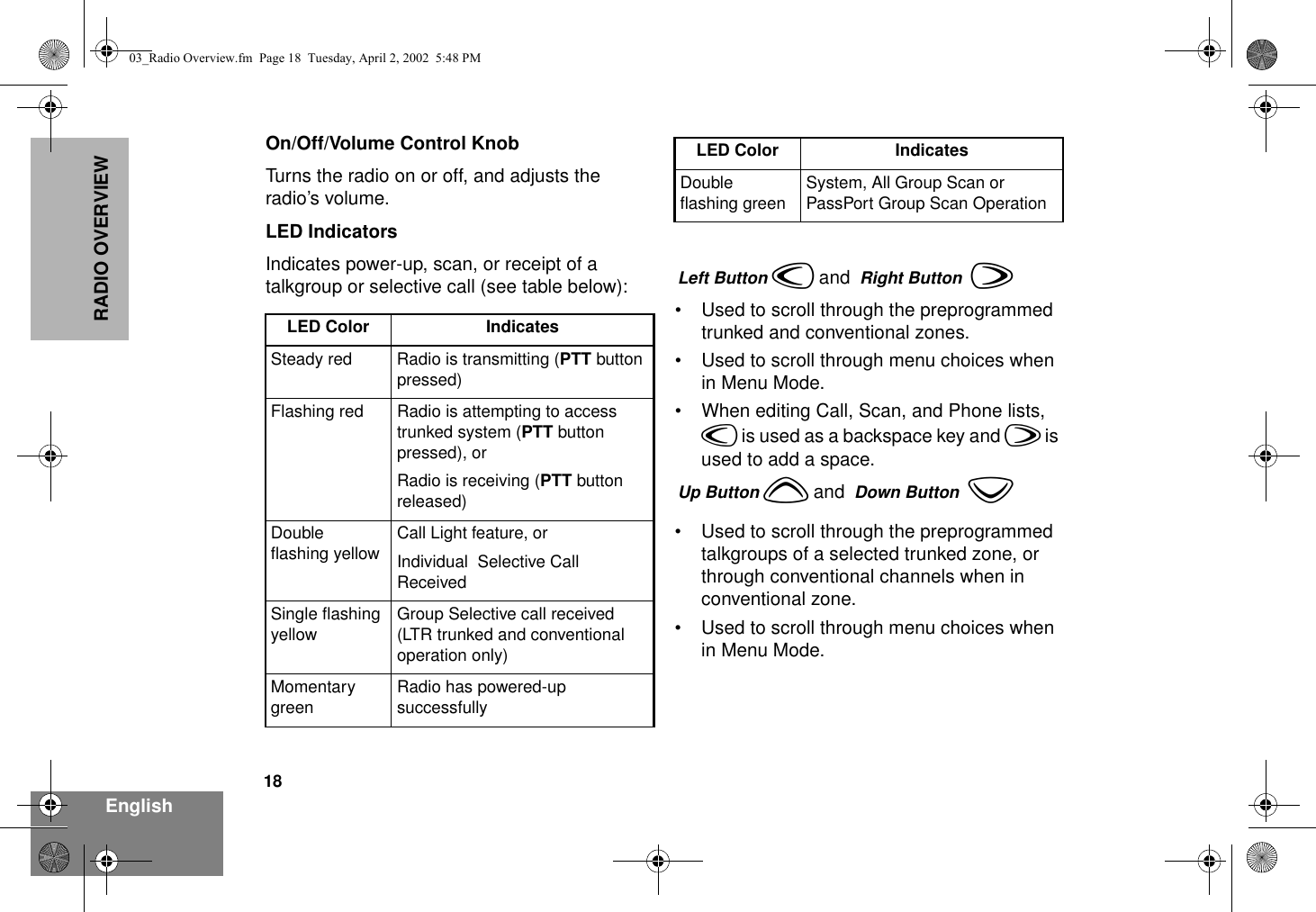
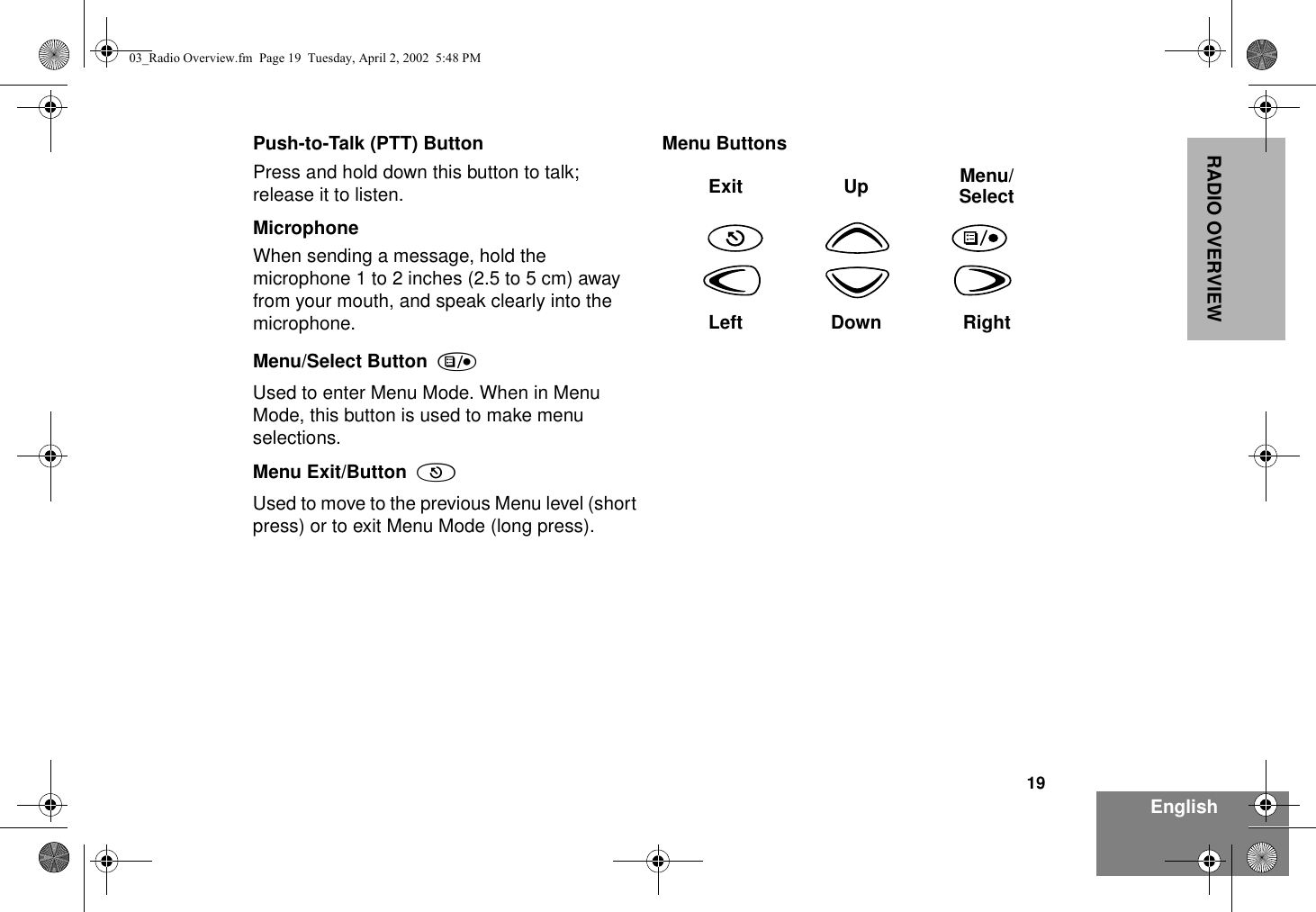
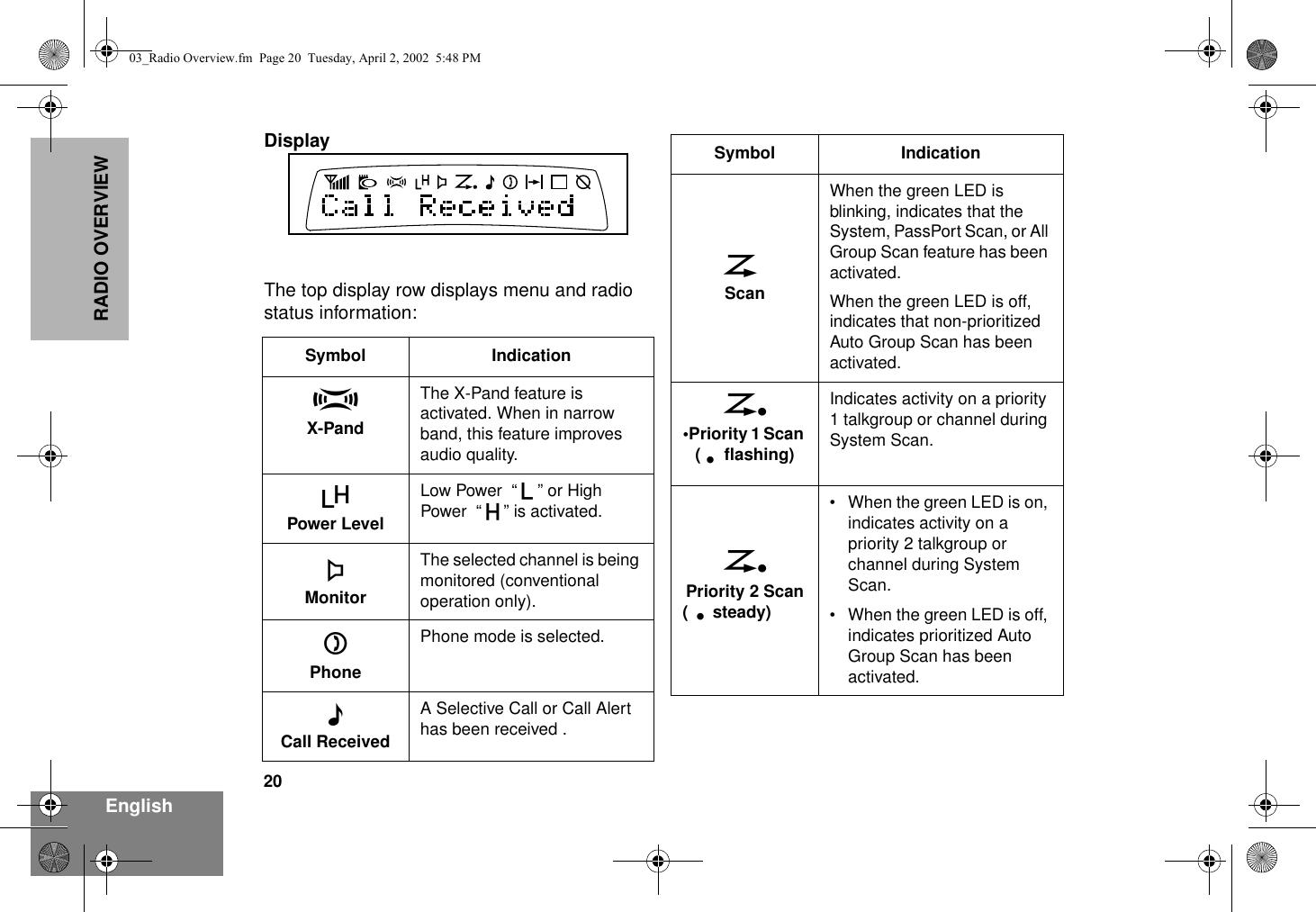

![22EnglishRADIO OVERVIEWDTMF Microphone Keypad The keypad is used for:• Dialing a phone number• Entering a specific radio ID number when making an MDC radio call • Entering information when programming radio call, scan, and phone lists.• Directly accessing preprogrammed features ( , , and buttons [see page 24])Each key can generate several different characters. For example, to enter the character “C,” press the 2 button three times. (Refer to the following table on page 23.)123456789*0#***A B C03_Radio Overview.fm Page 22 Tuesday, April 2, 2002 5:48 PM](https://usermanual.wiki/Motorola-Solutions/99FT5001.Ex-8a-Users-Manual-Part-1/User-Guide-235316-Page-23.png)