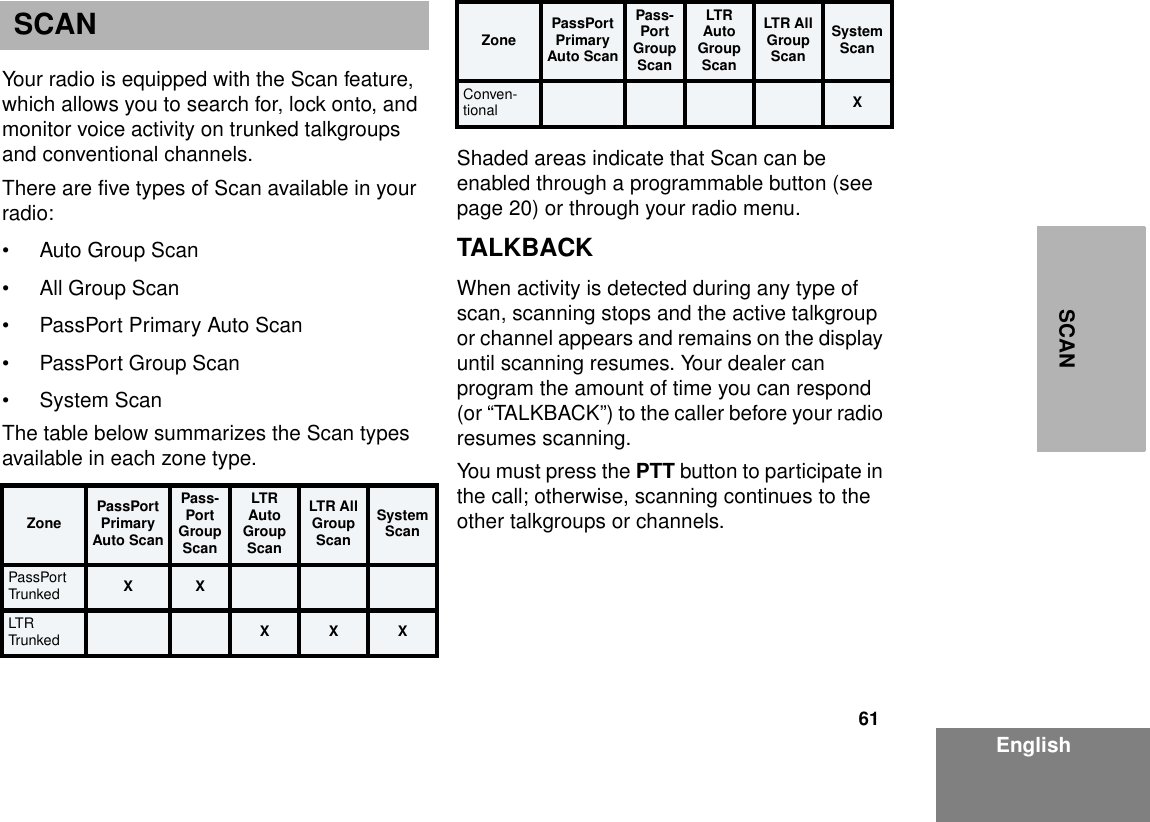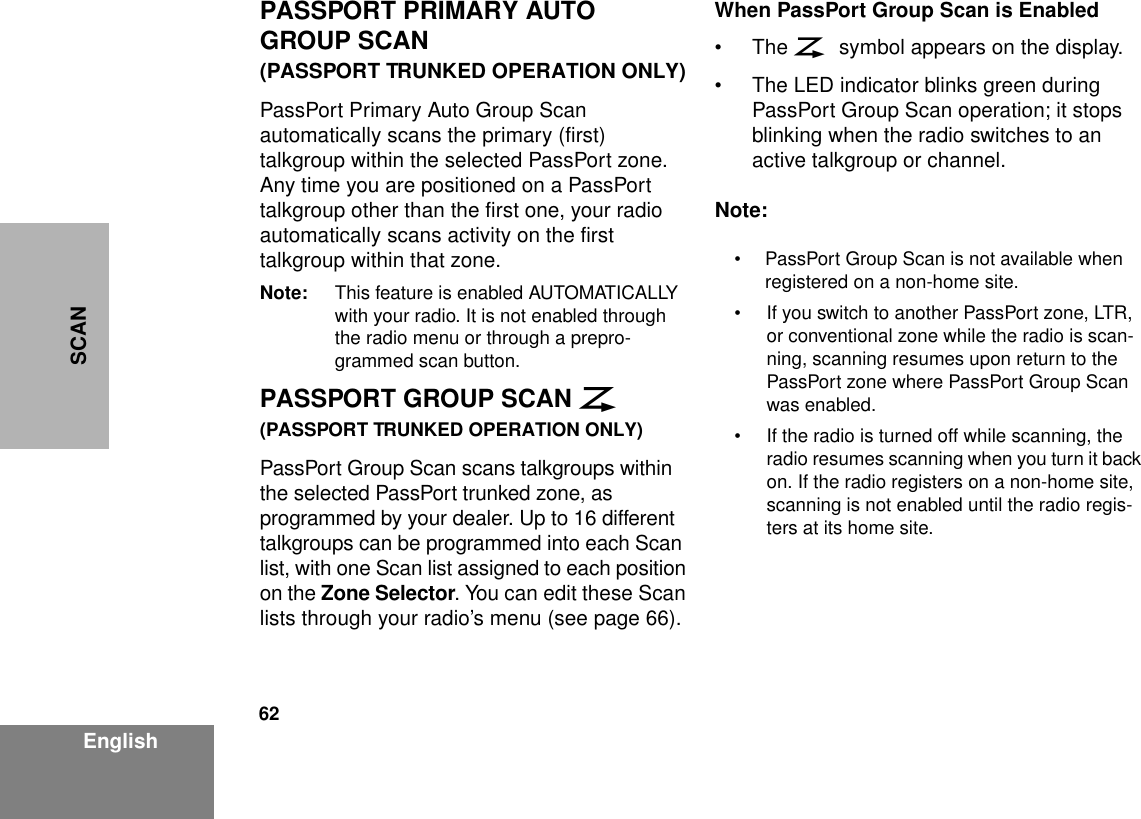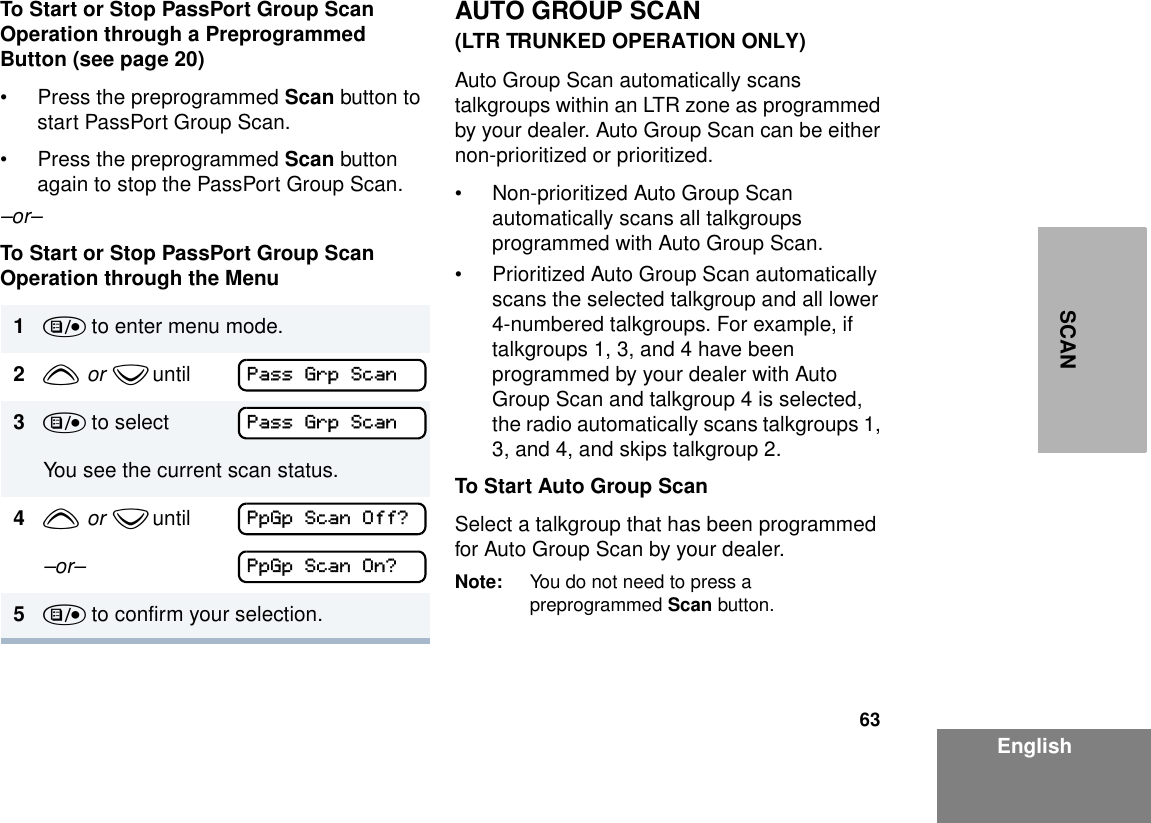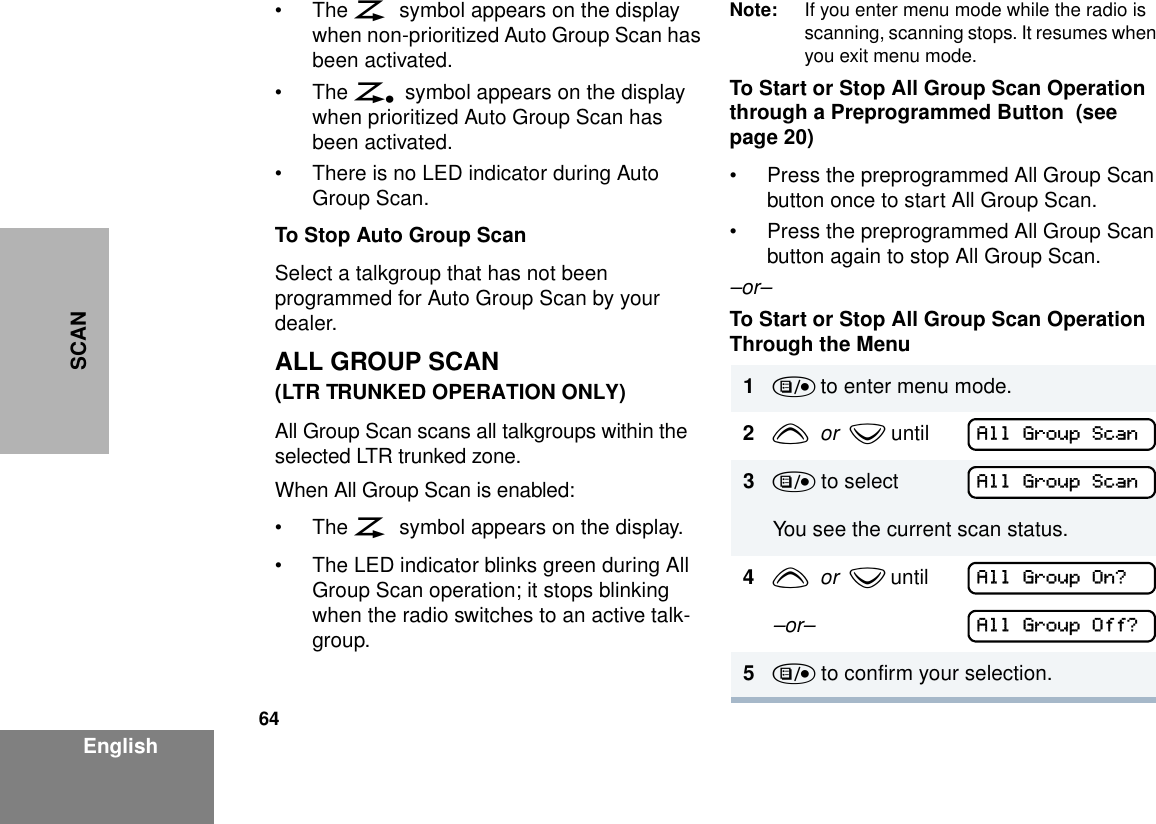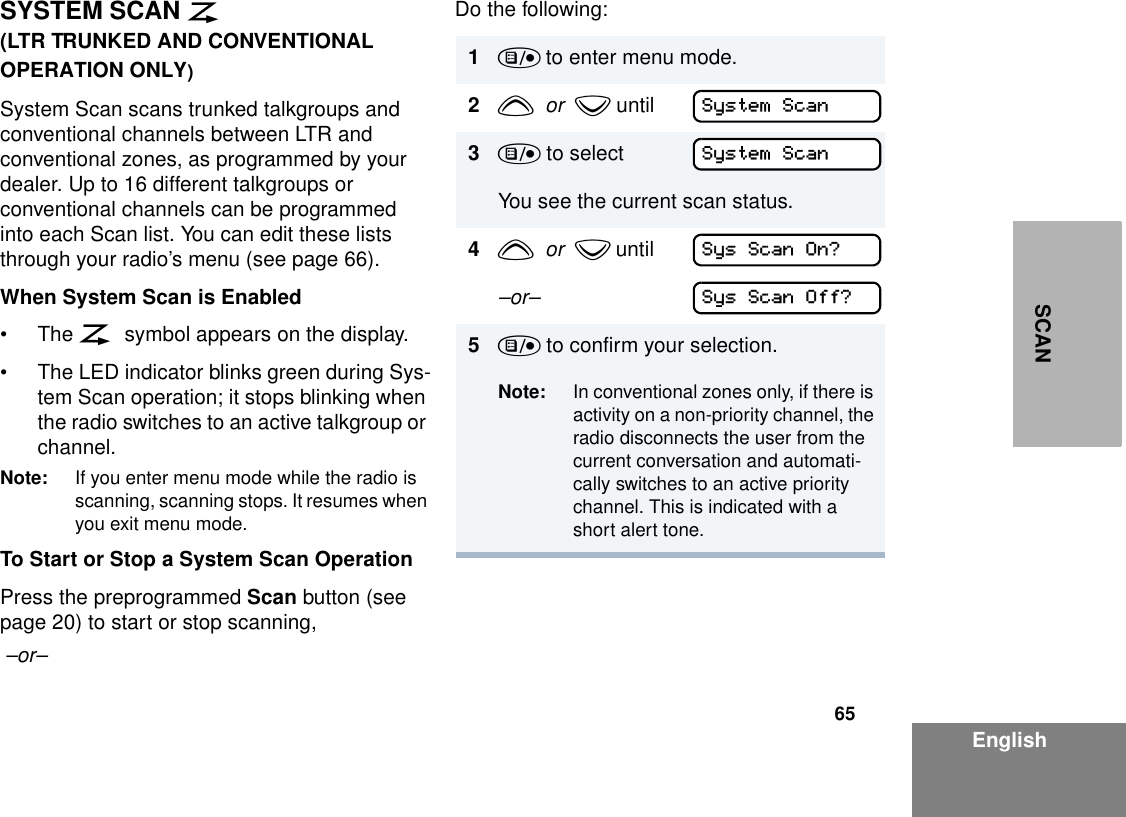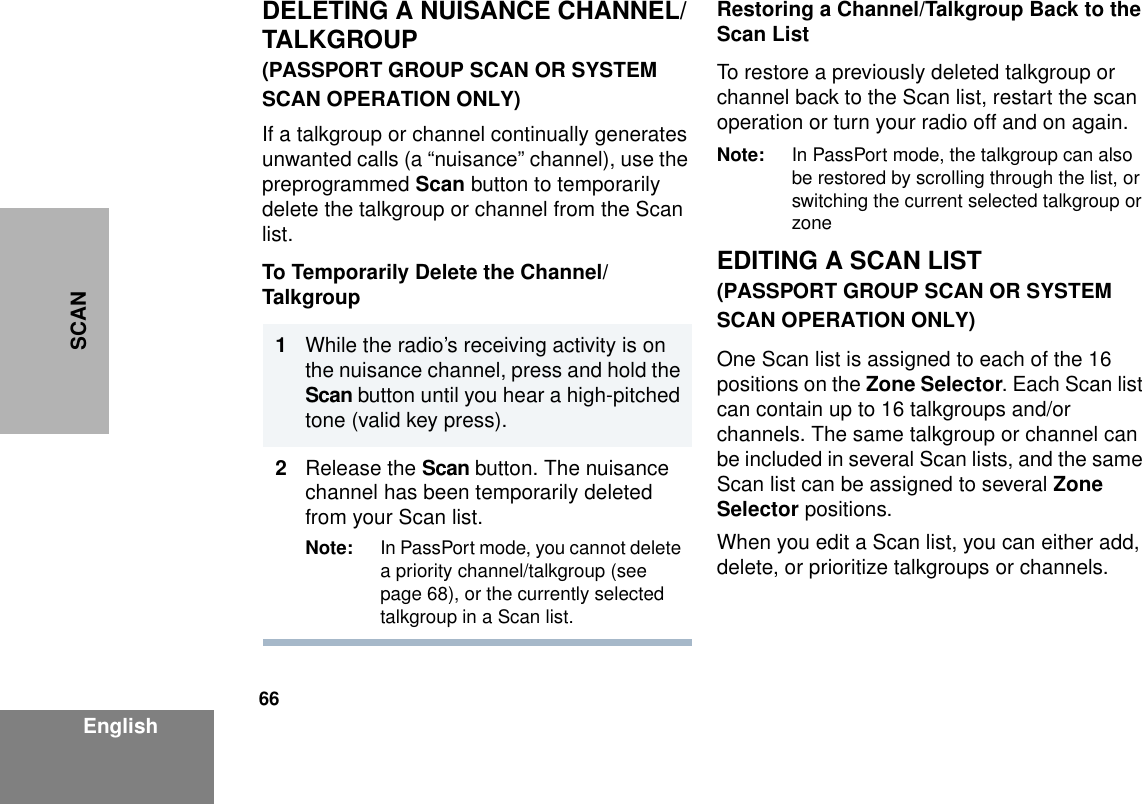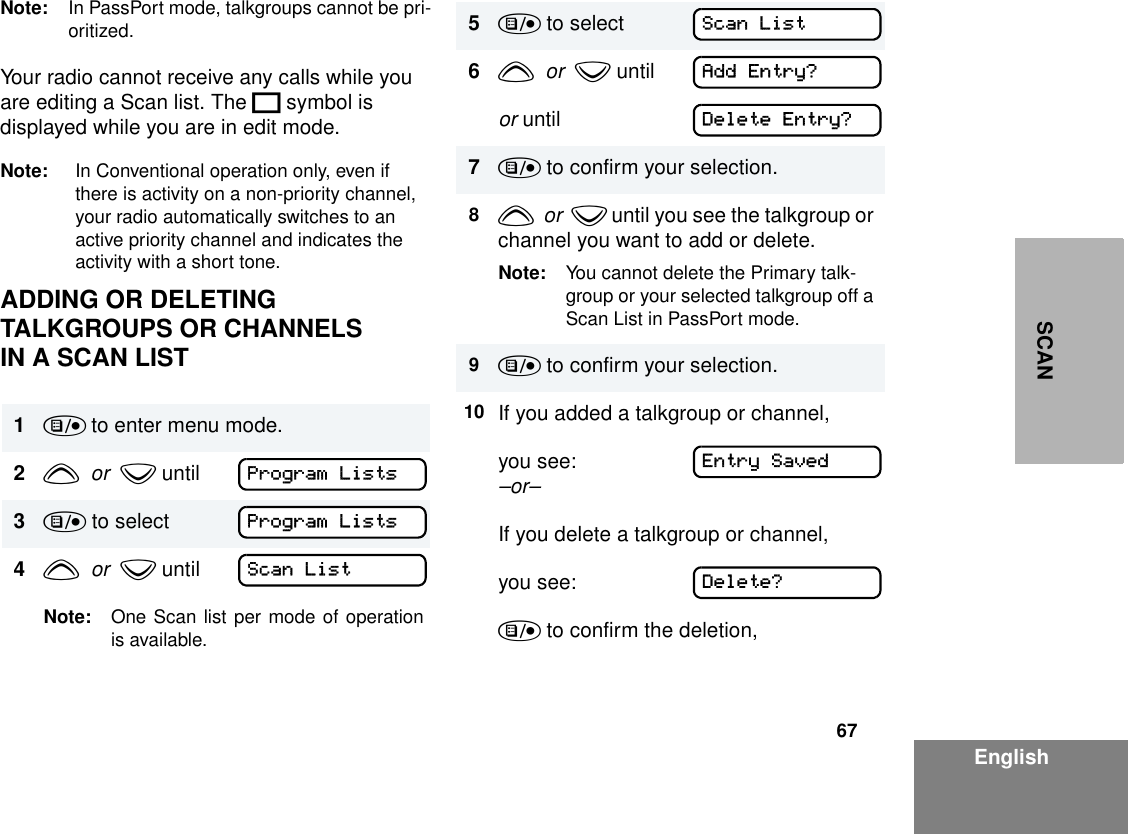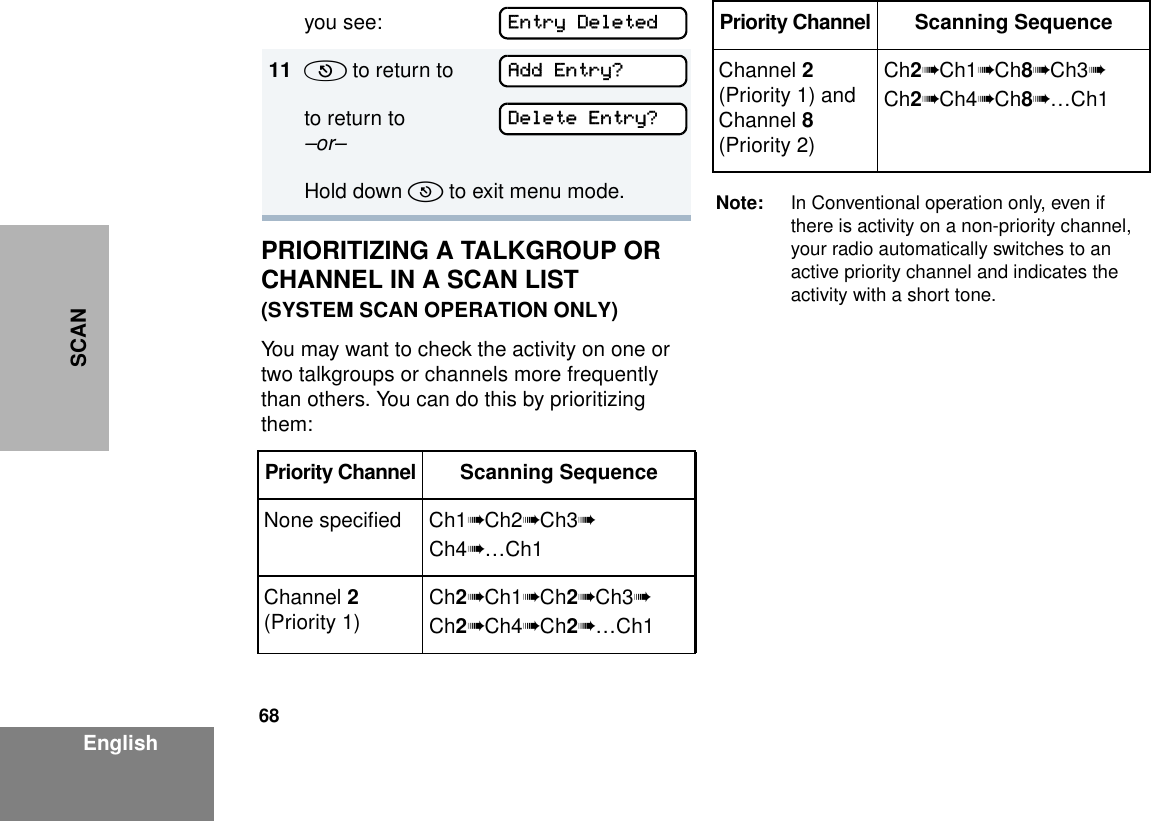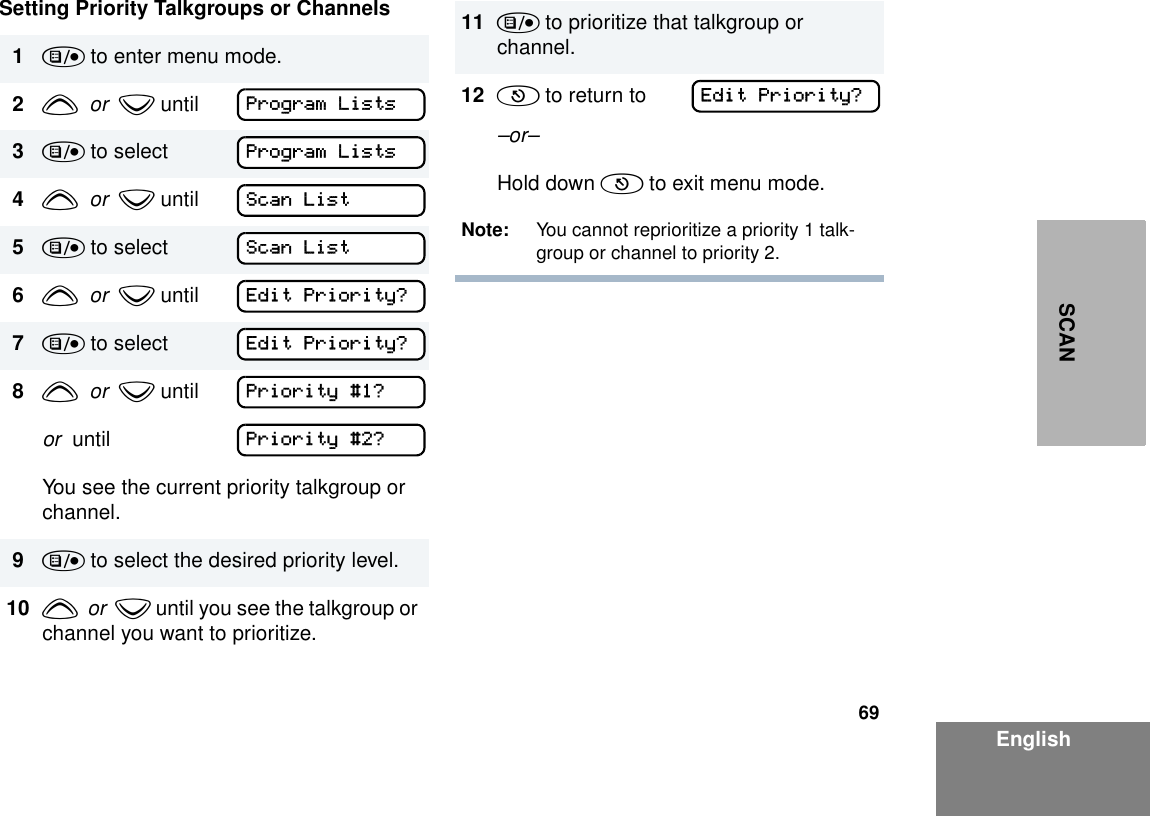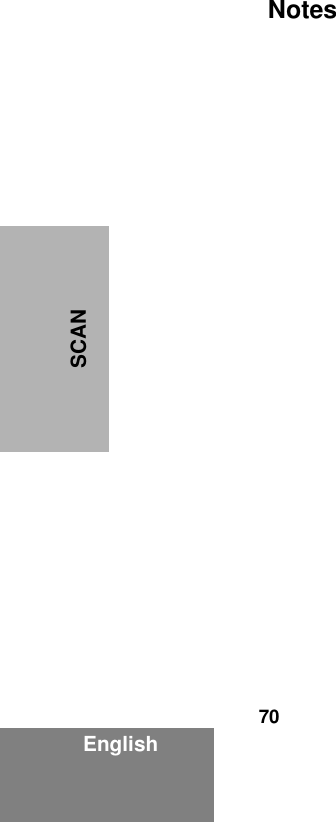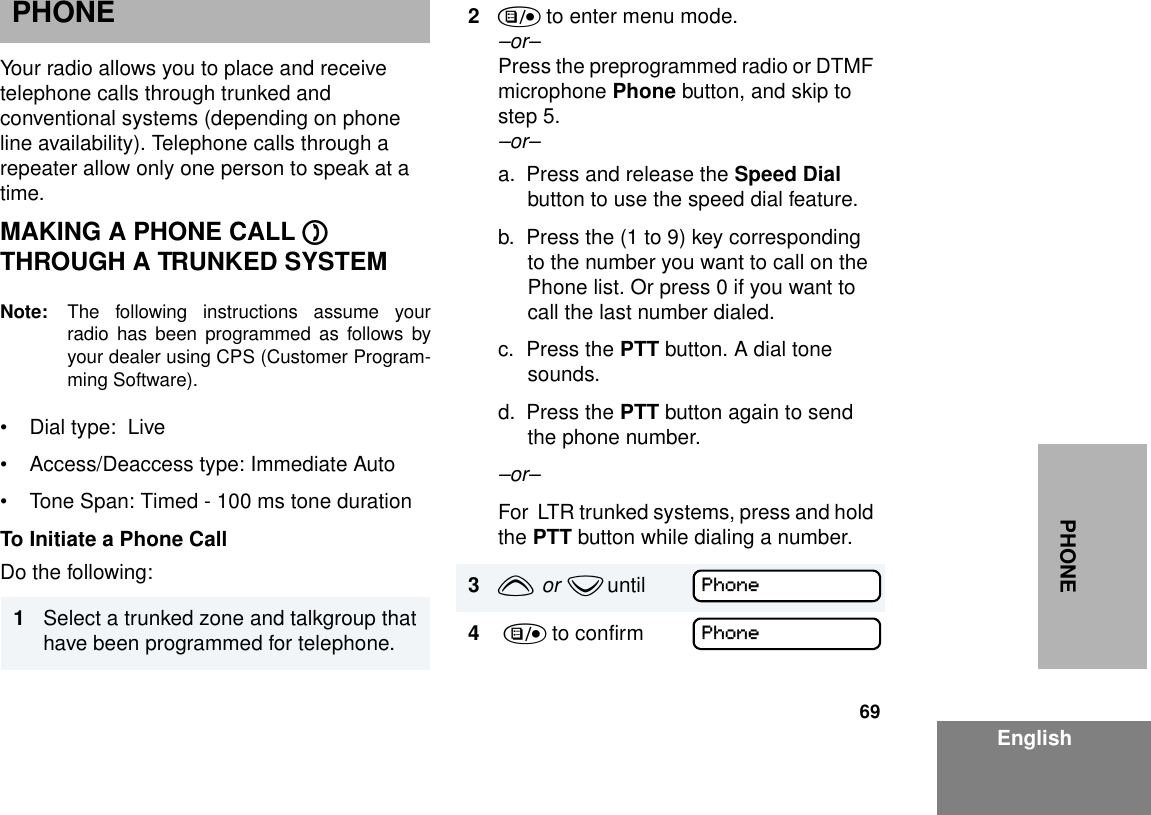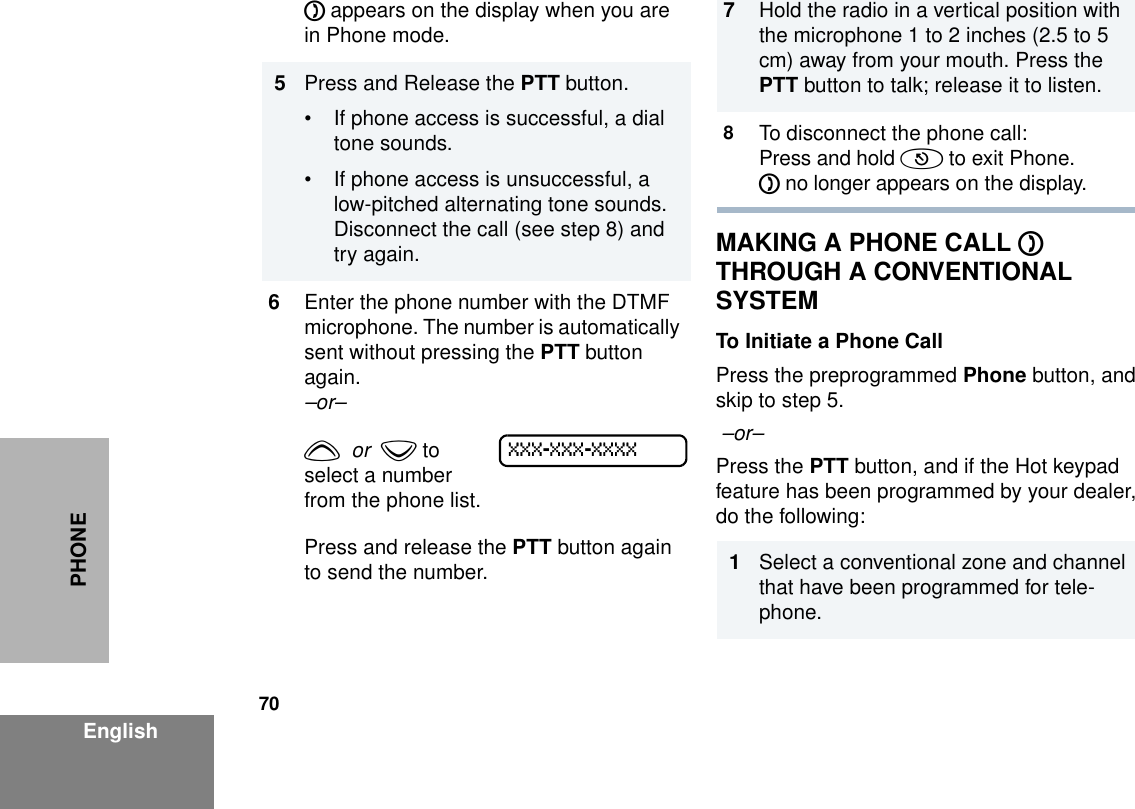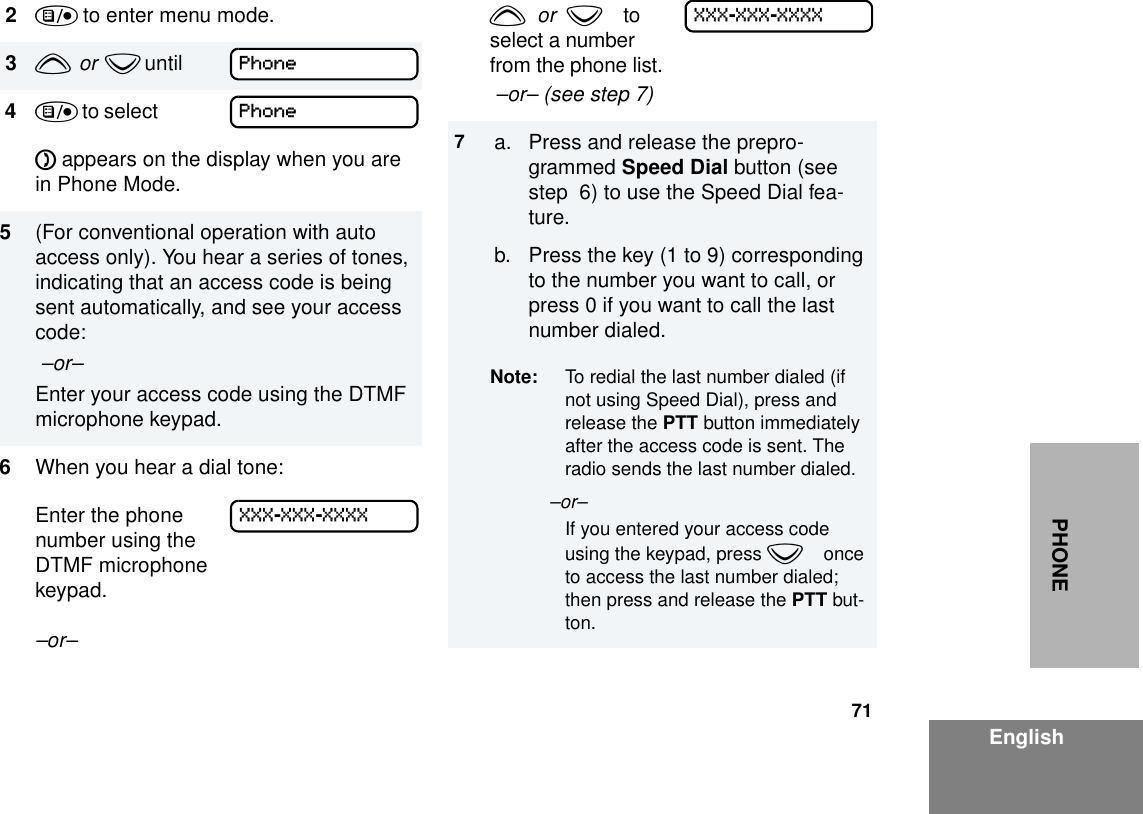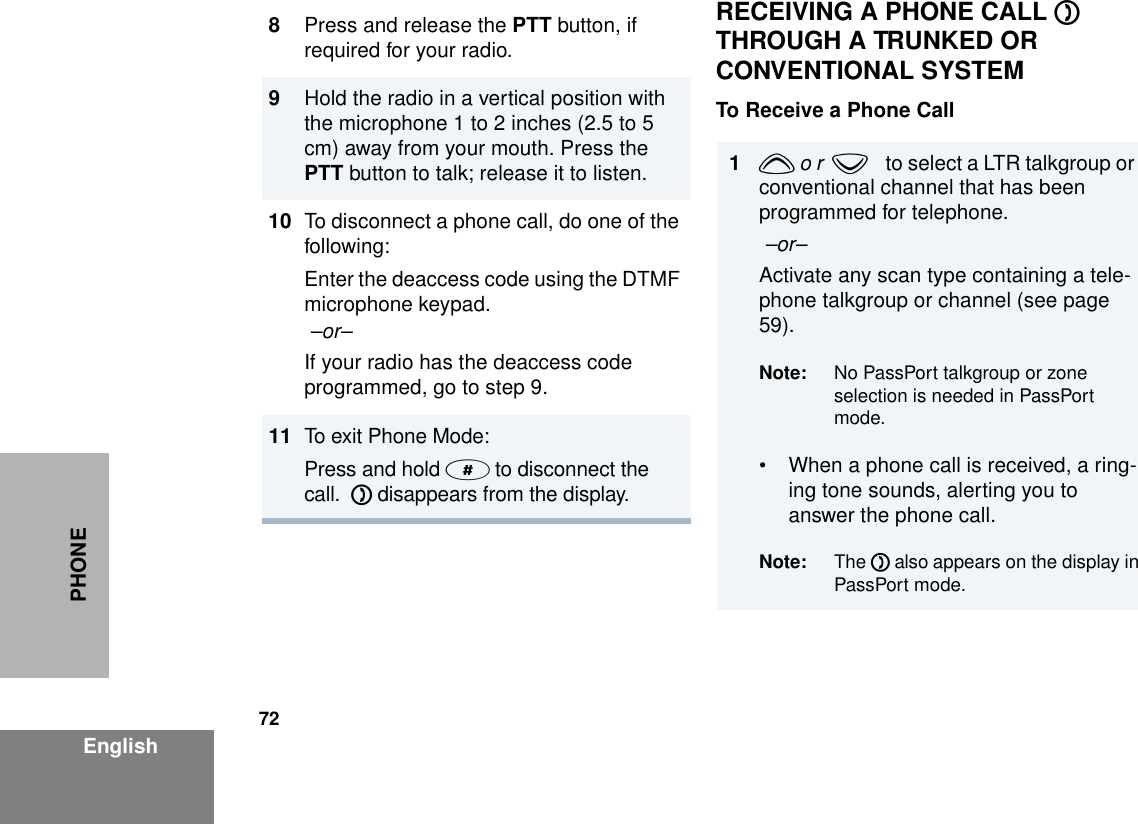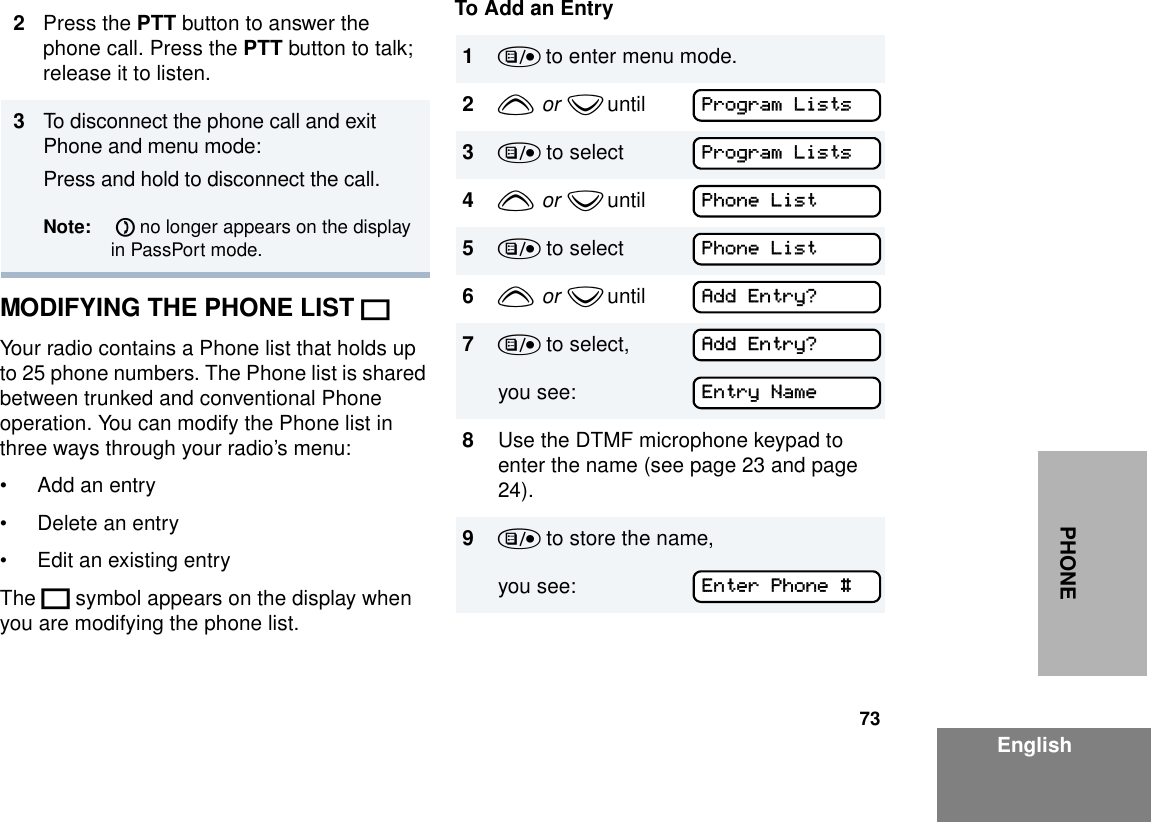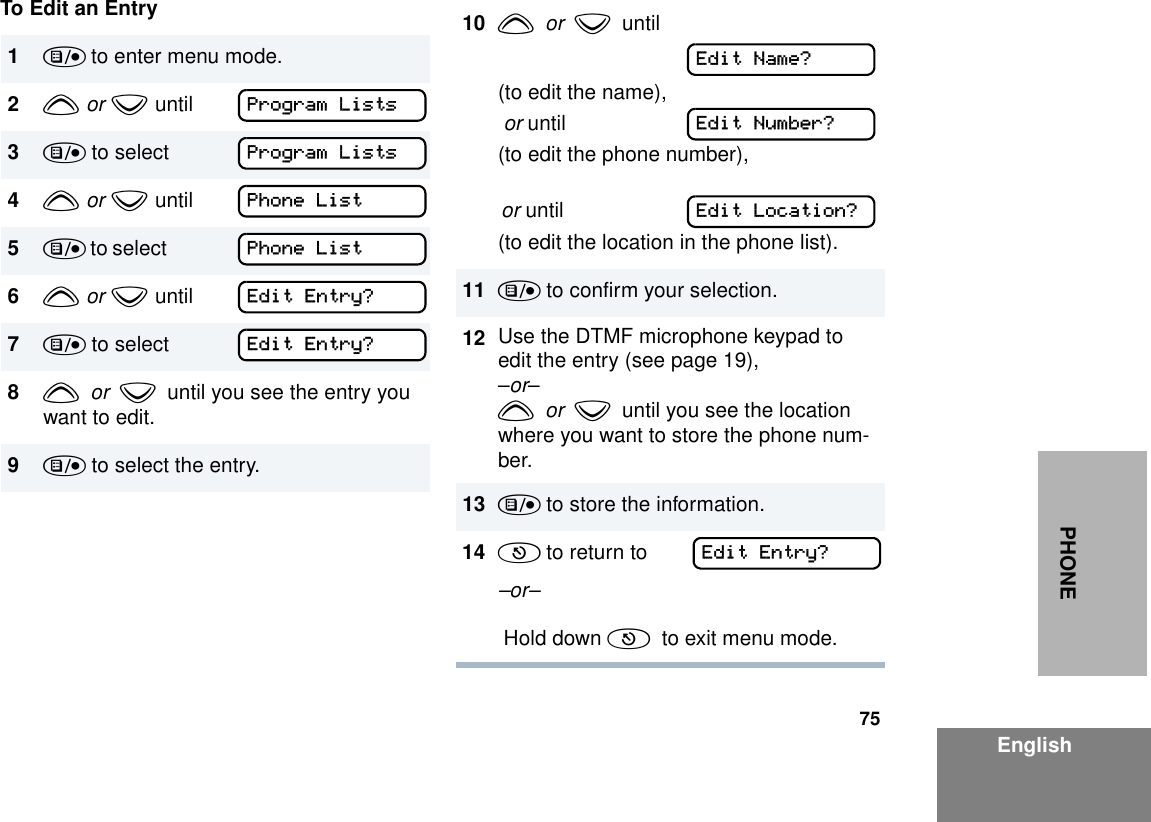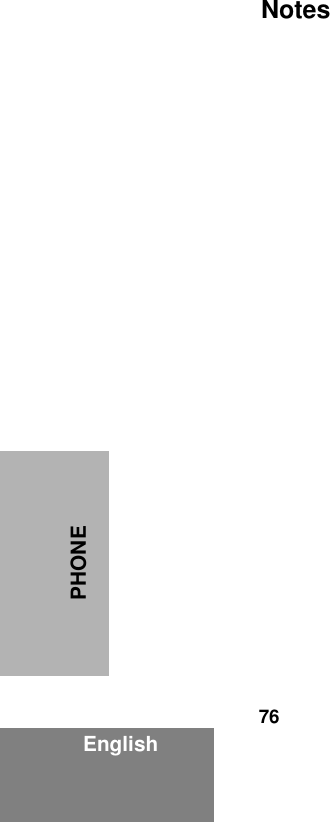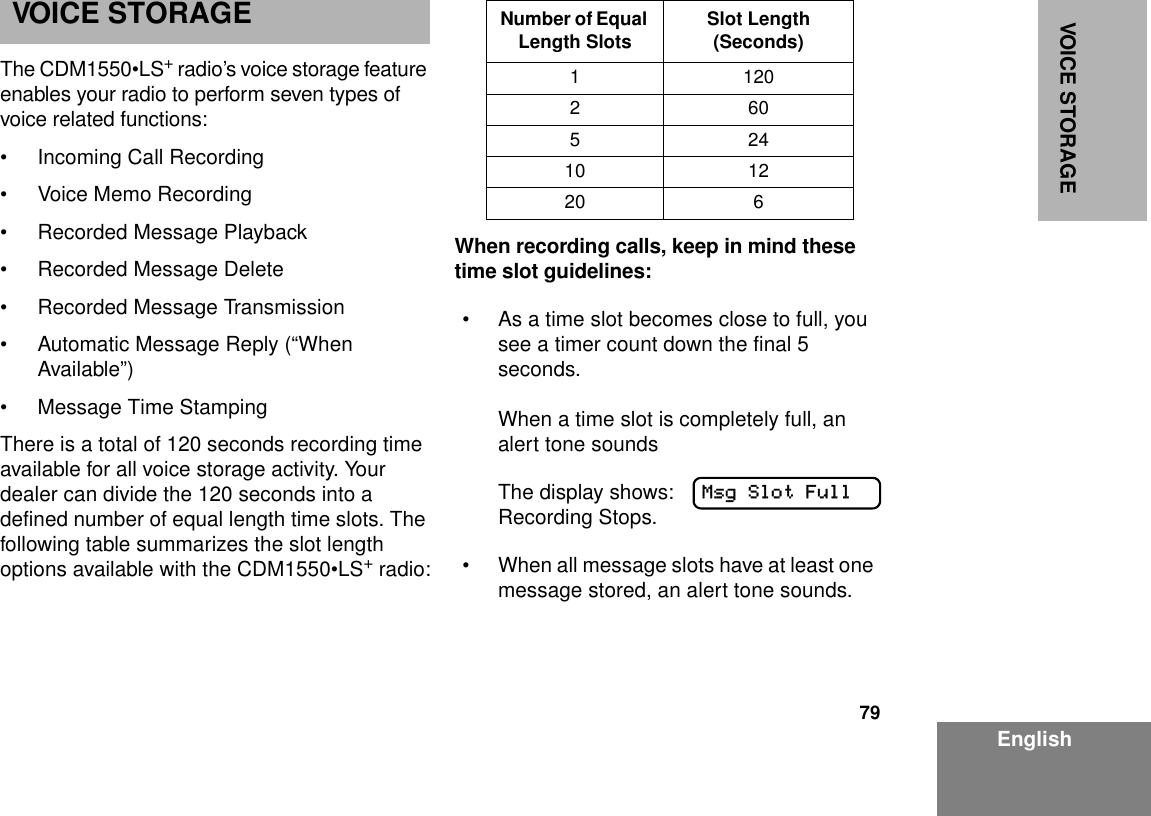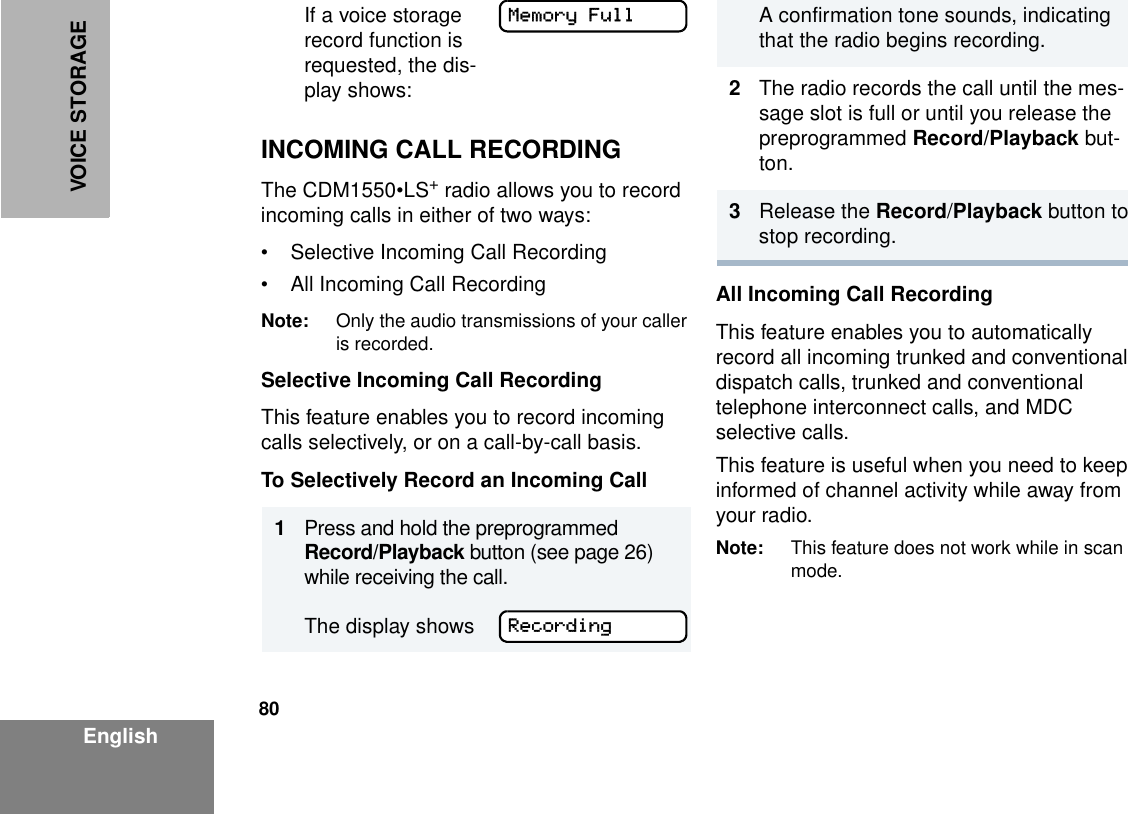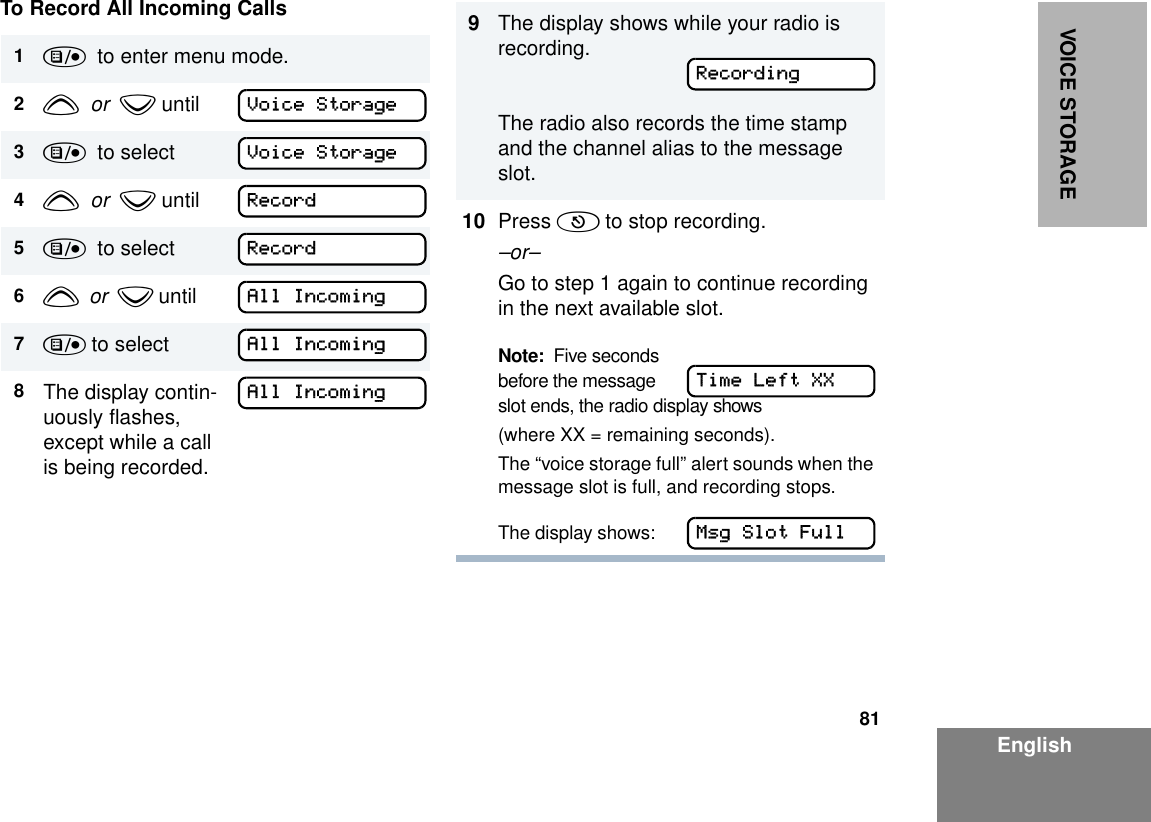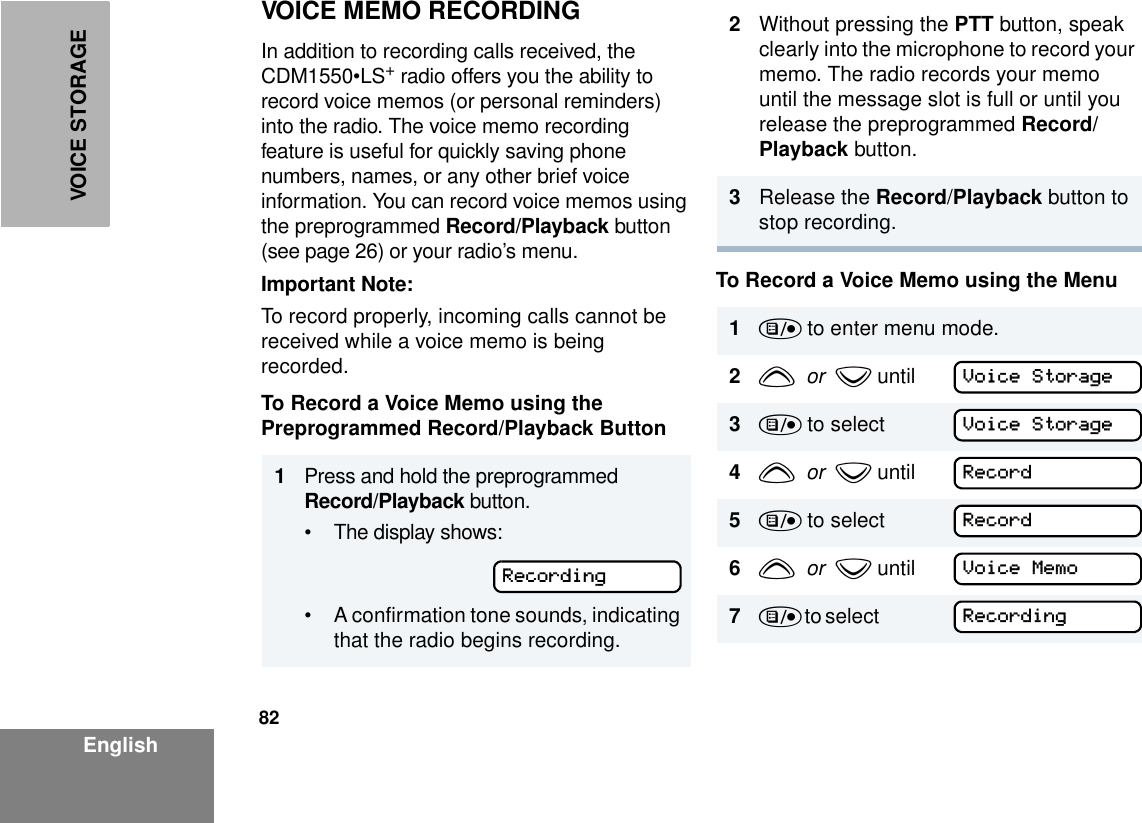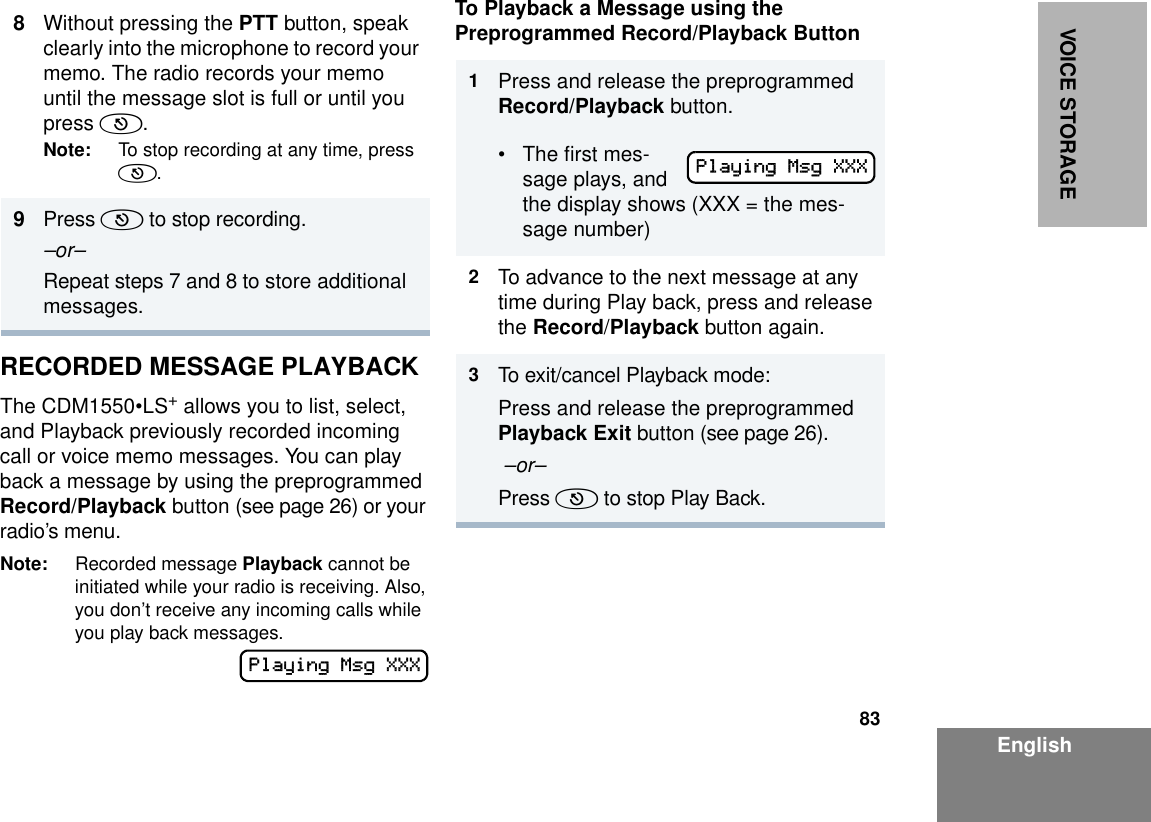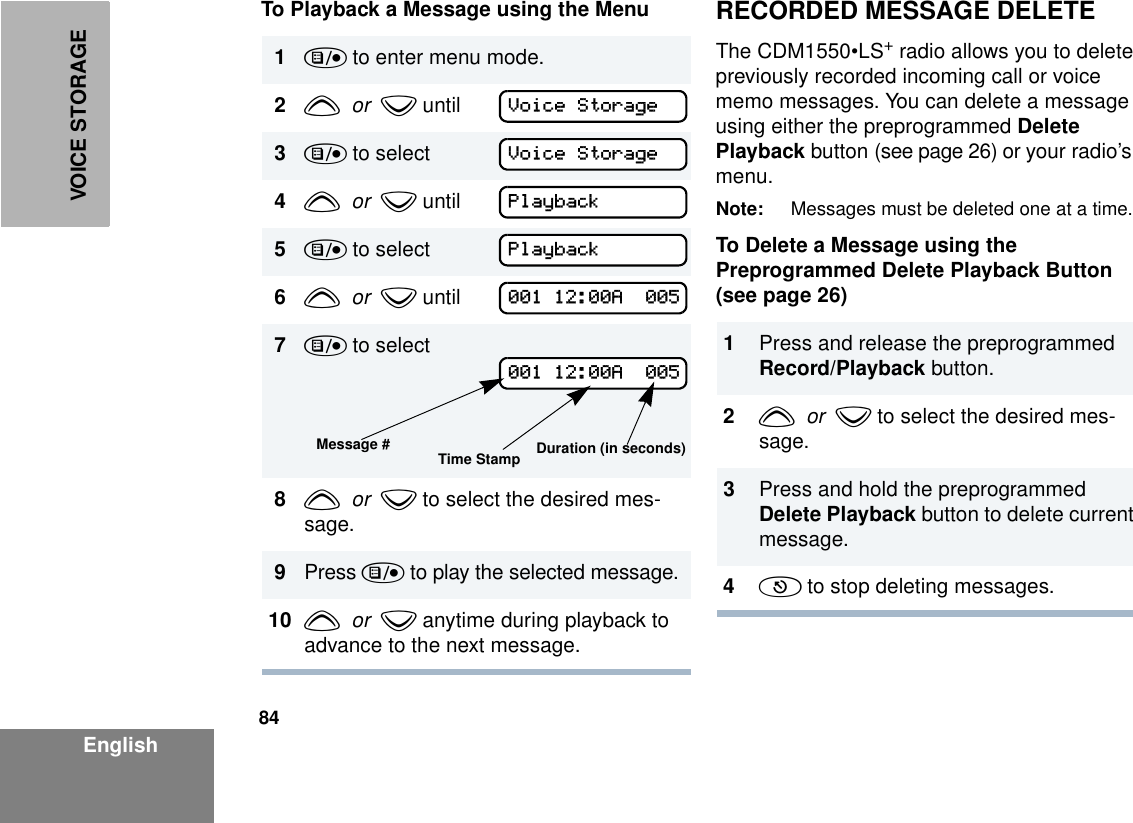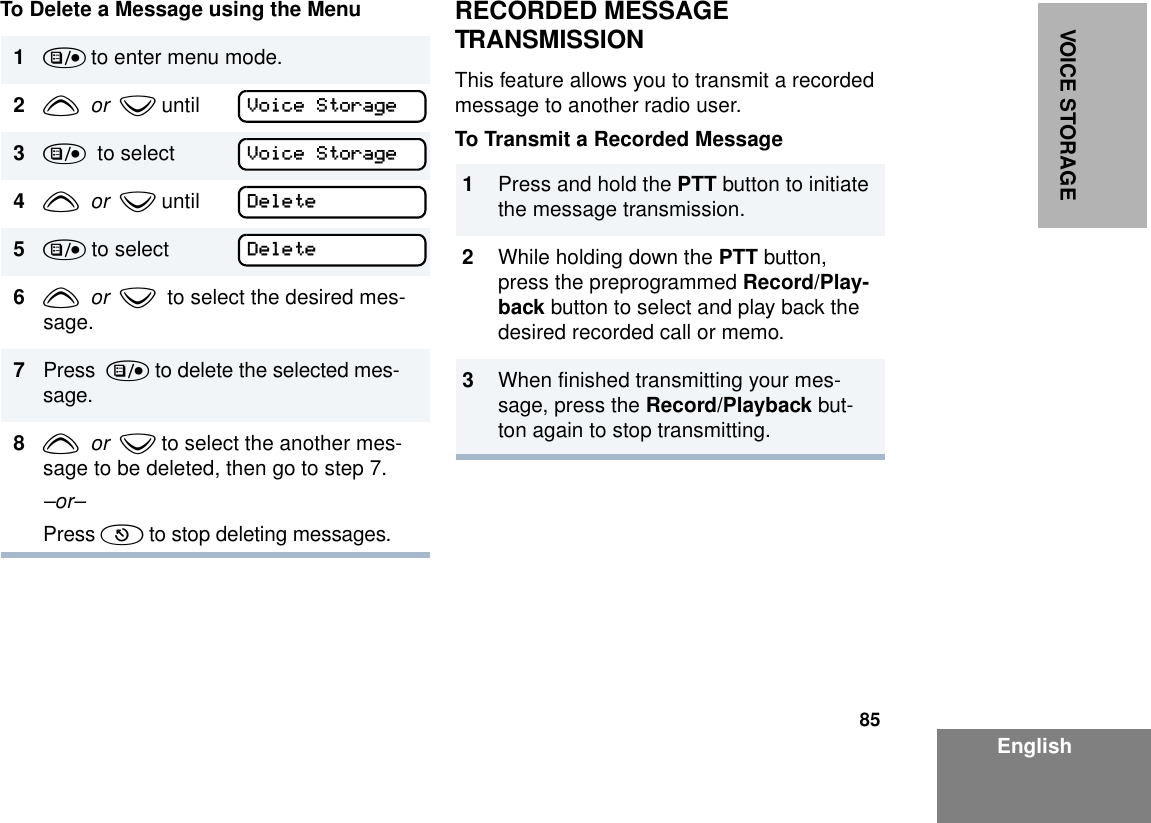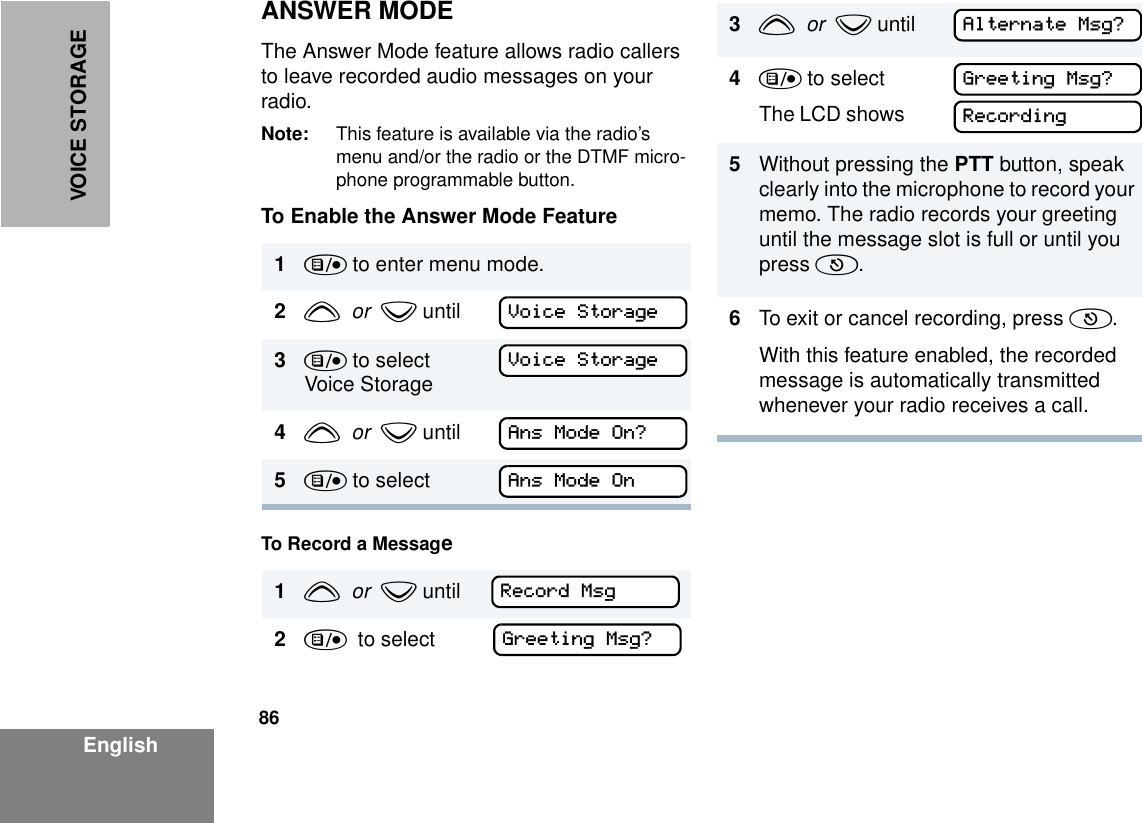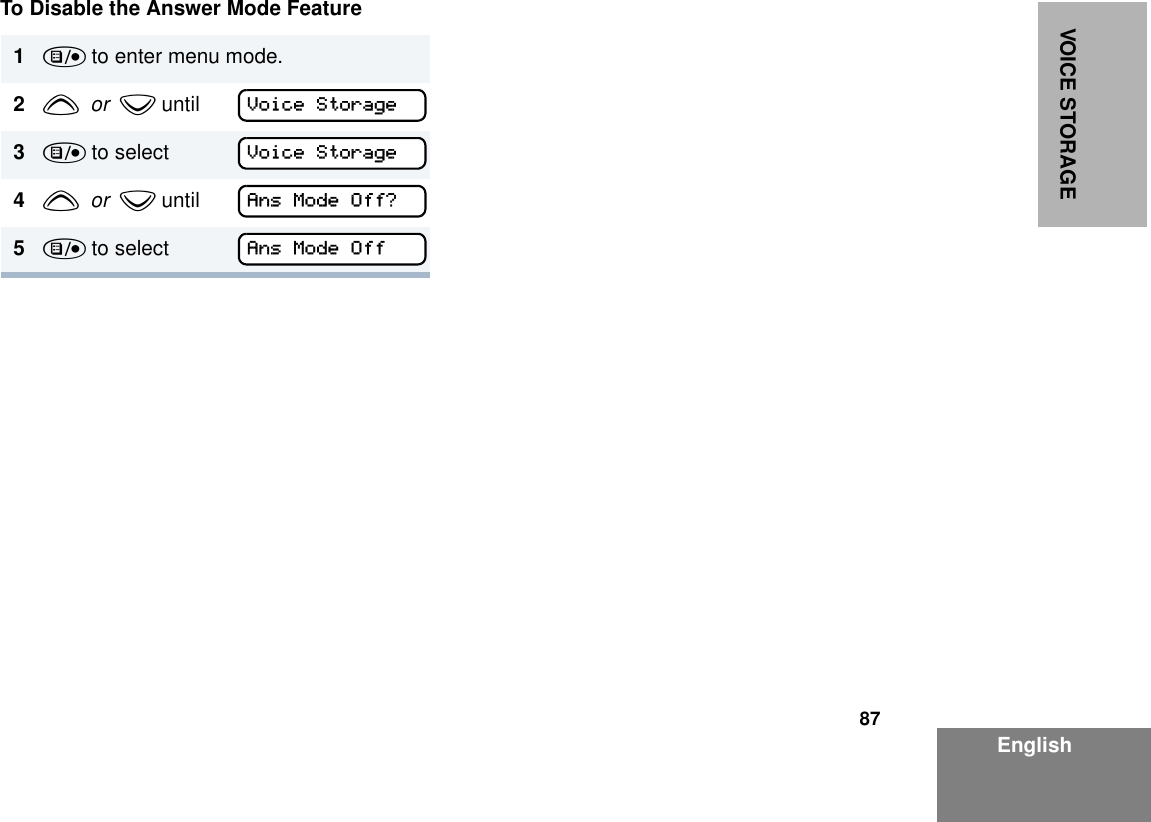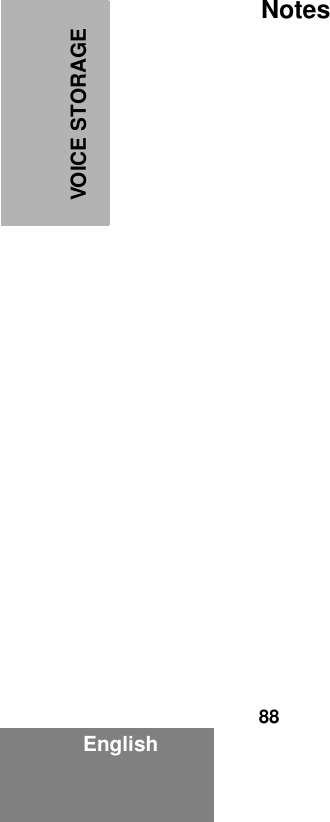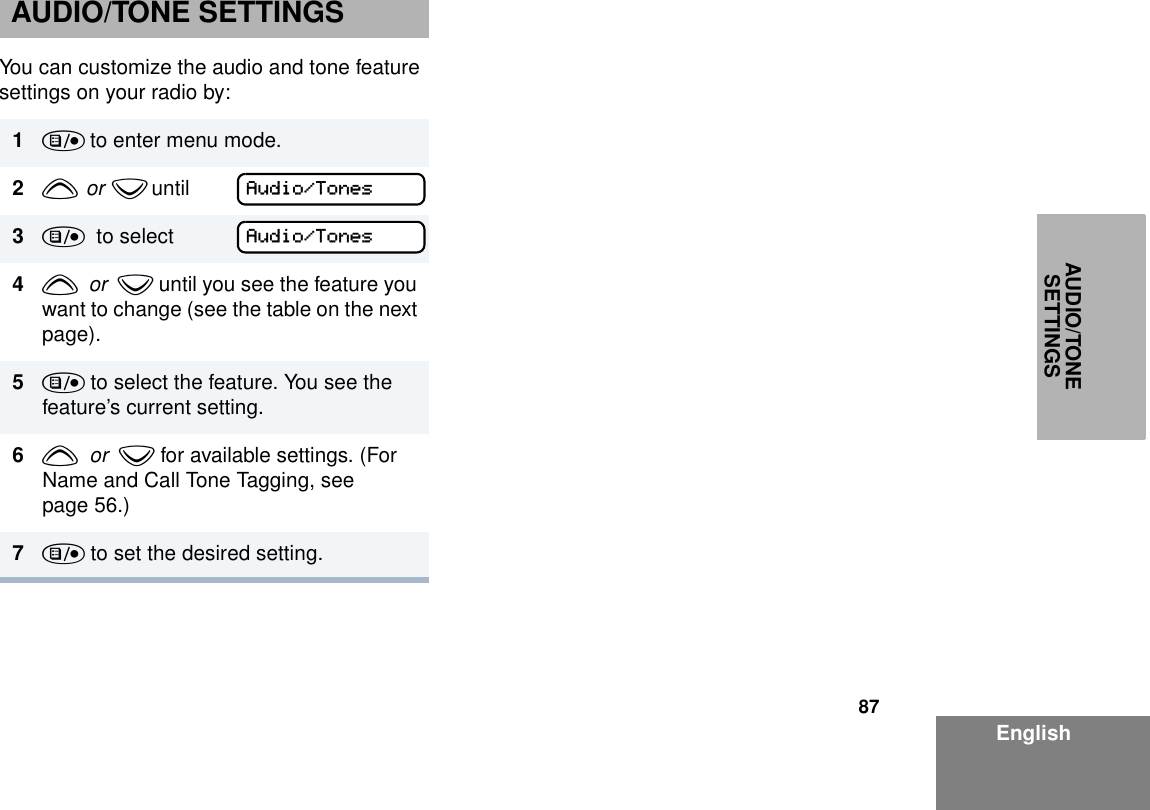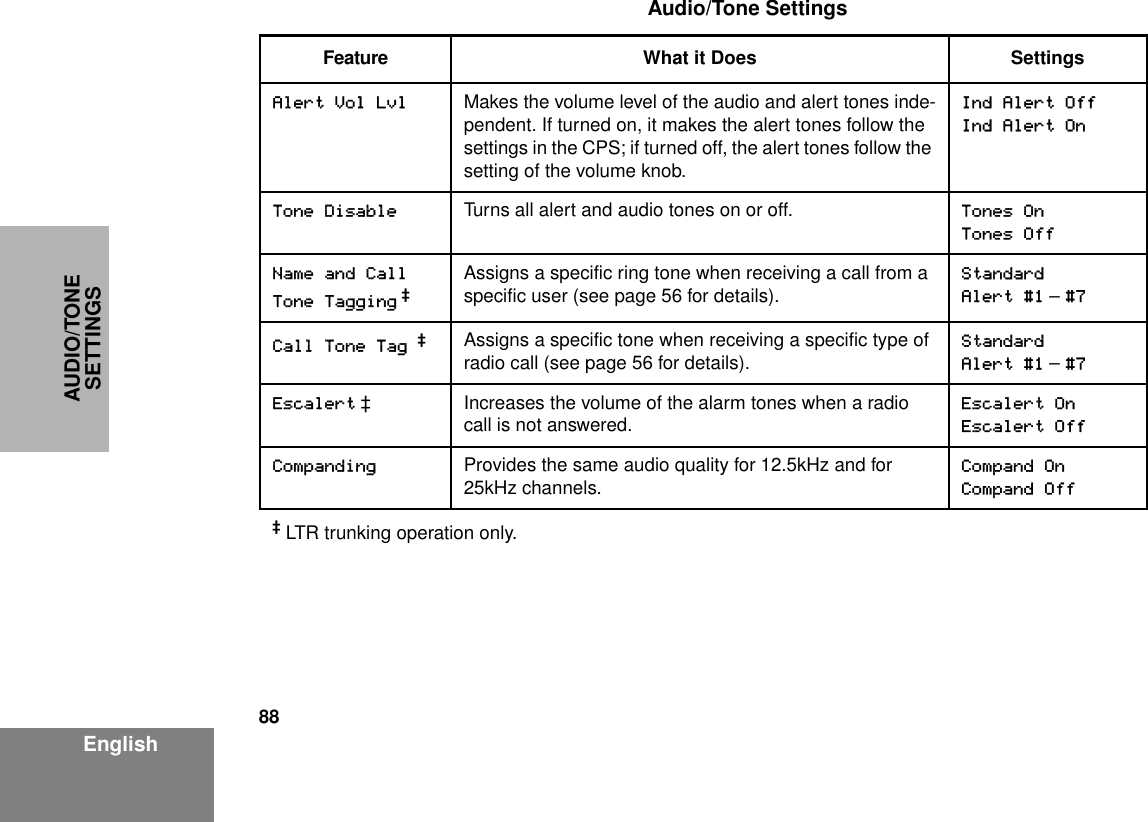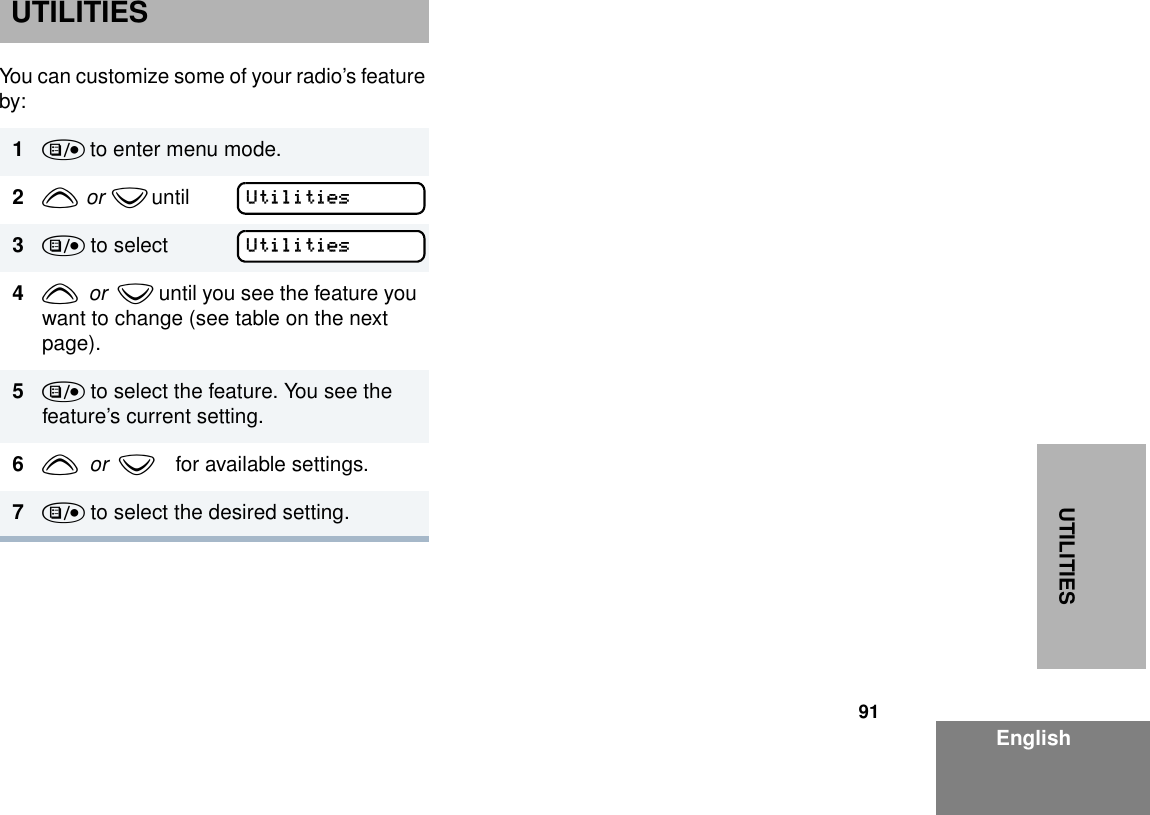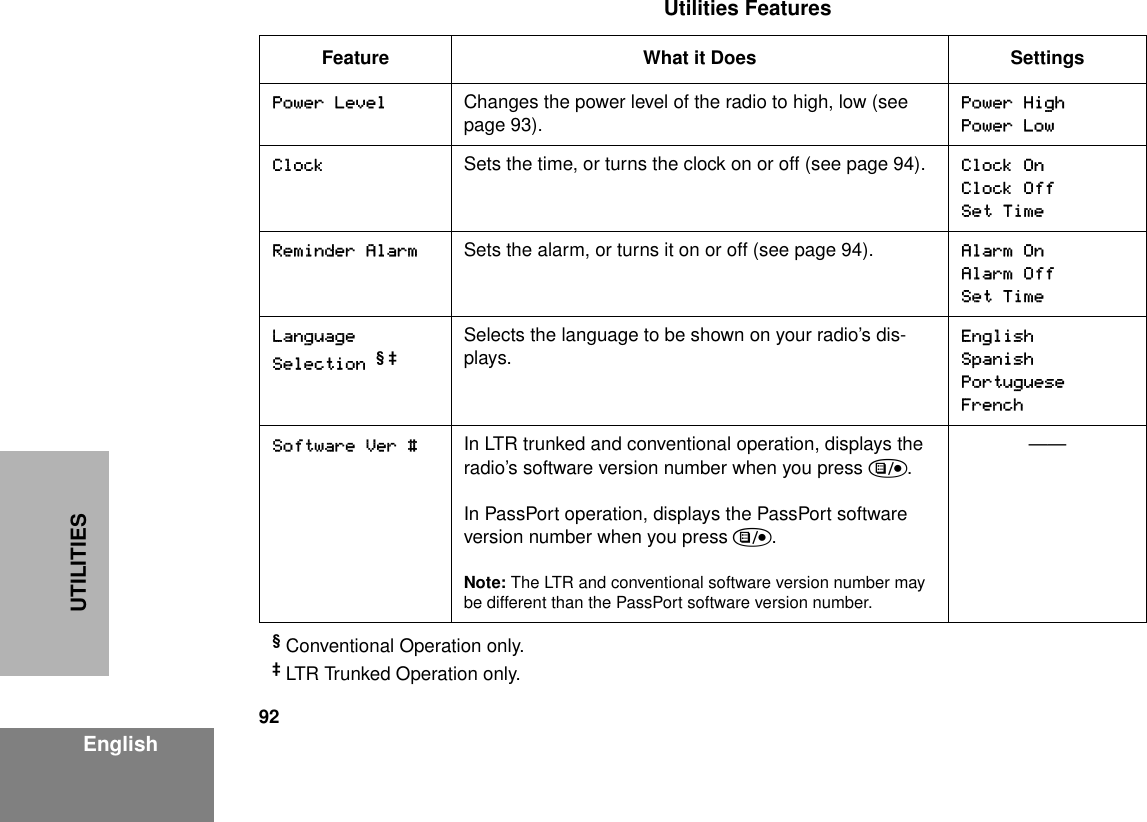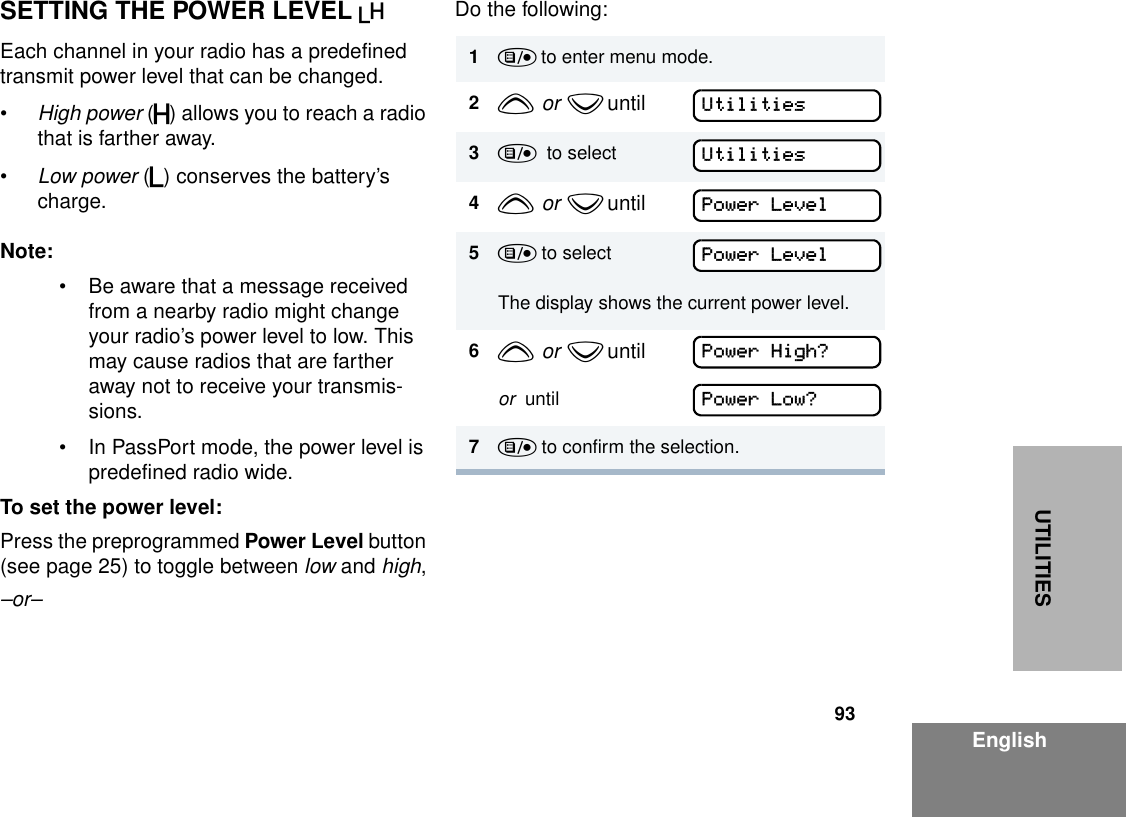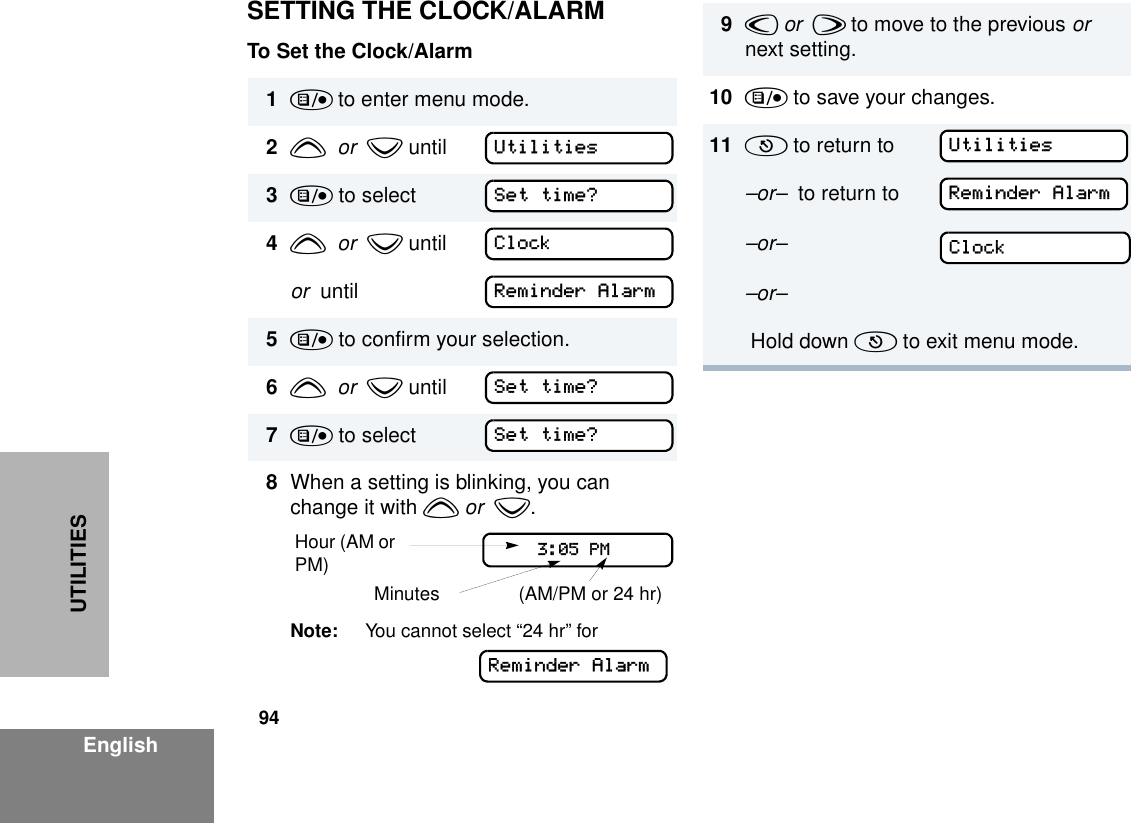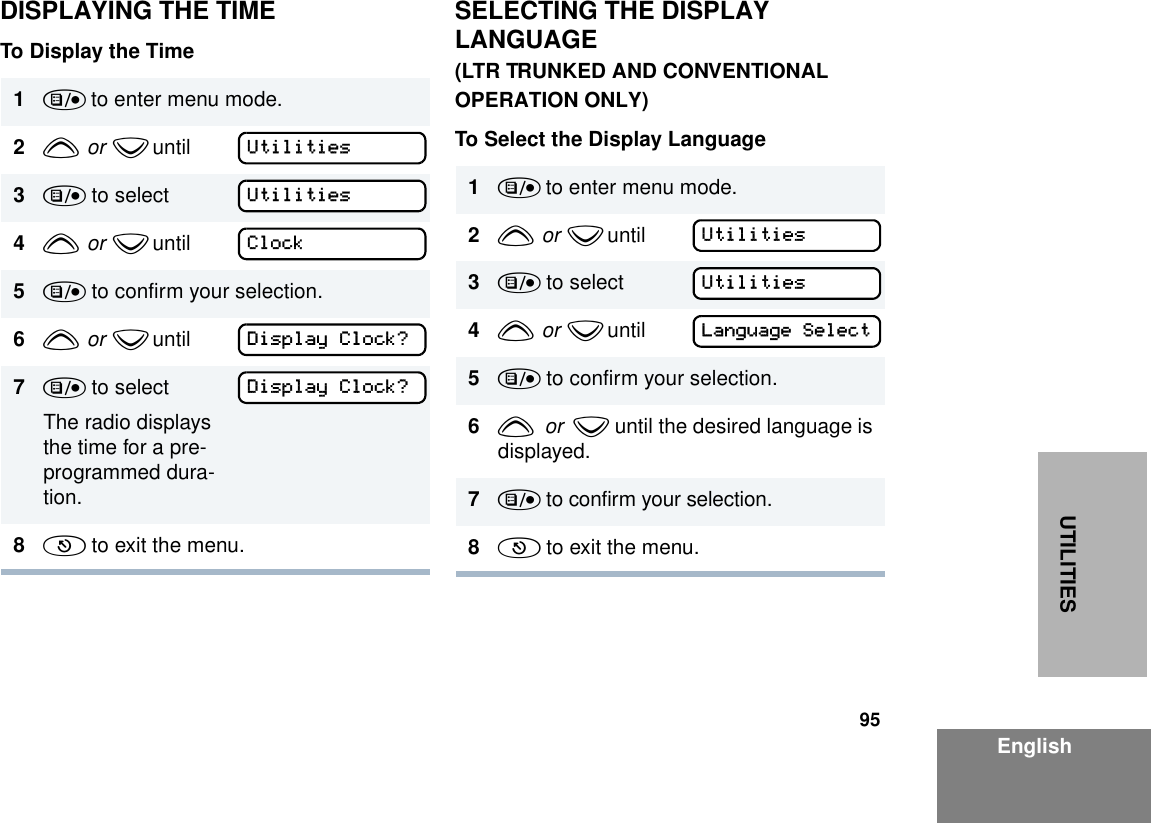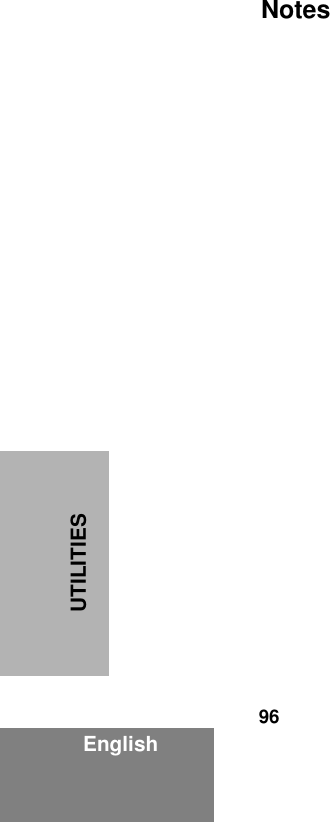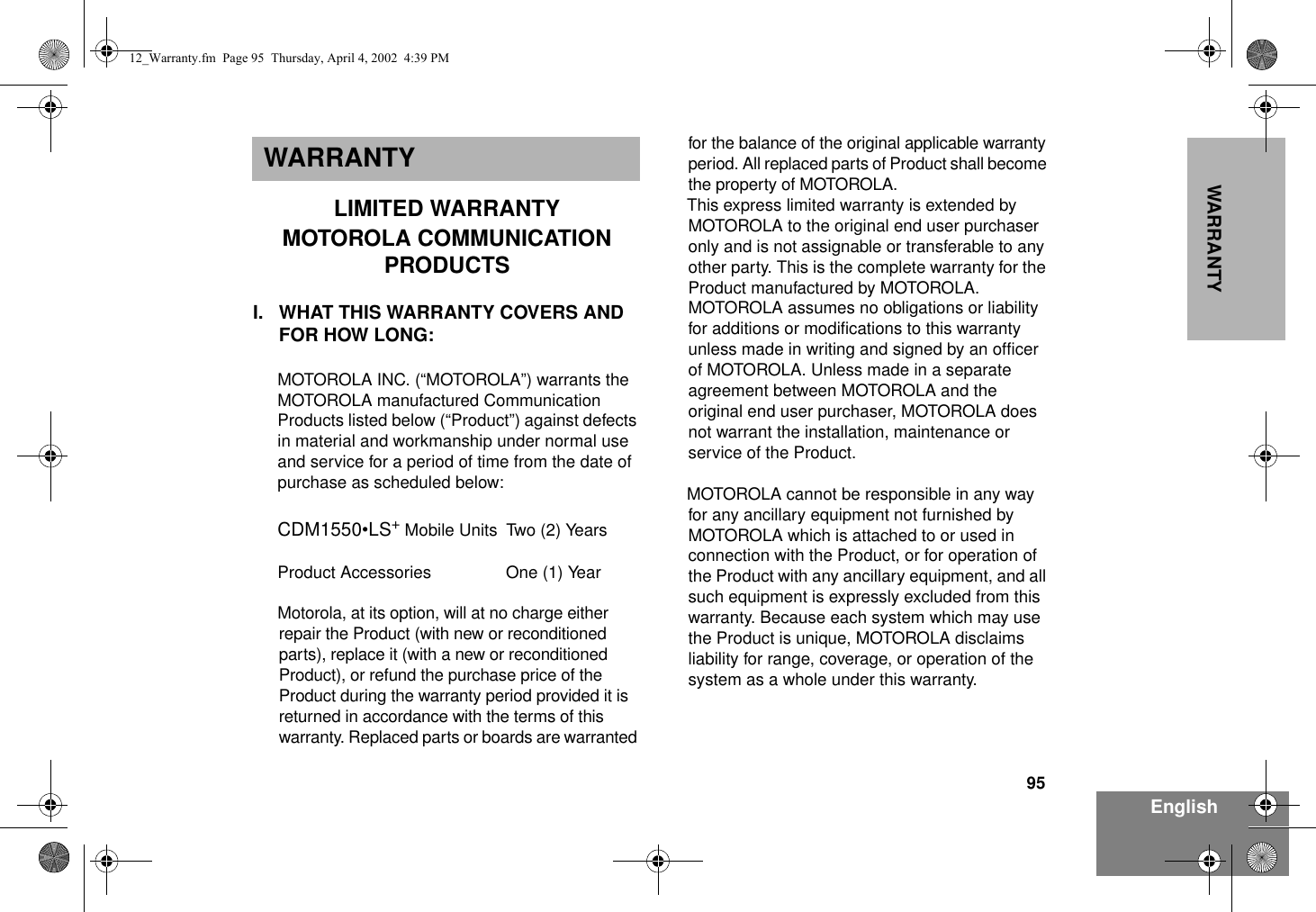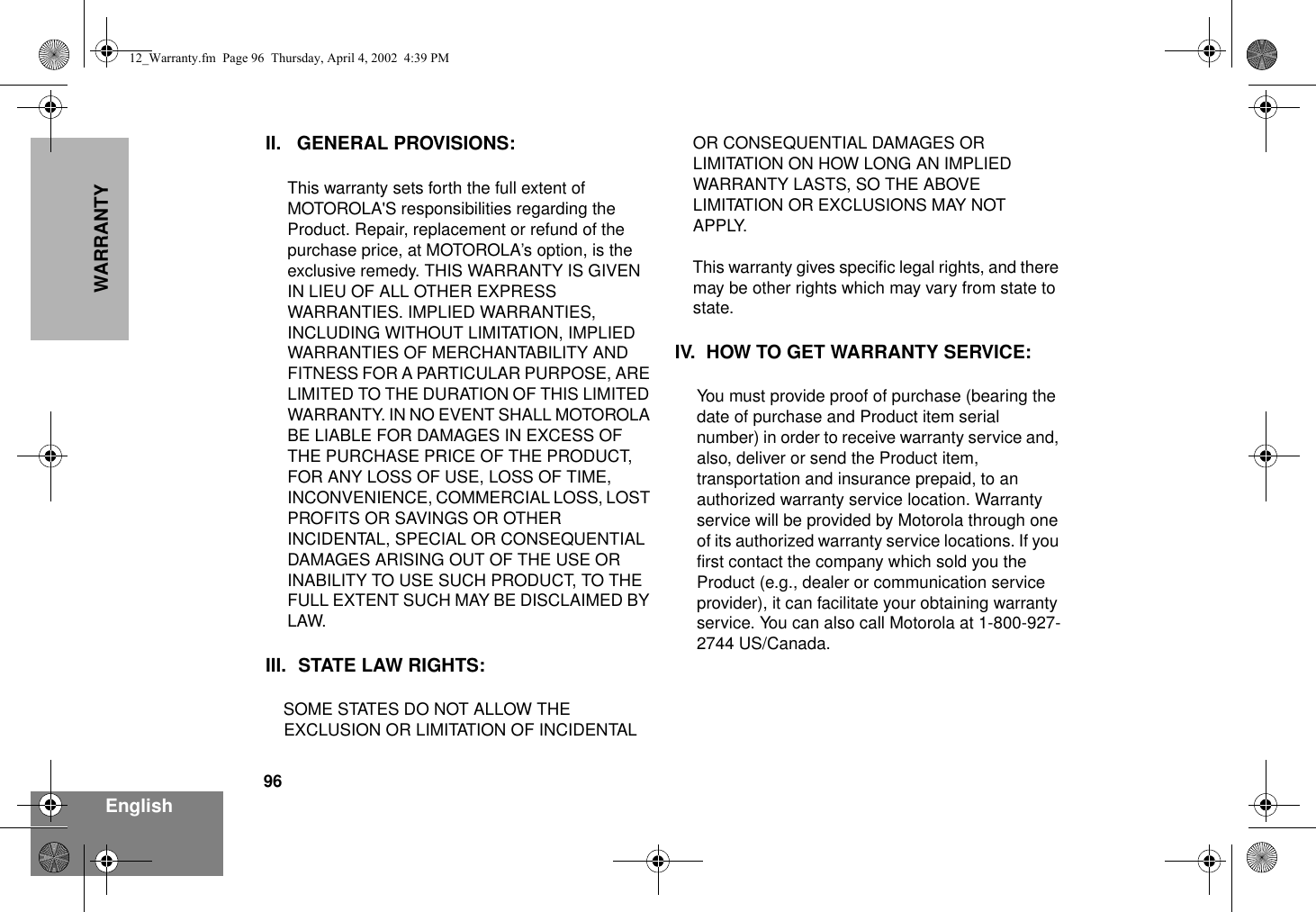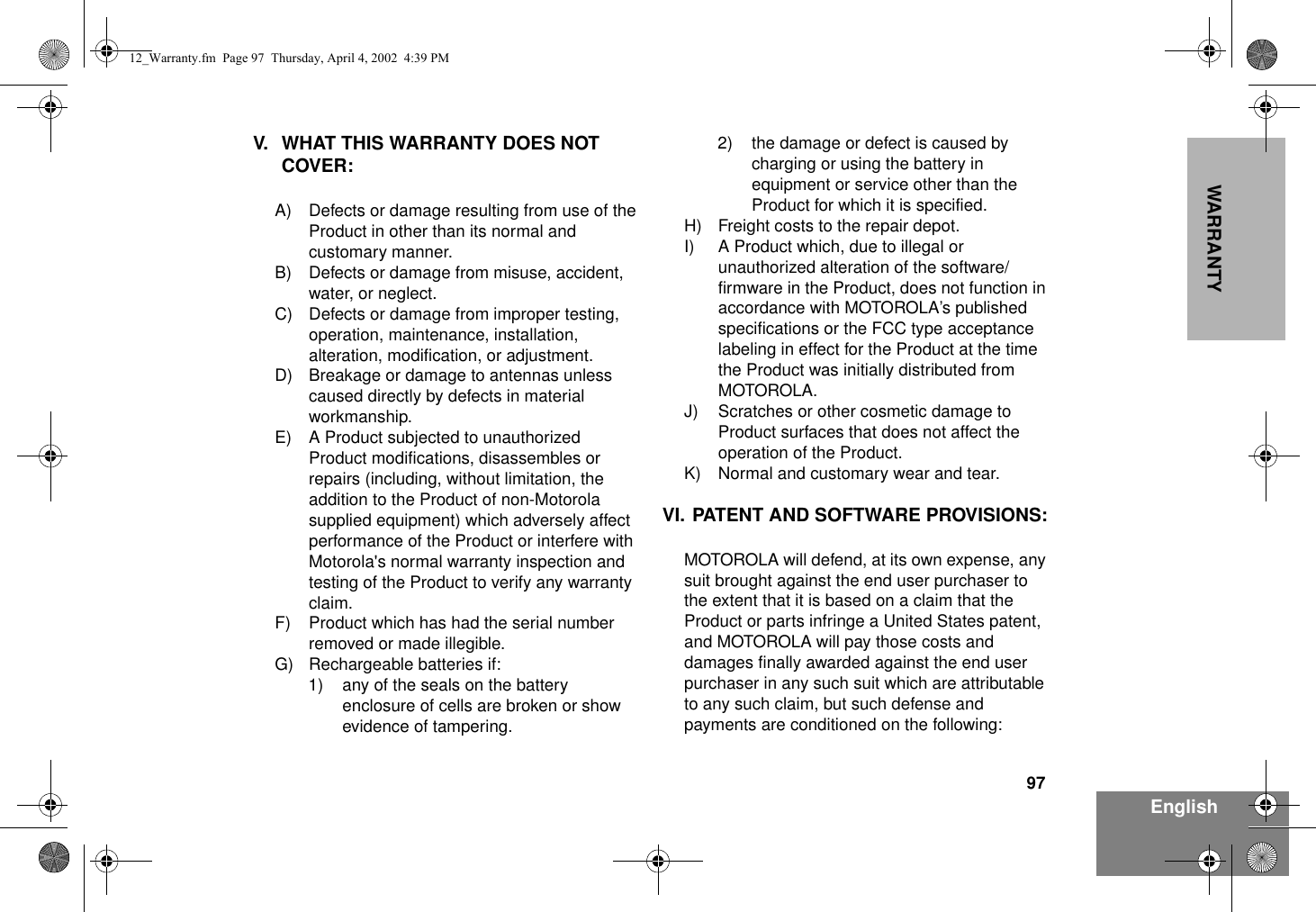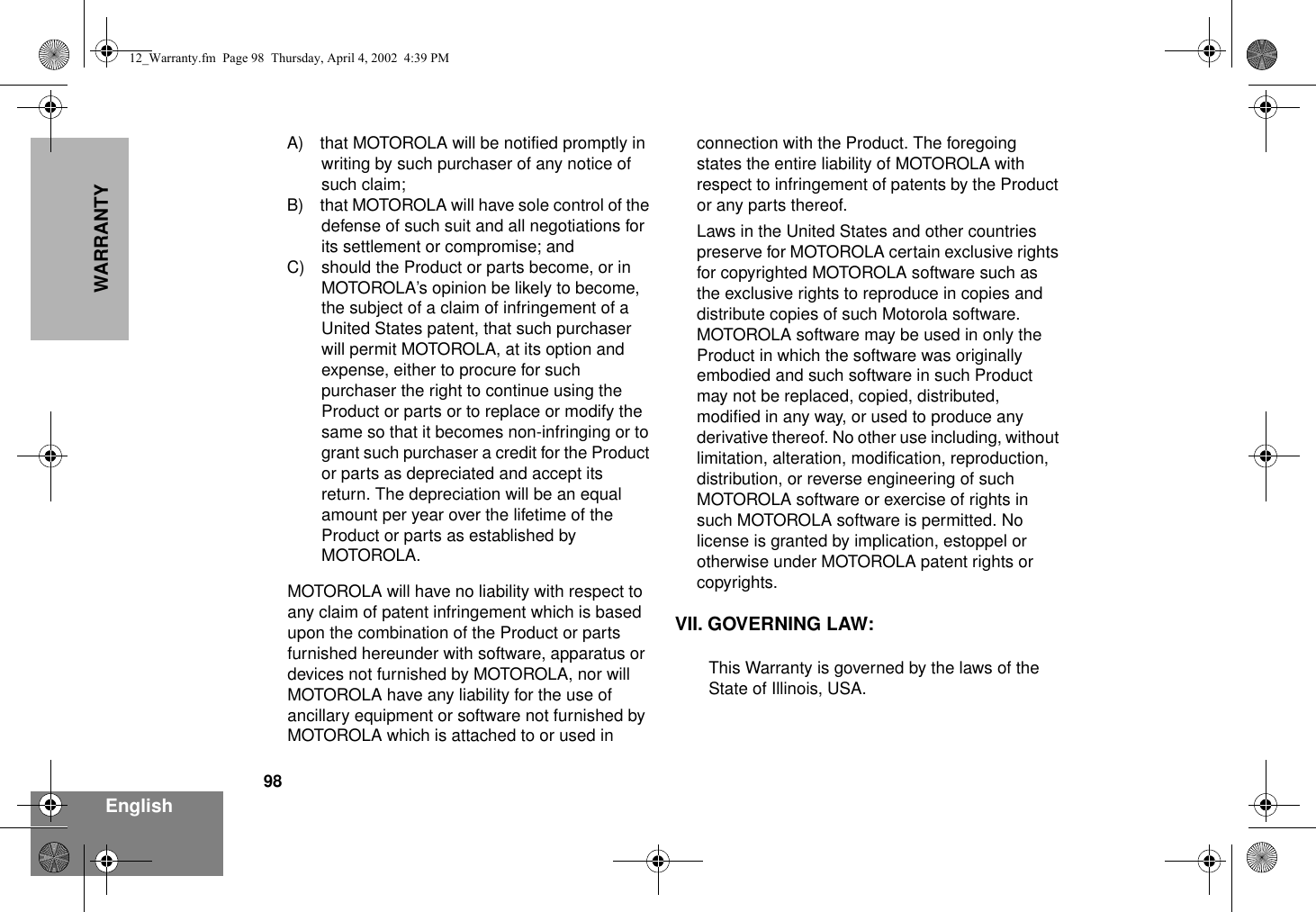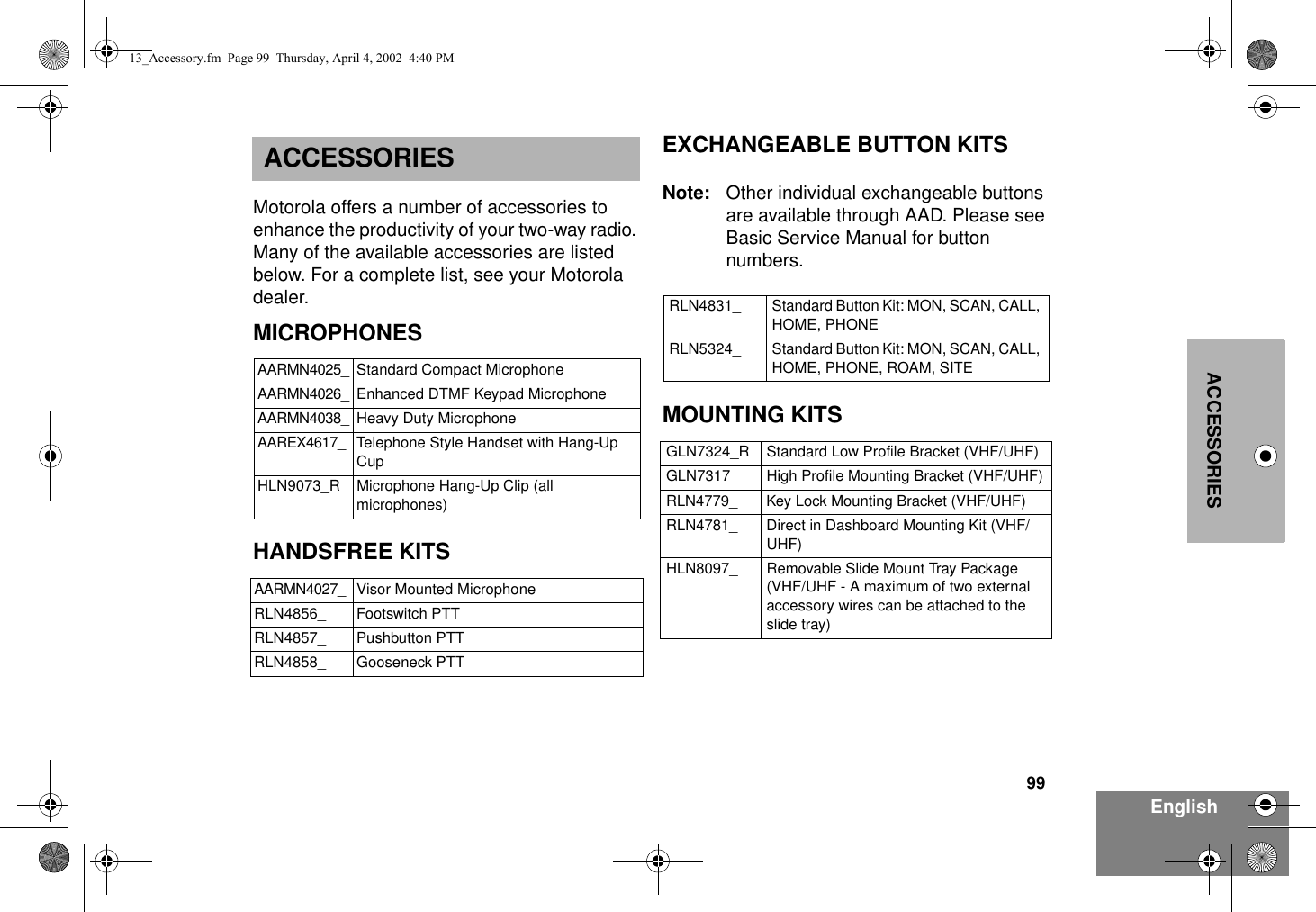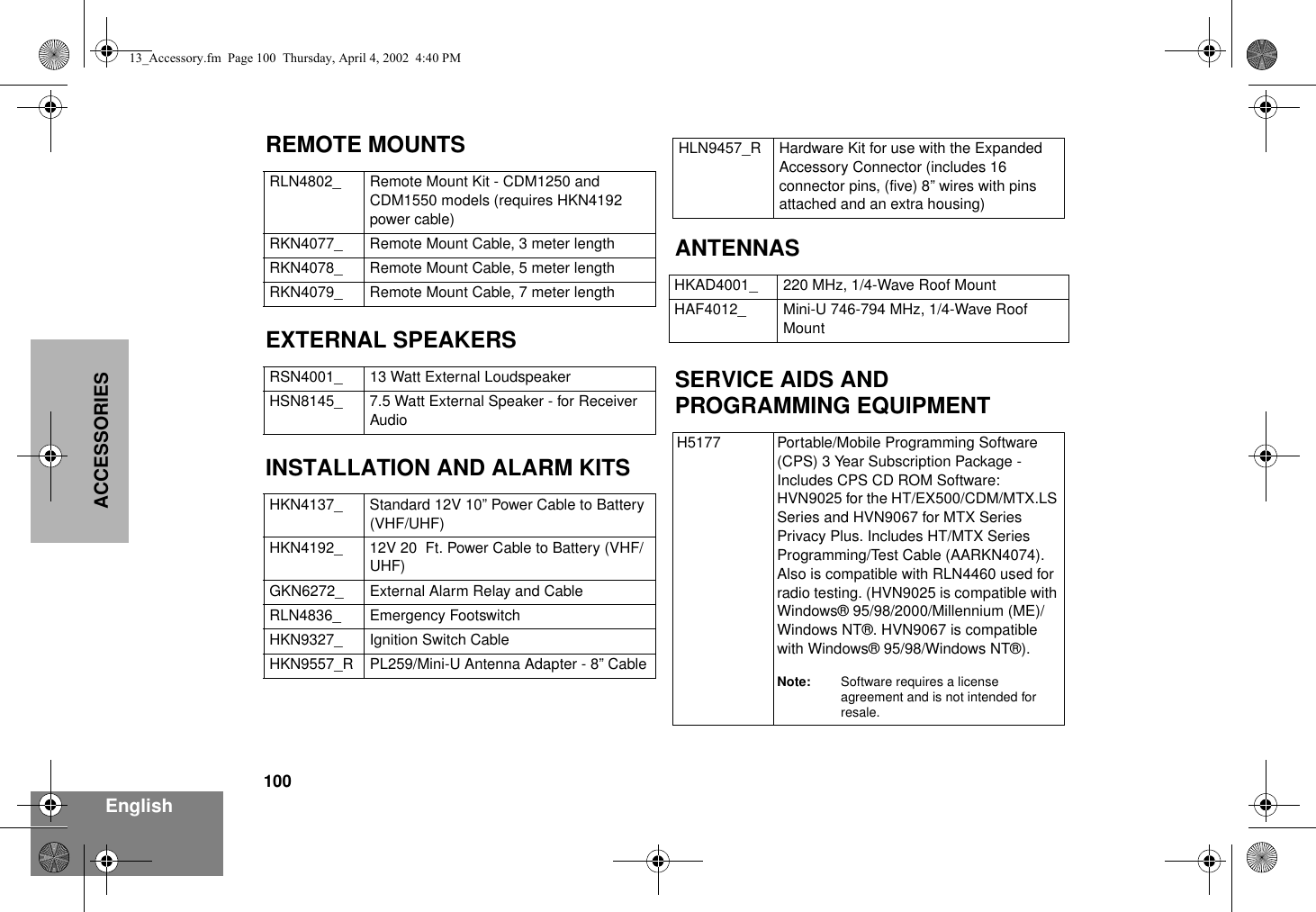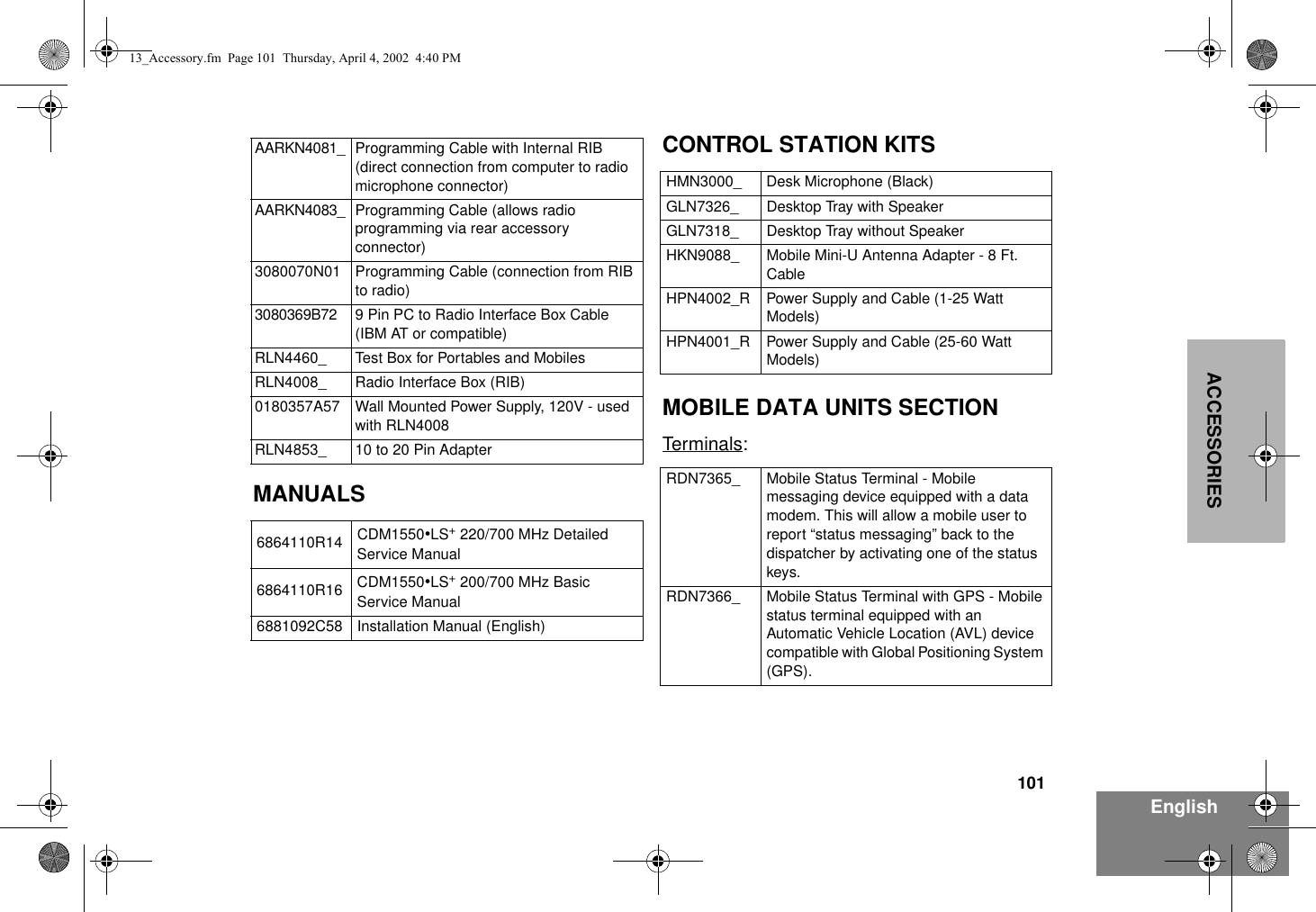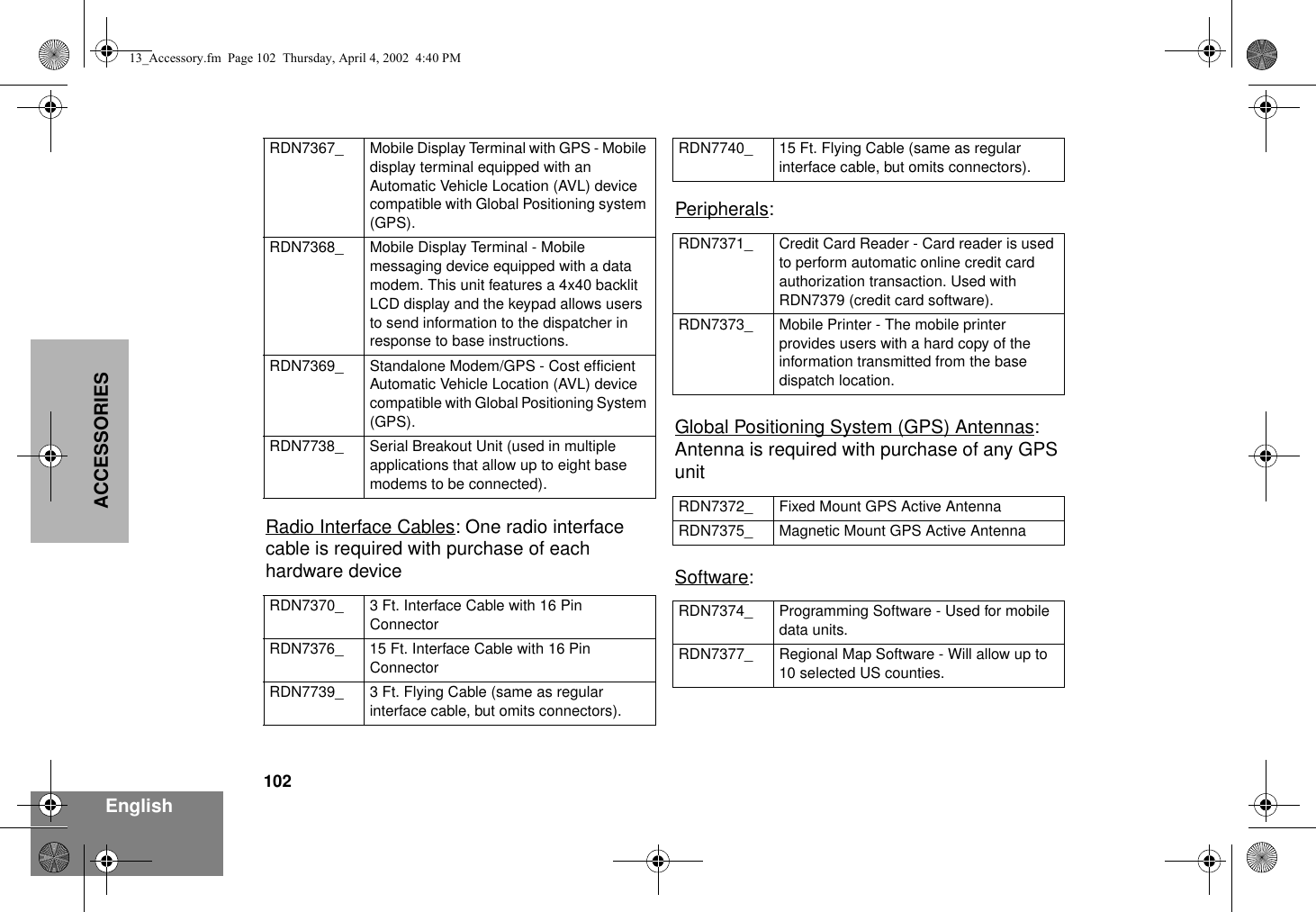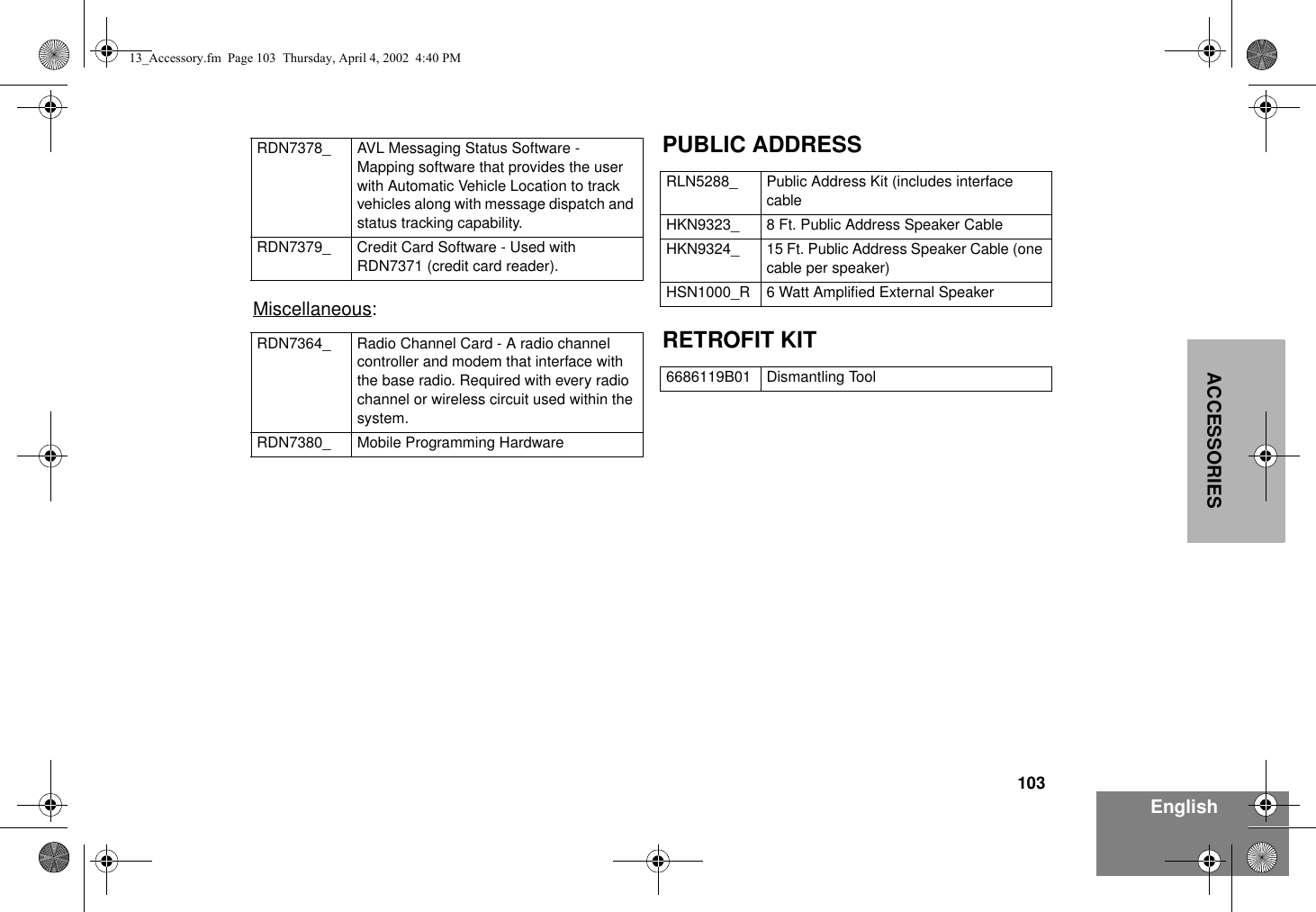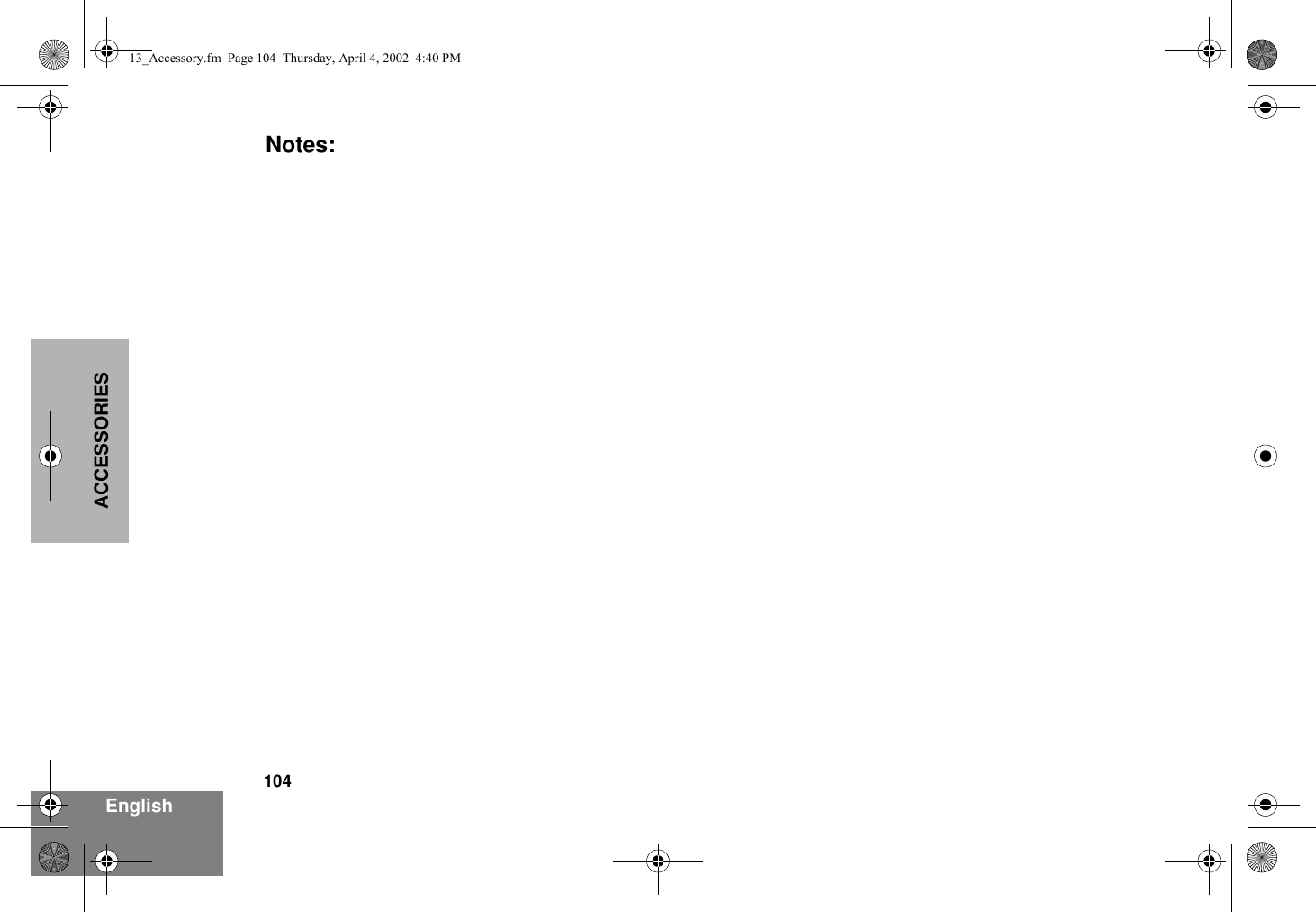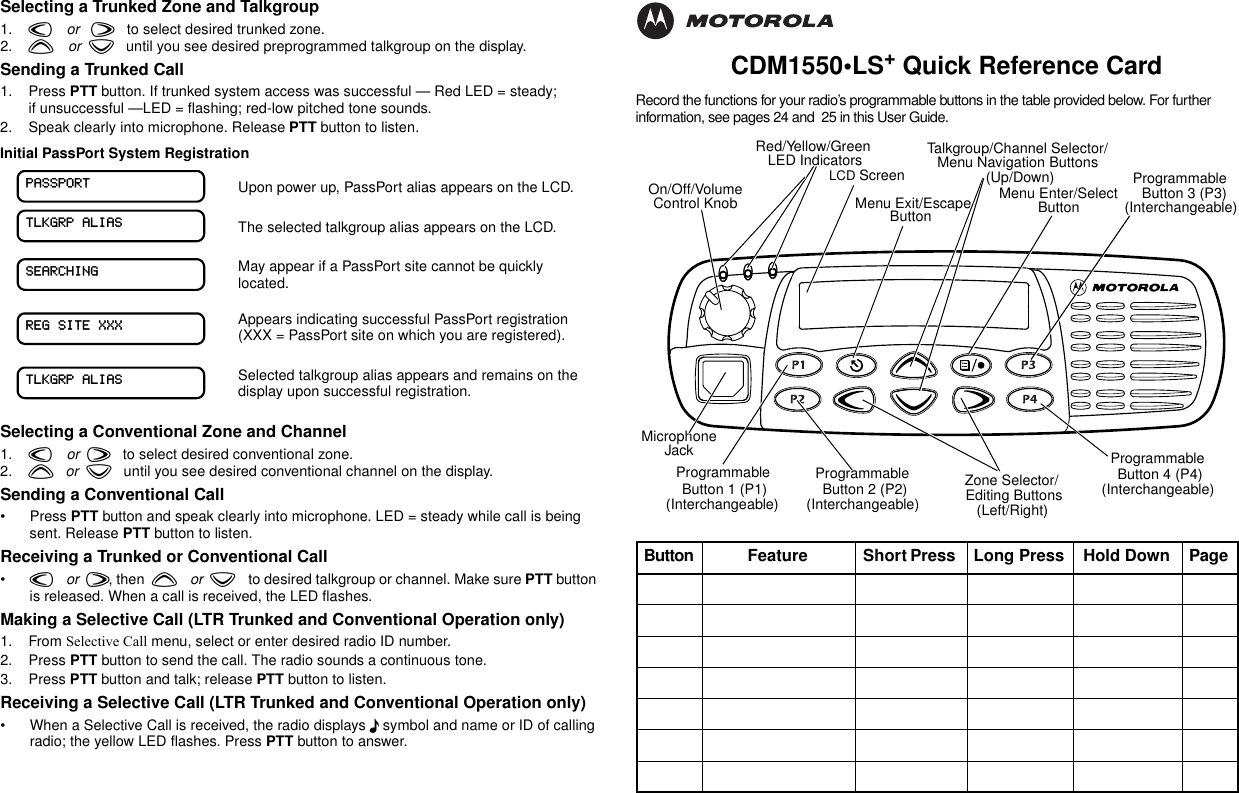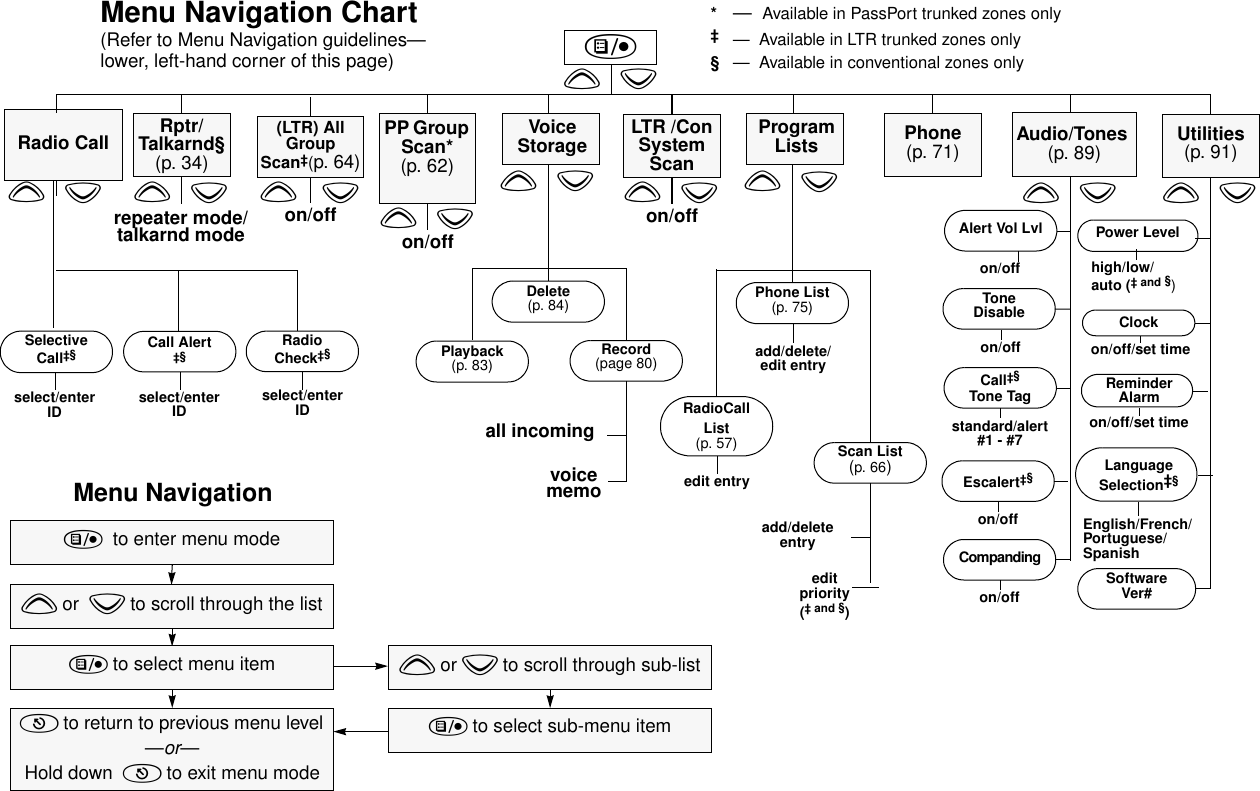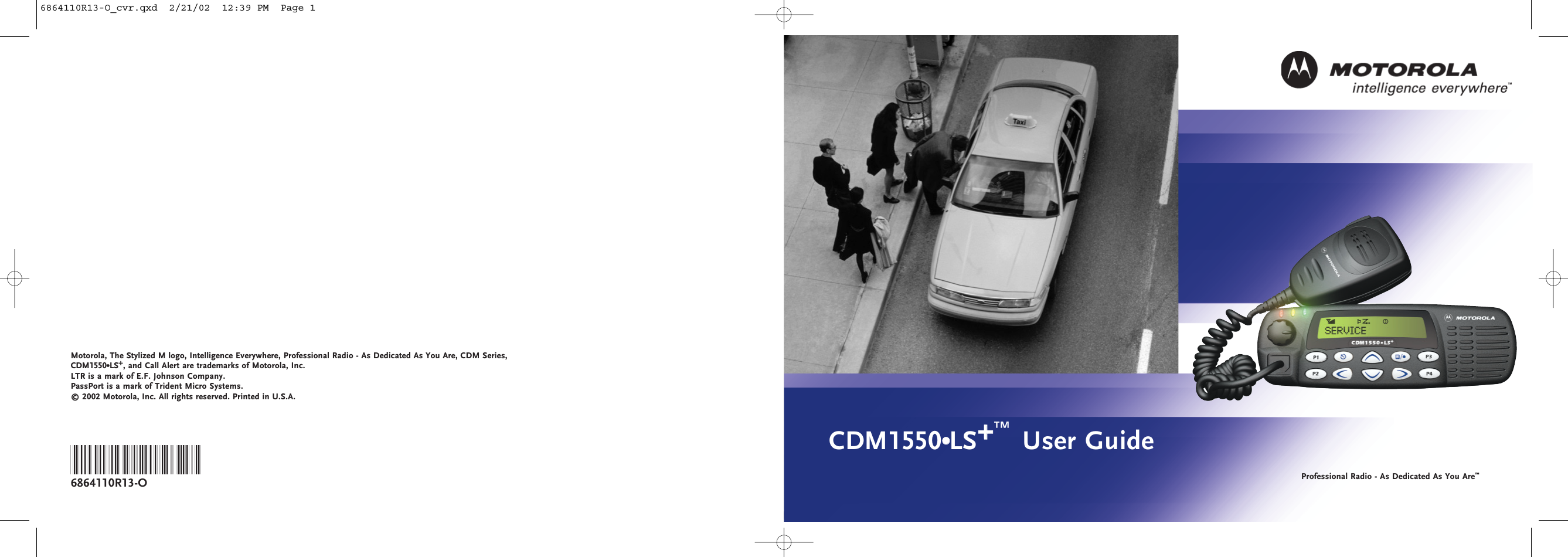Motorola Solutions 99FT5001 CDM1550LS+ Mobile Radio User Manual 6864110R13 O cvr
Motorola Solutions, Inc. CDM1550LS+ Mobile Radio 6864110R13 O cvr
Contents
- 1. Ex 8a Users Manual Part 1
- 2. Ex 8b Users Manual Part 2
- 3. Antenna Installation Manual
Ex 8b Users Manual Part 2