Motorola Solutions 99FT5001 CDM1550LS+ Mobile Radio User Manual 6864110R13 O cvr
Motorola Solutions, Inc. CDM1550LS+ Mobile Radio 6864110R13 O cvr
Contents
- 1. Ex 8a Users Manual Part 1
- 2. Ex 8b Users Manual Part 2
- 3. Antenna Installation Manual
Ex 8b Users Manual Part 2
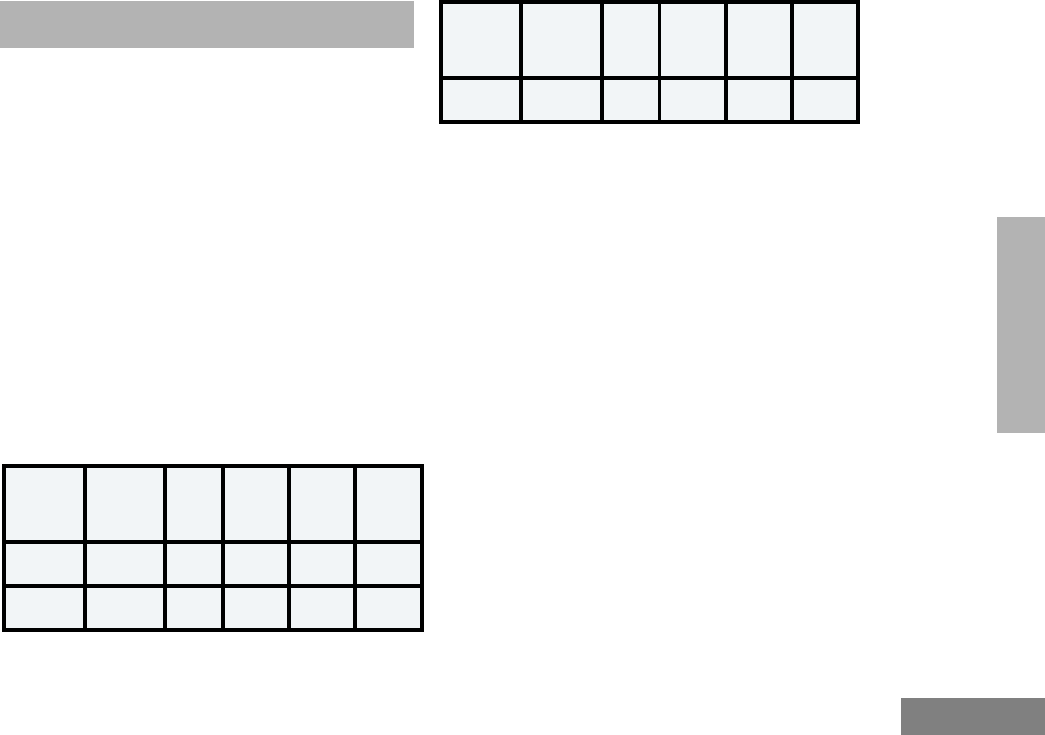
61
English
SCAN
SCAN
Your radio is equipped with the Scan feature,
which allows you to search for, lock onto, and
monitor voice activity on trunked talkgroups
and conventional channels.
There are five types of Scan available in your
radio:
• Auto Group Scan
• All Group Scan
• PassPort Primary Auto Scan
• PassPort Group Scan
• System Scan
The table below summarizes the Scan types
available in each zone type.
Shaded areas indicate that Scan can be
enabled through a programmable button (see
page 20) or through your radio menu.
TALKBACK
When activity is detected during any type of
scan, scanning stops and the active talkgroup
or channel appears and remains on the display
until scanning resumes. Your dealer can
program the amount of time you can respond
(or “TALKBACK”) to the caller before your radio
resumes scanning.
You must press the PTT button to participate in
the call; otherwise, scanning continues to the
other talkgroups or channels.
Zone PassPort
Primary
Auto Scan
Pass-
Port
Group
Scan
LTR
Auto
Group
Scan
LTR All
Group
Scan
System
Scan
PassPort
Trun ked X X
LTR
Trun ked XXX
Conven-
tional X
Zone PassPort
Primary
Auto Scan
Pass-
Port
Group
Scan
LTR
Auto
Group
Scan
LTR All
Group
Scan
System
Scan
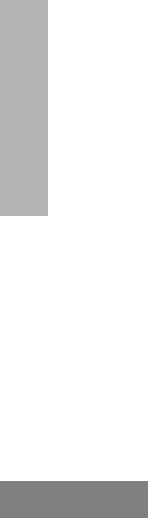
62
English
SCAN
PASSPORT PRIMARY AUTO
GROUP SCAN
(PASSPORT TRUNKED OPERATION ONLY)
PassPort Primary Auto Group Scan
automatically scans the primary (first)
talkgroup within the selected PassPort zone.
Any time you are positioned on a PassPort
talkgroup other than the first one, your radio
automatically scans activity on the first
talkgroup within that zone.
Note: This feature is enabled AUTOMATICALLY
with your radio. It is not enabled through
the radio menu or through a prepro-
grammed scan button.
PASSPORT GROUP SCAN G
(PASSPORT TRUNKED OPERATION ONLY)
PassPort Group Scan scans talkgroups within
the selected PassPort trunked zone, as
programmed by your dealer. Up to 16 different
talkgroups can be programmed into each Scan
list, with one Scan list assigned to each position
on the Zone Selector. You can edit these Scan
lists through your radio’s menu (see page 66).
When PassPort Group Scan is Enabled
•The G symbol appears on the display.
• The LED indicator blinks green during
PassPort Group Scan operation; it stops
blinking when the radio switches to an
active talkgroup or channel.
Note:
• PassPort Group Scan is not available when
registered on a non-home site.
• If you switch to another PassPort zone, LTR,
or conventional zone while the radio is scan-
ning, scanning resumes upon return to the
PassPort zone where PassPort Group Scan
was enabled.
• If the radio is turned off while scanning, the
radio resumes scanning when you turn it back
on. If the radio registers on a non-home site,
scanning is not enabled until the radio regis-
ters at its home site.
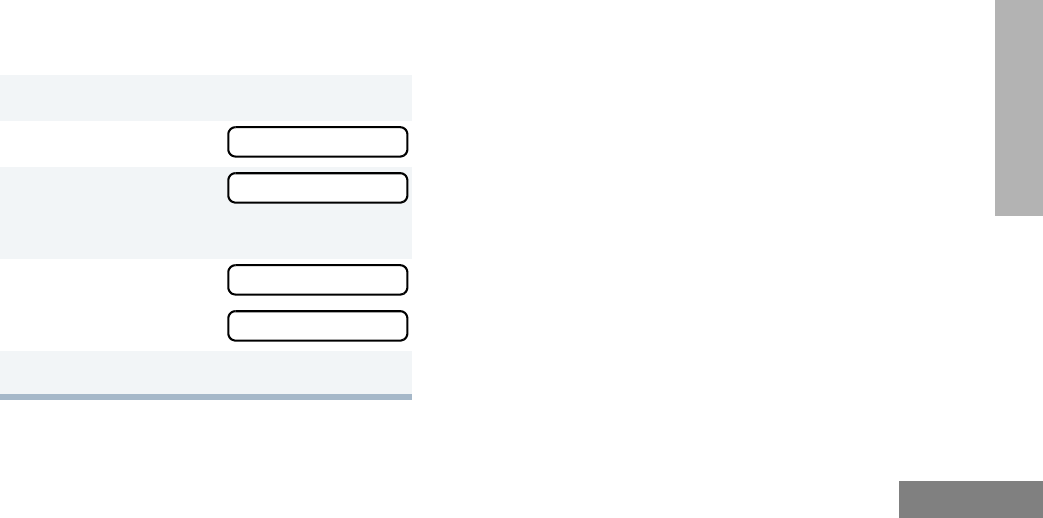
63
English
SCAN
To Start or Stop PassPort Group Scan
Operation through a Preprogrammed
Button (see page 20)
• Press the preprogrammed Scan button to
start PassPort Group Scan.
• Press the preprogrammed Scan button
again to stop the PassPort Group Scan.
–or–
To Start or Stop PassPort Group Scan
Operation through the Menu
AUTO GROUP SCAN
(LTR TRUNKED OPERATION ONLY)
Auto Group Scan automatically scans
talkgroups within an LTR zone as programmed
by your dealer. Auto Group Scan can be either
non-prioritized or prioritized.
• Non-prioritized Auto Group Scan
automatically scans all talkgroups
programmed with Auto Group Scan.
• Prioritized Auto Group Scan automatically
scans the selected talkgroup and all lower
4-numbered talkgroups. For example, if
talkgroups 1, 3, and 4 have been
programmed by your dealer with Auto
Group Scan and talkgroup 4 is selected,
the radio automatically scans talkgroups 1,
3, and 4, and skips talkgroup 2.
To Start Auto Group Scan
Select a talkgroup that has been programmed
for Auto Group Scan by your dealer.
Note: You do not need to press a
preprogrammed Scan button.
1) to enter menu mode.
2y or z until
3) to select
You see the current scan status.
4y or z until
–or–
5) to confirm your selection.
Pass Grp Scan
Pass Grp Scan
PpGp Scan Off?
PpGp Scan On?
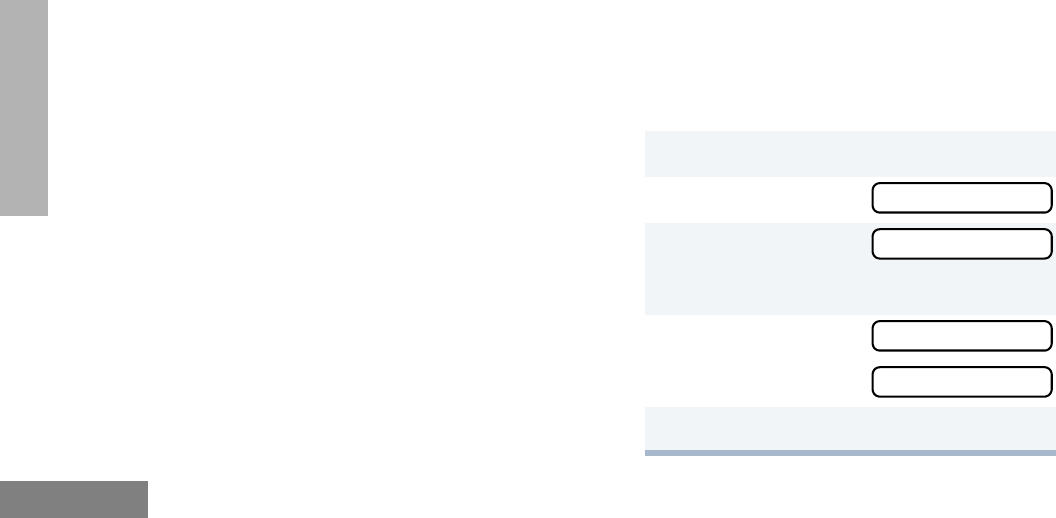
64
English
SCAN
•The G symbol appears on the display
when non-prioritized Auto Group Scan has
been activated.
•The H symbol appears on the display
when prioritized Auto Group Scan has
been activated.
• There is no LED indicator during Auto
Group Scan.
To Stop Auto Group Scan
Select a talkgroup that has not been
programmed for Auto Group Scan by your
dealer.
ALL GROUP SCAN
(LTR TRUNKED OPERATION ONLY)
All Group Scan scans all talkgroups within the
selected LTR trunked zone.
When All Group Scan is enabled:
•The G symbol appears on the display.
• The LED indicator blinks green during All
Group Scan operation; it stops blinking
when the radio switches to an active talk-
group.
Note: If you enter menu mode while the radio is
scanning, scanning stops. It resumes when
you exit menu mode.
To Start or Stop All Group Scan Operation
through a Preprogrammed Button (see
page 20)
• Press the preprogrammed All Group Scan
button once to start All Group Scan.
• Press the preprogrammed All Group Scan
button again to stop All Group Scan.
–or–
To Start or Stop All Group Scan Operation
Through the Menu
1) to enter menu mode.
2y or z until
3) to select
You see the current scan status.
4y or z until
–or–
5) to confirm your selection.
All Group Scan
All Group Scan
All Group On?
All Group Off?
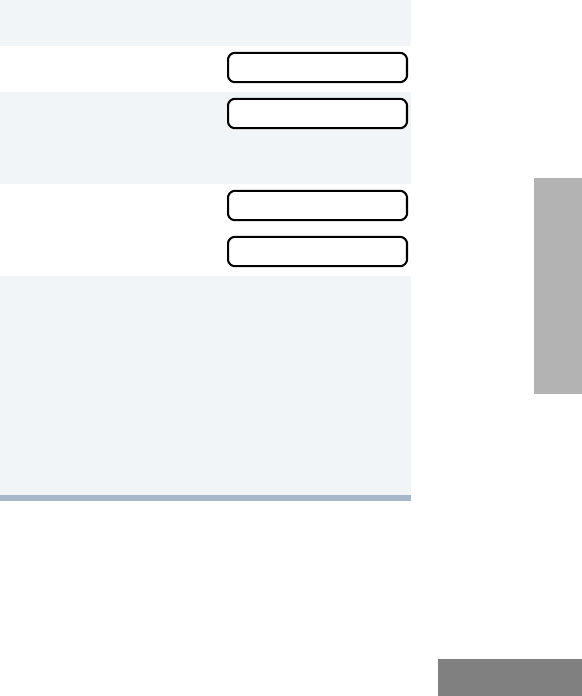
65
English
SCAN
SYSTEM SCAN G
(LTR TRUNKED AND CONVENTIONAL
OPERATION ONLY)
System Scan scans trunked talkgroups and
conventional channels between LTR and
conventional zones, as programmed by your
dealer. Up to 16 different talkgroups or
conventional channels can be programmed
into each Scan list. You can edit these lists
through your radio’s menu (see page 66).
When System Scan is Enabled
• The G symbol appears on the display.
• The LED indicator blinks green during Sys-
tem Scan operation; it stops blinking when
the radio switches to an active talkgroup or
channel.
Note: If you enter menu mode while the radio is
scanning, scanning stops. It resumes when
you exit menu mode.
To Start or Stop a System Scan Operation
Press the preprogrammed Scan button (see
page 20) to start or stop scanning,
–or–
Do the following:
1) to enter menu mode.
2y or z until
3) to select
You see the current scan status.
4y or z until
–or–
5) to confirm your selection.
Note: In conventional zones only, if there is
activity on a non-priority channel, the
radio disconnects the user from the
current conversation and automati-
cally switches to an active priority
channel. This is indicated with a
short alert tone.
System Scan
System Scan
Sys Scan On?
Sys Scan Off?
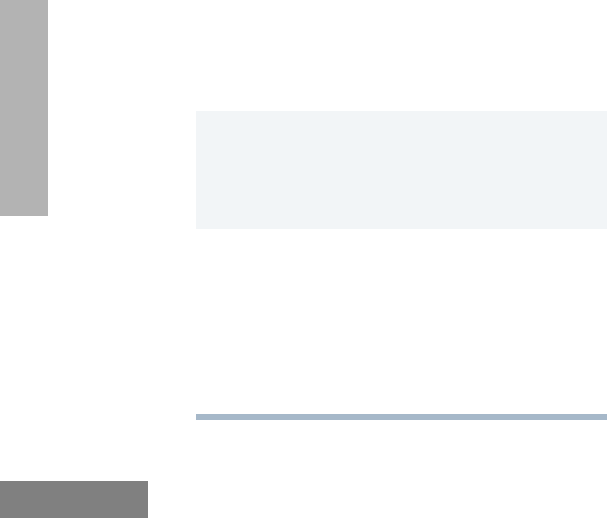
66
English
SCAN
DELETING A NUISANCE CHANNEL/
TALKGROUP
(PASSPORT GROUP SCAN OR SYSTEM
SCAN OPERATION ONLY)
If a talkgroup or channel continually generates
unwanted calls (a “nuisance” channel), use the
preprogrammed Scan button to temporarily
delete the talkgroup or channel from the Scan
list.
To Temporarily Delete the Channel/
Talkgroup
Restoring a Channel/Talkgroup Back to the
Scan List
To restore a previously deleted talkgroup or
channel back to the Scan list, restart the scan
operation or turn your radio off and on again.
Note: In PassPort mode, the talkgroup can also
be restored by scrolling through the list, or
switching the current selected talkgroup or
zone
EDITING A SCAN LIST
(PASSPORT GROUP SCAN OR SYSTEM
SCAN OPERATION ONLY)
One Scan list is assigned to each of the 16
positions on the Zone Selector. Each Scan list
can contain up to 16 talkgroups and/or
channels. The same talkgroup or channel can
be included in several Scan lists, and the same
Scan list can be assigned to several Zone
Selector positions.
When you edit a Scan list, you can either add,
delete, or prioritize talkgroups or channels.
1 While the radio’s receiving activity is on
the nuisance channel, press and hold the
Scan button until you hear a high-pitched
tone (valid key press).
2Release the Scan button. The nuisance
channel has been temporarily deleted
from your Scan list.
Note: In PassPort mode, you cannot delete
a priority channel/talkgroup (see
page 68), or the currently selected
talkgroup in a Scan list.
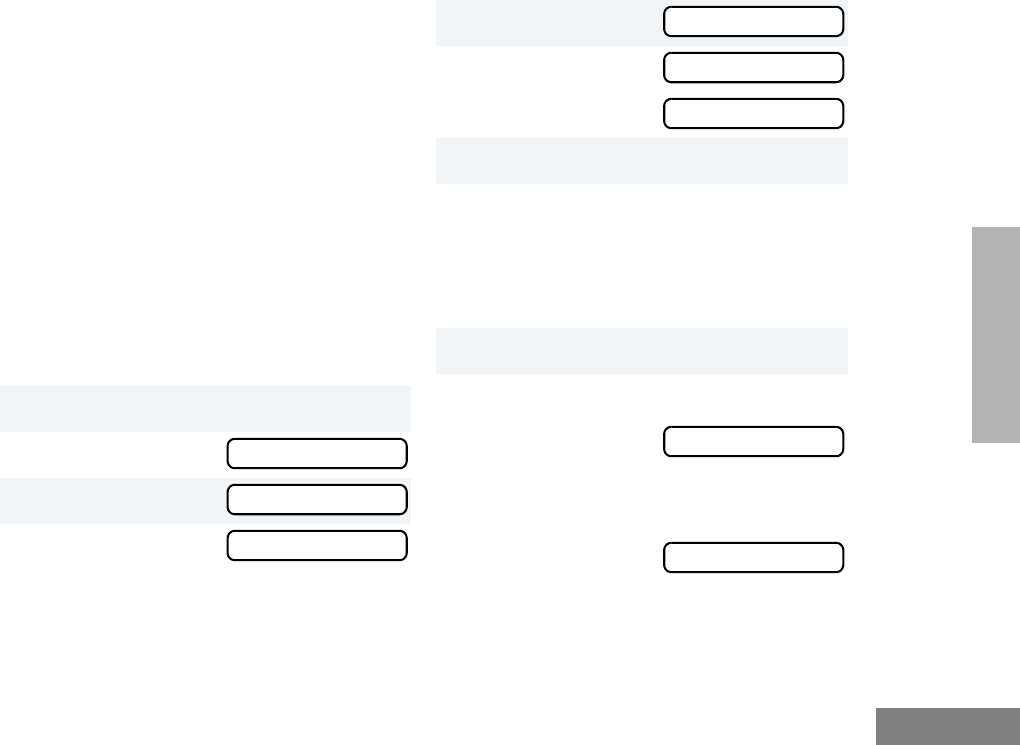
67
English
SCAN
Note: In PassPort mode, talkgroups cannot be pri-
oritized.
Your radio cannot receive any calls while you
are editing a Scan list. The K symbol is
displayed while you are in edit mode.
Note: In Conventional operation only, even if
there is activity on a non-priority channel,
your radio automatically switches to an
active priority channel and indicates the
activity with a short tone.
ADDING OR DELETING
TALKGROUPS OR CHANNELS
IN A SCAN LIST
1) to enter menu mode.
2y or z until
3) to select
4y or z until
Note: One Scan list per mode of operation
is available.
Program Lists
Program Lists
Scan List
5) to select
6y or z until
or until
7) to confirm your selection.
8y or z until you see the talkgroup or
channel you want to add or delete.
Note: You cannot delete the Primary talk-
group or your selected talkgroup off a
Scan List in PassPort mode.
9) to confirm your selection.
10 If you added a talkgroup or channel,
you see:
–or–
If you delete a talkgroup or channel,
you see:
) to confirm the deletion,
Scan List
Add Entry?
Delete Entry?
Entry Saved
Delete?
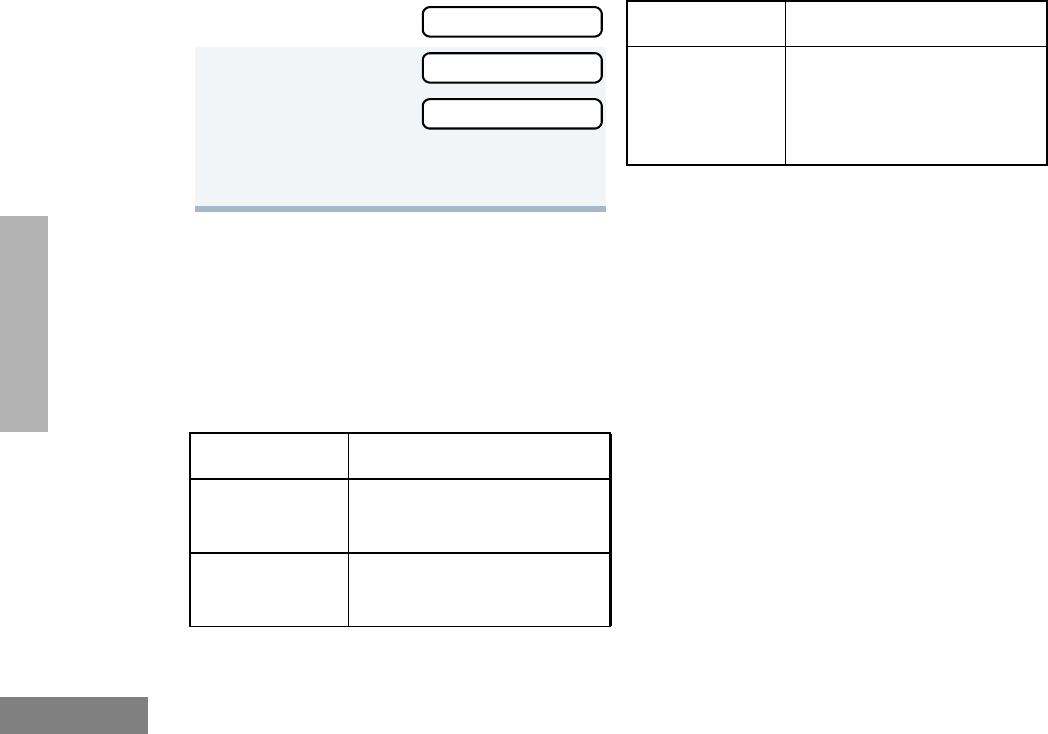
68
English
SCAN
PRIORITIZING A TALKGROUP OR
CHANNEL IN A SCAN LIST
(SYSTEM SCAN OPERATION ONLY)
You may want to check the activity on one or
two talkgroups or channels more frequently
than others. You can do this by prioritizing
them:
Note: In Conventional operation only, even if
there is activity on a non-priority channel,
your radio automatically switches to an
active priority channel and indicates the
activity with a short tone.
you see:
11 ( to return to
to return to
–or–
Hold down t to exit menu mode.
Priority Channel Scanning Sequence
None specified Ch1➠Ch2➠Ch3➠
Ch4➠…Ch1
Channel 2
(Priority 1) Ch2➠Ch1➠Ch2➠Ch3➠
Ch2➠Ch4➠Ch2➠…Ch1
Entry Deleted
Add Entry?
Delete Entry?
Channel 2
(Priority 1) and
Channel 8
(Priority 2)
Ch2➠Ch1➠Ch8➠Ch3➠
Ch2➠Ch4➠Ch8➠…Ch1
Priority Channel Scanning Sequence
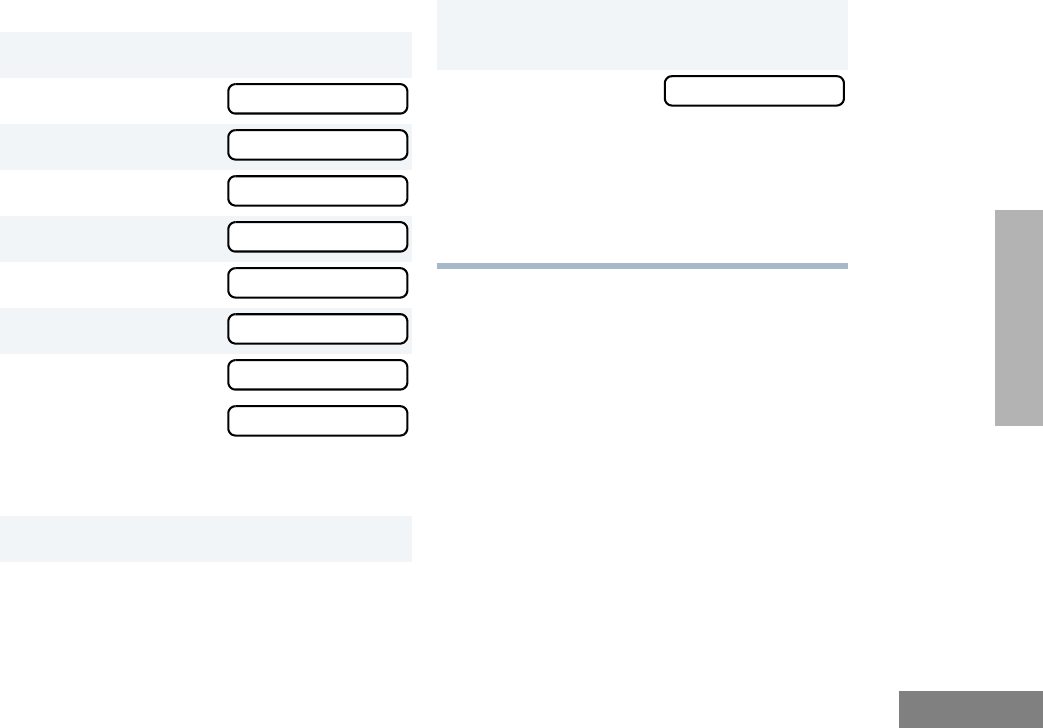
69
English
SCAN
Setting Priority Talkgroups or Channels
1) to enter menu mode.
2y or z until
3) to select
4y or z until
5) to select
6y or z until
7) to select
8y or z until
or until
You see the current priority talkgroup or
channel.
9) to select the desired priority level.
10 y or z until you see the talkgroup or
channel you want to prioritize.
Program Lists
Program Lists
Scan List
Scan List
Edit Priority?
Edit Priority?
Priority #1?
Priority #2?
11 ) to prioritize that talkgroup or
channel.
12 ( to return to
–or–
Hold down ( to exit menu mode.
Note: You cannot reprioritize a priority 1 talk-
group or channel to priority 2.
Edit Priority?
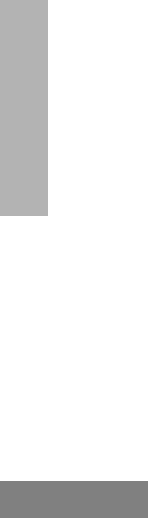
70
English
SCAN
Notes
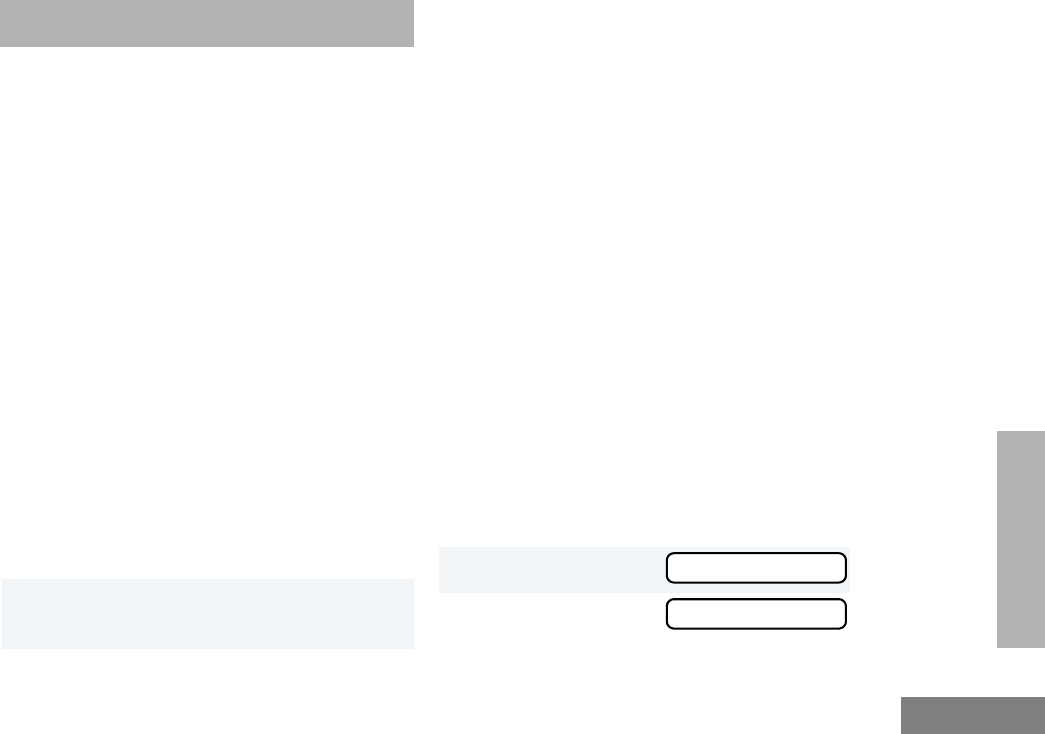
69
English
PHONE
PHONE
Your radio allows you to place and receive
telephone calls through trunked and
conventional systems (depending on phone
line availability). Telephone calls through a
repeater allow only one person to speak at a
time.
MAKING A PHONE CALL D
THROUGH A TRUNKED SYSTEM
Note: The following instructions assume your
radio has been programmed as follows by
your dealer using CPS (Customer Program-
ming Software).
• Dial type: Live
• Access/Deaccess type: Immediate Auto
• Tone Span: Timed - 100 ms tone duration
To Initiate a Phone Call
Do the following:
1Select a trunked zone and talkgroup that
have been programmed for telephone.
2) to enter menu mode.
–or–
Press the preprogrammed radio or DTMF
microphone Phone button, and skip to
step 5.
–or–
a. Press and release the Speed Dial
button to use the speed dial feature.
b. Press the (1 to 9) key corresponding
to the number you want to call on the
Phone list. Or press 0 if you want to
call the last number dialed.
c. Press the PTT button. A dial tone
sounds.
d. Press the PTT button again to send
the phone number.
–or–
For LTR trunked systems, press and hold
the PTT button while dialing a number.
3y or z until
4 ) to confirm
Phone
Phone
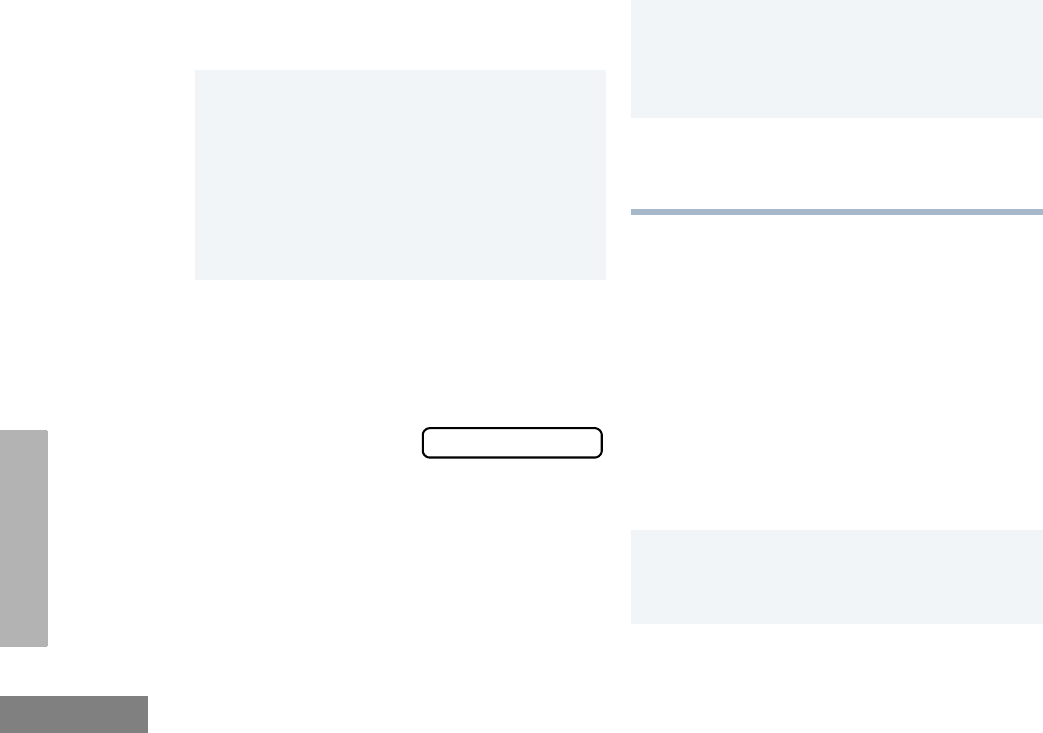
70
English
PHONE
MAKING A PHONE CALL D
THROUGH A CONVENTIONAL
SYSTEM
To Initiate a Phone Call
Press the preprogrammed Phone button, and
skip to step 5.
–or–
Press the PTT button, and if the Hot keypad
feature has been programmed by your dealer,
do the following:
D appears on the display when you are
in Phone mode.
5Press and Release the PTT button.
• If phone access is successful, a dial
tone sounds.
• If phone access is unsuccessful, a
low-pitched alternating tone sounds.
Disconnect the call (see step 8) and
try again.
6Enter the phone number with the DTMF
microphone. The number is automatically
sent without pressing the PTT button
again.
–or–
y or z to
select a number
from the phone list.
Press and release the PTT button again
to send the number.
XXX-XXX-XXXX
7Hold the radio in a vertical position with
the microphone 1 to 2 inches (2.5 to 5
cm) away from your mouth. Press the
PTT button to talk; release it to listen.
8To disconnect the phone call:
Press and hold ( to exit Phone.
D no longer appears on the display.
1Select a conventional zone and channel
that have been programmed for tele-
phone.
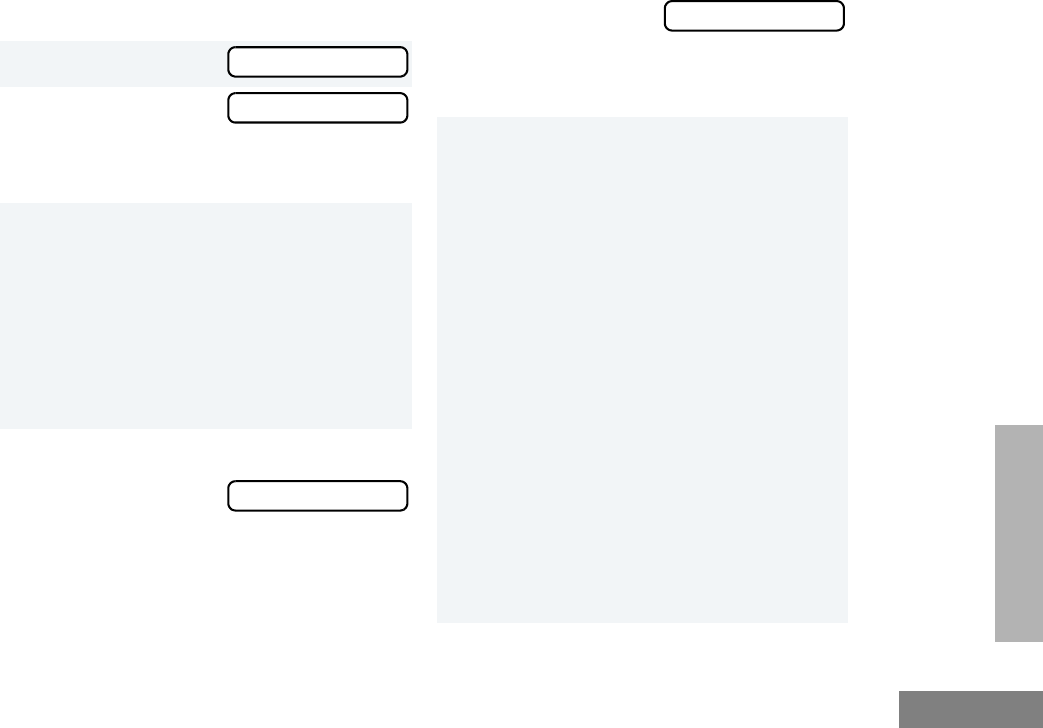
71
English
PHONE
2) to enter menu mode.
3y or z until
4) to select
D appears on the display when you are
in Phone Mode.
5(For conventional operation with auto
access only). You hear a series of tones,
indicating that an access code is being
sent automatically, and see your access
code:
–or–
Enter your access code using the DTMF
microphone keypad.
6When you hear a dial tone:
Enter the phone
number using the
DTMF microphone
keypad.
–or–
Phone
Phone
XXX-XXX-XXXX
y or z to
select a number
from the phone list.
–or– (see step 7)
7a. Press and release the prepro-
grammed Speed Dial button (see
step 6) to use the Speed Dial fea-
ture.
b. Press the key (1 to 9) corresponding
to the number you want to call, or
press 0 if you want to call the last
number dialed.
Note: To redial the last number dialed (if
not using Speed Dial), press and
release the PTT button immediately
after the access code is sent. The
radio sends the last number dialed.
–or–
If you entered your access code
using the keypad, press z once
to access the last number dialed;
then press and release the PTT but-
ton.
XXX-XXX-XXXX
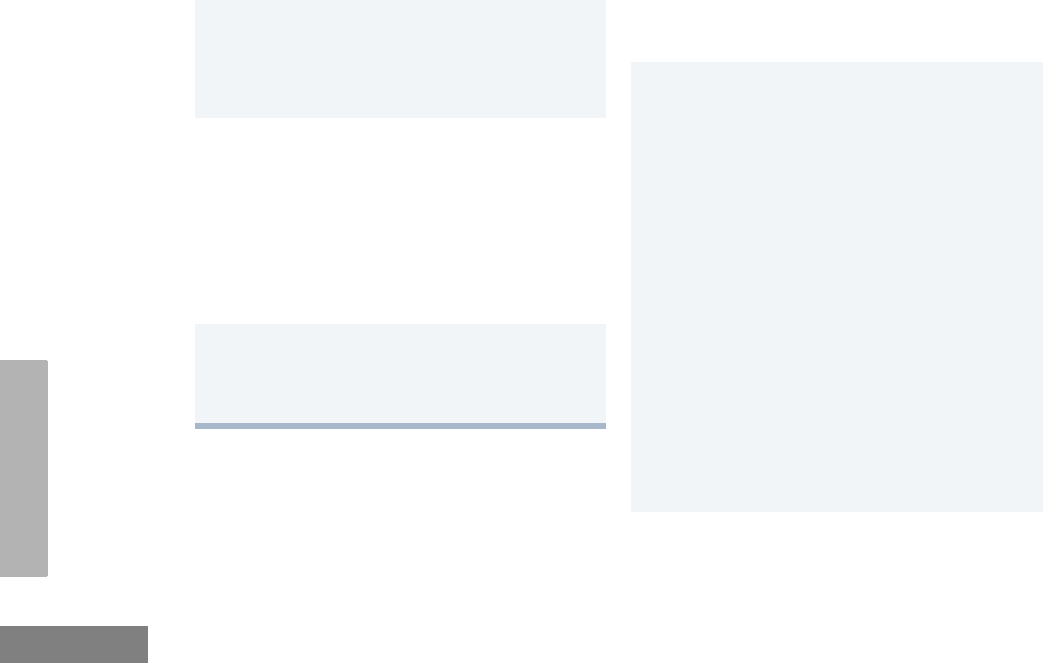
72
English
PHONE
RECEIVING A PHONE CALL D
THROUGH A TRUNKED OR
CONVENTIONAL SYSTEM
To Receive a Phone Call
8Press and release the PTT button, if
required for your radio.
9Hold the radio in a vertical position with
the microphone 1 to 2 inches (2.5 to 5
cm) away from your mouth. Press the
PTT button to talk; release it to listen.
10 To disconnect a phone call, do one of the
following:
Enter the deaccess code using the DTMF
microphone keypad.
–or–
If your radio has the deaccess code
programmed, go to step 9.
11 To exit Phone Mode:
Press and hold # to disconnect the
call. D disappears from the display.
1y o r z to select a LTR talkgroup or
conventional channel that has been
programmed for telephone.
–or–
Activate any scan type containing a tele-
phone talkgroup or channel (see page
59).
Note: No PassPort talkgroup or zone
selection is needed in PassPort
mode.
• When a phone call is received, a ring-
ing tone sounds, alerting you to
answer the phone call.
Note: The D also appears on the display in
PassPort mode.
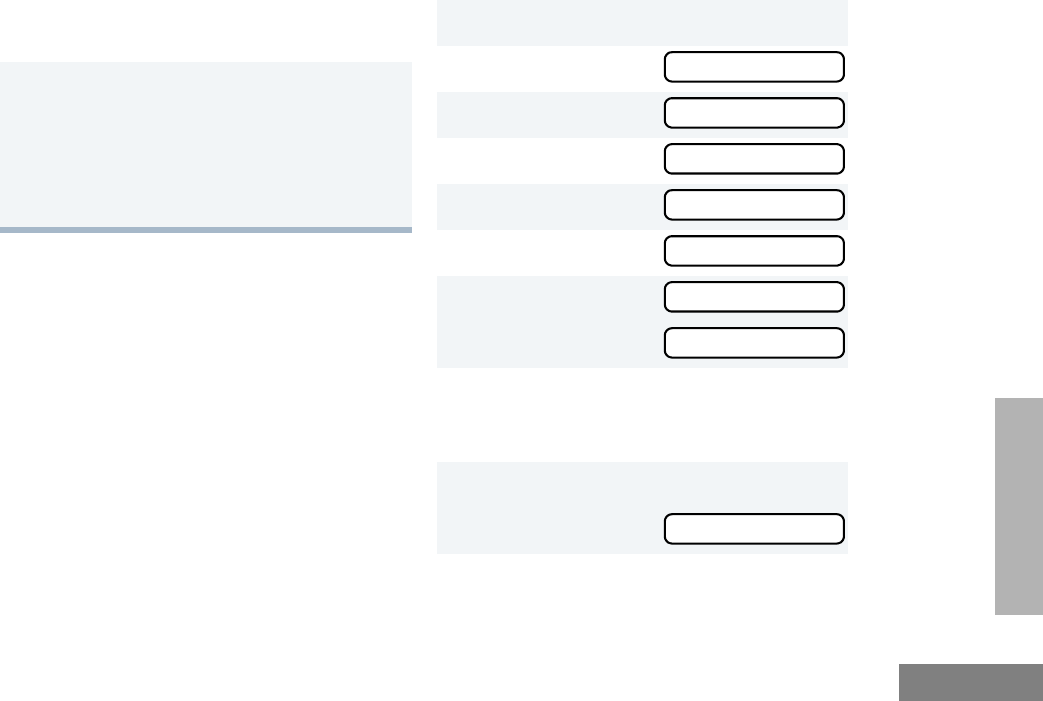
73
English
PHONE
MODIFYING THE PHONE LIST K
Your radio contains a Phone list that holds up
to 25 phone numbers. The Phone list is shared
between trunked and conventional Phone
operation. You can modify the Phone list in
three ways through your radio’s menu:
• Add an entry
• Delete an entry
• Edit an existing entry
The K symbol appears on the display when
you are modifying the phone list.
To Add an Entry
2Press the PTT button to answer the
phone call. Press the PTT button to talk;
release it to listen.
3To disconnect the phone call and exit
Phone and menu mode:
Press and hold to disconnect the call.
Note: D no longer appears on the display
in PassPort mode.
1) to enter menu mode.
2y or z until
3) to select
4y or z until
5) to select
6y or z until
7) to select,
you see:
8Use the DTMF microphone keypad to
enter the name (see page 23 and page
24).
9) to store the name,
you see:
Program Lists
Program Lists
Phone List
Phone List
Add Entry?
Add Entry?
Entry Name
Enter Phone #

74
English
PHONE
To Delete an Entry
10 Use the DTMF microphone keypad to enter
the phone number. You can also add a dash
(press w) and a Pause Indicator (hold
down # until the # character on the dis-
play changes to a “P”).
11 ) to store the phone number.
12 y or z until you see the location in
the list where you want to store the phone
number.
13 ) to store the phone number,
you see:
14 ) to return to
Hold down ( to exit menu mode.
1) to enter menu mode.
2y or z until
Entry Saved
Add Entry?
Program Lists
3) to select
4y or z until
5) to select
6y or z until
7) to select
8y or z until you see the entry you
want to delete.
9) to select the entry,
you see:
10 ) again to confirm the deletion,
you see:
11 ( to return to
–or–
Hold down ( to exit menu mode.
Program Lists
Phone List
Phone List
Delete Entry?
Delete Entry?
Delete?
Entry Deleted
Delete Entry?
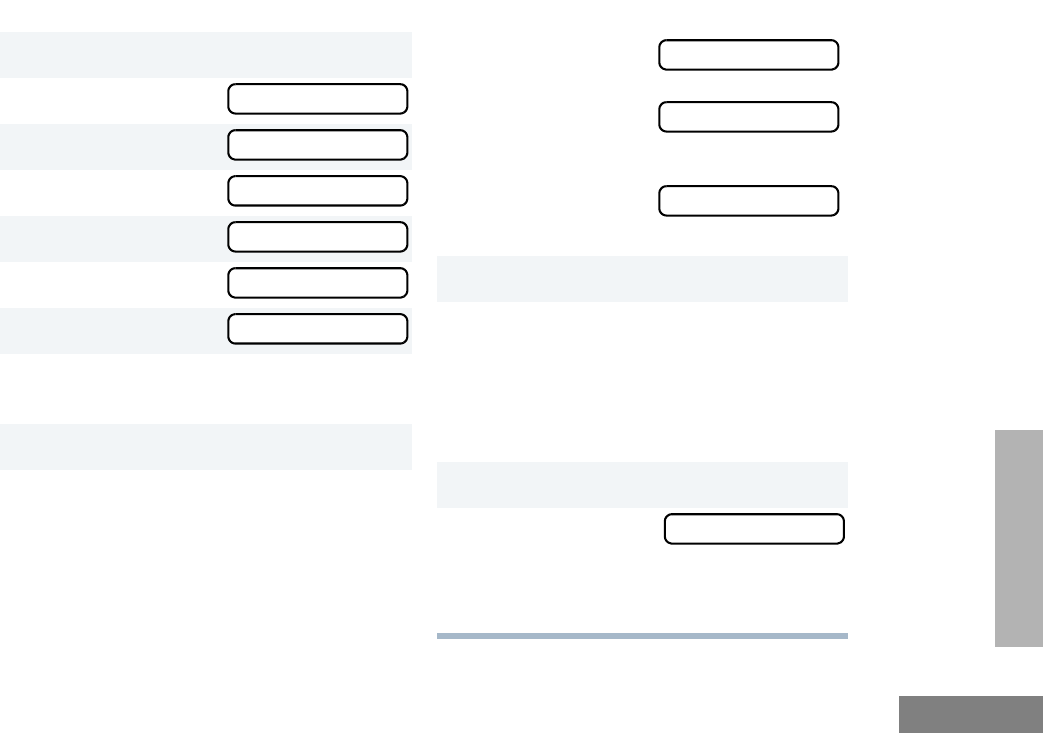
75
English
PHONE
To Edit an Entry
1) to enter menu mode.
2y or z until
3) to select
4y or z until
5) to select
6y or z until
7) to select
8y or z until you see the entry you
want to edit.
9) to select the entry.
Program Lists
Program Lists
Phone List
Phone List
Edit Entry?
Edit Entry?
10 y or z until
(to edit the name),
or until
(to edit the phone number),
or until
(to edit the location in the phone list).
11 ) to confirm your selection.
12 Use the DTMF microphone keypad to
edit the entry (see page 19),
–or–
y or z until you see the location
where you want to store the phone num-
ber.
13 ) to store the information.
14 ( to return to
–or–
Hold down ( to exit menu mode.
Edit Name?
Edit Number?
Edit Location?
Edit Entry?
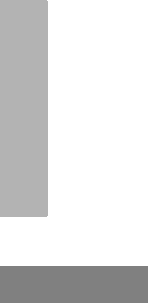
76
English
PHONE
Notes
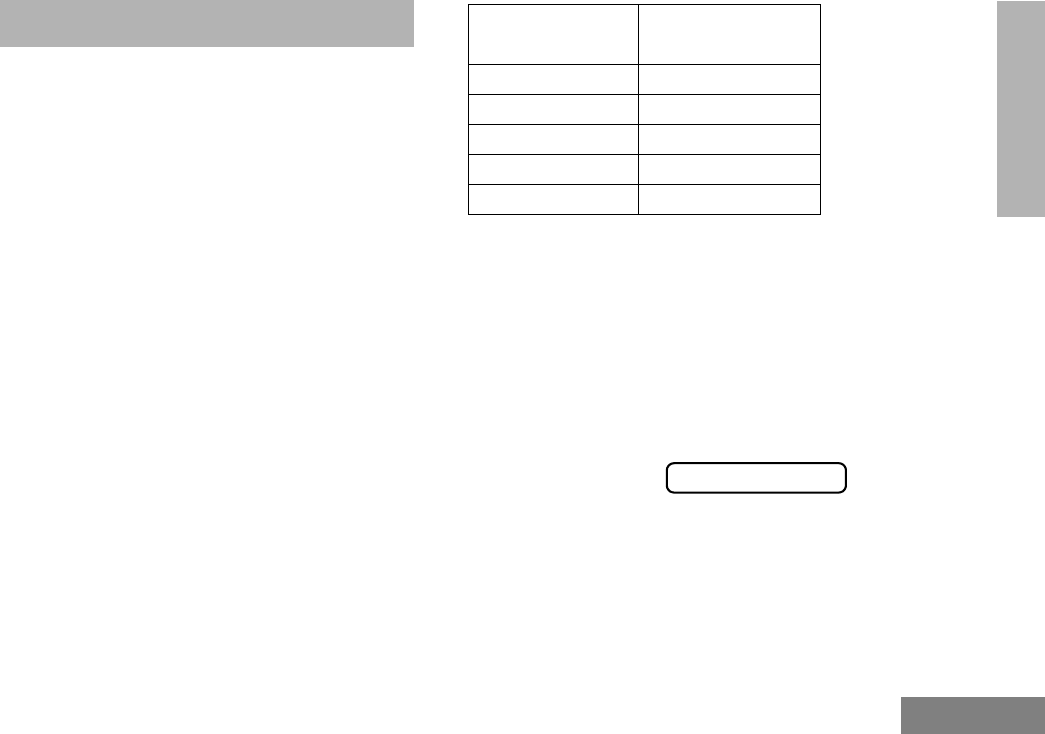
79
English
VOICE STORAGE
VOICE STORAGE
The CDM1550•LS+ radio’s voice storage feature
enables your radio to perform seven types of
voice related functions:
• Incoming Call Recording
• Voice Memo Recording
• Recorded Message Playback
• Recorded Message Delete
• Recorded Message Transmission
• Automatic Message Reply (“When
Available”)
• Message Time Stamping
There is a total of 120 seconds recording time
available for all voice storage activity. Your
dealer can divide the 120 seconds into a
defined number of equal length time slots. The
following table summarizes the slot length
options available with the CDM1550•LS+ radio:
When recording calls, keep in mind these
time slot guidelines:
Number of Equal
Length Slots Slot Length
(Seconds)
1120
260
524
10 12
20 6
• As a time slot becomes close to full, you
see a timer count down the final 5
seconds.
When a time slot is completely full, an
alert tone sounds
The display shows:
Recording Stops.
• When all message slots have at least one
message stored, an alert tone sounds.
Msg Slot Full
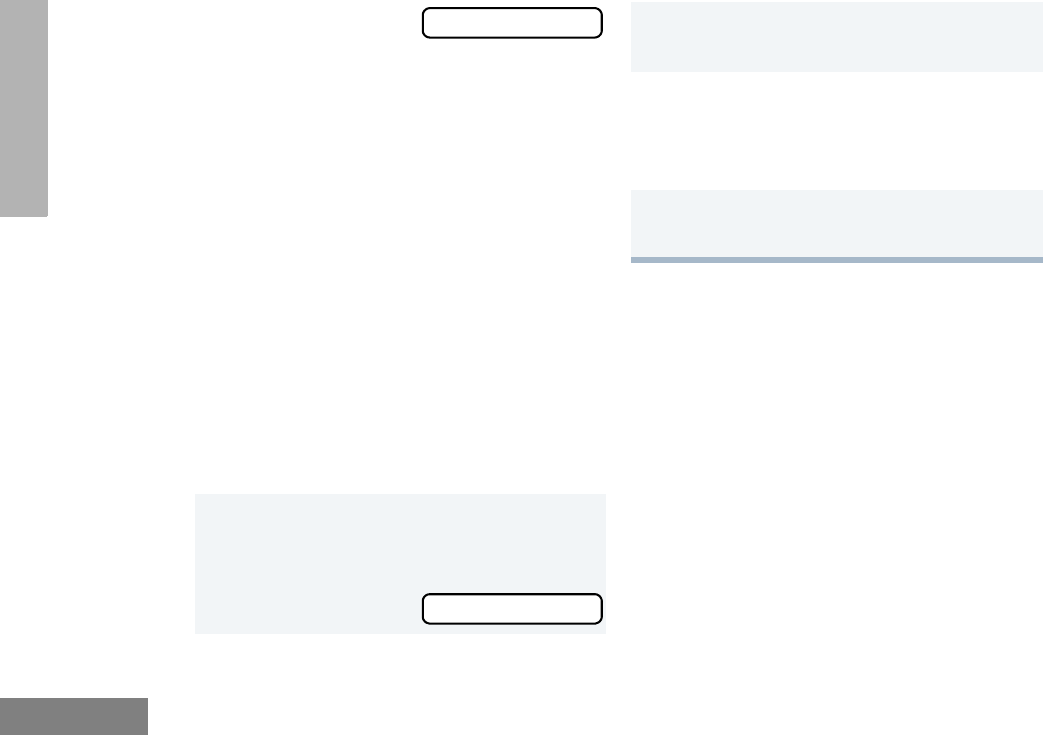
80
English
VOICE STORAGE
INCOMING CALL RECORDING
The CDM1550•LS+ radio allows you to record
incoming calls in either of two ways:
• Selective Incoming Call Recording
• All Incoming Call Recording
Note: Only the audio transmissions of your caller
is recorded.
Selective Incoming Call Recording
This feature enables you to record incoming
calls selectively, or on a call-by-call basis.
To Selectively Record an Incoming Call
All Incoming Call Recording
This feature enables you to automatically
record all incoming trunked and conventional
dispatch calls, trunked and conventional
telephone interconnect calls, and MDC
selective calls.
This feature is useful when you need to keep
informed of channel activity while away from
your radio.
Note: This feature does not work while in scan
mode.
If a voice storage
record function is
requested, the dis-
play shows:
1Press and hold the preprogrammed
Record/Playback button (see page 26)
while receiving the call.
The display shows
Memory Full
Recording
A confirmation tone sounds, indicating
that the radio begins recording.
2The radio records the call until the mes-
sage slot is full or until you release the
preprogrammed Record/Playback but-
ton.
3Release the Record/Playback button to
stop recording.
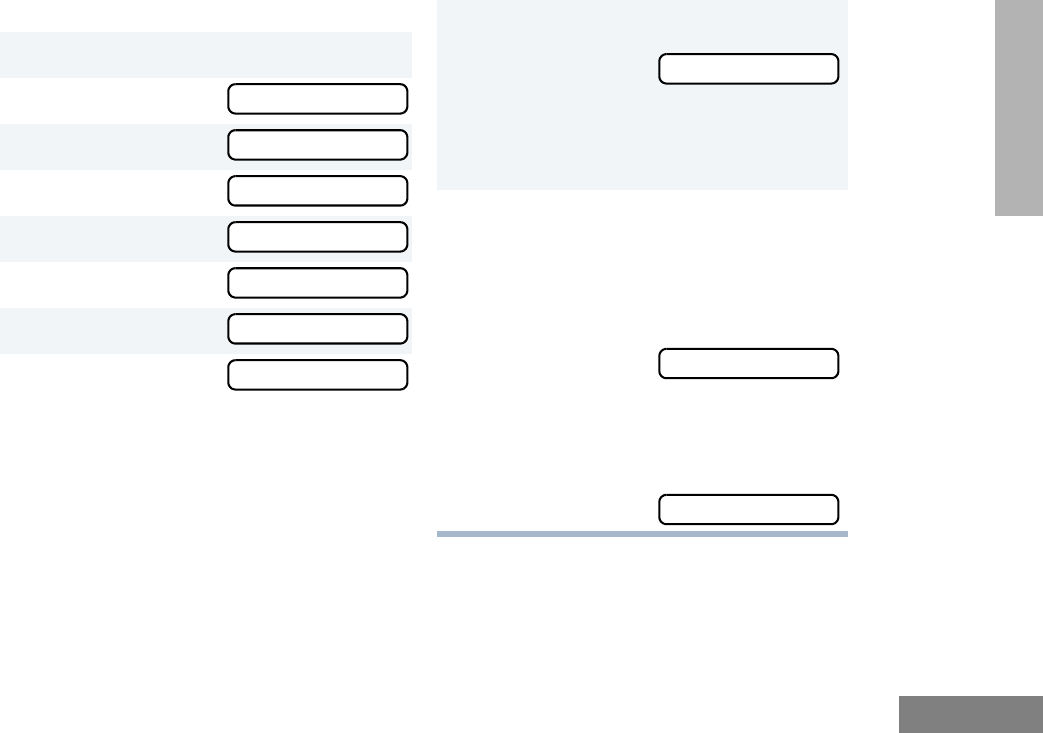
81
English
VOICE STORAGE
To Record All Incoming Calls
1) to enter menu mode.
2y or z until
3) to select
4y or z until
5) to select
6y or z until
7) to select
8The display contin-
uously flashes,
except while a call
is being recorded.
Voice Storage
Voice Storage
Record
Record
All Incoming
All Incoming
All Incoming
9The display shows while your radio is
recording.
The radio also records the time stamp
and the channel alias to the message
slot.
10 Press ( to stop recording.
–or–
Go to step 1 again to continue recording
in the next available slot.
Note: Five seconds
before the message
slot ends, the radio display shows
(where XX = remaining seconds).
The “voice storage full” alert sounds when the
message slot is full, and recording stops.
The display shows:
Recording
Time Left XX
Msg Slot Full
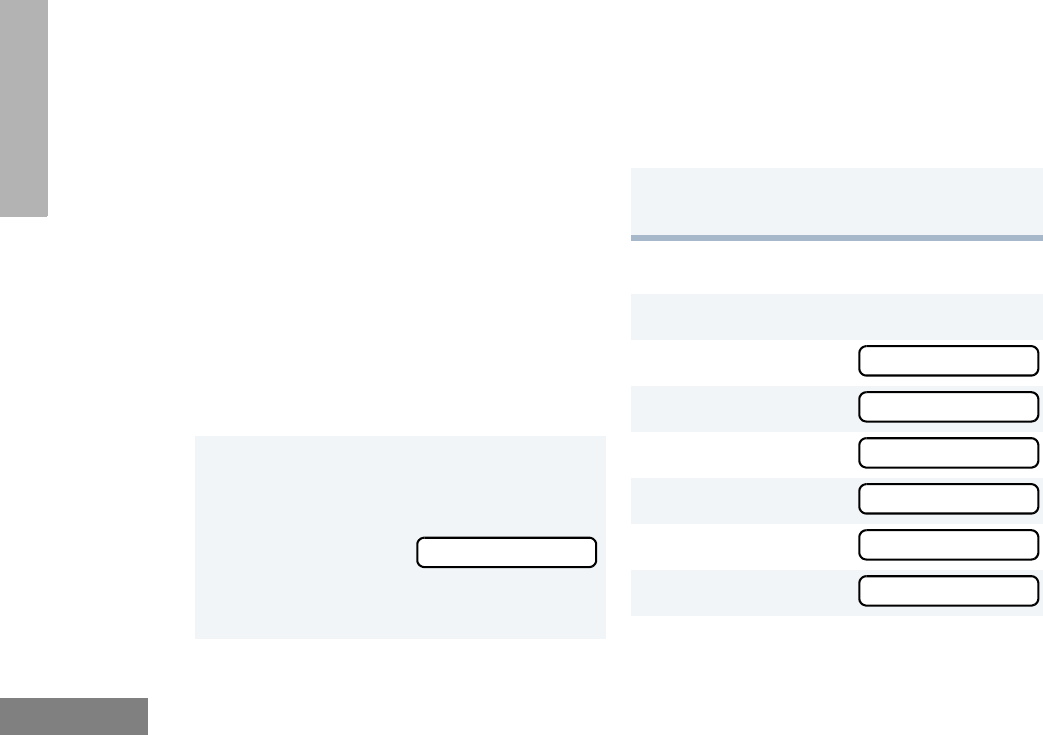
82
English
VOICE STORAGE
VOICE MEMO RECORDING
In addition to recording calls received, the
CDM1550•LS+ radio offers you the ability to
record voice memos (or personal reminders)
into the radio. The voice memo recording
feature is useful for quickly saving phone
numbers, names, or any other brief voice
information. You can record voice memos using
the preprogrammed Record/Playback button
(see page 26) or your radio’s menu.
Important Note:
To record properly, incoming calls cannot be
received while a voice memo is being
recorded.
To Record a Voice Memo using the
Preprogrammed Record/Playback Button
To Record a Voice Memo using the Menu
1Press and hold the preprogrammed
Record/Playback button.
• The display shows:
• A confirmation tone sounds, indicating
that the radio begins recording.
Recording
2Without pressing the PTT button, speak
clearly into the microphone to record your
memo. The radio records your memo
until the message slot is full or until you
release the preprogrammed Record/
Playback button.
3Release the Record/Playback button to
stop recording.
1) to enter menu mode.
2y or z until
3) to select
4y or z until
5) to select
6y or z until
7) t o s el ec t
Voice Storage
Voice Storage
Record
Record
Voice Memo
Recording
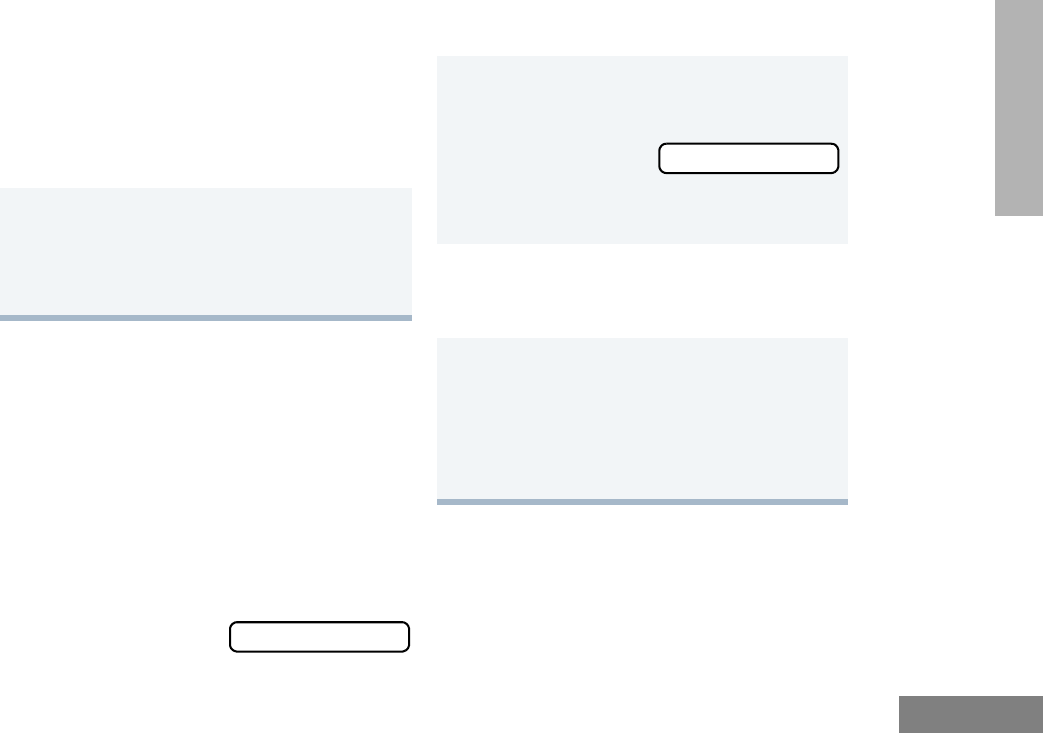
83
English
VOICE STORAGE
RECORDED MESSAGE PLAYBACK
The CDM1550•LS+ allows you to list, select,
and Playback previously recorded incoming
call or voice memo messages. You can play
back a message by using the preprogrammed
Record/Playback button (see page 26) or your
radio’s menu.
Note: Recorded message Playback cannot be
initiated while your radio is receiving. Also,
you don’t receive any incoming calls while
you play back messages.
To Playback a Message using the
Preprogrammed Record/Playback Button
8Without pressing the PTT button, speak
clearly into the microphone to record your
memo. The radio records your memo
until the message slot is full or until you
press (.
Note: To stop recording at any time, press
(.
9Press ( to stop recording.
–or–
Repeat steps 7 and 8 to store additional
messages.
Playing Msg XXX
1Press and release the preprogrammed
Record/Playback button.
• The first mes-
sage plays, and
the display shows (XXX = the mes-
sage number)
2To advance to the next message at any
time during Play back, press and release
the Record/Playback button again.
3To exit/cancel Playback mode:
Press and release the preprogrammed
Playback Exit button (see page 26).
–or–
Press ( to stop Play Back.
Playing Msg XXX
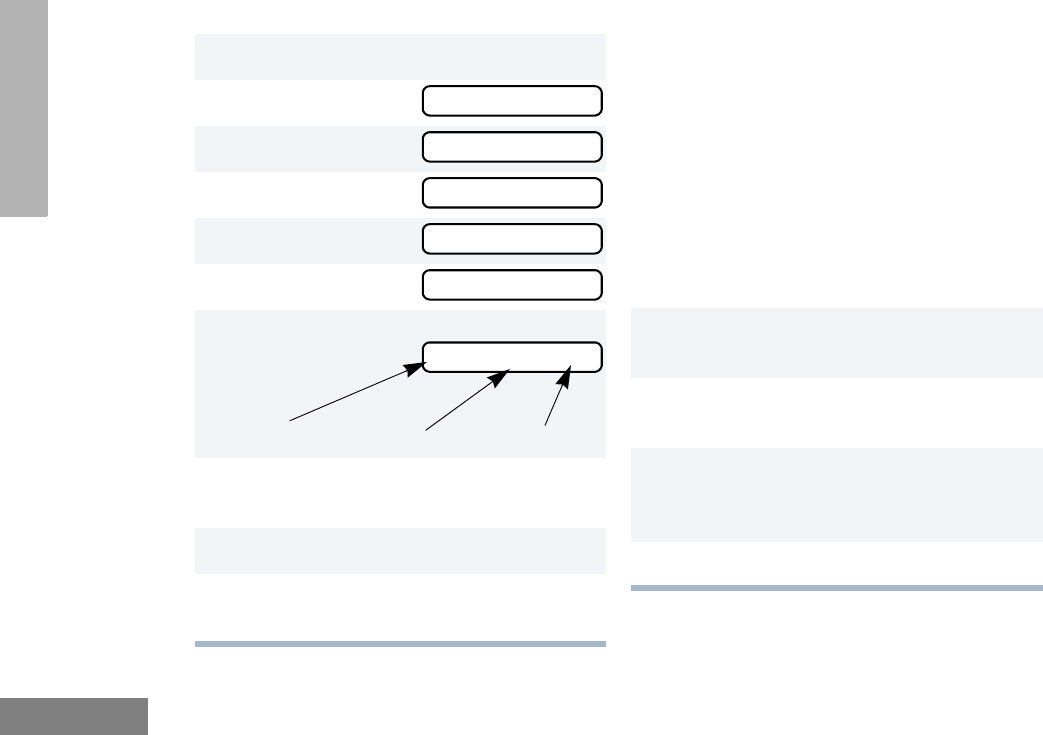
84
English
VOICE STORAGE
To Playback a Message using the Menu RECORDED MESSAGE DELETE
The CDM1550•LS+ radio allows you to delete
previously recorded incoming call or voice
memo messages. You can delete a message
using either the preprogrammed Delete
Playback button (see page 26) or your radio’s
menu.
Note: Messages must be deleted one at a time.
To Delete a Message using the
Preprogrammed Delete Playback Button
(see page 26)
1) to enter menu mode.
2y or z until
3) to select
4y or z until
5) to select
6y or z until
7) to select
8y or z to select the desired mes-
sage.
9Press ) to play the selected message.
10 y or z anytime during playback to
advance to the next message.
Voice Storage
Voice Storage
Playback
Playback
001 12:00A 005
001 12:00A 005
1Press and release the preprogrammed
Record/Playback button.
2y or z to select the desired mes-
sage.
3Press and hold the preprogrammed
Delete Playback button to delete current
message.
4( to stop deleting messages.
Time Stamp
Message # Duration (in seconds)
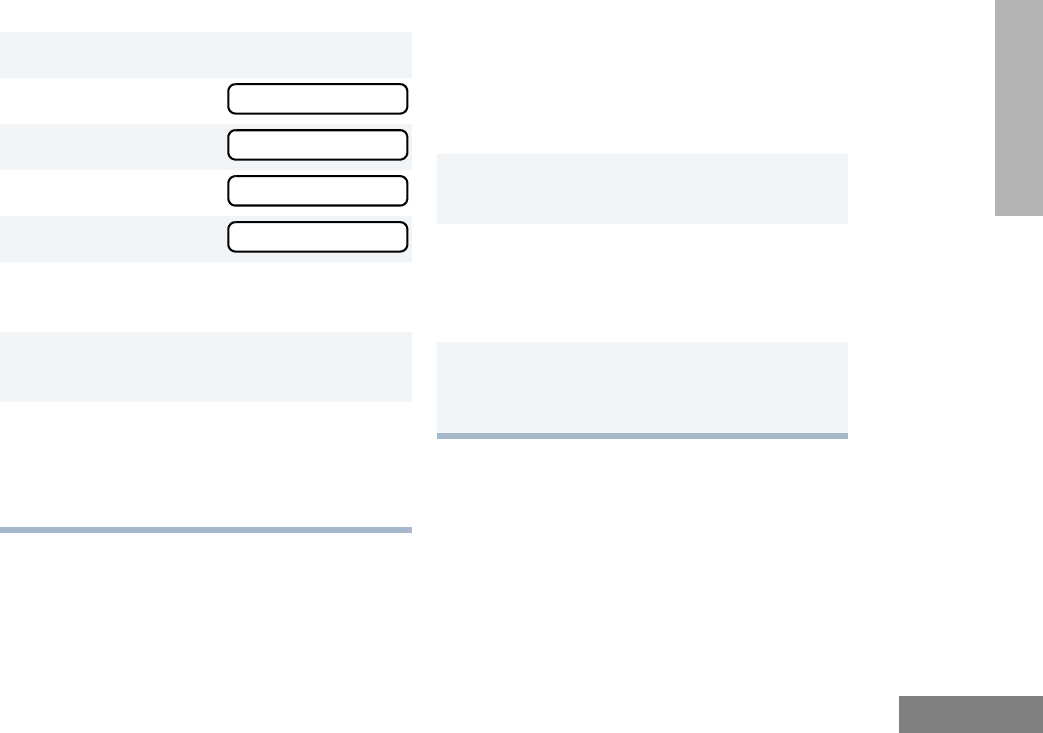
85
English
VOICE STORAGE
To Delete a Message using the Menu RECORDED MESSAGE
TRANSMISSION
This feature allows you to transmit a recorded
message to another radio user.
To Transmit a Recorded Message
1) to enter menu mode.
2y or z until
3) to select
4y or z until
5) to select
6y or z to select the desired mes-
sage.
7Press ) to delete the selected mes-
sage.
8y or z to select the another mes-
sage to be deleted, then go to step 7.
–or–
Press ( to stop deleting messages.
Voice Storage
Voice Storage
Delete
Delete
1Press and hold the PTT button to initiate
the message transmission.
2While holding down the PTT button,
press the preprogrammed Record/Play-
back button to select and play back the
desired recorded call or memo.
3When finished transmitting your mes-
sage, press the Record/Playback but-
ton again to stop transmitting.

86
English
VOICE STORAGE
ANSWER MODE
The Answer Mode feature allows radio callers
to leave recorded audio messages on your
radio.
Note: This feature is available via the radio’s
menu and/or the radio or the DTMF micro-
phone programmable button.
To Enable the Answer Mode Feature
To Record a Message
1) to enter menu mode.
2y or z until
3) to select
Voice Storage
4y or z until
5) to select
1y or z until
2) to select
Voice Storage
Voice Storage
Ans Mode On?
Ans Mode On
Record Msg
Greeting Msg?
3y or z until
4) to select
The LCD shows
5Without pressing the PTT button, speak
clearly into the microphone to record your
memo. The radio records your greeting
until the message slot is full or until you
press (.
6To exit or cancel recording, press (.
With this feature enabled, the recorded
message is automatically transmitted
whenever your radio receives a call.
Alternate Msg?
Greeting Msg?
Recording
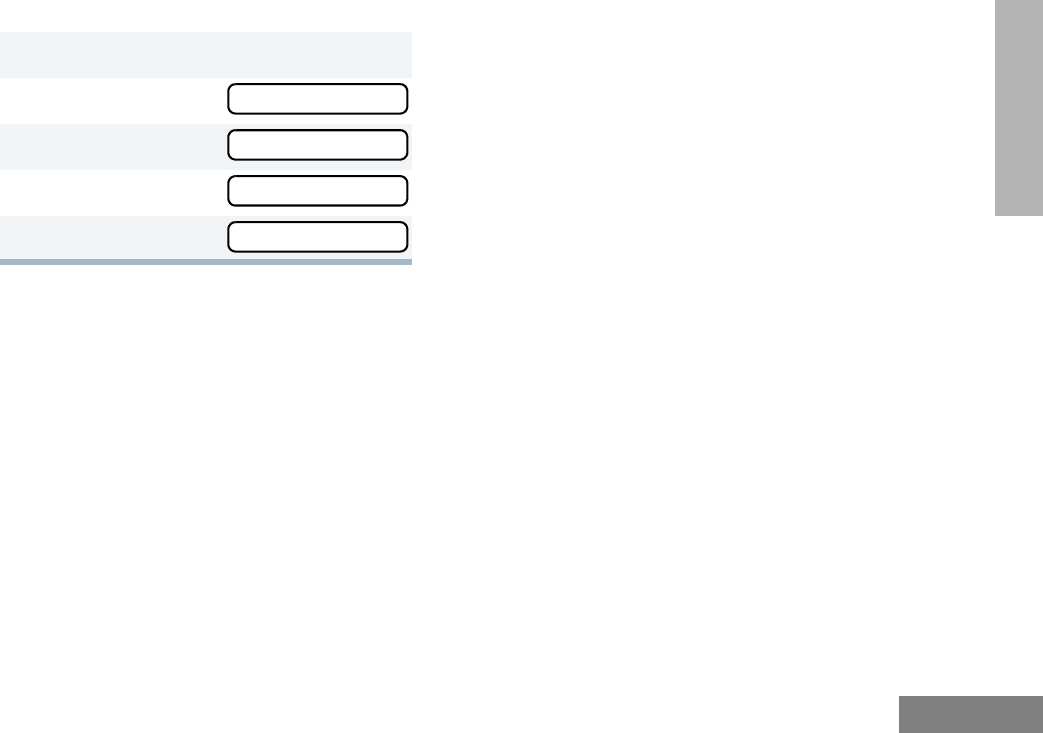
87
English
VOICE STORAGE
To Disable the Answer Mode Feature
1) to enter menu mode.
2y or z until
3) to select
4y or z until
5) to select
Voice Storage
Voice Storage
Ans Mode Off?
Ans Mode Off
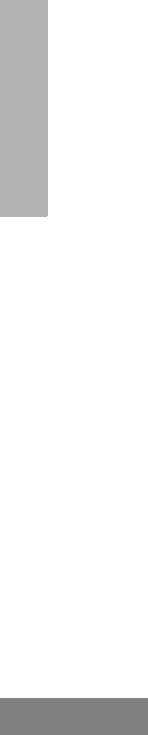
88
English
VOICE STORAGE
Notes
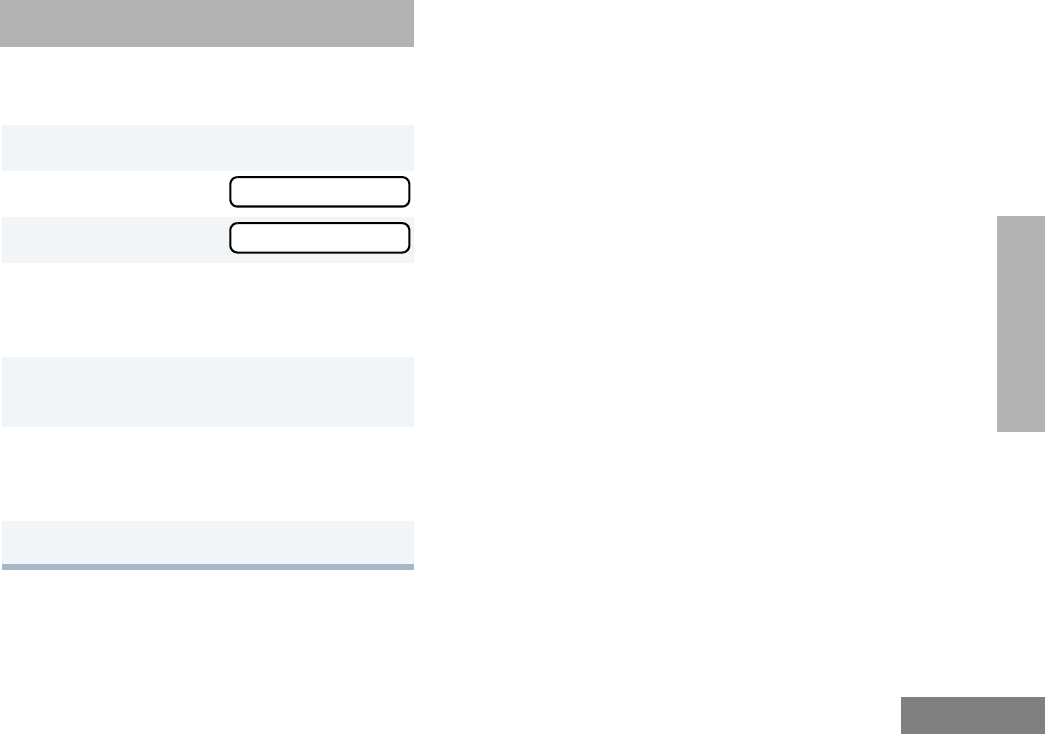
87
English
AUDIO/TONE
SETTINGS
AUDIO/TONE SETTINGS
You can customize the audio and tone feature
settings on your radio by:
1) to enter menu mode.
2y or z until
3) to select
4y or z until you see the feature you
want to change (see the table on the next
page).
5) to select the feature. You see the
feature’s current setting.
6y or z for available settings. (For
Name and Call Tone Tagging, see
page 56.)
7) to set the desired setting.
Audio/Tones
Audio/Tones
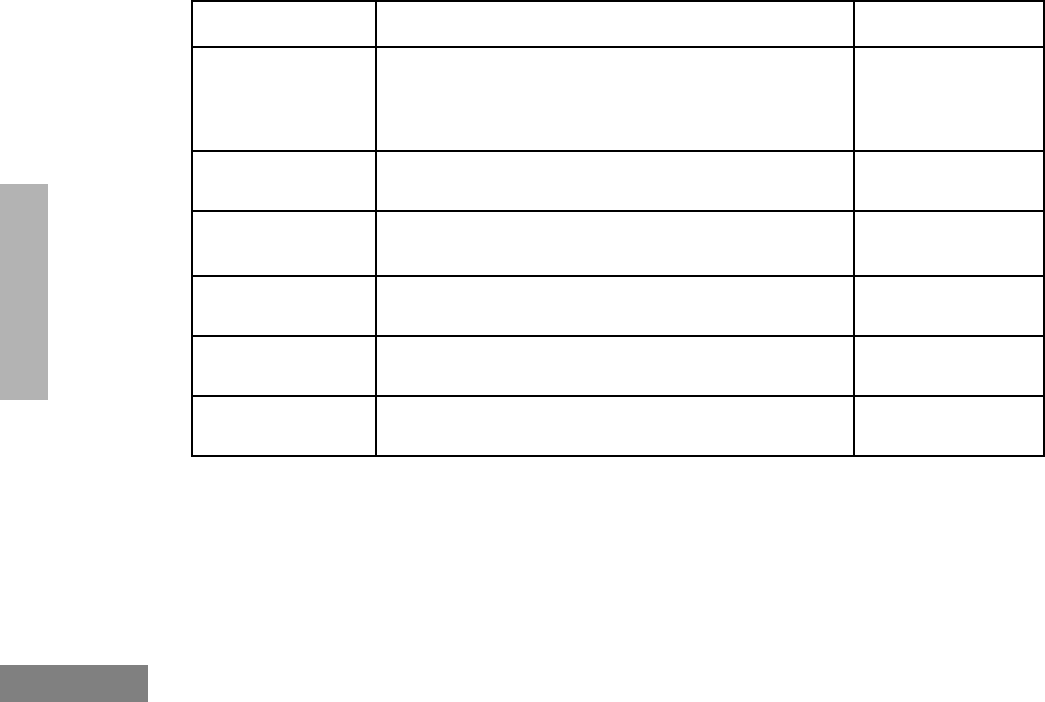
88
English
AUDIO/TONE
SETTINGS
Audio/Tone Settings
Feature What it Does Settings
Alert Vol Lvl Makes the volume level of the audio and alert tones inde-
pendent. If turned on, it makes the alert tones follow the
settings in the CPS; if turned off, the alert tones follow the
setting of the volume knob.
Ind Alert Off
Ind Alert On
Tone Disable Turns all alert and audio tones on or off. Tones On
Tones Off
Name and Call
Tone Tagging ‡
Assigns a specific ring tone when receiving a call from a
specific user (see page 56 for details).
Standard
Alert #1 – #7
Call Tone Tag ‡Assigns a specific tone when receiving a specific type of
radio call (see page 56 for details).
Standard
Alert #1 – #7
Escalert ‡ Increases the volume of the alarm tones when a radio
call is not answered.
Escalert On
Escalert Off
Companding Provides the same audio quality for 12.5kHz and for
25kHz channels.
Compand On
Compand Off
‡ LTR trunking operation only.
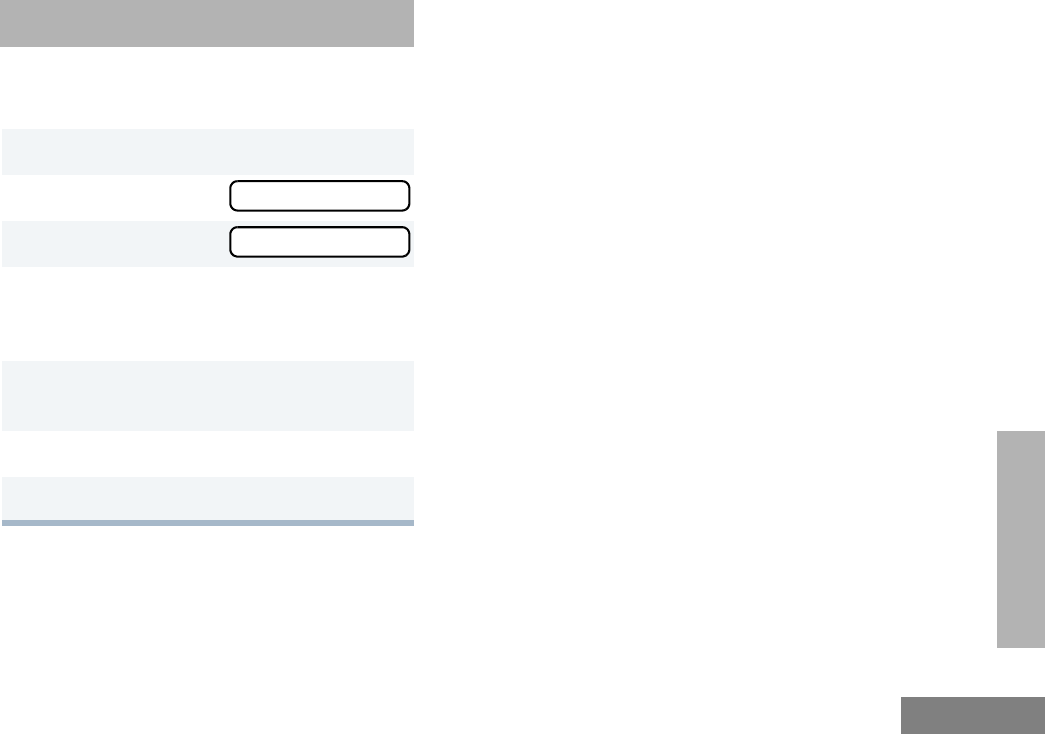
91
English
UTILITIES
UTILITIES
You can customize some of your radio’s feature
by:
1) to enter menu mode.
2y or z until
3) to select
4y or z until you see the feature you
want to change (see table on the next
page).
5) to select the feature. You see the
feature’s current setting.
6y or z for available settings.
7) to select the desired setting.
Utilities
Utilities
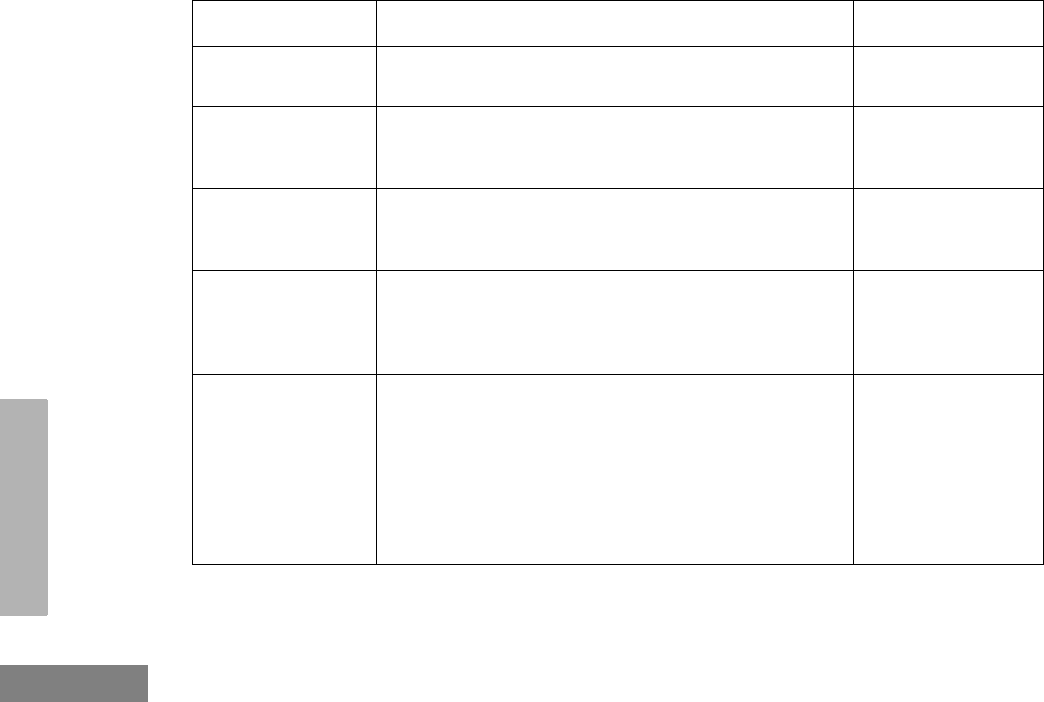
92
English
UTILITIES
Utilities Features
Feature What it Does Settings
Power Level Changes the power level of the radio to high, low (see
page 93).
Power High
Power Low
Clock Sets the time, or turns the clock on or off (see page 94). Clock On
Clock Off
Set Time
Reminder Alarm Sets the alarm, or turns it on or off (see page 94). Alarm On
Alarm Off
Set Time
Language
Selection § ‡
Selects the language to be shown on your radio’s dis-
plays.
English
Spanish
Portuguese
French
Software Ver # In LTR trunked and conventional operation, displays the
radio’s software version number when you press ).
In PassPort operation, displays the PassPort software
version number when you press ).
Note: The LTR and conventional software version number may
be different than the PassPort software version number.
——
§ Conventional Operation only.
‡ LTR Trunked Operation only.
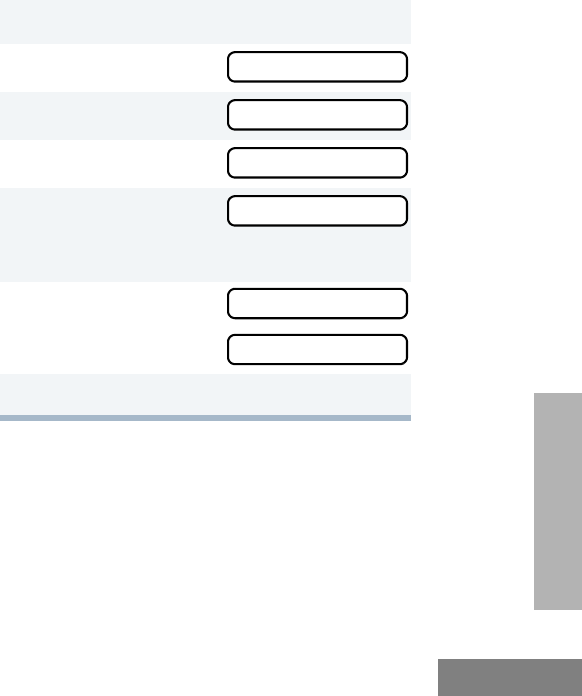
93
English
UTILITIES
SETTING THE POWER LEVEL B
Each channel in your radio has a predefined
transmit power level that can be changed.
•High power (S) allows you to reach a radio
that is farther away.
•Low power (R) conserves the battery’s
charge.
Note:
• Be aware that a message received
from a nearby radio might change
your radio’s power level to low. This
may cause radios that are farther
away not to receive your transmis-
sions.
• In PassPort mode, the power level is
predefined radio wide.
To set the power level:
Press the preprogrammed Power Level button
(see page 25) to toggle between low and high,
–or–
Do the following:
1) to enter menu mode.
2y or z until
3) to select
4y or z until
5) to select
The display shows the current power level.
6y or z until
or until
7) to confirm the selection.
Utilities
Utilities
Power Level
Power Level
Power High?
Power Low?
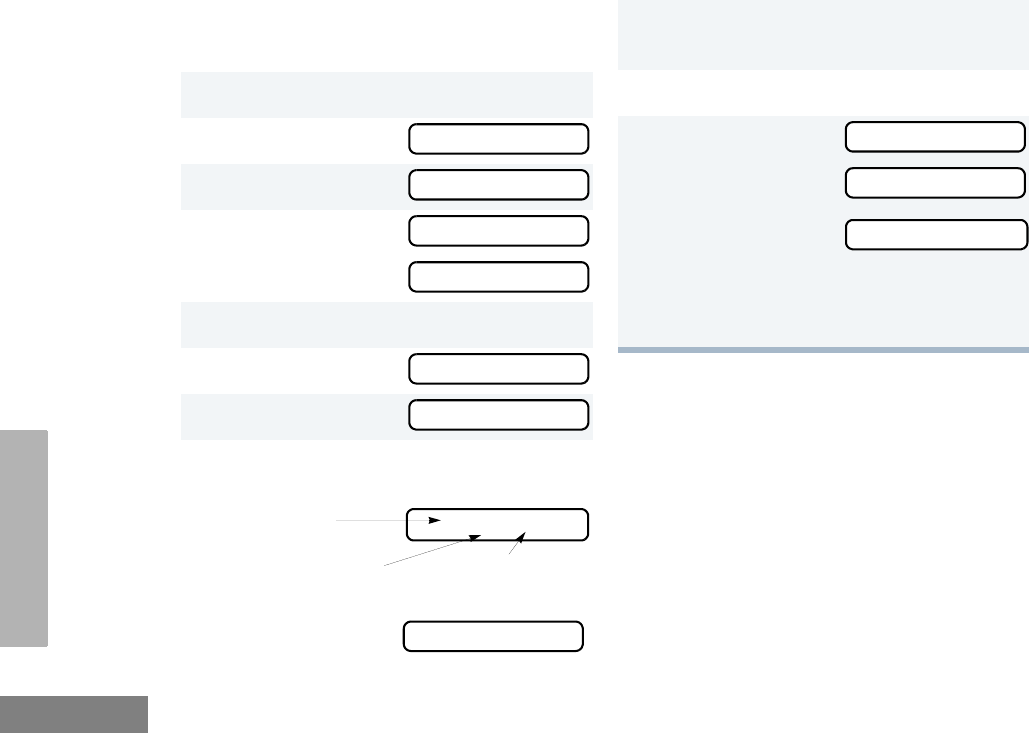
94
English
UTILITIES
SETTING THE CLOCK/ALARM
To Set the Clock/Alarm
1) to enter menu mode.
2y or z until
3) to select
4y or z until
or until
5) to confirm your selection.
6y or z until
7) to select
8When a setting is blinking, you can
change it with y or z.
Note: You cannot select “24 hr” for
Utilities
Set time?
Clock
Reminder Alarm
Set time?
Set time?
Hour (AM or
PM)
(AM/PM or 24 hr) Minutes
3:05 PM
Reminder Alarm
9v or w to move to the previous or
next setting.
10 ) to save your changes.
11 ( to return to
–or– to return to
–or–
–or–
Hold down ( to exit menu mode.
Utilities
Reminder Alarm
Clock
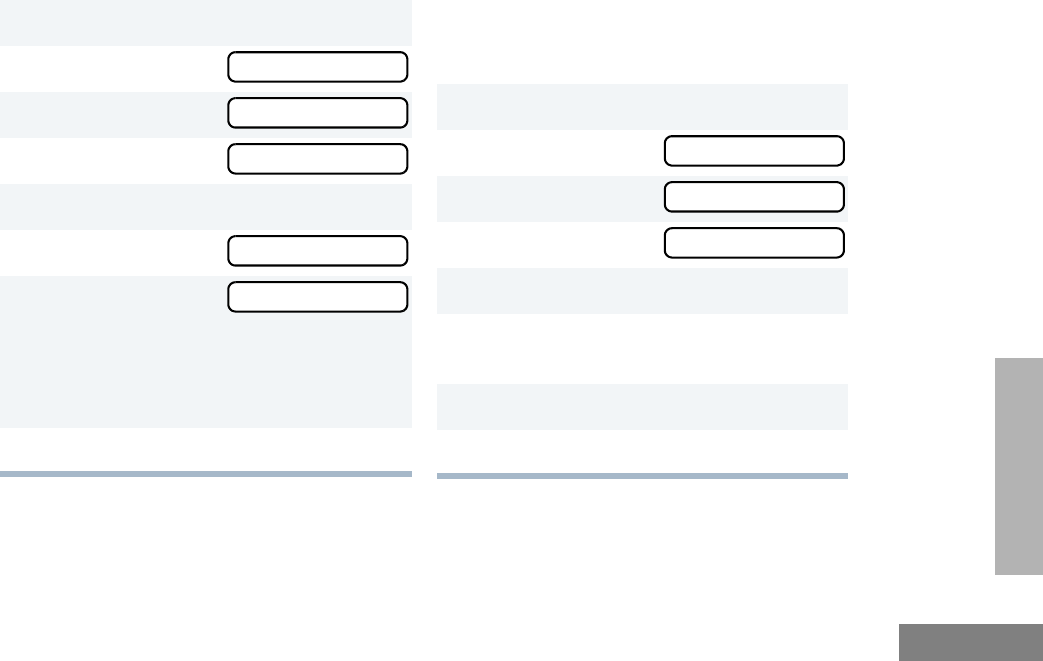
95
English
UTILITIES
DISPLAYING THE TIME
To Display the Time
SELECTING THE DISPLAY
LANGUAGE
(LTR TRUNKED AND CONVENTIONAL
OPERATION ONLY)
To Select the Display Language
1) to enter menu mode.
2y or z until
3) to select
4y or z until
5) to confirm your selection.
6y or z until
7) to select
The radio displays
the time for a pre-
programmed dura-
tion.
8( to exit the menu.
Utilities
Utilities
Clock
Display Clock?
Display Clock?
1) to enter menu mode.
2y or z until
3) to select
4y or z until
5) to confirm your selection.
6y or z until the desired language is
displayed.
7) to confirm your selection.
8( to exit the menu.
Utilities
Utilities
Language Select
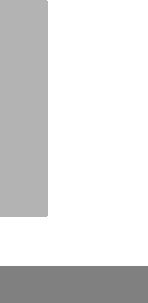
96
English
UTILITIES
Notes
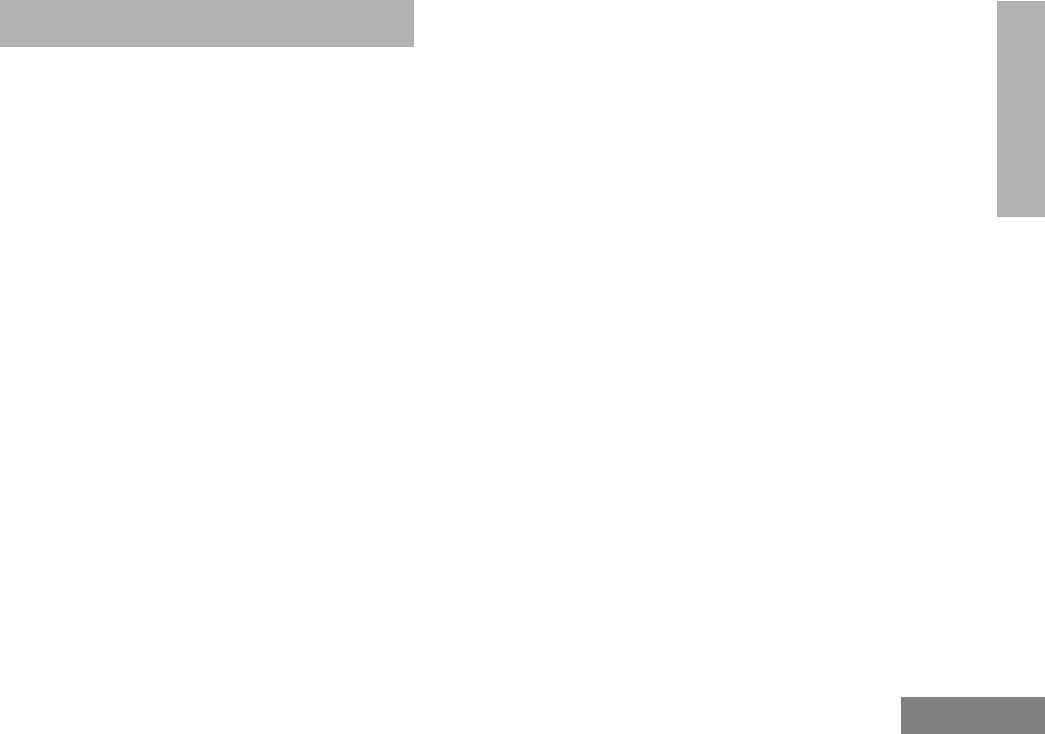
95
English
WARRANTY
WARRANTY
LIMITED WARRANTY
MOTOROLA COMMUNICATION
PRODUCTS
I. WHAT THIS WARRANTY COVERS AND
FOR HOW LONG:
MOTOROLA INC. (“MOTOROLA”) warrants the
MOTOROLA manufactured Communication
Products listed below (“Product”) against defects
in material and workmanship under normal use
and service for a period of time from the date of
purchase as scheduled below:
CDM1550•LS+ Mobile Units Two (2) Years
Product Accessories One (1) Year
Motorola, at its option, will at no charge either
repair the Product (with new or reconditioned
parts), replace it (with a new or reconditioned
Product), or refund the purchase price of the
Product during the warranty period provided it is
returned in accordance with the terms of this
warranty. Replaced parts or boards are warranted
for the balance of the original applicable warranty
period. All replaced parts of Product shall become
the property of MOTOROLA.
This express limited warranty is extended by
MOTOROLA to the original end user purchaser
only and is not assignable or transferable to any
other party. This is the complete warranty for the
Product manufactured by MOTOROLA.
MOTOROLA assumes no obligations or liability
for additions or modifications to this warranty
unless made in writing and signed by an officer
of MOTOROLA. Unless made in a separate
agreement between MOTOROLA and the
original end user purchaser, MOTOROLA does
not warrant the installation, maintenance or
service of the Product.
MOTOROLA cannot be responsible in any way
for any ancillary equipment not furnished by
MOTOROLA which is attached to or used in
connection with the Product, or for operation of
the Product with any ancillary equipment, and all
such equipment is expressly excluded from this
warranty. Because each system which may use
the Product is unique, MOTOROLA disclaims
liability for range, coverage, or operation of the
system as a whole under this warranty.
12_Warranty.fm Page 95 Thursday, April 4, 2002 4:39 PM
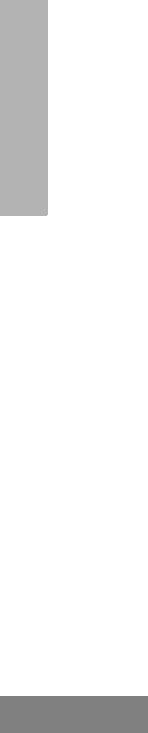
96
English
WARRANTY
II. GENERAL PROVISIONS:
This warranty sets forth the full extent of
MOTOROLA'S responsibilities regarding the
Product. Repair, replacement or refund of the
purchase price, at MOTOROLA’s option, is the
exclusive remedy. THIS WARRANTY IS GIVEN
IN LIEU OF ALL OTHER EXPRESS
WARRANTIES. IMPLIED WARRANTIES,
INCLUDING WITHOUT LIMITATION, IMPLIED
WARRANTIES OF MERCHANTABILITY AND
FITNESS FOR A PARTICULAR PURPOSE, ARE
LIMITED TO THE DURATION OF THIS LIMITED
WARRANTY. IN NO EVENT SHALL MOTOROLA
BE LIABLE FOR DAMAGES IN EXCESS OF
THE PURCHASE PRICE OF THE PRODUCT,
FOR ANY LOSS OF USE, LOSS OF TIME,
INCONVENIENCE, COMMERCIAL LOSS, LOST
PROFITS OR SAVINGS OR OTHER
INCIDENTAL, SPECIAL OR CONSEQUENTIAL
DAMAGES ARISING OUT OF THE USE OR
INABILITY TO USE SUCH PRODUCT, TO THE
FULL EXTENT SUCH MAY BE DISCLAIMED BY
LAW.
III. STATE LAW RIGHTS:
SOME STATES DO NOT ALLOW THE
EXCLUSION OR LIMITATION OF INCIDENTAL
OR CONSEQUENTIAL DAMAGES OR
LIMITATION ON HOW LONG AN IMPLIED
WARRANTY LASTS, SO THE ABOVE
LIMITATION OR EXCLUSIONS MAY NOT
APPLY.
This warranty gives specific legal rights, and there
may be other rights which may vary from state to
state.
IV. HOW TO GET WARRANTY SERVICE:
You must provide proof of purchase (bearing the
date of purchase and Product item serial
number) in order to receive warranty service and,
also, deliver or send the Product item,
transportation and insurance prepaid, to an
authorized warranty service location. Warranty
service will be provided by Motorola through one
of its authorized warranty service locations. If you
first contact the company which sold you the
Product (e.g., dealer or communication service
provider), it can facilitate your obtaining warranty
service. You can also call Motorola at 1-800-927-
2744 US/Canada.
12_Warranty.fm Page 96 Thursday, April 4, 2002 4:39 PM

97
English
WARRANTY
V. WHAT THIS WARRANTY DOES NOT
COVER:
A) Defects or damage resulting from use of the
Product in other than its normal and
customary manner.
B) Defects or damage from misuse, accident,
water, or neglect.
C) Defects or damage from improper testing,
operation, maintenance, installation,
alteration, modification, or adjustment.
D) Breakage or damage to antennas unless
caused directly by defects in material
workmanship.
E) A Product subjected to unauthorized
Product modifications, disassembles or
repairs (including, without limitation, the
addition to the Product of non-Motorola
supplied equipment) which adversely affect
performance of the Product or interfere with
Motorola's normal warranty inspection and
testing of the Product to verify any warranty
claim.
F) Product which has had the serial number
removed or made illegible.
G) Rechargeable batteries if:
1) any of the seals on the battery
enclosure of cells are broken or show
evidence of tampering.
2) the damage or defect is caused by
charging or using the battery in
equipment or service other than the
Product for which it is specified.
H) Freight costs to the repair depot.
I) A Product which, due to illegal or
unauthorized alteration of the software/
firmware in the Product, does not function in
accordance with MOTOROLA’s published
specifications or the FCC type acceptance
labeling in effect for the Product at the time
the Product was initially distributed from
MOTOROLA.
J) Scratches or other cosmetic damage to
Product surfaces that does not affect the
operation of the Product.
K) Normal and customary wear and tear.
VI. PATENT AND SOFTWARE PROVISIONS:
MOTOROLA will defend, at its own expense, any
suit brought against the end user purchaser to
the extent that it is based on a claim that the
Product or parts infringe a United States patent,
and MOTOROLA will pay those costs and
damages finally awarded against the end user
purchaser in any such suit which are attributable
to any such claim, but such defense and
payments are conditioned on the following:
12_Warranty.fm Page 97 Thursday, April 4, 2002 4:39 PM
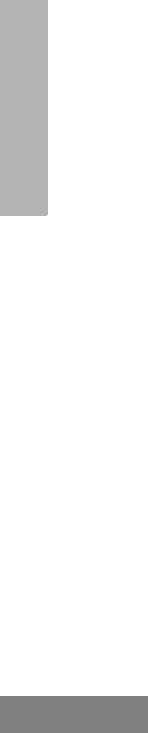
98
English
WARRANTY
A) that MOTOROLA will be notified promptly in
writing by such purchaser of any notice of
such claim;
B) that MOTOROLA will have sole control of the
defense of such suit and all negotiations for
its settlement or compromise; and
C) should the Product or parts become, or in
MOTOROLA’s opinion be likely to become,
the subject of a claim of infringement of a
United States patent, that such purchaser
will permit MOTOROLA, at its option and
expense, either to procure for such
purchaser the right to continue using the
Product or parts or to replace or modify the
same so that it becomes non-infringing or to
grant such purchaser a credit for the Product
or parts as depreciated and accept its
return. The depreciation will be an equal
amount per year over the lifetime of the
Product or parts as established by
MOTOROLA.
MOTOROLA will have no liability with respect to
any claim of patent infringement which is based
upon the combination of the Product or parts
furnished hereunder with software, apparatus or
devices not furnished by MOTOROLA, nor will
MOTOROLA have any liability for the use of
ancillary equipment or software not furnished by
MOTOROLA which is attached to or used in
connection with the Product. The foregoing
states the entire liability of MOTOROLA with
respect to infringement of patents by the Product
or any parts thereof.
Laws in the United States and other countries
preserve for MOTOROLA certain exclusive rights
for copyrighted MOTOROLA software such as
the exclusive rights to reproduce in copies and
distribute copies of such Motorola software.
MOTOROLA software may be used in only the
Product in which the software was originally
embodied and such software in such Product
may not be replaced, copied, distributed,
modified in any way, or used to produce any
derivative thereof. No other use including, without
limitation, alteration, modification, reproduction,
distribution, or reverse engineering of such
MOTOROLA software or exercise of rights in
such MOTOROLA software is permitted. No
license is granted by implication, estoppel or
otherwise under MOTOROLA patent rights or
copyrights.
VII. GOVERNING LAW:
This Warranty is governed by the laws of the
State of Illinois, USA.
12_Warranty.fm Page 98 Thursday, April 4, 2002 4:39 PM
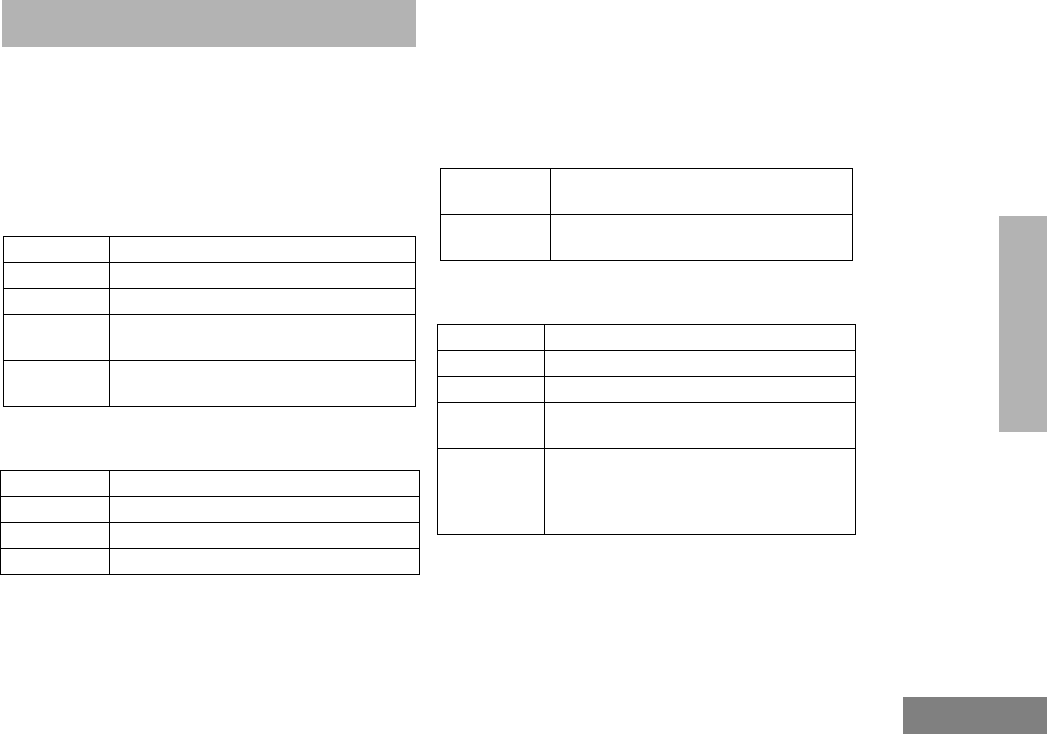
99
English
ACCESSORIES
ACCESSORIES
Motorola offers a number of accessories to
enhance the productivity of your two-way radio.
Many of the available accessories are listed
below. For a complete list, see your Motorola
dealer.
MICROPHONES
HANDSFREE KITS
EXCHANGEABLE BUTTON KITS
Note: Other individual exchangeable buttons
are available through AAD. Please see
Basic Service Manual for button
numbers.
MOUNTING KITS
AARMN4025_ Standard Compact Microphone
AARMN4026_ Enhanced DTMF Keypad Microphone
AARMN4038_ Heavy Duty Microphone
AAREX4617_ Telephone Style Handset with Hang-Up
Cup
HLN9073_R Microphone Hang-Up Clip (all
microphones)
AARMN4027_ Visor Mounted Microphone
RLN4856_ Footswitch PTT
RLN4857_ Pushbutton PTT
RLN4858_ Gooseneck PTT
RLN4831_ Standard Button Kit: MON, SCAN, CALL,
HOME, PHONE
RLN5324_ Standard Button Kit: MON, SCAN, CALL,
HOME, PHONE, ROAM, SITE
GLN7324_R Standard Low Profile Bracket (VHF/UHF)
GLN7317_ High Profile Mounting Bracket (VHF/UHF)
RLN4779_ Key Lock Mounting Bracket (VHF/UHF)
RLN4781_ Direct in Dashboard Mounting Kit (VHF/
UHF)
HLN8097_ Removable Slide Mount Tray Package
(VHF/UHF - A maximum of two external
accessory wires can be attached to the
slide tray)
13_Accessory.fm Page 99 Thursday, April 4, 2002 4:40 PM
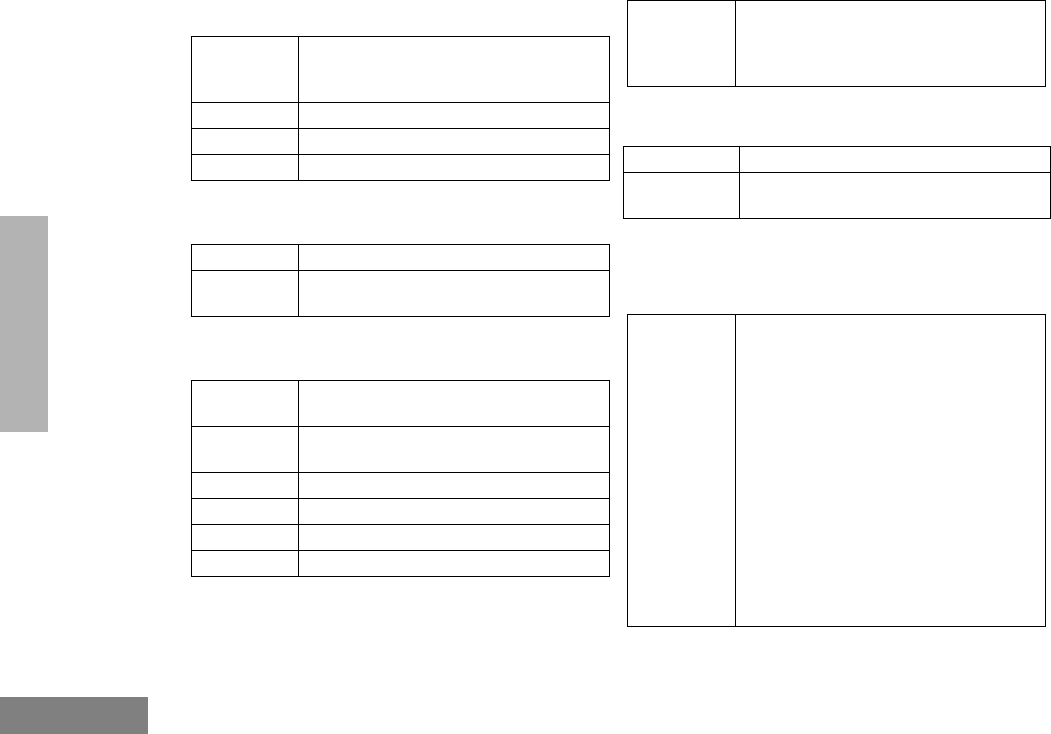
100
English
ACCESSORIES
REMOTE MOUNTS
EXTERNAL SPEAKERS
INSTALLATION AND ALARM KITS
ANTENNAS
SERVICE AIDS AND
PROGRAMMING EQUIPMENT
RLN4802_ Remote Mount Kit - CDM1250 and
CDM1550 models (requires HKN4192
power cable)
RKN4077_ Remote Mount Cable, 3 meter length
RKN4078_ Remote Mount Cable, 5 meter length
RKN4079_ Remote Mount Cable, 7 meter length
RSN4001_ 13 Watt External Loudspeaker
HSN8145_ 7.5 Watt External Speaker - for Receiver
Audio
HKN4137_ Standard 12V 10” Power Cable to Battery
(VHF/UHF)
HKN4192_ 12V 20 Ft. Power Cable to Battery (VHF/
UHF)
GKN6272_ External Alarm Relay and Cable
RLN4836_ Emergency Footswitch
HKN9327_ Ignition Switch Cable
HKN9557_R PL259/Mini-U Antenna Adapter - 8” Cable
HLN9457_R Hardware Kit for use with the Expanded
Accessory Connector (includes 16
connector pins, (five) 8” wires with pins
attached and an extra housing)
HKAD4001_ 220 MHz, 1/4-Wave Roof Mount
HAF4012_ Mini-U 746-794 MHz, 1/4-Wave Roof
Mount
H5177 Portable/Mobile Programming Software
(CPS) 3 Year Subscription Package -
Includes CPS CD ROM Software:
HVN9025 for the HT/EX500/CDM/MTX.LS
Series and HVN9067 for MTX Series
Privacy Plus. Includes HT/MTX Series
Programming/Test Cable (AARKN4074).
Also is compatible with RLN4460 used for
radio testing. (HVN9025 is compatible with
Windows® 95/98/2000/Millennium (ME)/
Windows NT®. HVN9067 is compatible
with Windows® 95/98/Windows NT®).
Note: Software requires a license
agreement and is not intended for
resale.
13_Accessory.fm Page 100 Thursday, April 4, 2002 4:40 PM
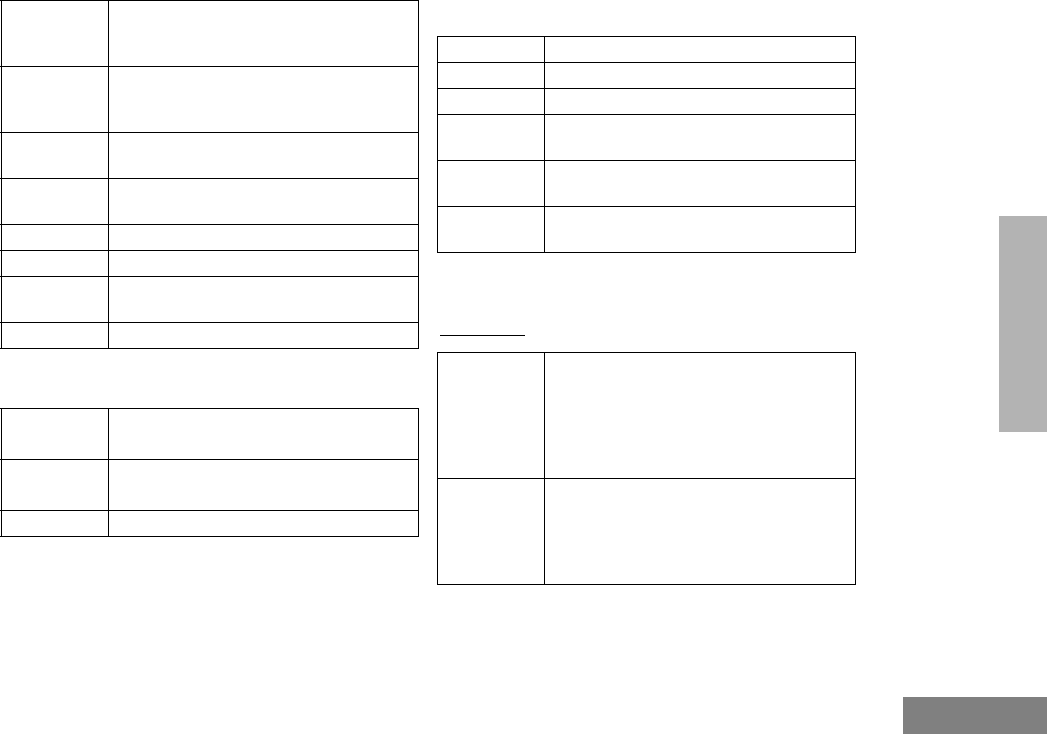
101
English
ACCESSORIES
MANUALS
CONTROL STATION KITS
MOBILE DATA UNITS SECTION
Ter minals:
AARKN4081_ Programming Cable with Internal RIB
(direct connection from computer to radio
microphone connector)
AARKN4083_ Programming Cable (allows radio
programming via rear accessory
connector)
3080070N01 Programming Cable (connection from RIB
to radio)
3080369B72 9 Pin PC to Radio Interface Box Cable
(IBM AT or compatible)
RLN4460_ Test Box for Portables and Mobiles
RLN4008_ Radio Interface Box (RIB)
0180357A57 Wall Mounted Power Supply, 120V - used
with RLN4008
RLN4853_ 10 to 20 Pin Adapter
6864110R14 CDM1550•LS+ 220/700 MHz Detailed
Service Manual
6864110R16 CDM1550•LS+ 200/700 MHz Basic
Service Manual
6881092C58 Installation Manual (English)
HMN3000_ Desk Microphone (Black)
GLN7326_ Desktop Tray with Speaker
GLN7318_ Desktop Tray without Speaker
HKN9088_ Mobile Mini-U Antenna Adapter - 8 Ft.
Cable
HPN4002_R Power Supply and Cable (1-25 Watt
Models)
HPN4001_R Power Supply and Cable (25-60 Watt
Models)
RDN7365_ Mobile Status Terminal - Mobile
messaging device equipped with a data
modem. This will allow a mobile user to
report “status messaging” back to the
dispatcher by activating one of the status
keys.
RDN7366_ Mobile Status Terminal with GPS - Mobile
status terminal equipped with an
Automatic Vehicle Location (AVL) device
compatible with Global Positioning System
(GPS).
13_Accessory.fm Page 101 Thursday, April 4, 2002 4:40 PM
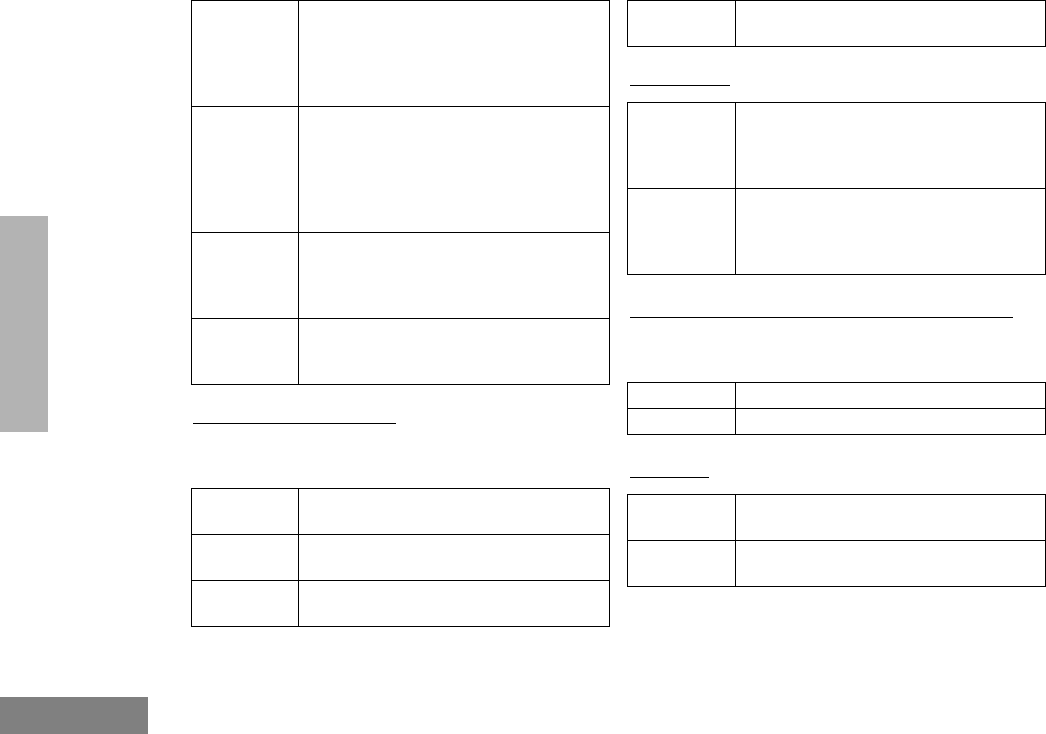
102
English
ACCESSORIES
Radio Interface Cables: One radio interface
cable is required with purchase of each
hardware device
Peripherals:
Global Positioning System (GPS) Antennas:
Antenna is required with purchase of any GPS
unit
Software:
RDN7367_ Mobile Display Terminal with GPS - Mobile
display terminal equipped with an
Automatic Vehicle Location (AVL) device
compatible with Global Positioning system
(GPS).
RDN7368_ Mobile Display Terminal - Mobile
messaging device equipped with a data
modem. This unit features a 4x40 backlit
LCD display and the keypad allows users
to send information to the dispatcher in
response to base instructions.
RDN7369_ Standalone Modem/GPS - Cost efficient
Automatic Vehicle Location (AVL) device
compatible with Global Positioning System
(GPS).
RDN7738_ Serial Breakout Unit (used in multiple
applications that allow up to eight base
modems to be connected).
RDN7370_ 3 Ft. Interface Cable with 16 Pin
Connector
RDN7376_ 15 Ft. Interface Cable with 16 Pin
Connector
RDN7739_ 3 Ft. Flying Cable (same as regular
interface cable, but omits connectors).
RDN7740_ 15 Ft. Flying Cable (same as regular
interface cable, but omits connectors).
RDN7371_ Credit Card Reader - Card reader is used
to perform automatic online credit card
authorization transaction. Used with
RDN7379 (credit card software).
RDN7373_ Mobile Printer - The mobile printer
provides users with a hard copy of the
information transmitted from the base
dispatch location.
RDN7372_ Fixed Mount GPS Active Antenna
RDN7375_ Magnetic Mount GPS Active Antenna
RDN7374_ Programming Software - Used for mobile
data units.
RDN7377_ Regional Map Software - Will allow up to
10 selected US counties.
13_Accessory.fm Page 102 Thursday, April 4, 2002 4:40 PM

103
English
ACCESSORIES
Miscellaneous:
PUBLIC ADDRESS
RETROFIT KIT
RDN7378_ AVL Messaging Status Software -
Mapping software that provides the user
with Automatic Vehicle Location to track
vehicles along with message dispatch and
status tracking capability.
RDN7379_ Credit Card Software - Used with
RDN7371 (credit card reader).
RDN7364_ Radio Channel Card - A radio channel
controller and modem that interface with
the base radio. Required with every radio
channel or wireless circuit used within the
system.
RDN7380_ Mobile Programming Hardware
RLN5288_ Public Address Kit (includes interface
cable
HKN9323_ 8 Ft. Public Address Speaker Cable
HKN9324_ 15 Ft. Public Address Speaker Cable (one
cable per speaker)
HSN1000_R 6 Watt Amplified External Speaker
6686119B01 Dismantling Tool
13_Accessory.fm Page 103 Thursday, April 4, 2002 4:40 PM
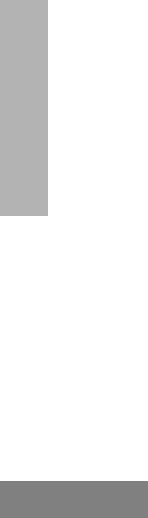
104
English
ACCESSORIES
Notes:
13_Accessory.fm Page 104 Thursday, April 4, 2002 4:40 PM
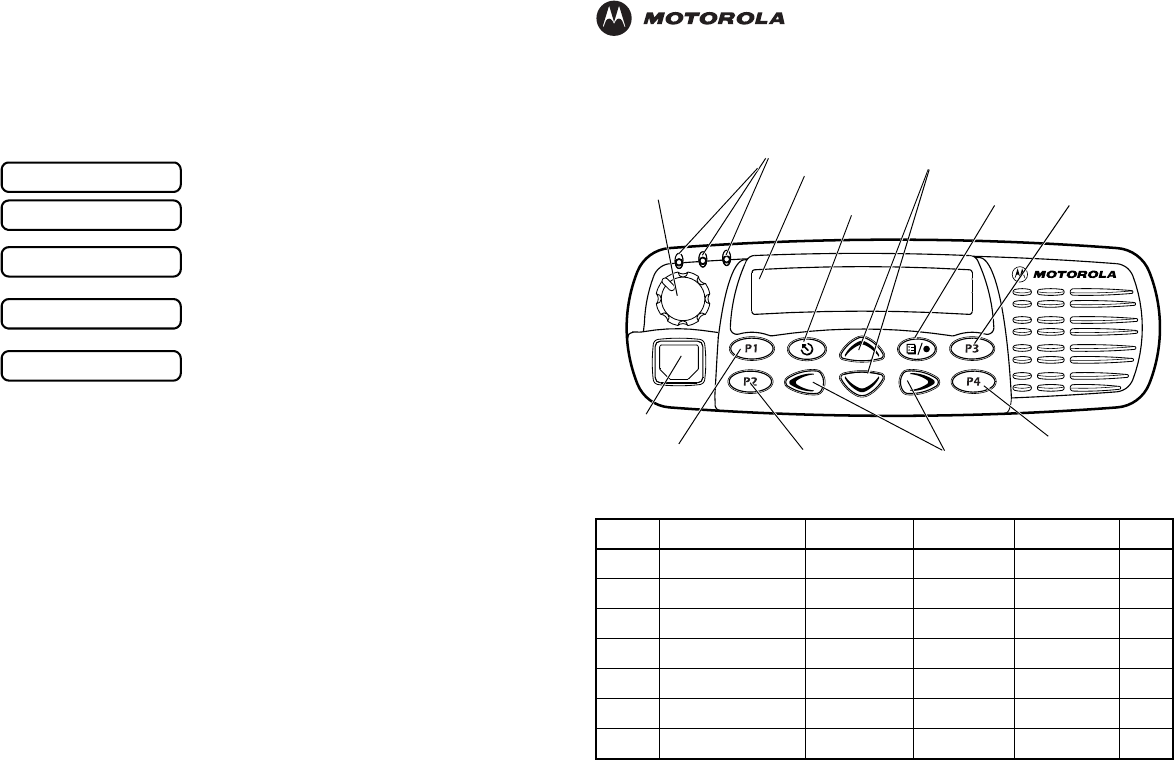
Selecting a Trunked Zone and Talkgroup
1. v or w to select desired trunked zone.
2. y or z until you see desired preprogrammed talkgroup on the display.
Sending a Trunked Call
1. Press PTT button. If trunked system access was successful — Red LED = steady;
if unsuccessful —LED = flashing; red-low pitched tone sounds.
2. Speak clearly into microphone. Release PTT button to listen.
Initial PassPort System Registration
Selecting a Conventional Zone and Channel
1. v or w to select desired conventional zone.
2. y or z until you see desired conventional channel on the display.
Sending a Conventional Call
• Press PTT button and speak clearly into microphone. LED = steady while call is being
sent. Release PTT button to listen.
Receiving a Trunked or Conventional Call
•v or w, then y or z to desired talkgroup or channel. Make sure PTT button
is released. When a call is received, the LED flashes.
Making a Selective Call (LTR Trunked and Conventional Operation only)
1. From Selective Call menu, select or enter desired radio ID number.
2. Press PTT button to send the call. The radio sounds a continuous tone.
3. Press PTT button and talk; release PTT button to listen.
Receiving a Selective Call (LTR Trunked and Conventional Operation only)
• When a Selective Call is received, the radio displays F symbol and name or ID of calling
radio; the yellow LED flashes. Press PTT button to answer.
Upon power up, PassPort alias appears on the LCD.
The selected talkgroup alias appears on the LCD.
May appear if a PassPort site cannot be quickly
located.
Appears indicating successful PassPort registration
(XXX = PassPort site on which you are registered).
Selected talkgroup alias appears and remains on the
display upon successful registration.
PASSPORT
TLKGRP ALIAS
SEARCHING
REG SITE XXX
TLKGRP ALIAS
CDM1550•LS+ Quick Reference Card
Record the functions for your radio’s programmable buttons in the table provided below. For further
information, see pages 24 and 25 in this User Guide.
Button Feature Short Press Long Press Hold Down Page
Zone Selector/
Editing Buttons
Menu Enter/Select
Button
(Interchangeable)
Programmable
Button 2 (P2) (Interchangeable)
Programmable
Button 4 (P4)
(Interchangeable)
Programmable
Button 3 (P3)
LCD Screen
Red/Yellow/Green
LED Indicators
Menu Exit/Escape
Button
(Interchangeable)
Programmable
Button 1 (P1)
(Left/Right)
Microphone
Jack
Control Knob
On/Off/Volume
Talkgroup/Channel Selector/
Menu Navigation Buttons
(Up/Down)
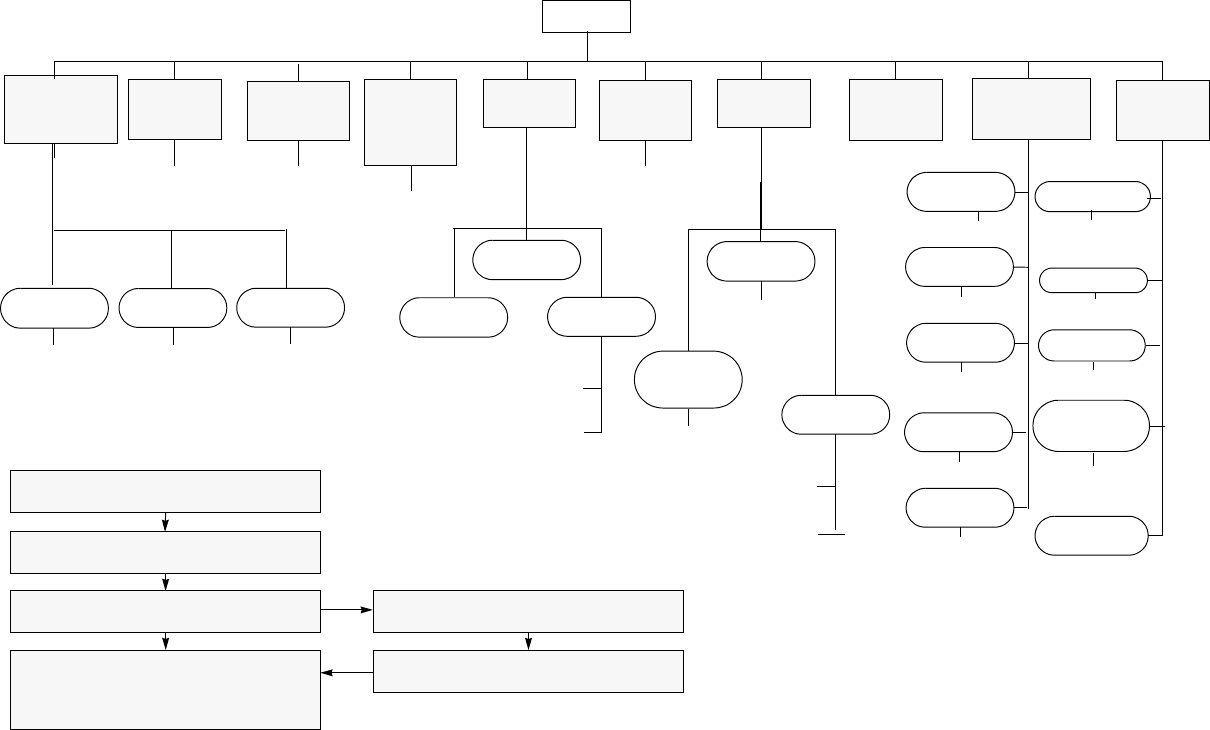
yz
Menu Navigation
)
on/off
Scan List
(p. 66)
Phone List
(p. 75)
add/delete
entry
edit
priority
(‡ and §)
Selective
Call‡§Call Alert
‡§Radio
Check‡§
Alert Vol Lvl
Tone
Disable
Escalert‡§
add/delete/
edit entry
edit entry
on/off
select/enter
ID
yz
yzyz
yz
select/enter
ID
repeater mode/
talkarnd mode
yz
select/enter
ID
yz
on/off
on/off
Companding
on/off
Call‡§
Tone Tag
standard/alert
#1 - #7
Power Level
high/low/
auto (‡ and §)
Clock
on/off/set time
) to enter menu mode
y or z to scroll through the list
) to select menu item
( to return to previous menu level
—or—
Hold down ( to exit menu mode
y or z to scroll through sub-list
) to select sub-menu item
RadioCall
List
(p. 57)
Phone
(p. 71)
Program
Lists
(LTR) All
Group
Scan‡(p. 64)
Audio/Tones
(p. 89) Utilities
(p. 91)
Rptr/
Talkarnd§
(p. 34)
Menu Navigation Chart
(Refer to Menu Navigation guidelines—
lower, left-hand corner of this page)
* — Available in PassPort trunked zones only
‡ — Available in LTR trunked zones only
§— Available in conventional zones only
on/off
yz
LTR /Con
System
Scan
on/off
yz
PP Group
Scan*
(p. 62)
Software
Ver#
Record
(page 80)
Delete
(p. 84)
all incoming
voice
memo
yz
Voice
Storage
Playback
(p. 83)
Language
Selection‡§
English/French/
Portuguese/
Spanish
Radio Call
Reminder
Alarm
on/off/set time
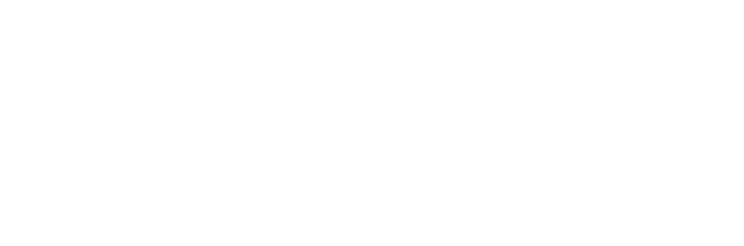
Motorola, The Stylized M logo, Intelligence Everywhere, Professional Radio - As Dedicated As You Are, CDM Series,
CDM1550•LS+, and Call Alert are trademarks of Motorola, Inc.
LTR is a mark of E.F. Johnson Company.
PassPort is a mark of Trident Micro Systems.
© 2002 Motorola, Inc. All rights reserved. Printed in U.S.A.
*6864110R13-O*
6864110R13-O
CDM1550••LS++™
User Guide
Professional Radio - As Dedicated As You Are™
6864110R13-O_cvr.qxd 2/21/02 12:39 PM Page 1