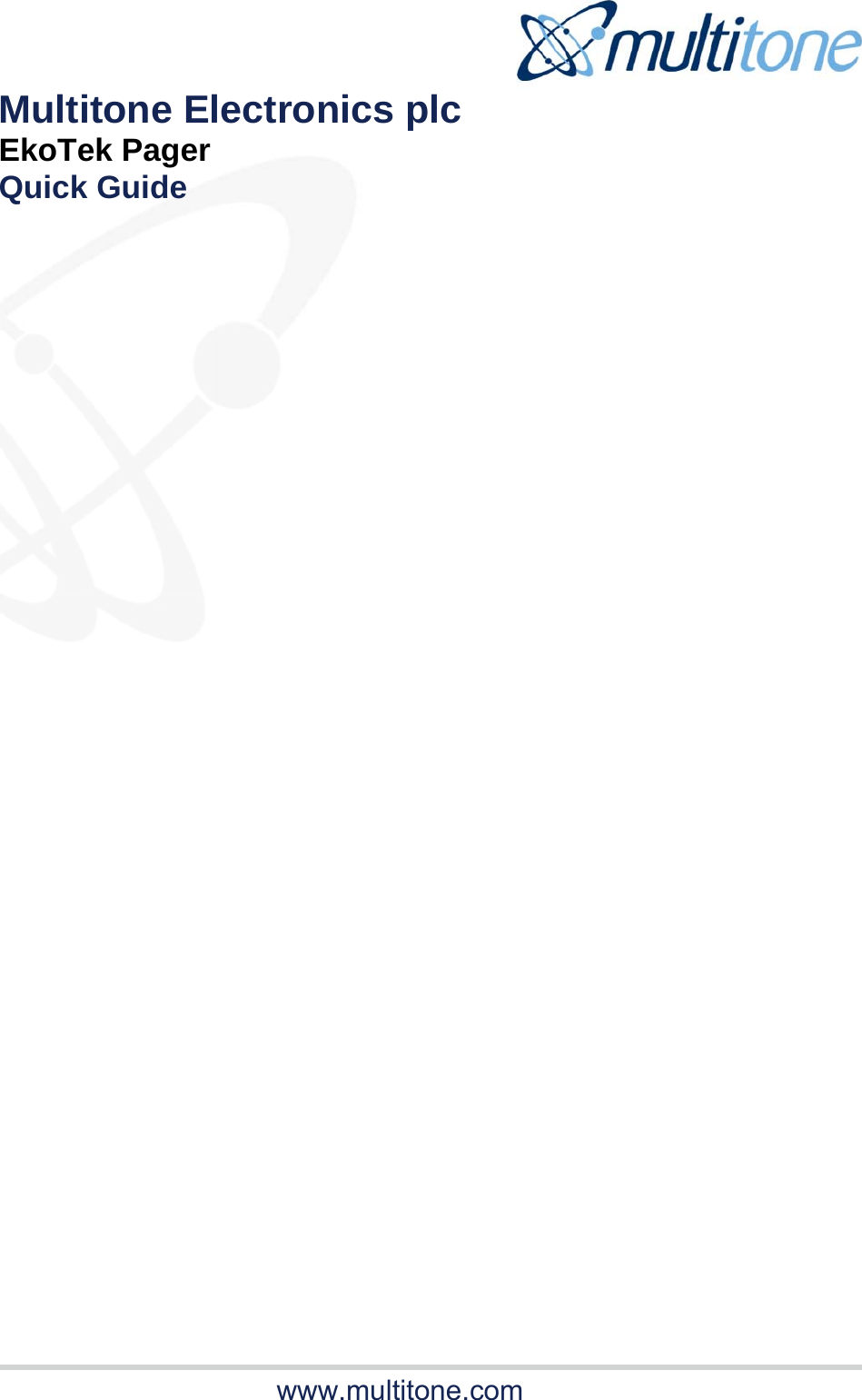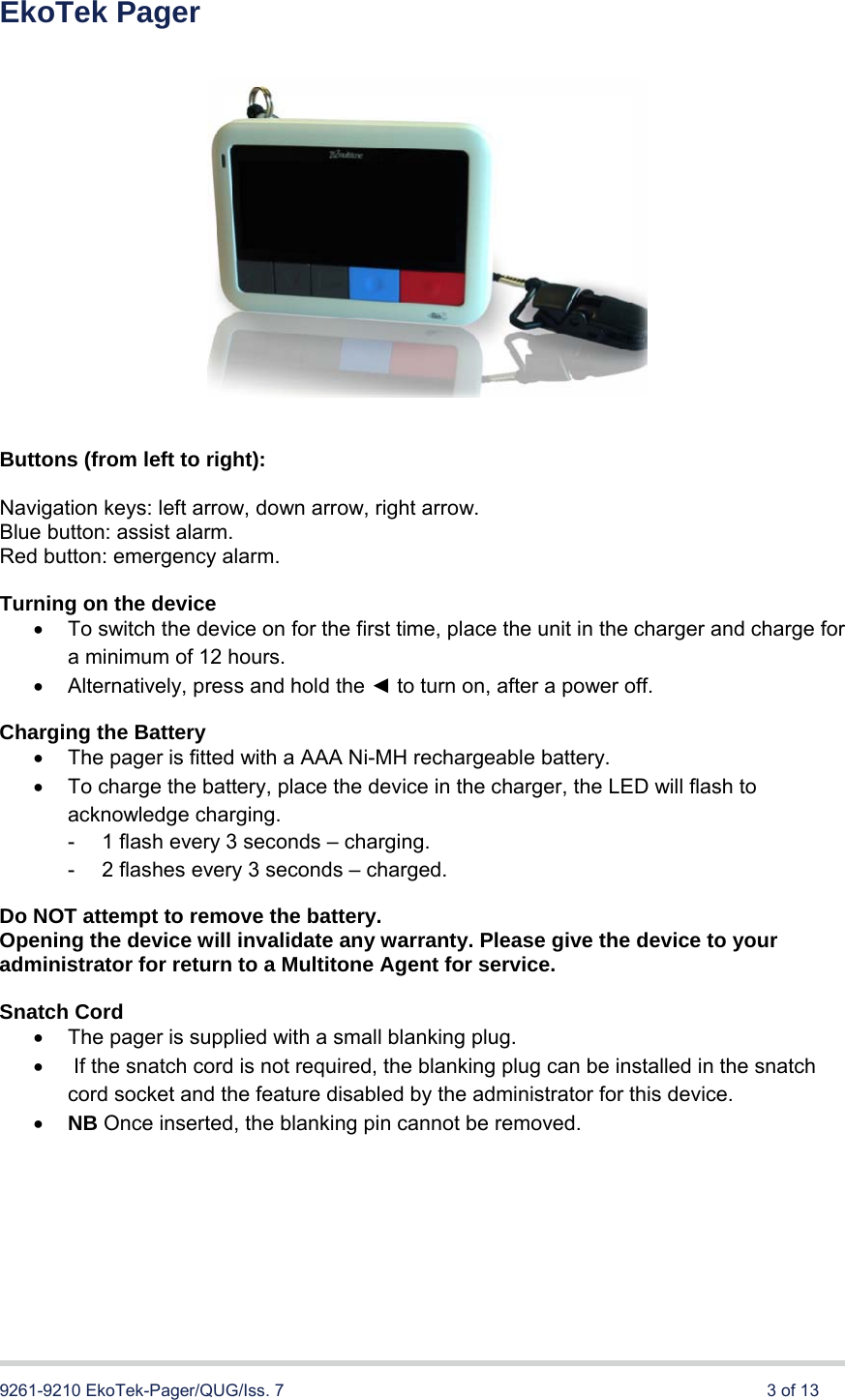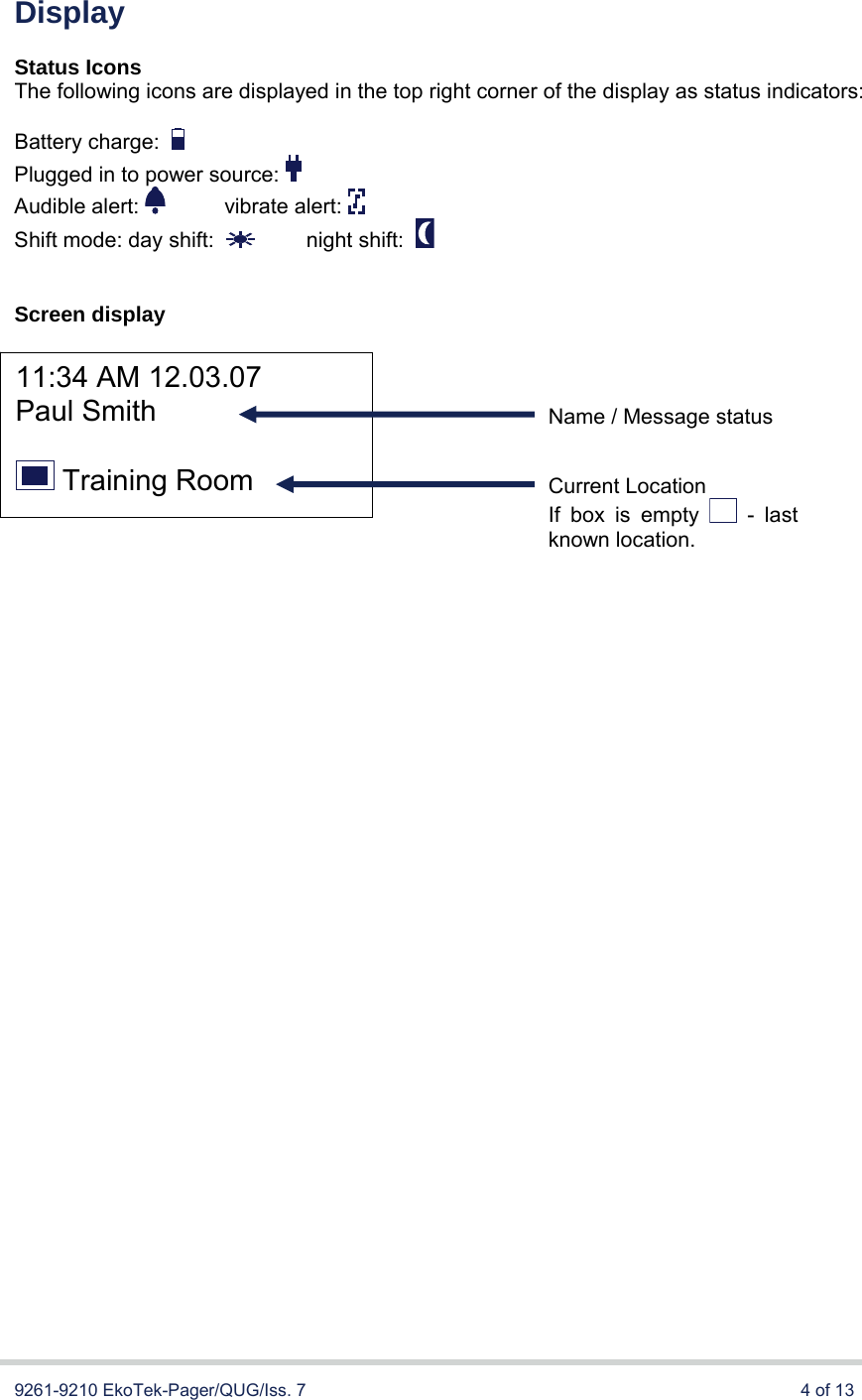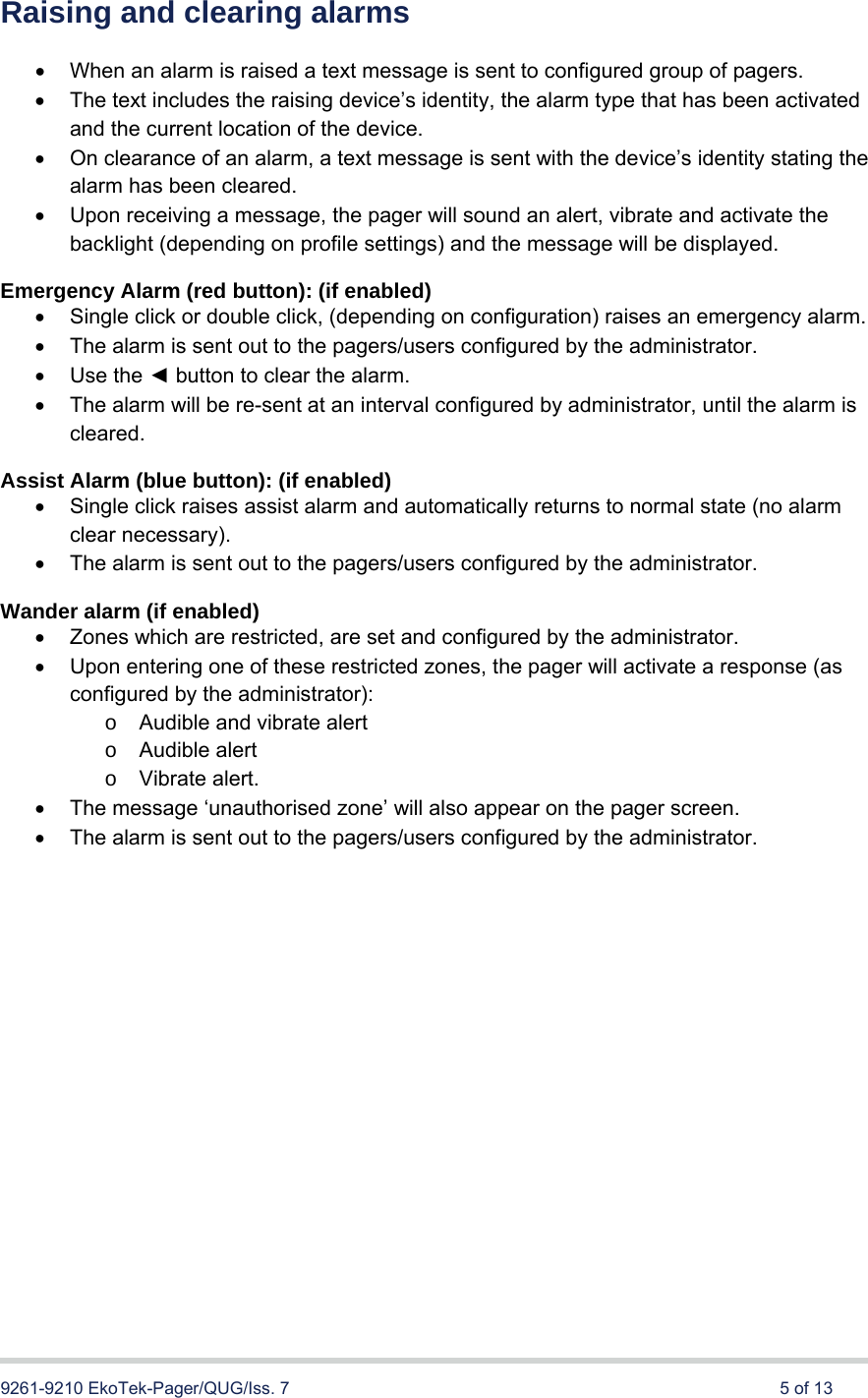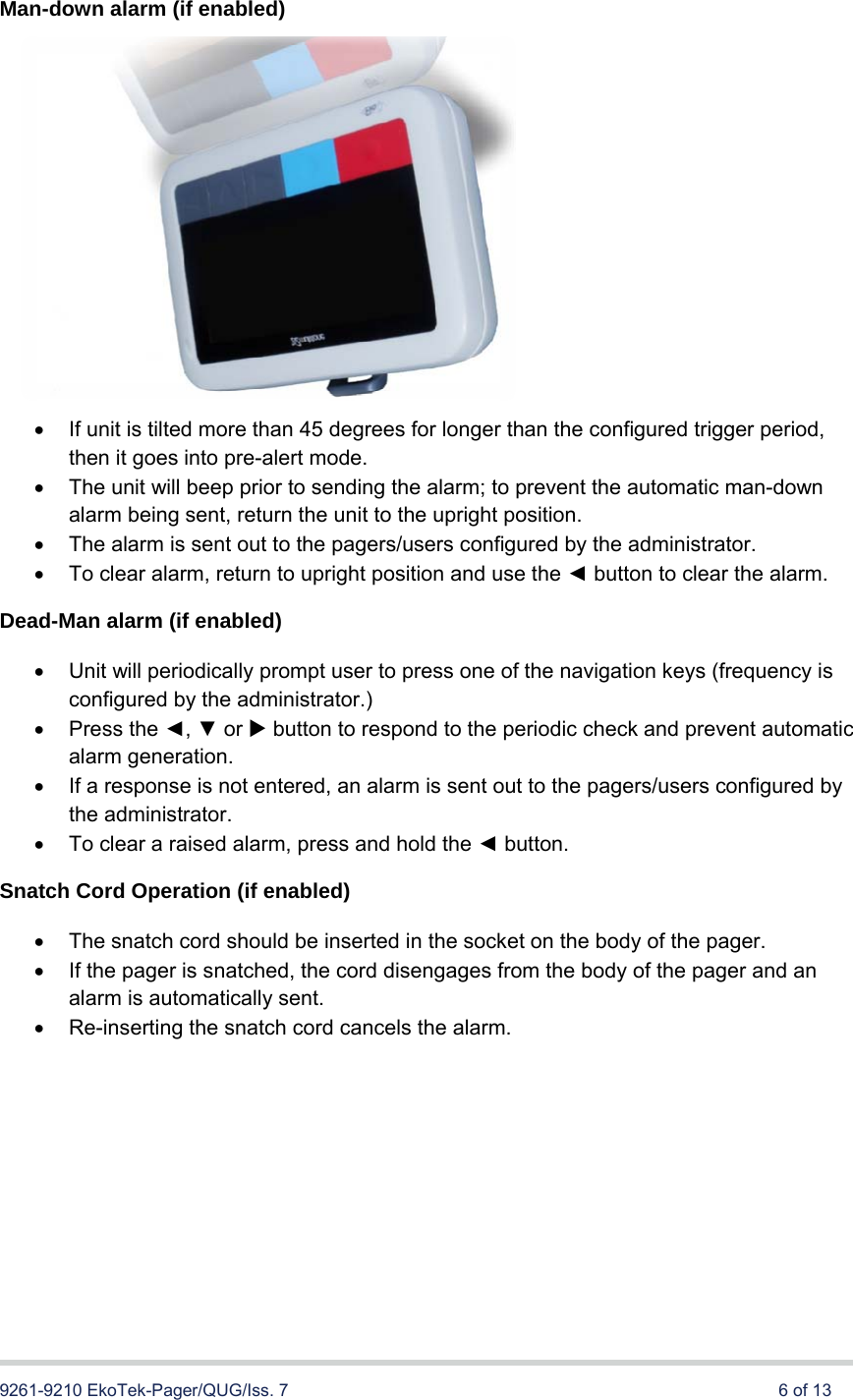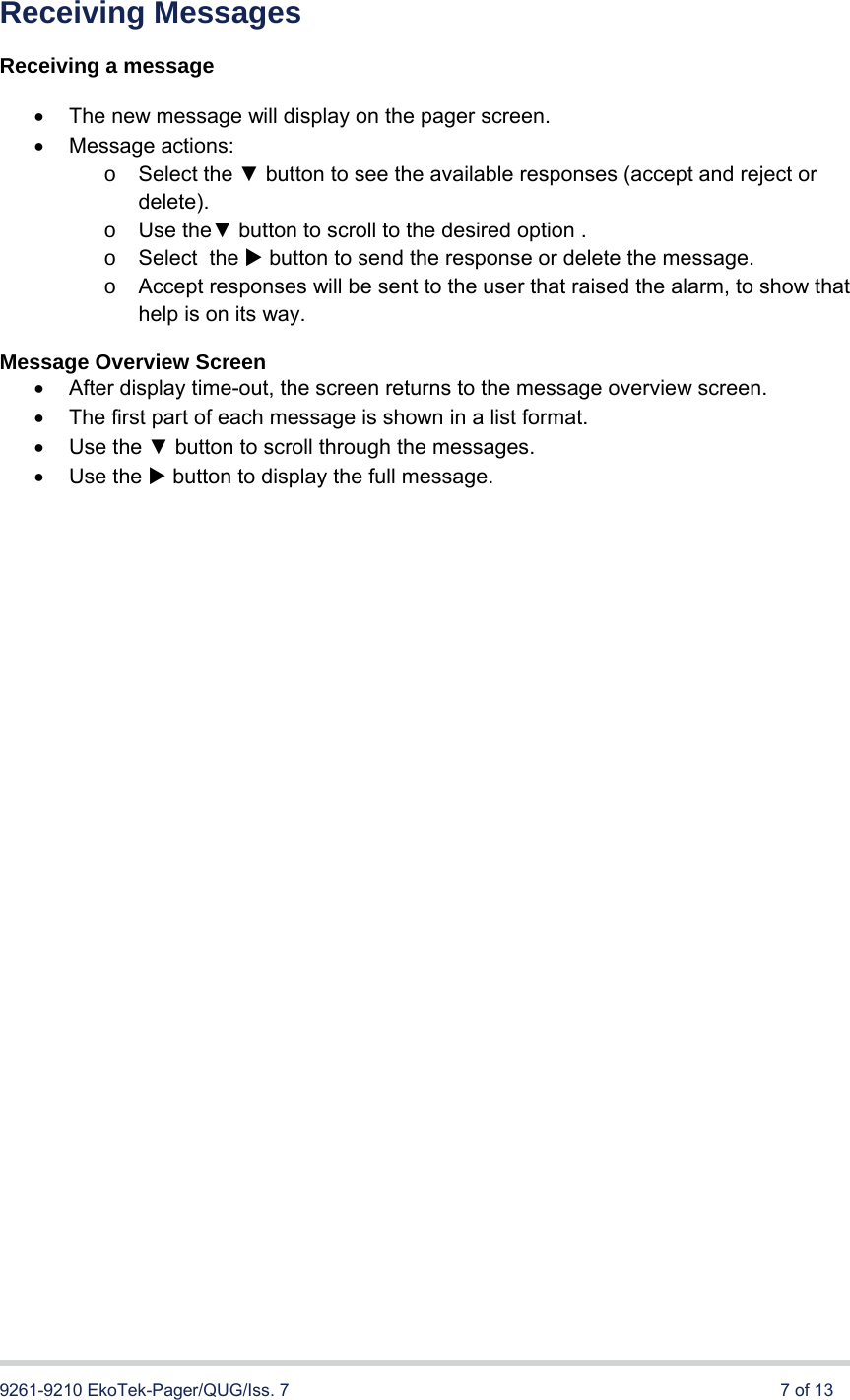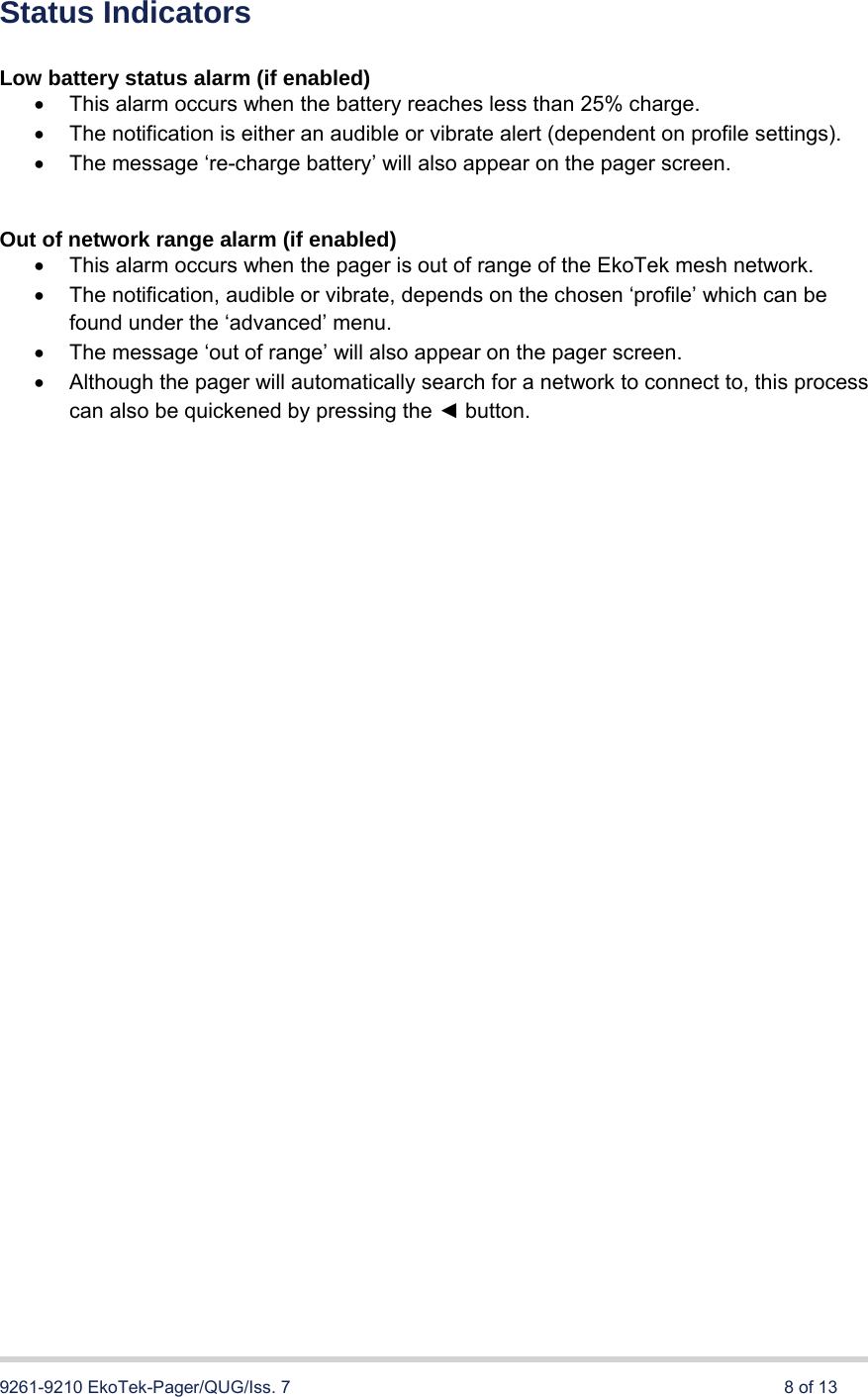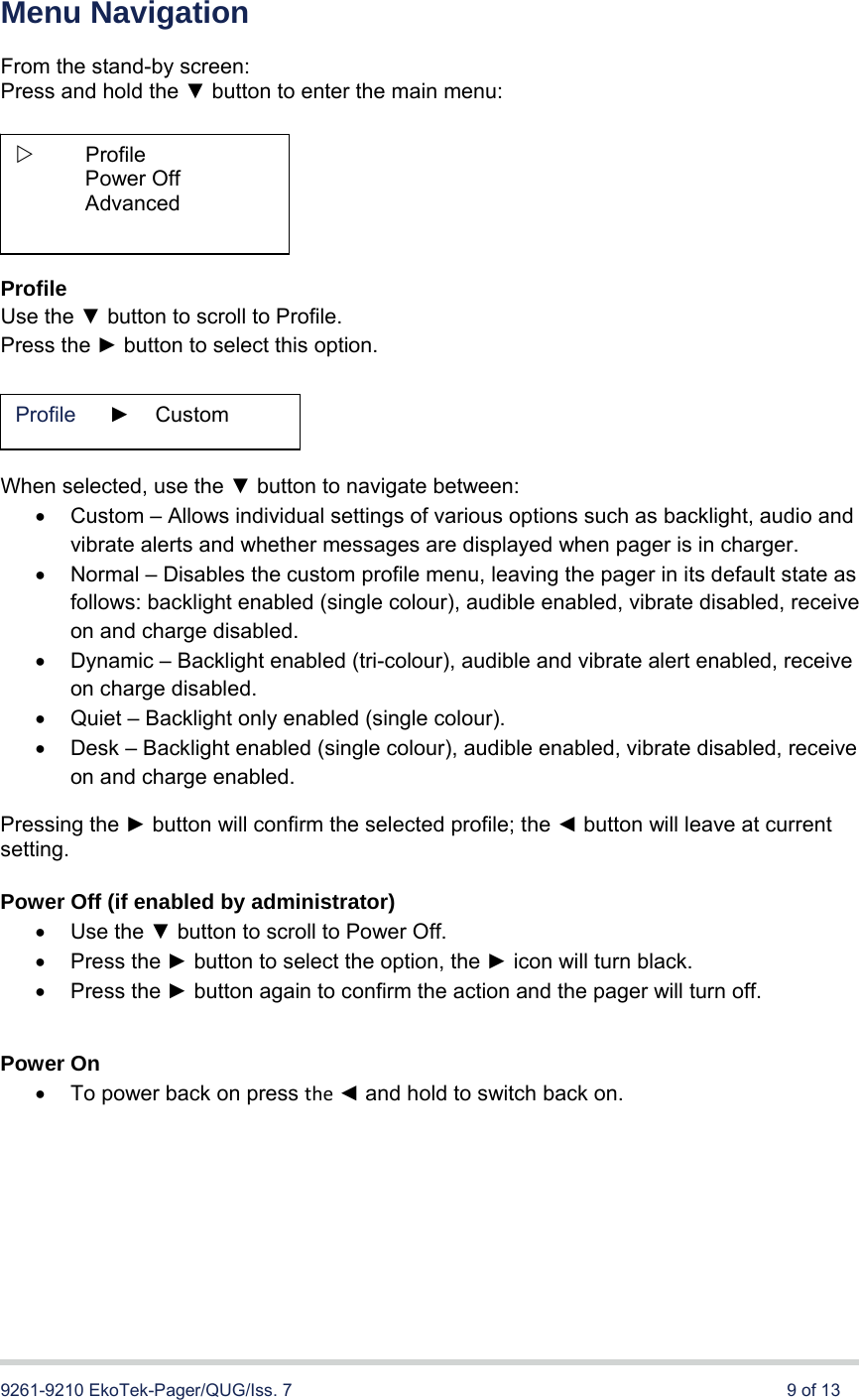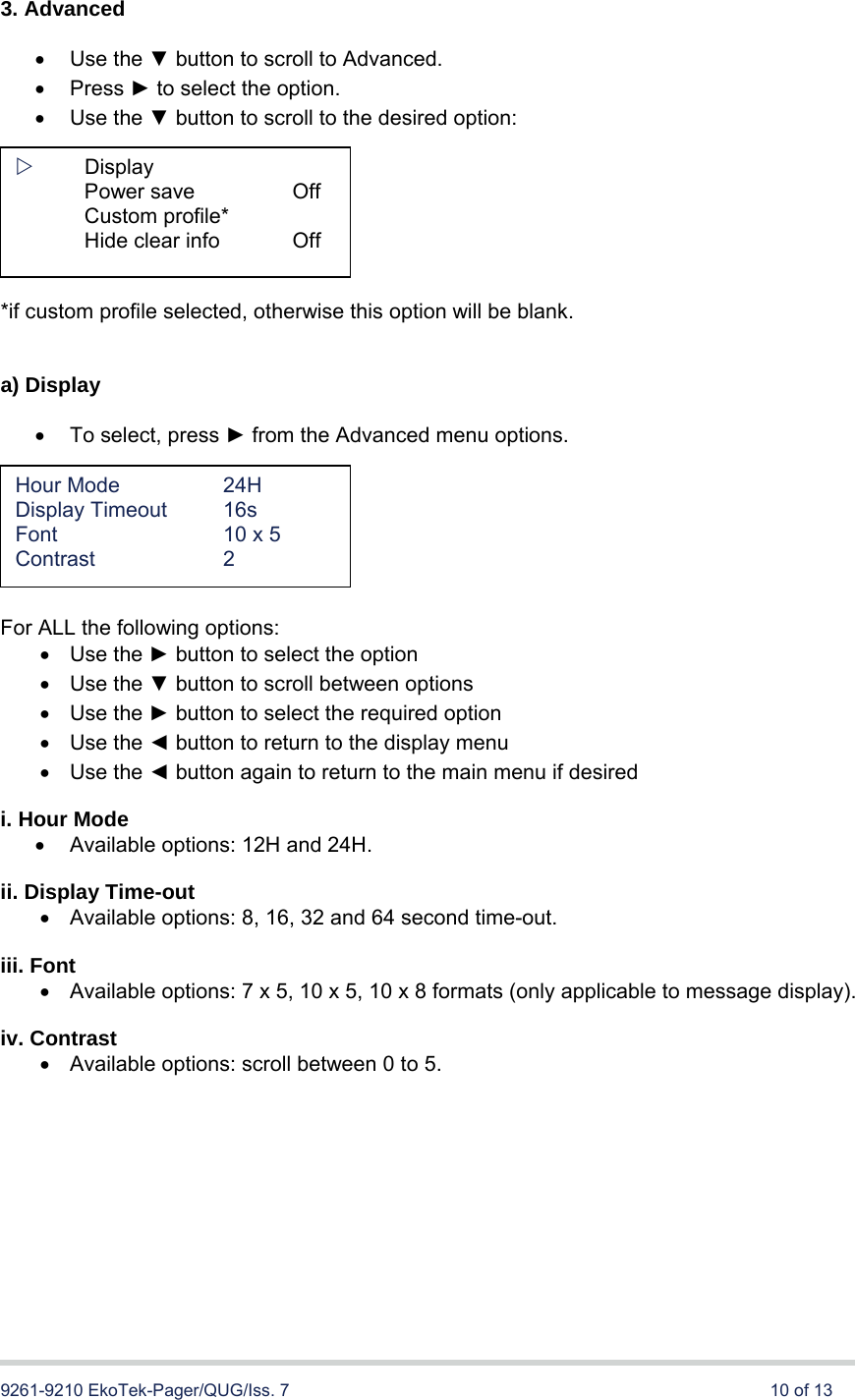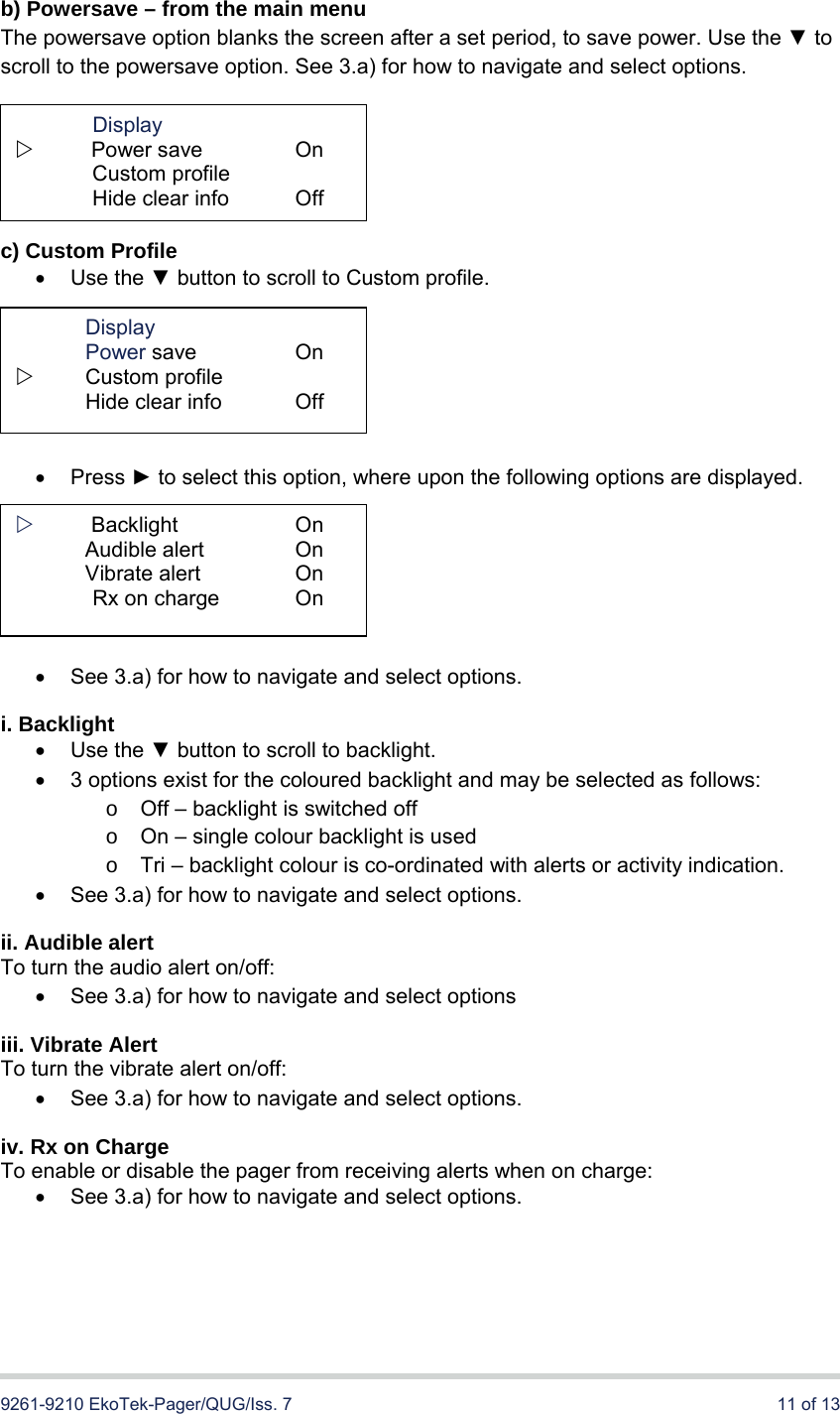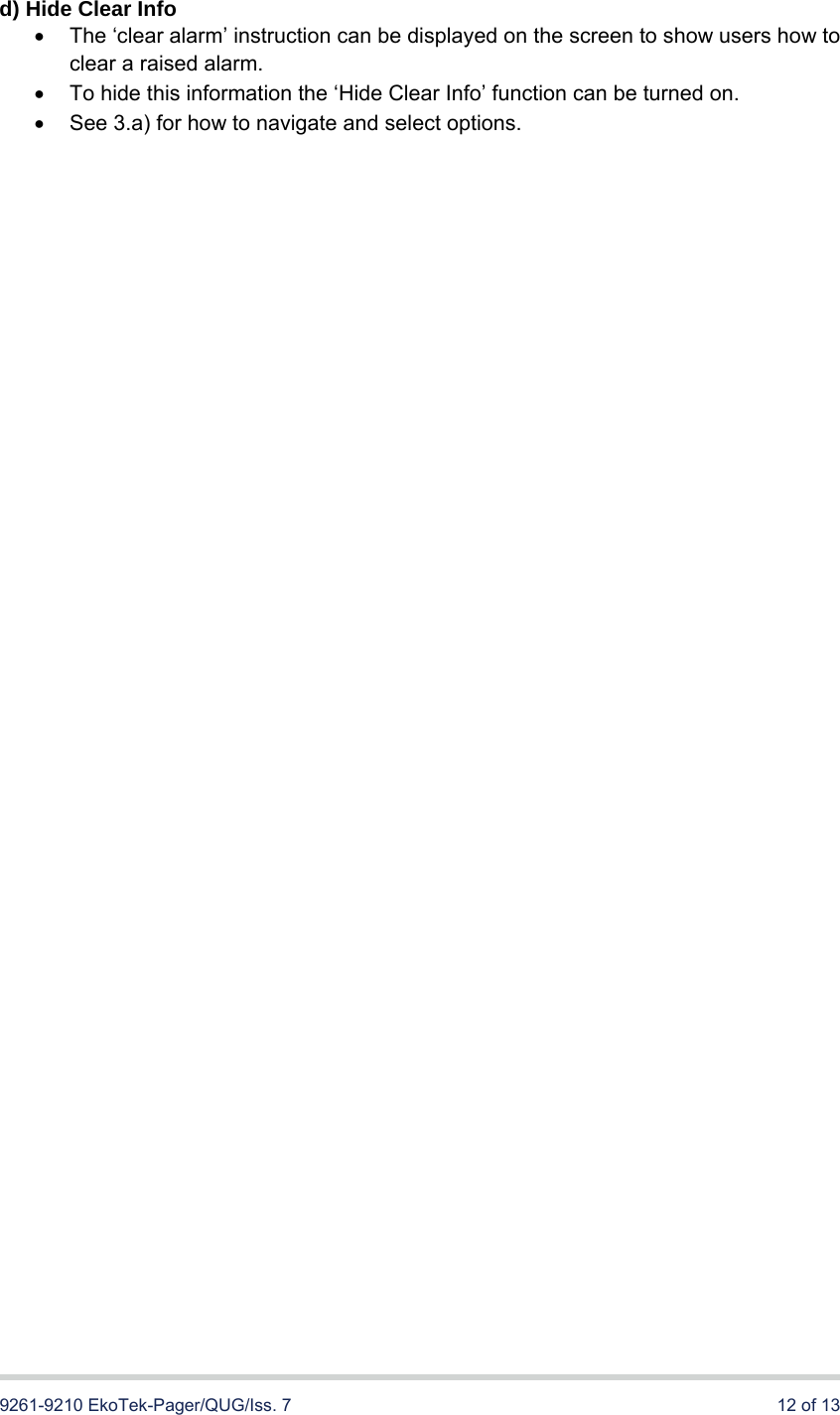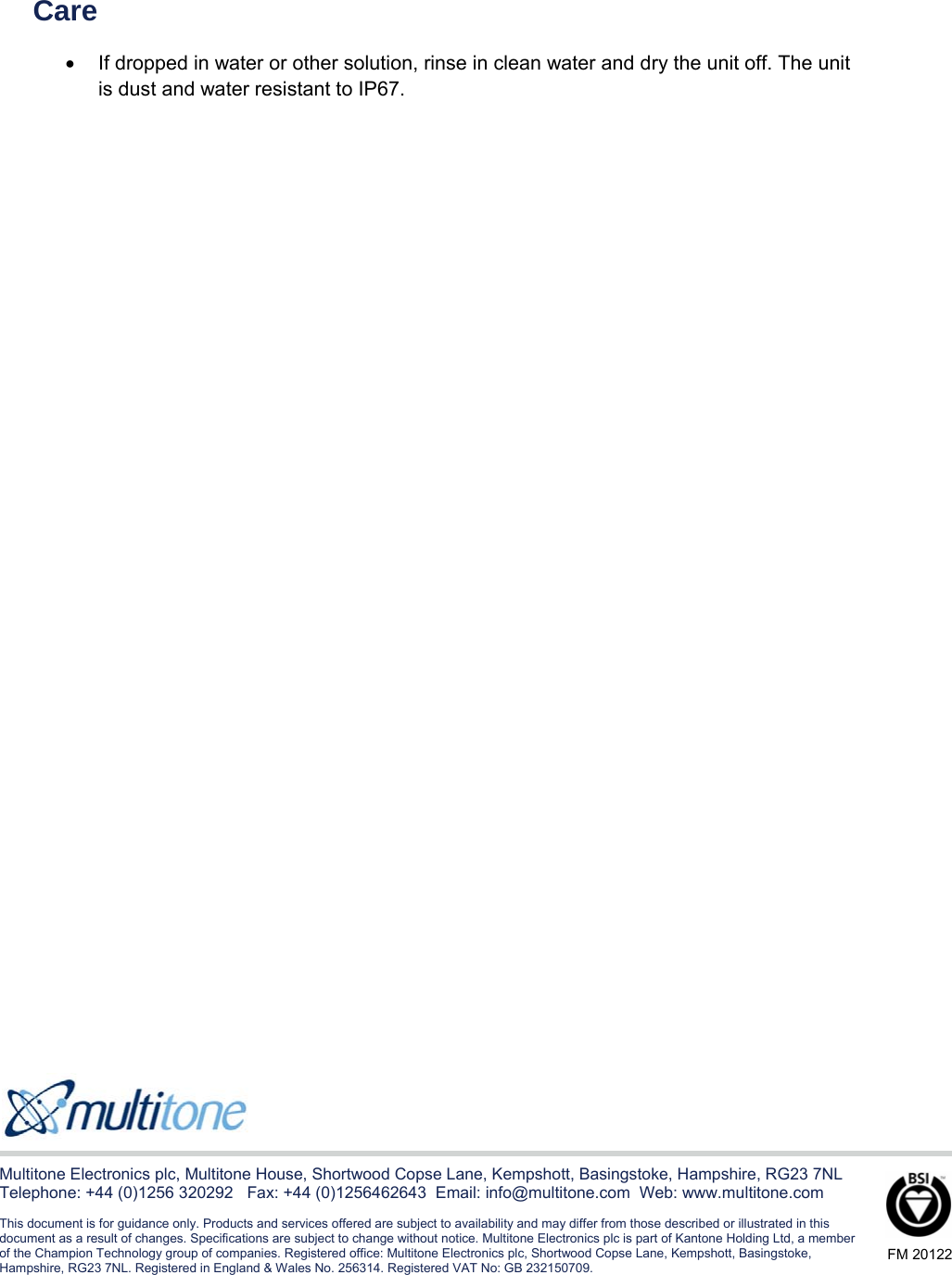Multitone Electronics PLC EKOPAG Alpha-numeric 2 way alarm and paging device User Manual Quick Guide
Multitone Electronics PLC Alpha-numeric 2 way alarm and paging device Quick Guide
Contents
- 1. Quick Guide
- 2. Handy Guide
- 3. System manual
- 4. Data sheet
Quick Guide