NUMA Electronics B5000ZB Barcode Scanner User Manual MUMA DM0816
NUMA Electronics Inc. Barcode Scanner MUMA DM0816
User manual
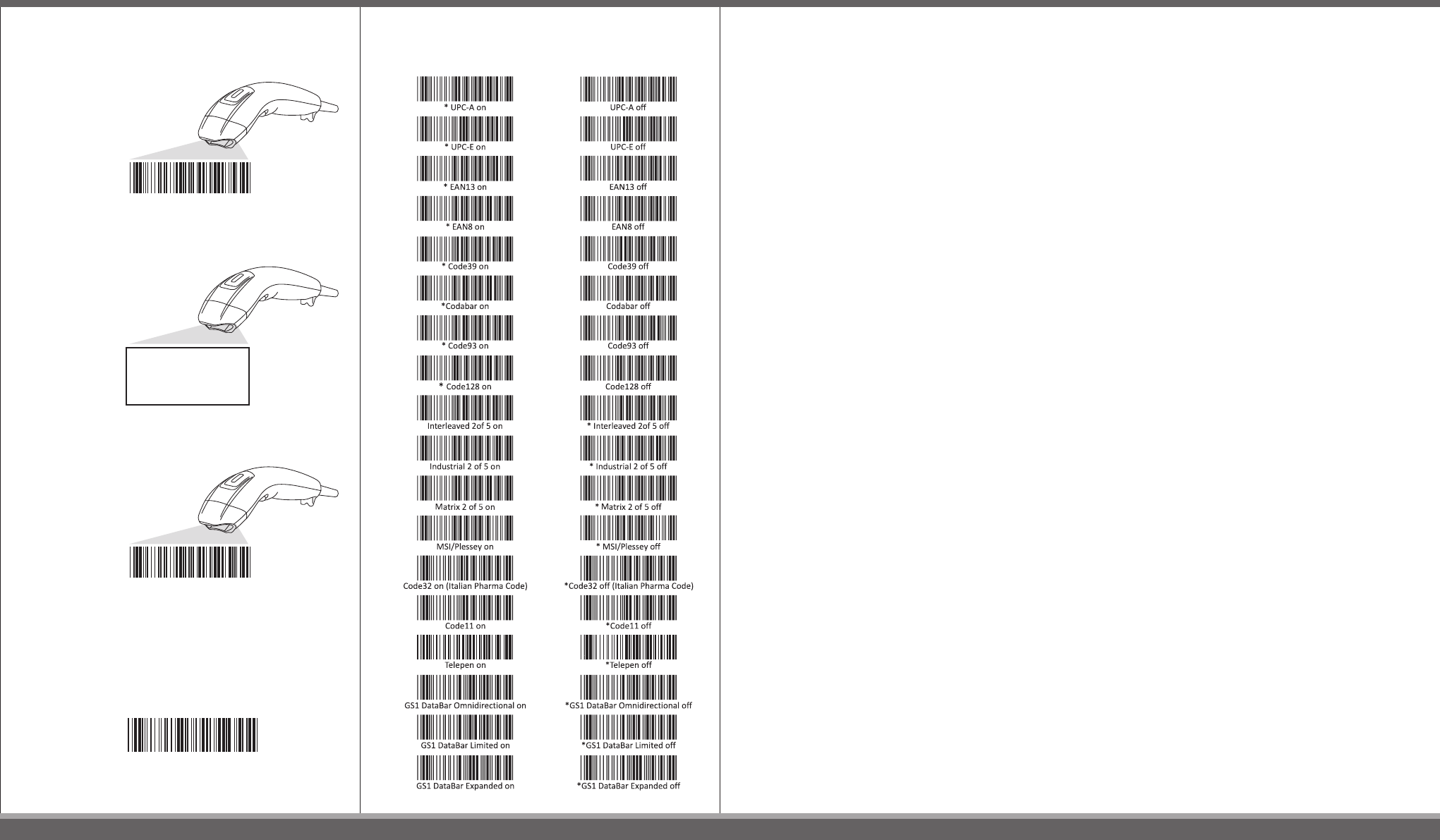
Symbologies setting
- Enable - Disable
How do you program your scanner?
1.Scan Start Configuration
2.Scan all necessary able for parameters that
Meet your application
3.Scan end configuration to save the changes.
Resetting The Standard Product Defaults
If you aren’t sure what programming options are in your scanner,
or you’ve changed some options and want the factory settings
restored, scan the bar code below.
End Confi guration
Interface selection
Reading mode
Language ………etc.
Start Confi guration
Standard Product Default Setting
WIRELESS BARCODE SCANNER
Quick Start Guide
KC-5200ZB
FEDERAL COMMUNICATIONS COMMISSION INTERFERENCE STATEMENT
This equipment has been tested and found to comply with the limits for a Class B digital device, pursuant
to part 15 of the FCC Rules. These limits are designed to provide reasonable protection against harmful
interference in a residential installation. This equipment generates, uses and can radiate radio frequency energy
and, if not installed and used in accordance with the instructions, may cause harmful interference to radio
communications. However, there is no guarantee that interference will not occur in a particular installation.
If this equipment does cause harmful interference to radio or television reception, which can be determined
by turning the equipment off and on, the user is encouraged to try to correct the interference by one
or more of the following measures: -Reorient or relocate the receiving antenna.
-Increase the separation between the equipment and receiver.
-Connect the equipment into an outlet on a circuit different from that to which the receiver is connected.
-Consult the dealer or an experienced radio/ TV technician for help.
CAUTION:
Any changes or modifications not expressly approved by the grantee of this device could void the user's
authority to operate the equipment.
Labeling requirements
This device complies with Part 15 of the FCC Rules.
Operation is subject to the following two conditions:
(1) this device may not cause harmful interference, and
(2) this device must accept any interference received,
including interference that may cause undesired operation.
RF exposure warning
The equipment complies with FCC RF exposure limits set forth
for an uncontrolled environment.The equipment must not be
co-located or operating in conjunction with any other antenna or transmitter.
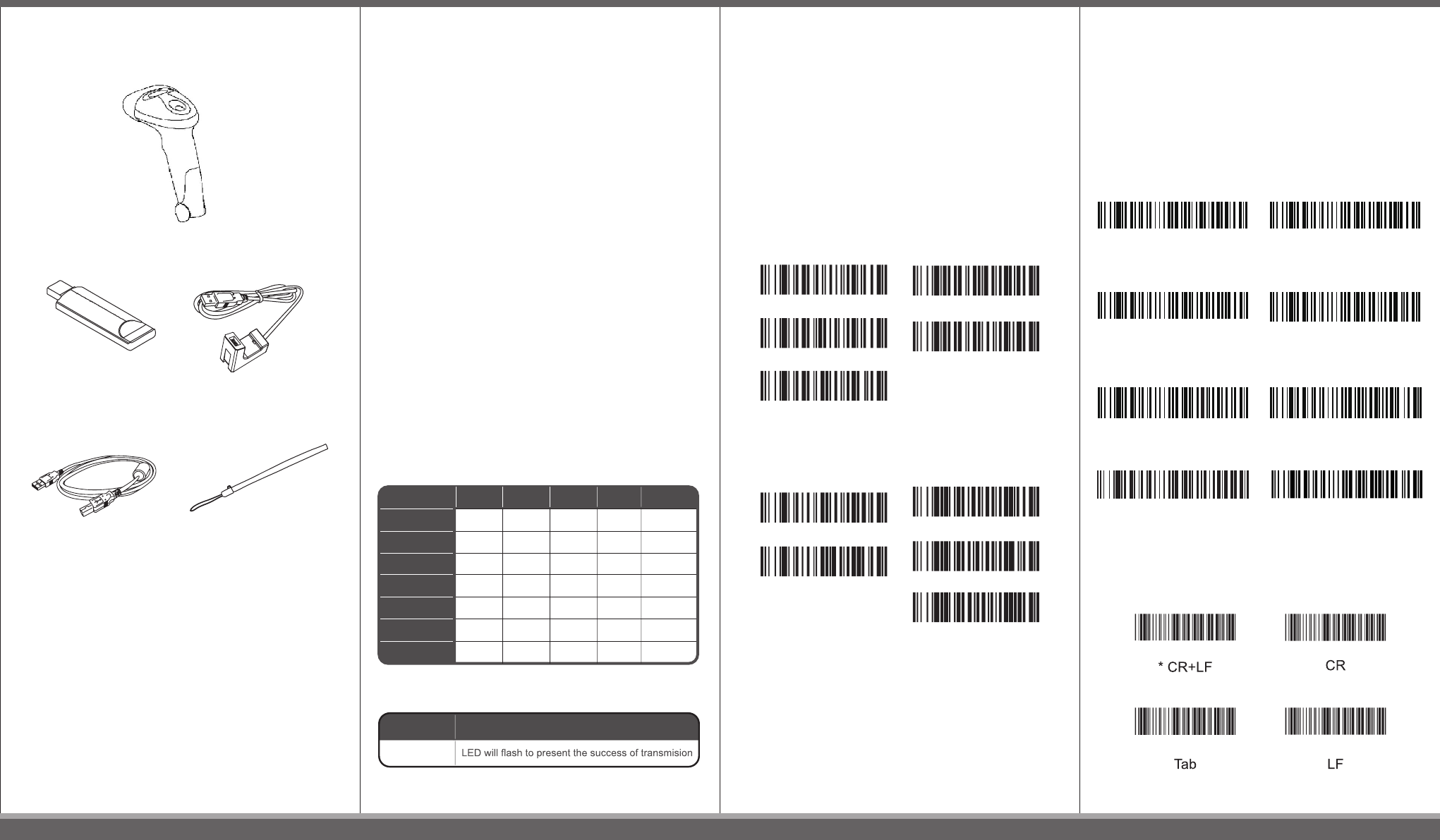
Before Getting Started
About your wireless scanner
Note:
New batteries should be fully charged before their first use
USB docking station
USB Receiver
USB recharge cable Strap
Wireless Scanner
It is one on one wireless data communication protocol.
The scanner is already paired with the USB receiver. Just
easily plug USB receiver and start the operation. The scanner
on a real time basis, if the scanner is connected, the barcode is
decoded and transmitted to the remote host without any delay.
If the scanner is not connected or out of range, the data is lost
(status: 2 beeps/4 beeps).
Wake up your wireless scanner
Press and release the trigger on your scanner to activate it.
Your scanner is ready to work when orange LED comes on .
Connect USB receiver to a host computer
The device can be quickly recognized by host computer
without any software/driver installation. Within less than
10 seconds the receiver will flash red to inform the Initialization
is completed.
Recharging the battery
The Red LED comes on when the battery level is low, please
recharge the scanner immediately. When the scanner is
charging, the LED is green (solid). A full recharge (from
completely drained battery) takes approximately 4 hours.
When the scanner is fully charged, the green LED will go off.
How to pair (repair) you scanner and
receiver?
Step 1: Plug the USB receiver to the scanner
Step 2: Trigger the button on the scanner.
Step 3: Devices are successful paired with 1 beep from scanner
and 1 blink from the USB receiver.
Scanner LED indicator
USB receiver LED indicator
Status / indicator
Good Scan
Transmission
Trasmission failure
(in memory mode)
failure
Low battery
Recharge
Operation mode
Sleeping
Beeper Blue LED Green LED Red LED Orange LED
1 beep
4 beeps
2 beeps
4 blink
2 blink
None
1 blink
None
On
None
On
None
On
None
Color
Red
Indication
*High
<Buzzer>
Off
Low
<Vibration motor>
Enable
*Disable
<Memory mode>
Enable
*Disable *10min
<Sleep mode>
30min
always on
Default setting of wireless scanner
•Buzzer : High
•Vibrator: Disable
•Memory mode: Disable
•Power saving (sleep mode): 10min
The default values can be modified by scanning the following
options.
Note: Please scan the following barcode directly with your USB
receiver on. No need to scan start and end configuration
barcodes.
HID USB Keyboard Country
Scan the appropriate country code below to program the
keyboard for your country. As a general rule, the following
characters are supported, but need special care for countries
other than the United States: @ | $ # { } [ ] = / ‘ \ < > ~
Note: Please scan the following barcode directly with your USB
receiver on. No need to scan start and end configuration
barcodes.
Terminator selection
US
Italian
Spanish
German
Danish
Japanese
French
Turkey