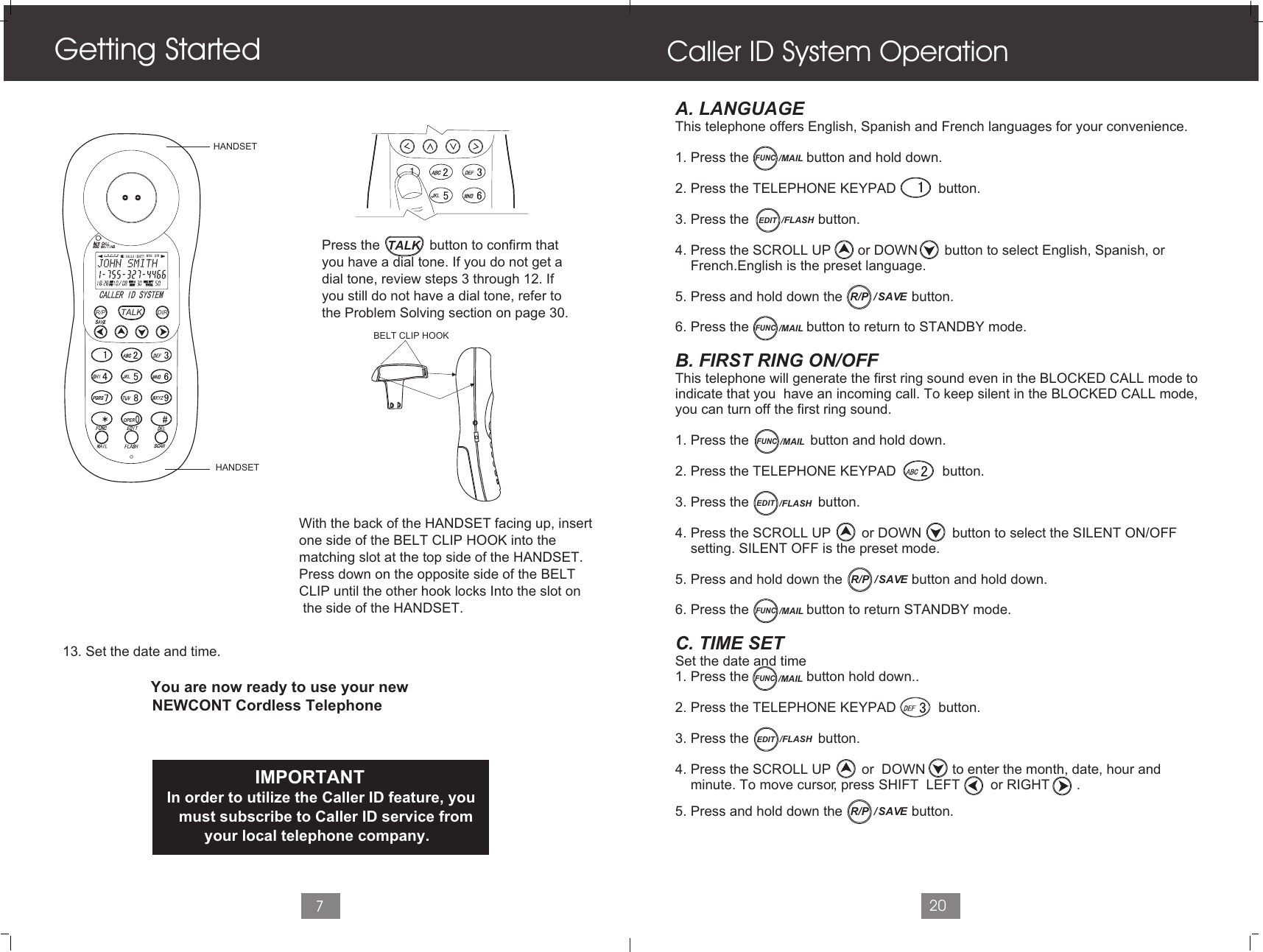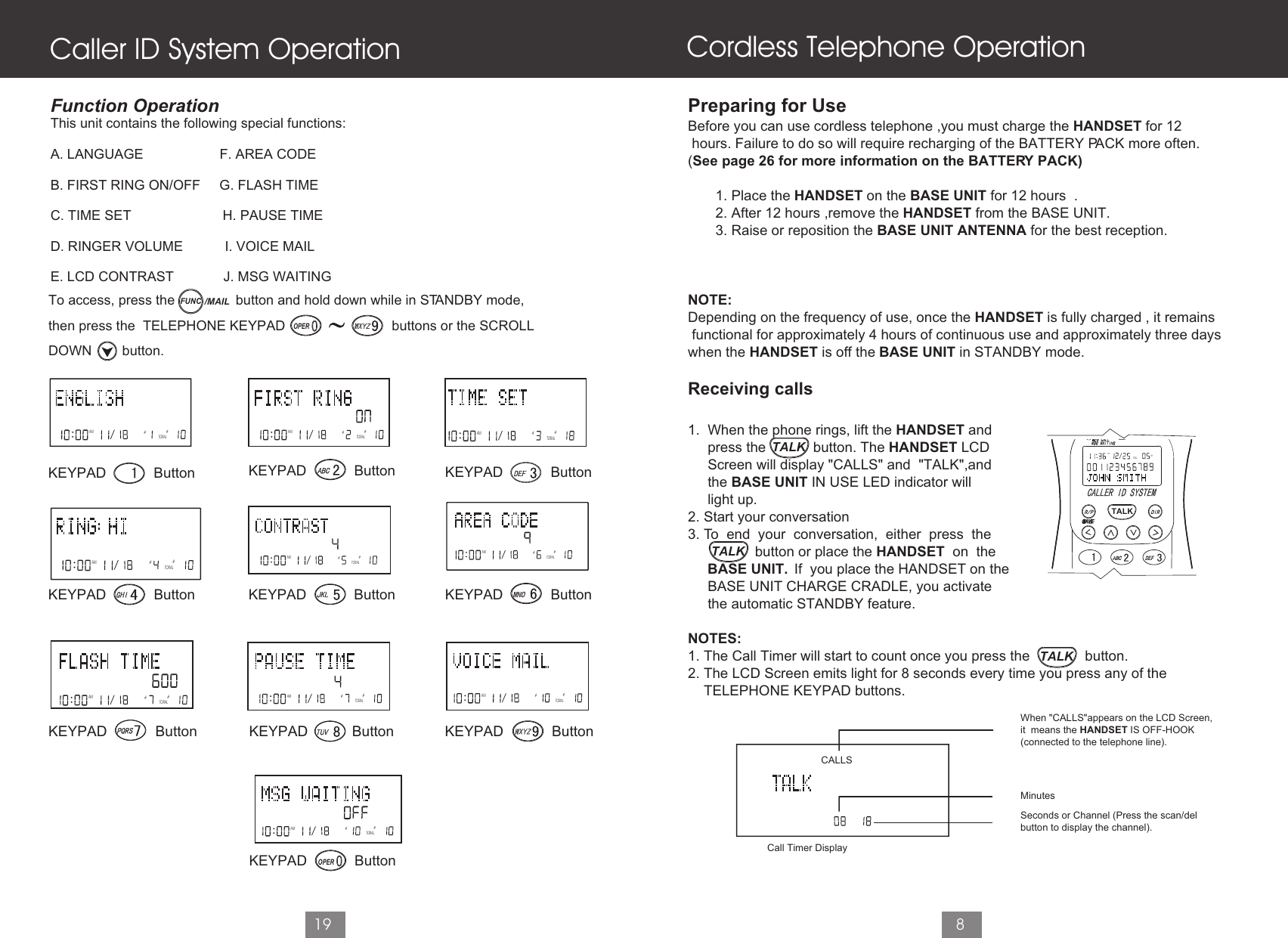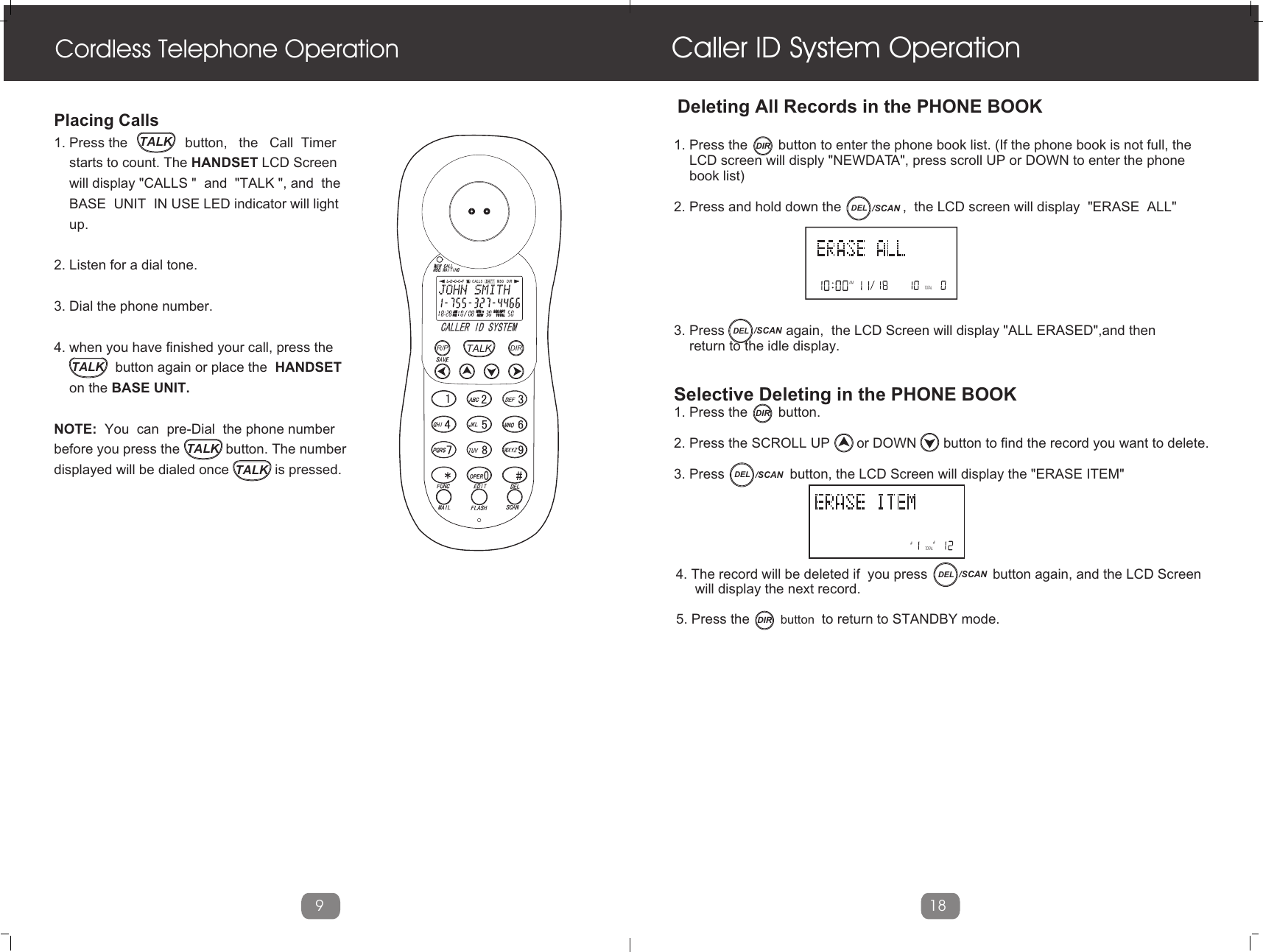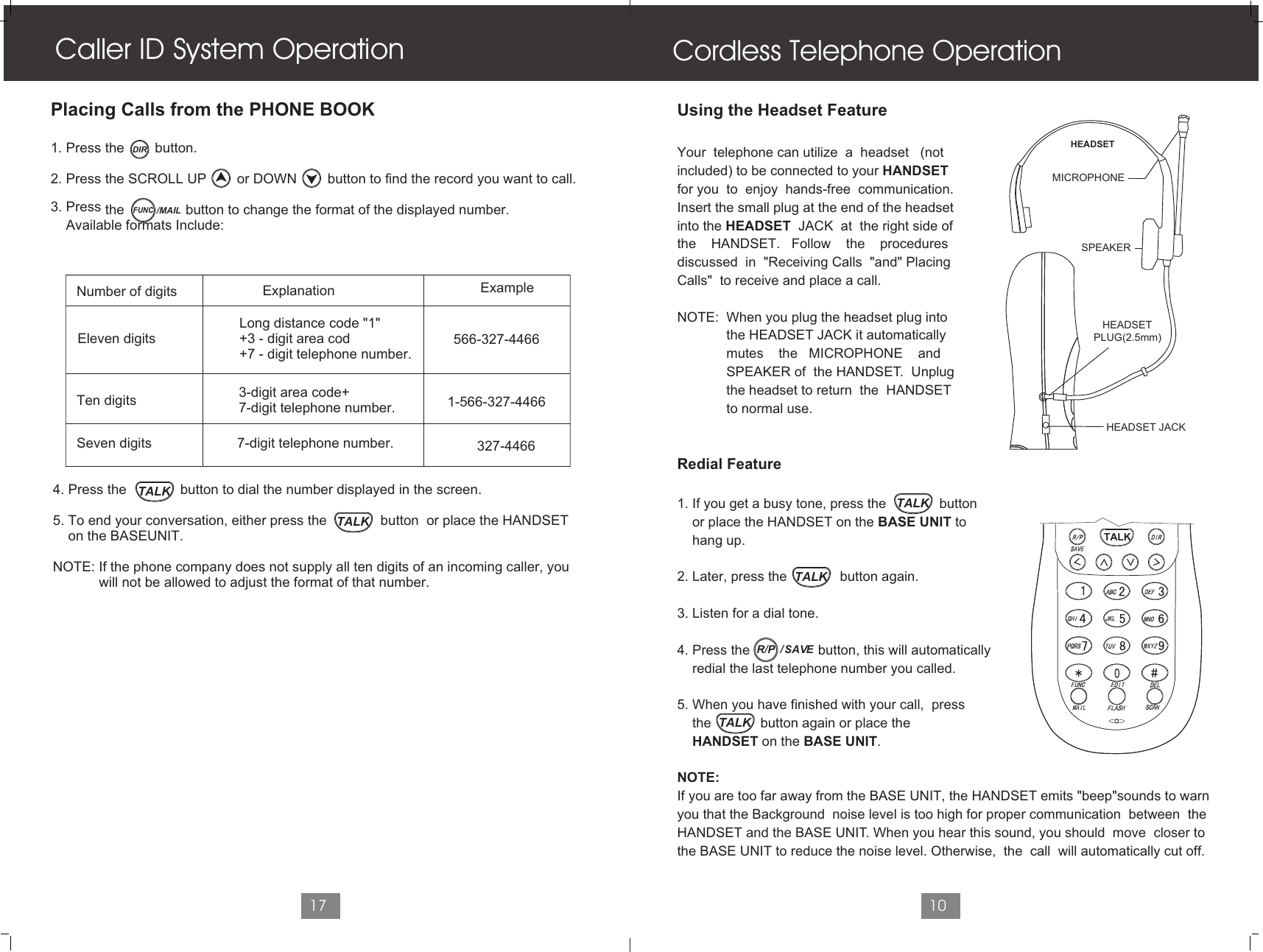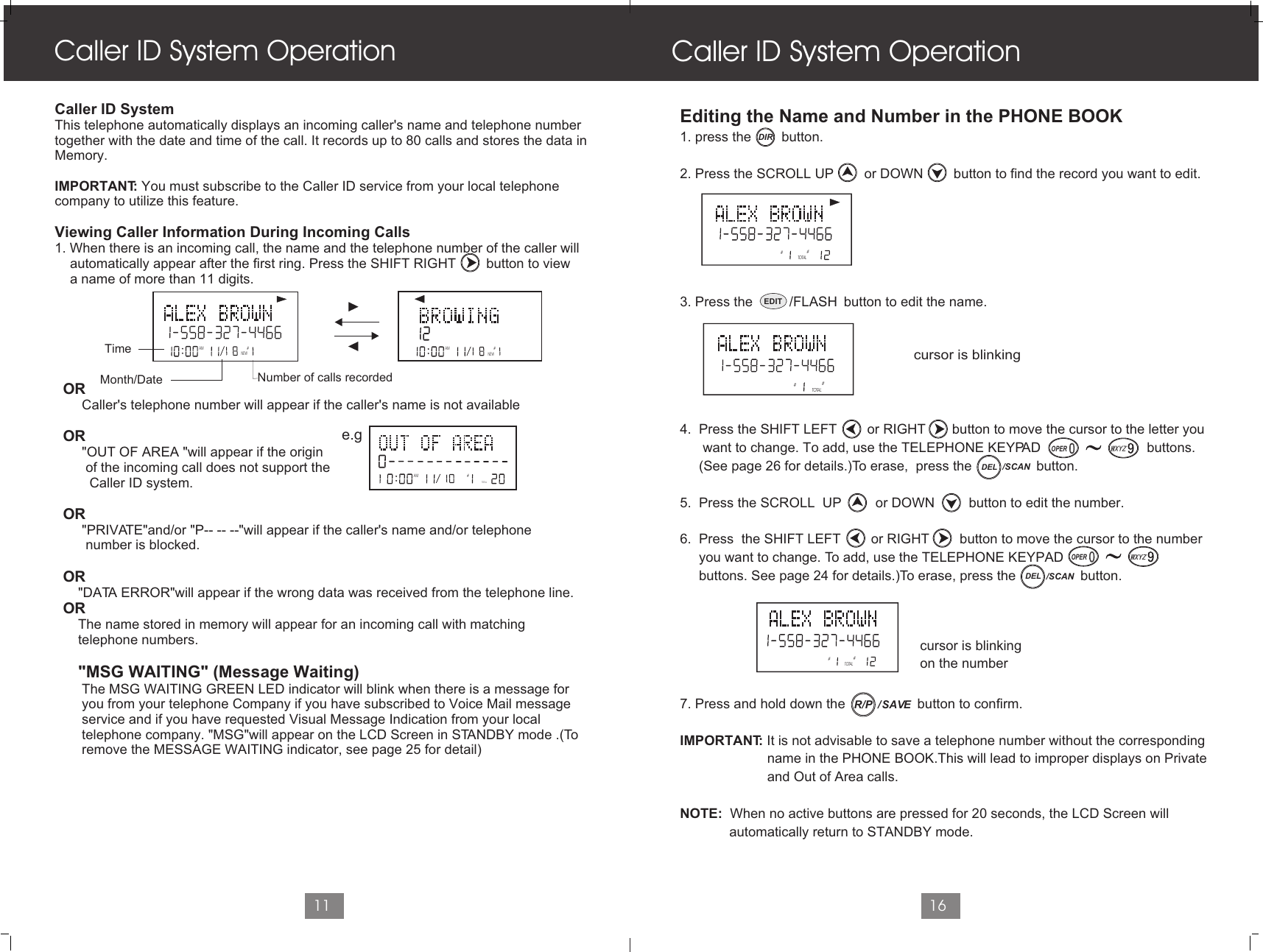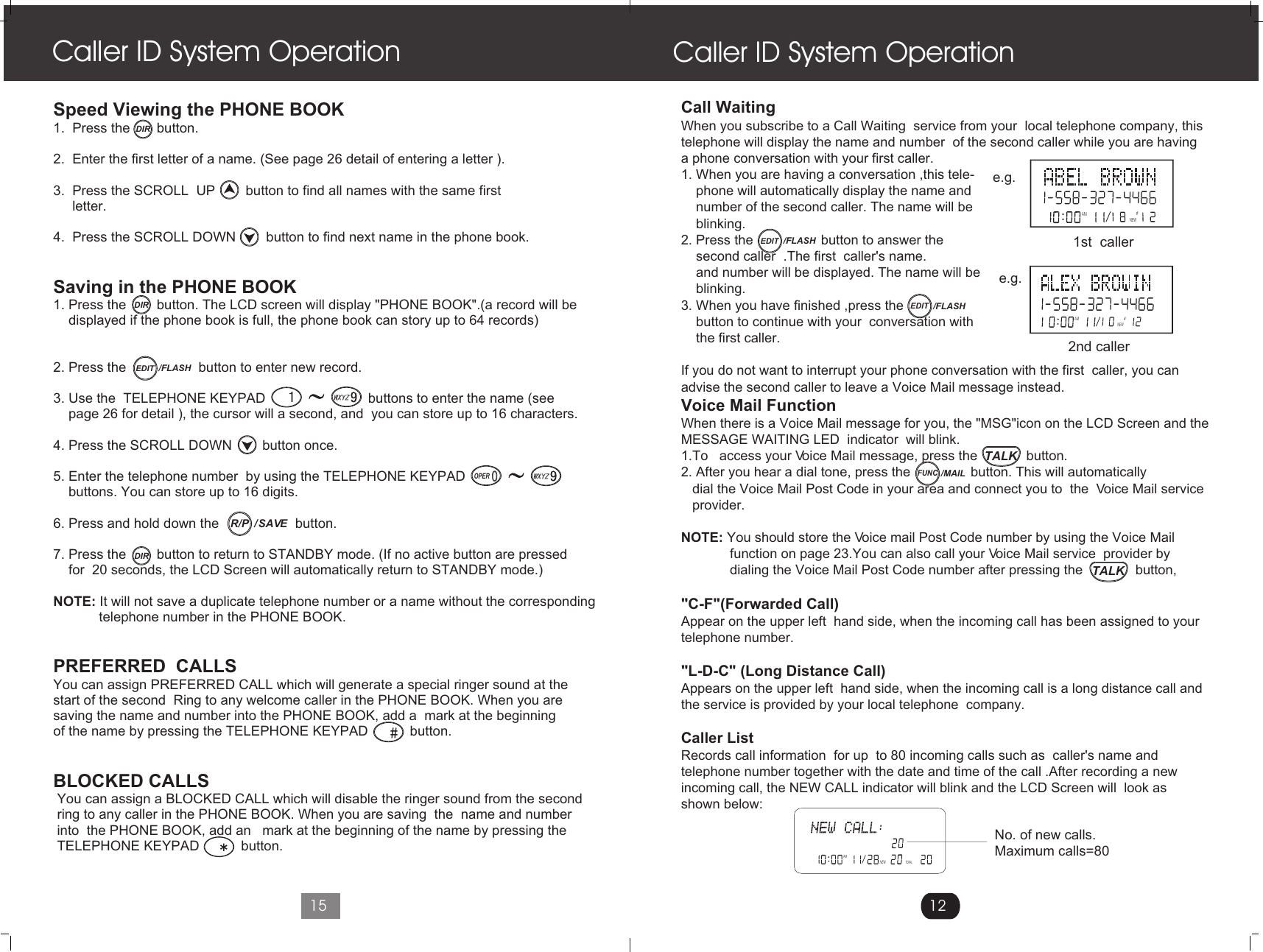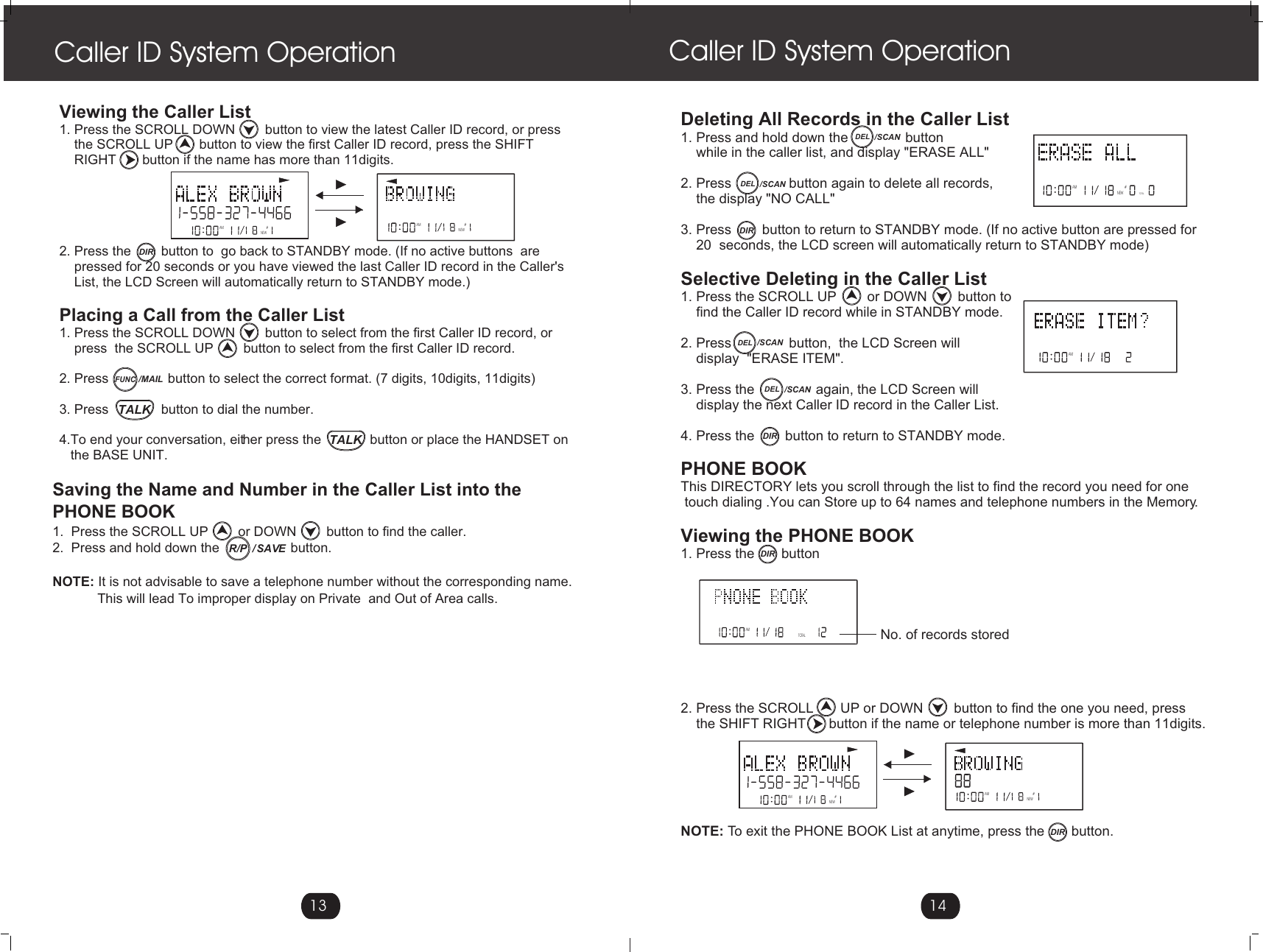Newcont Electronic 35135 900MHz Cordless Telephone User Manual 6210
Newcont Electronic Co., Ltd. 900MHz Cordless Telephone 6210
Contents
- 1. users manual page 1 to 7
- 2. users manual page 8 to 13
- 3. users manual page 14 to 20
users manual page 14 to 20