Newcont Electronic 35135 900MHz Cordless Telephone User Manual 6210
Newcont Electronic Co., Ltd. 900MHz Cordless Telephone 6210
Contents
- 1. users manual page 1 to 7
- 2. users manual page 8 to 13
- 3. users manual page 14 to 20
users manual page 14 to 20
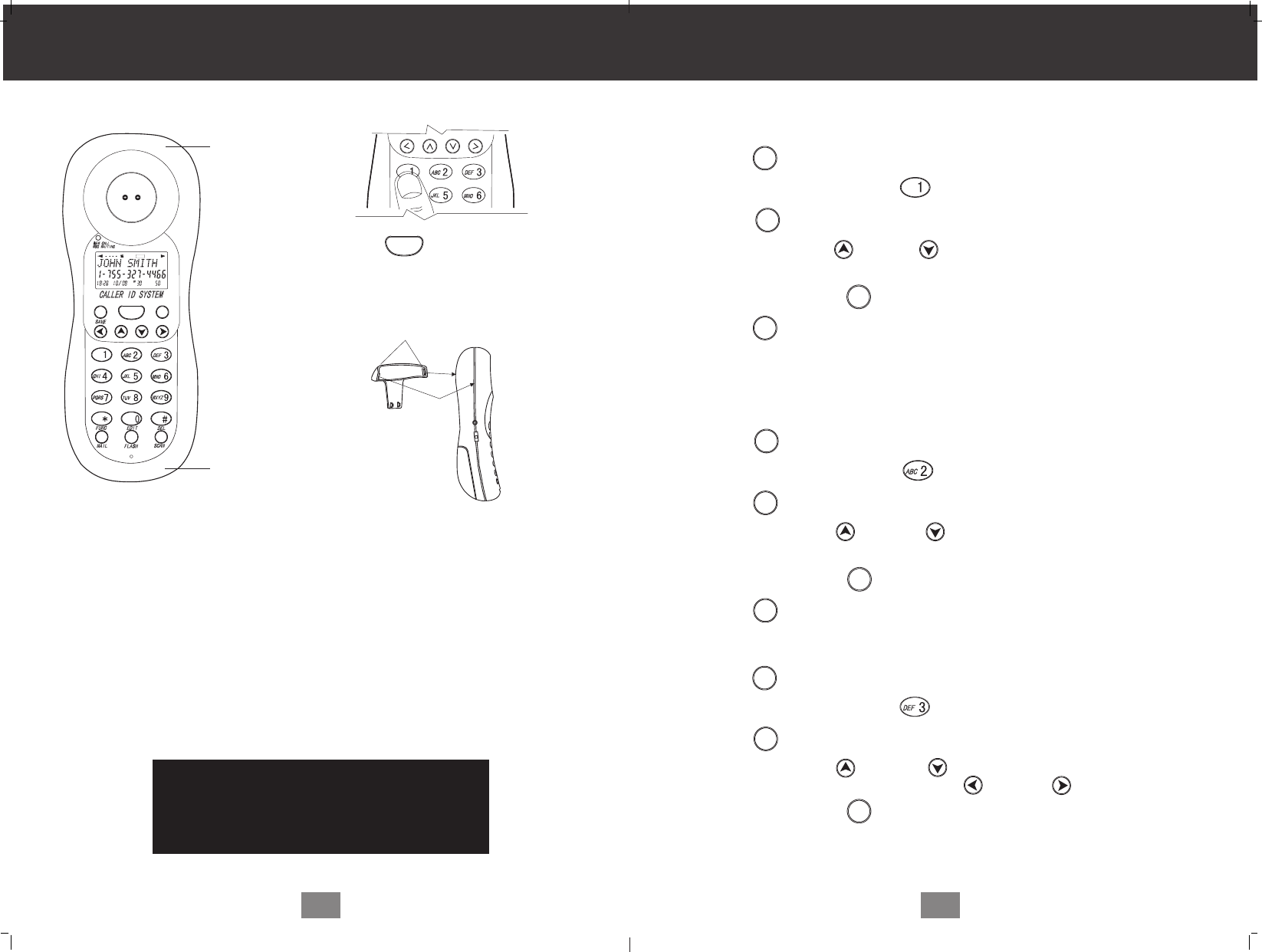
7
13. Set the date and time.
You are now ready to use your new
NEWCONT Cordless Telephone
Press the button to confirm that
you have a dial tone. If you do not get a
dial tone, review steps 3 through 12. If
you still do not have a dial tone, refer to
the Problem Solving section on page 30.
With the back of the HANDSET facing up, insert
one side of the BELT CLIP HOOK into the
matching slot at the top side of the HANDSET.
Press down on the opposite side of the BELT
CLIP until the other hook locks Into the slot on
the side of the HANDSET.
IMPORTANT
In order to utilize the Caller ID feature, you
must subscribe to Caller ID service from
your local telephone company.
Getting Started
HANDSET
HANDSET
A. LANGUAGE
This telephone offers English, Spanish and French languages for your convenience.
1. Press the button and hold down.
2. Press the TELEPHONE KEYPAD button.
3. Press the button.
4. Press the SCROLL UP or DOWN button to select English, Spanish, or
French.English is the preset language.
5. Press and hold down the button.
6. Press the button to return to STANDBY mode.
B. FIRST RING ON/OFF
This telephone will generate the first ring sound even in the BLOCKED CALL mode to
indicate that you have an incoming call. To keep silent in the BLOCKED CALL mode,
you can turn off the first ring sound.
1. Press the button and hold down.
2. Press the TELEPHONE KEYPAD button.
3. Press the button.
4. Press the SCROLL UP or DOWN button to select the SILENT ON/OFF
setting. SILENT OFF is the preset mode.
5. Press and hold down the button and hold down.
6. Press the button to return STANDBY mode.
C. TIME SET
Set the date and time
1. Press the button hold down..
2. Press the TELEPHONE KEYPAD button.
3. Press the button.
4. Press the SCROLL UP or DOWN to enter the month, date, hour and
minute. To move cursor, press SHIFT LEFT or RIGHT .
5. Press and hold down the button.
Caller ID System Operation
20
L D C C F
CALLS
AMAM MIN MIN SEC RPTSEC RPT
NEWNEW
PMPM TOTALTOTAL
BATT MSG DIR
TALK
R/P DIR
OPER
BELT CLIP HOOK
TALK
EDIT /FLASH
EDIT /FLASH
FUNC
/MAIL
FUNC
/MAIL
FUNC
/MAIL
/ SAVE
R/P
/ SAVE
R/P
FUNC
/MAIL
FUNC
/MAIL
EDIT /FLASH
/ SAVE
R/P

AM
#
TORAL
Preparing for Use
Before you can use cordless telephone ,you must charge the HANDSET for 12
hours. Failure to do so will require recharging of the BATTERY PACK more often.
(See page 26 for more information on the BATTERY PACK)
1. Place the HANDSET on the BASE UNIT for 12 hours .
2. After 12 hours ,remove the HANDSET from the BASE UNIT.
3. Raise or reposition the BASE UNIT ANTENNA for the best reception.
NOTE:
Depending on the frequency of use, once the HANDSET is fully charged , it remains
functional for approximately 4 hours of continuous use and approximately three days
when the HANDSET is off the BASE UNIT in STANDBY mode.
Receiving calls
1. When the phone rings, lift the HANDSET and
press the button. The HANDSET LCD
Screen will display "CALLS" and "TALK",and
the BASE UNIT IN USE LED indicator will
light up.
2. Start your conversation
3. To end your conversation, either press the
button or place the HANDSET on the
BASE UNIT. If you place the HANDSET on the
BASE UNIT CHARGE CRADLE, you activate
the automatic STANDBY feature.
NOTES:
1. The Call Timer will start to count once you press the button.
2. The LCD Screen emits light for 8 seconds every time you press any of the
TELEPHONE KEYPAD buttons.
Cordless Telephone Operation
8
CALLS
When "CALLS"appears on the LCD Screen,
it means the HANDSET IS OFF-HOOK
(connected to the telephone line).
Minutes
Call Timer Display
Seconds or Channel (Press the scan/del
button to display the channel).
AM
#
#
TORAL
AM
#
#
TORAL
AM
#
#
TORAL
AM
#
#
TORAL
AM
#
#
TORAL
Function Operation
This unit contains the following special functions:
A. LANGUAGE F. AREA CODE
B. FIRST RING ON/OFF G. FLASH TIME
C. TIME SET H. PAUSE TIME
D. RINGER VOLUME I. VOICE MAIL
E. LCD CONTRAST J. MSG WAITING
Caller ID System Operation
19
AM
#
#
TORAL
AM
#
#
TORAL
AM
#
#
TORAL
AM
#
#
TORAL
AM
#
#
TORAL
KEYPAD Button
KEYPAD Button
KEYPAD Button KEYPAD Button KEYPAD Button
KEYPAD Button
KEYPAD Button KEYPAD Button
KEYPAD Button KEYPAD Button
To access, press the button and hold down while in STANDBY mode,
then press the TELEPHONE KEYPAD buttons or the SCROLL
DOWN button.
FUNC
/MAIL
OPER
OPER
TALK
TALK
TALK
AM
RPT
CALL
TALK
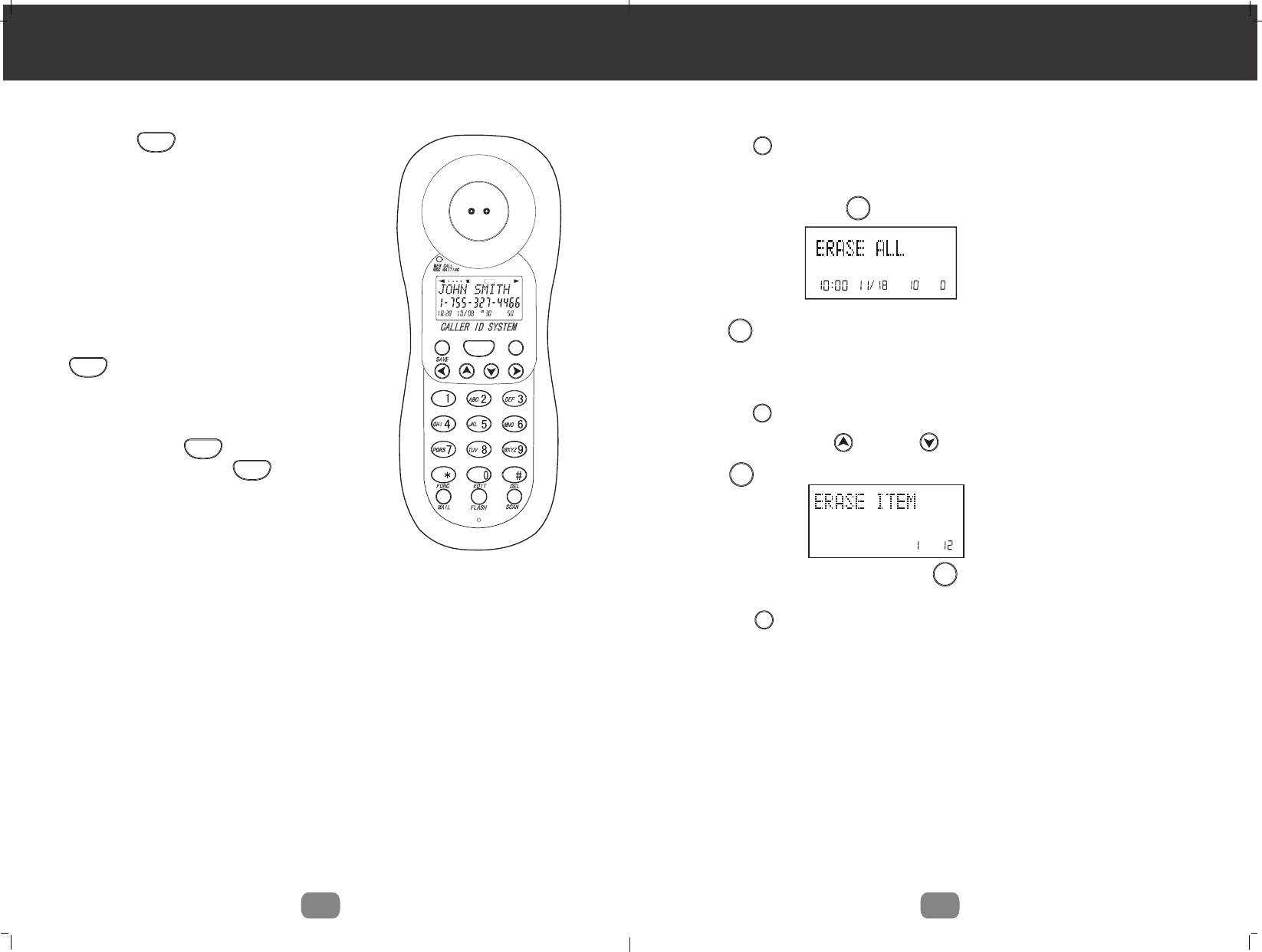
Cordless Telephone Operation
Placing Calls
1. Press the button, the Call Timer
starts to count. The HANDSET LCD Screen
will display "CALLS " and "TALK ", and the
BASE UNIT IN USE LED indicator will light
up.
2. Listen for a dial tone.
3. Dial the phone number.
4. when you have finished your call, press the
button again or place the HANDSET
on the BASE UNIT.
NOTE: You can pre-Dial the phone number
before you press the button. The number
displayed will be dialed once is pressed.
9
Caller ID System Operation
18
AM
TOTAL
1. Press the button to enter the phone book list. (If the phone book is not full, the
LCD screen will disply "NEWDATA", press scroll UP or DOWN to enter the phone
book list)
2. Press and hold down the , the LCD screen will display "ERASE ALL"
3. Press again, the LCD Screen will display "ALL ERASED",and then
return to the idle display.
Selective Deleting in the PHONE BOOK
1. Press the button.
2. Press the SCROLL UP or DOWN button to find the record you want to delete.
3. Press button, the LCD Screen will display the "ERASE ITEM"
#
#
TOTAL
Deleting All Records in the PHONE BOOK
5. Press the button to return to STANDBY mode.
4. The record will be deleted if you press button again, and the LCD Screen
will display the next record.
L D C C F
CALLS
AMAM MIN MIN SEC RPTSEC RPT
NEWNEW
PMPM TOTALTOTAL
BATT MSG DIR
TALK
R/P DIR
OPER
TALK
TALK
TALK
TALK
DIR
DIR
DIR
DEL /SCAN
DEL /SCAN
DEL /SCAN
DEL /SCAN
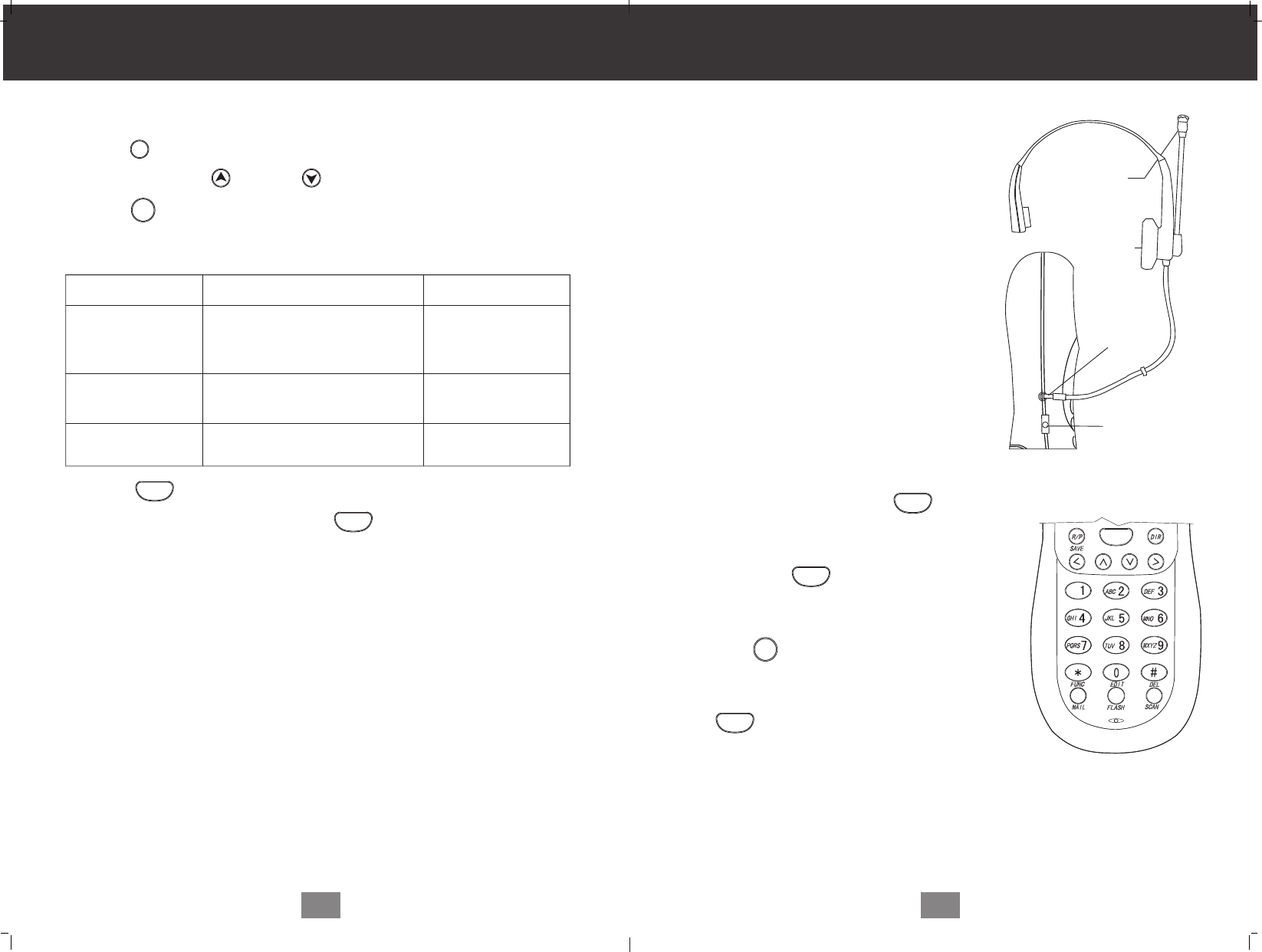
Cordless Telephone Operation
Using the Headset Feature
Your telephone can utilize a headset (not
included) to be connected to your HANDSET
for you to enjoy hands-free communication.
Insert the small plug at the end of the headset
into the HEADSET JACK at the right side of
the HANDSET. Follow the procedures
discussed in "Receiving Calls "and" Placing
Calls" to receive and place a call.
NOTE: When you plug the headset plug into
the HEADSET JACK it automatically
mutes the MICROPHONE and
SPEAKER of the HANDSET. Unplug
the headset to return the HANDSET
to normal use.
Redial Feature
1. If you get a busy tone, press the button
or place the HANDSET on the BASE UNIT to
hang up.
2. Later, press the button again.
3. Listen for a dial tone.
4. Press the button, this will automatically
redial the last telephone number you called.
5. When you have finished with your call, press
the button again or place the
HANDSET on the BASE UNIT.
NOTE:
If you are too far away from the BASE UNIT, the HANDSET emits "beep"sounds to warn
you that the Background noise level is too high for proper communication between the
HANDSET and the BASE UNIT. When you hear this sound, you should move closer to
the BASE UNIT to reduce the noise level. Otherwise, the call will automatically cut off.
10
Caller ID System Operation
17
Placing Calls from the PHONE BOOK
1. Press the button.
2. Press the SCROLL UP or DOWN button to find the record you want to call.
3. Press
the button to change the format of the displayed number.
Available formats Include:
Number of digits
Ten digits
Seven digits
Eleven digits
Explanation Example
3-digit area code+
7-digit telephone number.
7-digit telephone number.
Long distance code "1"
+3 - digit area cod
+7 - digit telephone number.
4. Press the button to dial the number displayed in the screen.
5. To end your conversation, either press the button or place the HANDSET
on the BASEUNIT.
NOTE: If the phone company does not supply all ten digits of an incoming caller, you
will not be allowed to adjust the format of that number.
566-327-4466
1-566-327-4466
327-4466
HEADSET
MICROPHONE
SPEAKER
HEADSET
PLUG(2.5mm)
HEADSET JACK
TALK
DIR
FUNC
/MAIL
TALK
TALK
TALK
TALK
TALK
/ SAVE
R/P
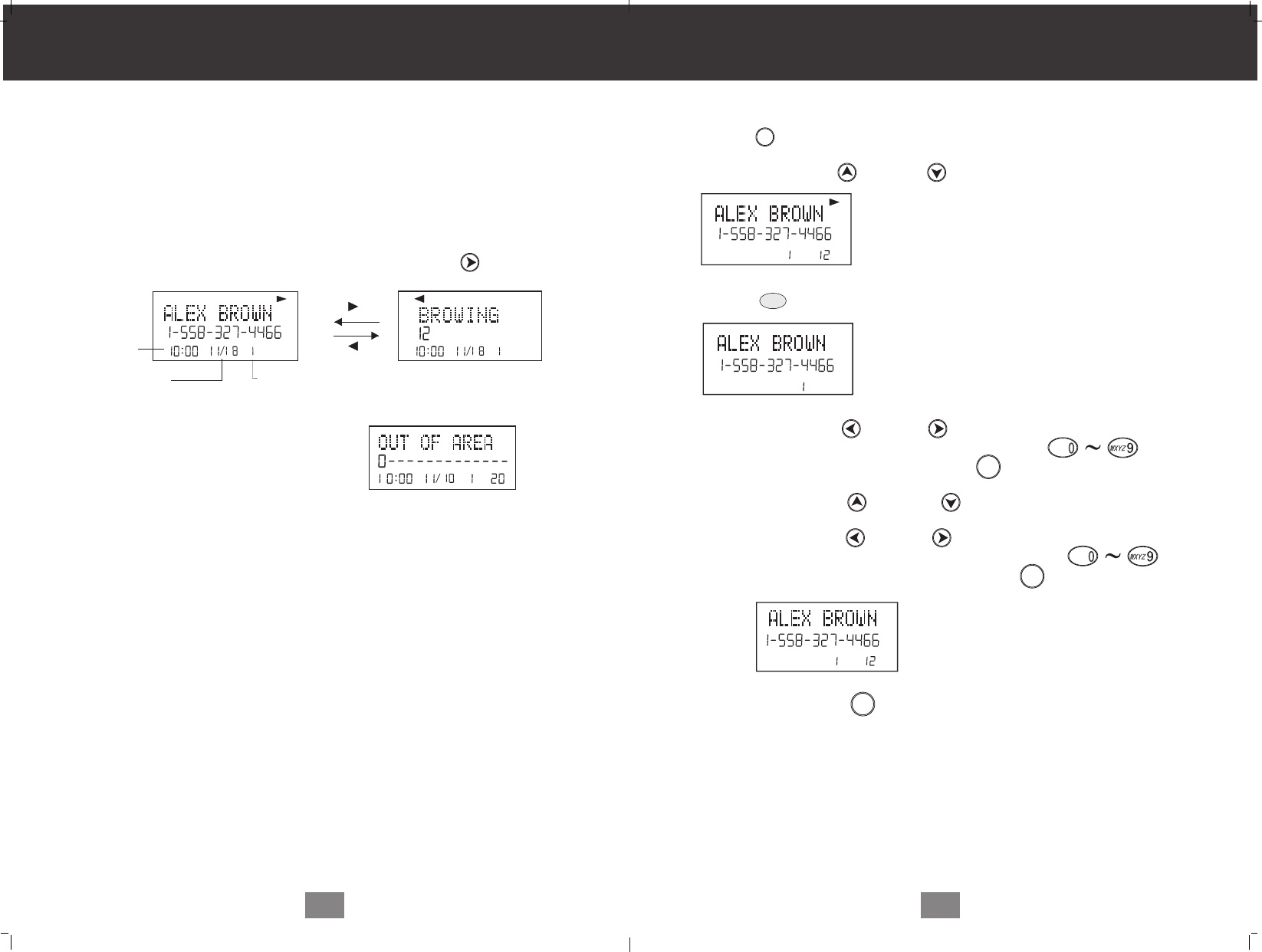
Caller ID System Operation
11
Editing the Name and Number in the PHONE BOOK
1. press the button.
2. Press the SCROLL UP or DOWN button to find the record you want to edit.
3. Press the button to edit the name.
4. Press the SHIFT LEFT or RIGHT button to move the cursor to the letter you
want to change. To add, use the TELEPHONE KEYPAD buttons.
(See page 26 for details.)To erase, press the button.
5. Press the SCROLL UP or DOWN button to edit the number.
6. Press the SHIFT LEFT or RIGHT button to move the cursor to the number
you want to change. To add, use the TELEPHONE KEYPAD
buttons. See page 24 for details.)To erase, press the button.
7. Press and hold down the button to confirm.
IMPORTANT: It is not advisable to save a telephone number without the corresponding
name in the PHONE BOOK.This will lead to improper displays on Private
and Out of Area calls.
NOTE: When no active buttons are pressed for 20 seconds, the LCD Screen will
automatically return to STANDBY mode.
Caller ID System Operation
16
cursor is blinking
Caller ID System
This telephone automatically displays an incoming caller's name and telephone number
together with the date and time of the call. It records up to 80 calls and stores the data in
Memory.
IMPORTANT: You must subscribe to the Caller ID service from your local telephone
company to utilize this feature.
Viewing Caller Information During Incoming Calls
1. When there is an incoming call, the name and the telephone number of the caller will
automatically appear after the first ring. Press the SHIFT RIGHT button to view
a name of more than 11 digits.
OR
Caller's telephone number will appear if the caller's name is not available
OR
"OUT OF AREA "will appear if the origin
of the incoming call does not support the
Caller ID system.
OR
"PRIVATE"and/or "P-- -- --"will appear if the caller's name and/or telephone
number is blocked.
OR
"DATA ERROR"will appear if the wrong data was received from the telephone line.
OR
The name stored in memory will appear for an incoming call with matching
telephone numbers.
"MSG WAITING" (Message Waiting)
The MSG WAITING GREEN LED indicator will blink when there is a message for
you from your telephone Company if you have subscribed to Voice Mail message
service and if you have requested Visual Message Indication from your local
telephone company. "MSG"will appear on the LCD Screen in STANDBY mode .(To
remove the MESSAGE WAITING indicator, see page 25 for detail)
AM #
NEW
AM #
NEW
AM
TOTAL
#
e.g
Time
Number of calls recorded
Month/Date
#
#
TOTAL
#
#
TOTAL
#
#
TOTAL
cursor is blinking
on the number
EDIT /FLASH
DIR
OPER
OPER
DEL /SCAN
DEL /SCAN
/ SAVE
R/P
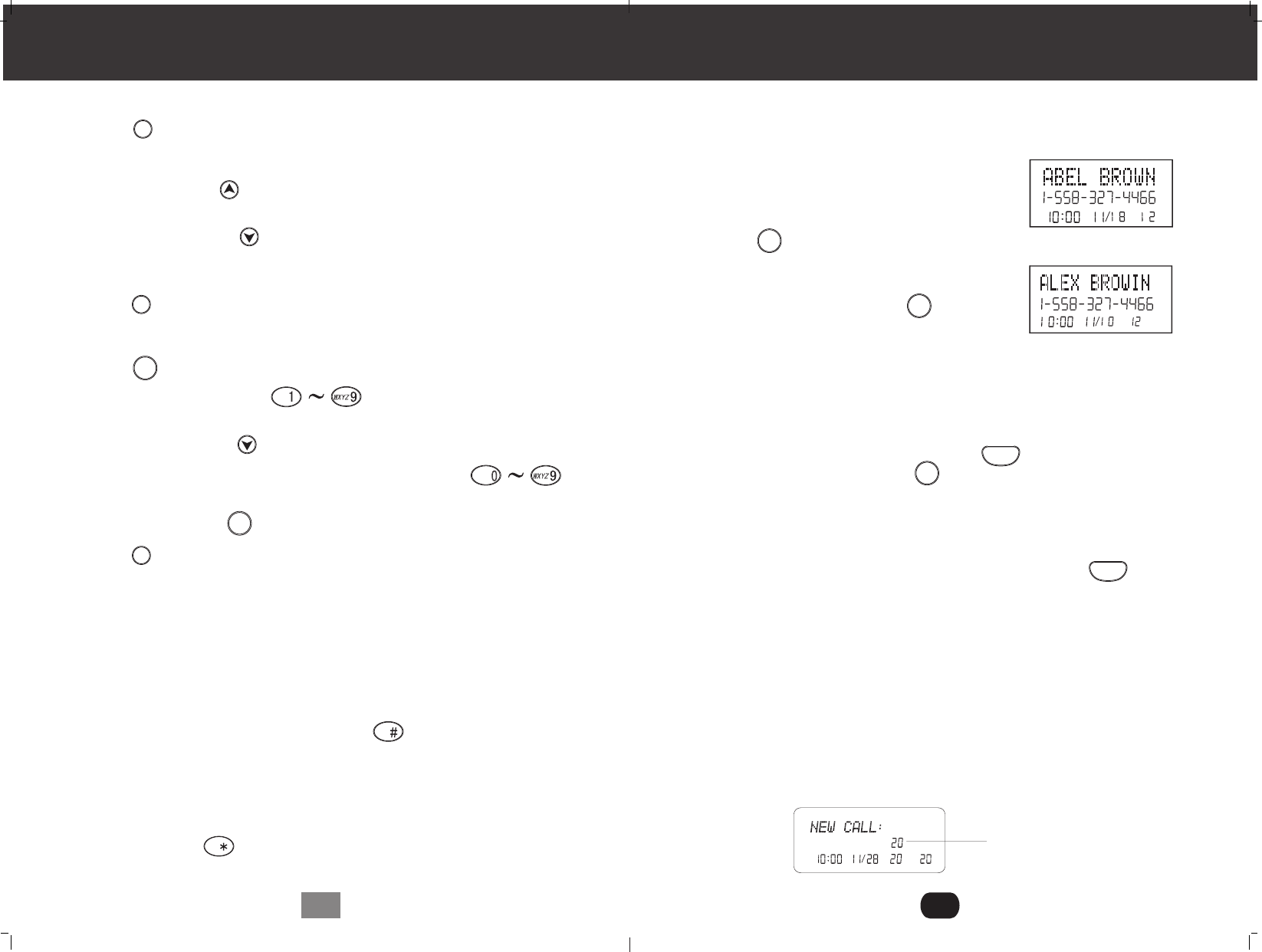
Call Waiting
When you subscribe to a Call Waiting service from your local telephone company, this
telephone will display the name and number of the second caller while you are having
a phone conversation with your first caller.
1. When you are having a conversation ,this tele-
phone will automatically display the name and
number of the second caller. The name will be
blinking.
2. Press the button to answer the
second caller .The first caller's name.
and number will be displayed. The name will be
blinking.
3. When you have finished ,press the
button to continue with your conversation with
the first caller.
If you do not want to interrupt your phone conversation with the first caller, you can
advise the second caller to leave a Voice Mail message instead.
Voice Mail Function
When there is a Voice Mail message for you, the "MSG"icon on the LCD Screen and the
MESSAGE WAITING LED indicator will blink.
1.To access your Voice Mail message, press the button.
2. After you hear a dial tone, press the button. This will automatically
dial the Voice Mail Post Code in your area and connect you to the Voice Mail service
provider.
NOTE: You should store the Voice mail Post Code number by using the Voice Mail
function on page 23.You can also call your Voice Mail service provider by
dialing the Voice Mail Post Code number after pressing the button,
"C-F"(Forwarded Call)
Appear on the upper left hand side, when the incoming call has been assigned to your
telephone number.
"L-D-C" (Long Distance Call)
Appears on the upper left hand side, when the incoming call is a long distance call and
the service is provided by your local telephone company.
Caller List
Records call information for up to 80 incoming calls such as caller's name and
telephone number together with the date and time of the call .After recording a new
incoming call, the NEW CALL indicator will blink and the LCD Screen will look as
shown below:
Caller ID System Operation
12
AM
TOTAL
NEW
No. of new calls.
Maximum calls=80
Speed Viewing the PHONE BOOK
1. Press the button.
2. Enter the first letter of a name. (See page 26 detail of entering a letter ).
3. Press the SCROLL UP button to find all names with the same first
letter.
4. Press the SCROLL DOWN button to find next name in the phone book.
Saving in the PHONE BOOK
1. Press the button. The LCD screen will display "PHONE BOOK".(a record will be
displayed if the phone book is full, the phone book can story up to 64 records)
2. Press the button to enter new record.
3. Use the TELEPHONE KEYPAD buttons to enter the name (see
page 26 for detail ), the cursor will a second, and you can store up to 16 characters.
4. Press the SCROLL DOWN button once.
5. Enter the telephone number by using the TELEPHONE KEYPAD
buttons. You can store up to 16 digits.
6. Press and hold down the button.
7. Press the button to return to STANDBY mode. (If no active button are pressed
for 20 seconds, the LCD Screen will automatically return to STANDBY mode.)
NOTE: It will not save a duplicate telephone number or a name without the corresponding
telephone number in the PHONE BOOK.
PREFERRED CALLS
You can assign PREFERRED CALL which will generate a special ringer sound at the
start of the second Ring to any welcome caller in the PHONE BOOK. When you are
saving the name and number into the PHONE BOOK, add a mark at the beginning
of the name by pressing the TELEPHONE KEYPAD button.
BLOCKED CALLS
You can assign a BLOCKED CALL which will disable the ringer sound from the second
ring to any caller in the PHONE BOOK. When you are saving the name and number
into the PHONE BOOK, add an mark at the beginning of the name by pressing the
TELEPHONE KEYPAD button.
Caller ID System Operation
15
AM #
NEW
AM
#
NEW
e.g.
e.g.
1st caller
2nd caller
DIR
DIR
EDIT /FLASH
OPER
/ SAVE
R/P
DIR
EDIT /FLASH
EDIT /FLASH
TALK
TALK
FUNC
/MAIL
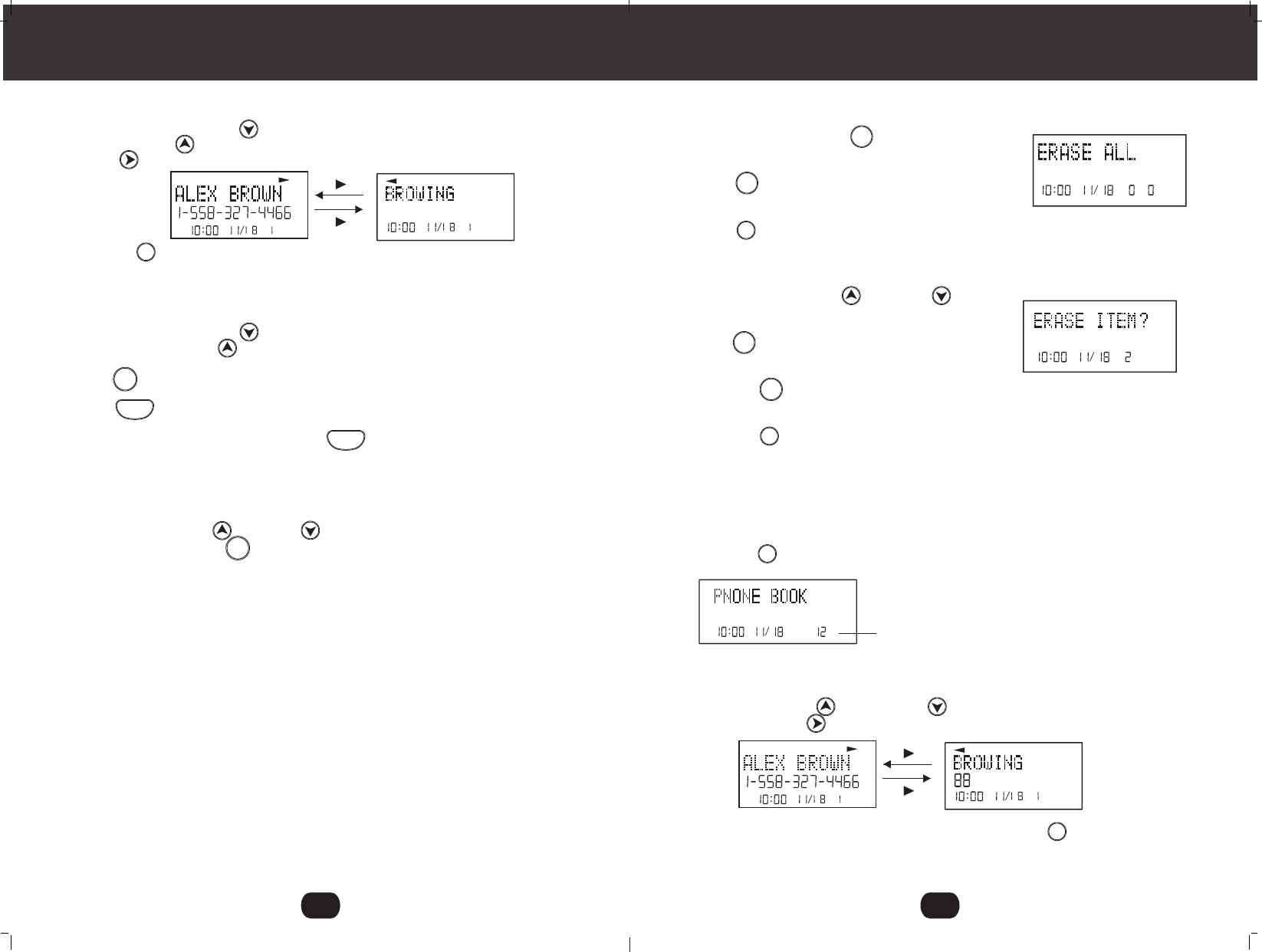
DEL /SCAN
Viewing the Caller List
1. Press the SCROLL DOWN button to view the latest Caller ID record, or press
the SCROLL UP button to view the first Caller ID record, press the SHIFT
RIGHT button if the name has more than 11digits.
2. Press the button to go back to STANDBY mode. (If no active buttons are
pressed for 20 seconds or you have viewed the last Caller ID record in the Caller's
List, the LCD Screen will automatically return to STANDBY mode.)
Placing a Call from the Caller List
1. Press the SCROLL DOWN button to select from the first Caller ID record, or
press the SCROLL UP button to select from the first Caller ID record.
2. Press button to select the correct format. (7 digits, 10digits, 11digits)
3. Press button to dial the number.
4.To end your conversation, either press the button or place the HANDSET on
the BASE UNIT.
Deleting All Records in the Caller List
1. Press and hold down the button
while in the caller list, and display "ERASE ALL"
2. Press button again to delete all records,
the display "NO CALL"
3. Press button to return to STANDBY mode. (If no active button are pressed for
20 seconds, the LCD screen will automatically return to STANDBY mode)
Selective Deleting in the Caller List
1. Press the SCROLL UP or DOWN button to
find the Caller ID record while in STANDBY mode.
2. Press button, the LCD Screen will
display "ERASE ITEM".
3. Press the again, the LCD Screen will
display the next Caller ID record in the Caller List.
4. Press the button to return to STANDBY mode.
PHONE BOOK
This DIRECTORY lets you scroll through the list to find the record you need for one
touch dialing .You can Store up to 64 names and telephone numbers in the Memory.
Viewing the PHONE BOOK
1. Press the button
2. Press the SCROLL UP or DOWN button to find the one you need, press
the SHIFT RIGHT button if the name or telephone number is more than 11digits.
NOTE: To exit the PHONE BOOK List at anytime, press the button.
Caller ID System Operation Caller ID System Operation
13 14
AM #
NEW
AM #
NEW
NEW
AM
TOTAL
#
AM
TOTAL
#
No. of records stored
Saving the Name and Number in the Caller List into the
PHONE BOOK
1. Press the SCROLL UP or DOWN button to find the caller.
2. Press and hold down the button.
NOTE: It is not advisable to save a telephone number without the corresponding name.
This will lead To improper display on Private and Out of Area calls.
AM #
NEW
AM #
NEW
AM #
DIR
FUNC
/MAIL
TALK
TALK
/ SAVE
R/P
DEL /SCAN
DIR
DIR
DIR
DEL /SCAN
DEL /SCAN
DIR