Newcont Electronic PMP-3850 2.4GHz Cordless Phone User Manual R02073113Mnl
Newcont Electronic Co., Ltd. 2.4GHz Cordless Phone R02073113Mnl
Users Manual
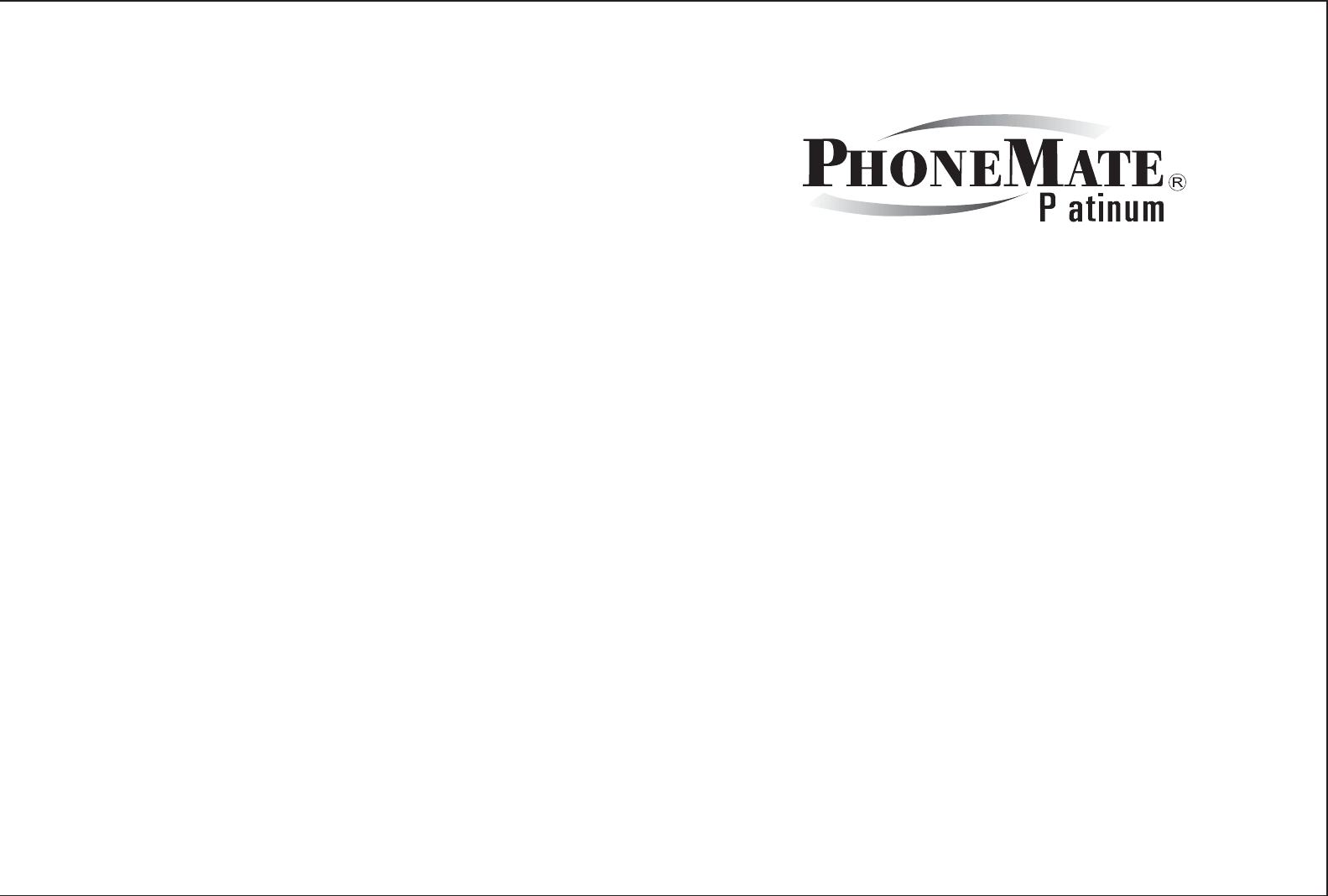
MODEL: PMP-3850
2.4GHZ CORDLESS TELEPHONE
WITH CALL WAITING CALLER ID
INSTALLATION AND OPERATING GUIDE
IMPORTANT: To receive Caller ID information on incoming telephone calls, you must
subscribe to the Caller ID service provided by your local telephone company; there is
a fee for this service and it may not be available in all areas.
600-0851001-A
l
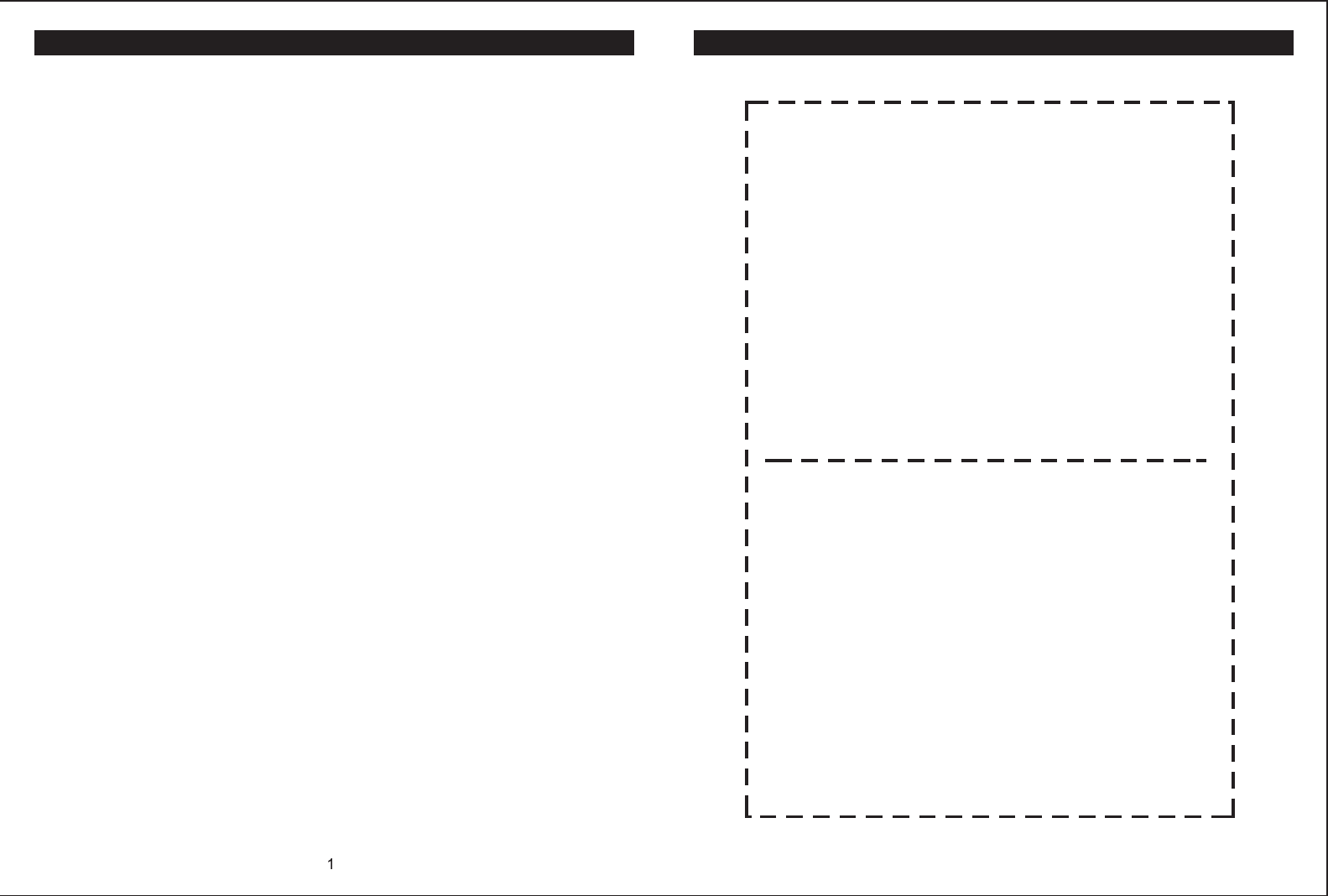
PMP-3850 TABLE OF CONTENTS
Important Safety Instructions ................2
FCC Regulations .................................3-4
Battery Cautionary Instructions ............5
PMP-3850 Parts Checklist ......................6
Location of Controls and Features...7-11
Handset ..............................................7-8
Base ................................................9-10
LCD Display ........................................11
Choosing a Location ............................12
Telephone Setup ..............................13-15
Connecting the Base ...........................13
Wall Mounting ......................................14
Tone/Pulse Switch ...............................15
Handset Volume ..................................15
Battery Installation ...............................16
Battery Duration ...................................16
When the Battery Needs Charging ......16
When to Purchase a New
Battery Pack ........................................16
Headset and Data Jack..........................17
The Data Jack ......................................17
The Headset Jack.................................17
Belt-Clip ...............................................17
Basic Displa ys.......................................18
Basic Operation................................19-20
Making Calls .........................................19
Receiving Calls.....................................19
Redialing..............................................20
Additional Options ..............................20
Caller ID ............................................33-37
When You Receive a Call .....................33
Viewing the Caller ID List ....................33
Caller ID Displays ................................34
Caller ID with Call Waiting Service .......35
Storing Caller ID Records ....................35
Deleting Caller ID Records ..................36
Returning Caller ID Calls .....................37
Message Waiting ...................................38
Using One-Touch Voice Mail Dialing ....38
New Call Light ......................................38
Other Features ......................................39
Using the Handset Finder (PAGE) ......39
Out-of-Range Warning ........................39
Channel Changing ...............................39
Care and Maintenance .........................40
Troubleshooting ...................................41
Glossary ................................................42
Warranty ...........................................43-44
Wall Mount Template .............................45
Battery Order Form ..............................46
Settings................................................21-27
Handset Settings...............................21-22
Changing the Language.........................22
Silent On or Off......................................23
Setting the Time and Date......................23
Setting the Ringer Level.........................24
Adjusting the Contrast............................24
Setting the PBX Number........................25
Changing the Flash Time......................25
Changing the Pause Time.....................26
Programming One-Touch
Voice Mail Dialing..................................26
Deleting Message Waiting
Indication...............................................27
Speed Dialing.............................28-32
Storing Phone Numbers..................28
Letter Table....................................29
Viewing the Phone Book................ .29
Making Calls From the Phone
Book..............................................30
Editing a Stored Number.................30
Deleting a Stored Number...............31
Deleting All Stored number .............31
Preferred Calls...............................32
Blocked Calls.................................32
46
TT SYSTEMS LLC
7 Odell Plaza
Yonkers, NY 10701
To order a replacement batter y pack for the
PMP-3850 cordless telephone, please mail
this order form to the licensee for this
product.
Please enclose a check or money order
made out to TT SYSTEM LLC for the
respective amount. Shipping and handling
is included in the price.
Please ship order to:
Name:______________________________
Company:___________________________
Address:____________________________
___________________________________
City:____________State:____Zip:________
Ni-MH Battery Packs are $14.95 each
TT SYSTEMS LLC
7 Odell Plaza
Yonkers, NY 10701
(This is your mailing label)
From:
To:
___________________________________
___________________________________
___________________________________
___________________________________
___________________________________
__________________
ORDER FORM
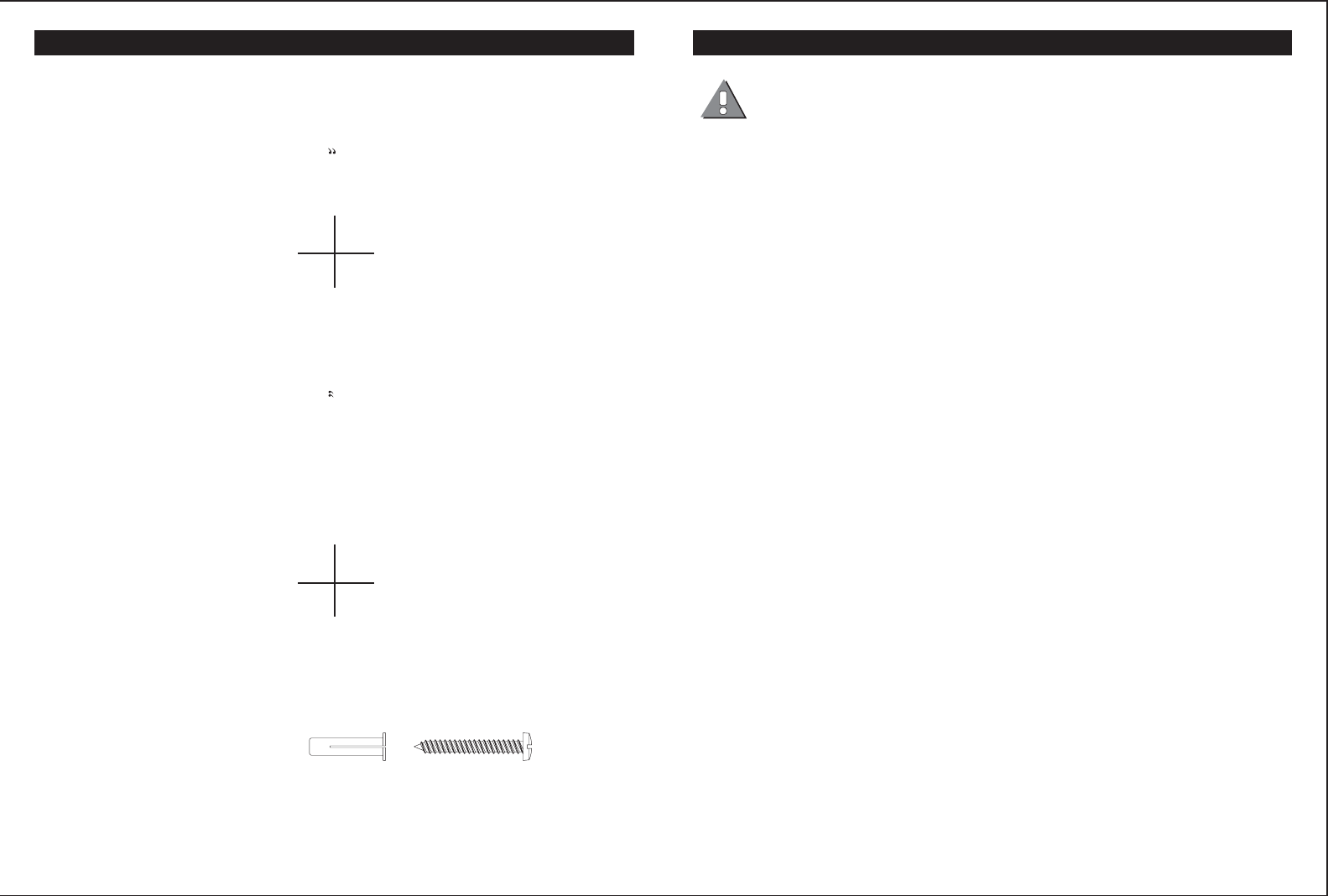
Place this template on the wall. The location of the screws is
indicated by the centers of the crossed lines .
Fasten the screws leaving 3/16 of the screw extending from the
wall.
Remove This Page to Mark Wall
45
Expansion
Anchor
#6 or #8 Pan Head
Self Tapping Screw
Screws needed for
wall mounting:
23/4
WALL MOUNT TEMPLATE IMPORTANT SAFETY INSTRUCTIONS
SAVE THESE INSTRUCTIONS
2
This symbol is to alert you to important operating or servicing instructions that may appear in the
user's manual. Always follow basic safety precautions when using this product to reduce the risk of
injury, fire, or electrical shock.
When using this product, basic safety precautions should always be followed to reduce the risk of fire, electric shock
and injury to persons, including the following:
1. Read and understand all instructions.
2. Follow all warnings and instructions marked on the product.
3. Use only with class 2 power source DC 9V 300mA.
4. Unplug this product from the wall outlet before cleaning. Do not use liquid cleaners or aerosol cleaners. Use a damp cloth
for cleaning.
5. Do not use this product near water; for example, near a bathtub, wash bowl, kitchen sink or laundry tub, in a wet basement
or near a swimming pool.
6. Do not place this product on an unstable cart, stand, or table. The product may fall, causing serious damage to the product.
7. Slots and openings in the cabinet back or bottom are provided for ventilation. To protect it from overheating, these openings
must not be blocked or covered. The openings should never be blocked by placing the product on the bed, sofa, rug, or
other similar surface. This product should never be placed near or over a radiator or heat register. This product should not
be placed in an enclosed environment unless proper ventilation is provided.
8. Do not allow anything to rest on the power cord. Do not locate this product where the cord will be abused by animals or
persons walking on it.
9. Do not overload wall outlets and extension cords as this can result in risk of fire or electrical shock.
10. Never push objects of any kind into this product through cabinet slots as they may touch dangerous voltage points or short
out parts that could result in a risk of fire or electrical shock. Never spill liquid of any kind on the product.
11. To reduce the risk of electrical shock, do not disassemble this product. Instead take it to a qualified service person when
service or repair work is required. Opening or removing covers may expose you to dangerous voltages or other risks.
Incorrect reassembly can cause electrical shock when the appliance is subsequently used.
12. Unplug all cords and refer servicing to qualified service personnel under the following conditions:
A. When the power supply cord or plug is damaged or frayed.
B. If liquid has been spilled into the product.
C. If the product has been exposed to rain or water.
D. If the product does not operate normally by following the operating instructions. Adjust only those controls covered in
the operating instructions. Improper adjustment of other controls may result in damage and require work by a qualified
technician to restore the product to normal operation.
13. Avoid using a telephone (other than a cordless type) during an electrical storm. There may be a remote risk of electric
shock from lightning.
14. Do not use a telephone to report a gas leak in the vicinity of the leak.
IF YOUR PRODUCT UTILIZES BATTERIES, THE FOLLOWING ADDITIONAL PRECAUTIONS SHOULD BE OBSERVED:
1. Use only the type and size of batteries specified in the users manual.
2. Do not dispose of batteries in a fire; the cells may explode. Check with local codes for possible special disposal locations.
3. Do not open or mutilate the batteries. Released electrolyte is corrosive and may cause damage to the eyes or skin. It may
be toxic if swallowed.
4. Exercise care in handling batteries in order not to short the battery with conducting materials such as rings, bracelets and
keys. The battery or conductor may overheat and cause burns.
5. Do not attempt to recharge the batteries with or identified for use with this product. The batteries may leak corrosive
electrolyte or explode.
6. Do not attempt to rejuvenate the batteries provided with or identified for use with this product by heating them. Sudden
release of the battery electrolyte may occur causing burns or irritation to eyes or skin.
7. When replacing batteries, all batteries should be replaced at the same time. Mixing fresh and discharged batteries could
increase internal cell pressure and rupture the discharged batteries.
8. When inserting the batteries into this product, the proper polarity or direction must be observed. Reverse insertion of
batteries can cause charging, which may result in leakage or explosion.
9. Remove the batteries from this product if the product will not be used for a long period of time (several months or more)
since during this time the batteries could leak, damaging the product.
10. Discard "dead" batteries as soon as possible since they are more likely to leak in a product.
11. Do not store this product, or the batteries provided with or for identified use with this product, in high temperature areas.
12. If your product uses a rechargeable battery, charge the battery(ies) only in accordance with the instructions and limitation
specified in the User Manual.
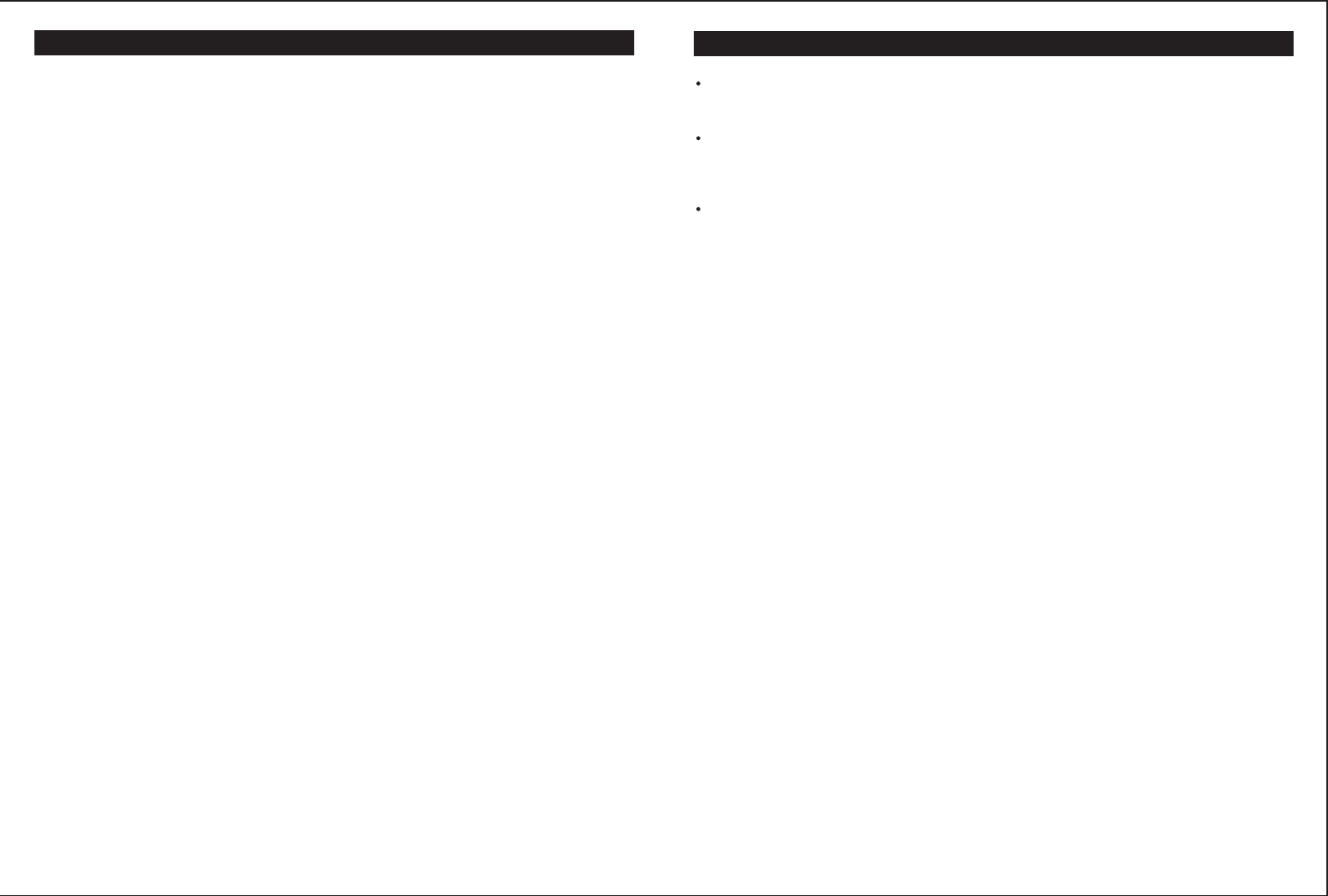
3
FCC REGULATIONS
Modifying or tampering with the telephone's internal components can cause a malfunction and
might invalidate the telephone's warranty and void your FCC authorization to operate it. If the
trouble is harming the telephone lines, the telephone company might ask you to disconnect the
telephone until you have resolved the problem.
As it complies with Part 68 of the FCC rules, your unit has been registered with the FCC.
The FCC requires us to provide you with the following information:
1. Connection and use with the nationwide telephone network:
The FCC requires that you connect to a nationwide telephone network through a modular
telephone outlet which is Part 68 compliant.
This equipment may not be used on coin service provided by the telephone company.
Connection to party lines is subject to state tariffs. Check with your local telephone company.
2. Notification to the telephone company:
FCC rules require that upon request you provide the following information to the phone
company.
A. The line (telephone number) to which you will connect the telephone equipment, and
B. The FCC Registration Number and Ringer Equivalence Number (REN). These numbers
are found on the back or bottom of your telephone equipment.
The REN is useful to determine the quantity of devices you may connect to your telephone
line and still have all of those devices ring when your telephone number is called. In most,
but not all areas, the sum all RENs should be 5 or less. To determine the number of
devices permitted in your area, contact your local telephone company.
3. Repair instructions:
If it is determined that your telephone equipment is malfunctioning, the FCC requires that
it not be used and be unplugged from the modular outlet until the problem has been
corrected. Repairs to this telephone equipment can be made only by the manufacturer or
its authorized agents, or by others who may be authorized by the FCC. Unauthorized
repairs void registration and warranty.
4. Rights of the telephone company:
If your product is causing harm to the telephone network, the telephone company may
temporarily discontinue your service. If possible, they will notify you in advance. But if
advance notice isn't practical, you will be notified as soon as possible. You will be given
the opportunity to correct the problem, and you will be informed of your right to file a com-
plaint with the FCC. Your telephone company may make changes in its facilities,
equipment, operations or procedures that could affect the proper functioning of your
telephone equipment. If such changes are planned, you will be notified in advance.
5. This product is compatible with inductively coupled hearing aids.
Note: This applies only if this product is equipped with a corded or cordless handset.
6. Programming/testing emergency numbers:
When programming emergency numbers and/or making test calls to emergency numbers
A. Remain on the line and briefly explain to the dispatcher the reason for the call before
hanging up.
B. Perform such activities in the off-peak hours, such as early morning or late evening.
Some states do not allow limitations on how long an implied warranty lasts and/or do
not allow the exclusions or limitations of incidental or consequential damages , so the
above limitations or exclusions may not apply to you.
TT Systems shall not be liable for any special or consequential damages or f or loss or
expense directly or indirectly ar ising from use of the products or in inability to use them
either separately or in combination with other equipment or product accessor ies or from
any other cause.
TT Systems reserves the right to make changes in the design of the PMP-3850 and to
make additions or improvements to the PMP-3850 without incurr ing any obligation to
modify any PMP-3850 previously sold.
44
WARRANTY
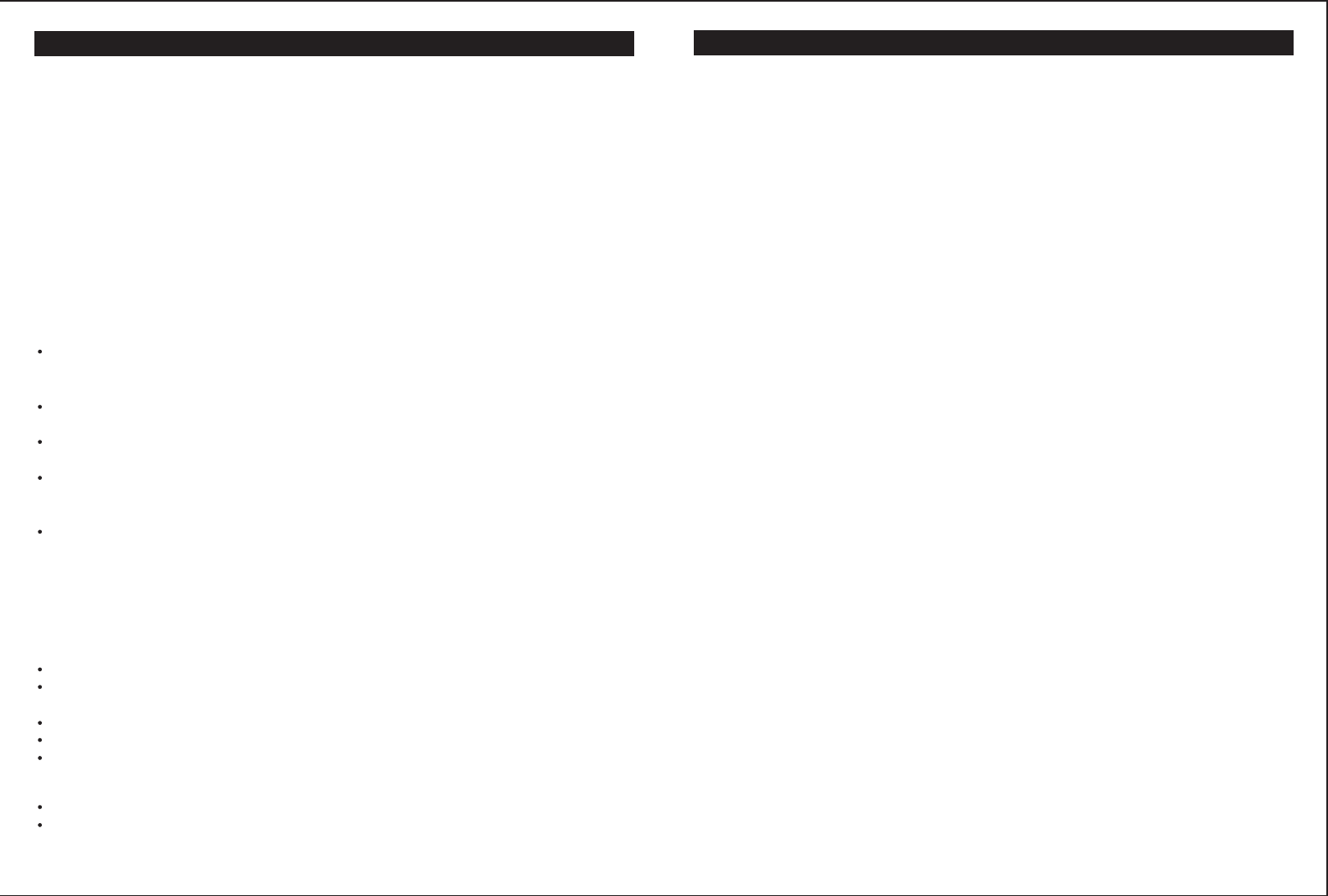
4
FCC REGULATIONS CONTINUED
INTERFERENCE INFORMATION: PART 15 OF FCC RULES
Some telephone equipment generates and uses radio frequency energy which if not properly
installed, may cause interference to radio and television reception.
This unit has been tested and found to comply with the limits for a Class B computing device
in accordance with the specifications in subpart J of Part 15 of the FCC rules. These
specifications are designed to provide reasonable protection against such interference in a
residential installation. However, there is no guarantee that interference will not occur in a
particular installation.
If this equipment does cause interference to radio or television reception, when it's in use, the
user is encouraged to try to correct the interference by one or more of the following
measures:
A. Where it can be done safely, reorient the radio or TV receiving antenna.
B. To the extent possible, relocate the television, radio, or other receiver with respect to
the telephone equipment.
C. If your telephone product runs on AC power, plug your product into an AC outlet that's
not on the same circuit as the one used by the radio or television.
TT Systems One Year Limited Warranty within the United States
1. What does the limited warranty co ver?
TT Systems LLC warrants that the PMP-3850 sold b y TT Systems within the continental
limits of the United States, Hawaii and Alaska are free from def ects in materials and
workmanship under normal use for one year. This warranty is only applicable to the origi-
nal purchaser of the PMP-3850, when accompanied b y a sales receipt stating the date of
the purchase and the name of the compan y from which it was purchased. This warranty
is in lieu of and excludes all other warranties, expressed or implied, including any implied
warranty of merchantability or fitness, and of any other obligation on the par t of TT
Systems.
2. What will TT Systems do when I send in m y unit?
At our discretion, repair or replace the PMP-3850.
3. How do I send my unit, in or out of warranty?
Properly pack your unit. Include any cables and accessories that were originally
provided with the product. We recommend using the original carton and packing
materials.
Include in the package a copy of the sales receipt or other e vidence of date of or iginal
purchase (if the unit was purchased within the last year).
Print your name, address and phone number, along with a descr iption of the problem,
and include this in the package.
Include payment for any service or repair not covered by the warranty, as determined
by TT Systems. Contact a customer ser vice representative at 1-800-592-1336 or
tech@ttsystems.com to find out what payment is necessary.
Ship the unit via UPS insured or equiv alent to:
TT Systems LLC
4 Executive Plaza
Yonkers NY 10701
If you have not received your returned unit within 3-4 weeks, you may call 1-914-968-
2100 regarding the status of your return.
4. What doesn t the warranty cover?
Damage from misuse, neglect, or acts of nature (lightning, floods , power surges, etc.
Products that may have been repaired or altered b y persons not expressly approved by
TT Systems.
Products purchased outside the USA.
Products purchased more than 12 months from the current date .
Products which are not accompanied by a valid proof of purchase.
5. The legal information:
There is no informal dispute settlement mechanism available.
This warranty gives you specific legal rights, and you may also have other rights, which
vary from state to state.
43
WARRANTY
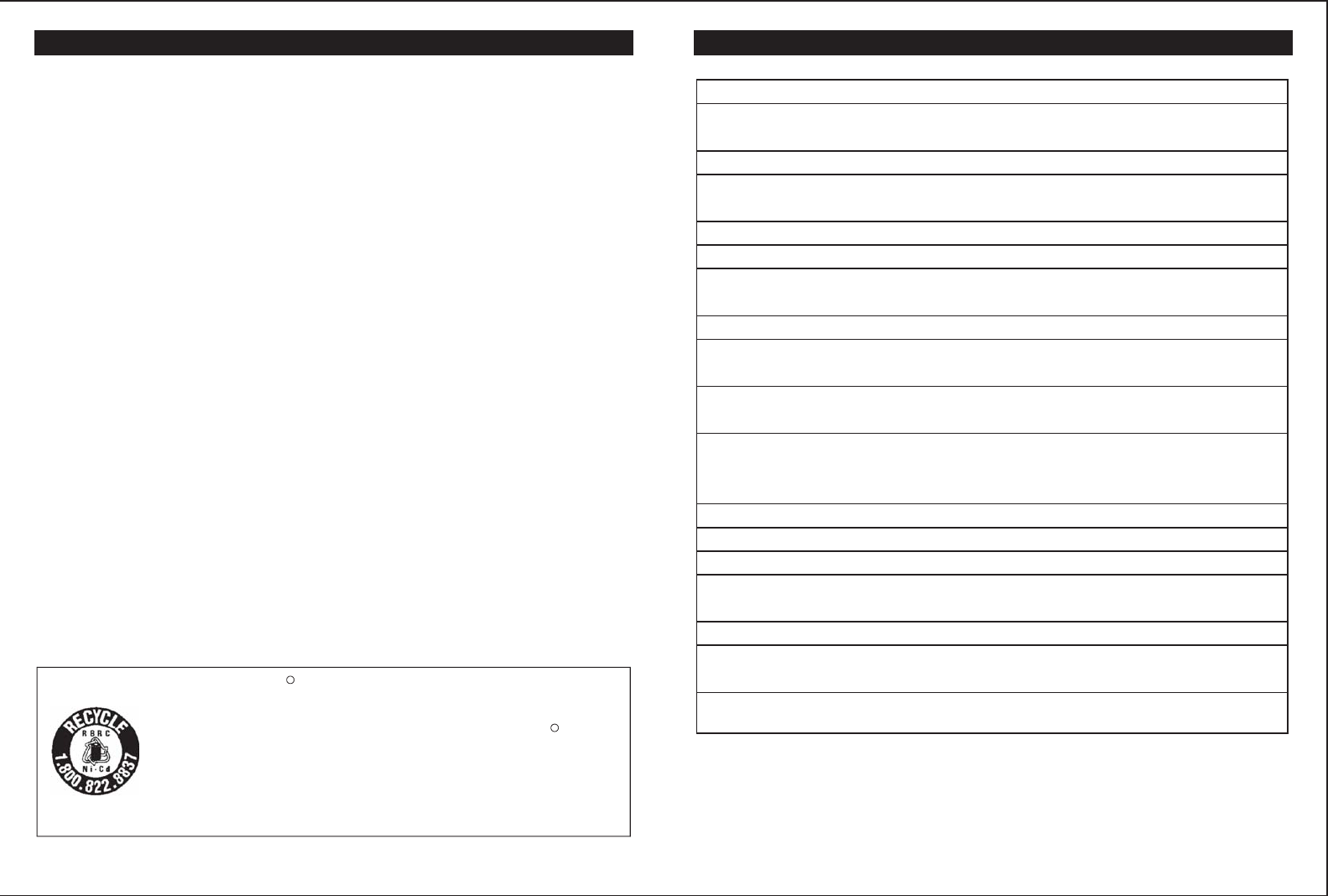
BATTERY CAUTIONARY INSTRUCTIONS
BATTERIES: CAUTION
To reduce the risk of fire or injury to persons, read and follow these instructions:
For the cordless handset, use only a 3.6V600mAh GP60AAA3BX Nickel Metal
Hydride (Ni-MH) cordless telephone battery pack (included).
Do not dispose of the batteries in a fire. The cells may explode. Check with local
codes for possible special disposal instructions.
Do not open or mutilate the batteries. Released electrolyte is corrosive and may
cause damage to the eyes or skin. It may be toxic if swallowed.
Exercise care in handling batteries in order not to short the battery with conducting
materials such as rings, bracelets, and keys. The battery or conductor may overheat
and cause burns.
Do not attempt to rejuvenate the batteries identified for use with this product by
heating them. Sudden release of the battery electrolyte may occur causing burns or
irritation to eyes or skin.
When inserting batteries into this product, the proper polarity or direction must be
observed. Reverse insertion of batteries can cause charging, and that may result in
leakage or explosion.
Remove the batteries from this product if the product will not be used for a long
period of time (several months or more) since during this time the battery could leak
in the product.
Do not store this product, or the batteries identified for use with this product, in high
temperature areas. Batteries that are stored in a freezer or refrigerator for the purpose
of extending shelf life should be protected from condensation during storage
and defrosting.
The EPA certified RBRC Battery Recycling Seal on the nickel-metalhydride
(Ni-MH) battery indicates TT Systems LLC is voluntarily participating in an
industry program to collect and recycle these batteries at the end of their useful
life, when taken out of service in the United States or Canada. The RBRC
program provides a convenient alternative to placing used Ni-MH batteries into
the trash or the municipal waste stream, which may be illegal in your area.
Please call 1-800-8-BATTERY for information on Ni-MH battery recycling and
disposal bans/restrictions in your area. TT Systems LLC's involvement in this
program is part of our commitment to preserving our environment and conserving
our natural resources.
Batteries should be stabilized at room temperature prior to use after cold storage.
R
R
5
GLOSSARY
Useful Features and Terms
PBX ( Private Branch Exchange) -- A small, central, privately owned, switching telephone
system where a digit (like 9 ) must be dialed first in order to access an outside line.
Calendar/Clock---- Visual display of date, day and time.
Caller ID--Enables users to view name and number of callers. Contact your local telephone
company to subscribe to Caller ID Service.
Caller ID Log--- Stores up to 80 Caller ID entries.
Call Timer--- Allows timing of phone conversations.
Data/FAX Port--- Allows connection of a PC of FAX machine directly into the phone
versus a wall outlet.
Dial from DisplayOne-button dialing from the Caller ID log.
DisplayThe Liquid Crystal Display (LCD) shows clock and calendar, number dialed, low
battery indicator, Caller ID information and call timer.
FlashA signal sent by the phone to the local telephone company supporting services such
as call waiting.
Message Waiting Indicator --- A visual indicator that there are new messages in your
voice mail box. Requires FSK signaling by phone company. Contact your local telephone
company to subscribe to Voice Mail Service.
New Calls Indicator---- A visual indicator that new calls have been received.
Redial --- Performs single button dialing of last number dialed.
Ringer Lever Control--- Permits adjustment of the ringer volume level.
Speed Dialing ---- Allows programming of frequently dialed numbers so that they can be
dialed with the two touch speed dial button (40 entries).
Tone/Pulse Option--- Enables you to switch from pulse (rotary) to tone dialing.
Volume Level Control ---- Permits volume adjustment of the handset and headset during
a conversation.
FSK type Signaling--- A signal used to turn on and off the message waiting indicator,
can be sent by the telephone company with a ringing signal or without.
42
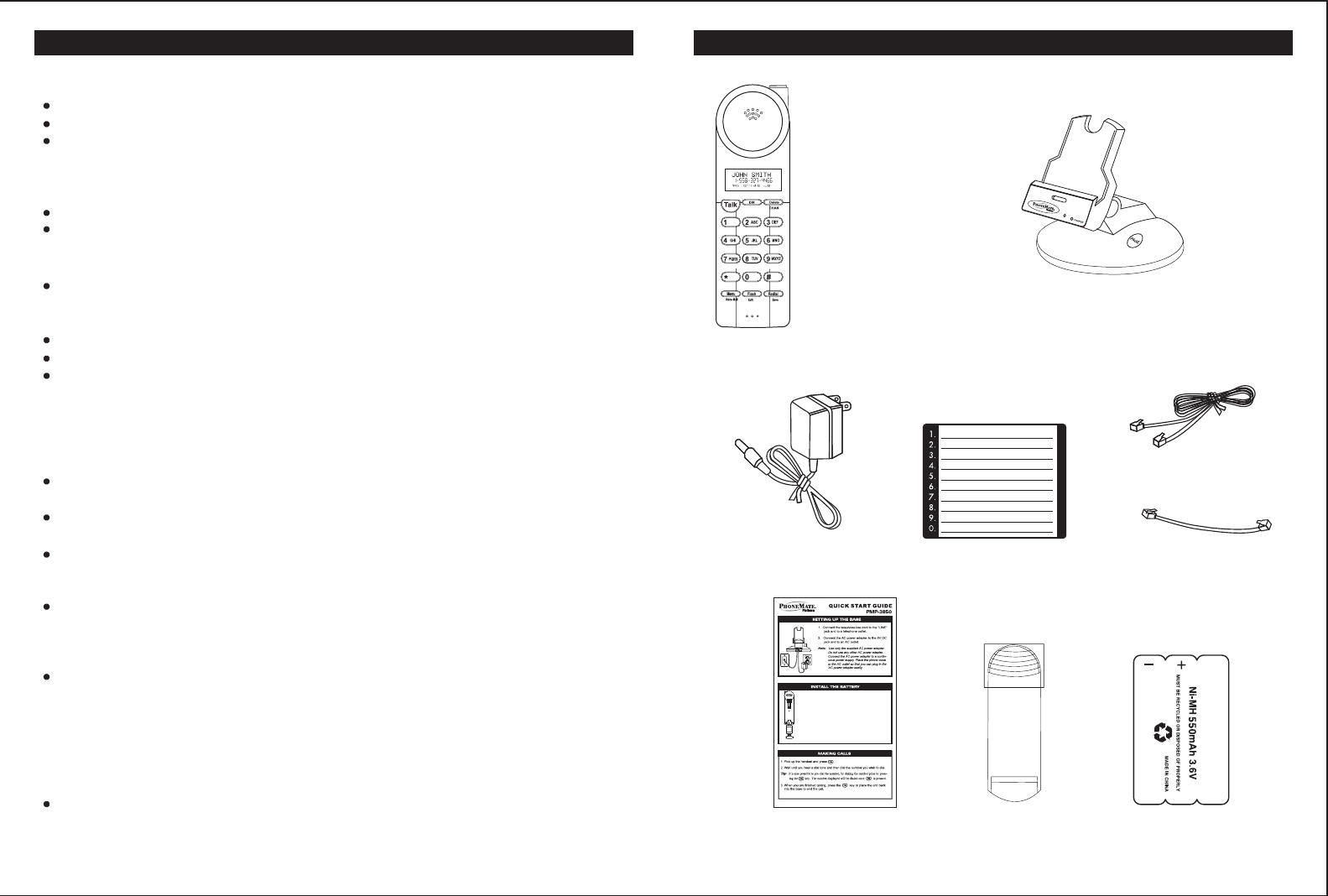
6. Short line cord f or
wall installation
1. Handset
2. Base
3. AC po wer adapter
5.7-foof line
cord for desk use
6.Short line cord for
wall installation
9.Ni-MH battery pack
8.Belt- Clip
7. Quick start card
4.10-number
memory card
PMP-3850 PARTS CHECKLIST
6
1. Slide the battery pack up into the compartment at
the bottom of the handset. Make sure that the end
of the battery with the contacts is inserted first.
2. Snap the battery compartment cover into place.
3. Place the handset on the charging cradle. The
CHARGE LED on the charging cradle will light
when the handset is properly making contact with
the charge terminals.
4. IMPORTANT:Charge the battery pack for at least
12 hours before using the handset the first time.
PM
No dial tone/phone will not dial out.
Check that the AC power adapter is plugged into a working AC power outlet.
Check all telephone cord connections or try another wall jack.
Do a basic reset of the phone: Disconnect the phone from the wall and remove the
battery. Leave for 30 minutes and then re-install as instructed by the manual.
All the display segments stay on when the handset is in the base.
Verify that the battery is properly installed.
Remove the battery and clean the battery contacts using a pencil eraser.
Can't hear the ring signal.
Check the ringer volume controls; at the lowest level the ring may not be heard.
While on a call, you hear another call on the line or experience radio
frequency interference.
Switch channels to a clear channel.
Check the wiring for bad connections.
Do not use this phone within 20 feet of a working microwave. The microwave
produces frequencies in this range which may cause interference. This
interference is normal for all 2.4GHz phones and should not be considered a
product defect.
The caller's name and/or phone number does not appear on the display.
Make sure you have subscribed to Caller ID service (from local telephone
company).
Caller ID service may not work when the phone is connected to a Private Branch
Exchange (PBX).
The caller has requested that their phone number be suppressed from Caller ID
service, or caller ID service is not available in their area. "Private" or
"Unavailable" will appear on the display.
You answered the call before Caller ID data was displayed, which usually occurs
after the first ring.
New Call/Message Waiting Indicator doesn't work properly.
Make sure you have subscribed to voice mail compatible with "FSK" type
signaling (check with your local phone company). Verify that both the "On" and
Off signals are activated. If your voice mail product from the local phone
company does not support "FSK" signaling, you may use this feature as a New
Call Indicator only.
Can't receive or make phone calls.
Make sure the phone is set to the correct type of service, either Tone or Pulse.
TROUBLESHOOTING
41
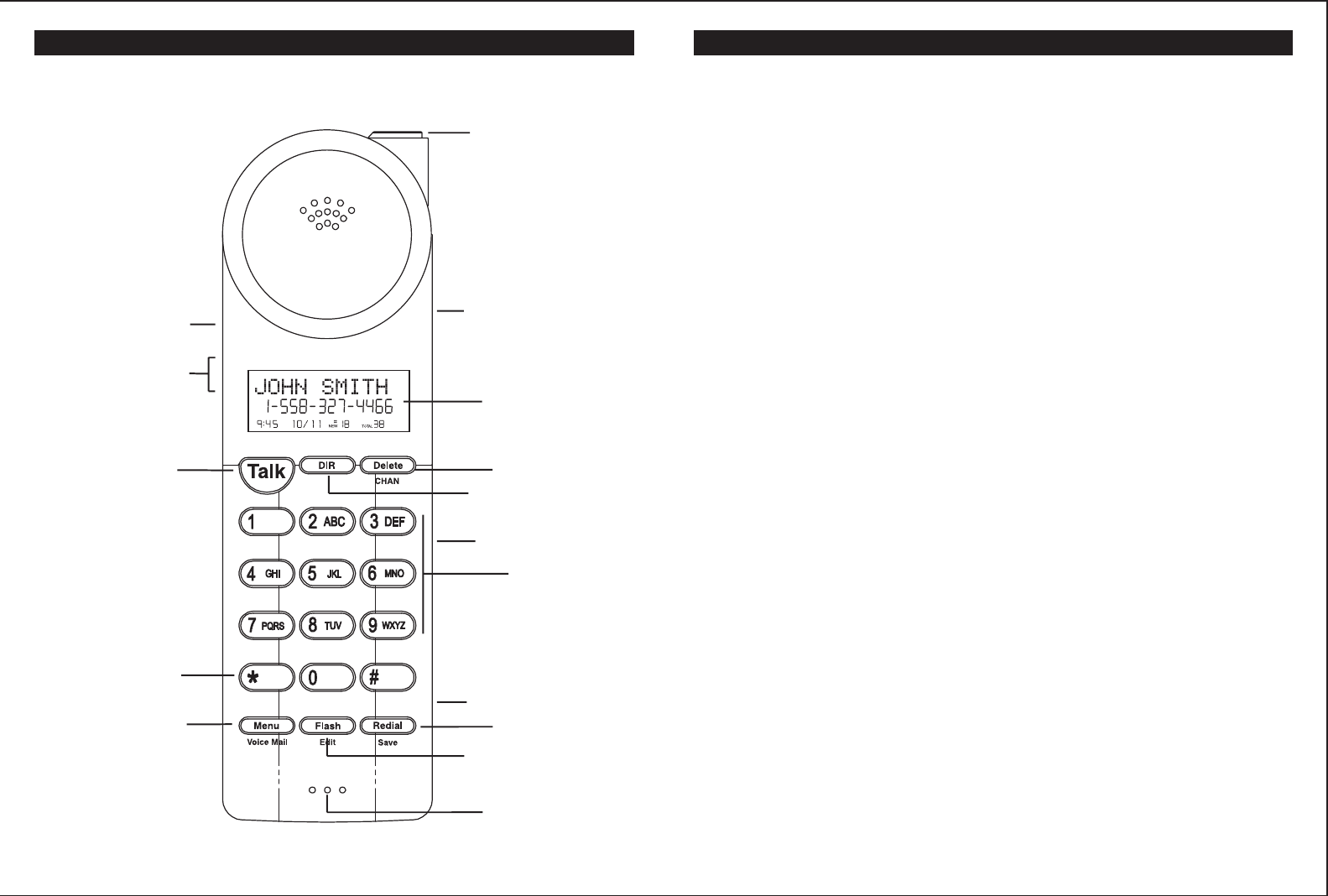
Headset Jack
LCD Display
Microphone
Dial Pad
New Call Light
Volume Switch
LOCATION OF CONTROLS AND FEATURES
View Lewf Button
Up/Down Button
Talk Button
Temporary Tine
Button
Menu Button
View Right Button
Delete Button
Directory Button
Redial Button
Flash Button
PM
7
Your PMP-3850 telephone has been designed to give years of trouble-free
service. It is a sensitive electronic instrument. To assure its longevity, please
read the following maintenance instructions.
1. Keep the PMP-3850 away from heat as high temperatures can shorten the
life of the electrical components and distort or melt its plastic parts.
2. The PMP-3850 should be kept free of dust and moisture. If it gets wet, wipe it
dry immediately. Liquids can contain minerals that can corrode electronic
circuits.
3. Handle your PMP-3850 gently and carefully. Dropping it can cause serious
damage to circuitry, or the plastic case, which may result in malfunction.
4. Do not use any type of chemical or any abrasive powder to clean the cabinet.
Use only mild detergents on a soft, damp cloth to clean the PMP-3850
telephone.
5. The PMP-3850 has built-in surge protection circuits that meet or exceed FCC
requirements. However, an incident such as a lightning strike at or near the
telephone lines, could cause serious damage.
6. If the PMP-3850 is installed in an area with frequent or severe electrical
storms, it is suggested that the telephone be disconnected during these
storms or that additional surge suppression equipment be added to the
installation.
7. In the case of trouble with the telephone, do not attempt to repair the
telephone yourself. It is the responsibility of users requiring service to report
the need for service to our Service Department. They will make the
necessary arrangements for repair or replacement.
8. If you should have any questions about the operation of your PMP-3850
telephone, please call our Service Department at 1-800-592-1336. Or you
may contact TT Systems LLC for technical assistance via our Internet Web
site: www.ttsystems.com or e-mail: tech@ttsystems.com.
9. Please register your product online at
www.ttsystems.com/CustomerSupport/RegOnline.asp
CARE AND MAINTENANCE
40
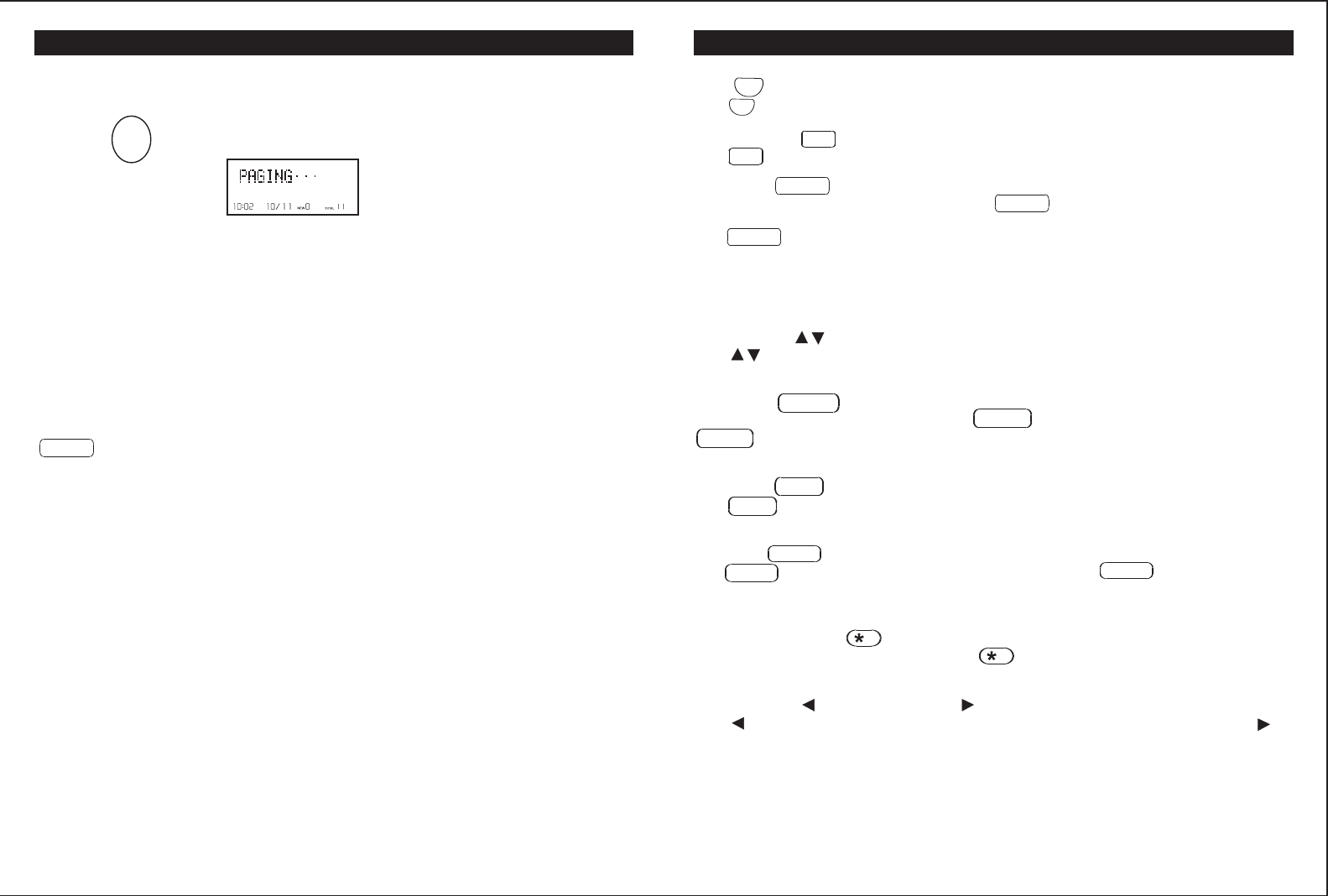
LOCATION OF CONTROLS AND FEATURES
Talk
The key is used to access the telephone line or end a call.
Directory Key
Use to program and retrieve the numbers in the speed dial directory.
Delete Key /CHAN
When viewing or editing menus and logs, the key is used to erase digits on the
display, and single or multiple entries from the phone book and Caller ID directories.
The /CHAN key, when pressed while the phone is off-hook, will scan up to 40
channels and select the clearest one to provide the best possible reception.
Dial Pad
Numeric keys are used in the conventional manner for dialing.
Up/Down Key
The key let you scroll through menus and logs. Also used to access Caller ID
information stored in memory.
Redial Key /SAVE
When the phone is idle or off-hook, press to redial the last number dialed. The
/SAVE key is used to save numbers into the phone book and other settings. It is
also used to insert a programmable pause into a number stored in the phone book.
Flash Key /EDIT
The /EDIT key is used to access telephone company services, like call waiting.
It is also used to create and edit phone book entries.
Menu Key /VOICE MAIL
The key is used to access the handset settings. The /VOICE MAIL key
can also be programmed to do one-touch dialing of a single number, such as your voice
mail service number.
Temporary Tone Key
If the base is set to pulse dialing, pressing causes subsequent digits to be dialed
out using tone until the line is put back on hook.
View Left Key and View Right Key
Use to view the left part of the display and move the cursor left when editing. Use
to view the right part of the display and move the cursor right when editing.
Headset Jack
Allows using a headset with a standard 2.5mm plug for hands-free convenience.
Volume Switch (Hi/MID/LOW)
Adjust the switch to select the receiver volume between HI, MID, and LOW.
Talk
DIR
Talk
DIR
Delete
Delete
Delete
Redial
Redial
Redial
Flash
Flash
Menu
Menu Menu
8
OTHER FEATURES
Using the Handset Finder (PAGE)
1. Press on the base and the phone will beep.
2. Press any key on the handset, or place the handset in the base to stop the
page/find feature.
Out-of-Range Warning
If you venture too far from the base, the handset will beep. Reverse your
direction to re-establish connection with the base or the call will be dropped.
When the base detects that the handset has been out of range for 20 continuous
seconds it will release the engaged line.
Channel Changing
If you are experiencing interference during a telephone call, press the
/CHAN key. The PMP-3850 will scan up to 50 channels and select the
clearest one to provide the best possible reception.
PAGE
PM
If the handset is within
range, it will beep until a
key is pressed.
Delete
39
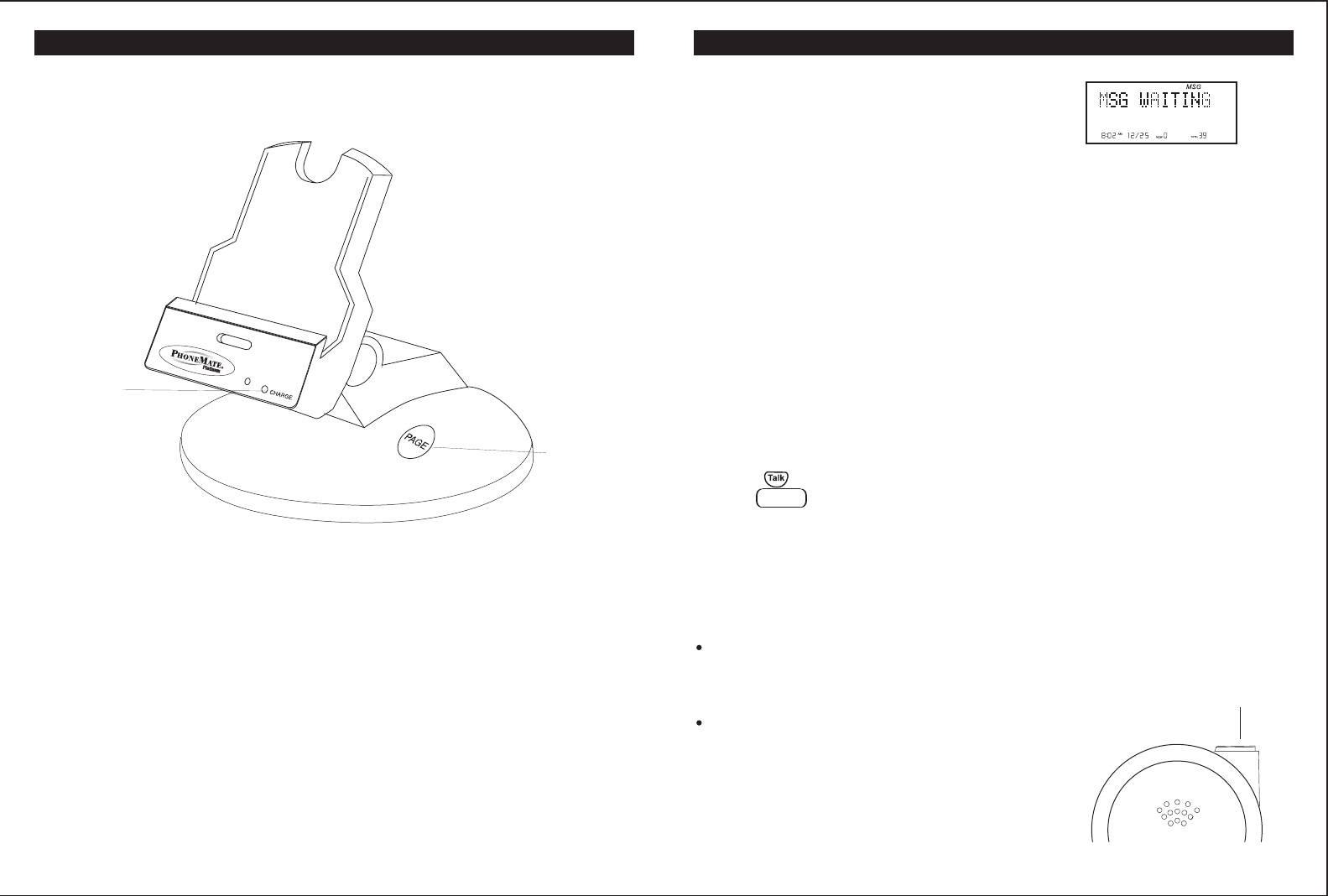
Base
Page - Used to initiate a handset page .
Charge LED - Lights when the handset is on the cradle being charged. Lights
when the handset is in use. Flashes when the phone is
9
Page Button
Charge LED
LOCATION OF CONTROLS AND FEATURES
ringing.
Using the One-Touch Voice Mail Dialing
When the setting is programmed in the options menu (see "Programming One-
Touch Voice Mail Dialing" on page 26) you can dial out a programmed number at
the touch of a button. This feature is specifically designed to easily check voice
mail when you have that service through your telephone company.
1. Press to access the telephone line.
2. Press /VOICE MAIL.
3. The phone will begin dialing the number.
New Call Light
When you receive a Caller ID message, voice mail message, or when the phone
is ringing, the New Call light will flash accordingly.
For Caller ID, the New Call light will flash
to indicate that you have a new Caller ID
call stored in memory.
When you have a voice message waiting
the New Call light will flash at a slow
rate.
If you subscribe to voice mail from the telephone
company and if there are voice messages that
have been left in your voice mailbox, the display
will show "MSG WAITING."
Note: This function requires voice mail subscription from the local telephone
company. Furthermore, the local phone company must provide a type of
voice mail signaling called "FSK " (Frequency Shift Key). Not all
telephone companies have the visual message waiting feature available.
Please contact your local telephone company to check if this is available
in your area.
Tip: If you wish to delete the "Message Waiting" message, delete them as described
in the handset settings section "Deleting the Message Waiting Indication" (see
page 27).
Menu
New Call Ling
MESSAGE WAITING
38
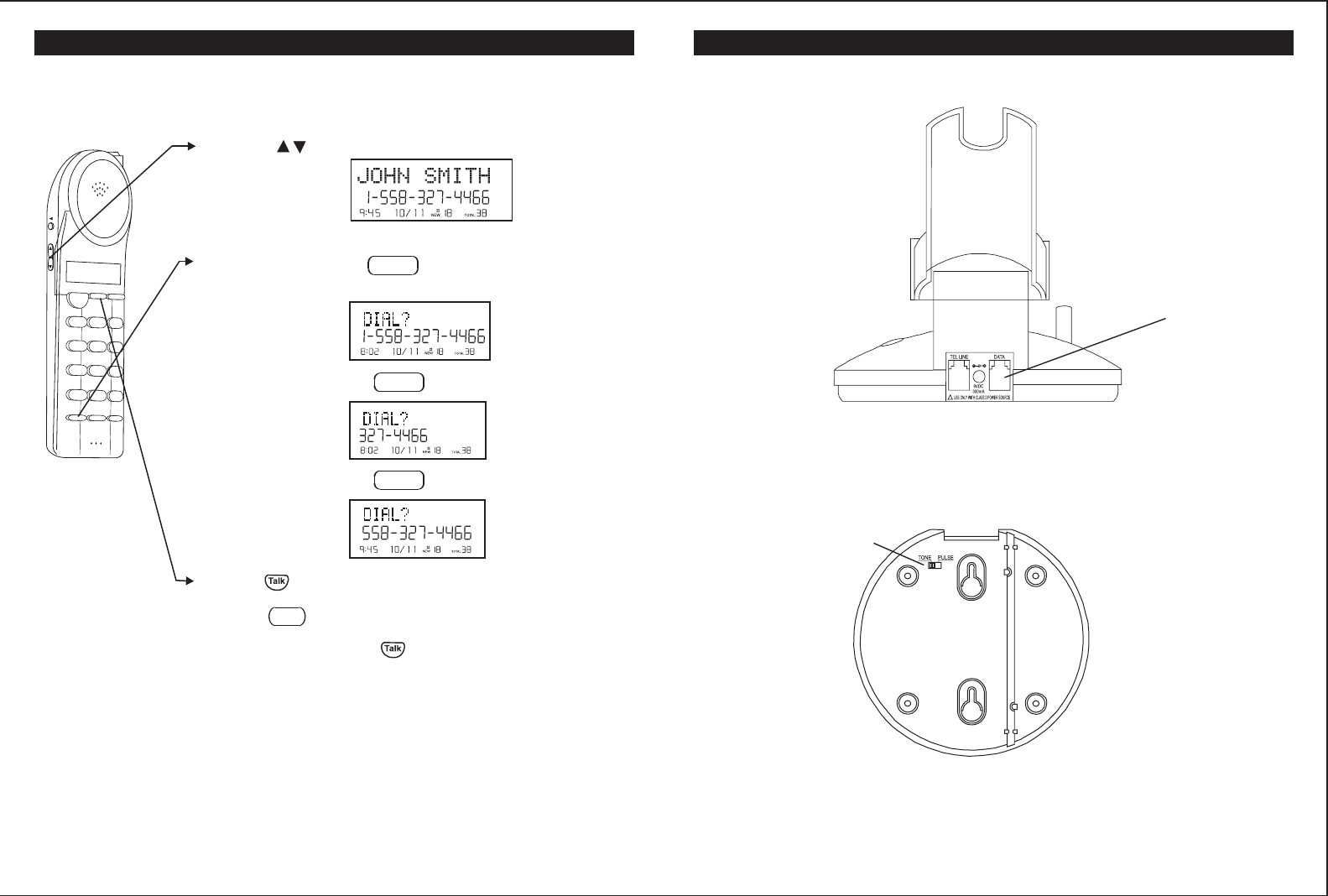
Base Back View
10
Data Jack
Base Bottom View
Tone/Pulse Switch
LOCATION OF CONTROLS AND FEATURES
Data jack
Used for connecting a computer or fax machine.
Tone/Pulse Switch
Used to set the dialing method for tone or pulse dialing.
1. Use the to scroll to the call record you wish to
call back.
2. If the number displayed is not correct (needing 7, 10,
or 11 digits), use the key to toggle the
number to display the correct number of digits to be
dialed.
3. Press to dial out the displayed number.
4. Press to cancel dialing.
5. To end the call, press , or place the handset back
in the base.
Returning Caller ID Calls
You can return calls by using the Caller ID callback feature.
Talk
123
ABC
DEF
456
GHIJKL
MNO
789
PQRSTUV
Menu Redial
Flash
WXYZ
*
0
#
DIR Delete
CHAN
Edit
Voice Mail Save
DIR
PM
Menu
PM
Press Menu
PM
Press Menu
PM
CALLER ID
37
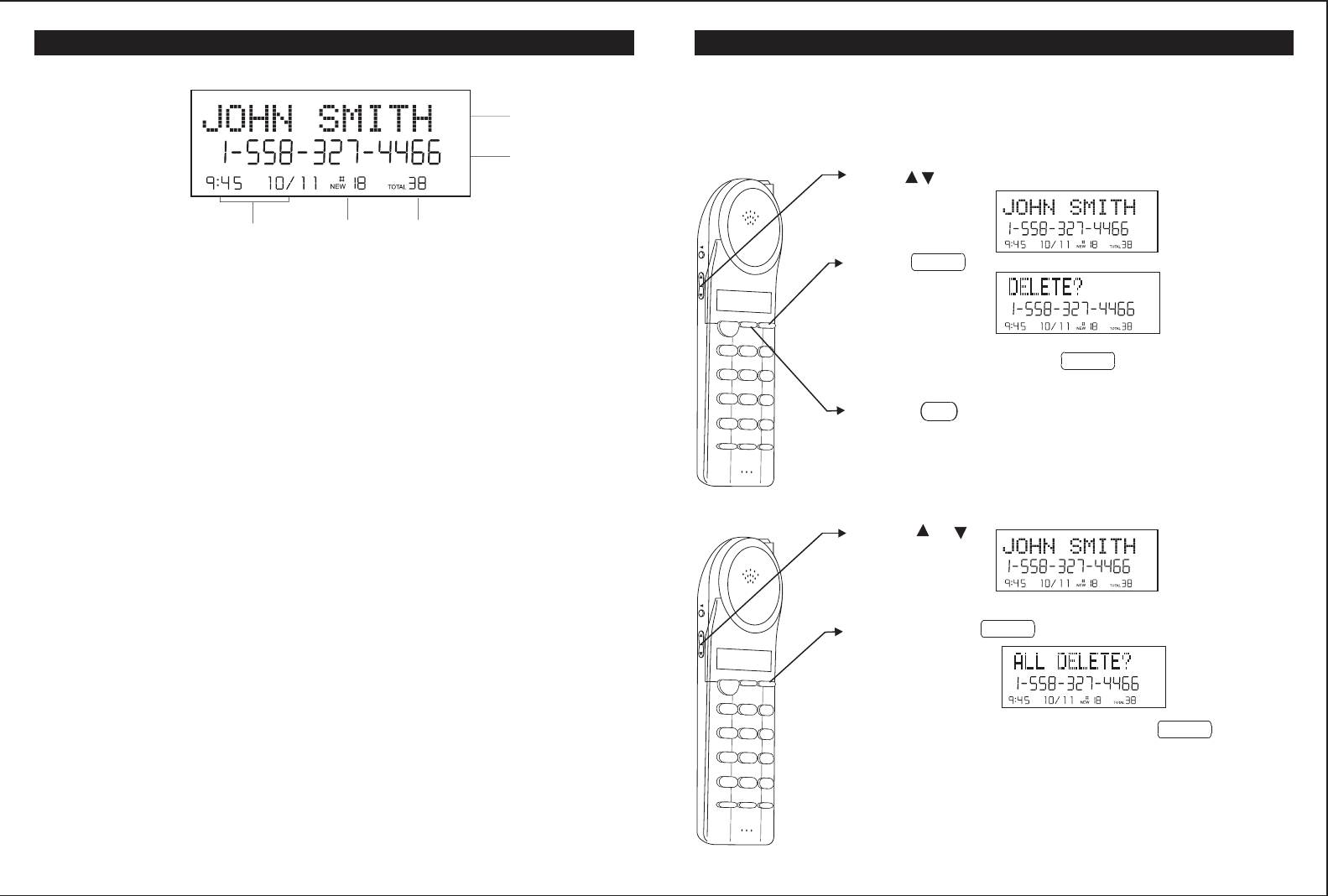
LCD
Display
11
Name Character Field
Date/Time
Display
New Icon
or Entry
Number
Total Call
Counter
Number Field
LOCATION OF CONTROLS AND FEATURES
PM
Name Character Field
Displays caller's name and operational menus.
Number Field
The number field will display numbers when dialing, viewing Caller ID, and when
viewing the phone book.
Date/Time Display
Shows the date and time of Caller ID calls or current date & time when idle.
NEW Icon
When in idle mode, the NEW call icon will flash slowly when a new Caller ID call
has been received. The number of new caller ID calls is listed next to the icon.
Entry Number
When in any of the menus, a number is listed here. This number indicates the
place in the list, such as the 18th caller ID entry.
RPT
When viewing caller ID entries, the RPT icon indicates that the same Caller ID
number has called more than one time since Caller ID memory has last been
reviewed.
Total Call Counter
The Total Call Counter will show the total number of Caller ID messages
received, the total number of phone numbers stored in the phone book, etc.,
depending on the display mode.
To Delete a Single Record
1. Use to scroll to the call record you wish to delete.
2. Press .
3. To delete the record press . The display will
show next records.
4. Press to exit the Caller ID log.
CALLER ID
Deleting Caller ID Records
When viewing the Caller ID information you can delete a single call record or all
the call records.
To Delete All Records
1. Press or .
2. Press and hold .
3. To delete all the Caller ID records press . The
display will show "NO DATA" and then return to
the idle display.
Talk
123
ABC
DEF
456
GHIJKL
MNO
789
PQRS TUV
MenuRedial
Flash
WXYZ
*
0
#
DIR Delete
CHAN
Edit
Voice Mail Save
Delete
PM
PM
Delete
Delete
DIR
Delete
Talk
123
ABC
DEF
456
GHIJKL
MNO
789
PQRSTUV
Menu Redial
Flash
WXYZ
*
0
#
DIR Delete
CHAN
Edit
Voice Mail Save
36
PM
PM
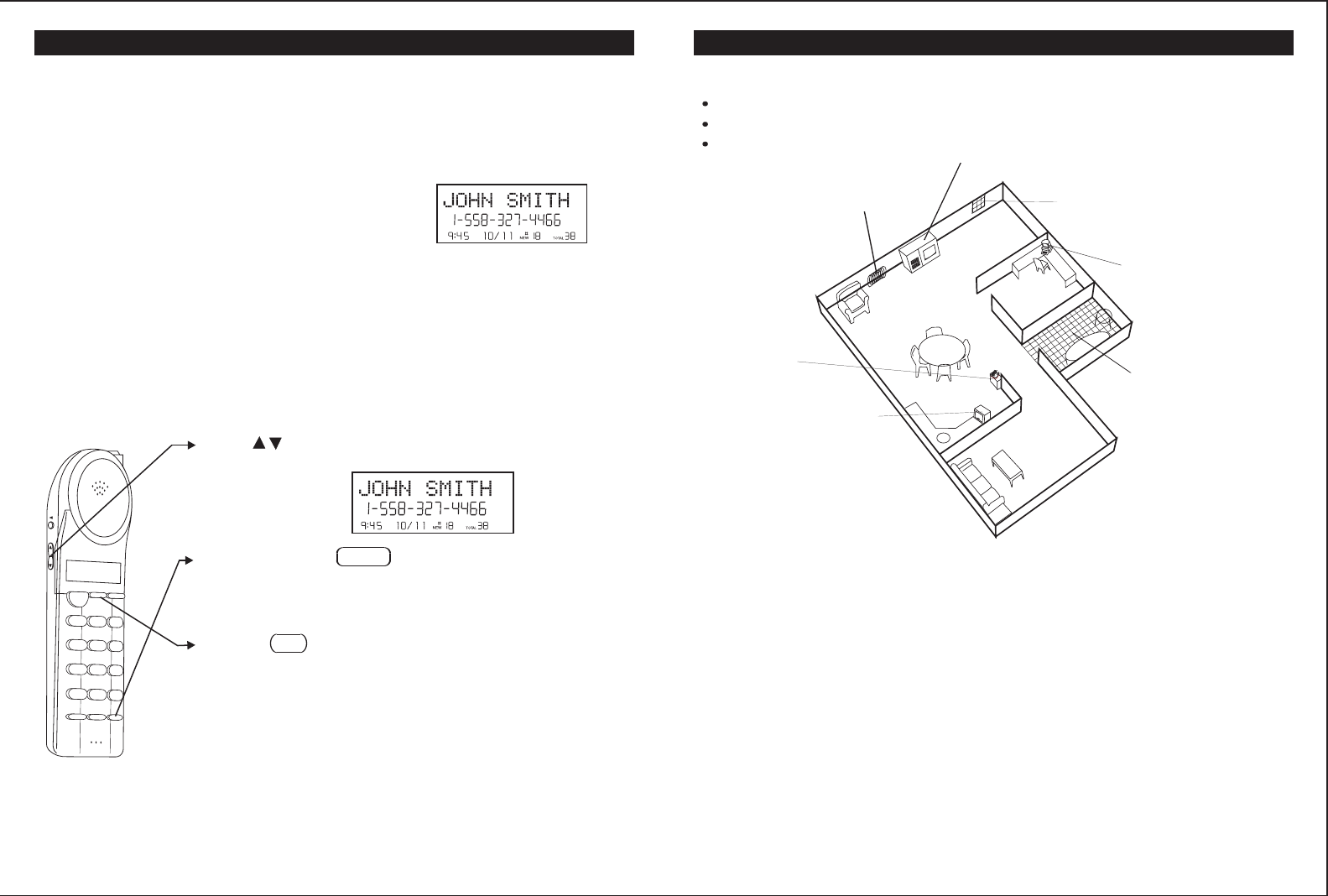
Do the following:
Choose the best location
Connect the phone
Choose the dialing mode
Where you place the phone affects the reception quality of the handset:
Away from another cordless telephone
Place the base near an AC electrical outlet and near telephone line jac k
Place the base away from metal walls and metal file cabinets
CAUTION: The cordless telephone operates at a frequency that may cause
interference to nearby TVs and VCRs; the base phone should not be
placed near, or on top of a TV or VCR. If interference is experi-
enced, moving the cordless telephone farther away from the TV or
VCR will often reduce or eliminate the interf erence.
Note: While the 2.4GHz frequency is inherently clearer, we suggest that
you do not use this phone within 20 f eet of a working microwave.
The microwave produces frequencies in this r ange which may
cause interference. This interference is normal for all 2.4GHz
phones and should not be considered a product defect.
Away from noise sources such as a
window by a street with heavy traffic
Away from VCRs and TV sets and
other electronic equipment
Away from heat sources, such as
radiators, air ducts, and sunlight
Away from a microwave oven
Away from excessive
moisture, extremely low
temperatures, dust,
mechanical vibration, or
shock
Away from a
personal computer
Near a central
location and on a
level surface
12
CHOOSING A LOCATION
Caller ID with Call Waiting Service
In order to use the "Call Waiting Caller ID" service you must subscribe to a
telephone company that offers Caller ID service combined with "call waiting"
service.
When a new call comes in while you are talking, you
will hear a notification beep from the handset and
the volume is momentarily muted. The new caller's
name and phone number, if available, appears on
the display.
1. When you receive a "call waiting" call and you want to connect the call, press
F. The active call will be placed on hold and the new call will be active.
2. Press Fto alternate between calls.
3. Press Tto end the call or place the handset back on the base.
Storing Caller ID Records
CALLER ID
1. Use to scroll to the call record you wish to store
into the phone book.
2. Press and hold /SAVE.
3. If you wish to edit the newly stored number, edit it in
the phone book (page 30, Editing a Stored Number ).
4. Press to return to the idle display.
Note: When numbers are stored into the phone book, a 1
is inserted in front of the number. If you must dial a
10-digit number for local calls, you must edit the
number to exclude that digit to dial out correctly.
Talk
123
ABC
DEF
456
GHIJKL
MNO
789
PQRS TUV
Menu Redial
Flash
WXYZ
*
0
#
DIR Delete
CHAN
Edit
Voice Mail Save
PM
Redial
DIR
35
PM
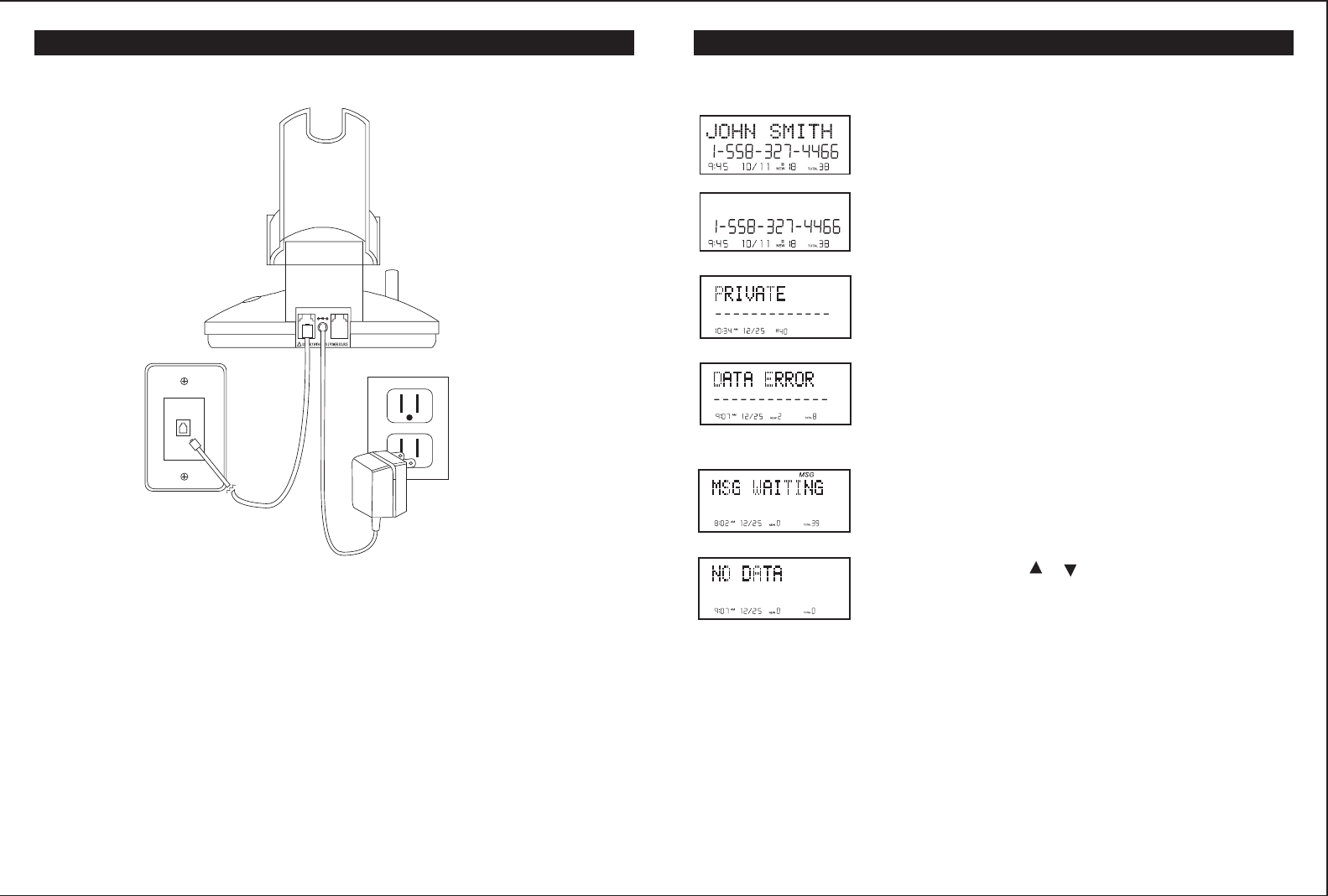
Connecting the Base
1. Connect the telephone line cord to the "LINE" jack and to a telephone outlet.
2. Connect the AC power adapter to the 9V DC jac k and to an AC outlet.
Note: Use only the supplied AC power adapter. Do not use any other AC
power adapter. Connect the AC power adapter to a continuous power
supply. Place the phone close to the A C outlet so that you can plug in
the AC power adapter easily.
Tip: If your telephone outlet is not modular,contact your telephone company
for assistance.
13
TEL LINE DATA
9VDC
300mA
TELEPHONE SETUP
Display shows name and number, time and date of the
call.
Display shows number-only service.
"PRIVATE" will be shown when a call is received from a
blocked number. For privacy reasons, some states allow
callers the option to prevent their telephone data from
being displayed on the other party's Caller ID display.
Display shows when the Caller ID information was received
incorrectly or only part of the data was received.
Note: When an error is received, none of the data from
this call is saved in memory.
Display shows when a voice mail message has been
received and is stored by message waiting service
provided by the phone company.
This is displayed when or is pressed and there is no
Caller ID data stored.
CALLER ID
Caller ID Displays
PM
PM
34
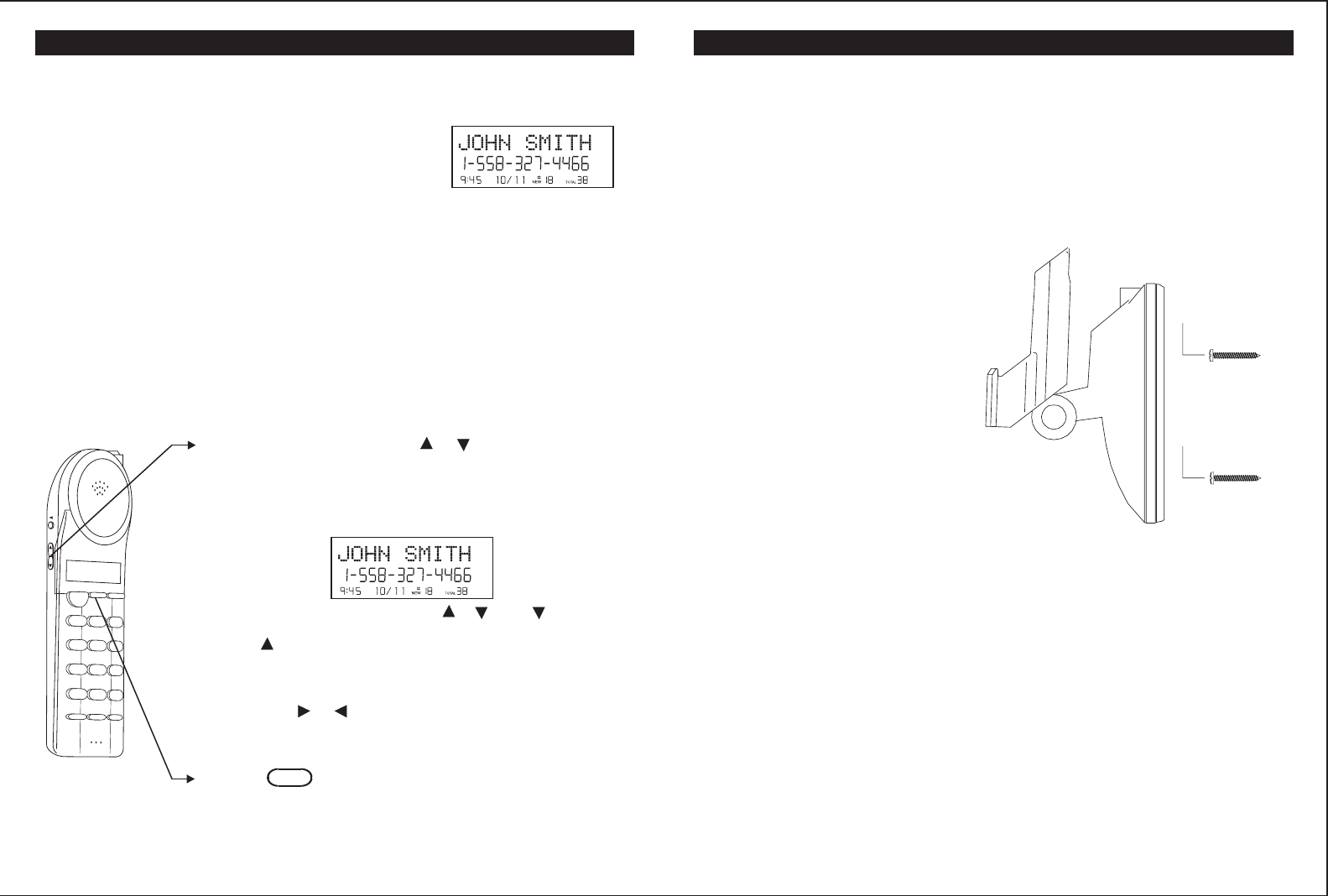
Wall Mounting
The PMP-3850 telephone may be installed onto two screws (not included) fas-
tened into the wall. When installing screws into plasterboard walls, use wall
anchors (not included) to ensure that the scre ws remain secure. Insert the
screws into the wall leaving 3/16" of each screw extending out from the wall.
See the wall mount template on page 45 to proper ly space the screws in the
wall for mounting. The PMP-3850 is not compatible with mounting on a
standard telephone wall plate.
Wall Mounting Instructions:
1. Remove the handset from the
base.
2. Turn the base over so the under-
side of the base faces you.
3. Adjust the base to the wall mount
position.
4. Plug the supplied 7-foot telephone
cord into the LINE jack on the
telephone.
5. Connect the telephone line cord
to the wall jack.
6. Insert the AC adapter into the 9V
DC jack on the top of the base .
7. Run the cables down through the cable channel to allow for flush wall
mounting.
8. Slip the telephone base onto the w all, lining up the wall mounting holes over
the screws. Slide the telephone base down so it is firmly in place.
9. Return the handset to the telephone base .
10.Plug the other end of the A C adapter into the AC outlet.
14
TELEPHONE SETUP
Caller ID allows the caller's name and phone number to be shown on the display
before you answer the call. In order to use this feature you must first subscribe
to Caller ID service with your telephone company.
When You Receive a Call
1. When the telephone rings, the caller's name and
phone number appears on the display.
2. The new Caller ID record includes the name and number of the caller and
the time and date the record is received. The New Call light will flash to
indicate that you have a new Caller ID call stored in memory.
Note: When the Caller ID information is received, it is stored in memory so that
this information can be recalled for later use. Up to 80 Caller ID calls
can be stored.
Viewing the Caller ID List
This phone automatically stores the last 80 calls received. If a call is received
from the same number more than once since the records were last viewed, no
new entry is made, but the repeat call icon ( "RPT" ) is displayed.
CALLER ID
1. With the handset idle press or .
2. Any unviewed (new) calls will be displayed first. The
most recent call will be displayed. The information on
the call will be displayed with the name, number, date,
and time that the call was received.
3. To scroll to the next call, press or . The will go
through the calls from the last call received to the first.
The will allow you to view the calls from the first call
received to the last.
4. If the name or number is more than 11 characters,
press the or button to view the rest of the display
(as indicated by the arrows in the top line of the
display).
5. Press to return to the idle display.
Talk
123
ABC
DEF
456
GHIJKL
MNO
789
PQRS TUV
Menu Redial
Flash
WXYZ
*
0
#
DIR Delete
CHAN
Edit
Voice Mail Save
PM
PM
DIR
33

SPEED DIALING
Preferred Calls
You can assign stored numbers as preferred calls. When an incoming call is
matched to a stored number designated as preferred, the phone will generate a
special ring sound after caller ID information is received.
To mark a phone book entry as preferred, add a "#" mark at
the beginning of the name during programming or editing.
Blocked Calls
If you do not want to have the phone ring when a specific number calls, you can
store that number in the phone book and assigned it as blocked. When an
incoming call is matched to a stored number designated as blocked, the phone
will not ring after caller ID information is received.
To mark a phone book entry as blocked add a "*" mark at
the beginning of the name during programming or editing.
32
Tone/Pulse Switch
1. Choose the correct dialing mode.
2. Select the dialing mode Tone or Pulse by
setting the switch on the bottom of the
base unit.
Note: Changes to the switch position
during a call do not tak e effect until
the call has ended.
Tip: If you are unsure of the proper dialing mode, make a trial call with the dial
mode setting to TONE. If the call connects, leave the switch as is ( TONE
mode), otherwise, set to PULSE.
NOTE: Pulse dialing works for direct dialing and redialing only, not for memory
dialing.
Handset Volume
Adjust the receiver volume of the handset using
the volume control switch on the right side of
the handset.
Note: Ringer options can be selected on the
handset when programming setup
functions (see page 22).
HI MID LOW
15
Tone/Pulse
Switch
Volume Control
Switch
TELEPHONE SETUP
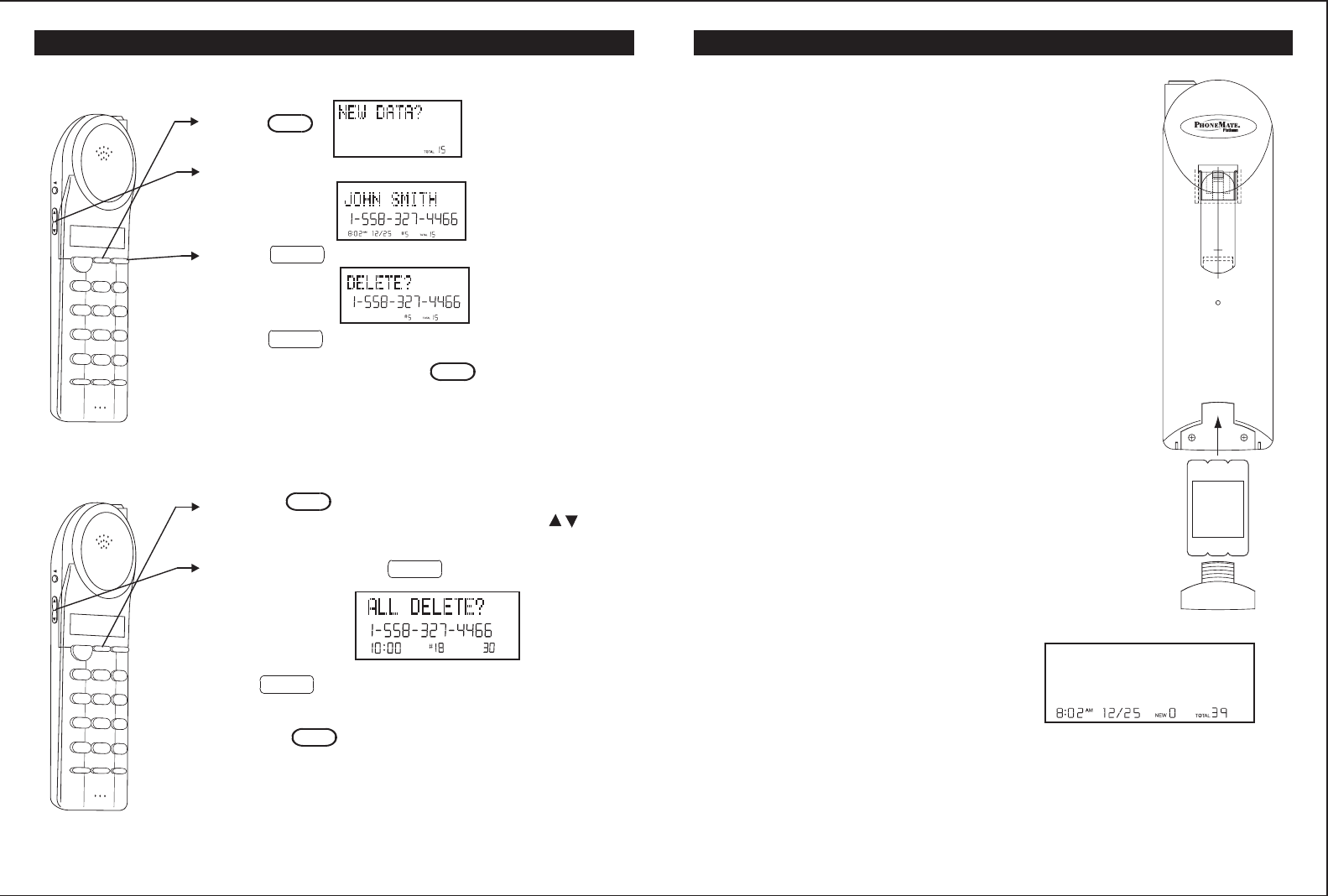
To install the cordless Ni-MH handset batter y pack:
1. Slide the battery pack up into the compar tment at the
bottom of the handset. Make sure that the end of the
battery with the contacts is inser ted first.
2. Snap the battery compartment cover into place.
3. Place the handset on the charging cr adle.
4. Once you have installed the battery pack and placed
the handset on the cradle you will hear a tone
indicating the handset has connected with the charging
contacts and will successfully charge.
5. IMPORTANT: Charge the battery pack for at least 12
hours before using the handset the first time .
6. The IN USE/CHARGE LED on the charging cradle will
light when the handset is proper ly making contact with
the charge terminals.
Battery Duration
A fully charged battery lasts for approximately:
4 hours when you use the handset continuously (talk
time).
5 days when the handset is not in use (standby).
When the Battery Needs Charging
The phone will beep.
The display will show the Low Battery icon.
16
TELEPHONE SETUP
When to Purchase a New Battery Pack
If the battery lasts only a few minutes even after a full charge, the usable life of the
battery has expired and needs to be replaced. Replacement batteries can be
purchase directly fromhttps://www.ttsystems.com/ShoppingCart/shoponline2.asp,
or you can contact TT Systems LLC customer support center at 1-800-592-1336 for
information about how to order a new battery.
BATT
SPEED DIALING
1. Press .
2. Locate the number you wish to delete using .
3. Press . The display will show
4. Press to delete the phone book memory.
5. When you are finished press .
Deleting a Stored Number
Talk
123
ABC
DEF
456
GHIJKL
MNO
789
PQRSTUV
Menu Redial
Flash
WXYZ
*
0
#
DIR Delete
CHAN
Edit
Voice Mail Save
DIR
Delete
Delete
DIR
1. Press the button (If the phone book is not full, the
LCD screen will disply "NEWDATA?") press the to
locate the phone book list.
2. Press and hold down the , The display will show.
3. Press again, the LCD Screen will display
"NEW DATA?"
4. Press the button to return to STANDBY mode.
Deleting All Stored number
Talk
123
ABC
DEF
456
GHIJKL
MNO
789
PQRS TUV
Menu Redial
Flash
WXYZ
*
0
#
DIR Delete
CHAN
Edit
Voice Mail Save
DIR
Delete
Delete
DIR
31
AM
TOTAL
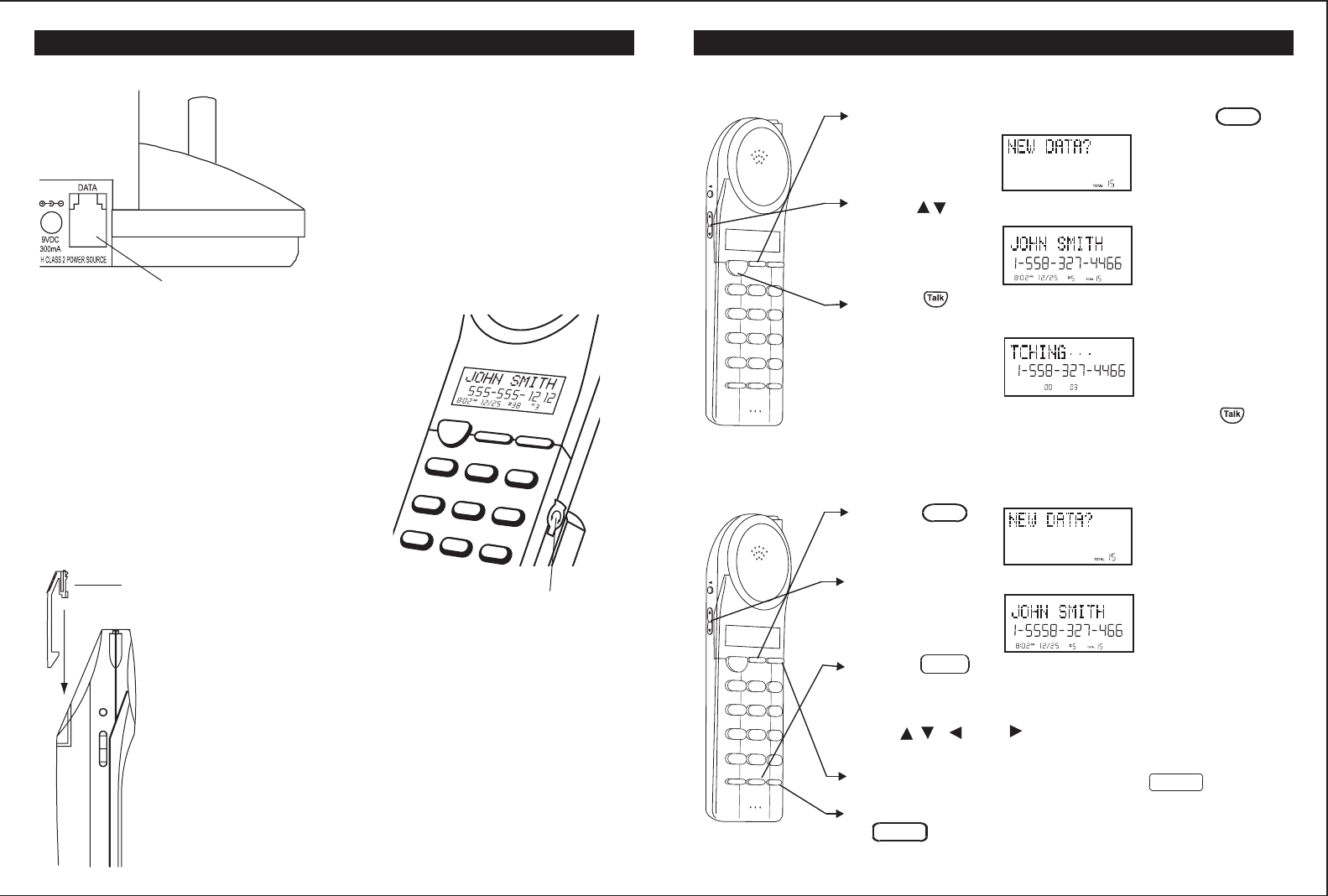
Talk
DIR
Delete
12
ABC
3
DEF
45
JKL
6
MNO
GHI
78
TUV
9
WXYZ
PQRS
CHAN
Headset Jack
Data Jack
The Data Jack
The jack located on the side of the
telephone labeled "DATA" is a
convenience jack. It is useful for
connecting a fax machine or modem when
there is no telephone jack available for
that device.
The Headset Jack
The headset jack is located on the side of the
handset and is a standard 2.5mm plug. Simply
plug the headset (not included) into the jack and
the headset will be active.
Note: When the headset is plugged into the
telephone, the microphone and ear piece
on the handset are not active.
Belt-Clip
Be sure to remove the belt-clip filler cap prior to installing the
belt-clip. Install the belt-clip as shown.
To remove the belt-clip, squeeze the release at the top of the
clip where it attaches to the phone , and gently pull the clip up
and out of the handset.
Belt-Clip
HEADSET AND DATA JACK
17
SPEED DIALING
1. To make a call from the phone book, press .
2. Use to locate the exact number you wish
to dial.
3. Push . The display will show the directory name,
and begin dialing the number.
4. When you are finished with your call, press , or
place the handset back on the base.
Making Calls From the Phone Book
1. Press .
2. Locate the number you wish to edit.
3. Press /EDIT. The entry will display with a
flashing prompt over the first character.
4. Move the cursor to the section you wish to edit using
the , , , and keys. Characters or numbers will
be inserted in front of the cursor.
5. To erase a character or digit, press the key.
6. When the entry is edited as you desire press and hold
/SAVE to store the edited entry.
Editing a Stored Number
DIR
DIR
Flash
Delete
Redial
Talk
123
ABC
DEF
456
GHI JKL
MNO
789
PQRSTUV
Menu Redial
Flash
WXYZ
*
0
#
DIR Delete
CHAN
Edit
Voice Mail Save
Talk
123
ABC
DEF
456
GHIJKL
MNO
789
PQRSTUV
Menu Redial
Flash
WXYZ
*
0
#
DIR Delete
CHAN
Edit
Voice Mail Save
30
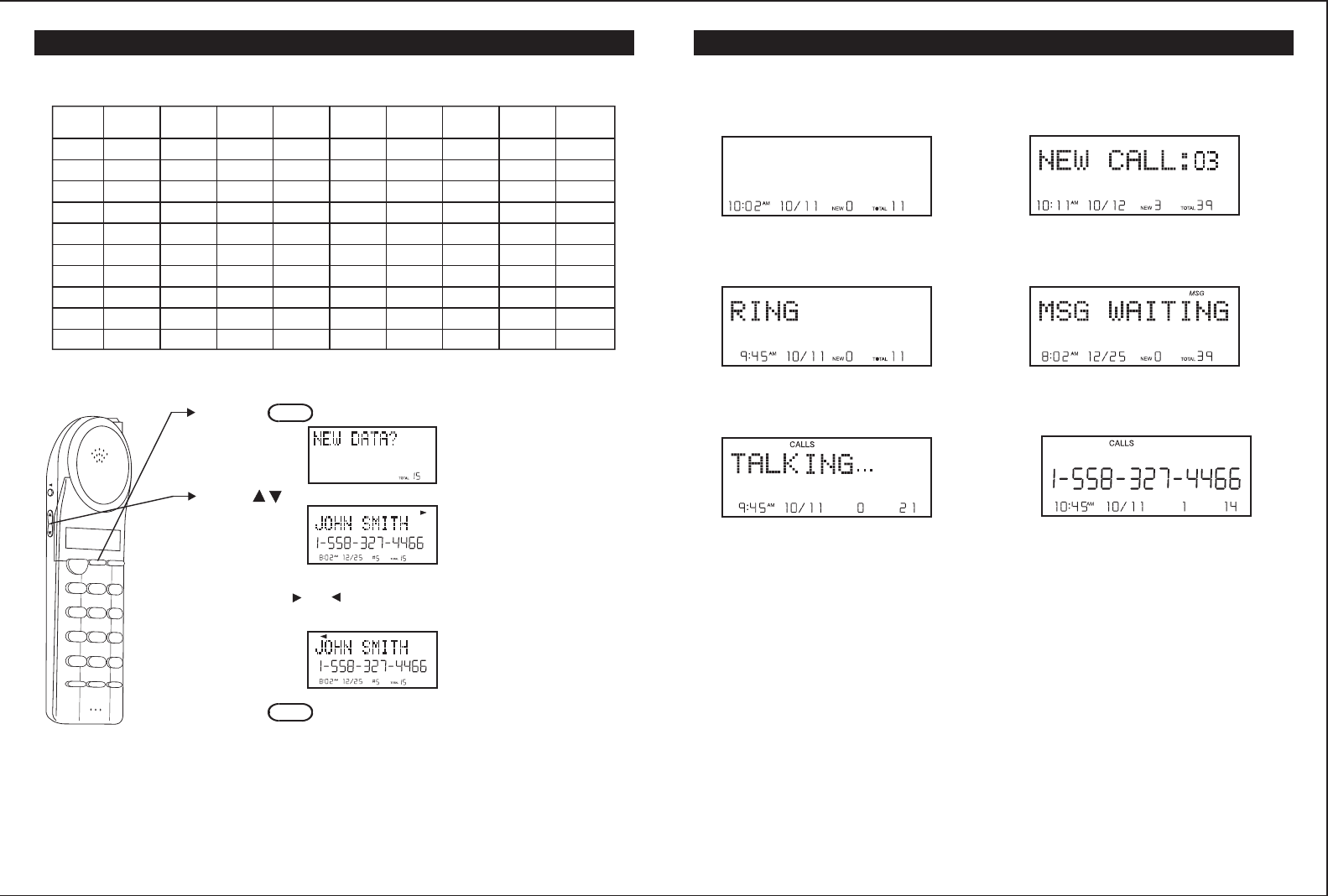
BASIC DISPLAYS
Handset ldle (after fime is set ) New CID Received
Line Ringing Message Waiting
Off- hook Call Timer
18
SPEED DIALING
Key Press Press Press Press Press Press Press Press Press
1Space 1 & ' ( ) . Space 1
2A B C a b c 2 A B
3D E F d e f 3 D E
4G H I g h i 4 G G
5J K L j k l 5 J K
6M N O m n o 6 M N
7P Q R S p q r s 7
8T U V t u v 8 T U
9W X Y Z w x y z 9
00 0 0 0 0 0 0 0 0
1th 2th 3th 4th 5th 6th 7th 8th 9th
Letter Table
1. Press to enter the phone book.
2. Use to locate the exact number you wish to view.
3. If the name or number is more than 11 characters,
press the or button to view the rest of the display
(as indicated by the arrows in the top line of the
display).
4. Press to exit the phone book, or let the phone
book time out.
Viewing the Phone Book
Talk
123
ABC
DEF
456
GHI JKL
MNO
789
PQRSTUV
MenuRedial
Flash
WXYZ
*
0
#
DIR Delete
CHAN
Edit
Voice Mail Save
DIR
DIR
29
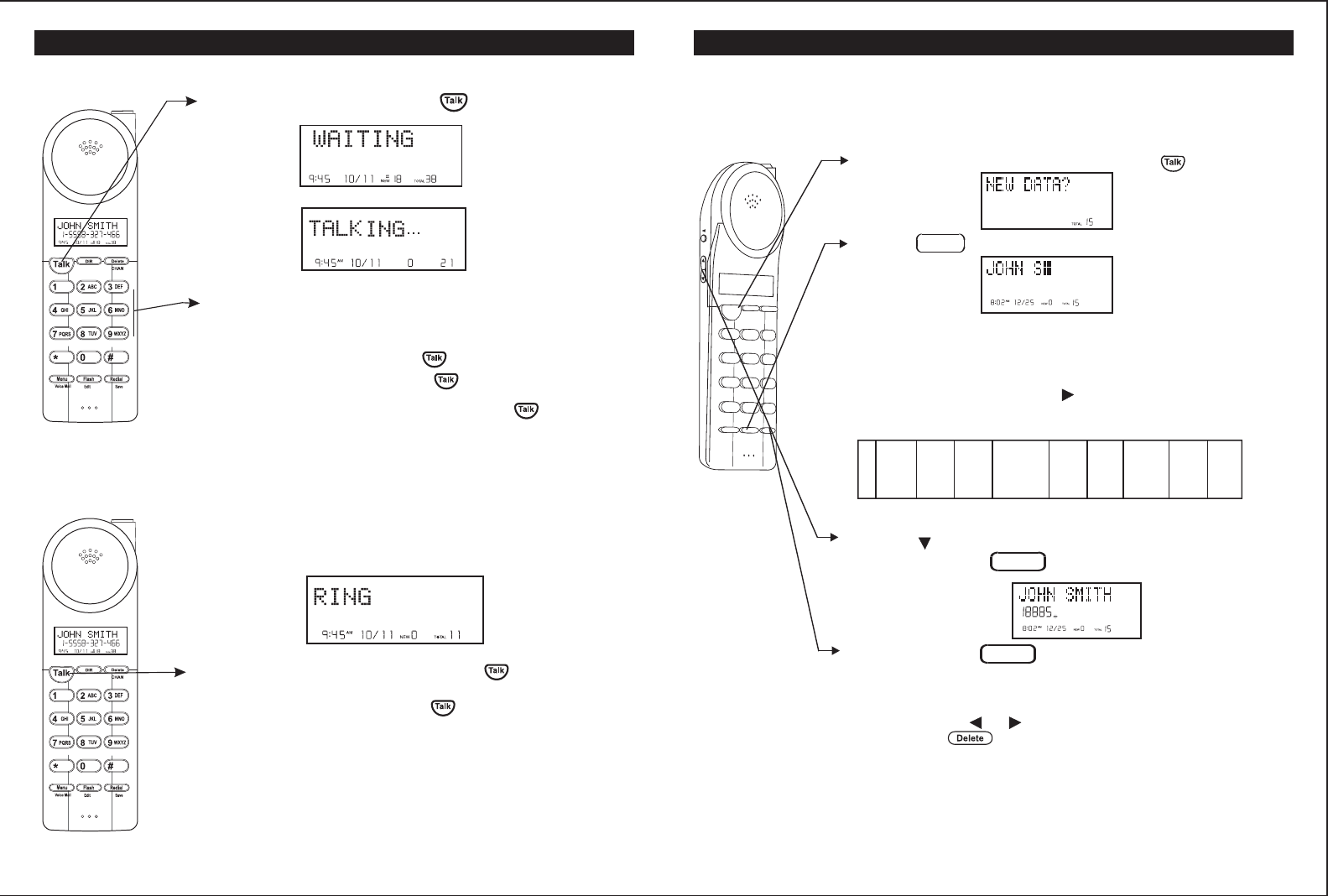
Making Calls 1. Pick up the handset and press .
2. Wait until you hear a dial tone and then dial the
number you wish to dial. The call timer will begin.
Tip: It is also possible to pre-dial the number, by dialing the
number prior to pressing the key. The number
displayed will be dialed once is pressed.
3. When you are finished talking, press the key or
place the unit back into the base to end the call.
PM
PM
When you hear the phone ring:
1. The display will show "RING". If you have Caller ID,
the display will show the Caller ID information after the
first ring.
2. With the handset off the base, push . The call
timer will start.
3. When you are finished, push or place the handset
back on the base.
Receiving Calls
PM
BASIC OPERATION
19
SPEED DIALING
Note: If you mis-type entering the phone number, you can move through the
number and edit it by pressing or . To delete a character or number
inside the cursor, press the key.
The PMP-3850 will store up to 64 speed dial numbers in alphabetical order. No
duplicate numbers can be stored.
Storing Phone Numbers
1. With the handset in the idle state, press .
2. Press /EDIT to create a new phone book entry.
3. Enter the name you wish to store using the dial pad to
enter the letters (up to 16 letters). See the following
letter table for how to program the letters using the
number pad. To move the cursor to the right, such as
to enter a new letter, push .
Talk
123
ABC
DEF
456
GHI JKL
MNO
789
PQRSTUV
Menu Redial
Flash
WXYZ
*
0
#
DIR Delete
CHAN
Edit
Voice Mail Save
Example: For JOHN SMITH dial this sequence:
4. Press , and dial the number you wish to store (up to
16 digits). Press to insert a dialing pause into
the number.
5. Press and hold /SAVE when finished to store
the number into memory.
Flash
5
J
666
0
44
H
66
N
1
space
7
S
6
M
444
I
8
T
44
H
Redial
Redial
28
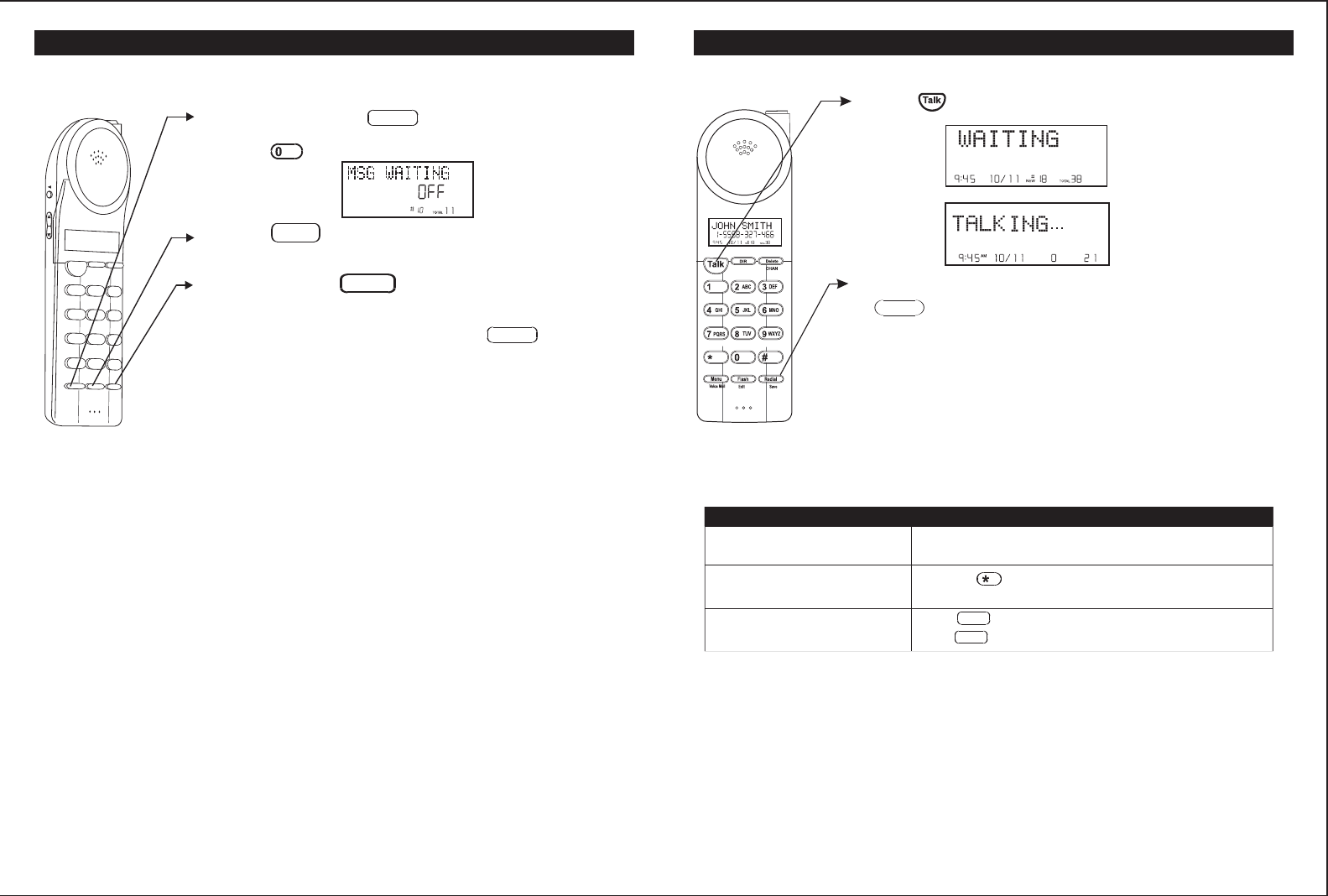
BASIC OPERATION
Redialing 1. press .
2. Wait until you hear the dial tone and then press
to redial the number last dialed .
PM
PM
Redial
Adjust the volume control switch on the right side of the
handset to the desired volume level.
Press the key after the phone is in use. The phone will
remain in tone dialing mode for the duration of the call.
Receive a call waiting call Press again to go back to the original caller.
To: Do This:
Additional Options
Adjust the volume in the earpiece
Switch to temporary tone dialing
Press to go to the new caller.
Flash
Flash
20
SETTINGS
1. Press and hold the key to enter the menu.
2. Press to go to the message waiting programming
option.
3. Press /EDIT to reset the message waiting
indication.
4. Press and hold /SAVE to delete the indication.
A long beep will sound to confirm.
5. Continue with programming or press to return
to the idle screen.
Deleting Message Waiting Indication
Talk
123
ABC
DEF
456
GHI JKL
MNO
789
PQRSTUV
Menu Redial
Flash
WXYZ
*
0
#
DIR Delete
CHAN
Edit
Voice Mail Save
Menu
Flash
Redial
Menu
27
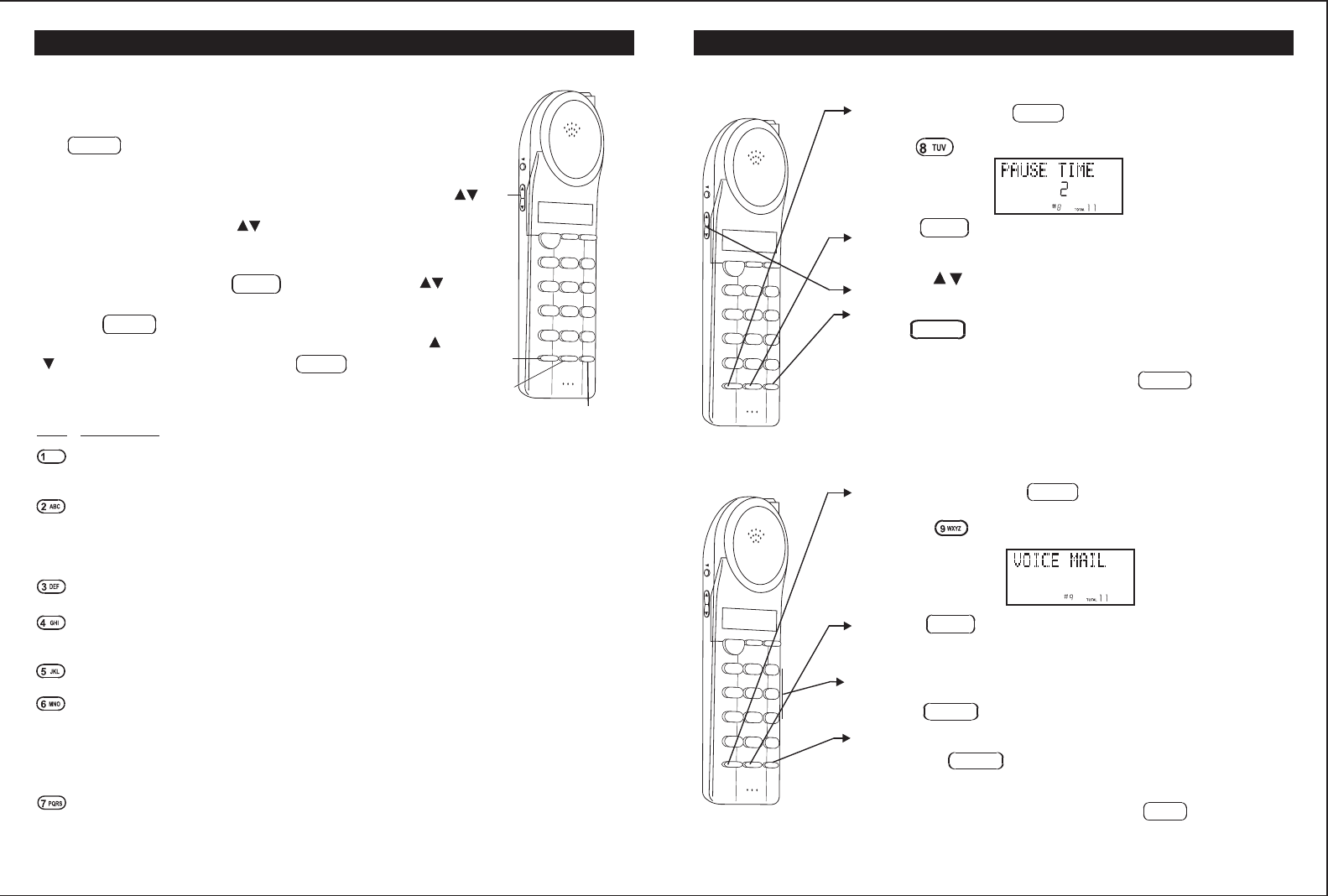
SETTINGS
You can change the setting on the handset in the options
menu. Access the options menu by pressing and holding
the key.
There are 10 settings in the options menu which can be
changed. You can scroll through the option menu in the
listed order by pressing the key. Settings can be
reached directly by pressing that number on the keypad.
To edit a setting, press the /EDIT key, use the
key to toggle between the setting options, and then press
and hold /SAVE to save changes. You can continue
programming options by using the dial pad keys or the
key to go to a new setting. Press to exit the
options menu.
Handset Settings
Talk
123
ABC
DEF
456
GHIJKL
MNO
789
PQRS TUV
Menu Redial
Flash
WXYZ
*
0
#
DIR Delete
CHAN
Edit
Voice Mail Save
key
Menu key
Flash/Edit
key
Flash/Edit
key
Menu
Flash
Redial
Menu
Language: Change the language that appears on the display. Choose
between English, French, and Spanish.
Silent On/Off: Turn the first ring of the phone off so that it does not
ring until caller ID information has been displayed. Particularly useful
when using the priority and blocked call features or the private and
unavailable ring settings.
Time Set: Change the time and date.
Ring Hi/Low/Off: Change the volume of the ringer on the handset or turn
the ringer off.
Contrast: Adjust the brightness of the display for optimum viewing.
PBX Number: Determines if a "PBX Number" is used before an outgoing
number is dialed. Select a number (0-9) which is necessary to dial out
when using a switchboard system, and the phone will automatically dial
the PBX number and a pause before any speed dial or caller ID callback
number. Default setting is "Off".
Key Function
Flash Time: Allows you to adjust the flash time to accommodate the
phone service in your area.
21
SETTINGS
1. Press and hold the key to enter the menu.
2. Press to go to the pause time programming
option.
3. Press /EDIT to change the setting. "2 " will
begin flashing.
4. Use the key to select the desired dialing delay.
5. When the setting you desire is displayed, press and
hold /SAVE to save the setting. A long beep
will sound to confirm the setting has been saved.
6. Continue with programming or press to return
to the idle screen.
Menu
Changing the Pause Time
Talk
123
ABC
DEF
456
GHI JKL
MNO
789
PQRSTUV
Menu Redial
Flash
WXYZ
*
0
#
DIR Delete
CHAN
Edit
Voice Mail Save
Flash
Redial
Menu
1. Press the key to enter the menu.
2. Press to go to the auto answer programming
option.
3. Press /EDIT to enter your voice mail speed dial
number.
4. Use the dial pad to enter the phone number used to
access your voice mail messages (up to 16 digits).
Press to insert a dialing pause.
5. When the phone number you desire is displayed, press
/SAVE to save the setting. A long beep
will sound to confirm the number has been saved.
6. Continue with programming or press to return
to the idle screen.
and hold
and hold
Programming One-Touch Voice Mail Dialing
Talk
123
ABC
DEF
456
GHI JKL
MNO
789
PQRSTUV
Menu Redial
Flash
WXYZ
*
0
#
DIR Delete
CHAN
Edit
Voice Mail Save
Menu
Flash
Redial
Menu
Redial
26
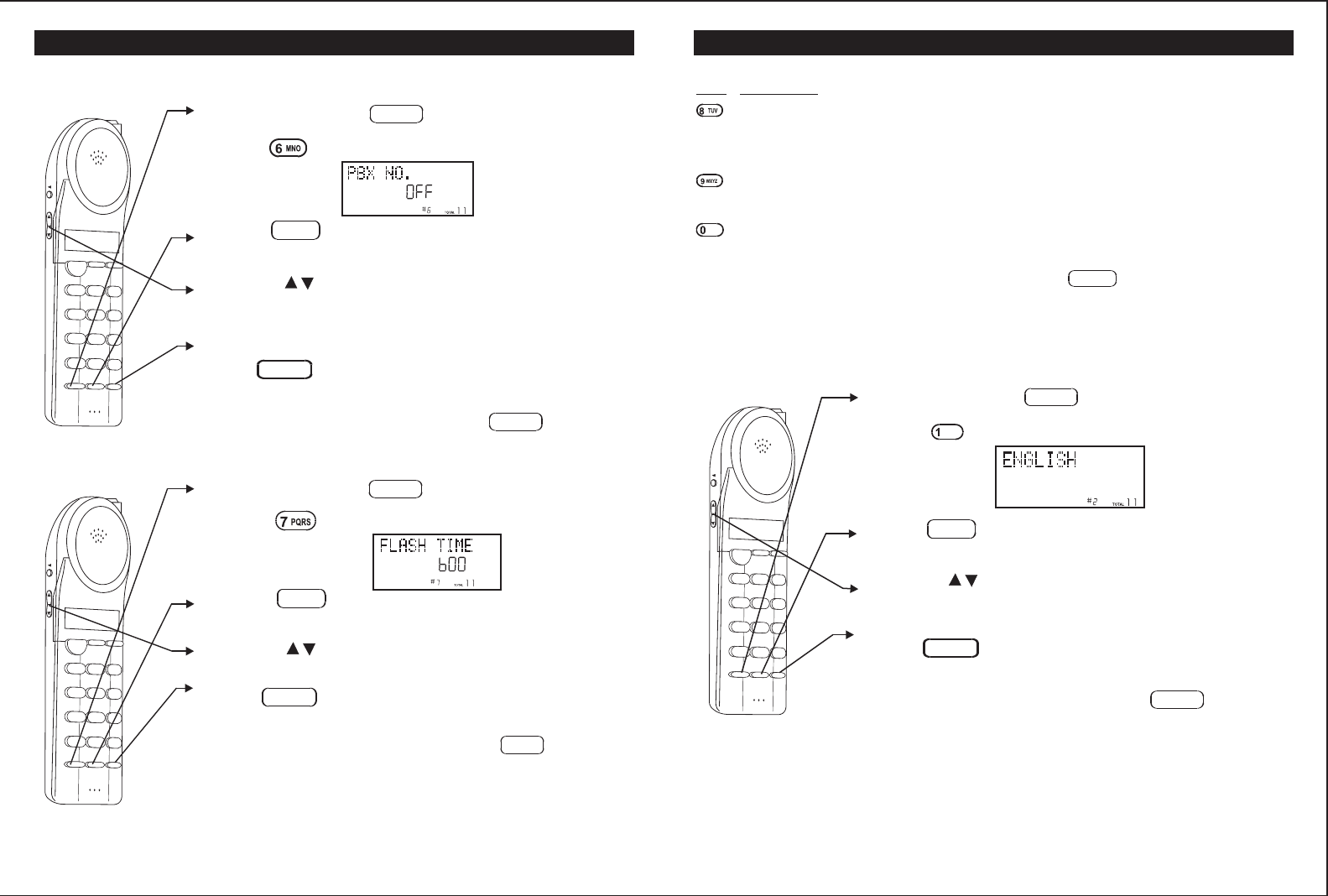
Pause Time: Allows you to adjust the number of seconds that a pause
lasts such as during programmed pauses in your speed dial numbers or
after your PBX number is dialed.
Voice Mail: The programmed one-touch number designed to enable easy
access to voice mail service provided by your telephone company.
MSG Waiting Delete: Clears any current message waiting indication.
Note: At any time during options programming you can quit and the settings
that you have changed will be saved. Press to quit the options
menu or let the options programming time out by not pressing any keys
for 20 seconds.
Key Function
Menu
SETTINGS
1. Press and hold the key to enter the menu.
2. Press to go to the language programming option.
3. Press /EDIT to change the setting. "ENGLISH"
will begin flashing.
4. Use the key to toggle between ENGLISH,
ESPANOL, and FRANCAIS.
5. When the setting you desire is displayed, press and
hold /SAVE to save the setting. A long beep
will sound to confirm the setting has been saved.
6. Continue with programming or press to return
to the idle screen.
Changing the Language
Talk
123
ABC
DEF
456
GHI JKL
MNO
789
PQRSTUV
Menu Redial
Flash
WXYZ
*
0
#
DIR Delete
CHAN
Edit
Voice Mail Save
Menu
Flash
Redial
Menu
22
SETTINGS
Setting the PBX Number
1. Press and hold the key to enter the menu.
2. Press to go to the PBX number programming
option.
3. Press /EDIT to change the setting. "OFF" will
begin flashing.
4. Use the key to customize the digit to match your
PBX system. When not connected to a PBX, the
phone will only function normally when set to "OFF".
5. When the setting you desire is displayed, press and
hold /SAVE to save the setting. A long beep
will sound to confirm the setting has been saved.
6. Continue with programming or press to return
to the idle screen.
Talk
123
ABC
DEF
456
GHI JKL
MNO
789
PQRSTUV
Menu Redial
Flash
WXYZ
*
0
#
DIR Delete
CHAN
Edit
Voice Mail Save
Menu
Flash
Redial
Menu
Changing the Flash Time
1. Press and hold the key to enter the menu.
2. Press to go to the flash time programming
option.
3. Press /EDIT to change the setting. "600" will
begin flashing.
4. Use the key to select the desired dialing delay.
5. When the setting you desire is displayed, press and
hold /SAVE to save the setting. A long beep
will sound to confirm the setting has been saved.
6. Continue with programming or press to return
to the idle screen.
Note: The standard and default flash time setting is 600msec.
This is the setting you should use to access standard
telephone services such as call waiting. This setting is
adjustable to allow for PBX and other special uses.
Talk
123
ABC
DEF
456
GHI JKL
MNO
789
PQRSTUV
Menu Redial
Flash
WXYZ
*
0
#
DIR Delete
CHAN
Edit
Voice Mail Save
Menu
Flash
Redial
Menu
25
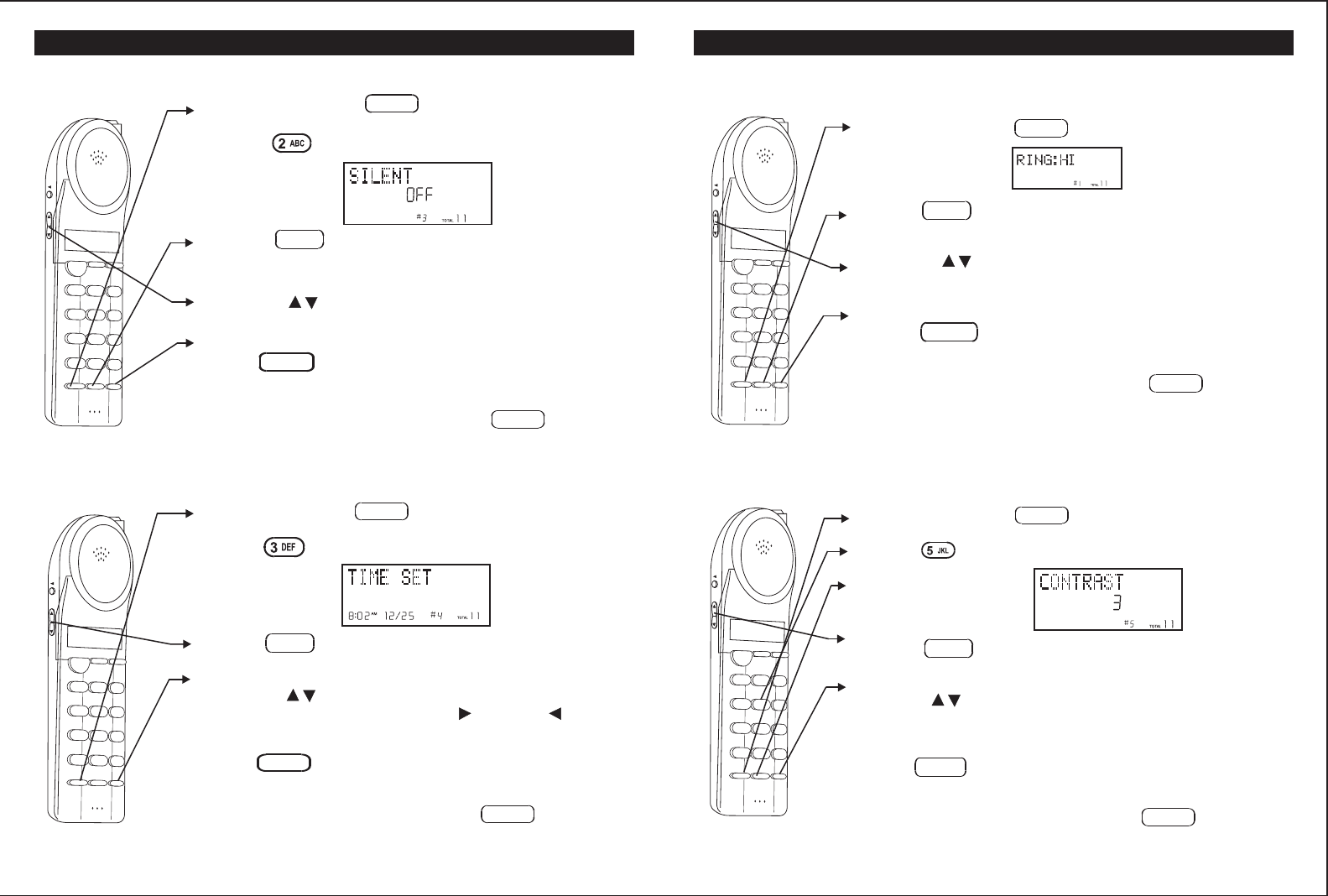
SETTINGSSETTINGS
1. Press and hold the key to enter the menu.
2. Press to go to the silent programming option.
3. Press /EDIT to change the setting. "On" will
begin flashing.
4. Use the key to toggle between On and Off.
5. When the setting you desire is displayed, press and
hold /SAVE to save the setting. A long beep
will sound to confirm the setting has been saved.
6. Continue with programming or press to return
to the idle screen.
Silent On or Off
Talk
123
ABC
DEF
456
GHI JKL
MNO
789
PQRSTUV
Menu Redial
Flash
WXYZ
*
0
#
DIR Delete
CHAN
Edit
Voice Mail Save
Menu
Flash
Redial
Menu
1. Press the key to enter the menu.
2. Press to go to the time set programming option.
3. Press /EDIT to change the setting. The month
will begin flashing.
4. Press the key to enter the month, date,hour and
minute to move. cursor, Press the key or the key.
5. When the setting you desire is displayed, press and
hold /SAVE to save the setting. A long beep
will sound and you are returned to the options menu.
6. Continue with programming or press to return
to the idle screen.
and hold
Setting the Time and Date
Talk
123
ABC
DEF
456
GHIJKL
MNO
789
PQRSTUV
Menu Redial
Flash
WXYZ
*
0
#
DIR Delete
CHAN
Edit
Voice Mail Save
Menu
Flash
Redial
Menu
1. Press the key to enter the menu.
2. Press /EDIT to change the setting. "HI" will
begin flashing.
3. Use the key to toggle between HI, LOW, and
OFF.
4. When the setting you desire is displayed, press and
hold /SAVE to save the setting. A long beep
will sound to confirm the setting has been saved.
5. Continue with programming or press to return
to the idle screen.
and hold
Setting the Ringer Level
Talk
123
ABC
DEF
456
GHI JKL
MNO
789
PQRSTUV
Menu Redial
Flash
WXYZ
*
0
#
DIR Delete
CHAN
Edit
Voice Mail Save
Menu
Flash
Redial
Menu
1. Press and hold the key to enter the menu.
2. Press to go to the contrast programming option.
3. Press /EDIT to change the setting. "3" will
begin flashing.
4. Use the key to toggle between the three levels of
contrast.
5. When the setting you desire is displayed, press and
hold /SAVE to save the setting. A long beep
will sound to confirm the setting has been saved.
6. Continue with programming or press to return
to the idle screen.
Adjusting the Contrast
Talk
123
ABC
DEF
456
GHI JKL
MNO
789
PQRSTUV
Menu Redial
Flash
WXYZ
*
0
#
DIR Delete
CHAN
Edit
Voice Mail Save
Menu
Flash
Redial
Menu
23 24