Ngai Lik Electronics MIP669A Wireless Speaker User Manual
Ngai Lik Electronics Enterprises Limited Wireless Speaker
Manual
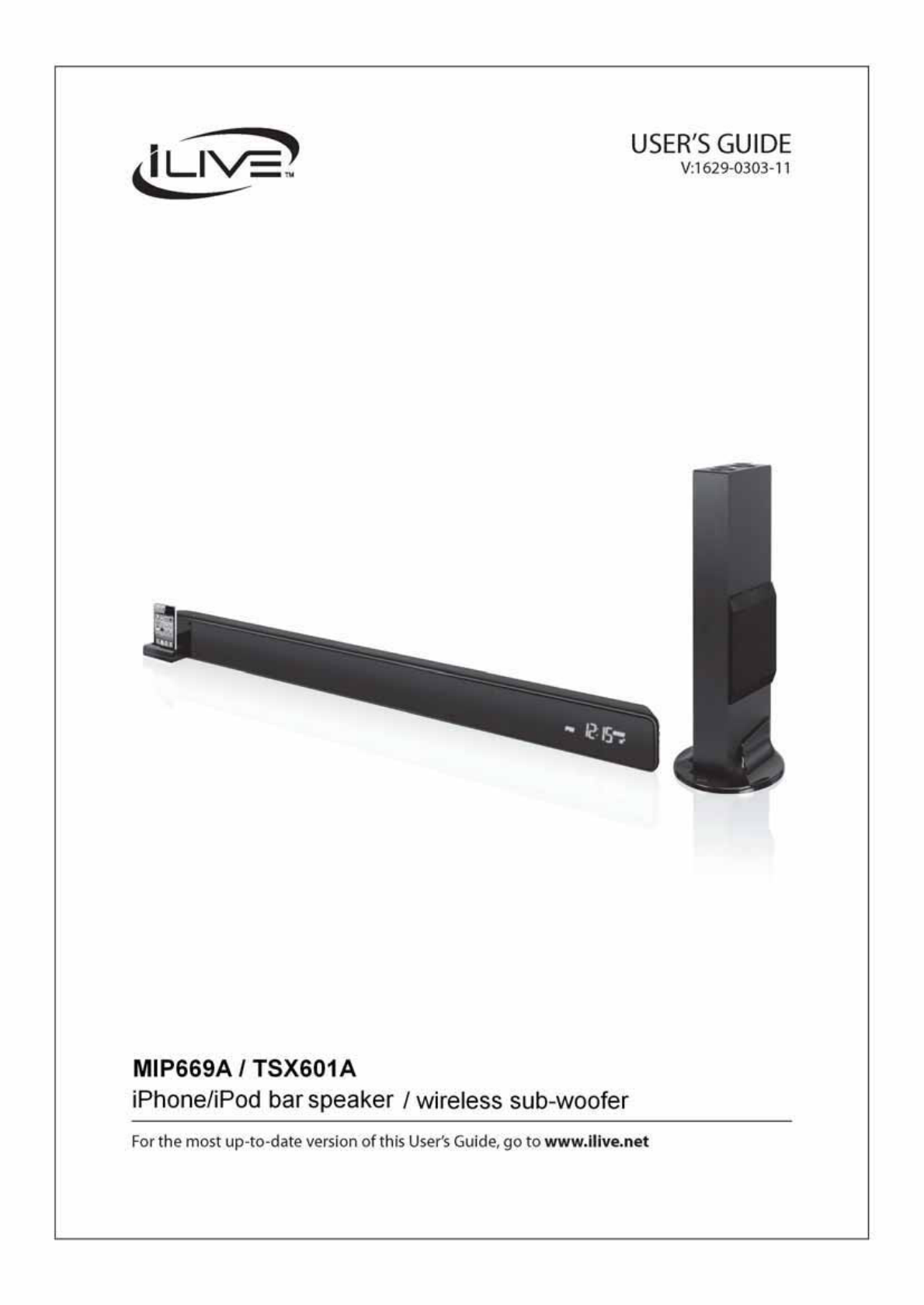
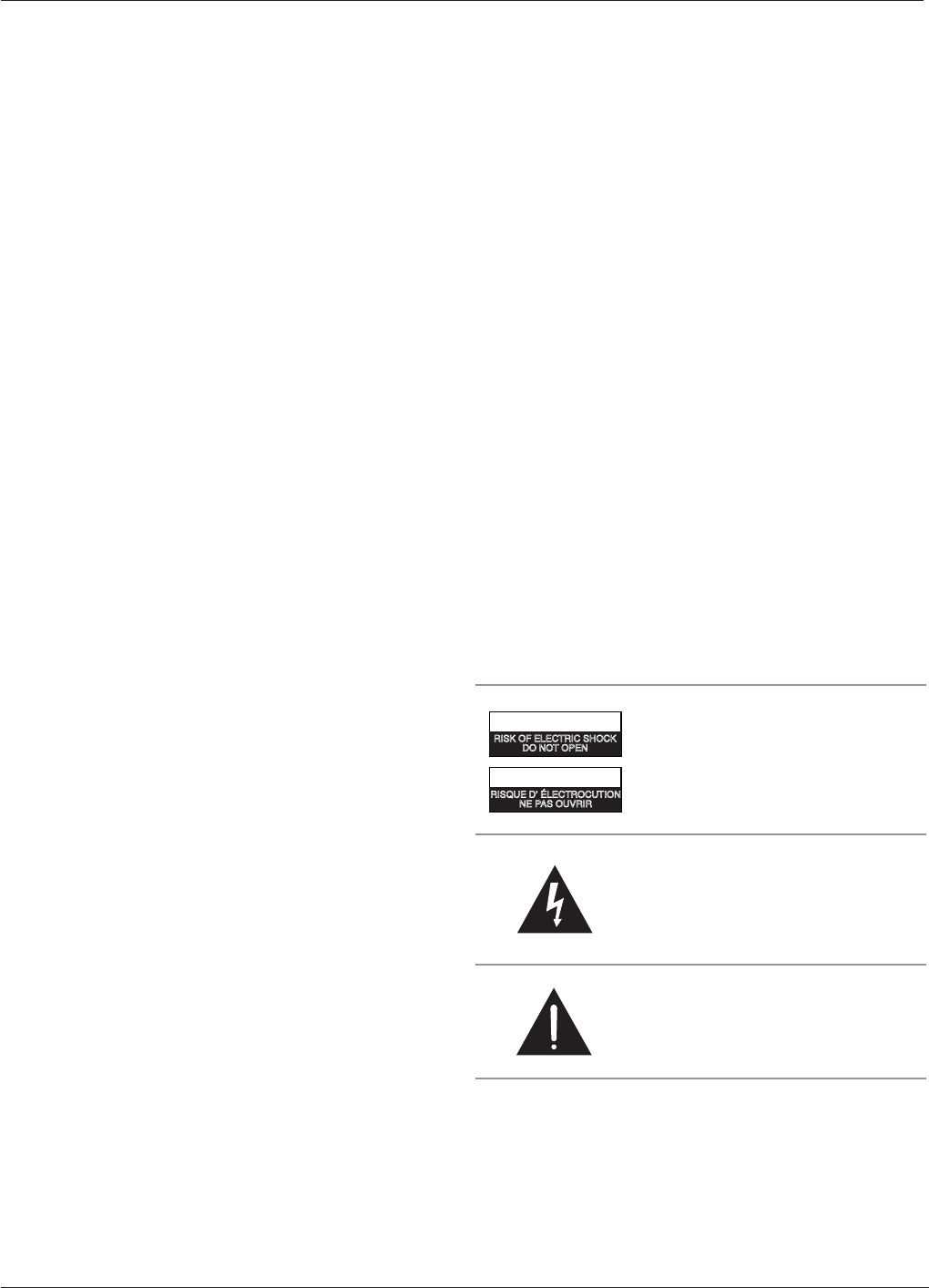
iLive2
WARNING: Lithium batteries, like all rechargeable batteries
are recyclable and should be recycled or disposed of in
normal household waste. Contact your local government
for disposal or recycling practices in your area. They should
never be incinerated since they might explode.
WARNING: Shock hazard - Do Not Open.
AVIS: RISQUE DE CHOC ÉLECTRIQUE - NE PAS OUVRIR
Mains Plug or Direct plug-in adapter is used as disconnect
device and it should remain readily operable during
intended use. In order to disconnect the apparatus from the
mains completely, the Mains Plug or Direct plug-in adapter
should be disconnected from the mains socket outlet
completely.
La che d’alimentation ou adaptateur de courant est utilisé
comme dispositif de déconnexion et doit rester accessible
pendant l’utilisation. Pour mettre l’appareil hors tension, la
che ou adaptateur de courant doit être débranché de la prise
de courant.
Do not mix old and new batteries.
Do not mix alkaline, standard (carbon-zinc), or rechargeable
(ni-cad, ni-mh, etc) batteries.
No mezcle baterías viejas y nuevas.
No mezcle baterías alcalinas, estándar (carbono-zinc) o
recargables (ni-cad, ni-mh, etc.).
CAUTION: TO PREVENT ELECTRIC SHOCK, MATCH WIDE
BLADE OF PLUG TO WIDE SLOT, FULLY INSERT.
WARNING: To reduce the risk of re or electric shock, do
not expose this apparatus to rain or moisture.
AVERTISSEMENT: Pour réduire le risque d’incendie ou de
choc électrique, ne pas exposer cet appareil sous la pluie et
l’humidité.
CAUTION: Use of any controls or adjustments or
performance of procedures other than those herein
specied may result in hazardous radiation exposure.
WARNING: Changes or modications to this unit not
expressly approved by the party responsible for compliance
could void the user’s authority to operate the equipment.
WARNING: Do not place the unit on top of any soft, porous,
or sensitive surfaces to avoid damaging the surface. Use a
protective barrier between the unit and surface to protect
the surface.
WARNING: Use of this unit near uorescent lighting may
cause interference regarding use of the remote. If the unit is
displaying erratic behavior move away from any uorescent
lighting, as it may be the cause.
CAUTION: Danger of explosion if battery is incorrectly
replaced. Replace only with the same or equivalent type.
PRÉCAUTION: Danger d’explosion si les piles sont remplacées
de façon incorrect. Remplacer les piles seulement par le même
type de pile ou l’équivalent.
WARNING: There is a danger of explosion if you attempt
to charge standard Alkaline batteries in the unit. Only use
rechargeable NiMH batteries.
WARNING: The battery, batteries, and battery pack shall
not be exposed to excessive heat such as sunshine, re, or
the like. 7KHOLJKWQLQJÀDVKZLWKDUURZKHDGV\PEROZLWKLQ
DQHTXLODWHUDOWULDQJOHLVLQWHQGHGWRDOHUWWKHXVHU
WRWKHSUHVHQFHRIXQLQVXODWHGGDQJHURXVYROWDJH
ZLWKLQWKHSURGXFWVHQFORVXUHWKDWPD\EHRI
VXI¿FLHQWPDJQLWXGHWRFRQVWLWXWHDULVNRIHOHFWULF
VKRFNWRSHUVRQV
WARNING: TO REDUCE THE RISK OF
(/(&75,&6+2&.'21275(029(
&29(525%$&.1286(5
6(59,&($%/(3$576,16,'(5()(5
6(59,&,1*7248$/,),('6(59,&(
3(56211(/
0CC4=C8>=
A8B@D43q;42CA>2DC8>=
=4?0B>DEA8A
20DC8>=
A8B:>54;42CA82B7>2:
3>=>C>?4=
7KHH[FODPDWLRQSRLQWZLWKLQDQHTXLODWHUDOWULDQJOH
LVLQWHQGHGWRDOHUWWKHXVHUWRWKHSUHVHQFHRI
LPSRUWDQWRSHUDWLQJDQGPDLQWHQDQFHVHUYLFLQJ
LQVWUXFWLRQVLQWKHOLWHUDWXUHDFFRPSDQ\LQJWKH
DSSOLDQFH
Warnings and Precautions
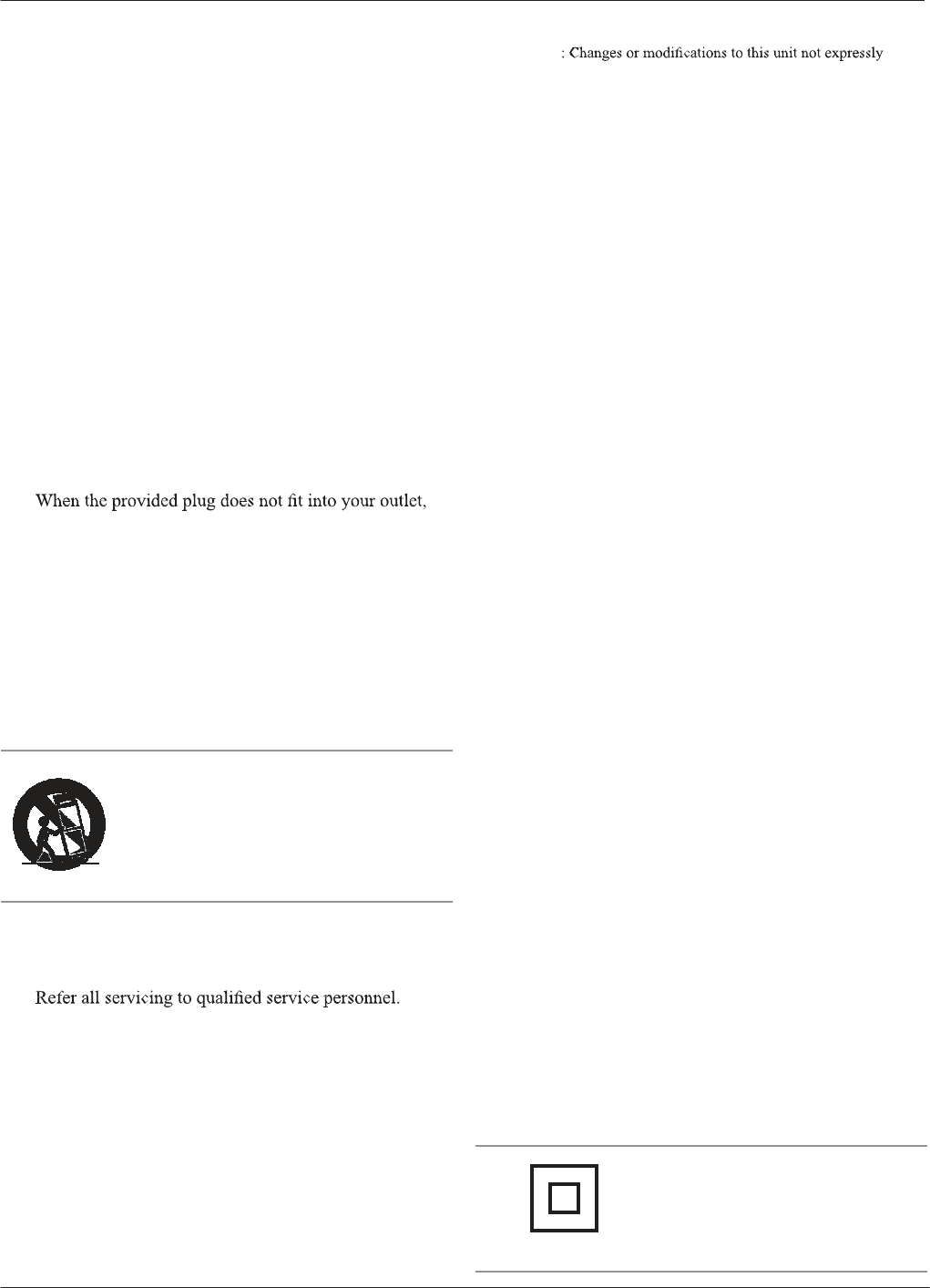
I
mpor
tant
S
af
et
y
I
nstru
c
tions
1.
Read these Instructions.
2. Keep these Instructions.
3. Heed all Warnings.
4. Follow all instructions.
5. Do not use this apparatus near water.
6. Clean only with a dry cloth.
7. Do not block any ventilation openings. Install in
accordance with the manufacturer’s instructions.
8. Do not install near any heat sources such as radiators,
heat registers, stoves, or other apparatus (including
amplifiers)that produce heat.
9. Do not defeat the safety purpose of the polarized or
grounding - type plug. A polarized plug has two blades
with one wider than the other. A grounding type plug
has two blades and a third grounding prong. The wide
blade or the third prong are provided for your safety.
consult an electrician for replacement of the obsolete
outlet.
10. Protect the power cord from being walked on or
pinched particularly at plugs, convenience receptacles,
and the point where they exit from the apparatus.
F
CC
Warnings
WARNING
approved by the party responsible for compliance could void the
user’s authority to operate the equipment.
This device complies with part 15 of the FCC Rules. Operation is
subject to the following two conditions:
(1) This device may not cause harmful interference, and
(2) this device must accept any interference received, including
interference that may cause undesired operation.
NOTE: This equipment has been tested and found to comply with
the limits for a Class B digital device, pursuant to Part 15 of the FCC
Rules. These limits are designed to provide reasonable protection
against harmful interference in a residential installation. This equipment
generates, uses, and can radiate radio frequency energy
and, if not installed and used in accordance with the instructions,
may cause harmful interference to radio communications. However,
there is no guarantee that interference will not occur in a particular
installation. If this equipment does cause harmful interference to radio or
television reception, which can be determined by turning
the equipment off and on, the user is encouraged to try to correct the
interference by one or more of the following measures:
Reorient or relocate the receiving antenna.
Increase the separation between the equipment and receiver.
Connect the equipment into an outlet on a circuit different
from that to which the receiver is connected.
Consult the dealer or an experienced radio/TV technician for help.
This equipment complies with FCC RF radiation exposure limits set forth
an uncontrolled environment. This equipment should be
installed and operated with a minimum distance of 20 centimeters
between the radiator and your body. This transmitter must not be co-
located or operationg in conjunction with any other antenna or transmitter
A
dditional
Warnings
11. Only use attachments/accessories specified by the
manufacturer.
T
he
apparatus
sha
ll
not
be
exposed
to
dripping
or
Splashing and that no objects filled with liquids,such as
vases
,
sha
ll
be
p
l
a
c
ed
on
apparatus
.
12.
Use
only with a cart, stand, tripod,
Bracket,or table specified by the
manufacturer, or sold with the apparatus.
When a cart is used, use caution when
moving the cart/apparatus combination to
avoid injury from tip-over.
L
’
appareil
ne
doit
pas
être
exposé
aux
éc
oulements
ou
aux
éclaboussures
et
aucun
objet
ne
c
ontenant
de
liquide
,
tel
qu’un
v
ase
,
ne
doit
être
plac
é
sur
l’
objet.
Battery
sha
ll
not
be
exposed
to
ex
cessive
heat
suc
h
as
Sunshine,fire or the like.
Les
piles
ne
doivent
pas
être
exposées
à
de
for
t
e
chaleur
,
13. Unplug this apparatus during lightning storms or when
unused for long periods of time.
14.
Servicing is required when the apparatus has been
damaged in any way, such as power-supply cord or
plug is damaged, liquid has been spilled or objects
have fallen into the apparatus, the apparatus has been
exposed to rain or moisture, does not operate normally,
or has been dropped.
S
pecial
note
:
W
hen
p
l
a
c
ing
y
our
unit
on
a
l
a
c
quered
or
Natural finish,protect your furniture with a cloth or other
pr
ot
ec
tiv
e
mat
e
ria
l
.
tel
qu
’
à
la
lumi
è
re
du
soleil
,
au
feu
ou
autr
e
s
choses
de
semblable
.
C
aution
mark
ing
is
l
o
c
ated
at
the
r
ear
or
ba
c
k
of
the
apparatus
.
Attention
marq
uage
est
situé
à
l’
arri
è
re
ou
à
l’
arri
è
re
de
l’appar
eil
T
he
mark
ing
inf
ormation
is
l
o
c
ated
at
the
r
ear
or
ba
c
k
of
apparatus
.
Les
informations
de
marquage
est
situé
à
l’
arri
è
re
ou
à
l’
arri
è
re
de
l’appareil
.
This
symbol
indicates
that
this
product
incorporates
double
insulation
between
hazardous
mains
voltage
and
user
accessible
parts.
Customer
Support:
1-888-999-4215
iLive
3
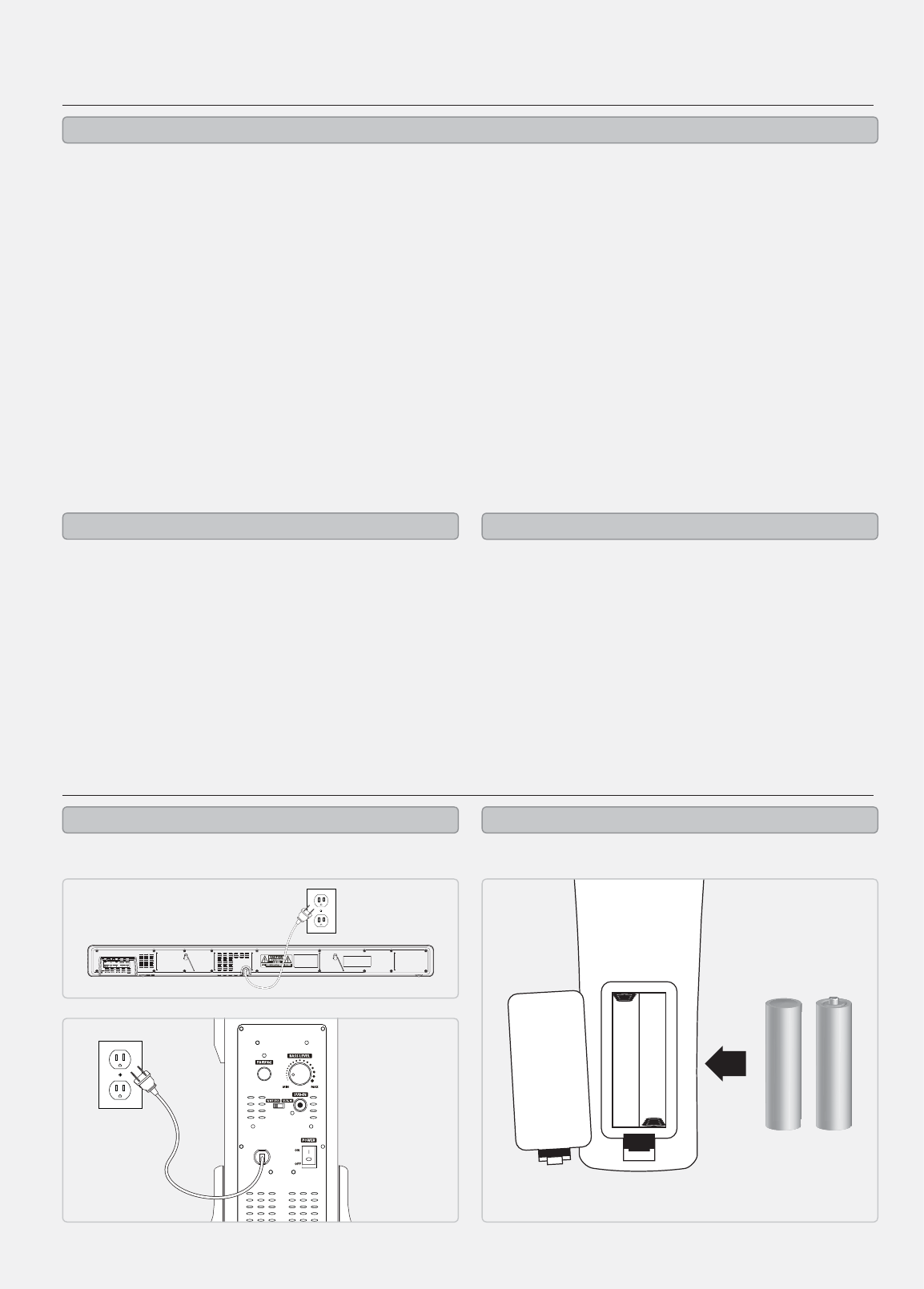
Sound Bar with Wireless Subwoofer for Any TV
×Made for iPod and iPhone
×Plays and charges docked iPod and iPhone
×App-enhanced
×FM radio (PLL)
×Station memory presets (20 FM)
×High power amplier
×BBE® professional-grade sound technology
×Enhanced audio quality
×iPod and iPhone controls
×iPod and iPhone authentication IC
×Composite video input
×Composite video output
×Component video output
×SubWoofer output
×2 RCA stereo audio inputs
×3.5mm audio input
×Preset EQ
×Bass controls
×Treble controls
×Digital volume control
×Last user settings memory
×Wall mountable
×Full-function remote
×Cloth speaker grill
×Negative LCD display
×Digital clock
×Timer
×Sleep Timer
×AC power: built-in AC power cable
×2.4Ghz wireless receiver
×Subwoofer input
×Volume control
×Pairing button
×Wooden speaker enclosure
×Cloth speaker grill
×AC power: built-in AC power cable
×Remote control: requires 2 AAA batteries
(included)
×RCA video cable
×Wall-mount hardware: 1 wall mount bracket, 2
screws, 2 wall anchors
×FM wire antenna
Sound Bar - Features
Wireless Subwoofer - Features Included
Setup
AC power: built-in AC power cable Requires 2 AAA batteries (included)
THIS DEVICE COMPLIES WITH PART 15 OF THE FCC RULES AND DHHS
STANDARDS 21 CFR SUBCHAPTER J. AT DATE OF MANUFACTURED.
OPERATION IS SUBJECT TO THE FOLLOWING TWO CONDITIONS:
1) THIS DEVICE MAY NOT CAUSE HARMFUL INTERFERENCE, AND
2) THIS DEVICE MUST ACCEPT ANY INTERFERENCE RECEIVED,
INCLUDING INTERFERENCE THAT MAY CAUSE UNDESIRED OPERATION.
Sound Bar and Wireless Subwoofer - Power Remote
iLive4
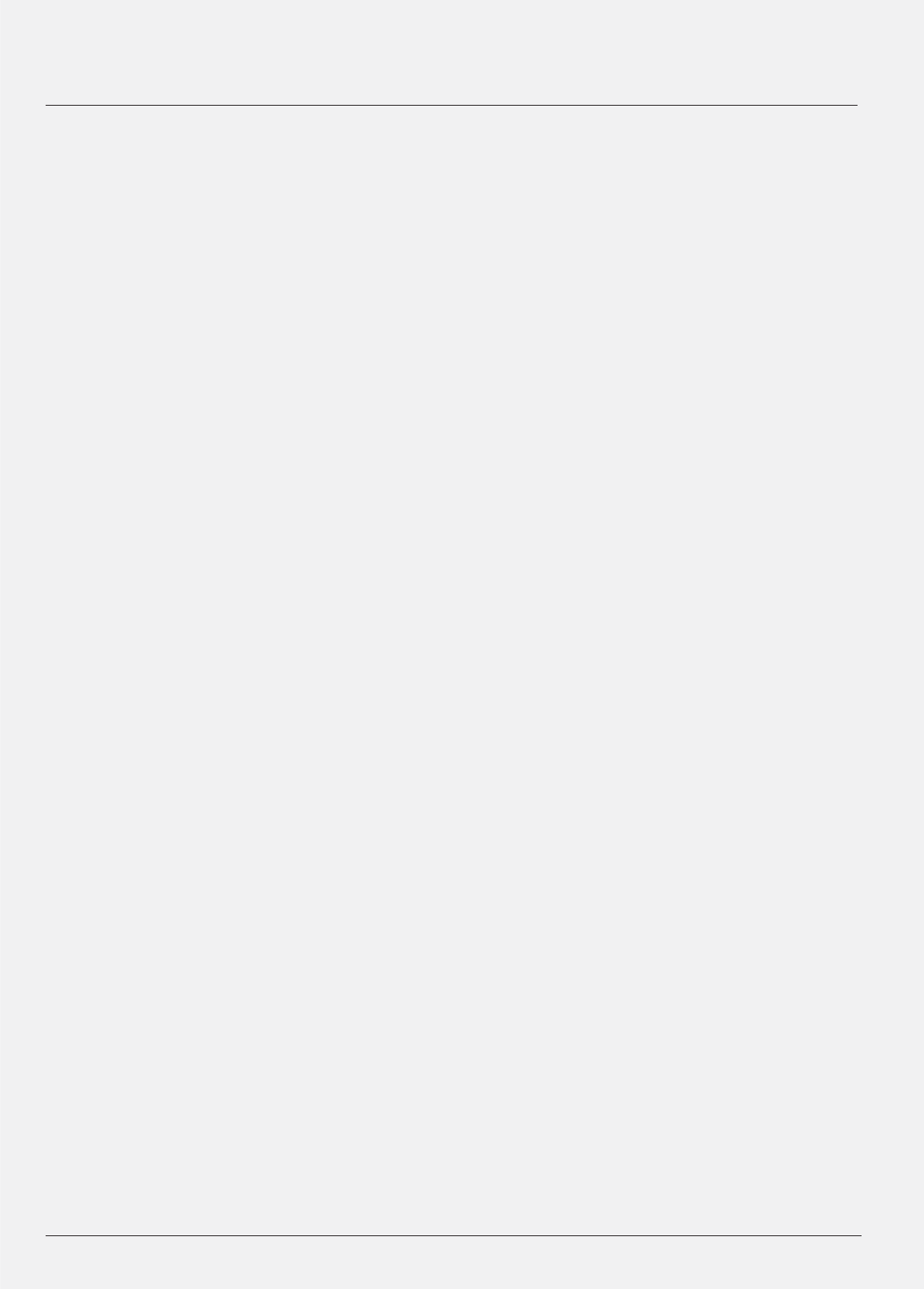
Customer Support: 1-888-999-4215 iLive 5
Table of Contents
Warnings and Precautions ............................................................................ 2
Important Safety Instructions ......................................................................... 3
Sound Bar with Wireless Subwoofer for Any TV......................................................... 4
Setup ................................................................................................ 4
Table of Contents..................................................................................... 5
Introduction ......................................................................................... 6
iPod and iPhone...................................................................................... 8
App ................................................................................................. 9
FM Radio, Clock, Sleep Timer, and Timer ..............................................................10
Wireless Subwoofer Setup ...........................................................................11
Basic Connectivity...................................................................................12
Video and Audio Inputs/Outputs .....................................................................13
BBE Professional Audio Modes.......................................................................14
Mounting to a Wall ..................................................................................15
Company Information ...............................................................................16
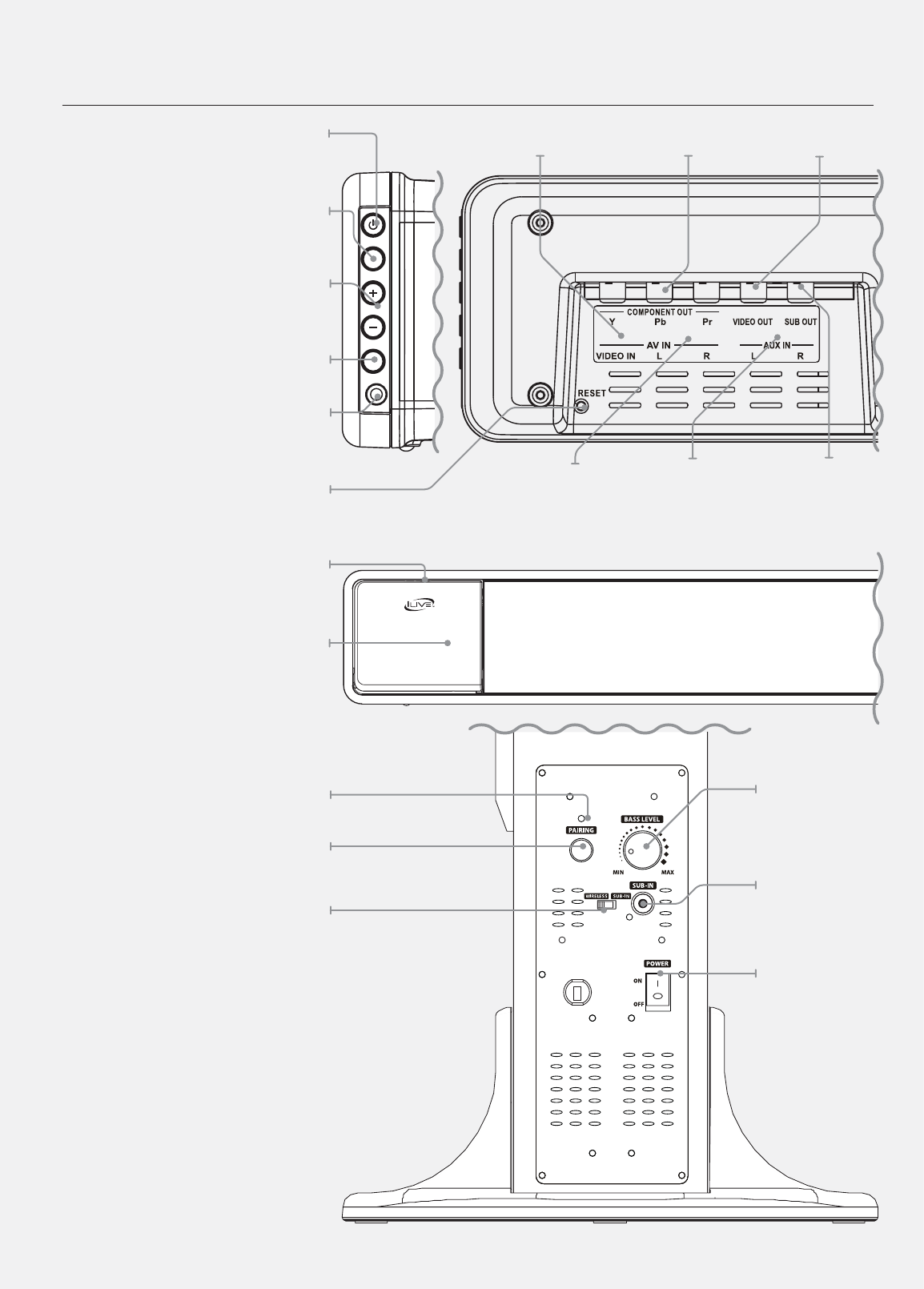
Introduction
Power
Press to power the sound
bar o and on.
Source
Press to switch between FM,
iPod, Aux, AV, and Line modes.
Volume
Press to adjust the volume.
Pairing
Press to pair the sound bar
with a wireless subwoofer.
3.5mm Audio Input (Line)
Reset
Press using a paperclip or like
object to reset the sound bar
to it’s original settings.
Stability Lever
Soft Touch Dock for iPod and iPhone
Power/Pairing Indicator
Pairing
Press to pair the wireless
subwoofer to the sound bar.
Wireless/Sub-In
Adjust to switch between wireless
input and the Subwoofer Input.
POWER
SOURCE
VOLUME
PAIRING
LINE IN
Subwoofer
Output
Composite
Video Output
Component
Video Output
Composite
Video Input (AV)
RCA Stereo
Audio Input
(Aux)
RCA Stereo
Audio Input (AV)
Bass Level
Turn to adjust
the bass output
on the wireless
subwoofer.
Subwoofer
Input
Power
Press to power
the wireless
subwoofer
o or on.
iLive6
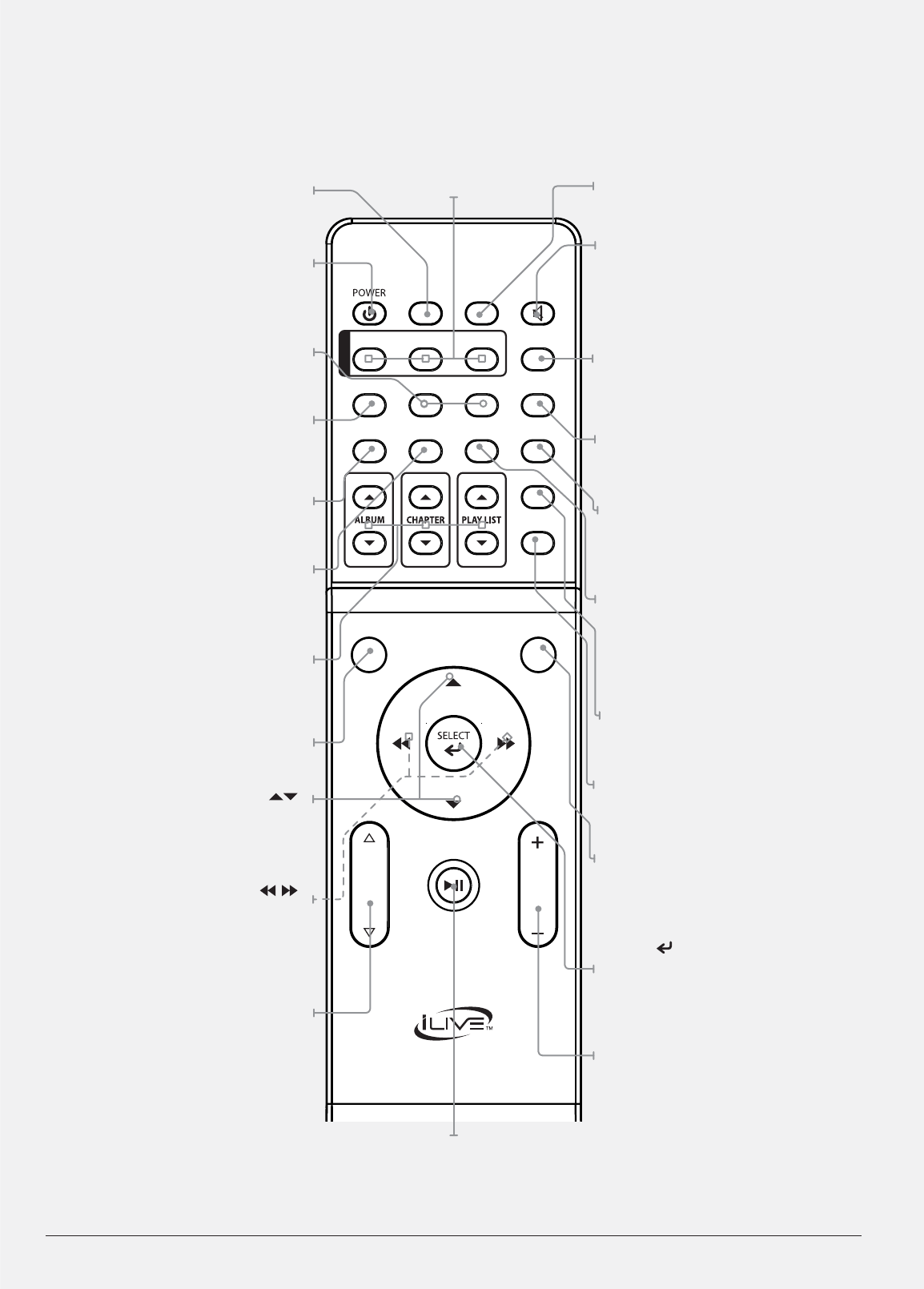
Customer Support: 1-888-999-4215 iLive 7
SOURCE
VIDEO SLEEP
EQ
DISPLAY
VOLUME
MENU
MUTE
SHUFFLE
REPEAT
MO/ST
MEMORY
LIVE
CLOCK
TIMERMOVIE
USER TREBLE BASS
MUSIC
BBE
LEVEL
T
U
N
I
N
G
T
U
N
I
N
G
EQ
Press to switch between Rock,
Pop, Classic, Jazz, and Flat
preset equalizer modes.
Power
Press to power the sound
bar o and on.
Treble and Bass
Press and use the levels buttons
to adjust the treble or bass.
User
Press to set custom treble
and bass levels.
Memory
Press to save the current radio
station to a preset channel.
MO/ST
Press to switch between Mono
and Stereo FM radio modes.
Album, Chapter, and Playlist
Press to adjust the current
album, chapter, or playlist on
a docked iPod or iPhone.
Display
Press to view the time on the display.
Menu ( )
Press to move up and down
through menus on an iPod or
the iPod app on an iPhone.
Skip/Search ( )
Press to skip between tracks
or press and hold to search
through the current track on
a docked iPod or iPhone.
Level
In user mode, press to adjust
the treble and bass.
Source
Press to switch between FM,
iPod, Aux, AV, and Line modes.
Mute
Press to mute the volume.
Timer
With the power o, press to set a
timer to turn the sound bar on to
iPod or FM mode at a specied time.
With the power o, press and hold to
activate or deactivate the set timer.
Clock
With the power o, press
to set the clock.
Sleep
Press repeatedly to set a sleep timer
to turn the sound bar o after a
set amount of time has passed.
Video
In iPod mode, press to switch
between Component Video Output
and Composite Video Output.
Repeat
Press to set the repeat options
on a docked iPod or iPhone.
Shue
Press to set the shue options
on a docked iPod or iPhone.
Menu
Press to switch between
menus on a docked iPod or
the iPod app on an iPhone.
Select ( )
Press to make selections on
a docked iPod or the iPod
app on a docked iPhone.
Volume
Press to adjust the volume.
BBE Live, Music, and Movie
Press to switch to the
BBE Live, Music, and
Movie audio modes.
Play/Pause
Press to play or pause a
docked iPod or iPhone.
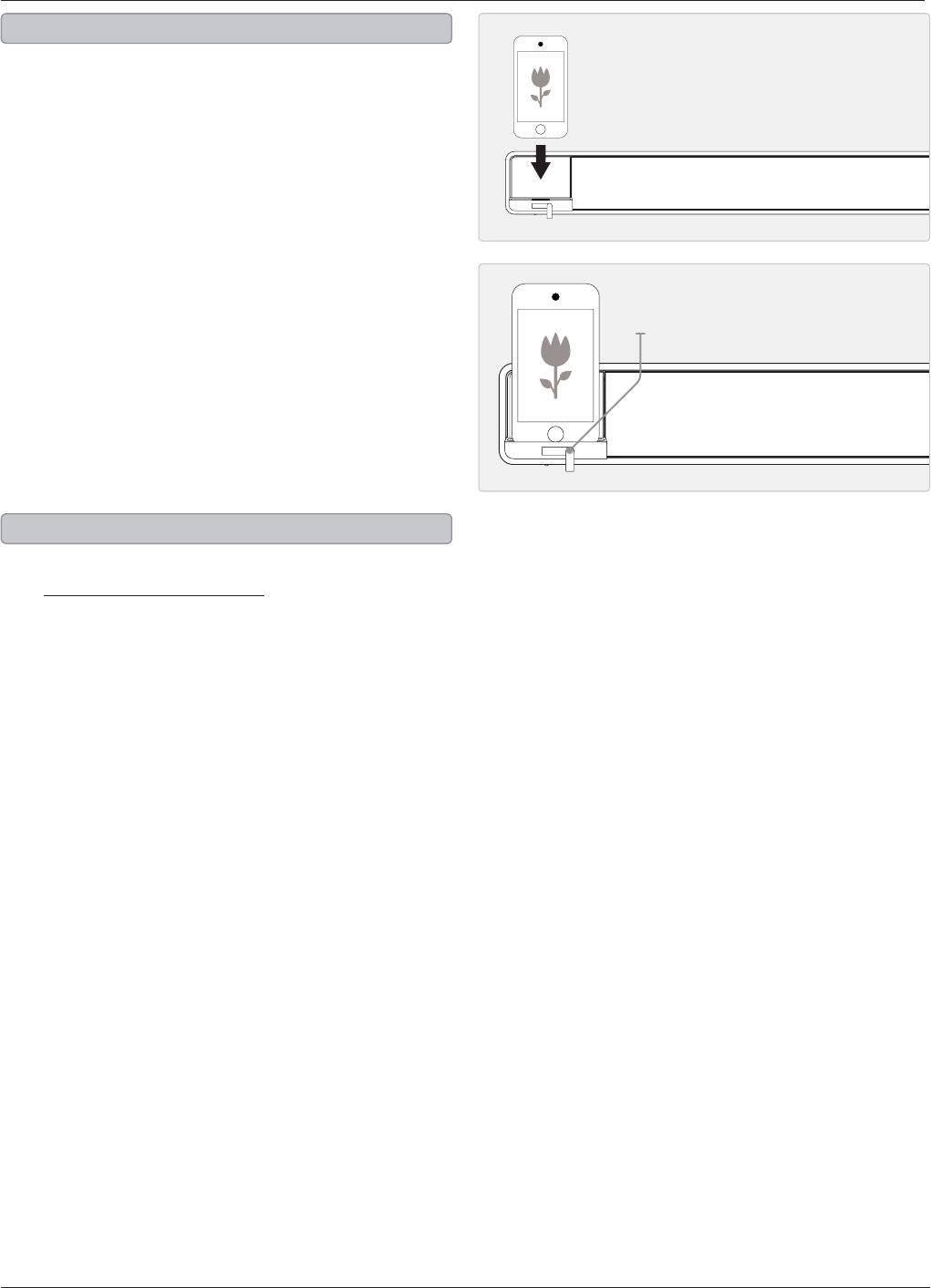
iLive8
iPod and iPhone
1. Press the top right corner of the Soft Eject iPod
Door to access the Dock for iPod and iPhone.
2. Swing the Stability Lever down to stabilize the
sound bar while docking an iPhone or iPod.
3. Connect your iPod or iPhone to the connector
inside the Dock for iPod and iPhone.
When the sound bar is plugged in, using AC power,
the docked iPod or iPhone will charge.
1. Follow the instructions for
Docking an iPod or iPhone.
2. Press the Power button to turn the sound bar on.
3. Press the Source button to switch to iPod mode.
4. Press the Play/Pause button to begin playing
music from the docked iPhone or iPod.
Docking an iPod or iPhone
Playing a Docked iPod or iPhone
Stability Lever
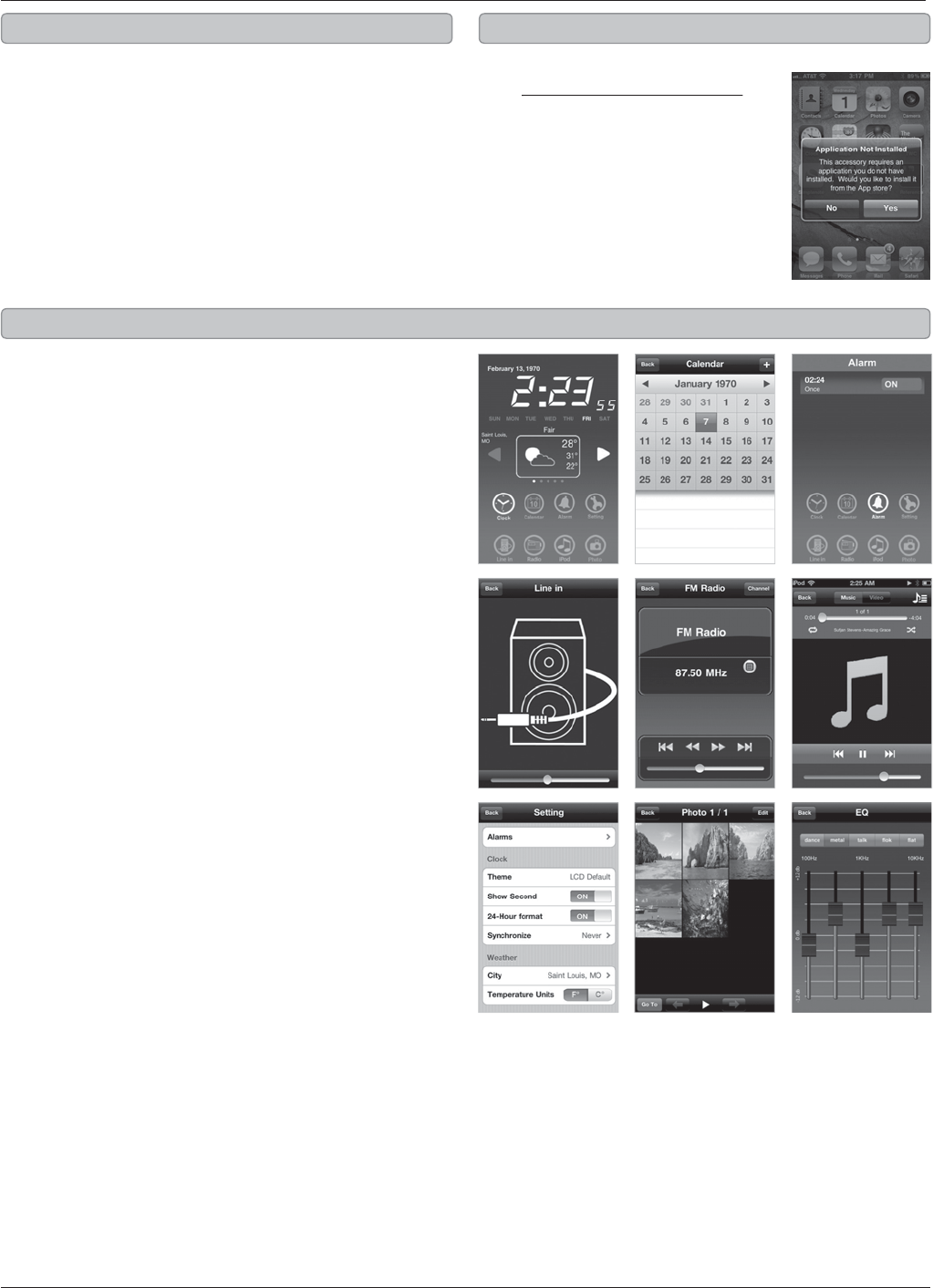
C
ustomer Support: 1-888-999-421
5
iLi
v
e
9
App
1.
Go to the App Store on your iPhone,
iPo
d
touc
h,
or on iTunes
.
2
.
Sea
r
c
h
fo
r ITPW
8
91B
.
3.
Down
l
oa
d
t
h
e App.
W
hen downloading directly
f
rom iTunes, sync the
app to
y
our iPod or iPhone
f
rom iTunes.
1
.
F
o
ll
o
w
t
h
e
in
st
r
uct
i
o
n
s
fo
r
Docking an iPod or iPhone
g
.
2
.
O
n
ce
t
h
e
iP
od
o
r iPh
o
n
e
i
s
docked
a
sc
r
ee
n wi
ll
appear prompting
y
ou to
do
wnl
oad
t
h
e
ITPW
8
91B
app
f
rom the App Store.
3.
Press Yes to automatica
lly
d
ownload the ITPW891B app
.
Manua
ll
y Down
l
oa
d
ing t
h
e App Automatica
ll
y Down
l
oa
d
ing t
h
e App
CL
O
CK
&
CALENDAR
The clock and calendar will automatically sync with
t
h
e time on t
h
e iPo
d
or iP
h
one
,
so t
h
ere’s no nee
d
to
set it
.
ALARM
A
dd as man
y
alarms as
y
ou like using the settings
me
n
u.
Y
ou
ca
n
set
t
h
e
m
to
w
a
k
e
to
iP
od
m
us
i
c
o
r
Nature Soun
d
s
.
W
EATHE
R
T
y
pe in
y
our
l
ocation an
d
view
y
our current weat
h
er
c
onditions along with the time on the home page o
f
the app
.
PH
O
T
O
SLIDE SH
O
W
S
elect photos that are already on your iPod or
iP
h
one an
d
p
l
a
y
a s
l
i
d
es
h
ow wit
h
y
our music in t
h
e
b
ackground.
FM RADIO
W
hile docked on the bar s
p
eaker, use the ITPW891B
to
tu
n
e
t
h
e
FM r
ad
i
o
a
n
d
sa
v
e
FM r
ad
i
o
stat
i
o
n
as
p
resets
.
S
OU
R
C
ES
Wh
en
d
oc
k
e
d
wit
h
t
h
e
b
ar spea
k
er
y
ou can use t
h
e
ITPW891B to switch between FM Radio, iPod, and
Line Input modes.
I
TPW
8
91B Fe
a
t
u
re
s
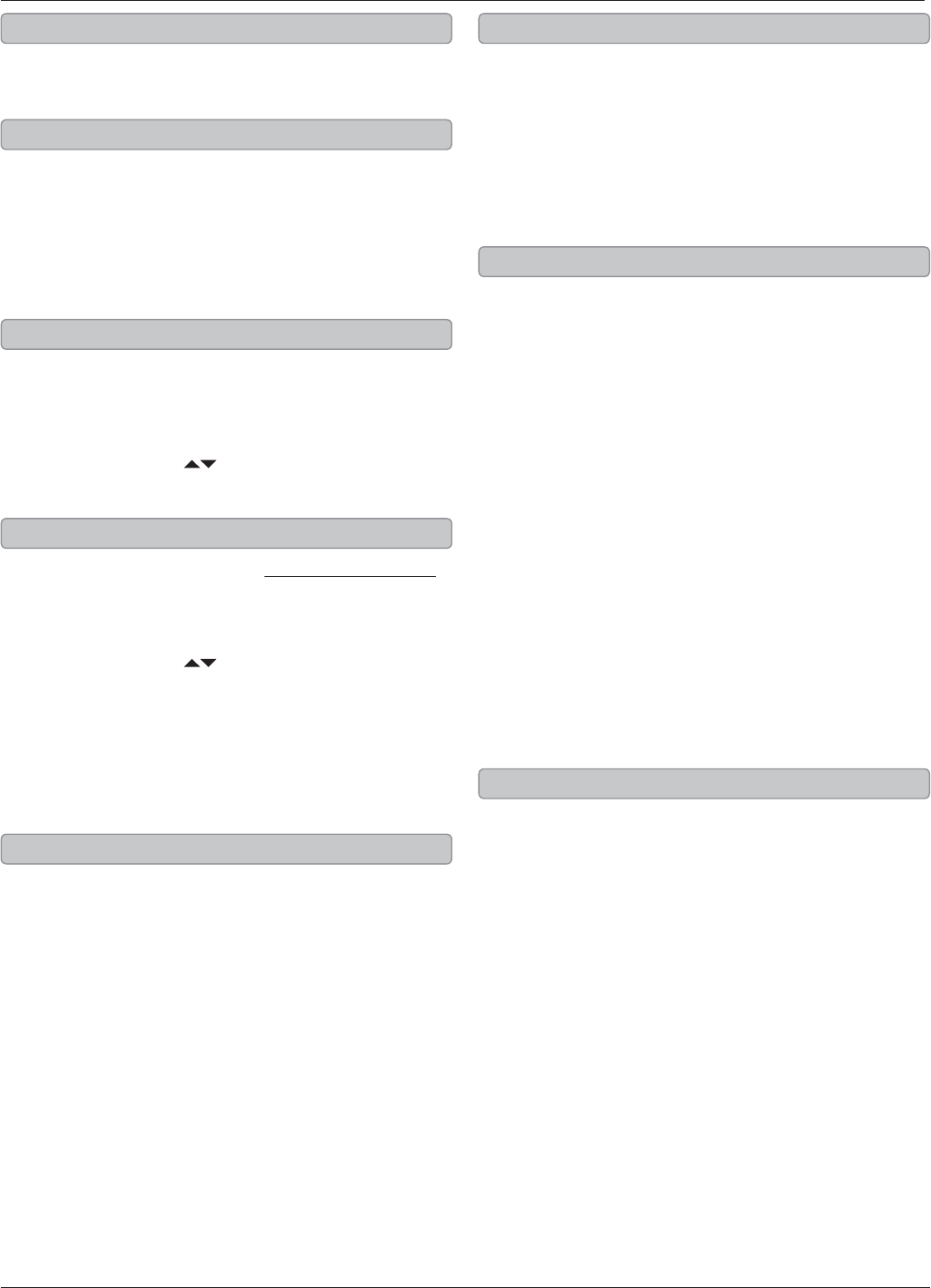
iLive10
1. Press the Power button to turn the power o.
2. Press the Clock button on the remote.
The hour on the display will begin blinking.
3. Press the Skip/Search buttons on
the remote to adjust the hour.
4. Press the Clock button.
The minute on the display will begin blinking.
5. Press the Skip/Search buttons on
the remote to adjust the minute.
6. Press the Clock button to nish setting the clock.
1. Press the Power button to turn the power on.
2. Press the Sleep button repeatedly
to set the sleep timer.
3. After the set sleep time has expired, the
sound bar will automatically power o.
Set the sleep time to “00” to turn the sleep timer o.
1. Press the Power button to turn the power o.
2. Press the Timer button on the remote.
The hour on the display will begin blinking.
3. Press the Skip/Search buttons on
the remote to adjust the hour.
4. Press the Timer button.
The minute on the display will begin blinking.
5. Press the Skip/Search buttons on
the remote to adjust the minute.
The source on the display will begin blinking.
6. Press the Skip/Search buttons on the remote
to switch between iPod and FM modes.
7. Press the Timer button to nish setting the timer.
After the set time is reached, the sound bar will
automatically power on to the set source.
1. Press the Power button to turn the power o.
2. Press and hold the Timer button to
activate or deactivate the timer.
The letter “T” will appear on the display when the
timer is activated.
Setting the Clock
Setting the Sleep Timer
Setting the Timer
Activating the Timer
FM Radio, Clock, Sleep Timer, and Timer
Adjust the built-in FM wire antenna
to improve FM radio reception.
1. Press the Power button to turn the sound bar on.
2. Press the Source button to
switch to FM radio mode.
3. Press the Tuning buttons on the
remote to tune the FM radio.
1. Press the Power button to turn the sound bar on.
2. Press the Source button to
switch to FM radio mode.
3. Press the Menu ( ) buttons on the remote
to cycle through saved radio stations.
1. Follow the instructions for Tuning the FM Radio.
2. After tuning to the desired station, press
the Memory button on the remote.
3. Press the Menu ( ) buttons on the
remote to select a preset channel.
4. Press the Memory button to save the current
radio station to the selected preset.
Up to 20 stations can be saved to the sound bar’s
memory.
FM Antenna
Tuning the FM Radio
Listening to a Saved Radio Station
Saving a Radio Station
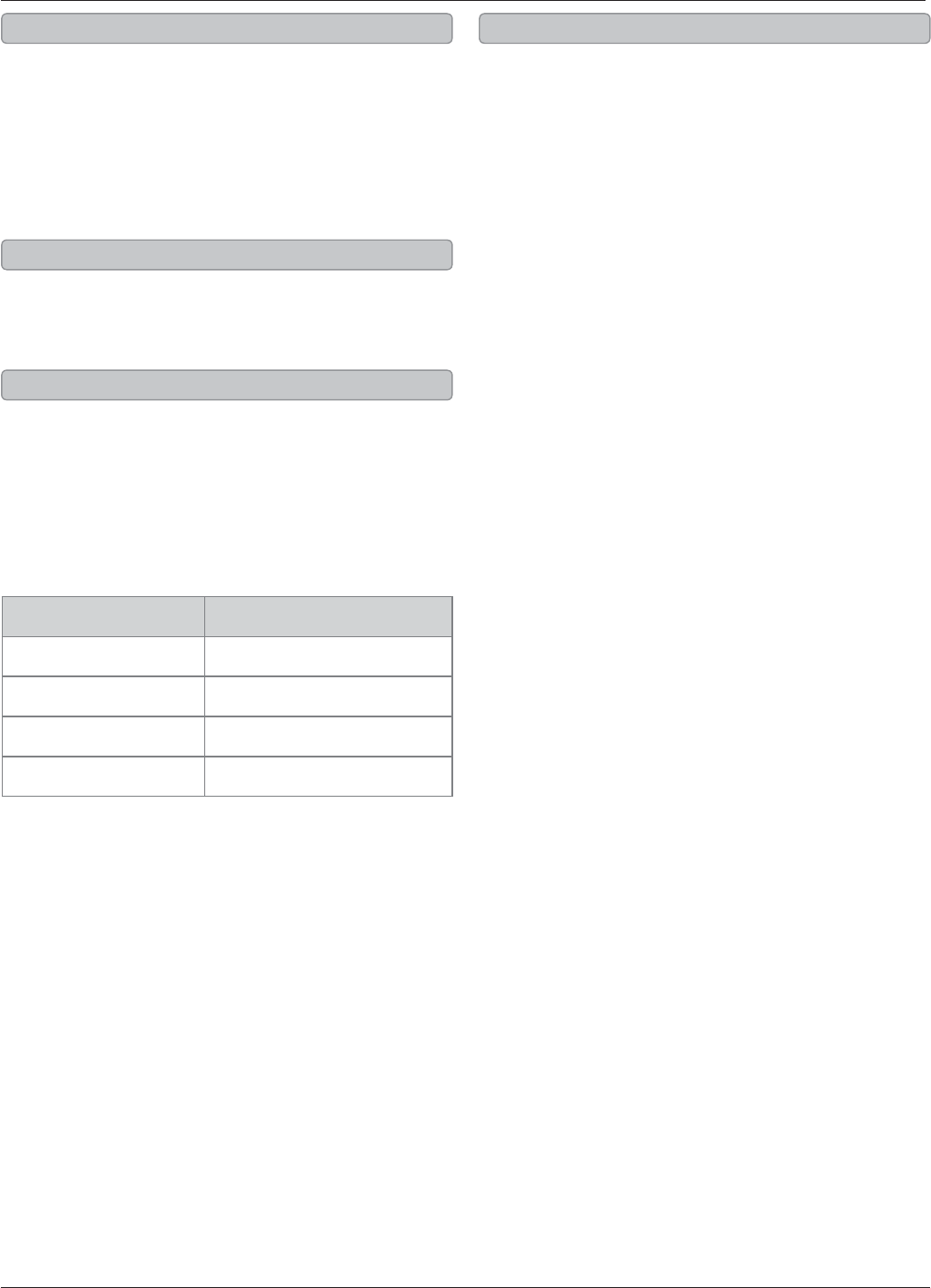
Customer Support: 1-888-999-4215 iLive 11
Wireless Subwoofer Setup
While the wireless subwoofer was paired at the
factory to allow for immediate operation, it will
occasionally become un-paired in transit. Un-
pairing can also occur in day-to-day operation
due to dierent environmental inuences. This is
normal. Should this occur, please follow the pairing
instructions below.
1. Plug the sound bar into a power source and press
the Power button to power the sound bar on.
2. Plug the wireless subwoofer into a power
source and press the Power switch to
power the wireless subwoofer on.
3. Press and hold the Pairing button on
the wireless subwoofer until the Power/
Pairing Indicator begins to blink.
4. While the Power/Pairing Indicator on the
wireless subwoofer is blinking, press and
hold the Pairing button on the sound bar.
The Power/Pairing Indicator will remain lit once the
sound bar and wireless subwoofer has been paired.
After pairing, the wireless subwoofer may take
up to 30 seconds to begin playing audio from the
sound bar.
Pairing allows the sound bar to recognize a wireless
subwoofer. Once a wireless subwoofer is paired, the
sound bar will transmit audio to it.
t Once paired, the wireless speaker can be moved
up to 200ft (line-of-site) or up to 90ft (indoors)
depending on environmental conditions. Should
the sound drop or become garbled it will be
necessary to move the wireless subwoofer to
another location in order to receive the signal
clearly.
Important Note Pairing the Wireless Subwoofer
What does it mean to pair?
Additional Information
Link Indicator System Status
OFF Powered o
SLOW FLASHES Standby mode
QUICK FLASHES Attempting to pair
SOLID LIGHT Paired and playing
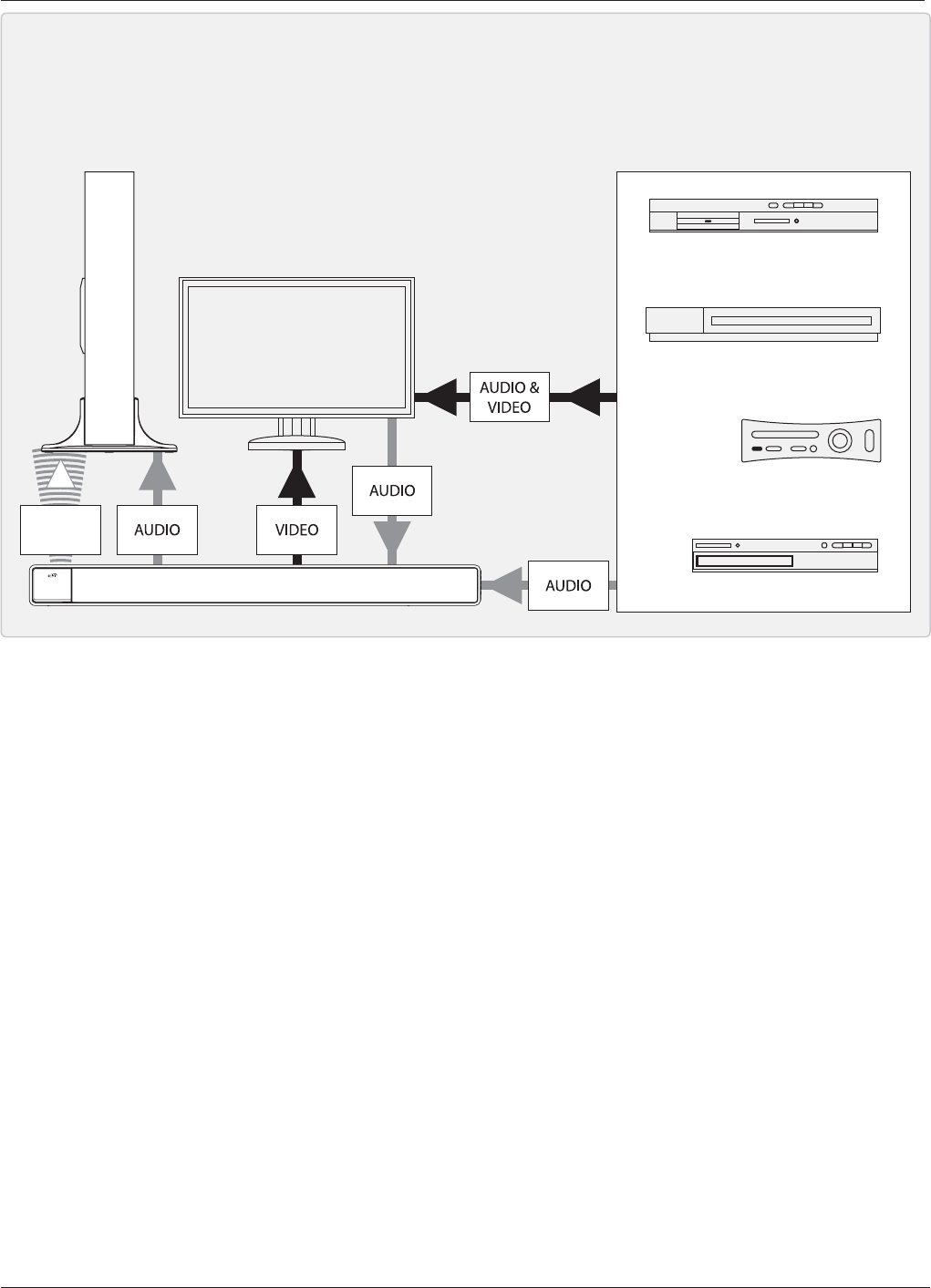
iLive12
DVD PLAYER
DIGITAL CABLE or SATELLITE TUNER
VCR
GAMING CONSOLE
WIRELESS
SUBWOOFER
TELEVISION
WIRELESS
AUDIO
Basic Connectivity
This is a basic ow chart of how you can connect your home entertainment devices to the sound bar, and
in turn how the sound bar connects to them.
For optimal performance, always connect video sources such as a DVD players, gaming consoles or set-top boxes directly
to your television.
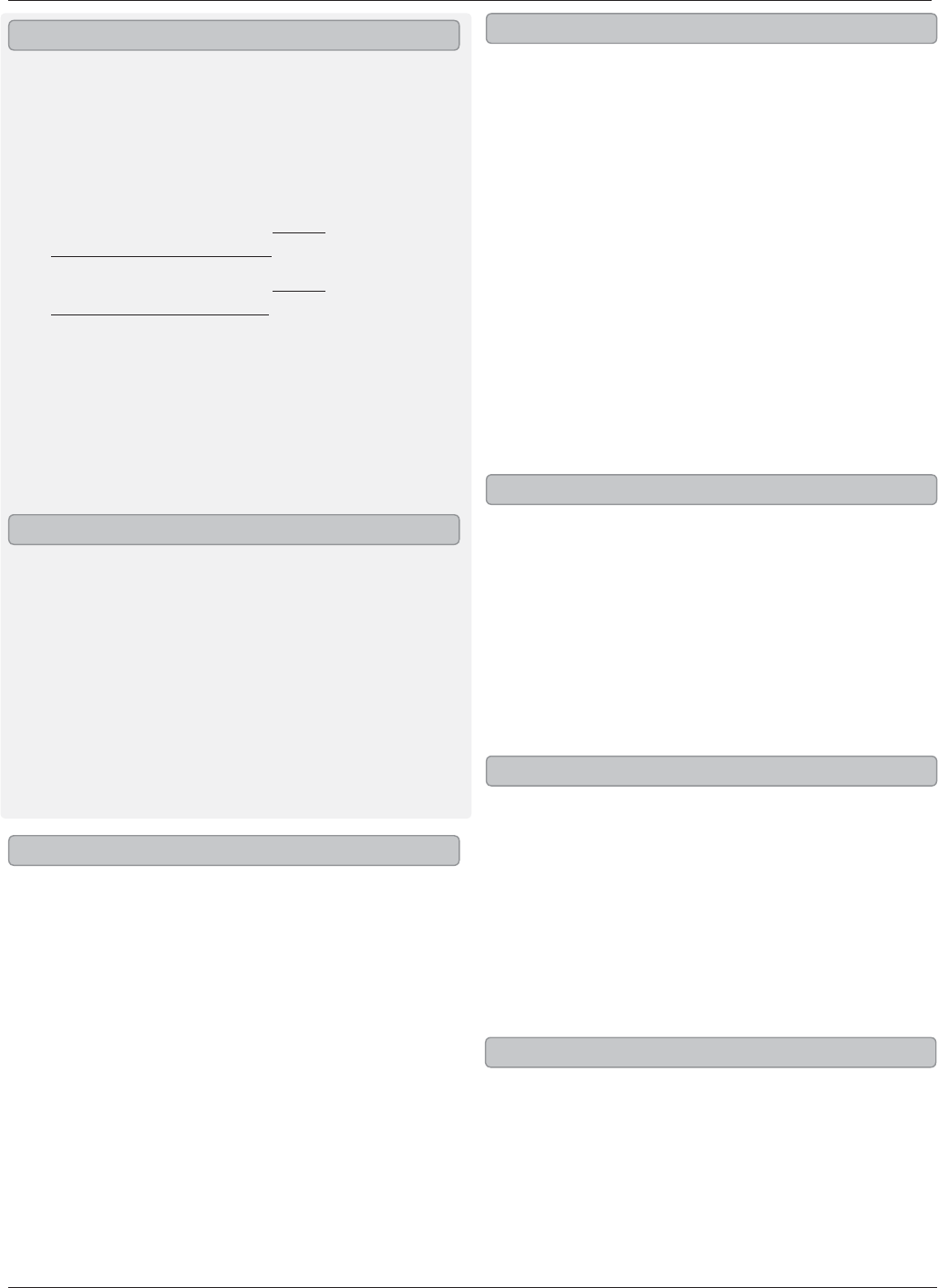
Customer Support: 1-888-999-4215 iLive 13
Video and Audio Inputs/Outputs
For optimal performance, always connect video
sources such as a DVD players, gaming consoles
or set-top boxes directly to your television.
1. Connect an RCA cable (included) to the
Composite Video Input (AV) and a video source.
2. Follow the instructions for Using
a Composite Video Output.
3. Follow the instructions for Using
the RCA Audio Inputs (AV).
4. Press the Power button to turn the sound bar on.
5. Press the Source button to switch to AV mode.
6. Use the native controls on the connected
video device to control video that
runs through the sound bar.
1. Connect an RCA cable (included) to the
Composite Video Output and a television.
2. Adjust the connected television
to the proper input setting.
3. Press the Video button on the remote
to switch between Composite and
Component video output modes.
4. Video from a docked iPhone/iPod can
now be played through the bar speaker
to the connected television.
The Component Video Output will only output
video from a docked iPod or iPhone. It cannot
output video from the composite video input.
1. Connect a component video cable
(not included) to the Component
Video Output and a television.
2. Adjust the connected television
to the proper input setting.
3. Press the Video button on the remote
to switch between Composite and
Component video output modes.
4. Video from a docked iPhone/iPod can
now be played through the bar speaker
to the connected television.
Using the Composite Video Input (AV)
Using the Composite Video Output
Using the Component Video Output
1. Connect a 3.5mm Audio Input cable (not
included) to the 3.5mm Audio Input on
the sound bar and an audio source.
2. Press the Power button to turn the sound bar on.
3. Press the Source button to switch to Line mode.
4. Use the native controls on the connected
audio device to begin playing music
through the connected sound bar.
1. Use an RCA cable (included) to connect an
external subwoofer to the Subwoofer Output.
2. When audio is played through any
source, the sound bar will automatically
use the connected subwoofer.
1. Connect an RCA cable (included) to
the RCA Audio Input (AV) on the
sound bar and an audio source.
2. Press the Power button to turn the sound bar on.
3. Press the Source button to switch to AV mode.
4. Use the native controls on the connected
audio device to begin playing music
through the connected sound bar.
1. Connect an RCA cable (included) to
the RCA Audio Input (Aux) on the
sound bar and an audio source.
2. Press the Power button to turn the sound bar on.
3. Press the Source button to switch to Aux mode.
4. Use the native controls on the connected
audio device to begin playing music
through the connected sound bar.
Using the 3.5mm Audio Input
Using the Subwoofer Output
Using the RCA Audio Input (AV)
Using the RCA Audio Input (Aux)
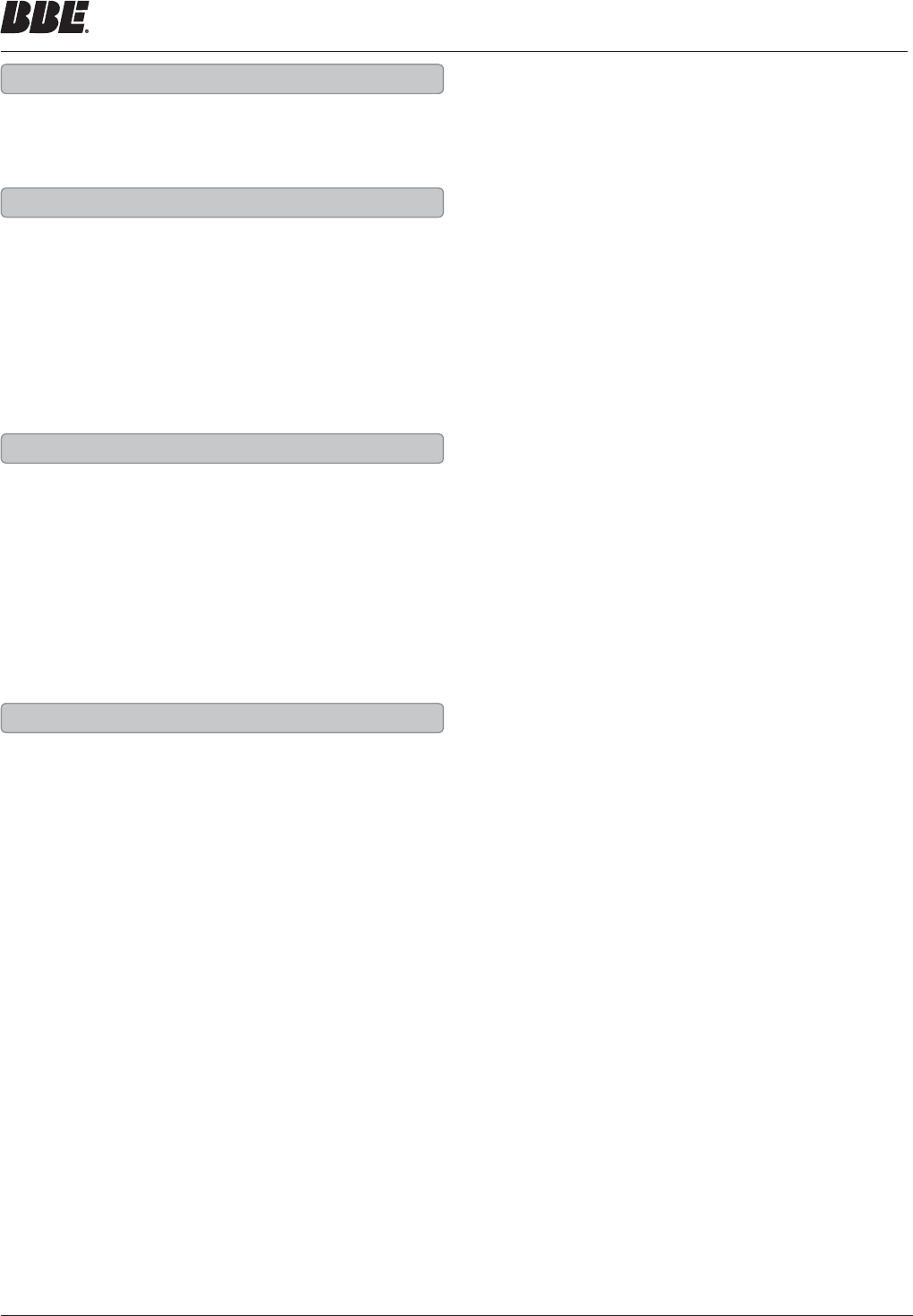
iLive14
Professional Audio Modes
Your favorite programming becomes more vibrant
and engaging as BBE Live reveals all the detail and
character of voices, ambient sounds and music --
even at low volume. Experience live sports and video
games like you’ve never heard them before. Imagine
hearing the crack of a bat, the shriek of a race car,
the ricochet of gunre with BBE Live -- it’s like being
there!
Press the BBE Live, Music, and Movie buttons on the
remote to switch between BBE Live, Music, and Movie
audio modes.
Imagine what it sounds like to be on stage or in the
studio with your favorite musical artist -- hearing
and feeling the raw emotion of vocals, the crunch
of guitars, the impact of percussion. BBE music
integrates the same professional, proprietary
harmonic restoration technology used in renown
concert halls and recording studios to restore lost
details of compressed music -- for sound quality
closer than ever before to the original performance.
With BBE Movie, you’ll nally get audio quality that’s
on par with today’s HD picture quality. From massive
explosions to the faintest whisper, today’s 3D movies
feature more complex soundelds than ever before.
That’s why BBE Movie incorporates proprietary BBE
HD-3D Sound technology to reveal more of the delth
and space engineered into the audio mix. Whether
it’s the latest blockbuster or a favorite classic, BBE
Movie reveals sonic details you may never have
heard before.
Live
Using BBE Professional Audio Modes
Music
Movies
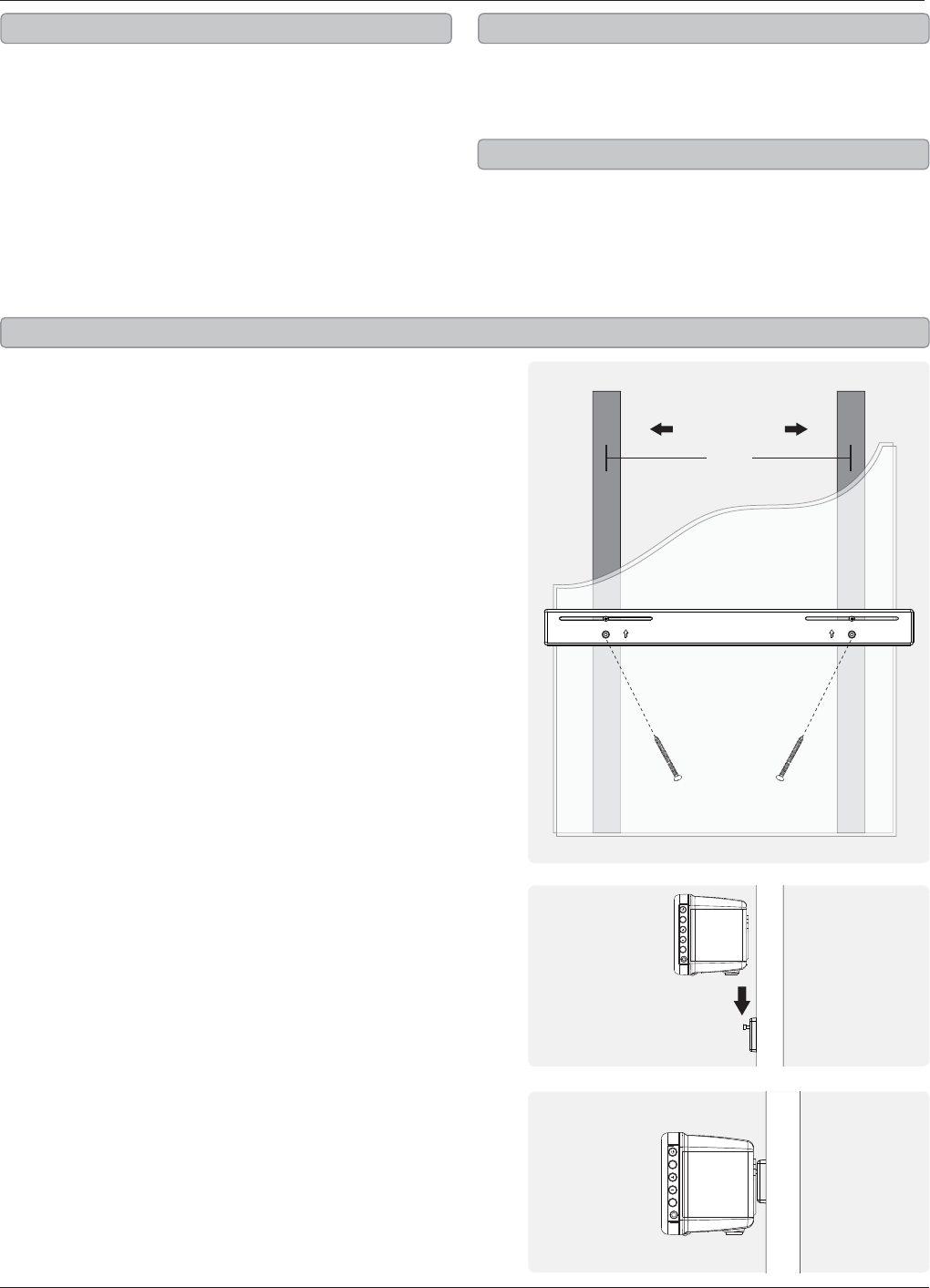
C
ustomer Support: 1-888-999-421
5
iLi
v
e
1
5
M
ountin
g
to a Wall
We recommend having this sound bar pro
f
essionally
mounte
d
.
1
. Use t
h
e
T
a
p
e
M
easure to
d
eci
d
e
h
ow
h
ig
h
y
ou’d like to hang the sound bar on the wall.
2.
Th
e soun
d
b
ar must
b
e
h
un
g
wit
h
in
6 feet of an AC
p
ower outlet for the
a
ttached AC
p
ower cable to reach.
3.
Use
the
S
t
ud
Fin
d
er to
l
ocate 2 para
ll
e
l
woo
d
en
s
tu
d
s to screw t
h
e mounting
b
rac
k
ets into
.
4
.
Ma
rk
t
h
e
w
a
ll
at
t
h
e
ce
n
te
r
of
t
h
e
s
tu
d
s using t
h
e Penci
l
.
5
. Line the
Le
v
el
up on both o
f
y
our marks to
make sure they are level. I
f
they’re not, adjust
th
e mar
k
s as nee
d
e
d
to ma
k
e t
h
em
l
eve
l
.
6.
A
f
ter you’ve double checked your markings,
d
ri
ll
t
h
e
l
on
g
screws t
h
rou
gh
t
h
e
h
o
l
e
on t
h
e mounting
b
rac
k
et
d
irect
ly
into
t
he marks you’ve made on the wall
.
If you are unable to mount the bracket directly
into two stu
d
s, use t
h
e
W
a
ll
Anc
h
ors to secure t
h
e
bracket into dr
y
wall.
7. S
l
i
d
e t
h
e soun
d
b
ar onto t
h
e mounting
b
rac
k
et,
a
nd make sure there is a
rm and stable
connection be
f
ore lettin
g
g
o o
f
the sound bar.
8
. Fina
lly
, use t
h
e
L
eve
l
one
l
ast time to
con
rm that the sound bar is level
.
t M
a
n
ual
o
r P
o
w
e
r
Sc
r
e
w
d
riv
e
r
t
S
tu
d
Fin
d
e
r
t P
e
n
c
il
t
T
ape
M
easur
e
t
L
eve
l
t
W
a
ll m
ou
n
t
b
r
ac
k
et
t
2
L
ong screws
t
2
Wall anchors
I
m
p
ortant
N
ote
s
Getting Starte
d
Re
q
uired Tools
I
nc
l
u
d
e
d
Har
d
ware
STUDS
WALL
16”
FROM CENTER TO CENTER
MOUNTING BRACKET
POWER
SOURCE
VOLUME
PAIRING
LINE IN
POWER
SOURCE
VOLUME
PAIRING
LINE IN
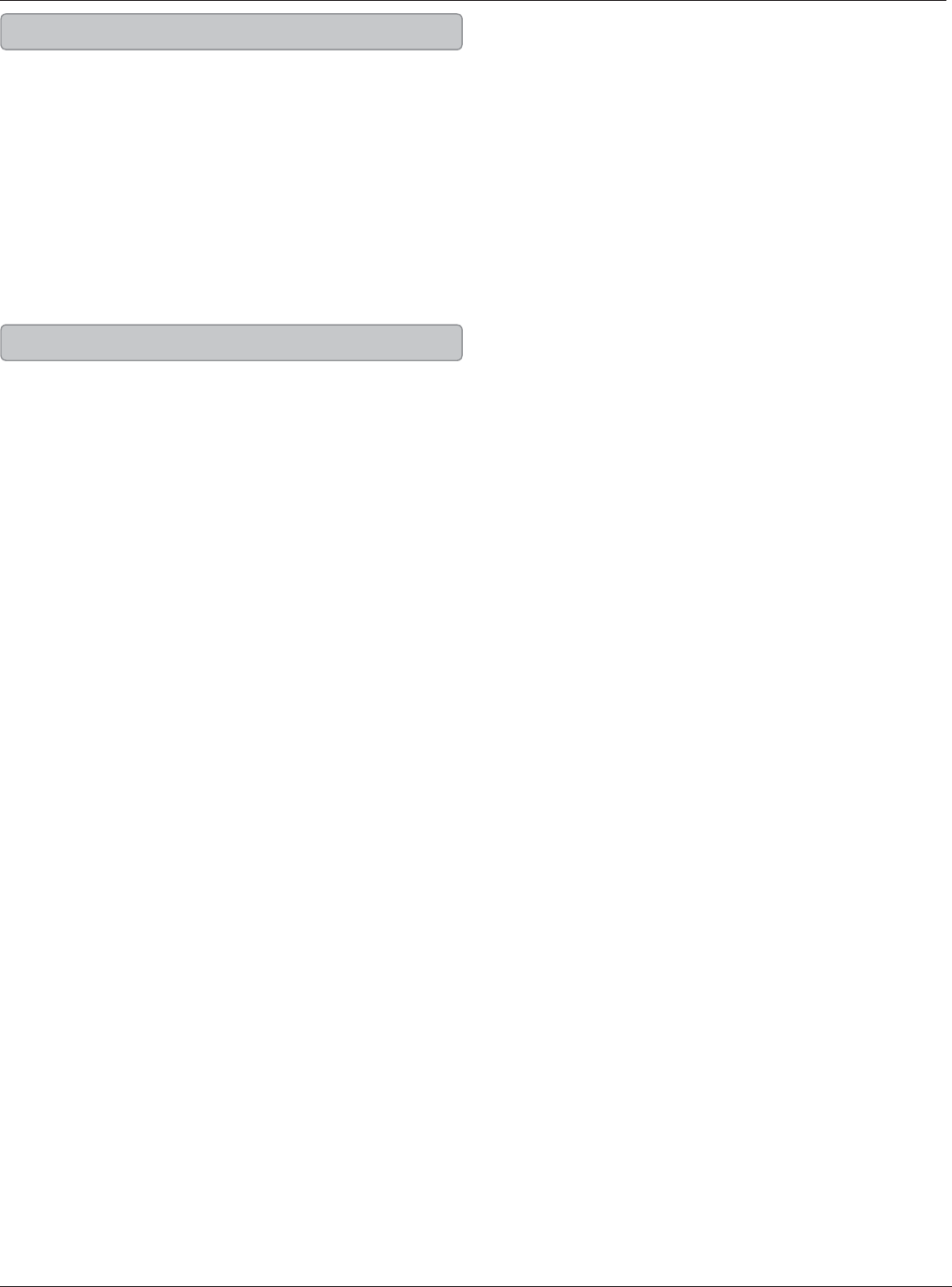
Copyright © 2011 Digital Products International (DPI, Inc.) | All other trademarks appearing herein are the property of their respective owners.
Specications are subject to change without notice
To download this User’s Guide in English, Spanish, or
French, visit the support section at www.ilive.net.
Para transferir esta guía de usuario en inglés,
español, o francés, visite la sección de la ayuda en
www.ilive.net.
Pour télécharger ce guide de l’utilisateur en anglais,
espagnol, ou français, visitez la section de soutien
chez www.ilive.net.
Phone:1-888-999-4215
Email: customerservice@ilive.net
Parts Email: partsinfo@dpi-global.com
Website: www.ilive.net
International Support
Contact Information
Company Information