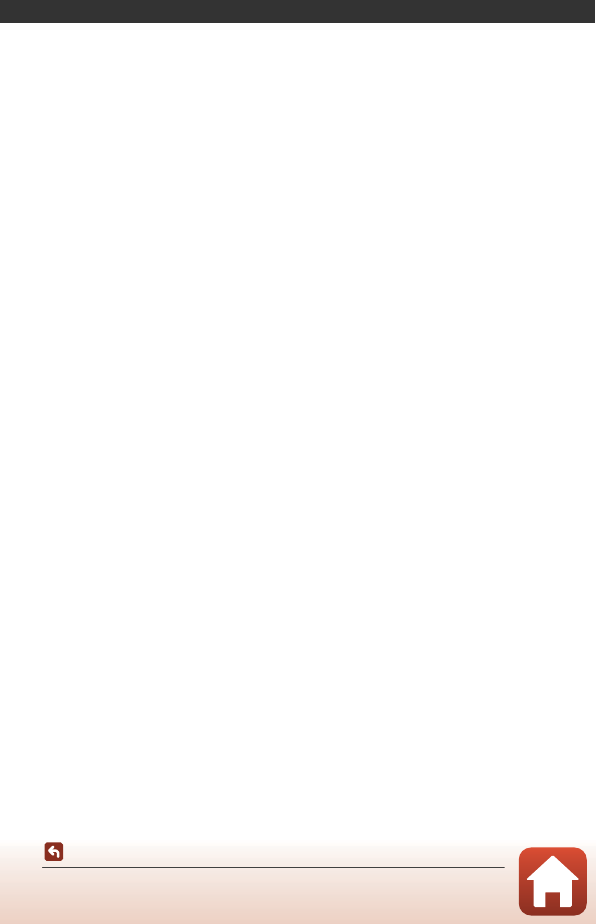Contents
- 1. Users Manual-1
- 2. Users Manual-2
- 3. Users Manual-3
Users Manual-3
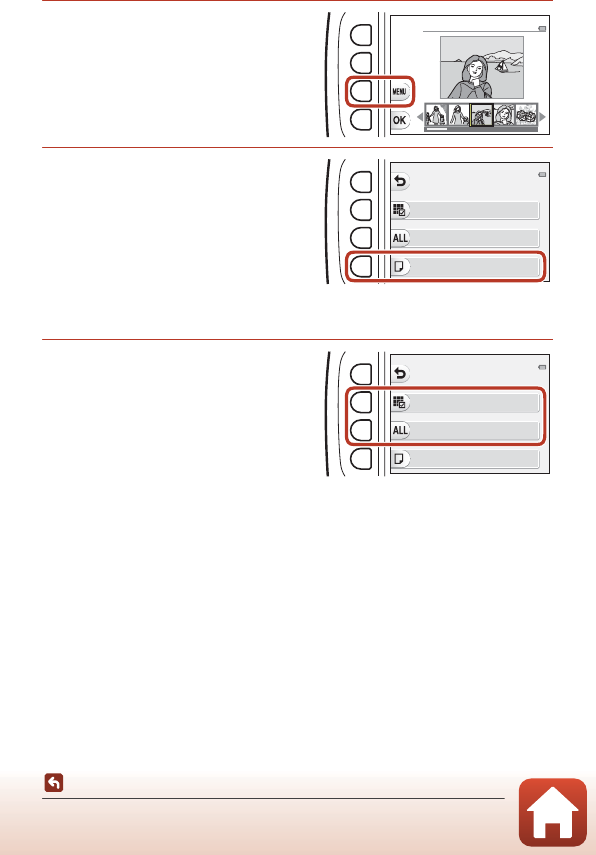
92
Connecting the Camera to a TV, Printer, or Computer
Printing Images Without a Computer
Printing Multiple Images
1When the Print selection
screen is displayed, press
flexible button 3 (p).
2Press flexible button 4
(cPaper size).
•Use HI to select the paper size and
press flexible button 4 (O).
•To print with the paper size setting
configured on the printer, select
Default.
•The paper size options available on the
camera vary depending on the printer that you use.
•To exit the print menu, press flexible button 1 (Q).
3Press flexible button 2 or 3 to
select the print method.
•Select o Print selection or k Print
all images.
Print selection
Print selection
Print all images
Print menu
Paper size
Print selection
Print all images
Print menu
Paper size
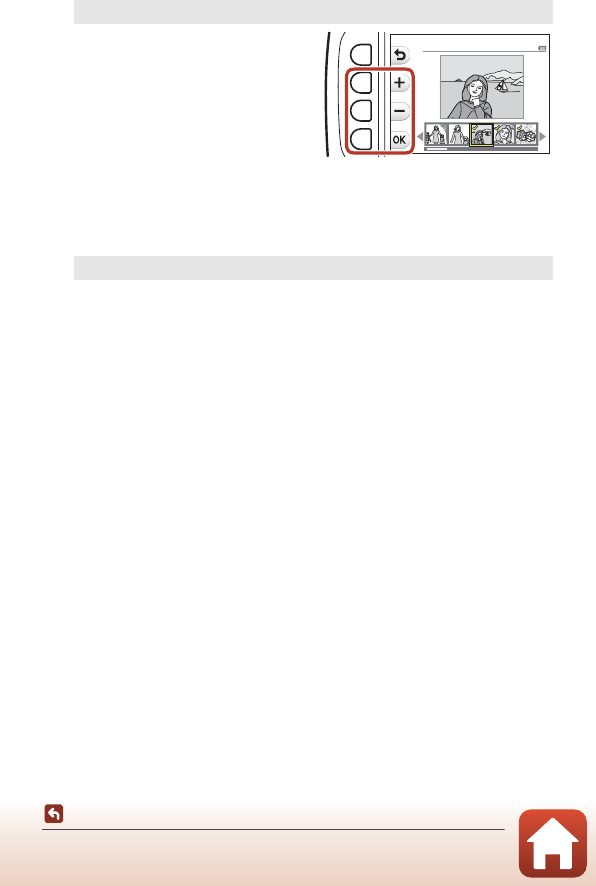
93
Connecting the Camera to a TV, Printer, or Computer
Printing Images Without a Computer
Print selection
Select images (up to 99) and the
number of copies (up to 9) of
each.
•Use the multi selector JK to
select images, and use flexible
button 2 (X) or flexible button
3 (Y) to specify the number of
copies to be printed.
•Images selected for printing
are indicated by a check mark and the number of copies to be printed. To
cancel the print selection, set the number of copies to 0.
•Press flexible button 4 (O) when setting is complete. When the screen for
confirming the number of print copies is displayed, press flexible button 2
(a Start print) to start printing.
Print all images
One copy each of all images saved in the internal memory, or on the memory
card, is printed.
•When the screen for confirming the number of print copies is displayed,
press flexible button 2 (a Start print) to start printing.
Print selection
111122
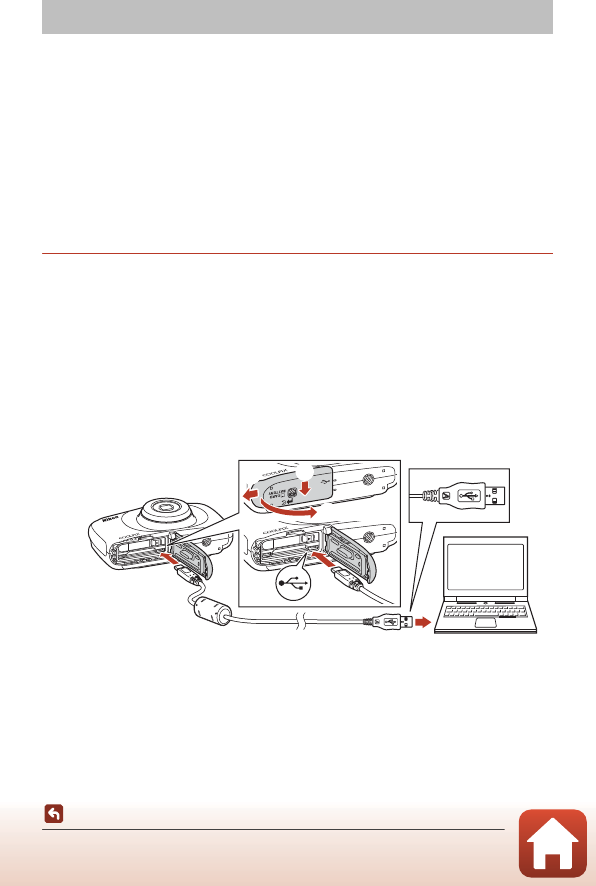
94
Connecting the Camera to a TV, Printer, or Computer
Transferring Images to a Computer (ViewNX-i)
Installing ViewNX-i
ViewNX-i is free software that enables you to transfer images and movies to your
computer for viewing and editing.
To install ViewNX-i, download the latest version of the ViewNX-i installer from the
following website and follow the on-screen instructions to complete installation.
ViewNX-i: http://downloadcenter.nikonimglib.com
For system requirements and other information, see the Nikon website for your
region.
Transferring Images to a Computer
1Prepare a memory card that contains images.
You can use any of the methods below to transfer images from the memory card to a
computer.
•SD memory card slot/card reader: Insert the memory card into the card slot of
your computer or the card reader (commercially available) that is connected to the
computer.
•Direct USB connection: Turn the camera off and ensure that the memory card is
inserted in the camera. Connect the camera to the computer using the USB cable.
The camera automatically turns on.
To transfer images that are saved in the camera’s internal memory, remove the
memory card from the camera before connecting it to the computer.
BNotes About Connecting the Camera to a Computer
Disconnect all other USB-powered devices from the computer. Connecting the camera and
other USB-powered devices to the same computer simultaneously may cause a camera
malfunction or excessive power supply from the computer, which could damage the
camera or memory card.
Transferring Images to a Computer (ViewNX-i)
3
1
2
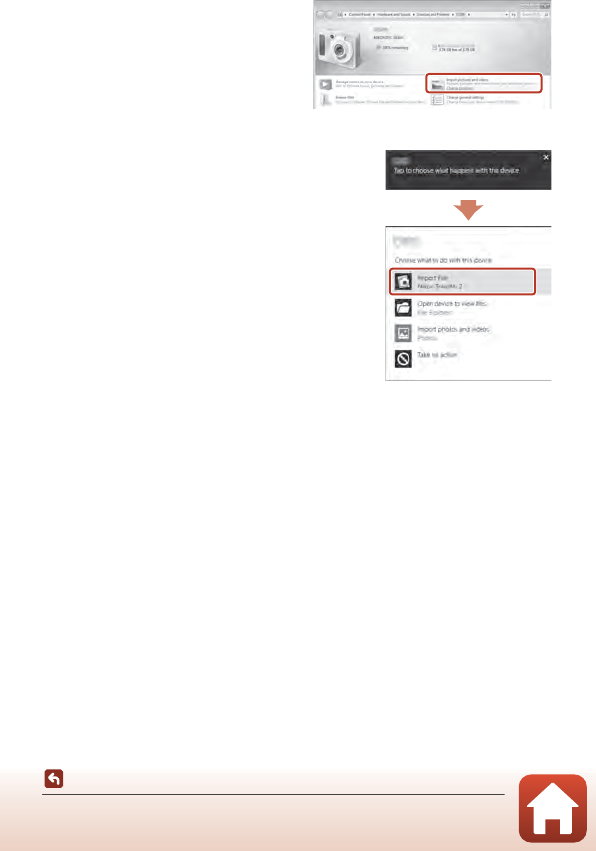
95
Connecting the Camera to a TV, Printer, or Computer
Transferring Images to a Computer (ViewNX-i)
If a message is displayed prompting you to choose a program, select Nikon Transfer 2.
•When using Windows 7
If the dialog shown at right is
displayed, follow the steps below to
select Nikon Transfer 2.
1Under Import pictures and
videos, click Change program. A
program selection dialog will be
displayed; select Nikon Transfer 2
and click OK.
2 Double-click the Nikon Transfer 2 icon.
•When using Windows 10 or Windows 8.1
If the dialog shown on the right is displayed, click
the dialog and then click Import File/Nikon
Transfer 2.
•When using Mac OS X
If Nikon Transfer 2 does not automatically start, launch the Image Capture
application that comes bundled with Mac while the camera and your computer are
connected, and select Nikon Transfer 2 as the default application to open when the
camera is connected to your computer.
If the memory card contains a large number of images, it may take a while for Nikon
Transfer 2 to start. Wait until Nikon Transfer 2 starts.
BNotes About Connecting the USB Cable
Operation is not guaranteed if the camera is connected to the computer via a USB hub.
CUsing ViewNX-i
Consult online help for more information.
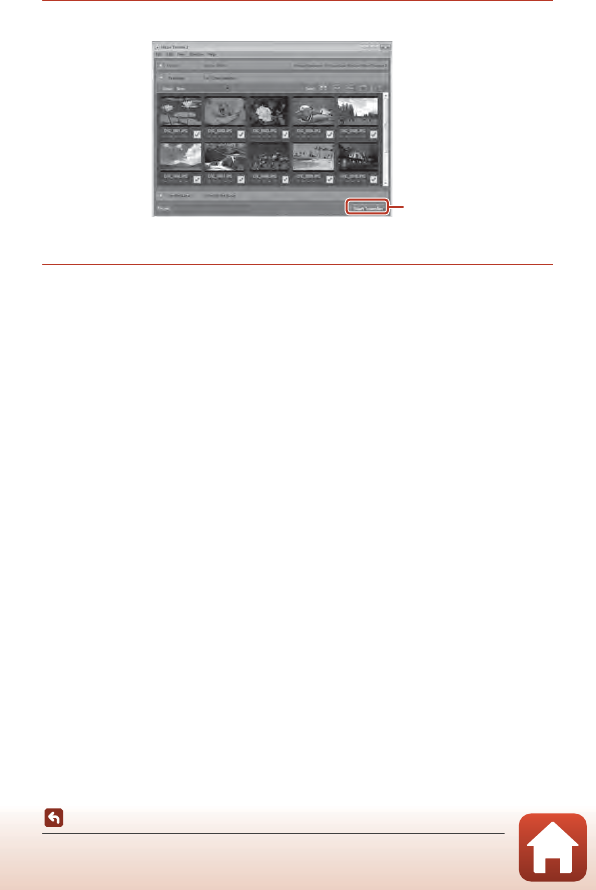
96
Connecting the Camera to a TV, Printer, or Computer
Transferring Images to a Computer (ViewNX-i)
2After Nikon Transfer 2 starts, click Start Transfer.
•Image transfer begins. When image transfer is complete, ViewNX-i starts and the
transferred images are displayed.
3Terminate the connection.
•If you are using a card reader or card slot, choose the appropriate option in the
computer operating system to eject the removable disk corresponding to the
memory card and then remove the memory card from the card reader or card slot.
•If the camera is connected to the computer, turn the camera off and disconnect the
USB cable.
Start Transfer
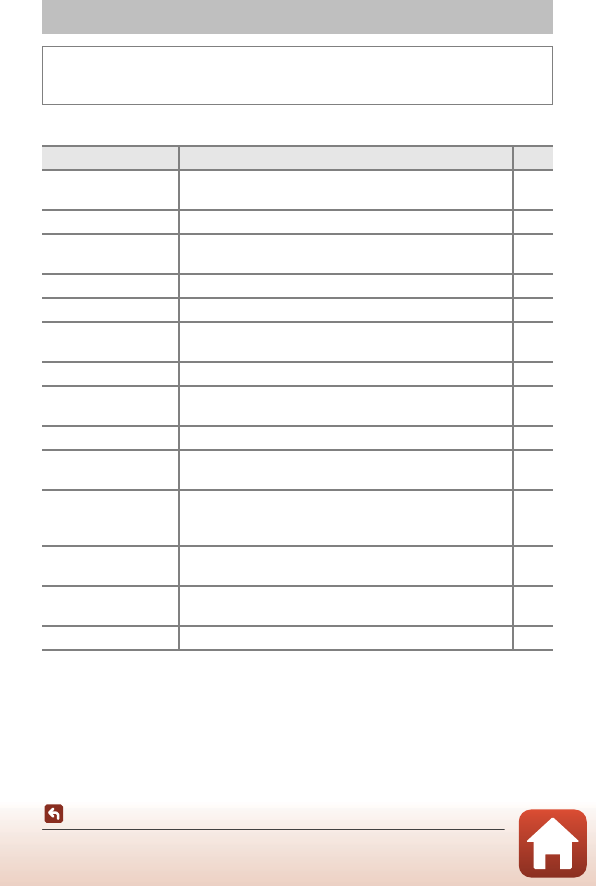
98
General Camera Setup
Camera Settings Menu
The settings of the menu options listed below can be configured.
Camera Settings Menu
Enter shooting mode or playback mode M flexible button 4 (l) M flexible
button 4 (lCamera settings)
Option Description A
Welcome screen Allows you to select whether or not the welcome screen is
displayed when the camera is turned on. 99
Date and time Allows you to set the camera clock. 99
Variety menu Allows you to set whether to use all of the camera’s
functions. 100
Brightness Allows you to adjust the brightness of the screen. 101
Date stamp Allows you to imprint the shooting date on images. 101
Electronic VR Allows you to choose whether to use electronic VR
(vibration reduction) when shooting. 102
AF assist Allows you to enable or disable the AF-assist illuminator. 103
Format card/
Format memory
Allows you to format the memory card or the internal
memory. 104
Language Allows you to change the camera’s display language. 105
Menu background Allows you to change the background used on the menu
screen. 105
Charge by computer
Allows you to set whether or not the battery in the
camera is charged when the camera is connected to a
computer.
106
Reset all Allows you to reset the camera’s settings to their default
values. 107
Conformity marking View some of the conformity markings that this camera
has obtained. 107
Firmware version View the current camera firmware version. 107
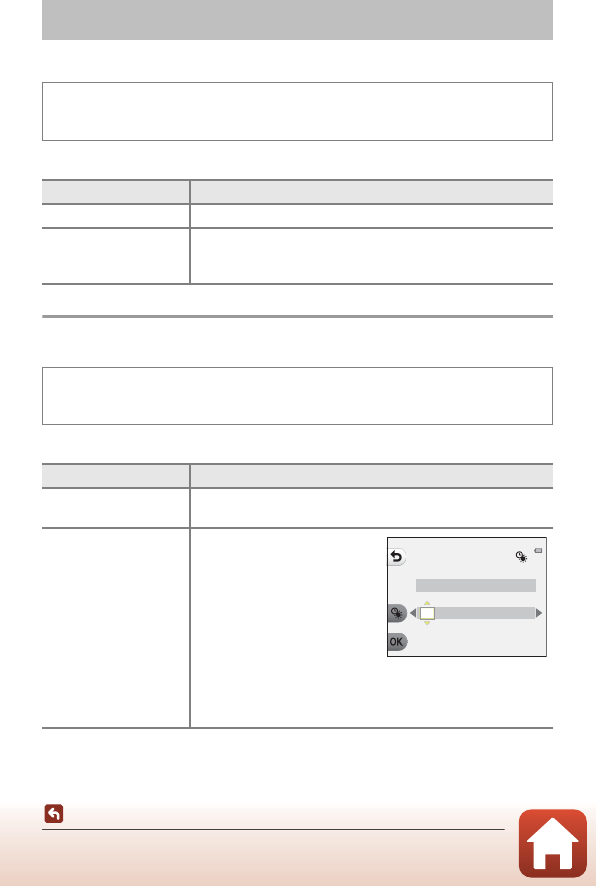
99
General Camera Setup
l Camera Settings
Welcome Screen
Select whether or not the welcome screen is displayed when you turn on the camera.
Date and Time
Set the camera clock.
l Camera Settings
Enter shooting mode or playback mode M flexible button 4 (l) M flexible
button 4 (lCamera settings) M press HI M I Welcome screen
Option Description
hOff Does not display the welcome screen.
iOn (default setting)
Displays an animated welcome screen. How often you use the
camera and how many images you have taken with the camera
affect the displayed characters.
Enter shooting mode or playback mode M flexible button 4 (l) M flexible
button 4 (lCamera settings) M press HI M J Date and time
Option Description
jDate format Select Year/Month/Day, Month/Day/Year, or Day/Month/
Year.
JDate and time
•Select a field: Press the
multi selector JK.
•Edit the date and time:
Press HI.
•Apply the setting:
Select the
minute setting and press
flexible button 4 (
O
).
•Set daylight saving time:
Press flexible button 3 (m)
to display m on the screen and enable daylight saving time.
To disable daylight saving time, press flexible button 3 (m)
again.
Date and time
DM Y hm
01 /01 /2015 00 :00
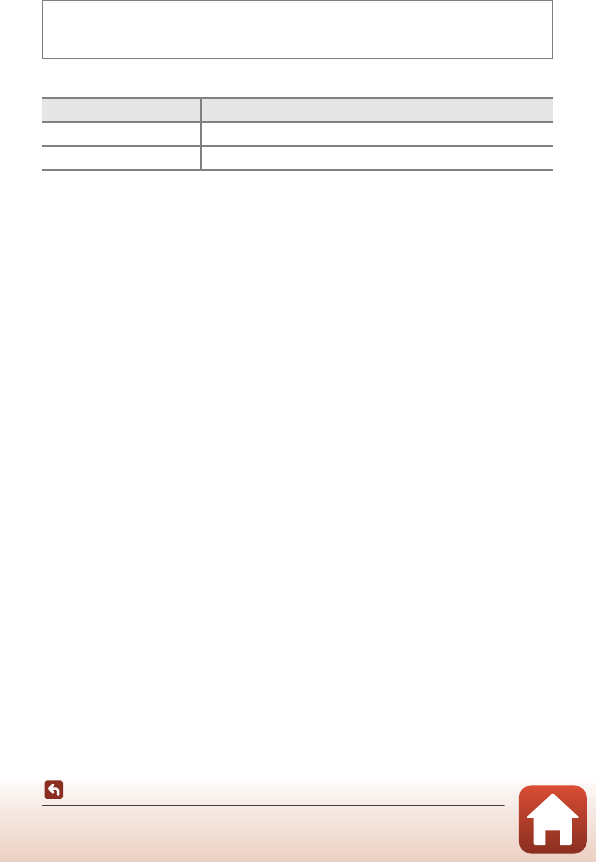
100
General Camera Setup
l Camera Settings
Variety Menu
Allows you to set whether to use all of the camera's functions.
The following functions are disabled.
•Shooting functions
-g M Choose a style M Add a bubble effect (A34), Add a neon effect
(A34), Add a cartoon effect (A34)
-l M Change sounds M Turn sounds on or off (A38)
-l M Choose a size M Movie frame size M Small (old-fashioned) (A41)
•Playback functions
-V M Picture play M Make photo albums (A57)
-Z M Slide show M Choose a theme (A76)
•Camera settings
-l M Camera settings M Welcome screen (A99)
-l M Camera settings M Menu background (A105)
The following functions change.
•Three different frames are available in g M Decorate (A36)
•You will not be able to select sounds by using l M Change sounds (A38) M
Pick a shutter sound and Pick a button sound
•Three different frames are available in V M Picture play M Decorate (A63)
•V M Grading (A64) changes to Favorites (A68)
•l M Camera settings M Menu background (A105) design is fixed at 5.
Enter shooting mode or playback mode M flexible button 4 (l) M flexible
button 4 (l Camera settings) M press HI M h Variety menu
Option Description
h On Enables use of all functions.
b Off Some functions are restricted as follows.
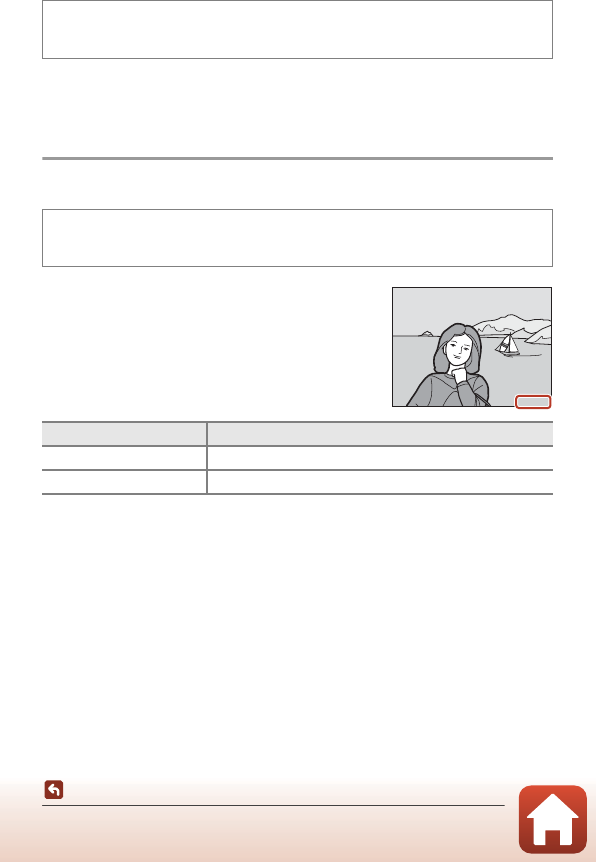
101
General Camera Setup
l Camera Settings
Brightness
Adjust the brightness. The default setting is 3.
•Use the multi selector JK to select the desired brightness and press flexible
button 4 (O).
Date Stamp
The shooting date can be stamped on images when
shooting.
BNotes About Date Stamp
•Stamped dates form a permanent part of image data and cannot be deleted. The date
cannot be stamped on images after they have been captured.
•The date cannot be stamped in the following situations:
- When using Take a series of pictures
-Shoot a movie miniature
- When shooting movies
Enter shooting mode or playback mode M flexible button 4 (l) M flexible
button 4 (lCamera settings) M press HI M K Brightness
Enter shooting mode or playback mode M flexible button 4 (l) M flexible
button 4 (lCamera settings) M press HI M L Date stamp
Option Description
LDate Date is stamped on images.
bOff (default setting) Date is not stamped on images.
15.11.2015
15.11.2015
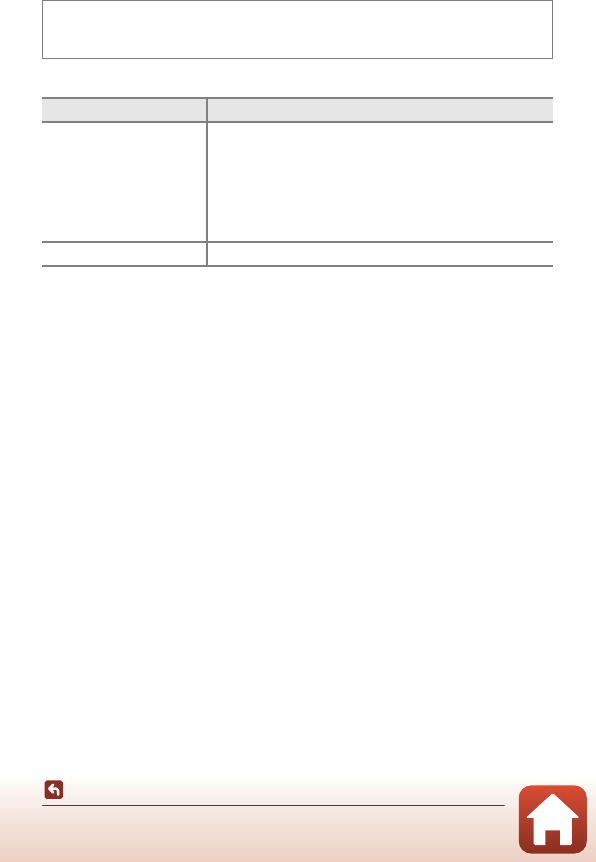
102
General Camera Setup
l Camera Settings
Electronic VR
Select the electronic VR (vibration reduction) setting used when shooting.
BNotes About Electronic VR
•Electronic VR is disabled while the flash is used.
•If the exposure period exceeds a certain period of time, electronic VR will not function.
•Electronic VR cannot be used when using the following styles.
-Shoot night scenes (A31)
-Shoot at intervals (A32)
-Take a series of pictures (A33)
-Photograph fireworks (A33)
-Shoot backlit scenes (A33)
•Even when electronic VR is set to Auto, depending on the scene (A26) automatically
selected by the camera when using A Point and shoot mode, the electronic VR may not
function.
•The effectiveness of electronic VR decreases as camera shake increases.
•Images may contain noise.
Enter shooting mode or playback mode M flexible button 4 (l) M flexible
button 4 (lCamera settings) M press HI M M Electronic VR
Option Description
MAuto
In the following conditions, the effects of camera shake are
reduced when shooting.
•When the flash mode is set to y Flash off
•When the shutter speed is slow
•When the subject is dark
Vibration reduction is always applied during movie
recording.
bOff (default setting) Electronic VR is disabled.
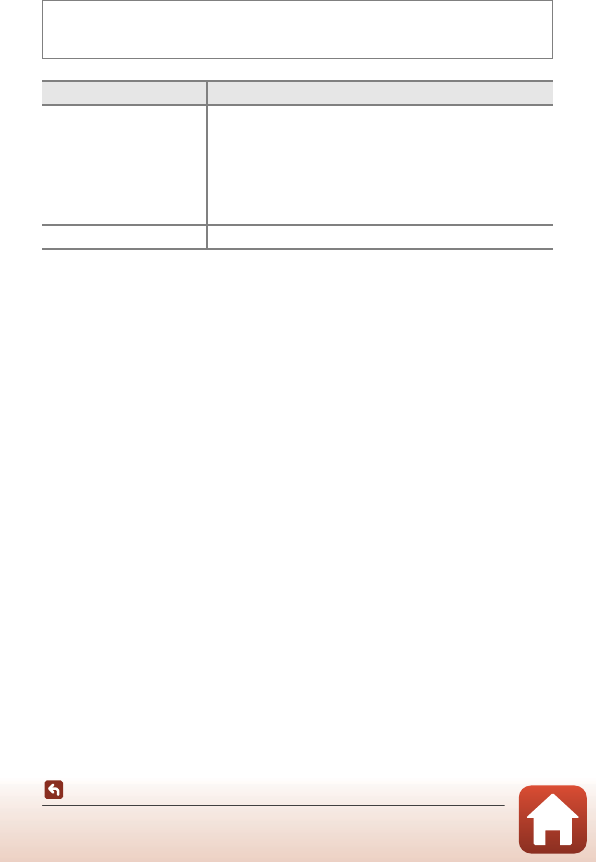
103
General Camera Setup
l Camera Settings
AF Assist
Enter shooting mode or playback mode M flexible button 4 (l) M flexible
button 4 (lCamera settings) M press HI M r AF assist
Option Description
u Auto (default setting)
The AF-assist illuminator automatically lights up when you
press the shutter-release button under dim lighting. The
illuminator has a range of about 1.9 m (6 ft 3 in.) at the
maximum wide-angle position and about 1.7 m (5 ft 7 in.) at
the maximum telephoto position.
•Note that for some settings, the AF-assist illuminator may
not light.
b Off The AF-assist illuminator does not light.
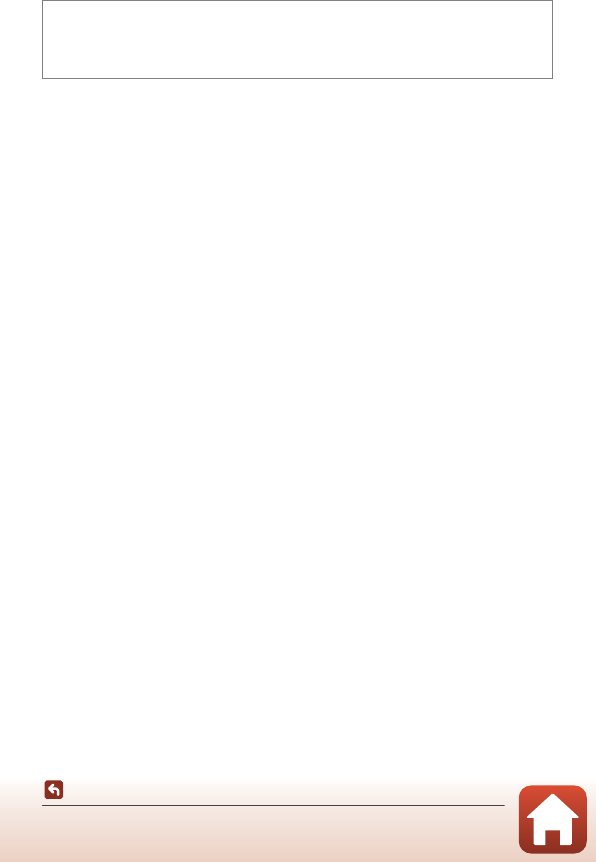
104
General Camera Setup
l Camera Settings
Format Card/Format Memory
Use this option to format a memory card or the internal memory.
Formatting the memory cards or internal memory permanently deletes all
data. Data that has been deleted cannot be recovered. Make sure to save
important images to a computer before formatting.
Formatting a Memory Card
•Insert a memory card into the camera.
•Select Format card in the camera settings menu.
Formatting the Internal Memory
•Remove the memory card from the camera.
•Select Format memory in the camera settings menu.
To start formatting, press flexible button 3 (R Format) on the screen that is
displayed.
•Do not turn the camera off or open the battery-chamber/memory card slot cover
during formatting.
BNotes About Format card/Format memory
You cannot format while image lock (A23) is set. Remove image lock.
Enter shooting mode or playback mode M flexible button 4 (l) M flexible
button 4 (lCamera settings) M press HI M OFormat memory/NFormat
card
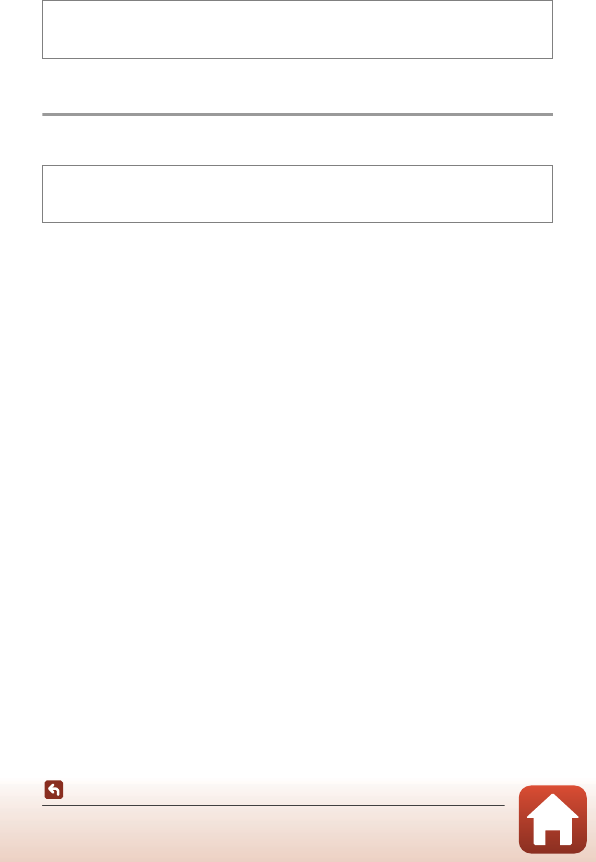
105
General Camera Setup
l Camera Settings
Language
Select a language for display of camera menus and messages.
Menu Background
Select one of five background designs to be used for a menu screen or thumbnail
playback mode.
•Use the multi selector JK to select the desired design and press flexible button 4
(O).
•To restore the default background image, press flexible button 3 (P).
Enter shooting mode or playback mode M flexible button 4 (l) M flexible
button 4 (lCamera settings) M press HI M PLanguage
Enter shooting mode or playback mode M flexible button 4 (l) M flexible
button 4 (lCamera settings) M press HI M QMenu background
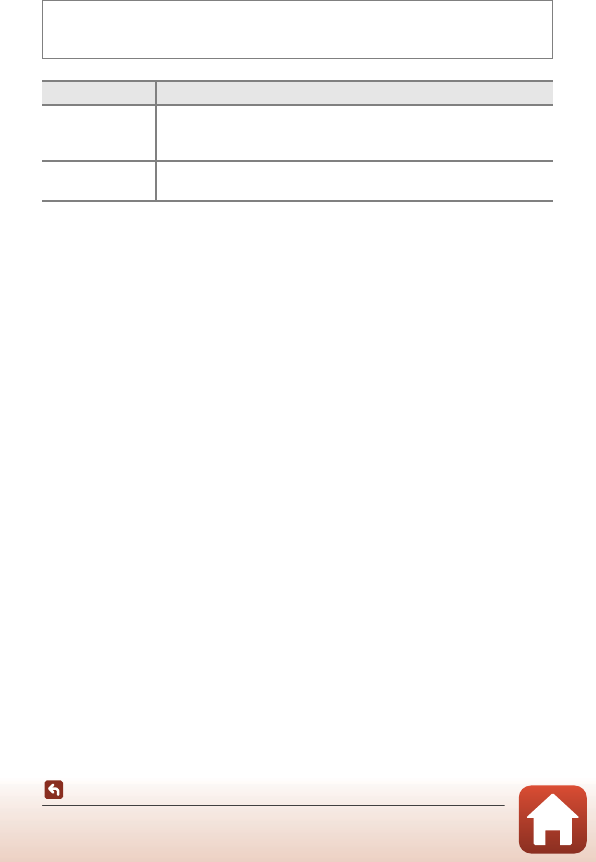
106
General Camera Setup
l Camera Settings
Charge by Computer
BNotes About Charging with a Computer
•When connected to a computer, the camera turns on and starts charging. If the camera is
turned off, charging stops.
•About 2 hours and 30 minutes are required to charge a fully exhausted battery. Charging
time increases when images are transferred while the battery is charging.
•The camera turns off automatically if there is no communication with the computer for 30
minutes after the battery has finished charging.
BWhen the Charge Lamp Quickly Flashes
Charging cannot be performed, possibly due to one of the reasons described below.
•The ambient temperature is not suited to charging. Charge the battery indoors with an
ambient temperature of 5°C to 35°C (41°F to 95°F).
•The USB cable is not connected correctly, or the battery is faulty. Make sure the USB cable
is connected correctly or replace the battery if necessary.
•The computer is in sleep mode and is not supplying power. Wake up the computer.
•The battery cannot be charged because the computer cannot supply power to the
camera due to the computer’s settings or its specifications.
Enter shooting mode or playback mode M flexible button 4 (l) M flexible
button 4 (lCamera settings) M press HI M g Charge by computer
Option Description
u Auto
(default setting)
When the camera is connected to a computer that is running (A87),
the battery inserted into the camera is automatically charged using
power supplied by the computer.
b Off The battery inserted into the camera is not charged when the camera
is connected to a computer.
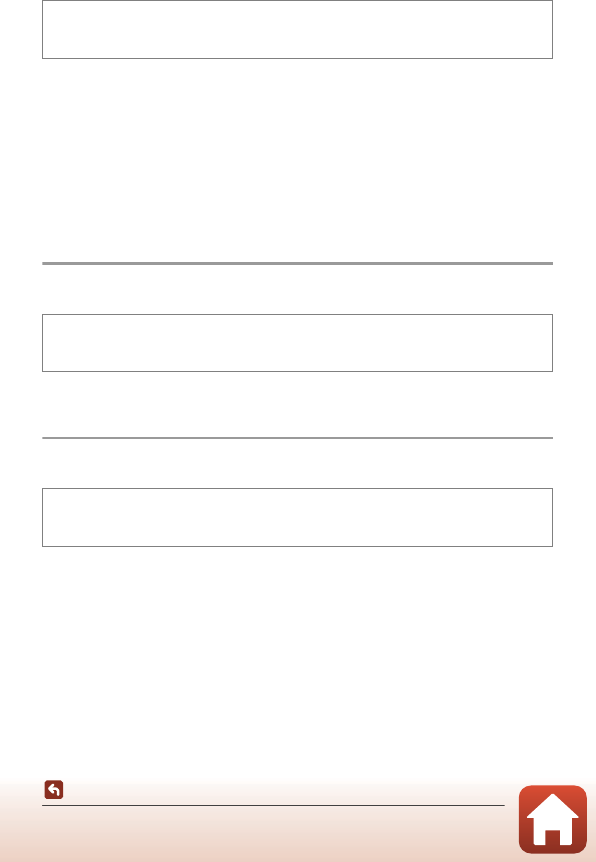
107
General Camera Setup
l Camera Settings
Reset All
When flexible button 3 (R Reset) is selected, the camera’s settings are restored to
their default values.
•The network menu settings are also restored to their default values.
•Some settings, such as Date and time or Language, are not reset.
CResetting File Numbering
To reset file numbering to “0001”, delete all images saved on the memory card or in the
internal memory (A21) before selecting Reset all.
Conformity Marking
View some of the conformity markings that the camera complies with.
Firmware Version
View the current camera firmware version.
Enter shooting mode or playback mode M flexible button 4 (l) M flexible
button 4 (lCamera settings) M press HI M S Reset all
Enter shooting mode or playback mode M flexible button 4 (l) M flexible
button 4 (lCamera settings) M press HI M k Conformity marking
Enter shooting mode or playback mode M flexible button 4 (l) M flexible
button 4 (lCamera settings) M press HI M V Firmware version
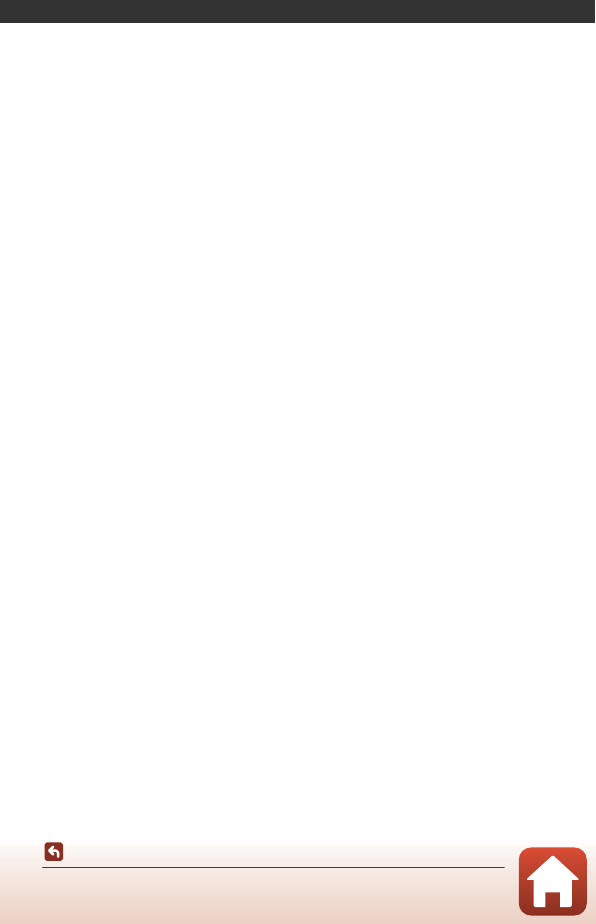
108
Technical Notes
Technical Notes
Notices...................................................................................................................................109
Notes About Wireless Communication Functions ................................................ 111
Caring for the Product.....................................................................................................113
The Camera.................................................................................................................113
The Battery..................................................................................................................114
The Charging AC Adapter......................................................................................115
Memory Cards............................................................................................................116
Cleaning and Storage ......................................................................................................117
Cleaning .......................................................................................................................117
Storage .........................................................................................................................117
Error Messages ................................................................................................................... 118
Troubleshooting................................................................................................................121
File Names............................................................................................................................128
Optional Accessories........................................................................................................129
Specifications...................................................................................................................... 130
Memory Cards That Can Be Used........................................................................134
Index ......................................................................................................................................136
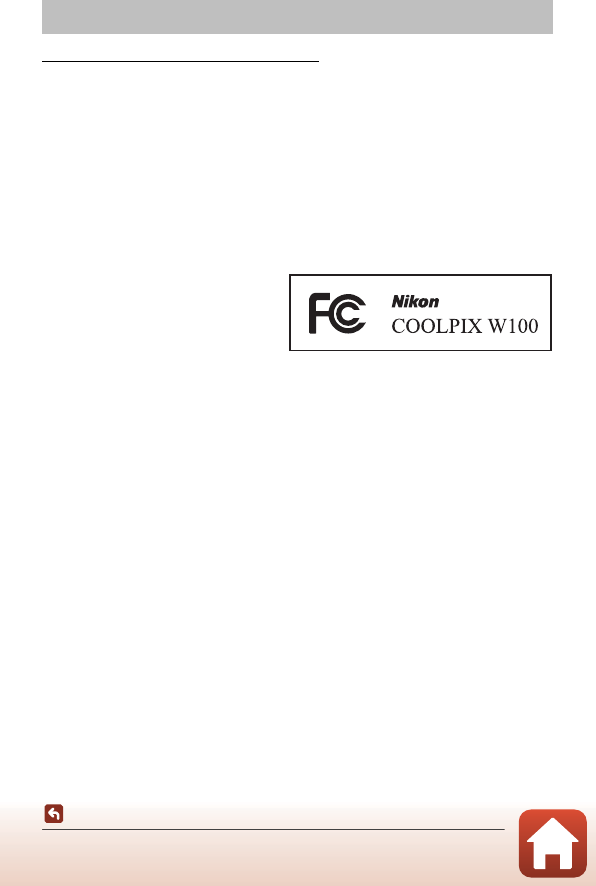
109
Technical Notes
Notices
Notices for Customers in the U.S.A.
IMPORTANT SAFETY INSTRUCTIONS -
SAVE THESE INSTRUCTIONS.
DANGER - TO REDUCE THE RISK OF FIRE OR ELECTRIC SHOCK, CAREFULLY
FOLLOW THESE INSTRUCTIONS
For connection to a supply not in the U.S.A., use an attachment plug adapter of the
proper configuration for the power outlet if needed.
The power supply unit is intended to be correctly orientated in a vertical or floor
mount position.
Federal Communications Commission (FCC) Radio Frequency Interference
Statement
This equipment has been tested and
found to comply with the limits for a
Class B digital device, pursuant to Part
15 of the FCC rules. These limits are
designed to provide reasonable
protection against harmful interference
in a residential installation. This equipment generates, uses, and can radiate radio
frequency energy and, if not installed and used in accordance with the instructions,
may cause harmful interference to radio communications. However, there is no
guarantee that interference will not occur in a particular installation. If this equipment
does cause harmful interference to radio or television reception, which can be
determined by turning the equipment off and on, the user is encouraged to try to
correct the interference by one or more of the following measures:
•Reorient or relocate the receiving antenna.
•Increase the separation between the equipment and receiver.
•Connect the equipment into an outlet on a circuit different from that to which the
receiver is connected.
•Consult the dealer or an experienced radio/television technician for help.
CAUTIONS
Modifications
The FCC requires the user to be notified that any changes or modifications made to
this device that are not expressly approved by Nikon Corporation may void the user’s
authority to operate the equipment.
Interface Cables
Use the interface cables sold or provided by Nikon for your equipment. Using other
interface cables may exceed the limits of Class B Part 15 of the FCC rules.
Notices
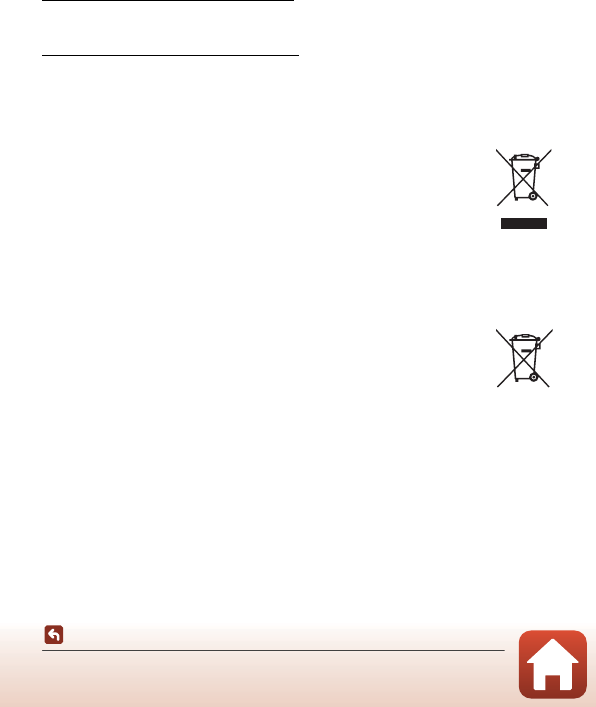
110
Technical Notes
Notices
Notice for Customers in the State of California
WARNING
Handling the cord on this product will expose you to lead, a chemical known to the
State of California to cause birth defects or other reproductive harm.
Wash hands after handling.
Nikon Inc.,
1300 Walt Whitman Road, Melville, New York 11747-3064, U.S.A.
Tel: 631-547-4200
Notice for Customers in Canada
CAN ICES-3 B / NMB-3 B
Notices for Customers in Europe
CAUTIONS
RISK OF EXPLOSION IF BATTERY IS REPLACED BY AN INCORRECT TYPE.
DISPOSE OF USED BATTERIES ACCORDING TO THE INSTRUCTIONS.
This symbol indicates that electrical and electronic equipment is to be
collected separately.
The following apply only to users in European countries:
•This product is designated for separate collection at an appropriate
collection point. Do not dispose of as household waste.
•Separate collection and recycling helps conserve natural resources and
prevent negative consequences for human health and the environment that might
result from incorrect disposal.
•For more information, contact the retailer or the local authorities in charge of waste
management.
This symbol on the battery indicates that the battery is to be collected
separately.
The following apply only to users in European countries:
•All batteries, whether marked with this symbol or not, are designated
for separate collection at an appropriate collection point. Do not
dispose of as household waste.
•For more information, contact the retailer or the local authorities in charge of waste
management.
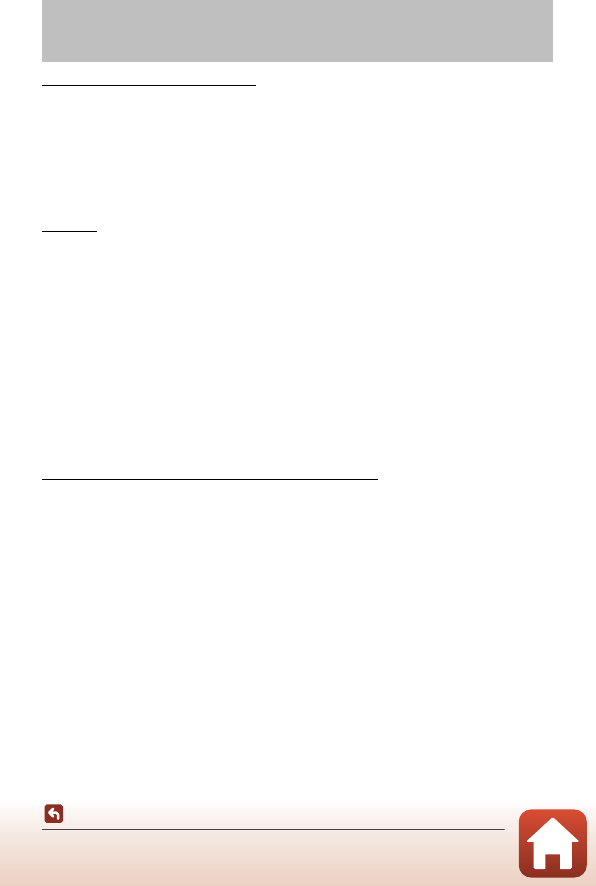
111
Technical Notes
Notes About Wireless Communication Functions
Restrictions on Wireless Devices
The wireless transceiver included in this product conforms to wireless regulations in
the country of sale and is not for use in other countries (products purchased in the EU
or EFTA can be used anywhere within the EU and EFTA). Nikon does not accept
liability for use in other countries. Users who are unsure as to the original country of
sale should consult with their local Nikon service center or Nikon-authorized service
representative. This restriction applies to wireless operation only and not to any other
use of the product.
Security
Although one of the benefits of this product is that it allows others to freely connect
for the wireless exchange of data anywhere within its range, the following may occur
if security is not enabled:
•Data theft: Malicious third-parties may intercept wireless transmissions to steal user
IDs, passwords, and other personal information.
•Unauthorized access: Unauthorized users may gain access to the network and alter
data or perform other malicious actions. Note that due to the design of wireless
networks, specialized attacks may allow unauthorized access even when security is
enabled. Nikon is not responsible for data or information leaks that may occur
during data transfer.
•Do not access networks that you are not permitted to use, even if they are
displayed on your smartphone or tablet. Doing so may be regarded as
unauthorized access. Only access networks that you are permitted to use.
Personal Information Management and Disclaimer
•User information registered and configured on the product, including wireless LAN
connection settings and other personal information, is susceptible to alteration
and loss resulting from operational error, static electricity, accident, malfunction,
repair or other handling. Always keep separate copies of important information.
Nikon is not responsible for any direct or indirect damages or lost profits resulting
from alteration or loss of content that is not attributable to Nikon.
•Before discarding this product or transferring it to another owner, perform Reset
all in the camera settings menu (A98) to delete all user information registered
and configured with the product, including wireless LAN connection settings and
other personal information.
•Nikon is not responsible for any damages resulting from unauthorized use of this
product by third parties in the event that the product is stolen or lost.
Notes About Wireless Communication
Functions
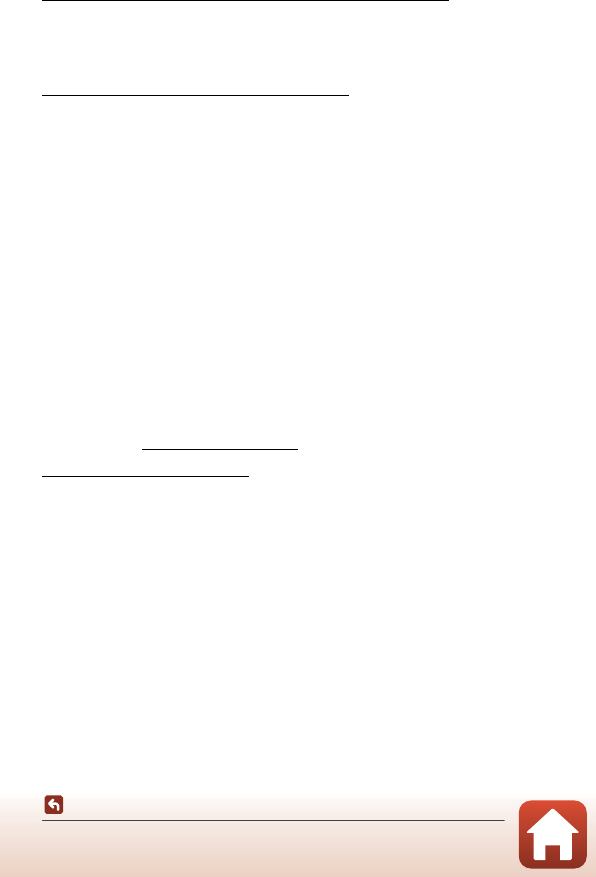
112
Technical Notes
Notes About Wireless Communication Functions
Precautions when Exporting or Carrying This Product Abroad
This product is controlled by the United States Export Administration Regulations
(EAR). The permission of the United States government is not required for export to
countries other than the following, which as of this writing are subject to embargo or
special controls: Cuba, Iran, North Korea, Sudan, and Syria (list subject to change).
Notice for Customers in the U.S.A. and Canada
Federal Communications Commission (FCC) and Industry of Canada (IC)
Declaration of Conformity
This device complies with Part 15 of FCC Rules and Industry Canada licence-exempt
RSS standard(s). Operation is subject to the following two conditions: (1) this device
may not cause interference, and (2) this device must accept any interference,
including interference that may cause undesired operation of this device.
RF Exposure Information (SAR)
This device meets the government’s requirements for exposure to radio waves. This
device is designed and manufactured not to exceed the emission limits for exposure
to radio frequency (RF) energy set by the Federal Communications Commission of the
U.S. Government.
The exposure standard employs a unit of measurement known as the Specific
Absorption Rate, or SAR. The SAR limit set by the FCC is 1.6 W/kg. Tests for SAR are
conducted using standard operating positions accepted by the FCC with the EUT
transmitting at the specified power level in different channels.
The FCC has granted an Equipment Authorization for this device with all reported SAR
levels evaluated as in compliance with the FCC RF exposure guidelines. SAR
information on this device is on file with the FCC and can be found under the Display
Grant section of www.fcc.gov/eot/ea/fccid after searching on FCC ID: CGJ 9152EB.
Notice for Customers in Europe
Declaration of Conformity (Europe)
Hereby, Nikon Corporation, declares that COOLPIX W100 is in compliance with the
essential requirements and other relevant provisions of Directive 1999/5/EC. The
declaration of conformity may be consulted at
http://imaging.nikon.com/support/pdf/DoC_W100.pdf.
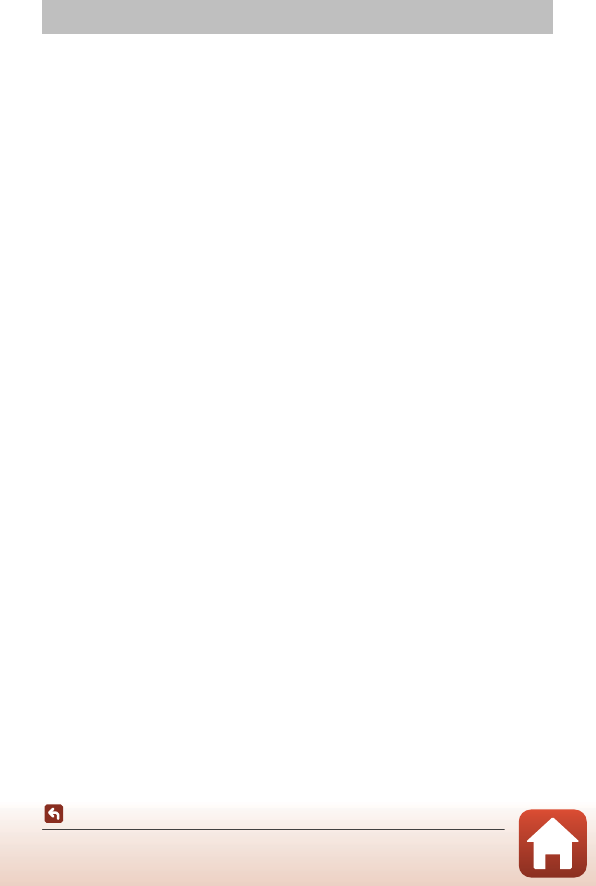
113
Technical Notes
Caring for the Product
Observe the precautions described below in addition to the warnings in “For Your
Safety” (Aviii-x) and “<Important> Shockproof, Waterproof, Dustproof,
Condensation” (Axi-xvi) when using or storing the device.
The Camera
Do Not Apply Strong Impact to the Camera
The product may malfunction if subjected to strong shock or vibration. In addition, do not
touch or apply force to the lens.
Avoid Sudden Changes in Temperature
Sudden changes in temperature, such as when entering or leaving a heated building on a
cold day, can cause condensation to form inside the device. To prevent condensation, place
the device in a carrying case or a plastic bag before exposing it to sudden changes in
temperature.
Keep Away from Strong Magnetic Fields
Do not use or store this device in the vicinity of equipment that generates strong
electromagnetic radiation or magnetic fields. Doing so could result in loss of data or camera
malfunction.
Do Not Point the Lens at Strong Light Sources for Extended Periods
Avoid pointing the lens at the sun or other strong light sources for extended periods when
using or storing the camera. Intense light may cause the image sensor to deteriorate or
produce a white blur effect in photographs.
Turn the Product Off Before Removing or Disconnecting the Power Source or
Memory Card
Do not remove the battery while the product is on, or while images are being saved or
deleted. Forcibly cutting power in these circumstances could result in loss of data or in
damage to the memory card or internal circuitry.
Notes About the Monitor
•Monitors (including electronic viewfinders) are constructed with extremely high precision;
at least 99.99% of pixels are effective, with no more than 0.01% being missing or defective.
Hence while these displays may contain pixels that are always lit (white, red, blue, or
green) or always off (black), this is not a malfunction and has no effect on images recorded
with the device.
•Images in the monitor may be difficult to see under bright lighting.
•Do not apply pressure to the monitor, as this could cause damage or malfunction. Should
the monitor break, care should be taken to avoid injury caused by broken glass and to
prevent the liquid crystal from the display touching the skin or entering the eyes or
mouth.
Caring for the Product

114
Technical Notes
Caring for the Product
The Battery
Precautions for Use
•Note that the battery may become hot after use.
•Do not use the battery at ambient temperatures below 0°C (32°F) or above 40°C (104°F) as
this could cause damage or malfunction.
•If you notice any abnormalities such as excessive heat, smoke, or an unusual smell coming
from the battery, immediately discontinue use and consult your retailer or Nikon-
authorized service representative.
•After removing the battery from the camera or optional battery charger, put the battery in
a plastic bag, etc. in order to insulate it.
Charging the Battery
Check the battery level before using the camera and replace or charge the battery if
necessary.
•Charge the battery indoors with an ambient temperature of 5°C to 35°C (41°F to 95°F)
before use.
•A high battery temperature may prevent the battery from charging properly or
completely, and may reduce battery performance. Note that the battery may become hot
after use; wait for the battery to cool before charging.
When charging the battery inserted into this camera using the Charging AC Adapter or a
computer, the battery is not charged at battery temperatures below 5°C (41°F) or above
55°C (131°F).
•When the battery temperature is between 45°C–55°C (113°F–131°F), the chargeable
capacity may decrease.
•Do not continue charging once the battery is fully charged as this will result in reduced
battery performance.
•The battery temperature may increase during charging. However, this is not a
malfunction.
Carrying Spare Batteries
Whenever possible, carry fully charged spare batteries when taking pictures on important
occasions.
Using the Battery When Cold
On cold days, the capacity of batteries tends to decrease. If an exhausted battery is used at a
low temperature, the camera may not turn on. Keep spare batteries in a warm place and
exchange as necessary. Once warmed, a cold battery may recover some of its charge.
Battery Terminals
Dirt on the battery terminals may prevent the camera from functioning. Should the battery
terminals become dirty, wipe them off with a clean, dry cloth before use.

115
Technical Notes
Caring for the Product
Charging an Exhausted Battery
Turning the camera on or off while an exhausted battery is inserted in the camera may result
in reduced battery life. Charge the exhausted battery before use.
Storing the Battery
•Always remove the battery from the camera or optional battery charger when it is not
being used. Minute amounts of current are drawn from the battery while it is in the
camera, even when not in use. This may result in excessive battery drain and complete
loss of function.
•Recharge the battery at least once every six months and completely exhaust it before
returning it to storage.
•Put the battery in a plastic bag, etc. in order to insulate it and store it in a cool place. The
battery should be stored in a dry location with an ambient temperature of 15°C to 25°C
(59°F to 77°F). Do not store the battery in hot or extremely cold locations.
Battery Life
A marked drop in the time a fully charged battery retains its charge, when used at room
temperature, indicates that the battery needs to be replaced. Purchase a new battery.
Recycling Used Batteries
Replace the battery when it no longer holds a charge. Used batteries are a valuable resource.
Please recycle used batteries in accordance with local regulations.
The Charging AC Adapter
•The EH-73P/EH-73PCH Charging AC Adapter is for use only with compatible
devices. Do not use with another make or model of device.
•Do not use any USB cable other than the UC-E21. Using a USB cable other than the
UC-E21 could result in overheating, fire or electric shock.
•Do not, under any circumstances, use another make or model of AC adapter other
than EH-73P/EH-73PCH Charging AC Adapter, and do not use a commercially
available USB-AC adapter or a battery charger for a mobile phone. Failure to
observe this precaution could result in overheating or in damage to the camera.
•The EH-73P/EH-73PCH is compatible with AC 100–240 V, 50/60 Hz electrical
outlets. When using in other countries, use a plug adapter (commercially available)
as necessary. For more information about plug adapters, consult your travel
agency.

116
Technical Notes
Caring for the Product
Memory Cards
Precautions for Use
•Use only Secure Digital memory cards (A134).
•Be sure to follow the precautions described in the documentation included with the
memory card.
•Do not put labels or stickers on memory cards.
Formatting
•Do not format the memory card using a computer.
•The first time you insert a memory card that has been used in another device into this
camera, be sure to format it with this camera. We recommend formatting new memory
cards with this camera before using them with this camera.
•Note that formatting a memory card permanently deletes all images and other
data on the memory card. Be sure to make copies of any images you wish to keep
before formatting the memory card.
•If the message Card is not formatted. Format card? is displayed when the camera is
turned on, the memory card must be formatted. If there is data that you do not want to
delete, press flexible button 4 (S No). Copy the necessary data to a computer, etc. To
start formatting, press flexible button 3 (R Yes).
•Do not perform the following during formatting, while data is being written to or deleted
from the memory card, or during data transfer to a computer. Failure to observe this
precaution could result in the loss of data or in damage to the camera or memory card:
- Open the battery-chamber/memory card slot cover to remove/insert the battery or
memory card.
-Turn off the camera.
- Disconnect the AC adapter.
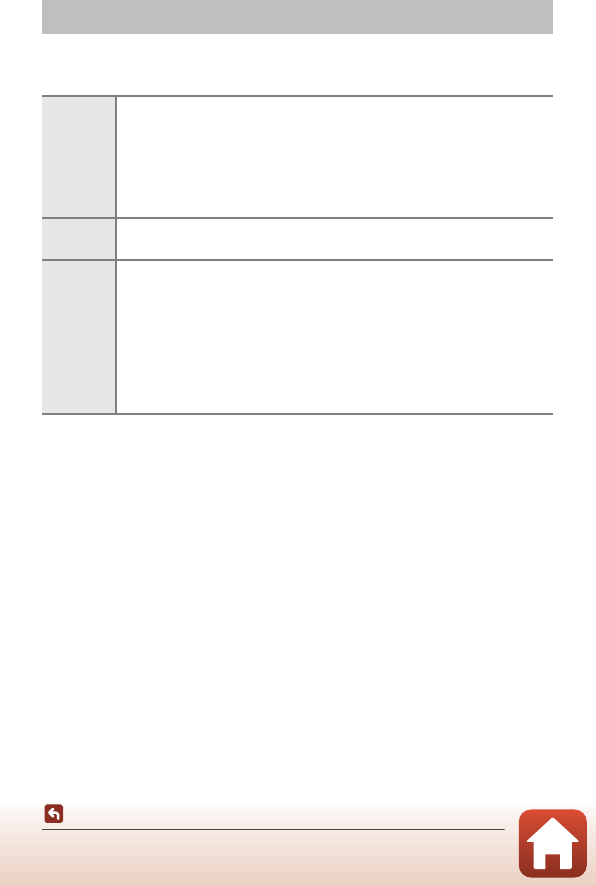
117
Technical Notes
Cleaning and Storage
Cleaning
Do not use alcohol, thinner, or other volatile chemicals.
Storage
Remove the battery if the camera will not be used for an extended period. To prevent
mold or mildew, take the camera out of storage at least once a month.
Turn the camera on and release the shutter a few times before putting the camera
away again. Do not store the camera in any of the following locations:
•Places that are poorly ventilated or subject to humidity of over 60%
•Exposed to temperatures above 50°C (122°F) or below –10°C (14°F)
•Next to equipment that produces strong electromagnetic fields, such as televisions
or radios
For storing the battery, follow the precautions in “The Battery” (A114) in ”Caring for
the Product” (A113).
Cleaning and Storage
Lens
Avoid touching glass parts with your fingers. Remove dust or lint with a
blower (typically a small device with a rubber bulb attached to one end that
is pumped to produce a stream of air out the other end). To remove
fingerprints or other stains that cannot be removed with a blower, wipe the
lens with a soft cloth, using a spiral motion that starts at the center of the
lens and working toward the edges. If this fails, clean the lens using a cloth
lightly dampened with commercial lens cleaner.
Monitor Remove dust or lint with a blower. To remove fingerprints and other stains,
clean the monitor with a soft, dry cloth, being careful not to apply pressure.
Body
Use a blower to remove dust, dirt, or sand, then wipe gently with a soft, dry
cloth. Do not stick sharp objects into the microphone or speaker holes.
When the inside of the camera is damaged, waterproof performance will be
lost.
See ”Notes About Waterproof and Dustproof Performances” (Axi) and
”Cleaning After Using the Camera Underwater” (Axiv) for more
information.
Note that foreign matter inside the camera could cause damage not
covered by the warranty.
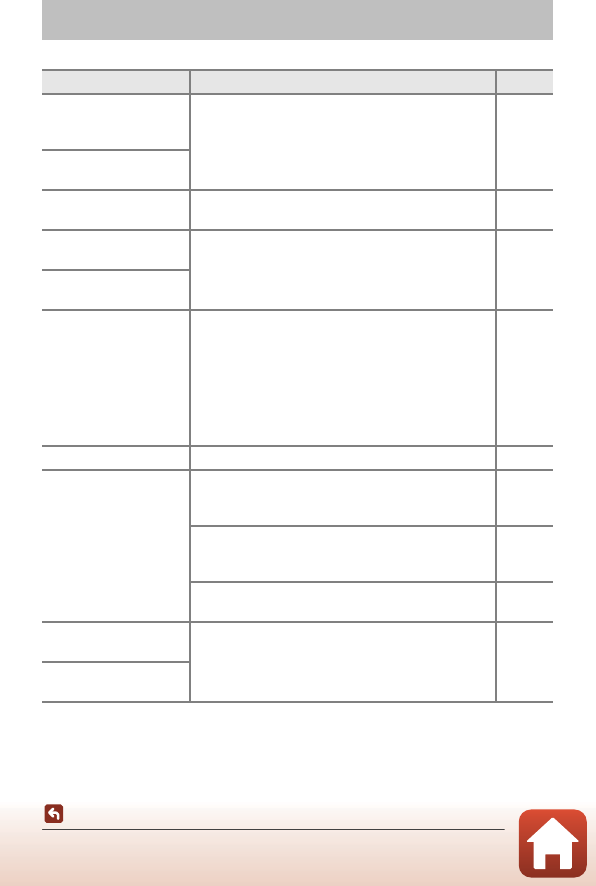
118
Technical Notes
Error Messages
Refer to the table below if an error message is displayed.
Error Messages
Display Cause/Solution A
Battery temperature is
elevated. The camera
will turn off. The camera turns off automatically. Wait until the
camera or battery temperature has cooled before
resuming use.
–
The camera will turn off
to prevent overheating.
Memory card is write
protected.
The write-protect switch is in the “lock” position.
Slide the write-protect switch to the “write” position. –
This card cannot be
used. An error occurred while accessing the memory card.
•Use an approved memory card.
•Check that the terminals are clean.
•Confirm that the memory card is correctly inserted.
10, 134
This card cannot be
read.
Card is not formatted.
Format card?
The memory card has not been formatted for use in
the camera.
Formatting deletes all data saved on the memory
card. If you need to keep copies of any images, make
sure to press flexible button 4 (S No) and save the
copies to a computer or other medium before
formatting the memory card. Press flexible button 3
(R Yes) to format the memory card.
116
Out of memory. Delete images or insert a new memory card. 10, 21
Image cannot be saved.
An error occurred while saving the image.
Insert a new memory card or format the memory
card or internal memory.
104
The camera has run out of file numbers.
Insert a new memory card or format the memory
card or internal memory.
104
There is insufficient space to save the copy.
Delete images from the destination. 21
No further pictures can
be graded. 200 images have already been graded or added to
favorites.
Remove some grades or remove some images from
favorites.
65, 67,
69, 71
Album is full. No further
pictures can be added.
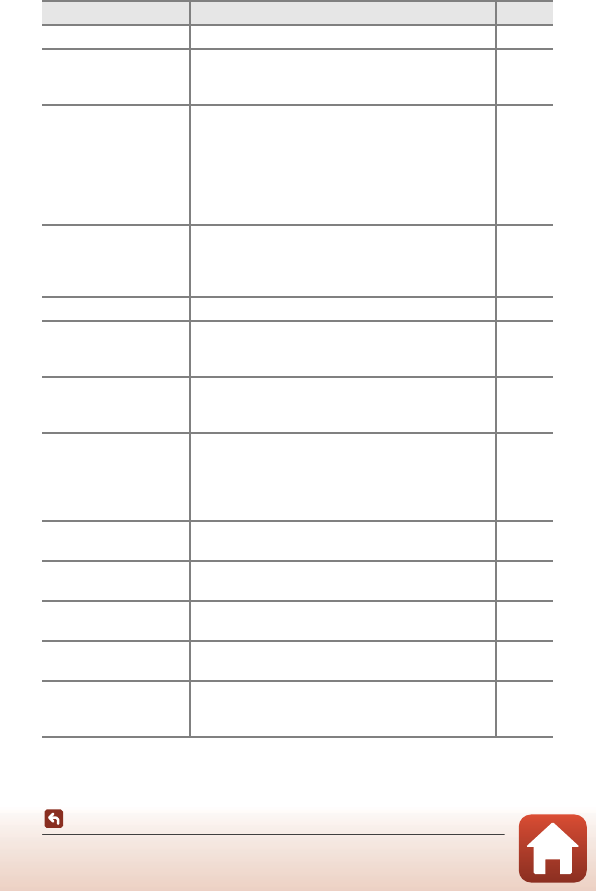
119
Technical Notes
Error Messages
Image cannot be modified.
Check that the images can be edited. 55, 126
Cannot record movie.
A time-out error occurred while saving the movie on
the memory card.
Select a memory card with a faster write speed.
83, 134
Memory contains no
images.
There are no images in the internal memory or on
the memory card.
•Remove the memory card to play back images in
the internal memory.
•To copy the images saved in the camera’s internal
memory to the memory card, select Copy in the
retouch menu.
11
77
File contains no image
data.
The file was not created or edited with this camera.
The file cannot be viewed on this camera.
View the file using a computer or the device used to
create or edit this file.
–
All images are hidden. There are no images available for a slide show, etc. 73
Lens error.
Try again after turning
the camera off and on.
If the error persists, contact your retailer or Nikon-
authorized service representative. 121
Communications error
An error occurred while communicating with the
printer.
Turn the camera off and reconnect the USB cable.
90
System error
An error occurred in the camera’s internal circuitry.
Turn the camera off, remove and reinsert the battery,
and turn the camera on. If the error persists, contact
your retailer or Nikon-authorized service
representative.
121
Printer error: check
printer status.
After solving the problem, press flexible button 3 (R
Resume) to resume printing.* –
Printer error: check
paper.
Load the specified size of paper and press flexible
button 3 (R Resume) to resume printing.* –
Printer error: paper jam. Remove the jammed paper and press flexible button
3 (R Resume) to resume printing.* –
Printer error: out of
paper.
Load the specified size of paper and press flexible
button 3 (R Resume) to resume printing.* –
Printer error: check ink.
There is a problem with the printer’s ink.
Check the ink and press flexible button 3 (R
Resume) to resume printing.*
–
Display Cause/Solution A
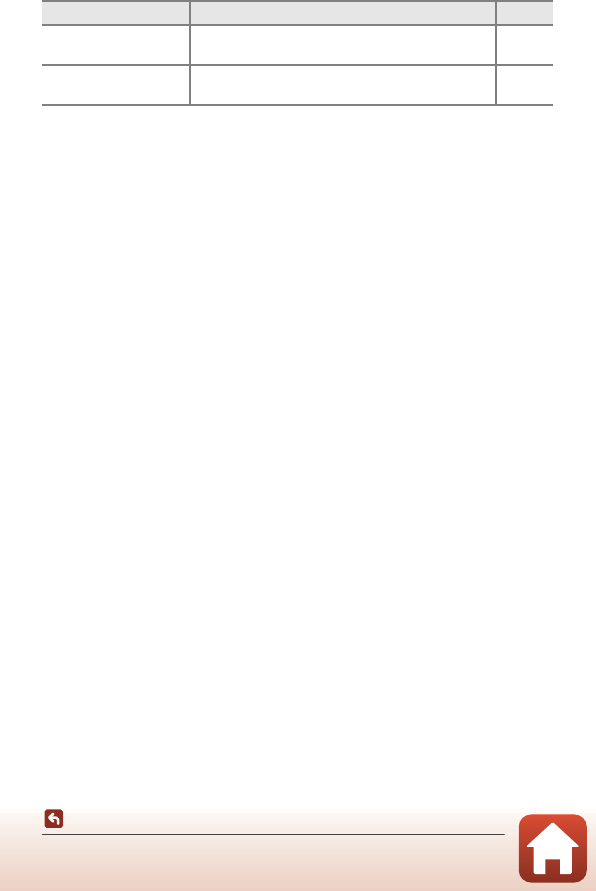
120
Technical Notes
Error Messages
* See the documentation provided with your printer for further guidance and information.
Printer error: out of ink. Replace the ink cartridge and press flexible button 3
(R Resume) to resume printing.* –
Printer error: file corrupt. There is a problem with the image file to be printed.
Press flexible button 4 (S Cancel) to cancel printing. –
Display Cause/Solution A
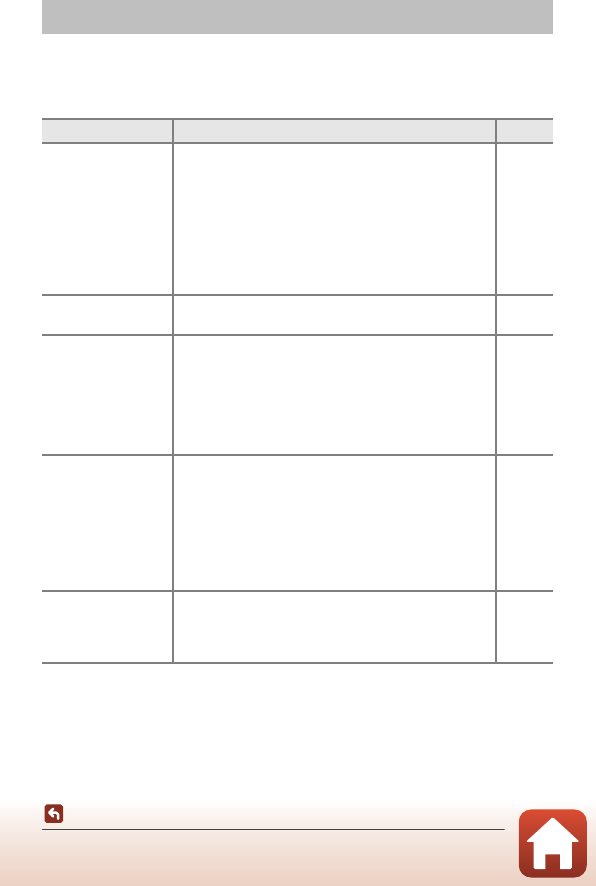
121
Technical Notes
Troubleshooting
If the camera fails to function as expected, check the list of common problems below
before consulting your retailer or Nikon-authorized service representative.
Power, Display, Settings Issues
Troubleshooting
Problem Cause/Solution A
The camera is on but
does not respond.
•Wait for recording to end.
•If the problem persists, turn the camera off.
If the camera does not turn off, remove and reinsert
the battery or batteries or, if you are using an AC
adapter, disconnect and reconnect the AC adapter.
Note that although any data currently being
recorded will be lost, data that have already been
recorded will not be affected by removing or
disconnecting the power source.
–
The camera cannot
be turned on. The battery is exhausted. 10, 12,
114
The camera turns off
without warning.
•The camera automatically turns off to save power
(auto off function).
•The camera and battery may not work properly at low
temperatures.
•The inside of the camera has become hot. Leave the
camera off until the inside of the camera has cooled,
and then try turning it on again.
19
114
–
The monitor is blank.
•The camera is off.
•The camera automatically turns off to save power
(auto off function).
•The flash lamp flashes while the flash is charging.
Wait until charging is complete.
•The camera is connected to a TV or computer.
•The camera is shooting while Choose a style is set to
Multiple exp. Lighten.
14
19
–
–
–
The camera
becomes hot.
The camera may become hot when used for an
extended period of time such as to shoot movies, or
when used in a hot environment; this is not a
malfunction.
–
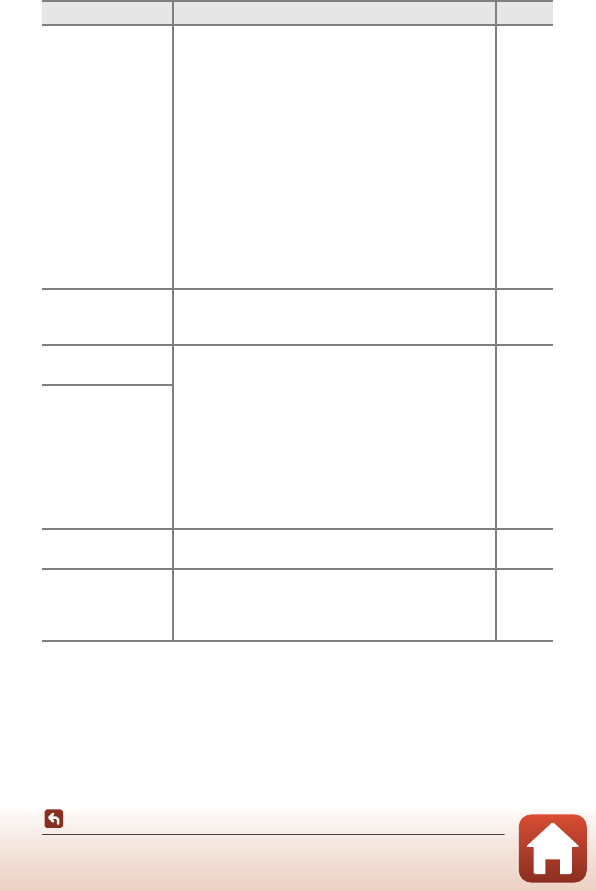
122
Technical Notes
Troubleshooting
The battery inserted
in the camera cannot
be charged.
•Confirm all connections.
•When connected to a computer, the camera may not
charge for any of the reasons described below.
-Off is selected for Charge by computer in the
camera settings menu.
- Battery charging stops if the camera is turned off.
- Battery charging is not possible if the camera’s
display language and date and time have not been
set, or the date and time were reset after the
camera’s clock battery was exhausted. Use the
Charging AC Adapter to charge the battery.
- Battery charging may stop when the computer
enters sleep mode.
- Depending on the computer specifications,
settings, and status, battery charging may not be
possible.
12
106
–
14
–
–
The monitor is hard
to see.
•The surroundings are too bright.
- Move to a darker place.
•Adjust the monitor brightness.
–
101
E flashes on the
screen.
•If the camera clock has not been set, E flashes on
the shooting screen, and images and movies saved
before the clock is set are dated “00/00/0000 00:00”
and “01/01/2016 00:00” respectively. The shooting
date and time of still images is not displayed during
playback. Set the correct time and date for Date and
time in the camera settings menu.
•The camera clock is not as accurate as ordinary
watches or clocks. Periodically compare the time of
the camera clock with that of a more accurate
timepiece and reset as required.
4, 99
Date and time of
recording are not
correct.
Date stamp not
available.
Date and time has not been set in the camera settings
menu. 99
Date not stamped on
images even when
Date stamp is
enabled.
•The current shooting mode does not support Date
stamp.
•The date cannot be stamped on movies.
101
Problem Cause/Solution A
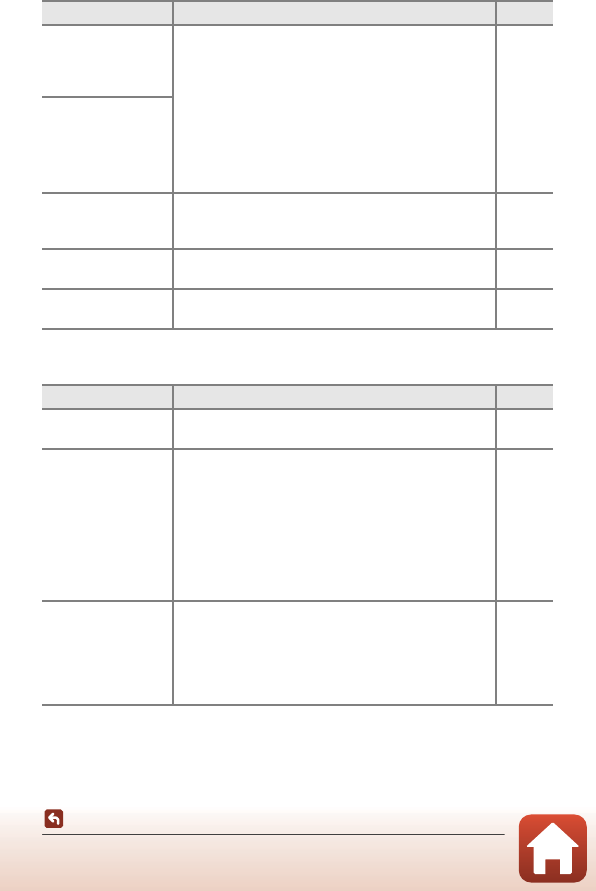
123
Technical Notes
Troubleshooting
Shooting Issues
Screen for setting
time and date is
displayed when the
camera is turned on.
The clock battery is exhausted; all settings were restored
to their default values. Configure the camera settings
again.
•The internal clock battery is used to power the
camera clock and to retain certain settings. Charging
time of the clock battery takes about 10 hours when
you insert the battery into the camera or connect the
AC adapter (available separately) to the camera, and
the clock battery operates for several days even after
the camera battery is removed.
–
The camera settings
reset.
Cannot select
Format card or
Format memory.
You cannot format while image lock is set.
Remove image lock. 23
Some menu options
are not displayed.
Some options are not displayed depending on the
Variety menu settings. Change the settings. 100
The camera makes
sound.
Depending on the settings, the camera may produce an
audible focusing sound. –
Problem Cause/Solution A
Cannot switch to
shooting mode. Disconnect the HDMI cable or USB cable. 88
Cannot take pictures
or record movies.
•When the camera is in playback mode, press the
c(shooting/playback mode) button, shutter-
release button, or b (e) button.
•When menus are displayed, press the c(shooting/
playback mode) button, Shutter-release button, or b
(e) button.
•The flash is charging while the flash lamp is flashing.
•The battery is exhausted.
2, 20
2
27
10, 12,
114
The camera cannot
focus.
•The subject is too close. Try moving away from the
subject or setting Choose a style to Shoot close-
ups.
•The subject is hard to focus on.
•Set AF assist in the camera settings menu to Auto.
•Turn the camera off and then on again.
31
44
103
–
Problem Cause/Solution A
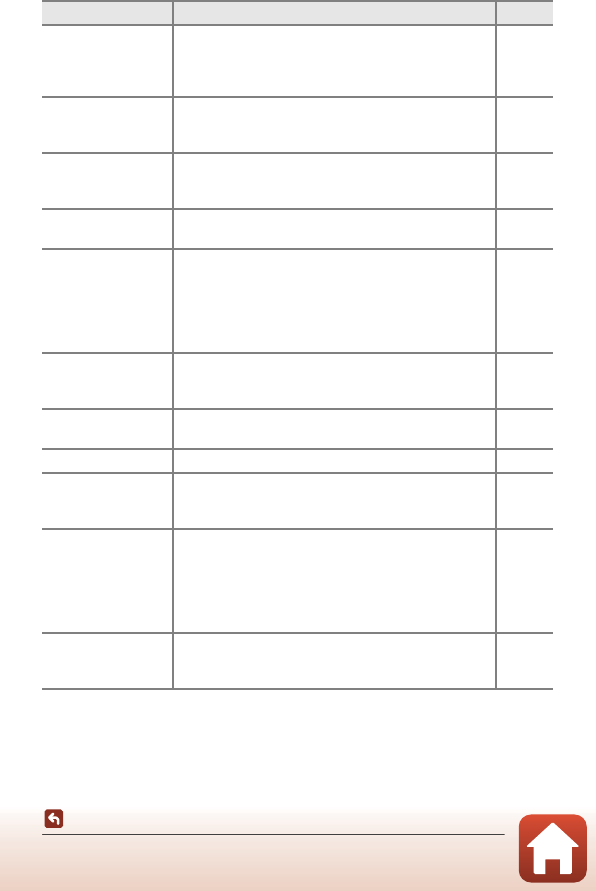
124
Technical Notes
Troubleshooting
Images are blurred.
•Use the flash.
•Enable electronic VR.
•Use a tripod to stabilize the camera (using the self-
timer at the same time is more effective).
27
102
28
Bright specks appear
in images captured
with flash.
The flash is reflecting off particles in the air. Set the flash
mode setting to y Flash off.27
Flash does not fire.
•The flash mode is set to y Flash off.
•Choose a style is set to a function that disables the
flash.
27
31
Digital zoom cannot
be used.
Digital zoom cannot be used when using certain
settings in other functions. 47
No sound when the
shutter is released.
•Turn sounds on or off in Change sounds is set to
Turn sounds off, or Pick a shutter sound is set to
z in the shooting menu.
•Shutter sound is not heard when Choose a style is
set to Take a series of pictures.
•Do not block the speaker.
38
33
2
AF-assist illuminator
does not light.
Off is selected for AF assist in the camera settings
menu. AF-assist illuminator may not light depending on
the current settings, even when Auto is selected.
103
Images appear
smeared. The lens is dirty. Clean the lens. 117
Colors are unnatural. Hue is not adjusted properly. 31, 37
Randomly spaced
bright pixels (“noise”)
appear in image.
The subject is dark and the shutter speed is too slow, or
ISO sensitivity is too high. Noise can be reduced by
using the flash.
27
Images are too dark
(underexposed).
•The flash mode is set to y Flash off.
•The flash window is blocked.
•The subject is beyond the range of the flash.
•Adjust exposure compensation.
•The subject is backlit. Use the flash or set Choose a
style to Shoot backlit scenes.
27
18
131
37
27, 33
Images are too
bright
(overexposed).
Adjust exposure compensation. 37
Problem Cause/Solution A
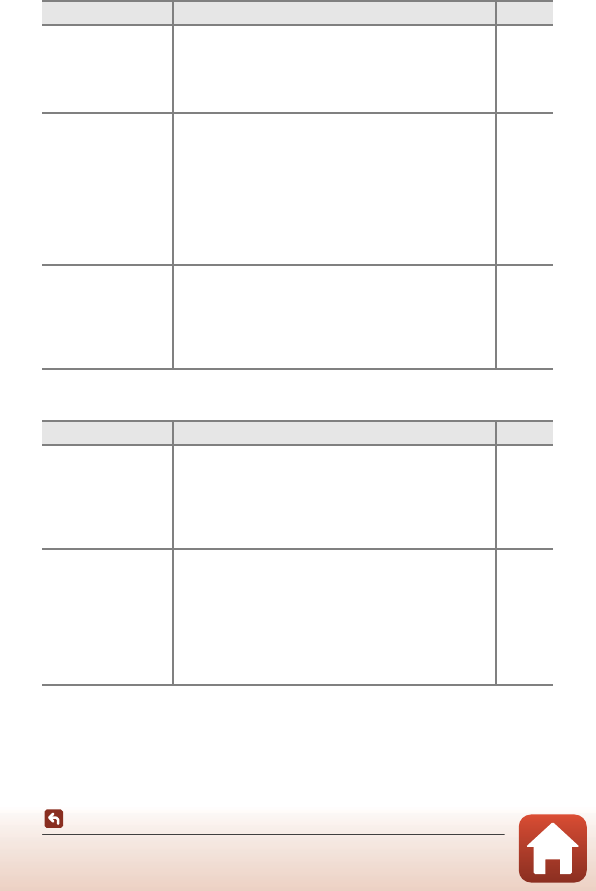
125
Technical Notes
Troubleshooting
Playback Issues
Skin tones are not
softened.
•In some shooting conditions, facial skin tones may
not be softened.
•For images containing four or more faces, try using
Make skin prettier in Add makeup in the playback
menu.
44
56
Saving images takes
time.
It may take more time to save images in the following
situations:
•When the noise reduction function is in operation,
such as when shooting in a dark environment
•When Choose a style is set to Shoot night scenes,
Take a series of pictures, Shoot backlit scenes,
Add a neon effect, or Add a cartoon effect
•When the skin softening function is applied while
shooting
–
31, 33,
34
44
A ring-shaped belt or
rainbow-colored
stripe appears on the
screen or images.
When shooting with backlighting or when a very strong
light source (such as sunlight) is in the frame, a ring-
shaped belt or rainbow-colored stripe (ghosting) may
occur. Change the position of the light source, or frame
the picture so that the light source does not enter the
frame, and try again.
–
Problem Cause/Solution A
File cannot be
played back.
•This camera may not be able to play back images
saved with another make or model of digital camera.
•This camera cannot play back movies recorded with
another make or model of digital camera.
•This camera may not be able to play back data edited
on a computer.
–
Cannot zoom in on
image.
•Playback zoom cannot be used with movies, and
images with an image size of 160 × 120 or smaller.
•When viewing small images, the playback zoom ratio
that is displayed may not match the actual image
zoom ratio.
•This camera may not be able to zoom in on images
captured with another make or model of digital
camera.
–
Problem Cause/Solution A
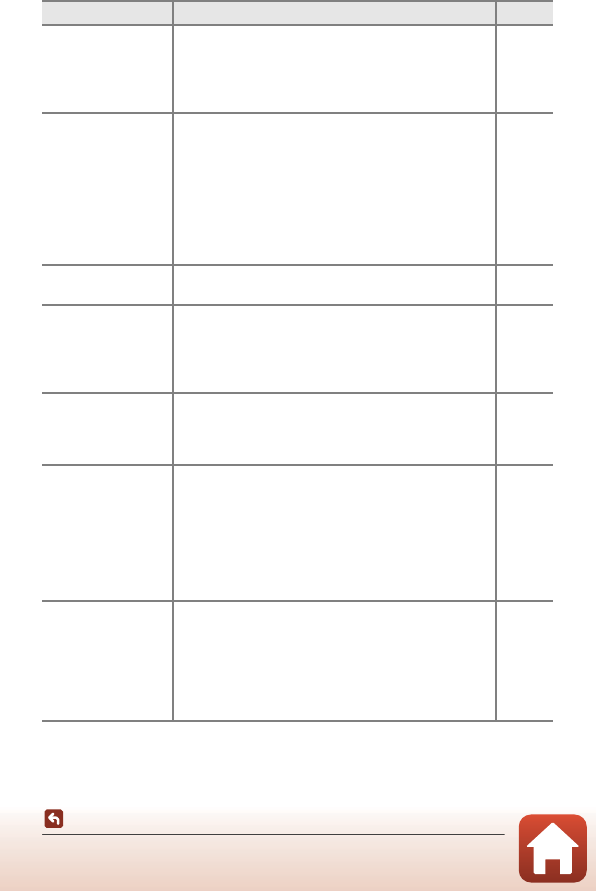
126
Technical Notes
Troubleshooting
Cannot record
messages.
•Messages cannot be attached to movies.
•Delete the message for an image before recording a
new one.
•Messages cannot be attached to images captured
with other cameras.
–
54
–
Cannot edit images.
•Some images cannot be edited. Images that have
already been edited may not be edited again.
•There is not enough free space on the memory card
or in the internal memory.
•This camera is unable to edit images captured with
other cameras.
•Editing functions used for images are not available for
movies.
55, 66,
70, 72,
80
–
–
–
Cannot rotate image. This camera cannot rotate images captured with
another make or model of digital camera. –
Cannot delete
image.
•Images cannot be deleted while image lock is set.
Remove image lock.
•Graded images and images added to favorites are
protected. Remove the grades or remove the images
from favorites.
23
65, 67,
69, 71
Images are not
displayed on TV.
•A computer or printer is connected to the camera.
•The memory card contains no images.
•Remove the memory card to play back images in the
internal memory.
–
–
11
Nikon Transfer 2
does not start when
the camera is
connected.
•The camera is off.
•The battery is exhausted.
•The USB cable is not correctly connected.
•The camera is not recognized by the computer.
•The computer is not set to start Nikon Transfer 2
automatically. For more information about Nikon
Transfer 2, refer to help information contained in
ViewNX-i.
–
106, 88
88, 94
–
–
The PictBridge
startup screen is not
displayed when the
camera is connected
to a printer.
With some PictBridge-compatible printers, the
PictBridge startup screen may not be displayed and it
may be impossible to print images when Auto is
selected for Charge by computer in the camera
settings menu.
Set Charge by computer to Off and reconnect the
camera to the printer.
106
Problem Cause/Solution A
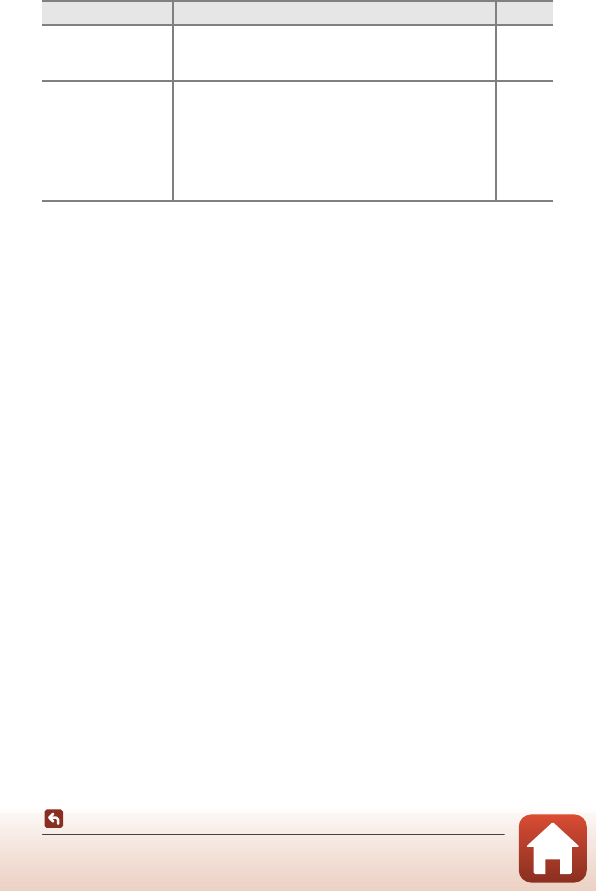
127
Technical Notes
Troubleshooting
Images to be printed
are not displayed.
•The memory card contains no images.
•Remove the memory card to print images in the
internal memory.
–
11
Cannot select paper
size with the camera.
The camera cannot be used to select the paper size in
the following situations, even when printing from a
PictBridge-compatible printer. Use the printer to select
the paper size.
•The printer does not support the paper sizes
specified by the camera.
•The printer automatically selects the paper size.
–
Problem Cause/Solution A
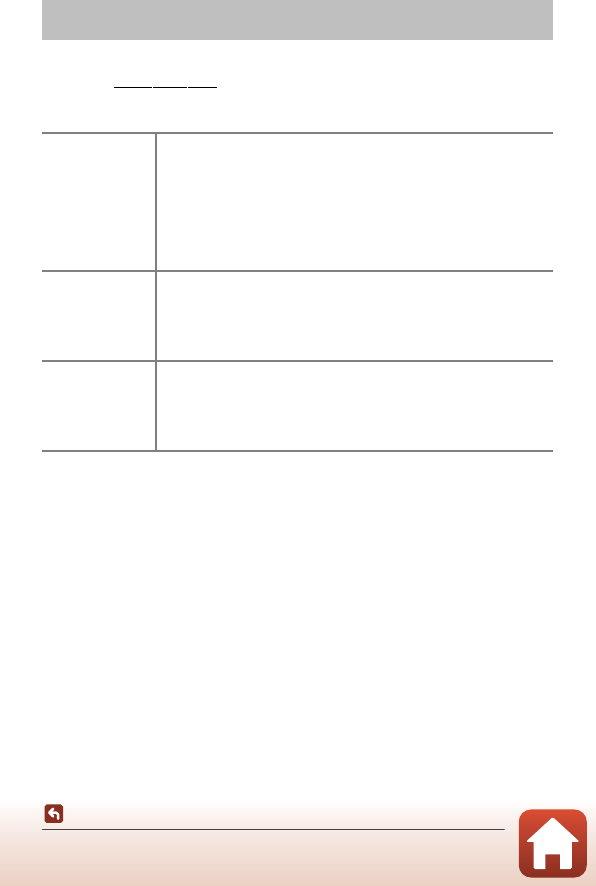
128
Technical Notes
File Names
Images, movies, or messages are assigned file names as follows.
File name: DSCN
0001
.JPG
(1) (2) (3)
File Names
(1) Identifier
Not shown on the screen of the camera.
•DSCN: Original still images, movies
•DSCA: Message
•DSCB: Message (reply)
•SSCN: Small picture copies
•RSCN: Cropped copies
•FSCN: Images created by an image editing function other than
crop and small picture, photo albums
(2) File number
Assigned in ascending order, starting with “0001” and ending with
“9999.”
•A new folder is created each time a series of images are captured
using Shoot at intervals, and the images are saved in that folder
with file numbers starting with “0001.”
(3) Extension
Indicates file format.
•.JPG: Still images
•.MOV: Movies
•.WAV: Messages (File number is the same as the image to which
the message is attached.)
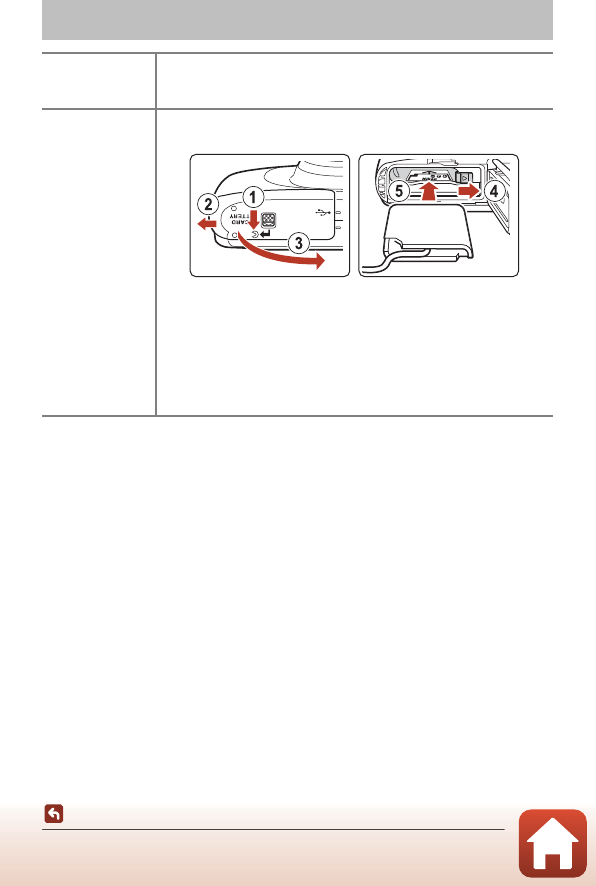
129
Technical Notes
Optional Accessories
Accessories are not waterproof.
Availability may vary with country or region.
See our website or brochures for the latest information.
Optional Accessories
Battery charger
MH-66 Battery Charger
It takes about 1 hour and 50 minutes to charge a fully exhausted
battery.
AC adapter
EH-62G AC Adapter
(connect as shown)
Make sure that the power connector cable is fully inserted in the
power connector slot before inserting the AC adapter into the
battery chamber.
•While using the AC adapter, the battery-chamber/memory card
slot cover cannot be closed. Do not pull the power connector
cable.
If the cable is pulled, the connection between the camera and
power source is interrupted, and the camera turns off.
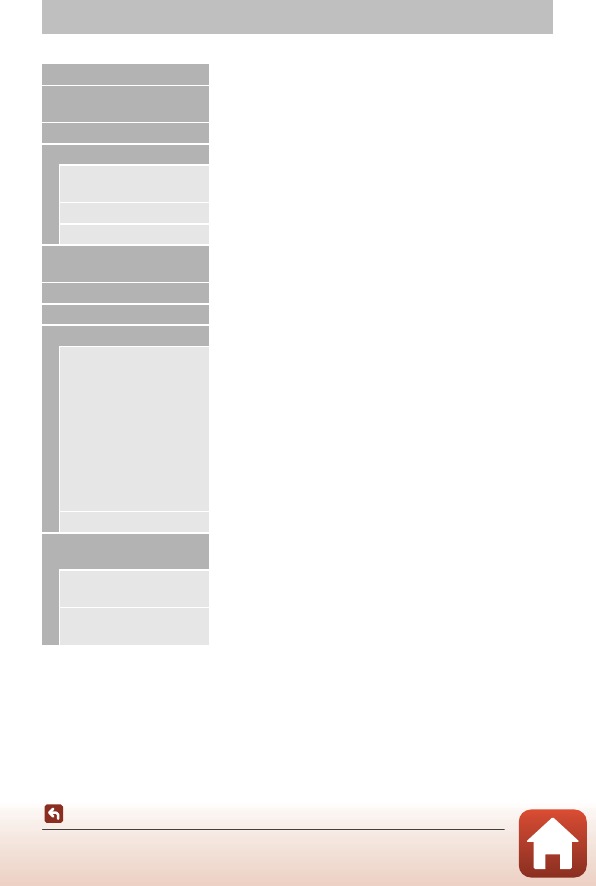
130
Technical Notes
Specifications
Nikon COOLPIX W100 Digital Camera
Specifications
Type Compact digital camera
Number of effective pixels 13.2 million (Image processing may reduce the number of
effective pixels.)
Image sensor 1/3.1-in. type CMOS; approx. 14.17 million total pixels
Lens NIKKOR lens with 3× optical zoom
Focal length 4.1–12.3 mm (angle of view equivalent to that of 30–90 mm
lens in 35mm [135] format)
f/-number f/3.3–5.9
Construction 6 elements in 5 groups
Digital zoom
magnification
Up to 4× (angle of view equivalent to that of approx.
360 mm lens in 35mm [135] format)
Vibration reduction Electronic VR (movies)
Motion blur reduction Electronic VR (still images)
Autofocus (AF) Contrast-detect AF
Focus range
•[W]: Approx. 5 cm (2 in.)–∞,
[T]: Approx. 50 cm (1 ft 8 in.)–∞
•Shoot close-ups, Photograph food, Shoot under
water, Mirror, Add a bubble effect, Add a neon
effect, Add a cartoon effect, Take soft pictures,
Create a diorama effect, Shoot a movie miniature,
Highlight colors: Approx. 5 cm (2 in.) (wide-angle
position)–∞
(All distances measured from center of front surface of the
protective glass)
Focus-area selection Center, face detection, target finding AF
Monitor 6.7 cm (2.7-in.), approx. 230k-dot, TFT LCD with anti-
reflection coating and 5-level brightness adjustment
Frame coverage
(shooting mode)
Approx. 96% horizontal and vertical (compared to actual
picture)
Frame coverage
(playback mode)
Approx. 100% horizontal and vertical (compared to actual
picture)
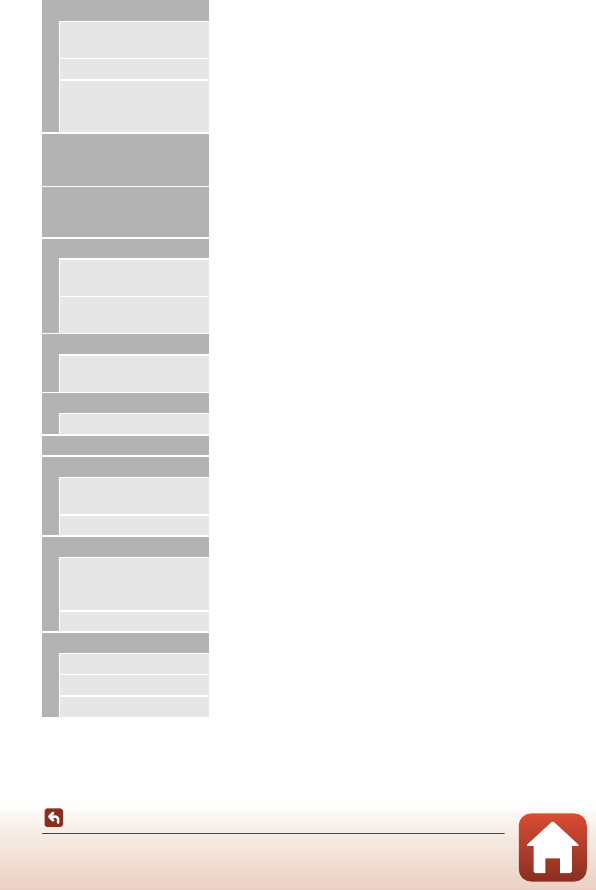
131
Technical Notes
Specifications
Storage
Media Internal memory (approx. 25 MB), SD/SDHC/SDXC memory
card
File system DCF and Exif 2.3 compliant
File formats
Still images: JPEG
Voice messages: WAV
Movies: MP4 (Video: H.264/MPEG-4 AVC, Audio: AAC stereo)
Image size
(photo size)
•13 megapixels [4160 × 3120]
•4 megapixels [2272 × 1704]
•2 megapixels [1600 × 1200]
ISO sensitivity
(Standard output
sensitivity)
ISO 125–1600
Exposure
Metering mode Matrix, center-weighted (digital zoom less than 2×), spot
(digital zoom 2× or more)
Exposure control Programmed auto exposure and exposure compensation
(–2.0 – +2.0 EV in steps of 1 EV)
Shutter Mechanical and CMOS electronic shutter
Speed •1/2000–1 s
•4 s (Choose a style is set to Photograph fireworks)
Aperture Electronically-controlled ND filter (–2 AV) selection
Range 2 steps (f/3.3 and f/6.6 [W])
Self-timer 10 s, smile timer
Flash
Range (approx.)
(ISO sensitivity: Auto)
[W]: 0.3–3.1 m (1–10 ft)
[T]: 0.6–1.7 m (2 ft–5 ft 6 in.)
Flash control TTL auto flash with monitor preflashes
Interface
USB connector
Micro-USB connector (do not use any USB cable other than
the UC-E21), Hi-Speed USB
•Supports Direct Print (PictBridge)
HDMI output connector HDMI micro connector (Type D)
Wi-Fi (Wireless LAN)
Standards IEEE 802.11b/g/n (standard wireless LAN protocol)
Operating frequency 2412–2462 MHz (1–11 channels)
Authentication Open system, WPA2-PSK
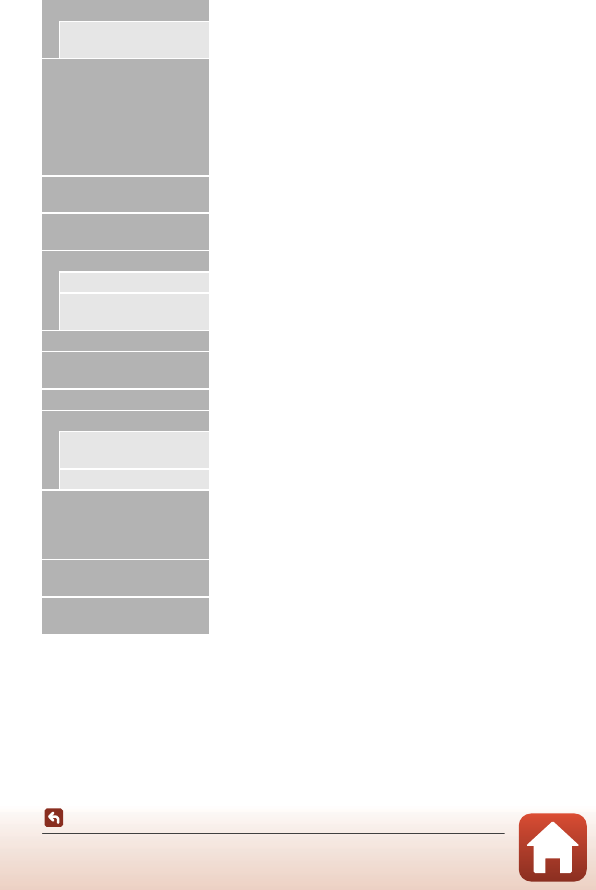
132
Technical Notes
Specifications
•All measurements are performed in conformity with Camera and Imaging Products
Association (CIPA) standards or guidelines.
1Battery life does not reflect the use of SnapBridge and may vary with the conditions of
use, including temperature, the interval between shots, and the length of time that
menus and images are displayed.
2Individual movie files cannot exceed 4 GB in size or 29 minutes in length. Recording may
end before this limit is reached if camera temperature becomes elevated.
Bluetooth
Communication
protocols Bluetooth Specification Version 4.1
Supported languages
Arabic, Bengali, Bulgarian, Chinese (Simplified and
Traditional), Czech, Danish, Dutch, English, Finnish, French,
German, Greek, Hindi, Hungarian, Indonesian, Italian,
Japanese, Korean, Marathi, Norwegian, Persian, Polish,
Portuguese (European and Brazilian), Romanian, Russian,
Serbian, Spanish, Swedish, Tamil, Telugu, Thai, Turkish,
Ukrainian, Vietnamese
Power sources •One EN-EL19 Rechargeable Li-ion Battery (included)
•EH-62G AC Adapter (available separately)
Charging time Approx. 1 h 40 min (when using EH-73P/EH-73PCH
Charging AC Adapter and when no charge remains)
Battery life1
Still images Approx. 220 shots when using EN-EL19
Movies (actual battery
life for recording)2Approx. 1 h 25 min when using EN-EL19
Tripod socket 1/4 (ISO 1222)
Dimensions (W × H × D) Approx. 109.5 × 67.0 × 37.6 mm (4.4 × 2.7 × 1.5 in.)
(excluding projections)
Weight Approx. 180 g (6.3 oz) (including battery and memory card)
Operating environment
Temperature –10°C – +40°C (14°F–104°F) (for land use)
0°C–40°C (32°F–104°F) (for underwater use)
Humidity 85% or less (no condensation)
Waterproof
JIS/IEC protection class 8 (IPX8) equivalent (under our
testing conditions)
Capacity to shoot pictures underwater up to a depth of 10
m (33 ft) and for 60 minutes
Dustproof JIS/IEC protection class 6 (IP6X) equivalent (under our
testing conditions)
Shockproof Cleared our testing conditions3 compliant with MIL-STD
810F Method 516.5-Shock
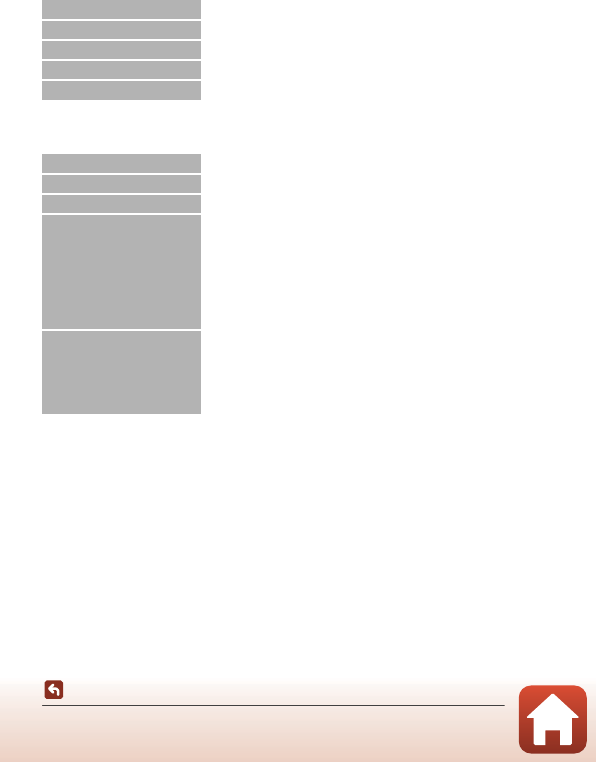
133
Technical Notes
Specifications
3Dropped from a height of 1.5 m (5 ft) onto a surface of 5 cm (2 in.) thick plywood (changes
in appearance, such as paint peeling off and deformation of the drop shock portion and
waterproof performance are not subject to the test).
These tests do not guarantee that the camera will be free from damage or trouble under
all conditions.
EN-EL19 Rechargeable Li-ion Battery
EH-73P/EH-73PCH Charging AC Adapter
•Nikon will not be held liable for any errors this manual may contain.
•The appearance of this product and its specifications are subject to change without
notice.
Type Rechargeable lithium-ion battery
Rated capacity DC 3.7 V, 700 mAh
Operating temperature 0°C–40°C (32°F–104°F)
Dimensions (W × H × D) Approx. 31.5 × 39.5 × 6 mm (1.3 × 1.6 × 0.3 in.)
Weight Approx. 14.5 g (0.5 oz)
Rated input AC 100–240 V, 50/60 Hz, MAX 0.14 A
Rated output DC 5.0 V, 1.0 A
Operating temperature 0°C–40°C (32°F–104°F)
Dimensions (W × H × D)
Approx. 55 × 22 × 54 mm (2.2 × 0.9 × 2.2 in.)
(excluding plug adapter)
For Argentina: Approx. 55 × 63 × 59 mm
(2.2 × 2.5 × 2.4 in.)
For Brazil: Approx. 55 × 67 × 59 mm
For Korea: Approx. 55 × 67 × 59 mm
For India: Approx. 55 × 63.5 × 59 mm
Weight
Approx. 51 g (1.8 oz) (excluding plug adapter)
For Argentina: Approx. 76 g (2.7 oz)
For Brazil: Approx. 73 g
For Korea: Approx. 73 g
For India: Approx. 76 g
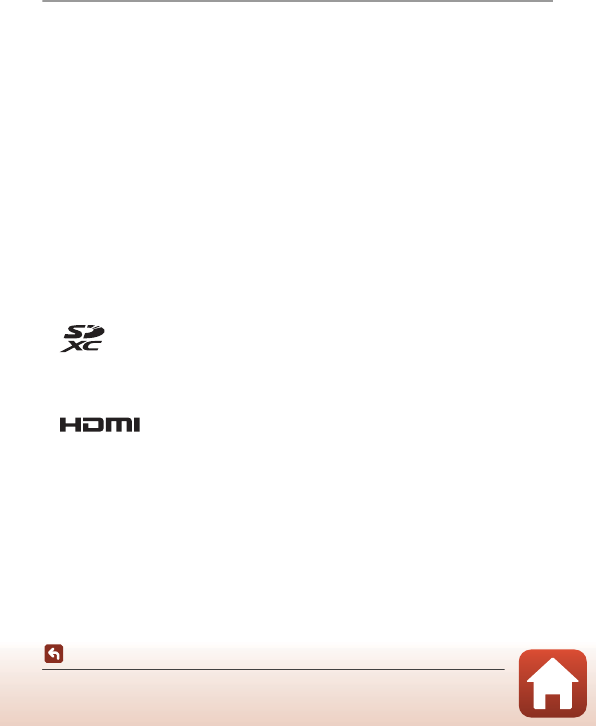
134
Technical Notes
Specifications
Memory Cards That Can Be Used
The camera supports SD, SDHC, and SDXC memory cards.
•Memory cards with an SD Speed Class rating of 6 or faster are recommended for
recording movies. When using a memory card with a lower Speed Class rating,
movie recording may stop unexpectedly.
•If you use a card reader, make sure that it is compatible with your memory card.
•Contact the manufacturer for information on features, operation, and limitations
on use.
Trademark Information
•Windows is either a registered trademark or trademark of Microsoft Corporation in
the United States and/or other countries.
•The Bluetooth® word mark and logos are registered trademarks owned by
Bluetooth SIG, Inc. and any use of such marks by Nikon Corporation is under
license.
•Apple®, App Store®, the Apple logos, Mac, OS X, iPhone®, iPad® and iBooks are
trademarks or registered trademarks of Apple Inc., in the U.S. and other countries.
•Android and Google Play are trademarks or registered trademarks of Google Inc.
The Android robot is reproduced or modified from work created and shared by
Google and used according to terms described in the Creative Commons 3.0
Attribution License.
•iOS is a trademark or registered trademark of Cisco Systems, Inc., in the United
States and/or other countries and is used under license.
•Adobe, the Adobe logo, and Reader are either trademarks or registered trademarks
of Adobe Systems Incorporated in the United States and/or other countries.
•SDXC, SDHC, and SD Logos are trademarks of SD-3C, LLC.
•PictBridge is a trademark.
•HDMI, HDMI logo and High-Definition Multimedia Interface are trademarks or
registered trademarks of HDMI Licensing, LLC.
•Wi-Fi and the Wi-Fi logo are trademarks or registered trademarks of the Wi-Fi
Alliance.
•The N-Mark is a trademark or registered trademark of NFC Forum, Inc. in the United
States and in other countries.
•All other trade names mentioned in this manual or the other documentation
provided with your Nikon product are the trademarks or registered trademarks of
their respective holders.

135
Technical Notes
Specifications
AVC Patent Portfolio License
This product is licensed under the AVC Patent Portfolio License for the personal and
non-commercial use of a consumer to (i) encode video in compliance with the AVC
standard (“AVC video”) and/or (ii) decode AVC video that was encoded by a consumer
engaged in a personal and non-commercial activity and/or was obtained from a video
provider licensed to provide AVC video. No license is granted or shall be implied for
any other use. Additional information may be obtained from MPEG LA, L.L.C.
See http://www.mpegla.com.
FreeType License (FreeType2)
Portions of this software are copyright © 2012 The FreeType Project
(http://www.freetype.org). All rights reserved.
MIT License (HarfBuzz)
Portions of this software are copyright © 2016 The HarfBuzz Project
(http://www.freedesktop.org/wiki/Software/HarfBuzz). All rights reserved.
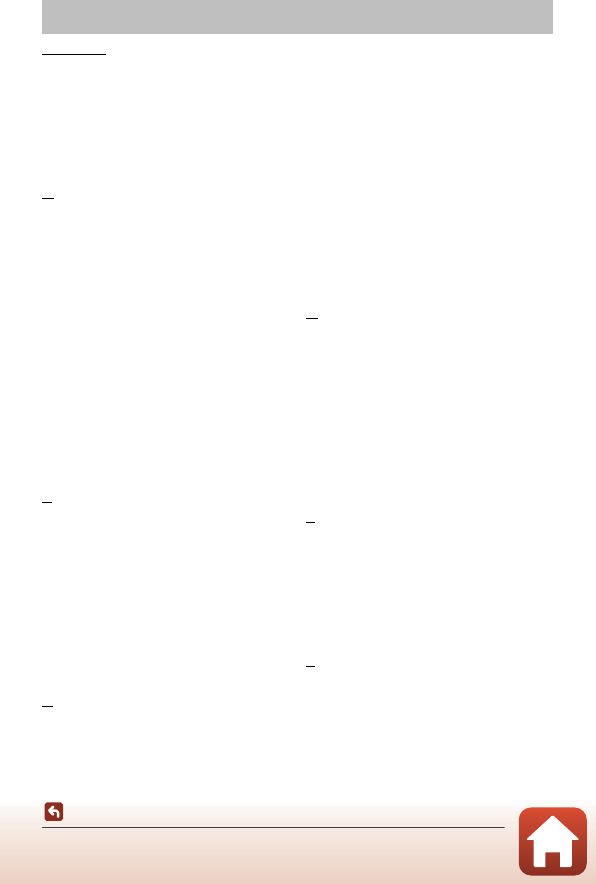
136
Technical Notes
Index
Symbols
A Point and shoot.................................... 26
c Playback mode..................................... 20
l Camera settings menu...................... 98
b (e Movie-record) button........ 2, 82
c (Shooting/playback mode) button
.......................................................................... 3, 20
A
AC adapter........................................... 88, 129
Add a bubble effect F.................. 30, 34
Add a cartoon effect H................. 30, 34
Add a diorama effect ................................ 61
Add a fisheye effect ................................... 59
Add a neon effect G....................... 30, 34
Add makeup................................................... 56
Add starbursts .............................................. 60
AF assist.......................................................... 103
AF-assist illuminator ..................................... 2
Always fire flash............................................ 27
Auto flash ......................................................... 27
Auto off.............................................................. 19
Autofocus........................................................ 44
B
Battery ........................................................ 10, 12
Battery chamber ............................................. 3
Battery charger .......................................... 129
Battery level .................................................... 16
Battery-chamber/memory card slot
cover........................................................ 3, 8, 88
Brightness ........................................................ 37
Brush .................................................................... xi
Button sound................................................. 38
C
Camera settings .......................................... 99
Camera settings menu ........................... 98
Change colors (playback mode) ........ 61
Change colors (shooting mode)........ 37
Change sounds............................................ 38
Charge by computer.............................. 106
Charge lamp.............................................. 3, 12
Choose a size ................................................ 40
Choose a style .............................................. 30
Compression ratio...................................... 40
Computer............................................... 87, 94
Conformity marking ............................... 107
Copy .................................................................... 77
Create a diorama effect M........... 30, 35
Crop .................................................................... 49
D
Date and time....................................... 14, 99
Date format............................................ 14, 99
Date stamp................................................... 101
Daylight saving time ........................ 15, 99
Decorate (playback mode)................... 63
Decorate (shooting mode)................... 36
Delete ................................................................. 21
Digital zoom .................................................. 42
Direct print............................................. 87, 90
E
Electronic VR................................................ 102
Erase..................................................................... 51
Erase recordings.......................................... 54
Exchange messages .................................. 52
Exposure compensation......................... 37
Eyelet for camera strap ............................... 2
F
Face detection ............................................. 43
Favorites........................................................... 68
File name ....................................................... 128
Firmware version ...................................... 107
Index
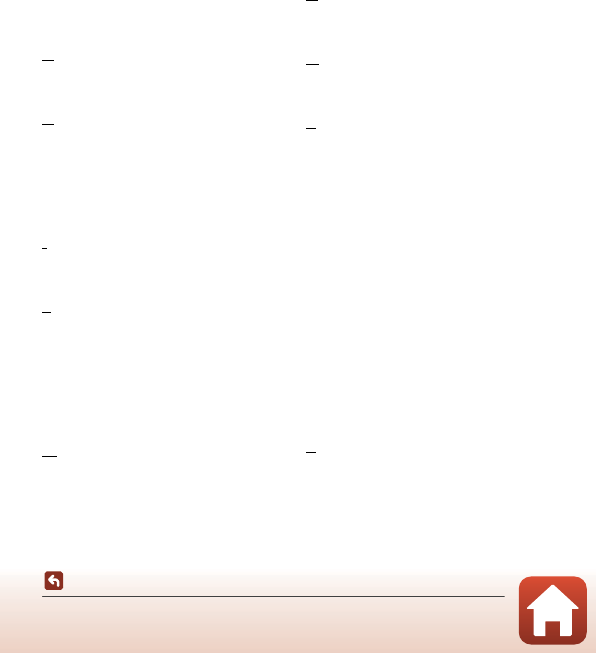
137
Technical Notes
Index
Flash............................................................... 2, 27
Flash lamp.................................................. 3, 27
Flash mode...................................................... 27
Flash off ............................................................. 27
Flexible buttons .............................................. 6
F-number ........................................................ 43
Focus.................................................................. 43
Focus area........................................................ 19
Focus indicator ................................................ 4
Focus lock ....................................................... 45
Format internal memory ..................... 104
Format memory cards................... 11, 104
Formatting............................................ 11, 104
Full-frame playback ................................... 20
G
Grade pictures.............................................. 64
Grading............................................................. 64
H
Have fun with pictures............................. 51
HDMI cable............................................. 87, 89
HDMI micro connector...................... 3, 88
Highlight colors (playback mode) .... 62
Highlight colors (shooting mode).... 37
I
Image lock ....................................................... 23
Internal memory........................................... 11
L
Language ...................................................... 105
Leave a message (recording a
message) .......................................................... 52
Leave a reply (recording a message)
................................................................................ 53
Lens.............................................................. 2, 130
M
Make photo albums .................................. 57
Memory card............................ 10, 116, 134
Memory card slot ................................... 3, 10
Menu background........................... 15, 105
Microphone (stereo)..................................... 2
Micro-USB connector
............................................... 3, 88, 89, 90, 94
Mirror L................................................... 30, 34
Monitor ................................................ 3, 4, 117
Monitor brightness.................................. 101
Movie frame size.......................................... 41
Movie playback............................................ 82
Movie recording.......................................... 82
Multi selector .................................................... 3
N
Number of exposures remaining
....................................................................... 16, 40
O
Optical zoom................................................. 42
Optional accessories............................... 129
P
Paper size................................................. 91, 92
Photo size........................................................ 40
Photograph fireworks K............... 30, 33
Photograph food X......................... 30, 31
PictBridge ............................................... 87, 90
Picture play...................................................... 55
Play recordings ............................................ 54
Playback ................................................... 20, 85
Playback menu.............................................. 51
Playback mode............................................. 20
Playback zoom.................................... 20, 49
Power switch/power-on lamp...... 2, 14
Pressing halfway ......................................... 43
Print.................................................... 87, 91, 92
Printer ....................................................... 87, 90
R
Rechargeable battery................................ 12
Rechargeable Li-ion battery ......... 10, 12
Recording movies ....................................... 81
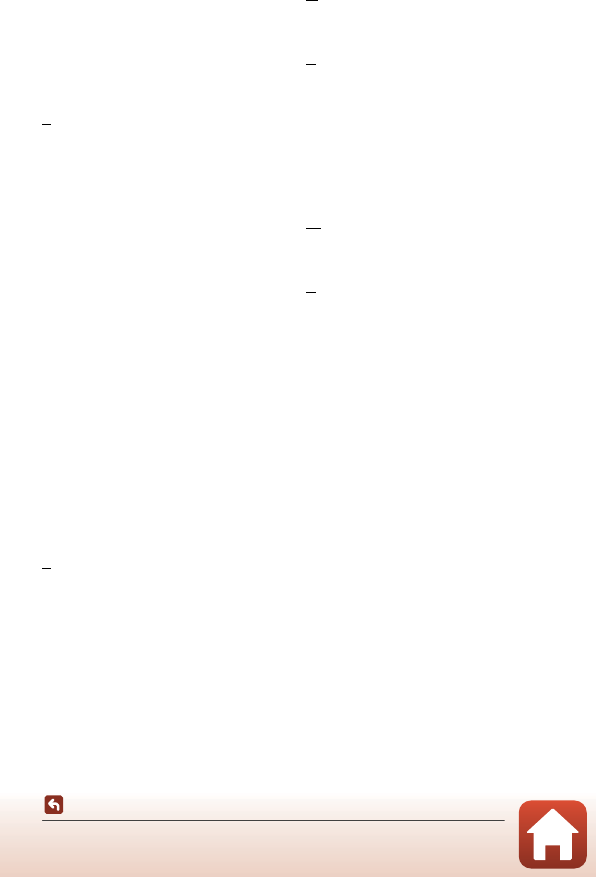
138
Technical Notes
Index
Remaining movie recording time
....................................................................... 82, 83
Reset all........................................................... 107
Restrict image deletion ........................... 23
Retouch............................................................. 77
Rotate pictures.............................................. 79
S
Saturation......................................................... 37
Self-timer .......................................................... 28
Self-timer lamp ....................................... 2, 28
Shoot a movie miniature j........ 30, 35
Shoot at intervals O.......................... 30, 32
Shoot backlit scenes E................. 30, 33
Shoot close-ups H............................. 30, 31
Shoot night scenes D..................... 30, 31
Shoot under water J...................... 30, 31
Shooting ........................................................... 18
Shooting menu ............................................ 25
Shutter sound................................................ 38
Shutter speed............................................... 43
Shutter-release button ....................... 2, 19
Skin softening............................................... 44
Slide show........................................................ 73
Small picture ................................................. 80
Smile timer ...................................................... 29
Soften pictures............................................. 60
Speaker................................................................. 2
Strap ....................................................................... 9
T
Take a series of pictures I......... 30, 33
Take soft pictures Q........................ 30, 35
Telephoto........................................................ 42
Thumbnail playback......................... 20, 50
Toy camera...................................................... 59
Tripod socket ......................................... 3, 132
TV.................................................................. 87, 89
U
Underwater face framing J....... 30, 32
USB cable....................................... 87, 90, 94
V
Variety menu ............................................... 100
View ..................................................................... 51
View by date.................................................. 72
View graded pictures............................... 66
ViewNX-i........................................................... 94
Vividness ........................................................... 37
Volume..................................................... 54, 85
W
Welcome screen ......................................... 99
Wide-angle ..................................................... 42
Z
Zoom.................................................................. 42
Zoom in............................................................ 42
Zoom out ........................................................ 42
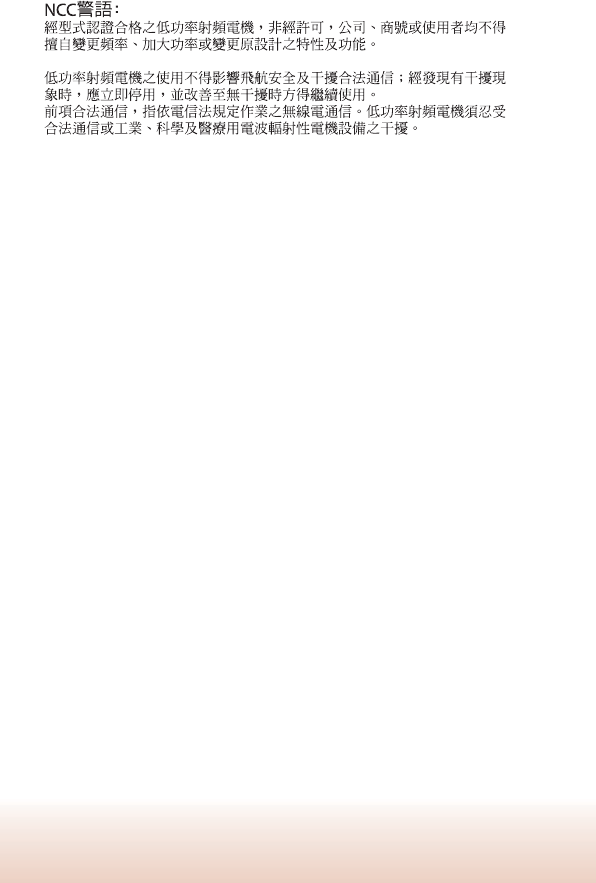
139
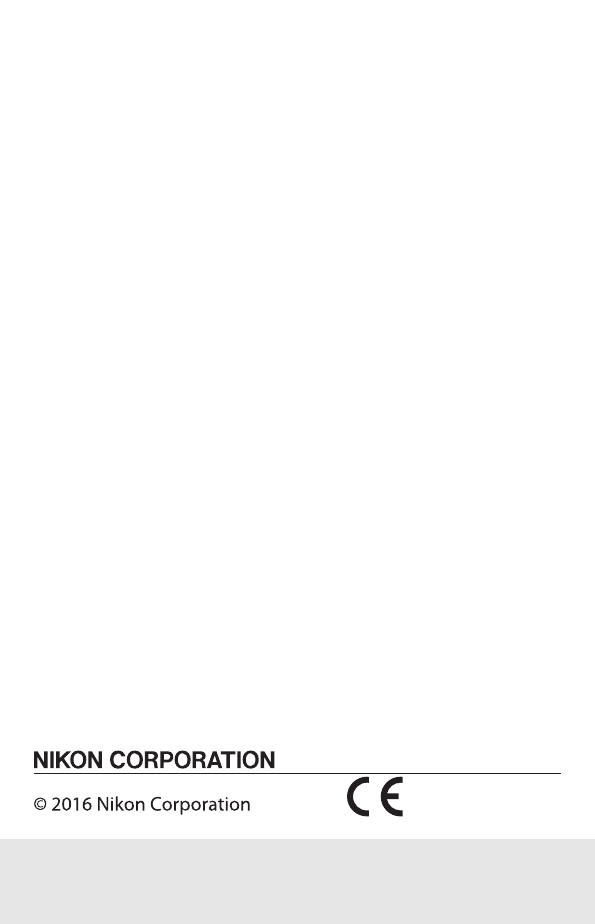
CT6C01(11)
6MQA0111-01
No reproduction in any form of this manual, in whole or in part
(except for brief quotation in critical articles or reviews), may be
made without written authorization from NIKON CORPORATION.