ORION ELECTRIC M2C5A TV Interface Device User Manual 1
ORION ELECTRIC CO., LTD. TV Interface Device Users Manual 1
Contents
- 1. Users Manual 1
- 2. Users Manual 2
Users Manual 1
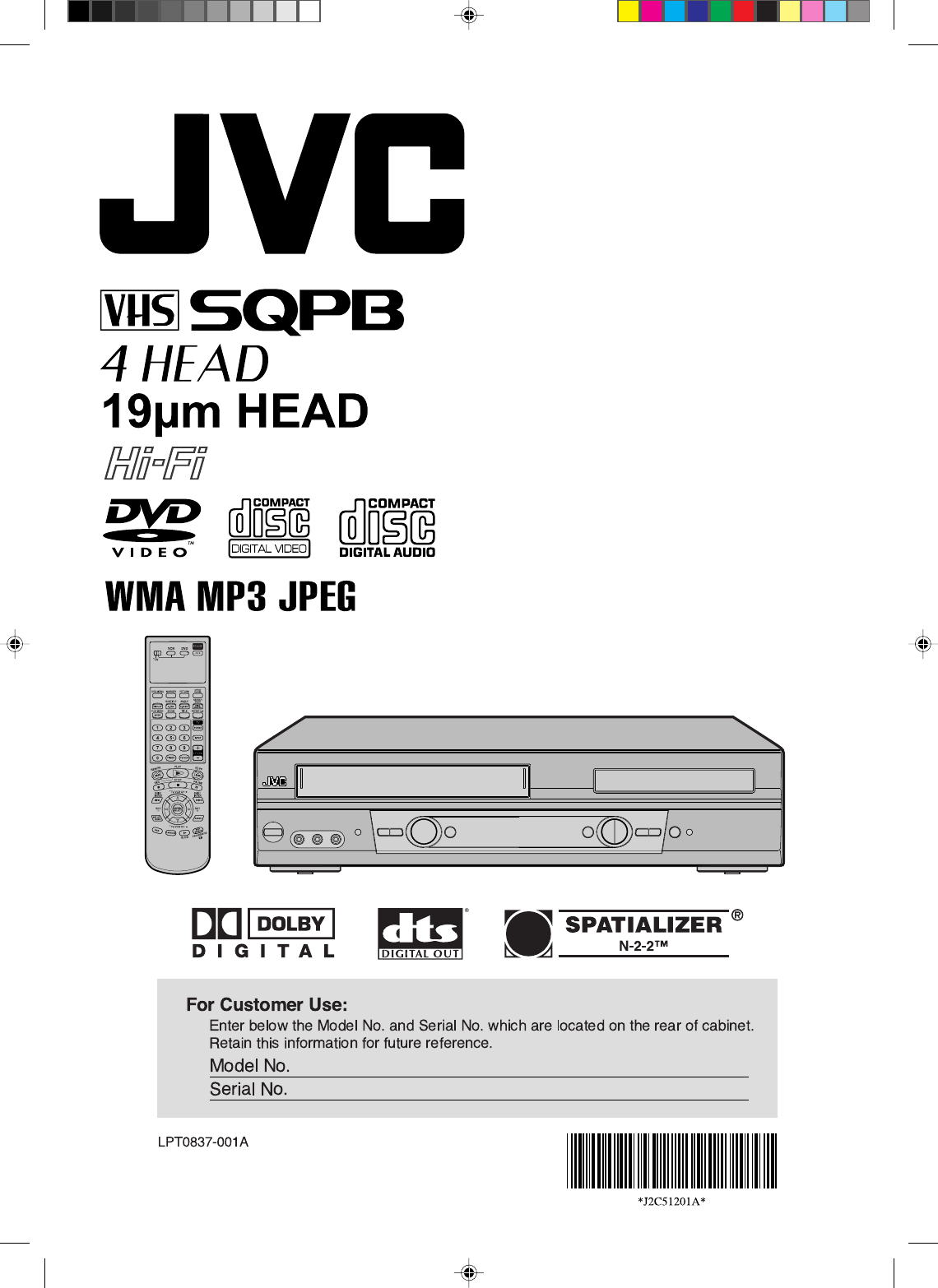
For model:
HR-XVC25U
DVD/CD PLAYER
Hi-Fi STEREO
VIDEO CASSETTE
RECORDER
USER'S GUIDE
2C51201AE Cover 17/3/03, 3:54 PM1
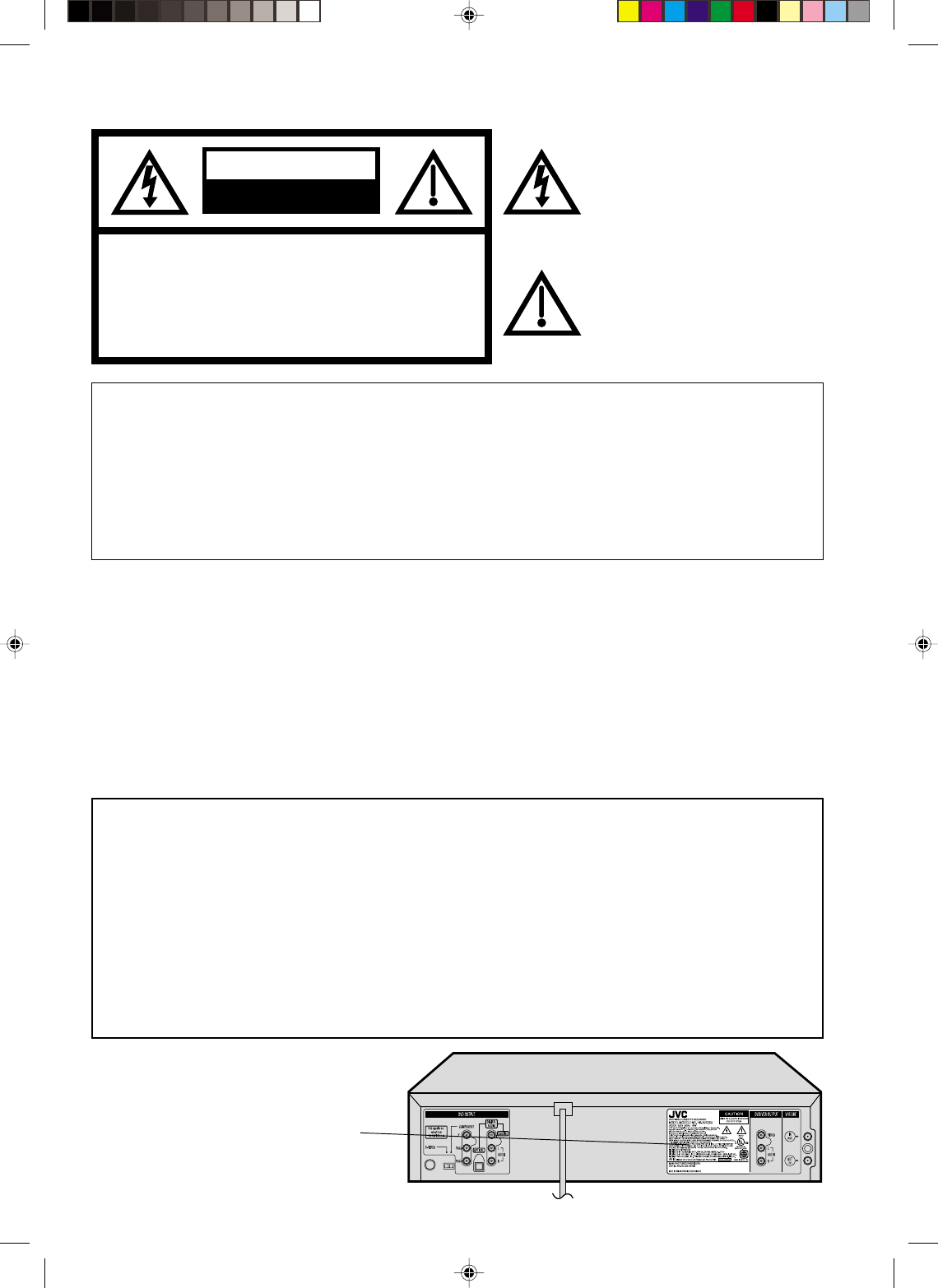
2
RISK OF ELECTRIC SHOCK
DO NOT OPEN
CAUTION
The lightning flash with arrowhead
symbol, within an equilateral triangle is
intended to alert the user to the presence
of uninsulated dangerous voltage within
the product's enclosure that may be of
sufficient magnitude to constitute a risk
of electric shock to persons.
The exclamation point within an equilateral
triangle is intended to alert the user to
the presence of important operating and
maintenance (servicing) instructions in
the literature accompanying the appliance.
CAUTION: TO REDUCE THE RISK OF ELECTRIC
SHOCK, DO NOT REMOVE COVER (OR
BACK). NO USER-SERVICEABLE
PARTS INSIDE. REFER SERVICING TO
QUALIFIED SERVICE PERSONNEL.
Location of the required Marking
The rating sheet and the safety caution
are on the rear of the unit.
CERTIFICATION: COMPLIES WITH
FDA RADIATION PERFORMANCE
STANDARDS, 21 CFR SUBCHAPTER J.
WARNING:TO REDUCE THE RISK OF FIRE OR ELECTRIC SHOCK, DO NOT EXPOSE THIS APPLIANCE
TO RAIN OR MOISTURE.
CAUTION:TO PREVENT ELECTRIC SHOCK DO NOT USE THIS POLARIZED PLUG WITH AN EXTENSION
CORD, RECEPTACLE OR OTHER OUTLET UNLESS THE BLADES CAN BE FULLY INSERTED
TO PREVENT BLADE EXPOSURE.
ATTENTION:
POUR PREVENIR LES CHOCS ELECTRIQUES, N'UTILISEZ PAS CETTE FICHE POLARISEE
AVEC UNE RALLONGE, UNE PRISE DE COURANT OU UNE AUTRE SORTIE DE COURANT,
SAUF SI LES LAMES PEUVENT ETRE INSEREES A FOND SANS EN LAISSER AUCUNE
PARTIE A DECOUVERT.
NOTE: Changes or modifications not approved by JVC could void user’s authority to operate the equipment.
This equipment has been tested and found to comply with the limits for a Class B digital device, pursuant to
Part 15 of the FCC Rules. These limits are designed to provide reasonable protection against harmful
interference in a residential installation. This equipment generates, uses, and can radiate radio frequency
energy and if not installed and used in accordance with the instructions, may cause harmful interference to
radio communications. However, there is no guarantee that interference will not occur in a particular
installation. If this equipment does cause harmful interference to radio or television reception, which can be
determined by turning the equipment off and on, the user is encouraged to try to correct the interference by
one or more of the following measures:
Reorient or relocate the receiving antenna.
Increase the separation between the equipment and receiver.
Connect the equipment into an outlet on a circuit different from that to which the receiver is connected.
Consult the dealer or an experienced radio/TV technician for help.
CAUTION:
THIS DIGITAL VIDEO PLAYER EMPLOYS A LASER SYSTEM.
TO ENSURE PROPER USE OF THIS PRODUCT, PLEASE READ THIS USER'S GUIDE CAREFULLY AND
RETAIN FOR FUTURE REFERENCE. SHOULD THE UNIT REQUIRE MAINTENANCE, CONTACT A JVC
AUTHORIZED SERVICE CENTER.
USE OF CONTROLS, ADJUSTMENTS OR THE PERFORMANCE OF PROCEDURES OTHER THAN THOSE
SPECIFIED HEREIN MAY RESULT IN HAZARDOUS RADIATION EXPOSURE.
TO PREVENT DIRECT EXPOSURE TO LASER BEAM, DO NOT TRY TO OPEN THE ENCLOSURE. VISIBLE
LASER RADIATION MAY BE PRESENT WHEN THE ENCLOSURE IS OPENED. DO NOT STARE INTO BEAM.
2C51201AE(02-05) 15/3/03, 11:13 AM2
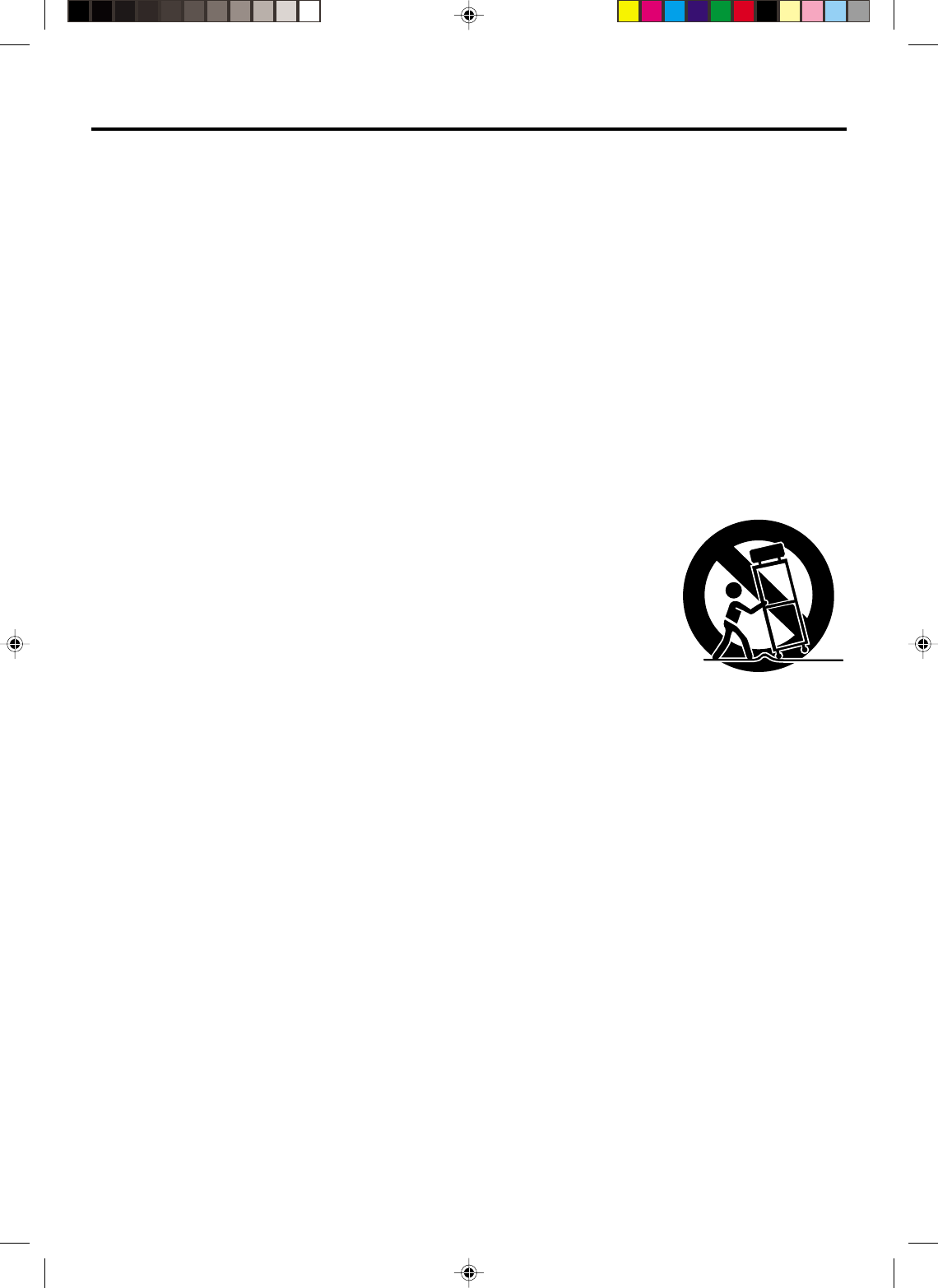
3
1. READ INSTRUCTIONS
All the safety and operating instructions should be read before the unit is operated.
2. RETAIN INSTRUCTIONS
The safety and operating instructions should be retained for future reference.
3. HEED WARNINGS
All warnings on the unit and in the operating instructions should be adhered to.
4. FOLLOW INSTRUCTIONS
All operating and use instructions should be followed.
5. CLEANING
Unplug this unit from the wall outlet before cleaning. Do not use liquid cleaners or aerosol cleaners.
Use a damp cloth for cleaning the exterior cabinet only.
6. ATTACHMENTS
The manufacturer of this unit does not make any recommendations for attachments, as they may cause
hazards.
7. WATER AND MOISTURE
Do not use this unit near water. For example, near a bathtub, washbowl, kitchen sink, laundry tub, in a wet
basement, or near a swimming pool.
8. ACCESSORIES
Do not place this unit on an unstable cart, stand, tripod, bracket, or table.
The unit may fall, causing serious injury, and serious damage to the unit.
An appliance and cart combination should be moved with care. Quick stops,
excessive force, and uneven surfaces may cause the appliance and cart
combination to overturn.
9. VENTILATION
Slots and openings in the cabinet back or bottom are provided for ventilation,
to ensure reliable operation of the unit, and to protect it from overheating.
These openings must not be blocked or covered. The openings should never be blocked by placing the unit
on a bed, sofa, rug, or other similar surface. This unit should never be placed near or over a radiator or heat
source. This unit should not be placed in a built-in installation such as a bookcase or rack unless proper
ventilation is provided and/or the manufacturer’s instructions have been adhered to.
10. POWER SOURCES
This unit should be operated only from the type of power source indicated on the rating plate. If you are not
sure of the type of power supply to your home, consult your appliance dealer or local power company. For
units intended to operate from battery power, or other sources, refer to the operating instructions.
11. GROUNDING OR POLARIZATION
This unit is equipped with a polarized alternating-current line plug (a plug having one blade wider than the
other). This plug will fit into the power outlet only one way. This is a safety feature. If you are unable to insert
the plug fully into the outlet, try reversing the plug. If the plug should still fail to fit, contact your electrician to
replace your obsolete outlet. Do not defeat the safety purpose of the polarized plug, if your unit is equipped
with a 3-wire grounding-type plug, a plug having a third (grounding) pin. This plug will only fit into a ground-
ing-type power outlet. This too, is a safety feature. If you are unable to insert the plug into the outlet,
contact your electrician to replace your obsolete outlet. Do not defeat the safety purpose of the grounding-
type plug.
12. POWER-CORD PROTECTION
Power-supply cords should be routed so that they are not likely to be walked on or pinched by items placed
upon or against them, paying particular attention to cords at plugs, convenience receptacles, and the point
where they exit from the appliance.
S3125A
PORTABLE CART WARNING
(symbol provided by RETAC)
IMPORTANT SAFEGUARDS
2C51201AE(02-05) 15/3/03, 11:13 AM3
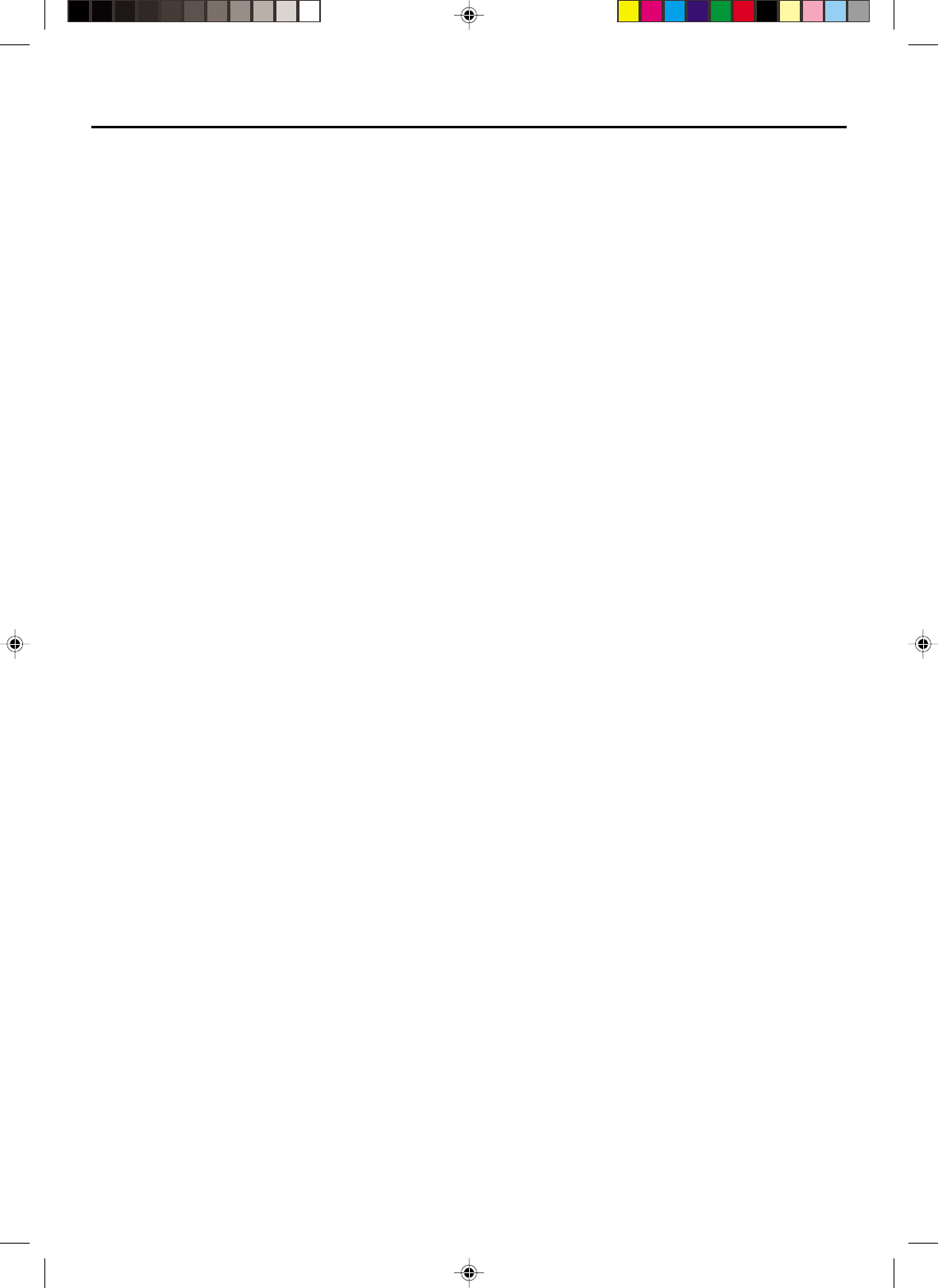
4
13. LIGHTNING
To protect your unit from a lightning storm, or when it is left unattended and unused for long periods of time,
unplug it from the wall outlet and disconnect the antenna or cable system. This will prevent damage to the
unit due to lightning and power line surges.
14. POWER LINES
An outside antenna system should not be located in the vicinity of overhead power lines or other electric
light or power circuits, or where it can fall into such power lines or circuits. When installing an outside
antenna system, extreme care should be taken to keep from touching such power lines or circuits, as
contact with them might be fatal.
15. OVERLOADING
Do not overload wall outlets and extension cords, as this can result in a risk of fire or electric shock.
16. OBJECT AND LIQUID ENTRY
Do not push objects through any openings in this unit, as they may touch dangerous voltage points or short
out parts that could result in fire or electric shock. Never spill or spray any type of liquid into the unit.
17. OUTDOOR ANTENNA GROUNDING
If an outside antenna or cable system is connected to the unit, be sure the antenna or cable system is
grounded to provide some protection against voltage surges and built-up static charges, Section 810 of the
National Electrical Code, ANSI/NFPA 70, provides information with respect to proper grounding of the mast
and supporting structure, grounding of the lead-in wire to an antenna discharge unit, size of grounding
conductors, location of antenna discharge unit, connection to grounding electrodes, and requirements for
the grounding electrode.
18. SERVICING
Do not attempt to service this unit yourself as opening or removing covers may expose you to dangerous
voltage or other hazards. Refer all servicing to qualified service personnel.
19. DAMAGE REQUIRING SERVICE
Unplug this unit from the wall outlet and refer servicing to qualified service personnel under the following
conditions:
a. When the power-supply cord or plug is damaged.
b. If liquid has been spilled, or objects have fallen into the unit.
c. If the unit has been exposed to rain or water.
d. If the unit does not operate normally by following the operating instructions. Adjust only those
controls that are covered by the operating instructions, as an improper adjustment of other controls
may result in damage and will often require extensive work by a qualified technician to restore the
unit to its normal operation.
e. If the unit has been dropped or the cabinet has been damaged.
f . When the unit exhibits a distinct change in performance, this indicates a need for service.
20. REPLACEMENT PARTS
When replacement parts are required, be sure the service technician uses replacement parts specified by
the manufacturer or those that have the same characteristics as the original part.
Unauthorized substitutions may result in fire, electric shock or other hazards.
21. SAFETY CHECK
Upon completion of any service or repairs to this unit, ask the service technician to perform safety checks to
determine that the unit is in proper operating condition.
22. HEAT
The product should be situated away from heat sources such as radiators, heat registers, stoves, or other
products (including amplifiers) that produce heat.
23. DISC TRAY
Keep your fingers away from the disc tray as it is closing. It may cause serious personal injury.
24. CONNECTING
When you connect the product to other equipment, turn off the power and unplug all of the equipment from
the wall outlet. Failure to do so may cause an electric shock and serious personal injury. Read the owner's
manual of the other equipment carefully and follow the instructions when making any connections.
IMPORTANT SAFEGUARDS
2C51201AE(02-05) 15/3/03, 11:13 AM4

5
EXAMPLE OF ANTENNA GROUNDING AS PER THE
NATIONAL ELECTRICAL CODE
CONDENSATION
Moisture will form in the operating section of the DVD/VCR if the player is brought from cool surroundings into a
warm room or if the temperature of the room rises suddenly. And when this happens, DVD/VCR's performance
will be impaired.
To prevent this, let the DVD/VCR stand in its new surroundings for about an hour before switching it on, or
make sure that the room temperature rises gradually.
Condensation may also form during the summer if the DVD/VCR is exposed to the breeze from an air
conditioner. In such cases, change the location of the DVD/VCR.
25. LASER BEAM
Do not look into the opening of the disc tray or ventilation opening of the product to see the source of the
laser beam. It may cause sight damage.
26. DISC
Do not use a cracked, deformed, or repaired disc. These discs are easily broken and may cause serious
personal injury and product malfunction.
27. NOTE TO CATV SYSTEM INSTALLER
This reminder is provided to call the CATV system installer’s attention to Article 820-40 of the NEC that
provides guidelines for proper grounding and, in particular, specifies that the cable ground shall be con-
nected to the grounding system of the building, as close to the point of cable entry as practical.
TO USE AC POWER SOURCE
Use the AC polarized line cord provided for operation on AC. Insert
the AC cord plug into a standard 120V 60Hz polarized AC outlet.
NOTES:
•Never connect the AC line cord plug to other than the specified
voltage (120V 60Hz). Use the attached power cord only.
•If the polarized AC cord does not fit into a non-polarized AC
outlet, do not attempt to file or cut the blade. It is the user’s
responsibility to have an electrician replace the obsolete outlet.
•If you cause a static discharge when touching the unit and the
unit fails to function, simply unplug the unit from the AC outlet
and plug it back in. The unit should return to normal operation.
Polarized AC Cord Plug
(One blade is wider than the other.)
AC Outlet
Wider Hole
and Blade
Power source
ANTENNA
DISCHARGE UNIT
(NEC SECTION 810-20)
ANTENNA LEAD IN WIRE
GROUNDING CONDUCTORS
(NEC SECTION 810-21)
GROUND CLAMPS
POWER SERVICE GROUNDING
ELECTRODE SYSTEM
(NEC ART 250, PART H)
GROUND CLAMP
ELECTRIC SERVICE
EQUIPMENT
NEC-NATIONAL ELECTRICAL CODE
S2898A
IMPORTANT SAFEGUARDS / Power source
2C51201AE(02-05) 15/3/03, 11:13 AM5
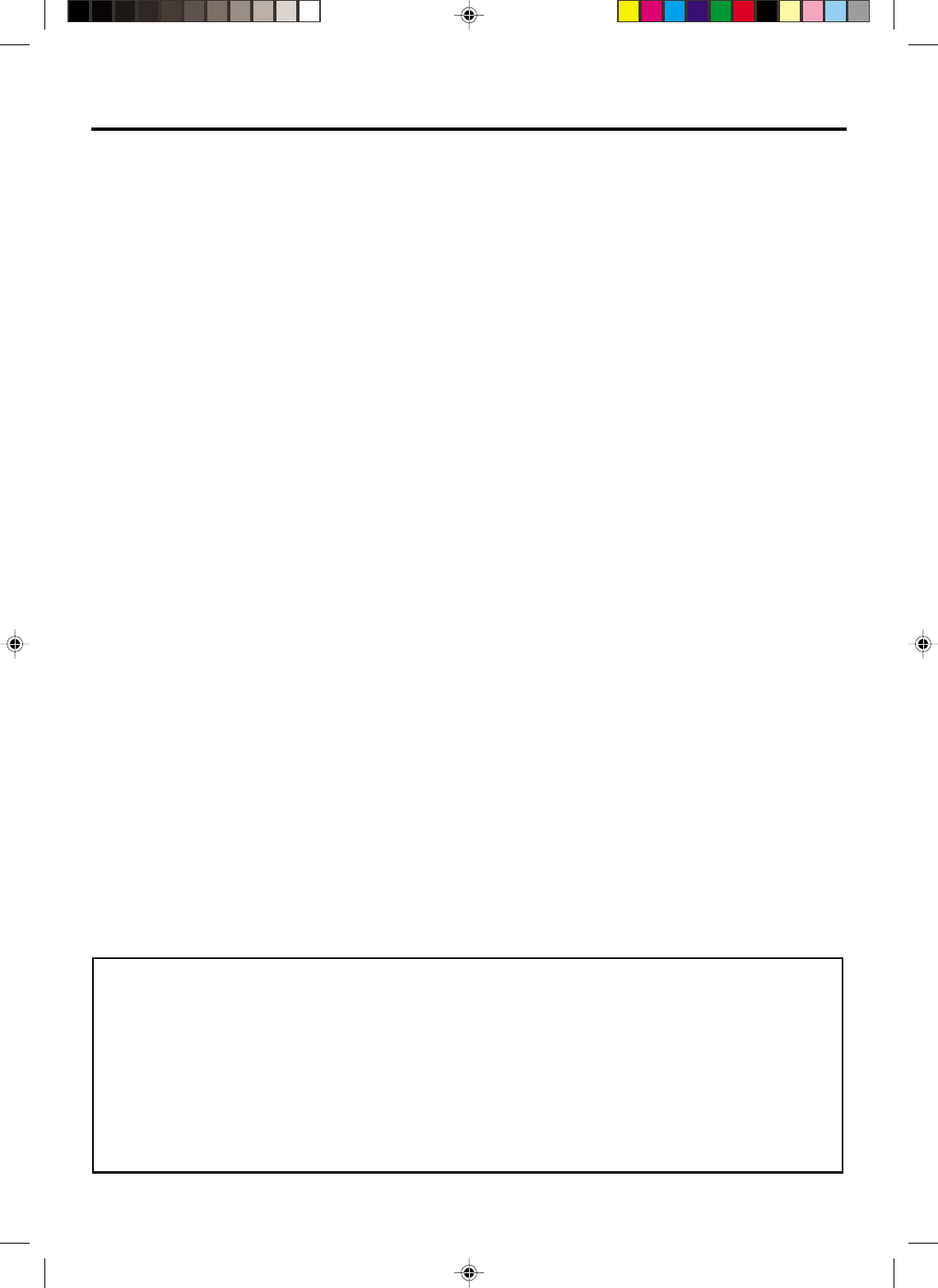
6
Features
DVD/CD Player/Video Cassette Recorder
• DVD/CD player with Video Cassette Recorder - Unique space saving design combines a DVD/CD player and a Hi-Fi Video
cassette recorder. The DVD disc has much more capacity, but is the same size as the audio CD disc. Picture quality is higher
than Super VHS. Audio quality is higher than audio CD.
• High Quality Picture - More than 500 lines (VCR mode: 230 lines) of Horizontal Resolution. It exceeds Super VHS (400
lines) or Laser Disc (430 lines) in resolution.
VCR Section
• Stereo/SAP Reception - This VCR is designed to receive stereo and separate audio program (SAP) broadcasts where
available.
• SQPB - Tapes recorded in the S-VHS system can be played back simply on this VCR.
• 4 Video Heads - Provides optimal picture quality for special effects playback.
• 19µm HEAD - For superior picture quality even in EP mode, 19micron width technology helps to avoid crosstalk and
boost EP picture quality to near SP levels. With precision technology, ghosts and color beats are virtually eliminated.
• Hi-Fi Stereo Sound - With a frequency response of 20 to 20,000 Hz and a dynamic range of better than 90dB, this
VCR provides a level of excellence that rivals compact discs.
• Instant Timer Recording (ITR) - Simply by pressing the REC and PLAY buttons, the VCR can be programmed for up
to 6 hours of recording with an immediate start.
• Skip Search - When the SKIP SEARCH button is pressed during playback, the VCR will automatically search forward
in 30 seconds increments to a maximum of 3 minutes with each press of the SKIP SEARCH button, and then return to
normal playback.
DVD Section
• Compatible with a wide range of DVD audio outputs
Digital Audio Jack (Optical or Coaxial):
• When a component with a built-in Dolby Digital decoder is connected, Dolby Digital sound can produce the effect of
being in a movie theater or a concert hall.
• Surround standard different from Dolby Digital. This format is already in use in many theaters. By connecting this unit
to a DTS decoder or an AV amplifier with a built-in DTS decoder, the DTS audio of DVD discs recorded in this format
can be enjoyed. However, audio will not be output from the analog audio output jacks.
• The MPEG audio of DVD discs recorded in this format can be enjoyed.
• The Linear PCM sound of a 48 kHz/16 bit through 96 kHz/24 bit exceeds audio CD sound.
• Surround audio - This DVD equipped with a “SPATIALIZER N-2-2”. It can produce the effect of being in a cinema or
a concert hall.
• Progressive scan - Progressive scanning displays all the horizontal lines of a picture at one time, as a single frame. A
progressive-scanning DVD player converts the interlaced (480i) video from DVD into progressive (480p) format for
connection to a progressive display. It dramatically increases the vertical resolution.
• Multi-Language - Since this DVD matches with 124 language-subtitles/-soundtracks, you can enjoy selecting a favorite
one. (You can not select the language that is not recorded on the disc.)
• Multi-Angle - Pictures of Sports or a Live Concert are recorded with many cameras. When you play such a disc, you
can change the angles during playback. (If a Multi-Angle is not recorded on the disc, you can not change the angle.)
• Repeat Playback - You can repeat chapter, track, title, sides or material between two selected points.
• Program/Random Playback (CD) - You can play back tracks in programmed or random-selected sequences.
• Zoom - You can zoom in on the selected subject on the screen during playback.
• Video Aspect Ratio - You can change the aspect ratio of the screen for your monitor/television on a suitable disc.
• Parental Control - You can limit the playback of scenes or sounds of adult DVD discs which have a parental level rating.
• MP3/WMA/JPEG file Compatibility - This DVD can play back MP3/WMA/JPEG file recorded on the CD-R/RW and
FUJICOLOR CD and Kodak Picture CD formats.
*This product incorporates copyright protection technology that is protected by method claims of certain U.S. patents
and other intellectual property rights owned by Macrovision Corporation and other rights owners. Use of this copyright
protection technology must be authorized by Macrovision Corporation or other rights owners and is intended for home
and other limited viewing uses only unless otherwise authorized by Macrovision Corporation or other rights owners.
Reverse engineering or disassembly is prohibited.
*Manufactured under license from Dolby Laboratories. “Dolby” and the double-D symbol are trademarks of Dolby
Laboratories. Confidential unpublished works. © 1992-1997 Dolby Laboratories, Inc. All rights reserved.
*“DTS” and “DTS Digital Out” are trademarks of Digital Theater Systems, Inc.
*Certain audio features of this product manufactured under license from Desper Products,Inc. Spatializer and the circle
- in - square device are trademarks owned by Desper Products,Inc.
*Unauthorized recording of copyrighted television programs, films, video cassettes and other materials may infringe
the rights of copyright owners and be contrary to copyright laws.
2C51201AE(06-11) 15/3/03, 11:14 AM6
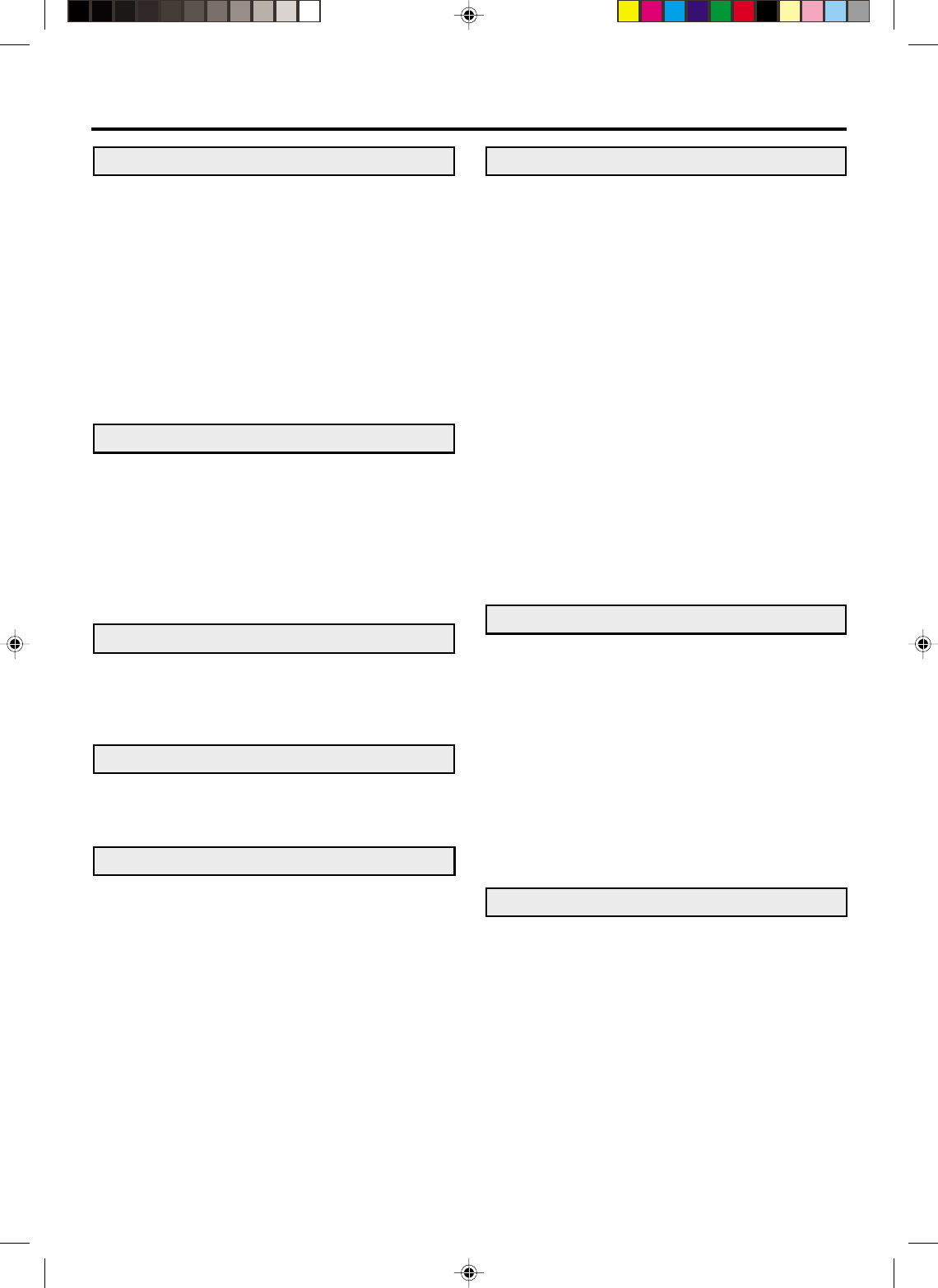
7
Contents
IMPORTANT SAFEGUARDS ..........................3
Power source ...................................................5
Features ...........................................................6
Contents ...........................................................7
Parts and functions ..........................................8
Display .............................................................9
Remote control ............................................... 10
TV multi-brand remote control........................12
Control four JVC VCRs ..................................13
Basic connections ..........................................14
CATV (CABLE TV) connections.....................16
Playback connections .................................... 18
Before using your unit
Recording a TV program ................................ 30
Instant Timer Recording (ITR) ........................ 32
Timer recording .............................................. 33
Recording
Stereo recording and playback ...................... 35
Separate Audio Program (SAP) ..................... 35
Duplicating a video tape ................................. 36
Duplicating a disc material onto a video tape ....
36
Advanced function of VCR section
Cassette tape playback .................................. 27
Special playback ............................................ 28
ZERO RETURN function................................ 29
Video Index Search system ........................... 29
Tape playback operation
Setting the video channel ............................... 20
Setting the language ...................................... 20
Tuner setting .................................................. 21
To ADD/DELETE channels............................. 22
Noise elimination ............................................ 22
Auto clock setting ........................................... 23
Manual clock setting....................................... 25
Loading and Unloading a cassette tape ......... 26
Setting up the VCR section
Disc ................................................................ 37
Setting setup language .................................. 38
Playback procedure ....................................... 39
Special playback ............................................ 40
Zooming ......................................................... 41
Locating desired scene .................................. 41
Repeat playback ............................................ 42
Program playback (CD).................................. 43
Random playback (CD) .................................. 43
MP3/WMA/JPEG playback............................. 44
Setting the JPEG Interval............................... 46
Setting the Select Files .................................. 47
Zooming (JPEG CD) ...................................... 48
Changing angles (JPEG CD) ......................... 48
Marking desired scenes ................................. 49
Changing soundtrack language ..................... 50
Karaoke playback ........................................... 50
Subtitles ......................................................... 51
Changing angles ............................................ 51
Title selection ................................................. 51
DVD menu...................................................... 51
Disc Playback operation
Parental control .............................................. 52
Temporary disabling of rating level by DVD
disc ................................................................. 53
Setting menu language .................................. 54
Setting subtitle language ................................ 55
Setting audio soundtrack language ................ 56
Setting surround sound .................................. 56
Setting the aspect ratio of TV screen ............. 57
Setting on screen display ............................... 58
Status display of disc ..................................... 58
Dynamic Range Control ................................. 59
Progressive scan............................................ 60
Advanced Function of DVD section
Language code list ......................................... 61
Problems and troubleshooting ....................... 62
Video head cleaning....................................... 63
Specifications ................................................. 64
HOW TO LOCATE YOUR JVC SERVICE
CENTER ........................................................ 65
LIMITED WARRANTY ................................... 66
Additional information
2C51201AE(06-11) 15/3/03, 11:14 AM7
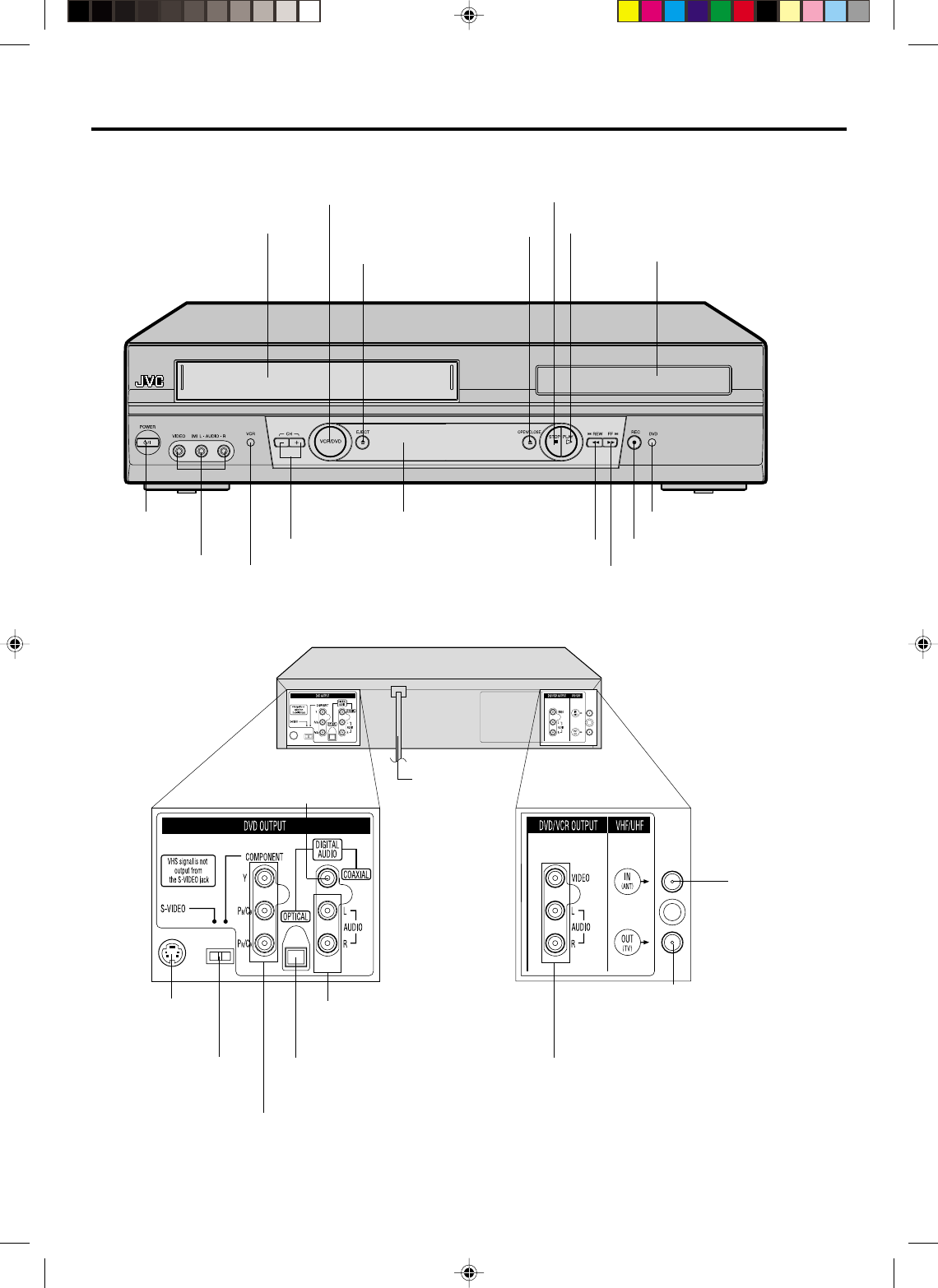
8
Parts and functions
Front
STOP button
Rear
AC power cord
PLAY button
OPEN/CLOSE button
Disc tray
POWER
button
DVD/VCR common AUDIO (L/R)/
VIDEO OUT jacks
S-VIDEO/COMPONENT
Video selector switch
DVD COAXIAL DIGITAL
AUDIO OUT jack
RF IN jack
CHANNEL +/– buttons
AUDIO (L/R)/
VIDEO IN jacks FF (Fast Forward) button
Remote sensor
EJECT button
VCR indicator
VCR/DVD mode selector button
Cassette Loading Slot
REW (Rewind) button REC button
DVD indicator
DVD OPTICAL DIGITAL
AUDIO OUT jack
DVD S-VIDEO
OUT jack
DVD COMPONENT OUT jacks
RF OUT jack
DVD AUDIO (L/R)
OUT jacks
2C51201AE(06-11) 15/3/03, 11:14 AM8
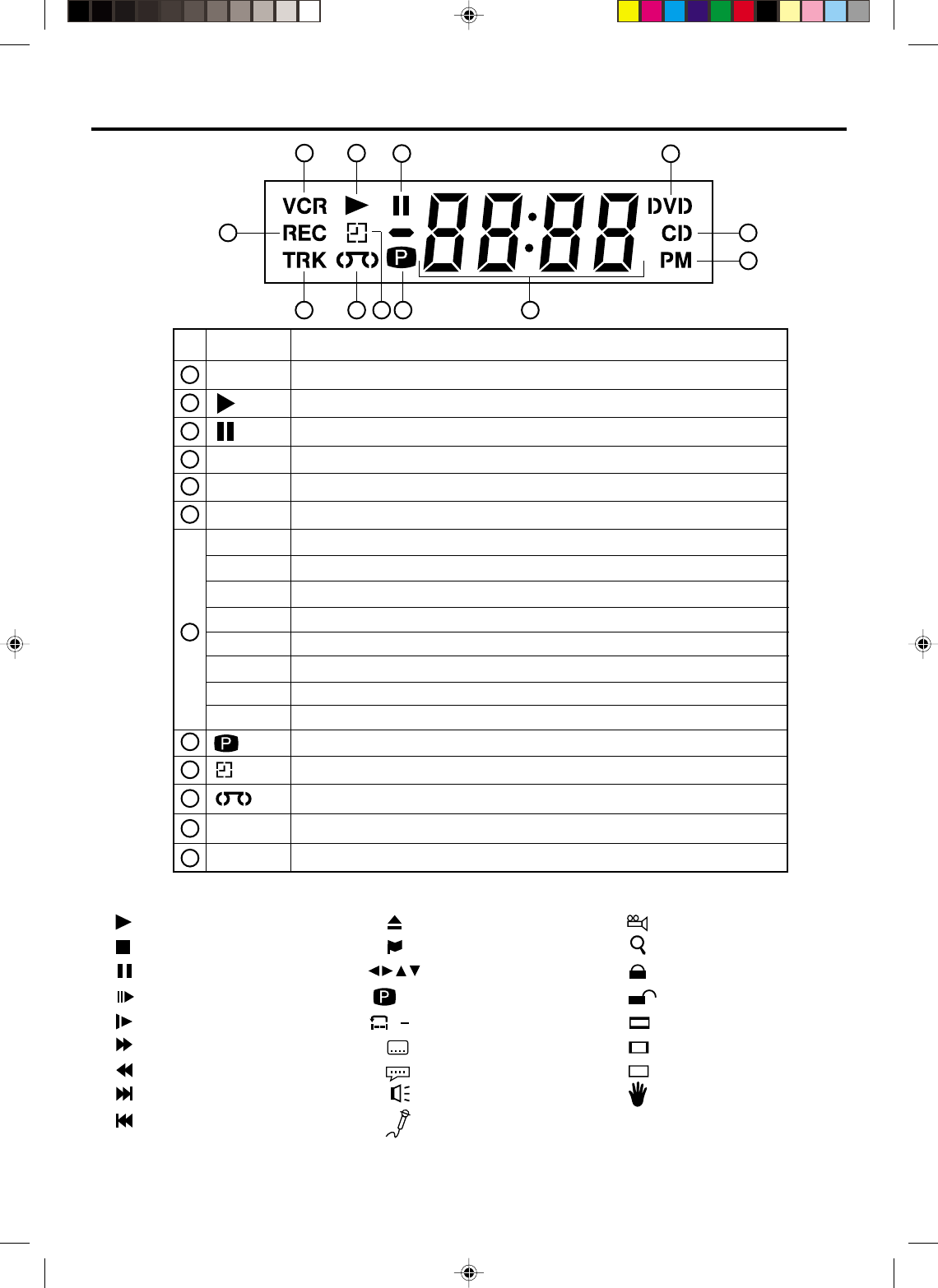
9
No. Display Description
VCR mode
1
2
3
4
5
6
7
1 2 34
7
6
5
Display
9
10
11
12
VCR
DVD
CD
PM
10 : 00
01 : 00
2
C036
L
TRK
REC
CH02
Playback (lights) / Auto resume (flashes)
Still picture
DVD disc is inserted.
CD is inserted.
Display for afternoon (lights out in the morning)
Clock display (colon [ : ] flashes)
Counter display by hour/minute at VCR/DVD / by minute/second at CD
Track number display for CD
TV channel display for VCR
CATV channel display
External input display
Timer recording display
Video tape is in the unit
Track display for CD
Normal recording display (flashes during Instant Timer Recording - ITR)
1011
12
Display window
Err Error display
Pbc Playback Control (Video CD)
9 8
Playback
Stop
Still picture
Frame advanced playback
Forward slowmotion
Fast Forward playback
Review playback
Skip chapter to forward direction
Skip chapter to reverse direction
Open or Close the tray
Auto resume
Direction button’s mark
Progressive
A-B repeat
Subtitle language
Soundtrack language
Output sound for Video-CD
Karaoke vocal setting
Angle
Zoom
Parental level locked
Parental level unlocked
Screen size: Letter box
Screen size: Pan scan
Screen size: Wide
Shows prohibited act
AB
Explanation for On-Screen-Symbol (DVD):
NOTE:
Some discs may be displayed wrong or e.g. chapter number, playback time, etc. may not be displayed.
8Progressive scanning mode
On
2C51201AE(06-11) 15/3/03, 11:14 AM9
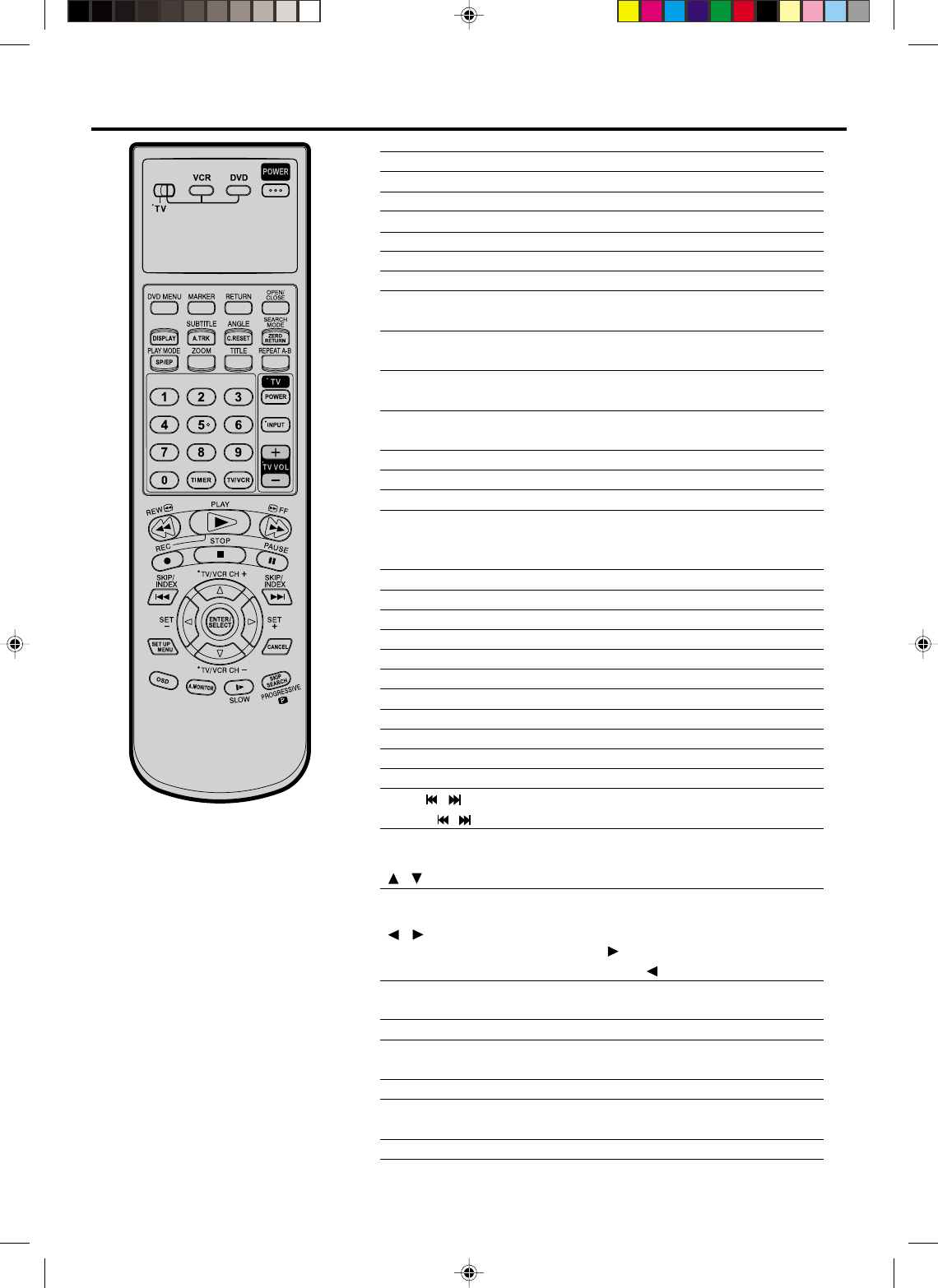
10
TV/VCR/DVD switch
Switch to operate TV or VCR or DVD 20,38
POWER Power on/off 20
DVD MENU Display menu of DVD software 51
MARKER Locating desired scene 49
RETURN Remove DVD set up menu 38,53
OPEN/CLOSE Open or Close the tray 39
DISPLAY Change the front Display mode 29
SUBTITLE Set Subtitle of a DVD disc 51
A.TRK Digital AUTO TRACKING 28
ANGLE Change playback angle of a DVD disc 48,51
C. RESET Reset the counter to 00:00 29
SEARCH MODE Index for DVD 41
ZERO RETURN
Stop the tape when the counter reaches 00:00
29
PLAY MODE Select playback mode 42,43
SP/EP Sets the tape speed for recording 30,32
ZOOM Zoom (DVD/VCD) 41,48
TITLE Select title of a DVD disc 51
REPEAT A-B
Repeat playback between A and B (DVD/CD)
42
0-9 Direct channel selection of TV 22,30
Input setting 41,43
Enter a password 52,53
TIMER
Set the unit to start recording at a preset time
.
33,34
TV/VCR Switches between TV and VCR 20,31
TV POWER Turn the connected TV on or off 10,12
INPUT Switch the connected TV to external mode 10,12
TV VOL +/–Adjust the connected TV’s volume 10,12
REW Rewind/Review playback 27,28,40
PLAY Playback 27,39
FF
Fast Forward/Forward search playback
27,28,40
REC Recording 30,32,36
STOP Stop 27,39
PAUSE Still picture/Recording pause on/off 28,31,36,40
SKIP /
Skip chapter to forward or reverse direction
40,45
INDEX / Search for the INDEX mark of a tape 29
TV/VCR CH +/–Select channel of the connected TV or VCR
10,30,32,36
/ Cursor buttons
SET –/+ Setting buttons 33,34
Manual tracking buttons in playback mode 28
/ Cursor buttons - To move Up in the VCR menu
you press the . To move Down in the VCR
menu you press the .
ENTER Enter information in the menu
SELECT Select option in the menu
SET UP MENU Display menu of setup 20,21,38,46-47,54-58
CANCEL Delete Timer program 34
Cancel input data in the setting mode 25,33,41,43
OSD Display VCR or DVD operation status 31,58
A.MONITOR
Switches sound between mono and stereo
35
Change sound track language of DVD
50
SLOW Slowmotion playback 28,40
SKIP SEARCH Skip the unwanted short material of a tape 28
PROGRESSIVE Set the progressive scanning mode to active 60
Remote control
Page
This Remote can control some functions (TV
POWER, NUMBER(0-9), INPUT, TV VOL +/–,
TV CH +/– and ENTER)
of a remote controllable
TV of JVC and the brands listed on page 12 by slide
TV/VCR/DVD switch to TV.
(The POWER button on the upper right is not
effective for the TV.)
TV Multi-Brand Remote Control
NOTES:
It’s not possible to operate a unit not
equipped with a remote sensor.
When you operate the VCR or DVD, the
TV/VCR/DVD switch must be slided to
VCR/DVD again. Otherwise the DVD/
VCR may not operate properly.
Since this unit is combined type of DVD
and VCR, the remote code of DVD is
individual. So please note that the DVD-
keys on the RCU of the other JVC
RECEIVER/TV
is not effective for this unit.
•
•
•
2C51201AE(06-11) 15/3/03, 11:14 AM10
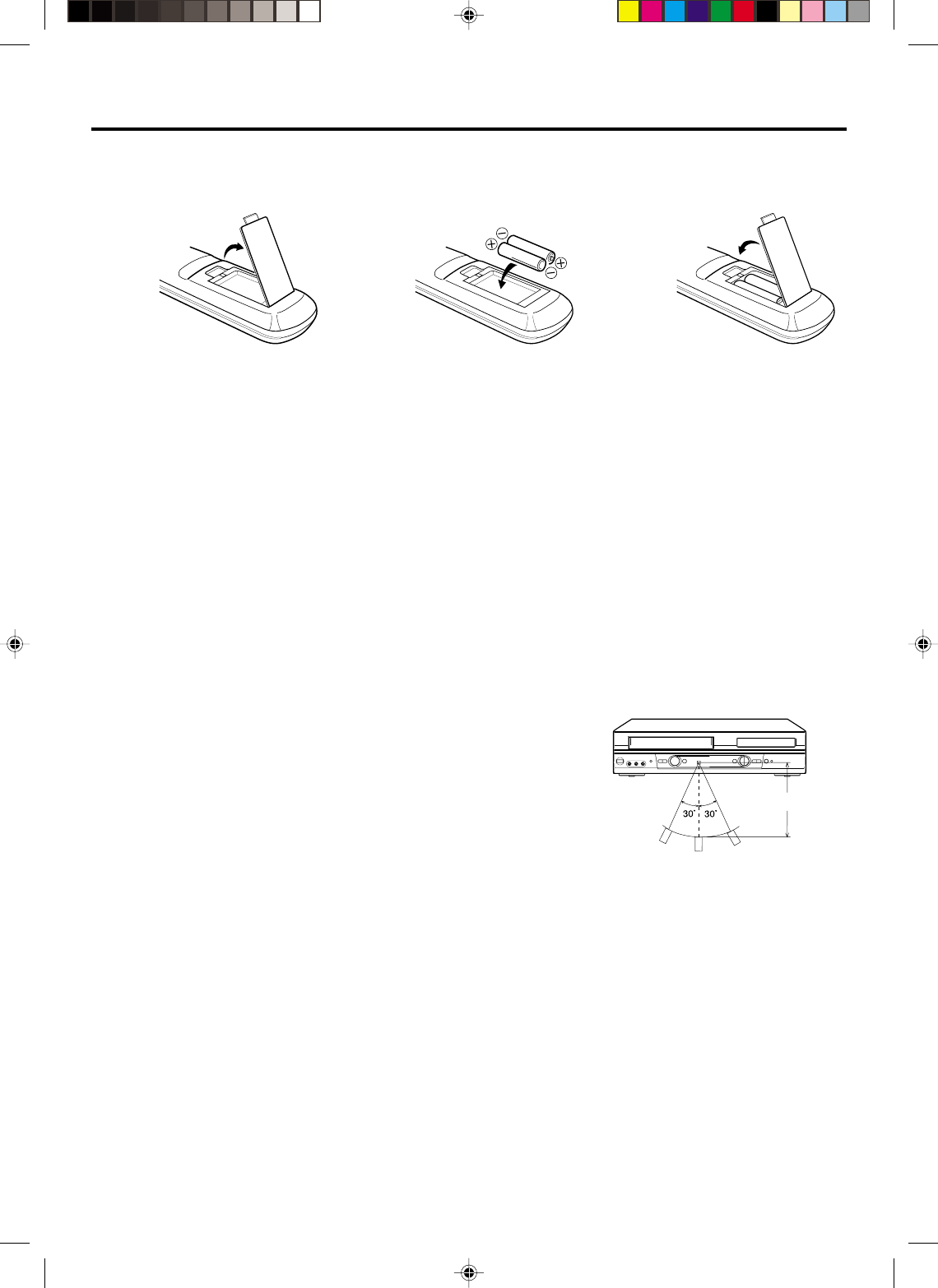
11
Inserting Batteries
123
Operation
•Aim the remote control at the remote sensor and press control buttons
to operate.
•Operate the remote control within 30° angle on either side of the remote
sensor, up to a distance of Approx. 5 meters.
Remote control
Replace the compartment
cover.
Install two “AA” batteries (supplied),
paying attention to the polarity
diagram in the battery compartment.
Open the battery compart-
ment cover in the direction of
the arrow.
Approx. 5 meters
Battery precautions
The precautions below should be followed when using batteries in this device:
1.Use only the size and type of batteries specified.
2.Be sure to follow the correct polarity when installing the batteries as indicated in the battery compartment.
Reversed batteries may cause damage to the device. To avoid a potential short circuit, insert the “–” end first.
3.
Do not mix different types of batteries together (e.g. Alkaline and Carbon-zinc) or old batteries with fresh ones.
4.If the device is not to be used for a long period of time, remove the batteries to prevent damage or injury from
possible battery leakage.
5. Do not try to recharge batteries not intended to be recharged; they can overheat and rupture. (Follow battery
manufacturer’s directions.)
•Press POWER to turn the DVD/VCR on or off.
•Make sure TV/VCR/DVD switch is set to VCR/DVD.
•Tap VCR CH + or VCR CH – to move through the channels one channel at a time.
•The VCR CH +/– and SET +/– are also used to navigate on-screen menu system.
•You can directly access specific channels using Number keys pad.
•Each press of VCR or DVD, switches the screen between the VCR screen (VCR mode) and the DVD screen
(DVD mode).
Remote control basics
2C51201AE(06-11) 15/3/03, 11:14 AM11
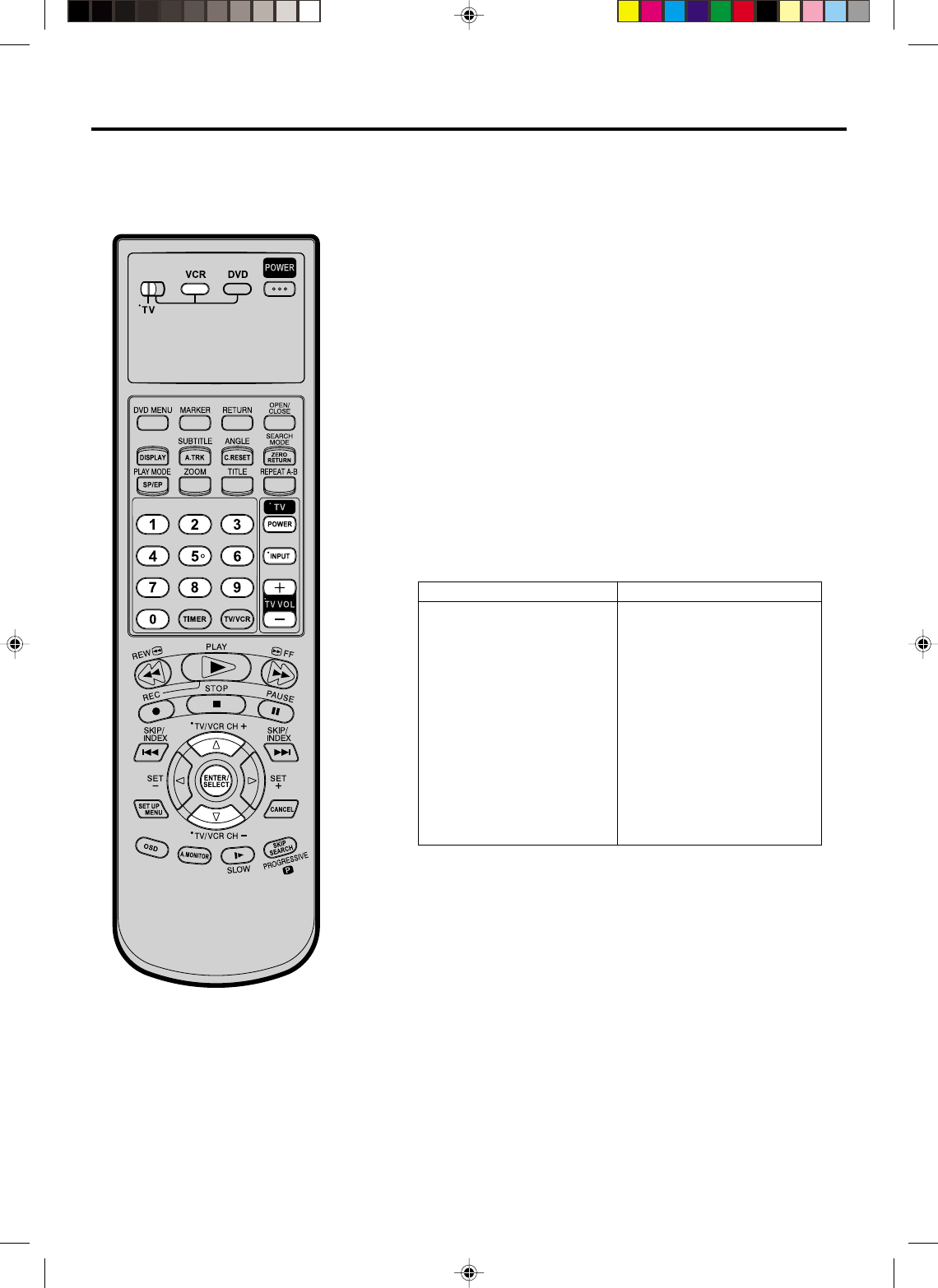
12
2
TV multi-brand remote control
Press and hold VCR on the remote control until you finish the
step 2.
1
The DVD/VCR’s remote control can
control several functions on JVC
remote control TVs and on the
brands of remote control TVs listed
below.
Turn the power off the TV using theTV’s remote control.
Make sure TV/VCR/DVD switch has been slided to TV.
Preparation:
•
•
Enter your TV’s brand code using the Number keys, then
press ENTER.
Once you have set the remote control to operate the TV,
you don’t have to repeat this step until you replace your
remote control’s batteries.
PANASONIC has two codes. If the TV does not function
with one code, try entering the other.
•
•
3First, press TV POWER on the remote to see if the TV’s
power goes on as it should. If it does, try other operations.
The TV POWER, TV CH+/–, TV VOL+/–, ENTER, INPUT
and Number keys on the remote can all be used to operate
the TV. *For some brands of TV, you must press ENTER
after having pressed the Number keys.
•
Depending on the type of TV, there may
be cases where some or all functions
cannot be operated using the remote
control.
NOTE:
01
02
03
04, 11
05
06
07
08
09
10
12
13
13
JVC
MAGNAVOX
MITSUBISHI
PANASONIC
RCA
SHARP
SONY
TOSHIBA
ZENITH
HITACHI
SAMSUNG
SANYO
SEARS
TV BRAND NAME BRAND CODE
2C51201AE(12-17) 15/3/03, 11:14 AM12
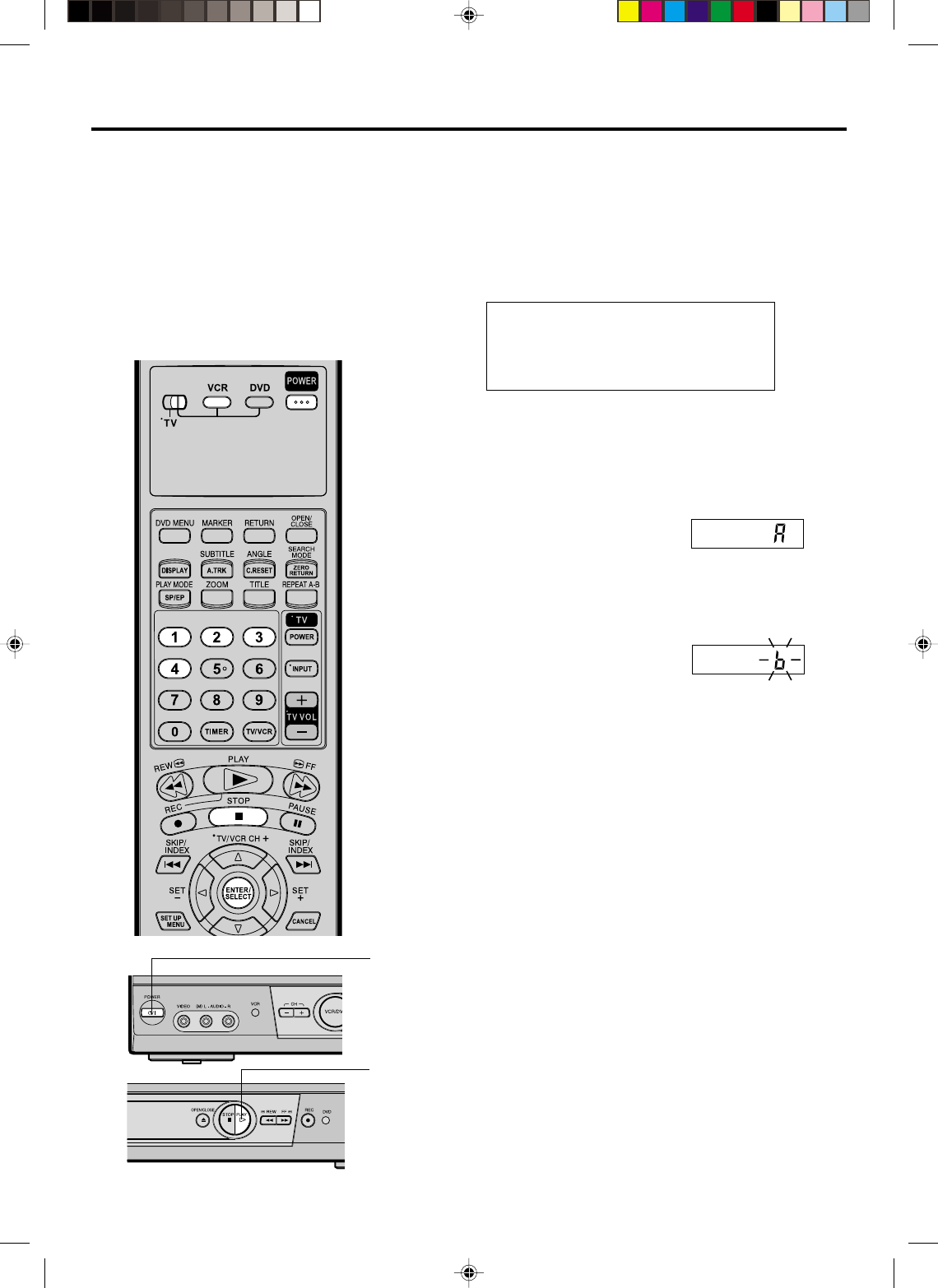
13
Control four JVC VCRs
2
Press and hold VCR on the remote control until you finish the
step 2.
1
The remote control is capable of
controlling two JVC VCRs
independently; one set to respond
to your remote control’s A code
control signals and the other set to
respond to B, C, D code control
signals. The remote control is
preset to send A code signals
because your DVD/VCR is initially
set to respond to A code signals.
You can easily modify your DVD/
VCR to respond to the other code
signals.
Make sure TV/VCR/DVD switch has been slided to VCR/DVD.
Preparation:
Press one of the following buttons to enter the desired code,
then press ENTER.
1: sets the remote control code to “A”
2: sets the remote control code to “b”
3: sets the remote control code to “C”
4: sets the remote control code to “d”
3To turn off the unit, press POWER on the front panel.
4Press PLAY on the front panel for 5 seconds. The current
setting code of the unit appears on the display.
5Press STOP on the remote control. The new code is transmit-
ted to the unit and blinks for about 4 seconds on the display,
then the clock time appears.
6Press POWER on the remote control. When the unit is turned
on, the setting is complete. If the unit is NOT turned on, repeat
from step 1.
PLAY
POWER
2C51201AE(12-17) 15/3/03, 11:14 AM13
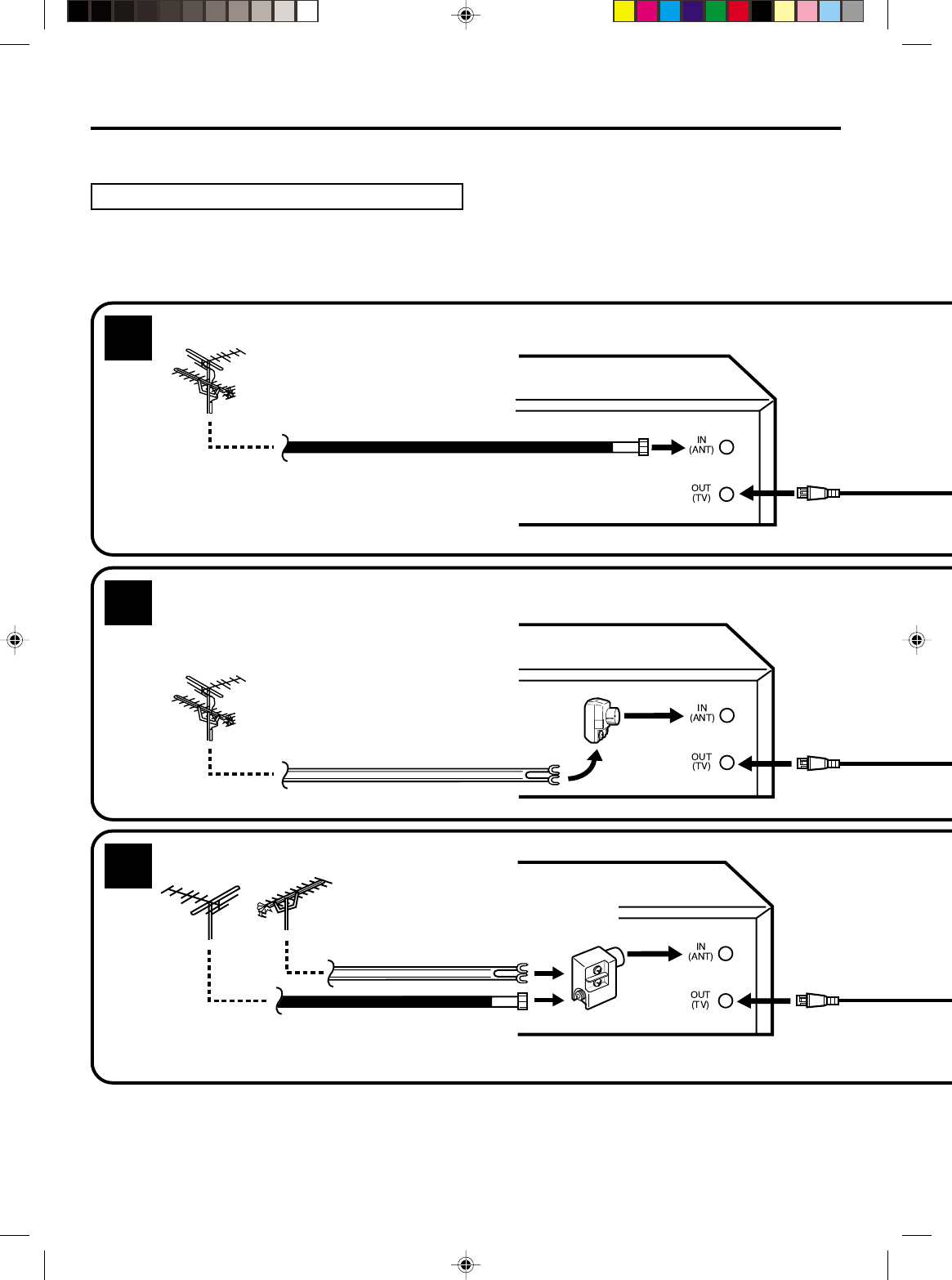
14
NOTES: •A clear picture will not be obtained by the DVD/VCR unless the antenna signal is good. Connect the
antenna to the DVD/VCR properly.
•For better quality recording, an indoor antenna or a telescopic antenna is not recommended. The use of
an outdoor type antenna is required.
•If you are not sure about the connection, please refer to qualified service personnel.
If you are using an antenna system, follow these instructions. If you are a cable (CATV) subscriber,
skip
ahead to page 16 for the proper connections.
ANTENNA TO DVD/VCR CONNECTION
The DVD/VCR must be connected “between” the antenna and the TV. First, disconnect the antenna from the TV
and connect it to the DVD/VCR. Then connect the DVD/VCR to the TV. Below are 3 common methods of connecting
an antenna system to a DVD/VCR. Find the type of antenna system you are using and follow the connection
diagram.
If both VHF and UHF antennas have 300 ohm twin lead (flat) wires, use a combiner having two 300
ohm inputs and one 75 ohm output.
NOTE:
Basic connections
Combination VHF/UHF Antenna with 75 ohm Coaxial Cable
Combination VHF/UHF Antenna with 300 ohm Twin Lead (Flat) Wire
Separate VHF and UHF Antennas
1
2
3
DVD/VCR
VHF UHF
300 ohm Twin Lead (Flat) Wire
Matching Transformer
300 ohm Input
75 ohm output
(not supplied)
300 ohm Twin Lead (Flat) Wire
75 ohm Coaxial Cable
75 ohm Coaxial Cable
Combiner
75/300 ohm Inputs
75 ohm output
(not supplied)
DVD/VCR
DVD/VCR
2C51201AE(12-17) 15/3/03, 11:14 AM14
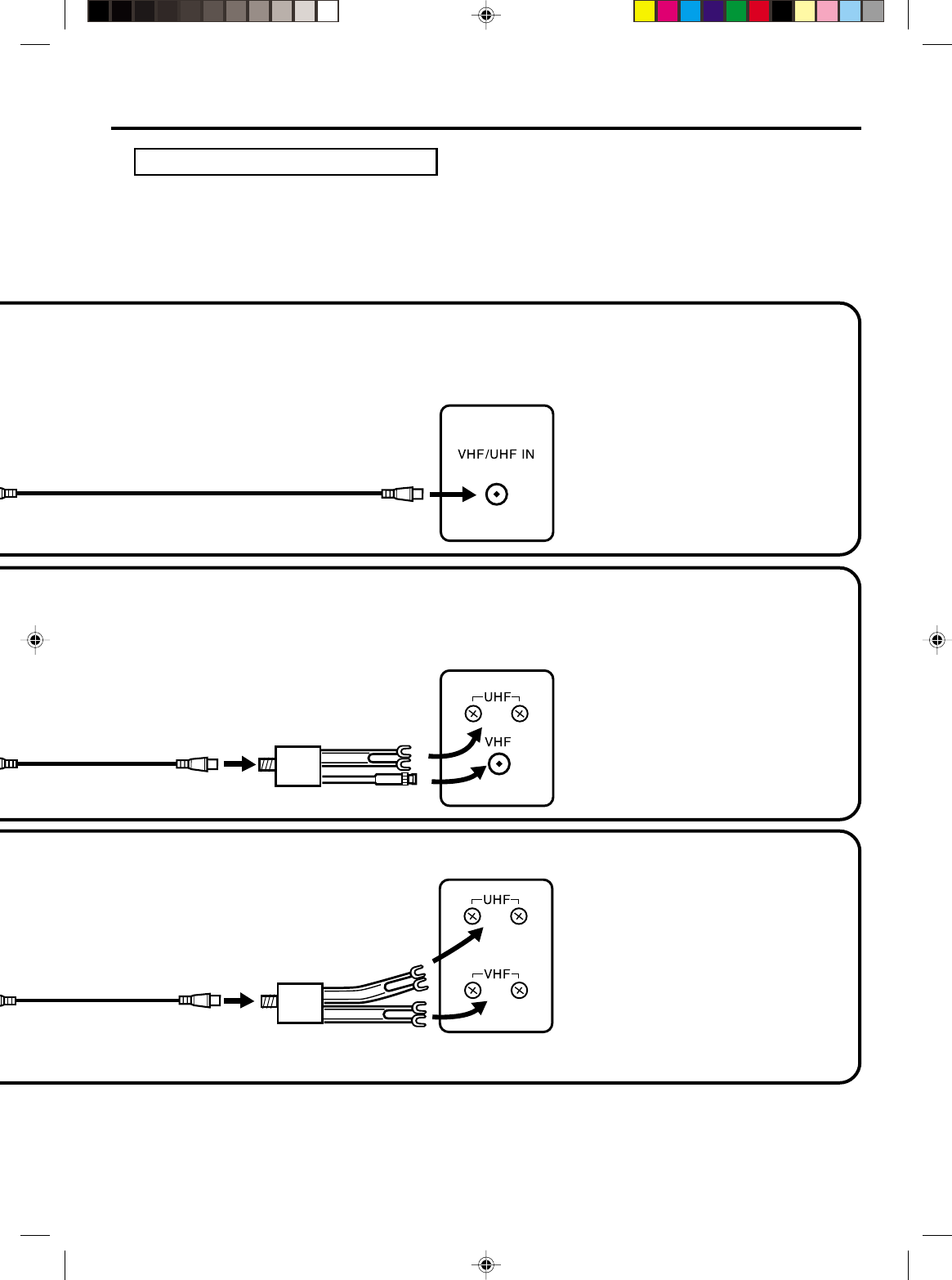
15
NOTE: If a VHF or UHF antenna is
used, set the TV/CATV
menu option to the “TV”
mode.
NOTE: If a VHF or UHF antenna is
used, set the TV/CATV
menu option to the “TV”
mode.
NOTE: If a VHF or UHF antenna is
used, set the TV/CATV
menu option to the “TV”
mode.
75 ohm Coaxial Cable (supplied)
Splitter
75 ohm Input
75/300 ohm outputs
(not supplied)
Splitter
75 ohm Input
300 ohm outputs
(not supplied)
TV with single 75 ohm VHF/UHF
antenna input
TV with 300 ohm UHFand 75 ohm VHF
antenna inputs
TV with 300 ohm UHF and 300 ohm VHF
antenna inputs
DVD/VCR TO TV CONNECTION
After you have connected the antenna to the DVD/VCR, you must connect the DVD/VCR to the TV.
Below are 3 common methods of connecting your DVD/VCR to a TV. Find the type of TV you are using and follow
the connection diagram.
This DVD/VCR has a single 75 ohm output for connection to a TV. If your TV has separate VHF and UHF antenna
inputs (numbers 2 and 3 below), use a splitter to connect the DVD/VCR to the TV for VHF and UHF reception.
TV
TV
TV
75 ohm Coaxial Cable
(supplied)
75 ohm Coaxial Cable
(supplied)
Basic connections
2C51201AE(12-17) 15/3/03, 11:14 AM15
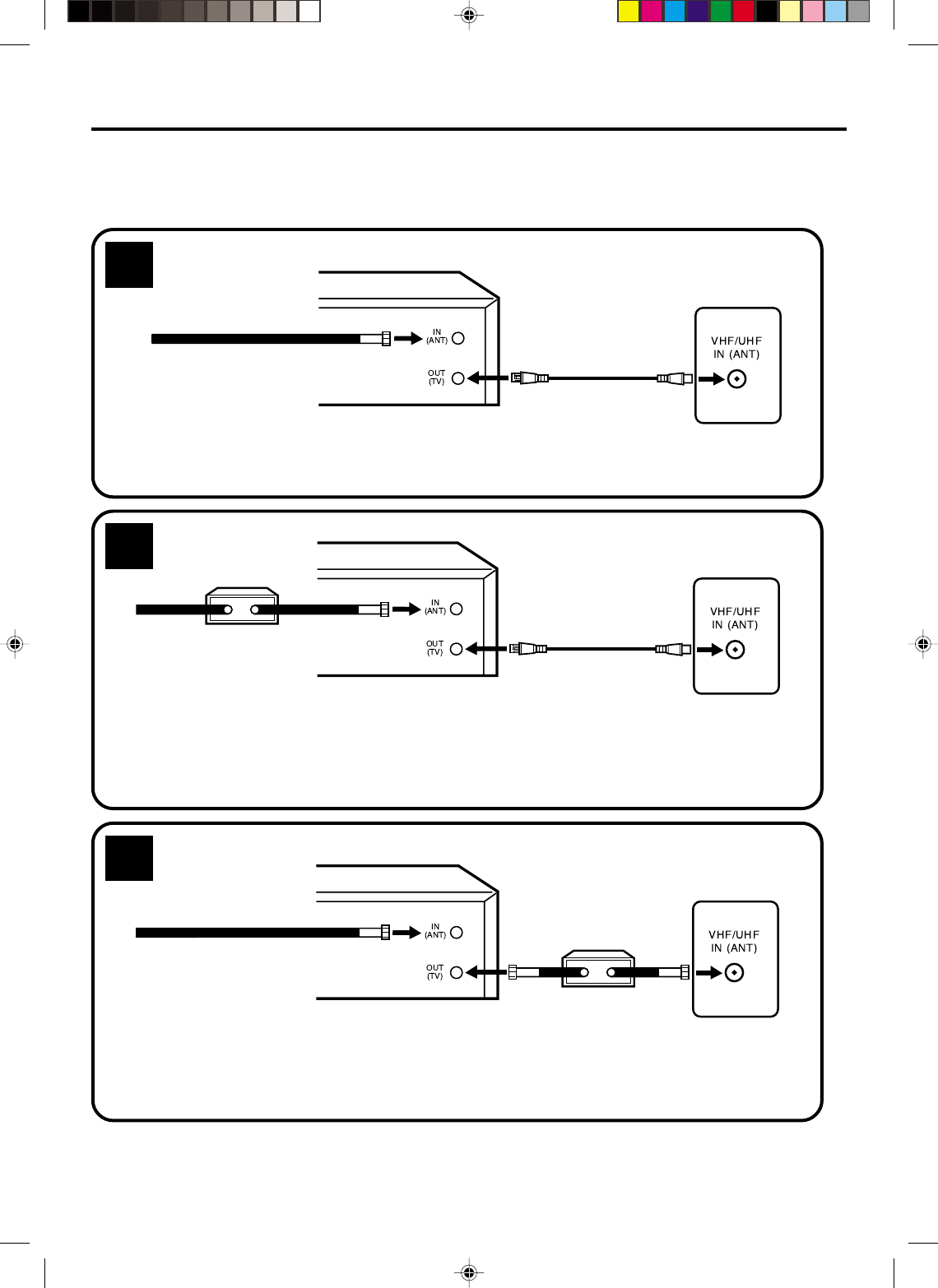
16
Many cable companies offer services permitting reception of extra channels including pay or subscription channels.
This DVD/VCR has an extended tuning range and can be tuned to most cable channels without using a cable
company supplied converter box, except for those channels which are intentionally scrambled. If you subscribe to
a special channel which is scrambled, you must have a descrambler box for proper reception.
CATV (CABLE TV) connections
NOTE: Whenever a Converter/Descrambler box is placed before the DVD/VCR, you must tune the DVD/VCR
to the output of the Converter/Descrambler box, usually channel 3 or 4.
ALLOWS: *Recording of nonscrambled channels.
*Use of the programmable timer.
*Recording of one channel while watching another.
ALLOWS: *Recording of channels through the converter box
(scrambled and unscrambled).
*Using the programmable timer to record only the
channel selected at the converter box.
PREVENTS: *Recording one channel while watching another.
*Using the DVD/VCR tuner to select channels.
1
2
DVD/VCR
Incoming Cable
TV
Converter/
Descrambler
Incoming
Cable
TV
Incoming Cable Converter/Descrambler
TV
3
ALLOWS: *Recording of nonscrambled channels.
*Use of the programmable timer.
*Recording an unscrambled channel while watching
any channel selected at the converter box.
PREVENTS: Recording scrambled channels.
To record from converter/descrambler,
DVD/VCR tuner must be tuned to the
converter output channel, usually
channel 3 or 4.
If you are playing a tape or using the
tuner built into the DVD/VCR, the
converter must be set to the video
channel output of the DVD/VCR (either
3 or 4).
NOTE:
NOTE:
DVD/VCR
DVD/VCR
2C51201AE(12-17) 15/3/03, 11:14 AM16
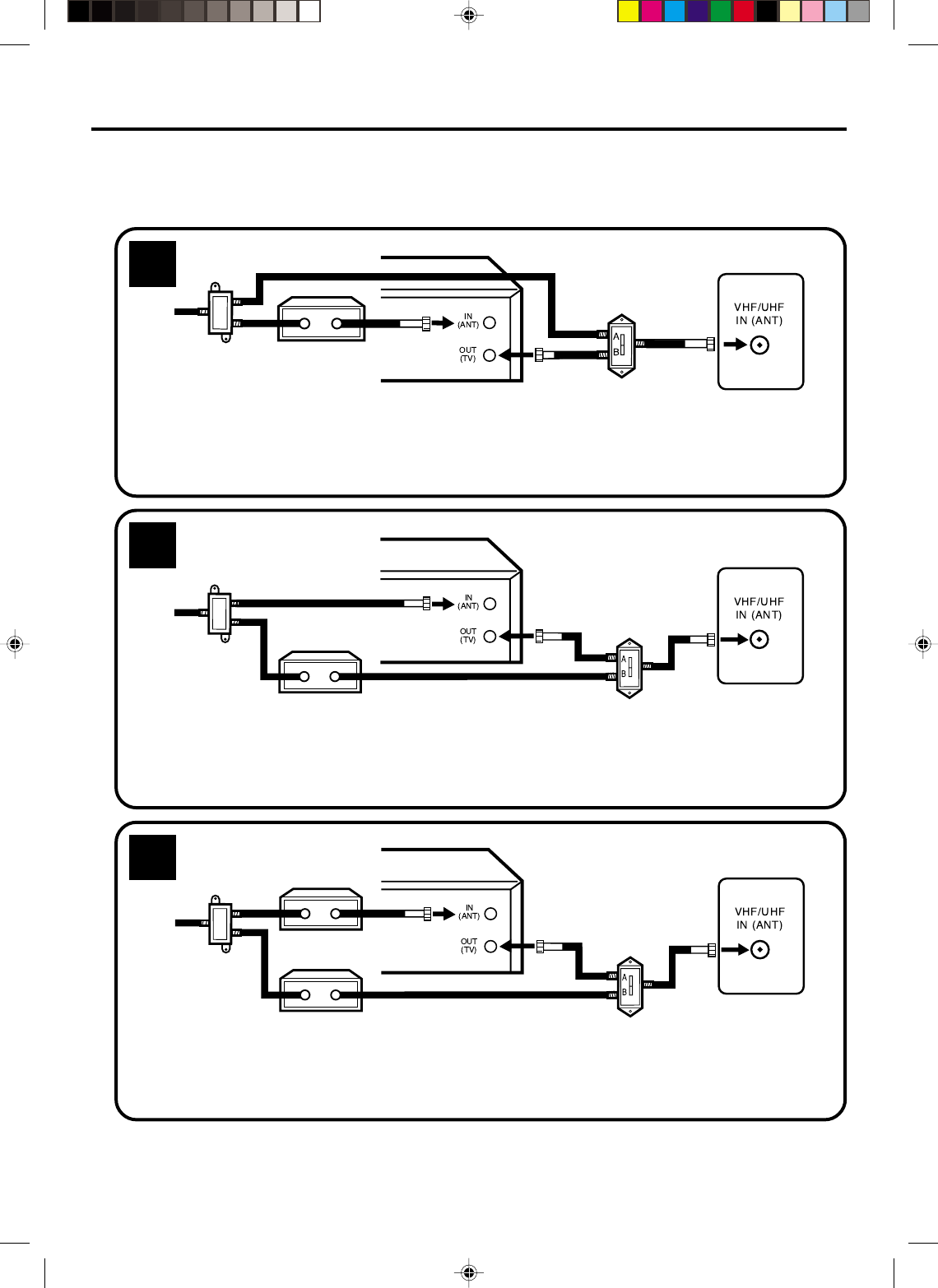
17
This DVD/VCR cannot receive scrambled programs since it does not contain a descrambler. In order to receive scrambled
programs, your existing descrambler must be used. Descrambler boxes are available from cable companies. Consult
your local cable company for more information concerning connection to their descrambler equipment. There are many
ways to connect your DVD/VCR to a cable system. Below are six common methods of connection.
IMPORTANT: Make sure the TV/CATV menu option is set to the “CATV” mode.
Incoming
Cable
4
5
6
ALLOWS: *Recording of one channel while watching another.
*Using the programmable timer to record only the channel selected at the converter box.
*Recording of all channels through the converter box.
PREVENTS: *Watching scrambled channels while recording another channel.
*Using the DVD/VCR tuner to select channels.
DVD/VCR
Splitter
Converter/Descrambler
TV
DVD/VCR
Converter/
Descrambler A/B Switch
TV
Incoming
Cable
Splitter
ALLOWS: *Recording of nonscrambled channels.
*Recording of one channel while watching another.
*
Watching premium channels through the converter while recording nonscrambled channels.
*Using the programmable timer.
PREVENTS: Recording scrambled channels.
ALLOWS: *Recording of all channels through the converter box.
*Recording a scrambled or unscrambled channel while watching another (scrambled or
unscrambled) channel.
*Using the programmable timer to record only the channel selected at the converter box.
PREVENTS: Using the DVD/VCR tuner to select channels.
DVD/VCR
A/B Switch
Splitter TV
Incoming
Cable
Converter/
Descrambler
Converter/
Descrambler
A/B Switch
CATV (CABLE TV) connections
2C51201AE(12-17) 15/3/03, 11:14 AM17
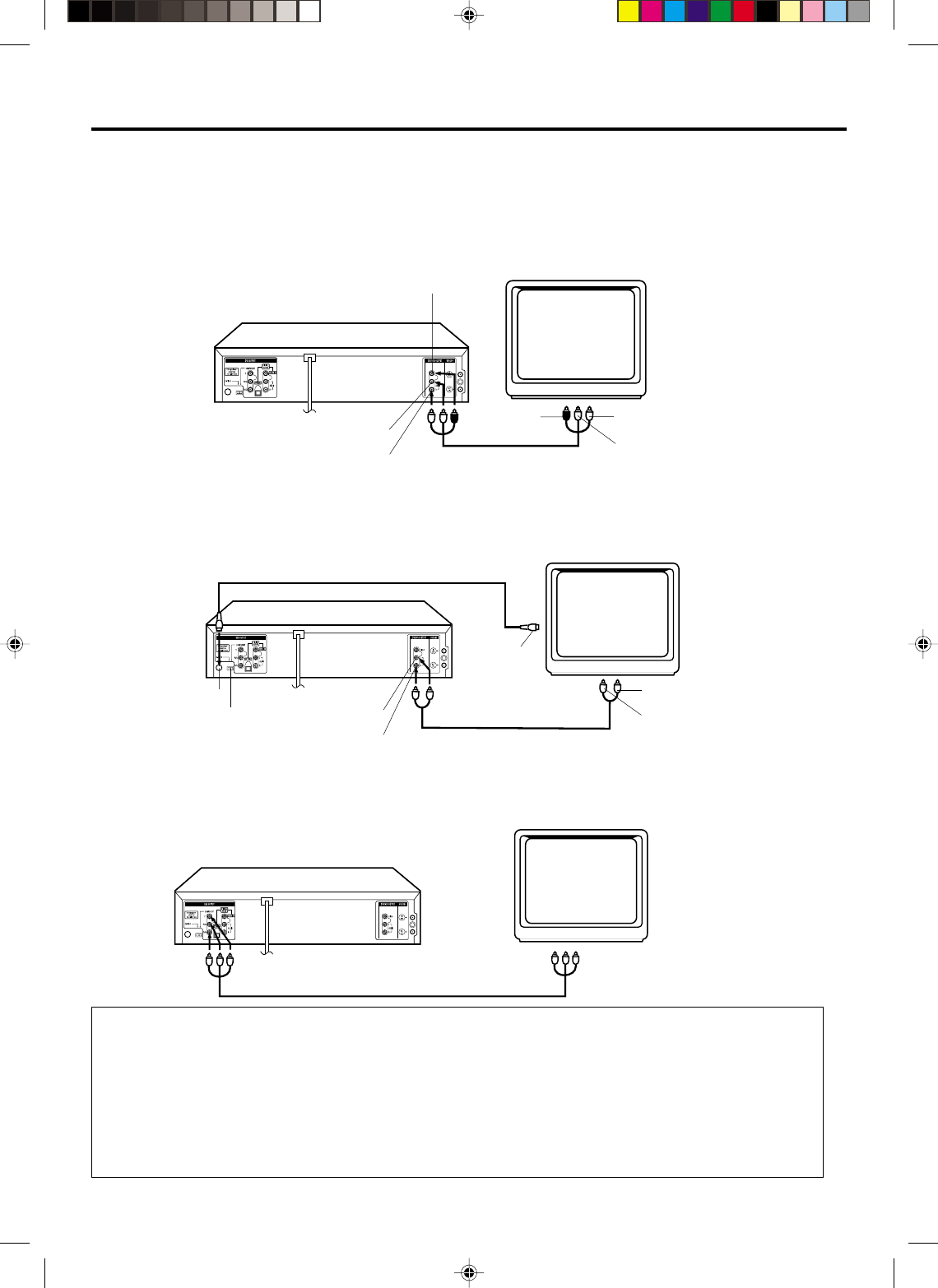
18
Playback connections
To Audio (R) Input
To Audio (L) Input
To Video
Input
Audio (L) Output
Audio (R) Output
Video Output
DVD/VCR
TV
AUDIO/VIDEO cable (supplied)
Connect to a TV with Audio/Video Output
You can enjoy playback by simply connecting the unit to a TV.
Connect the unit to a TV equipped with stereo audio input and video input jacks using the supplied audio/video cable.
Connect to a TV with S-Video Output (for DVD/CD playback)
If your TV has an S-VIDEO input, you can get better quality by connecting it with the S-VIDEO output of the unit
using the S-video cable instead of connecting the video input of the TV to the VIDEO jack of the unit.
DVD/VCR
TV
S-Video cable (not supplied)
To Audio (R) Input
To Audio (L) Input
S-Video Output
AUDIO cable (not supplied)
Audio (L) Output
Audio (R) Output
The exact arrangement you use to interconnect various video and audio components to the DVD/VCR is dependent
on the model and features of each component. Check the Owner's Manual provided with each component for the
location of video and audio inputs and outputs.
S-VIDEO/COMPONENT
Video selector switch
To S-Video
Input
Connect to a TV with Component Video Output (for DVD/CD playback)
You can enjoy high picture quality by connecting the unit’s COMPONENT VIDEO OUT jacks to the
COMPONENT VIDEO IN jacks of your TV with the COMPONENT video cables (not supplied).
COMPONENT VIDEO cable (not supplied)
TV
DVD/VCR
To Component Video Input
To Component
Video Output
NOTES:
•When you connect to a TV with S-video jack or component jacks, set the S-VIDEO/COMPONENT Video
selector switch to the desired position. And also you must select the corresponding video input on your TV.
•When connecting to a TV usint the VIDEO or S-VIDEO jack, make sure that the PROGRESSIVE indicator
on the display window is not lit. If it is lit, the VIDEO and S-VIDEO outputs do not feed the correct
signals and you cannot see any picture. To turn off the PROGRESSIVE indicator, make the Progressive
scanning mode inactive (see page 60).
•When the component video input jacks on the TV is of the BNC type, use an adapter to convert a pin
jack to a BNC jack (optional).
2C51201AE(18-23) 15/3/03, 11:14 AM18
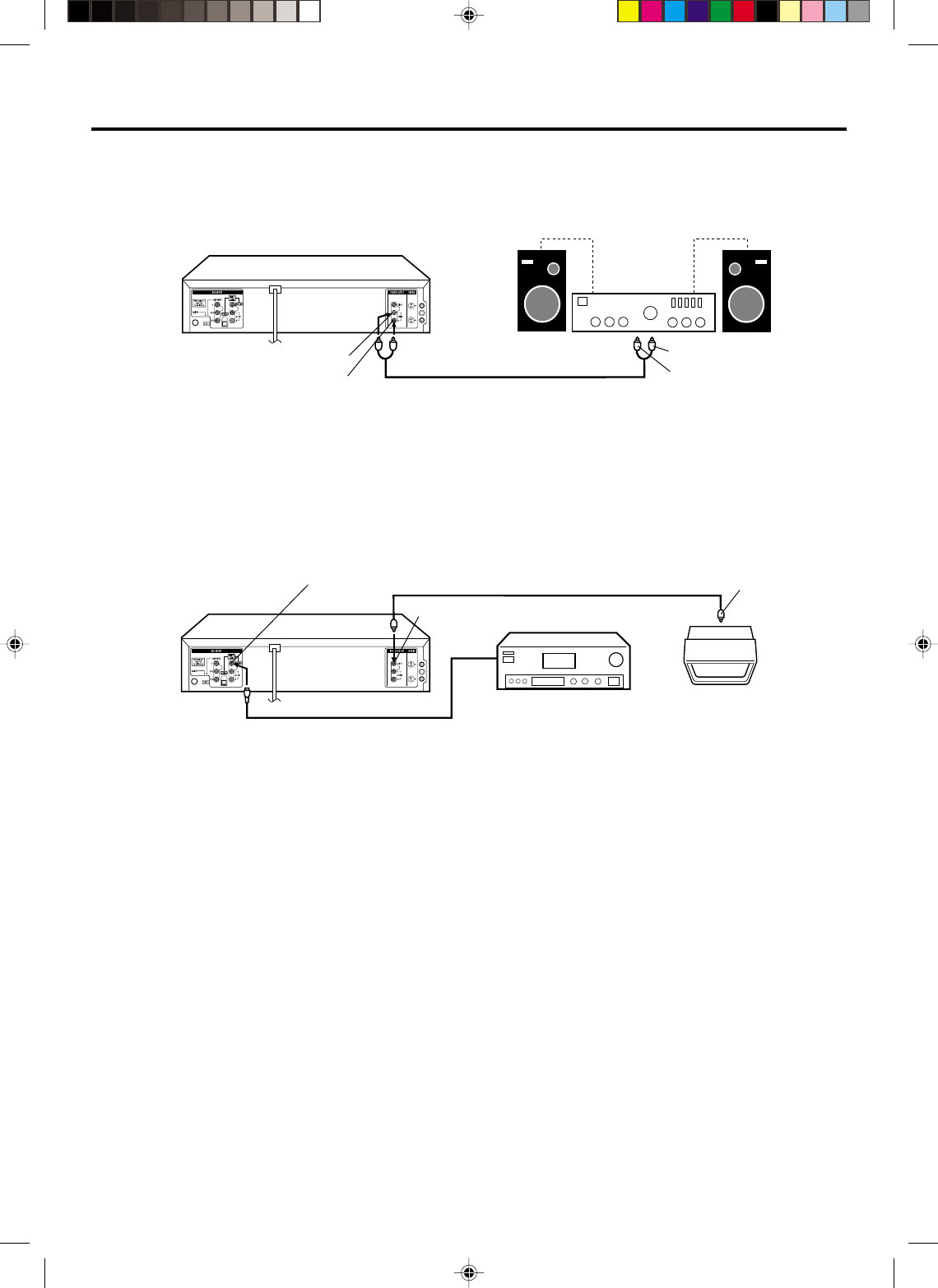
19
Connect to an AV Amplifier with built-in digital surround
If you are using an Amplifier with a built-in digital surround as follows, you can enjoy the various audio systems such as Dolby
Digital and DTS by using the Optical or Coaxial Digital Output.
Use this connection to connect an:
• AV amplifier with built-in *Dolby Digital decoder
• AV amplifier with built-in *DTS decoder
Playback connections
Connect to a Stereo Amplifier with Audio Output
You can enjoy high-quality audio by connecting the unit’s audio output to your amplifier.
Connect the unit’s AUDIO OUT jacks to any line-level inputs (such as AUX, DVD, CD, etc.) of an audio
amplifier.
NOTES:
•
•
•
•
•
•
The OPTICAL, COAXIAL, AUDIO L/R, S-VIDEO and COMPONENT jacks are useful only for DVD section. The
VHS signal is output only from the composite jack (DVD/VCR VIDEO OUTPUT) and UHF/VHF OUT.
When you make the connections above, do not set DOLBY DIGITAL to DOLBY DIGITAL or DTS to ON on the AV
Amplifier. If you do, a loud noise will suddenly come out from the speakers, affecting your ears or causing the
speakers to be damaged.
Caution for the optical digital audio output connector: Do not connect to an amplifier (with an optical digital input
connector) which does not contain a Dolby Digital or DTS decoder. Otherwise, any attempt to play DVDs may
cause such a high level of noise that it may be harmful to your ears and damage your speakers.
DTS audio will be output only from the COAXIAL or OPTICAL output. To hear DTS audio, DTS-Decoder is
necessary.
When playing DTS-encoded CDs, only noise will be heard from the speakers or analogue stereo outputs.
Some DTS decoders which do not support DVD-DTS interface may not work properly with the unit.
Video cable (not supplied) To Video
Input
Coaxial digital cable (not supplied)
AV Amplifier with
built-in various
decoder as above
DVD/VCR
TV
Connecting the optical digital cable
When you connect the optical digital cable (not supplied), remove the dust protection cap from the rear panel.
When not using the optical digital cable, attach the dust protection cap to protect against dust.
You may connect to an AV Amplifier with an Optical digital cable (not supplied) instead of a Coaxial digital cable.
NOTE:
You may connect to a TV with a
Component video cable (not supplied)
or S-Video cable (not supplied) instead
of a video cable (not supplied).
To Audio (L) Input
To Audio (R) Input
AUDIO cable (not supplied)
Stereo Amplifier
DVD/VCR
Audio (R) Output
Audio (L) Output
Coaxial Digital Audio Output
Video Output
2C51201AE(18-23) 15/3/03, 11:14 AM19
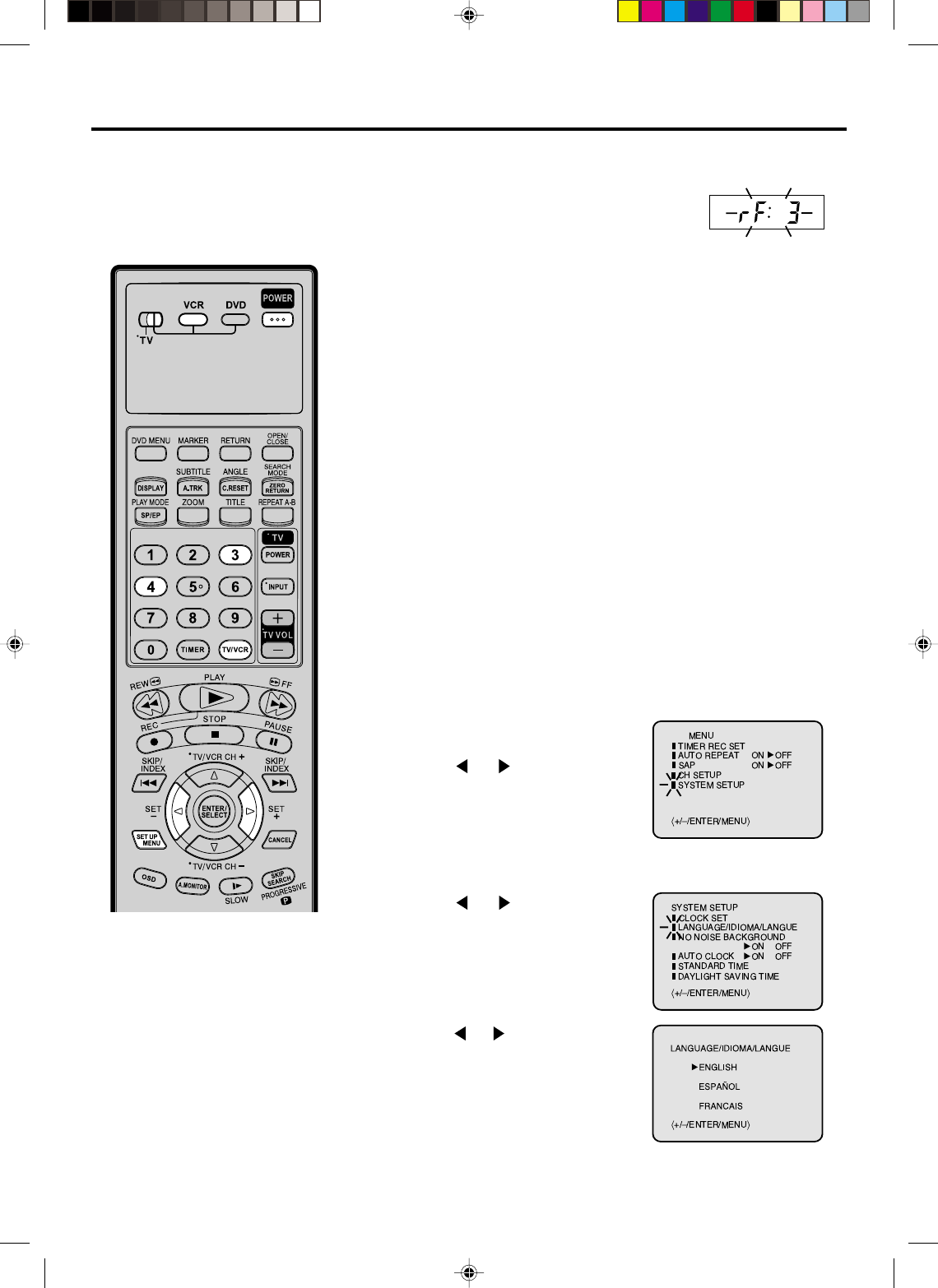
20
Setting the video channel/Setting the language
To view playback of a recorded tape,
or to watch a program selected by
the VCR's channel selector, the TV
must be set to channel 3 or 4 (video
channel).
NOTES:
•If the unit does not operate properly,
or No key operation (by the unit and/
or the remote control): Static electric-
ity, etc., may affect the player's opera-
tion. Disconnect the AC power cord
once, then connect it again.
•If no buttons are pressed for more than
60 seconds,the MENU screen will
return to normal TV operation
automatically.
•Both the VCR and the DVD have their
own menu options (See page 38).
2Press POWER to turn on the DVD/VCR.
3Slide TV/VCR/DVD switch to VCR/DVD. Then press VCR to
select the VCR mode. The VCR indicator on the front panel
will light.
You can choose from three different languages (English,
French and Spanish) for the on-screen displays.
When a TV is connected with the 75 ohm coaxial cable only.
4Turn ON the TV and set to CH 3 or 4 to correspond with the
channel selected in step 1.
5Press TV/VCR to select the VCR position.
The VCR indicator will appear in the display window.
6Select any channel to receive a TV station in your area.
The channel number will appear on the screen for about
4 seconds.
For a push-button TV tuner
If CH 3 or 4 corresponding to the video channel cannot be tuned
on your TV, proceed as follows: set the VCR 3/4 channel selector
and the TV to CH 3 or 4, play back a prerecorded tape and tune
the TV to receive a sharp color picture from the video cassette
recorder. Refer to your TV owner's manual for details.
Setting the Video Channel
Setting the language
3
Press SET UP MENU.
The VCR menu screen will appear.
Press or to select “SYSTEM
SETUP”, then press ENTER.
If you use the unit for the first time
and press SET UP MENU, instead
of the main menu screen on the
right the “SYSTEM SETUP” menu
screen in step 2 may appear.
Press or to select the desired
language: English (ENGLISH),
Spanish (ESPAÑOL) or French
(FRANCAIS), then press ENTER.
1
2Press or to select the
“LANGUAGE” option, then press
ENTER.
4Press SET UP MENU until the MENU screen is cleared.
Press and hold 3 or 4 on the remote for 3 seconds in standby
mode. The video channel will start to flash
for 3 seconds in the display window.
1
2C51201AE(18-23) 15/3/03, 11:14 AM20
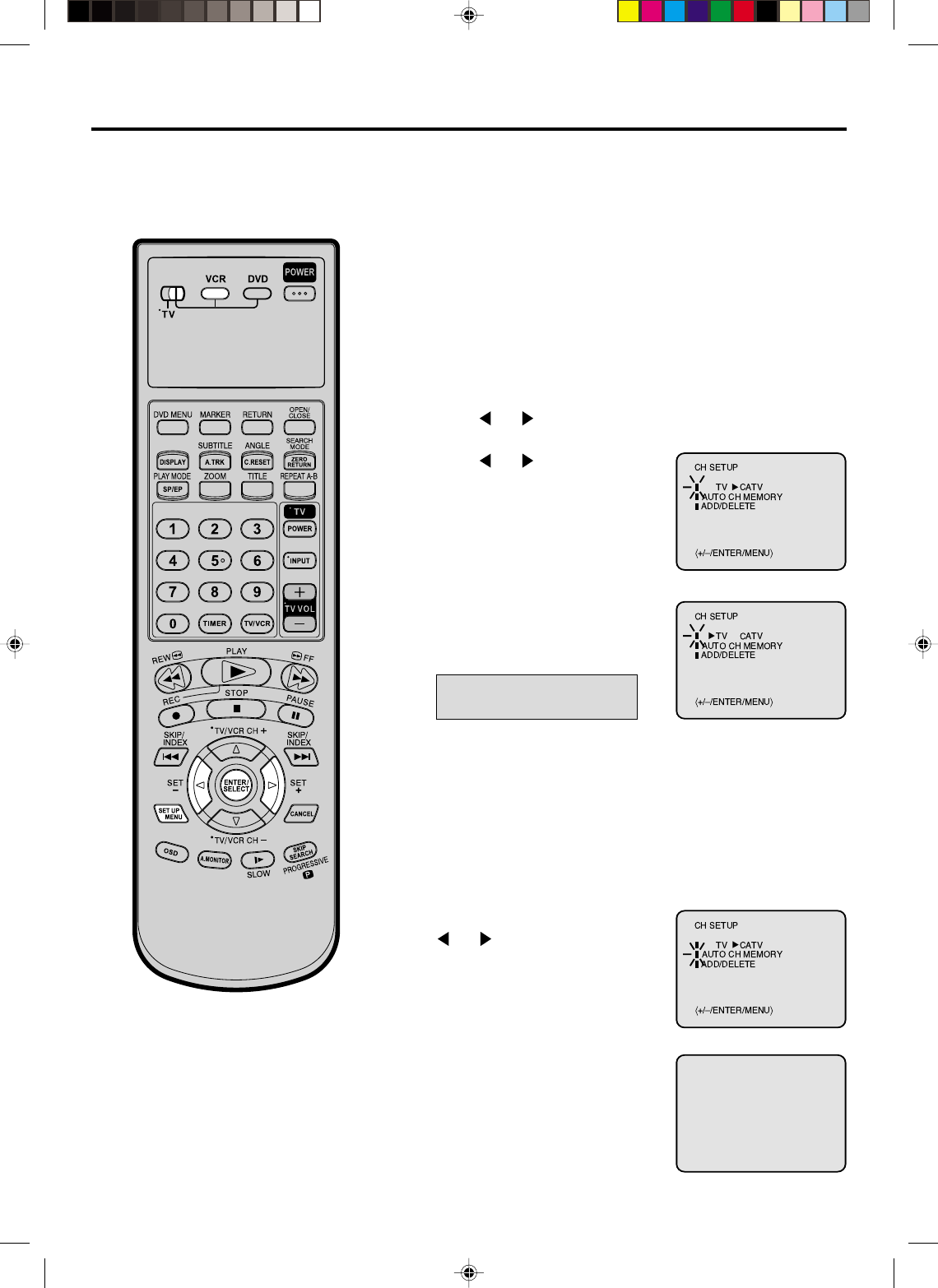
21
3
Tuner setting
This DVD/VCR is equipped with a channel memory feature which allows channels to skip up or down to
the next channel set into memory, skipping over unwanted channels. Before selecting channels, they
must be programmed into the DVD/VCR’s memory. In addition to normal VHF and UHF channels, this DVD/
VCR can receive up to 113 Cable TV channels. To use this DVD/VCR with an antenna, set the TV/CATV
menu option to the TV mode. When shipped from the factory, this menu option is in the CATV mode.
Press SET UP MENU. The VCR menu screen will appear.
Press or to select “CH SETUP”, then press ENTER.
Then press ENTER to select the
TV or CATV mode. The arrow
indicates the selected mode.
1
2Press or to select the “TV/
CATV” option.
4Press SET UP MENU until the menu screen is cleared.
TV - VHF/UHF channels
CATV - CABLE TV channels
2
Setting channels automatically
The VCR can receive a maximum of 181 channels by
presetting the channels into memory.
Then press ENTER.
The auto tuning will start. The
channel display will count up and
when finished, the screen returns
to normal.
1Repeat above step 1 and press
or to select “AUTO CH
MEMORY”.
TV/CATV Selection
Turn ON the TV and set it to the video input mode.
Make sure TV/VCR/DVD switch has been slided to VCR/DVD.
Then press VCR to select the VCR mode. (The VCR indicator
will light.)
Preparation:
•
•
CH 002
You can not select “CH SETUP” if you
set the channel to “L”.
NOTE:
2C51201AE(18-23) 15/3/03, 11:14 AM21
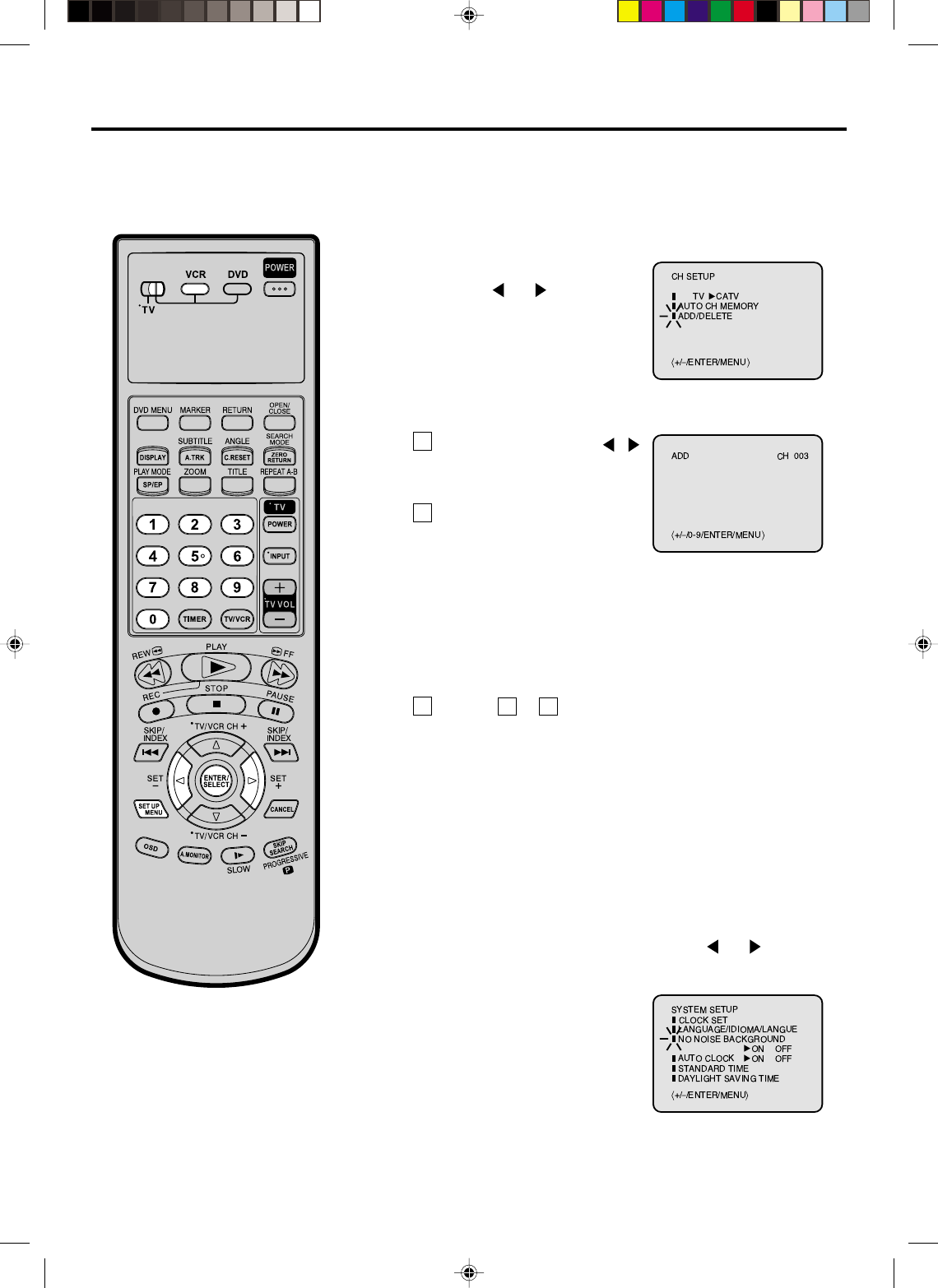
22
2
To ADD/DELETE channels/Noise elimination
To ADD/DELETE channels
Repeat the step 1 on page 21.
Then press or to select the
“ADD/DELETE” option and press
ENTER.
Press Number keys or /
to select a channel number
you want to add or delete.
1
To Add or Delete desired channels
1
To add channels
Press ENTER until “ADD”
appears on the screen to set
to add the unmemorized
channel.
To delete channels
Press ENTER until “DELETE” appears on the screen to
set to delete the channel from memory. The channel
number will blink.
Repeat to to add or delete other channel.
1
2
32
3Press SET UP MENU until the menu screen is cleared.
Repeat the steps 1~2 on page 20 and press or to select
“NO NOISE BACKGROUND”.
1
2Press ENTER to select the “ON”
position.
Noise elimination
You can add the channels you want
or delete the channels you do not
want manually.
When you don't want to receive a weak signal broadcast, the
Blue back screen can be obtained by selecting the NO NOISE
BACKGROUND "ON". When the unit is shipped from the
factory, the NO NOISE BACKGROUND is set to the "ON".
3Press SET UP MENU until the menu screen is cleared.
Turn ON the TV and set it to the video input mode.
Make sure TV/VCR/DVD switch has been slided to VCR/DVD.
Then press VCR to select the VCR mode. (The VCR indicator
will light.)
Preparation:
•
•
2C51201AE(18-23) 15/3/03, 11:14 AM22
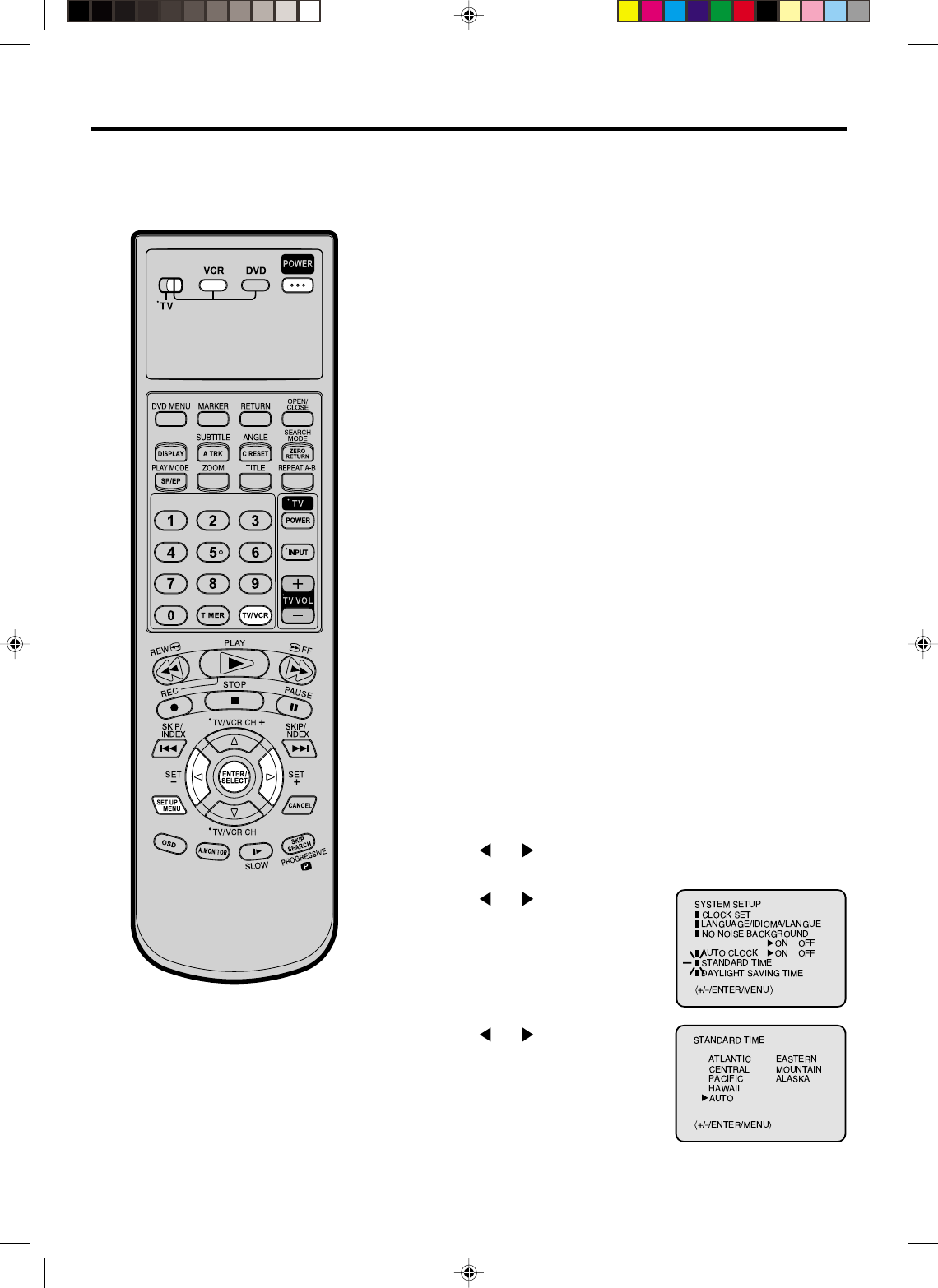
23
Auto clock setting
The Auto Clock feature enables the automatic clock setting and updating, and also to set the Time Zone
and Daylight Saving Time by receiving XDS (Extended Data Service) information carried on the channel
signal.
Press SET UP MENU. The VCR menu screen will appear.
Press or to select the “SYSTEM SETUP” menu, then
press ENTER.
2Press or to select the
“STANDARD TIME” option, then
press ENTER.
After Auto Clock setting, in some case
the clock may display the other time
zone’s. You can correct the clock by
selecting your Time Zone setting
above.
When the clock is not set or you set
the clock manually, Time Zone setting
is not available.
NOTES:
You must set the antenna connection before the AC cord plug is
inserted into the AC outlet.
Make sure the AUTO CH MEMORY (on page 21) is done.
1
Preparation:
Auto clock setting
WAIT 30 MINUTES! when the power switch is off, after the
connections of the antenna and the power plug. Because the Auto
Clock setting feature is activate.
After the clock is set automatically, you may have to set the Time
Zone and Daylight Saving Time.
Press POWER to turn on the DVD/VCR after the Auto Clock operation
completed.
When shipped from factory, the AUTO CLOCK option is set to ON
position.
The Auto Clock setting will be performed at 6:00 AM, 12:00 PM and
6:00 PM everyday when the DVD/VCR is turned off.
If you turn the DVD/VCR on during Auto Clock setting, the clock is not set.
With cable box connection, if the Auto Clock Setting is unsuccessful,
please select the PBS channel carrying the XDS information, then turn
the DVD/VCR off. After 30 minutes, turn the DVD/VCR on, and if the
clock is not set automatically, set the clock manually (see page 25).
•
•
•
Canadian Viewers:
Please see note regarding the Auto Clock setting option on page 62.
3Press or to select your Time
Zone, then press the ENTER.
Time Zone setting (STANDARD TIME)
4Press SET UP MENU until the MENU screen is cleared.
•
•
Turn ON the TV.
When a TV is connected with an audio/video cable, select the video
input mode on the TV.
When a TV is connected only with an antenna cable, set to the
video channel 3 or 4. Then select VCR position with TV/VCR.
Make sure TV/VCR/DVD switch has been slided to VCR/DVD. Then
press VCR to select the VCR mode. (The VCR indicator will light.)
Preparation:
•
•
•
•
In the rare event that you live within broadcast range of two
stations in two different time zones, the DVD/VCR may recognize
the wrong station for the Auto Clock setting.
To correct the situation:
•
•
2C51201AE(18-23) 15/3/03, 11:14 AM23
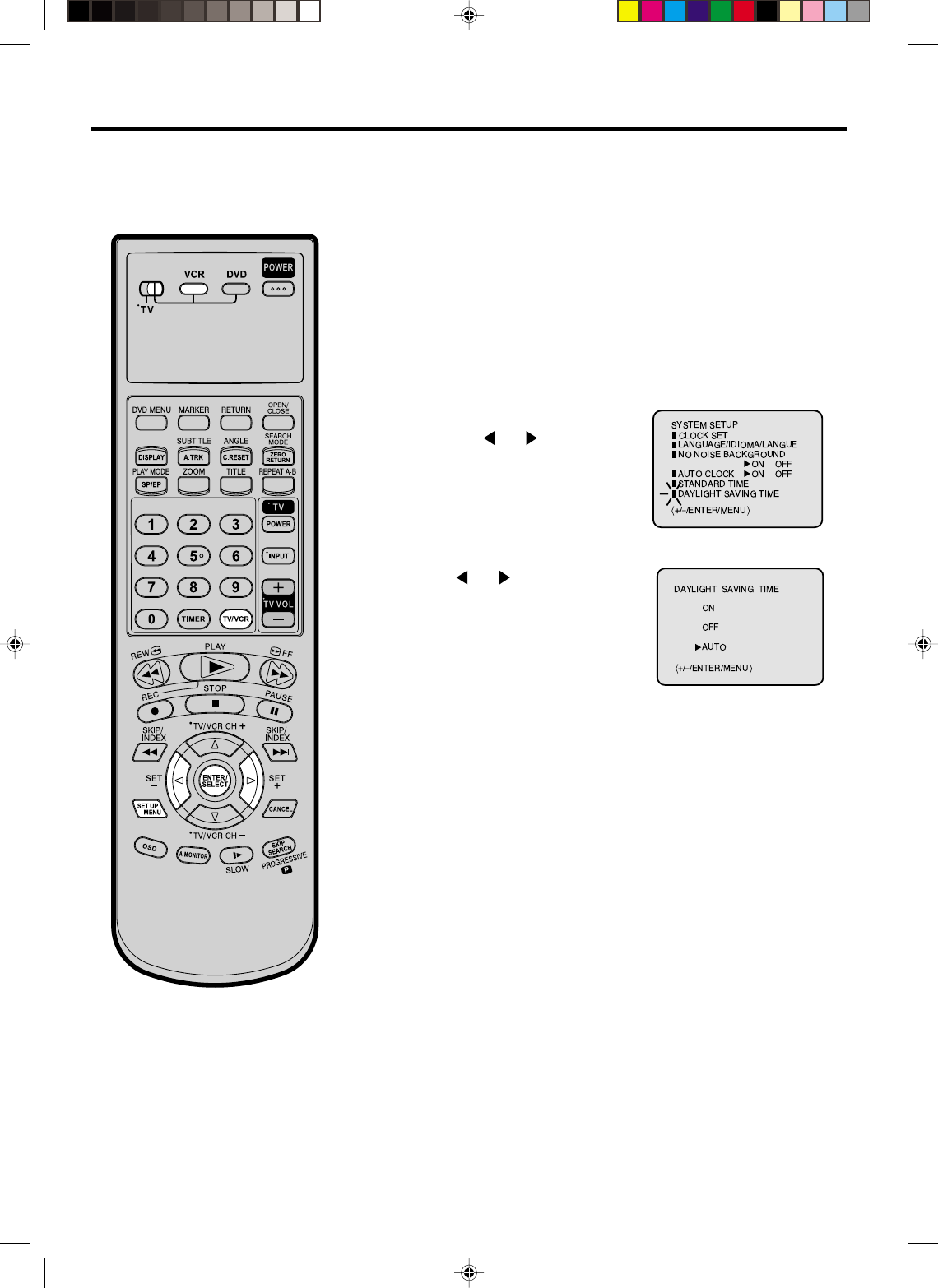
24
Auto clock setting
Daylight Saving Time setting
Repeat the step 1 on page 23
and press or to select
“DAYLIGHT SAVING TIME”, then
press ENTER.
1
2Press or to select one of
the options, then press ENTER.
You can set the Daylight Saving Time automatically or manually.
When you want to set the Daylight Saving Time manually, on
the first Sunday in April you set to “ON”, and on the last
Sunday in October you set to “OFF”.
for manual setting
(forward one hour)
for manual setting
(back one hour)
for automatic setting
(read XDS in the signal)
ON:
OFF:
AUTO:
When shipped from factory, the DAYLIGHT SAVING TIME
option is set to “AUTO” position.
When the clock is not set, Daylight Saving Time setting is not
available.
When there is no Daylight Saving Time in your area, always
select “OFF” position in step 2.
•
•
•
NOTES:
Turn ON the TV.
When a TV is connected with an audio/video cable, select the
video input mode on the TV.
When a TV is connected only with an antenna cable, set to the
video channel 3 or 4. Then select VCR position with TV/VCR.
Make sure TV/VCR/DVD switch has been slided to VCR/DVD.
Then press VCR to select the VCR mode. (The VCR indicator
will light.)
Preparation:
•
•
•
•
3Press SET UP MENU until the menu screen is cleared.
2C51201AE(24-29) 15/3/03, 11:14 AM24
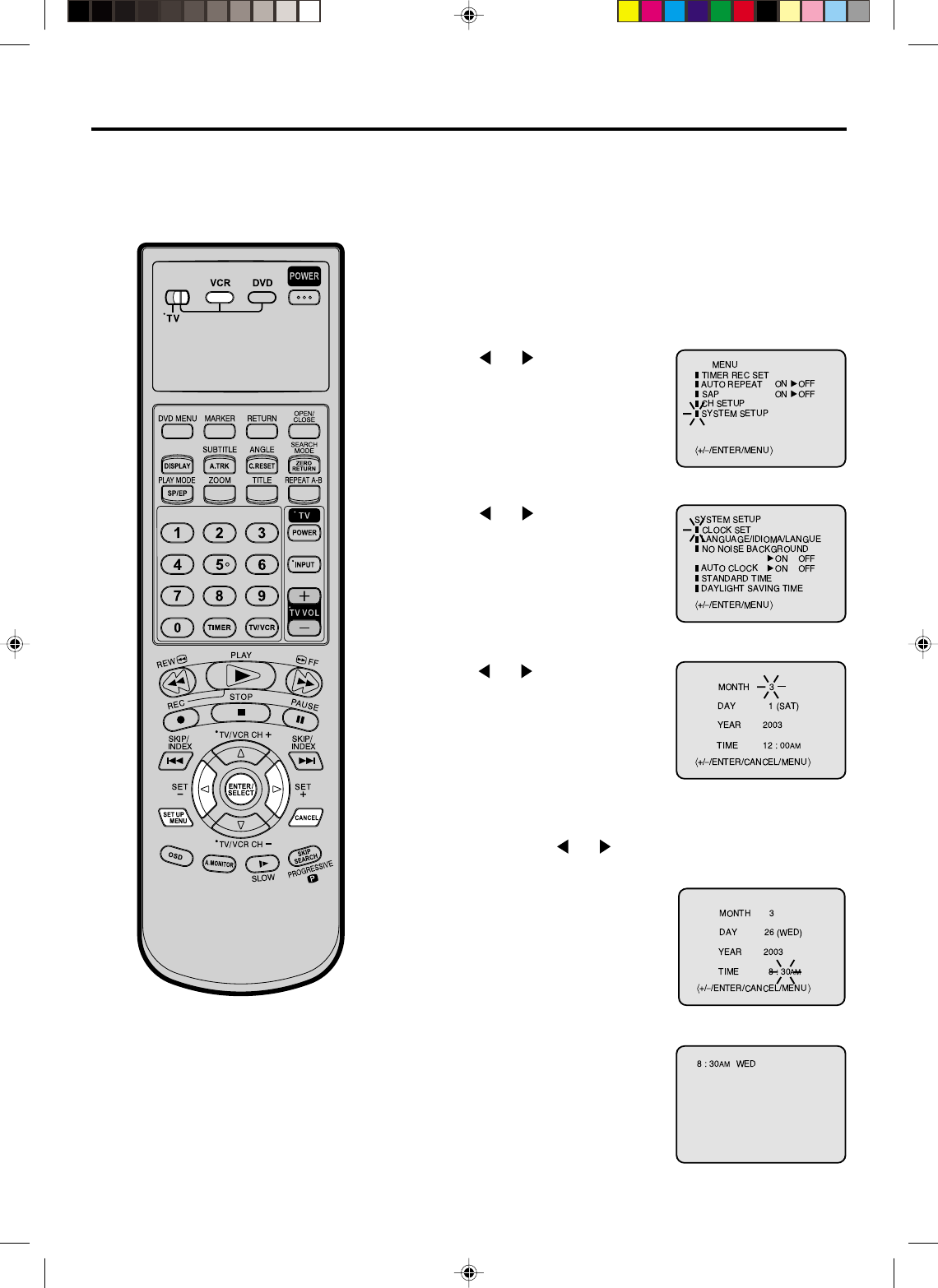
25
4
Manual clock setting
You must set the date and time
manually for timer recordings and
Daylight Saving Time if the Auto
Clock process did not set them
correctly.
Press or to select the
“SYSTEM SETUP” menu, then
press ENTER.
Press or to set the month,
then press ENTER button.
2
3Press or to select the
“CLOCK SET” option, then press
ENTER.
After a power failure or disconnection
of the power, the timer settings will be
lost. In this case, reset the present time.
NOTE:
1Press SET UP MENU. The VCR menu screen will appear.
5Set the day, year and time as in
step 4.
6After setting the clock, date and
time starts functioning
automatically.
To make corrections any time during the process
Press CANCEL repeatedly until the item you want to change
blinks, then press or .
Turn ON the TV and set to the video input mode.
Make sure TV/VCR/DVD switch has been slided to VCR/DVD.
Then press VCR to select the VCR mode. (The VCR indicator
will light.)
Preparation:
•
•
EXAMPLE: Setting the clock to "8:30 AM" March, 26 (WED), 2003.
2C51201AE(24-29) 15/3/03, 11:14 AM25
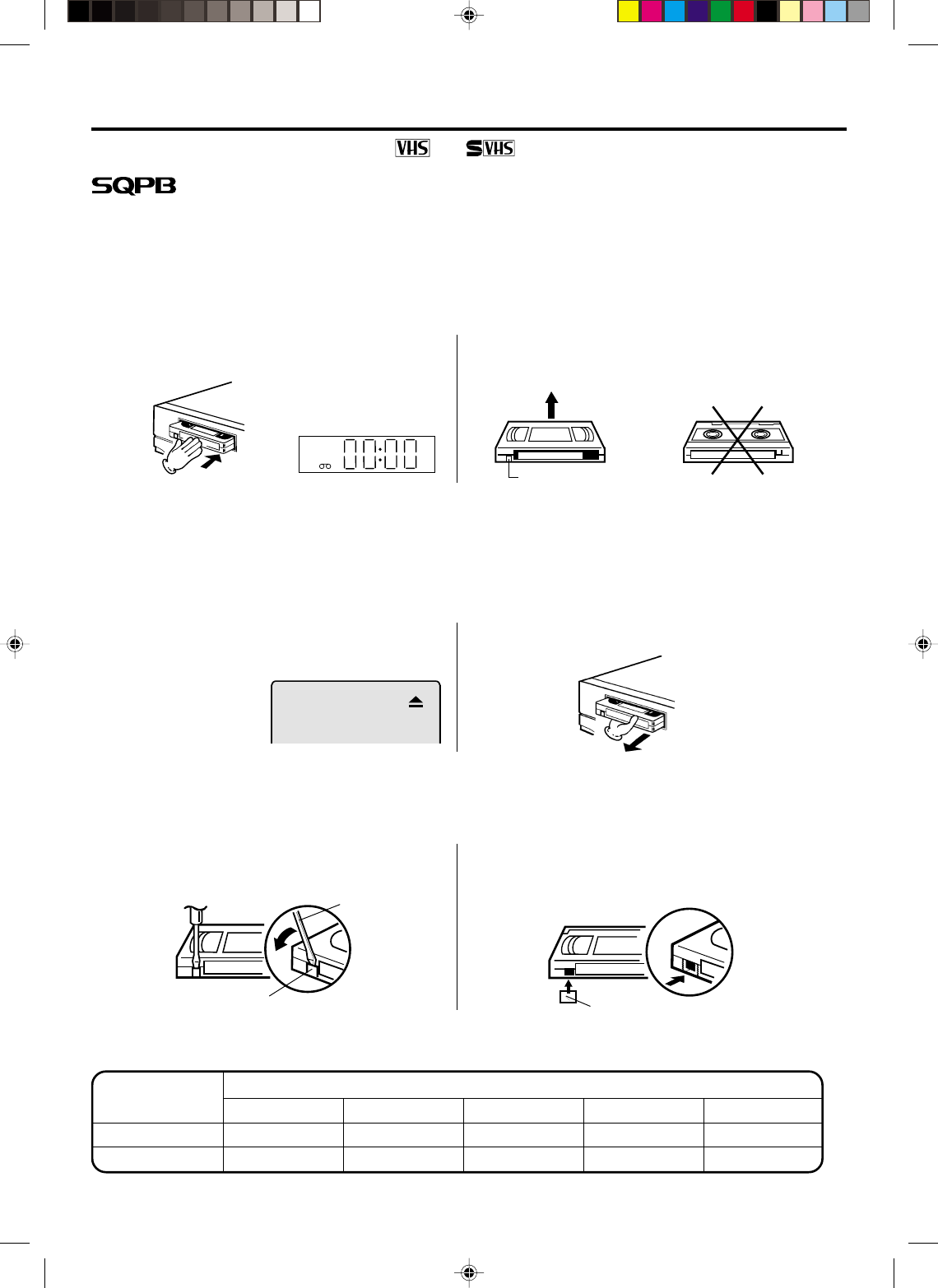
26
Tape speed and maximum recording time
Video cassette tape
Tape Speed
EP (Extended Play)
Loading and Unloading a cassette tape
To prevent accidental erasure
Remove the erase prevention tab with a screwdriver. Cover the hole with a piece of adhesive tape.
To record again
Erase prevention tab
Screwdriver
Adhesive tape
Automatic tape eject
This VCR will automatically rewind the tape when the tape has ended. And when the tape is rewinded to its
beginning, the cassette tape will be ejected automatically.
Press EJECT on the unit. Remove the cassette tape.
Loading
Push the center of the tape until it is automatically
inserted. Insert the cassette tape with its labeled side facing up
and the erase prevention tab positioned at your left. An
inverted cassette tape cannot be inserted.
Erase prevention tab
Automatic playback
When loading a cassette tape without an erase prevention tab, playback will start automatically.
Automatic power ON
When you insert a cassette tape the VCR power will turn ON automatically.
Unloading
12
Use only video cassette tapes marked and .
T-160 T-120 T-90 T-60 T-30
2-2/3 hours 2 hours 1-1/2 hours 1 hour 30 minutes
8 hours 6 hours 4-1/2 hours 3 hours 1-1/2 hours
SP (Standard Play)
VCR
Cassettes marked “VHS” (or “S-VHS”) can be used with this video cassette recorder. However, S-VHS recording
is not possible with this model.
This model is equipped with SQPB (S-VHS QUASI PLAYBACK) that makes it possible to play back S-VHS
recordings with regular VHS resolution.
HQ VHS is compatible with existing VHS equipment.
•
•
•
2C51201AE(24-29) 15/3/03, 11:14 AM26
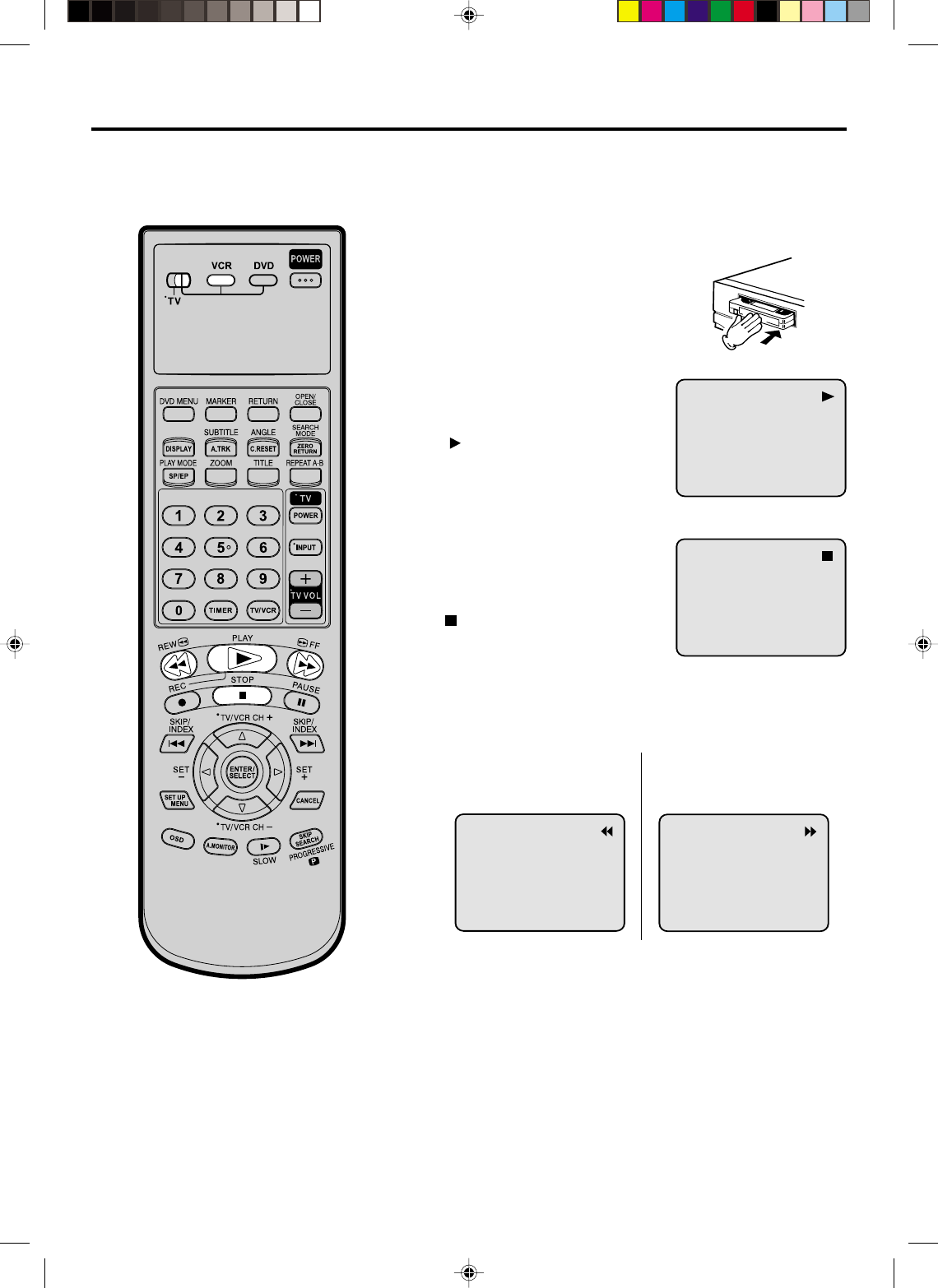
27
Cassette tape playback
Load a prerecorded tape
(When loading a cassette tape
without the erase prevention
tab, playback will start auto-
matically).
1
2Press PLAY.
Playback will start.
“ ” will appear on the screen
for about 4 seconds.
To start playback
Press STOP once.
The tape will stop but remain
fully loaded and ready to play.
“ ” will appear on the screen
for about 4 seconds.
To stop playback
To rewind the tape or forward it rapidly
Stop the playback or recording with STOP.
To rewind the tape:
Press REW.
To forward the tape:
Press FF.
To stop the tape-winding, press STOP. To switch to playback
directly (without STOP), press PLAY.
Forward/Reverse picture search mode
When the tape is being winded, you can switch to picture search
mode (see next page). To do this, press REW or FF and hold it
down. The unit will resume the tape winding as soon as the button
is released.
NOTES:
•This VCR selects the playback tape
speed SP or EP automatically.
•The Cassette tape and DVD disc can
be played back simultaneously. If you
press VCR or DVD, the tape playback
and DVD playback alternate with each
other on the screen.
Turn ON the TV and set to the video input mode.
Make sure TV/VCR/DVD switch has been slided to VCR/DVD.
Then press VCR to select the VCR mode. (The VCR indicator
will light.)
Preparation:
•
•
2C51201AE(24-29) 15/3/03, 11:14 AM27
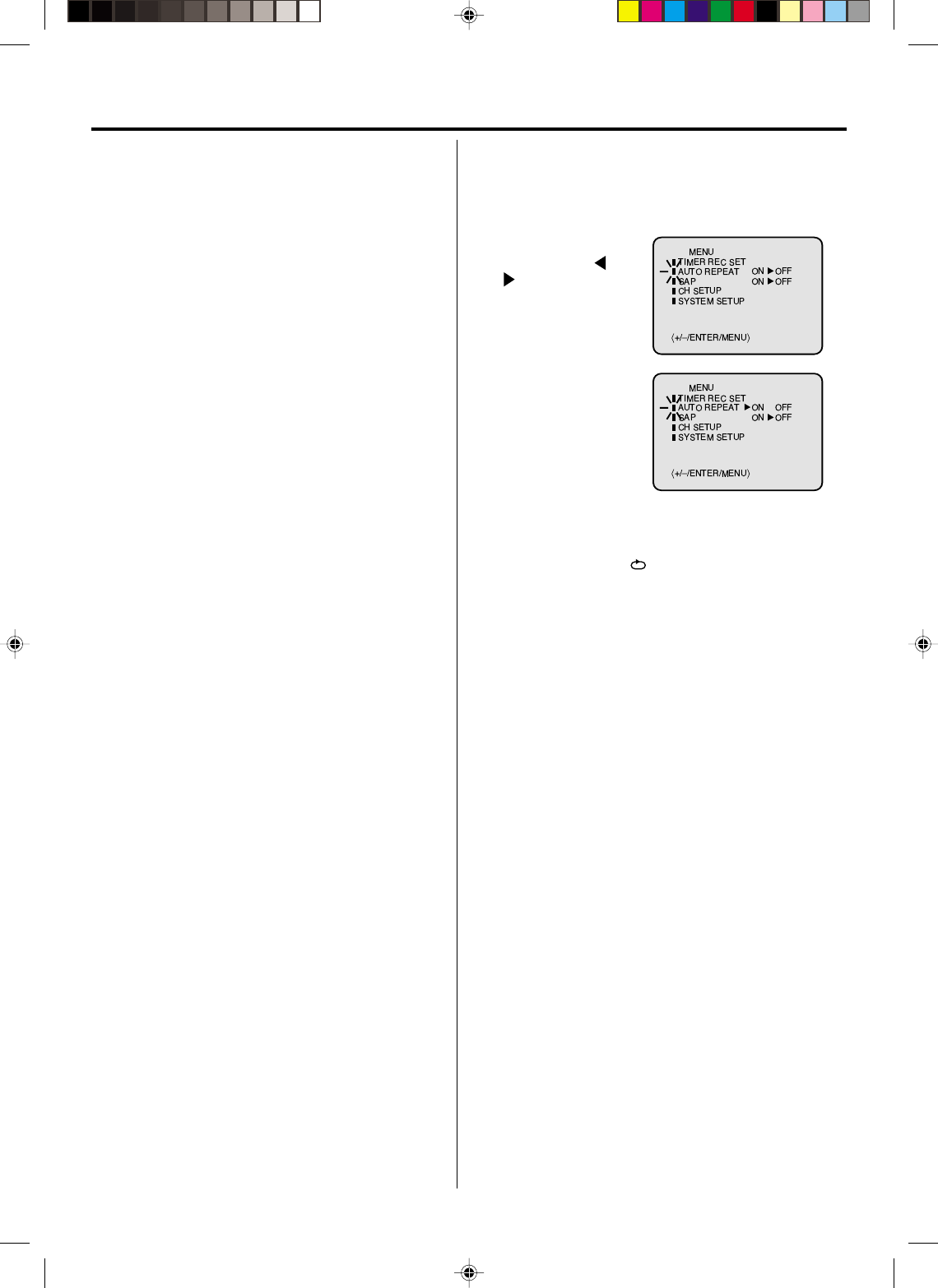
28
Adjusting tracking condition
Special playback
Reverse picture search function
Picture Search
Press REW x 1 or x 2 during the playback.
Forward picture search function
Press FF x 1 or x 2 during the playback.
To return to playback: Press PLAY.
Still Picture
Press PAUSE during playback. To resume normal
playback: Press PLAY.
Slow Motion
Whenever you insert a tape and start playback,
automatic tracking starts working and continuously
analyzes the signal to enable optimum picture quality
during playback.
During playback press SLOW.
To return to playback: Press PLAY or SLOW.
Press PAUSE during playback.
Press SLOW one by one: The picture advances frame
by frame.
To return to playback: Press PLAY or PAUSE.
Frame by Frame picture
NOTES:
•
The audio output is muted during SPEED SEARCH,
STILL, FRAME ADVANCE and SLOW MOTION.
•During picture search mode there will be noise bars
which are caused by the system.
•The Special Playback will automatically change to
playback after approx. 5 minutes to protect the video
tape against excessive wear.
Slow tracking and vertical lock adjustment
If noise bars appear in the picture during slow motion,
press the SET + or – to reduce the noise bars.
If the still picture jitters excessively, press SET + or –
to stabilize the still picture.
Automatic tracking adjustment
If automatic tracking cannot eliminate noises well during
playback, press SET +/– to eliminate the noises.
“MANUAL TR.” will appear. Press it briefly for a fine
adjustment, or press and hold for a coarse adjustment.
Manual tracking adjustment
Repeat playback
The entire video tape will be played until its end.The
tape will then automatically rewind to the beginning and
the playback will be repeated.
1Press SET UP
MENU. Press or
to select “AUTO
REPEAT”.
3Press SET UP MENU until the menu screen is
cleared.
If you press OSD, “ ” will appear on the screen.
Then press ENTER
to
select “ON” or “OFF”.
If “ON” is selected, the
playback will be
repeated endlessly.
4To start the playback, press PLAY.
The playback will be repeated endlessly.
2
To cancel repeat mode:
Follow the above step 1, then press ENTER to select
the “OFF” position. Press SET UP MENU to return to
the TV.
Press A.TRK to reactivate automatic tracking again.
“AUTO TR.” will appear.
•
Skip Search
Each time you press SKIP SEARCH while a tape is
playing, the unit will fast-forward ahead 30 seconds
on the tape. You may press the button up to six times
in a row to move 180 seconds (three minutes) ahead.
1 press: 30 seconds of tape
2 presses: 60 seconds of tape
3 presses: 90 seconds of tape
For example:
2C51201AE(24-29) 15/3/03, 11:14 AM28
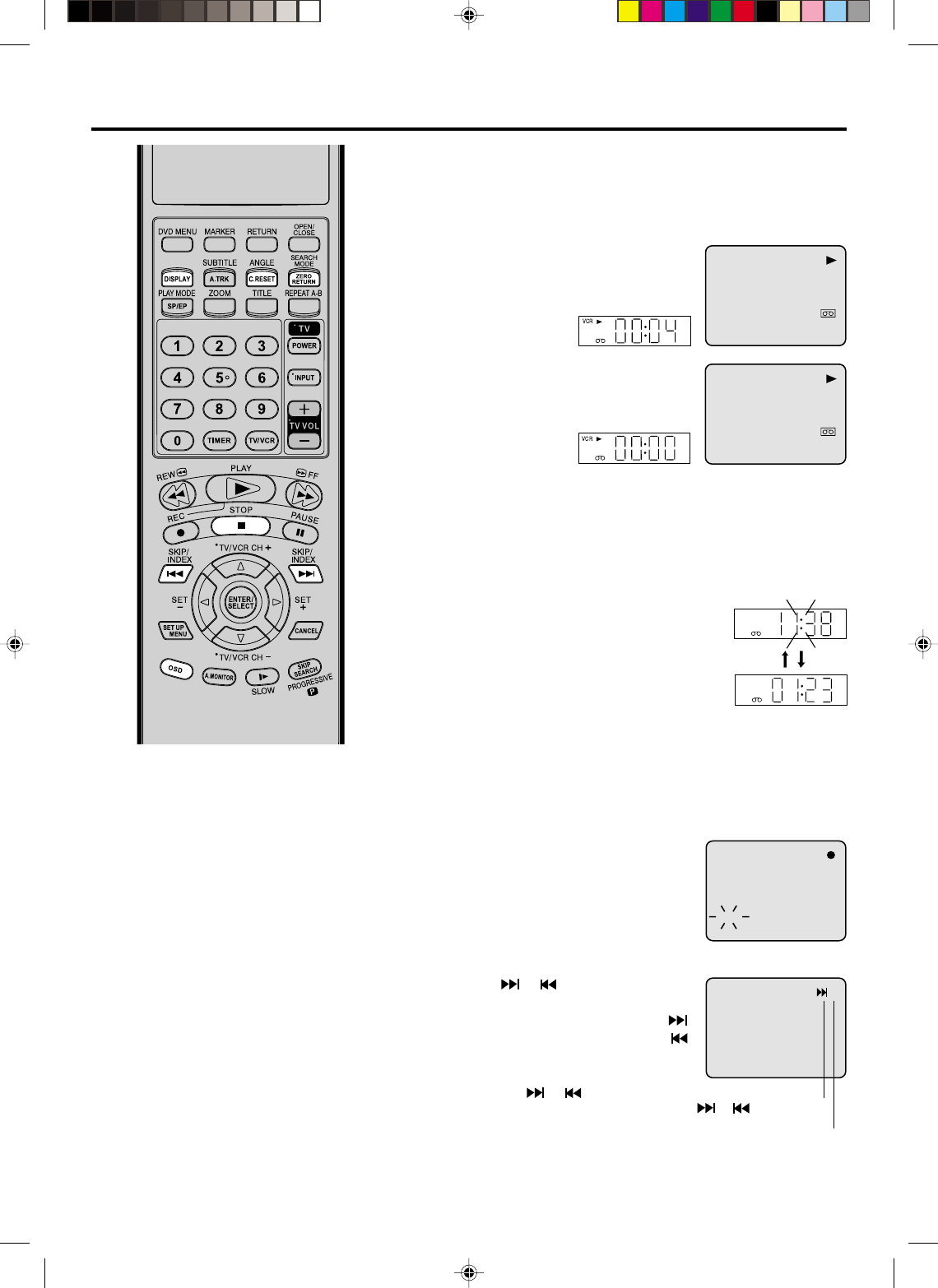
29
+3
Press OSD.
The counter display shows the tape
running time during playback or
recording.
ZERO RETURN function/Video Index Search system
ZERO RETURN function
This function makes tape-rewinding stop at the counter 00:00:00
position automatically.
NOTES for Counter Display:
If you rewind the tape beyond “00:00:00”,
a minus sign (“–”) will be displayed in
front of the time counter.
When you load a tape, the counter will
reset to “00:00:00”.
The counter does not function on
nonrecorded (blank) sections of the
tape. When you rewind, fast forward or
play tapes through blank sections, the
counter stops.
•
•
•
Press C. RESET at the desired tape po-
sition. The counter display will be reset
to the “00:00:00” position (e.g. the
begining of recording).
2
Press STOP when playback or recording is finished.
Press ZERO RETURN.
The tape will be rewinded or fast forwarded and automatically
stop at the “00:00:00” position.
The DISPLAY-button
Press DISPLAY. The clock and tape counter
alternate with each other in the display.
1
3
Video Index Search system
This function enables you to locate the beginning of any
recording made on the VCR.
Recording an INDEX MARK
The Index Search function automatically
records an INDEX mark on the tape
whenever a recording is initiated.
INDEX NO. (up to 9)
or is displayed
Index Search
Press INDEX or during stop or play
mode.
For Succeeding programs: Press INDEX .
For Preceding programs: Press INDEX .
(Additional press increases the INDEX NO.
up to 9.)
When the INDEX or is pressed, the
unit starts searching the INDEX NO.
selected and finds the portion, then
playback starts automatically.
To stop the Index Search, press STOP.
NOTES for Video Index Search system:
When you record an INDEX mark at
the very beginning of the tape, the
mark may not be found.
During INDEX search, the tape may
stop and begin to play at a slightly
different location.
INDEX may not function properly with
old or worn out video tapes.
INDEX marks may not be found if it is
extremely close to the point where the
search began.
In recording, if you stop recording
temporarily, the INDEX mark is not
recorded on the tape.
•
•
•
•
•
8 : 47AM MON
00 : 04 : 38 SP
HI - FI
8 : 47
AM
MON
00 : 00 : 00 SP
HI - FI
VCR
VCR
CH 001
INDEX
2C51201AE(24-29) 15/3/03, 11:15 AM29
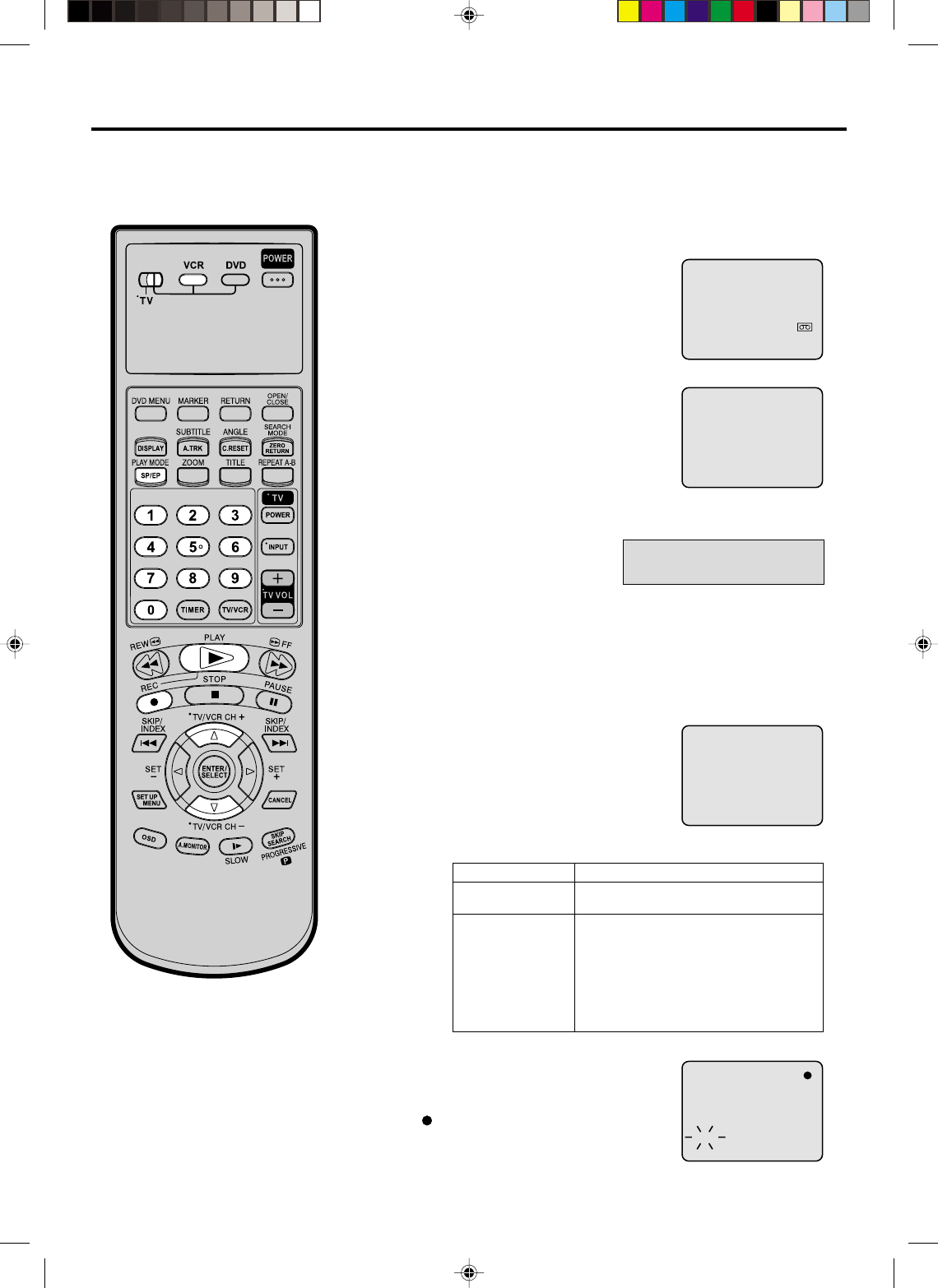
30
3
Recording a TV program
Load a cassette tape with the erase
prevention tab intact.
The VCR will automatically turn on.
Set the TV/CATV option to the appropriate position (see page
21).
1
2Press SP/EP to select the desired tape
speed SP or EP.
The tape counter and “SP” or “EP” will
appear on the screen for about 4
seconds.
4
TV - VHF/UHF channels
CATV - CABLE TV channels
Recording and viewing the
same TV program
Press Number keys or VCR CH +/– to select the channel to
be recorded.
VHF/UHF/CATV CHANNELS
TV CATV
VHF
2-13
UHF
14-69
VHF
2-13
STD/HRC/IRC
14-36 (A) (W)
37-59 (AA) (WW)
60-85 (AAA) (ZZZ)
86-94 (86) (94)
95-99 (A-5) (A-1)
100-125 (100)(125)
01 (5A)
5On the VCR, press REC.
Or on the Remote, while holding REC,
press PLAY.
“ ” will appear on the screen for
about 4 seconds and “REC” will
appear on the display.
NOTES:
If the erase prevention tab is removed,
the tape will eject when both the REC
and PLAY are pressed for recording.
If you wish to watch the DVD playback
during the normal recording on VCR,
press DVD to change to DVD mode
and perform the DVD playback (see
page 37).
•
•
Turn ON the TV and set it to the video input mode.
Make sure TV/VCR/DVD switch has been slided to VCR/DVD.
Then press VCR to select the VCR mode. (The VCR indicator
will light.)
Preparation:
•
•
00 : 00 : 00 SP
CH 110
CH 110
INDEX
1-9 Press 0 twice and then 1-9 as required. Example: To
select 2, Press “002”.
10-12 Press 0 first and then the remaining 2 digits in order
from left to right.
Example: Press 012 for “12”.
13-99 Press 2 digits in order.
Example: Press 22 for “22”.
100-125 Press the 3 digits in order.
Example: Press 110 for “110”.
2C51201AE(30-35) 15/3/03, 11:15 AM30
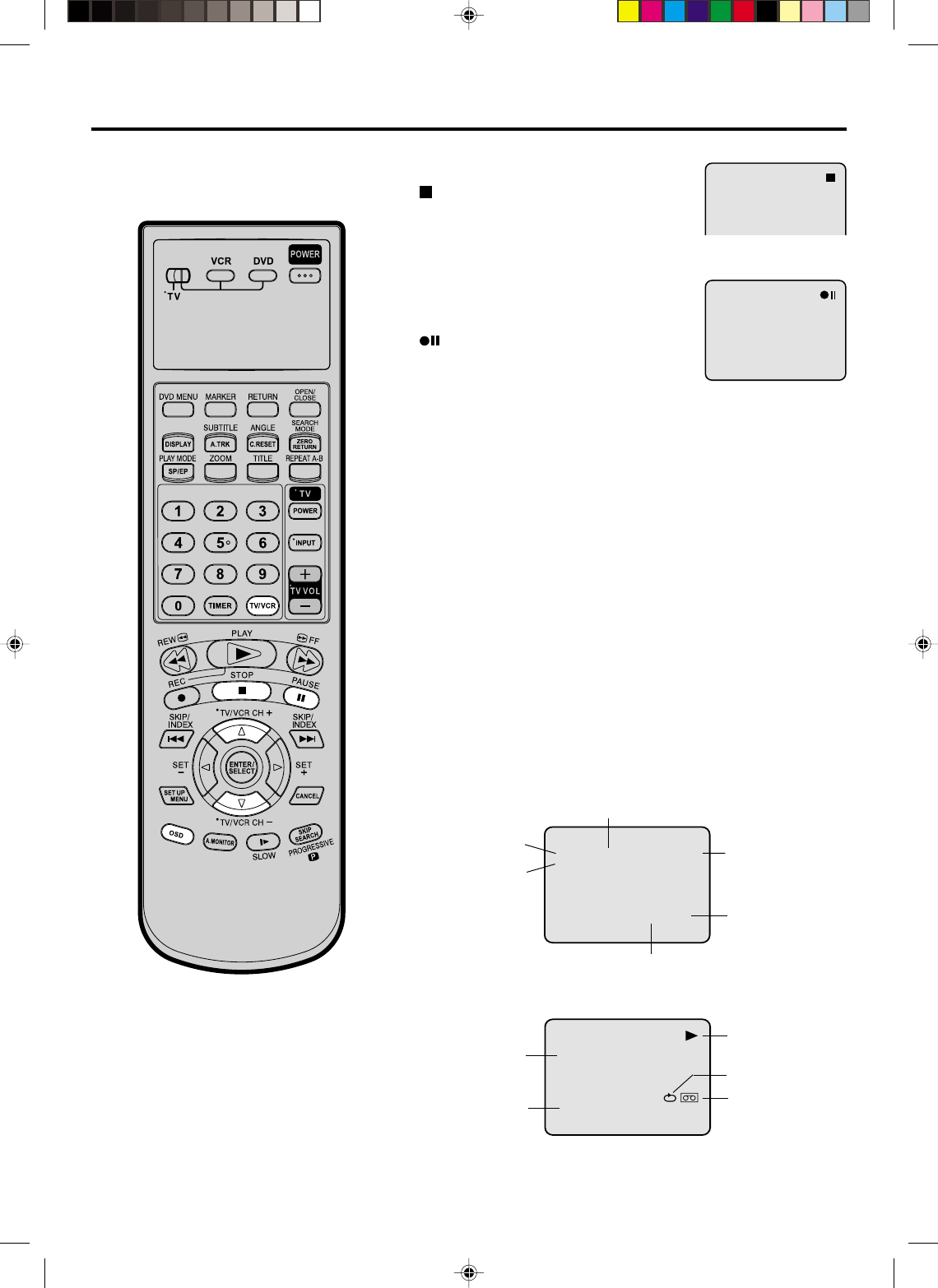
31
CH 125
8 : 47
AM
MON
00 : 00 : 00 SP
STEREO SAP
8 : 30AM MON
00 : 00 : 00 SP
HI - FI
STEREO
Recording a TV program
Press STOP to stop recording.
“ ” will appear on screen for about 4
seconds.
To stop recording
Press PAUSE to avoid recording unwanted
material. Press again to continue the
recording.
“” will appear on screen for about 4
seconds.
To stop recording temporarily
NOTES:
The pause function will be released after 5 minutes to prevent damage
to the tape or the VCR. The VCR will change to the STOP mode.
You can select a recording channel in the recording pause mode.
•
•
Auto Rewind feature
This VCR will automatically rewind the
tape when the tape has ended (except
during ITR and TIMER REC). It will also
eject the tape.
While the VCR is recording, press TV/VCR to select the TV position.
The “VCR” will go off and recording will continue.
Select the TV channel you want to watch by using the TV channel
selector. If the connected TV is JVC’s, use TV CH +/– after slide TV/
VCR/DVD switch to TV.
Recording one program while watching another
NOTE:
Some CATV hookups do not permit viewing one channel while
recording another. See pages 16,17.
To Display VCR operation Status
Press OSD. The clock, day of the week and more information will be
indicated.
To cancel the display: Press OSD until all indicators disappear.
While watching TV DAY OF THE WEEK
CHANNEL
TAPE SPEED
REAL TIME COUNTER
CLOCK
STEREO AND
SEPARATE AUDIO
PROGRAM (SAP)
While operating a tape
OPERATING
MODE
TAPE IN
AUTO REPEAT
HI-FI STEREO
OUTPUT SELECTION
2C51201AE(30-35) 15/3/03, 11:15 AM31