ORION ELECTRIC M2E5B VCR/DVD TV Interface Device User Manual Part 1
ORION ELECTRIC CO., LTD. VCR/DVD TV Interface Device Users Manual Part 1
Contents
- 1. Users Manual Part 1
- 2. Users Manual Part 2
Users Manual Part 1
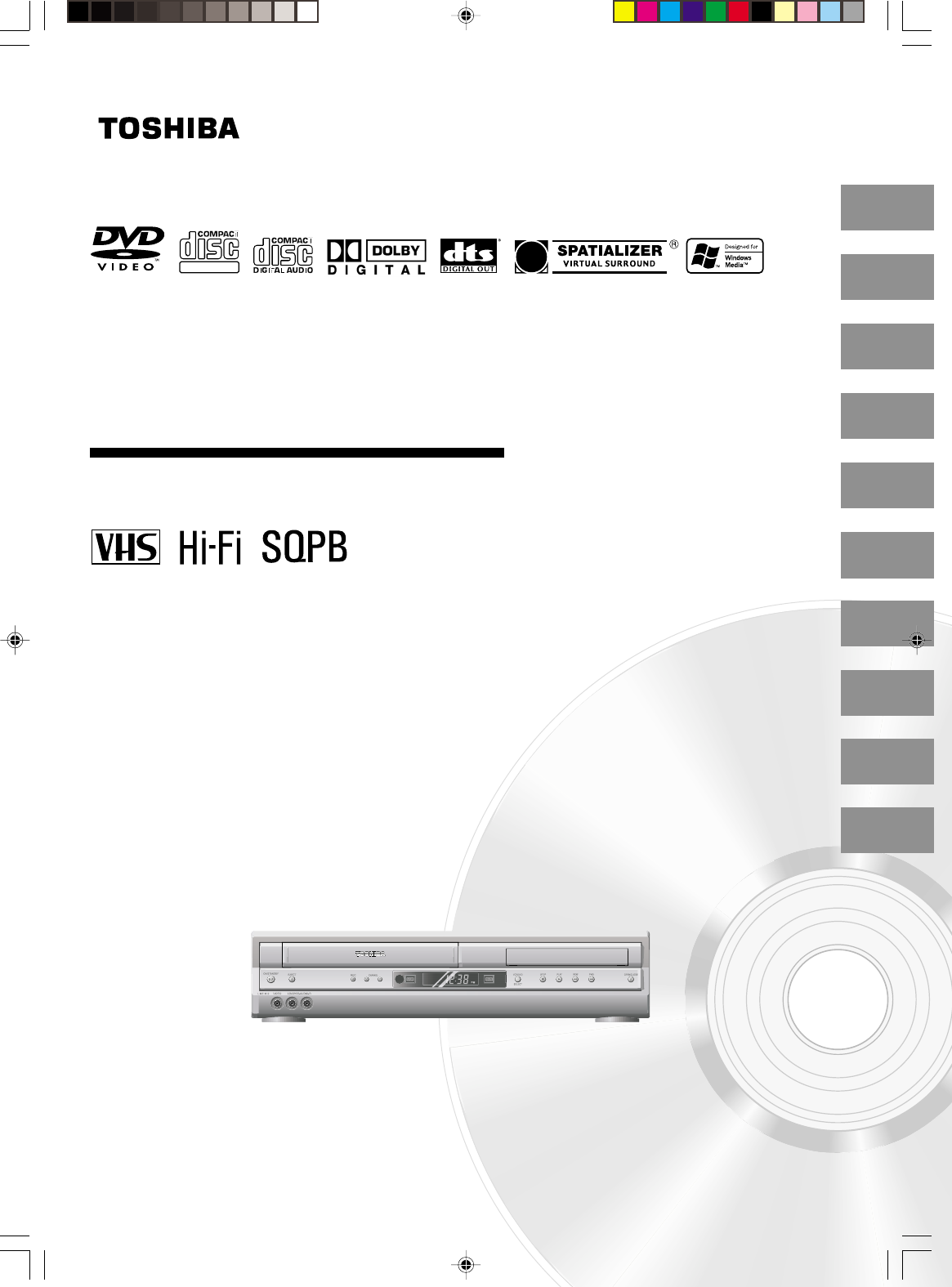
2
14
22
29
34
39
Introduction
DIGITAL VIDEO
42
45
55
67
DVD VIDEO PLAYER & VIDEO
CASSETTE RECORDER
SD-V392SU2
OWNER’S MANUAL
©2004 Toshiba Corporation
This device does not tape-record copy protected DVD Video Discs.
Connections
Basic setup
Playback
(VCR)
Recording
(VCR)
Other functions
(VCR)
Basic playback
(DVD)
Advanced
playback
(DVD)
Function setup
(DVD)
Others
J2D81001A (E)COV.p65 28/5/04, 1:51 PM1
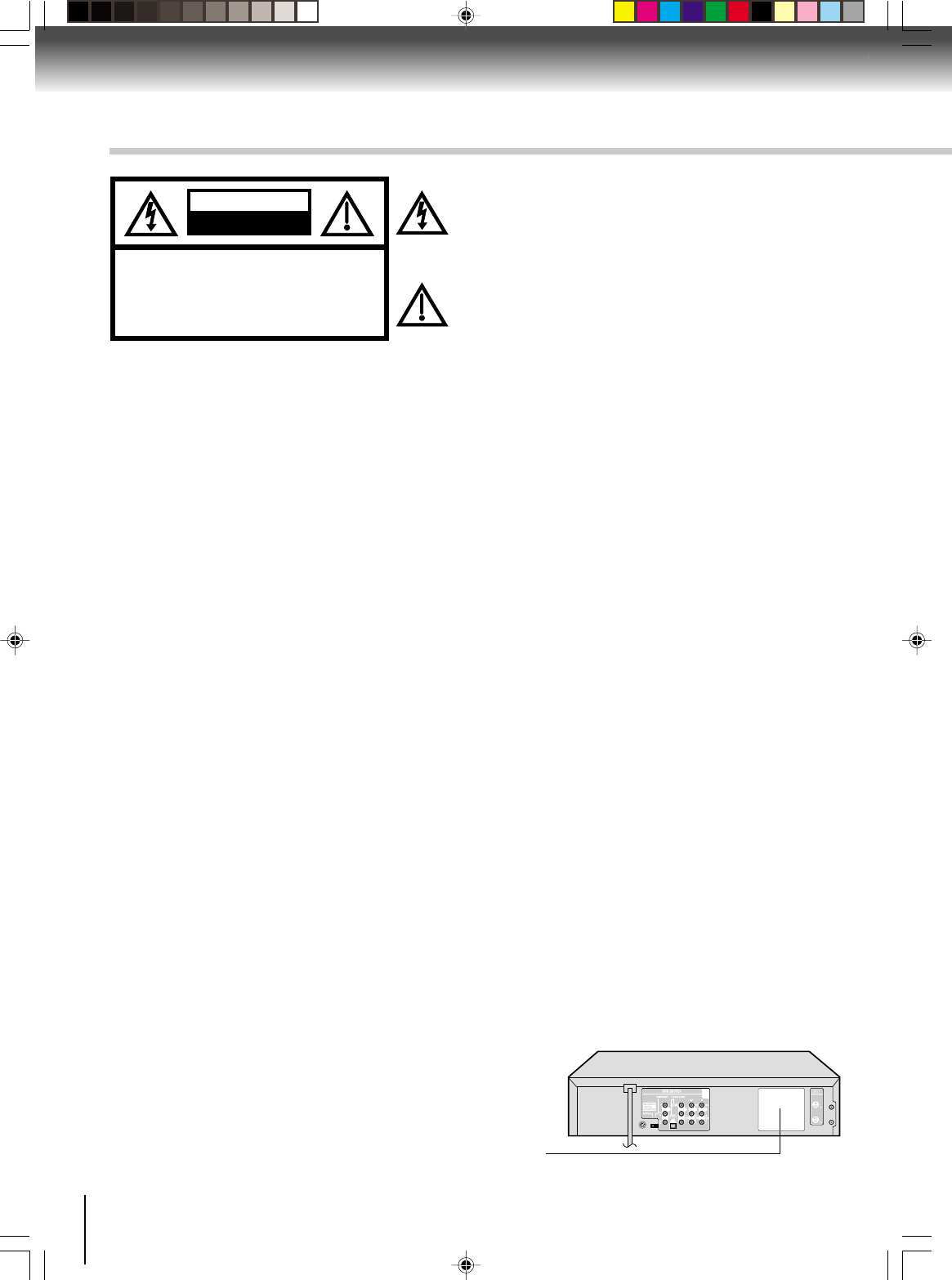
2
Introduction
IMPORTANT SAFEGUARDS
WARNING: TO REDUCE THE RISK OF FIRE OR ELECTRIC SHOCK, do not expose this appliance to rain
or moisture.
CAUTION: TO PREVENT ELECTRIC SHOCK DO NOT USE THIS POLARIZED PLUG WITH AN
EXTENSION CORD, RECEPTACLE OR OTHER OUTLET UNLESS THE BLADES CAN
BE FULLY INSERTED TO PREVENT BLADE EXPOSURE.
WARNING: This equipment has been tested and found to comply with the limits for a Class B digital device,
pursuant to Part 15 of the FCC Rules. These limits are designed to provide reasonable protection
against harmful interference in a residential installation. This equipment generates, uses and can
radiate radio frequency energy and, if not installed and used in accordance with the instructions,
may cause harmful interference to radio communications.
However, there is no guarantee that interference will not occur in a particular installation. If this
equipment does cause harmful interference to radio or television reception, which can be deter-
mined by turning the equipment off and on, the user is encouraged to try to correct the interference
by one or more of the following measures:
- Reorient or relocate the receiving antenna.
- Increase the separation between the equipment and receiver.
-
Connect the equipment into an outlet on a circuit different from that to which the receiver is
connected.
- Consult the dealer or an experienced radio/TV technician for help.
CAUTION:
Changes or modifications not expressly approved by the partly responsible for compliance with the
FCC Rules could void the user's authority to operate this equipment.
CAUTION: THIS DIGITAL VIDEO PLAYER EMPLOYS A LASER SYSTEM.
TO ENSURE PROPER USE OF THIS PRODUCT, PLEASE READ THIS USER'S GUIDE CARE-
FULLY AND RETAIN FOR FUTURE REFERENCE. SHOULD THE UNIT REQUIRE MAINTE-
NANCE, CONTACT AN AUTHORIZED SERVICE LOCATION-SEE SERVICE PROCEDURE.
USE OF CONTROLS, ADJUSTMENTS OR THE PERFORMANCE OF PROCEDURES OTHER
THAN THOSE SPECIFIED HEREIN MAY RESULT IN HAZARDOUS RADIATION EXPOSURE.
TO PREVENT DIRECT EXPOSURE TO LASER BEAM, DO NOT TRY TO OPEN THE ENCLO-
SURE. VISIBLE LASER RADIATION MAY BE PRESENT WHEN THE ENCLOSURE IS OPENED.
DO NOT STARE INTO BEAM.
The lightning flash with arrowhead symbol, within an
equilateral triangle is intended to alert the user to the presence
of uninsulated dangerous voltage within the product's
enclosure that may be of sufficient magnitude to constitute a
risk of electric shock to persons.
The exclamation point within an equilateral triangle is intended
to alert the user to the presence of important operating and
maintenance (servicing) instructions in the literature
accompanying the appliance.
RISK OF ELECTRIC SHOCK
DO NOT OPEN
CAUTION
CAUTION:
TO REDUCE THE RISK OF ELECTRIC
SHOCK, DO NOT REMOVE COVER
(OR BACK). NO USER-SERVICEABLE
PARTS INSIDE. REFER SERVICING TO
QUALIFIED SERVICE PERSONNEL.
Location of the required Marking
The rating sheet and the safety caution are on the rear of the unit.
CERTIFICATION: COMPLIES WITH FDA RADIATION PERFORMANCE
STANDARDS, 21 CFR SUBCHAPTER J.
J2D81001A (E)p02-13.p65 28/5/04, 1:51 PM2
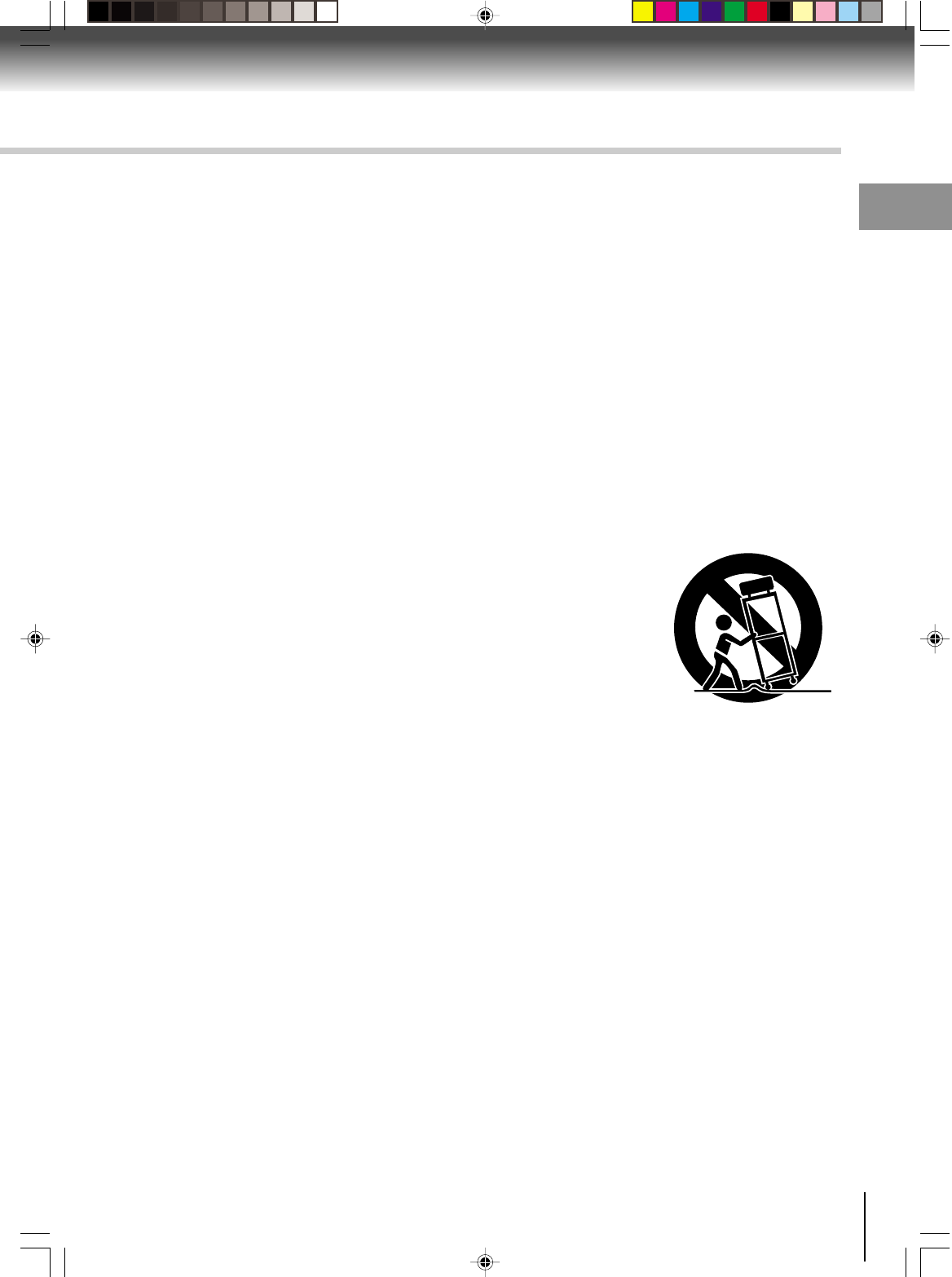
3
Introduction
1. READ INSTRUCTIONS
All the safety and operating instructions should be read before the unit is operated.
2. RETAIN INSTRUCTIONS
The safety and operating instructions should be retained for future reference.
3. HEED WARNINGS
All warnings on the unit and in the operating instructions should be adhered to.
4. FOLLOW INSTRUCTIONS
All operating and use instructions should be followed.
5. CLEANING
Unplug this unit from the wall outlet before cleaning. Do not use liquid cleaners or aerosol cleaners.
Use a damp cloth for cleaning the exterior cabinet only.
6. ATTACHMENTS
The manufacturer of this unit does not make any recommendations for attachments, as they may cause
hazards.
7. WATER AND MOISTURE
Do not use this unit near water. For example, near a bathtub, washbowl, kitchen sink, laundry tub, in a wet
basement, or near a swimming pool.
8. ACCESSORIES
Do not place this unit on an unstable cart, stand, tripod, bracket, or table.
The unit may fall, causing serious injury, and serious damage to the unit.
8A. An appliance and cart combination should be moved with care. Quick stops,
excessive force, and uneven surfaces may cause the appliance and cart
combination to overturn.
9. VENTILATION
Slots and openings in the cabinet back or bottom are provided for ventilation,
to ensure reliable operation of the unit, and to protect it from overheating.
These openings must not be blocked or covered. The openings should never be blocked by placing the unit
on a bed, sofa, rug, or other similar surface. This unit should never be placed near or over a radiator or heat
source. This unit should not be placed in a built-in installation such as a bookcase or rack unless proper
ventilation is provided and/or the manufacturer’s instructions have been adhered to.
10. POWER SOURCE
This unit should be operated only from the type of power source indicated on the rating plate. If you are not
sure of the type of power supply to your home, consult your appliance dealer or local power company. For
units intended to operate from battery power, or other sources, refer to the operating instructions.
11. GROUNDING OR POLARIZATION
This unit is equipped with a polarized alternating-current line plug (a plug having one blade wider than the
other). This plug will fit into the power outlet only one way. This is a safety feature. If you are unable to
insert the plug fully into the outlet, try reversing the plug. If the plug should still fail to fit, contact your
electrician to replace your obsolete outlet. Instead of the polarized alternating-current line plug, your unit
may be equipped with a 3-wire grounding-type plug (a plug having a third (grounding) pin). This plug will
only fit into a grounding-type power outlet. This too, is a safety feature. If you are unable to insert the plug
into the outlet, contact your electrician to replace your obsolete outlet. Do not defeat the safety purpose of
the grounding-type plug.
12. POWER-CORD PROTECTION
Power-supply cords should be routed so that they are not likely to be walked on or pinched by items placed
upon or against them, paying particular attention to cords at plugs, convenience receptacles, and the point
where they exit from the appliance.
S3125A
PORTABLE CART WARNING
(symbol provided by RETAC)
IMPORTANT SAFEGUARDS
J2D81001A (E)p02-13.p65 28/5/04, 1:51 PM3
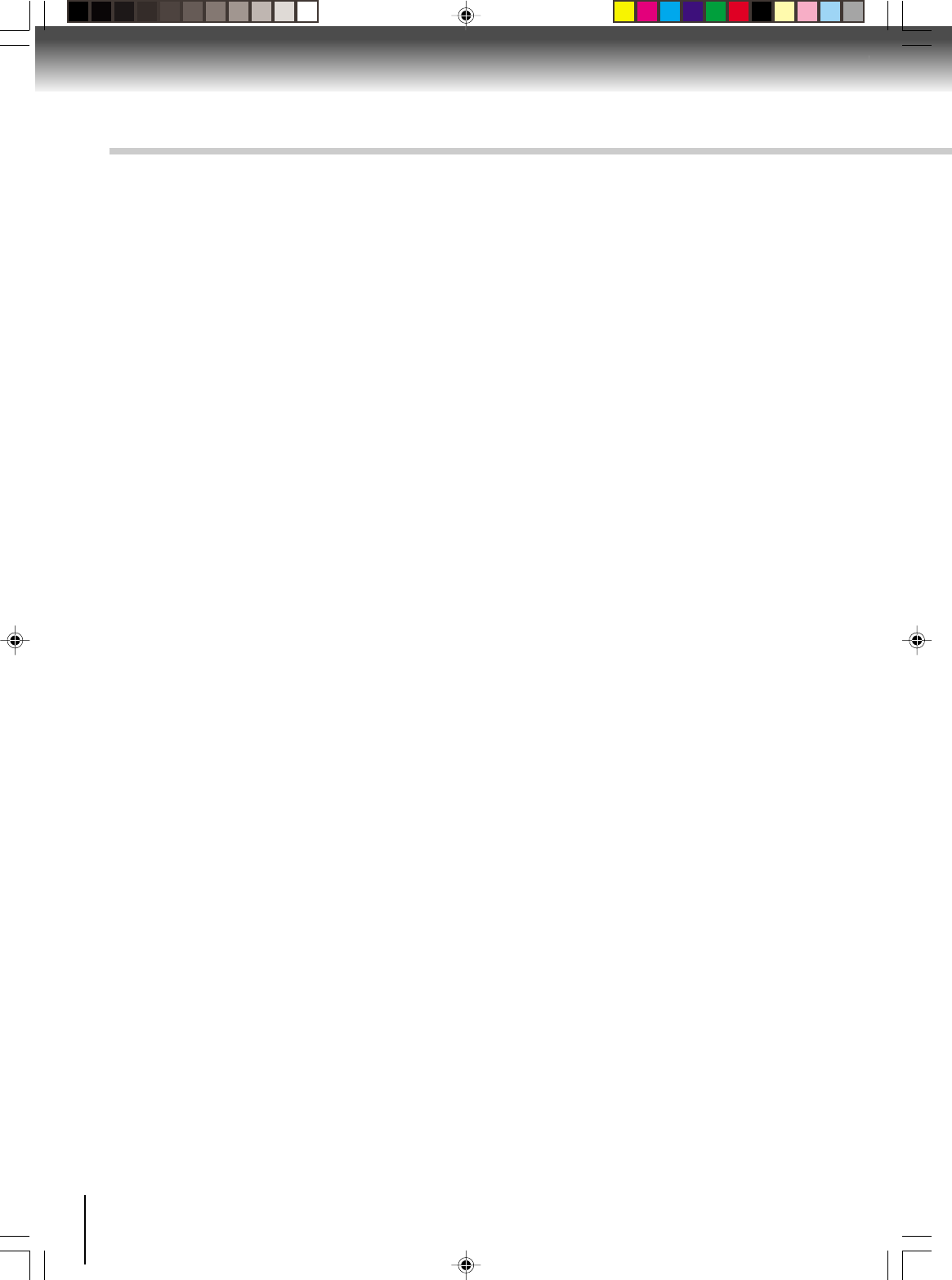
4
Introduction
IMPORTANT SAFEGUARDS
13. LIGHTNING
To protect your unit from a lightning storm, or when it is left unattended and unused for long periods of time,
unplug it from the wall outlet and disconnect the antenna or cable system. This will prevent damage to the
unit due to lightning and power line surges.
14. POWER LINES
An outside antenna system should not be located in the vicinity of overhead power lines or other electric
light or power circuits, or where it can fall onto or against such power lines or circuits. When installing an
outside antenna system, extreme care should be taken to keep from touching such power lines or circuits,
as contact with them might be fatal.
15. OVERLOADING
Do not overload wall outlets and extension cords, as this can result in a risk of fire or electric shock.
16. OBJECT AND LIQUID ENTRY
Do not push objects through any openings in this unit, as they may touch dangerous voltage points or short
out parts that could result in fire or electric shock. Never spill or spray any type of liquid into the unit.
17. OUTDOOR ANTENNA GROUNDING
If an outside antenna or cable system is connected to the unit, be sure the antenna or cable system is
grounded to provide some protection against voltage surges and built-up static charges, Section 810 of the
National Electrical Code, ANSI/NFPA 70, provides information with respect to proper grounding of the mast
and supporting structure, grounding of the lead-in wire to an antenna discharge unit, size of grounding
conductors, location of antenna discharge unit, connection to grounding electrodes, and requirements for
the grounding electrode.
18. SERVICING
Do not attempt to service this unit yourself as opening or removing covers may expose you to dangerous
voltage or other hazards. Refer all servicing to qualified service personnel.
For example:
a. When the power-supply cord or plug is damaged.
b. If liquid has been spilled, or objects have fallen into the unit.
c. If the unit has been exposed to rain or water.
d. If the unit does not operate normally by following the operating instructions. Adjust only those controls
that are covered by the operating instructions, as an improper adjustment of other controls may result in
damage and will often require extensive work by a qualified technician to restore the unit to its normal
operation.
e. If the unit has been dropped or the cabinet has been damaged.
f . When the unit exhibits a distinct change in performance, this indicates a need for service.
19. REPLACEMENT PARTS
When replacement parts are required, be sure the service technician uses replacement parts specified by
the manufacturer or those that have the same characteristics as the original part.
Unauthorized substitutions may result in fire, electric shock or other hazards.
20. SAFETY CHECK
Upon completion of any service or repairs to this unit, ask the service technician to perform safety checks to
determine that the unit is in proper operating condition.
21. HEAT
The product should be situated away from heat sources such as radiators, heat registers, stoves, or other
products (including amplifiers) that produce heat.
22. DISC TRAY
Keep your fingers well clear of the disc tray as it is closing. It may cause serious personal injury.
23. CONNECTING
When you connect the product to other equipment, turn off the power and unplug all of the equipment from
the wall outlet. Failure to do so may cause an electric shock and serious personal injury. Read the owner's
manual of the other equipment carefully and follow the instructions when making any connections.
J2D81001A (E)p02-13.p65 28/5/04, 1:51 PM4
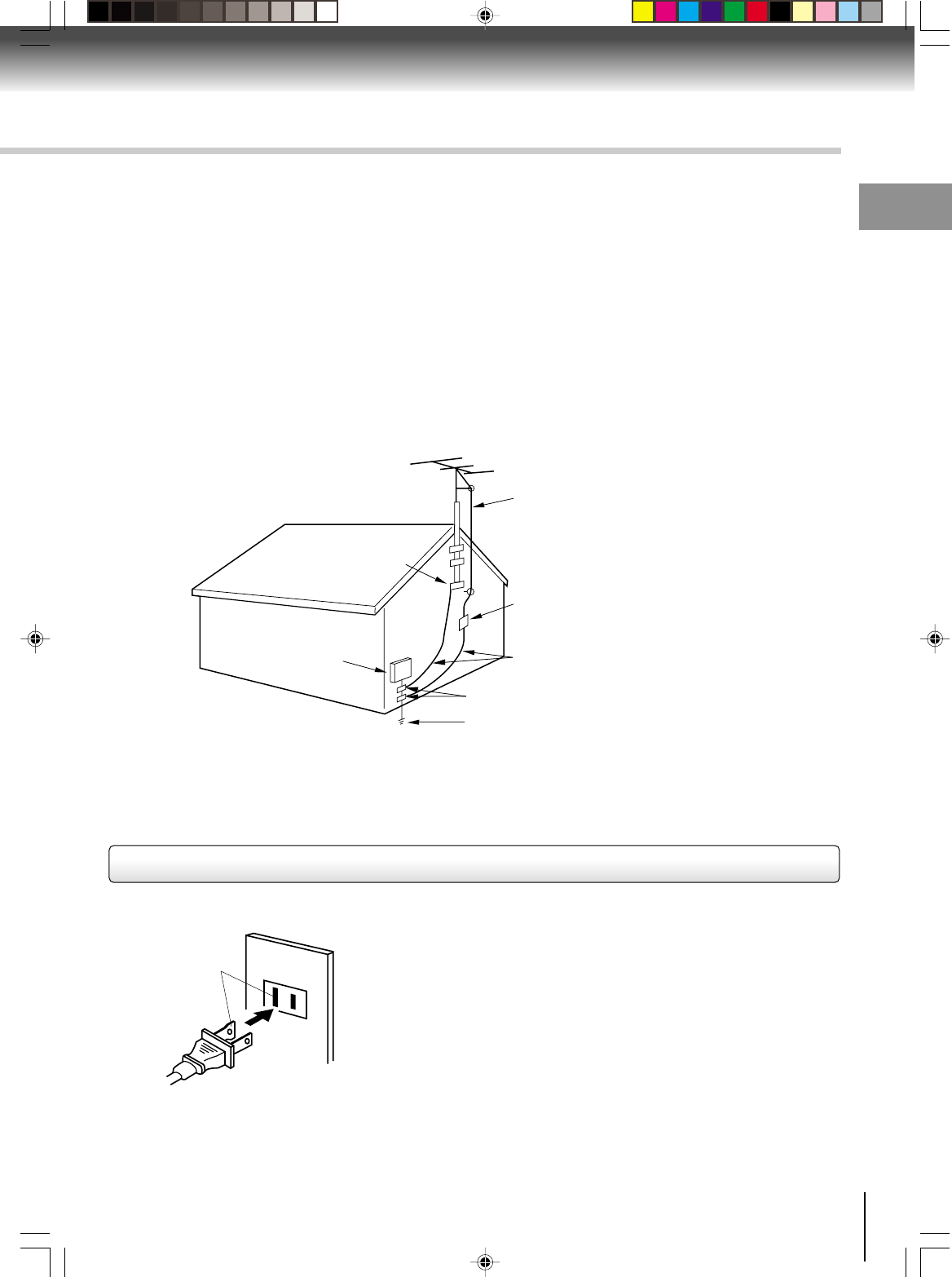
5
Introduction
EXAMPLE OF ANTENNA GROUNDING AS PER THE
NATIONAL ELECTRICAL CODE
24. LASER BEAM
Do not look into the opening of the disc tray or ventilation opening of the product to see the source of the
laser beam. It may cause sight damage.
25. DISC
Do not use a cracked, deformed, or repaired disc. These discs are easily broken and may cause serious
personal injury and product malfunction.
26. NOTE TO CABLE TV SYSTEM INSTALLER
This reminder is provided to call the Cable TV system installer’s attention to Article 820-40 of the NEC that
provides guidelines for proper grounding and, in particular, specifies that the cable ground shall be con-
nected to the grounding system of the building, as close to the point of cable entry as practical.
TO USE AC POWER SOURCE
Use the AC polarized line cord provided for operation on AC. Insert
the AC cord plug into a standard 120V 60Hz polarized AC outlet.
Notes:
•Never connect the AC line cord plug to other than the specified
voltage (120V 60Hz). Use the attached power cord only.
•If the polarized AC cord does not fit into a non-polarized AC
outlet, do not attempt to file or cut the blade. It is the user’s
responsibility to have an electrician replace the obsolete outlet.
•If you cause a static discharge when touching the unit and the
unit fails to function, simply unplug the unit from the AC outlet
and plug it back in. The unit should return to normal operation.
Polarized AC Cord Plug
(One blade is wider than the other.)
AC Outlet
Wider Hole
and Blade
Power source
ANTENNA
DISCHARGE UNIT
(NEC SECTION 810-20)
ANTENNA LEAD IN WIRE
GROUNDING CONDUCTORS
(NEC SECTION 810-21)
GROUND CLAMPS
POWER SERVICE GROUNDING
ELECTRODE SYSTEM
(NEC ART 250, PART H)
GROUND CLAMP
ELECTRIC SERVICE
EQUIPMENT
NEC-NATIONAL ELECTRICAL CODE
S2898A
IMPORTANT SAFEGUARDS / Power source
J2D81001A (E)p02-13.p65 28/5/04, 1:52 PM5
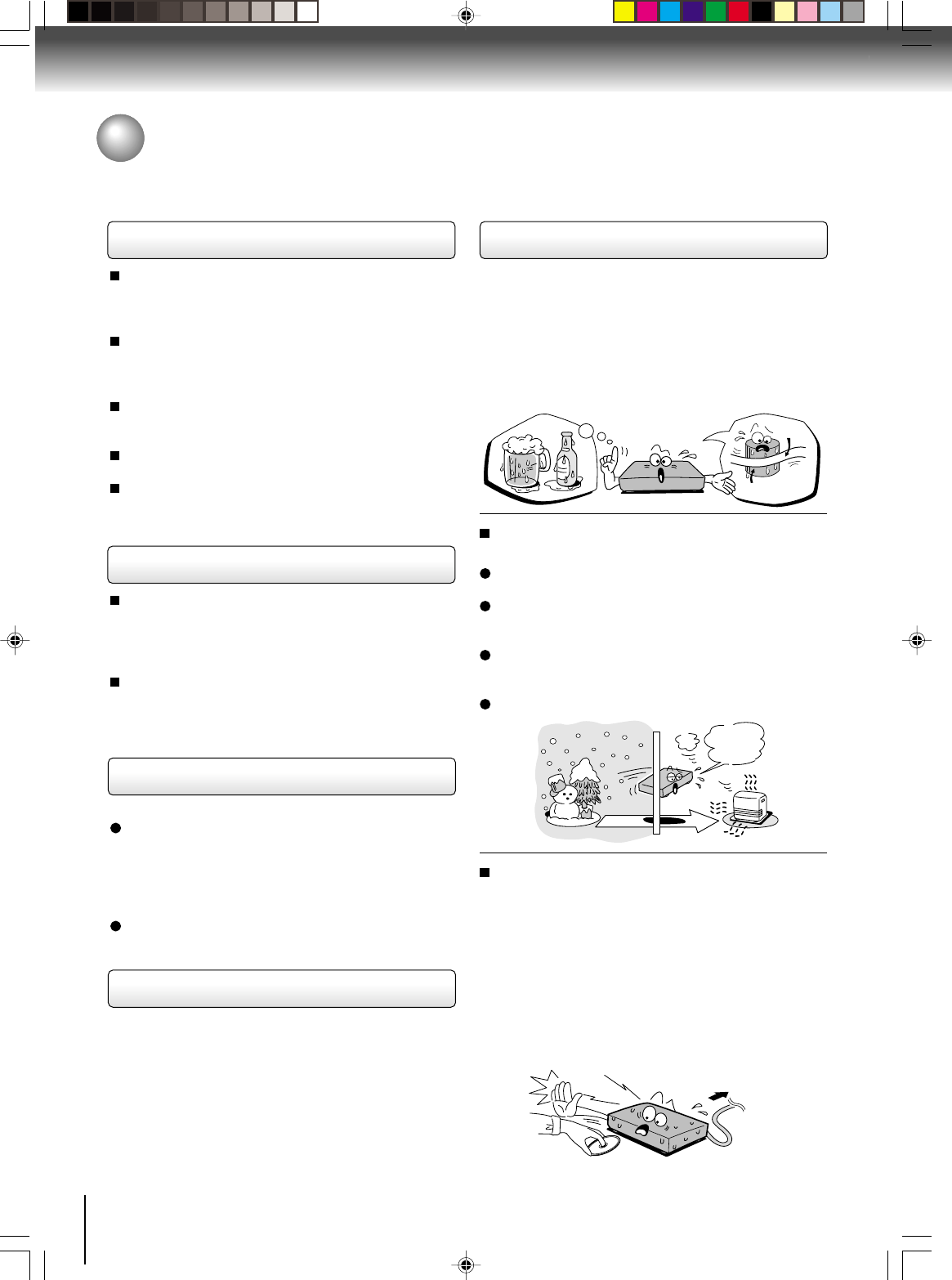
6
Introduction
Notes on handling
When shipping the DVD/VCR, the original shipping
carton and packing materials come in handy. For
maximum protection, repack the unit as it was
originally packed at the factory.
Do not use volatile liquids, such as insect spray, near
the DVD/VCR. Do not leave rubber or plastic
products to contact the DVD/VCR for a prolonged
period. They will leave marks on the finish.
The top and rear panels of the DVD/VCR may
become warm after a long period of use. This is not a
malfunction.
When the DVD/VCR is not in use, be sure to remove
the disc and the video cassette turn off the power.
If you do not use the DVD/VCR for a long period, the
unit may not function properly in the future. Turn on
and use the DVD/VCR occasionally.
Notes on locating
Place the DVD/VCR on a level surface. Do not use it
on a shaky or unstable surface such as a wobbling
table or inclined stand. The loaded disc or the video
tape may become dis-aligned and damage the DVD/
VCR.
When you place this DVD/VCR near a TV, radio, or
VCR, the playback picture may become poor and the
sound may be distorted. In this case, place the DVD/
VCR away from the TV, radio, or VCR.
Notes on cleaning
Use a soft, dry cloth for cleaning.
For stubborn dirt, soak the cloth in a weak detergent
solution, wring well and wipe. Use a dry cloth to wipe
it dry.
Do not use any type of solvent, such as thinner and
benzine, as they may damage the surface of the
DVD/VCR.
If you use a chemical saturated cloth to clean the unit,
follow that product’s instructions.
To obtain a clear picture
The DVD/VCR is a high technology, precision device. If
the video head, the head drum, the optical pick-up lens
or disc drive parts are dirty or worn down, the picture
quality will deteriorate. To obtain a clear picture, we
recommend regular inspection and maintenance
(cleaning or parts replacement) every 1,000 hours of
use depending on the operating environment. For
details, contact your nearest dealer.
Notes on moisture condensation
Moisture condensation damages the DVD/VCR.
Please read the following carefully.
Moisture condensation occurs, for example, when you
pour a cold drink into a glass on a warm day. Drops of
water form on the outside of the glass. In the same way,
moisture may condense on the head drum or the optical
pick-up lens inside this unit, one of the most crucial
internal parts of the DVD/VCR.
Moisture condensation occurs during the
following cases.
When you bring the DVD/VCR directly from a cold
place to a warm place.
When you use the DVD/VCR in a room where you
just turned on the heater, or a place where the cold
wind from the air conditioner directly hits the unit.
In summer, when you use the DVD/VCR in a hot and
humid place just after you move the unit from an air
conditioned room.
When you use the DVD/VCR in a humid place.
Do not use the DVD/VCR when moisture
condensation may occur.
If you use the DVD/VCR in such a situation, it may
damage discs and internal parts. Remove the disc or
the video tape, connect the power cord of the DVD/
VCR to the wall outlet, turn on the DVD/VCR, and
leave it for two or three hours. After two or three
hours, the DVD/VCR will have warmed up and
evaporated any moisture. Keep the DVD/VCR
connected to the wall outlet and moisture
condensation will seldom occur.
Precautions
E
x
a
m
p
l
e
o
f
m
o
i
s
t
u
r
e
c
o
n
d
e
n
s
a
t
i
o
n
!
Tape
Head drum
It’s too
warm!
Wait!
Wall outlet
J2D81001A (E)p02-13.p65 28/5/04, 1:52 PM6
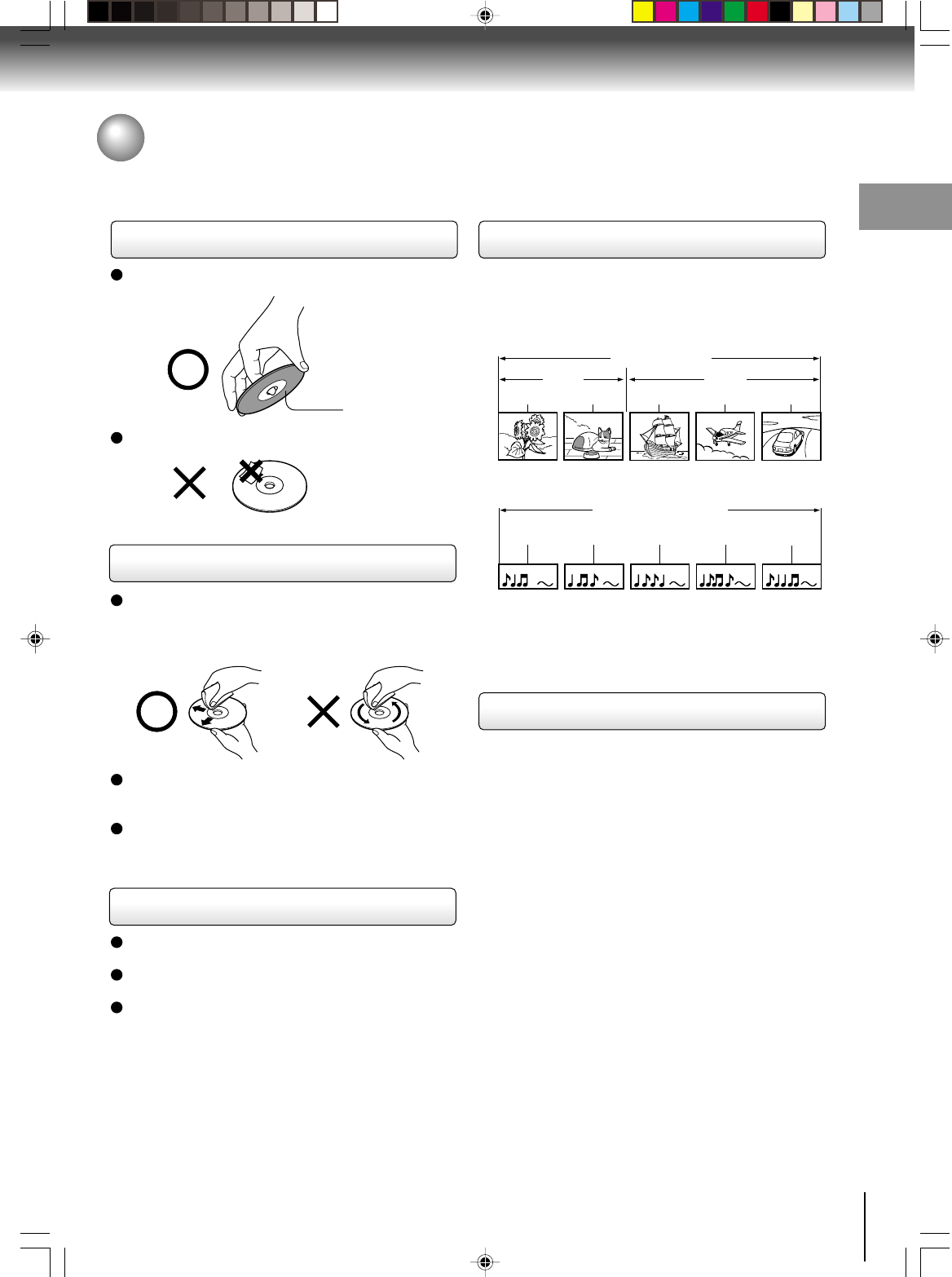
7
Introduction
Notes on discs
On handling discs
Do not touch the playback side of the disc.
Do not attach paper or tape to discs.
On cleaning discs
Fingerprints and dust on the disc cause picture and
sound deterioration. Wipe the disc from the center
outwards with a soft cloth. Always keep the disc
clean.
If you cannot wipe off the dust with a soft cloth, wipe
the disc lightly with a slightly moistened soft cloth and
finish with a dry cloth.
Do not use any type of solvent such as thinner,
benzine, commercially available cleaners or antistatic
spray for vinyl LPs. It may damage the disc.
On storing discs
Do not store discs in a place subject to direct sunlight
or near heat sources.
Do not store discs in places subject to moisture and
dust such as a bathroom or near a humidifier.
Store discs vertically in a case. Stacking or placing
objects on discs outside of their case may cause
warping.
Playback side
DVD video disc
Title 1 Title 2
Chapter 1 Chapter 2 Chapter 1 Chapter 2 Chapter 3
Track 1 Track 2 Track 3 Track 4 Track 5
Structure of disc contents
Normally, DVD video discs are divided into titles, and
the titles are sub-divided into chapters. VIDEO CDs and
audio CDs are divided into tracks.
DVD video disc
Video CD/Audio CD
Each title, chapter or track is assigned a number, which
is called “title number”, “chapter number” or “track
number” respectively.
There may be discs that do not have these numbers.
Notes on copyright
It is forbidden by law to copy, broadcast, show,
broadcast on cable, play in public, and rent copyrighted
material without permission.
This device does not tape-record copy protected DVD
Video Discs.
The device is not to be used for copying copyrighted
content without the express written permission of the
copyright owner.
Obtaining such permission is the sole responsibility of
the user.
This product incorporates copyright protection
technology that is protected by method claims of certain
U.S. patents and other intellectual property rights
owned by Macrovision Corporation and other rights
owners. Use of this copyright protection technology
must be authorized by Macrovision Corporation, and is
intended for home and other limited viewing uses only
unless otherwise authorized by Macrovision
Corporation. Reverse engineering or disassembly is
prohibited.
Video CD/Audio CD
J2D81001A (E)p02-13.p65 28/5/04, 1:52 PM7
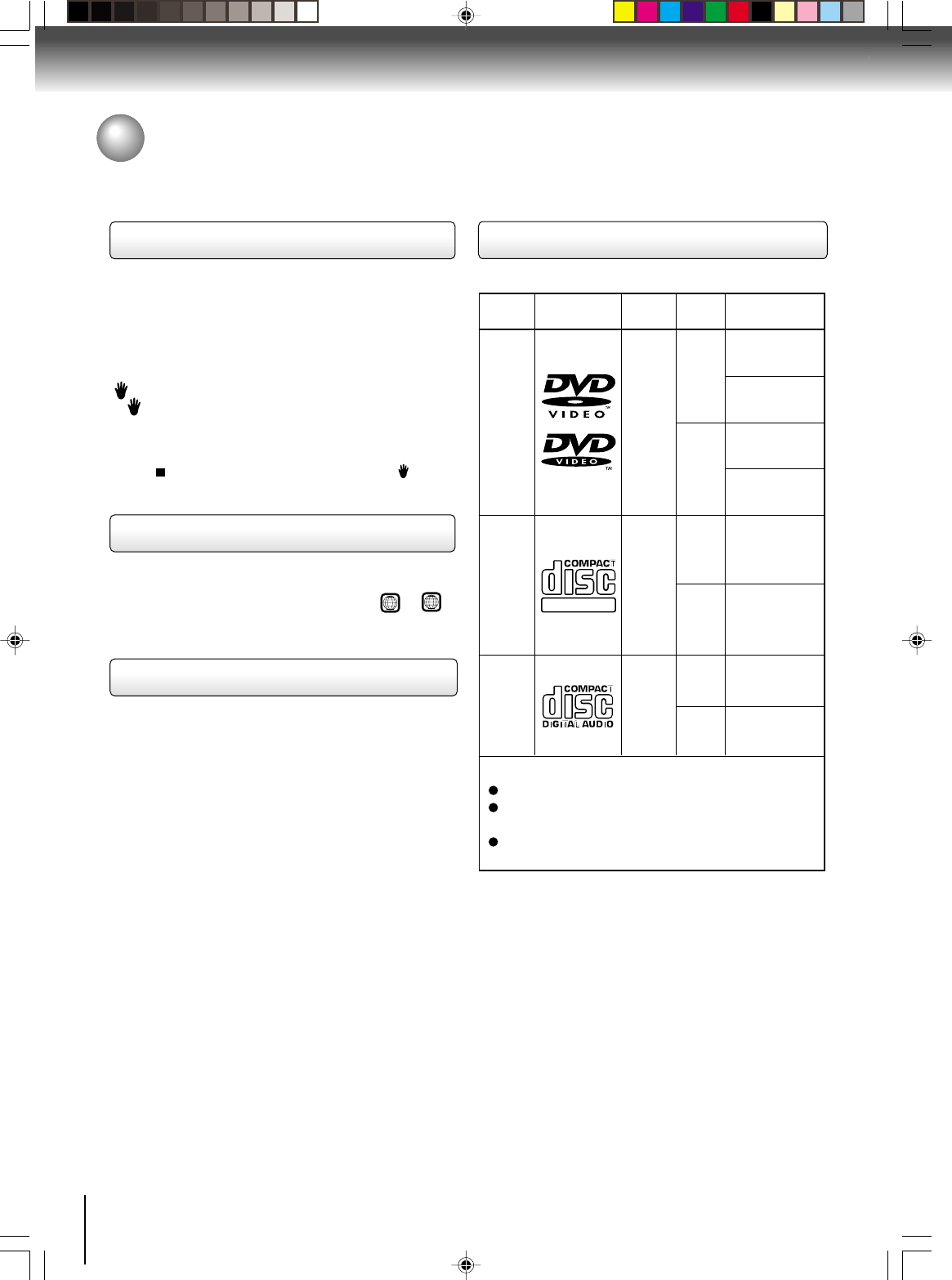
8
Introduction
DIGITAL VIDEO
About this owner’s manual
This owner’s manual explains the basic instructions of
this DVD/VCR. Some DVD video discs are produced in
a manner that allows specific or limited operation during
playback. As such, the DVD/VCR may not respond to all
operating commands. This is not a defect in the DVD/
VCR. Refer to instruction notes of discs.
“” may appear on the TV screen during operation.
A “ ” means that the operation is not permitted by the
DVD/VCR or the disc.
For example, sometimes it is unable to stop the
playback of copyright message of the disc when the
STOP ( ) button is pressed. Alternatively, the “ ” may
also indicate that the feature is not available for the disc.
Notes on region numbers
The region number of this DVD/VCR is 1. If region
numbers, which stand for their playable area, are printed
on your DVD video disc and you do not find 1 or
ALL
,
disc playback will not be allowed by the player. (In this
case, the DVD/VCR will display a message on-screen.)
On Video CDs
This DVD/VCR supports Video CDs equipped with the
PBC (Version 2.0) function. (PBC is the abbreviation of
Playback Control.) You can enjoy two playback
variations depending on types of discs.
• Video CD not equipped with PBC function
(Version 1.1)
Sound and movie can be played on this DVD/VCR in
the same way as an audio CD.
• Video CD equipped with PBC function
(Version 2.0)
In addition to operation of a Video CD not equipped
with the PBC function, you can enjoy playback of
interactive software with search function by using the
menu displayed on the TV screen (Menu Playback).
Some of the functions described in this owner’s
manual may not work with some discs.
Playable discs
This DVD/VCR can play the following discs.
• You cannot play discs other than those listed above.
• You cannot play discs of DVD-RAM, DVD-ROM,
Photo CD, etc., or non standardized discs even if they
may be labeled as above.
• Some CD-R/RWs cannot be played back depending
on the recording conditions.
• This DVD/VCR uses the NTSC color system, and
cannot play DVD video discs recorded in any other
color system (PAL, SECAM, etc.).
Notes on discs (continued)
DVD
video
discs
Disc Mark
Contents
Disc
Size Maximum
playback time
Video
CDs
Approx. 4 hours
(single sided disc)
Approx. 8 hours
(double sided disc)
Approx. 80 minutes
(single sided disc)
Approx. 160 minutes
(double sided disc)
Approx. 74 minutes
Approx. 20 minutes
8 cm
12 cm
8 cm
12 cm
Audio
+
Video
(moving
pictures)
Audio
+
Video
(moving
pictures)
Audio
CDs
Approx. 74 minutes
Approx. 20 minutes
8 cm
(CD
single)
12 cm
Audio
The following discs are also available.
DVD-R/RW discs of DVD video format
CD-R/CD-RW discs of CD-DA, Video CD, SVCD,
MP3, WMA or JPEG format
Kodak Picture CD and FUJICOLOR CD format
Some of these discs may be incompatible.
J2D81001A (E)p02-13.p65 28/5/04, 1:52 PM8
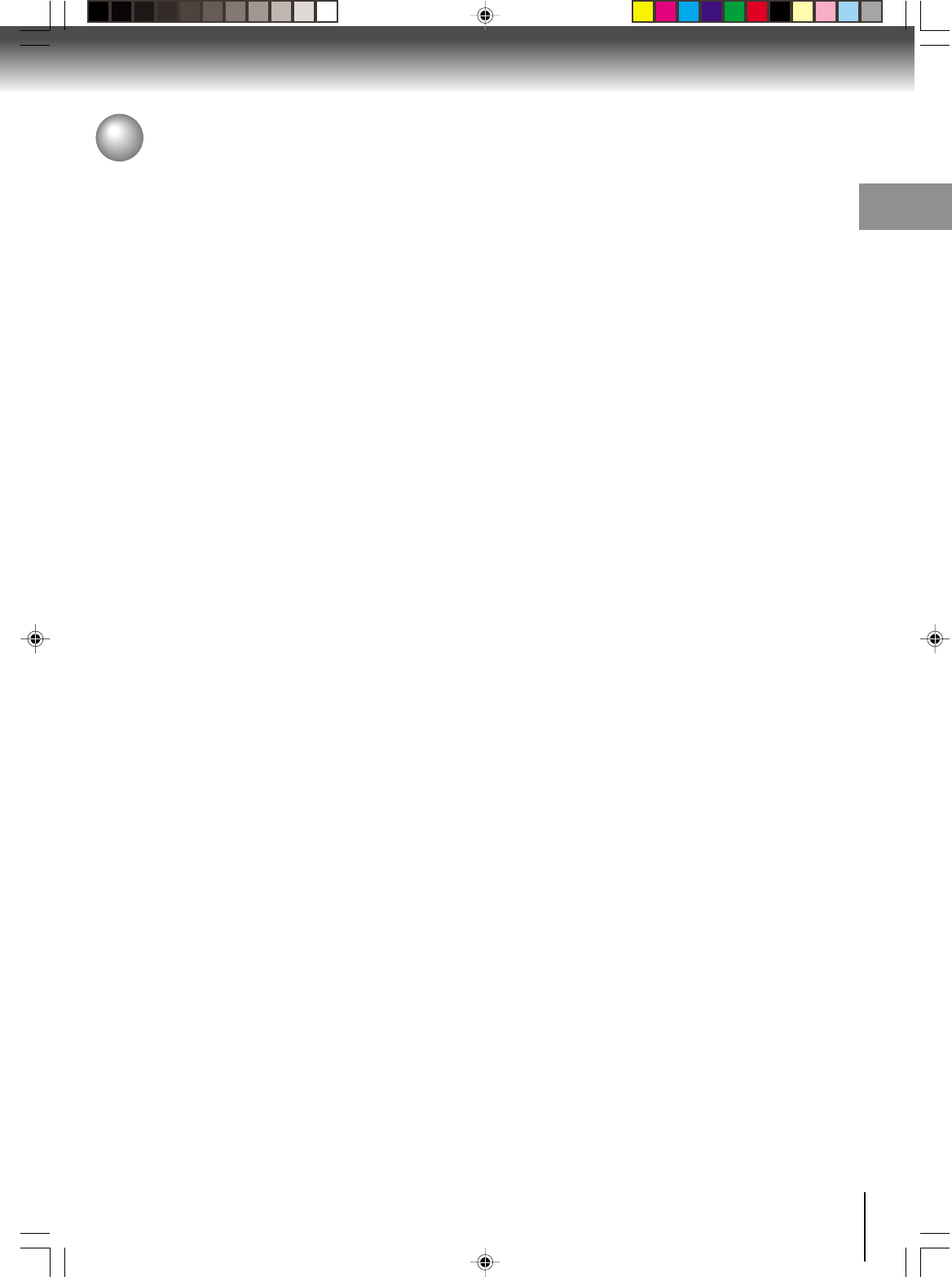
9
Introduction
IMPORTANT SAFEGUARDS ..........................2
Power source ...................................................5
Precautions ......................................................6
Notes on discs..................................................7
Contents. ..........................................................9
Identification of controls .................................10
Antenna connections......................................14
Cable TV connections ....................................16
Connecting to a TV ........................................18
Connecting to optional equipment..................20
Introduction
Recording a TV program ................................ 34
One-touch Timer Recording (OTR) ................ 36
Timer recording .............................................. 37
Recording (VCR)
Stereo recording and playback ...................... 39
Second Audio Program (SAP)........................ 39
Duplicating a video tape ................................. 40
Recording a DVD/CD disc.............................. 41
Other functions (VCR)
Loading and unloading a cassette tape ......... 29
Cassette tape playback .................................. 30
Special playback ............................................ 31
Convenience function..................................... 32
Playback (VCR)
Setting the video channel ............................... 22
Setting the language ...................................... 23
Clock setting................................................... 24
Tuner setting .................................................. 27
Basic setup
Playing a disc ................................................. 42
Basic playback (DVD)
MP3/WMA/JPEG playback ............................ 45
Zooming ......................................................... 50
Locating desired scene .................................. 50
Marking desired scenes ................................. 51
Repeat playback ............................................ 52
A-B Repeat playback ..................................... 52
Program playback (CD).................................. 53
Random playback (CD) .................................. 53
Changing angles ............................................ 54
Title selection ................................................. 54
DVD menu...................................................... 54
Advanced playback (DVD)
Language code list ......................................... 67
Troubleshooting ............................................. 68
Specifications ................................................. 69
Limited warranty ............................................. 70
Others
Contents
Connections
Function setup (DVD)
Changing soundtrack language ..................... 55
Setting surround sound .................................. 55
Setting subtitles .............................................. 56
Karaoke playback........................................... 56
E.B.L. (Enhanced Black Level) ...................... 57
Setting the aspect ratio of TV screen ............. 58
Setting on screen display ............................... 59
Status display of disc ..................................... 59
Dynamic Range Control ................................. 60
Parental control setting .................................. 61
To change the parental level .......................... 62
Temporary disabling of rating level by DVD disc ..
63
Setting OSD language ................................... 64
Setting language ............................................ 65
Selecting PROGRESSIVE scan..................... 66
J2D81001A (E)p02-13.p65 28/5/04, 1:52 PM9
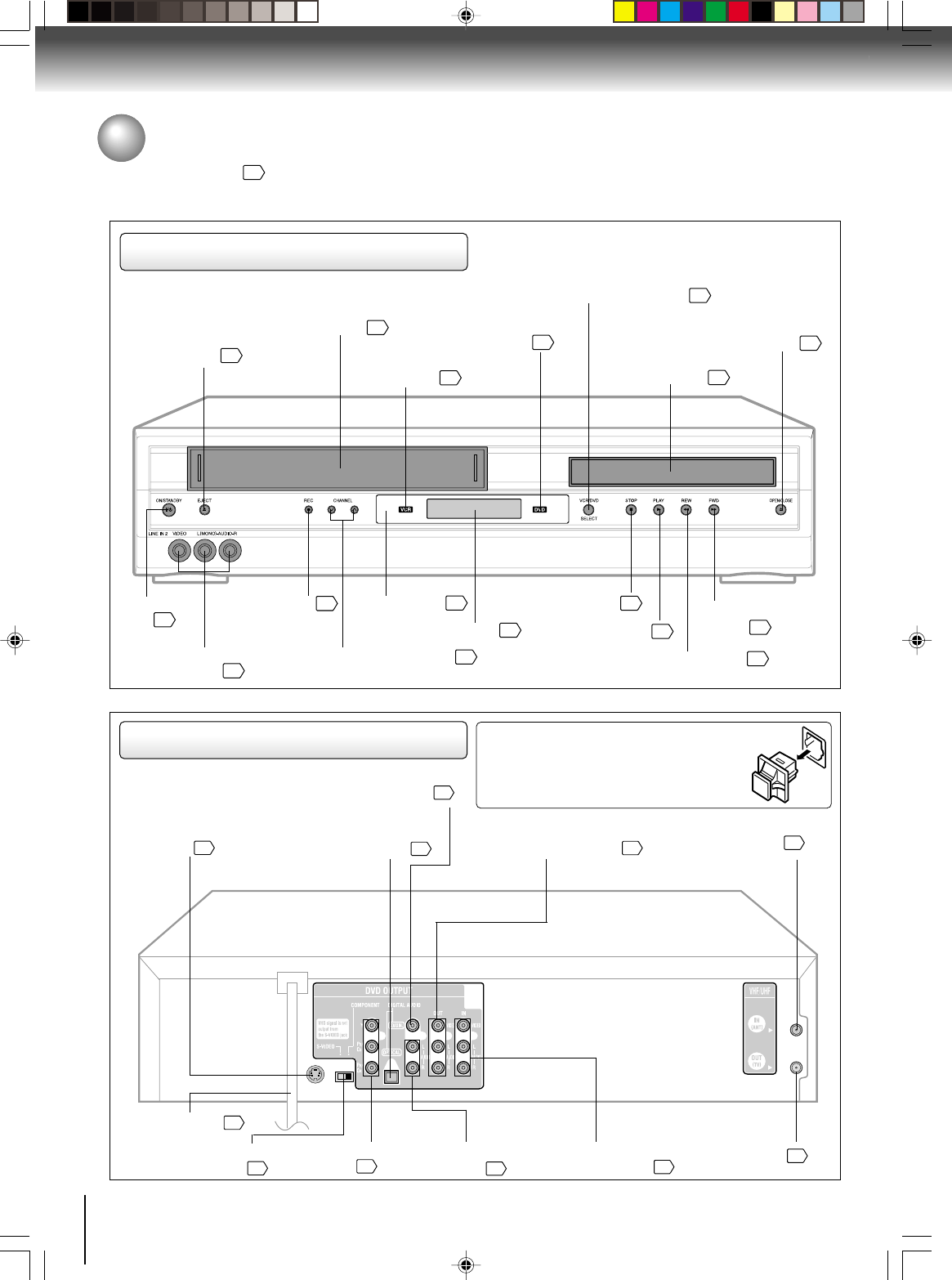
10
Introduction
Identification of controls
See the page in for details.
Front panel
Rear panel
When connecting the optical digital cable, remove
the cap and fit the connector into the jack firmly.
When not using the jack, keep the cap inserted
to protect it from dust intrusion.
ON/STANDBY
button
AUDIO (L/R)/VIDEO IN
(LINE IN 2) jacks
22
40
EJECT button
29
Cassette loading slot
29
Disc tray
42
Display window
11
REC button
34
CHANNEL #/$ buttons
34
OPEN/CLOSE button
42
STOP button
PLAY button
FF (Fast Forward)
button
REW (Rewind) button
30
30 30
30
VCR/DVD mode selector button
22
Remote sensor
13
VCR indicator
DVD indicator
42
22
DVD S-VIDEO
OUT jack
19
S-VIDEO/COMPONENT
Video selector switch
19
DVD OPTICAL DIGITAL AUDIO
OUT jack (dust protection cap)
20
DVD AUDIO (L/R)
OUT jacks
19
DVD COAXIAL DIGITAL
AUDIO OUT jack
20
DVD COMPONENT
OUT jacks
19
RF OUT jack
14
RF IN jack
14
AUDIO (L/R)/VIDEO
IN (LINE IN1) jacks
40
DVD/VCR common AUDIO
(L/R)/VIDEO OUT jacks
18
5
AC power cord
J2D81001A (E)p02-13.p65 28/5/04, 1:52 PM10
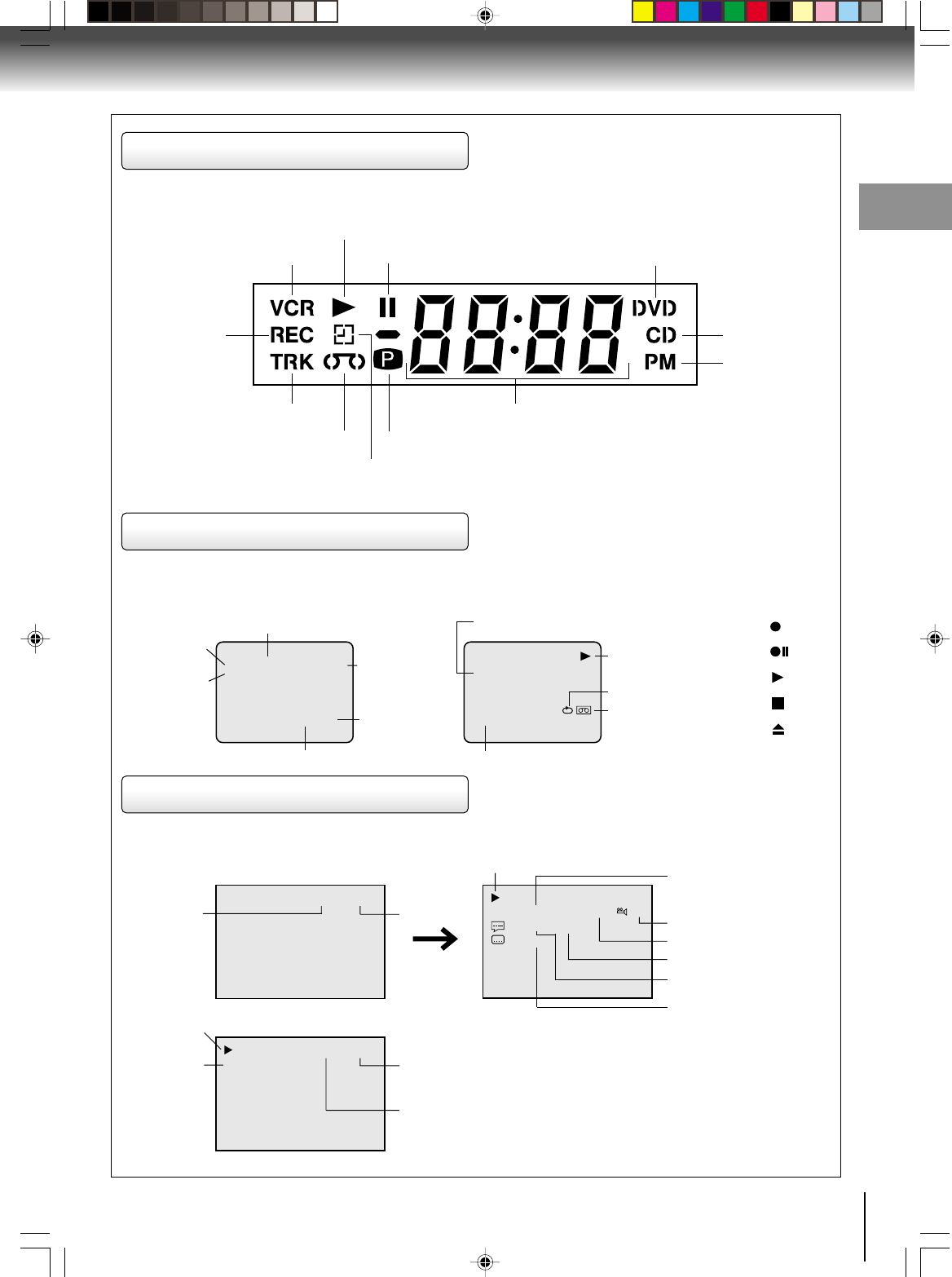
11
Introduction
VCR operation status
CH 125
8 : 47
AM
MON
00 : 00 : 00 SP
STEREO SAP
While watching TV
DAY OF THE WEEK
CHANNEL
TAPE SPEED
REAL TIME COUNTER
CLOCK
STEREO AND
SECOND
AUDIO
PROGRAM
(SAP)
8 : 30
AM
MON
00 : 15 : 12 SP
HI-FI
STEREO
While operating a tape
OPERATING
MODE
TAPE IN
AUTO REPEAT
HI-FI STEREO
DVD/CD/VCD operation status
Press CALL to display information on screen.
To cancel the display, press CALL again.
Recording :
Rec/Pause
:
Play :
Stop :
Eject :
VCR Icons
34:56 71:33
Track 11/99
00:34:56 01:12:33
Each press of DISPLAY, the status display of the disc will appear on the screen and change as follows.
DVD
00:34:56 01:12:33
1/9
Title 1/99
1/8
1/32
Chapter 1/999
Eng DolbyDigital
Eng
CD/VCD
DISC
OPERATION
TRACK NO.
ELAPSED TIME
CHAPTER NO.
ANGLE NO.
A KIND OF AUDIO
DISC OPERATION TITLE NO.
ELAPSED
TIME
TOTAL
TIME
TOTAL
TIME
OUTPUT SELECTION
Timer Recording indicator (VCR)
Multifunctional indicator
Recording
indicator (VCR)
Track indicator (CD)
Tape loaded indicator (VCR)
Play indicator
VCR indicator (VCR) Still indicator Disc inserted indicator (DVD)
Disc inserted
indicator (CD)
AM/PM indicator
(AM is not displayed)
Progressive indicator
AUDIO LANGUAGE
SUBTITLE LANGUAGE
Display window
J2D81001A (E)p02-13.p65 28/5/04, 1:52 PM11
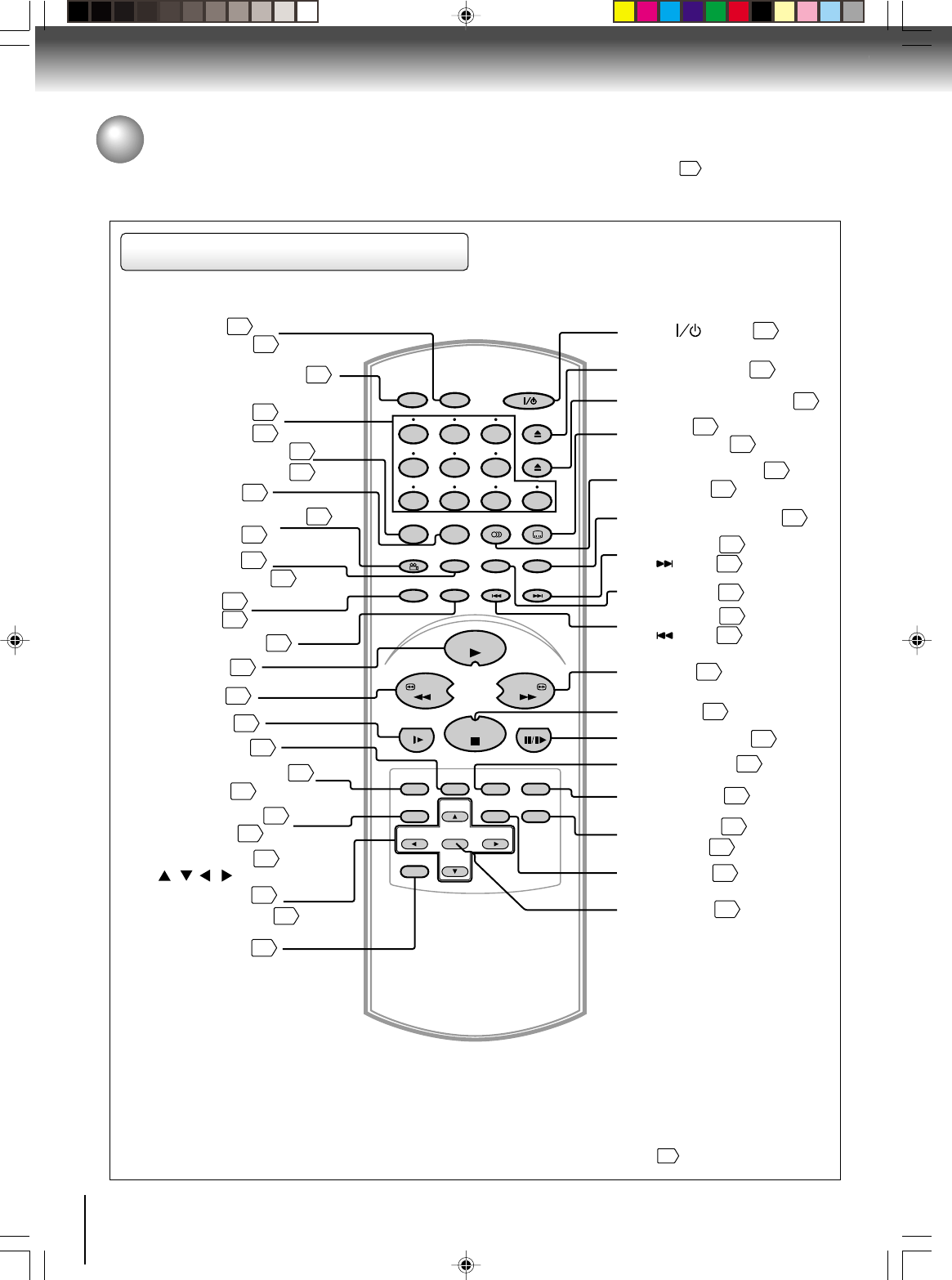
12
Introduction
Remote control
* MENU button
Use the MENU button to display the menu included on
many DVD video discs. To operate a menu, follow the
instructions in “DVD Menu.”
54
Identification of Controls (continued)
The instructions in this manual describe the functions on the remote control. See the page in for details.
FWDREW
STOP
PAUSE/STILL
VCR
DVD CALL
DISPLAY
TV/VCR AUDIO SELECT
AUDIO ATR
SUBTITLE
A-B RPT
CLOCK/COUNTER
SP/SLP
PLAY MODE
COUNTER RESET
ANGLE
INPUT SELECT
PROGRESSIVE
INDEX
SKIP INDEX
SKIP
TIMER REC
REC/OTR
OPEN/CLOSE
EJECT
MARKER
SET +
SET –
CH –CH +
TOP MENU RETURN
ZERO RETURN
JUMP
MENU
VCR MENU
SETUP CM SKIP
ZOOM
CANCEL
ENTER
PLAY
8
79
654
321
0
SLOW
+–
OPEN/CLOSE button (DVD)
42
ENTER button
23
RETURN button
58
CANCEL button
37
CLOCK/COUNTER button
33
CM SKIP button
ZOOM button
31
54
50
MARKER button
INPUT SELECT button
40
PROGRESSIVE button
66
PAUSE/STILL button
SLOW button
VCR DVD selector button
22
31
SP/SLP button
PLAY MODE button
34
52
AUDIO SELECT button
AUDIO button
39
51
55
FWD button
30
31
INDEX + button
SKIP button
44
33
A-B RPT button
52
PLAY button
30
Channel +/– buttons
34
24
59
CALL button
DISPLAY button
INDEX – button
SKIP button
44
33
TIMER REC button
SET +/
-
buttons
23
EJECT button (VCR)
29
TOP MENU button
54
VCR MENU button
SETUP button
23
47
56
TV/VCR button
22
ATR button
SUBTITLE button
31
COUNTER RESET button
ANGLE button
54
32
37
REW button
30
ZERO RETURN button
JUMP button
32
50
STOP button
30
REC button
OTR button
34
36
*MENU button
( / / / )
Direction buttons
45
Direct channel
selection buttons
Number buttons
45
28
22
) buttonPower (
J2D81001A (E)p02-13.p65 28/5/04, 1:52 PM12
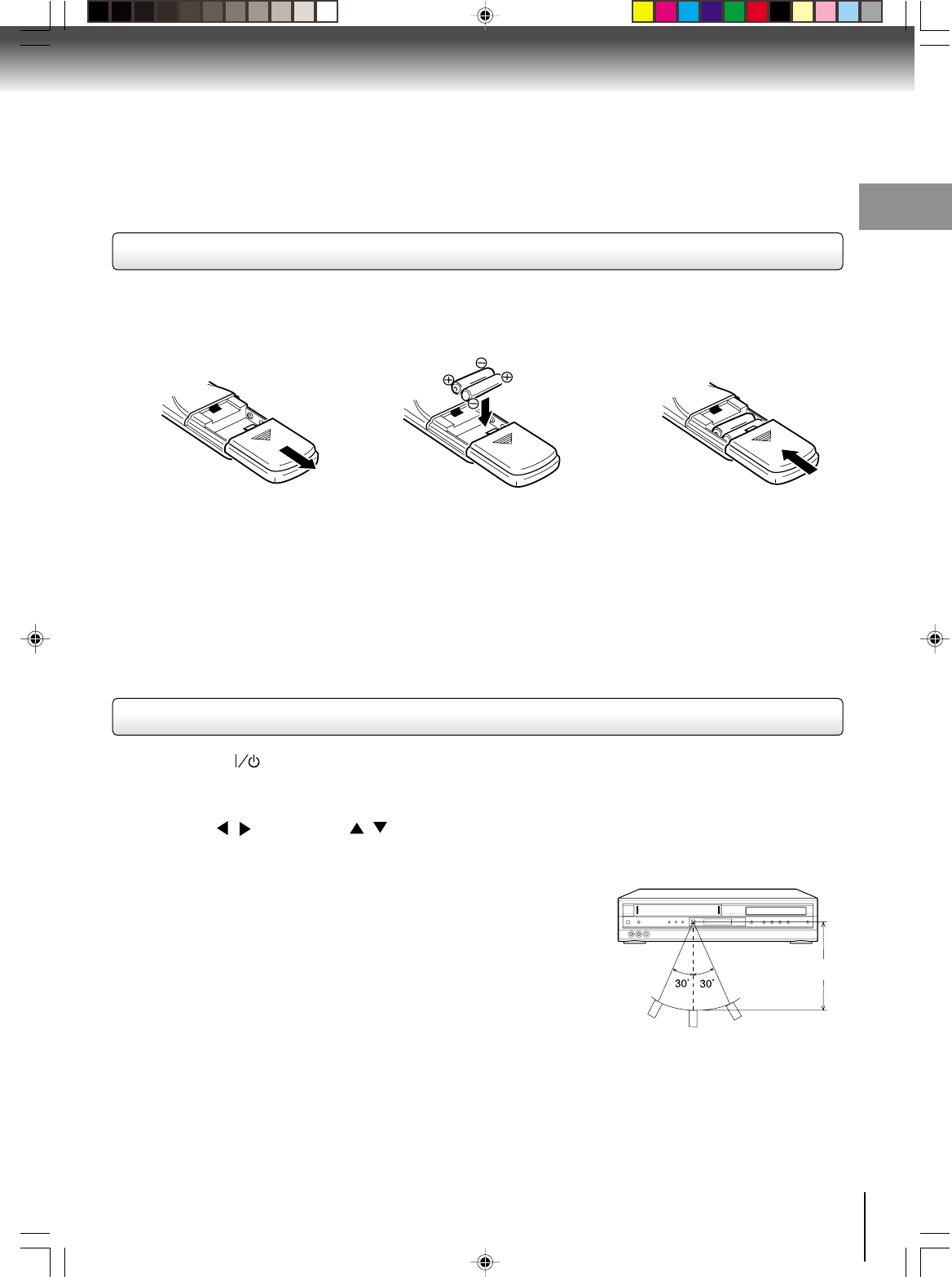
13
Introduction
Operation
• Aim the remote control at the remote sensor and press control buttons to
operate.
• Operate the remote control within 30° angle on either side of the remote
sensor, up to a distance of Approx. 7 meters.
Replace the compartment
cover.
Install two “R03/AAA” batteries
(supplied),
paying attention to the
polarity diagram in the battery
compartment.
Slide the battery compartment
cover in the direction of the
arrow.
Approx. 7 meters
Battery precautions
The precautions below should be followed when using batteries in this device:
1. Use only the size and type of batteries specified.
2. Be sure to follow the correct polarity when installing the batteries as indicated in the battery compartment.
Re-
versed batteries may cause damage to the device. To avoid a potential short circuit, insert the “–” end first.
3.
Do not mix different types of batteries together (e.g. Alkaline and Carbon-zinc) or old batteries with fresh ones.
4. If the device is not to be used for a long period of time, remove the batteries to prevent damage or injury from
possible battery leakage.
5. Do not try to recharge batteries not intended to be recharged; they can overheat and rupture. (Follow battery
manufacturer’s directions.)
• Press POWER ( ) to turn the DVD VCR on or off.
• Select your desired operating mode (DVD or VCR) using VCR DVD.
(DVD or VCR indicator on the front panel will show you which mode is selected.)
• Press CH + or CH – to move through the channels one channel at a time.
• The CH +/– (/ ) and SET +/– ( / ) are also used to navigate on-screen menu system.
• You can directly access specific channels using Number buttons.
• Each press of VCR DVD on the remote control, switches the screen between the VCR screen (VCR mode) and the
DVD screen (DVD mode).
123
Remote control basics
Inserting batteries
J2D81001A (E)p02-13.p65 28/5/04, 1:52 PM13
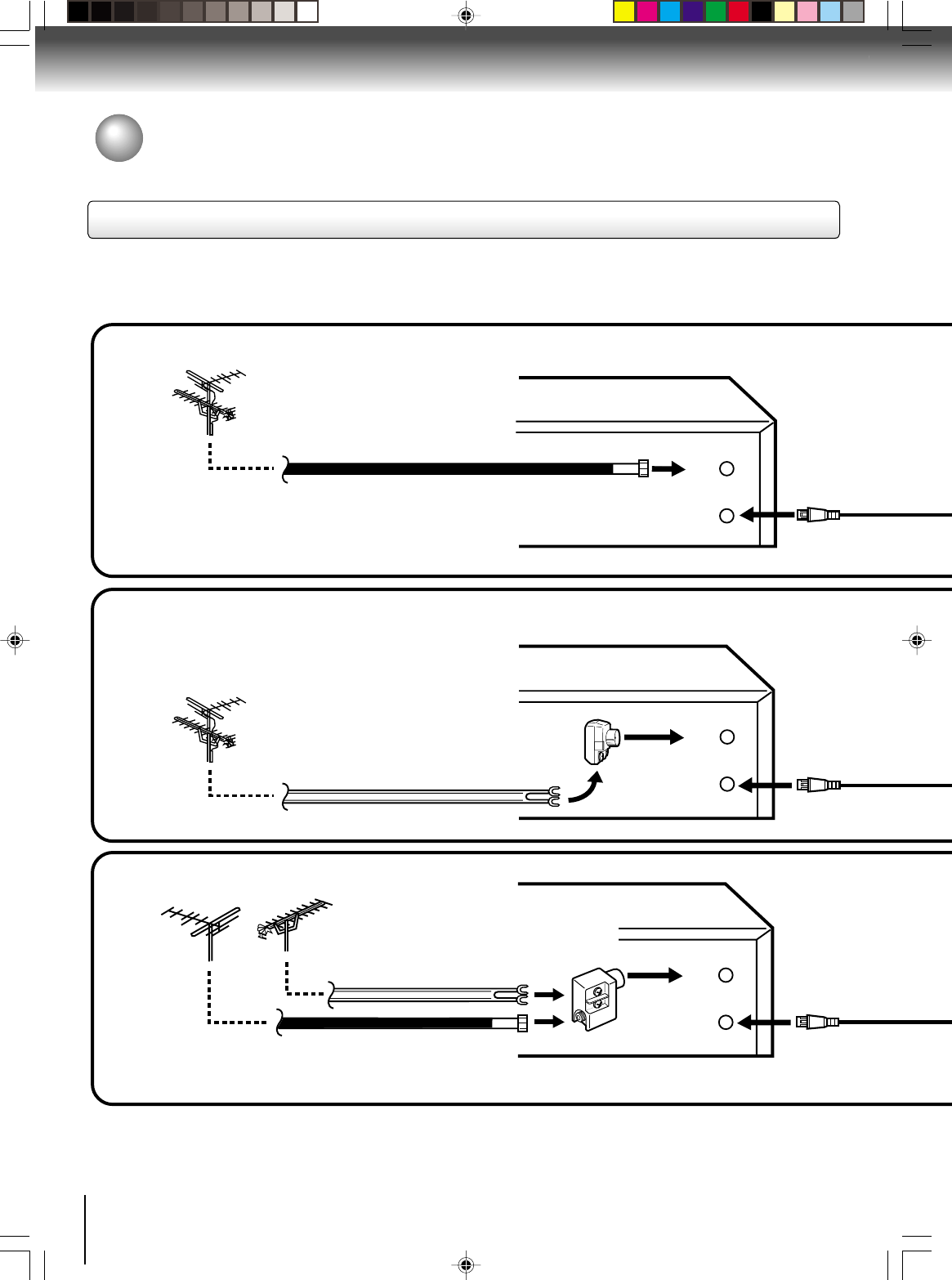
14
Connections
OUT
(TV)
IN
(ANT)
OUT
(TV)
IN
(ANT)
OUT
(TV)
IN
(ANT)
Notes: •A clear picture will not be obtained by the DVD/VCR unless the antenna signal is good. Connect the antenna to
the DVD/VCR properly.
•For better quality recording, an indoor antenna or a telescopic antenna is not recommended. The use of an outdoor type
antenna is required.
•If you are not sure about the connection, please refer to qualified service personnel.
The DVD/VCR must be connected “between” the antenna and the TV. First, disconnect the antenna from the TV and
connect it to the DVD/VCR. Then connect the DVD/VCR to the TV. Below are 3 common methods of connecting an antenna
system to a DVD/VCR. Find the type of antenna system you are using and follow the connection diagram.
If both VHF and UHF antennas have 300 ohm twin lead (flat) wires, use a combiner having two 300 ohm inputs and
one 75 ohm output.
Note:
Combination VHF/UHF Antenna with 75 ohm Coaxial Cable
Combination VHF/UHF Antenna with 300 ohm Twin Lead (Flat) Wire
Separate VHF and UHF Antennas
DVD/VCR
VHF UHF
300 ohm Twin Lead (Flat) Wire
(not supplied)
Matching Transformer 300 ohm Input 75
ohm output (not supplied)
300 ohm Twin Lead (Flat) Wire
(not supplied)
75 ohm Coaxial Cable
75 ohm Coaxial Cable
Combiner 75/300 ohm Inputs 75 ohm output
(not supplied)
DVD/VCR
DVD/VCR
Antenna connections
If you are using an antenna system, follow these instructions. If you are a Cable TV subscriber, skip ahead to page 16 for
the proper connections.
Antenna to DVD/VCR connection
1
2
3
J2D81001A (E)p14-17.p65 28/5/04, 1:52 PM14
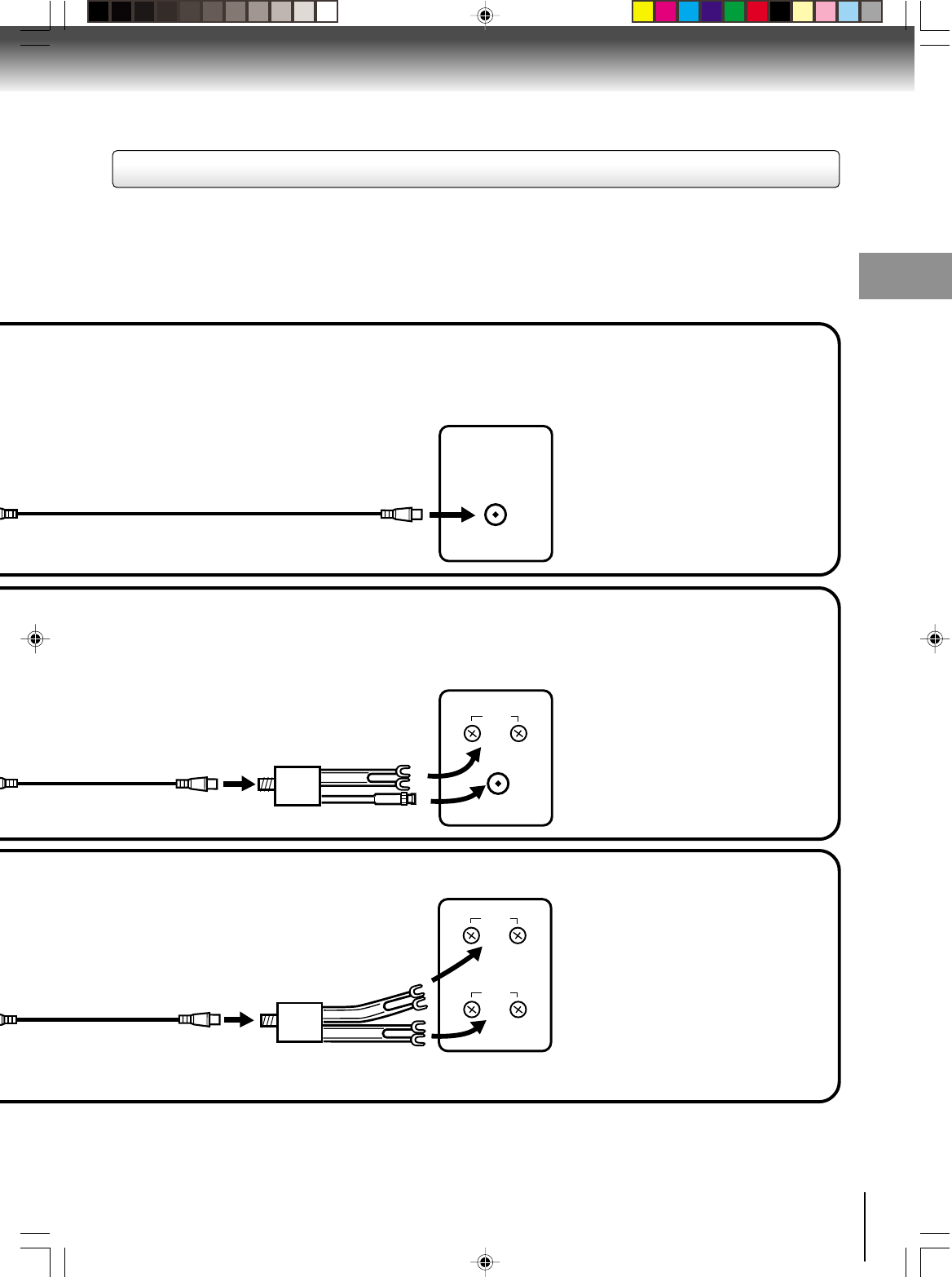
15
Connections
UHF
VHF
UHF
VHF
VHF/UHF IN
Note: If a VHF or UHF antenna is used,
set the TV/CABLE menu option to
the “TV” mode.
Note: If a VHF or UHF antenna is used,
set the TV/CABLE menu option
to the “TV” mode.
Note: If a VHF or UHF antenna is used,
set the TV/CABLE menu option to
the “TV” mode.
75 ohm Coaxial Cable (supplied)
Splitter 75 ohm Input
75/300 ohm outputs
(not supplied)
Splitter 75 ohm Input
300 ohm outputs
(not supplied)
TV with single 75 ohm VHF/UHF antenna
input
TV with 300 ohm UHF and 75 ohm VHF
antenna inputs
TV with 300 ohm UHF and 300 ohm VHF
antenna inputs
After you have connected the antenna to the DVD/VCR, you must connect the DVD/VCR to the TV.
Below are 3 common methods of connecting your DVD/VCR to a TV. Find the type of TV you are using and follow the
connection diagram.
This DVD/VCR has a single 75 ohm output for connection to a TV. If your TV has separate VHF and UHF antenna
inputs (numbers 2 and 3 below), use a splitter to connect the DVD/VCR to the TV for VHF and UHF reception.
TV
TV
TV
75 ohm Coaxial Cable
(supplied)
75 ohm Coaxial Cable
(supplied)
DVD/VCR to TV connection
J2D81001A (E)p14-17.p65 28/5/04, 1:52 PM15
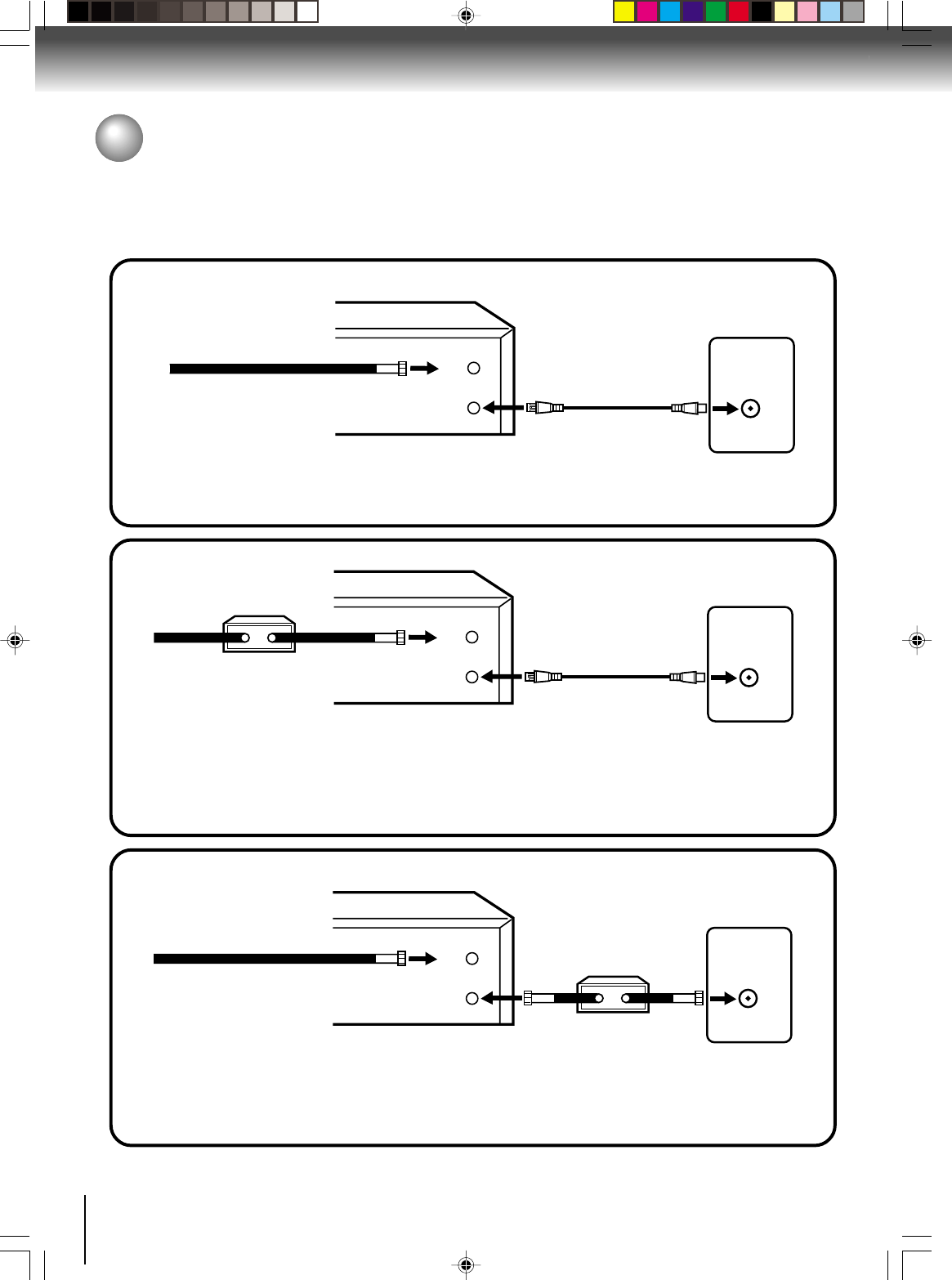
16
Connections
Cable TV connections
VHF/UHF
IN (ANT)
OUT
(TV)
IN
(ANT)
VHF/UHF
IN (ANT)
OUT
(TV)
IN
(ANT)
VHF/UHF
IN (ANT)
OUT
(TV)
IN
(ANT)
Many cable companies offer services permitting reception of extra channels including pay or subscription channels. This
DVD/VCR has an extended tuning range and can be tuned to most cable channels without using a cable company
supplied converter box, except for those premium channels which are intentionally scrambled. If you subscribe to a
premium channel which is scrambled, you must have a descrambler box for proper reception.
Allows: *Recording of nonscrambled channels.
*Use of the programmable timer.
*Recording of one channel while watching another.
Allows: *Recording of channels through the converter box
(scrambled and unscrambled).
*Using the programmable timer to record only the
channel selected at the converter box.
Prevents: *Recording one channel while watching another.
*Using the DVD/VCR tuner to select channels.
DVD/VCR
Incoming Cable
TV
Converter/
Descrambler
Incoming
Cable
TV
TV
To record from converter/descrambler,
DVD/VCR tuner must be tuned to the con-
verter output channel, usually channel 3
or 4.
Note:
DVD/VCR
DVD/VCR
Note: Whenever a Converter/Descrambler box is placed before the DVD/VCR, you must tune the DVD/VCR to the output of
the Converter/Descrambler box, usually channel 3 or 4.
Incoming Cable Converter/Descrambler
Allows: *Recording of nonscrambled channels.
*Use of the programmable timer.
*Recording an unscrambled channel while watching
any channel selected at the converter box.
Prevents: Recording scrambled channels.
If you are playing a tape or using the tuner
built into the DVD/VCR, the converter must
be set to the video channel output of the
DVD/VCR (either 3 or 4).
Note:
1
2
3
J2D81001A (E)p14-17.p65 28/5/04, 1:52 PM16
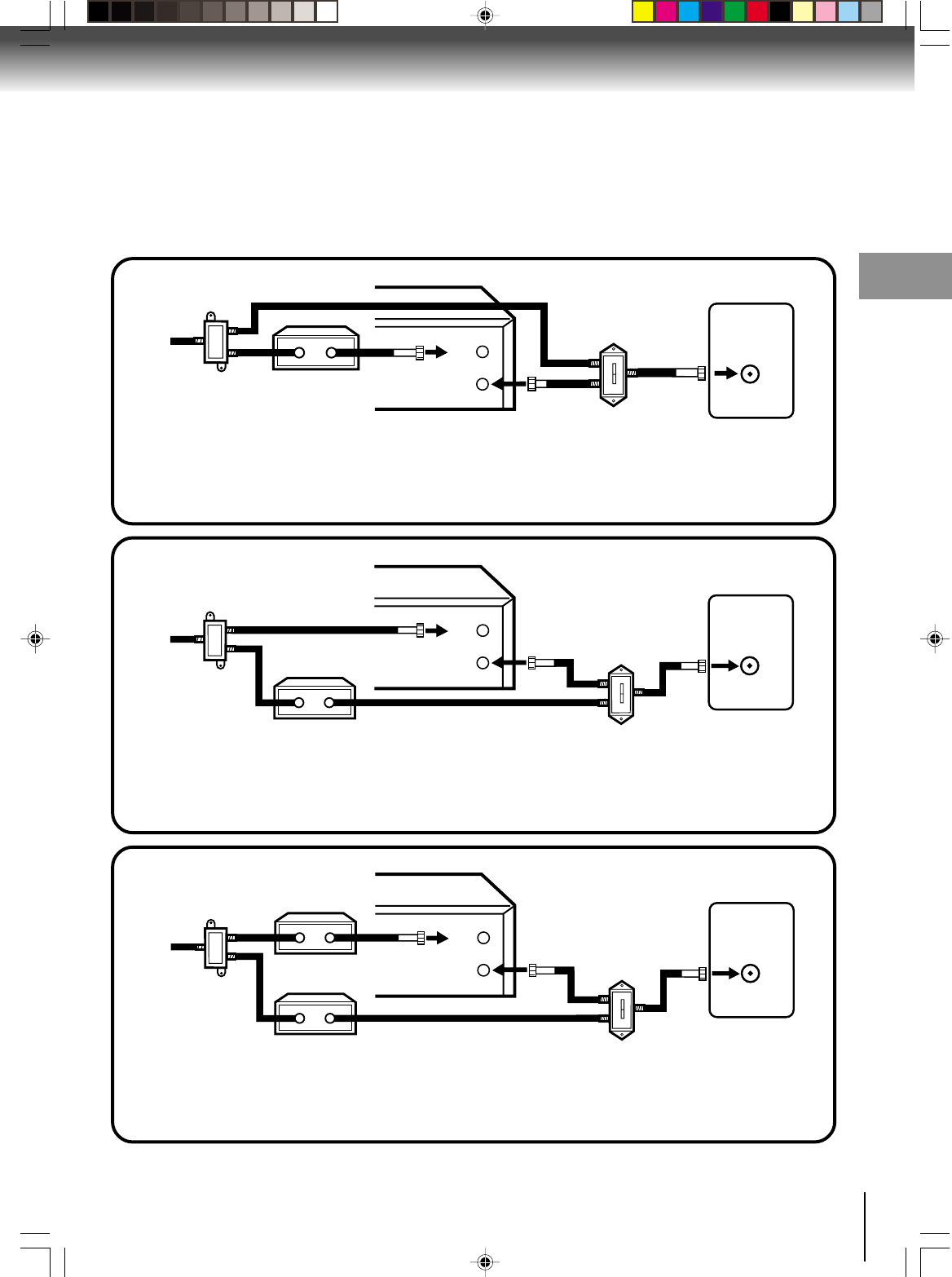
17
Connections
VHF/UHF
IN (ANT)
A
B
OUT
(TV)
IN
(ANT)
VHF/UHF
IN (ANT)
A
B
OUT
(TV)
IN
(ANT)
This DVD/VCR cannot receive scrambled programs since it does not contain a descrambler. In order to receive scram-
bled programs, your existing descrambler must be used. Descrambler boxes are available from cable companies. Con-
sult your local cable company for more information concerning connection to their descrambler equipment. There are
many ways to connect your DVD/VCR to a cable system. Below are six common methods of connection.
IMPORTANT: Make sure the TV/CABLE menu option is set to the “CABLE” mode.
Incoming Cable
Allows: *Recording of one channel while watching another.
*Using the programmable timer to record only the channel selected at the converter box.
*Recording of all channels through the converter box.
Prevents: *Watching scrambled channels while recording another channel.
*Using the DVD/VCR tuner to select channels.
DVD/VCR
Splitter
Converter/Descrambler
TV
DVD/VCR
Converter/Descrambler A/B Switch
TV
Incoming Cable
Splitter
Allows: *Recording of nonscrambled channels.
*Recording of one channel while watching another.
*
Watching premium channels through the converter while recording nonscrambled channels.
*Using the programmable timer.
Prevents: Recording scrambled channels.
DVD/VCR
Splitter
TV
Converter/Descrambler
A/B Switch VHF/UHF
IN (ANT)
A
B
OUT
(TV)
IN
(ANT)
Allows: *Recording of all channels through the converter box.
*Recording a scrambled or unscrambled channel while watching another (scrambled or
unscrambled) channel.
*Using the programmable timer to record only the channel selected at the converter box.
Prevents: Using the DVD/VCR tuner to select channels.
A/B Switch
Incoming Cable Converter/Descrambler
4
5
6
J2D81001A (E)p14-17.p65 28/5/04, 1:52 PM17
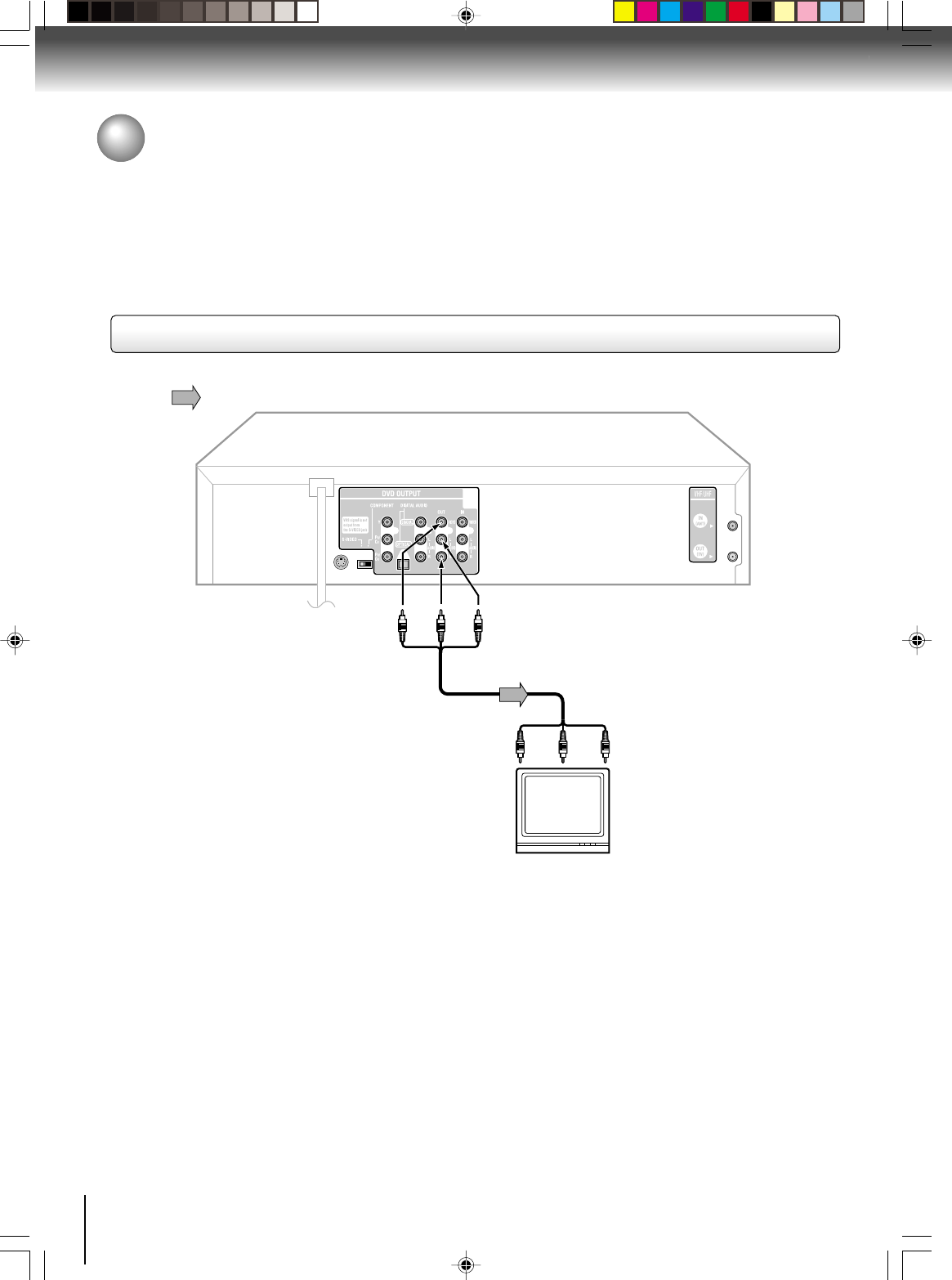
18
Connections
Connecting to a TV
Connect the DVD/VCR to your TV.
To VIDEO
OUT
To ANALOG AUDIO OUT
(red) (white)
(yellow)
Signal flow
To wall outlet
To video input
(yellow) (red) (white)
Audio/video cable (supplied)
To audio inputs
Notes:
• Refer to the owner’s manual of the connected TV as well.
• When you connect the DVD/VCR to your TV, be sure to turn off the power and unplug both units from the wall outlet before
making any connections.
• If your television set has one audio input, connect the left and right audio outputs of the DVD/VCR to a Y cable adapter (not
supplied) and then connect to your TV.
• Connect the DVD/VCR directly to your TV. If you connect the DVD/VCR to a VCR, TV/VCR combination or video selector, the
playback picture may be distorted as DVD video discs are copy protected.
TV or monitor with
audio/video inputs
Connecting to a TV
Note: This method transports VHS and DVD-video signals. For enhanced DVD-video performance, we recommend you
also connect the S-video or ColorStream® component video outputs to your TV/monitor. (See page 19.)
J2D81001A (E)p18-25.p65 28/5/04, 1:52 PM18
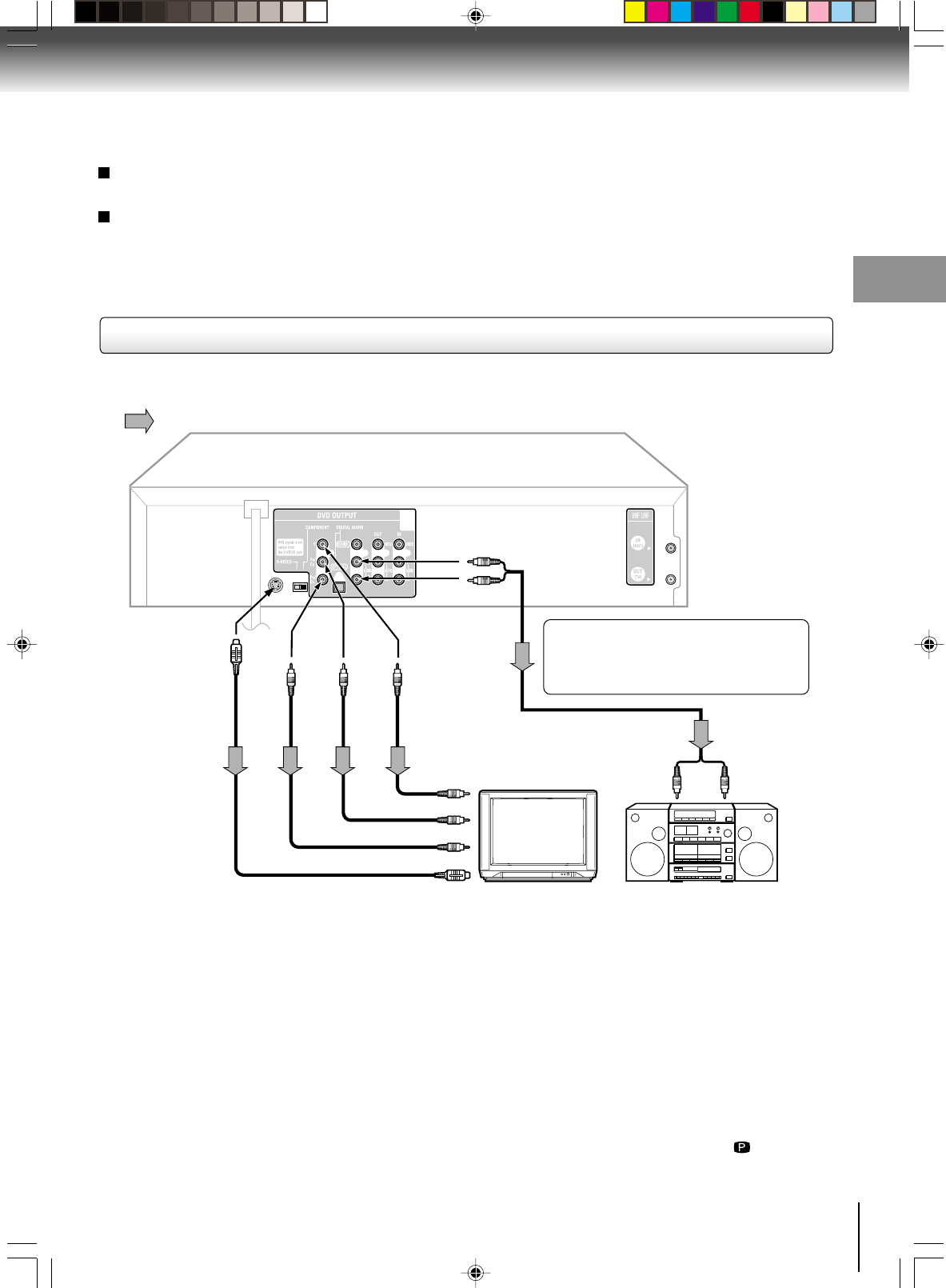
19
Connections
Notes:
• Refer to the owner’s manual of the connected equipment as well.
• When you connect the DVD/VCR to other equipment, be sure to turn off the power and unplug all of the equipment from the
wall outlet before making any connections.
• If you place the DVD/VCR near a tuner or radio, the radio broadcast sound might be distorted. In this case, place the DVD/
VCR away from the tuner and radio.
• The output sound of the DVD/VCR has a wide dynamic range. Be sure to adjust the receiver’s volume to a moderate
listening level. Otherwise, the speakers may be damaged by a sudden high volume sound.
• Turn off the amplifier before you connect or disconnect the DVD/VCR’s power cord. If you leave the amplifier power on, the
speakers may be damaged.
•When connecting to a TV using the Video or S-video jack, make sure that the Progressive indicator “” on the
display window is not lit. If it is lit, the Video and S-video outputs do not feed the correct signals and you cannot see
any picture. To turn off the Progressive indicator, select PROGRESSIVE scan Off (see page 66).
Note: The S-video output and component video output transports the DVD-video signal exclusively and will deliver
enhanced DVD video picture performance.
If you connect the DVD/VCR to your TV
with the DVD OUT jacks, select the
corresponding video input on your
television to watch DVD video discs.
TV or monitor with
ColorStream®
component video inputs
To
P
R/
C
R
video input
To P
R
/C
R
VIDEO
OUT
Signal flow
To wall outlet
To audio inputs of
the amplifier
(red)
(white)
(red) (white)
To Y
VIDEO
OUT
To P
B
/C
B
VIDEO
OUT
To Y video input
To
P
B/
C
B
video input
Audio system
To ANALOG
AUDIO OUT
To S-
VIDEO
OUT
Component video
cable (not supplied)
To S-video input
S-video cable (not supplied)
When you make this connection, set the S-VIDEO/
COMPONENT Video selector switch to the desired
position.
And also you must select the corresponding video
input on your TV.
Audio cable (not supplied)
S-video output
An S-Video connection is superior to Video (Yellow) output. Use this method for DVD playback when the connected television has S-
Video input, and does not have component video inputs.
Component video outputs
PROGRESSIVE outputs
Some TVs or monitors are equipped with component video inputs that are capable of reproducing a progressively scanned video
signal. Connecting to these inputs allows you to view the highest quality pictures with less flicker.
INTERLACED outputs
Some TVs or monitors are equipped with component video inputs. Connecting to these inputs allows you to enjoy the highest quality
DVD picture playback.
Notes:
• Actual labels for component video inputs may vary depending on the TV manufacturer. (ex. Y, R-Y, B-Y or Y, CB, CR)
• In some TVs or monitors, the color levels of the playback picture may be reduced slightly or the tint may change. In such a
case, adjust the TV or monitor for optimum performance.
Connecting to an audio system and TV equipped with S-video input/component video inputs
J2D81001A (E)p18-25.p65 28/5/04, 2:27 PM19
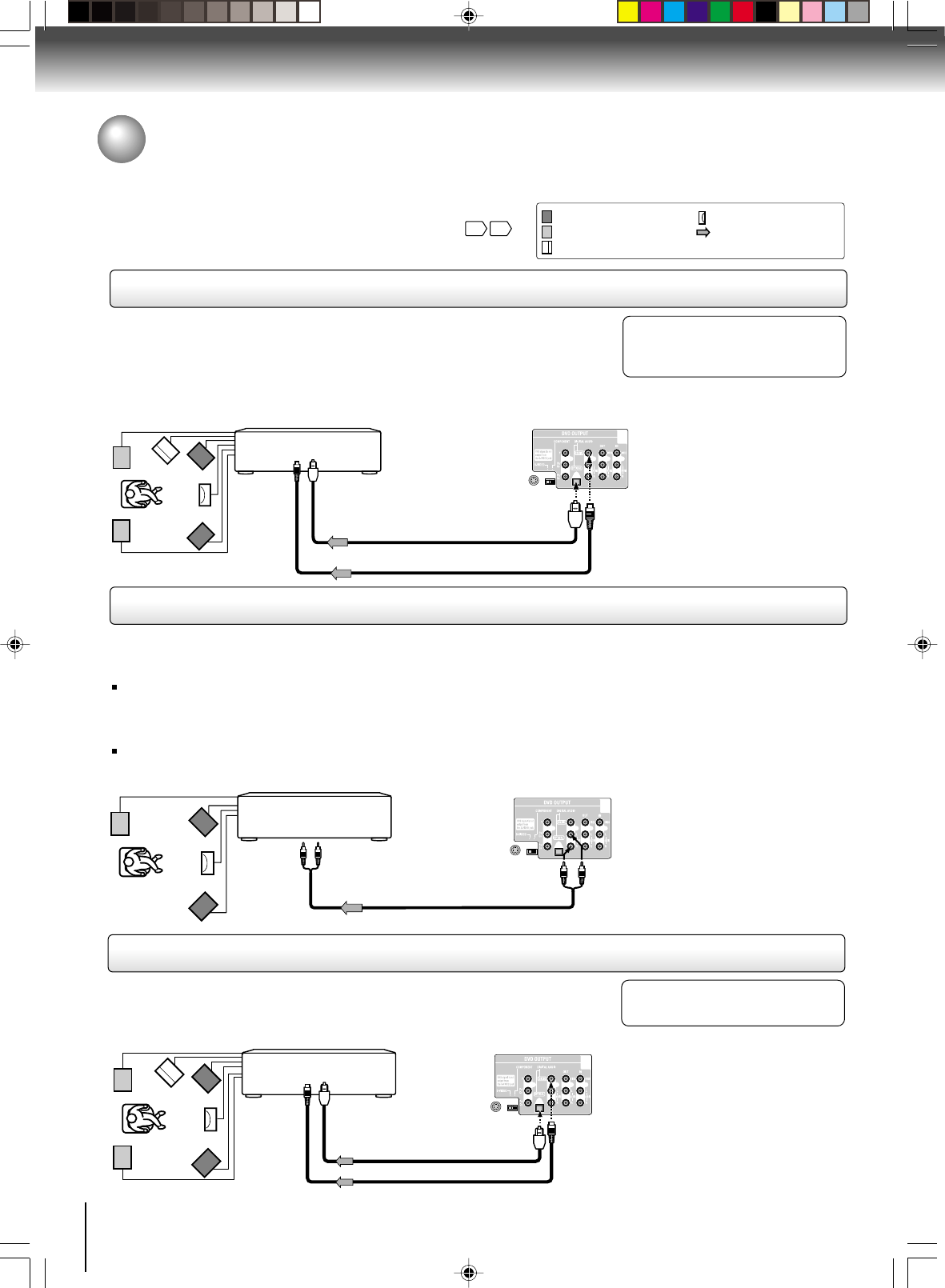
20
Connections
Connecting to optional equipment
You can enjoy high quality dynamic sounds of DVD video discs or
audio CDs by connecting the DVD/VCR to optional audio
equipment.
For connection to your TV, see “Connecting to a TV”
18 19
.: Front speaker
: Rear speaker
: Sub woofer
: Center speaker
: Signal flow
Connecting to an amplifier equipped with a Dolby Digital decoder
Connecting to an amplifier equipped with Dolby Surround Pro Logic
Dolby Surround Pro Logic
You can enjoy the dynamic realistic sound of Dolby Surround Pro Logic by connecting an amplifier and speaker system (right and left
front speakers, a center speaker, and one or two rear speakers).
Connecting to an amplifier equipped with a DTS decoder
Digital Theater Systems (DTS)
DTS is a high quality surround technology used in theaters and now available for home use,
on DVD video discs or audio CDs.
If you have a DTS decoder or processor, you can obtain the full benefit of 5.1 channel DTS
encoded sound tracks on DVD video discs or audio CDs.
Manufactured under license from
Dolby Laboratories. “Dolby” “Pro
Logic” and the double-D symbol are
trademarks of Dolby Laboratories.
• Use DVD video discs encoded via
the Dolby Digital recording
system.
• Use DVD video discs or audio
CDs encoded via the DTS
recording system.
* Connect one or two rear speakers.
The output sound from the rear speakers
will be monaural even if you connect two
rear speakers.
“DTS” and “DTS Digital Out” are
trademarks of Digital Theater Systems,
Inc.
With an amplifier equipped with Dolby Digital
Connect the equipment the same way as described in “Connecting to an amplifier
equipped with a Dolby Digital decoder.” Refer to that amplifier’s owner’s manual and set
the amplifier so you can enjoy Dolby Surround Pro Logic sound.
With an amplifier not equipped with Dolby Digital
Connect the equipment as follows.
• This connection is only suitable for Video CDs and Audio CDs.
Dolby Digital
Dolby Digital is the surround sound technology used in theaters showing the latest movies,
and is now available to reproduce this realistic effect in the home. You can enjoy motion
picture and live concert DVD video discs with this dynamic realistic sound by connecting the
DVD/VCR to a 6 channel amplifier equipped with a Dolby Digital decoder or Dolby Digital
processor. If you have a Dolby Pro Logic Surround decoder, you will obtain the full benefit of
Pro Logic from the same DVD movies that provide full 5.1-channel Dolby Digital
soundtracks, as well as from titles with the Dolby Surround mark.
Connect either.
To OPTICAL type
digital audio input
Amplifier equipped with a
Dolby Digital decoder
Optical digital cable
75 Ω coaxial cable
To COAXIAL
type digital
audio input
Amplifier equipped with
Dolby Surround Pro Logic
*
Amplifier equipped with a
DTS decoder
Connect either.
To OPTICAL type
digital audio input
Optical digital cable
To COAXIAL
type digital
audio input
• This selection uses the following reference mark.
To ANALOG
AUDIO OUT
To audio input
Audio cable
75 Ω coaxial cable
J2D81001A (E)p18-25.p65 28/5/04, 2:27 PM20
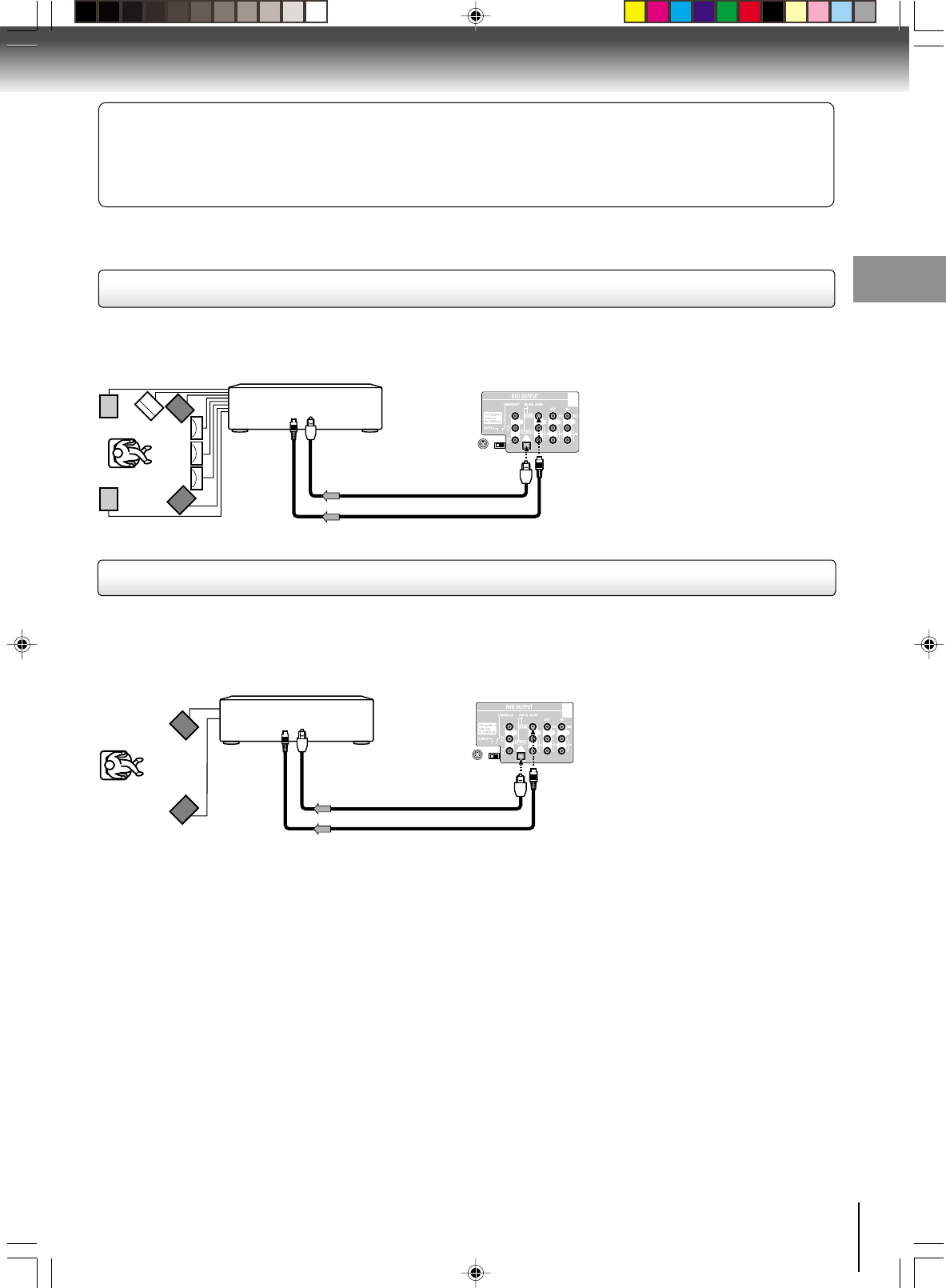
21
Connections
75 Ω coaxial cable
Optical digital cable
75 Ω coaxial cable
Warning
When playing DTS-encoded discs (audio CDs), excessive noise may be output from the analog stereo jacks. To avoid
possible damage to the audio system, you should take proper precautions when the ANALOG AUDIO OUT (L/R) jacks of the
DVD/VCR are connected to an amplification system. (Do not leave the ANALOG AUDIO OUT (L/R) wires dangling.) To enjoy
DTS Digital Surround™ playback, an external 5.1 channel DTS Digital Surround™ decoder system must be connected to the
BITSTREAM/PCM AUDIO OUT jack of the DVD/VCR.
Connecting to an amplifier equipped with an MPEG2 audio decoder
MPEG2 sound
You can enjoy motion picture and live concert DVD video discs with dynamic realistic sound by connecting an amplifier equipped with
an MPEG2 audio decoder or MPEG2 audio processor.
Connecting to an amplifier equipped with a digital audio input
2 channel digital stereo
You can enjoy the dynamic sound of 2 channel digital stereo by connecting an amplifier equipped with a digital audio input and speaker
system (right and left front speakers).
Notes:
• DO NOT connect the BITSTREAM/PCM AUDIO OUT jack of the DVD/VCR to the AC-3 RF input of a Dolby Digital Receiver.
This input on your A/V Receiver is reserved for Laserdisc use only and is incompatible with the BITSTREAM/PCM AUDIO
OUT jack of the DVD/VCR.
• Connect the BITSTREAM/PCM AUDIO OUT jack of the DVD/VCR to the “OPTICAL” or “COAXIAL” input of a Receiver or
Processor.
• Refer to the owner’s manual of the connected equipment as well.
• When you connect the DVD/VCR to other equipment, be sure to turn off the power and unplug all of the equipment from the
wall outlet before making any connections.
• The output sound of the DVD/VCR has a wide dynamic range. Be sure to adjust the receiver’s volume to a moderate listening
level. Otherwise, the speakers may be damaged by a sudden high volume sound.
• Turn off the amplifier before you connect or disconnect the DVD/VCR’s power cord. If you leave the amplifier power on, the
speakers may be damaged.
• Use DVD video discs encoded via
the MPEG2 recording system.
Amplifier equipped with an
MPEG2 audio decoder
Connect either.
To OPTICAL type
digital audio input
Optical digital cable
To COAXIAL
type digital
audio input
Amplifier equipped with a
digital audio input
Connect either.
To OPTICAL type
digital audio input
To COAXIAL
type digital
audio input
J2D81001A (E)p18-25.p65 28/5/04, 2:27 PM21
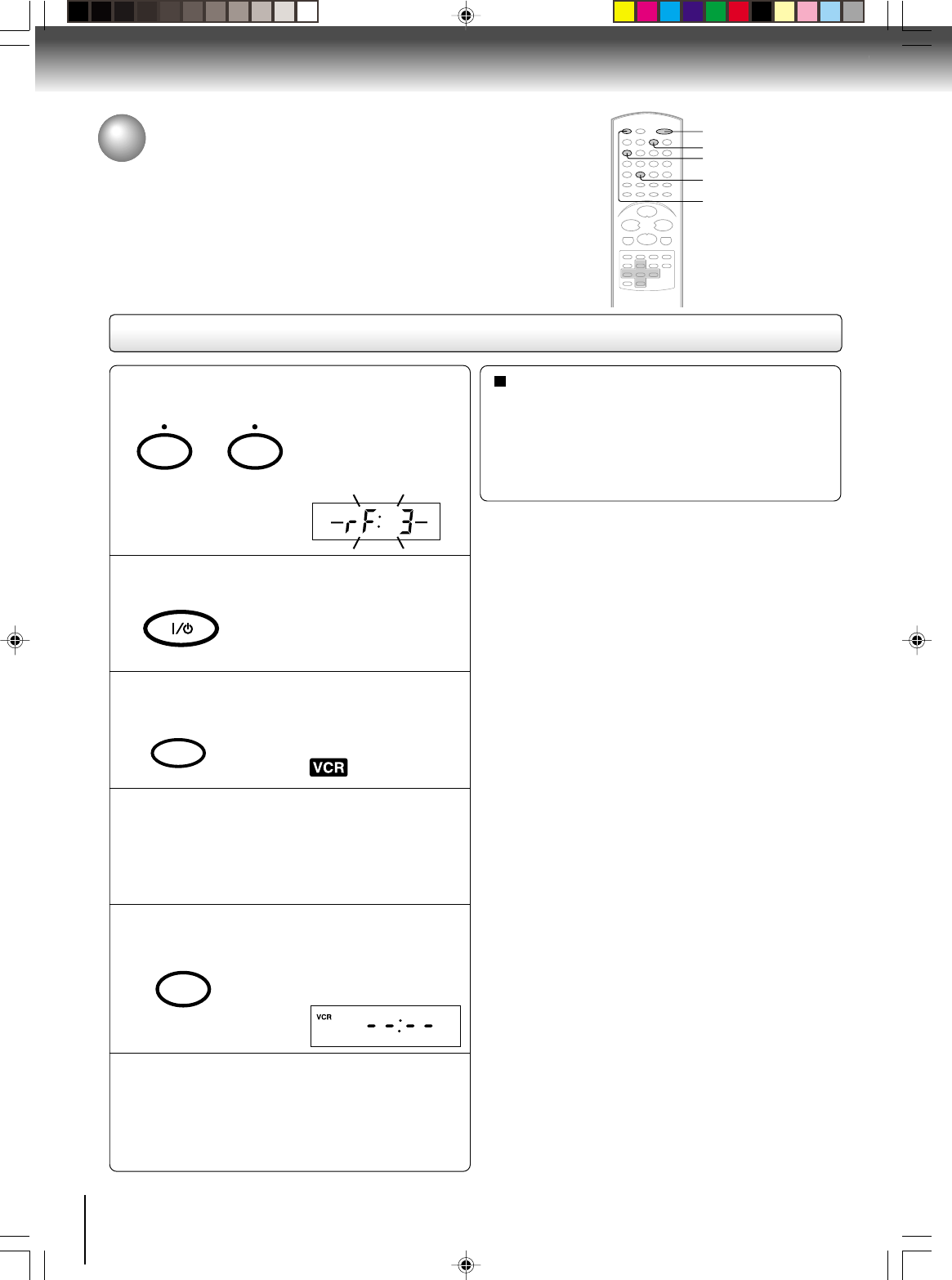
22
Basic setup
Setting the video channel
When a TV is connected with the 75 ohm coaxial cable only.
To view playback of a recorded tape or DVD disc, or to watch a
program selected by the VCR's channel selector, the TV must be set to
channel 3 or 4 (video channel).
Setting the video channel
Press POWER to turn on the DVD/VCR.
Press VCR DVD selector to select the VCR mode.
Turn ON the TV and set to CH 3 or 4 to corre-
spond with the channel selected in step 1.
Press TV/VCR to select the VCR position.
Select any channel to receive a TV station in your area.
The channel number will appear on the screen for
about 4 seconds.
1
The VCR indicator on the
front panel will light.
2
3
4
5
6
The VCR indicator will
appear in the display
window.
For a push-button TV tuner
If CH 3 or 4 corresponding to the video channel cannot
be tuned on your TV, proceed as follows: set the VCR
3/4 channel selector and the TV to CH 3 or 4, play
back a prerecorded tape and tune the TV to receive a
sharp color picture from the video cassette recorder.
Refer to your TV owner's manual for details.
Note:
If the unit does not operate properly, or No key operation
(by the unit and/or the remote control): Static electricity, etc.,
may affect the player's operation. Disconnect the AC power cord
once, then connect it again.
POWER
VCR DVD
TV/VCR
Press and hold 3 or 4 on the remote for 3
seconds in standby mode.
The video channel will
start to flash for 3
seconds in the display
window.
3
4
OR
VCR
DVD
TV/VCR
3
4
J2D81001A (E)p18-25.p65 28/5/04, 1:52 PM22
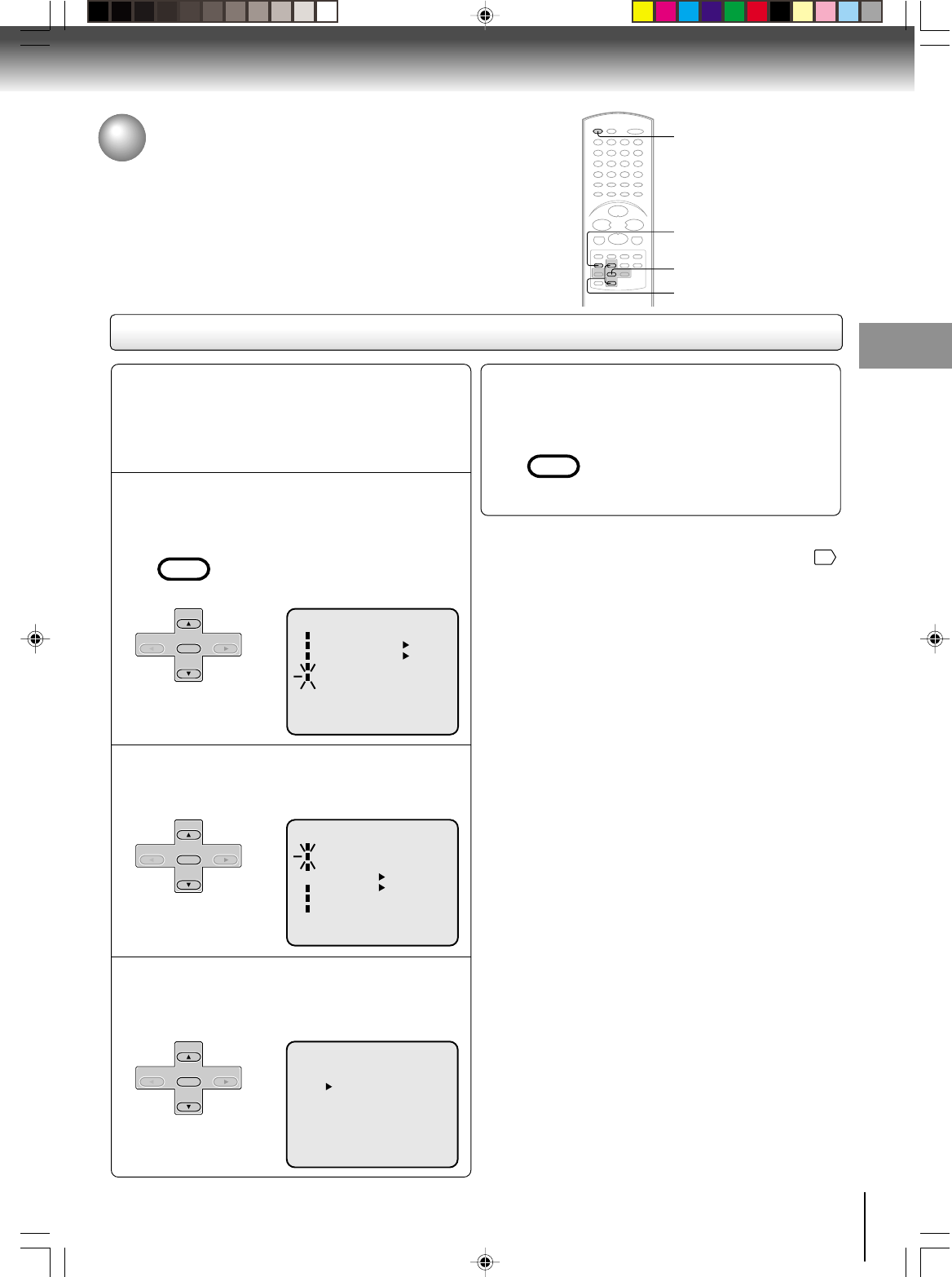
23
Basic setup
Press SET + or – to select “LANGUAGE”, then
press ENTER.
Press VCR MENU.
The VCR menu screen will appear.
Press SET + or – to select “SYSTEM
SETUP”, then press ENTER.
If you use the unit for the first time and
press VCR MENU, instead of the main
menu screen the “SYSTEM SETUP”
menu screen in step 2 may appear.
Setting the language
Setting the language
You can choose from three different languages (English,
French and Spanish) for the on-screen displays.
1
2
Press SET + or – to select the desired language:
English (ENGLISH), Spanish (ESPAÑOL) or
French (FRANCAIS), then press ENTER.
3
Press VCR MENU until the MENU screen is
cleared.
4
MENU
TIMER REC SET
AUTO REPEAT ON OFF
ON OFF
SAP
CH SETUP
SYSTEM SETUP
〈+/
-
/ENTER/MENU
〉
SYSTEM SETUP
CLOCK SET
LANGUAGE/IDIOMA/LANGUE
NO NOISE BACKGROUND
AUTO CLOCK
STANDARD TIME
DAYLIGHT SAVING TIME
ON OFF
ON OFF
〈+/
-
/ENTER/MENU
〉
〈+/
-
/ENTER/MENU
〉
ENGLISH
FRANCAIS
ESPAÑOL
LANGUAGE/IDIOMA/LANGUE
Notes:
• Both the VCR and the DVD have their own player menus
57
.
• If no buttons are pressed for more than 60 seconds, the VCR
MENU screen will return to normal TV-operation automatically.
Preparation:
• Turn ON the TV and select to the corresponding
video input.
• Press VCR DVD selector to select the VCR mode.
(The VCR indicator will light.)
1–3
1,4
VCR DVD
1–3
VCR MENU
SETUP
SET +
SET –
CH –CH +
ENTER
SET +
SET –
CH –CH +
ENTER
SET +
SET –
CH –CH +
ENTER
VCR MENU
SETUP
J2D81001A (E)p18-25.p65 28/5/04, 1:52 PM23
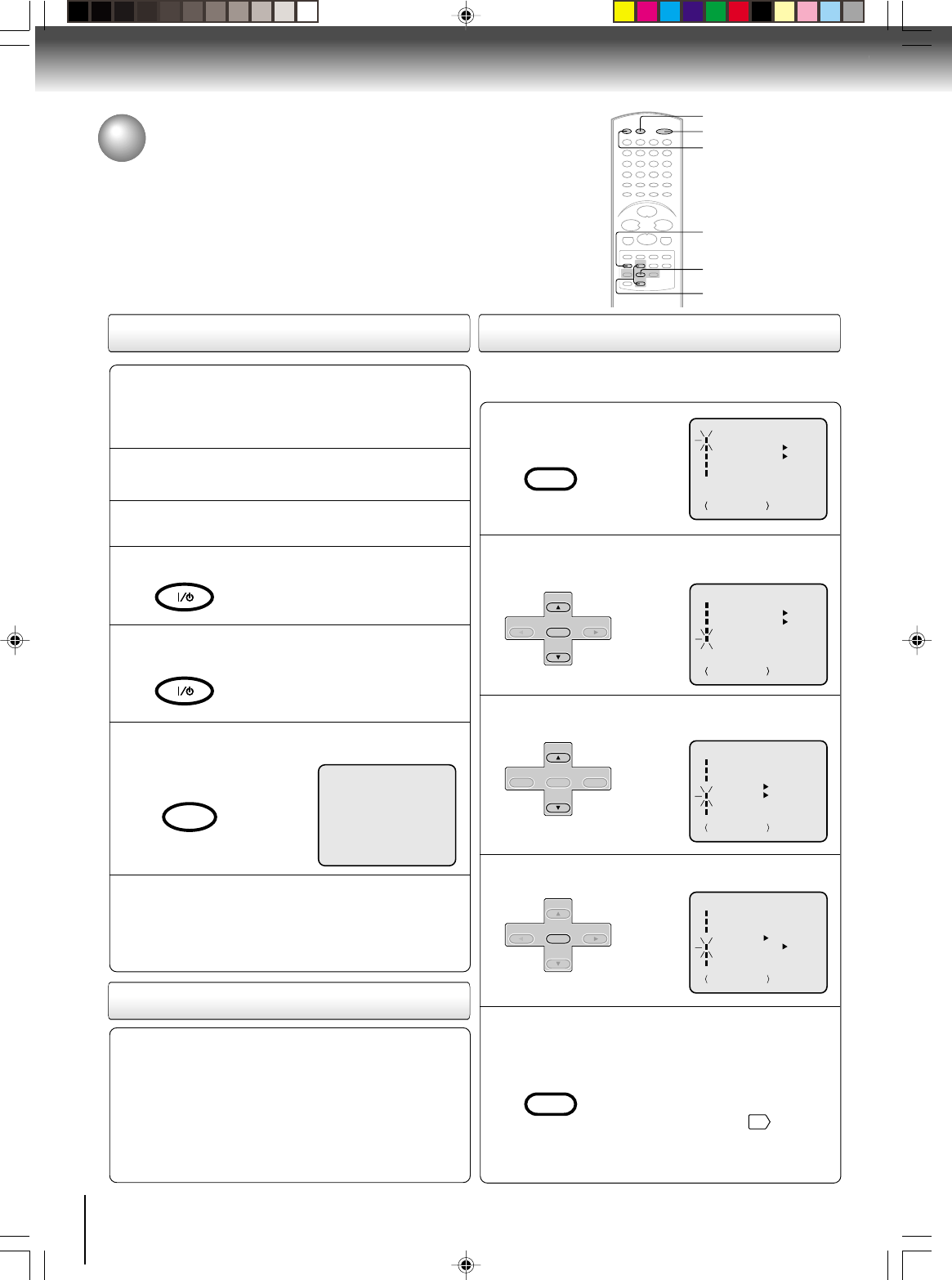
24
Basic setup
Connect the Antenna or Cable system.
• If you use a cable box, turn it on.
Clock setting
The AUTO CLOCK function will automatically set the built-in clock
(Month, Day, Year and Time) when the DVD/VCR is connected to an
Antenna or Cable system and it is turned off. The DVD/VCR searches for
a station in your area containing the necessary AUTO CLOCK setting
signals. Once received, it will take approximately 4 minutes for the clock
to set itself automatically.
Preparation:
• Turn ON the TV and select the corresponding video input.
• Press VCR DVD selector to select the VCR mode.
(The VCR indicator will light.)
1
AUTO CLOCK setting
Plug the AC Power cord to the AC outlet.
2
Make sure the DVD/VCR is turned off.
• If you press POWER, the Auto Clock
set is not programmed.
3
Wait at least three minutes and press
POWER.
4
Press CALL to check the clock setting on
the on screen display.
5
If the clock is not set, check the antenna
condition. The AUTO CLOCK may not
function properly if the reception condition
is not good.
6
AUTO CLOCK adjustment
To set AUTO CLOCK to off
The auto clock adjustment will be updated at 6:00
AM, 12:00 PM and 6:00 PM everyday when the
DVD/VCR turned off.
• If you use a cable box and you want AUTO CLOCK
adjustment to be performed, the cable box must be
left on.
• The AUTO CLOCK adjustment is not effective when
there is a difference of more than 5 minutes exists
between the built-in clock time and the actual time.
When shipped from factory the AUTO CLOCK is set to “ON”.
But if you do not want AUTO CLOCK setting:
Press VCR MENU.
1
Press SET + or – to select “SYSTEM SETUP”,
then press ENTER.
2
Press SET + or – to select “AUTO CLOCK”.
3
Press ENTER to select “OFF”.
4
Press VCR MENU repeatedly to return to the
normal screen.
• When the AUTO CLOCK is set to
“OFF”, the AUTO CLOCK adjust-
ment does not function.
• Set the clock manually
26
.
5
CH 125
8 : 47
AM
MON
00 : 00 : 00 SP
STEREO SAP
MENU
ON
ON OFF
OFF
TIMER REC SET
SAP
CH SETUP
SYSTEM SETUP
+/–/ENTER/MENU
AUTO REPEAT
SYSTEM SETUP
ON
ON OFF
OFF
CLOCK SET
NO NOISE BACKGROUND
AUTO CLOCK
STANDARD TIME
DAYLIGHT SAVING TIME
+/–/ENTER/MENU
LANGUAGE/IDIOMA/LANGUE
SYSTEM SETUP
ON
ON OFF
OFF
CLOCK SET
NO NOISE BACKGROUND
AUTO CLOCK
STANDARD TIME
DAYLIGHT SAVING TIME
+/–/ENTER/MENU
LANGUAGE/IDIOMA/LANGUE
MENU
ON
ON OFF
OFF
TIMER REC SET
SAP
CH SETUP
SYSTEM SETUP
+/–/ENTER/MENU
AUTO REPEAT
POWER
2,3
2,4
1,5
CALL
VCR DVD
CALL
DISPLAY
VCR MENU
SETUP
VCR MENU
SETUP
SET +
SET –
CH –CH +
ENTER
SET +
CH –CH +
ENTER
SET –
SET +
SET –
CH –CH +
ENTER
J2D81001A (E)p18-25.p65 28/5/04, 1:52 PM24
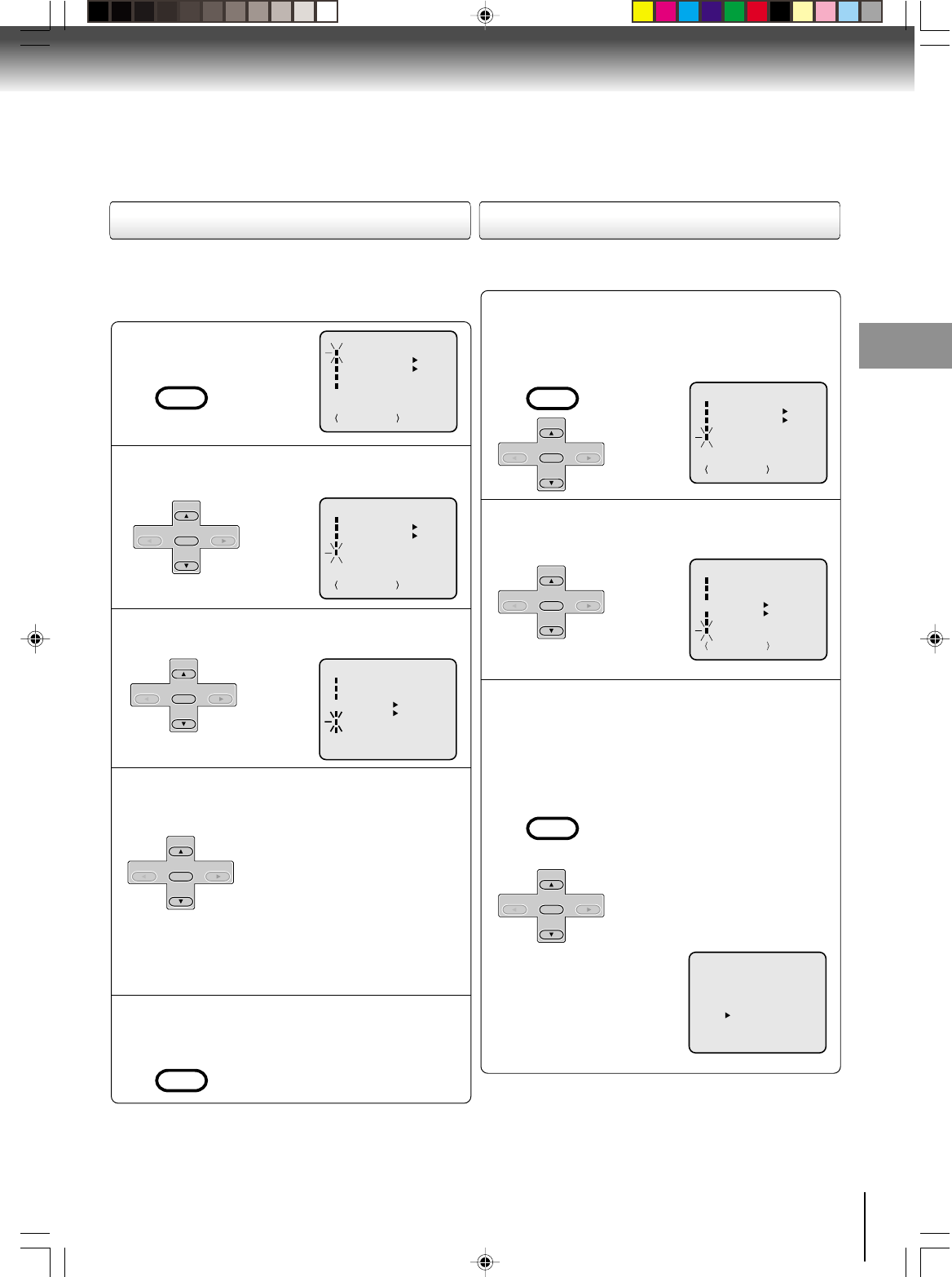
25
Basic setup
MENU
ON
ON OFF
OFF
TIMER REC SET
SAP
CH SETUP
SYSTEM SETUP
+/–/ENTER/MENU
AUTO REPEAT
Press VCR MENU.
1
Press SET + or – to select “SYSTEM SETUP”,
then press ENTER.
2
Press
SET + or –
to select “STANDARD TIME”
,
then press ENTER.
3
Press SET + or – to select your time zone,
then press ENTER.
4
Press VCR MENU twice to return to the
normal screen.
5
In the rare event that you live within broadcast range of two
stations in two different time zones, the DVD/VCR may
recognize the wrong station for the AUTO CLOCK setting.
To correct the situation:
Notes:
• To be able to select the standard time, the clock must first be
set by AUTO CLOCK once.
• If you live in Newfoundland and the AUTO CLOCK does not
function properly, set the AUTO CLOCK menu option to “OFF”
and set the clock manually.
Press VCR MENU.
Press SET + or – to select “SYSTEM SETUP”,
then press ENTER.
1
Press SET + or – to select “DAYLIGHT
SAVING TIME”, then press ENTER.
2
Press SET + or – to select one of the
options, then press ENTER. Press VCR
MENU until the MENU screen is cleared.
3
Notes:
• When shipped from factory, the DAYLIGHT SAVING TIME is
set to “AUTO” position.
• When the clock is not set, DAYLIGHT SAVING TIME setting
is not available.
• When there is no DAYLIGHT SAVING TIME in your area, al-
ways select “OFF” position in step 3.
When you want to set the
DAYLIGHT
SAVING TIME
manually, on the first
Sunday in April you set to “ON”, and
on the last Sunday in October you set
to “OFF”.
ON:
OFF:
AUTO:
for manual setting
(forward one hour)
for manual setting
(back one hour)
for automatic setting
(read XDS in the signal)
DAYLIGHT SAVING TIME
ON
OFF
AUTO
〈+/
-
/ENTER/MENU
〉
ATLANTIC : GMT–4hours
EASTERN : GMT–5hours
CENTRAL : GMT–6hours
MOUNTAIN : GMT–7hours
PACIFIC : GMT–8hours
ALASKA : GMT–9hours
HAWAII : GMT–10hours
AUTO : AUTO SET
(GMT: Greenwich Mean Time)
MENU
ON
ON OFF
OFF
TIMER REC SET
SAP
CH SETUP
SYSTEM SETUP
+/–/ENTER/MENU
AUTO REPEAT
MENU
ON
ON OFF
OFF
TIMER REC SET
SAP
CH SETUP
SYSTEM SETUP
+/–/ENTER/MENU
AUTO REPEAT
SYSTEM SETUP
CLOCK SET
LANGUAGE/IDIOMA/LANGUE
NO NOISE BACKGROUND
AUTO CLOCK
STANDARD TIME
DAYLIGHT SAVING TIME
ON OFF
ON OFF
〈+/
-
/ENTER/MENU
〉
SYSTEM SETUP
ON
ON OFF
OFF
CLOCK SET
NO NOISE BACKGROUND
AUTO CLOCK
STANDARD TIME
DAYLIGHT SAVING TIME
+/–/ENTER/MENU
LANGUAGE/IDIOMA/LANGUE
To set DAYLIGHT SAVING TIME
You can set the DAYLIGHT SAVING TIME automatically or
manually.
To set STANDARD TIME
VCR MENU
SETUP
VCR MENU
SETUP
SET +
SET –
CH –CH +
ENTER
SET +
SET –
CH –CH +
ENTER
SET +
SET –
CH –CH +
ENTER
VCR MENU
SETUP
SET +
SET –
CH –CH +
ENTER
SET +
SET –
CH –CH +
ENTER
VCR MENU
SETUP
SET +
SET –
CH –CH +
ENTER
J2D81001A (E)p18-25.p65 28/5/04, 1:52 PM25
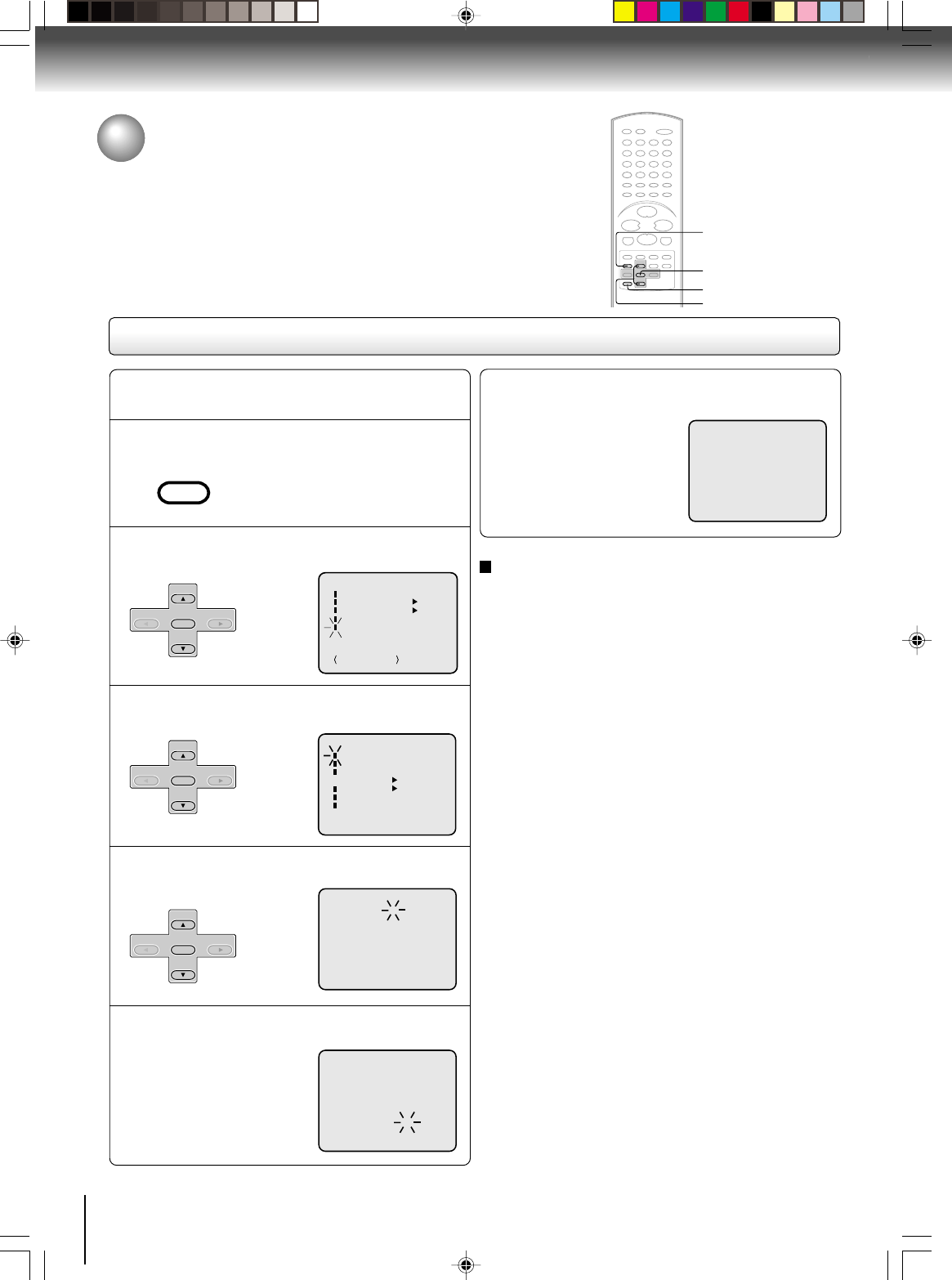
26
Basic setup
CANCEL
Press VCR MENU.
EXAMPLE: Setting the clock to “8:30 AM” September,
24 (FRI), 2004.
1
8 : 30
AM
FRI
Manual clock setting
After setting the clock, date and time starts
functioning automatically.
6
Note:
After a power failure or disconnection of the power, the timer
settings will be lost. In this case, reset the present time.
To make corrections any time during the process
Press CANCEL repeatedly until the item you want to
change blinks, then press SET + or –.
Press SET + or – to select “SYSTEM SETUP”,
then press ENTER.
2
Press SET + or – to select “CLOCK SET”,
then press ENTER.
3
Press SET + or – to set the month, then press
ENTER.
4
Set the day, year and time as in step 4.
5
〈+/
-
/ENTER/MENU
〉
SYSTEM SETUP
CLOCK SET
LANGUAGE/IDIOMA/LANGUE
NO NOISE BACKGROUND
AUTO CLOCK
STANDARD TIME
DAYLIGHT SAVING TIME
ON OFF
ON OFF
MENU
ON
ON OFF
OFF
TIMER REC SET
SAP
CH SETUP
SYSTEM SETUP
+/–/ENTER/MENU
AUTO REPEAT
Clock setting (continued)
If the AUTO CLOCK process did not set the date and time correctly,
you must set them manually for timer recording and DAYLIGHT
SAVING TIME.
2–4
1
〈+/
–
/ENTER/CANCEL/MENU
〉
MONTH
DAY
YEAR
TIME
9
1 (WED)
2004
12 : 00
AM
〈+/
–
/ENTER/CANCEL/MENU
〉
MONTH
DAY
YEAR
TIME
9
24 (FRI)
2004
8 : 30
AM
VCR MENU
SETUP
SET +
SET –
CH –CH +
ENTER
SET +
SET –
CH –CH +
ENTER
SET +
SET –
CH –CH +
ENTER
2–4
J2D81001A (E)p26-31.p65 28/5/04, 1:52 PM26
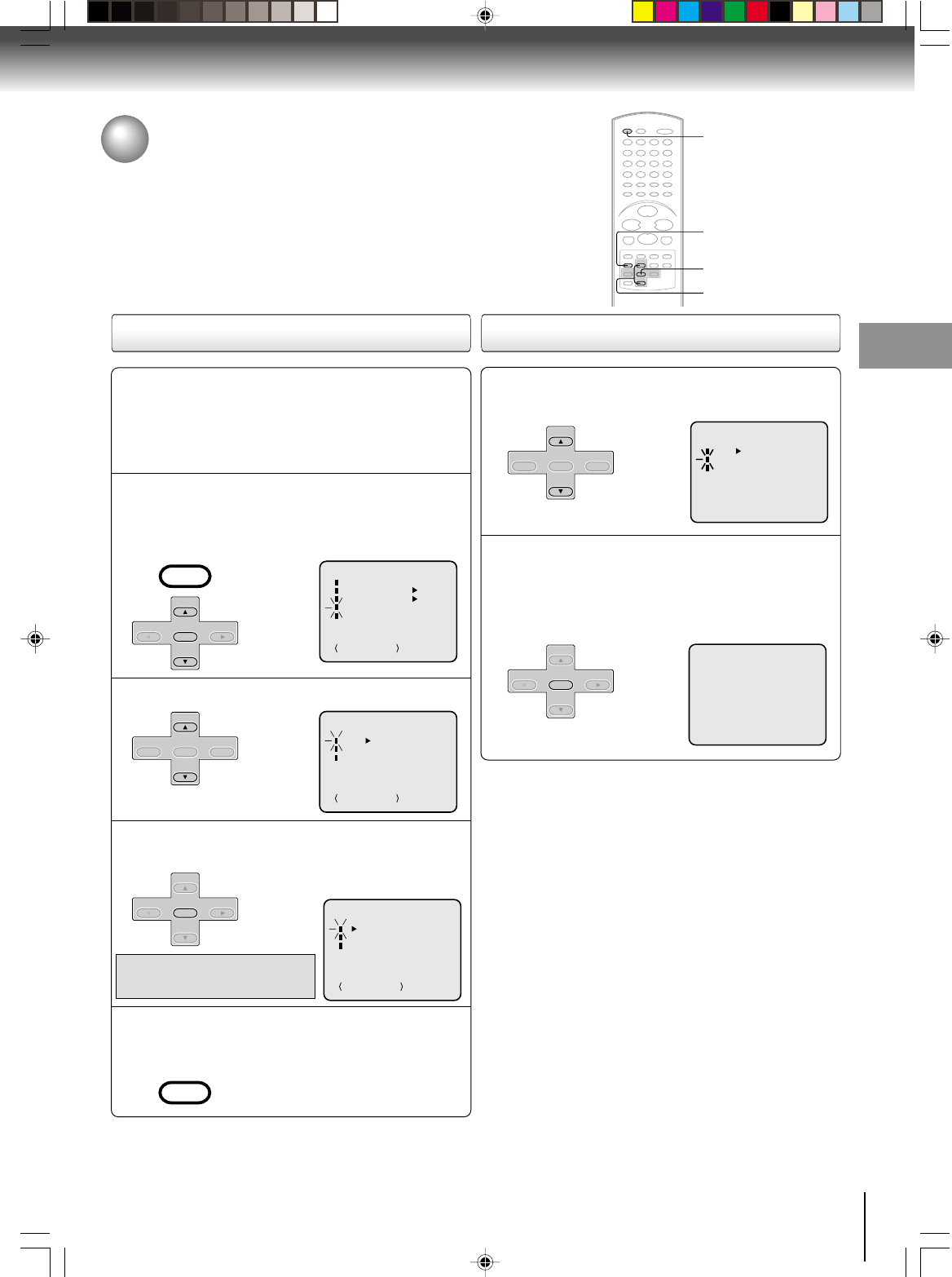
27
Basic setup
Tuner setting
This DVD/VCR is equipped with a channel memory feature which allows
channels to skip up or down to the next channel set into memory,
skipping over unwanted channels. Before selecting channels, they must
be programmed into the DVD/VCR’s memory. In addition to normal
VHF and UHF channels, this DVD/VCR can receive up to 113 Cable
TV channels. To use this DVD/VCR with an antenna, set the TV/CABLE
menu option to the TV mode. When shipped from the factory, this menu
option is in the CABLE mode.
Press VCR MENU. Press
SET + or –
to select
“CH SETUP”, then press ENTER.
1
Press SET + or – to select “TV/CABLE”.
2
CH SETUP
TV
ADD/DELETE
CABLE
+/–/ENTER/MENU
AUTO CH MEMORY
MENU
ON
ON OFF
OFF
TIMER REC SET
SAP
CH SETUP
SYSTEM SETUP
+/–/ENTER/MENU
AUTO REPEAT
TV/CABLE selection Setting channels automatically
Repeat left step 1 and press SET + or – to
select “AUTO CH MEMORY”.
1
Press ENTER.
Auto tuning will begin. The channel dis-
play will count up and when finished,
the screen returns to normal.
2
CH 002
Note:
You can’t select “CH SETUP” if you set the channel to “L1” or
“L2”.
Press ENTER to select the TV or CABLE
mode.
The arrow indicates the selected mode.
3
Press VCR MENU until the menu screen is
cleared.
4
TV - VHF/UHF channels
CABLE - Cable TV channels
CH SETUP
TV
ADD/DELETE
CABLE
+/–/ENTER/MENU
AUTO CH MEMORY
1,2
1,3
1,4
CH SETUP
TV CABLE
AUTO CH MEMORY
ADD/DELETE
〈+/
-
/ENTER/MENU
〉
VCR DVD
VCR MENU
SETUP
SET +
SET –
CH –CH +
ENTER
SET +
CH –CH +
ENTER
SET –
SET +
SET –
CH –CH +
ENTER
VCR MENU
SETUP
SET +
CH –CH +
ENTER
SET –
SET +
SET –
CH –CH +
ENTER
Preparation:
• Turn ON the TV and select to the corresponding
video input.
• Press VCR DVD selector to select the VCR mode.
(The VCR indicator will light.)
J2D81001A (E)p26-31.p65 28/5/04, 1:52 PM27
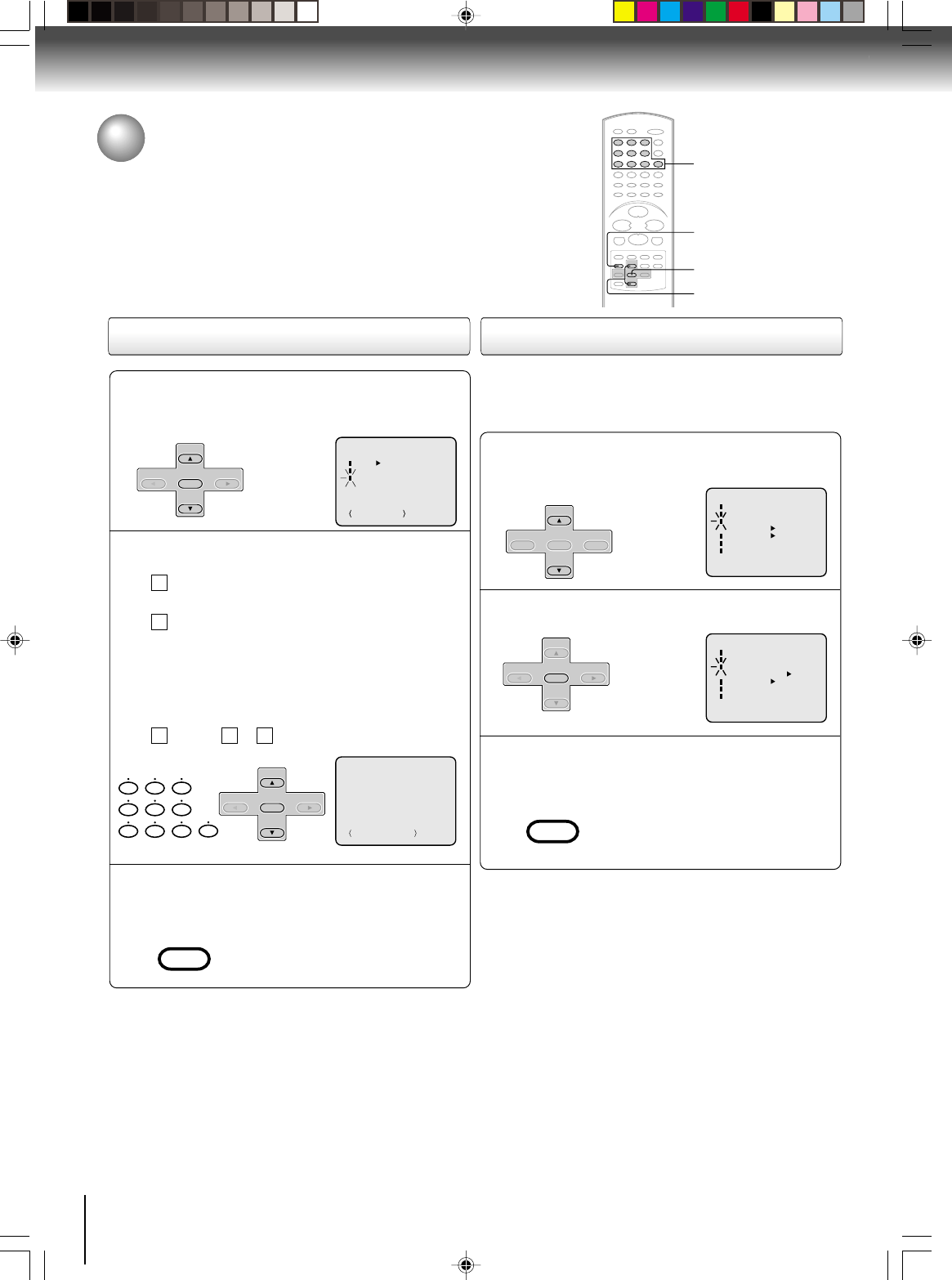
28
Basic setup
Repeat the step 1 on page 27. Then press SET +
or – to select the “ADD/DELETE” and press
ENTER.
1
To ADD/DELETE channels
Press VCR MENU until the menu screen is
cleared.
3
To Add or Delete desired channels
2
CH SETUP
TV
ADD/DELETE
CABLE
+/–/ENTER/MENU
AUTO CH MEMORY
ADD CH 003
+/–/0–9/ENTER/MENU
0
8
79
654
321
Press Number buttons or SET + or – to select
a channel number you want to add or delete.
To add channels
Press ENTER until “ADD” appears on the
screen.
To delete channels
Press ENTER until “DELETE” appears on the
screen. The channel number will blink.
1
2
Repeat to to add or delete other channel.
31 2
Tuner setting (continued)
Noise elimination
When you don't want to receive a weak signal broadcast, a
Blue back screen can be obtained by selecting the NO NOISE
BACKGROUND “ON”. When the unit is shipped from the fac-
tory, the NO NOISE BACKGROUND is set to “ON”.
Repeat the steps 1~2 on page 26 and press
SET + or – to select “NO NOISE
BACKGROUND”.
1
Press ENTER to select “ON” or “OFF” position.
2
SYSTEM SETUP
CLOCK SET
LANGUAGE/IDIOMA/LANGUE
NO NOISE BACKGROUND
ON OFF
AUTO CLOCK
STANDARD TIME
DAYLIGHT SAVING TIME
ON OFF
〈+/
-
/ENTER/MENU
〉
Press VCR MENU until the menu screen is
cleared.
3
NUMBER BUTTONS
1,2
3
1,2
SYSTEM SETUP
CLOCK SET
LANGUAGE/IDIOMA/LANGUE
NO NOISE BACKGROUND
ON OFF
AUTO CLOCK
STANDARD TIME
DAYLIGHT SAVING TIME
ON OFF
〈+/
-
/ENTER/MENU
〉
VCR MENU
SETUP
SET +
SET –
CH –CH +
ENTER
SET +
SET –
CH –CH +
ENTER
SET +
CH –CH +
ENTER
SET –
SET +
SET –
CH –CH +
ENTER
VCR MENU
SETUP
J2D81001A (E)p26-31.p65 28/5/04, 1:52 PM28
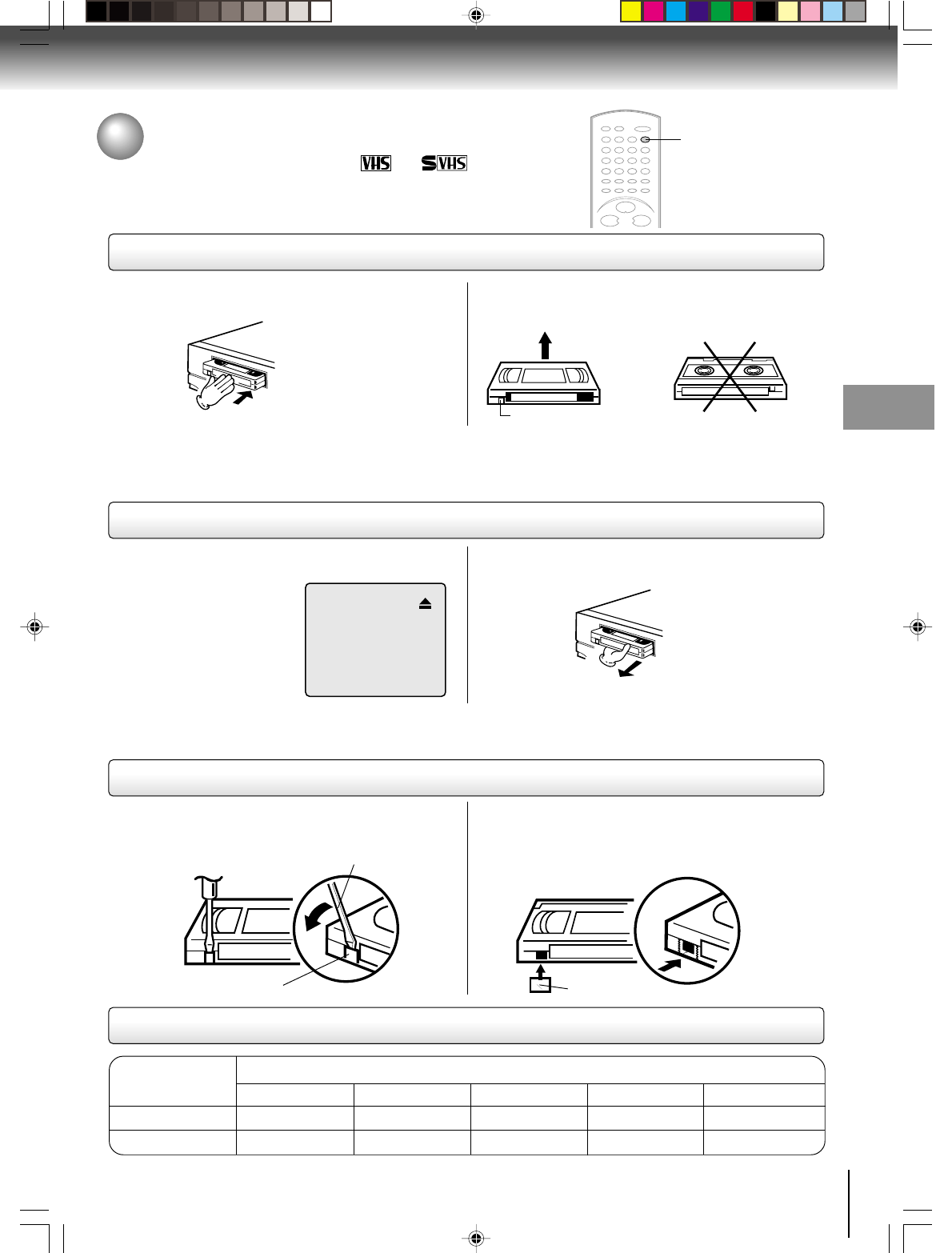
29
Basic setup
Loading and unloading a cassette tape
Use only video cassette tapes marked and .
Loading
Remove the erase prevention tab with a screwdriver. Cover the hole with a piece of adhesive tape.
To record again
Screwdriver
Automatic tape eject
This DVD/VCR will automatically rewind the tape when the tape has ended. Once the tape is rewound to its beginning,
the cassette tape will be ejected automatically.
Press EJECT on the front panel or on the Remote.
Push the center of the tape until it is automatically
inserted.
Insert the cassette tape with its labeled side facing up
and the erase prevention tab positioned at your left. An
inverted cassette tape cannot be inserted.
Automatic playback
When loading a cassette tape without an erase prevention tab, playback will start automatically.
Automatic power ON
When you insert a cassette tape the DVD/VCR power will turn ON automatically.
12
Erase prevention tab
Adhesive tape
Remove the cassette tape.
Erase prevention tab
Unloading
To prevent accidental erasure
To prevent accidental erasure
Tape speed and maximum recording time
Video cassette tape
Tape Speed
SLP (Super Long Play)
T-160 T-120 T-90 T-60 T-30
2-2/3 hours 2 hours 1-1/2 hours 1 hour 30 minutes
8 hours 6 hours 4-1/2 hours 3 hours 1-1/2 hours
SP (Standard Play)
Playback (VCR)
EJECT
Playback (VCR)
J2D81001A (E)p26-31.p65 28/5/04, 1:52 PM29
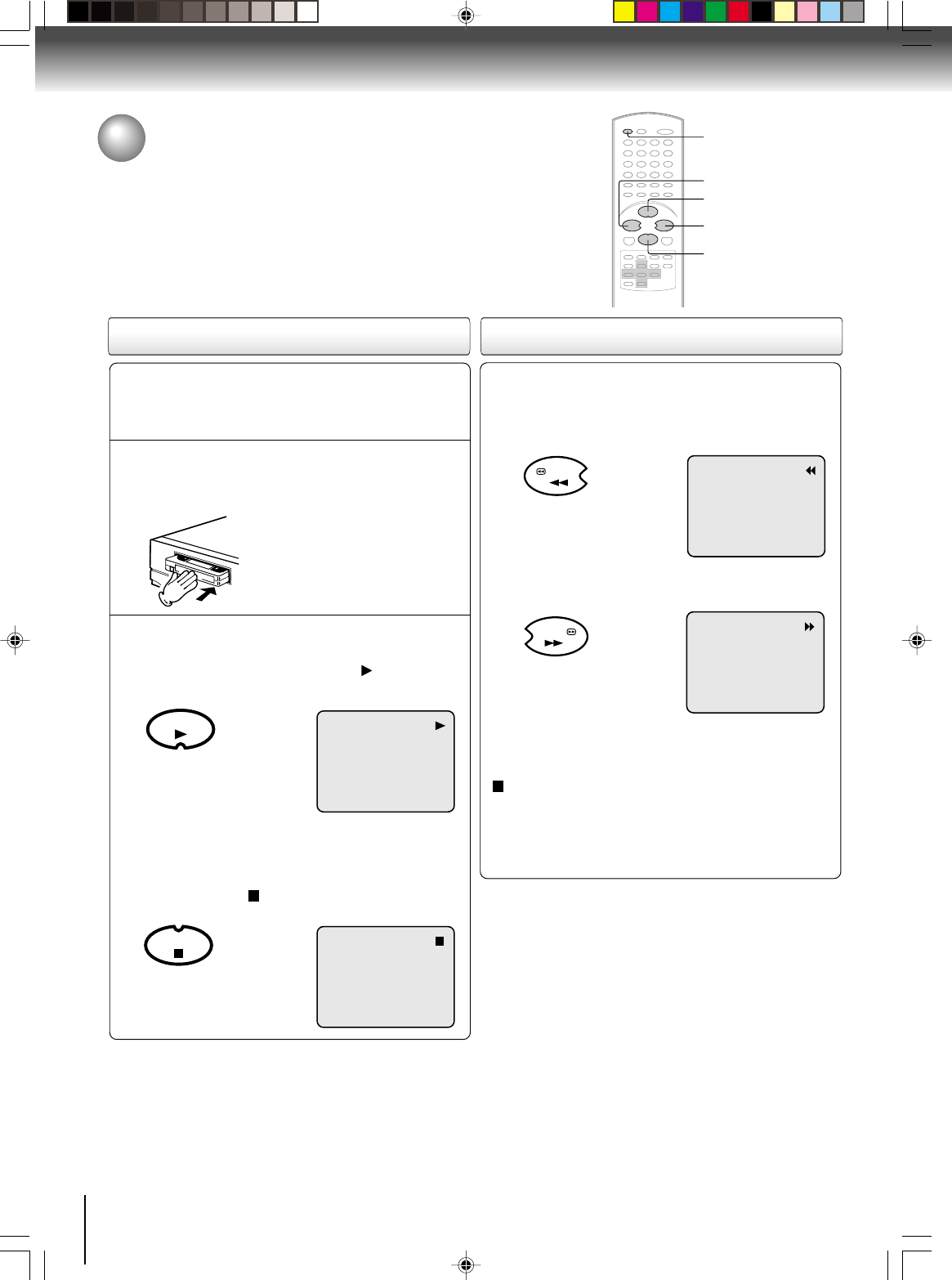
30
Playback (VCR)
Cassette tape playback
To play a prerecorded tape.
Load a prerecorded tape
(When loading a cassette tape without the erase
prevention tab, playback will start automatically).
Preparation:
• Turn ON the TV and select the corresponding video input.
• Press VCR DVD selector to select the VCR mode.
(The VCR indicator will light).
1
Press PLAY.
Playback will start. “ ” will appear
on the screen for about 4 seconds.
Press STOP once.
The tape will stop but remain fully
loaded and ready to play.
“ ” will appear on the screen for
about 4 seconds.
To stop playback
Stop the playback or recording via STOP on remote.
To discontinue the tape-winding, press STOP. To switch to
playback directly (without STOP), press PLAY.
Notes:
• This VCR selects the playback tape speed SP, LP or SLP au-
tomatically.
• The Cassette tape and DVD disc can be played back simulta-
neously. If you press VCR DVD selector, the tape playback
and DVD playback alternate with each other on the screen
(via CH3, 4 or video connection).
2
To start playback
Playback Rewind or forward the tape
To rewind the tape:
Press REW.
To forward the tape:
Press FWD.
Forward/Reverse picture search mode
When the tape is being winded, you can switch to picture
search mode (see next page). To do this, press REW or
FWD and hold it down. The unit will resume the tape
advance or rewinding as soon as the button is released.
PLAY
STOP
FWD
REW
VCR DVD
PLAY
STOP
FWD
REW
J2D81001A (E)p26-31.p65 28/5/04, 1:52 PM30
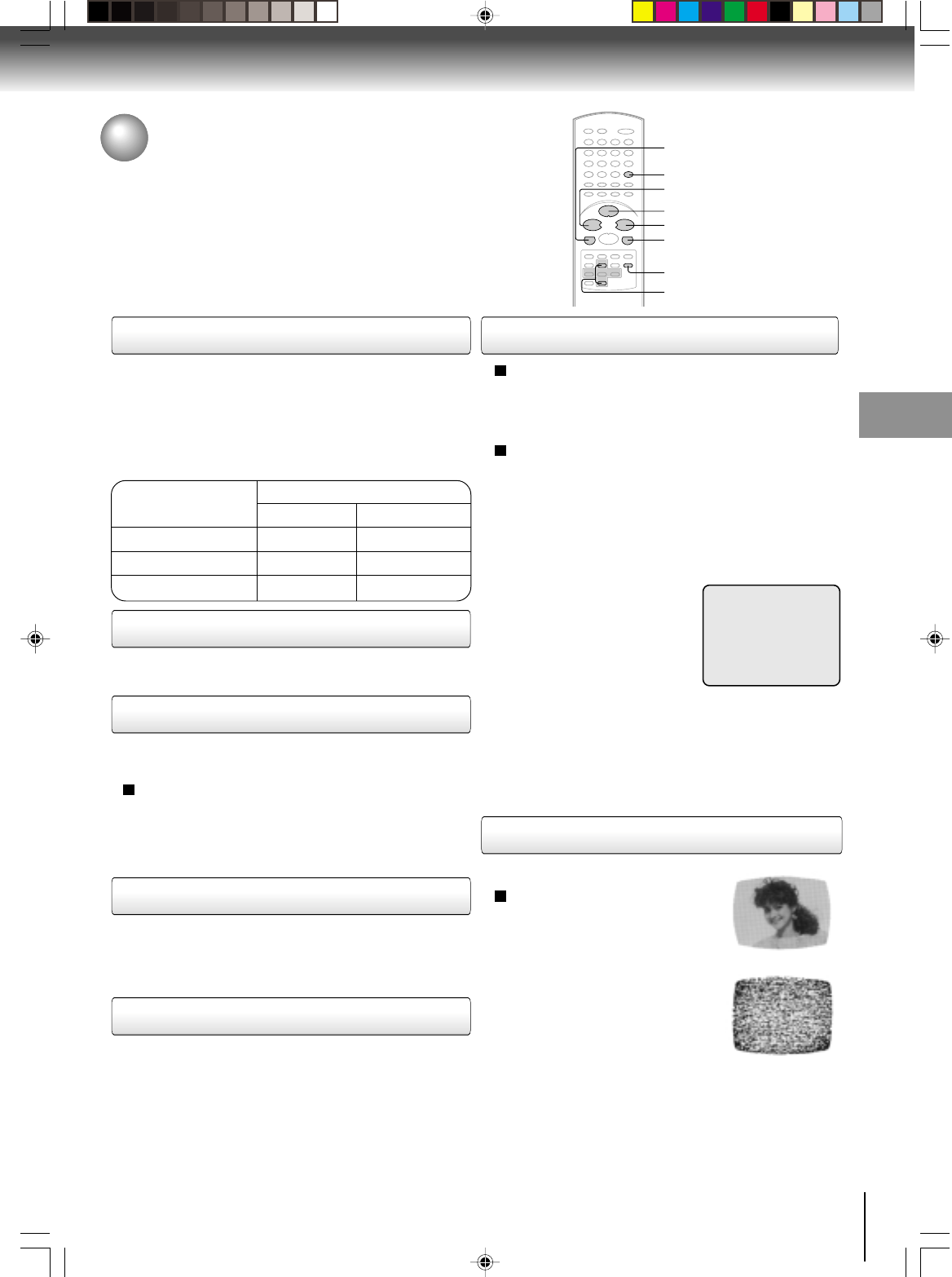
31
Playback (VCR)
Special playback
Picture search
Reverse picture search function
Press REW once or twice during playback.
Forward picture search function
Press FWD once or twice during playback.
To return to playback, press PLAY.
Press PAUSE/STILL during playback.
To resume normal playback, press PLAY or PAUSE/STILL.
During playback press SLOW.
To return to playback, press PLAY or SLOW.
Whenever you insert a tape and start playback, the
automatic tracking feature continuously analyzes the signal
to enable optimum picture quality during playback.
Press PAUSE/STILL during playback.
Press SLOW repeatedly: The picture advances frame by
frame.
To return to playback, press PLAY or PAUSE/STILL.
Slow tracking and vertical lock adjustment
If noise bars appear in the picture during slow motion,
press the SET + /– to reduce the noise bars.
If the still picture jitters excessively, press SET +/– to
stabilize the still picture.
Automatic tracking adjustment
If automatic tracking cannot eliminate noises well during
playback, press SET +/– to eliminate the noise. “MANUAL
TR.” will appear on the screen. Press it briefly for a fine
adjustment, or press and hold for a coarse adjustment.
Manual tracking adjustment
SPEED SEARCH TIMES
Adjusting tracking condition
Still picture
Slow motion
Frame by frame picture
Notes:
•
The audio output is muted during SPEED SEARCH, STILL,
FRAME ADVANCE and SLOW MOTION.
• During picture search mode there will be noise bars. This is
not a defect.
• Playback will commence after approx. 5 minutes to protect
the video tape against excessive wear during pause mode.
Press ATR to reactivate automatic tracking again.
“AUTO TR.” will appear on the screen.
AUTO TR.
PICTURE SEARCH SPEED
PRESS TWICE
TAPE SPEED PRESS ONCE
SP (Standard Play)
LP (Long Play)
SLP (Super Long Play)
5 X
9 X
15 X
3 X
7 X
9 X
REW
PLAY
FWD
SLOW
ATR
SET +/–
PAUSE/STILL
Video head cleaning
Video head clogging
The video heads are the means by
which the DVD/VCR reads the picture
from the tape during playback. In the
unlikely event that the heads become
dirty enough to be clogged, no picture
will be displayed. This can easily be
determined if, during playback of a
known good tape, there is good sound,
but no picture (picture is extremely
snowy). If this is the case, have the
DVD/VCR checked and cleaned by
qualified service personnel.
Notes:
•
DO NOT ATTEMPT TO CLEAN THE VIDEO HEADS OR
SERVICE THE UNIT BY REMOVING THE REAR COVER.
•Video heads may eventually wear out and should be re-
placed when they fail to produce clear pictures.
•To help prevent video head clogging, use only good qual-
ity VHS tapes. Discard worn out tapes.
Good Picture
Snowy Picture
CM skip
Press CM SKIP during playback. The DVD/VCR will search
forward through approximately 30 seconds of the tape (e.g.
unwanted commercial time) for each press of CM SKIP
(maximum six presses) and then resume normal playback.
For example : 1 press: 30 seconds of tape
2 press: 60 seconds of tape
3 press: 90 seconds of tape
CM SKIP
J2D81001A (E)p26-31.p65 28/5/04, 1:52 PM31
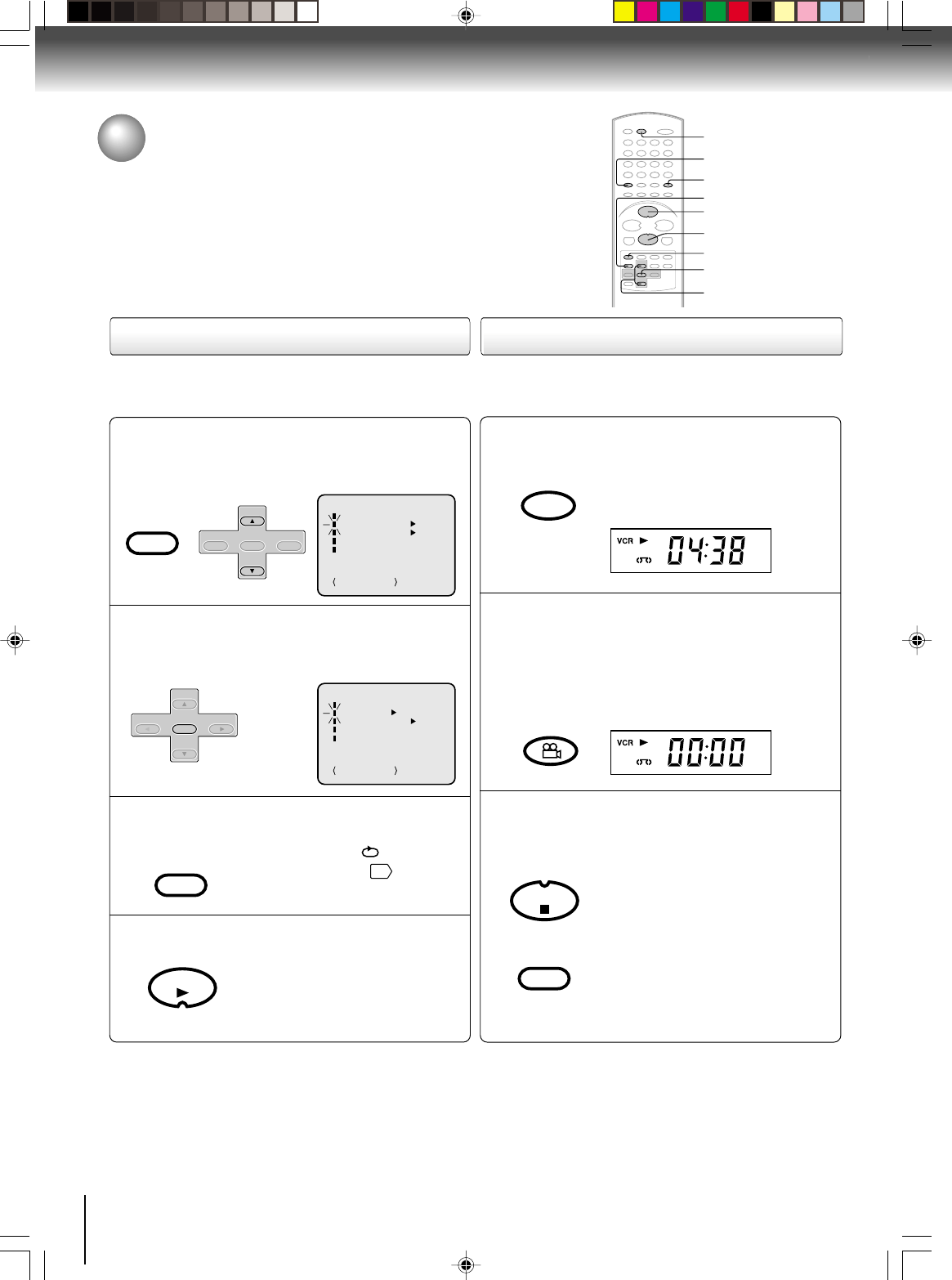
32
Playback (VCR)
Convenience function
To cancel repeat mode:
Follow the above step 1, then press ENTER to select
“OFF” position. Press VCR MENU to return to the TV.
Press VCR MENU.
Press SET + or – to select “AUTO
REPEAT”.
1
Press ENTER to select “ON” or “OFF”.
If “ON” is selected, the playback
will be repeated endlessly.
2
Press VCR MENU until the menu screen is
cleared.
If you press CALL, “ ” will
appear on the screen
11
.
3
To commence playback, press PLAY.
The playback will be repeated
endlessly.
4
MENU
ON
ON OFF
OFF
TIMER REC SET
SAP
CH SETUP
SYSTEM SETUP
+/–/ENTER/MENU
AUTO REPEAT
This function rewinds the tape to the
“00:00:00”
counter position
automatically.
Press CLOCK/COUNTER.
The counter display shows the tape run-
ning time during playback or recording.
1
Press COUNTER RESET at the desired tape
position.
The counter display will be reset to
“00:00:00” position (e.g. the beginning
of recording).
2
Press STOP when playback or recording is
completed.
Press ZERO RETURN.
The tape will automatically rewind or fast
forward to the “00:00:00” counter posi-
tion.
3
Repeat playback
The entire video tape will play until its end. The tape will
automatically rewind to the beginning and the playback will
be repeated.
MENU
ON
ON OFF
OFF
TIMER REC SET
SAP
CH SETUP
SYSTEM SETUP
+/–/ENTER/MENU
AUTO REPEAT
Zero return function
COUNTER RESET
PLAY
VCR MENU
SET +/–
ENTER
STOP
ZERO RETURN
CLOCK/COUNTER
VCR MENU
SETUP
SET +
CH –CH +
ENTER
SET –
SET +
SET –
CH –CH +
ENTER
VCR MENU
SETUP
PLAY
CLOCK/COUNTER
COUNTER RESET
ANGLE
STOP
ZERO RETURN
JUMP
CALL
J2D81001A (E)p32-37.p65 28/5/04, 1:53 PM32

33
Playback (VCR)
This function enables you to locate the beginning of any recording
made on the VCR.
Recording an INDEX mark
The Index Search function auto-
matically records an INDEX mark
on the tape whenever a recording
is initiated.
Index search
Press INDEX + or – during stop or play mode.
For Succeeding programs: Press INDEX +.
For Preceding programs: Press INDEX –.
(As many as 9 index points can be accessed via this
method.)
When the INDEX + or – is pressed,
the unit starts searching the INDEX
NO. selected and finds the portion,
then playback starts automatically.
To stop the Index Search, press
STOP.
CH 001
INDEX
SQPB (S-VHS Quasi Playback)
You can playback video cassette tapes recorded in the
S-VHS system.
However, the picture will not have the high resolution of
S-VHS system.
Note: You cannot record S-VHS video format with this VCR.
Notes:
• When you record an INDEX mark at the very beginning of the
tape, the mark may not be found.
• During INDEX search, the tape may stop and begin to play at a
slightly different location.
• INDEX may not function properly with old or worn out video tapes.
• INDEX marks may not be found if it is extremely close to the point
where the search began.
• In recording, if you stop recording temporarily, the INDEX mark
is not recorded on the tape.
Video index search system
Press CLOCK/COUNTER. The clock and tape counter
alternate with each other in the display window.
Notes:
• If you rewind the tape beyond “00:00:00”, a minus sign (“–”)
will be displayed in front of the time.
• When you load a tape, the counter will reset to “00:00:00”.
• The counter does not function on nonrecorded (blank)
sections of the tape. When you rewind, fast forward or play
tapes through blank sections, the counter stops.
Clock/counter display
COUNTER
CLOCK
Press VCR DVD selector. The DVD mode and the
VCR mode alternate with each other in the display.
DVD mode
VCR mode
+3
INDEX NO. (up to 9)
or is displayed
STOP
VCR DVD
INDEX
+
/
–
CLOCK/COUNTER
CLOCK/COUNTER
INDEX
SKIP
–
INDEX
SKIP +
STOP
VCR
DVD
J2D81001A (E)p32-37.p65 28/5/04, 1:53 PM33
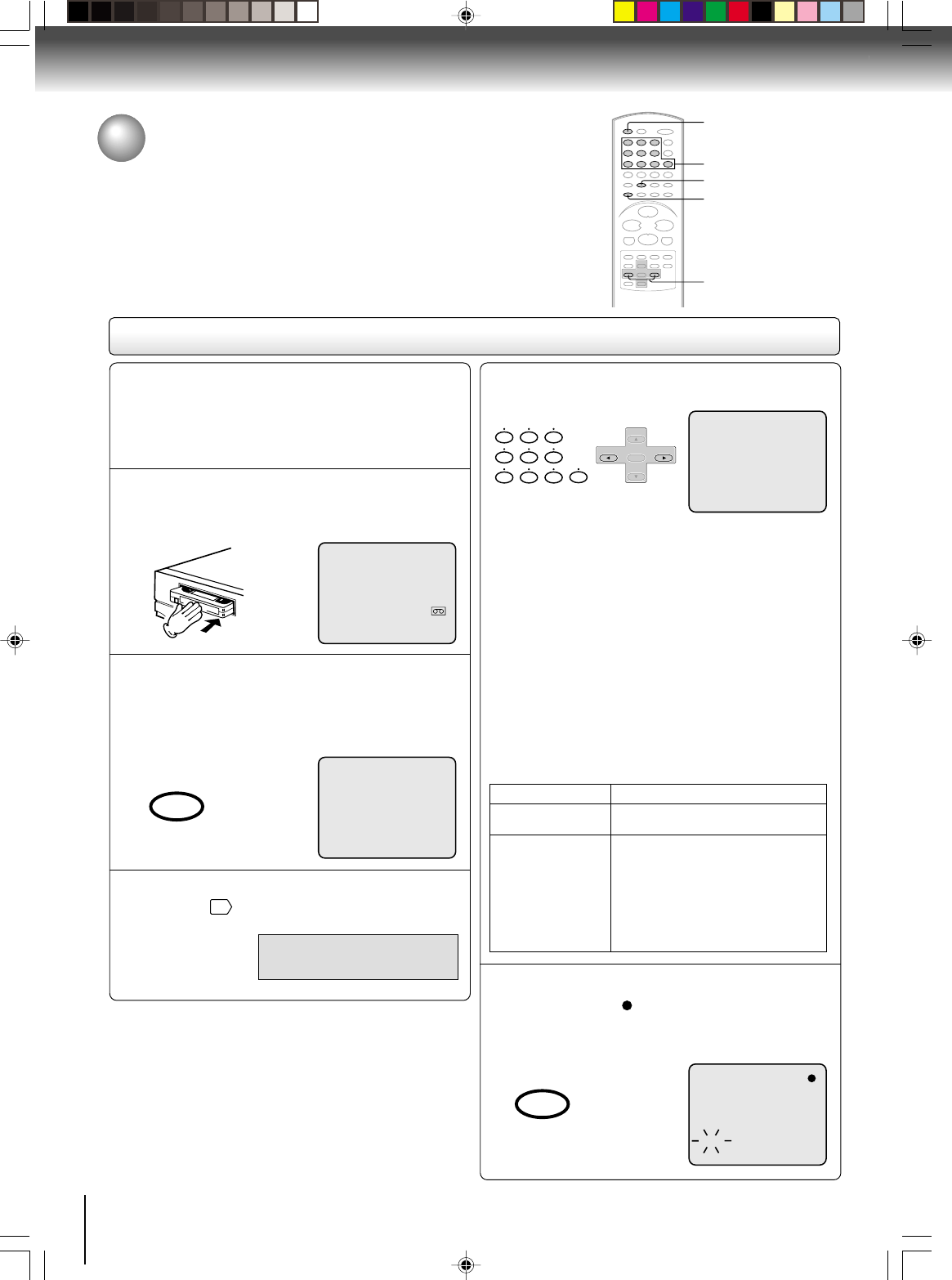
34
Recording (VCR)
Recording a TV program
Recording and viewing the same TV program.
Recording a TV program
Load a cassette tape with the erase prevention
tab intact.
The DVD/VCR will automatically turn on.
1
00 : 00 : 00 SP
CH 110
CH 110
INDEX
Press SP/SLP to select the desired tape speed
SP or SLP.
The tape counter and “SP” or “SLP”
will appear on the screen for about 4
seconds.
2
Select “TV” or “CABLE” to the appropriate
position
27
.
3
TV - VHF/UHF channels
CABLE - Cable TV channels
Press Number buttons or CH +/– to select the
channel to be recorded.
4
Press REC/OTR.
“ ” will appear on the screen
for about 4 seconds and “REC” will
appear on the display window.
5
VHF/UHF/CABLE TV CHANNELS
TV CABLE TV
VHF
2-13
UHF
14-69
VHF
2-13
STD/HRC/IRC
14-36 (A) (W)
37-59 (AA) (WW)
60-85 (AAA) (ZZZ)
86-94 (86) (94)
95-99 (A-5) (A-1)
100-125 (100)(125)
01 (5A)
TV mode direct channel selection:
All channels can be instantly selected by using two
buttons. (for example, to select channel 2, press “0”, then
“2”. If you press only “2”, channel selection will be delayed
for two seconds.) For channels 10 and above, press the 2
digits in order.
CABLE mode direct channel selection:
1-9 Press 0 twice and then 1-9 as required.
Example: To select “2”, Press 002.
10-12 Press 0 first and then the remaining 2 digits in
order from left to right.
Example: Press 012 for “12”.
13-99 Press 2 digits in order.
Example: Press 22 for “22”.
100-125 Press the 3 digits in order.
Example: Press 110 for “110”.
0
8
79
654
321
4
4
2
5
VCR DVD
SP/SLP
PLAY MODE
SET +
SET –
CH –CH +
ENTER
REC/OTR
Preparation:
• Turn ON the TV and select to the corresponding
video input.
• Press VCR DVD selector to select the VCR mode.
(The VCR indicator will light.)
J2D81001A (E)p32-37.p65 28/5/04, 1:53 PM34
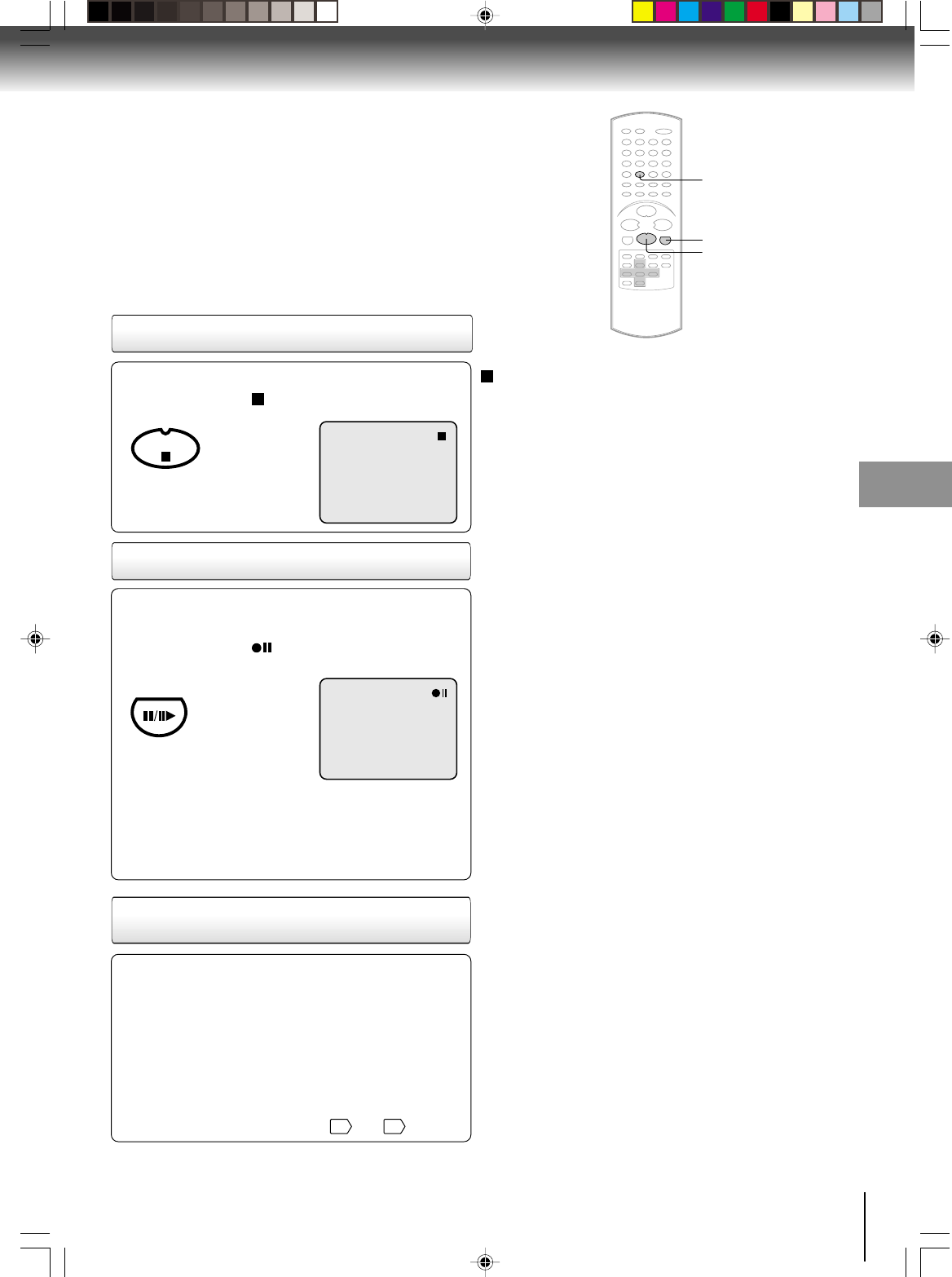
35
Recording (VCR)
Recording one program while
watching another
Press STOP to stop recording.
“ ” will appear on screen for about
4 seconds.
Press PAUSE/STILL to avoid recording unwanted
material. Press again to continue the recording.
“ ” will appear on screen for
about 4 seconds.
Notes:
•
The pause function will be released after 5 minutes to prevent
damage to the tape or the VCR. The VCR will change to the
STOP mode.
• You can select a recording channel in the recording pause
mode.
To stop recording temporarily
While the VCR is recording, select your desired channel
on the TV.
When a TV is connected with an antenna cable only,
press TV/VCR to select the TV position.
The “VCR” display will go off and recording will continue.
Select the TV channel you want to watch by using the
TV channel selector.
Note:
Some Cable TV hookups do not permit viewing one channel
while recording another. See pages
16
and
17
.
This VCR will automatically rewind the tape when the tape
has ended (except during OTR and timer recording). It will
also eject the tape.
Auto Rewind feature
To stop recording
TV/VCR
STOP
PAUSE/STILL
PAUSE/STILL
STOP
J2D81001A (E)p32-37.p65 28/5/04, 1:53 PM35
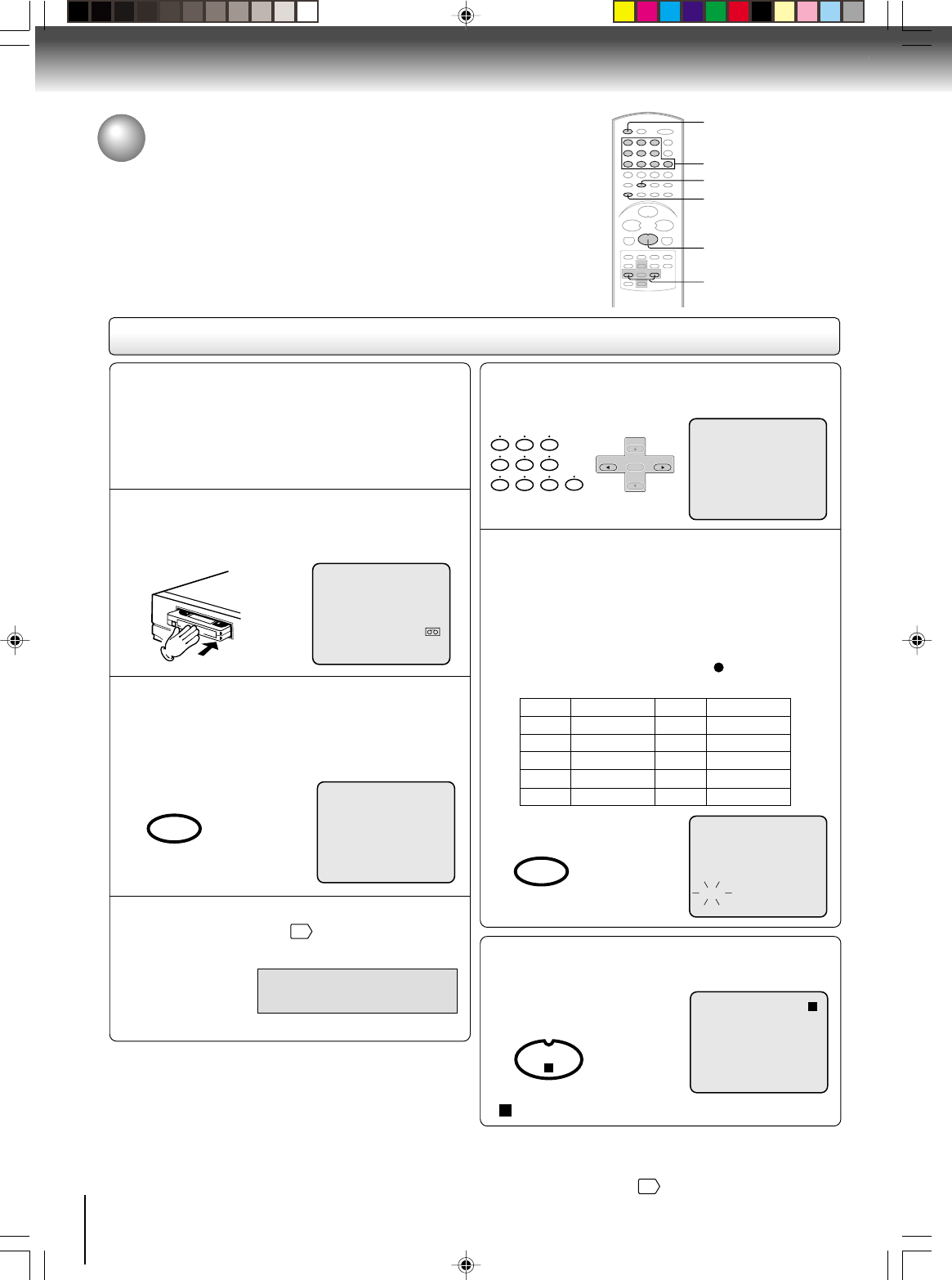
36
Recording (VCR)
One-touch Timer Recording (OTR)
The One-touch Timer Recording feature provides a simple and
convenient way to make a timed recording.
One-touch Timer Recording (OTR)
Press
once
twice
3 times
4 times
5 times
NORMAL REC
0:30
1:00
1:30
2:00
3:00
4:00
5:00
6:00
NORMAL REC
Recording time Press
6 times
7 times
8 times
9 times
10 times
Recording time
Load a cassette tape with the erase
prevention tab intact.
The VCR will automatically turn on.
1
Press SP/SLP to select the desired tape speed
SP or SLP.
The tape counter and “SP” or “SLP”
will appear on the screen for about 4
seconds.
2
Set “TV” or “CABLE” option to the
appropriate position
27
.
3
00 : 00 : 00 SP
CH 110
CH 110
INDEX
OTR 0 : 30
TV - VHF/UHF channels
CABLE - Cable TV channels
Press Number button or CH +/– to select the
channel to be recorded.
4
Press
REC/OTR
. Recording begins. Press the
button again to stop recording after 30 minutes.
Each additional press of
REC/OTR
will increase
recording time as shown in the chart below, up
to a maximum of 6 hours.
The OTR and recording time will
appear on the screen for about 4
seconds. And, “ ” will appear on
the display.
5
To cancel OTR
Press STOP or turn off the power.
“ ” will appear on screen for about 4 seconds.
Note:
If you wish to watch the DVD playback during OTR or standard
recording, press VCR DVD selector to change to DVD mode and
perform the DVD playback
43
.
4
4
2
5
VCR DVD
STOP
0
8
79
654
321
SP/SLP
PLAY MODE
SET +
SET –
CH –CH +
ENTER
REC/OTR
STOP
Preparation:
• Turn ON the TV and select to the corresponding
video input.
• Press VCR DVD selector to select the VCR mode.
(The VCR indicator will light.)
Example: One-touch Timer Recording for 30 minutes.
J2D81001A (E)p32-37.p65 28/5/04, 1:53 PM36
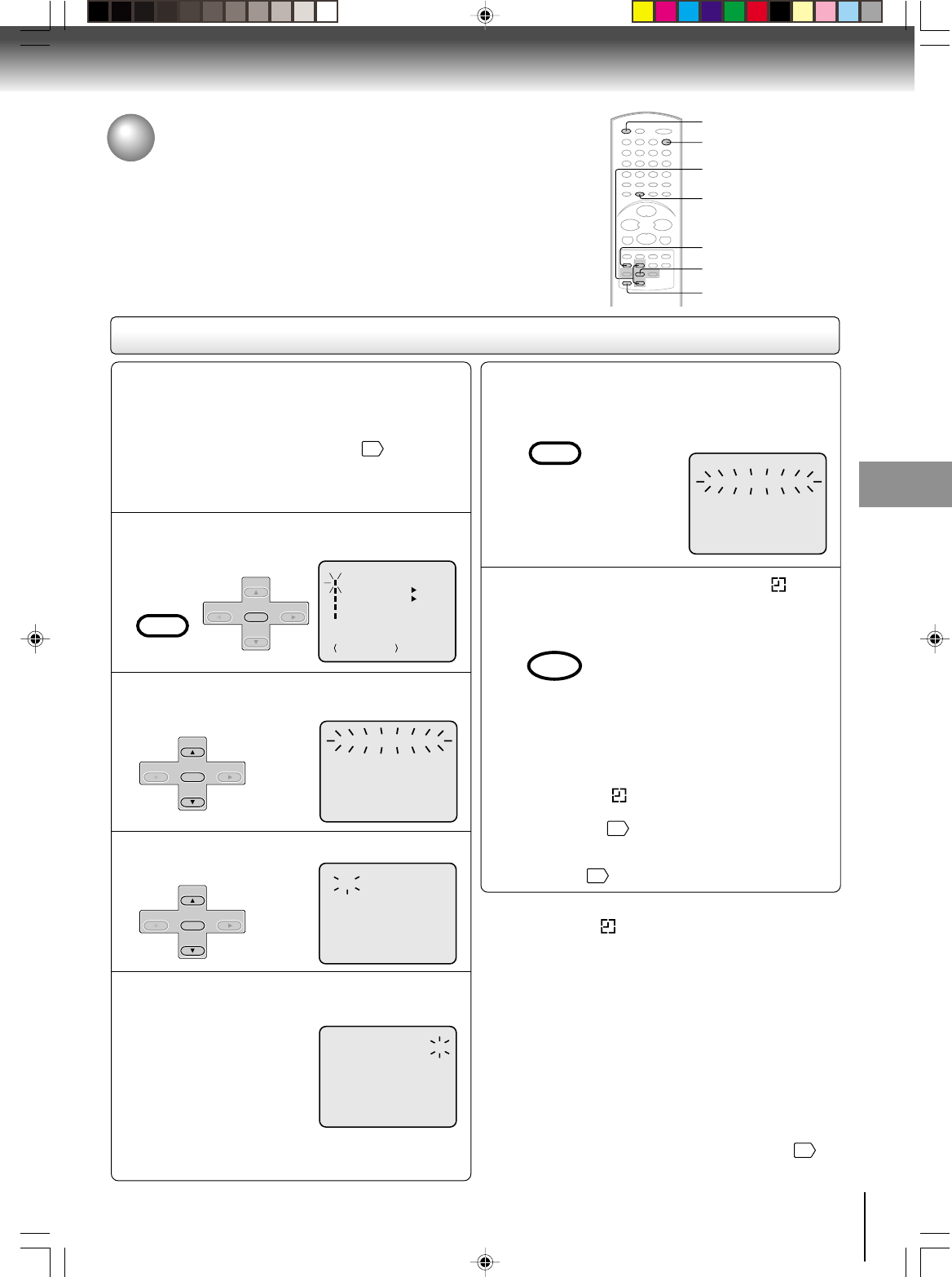
37
Recording (VCR)
Timer recording
Timer recording can be programmed on-screen with the remote control.
The built-in timer allows automatic unattended recording of up to 8
programs within 1 month.
Timer recording
Notes:
• Press CANCEL to move cursor backward for correction.
• To record from external source set the channel to “L1” or
“L2”.
Notes:
• If the timer symbol ( ) blinks when the timer recording ended,
the TV program has not been completely recorded because of
an insufficient tape length. Press TIMER REC to cancel the
timer program or press EJECT to remove the cassette tape.
• During timer recording standby mode, the VCR mode cannot be
operated. To use the VCR, press TIMER REC at first, then press
VCR DVD selector to change to VCR mode. After you use the
VCR, press TIMER REC again to put the VCR into timer
recording standby mode.
• If you press TIMER REC during timer recording, the recording
operation will be interrupted. If you press TIMER REC again
within the programmed time, the recording operation will start
again.
• After a power failure or disconnection of the power plug, all
programmed recording settings and time display will be lost
upon resumption of power. In this case, reset the clock
24
and
reprogram any timer recording.
Press VCR MENU. Select “TIMER REC SET”,
then press ENTER.
Preparation:
• Press VCR DVD selector to select the VCR mode.
• Load a cassette tape with the erase prevention tab
intact.
• Check the time and date are correct
24
.
Example: Program a timer recording for the 26th day,
channel 125
(Cable TV), 11:00 - 11:30 PM on timer program
number 1 (Tape speed: SLP).
1
Press SET + or – to select one of the program
line, then press ENTER.
2
Press SET + or – to select the date, then press
ENTER.
3
Set the start time, end time, channel and tape
speed as in step 3.
4
MENU
ON
ON OFF
OFF
TIMER REC SET
SAP
CH SETUP
SYSTEM SETUP
+/–/ENTER/MENU
AUTO REPEAT
〈+/–/ENTER/CANCEL/MENU
〉
DATE START END CH
–––––– –:–– –:–– –––
–––––– –:–– –:–– –––
–––––– –:–– –:–– –––
–––––– –:–– –:–– –––
–––––– –:–– –:–– –––
–––––– –:–– –:–– –––
–––––– –:–– –:–– –––
–
–
–
–
–
–
–
26(SU)
11
:00
PM
11
:30
PM
125
SLP
〈+/–/ENTER/CANCEL/MENU
〉
DATE START END CH
–––––– –:–– –:–– –––
–––––– –:–– –:–– –––
–––––– –:–– –:–– –––
–––––– –:–– –:–– –––
–––––– –:–– –:–– –––
–––––– –:–– –:–– –––
–––––– –:–– –:–– –––
–
–
–
–
–
–
–
26(SU)
11
:00
PM
11
:30
PM
125
SLP
To enter other programs, repeat step 2
through 4.
• To return to the normal screen,
press VCR MENU twice.
5
Press TIMER REC. The timer symbol ( ) will
appear on the display and the VCR stands by
for recording.
At the same time, VCR mode will
change to DVD mode automatically.
You can use DVD even if the VCR is
in the timer recording mode.
If you do not use the DVD, turn the
power off.
6
Notes:
• The timer recording will start at 5 seconds before the time
you predetermined.
• If the timer symbol( ) does not appear on the display in
spite of the pressing of TIMER REC, the cassette may not
have been loaded.
29
• If the cassette is ejected in spite of the pressing of TIMER
REC, the erase prevention tab of the cassette may have
been removed.
29
2,3
1–3
VCR DVD
TIMER REC
CANCEL
1,5
EJECT
〈+/
–
/ENTER/CANCEL/MENU
〉
DATE START END CH
–––––– –:–– –:–– –––
–––––– –:–– –:–– –––
–––––– –:–– –:–– –––
–––––– –:–– –:–– –––
–––––– –:–– –:–– –––
–––––– –:–– –:–– –––
–––––– –:–– –:–– –––
–––––– –:–– –:–– –––
–
–
–
–
–
–
–
–
〈+/
–
/ENTER/CANCEL/MENU
〉
DATE START END CH
–––––– –:–– –:–– –––
–:–– –:–– –––
–––––– –:–– –:–– –––
–––––– –:–– –:–– –––
–––––– –:–– –:–– –––
–––––– –:–– –:–– –––
–––––– –:–– –:–– –––
–––––– –:–– –:–– –––
–
–
–
–
–
–
–
–
26(SU)
SET +
SET –
CH –CH +
ENTER
VCR MENU
SETUP
SET +
SET –
CH –CH +
ENTER
SET +
SET –
CH –CH +
ENTER
VCR MENU
SETUP
TIMER REC
J2D81001A (E)p32-37.p65 28/5/04, 1:53 PM37
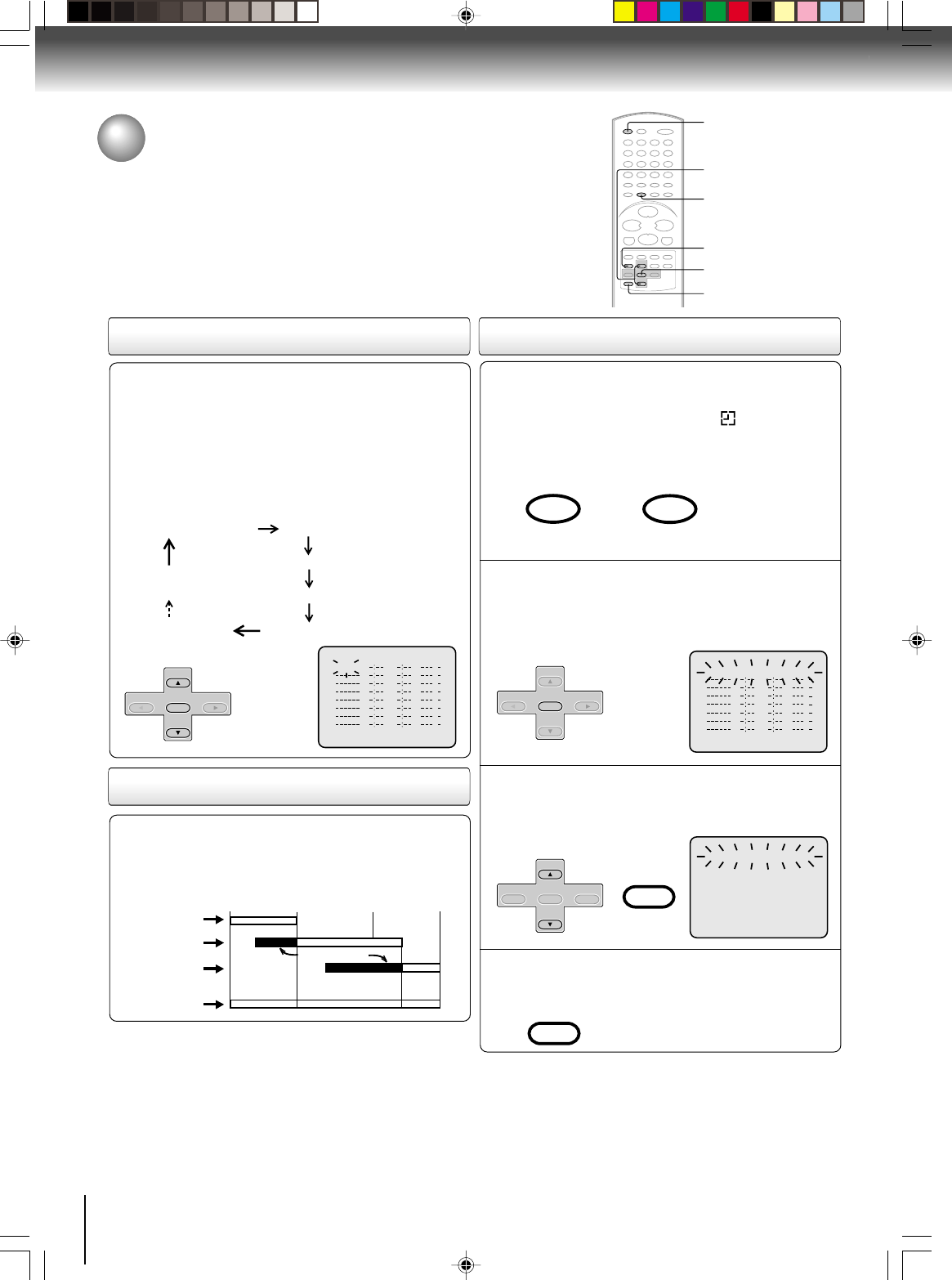
38
Recording (VCR)
Setting procedure
To set daily/weekly timer
To confirm Timer program:
At step 1 on the previous page select “TIMER REC
SET” and press ENTER.
The timer program list will appear on the screen.
2
The current day (Friday) SU-SA (Sunday to Saturday)
MO-SA (Monday to Saturday)
MO-FR (Monday to Friday)
WKL-WE WKL-TH (Weekly Thursday)
(Weekly Wednesday)
One month later
minus one day
Weekly (e.g. WKL-TU: each Tuesday) or daily (e.g. MO-
SA: Monday to Saturday) Timer recording
Follow the procedure of timer recording on the previous
page. At step 3 press SET + or – repeatedly until the
desired setting appears. Then press ENTER.
When you press SET – repeatedly, the
DATE indicator will change as follows, in
this case the day is Friday.
If the programs overlap another
Do not overlap timer programs as portions of the
conflicting programs will be lost. The first recording
time has priority over the next recording time as shown
in the diagram below.
Notes:
• The daily/weekly recording can be made continuously until the
recording is canceled or the tape reaches the end.
• During timer recording the automatic rewinding mechanism
does not function.
8 : 00 11 : 00
9 : 00 10 : 00
Program 1
Prog.1
Deleted Parts
Non Recorded Portion Parts
Prog.2 Prog.3
Program 2
Program 3
Recording
Control Settings
〈+/
–
/ENTER/CANCEL/MENU〉
DATE START END CH
WKL-WE
〈+/
–
/ENTER/CANCEL/MENU〉
DATE START END CH
26(SU)
11
:00
PM
11
:30
PM
125
SLP
Notes:
• If there are other timer record programs remaining, TIMER
REC must be pressed to reactivate the timer, otherwise the
remaining timer record programs will be ignored.
• You cannot confirm the Timer program during timer recording
operation.
• You can correct or cancel a programmed setting in program
confirm mode.
If the Timer has been activated, press TIMER
REC to deactivate the Timer.
The timer symbol ( ) will
disappear. Then press VCR DVD
selector to change to VCR mode.
1
To cancel Timer program:
Press SET + or – to select the unwanted program,
then press CANCEL to cancel the program.
3
Press VCR MENU repeatedly until the menu
screen is cleared.
4
Timer recording (continued)
To confirm or cancel a program
SET +/–
ENTER
VCR MENU
CANCEL
VCR DVD
TIMER REC
〈+/
–
/ENTER/CANCEL/MENU
〉
DATE START END CH
–––––– –:–– –:–– –––
–––––– –:–– –:–– –––
–––––– –:–– –:–– –––
–––––– –:–– –:–– –––
–––––– –:–– –:–– –––
–––––– –:–– –:–– –––
–––––– –:–– –:–– –––
–––––– –:–– –:–– –––
–
–
–
–
–
–
–
–
TIMER REC
VCR MENU
SETUP
SET +
SET –
CH –CH +
ENTER
SET +
SET –
CH –CH +
ENTER
SET +
CH –CH +
ENTER
SET –
CANCEL
VCR
DVD
J2D81001A (E)p38-41.p65 28/5/04, 1:53 PM38
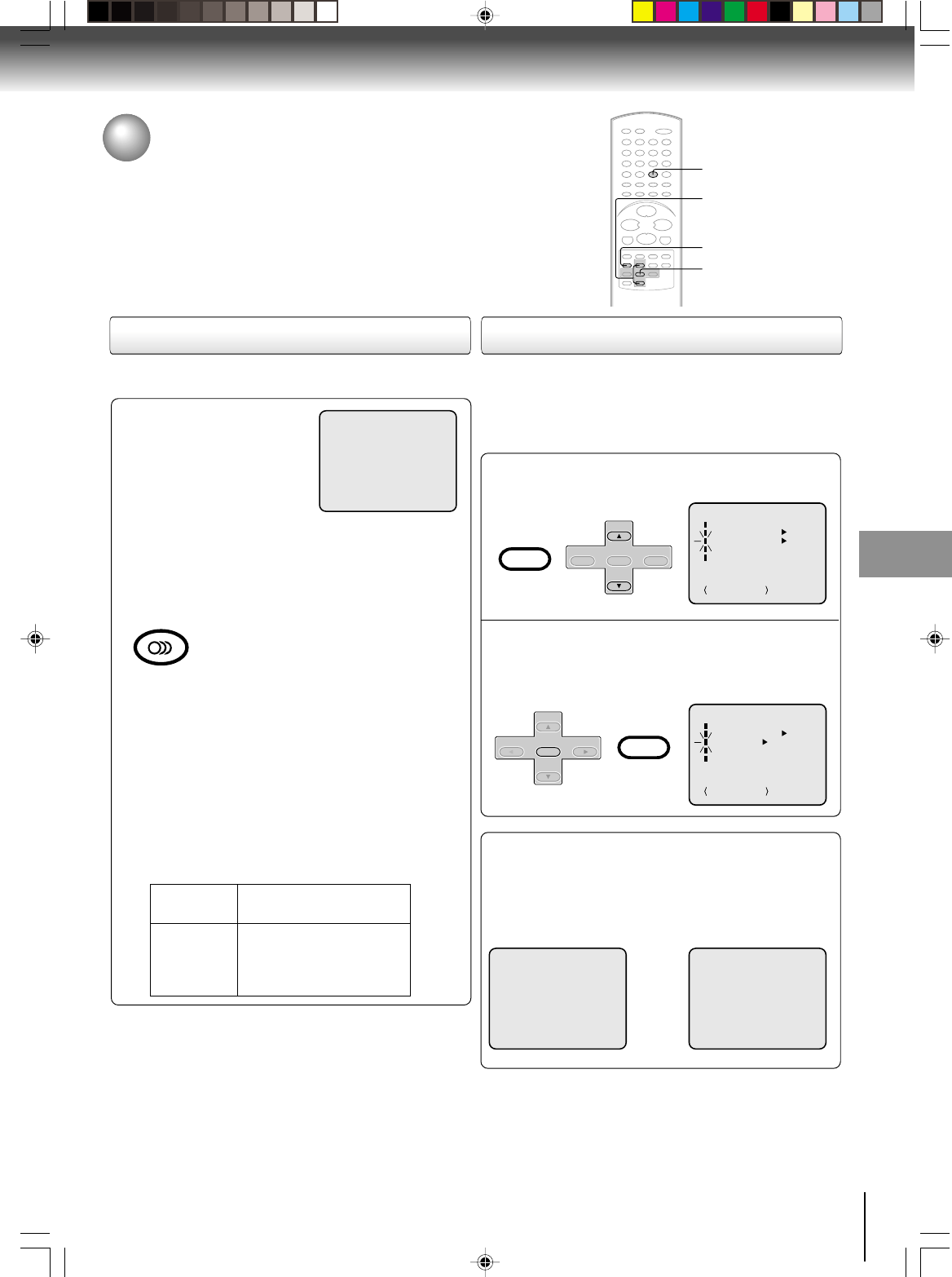
39
Other functions (VCR)
Stereo recording and playback /
Second Audio Program (SAP)
When a MTS STEREO broad-
cast is received, “STEREO” will
appear on the screen for about 4
seconds and the program can
be viewed or recorded in stereo.
The Hi-Fi stereo recording pro-
cedure is the same as for normal
recordings.
Notes:
• When playing back a tape that is not recorded in Hi-Fi stereo
mode, the audio will automatically be monaural.
• When listening to a VHS Hi-Fi video tape or MTS broadcast
through the VHF/UHF jack (Audio/Video cable not connected),
the sound will be monaural.
When viewing an MTS stereo TV program, or playing a
prerecorded VHS Hi-Fi stereo videotape, press AUDIO
SELECT to select how the audio will be heard through
the speakers. Normally set to the Hi-Fi stereo position,
this button can be set to the MONO position if the stereo
broadcast or videotape audio is of poor quality. The “R”
and “L” positions allow the audio from the Right or Left Hi-
Fi channel to be heard over both TV speakers. This
button has no effect when viewing a MONO videotape or
TV program. Each time when you press the button,
OUTPUT SELECTION display appears on the screen for
several seconds. Refer to the chart below.
Output selection
Your DVD/VCR is fitted with a SAP broadcast system which
enables you to switch to a second audio program when
viewing a selected channel.
This function applies only when the program is broadcast
in multi-languages through the SAP broadcast system.
When the VCR is turned on or a channel selection is
made, make certain the letters “SAP” appears on the
screen for about 4 seconds. This means that the “Second
Audio Program” broadcasting is available.
Listening to SAP
Stereo recording and playback
The VHS Hi-Fi audio system permits high fidelity record-
ing of MTS STEREO TV broadcasts.
Second Audio Program (SAP)
OUTPUT
SELECTION
STEREO
L CH
R CH
MONO
SOUND HEARD ON BOTH
SPEAKERS
STEREO
LEFT CHANNEL AUDIO
RIGHT CHANNEL AUDIO
MONO
Press VCR MENU. Then press SET + or – to
select “SAP”.
1
Press ENTER to select “ON”.
Then press VCR MENU until the
menu screen is cleared.
2
STEREO
STEREO SAP SAP
MENU
ON
ON OFF
OFF
TIMER REC SET
SAP
CH SETUP
SYSTEM SETUP
+/–/ENTER/MENU
AUTO REPEAT
OR
SET +/–
ENTER
VCR MENU
Other functions (VCR)
Note:
When using a Cable TV system, stereo TV programs may
be transmitted over a mono cable channel. In this case
“STEREO” will not appear and the sound will be in mono.
AUDIO SELECT
MENU
ON
ON OFF
OFF
TIMER REC SET
SAP
CH SETUP
SYSTEM SETUP
+/–/ENTER/MENU
AUTO REPEAT
AUDIO SELECT
AUDIO
SET +
SET –
CH –CH +
ENTER
SET +
CH –CH +
ENTER
SET –
VCR MENU
SETUP
VCR MENU
SETUP
J2D81001A (E)p38-41.p65 28/5/04, 1:53 PM39
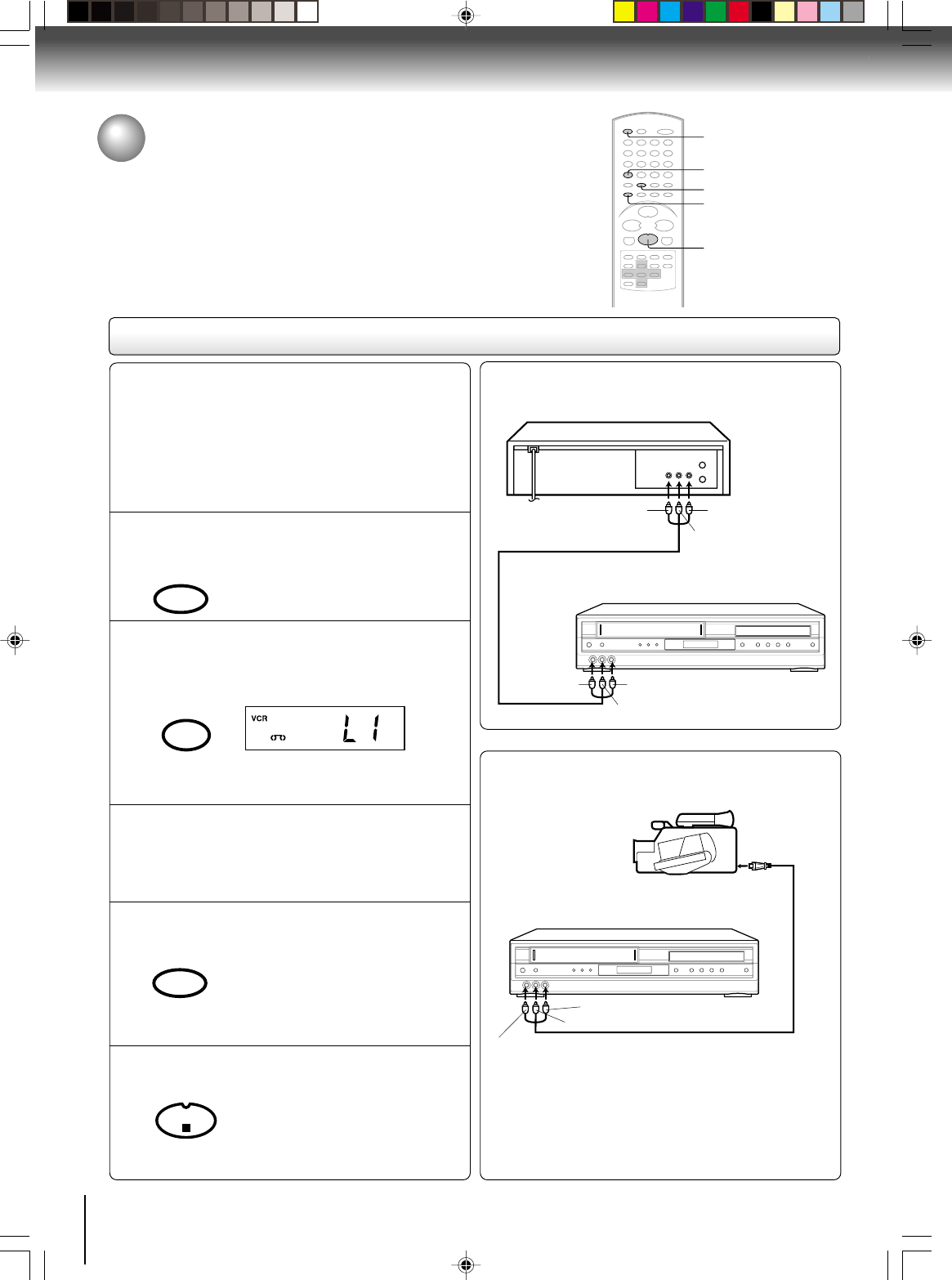
40
Other functions (VCR)
To AUDIO (L) OUT
AUDIO/VIDEO cable (supplied)
Playback VCR
To VIDEO OUT To AUDIO (R) OUT
Recording VCR
To AUDIO (L) IN
To VIDEO IN To AUDIO (R) IN
Duplicating a video tape
If you connect the DVD/VCR to another VCR or Camcorder, you can duplicate
a previously recorded tape. Make all connections before turning on the power.
Duplicating a video tape
For duplicating a previously recorded tape from a
camcorder, follow the camcorder manufacturer’s
instructions. A typical camcorder dubbing hookup is
shown above.
AUDIO/VIDEO cable (not supplied)
To AUDIO (R) IN
To AUDIO (L) IN
To VIDEO IN
Recording VCR
To AV Jack
Playback Camcorder
Connection with second VCR
Connection with Camcorder
Press SP/SLP to select the desired tape speed
SP or SLP.
It is recommended that you set the
tape speed to the SP mode on the
recording VCR for best results.
1
Press INPUT SELECT once or twice to select
AUDIO/VIDEO input position.
“L1” or “L2” will appear in the display.
2
Press REC/OTR on the recording VCR.
The duplicating process begins.
3
Press PLAY on the playback VCR or Camcorder.
4
Press STOP after duplicating a video tape.
5
L1: on the rear panel
L2: on the front panel
Preparation:
• Turn ON the TV and select the corresponding video
input.
• Press VCR DVD selector to select the VCR mode.
(The VCR indicator will light.)
• Load a cassette tape with the erase prevention tab
intact.
• Load a previously recorded tape into the playback
VCR or Camcorder.
5
1
4
2
VCR DVD
SP/SLP
PLAY MODE
INPUT SELECT
PROGESSIVE
REC/OTR
STOP
J2D81001A (E)p38-41.p65 28/5/04, 1:53 PM40