ORION ELECTRIC M2E5B VCR/DVD TV Interface Device User Manual Part 2
ORION ELECTRIC CO., LTD. VCR/DVD TV Interface Device Users Manual Part 2
Contents
- 1. Users Manual Part 1
- 2. Users Manual Part 2
Users Manual Part 2
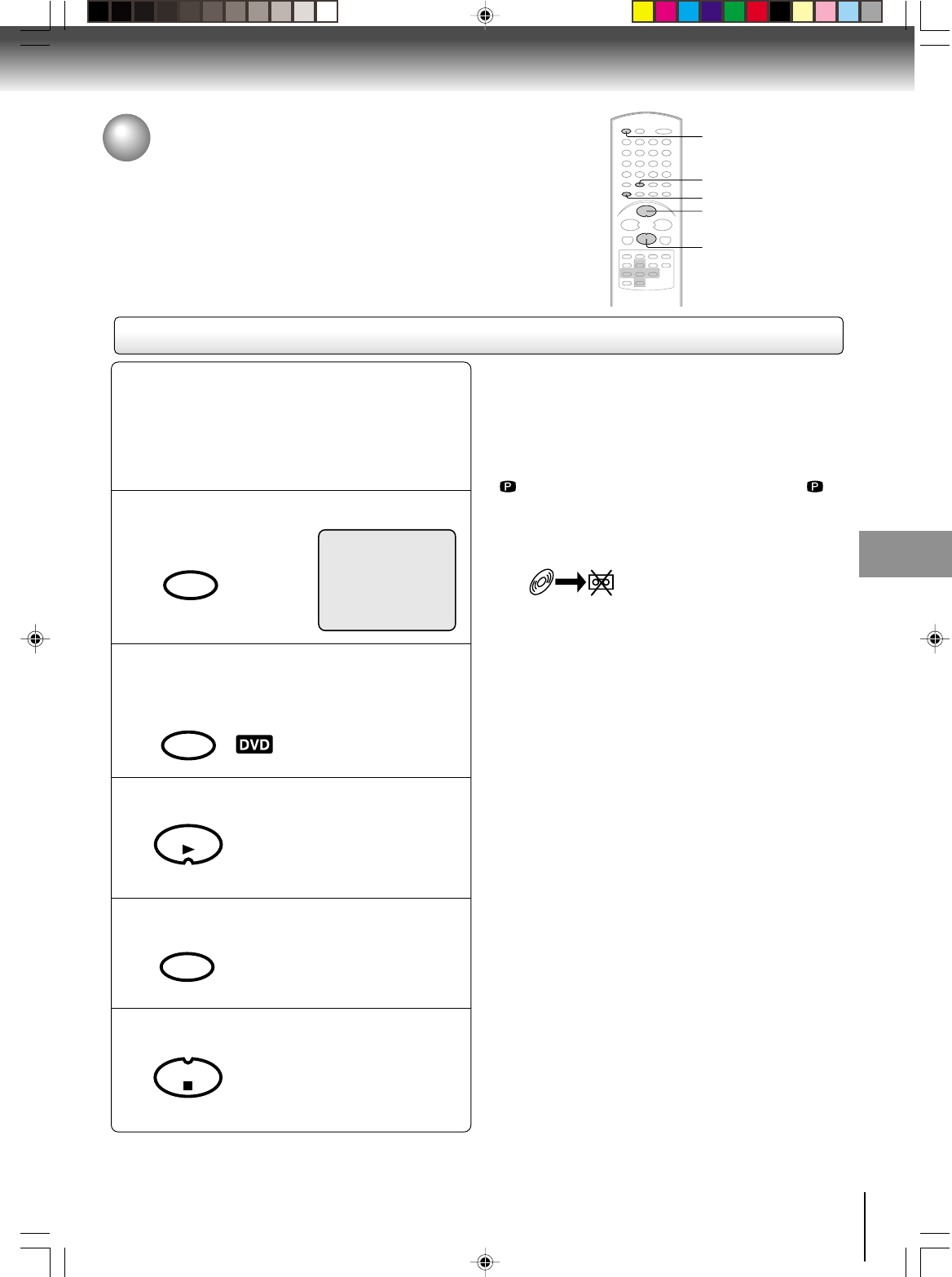
41
Other functions (VCR)
Press REC/OTR to start recording.
The DVD/VCR will change to the
VCR mode automatically and the
playback picture or sound will be
duplicated on the video cassette
tape.
Recording a DVD/CD disc
You can record disc material in DVD, Audio CD, etc. onto a Video
tape with this DVD/VCR.
Duplicating a DVD or CD disc
Press SP/SLP to select the desired tape speed
SP or SLP.
Preparation:
• Turn ON the TV and select the corresponding video
input.
• Press VCR DVD selector to select the VCR mode.
(The VCR indicator will light.)
•
Load a cassette tape with the erase prevention tab intact.
• Load a DVD/CD disc.
1
Press VCR DVD selector to select the DVD mode.
The DVD indicator will light.
2
Press PLAY to start playback.
3
4
Press STOP if you finish recording.
If you wish to stop a DVD/CD disc,
press VCR DVD selector to change
the DVD mode, then press STOP.
5
Notes:
• You may not be able to record the beginning of the disc.
Begin VCR recording once program playback commences
on the DVD.
• When the scanning mode is set to the progressive mode,
you cannot duplicate a disc material onto a video tape.
When REC/OTR is pressed, the PROGRESSIVE indicator
“” on the display window will flash and “Please Set
Off” will appear on the screen.
• You cannot record discs encoded with copy guard
function. The following icon and text will show up on the
TV screen.
5
1
4
2
3
DISC IS COPY PROTECTED
00 : 00 : 00 SP
SP/SLP
PLAY MODE
VCR
DVD
PLAY
REC/OTR
STOP
J2D81001A (E)p38-41.p65 28/5/04, 1:53 PM41
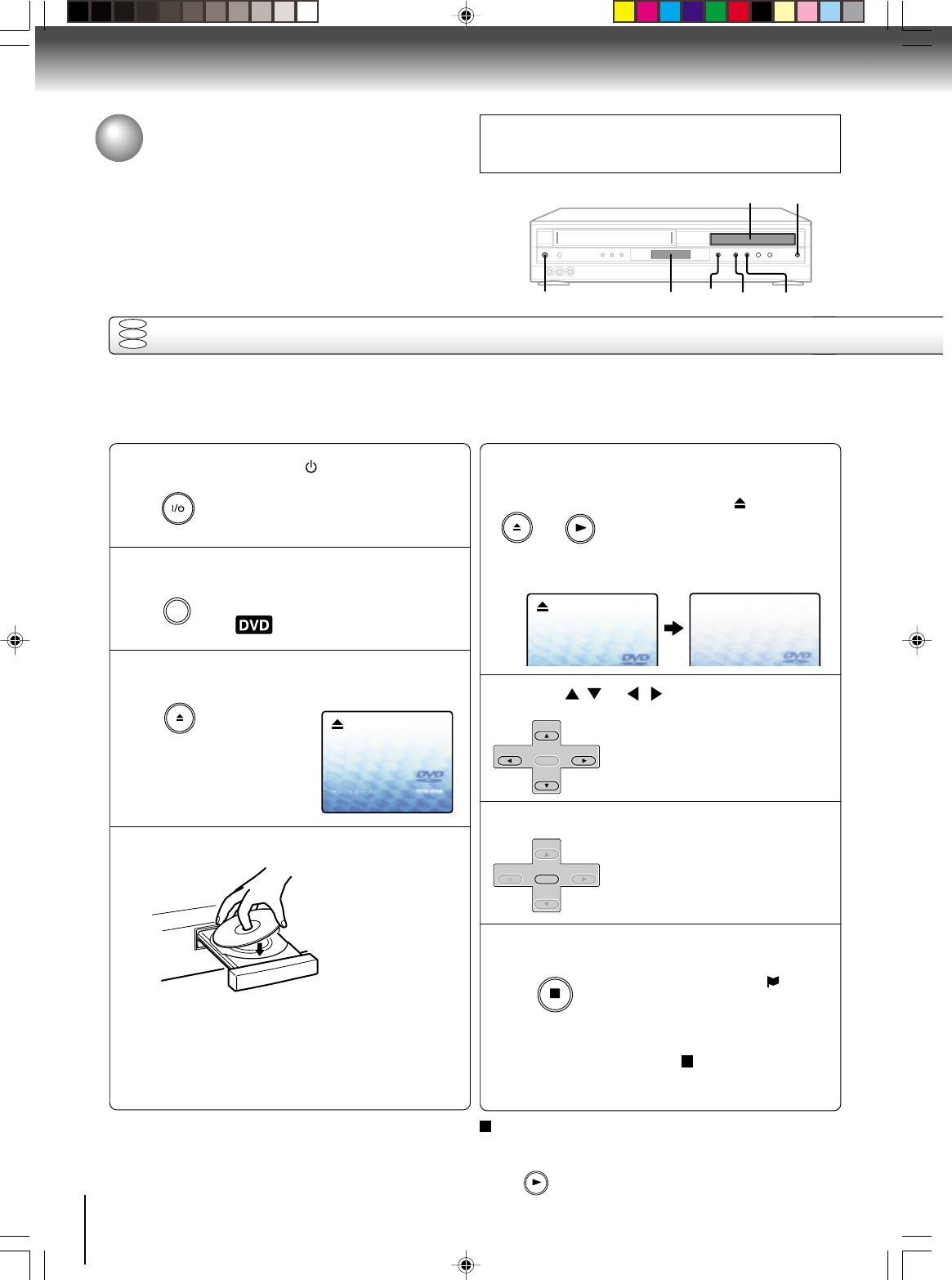
42
Press OPEN/CLOSE or PLAY on the unit.
The disc tray closes automatically.
On the TV-screen, “ ”
changes to
“Reading” and then playback
commences.
• A menu screen will appear on the TV screen, if
the disc has a menu feature.
Press / or /to select title.
Press ENTER.
• Title is selected and play
commences.
Press STOP to end playback.
• The unit records the stopped point,
depending on the disc. “ ”
appears on the screen. Press
PLAY
to resume playback (from
the scene point).
• If you press STOP again or unload
the disc (“ ” appears on the
screen.), the unit will clear the
stopped point.
Reading
Playing a disc
This section shows you the basics on how to play a disc.
CAUTION
Keep your fingers well clear of the disc tray as it is closing.
Neglecting to do so may cause serious personal injury.
Basic playback
Preparations:
• When you want to view a disc, turn on the TV and select the corresponding video input connected to the DVD/VCR. This
may include S-video or component video inputs which are exclusive to DVD playback.
• When you want to enjoy the sound of discs from the audio system, turn on the audio system and select the input
connected to the DVD/VCR.
1
3
4
5
Press ON/STANDBY (I / ).
The DVD/VCR turns on.
Press VCR/DVD SELECT to select the DVD mode.
The DVD indicator will light.
Press OPEN/CLOSE.
The disc tray opens.
Place the disc on the disc tray.
With the playback
side down
• There are two different disc sizes. Place the disc
in the correct guide on the disc tray. If the disc is
out of the guide, it may damage the disc and
cause the DVD/VCR to malfunction.
• Do not place a disc which is unplayable in this
DVD/VCR.
DVD
VCD
CD
1
43
,
5
Display window STOP PLAY
2
2
6
7
8
To start playback in the stop mode
Press PLAY.
Basic playback (DVD)
VCR/DVD
SELECT
OPEN/CLOSE
OPEN/CLOSE
OR
SET +
SET –
CH –CH +
ENTER
SET +
SET –
CH –CH +
ENTER
PLAY
PLAY
STOP
ON/STANDBY
J2D81001A (E)p42-45.p65 28/5/04, 1:53 PM42
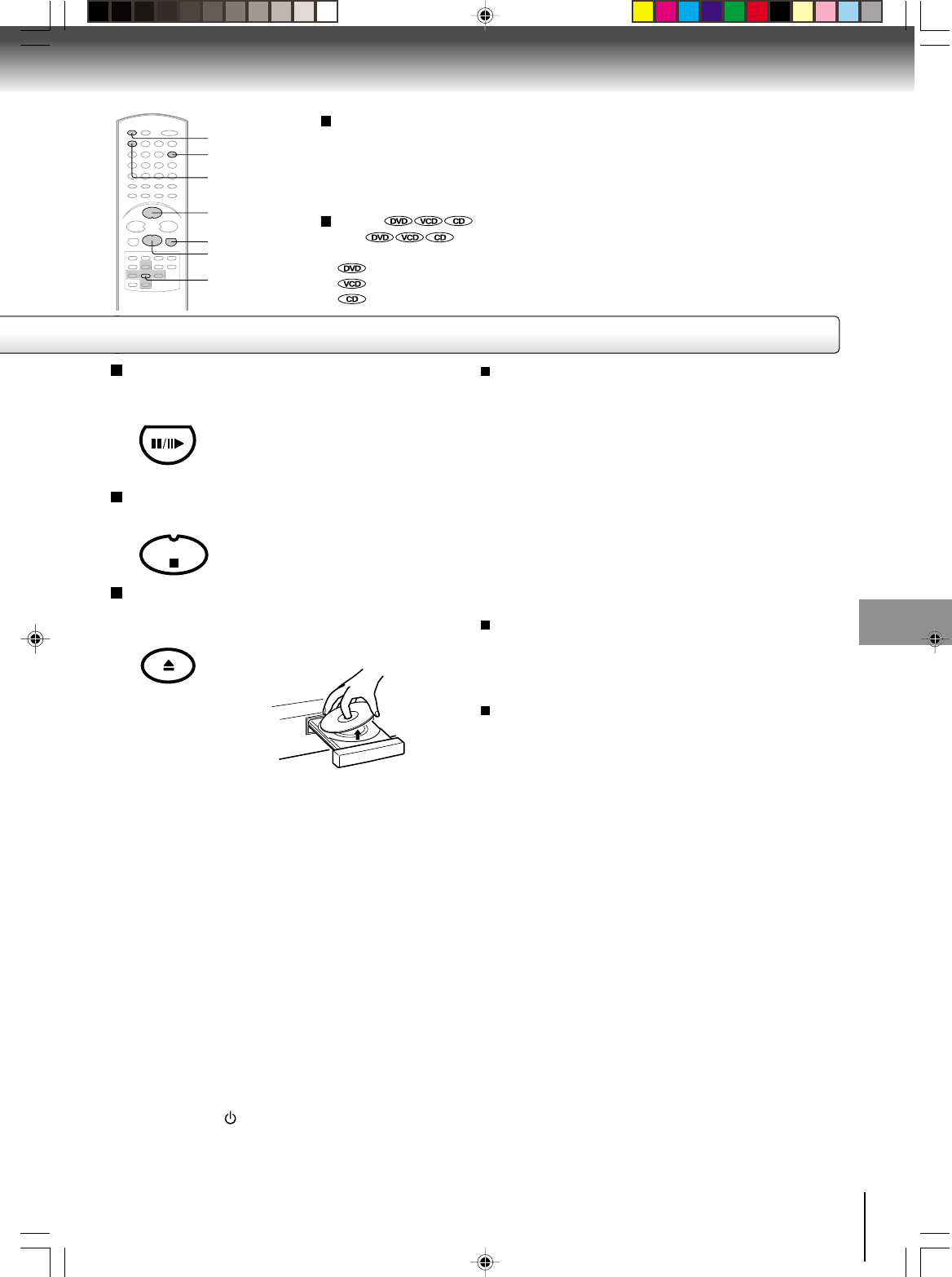
43
Basic playback (DVD)
To pause playback (still mode)
Press PAUSE/STILL during playback.
To resume normal playback, press
the PLAY button.
• The sound is muted during still
mode.
To stop playback
Press STOP.
To remove the disc
Press OPEN/CLOSE.
Remove the disc after the disc tray
opens completely.
Be sure to press the OPEN/CLOSE button to close
the disc tray after you remove the disc.
Playing a Disc while the VCR section is
recording or standing by for timer recording
1) Start to record.
Follow steps 1~5 on page 34.
•If the DVD/VCR is standing by for recording, turn on
the DVD/VCR.
2) Press VCR DVD selector to select DVD mode. The
DVD indicator will light.
3) Play a disc.
Follow steps 3 ~ 5 on page 42.
•Press PLAY if the DVD/VCR does not start to play a
disc automatically.
4) Stop to play.
Press STOP to stop play back a disc.
Notes:
• If a non-compatible disc is loaded, “Incorrect Disc”, “Region Code Error” or “Parental Error” will appear on the TV screen
according to the type of loaded disc. In this case, check your disc again (See pages 8 and 61).
• Some discs may take a minute or so to start playback.
• When you set a single-faced disc label downwards (ie. the wrong way up) and press the OPEN/CLOSE button or the PLAY
button on the unit, “Reading” will appear on the display for 30 seconds and then “Incorrect Disc” will continue to be displayed.
• Some discs may not work the resuming facility.
• Resuming cannot function when you play a PBC-featured Video CD while the PBC is on. To turn off the PBC, see above.
• Some playback operations of DVDs may be intentionally fixed by software producers. Since this unit plays DVDs according
to the disc contents the software producers designed, some playback features may not be available. Also refer to the
instructions supplied with the DVDs.
• Do not move the DVD/VCR during playback. Doing so may damage the disc.
• Use the OPEN/CLOSE button to open and close the disc tray. Do not push the disc tray while it is moving. Doing so may
cause the DVD/VCR to malfunction.
• Do not push up on the disc tray or put any objects other than discs on the disc tray. Doing so may cause the DVD/VCR to
malfunction.
• In many instances, a menu screen will appear after playback of a movie is completed. Prolonged display of an on-screen
menu may damage your television set, permanently etching that image onto its screen. To avoid this, be sure to press the
ON/STANDBY (I / ) button on your remote control once the movie is completed.
• There may be a slight delay between you pressing the button and the function activating.
To obtain a higher quality picture
Occasionally, some picture noise not usually visible during a normal broadcast
may appear on the TV screen while playing a DVD video disc because the high
resolution pictures on these discs include a lot of information. While the amount of
noise depends on the TV you use with this DVD/VCR, you should generally
reduce the sharpness adjustment on your TV when viewing DVD video discs.
About
The icons on the heading bar show the playable discs for the
function described under that heading.
: You can use this function with DVD video discs.
: You can use this function with Video CDs.
: You can use this function with Audio CDs and CD-R/RW CDs.
OPEN/CLOSE
STOP
PAUSE/STILL
VCR DVD
PLAY
PAUSE/STILL
STOP
OPEN/CLOSE
Screen saver function
The screen saver operates when you leave the unit in
DVD stop mode for about five minutes.
The screen will repeatedly get dark gradually and back
to normal.
To turn off the PBC
Press number button 1 in the stop mode, then press
ENTER.
ENTER
1
J2D81001A (E)p42-45.p65 28/5/04, 1:53 PM43
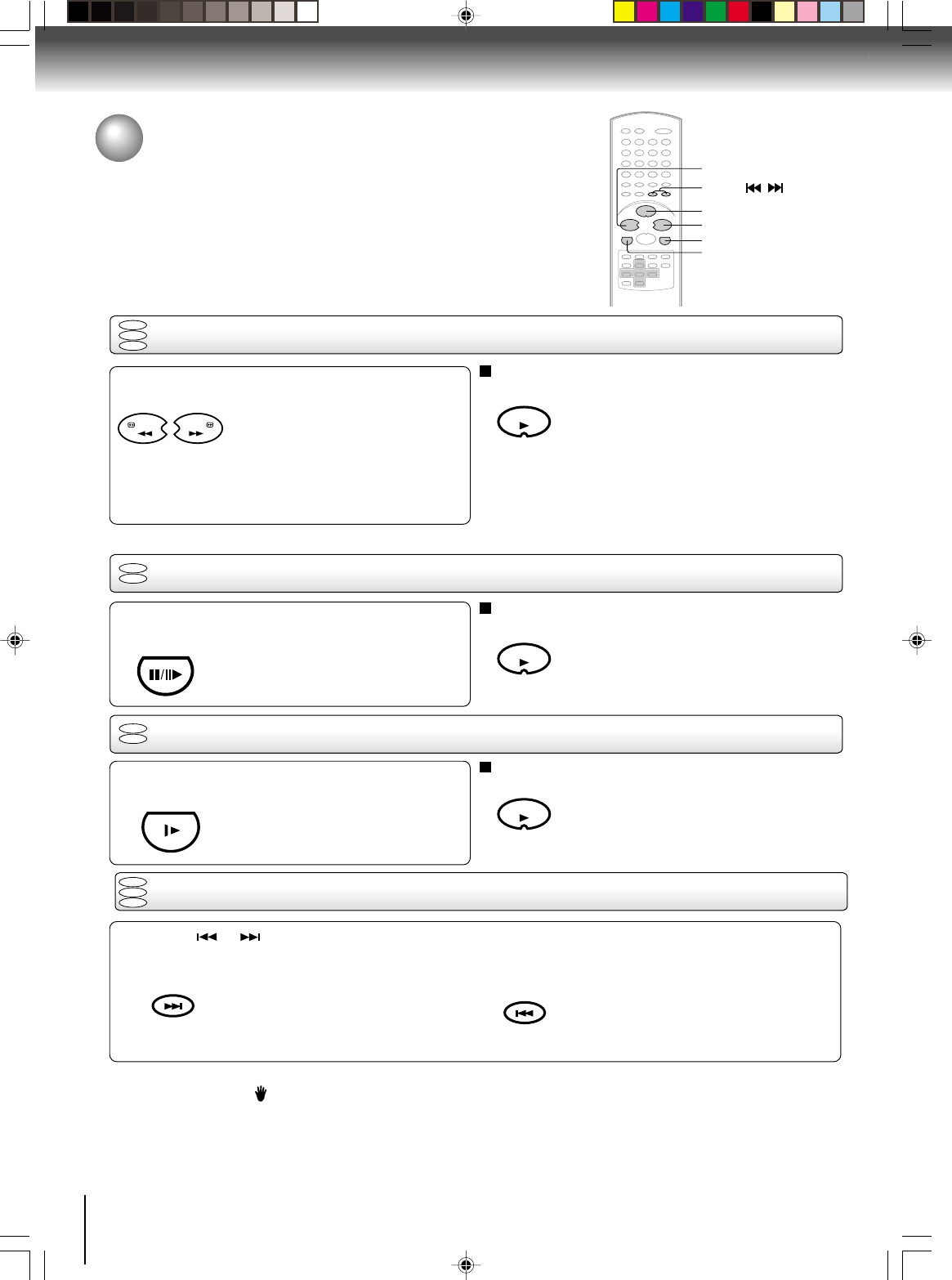
44
FWD
Playing a disc (continued)
You can play discs at various speeds.
Playing frame by frame
REW
PLAY
PAUSE/STILL
SKIP /
SLOW
Basic playback (DVD)
DVD
VCD
DVD
VCD
REW FWD
PAUSE/STILL
SLOW
PLAY
PLAY
PLAY
INDEX
SKIP +
INDEX
SKIP
–
Playing in fast reverse or fast forward directions
Press REW or FWD during playback.
REW: Fast reverse playback
FWD: Fast forward playback
Each time you press the REW or
FWD button, the playback speed
changes.
To resume normal playback
Press PLAY.
Notes:
• The DVD/VCR mutes sound and subtitles during reverse
and forward scan of DVD video discs. However, the DVD/
VCR plays sound during fast forward or fast reverse play
of audio CDs.
• The playback speed may differ depending on the disc.
Press PAUSE/STILL during still playback.
Each time you press the PAUSE/
STILL button, the picture advances
one frame.
To resume normal playback
Press PLAY.
Note:
The sound is muted during frame by frame playback.
Press SLOW during playback.
Each time you press the SLOW
button, the slow-motion speed
changes.
To resume normal playback
Press PLAY.
Note:
The sound is muted during slow-motion playback.
Press SKIP or repeatedly to display the chapter or track number you want.
Playback starts from the selected chapter or track.
To locate succeeding chapters or
tracks. Playback starts from the beginning of
the current chapter or track.
When you press twice in quick successions,
playback starts from the beginning of
the preceding chapter or track.
• A “Prohibition” symbol may appear at the upper left of the screen. This symbol means either the feature you tried is not
available on the disc, or the DVD/VCR cannot access the feature at this time. This does not indicate a problem with the DVD/
VCR.
• The unit is capable of holding a still video image or On screen display image on your television screen indefinitely. If you leave
the still video image or On screen display image displayed on your TV for an extended period of time, you risk permanent
damage to your television screen. Projection televisions are very susceptible.
Notes:
Locating a chapter or track
Playing in slow-motion
DVD
VCD
CD
DVD
VCD
CD
J2D81001A (E)p42-45.p65 28/5/04, 1:53 PM44
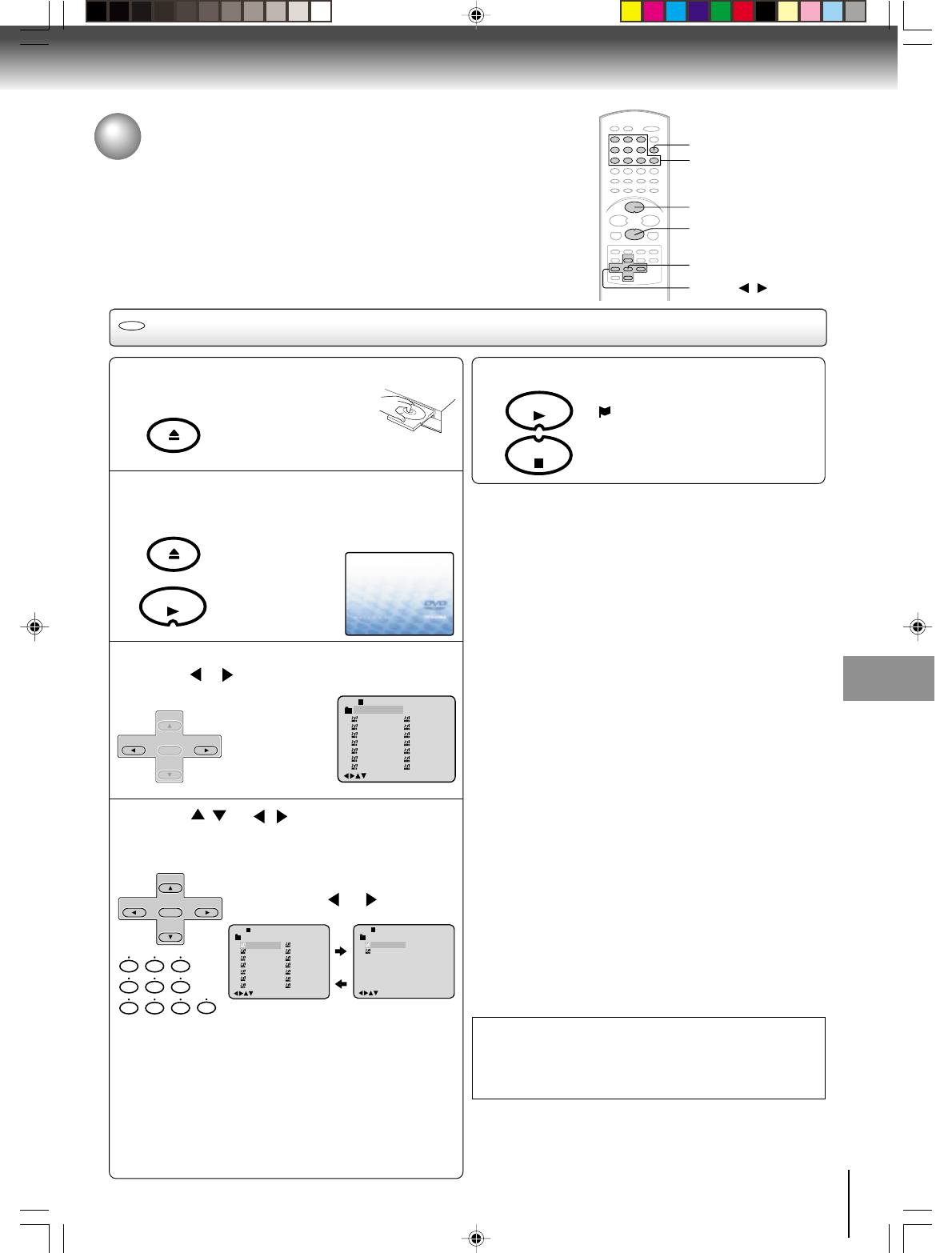
45
Basic playback (DVD)
Reading
Advanced playback (DVD)
ENTER
PLAY
OPEN/CLOSE
STOP
MP3/WMA playback
CD
1
4
2
MP3/WMA/JPEG CD Information
0
8
79
654
321
▲/▼/ /
1
-
/72
--:--
/0-9/Enter/Play Mode
2
3
4
5
Japan
CD-R
Bay Bridge
CLOSE MY EYES
DIVE TO BLUE
Honey
8
9
10
11
12
flower
Lies and Truth-
winter fall
Rain
Strawberry
6
BLUE EYES
13
Welcome party
7
Blurry Eyes
14
Thailand
Pops
/0-9/Enter/Play Mode
1
-
/72
2
3
4
5
Japan
CD-R
Bay Bridge
CLOSE MY EYES
DIVE TO BLUE
Honey
8
9
10
11
12
flower
Lies and Truth-
winter fall
Rain
Strawberry
6
BLUE EYES
13
Welcome party
7
Blurry Eyes
14
Thailand
Pops
--:--
/0-9/Enter/Play Mode
15
-
/72
16
Mother
CD-R
Hold Your Last
Pops
--:--
OPEN/CLOSE
OPEN/CLOSE
PLAY
SET +
SET –
CH –CH +
ENTER
SET +
SET –
CH –CH +
ENTER
PLAY
STOP
Advanced playback (DVD)
Limitations on display
• The maximum number for display is 16 letters. Available
letters for display are the following: capital or small
alphabets of A through Z, numbers of 0 through 9, and _
(under score).
• Other letters than those above are replaced in hyphen.
Notes on MP3/WMA/JPEG files
To play back MP3/WMA/JPEG CD in the recorded order,
1. Use MP3/WMA/JPEG software that records data
alphabetically or numerically.
2. Name each file including two-digit or three-digit number
(e.g. “01” “02” or “001” “002”).
3. Refrain from making too many sub-folders.
WMA disc compatibility with this player is limited as follows:
1) Sampling Frequency: within 32 -- 48 kHz
2) Bit Rate: within 48 -- 192kbps.
Mono WMA files and WMA files (under 48kbps) cannot
be played back on this player.
CAUTION:
• Some MP3/WMA/JPEG CDs cannot be played back
depending on the recording conditions.
• The CD-R/RW that has no music data or non-MP3/WMA/
JPEG files cannot be played back.
Press STOP to end playback.
MP3/WMA/JPEG playback
This player can play back the MP3/WMA/JPEG-data which has been recorded
on CD-R or CD-RW. To produce the MP3/WMA/JPEG-data, you need a
Windows-PC with CD-ROM drive and a MP3/WMA/JPEG-encoding Software
(not supplied).
The Apple-HFS-System cannot be played.
Limitations on MP3/WMA/JPEG CD playback
• MP3/WMA/JPEG CD is the disc that is standardized by
ISO9660, its file name must include 3-digits extension
letters, “mp3”, ”wma”, “jpg”.
• The directory and file names of the MP3/WMA/JPEG CD
must be correspond to the ISO standardized files.
• This unit can read 200 files per disc. If a disc has more than
200 files, it reads up to 200 files, the remaining files will be
omitted.
• The unit is able to recognize up to a maximum of 50
directories per disc.
• MP3/WMA CDs cannot be used for playback for the
purpose of recording.
• If the CD has both audio tracks and MP3/WMA/JPEG files,
only audio tracks are played.
• It may take more than one minute for this unit to read MP3/
WMA/JPEG files depending on its structure.
• Music recorded by “Joliet Recording Specification” can be
played back, the file name is displayed (within 16 letters) on
the screen. Long file names will be condensed.
• The music files recorded by “Hierarchical File System”
(HFS) cannot be played.
• The unit can play back baseline and progressive JPEG files.
3
Press OPEN/CLOSE.
The disc tray will open.
Place a disc on which MP3
or WMA files have been
recorded onto the tray.
Press OPEN/CLOSE or PLAY.
The disc tray closes automatically.
On the TV-screen,“Reading” will appear.
Reading will take as
much time as the
number of file.
A file menu screen will appear on the TV screen.
Press or to select folder.
Press / or / or Number keys to select
the desired file, then press ENTER.
The file is selected and play commences.
• In case the folder includes more than
15 tracks, press or to display
next file list.
• When PLAY has been pressed after
displaying the file menu, or when the
disc tray has been closed after pressing
PLAY in step 2, playback begins
automatically starting from the first file.
In this case, if the first file is an MP3/
WMA file, only MP3/WMA files are
played back in order.
If the first file is a JPEG file, the first
JPEG file is played back.
5
0–9
• The unit records the stopped point.
“” appears on the screen. Press
PLAY to resume playback (from the
scene point).
• If you press STOP again or unload the
disc, the unit will clear the stopped point.
J2D81001A (E)p42-45.p65 28/5/04, 1:53 PM45
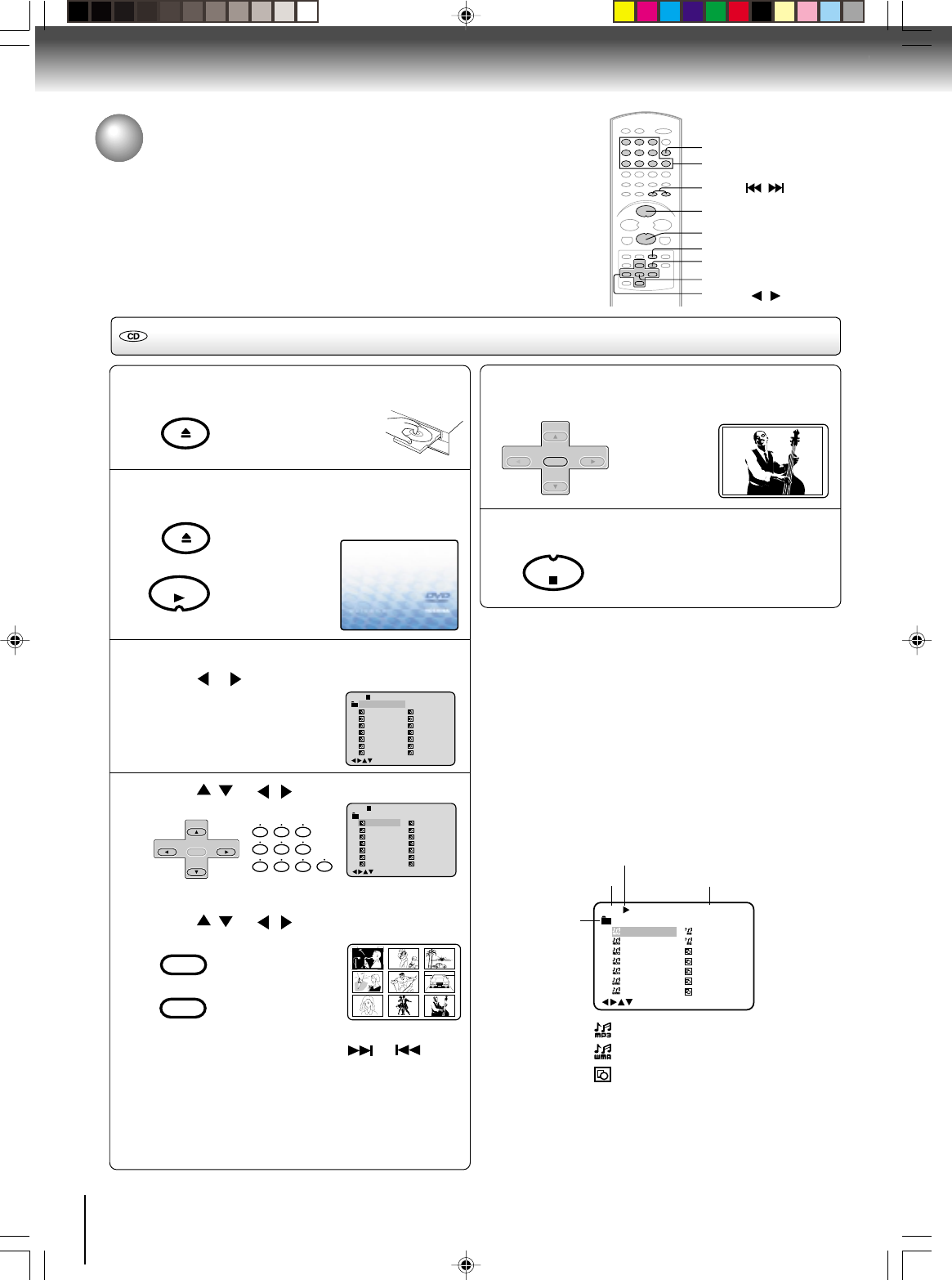
46
Press OPEN/CLOSE.
The disc tray will open.
Place a disc on which
JPEG files have been
recorded onto the tray.
Press OPEN/CLOSE or PLAY.
The disc tray closes automatically.
On the TV-screen, “Reading” will appear.
Reading will take
as much time as
the number of file.
A file menu screen will appear on the TV screen.
Press or to select folder.
Press / or / or Number keys to select
the desired file.
To display a picture menu, press MENU.
(To return to a file menu, press TOP MENU.)
Press / or / to select the desired file.
• To display next list, press SKIP or .
• When PLAY has been pressed after displaying the
file menu, or when the disc tray has been closed
after pressing PLAY in step 2, playback begins
automatically starting from the first file. In this
case, if the first file is a JPEG file, the first JPEG
file is played back. If the first file is an MP3/WMA
file, only MP3/WMA files are played back in order.
Reading
MP3/WMA/JPEG playback (continued)
You can select your desired JPEG file on the file menu and picture menu.
The selected JPEG file is automatically adjusted to the TV screen. (When the
aspect ratio of the JPEG file is different to your TV screen, the black bar will
appear at the top and bottom, or the both sides of the TV screen.
Advanced playback (DVD)
ENTER
▲/▼//
STOP
PLAY
0–9
SKIP
/
OPEN/CLOSE
TOP MENU
JPEG CD playback
1
Press ENTER.
The selected picture appears on the TV
screen.
Press STOP to end playback.
The file menu appears on the TV
screen.
If you want to watch the other file,
repeat steps 4~5.
2
5
3
6
1
-
/36
2
3
4
5
Pic-1
CD-R
Pic-2
Pic-3
Pic-4
Pic-5
8
9
10
11
12
Pic-8
Pic-9
Pic-10
Pic-11
Pic-12
6
Pic-6
13
Pic-13
7
Pic-7
14
Pic-14
Collection
/0-9/Enter/Play Mode/Menu
4
1
-
/36
2
3
4
5
Pic-1
CD-R
Pic-2
Pic-3
Pic-4
Pic-5
8
9
10
11
12
Pic-8
Pic-9
Pic-10
Pic-11
Pic-12
6
Pic-6
13
Pic-13
7
Pic-7
14
Pic-14
Collection
/0-9/Enter/Play Mode/Menu
Notes:
• The picture menu is displayed when the FUJICOLOR CD or
the Kodak Picture CD are played. To display the file menu
press TOP MENU.
• During MP3/WMA/JPEG-Playback, you can not use SEARCH,
A-B Repeat functions.
• You can use Repeat (Track or All), Random functions and
Program playback for MP3/WMA/JPEG CD Playback. (See
pages 52 and 53.)
• In the case of a CD containing a mixture of MP3, WMA and
JPEG files, the files are played back by selecting them from the
file menu.
Operation
Media type
Folder
File number
Elapsed time
: Indicates MP3 file
: Indicates WMA file
: Indicates JPEG file
/0-9/Enter/Play Mode/Menu
CD-RPops
Japan
Bay Bridge
CLOSE MY EYES
DIVE TO BLUE
Honey
BLUE EYES
Blurry Eyes
1
2
3
4
5
6
7
8
9
10
11
12
13
14
flower
Lies and Truth-
Pic-1
Pic-2
Pic-3
Pic-4
Pic-5
1/94 02:36
File menu information
MENU
OPEN/CLOSE
OPEN/CLOSE
PLAY
0
8
79
654
321
SET +
SET –
CH –CH +
ENTER
MENU
TOP MENU
SET +
SET –
CH –CH +
ENTER
STOP
Microsoft, Windows Media, and Windows Logo are
trademarks or registered trademarks of Microsoft
Corporation in both the United States and other countries.
J2D81001A (E)p46-47.p65 28/5/04, 1:53 PM46
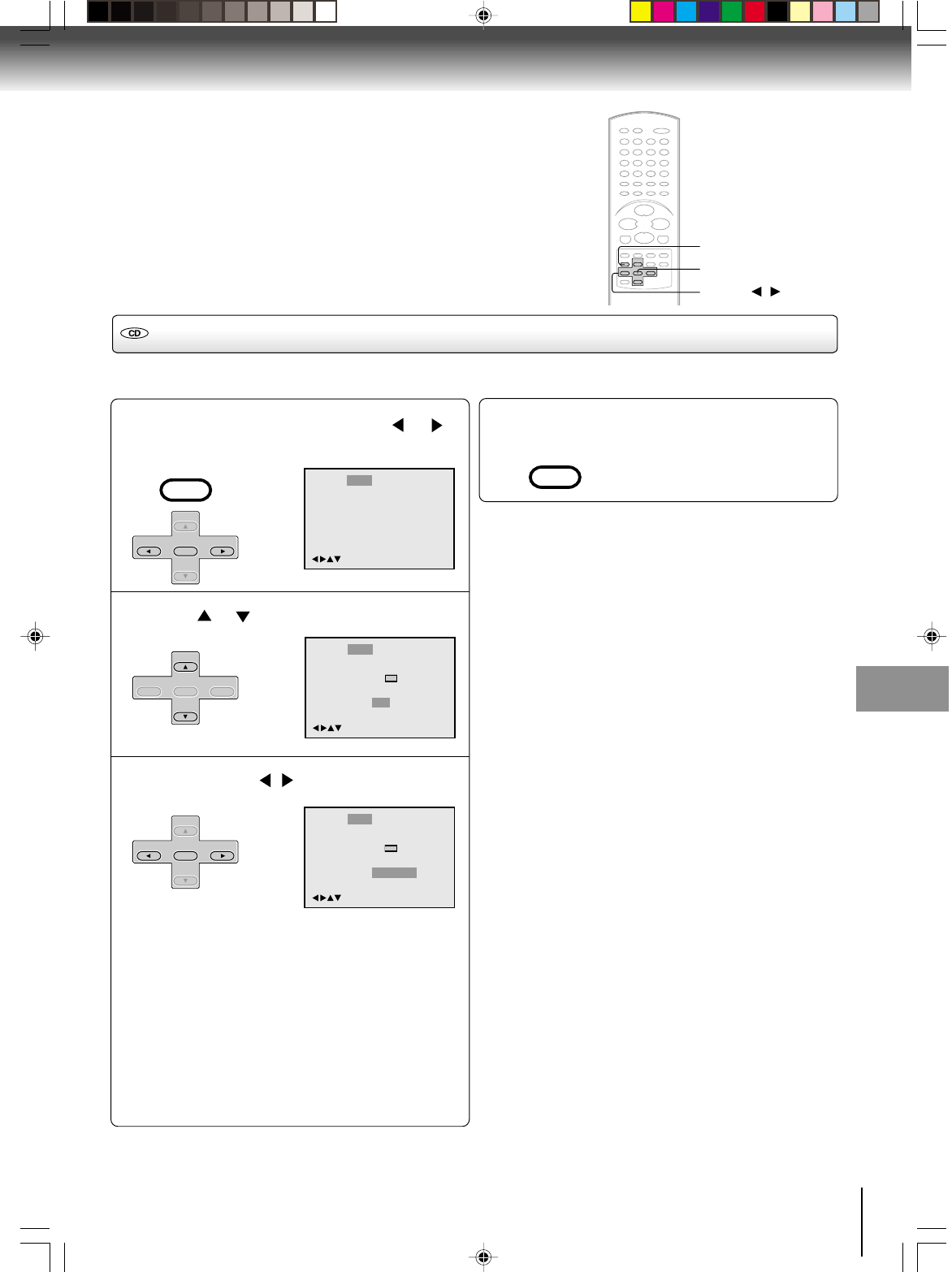
47
Basic playback (DVD)
Setting the JPEG Interval
1
Press SETUP in the stop mode. Press or to
select “Picture”, then press ENTER.
Press or to select “JPEG Interval”.
Press ENTER or / to select your desired time.
Off:
Plays back one file at a time.
5 Seconds:
Plays back images in the form of a slide show at 5
second intervals.
10 Seconds:
Plays back images in the form of a slide show at 10
second intervals.
15 Seconds:
Plays back images in the form of a slide show in 15
second intervals.
To make SETUP screen disappear, press SETUP.
2
4
3
ENTER
▲/▼//
SETUP
/Enter/Setup/Return
Language Picture Parental OtherSound
Tv Screen
Display On
JPEG Interval
Select Files
/Enter/Setup/Return
Language Picture Parental OtherSound
Off
Off
All
4:3
4:3
E.B.L.
Tv Screen
Display On
JPEG Interval
Select Files All
/Enter/Setup/Return
Language Picture Parental OtherSound
5 Seconds
4:3
4:3
Off
E.B.L.
You can continuously play back all JPEG files automatically.
After the setting below, start playing the disc on which JPEG files have been recorded.
SET +
SET –
CH –CH +
ENTER
VCR MENU
SETUP
SET +
SET –
CH –CH +
ENTER
SET +
CH –CH +
ENTER
SET –
VCR MENU
SETUP
Advanced playback (DVD)
J2D81001A (E)p46-47.p65 28/5/04, 1:53 PM47
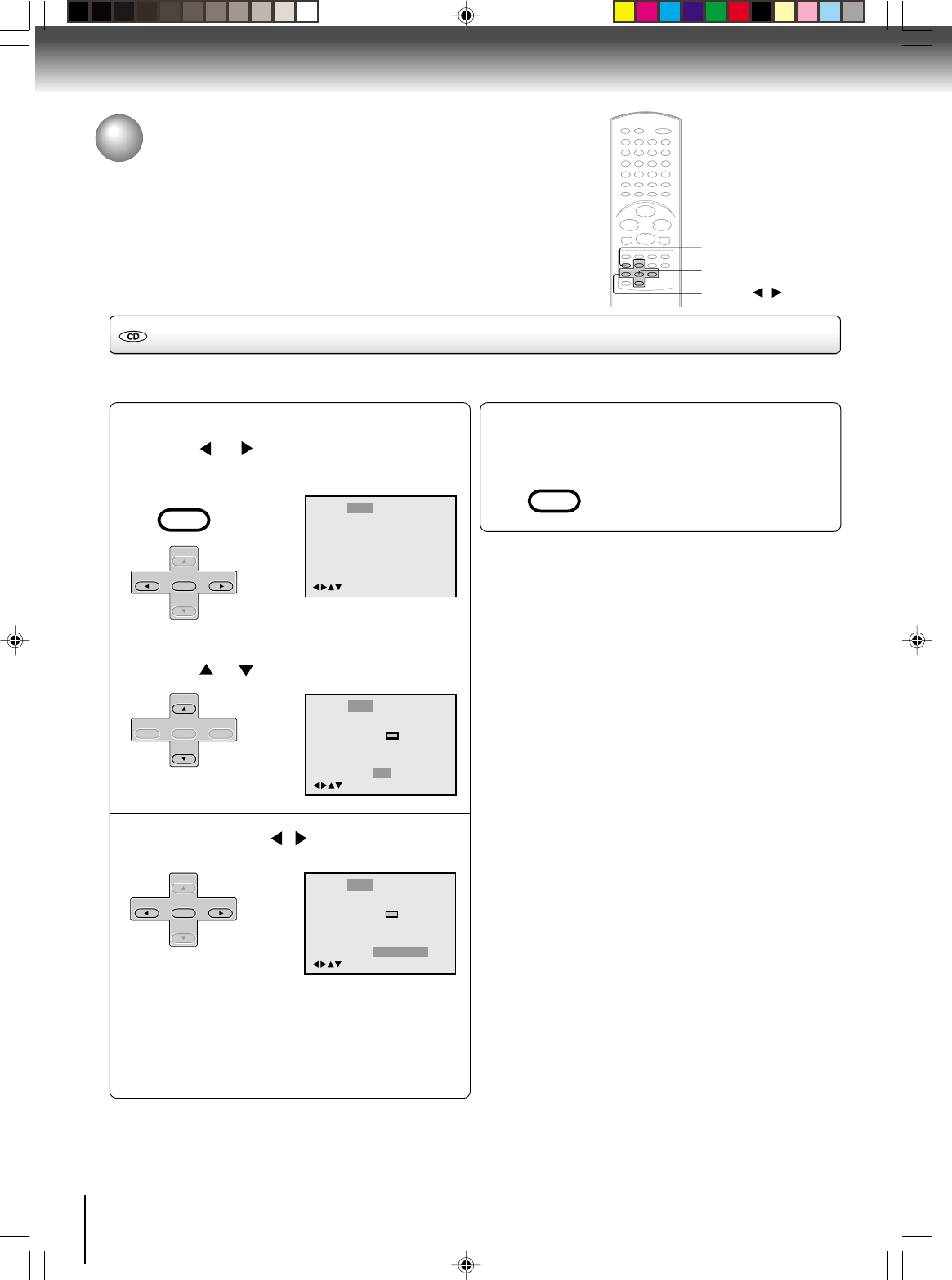
48
Setting the Select Files
1
Press SETUP in the stop mode.
Press or to select “Picture”, then press
ENTER.
Press or to select “Select Files”.
Press ENTER or / to select your desired
file type.
All:
Displays all files.
Music Only:
Displays only MP3/WMA files.
Pictures Only:
Displays only JPEG files.
3
To make SETUP screen disappear, press
SETUP.
Advanced playback (DVD)
2
MP3/WMA/JPEG playback (continued)
/Enter/Setup/Return
Language Picture Parental OtherSound
Tv Screen
Display On
JPEG Interval
Select Files
4:3
/Enter/Setup/Return
Language Picture Parental OtherSound
Off
All
Off
E.B.L.
Tv Screen
Display On
/Enter/Setup/Return
Language Picture Parental OtherSound
JPEG Interval
Select Files Off
Pictures Only
4:3
Off
E.B.L.
4
ENTER
▲/▼//
SETUP
When playing back a CD containing a mixture of MP3, WMA and JPEG files, only MP3/WMA or JPEG files can be displayed on
the file menu.
SET +
SET –
CH –CH +
ENTER
VCR MENU
SETUP
SET +
SET –
CH –CH +
ENTER
SET +
CH –CH +
ENTER
SET –
VCR MENU
SETUP
J2D81001A (E)p48-49.p65 28/5/04, 1:54 PM48
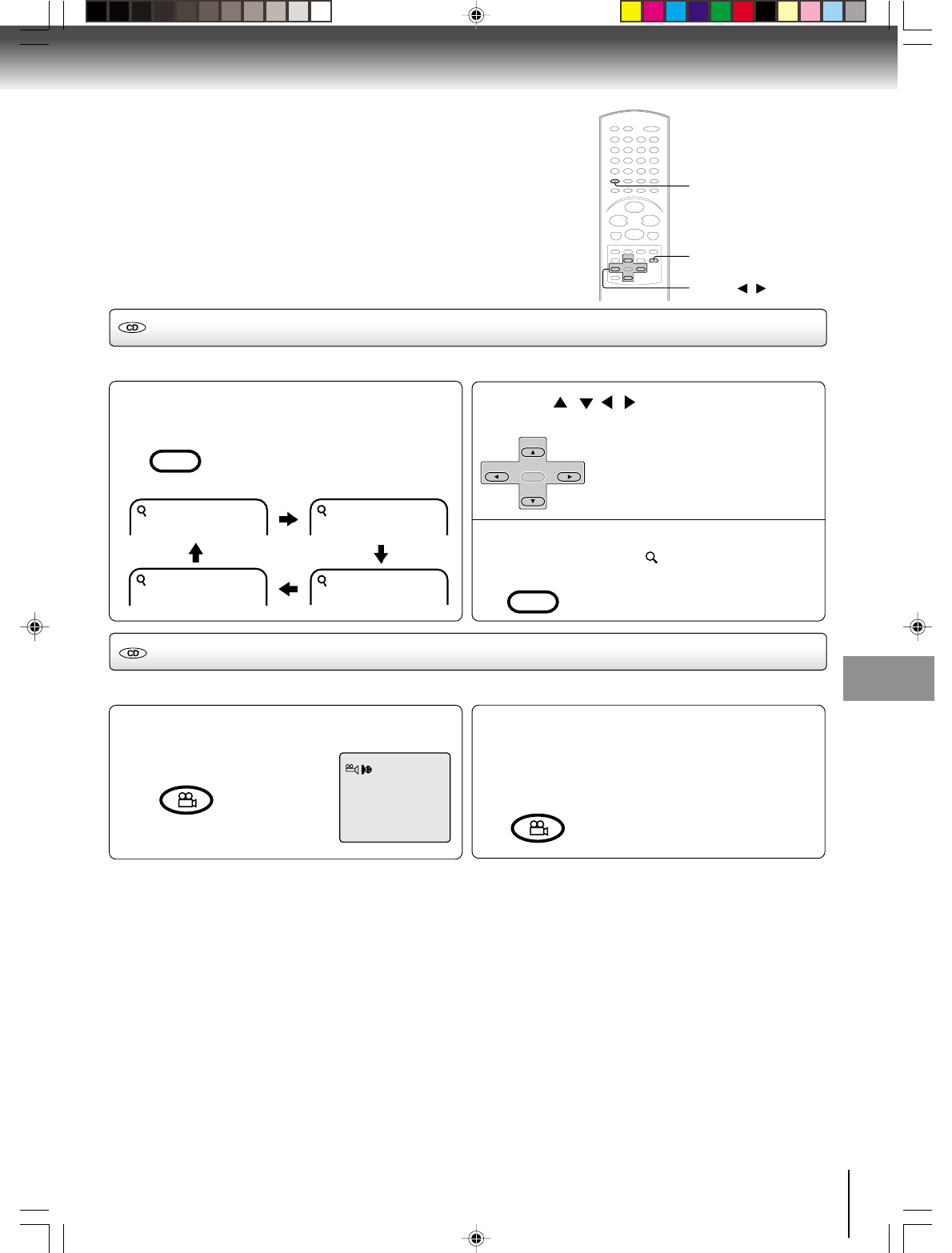
49
Basic playback (DVD)
Zooming (JPEG CD)
Press ZOOM during playback.
Enlarged JPEG images are displayed.
You can make the images even larger
by repeatedly pressing ZOOM.
1
Changing angles (JPEG CD)
ANGLE
ZOOM
This unit will allow you to zoom in on the JPEG image.
12
Off
3
Press ANGLE during playback.
Images are rotated 90 degrees to the right.
1
Press ANGLE repeatedly until the desired
angle is selected.
Pressing ANGLE four times returns the image
to its original angle.
• Images are displayed at the
same angle until the disc is
removed.
2
You can display JPEG images rotating at 90 degree intervals.
2
Press / / / to view a different part of the
frame.
You may move the frame from the
centre position to UP, DOWN, LEFT or
RIGHT direction.
In the zoom mode press ZOOM repeatedly to
return to a 1:1 view ( Off).
3
▲/▼/ /
CM SKIP
ZOOM
COUNTER RESET
ANGLE
SET +
SET –
CH –CH +
ENTER
CM SKIP
ZOOM
COUNTER RESET
ANGLE
Advanced playback (DVD)
J2D81001A (E)p48-49.p65 28/5/04, 1:54 PM49
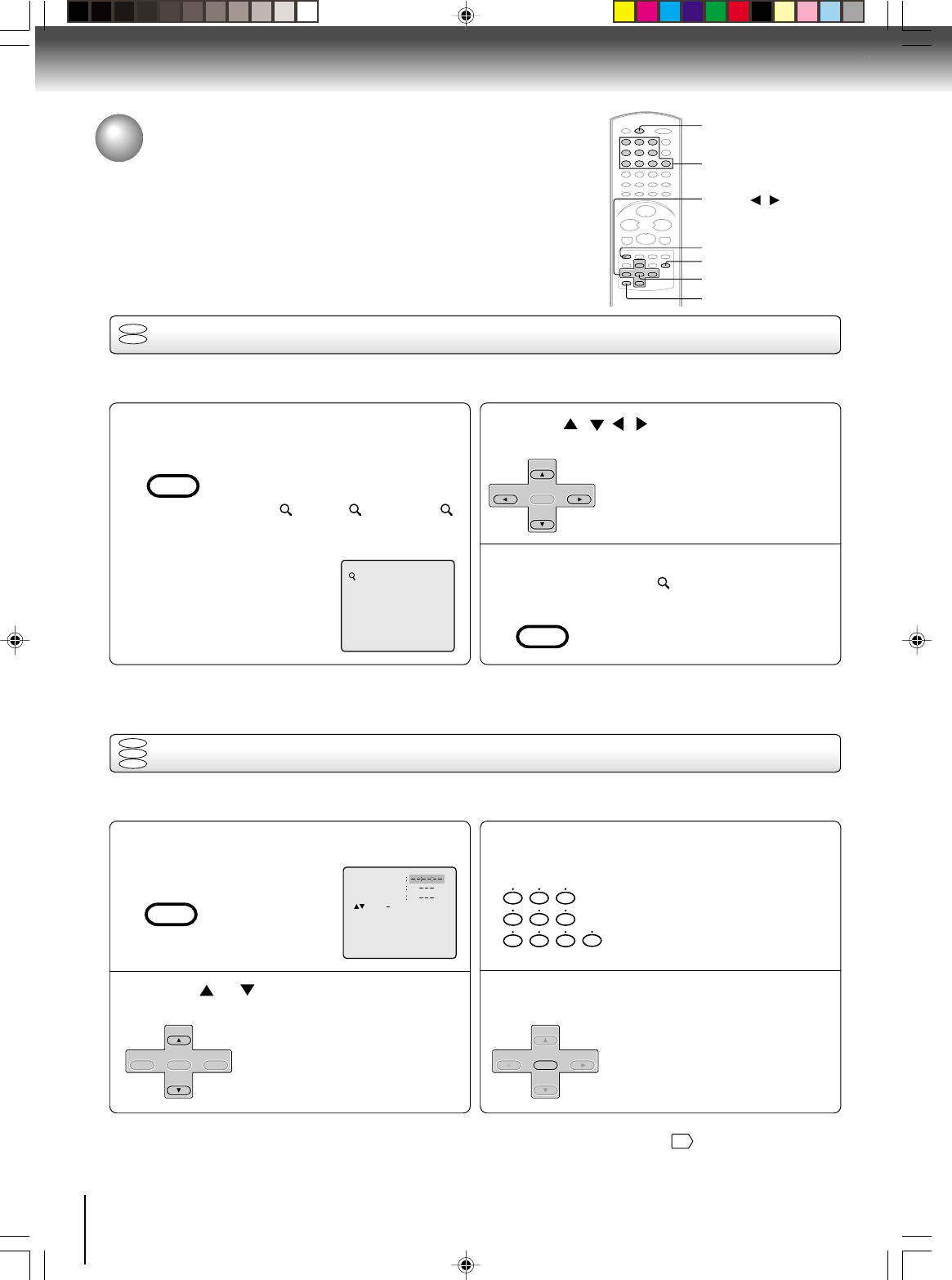
50
Zooming
12
Press ZOOM during playback.
The centre part of the image will be
zoomed in.
Each press of ZOOM will change the
ZOOM 1 (x 1.3), 2 (x 1.5) and 3
(x 2.0).
▲/▼/ /
Zooming/Locating desired scene
Advanced playback (DVD)
DVD
VCD
This unit will allow you to zoom in on the frame image. You can then make selections by switching the position of the
frame.
1
Press / / / to view a different part of the
frame.
You may move the frame from the
centre position to UP, DOWN, LEFT or
RIGHT direction.
In the zoom mode press ZOOM repeatedly to
return to a 1:1 view ( Off).
3
Notes:
• You can select the Pause, Slow or Search playback in the zoom mode.
• Some discs may not respond to zoom feature.
ZOOM
CANCEL
0–9
ENTER
JUMP
DISPLAY
Locating desired scene
DVD
VCD
CD
Use the title, chapter and time recorded on the disc to locate the desired point to play back.
To check the title, chapter and time, press DISPLAY.
1
Press JUMP during playback or stop mode.
Press or to select the “Time”, “Title” or
“Chapter”.
Press Numbered buttons (0–9) to change the
number.
• If you input a wrong number, press
CANCEL.
• Refer to the package supplied with
the disc to check the numbers.
Press ENTER. Playback starts.
• When you change the title,
playback starts from Chapter 1
of the selected title.
• Some discs may not work in the
above operation.
4
Jump Time
Title
Chapter
/Enter/0 9/Cancel/Jump
2
3
0
8
79
654
321
Note:
In case of the Video-CD playback with PBC, the JUMP does not work. To turn off PBC, see page
43
.
CM SKIP
ZOOM
SET +
SET –
CH –CH +
ENTER
CM SKIP
ZOOM
ZERO RETURN
JUMP
SET +
SET –
CH –CH +
ENTER
SET +
CH –CH +
ENTER
SET –
J2D81001A (E)p50-53.p65 28/5/04, 1:54 PM50
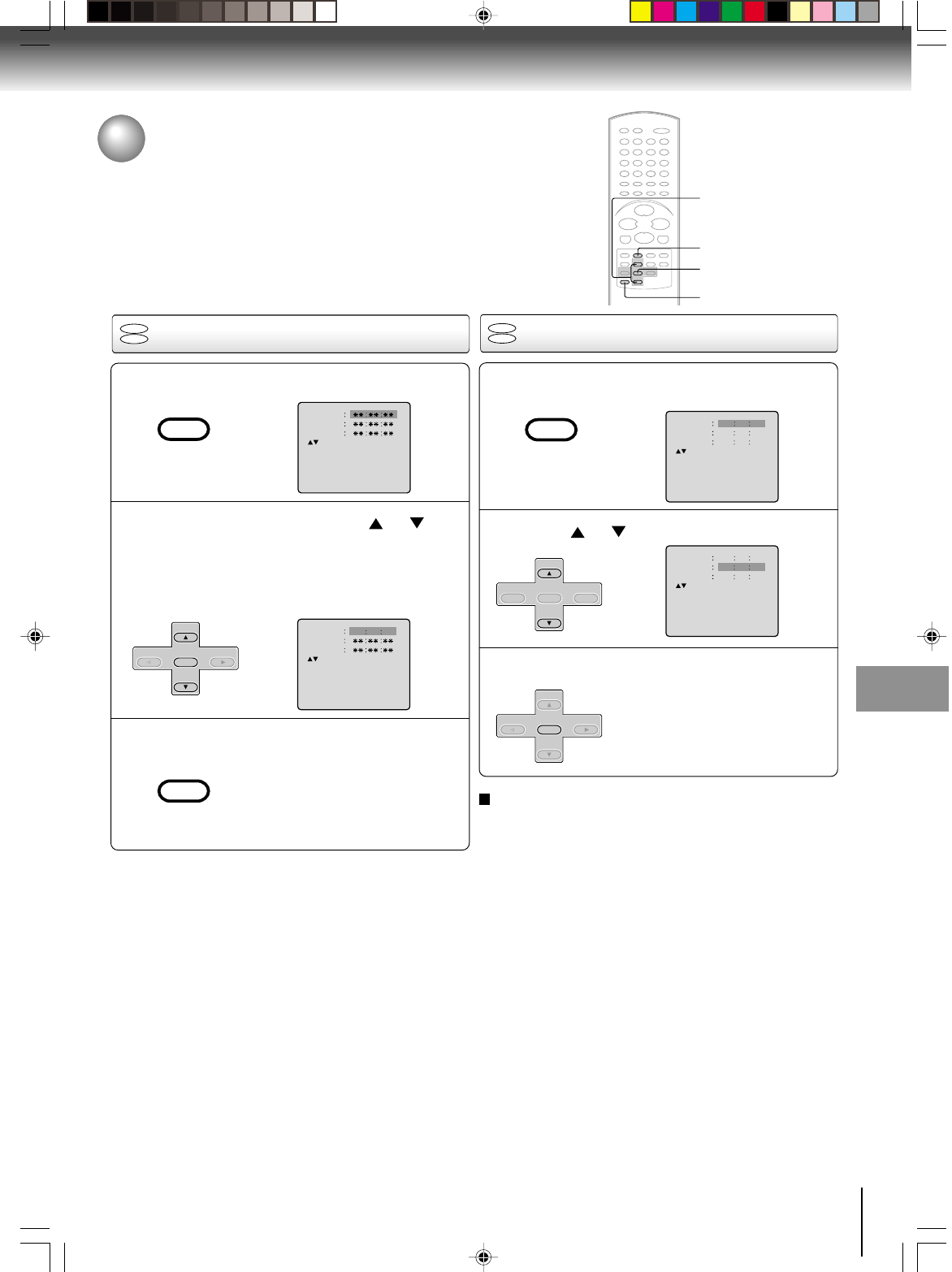
51
Basic playback (DVD)
Marking the scenes Returning to the scenes
1
Press MARKER during playback.
Select the blank Marker using or .
Then press ENTER at the desired scene.
• Repeat this procedure to set
the other 2 scenes.
Press MARKER to remove this display.
Press MARKER during playback or stop mode.
Press or to select the Marker 1-3.
Press ENTER.
Playback starts from the marked
scene.
2
1
3
Marking desired scenes
The unit stores the points that you want to watch again up to 3 points.
You can resume playback from each scene.
Marker 2
Marker 1
Marker 3
/Enter/Cancel/Marker
Marker 2
Marker 1
Marker 3
/Enter/Cancel/Marker
2700 54
Marker 2
Marker 1
Marker 3
/Enter/CancelMarker
27
16
08
54
25
31
00
01
02
Marker 2
Marker 1
Marker 3
/Enter/Cancel/Marker
27
16
08
54
25
31
00
01
02
2
3
Notes:
Some discs may not work with the marking operation.
The marking is canceled when you
open the disc tray or turn
the power off.
Some subtitles recorded around the marker may fail to
appear.
•
•
•
ENTER
CANCEL
To cancel the Marker
Follow the above steps 1~2, then press CANCEL.
DVD
VCD
DVD
VCD
MARKER
MARKER
MARKER
MARKER
SET +
SET –
CH –CH +
ENTER
SET +
CH –CH +
ENTER
SET –
▲/▼
SET +
SET –
CH –CH +
ENTER
Advanced playback (DVD)
J2D81001A (E)p50-53.p65 28/5/04, 1:54 PM51
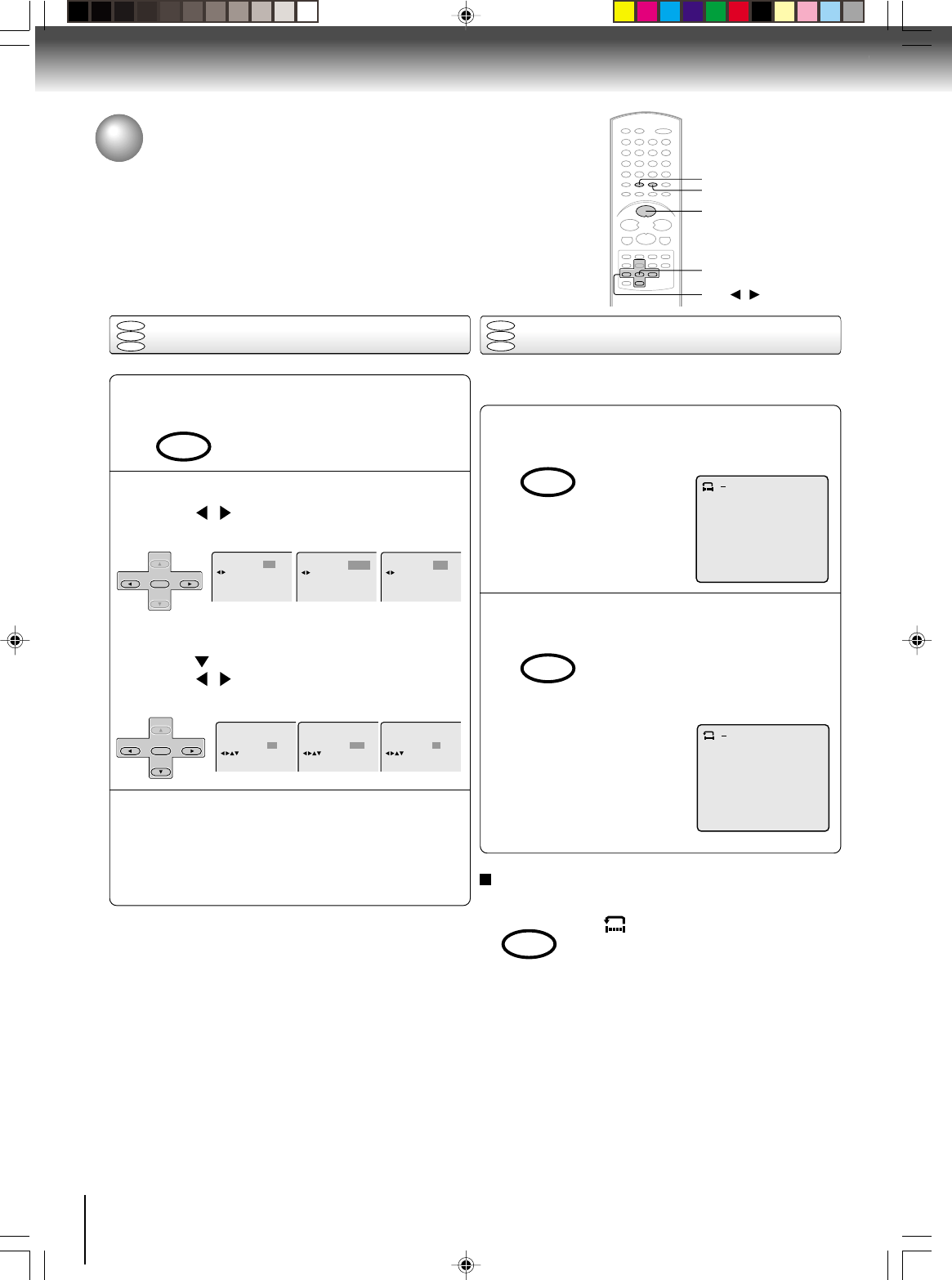
52
Repeat playback of Title, Chapter and Track
1
Press PLAY MODE during playback or stop mode.
DVD
Press / or ENTER once or twice to select
“Chapter” or “Title”.
ENTER
▼//
Repeat playback/A-B Repeat playback
CD/VCD
Press to select “Repeat”.
Press / or ENTER once or twice to select
“Track” or “All”.
Press PLAY MODE again to make the screen
disappear.
Press PLAY to start Repeat playback.
To resume normal playback, select Repeat “Off”.
3
Notes:
Some discs may not work with the repeat operation.
A-B Repeat playback
1
Press A-B RPT during playback.
The start point is selected.
Press A-B RPT again.
The end point is selected. Playback
starts at the point that you selected.
Playback stops at the end point, re-
turns to Point A automatically, then
starts again.
A-B repeat playback allows you to repeat material between
two selected points.
2
PLAY MODE
A-B RPT
Advanced playback (DVD)
2
Repeat
/Enter/Play Mode
Off
:
Chapter
:
Repeat
/Enter/Play Mode
Repeat
Title
:
/Enter/Play Mode
Play Mode Off
Repeat Off
/Enter/Play Mode
:
:
Tra ck
Play Mode Off
Repeat
:
:
/Enter/Play Mode
Repeat
Play Mode Off
All
:
:
/Enter/Play Mode
DVD
VCD
CD
A
Notes:
• In A-B repeat mode, subtitles near point A or B may not
appear.
• A-B Repeat playback is not available in multi-angle scenes.
• A-B Repeat playback does not work when Repeat playback
is on.
• You may not be able to set A-B Repeat, depending on the
scenes of the DVD.
• A-B repeat does not work with an interactive DVD, MP3/
WMA/JPEG CD and Video CD with PBC.
To resume normal playback
Press A-B RPT again.
“
Off
” appears on the screen.
AB
DVD
VCD
CD
SP/SLP
PLAY MODE
SET +
SET –
CH –CH +
ENTER
SET +
SET –
CH –CH +
ENTER
A-B RPT
A-B RPT
A-B RPT
PLAY
J2D81001A (E)p50-53.p65 28/5/04, 1:54 PM52
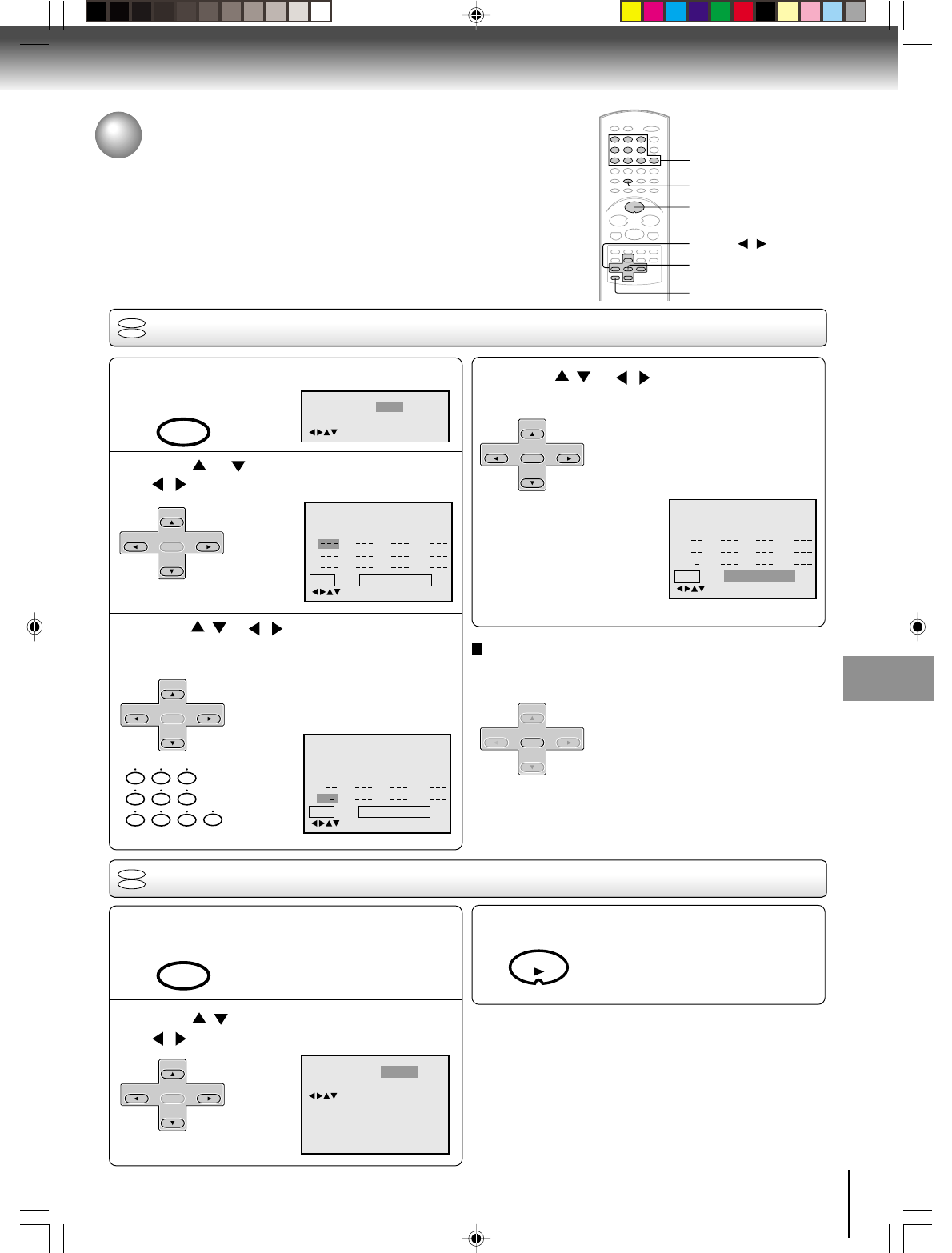
53
Basic playback (DVD)
Program playback
Press PLAY MODE in the stop mode.
Press or to select Play Mode, then press
/ or to select “Program”.
Press / or / to select the programming
position. Use Numbered buttons (0–9) to input
the Track numbers.
• To program others, repeat Step 3.
• If you input a wrong number, press
CANCEL.
1
Press / or / to select “Program
Playback”
and press ENTER.
The programmes you selected will start
to playback in the order.
To return to normal playback, select
Play Mode: “Off”.
4
To cancel program playback
Select “Clear” and press ENTER.
• The program is canceled when
you open the disc tray or turn the
power off.
Program playback/Random playback (CD)
You can arrange the order of tracks on the disc.
VCD
CD
2
Play Mode Program:
:Off
Repeat
Clear Program Playback
/Enter/0–9/Cancel/Play Mode
1
2
3
4
5
6
7
8
9
10
11
12
3
Play Mode Program:
:Off
Repeat
Clear Program Playback
/Enter/0–9/Cancel/Play Mode
1
2
3
9
3
11
4
5
6
7
8
9
10
11
12
Random playback
VCD
CD
Press PLAY MODE in the stop mode.
Press / to select Play Mode, then press
/ to select “Random”.
1
Press PLAY
.
The Random Playback will start.
3
2
Repeat
Play Mode
:
Random
:
Off
/Enter/Play Mode
ENTER
▲/▼//
PLAY MODE
PLAY
0–9
0
8
79
654
321
Play Mode Program:
:Off
Repeat
Clear Program Playback
/Enter/0–9/Cancel/Play Mode
1
2
3
9
3
11
4
5
6
7
8
9
10
11
12
Note:
In playing back the Video CD with PBC, you cannot set
Random playback.
Note:
In playing back the Video CD with PBC, you cannot set
Program playback.
Play Mode
Repeat Off
/Enter/Play Mode
:
:
Off
SET +
SET –
CH –CH +
ENTER
SET +
SET –
CH –CH +
ENTER
SET +
SET –
CH –CH +
ENTER
SP/SLP
PLAY MODE
SP/SLP
PLAY MODE
SET +
SET –
CH –CH +
ENTER
SET +
SET –
CH –CH +
ENTER
PLAY
CANCEL
Advanced playback (DVD)
J2D81001A (E)p50-53.p65 28/5/04, 1:54 PM53
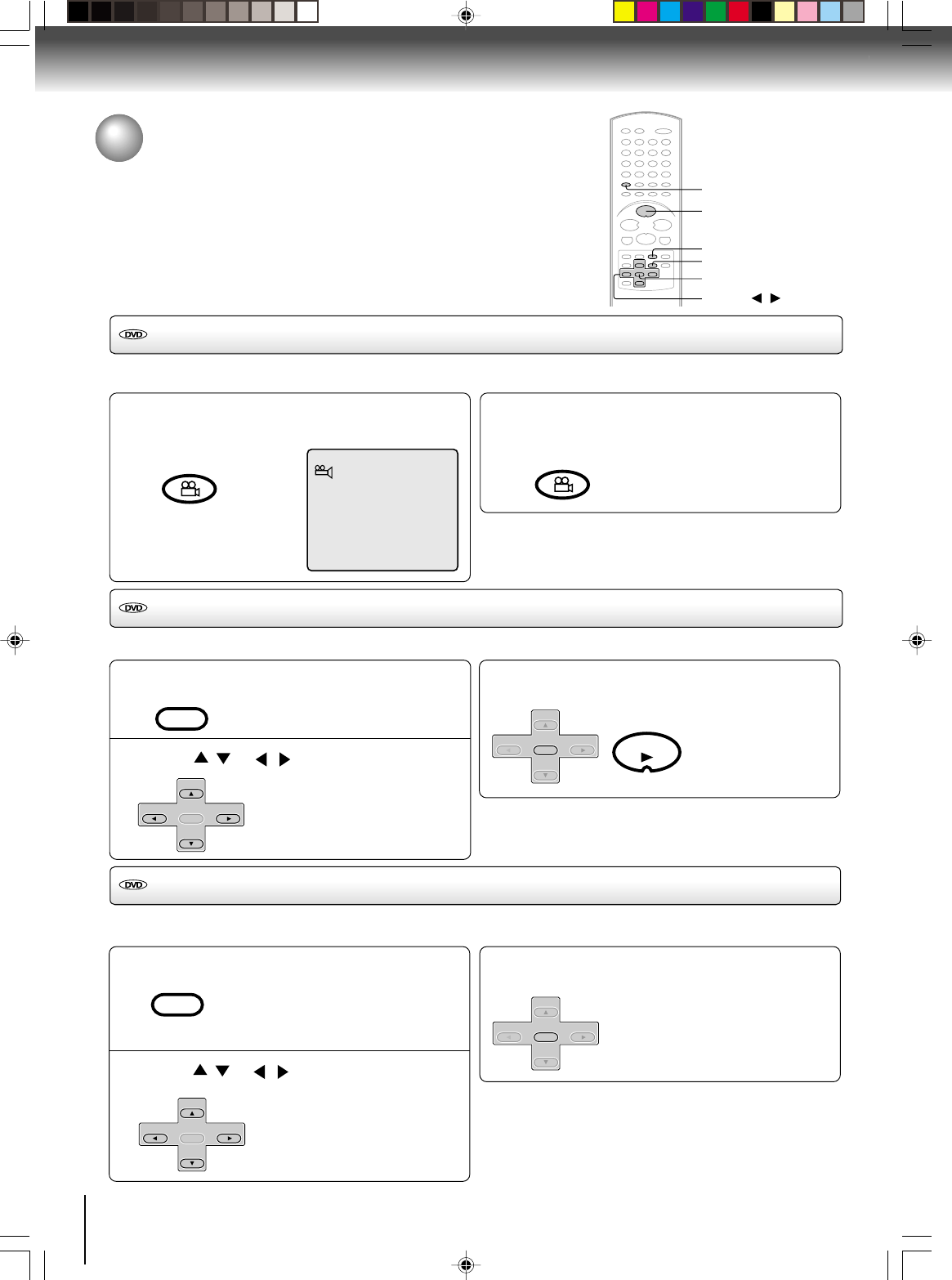
54
Press TOP MENU during playback.
Title menu appears on the screen.
Press / or / to select the desired title.
Changing angles/Title selection/DVD menu
Changing angles
Press ANGLE during playback.
The current angle will appear.
Advanced playback (DVD)
When playing back a disc recorded with multi-angle facility,
you can change the angle that you are viewing the scene from.
1
1/9
Press ANGLE repeatedly until the desired angle
is selected.
2
Note:
Depending on the DVD, you may not be able to change the
angles even if multi-angles are recorded on the DVD.
Title selection
Two or more titles are recorded on some discs. If the title menu is recorded on the disc, you can select the desired title.
1
Press ENTER or PLAY.
The playback of the selected title will
start.
3
Note:
Depending on the DVD, you may not be able to select the title.
Depending on the DVD, a “title menu” may simply be called a
“menu” or “title” in the instructions supplied with the disc.
2
DVD menu
Press MENU during playback.
The DVD menu appears on the screen.
• Press MENU again to resume
playback at the scene when you
pressed MENU.
Press / or / to select the desired item.
Some DVDs allow you to select the disc contents using the menu.
When you play back these DVDs, you can select the subtitle language and sound-track language, etc. using the menu.
1
Press ENTER.
The menu continues to another
screen. Repeat steps 2 and 3 to set
the item completely.
3
2
ANGLE
ENTER
▲/▼//
TOP MENU
PLAY
MENU
COUNTER RESET
ANGLE COUNTER RESET
ANGLE
TOP MENU
SET +
SET –
CH –CH +
ENTER
SET +
SET –
CH –CH +
ENTER
MENU
SET +
SET –
CH –CH +
ENTER
SET +
SET –
CH –CH +
ENTER
PLAY
Note:
Depending on the DVD, you may not be able to resume
playback from the scene point when you pressed MENU.
J2D81001A (E)p54-57.p65 28/5/04, 1:54 PM54
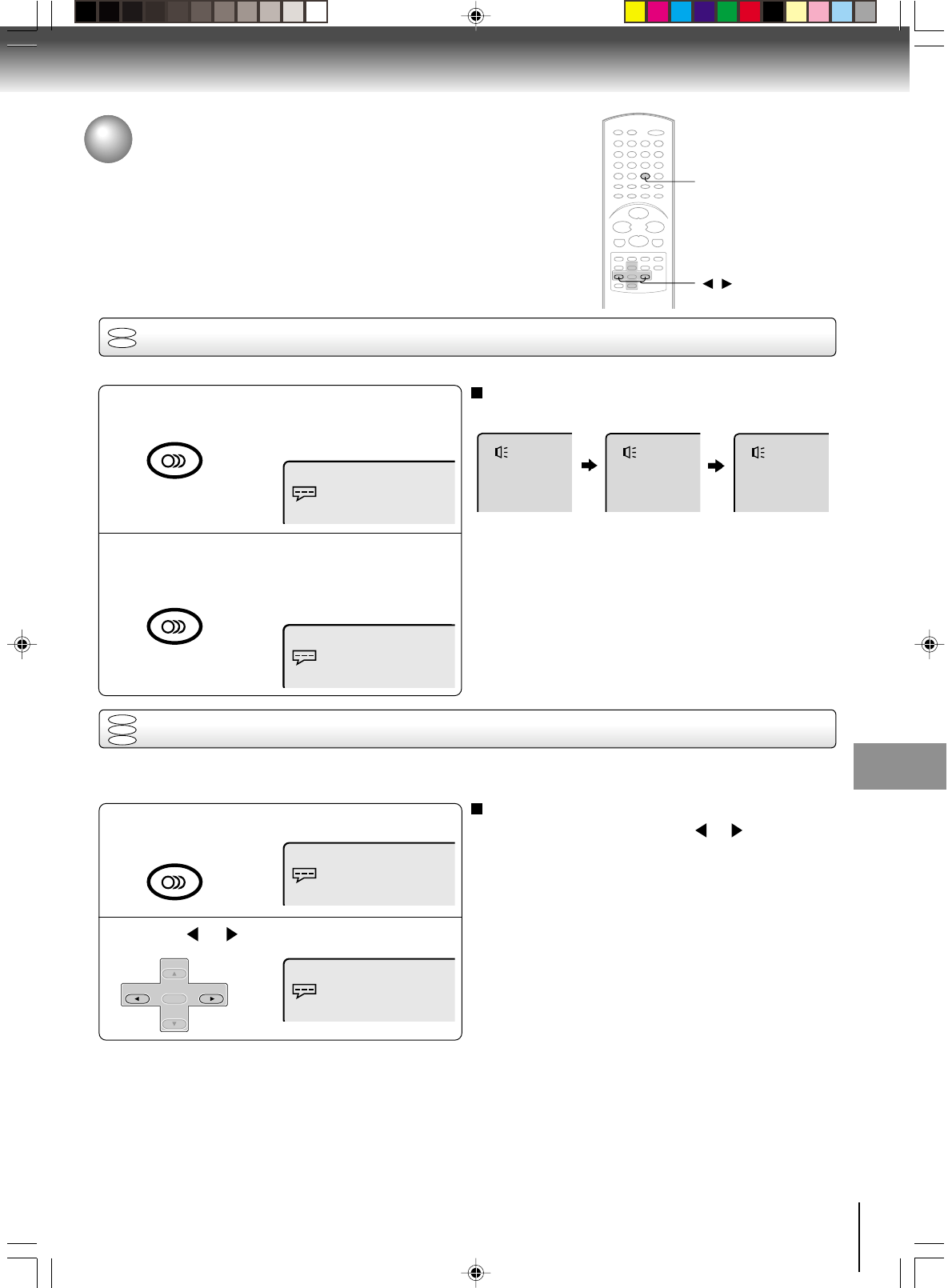
55
Advanced playback (DVD)
During disc playback press AUDIO.
Press or to select “On”.
1
Changing soundtrack language
1
2
Press AUDIO during playback.
The current soundtrack language will
appear.
Press AUDIO repeatedly until the desired lan-
guage is selected.
The on-screen display will disappear
after a few seconds.
Changing soundtrack language/
Setting surround sound
You can select the language when you play a multilingual disc.
Notes:
• If the desired language is not heard after pressing the
button several times, the language is not recorded on
the disc.
• Changing soundtrack language is canceled when you
open the disc tray. The initial default language or available
language will be heard if the disc is played back again.
AUDIO
/
In case of Video CD playback
Audio type changes as follows each time you press AUDIO.
LR
Spatializer Off
L
Spatializer Off
R
Spatializer Off
Setting surround sound
This DVD/VCR equipped with a “SPATIALIZER VIRTUAL SURROUND”. It can produce the effect of being in a cinema
or a concert hall.
Certain audio features of this product manufactured under
a license from Desper Products, Inc.
Spatializer
® and the
circle-in-square device are trademarks owned by Desper
Products, Inc.
2
To cancel Surround mode:
Follow the left steps 1~2, then press or to select the
“Off” position.
Note:
The “SPATIALIZER VIRTUAL SURROUND” is effective only
for the sound of disc.
DVD
VCD
CD
1/8 Eng Dolby Digital
Spatializer Off
1/8 Eng Dolby Digital
Spatializer On
1/8 Eng Dolby Digital
Spatializer Off
1/8 Eng Dolby Digital
Spatializer Off
2/8 Fra Dolby Digital
Spatializer Off
DVD
VCD
Function setup (DVD)
AUDIO SELECT
AUDIO
AUDIO SELECT
AUDIO
AUDIO SELECT
AUDIO
SET +
SET –
CH –CH +
ENTER
Function setup (DVD)
J2D80701A (E)p54-57.p65 31/5/04, 10:58 AM55
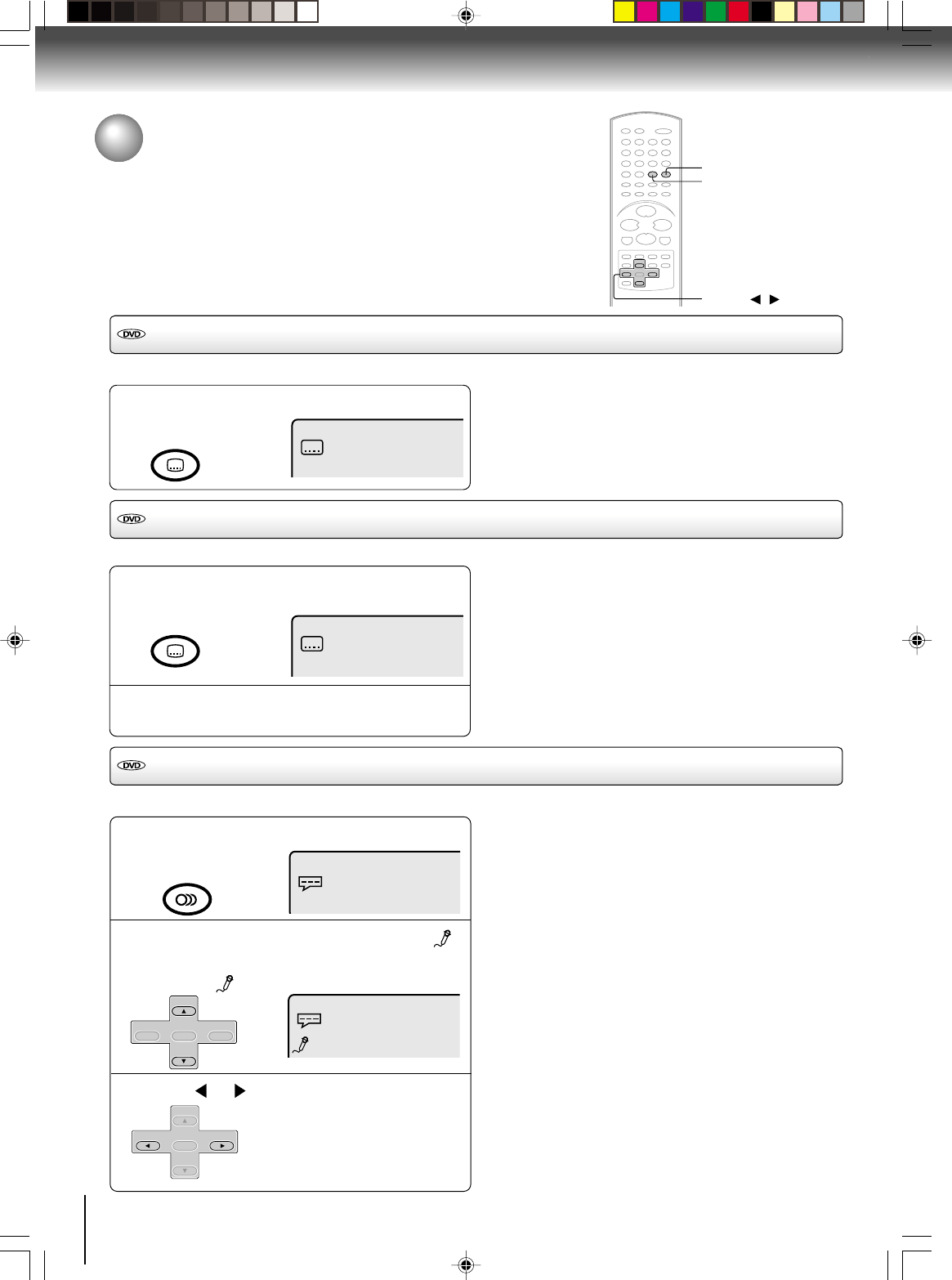
56
During DVD KARAOKE disc playback, press
AUDIO.
2
On : The primary vocal is output
when it is recorded on the disc.
Off : The primary vocal is not output.
Press or to select “On” or “Off”.
Function setup (DVD)
Setting subtitles/Karaoke playback
Turning the subtitles on and off
Press SUBTITLE during playback until “Off”
appears.
When playing back a disc recorded with subtitles, you can turn the subtitles on or off.
SUBTITLE
Note:
Depending on the DVD, you may not be able to turn
the subtitles on even if they are recorded on it.
Depending on the DVD, you may not be able to turn
the subtitles off.
Off
Changing the subtitle language
Press SUBTITLE repeatedly during playback until
your desired language appears.
The on-screen display will disappear after a few
seconds.
You can select the language when playing back a disc recorded with multi-lingual subtitles.
Notes:
• Changing subtitle language is canceled when you open
the disc tray.
• Depending on the DVD, you may not be able to change
the subtitles even if multilingual subtitles are recorded
on it. While playing the DVD, the subtitle may change
when: -you open or close the disc tray -you change the
title.
• In some cases, the subtitle language is not changed to
the selected one immediately.
1
1/32 Eng
2
Karaoke playback
You can turn the vocal on or off recorded on the DVD KARAOKE.
Notes:
• The vocal output feature is used during playback of
Dolby Digital (multi-channel) recorded DVD KARAOKE
discs. This feature allows you to turn off vocal audio
tracks, or restore them for background accompaniment.
• When playing Karaoke, connect appropriate audio
equipment such as an amplifier to the DVD/VCR.
1
3
▲/▼/ /
AUDIO
Press ▲ or ▼until the KARAOKE symbol ( )
appears.
• If you play non-Karaoke disc, the KARAOKE
symbol ( ) does not appear.
1/8 Eng Dolby Digital
Off
1/8 Eng Dolby Digital
Spatializer Off
ATR
SUBTITLE
ATR
SUBTITLE
AUDIO SELECT
AUDIO
SET +
CH –CH +
ENTER
SET –
SET +
SET –
CH –CH +
ENTER
J2D81001A (E)p54-57.p65 28/5/04, 1:54 PM56
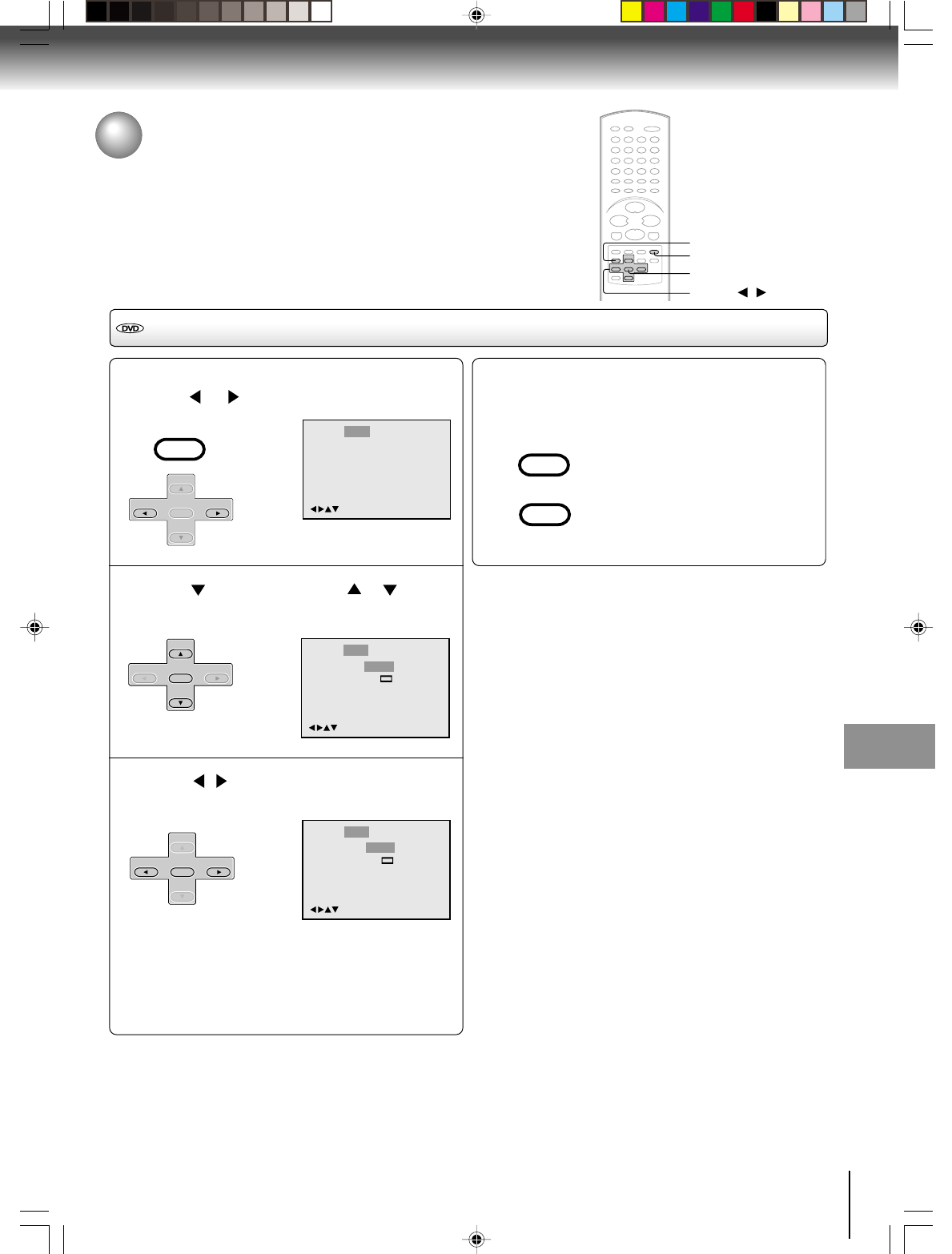
57
Advanced playback (DVD)
Press SETUP in the stop mode or No Disc.
Press or to select “Picture”.
Press or ENTER, then press or to select
“E.B.L.”.
Press / or ENTER to select “On” or “Off”.
On: Enhanced grey scale (0 IRE cut off)
Off: Standard grey scale (7.5 IRE cut off)
Setting E.B.L.
1
ENTER
▲/▼//
E.B.L. (Enhanced Black Level)
To select the black level of playback pictures, set your preference
and monitor’s ability.
RETURN
SETUP
/Enter/Setup/Return
Language Picture Parental OtherSound
2
3
To make SETUP screen disappear, press SETUP
o
r RETURN while the SETUP screen is being dis-
played.
4
Tv Screen
Display 4:3
/Enter/Setup/Return
Language Picture Parental OtherSound
On
JPEG Interval
Select Files All
Off
On
E.B.L.
Tv Screen
Display 4:3
/Enter/Setup/Return
Language Picture Parental OtherSound
On
JPEG Interval
Select Files All
Off
Off
E.B.L.
VCR MENU
SETUP
SET +
SET –
CH –CH +
ENTER
SET +
SET –
CH –CH +
ENTER
SET +
SET –
CH – CH +
ENTER
VCR MENU
SETUP
RETURN
Function setup (DVD)
J2D81001A (E)p54-57.p65 28/5/04, 1:54 PM57
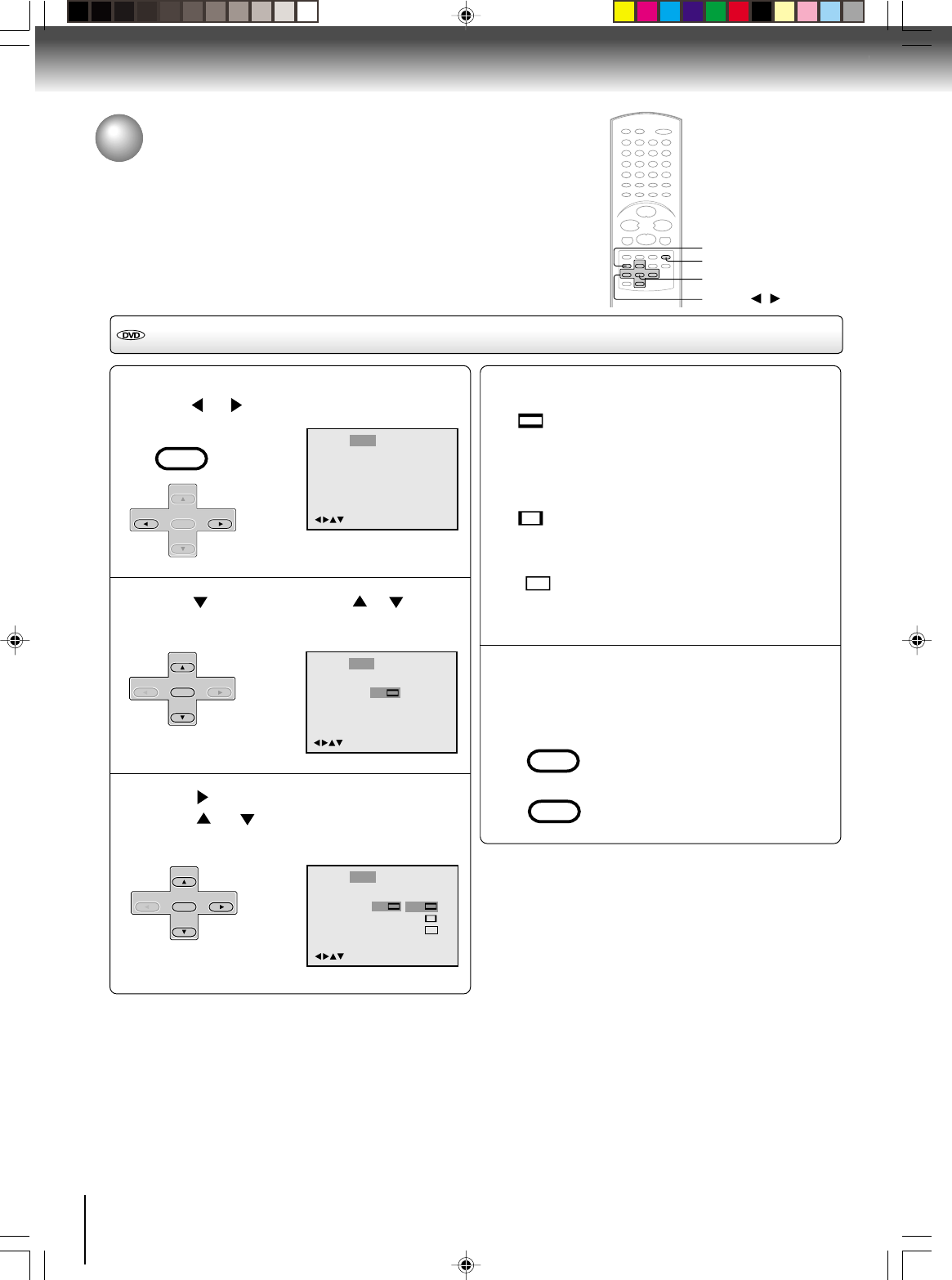
58
Function setup (DVD)
Press SETUP in the stop mode or No Disc.
Press or to select “Picture”.
Press or ENTER, then press or to select
“Tv Screen”.
Press or ENTER.
Press or to select your desired screen
type, then press ENTER.
Setting the aspect ratio of TV screen
1
ENTER
▲/▼//
Setting the aspect ratio of TV screen
You can select the aspect ratio for your TV.
The following pages describe the setup/operation in DVD mode.
RETURN
SETUP
/Enter/Setup/Return
Language Picture Parental OtherSound
2
3
You have the following screen sizes to choose from:
4:3
Letter box:
Select this mode when connecting to a conventional TV.
When playing back a wide screen-DVD disc, it displays
the wide picture with black bands at the top and bottom of
screen.
4:3
Pan scan:
It displays the wide picture on the whole screen with left
and right edges automatically cut off.
16:9
Wide:
Select this mode when connecting to a wide-screen TV.
A wide screen picture is displayed full size.
To make SETUP screen disappear, press SETUP
or RETURN while the SETUP screen is being dis-
played.
4
Note:
If the DVD disc is not formatted in the pan & scan style, it dis-
plays 4:3 style.
VCR MENU
SETUP
SET +
SET –
CH –CH +
ENTER
SET +
SET –
CH –CH +
ENTER
SET +
SET –
CH –CH +
ENTER
VCR MENU
SETUP
RETURN
Tv Screen
Display
/Enter/Setup/Return
Language Picture Parental OtherSound
On
JPEG Interval
Select Files All
Off
Off
E.B.L.
4:3
4:34:3
16:9
Tv Screen
Display 4:3
/Enter/Setup/Return
Language Picture Parental OtherSound
On
JPEG Interval
Select Files All
Off
Off
E.B.L.
J2D81001A (E)p58-61.p65 28/5/04, 1:54 PM58
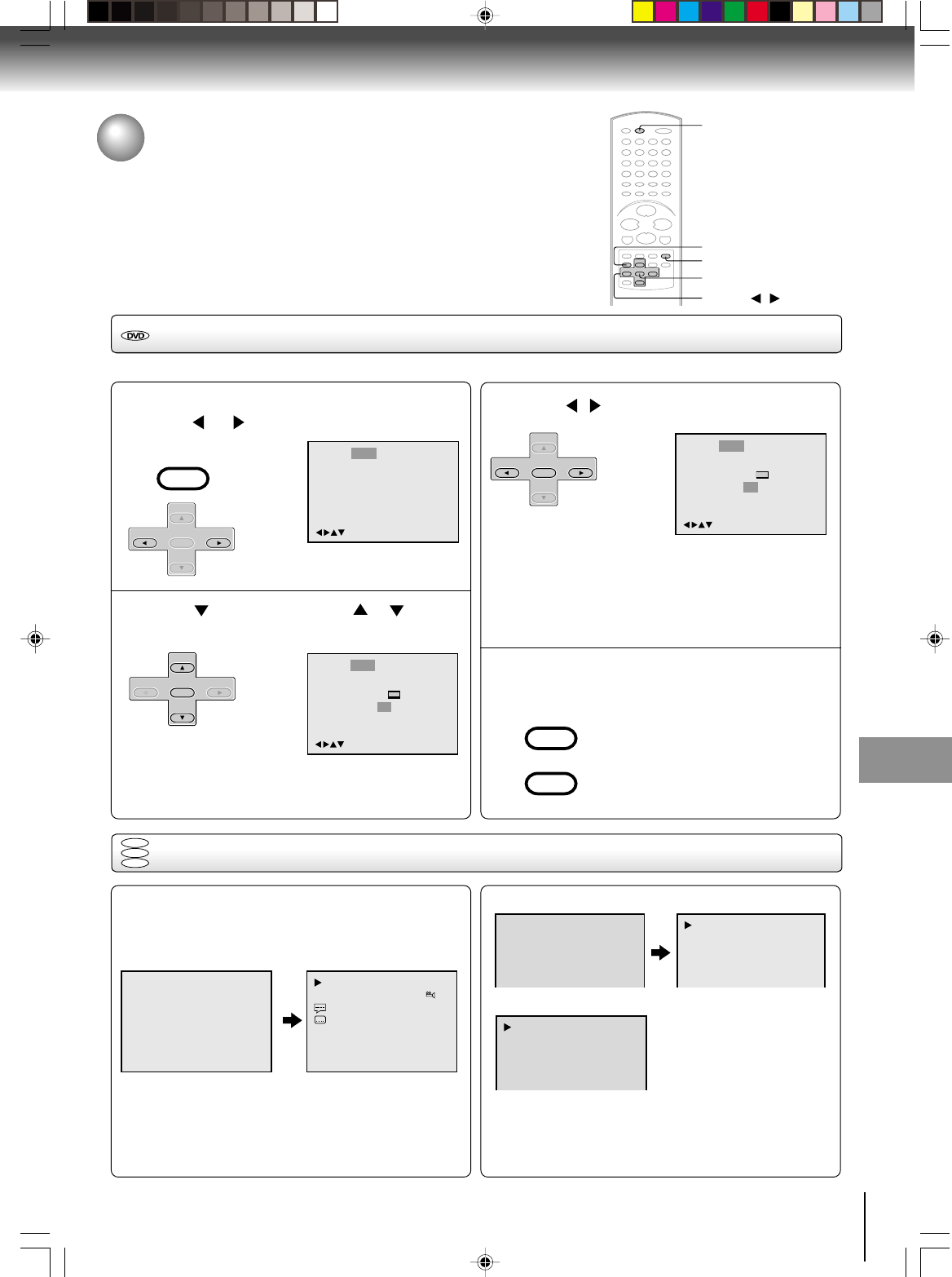
59
Function setup (DVD)
00:34:56 01:12:33 00:34:56 01:12:33
1/9
Title 1/99
1/8
1/32
Chapter 1/999
Eng DolbyDigital
Eng
Each press of DISPLAY, the status display of the disc
will appear on the screen and change as follows.
DVD
To make status display disappear, press DISPLAY again.
Setting on screen display
1
Press SETUP in the stop mode or No Disc.
Press or to select “Picture”.
Press or ENTER, then press or to select
“Display”.
On screen display can be switched on or off when you press the buttons.
2
/Enter/Setup/Return
Language Picture Parental OtherSound
3
4
Status display of disc
DVD
VCD
CD
When you playback the CD disc, the status display will
appear on the screen and continue displaying.
ENTER
▲/▼//
RETURN
SETUP
DISPLAY
Audio CD
Video CD
34:56 71:33
Track 11/99
PBC
Track -/- 00:12 04:32
00:12 04:32
Tv Screen
Display Off
/Enter/Setup/Return
Language Picture Parental OtherSound
JPEG Interval
Select Files All
Off
4:3
Off
E.B.L.
Tv Screen
Display
/Enter/Setup/Return
Language Picture Parental OtherSound
On
JPEG Interval
Select Files All
Off
4:3
Off
E.B.L.
VCR MENU
SETUP
SET +
SET –
CH –CH +
ENTER
SET +
SET –
CH –CH +
ENTER
SET +
SET –
CH –CH +
ENTER
VCR MENU
SETUP
RETURN
On: On screen displays appear when you press
the buttons (factory setting).
Off: On screen displays do not appear when you
press any buttons.
Press / or ENTER to select “On” or “Off”.
To make SETUP screen disappear, press SETUP or
RETURN while the SETUP screen is being displayed.
Setting on screen display/Status display of disc
J2D81001A (E)p58-61.p65 28/5/04, 1:54 PM59
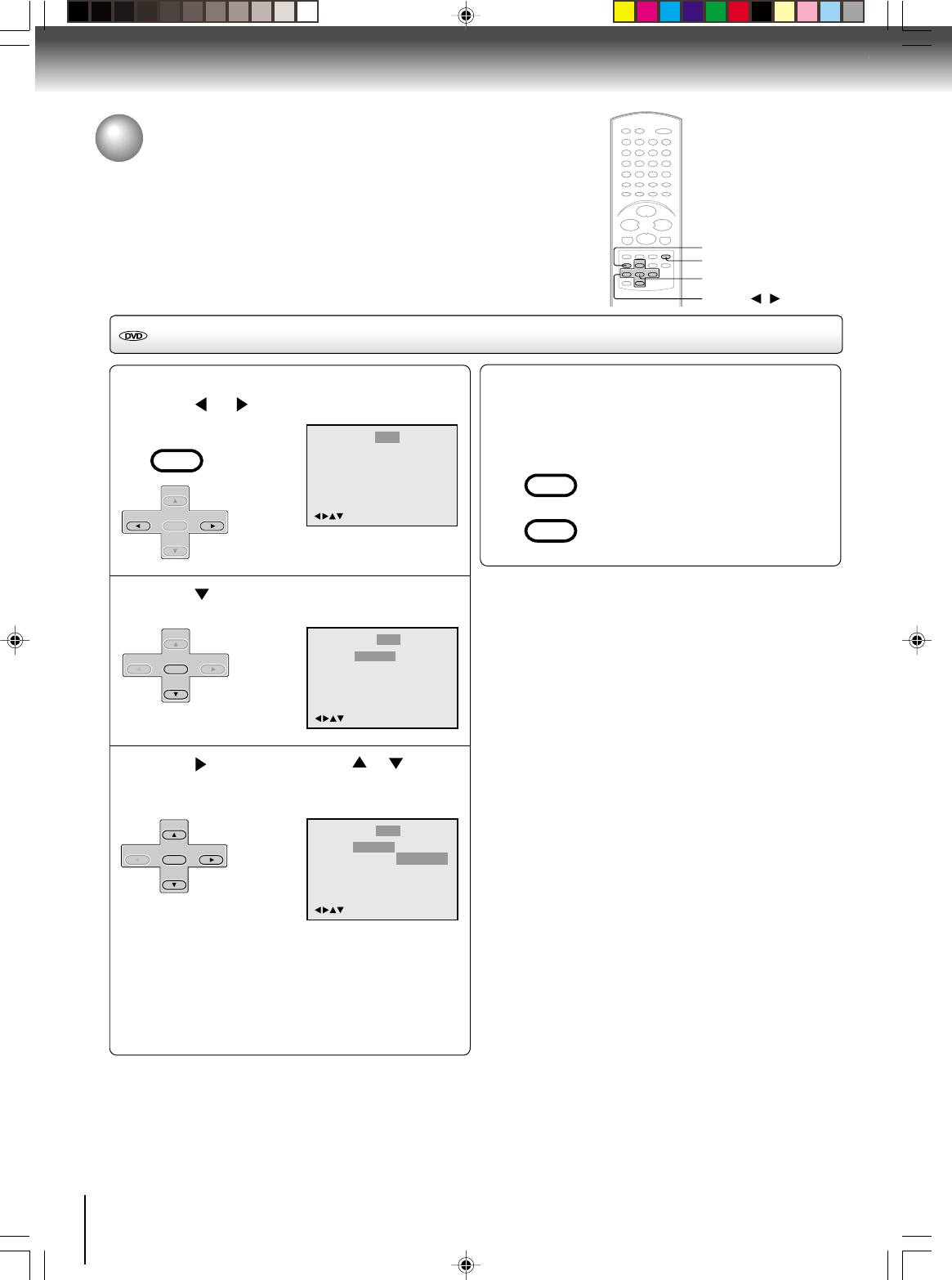
60
Dynamic Range Control
Press SETUP in the stop mode.
Press or to select “Sound”.
Press or ENTER to select “Dialogue”.
Press or ENTER, then press or to select
desired setting.
1
To make SETUP screen disappear, press SETUP
or RETURN while the SETUP screen is being
displayed.
4
Dynamic Range Control
DRC (Dynamic Range Control) enables you to control the dynamic range so as to
achieve a suitable sound for your equipment.
ENTER
▲/▼//
RETURN
SETUP
/Enter/Setup/Return
Language Picture Parental OtherSound
2
Parental
Dialogue
Off
/Enter/Setup/Return
Language Picture Parental OtherSound
3
Dialogue
On : DRC(TV)
Off : DRC(Std)
/Enter/Setup/Return
Language Picture Parental OtherSound
Off
Notes:
• This function works only during playback of Dolby Digital
recorded discs.
• The level of Dynamic Range Reduction may differ
depending on DVD video disc.
VCR MENU
SETUP
SET +
SET –
CH –CH +
ENTER
SET +
SET –
CH –CH +
ENTER
VCR MENU
SETUP
RETURN
On: Loud sound such as explosion or the
like is toned down slightly when played
back. This makes it suitable for when it is
connected to a stereo.
Off: It plays back at the recording level on the
disc.
Function setup (DVD)
SET +
SET –
CH –CH +
ENTER
J2D81001A (E)p58-61.p65 28/5/04, 1:54 PM60
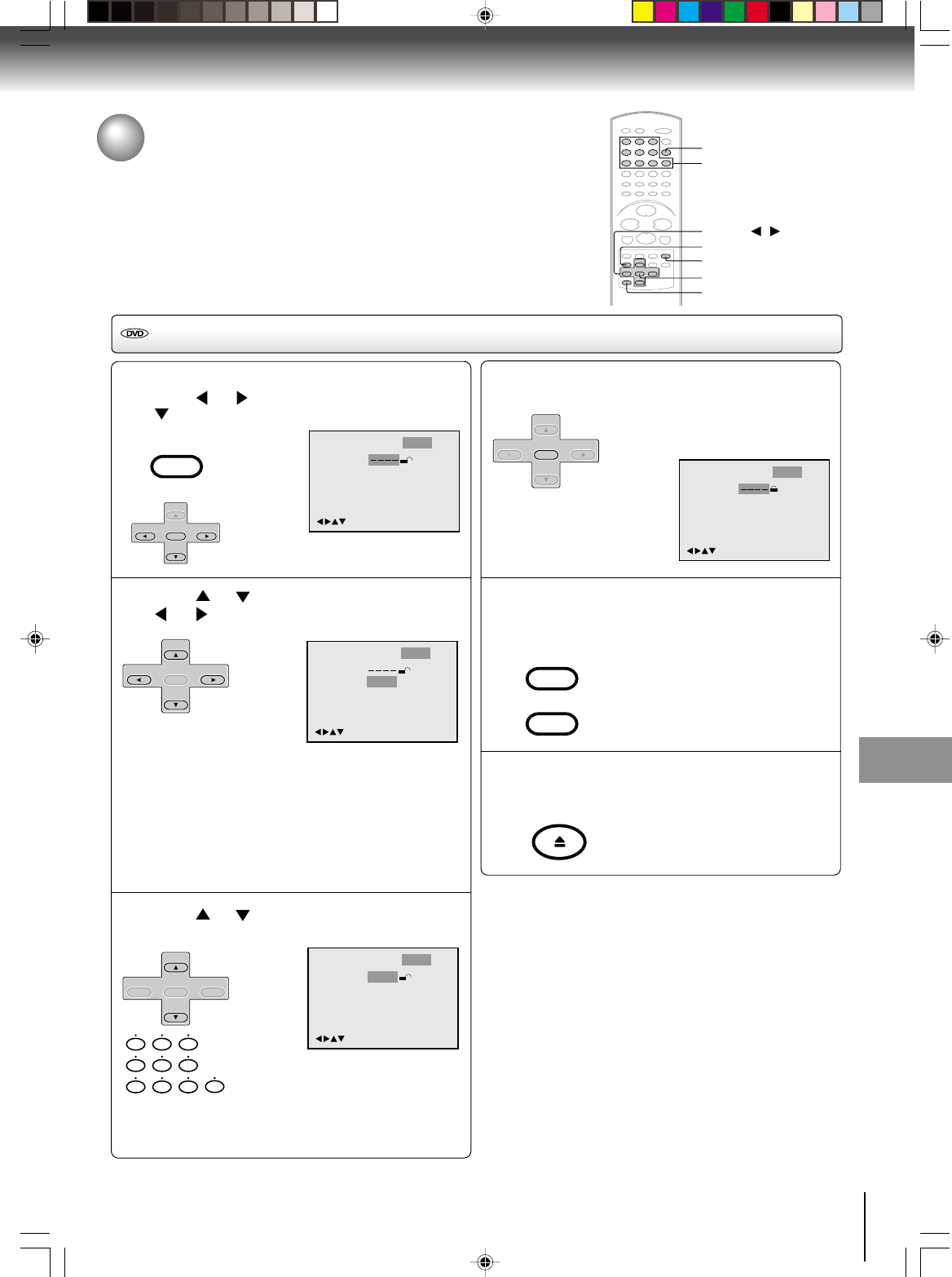
61
Function setup (DVD)
Parental control setting
Some discs are specified not suitable for children. Such discs can be limited
not to play back with the unit.
Parental control setting
Press ENTER to store the password.
Note: Now the rating is locked and the
setting cannot be changed unless you
enter the correct password.
Press SETUP or RETURN to remove the paren-
tal control screen.
Press OPEN/CLOSE to activate parental control
setting.
4
5
Language
Password
Parental
0–9/Cancel
/Enter/Setup/Return
1
Picture Parental OtherSound
Notes:
• If each setup (pages 57~66) has been completed, the
unit can always be worked under the same
conditions (especially with DVD discs).
Each setup will be retained in the memory if you turn
the power off.
• Depending on the discs, the unit cannot limit playback.
• Some discs may not be encoded with specific rating
level information though its disc jacket says “adult”. For
those discs, the age restriction will not work.
ENTER
▲/▼//
RETURN
SETUP
0–9
CANCEL
VCR MENU
SETUP
RETURN
SET +
SET –
CH –CH +
ENTER
Press SETUP in the stop mode or No Disc.
Press or to select “Parental”. Then press
or ENTER.
Press or to select “Parental”, then press
or until the level you require appears.
1
2
3
Language
Password
Parental
0–9/Cancel
/Enter/Setup/Return
Off
Picture Parental OtherSound
Language
Password
Parental
/Enter/Setup/Return
1
Picture Parental OtherSound
Language
Password
Parental
0–9/Cancel
/Enter/Setup/Return
1
Picture Parental OtherSound
1234
0
8
79
654
321
VCR MENU
SETUP
SET +
SET –
CH –CH +
ENTER
SET +
SET –
CH –CH +
ENTER
SET +
CH –CH +
ENTER
SET –
• Level Off:
The parental control setting does not function.
• Level 8: All DVD software can be played back.
• Level 1: DVD software for adults cannot be played
back.
• Select from the level 1 to level 8. The limitation will be
more severe as the level number is lower.
Press or to select “Password”.
Press number buttons (0
-
9) to input a 4-digit password.
Be sure to remember this number!
• If you input a wrong number,
press CANCEL.
6
OPEN/CLOSE
OPEN/CLOSE
J2D81001A (E)p58-61.p65 28/5/04, 1:54 PM61
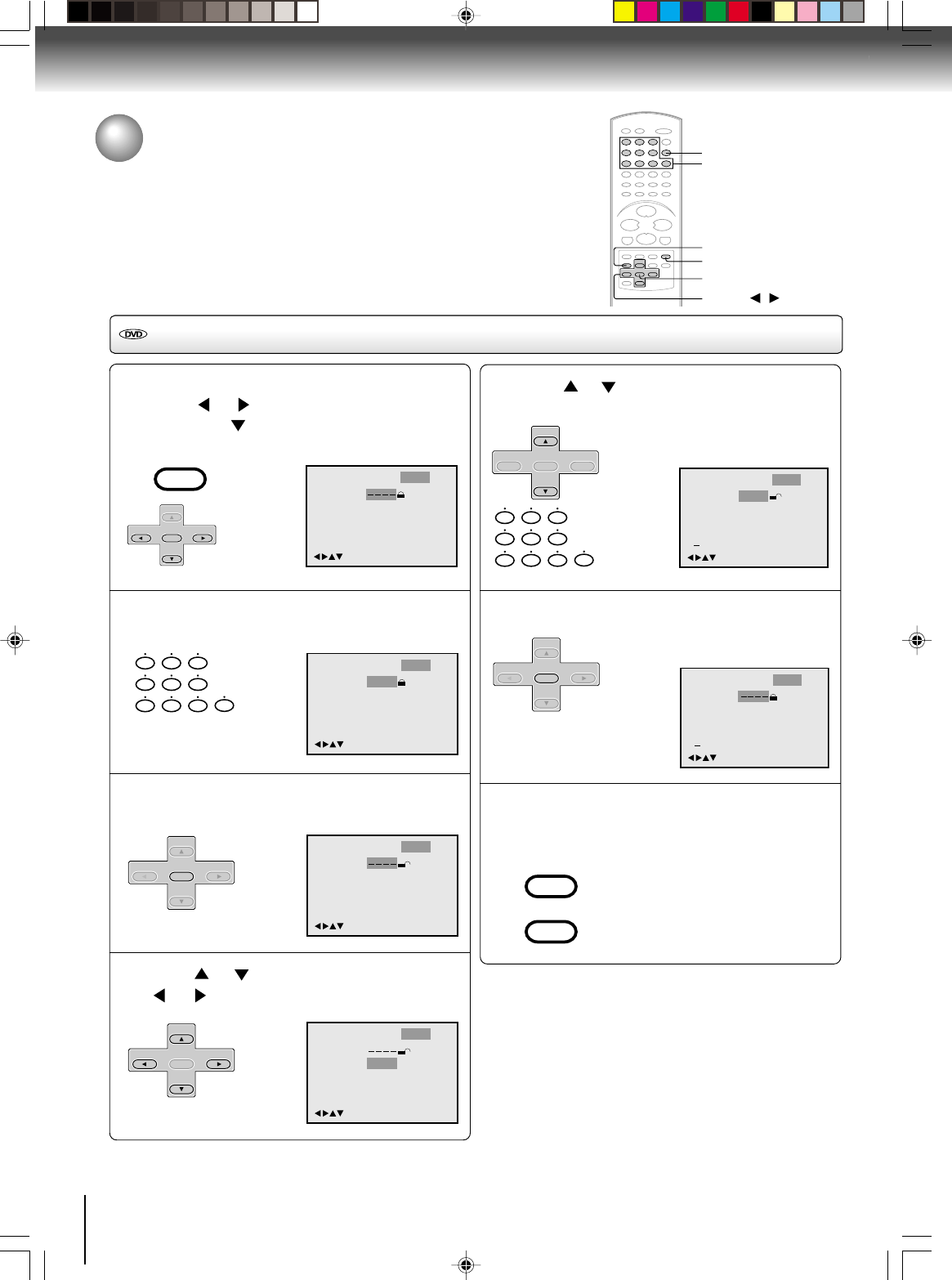
62
To change the parental level
1
2
Press SETUP in the stop
mode or No Disc.
Press
or to select “Parental”.
Then press or ENTER.
Press number buttons (0–9) to enter the pass-
word you have stored.
Press ENTER.
The rating is now unlocked.
Press or to select “Parental”, then press
or to change the parental level.
To change the parental level
Function setup (DVD)
Language
Password
Parental
0–9/Cancel
/Enter/Setup/Return
1
Picture Parental OtherSound
Language
Password
Parental
0–9/Cancel
/Enter/Setup/Return
Picture Parental OtherSound
1
1234
3
Language
Password
Parental
0–9/Cancel
/Enter/Setup/Return
1
Picture Parental OtherSound
4
Language
Password
Parental
0–9/Cancel
/Enter/Setup/Return
5
Picture Parental OtherSound
Press or to select “Password”, then press
number buttons (0–9) to enter the password.
Note: You can change the password
if you want.
Press ENTER.
Now the parental level is changed and
locked.
Press SETUP or RETURN
to remove the parental control screen.
5
6
Password
Parental
5
9
8
7
6
/Enter/Setup/Return
0 9/Cancel
Language Picture Parental OtherSound
Password
Parental
5
/Enter/Setup/Return
0 9/Cancel
Language Picture Parental OtherSound
7
ENTER
▲/▼//
RETURN
SETUP
0–9
VCR MENU
SETUP
SET +
SET –
CH –CH +
ENTER
0
8
79
654
321
SET +
SET –
CH –CH +
ENTER
SET +
SET –
CH –CH +
ENTER
0
8
79
654
321
SET +
CH –CH +
ENTER
SET –
SET +
SET –
CH –CH +
ENTER
VCR MENU
SETUP
RETURN
If you forget the password...
1. Press OPEN/CLOSE to open the disc tray.
2. Remove the disc.
3. Press OPEN/CLOSE again to close the disc tray.
“No Disc” appears on the screen.
4. While holding 7 down on the remote control, press
STOP on the front panel. “PASSWORD CLEAR” ap-
pears on the screen.
5. Enter a new password again.
OPEN/CLOSE
J2D81001A (E)p62-67.p65 28/5/04, 1:55 PM62
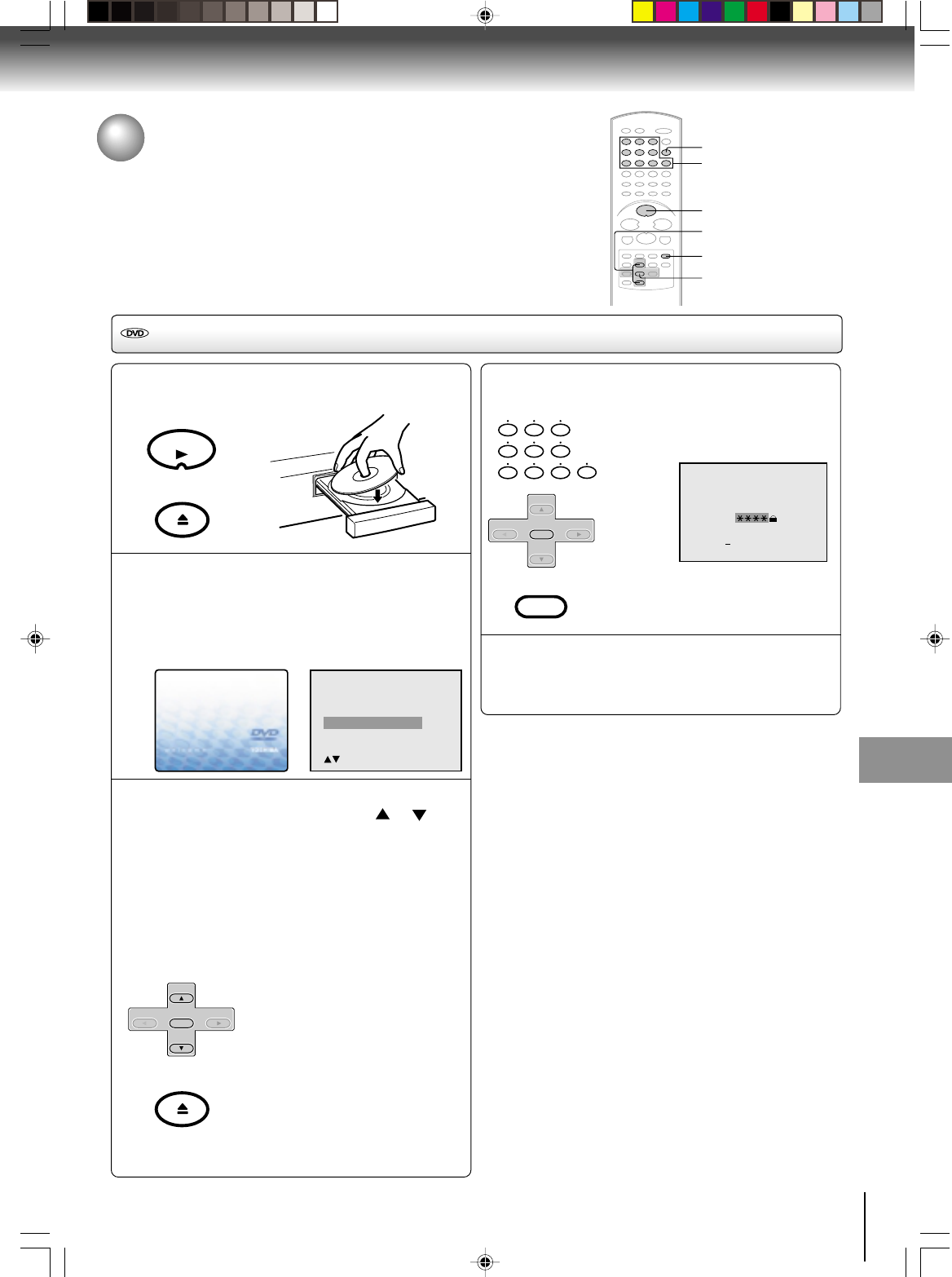
63
Function setup (DVD)
Reading
Temporary disabling of rating level by DVD disc
Depending on the DVD disc, the disc may try to temporarily cancel the rating
level that you have set.
It is up to you to decide whether to cancel the rating level or not.
Temporary disabling of rating level by DVD disc
Load a DVD disc and press PLAY or OPEN/
CLOSE on the unit (see page 42).
If the DVD disc has been designed to temporarily
cancel the Rating level, the screen which follows
the “Reading” screen will change, depending on
which disc is played. If you select “YES” with the
ENTER key, “Your disc exceeds the parental
control level#.” screen will then appear.
If you wish to cancel the set rating level temporarily,
select “Parental Control Level” with or , then
press ENTER. If the 4-digit password at step 2 on
page 62 has been set, the password entering
screen will appear as shown in step 4.
Alternatively, if the password has not been set,
playback will commence. If you don’t know (or have
forgotten) the password, select “Cancel Picture”.
The setting screen will disappear. Press OPEN/
CLOSE to remove the disc.
Note:
This temporary cancellation of rating level will be kept until the
disc is ejected.
When the disc is ejected, the original rating level will be set again
automatically.
1
Enter the password with number buttons (0–9).
Then press ENTER.
If you interrupt the entering, press
RETURN.
Playback will commence if the entered
password was correct.
4
2
Your disc exceeds
the parental control level#.
Parental Control Level
Cancel Picture
/Enter/Return
3
Please enter the
4 digit password
9/
Cancel
/ReturnEnter/0
-
5
ENTER
▲/▼
RETURN
PLAY
0–9
OPEN/CLOSE
0
8
79
654
321
OPEN/CLOSE
PLAY
OPEN/CLOSE
SET +
SET –
CH –CH +
ENTER
SET +
SET –
CH –CH +
ENTER
RETURN
J2D81001A (E)p62-67.p65 28/5/04, 1:55 PM63
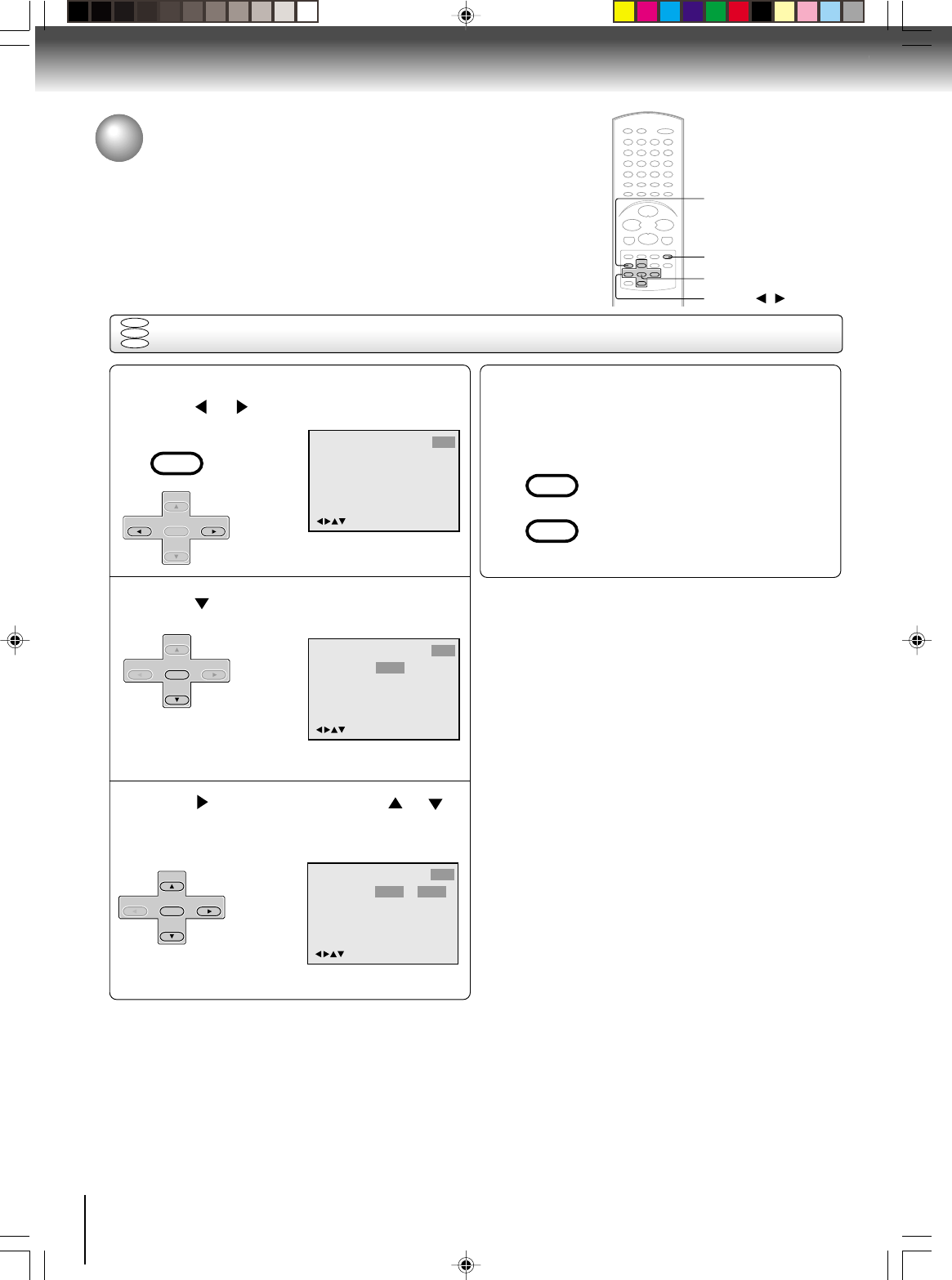
64
Function setup (DVD)
Setting OSD language
Press SETUP in the stop mode or NO DISC.
Press or to select “Other”.
Press or ENTER to select “OSD Language”.
DVD
VCD
CD
Language Other
/Enter/Setup/Return
Picture ParentalSound
1
2
Language
OSD Language English
Other
/Enter/Setup/Return
Picture ParentalSound
To make SETUP screen disappear, press SETUP
or RETURN while the SETUP screen is being
displayed.
4
If the unit does not operate properly: Static electricity,
etc., may affect the player's operation. Disconnect the
AC power cord once, then connect it again.
ENTER
▲/▼//
RETURN
SETUP
Setting OSD language
The setup language can be selected.
VCR MENU
SETUP
SET +
SET –
CH –CH +
ENTER
SET +
SET –
CH –CH +
ENTER
VCR MENU
SETUP
RETURN
Press or ENTER and then press or to
select desired language (e.g. English), then
press ENTER.
3
Language
OSD Language English English
Francais
Espanol
Other
/Enter/Setup/Return
Picture ParentalSound
SET +
SET –
CH –CH +
ENTER
J2D81001A (E)p62-67.p65 28/5/04, 1:55 PM64
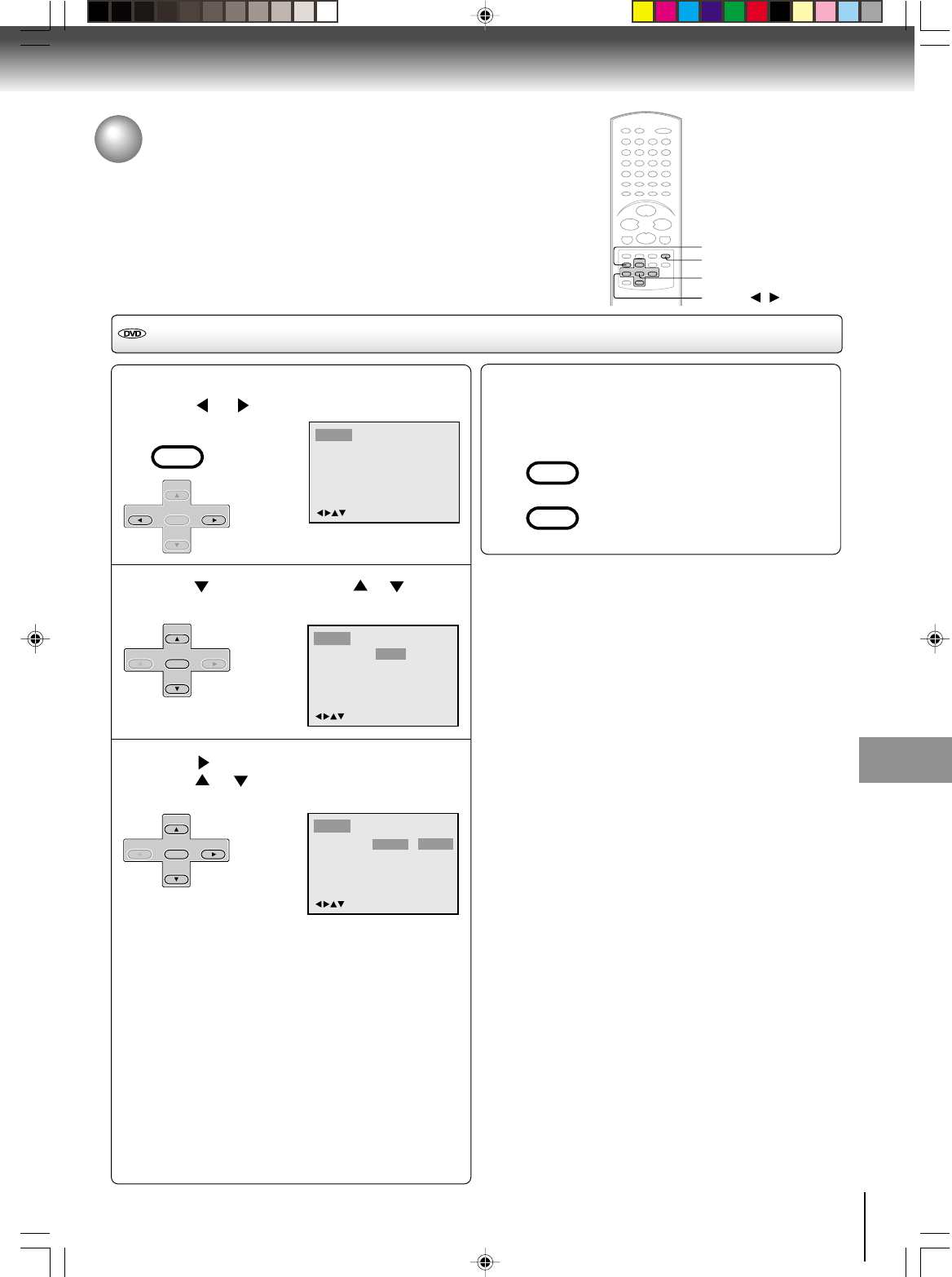
65
Function setup (DVD)
Setting language
1
Press SETUP in the stop mode or No Disc.
Press or to select “Language”.
Press or ENTER, then press or to select
desired langugage item.
Press or ENTER.
Press or to select your desired language,
then press ENTER.
English, Francais, Espanol:
The selected language will be heard or seen.
Other:
Other language can be selected (see “Language code
list” on page 67).
Original: (Audio)
The unit will select the first priority language of each
disc.
Automatic: (Subtitle)
• The unit will automatically select the
same language in
the AUDIO setting.
• When the unit selects the same language as the
AUDIO,
the subtitles will not appear during playback.
• When you do not use the same language as
the AUDIO,
the subtitles will appear during playback.
Off: (Subtitle)
Subtitles do not appear.
Setting language
You can select the language of “Menu”, “Subtitle” and “Audio” if their languages
are recorded onto the disc more than one language.
To make SETUP screen disappear, press SETUP
or RETURN while the SETUP screen is being
displayed.
4
2
3
/Enter/Setup/Return
Language Picture Parental OtherSound
Language Picture Parental OtherSound
Menu
Subtitle
Audio
English
Automatic
English
/Enter/Setup/Return
Menu
Subtitle
Audio
English
Automatic
English Francais
English
Espanol
Other
Language Picture Parental OtherSound
/Enter/Setup/Return
ENTER
▲/▼//
RETURN
SETUP
VCR MENU
SETUP
SET +
SET –
CH –CH +
ENTER
SET +
SET –
CH –CH +
ENTER
SET +
SET –
CH –CH +
ENTER
VCR MENU
SETUP
RETURN
Note:
If the selected language is not recorded on the disc, the first-
priority language is selected.
J2D81001A (E)p62-67.p65 28/5/04, 1:55 PM65
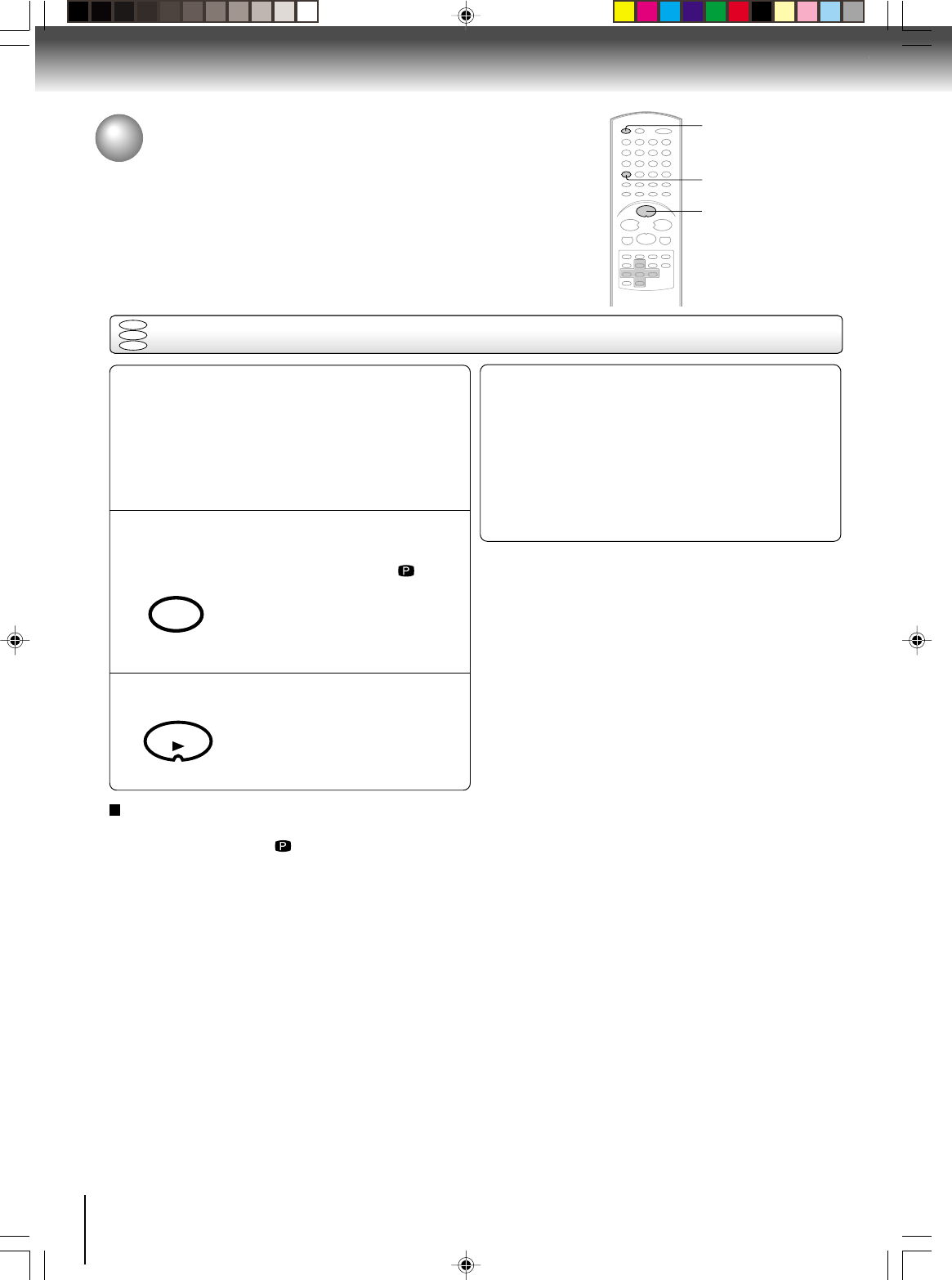
66
Function setup (DVD)
Selecting PROGRESSIVE scan
1
Selecting PROGRESSIVE scan
The progressive scan capability provides the highest resolution pictures with less
flicker and line structure.
If you are using the Component video jacks, but are connecting the DVD/VCR to
a standard (analog) television, set PROGRESSIVE to Off.
If you are using the Component video jacks for connection to a TV or monitor that
is compatible with a progressive scan signal, set PROGRESSIVE to On.
2
Preparation:
• Connect to a TV equipped with component jacks.
• Turn ON the TV and set it to the corresponding video input
mode.
• Set the S-VIDEO/COMPONENT video selector switch on
the rear panel to COMPONENT position.
• Press VCR DVD selector to select the DVD mode. (The
DVD indicator will light.)
INPUT SELECT
PROGESSIVE
Press PROGRESSIVE in the stop mode.
The progressive indicator “ ” on the
display window will light.
• The unit recognizes the picture
source (film or video) of the current
disc according to the disc information.
Press PLAY to start playback.
PLAY
Notes:
• Some discs may not be played back with the progressive
scanning mode correctly because of the disc characteristics
or recording condition.
• If your TV does not accept the progressive scan format, the
picture will appear scrambled if you select progressive scan
output from the unit. In such a case, select PROGRESSIVE
scan Off.
• Once PROGRESSIVE scan On, all other video outputs are
disabled except component video outputs.
• You cannot make the progressive scanning mode active in
following cases.
– The unit is in the VCR mode.
– The disc is played back in the DVD mode.
– The S-VIDEO/COMPONENT video selector switch is set to
S-VIDEO position.
There are two types of source content in pictures recorded in
DVD video discs: film content (pictures recorded from films
at 24 frames per second) and video content (video signals
recorded at 30 frames per second).
When the unit plays back a film source material, uninterlaced
progressive output signals are created using the original
information. When a video content is played back, the unit
interleaves lines between the interlaced lines on each to
create the interpolated picture and outputs as the progressive
signal.
1
2
DVD
VCD
CD
To select PROGRESSIVE scan Off
Press PROGRESSIVE in the stop mode.
The progressive indicator “ ” on the display window will
go off.
VCR DVD
J2D81001A (E)p62-67.p65 28/5/04, 1:55 PM66
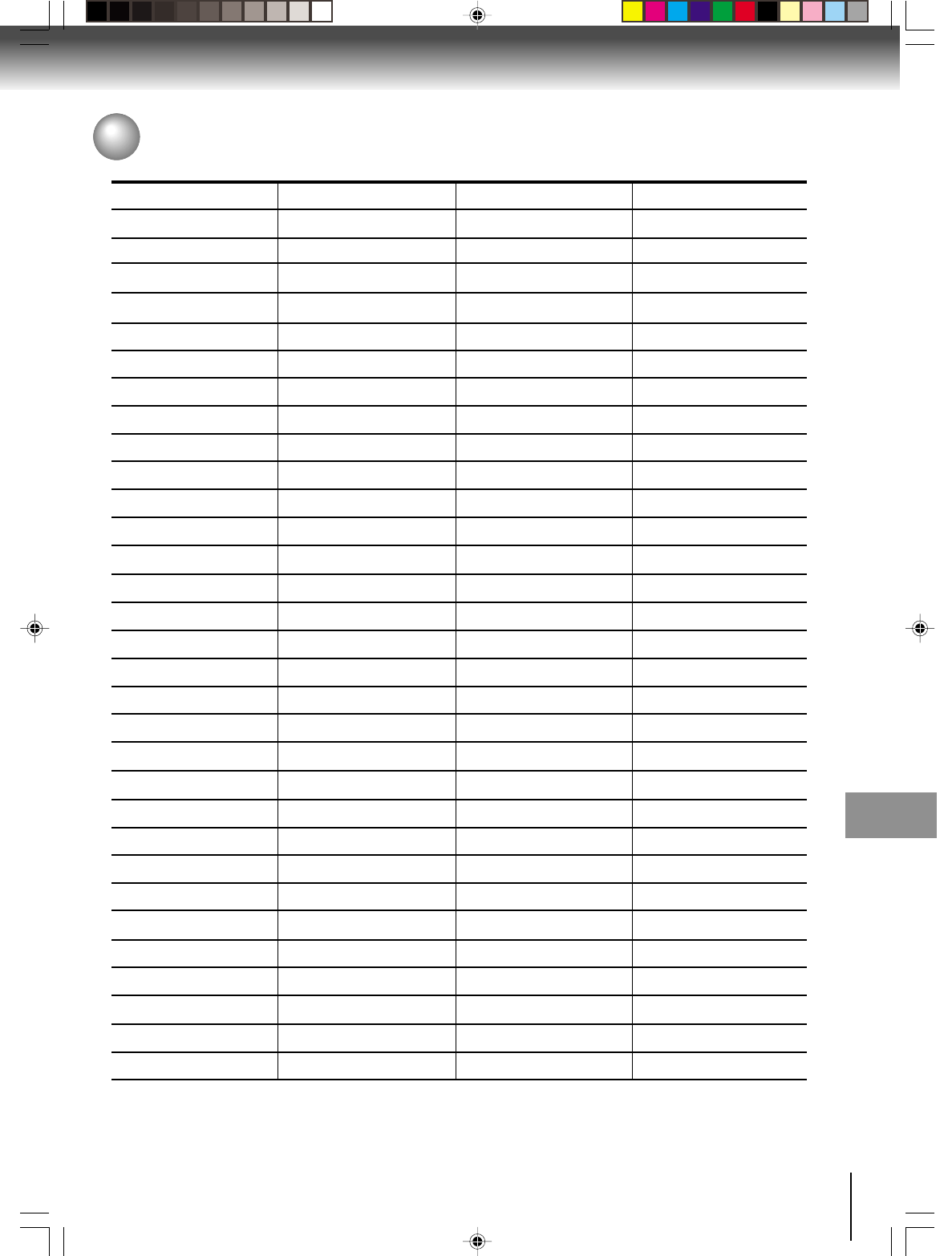
67
Function setup (DVD)
Language code list
Enter the appropriate code number for the initial settings “Menu”, “Subtitle” and/or “Audio” (see page 65).
Abkhazian 1112 Fiji 1620 Lingala 2224 Singhalese 2919
Afar 1111 Finnish 1619 Lithuanian 2230 Slovak 2921
Afrikaans 1116 French 1628 Macedonian 2321 Slovenian 2922
Albanian 2927 Frisian 1635 Malagasy 2317 Somali 2925
Amharic 1123 Galician 1722 Malay 2329 Spanish 1529
Arabic 1128 Georgian 2111 Malayalam 2322 Sundanese 2931
Armenian 1835 German 1415 Maltese 2330 Swahili 2933
Assamese 1129 Greek 1522 Maori 2319 Swedish 2932
Aymara 1135 Greenlandic 2122 Marathi 2328 Tagalog 3022
Azerbaijani 1136 Guarani 1724 Moldavian 2325 Tajik 3017
Bashkir 1211 Gujarati 1731 Mongolian 2324 Tamil 3011
Basque 1531 Hausa 1811 Nauru 2411 Tatar 3030
Bengali; Bangla 1224 Hebrew 1933 Nepali 2415 Telugu 3015
Bhutani 1436 Hindi 1819 Norwegian 2425 Thai 3018
Bihari 1218 Hungarian 1831 Oriya 2528 Tibetan 1225
Breton 1228 Icelandic 1929 Panjabi 2611 Tigrinya 3019
Bulgarian 1217 Indonesian 1924 Pashto, Pushto 2629 Tonga 3025
Burmese 2335 Interlingua 1911 Persian 1611 Turkish 3028
Byelorussian 1215 Irish 1711 Polish 2622 Turkmen 3021
Cambodian 2123 Italian 1930 Portuguese 2630 Twi 3033
Catalan 1311 Japanese 2011 Quechua 2731 Ukrainian 3121
Chinese 3618 Javanese 2033 Rhaeto-Romance2823 Urdu 3128
Corsican 1325 Kannada 2124 Romanian 2825 Uzbek 3136
Croatian 1828 Kashmiri 2129 Russian 2831 Vietnamese 3219
Czech 1329 Kazakh 2121 Samoan 2923 Volapük 3225
Danish 1411 Kirghiz 2135 Sanskrit 2911 Welsh 1335
Dutch 2422 Korean 2125 Scots Gaelic 1714 Wolof 3325
English 1524 Kurdish 2131 Serbian 2928 Xhosa 3418
Esperanto 1525 Laothian 2225 Serbo-Croatian 2918 Yiddish 2019
Estonian 1530 Latin 2211 Shona 2924 Yoruba 3525
Faroese 1625 Latvian, Lettish 2232 Sindhi 2914 Zulu 3631
Language Name Code Language Name Code Language Name Code Language Name Code
Others
Others
J2D81001A (E)p62-67.p65 28/5/04, 1:55 PM67
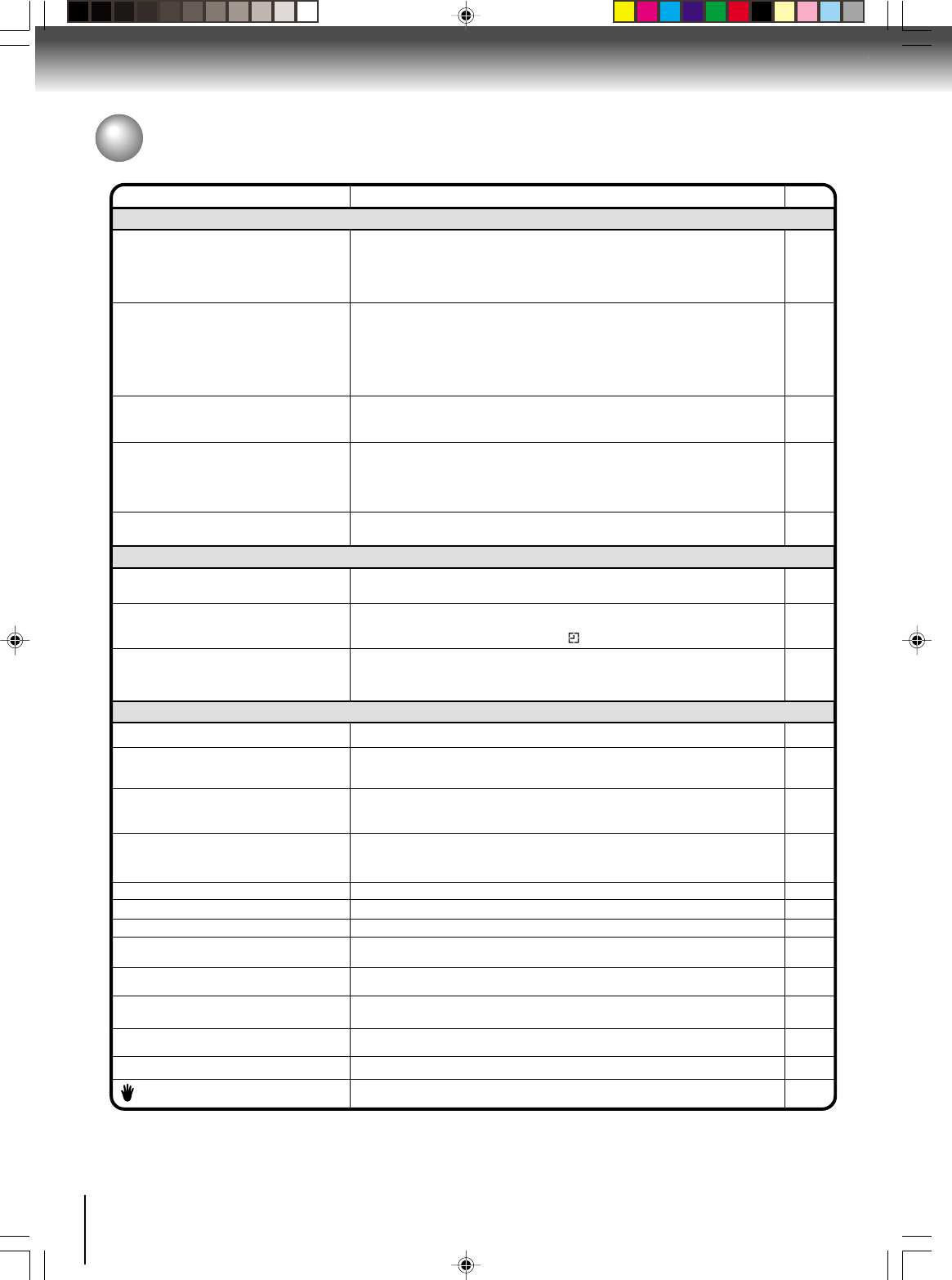
68
Others
Troubleshooting
Check the following guide for the possible cause of a problem before contacting service.
SYMPTOMS POSSIBLE SOLUTIONS
• Make sure the power cord is plugged in.
• Try another AC outlet.
• Power is off, check fuse or circuit breaker.
• Unplug unit, then plug it back in.
• Select the DVD or VCR mode before operating.
DVD/VCR does not operate.
DVD/VCR
PAGE
5
–
–
5
30,42
The remote control does not function.
• Aim the remote control at the remote sensor.
• Operate within Approx. 7 Meters or reduce the light in the room.
• Clear the path of the beam.
• The batteries are weak. Replace the batteries.
• Check the batteries are inserted correctly.
13
DVD
No picture.
• Antenna connection is not correct or antenna cable is disconnected.
• The video channel is not in the correct position or the TV is not set to the video
channel 3 or 4.
• Check the unit is connected correctly.
• The video input selector of the TV is not set to VIDEO. Set to VIDEO (or
equivalent).
• Channel is set to the external mode.
No sound. • Check the unit is connected correctly.
• Check the input selector of the amplifier is set properly.
• The unit is in the Special playback mode.
14~17
22
14~19
–
–
14~19
–
31,44
• Select proper language in the menu options.Display is not shown in your language. 64
Playback doesn’t start. • No disc is inserted.
• The disc may be dirty. Clean up the disc.
• The unit cannot play DVD-ROMs, etc.
Stopping playback, slow-motion play, repeat
play, or memory play, etc. cannot be
performed. • Some discs may not do some of the functions.
42
7
8
–
No Cable TV reception. • Check all Cable TV connections.
• Station or Cable TV system problems, try another station. 16,17
Noise bars on screen.
• Tracking adjustment beyond range of automatic tracking circuit. Try Manual
tracking adjustment.
• Video heads are dirty.
• The tape is worn or damaged.
VCR
• The erase prevention tab of the video cassette is broken off.
• The unit is in the external input mode.
TV recording does not work. 29,34
Timer recording does not work. • The time is not set correctly.
• The recording start/end time is not set correctly.
• The TIMER REC has not been pressed ( is not lit).
24
37
37
31
31
–
No picture, or the screen is blurred or divided
into two parts.
• The S-VIDEO/COMPONENT selector is not set correctly.
• The PROGRESSIVE scan is On through the unit is connected to a TV
via the VIDEO OUT or the S-VIDEO OUT jack.
19
66
No subtitle. • Some discs have no subtitles.
• Subtitles are cleared. Press SUBTITLE.
Angle cannot be changed. • Multi-angles are not recorded on the DVD disc.
• The function is prohibited with the unit or the disc.
appears on the screen.
56
54
44
No 4:3 (16:9) picture. • The setup does not match your TV.
No on-screen display. • Select Display “On”.
58
59
No surround sound. • The setup does not match your stereo system.
The unit or remote operation key is not
functioning. • Turn off the unit and unplug the AC power cord for several minutes, then replug it.
20
Playback does not start when the title is
selected. • Check the Parental setup.
Audio soundtrack and/or subtitle language
is not changed when you play back a DVD. • Multilingual language is not recorded on the DVD disc.
–
61,62
65
J2D81001A (E)p68-BACK.p65 28/5/04, 1:55 PM68
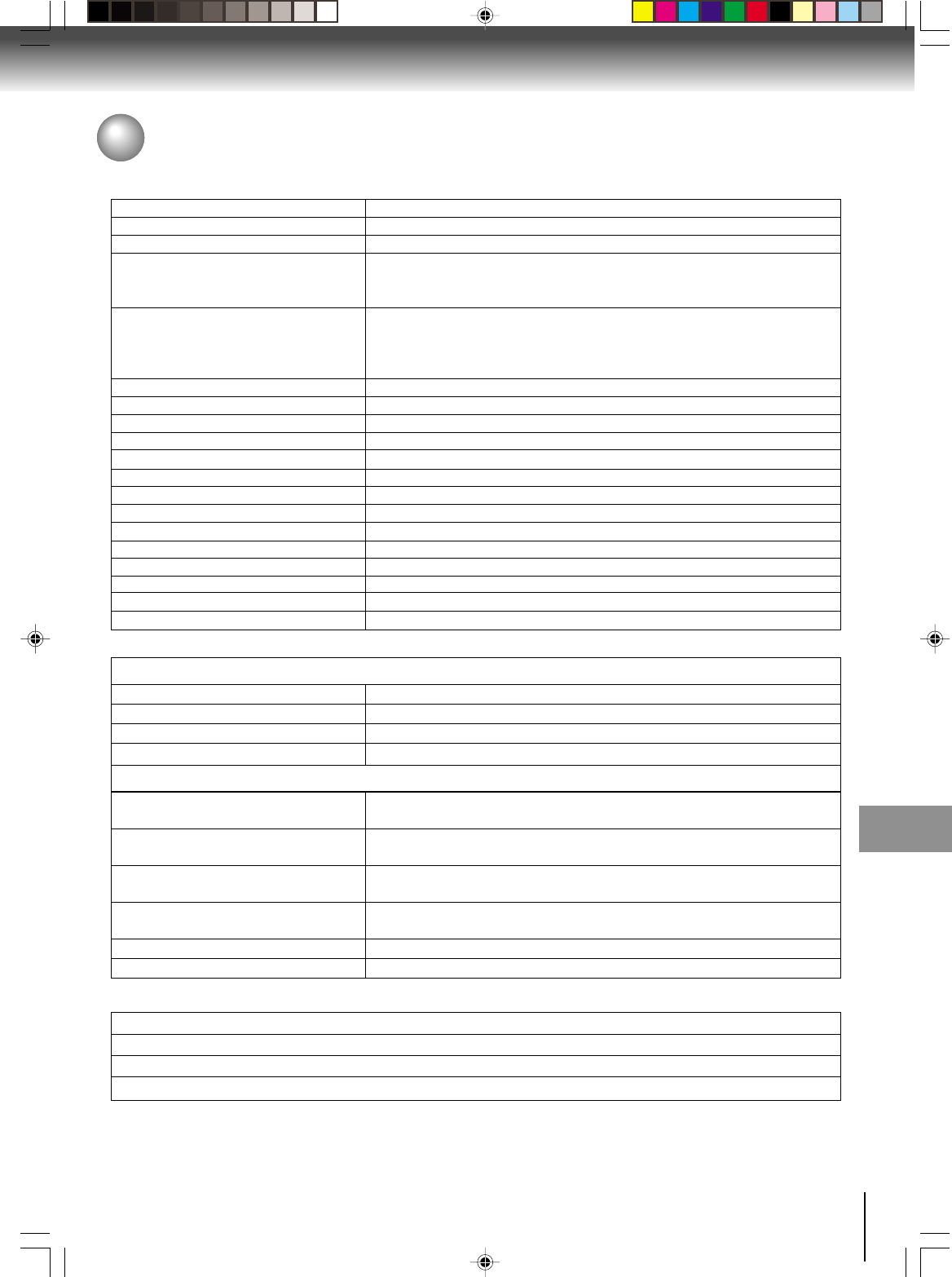
69
Others
Specifications
AC 120 V 60 Hz
Operation: 18 W, Stand by: 2 W
7.7 lbs (3.5 kg)
Width: 16-15/16 inches (430 mm)
Height: 3-7/8 inches (99 mm)
Depth: 8-13/16 inches (224.5 mm)
181 channel freq. synthesized
VHF 2-13
UHF 14-69
Cable TV 113 Channels
UHF/VHF In/Out: 75 Ω coaxial
Channel 3 or 4, Switchable
NTSC
4 Rotary heads
Hi-Fi sound - 2 Tracks / MONO sound - 1 Track
20 Hz to 20,000 Hz
More than 90dB
Approx. 1 minute and 48 seconds (with T-120 Cassette Tape)
DVD (12 cm, 8 cm), CD (12 cm, 8 cm)
DVD: 4 Hz-22 kHz, CD: 4 Hz-20 kHz
90dB (DVD)
0.02% (DVD)
Less than 0.01% Wrms
Temperature: 5˚C-40˚C (41˚F-104˚F), Operating status: Horizontal
Power supply
Power consumption
Weight
Dimensions
Tuner
Antenna input/output
RF channel output
Color system
Video head
Audio track
Hi-Fi frequency response
Hi-Fi dynamic range
F.FWD/REW time at 25˚C (77˚F)
Applicable disc
Frequency range
S/N ratio
Harmonic distortion
Wow and flutter
Operating conditions
General
Input/Output
DVD/VCR
Video input 1.0 V (p-p), 75 Ω, negative sync., pin jack x 2
Video output 1.0 V (p-p), 75 Ω, negative sync., pin jack x 1
Audio input –8 dBm, 50 kΩ, negative sync., pin jack (L/R) x 2
Audio output –8 dBm, 1 kΩ, negative sync., pin jack (L/R) x 1
DVD
S-video output (Y) 1.0 V (p-p), 75 Ω, negative sync., Mini DIN 4-pin x 1
(C) 0.286 V (p-p), 75 Ω
Component video output (Y) 1.0 V (p-p), 75 Ω, negative sync., pin jack x 1
(PB)/(PR) 0.7 V (p-p), 75 Ω, pin jack x 2
Audio output (BITSTREAM/PCM 0.5 V (p-p), 75 Ω, pin jack x 1
COAXIAL)
Audio output (BITSTREAM/PCM Optical connector x 1
OPTICAL)
Audio output (ANALOG) –12 dB, 1 kΩ, pin jacks (L, R) x 1
S-VIDEO/COMPONENT video selector Slide switch x 1
Supplied accessories
Audio/video cable ................................................. 1
Remote control (SE-R0108) ................................. 1
Batteries (R03/AAA) ............................................. 2
75 ohm coaxial cable ............................................ 1
• Designs and specifications are subject to change without notice.
J2D81001A (E)p68-BACK.p65 28/5/04, 1:55 PM69
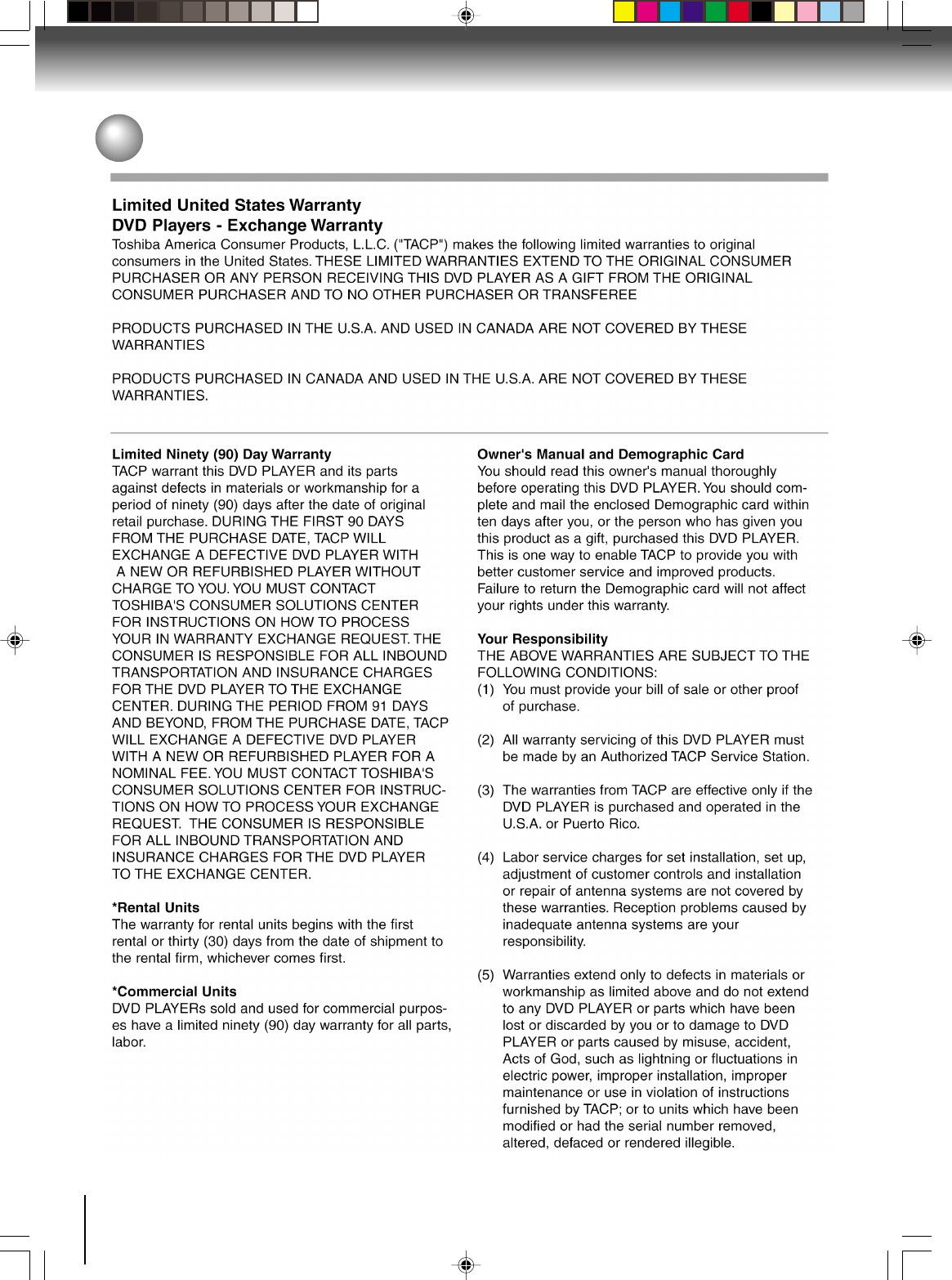
70
Others
Limited warranty
J2D81001A (E)p68-BACK.p65 28/5/04, 1:55 PM70
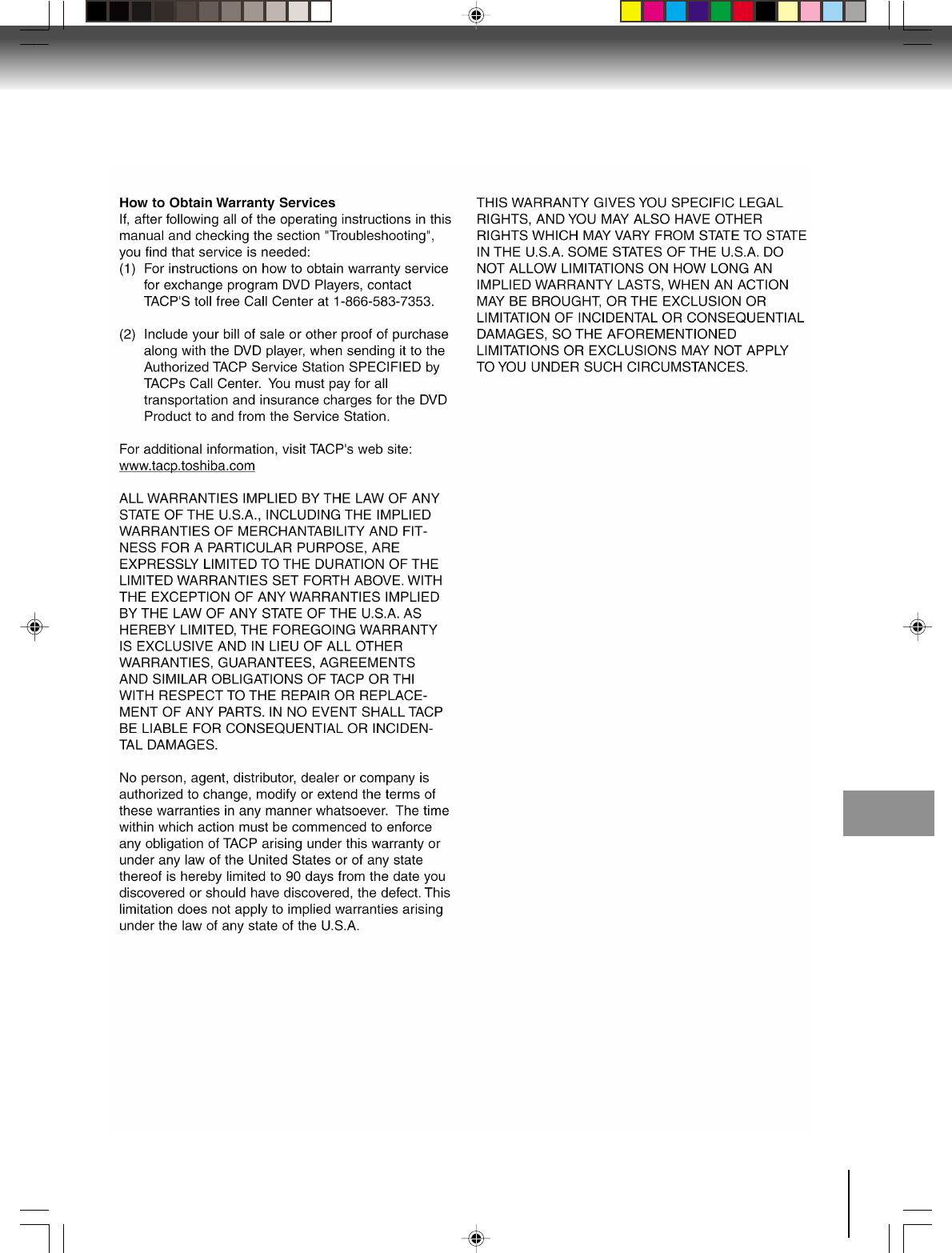
71
Others
J2D81001A (E)p68-BACK.p65 28/5/04, 1:55 PM71
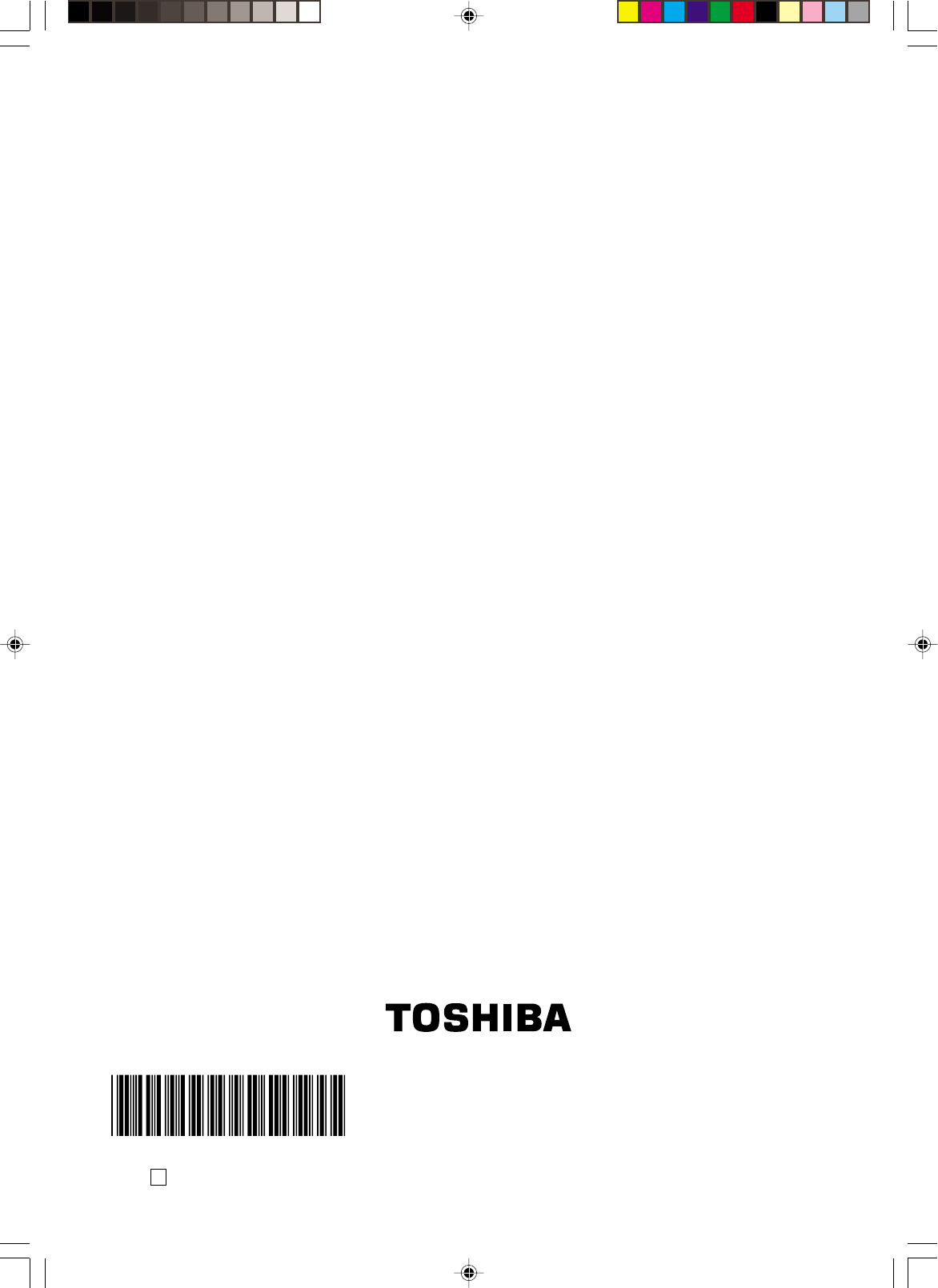
Printed in Thailand04/06 K
*J2D81001A*
J2D81001A (E)p68-BACK.p65 31/5/04, 10:45 AM72