ORION ELECTRIC M2I4A DVD / VCR TV Interface Device User Manual 2I40101A En cov
ORION ELECTRIC CO., LTD. DVD / VCR TV Interface Device 2I40101A En cov
Contents
- 1. User Manual 1
- 2. User Manual 2
User Manual 1
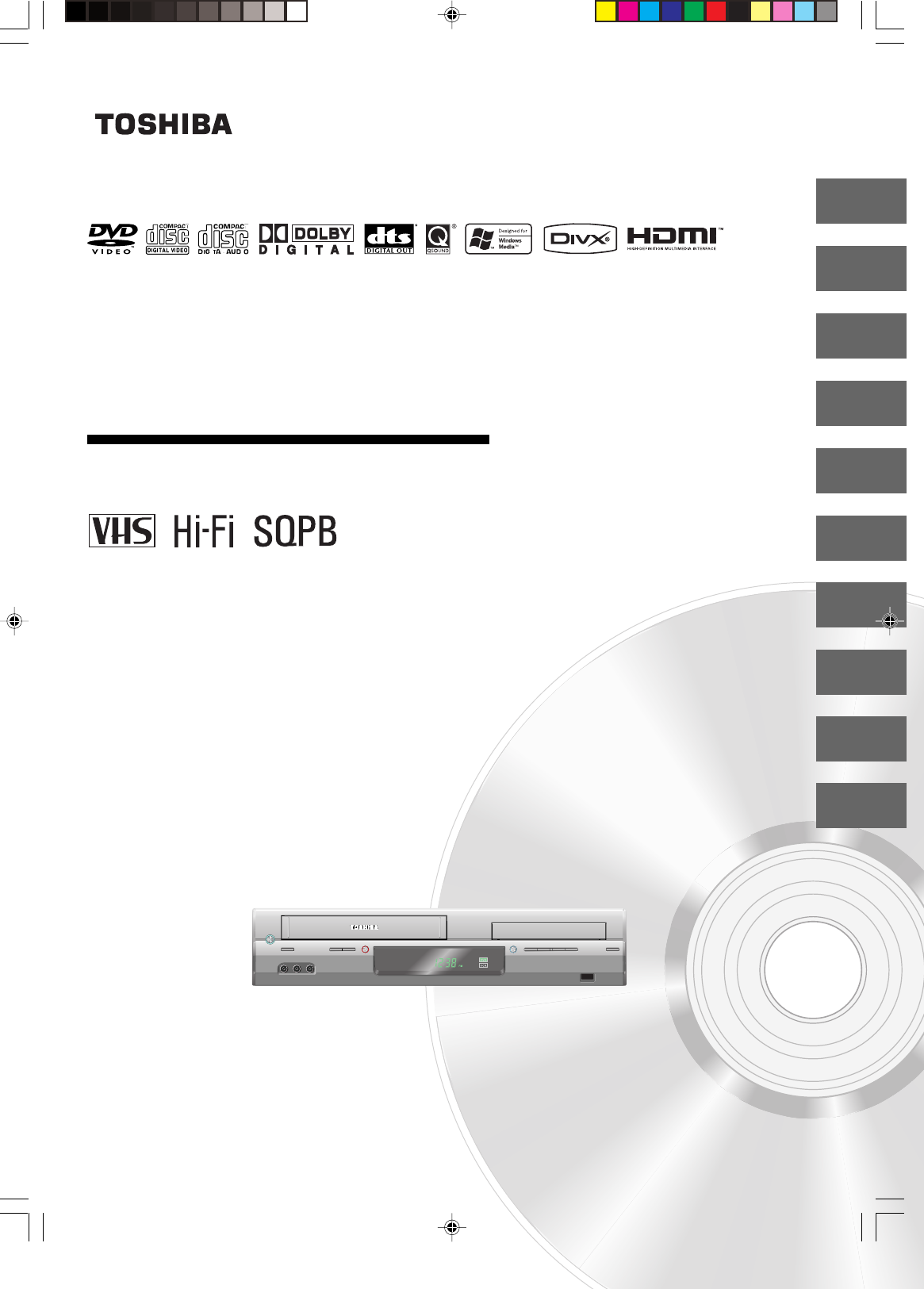
2
16
26
33
38
43
Introduction
46
49
62
70
DVD VIDEO PLAYER & VIDEO
CASSETTE RECORDER
SD-V594SU
OWNER’S MANUAL
©2006 Toshiba Corporation
This device does not tape-record copy protected DVD Video Discs.
Connections
Basic setup
(VCR)
Playback
(VCR)
Recording
(VCR)
Other functions
(VCR)
Basic playback
(DVD)
Advanced
playback
(DVD)
Function setup
(DVD)
Others
2I40101A-En_cov 12/30/05, 9:12 AM1
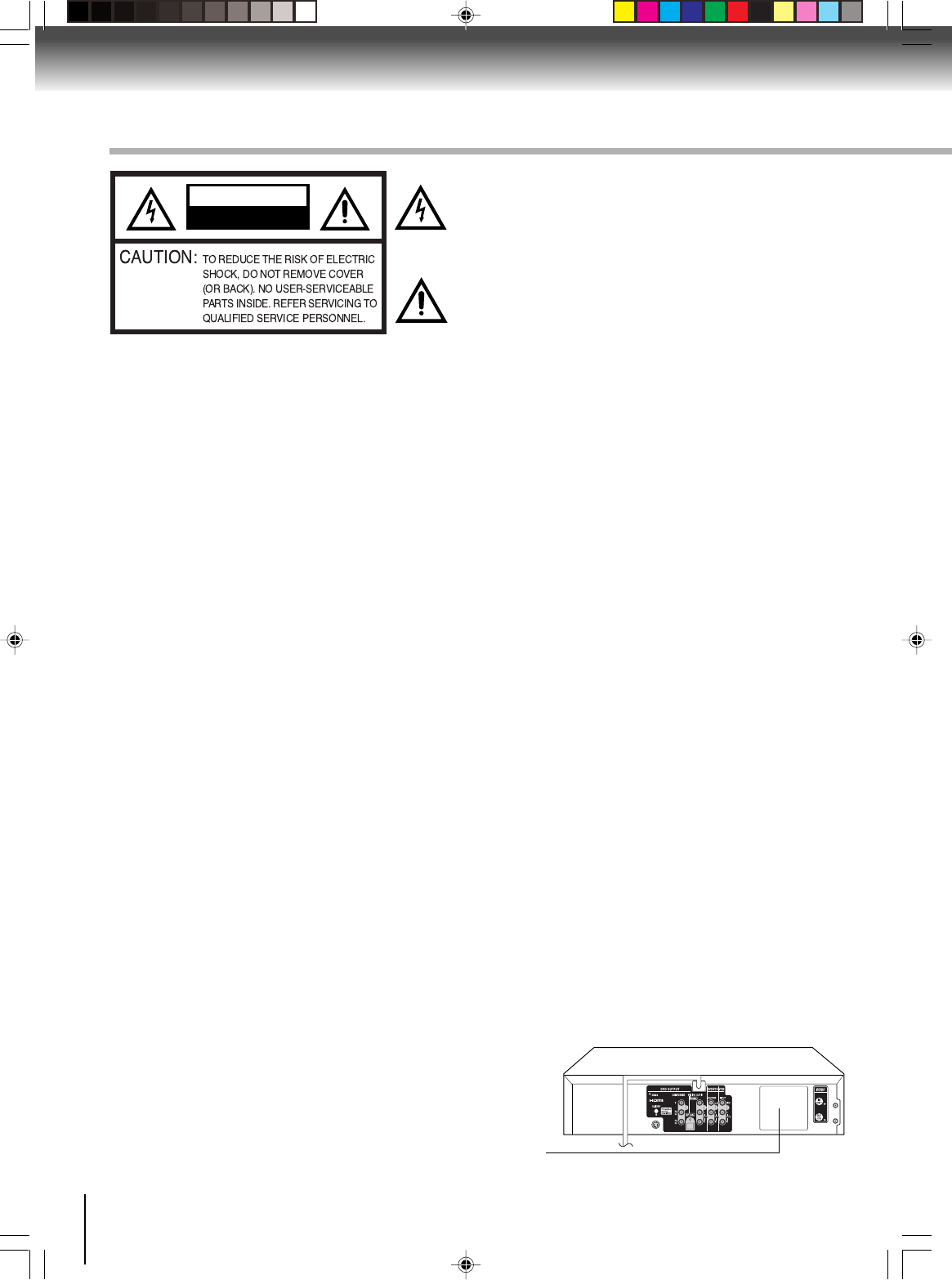
2
Introduction
SAFETY PRECAUTIONS
WARNING: TO REDUCE THE RISK OF FIRE OR ELECTRIC SHOCK, do not expose this appliance to rain
or moisture.
CAUTION: TO PREVENT ELECTRIC SHOCK DO NOT USE THIS POLARIZED PLUG WITH AN
EXTENSION CORD, RECEPTACLE OR OTHER OUTLET UNLESS THE BLADES CAN
BE FULLY INSERTED TO PREVENT BLADE EXPOSURE.
FCC NOTICE
:
This equipment has been tested and found to comply with the limits for a Class B digital device,
pursuant to Part 15 of the FCC Rules. These limits are designed to provide reasonable protection
against harmful interference in a residential installation. This equipment generates, uses and can
radiate radio frequency energy and, if not installed and used in accordance with the instructions,
may cause harmful interference to radio communications.
However, there is no guarantee that interference will not occur in a particular installation. If this
equipment does cause harmful interference to radio or television reception, which can be deter-
mined by turning the equipment off and on, the user is encouraged to try to correct the interference
by one or more of the following measures:
-Reorient or relocate the receiving antenna.
-Increase the separation between the equipment and receiver.
-
Connect the equipment into an outlet on a circuit different from that to which the receiver is
connected.
- Consult the dealer or an experienced radio/TV technician for help.
CAUTION:
Changes or modifications not expressly approved by the partly responsible for compliance with the
FCC Rules could void the user's authority to operate this equipment.
CAUTION: THIS DIGITAL VIDEO PLAYER EMPLOYS A LASER SYSTEM.
TO ENSURE PROPER USE OF THIS PRODUCT, PLEASE READ THIS USER'S GUIDE CARE-
FULLY AND RETAIN FOR FUTURE REFERENCE. SHOULD THE UNIT REQUIRE MAINTE-
NANCE, CONTACT AN AUTHORIZED SERVICE LOCATION.
USE OF CONTROLS, ADJUSTMENTS OR THE PERFORMANCE OF PROCEDURES OTHER
THAN THOSE SPECIFIED HEREIN MAY RESULT IN HAZARDOUS RADIATION EXPOSURE.
TO PREVENT DIRECT EXPOSURE TO LASER BEAM, DO NOT TRY TO OPEN THE ENCLO-
SURE. VISIBLE LASER RADIATION MAY BE PRESENT WHEN THE ENCLOSURE IS OPENED.
DO NOT STARE INTO BEAM.
The lightning flash with arrowhead symbol, within an
equilateral triangle is intended to alert the user to the presence
of uninsulated dangerous voltage within the product's
enclosure that may be of sufficient magnitude to constitute a
risk of electric shock to persons.
The exclamation point within an equilateral triangle is intended
to alert the user to the presence of important operating and
maintenance (servicing) instructions in the literature
accompanying the appliance.
Location of the required Marking
The rating sheet and the safety caution are on the rear of the unit.
CERTIFICATION: COMPLIES WITH FDA RADIATION PERFORMANCE
STANDARDS, 21 CFR SUBCHAPTER J.
RISK OF ELECTRIC SHOCK
DO NOT OPEN
CAUTION
2I40101A-En_p02-13 12/30/05, 9:12 AM2
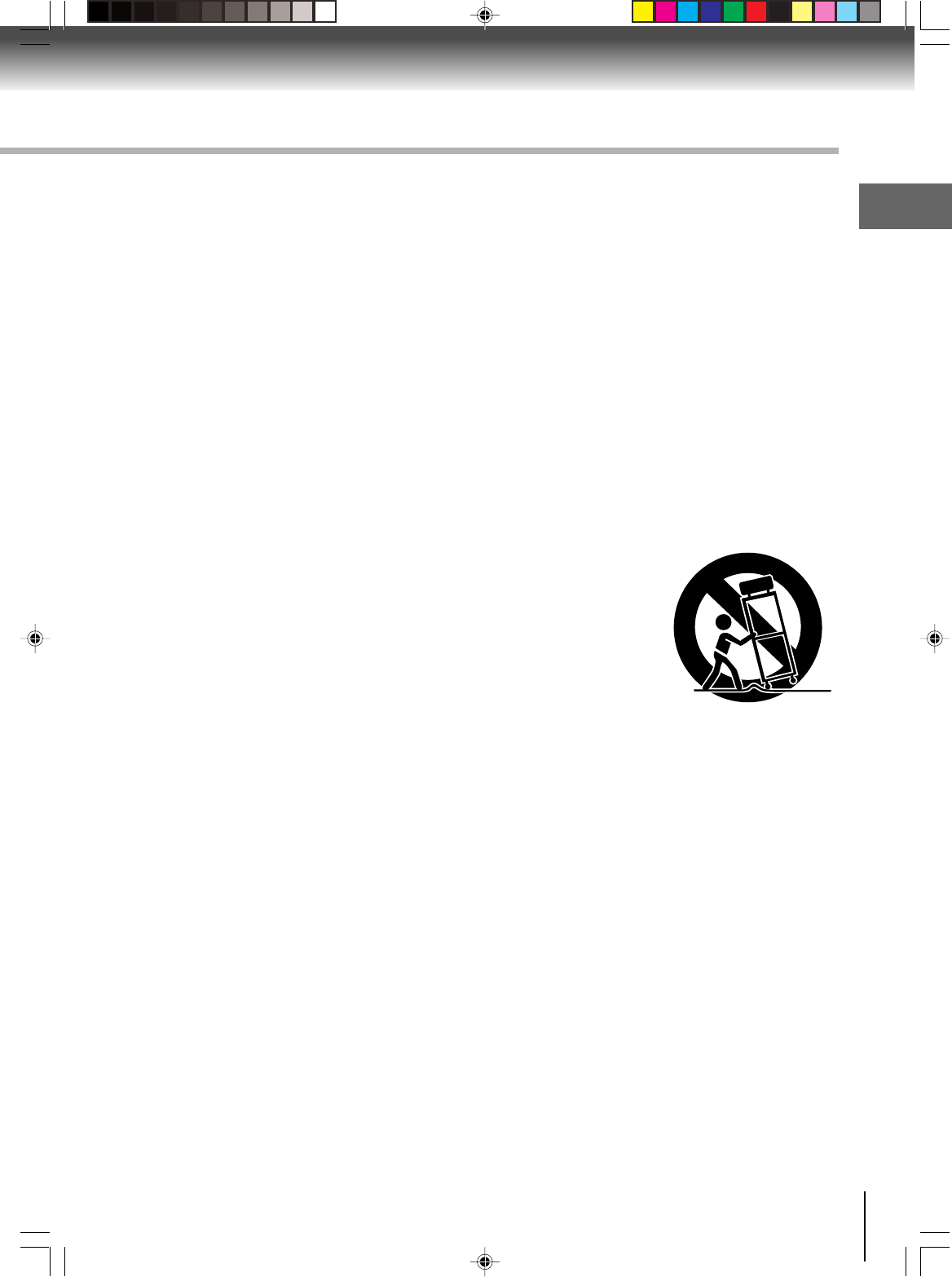
3
Introduction
1. READ INSTRUCTIONS
All the safety and operating instructions should be read before the unit is operated.
2. RETAIN INSTRUCTIONS
The safety and operating instructions should be retained for future reference.
3. HEED WARNINGS
All warnings on the unit and in the operating instructions should be adhered to.
4. FOLLOW INSTRUCTIONS
All operating and use instructions should be followed.
5. CLEANING
Unplug this unit from the wall outlet before cleaning. Do not use liquid cleaners or aerosol cleaners.
Use a soft dry cloth for cleaning the exterior cabinet only.
6. ATTACHMENTS
The manufacturer of this unit does not make any recommendations for attachments, as they may cause
hazards.
7. WATER AND MOISTURE
Do not use this unit near water. For example, near a bathtub, washbowl, kitchen sink, laundry tub, in a wet
basement, or near a swimming pool.
8. ACCESSORIES
Do not place this unit on an unstable cart, stand, tripod, bracket, or table.
The unit may fall, causing serious injury, and serious damage to the unit.
8A. An appliance and cart combination should be moved with care. Quick stops,
excessive force, and uneven surfaces may cause the appliance and cart
combination to overturn.
9. VENTILATION
Slots and openings in the cabinet back or bottom are provided for ventilation,
to ensure reliable operation of the unit, and to protect it from overheating.
These openings must not be blocked or covered. The openings should never be blocked by placing the unit
on a bed, sofa, rug, or other similar surface. This unit should never be placed near or over a radiator or heat
source. This unit should not be placed in a built-in installation such as a bookcase or rack unless proper
ventilation is provided and/or the manufacturer’s instructions have been adhered to.
10. POWER SOURCE
This unit should be operated only from the type of power source indicated on the rating plate. If you are not
sure of the type of power supply to your home, consult your appliance dealer or local power company.
11. GROUNDING OR POLARIZATION
This unit is equipped with a polarized alternating-current line plug (a plug having one blade wider than the
other). This plug will fit into the power outlet only one way. This is a safety feature. If you are unable to
insert the plug fully into the outlet, try reversing the plug. If the plug should still fail to fit, contact your
electrician to replace your obsolete outlet. Do not defeat the safety purpose of the grounding-type plug.
12. POWER-CORD PROTECTION
Power-supply cords should be routed so that they are not likely to be walked on or pinched by items placed
upon or against them, paying particular attention to cords at plugs, convenience receptacles, and the point
where they exit from the appliance.
S3125A
PORTABLE CART WARNING
(symbol provided by RETAC)
IMPORTANT SAFEGUARDS
2I40101A-En_p02-13 12/30/05, 9:12 AM3
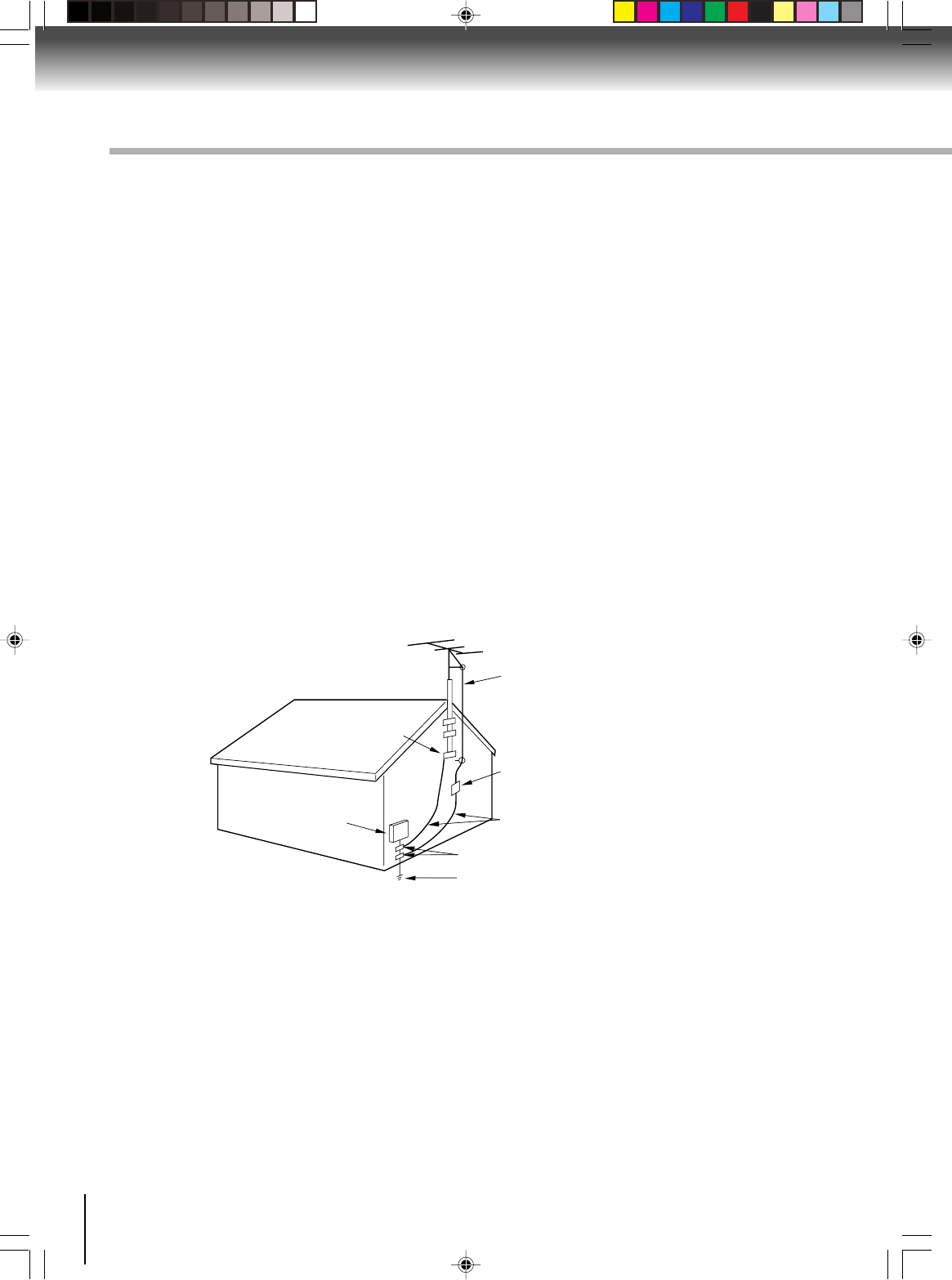
4
Introduction
IMPORTANT SAFEGUARDS
13. LIGHTNING
To protect your unit from a lightning storm, or when it is left unattended and unused for long periods of time,
unplug it from the wall outlet and disconnect the antenna or cable system. This will prevent damage to the
unit due to lightning and power line surges.
14. POWER LINES
An outside antenna system should not be located in the vicinity of overhead power lines or other electric
light or power circuits, or where it can fall onto or against such power lines or circuits. When installing an
outside antenna system, extreme care should be taken to keep from touching such power lines or circuits,
as contact with them might be fatal.
15. OVERLOADING
Do not overload wall outlets and extension cords, as this can result in a risk of fire or electric shock.
16. OBJECT AND LIQUID ENTRY
Do not push objects through any openings in this unit, as they may touch dangerous voltage points or short
out parts that could result in fire or electric shock. Never spill or spray any type of liquid into the unit.
17. OUTDOOR ANTENNA GROUNDING
If an outside antenna or cable system is connected to the unit, be sure the antenna or cable system is
grounded to provide some protection against voltage surges and built-up static charges, Section 810 of the
National Electrical Code, ANSI/NFPA 70, provides information with respect to proper grounding of the mast
and supporting structure, grounding of the lead-in wire to an antenna discharge unit, size of grounding
conductors, location of antenna discharge unit, connection to grounding electrodes, and requirements for
the grounding electrode.
EXAMPLE OF ANTENNA GROUNDING AS PER THE
NATIONAL ELECTRICAL CODE
ANTENNA
DISCHARGE UNIT
(NEC SECTION 810-20)
ANTENNA LEAD IN WIRE
GROUNDING CONDUCTORS
(NEC SECTION 810-21)
GROUND CLAMPS
POWER SERVICE GROUNDING
ELECTRODE SYSTEM
(NEC ART 250, PART H)
GROUND CLAMP
ELECTRIC SERVICE
EQUIPMENT
NEC-NATIONAL ELECTRICAL CODE
S2898A
18. SERVICING
Do not attempt to service this unit yourself as opening or removing covers may expose you to dangerous
voltage or other hazards. Refer all servicing to qualified service personnel.
For example:
a. When the power-supply cord or plug is damaged.
b. If liquid has been spilled, or objects have fallen into the unit.
c. If the unit has been exposed to rain or water.
d.
If the unit does not operate normally by following the operating instructions. Adjust only those controls that
are covered by the operating instructions, as an improper adjustment of other controls may result in damage
and will often require extensive work by a qualified technician to restore the unit to its normal operation.
e. If the unit has been dropped or the cabinet has been damaged.
f . When the unit exhibits a distinct change in performance, this indicates a need for service.
2I40101A-En_p02-13 12/30/05, 9:12 AM4
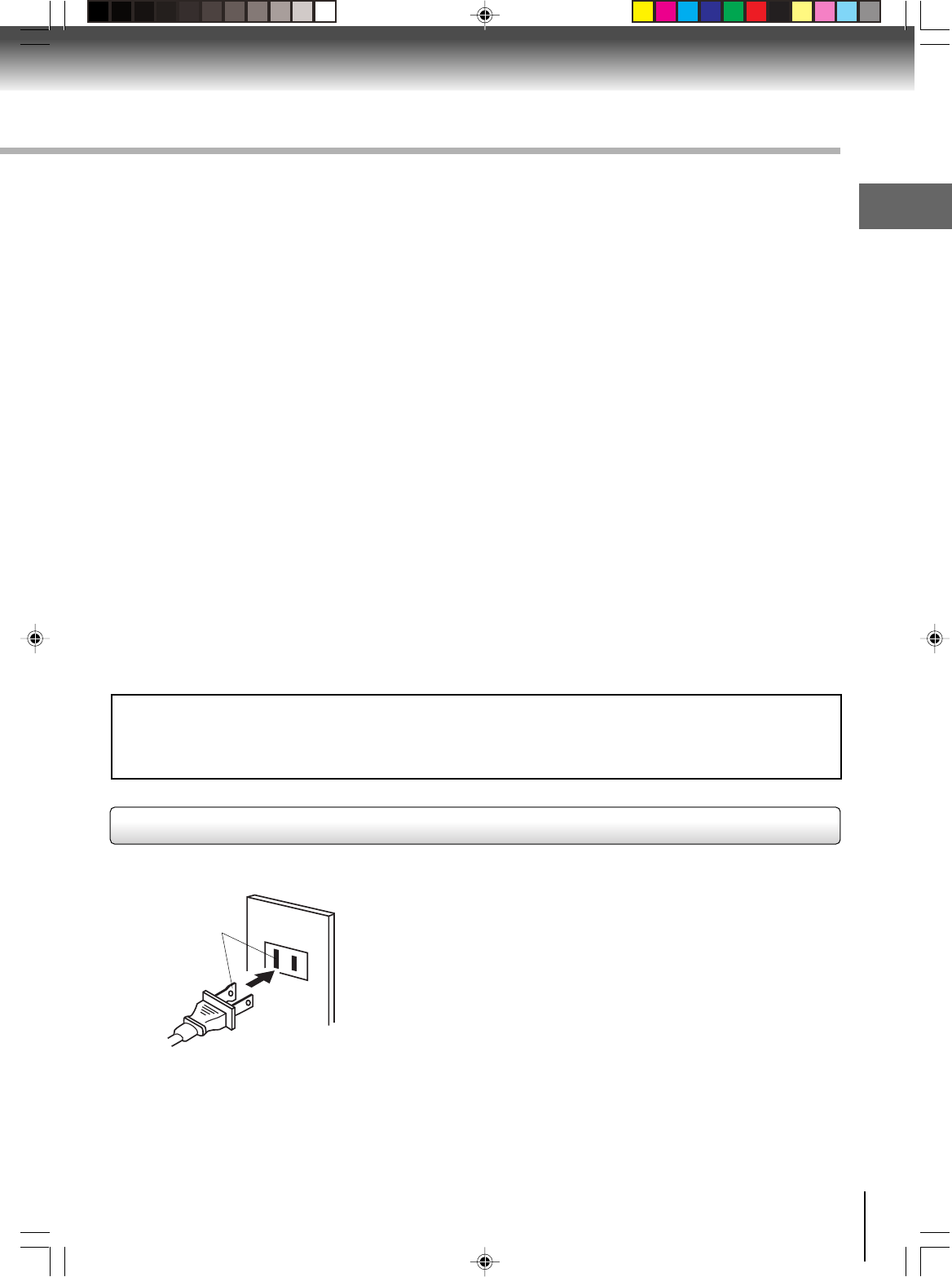
5
Introduction
19. REPLACEMENT PARTS
When replacement parts are required, be sure the service technician uses replacement parts specified by
the manufacturer or those that have the same characteristics as the original part.
Unauthorized substitutions may result in fire, electric shock or other hazards.
20. SAFETY CHECK
Upon completion of any service or repairs to this unit, ask the service technician to perform safety checks to
determine that the unit is in proper operating condition.
21. HEAT
The product should be situated away from heat sources such as radiators, heat registers, stoves, or other
products (including amplifiers) that produce heat.
22. DISC TRAY
Keep your fingers well clear of the disc tray as it is closing. It may cause serious personal injury.
23. CONNECTING
When you connect the product to other equipment, turn off the power and unplug all of the equipment from
the wall outlet. Failure to do so may cause a product damage. Read the owner's manual of the other
equipment carefully and follow the instructions when making any connections.
24. LASER BEAM
Do not look into the opening of the disc tray or ventilation opening of the product to see the source of the
laser beam. It may cause sight damage.
25. DISC
Do not use a cracked, deformed, or repaired disc. These discs are easily broken and may cause serious
personal injury and product malfunction.
26. NOTE TO CABLE TV SYSTEM INSTALLER
This reminder is provided to call the Cable TV system installer’s attention to Article 820-40 of the NEC that
provides guidelines for proper grounding and, in particular, specifies that the cable ground shall be con-
nected to the grounding system of the building, as close to the point of cable entry as practical.
IMPORTANT SAFEGUARDS / Power source
TO USE AC POWER SOURCE
Use the AC polarized line cord provided for operation on AC. Insert
the AC cord plug into a standard 120V 60Hz polarized AC outlet.
Notes:
•Never connect the AC line cord plug to other than the specified
voltage (120V 60Hz). Use the attached power cord only.
•If the polarized AC cord does not fit into a non-polarized AC
outlet, do not attempt to file or cut the blade. It is the user’s
responsibility to have an electrician replace the obsolete outlet.
•If you cause a static discharge when touching the unit and the
unit fails to function, simply unplug the unit from the AC outlet
and plug it back in. The unit should return to normal operation.
Polarized AC Cord Plug
(One blade is wider than the other.)
AC Outlet
Wider Hole
and Blade
Power source
WARNING
Handling the cord on this product or cords associated with accessories sold with this product, will expose
you to lead, a chemical known to the State of California to cause birth defects or other reproductive harm.
Wash hands after handling.
2I40101A-En_p02-13 12/30/05, 9:12 AM5
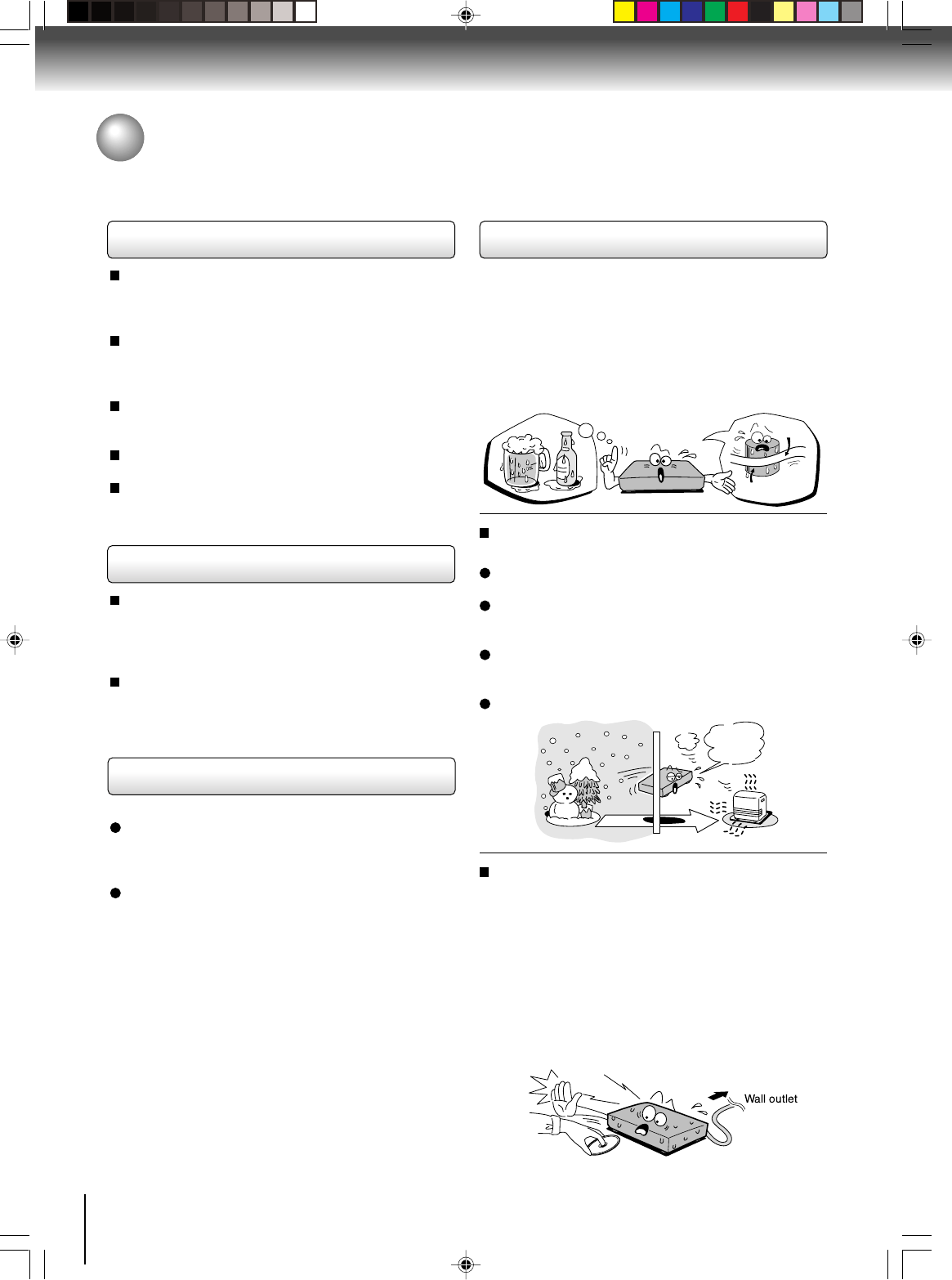
6
Introduction
Notes on handling
When shipping the DVD/VCR, the original shipping
carton and packing materials come in handy. For
maximum protection, repack the unit as it was
originally packed at the factory.
Do not use volatile liquids, such as insect spray, near
the DVD/VCR. Do not leave rubber or plastic
products to contact the DVD/VCR for a prolonged
period. They will leave marks on the finish.
The top and rear panels of the DVD/VCR may
become warm after a long period of use. This is not a
malfunction.
When the DVD/VCR is not in use, be sure to remove
the disc and the video cassette turn off the power.
If you do not use the DVD/VCR for a long period, the
unit may not function properly in the future. Turn on
and use the DVD/VCR occasionally.
Notes on locating
Place the DVD/VCR on a level surface. Do not use it
on a shaky or unstable surface such as a wobbling
table or inclined stand. The loaded disc or the video
tape may become dis-aligned and damage the DVD/
VCR.
When you place this DVD/VCR near a TV, radio, or
VCR, the playback picture may become poor and the
sound may be distorted. In this case, place the DVD/
VCR away from the TV, radio or VCR.
Notes on cleaning
Use a soft, dry cloth for cleaning.
Use a dry cloth to wipe.
Do not use any type of solvent, such as thinner and
benzine, as they may damage the surface of the
DVD/VCR.
If you use a chemical saturated cloth to clean the unit,
follow that product’s instructions.
Note on moisture condensation
Moisture condensation damages the DVD/VCR.
Please read the following carefully.
Moisture condensation occurs, for example, when you
pour a cold drink into a glass on a warm day. Drops of
water form on the outside of the glass. In the same way,
moisture may condense on the head drum or the optical
pick-up lens inside this unit, one of the most crucial
internal parts of the DVD/VCR.
Moisture condensation occurs during the
following cases.
When you bring the DVD/VCR directly from a cold
place to a warm place.
When you use the DVD/VCR in a room where you
just turned on the heater, or a place where the cold
wind from the air conditioner directly hits the unit.
In summer, when you use the DVD/VCR in a hot and
humid place just after you move the unit from an air
conditioned room.
When you use the DVD/VCR in a humid place.
Do not use the DVD/VCR when moisture
condensation may occur.
If you use the DVD/VCR in such a situation, it may
damage discs and internal parts. Remove the disc or
the video tape, connect the power cord of the DVD/
VCR to the wall outlet, turn on the DVD/VCR, and
leave it for two or three hours. After two or three
hours, the DVD/VCR will have warmed up and
evaporated any moisture. Keep the DVD/VCR
connected to the wall outlet and moisture
condensation will seldom occur.
Precautions
E
x
a
m
p
l
e
o
f
m
o
i
s
t
u
r
e
c
o
n
d
e
n
s
a
t
i
o
n
!
Tape
Head drum
It’s too
warm!
Wait!
2I40101A-En_p02-13 12/30/05, 9:12 AM6
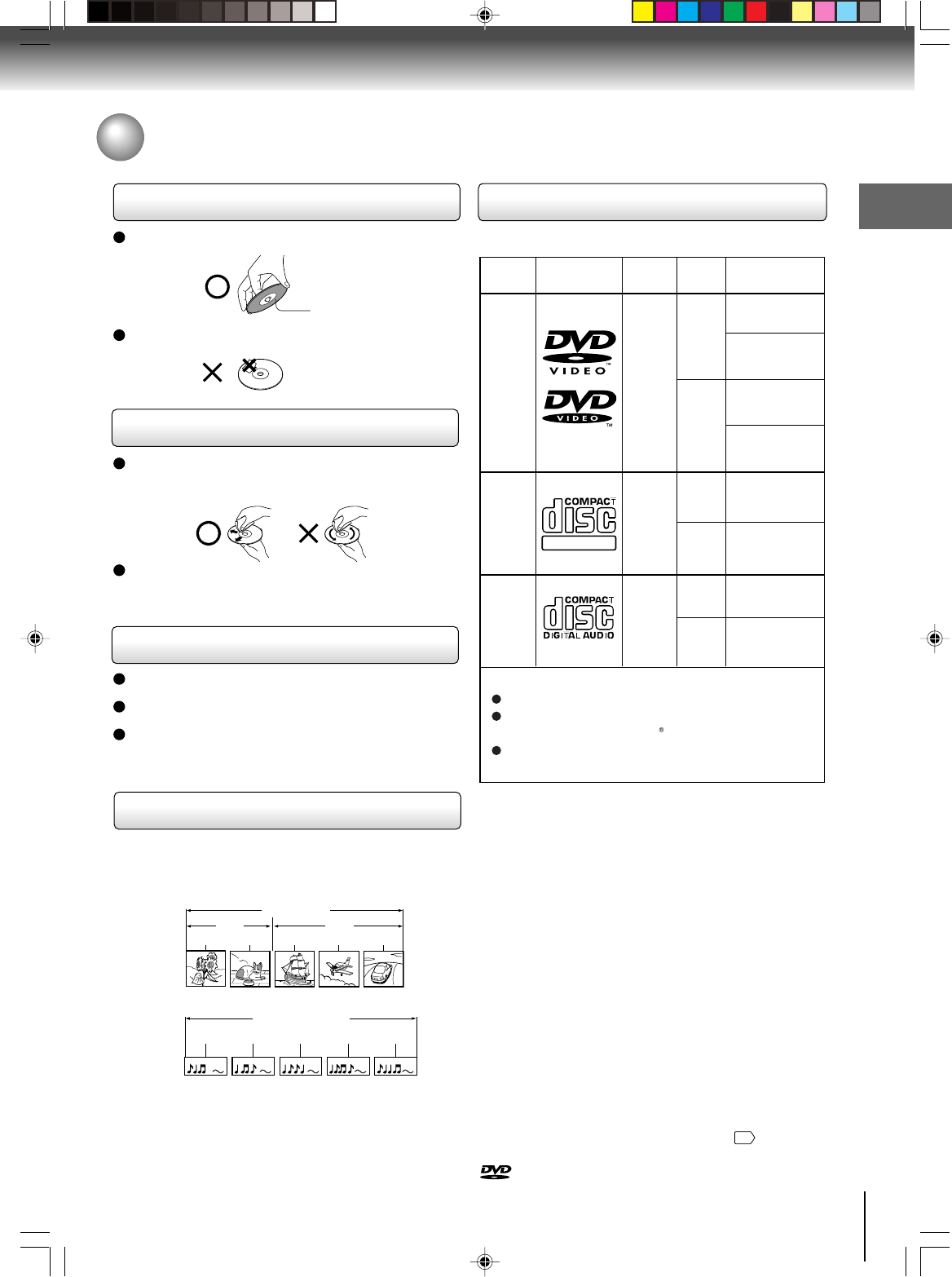
7
Introduction
Notes and Informations
On handling discs
Do not touch the playback side of the disc.
Do not attach paper or tape to discs.
On cleaning discs
Fingerprints and dust on the disc cause picture and
sound deterioration. Wipe the disc from the center
outwards with a soft cloth. Always keep the disc
clean.
Do not use any type of solvent such as thinner,
benzine, commercially available cleaners or antistatic
spray for vinyl LPs. It may damage the disc.
On storing discs
Do not store discs in a place subject to direct sunlight
or near heat sources.
Do not store discs in places subject to moisture and
dust such as a bathroom or near a humidifier.
Store discs vertically in a case. Stacking or placing
objects on discs outside of their case may cause
warping.
Playback side
Structure of disc contents
Normally, DVD video discs are divided into titles, and the
titles are sub-divided into chapters. VIDEO CDs and
audio CDs are divided into tracks.
DVD video disc
Video CD/Audio CD
Each title, chapter or track is assigned a number, which
is called “title number”, “chapter number” or “track
number” respectively.
There may be discs that do not have these numbers.
DVD video disc
Title 1 Title 2
Chapter 1 Chapter 2 Chapter 1 Chapter 2 Chapter 3
Track 1 Track 2 Track 3 Track 4 Track 5
Video CD/Audio CD
Playable discs
This DVD/VCR can play the following discs.
•You cannot play discs other than those listed above.
•You cannot play discs of DVD-RAM, DVD-ROM, Photo
CD, etc., or non standardized discs even if they may be
labeled as above.
• Some CD-R/RWs cannot be played back depending on
the recording conditions.
•This DVD/VCR uses the NTSC color system, and
cannot play DVD video discs recorded in any other
color system (PAL, SECAM, etc.).
Because of problems and errors that can occur during
the creation of DVD and CD software and/or the
manufacture of DVD and CD discs, Toshiba cannot
guarantee that the DVD player contained in this TV will
play every feature of every DVD bearing the DVD logo
and/or every CD bearing the CD logo. As one of the
creators of DVD technology, Toshiba DVD players are
manufactured using the highest standards of quality,
and as a result, such incompatibilities are rare. If you
happen to experience any difficulty playing a DVD or a
CD on the DVD player contained in this DVD/VCR,
please feel free to contact us via the method listed in
the “How to Obtain Warranty Services”
75
.
Disc Mark
Contents
8 cm
12 cm
8 cm
12 cm
8 cm
12 cm
The following discs are also available.
DVD-R/RW discs of DVD video format
CD-R/CD-RW discs of CD-DA, Video CD, SVCD,
MP3, WMA, JPEG or DivX format
Kodak picture CD, FUJICOLOR CD format
Some of these discs may be incompatible.
DVD
video
discs
Video
CDs
Audio
CDs
DIGITAL VIDEO
Maximum
playback time
Disc
Size
Approx. 4 hours
(single sided disc)
Approx. 8 hours
(double sided disc)
Approx. 80 minutes
(single sided disc)
Approx. 160 minutes
(double sided disc)
Approx. 74 minutes
(single sided disc)
Approx. 20 minutes
(single sided disc)
Approx. 74 minutes
(single sided disc)
Approx. 20 minutes
(single sided disc)
Audio
+
Video
(moving
pictures)
Audio
+
Video
(moving
pictures)
Audio
is a trademark of DVD Format/Logo Licensing Corporation.
2I40101A-En_p02-13 12/30/05, 9:12 AM7
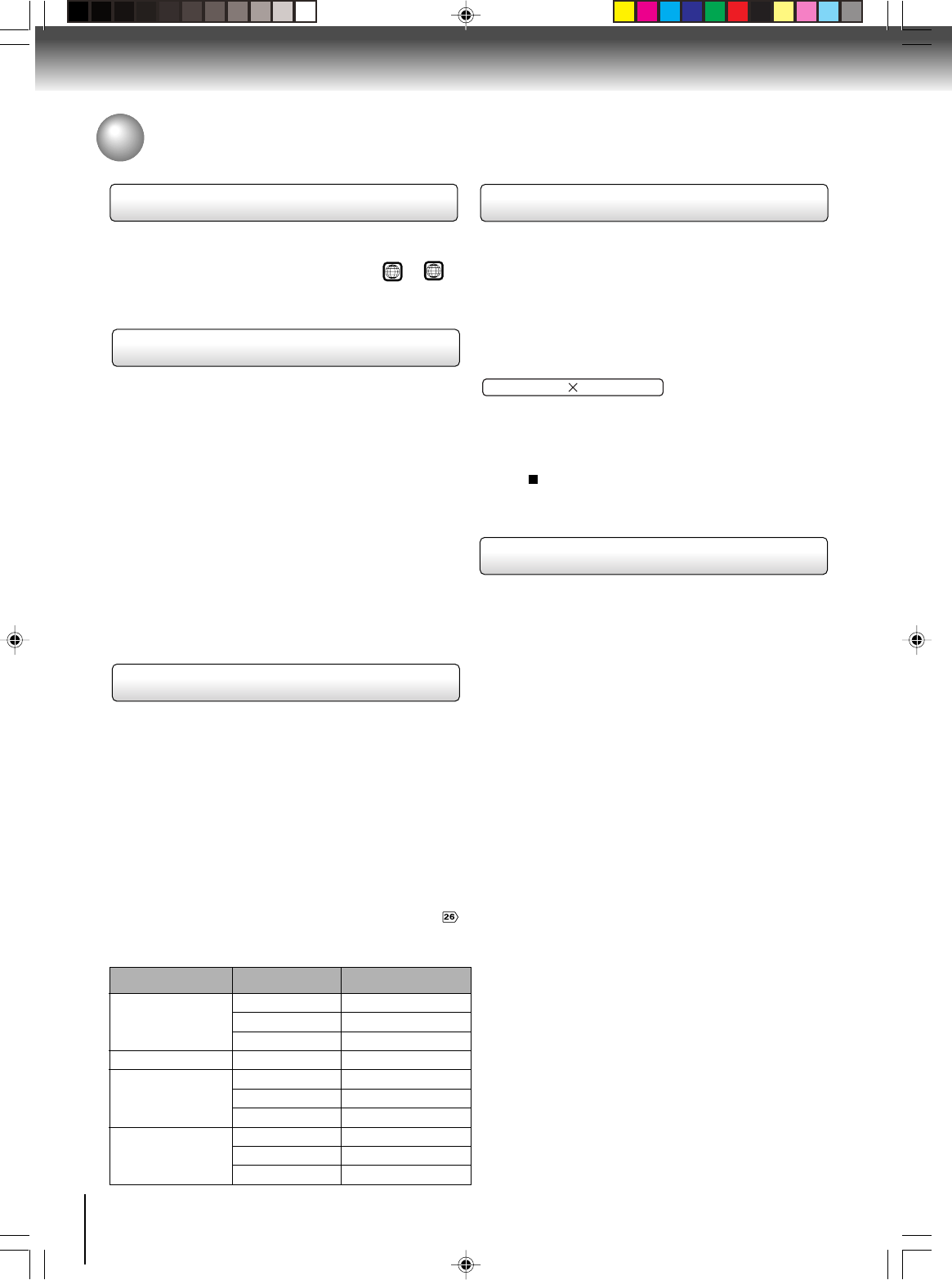
8
Introduction
Notes and Informations (Continued)
Notes on copyright
The unauthorized recording, use, distribution, or revision
of television programs, videotapes, DVDs and other
materials, is prohibited under the Copyright Laws of the
United States and other countries, and may subject you
to civil and/or criminal liability.
This product incorporates copyright protection
technology that is protected by U.S. patents and other
intellectual property rights. Use of this copyright
protection technology must be authorized by
Macrovision, and is intended for home and other limited
viewing uses only unless otherwise authorized by
Macrovision. Reverse engineering or disassembly is
prohibited.
Consumers should note that not all high definition
television sets are fully compatible with this product and
may cause artifacts to be displayed in the picture. In
case of 525 progressive scan picture problems, it is
recommended that the user switch the connection to the
“STANDARD DEFINITION” output. If there are questions
regarding our TV set compatibility with this model 525p
DVD player, please contact our customer service center.
Notes on region numbers
The region number of this DVD/VCR is 1. If region
numbers, which stand for their playable area, are printed
on your DVD video disc and you do not find 1 or
ALL
,
disc playback will not be allowed by the player. (In this
case, the DVD/VCR will display a message on-screen.)
On Video CDs
This DVD/VCR supports Video CDs equipped with the
PBC (Version 2.0) function. (PBC is the abbreviation of
Playback Control.) You can enjoy two playback
variations depending on types of discs.
•Video CD not equipped with PBC function
(Version 1.1)
Sound and movie can be played on this DVD/VCR in
the same way as an audio CD.
•Video CD equipped with PBC function
(Version 2.0)
In addition to operation of a Video CD not equipped
with the PBC function, you can enjoy playback of
interactive software with search function by using the
menu displayed on the TV screen (Menu Playback).
Some of the functions described in this owner’s
manual may not work with some discs.
Playable Mass Storages
This unit is compatible with USB memory devices that
accept Mass Storage Class (referred to as USB Mass
Storage in this instruction manual). Please note that this
does not guarantee that the unit is compatible with any
kind of USB Mass Storage.
This unit can be used to read JPEG, WMA, MP3 and DivX
data for the equipment shown in the table below. However,
please note that it is not possible to guarantee that all
functions are available and some functions may not work
properly for some equipment.
This unit cannot be used to read data from equipment not
listed below.
Please refer to “Connecting to a USB Mass Storage”
for details of how to connect a USB Mass Storage and the
necessary precautions for when using the unit.
About this owner’s manual
This owner’s manual explains the basic instructions of
this DVD/VCR. Some DVD video discs are produced in
a manner that allows specific or limited operation during
playback. As such, the DVD/VCR may not respond to all
operating commands. This is not a defect in the DVD/
VCR. Refer to instruction notes of discs.
The following symbol may appear on the TV screen
during operation.
It means that the operation is not permitted by the DVD/
VCR or the disc.
For example, sometimes it is unable to stop the
playback of copyright message of the disc when the
STOP ( ) button is pressed. Alternatively, this symbol
may also indicate that the feature is not available for the
disc.
Equipment
Memory Card
Reader
Digital Camera
USB Memory
MP3 Player
ModelsBrand
San Disk
ZIO
GE
Nikon
Lexar
San Disk
PNY
SAMSUNG
Sony
RCA
SDDR-89
CM-28100
HO97949
Coolpix-P2
JDA1GB-275
SDCZ2-512-A10
PFD01GU20RF
YP-T7Z
NW-E507
RD2780
2I40101A-En_p02-13 12/30/05, 9:12 AM8
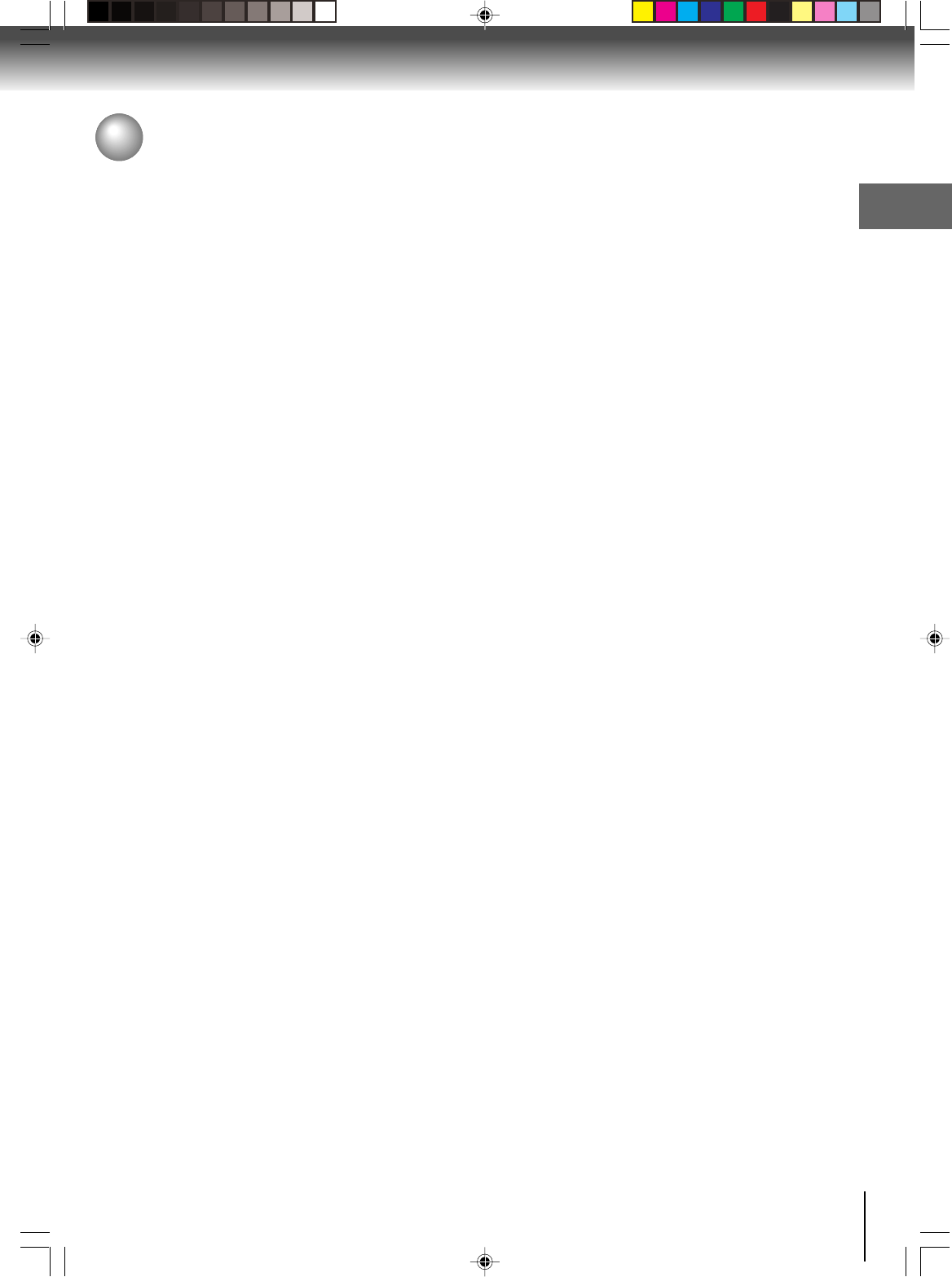
9
Introduction
SAFETY PRECAUTIONS ................................2
IMPORTANT SAFEGUARDS ..........................3
Power source ...................................................5
Precautions ......................................................6
Notes and Informations ....................................7
Contents. .......................................................... 9
Identification of controls ................................. 10
Multi brand remote control ............................. 14
Antenna connections...................................... 16
Cable TV connections ....................................18
Connecting to a TV ........................................ 20
Connecting to an audio quipment .................. 24
Connecting to a USB Mass Storage .............. 26
Introduction
Recording a TV program ................................ 39
One-touch Timer Recording (OTR) ................ 41
Timer recording .............................................. 42
Recording (VCR)
Stereo recording and playback ...................... 44
Second Audio Program (SAP)........................ 44
Duplicating a video tape ................................. 45
Recording a DVD/CD disc.............................. 46
Other functions (VCR)
Loading and unloading a cassette tape ......... 34
Cassette tape playback .................................. 35
Special playback ............................................ 36
Convenience function..................................... 37
Playback (VCR)
Setting the video channel ............................... 27
Setting the language ...................................... 28
Clock setting................................................... 29
Tuner setting .................................................. 32
Basic setup (VCR)
Playing a disc ................................................. 47
Basic playback (DVD)
Advanced playback (DVD)
Zooming ......................................................... 50
Locating desired scene .................................. 50
Marking desired scenes ................................. 51
Repeat playback ............................................ 52
A-B Repeat playback ..................................... 52
Program playback .......................................... 53
Random playback .......................................... 53
Changing angles ............................................ 54
Title selection ................................................. 54
DVD menu...................................................... 54
Changing soundtrack language ..................... 55
Setting surround sound .................................. 55
Subtitles ......................................................... 56
To turn off the PBC ......................................... 56
MP3/WMA/JPEG/DivX® and Audio CD
operation ........................................................ 57
Language code list ......................................... 71
Troubleshooting ............................................. 72
Specifications ................................................. 73
Limited warranty ............................................. 74
Others
Contents
Connections
Function setup (DVD)
Customizing the function settings .................. 63
Temporary disabling of rating level by
DVD disc ........................................................ 70
2I40101A-En_p02-13 12/30/05, 9:12 AM9
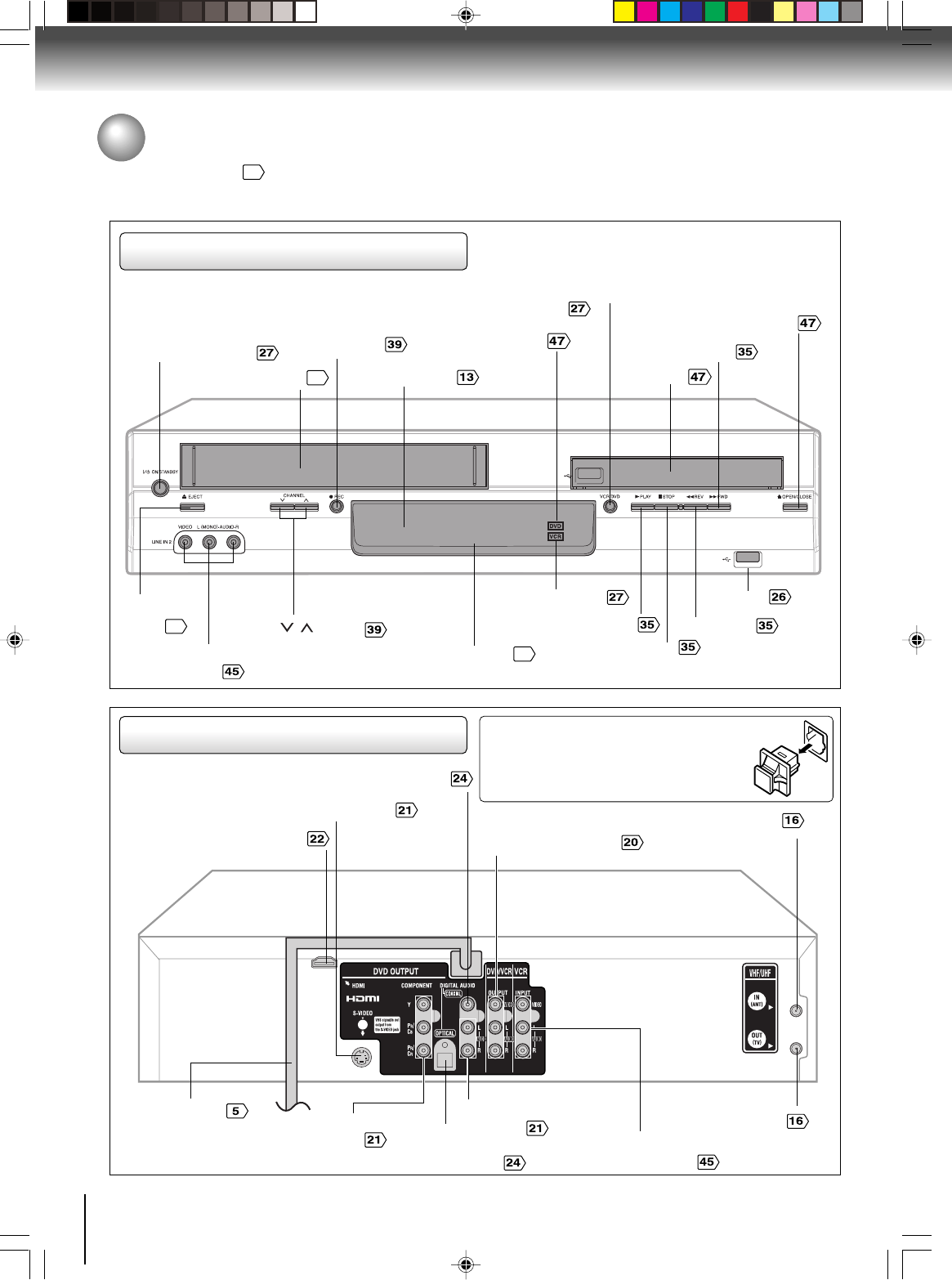
10
Introduction
Identification of controls
See the page in for details.
Front panel
ON/STANDBY button
AUDIO (L/R)/VIDEO IN
(LINE IN 2) jacks
EJECT
button
Disc tray
Display window
11
REC button
CHANNEL / buttons
OPEN/CLOSE button
Remote sensor
VCR mode indicator
DVD mode indicator
Cassette loading slot
34
VCR/DVD mode selector
button
STOP button
PLAY button REV button
FWD button
USB Port
Rear panel
DVD S-VIDEO OUT jack
DVD AUDIO (L/R)
OUT jacks
DVD COAXIAL DIGITAL AUDIO OUT jack
DVD COMPONENT
OUT jacks
ANT OUT jack
ANT IN jack
AUDIO (L/R)/VIDEO
IN (LINE IN1) jacks
DVD/VCR common AUDIO
(L/R)/VIDEO OUT jacks
AC power cord
HDMI OUT jack
DVD OPTICAL DIGITAL
AUDIO OUT jacks
When connecting the optical digital cable, remove
the cap and fit the connector into the jack firmly.
When not using the jack, keep the cap inserted
to protect it from dust intrusion.
34
2I40101A-En_p02-13 12/30/05, 9:12 AM10
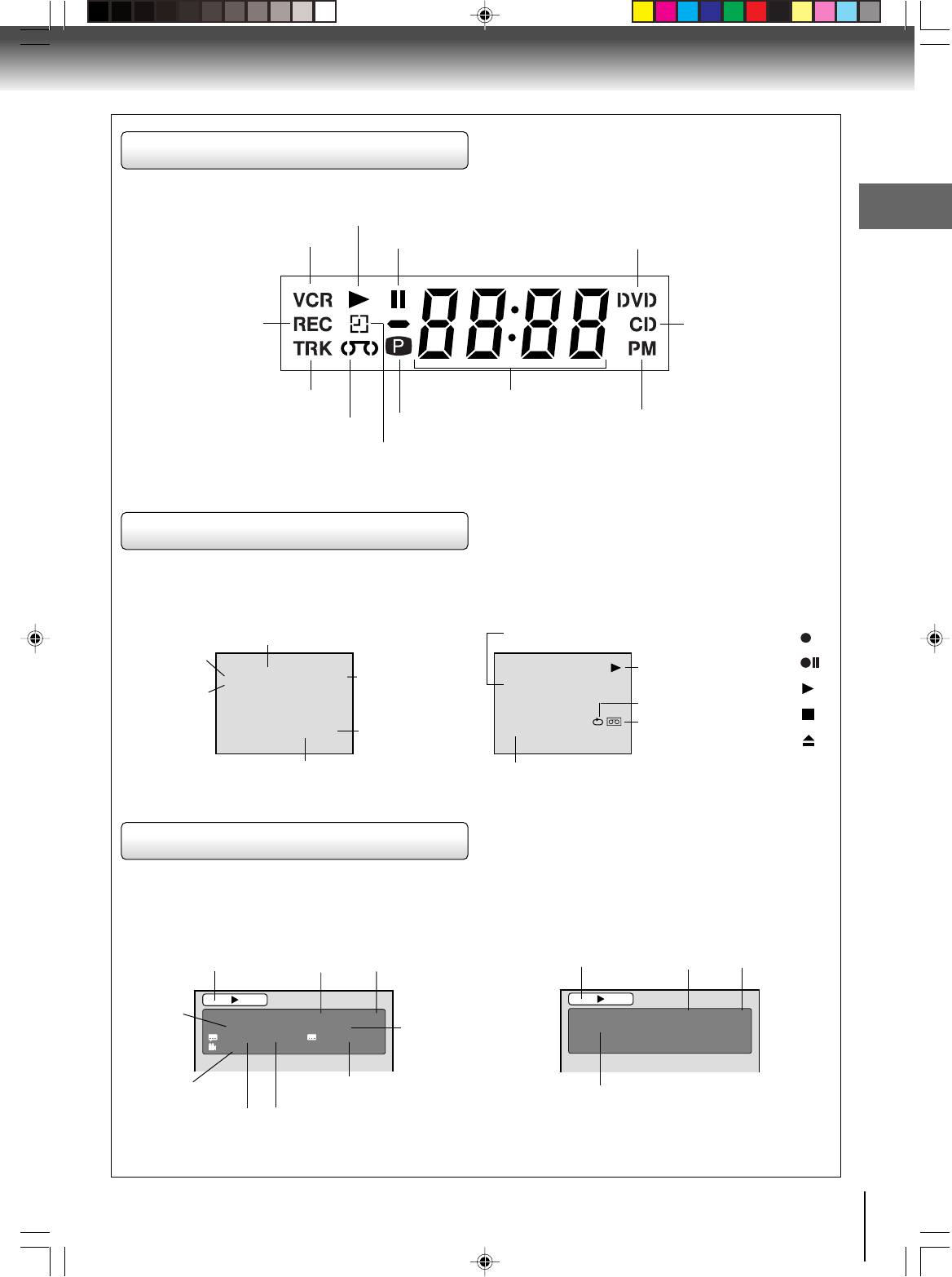
11
Introduction
VCR operation status
CH 125
8 : 47
AM
MON
00 : 00 : 00 SP
STEREO SAP
While watching TV
DAY OF THE WEEK
CHANNEL
TAPE SPEED
REAL TIME COUNTER
CLOCK
STEREO AND
SECOND
AUDIO
PROGRAM
(SAP)
8 : 30
AM
MON
00 : 15 : 12 SP
HI-FI
STEREO
While operating a tape
OPERATING
MODE
TAPE IN
AUTO REPEAT
HI-FI STEREO
Disc operation status
Press CALL to display VCR operation status on the screen.
To cancel the display, press CALL again.
Recording :
Rec/Pause
:
Play :
Stop :
Eject :
VCR Icons
Press DISPLAY, the status display of the disc will appear on the screen as follows.
VCD
CHAPTER
NO.
OUTPUT SELECTION
Timer Recording indicator (VCR)
Multifunctional indicator
Recording
indicator
(VCR)
Track indicator (CD)
Tape loaded indicator (VCR)
Play indicator
VCR indicator (VCR) Still indicator DVD disc inserted indicator
CD inserted
indicator
AM/PM indicator
(AM is not displayed)
Progressive indicator
Display window
DVD 00:15:25 01:41:39
Title 1/3 Chapter 2/24
1/1 Eng Dolby Digital 1/2 Eng
1/1
ELAPSED
TIME
ANGLE NO.
DISC OPERATION
TITLE NO.
TOTAL
TIME
AUDIO LANGUAGE
DVD
A KIND OF AUDIO
SUBTITLE LANGUAGE
VCD 00:08:32 00:51:03
Track 3/15
DISC OPERATION
TRACK NO.
ELAPSED
TIME
TOTAL
TIME
2I40101A-En_p02-13 12/30/05, 9:12 AM11
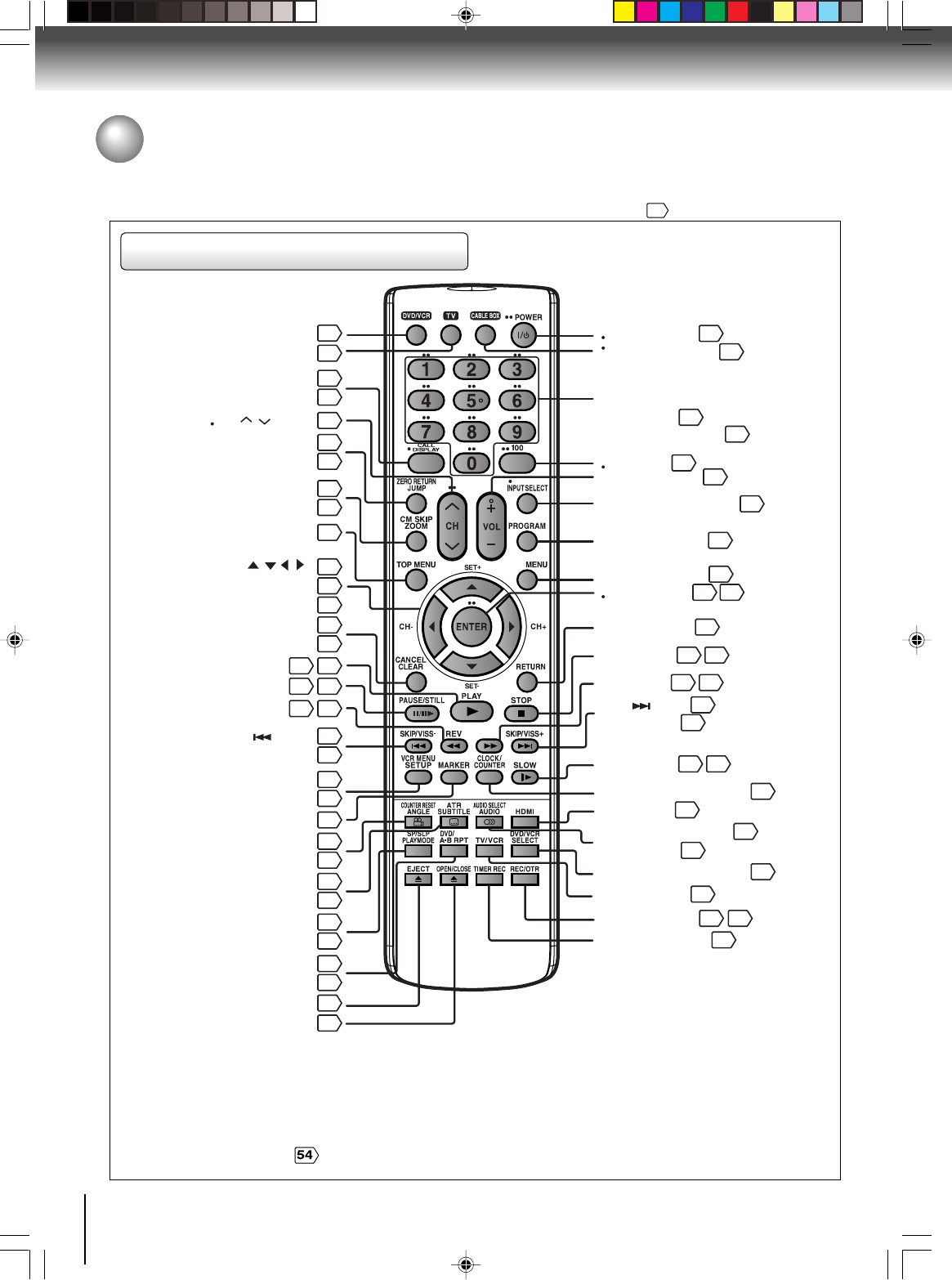
12
Introduction
Identification of controls (Continued)
Remote control
DVD MENU button
Use the MENU button to display the menu included on
many DVD video discs. To operate a menu, follow the
instructions in “DVD Menu.”
The instructions in this manual describe the functions on the remote control. See the page in for details.
*TV control buttons
The various brands of TV listed on page 14 can be operated
with this remote control. There may be some TV models that
cannot be operated with this remote control. If this is the case,
use the original remote control supplied with the TV.
•CABLE BOX control buttons
The various brands of CABLE BOX listed on page 15 can
be operated with this remote control. There may be some
CABLE BOX models that cannot be operated with this
remote control. If this is the case, use the original remote
control supplied with the CABLE BOX.
FWD
USB
DVD
DVD/VCR button
13
* TV button
14
14
* CALL button
DISPLAY button
11
11
ZERO RETURN button
JUMP button
37
50
CM SKIP button
ZOOM button
36
50
CANCEL button
CLEAR button
31
50
VCR MENU button
SETUP button
28
63
COUNTER RESET button
ANGLE button
37
54
ATR button
SUBTITLE button
36
56
SP/SLP button
PLAYMODE button
39
52
DVD/USB button
A-B RPT button
58
52
49
38
TOP MENU button
54
PLAY button
4735
PAUSE/STILL button
4836
REV button
4935
13
28
13
Direction buttons
SET+/— buttons
CH+/— buttons
///
()
* POWER button
13
* 100 button
14
* VOL +/— buttons
14
* INPUT SELECT button
14
PROGRAM button
14
RETURN button
63
STOP button
4735
HDMI button
22
DVD/VCR SELECT button
27
TV/VCR button
27
REC/OTR button
39
TIMER REC button
42
41
SLOW button
4936
CLOCK/COUNTER button
38
FWD button
49
SKIP button
VISS + button
49
38
AUDIO SELECT button
AUDIO button
44
55
35
DVD MENU button
54
* ENTER button
28 63
SKIP button
CABLE BOX button
15
Direct channel selection
buttons (0-9)
Number buttons (0-9)
13
14
* CH / button
VISS — button
51
MARKER button
34
EJECT button (VCR)
47
OPEN/CLOSE (DVD)
2I40101A-En_p02-13 12/30/05, 10:46 AM12
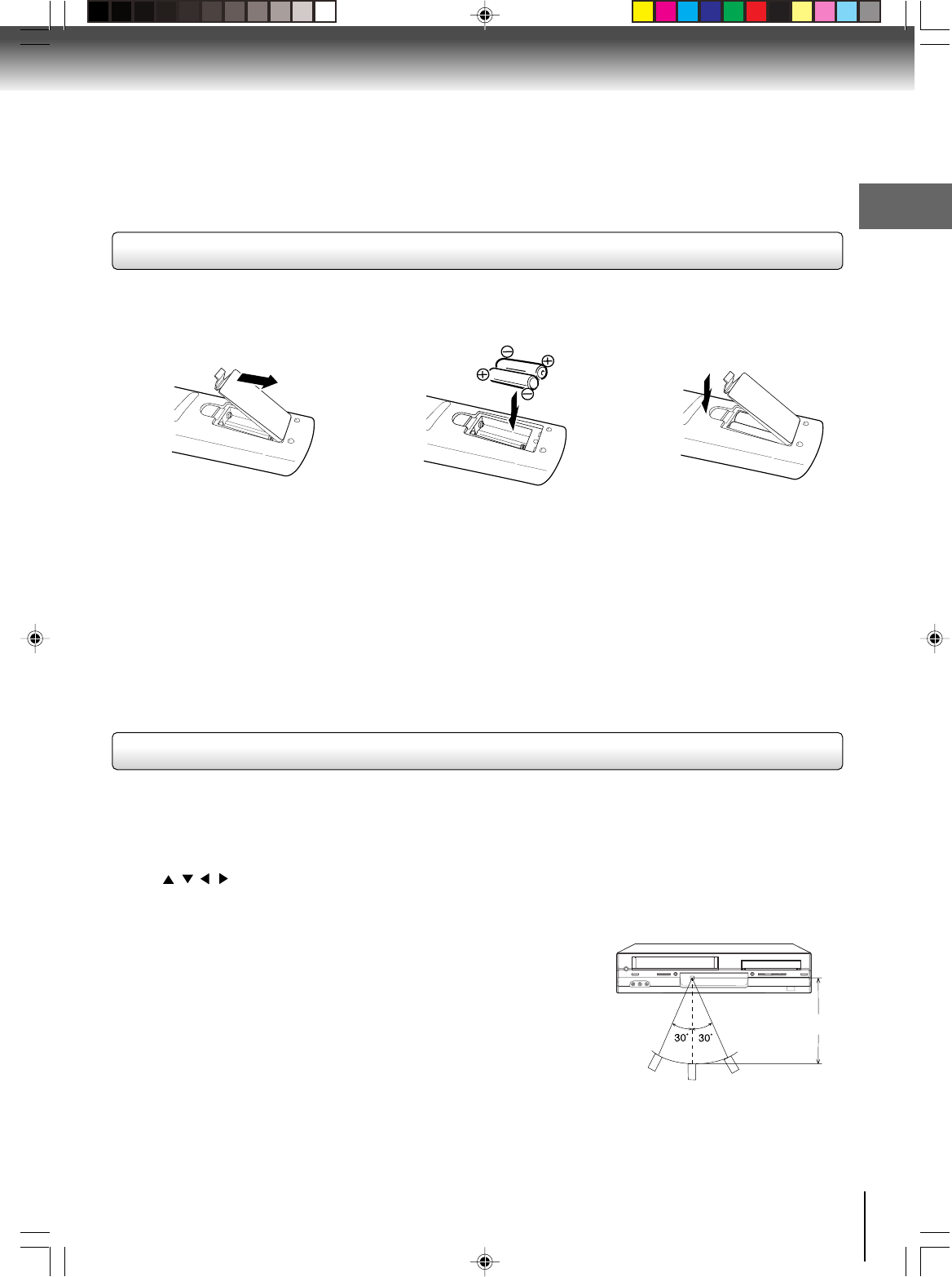
13
Introduction
Operation
•Aim the remote control at the remote sensor and press control buttons to
operate.
•Operate the remote control within 30° angle on either side of the remote
sensor, up to a distance of approx. 7 meters.
Replace the compartment
cover.
Install two “AAA” batteries
(supplied),
paying attention to the
polarity diagram in the battery
compartment.
Open the battery compart-
ment cover in the direction of
the arrow.
Approx. 7 meters
Caution:
Never throw batteries into a fire.
Notes:
•Be sure to use AAA size batteries.
•Dispose of batteries in a designated disposal area.
•
Batteries should always be disposed of with the environment in mind. Always dispose of batteries in accordance with
applicable laws and regulations.
• If the remote control does not operate correctly, or if the operating range becomes reduced, replace batteries with
new ones.
•When necessary to replace batteries in the remote control, always replace both batteries with new ones. Never mix
battery types or use new and used batteries in combination.
•Always remove batteries from remote control if they are dead or if the remote control is not to be used for an
extended period of time. This will prevent battery acid from leaking into the battery compartment.
• Press DVD/VCR to operate the DVD/VCR.
• Press POWER to turn the DVD/VCR on or off.
•Select your desired operating mode (DVD or VCR) using DVD/VCR SELECT.
(DVD or VCR indicator on the front panel will show you which mode is selected.)
• Press CH + or CH – to move through the channels one channel at a time.
• The / / / are also used to navigate on-screen menu system.
•You can directly access specific channels using Direct channel selection buttons (0–9).
•Each press of DVD/VCR SELECT on the remote control, switches the screen between the VCR screen (VCR mode)
and the DVD screen (DVD mode).
12 3
Remote control basics
Inserting batteries
2I40101A-En_p02-13 12/30/05, 9:12 AM13
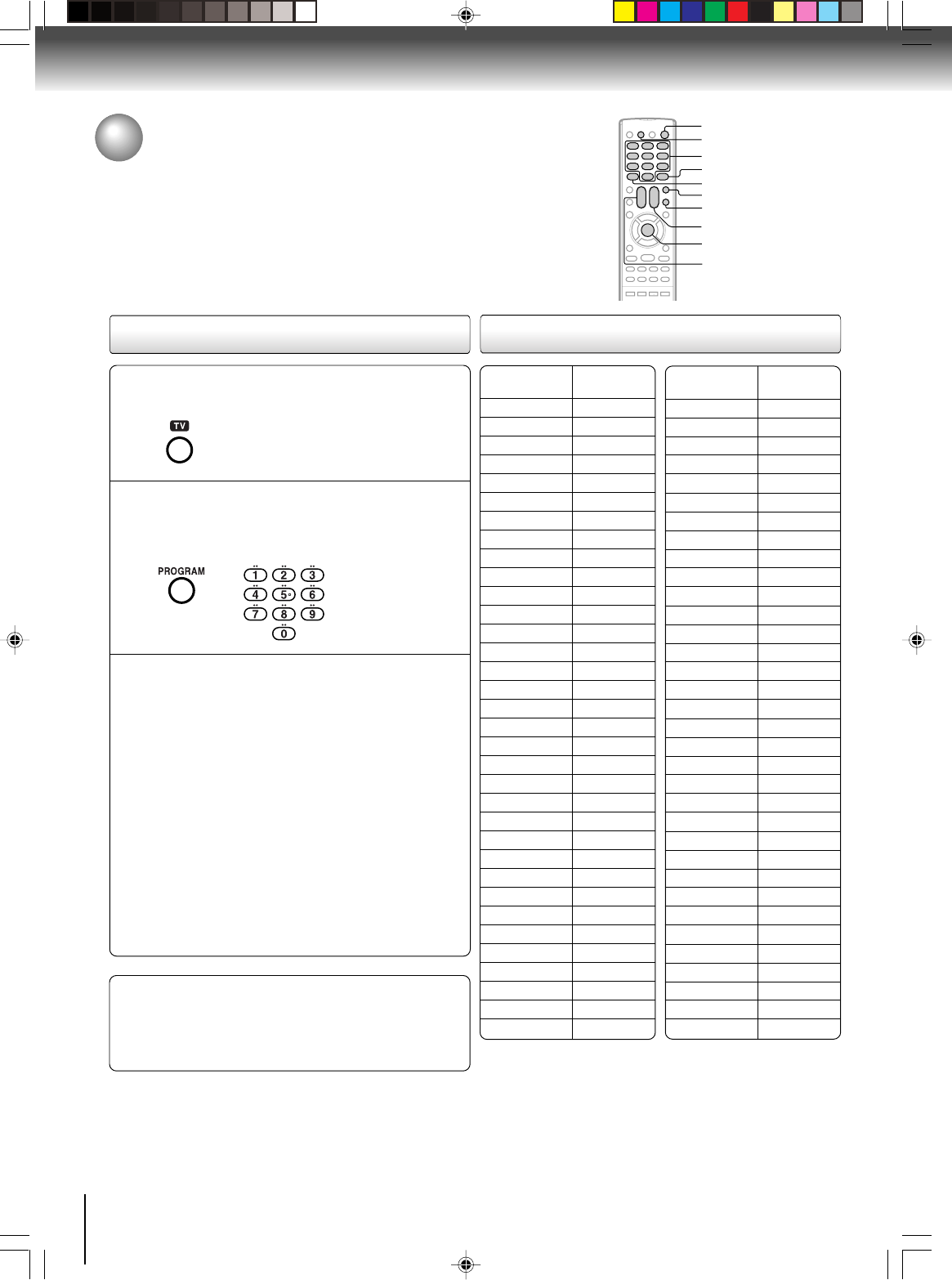
14
Introduction
Multi brand remote control
This remote control can be compatible with various brands of TV/
Cable box/DSS® satellite receiver by setting their control codes. The
TOSHIBA code has initially been set to control TOSHIBA TVs.
Setting TV control codes Table of TV brand codes
Brand name Brand Code
of your TV
Toshiba 01
Bell & Howell 09
Carver 10
Celebrity 03
Citizen 12
Curtis Mathes 09, 12
Dumont 14
Electro band 03
Emerson 09,11
Fisher 09
GE 02, 07, 11
Gibralter 14
Goldstar 11
Hallmark 11
Hitachi 06
Infinity 10
JBL 10
JCB 03
JVC 05
LXI
01, 02, 09, 10, 11
Magnavox 10
Marantz 10
Megatron 06, 11
Memorex 04, 09, 11
MGA 04, 11
Midland 02,07, 14
Mitsubishi 04, 11
Motorola 08
MTC 12
NAD 01, 11
Nikko 11
Optimus 09
Optonica 08
Panasonic 07, 10, 15
Press TV to set the remote control operating
your TV.
1
2
Important
Some TV’s may not respond to all the operations left, or
may not be operated at all with this remote control. In this
case, operate your TV with its own remote control.
Notes:
•For some brands, several control codes (brand codes) are al-
located. Try each of them until the buttons work on your TV.
•If you replace the remote control’s batteries, set the brand code
again.
While holding down PROGRAM enter the two
digits of your TV's brand code (listed below)
using Number buttons (0–9), then release
PROGRAM.
Point the remote control at your TV and use each
button listed below to make sure that your TV is
operated correctly.
POWER To turn the TV on or off.
CH MM
MM
M/??
??
?To select TV channels in the upper
or lower direction.
VOL +/– To adjust the sound level.
INPUT SELECT To select an external source such
as a VCR.
To select TV channels. When select-
ing channels 1 to 9, first enter 0 and
then desired number.
100 To substitute for 100 channel key.
DISPLAY To turn on or off TV’s screen dis-
play.
ENTER To use for the TV’s ENTER key.
Direct channel
selection buttons
(0-9)
Brand name Brand Code
of your TV
Penney
01, 02, 07, 11, 12
Philco 10
Philips 10
Pioneer 16
Princeclub 12
Prism 07
Proscan 02
Proton 11
Pulser 14
Quasar 07, 15
Radio Shack 13
RCA 02
Realistic 09, 11, 13
Runco(NEC) 14
Samsung 11, 12
Sanyo 09
Scotch 11
Scott 11
Sears
01, 02, 09, 10, 11
Sharp 08, 13
Sony 03
Soundesign 11
Supreme 03
Sylvania 10
Tandy 08
Technics 07, 15
Techwood 07
Teknika 04,10,12
TMK 11
Victor 05
Vidikron 10
Vidtech 11
Wards 10, 11,13
Zenith 14
ENTER
PROGRAM
POWER
CH MM
MM
M/??
??
?
0–9
TV
100
INPUT SELECT
VOL +/–
DISPLAY
2I40101A-En_p14-17 12/30/05, 9:12 AM14
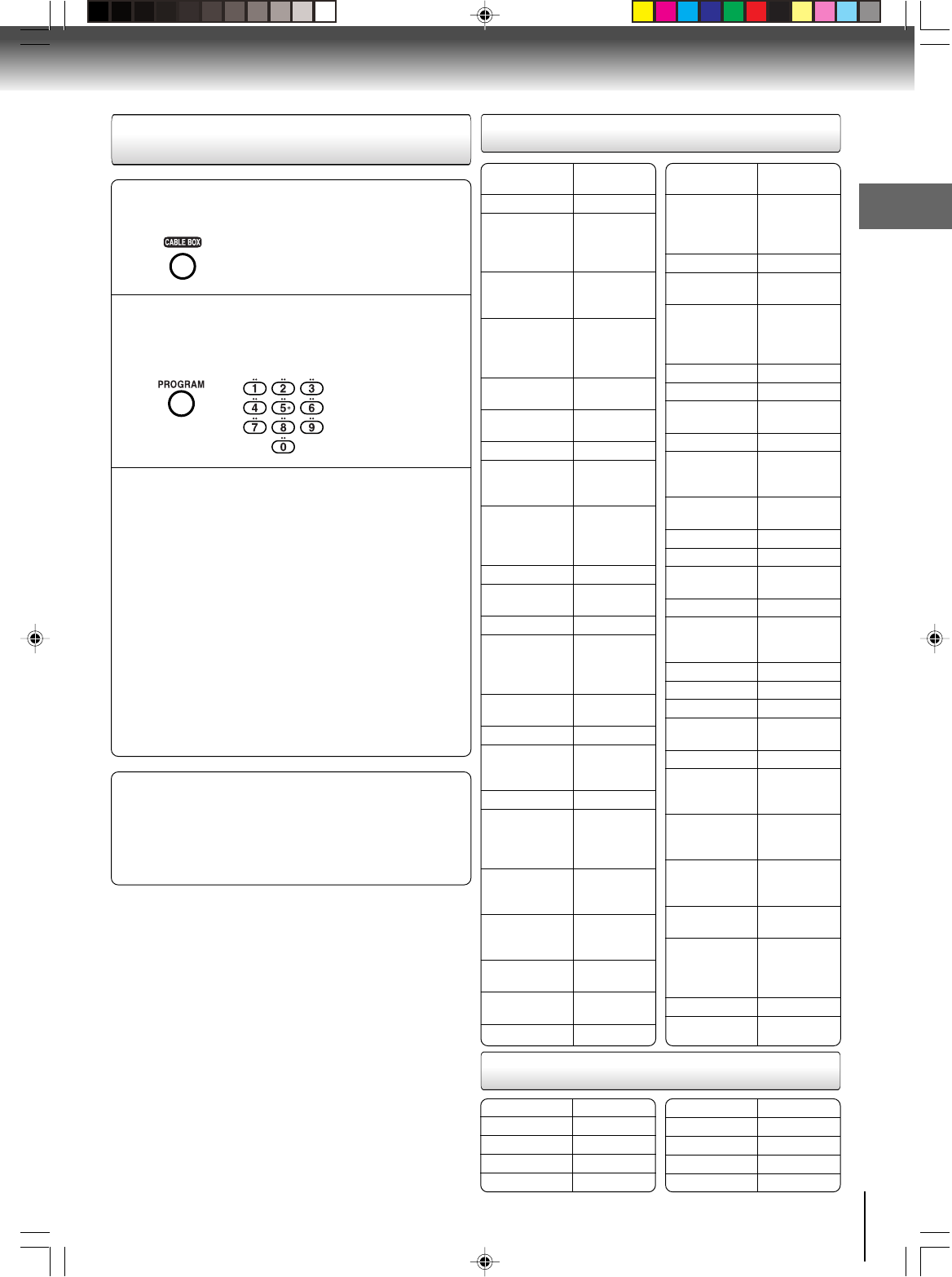
15
Introduction
Table of Cable box brand codes
Setting Cable box/DSS® satellite
receiver control codes
Press CABLE BOX to set the remote control
operating your Cable box/DSS
®
satellite receiver.
1
2
Important
Some
Cable box/DSS
®
satellite receiver
may not respond
to all the operations left, or may not be operated at all
with this remote control. In this case, operate them with
its own remote control.
Notes:
•For some brands, several control codes (brand codes) are al-
located. Try each of them until the buttons work on your
Cable
box/DSS
®
satellite receiver
.
•If you replace the remote control’s batteries, set the brand code
again.
While holding down PROGRAM enter the two
digits of your Cable box/DSS® satellite receiver
brand code (listed below) using Number buttons
(0–9), then release PROGRAM.
Point the remote control at your Cable box/DSS®
satellite receiver and use each button listed below to
make sure that your
Cable box/DSS
®
satellite receiver
is operated correctly.
POWER To turn the Cable box/DSS® satel-
lite receiver on or off.
CH MM
MM
M/??
??
?To select cable/satellite channels in
the upper or lower direction. (Not
applicable to some brands of cable
bos/satellite receiver.)
Number buttons (0–9)
To select desired channels to record.
ENTER
To use for the Cable box’s ENTER key.
(Some cable boxes require you to use 100 button as the
enter button.)
Brand name of Brand Code
your cable box
Toshiba 36
Anvision 13, 20, 21,
22, 23, 24,
25, 26, 58,
62, 84
Archer 1, 20, 21,
29, 42, 44,
63, 88, 91
Cablestar 13, 20, 21,
22, 23, 24,
25, 26, 58,
62, 84
Cableview 30, 42, 44,
52, 63, 88
Citizen 30, 42, 44,
52, 63, 88
Curtis 8, 9, 56, 61
Diamond 1, 20, 21,
29, 42, 44,
63, 88, 91
Eagle 13, 20, 21,
22, 23, 24,
25, 26, 58,
62, 84
Eastern 26, 28
GC Brand 30, 42, 44,
52, 63, 88
Gemini 4, 30, 85
General 1, 2, 3,
4, 31, 34,
55, 83, 85,
91
Hamlin 14, 15, 28,
41
Hitachi 31, 79, 80
Jerrold 1, 2, 3,
4, 31, 34,
55, 85, 91
Macom 31, 79, 80
Magnavox 13, 20, 21,
22, 23, 24,
25, 26, 58,
62, 84
Movietime 29, 32, 38,
39, 42, 44,
88
NSC 29, 32, 38,
39, 42, 44,
88
OAK 10, 11, 12,
13, 46
OAK Sigma 10, 11, 12,
13, 46
Panasonic 6, 8, 16, 17
Brand name of Brand Code
your cable box
Philips 4, 13, 20,
21, 22, 23,
24, 25, 26,
58, 62, 84
Pioneer 5, 6, 78
Pulsar 30, 42, 44,
52, 63, 88
Randtek 13, 20, 21,
22, 23, 24,
25, 26, 58,
62, 84
RCA 6, 8, 16, 17
Realistic 44, 88
Regal 14, 23, 41,
84
Regency 26, 28
Rembrandt 29, 32, 38,
39, 42, 44,
88
Samsung 4, 6, 32,
42, 78
Scientific Atlanta
8, 9, 56, 61
Sheritech 27
SL Mark 4, 6, 32,
42, 78
Sprucher 6, 8, 16, 17
Stargate 4, 6, 30, 32,
42, 44, 52,
63, 78, 88
Sylvania 19
Teknika 74
Telecaption 77
Teleview 4, 6, 32,
42, 78
Texscan 18, 19
Tocom 1, 33, 34,
42, 48, 49,
73, 91
Unica 1, 20, 21,
29, 42, 44,
63, 88, 91
Universal 29, 42, 43,
44, 52, 63,
82, 88
Videoway 7, 23, 45,
50, 84
Viewstar 13, 20, 21,
22, 23, 24,
25, 26, 58,
62, 84
Warner Amex
6
Zenith 7, 23, 45,
50, 84
Instrument
Brand name Brand code
Toshiba 99
RCA 98
Sony 97
Magnavox 95, 96
Brand name Brand code
Draker 94
Primestar 93
Hitachi 92, 89
Panasonic 90
Table of DSS® satellite receiver brand codes
2I40101A-En_p14-17 12/30/05, 9:12 AM15
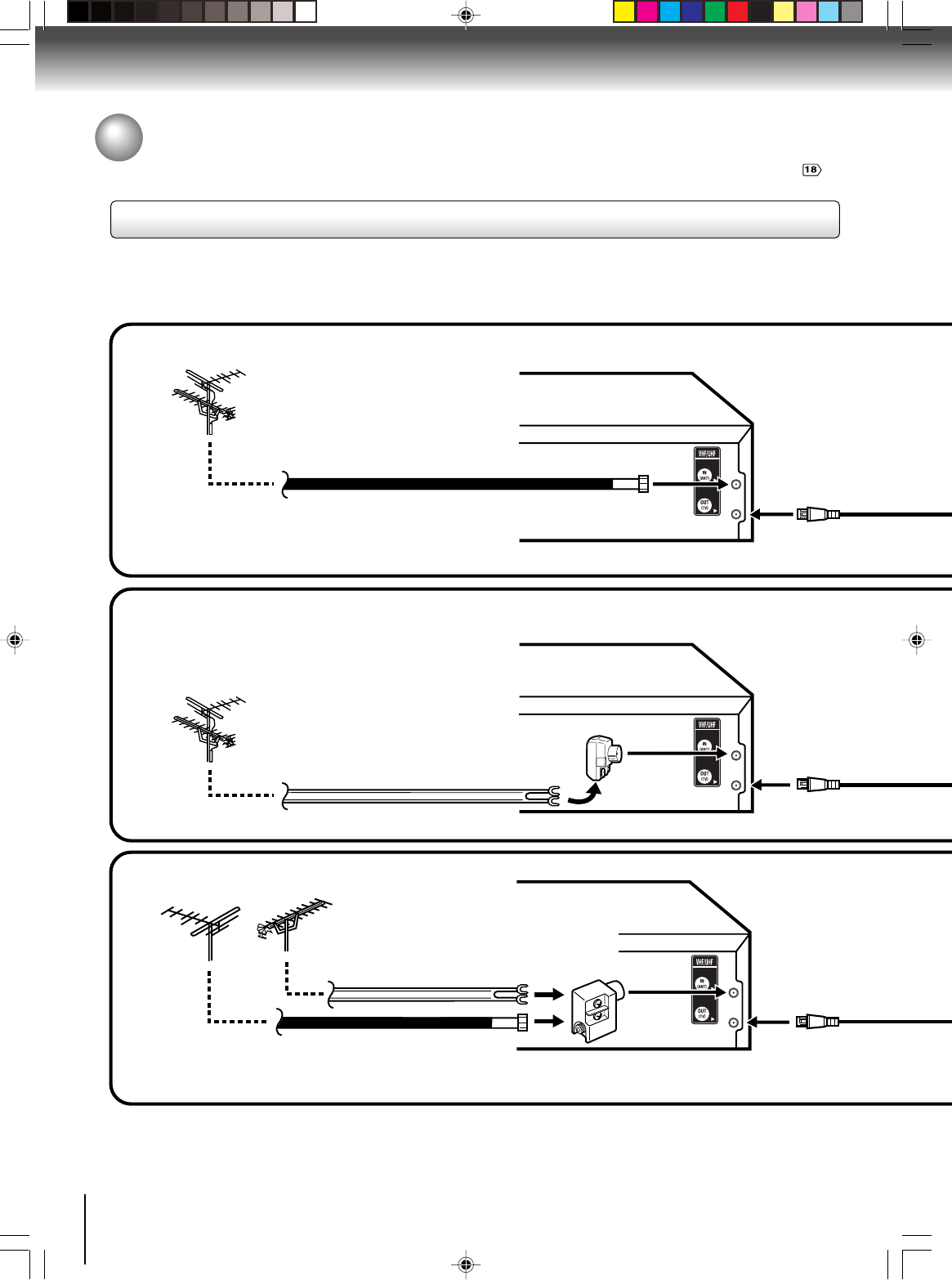
16
Connections
Notes: •A clear picture will not be obtained by the DVD/VCR unless the antenna signal is good. Connect the antenna to the
DVD/VCR properly.
•For better quality recording, an indoor antenna or a telescopic antenna is not recommended. The use of an outdoor
type antenna is required.
•If you are not sure about the connection, please refer to qualified service personnel.
The DVD/VCR must be connected “between” the antenna and the TV. First, disconnect the antenna from the TV and
connect it to the DVD/VCR. Then connect the DVD/VCR to the TV. Below are 3 common methods of connecting an
antenna system to a DVD/VCR. Find the type of antenna system you are using and follow the connection diagram.
If both VHF and UHF antennas have 300 ohm twin lead (flat) wires, use a combiner having two 300 ohm inputs and
one 75 ohm output.
Note:
Combination VHF/UHF Antenna with 75 ohm Coaxial Cable
Combination VHF/UHF Antenna with 300 ohm Twin Lead (Flat) Wire
Separate VHF and UHF Antennas
DVD/VCR
VHF UHF
300 ohm Twin Lead (Flat) Wire
(not supplied)
Matching Transformer 300 ohm Input 75
ohm output (not supplied)
300 ohm Twin Lead (Flat) Wire
(not supplied)
75 ohm Coaxial Cable
75 ohm Coaxial Cable
Combiner 75/300 ohm Inputs 75 ohm output
(not supplied)
DVD/VCR
DVD/VCR
Antenna connections
If you are using an antenna system, follow these instructions. If you are a Cable TV subscriber, skip ahead to page
for the proper connections.
Antenna to DVD/VCR connection
1
2
3
2I40101A-En_p14-17 12/30/05, 9:12 AM16
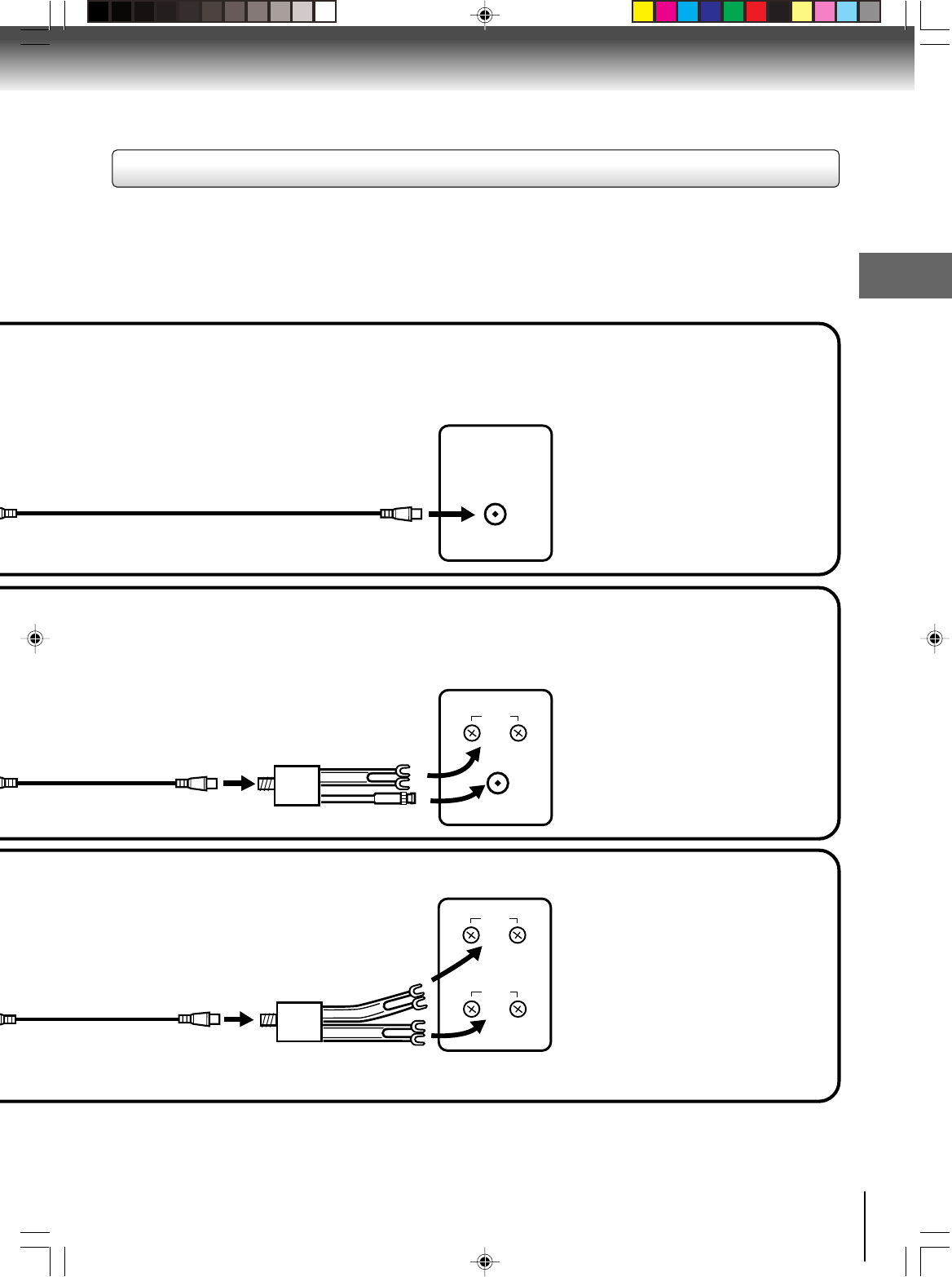
17
Connections
UHF
VHF
UHF
VHF
VHF/UHF IN
Note: If a VHF or UHF antenna is used,
set the TV/CABLE menu option to
the “TV” mode.
Note: If a VHF or UHF antenna is used,
set the TV/CABLE menu option
to the “TV” mode.
Note: If a VHF or UHF antenna is used,
set the TV/CABLE menu option to
the “TV” mode.
75 ohm Coaxial Cable (supplied)
Splitter 75 ohm Input
75/300 ohm outputs
(not supplied)
Splitter 75 ohm Input
300 ohm outputs
(not supplied)
TV with single 75 ohm VHF/UHF antenna
input
TV with 300 ohm UHF and 75 ohm VHF
antenna inputs
TV with 300 ohm UHF and 300 ohm VHF
antenna inputs
After you have connected the antenna to the DVD/VCR, you must connect the DVD/VCR to the TV.
Below are 3 common methods of connecting your DVD/VCR to a TV. Find the type of TV you are using and follow the
connection diagram.
This DVD/VCR has a single 75 ohm output for connection to a TV. If your TV has separate VHF and UHF antenna
inputs (numbers 2 and 3 below), use a splitter to connect the DVD/VCR to the TV for VHF and UHF reception.
TV
TV
TV
75 ohm Coaxial Cable
(supplied)
75 ohm Coaxial Cable
(supplied)
DVD/VCR to TV connection
2I40101A-En_p14-17 12/30/05, 9:12 AM17
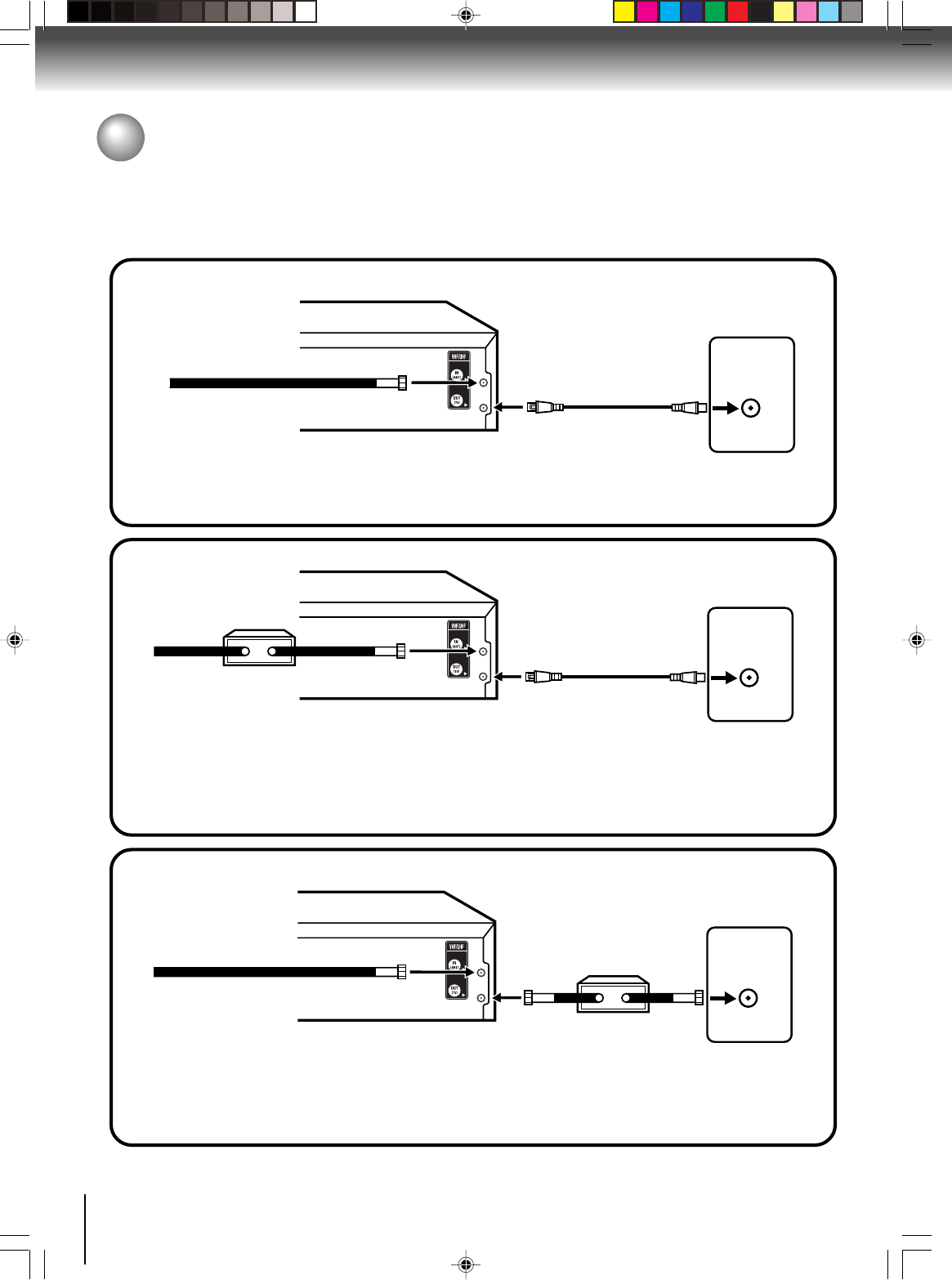
18
Connections
Cable TV connections
VHF/UHF
IN (ANT)
VHF/UHF
IN (ANT)
VHF/UHF
IN (ANT)
Many cable companies offer services permitting reception of extra channels including pay or subscription channels. This
DVD/VCR has an extended tuning range and can be tuned to most cable channels without using a cable company
supplied converter box, except for those premium channels which are intentionally scrambled. If you subscribe to a
premium channel which is scrambled, you must have a descrambler box for proper reception.
Allows: *Recording of nonscrambled channels.
*Use of the programmable timer.
*Recording of one channel while watching another.
Allows: *Recording of channels through the converter box
(scrambled and unscrambled).
*Using the programmable timer to record only the
channel selected at the converter box.
Prevents: *Recording one channel while watching another.
*Using the DVD/VCR tuner to select channels.
DVD/VCR
Incoming Cable
TV
Converter/
Descrambler
Incoming
Cable
TV
TV
Note:
To record from converter/descrambler, DVD/
VCR tuner must be tuned to the converter
output channel, usually channel 3 or 4.
DVD/VCR
DVD/VCR
Note: Whenever a Converter/Descrambler box is placed before the DVD/VCR, you must tune the DVD/VCR to the output of
the Converter/Descrambler box, usually channel 3 or 4.
Incoming Cable
Converter/Descrambler
Allows: *Recording of nonscrambled channels.
*Use of the programmable timer.
*Recording an unscrambled channel while watching
any channel selected at the converter box.
Prevents: Recording scrambled channels.
Note:
If you are playing a tape or using the tuner
built into the DVD/VCR, the converter must
be set to the video channel output of the DVD/
VCR (either 3 or 4).
1
2
3
2I40101A-En_p18-27 12/30/05, 9:12 AM18
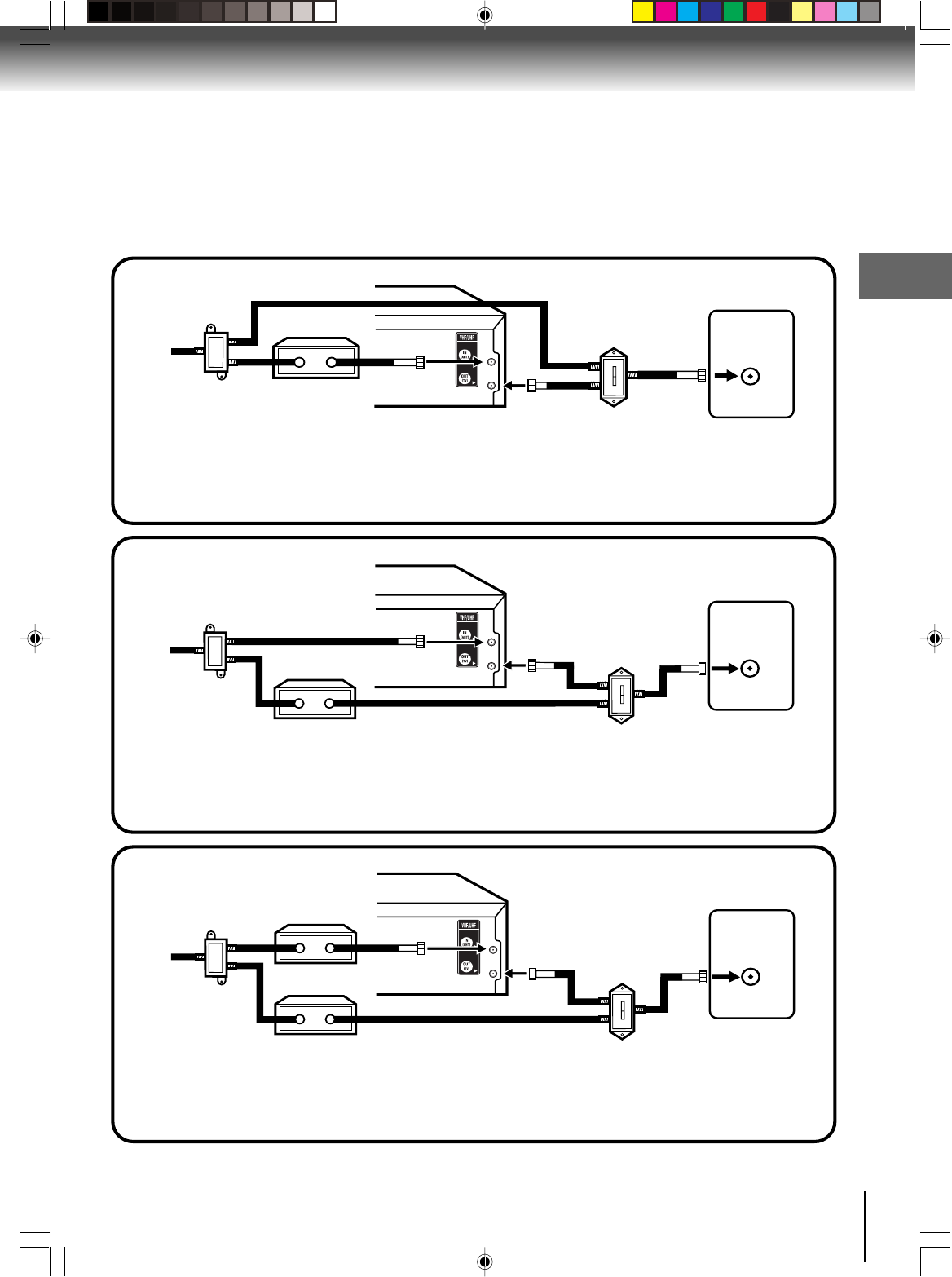
19
Connections
VHF/UHF
IN (ANT)
A
B
VHF/UHF
IN (ANT)
A
B
This DVD/VCR cannot receive scrambled programs since it does not contain a descrambler. In order to receive scram-
bled programs, your existing descrambler must be used. Descrambler boxes are available from cable companies. Con-
sult your local cable company for more information concerning connection to their descrambler equipment. There are
many ways to connect your DVD/VCR to a cable system. Below are six common methods of connection.
IMPORTANT: Make sure the TV/CABLE menu option is set to the “CABLE” mode.
Incoming Cable
Allows: *Recording of one channel while watching another.
*Using the programmable timer to record only the channel selected at the converter box.
*Recording of all channels through the converter box.
Prevents: *Watching scrambled channels while recording another channel.
*Using the DVD/VCR tuner to select channels.
DVD/VCR
Splitter
Converter/Descrambler
TV
DVD/VCR
Converter/Descrambler A/B Switch
TV
Incoming Cable
Splitter
Allows: *Recording of nonscrambled channels.
*Recording of one channel while watching another.
*
Watching premium channels through the converter while recording nonscrambled channels.
*Using the programmable timer.
Prevents: Recording scrambled channels.
DVD/VCR
Splitter
TV
Converter/Descrambler
A/B Switch
VHF/UHF
IN (ANT)
A
B
Allows: *Recording of all channels through the converter box.
*Recording a scrambled or unscrambled channel while watching another (scrambled or
unscrambled) channel.
*Using the programmable timer to record only the channel selected at the converter box.
Prevents: Using the DVD/VCR tuner to select channels.
A/B Switch
Incoming Cable Converter/Descrambler
4
5
6
2I40101A-En_p18-27 12/30/05, 9:12 AM19
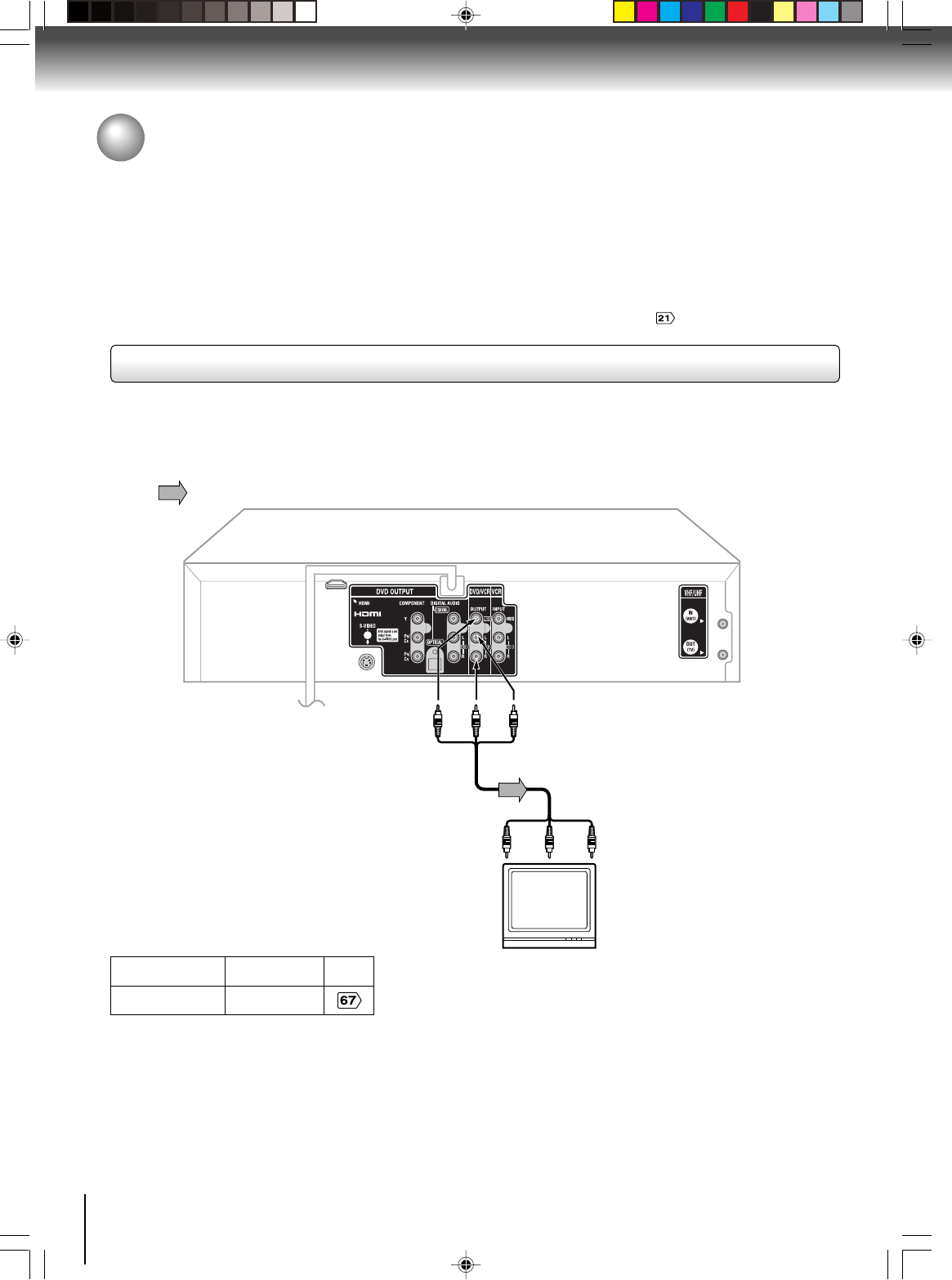
20
Connections
Connecting to a TV
Connect the DVD/VCR to your TV.
To VIDEO
OUT To ANALOG AUDIO OUT
(red) (white)
(yellow)
Signal flow
To wall outlet
To video input
(yellow) (red)
Audio/video cable (supplied)
To audio inputs
(white)
Notes:
•Refer to the owner’s manual of the connected TV as well.
•When you connect the DVD/VCR to your TV, be sure to turn off the power and unplug both units from the wall outlet before
making any connections.
•If your television set has one audio input, connect the left and right audio outputs of the DVD/VCR to a Y cable adapter
(not supplied) and then connect to your TV.
•Connect the DVD/VCR directly to your TV. If you connect the DVD/VCR to a VCR, TV/VCR combination or video selector,
the playback picture may be distorted as DVD video discs are copy protected.
•While HDMI is being output in the DVD mode, it is not possible to output from the Video out jack, S-video out jack or
Component video out jacks.
TV or monitor with
audio/video inputs
Basic connection
Note: This method transports VHS and DVD-video signals. For enhanced DVD-video performance, we recommend you to
connect the S-video or ColorStream® component video outputs to your TV/monitor also.
•Make sure following setting.
On-screen display Select: Page
“Digital Out” “PCM” or “Raw”
2I40101A-En_p18-27 12/30/05, 9:13 AM20
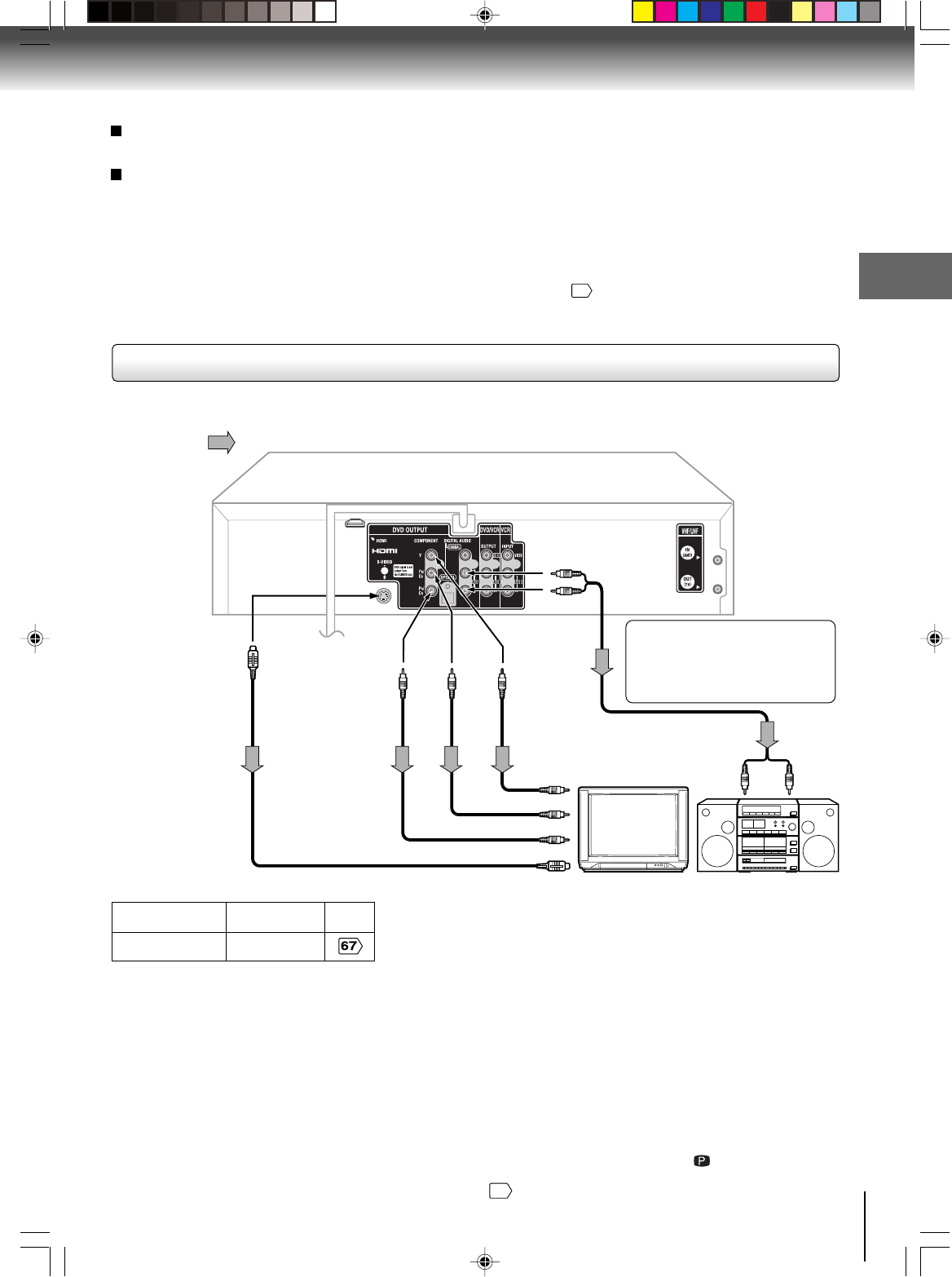
21
Connections
Notes:
•Refer to the owner’s manual of the connected equipment as well.
•When you connect the DVD/VCR to other equipment, be sure to turn off the power and unplug all of the equipment from
the wall outlet before making any connections.
•If you place the DVD/VCR near a tuner or radio, the radio broadcast sound might be distorted. In this case, place the DVD/
VCR away from the tuner and radio.
•The output sound of the DVD/VCR has a wide dynamic range. Be sure to adjust the receiver’s volume to a moderate
listening level. Otherwise, the speakers may be damaged by a sudden high volume sound.
•Turn off the amplifier before you connect or disconnect the DVD/VCR’s power cord. If you leave the amplifier power on, the
speakers may be damaged.
•While HDMI is being output in the DVD mode, it is not possible to output from the Video out jack, S-video out jack or
Component video out jacks.
•When connecting to a TV using the S-video jack, make sure that the Progressive indicator “ ” on the display
window is not lit. If it is lit, the S-video outputs do not feed the correct signals and you cannot see any picture. To
turn off the Progressive indicator, select Interlaced output
69
.
Connecting to an audio system and TV equipped with S-video input/component video inputs
•Actual
labels for
component
video inputs
may vary
depending
on the TV
manufac-
turer (ex. Y,
R-Y, B-Y or
Y, CB, CR).
TV or monitor with
component video inputs
To
PR/CR
video input
To P R/CR
VIDEO
OUT
Signal flow
To wall outlet
To audio inputs of
the amplifier
(red)
(white)
(red) (white)
To Y
VIDEO
OUT
To P B/CB
VIDEO
OUT
To Y video input
To
PB/CB
video input
Audio system
To ANALOG
AUDIO OUT
To S-VIDEO
OUT
Component
video cable
(not supplied)
To S-video input
S-video cable
(not supplied) Audio cable (not supplied)
If you connect the DVD/VCR to
your TV with the DVD OUT jacks,
select the corresponding video
input on your television to watch
DVD video discs.
The S-video output and component video output transports the DVD-video signal exclusively and will deliver enhanced DVD
video picture performance.
S-video output
An S-Video connection is superior to Video (Yellow) output. Use this method for DVD playback when the connected television has S-
Video input, and does not have component video inputs.
Component video outputs
PROGRESSIVE outputs
Some TVs or monitors are equipped with component video inputs that are capable of reproducing a progressively scanned video
signal. Connecting to these inputs allows you to view the highest quality pictures with less flicker.
INTERLACED outputs
Some TVs or monitors are equipped with component video inputs. Connecting to these inputs allows you to enjoy the highest quality
DVD picture playback.
Notes:
•To switch the scan mode between the interlace and progressive modes, see page
69
.
•In some TVs or monitors, the color levels of the playback picture may be reduced slightly or the tint may change. In such a case,
adjust the TV or monitor for optimum performance.
•Make sure following setting.
On-screen display Select: Page
“Digital Out” “PCM” or “Raw”
2I40101A-En_p18-27 12/30/05, 9:13 AM21
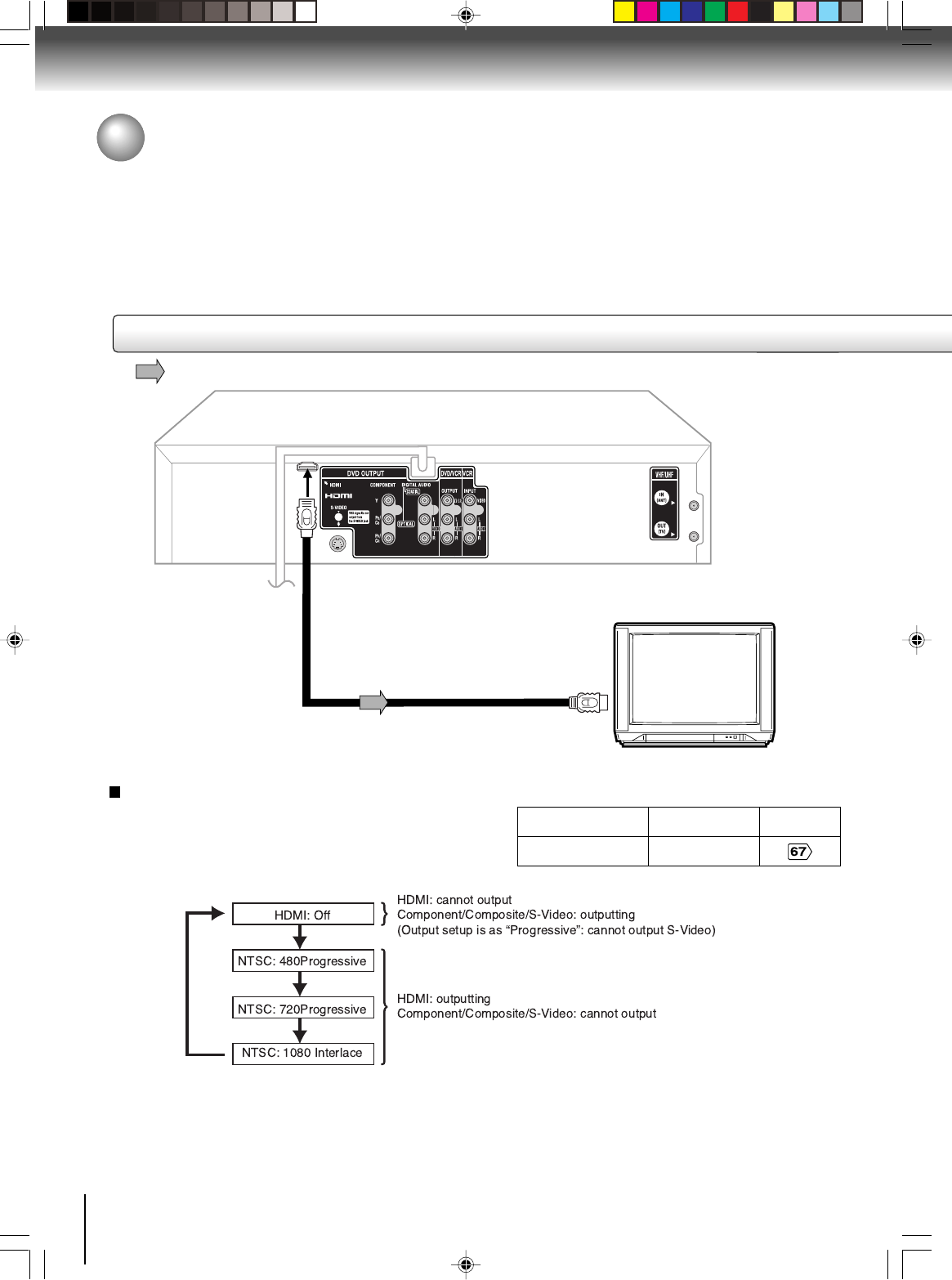
22
Connections
About HDMI
HDMI (High Definition Multimedia Interface) supports both video
and audio on a single digital connection for use with DVD players,
DTV, set-top boxes, and other AV devices. HDMI was developed
to provide the technologies of High Bandwidth Digital Content
Protection (HDCP) as well as Digital Visual Interface (DVI) in one
specification. HDCP is used to protect digital content transmitted
and received by DVI-compliant or HDMI-compliant displays.
HDMI has the capability to support standard, enhanced, or high-
definition video plus standard to multi-channel surround-sound
audio. HDMI features include uncompressed digital video, a
bandwidth of up to 2.2 gigabytes per second (with HDTV signals),
one connector (instead of several cables and connectors), and
communication between the AV source and AV devices such as
DTVs.
HDMI, the HDMI logo and High-Definition Multimedia Interface are
trademarks or registered trademarks of HDMI licensing LLC.
Connecting to a display (Using the HDMI cable)
Signal flow
HDMI Cable (not supplied)
HDMI-compatible display
To HDMI input
To HDMI OUT
To wall outlet
Connecting to a TV (Continued)
Switching the video quality (HDMI mode) using HDMI
button on the remote control
Press HDMI on the remote control to receive suitable video
quality. The video quality is required to match your TV having
HDMI feature and suitable quality, please check your TV
owner's manual.
Pressing HDMI changes the video quality as follows:
On-screen display Select: Page
“Digital Out” “PCM”
•Make sure following setting.
Notes:
It is only possible to switch the HDMI output in the following cases unless only an Audio/Video Cable or S-video cable is
connected.
*When in DVD Mode (in Disc/USB Mode)
*When the disc is not running (including in “Resume Stop” mode)
*When the Setup Menu/Title Menu/Browser are not being displayed
*When the HDMI Cable is connected
2I40101A-En_p18-27 12/30/05, 9:13 AM22
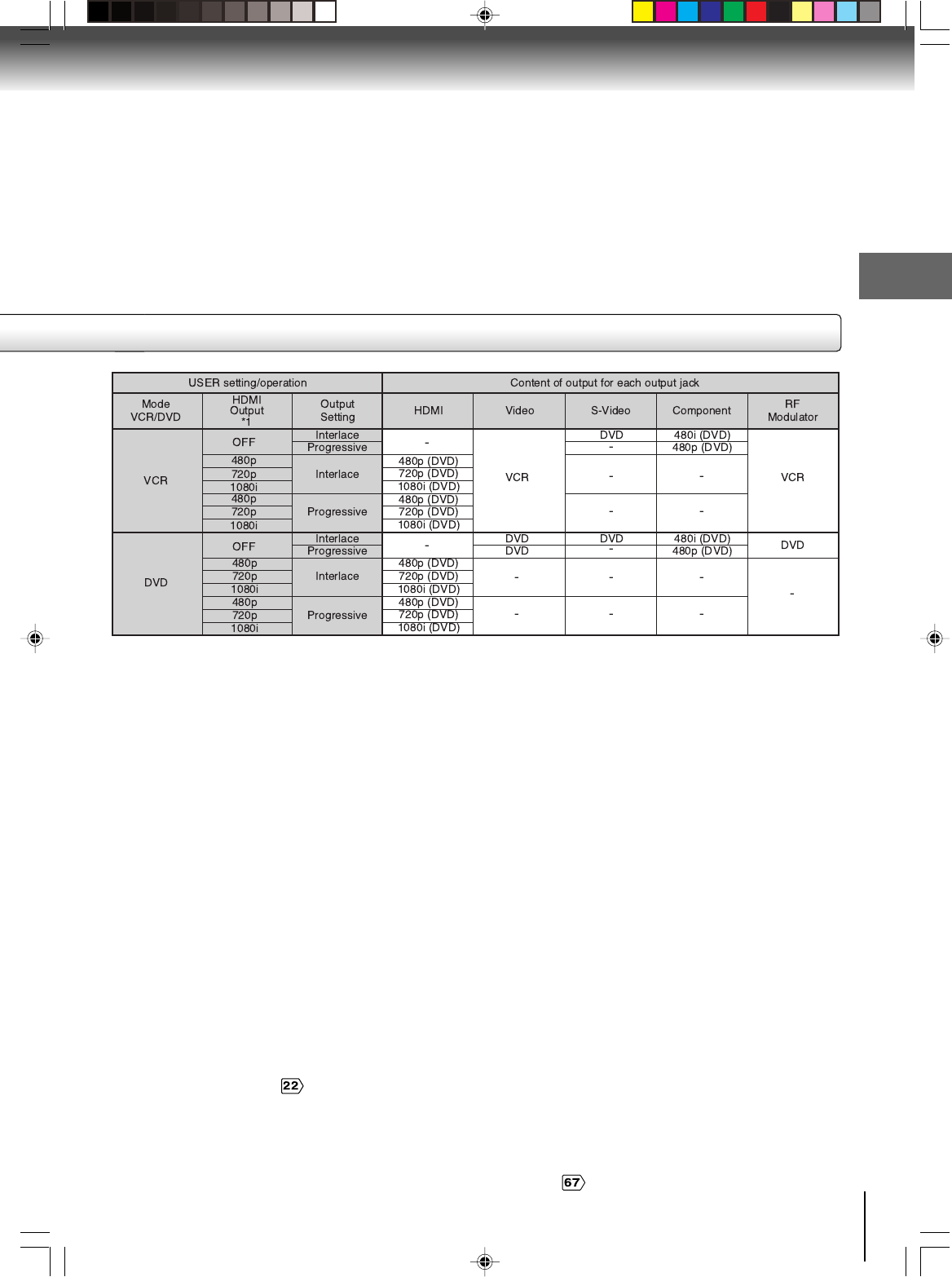
23
Connections
Notes:
•When in DVD Mode/outputting HDMI signal, it is not possible to output any video images from either the Video out jack/S-Video
out jack/Component out jacks.
If the viewer would like to view videos using the Video out jack/S-Video out jack/Component out jacks, then the HDMI output
needs to be released (i.e. HDMI OFF) by pressing the HDMI.
•When the HDMI Cable is connected, if the HDMI is pressed or the VCR Mode is switched to DVD Mode, there is a possibility that
the monitor will not show any output images. In this case, turn off the HDMI mode.
Deactivate HDMI output with HDMI (For details, please refer to “Switching the video quality (HDMI mode) using HDMI
button on the remote control” ).
• Refer to the Owner’s manual of the connected TV as well.
• When connecting the DVD/VCR to your TV, be sure to turn off the power and unplug both units from the wall outlet before making any
connections.
• If you have an HDMI (with HDCP) equipped monitor or display, you cannot connect it to the DVD/VCR using the HDMI cable.
• The HDMI connector outputs uncompressed digital video as well as almost every kind of digital audio that the DVD/VCR is compatible
with, including DVD-Video, Video CD, CD and MP3.
• No sound will be output from the HDMI cable if the Digital Out is not set to PCM .
3Picture Output
•DVD Mode
The following refers to instructions for Picture Output in DVD Mode.
There is no Analog Output (*2) for HDMI output.
When HDMI output setting is “Off”, there is no HDMI output.
*2: Output from Video out jack/S-Video out jack/Component out jacks
•VCR Mode
The following refers to instructions for Picture Output in VCR mode.
This set outputs the picture from the VCR from the composite terminal in VCR mode. However, please see the following
instructions for HDMI out jack/S-Video out jack/Component out jacks.
<During HDMI Output>
DVD picture is always output from HDMI out jack during HDMI Output, but it cannot output from S-Video out jack/Component out
jacks during HDMI Output.
<When HDMI Output setting is “Off”>
When the HDMI output setting is “Off”, this set outputs picture signals as follows according to the HDMI Setting in the Setup
Menu. When HDMI Output setting is “Off”, HDMI output does not function.
When the Output setting is “Interlace”: Picture from VCR is output from the Video out jack
Picture from the DVD is output from the S-Video out jack/Component out jacks
When Output setting is “Progressive”: Picture from VCR is output from the Video out jack
NO OUTPUT from the S-Video out jack
Picture from the DVD is output from the Component out jacks
The content of the output for each output jack are as shown in the following table and differ depending on User settings/operation.
*1: Settings for HDMI output format are performed using the “HDMI” key on the remote control.
2I40101A-En_p18-27 12/30/05, 10:47 AM23
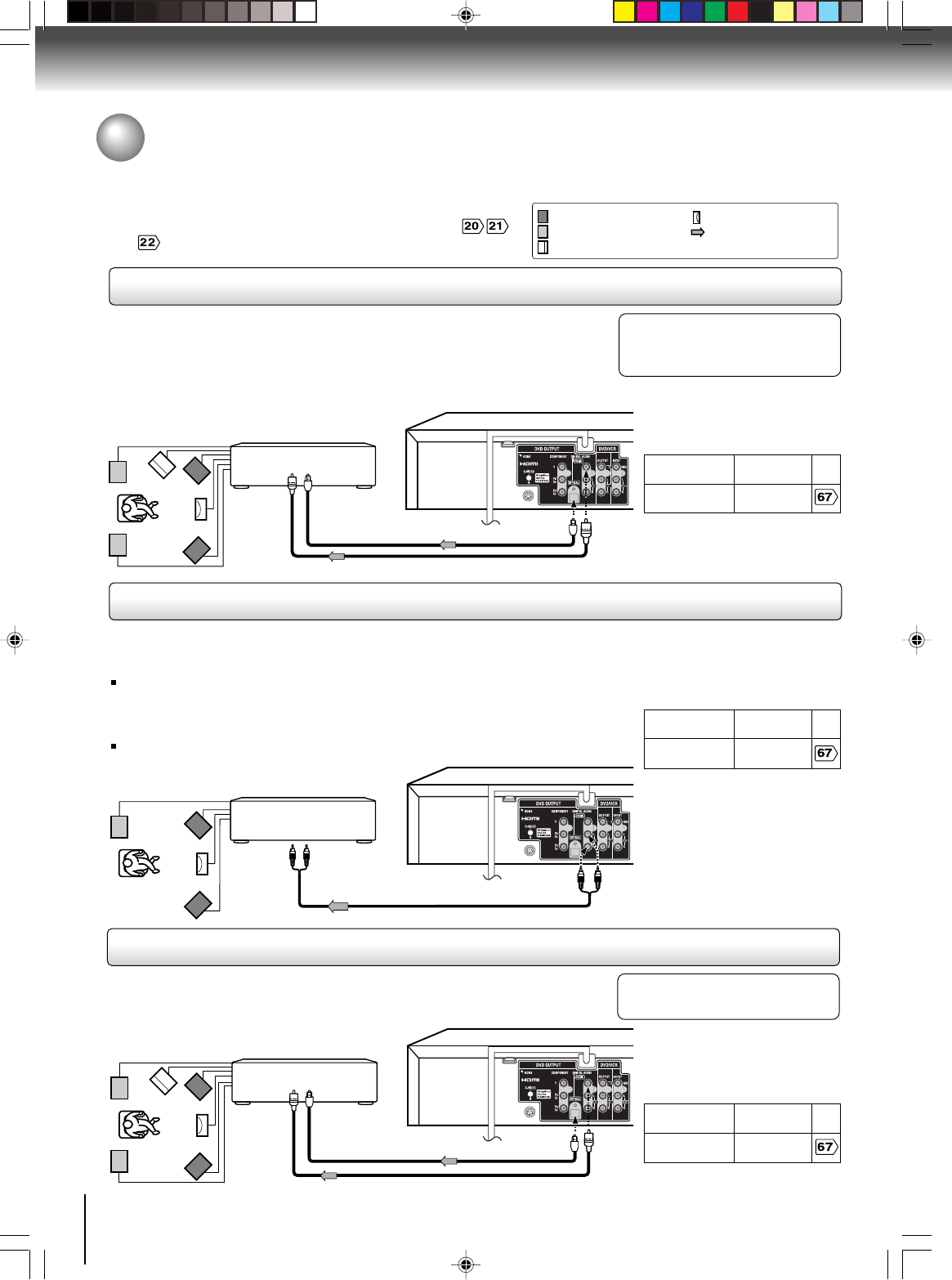
24
Connections
Connecting to an audio equipment
You can enjoy high quality dynamic sounds of DVD video discs or
audio CDs by connecting the DVD/VCR to optional audio
equipment.
For connection to your TV, see “Connecting to a TV”
.
: Front speaker
: Rear speaker
: Sub woofer
: Center speaker
: Signal flow
Connecting to an amplifier equipped with a Dolby Digital decoder
Connecting to an amplifier equipped with Dolby Surround Pro Logic
Dolby Surround Pro Logic
You can enjoy the dynamic realistic sound of Dolby Surround Pro Logic by connecting an amplifier and speaker system (right and left
front speakers, a center speaker, and one or two rear speakers).
Connecting to an amplifier equipped with a DTS decoder
Digital Theater Systems (DTS)
DTS is a high quality surround technology used in theaters and now available for home use,
on DVD video discs or audio CDs.
If you have a DTS decoder or processor, you can obtain the full
benefit of 5.1 channel DTS encoded sound tracks on DVD
video discs or audio CDs.
Manufactured under license from
Dolby Laboratories. “Dolby”, “Pro
Logic” and the double-D symbol are
trademarks of Dolby Laboratories.
•Use DVD video discs
encoded via the Dolby Digital
recording system.
•Make sure following setting.
• Use DVD video discs or
audio CDs encoded via the
DTS recording system.
•Make sure following setting.
* Connect one or two rear speakers.
The output sound from the rear
speakers will be monaural even if you
connect two rear speakers.
“DTS” and “DTS Digital Out” are
trademarks of Digital Theater Systems,
Inc.
Amplifier equipped with a
Dolby Digital decoder
75 Ω coaxial cable (not supplied)
To COAXIAL
type digital
audio input
*
Amplifier equipped with a
DTS decoder
To COAXIAL
type digital
audio input
• This selection uses the following reference mark.
To ANALOG
AUDIO OUT
To audio input
Audio cable (not supplied)
75 Ω coaxial cable (not supplied)
Dolby Digital
Dolby Digital is the surround sound technology used in theaters showing the latest movies, and is
now available to reproduce this realistic effect in the home. You can enjoy motion picture and live
concert DVD video discs encoded via the Dolby Digital recording system with this dynamic realistic
sound by connecting the DVD/VCR to a 6 channel amplifier equipped with a Dolby Digital decoder
or Dolby Digital processor. If you have a Dolby Pro Logic Surround decoder, you will obtain the full
benefit of Pro Logic from the same DVD movies that provide full 5.1-channel Dolby Digital soundtracks,
as well as from titles with the Dolby Surround mark.
Amplifier equipped with
Dolby Surround Pro Logic
With an amplifier equipped with Dolby Digital
Connect the equipment the same way as described in “Connecting to an amplifier
equipped with a Dolby Digital decoder.” Refer to that amplifier’s owner’s manual and set
the amplifier so that you can enjoy Dolby Surround Pro Logic sound.
With an amplifier not equipped with Dolby Digital
Connect the equipment as follows.
• This connection is only suitable for Video CDs and
Audio CDs.
Connect either
Connect either
On-screen display Select: Page
“Digital Out”
“PCM” or “Raw”
Optical cable (not supplied)
To OPTICAL
type digital
audio input
On-screen display Select: Page
“Digital Out”
“PCM” or “Raw”
•Make sure following setting.
Optical cable (not supplied)
To OPTICAL
type digital
audio input
On-screen display Select: Page
“Digital Out” “Raw”
2I40101A-En_p18-27 12/30/05, 9:13 AM24
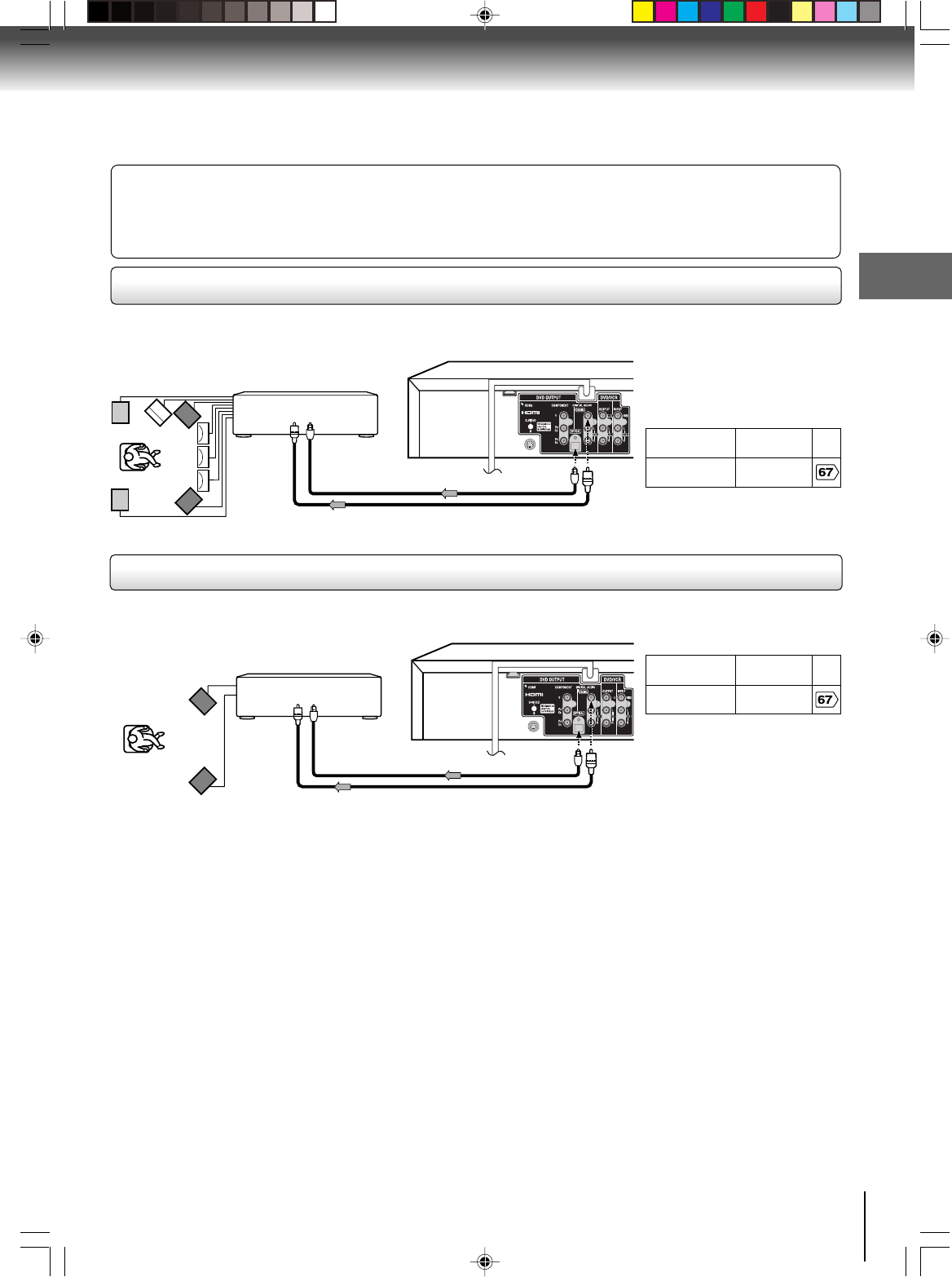
25
Connections
75 Ω coaxial cable (not supplied)
75 Ω coaxial cable (not supplied)
Warning
When playing DTS-encoded discs (audio CDs), excessive noise may be output from the analog stereo jacks. To avoid
possible damage to the audio system, you should take proper precautions when the ANALOG AUDIO OUT (L/R) jacks of the
DVD/VCR are connected to an amplification system. (Do not leave the ANALOG AUDIO OUT (L/R) wires dangling.) To enjoy
DTS Digital Surround™ playback, an external 5.1 channel DTS Digital Surround™ decoder system must be connected to the
COAXIAL DIGITAL AUDIO OUT jack of the DVD/VCR.
Connecting to an amplifier equipped with an MPEG2 audio decoder
MPEG2 sound
You can enjoy motion picture and live concert DVD video discs encoded via the MPEG2 recording system with dynamic realistic sound
by connecting an amplifier equipped with an MPEG2 audio decoder or MPEG2 audio processor.
Connecting to an amplifier equipped with a digital audio input
2 channel digital stereo
You can enjoy the dynamic sound of 2 channel digital stereo by connecting an amplifier equipped with a digital audio input and speaker
system (right and left front speakers).
Notes:
•DO NOT connect the OPTICAL or COAXIAL DIGITAL AUDIO OUT jack of the DVD/VCR to the AC-3 RF input of a Dolby
Digital Receiver. This input on your A/V Receiver is reserved for Laserdisc use only and is incompatible with the OPTICAL or
COAXIAL DIGITAL AUDIO OUT jack of the DVD/VCR.
•Connect the OPTICAL DIGITAL AUDIO OUT jack of the DVD/VCR to the “OPTICAL” input of a Receiver or Processor.
•Connect the COAXIAL DIGITAL AUDIO OUT jack of the DVD/VCR to the “COAXIAL” input of a Receiver or Processor.
•Refer to the owner’s manual of the connected equipment as well.
•When you connect the DVD/VCR to other equipment, be sure to turn off the power and unplug all of the equipment from the
wall outlet before making any connections.
•The output sound of the DVD/VCR has a wide dynamic range. Be sure to adjust the receiver’s volume to a moderate
listening level. Otherwise, the speakers and your hearing may be damaged by a sudden high volume sound.
•Turn off the amplifier before you connect or disconnect the DVD/VCR’s power cord. If you leave the amplifier’s power on, the
speakers may be damaged.
•Use DVD video discs
encoded via the MPEG2
recording system.
•Make sure following setting.
Amplifier equipped with an
MPEG2 audio decoder
To COAXIAL
type digital
audio input
Amplifier equipped with a
digital audio input
To COAXIAL
type digital
audio input
Connect either
Connect either
Optical cable (not supplied)
To OPTICAL
type digital
audio input
On-screen display Select: Page
“Digital Out”
“PCM” or “Raw”
Optical cable (not supplied)
To OPTICAL
type digital
audio input
•Make sure following setting.
On-screen display Select: Page
“Digital Out”
“PCM” or “Raw”
2I40101A-En_p18-27 12/30/05, 10:46 AM25
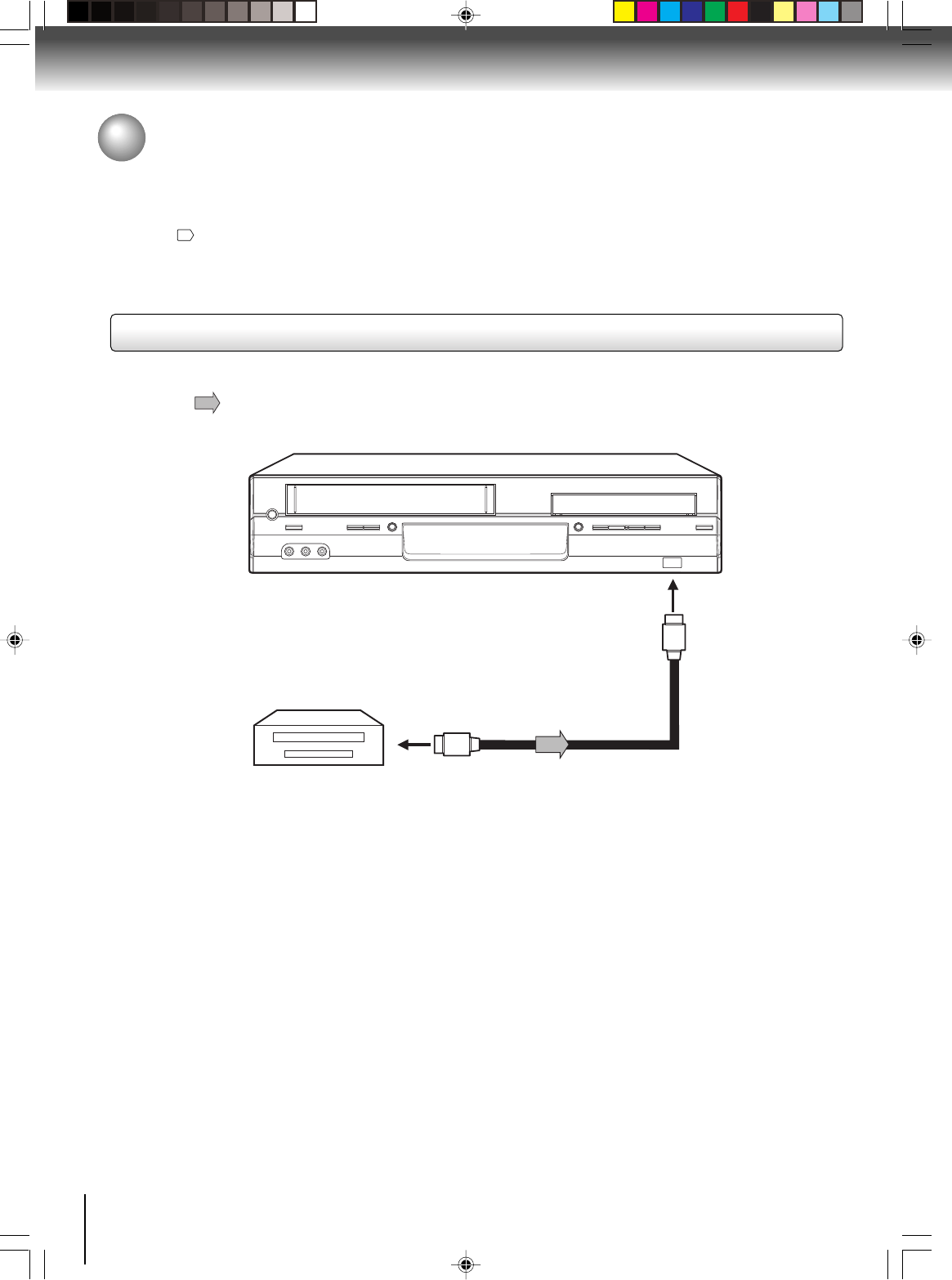
26
Basic setup (VCR)
Connecting to a USB Mass Storage
Signal flow
To USB port
USB Cable (not supplied)
USB Mass Storage
Connecting to a USB Mass Storage
Notes:
In order to avoid damage to the unit, the USB Mass Storage, the Memory Card and so on, the following instructions
should be observed.
•Insert the USB cable properly taking care to observe the correct port direction.
•Make sure the unit is off or that it is set to Disc Mode when disconnecting the USB Mass Storage from the unit.
•In order to avoid damage to recorded data, do not plug in or unplug the unit, no matter whether the USB Mass
Storage
is On or Off, including Resume Stop mode.
•In order to avoid damage to recorded data, do not disconnect the USB Mass Storage from the port, no matter
whether the USB Mass Storage is On or Off, including Resume Stop mode.
•Before removing the Memory Card while a Memory Card Reader or Digital Camera is connected to the unit, ensure
that the power is off or that the unit is in Disc Mode.
•Do not remove the Memory Card from the Memory Card Reader or Digital Camera no matter whether the Memory
Card is On or Off, including Resume Stop mode.
•In order to avoid damage to recorded data, do not plug in or unplug the unit, no matter whether the Memory Card
is On or Off, including Resume Stop mode.
•In order to understand the correct operation and handling of the USB Mass Storage, read the USB Mass Storage
instructions carefully.
•As it cannot be guaranteed that recorded data will not be damaged while using this unit, it is recommended to
make back-up data.
•Avoid connecting any other USB connectable device that uses electricity from the USB connector such as a Printer
or Keyboard when the USB Mass Storage is connected.
•It is not possible to connect several devices by using a USB HUB.
This unit can be used to read JPEG, WMA, MP3 and DivX data for any
memory card reader/writer or digital camera that accepts USB Mass
Storage Class.
For devices that are compatible with the unit’s USB port, please refer to
page
8
.
2I40101A-En_p18-27 12/30/05, 9:13 AM26
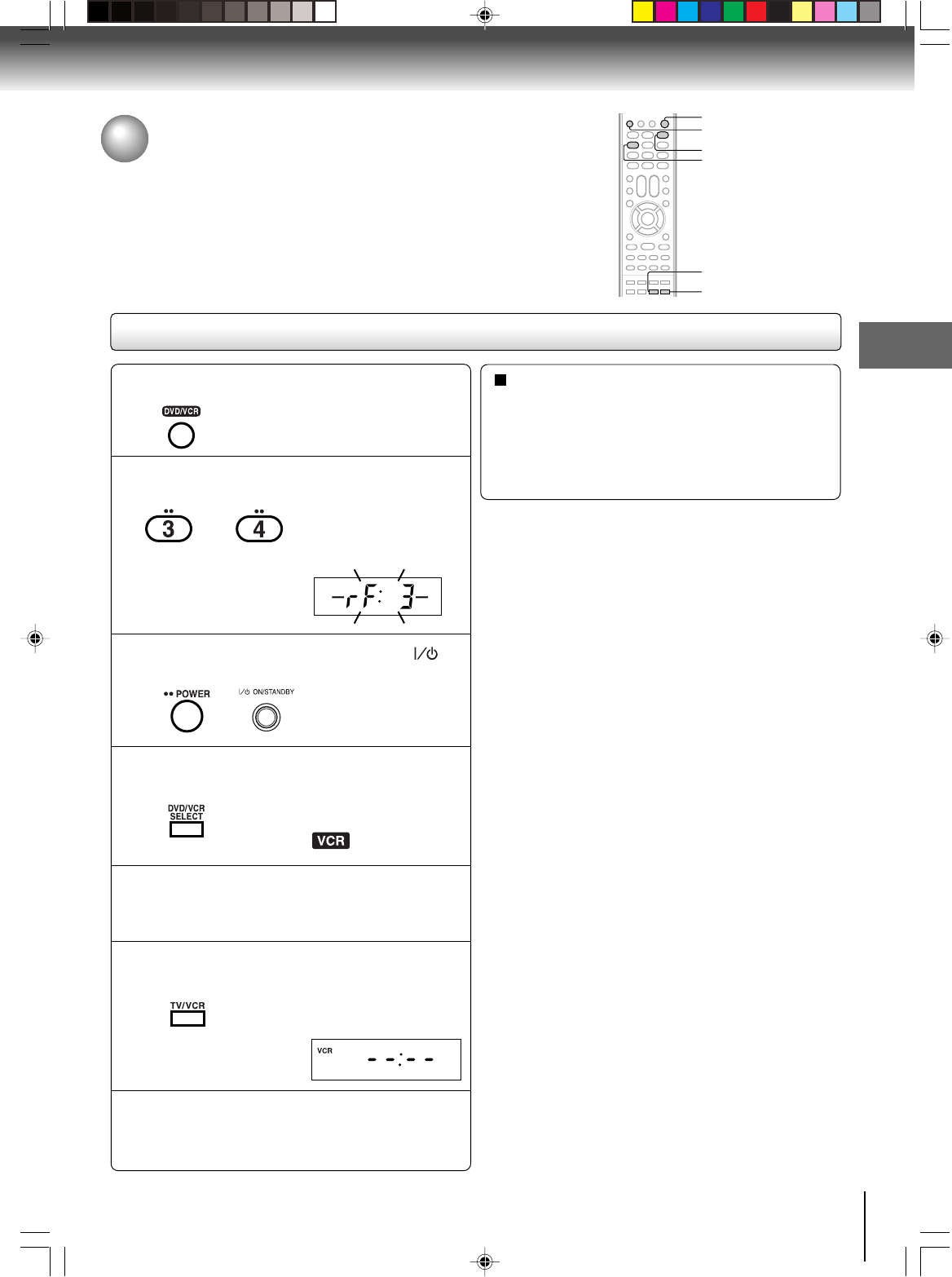
27
Basic setup (VCR)
Setting the video channel
When a TV is connected with the 75 ohm coaxial cable only.
To view playback of a recorded tape or DVD disc, or to watch a
program selected by the VCR's channel selector, the TV must be set to
channel 3 or 4 (video channel).
Setting the video channel
Press POWER on the remote control or ON/
STANDBY on the unit to turn on the DVD/VCR.
Press DVD/VCR SELECT to select the VCR mode.
Turn ON the TV and set to CH 3 or 4 to corre-
spond with the channel selected in step 2.
Press TV/VCR to select the VCR position.
Select any channel to receive a TV station in
your area.
The channel number will appear on the screen
for about 4 seconds.
2
The VCR indicator on the
front panel will light.
3
4
5
6
7
The VCR indicator will
appear in the display
window.
For a push-button TV tuner
If CH 3 or 4 corresponding to the video channel cannot
be tuned on your TV, proceed as follows: set the VCR
3/4 channel selector and the TV to CH 3 or 4, play
back a prerecorded tape and tune the TV to receive a
sharp color picture from the video cassette recorder.
Refer to your TV owner's manual for details.
Note:
If the unit does not operate properly, or No key operation
(by the unit and/or the remote control): Static electricity, etc.,
may affect the player's operation. Disconnect the AC power cord
once, then connect it again.
POWER
DVD/VCR SELECT
DVD/VCR
Press and hold 3 or 4 on the remote for 3
seconds in standby mode.
The video channel will
start to flash for 3
seconds in the display
window.
3
4
OR
1Press DVD/VCR to operate the DVD/VCR.
TV/VCR
2I40101A-En_p18-27 12/30/05, 9:13 AM27
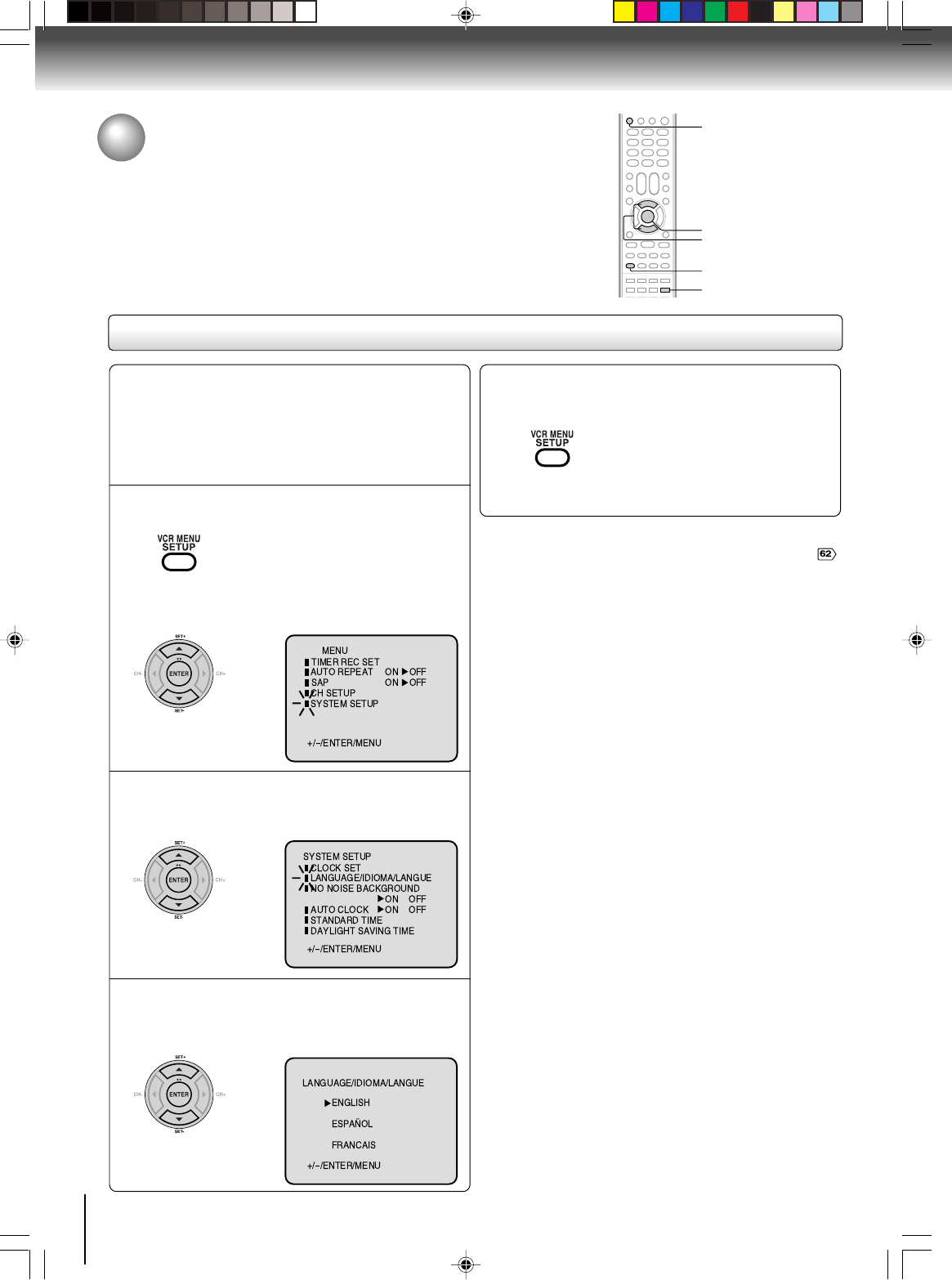
28
Basic setup (VCR)
Press SET + or – to select “LANGUAGE”, then
press ENTER.
Press VCR MENU.
The VCR menu screen will appear.
Press SET + or – to select “SYSTEM
SETUP”, then press ENTER.
If you use the unit for the first time,
press VCR MENU, instead of the
“SYSTEM SETUP” menu screen of
the main screen in step 2 may appear.
Setting the language
Setting the language
You can choose from three different languages (English,
French and Spanish) for the on-screen display.
1
2
Press SET + or – to select the desired language:
English (ENGLISH), Spanish (ESPAÑOL) or
French (FRANCAIS), then press ENTER.
3
Press VCR MENU until the MENU screen is
cleared.
4
〈 〉
〈〉
〈 〉
Notes:
•Both the VCR and the DVD have their own player menus .
•If no buttons are pressed for more than 60 seconds, the VCR
MENU screen will return to normal TV-operation automatically.
Preparation:
•Turn ON the TV and select to the corresponding
video input.
• Press DVD/VCR to operate the DVD/VCR.
• Press DVD/VCR SELECT to select the VCR mode.
(The VCR indicator will light.)
SET +/–
VCR MENU
DVD/VCR
ENTER
DVD/VCR SELECT
2I40101A-En_p28-33 12/30/05, 9:13 AM28
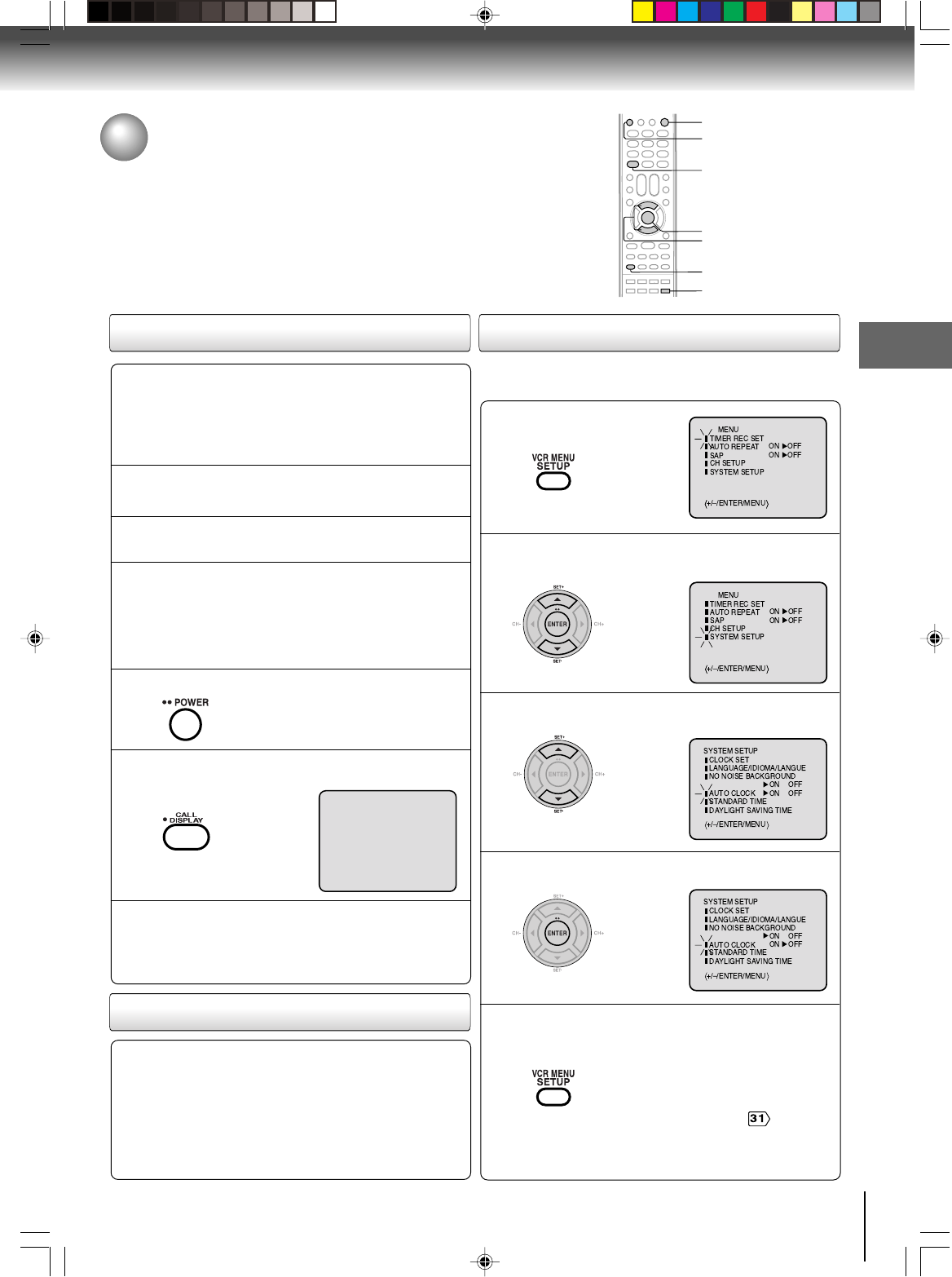
29
Basic setup (VCR)
Connect the Antenna or Cable system.
•If you use a cable box, turn it on.
Clock setting
The AUTO CLOCK function will automatically set the built-in clock
(Month, Day, Year and Time) when the DVD/VCR is connected to an
Antenna or Cable system and it is turned off. The DVD/VCR searches for
a station in your area containing the necessary AUTO CLOCK setting
signals. Once received, it will take approximately 4 minutes for the clock
to set itself automatically.
Preparation:
•Turn ON the TV and select the corresponding video input.
• Press DVD/VCR to operate the DVD/VCR.
• Press DVD/VCR SELECT to select the VCR mode.
(The VCR indicator will light.)
1
Plug the AC power cord to the AC outlet.
2
Make sure the DVD/VCR is turned off.
•Depending on the reception
condition it may take approx. thirty
minutes.
• If you press POWER, the Auto
Clock set is not programmed.
3
Wait at least three minutes and press POWER.
4
Press CALL to check the clock setting on
the on screen display.
5
If the clock is not set, check the antenna
condition. The AUTO CLOCK may not
function properly if the reception condition
is not good.
6
To set AUTO CLOCK to off
The auto clock adjustment will be updated at 6:00
AM, 12:00 PM and 6:00 PM everyday when the DVD/
VCR turned off.
•If you use a cable box and you want AUTO CLOCK
adjustment to be performed, the cable box must be
left on.
•The AUTO CLOCK adjustment is not effective when
there is a difference of more than 5 minutes exists
between the built-in clock time and the actual time.
When shipped from factory the AUTO CLOCK is set to “ON”.
But if you do not want AUTO CLOCK setting:
Press VCR MENU.
1
Press SET + or – to select “SYSTEM SETUP”,
then press ENTER.
2
Press SET + or – to select “AUTO CLOCK”.
3
Press ENTER to select “OFF”.
4
Press VCR MENU repeatedly to return to the
normal screen.
•When the AUTO CLOCK is set to “
OFF”, the AUTO CLOCK adjustment
does not function.
• Set the clock manually .
5
POWER
VCR MENU
ENTER
CALL
DVD/VCR
SET +/–
DVD/VCR SELECT
AUTO CLOCK setting
AUTO CLOCK adjustment
CH 125
8 : 47AM MON
00 : 00 : 00 SP
STEREO SAP
2I40101A-En_p28-33 12/30/05, 9:13 AM29
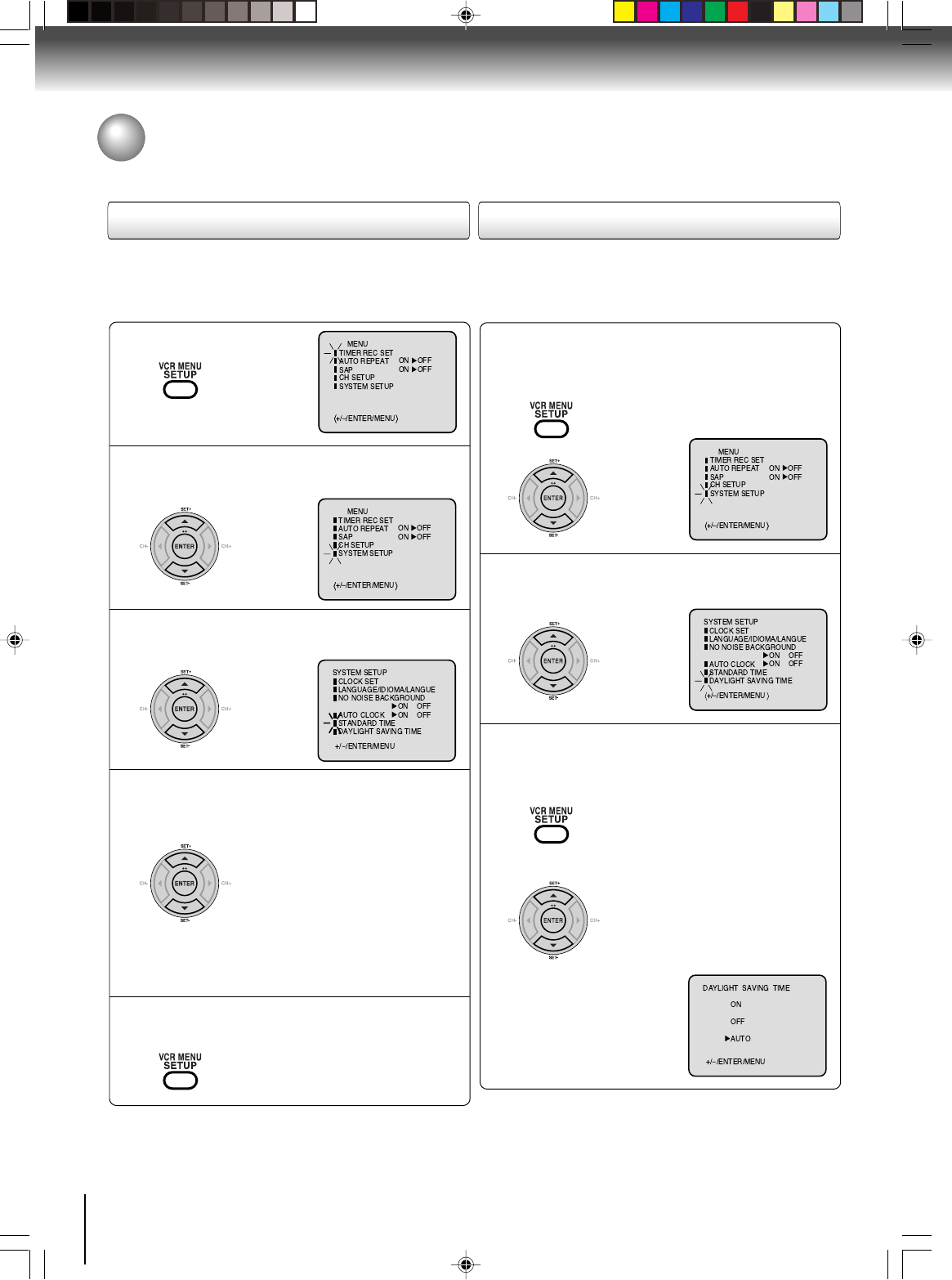
30
Basic setup (VCR)
Press VCR MENU.
1
Press SET + or – to select “SYSTEM SETUP”,
then press ENTER.
2
Press
SET + or –
to select “STANDARD TIME”
,
then press ENTER.
3
Press SET + or – to select your time zone,
then press ENTER.
4
Press VCR MENU until the MENU screen is
cleared.
5
In the rare event that you live within broadcast range of two
stations in two different time zones, the DVD/VCR may recognize
the wrong station for the AUTO CLOCK setting.
To correct the situation:
Notes:
•To be able to select the standard time, the clock must first be
set by AUTO CLOCK once.
•If you live in Newfoundland and the AUTO CLOCK does not
function properly, set the AUTO CLOCK menu option to “OFF”
and set the clock manually.
Press VCR MENU.
Press SET + or – to select “SYSTEM SETUP”,
then press ENTER.
1
Press SET + or – to select “DAYLIGHT
SAVING TIME”, then press ENTER.
2
Press SET + or – to select one of the
options, then press ENTER. Press VCR
MENU until the MENU screen is cleared.
3
Notes:
•When shipped from factory, the DAYLIGHT SAVING TIME is
set to “AUTO” position.
•When the clock is not set, DAYLIGHT SAVING TIME setting
is not available.
•When there is no DAYLIGHT SAVING TIME in your area, al-
ways select “OFF” position in step 3.
When you want to set the
DAYLIGHT
SAVING TIME
manually, on the first
Sunday in April you set to “ON”, and
on the last Sunday in October you set
to “OFF”.
ON:
OFF:
AUTO:
for manual setting
(forward one hour)
for manual setting
(back one hour)
for automatic setting
(read XDS in the signal)
〈〉
ATLANTIC : GMT–4hours
EASTERN : GMT–5hours
CENTRAL : GMT–6hours
MOUNTAIN : GMT–7hours
PACIFIC : GMT–8hours
ALASKA : GMT–9hours
HAWAII : GMT–10hours
AUTO : AUTO SET
(GMT: Greenwich Mean Time)
〈〉
To set DAYLIGHT SAVING TIME
You can set the DAYLIGHT SAVING TIME automatically or
manually.
To set STANDARD TIME
Clock setting (Continued)
2I40101A-En_p28-33 12/30/05, 9:13 AM30
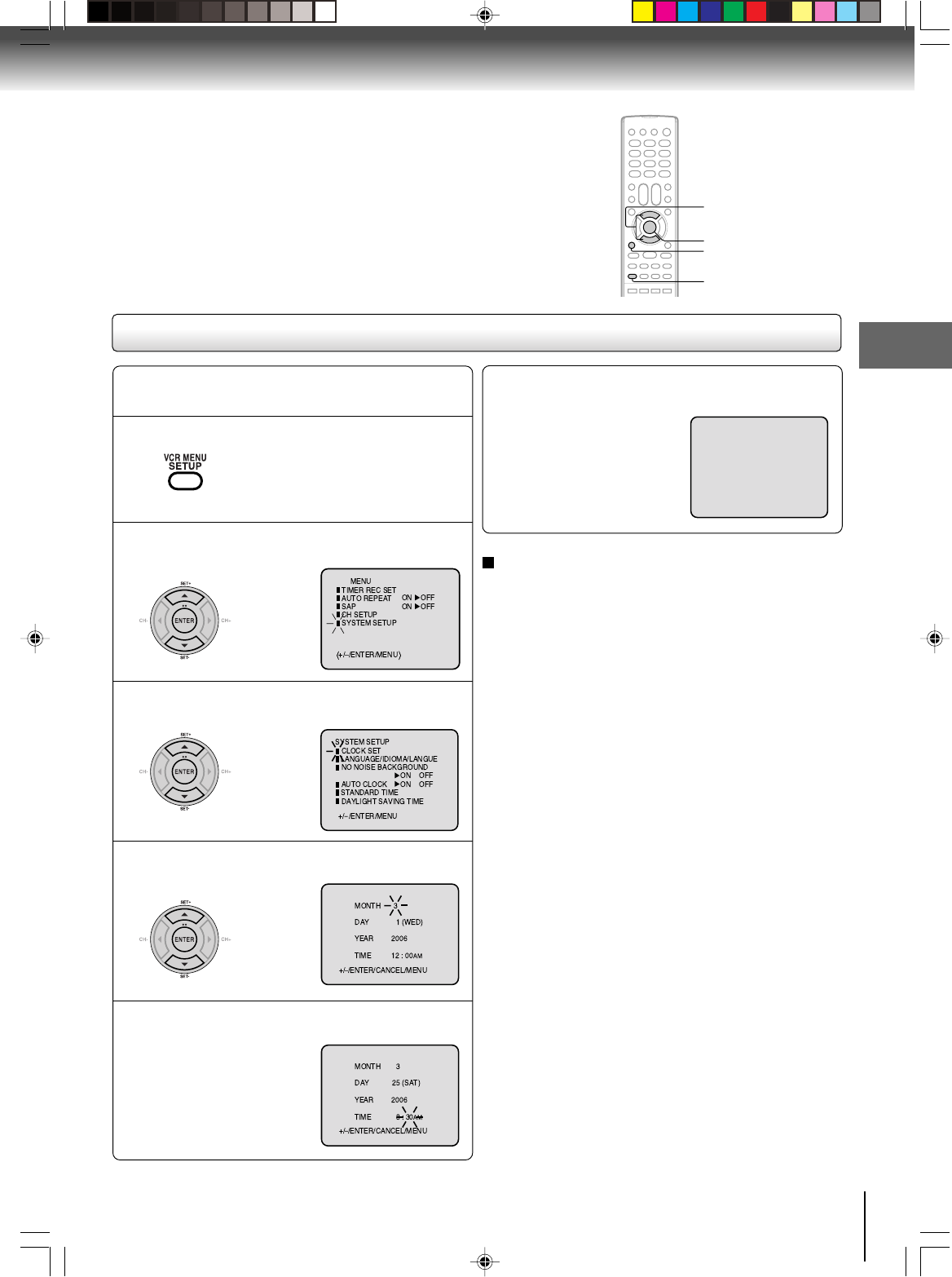
31
Basic setup (VCR)
CANCEL
Press VCR MENU.
EXAMPLE: Setting the clock to “8:30 AM” March, 25
(SAT), 2006.
1
8 : 30
AM
SAT
Manual clock setting
After setting the clock, date and time starts
functioning automatically.
6
Note:
After a power failure or disconnection of the power, the timer
settings will be lost. In this case, reset the present time.
To make corrections any time during the process
Press CANCEL repeatedly until the item you want to
change blinks, then press SET + or –.
Press SET + or – to select “SYSTEM SETUP”,
then press ENTER.
2
Press SET + or – to select “CLOCK SET”,
then press ENTER.
3
Press SET + or – to set the month, then press
ENTER.
4
Set the day, year and time as in step 4.
5
〈 〉
If the AUTO CLOCK process did not set the date and time correctly, you
must set them manually for timer recording and DAYLIGHT SAVING TIME. VCR MENU
〈 〉
〈 〉
ENTER
SET +/–
2I40101A-En_p28-33 12/30/05, 9:13 AM31
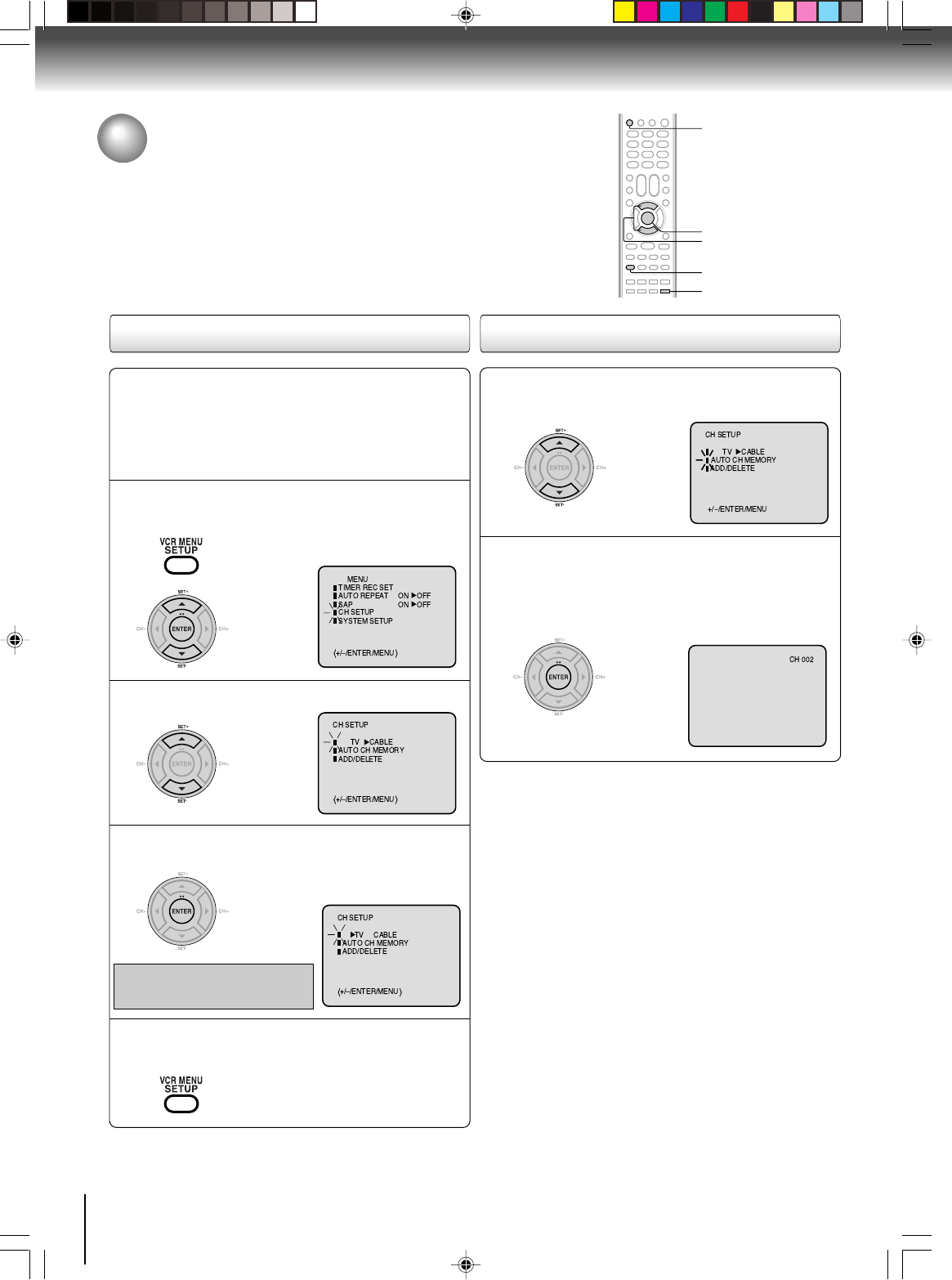
32
Basic setup (VCR)
Tuner setting
This DVD/VCR is equipped with a channel memory feature which allows
channels to skip up or down to the next channel set into memory,
skipping over unwanted channels. Before selecting channels, they must
be programmed into the DVD/VCR’s memory. In addition to normal
VHF and UHF channels, this DVD/VCR can receive up to 113 Cable
TV channels. To use this DVD/VCR with an antenna, set the TV/CABLE
menu option to the TV mode. When shipped from the factory, this menu
option is in the CABLE mode.
Press VCR MENU. Press
SET + or –
to select
“CH SETUP”, then press ENTER.
1
Press SET + or – to select “TV/CABLE”.
2
TV/CABLE selection Setting channels automatically
Repeat left step 1 and press SET + or – to
select “AUTO CH MEMORY”.
1
Press ENTER.
Auto tuning will begin. The channel dis-
play will count up and when finished,
the screen returns to normal.
2
Note:
You can’t select “CH SETUP” if you set the channel to “L1” or
“L2”.
Press ENTER to select the TV or CABLE
mode.
The arrow indicates the selected mode.
3
Press VCR MENU until the menu screen is
cleared.
4
TV - VHF/UHF channels
CABLE - Cable TV channels
VCR MENU
ENTER
〈 〉
DVD/VCR
Preparation:
•Turn ON the TV and select to the corresponding
video input.
• Press DVD/VCR to operate the DVD/VCR.
• Press DVD/VCR SELECT to select the VCR mode.
(The VCR indicator will light.)
SET +/–
DVD/VCR SELECT
2I40101A-En_p28-33 12/30/05, 9:13 AM32
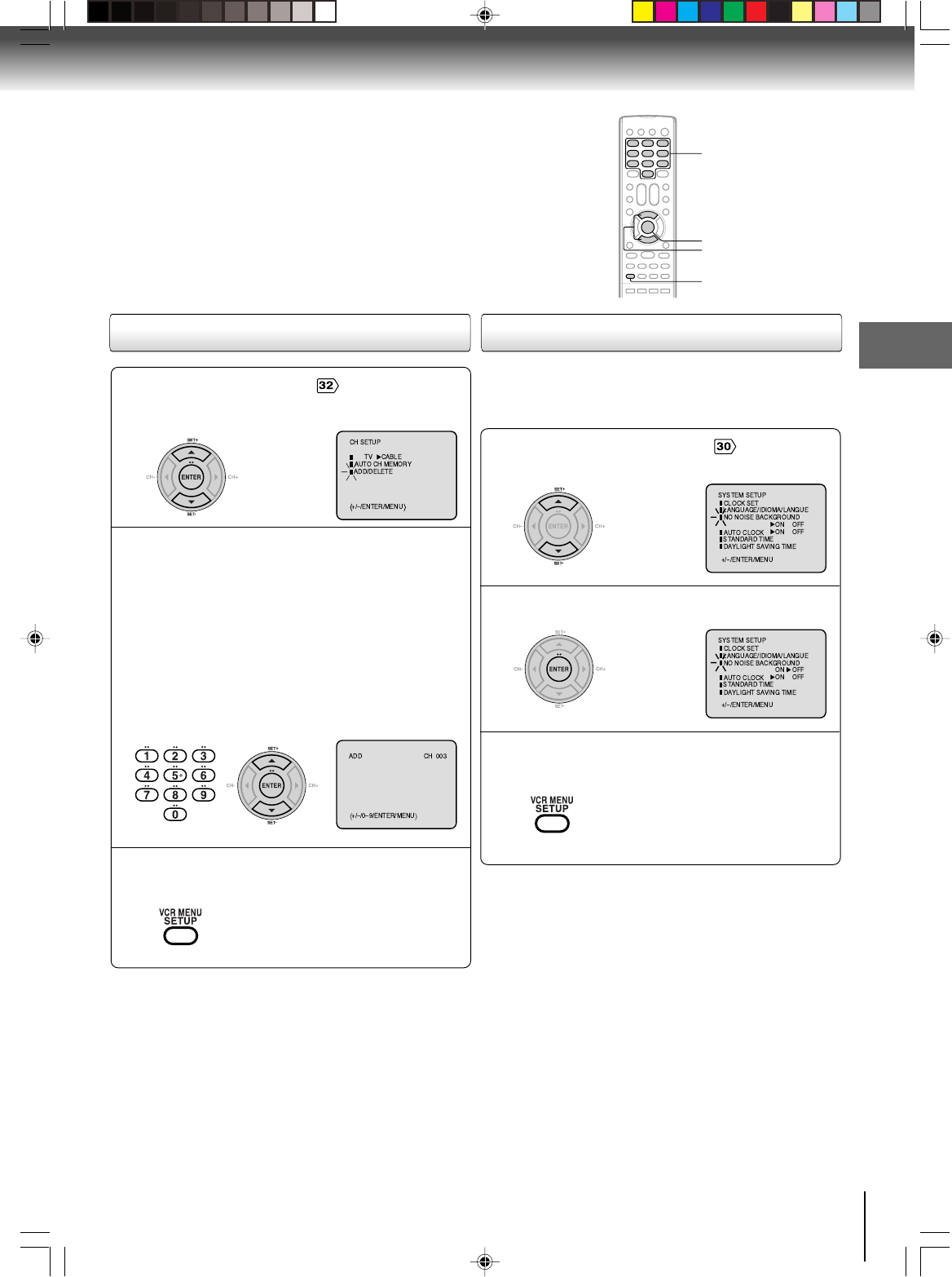
33
Basic setup (VCR)
Repeat the step 1 on page . Then press SET +
or – to select the “ADD/DELETE” and press
ENTER.
1
To ADD/DELETE channels
Press VCR MENU until the menu screen is
cleared.
3
To Add or Delete channels
2
1) Press Direct channel selection buttons (0–9)
or SET +/– to select a channel number you want
to add or delete.
2) To add channels
Press ENTER until “ADD” appears on the screen.
To delete channels
Press ENTER until “DELETE” appears on the
screen. The channel number will blink.
3) Repeat step 1 and 2 to add or delete other
channel.
Noise elimination
When you don't want to receive a weak signal broadcast, a Blue
back screen can be obtained by selecting the NO NOISE BACK-
GROUND to “ON”. When the unit is shipped from the factory,
the NO NOISE BACKGROUND is set to “ON”.
Repeat the steps 1~2 on page and press
SET + or – to select “NO NOISE BACKGROUND”.
1
Press ENTER to select “ON” or “OFF” position.
2
〈〉
Press VCR MENU until the menu screen is
cleared.
3
0–9
ENTER
VCR MENU
〈〉
SET +/–
2I40101A-En_p28-33 12/30/05, 9:13 AM33
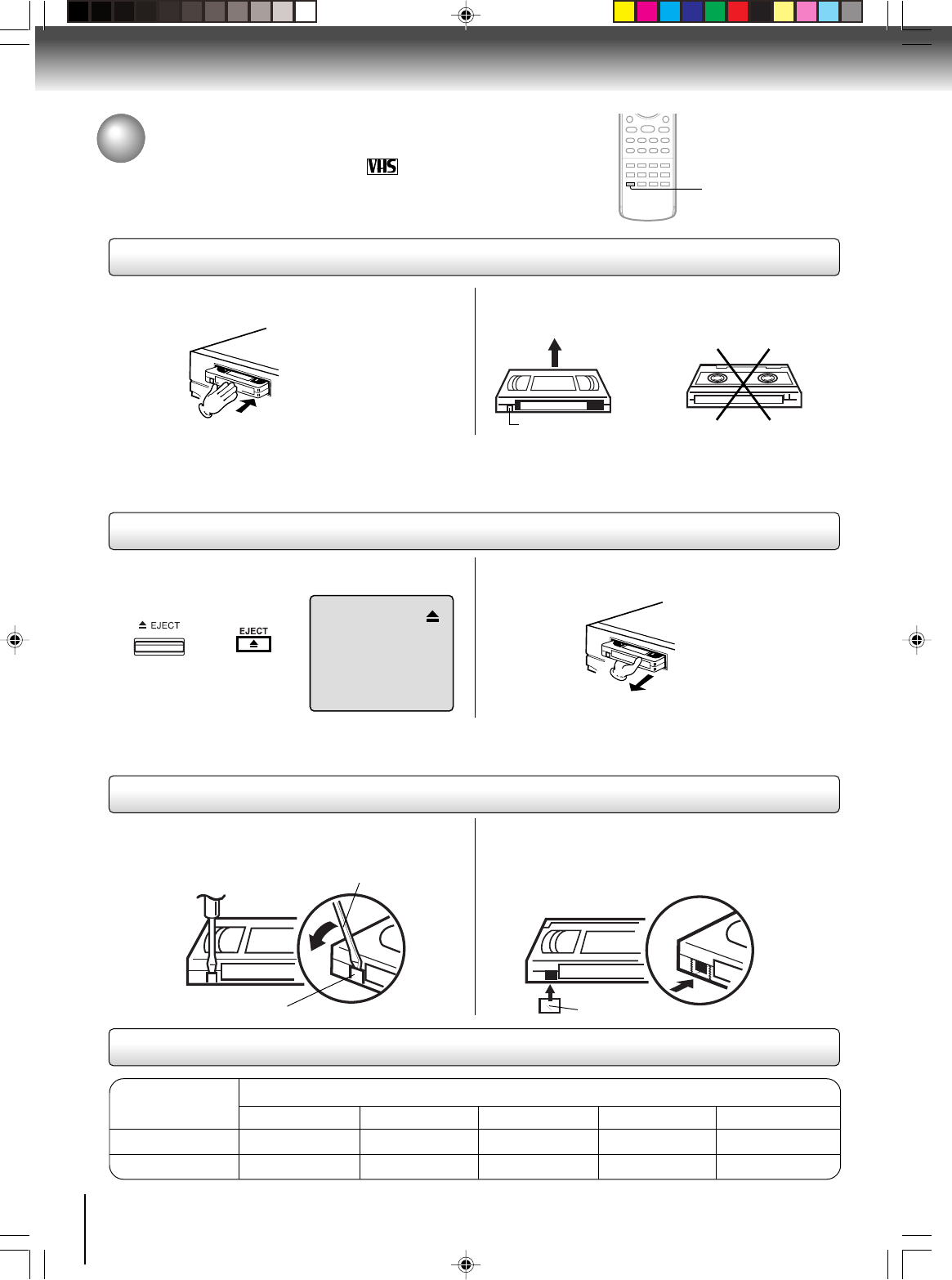
34
Playback (VCR)
Loading and unloading a cassette tape
Use only video cassette tapes marked .
Loading
Remove the erase prevention tab with a screwdriver. Cover the hole with a piece of adhesive tape.
To record again
Screwdriver
Automatic tape eject
This DVD/VCR will automatically rewind the tape when the tape has ended. Once the tape is rewound to its beginning,
the cassette tape will be ejected automatically.
Push the center of the tape until it is automatically
inserted.
Insert the cassette tape with its labeled side facing up
and the erase prevention tab positioned at your left. An
inverted cassette tape cannot be inserted.
Automatic playback
When loading a cassette tape without an erase prevention tab, playback will start automatically.
Automatic power ON
When you insert a cassette tape, the DVD/VCR power will turn ON automatically.
2
Erase prevention tab
Adhesive tape
Remove the cassette tape.
Erase prevention tab
Unloading
To prevent accidental erasure
To prevent accidental erasure
Tape speed and maximum recording time
Video cassette tape
Tape Speed
SLP (Super Long Play)
T-160 T-120 T-90 T-60 T-30
2-2/3 hours 2 hours 1-1/2 hours 1 hour 30 minutes
8 hours 6 hours 4-1/2 hours 3 hours 1-1/2 hours
SP (Standard Play)
EJECT
or
Press EJECT on the front panel or on the remote.
1
Playback (VCR)
2I40101A-En_p34-39 12/30/05, 9:13 AM34
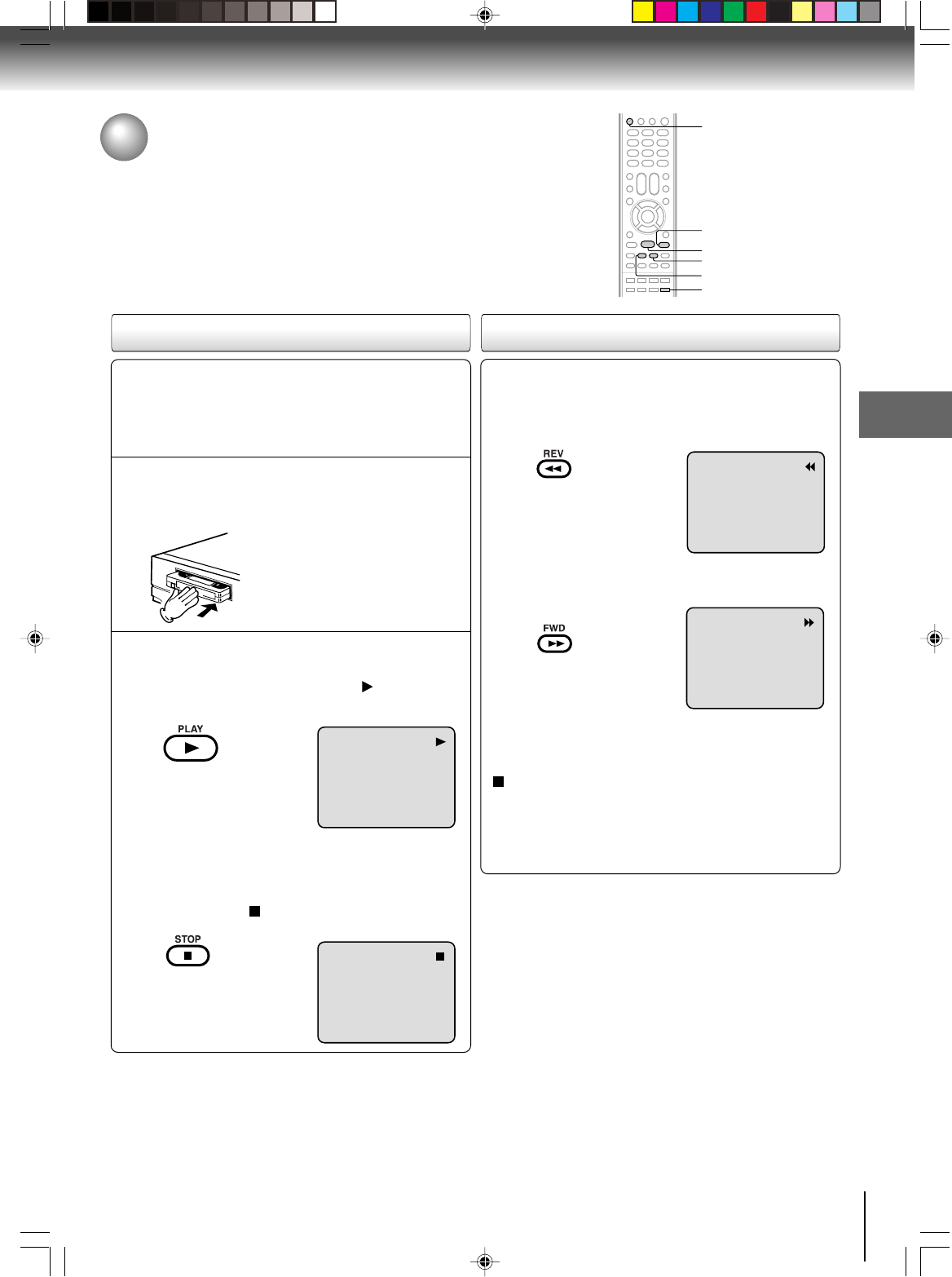
35
Playback (VCR)
Cassette tape playback
To play a prerecorded tape.
Load a prerecorded tape
(When loading a cassette tape without the erase
prevention tab, playback will start automatically).
Preparation:
•Turn ON the TV and select the corresponding video input.
• Press DVD/VCR to operate the DVD/VCR.
• Press DVD/VCR SELECT to select the VCR mode.
(The VCR indicator will light).
1
Press PLAY.
Playback will start. “ ” will appear
on the screen for about 4 seconds.
Press STOP once.
The tape will stop but remain fully
loaded and ready to play.
“ ” will appear on the screen for
about 4 seconds.
To stop playback
Stop the playback or recording via STOP on remote
control.
To discontinue the tape-winding, press STOP. To switch to
playback directly (without STOP), press PLAY.
Notes:
•This VCR selects the playback tape speed SP, LP or SLP au-
tomatically.
•The Cassette tape and DVD disc can be played back simulta-
neously. If you press DVD/VCR SELECT, the tape playback
and DVD playback alternate with each other on the screen
(via CH3, 4 or video connection).
2
To start playback
Playback Rewind or forward the tape
To rewind the tape:
Press REV.
To forward the tape:
Press FWD.
Forward/Reverse picture search mode
When the tape is being winded, you can switch to picture
search mode (see next page). To do this, press REV or
FWD and hold it down. The unit will resume the tape
advance or rewinding as soon as the button is released.
PLAY
STOP
FWD
REV
DVD/VCR
DVD/VCR SELECT
2I40101A-En_p34-39 12/30/05, 9:13 AM35
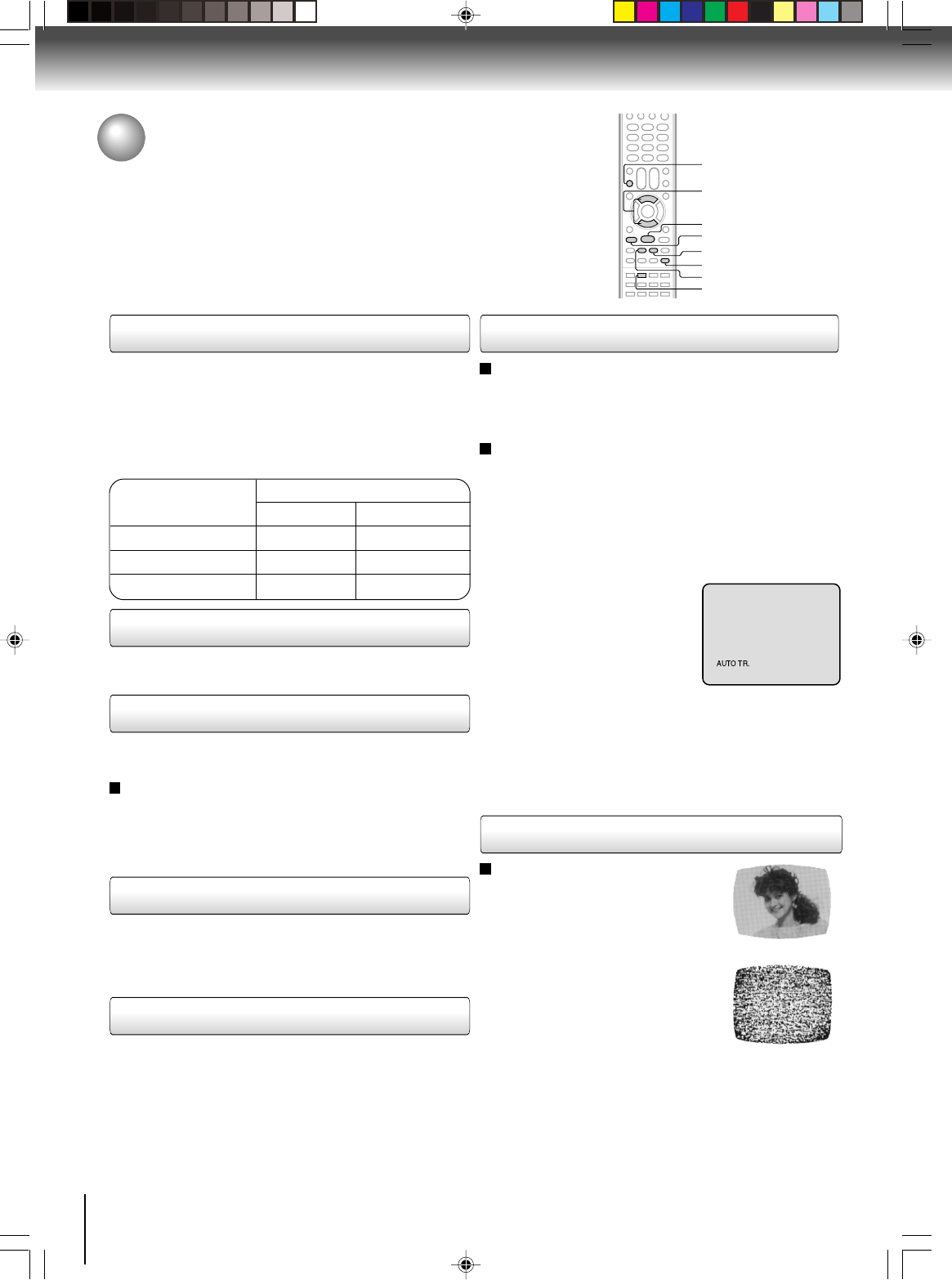
36
Playback (VCR)
Special playback
Picture search
Reverse picture search function
Press REV once or twice during playback.
Forward picture search function
Press FWD once or twice during playback.
To return to playback, press PLAY.
Press PAUSE/STILL during playback.
To resume normal playback, press PLAY or PAUSE/STILL.
During playback press SLOW.
To return to playback, press PLAY or SLOW.
Whenever you insert a tape and start playback, the
automatic tracking feature continuously analyzes the signal
to enable optimum picture quality during playback.
Press PAUSE/STILL during playback.
Press SLOW repeatedly. The picture advances frame by
frame.
To return to playback, press PLAY or PAUSE/STILL.
Slow tracking and vertical lock adjustment
If noise bars appear in the picture during slow motion,
press the SET + /– to reduce the noise bars.
If the still picture jitters excessively, press SET +/– to
stabilize the still picture.
Automatic tracking adjustment
If automatic tracking cannot eliminate noises well during
playback, press SET +/– to eliminate the noise. “MANUAL
TR.” will appear on the screen. Press it once for a fine
adjustment, or press and hold for a coarse adjustment.
Manual tracking adjustment
SPEED SEARCH TIMES
Adjusting tracking condition
Still picture
Slow motion
Frame by frame picture
Notes:
•
The audio output is muted during PICTURE SEARCH, STILL,
FRAME ADVANCE and SLOW MOTION.
•During picture search mode there will be noise bars. This is
not a defect.
•Playback will commence after approx. 5 minutes to protect
the video tape against excessive wear during pause mode.
Press ATR to reactivate automatic tracking again.
“AUTO TR.” will appear on the screen.
PICTURE SEARCH SPEED
PRESS TWICE
TAPE SPEED PRESS ONCE
SP (Standard Play)
LP (Long Play)
SLP (Super Long Play)
5 X
9 X
15 X
3 X
7 X
9 X
REV
PLAY
FWD
SLOW
ATR
PAUSE/STILL
Video head cleaning
Video head clogging
The video heads are the means by
which the DVD/VCR reads the picture
from the tape during playback. In the
unlikely event that the heads become
dirty enough to be clogged, no picture
will be displayed. This can easily be
determined if, during playback of a
known good tape, there is good sound,
but no picture (picture is extremely
snowy). If this is the case, the DVD/
VCR need to check and clean by the
qualified service personnel.
Notes:
•
DO NOT ATTEMPT TO CLEAN THE VIDEO HEADS OR
SERVICE THE UNIT BY REMOVING THE REAR COVER.
•Video heads may eventually wear out and should be re-
placed when they fail to produce clear pictures.
•To help prevent video head clogging, use only good qual-
ity VHS tapes. Discard worn out tapes.
Good Picture
Snowy Picture
CM skip
Press CM SKIP during playback. The DVD/VCR will search
forward through approximately 30 seconds of the tape (e.g.
unwanted commercial time) for each press of CM SKIP (maxi-
mum six presses) and then resume normal playback.
For example : 1 press: 30 seconds of tape
2 press: 60 seconds of tape
3 press: 90 seconds of tape
CM SKIP
SET +/–
2I40101A-En_p34-39 12/30/05, 10:47 AM36
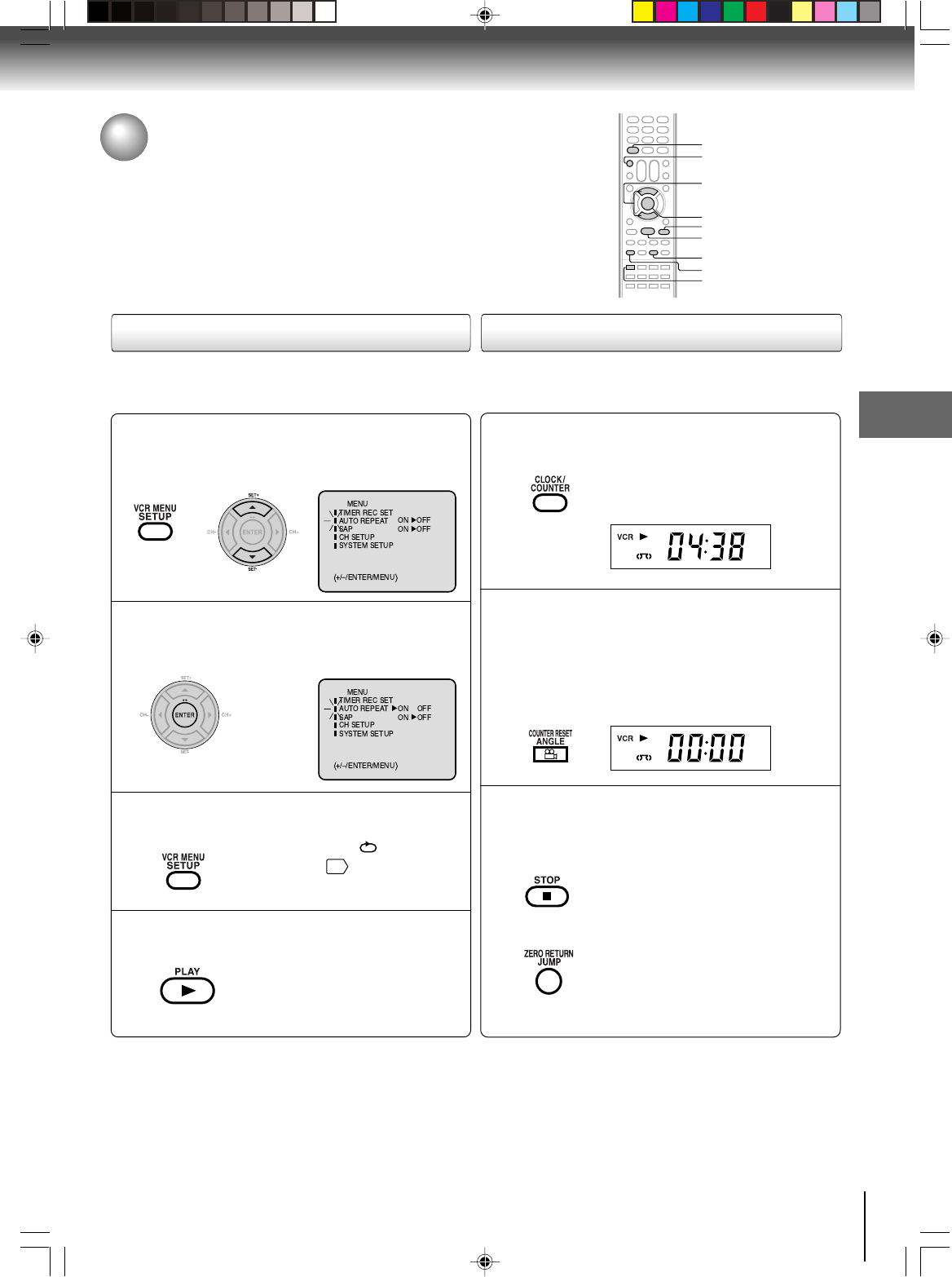
37
Playback (VCR)
COUNTER RESET
Convenience function
To cancel repeat mode:
Follow the above step 1, then press ENTER to select “OFF”
position. Press VCR MENU to return to the TV.
Press VCR MENU.
Press SET + or – to select “AUTO
REPEAT”.
1
Press ENTER to select “ON” or “OFF”.
If “ON” is selected, the playback will
be repeated endlessly.
2
Press VCR MENU until the menu screen is
cleared.
If you press CALL, “ ” will appear
on the screen
11
.
3
To commence playback, press PLAY.
The playback will be repeated
endlessly.
4
This function rewinds the tape to the
“00:00”
counter position
automatically.
Press CLOCK/COUNTER.
The counter display shows the tape run-
ning time during playback or recording.
1
Press COUNTER RESET at the desired tape
position.
The counter display will be reset to
“00:00” position (e.g. the beginning of
recording).
2
Press STOP when playback or recording is
completed.
Press ZERO RETURN.
The tape will automatically rewind or fast
forward to the “00:00” counter position.
3
Repeat playback
The entire video tape will play until its end. The tape will
automatically rewind to the beginning and the playback will be
repeated.
Zero return function
PLAY
VCR MENU
SET +/–
ENTER
STOP
ZERO RETURN
CLOCK/COUNTER
CALL
COUNTER RESET
2I40101A-En_p34-39 12/30/05, 9:13 AM37
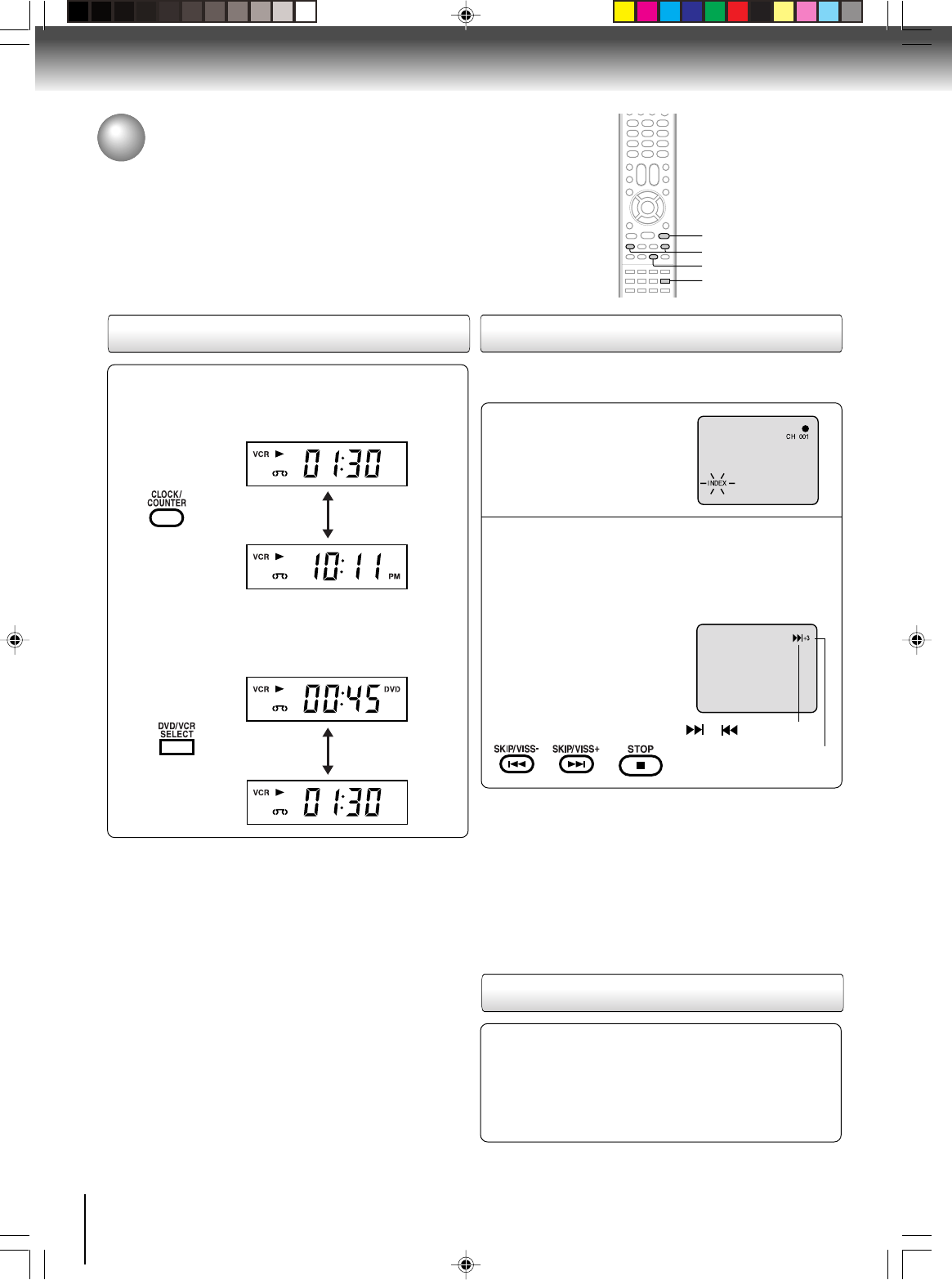
38
Playback (VCR)
This function enables you to locate the beginning of any recording
made on the VCR.
Recording an INDEX mark
The Index Search function auto-
matically records an INDEX mark
on the tape whenever a recording
is initiated.
Index search
Press VISS + or
–
during stop or play mode.
For Succeeding programs: Press VISS +.
For Preceding programs: Press VISS –.
(As many as 9 index points can be accessed via this
method.)
SQPB (S-VHS Quasi Playback)
You can playback video cassette tapes recorded in the
S-VHS system.
However, the picture will not have the high resolution of
S-VHS system.
Note: You cannot record S-VHS video format with this VCR.
Notes:
•When you record an INDEX mark at the very beginning of the
tape, the mark may not be found.
•During INDEX search, the tape may stop and begin to play at a
slightly different location.
•INDEX may not function properly with old or worn out video
tapes.
•INDEX marks may not be found if it is extremely close to the point
where the search began.
•During recording, if you stop recording temporarily, the INDEX
mark is not recorded on the tape.
Video index search system
Press CLOCK/COUNTER. The clock and tape counter
alternate with each other in the display window.
Notes:
• If you rewind the tape beyond “00:00”, a minus sign (“–”) will
be displayed in front of the time.
•When you load a tape, the counter will reset to “00:00”.
•The counter does not function on non-recorded (blank)
sections of the tape. When you rewind, fast forward or play
tapes through blank sections, the counter stops.
Clock/counter display
COUNTER
CLOCK
Press DVD/VCR SELECT. The DVD mode and the
VCR mode alternate with each other in the display.
DVD mode
VCR mode INDEX NO. (up to 9)
or is displayed
STOP
DVD/VCR SELECT
VISS
+
/
–
CLOCK/COUNTER
When the VISS + or – is pressed,
the unit starts searching the se-
lected INDEX NO. and finds the
portion. Then playback starts au-
tomatically. To stop the Index
Search, press STOP.
Convenience function (Continued)
2I40101A-En_p34-39 12/30/05, 9:14 AM38
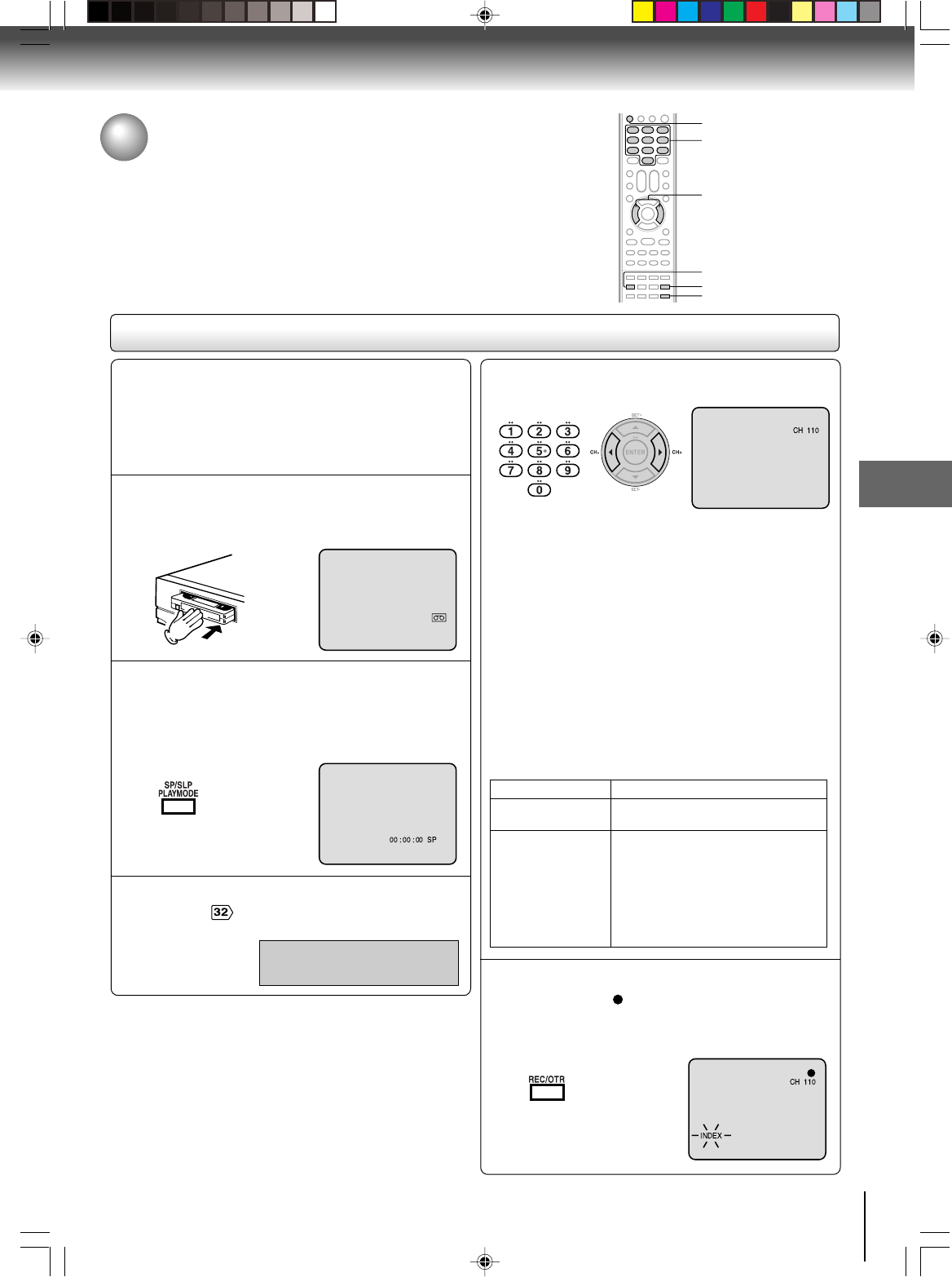
39
Recording (VCR)
Recording a TV program
Recording and viewing the same TV program.
Recording a TV program
Load a cassette tape with the erase prevention
tab intact.
The DVD/VCR will automatically turn on.
1
Press SP/SLP to select the desired tape speed
SP or SLP.
The tape counter and “SP” or “SLP”
will appear on the screen for about 4
seconds.
2
Select “TV” or “CABLE” to the appropriate
position .
3
TV - VHF/UHF channels
CABLE - Cable TV channels
Press Number buttons or CH +/– to select the
channel to be recorded.
4
Press REC/OTR.
“ ” will appear on the screen for
about 4 seconds and “REC” will
appear on the display window.
5
VHF/UHF/CABLE TV CHANNELS
TV CABLE TV
VHF
2-13
UHF
14-69
VHF
2-13
STD/HRC/IRC
14-36 (A) (W)
37-59 (AA) (WW)
60-85 (AAA) (ZZZ)
86-94 (86) (94)
95-99 (A-5) (A-1)
100-125 (100)(125)
01 (5A)
TV mode direct channel selection:
All channels can be instantly selected by using two
buttons. (for example, to select channel 2, press “0”, then
“2”. If you press only “2”, channel selection will be delayed
for two seconds.) For channels 10 and above, press the 2
digits in order.
CABLE mode direct channel selection:
1-9 Press 0 twice and then 1-9 as required.
Example: To select “2”, Press 002.
10-12 Press 0 first and then the remaining 2 digits in
order from left to right.
Example: Press 012 for “12”.
13-99 Press 2 digits in order.
Example: Press 22 for “22”.
100-125 Press the 3 digits in order.
Example: Press 110 for “110”.
0–9
REC/OTR
CH +/–
DVD/VCR
Preparation:
•Turn ON the TV and select to the corresponding
video input.
• Press DVD/VCR to operate the DVD/VCR.
• Press DVD/VCR SELECT to select the VCR mode.
(The VCR indicator will light.)
SP/SLP
DVD/VCR SELECT
Recording (VCR)
2I40101A-En_p34-39 12/30/05, 9:14 AM39
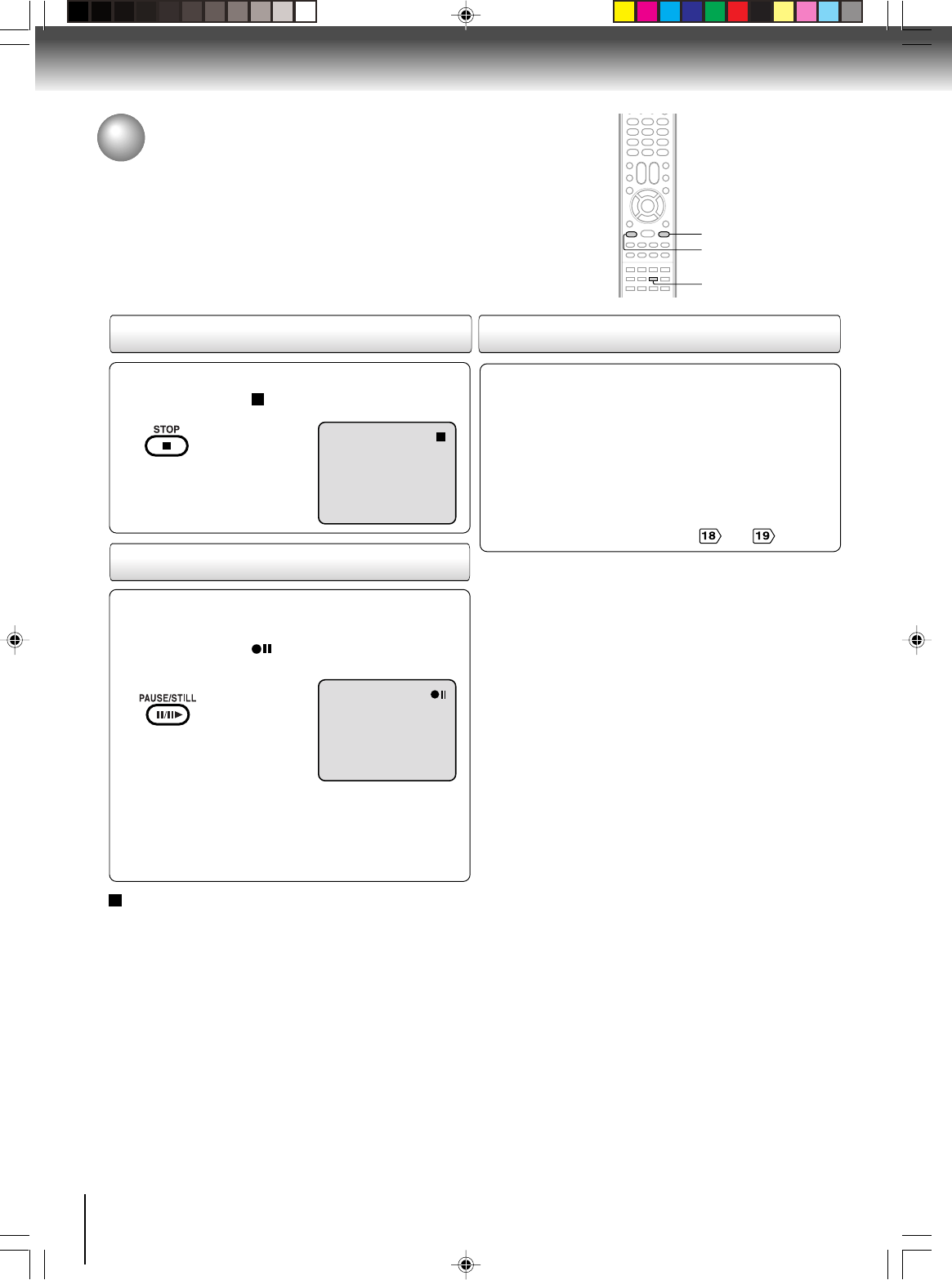
40
Recording (VCR)
Press STOP to stop recording.
“ ” will appear on screen for about
4 seconds.
Press PAUSE/STILL to avoid recording unwanted
material. Press again to continue the recording.
“” will appear on screen for
about 4 seconds.
Notes:
•
The pause function will be released after 5 minutes to prevent
damage to the tape or the VCR. The VCR will change to the
STOP mode.
•You can select a recording channel in the recording pause
mode.
To stop recording temporarily
While the VCR is recording, select your desired channel
on the TV.
When a TV is connected with an antenna cable only,
press TV/VCR to select the TV position.
The “VCR” display will go off and recording will continue.
Select the TV channel you want to watch by using the
TV channel selector.
Note:
Some Cable TV hookups do not permit viewing one channel
while recording another. See pages and .
This VCR will automatically rewind the tape when the tape
has ended (except during OTR and timer recording). It will
also eject the tape.
Auto Rewind feature
To stop recording
TV/VCR
STOP
PAUSE/STILL
Recording a TV program (Continued)
Recording one program while watching another
2I40101A-En_p40-43 12/30/05, 9:14 AM40