ORION ELECTRIC M2I4A DVD / VCR TV Interface Device User Manual 2I40101A En cov
ORION ELECTRIC CO., LTD. DVD / VCR TV Interface Device 2I40101A En cov
Contents
- 1. User Manual 1
- 2. User Manual 2
User Manual 2
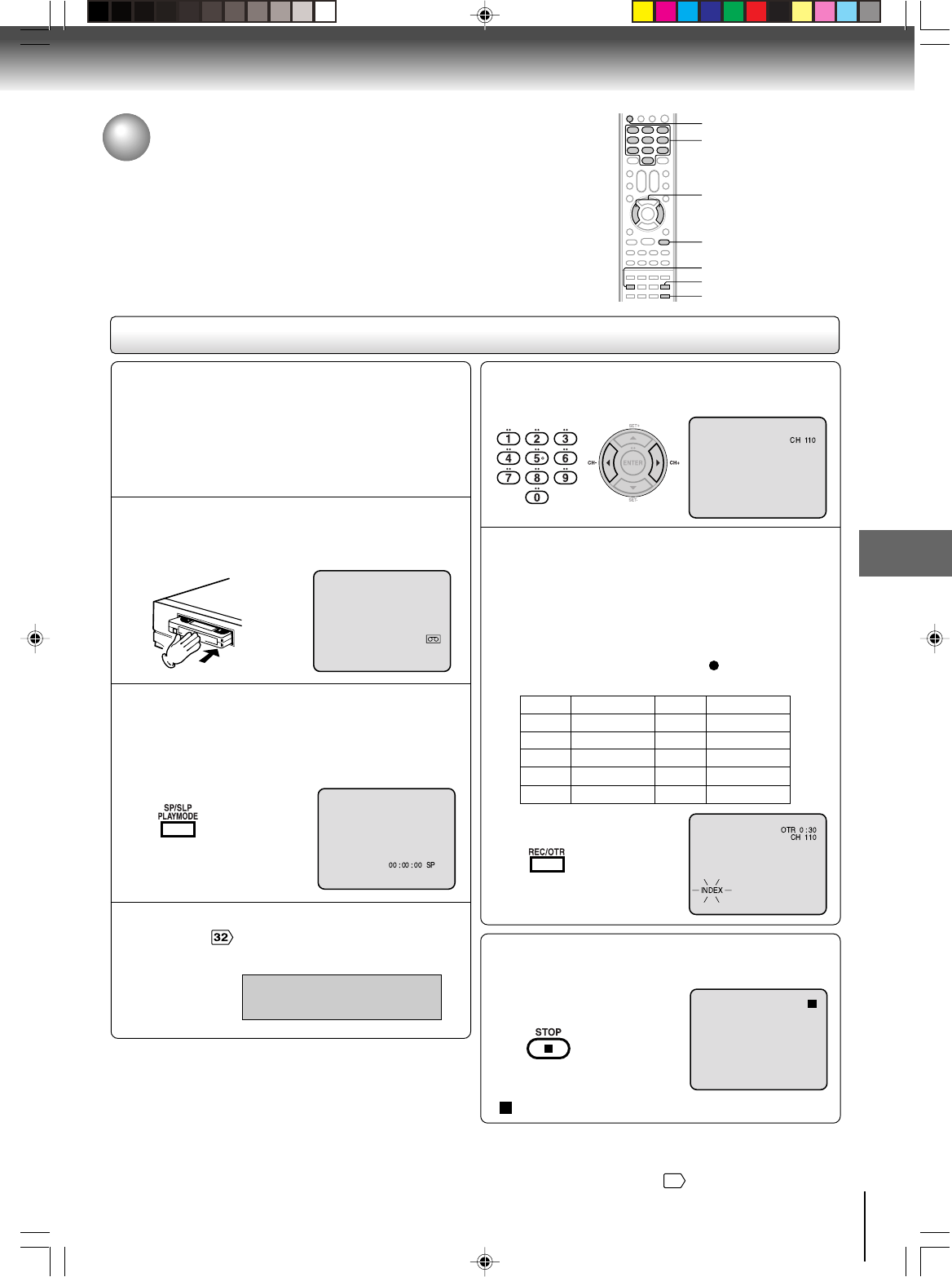
41
Recording (VCR)
One-touch Timer Recording (OTR)
The One-touch Timer Recording feature provides a simple and
convenient way to make a timed recording.
One-touch Timer Recording (OTR)
Press
once
twice
3 times
4 times
5 times
NORMAL REC
0:30
1:00
1:30
2:00
3:00
4:00
5:00
6:00
NORMAL REC
Recording time Press
6 times
7 times
8 times
9 times
10 times
Recording time
Load a cassette tape with the erase
prevention tab intact.
The VCR will automatically turn on.
1
Press SP/SLP to select the desired tape speed
SP or SLP.
The tape counter and “SP” or “SLP”
will appear on the screen for about 4
seconds.
2
Set “TV” or “CABLE” option to the appropriate
position .
3
TV - VHF/UHF channels
CABLE- Cable TV channels
Press Direct channel selection buttons (0–9) or
CH +/– to select the channel to be recorded.
4
Press
REC/OTR
. Recording begins. Press the
button again to stop recording after 30 minutes.
Each additional press of
REC/OTR
will increase
recording time as shown in the chart below, up
to a maximum of 6 hours.
The OTR and recording time will
appear on the screen for about 4
seconds. And, “ ” will appear on
the display.
5
To cancel OTR
Press STOP or turn off the power.
“ ” will appear on screen for about 4 seconds.
Note:
If you wish to watch the DVD playback during OTR or standard
recording, press DVD/VCR SELECT to change to DVD mode
and perform the DVD playback
47
.
0–9
CH +/–
REC/OTR
SP/SLP
DVD/VCR
STOP
Preparation:
•Turn ON the TV and select to the corresponding
video input.
• Press DVD/VCR to operate the DVD/VCR.
• Press DVD/VCR SELECT to select the VCR mode.
(The VCR indicator will light.)
Example: One-touch Timer Recording for 30 minutes.
DVD/VCR SELECT
2I40101A-En_p40-43 12/30/05, 9:14 AM41
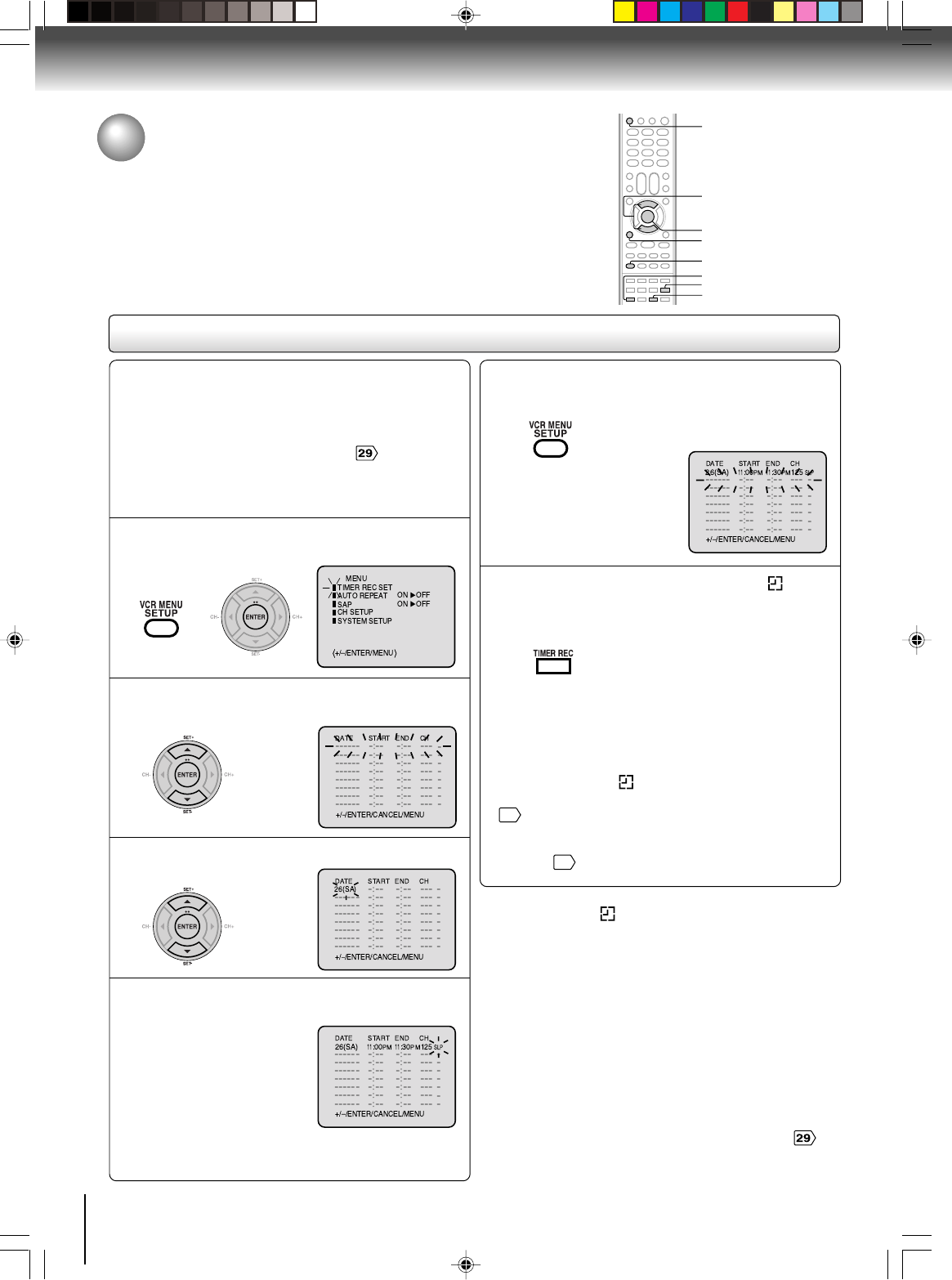
42
Recording (VCR)
Timer recording
Timer recording can be programmed on-screen with the remote control.
The built-in timer allows automatic unattended recording of up to 8
programs within 1 month.
Timer recording
Notes:
• Press CANCEL to move cursor backward for correction.
•To record from external source set the channel to “L1” or “
L2”.
Notes:
•If the timer symbol ( ) blinks when the timer recording ended,
the TV program has not been completely recorded because of
an insufficient tape length. Press TIMER REC to cancel the
timer program or press EJECT to remove the cassette tape.
•During timer recording standby mode, the VCR mode cannot be
operated. To use the VCR, press TIMER REC at first, then press
DVD/VCR SELECT to change to VCR mode. After VCR mode
is selected, press TIMER REC again to put the VCR into timer
recording standby mode.
•If you press TIMER REC during timer recording, the recording
operation will be interrupted. If you press TIMER REC again
within the programmed time, the recording operation will start
again.
•After a power failure or disconnection of the power plug, all
programmed recording settings and time display will be lost
upon resumption of power. In this case, reset the clock and
reprogram any timer recording.
Press VCR MENU. Select “TIMER REC SET”,
then press ENTER.
Preparation:
• Press DVD/VCR to operate the DVD/VCR.
• Press DVD/VCR SELECT to select the VCR mode.
•Load a cassette tape with the erase prevention tab
intact.
•Check the time and date are correct .
Example: Program a timer recording for the 26th day,
channel 125 (Cable TV), 11:00 - 11:30 PM on timer
program number 1 (Tape speed: SLP).
1
Press SET + or – to select one of the program
line, then press ENTER.
2
Press SET + or – to select the date, then press
ENTER.
3
Set the start time, end time, channel and tape
speed as in step 3.
4
To enter other programs, repeat steps 2
through 4.
•To return to the normal screen,
press VCR MENU twice.
5
Press TIMER REC. The timer symbol ( ) will
appear on the display and the VCR standbys
for recording.
At the same time, VCR mode will
change to DVD mode automatically.
You can use DVD even if the VCR is
in the timer recording mode.
If you do not use the DVD, turn the
power off.
6
Notes:
•The timer recording will start at 5 seconds before the
preset starting time.
•If the timer symbol ( ) does not appear on the display
when TIMER REC is pressed, the cassette is not inserted
34
.
•If the cassette is ejected when TIMER REC is pressed, the
erase prevention tab of the cassette may have been
removed
34
.
•During Timer recording, the power cannot be turned off.
SET +/–
DVD/VCR
ENTER
CANCEL
VCR MENU
EJECT
TIMER REC
DVD/VCR SELECT
〈 〉
〈 〉
〈 〉
〈 〉
2I40101A-En_p40-43 12/30/05, 9:14 AM42
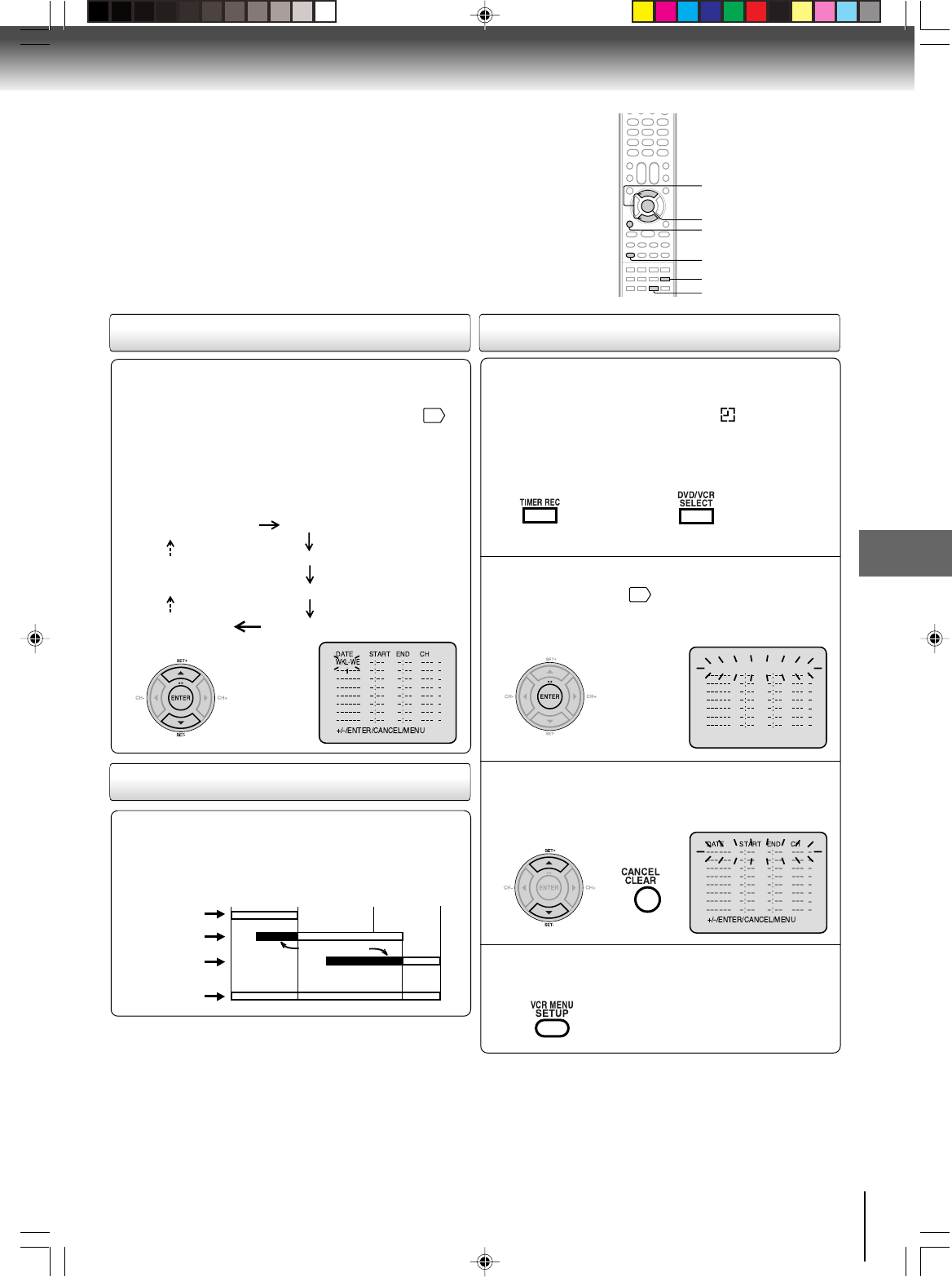
43
Recording (VCR)
Setting procedure
To set daily/weekly timer
To confirm Timer program:
At step 1 on page
42
, select “TIMER REC SET”
and press ENTER.
The timer program list will appear on the screen.
2
The current day (Friday) SU-SA (Sunday to Saturday)
MO-SA (Monday to Saturday)
MO-FR (Monday to Friday)
WKL-WE WKL-TH (Weekly Thursday)
(Weekly Wednesday)
One month later
minus one day
Weekly (e.g. WKL-TU: each Tuesday) or daily (e.g. MO-
SA: Monday to Saturday) Timer recording
Follow the procedure of timer recording on page
42
. At
step 3, press SET + or – repeatedly until the desired setting
appears. Then press ENTER.
When you press SET – repeatedly, the
DATE indicator will change as follows, in
this case the day is Friday.
If the programs overlap another
Do not overlap timer programs as portions of the
conflicting programs will be lost. The first recording
time has priority over the next recording time as shown
in the diagram below.
Notes:
•The daily/weekly recording can be made continuously until the
recording is canceled or the tape reaches the end.
•During timer recording the automatic rewinding mechanism
does not function.
8 : 00 11 : 00
9 : 00 10 : 00
Program 1
Prog.1
Deleted Parts
Non Recorded Portion Parts
Prog.2 Prog.3
Program 2
Program 3
Recording
Control Settings
〈 〉 〈+/
—
/ENTER/CANCEL/MENU〉
DATE START END CH
26(SA)
11
:00
PM
11
:30
PM
125
SLP
Notes:
•If there are other timer record programs remaining, TIMER
REC must be pressed to reactivate the timer, otherwise the
remaining timer record programs will be ignored.
•You cannot confirm the Timer program during timer recording
operation.
•You can correct or cancel a programmed setting in program
confirm mode.
If the Timer has been activated, press TIMER
REC to deactivate the Timer.
The timer symbol ( ) will
disappear. Then press DVD/VCR
SELECT to change to VCR mode.
1
To cancel Timer program:
Press SET + or – to select the unwanted program,
then press CANCEL to cancel the program.
3
Press VCR MENU repeatedly until the menu
screen is cleared.
4
To confirm or cancel a program
SET +/–
ENTER
VCR MENU
CANCEL
DVD/VCR SELECT
TIMER REC
〈 〉
2I40101A-En_p40-43 12/30/05, 9:14 AM43
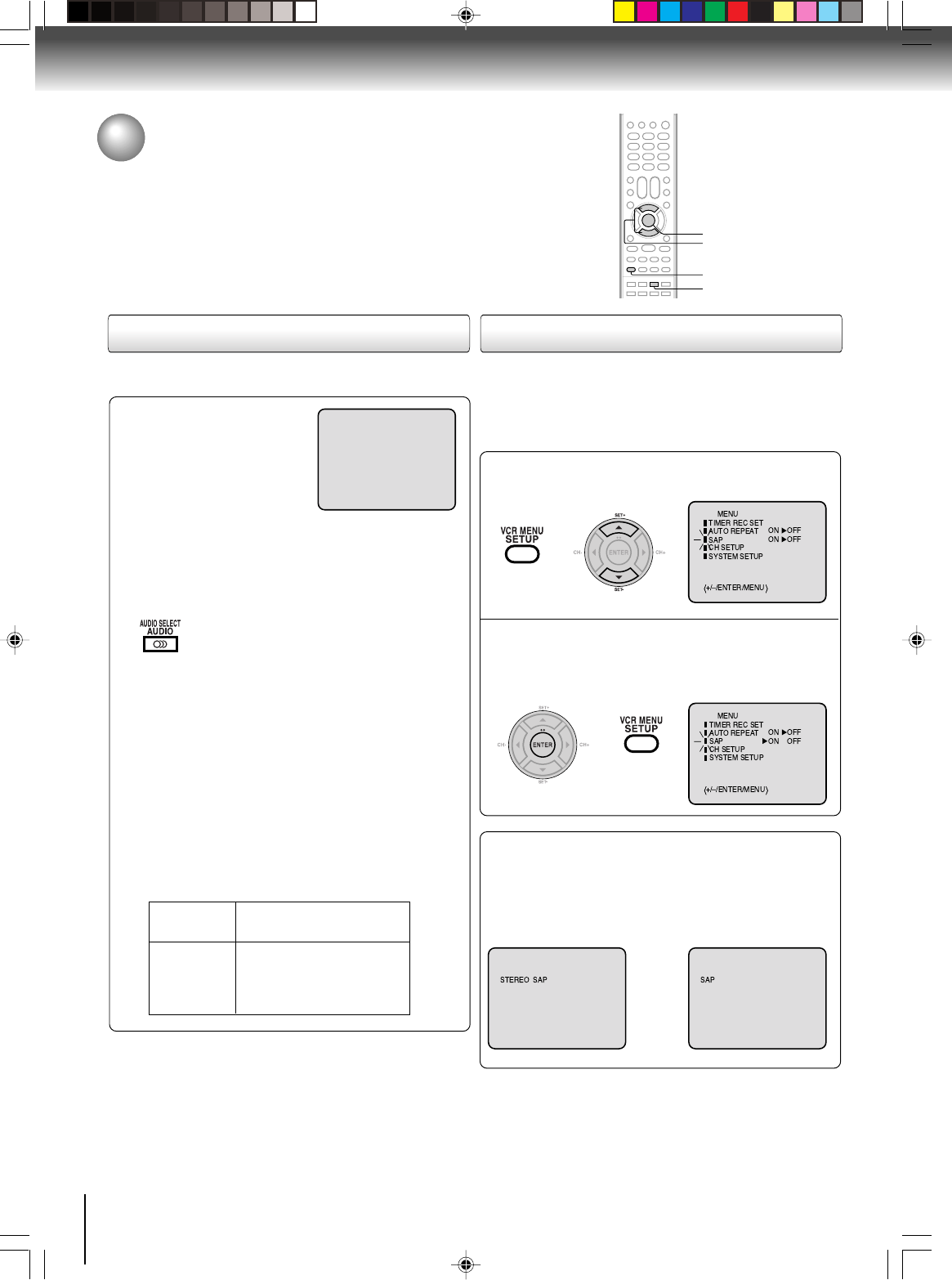
44
Other functions (VCR)
Stereo recording and playback/
Second Audio Program (SAP)
When a MTS STEREO broad-
cast is received, “STEREO” will
appear on the screen for about
4 seconds and the program can
be viewed or recorded in stereo.
The Hi-Fi stereo recording pro-
cedure is the same as for normal
recordings.
Notes:
•When playing back a tape that is not recorded in Hi-Fi stereo
mode, the audio will automatically be monaural.
•When listening to a VHS Hi-Fi video tape or MTS broadcast
through the VHF/UHF jack (Audio/Video cable not connected),
the sound will be monaural.
When viewing an MTS stereo TV program, or playing a
prerecorded VHS Hi-Fi stereo videotape, press AUDIO
SELECT to select how the audio will be heard through
the speakers. Normally set to the Hi-Fi stereo position,
this button can be set to the MONO position if the
stereo broadcast or videotape audio is of poor quality.
The “R” and “L” positions allow the audio from the Right
or Left Hi-Fi channel to be heard over both TV speak-
ers. This button has no effect when viewing a MONO
videotape or TV program. Each time when you press
the button, OUTPUT SELECTION display appears on
the screen for several seconds. Refer to the chart
below.
Output selection
Your DVD/VCR is fitted with a SAP broadcast system which
enables you to switch to a second audio program when view-
ing a selected channel.
This function applies only when the program is broadcast in
multi-languages through the SAP broadcast system.
When the VCR is turned on or a channel selection is
made, make certain the letters “SAP” appears on the
screen for about 4 seconds. This means that the “Second
Audio Program” broadcasting is available.
Listening to SAP
Stereo recording and playback
The VHS Hi-Fi audio system permits high fidelity record-
ing of MTS STEREO TV broadcasts.
Second Audio Program (SAP)
OUTPUT
SELECTION
STEREO
L ch
R ch
MONO
SOUND HEARD ON BOTH
SPEAKERS
STEREO
LEFT CHANNEL AUDIO
RIGHT CHANNEL AUDIO
MONO
Press VCR MENU. Then press SET + or – to
select “SAP”.
1
Press ENTER to select “ON”.
Then press VCR MENU until the
menu screen is cleared.
2
STEREO
OR
SET +/–
ENTER
VCR MENU
Note:
When using a Cable TV system, stereo TV programs may
be transmitted over a mono cable channel. In this case “
STEREO” will not appear and the sound will be in mono.
AUDIO SELECT
Other functions (VCR)
2I40101A-En_p44-47 12/30/05, 9:14 AM44
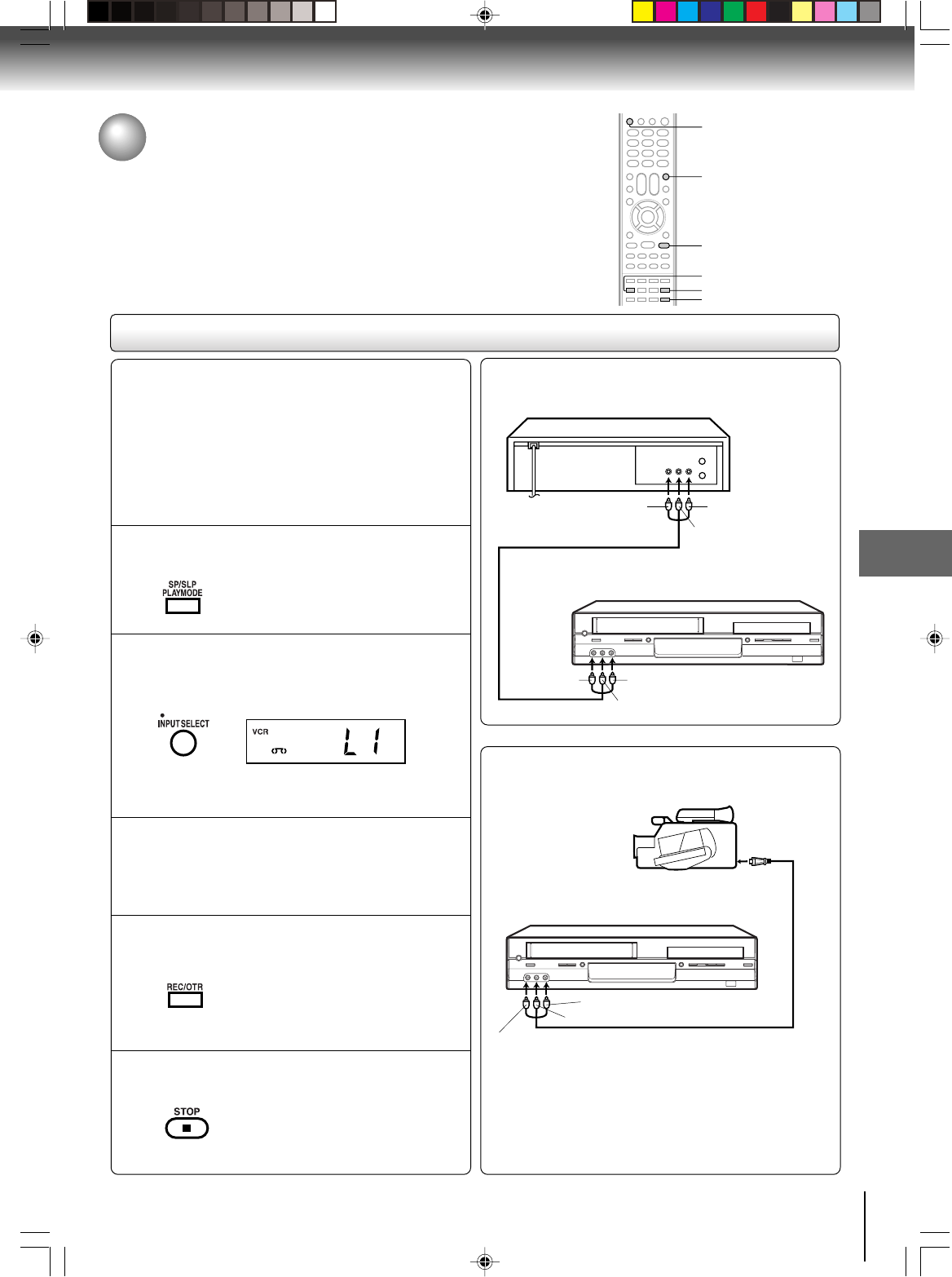
45
Other functions (VCR)
To AUDIO (L) OUT
AUDIO/VIDEO cable (supplied)
Playback VCR
To VIDEO OUT To AUDIO (R) OUT
Recording VCR
To AUDIO (L) IN
To VIDEO IN To AUDIO (R) IN
Duplicating a video tape
If you connect the DVD/VCR to another VCR or Camcorder, you can duplicate
a previously recorded tape. Make all connections before turning on the power.
Duplicating a video tape
For duplicating a previously recorded tape from a
camcorder, follow the camcorder manufacturer’s
instructions. A typical camcorder dubbing hookup is
shown above.
AUDIO/VIDEO cable (not supplied)
To AUDIO (R) IN
To AUDIO (L) IN
To VIDEO IN
Recording VCR
To AV Jack
Playback Camcorder
Connection with second VCR
Connection with Camcorder
Press SP/SLP to select the desired tape speed
SP or SLP.
It is recommended to set the tape
speed to the SP mode on the
recording VCR for best results.
1
Press INPUT SELECT once or twice to select
AUDIO/VIDEO input position.
“L1” or “L2” will appear in the display.
2
Press REC/OTR on the recording VCR.
The duplicating process begins.
3
Press PLAY on the playback VCR or Camcorder.
4
Press STOP when you finish duplicating.
5
L1: on the rear panel
L2: on the front panel
Preparation:
•Turn ON the TV and select the corresponding video
input.
• Press DVD/VCR to operate the DVD/VCR.
• Press DVD/VCR SELECT to select the VCR mode.
(The VCR indicator will light.)
•Load a cassette tape with the erase prevention tab
intact.
•Load a previously recorded tape into the playback
VCR or Camcorder.
REC/OTR
STOP
SP/SLP
INPUT SELECT
DVD/VCR SELECT
DVD/VCR
2I40101A-En_p44-47 12/30/05, 9:14 AM45
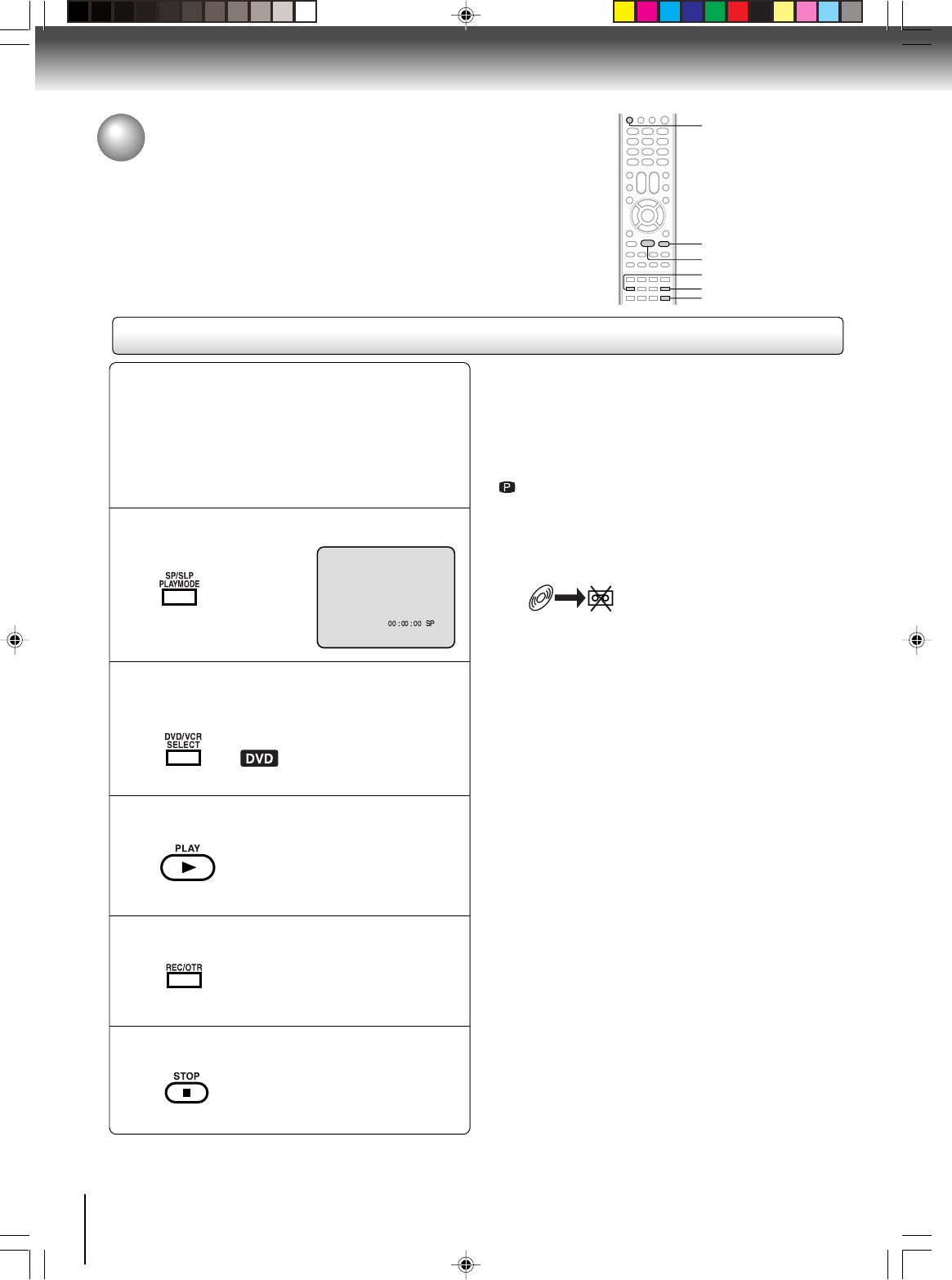
46
Other functions (VCR)
Press REC/OTR to start recording.
The DVD/VCR will change to the
VCR mode automatically and the
playback picture or sound will be
duplicated on the video cassette
tape.
Recording a DVD/CD disc
You can record disc material in DVD, Audio CD, etc. onto a Video
tape with this DVD/VCR.
Duplicating a DVD or CD disc
Press SP/SLP to select the desired tape speed
SP or SLP.
Preparation:
•Turn ON the TV and select the corresponding video
input.
• Press DVD/VCR to operate the DVD/VCR.
• Press DVD/VCR SELECT to select the VCR mode.
(The VCR indicator will light.)
•
Load a cassette tape with the erase prevention tab intact.
•Load a DVD/CD disc.
1
Press DVD/VCR SELECT selector to select the
DVD mode.
The DVD indicator will light.
2
Press PLAY to start playback.
3
4
Press STOP when you finish recording.
If you wish to stop a DVD/CD disc,
press
DVD/VCR SELECT
selector to
change the DVD mode, then press
STOP.
5
Notes:
•You may not be able to record the beginning of the disc.
Begin VCR recording once program playback commences
on the DVD.
•When the scanning mode is set to the progressive mode,
you cannot duplicate a disc material onto a video tape.
When REC/OTR is pressed, the PROGRESSIVE indicator
“” on the display window will flash.
•When the HDMI mode is ON (480p, 720p, 1080i), you
cannot duplicate a disc material onto a video tape.
•You cannot record discs encoded with copy guard
function. The following icon and text will show up on the
TV screen.
DISC IS COPY PROTECTED
SP/SLP
STOP
DVD/VCR
PLAY
REC/OTR
DVD/VCR SELECT
2I40101A-En_p44-47 12/30/05, 9:14 AM46
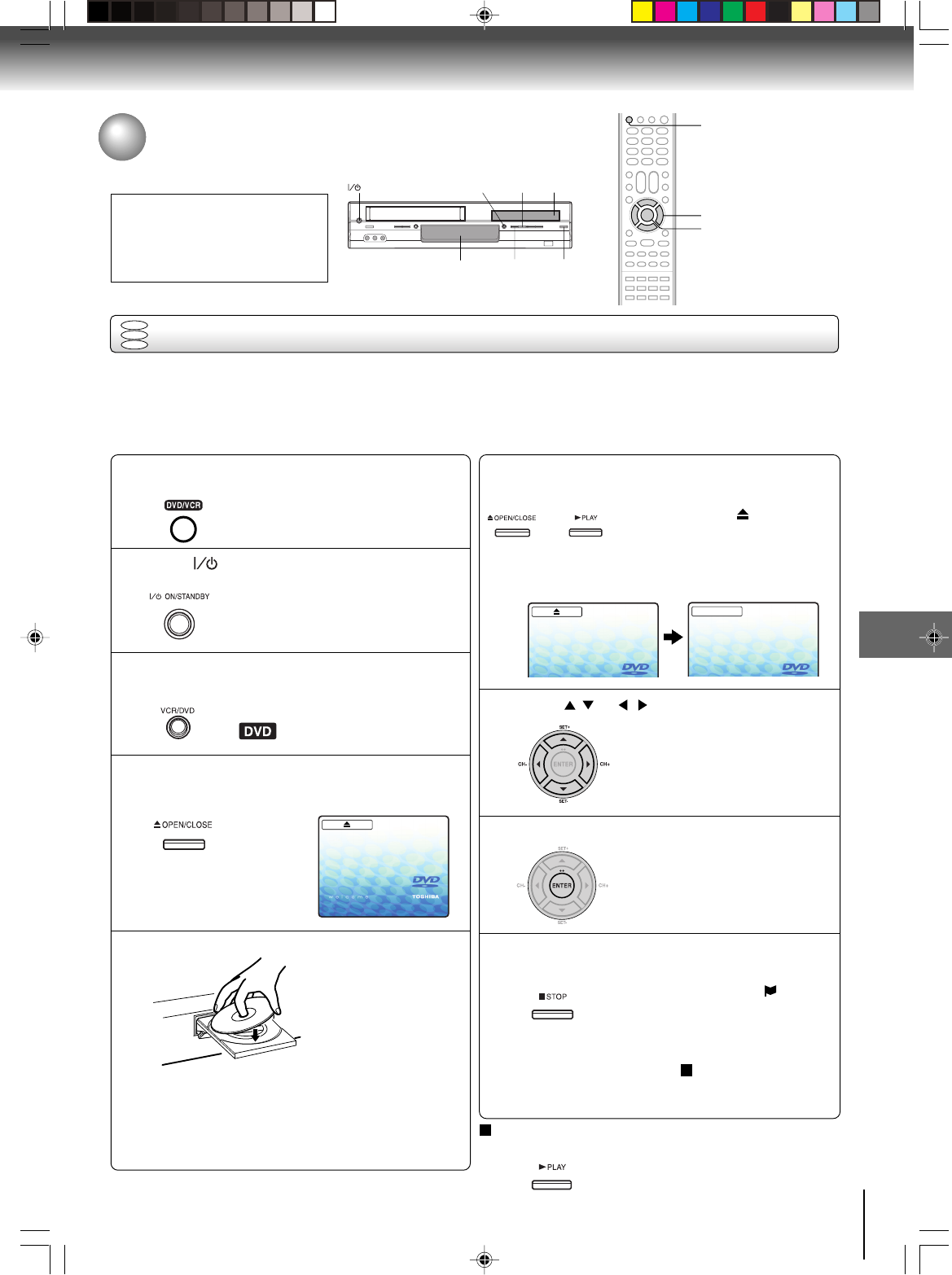
47
Basic playback (DVD)
Basic playback (DVD)
CAUTION
Keep your fingers well clear of the
disc tray as it is closing. Neglecting
to do so may cause serious
personal injury.
Basic playback
Playing a disc
This section shows you the basics on how to play a disc.
Basic playback (DVD)
Preparations:
•When you want to view a disc, turn on the TV and select the corresponding video input connected to the DVD. This
may include S-video or component video inputs which are exclusive to DVD playback.
•When you want to enjoy the sound of discs from the audio system, turn on the audio system and select the input
connected to the DVD/VCR.
DVD
VCD
CD
Press OPEN/CLOSE or PLAY on the unit.
The disc tray closes automatically.
On the TV-screen, “ ” changes to
“Reading” and then playback
commences.
•A menu screen will appear on the TV screen, if
the disc has a menu feature.
Press / or / to select title.
Press ENTER.
•Title is selected and play
commences.
Press STOP to end playback.
•The unit records the stopped point,
depending on the disc. “ ”
appears on the screen. Press
PLAY
to resume playback (from
the scene point).
•If you press STOP again or unload
the disc (“ ” appears on the
screen.), the unit will clear the
stopped point.
Press ON/STANDBY.
The DVD/VCR turns on.
Press VCR/DVD on the unit to select the DVD mode.
The DVD indicator will light.
Press OPEN/CLOSE.
The disc tray opens.
Place the disc on the disc tray.
With the playback
side down
•There are two different disc sizes. Place the disc
in the correct guide on the disc tray. If the disc is
out of the guide, it may damage the disc and
cause the DVD/VCR to malfunction.
•Do not place a disc which is unplayable in this
DVD/VCR.
2
4
5
6
37
8
9
To start playback in the stop mode
Press PLAY.
OR
1Press DVD/VCR on the remote control to
operate the DVD/VCR.
C/D/B/A
ENTER
DVD/VCR
Display window OPEN/CLOSE
STOP Disc trayVCR/DVD
PLAY
ON/STANDBY
Reading
2I40101A-En_p44-47 12/30/05, 9:14 AM47
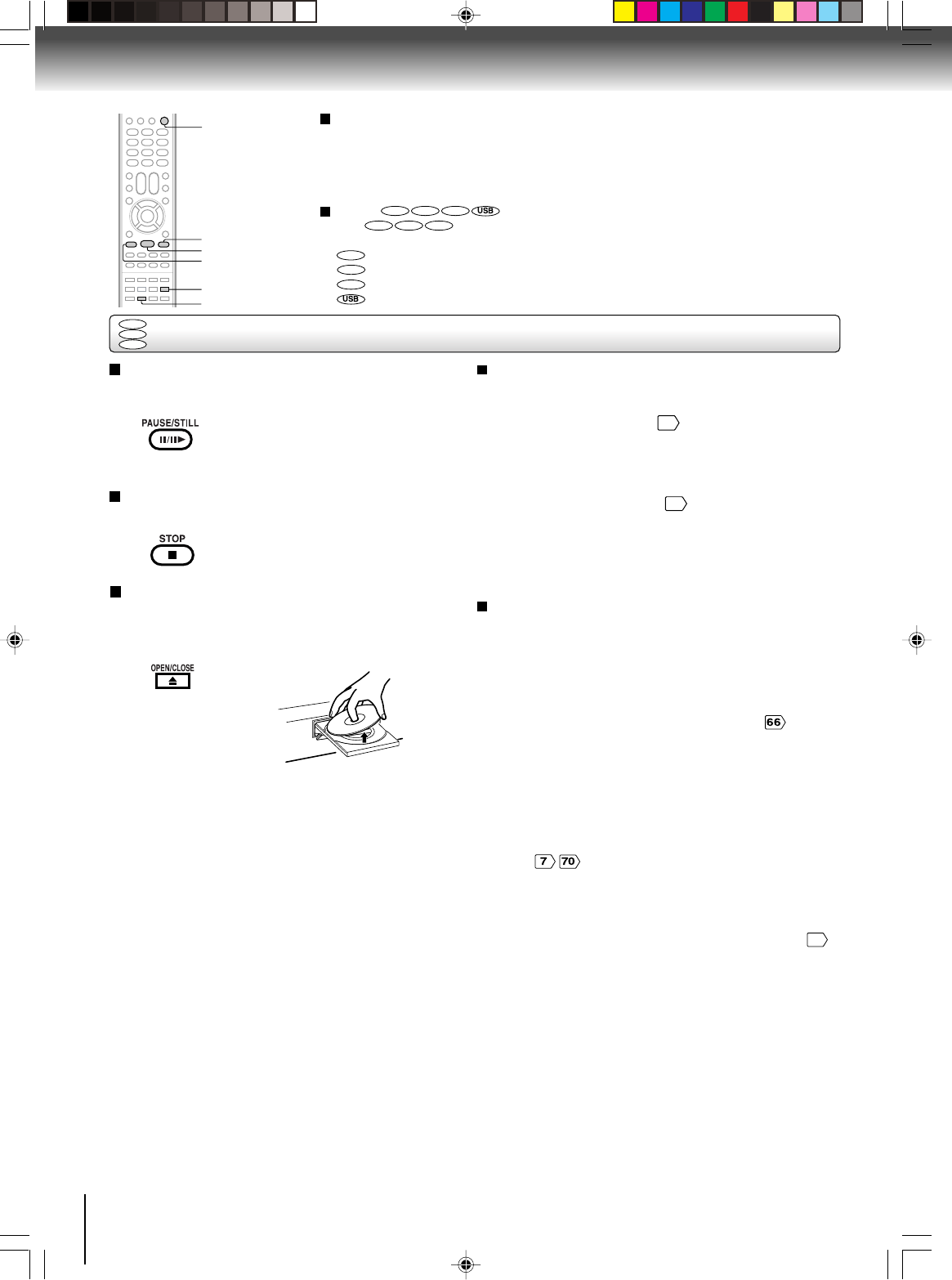
48
Basic playback (DVD)
To pause playback (still mode)
Press PAUSE/STILL during playback.
To resume normal playback, press
PLAY.
•The sound is muted during still
mode.
To stop playback
Press STOP.
Notes:
• If a non-compatible disc is loaded, “Incorrect Disc”, “Region Code Error” or “Parental Error” will appear on the TV screen
according to the type of loaded disc. In this case, check your disc again .
•Some discs may take a minute or so to start playback.
•When you set a single-faced disc label downwards (i.e. the wrong way up) and press OPEN/CLOSE or PLAY on the unit,
“Reading” will appear on the display for a few minutes and then “Incorrect Disc” will continue to be displayed.
•Some discs may not work the resuming facility.
•Resuming cannot function when you play a PBC-featured Video CD while the PBC is on. To turn off the PBC, see page
56
.
• Some playback operations of DVDs may be intentionally fixed by software producers. Since this unit plays DVDs according to
the disc contents the software producers designed, some playback features may not be available. Also refer to the
instructions supplied with the DVDs.
•Do not move the unit during playback. Doing so may damage the disc.
•Use the OPEN/CLOSE to open and close the disc tray. Do not push the disc tray while it is moving. Doing so may cause the
unit to malfunction.
• Do not push up on the disc tray or put any objects other than discs on the disc tray. Doing so may cause the unit to
malfunction.
• In many instances, a menu screen will appear after playback of a movie is completed. Prolonged display of an on-screen
menu may damage your television set, permanently etching that image onto its screen. To avoid this, be sure to press
POWER on your remote control once the movie is completed.
•There may be a slight delay between the button is pressed and the function activates.
• The screen saver does not operate when connecting the DVD video player to the TV using the HDMI cable.
Screen saver function
The screen saver operates when you leave the unit in
DVD stop mode for approx. five minutes.
The screen will repeatedly get dark gradually and back
to normal.
Please press any button when you want to return to an
usual screen.
To turn on or off the screen saver, see page .
OPEN/CLOSE
STOP
PAUSE/STILL
PLAY
To remove the disc
Press OPEN/CLOSE.
Remove the disc after the disc tray
opens completely.
Be sure to press OPEN/CLOSE to close the disc tray
after you remove the disc.
POWER
Playing a Disc while the VCR section is recording
or standing by for timer recording
1) Start to record.
Follow steps 1~5 on page
40
.
•If the DVD/VCR is standing by for recording, turn on
the DVD/VCR.
2) Press DVD/VCR SELECT selector to select DVD mode.
3) Play a disc.
Follow steps 4 ~ 6 on page
47
.
• Press PLAY if the DVD/VCR does not start to play a
disc automatically.
4) Stop to play.
Press STOP to stop play back a disc.
DVD/VCR SELECT
Basic playback
DVD
VCD
CD
To obtain a higher quality picture
Occasionally, some picture noise is not usually visible on the TV screen during a
normal broadcast while playing a DVD video disc.
It is because due to high resolution pictures on these discs which include a lot of
information. The amount of noise depends on the TV you use with this unit. You should
generally reduce the sharpness adjustment on your TV when viewing DVD video discs.
About
DVD VCD CD
The
DVD VCD CD
icons on the heading bar show the playable discs for the
function described under that heading.
DVD
: You can use this function with DVD video discs.
VCD
: You can use this function with Video CDs.
CD
: You can use this function with Audio CDs and CD-R/RW CDs.
: You can use this function with USB Mass Storage.
2I40101A-En_p48-51 12/30/05, 9:14 AM48
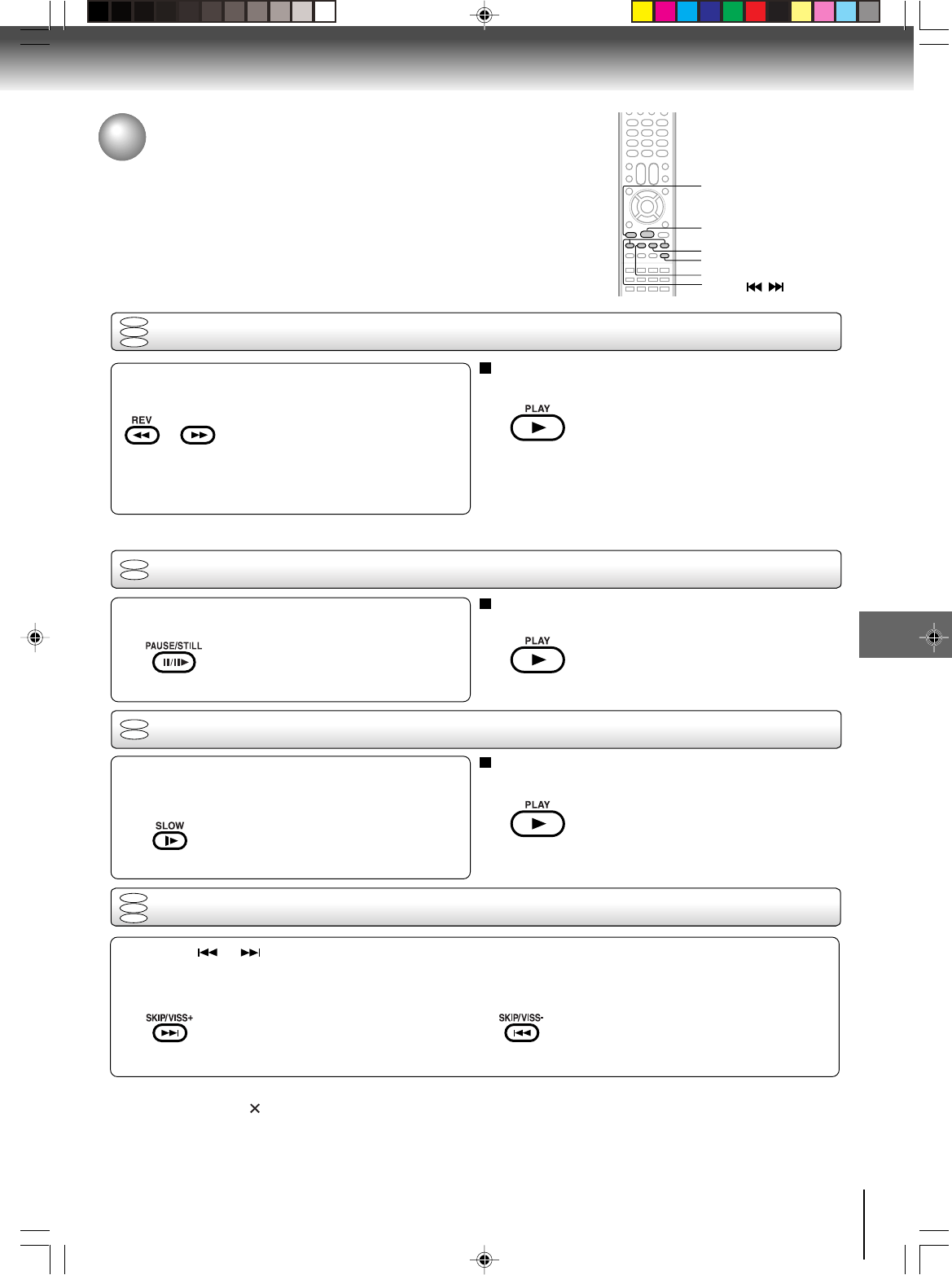
49
Basic playback (DVD)
Playing a disc (Continued)
You can play discs at various speeds.
Playing frame by frame
DVD
VCD
DVD
VCD
Playing in fast reverse or fast forward directions
Press REV or FWD during playback.
REV:Fast reverse playback
FWD:Fast forward playback
Each time you press REV or FWD,
the playback speed changes.
To resume normal playback
Press PLAY.
Notes:
•The DVD/VCR mutes sound and subtitles during reverse
and forward scan of DVD/VCD video discs. However, this
unit plays sound during fast forward or fast reverse play of
audio CDs.
• The playback speed may differ depending on the disc.
Press PAUSE/STILL during still playback.
Each time you press PAUSE/STILL,
the picture advances one frame.
To resume normal playback
Press PLAY.
Note:
The sound is muted during frame by frame playback.
Press SLOW during playback.
Each time you press the button, the
slow-motion speed changes.
To resume normal playback
Press PLAY.
Note:
The sound is muted during slow-motion playback.
Press SKIP or repeatedly to display the chapter or track number you want.
Playback starts from the selected chapter or track.
To locate succeeding chapters or
tracks.
Playback starts from the beginning of the
current chapter or track.
When you press twice in quick successions,
playback starts from the beginning of the
preceding chapter or track.
•A prohibition symbol “ ” may appear at the upper left of the screen. This symbol means either the feature you tried is not
available on the disc, or the DVD/VCR cannot access the feature at this time. This does not indicate a problem with the DVD/
VCR.
•The unit is capable of holding a still video image or On screen display image on your television screen indefinitely. If you leave
the still video image or On screen display image displayed on your TV for an extended period of time, you risk permanent
damage to your television screen. Projection televisions are very susceptible.
Notes:
Locating a chapter or track
Playing in slow-motion
DVD
VCD
CD
DVD
VCD
CD
FWD
REV
PLAY
PAUSE/STILL
SKIP /
SLOW
FWD
2I40101A-En_p48-51 12/30/05, 9:14 AM49
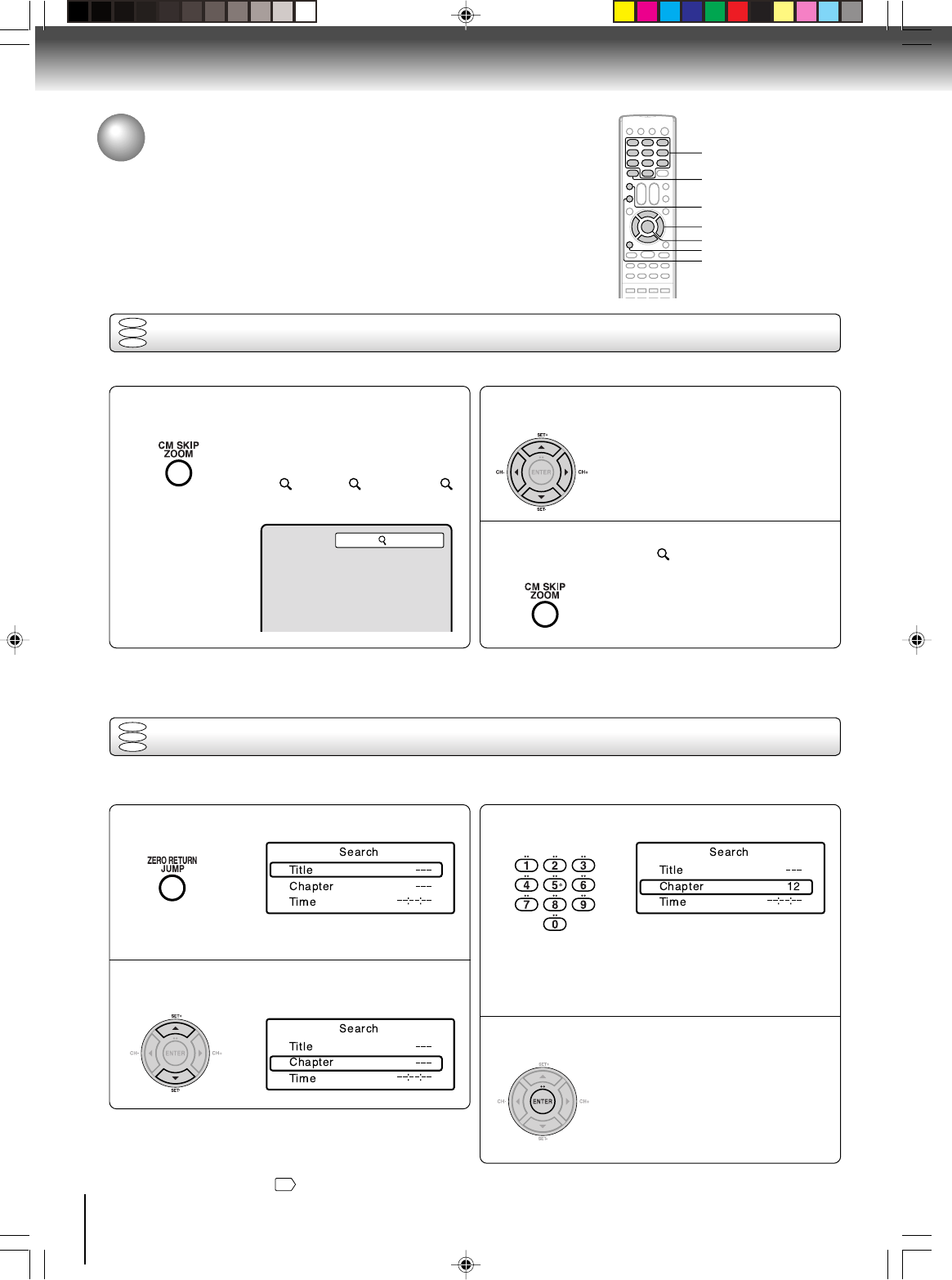
50
Advanced playback (DVD)
Zooming
12
Press ZOOM during playback.
The center part of the image will be
zoomed in.
Each press of ZOOM will change the
ZOOM 1 (x 1.3), 2 (x 1.5) and 3
(x 2.0).
Zooming/Locating desired scene
This unit will allow you to zoom in on the frame image. You can then make selections by switching the position of the frame.
Press CC
CC
C/DD
DD
D/BB
BB
B/A A
A A
A to view a different part of the
frame.
You may move the frame from the
center position to UP, DOWN, LEFT or
RIGHT direction.
3
Notes:
•You can select the Pause, Slow or Search playback in the zoom mode.
•Some discs may not respond to zoom feature.
Locating desired scene
Use the title, chapter and time recorded on the DVD disc to locate the desired point to play back. In the case of VCD/CD
discs, time and track are used to locate the desired point to play back. To check the title, chapter and time, press DISPLAY.
1
4
2
3
C/D/B/A
ZOOM
0–9
ENTER
DISPLAY
CLEAR
JUMP
In the zoom mode, press ZOOM repeatedly to
return to a 1:1 view ( Off).
Press JUMP during playback or stop mode.
Press C C
C C
C or DD
DD
D to select the “Title”, “Chapter” or
“Time”.
Press Number buttons (0–9) to change the
number.
• If you input a wrong number, press
CLEAR.
•Refer to the package supplied with
the disc to check the numbers.
Press ENTER. Playback starts.
•When you change the title,
playback starts from Chapter 1 of
the selected title.
•Some discs may not work in the
above operation.
•“Time” only works in playback
or resume stop mode.
DVD
VCD
CD
DVD
VCD
CD
1
Notes:
•In case of the Audio CD and Video-CD, only Track and Time
can be selected.
•In case of the Video-CD playback with PBC, the JUMP does
not work. Turn off the PBC
56
.
Advanced playback (DVD)
2I40101A-En_p48-51 12/30/05, 9:15 AM50
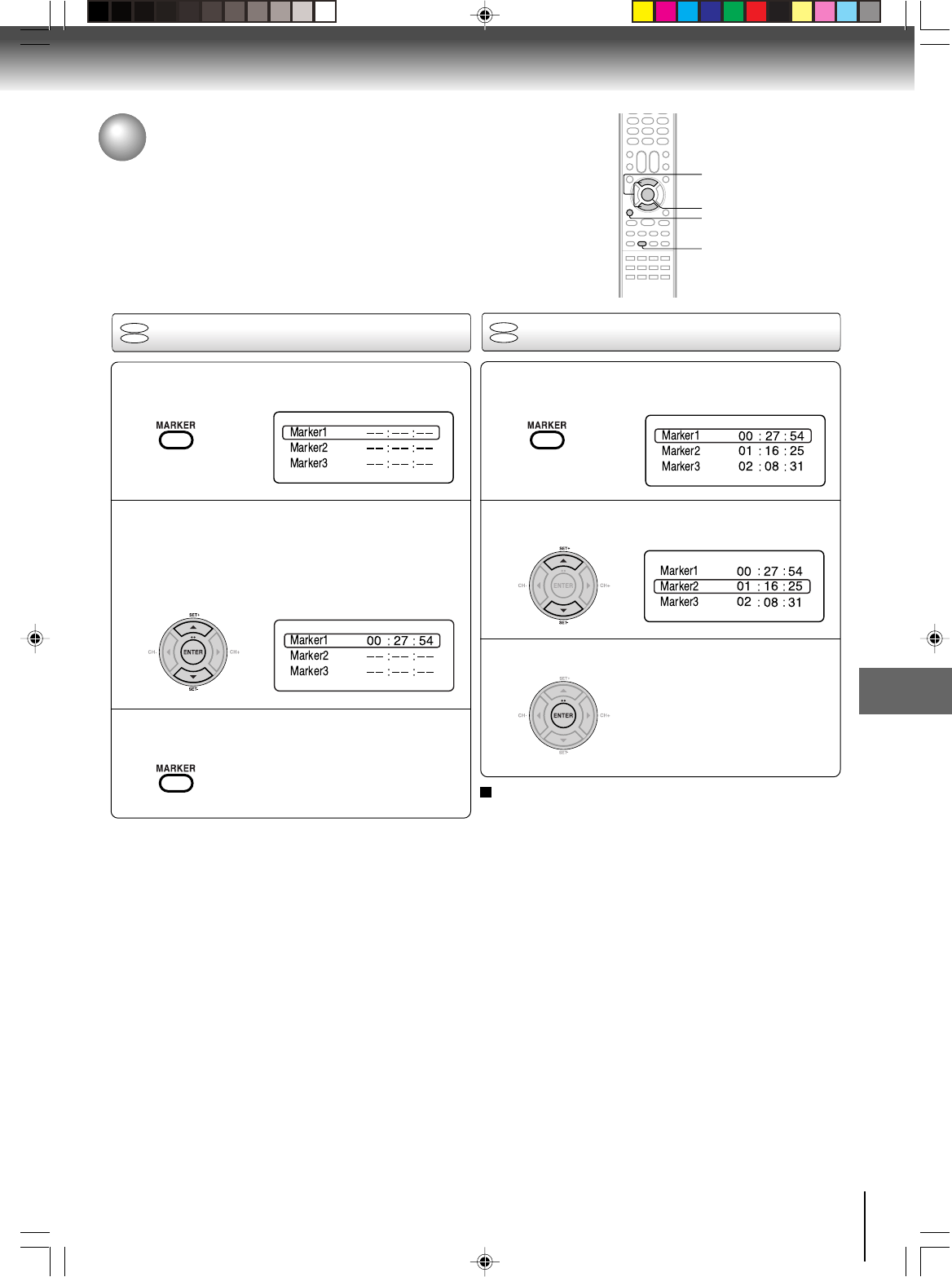
51
Advanced playback (DVD)
Marking the scenes Returning to the scenes
1
Press MARKER during playback or stop mode.
2
1
3
Marking desired scenes
The unit stores the points that you want to watch again up to 3 points.
You can resume playback from each scene.
2
3
Notes:
Some discs may not work with the marking operation.
The marking is cancelled when you
open the disc tray or turn
the power off.
Some subtitles recorded around the marker may fail to
appear.
•
•
•
To cancel the Marker
Follow the above steps 1~2, then press CLEAR.
ENTER
CLEAR
MARKER
C/D
Press MARKER during playback.
Select the blank Marker using C or D.
Then press ENTER at the desired scene.
•Repeat this procedure to set the
other 2 scenes.
Press MARKER to clear this display.
Press ENTER.
Playback starts from the marked
scene.
Press C or D to select the Marker 1-3.
DVD
VCD
DVD
VCD
2I40101A-En_p48-51 12/30/05, 9:15 AM51
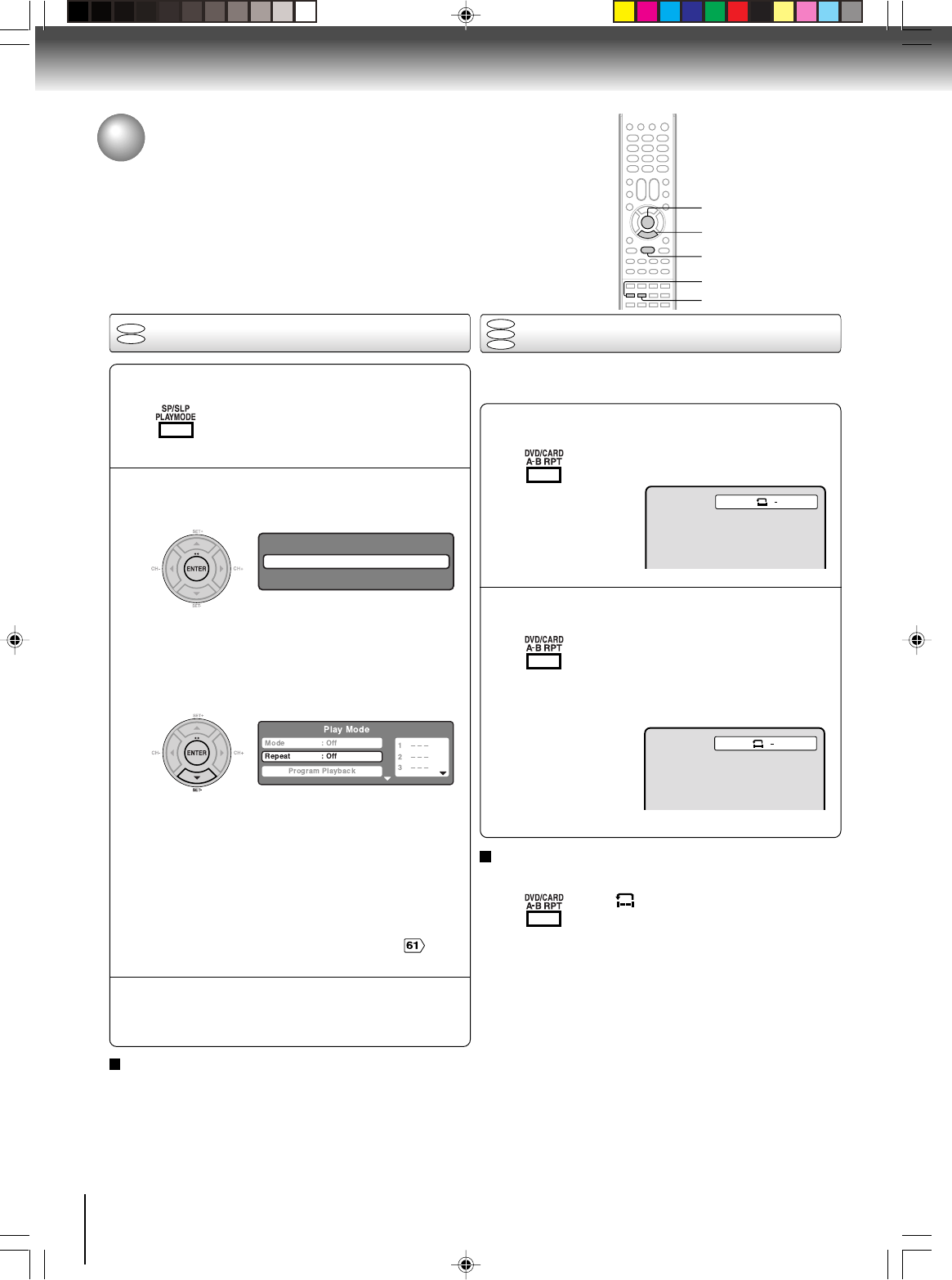
52
Advanced playback (DVD)
Repeat playback
1
Press PLAYMODE during playback or stop mode.
Repeat playback/A-B Repeat playback
Press PLAYMODE again to clear the screen.
3
A-B Repeat playback
1
Press A-B RPT during playback.
The start point is selected.
A-B repeat playback allows you to repeat material between
two selected points.
2
2
A
Notes:
•In A-B Repeat mode, subtitles near the A or B locations may
not be displayed.
•You cannot set the A-B Repeat for the scenes that include
multiple angles.
•A-B Repeat playback does not work when Repeat playback is
activated.
•You may not be able to set A-B Repeat, during certain scenes
of the DVD.
•A-B Repeat does not work with an interactive DVD, MP3/WMA/
JPEG/DivX® CD.
•A-B Repeat is prohibited when PBC is on.
To resume normal playback
Press A-B RPT again.
“
Off
” appears on the screen.
Notes:
•Some discs may not work with the repeat operation.
•In case of Video CD with PBC, repeat functions are prohib-
ited during playback.
[DVD]
Press ENTER to select “Single (Chapter)” or “All
(Title)”.
The unit automatically starts repeat
playback after finishing the current ti-
tle or chapter.
[Video CD]
Press DD
DD
D to select “Repeat”.
Press ENTER to select “Single (Track)” or “All”.
The unit automatically starts repeat
playback after finishing the current
track.
•If you set the repeat mode during stop mode,
press PLAY to start Repeat playback.
[Audio CD and MP3/WMA CD]
Please see “Repeat playback (CD/USB)” .
Press A-B RPT again.
The end point is selected. Playback
starts at the point that you selected.
Playback stops at the end point, re-
turns to Point A automatically, then
starts again.
To resume normal playback
Select Repeat : “Off” in step 2.
ENTER
DVD
VCD
CD
Play Mode
Repeat : Off
AB
DVD
VCD
D
PLAYMODE
A-B RPT
PLAY
2I40101A-En_p52-59 12/30/05, 9:15 AM52
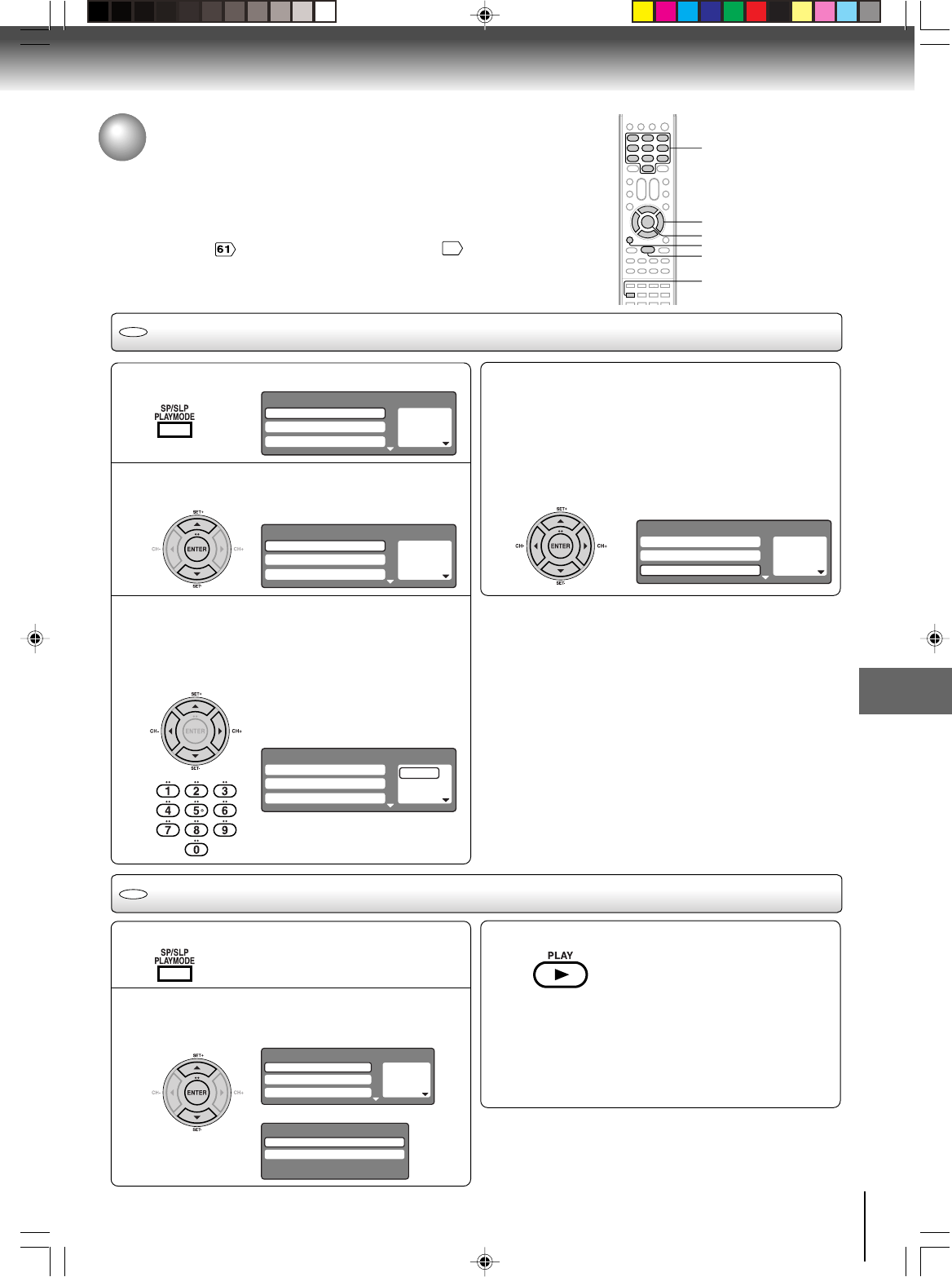
53
Advanced playback (DVD)
Program playback
Press PLAYMODE during stop mode.
1
Press BB
BB
B/AA
AA
A to return to the left column, then
press CC
CC
C/D D
D D
D to select the “Program Playback”
and press ENTER.
The programs you selected will start to playback in
the order.
•To resume normal playback, select Mode
“Off” in step 2.
4
Program playback/Random playback
You can arrange the playback order of tracks or files on the disc.
And the unit can also select tracks or files at random and playback
them. These feature works for Video CD.
For Audio CD and MP3/WMA CD, please see “Random playback
(CD/USB)” and “Program playback (CD/USB)”
62
.
2
3
Random playback
Press CC
CC
C/DD
DD
D to select “Mode”, then press
ENTER to select “Random”.
Stop mode
Playback mode
1
Press PLAY.
The Random Playback will start.
3
2
Note:
In playing back the Video CD with PBC, you cannot set
Random playback.
■To change the program
1. Select Mode to “Program” (as step 2), press B /A to
select the right column, then press C/D to select the
track number you want to change, then press CLEAR.
2. Press Number buttons (0–9) to overwrite the new
track number.
■To clear the program one by one
Select Mode to “Program”, press B/A to select the right
column, then press C/Dto select the track number. Then
press CLEAR.
■To clear all the programs
In the left column, press C/D to select “Clear Program”.
Then press ENTER.
Notes:
•In playing back the Video CD with PBC, you cannot set
Program playback.
• The program is cancelled when you open the disc tray or
turn the power off.
Press CC
CC
C/DD
DD
D to select “Mode”, then press
ENTER to select “Program”.
Press BB
BB
B/AA
AA
A to select the right column, then use
Number buttons (0–9) to input the track numbers.
To program others, press CC
CC
C/DD
DD
D to select the
programming position, then use Number
buttons (0–9) to input the track numbers.
•If you input a wrong number, press
CLEAR.
Press PLAYMODE during playback or stop mode.
•If you set “Random” during playback mode,
Random playback will begin after the track that is
currently being played has ended.
•To resume normal playback, select Mode
“Off” in step 2.
1 — — —
2 — — —
3 — — —
Play Mode
Repeat : Off
Program Playback
Mode : Off
1 – – –
2 – – –
3 – – –
Play Mode
Repeat : Off
Program Playback
Mode : Program
1 9
2 – – –
3 – – –
Play Mode
Repeat : Off
Program Playback
Mode : Program
1 9
2 3
3 11
Play Mode
Repeat : Off
Program Playback
Mode : Program
1 – – –
2 – – –
3 – – –
Play Mode
Repeat : Off
Program Playback
Mode : Random
VCD
VCD
ENTER
C/D/B/A
PLAYMODE
PLAY
0–9
CLEAR
Play Mode
Repeat : Off
Mode : Random
2I40101A-En_p52-59 12/30/05, 9:15 AM53
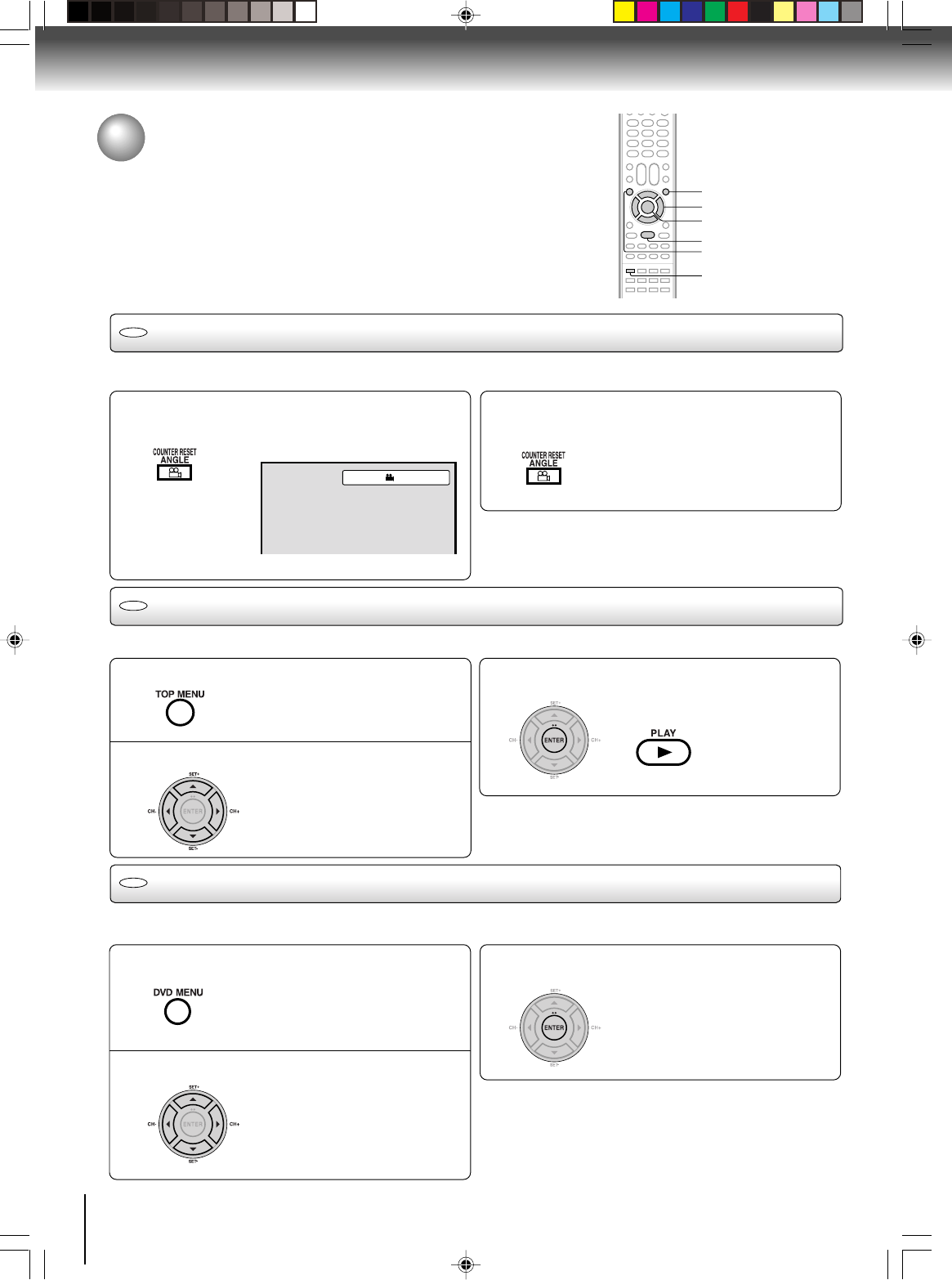
54
Advanced playback (DVD)
Press CC
CC
C/DD
DD
D/BB
BB
B/AA
AA
A to select the desired title.
Changing angles/Title selection/DVD menu
Press ANGLE during playback.
The current angle will appear.
When playing back a disc recorded with multi-angle facility, you can change the angle that you are viewing the scene from.
1
Press ANGLE repeatedly until the desired angle
is selected.
2
Note:
Depending on the DVD, you may not be able to change the
angles even if multi-angles are recorded on the DVD.
Two or more titles are recorded on some discs. If the title menu is recorded on the disc, you can select the desired title.
1
Press ENTER or PLAY.
The playback of the selected title will
start.
3
Note:
Depending on the DVD, you may not be able to select the title.
Depending on the DVD, a “title menu” may simply be called a “
menu” or “title” in the instructions supplied with the disc.
2
Press CC
CC
C/DD
DD
D/BB
BB
B/AA
AA
A to select the desired item.
Some DVDs allow you to select the disc contents using the menu.
When you play back these DVDs, you can select the subtitle language and sound-track language, etc. using the menu.
1
Press ENTER.
The menu continues to another
screen. Repeat steps 2 and 3 to set
the item completely.
3
2
Press TOP MENU during playback.
Title menu appears on the screen.
Press DVD MENU during playback.
The DVD menu appears on the screen.
• Press DVD MENU again to resume
playback at the scene when you
press DVD MENU.
Note:
Depending on the DVD, you may not be able to resume playback
from the scene point when you press DVD MENU.
DVD
1/2
DVD
DVD
Changing angles
Title selection
DVD menu
ANGLE
ENTER
C/D/B/A
TOP MENU
PLAY
DVD MENU
2I40101A-En_p52-59 12/30/05, 9:15 AM54
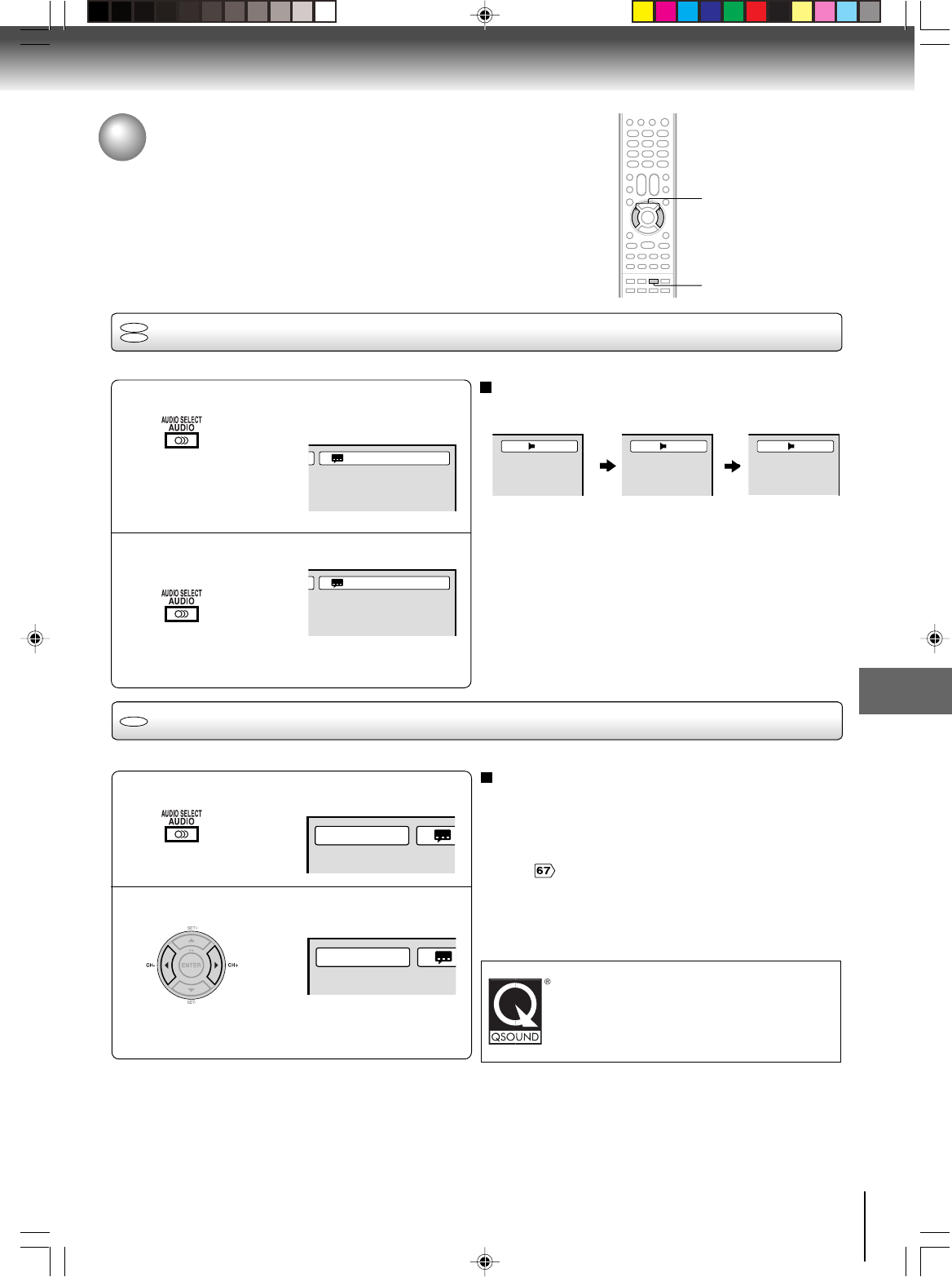
55
Advanced playback (DVD)
Changing soundtrack language/
Setting surround sound
Changing soundtrack language
1
Press AUDIO during playback.
The current soundtrack language will
appear.
You can select the language when you play a multilingual disc.
In case of Video CD playback
Audio type changes as follows each time you press AUDIO.
DVD
VCD
1/2 Eng Dolby Digital
LR
L
R
2
Notes:
•If the desired language is not heard after pressing the
button several times, the language is not recorded on
the disc.
•Changing soundtrack language is canceled when you
open the disc tray. The initial default language or available
language will be heard if the disc is played back again.
Press AUDIO repeatedly until the desired lan-
guage is selected.
•The on screen display will disappear after a few
seconds.
2/2 Fre Dolby Digital
Press B or A to select “On”.
•The on screen display will disappear after a few
seconds.
1
Setting surround sound
This DVD video player equipped with a “QSound”. It can produce the effect of being in a cinema or a concert hall.
2
To cancel Surround mode:
Follow the left steps 1~2, then press B or A to select the
“Off” position.
Notes:
• The QSound setting can also be changed in the function
setting .
•The “QSound” works only when the DVD disc recorded
with Dolby Digital is played back.
•When this function works, the volume might changed.
•When the voice is distorted, turn off QSound.
During disc playback press AUDIO.
Manufactured under license from QSound Labs,
Inc. U.S. patent Nos. 5,105,462, 5,208,860 and
5,440,638 and various foreign counterpart.
Copyright QSound Labs, Inc. 1998-2002.
QXpander™ is a trademark of QSound Labs, Inc.
All rights reserved.
Qsound Off
Qsound On
DVD
AUDIO
B/A
2I40101A-En_p52-59 12/30/05, 9:15 AM55
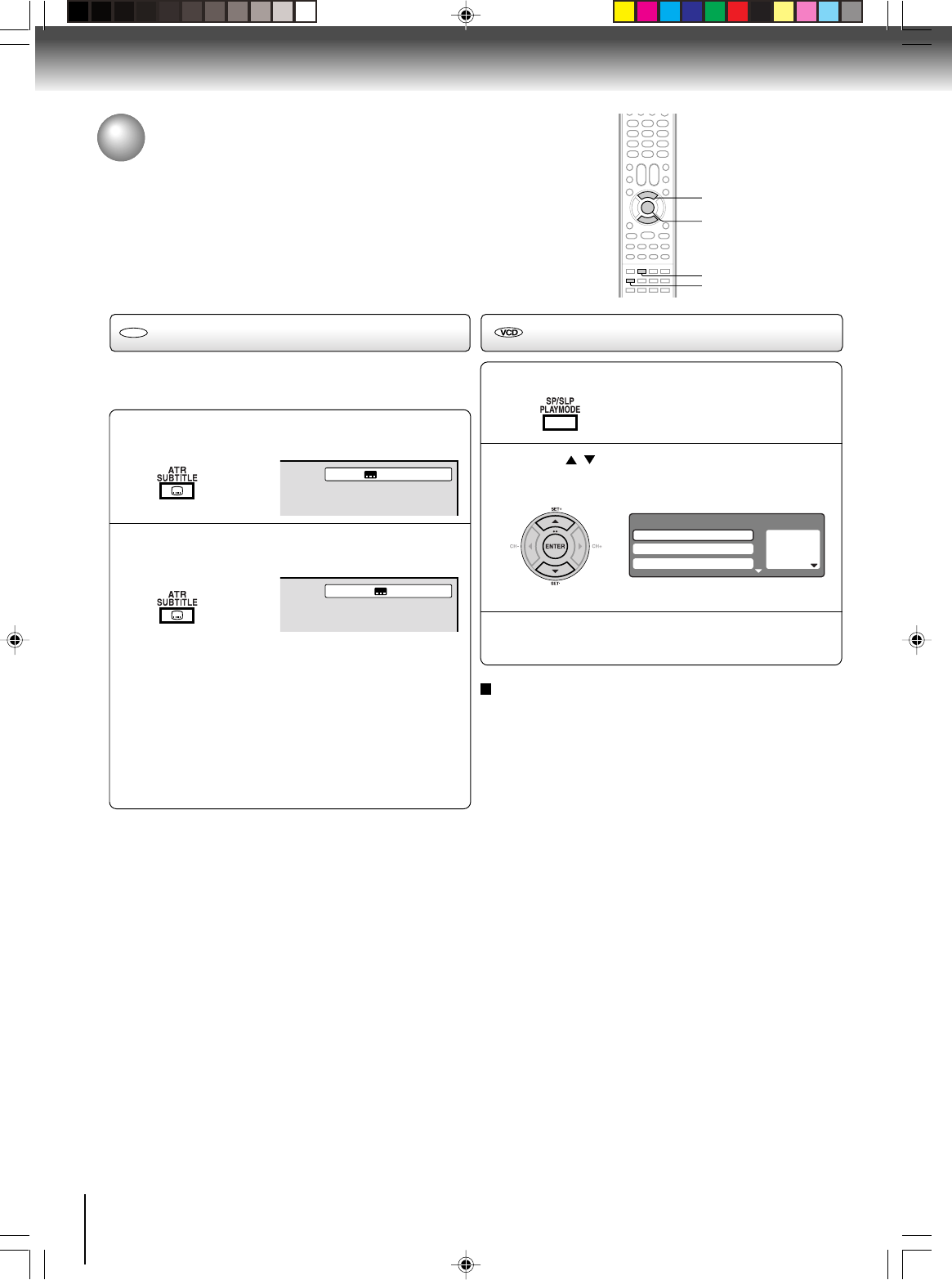
56
Advanced playback (DVD)
Subtitles/To turn off the PBC
When playing back a disc recorded with subtitles, you can
select the subtitle language or turn the subtitle off.
To turn off the subtitle, press SUBTITLE until “
Off” appears.
•The on screen display will disappear after a few
seconds.
1
Notes:
•Depending on the DVD, you may not be able to change
subtitles, or to turn subtitles on or off.
•While playing a DVD, the subtitle may change when you
open or close the disc tray.
•In some cases, a selected subtitle language may not be
changed immediately.
Subtitles
Press SUBTITLE repeatedly during playback
until your desired language appears.
2
DVD
To turn off the PBC
Press / to select “Mode”, then press
ENTER repeatedly until “Off” appear.
1
Press PLAYMODE in the stop mode.
2
Press PLAYMODE again to clear the screen.
3
Follow the above steps 1~2, then press ENTER repeatedly
until “PBC” appear.
To turn on the PBC
1/5 Eng
Off
1— — —
2— — —
3— — —
Play Mode
Repeat : Off
Program Playback
Mode : Off
SUBTITLE
ENTER
PLAYMODE
C/D
2I40101A-En_p52-59 12/30/05, 9:15 AM56
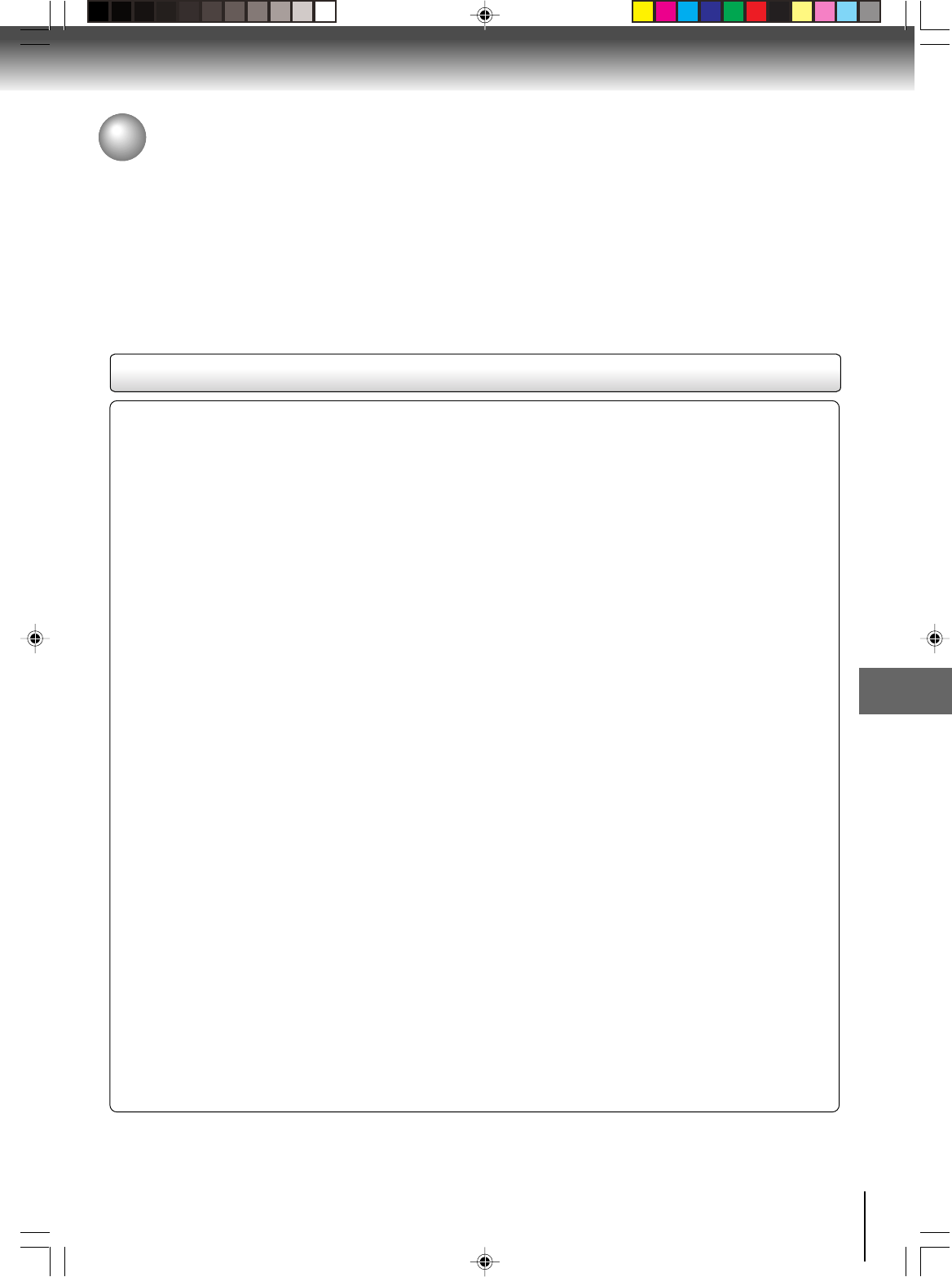
57
Advanced playback (DVD)
MP3/WMA/JPEG/DivX® and Audio CD operation
This player can play back the MP3/WMA/JPEG/DivX®-data which has been recorded on CD-R/RW or USB Mass Storage. Audio
CD also can be played back. To produce the MP3/WMA JPEG/DivX®-data, you need a Windows-PC with CD-RW drive or USB
memory device and a MP3/WMA/JPEG/DivX®-encoding Software (not supplied). The Apple-HFS-System cannot be played.
Note:
This unit requires discs/recordings to meet certain technical standards in order to achieve optimal playback quality.
Pre-recorded DVDs are automatically set to these standards. There are many different types of recordable disc formats
(including CD-R containing MP3/WMA files). Given the fact that technology in this area is still maturing, Toshiba cannot
guarantee that all genre of recordable discs will produce optimal playback quality. The technical criteria set out in this
owner’s manual are meant as a guide only.
Please be advised that you must obtain permission from the applicable copyright owners to download copyrighted
content, including music files, in any format, including the MP3 and WMA formats, prior to the downloading thereof.
Toshiba has no right to grant and does not grant permission to download any copyrighted content.
MP3/WMA/JPEG/DivX® - data information
Limitations on MP3/WMA/JPEG/DivX® playback
• MP3/WMA/JPEG/DivX® CD/USB Mass Storage are standardized by ISO9660, its file name must include following
extensions; “.mp3”, “.wma”, “.jpg”, “.div”, “.divx”, “.avi”.
• MP3/WMA/JPEG/DivX® files must be correspond to the ISO standardized files.
• This unit can read 600 files per disc. If one directory has more than 600 files, it reads up to 600 files, the remaining files
will be omitted. (In case of USB Mass Storage, this limitation becomes 2,000 files).
•The unit is able to recognize up to a maximum of 50 directories per disc or USB Mass Storage.
• MP3/WMA/JPEG/DivX® files cannot be used for the purpose of recording.
•If the CD/USB Mass Storage has both audio tracks and MP3/WMA/JPEG/DivX® files, only audio tracks are played.
•It may take more than one minute for this unit to read MP3/WMA/JPEG/DivX® files depending on its structure.
•Music recorded by “Joliet Recording Specification” can be played back.
•The music files recorded by “Hierarchical File System” (HFS) cannot be played.
Limitations on displaying of the file name.
•The maximum number for display is 15 characters. Long file names will be condensed.
•Available characters for display are the following:
capital or small alphabets of A through Z, numbers of 0 through 9, and _ (under score).
•Other characters than those above are replaced in hyphen.
To play back MP3/WMA/JPEG/DivX® files in the recorded order.
1. Use MP3/WMA/JPEG/DivX® software that records data alphabetically or numerically.
2. Insert two or three digit number in the head of file name. (ex. “01” “02” or “001” “002”).
3. Refrain from making too many sub-folders.
CAUTION:
•Some MP3/WMA/JPEG/DivX® CDs/USB Mass Storage cannot be played back depending on the recording conditions.
•The CD-R/RW or USB Mass Storage that has no music data or non MP3/WMA/JPEG/DivX® files cannot be played
back.
Standard sampling frequency, and the bit rate:
MP3
MPEG-1 Audio
32kHz, 44.1kHz, 48kHz
32kbps ~ 320kbps (constant bit rate or variable bit rate)
The recommend recording setting for a high-quality sound is 44.1kHz of sampling frequency and 128kbps of constant bit
rate.
WMA
WMA version 7 and 8
32kHz/48kbps, 44.1kHz/48kbps~192kbps, 48kHz/128kbps~192kbps
The file recorded by mono, 48kHz, 48 kbps is not available to this unit.
DivX® video
DivX® version: DivX® 3, 4, 5, and 6 (specifically 3.1.1, 4.1.2, 5.0.2, 5.0.5, 5.1.1, 5.2.1, 6.0 at Home Theater profile).
Audio format: MPEG1 Layer2 (MP2), MPEG1 Layer3 (MP3)
Sampling frequencies: 32kHz, 44.1kHz, 48kHz
Bit rate: 32kbps ~ 320kbps
Resolution: Max 720 x 576 (at 25fps), Max 720 x 480 (at 30fps)
Microsoft, Windows Media, and Windows Logo are either or registered trademarks or trademarks of Microsoft Corporation in
the United States and/or other countries.
DivX, DivX Certified, and associated logos are trade marks of DivX, Inc. and are used under license.
2I40101A-En_p52-59 12/30/05, 9:15 AM57
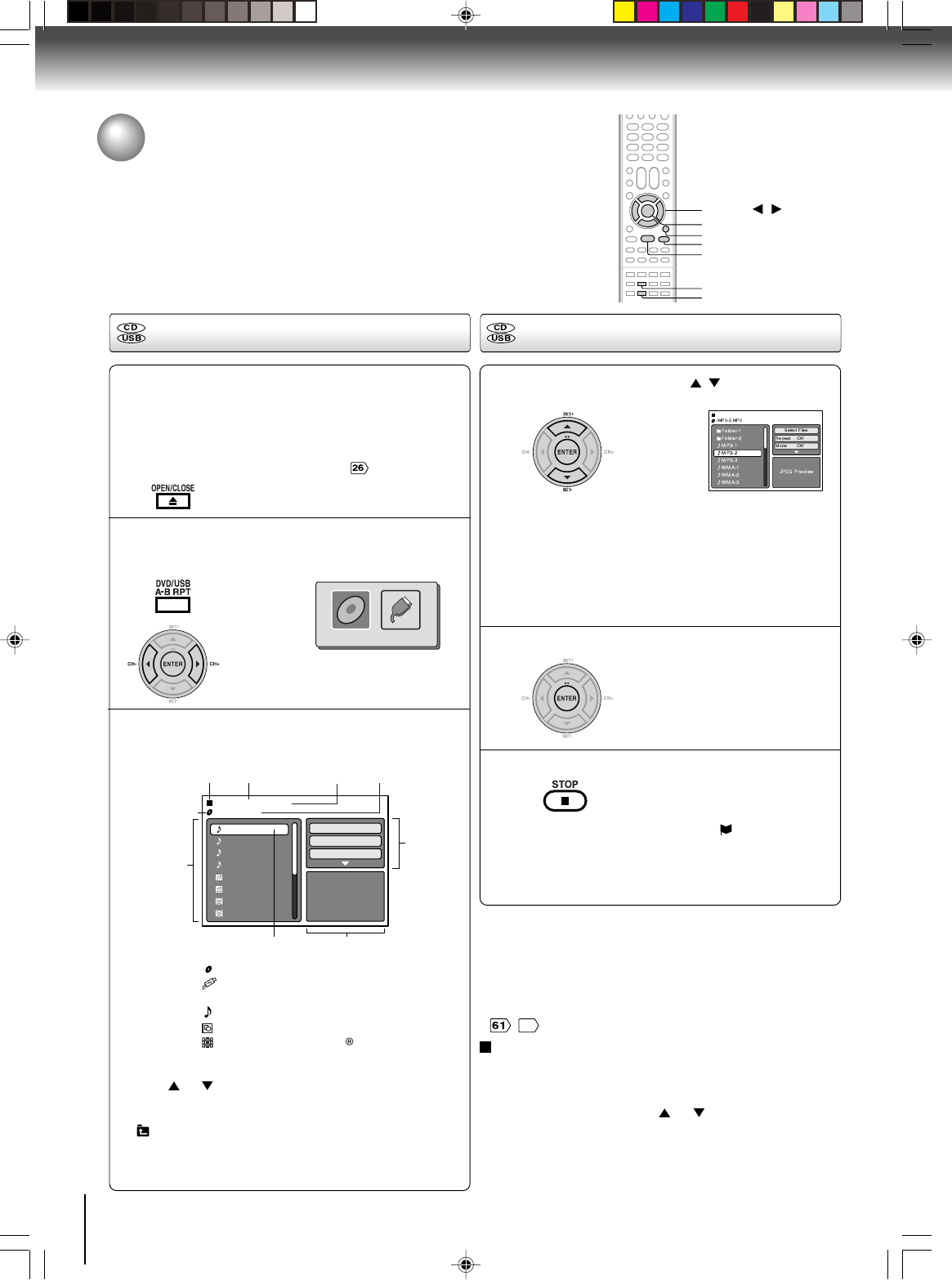
58
Advanced playback (DVD)
MP3/WMA/JPEG/DivX® and Audio
CD operation (Continued)
A file browser screen will be appear on the
screen.
•In case the current directory includes 9 files or more,
press or to scroll in the file list.
•To see contents in folder, select the folder and then
press ENTER. To return to the upstairs directory, select
“ Go Up ...” then press ENTER.
•In case of a CD/USB Mass Storage containing a mixture
of MP3, WMA, JPEG and DivX® files, the files are played
back by selecting them from the file browser.
Loading media
ENTER
▲/▼//
STOP
Notes:
•MP3 or WMA file on the Kodak Picture CD is not recognized
on this unit.
•During MP3/WMA/JPEG/DivX®-Playback, you cannot use
JUMP and A-B Repeat functions.
•You can use Repeat (Track or All), Random functions and
Program playback for MP3/WMA/JPEG/DivX® CD Playback
,
62
.
[MP3/WMA/JPEG/DivX® CD, Audio CD]
Place a MP3/WMA/JPEG/DivX® CD or an Audio
CD onto the disc tray, then press OPEN/CLOSE.
[USB Mass Storage]
Connect USB Mass Storage to the USB port on
the front of the unit (see page ).
1
2
3
PLAY
Select Files
The file type to make it display in the file browser can be chosen.
1. Press B or A to highlight “Select Files” at right column
in the file browser.
2. Press ENTER, then press or to select file type
from the list (Music, Picture or Movie).
3. Press ENTER to add/remove check mark. Checked file
type will be displayed in the file browser.
4. Press RETURN to save the setting.
OPEN/CLOSE
MP3-5
MP3-6
WMA-11
WMA-12
Picture-1
Picture-2
Movie-1
Movie-2
JPEG Preview
Select Files
Repeat :Off
Mode :Off
/MP3-5.MP3
1/15 00:00:00
Made by Taro
File number
Operation status Elapsed time Selected file name
Tool kit
window
Preview windowCursor
File list
Media type
: Indicates Music file (Audio/MP3/WMA)
: Indicates Picture file (JPEG)
: Indicates Movie file (DivX video)
: CD-R/RW or Audio CD
: USB Mass Storage
Media type
File type
Press DVD/USB to display the media selection
window. Press B or A to select the DVD (CD)
mode or the, then press ENTER.
You cannot select the mode if
DVD (CD)/USB media not in-
serted
MP3/WMA and Audio CD playback
In the file browser, press / to select the
desired file.
When PLAY is pressed after displaying file browser, or
when the disc tray is closed by pressing PLAY, playback
begins automatically starting from the first file. In this case,
if the first file is an MP3/WMA file, only MP3/WMA files are
played back in order. If the first file is a JPEG file, the first
JPEG file is played back. If the first file is a DivX
®
file, the
first DivX
®
file is played back. If there is no file at a root
directory, playback does not begin automatically.
1
Press ENTER.
The selected file starts playing
back.
2
Press STOP to end playback.
•The unit records the stopped point. “ ” appears on the
screen. Press PLAY to resume playback (from the scene
point).
•If you press STOP again or unload the disc, the unit will
clear the stopped point.
3
DVD/USB
RETURN
DISC USB
2I40101A-En_p52-59 12/30/05, 10:48 AM58
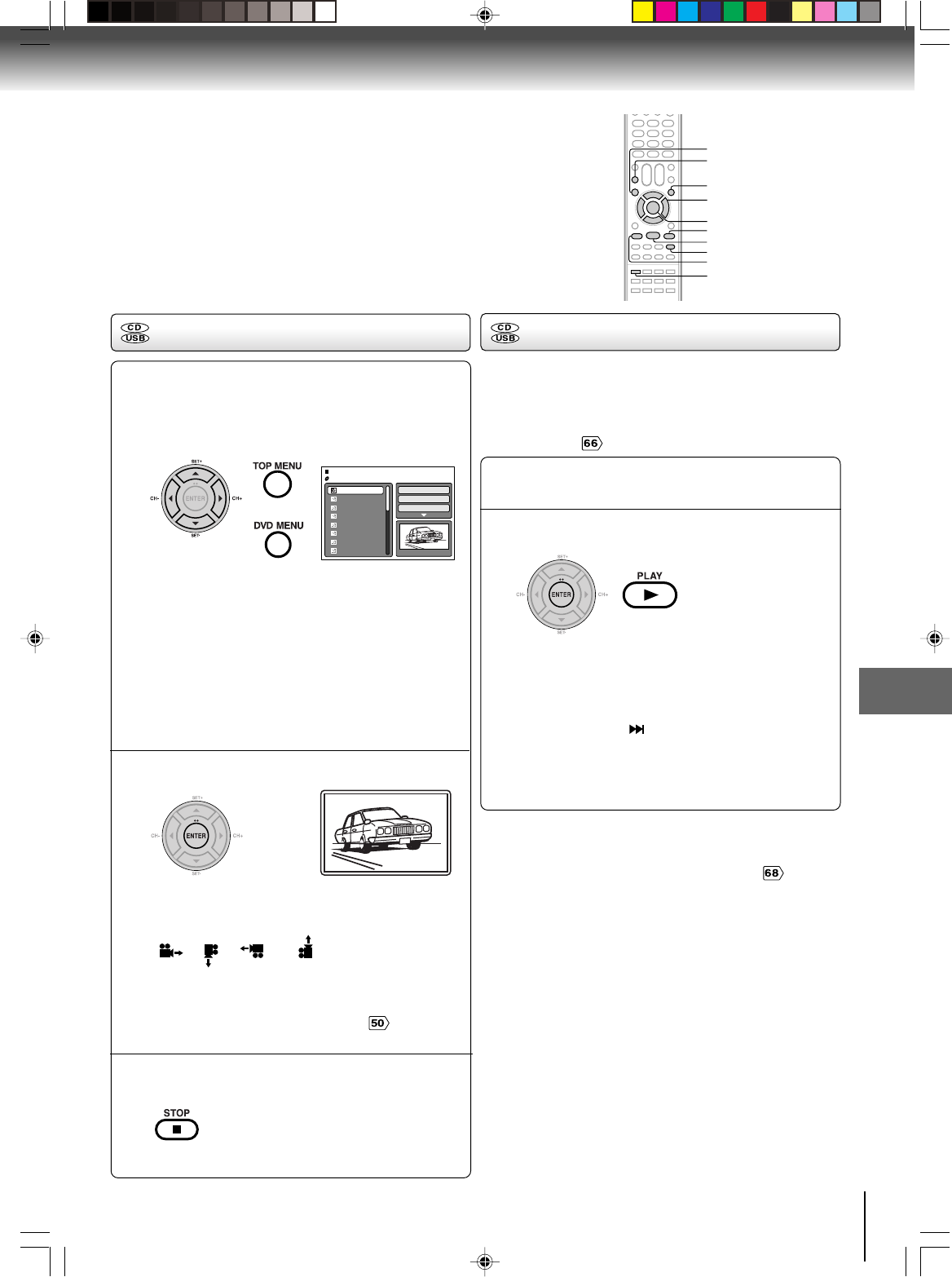
59
Advanced playback (DVD)
The slide show enables you to view pictures (files) one after
another automatically.
Preparation:
Set “JPEG Interval” setting to “5 Seconds”, “10 Seconds”
or “15 Seconds” .
In the file browser, press C/D to select the
desired JPEG file.
To display a thumbnail list, press DVD MENU.
Press B/A or C/D to select the desired file.
(To return to a file browser, press TOP MENU.)
1
Press ENTER. The selected picture appears on
the screen.
Rotating an image
You can rotate an image by 90 degrees by
pressing ANGLE during playback of the image.
“”, “ ”, “ ” or “ ” appears on the
screen.
Zooming an image
Zoom function also can be used in viewing JPEG
files. Press ZOOM (See “Zooming” ).
Press STOP to end playback.
The file browser appears on the
screen. If you want to watch the
other file, repeat steps 1 ~ 2.
3
JPEG playback
Select your desired starting file for the slide
show in the step 1 as left.
2
Press ENTER or PLAY to start slide show from
the selected file.
•If you press PAUSE/STILL during the slide show, the
slide show stops temporary. “ 4 ” appears briefly on
the picture.
If the picture appears upside down or sideways, press
ANGLE repeatedly until it’s right side up.
Press PLAY or SKIP again to resume the slide show.
•When the slide show playback finished the file list ap-
pears.
•To stop the slide show, press STOP. The file list ap-
pears.
Slide show playback
1
When PLAY is pressed after displaying the file
browser, or when the disc tray is closed by
pressing PLAY, playback begins
automatically
starting from the first file. In this case,
if the first file is
a JPEG file, the first JPEG file is played back. If
the first file is a DivX® file, the first DivX® file is
played back. If the first file is an MP3/WMA file,
only MP3/WMA files are played back in order. If
there is no file at a root directory, playback does
not begin automatically.
2
Notes:
•If the DVD video player is connected to a HDTV using
HDMI, you can display the HD resolution JPEG images
(720p or 1080i). See “HD Jpeg Mode” on page .
•During JPEG playback, you cannot use Jump and A-B
Repeat functions.
TOP MENU
DVD MENU
ENTER
ANGLE
PLAY
STOP
PAUSE/STILL
Picture-01
Picture-02
Picture-03
Picture-04
Picture-05
Picture-06
Picture-07
Picture-08
JPEG Preview
Select Files
Repeat :Off
Mode :Off
W: 2048 H: 1536
/Picture-01.JPG
ZOOM
SKIP
ck
C/D/B/A
2I40101A-En_p52-59 12/30/05, 9:16 AM59
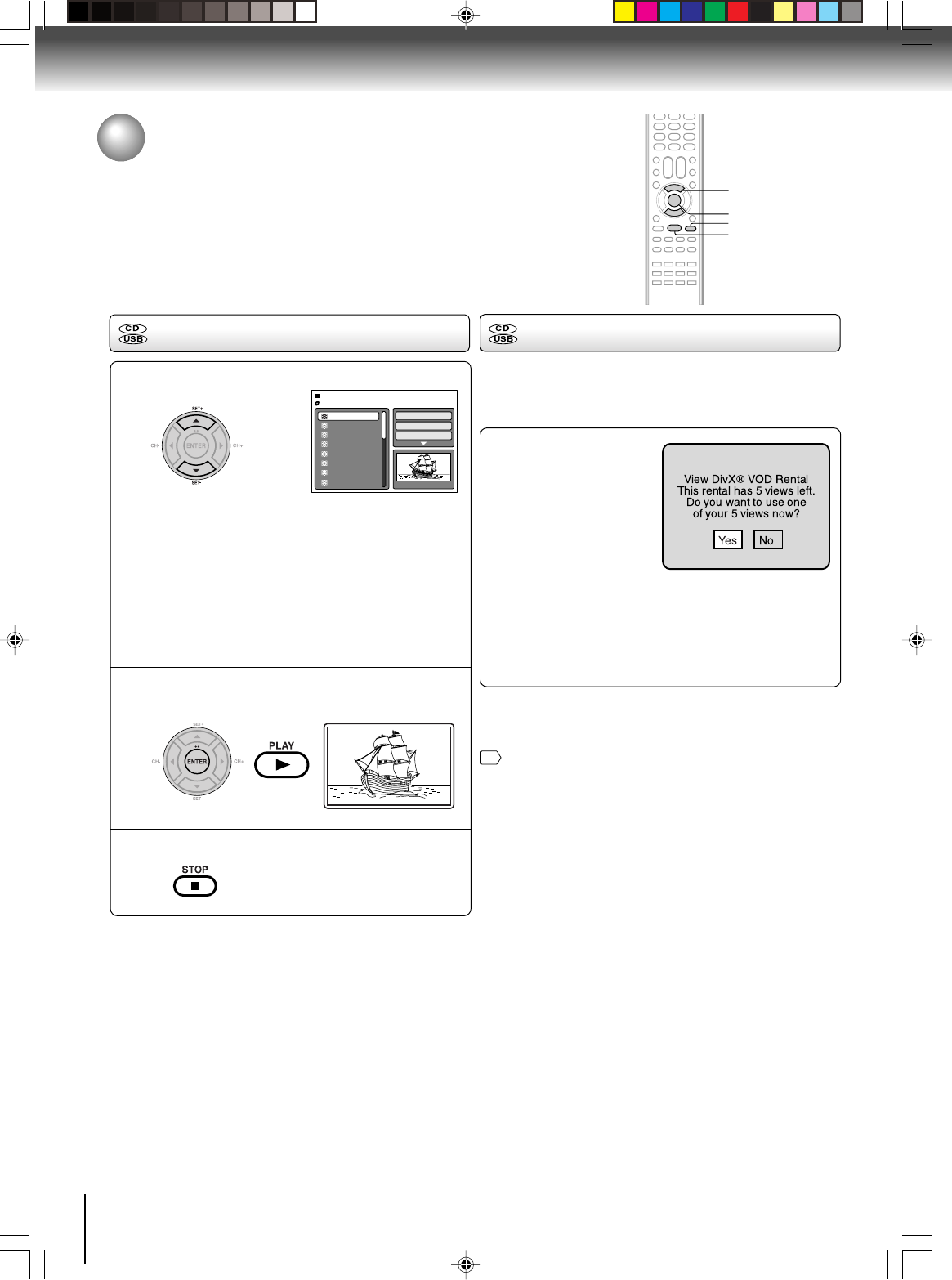
60
Advanced playback (DVD)
MP3/WMA/JPEG/DivX® and Audio
CD operation (Continued)
Press C/D to select desired DivX® file.
1
Press ENTER or PLAY. The selected DivX®
movie will be played back on the screen.
Press STOP to end playback.
The file browser appears on the
screen. If you want to watch the
other file, repeat steps 1 ~ 2.
3
When PLAY has been pressed after displaying
the file browser, or when the disc tray has been
closed after pressing PLAY, playback begins
automatically starting from the first file. In this
case, if the first file is a JPEG file, the first JPEG
file is played back. If the first file is a DivX® file,
the first DivX® file is played back. If the first file is
an MP3/WMA file, only MP3/WMA file are played
back in order. If there is no file at a root directory,
playback does not begin automatically.
2
DivX® playback Playing DivX® VOD content
DivX® VOD content is protected by DRM (Digital Rights
Management) system. This restricts playback of content
to specific, registered devices.
If the incorrect DRM file is
loaded, “Authorization
Error This player is not
authorized to play this
video.” will appear on the
screen.
When you attempt to play
DivX® VOD, the number of
plays is limited and the right message will appear on
the screen. If you wish to play it, select “YES”.
•If the number of plays goes over the limit, then
“Rental Expired” will be displayed, in this case the
file will not be played.
Movie-01
Movie-02
Movie-03
Movie-04
Movie-05
Movie-06
Movie-07
Movie-08
Select Files
Repeat :Off
Mode :Off
/Movie-01.DIVX
Note:
In order to play DivX® VOD content on this unit, you first
need to register the unit with registration code. See page
69
.
▲/▼
ENTER
PLAY
STOP
2I40101A-En_p60-69 12/30/05, 9:16 AM60
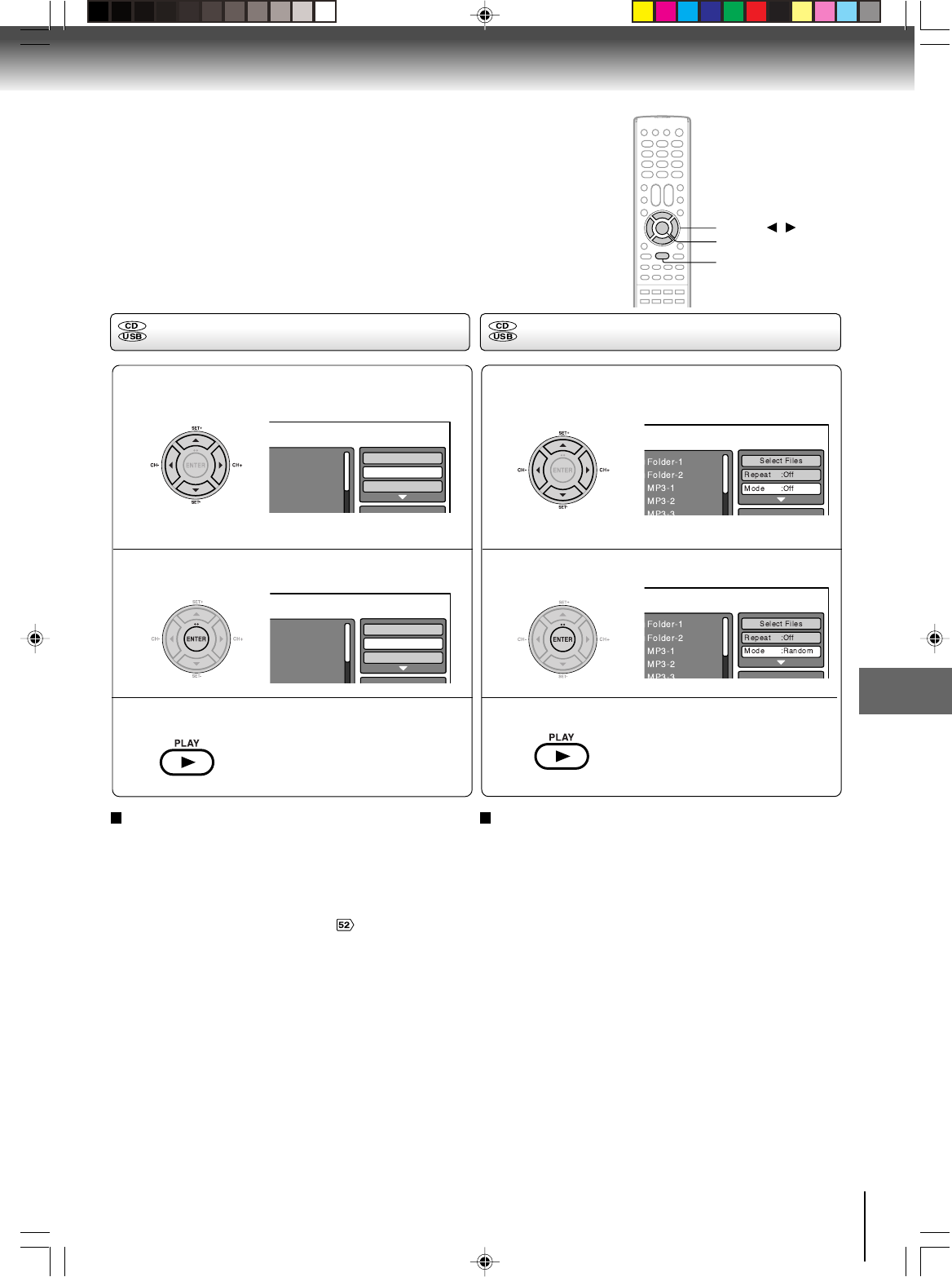
61
Advanced playback (DVD)
Folder-1
Folder-2
MP3-1
MP3-2
MP3-3
Select Files
Repeat :Off
Mode :Off
Folder-1
Folder-2
MP3-1
MP3-2
MP3 3
Select Files
Repeat :Track
Mode :Off
Repeat playback (CD/USB)
In the file browser, press B/A or C/D to select
“Repeat” during stop mode.
Press ENTER to select “Track” or “All”.
Press PLAY.
The unit automatically starts repeat
playback after finishing the current
track.
Random playback (CD/USB)
To resume normal playback
Select Repeat : “Off” in step 2.
In the file browser, press B/A or C/D to select
“Mode” during stop mode.
Press ENTER to select “Random”.
Press PLAY.
The Random playback will start.
To resume normal playback
Select Repeat : “Off” in step 2.
Notes:
•The program is canceled when you open the disc tray or
turn the power off.
•In case of Audio CD, the function of A-B Repeat also can
be used. See “A-B Repeat playback” .
1
2
3
1
2
3
ENTER
▲/▼//
PLAY
2I40101A-En_p60-69 12/30/05, 9:16 AM61
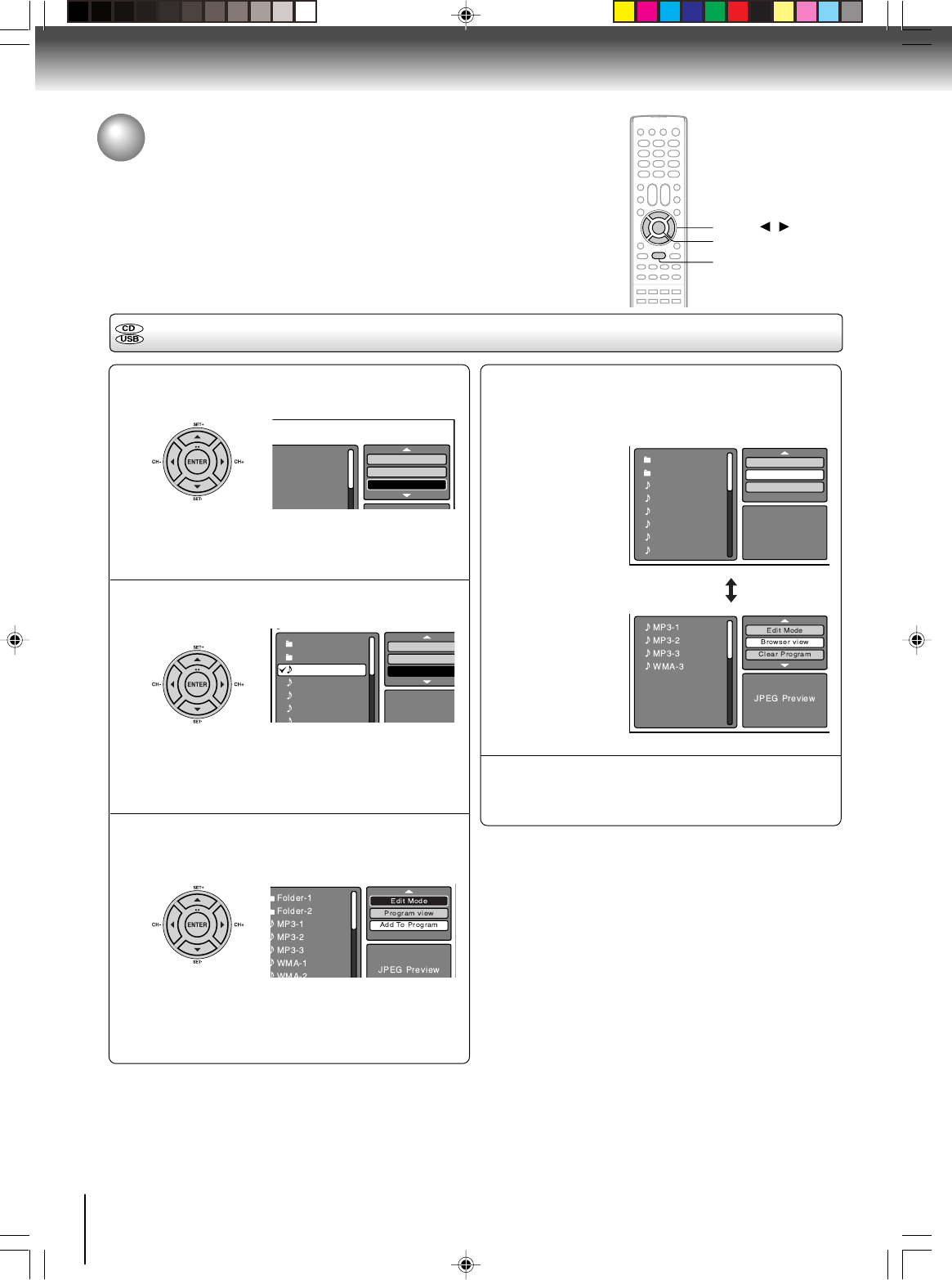
62
Advanced playback (DVD)
Folder-1
Folder-2
MP3-1
MP3-2
MP3-3
WMA-1
WMA-2
WMA-3
JPEG Preview
Edit Mode
Program view
Add To Program
Folder-1
Folder-2
MP3-1
MP3-2
MP3 3
Repeat :Off
Mode :Off
Edit Mode
Folder-1
Folder-2
MP3-1
MP3-2
MP3-3
WMA-1
WMA 2
JPEG Previe
w
Repeat :Off
Mode :Off
Edit Mode
In the file browser, press B/A or C/D to select
“Edit Mode”, then press ENTER.
When “Edit Mode” is black color,
you can mark the files which you
want to add into Program list.
Press B/A or C/D to select file you want to
add into the program list.
Press ENTER. Selected file was
marked.
Repeat this procedure to select the
other files.
Press B/A or C/D to select “Add To Program”.
Then press ENTER. All marked files are added
into the program list.
When you finish putting all files
which you want to add into the
Program list, press “Edit Mode”
again to release edit mode.
Program playback (CD/USB)
Press B/A or C/D to select “Program View”,
then press ENTER. File list shows only
programed files.
Browser view
Program view
In the Program View, press PLAY. Playback
starts in order added to the program list by
you.
To remove file from program list
In the Edit Mode, switch to Program View. Select file you
want to remove, then press ENTER. Select “Clear
Program” and press ENTER. Marked file is removed
from program list.
1
2
3
4
5
ENTER
▲/▼//
PLAY
MP3/WMA/JPEG/DivX® and Audio
CD operation (Continued)
2I40101A-En_p60-69 12/30/05, 9:16 AM62
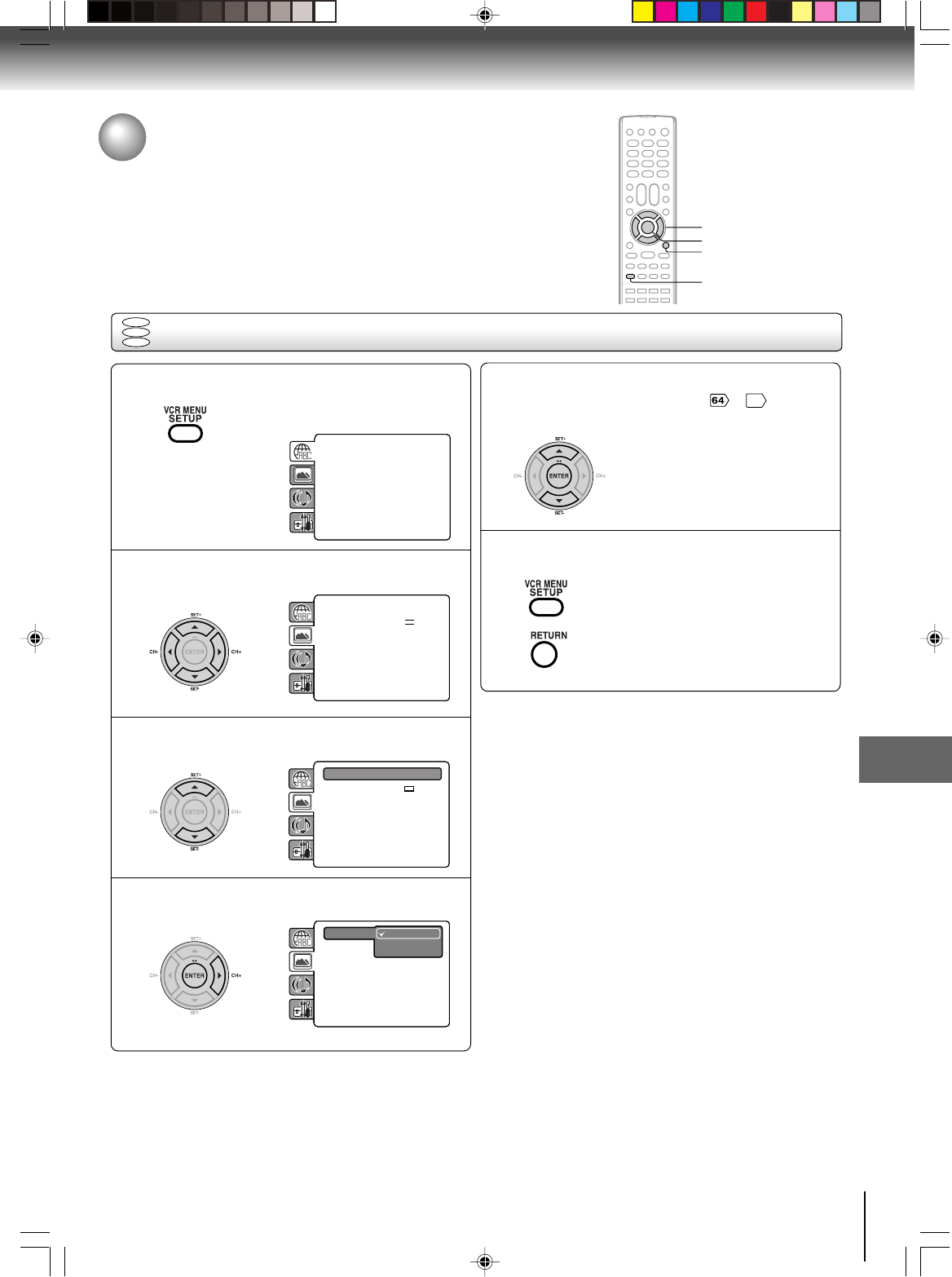
63
Function setup (DVD)
ENTER
C/D/B/A
SETUP
RETURN
Setting procedure
DVD
VCD
CD
Customizing the function settings
You can change the default settings to customize performance
to your preference.
Press SETUP during stop mode.
The following on-screen display
appears.
1
2
3
To clear SETUP screen, press SETUP or
RETURN.
6
Press C or D to select the desired section, then
press B or A.
First option will be highlighted. Press C or D
to select the desired option.
4
Then press A or ENTER. The selectable
settings will appear.
Parental : Off
Set Password
Output : Interlace
DivX(R) VOD
DRC : Off
QSound : On
E.B.L. : Off
TV Screen : 4:3
Display : On
Picture Mode : Auto
JPEG Interval : 5 Seconds
Screen Saver : On
Menu : English
Subtitle : English
Audio : English
Parental : Off
Set Password
Output : Interlace
DivX(R) VOD
DRC : Off
QSound : On
Menu : English
Subtitle : English
Audio : English
E.B.L. Off
TV Screen On
Display : On
Picture Mode : Auto
JPEG Interval : Off
Screen Saver : On
•Repeat steps 3 ~ 5 to change
other option.
•To select another section, go
back to step 2 by pressing B
repeatedly.
5
Change the selection using C or D, by referring
to the corresponding pages ~
69
.
Press ENTER to save the setting.
Parental : Off
Set Password
Output : Interlace
DivX(R) VOD
DRC : Off
QSound : On
Menu : English
Subtitle : English
Audio : English
E.B.L. : Off
TV Screen : 4:3
Display : On
Picture Mode : Auto
JPEG Interval : Off
Screen Saver : On
Parental : Off
Set Password
Output : Interlace
DivX(R) VOD
DRC : Off
QSound : On
Menu : English
Subtitle : English
Audio : English
E.B.L. : Off
TV Screen : 4:3
Display : On
Picture Mode : Auto
JPEG Interval : Off
Screen Saver : On
Function setup (DVD)
2I40101A-En_p60-69 12/30/05, 9:16 AM63
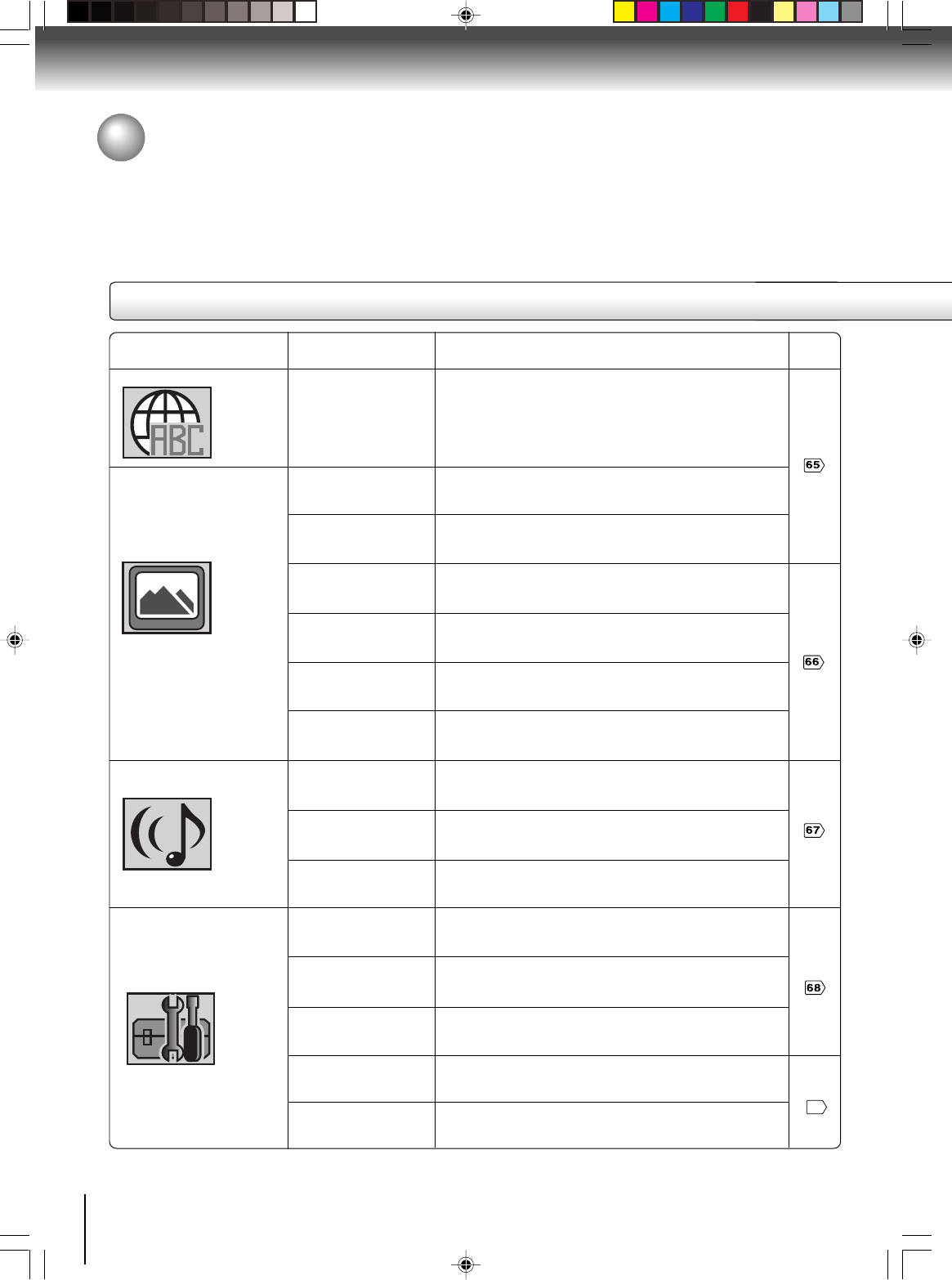
64
Function setup (DVD)
Customizing the function settings (Continued)
Section Option
Menu
Subtitle
Audio
E.B.L.
TV Screen
Display
Picture Mode
JPEG Interval
Screen Saver
DRC
QSound
Digital Out
Parental
Set Password
HD Jpeg Mode
Output
DivX(R) VOD
Details
To select the language of “Menu”, “Subtitle” and
“Audio” if more than one language are available on
the disc.
To select On or Off for E.B.L. (Enhanced Black
Level).
To select a picture size according to the aspect
ratio of your TV.
To turn on or de-activate the operational status dis-
play on the screen.
To select a preferred picture mode from “Video”,
“Film” or “Auto”.
To select a preferred setting for the slide show play-
back.
To select On or Off for Screen Saver function.
To select On or Off for DRC (Dynamic Range Con-
trol).
To select On or Off for QSound.
To select an output sound format corresponding to
your system connection.
To select a preferred parental level for the parental
setting.
Input 4-digit password to set the parental level.
To select On or Off for HD Jpeg mode.
To select a preferred video output signal from “Inter-
lace” or “Progressive”.
To display your 8 character registration code.
Page
Setting details
69
2I40101A-En_p60-69 12/30/05, 9:16 AM64
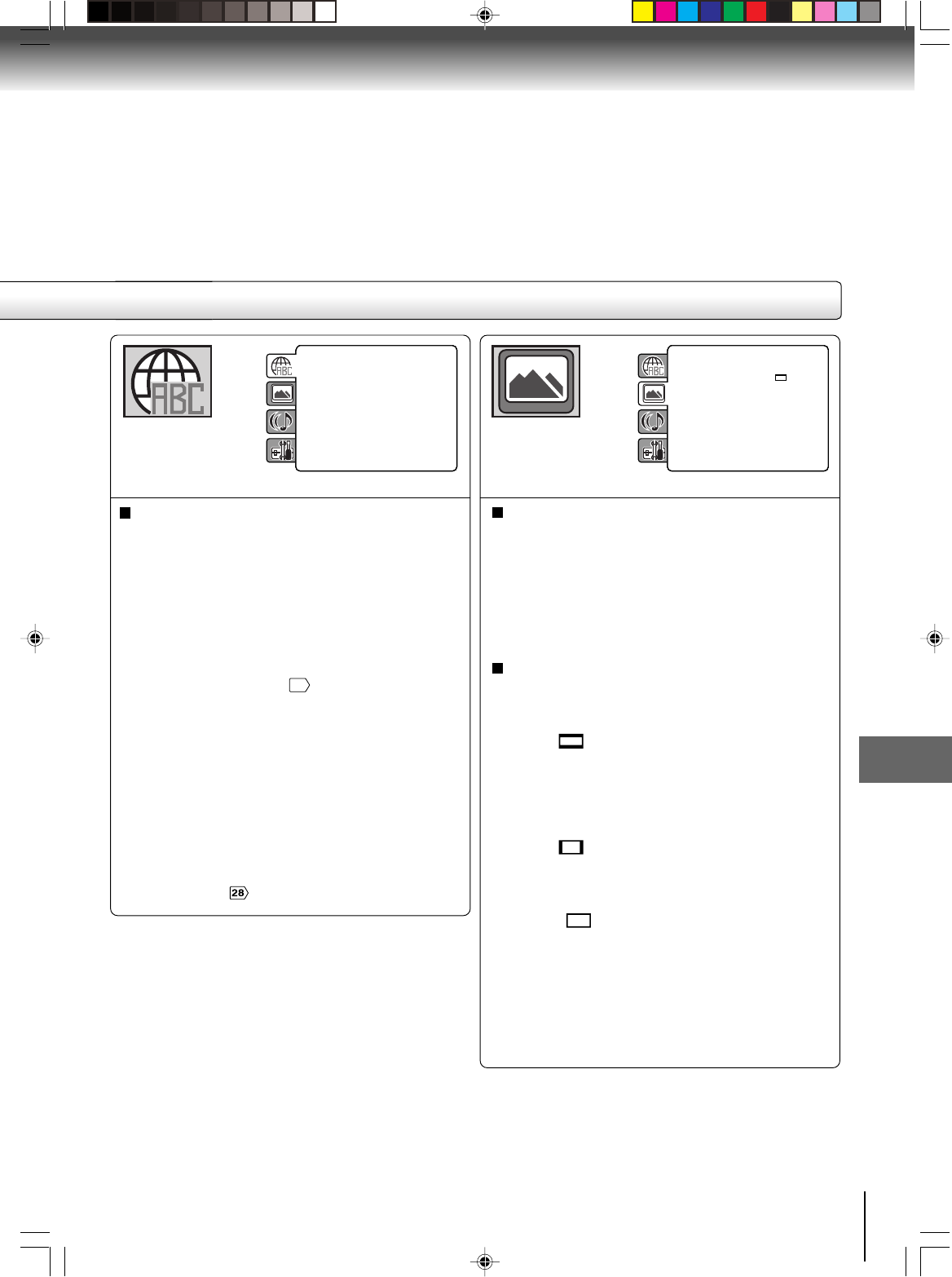
65
Function setup (DVD)
Menu, Subtitle, Audio
You can select the language of “Menu”, “Subtitle” and
“Audio” if more than one languages are recorded onto
the disc.
English, Francais, Espanol:
The selected language will be heard or seen.
Other:
Other language can be selected (see the
“Language code list”
71
).
Original: (Audio)
The unit will select the first priority language of
each disc.
Off: (Subtitle)
Subtitles do not appear.
Notes:
•If the selected language is not recorded on the disc, the
first-priority language is selected.
•If you want to change the OSD language, you can perform
it by VCR MENU .
E.B.L.
To select the black level of playback pictures, set your
preference and monitor’s ability.
Off: Standard grey scale (7.5 IRE cut off)
On: Enhanced grey scale (0 IRE cut off)
TV Screen
You have the following screen sizes to choose from:
4:3 (Letter box):
Select this mode when connecting to a conven-
tional TV. When playing back a wide screen-DVD
disc, it displays the wide picture with black bands
at the top and bottom of screen.
4:3 (Pan scan):
It displays the wide picture on the whole screen
with left and right edges automatically cut off.
16:9 (Wide):
Select this mode when connecting to a wide-
screen TV. A wide screen picture is displayed full
size.
Note:
If the DVD disc is not formatted in the pan & scan style, it
displays 4:3 style.
Parental : Off
Set Password
Output : Interlace
DivX(R) VOD
DRC : Off
QSound : On
E.B.L. : Off
TV Screen : 4:3
Display : On
Picture Mode : Auto
JPEG Interval : 5 Seconds
Screen Saver : On
Menu : English
Subtitle : English
Audio : English
Parental : Off
Set Password
Output : Interlace
DivX(R) VOD
DRC : Off
QSound : On
Menu : English
Subtitle : English
Audio : English
E.B.L. : Off
TV Screen : 4:3
Display : On
Picture Mode : Auto
JPEG Interval : Off
Screen Saver : On
2I40101A-En_p60-69 12/30/05, 9:16 AM65
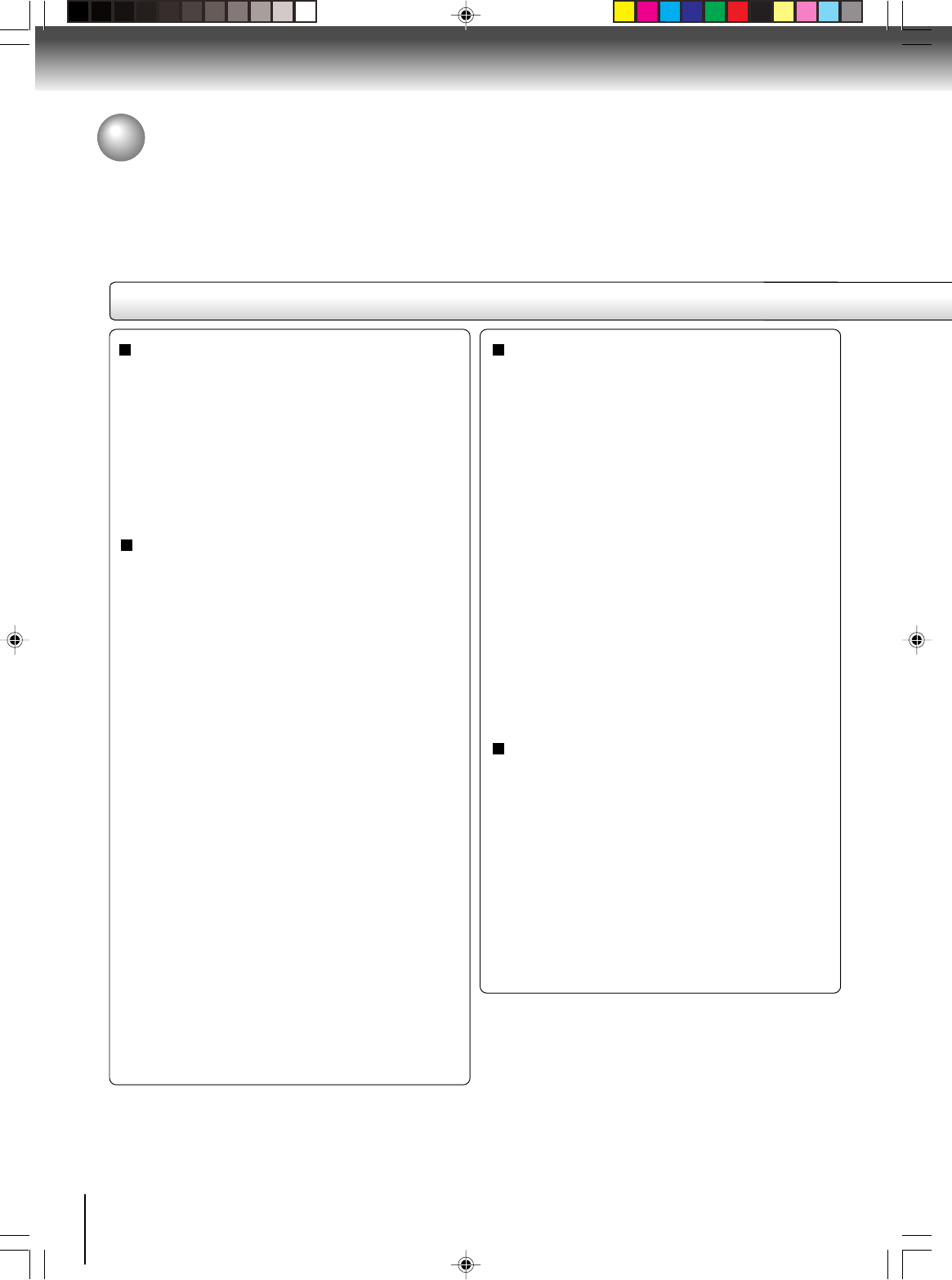
66
Function setup (DVD)
Customizing the function settings (Continued)
JPEG Interval
You can continuously play back all JPEG files
automatically.
After the setting below, start playing the disc on which
JPEG files have been recorded.
Off:
Plays back one file at a time.
5 Seconds:
Plays back images in the form of a slide show at
5 second intervals.
10 Seconds:
Plays back images in the form of a slide show at
10 second intervals.
15 Seconds:
Plays back images in the form of a slide show at
15 second intervals.
Picture Mode
There are two types of source content in pictures
recorded in DVD video discs: film content (pictures
recorded from films at 24 frames per second) and
video content (video signals recorded at 30 frames per
second). Make this selection according to the type of
content being viewed.
Auto: Select this position normally.
The DVD player automatically detects
source content, film or video, of
playback source, and converts that
signal in the progressive output format
in an appropriate method.
Film: The DVD player converts film content
pictures in the progressive output
format appropriately. Suitable for
playback of film content pictures. The
progressive output feature will be most
effective under this selection.
Video: The DVD player filters video signal,
and converts it in the progressive
output formatappropriately.
Suitable for playback of video content
pictures.
Note:
Depending on the disc, pictures may be cut off or
doubled. In this case, select “Video”.
Display
On screen display can be switched on or off when you
press the buttons.
Off: On screen displays do not appear when you
press any buttons.
On: On screen displays appear when you press
the buttons (factory setting).
Screen Saver
The screen saver operates when you leave the unit
in DVD stop mode for approx. five minutes.
The screen will repeatedly get dark gradually and
back to normal.
Off:
Screen Saver function is invalidated.
On:
Screen Saver function is made effective.
Setting details
2I40101A-En_p60-69 12/30/05, 9:16 AM66
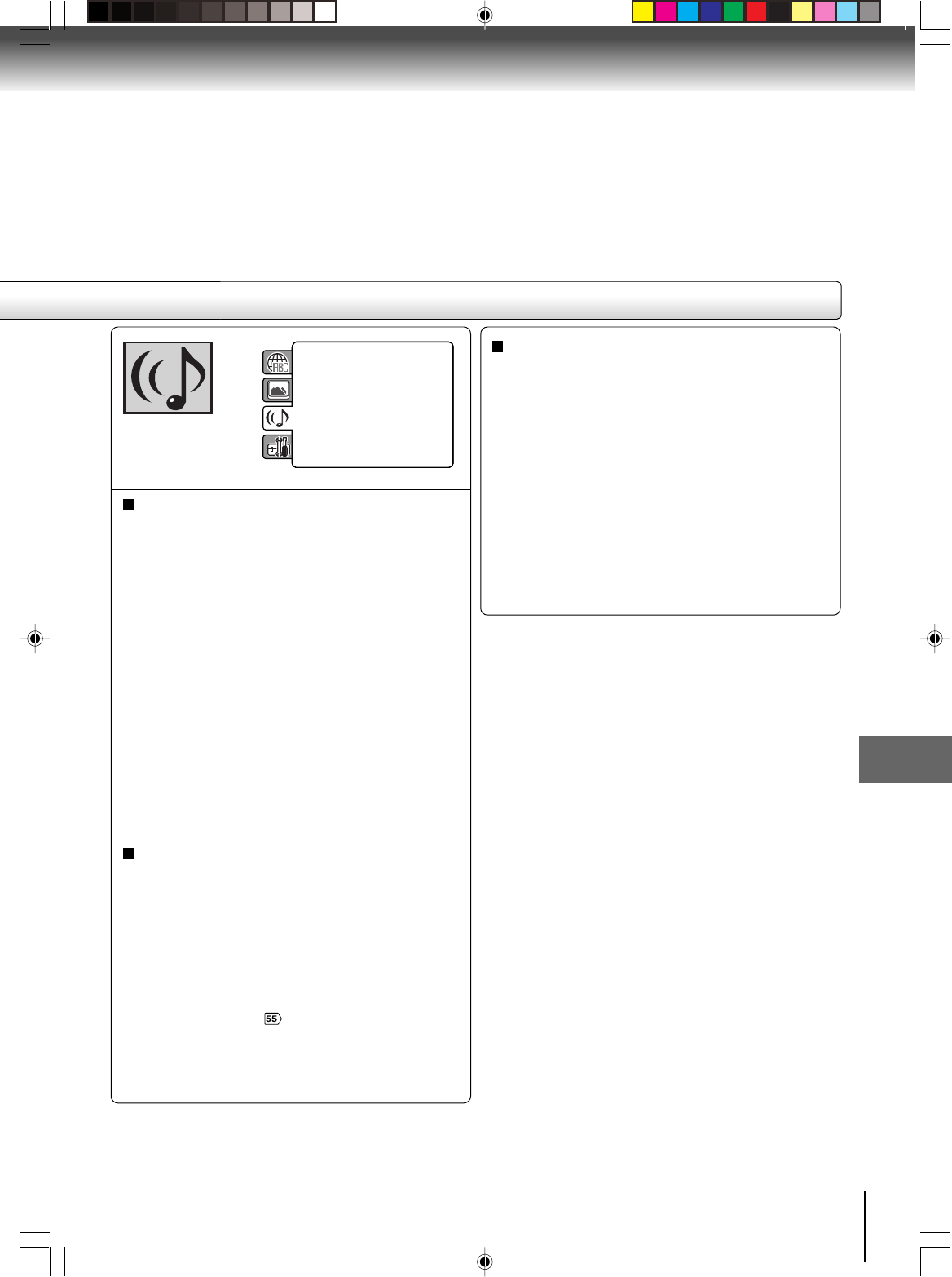
67
Function setup (DVD)
Parental : Off
Set Password
Output : Interlace
DivX(R) VOD
Menu : English
Subtitle : English
Audio : English
E.B.L. : Off
TV Screen : 4:3
Display : On
Picture Mode : Auto
JPEG Interval : 5 Seconds
Screen Saver : On
DRC : Off
QSound : Off
Digital out : PCM
QSound
This DVD video player equipped with a “QSound”. It can
produce the effect of being in a cinema or a concert hall.
Off: The QSound is disengaged.
On: The QSound operates.
Off:
It plays back at the recording level on the disc.
On:
Loud sound such as explosion or similar is toned
down slightly when played back. This makes it
suitable for when it is connected to a stereo.
Notes:
•This function works only during playback of Dolby Digital
recorded discs.
•The level of Dynamic Range Reduction may differ
depending on DVD video disc.
DRC
DRC (Dynamic Range Control) enables you to control
the dynamic range so as to achieve a suitable sound for
your equipment.
Notes:
•The QSound setting can also be changed with AUDIO
on the remote control .
•This function works only when the disc recorded with
Dolby Digital is played back.
•When this function works, the volume might changed.
•When the voice is distorted, turn off QSound.
Digital Out
Selected the output sound format corresponding to your
system connection.
PCM:
Select when connected to a 2 channel digital
stereo amplifier.
Raw:
Disc audio raw data will be output.
Notes:
•When you make a connection to a TV, or Dolby
Surround Pro Logic or stereo system via the analog
audio jacks, select “PCM” or “Raw”.
•If apply HDMI connection to TV, make sure to select
“PCM”, audio signal passing to TV via HDMI cable.
2I40101A-En_p60-69 12/30/05, 9:16 AM67
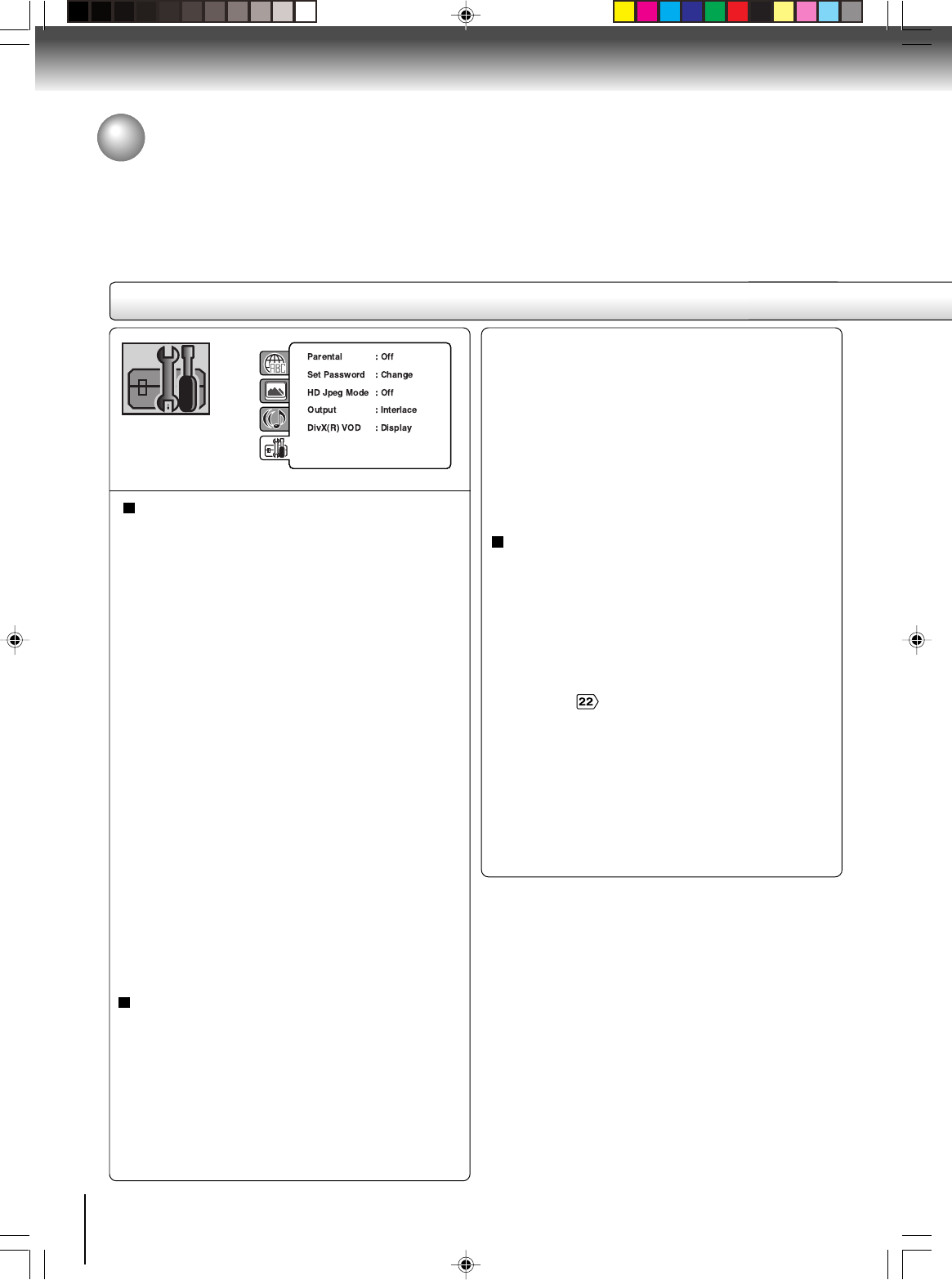
68
Function setup (DVD)
Customizing the function settings (Continued)
Parental control setting
Some discs are specified not suitable for children.
Such discs can be limited not to play back with the
unit.
1) Press C or D to select “Parental”, then press
ENTER. “Enter Password” will appear.
2) Press “0000” using Number buttons (0–9).
(Please note, this is pre-setting password of this
unit). Then press ENTER. The parental level list
will appear.
• Level Off:The parental control setting does not
function.
• Level 8:All DVD software can be played
back.
• Level 1:DVD software for adults cannot be
played back.
3) Press C or D to select from the level 1 to level 8.
The limitation will be more severe as the level
number is lower.
4) Press OPEN/CLOSE to activate Parental control
setting.
Notes:
•Depending on the discs, the unit cannot limit
playback.
• Some discs may not be encoded with specific rating
level information though its disc jacket says “adult.” For
those discs, the age restriction will not work.
•The password is required every time when you change
the parental level.
•If you input a wrong number, press CLEAR.
Set the new password
1) Press C or D to select “Set Password”, then press
ENTER. “Enter Current Password” will appear.
2) Press Number buttons (0–9) to input the current
password (If the password has not been set yet
after you purchase this unit, it is “0000”).
3) Then press ENTER. “Enter New Password” will
appear. Press Number buttons (0–9) to Input the
new password.
4) Press ENTER. Now your new password has been
set. Be sure to remember this number!
If you forget the password...
1) Press OPEN/CLOSE to open the disc tray.
2) Remove the disc.
3) Press OPEN/CLOSE again to close the disc tray.
“No Disc” appears on the screen.
4) While holding 7 down on the remote control and
then press STOP on the front panel. “Password
Clear” appears on the screen. Now the password
has been returned to the initial value (“0000”).
HD Jpeg Mode
This DVD video player equipped with a “HD Jpeg Mode”.
It can display the HD resolution JPEG images when the
DVD video player is connected to a HDTV using HDMI.
On:
Select when you connect the DVD video player to
a HDTV via HDMI OUT jack. JPEG images is dis-
played in suitable picture quality (480p, 720p or
1080i) .
Off:
The picture processing quality is fixed to 480p.
Notes:
•When the DVD video player is not connected to a TV
using HDMI, you cannot select “On”.
•When HD Jpeg Mode is set to “On”, zoom function is
prohibited and component video outputs disabled when
720p or 1080i is selected.
Setting details
2I40101A-En_p60-69 12/30/05, 9:16 AM68
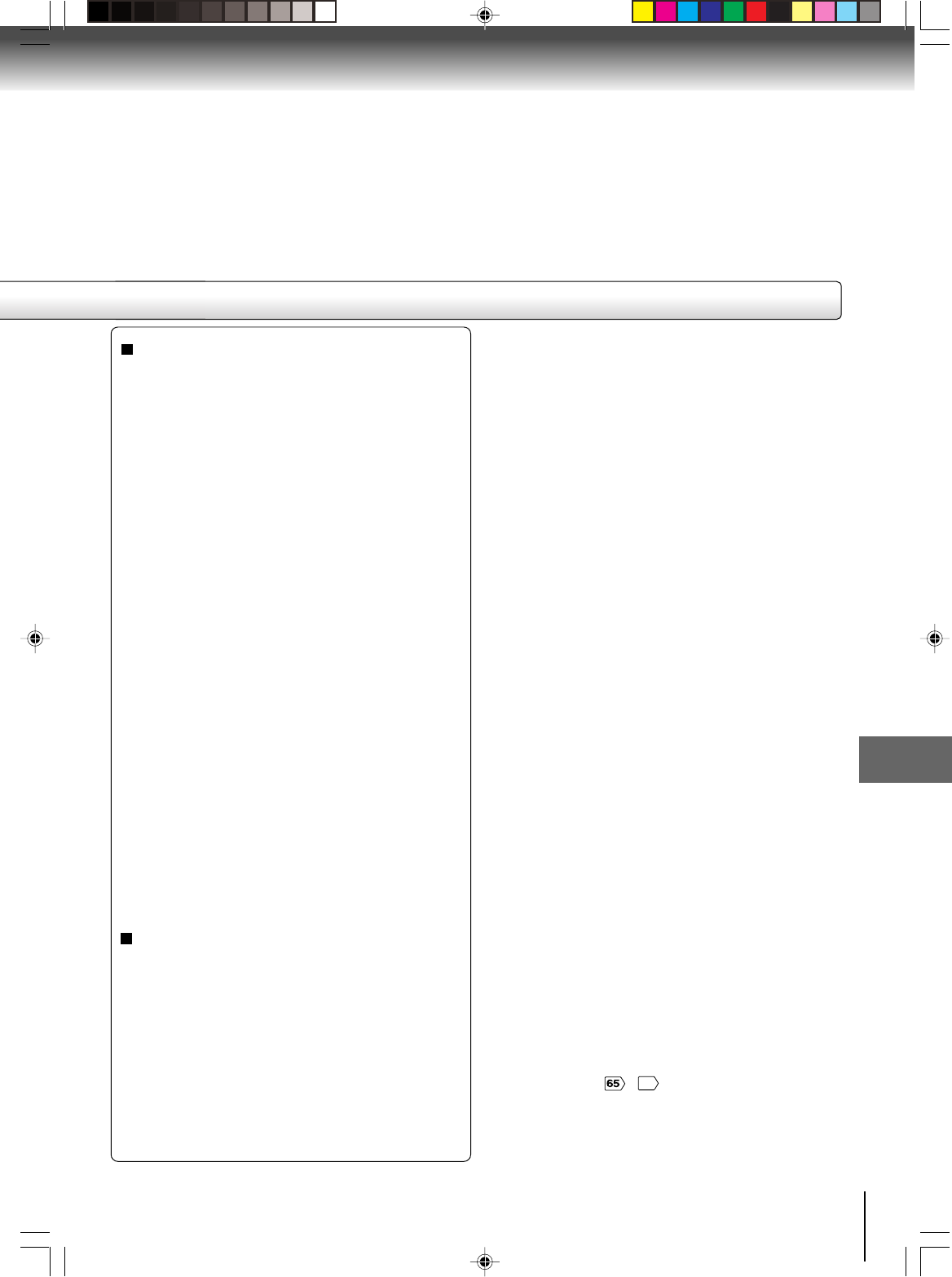
69
Function setup (DVD)
Output
You can select the video output signal of the DVD
video player to the TV from “Interlace” or “Progres-
sive”.
1) Press C or D to select “Output”.
2) Press ENTER, then press C or D to select “Inter-
lace” or “Progressive”.
Interlace:
Select when connecting to a composite TV or
a TV equipped with component video inputs
but progressive scan is not compatible.
Progressive:
Select when connecting to a TV equipped
with component video inputs, progressive
scan compatible.
3) Press ENTER.
Warning:
Once “Progressive” is selected when connecting to a
TV progressive scan incompatible, no image will be
seen on the video display.
In this case, you must reset the unit by pressing STOP
on the front panel for five seconds. The video output
will be restored to “Interlace” setting, and a picture will
once again be seen on a conventional analog display.
Notes:
•Some discs may not be played back with the progressive
scanning mode correctly because of the disc characteris-
tics or recording condition.
•Once Progressive scan on, S-video output is disabled.
Note:
If each setup (pages ~
69
) has been completed, the unit
can always be worked under the same conditions (espe-
cially with DVD discs).
Each setup will be retained in the memory even if you turn
the power off.
DivX® VOD
In order to play DivX® VOD (Video On Demand)
content on this unit, you first need to register the unit
with your DivX® VOD content provider. You do this by
generating a DivX® VOD registration code, which you
submit to your provider.
Press C or D to select “DivX(R) VOD”. Then press
ENTER. Your 8-character registration code is
displayed. Make a note of the code as you will need
it when you register with a DivX® VOD provider.
Then press ENTER.
2I40101A-En_p60-69 12/30/05, 9:16 AM69
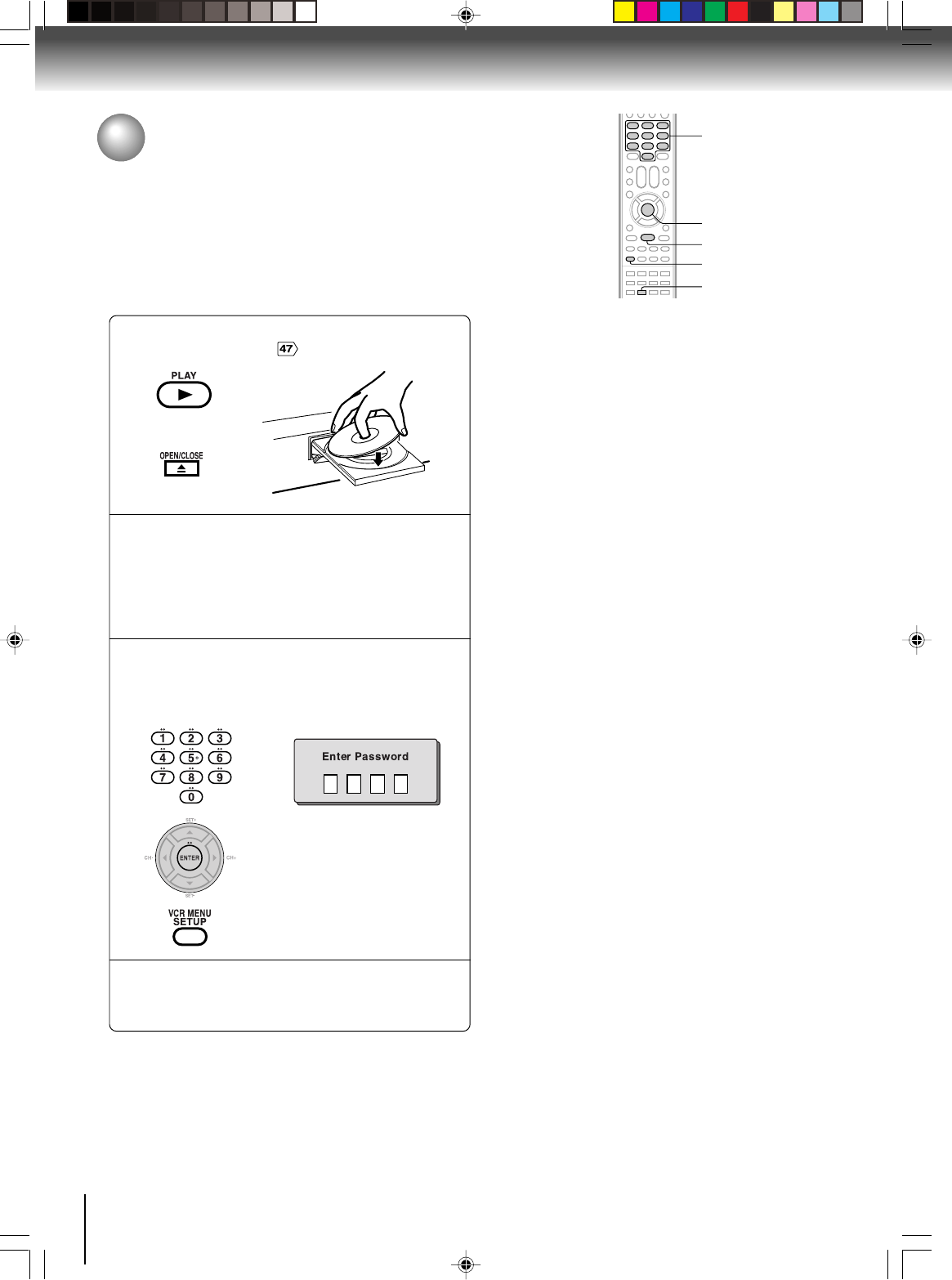
70
Function setup (DVD)
Temporary disabling of rating level by DVD disc
Depending on the DVD disc, the disc may try to temporarily cancel the rating
level that you have set.
It is up to you to decide whether to cancel the rating level or not.
Load a DVD disc and press PLAY or OPEN/
CLOSE on the unit .
Note:
This temporary cancellation of rating level will be kept until the
disc is ejected.
When the disc is ejected, the original rating level will be set again
automatically.
1
Playback will commence if the entered
password was correct.
2
4
ENTER
PLAY
0–9
OPEN/CLOSE
If the DVD disc has been designed to tempo-
rarily cancel the Rating level, the screen which
follows the “Reading” screen will change,
depending on which disc is played. If you
select “YES” with the ENTER key, password
input screen will then appear.
Enter the password with Number buttons (0–9).
Then press ENTER.
Function setup (DVD)
3
To exit from the entry, press
SETUP.
SETUP
2I40101A-En_p70-BACK 12/30/05, 9:16 AM70
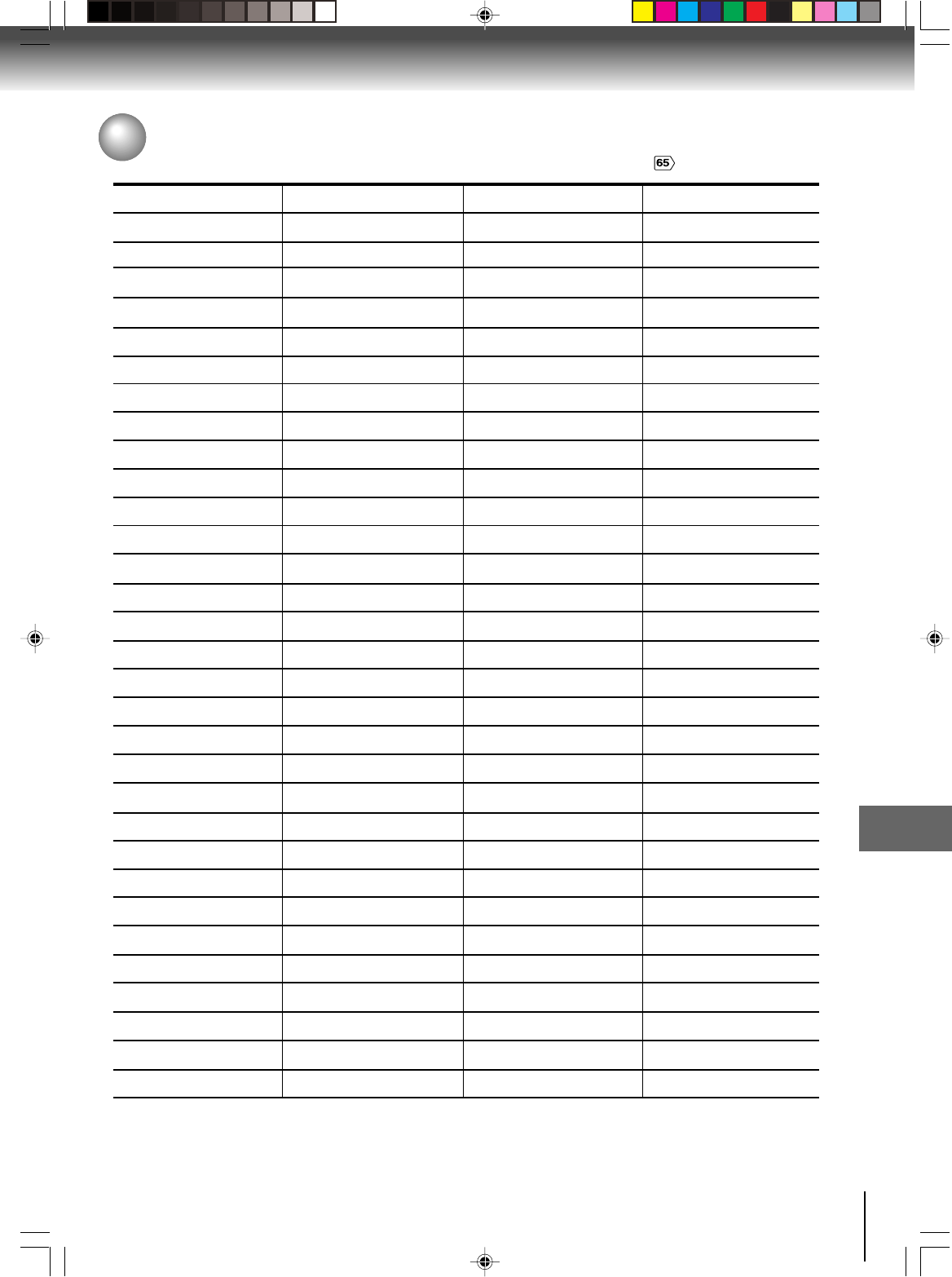
71
Others
Language code list
Enter the appropriate code number for the initial settings “Menu”, “Subtitle” and/or “Audio” .
Abkhazian 1112 Fiji 1620 Lingala 2224 Singhalese 2919
Afar 1111 Finnish 1619 Lithuanian 2230 Slovak 2921
Afrikaans 1116 French 1628 Macedonian 2321 Slovenian 2922
Albanian 2927 Frisian 1635 Malagasy 2317 Somali 2925
Amharic 1123 Galician 1722 Malay 2329 Spanish 1529
Arabic 1128 Georgian 2111 Malayalam 2322 Sundanese 2931
Armenian 1835 German 1415 Maltese 2330 Swahili 2933
Assamese 1129 Greek 1522 Maori 2319 Swedish 2932
Aymara 1135 Greenlandic 2122 Marathi 2328 Tagalog 3022
Azerbaijani 1136 Guarani 1724 Moldavian 2325 Tajik 3017
Bashkir 1211 Gujarati 1731 Mongolian 2324 Tamil 3011
Basque 1531 Hausa 1811 Nauru 2411 Tatar 3030
Bengali; Bangla 1224 Hebrew 1933 Nepali 2415 Telugu 3015
Bhutani 1436 Hindi 1819 Norwegian 2425 Thai 3018
Bihari 1218 Hungarian 1831 Oriya 2528 Tibetan 1225
Breton 1228 Icelandic 1929 Panjabi 2611 Tigrinya 3019
Bulgarian 1217 Indonesian 1924 Pashto, Pushto 2629 Tonga 3025
Burmese 2335 Interlingua 1911 Persian 1611 Turkish 3028
Byelorussian 1215 Irish 1711 Polish 2622 Turkmen 3021
Cambodian 2123 Italian 1930 Portuguese 2630 Twi 3033
Catalan 1311 Japanese 2011 Quechua 2731 Ukrainian 3121
Chinese 3618 Javanese 2033
Rhaeto-Romance
2823 Urdu 3128
Corsican 1325 Kannada 2124 Romanian 2825 Uzbek 3136
Croatian 1828 Kashmiri 2129 Russian 2831 Vietnamese 3219
Czech 1329 Kazakh 2121 Samoan 2923 Volapük 3225
Danish 1411 Kirghiz 2135 Sanskrit 2911 Welsh 1335
Dutch 2422 Korean 2125 Scots Gaelic 1714 Wolof 3325
English 1524 Kurdish 2131 Serbian 2928 Xhosa 3418
Esperanto 1525 Laothian 2225 Serbo-Croatian 2918 Yiddish 2019
Estonian 1530 Latin 2211 Shona 2924 Yoruba 3525
Faroese 1625 Latvian, Lettish 2232 Sindhi 2914 Zulu 3631
Language Name Code Language Name Code Language Name Code Language Name Code
Others
2I40101A-En_p70-BACK 12/30/05, 9:16 AM71
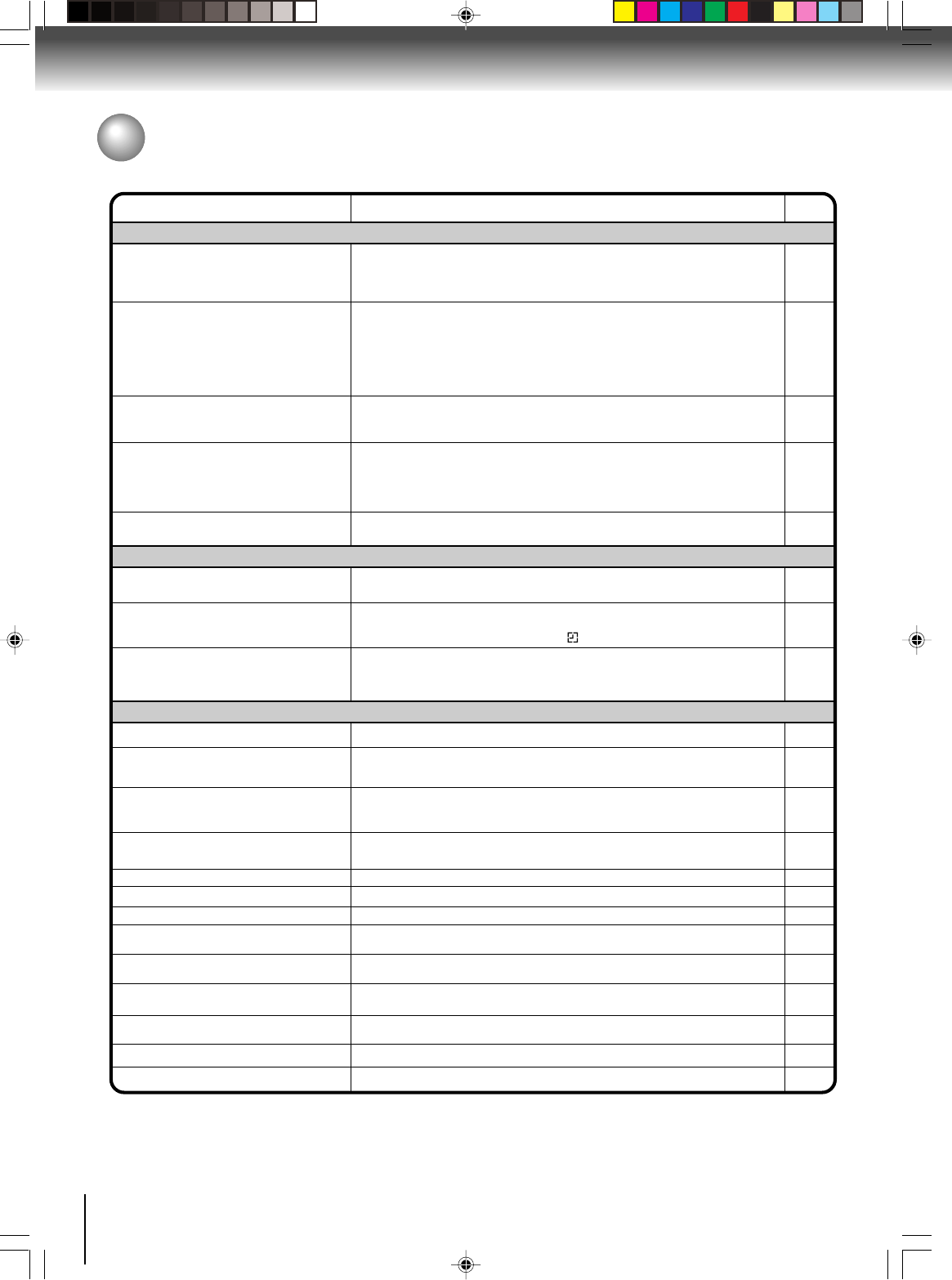
72
Others
Troubleshooting
Before calling a service technician, please check the following table for a possible cause of the symptoms and some solutions.
Symptoms Solutions
•Make sure the power cord is plugged in.
•Try another AC outlet.
•Unplug unit, then plug it back in.
•Select the DVD or VCR mode before operating.
DVD/VCR does not operate.
DVD/VCR
Page
5
–
27
35,47
The remote control does not function.
• Aim the remote control at the remote sensor.
• Operate within Approx. 7 Meters or reduce the light in the room.
• Clear the path of the beam.
• The batteries are weak. Replace the batteries.
• Check the batteries are inserted correctly.
13
DVD
No picture.
•Antenna connection is not correct or antenna cable is disconnected.
•The video channel is not in the correct position or the TV is not set to the video
channel 3 or 4.
•Check the unit is connected correctly.
• The video input selector of the TV is not set to VIDEO. Set to VIDEO (or
equivalent).
•Channel is set to the external mode.
No sound. • Check the unit is connected correctly.
• Check the input selector of the amplifier is set properly.
• The unit is in the Special playback mode.
16~19
27
16~26
–
–
16~26
–
36,49
•Select proper language in the menu options.Display is not shown in your language. 65
Playback doesn’t start. • No disc is inserted.
• The disc may be dirty. Clean up the disc.
• The unit cannot play DVD-ROMs, etc.
Stopping playback, slow-motion play, repeat
play, or memory play, etc. cannot be
performed. •Some discs may not do some of the functions.
47
7
7
–
No Cable TV reception. •Check all Cable TV connections.
•Station or Cable TV system problems, try another station. 18,19
Noise bars on screen.
•Tracking adjustment beyond range of automatic tracking circuit. Try Manual
tracking adjustment.
•Video heads are dirty.
•The tape is worn or damaged.
VCR
• The erase prevention tab of the video cassette is broken off.
•The unit is in the external input mode.
TV recording does not work. 34,39
Timer recording does not work. • The time is not set correctly.
• The recording start/end time is not set correctly.
• The TIMER REC has not been pressed ( is not lit).
29~31
42
42
36
36
–
No picture, or the screen is blurred or divided
into two parts.
• The PROGRESSIVE scan is “On” although the unit is connected to a TV
via the VIDEO OUT or the S-VIDEO OUT jack. 69
No subtitle. • Some discs have no subtitles.
• Subtitles are cleared. Press SUBTITLE.
Angle cannot be changed. • Multi-angles are not recorded on the DVD disc.
• The function is prohibited with the unit or the disc.
“X” appears on the screen.
56
54
49
No 4:3 (16:9) picture. • The setup does not match your TV.
No on-screen display. • Select Display to “On”.
65
66
No surround sound. • The setup does not match your stereo system.
The unit or remote operation key is not
functioning. • Turn off the unit and unplug the AC power cord for several minutes, then replug it.
24,25
Playback does not start when the title is
selected. • Check the Parental setup.
Audio soundtrack and/or subtitle language
is not changed when you play back a DVD. • Multilingual language is not recorded on the DVD disc.
–
68,70
55,56
2I40101A-En_p70-BACK 12/30/05, 9:16 AM72
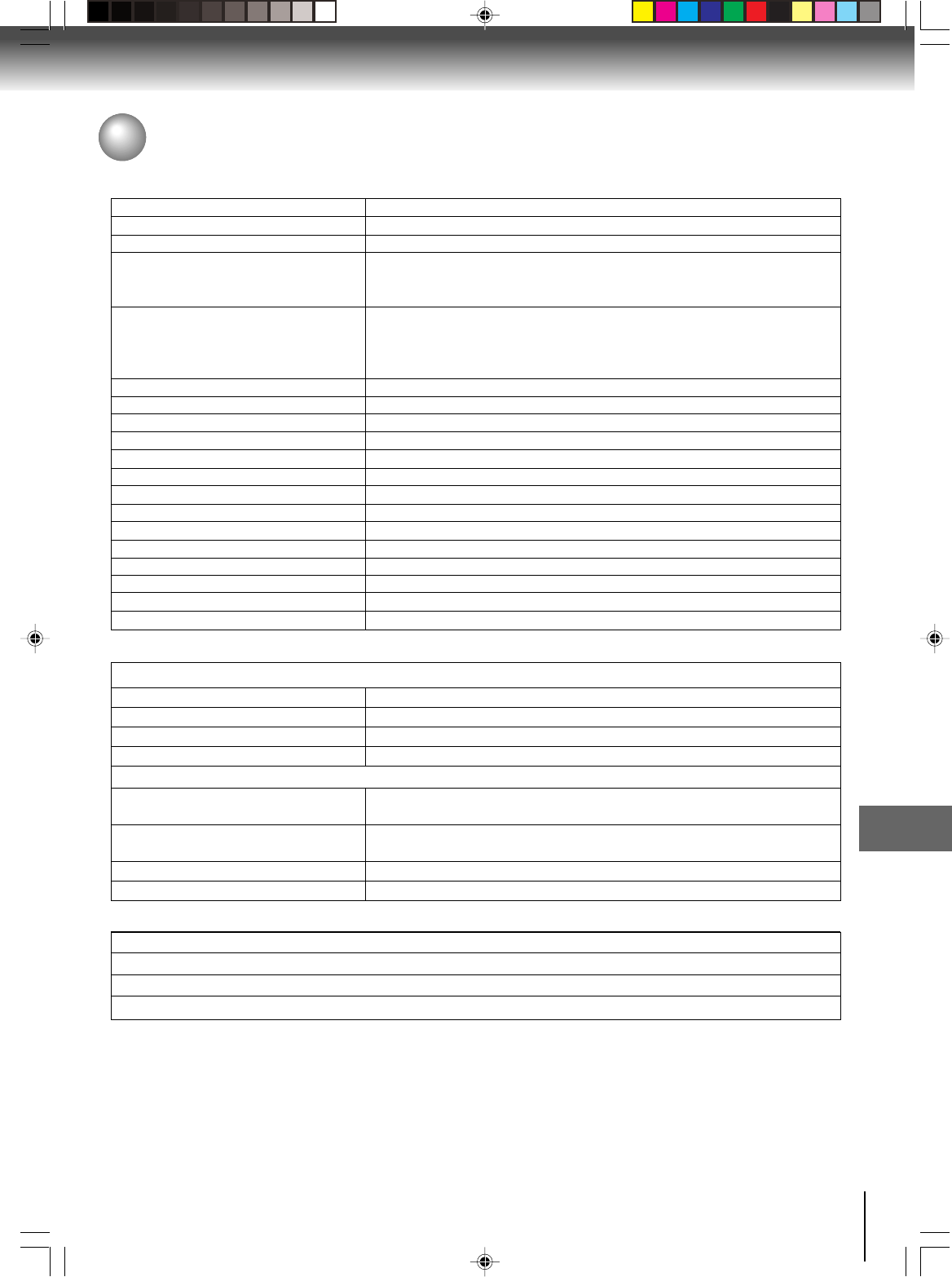
73
Others
Specifications
AC 120 V 60 Hz
Operation: 20 W, Stand by: 2 W
7.7 lbs (3.5 kg)
Width: 16-15/16 inches (430.6 mm)
Height: 3-9/16 inches (89.7 mm)
Depth: 9 inches (228.7 mm)
181 channel freq. synthesized
VHF 2-13
UHF 14-69
Cable TV 113 Channels
UHF/VHF In/Out: 75 Ω coaxial
Channel 3 or 4, Switchable
NTSC
4 Rotary heads
Hi-Fi sound - 2 Tracks / MONO sound - 1 Track
20 Hz to 20,000 Hz
More than 90dB
Approx. 1 minute and 48 seconds (with T-120 Cassette Tape)
DVD (12 cm, 8 cm), CD (12 cm, 8 cm)
DVD: 4 Hz-22 kHz, CD: 4 Hz-20 kHz
85dB (DVD)
0.06% (DVD)
Less than 0.01% Wrms
Temperature: 5˚C-40˚C (41˚F-104˚F), Operating status: Horizontal
Power supply
Power consumption
Weight
Dimensions
Tuner
Antenna input/output
RF channel output
Color system
Video head
Audio track
Hi-Fi frequency response
Hi-Fi dynamic range
FWD/REV time at 25˚C (77˚F)
Applicable disc
Frequency range
S/N ratio
Harmonic distortion
Wow and flutter
Operating conditions
General
Input/Output
DVD/VCR
Video input 1.0 V (p-p), 75 Ω, negative sync., pin jack x 2
Video output 1.0 V (p-p), 75 Ω, negative sync., pin jack x 1
Audio input –8 dBm, 50 kΩ, negative sync., pin jack (L/R) x 2
Audio output –8 dBm, 1 kΩ, negative sync., pin jack (L/R) x 1
DVD
S-video output (Y) 1.0 V (p-p), 75 Ω, negative sync., Mini DIN 4-pin x 1
(C) 0.286 V (p-p), 75 Ω
Component video output (Y) 1.0 V (p-p), 75 Ω, negative sync., pin jack x 1
(PB)/(PR) 0.7 V (p-p), 75 Ω, pin jack x 2
Audio output (COAXIAL DIGITAL) 0.5 V (p-p), 75 Ω, pin jack x 1
Audio output (ANALOG) –12 dBm, 1 kΩ, pin jacks (L, R) x 1
Supplied accessories
Audio/video cable ................................................. 1
Remote control (SE-R0221) ................................. 1
Batteries (R03/AAA) ............................................. 2
75 Ω coaxial cable ................................................ 1
• This model complies with the above specifications.
• Designs and specifications are subject to change without notice.
• This model may not be compatible with features and/or specifications that may be added in the future.
2I40101A-En_p70-BACK 12/30/05, 9:16 AM73
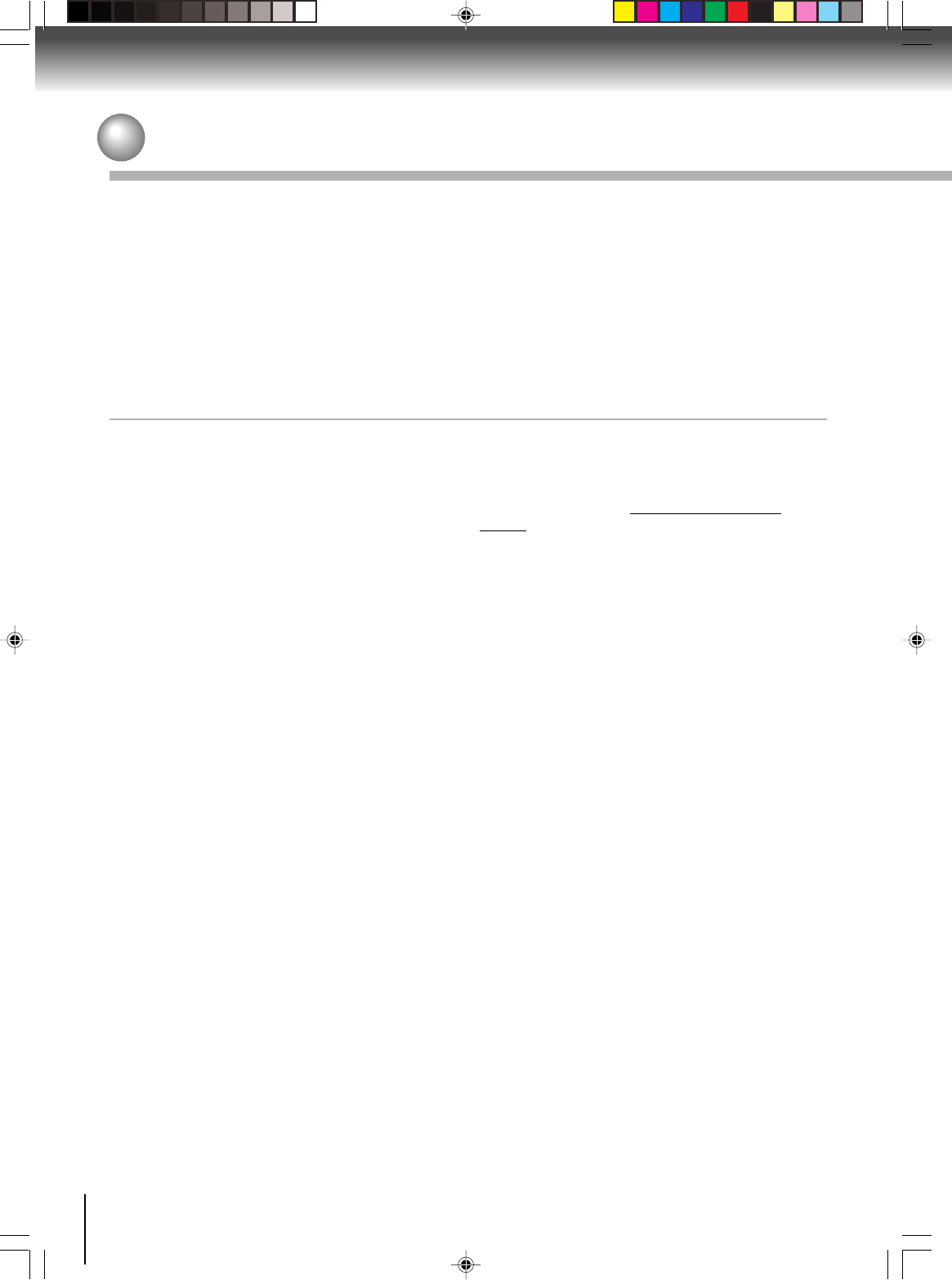
74
Others
Limited warranty
Limited United States Warranty
DVD/VCR Combinations - Exchange Warranty
Toshiba America Consumer Products, L.L.C. ("TACP") makes the following limited warranties to original
consumers in the United States. THESE LIMITED WARRANTIES EXTEND TO THE ORIGINAL CONSUMER
PURCHASER OR ANY PERSON RECEIVING THIS DVD/VCR COMBINATION AS A GIFT FROM THE
ORIGINAL CONSUMER PURCHASER AND TO NO OTHER PURCHASER OR TRANSFEREE.
PRODUCTS PURCHASED IN THE U.S.A. AND USED ANYWHERE OUTSIDE OF THE U.S.A., INCLUD-
ING, WITHOUT LIMITATION, CANADA AND MEXICO, ARE NOT COVERED BY THESE WARRANTIES.
PRODUCTS PURCHASED ANYWHERE OUTSIDE OF THE U.S.A., INCLUDING, WITHOUT LIMITATION,
CANADA AND MEXICO, AND USED IN THE U.S.A., ARE NOT COVERED BY THESE WARRANTIES.
Limited Ninety (90) Day Warranty
TACP warrants this DVD/VCR Combination and its
parts against defects in materials or workmanship for
period of ninety (90) days after the date of original retail
purchase. DURING THE FIRST NINETY (90) DAYS
AFTER THE DATE OF ORIGINAL RETAIL PUR-
CHASE, TACP WILL EXCHANGE A DEFECTIVE
DVD/VCR COMBINATION WITH A NEW OR REFUR-
BISHED DVD/VCR COMBINATION WITHOUT
CHARGE TO YOU. YOU MUST CONTACT TACP'S
CONSUMER SOLUTIONS CENTER FOR INSTRUC-
TIONS ON HOW TO PROCESS YOUR IN WAR-
RANTY EXCHANGE REQUEST. THE CONSUMER IS
RESPONSIBLE FOR ALL INBOUND TRANSPORTA-
TION AND INSURANCE CHARGES FOR THE DVD/
VCR COMBINATION TO THE EXCHANGE CENTER.
DURING THE PERIOD THAT COMMENCES ON THE
DATE THAT IS NINETY ONE (91) DAYS AFTER THE
DATE OF ORIGINAL RETAIL PURCHASE AND
BEYOND, TACP WILL EXCHANGE A DEFECTIVE
DVD/VCR COMBINATION WITH A NEW OR
REFURBISHED DVD/VCR COMBINATION FOR A
NOMINAL FEE. YOU MUST CONTACT TACP'S
CONSUMER SOLUTIONS CENTER FOR
INSTRUCTIONS ON HOW TO PROCESS YOUR
EXCHANGE REQUEST. THE CONSUMER IS
RESPONSIBLE FOR ALL INBOUND TRANSPORTA-
TION AND INSURANCE CHARGES FOR THE DVD/
VCR COMBINATION TO THE EXCHANGE CENTER.
* Rental Units
The warranty for rental units begins with the first rental
or thirty (30) days after the date of shipment to the
rental firm, whichever comes first.
* Commercial Units
DVD/VDR Combinations sold and used for commercial
purposes have a limited ninety (90) day warranty for all
parts and labor.
Owner's Manual and Product Registration Card
Read this owner’s manual thoroughly before operat-
ing this DVD/VCR Combination. Complete and mail
the enclosed product registration card or register
your product on-line at www.tacp.toshiba.com/
service as soon as possible. By registering your
DVD/VCR Combination you will enable TACP to
bring you new products specifically designed to meet
your needs and help us to contact you in the unlikely
event that a safety notification is required under the
Consumer Product Safety Act. Failure to complete
and return the product registration card does not
diminish your warranty rights.
Your Responsibility
THE ABOVE WARRANTIES ARE SUBJECT TO
THE FOLLOWING CONDITIONS:
(1) You must retain your bill of sale or provide other
proof of purchase.
(2) All warranty servicing of this product must be
made by an Authorized TACP Service Station.
(3) The warranties from TACP are effective only if
the product is purchased and operated in the
Continental U.S.A. or Puerto Rico.
(4)
Labor service charges for set installation, setup,
adjustment of customer controls and installation or
repair of antenna systems are not covered by this
warranty. Reception problems caused by
inadequate antenna systems are your responsibility.
(5)
Warranties extend only to defects in materials or
workmanship as limited above, and do not extend
to any DVD/VCR Combination or parts that have
been lost or discarded by you or to damage to the
DVD/VCR Combination or parts caused by fires,
misuse, accident, Acts of God (such as lightning
or fluctuations in electric power), improper
installation, improper maintenance, or use in
violation of instructions furnished by TACP; use or
malfunction through simultaneous use of this
product and connected equipment; or to units that
have been modified or had the serial number
removed, altered, defaced, or rendered illegible.
2I40101A-En_p70-BACK 12/30/05, 9:16 AM74
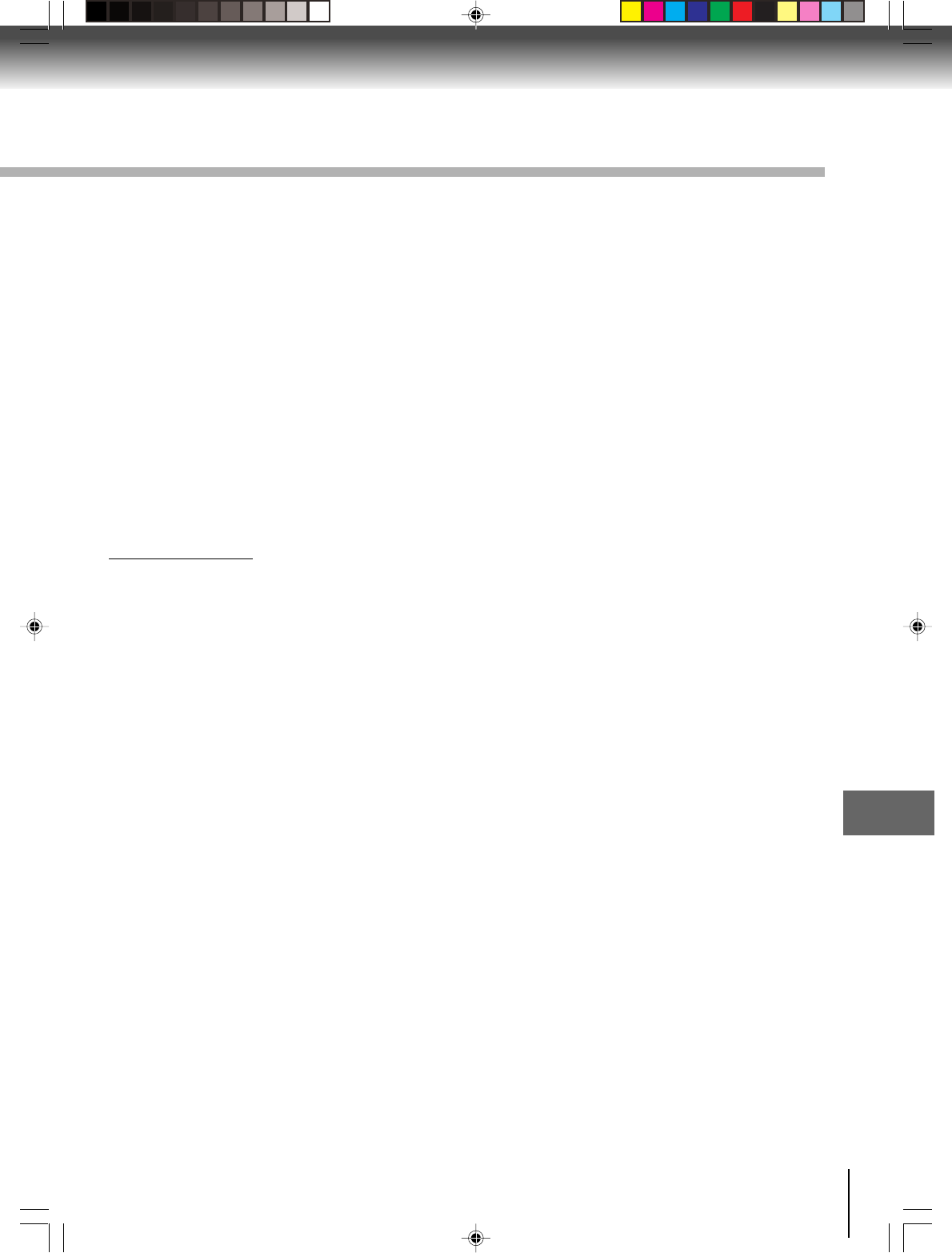
75
Others
How to Obtain Warranty Services
If, after following all of the operating instructions in this
manual and checking the section "Troubleshooting,"
you fund that service is needed:
(1) For instructions on how to obtain warranty service
for exchange program DVD/VCR Combinations,
contact TACP's Call Center toll free at 1-866-583-
7353.
(2) You must include the original bill of sale (or a copy
of the original bill of sale) or other proof of pur-
chase along with the entire DVD/VCR Combination
when sending the DVD/VCR Combination to the
Authorized TACP Service Station specified by
TACP's Call Center. You must pay for all
transportation and insurance charges for the DVD/
VCR Combination to and from the Authorized
TACP Service Station.
For additional information, visit TACP's website:
www.tacp.toshiba.com
ALL WARRANTIES IMPLIED BY THE LAW OF ANY
STATE OF THE U.S.A., INCLUDING THE IMPLIED
WARRANTIES OF MERCHANTABILITY AND
FITNESS FOR A PARTICULAR PURPOSE, ARE
EXPRESSLY LIMITED TO THE DURATION OF THE
LIMITED WARRANTIES SET FORTH ABOVE. WITH
THE EXCEPTION OF ANY WARRANTIES IMPLIED
BY THE LAW OF ANY STATE OF THE U.S.A. AS
HEREBY LIMITED, THE FOREGOING WARRANTY
IS EXCLUSIVE AND IN LIEU OF ALL OTHER
WARRANTIES, GUARANTEES, AGREEMENTS,
AND SIMILAR OBLIGATIONS OF TACP WITH
RESPECT TO THE REPAIR OR REPLACEMENT OF
ANY PARTS. IN NO EVENT SHALL TACP BE
LIABLE FOR CONSEQUENTIAL OR INCIDENTAL
DAMAGES (INCLUDING, BUT NOT LIMITED TO,
LOST PROFITS, BUSINESS INTERRUPTION, OR
MODIFICATION OR ERASURE OF RECORDED
DATA CAUSED BY USE, MISUSE OR INABILITY TO
USE THIS PRODUCT).
No person, agent, distributor, dealer or company is
authorized to change, modify or extend the terms of
these warranties in any manner whatsoever. The time
within which an action must be commenced to enforce
any obligation of TACP arising under the warranty or
under any statute, or law of the United States or any
state thereof, is hereby limited to ninety (90) days from
the date you discover or should have discovered, the
defect. This limitation does not apply to implied
warranties arising under state law.
THIS WARRANTY GIVES YOU SPECIFIC LEGAL
RIGHTS AND YOU MAY ALSO HAVE OTHER
RIGHTS WHICH MAY VARY FROM STATE TO
STATE IN THE U.S.A. SOME STATES OF THE
U.S.A. DO NOT ALLOW LIMITATIONS ON HOW
LONG AN IMPLIED WARRANTY LASTS, WHEN AN
ACTION MAY BE BROUGHT, OR THE EXCLUSION
OR LIMITATION OF INCIDENTAL OR CONSEQUEN-
TIAL DAMAGES, SO THE ABOVE PROVISIONS
MAY NOT APPLY TO YOU UNDER SUCH CIRCUM-
STANCES.
2I40101A-En_p70-BACK 12/30/05, 9:16 AM75
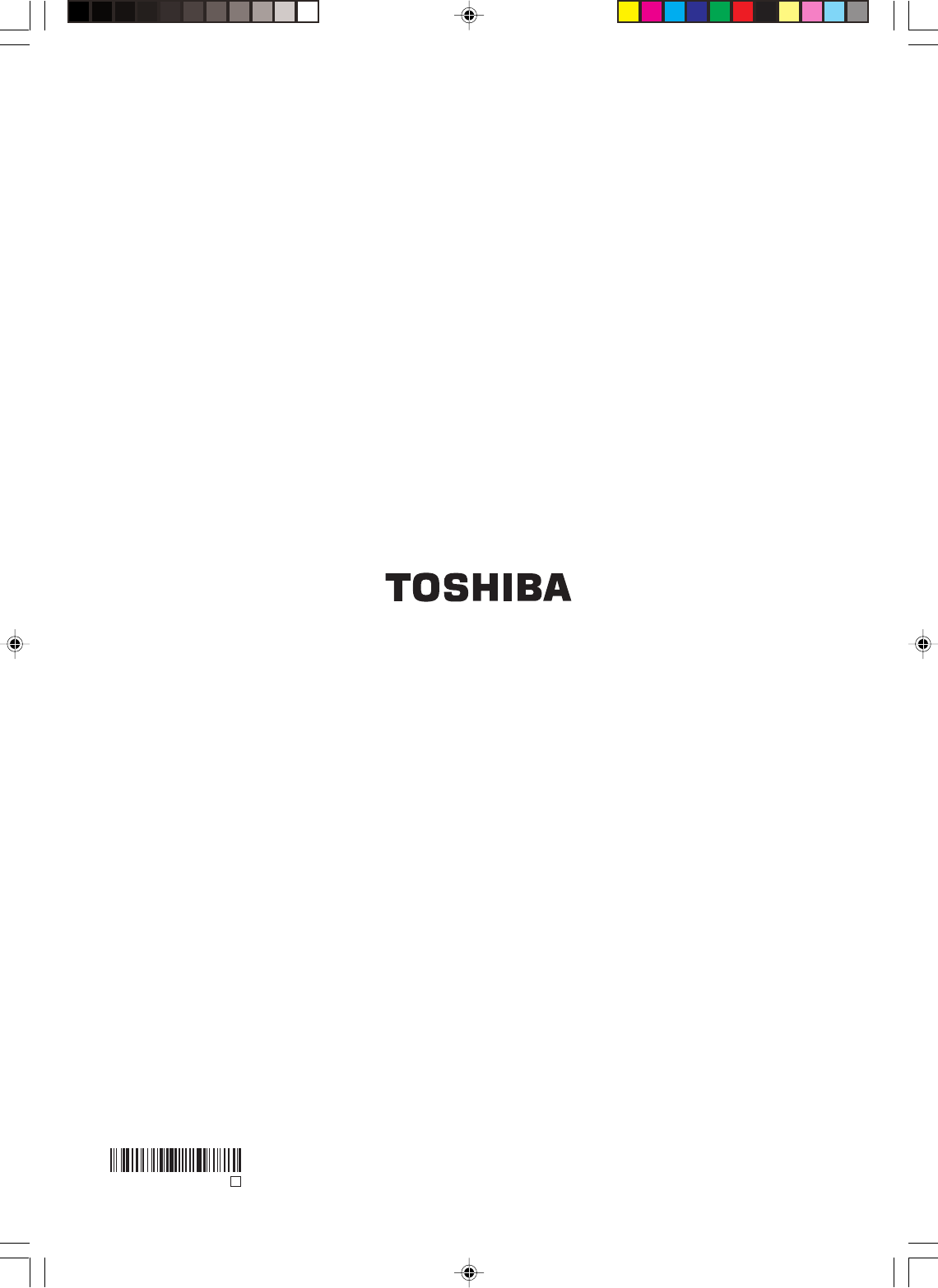
Printed in Thailand
ColorStream and ColorStream Pro are registered trademarks of Toshiba America Consumer Products, L.L.C.
J2I40101A SH 06/01 N
2I40101A-En_p70-BACK 12/30/05, 9:16 AM76
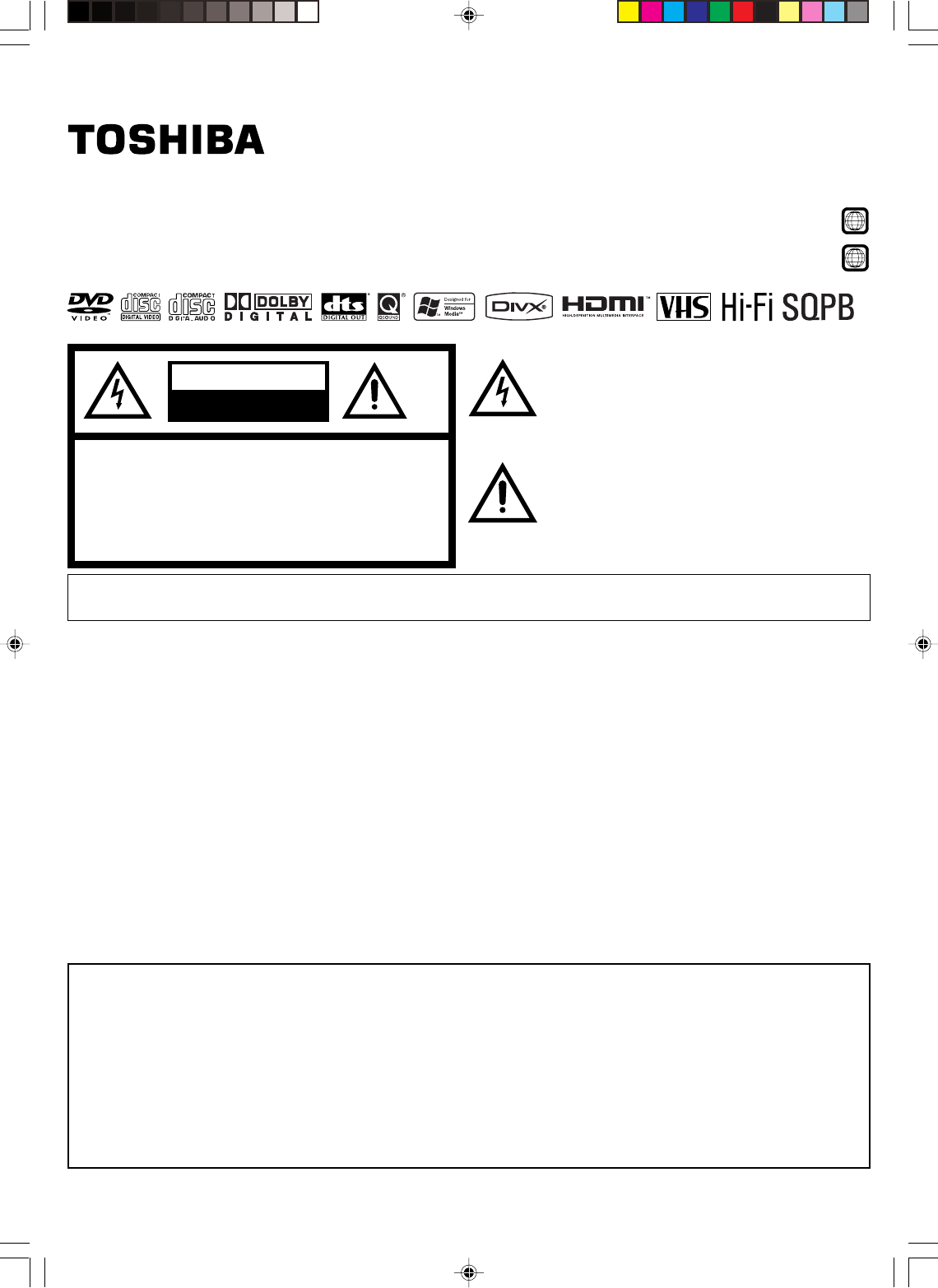
REPRODUCTOR DE DVD & VIDEOGRABADOR DE CASSETTE
SD-V594SU
ALL
1
Referencia rápida
©2006 Toshiba Corporation
Este dispositivo no graba en cinta DVDs protegidos contra copias.
RIESGO DE DESCARGA
ELECTRICA NO ABRIR
PRECAUCION
AVISO:
PARA REDUCIR EL RIESGO DE DESCARGA
ELECTRICA, NO RETIRE LA CUBIERTA (O POSTE-
RIOR). EN EL INTERIOR DEL APARATO NO HAY
COMPONENTE ALGUNO QUE PRECISE SERVICIO DE
MANTENIMIENTO A CARGO DEL USUARIO. SOLICITE
CUALQUIER OPERACION DE MANTENIMIENTO A
PERSONAL DE SERVICIO CALIFICADO.
El símbolo del rayo dentro de un triángulo equilátero
tiene por finalidad alertar al usuario acerca de la
presencia de tensión peligrosa (sin aislación) en el in-
terior del producto, que puede tener la intensidad suficiente
como para constituir un riesgo de descarga eléctrica.
El signo de exclamación dentro de un triángulo
equilátero tiene por finalidad alertar al usuario de
importantes instrucciones de operación y
mantenimiento (servicio) en la literatura que
acompaña a este aparato.
AVISO: Para reducir el riesgo de incendio o descarga eléctrica, no exponga esta unidad a la lluvia ni a la
humedad.
Notificación de FCC:
Este equipo ha sido sometido a pruebas y cumple con los límites establecidos para un aparato digital
de Clase B, de acuerdo con la Parte 15 del Reglamento de la FCC. Estos límites están diseñados para
proporcionar protección razonable contra interferencias perjudiciales en una instalación residencial.
Este equipo genera o emplea energía de radiofrecuencia y, si no es instalado y empleado de acuerdo
con estas instrucciones, puede causar interferencias perjudiciales a las radiocomunicaciones.
Sin embargo, no garantizamos que no ocurrirán interferencias en una instalación en particular. Si este
equipo causa interferencias perjudiciales a la recepción radial o televisiva, situación que puede ser
determinada apagando y encendiendo el equipo, se sugiere al usuario que trate de corregir tal
interferencia mediante una o más de las siguientes medidas:
-Reorientar o relocalizar la antena receptora.
-Incrementar la separación entre el equipo y el receptor.
-Conectar el equipo a un tomacorriente o circuito diferente al que está conectado al receptor.
- Consultar con el concesionario o un técnico experimentado solicitándole su asistencia.
PRECAUCION: El usuario corre el riesgo de perder la autorización para hacer funcionar este equipo en caso de que
ejecute un cambio o modificación no aprobado por la parte responsable para la conformidad con las
Reglas FCC.
PRECAUCION:
ESTE TOCADISCOS DE VIDEO DIGITAL UTILIZA UN SISTEMA LASER.
PARA UTILIZAR CORRECTAMENTE ESTE PRODUCTO, LEA CUIDADOSAMENTE ESTE MANUAL DE INSTRUCCIONES Y
GUARDELO PARA SU REFERENCIA EN EL FUTURO. SI FUERA NECESARIO HACER UN MANTENIMIENTO DE ESTE
APARATO, CONSULTE CON UN CENTRO DE SERVICIO AUTORIZADO.
EL USO DE LOS CONTROLES, AJUSTES O LA REALIZACION DE OTROS PROCEDIMIENTOS QUE NO SEAN LOS
ESPECIFICADOS AQUI PUEDE PROVOCAR UNA EXPOSICION A RADIACIONES PELIGROSAS.
PARA EVITAR LA EXPOSICION DIRECTA A LOS RAYOS LASER, NO TRATE DE ABRIR LA CAJA. PUEDE HABER UNA
RADIACION LASER VISIBLE AL ABRIR LA CAJA.
NO MIRE HACIA EL RAYO.
2I40107A-Sp_QSheet 12/30/05, 9:16 AM1
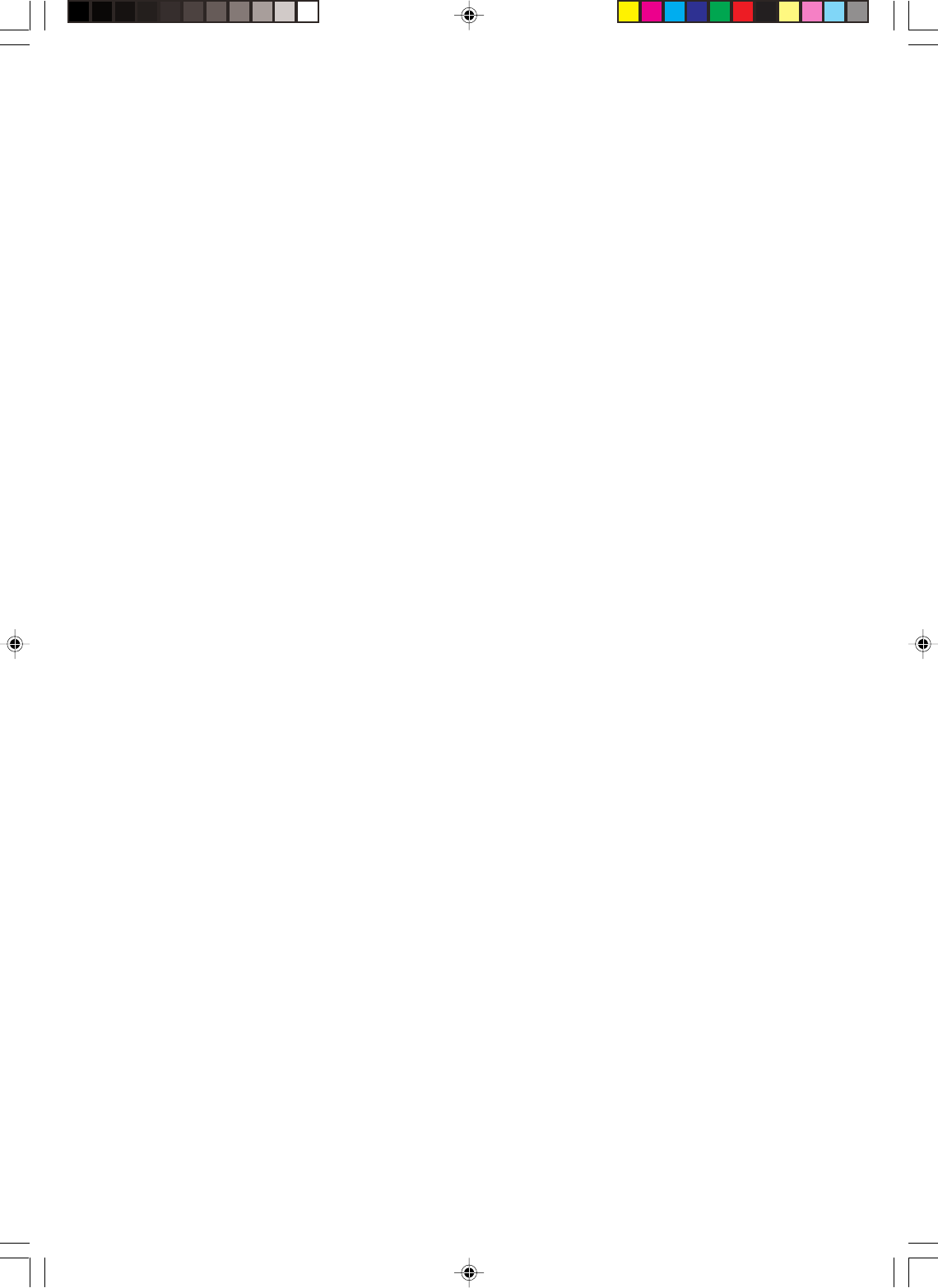
1. LEA LAS INSTRUCCIONES
Antes de usar la unidad, lea detenidamente todas las instrucciones de seguridad
y operación.
2. CONSERVE ESTE MANUAL DE INSTRUCCIONES
Conserve las instrucciones de seguridad y operación para consultas futuras.
3. RESPETE LAS ADVERTENCIAS
Observe estrictamente todas las advertencias impresas en la unidad y las
incluidas en el manual de instrucciones.
4. SIGA LAS INSTRUCCIONES
Siga todas las instrucciones de operación y uso.
5. LIMPIEZA
Antes de limpiar este videograbador, desconéctelo del tomacorriente mural. No
use limpiadores líquidos ni aerosol. Utilice sólo un paño suavemente seco para
limpiar el exterior del mueble.
6. ENCHUFES
El fabricante de esta unidad no hace ninguna recomendación de accesorios ya
que pueden ser peligrosos.
7. AGUA Y HUMEDAD
No utilice este aparato cerca del agua. Por ejemplo cerca de una bañera, la-
vabo, pileta de la cocina, lavadero, en un sótano húmedo o cerca de una piscina.
8. ACCESORIOS
No instale esta unidad en un carro, soporte, trípode o mesa inestables. La unidad
podría caerse, causando serias lesiones, resultando también severamente
dañada a la unidad.
8A. La combinación de aparato y carro deberá ser movida con cuidado. Las
detenciones bruscas, la fuerza excesiva y las superficies disparejas podrán hacer
que el aparato y el carro se vuelven.
9. VENTILACION
Las ranuras y aberturas en la parte trasera o inferior del mueble son para
ventilación permiten un funcionamiento fiable de la unidad, protegiendo contra
calentamiento excesivo. Estas aberturas no deberán ser bloqueadas ni cubiertas.
Para evitar bloquear las aberturas, nunca sitúe la unidad encima de una cama,
sofá, alfombra u otra superficie similar. Tampoco instale la unidad cerca o encima
de un radiador o calefactor. La unidad no deberá ser instalado en un mueble
empotrado, como ser una repisa para libros o bastidor, a menos que se pueda
garantizar una ventilación adecuada, y/o cuando las instrucciones del fabricante
así lo especifiquen.
10. FUENTES DE ALIMENTACION
Esta unidad sólo deberá ser operada mediante el tipo de fuente de alimentación
especificado en la etiqueta indicadora. Si no está seguro del tipo de fuente de
alimentación que tiene en su casa, consulte a su distribuidor o a la compañía de
electricidad local.
11. CONEXIÓN A TIERRA O POLARIZACION
Esta unidad está equipada con una clavija polarizada de corriente alterna (una
clavija que tiene una espiga más ancha que la otra). Esta clavija solamente
puede ser insertada en el tomacorriente en una sola dirección. Esta es una
medida de seguridad. Si no pudiera insertar completamente la clavija en el
tomacorriente, vuelva a intentarlo invirtiendo la clavija. Si aún no fuera posible
insertar la clavija, tome contacto con un electricista para que reemplace su
tomacorriente obsoleto. No modifique las características de seguridad de la clavija
de conexión a tierra.
12. PROTECCION DEL CABLE DE ALIMENTACION
Los cables de alimentación deberán ser tendidos de manera tal que la
probabilidad de que sean pisados o aplastados por otros objetos sea mínima.
Preste especial atención a las clavijas de los cables, a los receptáculos, y al
punto por donde salen del aparato.
13. TORMENTAS ELECTRICAS
Como medida de protección durante tormentas eléctricas, o cuando el
videograbador permanezca sin uso durante períodos prolongados de tiempo,
desconéctelo del tomacorriente mural y desconecte la antena o el sistema de
cable. Esto evitará que la unidad resulte dañada por tormentas eléctricas o
sobretensiones en la línea de alimentación.
14. LINEAS DE ALIMENTACION
Un sistema de antena exterior no debería situarse cerca de líneas de alimentación
aéreas ni de otros circuitos de luz eléctrica o potencia, o donde pueda caerse o
entrar en contacto con tales líneas o circuitos de alimentación. Al instalar un
sistema de antena exterior, tenga mucho cuidado de no tocar tales líneas o
circuitos de alimentación, ya que el contacto con ellos podría ser fatal.
15. SOBRECARGA
No sobrecargue los tomacorrientes murales ni los cables de extensión, ya que
esto podría causar incendios o descargas eléctricas.
16. ENTRADA DE OBJETOS Y LIQUIDOS
Nunca introduzca objetos de ningún tipo por las aberturas de la unidad, ya que
podría tocar peligrosos puntos de alta tensión o piezas de cortocircuito,
provocando incendios o descargas eléctricas. Nunca derrame ni rocíe ningún
tipo de líquido sobre la unidad.
17. CONEXION A TIERRA DE LA ANTENA EXTERIOR
Si se conecta una antena externa o sistema de cable a la unidad, cerciórese de
que el sistema de antena o cable está conectado a tierra para darle protección
contra sobretensión y acumulación de carga estática. La Sección 810 del Código
Nacional de Electricidad, ANSI/NFPA 70, entrega información acerca de la manera
correcta de conectar a tierra el mástil y la estructura soportante, puesta a tierra
del alambre de entrada a una unidad de descarga de antena, tamaño de los
conductores de puesta a tierra, ubicación de la nidad de descarga de la antena,
conexión a los electrodos de tierra, y requisitos para el electrodo de tierra.
18. SERVICIO
No intente reparar la unidad usted mismo; al abrir o retirar las cubiertas usted se
expondrá a alta tensión y a otros peligros. Solicite todo servicio a personal
calificado.
Ejemplo:
a. Cuando el cable de alimentación o la clavija estén dañados.
b. Si se ha derramado líquido sobre la unidad, o si algún objeto ha caído dentro
del videograbador.
c. Si la unidad ha sido expuesta a la lluvia o al agua.
d. Cuando a pesar de haber seguido las instrucciones de operación, la unidad
no funcione normalmente.
Ajuste solamente los controles indicados en el manual de instrucciones; el
ajuste incorrecto de otros controles podrá causar daños a la unidad, la que
por lo general requerirá de un prolongado trabajo de reparación (por un
técnico calificado) para que sus condiciones normales de operación puedan
ser restablecidas.
e. Si la unidad se ha caída o si el gabinete se ha dañado.
f . Cuando la unidad muestre un cambio notorio en su rendimiento.
19. PIEZAS DE REPUESTO
Cuando sea necesario reemplazar piezas, asegúrese de que el técnico de servicio
emplee las piezas de repuesto especificadas por el fabricante, o piezas que
tengan las mismas características que las piezas originales. Los cambios no
autorizados podrán causar incendios, descargas eléctricas y otros problemas.
20. REVISION DE SEGURIDAD
Al finalizar cualquier servicio de mantenimiento o reparación de esta unidad,
solicítele al técnico que efectúe comprobaciones de seguridad para determinar
si el videograbador se encuentra o no en condiciones óptimas de operación.
21. CALOR
El producto debe ser situado lejos de fuente de calor como radiadores,
reguladores de calefacción, estufas o otros productos (incluyendo amplificadores)
que se producen calor.
22. BANDEJA DEL DISCO
No acerque sus dedos a la bandeja del disco cuando se está cerrando. Puede
recibir heridas graves.
23. CONEXION
Cuando conecte el producto a otro equipo, desconecte la alimentación y
desenchufe todos los equipos del tomacorriente. En caso de no cumplimiento,
se puede provocar un cortocircuito y graves daños.
Lea cuidadosamente el manual de instrucciones del otro equipo y respete las
instrucciones al hacer las conexiones.
24. RAYO LASER
No mire por la ranura de la bandeja del disco por las salidas de circulación de
aire del producto para ver la fuente del rayo láser. Puede dañar sus ojos.
25. DISCO
No utilice un disco rayado, deformado o reparado. Estos discos se pueden romper
fácilmente y provocar serias heridas o averías en el producto.
26. NOTA PARA LA PERSONA QUE INSTALE EL SISTEMA CATV
Se ha incluido este recordatorio para llamar la atención de quien instale el sistema
CATV, con respecto al Artículo 820-40 de la NEC, que entrega directivas de guía
para realizar una conexión adecuada a tierra y, en particular, especifica que el
cable de puesta a tierra debe ser conectado al sistema de conexión a tierra del
edificio, lo más cerca del punto de entrada del cable como sea posible.
INSTRUCCIONES IMPORTANTES
CONDENSACION
Se condensará humedad en la sección de funcionamiento del DVD/VCR si se
lo trae de un lugar fresco a una habitación caliente o si la temperatura en la
habitación sube repentinamente. En este caso, se verán afectadas las
prestaciones del DVD/VCR. Para evitarlo, deje el DVD/VCR a la nueva
temperatura durante aproximadamente una hora antes de conectarlo, o haga
que la temperatura en la habitación suba gradualmente.
También puede condensarse humedad durante el verano si el DVD/VCR está
expuesta a una corriente de aire del acondicionador de aire. En estos casos,
cambie el lugar donde está instalado el DVD/VCR.
2I40107A-Sp_QSheet 12/30/05, 9:16 AM2
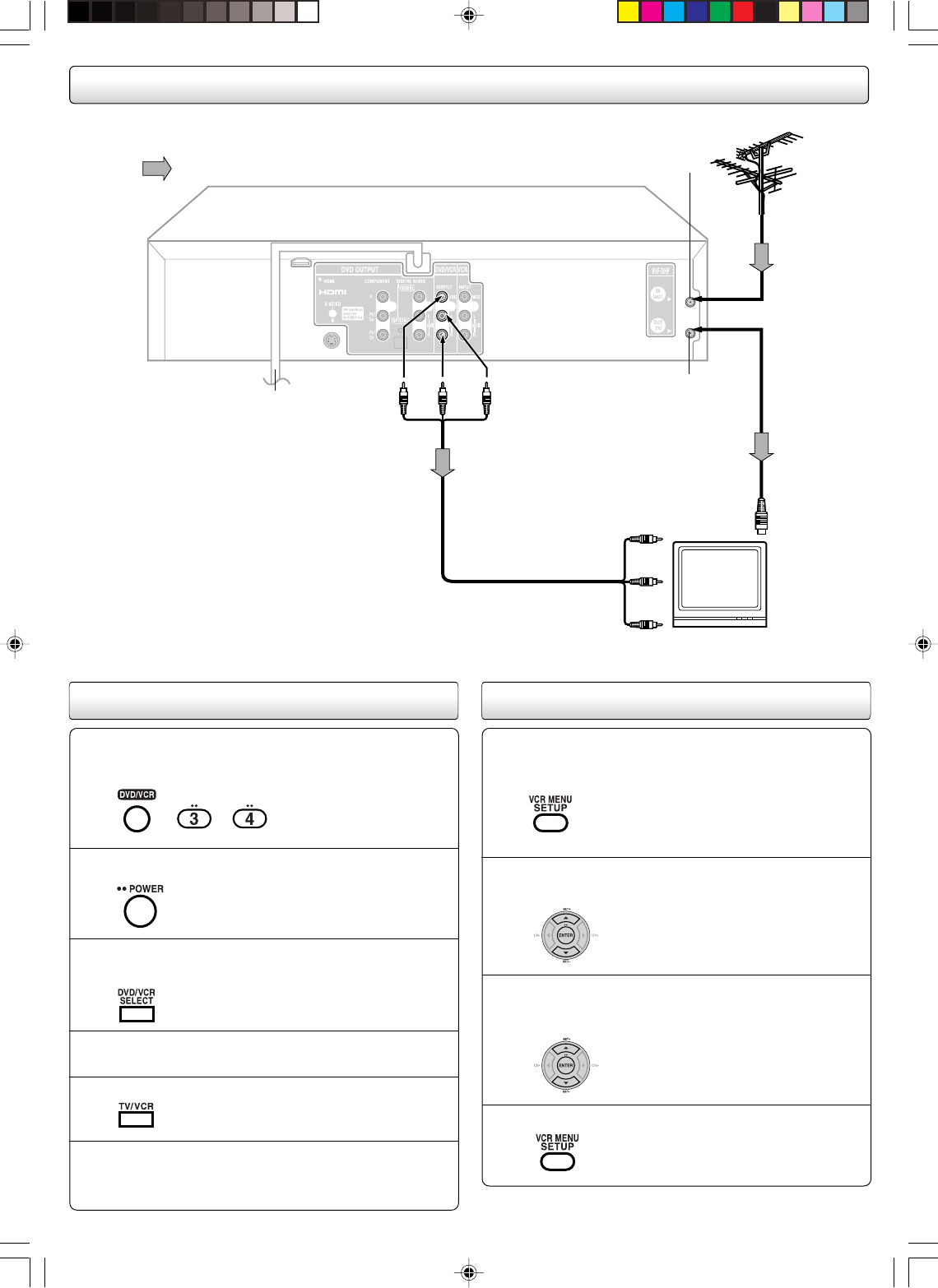
Conexión a un televisor
Selección de idioma en pantalla
Presione SET + ó – para seleccionar el modo
LANGUAGE, luego presione ENTER.
Presione VCR MENU. Presione SET + ó – para seleccionar
la opción “SYSTEM SETUP”, luego presione ENTER.
1
2
Presione SET + ó – para seleccionar el idioma deseada:
inglés (ENGLISH), español (ESPAÑOL) o francés
(FRANCAIS), luego presione ENTER.
3
Presione VCR MENU para volver a la imagen normal de TV.
4
Ajuste del canal de vídeo
Presione POWER para encender el DVD/VCR.
Presione DVD/VCR SELECT para seleccionar el
modo VCR.
Encienda el televisor y ajústelo al canal 3 ó 4, en
correspondencia con el canal seleccionado en el paso 1.
Presione TV/VCR para seleccionar la posición VCR.
Presione el botón selector de canal en + o – (CH + / –) para
recibir una estación de TV de su área. El número de canal
aparecerá en la pantalla durante unos 4 segundos.
2
3
4
5
6
El indicador VCR del panel frontal se
iluminará.
El indicador VCR se iluminará.
Si utiliza la unidad por primera vez y
presiona VCR MENU, es posible que
aparezca la pantalla de menú SYSTEM
SETUP en lugar de la pantalla del menú
principal.
Presione DVD/VCR para utilizar el DVD/VCR.
Mantenga presionado 3 ó 4 durante 3 segundos en
el modo desconectado para seleccionar CH 3 ó 4.
1
El número del canal
seleccionado parpadeará
en la pantalla durante 3
segundos.
A SALIDA
DE AUDIO
(roja) (blanca)
(amarilla)
Flujo de la señal
a un tomacorriente de la red
(120 V CA, 60 Hz)
(amarilla)
A ENTRADA DE VIDEO
(roja)
(blanca)
A ENTRADA DE AUDIO
A ENTRADA
DE ANTANA
Televisor o monitor
con entrada de
audio/vídeo
A ENTRADA DE ANTANA
A SALIDA DE ANTANA
Antenas separadas
VHF y UHF
Cordón AUDIO/VIDEO (incluido)
A SALIDA
DE VIDEO
Wait!
2I40107A-Sp_QSheet 12/30/05, 9:17 AM3
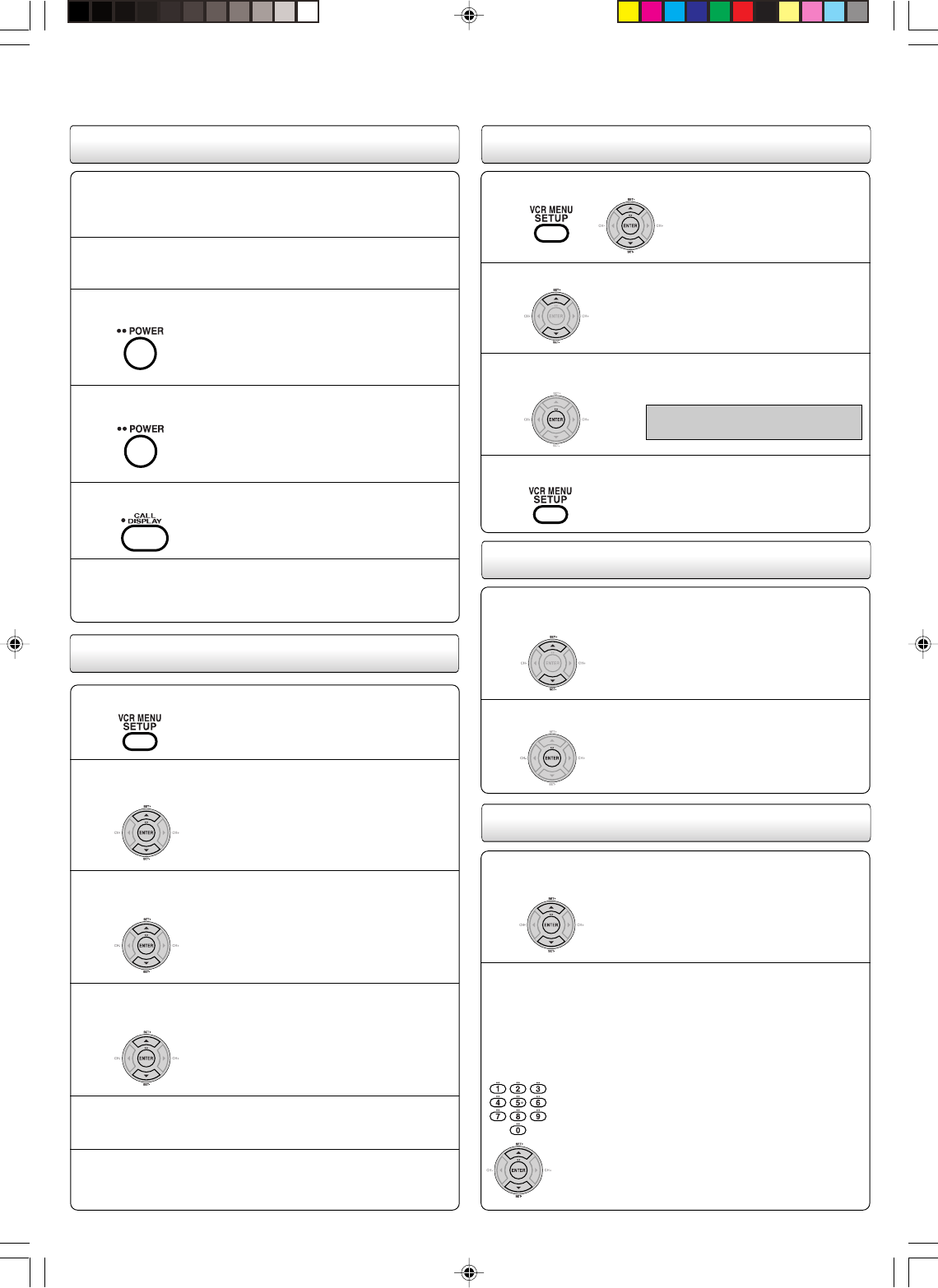
Ajuste de reloj automático
Ajuste de reloj manual
Conecte la antena o sistema de cable.
•Si utiliza una caja de cable,
enciéndala.
1
Enchufe el cable eléctrico de CA a un tomacorriente CA.
2
Compruebe que el DVD/VCR está apagado.
•Si presiona POWER, el ajuste
automático no se activará
3
Espere por lo menos tres minutos y presione POWER.
4
Presione CALL para verificar el reloj en la pantalla.
5
Si el reloj no ha quedado ajustado, verifique el estado
de la antena. El reloj automático no funciona en el
estado de recepción.
6
1
6
3
4
Presione SET + ó – para seleccionar la opción
“SYSTEM SETUP”, luego presione ENTER.
Presione el botón SET + ó – para establecer el mes,
y a continuación presione el botón ENTER.
Presione SET + ó – para seleccionar la opción
“CLOCK SET”, luego presione ENTER.
Presione VCR MENU.
5Ajuste el día, año y hora de acuerdo con el
procedimiento del paso 4.
Una vez ajustado el reloj, la fecha y la hora empiezan
a funcionar automáticamente.
Selección de TV/CABLE
1
2
3
4
Presione VCR MENU.
Presione ENTER para seleccionar el modo TV o
CABLE. La flecha indica el modo seleccionado.
Presione SET + ó – para seleccionar el modo “TV/CABLE”.
Presione VCR MENU para volver a la imagen normal de TV.
Ajuste automático de los canales
Luego presione ENTER.
Repita el paso 1 descrito arriba y presione SET + ó –
para seleccionar la opción “AUTO CH MEMORY”.
1
2
Borrado de un canal de la memoria
1
2
Repita el paso 1 descrito arriba y presione SET + ó – para
seleccionar la opción “ADD/DELETE”, luego presione ENTER.
1) Presione los botones de selección directa
de canal (0–9) o SET + / – para seleccionar
un número de canal que desee añadir o
borrar.
2) Para añadir canales
Presione ENTER hasta que aparezca “ADD”
en la pantalla para añadir el canal sin
memorizar.
Para borrar canales
Presione ENTER hasta que aparezca
“DELETE” en la pantalla para borrar el canal
de la memoria.
El número del canal parpadeará.
3)
Repita de 1) a 2) para añadir o borrar otro canal.
Para añadir o borrar los canales deseados
Presione
SET + ó –
para
seleccionar la opción “CH
SETUP”, luego presione
ENTER.
Empieza la sintonización
automática. La indicación de
canal irá subiendo y cuando
termina, la pantalla vuelve a
su estado normal.
TV - Canales de VHF/UHF
CABLE - Canales de TV Cable
2
2I40107A-Sp_QSheet 12/30/05, 10:49 AM4
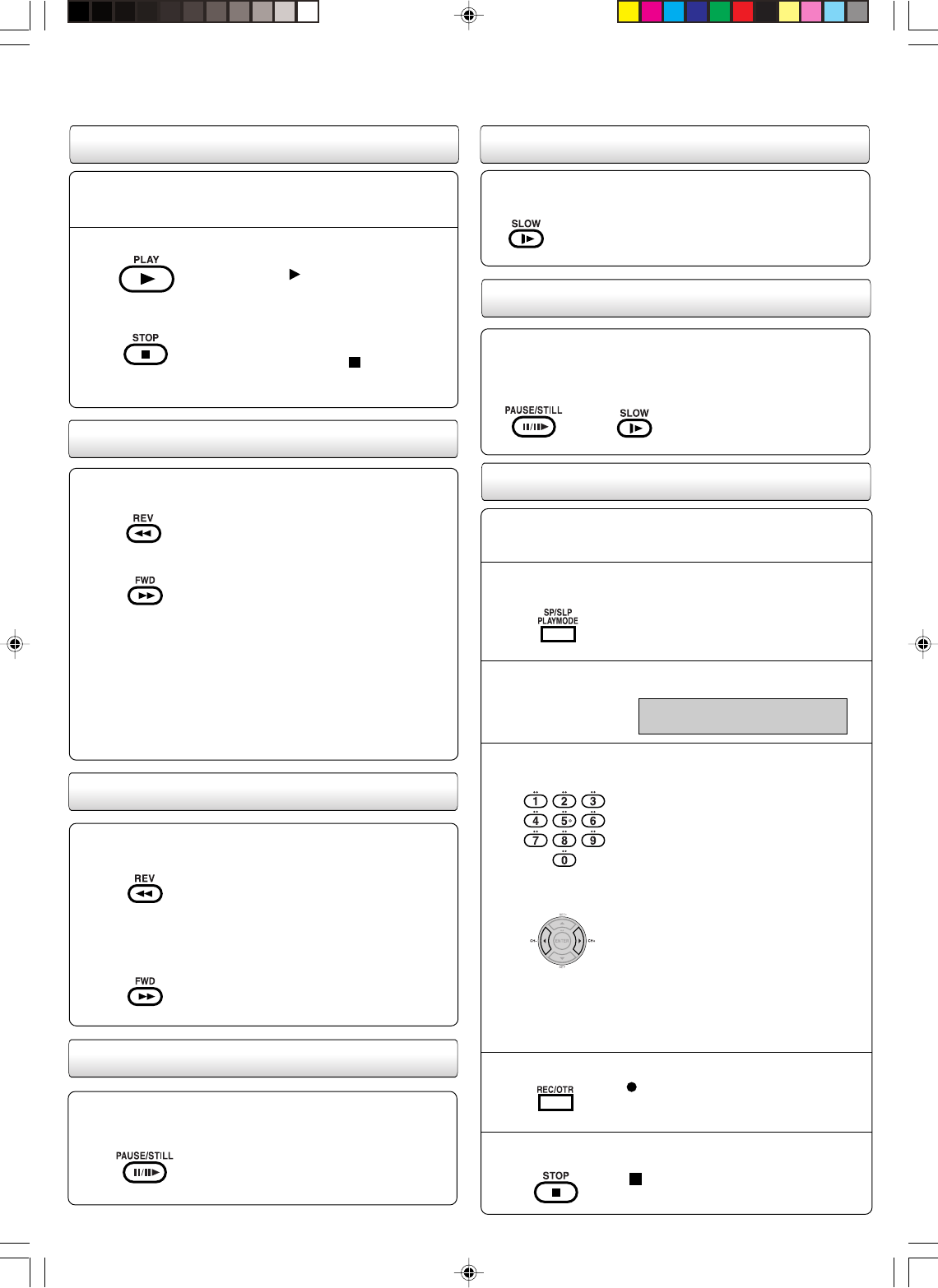
Función de búsqueda de imagen hacia atrás
Presione REV una o dos veces durante la reproducción.
Función de búsqueda de imagen hacia delante
Presione FWD una o dos veces durante la reproducción.
Para volver a la reproducción: Presione PLAY.
Presione PAUSE/STILL durante la reproducción. Para
continuar la reproducción normal: Presione PLAY o PAUSE/
STILL.
Imagen fija
Cámara lenta
Presione el botón de parada STOP para detener la
grabación.
Durante la reproducción presione SLOW.
Para volver a la reproducción: Presione PLAY o SLOW.
Avance cuadro a cuadro
Presione PAUSE/STILL durante la reproducción.
Presione SLOW repetidamente: La imagen avanza cuadro a
cuadro.
Para volver a la reproducción: Presione PLAY o PAUSE/STILL.
Grabación de un programa de TV
1
2
3
Coloque un cassette en el cual la lengüeta de
protección contra borrados accidentales esté intacta.
El DVD/VCR se encenderá automáticamente.
Ajuste la opción TV/CABLE en la posición apropiada.
Presione SP/SLP para seleccionar la velocidad de
cinta deseada SP o SLP.
TV - Canales de VHF/UHF
CABLE- Canales de TV Cable
4Selección directa de canal en modo de TV:
Todos los canales podrán ser seleccionados en
forma instantánea usando sólo dos botones.
(Por ejemplo, para seleccionar el canal 2,
presione “0” y “2”. Si usted sólo presiona “2”, la
selección del canal se retardará dos segundos.)
Para los canales de 10 en adelante, presione
los dos dígitos en orden.
Selección directa de canal en modo de
CABLE:
1-9 Presione 0 dos veces y luego 1 al 9
como se requiera. Ej.: para
seleccionar 2, presione “002”.
10-12 Presione primero el 0 y luego los 2
dígitos restantes en el orden de
izquierda a derecha. Ej.: presione
012 para “12”.
13-99 Presione 2 dígitos en orden.
Ej.: presione 22 para “22”.
100-125
Presione 3 dígitos en orden.
Ej.: Presione 110 para “110”.
Presione los botones de selección directa de canal para
seleccionar el canal o CH +/– a grabar:
Presione el botón REC/OTR.
6
1
2
Coloque una cinta pregrabada. (Cuando se carga una cinta de
cassette sin la lengüeta de prevención de borrado, la reproducción
comenzará automáticamente.)
Presione PLAY. La reproducción
comenzará. “ ” aparecerá en pantalla
durante 4 segundos aproximadamente.
PARA INICIAR LA REPRODUCCION
Presione STOP (PARADA) una vez. La
cinta parará, pero permanecerá cargada
y lista para reproducir. “ ” aparecerá en
pantalla durante 4 segundos
aproximadamente.
PARA INTERRUMPIR REPRODUCCION
Detenga la reproducción o la grabación mediante STOP.
Para rebobinar la cinta:
Presione REV.
Para avanzar la cinta:
Presione FWD.
Para detener el bobinado de la cinta, presione STOP. Para pasar
directamente a reproducción (sin presionar STOP), presione
PLAY.
Modo de búsqueda de imagen hacia delante/atrás
Mientras se bobina la cinta, puede pasar al modo de búsqueda
de imagen. Para ello, presione REV o FWD y manténgalo
presionado. La unidad volverá a bobinar la cinta en cuanto se
suelte el botón.
Reproducción
Rebobinado o avance rápido de la cinta
Búsqueda de imagen
El contador y “SP” o “SLP” se aparecerá
en la pantalla durante 4 segundos
aproximadamente.
“ ” aparecerá en la pantalla durante 4
segundos aproximadamente. El indicador
“ REC ” aparecerá en pantalla.
“ ” aparecerá en pantalla durante 4
segundos aproximadamente.
5
2I40107A-Sp_QSheet 12/30/05, 10:49 AM5
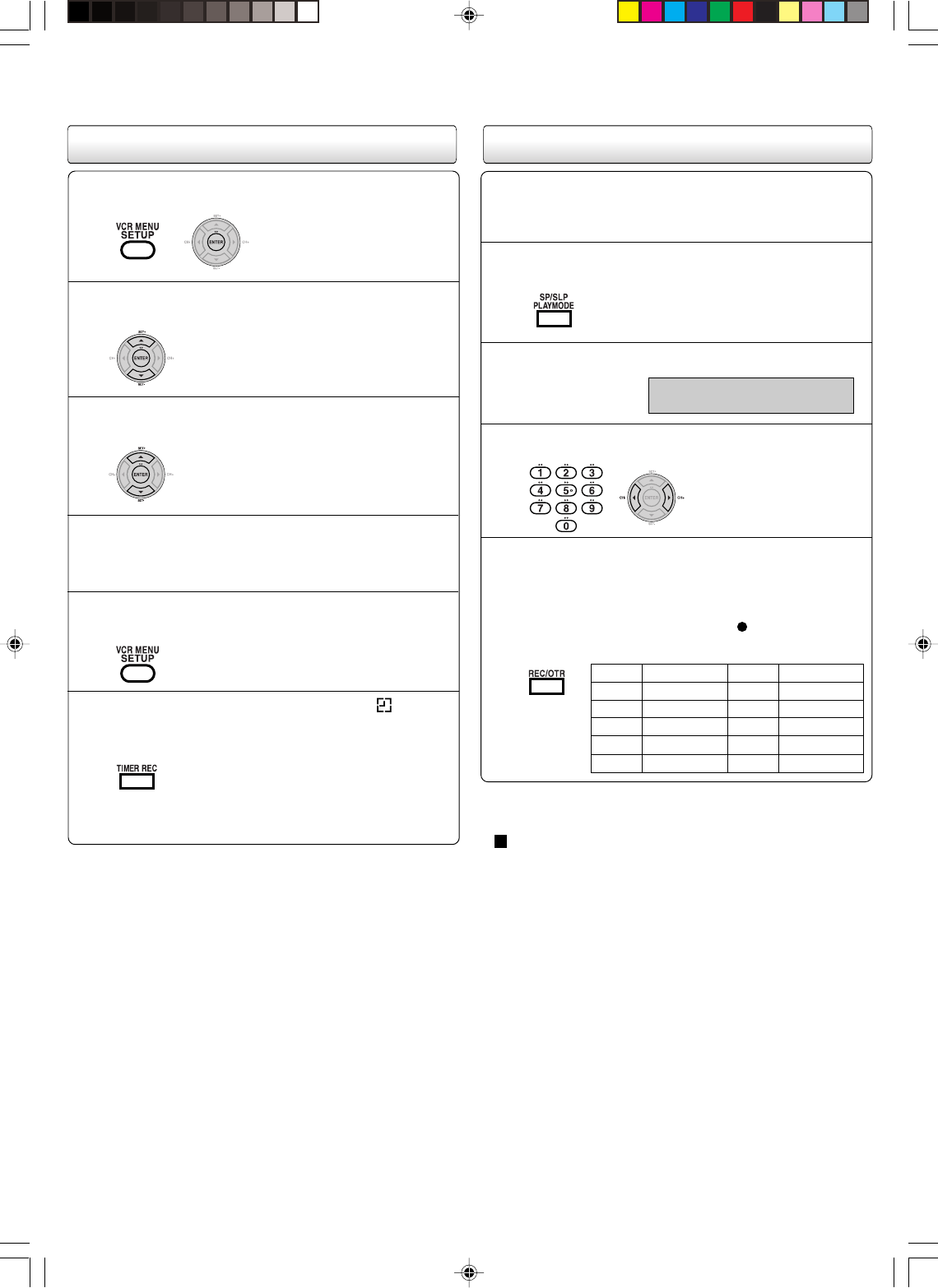
Grabación por temporizador
Presione VCR MENU.
Seleccione la opción TIMER REC SET y presione ENTER.
1
Presione SET + ó – para seleccionar el N° de
programa, luego presione ENTER.
2
Presione SET + ó – para seleccionar la fecha deseada,
luego presione ENTER.
3
Ajuste el tiempo de partida, tiempo de término, canal y
velocidad de cinta como en paso 3.
4
Para fijar otros programas, repita los pasos 2 al 4 para
fija el otro programas.
5
Presione TIMER REC. El símbolo de reloj ( )
aparecerá en el visualizador y el VCR quedará en
modo de espera para grabación.
6
• Para volver a la pantalla normal, presione
dos veces VCR MENU.
Al mismo tiempo, el modo VCR cambiará
automáticamente a modo DVD. Es posible
utilizar el DVD incluso cuando el VCR está
en modo de grabación por temporizador. Si
no utiliza el DVD, apáguelo.
Si desea ver la reproducción del DVD durante el OTR o grabación
estándar, presione DVD/VCR SELECT para cambiar al modo DVD
y reproducir el DVD.
Grabación por temporizador de un solo toque (OTR)
Coloque un cassette con la lengüeta de protección
contra borrados accidentales esté intacta.
El DVD/VCR se encenderá automáticamente.
Presione SP/SLP para seleccionar la velocidad de la
cinta deseada SP o SLP.
1
2El contador y “SP” o “SLP” aparecerán en
pantalla durante 4 segundos
aproximadamente.
Ajuste la opción TV/CABLE en la posición apropiada.
Presione el botones de selección de canales directos (0-
9) o botón CH +/– para seleccionar el canal a ser grabado.
Presione REC/OTR para comenzar la grabación.
Presione el botón nuevamente para detener la grabación
después de 30 minutos. Cada presión de REC/OTR
aumentará el tiempo de grabación hasta un máximo de
6 horas. “OTR” y el tiempo de grabación aparecerá en
pantalla durante 4 segundos. Y “ ” aparecerá en el
visualizador.
3
4
5
TV - Canales de VHF/UHF
CABLE - Canales de TV Cable
Para cancelar OTR
Presione STOP (PARADA) para apagar la energía.
“ ” aparecerá en pantalla durante 4 segundos aproximadamente.
Presione
Una vez
2 veces
3 veces
4 veces
5 veces
GRABAC. NORMAL
0:30
1:00
1:30
2:00
3:00
4:00
5:00
6:00
GRABAC. NORMAL
Tiempo de Grabac.
Presione
6 veces
7 veces
8 veces
9 veces
10 veces
Tiempo de Grabac.
2I40107A-Sp_QSheet 12/30/05, 9:17 AM6
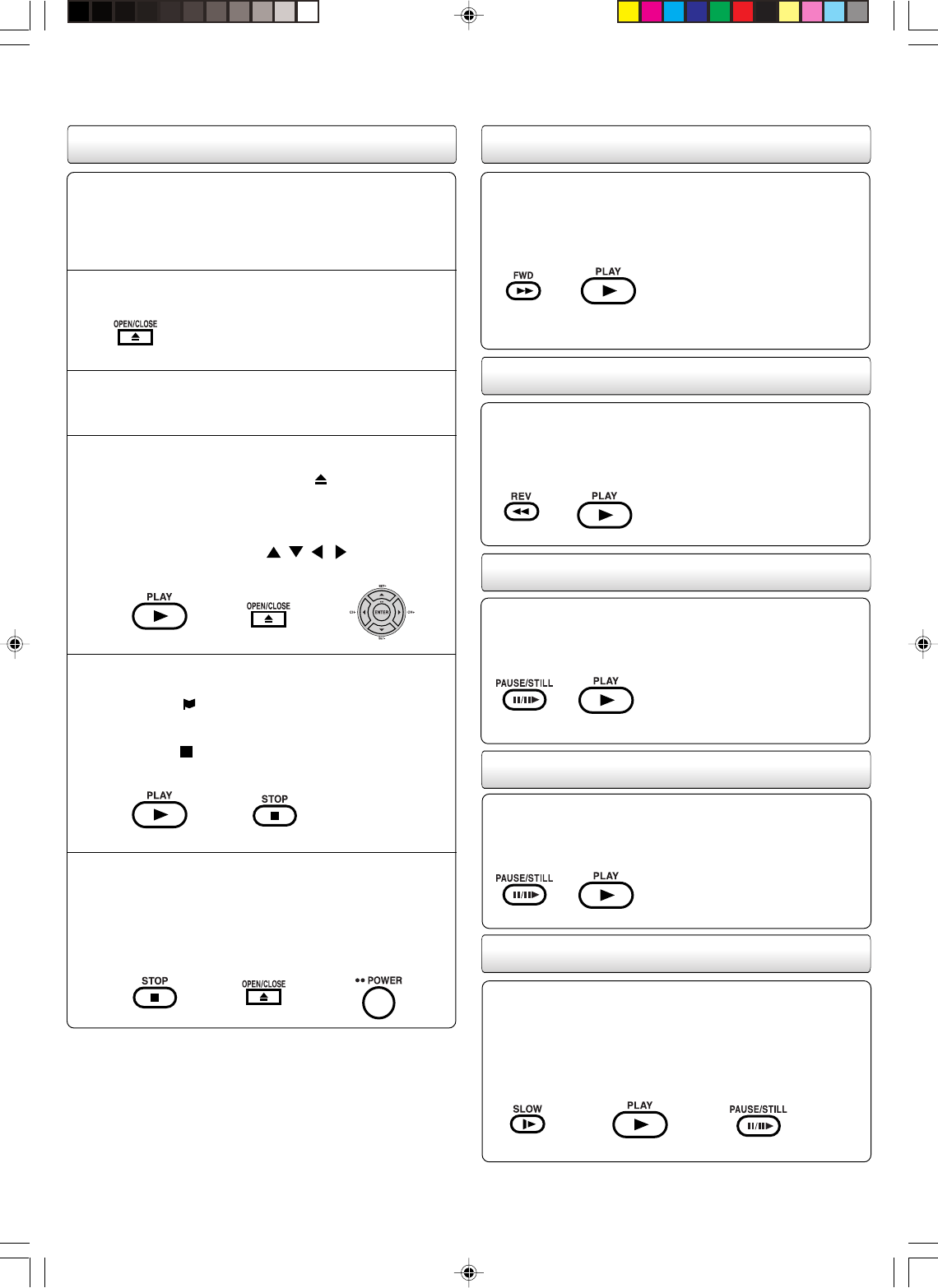
Presione STOP para terminar la reproducción.
•El aparato graba el punto de parada, según el disco.
Aparece “ ” en la pantalla. Presione PLAY para
continuar reproduciendo (desde el mismo punto).
•Si presiona nuevamente STOP o se retira el disco
(Aparece “ ” en la pantalla), el aparato borrará el punto
de parada.
4
Para la reproducción, presione STOP.
A continuación presione OPEN/CLOSE en el aparato.
Se abre la bandeja del disco.
Saque el disco y presione OPEN/CLOSE en el aparato y
presione POWER. La bandeja del disco se cierra
automáticamente y se desconecta el aparato.
5
Reproducción de cámara lenta
Presione PAUSE/STEP durante la reproducción normal para
hacer una pausa en la reproducción.
• Para seguir con la reproducción normal, presione PLAY.
ENCIENDA el TV y ajústelo en el modo de entrada de vídeo.
Presione DVD/VCR para utilizar el DVD/VCR.
Presione DVD/VCR SELECT para seleccionar el modo
DVD. (El indicador DVD se iluminará.)
Preparación:
•
•
•
Presione OPEN/CLOSE en el aparato.
Se abrirá la bandeja del disco.
Coloque un disco en la bandeja. Sujete el disco, colóquelo
con el lado de etiqueta impresa hacia arriba, alinee en las
guía y coloque el disco en su posición correcta.
1
2
3Presione PLAY o OPEN/CLOSE en el aparato.
La bandeja del disco se cierra automáticamente.
En la pantalla del TV la indicación “
” cambia a “Reading”
y empieza la reproducción.
•Aparece la pantalla del menú en la pantalla de TV, si el
disco tiene una función de menú.
En este caso, presione ,,, ó ENTER para
activar una función de menú.
Reproducción básica (DVD) Reproducción con avance rápido
Presione FWD durante la reproducción normal.
Cada vez que presione el botón de FWD, aumentará la
velocidad de la búsqueda.
• Para seguir con la reproducción normal, presione PLAY.
Reproducción con retroceso rápido
Presione REV durante la reproducción normal.
Cada vez que presione el botón de REV, aumentará la
velocidad de la búsqueda.
• Para seguir con la reproducción normal, presione PLAY.
Reproducción Fija
Avance cuadro por cuadro
Presione PAUSE/STILL durante la imagen fija.
Avanza un cuadro cuando presione PAUSE/STILL una vez.
• Para seguir con la reproducción normal, presione PLAY.
• Para seguir con la reproducción normal, presione PLAY.
• Para volver a la imagen fija, presione PAUSE/STILL.
Presione SLOW durante la reproducción normal o cuadro a
cuadro.
Cada vez que presione el botón de SLOW, cambiará la
velocidad del slow.
2I40107A-Sp_QSheet 12/30/05, 9:17 AM7
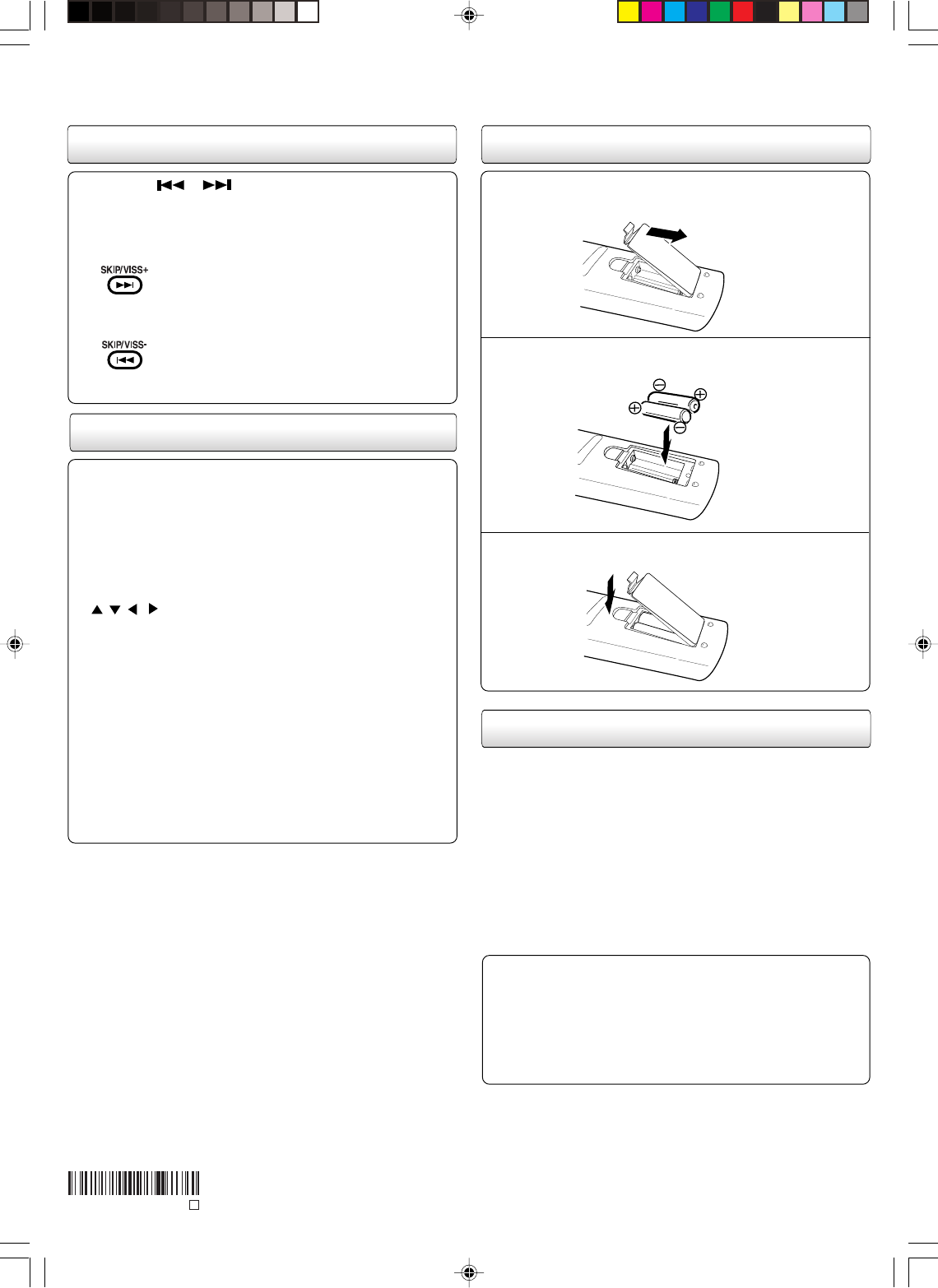
Pulse SKIP o varias veces para visualizar el
capítulo o la pista que desee.
La reproducción se inicia desde el capítulo o la pista que
haya seleccionado.
Coloque las pilas
1
2
Coloque dos pilas
“
AAA
”
, (suministradas) prestando
atención a las marcas de polaridad en el compartimiento
de las pilas.
Abrir la tapa del compartimento de las pilas siguiendo
la dirección de la flecha.
3Recoloque la tapa del compartimiento.
La grabación, uso, distribución o revisión no autorizada de programas
de televisión, cintas de vídeo, DVD y demás materiales queda
prohibida según las leyes de copyright de los Estados Unidos y otros
países y pueden estar sujetas a responsabilidades civiles o penales.
Este producto incorpora la tecnología de protección de derechos de
autor (Copyright) mediante un método que protege ciertas patentes de
EE.UU. y otros derechos de propiedad intelectual pertenecientes a
Macrovision Corporation y otros propietarios de derechos. La
utilización de esta tecnología de protección deberá ser autorizada por
Macrovision Corporation, y tiene como fin la utilización en el hogar y
otros usos de contemplación limitados a menos que Macrovision
Corporation autorice otra cosa. Está prohibido modificar esta
ingeniería y desmontar la unidad.
Fabricado bajo licencia de Dolby Laboratories.
“Dolby”, “Pro Logic” y el símbolo de la doble D son marcas comerciales de
Dolby Laboratories.
“DTS” y “DTS Digital Out” son marcas de Digital Theater System, Inc.
DivX, DivX Certificados, y los logos asociados son marcas registradas de
DivX, Inc. y se usan bajo licencia.
Notas sobre los derechos de autor
Búsqueda de un capítulo o canción
Funciones básicas del control remoto
•Presione DVD/VCR para para utilizar el DVD/VCR.
•Presione POWER para encender o apagar el DVD/VCR.
•Seleccione su modo operativo deseado (DVD o VCR)
utilizando DVD/VCR SELECT.
El indicador DVD o VCR del panel frontal le mostrará qué
modo está seleccionado.
•Presione CH + o CH – para desplazarse por los canales
uno a la vez.
• / / / se utilizan también para navegar por el
sistema de menús en pantalla.
•Los botones de número permiten acceder directamente
a canales concretos.
•Cada vez que se presiona DVD/VCR SELECT en el
control remoto, la pantalla alterna entre la pantalla VCR
(modo VCR) y la pantalla DVD (modo DVD).
Funcionamiento
•Apunte el mando a distancia al sensor remoto y presione
los botones de control para hacer funcionar.
•Utilice el control remoto dentro de un ángulo de 30˚ hacia
ambos lados del sensor remoto, hasta una distancia de
unos 7 metros.
Para localizar capítulos o pistas
subsiguientes.
La reproducción se inicia desde el principio
del capítulo o pista actual.
Si se pulsa dos veces, la reproducción se
inicia desde el principio del capítulo o pista
anterior.
J2I40107A SH
N
2I40107A-Sp_QSheet 12/30/05, 9:17 AM8