OSANG Healthcare RPM-A432 Robotic Packing Machine User Manual 1 of 2
Infopia Co.,Ltd. Robotic Packing Machine 1 of 2
Contents
- 1. User manual 1 of 2
- 2. User manual 2 of 2
User manual 1 of 2
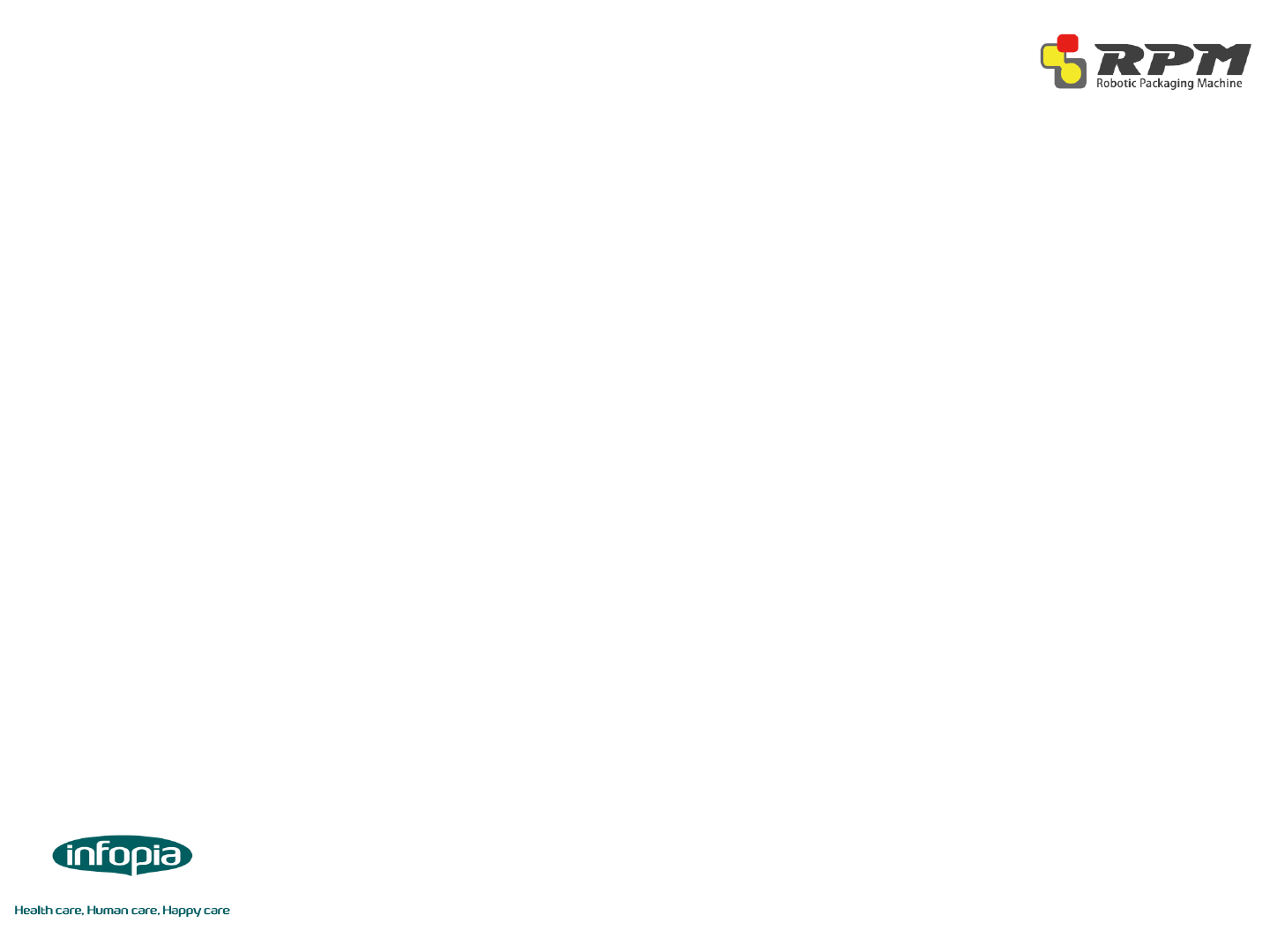
Introduction to RPM
User Manual
1
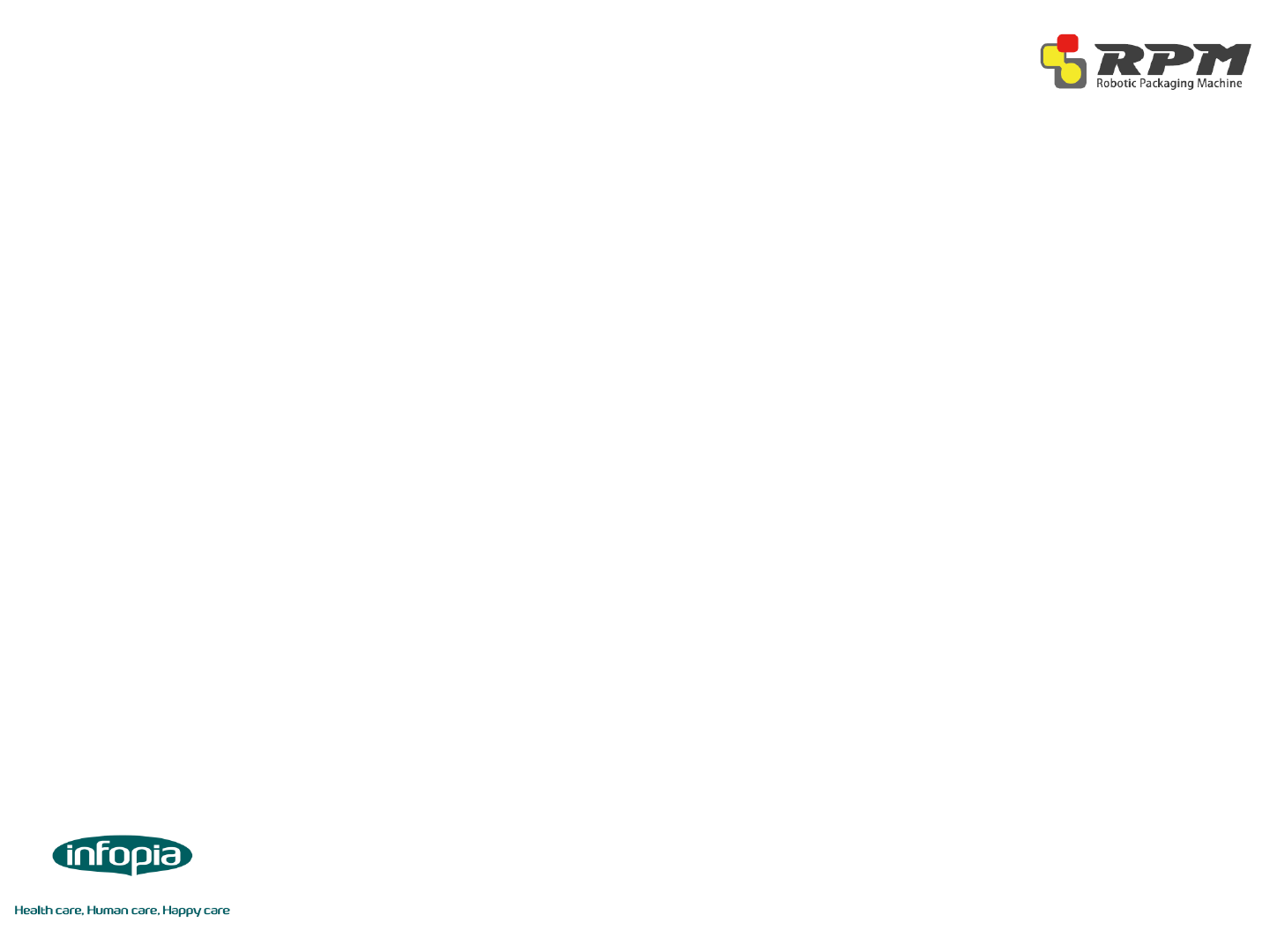
◈Introduction
◈Specifications
◈Installation Guide
•Unlocking the Lower Unit………………………………………………………………………………………………………………………………….3-4
•Unlocking the Middle Unit………………………………………………………………………………………………….……………………………..5-6
•Turning the machine on………………………………………………………………………………………………………………..………..…………7
◈Upper Unit
•Upper Unit Parts…………………………………………………………………………………………………….….………..........................8-9
•How to install/remove cassette…………………………………….............................................................………...10
◈Middle Unit
•Middle Unit Parts……………………………………………………………............................................................….....….11
•How to change receipt paper…………………………………………………………………………………………….…………………..………..12
◈Lower Unit
•Lower Unit Parts………………………………………………………………………………………………………….…………….…………..………13-14
•How to change cellophane (packing) paper…………………………………………………………………………….………….………..15-17
•How to change print ribbon…………………………………………………...............................................................18-19
Content
2
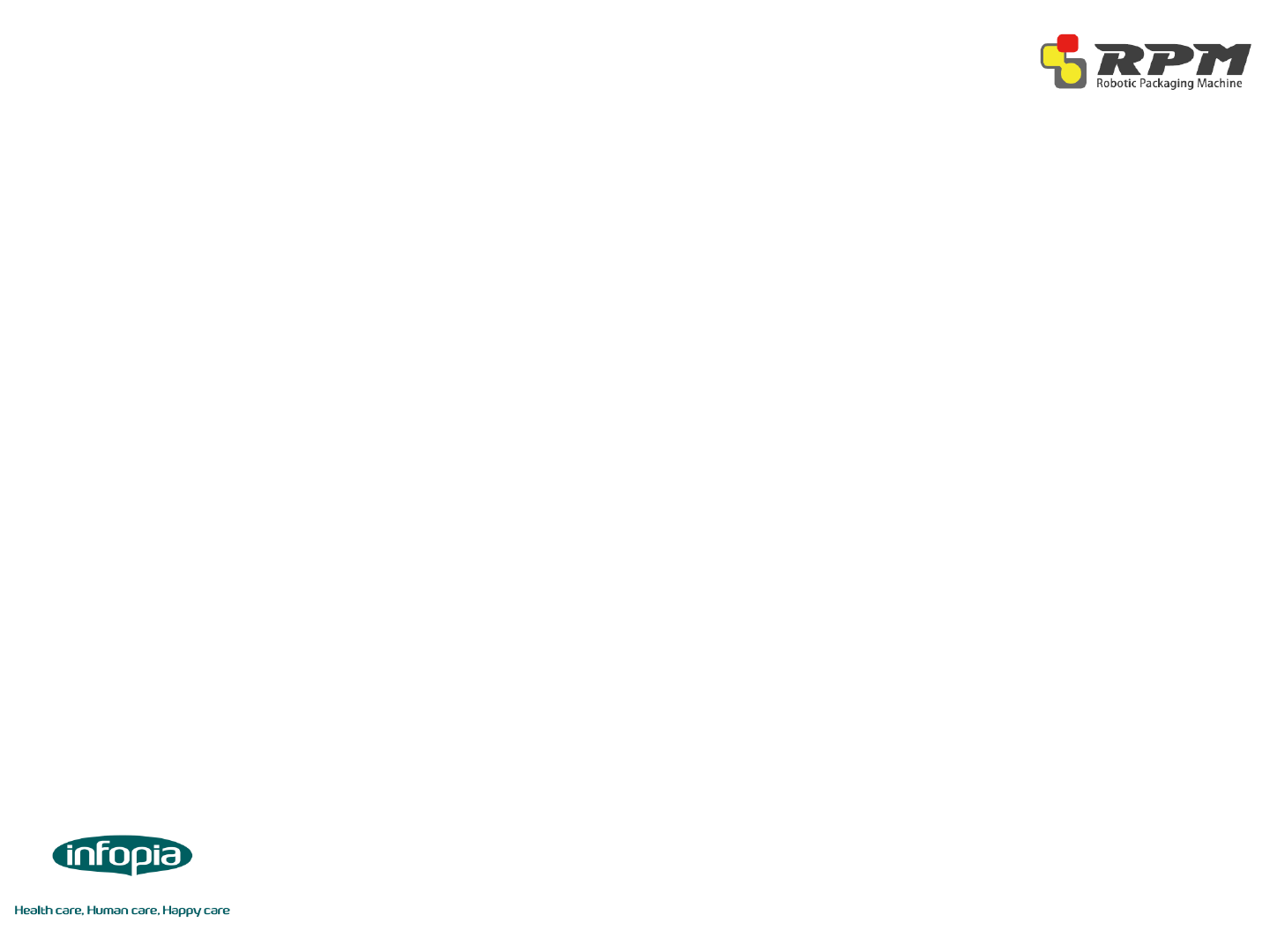
Introduction
3
Please read carefully install manual before set up machine.
Do not unsealing someone without completion study machine, please
setup machine acceptance staff
Be careful hazard risk
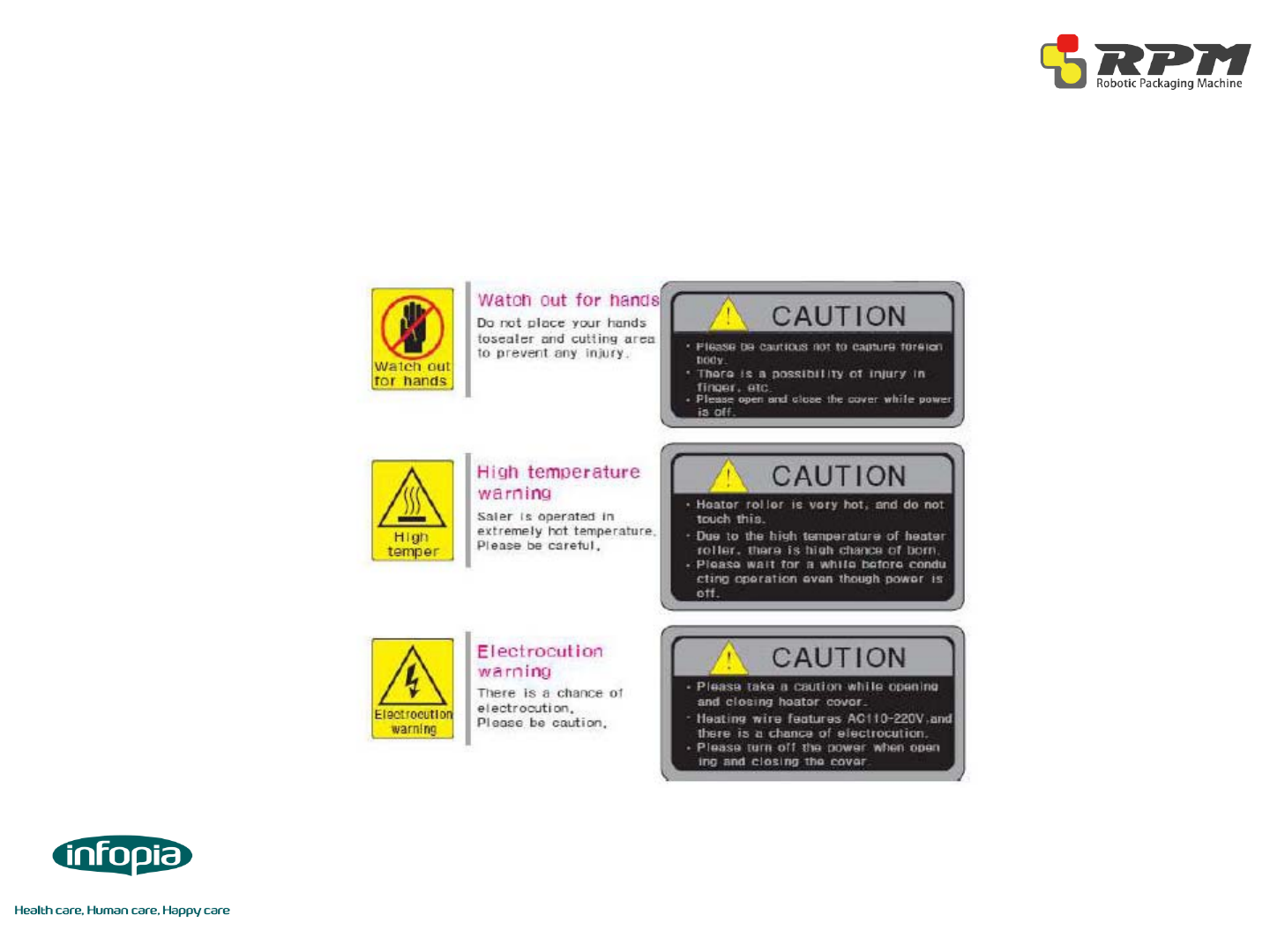
Introduction
4
Precaution Mark
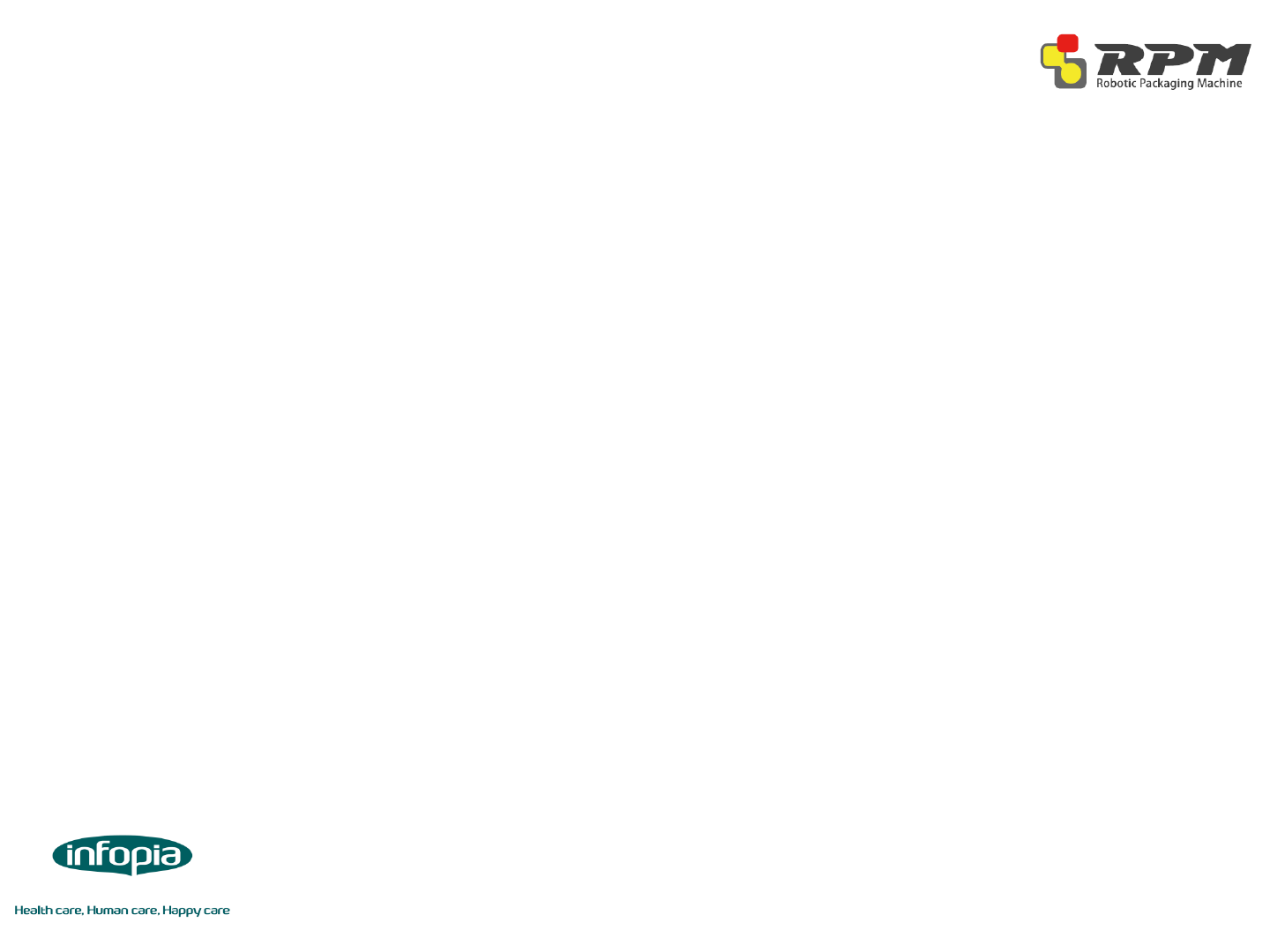
Introduction
5
Precaution before installation
◈ Step1. Select location
1) keep up rang another equipment
Rear pen which rear side machine must keep up 20cm range wall or
something because of change of air
2) Please avoid heat and humidity
due to heat and humidity change medicine discolor and deformation
Avoid from sink unit and heat unit, because of inside machine accuracy
electric component
◈ Step2. Settle Level
1) Please using caster lever settle level, when ground irregular
2) not settle level accuracy, occur to hazard door sink and draw hook
3) Turn right caster lever, go up machine base
◈Step 3. Earth
1) Exist earth terminal
Using AC220V receptacle earth terminal, don’t need earth
2) Do not exist earth terminal
Using AC220V receptacle without earth terminal, internal machine earth lead
line to ground earth
3) no where to earth
don’t have earth duo to humidity and static, you must install circuit breaker
(4) please check before set up machine internal power AC220V or AC110V and
online power
(5) RPM using internal Data communication by LAN(801.11)
Please check space LAN Cable connection
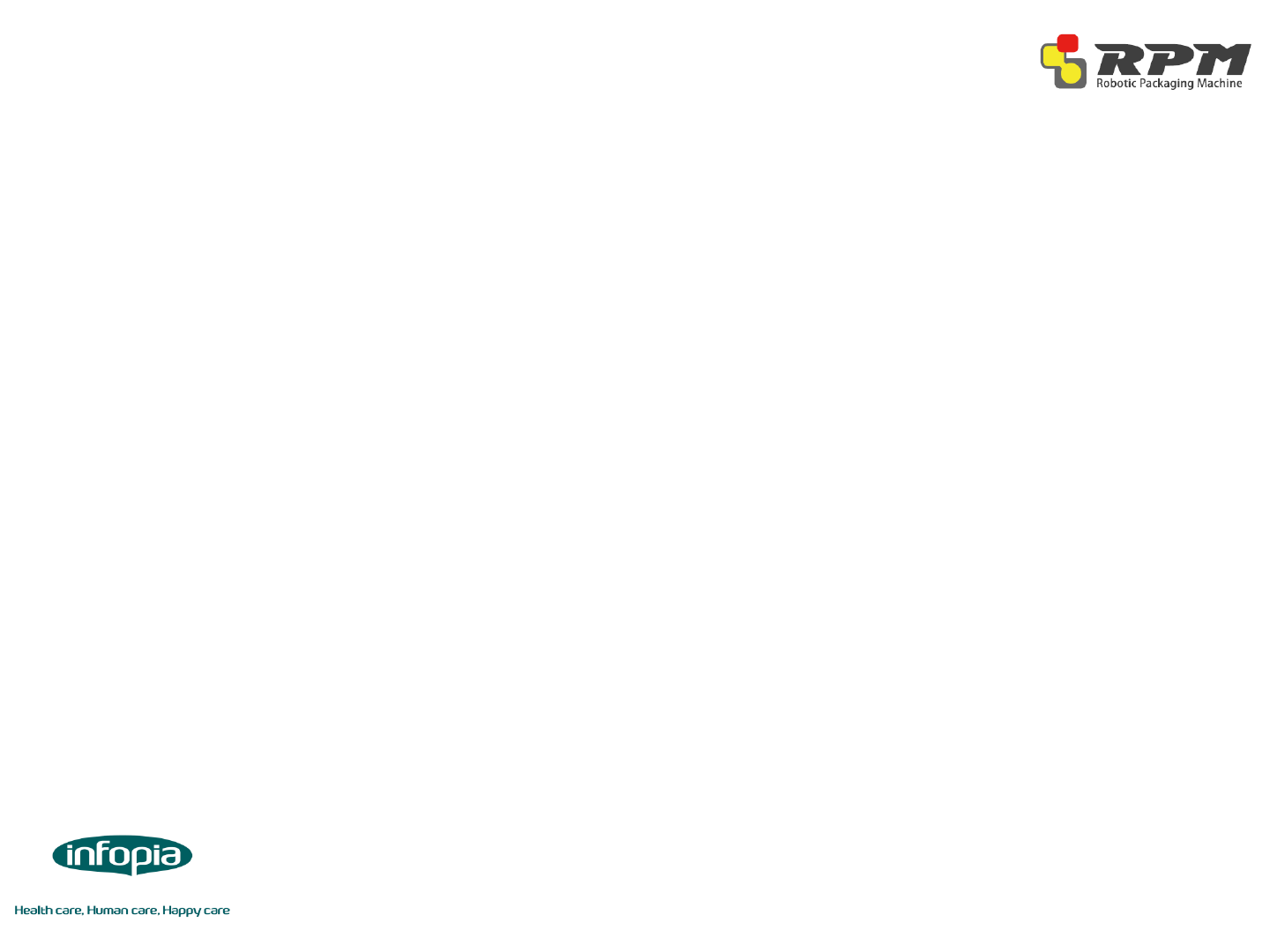
Specifications
6
◈ Model : RPM-A432
◈ Basic Specification
Cassette Capacity 432
Packaging Speed Maximum 70 packing / minute
Display & Input Method Touch screen PC
Power Supply AC220V(230V, 110V, 100V), 50/60Hz
Power Consumption 850W, 1000VA
Weight RPM-A432 (About 850 Kg)
Outside Dimension (W X D X H)mm 840(W) X 1030(D) X 2100(H)
◈ Specification
Control System Touch screen PC(Ultra mobile PC control)
Control System Window Standard 7
Pollution Category 2
Overvoltage Category II
Operating Temperature 10°C ~ 40°C (Centigrade)
Operating Humidity 10% ~ 80%
Altitude Up to 2,000m
Class of Equipment I
◈ Main Printer
Printer Specification Printer Method: Thermal Printer
Printer Course: Line Direction
Character Specification
Graphic support windows
All character & bar cord of possible line printing
Mechanical Specification
Rated Voltage : DC24V
Rated Power : 50W
Printer Type : Thermal Type

Installation Guide
7
◈Unlocking the Lower Unit (1/2)
Remove the panels for easier
access. Each panels have 4
screws.
It is recommended to remove
three bottom panels (Left, Right,
Back).

Installation Guide
8
◈Unlocking the Lower Unit (2/2)
There are two brackets
that are holding the lower
unit. Location is shown
above
Remove the two screws
that are holding the
bracket to remove it

Installation Guide
9
◈Unlocking the Middle Unit (1/2)
There are two brackets on
each side that hold the middle
unit. Location is shown above
Remove the two screws
that are holding the
bracket to remove it. Do it
on both sides

Installation Guide
10
◈Unlocking the Middle Unit (2/2)
Find the magnet piece inside the
zip lock bag and install them.
Once the bracket is removed, the
middle unit is free from the machine
frames. As shown above, due to the
placement of the locking bracket, a
magnet piece is missing
Zip lock bag
containing:
•Magnet pieces
•Screws to install

Installation Guide
11
◈Turning the machine on
Plug power chord and make sure circuit
breaker is up. When ready, twist the
emergency switch to disable it and turn
the key to activate RPM
Re-install the panels. The back panel
has fans mounted on them and
cables need to be connected before
installation
Power Plug
Circuit
Breaker Emergency Switch

◈About Upper Unit
•Upper unit mainly consist of cassettes which
contain designated medication
•The drawers slide out for user to install and
remove desired cassettes
•The LEDs on the front of every drawer
display the medication name that each
drawer contains
Upper Unit
12
LED Screen : displays
medication name
Cassette Drawers : Each
cassette drawers can hold
24 cassettes (12 on one
side
Installation Guide

◈About Upper Unit
Cassettes
•Cassettes dispense medication to
bottom unit
•Each Cassette is made for a specific
drug.
•If size of medication changes, cassette
will not work properly
Cassette Base
•Cassette Bases hold the Cassettes
•Responsible for turning the drums
inside the Cassettes to dispense correct
quantity
•Flexible
The base changes according to the
installed Cassette. There are two
flexible bases located on every section
•Fixed
Upper Unit
13
Installation Guide

◈How to install/remove Cassettes
Install the back first for easier
installation. Do the reverse
process to remove
The top cover of the Cassette
opens up in a hinge motion
Upper Unit
14
Installation Guide

Middle Unit
15
◈About Middle Unit
MDC (Manual Dispensing Cell)
•For non-Cassette items, user can use
MDC to repack medication
•Using MDC requires user to manually
fill the tray
•For more information on using the
MDC, please refer to RPMS Manual
and RPMC Manual
MDC : tray opens
when needed for user
to manually fill each
cell with medication
Receipt Printer :
prints the prescription
(order) information for
user to check what is
being dispensed and
packed
Emergency Switch:
In case of emergency,
pressing this button
will cut off all the
power
Power Key: For security
purposes, key is needed
to turn on the machine
Installation Guide

◈How to change receipt paper
Open the printer by pressing
“Open”. Install a replacement
roll
Manually feed the paper over
the black cover and close the
printer. Press “Feed” to check
if replacement roll is installed
correctly
Once confirmed, press “Cutter”
to finish
Middle Unit
16
Installation Guide

17
Lower Unit
◈About Lower Unit
•Main job for lower unit is to pack medication
and print
•Two consumables
Packing paper (cellophane)
Print ribbon
One roll packs approximately 3600
packages
Installation Guide
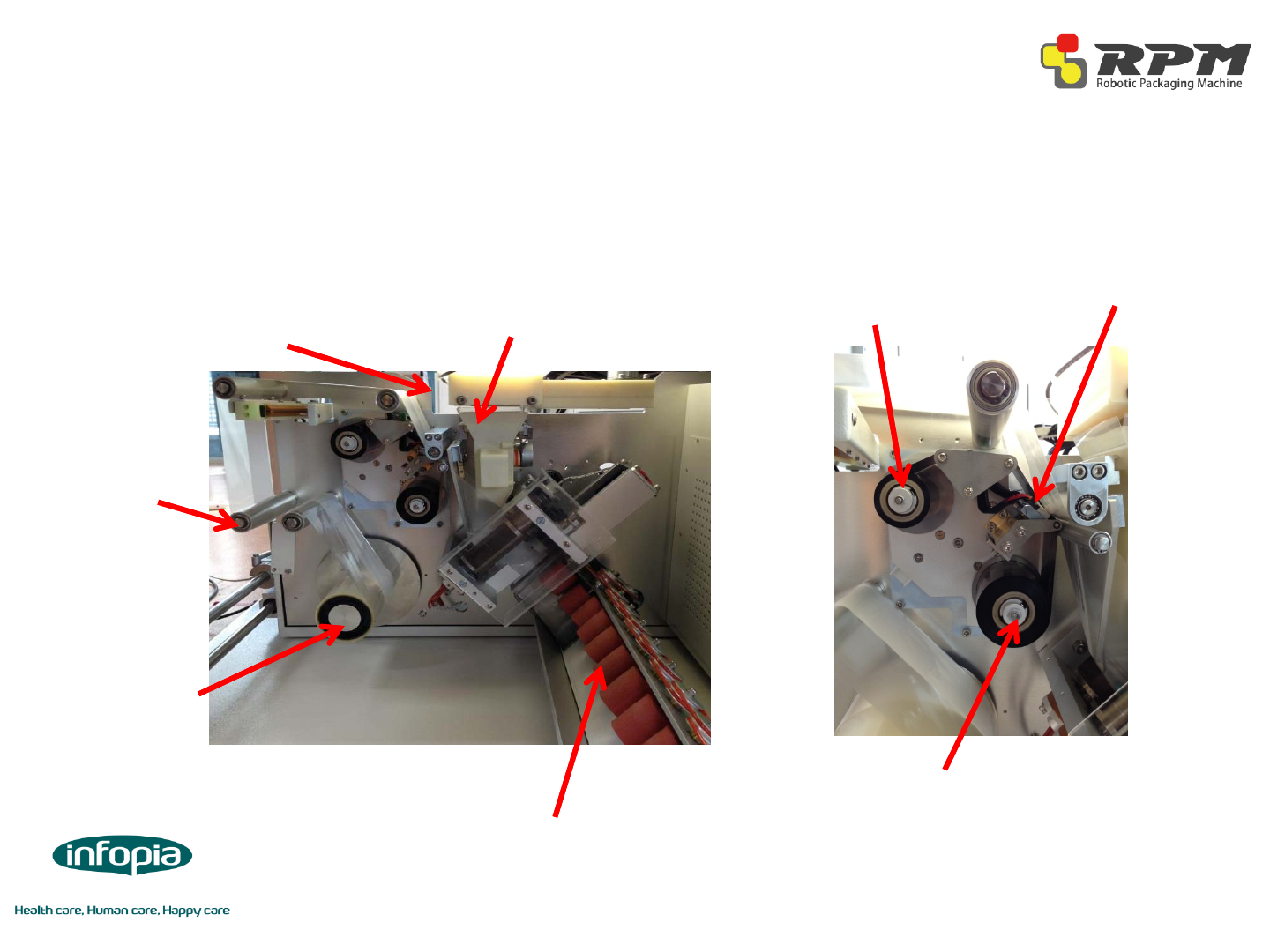
◈About Lower Unit
Paper Roller :
guides the packing
paper
Cellophane
(Packing) Paper
Mount : rotates
and feeds only the
calculated amount
paper
Conveyor : brings strips of
repacked medication out
Last Shutter : stops
medication for the last time
before packaging
Instant Sealer :
attaches replacement roll
with the previous roll
Print Shaft (following) :
feeds the print ribbon.
Unused part is rolled up
here
Print Shaft (driving) :
Pulls the print ribbon. Used
part is rolled up here.
Print head : gives
heat to the ribbon to
print on the pack
18
Lower Unit
Installation Guide
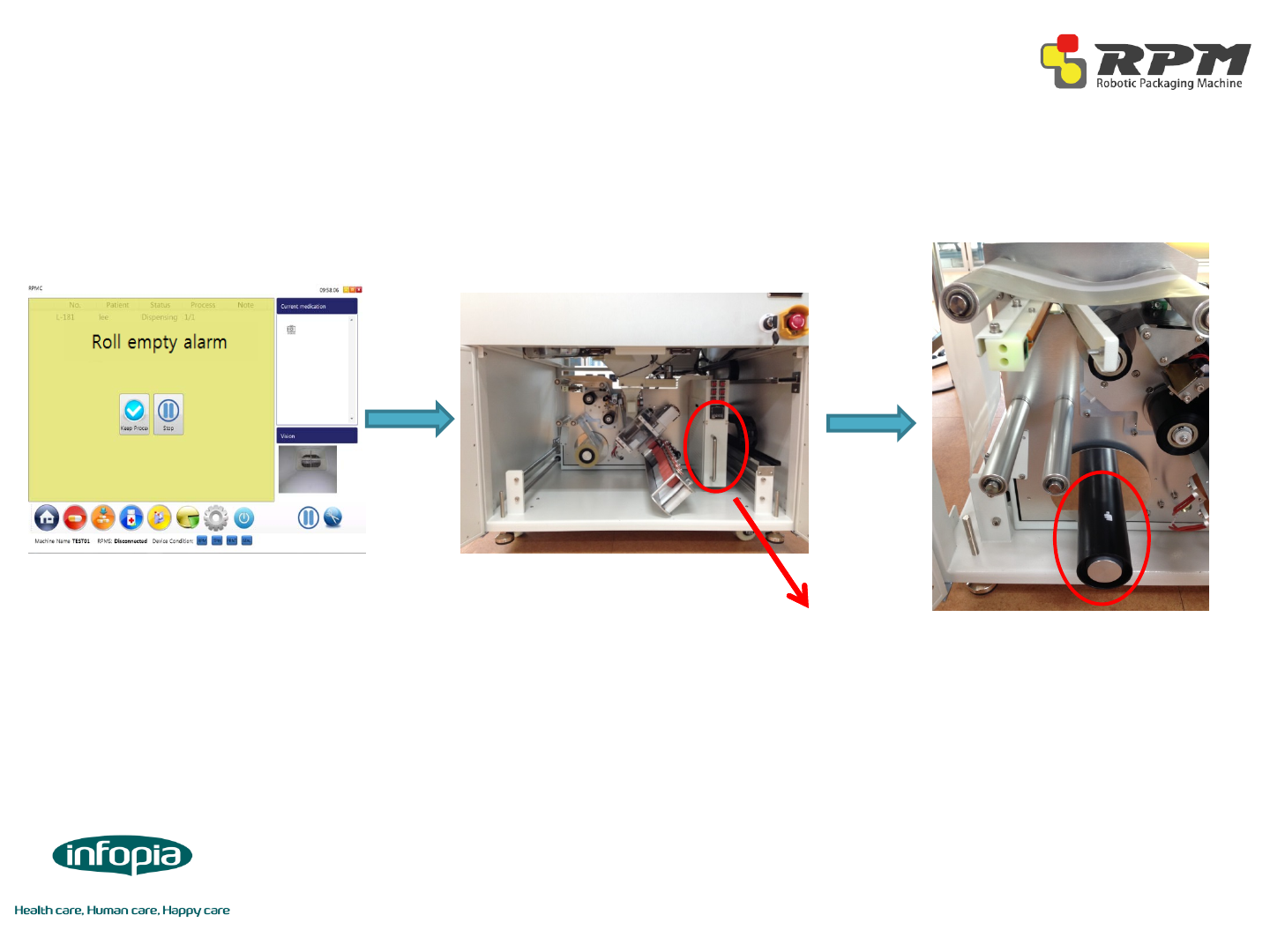
◈How to change packing paper (1/3)
Pull the lower unit out by using
the handle. Do not use the
conveyor to pull the unit out
The paper is free from the
barrel. Pull the barrel to
remove.
Once the packing paper runs
out, machine will stop with an
alarm message on RPMC
19
Lower Unit
Installation Guide
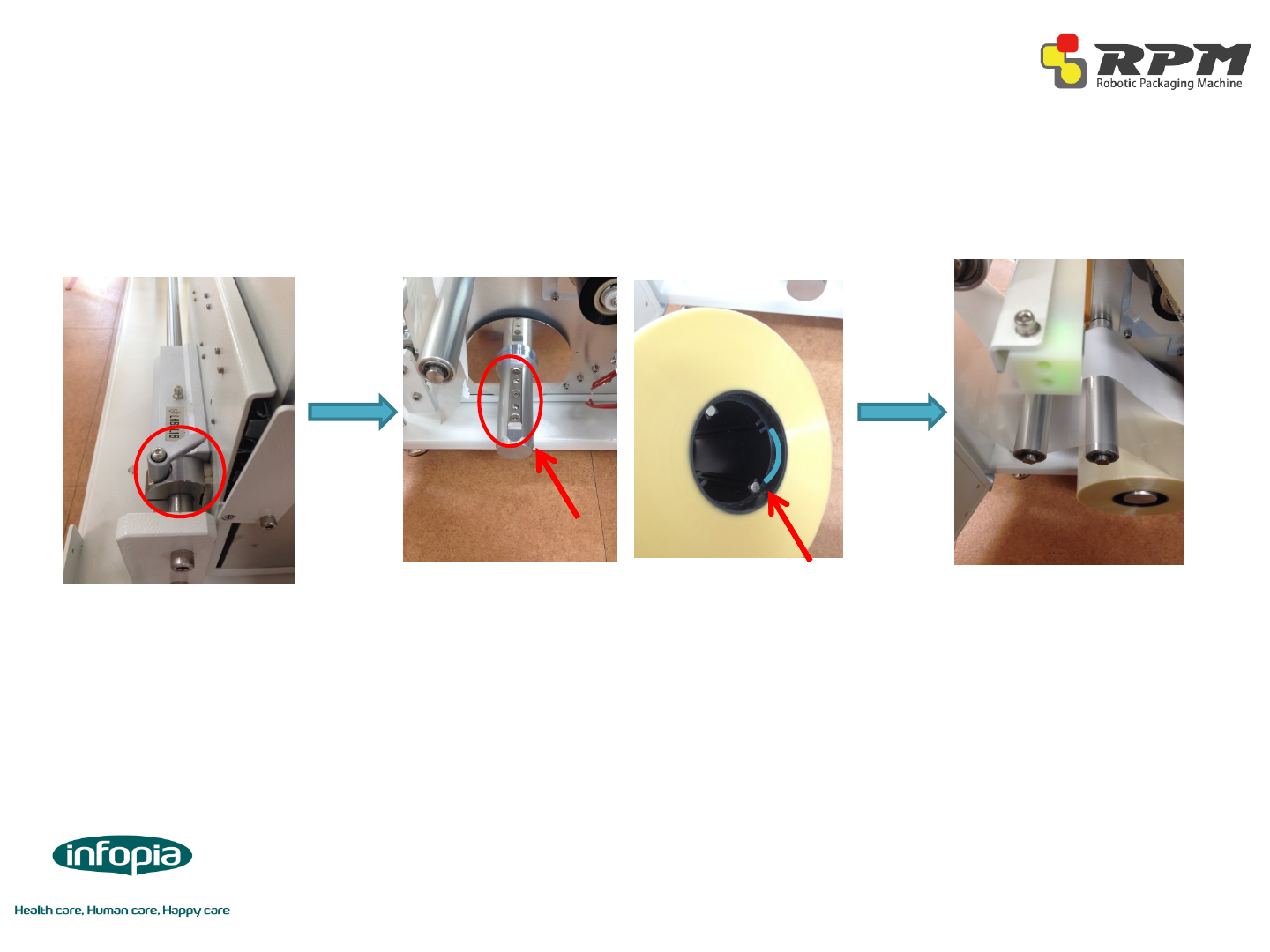
◈How to change packing paper (2/3)
Lower Unit
Lock the lower unit by using
the device shown above which
is located on the left of the
lower unit
Insert new roll to the mount.
Paper barrel has grooves on
the inside for the mount’s ball
catcher to go through
Feed the paper to the instant
sealer. See page 20 to
correctly feed the paper
20
Installation Guide

◈How to change packing paper (3/3)
Hold the instant sealer for 5 seconds to attach.
While holding, remove the excess by pulling
towards the right. To finish, press forward until
the connected parts are out of the machine
Lower Unit
Place the previous paper and new paper
through the instant sealer.
Newly Installed
Paper Previous
Paper
21
Installation Guide
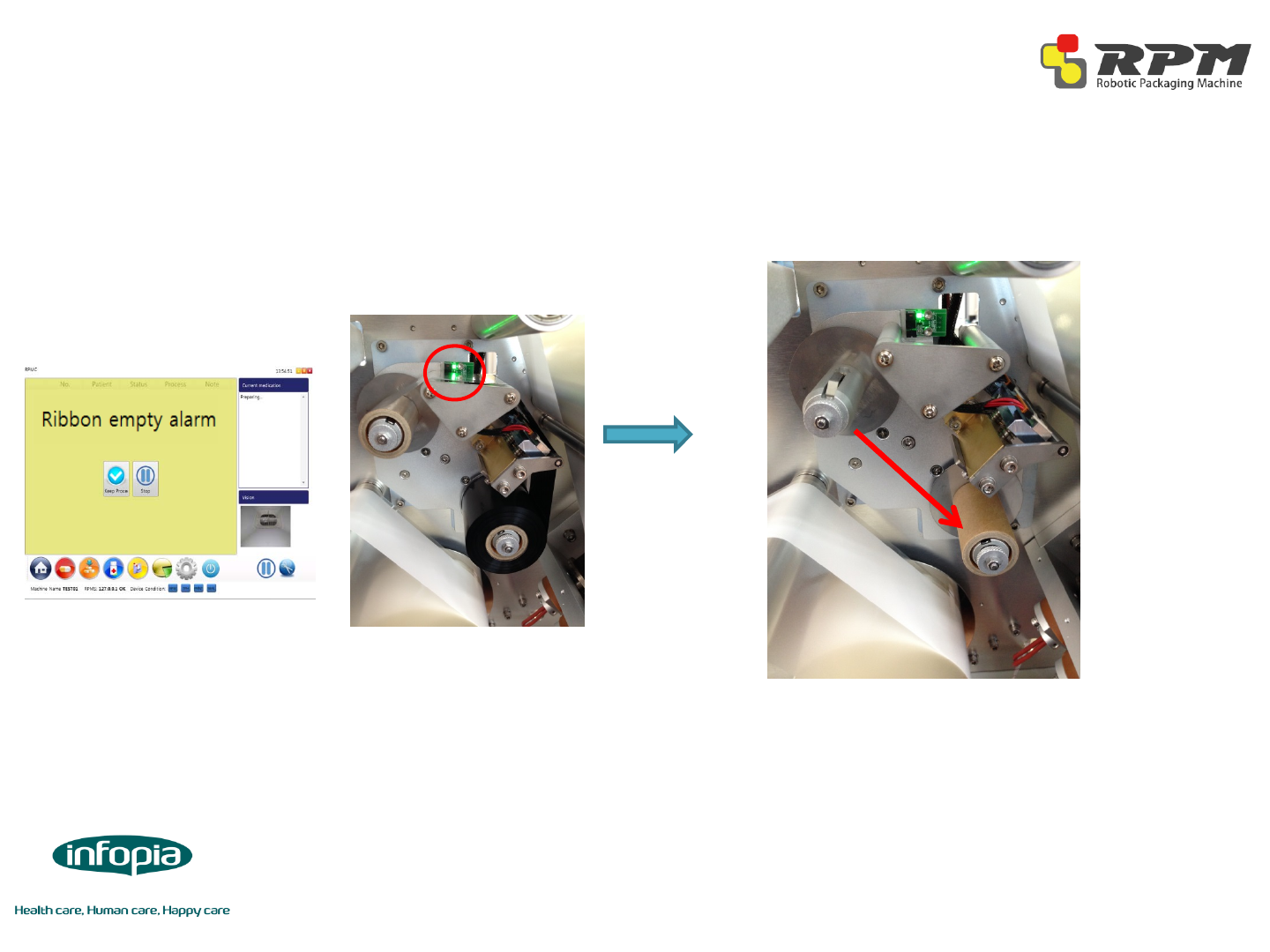
◈How to change print ribbon (1/2)
When paper ribbon runs out, machine will
stop with an alarm message on RPMC.
Green light on the sensor will turn on.
Trash the used roll on the driving shaft but
save the empty cardboard on the following
shaft. Install the saved cardboard to the
driving shaft
22
Lower Unit
Installation Guide

◈How to change print ribbon (2/2)
Install a new print ribbon. Then attach the
end of it to the cardboard on the driving
shaft. See page 20 to install correctly
Turn the driving shaft until the sensor
senses the ribbon and turns off the green
light
23
Lower Unit
Installation Guide

◈Paper/Print Ribbon Diagram
Lower Unit
24
Installation Guide
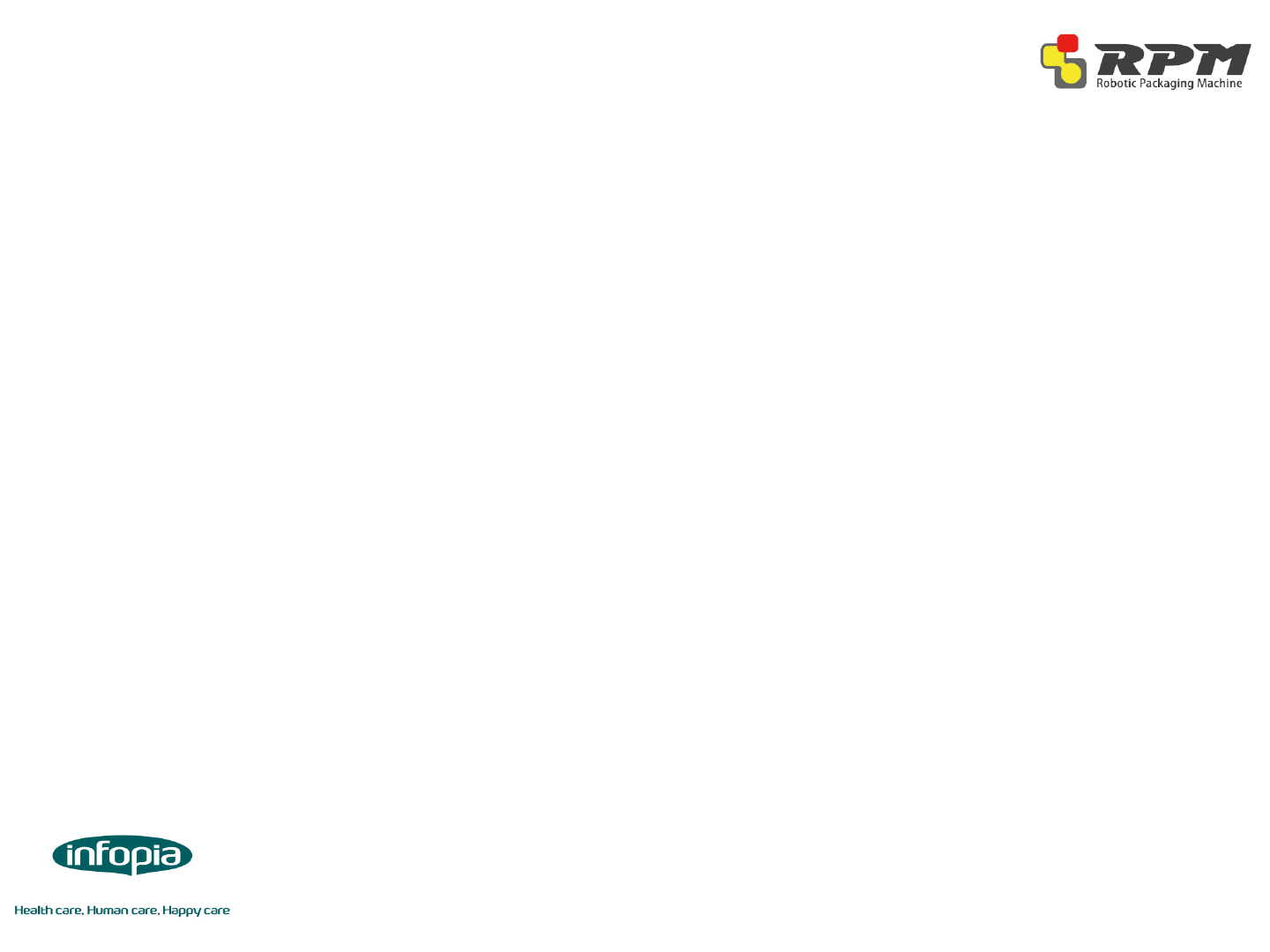
◈Supply Power
Follow picture electric power plug connect receptacle.
Notice: Using standard power plug.
Using receptacle must be isolate earth.
Receptacle do not earth, electric board malfunction and make sure
hazard risk.
◈ Connect LAN cable
Follow picture rear side machine LAN port to connect HUB (Direct cable).
◈ Power Up the RPM System
◈ System Function Check
-Seal Function
-Cut Funtion
-Cartridge Function
-MDC Function
◈ The RPMS Server have to send the prescription to RPMC Machine
25
Installation Guide
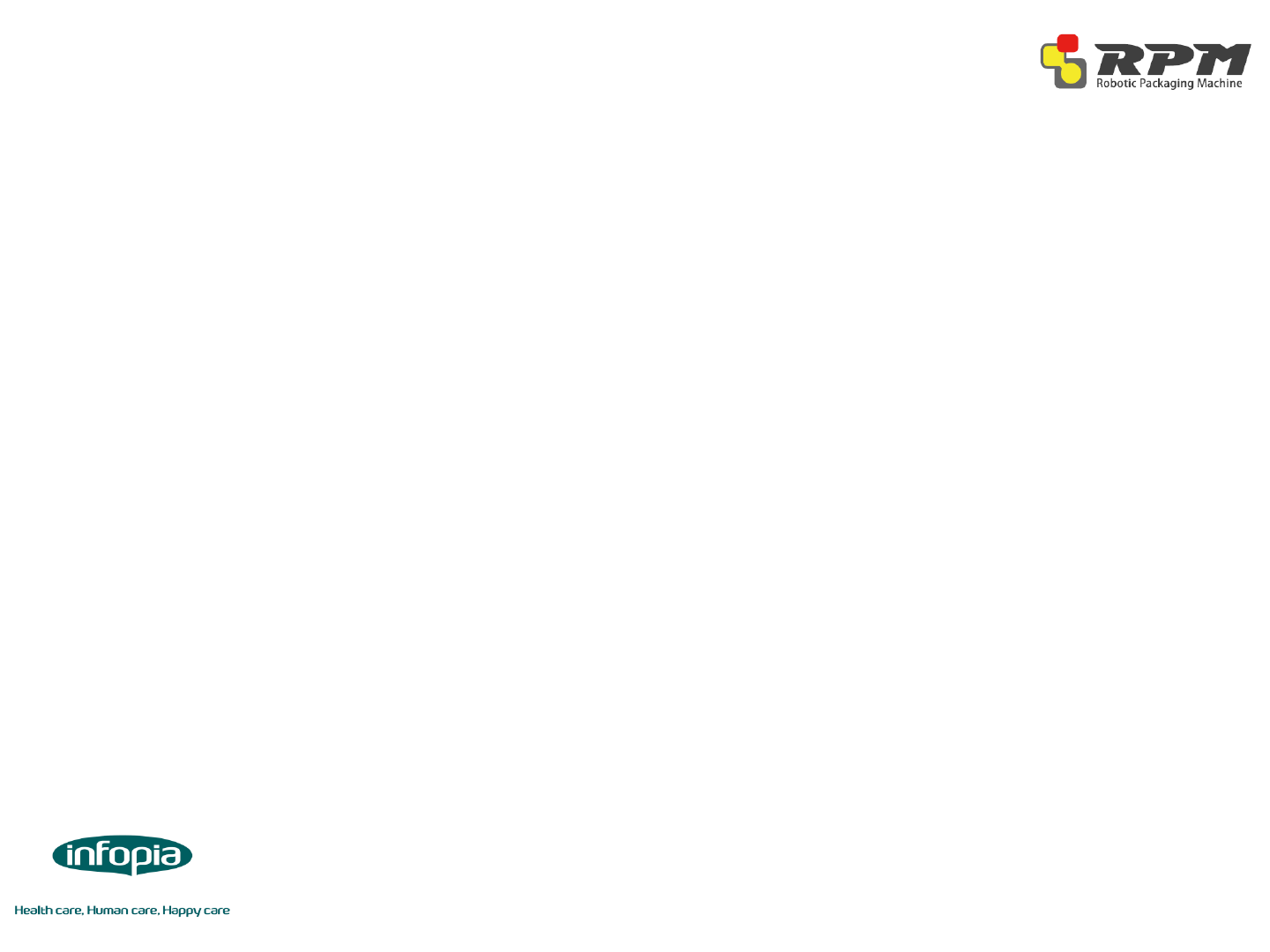
26
Information for the user
NOTE: This equipment has been tested and found to comply with the limits for a Class A digital device, pursuant
to part 15 of the FCC Rules. These limits are designed to provide reasonable protection against harmful
interference when the equipment is operated in a commercial environment. This equipment generates, uses, and
can radiate radio frequency energy and, if not installed and used in accordance with the instruction manual, may
cause harmful interference to radio communications. Operation of this equipment in a residential area is likely to
cause harmful interference in which case the user will be required to correct the interference at his own expense.
Portable equipment: Equipment for which the spaces between human body and antenna are used within 20cm.
Mobile equipment: Equipment used at position in which the spaces between human body and antenna
exceeded 20cm.
Notice: This device complies with Part15 of the FCC Rules. Operation is subject to the following two condition:
(1) this device may not cause harmful interference, and (2) this device must accept any interference received, incl
uding interference that may cause undesired operation.
FCC WARNING
Changes or modification not expressly approved by the party responsible for compliance could void the user’s a
uthority to operate the equipment.
This transmitter must not be co-located or operated in conjunction with any other antenna or transmitter.
This equipment complies with FCC radiation exposure limits set forth for an uncontrolled environment and meet
s the FCC radio frequency (RF) Exposure Guidelines in Supplement C to OET65. This equipment has very low lev
els or RF energy that are deemed to comply without testing of specific absorption ratio (SAR)
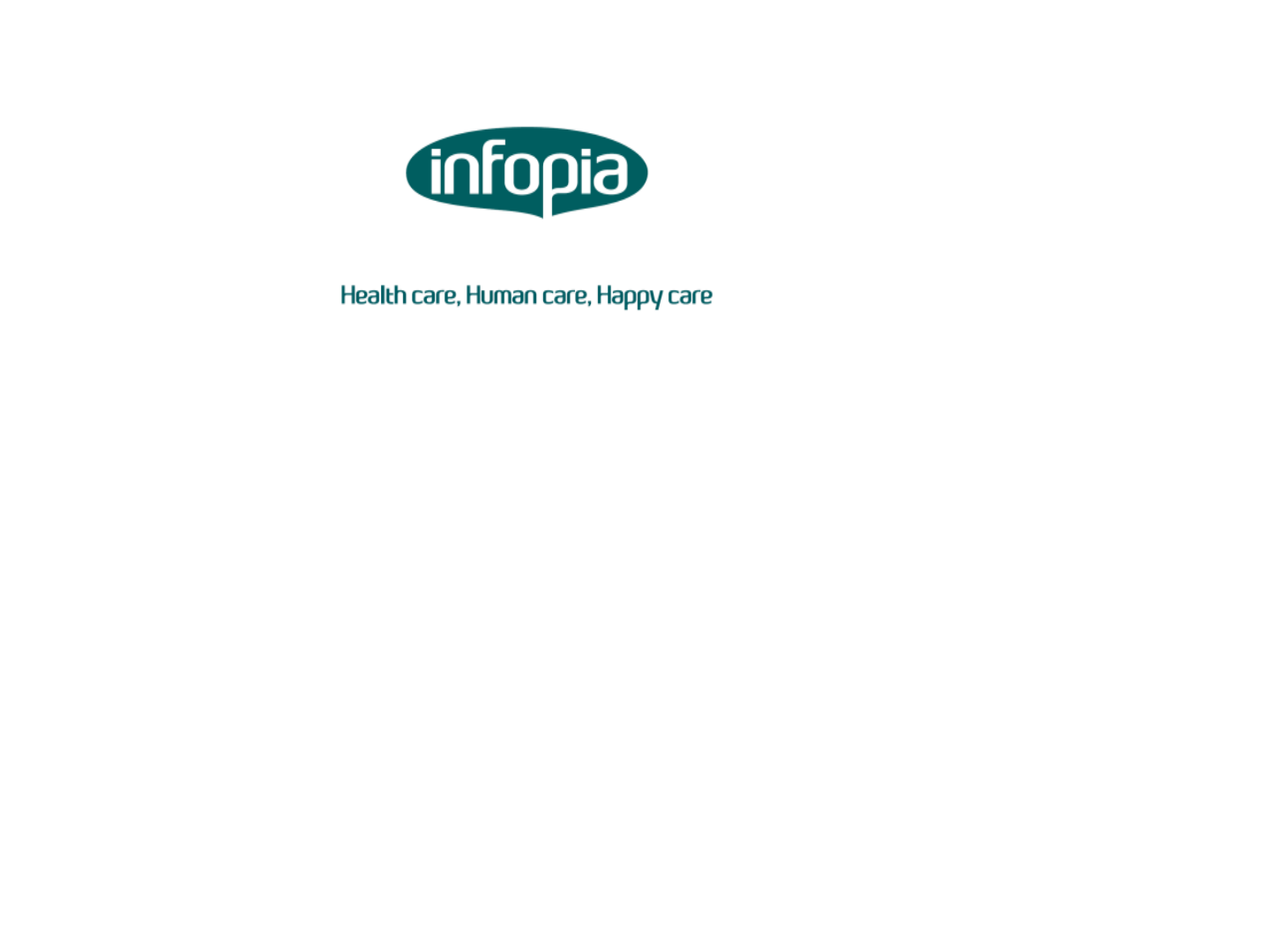
Infopia Co., Ltd
132, Anyangcheondong-ro, Danan-gu
Anyan-si, Gyeonggi-do, Korea
TEL : +82-31-460-0300
FAX : +82-031-460-0401
Call Center: 82-80-300-8114
www.infopia21.com
Shopmall : www.infopiamall.com
G-Healthcare : global.infopia21.com