Omron Okayama factory WE70CL FA Wireless LAN Unit - Client User Manual
Omron Corporation Okayama factory FA Wireless LAN Unit - Client Users Manual
Contents
- 1. Users Manual Part 1
- 2. Users Manual Part 2
Users Manual Part 2
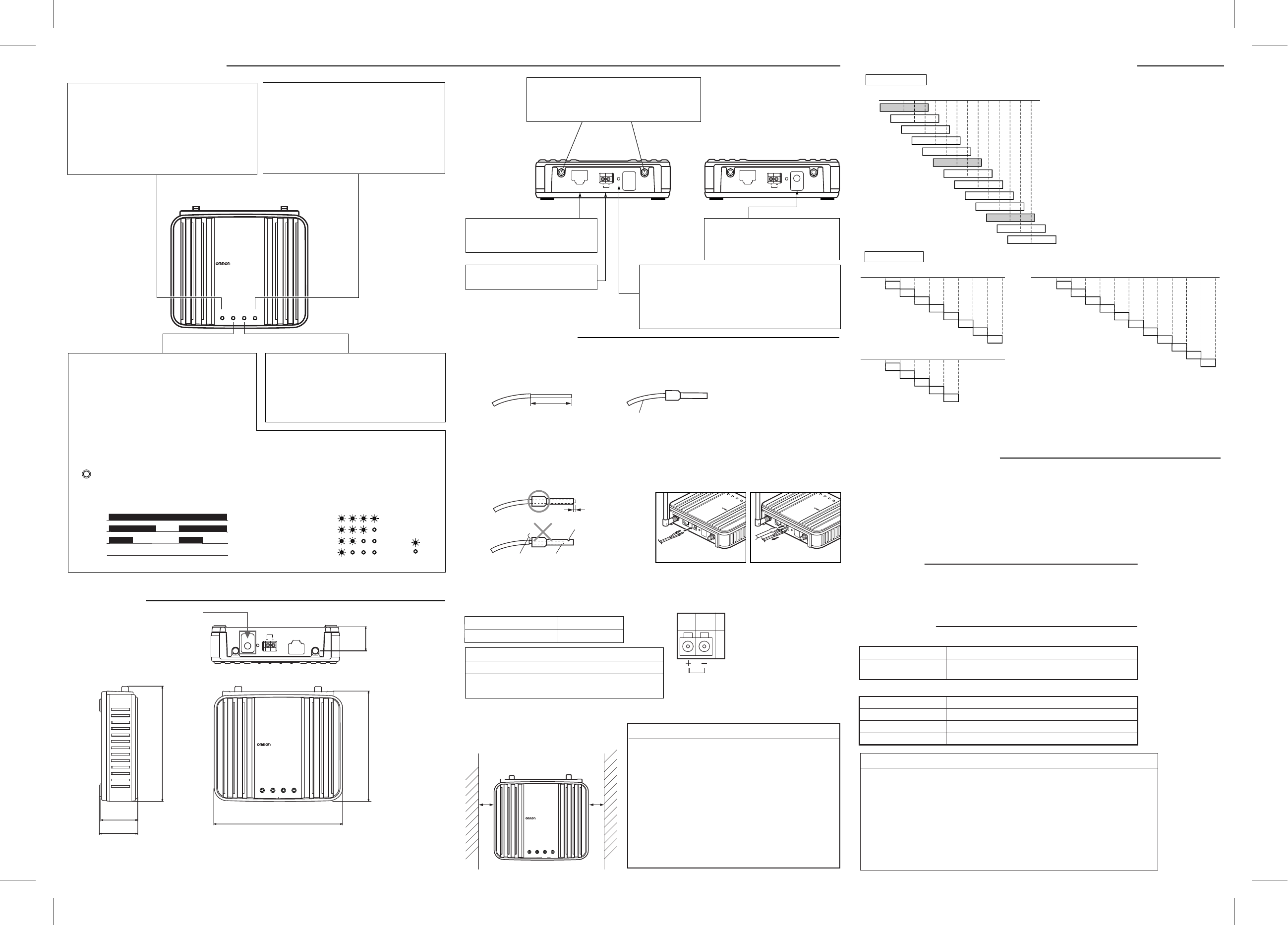
Contact Address
OMRON ELECTRONICS LLC.
After sales Support
Engineering Service Department
One Commerce Drive, Schaumburg. IL 60173-5302 U.S.A
Phone: 1-847-843-7900
Fax: 1-847-843-7787
OMRON ELECTRONICS B.V.
Wegalaan 61 2132 JD, HOOFDDORP,
THE NETHERLANDS
Phone: 31-23-56-81-100
Fax: 31-23-56-81-188
(1) Configure an IP address and a subnet mask for PC.
(2) Start a WWW browser.
(3) Enter the IP address specified for the wireless unit in the address bar of the WWW browser.
Enter http://192.168.0.1/ (factory shipment) for WE70-AP and http://192.168.0.254/ (factory
shipment) for WE70-CL, then press [Enter] key.
(4) In case of an access point, a password input is requested. Press [Enter] key while leaving the
password field blank.
(5) A Basic Setup screen of Network Setup menu is displayed at first.
* To configure SSID and encryption of wireless LAN from PC connected to a wired LAN,
See "WE70 AP/CL FA Wireless LAN Unit OPERATION MANUAL" (Cat.No.N153-E1).
■ Initiating Setup Screen
■ Channel assignment based on frequency band
802.11b/g: All of 13 channels (except 12CH and 13CH in United States)
(Up to 3 channels that can be used simultaneously)
(MHz)
1CH
2CH
3CH
4CH
5CH
6CH
7CH
8CH
9CH
10CH
11CH
12CH
13CH
2412
2417
2422
2427
2432
2437
2442
2447
2452
2457
2462
2467
2472
2.4GHz band
802.11a: All of 24 channels (up to 24 channels that can be used simultaneously)
globally common, indoors only
(MHz) All Countries
36CH 5180 100CH 5500
104CH 5520
108CH 5540
112CH 5560
116CH 5580
120CH 5600
124CH 5620
128CH 5640
132CH 5660
136CH 5680
140CH 5700
40CH 5200
44CH 5220
48CH 5240
52CH 5260
56CH 5280
60CH 5300
64CH 5320
(MHz)
5GHz band
(MHz) United States only
149CH 5745
153CH 5765
157CH 5785
161CH 5805
165CH 5825
All Countries except France
Cable (AWG 26 to 17) Single Wire
10 to 11
mm
Stripping Length
■ Wiring Precautions
• Signal lines and power lines must be separated to avoid influence of noise.
• Do not lay cables close to antennas.
• Wiring must be done while power is off.
• Use a pin terminal and a cable for connection as shown below.
0 to 0.5 mm
Insufficient Stripping Length
Damage on Side
Whisker
Correct
Incorrect
• A pin terminal must be clamped with an
appropriate tool based on its size.The tip of a
wire must be cut in the same length as the pin
terminal or 0.5mm longer. Whiskers are not
allowed, and a pin terminal must not be
broken.
• Plug the pin terminal into the power terminal block
to the end.Fix wiring close to its connector so that
a cable should not apply load to the connector due
to its twisting or weight.
• A pin terminal must be unplugged while inserting a
flat-head screw driver as shown below.
● Main Unit Power Wiring
Power supply voltage of the wireless unit is 24VDC.A wireless unit requires 24VDC
power supply.
Use S8VM/VS series power source of 15W or higher, taking inrush current on startup
into account.
● Margin and Spacing
For heat release, ensure space between a
wireless unit and a control panel or other
equipment as shown in the right.
Power supply voltage 24 VDC
Allowable Voltage Range 20.4 to 26.4 VDC
Notice on Safety Standards
20mm
or longer
20mm
or longer
WE70-AP
LANMODE
FA WIRELESS LAN ACCESS POINT
POWER WIRELESS
WE70-AP
FA WIRELESS LAN ACCESS POINT
LAN
MODE
POWERWIRELESS
(+)
( - )
Plugging
WE70-AP
FA WIRELESS LAN ACCESS POINT
LAN
MODE
POWERWIRELESS
Unplugging
24V
• This unit needs to be installed under local regulations.
• This unit is intended to be supplied by a "Class 2" or
"L.P.S. and rated from 24VDC, 250mA."
120
±
1.0 (Unit: mm)
34.5
±
0.5
36
103
±
1.0 22.6
107.6
±
1.0
For WE70-CL Only
ETHERNET
INIT
PUSH
RSSI
24V
WE70-AP
LANMODE
FA WIRELESS LAN ACCESS POINT
POWER WIRELESS
■ Dimensions
[LAN] Indicator (Orange)
Displays a status of the wired LAN.
On : LAN connection is normal
Off : LAN is not being connected
Flashing: Data is being transmitted
[MODE] Indicator (Orange)(WE70-AP)
Displays an operation mode of the wireless unit.
*1 [RSSI] indicator for
WE70-CL
Displays receiving electric field
intensity by flashing.
Flashing: Simultaneous flashing of [MODE] and
[POWER] indicates setup initialization.
Using 802.11a : On
Using 802.11b/g : Off
WE70-AP
WE70-AP
LANMODE
FA WIRELESS LAN ACCESS POINT
POWER WIRELESS
LANRSSIPOWER WIRELESS
LEVEL4
LEVEL3
LEVEL2
LEVEL1
LEVEL4
LEVEL3
LEVEL2
LEVEL1
Off Off:
On
On On On:
On On
When the [RSSI] button on top of the unit is pressed,
receiving electric field intensity is displayed on [RSSI],
[LAN], and [WIRELESS] indicators in 4 levels.The
[POWER] indicator flashes at the same time.Indication
returns to its original status when 10 minutes passes
or the button is pressed again.
......Stable Level...............
......Usable Level..............
......Unstable Level...........
......Unusable Level..........
<Flashing> <On>
RSSI
[RSSI] Indicator (Orange)(WE70-CL)
WE70-AP
WE70-CL
ETHERNET
INIT
PUSH
RSSI
ETHERNET
INIT
<INIT> Button
Initializes setup.
* Use a pen tip to press.
See the WE70-AP/CL FA Wireless LAN Unit OPERA-
TIONAL MANUAL (Cat.No.N153-E1), Chapter 6-2.
"Restoring to Factory Shipment Status".
DC Connector
Supplies 24VDC power.
RSSI Button
Switches receiving status indication.
Flashing/4-Level
[LAN] Port (RJ-45 x 1)
Connects a network device such as
a hub through a LAN cable.
Antenna Connector
Connects accessory antennas.
* To ensure performance, always connect both
of 2 antennas.
■ Components and Functions
[POWER] Indicator (Green)
Displays a power source status and a wireless unit
operation mode.
On : The wireless unit is turned on.
Flashing: Simultaneous flashing of [POWER] and
[MODE]*1 indicates setup initialization.
Alternate flashing of [POWER] and
[MODE]*1 indicates startup.
[WIRELESS] Indicator (Orange)
Displays a status of the wireless LAN.
On: Radio communication is being established
with the wireless unit.
Off: Absence of wireless LAN terminal which is
communicating with the wireless unit, or no
radio communication has been made for 5
or more minutes (10 seconds for WE70-CL).
■ Option List
● Others
● Antenna
WE70-AT001H
WT30-FT001
WT30-FT002
WE70-CA5M
Magnetic Pedestal Antenna (2 antennas in 1 set)
Supporting 2.4GHz/5GHz dual bands
DIN rail mounting bracket (for TH35-7.5)
DIN rail mounting bracket (for TH35-15)
Extension cable for 5M
Type
Type
Model
Model
■ Contents
• Main Unit: WE70-AP/WE70-CL
• Antenna
• Antenna Connector Cover
• Magnet (with 4 flat-head screws)
• Instruction Sheet
• CE Declaration of Conformity
•
Mounting Bracket (with 4 flat-head screws)
(with 4 tapping screws)
• IP Address Label
24V 24V
Precautions for Correct Use
Always heed these precautions to prevent faulty operation,
malfunction, or adverse affect on the product's
performance and functionality.
1)
Communication performance may be affected by its
environment.Always confirm its operation before using it.
2)
Do not install its antenna where it is surrounded by metal, such
as in a control panel.
3)
Install the antenna so that it is as far away as possible from
and not parallel to electric wires or metal plates.
4) Do not use this product in areas exposed to extremely
high humidity, near televisions or radios, near motors
or drills that emit sparks, near strong magnets, or near
fluorescent lights.
5) Do not pull or bend cables with force.