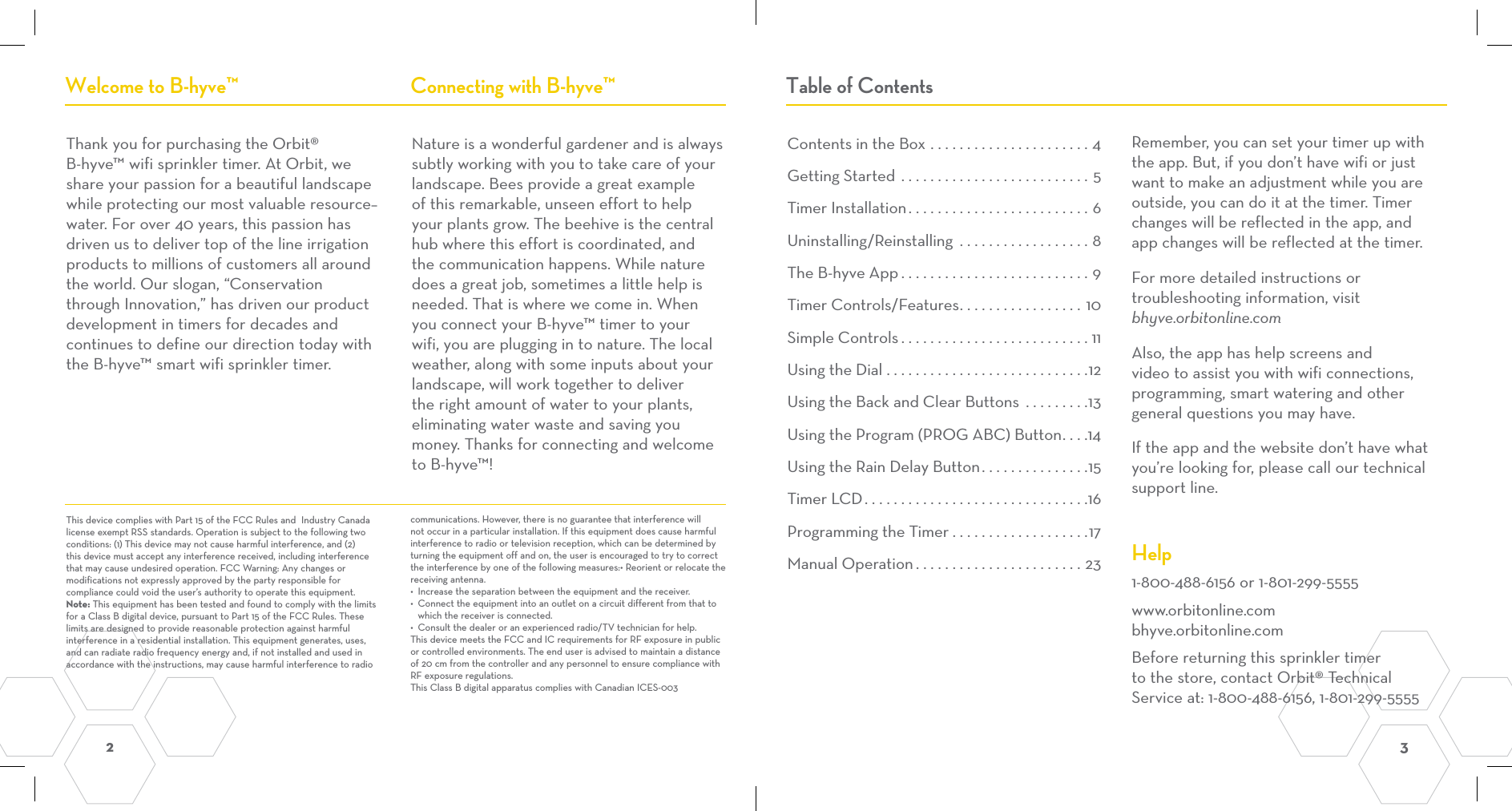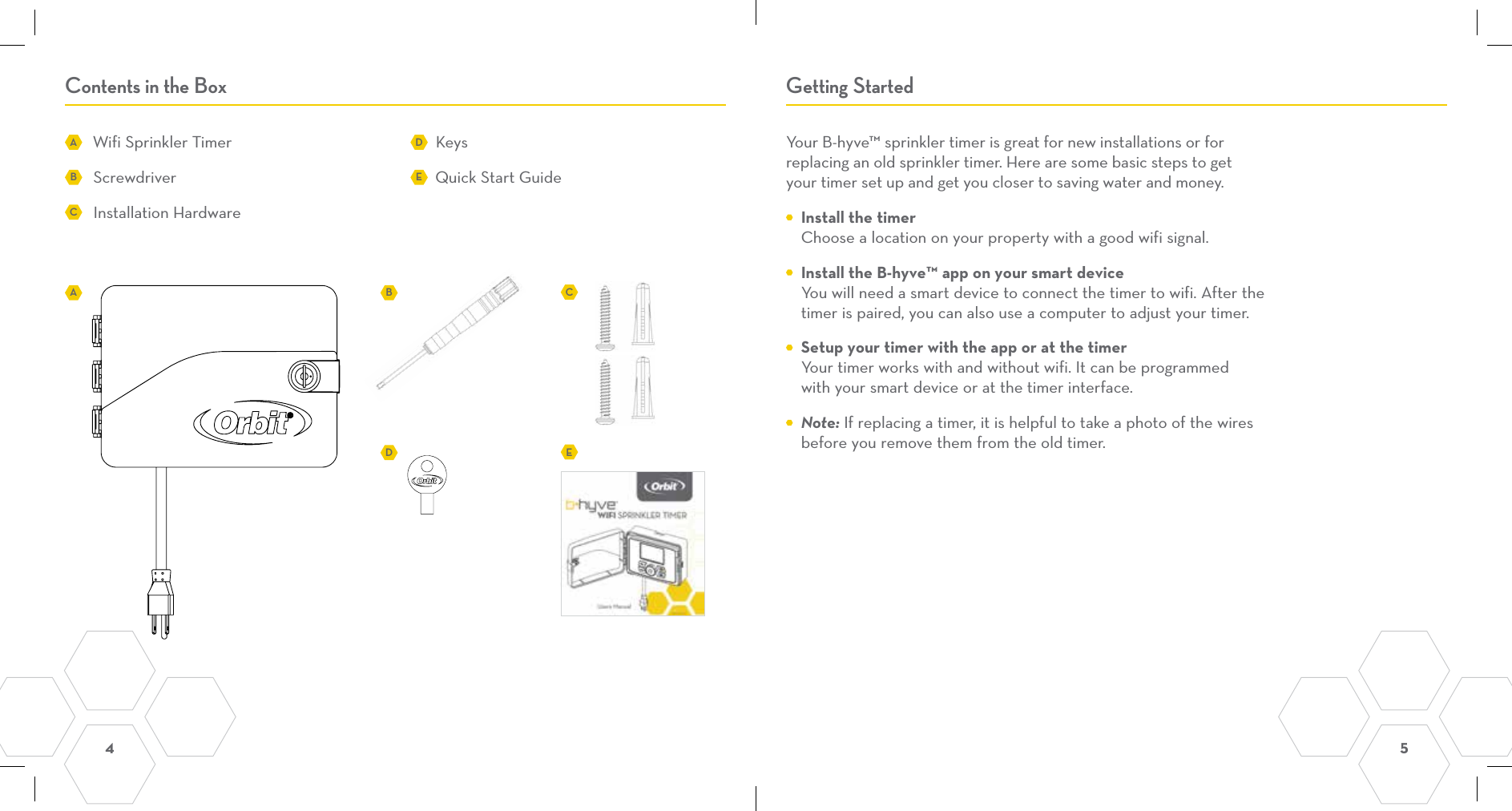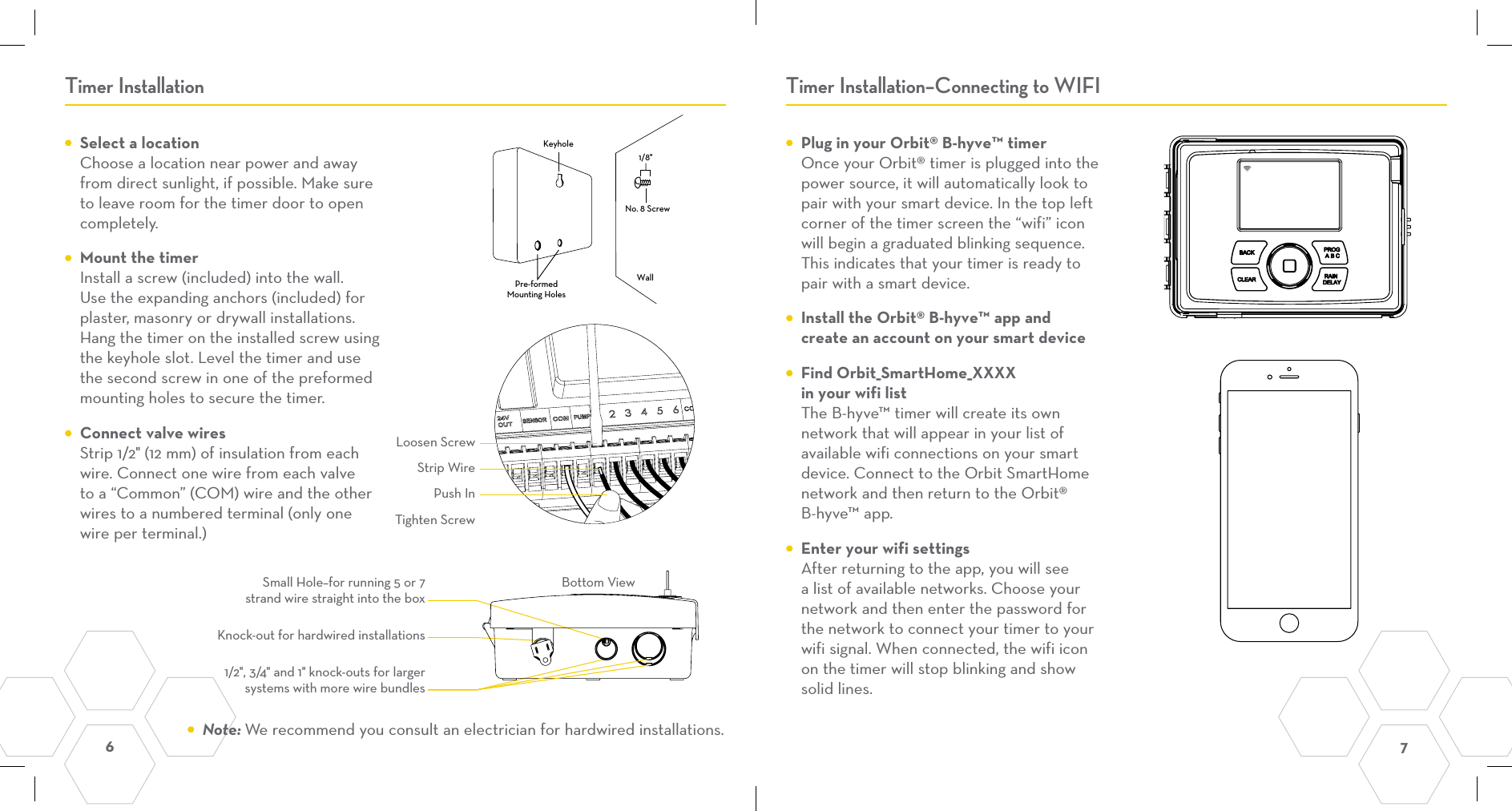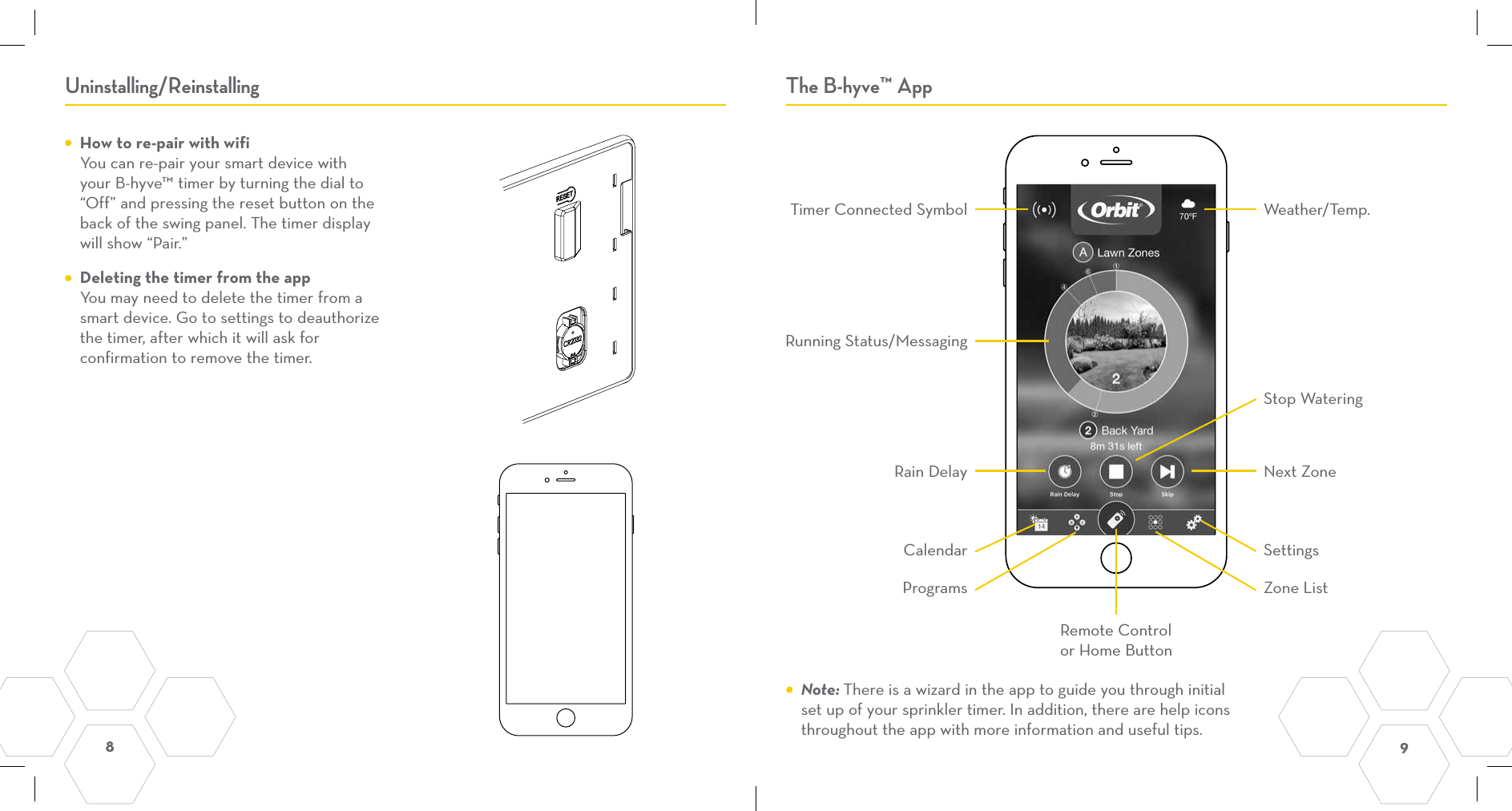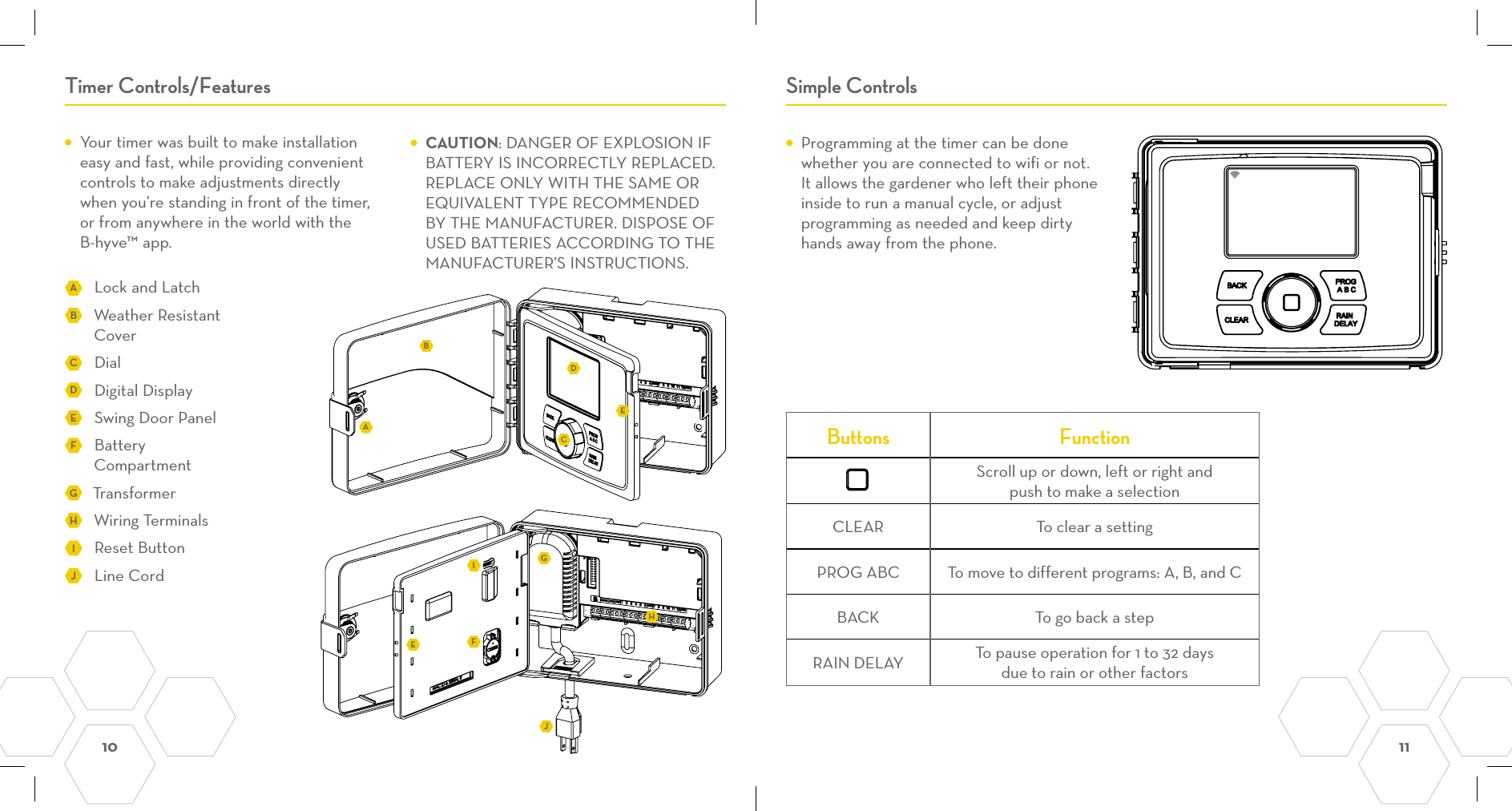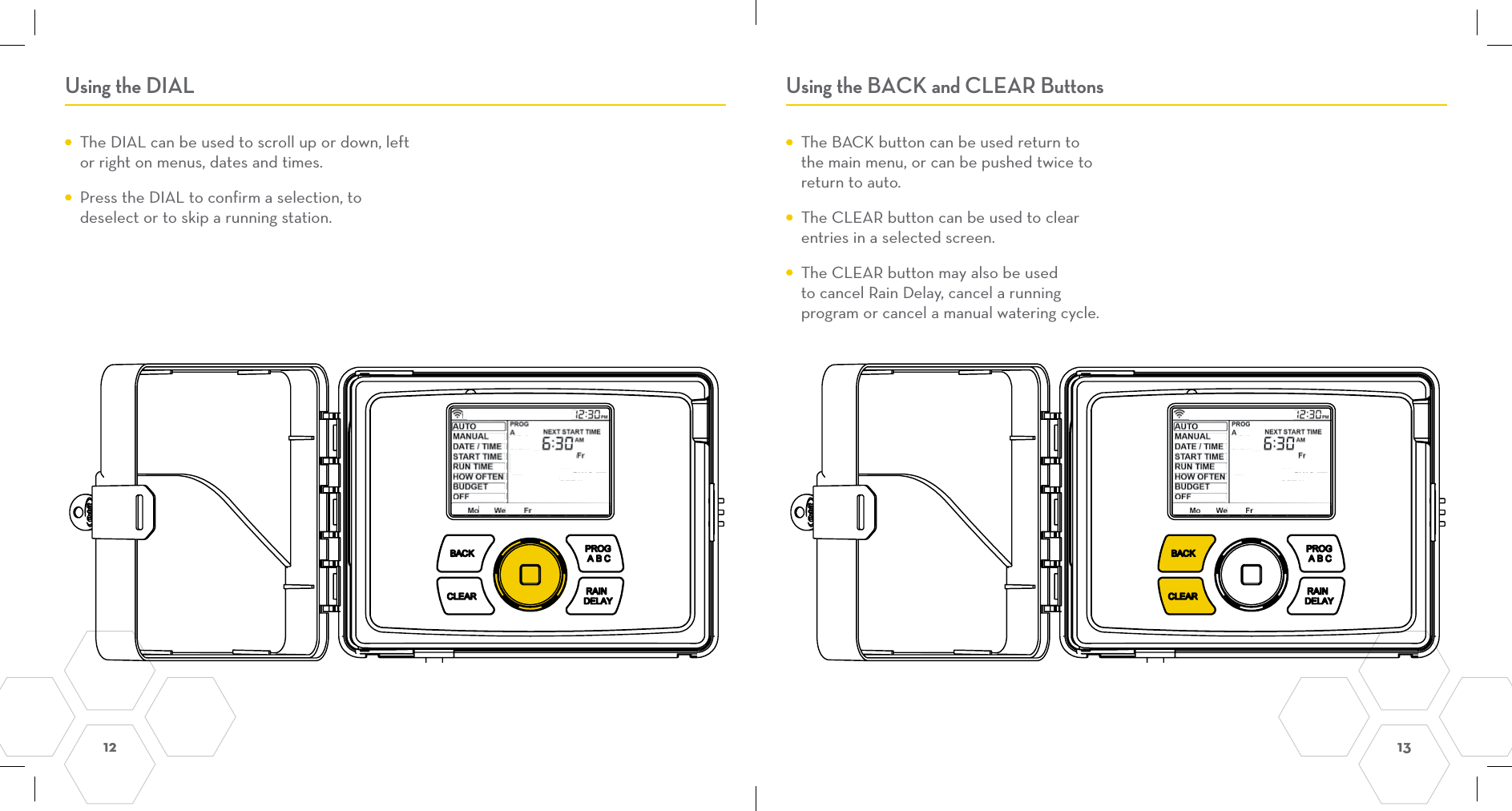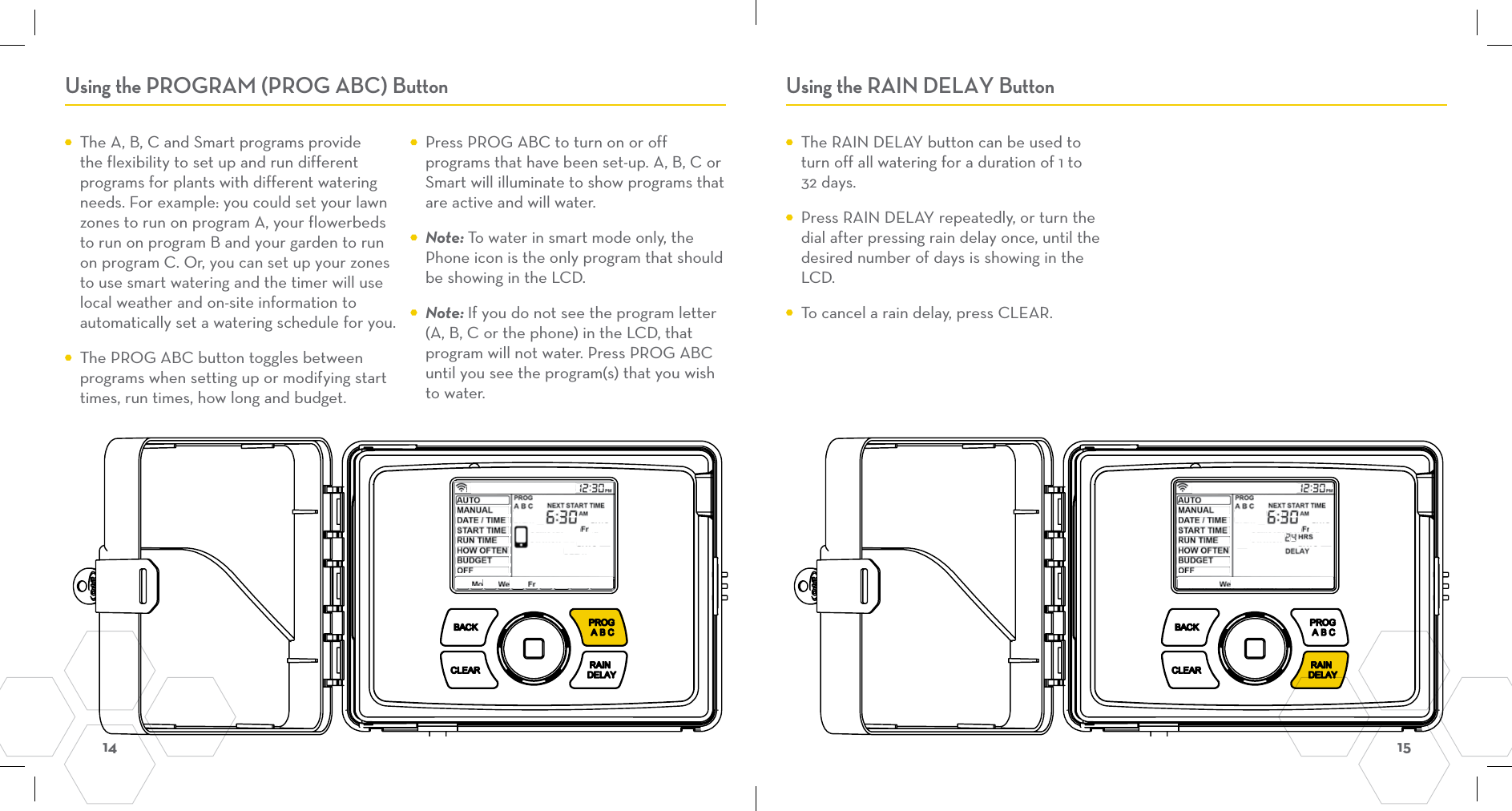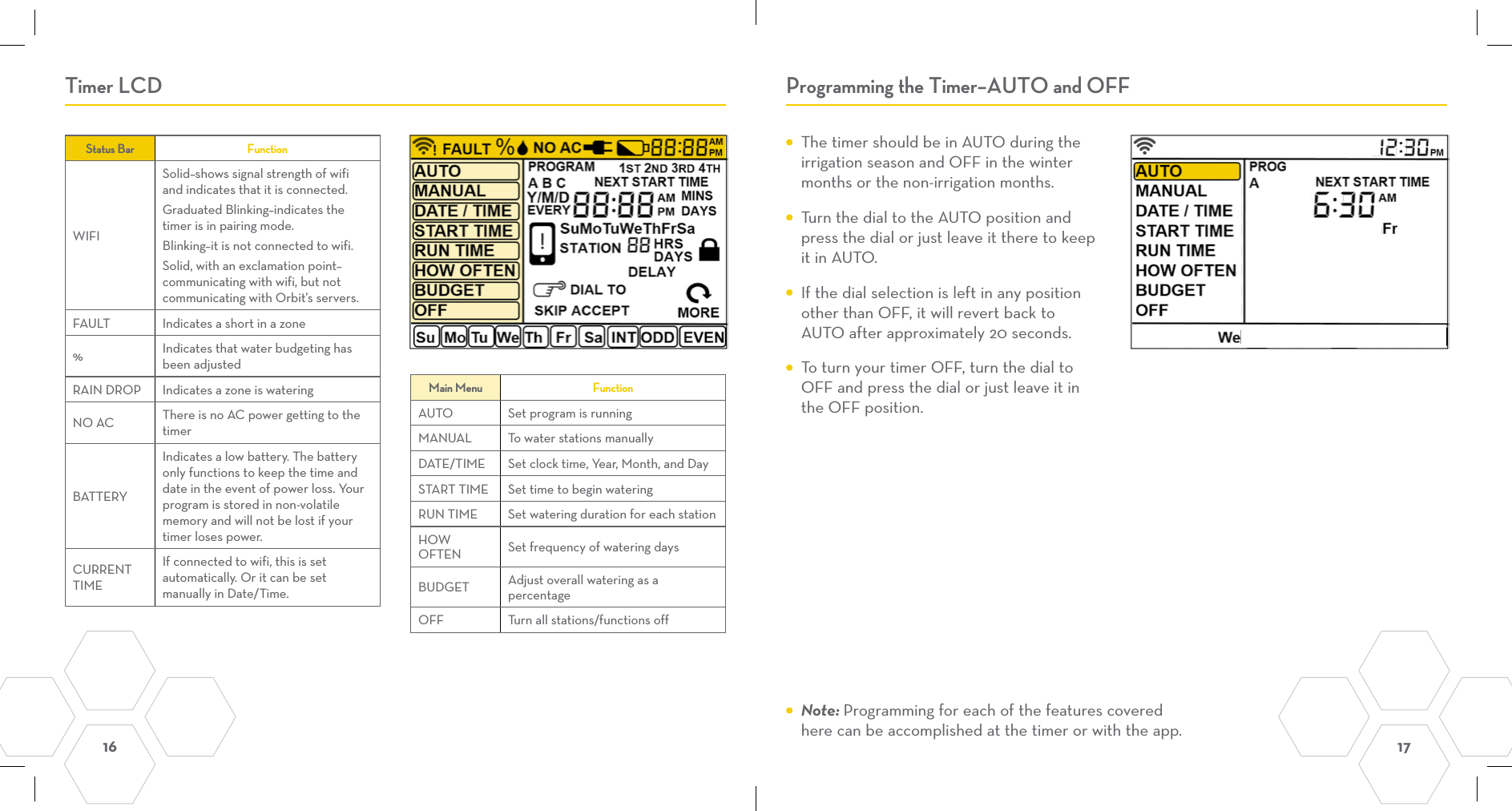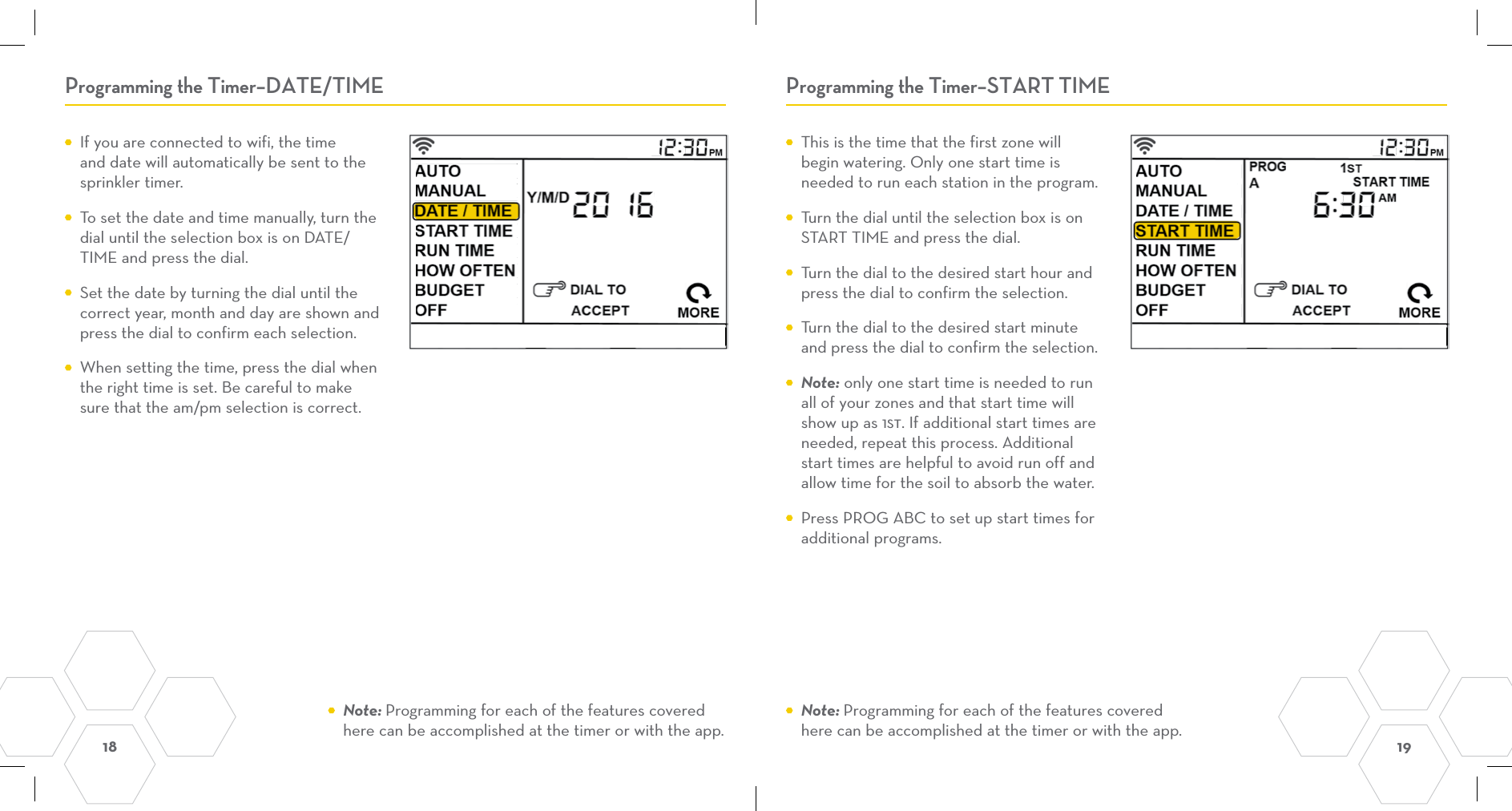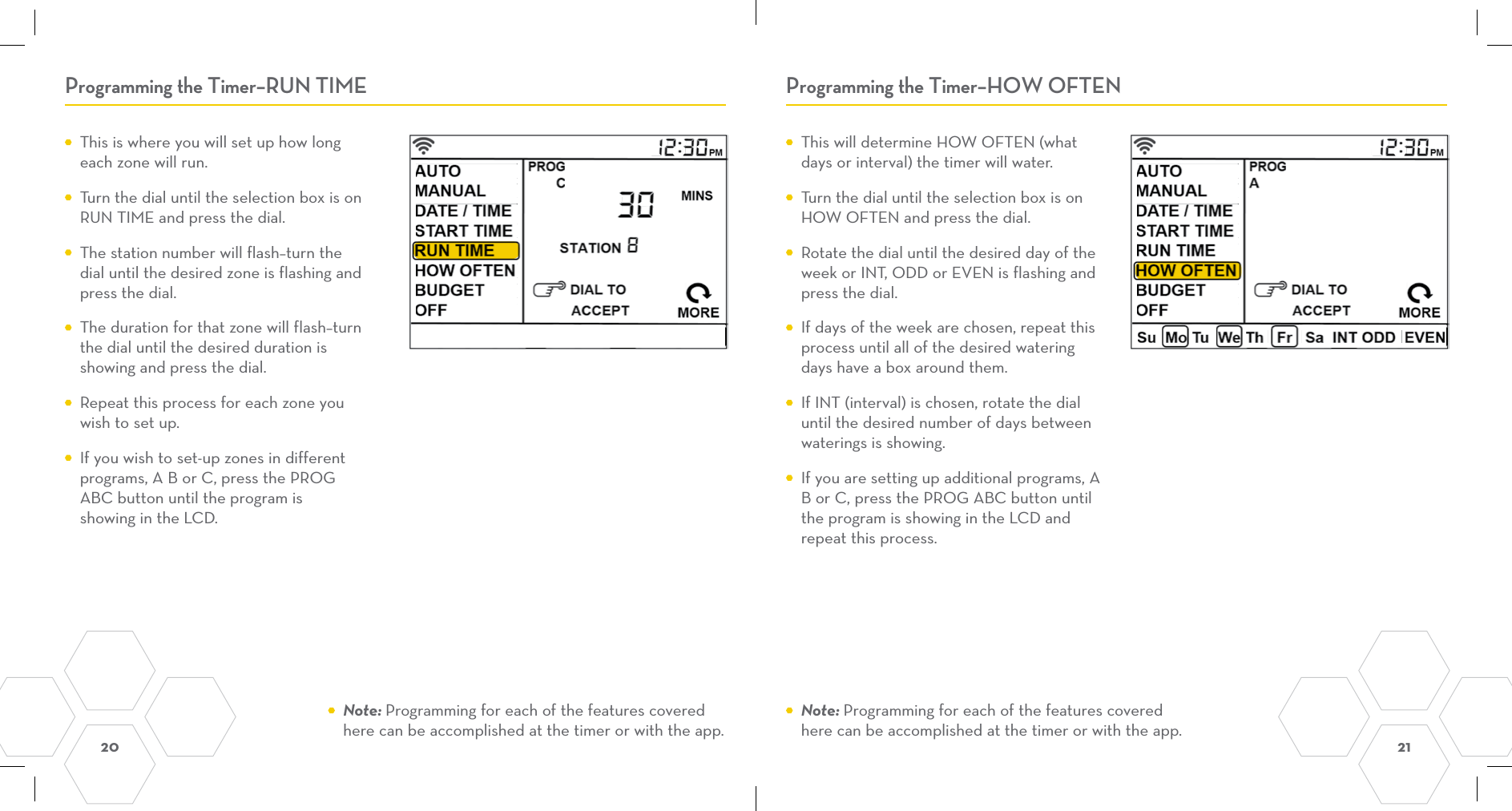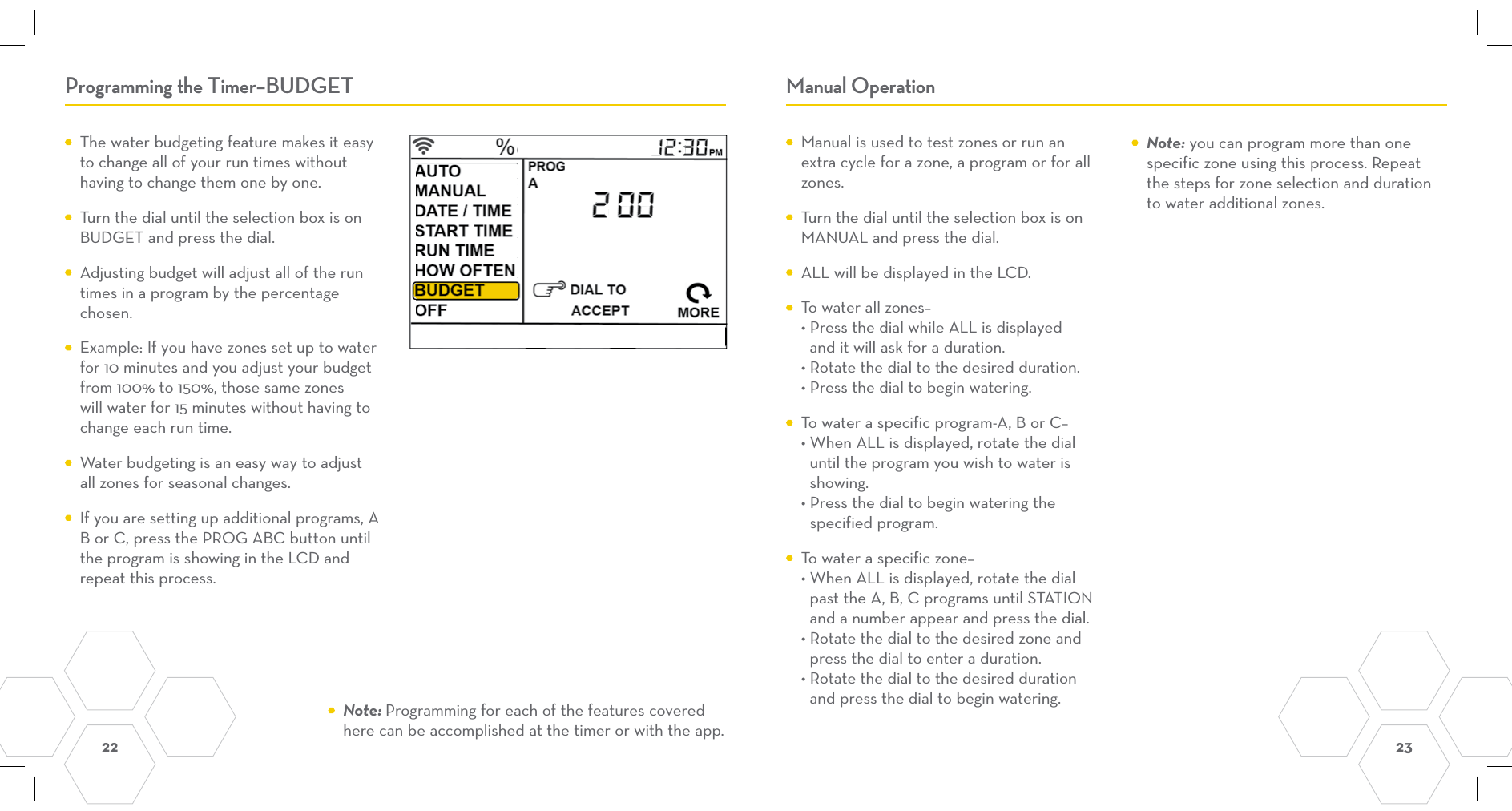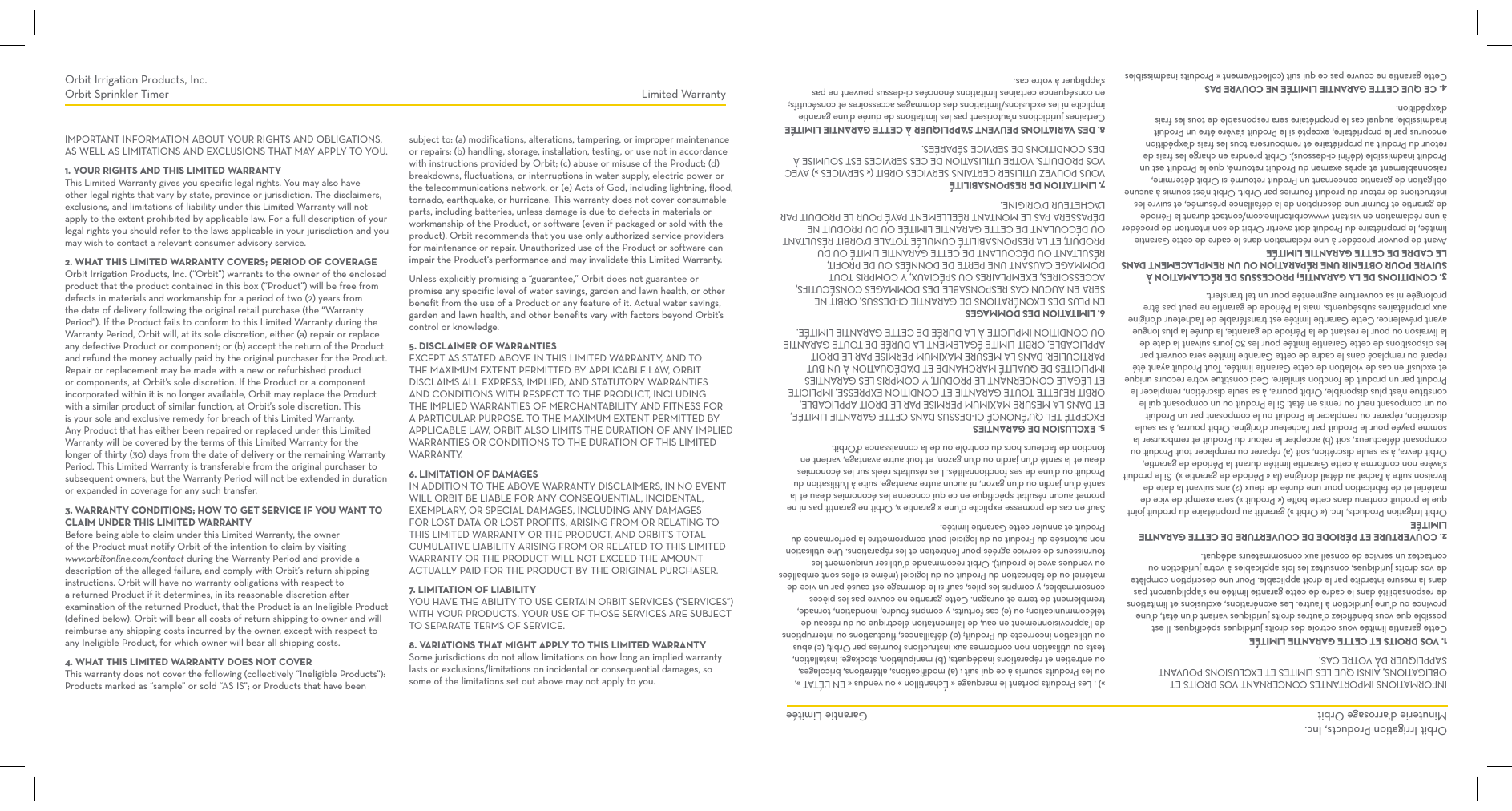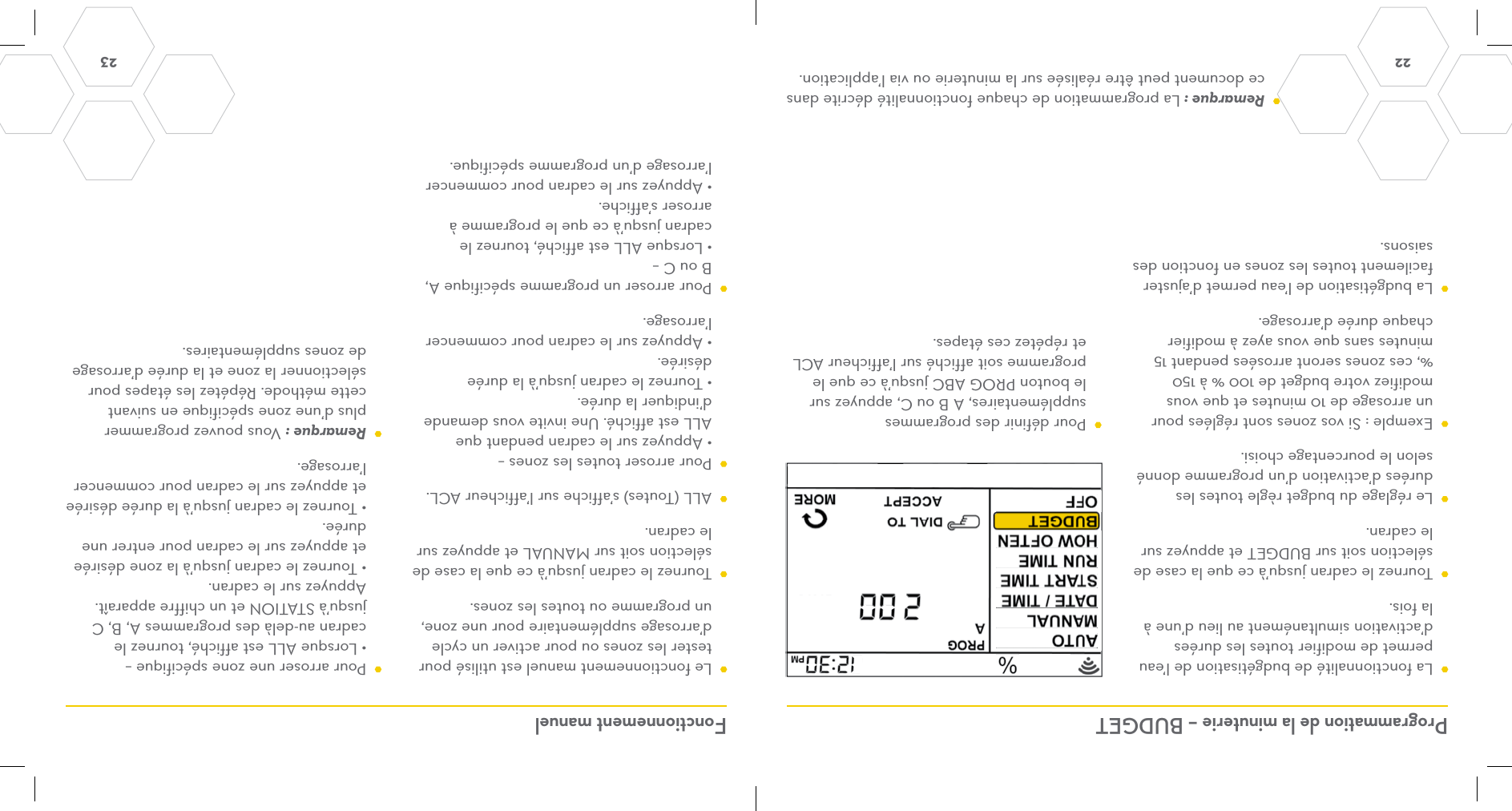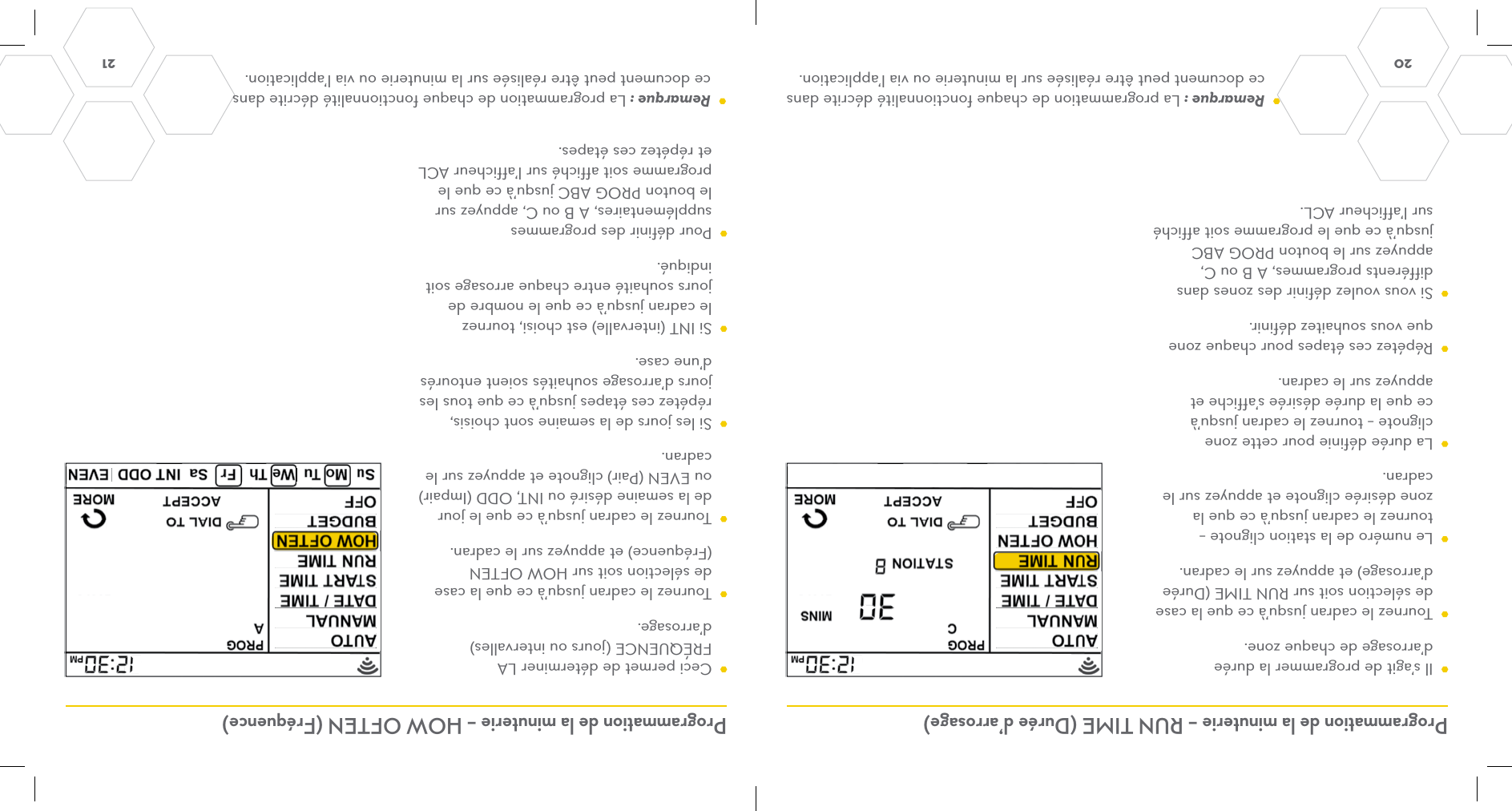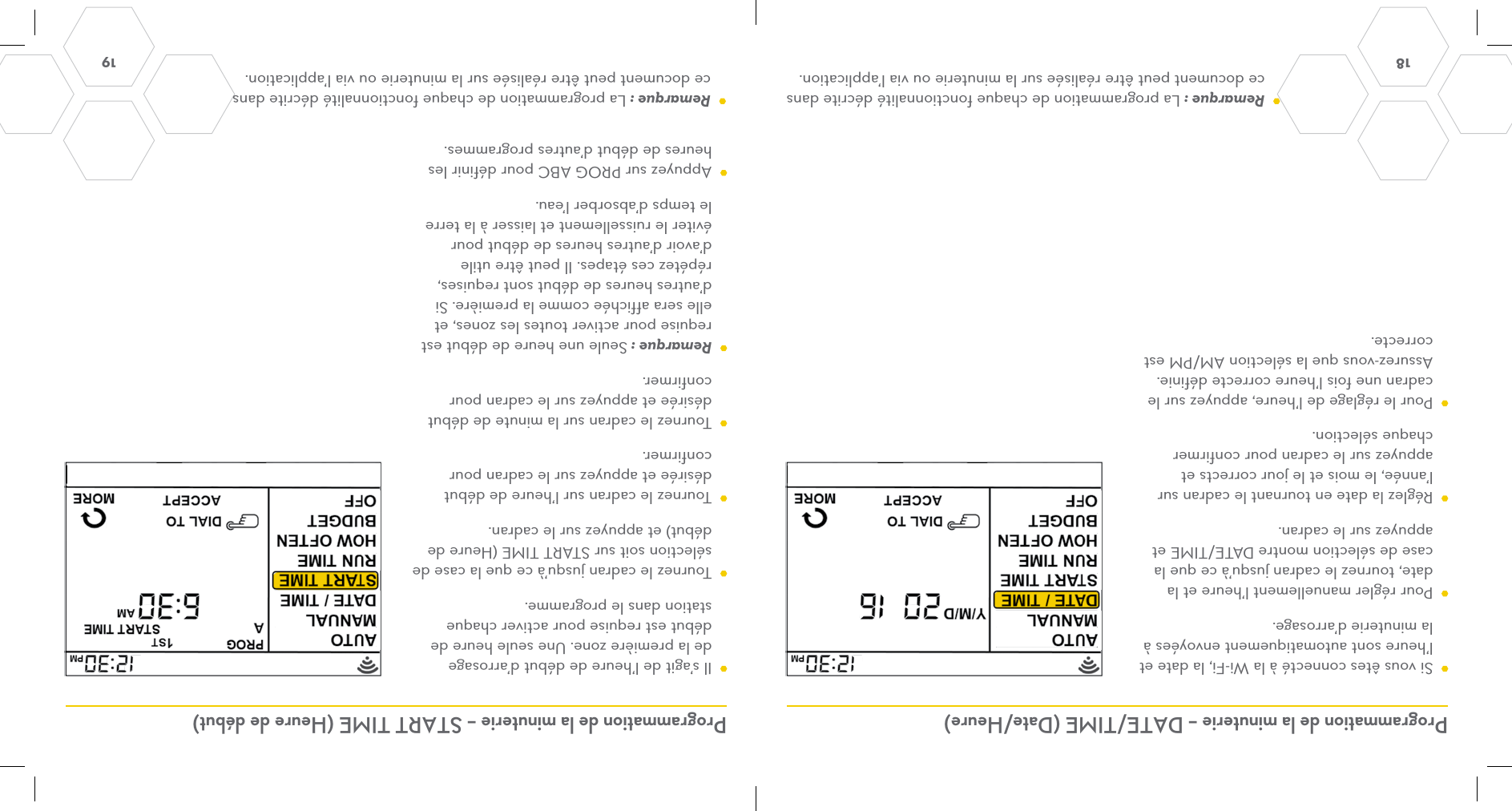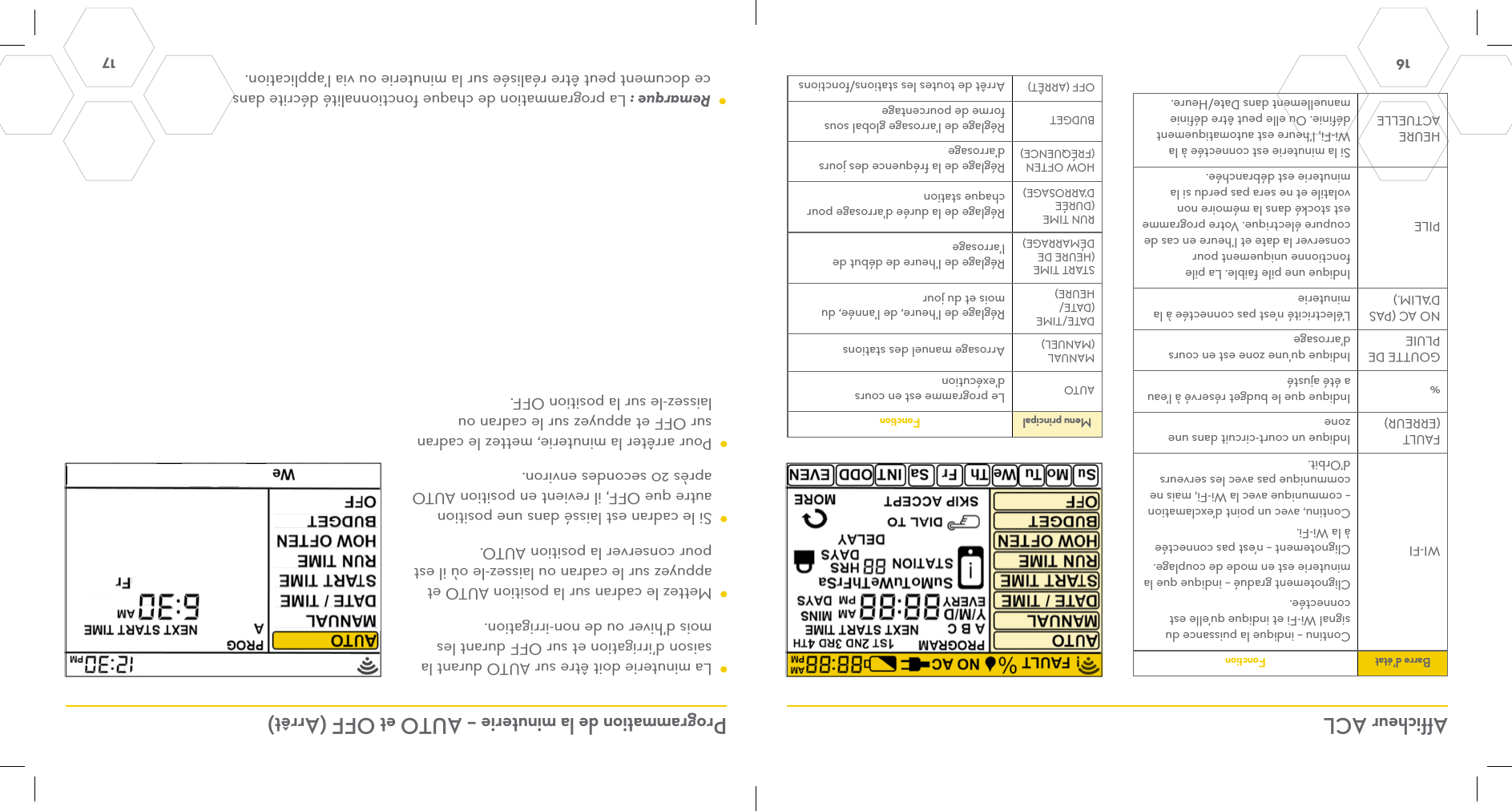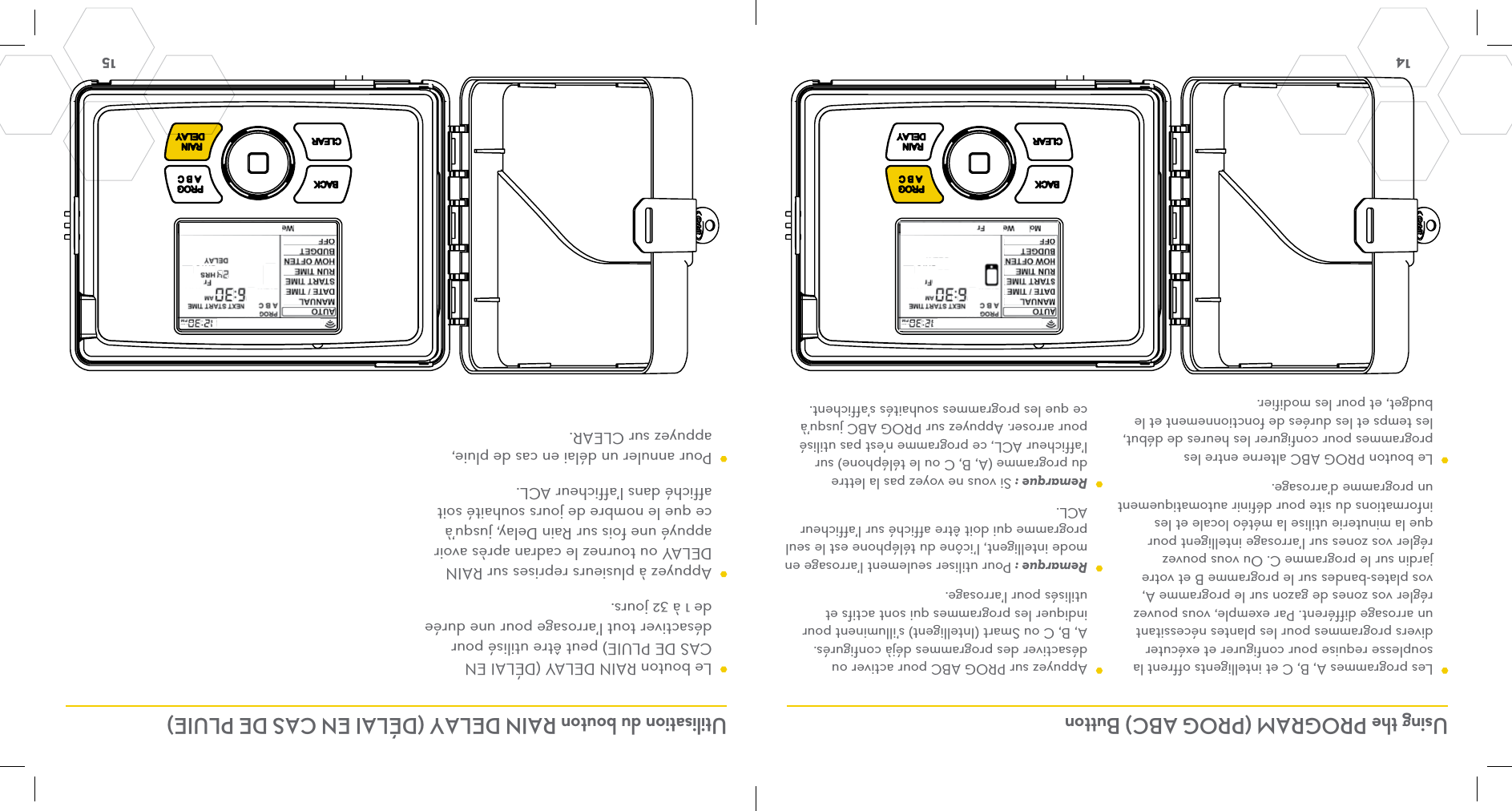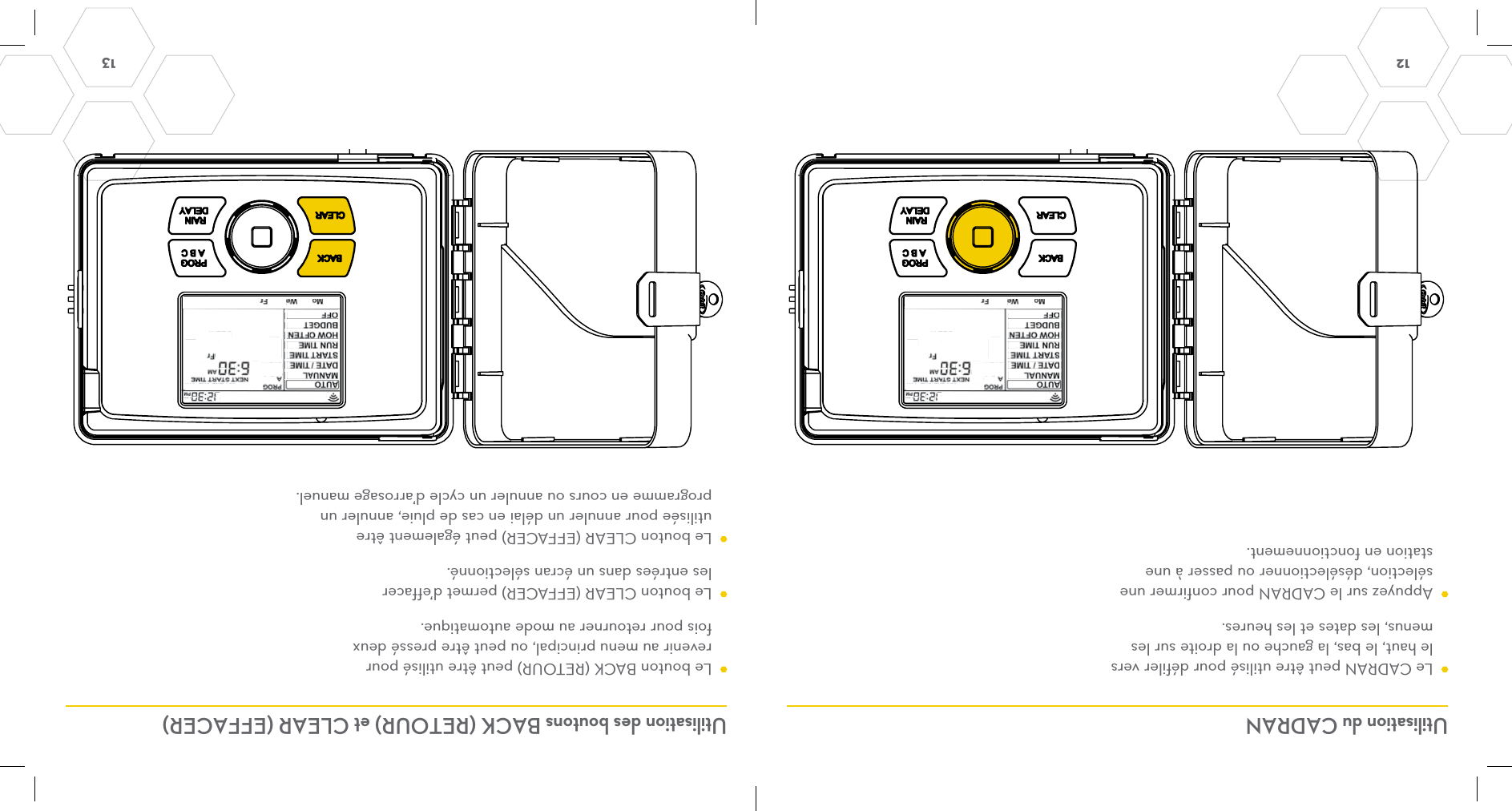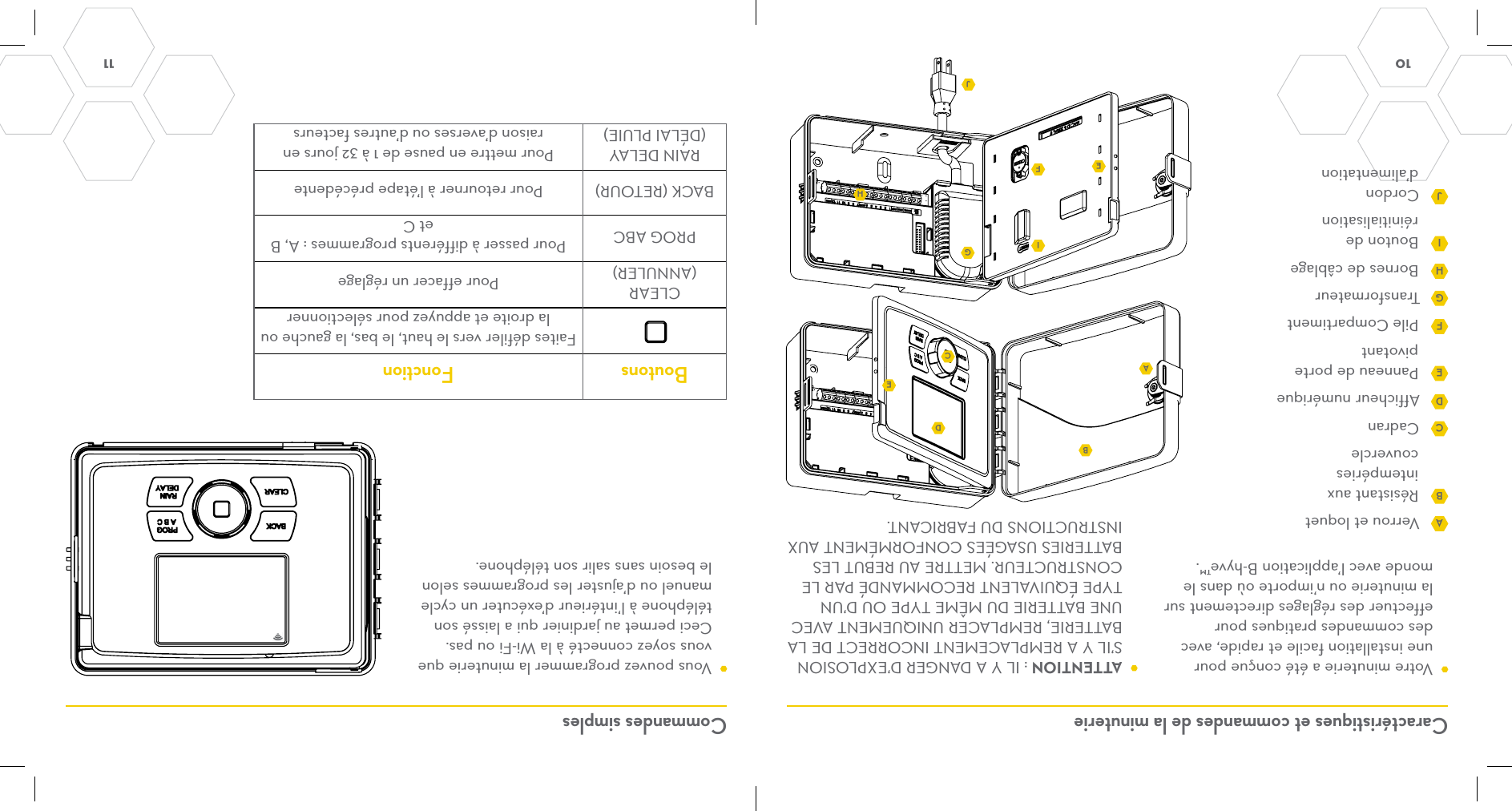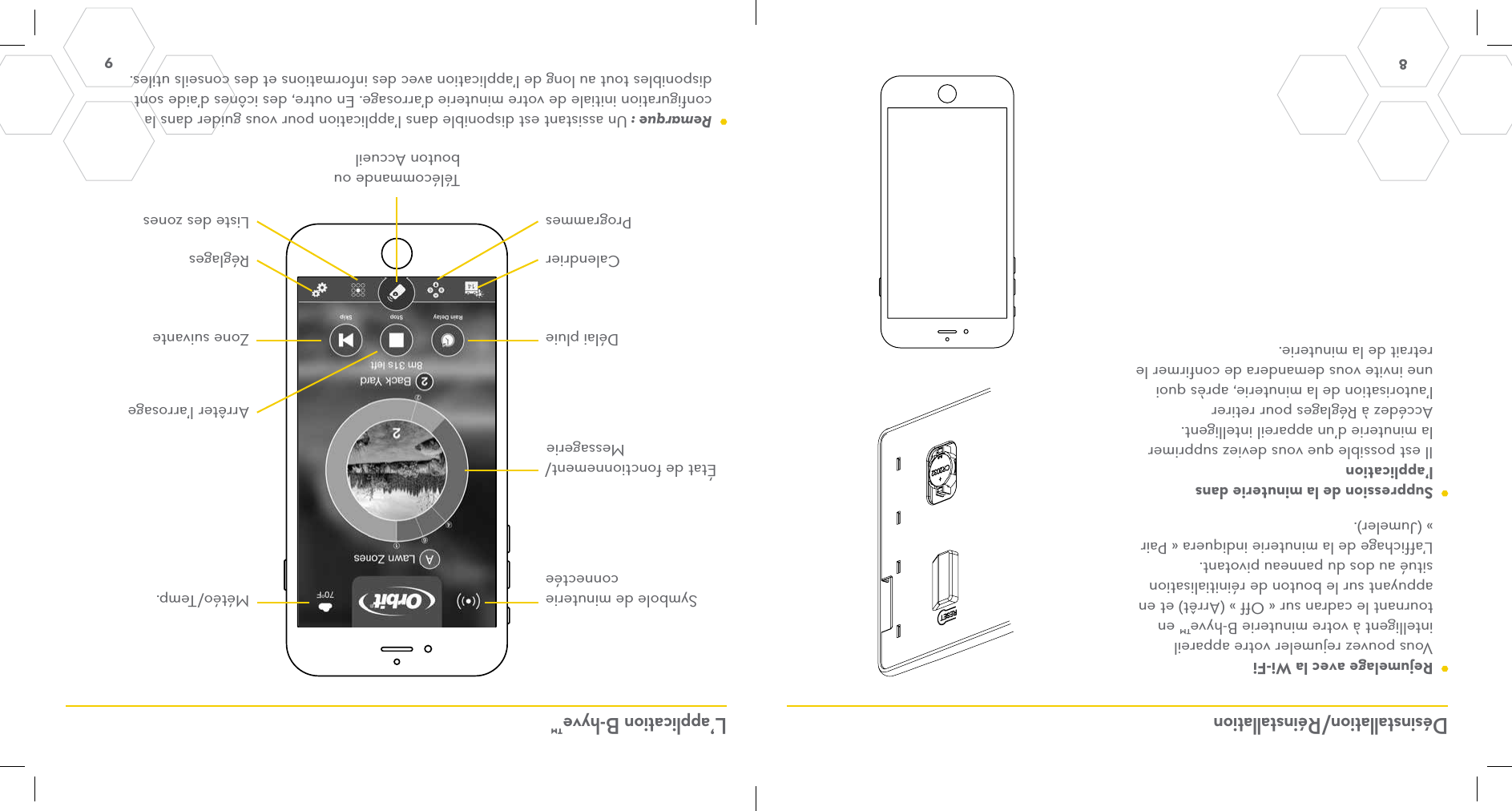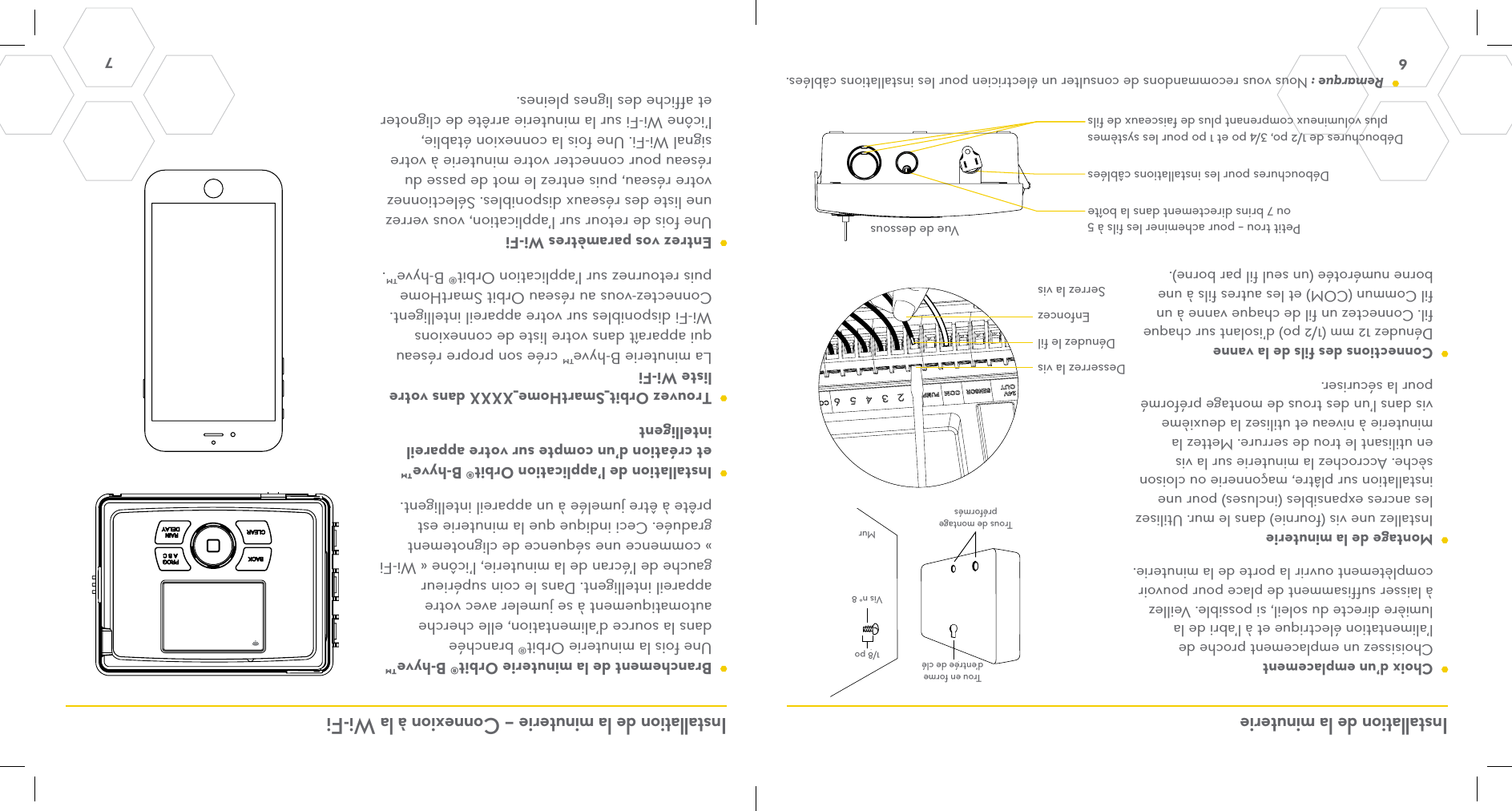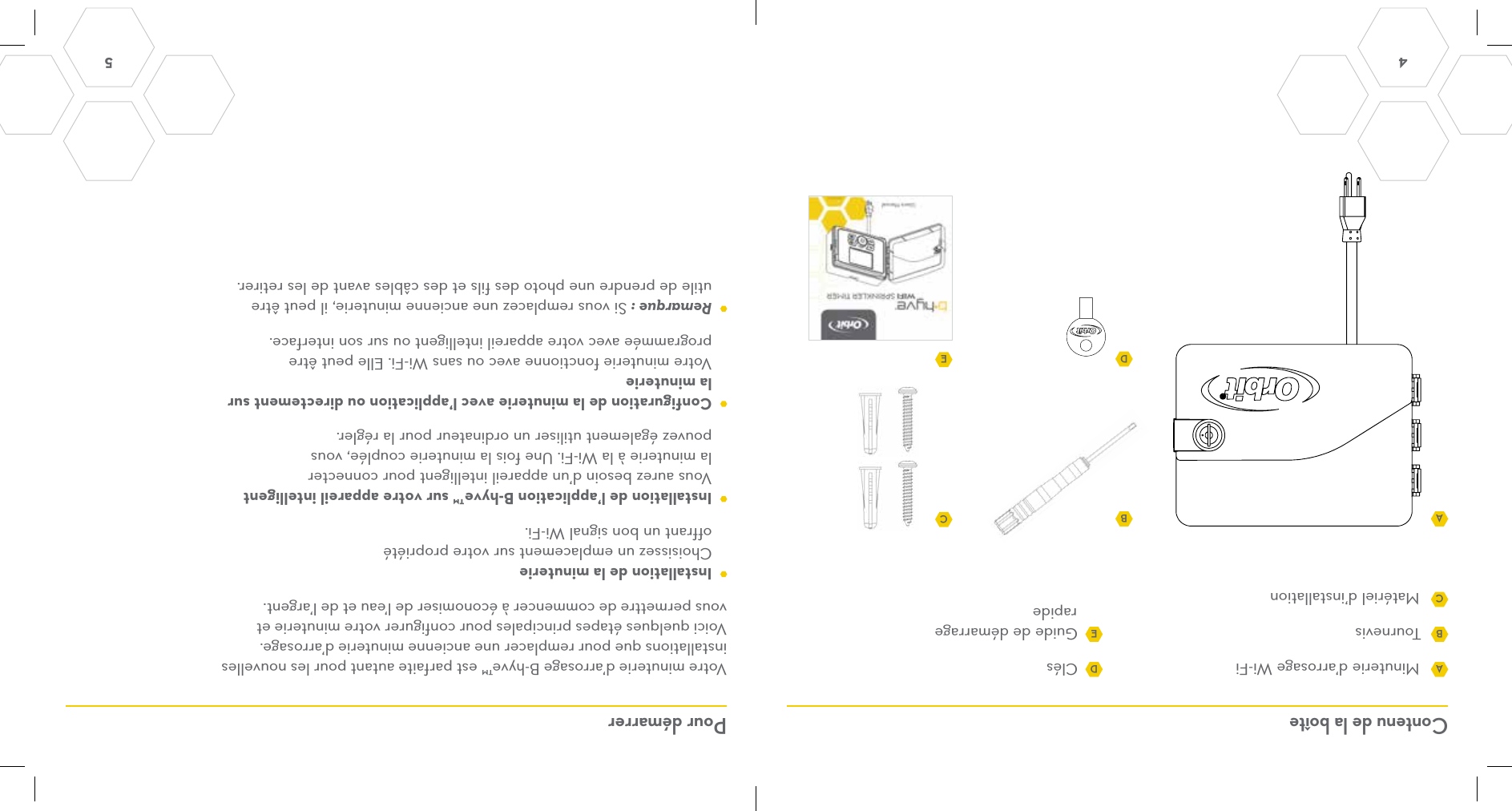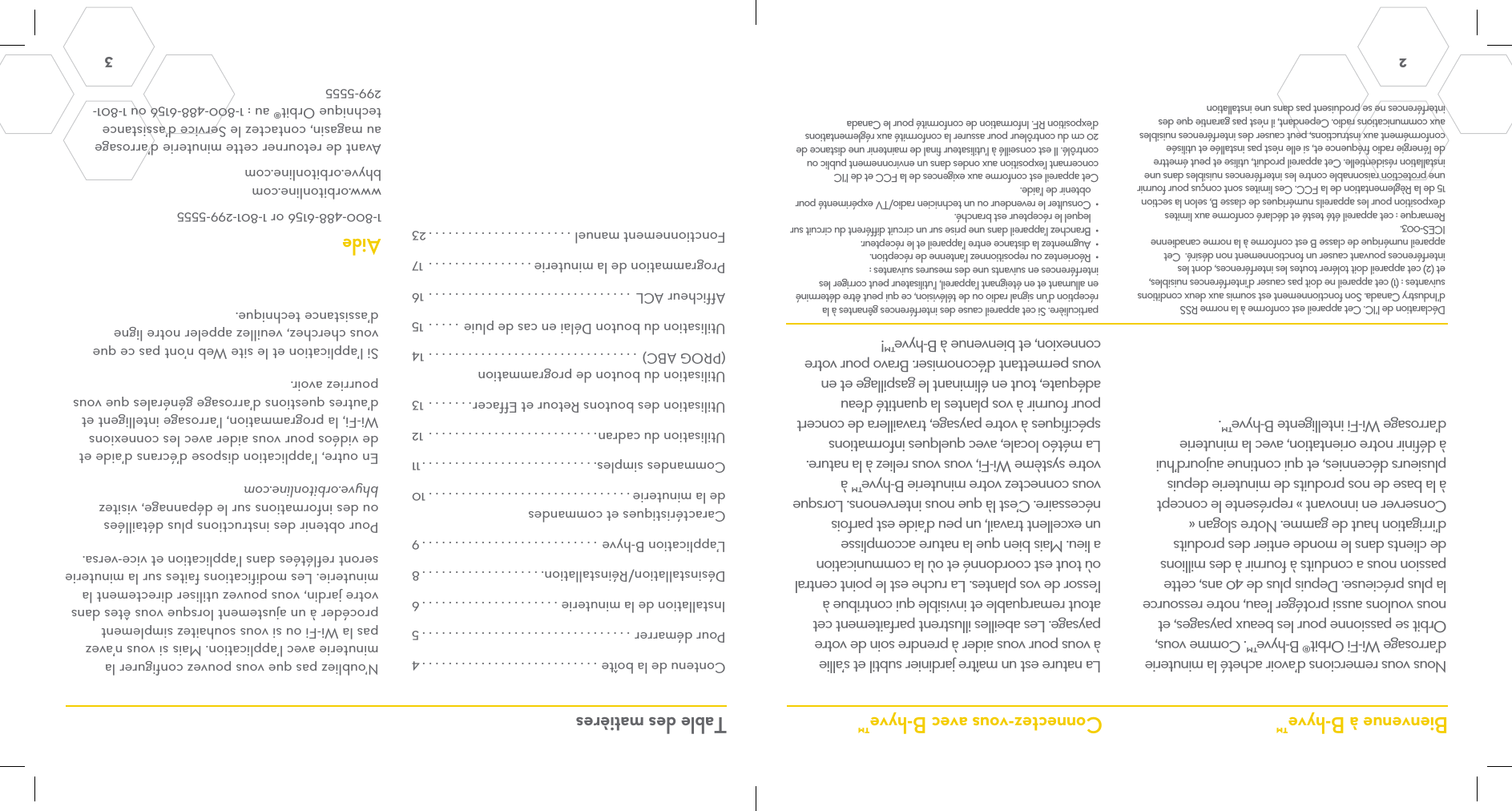Orbit Irrigation Product WT25 Smart WiFi Sprinkler Timer User Manual 91946 50 rb 2
Orbit Irrigation Product Inc. Smart WiFi Sprinkler Timer Users Manual 91946 50 rb 2
Contents
- 1. Users Manual 91946-50 rb_2
- 2. Users Manual 57946-50 rH_3
- 3. Users Manual 04080-50 rB_21
Users Manual 91946-50 rb_2