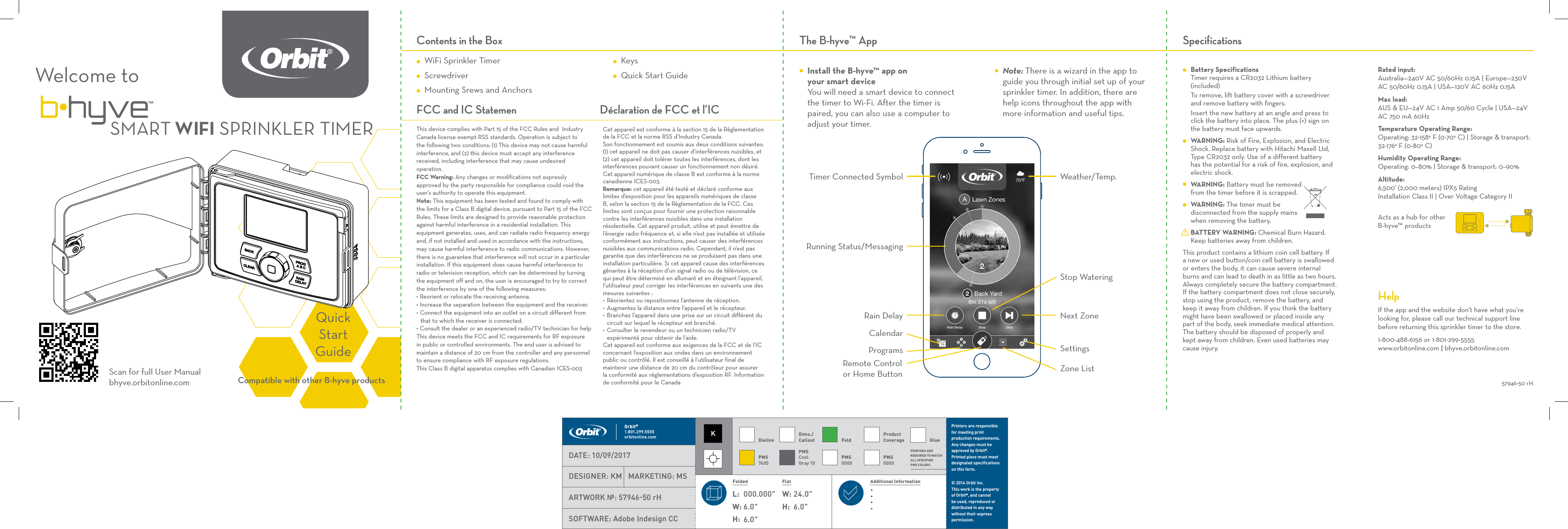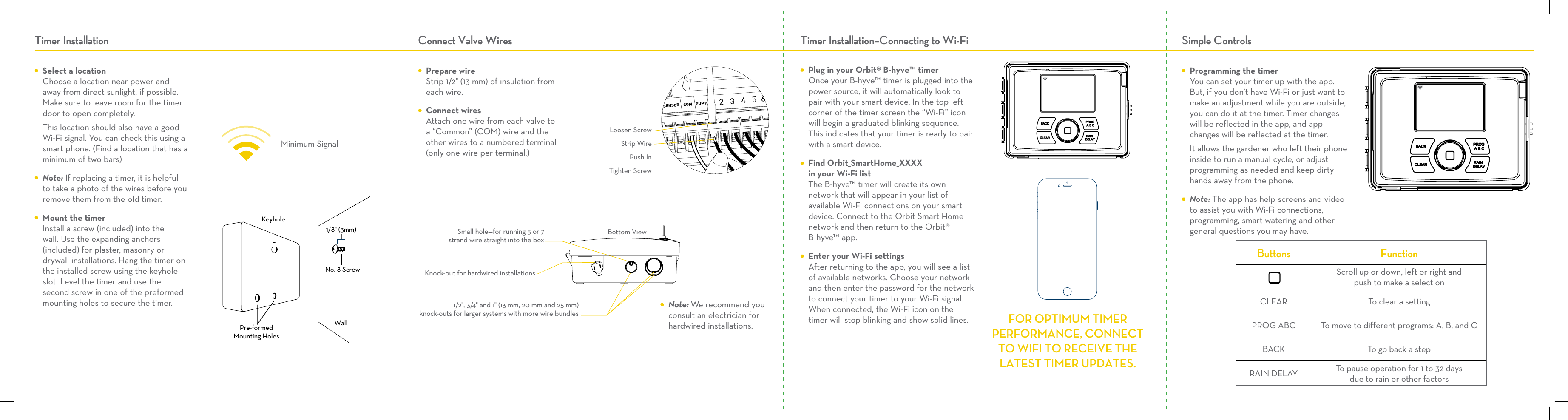Orbit Irrigation Product WT25 Smart WiFi Sprinkler Timer User Manual 57946 50 rH 3
Orbit Irrigation Product Inc. Smart WiFi Sprinkler Timer Users Manual 57946 50 rH 3
Contents
- 1. Users Manual 91946-50 rb_2
- 2. Users Manual 57946-50 rH_3
- 3. Users Manual 04080-50 rB_21
Users Manual 57946-50 rH_3