User Manual
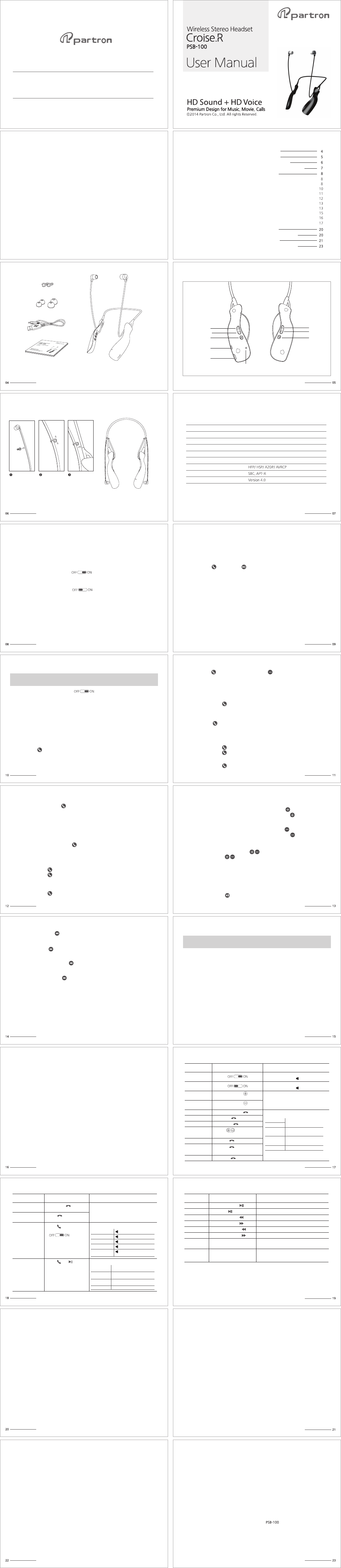
Package Contents
Package Contents
Installation of Cable Clip
Precautions Product Warranty and Service
Guide for the Paid Service
Product Warranty
Using the Headset
1. Power On / Off 3. Battery Status Alarm & Alert
4. Low Battery Alarm & Alert
5. Critical Battery
2. Charging
6. Pairing
7. Calling
8. Call Answer / Call End / Call Reject
9. Transferring a Call
10. Setting Waiting Mode while Calling
11. Volume Control
12. Music
14. Multi-Connection
15. Auto Reconnect
16. Using Croise.R Reader Application
17. Button function and status information
17. Button function and status information
Product Specifications and features
PSB-100 Headset Features
Cable Clip
Package Contents
Description of Parts
Installation of Cable Clip
Product Specifications and Features
How to use
Power on/off
Charging
Pairing
Calling
Transferring a Call
Volume Control
Music Play
Multi-Connection
Using Croise.R Reader Application
Button Functions and Status Information
Precautions
Product Warranty and Service
Limited Warranty
Product Warranty Certificate
PSB-100 User Manual
1. Model Name : Neck Band Bluetooth Headset
2. Part Number : PSB-100
3. Manufacturer : PARTRON Co., Ltd.
4. Country of Origin : Republic of Korea
5. Address : 22, Samsung 1-ro 2-gil, Hwaseong, Gyeonggi 445-170, Korea
- Please take the time to follow the instructions in this owner’s guide carefully.
- Appearance and specifications of this product are subject to change without prior notice for product
improvement.
This device must accept any interference received, including interference that may cause undesired operation.
Earbud Covers(Large/Small)
USB Charger
User Manual
Placing cable clip
to the earphone
cable.
Power On
Recommendations
LED indicator
Voice Dialing
Last Number Dialing
Call Answer/Call End
Call Reject
Setting Waiting mode
Volume Up
Volume Down
Mute
To Play/Pause a Music
Previous Track
Next Track
Pairing
Calling
Listening Music
Rewind
Music Stop
Incoming second call while calling
※ Manual Pairing
Power Off
Clearing Paired Device
Put the clip into
the earphone
cable firmly.
- Place the power slide switch to ‘ ’
- The red + blue LED light flashes for 0.5 second and Power is turned on with voice guide.
- Using USB Hub may take extra charging time due to the low current.
For Fast charging, please use the 5V 500mA ~ 5V 1A rated charger.
- Press Call and Play/Pause button at the same time for a second for audio
guidance for the current battery level.
- The red LED light flashes 3 times with voice guidance “Battery not enough” if the battery
is less than 1 hour use.
- The notice continues every 2 minutes if the battery is less than 10 minutes use and
power is turned off with voice guidance “Battery Empty” at the critical battery.
“Battery Full”
“Battery Half”
“Battery not enough”
- Place the power slide switch to ‘ ’
- The red + blue LED light flashes for 0.5 second and Power is turned off with voice guide.
- When the charger is connected, the Red LED is on.
- When charging is completed, the Blue LED is on.
- Hold Call button for 2 second while placing power slide switch to ON then it will enter
to Pairing mode with voice guide “Start pairing”.
And Register the PSB-100 in above same way.
- Hold call button for 1 second and Volume button while placing power slide
switch to ON then paired device will be cleared with voice guide “ Clear Paired List”
and enter to Pairing Mode.
- Briefly press Call button to activate Voice Dial.
- Press Call button for 1 second, the mobile phone will call the last number dialed.
- Briefly press Call button to answer the incoming call.
- Briefly press Call button to end the call.
- During the call, press Call button for 3 second, audio will be transferred from headset to
mobile phone.
- And press Call button for 3 second again, audio will be transferred from mobile phone
to headset.
- While calling or listening the music, briefly press Volume ‘+’ button.
- While calling or listening the music, press and hold Volume ‘+’ button for continuous
volume up.
- While calling or listening the music, briefly press Volume ‘-’ button.
- While calling or listening the music, press and hold Volume ‘-’ button for continuous
volume down.
- During the call, press Volume ‘+’, ‘-‘ button at the same time for mute.
- Press Volume ‘+’, ‘-‘ button at the same time again to cancel the mute.
- Proceed pairing of the first device manually.
- Power off the headset upon registration of the first device is completed.
- Power on holding the call button for pairing mode.
- Pairing 2nd device for registration.
- Connecting 1st device to the headset.
- Ring tone sounds when the second device has incoming call while you are talking
through first device.
- You can operate the same as "Setting Waiting Mode while Calling".
- In multi-pairing mode, key control is available for the first played device.
- Press Play/Pause button briefly to stop playback from the first device.
Then key control is available for 2nd Device.
- To play a song or pause playback, press ‘Play/Pause’ button.
- Press ‘Play / Pause’ button for 1second.
- During the call, briefly press Call button twice and enter to call waiting mode.
Pressing Call button twice again back to the call mode.
- Briefly press Call button to end the original call and answer the second call.
- Briefly press Call button twice to answer the second call without hanging up the
original call (Original call will be call waiting mode)
Ending a Call
- Briefly press Call button.
- Press ‘Previous Track’ button to select previous song.
- Press ‘Next track’ button to select next song.
Multi-connection is useful to link more than a mobile device.
- Press and hold ‘Previous Track’ button.
Fast Forward
Automatic connection when headset is turned on
Out Of Range
You can use the additional functions through “Croise.R Reader” such as Manner mode,
Volume Default Setting, Message Reading and so on.
- Press and hold ‘Next track’ button.
- If it kept the information of previously paired device, it will be automatically connected
when headset is turned on.
Function
Power On Red and Blue LED will be on simultaneously
for 0.5 sec and out. Power on
Red and Blue LED will be on simultaneously
for 0.5 sec and out. Power off
8 levels of Volume
8 levels of Volume
Blue LED lights flashes slowly
Blue LED light flashes
Blue LED light flashes twice in
every 5 sec
Red LED light flashes once in
every 3 sec
Receiving a call
Standby
Disconnection
Dialing a call
During the call
Power Off
Volume Up Briefly press
Briefly press
* Press long for continuous volume up
* Press long for continuous volume down
Volume Down
Answer Call
Reject Call
Call Cancel
Mute
Transferring a call
Call Waiting
Voice Dial
Connection to
Mobile Phone
Play / Pause
Play / Pause
Play / Pause
Play / Pause
Play / Pause
Play / Pause
Play / Pause
Play / Pause
Connect the cable for
the recharge
Red LED is on
Blue LED is on
LED light flashes when charger cable is removed
(Power off)
Red, Blue LED lights flash in turn
Battery Status Notice
Danger
Insufficient
Normal
Sufficient
Red, Blue LED flash
"Battery Empty."
Red LED flickers 3 times quickly
"Battery not enough"
Red LED flickers 3 times quickly
“Batter Half”
“Battery Full”
Connected
Disconnected
Link Loss
Pairing
Connection
information delete
Connected
Disconnected
Out of Range
Start paring
Clear Paired List
Battery
Status check
Pairing Mode
Last Number
Redial
Action Status
- If a connected device is more than 10m away from the device, voice guides
"Disconnected" with the vibration.
- The notice continues every 30 seconds for three minutes and it automatically connects
if the device is placed in a connection range.
- To use this application, you can search “Croise” or “Partron” in the Google Play Store to
install.
• Do not disassemble or modify. It may cause fire and disorder.
• Do not use or place the product at high or low temperature.
• Do not place the product near the high humidity, volatile, or flammables.
• Please be cautious not to shock on the product.
• It might give negative effect on the ear hearing if used for a long time in high volume.
• This bluetooth device might be damaged if either over 1A/1000mA of charger or the
defective charger is used.
• In the case using car charger, the high output from truck may affect to the device.
Also please have the device disconnected from the cigar jack charger which may affect to
the device when starting the car engine.
•The warranty is valid only if the original receipt issued to the original purchaser by the dealer.
•If the product label is removed, physical change of the product or unapproved repair by the
3rd person, will invalidate of the warranty.
•The consumables, such as ear cap, battery and other accessories, which have limited life,
will be excluded from the product warranty.
•This Warranty do not cover for the damage and accident by the misuse.
•This Warranty do not cover the lost and damage of the product on either
transportation or delivery.
• This device passed strict quality management and inspection process.
• Warranty period is 1 year.
• Even in the warranty period, you can be charged for the paid service if needed.
• Product dimension and outer appearance might be changed for the quality improvement
without advance notice.
• This device cannot be used for the human rescue related service as it have the interference.
• After Product Warranty Period (1 year/6 months for the battery)
• User's negligence or any failure from improper disassemble, repair and modification.
• Failure caused by acts of God such as fire and flood.
• Failure using other options which is not provided from Partron.
• This Warranty does not cover product failures due to improper repair installations, modifications
or service performed by a non-authorized person.
• Any Consumable parts.
- Briefly press Call button to reject the incoming call.
※ To use Voice Dialing, your mobile phone must support Voice Dialing.
- If PIN code is required, please input “0000”.
- Slide the power switch up to the ‘ ’.
- After power on, the headset will automatically enter to pairing mode.
(The red/blue LED light flashes).
- The headset will automatically enter to waiting mode if it is not connected for 3 minutes.
(The power is automatically after 50 minutes with waiting mode)
- On the device you want to have paired, find the Bluetooth menu and search & select
“PSB-100” from the list of devices.
- If connected without any problem, the headset will be paired with audio guide
“Connected”
- Once pairing is complete, it will be paired automatically afterwards.
Before using the headset for the first time, you must pair it with a Bluetooth-enabled Device.
* Pairing: Connect between Bluetooth-enabled Device and Headset.
Have the clip
fixed into the
neck band.
Standby Time
Operating Time(Music)
Operating Time(Talk)
Charging Time
Battery
Working Distance
400 hours
12 hours
12 hours
2 hours
Lithium Polymer Battery 3.7V (195mAh)
10m
Supported profiles
Decoder
Bluetooth Version
※ The components of above package are subject to change without notice to improve the
product performance or quality.
※ The components of above package are subject to change without notice to improve the
product performance or quality.
※ When the charger is connected, the headset will be disconnected from the device.
※ To use Call waiting mode, the mobile phone must support ‘Call waiting’ service.
16. Using Croise.R Reader Application
You can use the additional functions through “Croise.R Reader” such as Manner
mode, Volume Default Setting, Message Reading and so on.
- To use this application, you can search “Croise” or “Partron” in the Google Play
Store to install.
※ Support Android Ver. 4.30
※ User can hear the long beep at maximum and minimum volume.
※ If it failed automatic connection, briefly press Call button once to connect.
※ Support Android Ver. 4.30
※ It takes approximately 2 hours to have it fully charged when battery exhausted
※ The power turns off when USB charger is disconnected.
※ Above operating time subject to change based upon connected devices or
the surrounding environment.
PSB-100
Volume Up
Volume Down
Calling
On/Off
USB Charging Port
Microphone
Play/Pause
Previous Track/REW
Next Track/FF
Briefly press
Briefly press during the call
Press for 1 sec
Press for 3 seconds
Press quickly twice
during the call
Briefly press on standby status
Press simultaneously
during the call
Briefly press on
connection standby status
Press for 1 sec
during standby status
Press and for
1sec simultaneously
Press and
simultaneously locate
Briefly press
Press for 1 sec
Briefly press
Briefly press
Press and hold
Press and hold
Function Action Status Function Action Status
This equipment has been tested and found to comply with the limits for a Class B digital device,
pursuant to part 15 of the FCC Rules. These limits are designed to provide reasonable protection
against harmful interference in a residential installation.
This equipment generates, uses and can radiate radio frequency energy and, if not installed and
used in accordance with the instructions, may cause harmful interference to radio
communications. However, there is no guarantee that interference will not occur in a particular
installation. If this equipment does cause harmful interference to radio or television reception,
which can be determined by turning the equipment off and on, the user is encouraged to try to
correct the interference by one or more of the following measures:
- Reorient or relocate the receiving antenna.
- Increase the separation between the equipment and receiver.
- Connect the equipment into an outlet on a circuit different from that to which the receiver
is connected.
- Consult the dealer or an experienced radio/TV technician for help.
CAUTION : Changes or modifications not expressly approved by the party responsible for
compliance could void the user's authority to operate the equipment.
THIS DEVICE COMPLIES WITH PART 15 OF THE FCC RULES. OPERATION IS SUBJECT TO THE
FOLLOWING TWO CONDITIONS: (1) THIS DEVICE MAY NOT CAUSE HARMFUL INTERFERENCE,
AND (2) THIS DEVICE MUST ACCEPT ANY INTERFERENCE RECEIVED, INCLUDING INTERFERENCE
THAT MAY CAUSE UNDESIRED OPERATION.
FCC Compliance Information