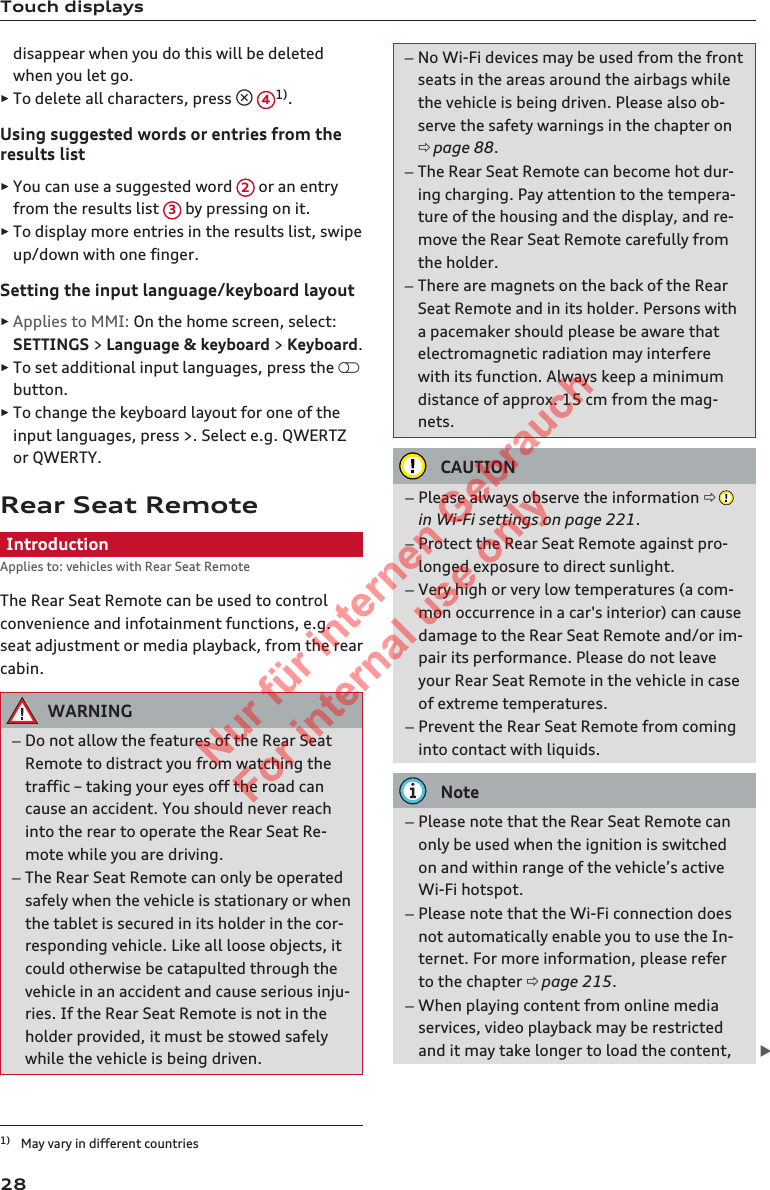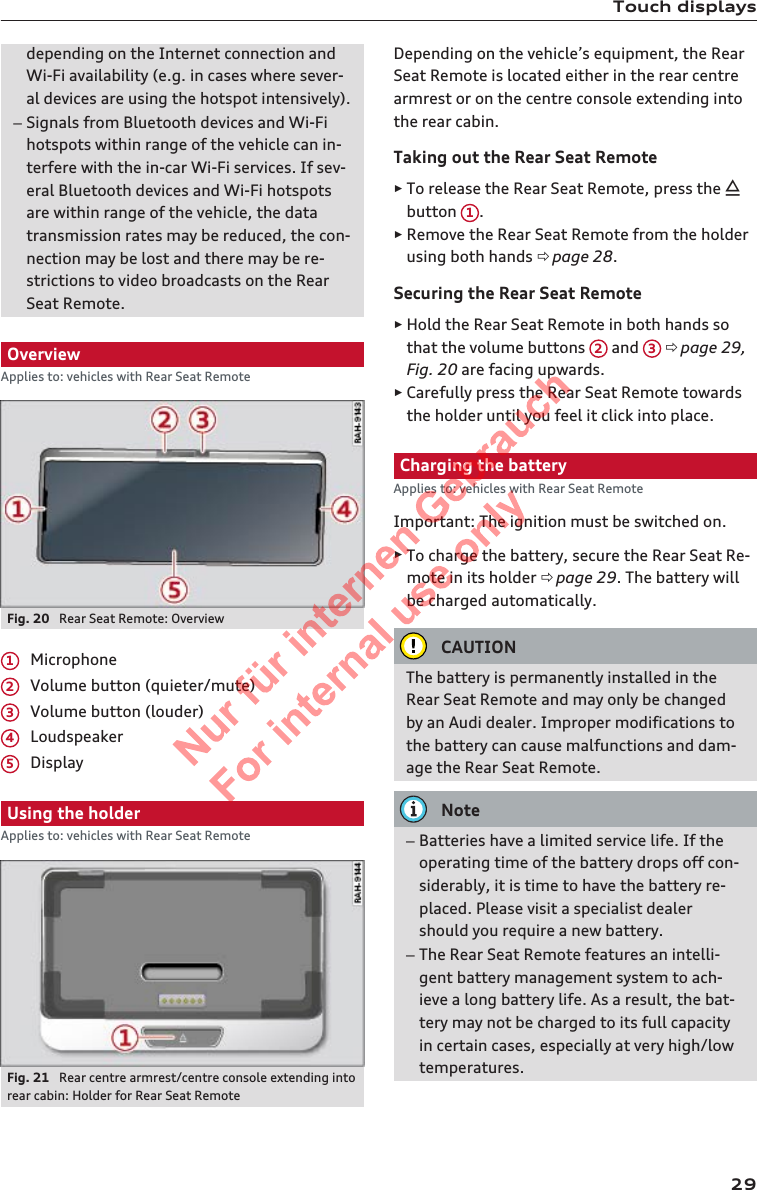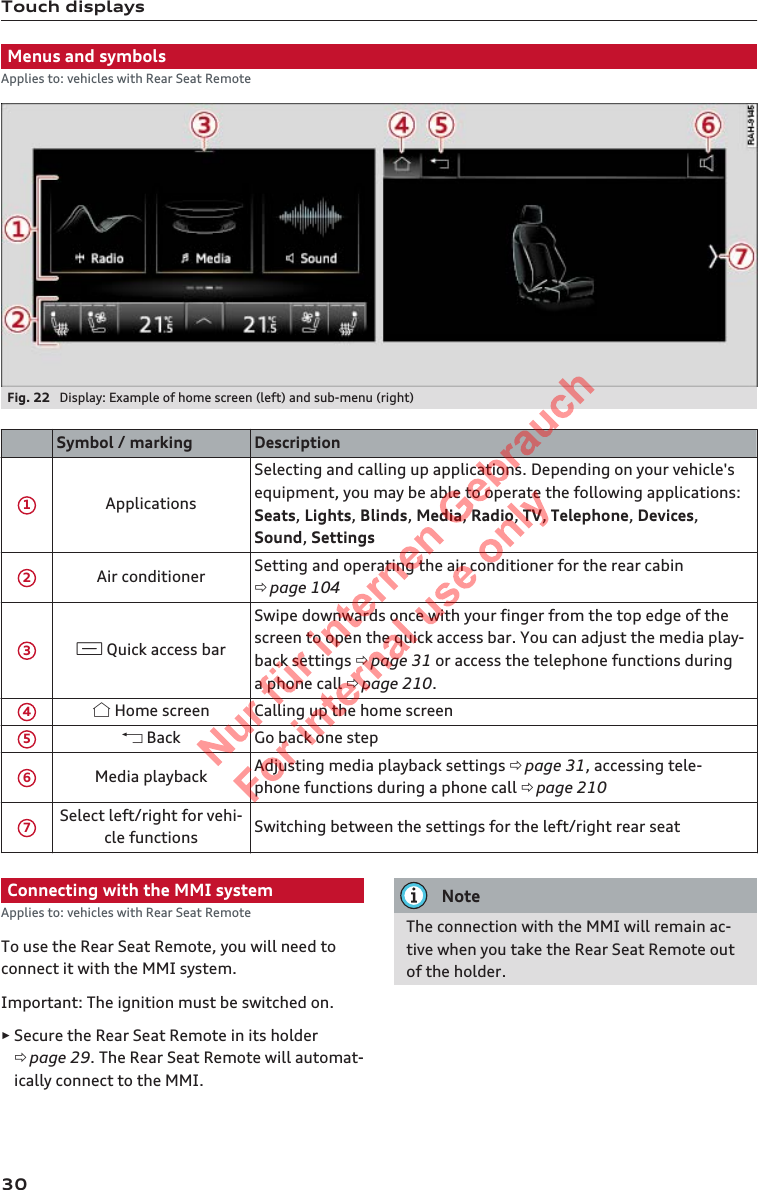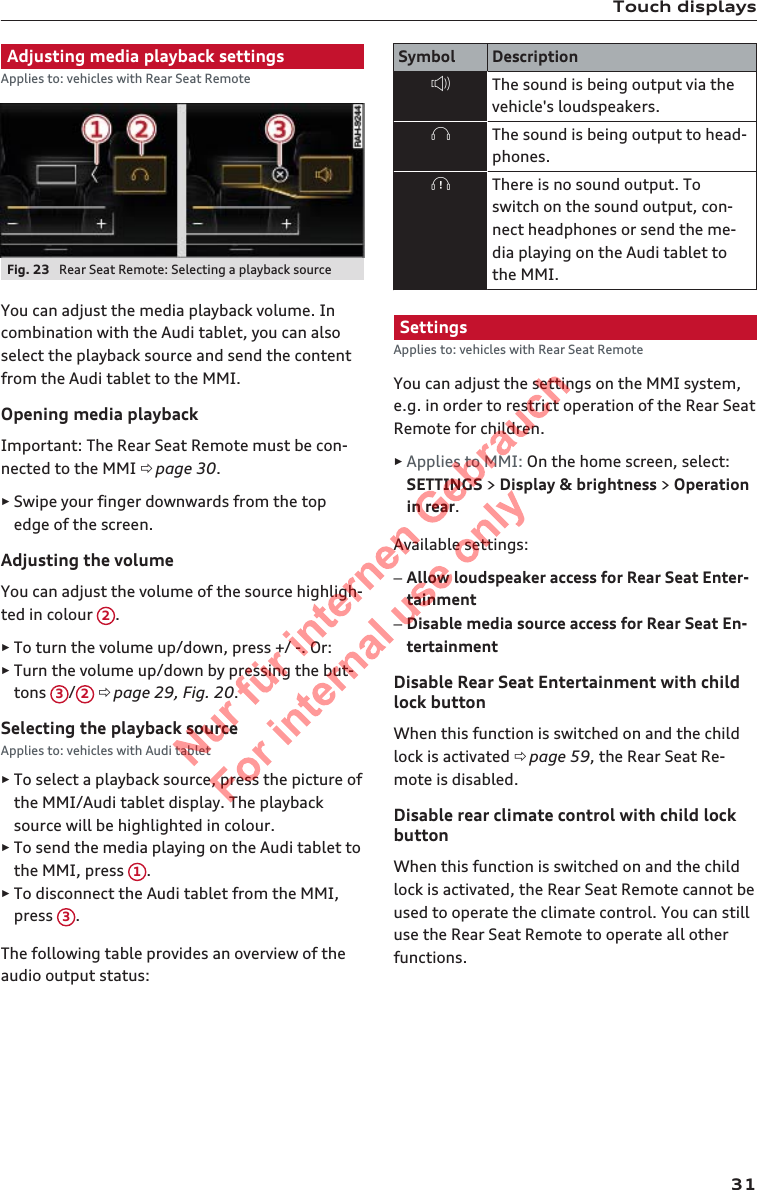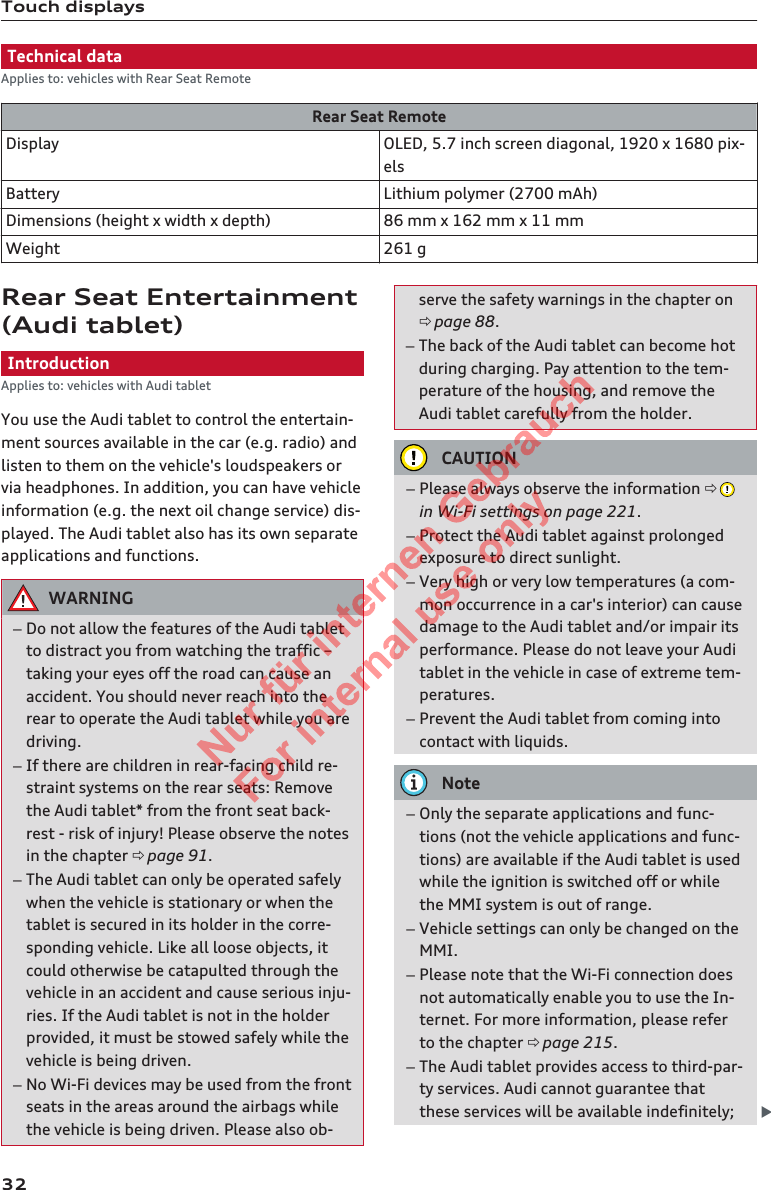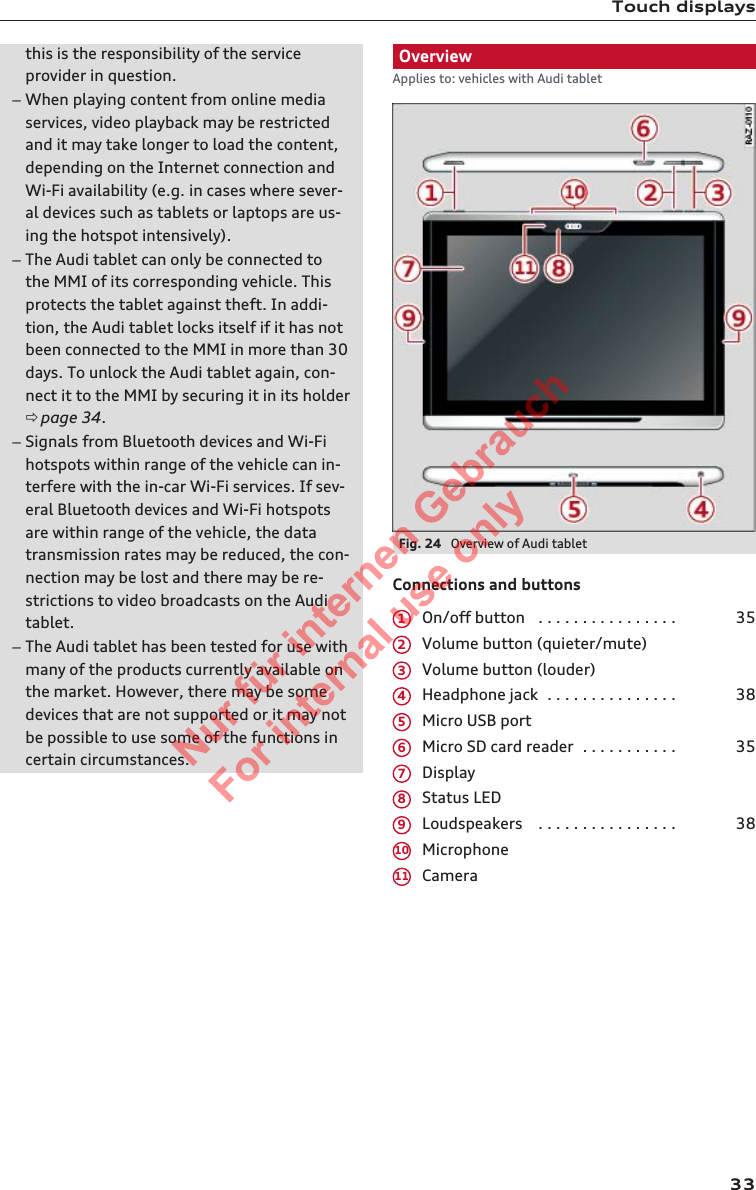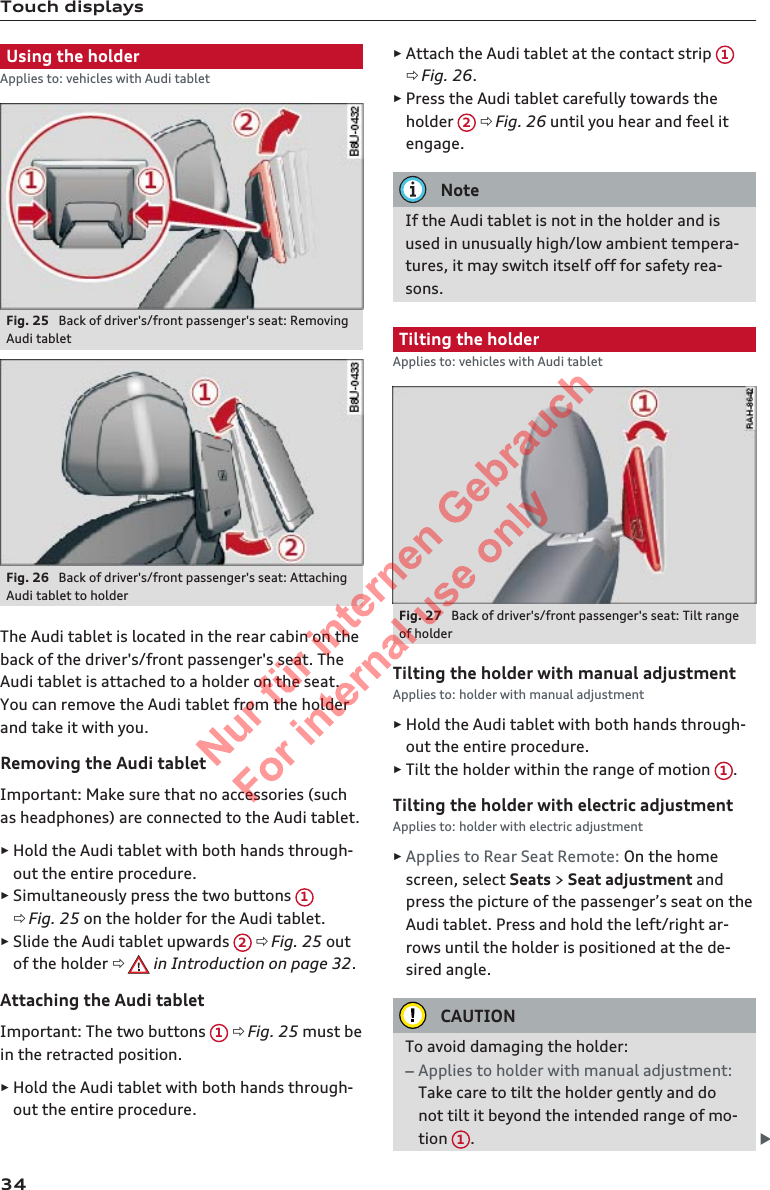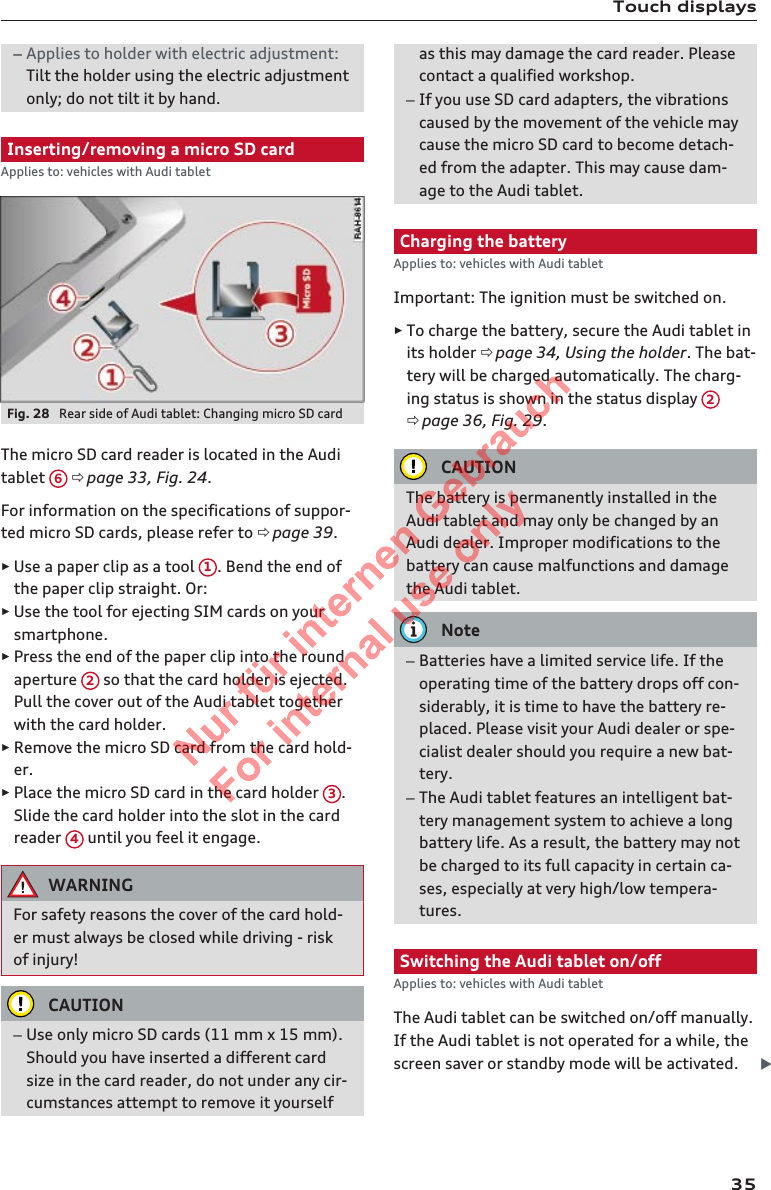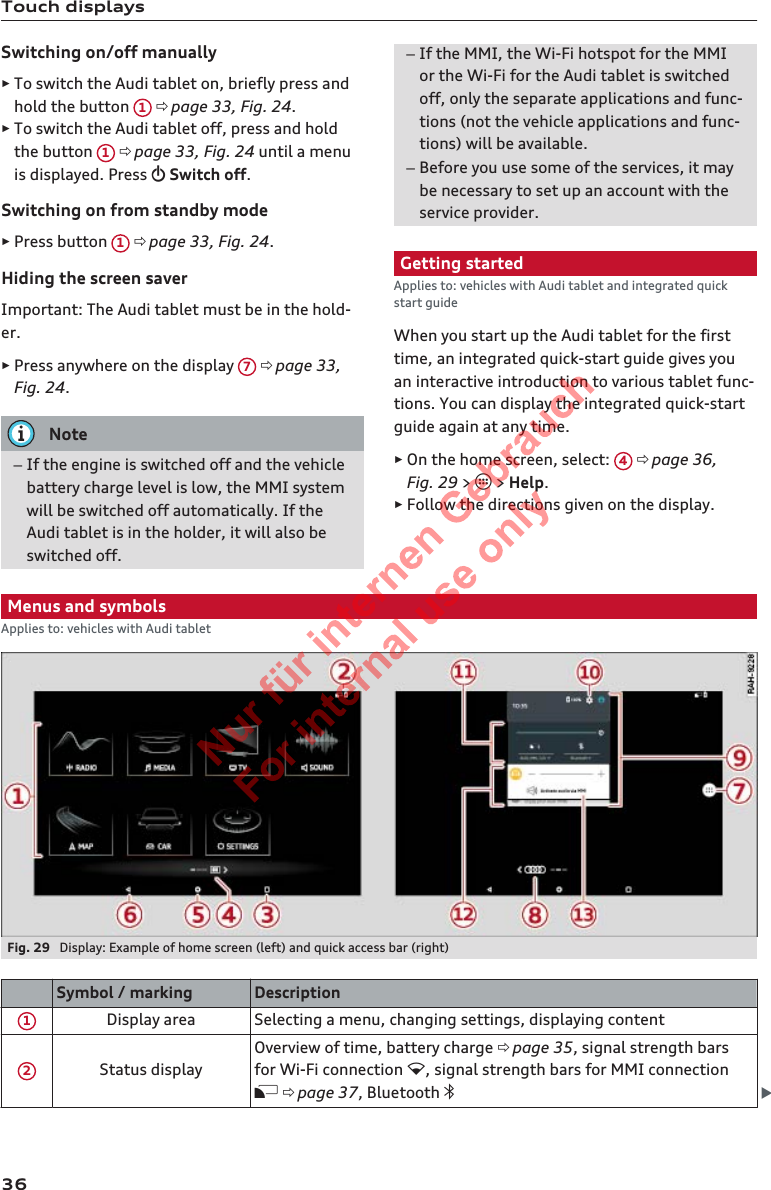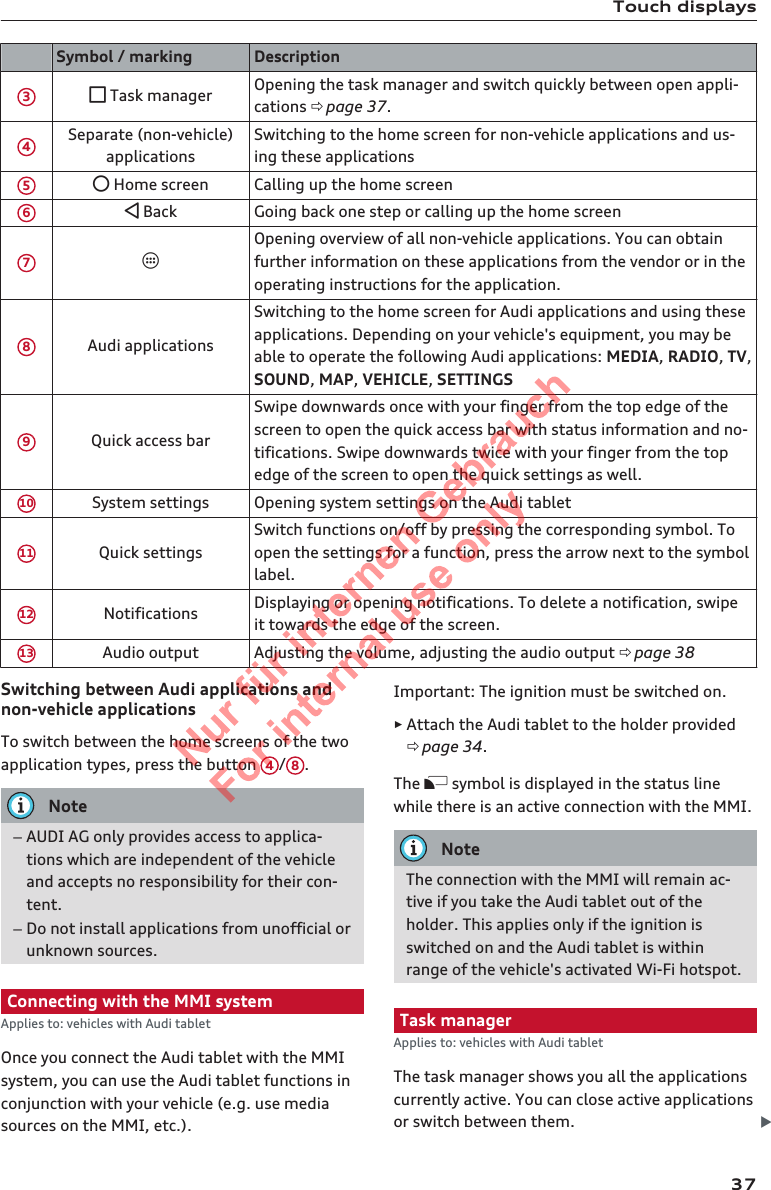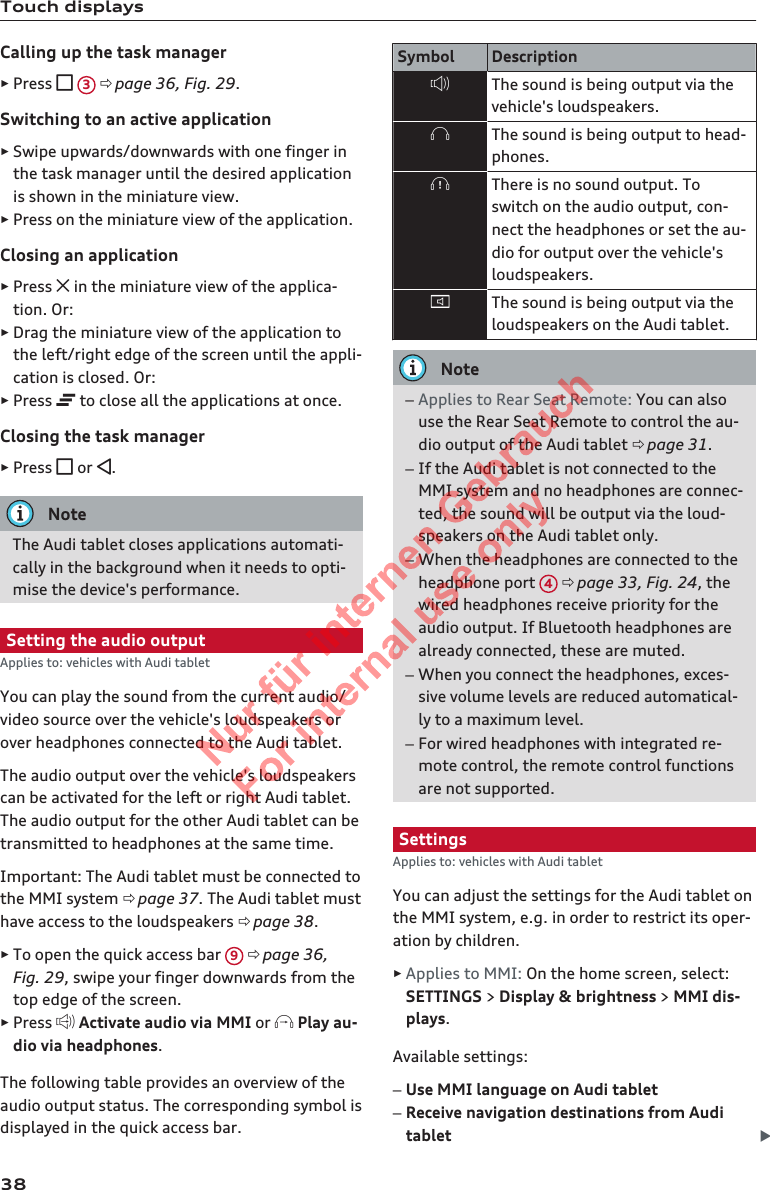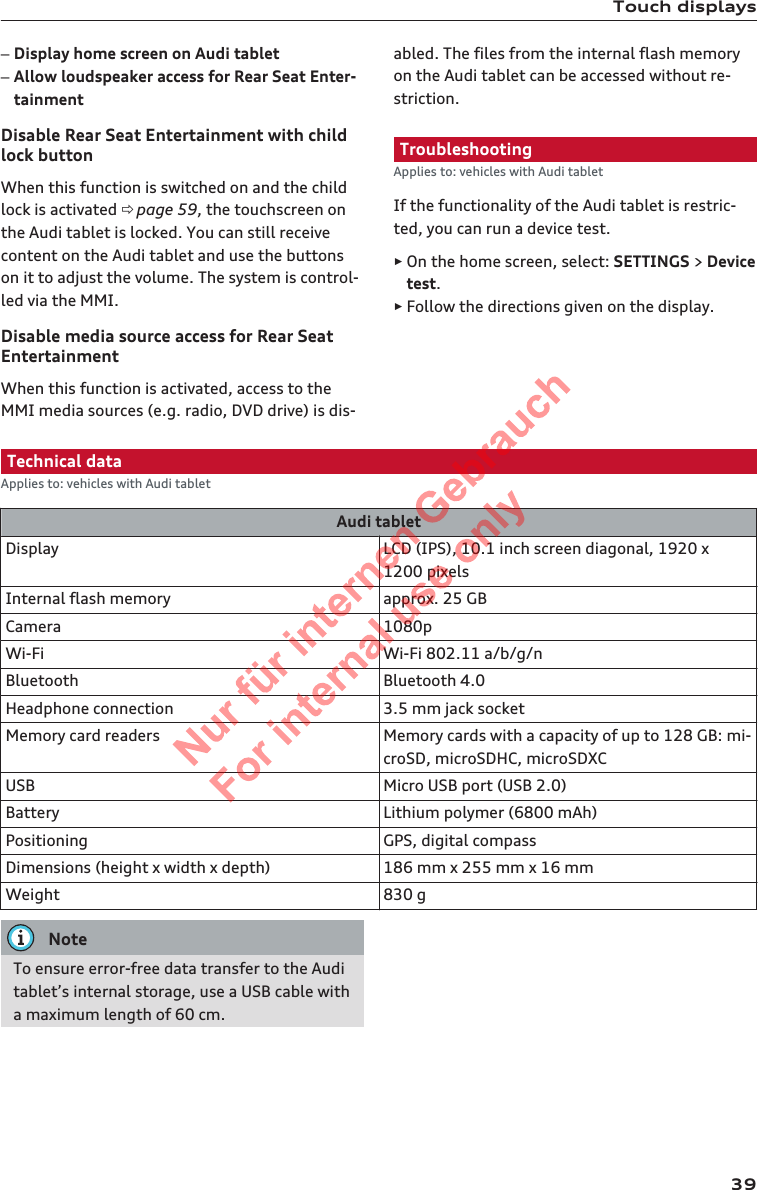PEGATRON SDIS1N Vehicle Tablet Computer User Manual english
PEGATRON CORPORATION Vehicle Tablet Computer english
PEGATRON >
Contents
- 1. User manual regulatory statements
- 2. User manual french
- 3. User manual english
User manual english