PEGATRON SDIS1N Vehicle Tablet Computer User Manual english
PEGATRON CORPORATION Vehicle Tablet Computer english
PEGATRON >
Contents
- 1. User manual regulatory statements
- 2. User manual french
- 3. User manual english
User manual english
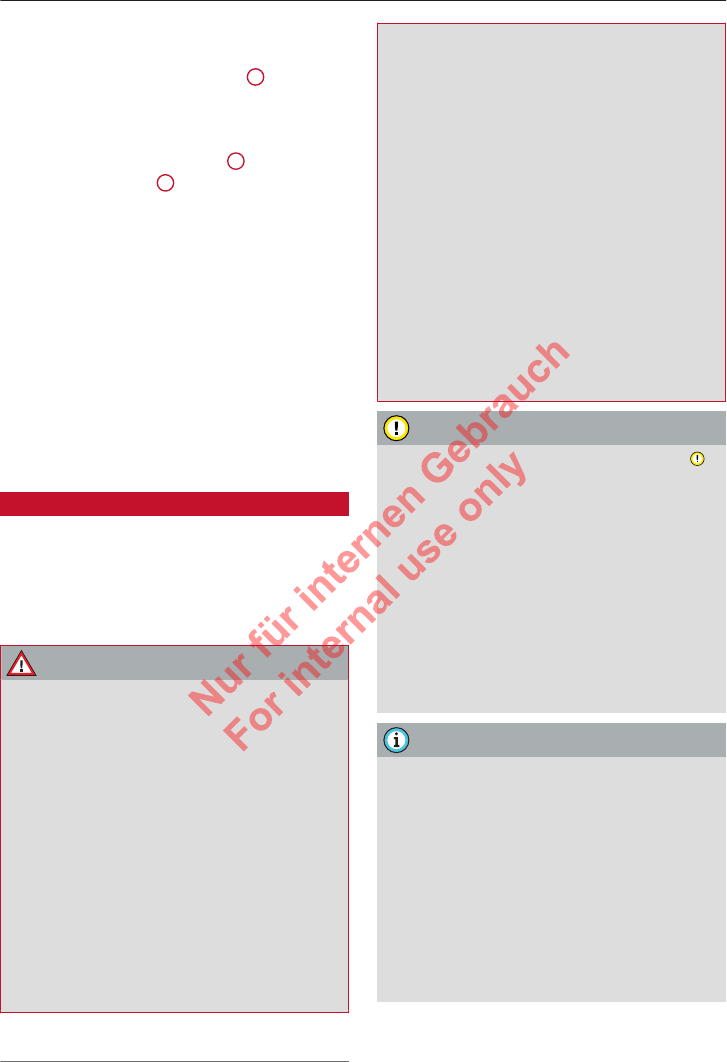
Touch displays
disappear when you do this will be deleted
when you let go.
►To delete all characters, press 41).
Using suggested words or entries from the
results list
►You can use a suggested word 2 or an entry
from the results list 3 by pressing on it.
►To display more entries in the results list, swipe
up/down with one finger.
Setting the input language/keyboard layout
►Applies to MMI: On the home screen, select:
SETTINGS > Language & keyboard > Keyboard.
►To set additional input languages, press the
button.
►To change the keyboard layout for one of the
input languages, press >. Select e.g. QWERTZ
or QWERTY.
Rear Seat Remote
Introduction
Applies to: vehicles with Rear Seat Remote
The Rear Seat Remote can be used to control
convenience and infotainment functions, e.g.
seat adjustment or media playback, from the rear
cabin.
WARNING
–Do not allow the features of the Rear Seat
Remote to distract you from watching the
traffic – taking your eyes off the road can
cause an accident. You should never reach
into the rear to operate the Rear Seat Re-
mote while you are driving.
–The Rear Seat Remote can only be operated
safely when the vehicle is stationary or when
the tablet is secured in its holder in the cor-
responding vehicle. Like all loose objects, it
could otherwise be catapulted through the
vehicle in an accident and cause serious inju-
ries. If the Rear Seat Remote is not in the
holder provided, it must be stowed safely
while the vehicle is being driven.
–No Wi-Fi devices may be used from the front
seats in the areas around the airbags while
the vehicle is being driven. Please also ob-
serve the safety warnings in the chapter on
ð page 88.
–The Rear Seat Remote can become hot dur-
ing charging. Pay attention to the tempera-
ture of the housing and the display, and re-
move the Rear Seat Remote carefully from
the holder.
–There are magnets on the back of the Rear
Seat Remote and in its holder. Persons with
a pacemaker should please be aware that
electromagnetic radiation may interfere
with its function. Always keep a minimum
distance of approx. 15 cm from the mag-
nets.
CAUTION
–Please always observe the information ð
in Wi-Fi settings on page 221.
–Protect the Rear Seat Remote against pro-
longed exposure to direct sunlight.
–Very high or very low temperatures (a com-
mon occurrence in a car's interior) can cause
damage to the Rear Seat Remote and/or im-
pair its performance. Please do not leave
your Rear Seat Remote in the vehicle in case
of extreme temperatures.
–Prevent the Rear Seat Remote from coming
into contact with liquids.
Note
–Please note that the Rear Seat Remote can
only be used when the ignition is switched
on and within range of the vehicle’s active
Wi-Fi hotspot.
–Please note that the Wi-Fi connection does
not automatically enable you to use the In-
ternet. For more information, please refer
to the chapter ð page 215.
–When playing content from online media
services, video playback may be restricted
and it may take longer to load the content,
1) May vary in different countries
28
2 Titel oder Name, Abteilung, Datum
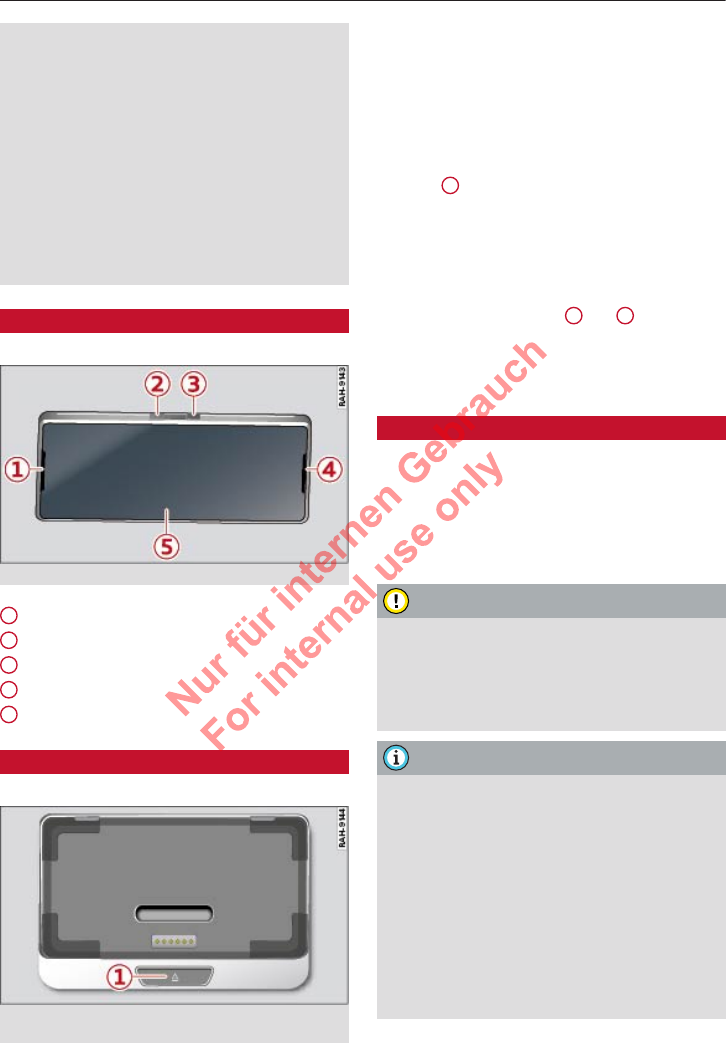
Touch displays
depending on the Internet connection and
Wi-Fi availability (e.g. in cases where sever-
al devices are using the hotspot intensively).
–Signals from Bluetooth devices and Wi-Fi
hotspots within range of the vehicle can in-
terfere with the in-car Wi-Fi services. If sev-
eral Bluetooth devices and Wi-Fi hotspots
are within range of the vehicle, the data
transmission rates may be reduced, the con-
nection may be lost and there may be re-
strictions to video broadcasts on the Rear
Seat Remote.
Overview
Applies to: vehicles with Rear Seat Remote
Fig. 20 Rear Seat Remote: Overview
Microphone
Volume button (quieter/mute)
Volume button (louder)
Loudspeaker
Display
Using the holder
Applies to: vehicles with Rear Seat Remote
Fig. 21 Rear centre armrest/centre console extending into
rear cabin: Holder for Rear Seat Remote
1
2
3
4
5
Depending on the vehicle’s equipment, the Rear
Seat Remote is located either in the rear centre
armrest or on the centre console extending into
the rear cabin.
Taking out the Rear Seat Remote
►To release the Rear Seat Remote, press the
button 1.
►Remove the Rear Seat Remote from the holder
using both hands ð page 28.
Securing the Rear Seat Remote
►Hold the Rear Seat Remote in both hands so
that the volume buttons 2 and 3 ð page 29,
Fig. 20 are facing upwards.
►Carefully press the Rear Seat Remote towards
the holder until you feel it click into place.
Charging the battery
Applies to: vehicles with Rear Seat Remote
Important: The ignition must be switched on.
►To charge the battery, secure the Rear Seat Re-
mote in its holder ð page 29. The battery will
be charged automatically.
CAUTION
The battery is permanently installed in the
Rear Seat Remote and may only be changed
by an Audi dealer. Improper modifications to
the battery can cause malfunctions and dam-
age the Rear Seat Remote.
Note
–Batteries have a limited service life. If the
operating time of the battery drops off con-
siderably, it is time to have the battery re-
placed. Please visit a specialist dealer
should you require a new battery.
–The Rear Seat Remote features an intelli-
gent battery management system to ach-
ieve a long battery life. As a result, the bat-
tery may not be charged to its full capacity
in certain cases, especially at very high/low
temperatures.
29
2 Titel oder Name, Abteilung, Datum
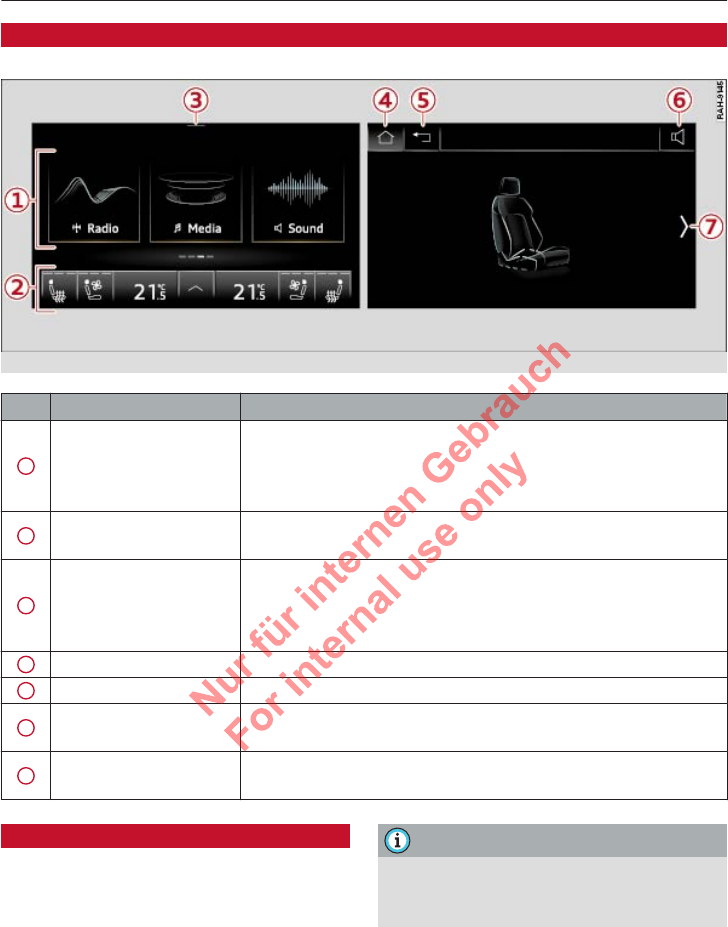
Touch displays
Menus and symbols
Applies to: vehicles with Rear Seat Remote
Fig. 22 Display: Example of home screen (left) and sub-menu (right)
Symbol / marking Description
1Applications
Selecting and calling up applications. Depending on your vehicle's
equipment, you may be able to operate the following applications:
Seats, Lights, Blinds, Media, Radio, TV, Telephone, Devices,
Sound, Settings
2Air conditioner Setting and operating the air conditioner for the rear cabin
ð page 104
3 Quick access bar
Swipe downwards once with your finger from the top edge of the
screen to open the quick access bar. You can adjust the media play-
back settings ð page 31 or access the telephone functions during
a phone call ð page 210.
4 Home screen Calling up the home screen
5 Back Go back one step
6Media playback Adjusting media playback settings ð page 31, accessing tele-
phone functions during a phone call ð page 210
7Select left/right for vehi-
cle functions Switching between the settings for the left/right rear seat
Connecting with the MMI system
Applies to: vehicles with Rear Seat Remote
To use the Rear Seat Remote, you will need to
connect it with the MMI system.
Important: The ignition must be switched on.
►Secure the Rear Seat Remote in its holder
ð page 29. The Rear Seat Remote will automat-
ically connect to the MMI.
Note
The connection with the MMI will remain ac-
tive when you take the Rear Seat Remote out
of the holder.
30
2 Titel oder Name, Abteilung, Datum
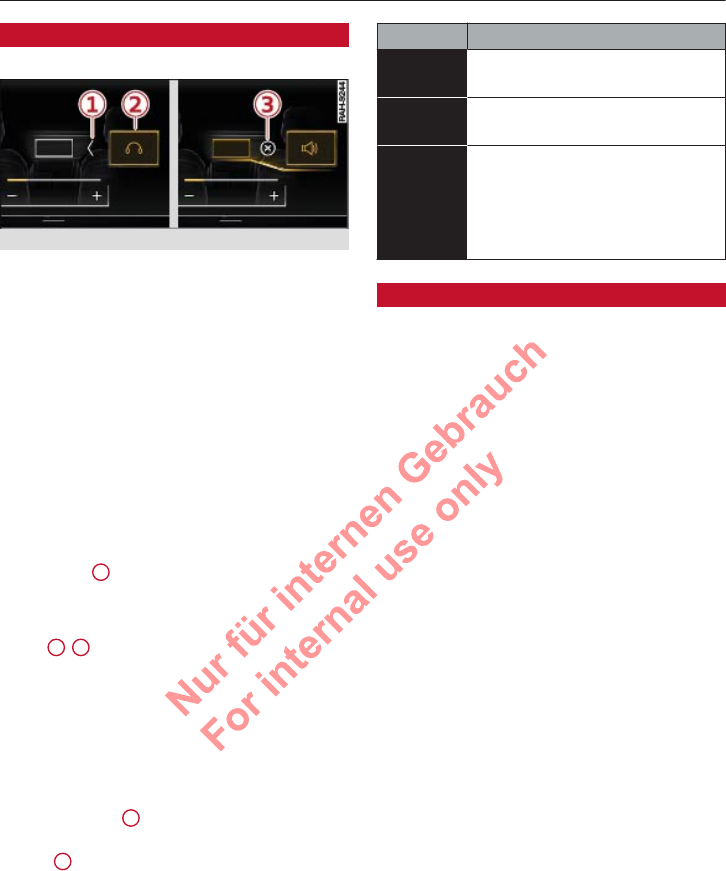
Touch displays
Adjusting media playback settings
Applies to: vehicles with Rear Seat Remote
Fig. 23 Rear Seat Remote: Selecting a playback source
You can adjust the media playback volume. In
combination with the Audi tablet, you can also
select the playback source and send the content
from the Audi tablet to the MMI.
Opening media playback
Important: The Rear Seat Remote must be con-
nected to the MMI ð page 30.
►Swipe your finger downwards from the top
edge of the screen.
Adjusting the volume
You can adjust the volume of the source highligh-
ted in colour 2.
►To turn the volume up/down, press +/ -. Or:
►Turn the volume up/down by pressing the but-
tons 3/2 ð page 29, Fig. 20.
Selecting the playback source
Applies to: vehicles with Audi tablet
►To select a playback source, press the picture of
the MMI/Audi tablet display. The playback
source will be highlighted in colour.
►To send the media playing on the Audi tablet to
the MMI, press 1.
►To disconnect the Audi tablet from the MMI,
press 3.
The following table provides an overview of the
audio output status:
Symbol Description
The sound is being output via the
vehicle's loudspeakers.
The sound is being output to head-
phones.
There is no sound output. To
switch on the sound output, con-
nect headphones or send the me-
dia playing on the Audi tablet to
the MMI.
Settings
Applies to: vehicles with Rear Seat Remote
You can adjust the settings on the MMI system,
e.g. in order to restrict operation of the Rear Seat
Remote for children.
►Applies to MMI: On the home screen, select:
SETTINGS > Display & brightness > Operation
in rear.
Available settings:
–Allow loudspeaker access for Rear Seat Enter-
tainment
–Disable media source access for Rear Seat En-
tertainment
Disable Rear Seat Entertainment with child
lock button
When this function is switched on and the child
lock is activated ð page 59, the Rear Seat Re-
mote is disabled.
Disable rear climate control with child lock
button
When this function is switched on and the child
lock is activated, the Rear Seat Remote cannot be
used to operate the climate control. You can still
use the Rear Seat Remote to operate all other
functions.
31
2 Titel oder Name, Abteilung, Datum
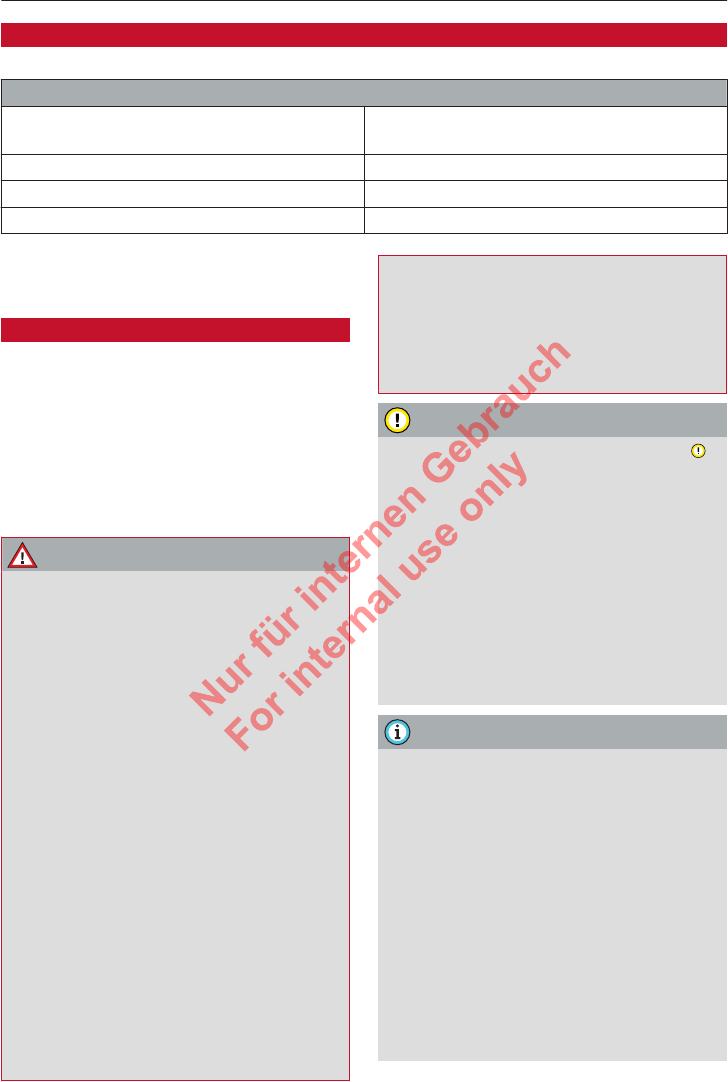
Touch displays
Technical data
Applies to: vehicles with Rear Seat Remote
Rear Seat Remote
Display OLED, 5.7 inch screen diagonal, 1920 x 1680 pix-
els
Battery Lithium polymer (2700 mAh)
Dimensions (height x width x depth) 86 mm x 162 mm x 11 mm
Weight 261 g
Rear Seat Entertainment
(Audi tablet)
Introduction
Applies to: vehicles with Audi tablet
You use the Audi tablet to control the entertain-
ment sources available in the car (e.g. radio) and
listen to them on the vehicle's loudspeakers or
via headphones. In addition, you can have vehicle
information (e.g. the next oil change service) dis-
played. The Audi tablet also has its own separate
applications and functions.
WARNING
–Do not allow the features of the Audi tablet
to distract you from watching the traffic –
taking your eyes off the road can cause an
accident. You should never reach into the
rear to operate the Audi tablet while you are
driving.
–If there are children in rear-facing child re-
straint systems on the rear seats: Remove
the Audi tablet* from the front seat back-
rest - risk of injury! Please observe the notes
in the chapter ð page 91.
–The Audi tablet can only be operated safely
when the vehicle is stationary or when the
tablet is secured in its holder in the corre-
sponding vehicle. Like all loose objects, it
could otherwise be catapulted through the
vehicle in an accident and cause serious inju-
ries. If the Audi tablet is not in the holder
provided, it must be stowed safely while the
vehicle is being driven.
–No Wi-Fi devices may be used from the front
seats in the areas around the airbags while
the vehicle is being driven. Please also ob-
serve the safety warnings in the chapter on
ð page 88.
–The back of the Audi tablet can become hot
during charging. Pay attention to the tem-
perature of the housing, and remove the
Audi tablet carefully from the holder.
CAUTION
–Please always observe the information ð
in Wi-Fi settings on page 221.
–Protect the Audi tablet against prolonged
exposure to direct sunlight.
–Very high or very low temperatures (a com-
mon occurrence in a car's interior) can cause
damage to the Audi tablet and/or impair its
performance. Please do not leave your Audi
tablet in the vehicle in case of extreme tem-
peratures.
–Prevent the Audi tablet from coming into
contact with liquids.
Note
–Only the separate applications and func-
tions (not the vehicle applications and func-
tions) are available if the Audi tablet is used
while the ignition is switched off or while
the MMI system is out of range.
–Vehicle settings can only be changed on the
MMI.
–Please note that the Wi-Fi connection does
not automatically enable you to use the In-
ternet. For more information, please refer
to the chapter ð page 215.
–The Audi tablet provides access to third-par-
ty services. Audi cannot guarantee that
these services will be available indefinitely;
32
2 Titel oder Name, Abteilung, Datum
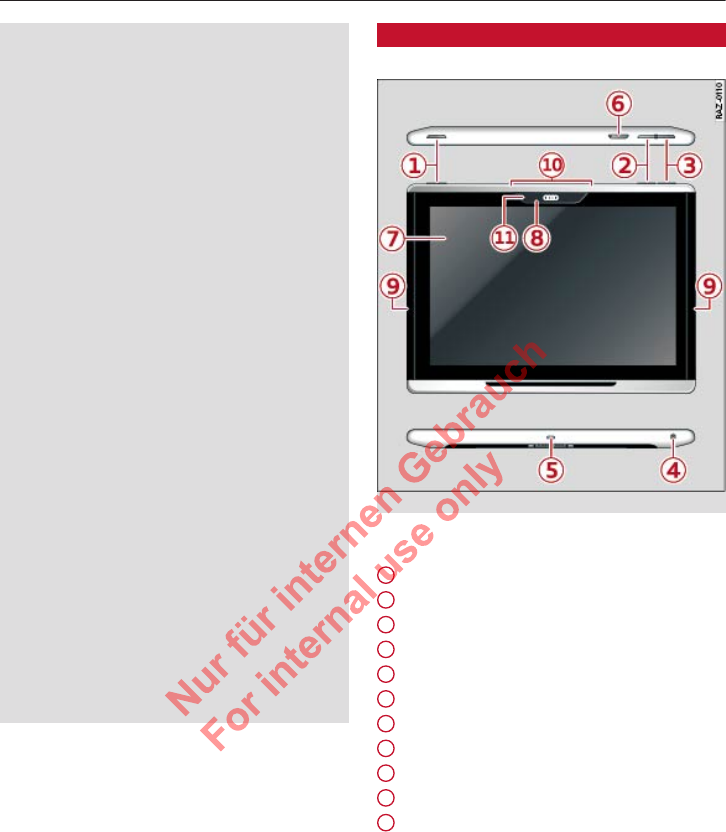
Touch displays
this is the responsibility of the service
provider in question.
–When playing content from online media
services, video playback may be restricted
and it may take longer to load the content,
depending on the Internet connection and
Wi-Fi availability (e.g. in cases where sever-
al devices such as tablets or laptops are us-
ing the hotspot intensively).
–The Audi tablet can only be connected to
the MMI of its corresponding vehicle. This
protects the tablet against theft. In addi-
tion, the Audi tablet locks itself if it has not
been connected to the MMI in more than 30
days. To unlock the Audi tablet again, con-
nect it to the MMI by securing it in its holder
ð page 34.
–Signals from Bluetooth devices and Wi-Fi
hotspots within range of the vehicle can in-
terfere with the in-car Wi-Fi services. If sev-
eral Bluetooth devices and Wi-Fi hotspots
are within range of the vehicle, the data
transmission rates may be reduced, the con-
nection may be lost and there may be re-
strictions to video broadcasts on the Audi
tablet.
–The Audi tablet has been tested for use with
many of the products currently available on
the market. However, there may be some
devices that are not supported or it may not
be possible to use some of the functions in
certain circumstances.
Overview
Applies to: vehicles with Audi tablet
Fig. 24 Overview of Audi tablet
Connections and buttons
On/off button . . . . . . . . . . . . . . . . 35
Volume button (quieter/mute)
Volume button (louder)
Headphone jack . . . . . . . . . . . . . . . 38
Micro USB port
Micro SD card reader . . . . . . . . . . . 35
Display
Status LED
Loudspeakers . . . . . . . . . . . . . . . . 38
Microphone
Camera
1
2
3
4
5
6
7
8
9
10
11
33
2 Titel oder Name, Abteilung, Datum
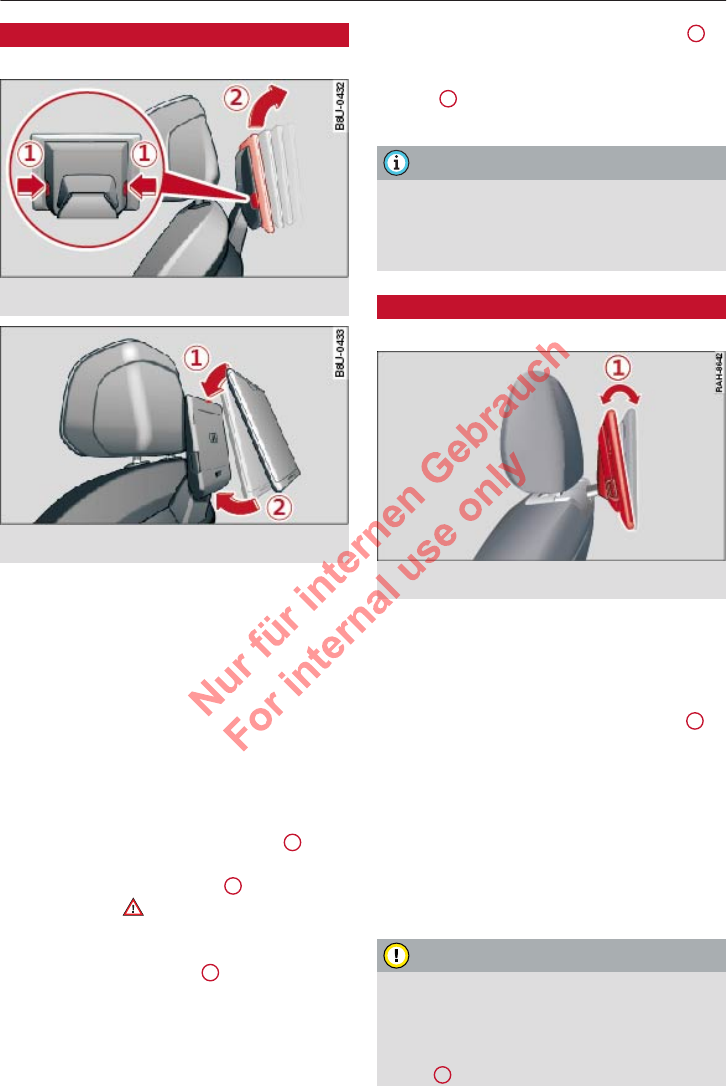
Touch displays
Using the holder
Applies to: vehicles with Audi tablet
Fig. 25 Back of driver's/front passenger's seat: Removing
Audi tablet
Fig. 26 Back of driver's/front passenger's seat: Attaching
Audi tablet to holder
The Audi tablet is located in the rear cabin on the
back of the driver's/front passenger's seat. The
Audi tablet is attached to a holder on the seat.
You can remove the Audi tablet from the holder
and take it with you.
Removing the Audi tablet
Important: Make sure that no accessories (such
as headphones) are connected to the Audi tablet.
►Hold the Audi tablet with both hands through-
out the entire procedure.
►Simultaneously press the two buttons 1
ð Fig. 25 on the holder for the Audi tablet.
►Slide the Audi tablet upwards 2 ð Fig. 25 out
of the holder ð in Introduction on page 32.
Attaching the Audi tablet
Important: The two buttons 1 ð Fig. 25 must be
in the retracted position.
►Hold the Audi tablet with both hands through-
out the entire procedure.
►Attach the Audi tablet at the contact strip 1
ð Fig. 26.
►Press the Audi tablet carefully towards the
holder 2 ð Fig. 26 until you hear and feel it
engage.
Note
If the Audi tablet is not in the holder and is
used in unusually high/low ambient tempera-
tures, it may switch itself off for safety rea-
sons.
Tilting the holder
Applies to: vehicles with Audi tablet
Fig. 27 Back of driver's/front passenger's seat: Tilt range
of holder
Tilting the holder with manual adjustment
Applies to: holder with manual adjustment
►Hold the Audi tablet with both hands through-
out the entire procedure.
►Tilt the holder within the range of motion 1.
Tilting the holder with electric adjustment
Applies to: holder with electric adjustment
►Applies to Rear Seat Remote: On the home
screen, select Seats > Seat adjustment and
press the picture of the passenger’s seat on the
Audi tablet. Press and hold the left/right ar-
rows until the holder is positioned at the de-
sired angle.
CAUTION
To avoid damaging the holder:
–Applies to holder with manual adjustment:
Take care to tilt the holder gently and do
not tilt it beyond the intended range of mo-
tion 1.
34
2 Titel oder Name, Abteilung, Datum
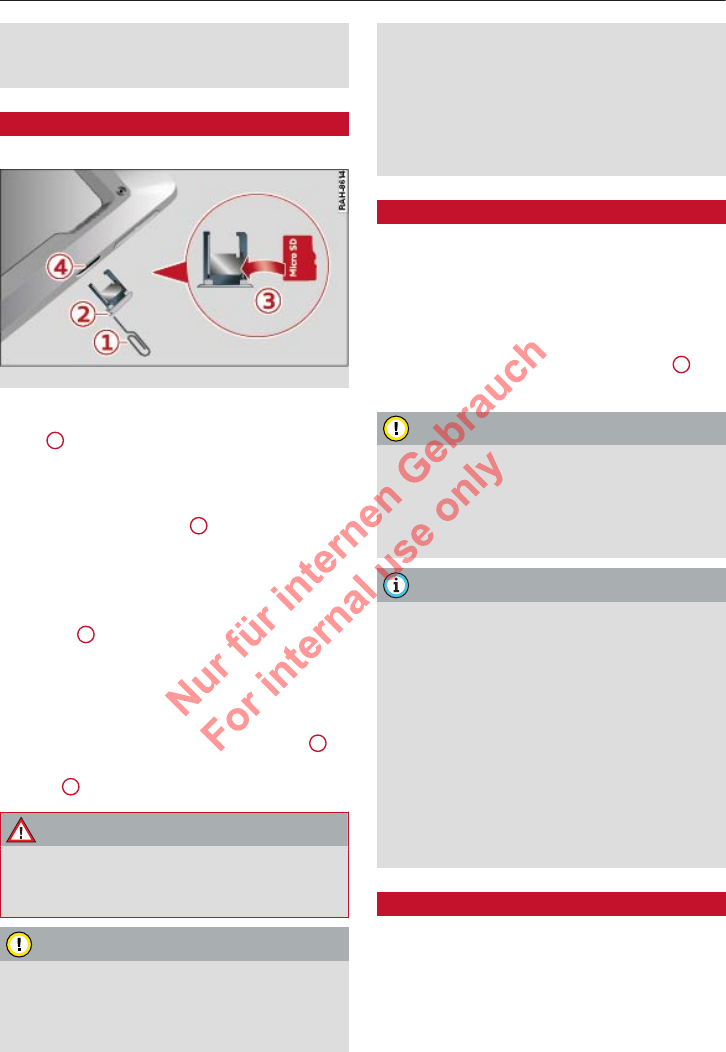
Touch displays
–Applies to holder with electric adjustment:
Tilt the holder using the electric adjustment
only; do not tilt it by hand.
Inserting/removing a micro SD card
Applies to: vehicles with Audi tablet
Fig. 28 Rear side of Audi tablet: Changing micro SD card
The micro SD card reader is located in the Audi
tablet 6 ð page 33, Fig. 24.
For information on the specifications of suppor-
ted micro SD cards, please refer to ð page 39.
►Use a paper clip as a tool 1. Bend the end of
the paper clip straight. Or:
►Use the tool for ejecting SIM cards on your
smartphone.
►Press the end of the paper clip into the round
aperture 2 so that the card holder is ejected.
Pull the cover out of the Audi tablet together
with the card holder.
►Remove the micro SD card from the card hold-
er.
►Place the micro SD card in the card holder 3.
Slide the card holder into the slot in the card
reader 4 until you feel it engage.
WARNING
For safety reasons the cover of the card hold-
er must always be closed while driving - risk
of injury!
CAUTION
–Use only micro SD cards (11 mm x 15 mm).
Should you have inserted a different card
size in the card reader, do not under any cir-
cumstances attempt to remove it yourself
as this may damage the card reader. Please
contact a qualified workshop.
–If you use SD card adapters, the vibrations
caused by the movement of the vehicle may
cause the micro SD card to become detach-
ed from the adapter. This may cause dam-
age to the Audi tablet.
Charging the battery
Applies to: vehicles with Audi tablet
Important: The ignition must be switched on.
►To charge the battery, secure the Audi tablet in
its holder ð page 34, Using the holder. The bat-
tery will be charged automatically. The charg-
ing status is shown in the status display 2
ð page 36, Fig. 29.
CAUTION
The battery is permanently installed in the
Audi tablet and may only be changed by an
Audi dealer. Improper modifications to the
battery can cause malfunctions and damage
the Audi tablet.
Note
–Batteries have a limited service life. If the
operating time of the battery drops off con-
siderably, it is time to have the battery re-
placed. Please visit your Audi dealer or spe-
cialist dealer should you require a new bat-
tery.
–The Audi tablet features an intelligent bat-
tery management system to achieve a long
battery life. As a result, the battery may not
be charged to its full capacity in certain ca-
ses, especially at very high/low tempera-
tures.
Switching the Audi tablet on/off
Applies to: vehicles with Audi tablet
The Audi tablet can be switched on/off manually.
If the Audi tablet is not operated for a while, the
screen saver or standby mode will be activated.
35
2 Titel oder Name, Abteilung, Datum
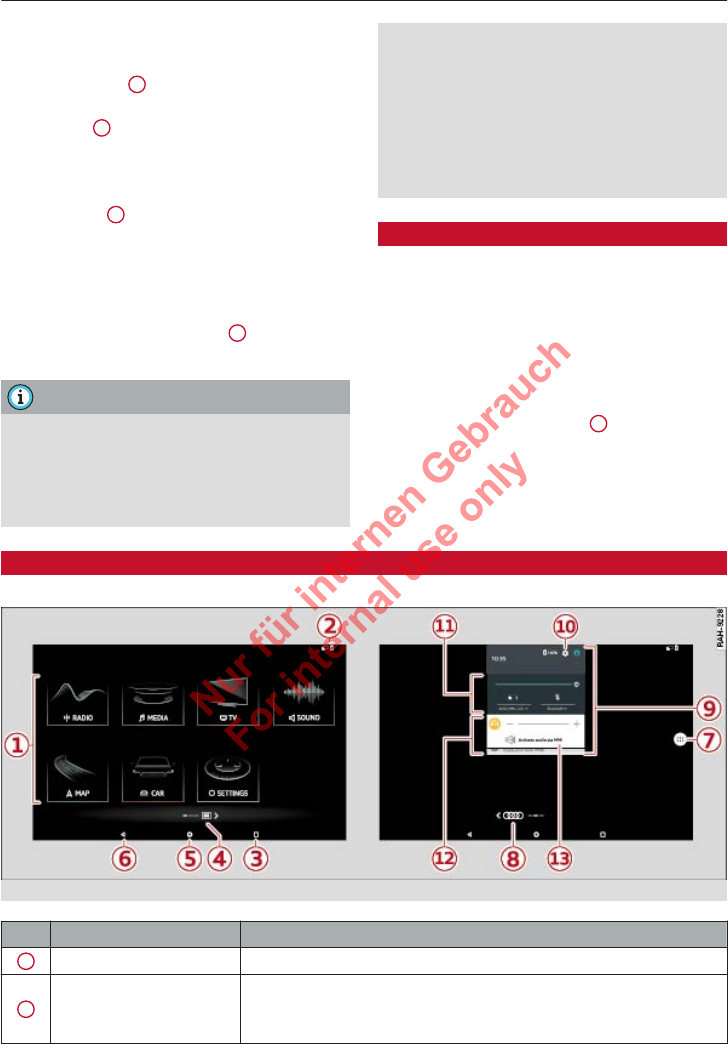
Touch displays
Switching on/off manually
►To switch the Audi tablet on, briefly press and
hold the button 1 ð page 33, Fig. 24.
►To switch the Audi tablet off, press and hold
the button 1 ð page 33, Fig. 24 until a menu
is displayed. Press Switch off.
Switching on from standby mode
►Press button 1 ð page 33, Fig. 24.
Hiding the screen saver
Important: The Audi tablet must be in the hold-
er.
►Press anywhere on the display 7 ð page 33,
Fig. 24.
Note
–If the engine is switched off and the vehicle
battery charge level is low, the MMI system
will be switched off automatically. If the
Audi tablet is in the holder, it will also be
switched off.
–If the MMI, the Wi-Fi hotspot for the MMI
or the Wi-Fi for the Audi tablet is switched
off, only the separate applications and func-
tions (not the vehicle applications and func-
tions) will be available.
–Before you use some of the services, it may
be necessary to set up an account with the
service provider.
Getting started
Applies to: vehicles with Audi tablet and integrated quick
start guide
When you start up the Audi tablet for the first
time, an integrated quick-start guide gives you
an interactive introduction to various tablet func-
tions. You can display the integrated quick-start
guide again at any time.
►On the home screen, select: 4 ð page 36,
Fig. 29 > > Help.
►Follow the directions given on the display.
Menus and symbols
Applies to: vehicles with Audi tablet
Fig. 29 Display: Example of home screen (left) and quick access bar (right)
Symbol / marking Description
1Display area Selecting a menu, changing settings, displaying content
2Status display
Overview of time, battery charge ð page 35, signal strength bars
for Wi-Fi connection , signal strength bars for MMI connection
ð page 37, Bluetooth
36
2 Titel oder Name, Abteilung, Datum
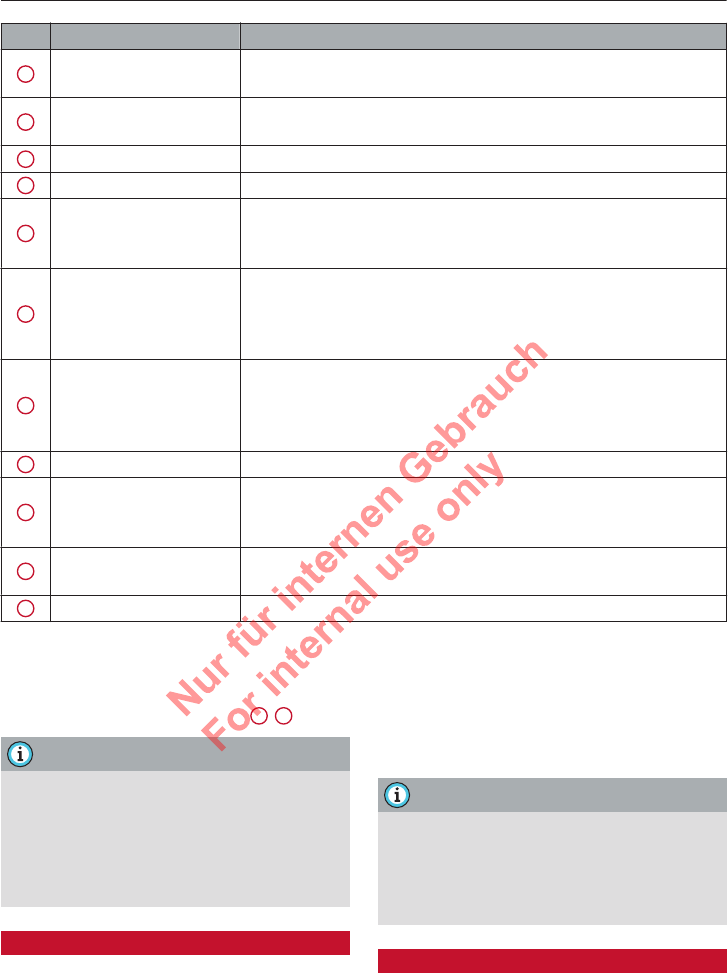
Touch displays
Symbol / marking Description
3 Task manager Opening the task manager and switch quickly between open appli-
cations ð page 37.
4Separate (non-vehicle)
applications
Switching to the home screen for non-vehicle applications and us-
ing these applications
5 Home screen Calling up the home screen
6 Back Going back one step or calling up the home screen
7
Opening overview of all non-vehicle applications. You can obtain
further information on these applications from the vendor or in the
operating instructions for the application.
8Audi applications
Switching to the home screen for Audi applications and using these
applications. Depending on your vehicle's equipment, you may be
able to operate the following Audi applications: MEDIA, RADIO, TV,
SOUND, MAP, VEHICLE, SETTINGS
9Quick access bar
Swipe downwards once with your finger from the top edge of the
screen to open the quick access bar with status information and no-
tifications. Swipe downwards twice with your finger from the top
edge of the screen to open the quick settings as well.
10 System settings Opening system settings on the Audi tablet
11 Quick settings
Switch functions on/off by pressing the corresponding symbol. To
open the settings for a function, press the arrow next to the symbol
label.
12 Notifications Displaying or opening notifications. To delete a notification, swipe
it towards the edge of the screen.
13 Audio output Adjusting the volume, adjusting the audio output ð page 38
Switching between Audi applications and
non-vehicle applications
To switch between the home screens of the two
application types, press the button 4/8.
Note
–AUDI AG only provides access to applica-
tions which are independent of the vehicle
and accepts no responsibility for their con-
tent.
–Do not install applications from unofficial or
unknown sources.
Connecting with the MMI system
Applies to: vehicles with Audi tablet
Once you connect the Audi tablet with the MMI
system, you can use the Audi tablet functions in
conjunction with your vehicle (e.g. use media
sources on the MMI, etc.).
Important: The ignition must be switched on.
►Attach the Audi tablet to the holder provided
ð page 34.
The symbol is displayed in the status line
while there is an active connection with the MMI.
Note
The connection with the MMI will remain ac-
tive if you take the Audi tablet out of the
holder. This applies only if the ignition is
switched on and the Audi tablet is within
range of the vehicle's activated Wi-Fi hotspot.
Task manager
Applies to: vehicles with Audi tablet
The task manager shows you all the applications
currently active. You can close active applications
or switch between them.
37
2 Titel oder Name, Abteilung, Datum
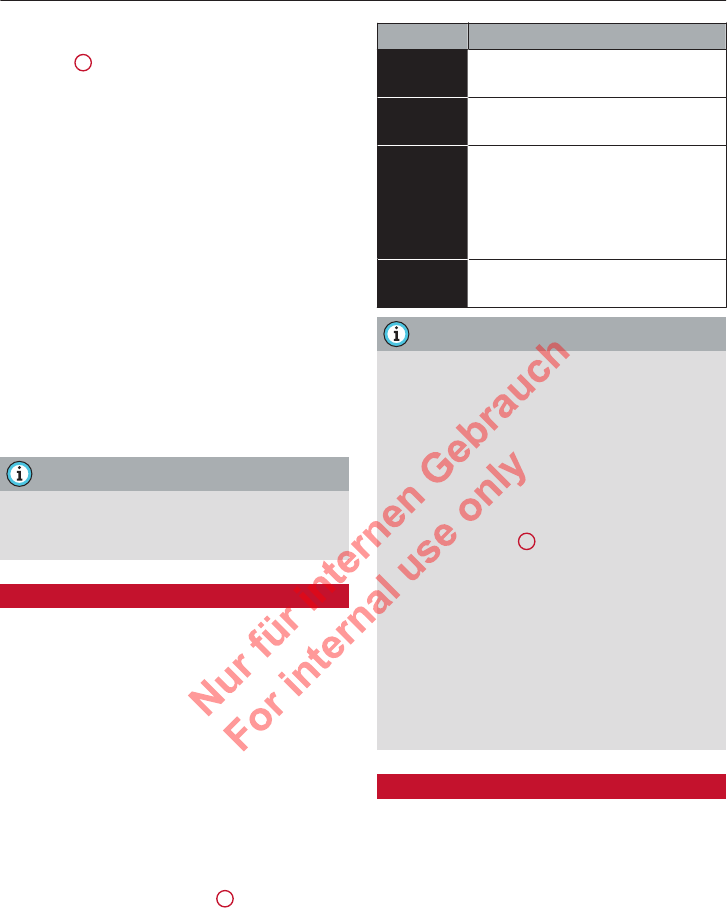
Touch displays
Calling up the task manager
►Press 3 ð page 36, Fig. 29.
Switching to an active application
►Swipe upwards/downwards with one finger in
the task manager until the desired application
is shown in the miniature view.
►Press on the miniature view of the application.
Closing an application
►Press in the miniature view of the applica-
tion. Or:
►Drag the miniature view of the application to
the left/right edge of the screen until the appli-
cation is closed. Or:
►Press to close all the applications at once.
Closing the task manager
►Press or .
Note
The Audi tablet closes applications automati-
cally in the background when it needs to opti-
mise the device's performance.
Setting the audio output
Applies to: vehicles with Audi tablet
You can play the sound from the current audio/
video source over the vehicle's loudspeakers or
over headphones connected to the Audi tablet.
The audio output over the vehicle's loudspeakers
can be activated for the left or right Audi tablet.
The audio output for the other Audi tablet can be
transmitted to headphones at the same time.
Important: The Audi tablet must be connected to
the MMI system ð page 37. The Audi tablet must
have access to the loudspeakers ð page 38.
►To open the quick access bar 9 ð page 36,
Fig. 29, swipe your finger downwards from the
top edge of the screen.
►Press Activate audio via MMI or Play au-
dio via headphones.
The following table provides an overview of the
audio output status. The corresponding symbol is
displayed in the quick access bar.
Symbol Description
The sound is being output via the
vehicle's loudspeakers.
The sound is being output to head-
phones.
There is no sound output. To
switch on the audio output, con-
nect the headphones or set the au-
dio for output over the vehicle's
loudspeakers.
The sound is being output via the
loudspeakers on the Audi tablet.
Note
–Applies to Rear Seat Remote: You can also
use the Rear Seat Remote to control the au-
dio output of the Audi tablet ð page 31.
–If the Audi tablet is not connected to the
MMI system and no headphones are connec-
ted, the sound will be output via the loud-
speakers on the Audi tablet only.
–When the headphones are connected to the
headphone port 4 ð page 33, Fig. 24, the
wired headphones receive priority for the
audio output. If Bluetooth headphones are
already connected, these are muted.
–When you connect the headphones, exces-
sive volume levels are reduced automatical-
ly to a maximum level.
–For wired headphones with integrated re-
mote control, the remote control functions
are not supported.
Settings
Applies to: vehicles with Audi tablet
You can adjust the settings for the Audi tablet on
the MMI system, e.g. in order to restrict its oper-
ation by children.
►Applies to MMI: On the home screen, select:
SETTINGS > Display & brightness > MMI dis-
plays.
Available settings:
–Use MMI language on Audi tablet
–Receive navigation destinations from Audi
tablet
38
2 Titel oder Name, Abteilung, Datum
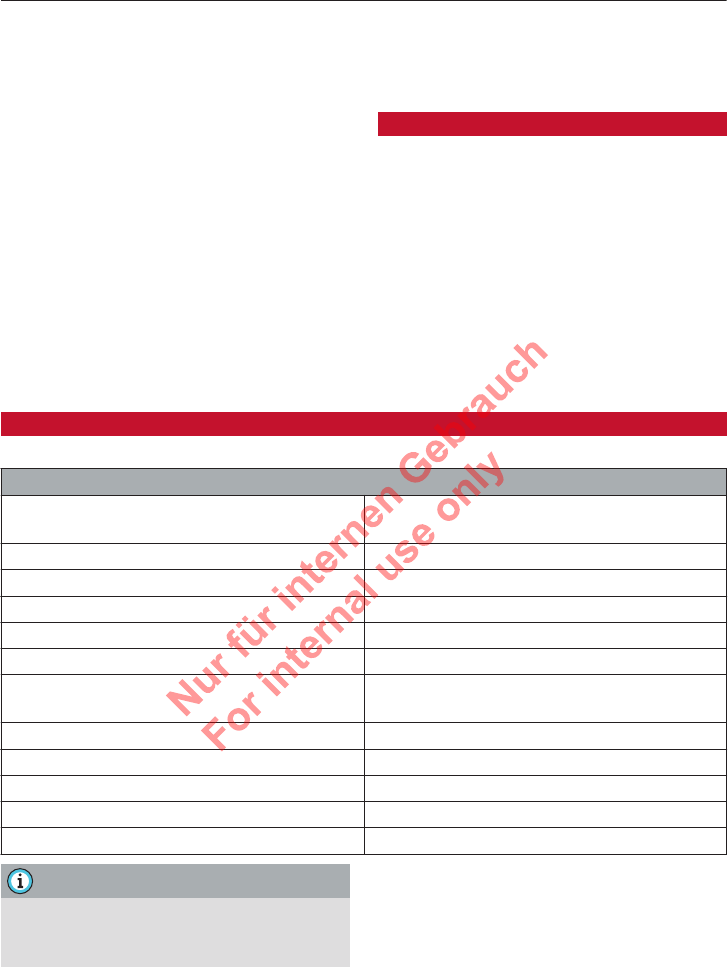
Touch displays
–Display home screen on Audi tablet
–Allow loudspeaker access for Rear Seat Enter-
tainment
Disable Rear Seat Entertainment with child
lock button
When this function is switched on and the child
lock is activated ð page 59, the touchscreen on
the Audi tablet is locked. You can still receive
content on the Audi tablet and use the buttons
on it to adjust the volume. The system is control-
led via the MMI.
Disable media source access for Rear Seat
Entertainment
When this function is activated, access to the
MMI media sources (e.g. radio, DVD drive) is dis-
abled. The files from the internal flash memory
on the Audi tablet can be accessed without re-
striction.
Troubleshooting
Applies to: vehicles with Audi tablet
If the functionality of the Audi tablet is restric-
ted, you can run a device test.
►On the home screen, select: SETTINGS > Device
test.
►Follow the directions given on the display.
Technical data
Applies to: vehicles with Audi tablet
Audi tablet
Display LCD (IPS), 10.1 inch screen diagonal, 1920 x
1200 pixels
Internal flash memory approx. 25 GB
Camera 1080p
Wi-Fi Wi-Fi 802.11 a/b/g/n
Bluetooth Bluetooth 4.0
Headphone connection 3.5 mm jack socket
Memory card readers Memory cards with a capacity of up to 128 GB: mi-
croSD, microSDHC, microSDXC
USB Micro USB port (USB 2.0)
Battery Lithium polymer (6800 mAh)
Positioning GPS, digital compass
Dimensions (height x width x depth) 186 mm x 255 mm x 16 mm
Weight 830 g
Note
To ensure error-free data transfer to the Audi
tablet’s internal storage, use a USB cable with
a maximum length of 60 cm.
39
2 Titel oder Name, Abteilung, Datum