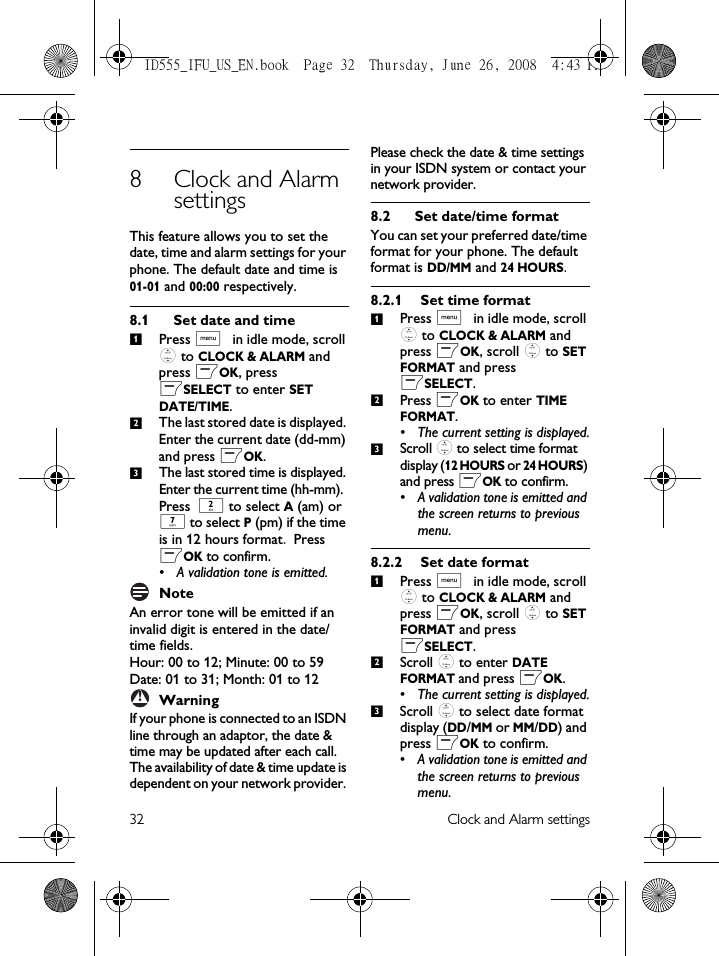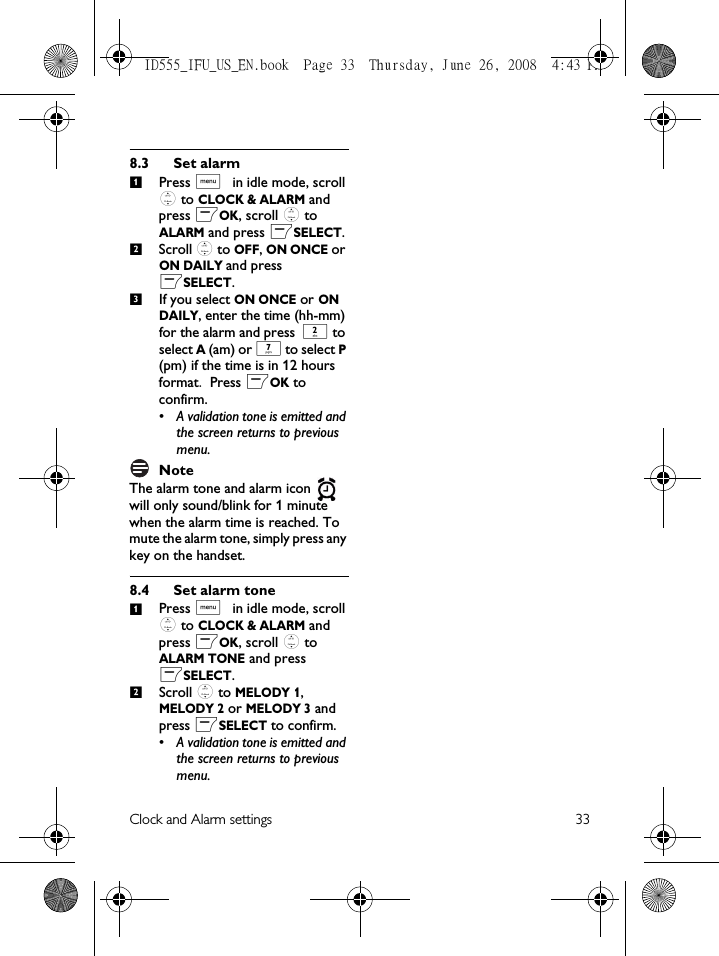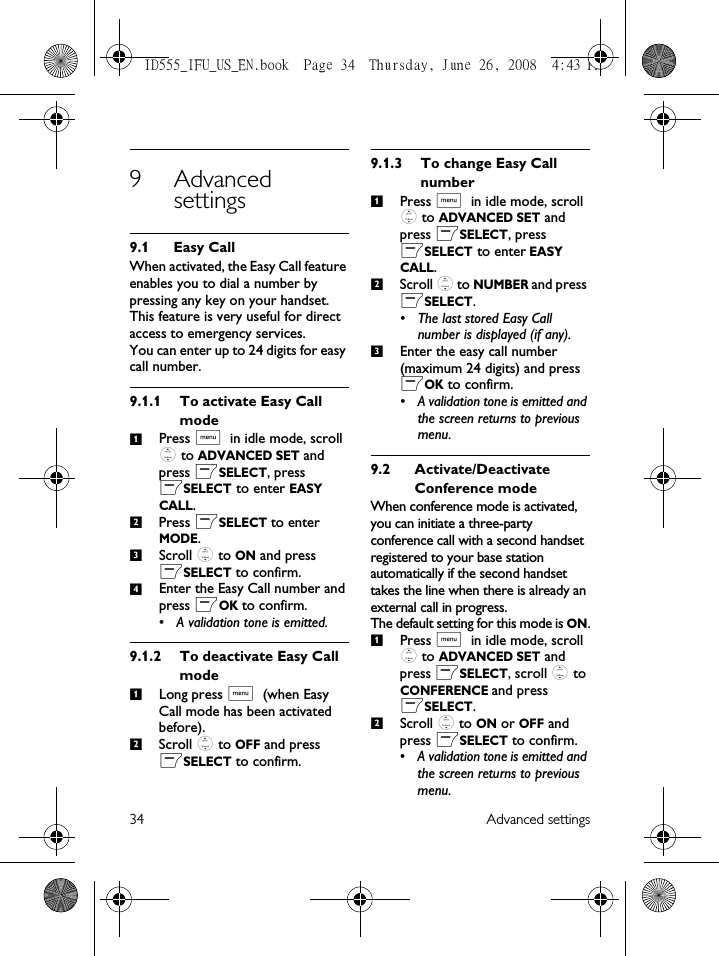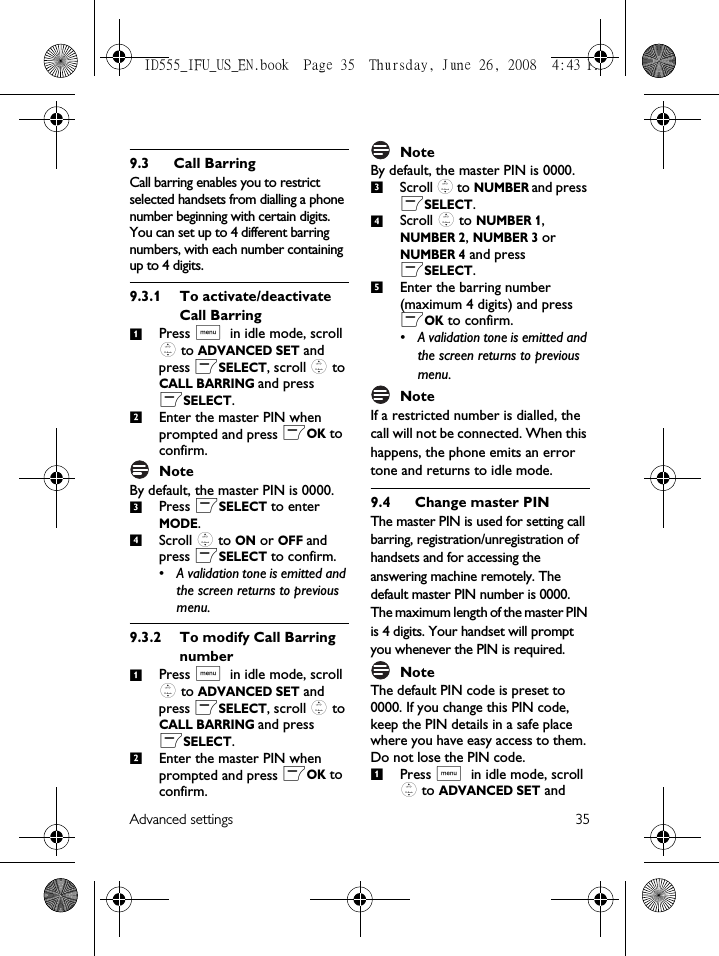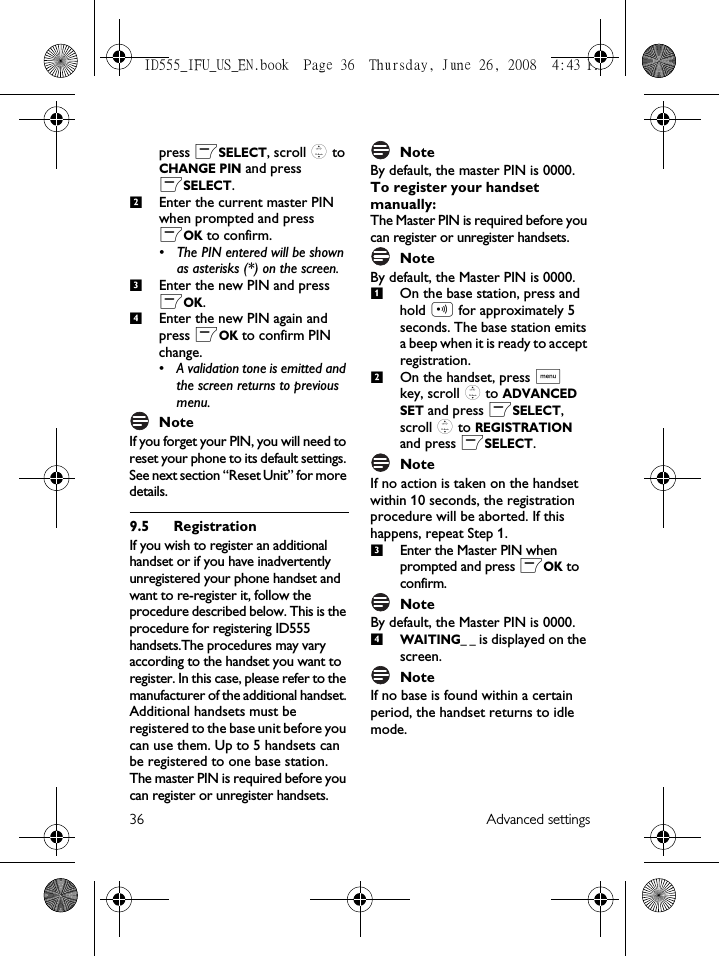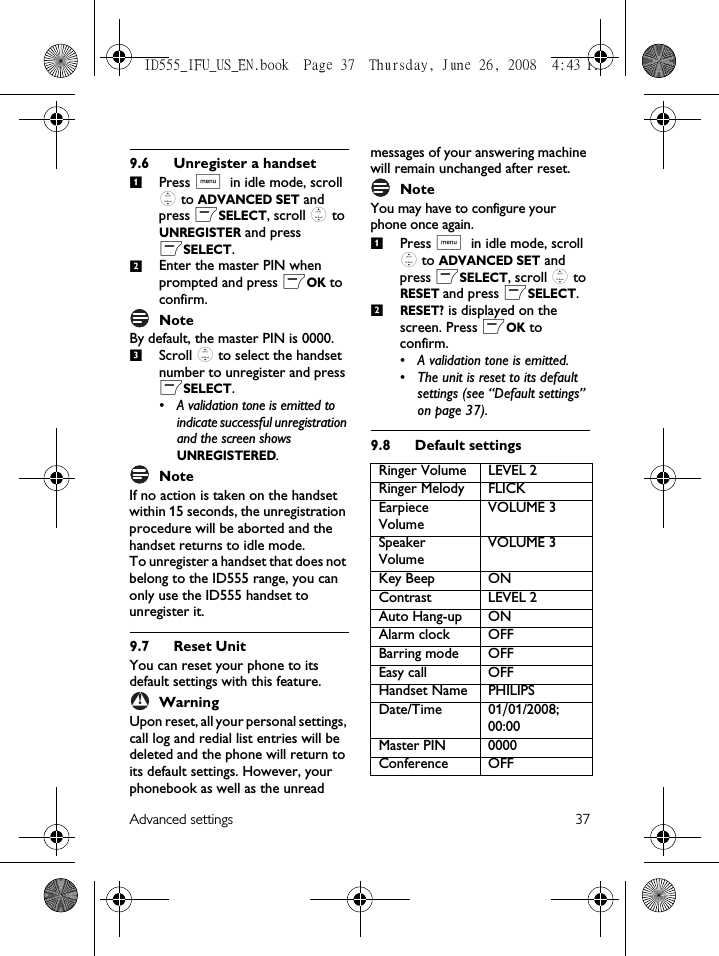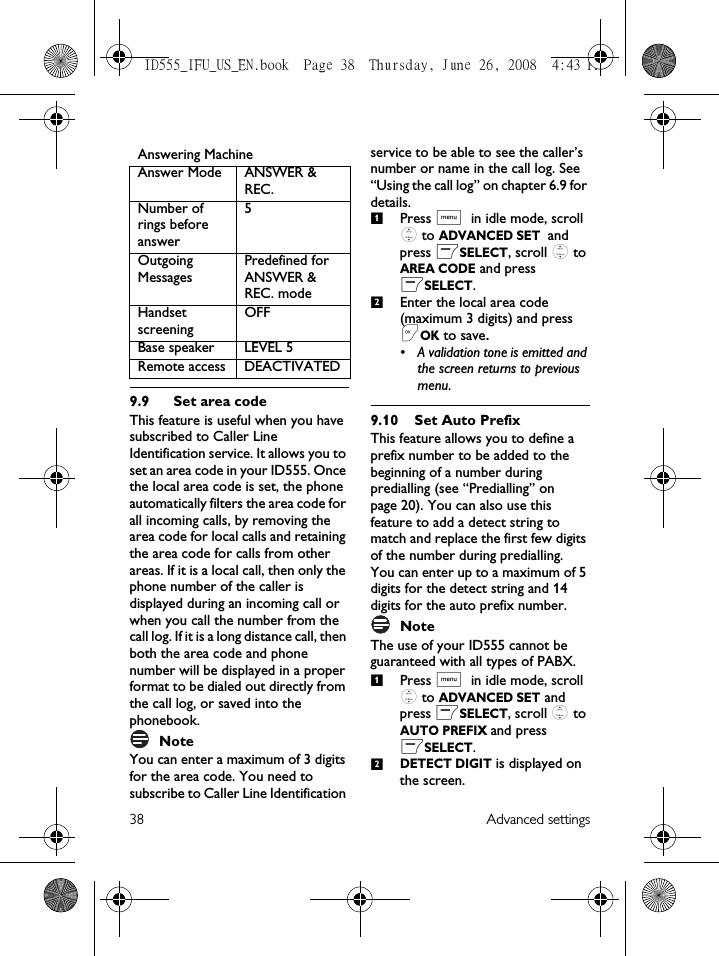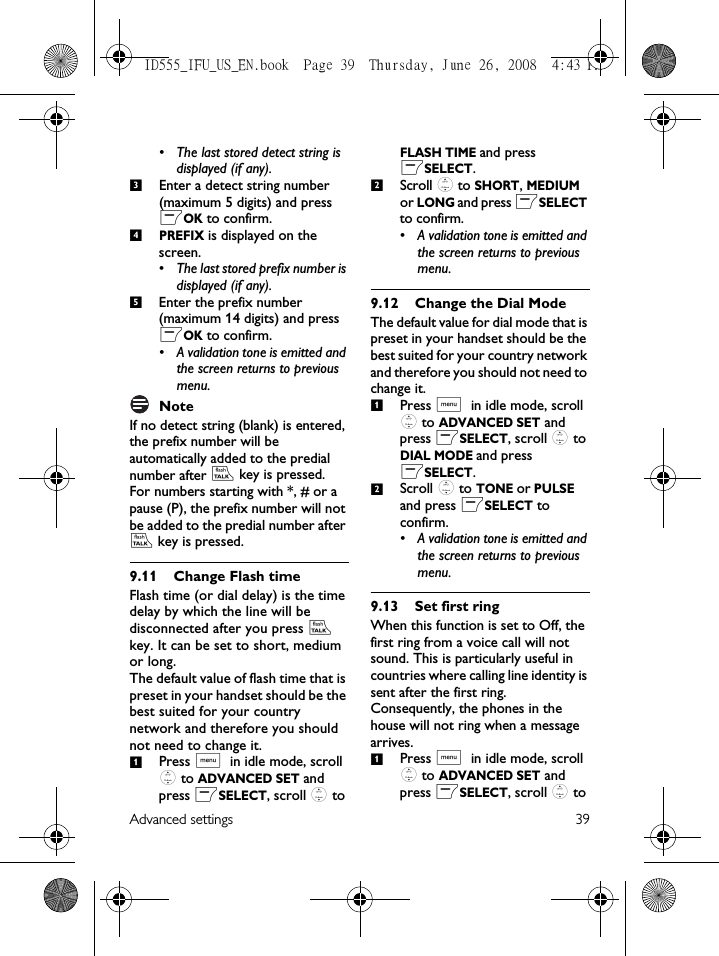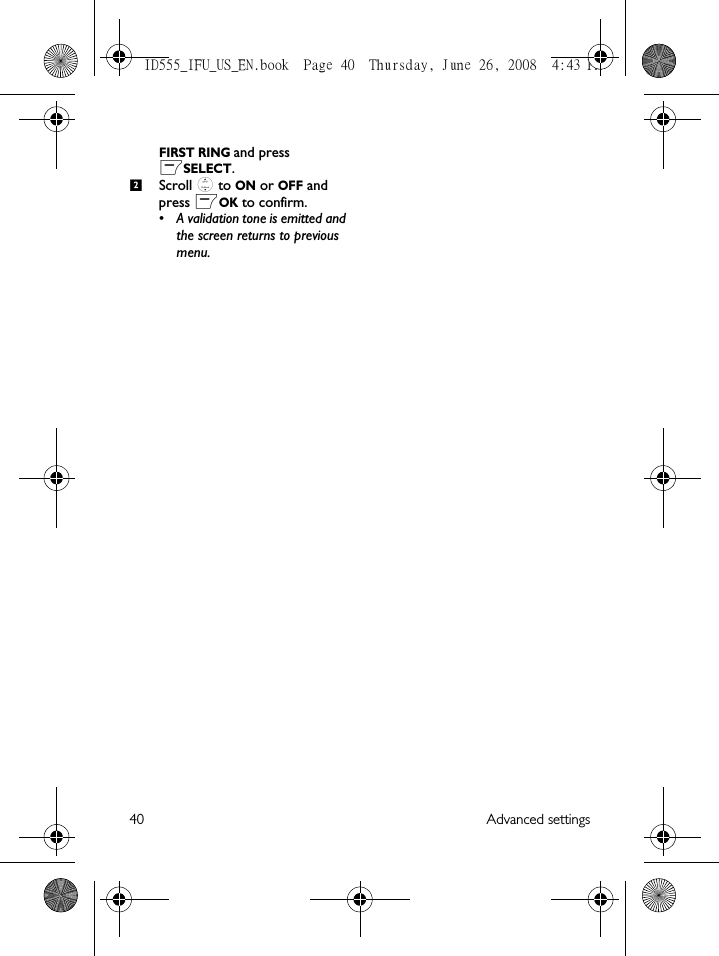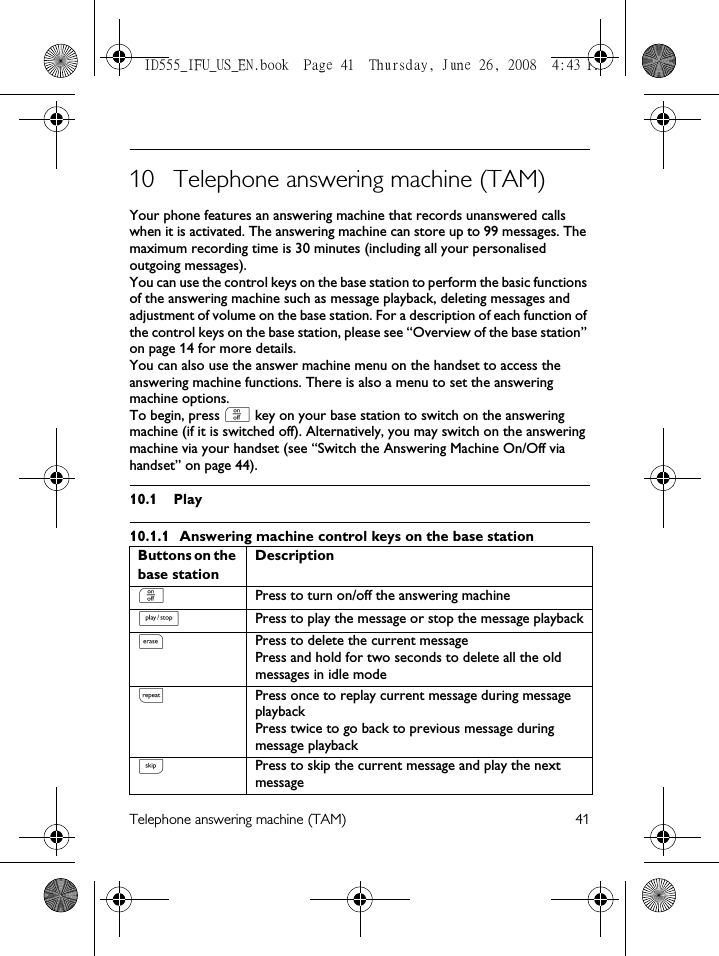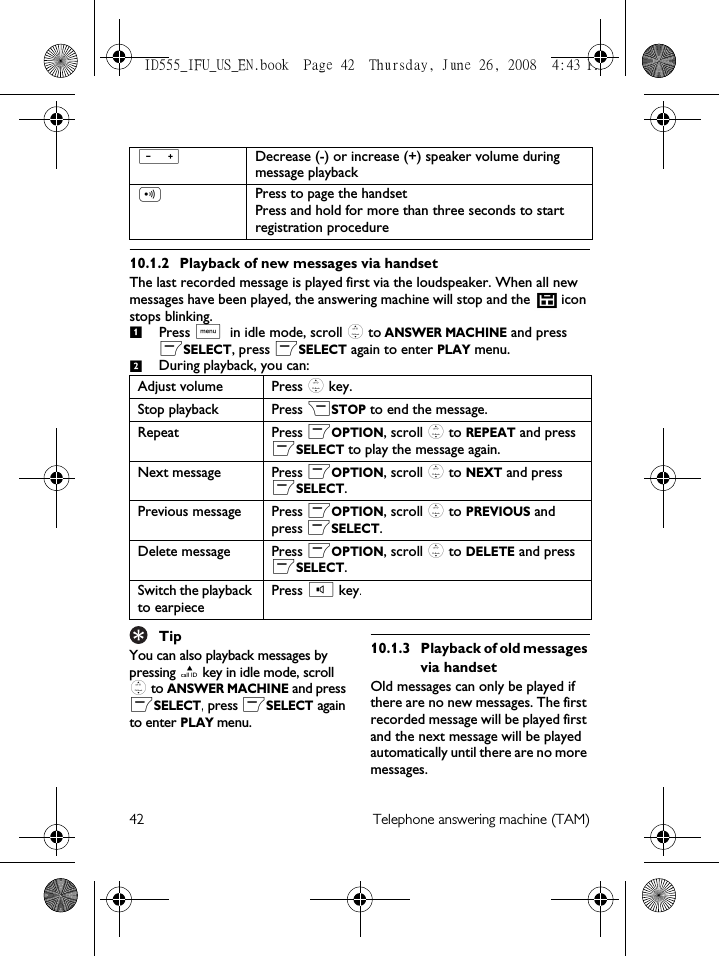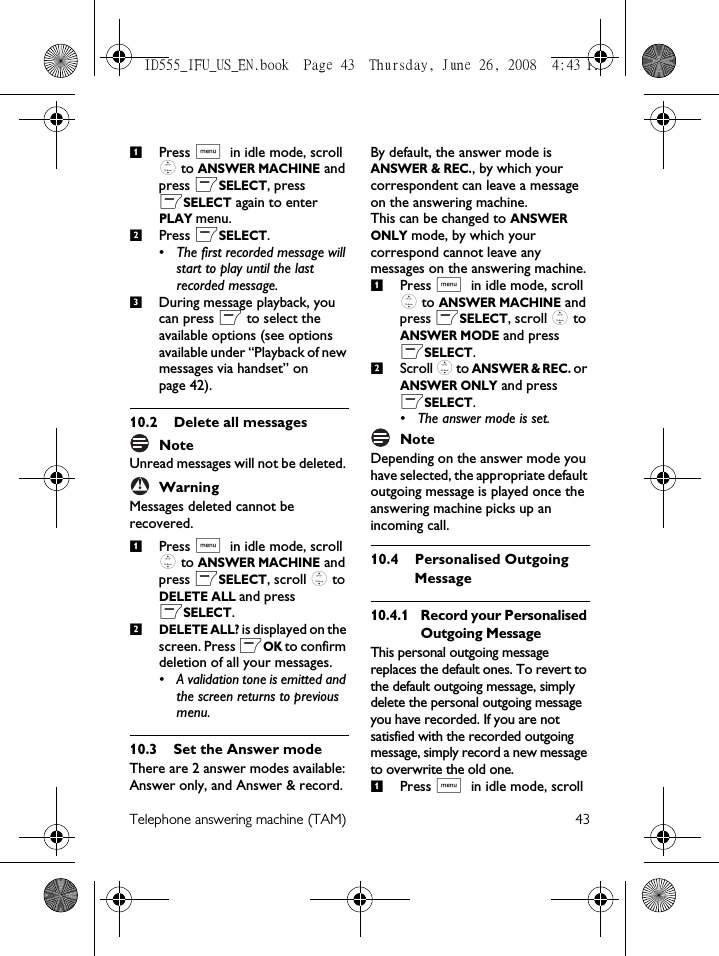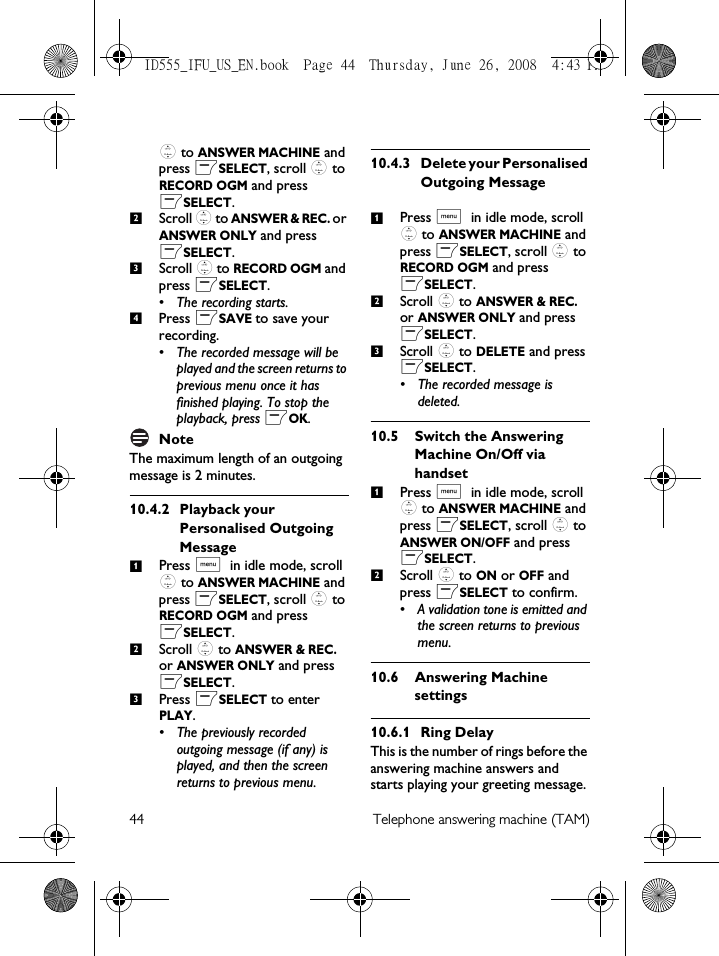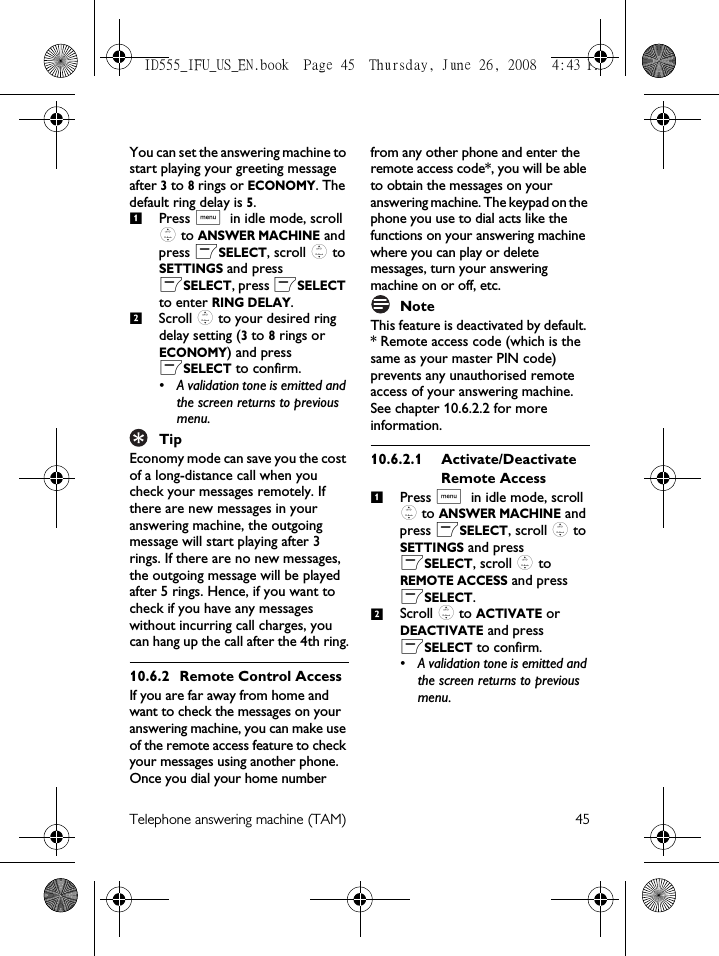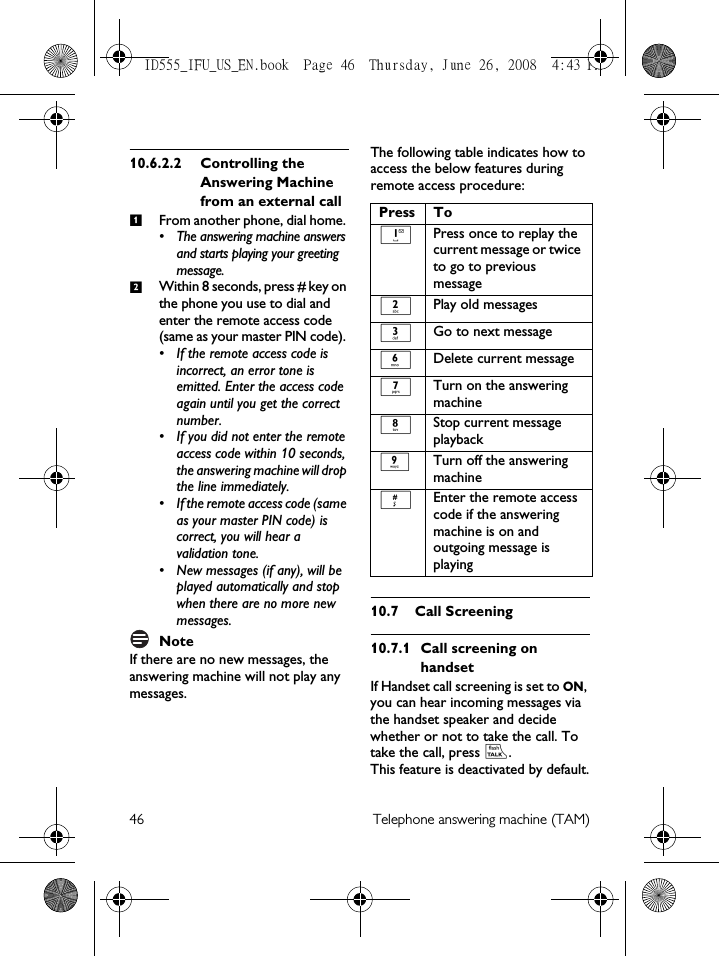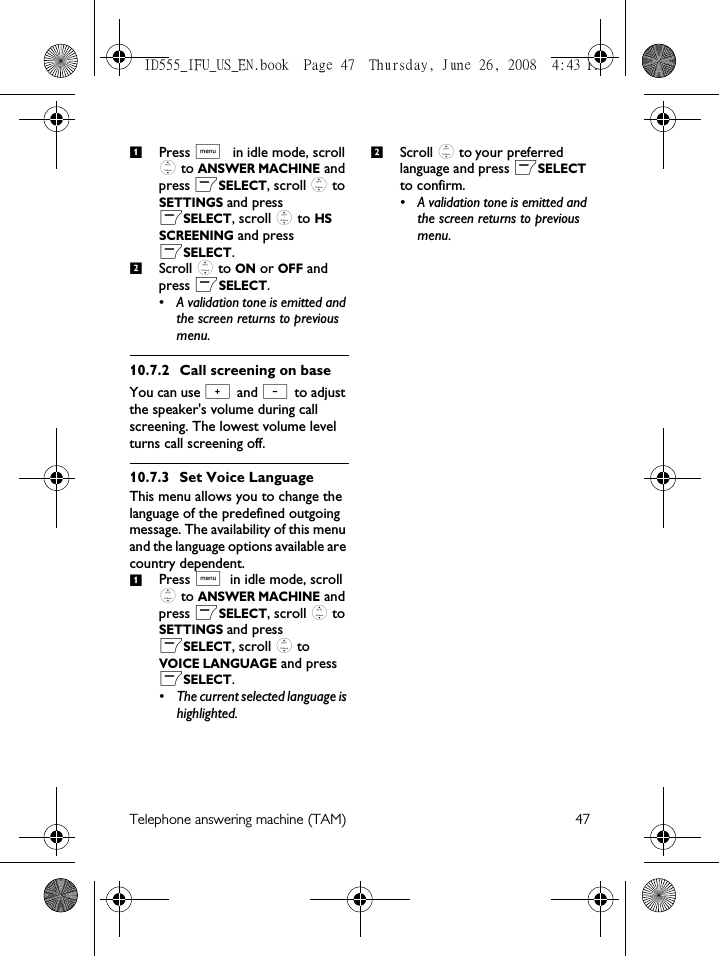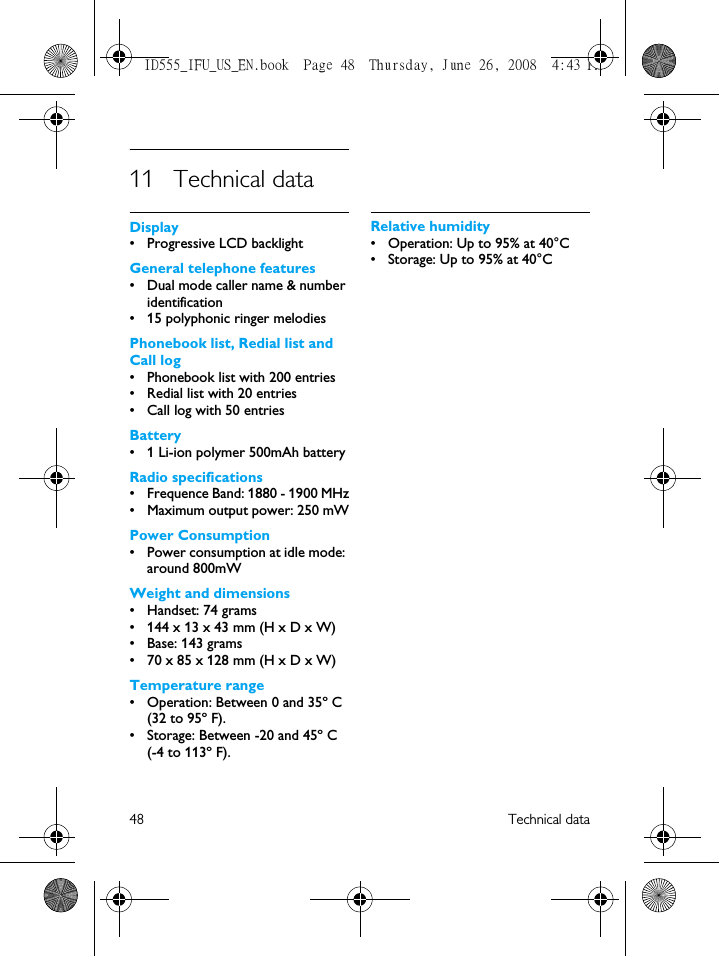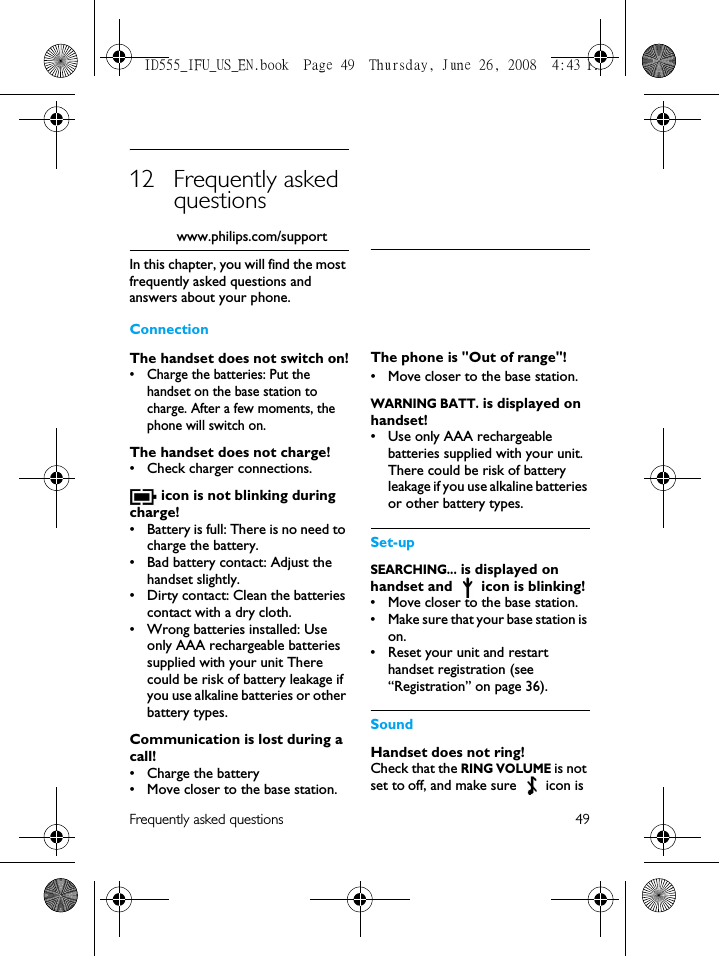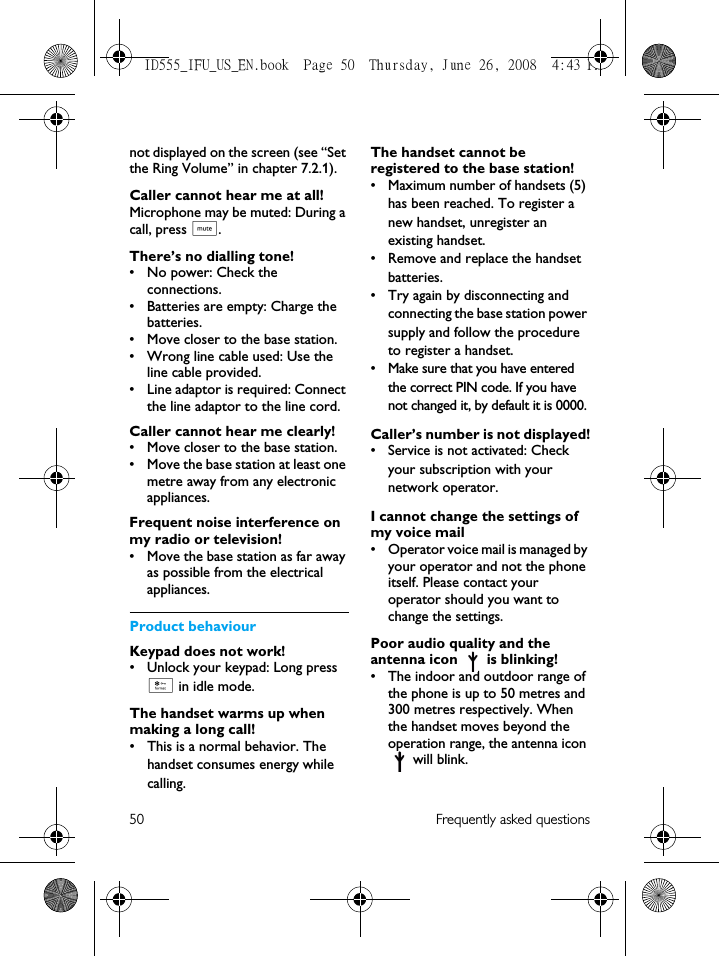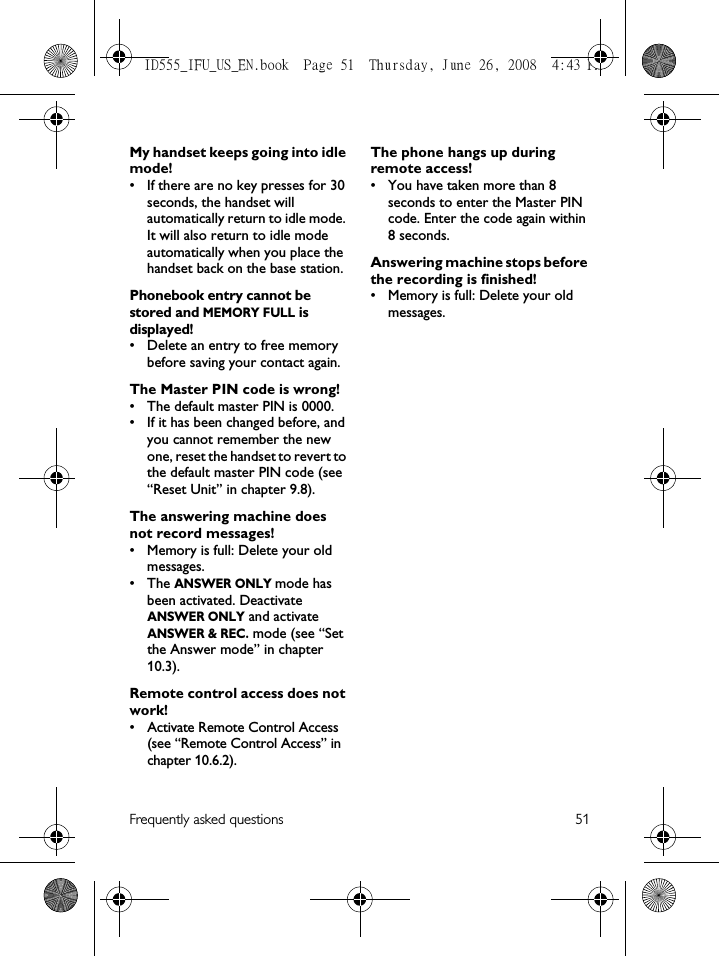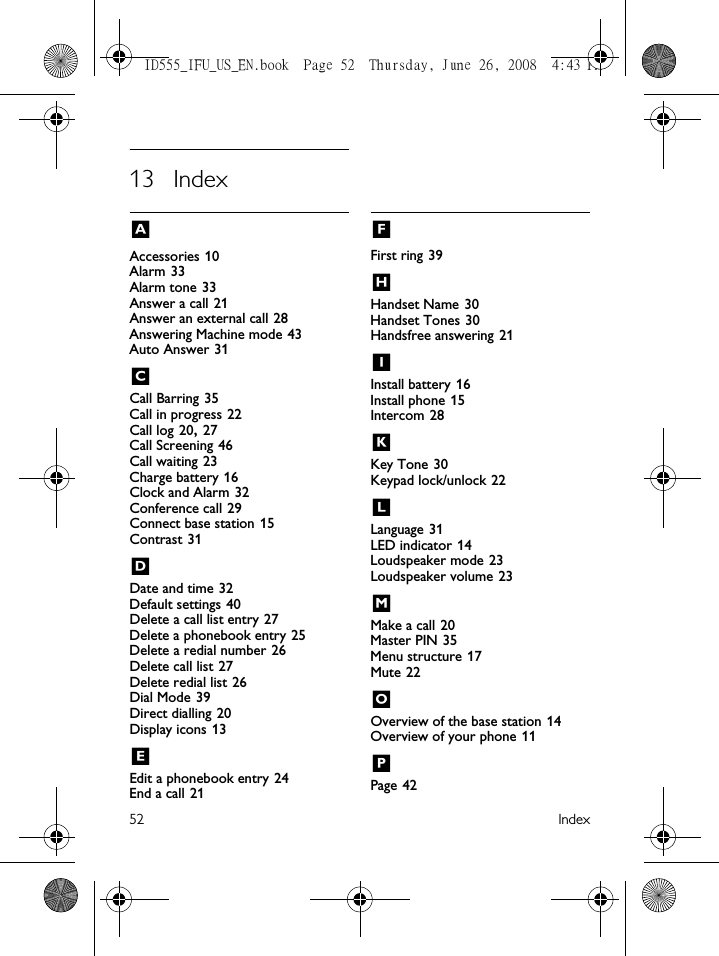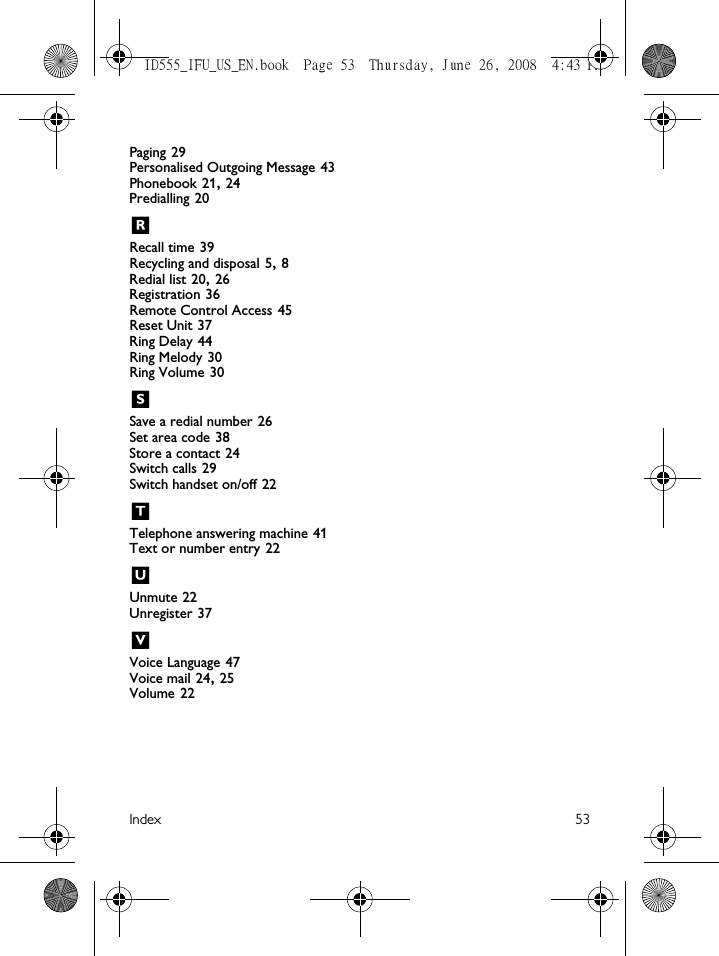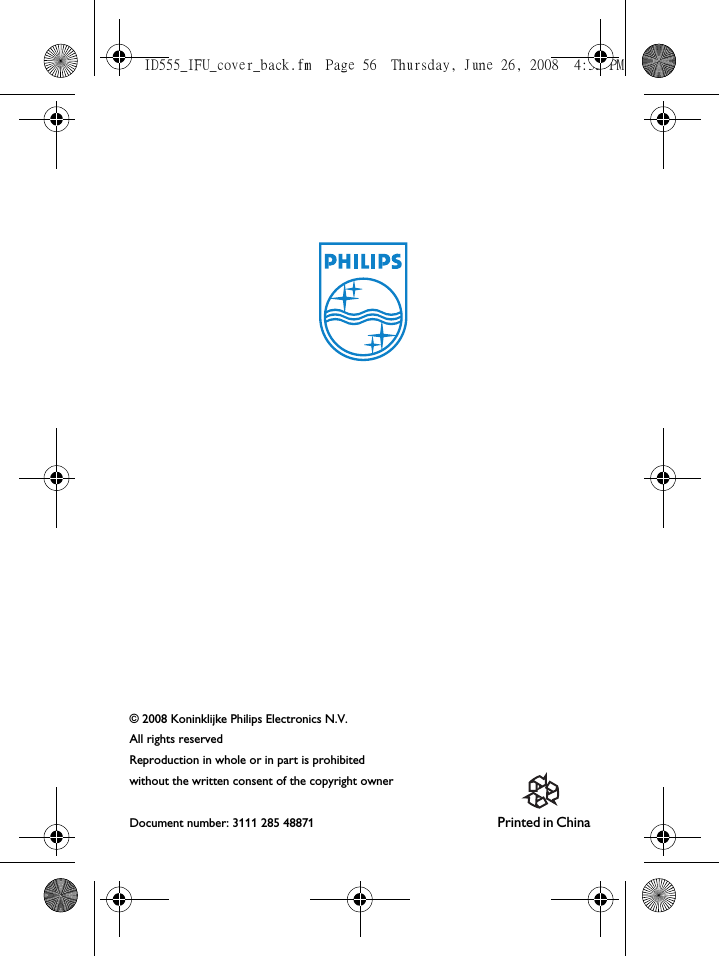PHILIPS Consumer Electronics ID555H DECT phone with CID, speakerphone and TAM User Manual ID555 IFU US EN
PHILIPS Consumer Electronics DECT phone with CID, speakerphone and TAM ID555 IFU US EN
Contents
- 1. Users Manual 1
- 2. Users manual 2
- 3. Users Manual 3
Users Manual 3