PHILIPS Consumer Electronics ID555H DECT phone with CID, speakerphone and TAM User Manual ID555 IFU US EN
PHILIPS Consumer Electronics DECT phone with CID, speakerphone and TAM ID555 IFU US EN
Contents
- 1. Users Manual 1
- 2. Users manual 2
- 3. Users Manual 3
Users Manual 3
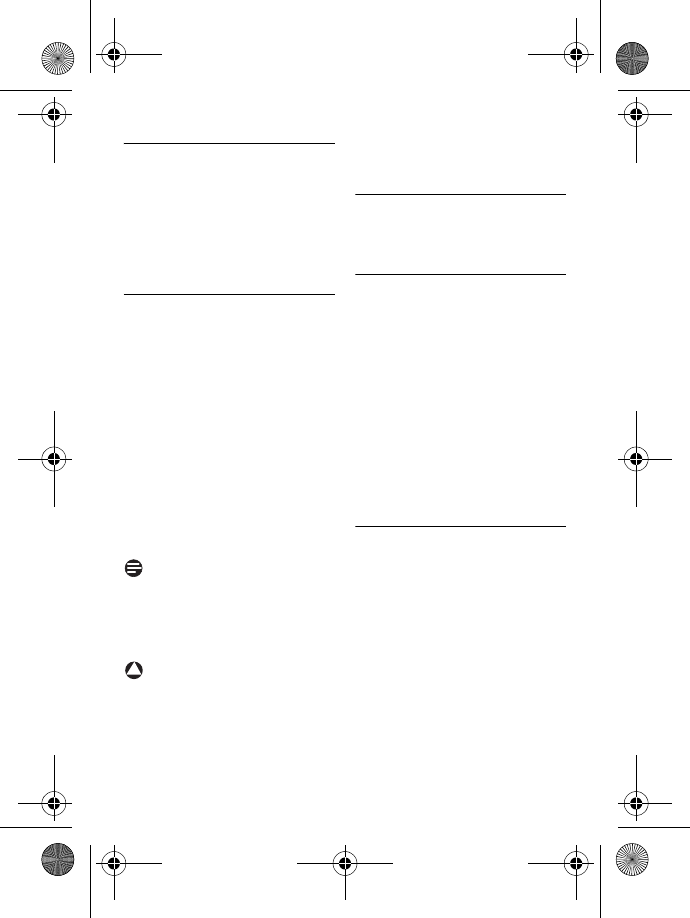
32 Clock and Alarm settings
8 Clock and Alarm
settings
This feature allows you to set the
date, time and alarm settings for your
phone. The default date and time is
01-01
and
00:00
respectively.
8.1 Set date and time
Press M in idle mode, scroll
: to
CLOCK & ALARM
and
press m
OK
, press
m
SELECT
to enter
SET
DATE/TIME
.
The last stored date is displayed.
Enter the current date (dd-mm)
and press m
OK
.
The last stored time is displayed.
Enter the current time (hh-mm).
Press 2 to select
A
(am) or
7 to select
P
(pm) if the time
is in 12 hours format. Press
m
OK
to confirm.
• A validation tone is emitted.
Note
An error tone will be emitted if an
invalid digit is entered in the date/
time fields.
Hour: 00 to 12; Minute: 00 to 59
Date: 01 to 31; Month: 01 to 12
Warning
If your phone is connected to an ISDN
line through an adaptor, the date &
time may be updated after each call.
The availability of date & time update is
dependent on your network provider.
Please check the date & time settings
in your ISDN system or contact your
network provider.
8.2 Set date/time format
You can set your preferred date/time
format for your phone. The default
format is
DD/MM
and
24 HOURS
.
8.2.1 Set time format
Press M in idle mode, scroll
: to
CLOCK & ALARM
and
press m
OK
, scroll : to
SET
FORMAT
and press
m
SELECT
.
Press m
OK
to enter
TIME
FORMAT
.
• The current setting is displayed.
Scroll : to select time format
display (
12 HOURS
or
24 HOURS
)
and press m
OK
to confirm.
• A validation tone is emitted and
the screen returns to previous
menu.
8.2.2 Set date format
Press M in idle mode, scroll
: to
CLOCK & ALARM
and
press m
OK
, scroll : to
SET
FORMAT
and press
m
SELECT
.
Scroll : to enter
DATE
FORMAT
and press m
OK
.
• The current setting is displayed.
Scroll : to select date format
display (
DD
/
MM
or
MM
/
DD
) and
press m
OK
to confirm.
• A validation tone is emitted and
the screen returns to previous
menu.
1
2
3
!
1
2
3
1
2
3
ID555_IFU_US_EN.book Page 32 Thursday, June 26, 2008 4:43 PM
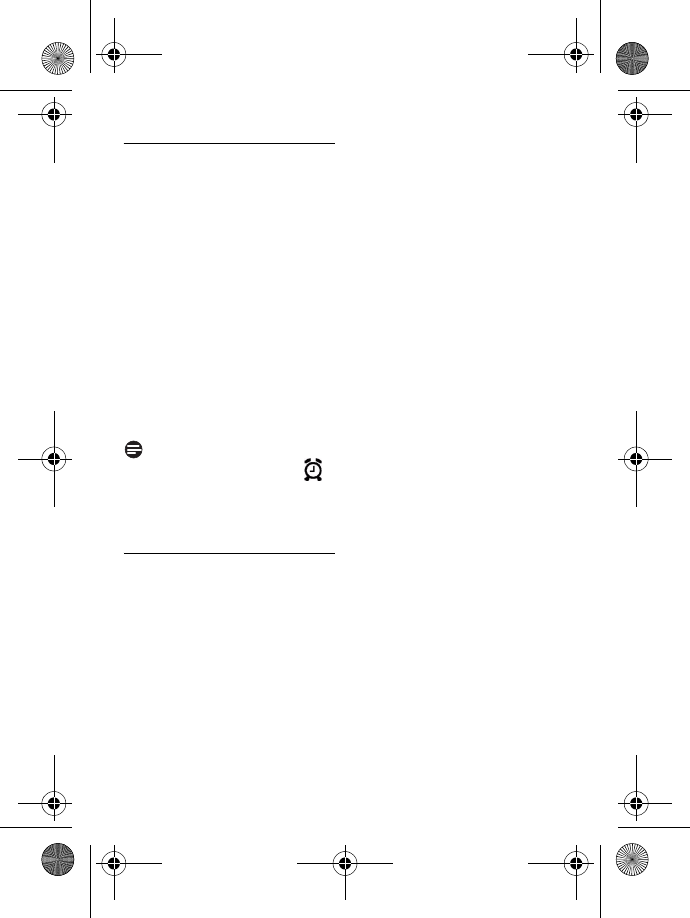
Clock and Alarm settings 33
8.3 Set alarm
Press M in idle mode, scroll
: to
CLOCK & ALARM
and
press m
OK
, scroll : to
ALARM
and press m
SELECT
.
Scroll : to
OFF
,
ON ONCE
or
ON DAILY
and press
m
SELECT
.
If you select
ON ONCE
or
ON
DAILY
, enter the time (hh-mm)
for the alarm and press 2 to
select
A
(am) or 7 to select
P
(pm) if the time is in 12 hours
format. Press m
OK
to
confirm.
• A validation tone is emitted and
the screen returns to previous
menu.
Note
The alarm tone and alarm icon
will only sound/blink for 1 minute
when the alarm time is reached. To
mute the alarm tone, simply press any
key on the handset.
8.4 Set alarm tone
Press M in idle mode, scroll
: to
CLOCK & ALARM
and
press m
OK
, scroll : to
ALARM TONE
and press
m
SELECT
.
Scroll : to
MELODY
1
,
MELODY 2
or
MELODY 3
and
press m
SELECT
to confirm.
• A validation tone is emitted and
the screen returns to previous
menu.
1
2
3
1
2
ID555_IFU_US_EN.book Page 33 Thursday, June 26, 2008 4:43 PM
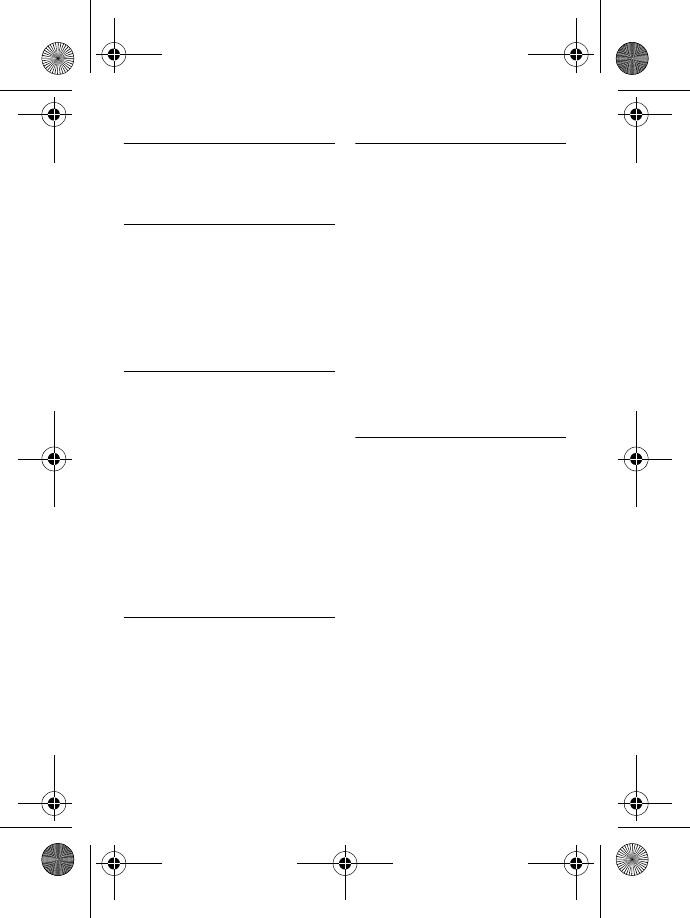
34 Advanced settings
9 Advanced
settings
9.1 Easy Call
When activated, the Easy Call feature
enables you to dial a number by
pressing any key on your handset.
This feature is very useful for direct
access to emergency services.
You can enter up to 24 digits for easy
call number.
9.1.1 To activate Easy Call
mode
Press M in idle mode, scroll
: to
ADVANCED SET
and
press m
SELECT
, press
m
SELECT
to enter
EASY
CALL
.
Press m
SELECT
to enter
MODE
.
Scroll : to
ON
and press
m
SELECT
to confirm.
Enter the Easy Call number and
press m
OK
to confirm.
• A validation tone is emitted.
9.1.2 To deactivate Easy Call
mode
Long press M (when Easy
Call mode has been activated
before).
Scroll : to
OFF
and press
m
SELECT
to confirm.
9.1.3 To change Easy Call
number
Press M in idle mode, scroll
: to
ADVANCED SET
and
press m
SELECT
, press
m
SELECT
to enter
EASY
CALL
.
Scroll : to
NUMBER
and press
m
SELECT
.
• The last stored Easy Call
number is displayed (if any).
Enter the easy call number
(maximum 24 digits) and press
m
OK
to confirm.
• A validation tone is emitted and
the screen returns to previous
menu.
9.2 Activate/Deactivate
Conference mode
When conference mode is activated,
you can initiate a three-party
conference call with a second handset
registered to your base station
automatically if the second handset
takes the line when there is already an
external call in progress.
The default setting for this mode is
ON
.
Press M in idle mode, scroll
: to
ADVANCED SET
and
press m
SELECT
, scroll : to
CONFERENCE
and press
m
SELECT
.
Scroll : to
ON
or
OFF
and
press m
SELECT
to confirm.
• A validation tone is emitted and
the screen returns to previous
menu.
1
2
3
4
1
2
1
2
3
1
2
ID555_IFU_US_EN.book Page 34 Thursday, June 26, 2008 4:43 PM
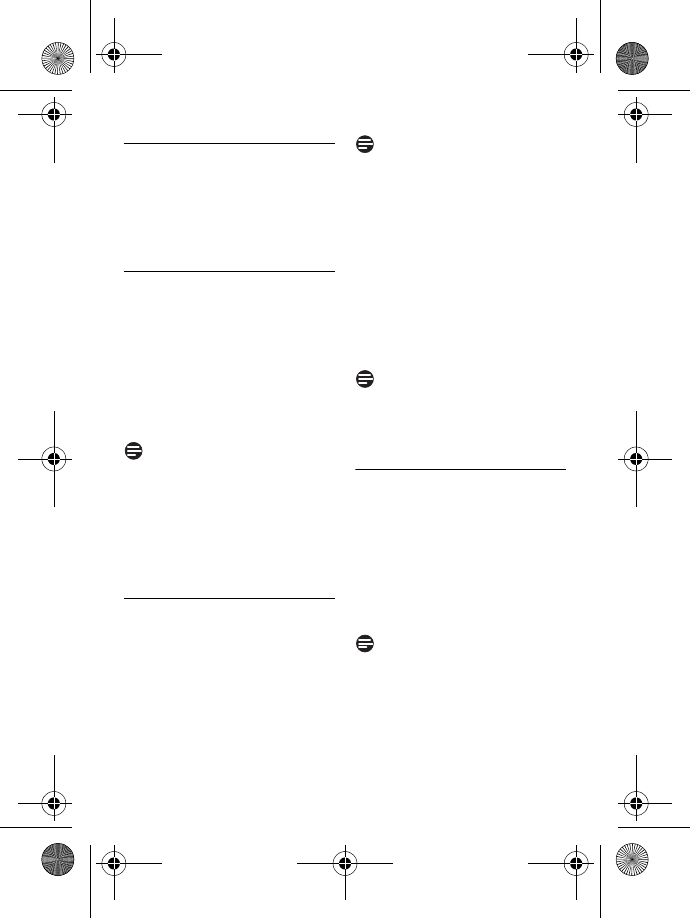
Advanced settings 35
9.3 Call Barring
Call barring enables you to restrict
selected handsets from dialling a phone
number beginning with certain digits.
You can set up to 4 different barring
numbers, with each number containing
up to 4 digits.
9.3.1 To activate/deactivate
Call Barring
Press M in idle mode, scroll
: to
ADVANCED SET
and
press m
SELECT
, scroll : to
CALL BARRING
and press
m
SELECT
.
Enter the master PIN when
prompted and press m
OK
to
confirm.
Note
By default, the master PIN is 0000.
Press m
SELECT
to enter
MODE
.
Scroll : to
ON
or
OFF
and
press m
SELECT
to confirm.
• A validation tone is emitted and
the screen returns to previous
menu.
9.3.2 To modify Call Barring
number
Press M in idle mode, scroll
: to
ADVANCED SET
and
press m
SELECT
, scroll : to
CALL BARRING
and press
m
SELECT
.
Enter the master PIN when
prompted and press m
OK
to
confirm.
Note
By default, the master PIN is 0000.
Scroll : to
NUMBER
and press
m
SELECT
.
Scroll : to
NUMBER 1
,
NUMBER 2
,
NUMBER 3
or
NUMBER 4
and press
m
SELECT
.
Enter the barring number
(maximum 4 digits) and press
m
OK
to confirm.
• A validation tone is emitted and
the screen returns to previous
menu.
Note
If a restricted number is dialled, the
call will not be connected. When this
happens, the phone emits an error
tone and returns to idle mode.
9.4 Change master PIN
The master PIN is used for setting call
barring, registration/unregistration of
handsets and for accessing the
answering machine remotely. The
default master PIN number is 0000.
The maximum length of the master PIN
is 4 digits. Your handset will prompt
you whenever the PIN is required.
Note
The default PIN code is preset to
0000. If you change this PIN code,
keep the PIN details in a safe place
where you have easy access to them.
Do not lose the PIN code.
Press M in idle mode, scroll
: to
ADVANCED SET
and
1
2
3
4
1
2
3
4
5
1
ID555_IFU_US_EN.book Page 35 Thursday, June 26, 2008 4:43 PM
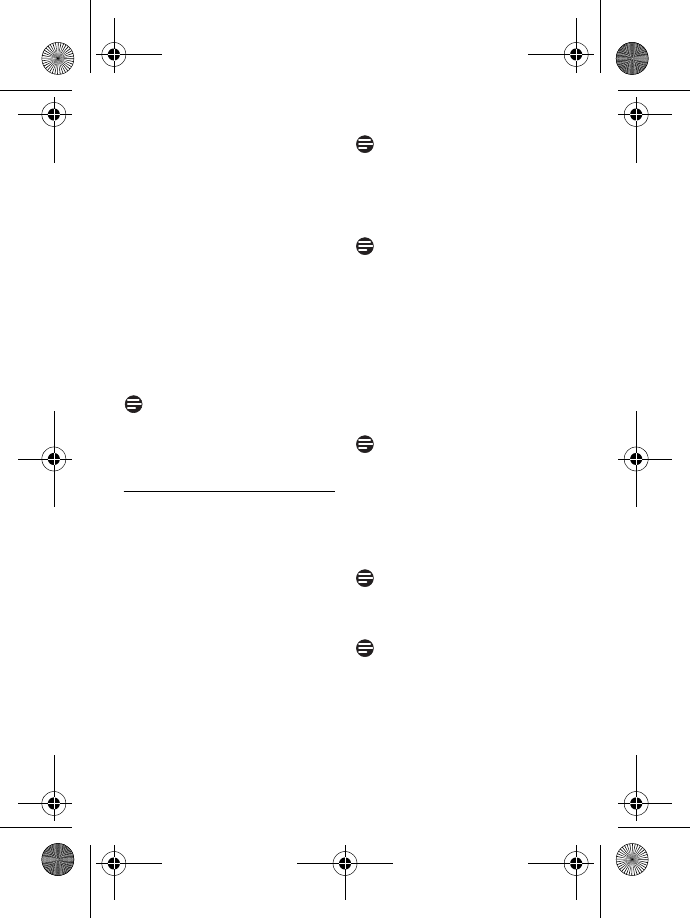
36 Advanced settings
press m
SELECT
, scroll : to
CHANGE PIN
and press
m
SELECT
.
Enter the current master PIN
when prompted and press
m
OK
to confirm.
• The PIN entered will be shown
as asterisks (*) on the screen.
Enter the new PIN and press
m
OK
.
Enter the new PIN again and
press m
OK
to confirm PIN
change.
• A validation tone is emitted and
the screen returns to previous
menu.
Note
If you forget your PIN, you will need to
reset your phone to its default settings.
See next section “Reset Unit” for more
details.
9.5 Registration
If you wish to register an additional
handset or if you have inadvertently
unregistered your phone handset and
want to re-register it, follow the
procedure described below. This is the
procedure for registering ID555
handsets.The procedures may vary
according to the handset you want to
register. In this case, please refer to the
manufacturer of the additional handset.
Additional handsets must be
registered to the base unit before you
can use them. Up to 5 handsets can
be registered to one base station.
The master PIN is required before you
can register or unregister handsets.
Note
By default, the master PIN is 0000.
To register your handset
manually:
The Master PIN is required before you
can register or unregister handsets.
Note
By default, the Master PIN is 0000.
On the base station, press and
hold p for approximately 5
seconds. The base station emits
a beep when it is ready to accept
registration.
On the handset, press M
key, scroll : to
ADVANCED
SET
and press m
SELECT
,
scroll : to
REGISTRATION
and press m
SELECT
.
Note
If no action is taken on the handset
within 10 seconds, the registration
procedure will be aborted. If this
happens, repeat Step 1.
Enter the Master PIN when
prompted and press m
OK
to
confirm.
Note
By default, the Master PIN is 0000.
WAITING_ _
is displayed on the
screen.
Note
If no base is found within a certain
period, the handset returns to idle
mode.
2
3
4
1
2
3
4
ID555_IFU_US_EN.book Page 36 Thursday, June 26, 2008 4:43 PM
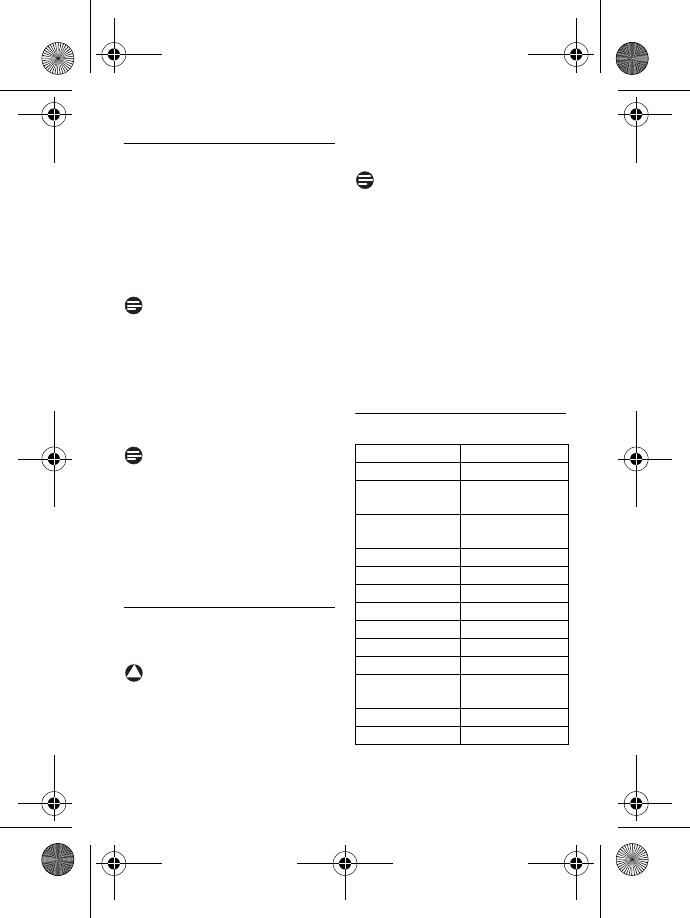
Advanced settings 37
9.6 Unregister a handset
Press M in idle mode, scroll
: to
ADVANCED SET
and
press m
SELECT
, scroll : to
UNREGISTER
and press
m
SELECT
.
Enter the master PIN when
prompted and press m
OK
to
confirm.
Note
By default, the master PIN is 0000.
Scroll : to select the handset
number to unregister and press
m
SELECT
.
• A validation tone is emitted to
indicate successful unregistration
and the screen shows
UNREGISTERED
.
Note
If no action is taken on the handset
within 15 seconds, the unregistration
procedure will be aborted and the
handset returns to idle mode.
To unregister a handset that does not
belong to the ID555 range, you can
only use the ID555 handset to
unregister it.
9.7 Reset Unit
You can reset your phone to its
default settings with this feature.
Warning
Upon reset, all your personal settings,
call log and redial list entries will be
deleted and the phone will return to
its default settings. However, your
phonebook as well as the unread
messages of your answering machine
will remain unchanged after reset.
Note
You may have to configure your
phone once again.
Press M in idle mode, scroll
: to
ADVANCED SET
and
press m
SELECT
, scroll : to
RESET
and press m
SELECT
.
RESET?
is displayed on the
screen. Press m
OK
to
confirm.
• A validation tone is emitted.
• The unit is reset to its default
settings (see “Default settings”
on page 37).
9.8 Default settings
1
2
3
!
Ringer Volume LEVEL 2
Ringer Melody FLICK
Earpiece
Volume
VOLUME 3
Speaker
Volume
VOLUME 3
Key Beep ON
Contrast LEVEL 2
Auto Hang-up ON
Alarm clock OFF
Barring mode OFF
Easy call OFF
Handset Name PHILIPS
Date/Time 01/01/2008;
00:00
Master PIN 0000
Conference OFF
1
2
ID555_IFU_US_EN.book Page 37 Thursday, June 26, 2008 4:43 PM
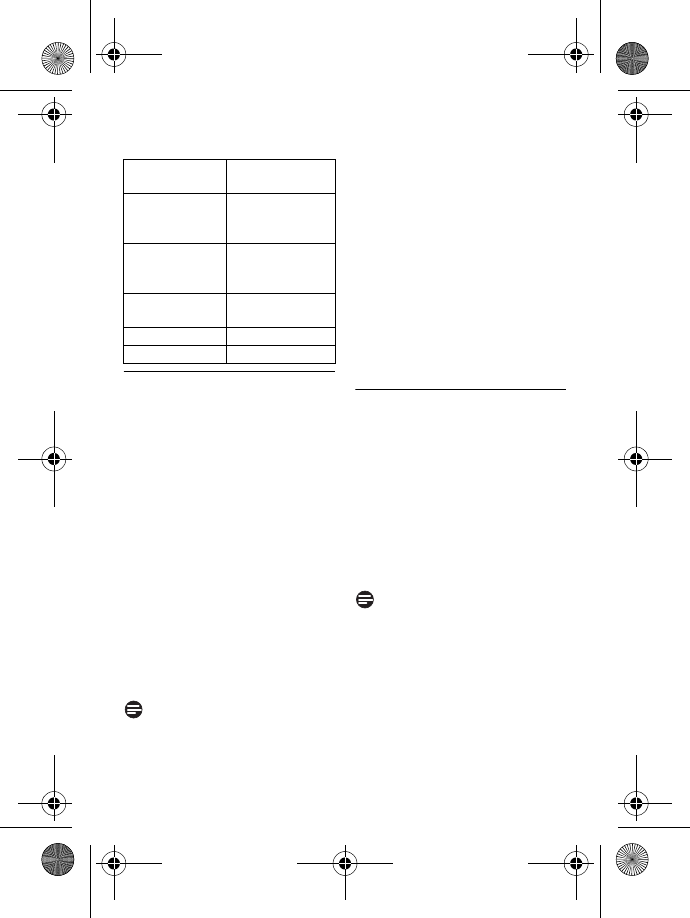
38 Advanced settings
9.9 Set area code
This feature is useful when you have
subscribed to Caller Line
Identification service. It allows you to
set an area code in your ID555. Once
the local area code is set, the phone
automatically filters the area code for
all incoming calls, by removing the
area code for local calls and retaining
the area code for calls from other
areas. If it is a local call, then only the
phone number of the caller is
displayed during an incoming call or
when you call the number from the
call log. If it is a long distance call, then
both the area code and phone
number will be displayed in a proper
format to be dialed out directly from
the call log, or saved into the
phonebook.
Note
You can enter a maximum of 3 digits
for the area code. You need to
subscribe to Caller Line Identification
service to be able to see the caller’s
number or name in the call log. See
“Using the call log” on chapter 6.9 for
details.
Press M in idle mode, scroll
: to
ADVANCED SET
and
press m
SELECT
, scroll : to
AREA CODE
and press
m
SELECT
.
Enter the local area code
(maximum 3 digits) and press
<
OK
to save.
• A validation tone is emitted and
the screen returns to previous
menu.
9.10 Set Auto Prefix
This feature allows you to define a
prefix number to be added to the
beginning of a number during
predialling (see “Predialling” on
page 20). You can also use this
feature to add a detect string to
match and replace the first few digits
of the number during predialling.
You can enter up to a maximum of 5
digits for the detect string and 14
digits for the auto prefix number.
Note
The use of your ID555 cannot be
guaranteed with all types of PABX.
Press M in idle mode, scroll
: to
ADVANCED SET
and
press m
SELECT
, scroll : to
AUTO PREFIX
and press
m
SELECT
.
DETECT DIGIT
is displayed on
the screen.
Answering Machine
Answer Mode ANSWER &
REC.
Number of
rings before
answer
5
Outgoing
Messages
Predefined for
ANSWER &
REC. mode
Handset
screening
OFF
Base speaker LEVEL 5
Remote access DEACTIVATED
1
2
1
2
ID555_IFU_US_EN.book Page 38 Thursday, June 26, 2008 4:43 PM
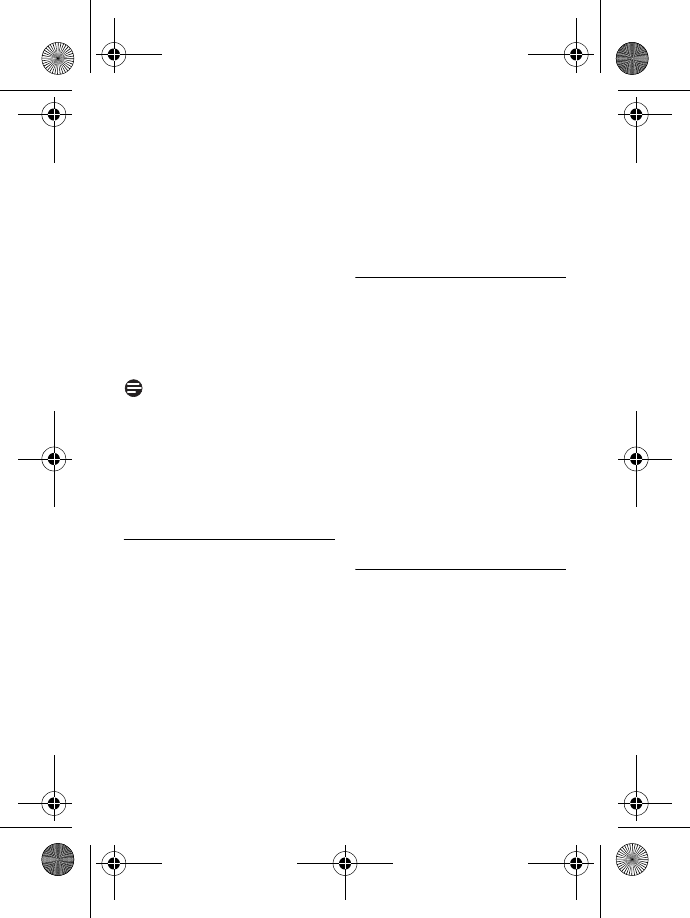
Advanced settings 39
• The last stored detect string is
displayed (if any).
Enter a detect string number
(maximum 5 digits) and press
m
OK
to confirm.
PREFIX
is displayed on the
screen.
• The last stored prefix number is
displayed (if any).
Enter the prefix number
(maximum 14 digits) and press
m
OK
to confirm.
• A validation tone is emitted and
the screen returns to previous
menu.
Note
If no detect string (blank) is entered,
the prefix number will be
automatically added to the predial
number after r key is pressed.
For numbers starting with *, # or a
pause (P), the prefix number will not
be added to the predial number after
r key is pressed.
9.11 Change Flash time
Flash time (or dial delay) is the time
delay by which the line will be
disconnected after you press r
key. It can be set to short, medium
or long.
The default value of flash time that is
preset in your handset should be the
best suited for your country
network and therefore you should
not need to change it.
Press M in idle mode, scroll
: to
ADVANCED SET
and
press m
SELECT
, scroll : to
FLASH TIME
and press
m
SELECT
.
Scroll : to
SHORT
,
MEDIUM
or
LONG
and press m
SELECT
to confirm.
• A validation tone is emitted and
the screen returns to previous
menu.
9.12 Change the Dial Mode
The default value for dial mode that is
preset in your handset should be the
best suited for your country network
and therefore you should not need to
change it.
Press M in idle mode, scroll
: to
ADVANCED SET
and
press m
SELECT
, scroll : to
DIAL MODE
and press
m
SELECT
.
Scroll : to
TONE
or
PULSE
and press m
SELECT
to
confirm.
• A validation tone is emitted and
the screen returns to previous
menu.
9.13 Set first ring
When this function is set to Off, the
first ring from a voice call will not
sound. This is particularly useful in
countries where calling line identity is
sent after the first ring.
Consequently, the phones in the
house will not ring when a message
arrives.
Press M in idle mode, scroll
: to
ADVANCED SET
and
press m
SELECT
, scroll : to
3
4
5
1
2
1
2
1
ID555_IFU_US_EN.book Page 39 Thursday, June 26, 2008 4:43 PM
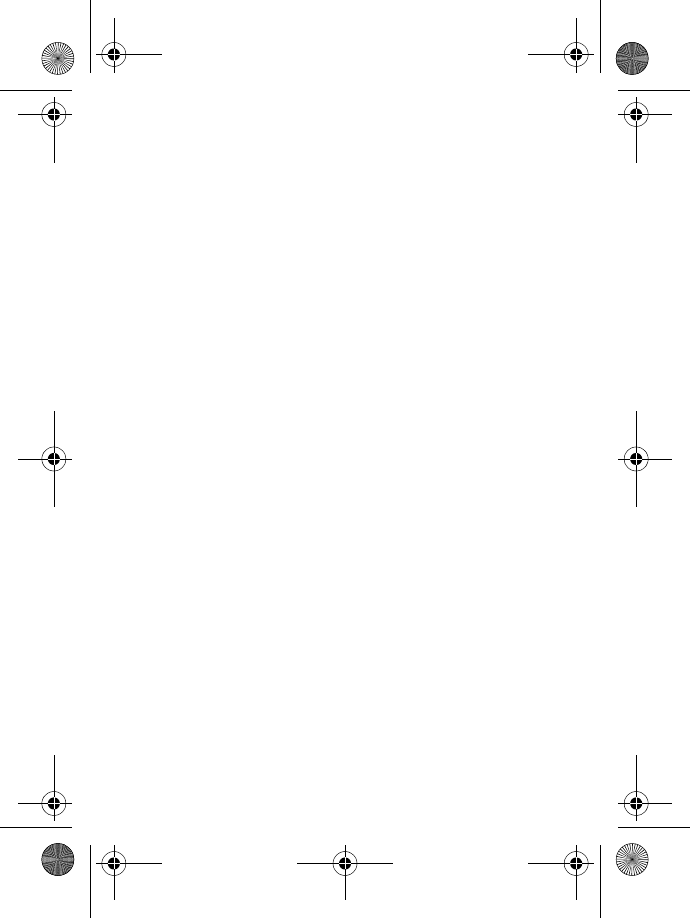
40 Advanced settings
FIRST RING
and press
m
SELECT
.
Scroll : to
ON
or
OFF
and
press m
OK
to confirm.
• A validation tone is emitted and
the screen returns to previous
menu.
2
ID555_IFU_US_EN.book Page 40 Thursday, June 26, 2008 4:43 PM
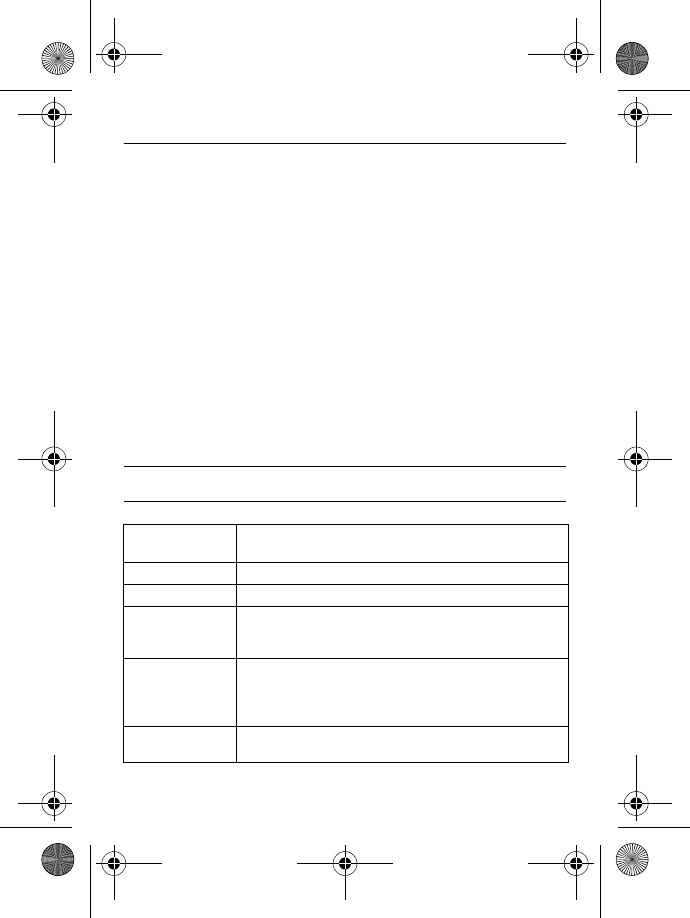
Telephone answering machine (TAM) 41
10 Telephone answering machine (TAM)
Your phone features an answering machine that records unanswered calls
when it is activated. The answering machine can store up to 99 messages. The
maximum recording time is 30 minutes (including all your personalised
outgoing messages).
You can use the control keys on the base station to perform the basic functions
of the answering machine such as message playback, deleting messages and
adjustment of volume on the base station. For a description of each function of
the control keys on the base station, please see “Overview of the base station”
on page 14 for more details.
You can also use the answer machine menu on the handset to access the
answering machine functions. There is also a menu to set the answering
machine options.
To begin, press o key on your base station to switch on the answering
machine (if it is switched off). Alternatively, you may switch on the answering
machine via your handset (see “Switch the Answering Machine On/Off via
handset” on page 44).
10.1 Play
10.1.1 Answering machine control keys on the base station
Buttons on the
base station
Description
oPress to turn on/off the answering machine
PPress to play the message or stop the message playback
xPress to delete the current message
Press and hold for two seconds to delete all the old
messages in idle mode
lPress once to replay current message during message
playback
Press twice to go back to previous message during
message playback
RPress to skip the current message and play the next
message
ID555_IFU_US_EN.book Page 41 Thursday, June 26, 2008 4:43 PM
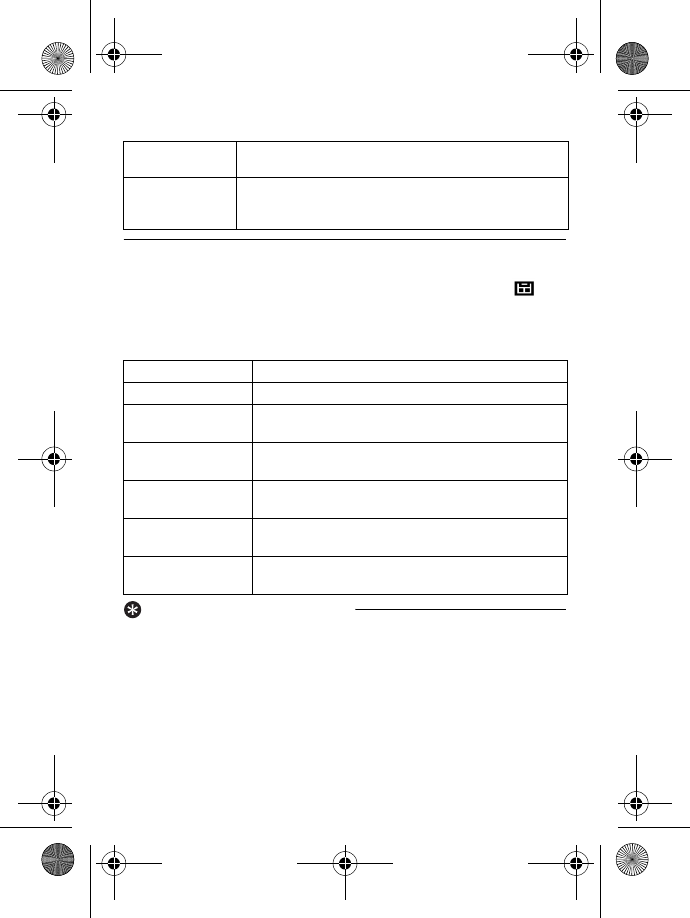
42 Telephone answering machine (TAM)
10.1.2 Playback of new messages via handset
The last recorded message is played first via the loudspeaker. When all new
messages have been played, the answering machine will stop and the icon
stops blinking.
Press M in idle mode, scroll : to
ANSWER MACHINE
and press
m
SELECT
, press m
SELECT
again to enter
PLAY
menu.
During playback, you can:
Tip
You can also playback messages by
pressing u key in idle mode, scroll
: to
ANSWER MACHINE
and press
m
SELECT
, press m
SELECT
again
to enter
PLAY
menu.
10.1.3 Playback of old messages
via handset
Old messages can only be played if
there are no new messages. The first
recorded message will be played first
and the next message will be played
automatically until there are no more
messages.
VDecrease (-) or increase (+) speaker volume during
message playback
CPress to page the handset
Press and hold for more than three seconds to start
registration procedure
Adjust volume Press : key.
Stop playback Press >
STOP
to end the message.
Repeat Press m
OPTION
, scroll : to
REPEAT
and press
m
SELECT
to play the message again.
Next message Press m
OPTION
, scroll : to
NEXT
and press
m
SELECT
.
Previous message Press m
OPTION
, scroll : to
PREVIOUS
and
press m
SELECT
.
Delete message Press m
OPTION
, scroll : to
DELETE
and press
m
SELECT
.
Switch the playback
to earpiece
Press v key.
1
2
ID555_IFU_US_EN.book Page 42 Thursday, June 26, 2008 4:43 PM
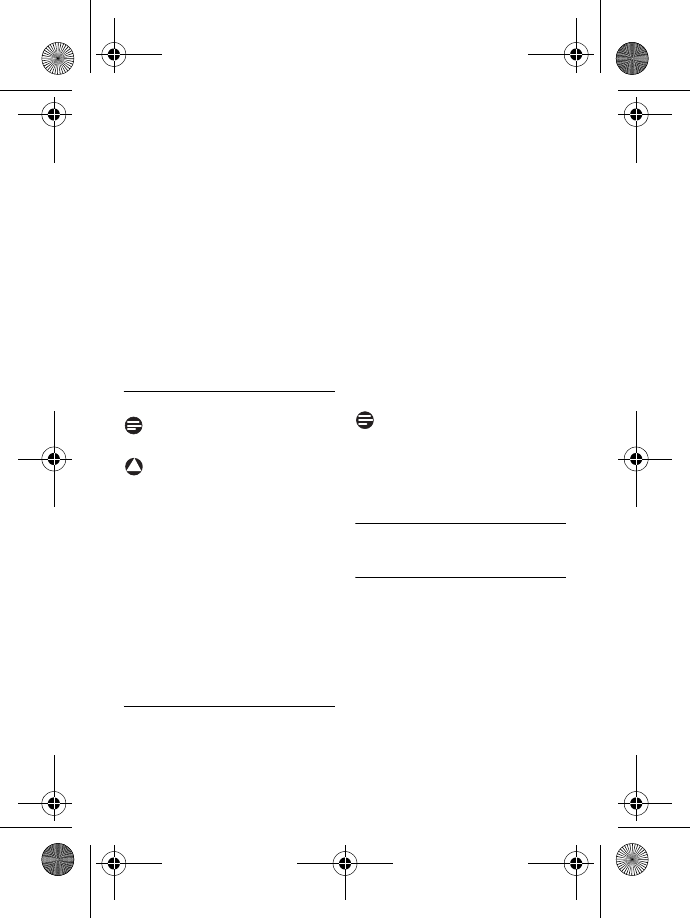
Telephone answering machine (TAM) 43
Press M in idle mode, scroll
: to
ANSWER MACHINE
and
press m
SELECT
, press
m
SELECT
again to enter
PLAY
menu.
Press m
SELECT
.
• The first recorded message will
start to play until the last
recorded message.
During message playback, you
can press m to select the
available options (see options
available under “Playback of new
messages via handset” on
page 42).
10.2 Delete all messages
Note
Unread messages will not be deleted.
Warning
Messages deleted cannot be
recovered.
Press M in idle mode, scroll
: to
ANSWER MACHINE
and
press m
SELECT
, scroll : to
DELETE ALL
and press
m
SELECT
.
DELETE ALL?
is displayed on the
screen. Press m
OK
to confirm
deletion of all your messages.
• A validation tone is emitted and
the screen returns to previous
menu.
10.3 Set the Answer mode
There are 2 answer modes available:
Answer only, and Answer & record.
By default, the answer mode is
ANSWER & REC.
, by which your
correspondent can leave a message
on the answering machine.
This can be changed to
ANSWER
ONLY
mode, by which your
correspond cannot leave any
messages on the answering machine.
Press M in idle mode, scroll
: to
ANSWER MACHINE
and
press m
SELECT
, scroll : to
ANSWER MODE
and press
m
SELECT
.
Scroll : to
ANSWER & REC.
or
ANSWER ONLY
and press
m
SELECT
.
• The answer mode is set.
Note
Depending on the answer mode you
have selected, the appropriate default
outgoing message is played once the
answering machine picks up an
incoming call.
10.4 Personalised Outgoing
Message
10.4.1 Record your Personalised
Outgoing Message
This personal outgoing message
replaces the default ones. To revert to
the default outgoing message, simply
delete the personal outgoing message
you have recorded. If you are not
satisfied with the recorded outgoing
message, simply record a new message
to overwrite the old one.
Press M in idle mode, scroll
1
2
3
!
1
2
1
2
1
ID555_IFU_US_EN.book Page 43 Thursday, June 26, 2008 4:43 PM
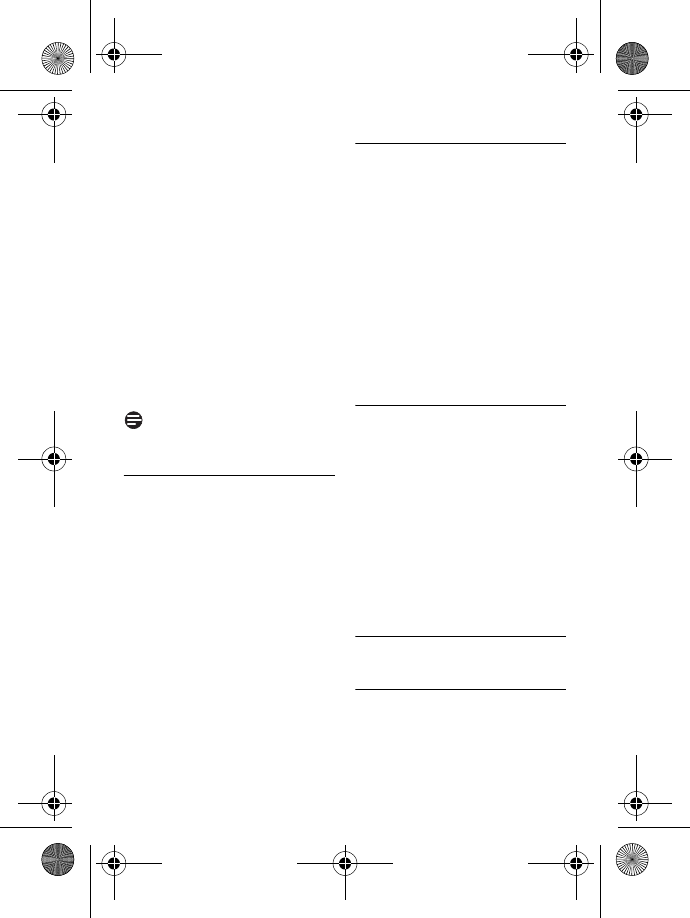
44 Telephone answering machine (TAM)
: to
ANSWER MACHINE
and
press m
SELECT
, scroll : to
RECORD OGM
and press
m
SELECT
.
Scroll : to
ANSWER & REC.
or
ANSWER ONLY
and press
m
SELECT
.
Scroll : to
RECORD OGM
and
press m
SELECT
.
• The recording starts.
Press m
SAVE
to save your
recording.
• The recorded message will be
played and the screen returns to
previous menu once it has
finished playing. To stop the
playback, press m
OK
.
Note
The maximum length of an outgoing
message is 2 minutes.
10.4.2 Playback your
Personalised Outgoing
Message
Press M in idle mode, scroll
: to
ANSWER MACHINE
and
press m
SELECT
, scroll : to
RECORD OGM
and press
m
SELECT
.
Scroll : to
ANSWER & REC.
or
ANSWER ONLY
and press
m
SELECT
.
Press m
SELECT
to enter
PLAY
.
• The previously recorded
outgoing message (if any) is
played, and then the screen
returns to previous menu.
10.4.3 Delete your Personalised
Outgoing Message
Press M in idle mode, scroll
: to
ANSWER MACHINE
and
press m
SELECT
, scroll : to
RECORD OGM
and press
m
SELECT
.
Scroll : to
ANSWER & REC.
or
ANSWER ONLY
and press
m
SELECT
.
Scroll : to
DELETE
and press
m
SELECT
.
• The recorded message is
deleted.
10.5 Switch the Answering
Machine On/Off via
handset
Press M in idle mode, scroll
: to
ANSWER MACHINE
and
press m
SELECT
, scroll : to
ANSWER ON/OFF
and press
m
SELECT
.
Scroll : to
ON
or
OFF
and
press m
SELECT
to confirm.
• A validation tone is emitted and
the screen returns to previous
menu.
10.6 Answering Machine
settings
10.6.1 Ring Delay
This is the number of rings before the
answering machine answers and
starts playing your greeting message.
2
3
4
1
2
3
1
2
3
1
2
ID555_IFU_US_EN.book Page 44 Thursday, June 26, 2008 4:43 PM
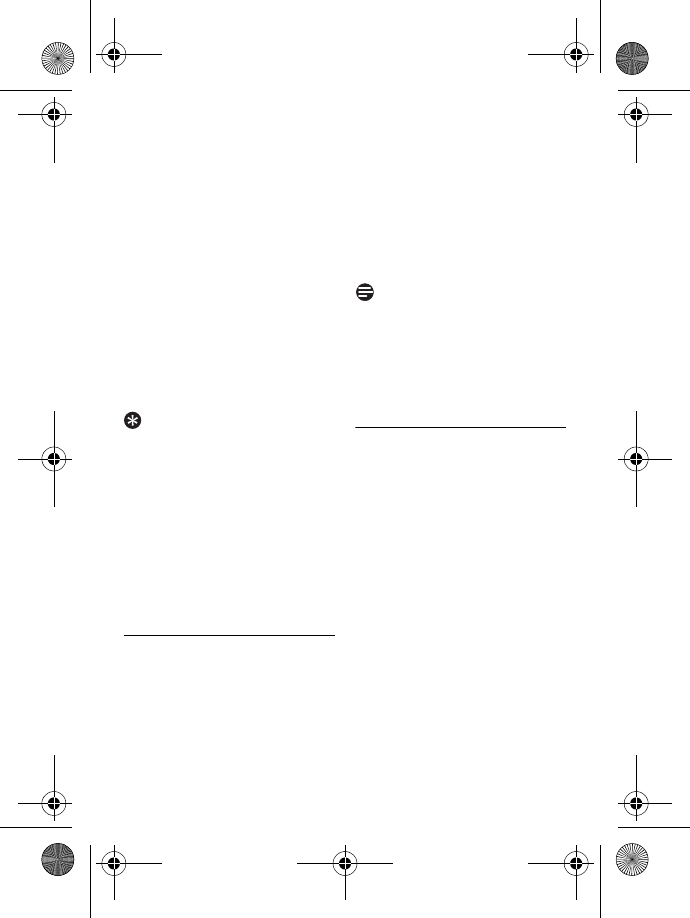
Telephone answering machine (TAM) 45
You can set the answering machine to
start playing your greeting message
after
3
to
8
rings or
ECONOMY
. The
default ring delay is
5
.
Press M in idle mode, scroll
: to
ANSWER MACHINE
and
press m
SELECT
, scroll : to
SETTINGS
and press
m
SELECT
, press m
SELECT
to enter
RING DELAY
.
Scroll : to your desired ring
delay setting (
3
to
8
rings or
ECONOMY
) and press
m
SELECT
to confirm.
• A validation tone is emitted and
the screen returns to previous
menu.
Tip
Economy mode can save you the cost
of a long-distance call when you
check your messages remotely. If
there are new messages in your
answering machine, the outgoing
message will start playing after 3
rings. If there are no new messages,
the outgoing message will be played
after 5 rings. Hence, if you want to
check if you have any messages
without incurring call charges, you
can hang up the call after the 4th ring.
10.6.2 Remote Control Access
If you are far away from home and
want to check the messages on your
answering machine, you can make use
of the remote access feature to check
your messages using another phone.
Once you dial your home number
from any other phone and enter the
remote access code*, you will be able
to obtain the messages on your
answering machine. The keypad on the
phone you use to dial acts like the
functions on your answering machine
where you can play or delete
messages, turn your answering
machine on or off, etc.
Note
This feature is deactivated by default.
* Remote access code (which is the
same as your master PIN code)
prevents any unauthorised remote
access of your answering machine.
See chapter 10.6.2.2 for more
information.
10.6.2.1 Activate/Deactivate
Remote Access
Press M in idle mode, scroll
: to
ANSWER MACHINE
and
press m
SELECT
, scroll : to
SETTINGS
and press
m
SELECT
, scroll : to
REMOTE ACCESS
and press
m
SELECT
.
Scroll : to
ACTIVATE
or
DEACTIVATE
and press
m
SELECT
to confirm.
• A validation tone is emitted and
the screen returns to previous
menu.
1
2
1
2
ID555_IFU_US_EN.book Page 45 Thursday, June 26, 2008 4:43 PM
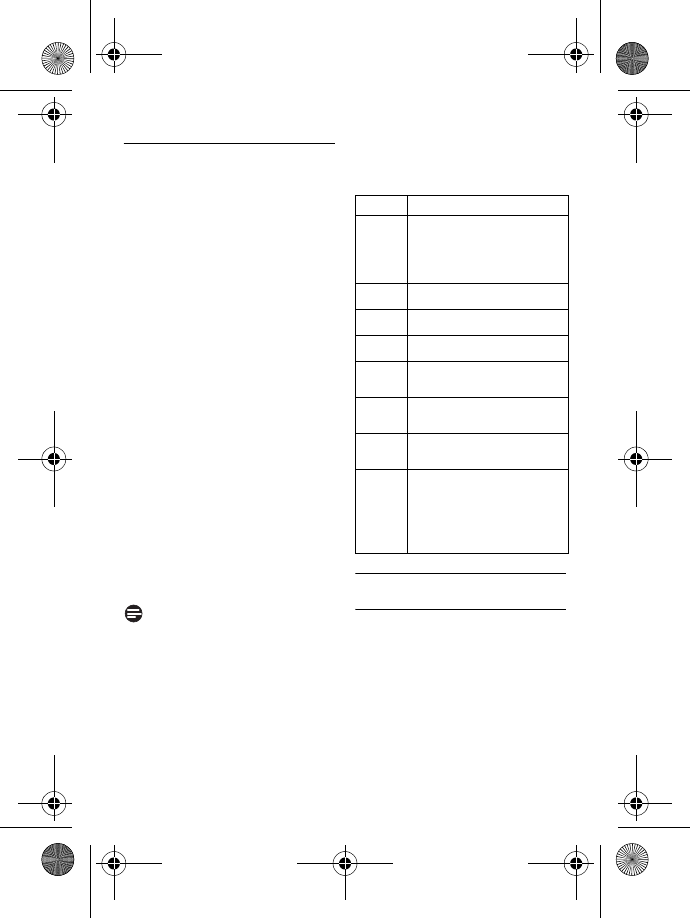
46 Telephone answering machine (TAM)
10.6.2.2 Controlling the
Answering Machine
from an external call
From another phone, dial home.
• The answering machine answers
and starts playing your greeting
message.
Within 8 seconds, press # key on
the phone you use to dial and
enter the remote access code
(same as your master PIN code).
• If the remote access code is
incorrect, an error tone is
emitted. Enter the access code
again until you get the correct
number.
• If you did not enter the remote
access code within 10 seconds,
the answering machine will drop
the line immediately.
• If the remote access code (same
as your master PIN code) is
correct, you will hear a
validation tone.
• New messages (if any), will be
played automatically and stop
when there are no more new
messages.
Note
If there are no new messages, the
answering machine will not play any
messages.
The following table indicates how to
access the below features during
remote access procedure:
10.7 Call Screening
10.7.1 Call screening on
handset
If Handset call screening is set to
ON
,
you can hear incoming messages via
the handset speaker and decide
whether or not to take the call. To
take the call, press r.
This feature is deactivated by default.
1
2
Press To
1Press once to replay the
current message or twice
to go to previous
message
2Play old messages
3Go to next message
6Delete current message
7Turn on the answering
machine
8Stop current message
playback
9Turn off the answering
machine
#Enter the remote access
code if the answering
machine is on and
outgoing message is
playing
ID555_IFU_US_EN.book Page 46 Thursday, June 26, 2008 4:43 PM
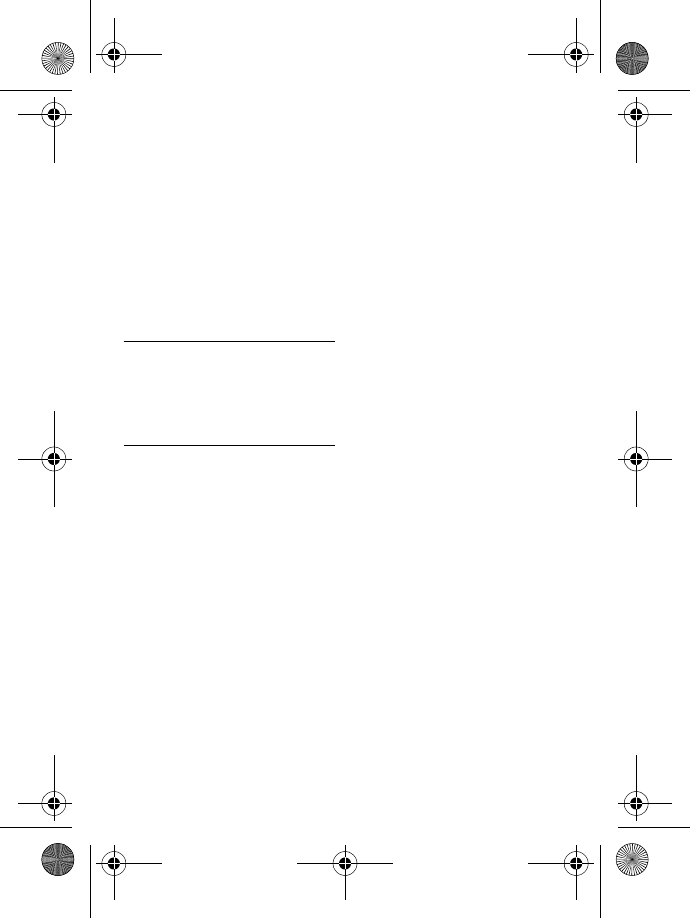
Telephone answering machine (TAM) 47
Press M in idle mode, scroll
: to
ANSWER MACHINE
and
press m
SELECT
, scroll : to
SETTINGS
and press
m
SELECT
, scroll : to
HS
SCREENING
and press
m
SELECT
.
Scroll : to
ON
or
OFF
and
press m
SELECT
.
• A validation tone is emitted and
the screen returns to previous
menu.
10.7.2 Call screening on base
You can use + and - to adjust
the speaker's volume during call
screening. The lowest volume level
turns call screening off.
10.7.3 Set Voice Language
This menu allows you to change the
language of the predefined outgoing
message. The availability of this menu
and the language options available are
country dependent.
Press M in idle mode, scroll
: to
ANSWER MACHINE
and
press m
SELECT
, scroll : to
SETTINGS
and press
m
SELECT
, scroll : to
VOICE LANGUAGE
and press
m
SELECT
.
• The current selected language is
highlighted.
Scroll : to
your preferred
language and press m
SELECT
to confirm.
• A validation tone is emitted and
the screen returns to previous
menu.
1
2
1
2
ID555_IFU_US_EN.book Page 47 Thursday, June 26, 2008 4:43 PM
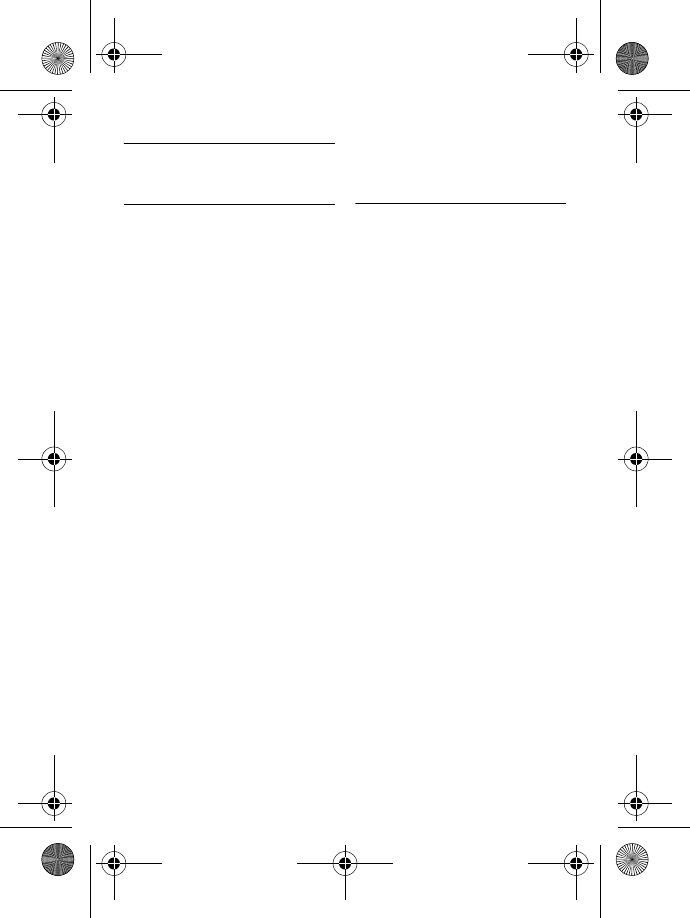
48 Technical data
11 Technical data
Display
• Progressive LCD backlight
General telephone features
• Dual mode caller name & number
identification
• 15 polyphonic ringer melodies
Phonebook list, Redial list and
Call log
• Phonebook list with 200 entries
• Redial list with 20 entries
• Call log with 50 entries
Battery
• 1 Li-ion polymer 500mAh battery
Radio specifications
• Frequence Band: 1880 - 1900 MHz
• Maximum output power: 250 mW
Power Consumption
• Power consumption at idle mode:
around 800mW
Weight and dimensions
• Handset: 74 grams
• 144 x 13 x 43 mm (H x D x W)
• Base: 143 grams
• 70 x 85 x 128 mm (H x D x W)
Temperature range
• Operation: Between 0 and 35º C
(32 to 95º F).
• Storage: Between -20 and 45º C
(-4 to 113º F).
Relative humidity
• Operation: Up to 95% at 40°C
• Storage: Up to 95% at 40°C
ID555_IFU_US_EN.book Page 48 Thursday, June 26, 2008 4:43 PM
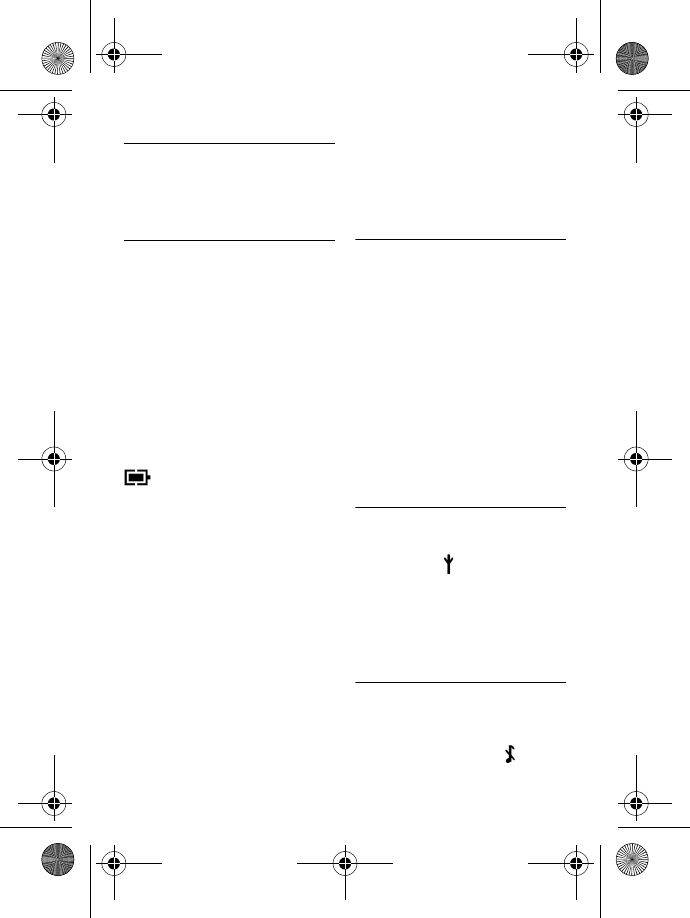
Frequently asked questions 49
12 Frequently asked
questions
www.philips.com/support
In this chapter, you will find the most
frequently asked questions and
answers about your phone.
Connection
The handset does not switch on!
• Charge the batteries: Put the
handset on the base station to
charge. After a few moments, the
phone will switch on.
The handset does not charge!
• Check charger connections.
icon is not blinking during
charge!
• Battery is full: There is no need to
charge the battery.
• Bad battery contact: Adjust the
handset slightly.
• Dirty contact: Clean the batteries
contact with a dry cloth.
• Wrong batteries installed: Use
only AAA rechargeable batteries
supplied with your unit There
could be risk of battery leakage if
you use alkaline batteries or other
battery types.
Communication is lost during a
call!
• Charge the battery
• Move closer to the base station.
The phone is "Out of range"!
• Move closer to the base station.
WARNING BATT.
is displayed on
handset!
• Use only AAA rechargeable
batteries supplied with your unit.
There could be risk of battery
leakage if you use alkaline batteries
or other battery types.
Set-up
SEARCHING...
is displayed on
handset and icon is blinking!
• Move closer to the base station.
• Make sure that your base station is
on.
• Reset your unit and restart
handset registration (see
“Registration” on page 36).
Sound
Handset does not ring!
Check that the
RING VOLUME
is not
set to
off, and make sure icon is
ID555_IFU_US_EN.book Page 49 Thursday, June 26, 2008 4:43 PM
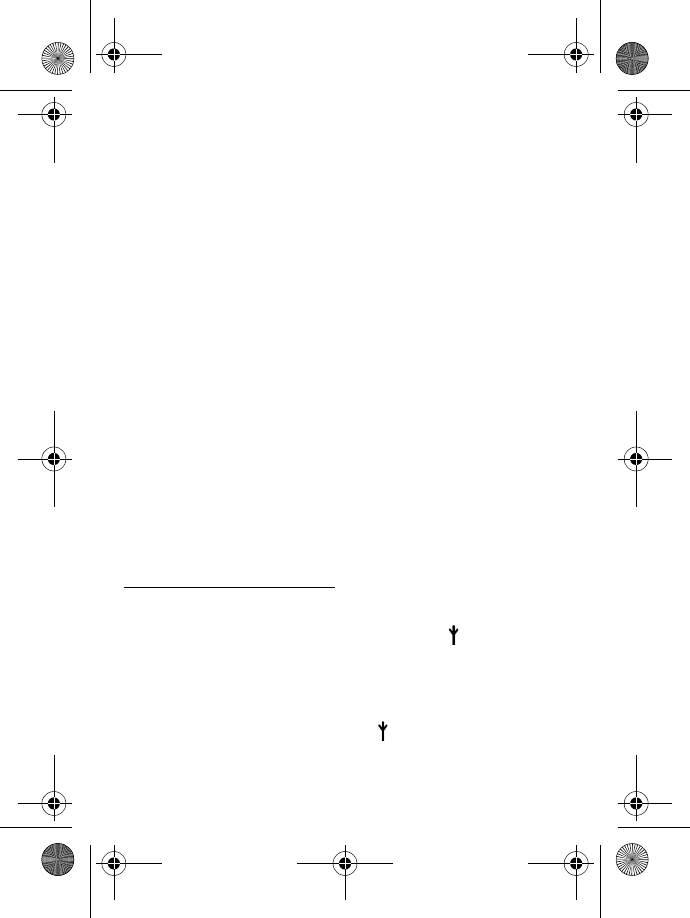
50 Frequently asked questions
not displayed on the screen (see “Set
the Ring Volume” in chapter 7.2.1).
Caller cannot hear me at all!
Microphone may be muted: During a
call, press b.
There’s no dialling tone!
• No power: Check the
connections.
• Batteries are empty: Charge the
batteries.
• Move closer to the base station.
• Wrong line cable used: Use the
line cable provided.
• Line adaptor is required: Connect
the line adaptor to the line cord.
Caller cannot hear me clearly!
• Move closer to the base station.
• Move the base station at least one
metre away from any electronic
appliances.
Frequent noise interference on
my radio or television!
• Move the base station as far away
as possible from the electrical
appliances.
Product behaviour
Keypad does not work!
• Unlock your keypad: Long press
* in idle mode.
The handset warms up when
making a long call!
• This is a normal behavior. The
handset consumes energy while
calling.
The handset cannot be
registered to the base station!
• Maximum number of handsets (5)
has been reached. To register a
new handset, unregister an
existing handset.
• Remove and replace the handset
batteries.
• Try again by disconnecting and
connecting the base station power
supply and follow the procedure
to register a handset.
• Make sure that you have entered
the correct PIN code. If you have
not changed it, by default it is 0000.
Caller’s number is not displayed!
• Service is not activated: Check
your subscription with your
network operator.
I cannot change the settings of
my voice mail
• Operator voice mail is managed by
your operator and not the phone
itself. Please contact your
operator should you want to
change the settings.
Poor audio quality and the
antenna icon is blinking!
• The indoor and outdoor range of
the phone is up to 50 metres and
300 metres respectively. When
the handset moves beyond the
operation range, the antenna icon
will blink.
ID555_IFU_US_EN.book Page 50 Thursday, June 26, 2008 4:43 PM
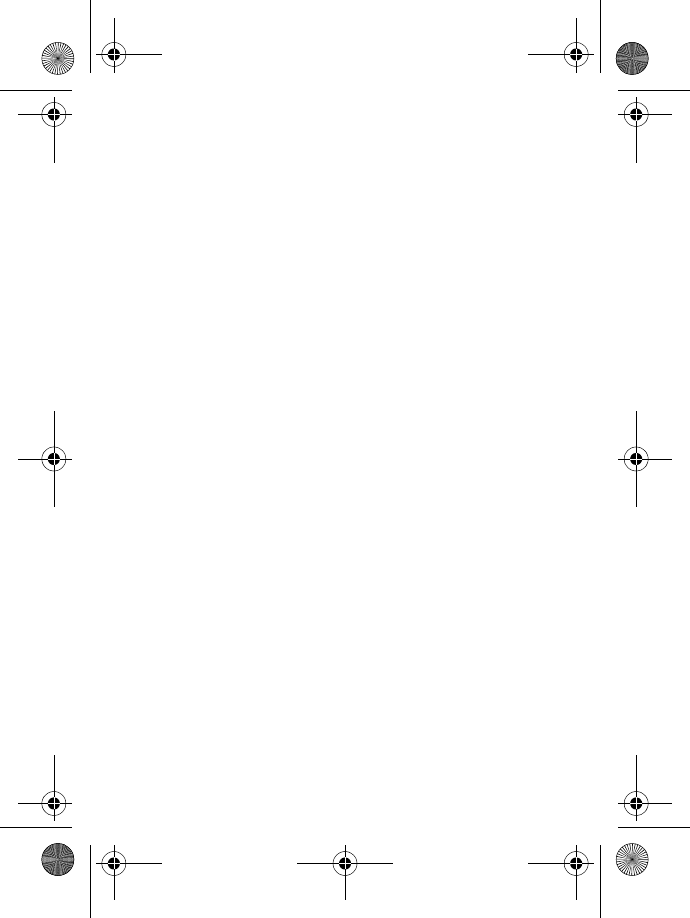
Frequently asked questions 51
My handset keeps going into idle
mode!
• If there are no key presses for 30
seconds, the handset will
automatically return to idle mode.
It will also return to idle mode
automatically when you place the
handset back on the base station.
Phonebook entry cannot be
stored and
MEMORY FULL
is
displayed!
• Delete an entry to free memory
before saving your contact again.
The Master PIN code is wrong!
• The default master PIN is 0000.
• If it has been changed before, and
you cannot remember the new
one, reset the handset to revert to
the default master PIN code (see
“Reset Unit” in chapter 9.8).
The answering machine does
not record messages!
• Memory is full: Delete your old
messages.
•The
ANSWER ONLY
mode has
been activated. Deactivate
ANSWER ONLY
and activate
ANSWER & REC.
mode (see “Set
the Answer mode” in chapter
10.3).
Remote control access does not
work!
• Activate Remote Control Access
(see “Remote Control Access” in
chapter 10.6.2).
The phone hangs up during
remote access!
• You have taken more than 8
seconds to enter the Master PIN
code. Enter the code again within
8 seconds.
Answering machine stops before
the recording is finished!
• Memory is full: Delete your old
messages.
ID555_IFU_US_EN.book Page 51 Thursday, June 26, 2008 4:43 PM
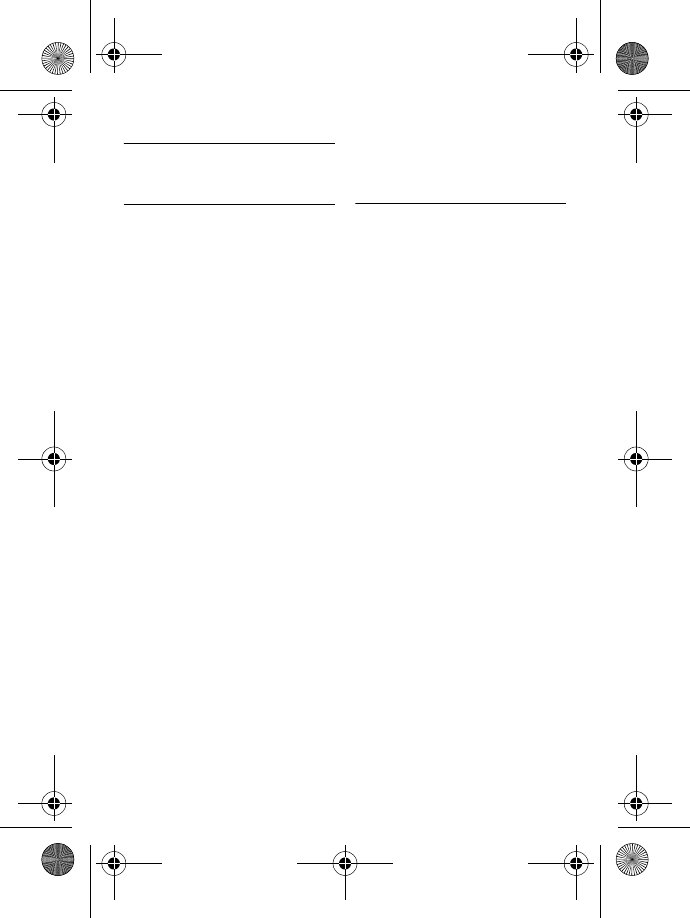
52 Index
13 Index
A
Accessories 10
Alarm 33
Alarm tone 33
Answer a call 21
Answer an external call 28
Answering Machine mode 43
Auto Answer 31
C
Call Barring 35
Call in progress 22
Call log 20, 27
Call Screening 46
Call waiting 23
Charge battery 16
Clock and Alarm 32
Conference call 29
Connect base station 15
Contrast 31
D
Date and time 32
Default settings 40
Delete a call list entry 27
Delete a phonebook entry 25
Delete a redial number 26
Delete call list 27
Delete redial list 26
Dial Mode 39
Direct dialling 20
Display icons 13
E
Edit a phonebook entry 24
End a call 21
F
First ring 39
H
Handset Name 30
Handset Tones 30
Handsfree answering 21
I
Install battery 16
Install phone 15
Intercom 28
K
Key Tone 30
Keypad lock/unlock 22
L
Language 31
LED indicator 14
Loudspeaker mode 23
Loudspeaker volume 23
M
Make a call 20
Master PIN 35
Menu structure 17
Mute 22
O
Overview of the base station 14
Overview of your phone 11
P
Page 42
ID555_IFU_US_EN.book Page 52 Thursday, June 26, 2008 4:43 PM
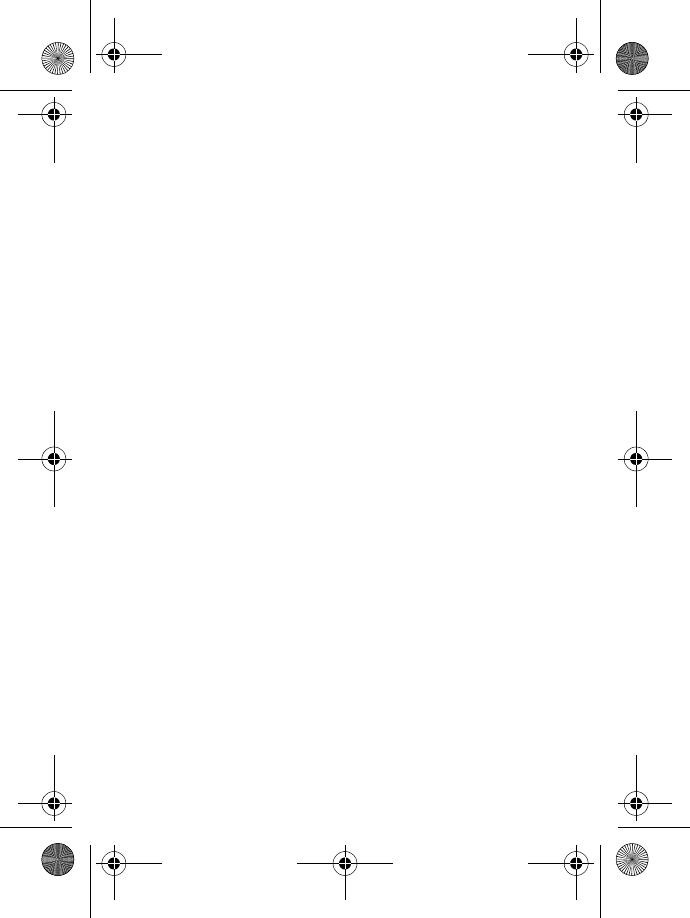
Index 53
Paging 29
Personalised Outgoing Message 43
Phonebook 21, 24
Predialling 20
R
Recall time 39
Recycling and disposal 5, 8
Redial list 20, 26
Registration 36
Remote Control Access 45
Reset Unit 37
Ring Delay 44
Ring Melody 30
Ring Volume 30
S
Save a redial number 26
Set area code 38
Store a contact 24
Switch calls 29
Switch handset on/off 22
T
Telephone answering machine 41
Text or number entry 22
U
Unmute 22
Unregister 37
V
Voice Language 47
Voice mail 24, 25
Volume 22
ID555_IFU_US_EN.book Page 53 Thursday, June 26, 2008 4:43 PM
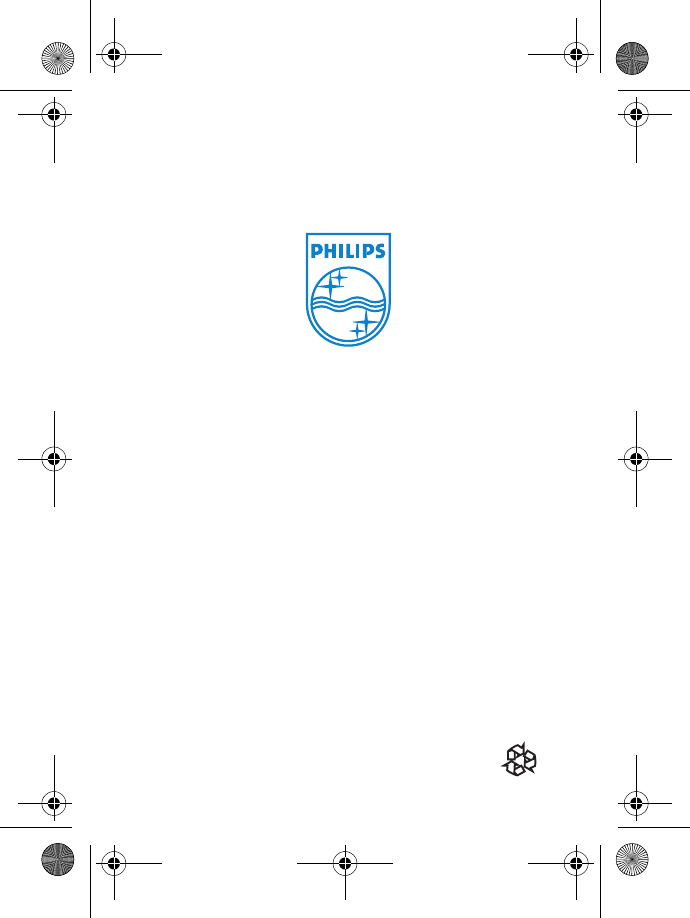
© 2008 Koninklijke Philips Electronics N.V.
All rights reserved
Reproduction in whole or in part is prohibited
without the written consent of the copyright owner
Document number: 3111 285 48871
ID555_IFU_cover_back.fm Page 56 Thursday, June 26, 2008 4:55 PM
P r i n t e d i n C h i n a