PHILIPS Consumer Electronics ID555H DECT phone with CID, speakerphone and TAM User Manual ID555 IFU US EN
PHILIPS Consumer Electronics DECT phone with CID, speakerphone and TAM ID555 IFU US EN
Contents
- 1. Users Manual 1
- 2. Users manual 2
- 3. Users Manual 3
Users manual 2
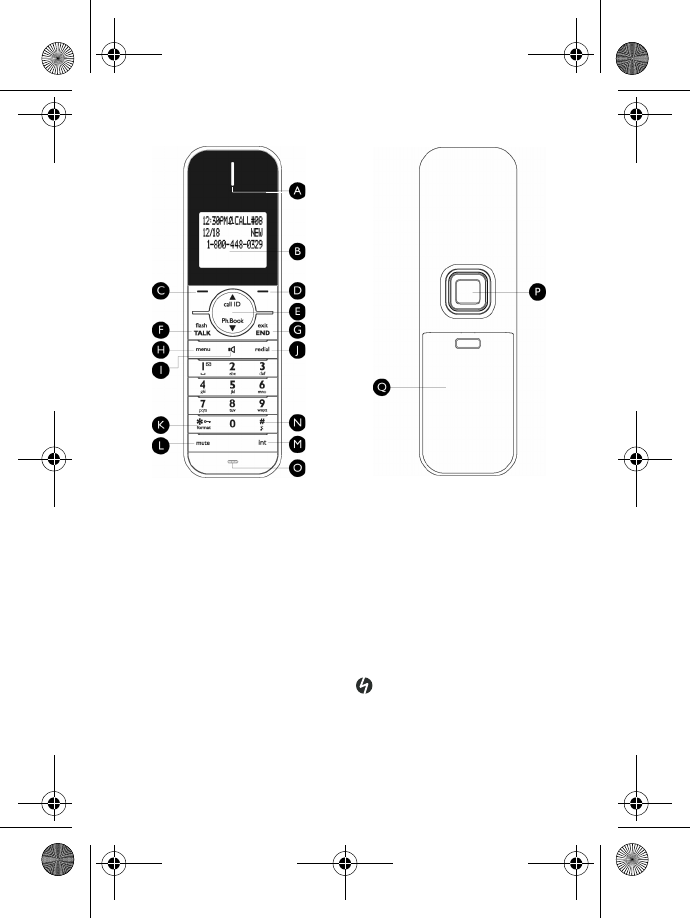
12 Your phone
K Keypad lock/Format key *
In idle mode: Insert *. Long press to
lock/unlock the keypad.
During a call: Insert *.
In call log reviewing mode: Press
repeatedly to view the alternate
dialing sequences.
L Mute key [
During a call: Mute/Unmute the
handset microphone.
M Call transfer key & Intercom/
Conference key c
In idle mode: Initiate an internal call.
During a call: Hold the line and page
another handset. Long press to start a
conference between internal and
external calls.
NRinger on/off key &
Pause key #
In idle mode: Insert #. Long press to
turn the ringer on/off.
During a call: Insert #.
When predialling: Long press to insert
a pause marked “P”.
In editing mode: Long press to switch
between upper and lower case.
OMicrophone
P Loudspeaker
Q Battery door
Danger
Handsfree activation can suddenly
increase the volume in the earpiece
to a very high level. Make sure the
handset is not too close to your ear.
ID555_IFU_US_EN.book Page 12 Thursday, June 26, 2008 4:43 PM
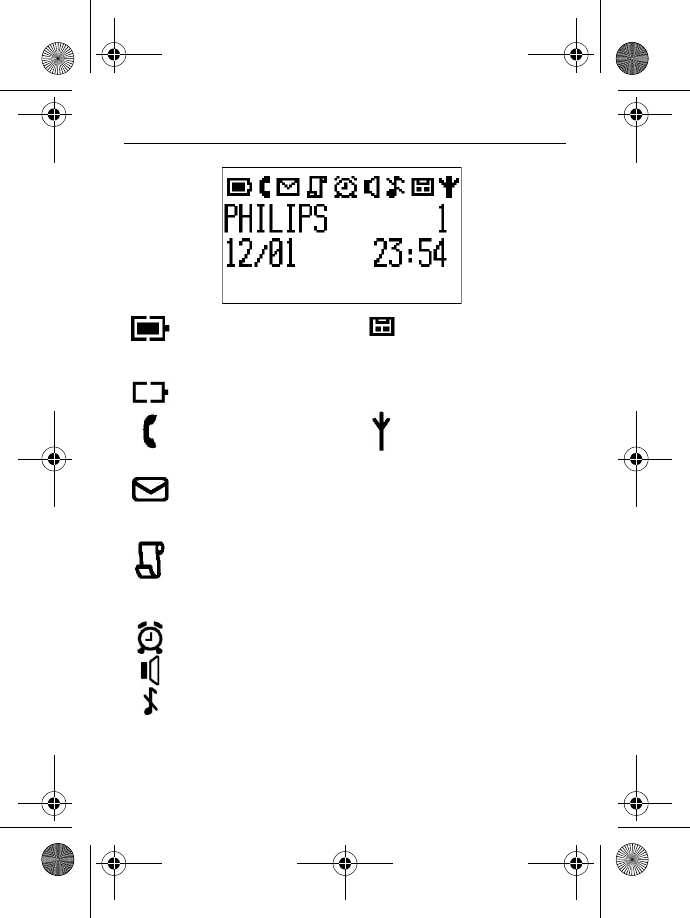
Your phone 13
3.3 Display icons
Indicates that the battery
is fully charged. Icon blinks
during charge and when
the battery is low.
Indicates that the battery
is fully discharged.
Indicates that an external
call is connected or held.
Icon blinks when receiving
an incoming call.
Indicates new voice
messages are received.
Icon blinks when there are
unread messages.
Displays when there are
existing call log records or
when call log is accessed.
Icon blinks when there are
new missed calls.
Displays when the alarm
clock is activated.
Displays when the
loudspeaker is activated.
Displays when ringer off is
activated.
Indicates that the
telephone answering
machine is activated. Icon
blinks when the memory
for answering machine
messages is full.
Indicates that the handset
is registered and within
range of the base station.
Icon blinks when the
handset is out of range or
is searching for a base.
ID555_IFU_US_EN.book Page 13 Thursday, June 26, 2008 4:43 PM
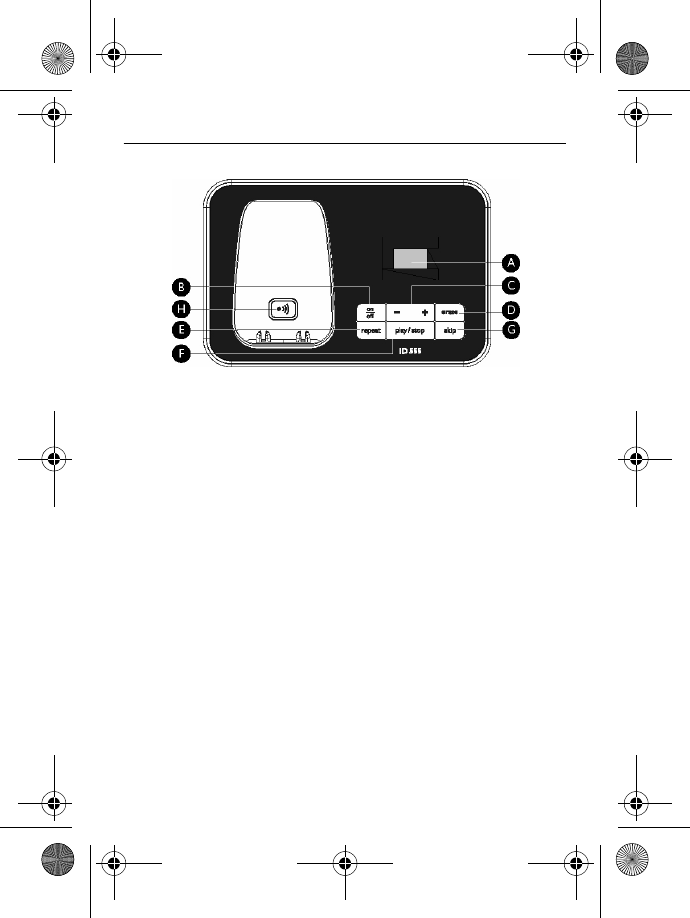
14 Your phone
3.4 Overview of the base station
AMessage Counter
Blinking
: Indicates number of new
messages.
Steady
: Indicates number of old
messages.
2 bars flashing
: Indicates that there is
no more memory left.
Indicates the volume level (L0 - L5)
when V is pressed.
Indicates the current message
number during playback.
B On/Off key o
In idle mode, short press to switch on/
off the answering machine.
C Volume keys V
Increase/Decrease speaker volume
during message playback.
There are 5 volume levels.
The call screening is activated if the
speaker volume is not set to off.
DErase key x
Delete current message during
message playback.
Long press to delete all messages
when the answering machine is in idle
mode (unread messages will not be
deleted).
E Repeat key l
Go to previous message if pressed
twice during message playback.
Replay current message if pressed
once during message playback.
F Play/Stop key P
Play phone messages (the first
recorded will be played first).
Stop message playback.
G Skip key R
Skip to the next message during
message playback.
H Handset locator key C
Page handset.
Long press to start registration
procedure.
ID555_IFU_US_EN.book Page 14 Thursday, June 26, 2008 4:43 PM
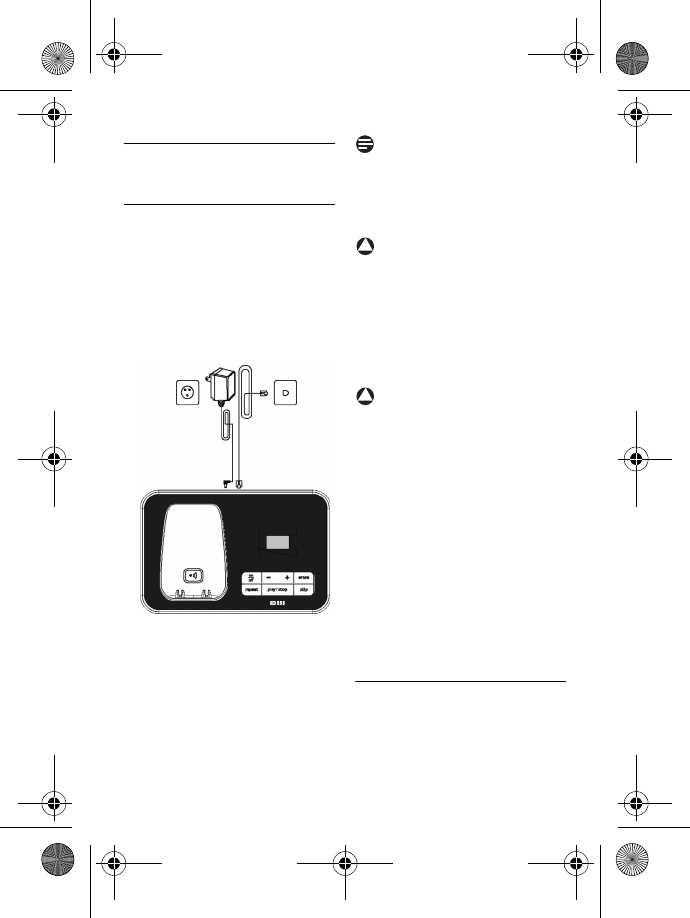
Getting started 15
4 Getting started
4.1 Connect the base station
Place the base station in a central
location near the telephone line
socket and electricity socket.
Connect the line cord and the
power cable to their
corresponding connectors at
the bottom of the base station
as shown.
Connect the other end of the
line cord to the telephone line
socket and the other end of the
power cable to the electricity
socket.
Note
The line adaptor may not be attached
to the line cord. In this case, you have
to connect the line adaptor to the line
cord first before plugging the line
cord to the line socket.
Warning
Avoid placing the base station too
close to large metal objects such as
filing cabinets, radiators or electrical
appliances. This can impair the range
and sound quality. Buildings with thick
internal and external walls may impair
transmission of signals to and from
the base.
Warning
The base station does not have an
ON/OFF switch. Power is applied
when the power adaptor is plugged
into the unit and connected to the
electricity socket. The only way to
power down the unit is to unplug the
power adaptor from the electricity
socket. Therefore, ensure that the
electricity socket is easily accessible.
The power adaptor and telephone
line cord have to be connected
correctly, as incorrect connection
could damage the unit.
Always use the telephone line cord
supplied with the unit. Otherwise,
you may not get a dial tone.
4.2 Install your phone
Before using the handset, the
batteries have to be installed and fully
charged.
1
2
3
!
!
ID555_IFU_US_EN.book Page 15 Thursday, June 26, 2008 4:43 PM
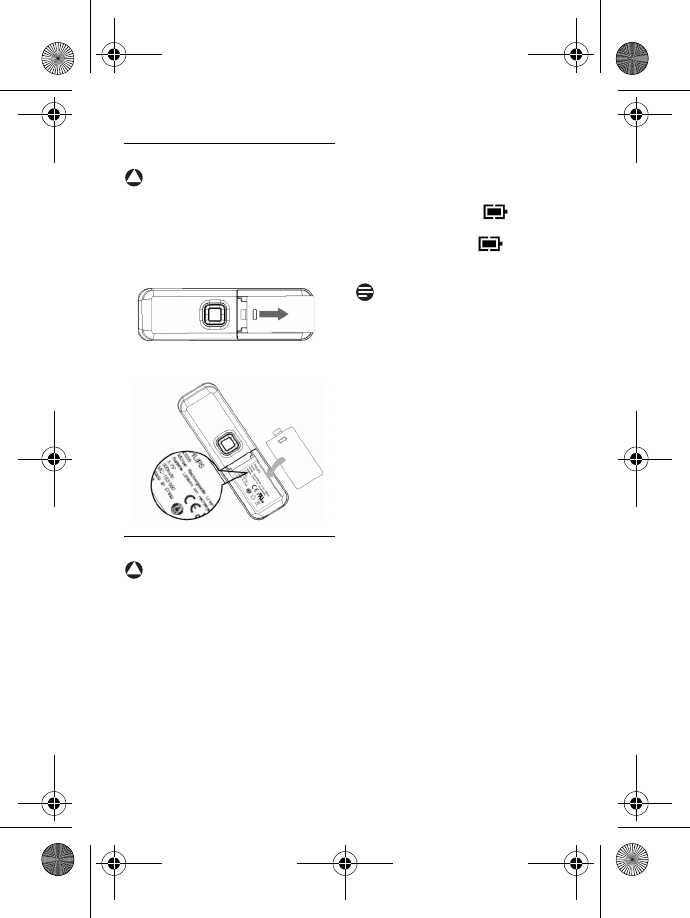
16 Getting started
4.2.1 Install battery
Warning
Always use Li-ion rechargeable
battery supplied with your unit.
There could be risk of battery leakage
if you use other battery types.
Slide out the battery cover.
Place the batteries and replace
the cover.
4.2.2 Charge battery
Warning
The handset must be charged for at
least 24 hours before using it for the
first time.
When the battery level becomes low,
the low battery sensor alerts you by
sounding an audible tone and blinking
the battery icon.
If the battery level becomes
exceedingly low, the phone
automatically switches off and any
function in progress will not be saved.
Place the handset on the charging
cradle of the base station. A
melody is emitted if the handset is
placed correctly.
The battery icon on the
display blinks during charge.
The battery icon becomes
steady when the handset is fully
charged.
Note
Optimal battery life is reached after 3
cycles of complete charging (over 15
hours) and discharging, allowing
approximately 12 hours of talk-time
and 150 hours of stand-by time.
!
1
2
!
1
2
3
ID555_IFU_US_EN.book Page 16 Thursday, June 26, 2008 4:43 PM
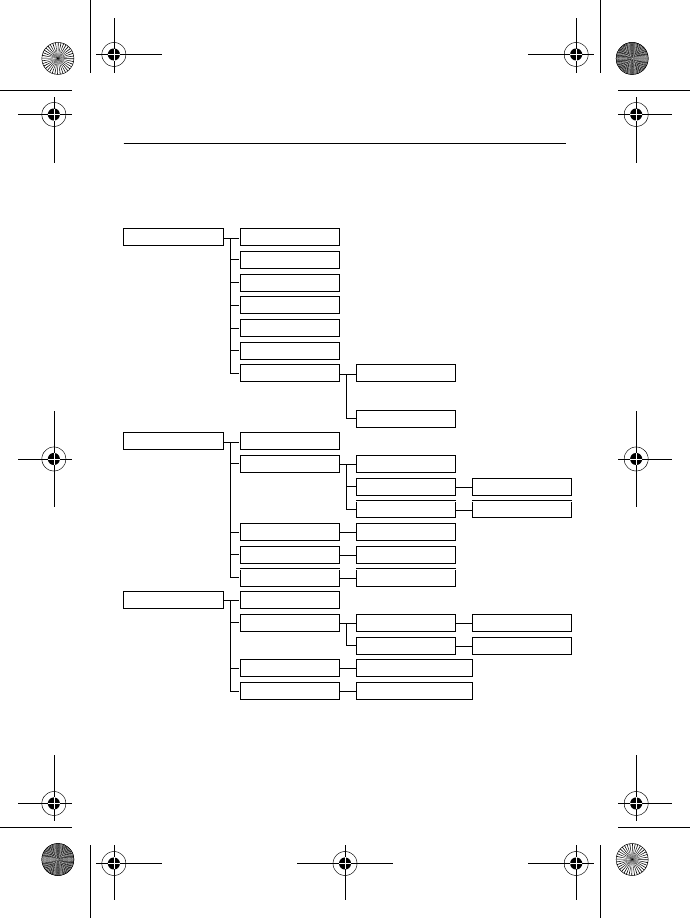
Getting started 17
4.3 Menu structure
The table below describes the menu tree of your phone. Press M in idle
mode to enter the main menu. Use navigation keys : to navigate within the
menus and press left softkey m to enter each option.
PHONEBOOK
NEW ENTRY
LIST
EDIT ENTRY
SELECT MELODY
DELETE ENTRY
DELETE ALL
DIRECT MEMORY KEY 1
...
KEY 9
PERSONAL SET
HANDSET NAME
HANDSET TONES RING VOLUME
RING TONES
List of melodies
KEY BEEP ON/OFF
LANGUAGE
List of languages
CONTRAST LEVEL 1/2/3/4/5
AUTO HANG-UP ON/OFF
CLOCK & ALARM
SET DATE/TIME
SET FORMAT TIME FORMAT 12 HOURS/24 HOURS
DATE FORMAT DD/MM / MM/DD
ALARM OFF/ON ONCE/ON DAILY
ALARM TONE MELODY 1/MELODY 2/MELODY 3
ID555_IFU_US_EN.book Page 17 Thursday, June 26, 2008 4:43 PM
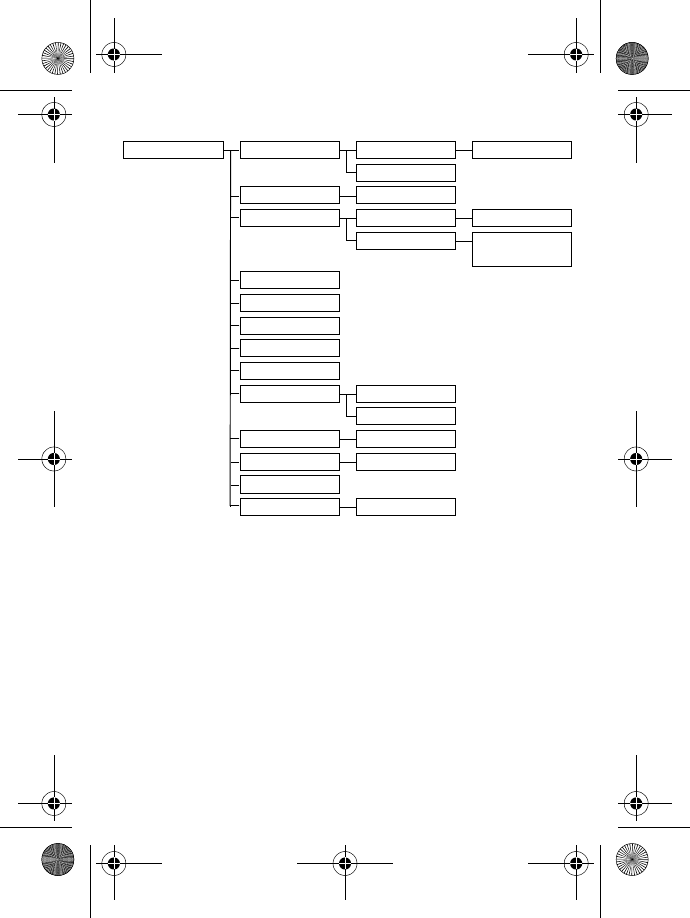
18 Getting started
ADVANCED SET
EASY CALL MODE ON/OFF
NUMBER
CONFERENCE ON/OFF
CALL BARRING MODE ON/OFF
NUMBER NUMBER 1/NUMBER 2/
NUMBER 3/NUMBER 4
CHANGE PIN
REGISTRATION
UNREGISTER
COUNTRY
RESET
AUTO PREFIX DETECT DIGIT
PREFIX
RECALL TIME SHORT/MEDIUM/LONG
DIAL MODE TONE/PULSE
AREA CODE
FIRST RING ON/OFF
ID555_IFU_US_EN.book Page 18 Thursday, June 26, 2008 4:43 PM
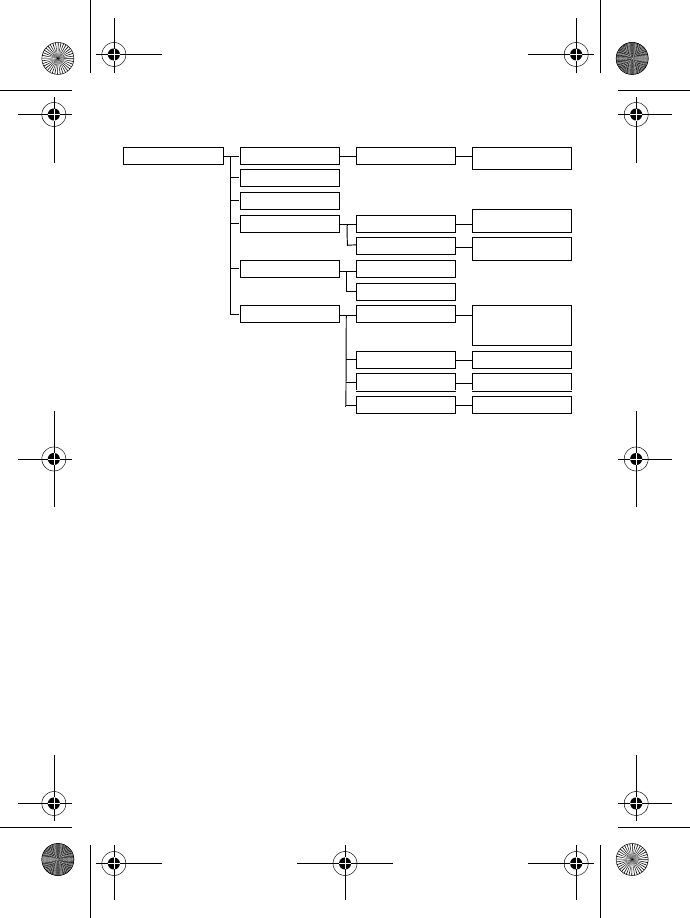
Getting started 19
ANSWER MACHINE
PLAY
During playback
REPEAT/PREVIOUS/NEXT/
DELETE
DELETE ALL
ANSWER ON/OFF
PLAY/RECORD OGM/
DELETE
RECORD OGM ANSWER & REC.
ANSWER ONLY PLAY/RECORD OGM/
DELETE
ANSWER MODE ANSWER & REC.
ANSWER ONLY
SETTINGS RING DELAY 3 RINGS/4 RINGS/5 RINGS/
6 RINGS/7 RINGS/8 RINGS/
ECONOMY
REMOTE ACCESS ACTIVATE/DEACTIVATE
HS SCREENING ON/OFF
VOICE LANGUAGE
List of languages
ID555_IFU_US_EN.book Page 19 Thursday, June 26, 2008 4:43 PM
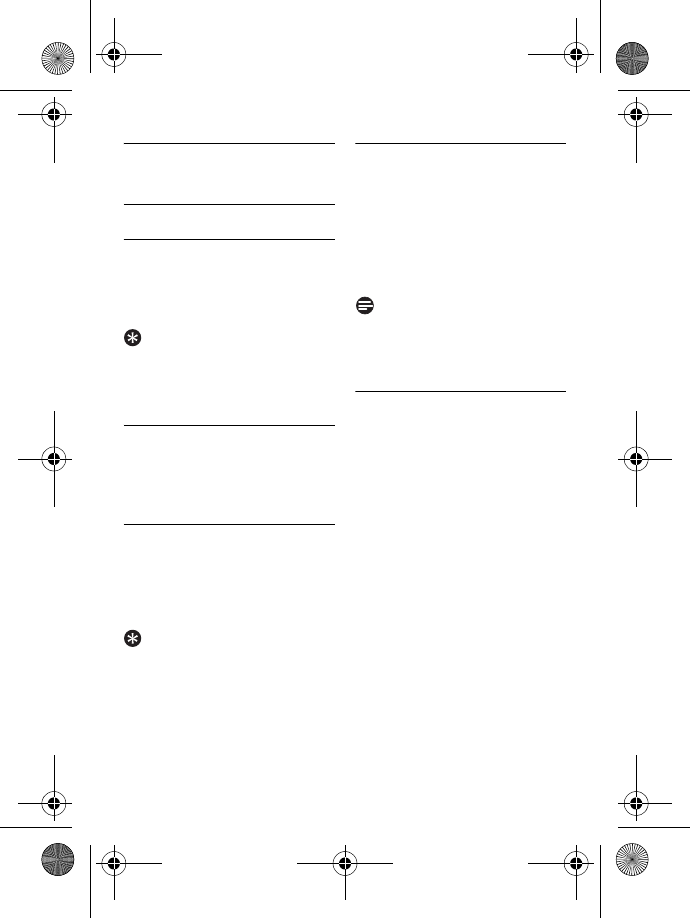
20 Using your phone
5 Using your phone
5.1 Make a call
5.1.1 Predialling
Dial the number (maximum 24
digits).
Press r or v key.
• The call is initiated.
Tip
You may insert a prefix number to
the beginning of your predial number,
see “Set area code” on page 38 for
more information.
5.1.2 Direct dialling
Press r or v key to take
the line.
Dial the number.
• The call is initiated.
5.1.3 Call from redial list
Press a key in idle mode.
Scroll : to an entry in the
redial list.
Press r or v key.
• The call is initiated.
Tip
The handset stores the last 20
numbers dialled. The last number
dialled will appear first in the redial
list. If the redial number matches a
phonebook entry, the name will be
displayed instead.
5.1.4 Call from the call log
Press u in idle mode.
Scroll : to
CALL LIST
or
ANSWER MACHINE
and press
m
SELECT
to enter the
respective sub-menus.
Scroll : to an entry.
Press r or v key.
• The call is initiated.
Note
You need to subscribe to Caller Line
Identification service to be able to see
the caller’s number or name in the call
log (see “Access Call log” on page 27).
5.1.4.1 To choose the format
for call log display
You must choose the correct format
to dial the area code and number of
the call log record chosen. The original
incoming number from the call log will
appear as a 7, 10 or 11-digit number. If
it is a long distance call, the prefix digit
1 will automatically appear in front of
the 10-digit local calls.
When viewing the call log, press
* to change the format of the
call log display as it should be
dialled from your location. For
example, if the call log entry
appears as
“234-567-8900”:
• Press * once to display
“1-234-567-8900”
• Press * twice to display “567-
8900”
• Press * 3 times to display
“1-567-8900”
1
2
1
2
1
2
3
1
2
3
4
1
ID555_IFU_US_EN.book Page 20 Thursday, June 26, 2008 4:43 PM
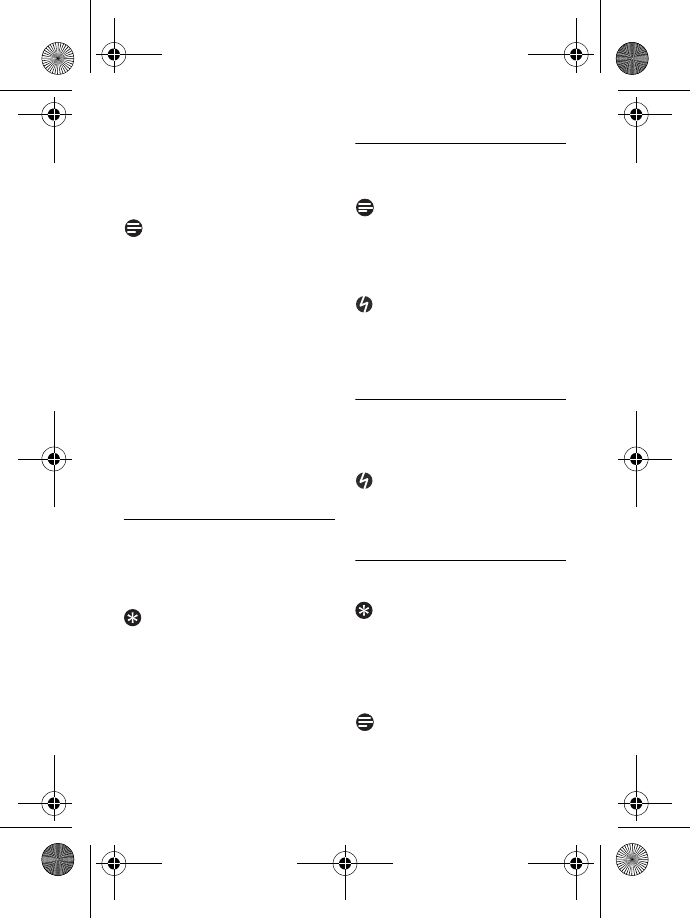
Using your phone 21
• Press * 4 times to display
“1-234-567-8900” again.
To dial the current displayed
number, press * key.
• The call is initiated.
Note
You need to subscribe to Caller Line
Identification service to be able to see
the caller’s number or name in the
call log (see “Access Call log” on
chapter 6.9.1).
When saving the call list entry to
phonebook, the original incoming
number will be saved instead of the
current displayed number.
If the first 3 digits of the incoming
number corresponds to the local area
code set in your phone, they will be
filtered automatically when you press
the r or v key to dial. To
change the local area code, please
refer to see “Set area code” on
chapter 9.10.
5.1.5 Call from the phonebook
Press d in idle mode.
Scroll : to a phonebook entry.
Press r or v key.
• The call is initiated.
Tip
Instead of scrolling : to browse the
phonebook entries, you can press the
numeric key corresponding to the
first letter of the entry you wish to
locate. For example, pressing 2
will show the entries starting with A.
Pressing 2 again will show the
entries starting with B, etc...
5.2 Answer a call
When the phone rings, press r key.
• The call is established.
Note
Incoming call has priority over other
events. Whenever there is an
incoming call, other status in progress
such as phone setting, menu
navigation, etc will be aborted.
Danger
When the handset rings during an
incoming call, please do not hold the
handset too close to your ear, as the
volume of the ringing tone may
damage your hearing.
5.2.1 Handsfree answering
When the phone rings, press v key.
• The handset loudspeaker is
activated.
Danger
Handsfree activation can suddenly
increase the volume in the earpiece
to a very high level. Make sure the
handset is not too close to your ear.
5.3 End a call
To end a conversation, press e key.
Tip
If
AUTO HANG-UP
mode is activated
(see “Activate/Deactivate Auto
Hang-up” on page 31), you can simply
place the handset back to its base
station to end the call. This feature is
activated by default.
Note
The call duration will be displayed on
the handset screen for about 5
seconds.
2
1
2
3
ID555_IFU_US_EN.book Page 21 Thursday, June 26, 2008 4:43 PM
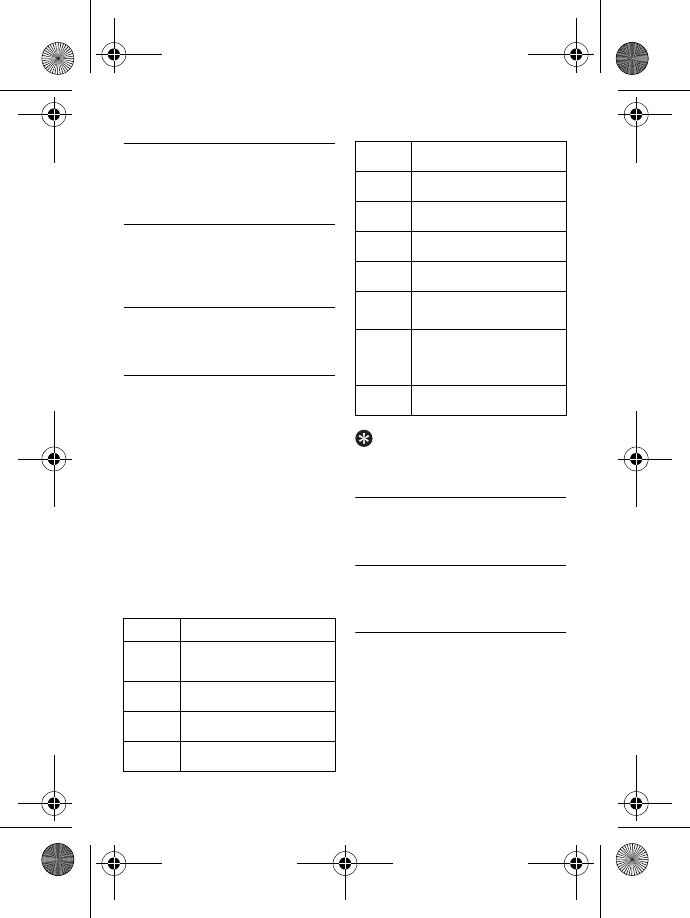
22 Use more of your phone
6 Use more of your
phone
6.1 Switch the handset on/off
Press and hold e key for 3 seconds
to switch on/off the handset in idle
mode.
6.2 Keypad lock/unlock
Press and hold * key for 2 seconds
to lock/unlock the keypad in idle mode.
6.3 Text or number entry
When you select a field in which you
can enter text, you can enter the
letters that are printed on the keys by
pressing the relevant key once or
several times. For example, to enter
the name “
PAUL
”:
Press 7 once:
P
Press 2 once:
PA
Press 8 twice:
PAU
Press 5 three times:
PAUL
The table below gives you the
character assignment during text or
number entry:
Tip
Press >
BACK
to delete the last
digit or character entered.
6.4 Call in progress
Some options are available to you
during a call. The available options are:
6.4.1 Adjust earpiece volume
During a call, press : to select from
VOLUME 1
to
VOLUME 3
.
6.4.2 Mute/Unmute
microphone
When the microphone is muted, your
correspondent cannot hear you.
During a call, press [ to turn
off the microphone.
Press [ again to turn on the
microphone.
Keys Assigned characters
1space 1 @ _ # = < > ( )
& £ $ ¥ [ ] { } ¤ §
2a b c 2 à ä ç å æ
3d e f 3 è é ∆ Φ
4g h i 4 ì Γ
1
2
3
4
€
5j k l 5 Λ
6m n o 6 ñ ò ö
7p q r s 7 β Π Θ Σ
8t u v 8 ù ü
9w x y z 9 ø Ω Ξ Ψ
0. 0 , / : ; " ’ ! ¡ ? ¿ * + - % \
^ ~ |
#Long press to switch
between upper and
lower case.
**
1
2
ID555_IFU_US_EN.book Page 22 Thursday, June 26, 2008 4:43 PM
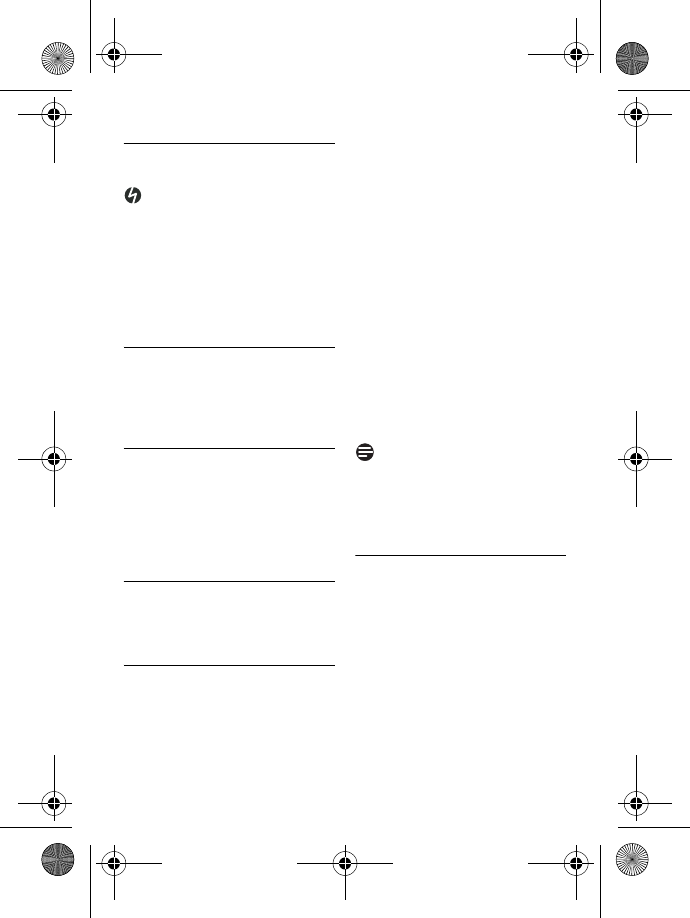
Use more of your phone 23
6.4.3 Activate/Deactivate
loudspeaker mode
Danger
Handsfree activation can suddenly
increase the volume in the earpiece
to a very high level. Make sure the
handset is not too close to your ear.
During a call, press v key to
activate the loudspeaker mode.
Press v key again to return
to normal mode.
6.4.4 Adjust loudspeaker
volume
During a call in handsfree mode,
press : to select from
VOLUME 1
to
VOLUME 5
.
6.4.5 Initiate a second call
(subscription dependent)
During a call, press >
OPTION
and
select
START 2ND CALL
to put the
current call on hold and initiate a
second external call. Then enter the
phone number of the second call.
6.4.6 Consult phonebook
During a call, press >
OPTION
and
select
PHONEBOOK
to access and
review phonebook entries.
6.5 Call waiting
If you have subscribed to Call Waiting
service, the earpiece will emit a beep
tone to inform you that there is a
second incoming call. The number or
name of the second caller will also be
displayed on your phone if you have
subscribed to Caller Line Identification
service (CLI). Please contact your
network provider for more
information on this service
.
• When you receive a second
incoming call while on the phone,
press r + 2 to put the
current call on hold and answer
the second call
OR
• Press r + 1 to end the
current call and answer the
second call.
• Press r + 2 subsequently to
toggle between these 2 calls.
The above operations may be
different according to your network.
Note
The call waiting indicator displays
during 40 seconds. The missed call
information will be displayed in the
call log. (see “Access Call log” on
page 27)
6.6 Caller Line Identification
Caller Line Identification (CLI) is a
special service that you may subscribe
from your network operator. If you
have subscribed to CLI service, the
identity of the caller (caller’s number
or name) will be displayed on your
handset during an incoming call. If you
have not subscribed to this service,
or if the caller has chosen to withhold
the number, the identity of the caller
will not be displayed. Please contact
1
2
ID555_IFU_US_EN.book Page 23 Thursday, June 26, 2008 4:43 PM
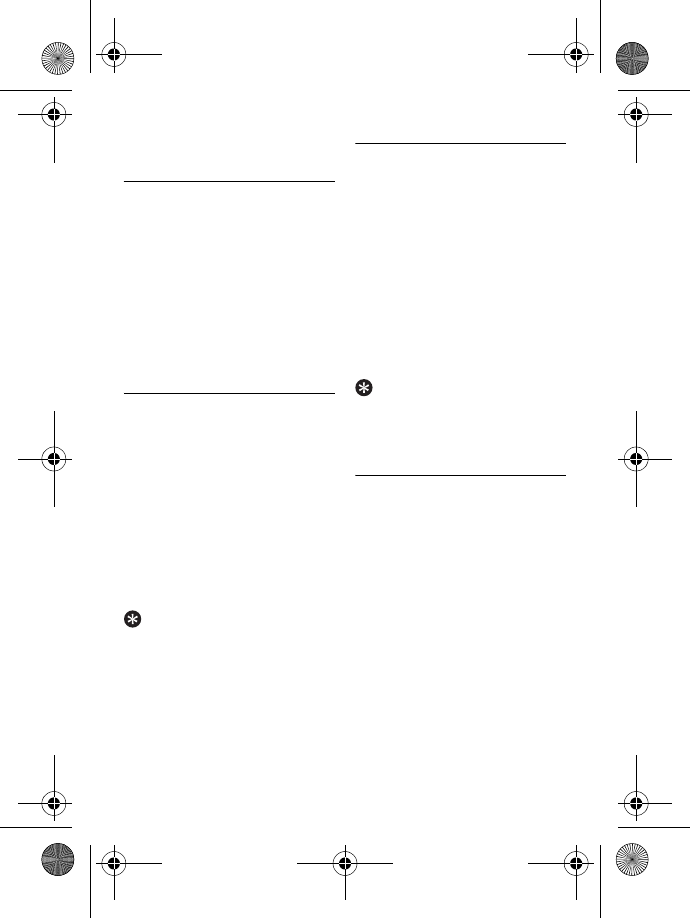
24 Use more of your phone
your network provider for more
information on this service.
6.7 Using your Phonebook
Your phone can store up to 200
phonebook memories, including 10
direct access memories (1 to
9). Depending on your country,
Key 1 and Key 2 may be preset to the
voice mail number and information
service number of your network
operator respectively. Each
phonebook entry can have a
maximum of 24 digits for the phone
number and 14 characters for name.
6.7.1 Access phonebook
Press d in idle mode and
scroll : to browse the
phonebook.
• The phonebook entries are
listed in alphabetical order.
To view the details of a
phonebook entry, scroll : to
the phonebook entry and press
m
SELECT
.
To dial a number from the
phonebook, scroll : to the
phonebook entry and press r.
Tip
Instead of scrolling : to browse the
phonebook entries, you can press the
numeric key corresponding to the
first letter of the entry you wish to
locate. For example, pressing 2
will show the entries starting with A.
Pressing 2 again will show the
entries starting with B, etc...
6.7.2 Store a contact in the
phonebook
Press
M in idle mode, press
m
SELECT
to enter
PHONEBOOK
, press
m
SELECT
to enter
NEW ENTRY
.
Enter the name of the contact
(maximum 14 characters) and
press m
OK
.
Enter the phone number
(maximum 24 digits) and press
m
OK
.
• A validation tone is emitted.
Tip
You cannot store a new phonebook
entry when the memory is full. In this
case, you have to delete existing entries
to make space for new entries.
6.7.3 Edit a phonebook entry
Press
M in idle mode, press
m
SELECT
to enter
PHONEBOOK
, scroll : to
EDIT ENTRY
and press
m
SELECT
.
Scroll : to select an entry you
wish to edit and press
m
SELECT
.
Press >
CLEAR
to erase the
letters one by one, enter the
name and press m
OK
.
Press >
CLEAR
to erase the
digits one by one, enter the phone
number and press m
OK
.
• A validation tone is emitted.
1
2
3
1
2
3
1
2
3
4
ID555_IFU_US_EN.book Page 24 Thursday, June 26, 2008 4:43 PM
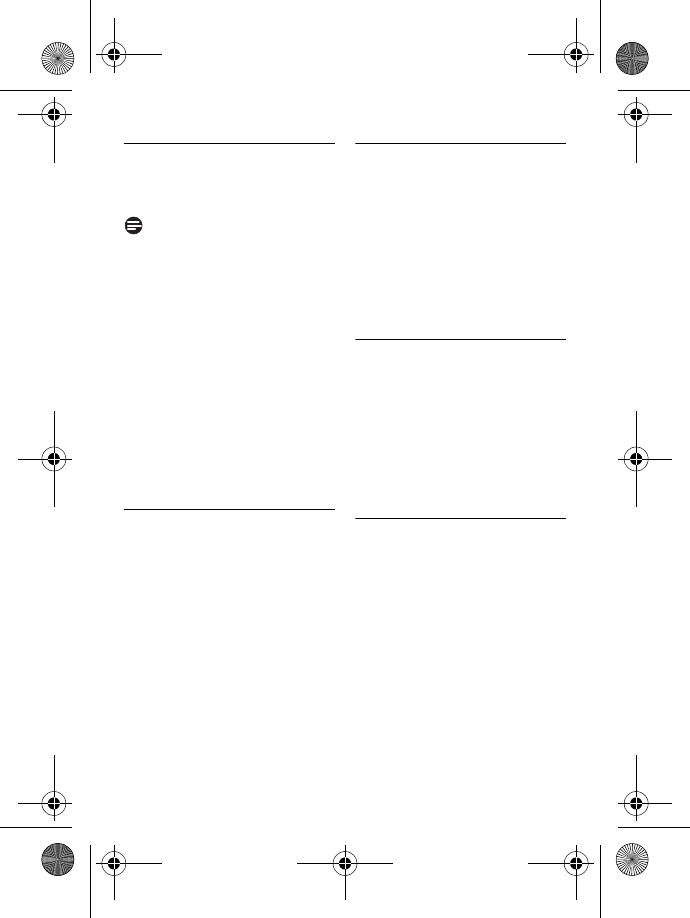
Use more of your phone 25
6.7.4 Set melody
With this function you can
personalize the melody played when
someone in the phonebook calls you.
Note
You need to subscribe to Caller Line
Identification service to be able to
benefit from this feature.
Press
M in idle mode, press
m
SELECT
to enter
PHONEBOOK
, scroll : to
SELECT MELODY
and press
m
SELECT
.
Scroll : to select an entry you
wish to set the melody for and
press m
SELECT
.
Press m
EDIT
to set or change
the melody for the contact.
Scroll : to the melody list and
press m
SELECT
to confirm.
• A validation tone is emitted.
6.7.5 Delete a phonebook entry
Press
M in idle mode, press
m
SELECT
to enter
PHONEBOOK
, scroll : to
DELETE ENTRY
and press
m
SELECT
.
Scroll : to select an entry you
wish to delete and press
m
SELECT
.
DELETE?
is displayed on the
screen.
Press m
OK
to confirm deletion.
• A validation tone is emitted.
6.7.6 Delete the phonebook list
Press
M in idle mode, press
m
SELECT
to enter
PHONEBOOK
, scroll : to
DELETE ALL
and press
m
SELECT
.
DELETE ALL?
is displayed on the
screen.
Press m
OK
to confirm
deletion.
• A validation tone is emitted.
6.7.7 Direct Access Memory
You can store up to 9 direct access
memories (Keys 1 to 9). A long
press on the keys in idle mode will
automatically dial the stored phone
number. Depending on your country,
Key 1 and Key 2 may be preset to the
voice mail number and information
service number of your network
operator respectively.
6.7.7.1 Store Direct Access
Memory
Press
M in idle mode, press
m
SELECT
to enter
PHONEBOOK
, scroll : to
DIRECT MEMORY
and press
m
SELECT
.
Scroll : to select a key (Keys 1
to 9) and press m
SELECT
.
• The stored number is displayed
(if any).
Press m
OK
to display the
menu options.
Press m
SELECT
to select
EDIT
.
1
2
3
4
1
2
3
1
2
1
2
3
4
ID555_IFU_US_EN.book Page 25 Thursday, June 26, 2008 4:43 PM
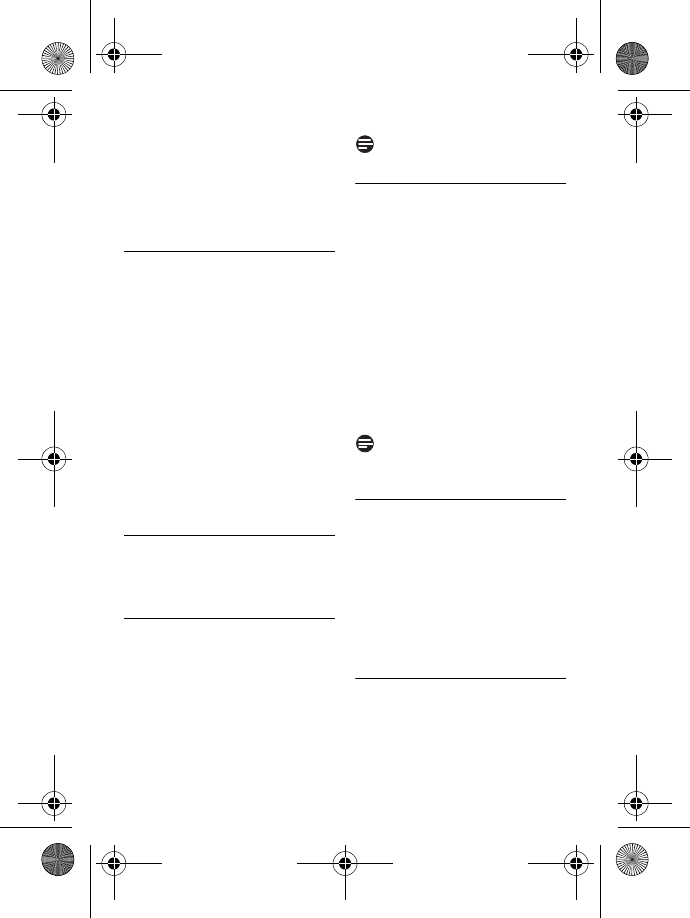
26 Use more of your phone
Scroll : to the entry you wish
to store as direct access
memory and press m
SELECT
to view the details.
Press m
SELECT
to confirm.
• A validation tone is emitted.
6.7.7.2 Delete Direct Access
Memory
Press
M in idle mode, press
m
SELECT
to enter
PHONEBOOK
, scroll : to
DIRECT MEMORY
and press
m
SELECT
.
Scroll : to select a key (Keys 1
to 9) and press m
SELECT
.
• The stored number is displayed
(if any).
Press m
SELECT
to display the
menu options.
Scroll : to
DELETE
and press
m
SELECT
.
• A validation tone is emitted.
6.8 Using the Redial list
The redial list stores the last 20
numbers dialled. A maximum of 24
digits can be displayed for each entry.
6.8.1 Access Redial list
Press a in idle mode and scroll
: to browse the redial list.
• The last number dialled will
appear first in the redial list. If
the redial number matches a
phonebook entry, the name will
be displayed instead.
Note
To return to idle mode, press e key.
6.8.2 Save a redial number
into the phonebook
Press a in idle mode and
scroll : to select an entry.
Press m
SELECT
to view the
details.
Press a and press
m
SELECT
to select
SAVE NUMBER
.
Enter the name of the contact
(maximum 14 characters) and
press m
OK
.
Edit the number if necessary and
press m
OK
.
• A validation tone is emitted.
Note
Press >
CLEAR
to delete the last
digit or character entered.
6.8.3 Delete a redial number
Press a in idle mode and
scroll : to select an entry.
Press a, scroll : to
DELETE
and press m
OK
.
DELETE?
is displayed on the
screen.
Press m
OK
again to confirm
deletion.
• A validation tone is emitted.
6.8.4 Delete the redial list
Press a in idle mode.
Press a, scroll : to
DELETE
ALL
and press m
OK
.
5
6
1
2
3
4
1
1
2
3
4
1
2
3
1
2
ID555_IFU_US_EN.book Page 26 Thursday, June 26, 2008 4:43 PM
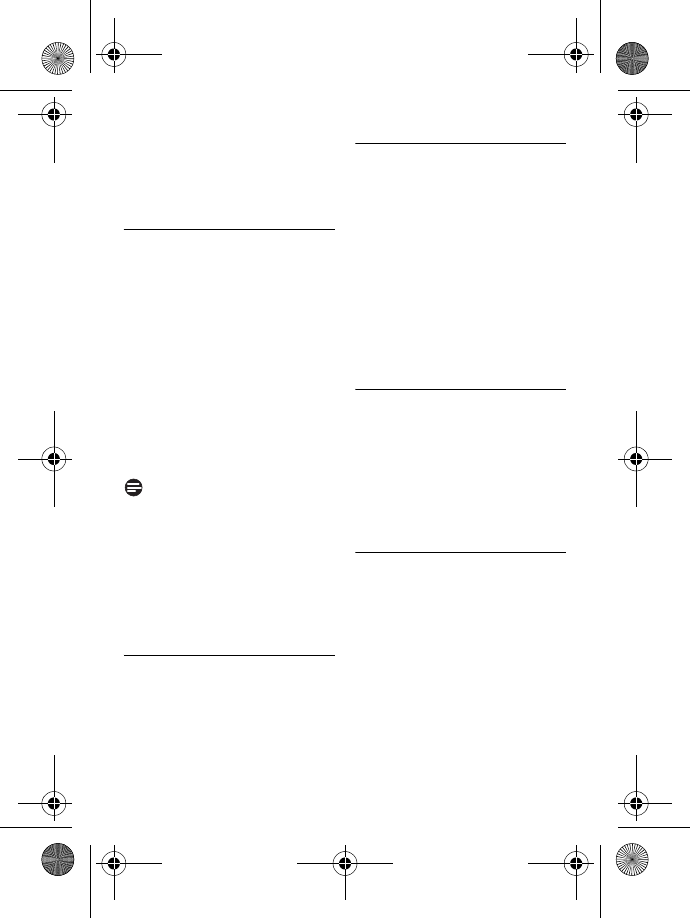
Use more of your phone 27
DELETE ALL?
is displayed on the
screen.
Press m
OK
again to confirm
deletion.
• A validation tone is emitted.
6.9 Using the Call log
The call log offers quick access to the
CALL LIST
and
ANSWER MACHINE
events. If you have subscribed to
Caller Line Identification service, the
identity of the caller (caller’s number
or name) will be displayed together
with the date and time of the call*.
The
CALL LIST
records the last 50
entries of the incoming calls. The calls
(missed and received) are displayed in
chronological order with the most
recent call at the top of the list. When
the call list is empty, the screen
displays
LIST EMPTY
.
Note
* If the identity of the caller is
withheld or the network does not
provide the date and time
information, then only the date and
time of the call will be displayed.
If you have not subscribed to Caller
Line Identification service, there will
not be any information displayed in
the call log.
6.9.1 Access Call log
Press u in idle mode, scroll :
to
CALL LIST
and
ANSWER
MACHINE
and press
m
SELECT
to enter the
respective sub-menus.
6.9.2 Save a call list entry into
the phonebook
Press u in idle mode and scroll
: to select an entry. Press
m
SELECT
to view the details.
Press a and press
m
SELECT
to select
SAVE NUMBER
.
Enter the name of the contact
(maximum 14 characters) and
press m
OK
.
Edit the number (if necessary)
and press m
OK
.
• A validation tone is emitted.
6.9.3 Delete a call list entry
Press u in idle mode, press
m
SELECT
to enter
CALL
LIST
, scroll : to an entry in the
call list and press m
OPTION
.
Scroll : to
DELETE ENTRY
and press m
SELECT
.
Press m
OK
to confirm deletion.
• A validation tone is emitted.
6.9.4 Delete the call list
Press u in idle mode, press
m
SELECT
to enter
CALL
LIST
, scroll : to an entry in the
call list and press m
OPTION
.
Scroll : to
DELETE ALL
and
press m
SELECT
.
DELETE ALL?
is displayed on the
screen.
Press m
OK
to confirm deletion.
• A validation tone is emitted.
3
1
1
2
3
4
1
2
3
1
2
3
ID555_IFU_US_EN.book Page 27 Thursday, June 26, 2008 4:43 PM
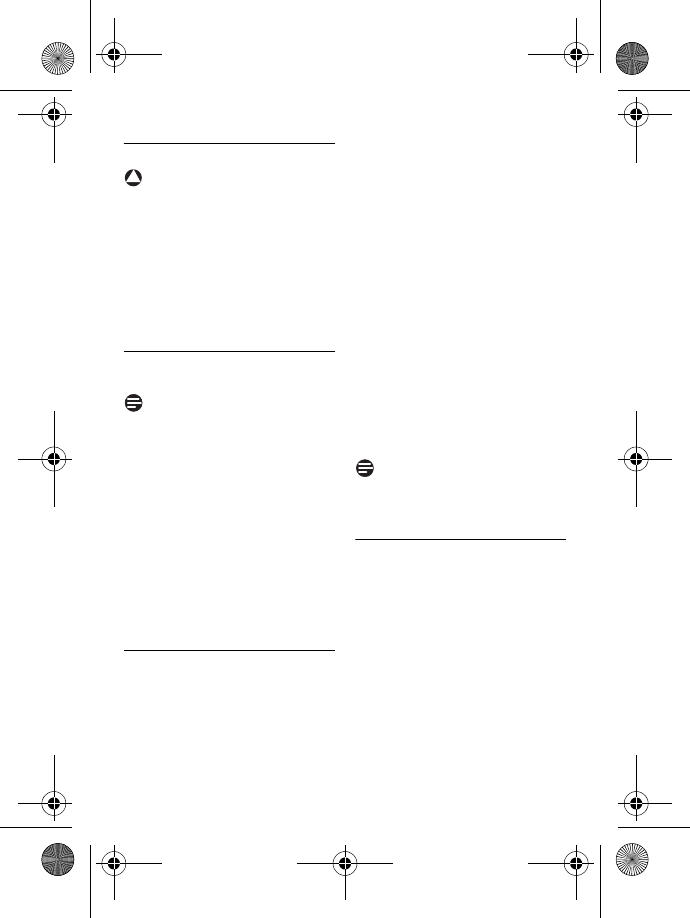
28 Use more of your phone
6.10 Using the Intercom
Warning
Intercom and call transfer is only
possible with handsets registered to
the same base station.
This feature is only available when
there are at least 2 registered
handsets. It allows you to make free
internal calls, transfer external calls
from one handset to another and use
the conference option.
6.10.1 Intercom another
handset
Note
If the handset does not belong to
ID555 range, this function may not be
available.
Press c key in idle mode.
• Intercom is established
immediately if there are only 2
registered handsets.
If there are more than 2
registered handsets, the handset
numbers which are available for
intercom will be displayed.
Scroll : to the specific handset
you want to call and press
m
SELECT
.
6.10.2 Transfer an external call
to another handset
During the call, press and hold
c key to put the external call
on hold (the caller can no longer
hear you).
• Intercom is established
immediately if there are only 2
registered handsets.
If there are more than 2
registered handsets, the handset
numbers which are available for
intercom will be displayed.
Scroll : to the specific handset
you want to call and press
m
SELECT
.
• The called handset rings.
Press r key on the called
handset to answer the internal
call, where both internal callers
can talk.
• Intercom is established.
Press e key on the first
handset to transfer the external
call to the called handset.
• The external call is transferred.
Note
If there is no answer from the called
handset, press c key to resume
the external call.
6.10.3 Answer an external call
during intercom
When there is an incoming
external call during an intercom,
a new call tone is emitted.
To end the intercom and answer
the external call, press e. The
handset will ring. Press r to
answer the external call.
• Connection with the external
call is established.
!
1
2
1
2
3
4
1
2
ID555_IFU_US_EN.book Page 28 Thursday, June 26, 2008 4:43 PM
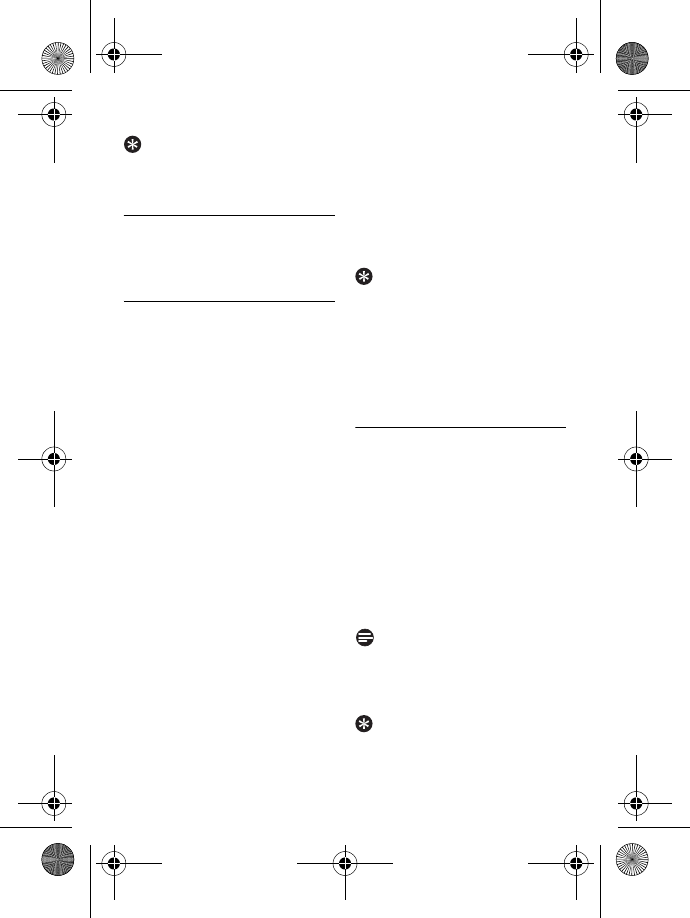
Use more of your phone 29
Tip
To put the internal call on hold and
answer the incoming external call,
press r key.
6.10.4 Switch between an
internal and external call
To switch between an internal or
external call, press c key.
6.10.5 Establish a three-party
conference call
The conference call feature allows
one external call to be shared with
two handsets (in intercom). The
three parties can share the
conversation and no network
subscription is required.
During the call, press c key to
put the external call on hold (the
caller can no longer hear you).
• Intercom is established
immediately if there are only 2
registered handsets.
If there are more than 2
registered handsets, the handset
numbers which are available for
intercom will be displayed.
Scroll : to the specific handset
you want to call and press
m
SELECT
.
• The called handset rings.
Press r key on the called
handset to answer the internal
call, where both internal callers
can talk.
• Intercom is established.
Press and hold c key for 2
seconds on the first handset to
start the three-party
conference.
•
CONFERENCE
will be
displayed on the screen once
the conference call is
established.
Tip
If
CONFERENCE
mode is activated
(see “Activate/Deactivate
Conference mode” on page 34), a
three-party conference call is
automatically established if the
second handset takes the line when
there is already an external call in
progress.
6.11 Paging
The paging feature enables you to
locate a missing handset if the handset
is in range and contains charged
batteries.
Press p key on the base
station.
• All the registered handsets start
to ring.
Once retrieved, press any key
on the handset to end the
paging.
Note
If there are no key presses within 30
seconds, the handset and base station
will automatically return to idle
mode.
Tip
To stop paging, press p key on the
base station again.
1
2
3
4
1
2
ID555_IFU_US_EN.book Page 29 Thursday, June 26, 2008 4:43 PM
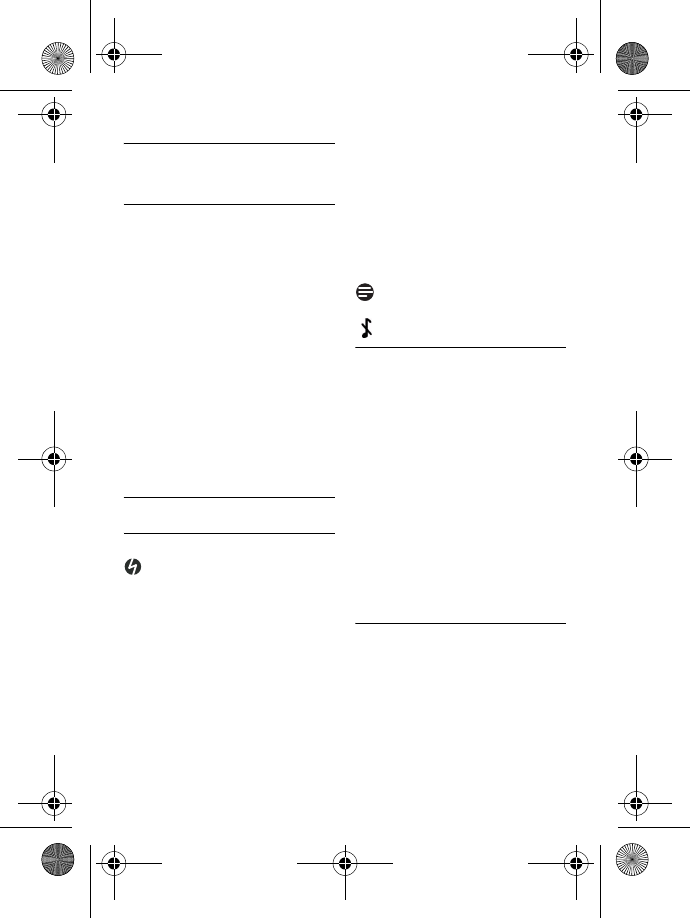
30 Personal settings
7 Personal settings
7.1 Change the Handset
Name
You can name the handset and display
the handset name in idle mode. The
default handset name of your handset
is
PHILIPS
.
Press M in idle mode, scroll
: to
PERSONAL SET
and
press m
SELECT
, press
m
SELECT
to enter
HANDSET NAME
.
Edit the handset name
(maximum 12 characters) and
press m
OK
to confirm.
• A validation tone is emitted and
the screen returns to previous
menu.
7.2 Handset Tones
7.2.1 Set the Ring Volume
Danger
When setting the ring volume of your
phone or when the handset rings
during an incoming call, please do not
hold the handset too close to your
ear as the volume of the ringing tone
may damage your hearing.
There are 5 levels of ring volume,
including progressive volume.
Press M in idle mode, scroll
: to
PERSONAL SET
and
press m
SELECT
, scroll : to
HANDSET TONES
and press
m
SELECT
. Press m
SELECT
again to enter
RING VOLUME
Scroll : to your desired
volume level
and press m
OK
to confirm.
• A validation tone is emitted and
the screen returns to previous
menu.
Note
When the volume is set to off, the icon
will be displayed on the screen.
7.2.2 Set the Ring Melody
There are 15 polyphonic ring
melodies available on your handset.
Press M in idle mode, scroll
: to
PERSONAL SET
and
press m
SELECT
, scroll : to
HANDSET TONES
and press
m
SELECT
. Scroll : to
RING
TONES
and press m
SELECT
.
Scroll : to your desired
melody to play the melody.
Press m
OK
to set the ring
melody.
• A validation tone is emitted and
the screen returns to previous
menu.
7.2.3 Activate/Deactivate Key
Beep
A single beep is emitted when a key is
pressed. You can enable or disable
the key beep. By default, the key beep
is
ON
.
Press M in idle mode, scroll
: to
PERSONAL SET
and
1
2
1
2
1
2
3
1
ID555_IFU_US_EN.book Page 30 Thursday, June 26, 2008 4:43 PM
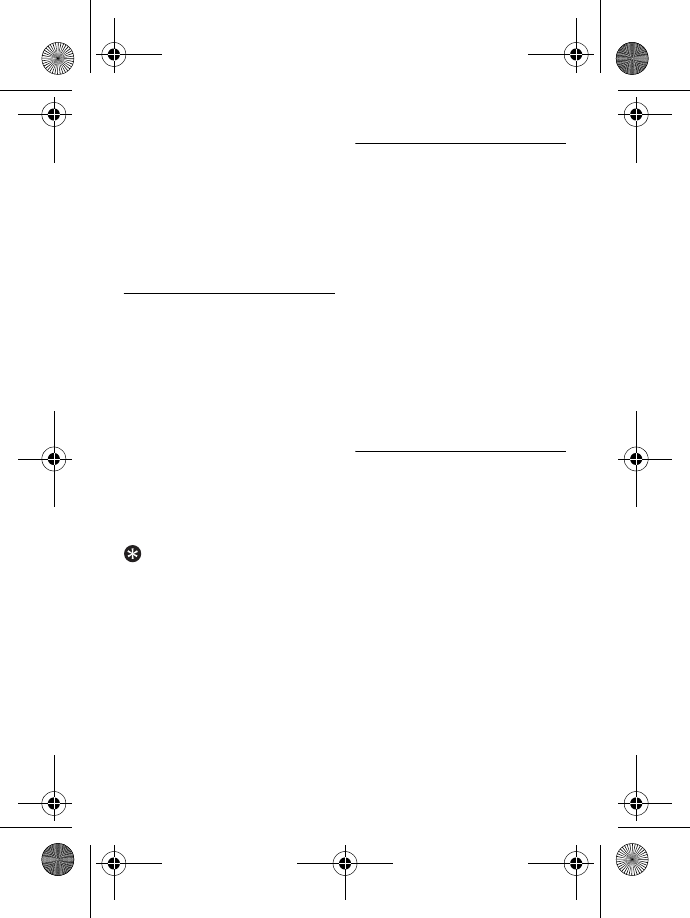
Personal settings 31
press m
SELECT
, scroll : to
HANDSET TONES
and press
m
SELECT
. Scroll : to
KEY
BEEP
and press m
SELECT
.
Scroll : to
ON
or
OFF
and
press m
OK
to confirm.
• A validation tone is emitted and
the screen returns to previous
menu.
7.3 Change the Display
Language
Your handset can support different
display languages.
Press M in idle mode, scroll
: to
PERSONAL SET
and
press m
SELECT
, scroll : to
LANGUAGE
and press
m
SELECT
.
Scroll : to your desired
language and press m
SELECT
to confirm.
• A validation tone is emitted and
the screen returns to previous
menu.
Tip
Once the display language is set, the
option menus on the handset will
switch to display in the selected
language immediately. However, it
will not change the language of the
predefined outgoing message of your
answering machine.
7.4 Set Contrast Level
There are 5 contrast level options
(
LEVEL 1
,
LEVEL 2
,
LEVEL 3
,
LEVEL 4
or
LEVEL 5
). The default contrast
level is
LEVEL 2
.
Press M in idle mode, scroll
: to
PERSONAL SET
and
press m
SELECT
, scroll : to
CONTRAST
and press
m
SELECT
.
Scroll : to your desired
contrast level (
LEVEL 1
,
LEVEL
2
,
LEVEL 3
,
LEVEL 4
or
LEVEL 5
)
and press m
SELECT
to
confirm.
• A validation tone is emitted and
the screen returns to previous
menu.
7.5 Activate/Deactivate Auto
Hang-up
This function enables you to end a call
automatically by simply replacing the
handset on the base station. By
default, the Auto Hang-up feature is
ON
.
Press M in idle mode, scroll
: to
PERSONAL SET
and
press m
SELECT
, scroll : to
AUTO HANG-UP
and press
m
SELECT
.
Scroll : to
ON
or
OFF
and
press m
SELECT
to confirm.
• A validation tone is emitted and
the screen returns to previous
menu.
2
1
2
1
2
1
2
ID555_IFU_US_EN.book Page 31 Thursday, June 26, 2008 4:43 PM