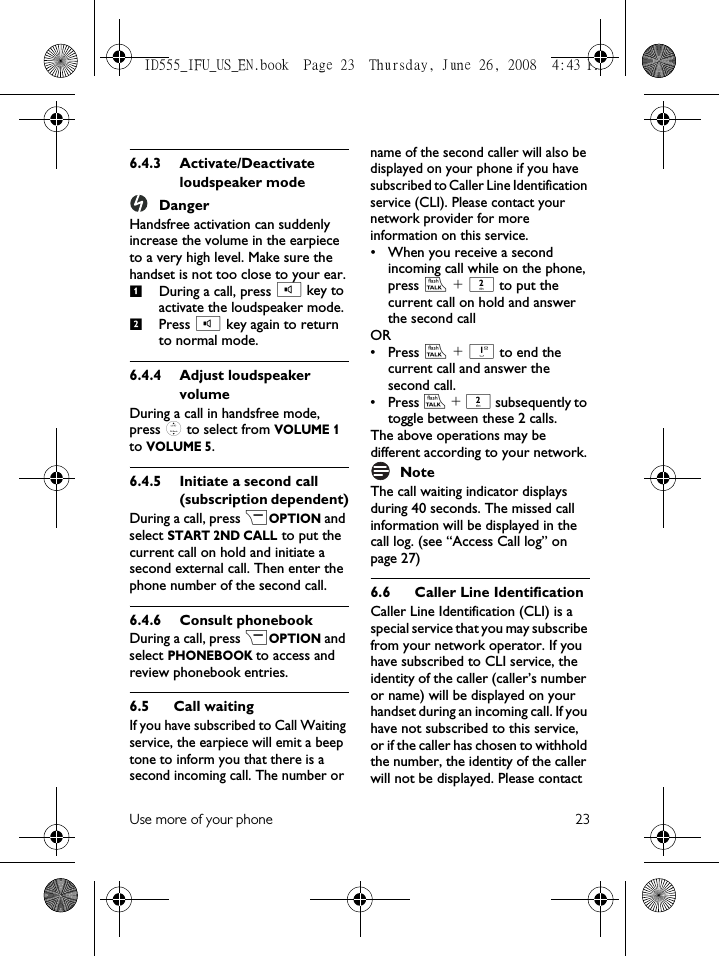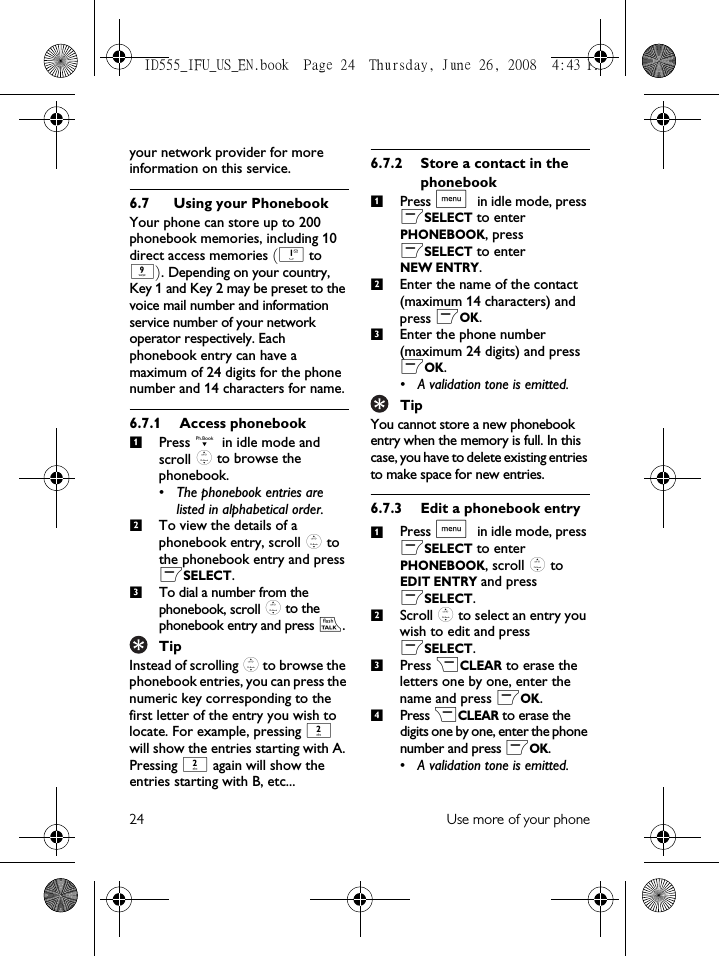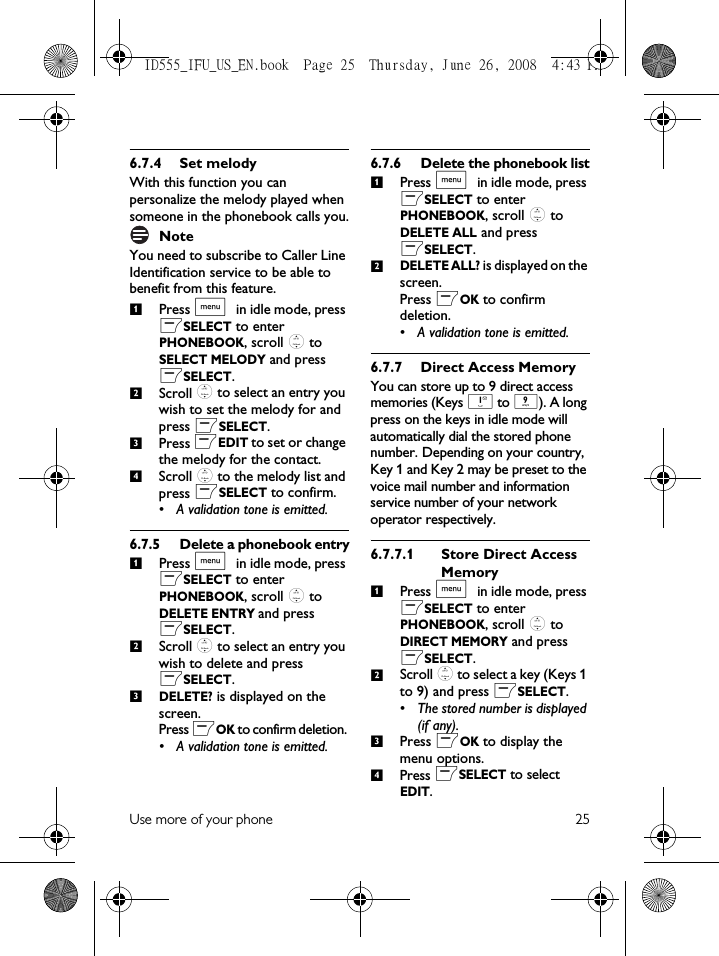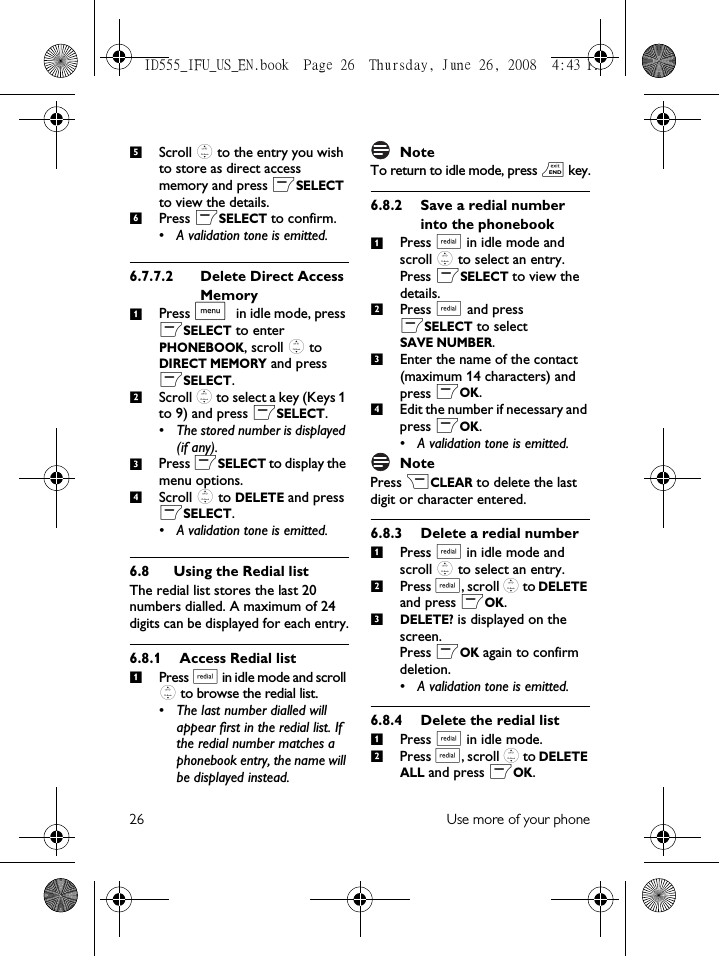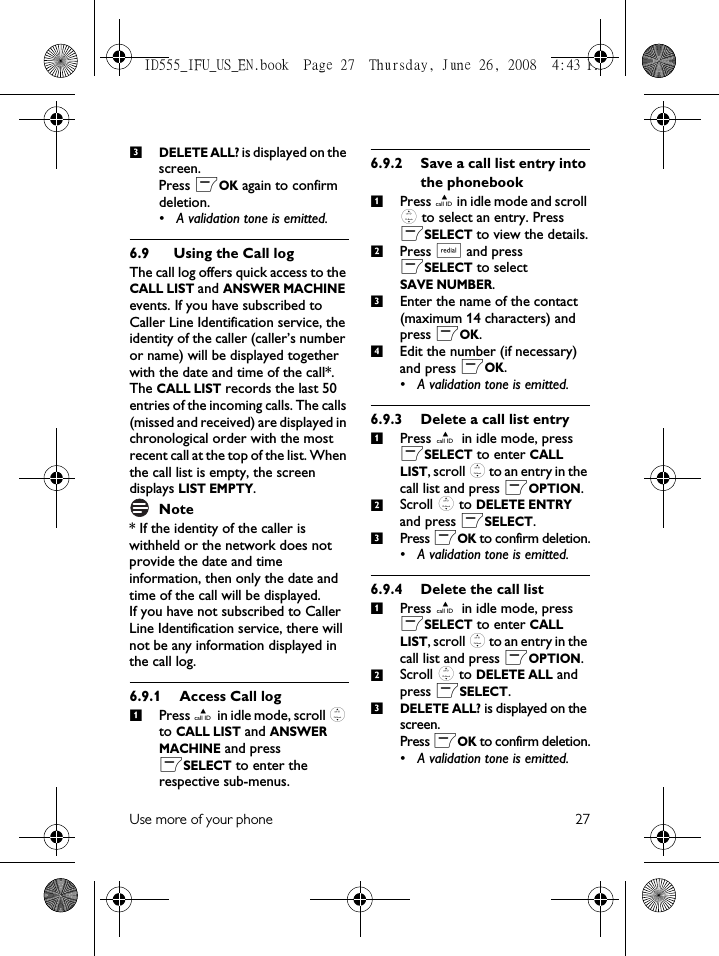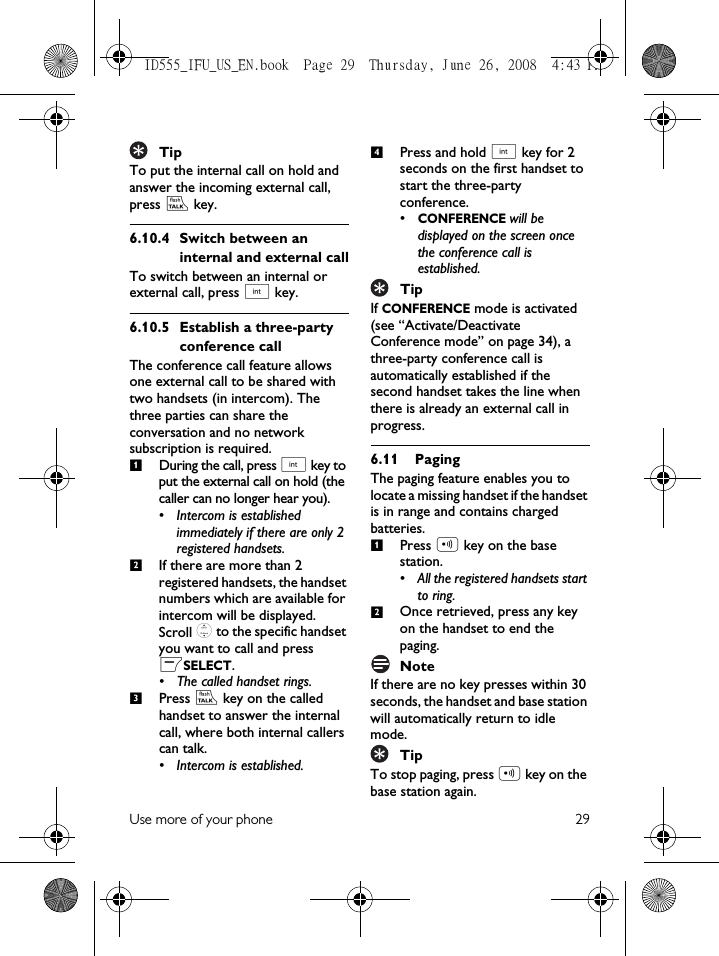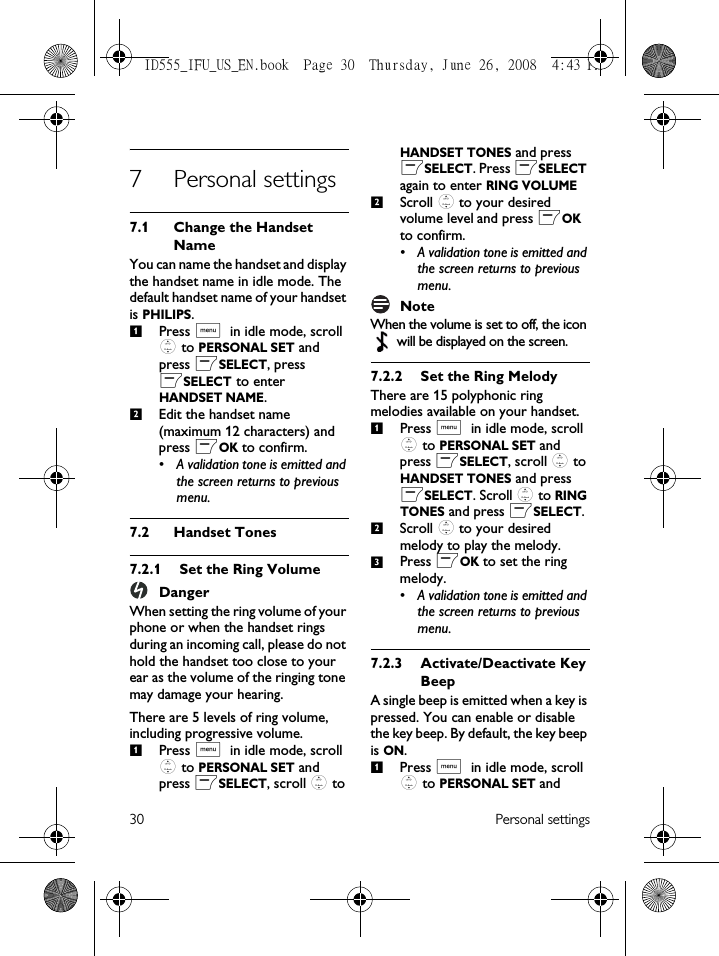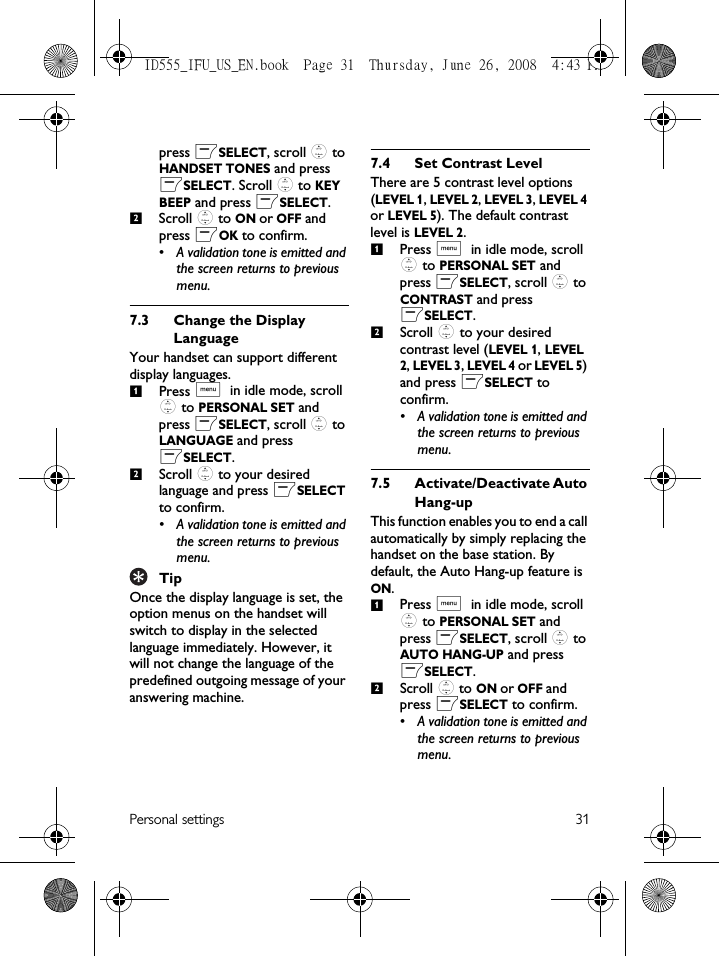PHILIPS Consumer Electronics ID555H DECT phone with CID, speakerphone and TAM User Manual ID555 IFU US EN
PHILIPS Consumer Electronics DECT phone with CID, speakerphone and TAM ID555 IFU US EN
Contents
- 1. Users Manual 1
- 2. Users manual 2
- 3. Users Manual 3
Users manual 2
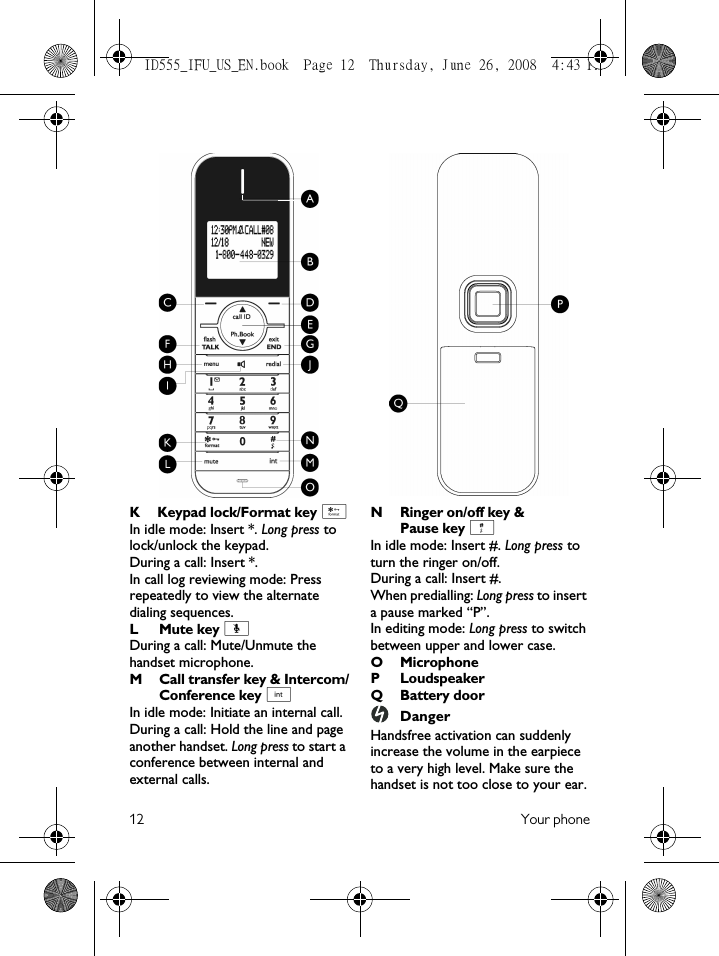
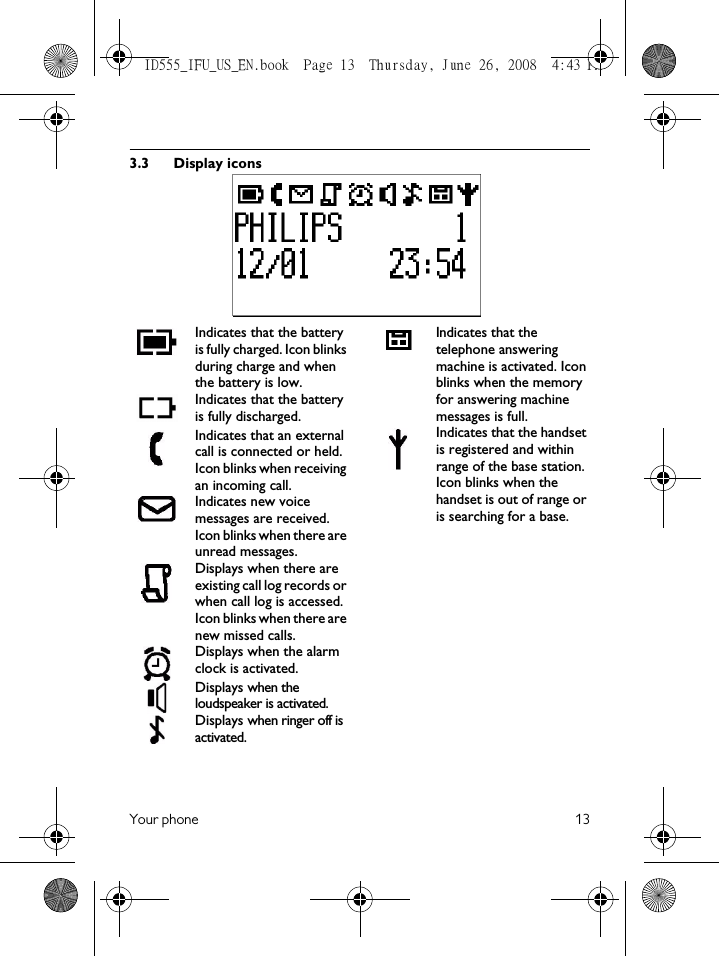
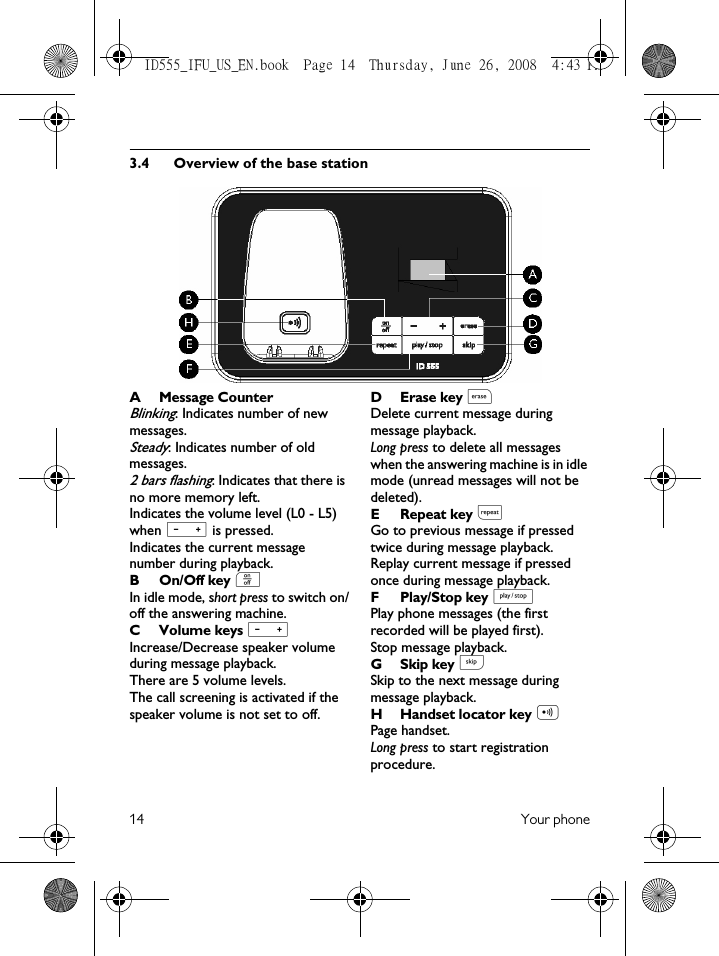

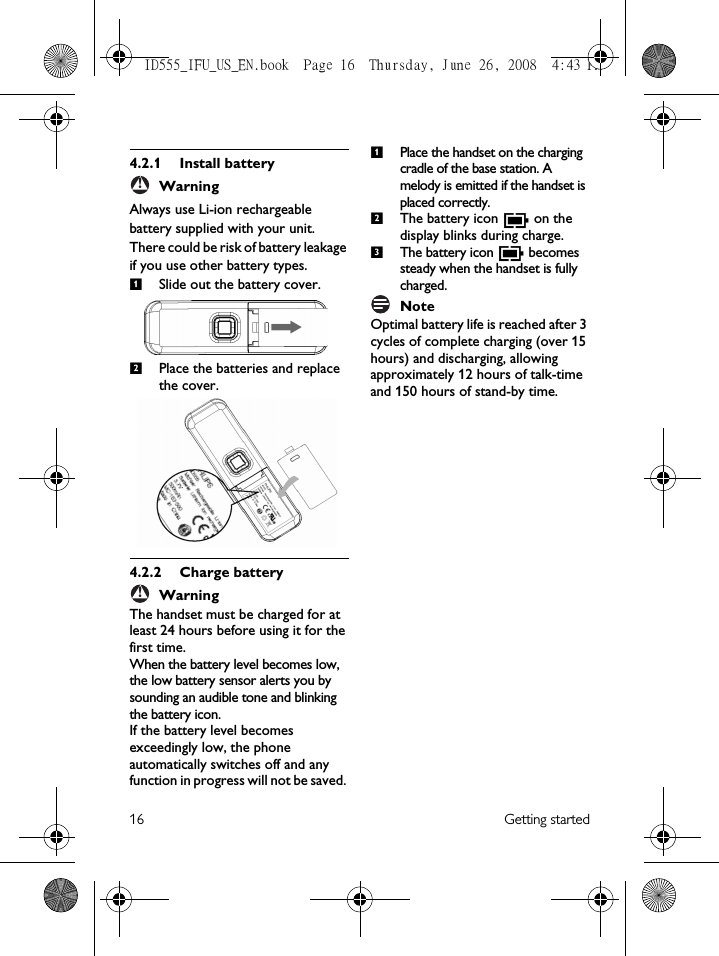
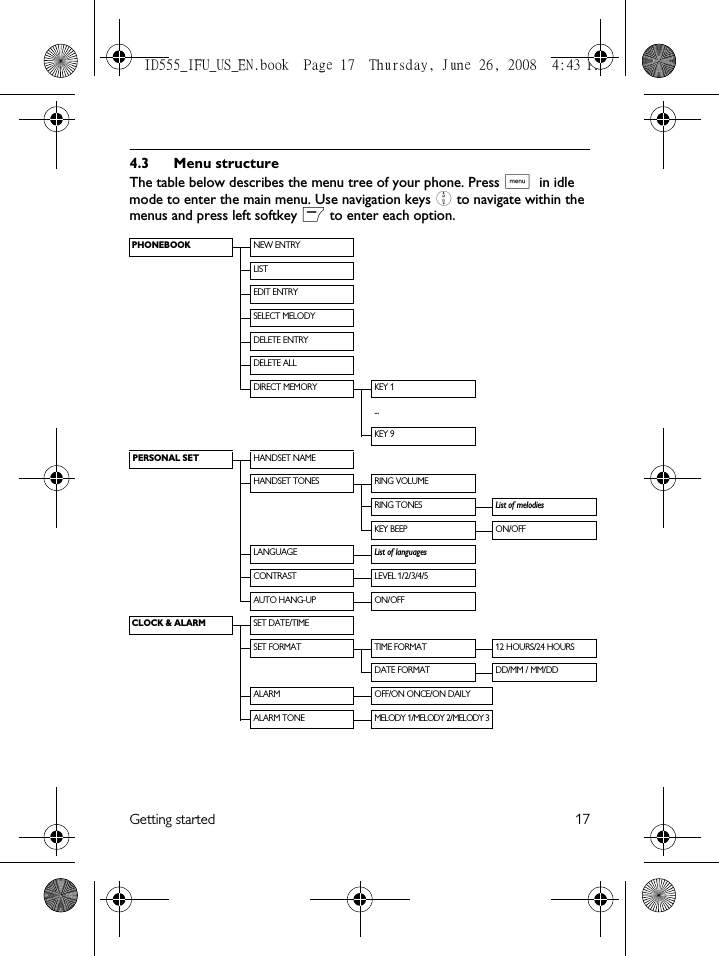
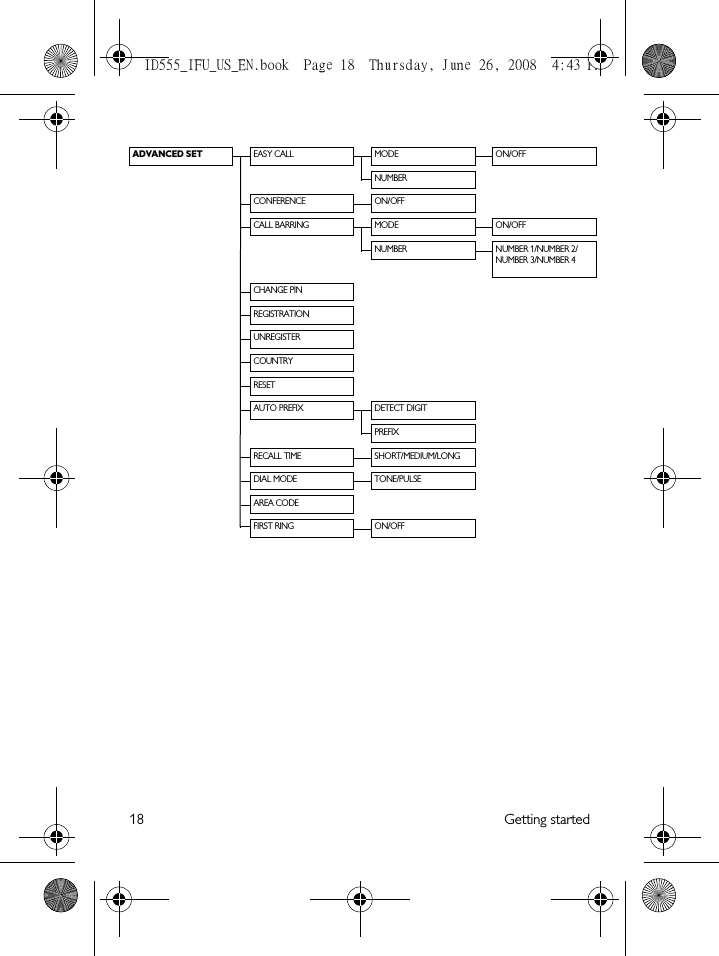
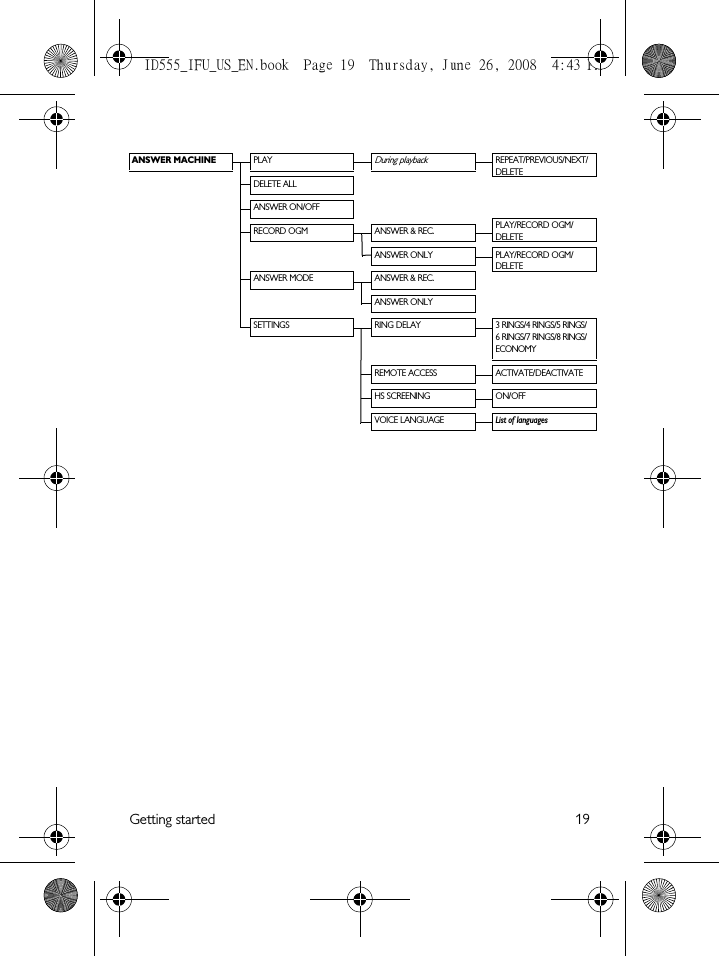
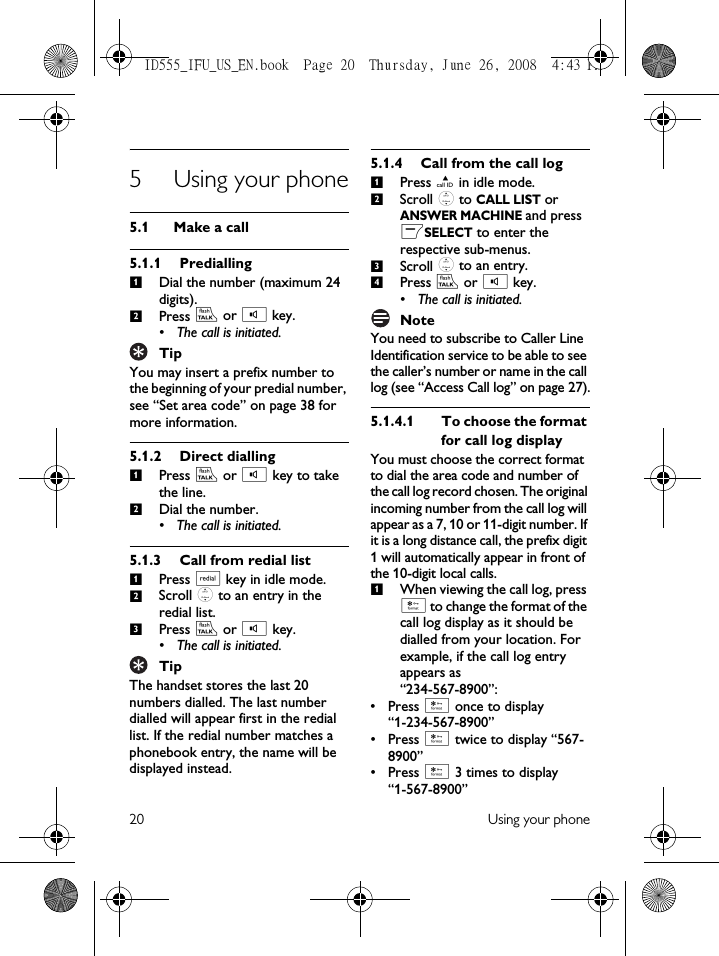
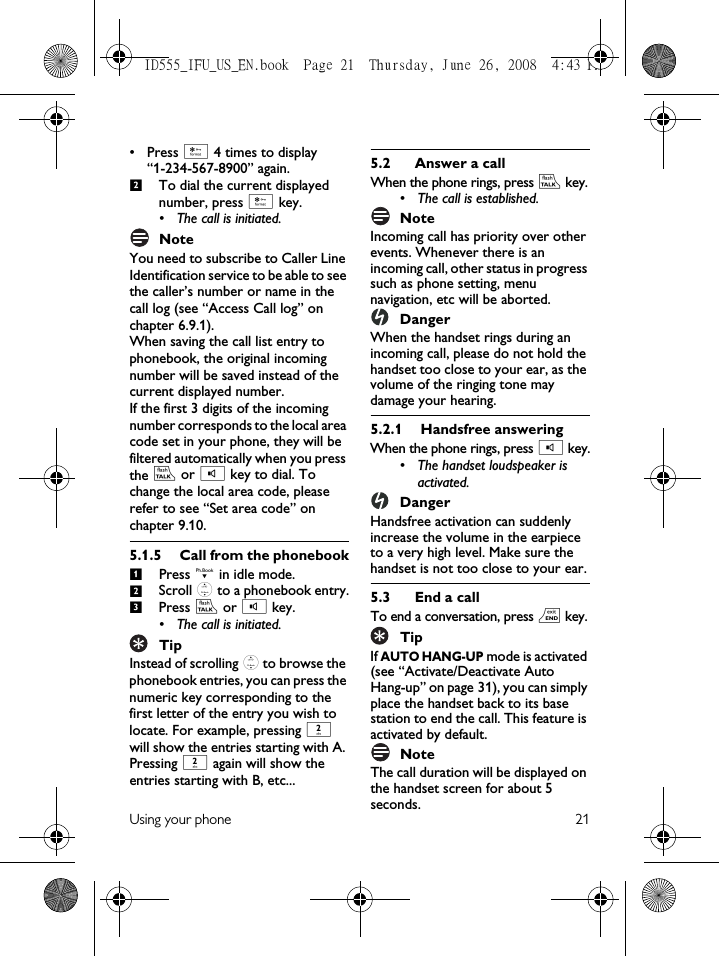
![22 Use more of your phone6 Use more of your phone6.1 Switch the handset on/offPress and hold e key for 3 seconds to switch on/off the handset in idle mode.6.2 Keypad lock/unlockPress and hold * key for 2 seconds to lock/unlock the keypad in idle mode.6.3 Text or number entryWhen you select a field in which you can enter text, you can enter the letters that are printed on the keys by pressing the relevant key once or several times. For example, to enter the name “PAUL”:Press 7 once: PPress 2 once: PAPress 8 twice: PAUPress 5 three times: PAULThe table below gives you the character assignment during text or number entry:TipPress >BACK to delete the last digit or character entered.6.4 Call in progressSome options are available to you during a call. The available options are:6.4.1 Adjust earpiece volumeDuring a call, press : to select from VOLUME 1 to VOLUME 3.6.4.2 Mute/Unmute microphoneWhen the microphone is muted, your correspondent cannot hear you.During a call, press [ to turn off the microphone.Press [ again to turn on the microphone.Keys Assigned characters1space 1 @ _ # = < > ( )& £ $ ¥ [ ] { } ¤ §2a b c 2 à ä ç å æ 3d e f 3 è é ∆ Φ4g h i 4 ì Γ1234€5j k l 5 Λ6m n o 6 ñ ò ö 7p q r s 7 β Π Θ Σ8t u v 8 ù ü9w x y z 9 ø Ω Ξ Ψ0. 0 , / : ; " ’ ! ¡ ? ¿ * + - % \^ ~ |#Long press to switch between upper and lower case.**12ID555_IFU_US_EN.book Page 22 Thursday, June 26, 2008 4:43 PM](https://usermanual.wiki/PHILIPS-Consumer-Electronics/ID555H.Users-manual-2/User-Guide-996040-Page-11.png)