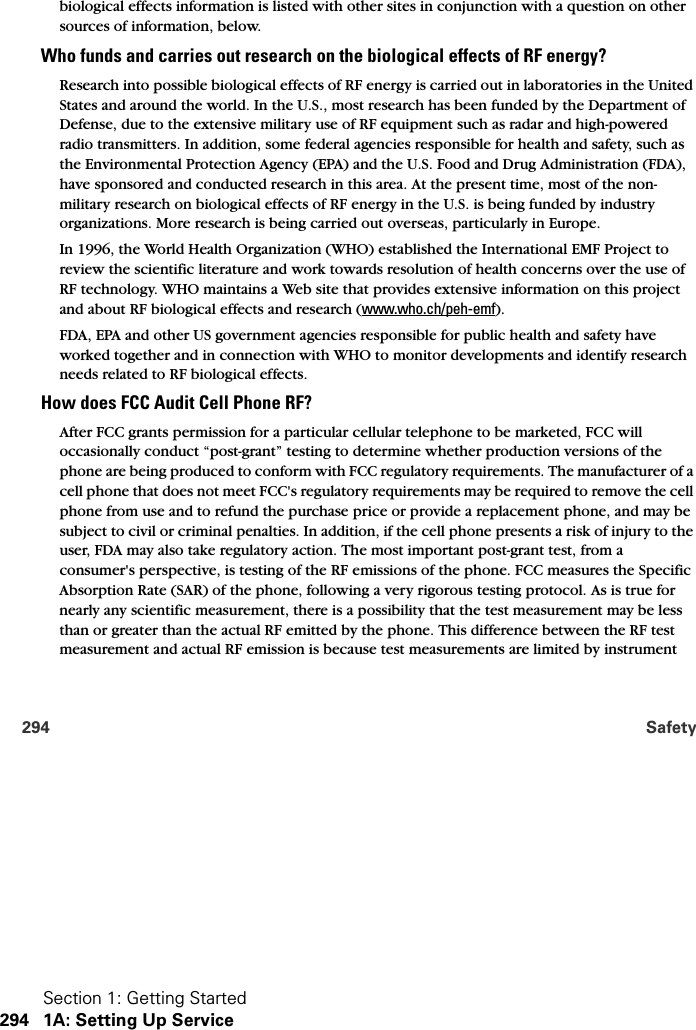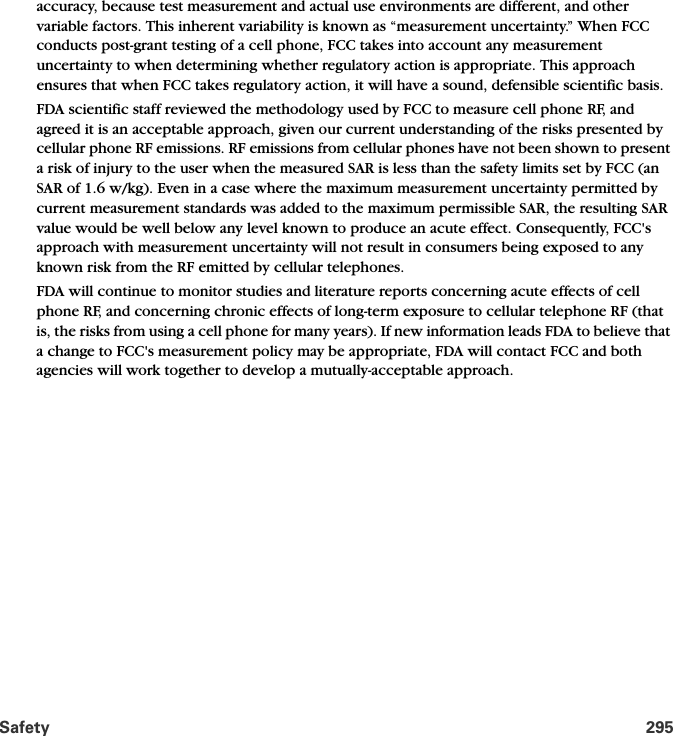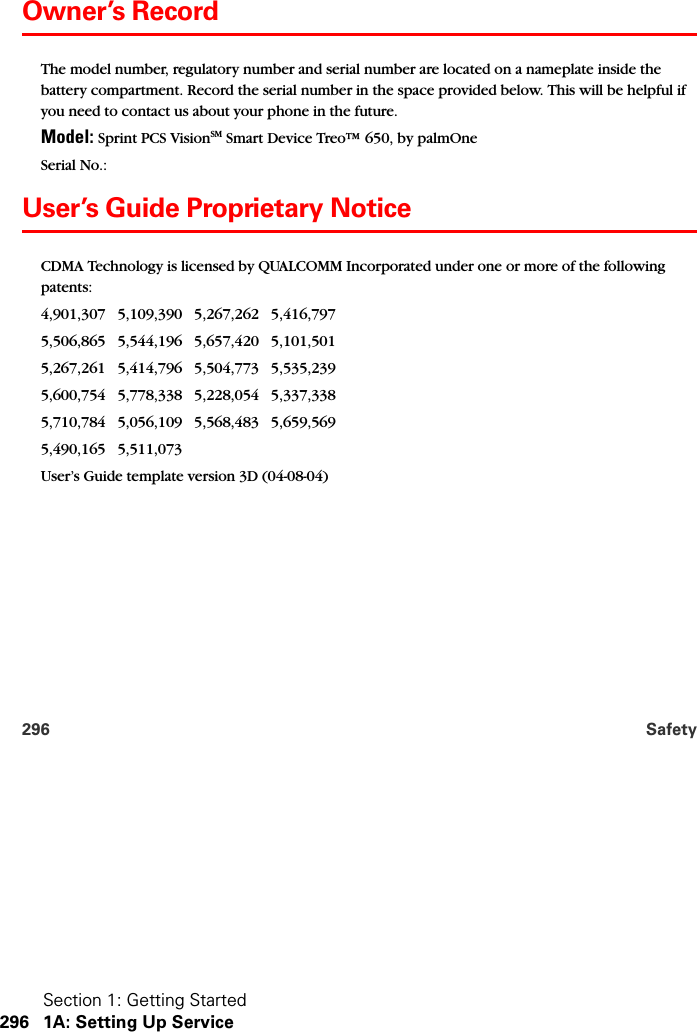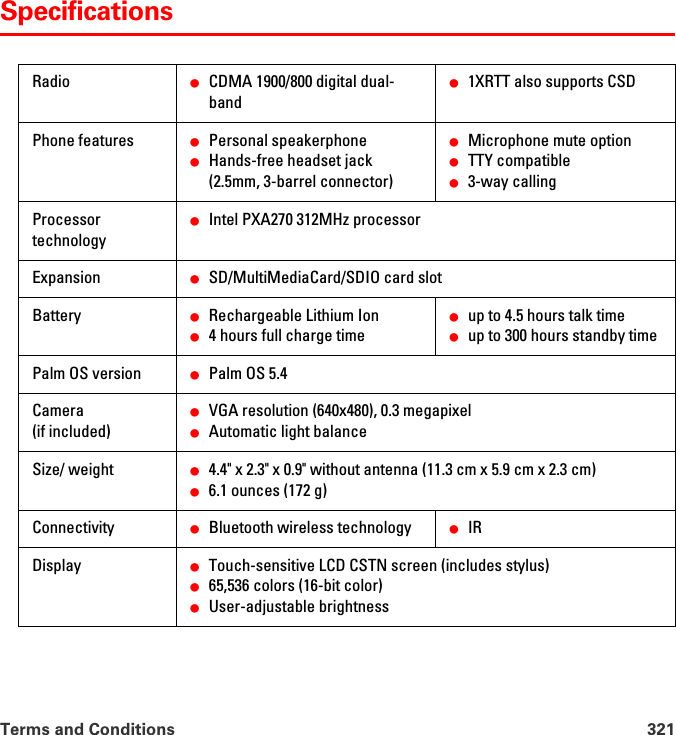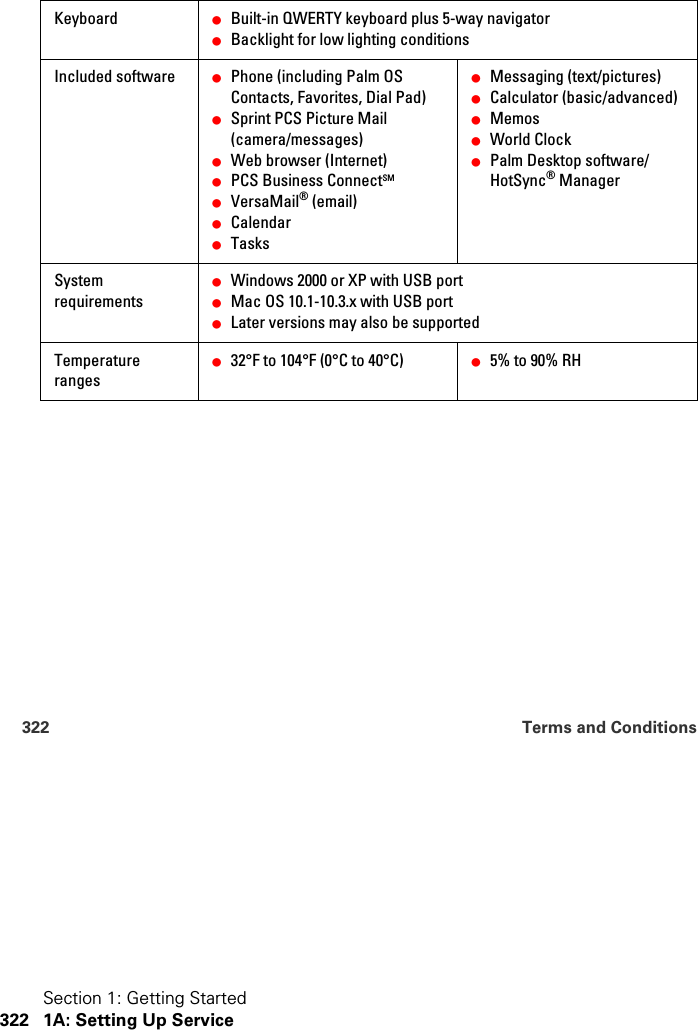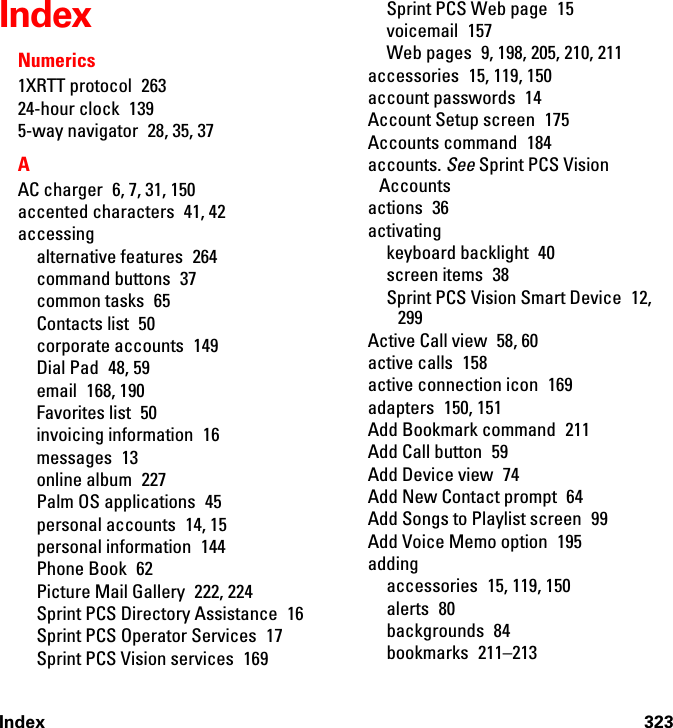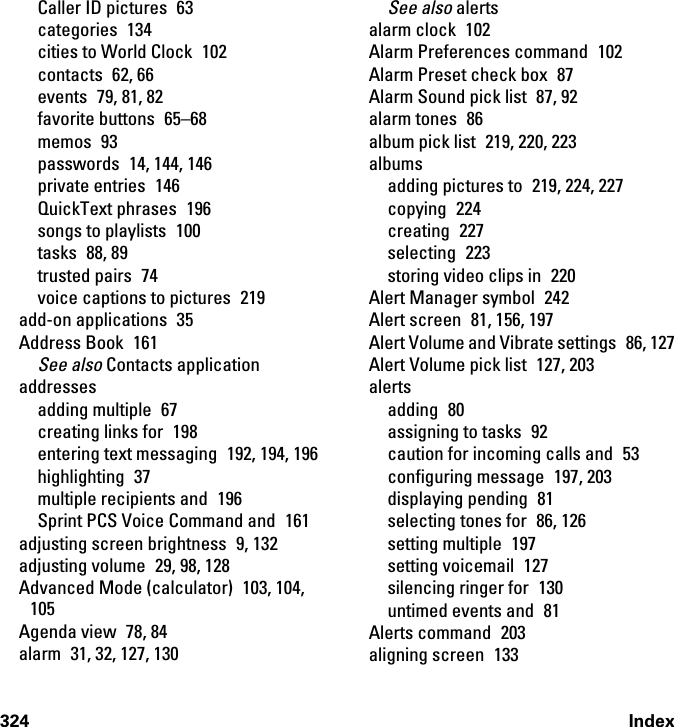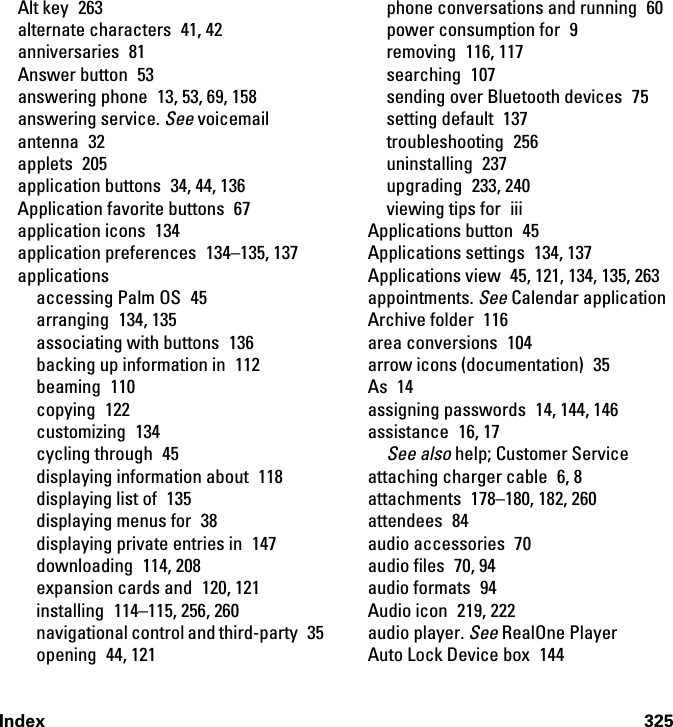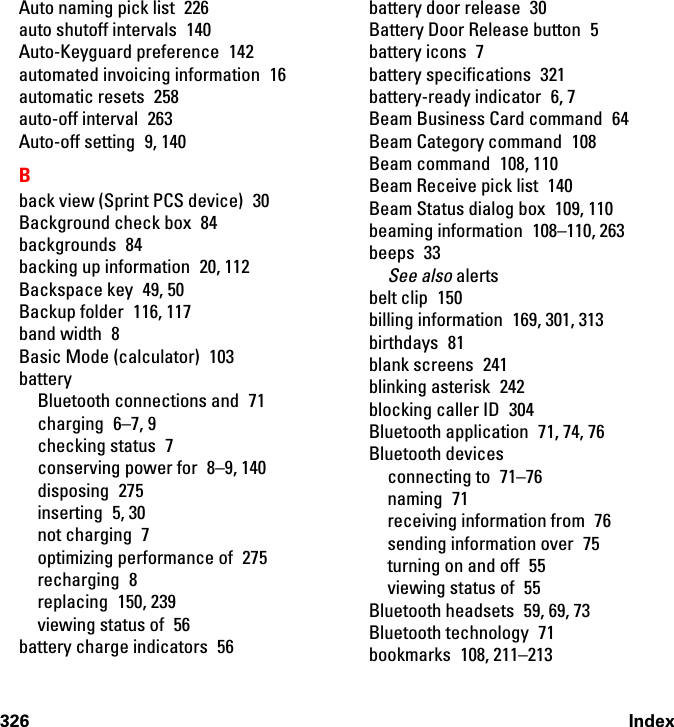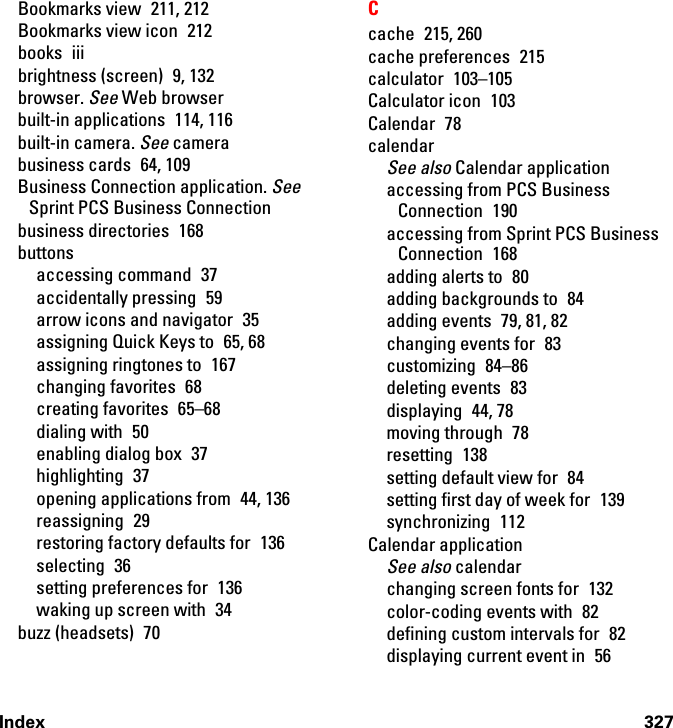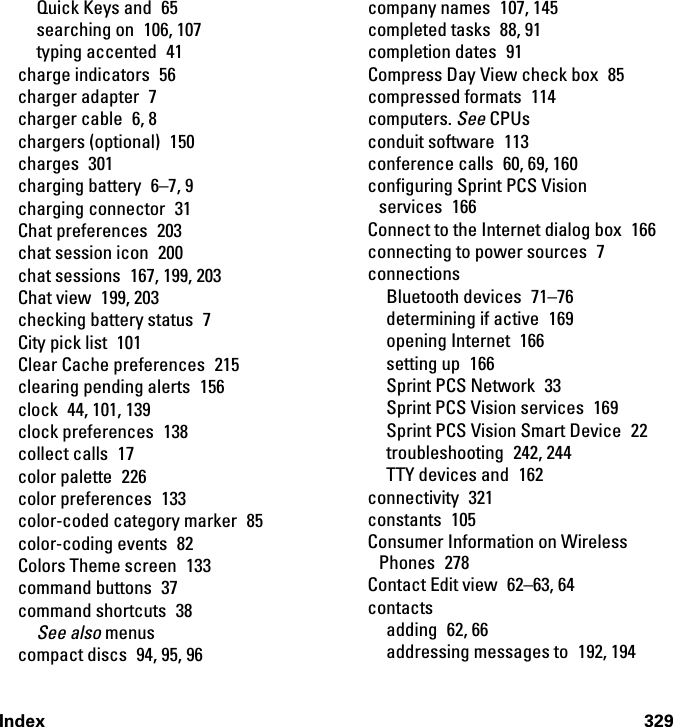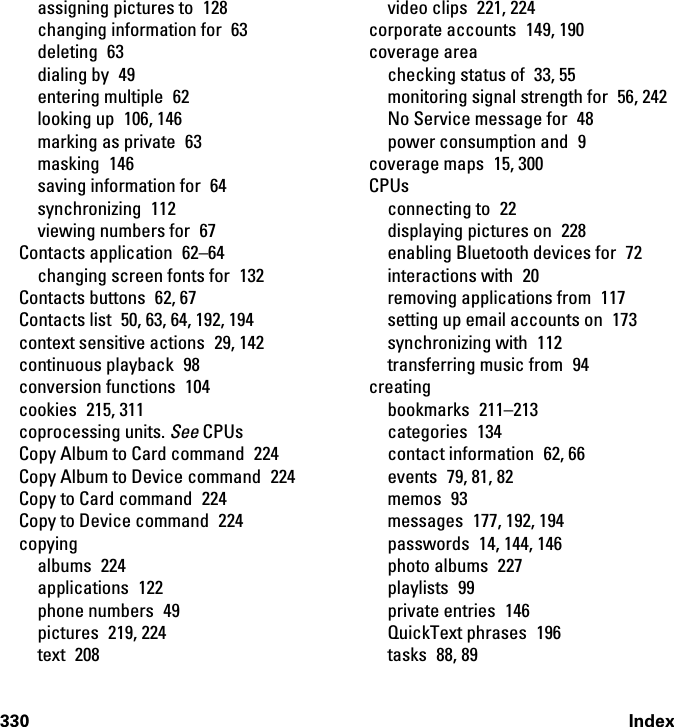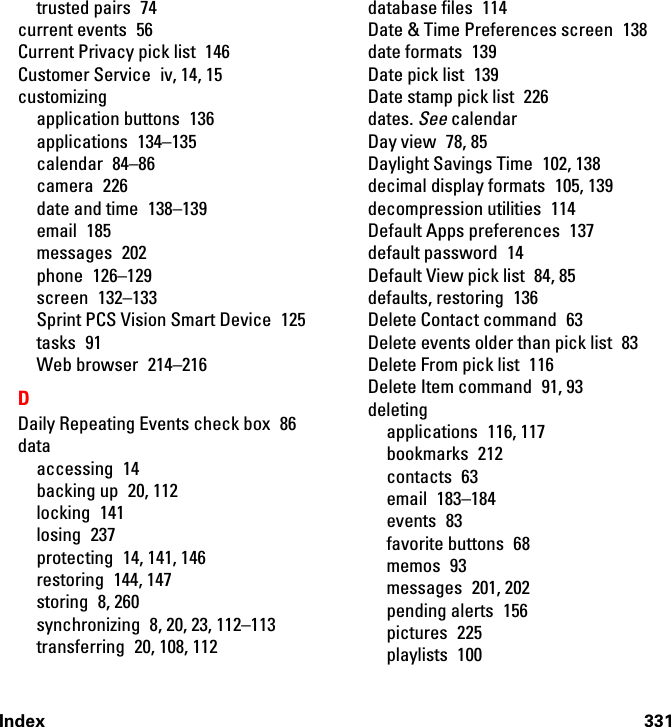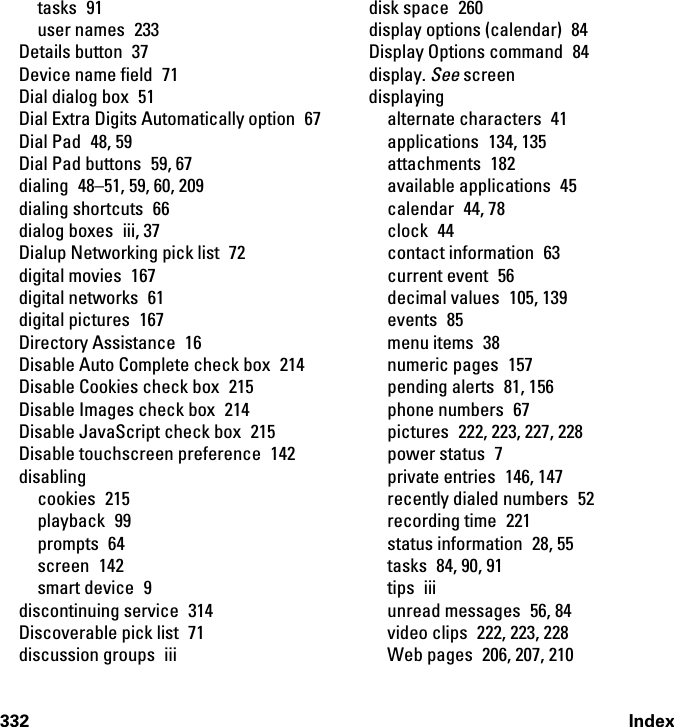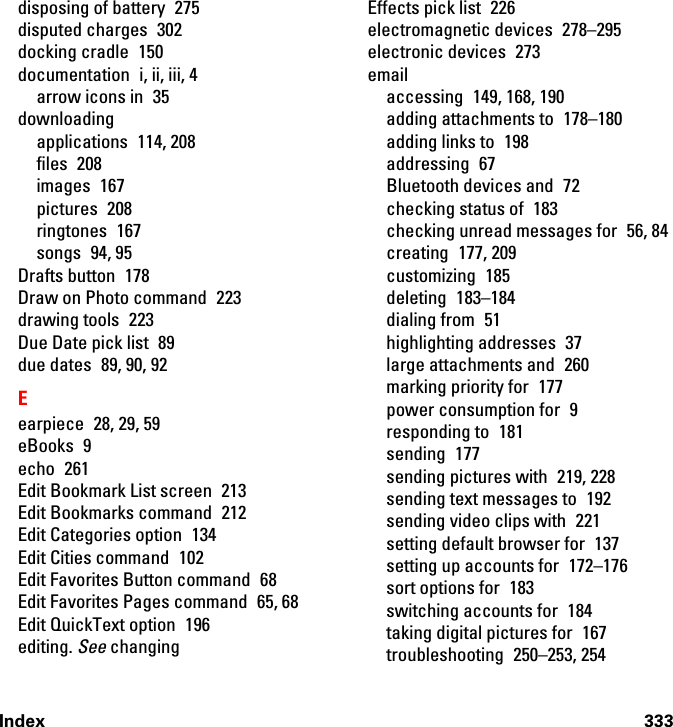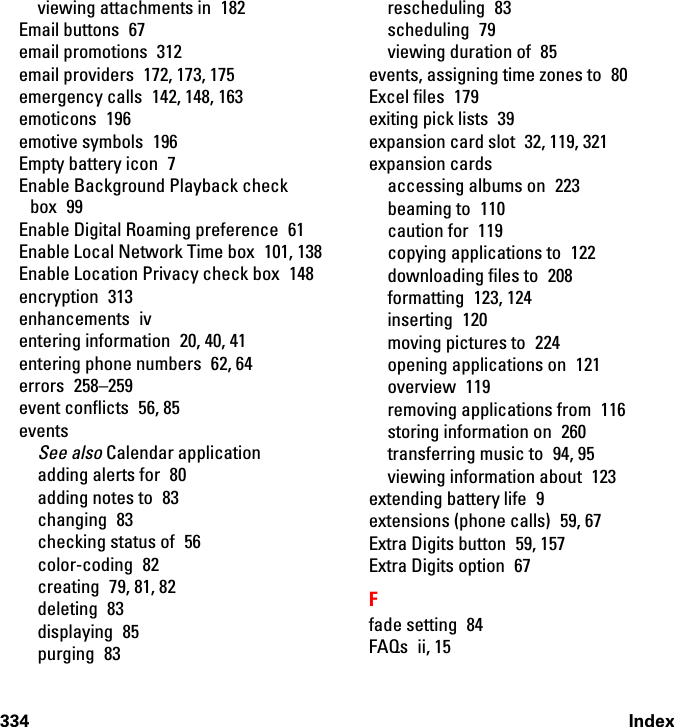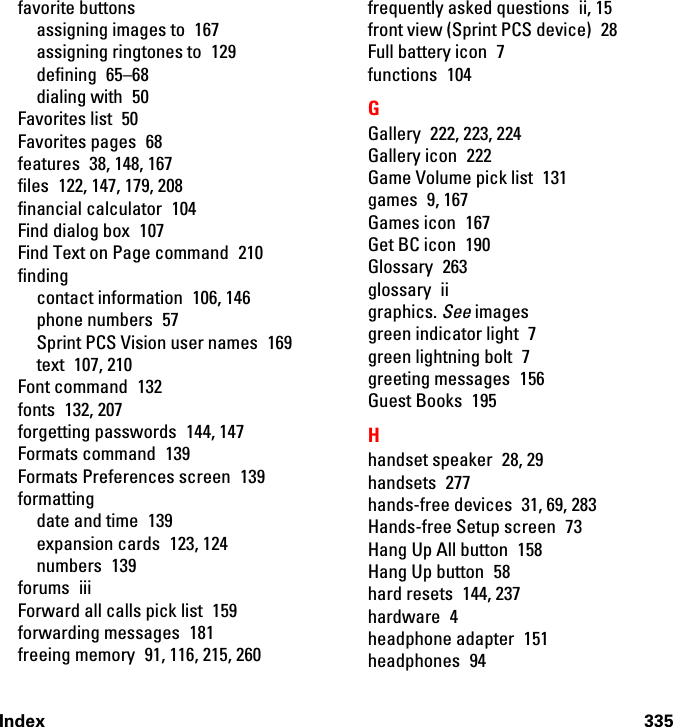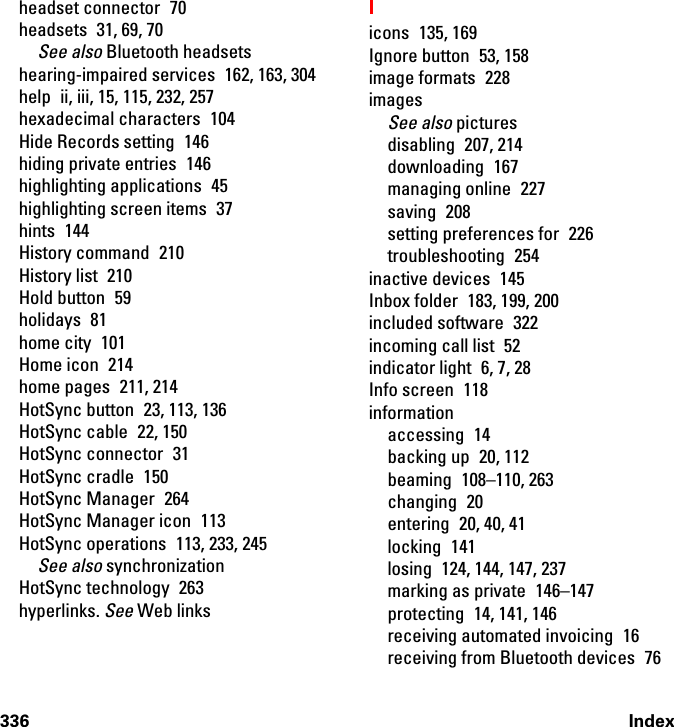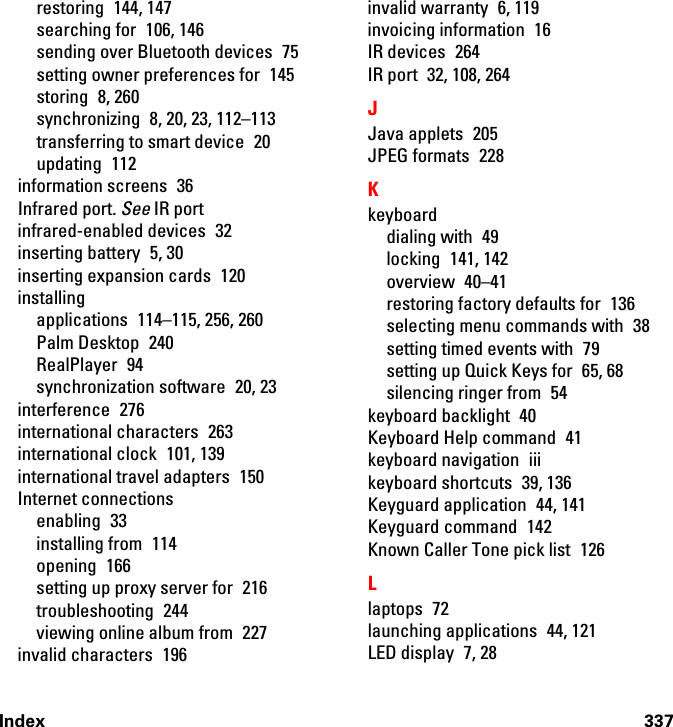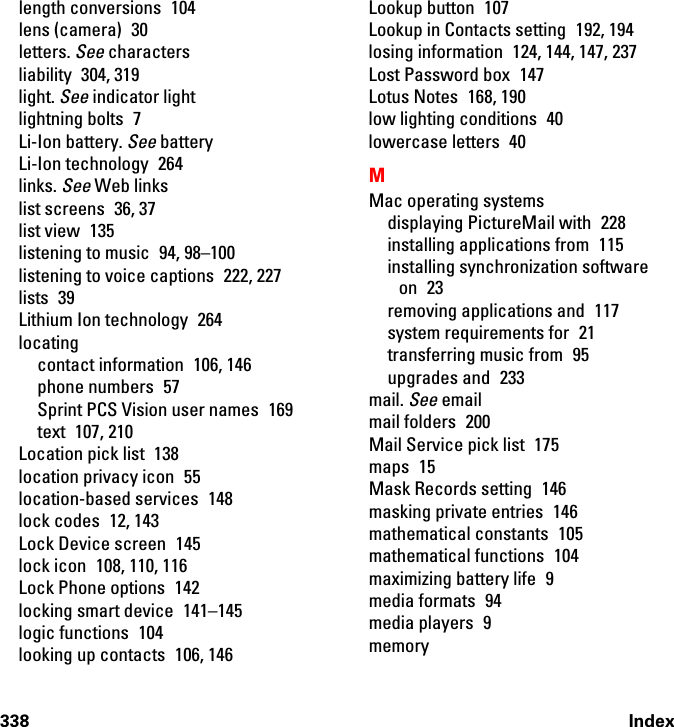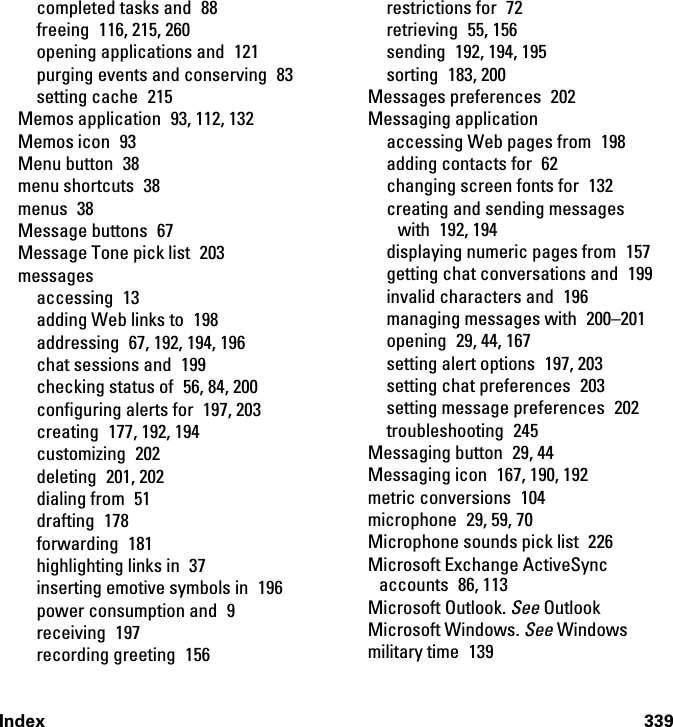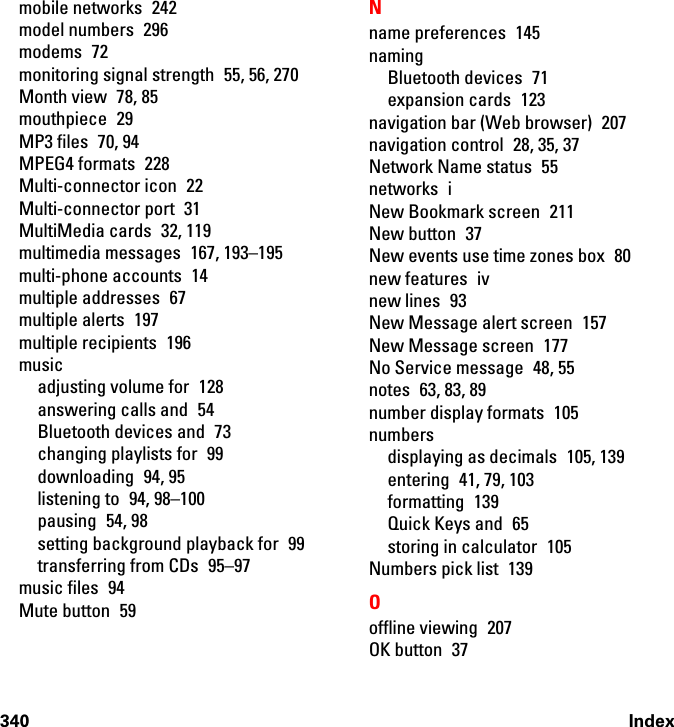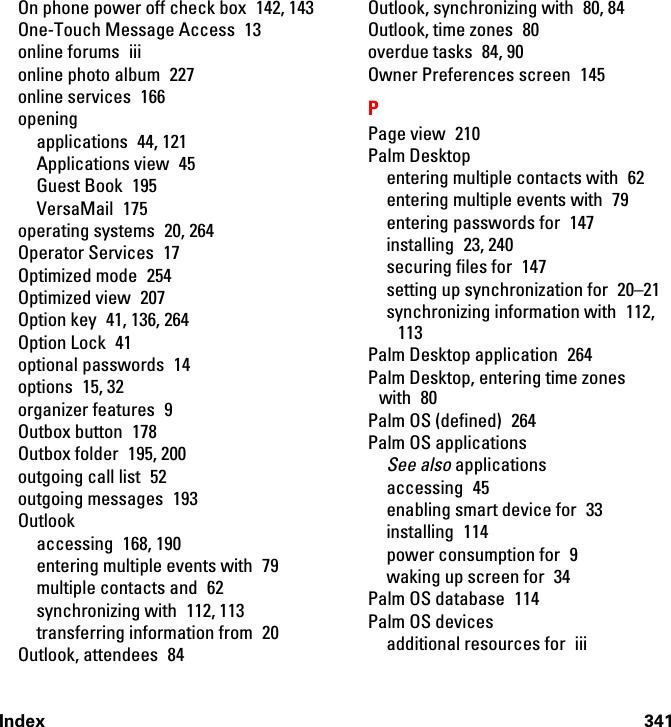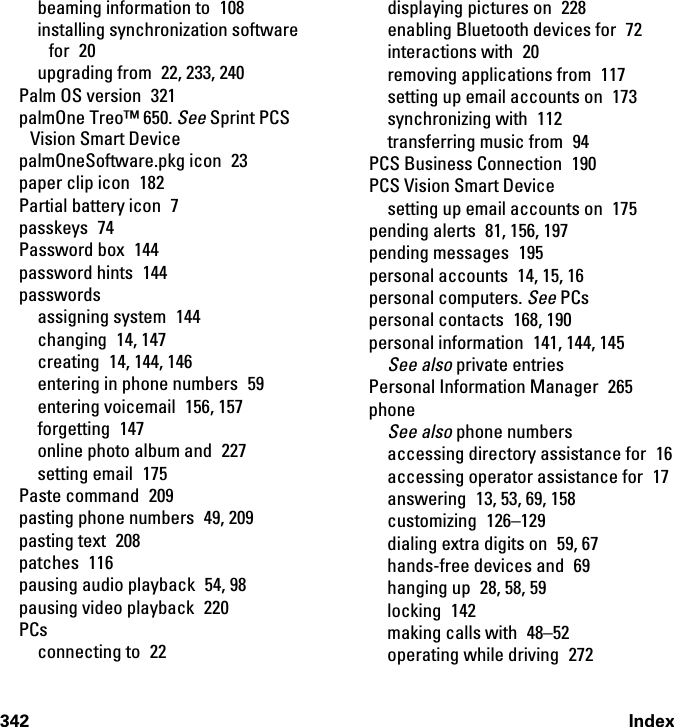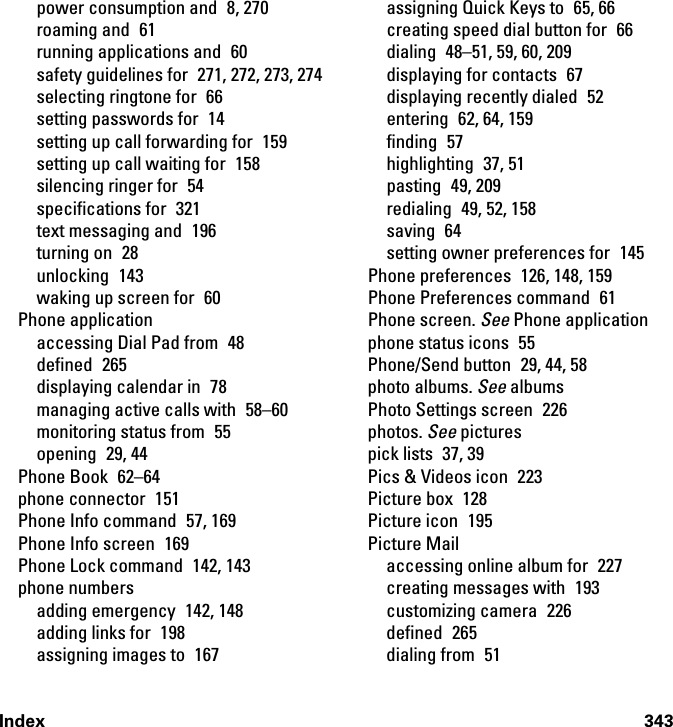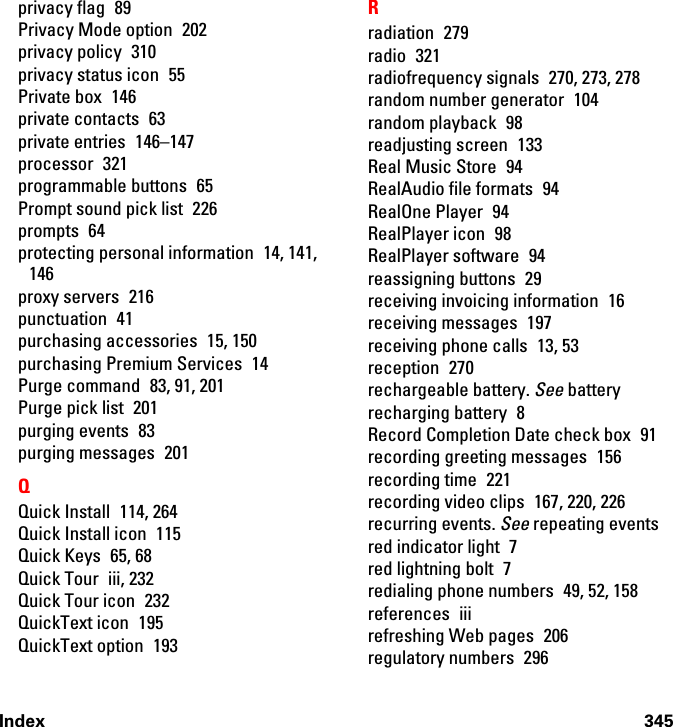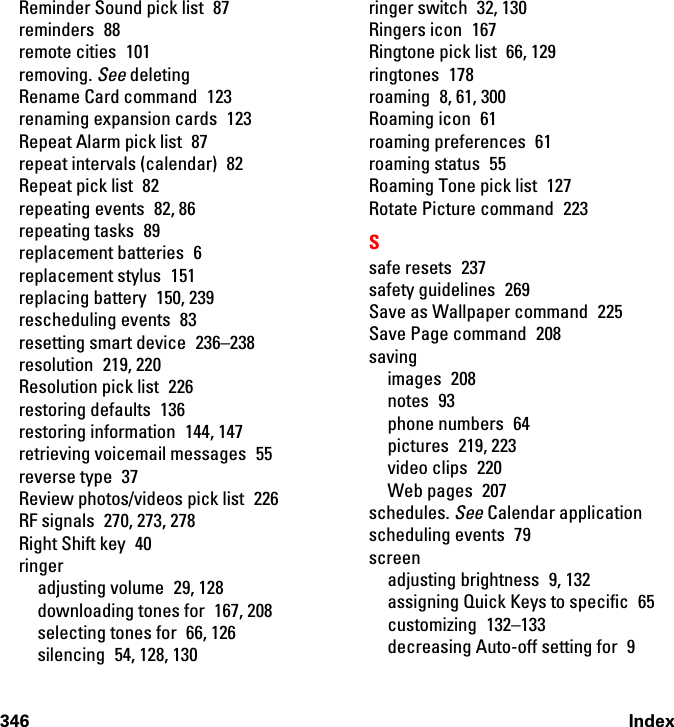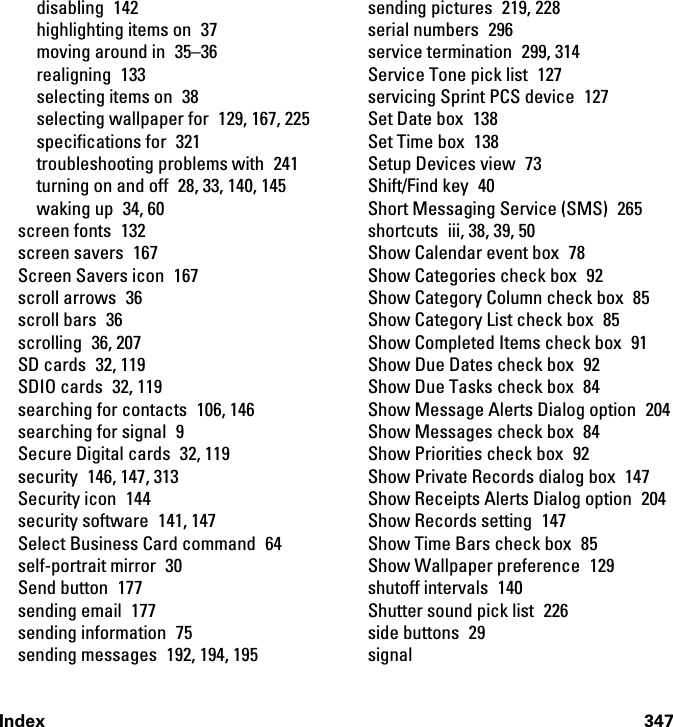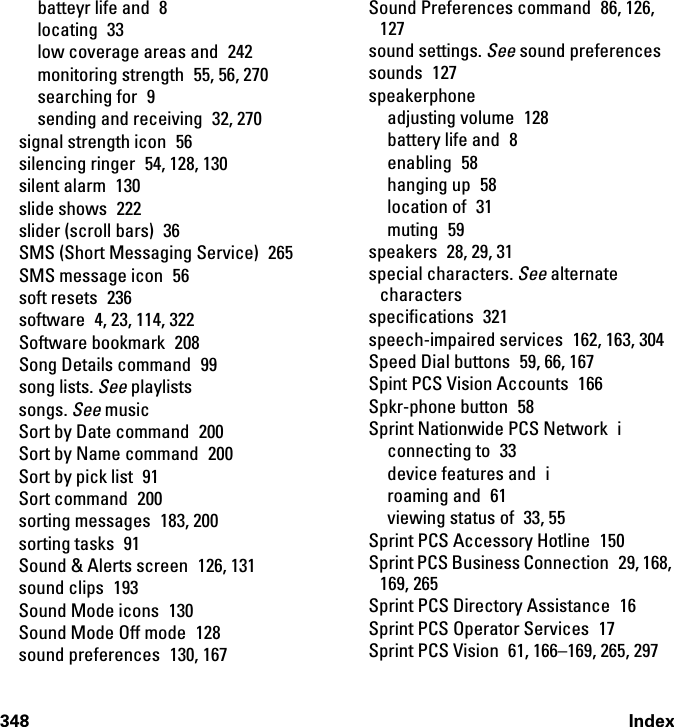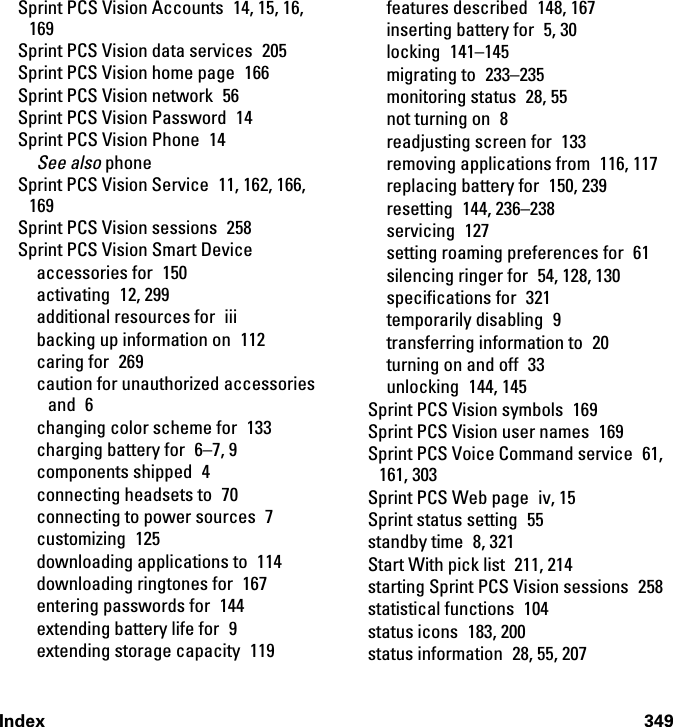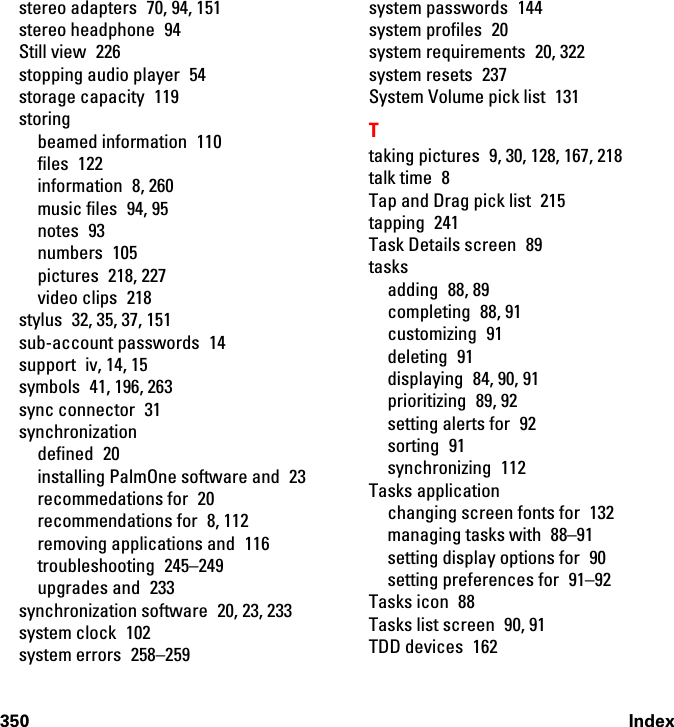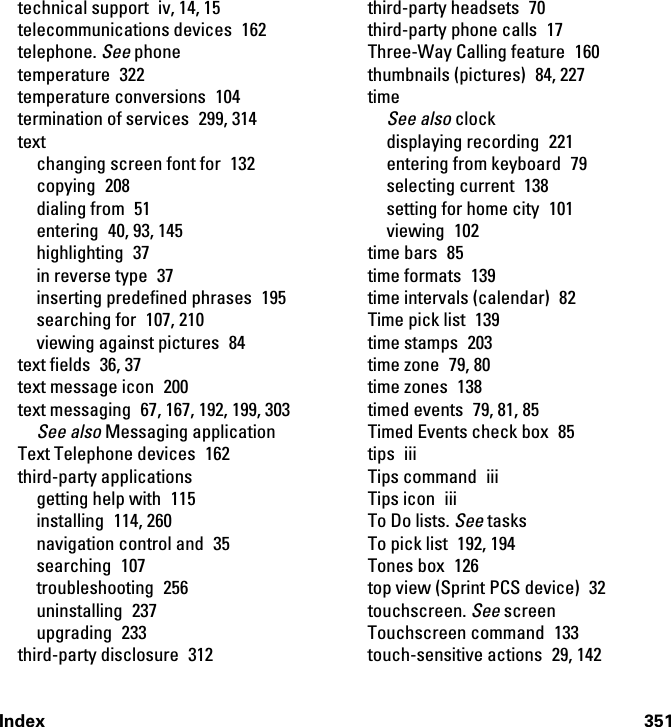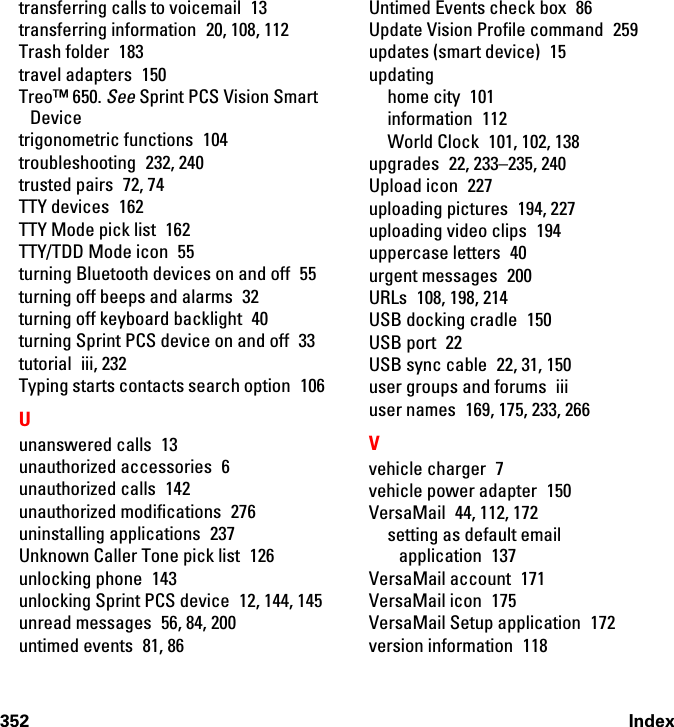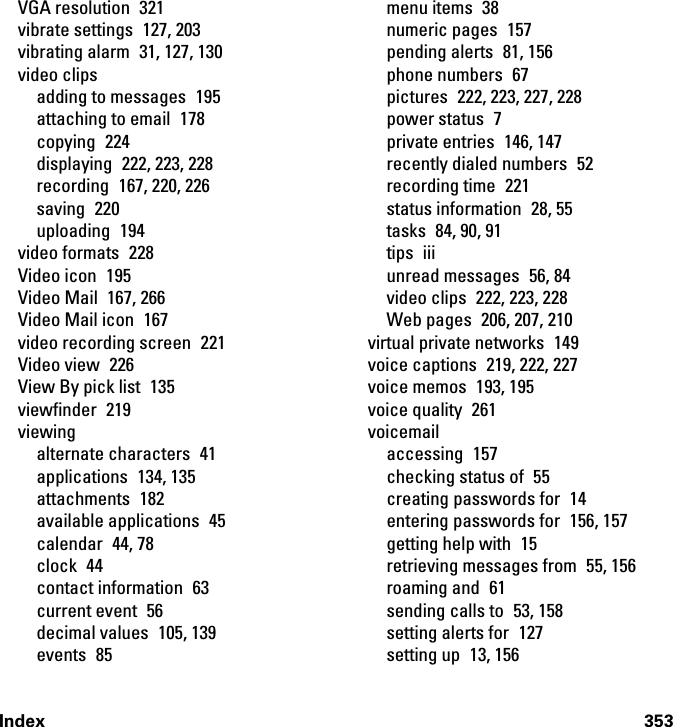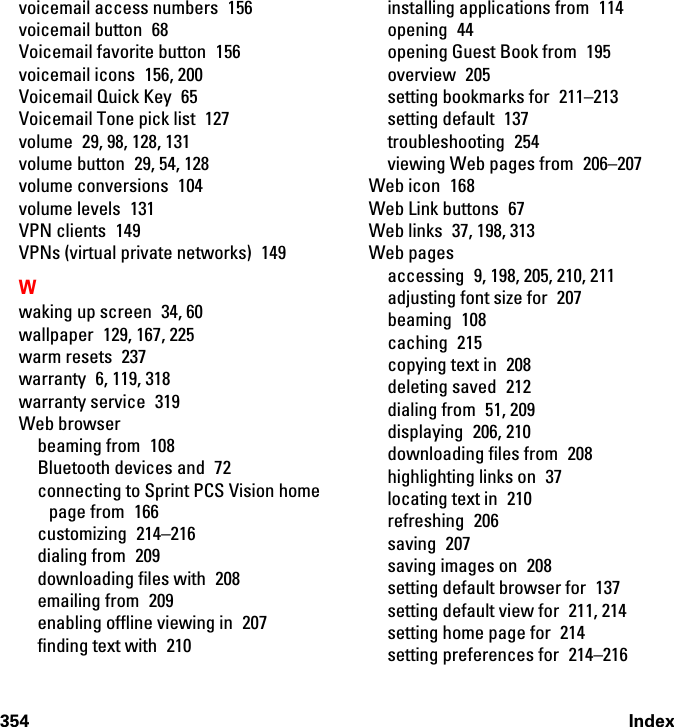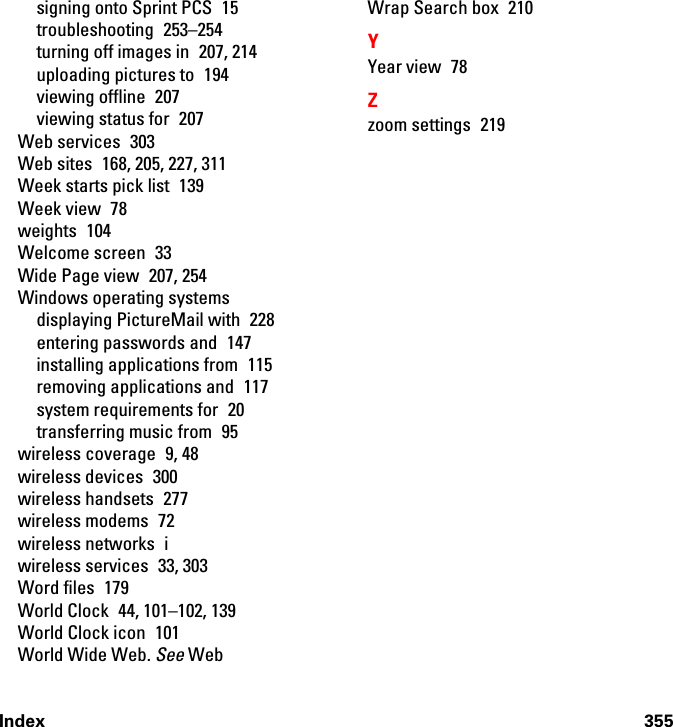Palm MADECA CDMA Cellphone with Bluetooth User Manual Sprint PCS Vision Smart Device TreoOne
Palm Inc CDMA Cellphone with Bluetooth Sprint PCS Vision Smart Device TreoOne
Palm >
Contents
- 1. Users Manual
- 2. Users Manual Info
Users Manual
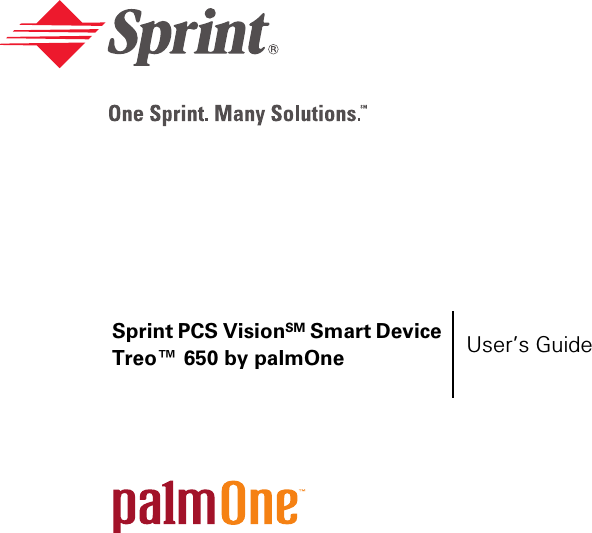
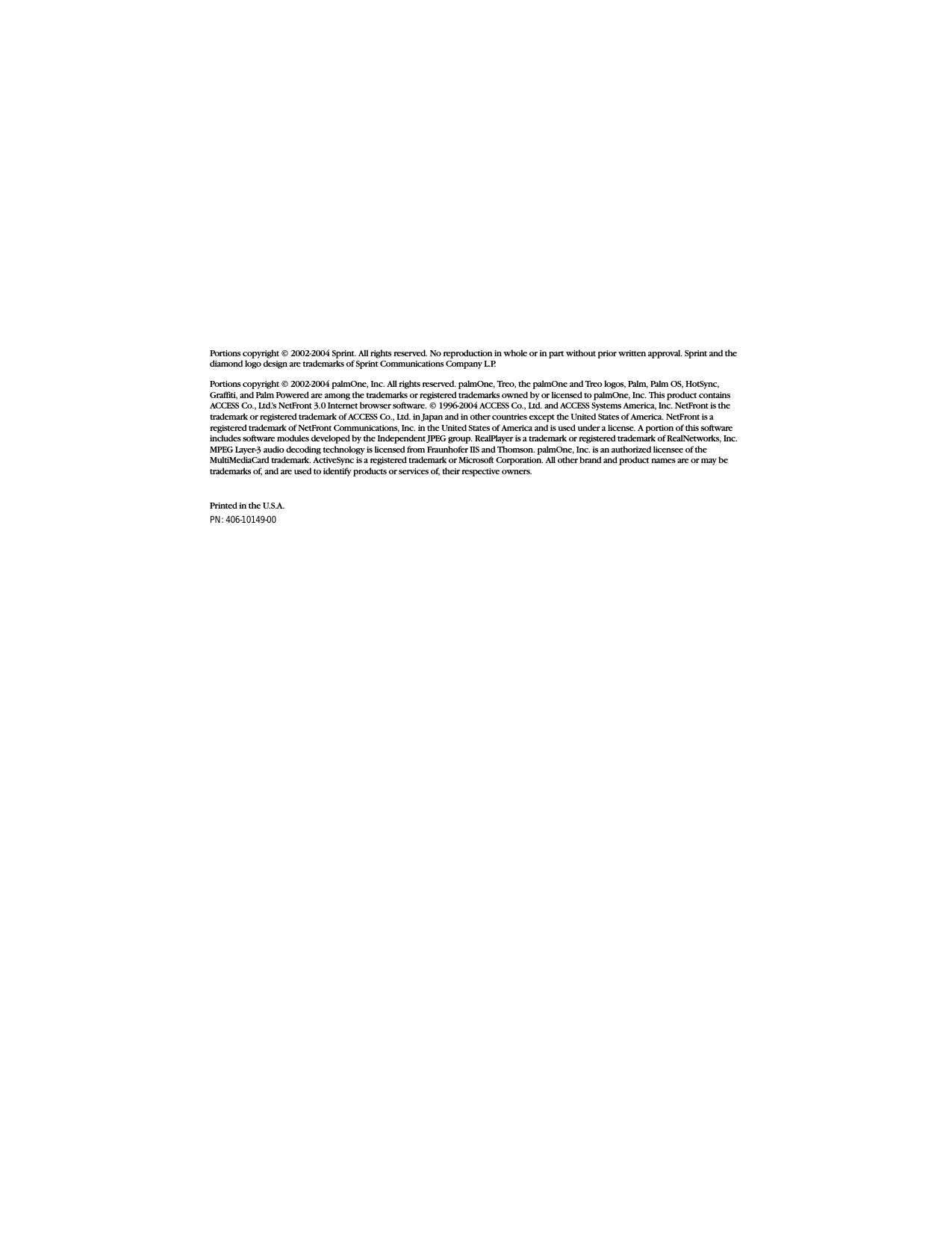
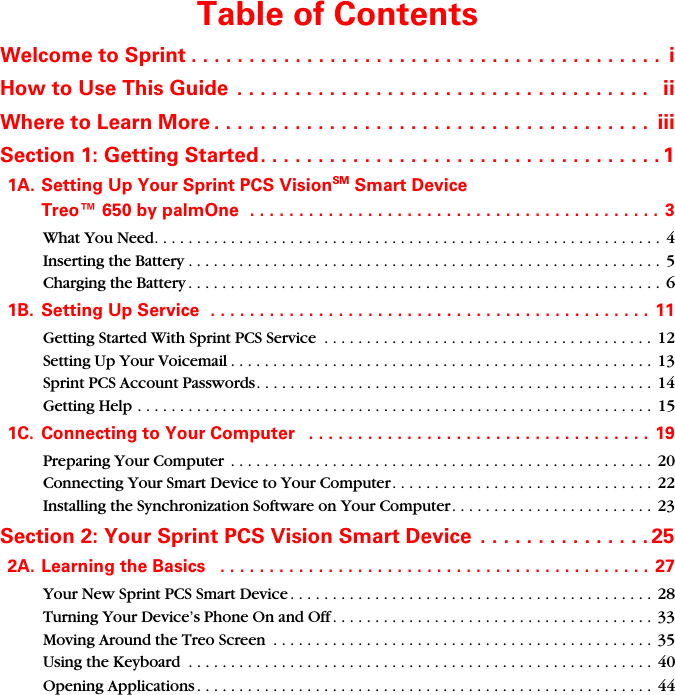
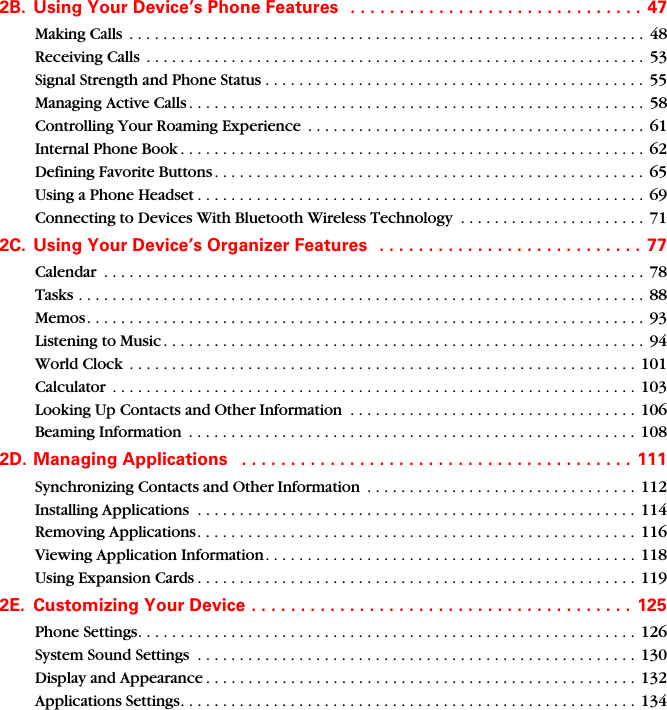
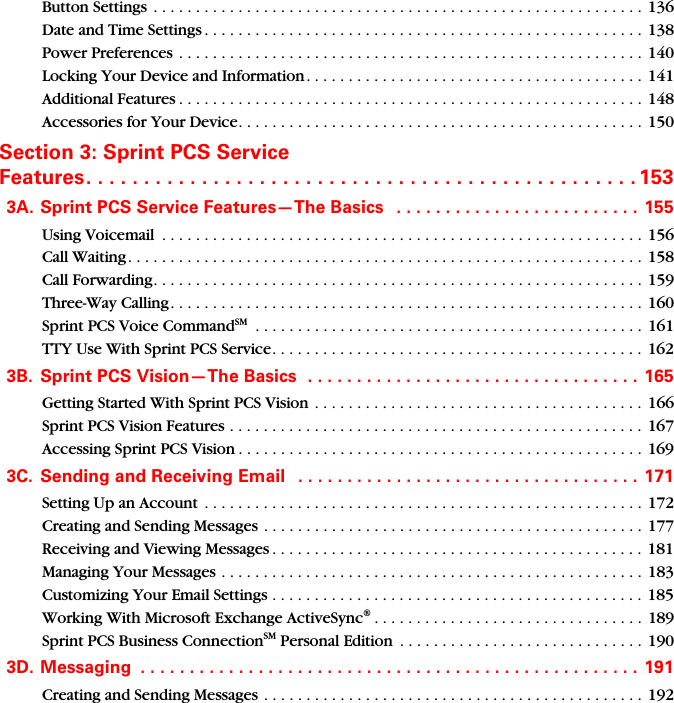
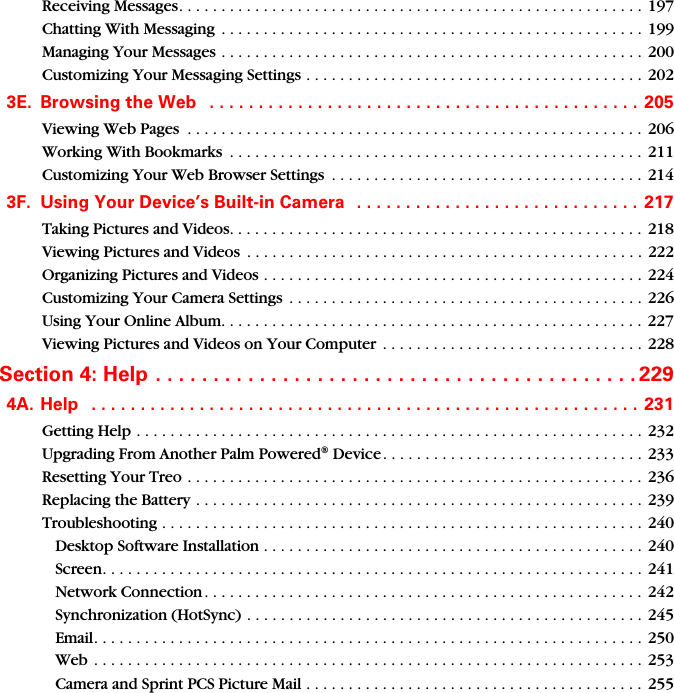
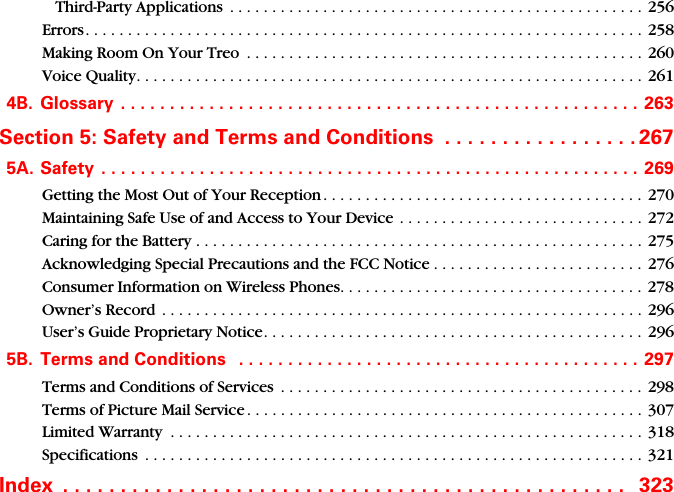
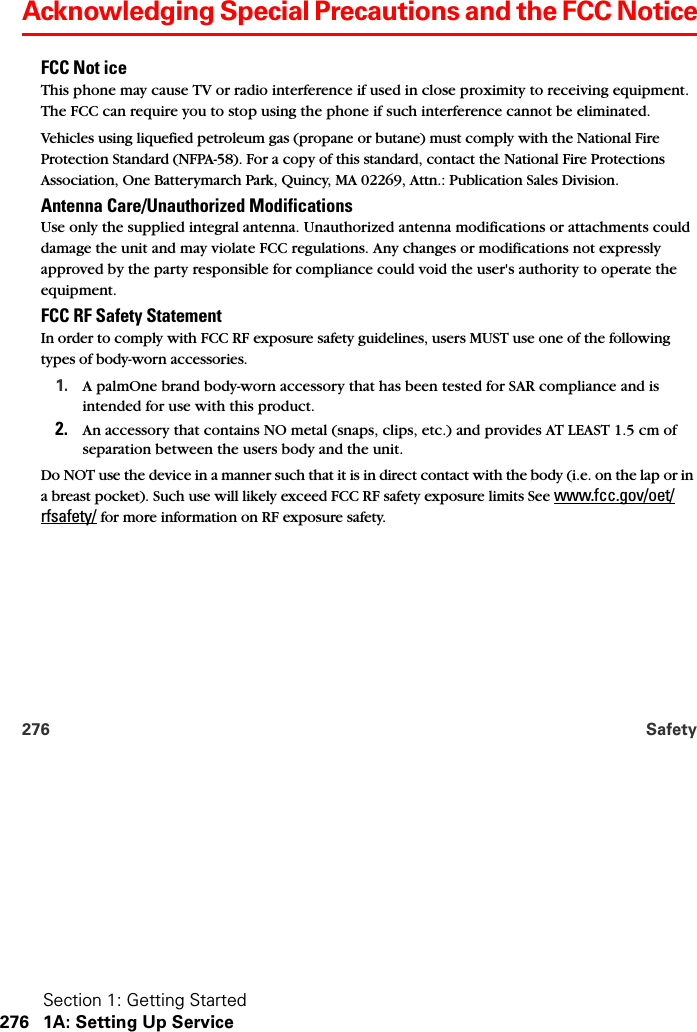
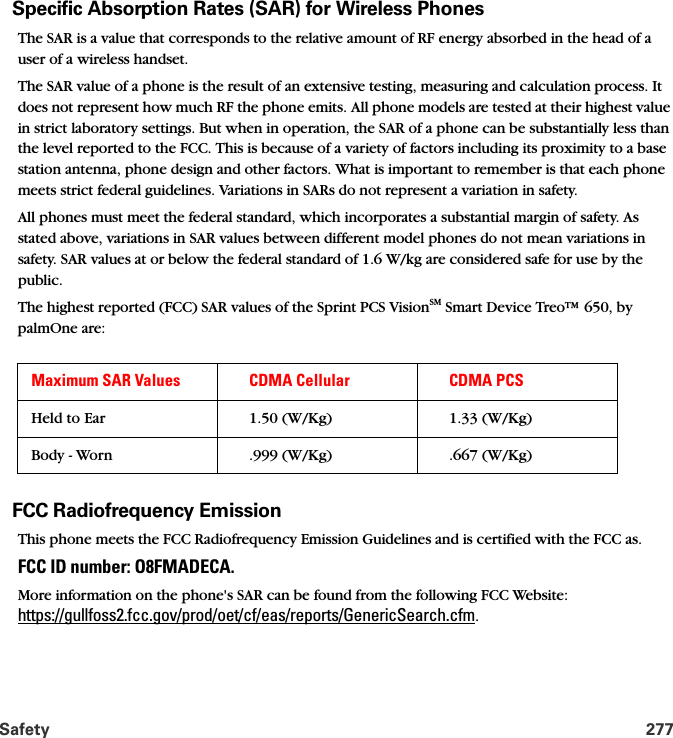
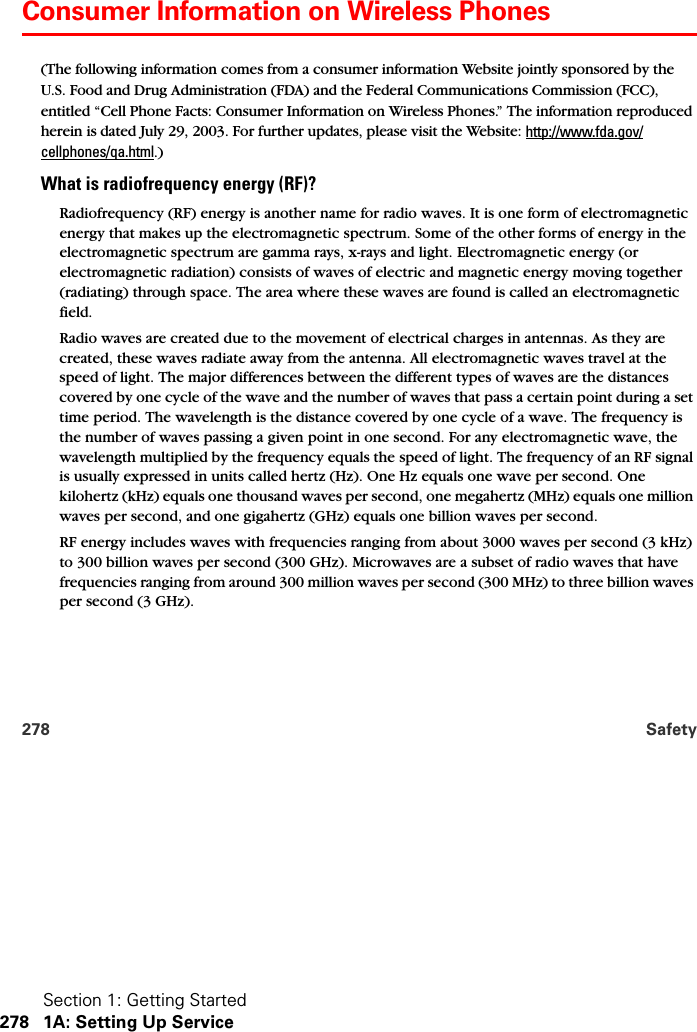
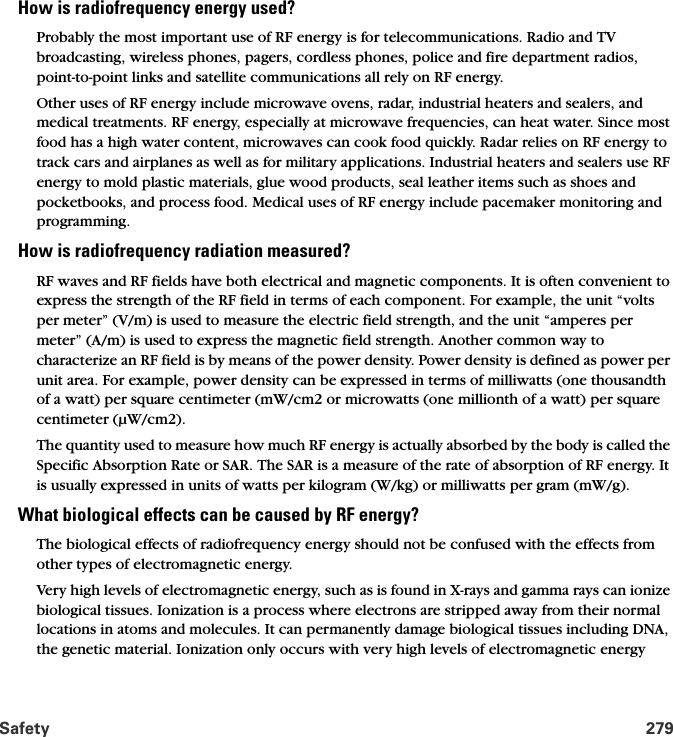
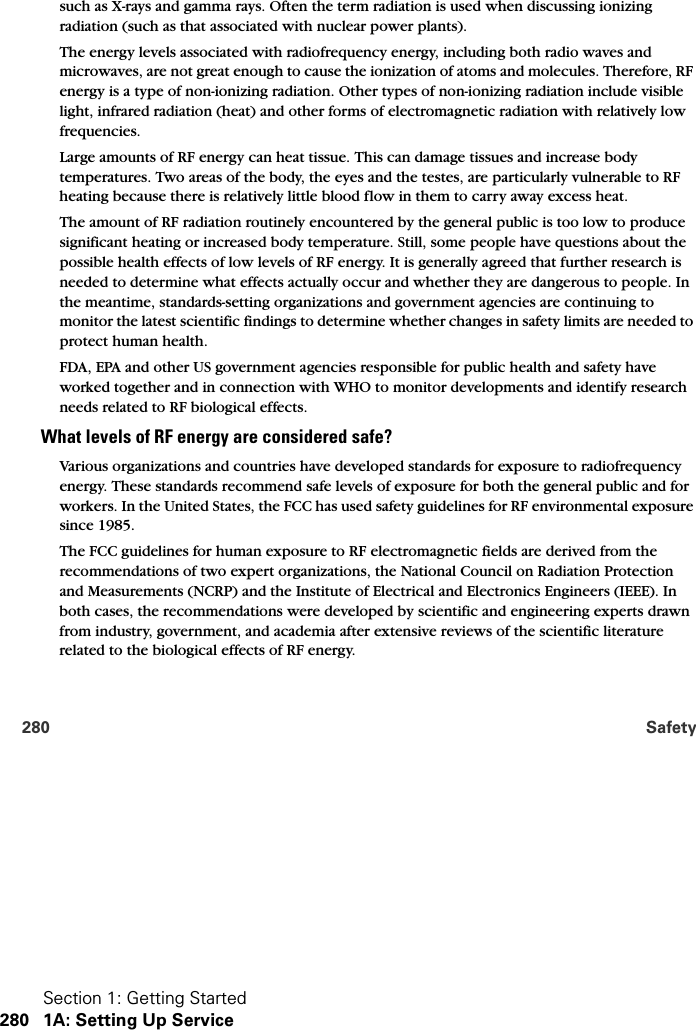
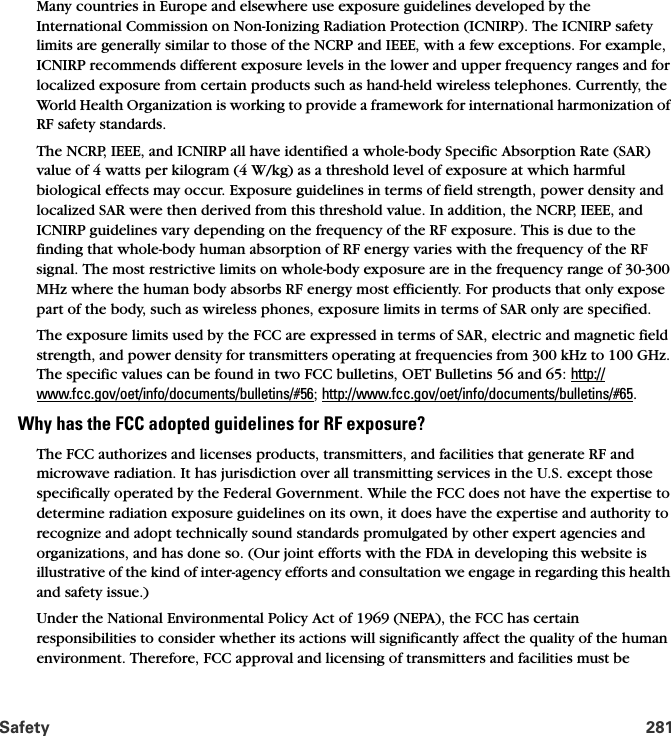
![Section 1: Getting Started282 1A: Setting Up Service282 Safetyevaluated for significant impact on the environment. Human exposure to RF radiation emitted by FCC-regulated transmitters is one of several factors that must be considered in such environmental evaluations. In 1996, the FCC revised its guidelines for RF exposure as a result of a multi-year proceeding and as required by the Telecommunications Act of 1996.Radio and television broadcast stations, satellite-earth stations, experimental radio stations and certain wireless communication facilities are required to undergo routine evaluation for RF compliance when they submit an application to the FCC for construction or modification of a transmitting facility or renewal of a license. Failure to comply with the FCC's RF exposure guidelines could lead to the preparation of a formal Environmental Assessment, possible Environmental Impact Statement and eventual rejection of an application. Technical guidelines for evaluating compliance with the FCC RF safety requirements can be found in the FCC's OET Bulletin 65. http://www.fcc.gov/oet/info/documents/bulletins/#65.Low-powered, intermittent, or inaccessible RF transmitters and facilities are normally excluded from the requirement for routine evaluation for RF exposure. These exclusions are based on standard calculations and measurement data indicating that a transmitting station or equipment operating under the conditions prescribed is unlikely to cause exposures in excess of the guidelines under normal conditions of use. Such exclusions are not exclusions from compliance, but, rather, exclusions from routine evaluation. The FCC's policies on RF exposure and categorical exclusion can be found in Section 1.1307(b) of the FCC's Rules and Regulations [(47 CFR 1.1307(b)].How can I obtain the Specific Absorption Rate (SAR) value for my wireless phone?The FCC requires that wireless phones sold in the United States demonstrate compliance with human exposure limits adopted by the FCC in 1996. The relative amount of RF energy absorbed in the head of a wireless telephone-user is given by the Specific Absorption Rate (SAR), as explained above. The FCC requires wireless phones to comply with a safety limit of 1.6 watts per kilogram (1.6 W/kg) in terms of SAR. Information on SAR for a specific phone model can be obtained for many recently manufactured phones using the FCC identification (ID) number for that model. The FCC ID number is usually printed somewhere on the case of the phone. Sometimes it may be necessary to remove the battery pack to find the number. Once you have the ID number, go to the following Web address: www.fcc.gov/oet/fccid. On this page, you will see instructions for entering the FCC ID](https://usermanual.wiki/Palm/MADECA.Users-Manual/User-Guide-482298-Page-15.png)
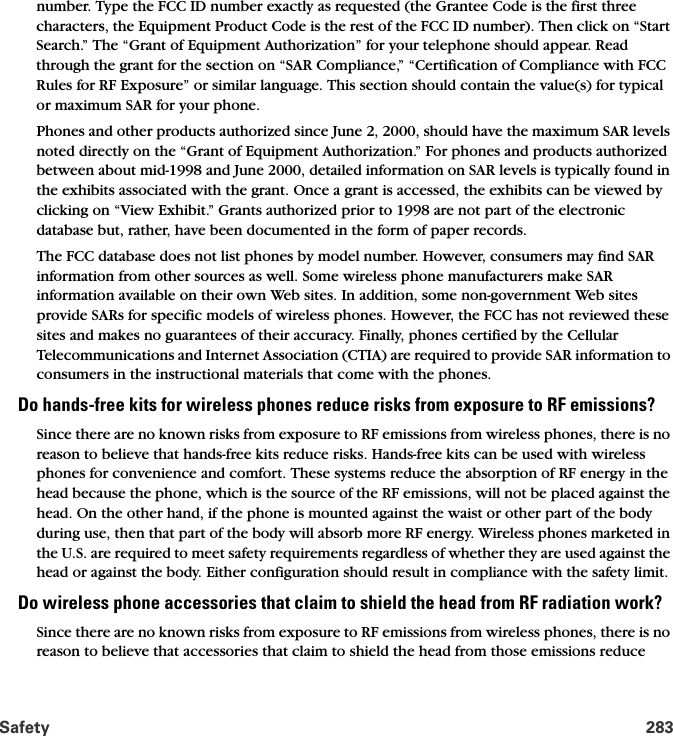
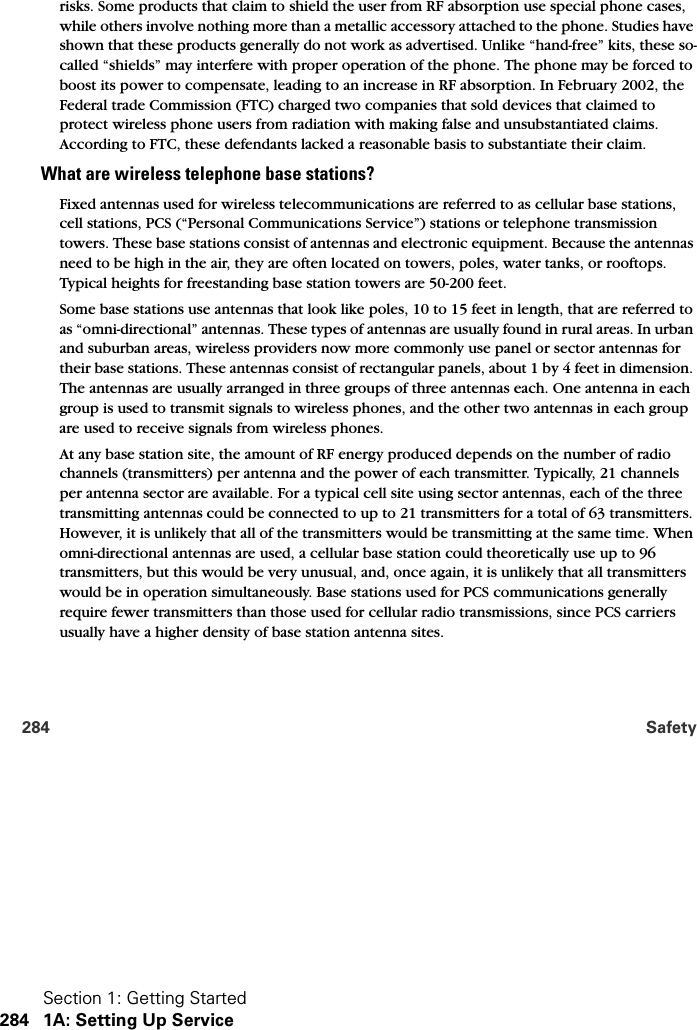
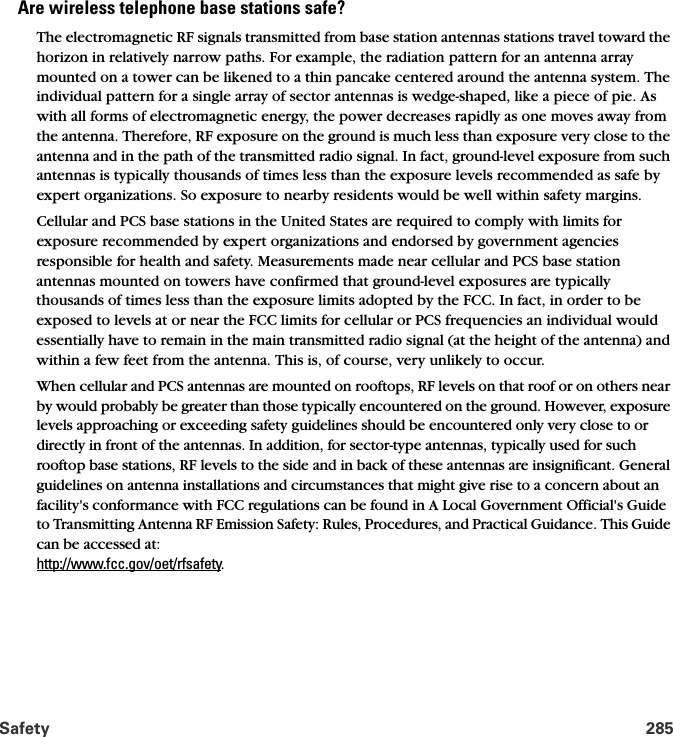
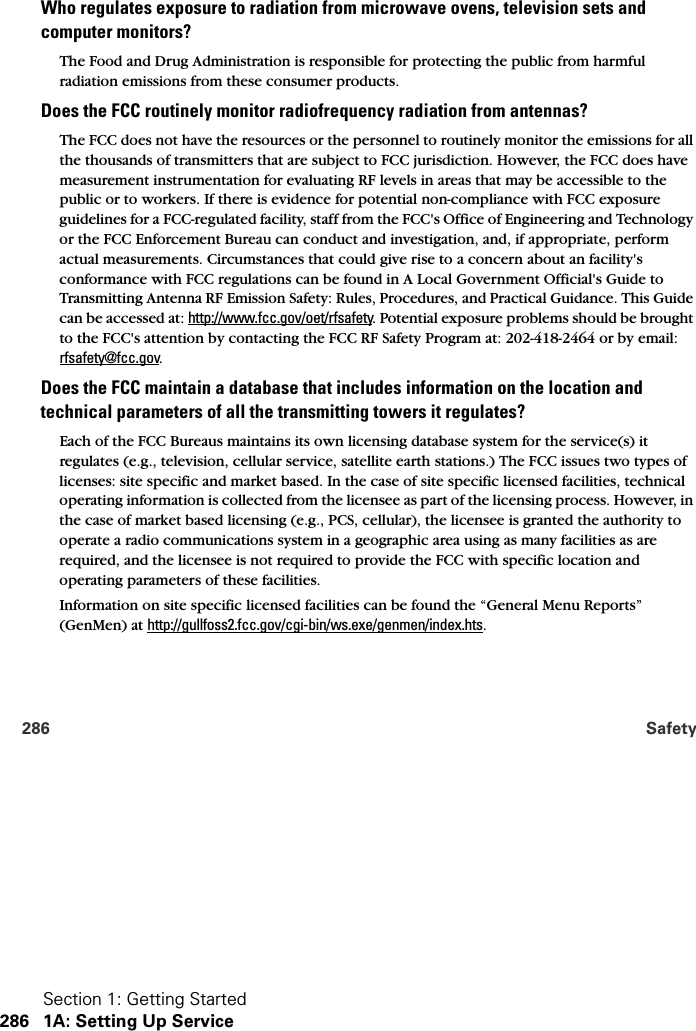
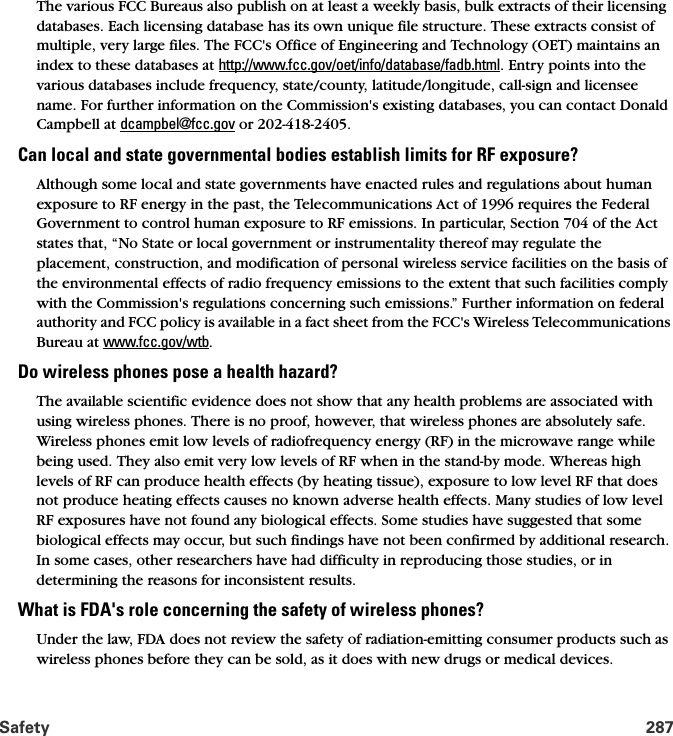
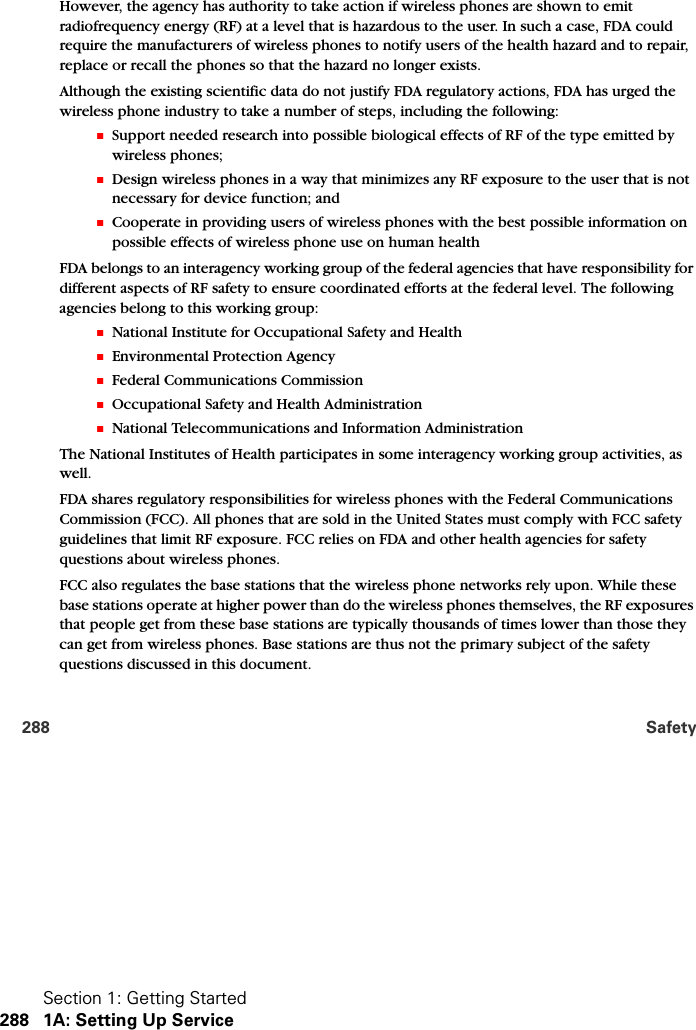
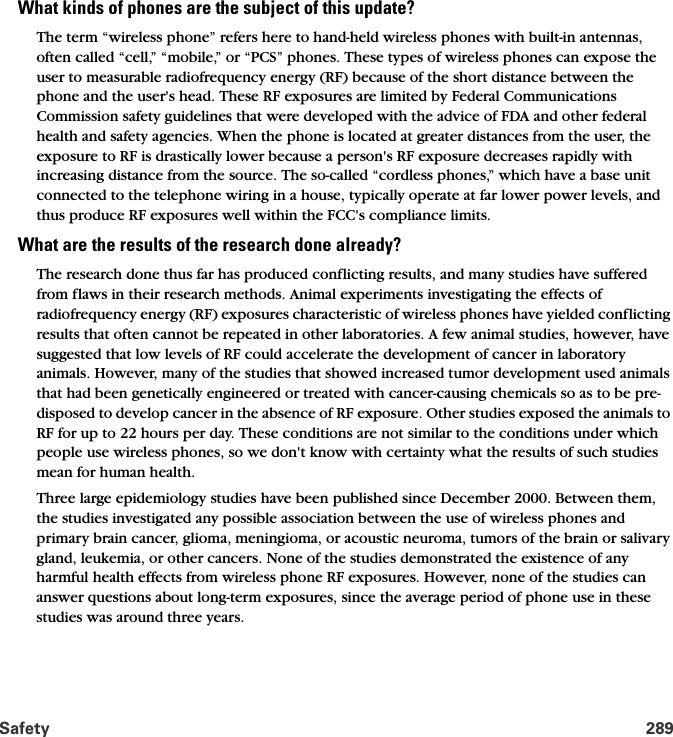
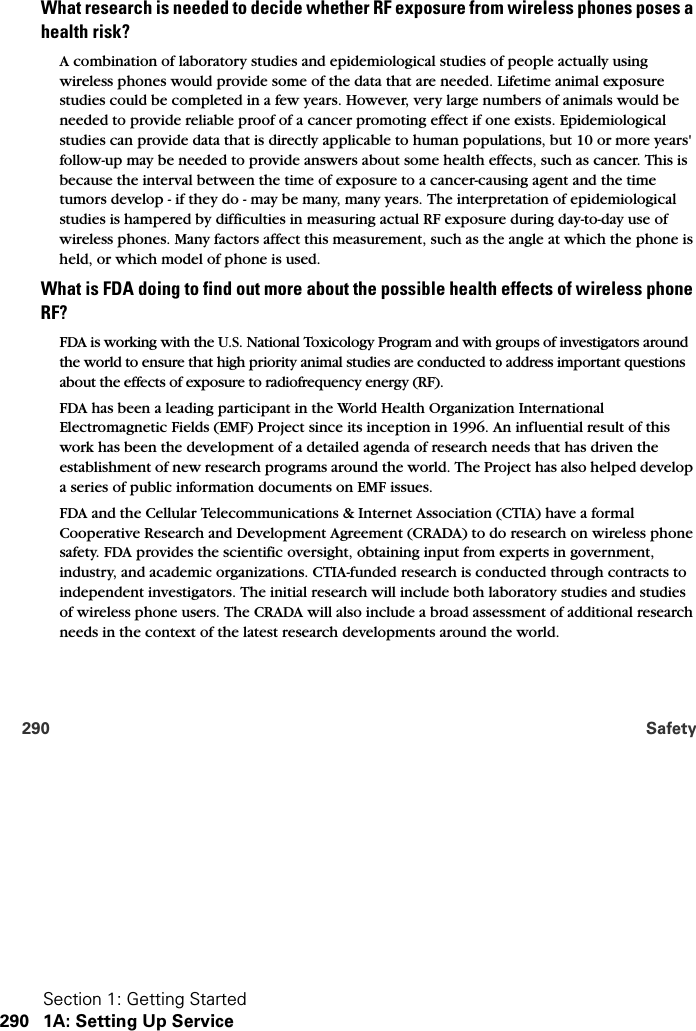
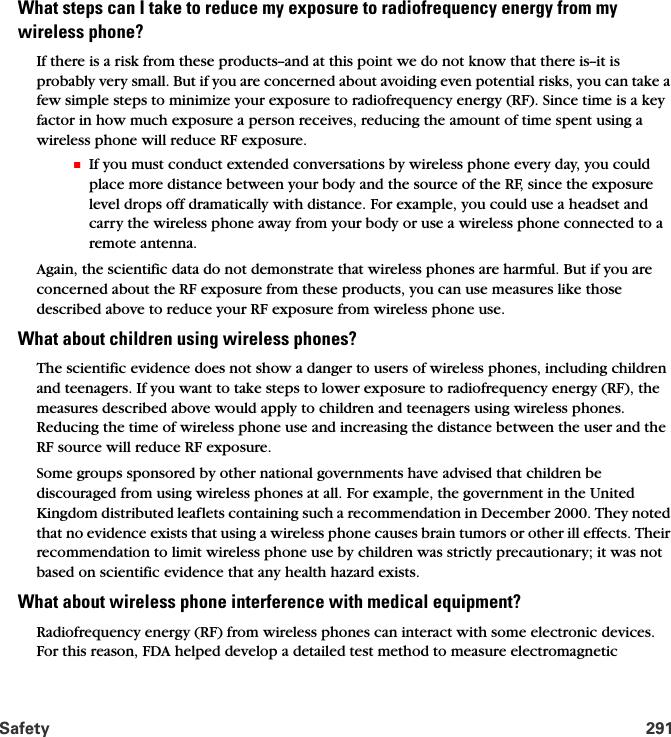
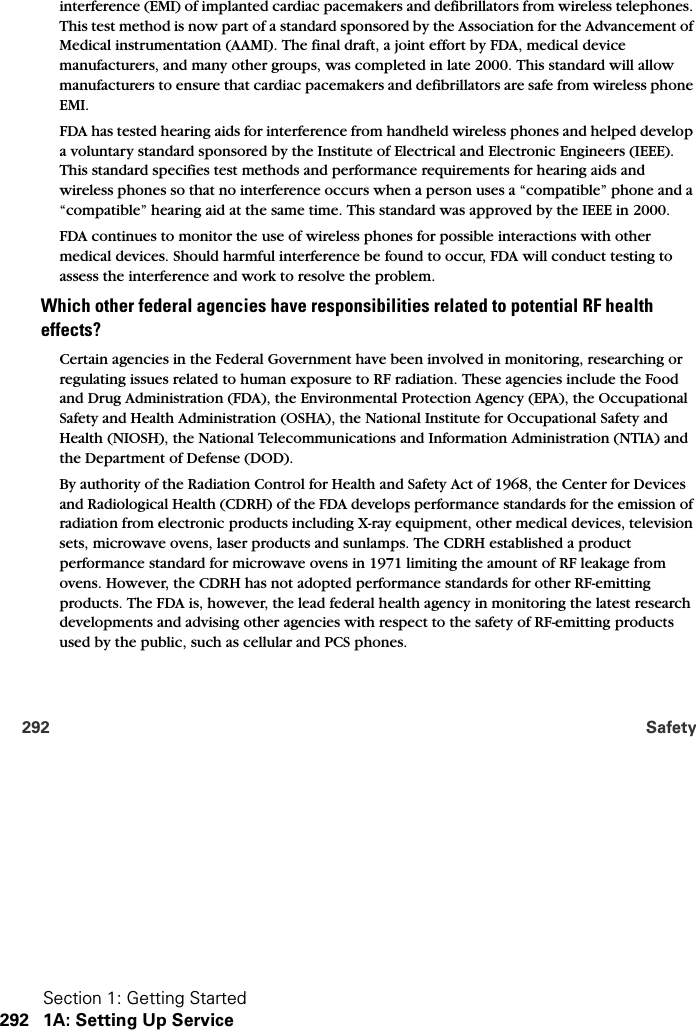
![Safety 293The FDA's microwave oven standard is an emission standard (as opposed to an exposure standard) that allows specific levels of microwave leakage (measured at five centimeters from the oven surface). The standard also requires ovens to have two independent interlock systems that prevent the oven from generating microwaves the moment that the latch is released or the door of the oven is opened. The FDA has stated that ovens that meet its standards and are used according to the manufacturer's recommendations are safe for consumer and industrial use. More information is available from: www.fda.gov/cdrh.The EPA has, in the past, considered developing federal guidelines for public exposure to RF radiation. However, EPA activities related to RF safety and health are presently limited to advisory functions. For example, the EPA now chairs an Inter-agency Radiofrequency Working Group, which coordinates RF health-related activities among the various federal agencies with health or regulatory responsibilities in this area.OSHA is responsible for protecting workers from exposure to hazardous chemical and physical agents. In 1971, OSHA issued a protection guide for exposure of workers to RF radiation [29 CFR 1910.97]. However, this guide was later ruled to be only advisory and not mandatory. Moreover, it was based on an earlier RF exposure standard that has now been revised. At the present time, OSHA uses the IEEE and/or FCC exposure guidelines for enforcement purposes under OSHA's “general duty clause” (for more information see: http://www.osha-slc.gov/SLTC/radiofrequencyradiation/index.html.NIOSH is part of the U.S. Department of Health and Human Services. It conducts research and investigations into issues related to occupational exposure to chemical and physical agents. NIOSH has, in the past, undertaken to develop RF exposure guidelines for workers, but final guidelines were never adopted by the agency. NIOSH conducts safety-related RF studies through its Physical Agents Effects Branch in Cincinnati, Ohio.The NTIA is an agency of the U.S. Department of Commerce and is responsible for authorizing Federal Government use of the RF electromagnetic spectrum. Like the FCC, the NTIA also has NEPA responsibilities and has considered adopting guidelines for evaluating RF exposure from U.S. Government transmitters such as radar and military facilities.The Department of Defense (DOD) has conducted research on the biological effects of RF energy for a number of years. This research is now conducted primarily at the U.S. Air Force Research Laboratory located at Brooks Air Force Base, Texas. The DOD Web site for RF](https://usermanual.wiki/Palm/MADECA.Users-Manual/User-Guide-482298-Page-26.png)