Palm MADECA CDMA Cellphone with Bluetooth User Manual Sprint PCS Vision Smart Device TreoOne
Palm Inc CDMA Cellphone with Bluetooth Sprint PCS Vision Smart Device TreoOne
Palm >
Contents
- 1. Users Manual
- 2. Users Manual Info
Users Manual
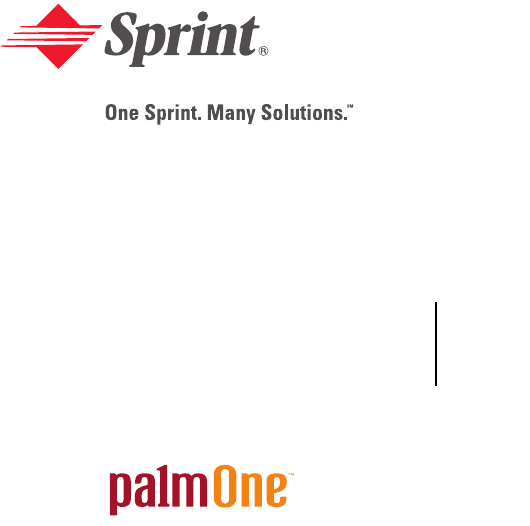
Sprint PCS VisionSM Smart Device
Treo™ 650 by palmOne User’s Guide
Portions copyright © 2002-2004 Sprint. All rights reserved. No reproduction in whole or in part without prior written approval. Sprint and the
diamond logo design are trademarks of Sprint Communications Company L.P.
Portions copyright © 2002-2004 palmOne, Inc. All rights reserved. palmOne, Treo, the palmOne and Treo logos, Palm, Palm OS, HotSync,
Graffiti, and Palm Powered are among the trademarks or registered trademarks owned by or licensed to palmOne, Inc. This product contains
ACCESS Co., Ltd.’s NetFront 3.0 Internet browser software. © 1996-2004 ACCESS Co., Ltd. and ACCESS Systems America, Inc. NetFront is the
trademark or registered trademark of ACCESS Co., Ltd. in Japan and in other countries except the United States of America. NetFront is a
registered trademark of NetFront Communications, Inc. in the United States of America and is used under a license. A portion of this software
includes software modules developed by the Independent JPEG group. RealPlayer is a trademark or registered trademark of RealNetworks, Inc.
MPEG Layer-3 audio decoding technology is licensed from Fraunhofer IIS and Thomson. palmOne, Inc. is an authorized licensee of the
MultiMediaCard trademark. ActiveSync is a registered trademark or Microsoft Corporation. All other brand and product names are or may be
trademarks of, and are used to identify products or services of, their respective owners.
Printed in the U.S.A.
PN: 406-10149-00
Table of Contents
Welcome to Sprint . . . . . . . . . . . . . . . . . . . . . . . . . . . . . . . . . . . . . . . . . i
How to Use This Guide . . . . . . . . . . . . . . . . . . . . . . . . . . . . . . . . . . . . ii
Where to Learn More . . . . . . . . . . . . . . . . . . . . . . . . . . . . . . . . . . . . . . iii
Section 1: Getting Started. . . . . . . . . . . . . . . . . . . . . . . . . . . . . . . . . . . 1
1A. Setting Up Your Sprint PCS VisionSM Smart Device
Treo™ 650 by palmOne . . . . . . . . . . . . . . . . . . . . . . . . . . . . . . . . . . . . . . . . . . 3
What You Need. . . . . . . . . . . . . . . . . . . . . . . . . . . . . . . . . . . . . . . . . . . . . . . . . . . . . . . . . . . . 4
Inserting the Battery . . . . . . . . . . . . . . . . . . . . . . . . . . . . . . . . . . . . . . . . . . . . . . . . . . . . . . . . 5
Charging the Battery . . . . . . . . . . . . . . . . . . . . . . . . . . . . . . . . . . . . . . . . . . . . . . . . . . . . . . . . 6
1B. Setting Up Service . . . . . . . . . . . . . . . . . . . . . . . . . . . . . . . . . . . . . . . . . . . . . 11
Getting Started With Sprint PCS Service . . . . . . . . . . . . . . . . . . . . . . . . . . . . . . . . . . . . . . . 12
Setting Up Your Voicemail . . . . . . . . . . . . . . . . . . . . . . . . . . . . . . . . . . . . . . . . . . . . . . . . . . 13
Sprint PCS Account Passwords. . . . . . . . . . . . . . . . . . . . . . . . . . . . . . . . . . . . . . . . . . . . . . . 14
Getting Help . . . . . . . . . . . . . . . . . . . . . . . . . . . . . . . . . . . . . . . . . . . . . . . . . . . . . . . . . . . . . 15
1C. Connecting to Your Computer . . . . . . . . . . . . . . . . . . . . . . . . . . . . . . . . . . . 19
Preparing Your Computer . . . . . . . . . . . . . . . . . . . . . . . . . . . . . . . . . . . . . . . . . . . . . . . . . . 20
Connecting Your Smart Device to Your Computer. . . . . . . . . . . . . . . . . . . . . . . . . . . . . . . 22
Installing the Synchronization Software on Your Computer. . . . . . . . . . . . . . . . . . . . . . . . 23
Section 2: Your Sprint PCS Vision Smart Device . . . . . . . . . . . . . . . 25
2A. Learning the Basics . . . . . . . . . . . . . . . . . . . . . . . . . . . . . . . . . . . . . . . . . . . . 27
Your New Sprint PCS Smart Device . . . . . . . . . . . . . . . . . . . . . . . . . . . . . . . . . . . . . . . . . . . 28
Turning Your Device’s Phone On and Off . . . . . . . . . . . . . . . . . . . . . . . . . . . . . . . . . . . . . . 33
Moving Around the Treo Screen . . . . . . . . . . . . . . . . . . . . . . . . . . . . . . . . . . . . . . . . . . . . . 35
Using the Keyboard . . . . . . . . . . . . . . . . . . . . . . . . . . . . . . . . . . . . . . . . . . . . . . . . . . . . . . . 40
Opening Applications . . . . . . . . . . . . . . . . . . . . . . . . . . . . . . . . . . . . . . . . . . . . . . . . . . . . . . 44
2B. Using Your Device’s Phone Features . . . . . . . . . . . . . . . . . . . . . . . . . . . . . . 47
Making Calls . . . . . . . . . . . . . . . . . . . . . . . . . . . . . . . . . . . . . . . . . . . . . . . . . . . . . . . . . . . . . 48
Receiving Calls . . . . . . . . . . . . . . . . . . . . . . . . . . . . . . . . . . . . . . . . . . . . . . . . . . . . . . . . . . . 53
Signal Strength and Phone Status . . . . . . . . . . . . . . . . . . . . . . . . . . . . . . . . . . . . . . . . . . . . . 55
Managing Active Calls . . . . . . . . . . . . . . . . . . . . . . . . . . . . . . . . . . . . . . . . . . . . . . . . . . . . . . 58
Controlling Your Roaming Experience . . . . . . . . . . . . . . . . . . . . . . . . . . . . . . . . . . . . . . . . 61
Internal Phone Book . . . . . . . . . . . . . . . . . . . . . . . . . . . . . . . . . . . . . . . . . . . . . . . . . . . . . . . 62
Defining Favorite Buttons . . . . . . . . . . . . . . . . . . . . . . . . . . . . . . . . . . . . . . . . . . . . . . . . . . . 65
Using a Phone Headset . . . . . . . . . . . . . . . . . . . . . . . . . . . . . . . . . . . . . . . . . . . . . . . . . . . . . 69
Connecting to Devices With Bluetooth Wireless Technology . . . . . . . . . . . . . . . . . . . . . . 71
2C. Using Your Device’s Organizer Features . . . . . . . . . . . . . . . . . . . . . . . . . . . 77
Calendar . . . . . . . . . . . . . . . . . . . . . . . . . . . . . . . . . . . . . . . . . . . . . . . . . . . . . . . . . . . . . . . . 78
Tasks . . . . . . . . . . . . . . . . . . . . . . . . . . . . . . . . . . . . . . . . . . . . . . . . . . . . . . . . . . . . . . . . . . . 88
Memos. . . . . . . . . . . . . . . . . . . . . . . . . . . . . . . . . . . . . . . . . . . . . . . . . . . . . . . . . . . . . . . . . . 93
Listening to Music . . . . . . . . . . . . . . . . . . . . . . . . . . . . . . . . . . . . . . . . . . . . . . . . . . . . . . . . . 94
World Clock . . . . . . . . . . . . . . . . . . . . . . . . . . . . . . . . . . . . . . . . . . . . . . . . . . . . . . . . . . . . 101
Calculator . . . . . . . . . . . . . . . . . . . . . . . . . . . . . . . . . . . . . . . . . . . . . . . . . . . . . . . . . . . . . . 103
Looking Up Contacts and Other Information . . . . . . . . . . . . . . . . . . . . . . . . . . . . . . . . . . 106
Beaming Information . . . . . . . . . . . . . . . . . . . . . . . . . . . . . . . . . . . . . . . . . . . . . . . . . . . . . 108
2D. Managing Applications . . . . . . . . . . . . . . . . . . . . . . . . . . . . . . . . . . . . . . . . 111
Synchronizing Contacts and Other Information . . . . . . . . . . . . . . . . . . . . . . . . . . . . . . . . 112
Installing Applications . . . . . . . . . . . . . . . . . . . . . . . . . . . . . . . . . . . . . . . . . . . . . . . . . . . . 114
Removing Applications. . . . . . . . . . . . . . . . . . . . . . . . . . . . . . . . . . . . . . . . . . . . . . . . . . . . 116
Viewing Application Information. . . . . . . . . . . . . . . . . . . . . . . . . . . . . . . . . . . . . . . . . . . . 118
Using Expansion Cards . . . . . . . . . . . . . . . . . . . . . . . . . . . . . . . . . . . . . . . . . . . . . . . . . . . . 119
2E. Customizing Your Device . . . . . . . . . . . . . . . . . . . . . . . . . . . . . . . . . . . . . . . 125
Phone Settings. . . . . . . . . . . . . . . . . . . . . . . . . . . . . . . . . . . . . . . . . . . . . . . . . . . . . . . . . . . 126
System Sound Settings . . . . . . . . . . . . . . . . . . . . . . . . . . . . . . . . . . . . . . . . . . . . . . . . . . . . 130
Display and Appearance . . . . . . . . . . . . . . . . . . . . . . . . . . . . . . . . . . . . . . . . . . . . . . . . . . . 132
Applications Settings. . . . . . . . . . . . . . . . . . . . . . . . . . . . . . . . . . . . . . . . . . . . . . . . . . . . . . 134
Button Settings . . . . . . . . . . . . . . . . . . . . . . . . . . . . . . . . . . . . . . . . . . . . . . . . . . . . . . . . . . 136
Date and Time Settings . . . . . . . . . . . . . . . . . . . . . . . . . . . . . . . . . . . . . . . . . . . . . . . . . . . . 138
Power Preferences . . . . . . . . . . . . . . . . . . . . . . . . . . . . . . . . . . . . . . . . . . . . . . . . . . . . . . . 140
Locking Your Device and Information . . . . . . . . . . . . . . . . . . . . . . . . . . . . . . . . . . . . . . . . 141
Additional Features . . . . . . . . . . . . . . . . . . . . . . . . . . . . . . . . . . . . . . . . . . . . . . . . . . . . . . . 148
Accessories for Your Device. . . . . . . . . . . . . . . . . . . . . . . . . . . . . . . . . . . . . . . . . . . . . . . . 150
Section 3: Sprint PCS Service
Features. . . . . . . . . . . . . . . . . . . . . . . . . . . . . . . . . . . . . . . . . . . . . . . . 153
3A. Sprint PCS Service Features—The Basics . . . . . . . . . . . . . . . . . . . . . . . . . 155
Using Voicemail . . . . . . . . . . . . . . . . . . . . . . . . . . . . . . . . . . . . . . . . . . . . . . . . . . . . . . . . . 156
Call Waiting. . . . . . . . . . . . . . . . . . . . . . . . . . . . . . . . . . . . . . . . . . . . . . . . . . . . . . . . . . . . . 158
Call Forwarding. . . . . . . . . . . . . . . . . . . . . . . . . . . . . . . . . . . . . . . . . . . . . . . . . . . . . . . . . . 159
Three-Way Calling. . . . . . . . . . . . . . . . . . . . . . . . . . . . . . . . . . . . . . . . . . . . . . . . . . . . . . . . 160
Sprint PCS Voice CommandSM . . . . . . . . . . . . . . . . . . . . . . . . . . . . . . . . . . . . . . . . . . . . . . 161
TTY Use With Sprint PCS Service. . . . . . . . . . . . . . . . . . . . . . . . . . . . . . . . . . . . . . . . . . . . 162
3B. Sprint PCS Vision—The Basics . . . . . . . . . . . . . . . . . . . . . . . . . . . . . . . . . . 165
Getting Started With Sprint PCS Vision . . . . . . . . . . . . . . . . . . . . . . . . . . . . . . . . . . . . . . . 166
Sprint PCS Vision Features . . . . . . . . . . . . . . . . . . . . . . . . . . . . . . . . . . . . . . . . . . . . . . . . . 167
Accessing Sprint PCS Vision . . . . . . . . . . . . . . . . . . . . . . . . . . . . . . . . . . . . . . . . . . . . . . . . 169
3C. Sending and Receiving Email . . . . . . . . . . . . . . . . . . . . . . . . . . . . . . . . . . . 171
Setting Up an Account . . . . . . . . . . . . . . . . . . . . . . . . . . . . . . . . . . . . . . . . . . . . . . . . . . . . 172
Creating and Sending Messages . . . . . . . . . . . . . . . . . . . . . . . . . . . . . . . . . . . . . . . . . . . . . 177
Receiving and Viewing Messages . . . . . . . . . . . . . . . . . . . . . . . . . . . . . . . . . . . . . . . . . . . . 181
Managing Your Messages . . . . . . . . . . . . . . . . . . . . . . . . . . . . . . . . . . . . . . . . . . . . . . . . . . 183
Customizing Your Email Settings . . . . . . . . . . . . . . . . . . . . . . . . . . . . . . . . . . . . . . . . . . . . 185
Working With Microsoft Exchange ActiveSync®. . . . . . . . . . . . . . . . . . . . . . . . . . . . . . . . 189
Sprint PCS Business ConnectionSM Personal Edition . . . . . . . . . . . . . . . . . . . . . . . . . . . . . 190
3D. Messaging . . . . . . . . . . . . . . . . . . . . . . . . . . . . . . . . . . . . . . . . . . . . . . . . . . . 191
Creating and Sending Messages . . . . . . . . . . . . . . . . . . . . . . . . . . . . . . . . . . . . . . . . . . . . . 192
Receiving Messages. . . . . . . . . . . . . . . . . . . . . . . . . . . . . . . . . . . . . . . . . . . . . . . . . . . . . . . 197
Chatting With Messaging . . . . . . . . . . . . . . . . . . . . . . . . . . . . . . . . . . . . . . . . . . . . . . . . . . 199
Managing Your Messages . . . . . . . . . . . . . . . . . . . . . . . . . . . . . . . . . . . . . . . . . . . . . . . . . . 200
Customizing Your Messaging Settings . . . . . . . . . . . . . . . . . . . . . . . . . . . . . . . . . . . . . . . . 202
3E. Browsing the Web . . . . . . . . . . . . . . . . . . . . . . . . . . . . . . . . . . . . . . . . . . . . 205
Viewing Web Pages . . . . . . . . . . . . . . . . . . . . . . . . . . . . . . . . . . . . . . . . . . . . . . . . . . . . . . 206
Working With Bookmarks . . . . . . . . . . . . . . . . . . . . . . . . . . . . . . . . . . . . . . . . . . . . . . . . . 211
Customizing Your Web Browser Settings . . . . . . . . . . . . . . . . . . . . . . . . . . . . . . . . . . . . . 214
3F. Using Your Device’s Built-in Camera . . . . . . . . . . . . . . . . . . . . . . . . . . . . . 217
Taking Pictures and Videos. . . . . . . . . . . . . . . . . . . . . . . . . . . . . . . . . . . . . . . . . . . . . . . . . 218
Viewing Pictures and Videos . . . . . . . . . . . . . . . . . . . . . . . . . . . . . . . . . . . . . . . . . . . . . . . 222
Organizing Pictures and Videos . . . . . . . . . . . . . . . . . . . . . . . . . . . . . . . . . . . . . . . . . . . . . 224
Customizing Your Camera Settings . . . . . . . . . . . . . . . . . . . . . . . . . . . . . . . . . . . . . . . . . . 226
Using Your Online Album. . . . . . . . . . . . . . . . . . . . . . . . . . . . . . . . . . . . . . . . . . . . . . . . . . 227
Viewing Pictures and Videos on Your Computer . . . . . . . . . . . . . . . . . . . . . . . . . . . . . . . 228
Section 4: Help . . . . . . . . . . . . . . . . . . . . . . . . . . . . . . . . . . . . . . . . . . 229
4A. Help . . . . . . . . . . . . . . . . . . . . . . . . . . . . . . . . . . . . . . . . . . . . . . . . . . . . . . . . 231
Getting Help . . . . . . . . . . . . . . . . . . . . . . . . . . . . . . . . . . . . . . . . . . . . . . . . . . . . . . . . . . . . 232
Upgrading From Another Palm Powered® Device . . . . . . . . . . . . . . . . . . . . . . . . . . . . . . . 233
Resetting Your Treo . . . . . . . . . . . . . . . . . . . . . . . . . . . . . . . . . . . . . . . . . . . . . . . . . . . . . . 236
Replacing the Battery . . . . . . . . . . . . . . . . . . . . . . . . . . . . . . . . . . . . . . . . . . . . . . . . . . . . . 239
Troubleshooting . . . . . . . . . . . . . . . . . . . . . . . . . . . . . . . . . . . . . . . . . . . . . . . . . . . . . . . . . 240
Desktop Software Installation . . . . . . . . . . . . . . . . . . . . . . . . . . . . . . . . . . . . . . . . . . . . . 240
Screen. . . . . . . . . . . . . . . . . . . . . . . . . . . . . . . . . . . . . . . . . . . . . . . . . . . . . . . . . . . . . . . . 241
Network Connection. . . . . . . . . . . . . . . . . . . . . . . . . . . . . . . . . . . . . . . . . . . . . . . . . . . . 242
Synchronization (HotSync) . . . . . . . . . . . . . . . . . . . . . . . . . . . . . . . . . . . . . . . . . . . . . . . 245
Email. . . . . . . . . . . . . . . . . . . . . . . . . . . . . . . . . . . . . . . . . . . . . . . . . . . . . . . . . . . . . . . . . 250
Web . . . . . . . . . . . . . . . . . . . . . . . . . . . . . . . . . . . . . . . . . . . . . . . . . . . . . . . . . . . . . . . . . 253
Camera and Sprint PCS Picture Mail . . . . . . . . . . . . . . . . . . . . . . . . . . . . . . . . . . . . . . . . 255
Third-Party Applications . . . . . . . . . . . . . . . . . . . . . . . . . . . . . . . . . . . . . . . . . . . . . . . . . 256
Errors. . . . . . . . . . . . . . . . . . . . . . . . . . . . . . . . . . . . . . . . . . . . . . . . . . . . . . . . . . . . . . . . . . 258
Making Room On Your Treo . . . . . . . . . . . . . . . . . . . . . . . . . . . . . . . . . . . . . . . . . . . . . . . 260
Voice Quality. . . . . . . . . . . . . . . . . . . . . . . . . . . . . . . . . . . . . . . . . . . . . . . . . . . . . . . . . . . . 261
4B. Glossary . . . . . . . . . . . . . . . . . . . . . . . . . . . . . . . . . . . . . . . . . . . . . . . . . . . . . 263
Section 5: Safety and Terms and Conditions . . . . . . . . . . . . . . . . . 267
5A. Safety . . . . . . . . . . . . . . . . . . . . . . . . . . . . . . . . . . . . . . . . . . . . . . . . . . . . . . . 269
Getting the Most Out of Your Reception . . . . . . . . . . . . . . . . . . . . . . . . . . . . . . . . . . . . . . 270
Maintaining Safe Use of and Access to Your Device . . . . . . . . . . . . . . . . . . . . . . . . . . . . . 272
Caring for the Battery . . . . . . . . . . . . . . . . . . . . . . . . . . . . . . . . . . . . . . . . . . . . . . . . . . . . . 275
Acknowledging Special Precautions and the FCC Notice . . . . . . . . . . . . . . . . . . . . . . . . . 276
Consumer Information on Wireless Phones. . . . . . . . . . . . . . . . . . . . . . . . . . . . . . . . . . . . 278
Owner’s Record . . . . . . . . . . . . . . . . . . . . . . . . . . . . . . . . . . . . . . . . . . . . . . . . . . . . . . . . . 296
User’s Guide Proprietary Notice. . . . . . . . . . . . . . . . . . . . . . . . . . . . . . . . . . . . . . . . . . . . . 296
5B. Terms and Conditions . . . . . . . . . . . . . . . . . . . . . . . . . . . . . . . . . . . . . . . . . 297
Terms and Conditions of Services . . . . . . . . . . . . . . . . . . . . . . . . . . . . . . . . . . . . . . . . . . . 298
Terms of Picture Mail Service . . . . . . . . . . . . . . . . . . . . . . . . . . . . . . . . . . . . . . . . . . . . . . . 307
Limited Warranty . . . . . . . . . . . . . . . . . . . . . . . . . . . . . . . . . . . . . . . . . . . . . . . . . . . . . . . . 318
Specifications . . . . . . . . . . . . . . . . . . . . . . . . . . . . . . . . . . . . . . . . . . . . . . . . . . . . . . . . . . . 321
Index . . . . . . . . . . . . . . . . . . . . . . . . . . . . . . . . . . . . . . . . . . . . . . . . . 323
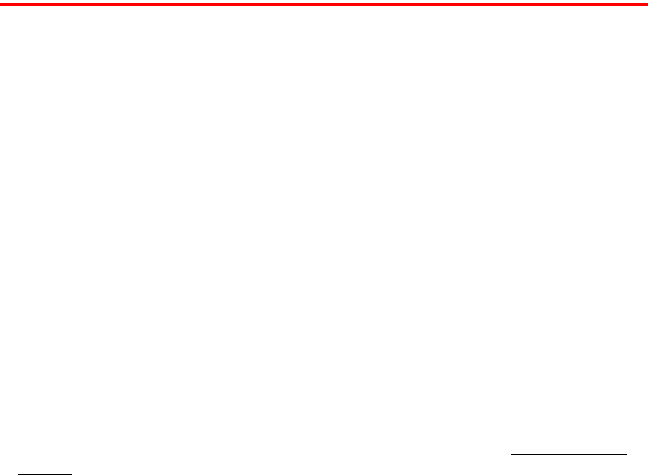
Section 1: Getting Started
276 1A: Setting Up Service
276 Safety
Acknowledging Special Precautions and the FCC Notice
FCC Not ice
This phone may cause TV or radio interference if used in close proximity to receiving equipment.
The FCC can require you to stop using the phone if such interference cannot be eliminated.
Vehicles using liquefied petroleum gas (propane or butane) must comply with the National Fire
Protection Standard (NFPA-58). For a copy of this standard, contact the National Fire Protections
Association, One Batterymarch Park, Quincy, MA 02269, Attn.: Publication Sales Division.
Antenna Care/Unauthorized Modifications
Use only the supplied integral antenna. Unauthorized antenna modifications or attachments could
damage the unit and may violate FCC regulations. Any changes or modifications not expressly
approved by the party responsible for compliance could void the user's authority to operate the
equipment.
FCC RF Safety Statement
In order to comply with FCC RF exposure safety guidelines, users MUST use one of the following
types of body-worn accessories.
1. A palmOne brand body-worn accessory that has been tested for SAR compliance and is
intended for use with this product.
2. An accessory that contains NO metal (snaps, clips, etc.) and provides AT LEAST 1.5 cm of
separation between the users body and the unit.
Do NOT use the device in a manner such that it is in direct contact with the body (i.e. on the lap or in
a breast pocket). Such use will likely exceed FCC RF safety exposure limits See www.fcc.gov/oet/
rfsafety/ for more information on RF exposure safety.
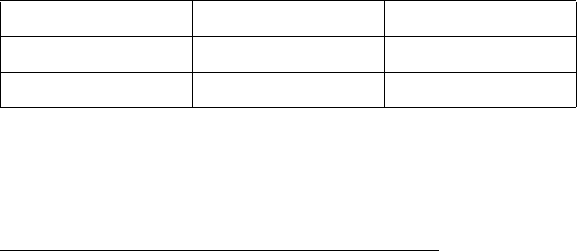
Safety 277
Specific Absorption Rates (SAR) for Wireless Phones
The SAR is a value that corresponds to the relative amount of RF energy absorbed in the head of a
user of a wireless handset.
The SAR value of a phone is the result of an extensive testing, measuring and calculation process. It
does not represent how much RF the phone emits. All phone models are tested at their highest value
in strict laboratory settings. But when in operation, the SAR of a phone can be substantially less than
the level reported to the FCC. This is because of a variety of factors including its proximity to a base
station antenna, phone design and other factors. What is important to remember is that each phone
meets strict federal guidelines. Variations in SARs do not represent a variation in safety.
All phones must meet the federal standard, which incorporates a substantial margin of safety. As
stated above, variations in SAR values between different model phones do not mean variations in
safety. SAR values at or below the federal standard of 1.6 W/kg are considered safe for use by the
public.
The highest reported (FCC) SAR values of the Sprint PCS VisionSM Smart Device Treo™ 650, by
palmOne are:
FCC Radiofrequency Emission
This phone meets the FCC Radiofrequency Emission Guidelines and is certified with the FCC as.
FCC ID number: O8FMADECA.
More information on the phone's SAR can be found from the following FCC Website:
https://gullfoss2.fcc.gov/prod/oet/cf/eas/reports/GenericSearch.cfm.
Maximum SAR Values CDMA Cellular CDMA PCS
Held to Ear 1.50 (W/Kg) 1.33 (W/Kg)
Body - Worn .999 (W/Kg) .667 (W/Kg)

Section 1: Getting Started
278 1A: Setting Up Service
278 Safety
Consumer Information on Wireless Phones
(The following information comes from a consumer information Website jointly sponsored by the
U.S. Food and Drug Administration (FDA) and the Federal Communications Commission (FCC),
entitled “Cell Phone Facts: Consumer Information on Wireless Phones.” The information reproduced
herein is dated July 29, 2003. For further updates, please visit the Website: http://www.fda.gov/
cellphones/qa.html.)
What is radiofrequency energy (RF)?
Radiofrequency (RF) energy is another name for radio waves. It is one form of electromagnetic
energy that makes up the electromagnetic spectrum. Some of the other forms of energy in the
electromagnetic spectrum are gamma rays, x-rays and light. Electromagnetic energy (or
electromagnetic radiation) consists of waves of electric and magnetic energy moving together
(radiating) through space. The area where these waves are found is called an electromagnetic
field.
Radio waves are created due to the movement of electrical charges in antennas. As they are
created, these waves radiate away from the antenna. All electromagnetic waves travel at the
speed of light. The major differences between the different types of waves are the distances
covered by one cycle of the wave and the number of waves that pass a certain point during a set
time period. The wavelength is the distance covered by one cycle of a wave. The frequency is
the number of waves passing a given point in one second. For any electromagnetic wave, the
wavelength multiplied by the frequency equals the speed of light. The frequency of an RF signal
is usually expressed in units called hertz (Hz). One Hz equals one wave per second. One
kilohertz (kHz) equals one thousand waves per second, one megahertz (MHz) equals one million
waves per second, and one gigahertz (GHz) equals one billion waves per second.
RF energy includes waves with frequencies ranging from about 3000 waves per second (3 kHz)
to 300 billion waves per second (300 GHz). Microwaves are a subset of radio waves that have
frequencies ranging from around 300 million waves per second (300 MHz) to three billion waves
per second (3 GHz).
Safety 279
How is radiofrequency energy used?
Probably the most important use of RF energy is for telecommunications. Radio and TV
broadcasting, wireless phones, pagers, cordless phones, police and fire department radios,
point-to-point links and satellite communications all rely on RF energy.
Other uses of RF energy include microwave ovens, radar, industrial heaters and sealers, and
medical treatments. RF energy, especially at microwave frequencies, can heat water. Since most
food has a high water content, microwaves can cook food quickly. Radar relies on RF energy to
track cars and airplanes as well as for military applications. Industrial heaters and sealers use RF
energy to mold plastic materials, glue wood products, seal leather items such as shoes and
pocketbooks, and process food. Medical uses of RF energy include pacemaker monitoring and
programming.
How is radiofrequency radiation measured?
RF waves and RF fields have both electrical and magnetic components. It is often convenient to
express the strength of the RF field in terms of each component. For example, the unit “volts
per meter” (V/m) is used to measure the electric field strength, and the unit “amperes per
meter” (A/m) is used to express the magnetic field strength. Another common way to
characterize an RF field is by means of the power density. Power density is defined as power per
unit area. For example, power density can be expressed in terms of milliwatts (one thousandth
of a watt) per square centimeter (mW/cm2 or microwatts (one millionth of a watt) per square
centimeter (µW/cm2).
The quantity used to measure how much RF energy is actually absorbed by the body is called the
Specific Absorption Rate or SAR. The SAR is a measure of the rate of absorption of RF energy. It
is usually expressed in units of watts per kilogram (W/kg) or milliwatts per gram (mW/g).
What biological effects can be caused by RF energy?
The biological effects of radiofrequency energy should not be confused with the effects from
other types of electromagnetic energy.
Very high levels of electromagnetic energy, such as is found in X-rays and gamma rays can ionize
biological tissues. Ionization is a process where electrons are stripped away from their normal
locations in atoms and molecules. It can permanently damage biological tissues including DNA,
the genetic material. Ionization only occurs with very high levels of electromagnetic energy
Section 1: Getting Started
280 1A: Setting Up Service
280 Safety
such as X-rays and gamma rays. Often the term radiation is used when discussing ionizing
radiation (such as that associated with nuclear power plants).
The energy levels associated with radiofrequency energy, including both radio waves and
microwaves, are not great enough to cause the ionization of atoms and molecules. Therefore, RF
energy is a type of non-ionizing radiation. Other types of non-ionizing radiation include visible
light, infrared radiation (heat) and other forms of electromagnetic radiation with relatively low
frequencies.
Large amounts of RF energy can heat tissue. This can damage tissues and increase body
temperatures. Two areas of the body, the eyes and the testes, are particularly vulnerable to RF
heating because there is relatively little blood flow in them to carry away excess heat.
The amount of RF radiation routinely encountered by the general public is too low to produce
significant heating or increased body temperature. Still, some people have questions about the
possible health effects of low levels of RF energy. It is generally agreed that further research is
needed to determine what effects actually occur and whether they are dangerous to people. In
the meantime, standards-setting organizations and government agencies are continuing to
monitor the latest scientific findings to determine whether changes in safety limits are needed to
protect human health.
FDA, EPA and other US government agencies responsible for public health and safety have
worked together and in connection with WHO to monitor developments and identify research
needs related to RF biological effects.
What levels of RF energy are considered safe?
Various organizations and countries have developed standards for exposure to radiofrequency
energy. These standards recommend safe levels of exposure for both the general public and for
workers. In the United States, the FCC has used safety guidelines for RF environmental exposure
since 1985.
The FCC guidelines for human exposure to RF electromagnetic fields are derived from the
recommendations of two expert organizations, the National Council on Radiation Protection
and Measurements (NCRP) and the Institute of Electrical and Electronics Engineers (IEEE). In
both cases, the recommendations were developed by scientific and engineering experts drawn
from industry, government, and academia after extensive reviews of the scientific literature
related to the biological effects of RF energy.

Safety 281
Many countries in Europe and elsewhere use exposure guidelines developed by the
International Commission on Non-Ionizing Radiation Protection (ICNIRP). The ICNIRP safety
limits are generally similar to those of the NCRP and IEEE, with a few exceptions. For example,
ICNIRP recommends different exposure levels in the lower and upper frequency ranges and for
localized exposure from certain products such as hand-held wireless telephones. Currently, the
World Health Organization is working to provide a framework for international harmonization of
RF safety standards.
The NCRP, IEEE, and ICNIRP all have identified a whole-body Specific Absorption Rate (SAR)
value of 4 watts per kilogram (4 W/kg) as a threshold level of exposure at which harmful
biological effects may occur. Exposure guidelines in terms of field strength, power density and
localized SAR were then derived from this threshold value. In addition, the NCRP, IEEE, and
ICNIRP guidelines vary depending on the frequency of the RF exposure. This is due to the
finding that whole-body human absorption of RF energy varies with the frequency of the RF
signal. The most restrictive limits on whole-body exposure are in the frequency range of 30-300
MHz where the human body absorbs RF energy most efficiently. For products that only expose
part of the body, such as wireless phones, exposure limits in terms of SAR only are specified.
The exposure limits used by the FCC are expressed in terms of SAR, electric and magnetic field
strength, and power density for transmitters operating at frequencies from 300 kHz to 100 GHz.
The specific values can be found in two FCC bulletins, OET Bulletins 56 and 65: http://
www.fcc.gov/oet/info/documents/bulletins/#56; http://www.fcc.gov/oet/info/documents/bulletins/#65.
Why has the FCC adopted guidelines for RF exposure?
The FCC authorizes and licenses products, transmitters, and facilities that generate RF and
microwave radiation. It has jurisdiction over all transmitting services in the U.S. except those
specifically operated by the Federal Government. While the FCC does not have the expertise to
determine radiation exposure guidelines on its own, it does have the expertise and authority to
recognize and adopt technically sound standards promulgated by other expert agencies and
organizations, and has done so. (Our joint efforts with the FDA in developing this website is
illustrative of the kind of inter-agency efforts and consultation we engage in regarding this health
and safety issue.)
Under the National Environmental Policy Act of 1969 (NEPA), the FCC has certain
responsibilities to consider whether its actions will significantly affect the quality of the human
environment. Therefore, FCC approval and licensing of transmitters and facilities must be

Section 1: Getting Started
282 1A: Setting Up Service
282 Safety
evaluated for significant impact on the environment. Human exposure to RF radiation emitted
by FCC-regulated transmitters is one of several factors that must be considered in such
environmental evaluations. In 1996, the FCC revised its guidelines for RF exposure as a result of
a multi-year proceeding and as required by the Telecommunications Act of 1996.
Radio and television broadcast stations, satellite-earth stations, experimental radio stations and
certain wireless communication facilities are required to undergo routine evaluation for RF
compliance when they submit an application to the FCC for construction or modification of a
transmitting facility or renewal of a license. Failure to comply with the FCC's RF exposure
guidelines could lead to the preparation of a formal Environmental Assessment, possible
Environmental Impact Statement and eventual rejection of an application. Technical guidelines
for evaluating compliance with the FCC
RF safety requirements can be found in the FCC's OET Bulletin 65.
http://www.fcc.gov/oet/info/documents/bulletins/#65.
Low-powered, intermittent, or inaccessible RF transmitters and facilities are normally excluded
from the requirement for routine evaluation for RF exposure. These exclusions are based on
standard calculations and measurement data indicating that a transmitting station or equipment
operating under the conditions prescribed is unlikely to cause exposures in excess of the
guidelines under normal conditions of use. Such exclusions are not exclusions from compliance,
but, rather, exclusions from routine evaluation. The FCC's policies on RF exposure and
categorical exclusion can be found in Section 1.1307(b) of the FCC's Rules and Regulations [(47
CFR 1.1307(b)].
How can I obtain the Specific Absorption Rate (SAR) value for my wireless phone?
The FCC requires that wireless phones sold in the United States demonstrate compliance with
human exposure limits adopted by the FCC in 1996. The relative amount of RF energy absorbed
in the head of a wireless telephone-user is given by the Specific Absorption Rate (SAR), as
explained above. The FCC requires wireless phones to comply with a safety limit of 1.6 watts
per kilogram (1.6 W/kg) in terms of SAR.
Information on SAR for a specific phone model can be obtained for many recently manufactured
phones using the FCC identification (ID) number for that model. The FCC ID number is usually
printed somewhere on the case of the phone. Sometimes it may be necessary to remove the
battery pack to find the number. Once you have the ID number, go to the following Web
address: www.fcc.gov/oet/fccid. On this page, you will see instructions for entering the FCC ID
Safety 283
number. Type the FCC ID number exactly as requested (the Grantee Code is the first three
characters, the Equipment Product Code is the rest of the FCC ID number). Then click on “Start
Search.” The “Grant of Equipment Authorization” for your telephone should appear. Read
through the grant for the section on “SAR Compliance,” “Certification of Compliance with FCC
Rules for RF Exposure” or similar language. This section should contain the value(s) for typical
or maximum SAR for your phone.
Phones and other products authorized since June 2, 2000, should have the maximum SAR levels
noted directly on the “Grant of Equipment Authorization.” For phones and products authorized
between about mid-1998 and June 2000, detailed information on SAR levels is typically found in
the exhibits associated with the grant. Once a grant is accessed, the exhibits can be viewed by
clicking on “View Exhibit.” Grants authorized prior to 1998 are not part of the electronic
database but, rather, have been documented in the form of paper records.
The FCC database does not list phones by model number. However, consumers may find SAR
information from other sources as well. Some wireless phone manufacturers make SAR
information available on their own Web sites. In addition, some non-government Web sites
provide SARs for specific models of wireless phones. However, the FCC has not reviewed these
sites and makes no guarantees of their accuracy. Finally, phones certified by the Cellular
Telecommunications and Internet Association (CTIA) are required to provide SAR information to
consumers in the instructional materials that come with the phones.
Do hands-free kits for wireless phones reduce risks from exposure to RF emissions?
Since there are no known risks from exposure to RF emissions from wireless phones, there is no
reason to believe that hands-free kits reduce risks. Hands-free kits can be used with wireless
phones for convenience and comfort. These systems reduce the absorption of RF energy in the
head because the phone, which is the source of the RF emissions, will not be placed against the
head. On the other hand, if the phone is mounted against the waist or other part of the body
during use, then that part of the body will absorb more RF energy. Wireless phones marketed in
the U.S. are required to meet safety requirements regardless of whether they are used against the
head or against the body. Either configuration should result in compliance with the safety limit.
Do wireless phone accessories that claim to shield the head from RF radiation work?
Since there are no known risks from exposure to RF emissions from wireless phones, there is no
reason to believe that accessories that claim to shield the head from those emissions reduce
Section 1: Getting Started
284 1A: Setting Up Service
284 Safety
risks. Some products that claim to shield the user from RF absorption use special phone cases,
while others involve nothing more than a metallic accessory attached to the phone. Studies have
shown that these products generally do not work as advertised. Unlike “hand-free” kits, these so-
called “shields” may interfere with proper operation of the phone. The phone may be forced to
boost its power to compensate, leading to an increase in RF absorption. In February 2002, the
Federal trade Commission (FTC) charged two companies that sold devices that claimed to
protect wireless phone users from radiation with making false and unsubstantiated claims.
According to FTC, these defendants lacked a reasonable basis to substantiate their claim.
What are wireless telephone base stations?
Fixed antennas used for wireless telecommunications are referred to as cellular base stations,
cell stations, PCS (“Personal Communications Service”) stations or telephone transmission
towers. These base stations consist of antennas and electronic equipment. Because the antennas
need to be high in the air, they are often located on towers, poles, water tanks, or rooftops.
Typical heights for freestanding base station towers are 50-200 feet.
Some base stations use antennas that look like poles, 10 to 15 feet in length, that are referred to
as “omni-directional” antennas. These types of antennas are usually found in rural areas. In urban
and suburban areas, wireless providers now more commonly use panel or sector antennas for
their base stations. These antennas consist of rectangular panels, about 1 by 4 feet in dimension.
The antennas are usually arranged in three groups of three antennas each. One antenna in each
group is used to transmit signals to wireless phones, and the other two antennas in each group
are used to receive signals from wireless phones.
At any base station site, the amount of RF energy produced depends on the number of radio
channels (transmitters) per antenna and the power of each transmitter. Typically, 21 channels
per antenna sector are available. For a typical cell site using sector antennas, each of the three
transmitting antennas could be connected to up to 21 transmitters for a total of 63 transmitters.
However, it is unlikely that all of the transmitters would be transmitting at the same time. When
omni-directional antennas are used, a cellular base station could theoretically use up to 96
transmitters, but this would be very unusual, and, once again, it is unlikely that all transmitters
would be in operation simultaneously. Base stations used for PCS communications generally
require fewer transmitters than those used for cellular radio transmissions, since PCS carriers
usually have a higher density of base station antenna sites.

Safety 285
Are wireless telephone base stations safe?
The electromagnetic RF signals transmitted from base station antennas stations travel toward the
horizon in relatively narrow paths. For example, the radiation pattern for an antenna array
mounted on a tower can be likened to a thin pancake centered around the antenna system. The
individual pattern for a single array of sector antennas is wedge-shaped, like a piece of pie. As
with all forms of electromagnetic energy, the power decreases rapidly as one moves away from
the antenna. Therefore, RF exposure on the ground is much less than exposure very close to the
antenna and in the path of the transmitted radio signal. In fact, ground-level exposure from such
antennas is typically thousands of times less than the exposure levels recommended as safe by
expert organizations. So exposure to nearby residents would be well within safety margins.
Cellular and PCS base stations in the United States are required to comply with limits for
exposure recommended by expert organizations and endorsed by government agencies
responsible for health and safety. Measurements made near cellular and PCS base station
antennas mounted on towers have confirmed that ground-level exposures are typically
thousands of times less than the exposure limits adopted by the FCC. In fact, in order to be
exposed to levels at or near the FCC limits for cellular or PCS frequencies an individual would
essentially have to remain in the main transmitted radio signal (at the height of the antenna) and
within a few feet from the antenna. This is, of course, very unlikely to occur.
When cellular and PCS antennas are mounted on rooftops, RF levels on that roof or on others near
by would probably be greater than those typically encountered on the ground. However, exposure
levels approaching or exceeding safety guidelines should be encountered only very close to or
directly in front of the antennas. In addition, for sector-type antennas, typically used for such
rooftop base stations, RF levels to the side and in back of these antennas are insignificant. General
guidelines on antenna installations and circumstances that might give rise to a concern about an
facility's conformance with FCC regulations can be found in A Local Government Official's Guide
to Transmitting Antenna RF Emission Safety: Rules, Procedures, and Practical Guidance. This Guide
can be accessed at:
http://www.fcc.gov/oet/rfsafety.
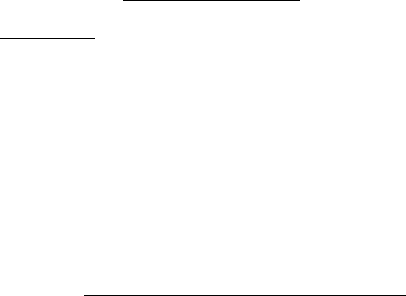
Section 1: Getting Started
286 1A: Setting Up Service
286 Safety
Who regulates exposure to radiation from microwave ovens, television sets and
computer monitors?
The Food and Drug Administration is responsible for protecting the public from harmful
radiation emissions from these consumer products.
Does the FCC routinely monitor radiofrequency radiation from antennas?
The FCC does not have the resources or the personnel to routinely monitor the emissions for all
the thousands of transmitters that are subject to FCC jurisdiction. However, the FCC does have
measurement instrumentation for evaluating RF levels in areas that may be accessible to the
public or to workers. If there is evidence for potential non-compliance with FCC exposure
guidelines for a FCC-regulated facility, staff from the FCC's Office of Engineering and Technology
or the FCC Enforcement Bureau can conduct and investigation, and, if appropriate, perform
actual measurements. Circumstances that could give rise to a concern about an facility's
conformance with FCC regulations can be found in A Local Government Official's Guide to
Transmitting Antenna RF Emission Safety: Rules, Procedures, and Practical Guidance. This Guide
can be accessed at: http://www.fcc.gov/oet/rfsafety. Potential exposure problems should be brought
to the FCC's attention by contacting the FCC RF Safety Program at: 202-418-2464 or by email:
rfsafety@fcc.gov.
Does the FCC maintain a database that includes information on the location and
technical parameters of all the transmitting towers it regulates?
Each of the FCC Bureaus maintains its own licensing database system for the service(s) it
regulates (e.g., television, cellular service, satellite earth stations.) The FCC issues two types of
licenses: site specific and market based. In the case of site specific licensed facilities, technical
operating information is collected from the licensee as part of the licensing process. However, in
the case of market based licensing (e.g., PCS, cellular), the licensee is granted the authority to
operate a radio communications system in a geographic area using as many facilities as are
required, and the licensee is not required to provide the FCC with specific location and
operating parameters of these facilities.
Information on site specific licensed facilities can be found the “General Menu Reports”
(GenMen) at http://gullfoss2.fcc.gov/cgi-bin/ws.exe/genmen/index.hts.
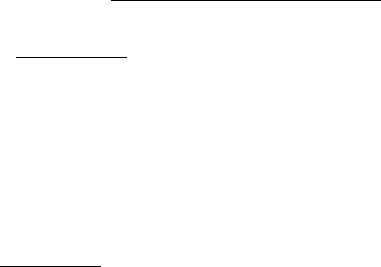
Safety 287
The various FCC Bureaus also publish on at least a weekly basis, bulk extracts of their licensing
databases. Each licensing database has its own unique file structure. These extracts consist of
multiple, very large files. The FCC's Office of Engineering and Technology (OET) maintains an
index to these databases at http://www.fcc.gov/oet/info/database/fadb.html. Entry points into the
various databases include frequency, state/county, latitude/longitude, call-sign and licensee
name. For further information on the Commission's existing databases, you can contact Donald
Campbell at dcampbel@fcc.gov or 202-418-2405.
Can local and state governmental bodies establish limits for RF exposure?
Although some local and state governments have enacted rules and regulations about human
exposure to RF energy in the past, the Telecommunications Act of 1996 requires the Federal
Government to control human exposure to RF emissions. In particular, Section 704 of the Act
states that, “No State or local government or instrumentality thereof may regulate the
placement, construction, and modification of personal wireless service facilities on the basis of
the environmental effects of radio frequency emissions to the extent that such facilities comply
with the Commission's regulations concerning such emissions.” Further information on federal
authority and FCC policy is available in a fact sheet from the FCC's Wireless Telecommunications
Bureau at www.fcc.gov/wtb.
Do wireless phones pose a health hazard?
The available scientific evidence does not show that any health problems are associated with
using wireless phones. There is no proof, however, that wireless phones are absolutely safe.
Wireless phones emit low levels of radiofrequency energy (RF) in the microwave range while
being used. They also emit very low levels of RF when in the stand-by mode. Whereas high
levels of RF can produce health effects (by heating tissue), exposure to low level RF that does
not produce heating effects causes no known adverse health effects. Many studies of low level
RF exposures have not found any biological effects. Some studies have suggested that some
biological effects may occur, but such findings have not been confirmed by additional research.
In some cases, other researchers have had difficulty in reproducing those studies, or in
determining the reasons for inconsistent results.
What is FDA's role concerning the safety of wireless phones?
Under the law, FDA does not review the safety of radiation-emitting consumer products such as
wireless phones before they can be sold, as it does with new drugs or medical devices.
Section 1: Getting Started
288 1A: Setting Up Service
288 Safety
However, the agency has authority to take action if wireless phones are shown to emit
radiofrequency energy (RF) at a level that is hazardous to the user. In such a case, FDA could
require the manufacturers of wireless phones to notify users of the health hazard and to repair,
replace or recall the phones so that the hazard no longer exists.
Although the existing scientific data do not justify FDA regulatory actions, FDA has urged the
wireless phone industry to take a number of steps, including the following:
䡲Support needed research into possible biological effects of RF of the type emitted by
wireless phones;
䡲Design wireless phones in a way that minimizes any RF exposure to the user that is not
necessary for device function; and
䡲Cooperate in providing users of wireless phones with the best possible information on
possible effects of wireless phone use on human health
FDA belongs to an interagency working group of the federal agencies that have responsibility for
different aspects of RF safety to ensure coordinated efforts at the federal level. The following
agencies belong to this working group:
䡲National Institute for Occupational Safety and Health
䡲Environmental Protection Agency
䡲Federal Communications Commission
䡲Occupational Safety and Health Administration
䡲National Telecommunications and Information Administration
The National Institutes of Health participates in some interagency working group activities, as
well.
FDA shares regulatory responsibilities for wireless phones with the Federal Communications
Commission (FCC). All phones that are sold in the United States must comply with FCC safety
guidelines that limit RF exposure. FCC relies on FDA and other health agencies for safety
questions about wireless phones.
FCC also regulates the base stations that the wireless phone networks rely upon. While these
base stations operate at higher power than do the wireless phones themselves, the RF exposures
that people get from these base stations are typically thousands of times lower than those they
can get from wireless phones. Base stations are thus not the primary subject of the safety
questions discussed in this document.
Safety 289
What kinds of phones are the subject of this update?
The term “wireless phone” refers here to hand-held wireless phones with built-in antennas,
often called “cell,” “mobile,” or “PCS” phones. These types of wireless phones can expose the
user to measurable radiofrequency energy (RF) because of the short distance between the
phone and the user's head. These RF exposures are limited by Federal Communications
Commission safety guidelines that were developed with the advice of FDA and other federal
health and safety agencies. When the phone is located at greater distances from the user, the
exposure to RF is drastically lower because a person's RF exposure decreases rapidly with
increasing distance from the source. The so-called “cordless phones,” which have a base unit
connected to the telephone wiring in a house, typically operate at far lower power levels, and
thus produce RF exposures well within the FCC's compliance limits.
What are the results of the research done already?
The research done thus far has produced conflicting results, and many studies have suffered
from flaws in their research methods. Animal experiments investigating the effects of
radiofrequency energy (RF) exposures characteristic of wireless phones have yielded conflicting
results that often cannot be repeated in other laboratories. A few animal studies, however, have
suggested that low levels of RF could accelerate the development of cancer in laboratory
animals. However, many of the studies that showed increased tumor development used animals
that had been genetically engineered or treated with cancer-causing chemicals so as to be pre-
disposed to develop cancer in the absence of RF exposure. Other studies exposed the animals to
RF for up to 22 hours per day. These conditions are not similar to the conditions under which
people use wireless phones, so we don't know with certainty what the results of such studies
mean for human health.
Three large epidemiology studies have been published since December 2000. Between them,
the studies investigated any possible association between the use of wireless phones and
primary brain cancer, glioma, meningioma, or acoustic neuroma, tumors of the brain or salivary
gland, leukemia, or other cancers. None of the studies demonstrated the existence of any
harmful health effects from wireless phone RF exposures. However, none of the studies can
answer questions about long-term exposures, since the average period of phone use in these
studies was around three years.
Section 1: Getting Started
290 1A: Setting Up Service
290 Safety
What research is needed to decide whether RF exposure from wireless phones poses a
health risk?
A combination of laboratory studies and epidemiological studies of people actually using
wireless phones would provide some of the data that are needed. Lifetime animal exposure
studies could be completed in a few years. However, very large numbers of animals would be
needed to provide reliable proof of a cancer promoting effect if one exists. Epidemiological
studies can provide data that is directly applicable to human populations, but 10 or more years'
follow-up may be needed to provide answers about some health effects, such as cancer. This is
because the interval between the time of exposure to a cancer-causing agent and the time
tumors develop - if they do - may be many, many years. The interpretation of epidemiological
studies is hampered by difficulties in measuring actual RF exposure during day-to-day use of
wireless phones. Many factors affect this measurement, such as the angle at which the phone is
held, or which model of phone is used.
What is FDA doing to find out more about the possible health effects of wireless phone
RF?
FDA is working with the U.S. National Toxicology Program and with groups of investigators around
the world to ensure that high priority animal studies are conducted to address important questions
about the effects of exposure to radiofrequency energy (RF).
FDA has been a leading participant in the World Health Organization International
Electromagnetic Fields (EMF) Project since its inception in 1996. An influential result of this
work has been the development of a detailed agenda of research needs that has driven the
establishment of new research programs around the world. The Project has also helped develop
a series of public information documents on EMF issues.
FDA and the Cellular Telecommunications & Internet Association (CTIA) have a formal
Cooperative Research and Development Agreement (CRADA) to do research on wireless phone
safety. FDA provides the scientific oversight, obtaining input from experts in government,
industry, and academic organizations. CTIA-funded research is conducted through contracts to
independent investigators. The initial research will include both laboratory studies and studies
of wireless phone users. The CRADA will also include a broad assessment of additional research
needs in the context of the latest research developments around the world.
Safety 291
What steps can I take to reduce my exposure to radiofrequency energy from my
wireless phone?
If there is a risk from these products--and at this point we do not know that there is--it is
probably very small. But if you are concerned about avoiding even potential risks, you can take a
few simple steps to minimize your exposure to radiofrequency energy (RF). Since time is a key
factor in how much exposure a person receives, reducing the amount of time spent using a
wireless phone will reduce RF exposure.
䡲If you must conduct extended conversations by wireless phone every day, you could
place more distance between your body and the source of the RF, since the exposure
level drops off dramatically with distance. For example, you could use a headset and
carry the wireless phone away from your body or use a wireless phone connected to a
remote antenna.
Again, the scientific data do not demonstrate that wireless phones are harmful. But if you are
concerned about the RF exposure from these products, you can use measures like those
described above to reduce your RF exposure from wireless phone use.
What about children using wireless phones?
The scientific evidence does not show a danger to users of wireless phones, including children
and teenagers. If you want to take steps to lower exposure to radiofrequency energy (RF), the
measures described above would apply to children and teenagers using wireless phones.
Reducing the time of wireless phone use and increasing the distance between the user and the
RF source will reduce RF exposure.
Some groups sponsored by other national governments have advised that children be
discouraged from using wireless phones at all. For example, the government in the United
Kingdom distributed leaflets containing such a recommendation in December 2000. They noted
that no evidence exists that using a wireless phone causes brain tumors or other ill effects. Their
recommendation to limit wireless phone use by children was strictly precautionary; it was not
based on scientific evidence that any health hazard exists.
What about wireless phone interference with medical equipment?
Radiofrequency energy (RF) from wireless phones can interact with some electronic devices.
For this reason, FDA helped develop a detailed test method to measure electromagnetic
Section 1: Getting Started
292 1A: Setting Up Service
292 Safety
interference (EMI) of implanted cardiac pacemakers and defibrillators from wireless telephones.
This test method is now part of a standard sponsored by the Association for the Advancement of
Medical instrumentation (AAMI). The final draft, a joint effort by FDA, medical device
manufacturers, and many other groups, was completed in late 2000. This standard will allow
manufacturers to ensure that cardiac pacemakers and defibrillators are safe from wireless phone
EMI.
FDA has tested hearing aids for interference from handheld wireless phones and helped develop
a voluntary standard sponsored by the Institute of Electrical and Electronic Engineers (IEEE).
This standard specifies test methods and performance requirements for hearing aids and
wireless phones so that no interference occurs when a person uses a “compatible” phone and a
“compatible” hearing aid at the same time. This standard was approved by the IEEE in 2000.
FDA continues to monitor the use of wireless phones for possible interactions with other
medical devices. Should harmful interference be found to occur, FDA will conduct testing to
assess the interference and work to resolve the problem.
Which other federal agencies have responsibilities related to potential RF health
effects?
Certain agencies in the Federal Government have been involved in monitoring, researching or
regulating issues related to human exposure to RF radiation. These agencies include the Food
and Drug Administration (FDA), the Environmental Protection Agency (EPA), the Occupational
Safety and Health Administration (OSHA), the National Institute for Occupational Safety and
Health (NIOSH), the National Telecommunications and Information Administration (NTIA) and
the Department of Defense (DOD).
By authority of the Radiation Control for Health and Safety Act of 1968, the Center for Devices
and Radiological Health (CDRH) of the FDA develops performance standards for the emission of
radiation from electronic products including X-ray equipment, other medical devices, television
sets, microwave ovens, laser products and sunlamps. The CDRH established a product
performance standard for microwave ovens in 1971 limiting the amount of RF leakage from
ovens. However, the CDRH has not adopted performance standards for other RF-emitting
products. The FDA is, however, the lead federal health agency in monitoring the latest research
developments and advising other agencies with respect to the safety of RF-emitting products
used by the public, such as cellular and PCS phones.
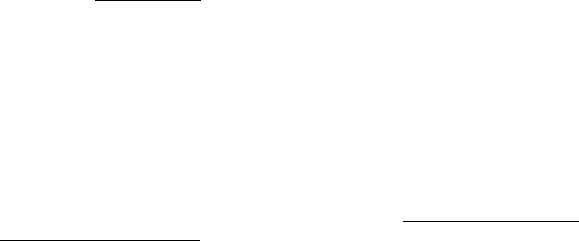
Safety 293
The FDA's microwave oven standard is an emission standard (as opposed to an exposure standard)
that allows specific levels of microwave leakage (measured at five centimeters from the oven
surface). The standard also requires ovens to have two independent interlock systems that prevent
the oven from generating microwaves the moment that the latch is released or the door of the
oven is opened. The FDA has stated that ovens that meet its standards and are used according to
the manufacturer's recommendations are safe for consumer and industrial use. More information is
available from: www.fda.gov/cdrh.
The EPA has, in the past, considered developing federal guidelines for public exposure to RF
radiation. However, EPA activities related to RF safety and health are presently limited to
advisory functions. For example, the EPA now chairs an Inter-agency Radiofrequency Working
Group, which coordinates RF health-related activities among the various federal agencies with
health or regulatory responsibilities in this area.
OSHA is responsible for protecting workers from exposure to hazardous chemical and physical
agents. In 1971, OSHA issued a protection guide for exposure of workers to RF radiation [29
CFR 1910.97]. However, this guide was later ruled to be only advisory and not mandatory.
Moreover, it was based on an earlier RF exposure standard that has now been revised. At the
present time, OSHA uses the IEEE and/or FCC exposure guidelines for enforcement purposes
under OSHA's “general duty clause” (for more information see: http://www.osha-slc.gov/SLTC/
radiofrequencyradiation/index.html.
NIOSH is part of the U.S. Department of Health and Human Services. It conducts research and
investigations into issues related to occupational exposure to chemical and physical agents.
NIOSH has, in the past, undertaken to develop RF exposure guidelines for workers, but final
guidelines were never adopted by the agency. NIOSH conducts safety-related RF studies through
its Physical Agents Effects Branch in Cincinnati, Ohio.
The NTIA is an agency of the U.S. Department of Commerce and is responsible for authorizing
Federal Government use of the RF electromagnetic spectrum. Like the FCC, the NTIA also has
NEPA responsibilities and has considered adopting guidelines for evaluating RF exposure from
U.S. Government transmitters such as radar and military facilities.
The Department of Defense (DOD) has conducted research on the biological effects of RF
energy for a number of years. This research is now conducted primarily at the U.S. Air Force
Research Laboratory located at Brooks Air Force Base, Texas. The DOD Web site for RF

Section 1: Getting Started
294 1A: Setting Up Service
294 Safety
biological effects information is listed with other sites in conjunction with a question on other
sources of information, below.
Who funds and carries out research on the biological effects of RF energy?
Research into possible biological effects of RF energy is carried out in laboratories in the United
States and around the world. In the U.S., most research has been funded by the Department of
Defense, due to the extensive military use of RF equipment such as radar and high-powered
radio transmitters. In addition, some federal agencies responsible for health and safety, such as
the Environmental Protection Agency (EPA) and the U.S. Food and Drug Administration (FDA),
have sponsored and conducted research in this area. At the present time, most of the non-
military research on biological effects of RF energy in the U.S. is being funded by industry
organizations. More research is being carried out overseas, particularly in Europe.
In 1996, the World Health Organization (WHO) established the International EMF Project to
review the scientific literature and work towards resolution of health concerns over the use of
RF technology. WHO maintains a Web site that provides extensive information on this project
and about RF biological effects and research (www.who.ch/peh-emf).
FDA, EPA and other US government agencies responsible for public health and safety have
worked together and in connection with WHO to monitor developments and identify research
needs related to RF biological effects.
How does FCC Audit Cell Phone RF?
After FCC grants permission for a particular cellular telephone to be marketed, FCC will
occasionally conduct “post-grant” testing to determine whether production versions of the
phone are being produced to conform with FCC regulatory requirements. The manufacturer of a
cell phone that does not meet FCC's regulatory requirements may be required to remove the cell
phone from use and to refund the purchase price or provide a replacement phone, and may be
subject to civil or criminal penalties. In addition, if the cell phone presents a risk of injury to the
user, FDA may also take regulatory action. The most important post-grant test, from a
consumer's perspective, is testing of the RF emissions of the phone. FCC measures the Specific
Absorption Rate (SAR) of the phone, following a very rigorous testing protocol. As is true for
nearly any scientific measurement, there is a possibility that the test measurement may be less
than or greater than the actual RF emitted by the phone. This difference between the RF test
measurement and actual RF emission is because test measurements are limited by instrument
Safety 295
accuracy, because test measurement and actual use environments are different, and other
variable factors. This inherent variability is known as “measurement uncertainty.” When FCC
conducts post-grant testing of a cell phone, FCC takes into account any measurement
uncertainty to when determining whether regulatory action is appropriate. This approach
ensures that when FCC takes regulatory action, it will have a sound, defensible scientific basis.
FDA scientific staff reviewed the methodology used by FCC to measure cell phone RF, and
agreed it is an acceptable approach, given our current understanding of the risks presented by
cellular phone RF emissions. RF emissions from cellular phones have not been shown to present
a risk of injury to the user when the measured SAR is less than the safety limits set by FCC (an
SAR of 1.6 w/kg). Even in a case where the maximum measurement uncertainty permitted by
current measurement standards was added to the maximum permissible SAR, the resulting SAR
value would be well below any level known to produce an acute effect. Consequently, FCC's
approach with measurement uncertainty will not result in consumers being exposed to any
known risk from the RF emitted by cellular telephones.
FDA will continue to monitor studies and literature reports concerning acute effects of cell
phone RF, and concerning chronic effects of long-term exposure to cellular telephone RF (that
is, the risks from using a cell phone for many years). If new information leads FDA to believe that
a change to FCC's measurement policy may be appropriate, FDA will contact FCC and both
agencies will work together to develop a mutually-acceptable approach.
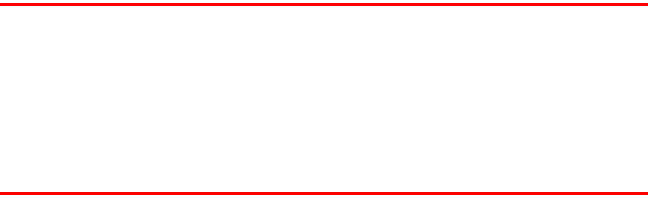
Section 1: Getting Started
296 1A: Setting Up Service
296 Safety
Owner’s Record
The model number, regulatory number and serial number are located on a nameplate inside the
battery compartment. Record the serial number in the space provided below. This will be helpful if
you need to contact us about your phone in the future.
Model: Sprint PCS VisionSM Smart Device Treo™ 650, by palmOne
Serial No.:
User’s Guide Proprietary Notice
CDMA Technology is licensed by QUALCOMM Incorporated under one or more of the following
patents:
4,901,307 5,109,390 5,267,262 5,416,797
5,506,865 5,544,196 5,657,420 5,101,501
5,267,261 5,414,796 5,504,773 5,535,239
5,600,754 5,778,338 5,228,054 5,337,338
5,710,784 5,056,109 5,568,483 5,659,569
5,490,165 5,511,073
User’s Guide template version 3D (04-08-04)
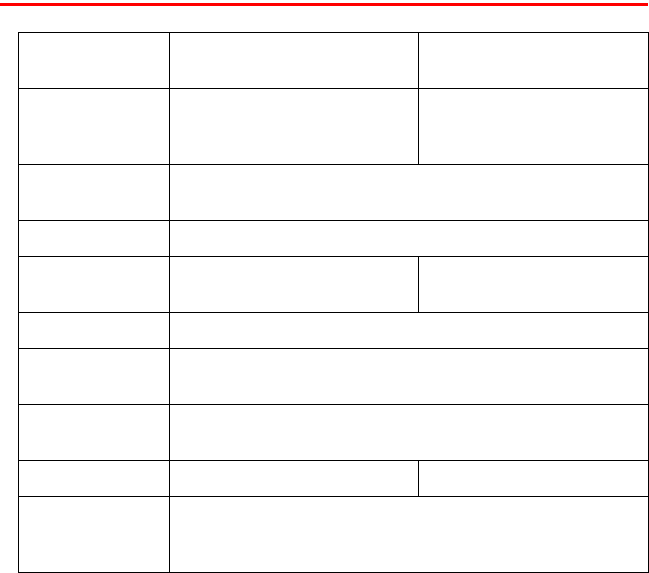
Terms and Conditions 321
Specifications
Radio 䢇CDMA 1900/800 digital dual-
band
䢇1XRTT also supports CSD
Phone features 䢇Personal speakerphone
䢇Hands-free headset jack
(2.5mm, 3-barrel connector)
䢇Microphone mute option
䢇TTY compatible
䢇3-way calling
Processor
technology
䢇Intel PXA270 312MHz processor
Expansion 䢇SD/MultiMediaCard/SDIO card slot
Battery 䢇Rechargeable Lithium Ion
䢇4 hours full charge time
䢇up to 4.5 hours talk time
䢇up to 300 hours standby time
Palm OS version 䢇Palm OS 5.4
Camera
(if included)
䢇VGA resolution (640x480), 0.3 megapixel
䢇Automatic light balance
Size/ weight 䢇4.4" x 2.3" x 0.9" without antenna (11.3 cm x 5.9 cm x 2.3 cm)
䢇6.1 ounces (172 g)
Connectivity 䢇Bluetooth wireless technology 䢇IR
Display 䢇Touch-sensitive LCD CSTN screen (includes stylus)
䢇65,536 colors (16-bit color)
䢇User-adjustable brightness
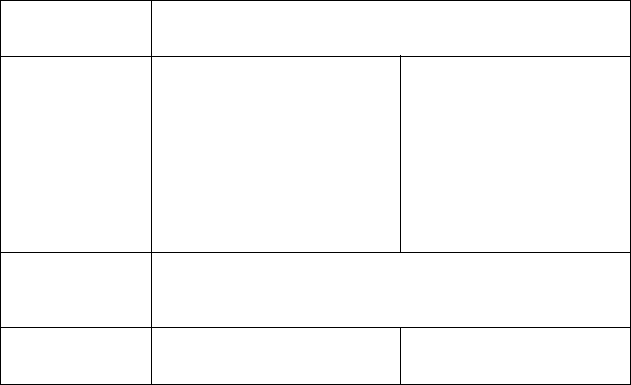
Section 1: Getting Started
322 1A: Setting Up Service
322 Terms and Conditions
Keyboard 䢇Built-in QWERTY keyboard plus 5-way navigator
䢇Backlight for low lighting conditions
Included software 䢇Phone (including Palm OS
Contacts, Favorites, Dial Pad)
䢇Sprint PCS Picture Mail
(camera/messages)
䢇Web browser (Internet)
䢇PCS Business ConnectSM
䢇VersaMail® (email)
䢇Calendar
䢇Tasks
䢇Messaging (text/pictures)
䢇Calculator (basic/advanced)
䢇Memos
䢇World Clock
䢇Palm Desktop software/
HotSync® Manager
System
requirements
䢇Windows 2000 or XP with USB port
䢇Mac OS 10.1-10.3.x with USB port
䢇Later versions may also be supported
Temperature
ranges
䢇32°F to 104°F (0°C to 40°C) 䢇5% to 90% RH
Index 323
Index
Numerics
1XRTT protocol 263
24-hour clock 139
5-way navigator 28, 35, 37
A
AC charger 6, 7, 31, 150
accented characters 41, 42
accessing
alternative features 264
command buttons 37
common tasks 65
Contacts list 50
corporate accounts 149
Dial Pad 48, 59
email 168, 190
Favorites list 50
invoicing information 16
messages 13
online album 227
Palm OS applications 45
personal accounts 14, 15
personal information 144
Phone Book 62
Picture Mail Gallery 222, 224
Sprint PCS Directory Assistance 16
Sprint PCS Operator Services 17
Sprint PCS Vision services 169
Sprint PCS Web page 15
voicemail 157
Web pages 9, 198, 205, 210, 211
accessories 15, 119, 150
account passwords 14
Account Setup screen 175
Accounts command 184
accounts. See Sprint PCS Vision
Accounts
actions 36
activating
keyboard backlight 40
screen items 38
Sprint PCS Vision Smart Device 12,
299
Active Call view 58, 60
active calls 158
active connection icon 169
adapters 150, 151
Add Bookmark command 211
Add Call button 59
Add Device view 74
Add New Contact prompt 64
Add Songs to Playlist screen 99
Add Voice Memo option 195
adding
accessories 15, 119, 150
alerts 80
backgrounds 84
bookmarks 211–213
324 Index
Caller ID pictures 63
categories 134
cities to World Clock 102
contacts 62, 66
events 79, 81, 82
favorite buttons 65–68
memos 93
passwords 14, 144, 146
private entries 146
QuickText phrases 196
songs to playlists 100
tasks 88, 89
trusted pairs 74
voice captions to pictures 219
add-on applications 35
Address Book 161
See also Contacts application
addresses
adding multiple 67
creating links for 198
entering text messaging 192, 194, 196
highlighting 37
multiple recipients and 196
Sprint PCS Voice Command and 161
adjusting screen brightness 9, 132
adjusting volume 29, 98, 128
Advanced Mode (calculator) 103, 104,
105
Agenda view 78, 84
alarm 31, 32, 127, 130
See also alerts
alarm clock 102
Alarm Preferences command 102
Alarm Preset check box 87
Alarm Sound pick list 87, 92
alarm tones 86
album pick list 219, 220, 223
albums
adding pictures to 219, 224, 227
copying 224
creating 227
selecting 223
storing video clips in 220
Alert Manager symbol 242
Alert screen 81, 156, 197
Alert Volume and Vibrate settings 86, 127
Alert Volume pick list 127, 203
alerts
adding 80
assigning to tasks 92
caution for incoming calls and 53
configuring message 197, 203
displaying pending 81
selecting tones for 86, 126
setting multiple 197
setting voicemail 127
silencing ringer for 130
untimed events and 81
Alerts command 203
aligning screen 133
Index 325
Alt key 263
alternate characters 41, 42
anniversaries 81
Answer button 53
answering phone 13, 53, 69, 158
answering service. See voicemail
antenna 32
applets 205
application buttons 34, 44, 136
Application favorite buttons 67
application icons 134
application preferences 134–135, 137
applications
accessing Palm OS 45
arranging 134, 135
associating with buttons 136
backing up information in 112
beaming 110
copying 122
customizing 134
cycling through 45
displaying information about 118
displaying list of 135
displaying menus for 38
displaying private entries in 147
downloading 114, 208
expansion cards and 120, 121
installing 114–115, 256, 260
navigational control and third-party 35
opening 44, 121
phone conversations and running 60
power consumption for 9
removing 116, 117
searching 107
sending over Bluetooth devices 75
setting default 137
troubleshooting 256
uninstalling 237
upgrading 233, 240
viewing tips for iii
Applications button 45
Applications settings 134, 137
Applications view 45, 121, 134, 135, 263
appointments. See Calendar application
Archive folder 116
area conversions 104
arrow icons (documentation) 35
As 14
assigning passwords 14, 144, 146
assistance 16, 17
See also help; Customer Service
attaching charger cable 6, 8
attachments 178–180, 182, 260
attendees 84
audio accessories 70
audio files 70, 94
audio formats 94
Audio icon 219, 222
audio player. See RealOne Player
Auto Lock Device box 144
326 Index
Auto naming pick list 226
auto shutoff intervals 140
Auto-Keyguard preference 142
automated invoicing information 16
automatic resets 258
auto-off interval 263
Auto-off setting 9, 140
B
back view (Sprint PCS device) 30
Background check box 84
backgrounds 84
backing up information 20, 112
Backspace key 49, 50
Backup folder 116, 117
band width 8
Basic Mode (calculator) 103
battery
Bluetooth connections and 71
charging 6–7, 9
checking status 7
conserving power for 8–9, 140
disposing 275
inserting 5, 30
not charging 7
optimizing performance of 275
recharging 8
replacing 150, 239
viewing status of 56
battery charge indicators 56
battery door release 30
Battery Door Release button 5
battery icons 7
battery specifications 321
battery-ready indicator 6, 7
Beam Business Card command 64
Beam Category command 108
Beam command 108, 110
Beam Receive pick list 140
Beam Status dialog box 109, 110
beaming information 108–110, 263
beeps 33
See also alerts
belt clip 150
billing information 169, 301, 313
birthdays 81
blank screens 241
blinking asterisk 242
blocking caller ID 304
Bluetooth application 71, 74, 76
Bluetooth devices
connecting to 71–76
naming 71
receiving information from 76
sending information over 75
turning on and off 55
viewing status of 55
Bluetooth headsets 59, 69, 73
Bluetooth technology 71
bookmarks 108, 211–213
Index 327
Bookmarks view 211, 212
Bookmarks view icon 212
books iii
brightness (screen) 9, 132
browser. See Web browser
built-in applications 114, 116
built-in camera. See camera
business cards 64, 109
Business Connection application. See
Sprint PCS Business Connection
business directories 168
buttons
accessing command 37
accidentally pressing 59
arrow icons and navigator 35
assigning Quick Keys to 65, 68
assigning ringtones to 167
changing favorites 68
creating favorites 65–68
dialing with 50
enabling dialog box 37
highlighting 37
opening applications from 44, 136
reassigning 29
restoring factory defaults for 136
selecting 36
setting preferences for 136
waking up screen with 34
buzz (headsets) 70
C
cache 215, 260
cache preferences 215
calculator 103–105
Calculator icon 103
Calendar 78
calendar
See also Calendar application
accessing from PCS Business
Connection 190
accessing from Sprint PCS Business
Connection 168
adding alerts to 80
adding backgrounds to 84
adding events 79, 81, 82
changing events for 83
customizing 84–86
deleting events 83
displaying 44, 78
moving through 78
resetting 138
setting default view for 84
setting first day of week for 139
synchronizing 112
Calendar application
See also calendar
changing screen fonts for 132
color-coding events with 82
defining custom intervals for 82
displaying current event in 56
328 Index
managing events with 78–83
opening 29, 44
selecting views 78
setting display options in 84
setting sound preferences 86
viewing event status for 56
Calendar button 29, 44, 78
call forwarding 55, 159
Call Log buttons 52, 67
call waiting 53, 61, 158
Call Waiting dialog box 158
caller ID 304
Caller ID pictures 63
caller ID preferences 126, 128, 129
calling cards 17
calling Customer Service 14, 15
calls. See phone
Camcorder icon 220
camera
customizing 226
location of built-in 30
power consumption and 9
specifications for 321
taking pictures with 128, 167, 218
troubleshooting 255
Camera icon 219
Cancel Spkr button 58
Caps Lock 41
Card Info application 123
card readers 95
Category command 134
Category pick list
applications 120, 134
events 82, 85
memos 93
tasks 89, 90
CDs 94, 95, 96
Center button 37, 38, 39
Change Lock Code setting 143
changing
bookmarks 212
color scheme 133
contact information 63
default settings 125
events 83
favorite buttons 68
information 20
passwords 14, 147
playlists 99
screen fonts 132
services 299, 314
text entry fields 37
characters
accessing international 263
displaying alternate 41
displaying hexadecimal 104
entering from keyboard 40, 41
maximum in notes 93
maximum in text messaging 192
messages and invalid 196
Index 329
Quick Keys and 65
searching on 106, 107
typing accented 41
charge indicators 56
charger adapter 7
charger cable 6, 8
chargers (optional) 150
charges 301
charging battery 6–7, 9
charging connector 31
Chat preferences 203
chat session icon 200
chat sessions 167, 199, 203
Chat view 199, 203
checking battery status 7
City pick list 101
Clear Cache preferences 215
clearing pending alerts 156
clock 44, 101, 139
clock preferences 138
collect calls 17
color palette 226
color preferences 133
color-coded category marker 85
color-coding events 82
Colors Theme screen 133
command buttons 37
command shortcuts 38
See also menus
compact discs 94, 95, 96
company names 107, 145
completed tasks 88, 91
completion dates 91
Compress Day View check box 85
compressed formats 114
computers. See CPUs
conduit software 113
conference calls 60, 69, 160
configuring Sprint PCS Vision
services 166
Connect to the Internet dialog box 166
connecting to power sources 7
connections
Bluetooth devices 71–76
determining if active 169
opening Internet 166
setting up 166
Sprint PCS Network 33
Sprint PCS Vision services 169
Sprint PCS Vision Smart Device 22
troubleshooting 242, 244
TTY devices and 162
connectivity 321
constants 105
Consumer Information on Wireless
Phones 278
Contact Edit view 62–63, 64
contacts
adding 62, 66
addressing messages to 192, 194
330 Index
assigning pictures to 128
changing information for 63
deleting 63
dialing by 49
entering multiple 62
looking up 106, 146
marking as private 63
masking 146
saving information for 64
synchronizing 112
viewing numbers for 67
Contacts application 62–64
changing screen fonts for 132
Contacts buttons 62, 67
Contacts list 50, 63, 64, 192, 194
context sensitive actions 29, 142
continuous playback 98
conversion functions 104
cookies 215, 311
coprocessing units. See CPUs
Copy Album to Card command 224
Copy Album to Device command 224
Copy to Card command 224
Copy to Device command 224
copying
albums 224
applications 122
phone numbers 49
pictures 219, 224
text 208
video clips 221, 224
corporate accounts 149, 190
coverage area
checking status of 33, 55
monitoring signal strength for 56, 242
No Service message for 48
power consumption and 9
coverage maps 15, 300
CPUs
connecting to 22
displaying pictures on 228
enabling Bluetooth devices for 72
interactions with 20
removing applications from 117
setting up email accounts on 173
synchronizing with 112
transferring music from 94
creating
bookmarks 211–213
categories 134
contact information 62, 66
events 79, 81, 82
memos 93
messages 177, 192, 194
passwords 14, 144, 146
photo albums 227
playlists 99
private entries 146
QuickText phrases 196
tasks 88, 89
Index 331
trusted pairs 74
current events 56
Current Privacy pick list 146
Customer Service iv, 14, 15
customizing
application buttons 136
applications 134–135
calendar 84–86
camera 226
date and time 138–139
email 185
messages 202
phone 126–129
screen 132–133
Sprint PCS Vision Smart Device 125
tasks 91
Web browser 214–216
D
Daily Repeating Events check box 86
data
accessing 14
backing up 20, 112
locking 141
losing 237
protecting 14, 141, 146
restoring 144, 147
storing 8, 260
synchronizing 8, 20, 23, 112–113
transferring 20, 108, 112
database files 114
Date & Time Preferences screen 138
date formats 139
Date pick list 139
Date stamp pick list 226
dates. See calendar
Day view 78, 85
Daylight Savings Time 102, 138
decimal display formats 105, 139
decompression utilities 114
Default Apps preferences 137
default password 14
Default View pick list 84, 85
defaults, restoring 136
Delete Contact command 63
Delete events older than pick list 83
Delete From pick list 116
Delete Item command 91, 93
deleting
applications 116, 117
bookmarks 212
contacts 63
email 183–184
events 83
favorite buttons 68
memos 93
messages 201, 202
pending alerts 156
pictures 225
playlists 100
332 Index
tasks 91
user names 233
Details button 37
Device name field 71
Dial dialog box 51
Dial Extra Digits Automatically option 67
Dial Pad 48, 59
Dial Pad buttons 59, 67
dialing 48–51, 59, 60, 209
dialing shortcuts 66
dialog boxes iii, 37
Dialup Networking pick list 72
digital movies 167
digital networks 61
digital pictures 167
Directory Assistance 16
Disable Auto Complete check box 214
Disable Cookies check box 215
Disable Images check box 214
Disable JavaScript check box 215
Disable touchscreen preference 142
disabling
cookies 215
playback 99
prompts 64
screen 142
smart device 9
discontinuing service 314
Discoverable pick list 71
discussion groups iii
disk space 260
display options (calendar) 84
Display Options command 84
display. See screen
displaying
alternate characters 41
applications 134, 135
attachments 182
available applications 45
calendar 44, 78
clock 44
contact information 63
current event 56
decimal values 105, 139
events 85
menu items 38
numeric pages 157
pending alerts 81, 156
phone numbers 67
pictures 222, 223, 227, 228
power status 7
private entries 146, 147
recently dialed numbers 52
recording time 221
status information 28, 55
tasks 84, 90, 91
tips iii
unread messages 56, 84
video clips 222, 223, 228
Web pages 206, 207, 210
Index 333
disposing of battery 275
disputed charges 302
docking cradle 150
documentation i, ii, iii, 4
arrow icons in 35
downloading
applications 114, 208
files 208
images 167
pictures 208
ringtones 167
songs 94, 95
Drafts button 178
Draw on Photo command 223
drawing tools 223
Due Date pick list 89
due dates 89, 90, 92
E
earpiece 28, 29, 59
eBooks 9
echo 261
Edit Bookmark List screen 213
Edit Bookmarks command 212
Edit Categories option 134
Edit Cities command 102
Edit Favorites Button command 68
Edit Favorites Pages command 65, 68
Edit QuickText option 196
editing. See changing
Effects pick list 226
electromagnetic devices 278–295
electronic devices 273
email
accessing 149, 168, 190
adding attachments to 178–180
adding links to 198
addressing 67
Bluetooth devices and 72
checking status of 183
checking unread messages for 56, 84
creating 177, 209
customizing 185
deleting 183–184
dialing from 51
highlighting addresses 37
large attachments and 260
marking priority for 177
power consumption for 9
responding to 181
sending 177
sending pictures with 219, 228
sending text messages to 192
sending video clips with 221
setting default browser for 137
setting up accounts for 172–176
sort options for 183
switching accounts for 184
taking digital pictures for 167
troubleshooting 250–253, 254
334 Index
viewing attachments in 182
Email buttons 67
email promotions 312
email providers 172, 173, 175
emergency calls 142, 148, 163
emoticons 196
emotive symbols 196
Empty battery icon 7
Enable Background Playback check
box 99
Enable Digital Roaming preference 61
Enable Local Network Time box 101, 138
Enable Location Privacy check box 148
encryption 313
enhancements iv
entering information 20, 40, 41
entering phone numbers 62, 64
errors 258–259
event conflicts 56, 85
events
See also Calendar application
adding alerts for 80
adding notes to 83
changing 83
checking status of 56
color-coding 82
creating 79, 81, 82
deleting 83
displaying 85
purging 83
rescheduling 83
scheduling 79
viewing duration of 85
events, assigning time zones to 80
Excel files 179
exiting pick lists 39
expansion card slot 32, 119, 321
expansion cards
accessing albums on 223
beaming to 110
caution for 119
copying applications to 122
downloading files to 208
formatting 123, 124
inserting 120
moving pictures to 224
opening applications on 121
overview 119
removing applications from 116
storing information on 260
transferring music to 94, 95
viewing information about 123
extending battery life 9
extensions (phone calls) 59, 67
Extra Digits button 59, 157
Extra Digits option 67
F
fade setting 84
FAQs ii, 15
Index 335
favorite buttons
assigning images to 167
assigning ringtones to 129
defining 65–68
dialing with 50
Favorites list 50
Favorites pages 68
features 38, 148, 167
files 122, 147, 179, 208
financial calculator 104
Find dialog box 107
Find Text on Page command 210
finding
contact information 106, 146
phone numbers 57
Sprint PCS Vision user names 169
text 107, 210
Font command 132
fonts 132, 207
forgetting passwords 144, 147
Formats command 139
Formats Preferences screen 139
formatting
date and time 139
expansion cards 123, 124
numbers 139
forums iii
Forward all calls pick list 159
forwarding messages 181
freeing memory 91, 116, 215, 260
frequently asked questions ii, 15
front view (Sprint PCS device) 28
Full battery icon 7
functions 104
G
Gallery 222, 223, 224
Gallery icon 222
Game Volume pick list 131
games 9, 167
Games icon 167
Get BC icon 190
Glossary 263
glossary ii
graphics. See images
green indicator light 7
green lightning bolt 7
greeting messages 156
Guest Books 195
H
handset speaker 28, 29
handsets 277
hands-free devices 31, 69, 283
Hands-free Setup screen 73
Hang Up All button 158
Hang Up button 58
hard resets 144, 237
hardware 4
headphone adapter 151
headphones 94
336 Index
headset connector 70
headsets 31, 69, 70
See also Bluetooth headsets
hearing-impaired services 162, 163, 304
help ii, iii, 15, 115, 232, 257
hexadecimal characters 104
Hide Records setting 146
hiding private entries 146
highlighting applications 45
highlighting screen items 37
hints 144
History command 210
History list 210
Hold button 59
holidays 81
home city 101
Home icon 214
home pages 211, 214
HotSync button 23, 113, 136
HotSync cable 22, 150
HotSync connector 31
HotSync cradle 150
HotSync Manager 264
HotSync Manager icon 113
HotSync operations 113, 233, 245
See also synchronization
HotSync technology 263
hyperlinks. See Web links
I
icons 135, 169
Ignore button 53, 158
image formats 228
images
See also pictures
disabling 207, 214
downloading 167
managing online 227
saving 208
setting preferences for 226
troubleshooting 254
inactive devices 145
Inbox folder 183, 199, 200
included software 322
incoming call list 52
indicator light 6, 7, 28
Info screen 118
information
accessing 14
backing up 20, 112
beaming 108–110, 263
changing 20
entering 20, 40, 41
locking 141
losing 124, 144, 147, 237
marking as private 146–147
protecting 14, 141, 146
receiving automated invoicing 16
receiving from Bluetooth devices 76
Index 337
restoring 144, 147
searching for 106, 146
sending over Bluetooth devices 75
setting owner preferences for 145
storing 8, 260
synchronizing 8, 20, 23, 112–113
transferring to smart device 20
updating 112
information screens 36
Infrared port. See IR port
infrared-enabled devices 32
inserting battery 5, 30
inserting expansion cards 120
installing
applications 114–115, 256, 260
Palm Desktop 240
RealPlayer 94
synchronization software 20, 23
interference 276
international characters 263
international clock 101, 139
international travel adapters 150
Internet connections
enabling 33
installing from 114
opening 166
setting up proxy server for 216
troubleshooting 244
viewing online album from 227
invalid characters 196
invalid warranty 6, 119
invoicing information 16
IR devices 264
IR port 32, 108, 264
J
Java applets 205
JPEG formats 228
K
keyboard
dialing with 49
locking 141, 142
overview 40–41
restoring factory defaults for 136
selecting menu commands with 38
setting timed events with 79
setting up Quick Keys for 65, 68
silencing ringer from 54
keyboard backlight 40
Keyboard Help command 41
keyboard navigation iii
keyboard shortcuts 39, 136
Keyguard application 44, 141
Keyguard command 142
Known Caller Tone pick list 126
L
laptops 72
launching applications 44, 121
LED display 7, 28
338 Index
length conversions 104
lens (camera) 30
letters. See characters
liability 304, 319
light. See indicator light
lightning bolts 7
Li-Ion battery. See battery
Li-Ion technology 264
links. See Web links
list screens 36, 37
list view 135
listening to music 94, 98–100
listening to voice captions 222, 227
lists 39
Lithium Ion technology 264
locating
contact information 106, 146
phone numbers 57
Sprint PCS Vision user names 169
text 107, 210
Location pick list 138
location privacy icon 55
location-based services 148
lock codes 12, 143
Lock Device screen 145
lock icon 108, 110, 116
Lock Phone options 142
locking smart device 141–145
logic functions 104
looking up contacts 106, 146
Lookup button 107
Lookup in Contacts setting 192, 194
losing information 124, 144, 147, 237
Lost Password box 147
Lotus Notes 168, 190
low lighting conditions 40
lowercase letters 40
M
Mac operating systems
displaying PictureMail with 228
installing applications from 115
installing synchronization software
on 23
removing applications and 117
system requirements for 21
transferring music from 95
upgrades and 233
mail. See email
mail folders 200
Mail Service pick list 175
maps 15
Mask Records setting 146
masking private entries 146
mathematical constants 105
mathematical functions 104
maximizing battery life 9
media formats 94
media players 9
memory
Index 339
completed tasks and 88
freeing 116, 215, 260
opening applications and 121
purging events and conserving 83
setting cache 215
Memos application 93, 112, 132
Memos icon 93
Menu button 38
menu shortcuts 38
menus 38
Message buttons 67
Message Tone pick list 203
messages
accessing 13
adding Web links to 198
addressing 67, 192, 194, 196
chat sessions and 199
checking status of 56, 84, 200
configuring alerts for 197, 203
creating 177, 192, 194
customizing 202
deleting 201, 202
dialing from 51
drafting 178
forwarding 181
highlighting links in 37
inserting emotive symbols in 196
power consumption and 9
receiving 197
recording greeting 156
restrictions for 72
retrieving 55, 156
sending 192, 194, 195
sorting 183, 200
Messages preferences 202
Messaging application
accessing Web pages from 198
adding contacts for 62
changing screen fonts for 132
creating and sending messages
with 192, 194
displaying numeric pages from 157
getting chat conversations and 199
invalid characters and 196
managing messages with 200–201
opening 29, 44, 167
setting alert options 197, 203
setting chat preferences 203
setting message preferences 202
troubleshooting 245
Messaging button 29, 44
Messaging icon 167, 190, 192
metric conversions 104
microphone 29, 59, 70
Microphone sounds pick list 226
Microsoft Exchange ActiveSync
accounts 86, 113
Microsoft Outlook. See Outlook
Microsoft Windows. See Windows
military time 139
340 Index
mobile networks 242
model numbers 296
modems 72
monitoring signal strength 55, 56, 270
Month view 78, 85
mouthpiece 29
MP3 files 70, 94
MPEG4 formats 228
Multi-connector icon 22
Multi-connector port 31
MultiMedia cards 32, 119
multimedia messages 167, 193–195
multi-phone accounts 14
multiple addresses 67
multiple alerts 197
multiple recipients 196
music
adjusting volume for 128
answering calls and 54
Bluetooth devices and 73
changing playlists for 99
downloading 94, 95
listening to 94, 98–100
pausing 54, 98
setting background playback for 99
transferring from CDs 95–97
music files 94
Mute button 59
N
name preferences 145
naming
Bluetooth devices 71
expansion cards 123
navigation bar (Web browser) 207
navigation control 28, 35, 37
Network Name status 55
networks i
New Bookmark screen 211
New button 37
New events use time zones box 80
new features iv
new lines 93
New Message alert screen 157
New Message screen 177
No Service message 48, 55
notes 63, 83, 89
number display formats 105
numbers
displaying as decimals 105, 139
entering 41, 79, 103
formatting 139
Quick Keys and 65
storing in calculator 105
Numbers pick list 139
O
offline viewing 207
OK button 37
Index 341
On phone power off check box 142, 143
One-Touch Message Access 13
online forums iii
online photo album 227
online services 166
opening
applications 44, 121
Applications view 45
Guest Book 195
VersaMail 175
operating systems 20, 264
Operator Services 17
Optimized mode 254
Optimized view 207
Option key 41, 136, 264
Option Lock 41
optional passwords 14
options 15, 32
organizer features 9
Outbox button 178
Outbox folder 195, 200
outgoing call list 52
outgoing messages 193
Outlook
accessing 168, 190
entering multiple events with 79
multiple contacts and 62
synchronizing with 112, 113
transferring information from 20
Outlook, attendees 84
Outlook, synchronizing with 80, 84
Outlook, time zones 80
overdue tasks 84, 90
Owner Preferences screen 145
P
Page view 210
Palm Desktop
entering multiple contacts with 62
entering multiple events with 79
entering passwords for 147
installing 23, 240
securing files for 147
setting up synchronization for 20–21
synchronizing information with 112,
113
Palm Desktop application 264
Palm Desktop, entering time zones
with 80
Palm OS (defined) 264
Palm OS applications
See also applications
accessing 45
enabling smart device for 33
installing 114
power consumption for 9
waking up screen for 34
Palm OS database 114
Palm OS devices
additional resources for iii
342 Index
beaming information to 108
installing synchronization software
for 20
upgrading from 22, 233, 240
Palm OS version 321
palmOne Treo™ 650. See Sprint PCS
Vision Smart Device
palmOneSoftware.pkg icon 23
paper clip icon 182
Partial battery icon 7
passkeys 74
Password box 144
password hints 144
passwords
assigning system 144
changing 14, 147
creating 14, 144, 146
entering in phone numbers 59
entering voicemail 156, 157
forgetting 147
online photo album and 227
setting email 175
Paste command 209
pasting phone numbers 49, 209
pasting text 208
patches 116
pausing audio playback 54, 98
pausing video playback 220
PCs
connecting to 22
displaying pictures on 228
enabling Bluetooth devices for 72
interactions with 20
removing applications from 117
setting up email accounts on 173
synchronizing with 112
transferring music from 94
PCS Business Connection 190
PCS Vision Smart Device
setting up email accounts on 175
pending alerts 81, 156, 197
pending messages 195
personal accounts 14, 15, 16
personal computers. See PCs
personal contacts 168, 190
personal information 141, 144, 145
See also private entries
Personal Information Manager 265
phone
See also phone numbers
accessing directory assistance for 16
accessing operator assistance for 17
answering 13, 53, 69, 158
customizing 126–129
dialing extra digits on 59, 67
hands-free devices and 69
hanging up 28, 58, 59
locking 142
making calls with 48–52
operating while driving 272
Index 343
power consumption and 8, 270
roaming and 61
running applications and 60
safety guidelines for 271, 272, 273, 274
selecting ringtone for 66
setting passwords for 14
setting up call forwarding for 159
setting up call waiting for 158
silencing ringer for 54
specifications for 321
text messaging and 196
turning on 28
unlocking 143
waking up screen for 60
Phone application
accessing Dial Pad from 48
defined 265
displaying calendar in 78
managing active calls with 58–60
monitoring status from 55
opening 29, 44
Phone Book 62–64
phone connector 151
Phone Info command 57, 169
Phone Info screen 169
Phone Lock command 142, 143
phone numbers
adding emergency 142, 148
adding links for 198
assigning images to 167
assigning Quick Keys to 65, 66
creating speed dial button for 66
dialing 48–51, 59, 60, 209
displaying for contacts 67
displaying recently dialed 52
entering 62, 64, 159
finding 57
highlighting 37, 51
pasting 49, 209
redialing 49, 52, 158
saving 64
setting owner preferences for 145
Phone preferences 126, 148, 159
Phone Preferences command 61
Phone screen. See Phone application
phone status icons 55
Phone/Send button 29, 44, 58
photo albums. See albums
Photo Settings screen 226
photos. See pictures
pick lists 37, 39
Pics & Videos icon 223
Picture box 128
Picture icon 195
Picture Mail
accessing online album for 227
creating messages with 193
customizing camera 226
defined 265
dialing from 51
344 Index
displaying items in 222–223
opening 167
organizing pictures and videos 224
overview 218
recording video clips with 220
setting up Web account for 194
taking pictures from 219
terms and conditions 307
troubleshooting 245, 255
Picture Mail icon 167
Picture Mail message icons 200
Picture Mail Web site 227, 228
Picture message icon 56
picture thumbnails 84, 227
pictures
See also images
adding as backgrounds 84
adding Caller ID 63
adding to albums 219, 224, 227
adding to messages 195
adding voice captions 219
assigning to contacts 128
attaching to email 178
copying 219, 224
deleting 225
displaying 222, 223, 227, 228
downloading 208
personalizing 223
saving 219, 223
selecting as wallpaper 225
sending 219, 228
synchronizing 112
taking 9, 30, 128, 167, 218
uploading 194
PIM applications 265
placing calls on hold 158
Play Sound pick list 87
playing music 94, 98–100
playing video clips 220
playing voice captions 222, 227
playlists 98, 99
plug-ins 205
ports 22, 32
power adapter 31, 150
power consumption 8, 9, 140, 270
Power Preferences screen 140
Power Save feature 270
power sources 7
power status 7
Power/End button 28, 33, 34, 44
caution for waking up screen and 60
Powering off screen 33
PowerPoint files 179
predefined text phrases 195
Preferences dialog box 91
Premium Services 14
Preparing Vision Services dialog box 166
preset delays 145
prioritizing tasks 89, 92
priority settings 89, 177
Index 345
privacy flag 89
Privacy Mode option 202
privacy policy 310
privacy status icon 55
Private box 146
private contacts 63
private entries 146–147
processor 321
programmable buttons 65
Prompt sound pick list 226
prompts 64
protecting personal information 14, 141,
146
proxy servers 216
punctuation 41
purchasing accessories 15, 150
purchasing Premium Services 14
Purge command 83, 91, 201
Purge pick list 201
purging events 83
purging messages 201
Q
Quick Install 114, 264
Quick Install icon 115
Quick Keys 65, 68
Quick Tour iii, 232
Quick Tour icon 232
QuickText icon 195
QuickText option 193
R
radiation 279
radio 321
radiofrequency signals 270, 273, 278
random number generator 104
random playback 98
readjusting screen 133
Real Music Store 94
RealAudio file formats 94
RealOne Player 94
RealPlayer icon 98
RealPlayer software 94
reassigning buttons 29
receiving invoicing information 16
receiving messages 197
receiving phone calls 13, 53
reception 270
rechargeable battery. See battery
recharging battery 8
Record Completion Date check box 91
recording greeting messages 156
recording time 221
recording video clips 167, 220, 226
recurring events. See repeating events
red indicator light 7
red lightning bolt 7
redialing phone numbers 49, 52, 158
references iii
refreshing Web pages 206
regulatory numbers 296
346 Index
Reminder Sound pick list 87
reminders 88
remote cities 101
removing. See deleting
Rename Card command 123
renaming expansion cards 123
Repeat Alarm pick list 87
repeat intervals (calendar) 82
Repeat pick list 82
repeating events 82, 86
repeating tasks 89
replacement batteries 6
replacement stylus 151
replacing battery 150, 239
rescheduling events 83
resetting smart device 236–238
resolution 219, 220
Resolution pick list 226
restoring defaults 136
restoring information 144, 147
retrieving voicemail messages 55
reverse type 37
Review photos/videos pick list 226
RF signals 270, 273, 278
Right Shift key 40
ringer
adjusting volume 29, 128
downloading tones for 167, 208
selecting tones for 66, 126
silencing 54, 128, 130
ringer switch 32, 130
Ringers icon 167
Ringtone pick list 66, 129
ringtones 178
roaming 8, 61, 300
Roaming icon 61
roaming preferences 61
roaming status 55
Roaming Tone pick list 127
Rotate Picture command 223
S
safe resets 237
safety guidelines 269
Save as Wallpaper command 225
Save Page command 208
saving
images 208
notes 93
phone numbers 64
pictures 219, 223
video clips 220
Web pages 207
schedules. See Calendar application
scheduling events 79
screen
adjusting brightness 9, 132
assigning Quick Keys to specific 65
customizing 132–133
decreasing Auto-off setting for 9
Index 347
disabling 142
highlighting items on 37
moving around in 35–36
realigning 133
selecting items on 38
selecting wallpaper for 129, 167, 225
specifications for 321
troubleshooting problems with 241
turning on and off 28, 33, 140, 145
waking up 34, 60
screen fonts 132
screen savers 167
Screen Savers icon 167
scroll arrows 36
scroll bars 36
scrolling 36, 207
SD cards 32, 119
SDIO cards 32, 119
searching for contacts 106, 146
searching for signal 9
Secure Digital cards 32, 119
security 146, 147, 313
Security icon 144
security software 141, 147
Select Business Card command 64
self-portrait mirror 30
Send button 177
sending email 177
sending information 75
sending messages 192, 194, 195
sending pictures 219, 228
serial numbers 296
service termination 299, 314
Service Tone pick list 127
servicing Sprint PCS device 127
Set Date box 138
Set Time box 138
Setup Devices view 73
Shift/Find key 40
Short Messaging Service (SMS) 265
shortcuts iii, 38, 39, 50
Show Calendar event box 78
Show Categories check box 92
Show Category Column check box 85
Show Category List check box 85
Show Completed Items check box 91
Show Due Dates check box 92
Show Due Tasks check box 84
Show Message Alerts Dialog option 204
Show Messages check box 84
Show Priorities check box 92
Show Private Records dialog box 147
Show Receipts Alerts Dialog option 204
Show Records setting 147
Show Time Bars check box 85
Show Wallpaper preference 129
shutoff intervals 140
Shutter sound pick list 226
side buttons 29
signal
348 Index
batteyr life and 8
locating 33
low coverage areas and 242
monitoring strength 55, 56, 270
searching for 9
sending and receiving 32, 270
signal strength icon 56
silencing ringer 54, 128, 130
silent alarm 130
slide shows 222
slider (scroll bars) 36
SMS (Short Messaging Service) 265
SMS message icon 56
soft resets 236
software 4, 23, 114, 322
Software bookmark 208
Song Details command 99
song lists. See playlists
songs. See music
Sort by Date command 200
Sort by Name command 200
Sort by pick list 91
Sort command 200
sorting messages 183, 200
sorting tasks 91
Sound & Alerts screen 126, 131
sound clips 193
Sound Mode icons 130
Sound Mode Off mode 128
sound preferences 130, 167
Sound Preferences command 86, 126,
127
sound settings. See sound preferences
sounds 127
speakerphone
adjusting volume 128
battery life and 8
enabling 58
hanging up 58
location of 31
muting 59
speakers 28, 29, 31
special characters. See alternate
characters
specifications 321
speech-impaired services 162, 163, 304
Speed Dial buttons 59, 66, 167
Spint PCS Vision Accounts 166
Spkr-phone button 58
Sprint Nationwide PCS Network i
connecting to 33
device features and i
roaming and 61
viewing status of 33, 55
Sprint PCS Accessory Hotline 150
Sprint PCS Business Connection 29, 168,
169, 265
Sprint PCS Directory Assistance 16
Sprint PCS Operator Services 17
Sprint PCS Vision 61, 166–169, 265, 297
Index 349
Sprint PCS Vision Accounts 14, 15, 16,
169
Sprint PCS Vision data services 205
Sprint PCS Vision home page 166
Sprint PCS Vision network 56
Sprint PCS Vision Password 14
Sprint PCS Vision Phone 14
See also phone
Sprint PCS Vision Service 11, 162, 166,
169
Sprint PCS Vision sessions 258
Sprint PCS Vision Smart Device
accessories for 150
activating 12, 299
additional resources for iii
backing up information on 112
caring for 269
caution for unauthorized accessories
and 6
changing color scheme for 133
charging battery for 6–7, 9
components shipped 4
connecting headsets to 70
connecting to power sources 7
customizing 125
downloading applications to 114
downloading ringtones for 167
entering passwords for 144
extending battery life for 9
extending storage capacity 119
features described 148, 167
inserting battery for 5, 30
locking 141–145
migrating to 233–235
monitoring status 28, 55
not turning on 8
readjusting screen for 133
removing applications from 116, 117
replacing battery for 150, 239
resetting 144, 236–238
servicing 127
setting roaming preferences for 61
silencing ringer for 54, 128, 130
specifications for 321
temporarily disabling 9
transferring information to 20
turning on and off 33
unlocking 144, 145
Sprint PCS Vision symbols 169
Sprint PCS Vision user names 169
Sprint PCS Voice Command service 61,
161, 303
Sprint PCS Web page iv, 15
Sprint status setting 55
standby time 8, 321
Start With pick list 211, 214
starting Sprint PCS Vision sessions 258
statistical functions 104
status icons 183, 200
status information 28, 55, 207
350 Index
stereo adapters 70, 94, 151
stereo headphone 94
Still view 226
stopping audio player 54
storage capacity 119
storing
beamed information 110
files 122
information 8, 260
music files 94, 95
notes 93
numbers 105
pictures 218, 227
video clips 218
stylus 32, 35, 37, 151
sub-account passwords 14
support iv, 14, 15
symbols 41, 196, 263
sync connector 31
synchronization
defined 20
installing PalmOne software and 23
recommedations for 20
recommendations for 8, 112
removing applications and 116
troubleshooting 245–249
upgrades and 233
synchronization software 20, 23, 233
system clock 102
system errors 258–259
system passwords 144
system profiles 20
system requirements 20, 322
system resets 237
System Volume pick list 131
T
taking pictures 9, 30, 128, 167, 218
talk time 8
Tap and Drag pick list 215
tapping 241
Task Details screen 89
tasks
adding 88, 89
completing 88, 91
customizing 91
deleting 91
displaying 84, 90, 91
prioritizing 89, 92
setting alerts for 92
sorting 91
synchronizing 112
Tasks application
changing screen fonts for 132
managing tasks with 88–91
setting display options for 90
setting preferences for 91–92
Tasks icon 88
Tasks list screen 90, 91
TDD devices 162
Index 351
technical support iv, 14, 15
telecommunications devices 162
telephone. See phone
temperature 322
temperature conversions 104
termination of services 299, 314
text
changing screen font for 132
copying 208
dialing from 51
entering 40, 93, 145
highlighting 37
in reverse type 37
inserting predefined phrases 195
searching for 107, 210
viewing against pictures 84
text fields 36, 37
text message icon 200
text messaging 67, 167, 192, 199, 303
See also Messaging application
Text Telephone devices 162
third-party applications
getting help with 115
installing 114, 260
navigation control and 35
searching 107
troubleshooting 256
uninstalling 237
upgrading 233
third-party disclosure 312
third-party headsets 70
third-party phone calls 17
Three-Way Calling feature 160
thumbnails (pictures) 84, 227
time
See also clock
displaying recording 221
entering from keyboard 79
selecting current 138
setting for home city 101
viewing 102
time bars 85
time formats 139
time intervals (calendar) 82
Time pick list 139
time stamps 203
time zone 79, 80
time zones 138
timed events 79, 81, 85
Timed Events check box 85
tips iii
Tips command iii
Tips icon iii
To Do lists. See tasks
To pick list 192, 194
Tones box 126
top view (Sprint PCS device) 32
touchscreen. See screen
Touchscreen command 133
touch-sensitive actions 29, 142
352 Index
transferring calls to voicemail 13
transferring information 20, 108, 112
Trash folder 183
travel adapters 150
Treo™ 650. See Sprint PCS Vision Smart
Device
trigonometric functions 104
troubleshooting 232, 240
trusted pairs 72, 74
TTY devices 162
TTY Mode pick list 162
TTY/TDD Mode icon 55
turning Bluetooth devices on and off 55
turning off beeps and alarms 32
turning off keyboard backlight 40
turning Sprint PCS device on and off 33
tutorial iii, 232
Typing starts contacts search option 106
U
unanswered calls 13
unauthorized accessories 6
unauthorized calls 142
unauthorized modifications 276
uninstalling applications 237
Unknown Caller Tone pick list 126
unlocking phone 143
unlocking Sprint PCS device 12, 144, 145
unread messages 56, 84, 200
untimed events 81, 86
Untimed Events check box 86
Update Vision Profile command 259
updates (smart device) 15
updating
home city 101
information 112
World Clock 101, 102, 138
upgrades 22, 233–235, 240
Upload icon 227
uploading pictures 194, 227
uploading video clips 194
uppercase letters 40
urgent messages 200
URLs 108, 198, 214
USB docking cradle 150
USB port 22
USB sync cable 22, 31, 150
user groups and forums iii
user names 169, 175, 233, 266
V
vehicle charger 7
vehicle power adapter 150
VersaMail 44, 112, 172
setting as default email
application 137
VersaMail account 171
VersaMail icon 175
VersaMail Setup application 172
version information 118
Index 353
VGA resolution 321
vibrate settings 127, 203
vibrating alarm 31, 127, 130
video clips
adding to messages 195
attaching to email 178
copying 224
displaying 222, 223, 228
recording 167, 220, 226
saving 220
uploading 194
video formats 228
Video icon 195
Video Mail 167, 266
Video Mail icon 167
video recording screen 221
Video view 226
View By pick list 135
viewfinder 219
viewing
alternate characters 41
applications 134, 135
attachments 182
available applications 45
calendar 44, 78
clock 44
contact information 63
current event 56
decimal values 105, 139
events 85
menu items 38
numeric pages 157
pending alerts 81, 156
phone numbers 67
pictures 222, 223, 227, 228
power status 7
private entries 146, 147
recently dialed numbers 52
recording time 221
status information 28, 55
tasks 84, 90, 91
tips iii
unread messages 56, 84
video clips 222, 223, 228
Web pages 206, 207, 210
virtual private networks 149
voice captions 219, 222, 227
voice memos 193, 195
voice quality 261
voicemail
accessing 157
checking status of 55
creating passwords for 14
entering passwords for 156, 157
getting help with 15
retrieving messages from 55, 156
roaming and 61
sending calls to 53, 158
setting alerts for 127
setting up 13, 156
354 Index
voicemail access numbers 156
voicemail button 68
Voicemail favorite button 156
voicemail icons 156, 200
Voicemail Quick Key 65
Voicemail Tone pick list 127
volume 29, 98, 128, 131
volume button 29, 54, 128
volume conversions 104
volume levels 131
VPN clients 149
VPNs (virtual private networks) 149
W
waking up screen 34, 60
wallpaper 129, 167, 225
warm resets 237
warranty 6, 119, 318
warranty service 319
Web browser
beaming from 108
Bluetooth devices and 72
connecting to Sprint PCS Vision home
page from 166
customizing 214–216
dialing from 209
downloading files with 208
emailing from 209
enabling offline viewing in 207
finding text with 210
installing applications from 114
opening 44
opening Guest Book from 195
overview 205
setting bookmarks for 211–213
setting default 137
troubleshooting 254
viewing Web pages from 206–207
Web icon 168
Web Link buttons 67
Web links 37, 198, 313
Web pages
accessing 9, 198, 205, 210, 211
adjusting font size for 207
beaming 108
caching 215
copying text in 208
deleting saved 212
dialing from 51, 209
displaying 206, 210
downloading files from 208
highlighting links on 37
locating text in 210
refreshing 206
saving 207
saving images on 208
setting default browser for 137
setting default view for 211, 214
setting home page for 214
setting preferences for 214–216
Index 355
signing onto Sprint PCS 15
troubleshooting 253–254
turning off images in 207, 214
uploading pictures to 194
viewing offline 207
viewing status for 207
Web services 303
Web sites 168, 205, 227, 311
Week starts pick list 139
Week view 78
weights 104
Welcome screen 33
Wide Page view 207, 254
Windows operating systems
displaying PictureMail with 228
entering passwords and 147
installing applications from 115
removing applications and 117
system requirements for 20
transferring music from 95
wireless coverage 9, 48
wireless devices 300
wireless handsets 277
wireless modems 72
wireless networks i
wireless services 33, 303
Word files 179
World Clock 44, 101–102, 139
World Clock icon 101
World Wide Web. See Web
Wrap Search box 210
Y
Year view 78
Z
zoom settings 219