Panasonic Connect 210035A UMTS/ GSM Cellular Mobile with Bluetooth®, WLAN and RFID User Manual Part 2 of 3
Panasonic Mobile Communications Development of Europe Ltd UMTS/ GSM Cellular Mobile with Bluetooth®, WLAN and RFID Part 2 of 3
Contents
- 1. User Manual Part 1 of 3
- 2. User Manual Part 2 of 3
- 3. User Manual Part 3 of 3
- 4. User MAnual Part 2 of 3
User Manual Part 2 of 3
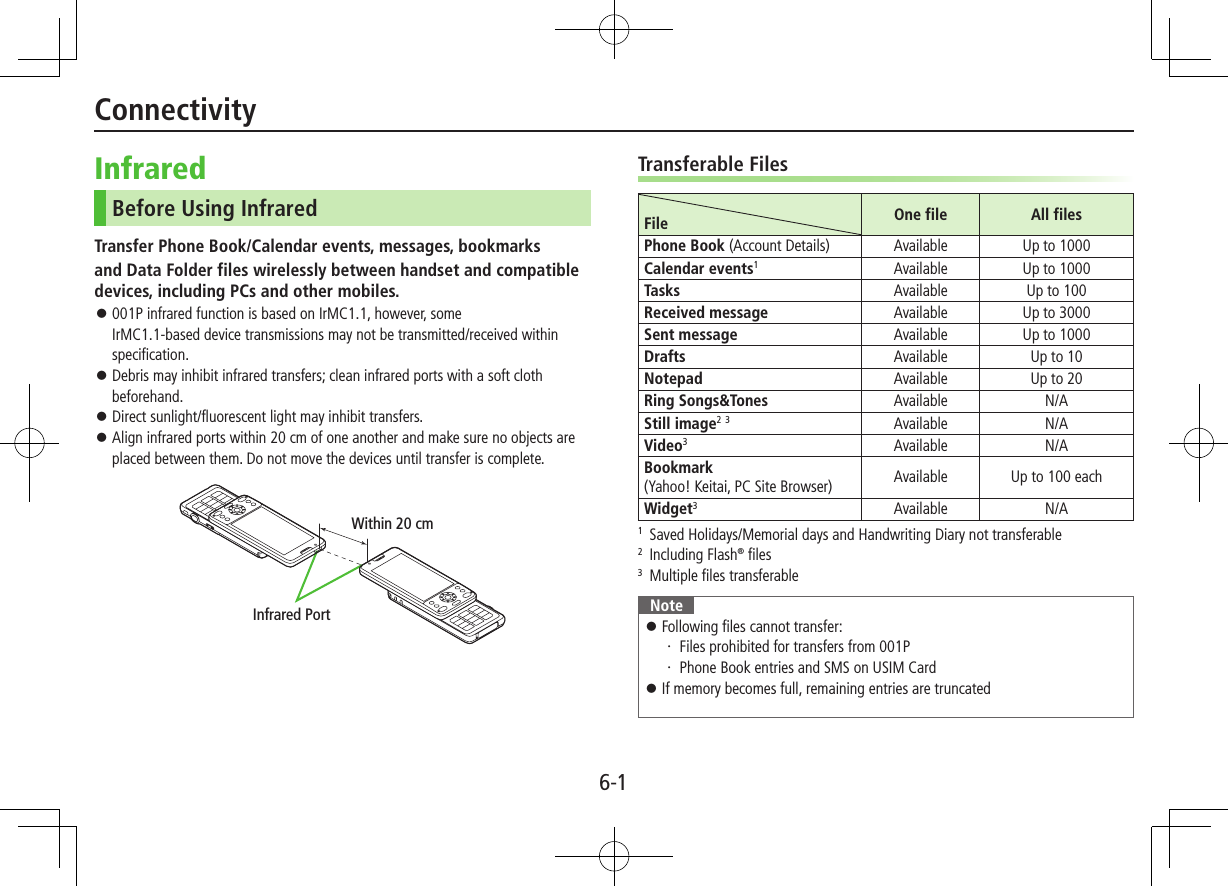
![6-2ConnectivitySendingOne/Multiple File Transfer1 Highlight a file, and follow the steps belowFiles to Send Operation/DescriptionPhone Book >S[Menu] 7 Send Ir data 7 Send phonebookAccount Details >F[Ir]Messages >S[Menu] 7 Send Ir data 7 Send ThisBookmarks >S[Menu] 7 Send to ExtrnlDvcs 7 Send Ir data 7 Send ThisStill Images/ Videos/Widgets >S[Menu] 7 Send Ir data To send multiple files: S[Menu] 7 Multiple-choice 7 Check files to send 7 S[Menu] 7 Send Ir data Other Files >S[Menu] 7 Send Ir data2 YESAll File TransfersPrecaution Receiving all files overwrites all saved files including secret/protected files. Sending all Phone Book entries transfers Account Details as well. User-saved Account Details is overwritten on receiving handset (handset number remains). Session NumberSession number (4 digits) is required for all file transfers via Infrared and IC transmission. Sender and recipient must enter same Session number to complete transfers.1 Highlight a file 7 S[Menu] 7 follow the steps belowFiles to Send Operation/DescriptionPhone BookSend Ir data 7 Send all phonebookMessagesSend Ir data 7 Send AllBookmarksSend to ExtrnlDvcs 7 Send Ir data 7 Send AllOther FilesSend all Ir data2 Enter Phone Password 7 Enter Session number 7 YESReceivingMain Menu 4 Tools 4 Receive via Infrared1 One/Multiple File TransferReceive 7 When a file is received, YESSend files from sender side within 30 seconds. All File TransfersReceive All 7 Enter Phone Password 7 Enter same Session number as sender's 7 YES 7 YESSaved files are deleted, and transfer starts.](https://usermanual.wiki/Panasonic-Connect/210035A.User-Manual-Part-2-of-3/User-Guide-1391717-Page-2.png)
![6-3ConnectivityBluetooth®Notes Bluetooth® connection is not guaranteed with all Bluetooth® devices. Establish connections with certified Bluetooth® devices that meet the specification standards developed by Bluetooth® SIG. Due to the unique characteristics/specifications of a certified Bluetooth® device, connections or transfers may fail; procedures, displayed results or operations may vary from those described in the manual. When data transfer is interrupted, it may take some time for process to complete. Noise may interfere with wireless or handsfree conversations depending on the status of connected devices or signal conditions. For details about headset/handsfree devices, see the device manuals. Bluetooth® and Wi-Fi are not simultaneously available.Radio Wave Interference with Wi-Fi DevicesBluetooth® and Wi-Fi devices (IEEE802.11b/g) share the same frequency band (2.4 GHz). Use of both devices in close proximity may cause interference, affecting transmission speed, clarity or connection quality. If interference occurs: Maintain at least 10 m between Bluetooth® and Wi-Fi devices. Turn off Wi-Fi device when using Bluetooth® device within a 10 m radius.Searching & Pairing DevicesMain Menu 4 Tools 4 Bluetooth 4 Search&Paired Device1 YES*Device search starts and names of found devices appear. To search again: A[Search]* If there are already paired devices in list, select a device 7 Select a function2 Select a device 7 YES 7 Enter Phone Password3 Select text entry field 7 Enter Bluetooth® Passkey 4 Select a Bluetooth® function Handset connects to Bluetooth® device. When complete, flashes in blue. After no Bluetooth® connection is made for a certain time, appears in black and Power saver mode starts. When Bluetooth® device can connect to multiple services, confirmation appears asking whether to connect to another service. While connected, (Blue) appears. While in Standby, (Gray) appears. When Dial-up is selected, handset stands by for connection requests from other Bluetooth® devices. Dial-up can be selected regardless of profile types.Bluetooth® PasskeyBluetooth® Passkey (1 to 16 digits) is required to connect Bluetooth® devices; sender and recipient must input the same code to complete file transfers. Bluetooth® Passkey is not necessary for paired devices.](https://usermanual.wiki/Panasonic-Connect/210035A.User-Manual-Part-2-of-3/User-Guide-1391717-Page-3.png)
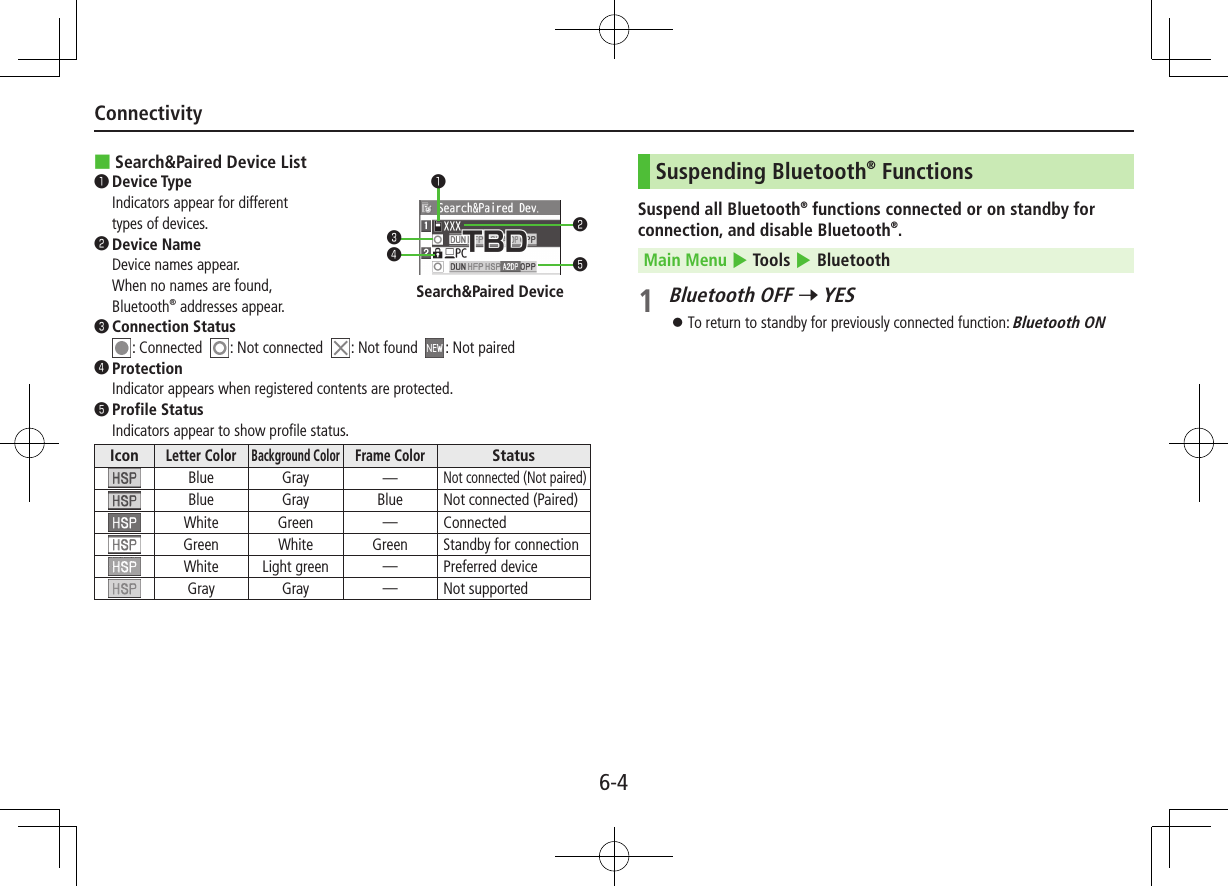
![6-5ConnectivityPlacing Bluetooth® Devices on Standby for ConnectionMain Menu 4 Tools 4 Bluetooth 4 Accept Registered1 Check functions to be on standby for connection 7 A[Finish] To uncheck, select functions to remove check marks.Sending/Receiving Phone BookSending1 Open Phone Book 7 S[Menu] 7 Send to Bluetooth2 One File TransferSend phonebook 7 Select a recipient device All File TransferSend all phonebook 7 Select a recipient device 7 Enter Phone Password3 YESReceivingMain Menu 4 Tools 4 Bluetooth 4 Receive via Bluetooth1 One File TransferReceive 7 YES All File TransferReceive All 7 Enter Phone Password 7 YES 7 YES](https://usermanual.wiki/Panasonic-Connect/210035A.User-Manual-Part-2-of-3/User-Guide-1391717-Page-5.png)
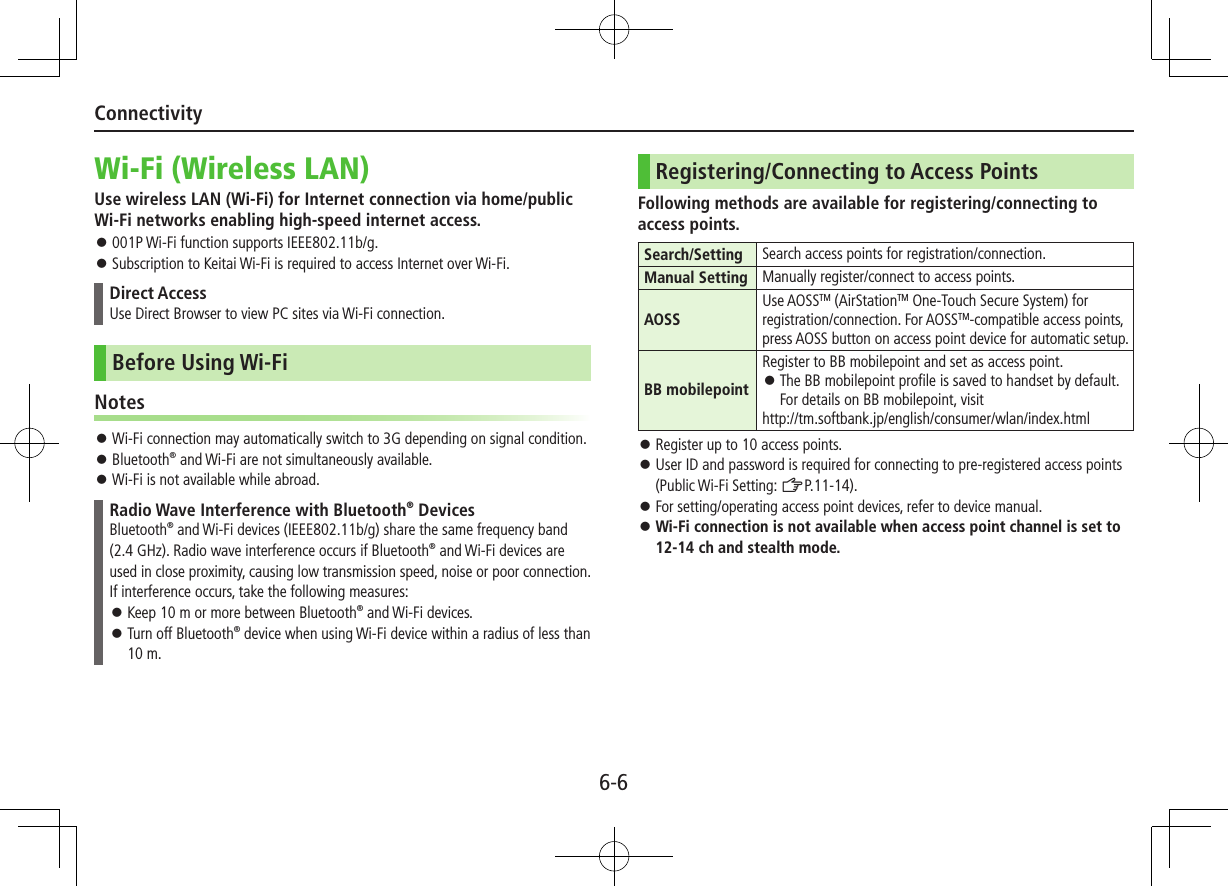
![6-7ConnectivityAccess Point SearchMain Menu 4 Tools 4 Wi-Fi 4 Profile Lists/Settings1 S[Menu] 7 New Profile 7 Search&SettingSelect YES when prompted to turn Wi-Fi ON. To search again: A[Search]2 Select an access point 7 *z[Store] 7 YES 7 *z[CNCT] 7 YES ■Access Point List❶..Access Point Name Detected SSID (ESSID) appears. Access point name appears for a registered access point.❷..Registered Networks : Registered (not connected) : Registered (connected)❸..Signal Strength Signal status appears.❹..Security Status Security status appears.❶❷❸❹Wi-Fi Status Indicators Wi-Fi ON (out of range) / Keitai Wi-Fi/Direct Access Available (In-Range/Transmitting) / Direct Access Available (In-Range/Transmitting) Number of blue arches indicates signal strength.Access Point List](https://usermanual.wiki/Panasonic-Connect/210035A.User-Manual-Part-2-of-3/User-Guide-1391717-Page-7.png)
![6-8ConnectivityManual Registration/ConnectionMain Menu 4 Tools 4 Wi-Fi 4 Profile Lists/Settings1 S[Menu] 7 New Profile 7 Manual Setting2 Highlight an item (See below) 7 *z[Edit]Item Operation/DescriptionProfile Name >Enter an access point nameSSID >Enter the same SSID (ESSID) as access pointIP Setting Set IP address and DNS server >Highlight IP Address Setting or DNS Server Setting 7 *z[Edit] 7 Automatically or Manually (7 For Manually, edit respective items)Security Setting Set security/encryption method according to access point >Select a security type・ WEP 7 Enter WEP key 7 Enter encryption key・ WPA/WPA2-PSK 7 Enter encryption key To cancel security setting: NonYahoo! Keitai SettingSelect whether to use Keitai Wi-Fi >Accept or Not Accept When using Direct Browser only, select Not Accept.Public W-Fi SettingSet public wireless LAN on/off >ON or OFF (7 For ON, select ID or Password 7 *z[Edit] 7 Enter ID or password) Connection with all public wireless LAN services is not guaranteed.Proxy Setting Select whether to use HTTP proxy for Direct Access >YES or NO (7 For YES, highlight an item 7 *z[Edit] 7 Edit)3 A[Store] 7 YES 7 A[CNCT] 7 YESRegistration/Connection Using AOSSTMMain Menu 4 Tools 4 Wi-Fi 4 Profile Lists/Settings1 1[AOSS] Select YES to register/connect to an access point after disconnecting from registered access point.2 Press AOSS button at access pointPress within 120 seconds.3 A[Store] 7 YES 7 A[CNCT] 7 YESEnabling/Disabling Wi-Fi1 Press and hold wWi-Fi status indicator appears (ZP.XX-XX).](https://usermanual.wiki/Panasonic-Connect/210035A.User-Manual-Part-2-of-3/User-Guide-1391717-Page-8.png)
![6-9ConnectivityFunctions Available for Wi-Fi ■Functions Available in Profile List/Setting Window >Main Menu 4 Tools 4 Wi-Fi 4 Profile Lists/Settings 4 S[Menu] 4 Select an item (See below)Item Operation/DescriptionConnect Connect to a registered access point >YESChange Priority Change priority for registered access points >Select an access point 7 ?z to move to target 7 *z 7 A[Finish]New Profile >Select an item・ AOSS (ZFrom Step 2 (Left))・ Search&Setting (ZFrom Step 2 on P.11-13)・ Manual Setting (ZFrom Step 2 on P.11-14)New BB mobilepointEnter user ID/password to register BB mobilepoint >Highlight an item 7 *z[Edit] 7 Enter user ID/password 7 A[Set]Edit >Edit itemsCopy Copy registered access pointDelete >Select an item・ Delete this 7 YES・ Delete selected 7 Check access points 7 A[Finish] 7 YES・ Delete all 7 Enter Phone Password ■View Connection Status >Main Menu 4 Tools 4 Wi-Fi 4 Connection Status To update status: A[Update]External DevicesSoftBank Utility Software (Japanese)Phone Book, Calendar, Tasks, messages, Bookmarks, Notepads and Data Folder can be transferred to a PC, edited or managed by using SoftBank Utility Software. USB cable (not included) is necessary for using SoftBank Utility Software. Set USB Mode to Communication Mode. For details on and downloading SoftBank Utility Software, visit http://www.softbank.jp/mb/r/sbu/ (Japanese)](https://usermanual.wiki/Panasonic-Connect/210035A.User-Manual-Part-2-of-3/User-Guide-1391717-Page-9.png)
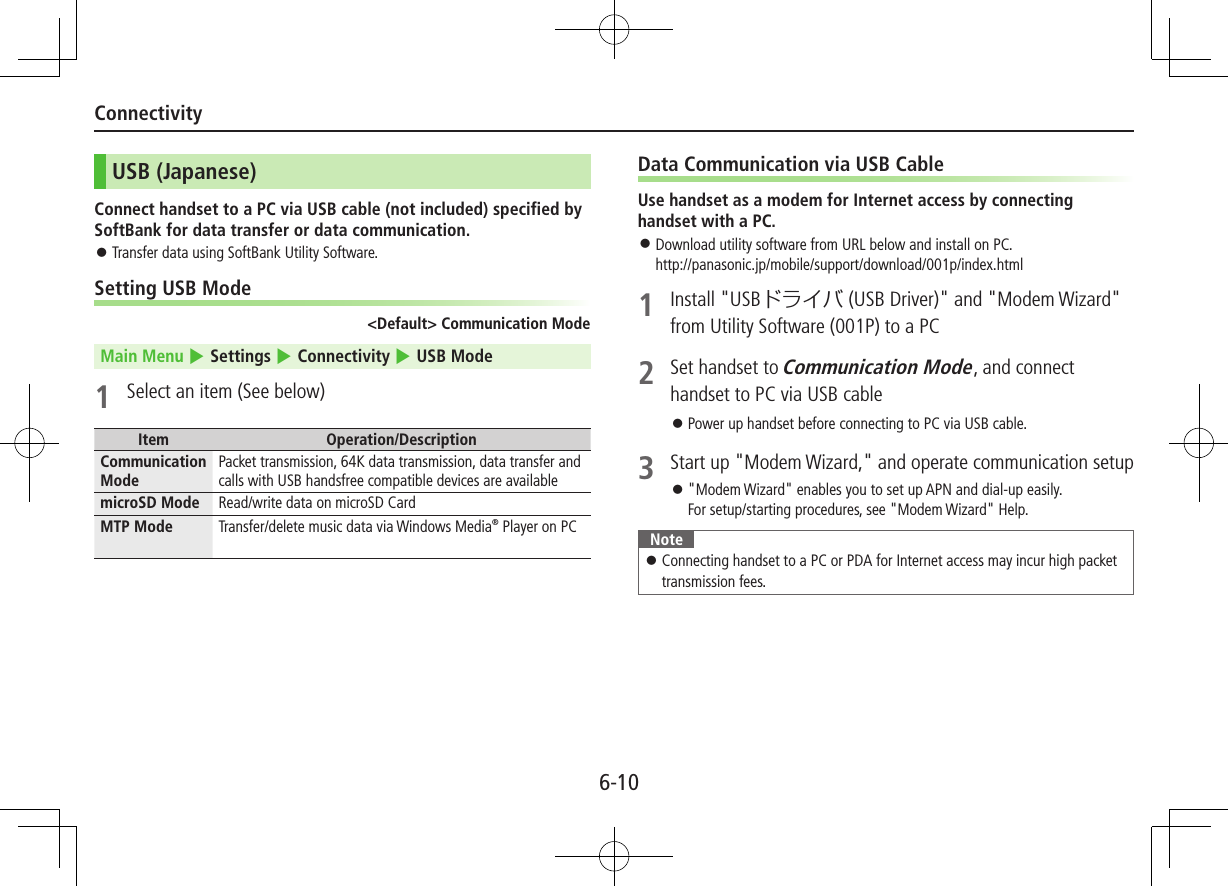
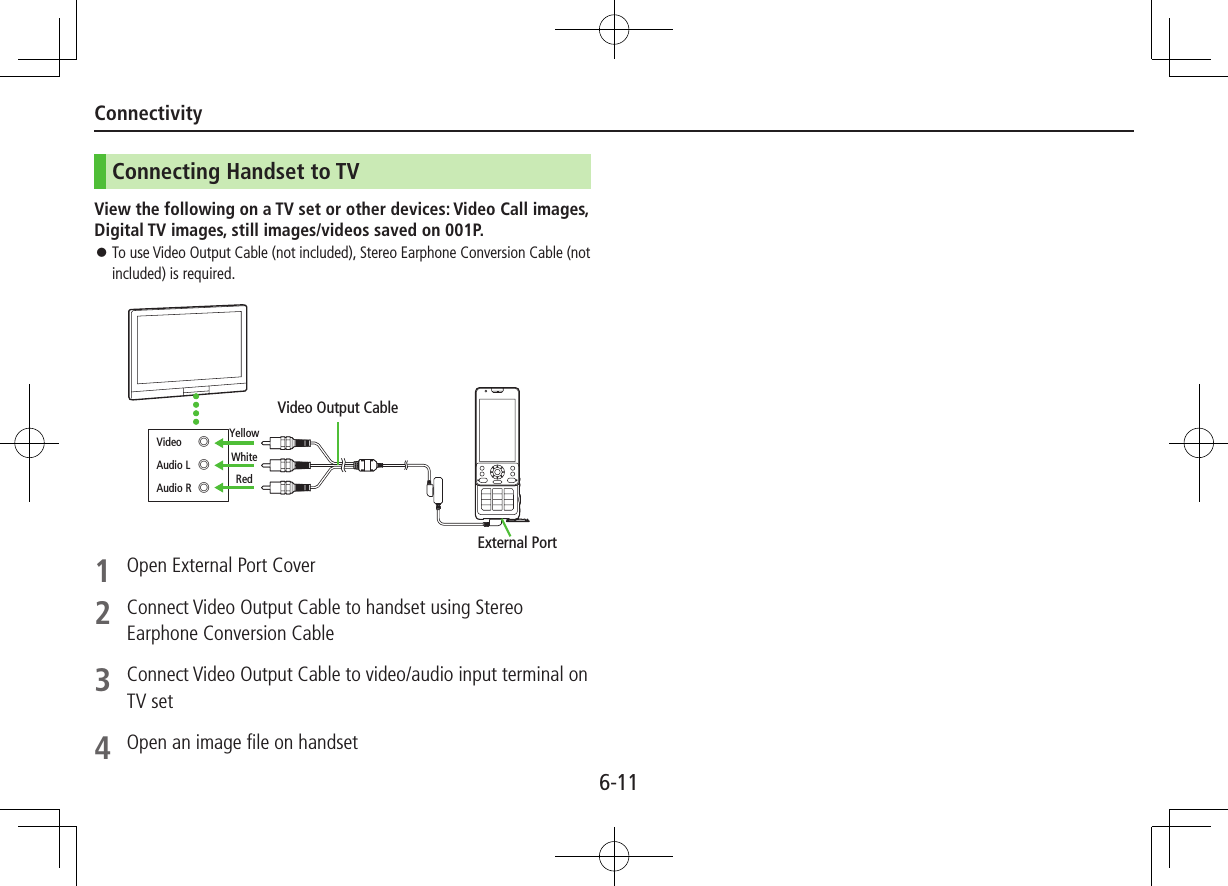
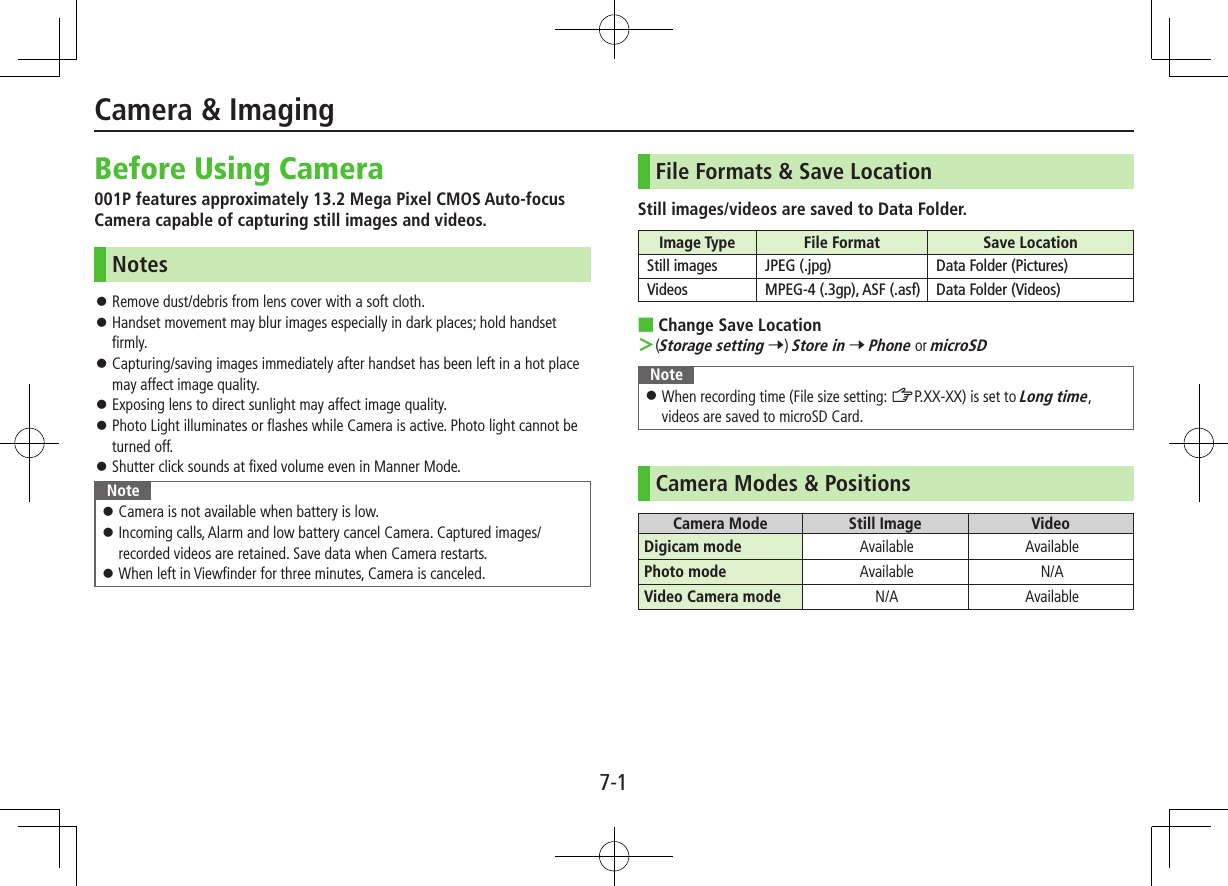
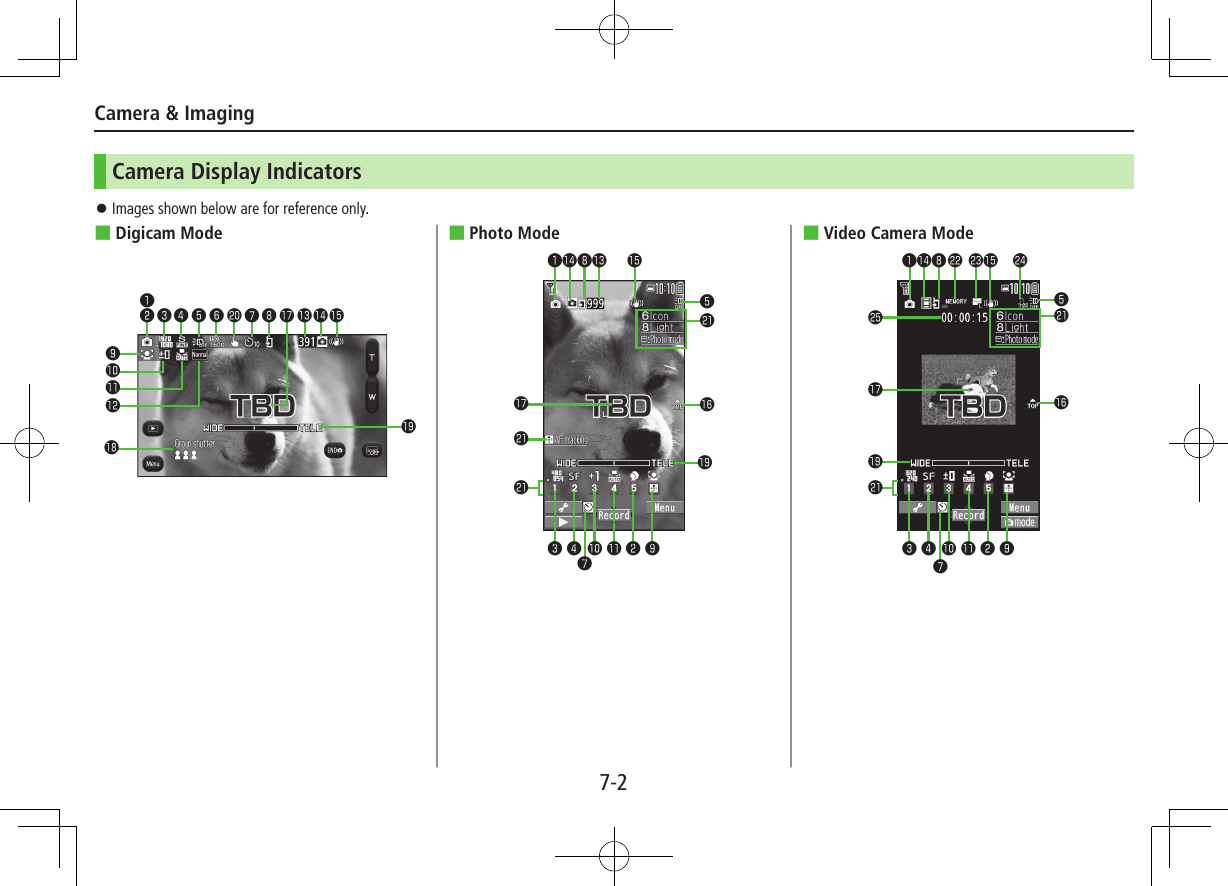
![Camera & Imaging7-3 Most icons and operation descriptions are based on Digicam mode. Actual screenshots and operations may differ from actual icons/operations.❶Photo mode iA (Intelligent Auto) Normal Scene MyOriginal(For Scene/MyOriginal, indicators may vary depending on setting.)◦❷Scene Portrait Sports Food Scenery Night mode Backlight Character Snow Sunset Pet❸Image sizeShow image size❹Image QLTY Normal Fine Super fine❺Photo light ON OFF❻ISO setting - 200 auto to 12800 auto❼Auto timerDigicam mode: 10 seconds 2 secondsPhoto mode/Video Camera mode: ❽Store in Phone microSD❾Focus FaceDetect Auto Close-up Landscape AF trackingBrightnessAdjust brightness (Level -3 to +3)White BAL Auto Fine Cloudy Bulb LightColor mode Normal Sepia Monochrome Vivid Natural Whitening SuntanNo. of framesShow number of remaining framesCamera-mode Digicam mode/Photo mode Video camera mode Con.set. (Action mode in Digicam mode) / / Action mode in Photo mode (Auto/Auto bracket/Manual)Img. stabilizerCorrect camera shakeTop indicatorIndicate vertical directionFocus Guide Auto focus guide AF tracking guideAutoShutter/ / Love shutter (Friends/Lovers/Lovers+Smile) Group shutter (One to Five) Smile shutterZoom barIndicate zoom levelTouchAF/AE Valid Invalid Key GuidanceShow key operation guidanceMemory capacity barIndicate memory status (appears in red when memory is full)File size setting Mail restrict'n(S) Mail restrict'n(L) Long timeMovie type setRecord video without audioRecordable timeIndicate recordable timeKey Guidance Press A[Guide] in Digicam mode to view Key operation guidance (Normal Position). For Photo mode/Video Camera mode, follow the steps below to change settings:・ Press keys indicated by .(7 ?z to select an item)・ A[] 7 <z to select a setting 7 ?z to select an item](https://usermanual.wiki/Panasonic-Connect/210035A.User-Manual-Part-2-of-3/User-Guide-1391717-Page-14.png)
![7-4Camera & ImagingCapturing Still Images ■Functions Available in ViewfinderItem Description❶Activate Picture Album Activate Picture Album to view captured images Use as a slideshow (ZP.XX-XX) Tap to return to Viewfinder❷Menu View function menu❸Zoom Adjust zoom level❹Cancel Camera Cancel Camera❺Show Indicator Show/hide indicatorsPicture Viewfinder (Digicam Mode)❶❸❺❹❷1 8 or F2 Frame subject 7 8 or *zShutter click sounds at fixed volume, then captured image appears for two seconds.Image is automatically saved.3 L to exitContinuous ShootingCapture a succession of six or eight still images. Number of captured images varies by image size.1 In Viewfinder, S[Menu] 7 Con. set. 7 Continuous2 Frame subject 7 8 or *zContinuous shooting starts.Postview window appears.3 Save OneHighlight a image 7 *z[Save] To view full-size image: Highlight an image 7 F[Scale up] (7 <z to toggle full-size images) 7 To save the image, *z[Save] Save AllA[STO all] To return to Viewfinder without saving images: K](https://usermanual.wiki/Panasonic-Connect/210035A.User-Manual-Part-2-of-3/User-Guide-1391717-Page-15.png)
![7-5Camera & ImagingRecording VideosIn Digicam Mode1 8 or F2 Frame subject 7 (TBD)3 (TBD) to exitVideo is automatically saved.In Video Camera ModeMain Menu 4 Camera1 Video Camera2 Frame subject 7 *z[Record], P or 8 to start recording3 *z[Stop], P or 8 to end recordingVideo is automatically saved.4 L to exitVideo ViewfinderOther Camera FunctionsAuto Focus LockBring focus on subject at center of display automatically. Lock focus on subject, and recompose your picture.1 In Viewfinder, 8 halfway or CzWhen in focus, handset sounds. Focus Guide turns green, and focus is locked. When out of focus, Focus Guide turns red. To cancel focus locked by Cz or G: K To cancel focus locked by 8: Release finger from 82 Determine composition3 Capture image in selected camera mode In Step 1, press 8 halfway to lock focus, then press 8 firmly to shoot.](https://usermanual.wiki/Panasonic-Connect/210035A.User-Manual-Part-2-of-3/User-Guide-1391717-Page-16.png)
![7-6Camera & ImagingAF TrackingPosition AF tracking guide on subject. AF tracking guide appears and tracks moving subject while adjusting focus and exposure for subject.Note When Camera is unable to track subject (e.g. when subject is out of Viewfinder), AF tracking is canceled. Depending on situation, AF tracking may track unintended subject. AF tracking is not available when Auto shutter is in use or certain image size is set.1 Tap subject in ViewfinerWhen subject is recognized, AF tracking guide turns yellow and begins tracking subject. To cancel: CLR2 8 or F to capture the imageAuto Timer1 In Viewfinder, S[Menu] 7 Auto timer 7 10 seconds or 2 seconds In Photo/Video Camera/Action modes: S[Menu] 7 Auto timer 7 ON 7 Enter time (seconds)2 8 or *zAuto timer tone sounds. After set period of time, shutter is released and recording starts. While Auto timer is active, press A[Quit] or K to return to Viewfinder without canceling Auto timer.Note Auto timer is not available when Action mode is set to Manual. Auto Timer is set to OFF after capturing.](https://usermanual.wiki/Panasonic-Connect/210035A.User-Manual-Part-2-of-3/User-Guide-1391717-Page-17.png)
![7-7Camera & ImagingAuto Shutter (Digicam Mode Only)Shutter automatically releases when camera detects certain conditions. Select an Auto Shutter type to specify condition (When Photo mode is set to Intelligent Auto or Focus is set to FaceDetect).1 In Viewfinder, S[Menu] 7 AutoShutter 7 Select an item (See below)Item Operation/DescriptionOFF Cancel Auto shutter settingLove shutter Shutter releases when two faces move close together >Friends, Lovers or Lovers+Smile When Lovers is set, distance between two faces is closer than Friends.Group shutter Camera detects up to five faces. When more people are in frame, Auto timer activates and shutter releases in three seconds >Select number of peopleSmile shutter Shutter releases when Camera detects a smiling face. If multiple faces are detected, shutter releases when camera detects a smile in yellow focus guide](https://usermanual.wiki/Panasonic-Connect/210035A.User-Manual-Part-2-of-3/User-Guide-1391717-Page-18.png)