Panasonic Mobile Communications Development of USA 23C002A GSM Cellular Mobile Radio with Bluetooth User Manual VS7 AAA
Panasonic Mobile Communications Development Corporation of USA GSM Cellular Mobile Radio with Bluetooth VS7 AAA
Contents
Users Guide Part 1
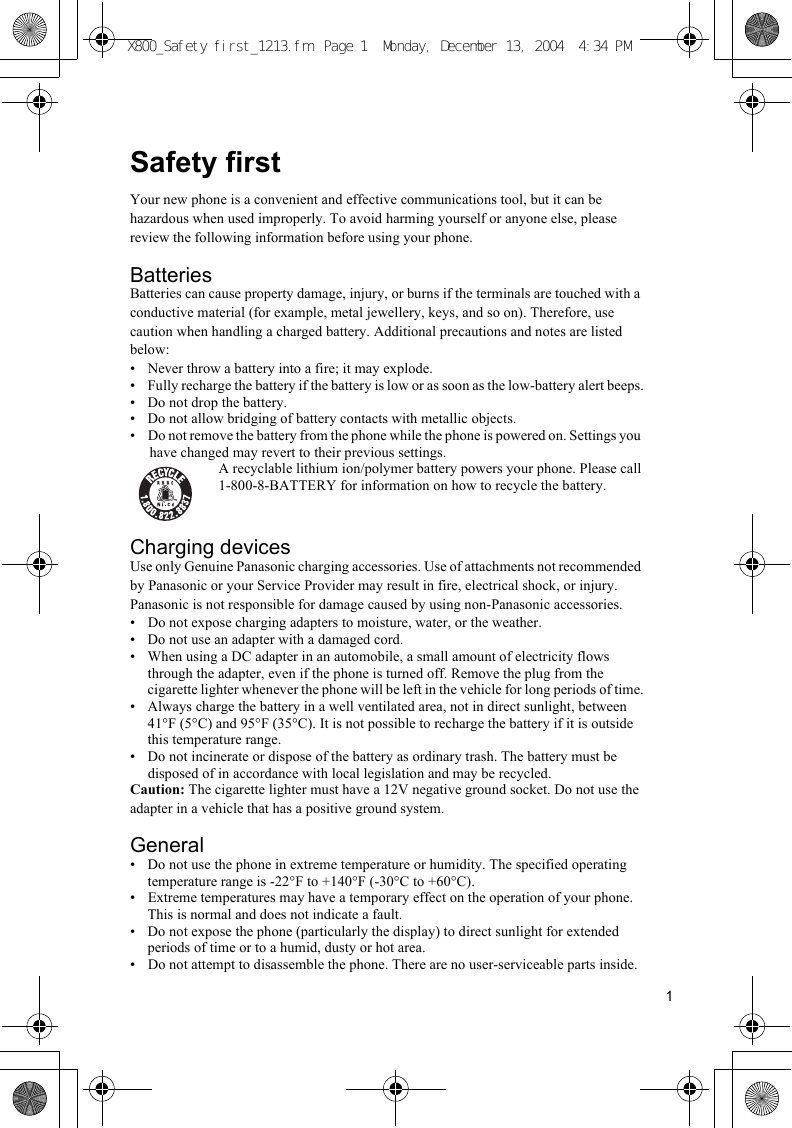
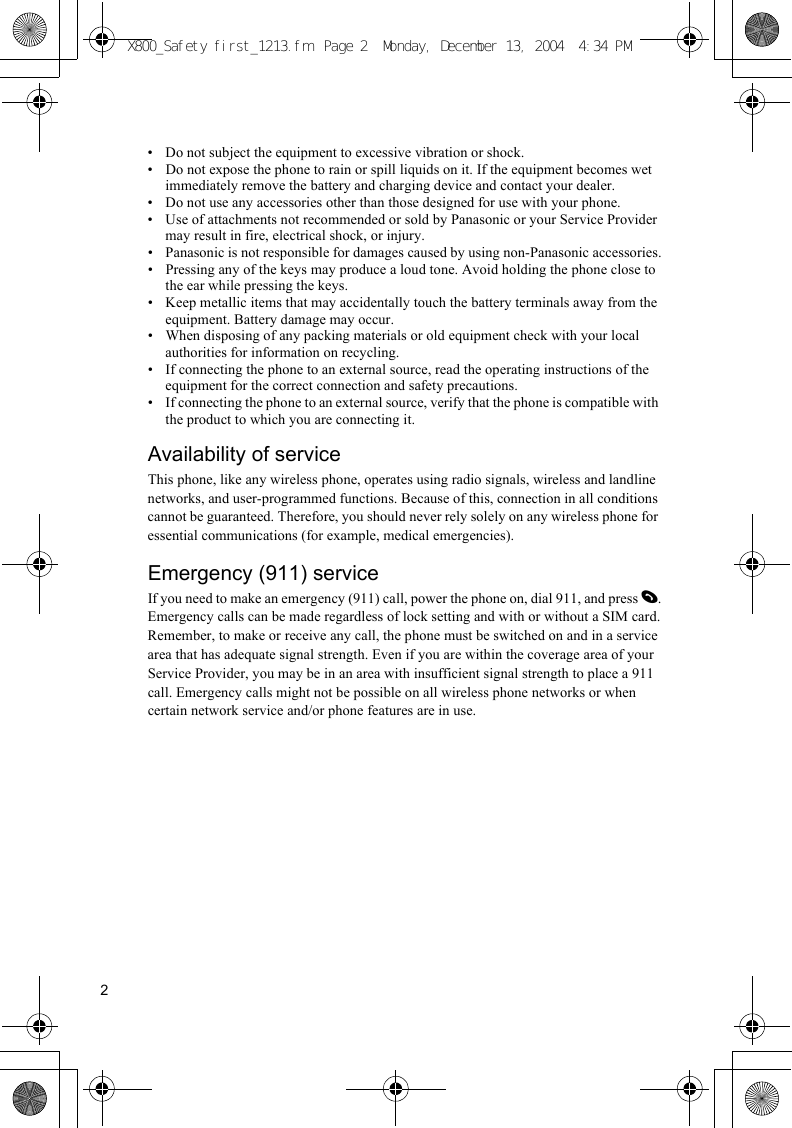
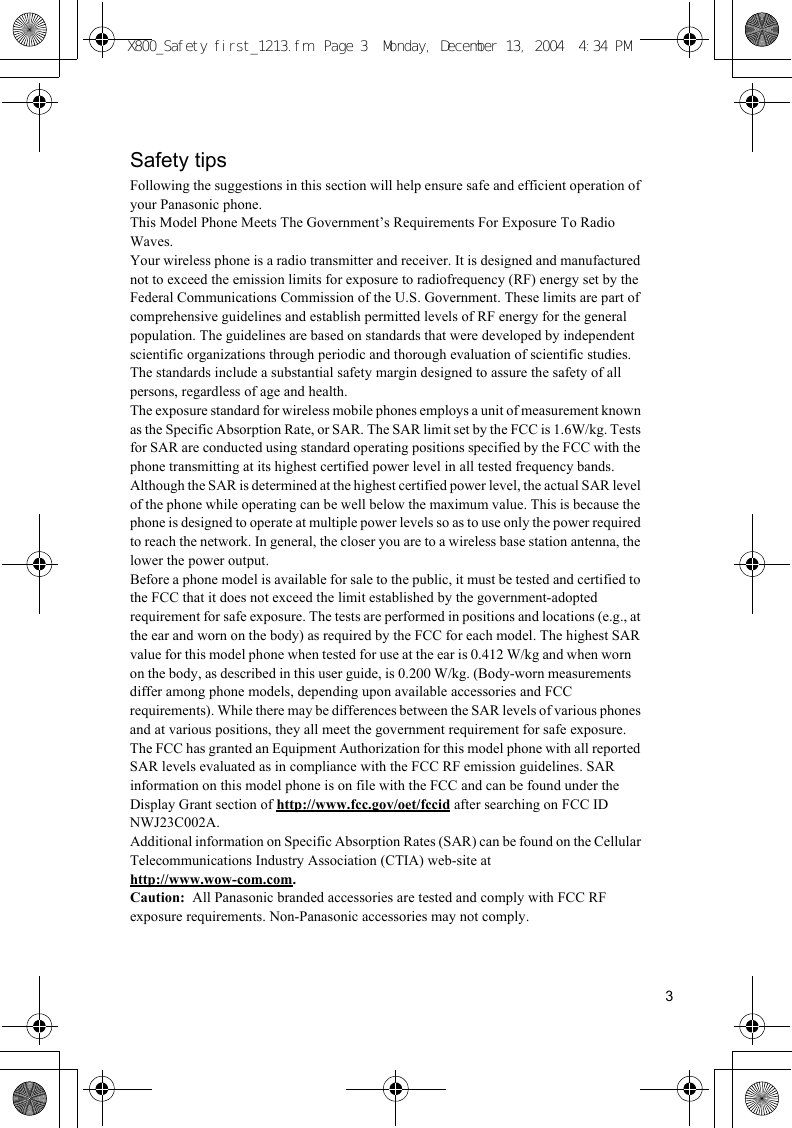
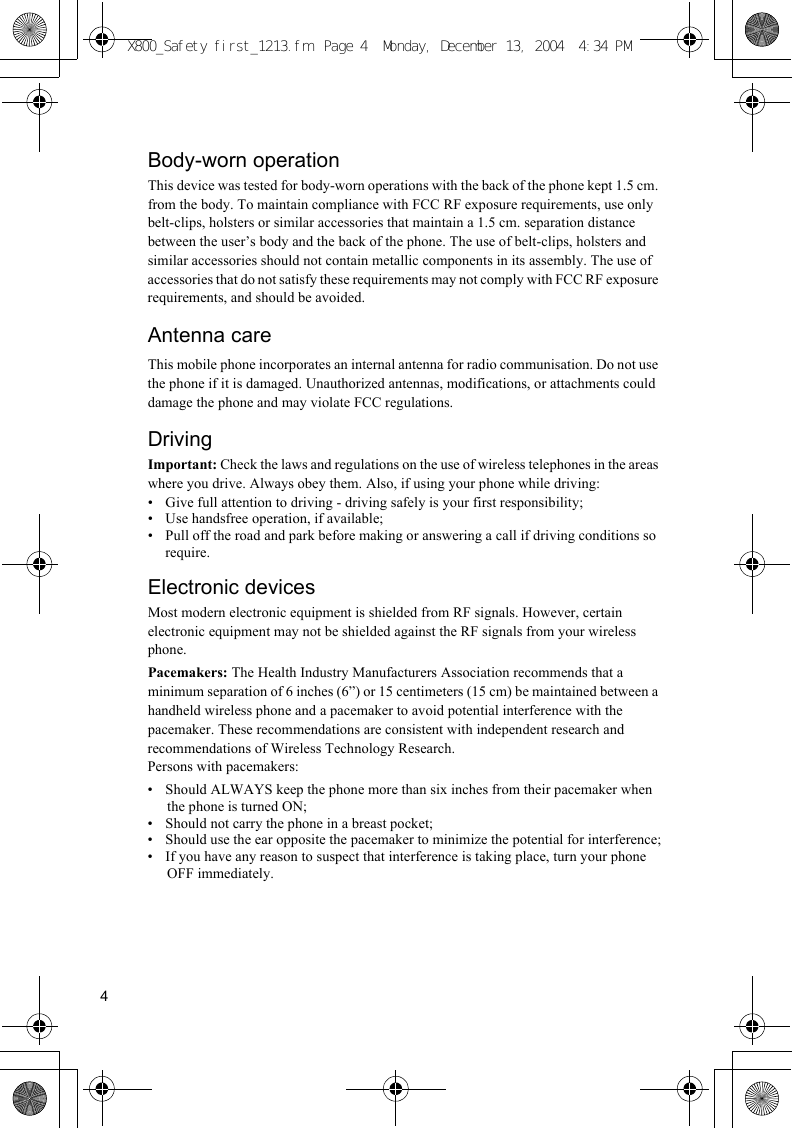
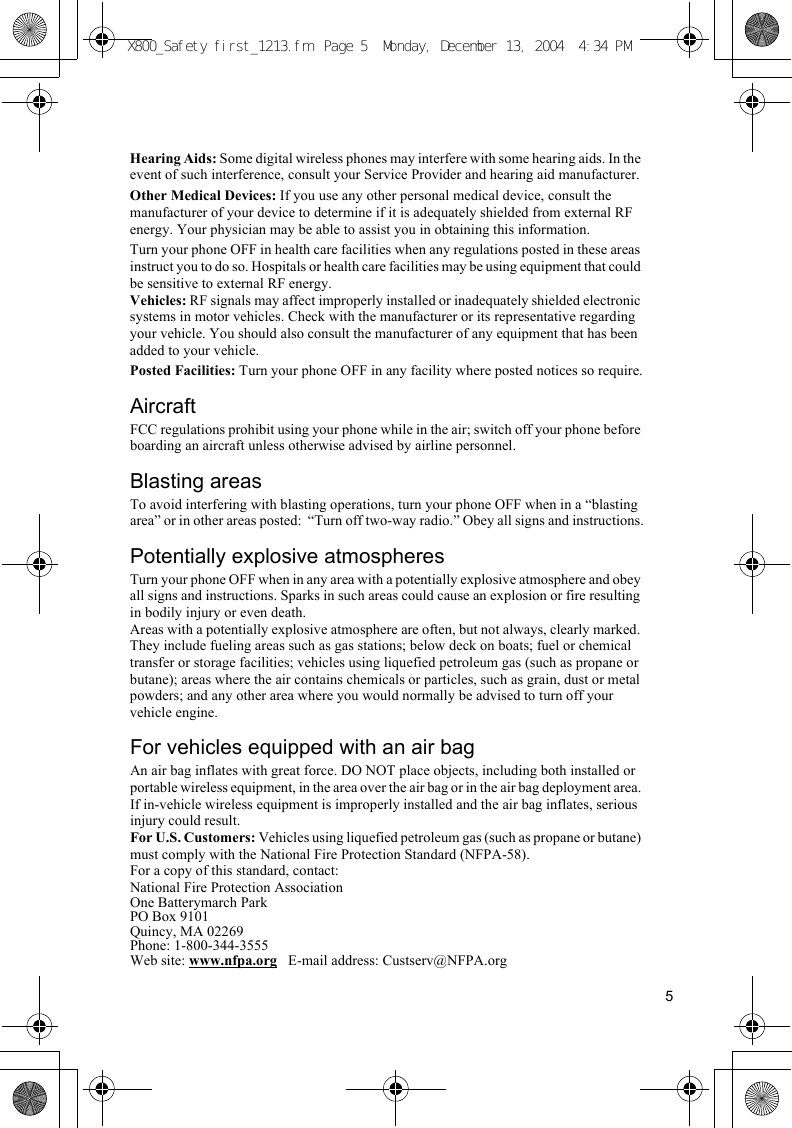
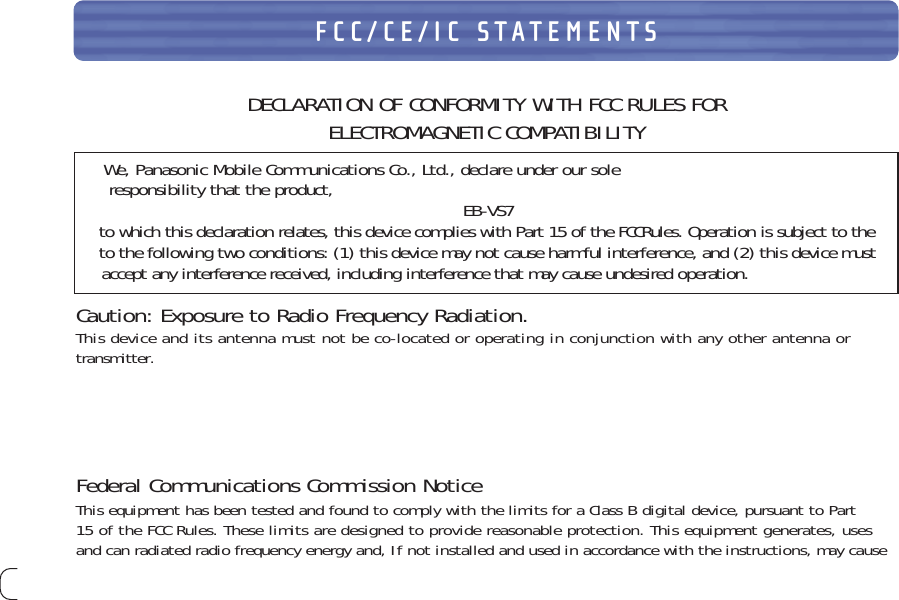
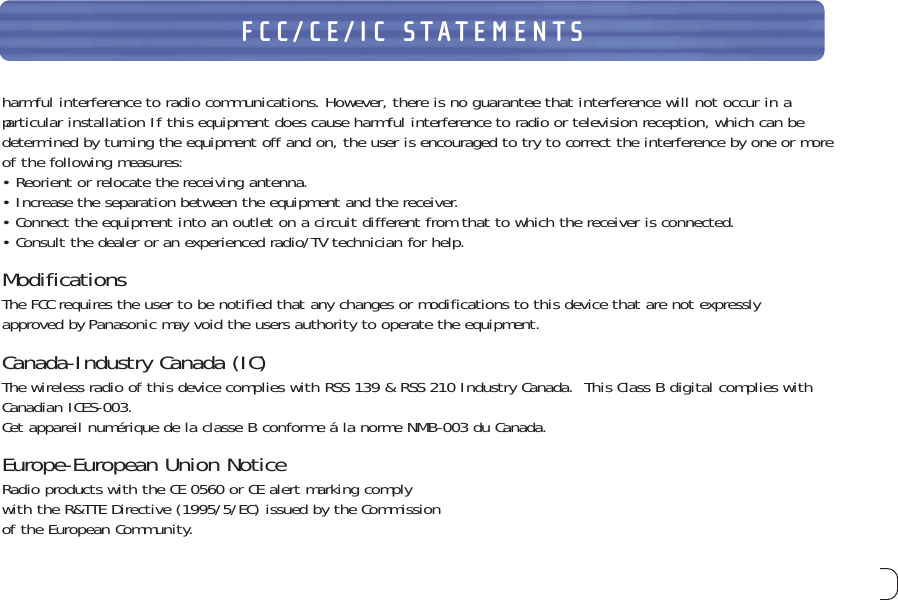
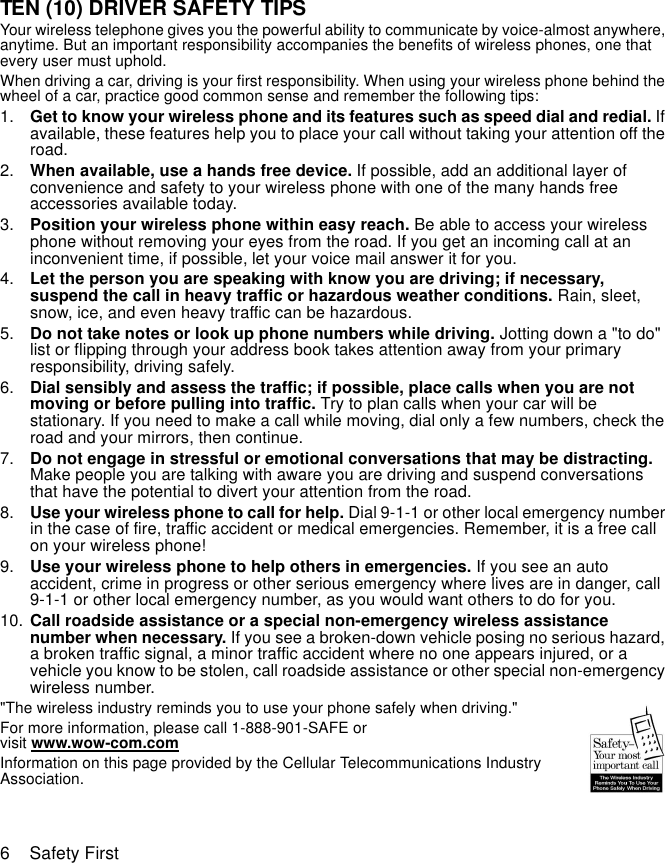
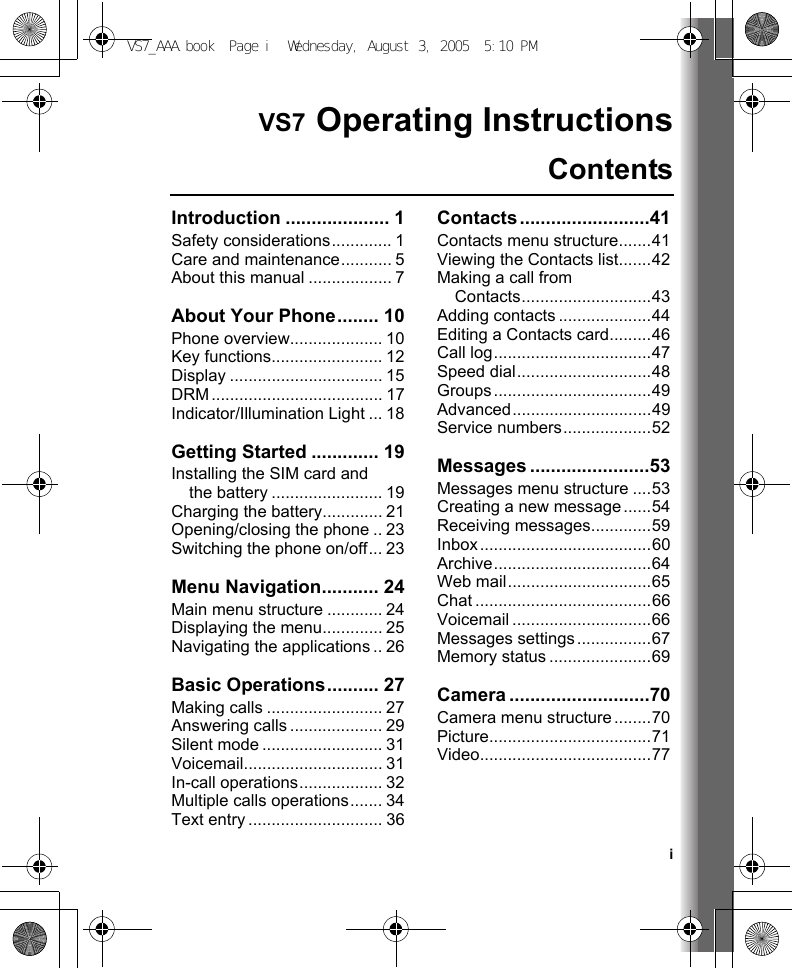
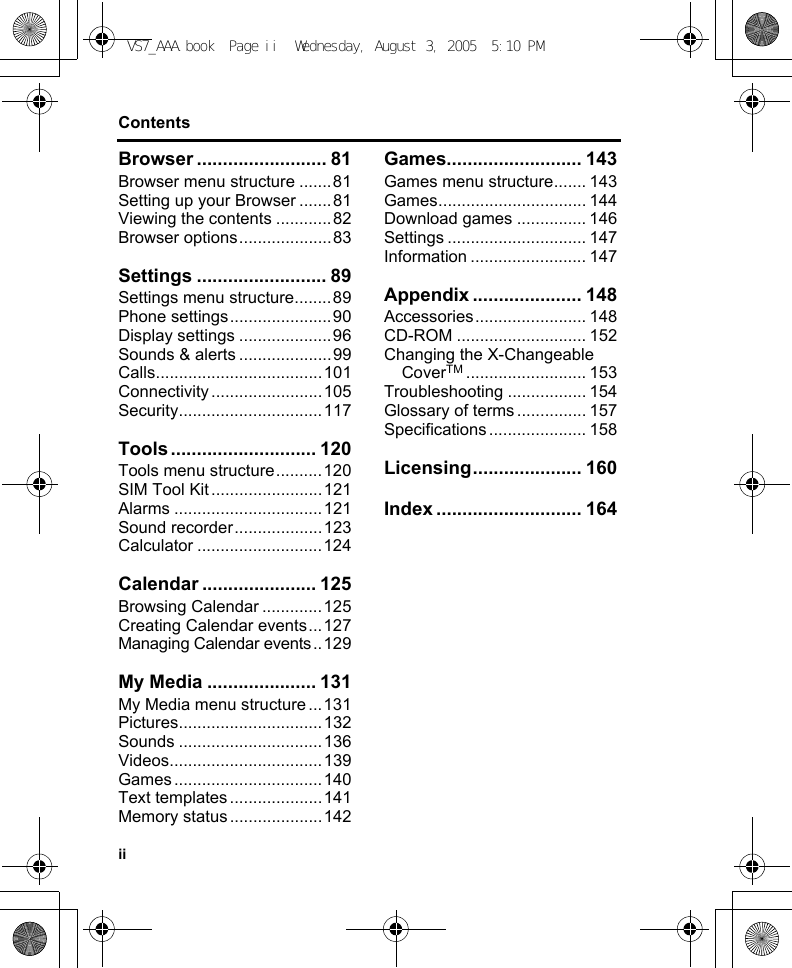
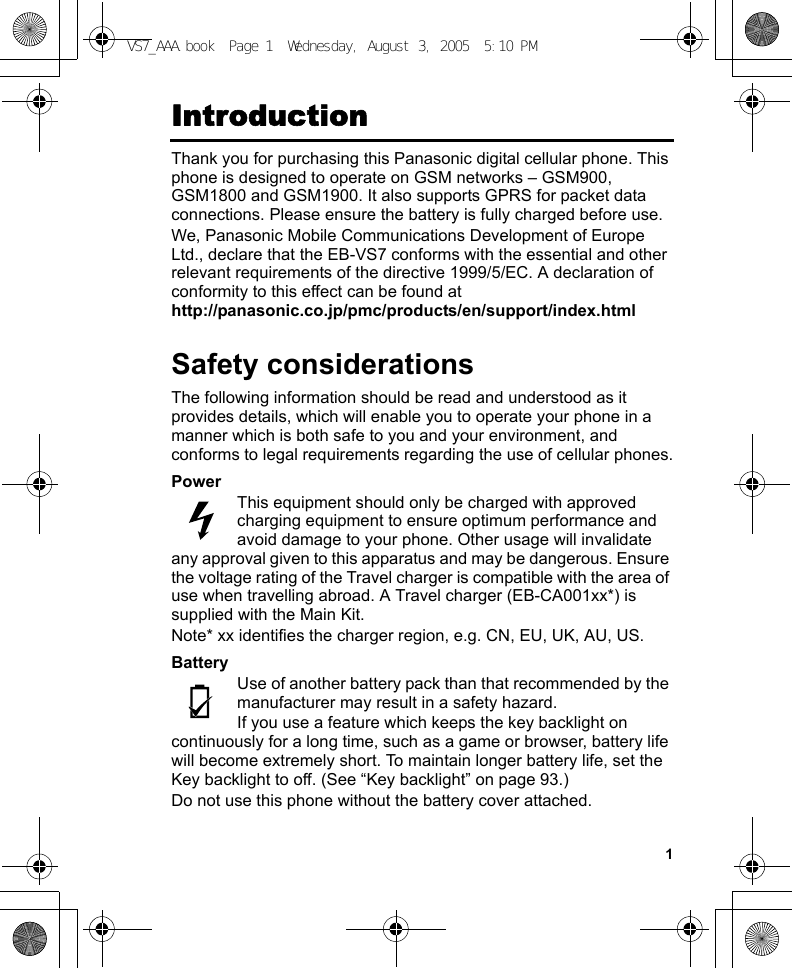
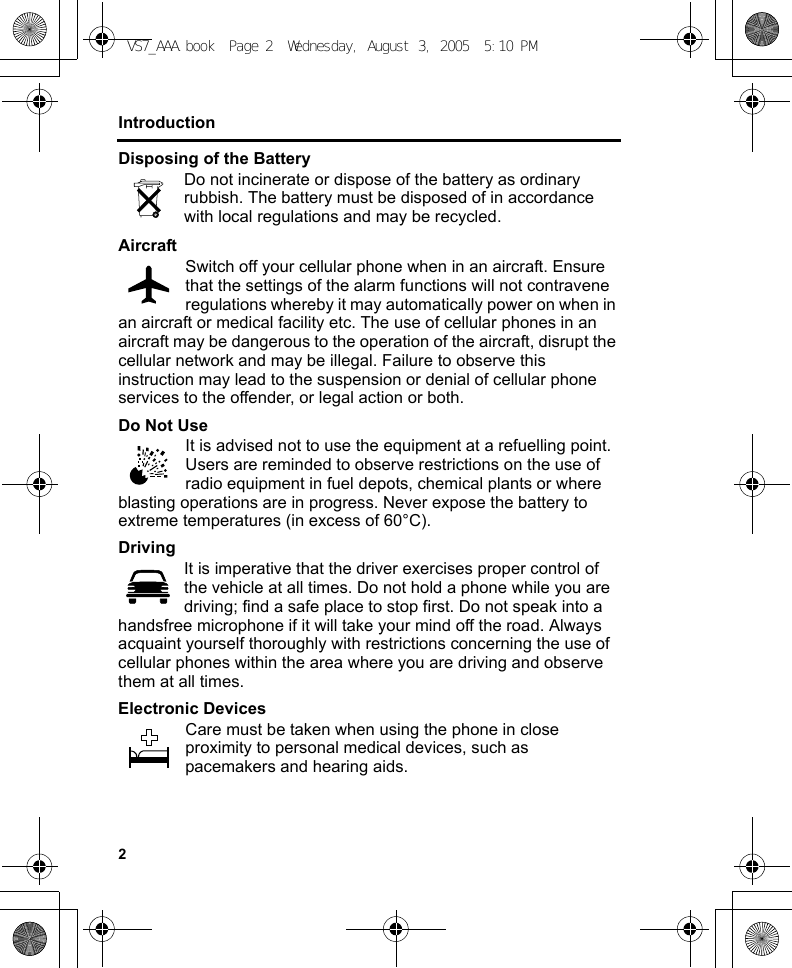
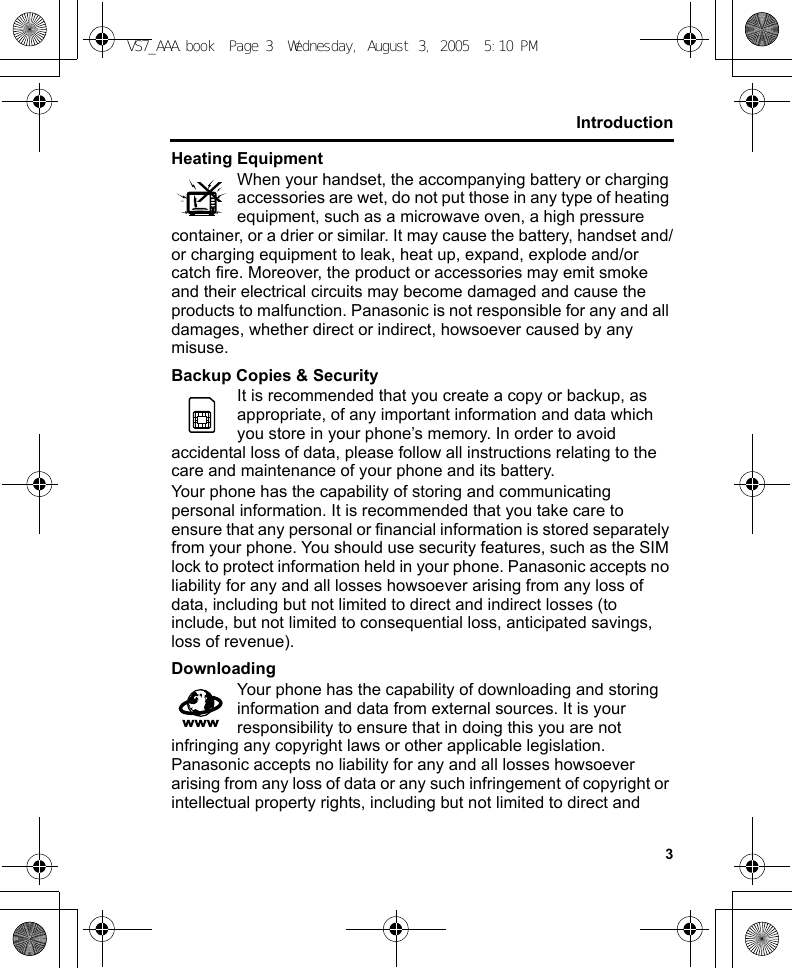
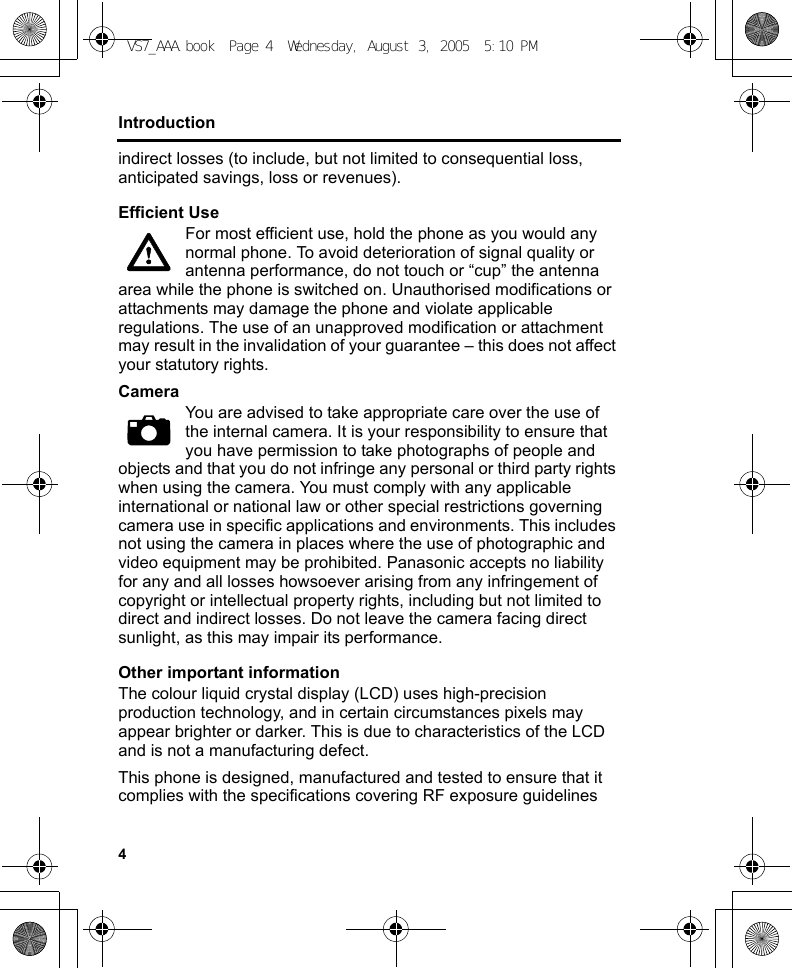
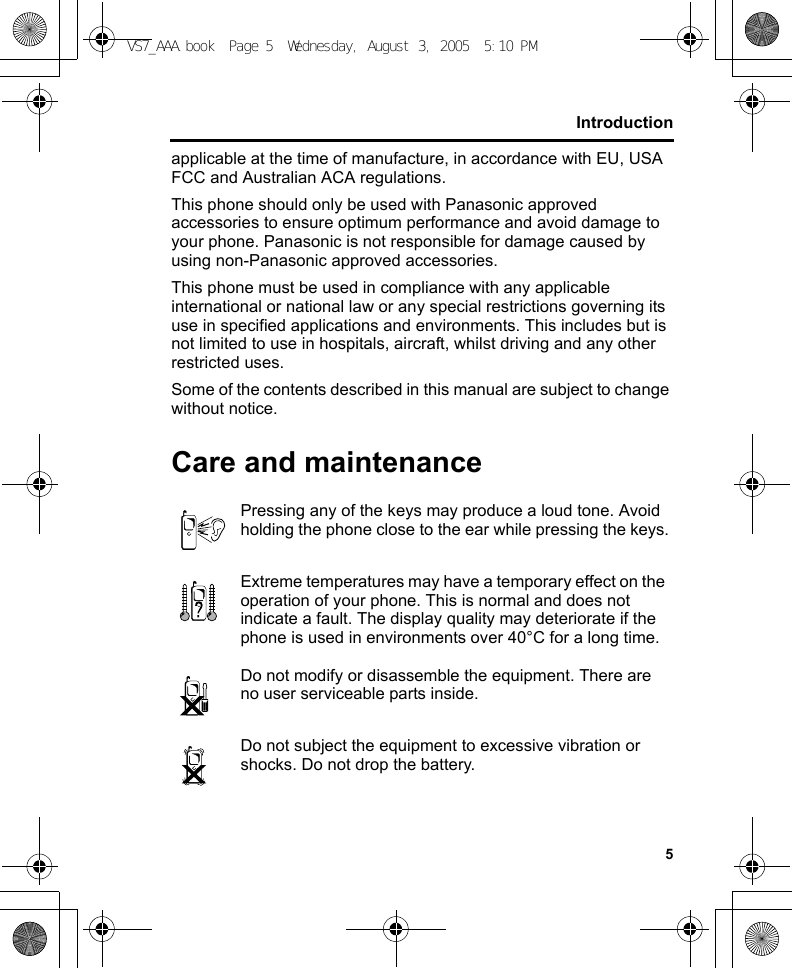
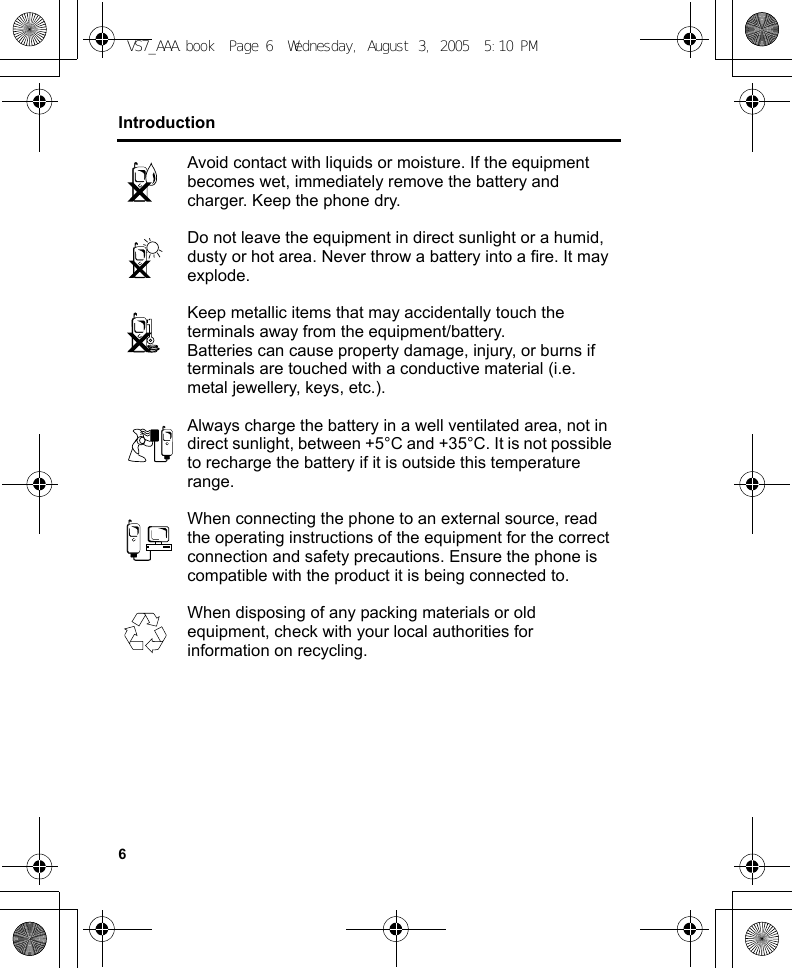
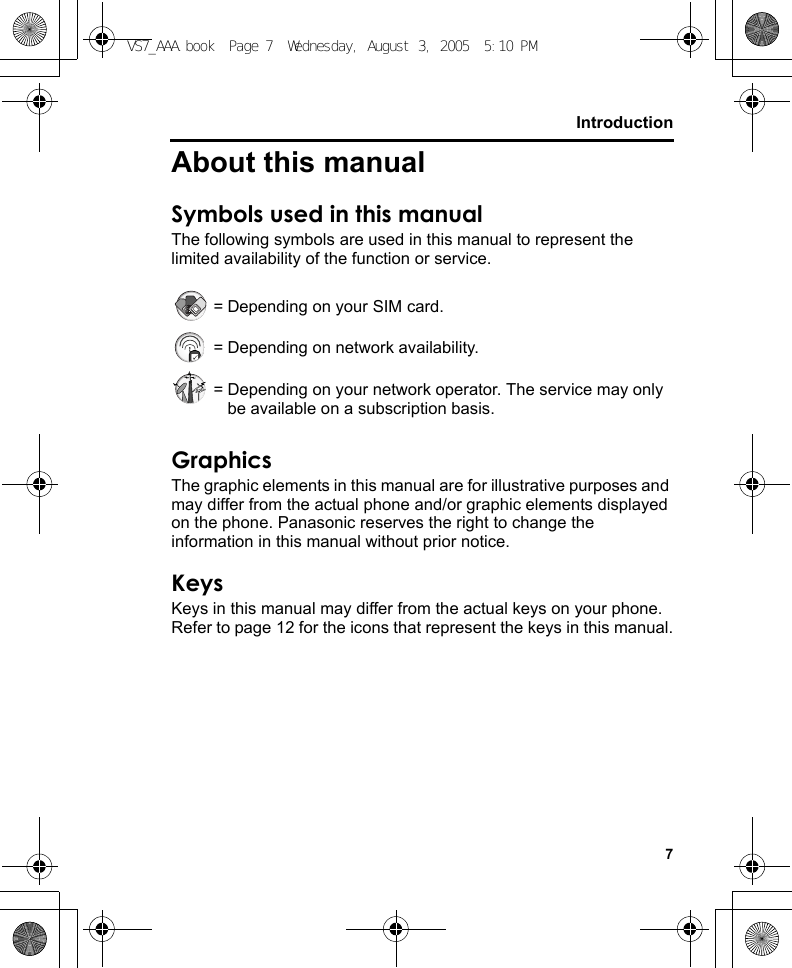
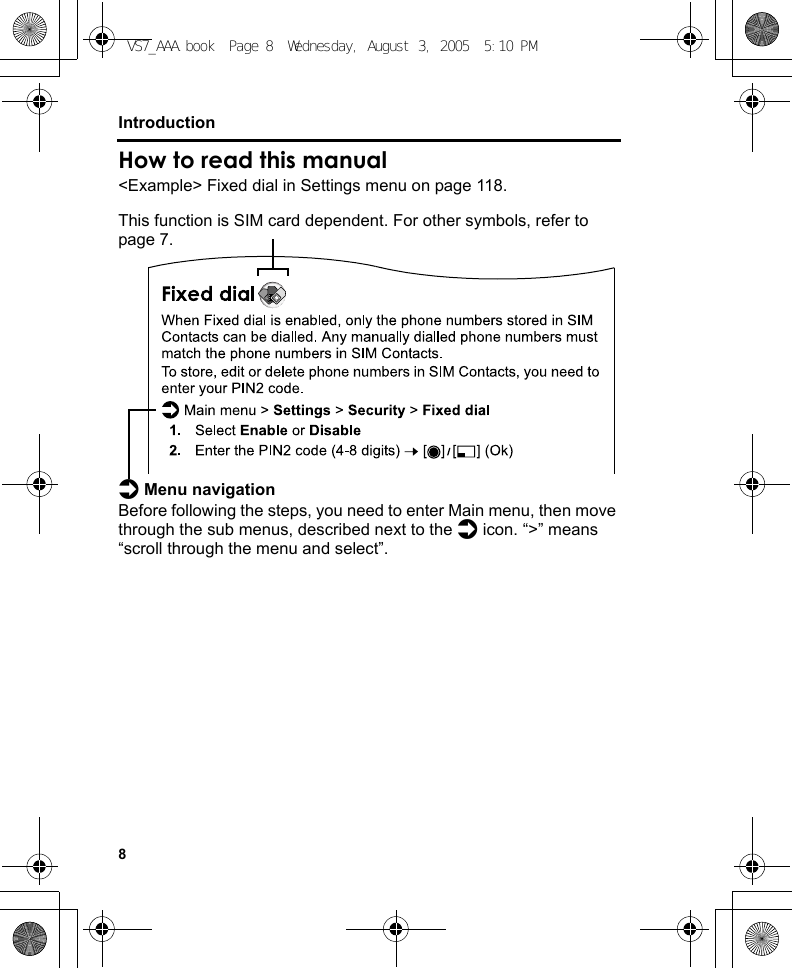
![9IntroductionIn the example:From Main menu, press Navigation key (up/down/left/right) to scroll to Settings and press Navigation key (centre). Press Navigation key (up/down) to scroll to Security and press Navigation key (centre) or Left Soft key (Select)*1. Press Navigation key (up/down) to scroll to Fixed dial and press Navigation key (centre) or Left Soft key (Select)*1. You can also select Fixed dial by pressing [D].Now you can continue onto the step 1:1. Press Navigation key (up/down) to scroll to Enable or Disable, then press Navigation key (centre) or Left Soft key (Select)*12. Enter the PIN2 code (4-8 digits), then press Navigation key (centre) or Left Soft key (Ok)*1*1The word is shown in the lower left hand corner of the display, indicating a command that the key gives to the phone when you press it.Note: There are several ways to select items from menu lists. See “Menu selection method” on page 26.VS7_AAA.book Page 9 Wednesday, August 3, 2005 5:10 PM](https://usermanual.wiki/Panasonic-Mobile-Communications-Development-of-USA/23C002A.Users-Guide-Part-1/User-Guide-570775-Page-19.png)
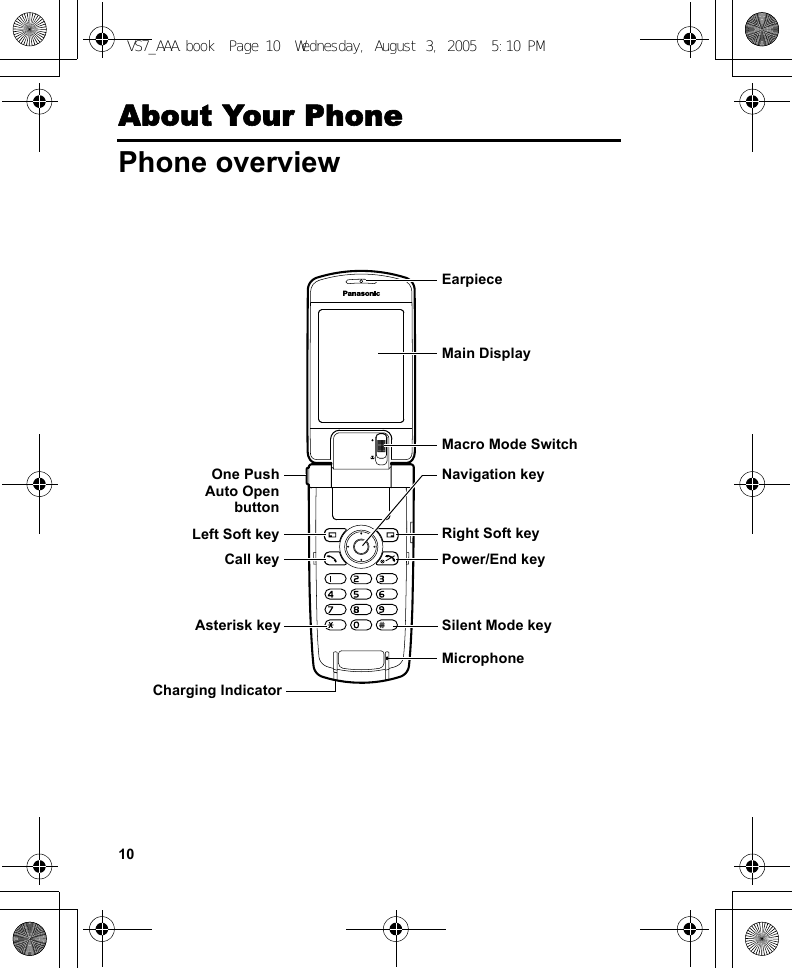
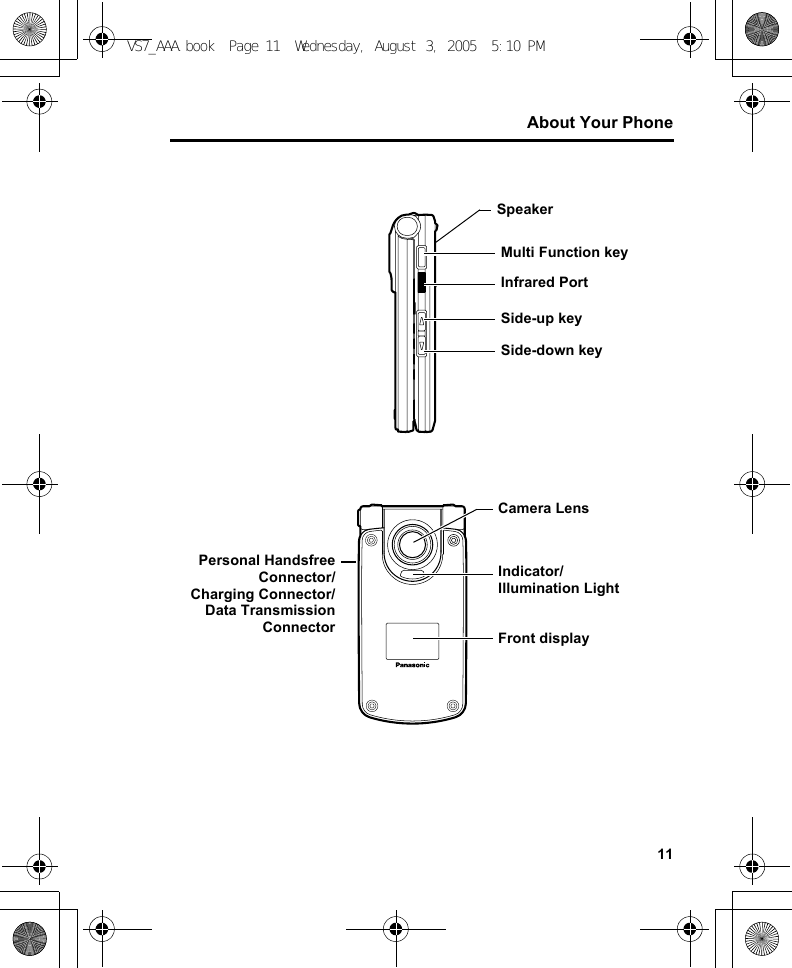
![12About Your PhoneKey functionsKey name Function Key icon*1Navigation keyPress outside edges to scroll up [1], down [2], left [3] or right [4] to move through menus and text. Press centre [0] to select option, perform Alert mute, or take a picture or record a video clip in Camera mode.[1] [2][3] [4][0]Left Soft keyPerform the functions indicated by the text shown in the lower left-hand corner of the display. [5]Right Soft keyPerform the functions indicated by the text shown in the lower right-hand corner of the display.[6]Call key Make or answer a call. [q]Power/End keyPress and hold to switch the phone on/off. End or reject a call. Return to standby mode.[Y]Numeric keysEnter numbers and characters. Press and hold [S]-[K] for Speed dialling. Press and hold [L] to enter the international prefix (+).[L] to [K]Asterisk keyEnter “e”. In text entry mode, press to change the letter case, or press and hold to change the input method.[e]Silent Mode keyEnter “r”. Press and hold to switch the Silent mode on/off. While entering a phone number, press and hold to enter a pause (p).[r]Side-up key*2Scroll page up. Increase volume or zoom level. Perform Alert mute. [O]Side-down key*2Scroll page down. Decrease volume or zoom level. Perform Alert mute. [P]VS7_AAA.book Page 12 Wednesday, August 3, 2005 5:10 PM](https://usermanual.wiki/Panasonic-Mobile-Communications-Development-of-USA/23C002A.Users-Guide-Part-1/User-Guide-570775-Page-22.png)
![13About Your Phone*1The key icons given in the table represent the actual keys on the phone.*2Located on the right side of the phone.Quick keysYou can easily access features instead of navigating through the menus.Multi Function key*2Take a picture or record a video clip in Camera mode. Perform Alert mute. [U]Key FunctionIn standby modeShort press[0] Open Main menu/Keyguard off[5] Open Messages menu[6] Open Browser[1]9[2]9[3]9[4] Open the shortcut menu[q] Open Call log[O]9[P] Increase/decrease the volumeLong press[0] Keyguard on[A] Dial your voice mailbox[S]-[K] Speed dial[r] Silent mode on/off[U] Switch to Picture modeKey name Function Key icon*1VS7_AAA.book Page 13 Wednesday, August 3, 2005 5:10 PM](https://usermanual.wiki/Panasonic-Mobile-Communications-Development-of-USA/23C002A.Users-Guide-Part-1/User-Guide-570775-Page-23.png)
![14About Your PhoneDuring a callShort press[1]9[4]9[O] Increase the volume[2]9[3]9[P] Decrease the volume[U] Start/stop sound recording[q]Switch between hold and unhold on one call or switch between one active and one held callIn Menu listShort press[A]-[K] Select Menu A-K[e] Select Menu e[L] Select Menu L[r] Select Menu rKey FunctionVS7_AAA.book Page 14 Wednesday, August 3, 2005 5:10 PM](https://usermanual.wiki/Panasonic-Mobile-Communications-Development-of-USA/23C002A.Users-Guide-Part-1/User-Guide-570775-Page-24.png)
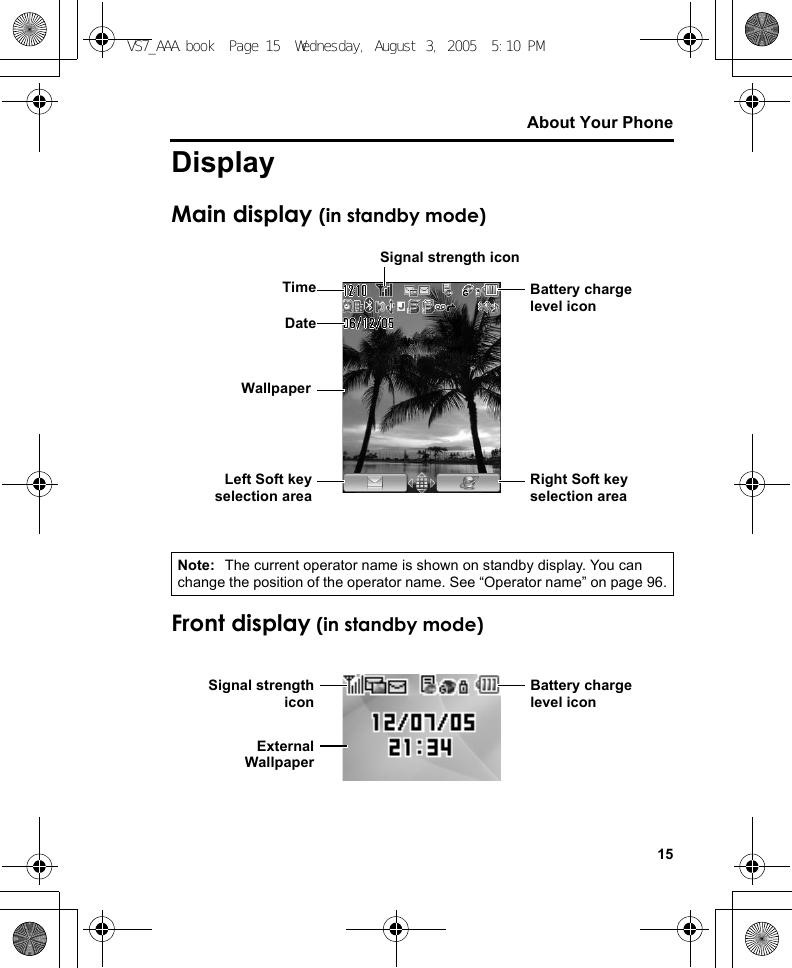
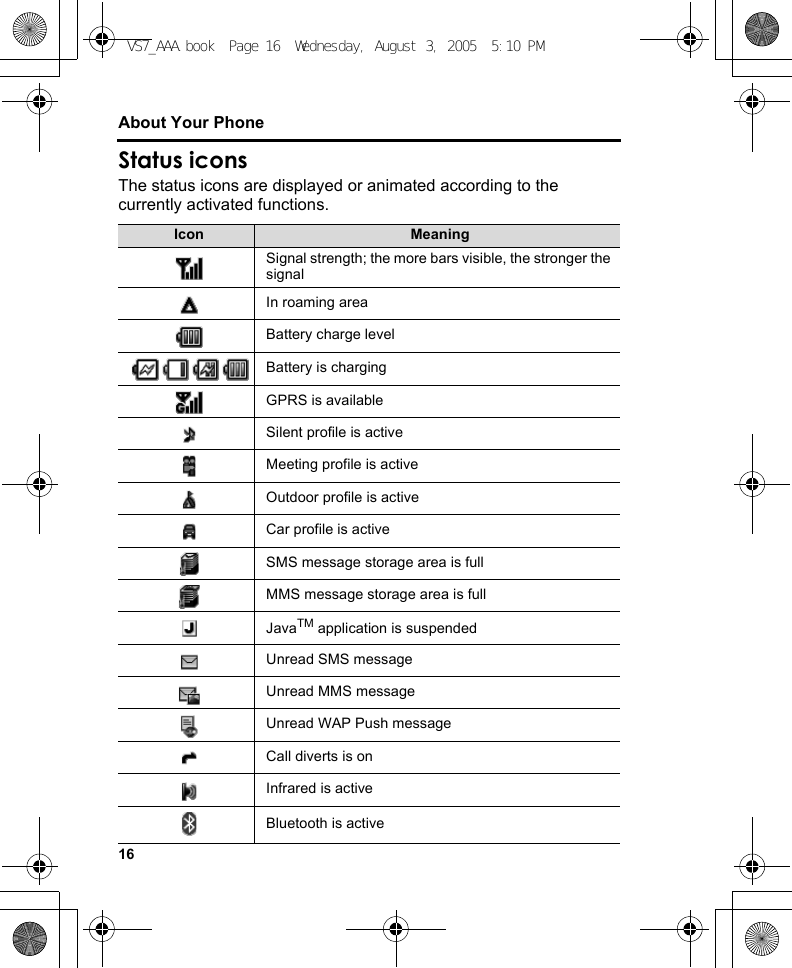
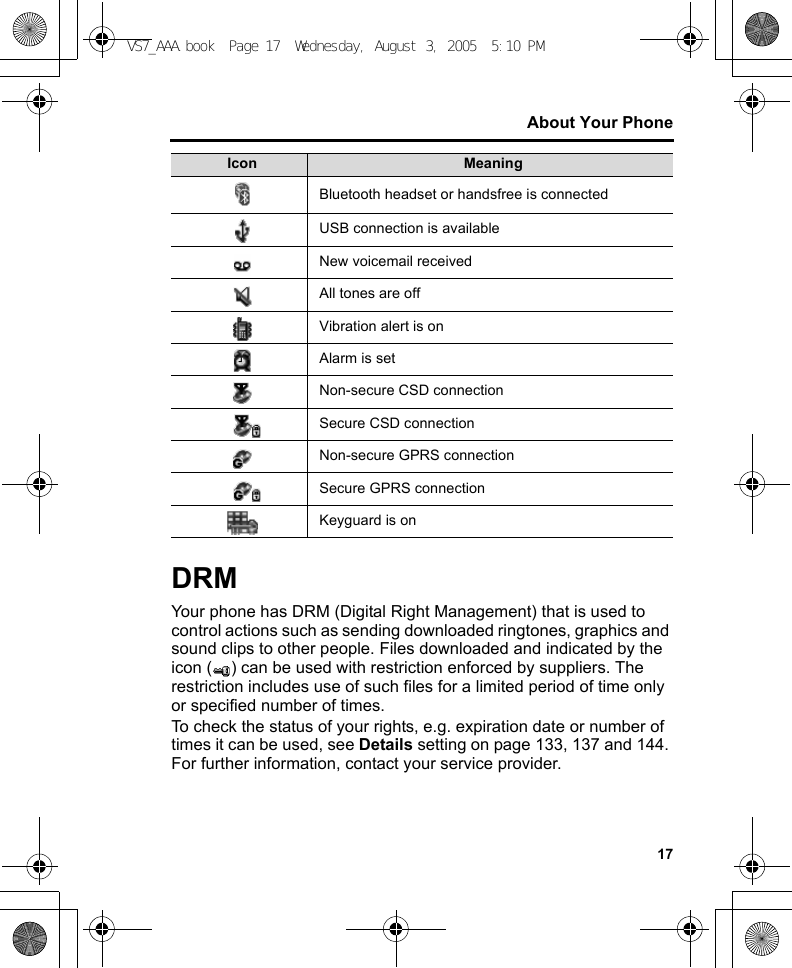
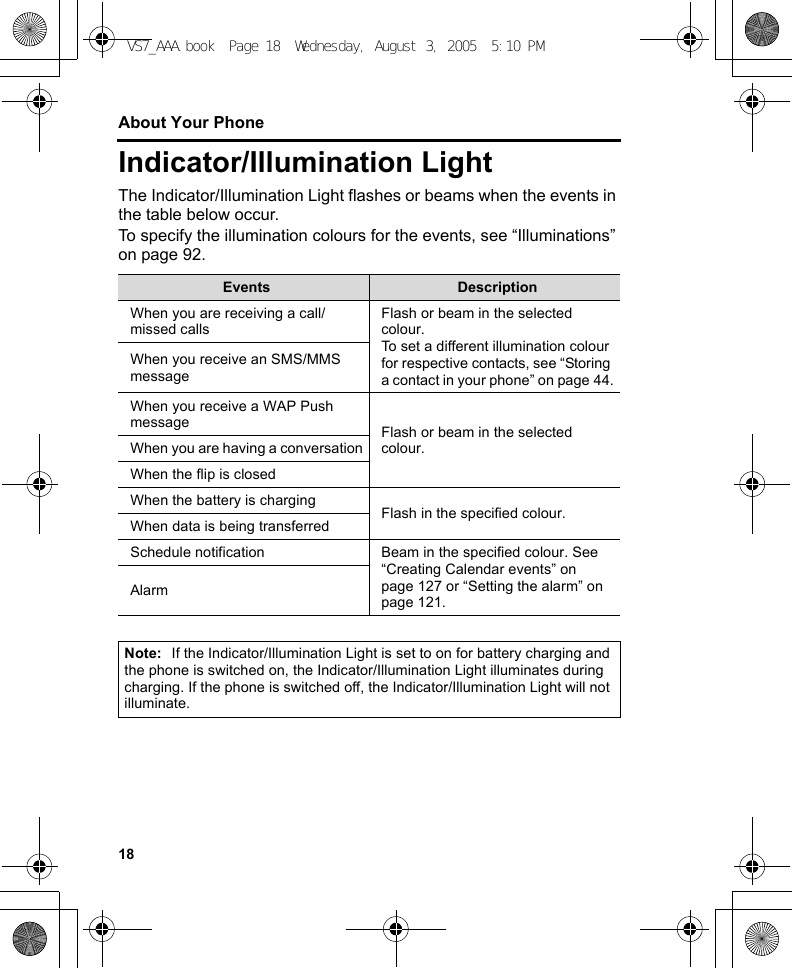
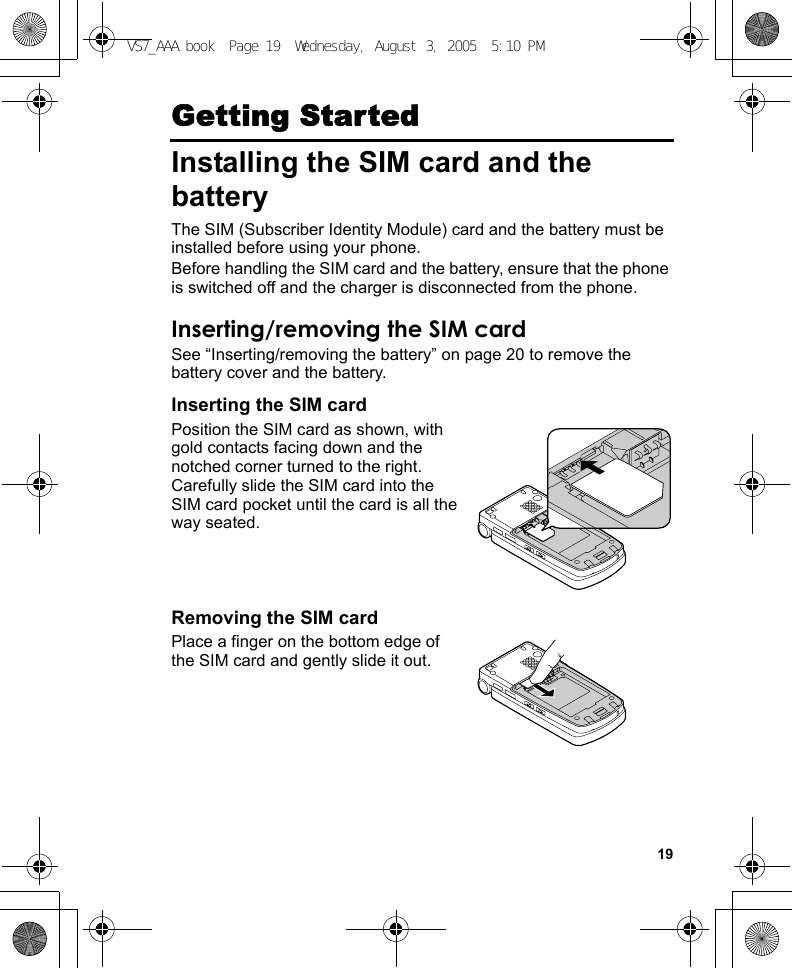
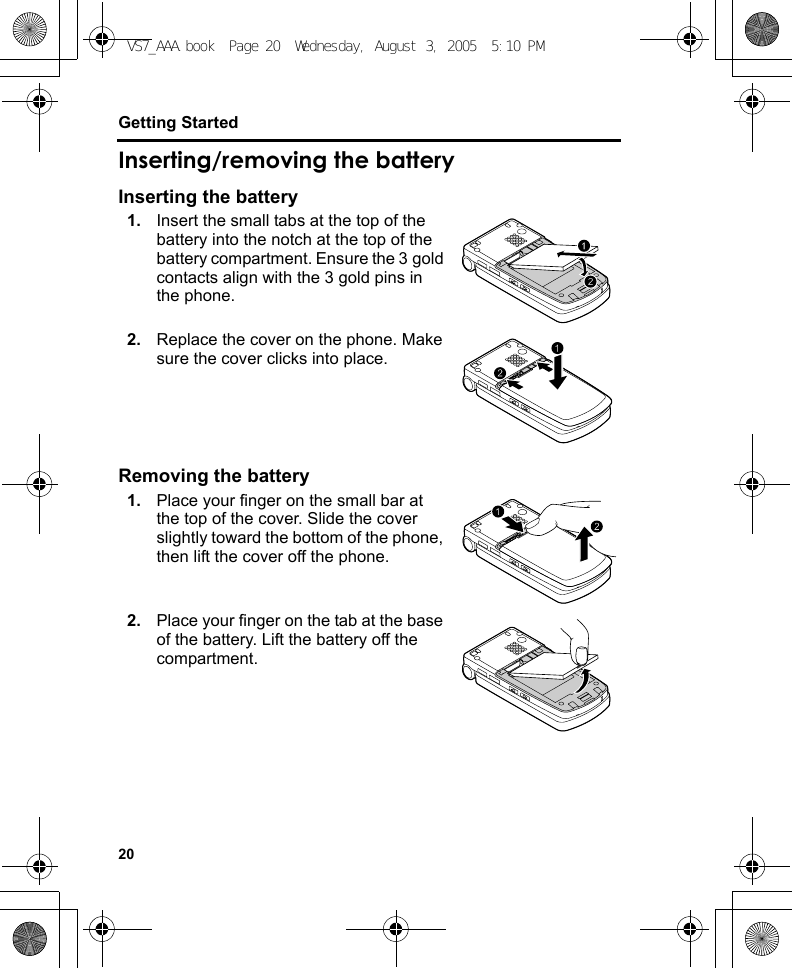
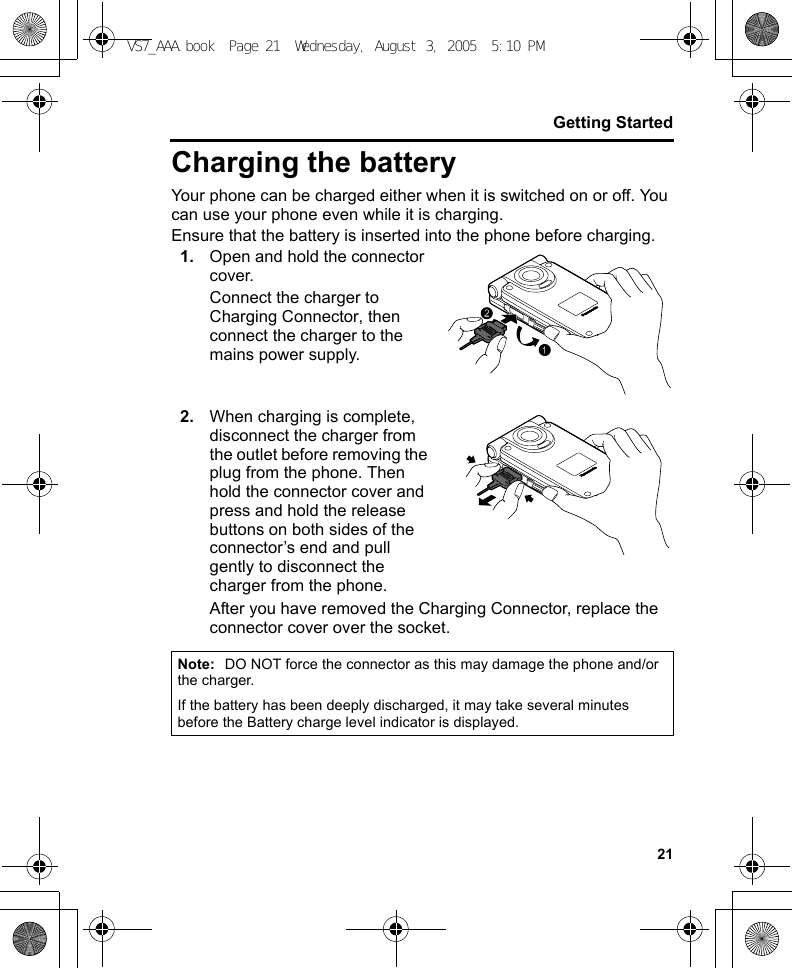
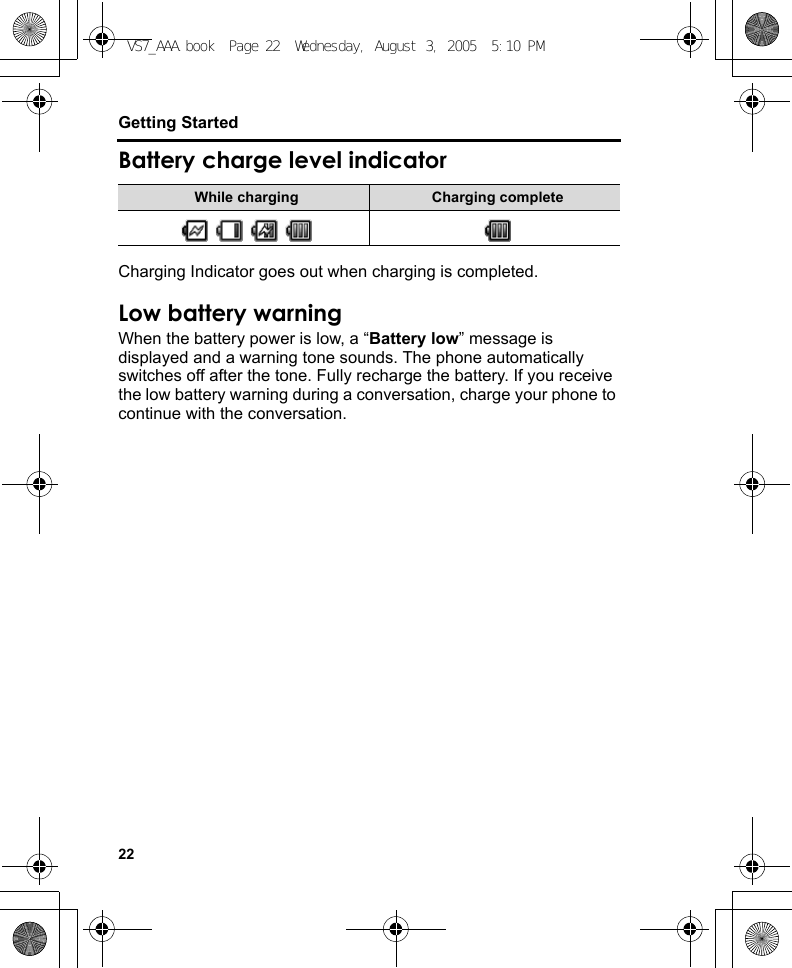
![23Getting StartedOpening/closing the phoneYou can open your phone by pressing One Push Auto Open button.Flip settingWhen Active flip setting is set to On (see page 103), you can answer a call by opening the phone and end a call by closing the phone.When One push SMS setting is set to On (see page 67), new SMS messages can be displayed by opening the flip.Switching the phone on/off1. Press and hold [Y] for several seconds to switch the phone onA greeting may be displayed and the phone enters standby mode.2. Press and hold [Y] for several seconds to switch the phone offNote: If your SIM card is PIN protected, your PIN code will be requested. Enter the PIN code and [0]9[5] (Ok). See “Security” on page 117.DO NOT switch off the phone while resetting/downloading/deleting a file or running/terminating a JavaTM application.One PushAuto OpenbuttonVS7_AAA.book Page 23 Wednesday, August 3, 2005 5:10 PM](https://usermanual.wiki/Panasonic-Mobile-Communications-Development-of-USA/23C002A.Users-Guide-Part-1/User-Guide-570775-Page-33.png)
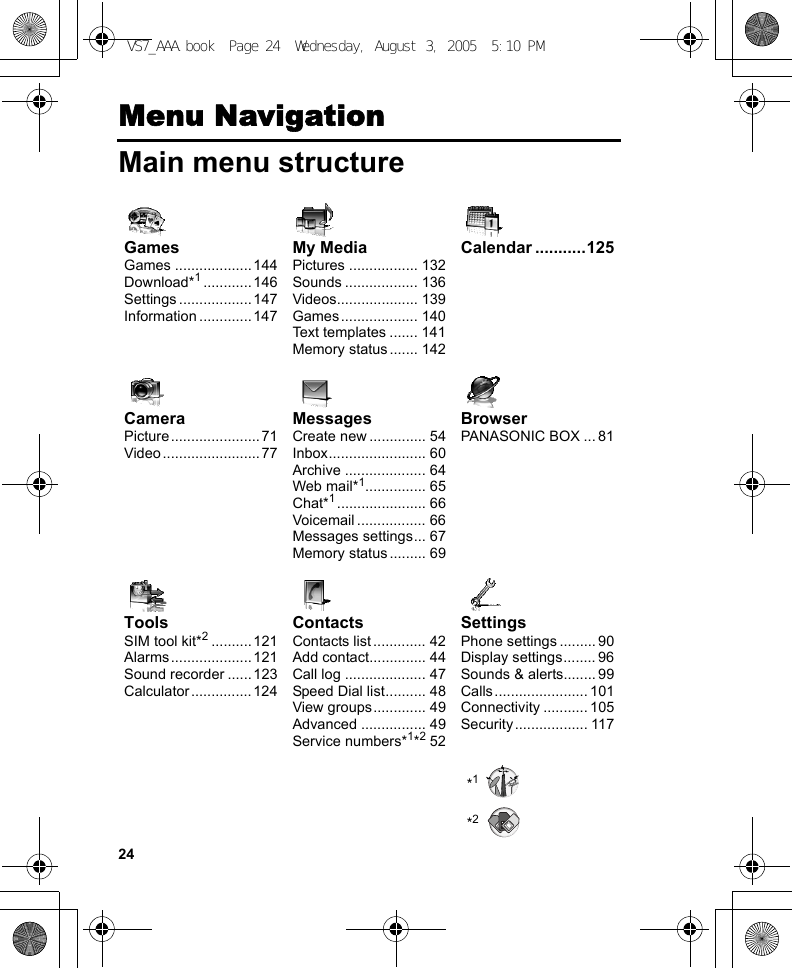
![25Menu NavigationDisplaying the menuThe menu system allows you to access functions which do not have their own dedicated buttons on the keypad.In standby mode:1. [0]Main menu appears with 9 menu options. (See “Main menu structure” on page 24.)2. [1929394] to scroll to the required menu 7 [0]9[5] (Select)To go back to Main menu:1. [6] (Back) repeatedly until Main menu screen appearsShortcut: To jump to and open one of the 9 application items, simply press the Numeric key corresponding to the required item’s location. The numbering system is: 123456789VS7_AAA.book Page 25 Wednesday, August 3, 2005 5:10 PM](https://usermanual.wiki/Panasonic-Mobile-Communications-Development-of-USA/23C002A.Users-Guide-Part-1/User-Guide-570775-Page-35.png)
![26Menu NavigationNavigating the applicationsCurrent settingsWhen you highlight an item in the menu list, the current setting of the item is displayed in the bar just above the menu list.<Example>In the case shown to the right, the current setting of Warning tone is “Off”.Menu selection methodThere are several ways to select items: by using center Navigation key or Left Soft key, or by entering the required number, e or r given to the item.<Example>To select Warning tone in the display shown above:•[192] to scroll to Warning tone 7 [0]•[192] to scroll to Warning tone 7 [5] (Select)• Press the menu number [G]Keys corresponding to the menu numbers•[A]-[K]: Menu A-K•[e]: Menu e•[L]: Menu L•[r]: Menu rNote: Direct access keys to the menus with no menu numbers/symbols are not available.VS7_AAA.book Page 26 Wednesday, August 3, 2005 5:10 PM](https://usermanual.wiki/Panasonic-Mobile-Communications-Development-of-USA/23C002A.Users-Guide-Part-1/User-Guide-570775-Page-36.png)
![27Basic OperationsMaking callsTo make a call, your phone must be within the range of a network with adequate signal strength.Standard diallingIn standby mode:1. Enter the area code and phone number 7 [q]9[0]2. When the other party answers, talk into Microphone3. [Y]9[6] (End) to hang upThe duration of the call is displayed.Auto redialYour phone will automatically redial the number up to 10 times under certain conditions, such as no answer, destination number is busy, network busy, or some connection errors.When your call is rejected:1. “Auto redial?” 7 [5] (Yes) to start Auto redial2. To stop Auto redial while redialling, [Y]9[6] (Cancel)Note: There are several ways to select items from menu lists. See “Menu selection method” on page 26.Note: To erase a digit: [6] (Clear)To increase the earpiece volume: [1]9[4]9[O]To decrease the earpiece volume: [2]9[3]9[P]If Active flip is set to On (see page 103), you can answer a call by opening the phone and end a call by closing the phone.VS7_AAA.book Page 27 Wednesday, August 3, 2005 5:10 PM](https://usermanual.wiki/Panasonic-Mobile-Communications-Development-of-USA/23C002A.Users-Guide-Part-1/User-Guide-570775-Page-37.png)
![28Basic OperationsContacts diallingYou can make calls using the numbers in Contacts.d Main menu > Contacts > Contacts list1. [192] to scroll to the required contactOREnter letters to find a contact beginning with the specific letters2. [q]3. If the card has several phone numbers stored, [192] to scroll to the required number 7 [0]9[5] (Call)Recent call diallingYou can make calls using the numbers in Call log.In standby mode:1. [q]2. [394] to switch to Dialled numbers, Answered calls or Missed calls screen3. [192] to scroll to the required number 7 [q]International diallingThe international prefix (+) and the destination country/region code should be entered, followed by the area code and phone number.1. Press and hold [L] until “+” is displayed2. Enter the country/region code3. Enter the area code and phone number 7 [q]Note: Many countries/regions include an initial “0” in the area code. This should, in most cases, be omitted when dialling international numbers. For further help, contact your service provider.VS7_AAA.book Page 28 Wednesday, August 3, 2005 5:10 PM](https://usermanual.wiki/Panasonic-Mobile-Communications-Development-of-USA/23C002A.Users-Guide-Part-1/User-Guide-570775-Page-38.png)
![29Basic OperationsEmergency callTo make an emergency call, your phone must be within the range of a network.When SIM card is inserted:1. Enter the local emergency number 7 [q]9[0]When SIM card is not inserted: 1. [5] (Options) 7 Select SOSAnswering callsWhen there is an incoming call, the phone rings and/or vibrates (depending on your phone setting). (See “Sounds & alerts” on page 99.)When the phone is ringing and/or vibrating:1. [q]9[5] (Accept)Rejecting callsWhen the phone is ringing and/or vibrating:1. [Y]9[6] (Cancel)Note: Most countries support the international emergency number 112. If you find the number does not work on your phone, contact your service provider.Note: If Any key answer is set to On (see page 102), you can answer a call by pressing any key except [Y], [0], [6] (Cancel), [U], [O] and [P].If Active flip is set to On (see page 103), you can answer a call by opening the phone and end a call by closing the phone.VS7_AAA.book Page 29 Wednesday, August 3, 2005 5:10 PM](https://usermanual.wiki/Panasonic-Mobile-Communications-Development-of-USA/23C002A.Users-Guide-Part-1/User-Guide-570775-Page-39.png)
![30Basic OperationsMissed call notificationIf you cannot answer a call, Missed call notification appears on the standby screen.To view the Missed call list:1. [0]9[5] (View)2. To call back, [192] to scroll to the required log 7 [q]Alert muteYou can turn the ringing tone and/or vibration off before answering a call.When the phone is ringing and/or vibrating:1. When the phone is closed: [U]9[O]9[P]When the phone is open: [0]2. [q] to answer the callAnswering a second callWhen on an active call, you may receive another call.To enable this service, Call waiting must be active. (See “Call waiting” on page 102.)If you hear an alert tone during a call:1. [q]9[5] (Accept)The first call is placed on hold.2. [q] to switch between the two calls if requiredTo reject another call:1. [6] (End)To end the active call and answer the incoming call:1. [Y] to end the active call2. [q] to answer the callVS7_AAA.book Page 30 Wednesday, August 3, 2005 5:10 PM](https://usermanual.wiki/Panasonic-Mobile-Communications-Development-of-USA/23C002A.Users-Guide-Part-1/User-Guide-570775-Page-40.png)
![31Basic OperationsAuto answerWhen you use the optional Personal Handsfree earpiece, you can answer a call automatically. To enable this service, Auto answer must be on. (See “Auto answer” on page 103.)Silent modeTo use your phone in a quiet situation, you can activate the Silent mode. You can personalise the Silent mode setting. (See “Profiles” on page 90.)In standby mode:1. Press and hold [r] to activate/deactivate the Silent modeVoicemailVoicemail is a network service which allows callers, who could not reach you, to leave voice messages. You may need to subscribe to this service through your service provider. For further details, see “Voicemail” on page 66.Retrieving stored voice messagesWhen a new voice message is stored, an alert sounds and ( ) appears on the display and you receive an SMS notification.1. Press and hold [A] to call your voice mailboxIf the number is not valid, contact your service provider.2. Follow the recorded instructions3. [Y] when finishedVS7_AAA.book Page 31 Wednesday, August 3, 2005 5:10 PM](https://usermanual.wiki/Panasonic-Mobile-Communications-Development-of-USA/23C002A.Users-Guide-Part-1/User-Guide-570775-Page-41.png)
![32Basic OperationsIn-call operationsIn-call options (while connected to an active call)When on a call, the following options are available.1. [5] (Options) 7 Select the required optionHoldYou can put a call on hold.During a call:1. [q] to switch between Hold call and ResumeOR[5] (Options) 7 Select Hold call or ResumeHold call/Resume Put or resume a call on hold.From contacts Access the Contacts list.Create SMS Create a new SMS message.Inbox (SMS) Access Inbox (SMS).Calendar Access Calendar.Speaker mode/Handheld mode/Bluetooth modeSwitch to Speaker, Handheld or Bluetooth talking mode.Record Record the conversation. The sound clip is saved to My Media.VS7_AAA.book Page 32 Wednesday, August 3, 2005 5:10 PM](https://usermanual.wiki/Panasonic-Mobile-Communications-Development-of-USA/23C002A.Users-Guide-Part-1/User-Guide-570775-Page-42.png)
![33Basic OperationsHandsfree talkingYou can have a conversation without holding the phone to your ear.Swapping between Speaker and Handheld mode1. [5] (Options) 7 Select Speaker mode or Handheld modeVolume controlYou can adjust the volume of the phone earpiece, speaker, headset or Bluetooth audio device if attached.To increase the volume:1. [1]9[4]9[O]To decrease the volume:1. [2]9[3]9[P]DTMFDTMF (Dual Tone Multi Frequency) can be sent during a conversation. These are often used to access voicemail, paging and computerised home banking. For example, you may need to enter a number to remotely access voicemail messages. A phone number may be stored in the Contacts card together with a DTMF sequence, allowing the number to be dialled upon recall and the DTMF sequence to be sent automatically.To send DTMF during a call:1. Enter digits [L]-[K], [e] or [r]Pause dialUsing pauses allows you to send DTMF automatically.1. Enter the phone number2. Press and hold [r] until a “p” is displayed3. Enter the DTMF digits after the pause, e.g. enter the number to access voicemail messages4. [q]9[0]When the call is connected, the DTMF sequence is sent after 3 seconds.VS7_AAA.book Page 33 Wednesday, August 3, 2005 5:10 PM](https://usermanual.wiki/Panasonic-Mobile-Communications-Development-of-USA/23C002A.Users-Guide-Part-1/User-Guide-570775-Page-43.png)
![34Basic OperationsMaking a second callYou can make another call while on a call.During a call:1. Enter the second phone number or select a phone number from the Contacts listTo access Contacts list, see “In-call operations” on page 32.2. [q]The first call is put on hold.3. [q] to switch between the two calls if requiredMultiple calls operationsIn-call options (while on multiple calls)When on more than one call, the following options are available.1. [5] (Options) 7 Select the required optionSwap Switch between one active and one held call.MergeEnable multi-party conversation when two calls are connected (one active, one on hold). See “Conference” on page 35.From contacts Access the Contacts list.Create SMS Create a new SMS message.Inbox (SMS) Access Inbox (SMS).Calendar Access Calendar.Speaker mode/Handheld mode/Bluetooth modeSwitch to Speaker, Handheld or Bluetooth talking mode.Record Record the conversation. The sound clip is saved to My Media.VS7_AAA.book Page 34 Wednesday, August 3, 2005 5:10 PM](https://usermanual.wiki/Panasonic-Mobile-Communications-Development-of-USA/23C002A.Users-Guide-Part-1/User-Guide-570775-Page-44.png)
![35Basic OperationsConferenceYou can have a conversation with up to 5 different parties at the same time.During a call (one active call and one call on hold):1. [5] (Options) 7 Select MergeThe 2 calls are joined into a Conference call.To add new participants:2. Call the next person or answer an incoming call3. [5] (Options) 7 Select MergeTo end the Conference call:4. [Y]To split the caller from the Conference call and talk privately:During a Conference call:1. [5] (Options) 7 Select Conference call2. [192] to scroll to the required caller you wish to talk to3. [5] (Options) 7 Select SplitThe remaining callers can continue with the Conference call.4. To end the private call and rejoin the Conference call, [5] (Options) 7 Select MergeVS7_AAA.book Page 35 Wednesday, August 3, 2005 5:10 PM](https://usermanual.wiki/Panasonic-Mobile-Communications-Development-of-USA/23C002A.Users-Guide-Part-1/User-Guide-570775-Page-45.png)
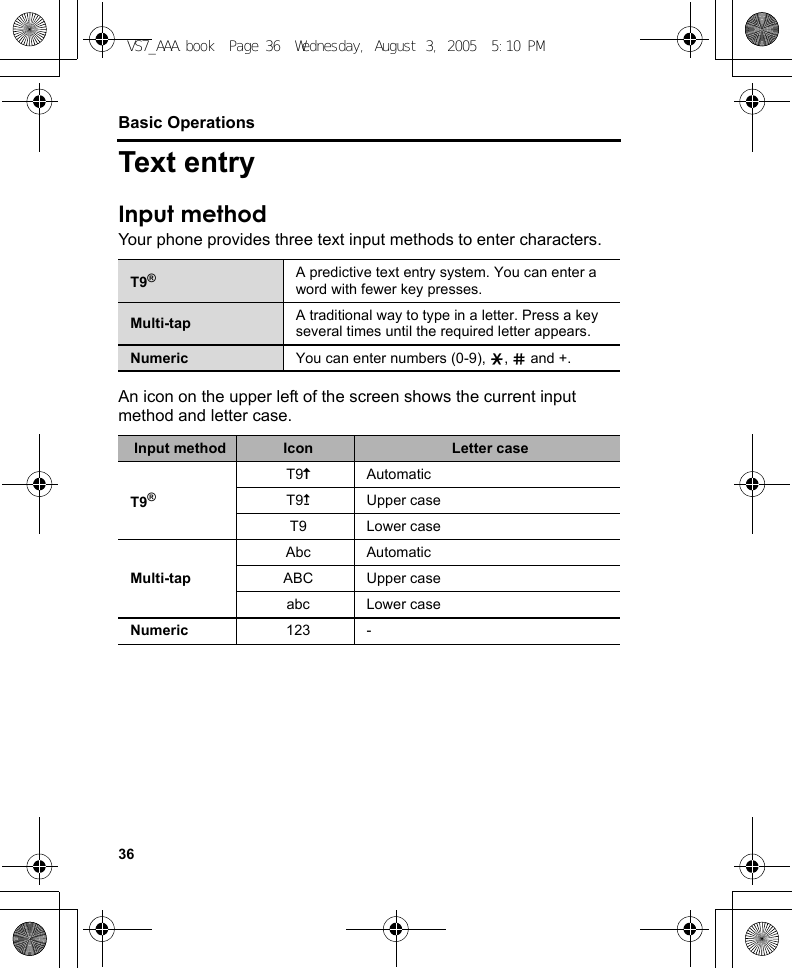
![37Basic OperationsChanging the input methodPress and hold [e] to cycle through the input methods as follows.T9 (T9y) 7 Multi-tap (Abc) 7 Numeric (123)Changing the letter casePress [e] repeatedly until the icon for the required letter case mode appears.Auto capital changeWhen the letter case is set to Automatic (T9y and Abc), the first character is entered as upper case and subsequent letters as lower case.When one of the following characters [. (Period) ! ? ] is entered, the next character is entered as upper case.VS7_AAA.book Page 37 Wednesday, August 3, 2005 5:10 PM](https://usermanual.wiki/Panasonic-Mobile-Communications-Development-of-USA/23C002A.Users-Guide-Part-1/User-Guide-570775-Page-47.png)
![38Basic OperationsT9® text input methodThe T9® text input method enables you to enter text faster and easier. You only need to press a key once for any letter you require on that key. The program searches its built-in dictionary to predict the word that most closely matches your key presses.1. In text entry screen, press a key once for any letter you require on that key2. Continue pressing other keys until the end of a word is reached3. Select the required wordORIf the required word is not in the dictionary, “?” is displayed after the word.[5] (Spell) 7 Enter the correct word 7 [0]9[5] (Add)The word is added to the internal dictionary automatically.For example, to enter “Hello!”, press keys as follows.My dictionaryWords that you enter in My dictionary are added to the internal dictionary so that they are suggested next time.To add words to My dictionary:1. In text entry screen, [5] (Options) 7 Select My dictionary2. Enter a word 7 [0]9[5] (Add)Key [F][D][G][G][H][A][2] x 4Display I He Gel Hell Hello Hello. Hello!VS7_AAA.book Page 38 Wednesday, August 3, 2005 5:10 PM](https://usermanual.wiki/Panasonic-Mobile-Communications-Development-of-USA/23C002A.Users-Guide-Part-1/User-Guide-570775-Page-48.png)
![39Basic OperationsEditing textInserting/deleting textMove the cursor by pressing [1929394] to the position you want to insert or delete a letter. Press [6] (Clear) to delete a character. Press and hold [6] (Clear) to delete all the characters.Copying/cutting/pasting text1. [5] (Options) 7 Select Copy or Cut2. [1929394] to move to the text you wish to copy or cut3. [0]9[5] (Start) 7 [1929394] to highlight the text 7 [0]9[5] (Stop)4. [1929394] to move to a new required location5. [5] (Options) 7 Select PasteOptionsWhen entering text, the following options may be available by pressing [5] (Options).*1Depends on each application.*2Not available in Chinese T9 mode.Use contacts*1Access Contacts menu to use Contacts data.Copy/Cut/Paste See “Copying/cutting/pasting text” on page 39.Add symbol Show the Symbol list from which you can select any symbol available on your phone.Input method Select the input method.T9 on/off*1Turn On or Off the predictive dictionary.Input language*1Select a language you wish to write in.My dictionary*2Add words to the internal dictionary.Exit Exit the text edit mode.VS7_AAA.book Page 39 Wednesday, August 3, 2005 5:10 PM](https://usermanual.wiki/Panasonic-Mobile-Communications-Development-of-USA/23C002A.Users-Guide-Part-1/User-Guide-570775-Page-49.png)
![40Basic OperationsThe following table shows characters available on your phone.The characters vary depending on the Input language setting (see page 39).KeyInput method (Input language: English)T9® (T9y, T9u or T9) Multi-tap (Abc, ABC or abc) Numeric (123)[L] Space0(Press and hold) +[A] . , - ? ! ’ @ : ; / 1. , ? 1 ! " - : ; @ / e ( ) # + _ = [ ] { } ' ¡ ¿ & % \ ^ ~ | < > f ¢ £ $ ¥ ¤ § ` (Space) * (Linefeed)1[S] A B C 2 (a b c 2) A B C 2 Γ Á Ä Å Â Ã Æ Ç(a b c 2 α β γ á ä å æ à â ã) 2[D] D E F 3 (d e f 3) D E F 3 ∆ É Ê(d e f 3 δ ε ζ é è ê) 3[F] G H I 4 (g h i 4) G H I 4 Θ Í (g h i 4 η θ ι ì í) 4[G] J K L 5 (j k l 5) J K L 5 Λ (j k l 5 κ λ µ)5[H] M N O 6 (m n o 6) M N O 6 Ξ Ñ Ó g Ö Ø Ô Õ(m n o 6 ν ξ ó h ñ ö ø ò ô õ) 6[I] P Q R S 7 (p q r s 7) P Q R S 7 Π Σ(p q r s 7 π ρ l σ ß) 7[J] T U V 8 (t u v 8) T U V 8 Φ Ú j Ü(t u v 8 τ υ φ ú k ü ù) 8[K] W X Y Z 9 (w x y z 9) W X Y Z 9 Ψ Ω (w x y z 9 χ ψ ω)9[e]Letter case change e(Press and hold) Input method change[r]. , ? ! " - : ; @ / e ( ) # + _ = [ ] { } ' ¡ ¿ & % \ ^ ~ | < > f ¢ £ $ ¥ ¤ § ` (Space) * (Linefeed) r(Press and hold) LinefeedShortcut: To enter numbers while in T9 or Multi-tap method, press and hold the required numeric key [L]-[K].VS7_AAA.book Page 40 Wednesday, August 3, 2005 5:10 PM](https://usermanual.wiki/Panasonic-Mobile-Communications-Development-of-USA/23C002A.Users-Guide-Part-1/User-Guide-570775-Page-50.png)
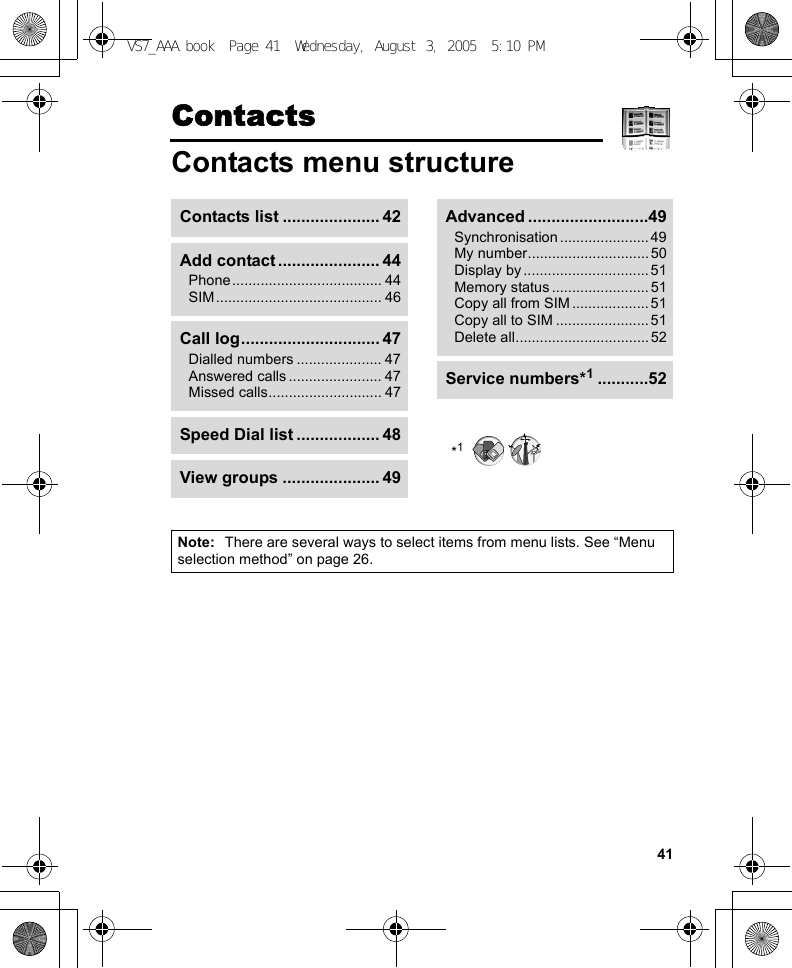
![42ContactsViewing the Contacts listYou can search for a phone number in the Contacts list. All the numbers stored in the phone and SIM card are displayed.Searching for a contactd Main menu > Contacts > Contacts list1. [192] to scroll to the required contactOREnter letters to find a contact beginning with the specific letters2. To view the Contacts card, [0]OptionsIn the Contacts list, the following options are available by pressing [5] (Options).View View the selected Contacts card.Call Call the selected contact.Create messageCreate an SMS or MMS, and send it to the selected contact. See “Creating a new message” on page 54.Edit Edit the selected contact. See “Editing a Contacts card” on page 46.Search Search a contact by entering characters.Add contact Add a new contact. See “Adding contacts” on page 44.Delete Delete the selected contact.VS7_AAA.book Page 42 Wednesday, August 3, 2005 5:10 PM](https://usermanual.wiki/Panasonic-Mobile-Communications-Development-of-USA/23C002A.Users-Guide-Part-1/User-Guide-570775-Page-52.png)
![43ContactsMaking a call from Contactsd Main menu > Contacts > Contacts list1. [192] to scroll to the required contactOREnter letters to find a contact beginning with the specific letters2. [q]3. If the card has several phone numbers stored, [192] to scroll to the required number 7 [0]9[5] (Call)Speed dial Assign the selected contact to a Speed dial. See “Assigning speed dial keys” on page 48.Copy to phone/SIM Copy the selected contact to the phone or the SIM card.Send viaSend the selected contact to another device via infrared or Bluetooth. See “Infrared” on page 105 or “Bluetooth® wireless technology” on page 107.VS7_AAA.book Page 43 Wednesday, August 3, 2005 5:10 PM](https://usermanual.wiki/Panasonic-Mobile-Communications-Development-of-USA/23C002A.Users-Guide-Part-1/User-Guide-570775-Page-53.png)
![44ContactsAdding contactsStoring a contact in your phoneIn the phone, you can store detailed information for each contact.The entries are retained even if you damage your SIM card.d Main menu > Contacts > Add contact > Phone1. [192] to scroll to the required field 7 [0]2. Enter information 7 [0]To enter characters, see “Text entry” on page 36.3. When entries are completed, [5] (Save)First name*1Enter the first name.Last name*1Enter the last name.Mobile number*1Enter the phone numbers.Home number*1Work number*1Mobile email*1Enter the e-mail addresses.Personal email*1Work email*1Birthday Enter the contact’s birthday.Postal address Enter Additional info, No./street, Postal code, City, State and Country.Note Enter notes.VS7_AAA.book Page 44 Wednesday, August 3, 2005 5:10 PM](https://usermanual.wiki/Panasonic-Mobile-Communications-Development-of-USA/23C002A.Users-Guide-Part-1/User-Guide-570775-Page-54.png)
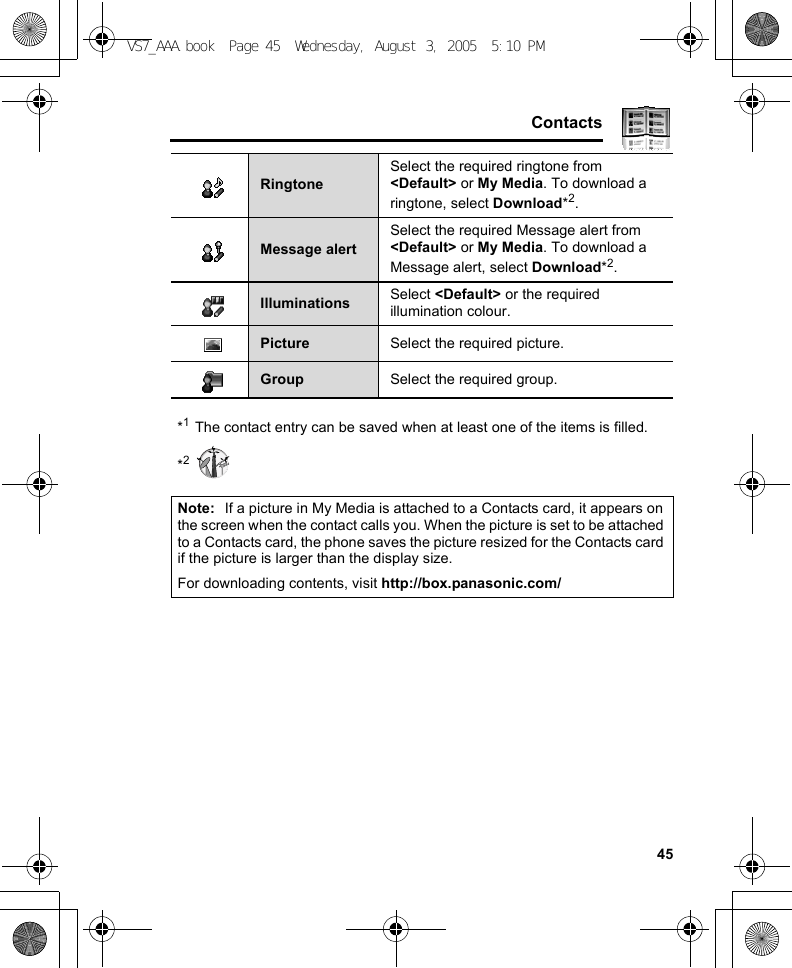
![46ContactsStoring a contact in your SIM cardYou can store some information for each contact in your SIM card.d Main menu > Contacts > Add contact > SIM1. [192] to scroll to the required field 7 [0]2. Enter information 7 [0]3. [5] (Save)Storing a contact from Call logSee “Saving a phone number from Call log” on page 47.Editing a Contacts cardd Main menu > Contacts > Contacts list1. Highlight the required Contacts card (See “Searching for a contact” on page 42.)2. [5] (Options) 7 Select Edit3. Edit the required entry 7 [5] (Save)Name Enter the name.Tel number Enter the phone number.Note: The length of name and number, and the total amount of data are SIM dependent.VS7_AAA.book Page 46 Wednesday, August 3, 2005 5:10 PM](https://usermanual.wiki/Panasonic-Mobile-Communications-Development-of-USA/23C002A.Users-Guide-Part-1/User-Guide-570775-Page-56.png)
![47ContactsCall logRecently dialled phone numbers, answered calls and missed calls are stored in Call log. The numbers in the Call log list can be used to call, send a message or add to Contacts.Viewing/Dialling from Call logd Main menu > Contacts > Call log1. [394] to move to Dialled numbers, Answered calls or Missed calls2. [192] to scroll to the required log 7 [0]3. [0] to callSaving a phone number from Call logd Main menu > Contacts > Call log1. [394] to move to Dialled numbers, Answered calls or Missed calls2. [192] to scroll to the required phone number3. [5] (Options) 7 Select Add to contacts4. Select New or Add5. If New is selected: Enter other informationIf Add is selected: Highlight the required contact 7 [5] (Select) 7 If there is no empty field, “Would you like to replace?” 7 [0]9[5] (Yes) 7 Select the number you want to replace in Phone Contacts6. [5] (Save)Shortcut: You can directly view the Dialled numbers list by pressing [q] in standby mode.VS7_AAA.book Page 47 Wednesday, August 3, 2005 5:10 PM](https://usermanual.wiki/Panasonic-Mobile-Communications-Development-of-USA/23C002A.Users-Guide-Part-1/User-Guide-570775-Page-57.png)
![48ContactsOptionsIn each Call log list, the following options are available by pressing [5] (Options).Speed dialYou can quickly dial phone numbers by pressing keys 2-9.Assigning speed dial keysd Main menu > Contacts > Speed Dial list1. [192] to scroll to the required key 7 [0]2. Enter phone number 7 [0]To assign a speed dial key to a contact:d Main menu > Contacts > Speed Dial list1. [192] to scroll to the required key 7 [5] (LookUp)2. Highlight the required contact 7 [5] (Select)3. If the card has several phone numbers stored, [192] to scroll to the required number 7 [0]9[5] (Select)Using the speed dial keysIn standby mode:1. Press and hold a speed dial key ([S]-[K]) 7 [5] (Call)Call Call the selected number.Create message Create an SMS or MMS message to the selected number.Add to contactsStore the selected number to Contacts. See “Saving a phone number from Call log” on page 47.Delete Delete the selected number.Delete all Delete all the logs in the list.VS7_AAA.book Page 48 Wednesday, August 3, 2005 5:10 PM](https://usermanual.wiki/Panasonic-Mobile-Communications-Development-of-USA/23C002A.Users-Guide-Part-1/User-Guide-570775-Page-58.png)
![49ContactsGroupsYou can categorise the Contacts list stored in your phone into 20 groups.Viewing group membersd Main menu > Contacts > View groups1. Select the required groupThe contacts in the selected group are displayed.Renaming a groupd Main menu > Contacts > View groups1. [192] to scroll to the required group 7 [5] (Rename)2. Enter a new group name 7 [0]AdvancedSynchronisationYou can synchronise your Contacts list with your network server. You can just send changes or send all your records to the network server. For further details, see “Synchronisation” on page 112.To send only changes to the network server:d Main menu > Contacts > Advanced > Synchronisation > Modified contactsThe phone confirms completion.To send all your records to the network server:d Main menu > Contacts > Advanced > Synchronisation > All contactsThe phone confirms completion.VS7_AAA.book Page 49 Wednesday, August 3, 2005 5:10 PM](https://usermanual.wiki/Panasonic-Mobile-Communications-Development-of-USA/23C002A.Users-Guide-Part-1/User-Guide-570775-Page-59.png)
![50ContactsMy numberYou can store your own numbers in the phone and SIM card.Storing numbers in Mobile profiled Main menu > Contacts > Advanced > My number > Mobile profile1. [0]9[5] (Create)2. Repeat steps 1-3 in “Storing a contact in your phone” on page 44Storing numbers in SIM profiled Main menu > Contacts > Advanced > My number > SIM profile1. When the profile is empty: [0]9[5] (Create)When the profile has the stored number(s): [5] (Options) 7 Select Create2. Repeat steps 1-3 in “Storing a contact in your SIM card” on page 46OptionsWhen viewing My number, the following options are available by pressing [5] (Options).*1Available only for SIM profile.Edit Edit the profile.Create*1Create a new profile.Delete Delete the profile.Send viaSend the profile via infrared or Bluetooth. See “Infrared” on page 105 or “Bluetooth® wireless technology” on page 107.VS7_AAA.book Page 50 Wednesday, August 3, 2005 5:10 PM](https://usermanual.wiki/Panasonic-Mobile-Communications-Development-of-USA/23C002A.Users-Guide-Part-1/User-Guide-570775-Page-60.png)