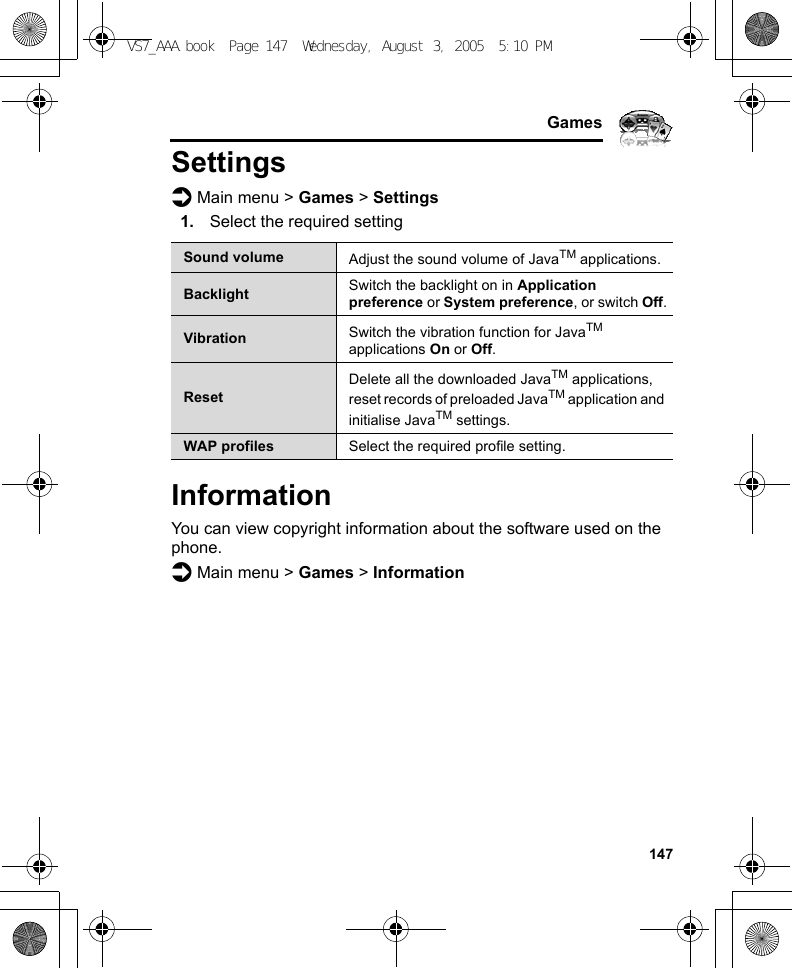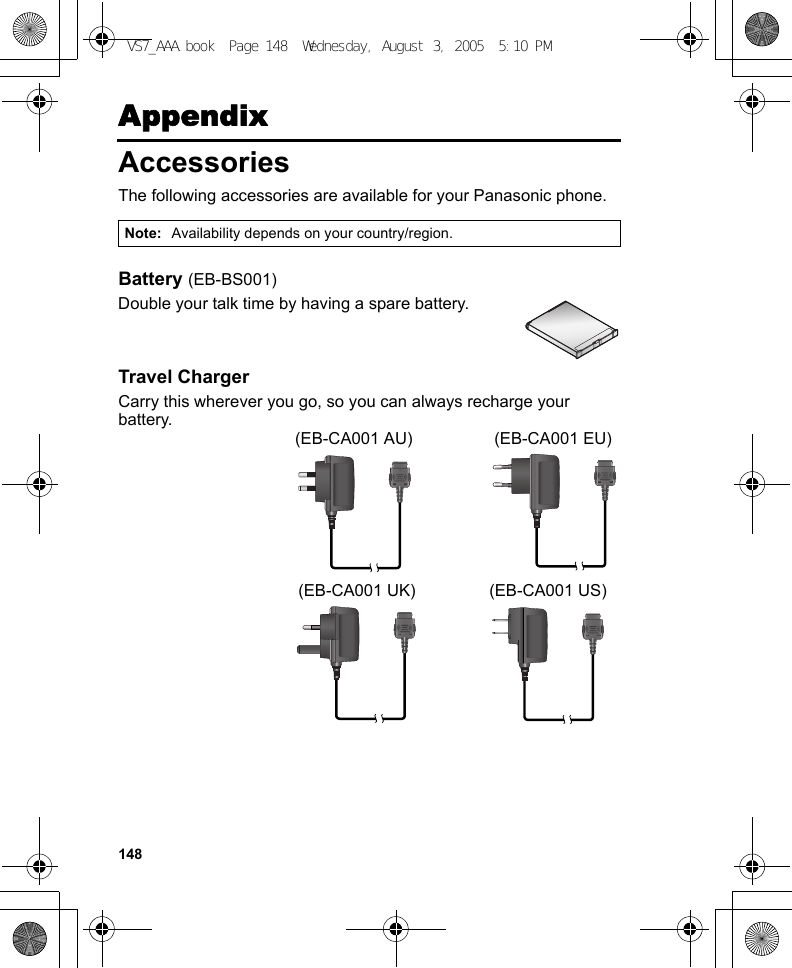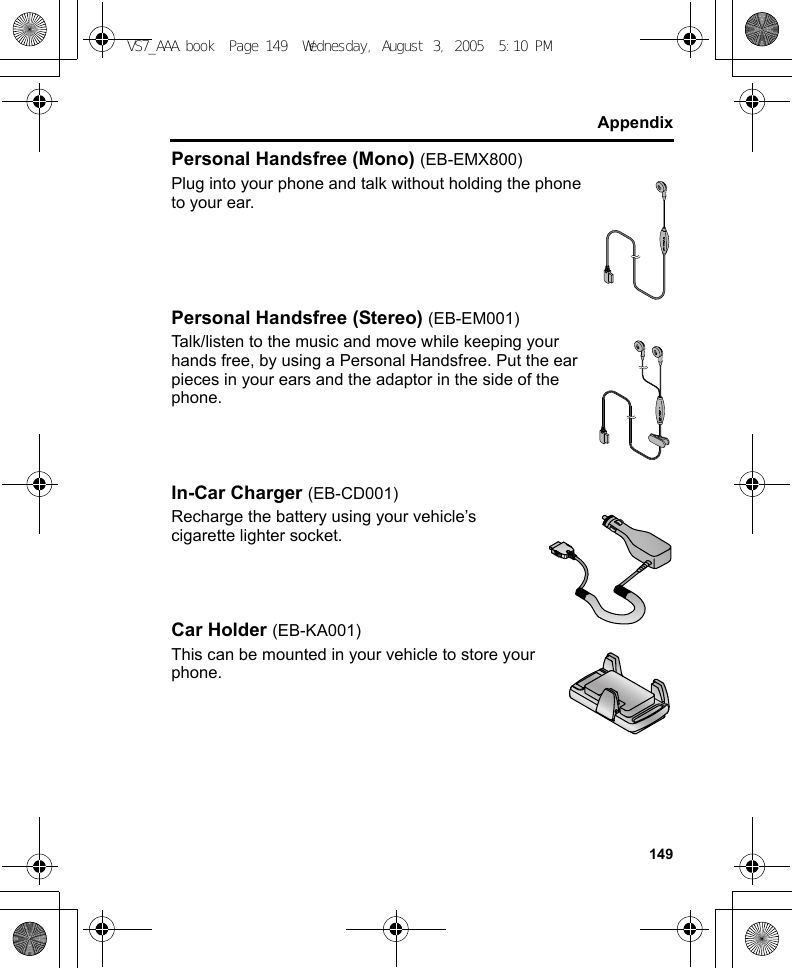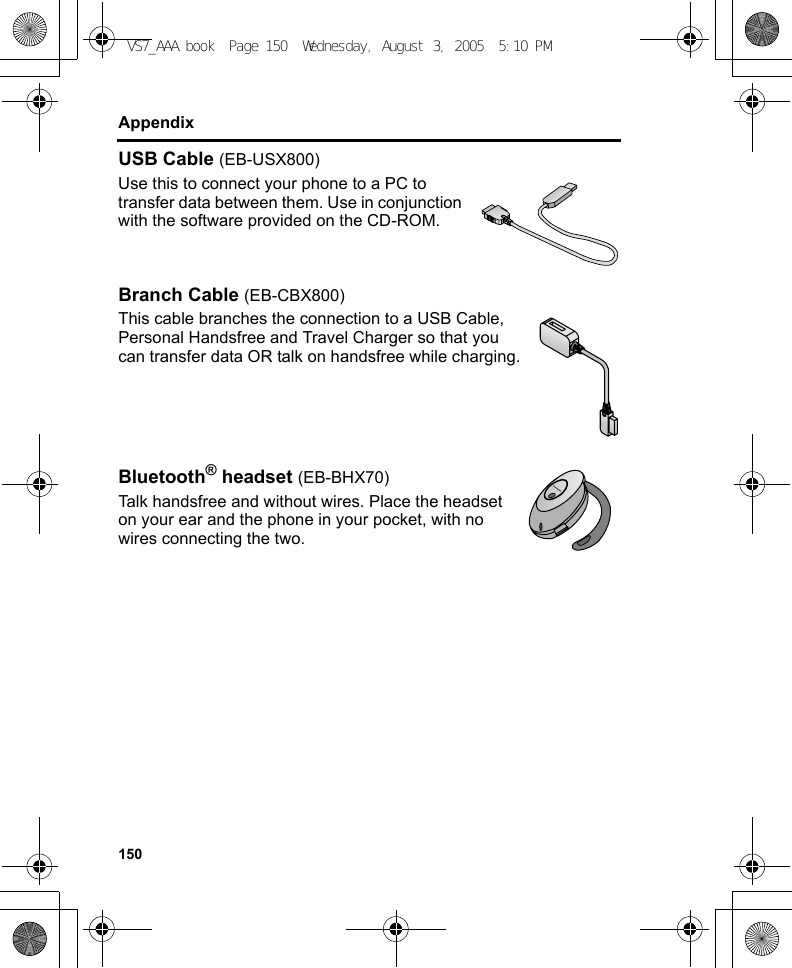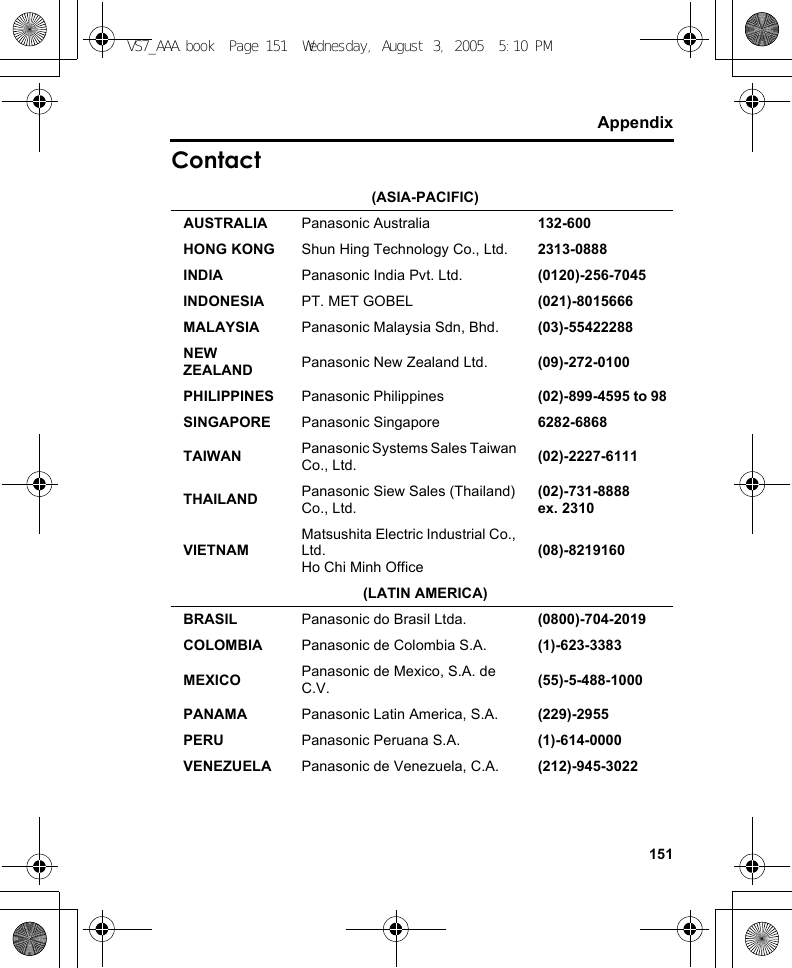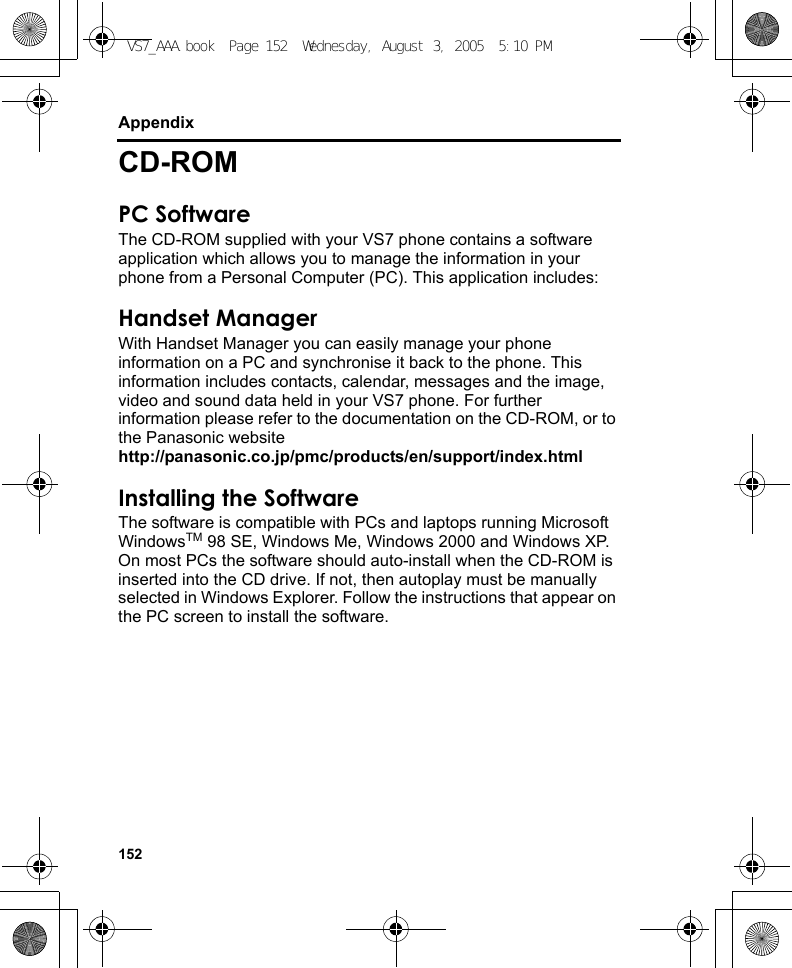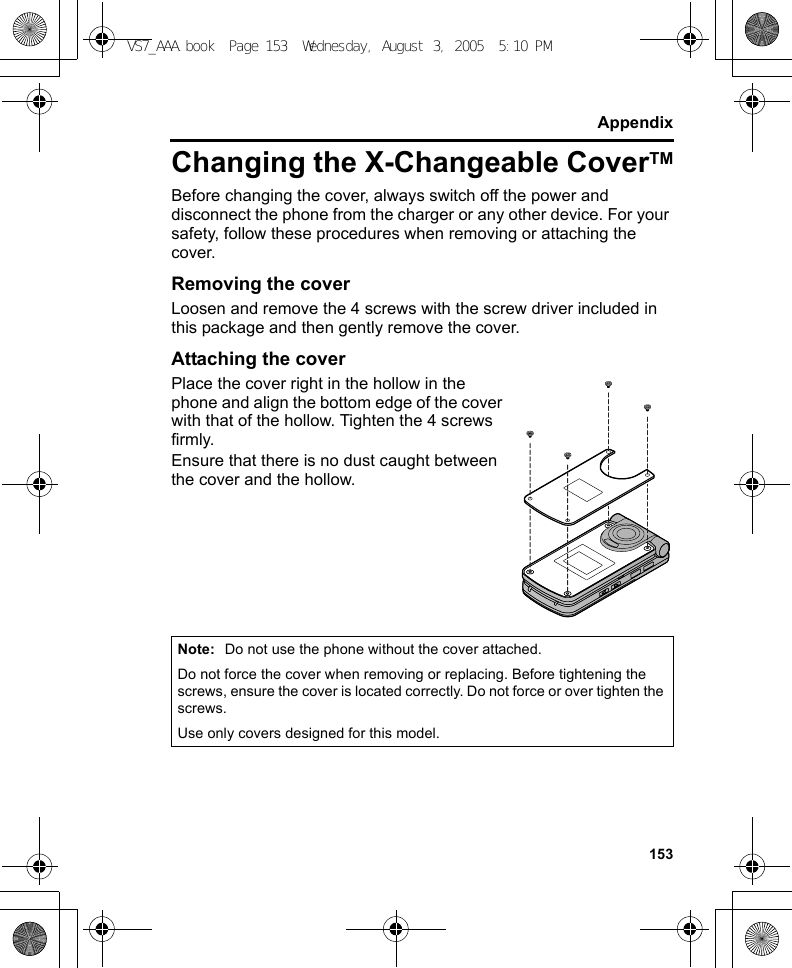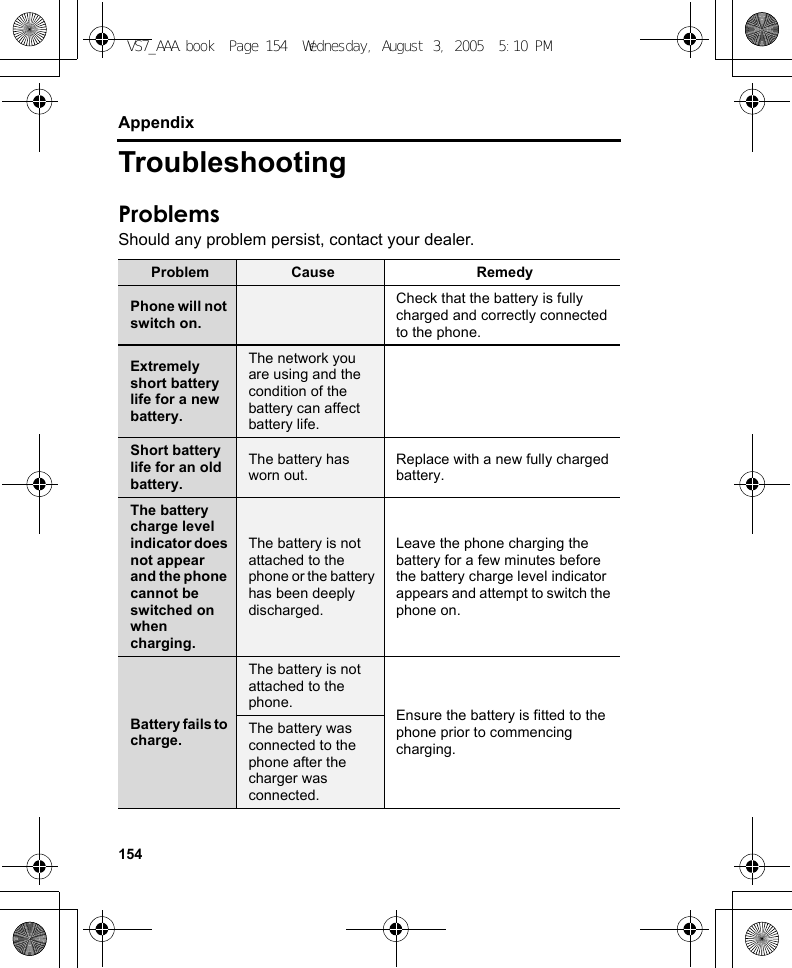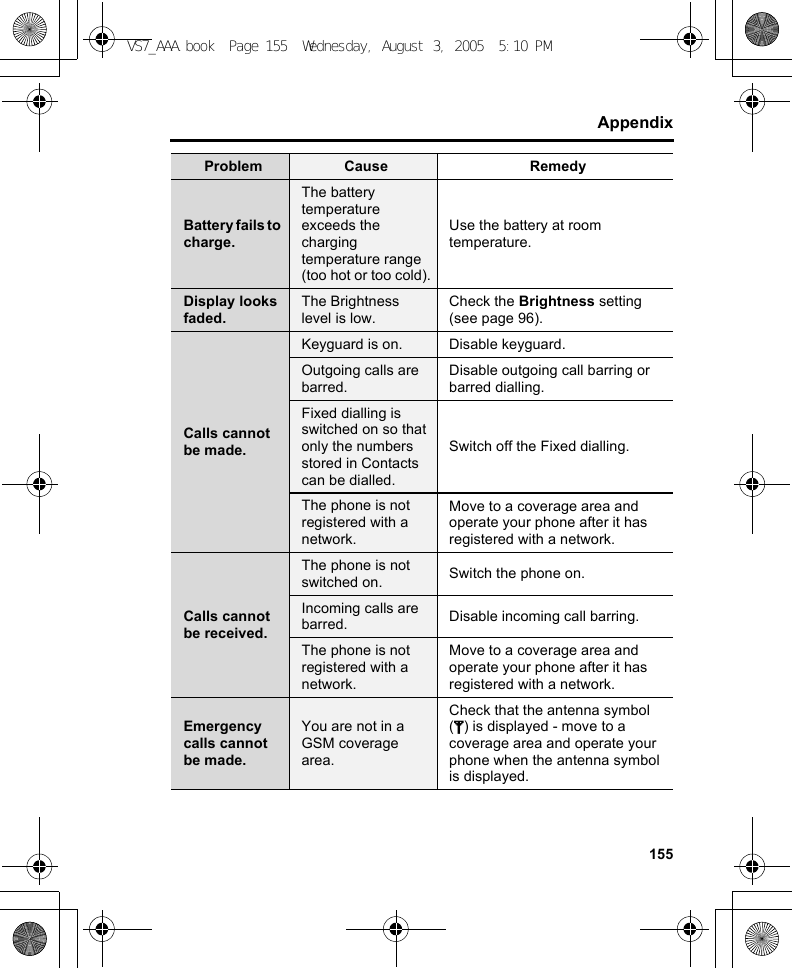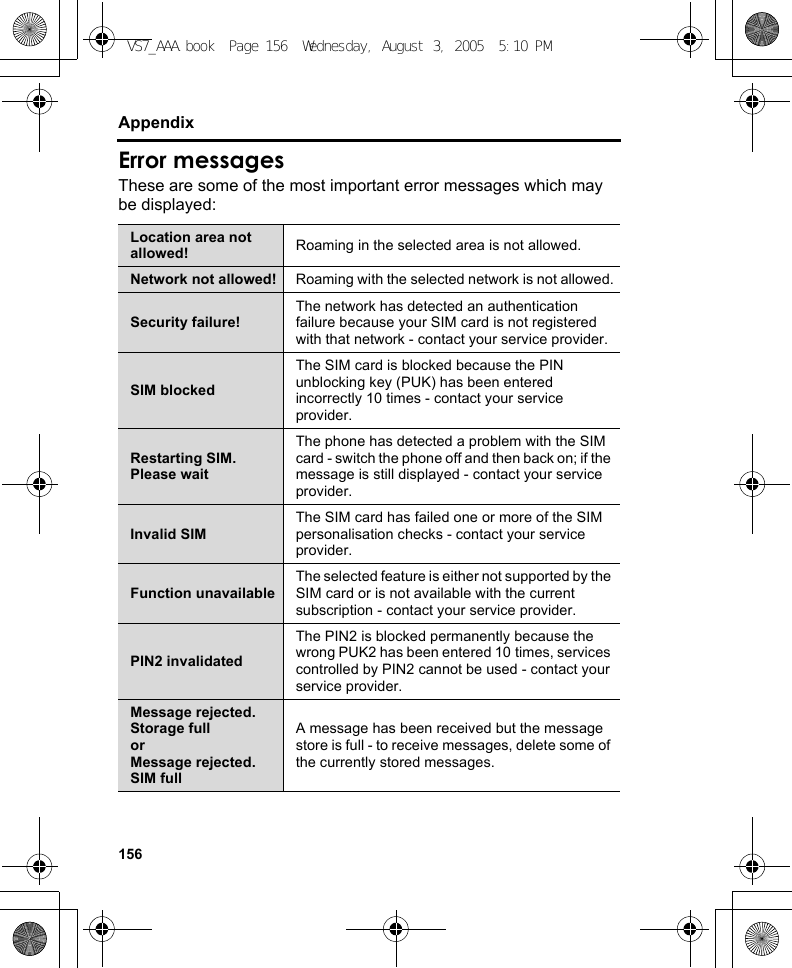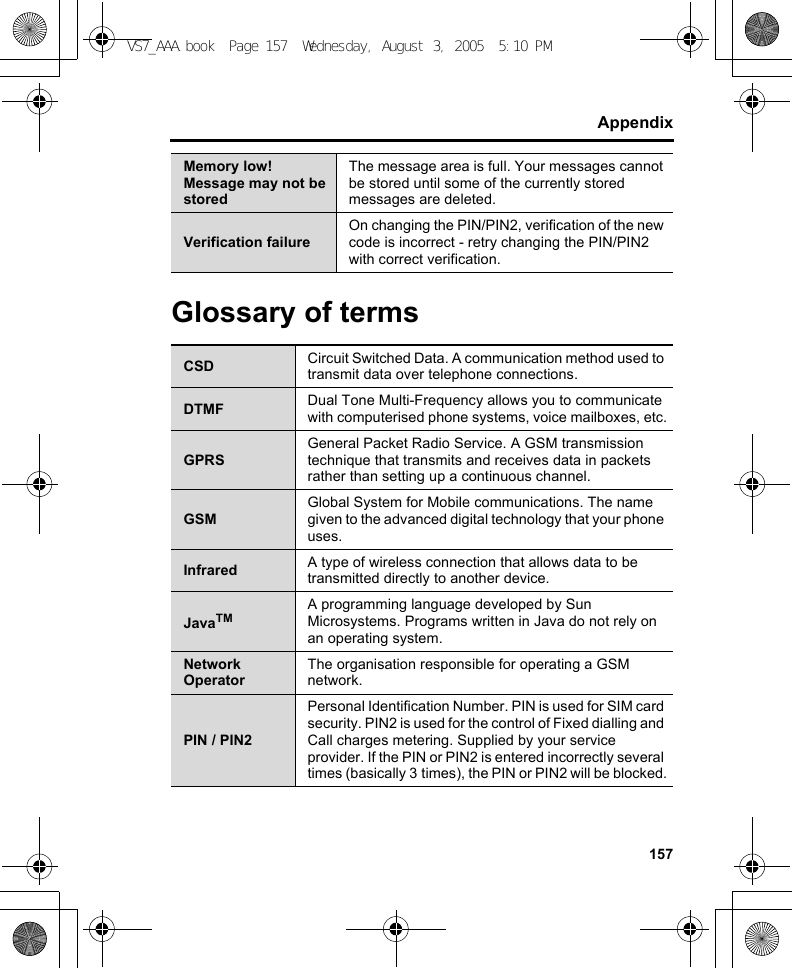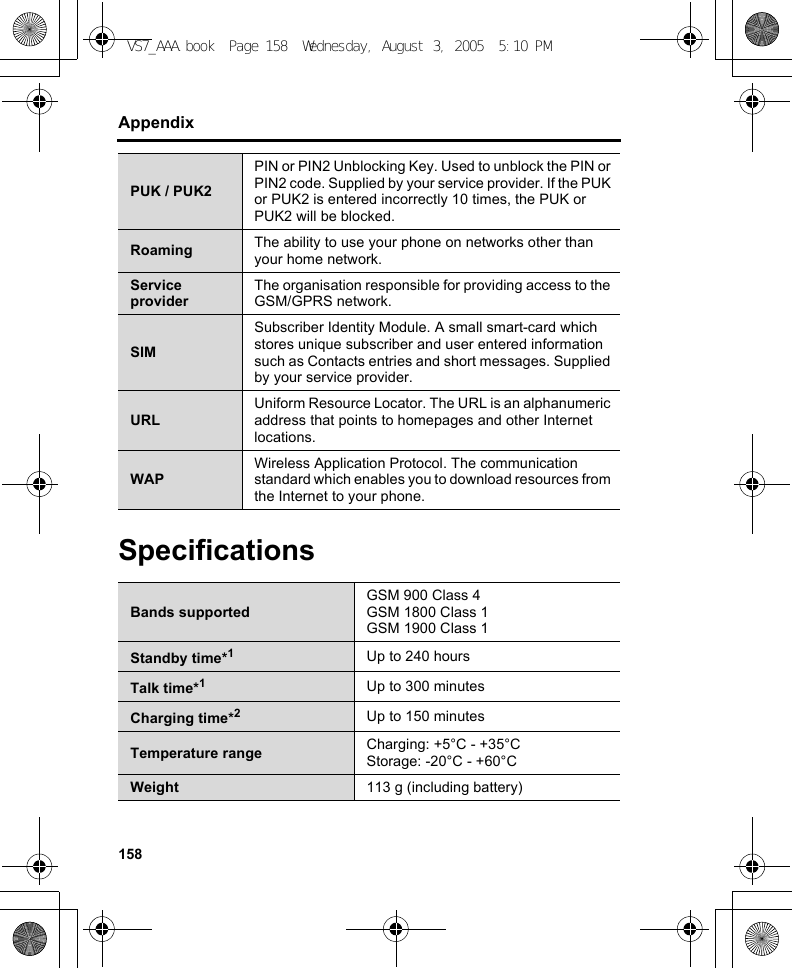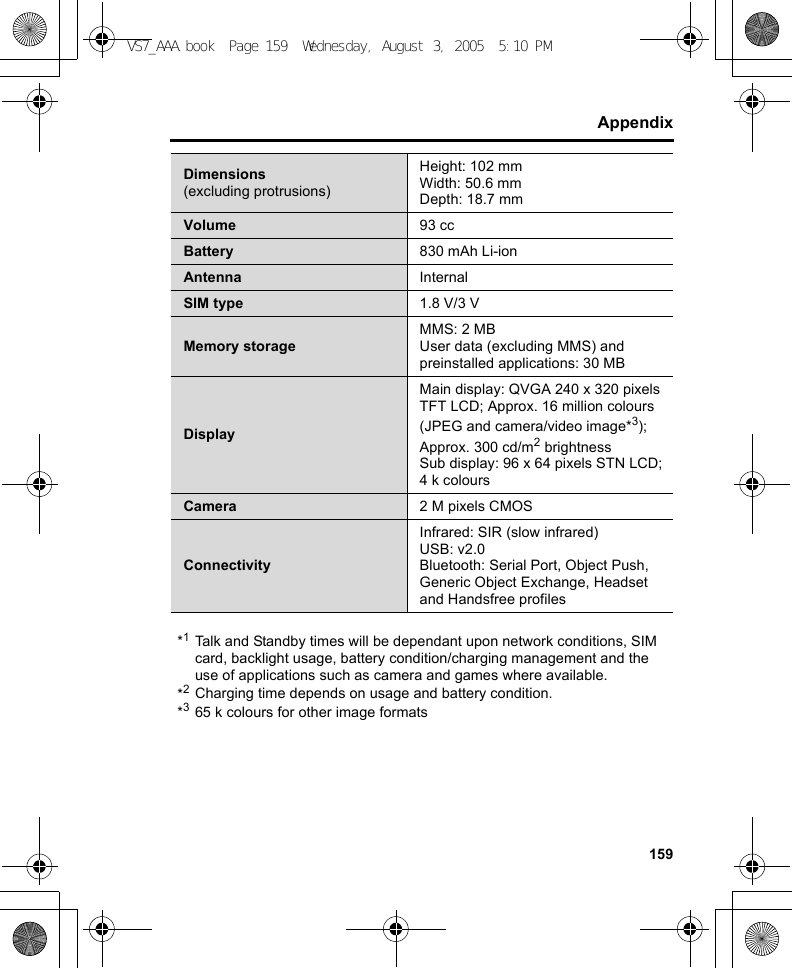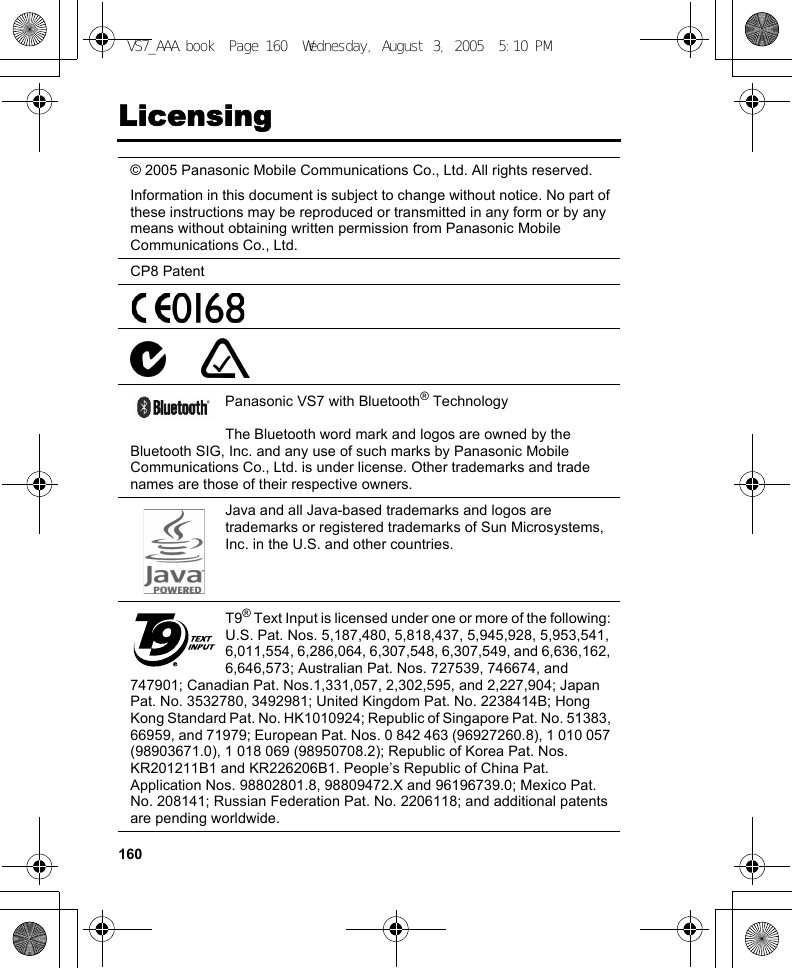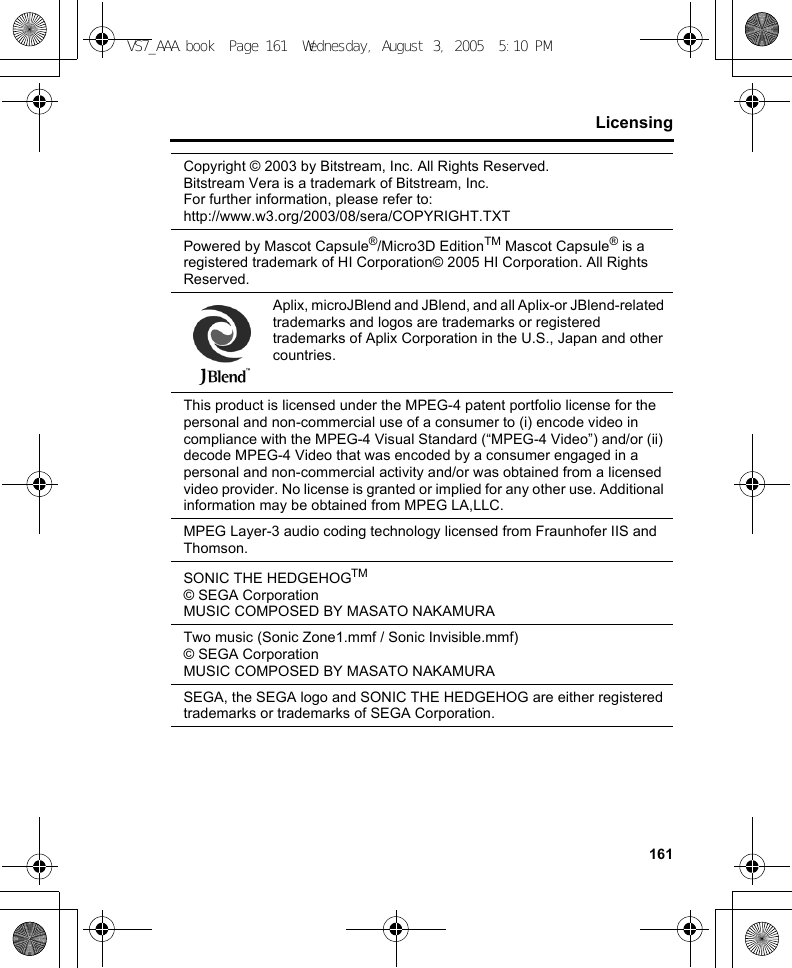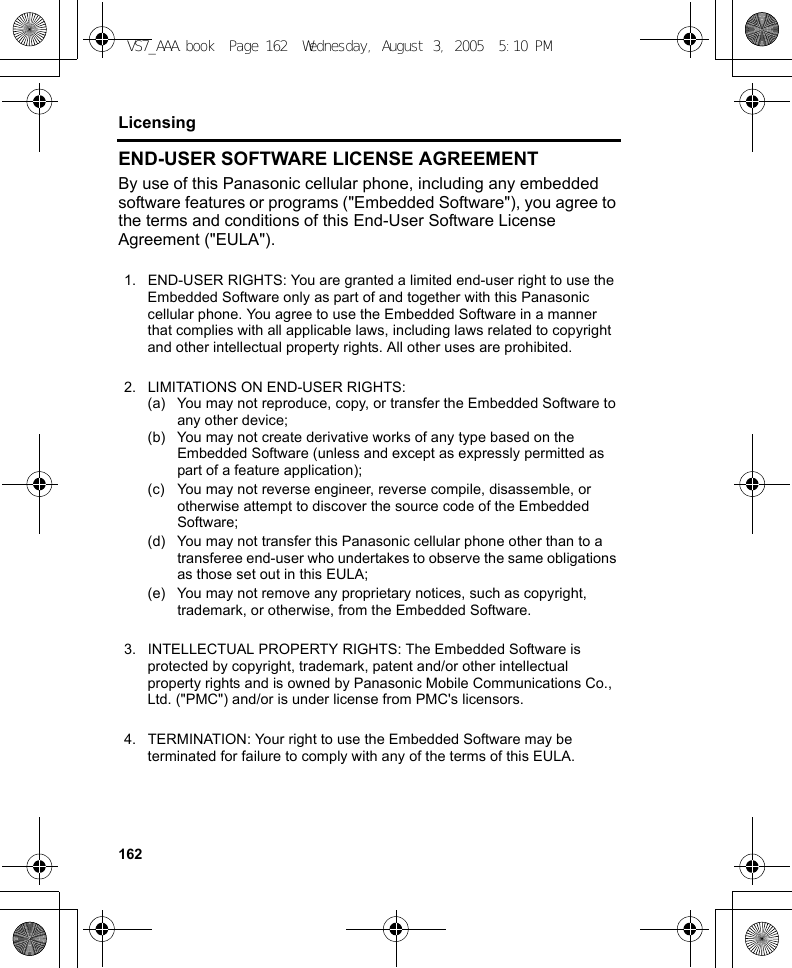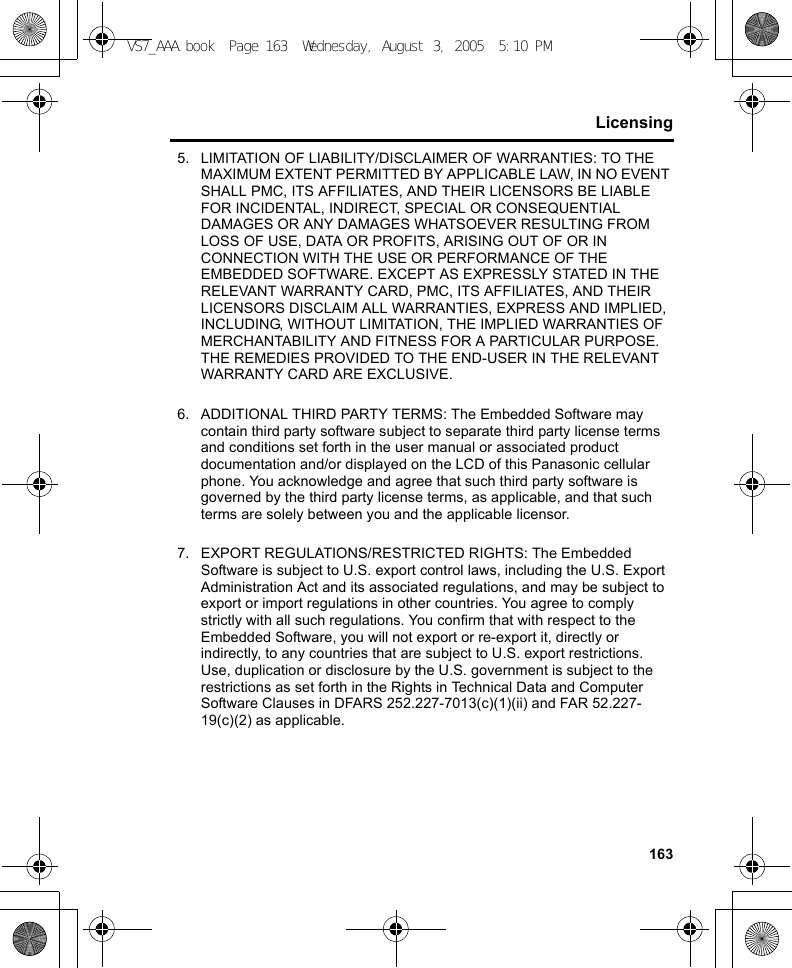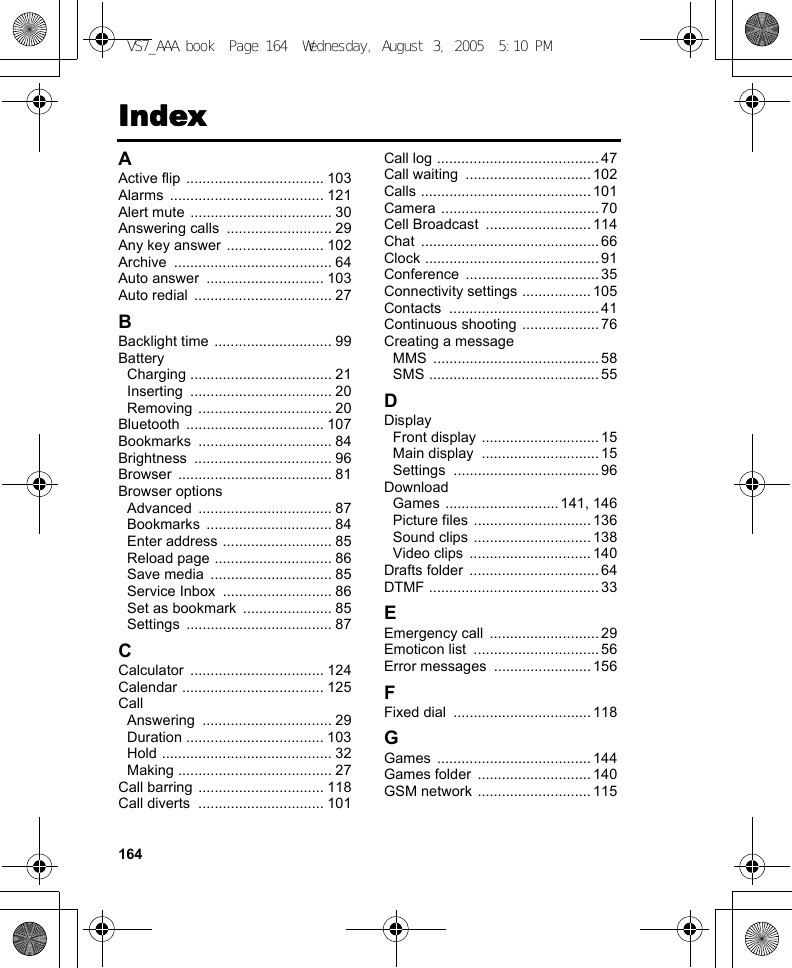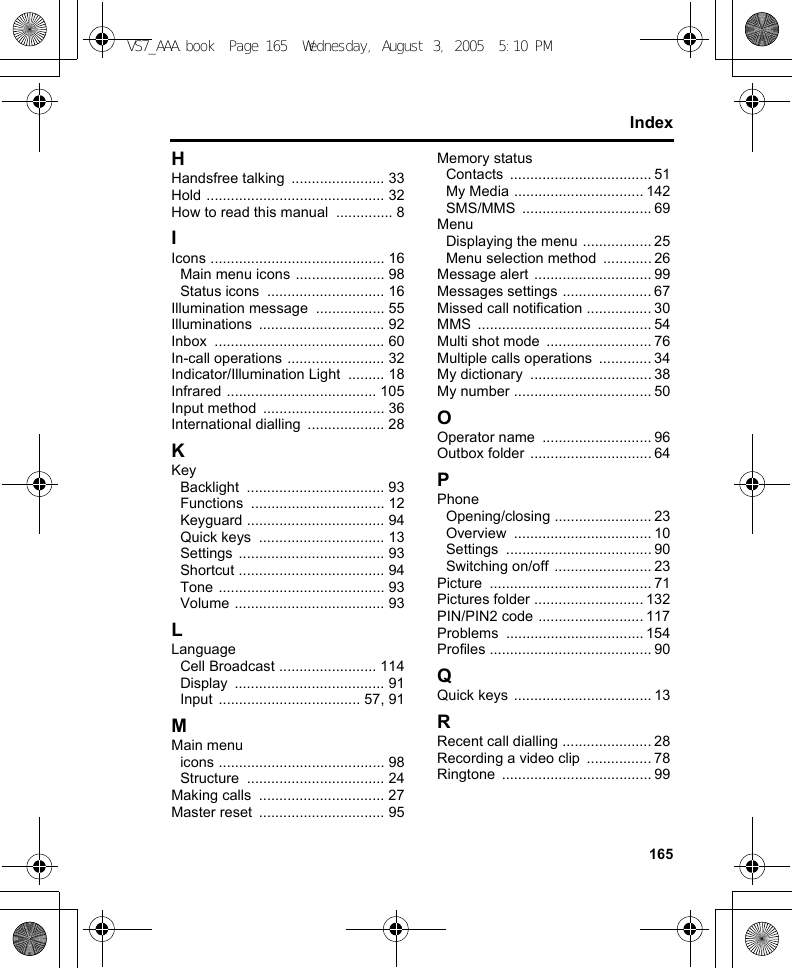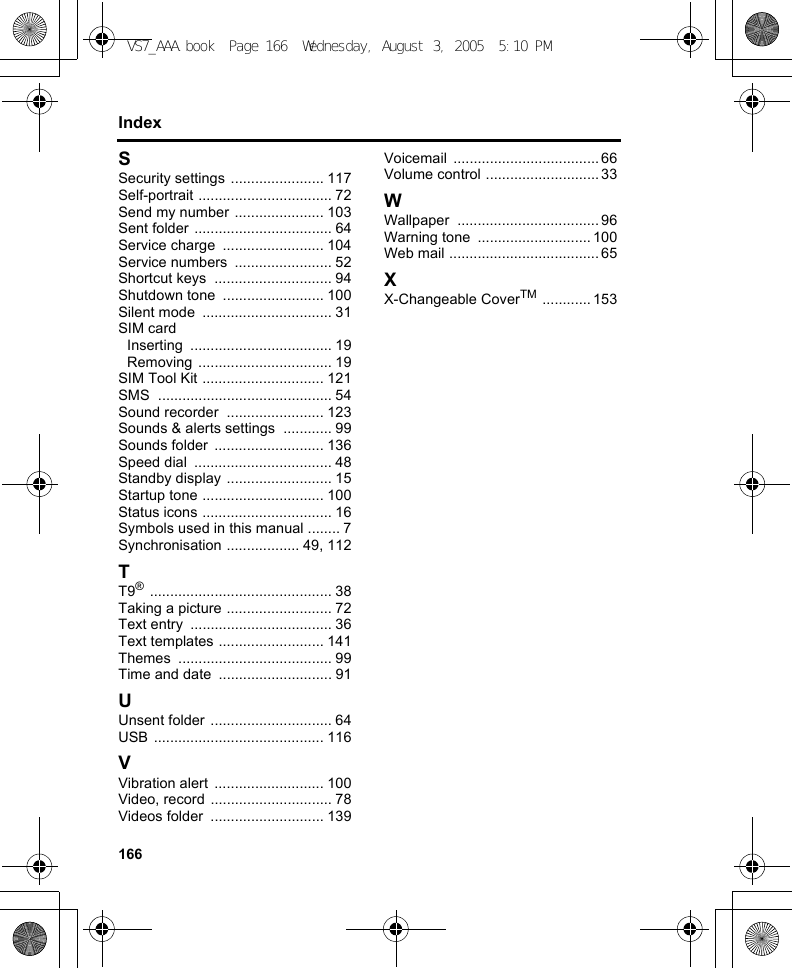Panasonic Mobile Communications Development of USA 23C002A GSM Cellular Mobile Radio with Bluetooth User Manual VS7 AAA
Panasonic Mobile Communications Development Corporation of USA GSM Cellular Mobile Radio with Bluetooth VS7 AAA
Contents
Users Guide Part 3
![111SettingsManaging paired devicesd Main menu > Settings > Connectivity > Bluetooth > Paired devices1. [192] to scroll to the required device 7 [5] (Options)2. Select the required optionIcons of paired devicesAdd new deviceView the list of discovered devices. To search for other devices, press [5] (Options) 7 select Search while viewing the Discovered devices list.Make trust/ Make untrustMake the required device a trusted/untrusted device.Connect/ Disconnect Connect/disconnect to the phone, headset or handsfree.Rename Change name of paired device to an easily recognised name.Delete Delete the paired device from your list.audio phonecomputer miscellaneousVS7_AAA.book Page 111 Wednesday, August 3, 2005 5:10 PM](https://usermanual.wiki/Panasonic-Mobile-Communications-Development-of-USA/23C002A.Users-Guide-Part-3/User-Guide-570777-Page-1.png)
![112SettingsSynchronisationYou can synchronise your Contacts list with your network server. You may need to do this if you store your Contacts list on the network server, and you want them all to be the same. You can just send changes or send all your records to the network server. This function uses SyncML/OMA Standard technology.Before you can synchronise your Contacts list, you need to set up a server profile and select a WAP profile.Creating/editing a server profileYou can create up to 2 server profiles.d Main menu > Settings > Connectivity > Synchronisation1. [5] (Options) 7 Select Sync. settings2. [192] to scroll to the required profile3. [5] (Options) 7 Select Edit4. Select the required setting 7 [0]5. Enter information 7 [0]6. [5] (Save)Selecting a server profiled Main menu > Settings > Connectivity > Synchronisation1. Repeat steps 1 and 2 in “Creating/editing a server profile” on page 1122. [5] (Options) 7 Select SetProfile name Enter the profile name.Server name Enter the web address of the server.Server database Enter the database name of the server.Server user ID Enter your user name for the server.Server password Enter the password.VS7_AAA.book Page 112 Wednesday, August 3, 2005 5:10 PM](https://usermanual.wiki/Panasonic-Mobile-Communications-Development-of-USA/23C002A.Users-Guide-Part-3/User-Guide-570777-Page-2.png)
![113SettingsSelecting a WAP profiled Main menu > Settings > Connectivity > Synchronisation1. [5] (Options) 7 Select WAP profiles2. Select the required profileSynchronisingTo send only changes to the network server:d Main menu > Settings > Connectivity > Synchronisation > Modified contactsThe phone confirms completion.To send all your records to the network server:d Main menu > Settings > Connectivity > Synchronisation > All contactsThe phone confirms completion.Server or database authenticationWhile synchronising, you may be asked for server or database authentication. Enter the correct information and retry the synchronisation connection.In authentication screen:1. [192] to scroll to the required setting 7 [0]2. Enter the correct information 7 [0]3. To retry the synchronisation connection, [5] (Options) 7 Select OkNote: If you are synchronising your Contacts list for the first time, or you need to make a large number of changes, then the synchronisation may take several minutes or more.You cannot synchronise the following fields: Birthday, Postal address, Ringtone, Message alert, Illumination, Picture and Group. There may be other fields that cannot be synchronised depending on the server.VS7_AAA.book Page 113 Wednesday, August 3, 2005 5:10 PM](https://usermanual.wiki/Panasonic-Mobile-Communications-Development-of-USA/23C002A.Users-Guide-Part-3/User-Guide-570777-Page-3.png)
![114SettingsCell BroadcastYou can receive messages on specified topics, such as weather information and traffic news, regularly from your service provider. You can specify the “topic(s)” of information and the language in which you wish to receive the information.Activating Cell Broadcastd Main menu > Settings > Connectivity > Cell Broadcast > On/Off1. Select On or OffReading a received messaged Main menu > Settings > Connectivity > Cell Broadcast > Read messages1. [192] to scroll to the required message 7 [0]Topics and languagesYou can add, edit and delete topics and languages.d Main menu > Settings > Connectivity > Cell Broadcast > Options > Topic or Language1. [192] to scroll to the required topic or language2. [5] (Options) 7 Select Add, Edit or DeleteVS7_AAA.book Page 114 Wednesday, August 3, 2005 5:10 PM](https://usermanual.wiki/Panasonic-Mobile-Communications-Development-of-USA/23C002A.Users-Guide-Part-3/User-Guide-570777-Page-4.png)
![115SettingsGSM networkSelecting a network manuallyYou can manually select a network that is available in your current location.d Main menu > Settings > Connectivity > GSM network > New search1. Select the required networkNetwork listThe network list is used when the Search mode is set to Automatic. The order in the list indicates the search priority. You can edit the list as required.d Main menu > Settings > Connectivity > GSM network > Select network1. [192] to scroll to the required network2. [5] (Options) 7 Select Add, Insert, Edit or DeleteAdd stores a new network at the end of the list, while Insert stores a new network above the selected network.Search modeYou can set your phone to automatically or manually search for the other networks when roaming. When Automatic is selected, the phone automatically selects a new network in order to maintain optimum network availability. When Manual is selected, available networks are shown on the standby screen.d Main menu > Settings > Connectivity > GSM network > Search mode1. Select Automatic or ManualNote: National regulations may not permit roaming in your home region.VS7_AAA.book Page 115 Wednesday, August 3, 2005 5:10 PM](https://usermanual.wiki/Panasonic-Mobile-Communications-Development-of-USA/23C002A.Users-Guide-Part-3/User-Guide-570777-Page-5.png)
![116SettingsData connectionsGPRS settings and CSD settings are stored in the Data connections menu.Data can be sent/received using GPRS or CSD technology.Editing GPRS/CSD settingsd Main menu > Settings > Connectivity > Data connections1. [192] to scroll to the required setting you want to edit or <Empty> to add new setting 7 [0]2. If <Empty> is selected, select GPRS or CSD3. Edit the required field 7 [5] (Save)Deleting GPRS/CSD settingsd Main menu > Settings > Connectivity > Data connections1. [192] to scroll to the required setting you want to delete2. [5] (Options) 7 Select Delete3. [0]9[5] (Yes)USBYou can backup data stored on your phone to a PC using USB Cable. Install the Handset Manager software from the CD-ROM before using USB Cable. (See “CD-ROM” on page 152.)Note: If your service provider has protected some of your settings, you may not be able to modify them.VS7_AAA.book Page 116 Wednesday, August 3, 2005 5:10 PM](https://usermanual.wiki/Panasonic-Mobile-Communications-Development-of-USA/23C002A.Users-Guide-Part-3/User-Guide-570777-Page-6.png)
![117SettingsSecurityPIN codeThe PIN protects your SIM card against unauthorised use. If you enable the PIN, you will be prompted to enter the PIN code every time the phone is switched on.The PIN2 controls security for certain service provider services such as Fixed dial and Service charge.Enabling/Disabling PIN entryd Main menu > Settings > Security > PIN entry > Enable/disable1. Select Enable or Disable2. Enter the PIN code (4-8 digits) 7 [0]9[5] (Ok)Changing PINYou can change the PIN when PIN entry is set to Enable.d Main menu > Settings > Security > PIN entry > Change PIN1. Enter the current code 7 [0]9[5] (Ok)2. Enter the new code 7 [0]9[5] (Ok)3. Enter the new code again 7 [0]9[5] (Ok)Note: If PIN is entered incorrectly 3 times the phone will be locked, and you will need to enter the PUK code. If PIN2 is entered incorrectly 3 times SIM card will be locked, and you will need to enter PUK2 code. If the PUK code is entered incorrectly 10 times, the phone will cease to operate permanently. All information stored in the SIM card will be lost and the SIM card will need to be replaced. Contact your service provider for further information.VS7_AAA.book Page 117 Wednesday, August 3, 2005 5:10 PM](https://usermanual.wiki/Panasonic-Mobile-Communications-Development-of-USA/23C002A.Users-Guide-Part-3/User-Guide-570777-Page-7.png)
![118SettingsChanging PIN2d Main menu > Settings > Security > Change PIN21. Enter the current code 7 [0]9[5] (Ok)2. Enter the new code 7 [0]9[5] (Ok)3. Enter the new code again 7 [0]9[5] (Ok)Fixed dialWhen Fixed dial is enabled, only the phone numbers stored in SIM Contacts can be dialled. Any manually dialled phone numbers must match the phone numbers in SIM Contacts.To store, edit or delete phone numbers in SIM Contacts, you need to enter your PIN2 code.d Main menu > Settings > Security > Fixed dial1. Select Enable or Disable2. Enter the PIN2 code (4-8 digits) 7 [0]9[5] (Ok)Call barringCall barring restricts certain calls, using a password supplied by your service provider.The following Call bar settings are available:Bar outgoing calls All outgoing calls are barred.Bar foreign calls International outgoing calls are barred.Bar foreign calls except HomeInternational outgoing calls except to your home country are barred.Bar incoming calls All incoming calls are barred.Bar incoming if abroad Roaming is barred if abroad.VS7_AAA.book Page 118 Wednesday, August 3, 2005 5:10 PM](https://usermanual.wiki/Panasonic-Mobile-Communications-Development-of-USA/23C002A.Users-Guide-Part-3/User-Guide-570777-Page-8.png)
![119SettingsCall barring settingd Main menu > Settings > Security > Call barring1. Select the required setting2. Enter the password 7 [0]9[5] (Ok)To cancel setting/check status:d Main menu > Settings > Security > Call barring1. [192] to scroll to the required setting2. [5] (Options) 7 Select Off or Status3. If Off is selected, enter the password 7 [0]9[5] (Ok)To cancel all the settings/check all the statuses:d Main menu > Settings > Security > Call barring1. Select Cancel all or Status all2. If Cancel all is selected, enter the password 7 [0]9[5] (Ok)Changing the passwordd Main menu > Settings > Security > Call barring > Password1. Enter the current password 7 [0]9[5] (Ok)2. Enter a new password 7 [0]9[5] (Ok)3. Enter the new password again 7 [0]9[5] (Ok)VS7_AAA.book Page 119 Wednesday, August 3, 2005 5:10 PM](https://usermanual.wiki/Panasonic-Mobile-Communications-Development-of-USA/23C002A.Users-Guide-Part-3/User-Guide-570777-Page-9.png)
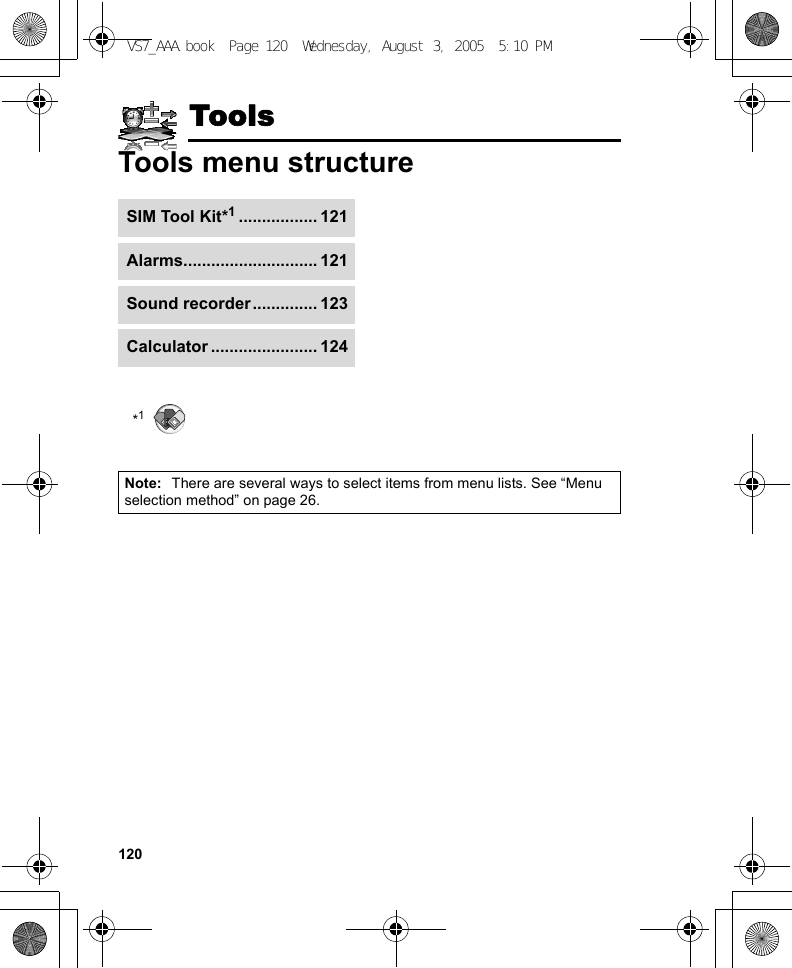
![121ToolsSIM Tool KitThe SIM Tool Kit allows the applications existing on the SIM card to interact and operate with your phone. These applications, stored in the SIM memory, are Value Added Services. Your service provider can configure your SIM card with the applications that can be seen on your phone as additional menu items.For further information, contact your service provider.AlarmsYou can set up to 5 different alarms.Setting the alarmd Main menu > Tools > Alarms1. [192] to scroll to the required setting 7 [0]2. [192] to scroll to the required field 7 [0]3. Enter information 7 [0]4. [5] (Save) to store the entryThe alarm icon () appears on the standby screen.Turn on/off Select On or Off.Time Enter the time.Repeat type Select Once, Everyday or Weekly for alarm repeat type.Alarm toneSelect alarm tone from <Default> or My Media. To download an alarm tone, select Download*1.VS7_AAA.book Page 121 Wednesday, August 3, 2005 5:10 PM](https://usermanual.wiki/Panasonic-Mobile-Communications-Development-of-USA/23C002A.Users-Guide-Part-3/User-Guide-570777-Page-11.png)
![122Tools*1Turning the alarm on/offd Main menu > Tools > Alarms1. [192] to scroll to the required setting2. [5] (Options) 7 Select Turn on or Turn offStopping the alarmWhen the alarm sounds, you can activate the snooze function to repeat the alarm 5 times at 5 minute intervals.1. Press any key except [Y] 7 “Stop snooze?”2. To stop the snooze function: [0]9[5] (Turn off)To activate the snooze function: [6] (Snooze)Alarm volume Adjust alarm volume (Volume 0-4 or Step tone).Stored picturesSelect the required picture. The picture appears on the screen when the alarm sounds.Illumination Select the required illumination pattern or Off.Note: The alarm sounds at the time you set even if the phone is off.Shortcut: Stopping the alarm by pressing [Y] activates the snooze function and returns to standby mode.VS7_AAA.book Page 122 Wednesday, August 3, 2005 5:10 PM](https://usermanual.wiki/Panasonic-Mobile-Communications-Development-of-USA/23C002A.Users-Guide-Part-3/User-Guide-570777-Page-12.png)
![123ToolsSound recorderYou can record sounds, your voice or phone conversation. The recorded sound clips (except for the phone conversation) can be attached to MMS messages.Recording new sound clipsd Main menu > Tools > Sound recorder1. [0]9[5] (Start) to start recordingThe max. recording time is 3 minutes.2. [0]9[5] (Stop) to stop recording3. [0] to play back if required[192] to adjust the volume4. [5] (Options) 7 Select SaveThe sound clip is saved to My Media.If you select Send as MMS, you can access MMS menu.Note: When you save the recorded sound clip and receive storage full message, press [0]9[5] (Yes) to save the recorded sound clip by deleting unwanted files in My Media.VS7_AAA.book Page 123 Wednesday, August 3, 2005 5:10 PM](https://usermanual.wiki/Panasonic-Mobile-Communications-Development-of-USA/23C002A.Users-Guide-Part-3/User-Guide-570777-Page-13.png)
![124ToolsCalculatorYou can use the 4-function calculator (addition, subtraction, multiplication and division) to make simple arithmetic operations.d Main menu > Tools > Calculator1. Enter a numberTo enter a decimal point: [5]To enter a negative sign: [r]To erase digits: [6] (Clear)2. [1929394] to select the arithmetic operation ([1] to multiply, [4] to add, [2] to divide, [3] to subtract)3. Enter a number4. [0] (=) to calculateVS7_AAA.book Page 124 Wednesday, August 3, 2005 5:10 PM](https://usermanual.wiki/Panasonic-Mobile-Communications-Development-of-USA/23C002A.Users-Guide-Part-3/User-Guide-570777-Page-14.png)
![125CalendarBrowsing CalendarYou can view the calendar by month, by week or by day.Browsing operationd Main menu > CalendarTo move around the calendar: [1929394]To change the view format (Monthly view/Weekly view): see View format in “Options”To view the details of the selected day (Daily view): [0]OptionsFrom Monthly view or Weekly view, the following options are available by pressing [5] (Options).*1Available only when Display language setting is set to Chinese language. (See “Language” on page 91.)Note: There are several ways to select items from menu lists. See “Menu selection method” on page 26.New entry See “Creating Calendar events” on page 127.View format Change calendar view format, Monthly or Weekly.Go to date Go to specified date.Send viaSend calendar events via infrared or Bluetooth. See “Infrared” on page 105 or “Bluetooth® wireless technology” on page 107.Delete See “Deleting multiple events” on page 129.Lunar calendar detail*1Check Chinese Lunar calendar dates and festivals when viewing the western calendar.Memory status Show used memory for calendar.Settings See “Calendar settings” on page 130.VS7_AAA.book Page 125 Wednesday, August 3, 2005 5:10 PM](https://usermanual.wiki/Panasonic-Mobile-Communications-Development-of-USA/23C002A.Users-Guide-Part-3/User-Guide-570777-Page-15.png)
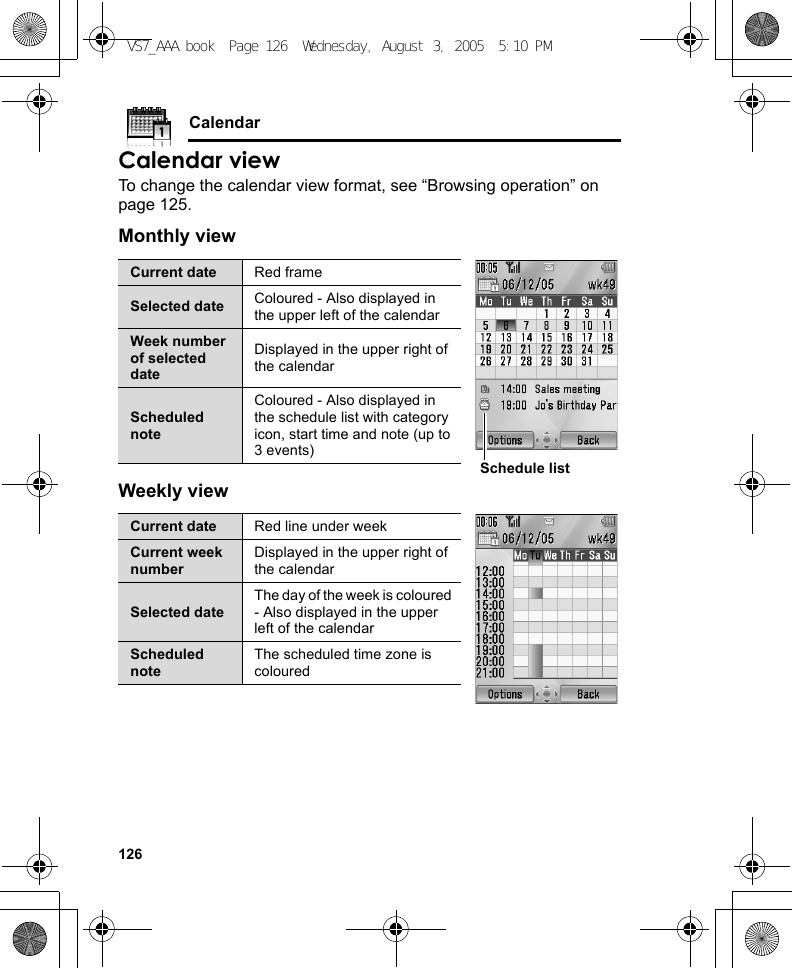
![127CalendarDaily viewCreating Calendar eventsd Main menu > Calendar1. Select the day of the event you wish to store2. [5] (Options) 7 Select New entry3. [192] to scroll to the required field 7 [0]4. Enter information 7 [0]To enter characters, see “Text entry” on page 36.5. [5] (Save) to store the eventCurrent date Displayed in the upper leftCurrent week number Displayed in the upper rightScheduled noteDisplayed with category icon, start time and noteNote Enter note (subject).Start date/time Enter the start time 7 [2] 7 Enter the start date (Present time/date is already entered.)End date/time Enter the end time 7 [2] 7 Enter the end date (Present time/date is already entered.)VS7_AAA.book Page 127 Wednesday, August 3, 2005 5:10 PM](https://usermanual.wiki/Panasonic-Mobile-Communications-Development-of-USA/23C002A.Users-Guide-Part-3/User-Guide-570777-Page-17.png)
![128Calendar*1Repeat type Select an event repeat cycle.ReminderSet the reminder to sound at the start time (0 min.) or certain minutes ahead of the start time.Select Off, 0 min., or 5, 10, 15, 30, 60, 90 min. ahead.When the reminder tone sounds, press [5] (View) to check the schedule or press [6] (Stop) to return to standby mode.Location Enter location.Category Select category.Calendar toneSelect a reminder tone from <Default> or My Media. To download a tone, select Download*1.Calendar volumeAdjust the reminder volume (Volume 0 -4 or Step tone).Illumination Select a reminder illumination pattern or Off.Note: The reminder sounds at the scheduled time even if the phone is off.The calendar highlights only the start days of scheduled events if the events are scheduled for over days.For downloading contents, visit http://box.panasonic.com/VS7_AAA.book Page 128 Wednesday, August 3, 2005 5:10 PM](https://usermanual.wiki/Panasonic-Mobile-Communications-Development-of-USA/23C002A.Users-Guide-Part-3/User-Guide-570777-Page-18.png)
![129CalendarManaging Calendar eventsEditing eventsd Main menu > Calendar1. From Daily view, [192] to scroll to the required event 2. [5] (Options) 7 Select Edit3. Edit the required field 7 [5] (Save) to overwriteDeleting eventsDeleting an eventd Main menu > Calendar1. From Daily view, [192] to scroll to the required event2. [5] (Options) 7 Select Delete3. [0]9[5] (Yes)Deleting multiple eventsTo delete the events of the selected day or the past events:d Main menu > Calendar1. From Monthly view or Weekly view, [1929394] to scroll to the required date2. [5] (Options) 7 Select Delete3. Select Day or Past4. [0]9[5] (Yes)To delete all events:d Main menu > Calendar1. From Monthly view or Weekly view, [5] (Options) 7 Select Delete2. Select All3. [5] (Yes)VS7_AAA.book Page 129 Wednesday, August 3, 2005 5:10 PM](https://usermanual.wiki/Panasonic-Mobile-Communications-Development-of-USA/23C002A.Users-Guide-Part-3/User-Guide-570777-Page-19.png)
![130CalendarCalendar settingsSelecting the starting day of the weekd Main menu > Calendar1. [5] (Options) 7 Select Settings2. Select Week starts on3. Select the required day of the weekSetting holidaysYou can set holidays to be indicated in red.d Main menu > Calendar1. [5] (Options) 7 Select Settings2. Select Holiday set3. [192] to scroll to the required day of the week 7 [0]Repeat this step to select other days of the week.4. [5] (Ok)Chinese Lunar calendarYou can check Chinese Lunar calendar dates and festivals when still viewing western calendar. To display Chinese Lunar calendar, you need to select Chinese language in Display language setting (see page 91).Switching on/off Chinese Lunar calendard Main menu > Calendar1. [5] (Options) 7 Select Settings2. Select Lunar calendar3. Select On or OffViewing Chinese Lunar calendar detaild Main menu > Calendar1. [1929394] to scroll to the day you wish to view the detail2. [5] (Options) 7 Select Lunar calendar detailVS7_AAA.book Page 130 Thursday, August 4, 2005 9:45 AM](https://usermanual.wiki/Panasonic-Mobile-Communications-Development-of-USA/23C002A.Users-Guide-Part-3/User-Guide-570777-Page-20.png)
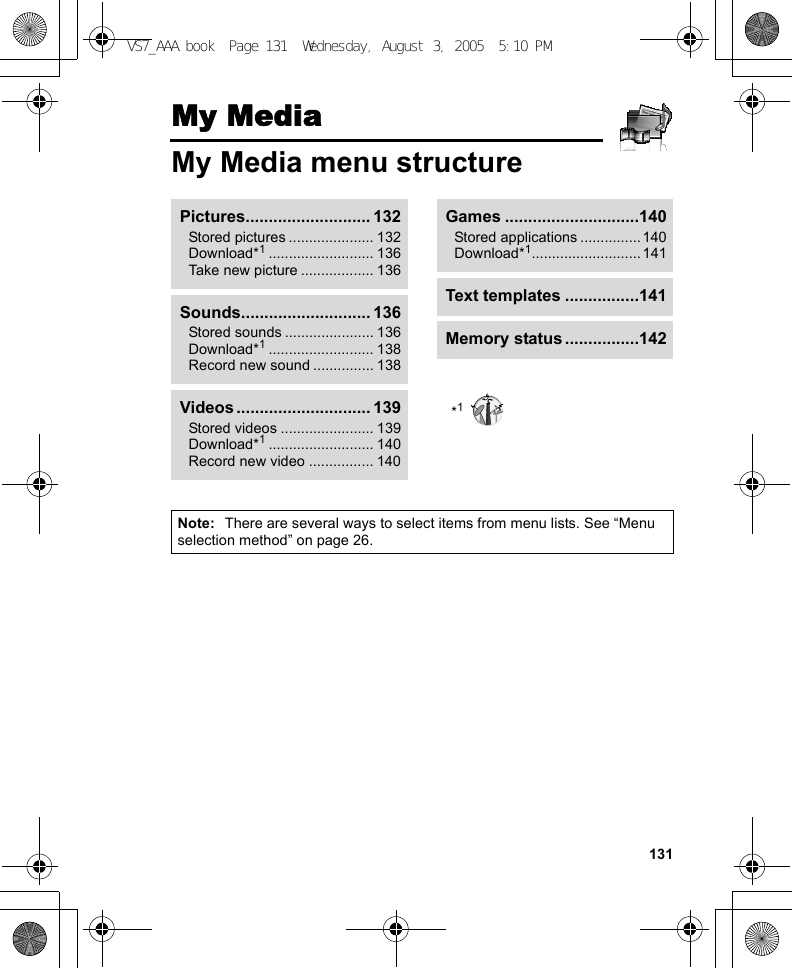
![132My MediaPicturesPictures taken by Camera, images downloaded from a WAP site and received via infrared or Bluetooth are stored in the Pictures folder.Viewing picturesd Main menu > My Media > Pictures > Stored pictures1. [1929394] to scroll to the required thumbnail 7 [0]You can view the actual size of the selected picture by pressing [0] if the picture is larger than the display. To continue onto step 2, press [6] (Back).2. [4]9[2] to view the next picture or [3]9[1] to view the previous pictureManaging filesTo make a new folder:1. In the Stored pictures folder, [5] (Options) 7 Select Manage files2. Select New folder3. Enter folder name 7 [0]To move the selected picture to another folder:1. When the required thumbnail is highlighted, [5] (Options) 7 Select Manage files2. Select Move to folder3. Select the required folderNote: To use a file downloaded or indicated by the icon ( ), you may need to purchase the rights. For further information, contact your service provider.Note: The file size of highlighted picture is displayed under the picture title, together with the date and time the image was stored. A picture of less than 1 kB is displayed as 1 kB.VS7_AAA.book Page 132 Wednesday, August 3, 2005 5:10 PM](https://usermanual.wiki/Panasonic-Mobile-Communications-Development-of-USA/23C002A.Users-Guide-Part-3/User-Guide-570777-Page-22.png)
![133My MediaOptionsWhen viewing the picture list, the following options are available by pressing [5] (Options).Send as MMS Attach the selected picture to an MMS message. See “Creating an MMS message” on page 58.Use asUse the selected picture as Wallpaper, External wallpaper or Contacts picture. See “Using pictures” on page 134.Delete Delete the selected picture or folder.Delete all Delete all the pictures in the folder or all the folders.Activate Purchase your rights to view the selected picture.Rename Rename the selected picture or folder.Send viaSend the selected picture via infrared or Bluetooth. See “Infrared” on page 105 or “Bluetooth® wireless technology” on page 107.Resize Resize the selected picture.Edit Edit the selected picture. See “Editing pictures” on page 134.Change view Change the picture list to List view or Grid view.Manage files Make a new folder or move the selected picture to another folder. See “Managing files” on page 132.Details Show details of the selected picture.Note: Sending or editing of a forward locked picture indicated by the icon ( ) is restricted.VS7_AAA.book Page 133 Wednesday, August 3, 2005 5:10 PM](https://usermanual.wiki/Panasonic-Mobile-Communications-Development-of-USA/23C002A.Users-Guide-Part-3/User-Guide-570777-Page-23.png)
![134My MediaUsing picturesYou can use the stored pictures as wallpapers, external wallpapers or Contacts pictures.d Main menu > My Media > Pictures > Stored pictures1. [1929394] to scroll to the required picture2. [5] (Options) 7 Select Use as3. Select Wallpaper, External wallpaper or Contacts picture(If Contacts picture is selected, go to the next step.)4. Highlight the required contact 7 [5] (Select)5. [5] (Save)Editing picturesAdding frameYou can add a frame to your picture.d Main menu > My Media > Pictures > Stored pictures1. When the required thumbnail is highlighted or the required picture is displayed on the screen, [5] (Options) 7 Select Edit2. Select Add frame3. Select the required frameThe picture with the selected frame is displayed.You can change the frame by pressing [394].4. [0]9[5] (Save)5. Enter the file name 7 [0]Note: Adding a frame is available only when the size of the picture to be edited is Medium 320x240, Small 160x120 or Main display 240x320.VS7_AAA.book Page 134 Wednesday, August 3, 2005 5:10 PM](https://usermanual.wiki/Panasonic-Mobile-Communications-Development-of-USA/23C002A.Users-Guide-Part-3/User-Guide-570777-Page-24.png)
![135My MediaTrimmingYou can trim your pictures.d Main menu > My Media > Pictures > Stored pictures1. When the required thumbnail is highlighted or the required picture is displayed on the screen, [5] (Options) 7 Select Edit2. Select Trimming3. Select the required trimming size4. If Free size is selected: [1929394] to determine the starting point 7 [0]9[5] (Start) 7 [1929394] to determine the ending point 7 [0]9[5] (Ok)If a size other than Free size is selected: [1929394] to move the trimming box 7 [0]9[5] (Start)5. [0]9[5] (Save)6. Enter the file name 7 [0]Clearing shadowYou can make dark pictures clearer.d Main menu > My Media > Pictures > Stored pictures1. When the required thumbnail is highlighted or the required picture is displayed on the screen, [5] (Options) 7 Select Edit2. Select Clear shadow3. [0]9[5] (Save)4. Enter the file name 7 [0]VS7_AAA.book Page 135 Wednesday, August 3, 2005 5:10 PM](https://usermanual.wiki/Panasonic-Mobile-Communications-Development-of-USA/23C002A.Users-Guide-Part-3/User-Guide-570777-Page-25.png)
![136My MediaDownloading picture filesd Main menu > My Media > Pictures > DownloadThe download site is displayed.Taking a new pictured Main menu > My Media > Pictures > Take new pictureThe phone switches to Picture mode. See “Taking a picture” on page 72.SoundsSound clips recorded by Sound recorder, downloaded from a WAP site and received via infrared or Bluetooth are stored in the Sounds folder.Playing sound clipsd Main menu > My Media > Sounds > Stored sounds1. [192] to scroll to the required sound file 7 [0][192] to adjust the volume.2. To stop: [0]To restart: [5] (Restart)Note: Panasonic is not responsible for the performance of downloaded contents or possible corruption of phone software.For downloading contents, visit http://box.panasonic.com/Note: To use a file downloaded or indicated by the icon ( ), you may need to purchase the rights. For further information, contact your service provider.Note: The VS7 supports the ISO standard for MP3, nonconforming MP3 formats may not play properly.VS7_AAA.book Page 136 Wednesday, August 3, 2005 5:10 PM](https://usermanual.wiki/Panasonic-Mobile-Communications-Development-of-USA/23C002A.Users-Guide-Part-3/User-Guide-570777-Page-26.png)
![137My MediaManaging filesYou can make new folders or move the selected sound files to another folder. See “Managing files” on page 132.OptionsIn the sound list, the following options are available by pressing [5] (Options).Send as MMSAttach the selected sound clip to an MMS message. See “Creating an MMS message” on page 58.Use asUse the selected sound clip as Ringtone, Message alert or Contacts ringtone. See “Using sound clips” on page 138.Play in sequence Select Looped or Random to play all the sound clips in the selected folder in a loop or at random.Delete Delete the selected sound file or folder.Delete all Delete all the sound files in the folder or all the folders.Activate Purchase your rights to play the selected sound file.Rename Rename the selected sound file or folder.Send viaSend the selected sound file via infrared or Bluetooth. See “Infrared” on page 105 or “Bluetooth® wireless technology” on page 107.Manage filesMake a new folder or move the selected sound file to another folder. See “Managing files” on page 132.Details Show details of the selected sound file.VS7_AAA.book Page 137 Wednesday, August 3, 2005 5:10 PM](https://usermanual.wiki/Panasonic-Mobile-Communications-Development-of-USA/23C002A.Users-Guide-Part-3/User-Guide-570777-Page-27.png)
![138My MediaUsing sound clipsYou can use the stored sound clips as ringtones, Message alerts or Contacts ringtones.d Main menu > My Media > Sounds > Stored sounds1. [192] to scroll to the required sound clip2. [5] (Options) 7 Select Use as3. Select Ringtone, Message alert or Contacts ringtone(If Contacts ringtone is selected, go to the next step.)4. Highlight the required contact 7 [5] (Select)5. Select Ringtone ( ) or Message alert ( )6. [5] (Save)Downloading sound clipsd Main menu > My Media > Sounds > DownloadThe download site is displayed.Recording new sound clipsd Main menu > My Media > Sounds > Record new soundThe phone switches to the Sound recorder mode. See “Sound recorder” on page 123.Note: The file size of highlighted sound is displayed at the top of the list, together with the date and time the sound file was stored. A sound file of less than 1 kB is displayed as 1 kB.Sending or editing of a forward locked sound indicated by the icon ( ) is restricted.Note: Panasonic is not responsible for the performance of downloaded contents or possible corruption of phone software.For downloading contents, visit http://box.panasonic.com/VS7_AAA.book Page 138 Wednesday, August 3, 2005 5:10 PM](https://usermanual.wiki/Panasonic-Mobile-Communications-Development-of-USA/23C002A.Users-Guide-Part-3/User-Guide-570777-Page-28.png)
![139My MediaVideosVideo clips recorded by Video recorder, downloaded from a WAP site and received via infrared or Bluetooth are stored in the Videos folder.Playing video clipsd Main menu > My Media > Videos > Stored videos1. [192] to scroll to the required video file 7 [0][192] to adjust the volume.2. To stop: [0]To restart: [5] (Restart)Managing filesYou can make new folders or move the selected video files to another folder. See “Managing files” on page 132.OptionsIn the video list, the same options in the Stored sounds folder are available. See “Options” on page 137. Note that Use as option is not available for video files.Note: To use a file downloaded or indicated by the icon ( ), you may need to purchase the rights. For further information, contact your service provider.Note: The file size of highlighted video is displayed at the top of the list, together with the date and time the video file was stored. A video file of less than 1 kB is displayed as 1 kB.VS7_AAA.book Page 139 Wednesday, August 3, 2005 5:10 PM](https://usermanual.wiki/Panasonic-Mobile-Communications-Development-of-USA/23C002A.Users-Guide-Part-3/User-Guide-570777-Page-29.png)
![140My MediaDownloading video clipsd Main menu > My Media > Videos > DownloadThe download site is displayed.Recording a new videod Main menu > My Media > Videos > Record new videoThe phone switches to Video mode. See “Recording a video clip” on page 78.GamesPreloaded games and downloaded games are stored in the Games folder.Playing gamesd Main menu > My Media > Games > Stored applications1. [192] to scroll to the required game 7 [0]For further details, see “Games” on page 144.Note: Panasonic is not responsible for the performance of downloaded contents or possible corruption of phone software.For downloading contents, visit http://box.panasonic.com/Note: To use a file downloaded or indicated by the icon ( ), you may need to purchase the rights. For further information, contact your service provider.VS7_AAA.book Page 140 Wednesday, August 3, 2005 5:10 PM](https://usermanual.wiki/Panasonic-Mobile-Communications-Development-of-USA/23C002A.Users-Guide-Part-3/User-Guide-570777-Page-30.png)
![141My MediaDownloading gamesd Main menu > My Media > Games > DownloadFor further details, see “Download games” on page 146.Text templatesYou can use templates stored in the phone when creating a text message. You can also save frequently used text as templates.Editing Text templatesd Main menu > My Media > Text templates1. [192] to scroll to the required template 7 [0]2. Edit the template 7 [0]OptionsIn the text templates list, the following options are available by pressing [5] (Options).Note: Panasonic is not responsible for the performance of downloaded contents or possible corruption of phone software.For downloading contents, visit http://box.panasonic.com/New Create a new template.Create message Create an SMS or MMS message using the selected template.Edit Edit the selected template.Delete Delete the selected template.Delete all Delete all the templates.Details Show details of the selected template file.VS7_AAA.book Page 141 Wednesday, August 3, 2005 5:10 PM](https://usermanual.wiki/Panasonic-Mobile-Communications-Development-of-USA/23C002A.Users-Guide-Part-3/User-Guide-570777-Page-31.png)
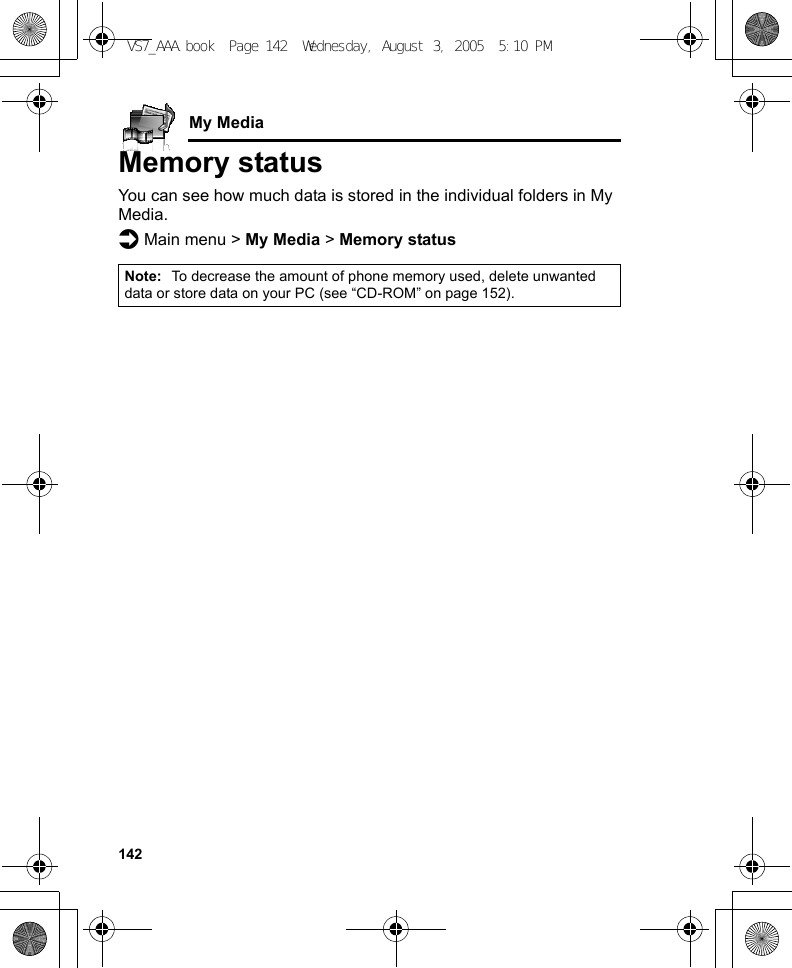
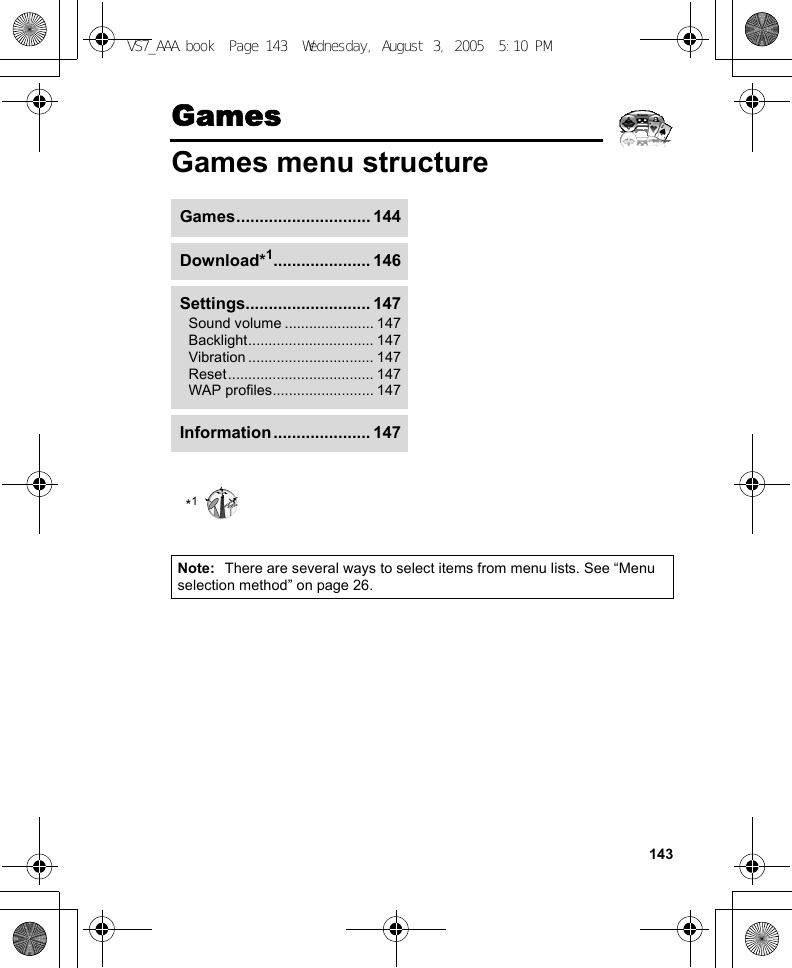
![144GamesGamesSelecting gamesYour phone has preinstalled JavaTM applications. The downloaded JavaTM applications are also listed here.d Main menu > Games > Games1. [192] to scroll to the required application2. [5] (Options) 7 Select the required optionRun Run the selected JavaTM application.PermissionSelect Network access, Messaging or Auto invocation, then select Always allowed, Ask first time, Ask every time or Not allowed.Details Show the application name, version, vendor, storage size, etc.Delete Delete the selected JavaTM application (except for the preinstalled applications).Activate Purchase your rights to run the selected JavaTM application.Note: Your phone supports J2METM JavaTM applications. Other types of JavaTM applications cannot be installed.Bluetooth headset cannot be used for listening for sounds during the games.VS7_AAA.book Page 144 Wednesday, August 3, 2005 5:10 PM](https://usermanual.wiki/Panasonic-Mobile-Communications-Development-of-USA/23C002A.Users-Guide-Part-3/User-Guide-570777-Page-34.png)
![145GamesSONIC THE HEDGEHOGThis is a mobile version of the high speed action classic, “SONIC THE HEDGEHOG”, which originally debuted in 1991 on the Mega Drive (SEGA Genesis).Save the animals from the evil scientific genius, Dr. Eggman, and stop him from taking over the world!Your objective is to get Sonic to the end of the game in one piece!The game has 6 Zones, and each Zone is divided into 3 Acts. In Act 3, Dr. Eggman will arrive in his contraption. Beat him to clear the Zone.d Main menu > Games > Games > SONIC THE HEDGEHOGKey operation:SoccerThis game is a 3D soccer game. Play and win exhibition game with selected country.d Main menu > Games > Games > SoccerKey operation:Move/Dash right Press [4] or press [H] key.Move/Dash left Press [3] or press [F] key.Jump Press [1] or press [S] key.Look Up Press [0] or press [G] key.Crouch Press [2] or press [J] key.Spin Press [2] or press [J] key (during dash).Move/Dribble Press Navigation key.Shoot Press [r] key.Pass Press [0] or press [G] key with a ball.Slide tackle Press [0] or press [G] key without a ball.VS7_AAA.book Page 145 Wednesday, August 3, 2005 5:10 PM](https://usermanual.wiki/Panasonic-Mobile-Communications-Development-of-USA/23C002A.Users-Guide-Part-3/User-Guide-570777-Page-35.png)
![146GamesSuspending/Terminating the game1. [Y]2. Select Suspend or TerminateWhen you select Suspend, JavaTM icon () appears on the standby screen.To resume the game:d Main menu > Games > Games1. Select ResumeThe JavaTM application starts running.Download gamesYou can download games to your phone from WAP sites. For customer support of downloaded contents, visit the respective supplier’s web sites.d Main menu > Games > Download1. Select the required JavaTM applicationWhen the downloading is over, “Would you like to run application?” appears.2. To run the JavaTM application: [0]9[5] (Ok)To exit: [Y]9[6] (Cancel)Note: You can also suspend the JavaTM application by closing the flip.Note: Panasonic is not responsible for the performance of downloaded contents or possible corruption of phone software.For downloading contents, visit http://box.panasonic.com/VS7_AAA.book Page 146 Wednesday, August 3, 2005 5:10 PM](https://usermanual.wiki/Panasonic-Mobile-Communications-Development-of-USA/23C002A.Users-Guide-Part-3/User-Guide-570777-Page-36.png)