Panasonic Mobile Communications 208013A UMTS/ GSM Cellular Mobile with RFID User Manual Part 3
Panasonic Mobile Communications Development of Europe Ltd UMTS/ GSM Cellular Mobile with RFID Part 3
Contents
- 1. User Manual Part 1
- 2. User Manual Part 2
- 3. User Guide Part 3
- 4. User Manual Part 3
User Manual Part 3
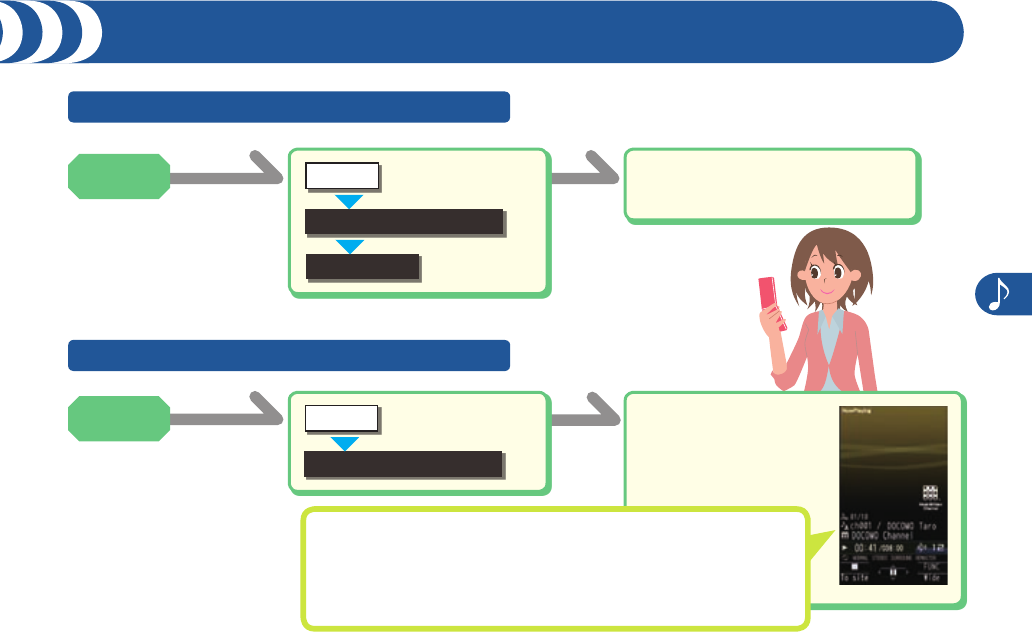
Camera/1Seg/Music
71
Using Music&Video Channel
Follow the instructions on the
display.
■
+m
Select a program.
■
+m
Step 1 Obtaining a Program
Step 2 Playing Back Programs
Music&Video Channel
Set program
MUSIC
Music&Video Channel
MUSIC
Operation while Playing Back a Music&Video Channel Program
+N+l: Halt
+N+Oo: Pause
BX+N+Bo: Sound volume adjustment
V+N+Vo (Press and hold): Fast forward
C+N+Co (Press and hold): Fast rewind
Stand-by
display
Stand-by
display
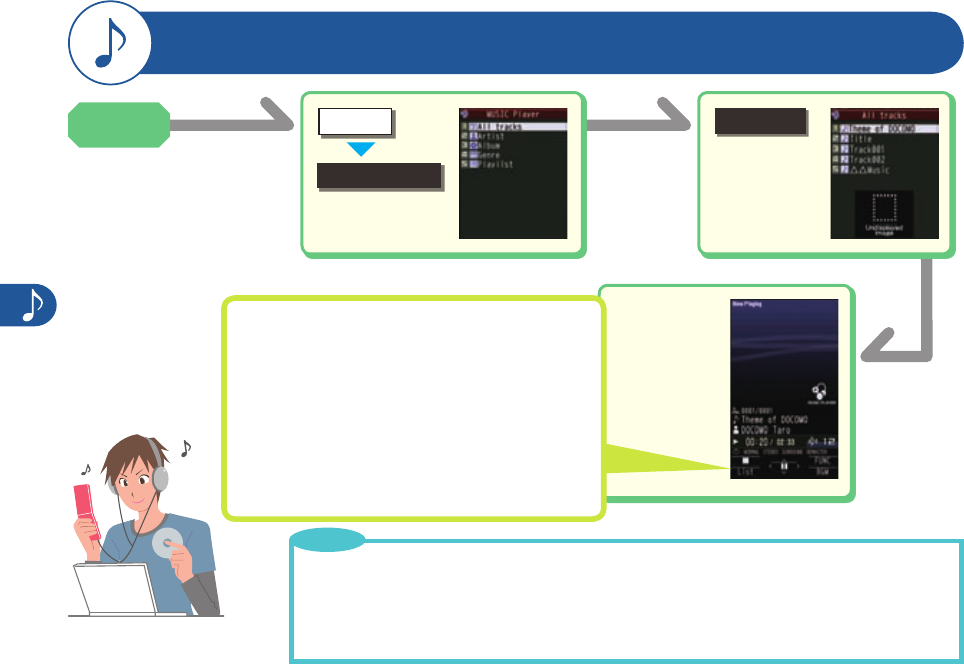
Camera/1Seg/Music
72
+mAll tracks
Operations for when Playing Back Music
+N+l: Halt
+N+Oo: Pause
BX+N+Bo: Sound volume
adjustment
V+N+Vo: Next music file
C+N+Co: Previous music file
or top of the music
file
V+N+Vo
(Press and hold)
: Fast forward
C+N+Co
(Press and hold)
: Fast rewind
Select a
music file.
■
MUSIC Player
MUSIC
You can listen to obtained Chaku-uta Full® music files or music files obtained from a personal computer.
“Chaku-uta Full” is a registered trademark of Sony Music Entertainment Inc.
■Handling Music Files
You can use music files saved on the microSD card for personal use only. Before using, give enough
consideration not to infringe on the third party’s intellectual property rights or other rights such as copyright.
・
Point
Listening to Music
Stand-by
display

Camera/1Seg/Music
73
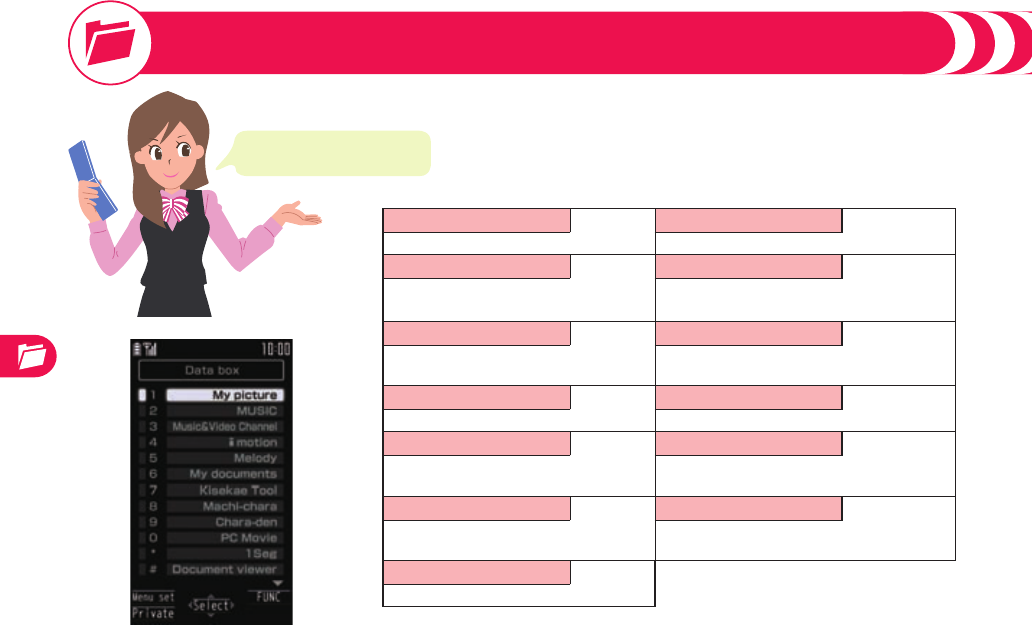
Data Management
74
Managing Data
Data listed on the right can be
stored in Data Box.
My picture Machi-chara
Still images shot by the camera, etc. Downloaded Machi-chara images
MUSIC Chara-den
Chaku-uta Full® music files obtained from
sites, etc.
Downloaded Chara-den images
Music&Video Channel PC Movie
Programs downloaded via Music&Video
Channel
PC movies saved by a personal computer
imotion 1Seg
Movies recorded by the camera, etc. Still images/video files recorded by 1Seg
Melody Document viewer
Downloaded melodies, etc. Word/Excel files saved from mail (attached files),
etc
My documents SD other files
Downloaded PDF files, etc. Incompatible files saved from mail (attached
files)
Kisekae Tool
Downloaded Kisekae Tool files, etc.
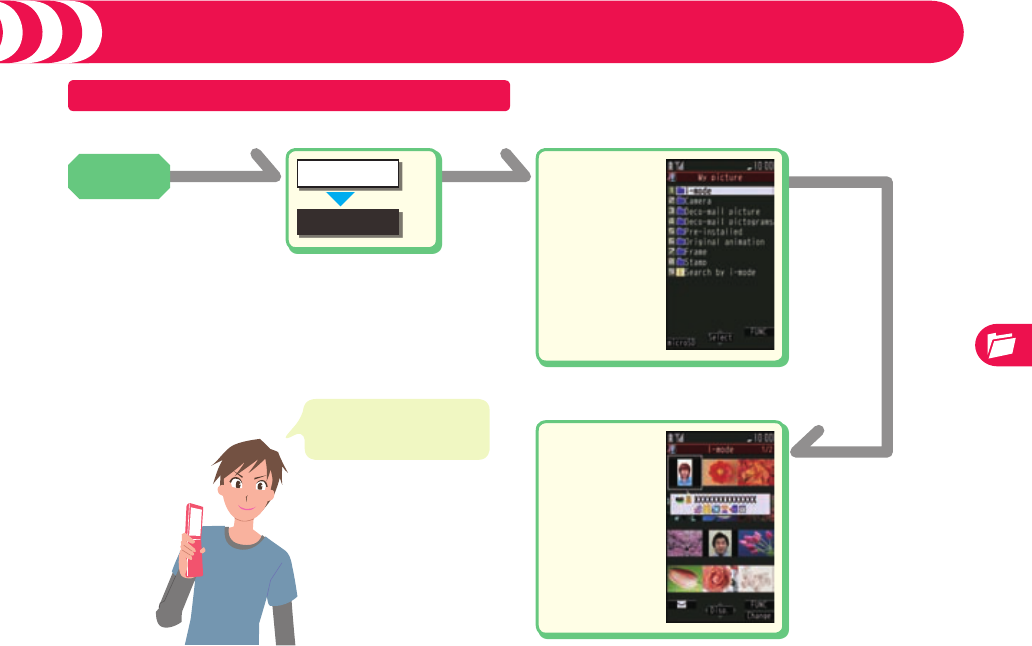
Data Management
75
Managing Data
Displaying Data
+m
You can also play back
Chara-den files, and PDF
files.
Select a
folder.
■
Select a
file.
■
DATA BOX
My picture
<Example> Displaying a still image
Stand-by
display
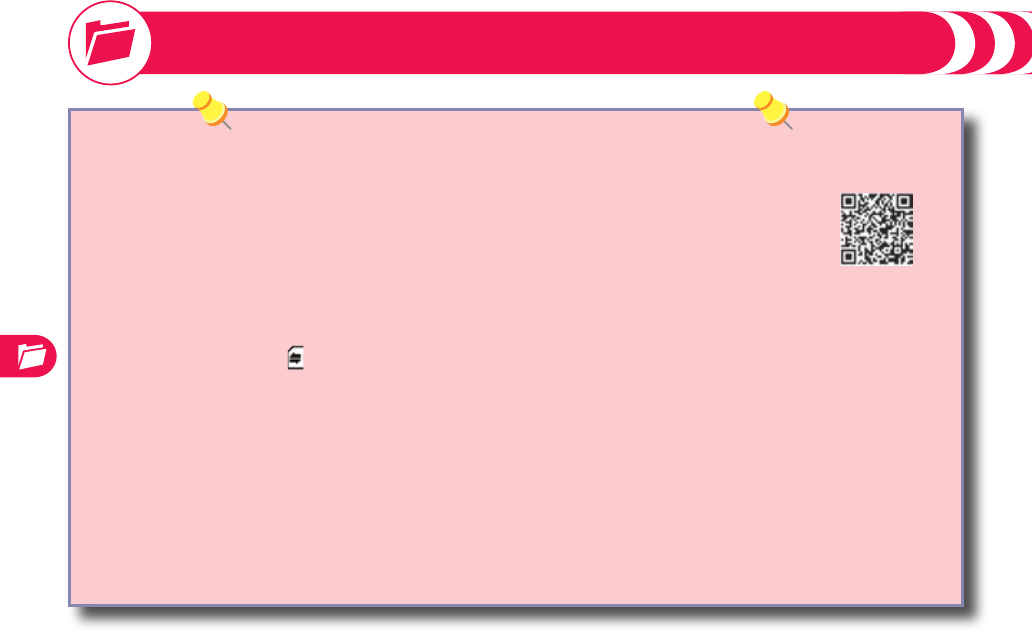
Data Management
76
You need to separately obtain a microSD card to use the functions related to the microSD card.
The FOMA terminal supports a commercial microSD card of up to 2 Gbytes and microSDHC card of up to 16 Gbytes (As of December
2008).
For the latest operation check information such as the memory capacity and manufacturers of microSD cards,
access the following sites (in Japanese only). Note that the microSD cards other than published in the sites
might not correctly work.
From i-mode to P-SQUARE (As of December 2008)
iMenu → メニューリスト (Menu List) → ケータイ電話メーカー (Mobile Phone Maker) → P-SQUARE
From personal computers http://panasonic.jp/mobile/
Note that the published information is the result obtained from the operation check but does not necessarily guarantee all
performances of those microSD cards.
During the card-processing, “ ” is displayed. During the card-processing, never remove the microSD card or turn off the FOMA
terminal. Check that the card-processing is not underway, turn off the FOMA terminal, and then remove the microSD card.
When the FOMA terminal or microSD card has many data files, it may take longer to access the files.
The microSD card has an operating life. If you use the microSD card for a long time, you may not be able to write new data on it, or
the card may be disabled.
You may not be able to use the microSD card formatted on a personal computer and other devices. Be sure to use the microSD card
formatted with the FOMA terminal.
Note that formatting deletes all the contents on the microSD card.
If you read/write data from/on a microSD card using a device other than this FOMA terminal, the microSD card might become
unusable depending on the device or operations.
When you insert a microSD card which has been used on another device such as a personal computer into the FOMA terminal, new
files and folders to be used in the FOMA terminal are created.
・
・
・
・
・
・
・
・
・
Using microSD Card
QR code for
accessing the site
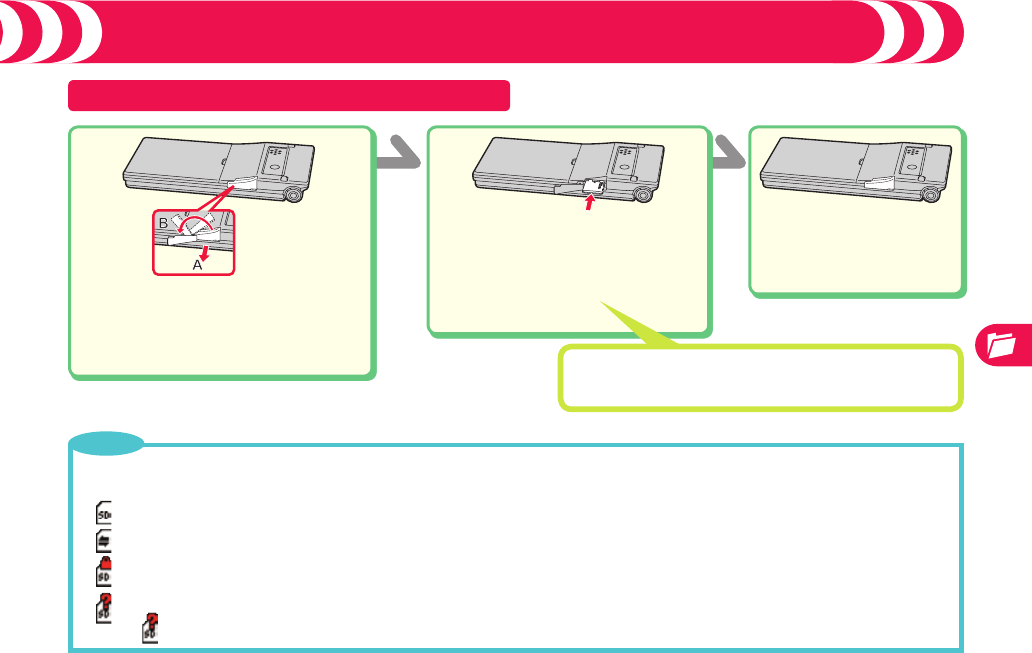
Data Management
77
Inserting microSD Card
To open the cover of the
microSD card slot, pull it out in
the direction of A and then turn
it in the direction B.
■
Turn the metallic terminal
surface downward, check
that the cut portion comes to
the right, and then insert the
microSD card.
■Close the cover of
the microSD card
slot.
■
Using microSD Card
Note that microSD card may pop out when you insert or remove it.
■Icons on the display
: You can save and read data.
: Data is being read/written. Do not remove the microSD card nor turn off the FOMA terminal when this icon is shown.
Check that the card-processing is not underway, turn off the FOMA terminal, and then remove the microSD card.
: The microSD card is write-protected.
: You cannot use the microSD card. Remove the microSD card and then insert it again.
If “ ” is still displayed, execute “Check microSD” or “microSD format”.
・
Point
When You Remove the microSD Card
Push the microSD card until it stops and remove it.
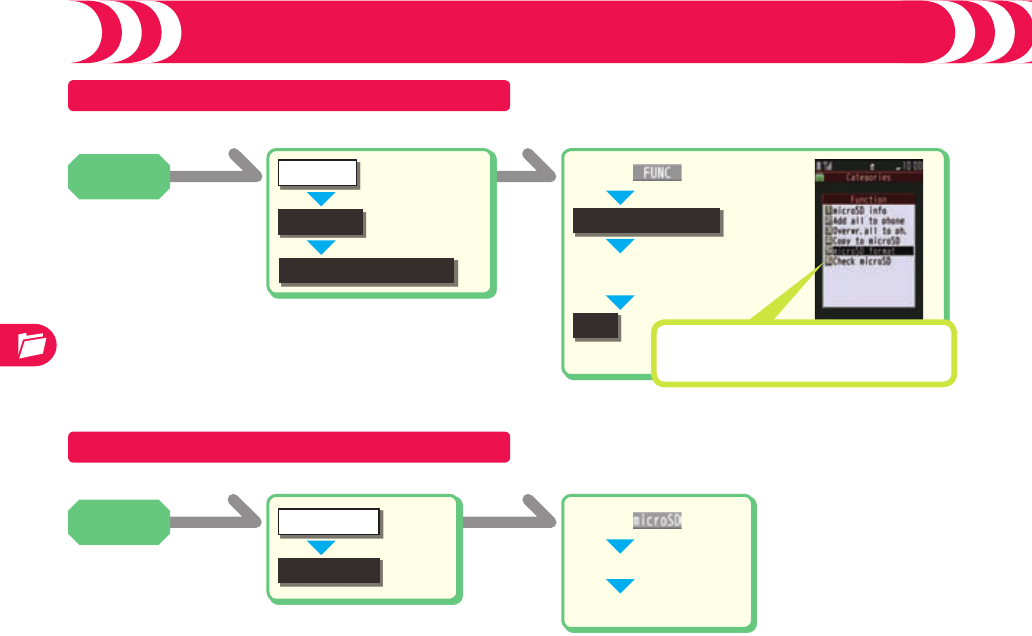
Data Management
78
+m
microSD
Refer microSD data
++i( )
■
microSD format
YES When You Recover the microSD card
Check microSD1YES
When you use a microSD card for the first time, you need to format (initialize) it.
Using microSD Card (Continued)
LIFEKIT
Enter your Terminal
Security Code
■
Formatting
Displaying Data
+mDATA BOX
My picture
++m( )
■
Select a folder
■
Select a file.
■
<Example> Displaying a still image
Stand-by
display
Stand-by
display
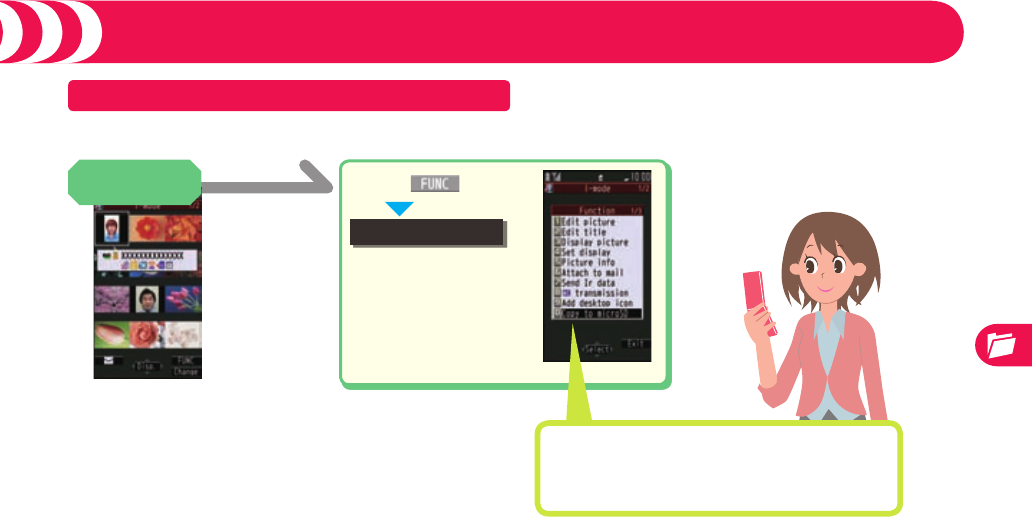
Data Management
79
Using microSD Card (Continued)
Copying Data
++i( )
■
Copy to microSD
When You Move Files in the FOMA Terminal
to the microSD Card
Select “Move to microSD”.
Display a file to
be copied
You can copy a file from the FOMA terminal to the microSD card.
For still image
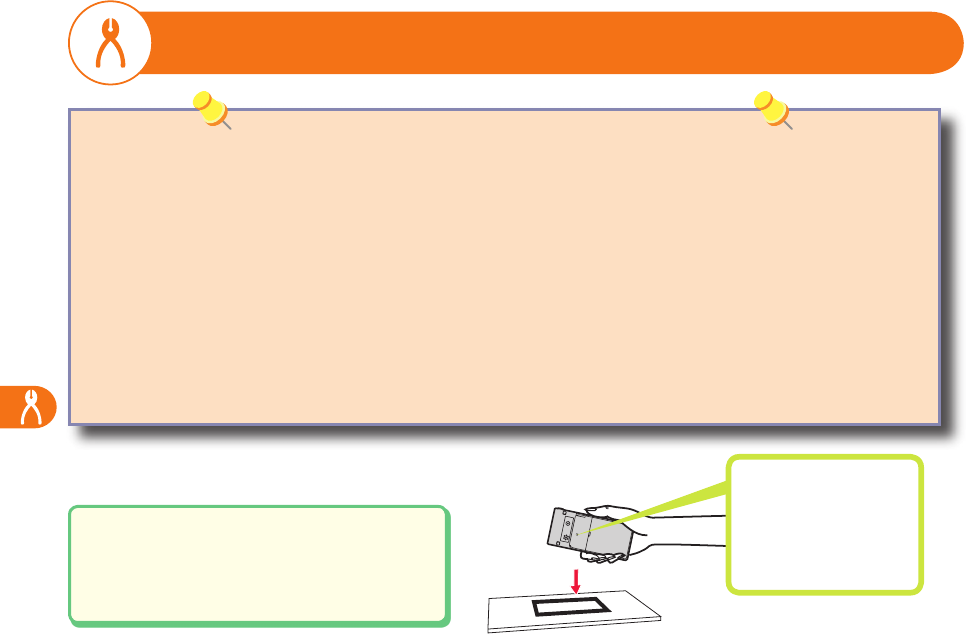
Convenient Functions
80
Using Osaifu-Keitai
Osaifu-Keitai mounts the IC card, so you can make payment and others just by placing the FOMA terminal over the scanning device
in a shop.
Further, you can use communications to deposit electronic money or to check your account for balance or usage histories.
Security such as Omakase Lock or IC Card Lock is fully secure so that you can make use with a sense of security.
For details on Osaifu-Keitai, refer to “Mobile Phone User’s Guide [i-mode] FOMA version”.
Data on the IC card (including electronic money, reward points, etc.) might be lost or deformed owing to the malfunction of the
FOMA terminal. (When we keep your FOMA terminal for repair, we cannot keep it with data files left, so the data files shall be
deleted beforehand by yourself as a rule.) For supports such as reissue, restoration, temporary storage, or transfer of data files,
consult the service provider which supports Osaifu-Keitai, except for the data transfer by iC transfer service. For your important
data files, be sure to use the service with backup support.
In any case including malfunction or model change, we cannot be held responsible for the loss or deformation of data on the IC
card or other losses caused regarding Osaifu-Keitai compatible services.
If your FOMA terminal is stolen or lost, inquire of the provider of Osaifu-Keitai compatible service you use for dealing with the
trouble, immediately.
・
・
・
Place f mark of the FOMA terminal over the
scanning device to use the target service.
The Call/Charging indicator lights when you bring
your FOMA terminal close to a scanning device and
communication becomes ready.
f
Place this mark of the
FOMA terminal over the
scanning device.
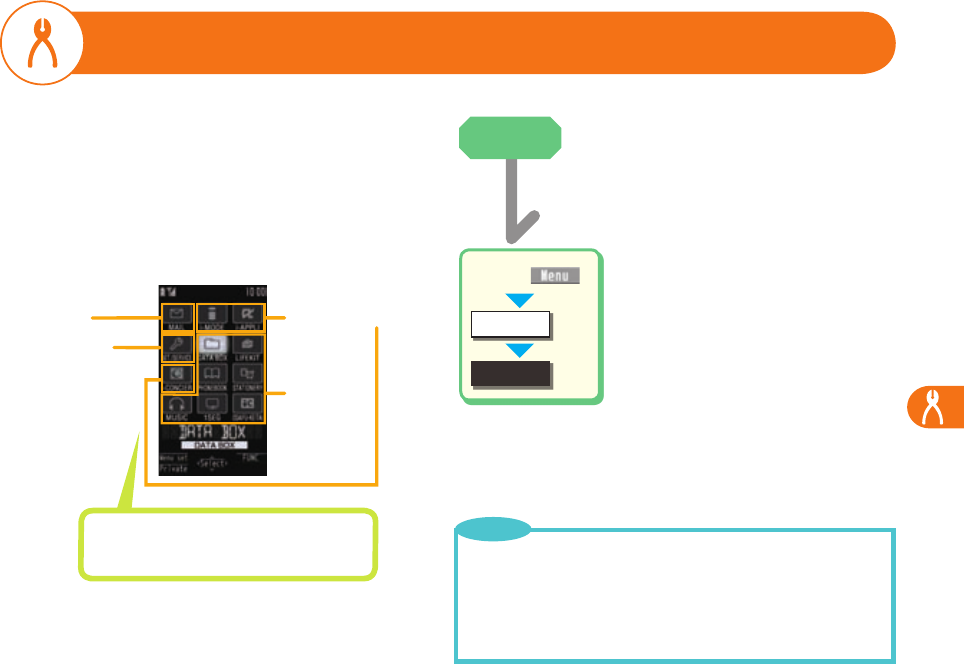
Convenient Functions
81
Multitask/Multiaccess
+x
iMenu
++m( )
■
i-MODE
You can use Multiaccess and Multitask by using x.
Multiaccess
Multiaccess enables you to simultaneously connect to three lines; a
voice call, packet communication, and SMS. You are charged a fee for
each line.
Multitask
The FOMA terminal supports “Multitask” that enables you to use up to
three functions (groups) simultaneously. By combining Multiaccess and
Multitask, you can use following functions simultaneously:
■
■
i-mode groupMail group
Setting group
Tool group
<Example> Displaying an i-mode site during a voice call
During
voice call
The functions which do not belong to any
group are voice call, videophone call, 64K data
communications, etc. When another menu function in the same group has already been
called up, the confirmation display appears asking whether to switch
the functions. Select “YES” to close the current menu function and
call up a new menu function.
Depending on the condition, you cannot use some functions
simultaneously even if they do not belong to the same group.
・
・
Point
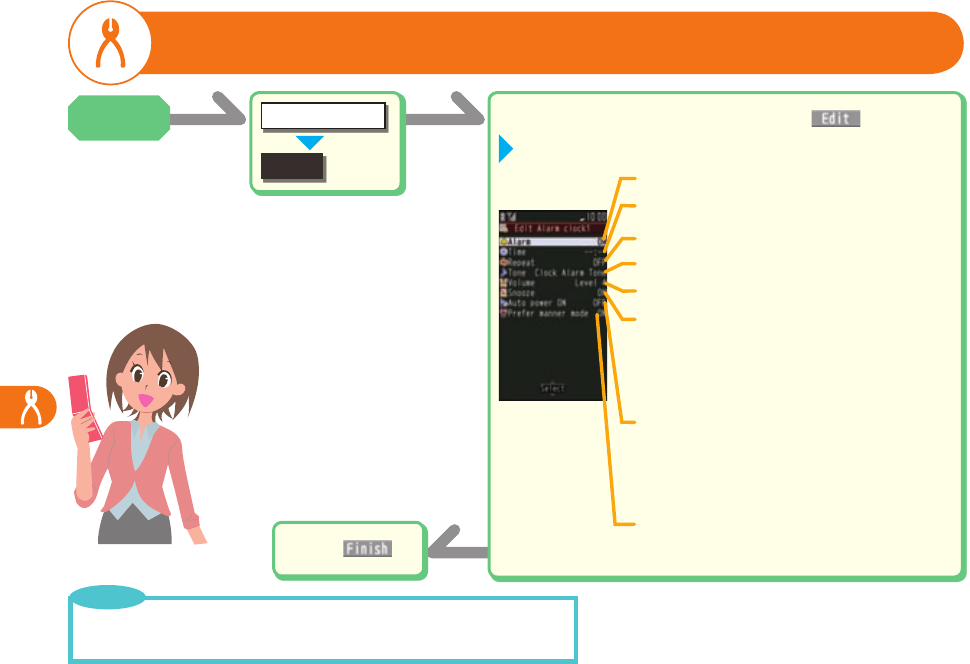
Convenient Functions
82
Highlight an alarm and press +l ( )
■
Alarm
STATIONERY
+m
++l( )
■
Select ON/OFF of the alarm.
Enter the time for sounding the alarm.
Set this for when you need to alert daily, etc.
Select a type of alarm tone.
Adjust the volume.
Set whether to turn on the power at the alarm
notification.
• When you set to “ON”, the power automatically
turns on to sound the alarm when the specified
time comes even when the power is turned off.
Set whether to preferentially sound the alarm even
during Manner Mode.
Set a ring time.
• When you set “Snooze” to “ON”, the alarm sounds
for about one minute at an internal of five minutes,
up to six times.
• When you set “Snooze” to “OFF”, enter a ring time.
Enter each item.
■
Using Alarm
The alarm does not sound, during Public Mode (Drive Mode), Lock All, Personal
Data Lock or Omakase Lock.
・
Point
Stand-by
display
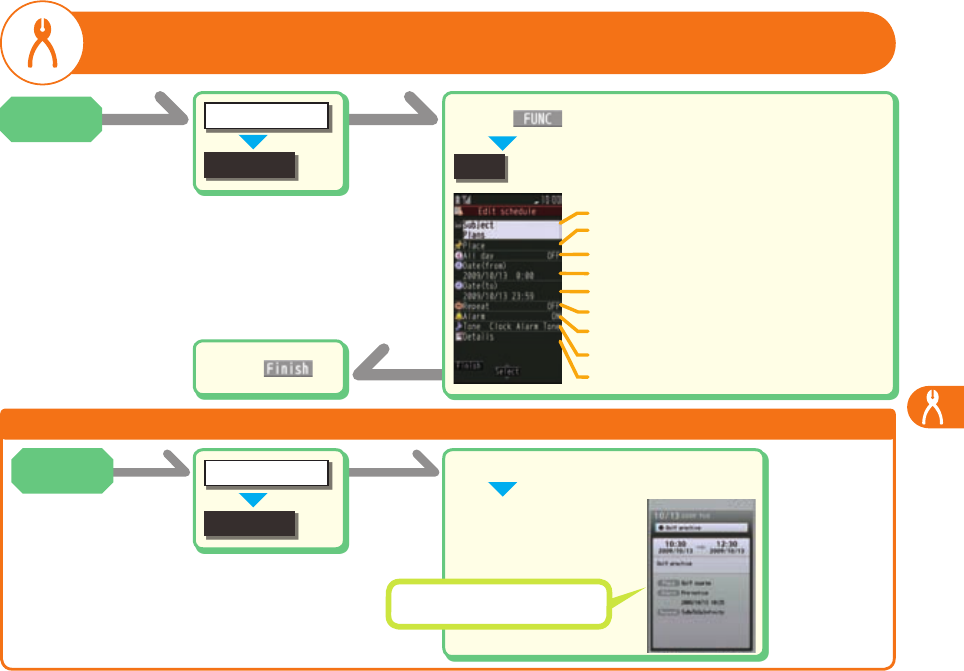
Convenient Functions
83
+m
Using Calendar to Manage Schedule
Schedule
STATIONERY
New
Enter a subject.
Enter a place.
Set whether to set the schedule event for “All day”.
Enter the date/time for starting the schedule.
Set this for when you need to alert daily, etc.
Set whether to make an alarm sound.
Select a type of alarm tone.
Enter details.
Check Stored Schedule Event
Select a date
■
Select a schedule
event.
■
++i( )
■
++l( )
■
Enter the date/time for ending the schedule.
+m
Stand-by
display
Stand-by
display
Schedule
STATIONERY
You can check birthdays stored in
the Phonebook as well.
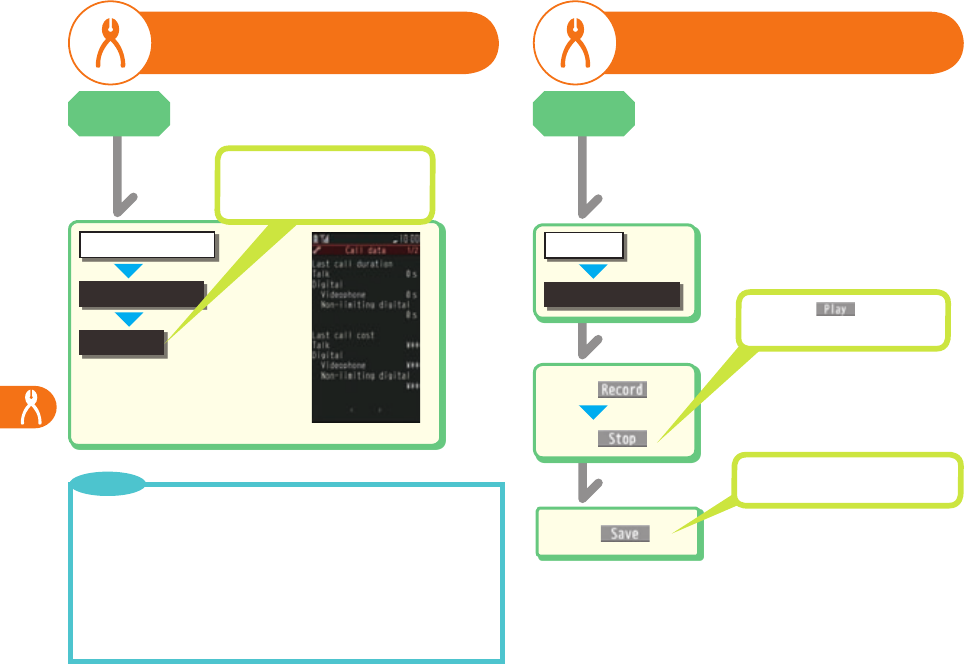
Convenient Functions
84
Checking Call Duration/
Charge
Call time/cost
SET./SERVICE
Call data
+mSelect a “Reset total cost&dura.”
to reset the call duration or call
cost up to the current moment.
The estimated duration/cost of the
last call and total calls are displayed
for voice calls, videophone calls, and
other communications.
Using Voice Recorder
Voice recorder
LIFEKIT
O+N+Oo()
■
O+N+Oo()
■
O+N+Oo()
■
Press +m( ) to play back
the recorded voice.
The recorded voice is saved to the
“imotion” of “Data box”.
+m
The duration/charge for i-mode communication and packet
communication are not counted. For how to check the i-mode fee,
refer to “Mobile Phone User’s Guide [i-mode] FOMA version” which
is supplied on your i-mode contract.
The charge for sending Chaku-moji messages is not counted.
The international call fee for using WORLD CALL is counted. The
fees for using other international call services are not counted.
The duration for ringing and calling is not counted as call duration.
・
・
・
・
Point
Stand-by
display Stand-by
display
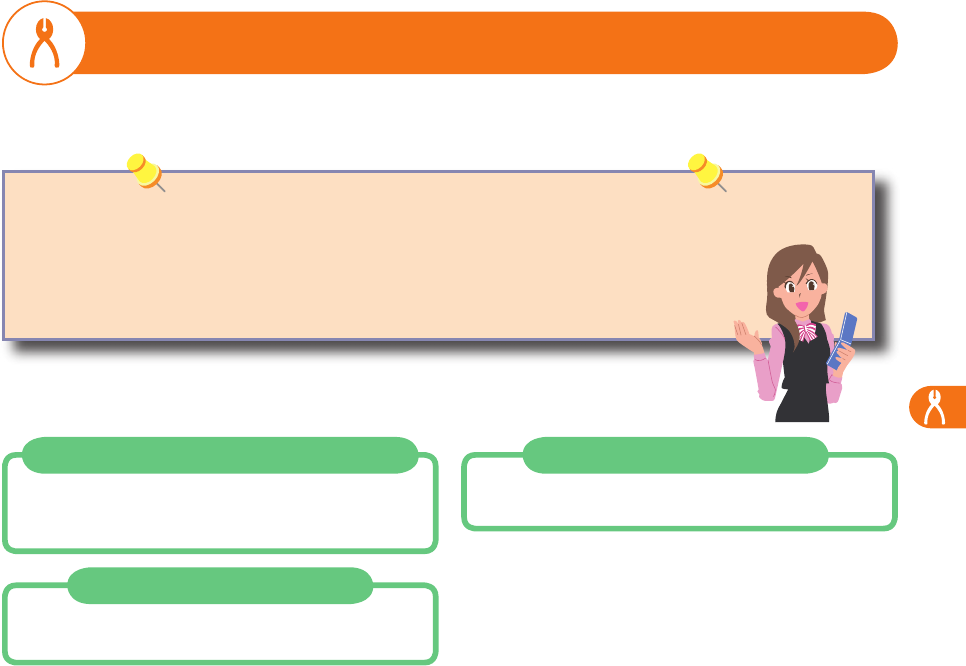
Convenient Functions
85
Connecting to Personal Computer to Perform Data Communications
The data communication services you can use by connecting the FOMA terminal to a personal computer are categorized into data transfer
(OBEX™ communication), and packet communication/64K data communication.
The 64K data communication is not available overseas.
・
For details on data communication, refer to the PDF version of “Manual for PC Connection” on the provided CD-ROM or DOCOMO website.
To see the PDF version of “Manual for PC Connection”, you need to have Adobe
®
Reader
®
. If it is not installed in your personal computer,
install Adobe
®
Reader
®
from the provided CD-ROM to see it.
For details such as how to use it, refer to “Adobe Reader Help”.
Data Transfer (OBEX™ Communication)
You can exchange data files such as images, music files,
Phonebook entries and mail messages with another FOMA
terminal or a personal computer.
Packet Communication
This communication system requires a communication fee
according to the amount of data you sent and received.
64K Data Communication
This communication system requires a communication fee
according to the duration of connection.

Convenient Functions
86
Sending/Receiving Data by
Using Infrared Communication Sending/Receiving Data by
Using iC Communication
The FOMA terminal conforms to IrMC™ version 1.1 standard.
You can exchange data files
such as Phonebook entries
with the
devices supporting the infrared communication function. However,
you cannot exchange some files depending on the other party’s
device.
First set at the receiving end and begin sending data from the
sending end within 30 seconds.
・
<To send one data file>
1. Display of the data file to be sent1+i()
2. Send Ir data1YES
<To receive one data file>
1.
Stand-by display1
+m
1LIFEKIT1Receive Ir data
2. Receive1YES
※ To send/receive all data files, you need to enter a session
number (any four-digit number).
iC communication is the function that enables you to send/receive
data files such as Phonebook entries to/from another FOMA
terminal using the FeliCa reader/writer function. However, you
cannot exchange some files depending on the other party’s FOMA
terminal.
<To send one data file>
1. Display one data file to be sent1+i()
2. transmission1YES
<To receive one data file>
1. While the Stand-by display is shown, face
the f mark of the FOMA terminal of the
receiving end to that of the FOMA terminal of
the sending end.
2. YES
※ To send/receive all data files, you need to enter a session
number (any four digit number).
Within about 20 cm
Within
about ±15°
from the
center
f
Infrared data port
Face one another’s marks.
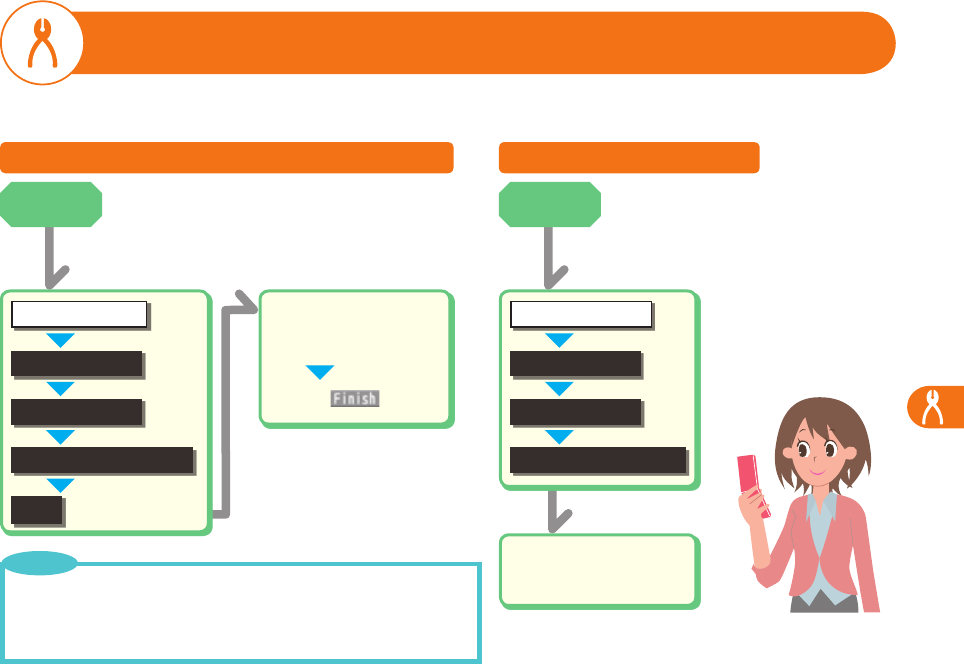
Convenient Functions
87
Using Reading Aloud Function
Other settings
SET./SERVICE
Voice settings
+m
You can set to be notified of incoming calls by voice instead of a ring tone, or to have the mail contents automatically read aloud. Further,
the voice guidance tells you how to operate Voice Dial. This function is available in Japanese only.
Read aloud settings
ON
Put a check mark
for items to be
read aloud
■
++l( )
■
The voice guidance for a mail message is not provided in the following cases:
While the audio from a 1Seg program is played back
When a mail message in Multiwindow is displayed
When a mail message stored on the microSD card is displayed
・
・
・
Point
Read Aloud Setting Read Aloud Volume
Other settings
SET./SERVICE
Voice settings
+m
Read aloud volume
Use +Bo to adjust
the volume.
■
Stand-by
display Stand-by
display
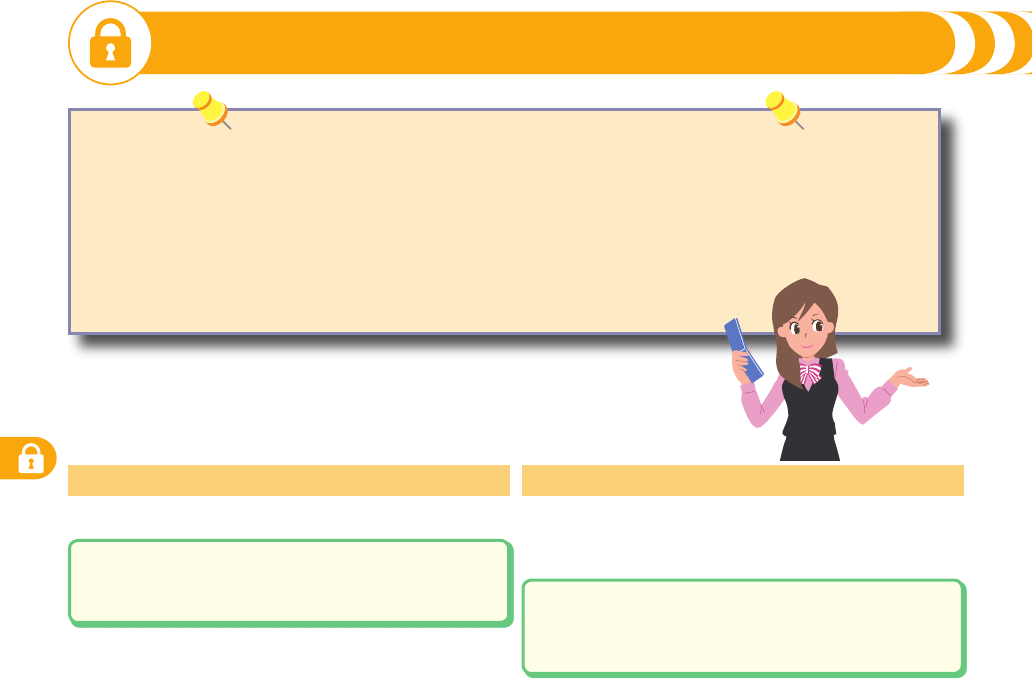
Security Settings
88
Security Codes
■Cautions on security codes
You should avoid using the numbers for security codes such as denoting your birth date, part of your phone number, local
address number, room number, “1111” or “1234” that is easily decoded by a third party. Also make sure that you take a note of the
security codes you have selected just in case you forget them.
Take care not to let others know your security codes. Even if your security codes are known and used by a third party, we at
DOCOMO take no responsibility in any event for the resultant loss.
If you do not remember your respective security codes, you need to bring an identification card such as your driver’s license, the
FOMA terminal and UIM to the handling counter of a docomo shop.
For details contact “docomo Information Center” on the back page of this manual.
・
・
・
You need to enter your four- to eight-digit code to delete all files or to
change settings.
Terminal Security Code “0000” at purchase
You need to enter your four-digit code for your identification to give
orders at a docomo shop, to apply at the docomo Information Center
or “各種お申込・お手続き (Respective applications/ procedures)” site, or
when you use respective network services.
Network Security Code
<To change>
Stand-by display1+m1SET./SERVICE1Lock/Security
1Change security code <To change>
From i-mode, you can change your Network Security Code
by selecting “お客様サポート (User support)”
1“お申込・お手続き (Applications/Procedures)”.
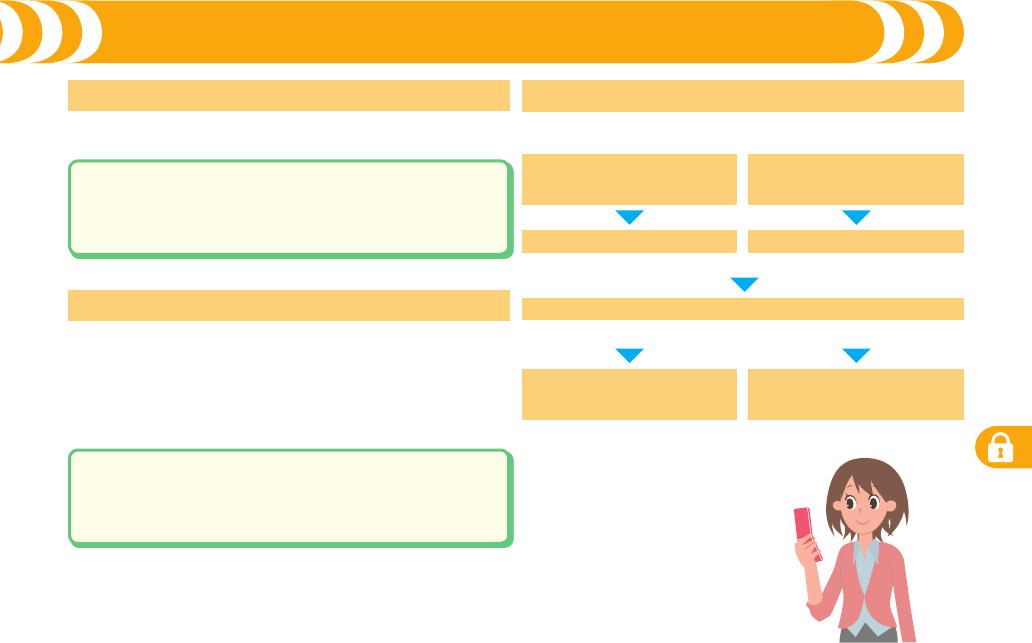
Security Settings
89
You need to enter your four-digit code to register/delete My Menu,
apply for/cancel Message Services or i-mode pay service, etc.
i-mode Password “0000” at the time of your contract
In order to prevent the unauthorized use by the third party, the FOMA
terminal requires you to enter your four- to eight-digit PIN1 Code
each time you insert the UIM into the FOMA terminal or you turn on
the power.
You need to enter your four- to eight-digit PIN2 Code to execute
Reset Total Cost, use the user certificate, apply for the issue of it, etc.
PIN1 Code/PIN2 Code “0000” at the time of your contract
You need to enter your eight-digit code to release the PIN1/PIN2 code
lock state. You cannot change this code by yourself.
Security when the power
turns on
Enter PIN1 code
Enter PUK (PIN unblock code)
Set new PIN code
Operation of user certificate
Connecting to FirstPass sites
Enter PIN2 code
Wrong entry 3 times in succession
Entry OK
Consult the handling counter
of a docomo shop
Wrong entry 10 times in succession
PUK (PIN Unblock Code)
<To change>
From i-mode, you can change your i-mode password by
selecting “iMenu”1“English”1“Options”
1
“
Change i-mode Password
”.
<To change>
Stand-by display1+m1SET./SERVICE1Lock/Security
1UIM setting1Enter your Terminal Security Code
1Change PIN1 code or Change PIN2 code.
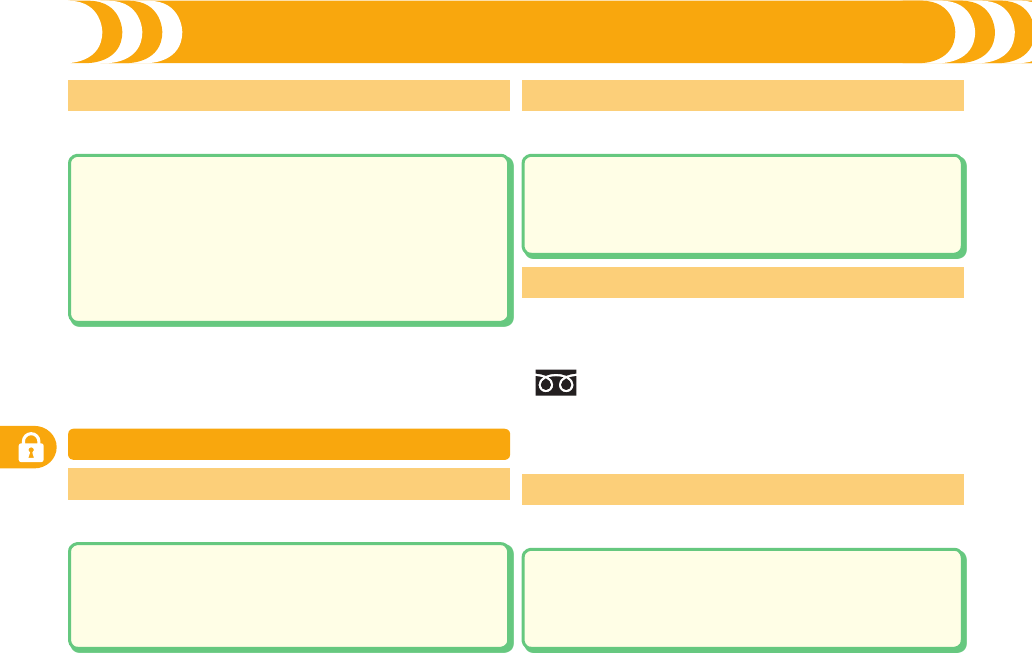
Security Settings
90
Security Codes (Continued)
Setting a Variety of Locks
You can set the FOMA terminal not to work unless you enter your
PIN1 code when turning on the power.
PIN1 Code Entry Set
You can set the Osaifu-Keitai, ToruCa receiving, iC Communication,
etc. disabled.
IC Card Lock
When you have lost your FOMA terminal or in other cases, you can
lock your personal data such as Phonebook entries and the IC Card
function of Osaifu-Keitai by contacting DOCOMO.
■Set/Release Omakase Lock
0120-524-360 Business hours: 24 hours
※
You can set/release also from My docomo site via a personal
computer or other devices.
For details on Omakase Lock, refer to “Mobile Phone User’s Guide
[i-mode] FOMA version”.
・
Omakase Lock
You can do no operations other than answering calls and turning
on/off the power.
Lock All
You can set the files such as Phonebook entries and schedule events
not to be displayed.
Personal Data Lock
Stand-by display1+m1SET./SERVICE1Lock/Security1UIM
setting1Enter your Terminal Security Code1PIN1 code entry
set1ON1Enter the PIN1 code.
<Release>
Stand-by display1+m1SET./SERVICE1Lock/Security1UIM
setting1Enter your Terminal Security Code1PIN1 code entry
set1OFF1Enter the PIN1 code.
Stand-by display1+m1SET./SERVICE1Lock/Security1Lock all
1Enter your Terminal Security Code.
<Release>
Stand-by display1Enter your Terminal Security Code.
Stand-by display1Press and hold +m for at least one second.
<Release>
Stand-by display1+Press and hold +m for at least one second
1Enter your Terminal Security Code.
Stand-by display1Press and hold +6 +for at least one second.
<Release>
Stand-by display1+Press and hold+ +6 +for at least one second
1Enter your Terminal Security Code.
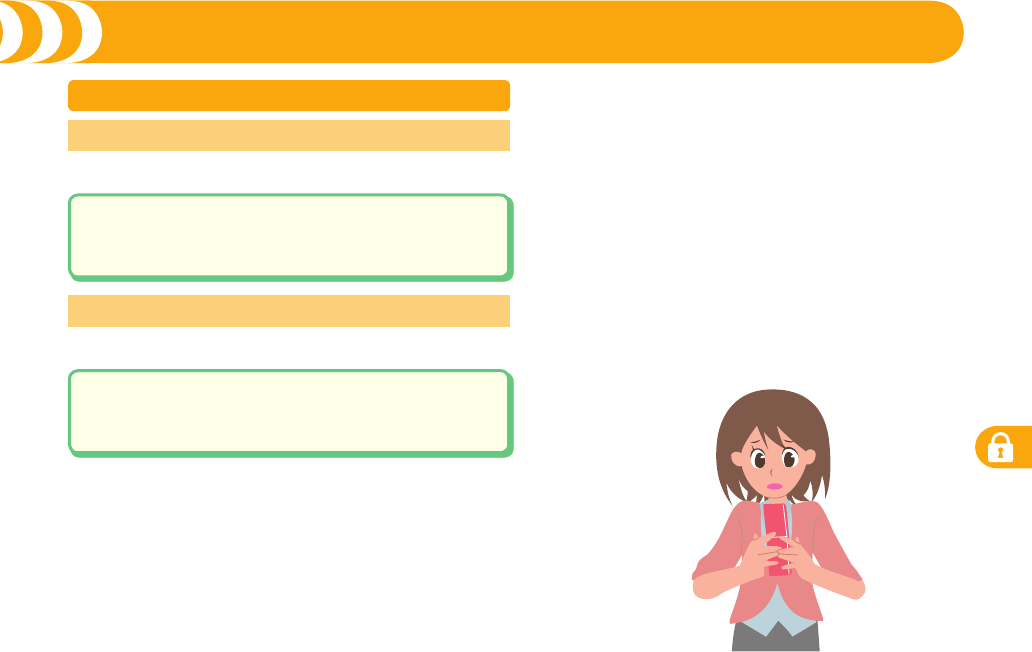
Security Settings
91
Security Codes (Continued)
You can reject calls from the party whose phone number is not
stored in the Phonebook.
Reject Unknown
You can set whether to receive a call according to the reason for no
caller ID (Unavailable, PublicPhone, or User unset).
Call Setting without ID
Setting Call Acceptance/Call Rejection
Stand-by display1+m1SET./SERVICE1Lock/Security
1Reject unknown1Enter your Terminal Security Code
1Accept or Reject
Stand-by display1+m1SET./SERVICE1Lock/Security
1Call setting w/o ID1Enter your Terminal Security Code
1Select an item1Accept or Reject
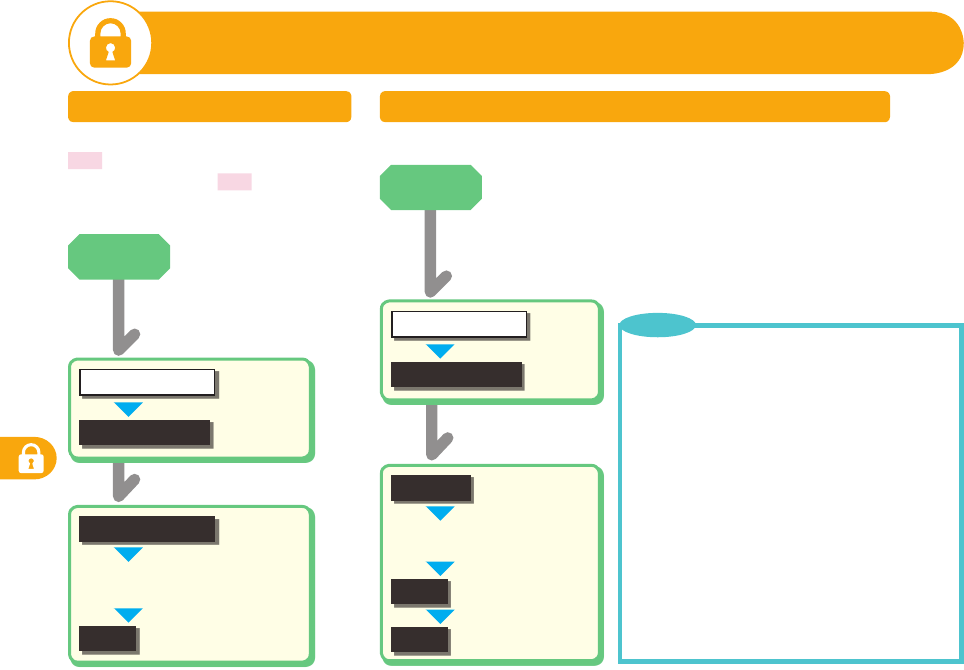
Security Settings
92
Resetting to Default Settings of the FOMA Terminal
+m
Other settings
SET./SERVICE
Reset settings
YES
Enter your Terminal
Security Code
■
Reset Settings
You can reset the items indicated by
on “Function List”. (See page 110)
The items indicated by might include
the functions which do not return to the
default setting (or state).
・
Initialize
You can delete all stored files at a time and reset all items to their defaults.
+m
Other settings
SET./SERVICE
Initialize
YES
YES
The pre-installed data files are not deleted.
The Osaifu-Keitai compatible i-appli programs
except “iD 設定アプリ (iD Setting Application)”
are deleted. However, they might not be deleted
depending on your usage state.
The data files stored in the pre-installed i-appli
programs are deleted. However, the data files stored
in Osaifu-Keitai compatible i-appli programs that
have not been deleted are not deleted.
Even if you have deleted the pre-installed data files,
they are restored when you execute “Initialize”.
However, if you delete the pre-installed i-appli
programs, they are not restored.
Charge the battery full before initializing the FOMA
terminal. When the battery level is not enough, you
may not be able to initialize the FOMA terminal.
・
・
・
・
・
Point
Stand-by
display
Stand-by
display
Enter your Terminal
Security Code
■
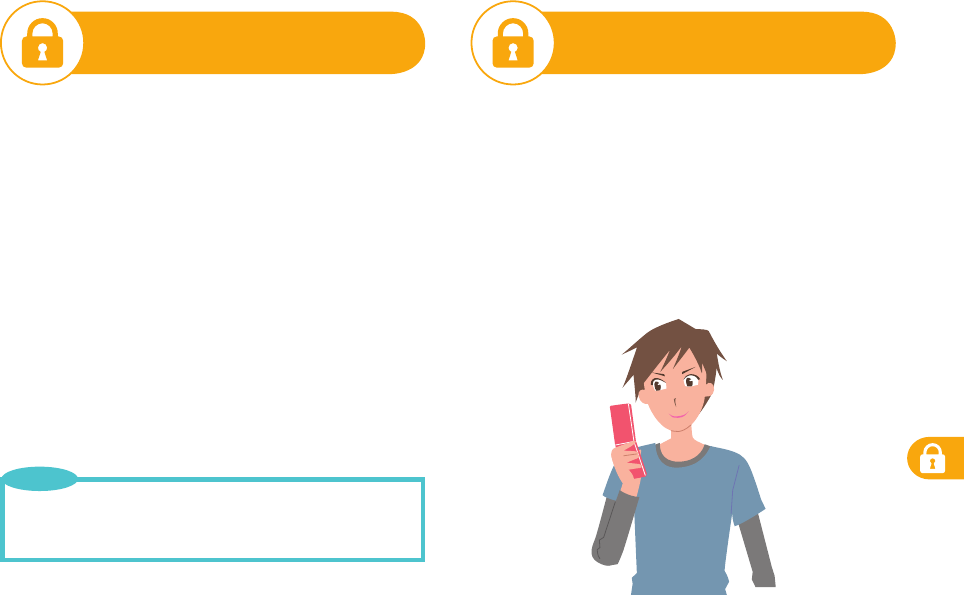
Security Settings
93
Remote Reset
If you contract with the service of this function, you can
initialize the data files (memory within the handset/microSD
card/UIM) of the target FOMA terminal by the offer from you
(administrator).
■Inquiries
docomo Business Online
From personal computers http://www.docomo.biz (in Japanese only)
※You may not be able to access due to system maintenance, etc.
■When Remote Reset launches
The display appears telling that operation is disabled and the
initialization starts.
When Remote Reset launches, all the key operations are locked
and you cannot operate the functions except for answering voice/
videophone calls and answer-hold (On Hold). When the initialization
starts, you cannot use all the functions.
When Remote Reset launches while the phone is ringing or during a
call, all the key operations except for d and h are locked. When
the initialization starts, ringing or the call automatically finishes.
・
・
“Set time” is not initialized.
The microSD card might not be initialized when the FOMA
terminal is connected to a personal computer.
・
・
Point
Spam Mail Prevention
You can set the following functions for spam mail prevention.
Refer to “Mobile Phone User’s Guide [i-mode] FOMA Version”.
Reject Mail with URL
Reject/Receive Mail Settings
Easy Mail Setting
Reject Mass i-mode Mail Senders
SMS Rejection Settings
Reject Unsolicited Ad Mail※
Confirm Settings
・
・
・
・
・
・
・
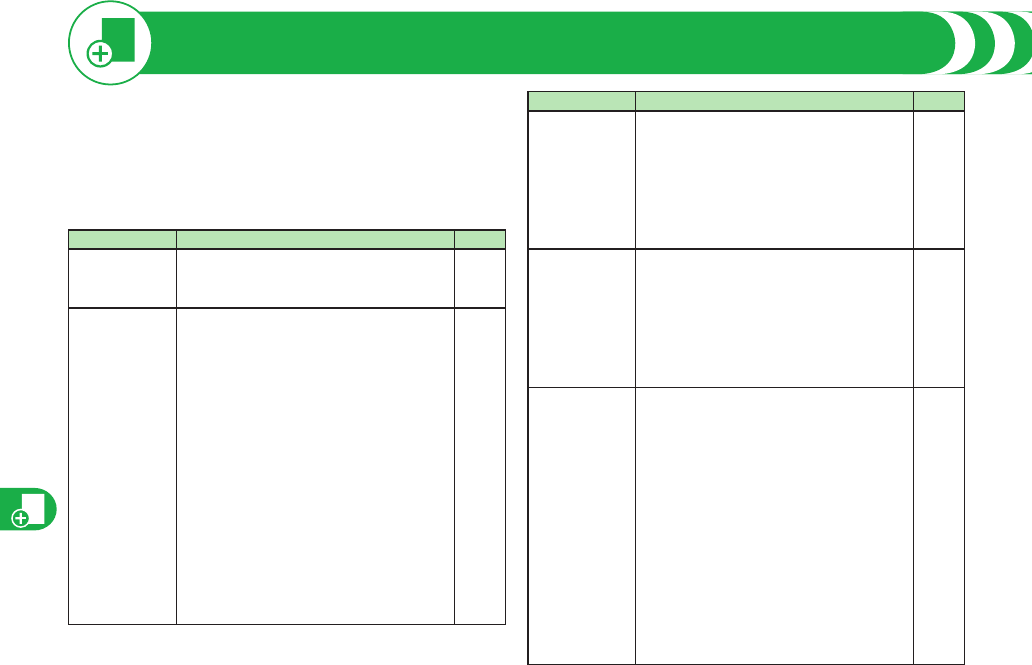
Appendix
94
First of all, check to see if you need to update the software
program and then update it if necessary. See page 98 for how to
update software programs.
When the symptom persists even after you check the
countermeasures for the problem you suffer, feel free to contact
the “Repairs” counter listed on the back page of this manual or a
repair counter specified by DOCOMO.
Problem Countermeasures
Reference
The FOMA
terminal does
not turn on.
Make sure the battery pack is attached to
the FOMA terminal correctly.
Make sure the battery is fully charged.
・
・
27
28
Cannot charge.
(Example: The
Call/Charging
indicator of the
FOMA terminal
does not light,
or it flickers.)
Make sure the battery pack is attached to
the FOMA terminal correctly.
Make sure the power plug of the adapter is
securely inserted into the outlet or cigarette
lighter socket.
Make sure the adapter and the FOMA
terminal are connected correctly.
When you use an AC adapter (option),
make sure its connector is firmly connected
to the FOMA terminal or the desktop holder
(option).
When you use the desktop holder, make
sure the connector terminal of the FOMA
terminal is not stained. If it is stained, wipe
the terminal part with a dry cloth or cotton
swab.
・
・
・
・
・
27
-
28
29
-
・
・
Problem Countermeasures
Reference
Cannot charge.
(Example: The
Call/Charging
indicator of the
FOMA terminal
does not light,
or it flickers.)
If you talk on the phone, execute
communications, or operate other functions
for a long time during battery charge, the
temperature of the FOMA terminal may rise
to flicker the Call/Charging indicator. In this
case, charge the battery after the FOMA
terminal cools down.
・-
While you
operate the
FOMA terminal
or charge the
battery, they get
hot.
During operation or battery charge, or when
you talk on the videophone, operate i-appli
programs, or watch 1Seg programs for a
long time during battery charge, the FOMA
terminal, battery pack, or adapter/charger
may become warm, but this is not a safety
hazard, so you can continue to use them.
・-
The usable time
of the battery is
short.
Make sure not to leave the FOMA terminal
in the out-of-service-area state for a long
time. In the out-of-service-area state, the
FOMA terminal searches for radio waves
to enable communications and consumes
more electricity.
The usable time of the battery pack varies
depending on the usage environment or its
remaining life.
Battery packs are consumables. The usable
time slightly shortens each time you charge
the battery. If the usable time becomes
extremely short as compared with the
default state even if fully charged, purchase
a specified battery pack.
・
・
・
-
-
-
Troubleshooting
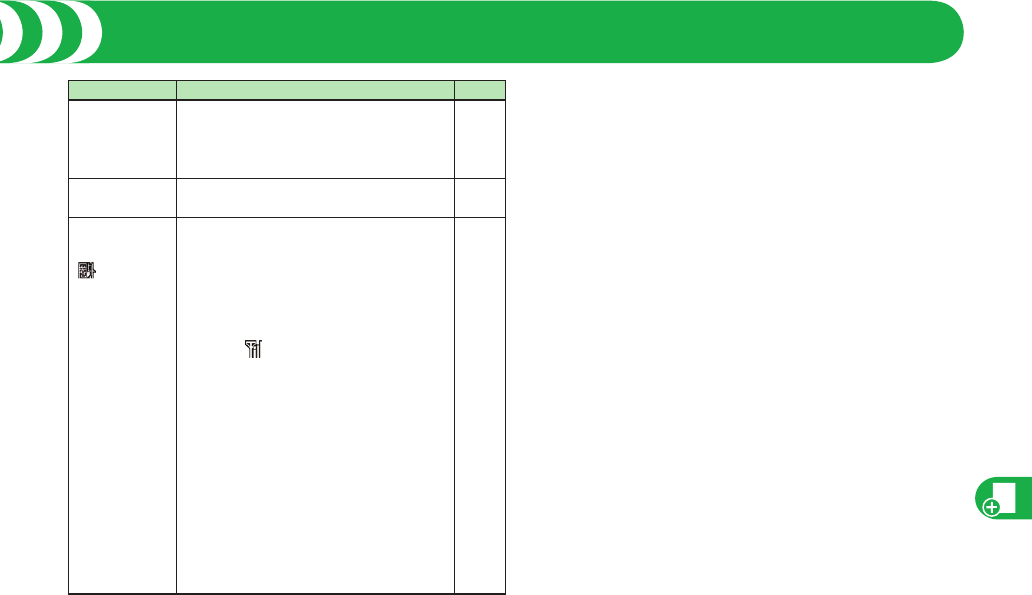
Appendix
95
Problem Countermeasures
Reference
The power of the
FOMA terminal
shuts down and
restarts.
If the terminal of the battery pack is stained,
the connection might deteriorate to shut
down the power. Wipe the battery terminal
with a dry cloth or cotton swab.
・-
The UIM is not
recognized.
Make sure you insert the UIM in the right
direction.
・27
Cannot talk.
(Example:
“” does not
disappear even
if you move to
another place.
You cannot
make or receive
a call, though
the radio wave
conditions are
not bad.)
Turn off and on the FOMA terminal, or
remove and attach/insert the battery pack
or UIM.
Depending on the radio wave property, you
may not be able to make or receive a call
even if the FOMA terminal is “within service
area” or “ ” is displayed as the radio wave
condition. Move to another place and redial.
Make sure the call restrictions such as
Call Rejection, Call Acceptance, etc. are
deactivated.
Depending on the radio wave congestion
state, calls and mail messages may be
congested and hard to be connected in
crowded places. In this case, the message
“Please wait” or “Please wait for a while” is
displayed and a busy tone sounds. Move to
another place or wait for a while, and then
redial.
・
・
・
・
27
30
-
-
-
Troubleshooting
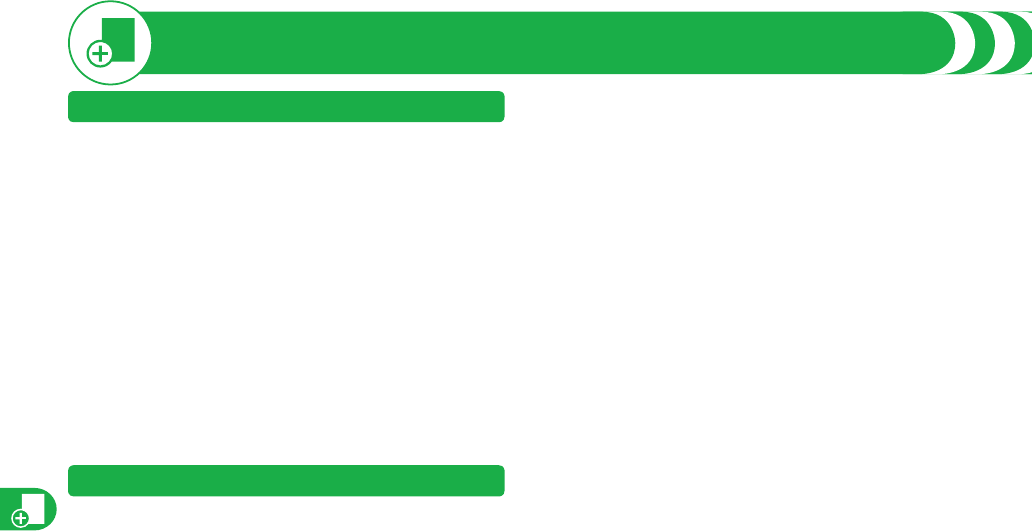
Appendix
96
Warranty and After Services
Warranty
Make sure that you have received a warranty card provided at purchase.
After checking the contents of the warranty card as well as “Shop name
and date of purchase”, keep the warranty card in a safe place. If you notice
that necessary items of the warranty card are not filled in, immediately
contact the shop where you purchased the FOMA terminal. The term of the
warranty is one year from the date of purchase.
All or part of this product including the accessories may be modified for
improvement without notice.
Data stored in the Phonebook and others might be changed or lost owing to
a malfunction, repairs, or other mishandling of your FOMA terminal. You are
advised to take a note of Phonebook entries and other files in preparation
for such incidents. After we repair your FOMA terminal, we cannot move,
with some exceptions, the information downloaded by using i-mode or
i-appli to your repaired FOMA terminal because of the copyright law.
※
The FOMA terminal enables you to save Phonebook entries, i-motion
movies, or data files used for i-appli to the microSD card.
※ You can use Data Security Service (pay service that is available on a
subscription basis) to save the data files such as Phonebook entries from
the FOMA terminal to the Data Storage Center.
※I f you have a personal computer, you can transfer and save the data files
from the Phonebook to your personal computer by using the DOCOMO
keitai datalink via the FOMA USB Cable with Charge Function 01/02
(option) or FOMA USB Cable (option).
After-sales Services
◎ When there is a problem with the FOMA terminal
Before asking repairs, check “Troubleshooting” in this manual.
If the problem remains unsolved, contact the “Repairs” counter listed on the
back page of this manual for malfunction and consult them.
◎
When repairs are necessitated as a result of consultation:
Bring your FOMA terminal to a repair counter specified by DOCOMO. Note
that your FOMA terminal is accepted for repair during the repair counter’
s business hours. Also, make sure that you will bring the warranty card
with you to the counter. Further, note that you may need to wait for fixing
depending on the malfunction state.
・
・
・
■In warranty period
・
Your FOMA terminal is repaired charge free in accordance with the
terms of warranty.
・
Make sure that you bring the warranty card to the counter for the repair. If
you do not show the warranty card, or when troubles or malfunctions are
regarded to be caused by your mishandling, the repair cost is charged
even within the warranty period.
・
The cost for troubles caused by the use of devices and consumables
other than those specified by DOCOMO is charged even within the
warranty period.
・
For the damages of liquid crystal display, connector, etc. after purchase,
the repair cost is charged.
■Repairs may not be performed in the following cases:
・
When exposure to water is found at our repair counter (Example: When
the waterproof sticker reacts)
・
When, as a result of inspection at our repair center, corrosion is found
due to exposure to water, dew condensation, or sweat, or when damage
or deformation is found in the circuit board [Repairs might not be carried
out when damage to the connector terminal (earphone/microphone
terminal) or LCD, or cracks in the body are found.]
※
Even if repair is feasible, it is not covered by the warranty, so that repair
cost is charged.
■After the warranty period
We will repair your FOMA terminal on request (charges will apply).
■Spare parts availability period
The minimum storage period of the performance spare parts (parts
required for maintaining performance) for the FOMA terminal is basically
six years after the closure of its production. Note, however, that your FOMA
terminal might not be repaired depending on the troubled portions because
of shortage of the spare parts. Even after the storage period, some FOMA
terminals can be repaired depending on the troubled portions.
Contact the “Repairs” counter listed on the back page of this manual.
◎Other points to note
•Make sure not to modify the FOMA terminal or its accessories.
・
Catching fire, giving injury, or causing malfunctions may result.
・
For the repair of devices that the modification is applied to, we accept it
if you agree to have the modification reset. Further, we might reject to
repair depending on the conditions of the modification.
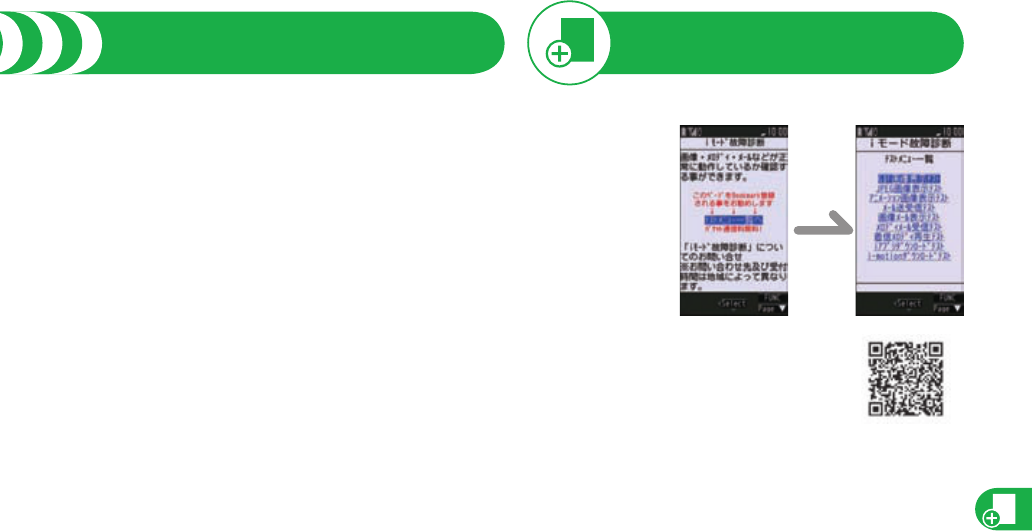
Appendix
97
Warranty and After Services
The following might be regarded as modifications:
・
To put stickers, etc. onto the liquid crystal display or keys
・
To decorate the FOMA terminal using adhesives
・
To replace the coverings etc. with those of other than DOCOMO genuine
products
・
Repairs of troubles or malfunctions resulting from the modifications are
charged even within the warranty period.
• Do not peel the nameplate off the FOMA terminal.
The nameplate is a certificate for ensuring the technological standard. If
someone intentionally peel off the nameplate or replace it, the contents
described in the nameplate cannot be checked, as we cannot verify the
conformity of the product to the technical standard. Note that we may
refuse repair for some malfunctions in this case.
• The information such as function settings and Total Calls Duration, etc.
might be reset depending on troubles or repairs, or the way you handle the
FOMA terminal. Set the settings again.
• The parts generating magnetism are used in the following portions of the
FOMA terminal. Note that if you place a magnetism-sensitive object such
as a cash card near the FOMA terminal, the card might become unusable.
Portions: speaker, earpiece
• If the FOMA terminal gets wet or becomes moist, immediately turn off the
power and remove the battery pack; then visit a repair counter. The FOMA
terminal may not be repaired depending on its condition.
◎Memory dial (Phonebook function) and downloaded information
・
It is recommended to take a note of the information you have stored in the
FOMA terminal and keep it in a safe place. We are not responsible for any
change in or loss of information.
・
When replacing or repairing your FOMA terminal, the data you created,
obtained from external devices, or downloaded may be changed or lost.
We do not take any responsibility for the loss or change incurred to the
data. We may replace your FOMA terminal with a new one instead of
repairing, for our convenience sake. To this FOMA terminal, we move the
files including the downloaded images and ring melodies or the files you
created at the time of repair only. (We cannot move some files. Also, we
might not be able to move files depending on the degree of malfunction.)
※
It may take a while to move files, or it might occur that moving files is not
possible depending on the memory size of the files stored in the FOMA
terminal.
i-mode Fault Diagnosis Site
You can check on your FOMA terminal whether sending/receiving
mail messages, downloading images/melodies, and others are
normally working.
Top display Test Menu list
• To connect to “iモード故障診断サイト
(i-mode Fault Diagnosis Site)” [in Japanese only]
i-mode site:
iMenu→
お知らせ
(News)→
サービス・機能
(Services & Functions)→
iモード
(i-mode)
→
iモード故障診断
(i-mode Fault Diagnosis)
• A packet communication fee for connecting to the i-mode Fault
Diagnosis Site is free. (When you access it from overseas, you are
charged the fee.)
• The test items differ by model of FOMA terminals. Further the test
items might be changed.
• When you check operations of your FOMA terminal according to
each test item, read the cautions on the site thoroughly and then
perform the test.
• When you connect to the i-mode Fault Diagnosis Site and test on
sending mail messages, the proper information about your FOMA
terminal (model name, mail address, etc.) is automatically sent to
the server (i-mode Fault Diagnosis Server). We never use the sent
information for other purposes than for the i-mode fault diagnosis.
• When you think your FOMA terminal is in trouble as a result of your
check, contact the “Repairs” counter listed on the back page of this
manual.
QR code for
accessing the site
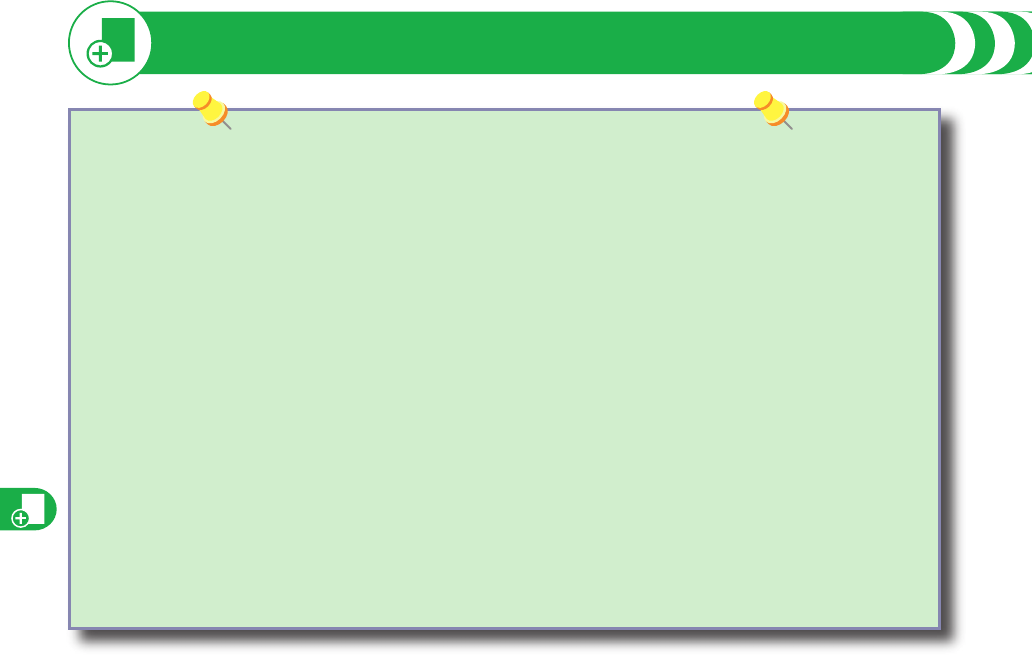
Appendix
98
Updating Software
This function is to update some part of software programs by the packet communications when updating is necessary.
※
You are not charged a packet communication fee for updating software programs.
If you need to update the software programs, the DOCOMO website and “お知らせ (News)” in Japanese iMenu let you know
about it. You can check it also by connecting to networks. “Auto-update”, “Update Now” and “Reserve Update” are available for
updating software programs.
Do not remove the battery pack while updating software programs. You may fail to update.
You can update software programs with the Phonebook entries, images shot by the camera, or downloaded data retained in the
FOMA terminal; however note that data may not be protected depending on the conditions (such as malfunction, damage, or
drench) your FOMA terminal is placed in. You are advised to backup important data.
Note that some data such as downloaded ones might not be backed up.
■Before Using Software Update
Fully charge the battery before updating software programs.
It may take time to update (download or rewrite) software programs.
You cannot make/receive calls, use communication functions, and use other functions while updating software programs.
(You can receive voice calls, forward calls or operate Record Message during download.)
It is recommended to update software programs when radio wave is strong enough with the three antennas displayed and while
you are not moving. If radio wave conditions get worse while downloading software programs, or download is suspended, move
to a place with good radio wave conditions and try again to update software programs.
When updating software programs, the proper information about your FOMA terminal (model name or serial number, etc.) is
automatically sent to the server (DOCOMO-managed server for Software Update). We at DOCOMO never use the sent information
for other purposes than for updating software programs.
If you fail to update software programs, “Rewrite failed” is displayed and you cannot do all the operations. In that case, you are
kindly requested to come to a repair counter specified by DOCOMO.
You cannot use Software Update overseas.
・
・
・
・
・
・
・
・
・
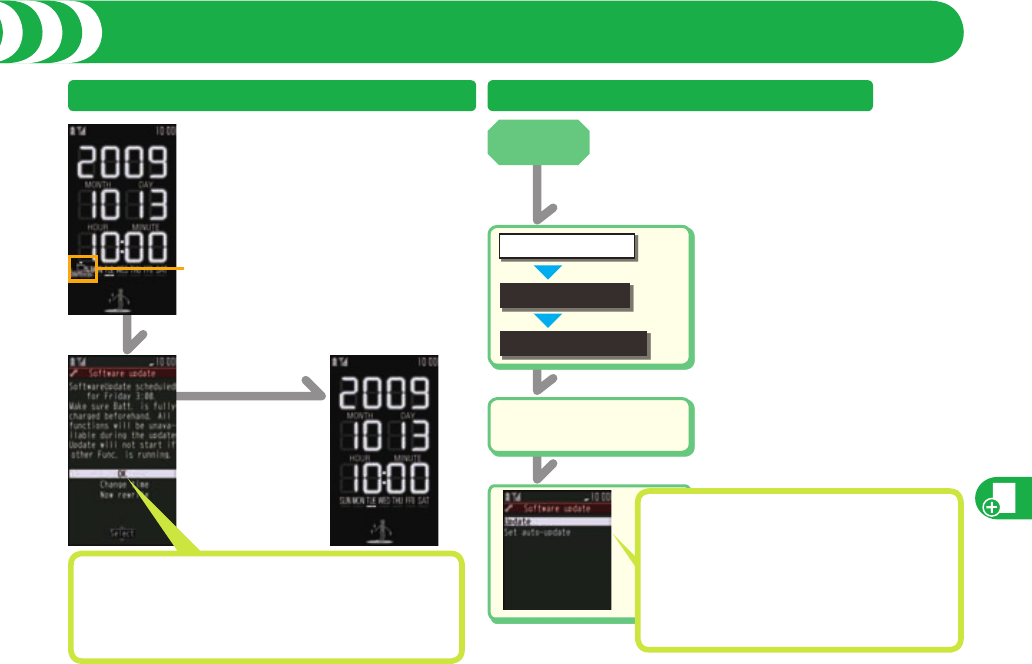
Appendix
99
Updating Software
Rewrite
notification icon
Select the Rewrite notification
icon from the Stand-by display.
When you select
“OK”, the Stand-by
display returns, and
then rewriting will
start at the set time.
Update Software Programs from an Icon
Select “Change time” to select the day of the week and time.
Select “Now rewrite” to immediately update.
When rewriting is completed, your FOMA terminal
automatically restarts and shows the confirmation display
for the update completion.
・
Update Software Programs from Menu
Enter your Terminal
Security Code.
■
Other settings
Software update
SET./SERVICE
Auto-update: Automatically downloads new
software programs and rewrites at the
time you previously set for “Set auto-
update”.
Reserve update: When “Update is needed” is
displayed, select “Reserve” and
reserve the date/time to update
software programs.
Stand-by
display
+m
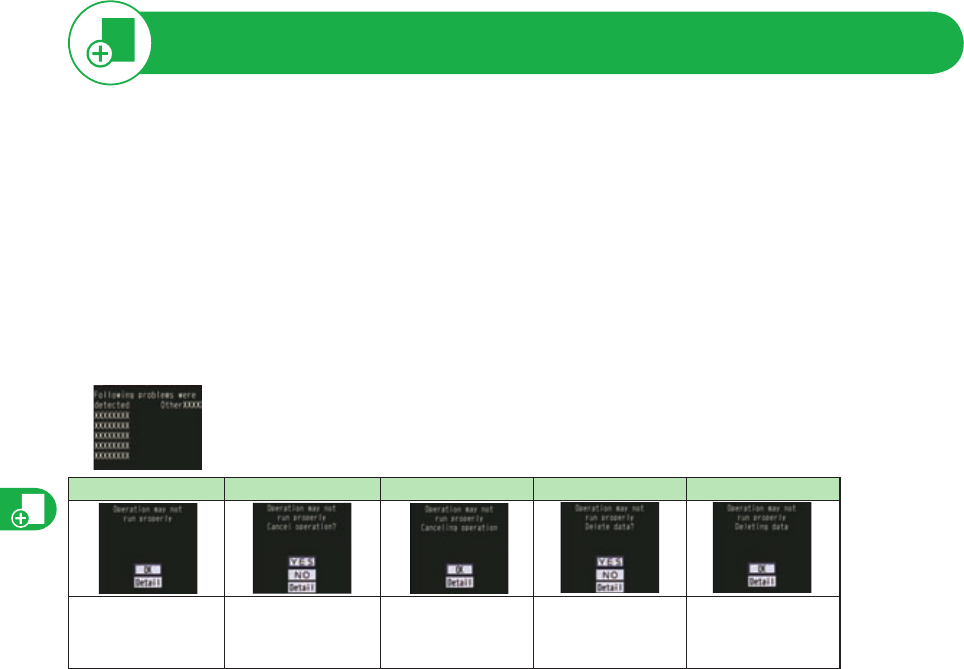
Appendix
100
Protecting FOMA Terminal from Harmful Data
Regarding data and programs obtained to the FOMA terminal, you can detect data that might cause failure, can delete it, and can stop
starting an application program.
The scan function is for filtering out the data that causes failure to mobile phones at the time of browsing web pages or receiving mail
messages. Note that this function works only when the pattern data for each failure has been downloaded to your mobile phone and when
the pattern data for each failure is found.
The data contained in the pattern data varies depending on the mobile phone model.
Therefore, note that we may stop distributing the pattern data to mobile phones that have been on the market for three years or more.
・
・
Display for Scanning Result
A warning display appears when problematic data is found. Select “Detail” from the warning display to show the name
of the problem element.
When six or more problem elements are found, the sixth and later problem element names are omitted.
“Detail” might not appear depending on the detected problem element.
・
・
Alert level 0 Alert level 1 Alert level 2 Alert level 3 Alert level 4
OK… Continues the
operation.
YES… Stops and ends
the operation.
NO … Continues the
operation.
OK… Stops and ends the
operation.
YES…
Deletes the data and
ends the operation
.
NO … Stops and ends
the operation.
OK… Deletes the data
and ends the
operation.
The alert displays
for when you
display i-mode
mail messages or
SMS messages
may differ from
the ones on the
left.
・
About Scanning Function
■To update pattern data
Stand-by display1m1SET./SERVICE1Lock/Security1Scanning function1Update1YES1YES1OK
First of all, update the pattern to make it the latest.
■About the display for scanned problem elements
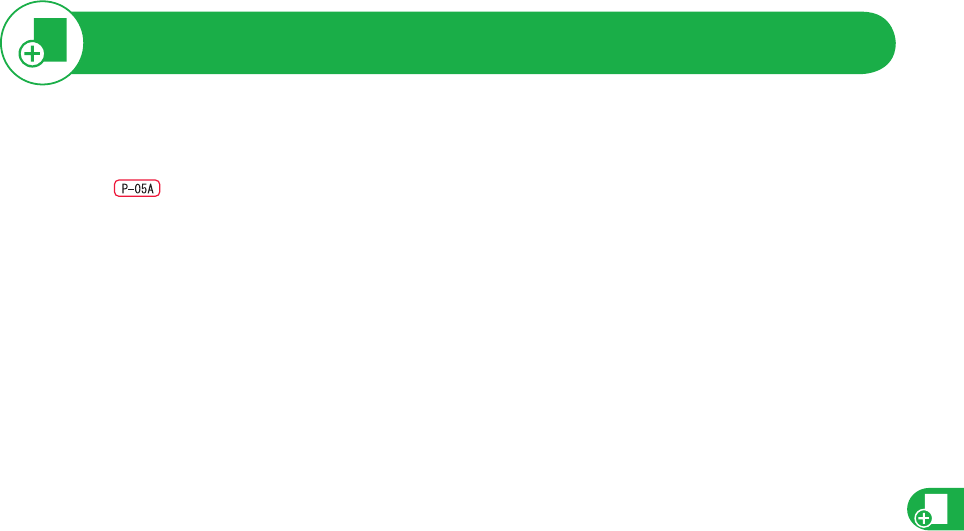
101
Introduction of Options and Related Devices
Battery Pack P17
Back Cover P32 Back Cover P33
FOMA AC Adapter 01/02※1
FOMA AC Adapter 01 for Global use※1
FOMA DC Adapter 01/02
FOMA Portable Charging Adapter 01
FOMA Dry Battery Adapter 01
Desktop Holder P31
FOMA USB Cable with Charge Function 01/02※2
FOMA USB Cable※2
FOMA Indoor Booster Antenna※3
FOMA Indoor Booster Antenna (Stand Type)※3
Carry Case S 01
・
・
・
・
・
・
・
・
・
・
・
・
・
In-Car Holder 01
Earphone/Microphone 01
Stereo Earphone Set 01
Earphone/Microphone with Switch P001/P002※4
Flat-plug Earphone/Microphone with Switch P01/P02※5
Flat-plug Stereo Earphone Set P01※5
Earphone Plug Adapter P001※5
Earphone Plug Adapter for External connector terminal 01
Earphone Plug Adapter 01
Bone conduction microphone/receiver※5
In-Car Hands-Free Kit 01※6
FOMA In-Car Hands-Free Cable 01
・
・
・
・
・
・
・
・
・
・
・
・
Combining various options with the FOMA terminal, you can realize more versatile use from personal purpose to business purposes. Some
products may not be dealt in depending on the area. For details, consult a handling counter such as a docomo shop. For details on options,
refer to the user’s manuals of respective options and related devices.
※1 See page 29 for charging batteries using AC adapter.
※2 If you use a USB hub, the devices may not work correctly.
※3 Use it in Japan only.
※4 Earphone Plug Adapter P001 and Earphone Plug Adapter for External connector terminal 01 are required.
※5 Earphone Plug Adapter for External connector terminal 01 is required.
※6 To use/charge the FOMA terminal via cable connection (USB connection), FOMA In-Car Hands-Free Cable 01 is required.
Appendix
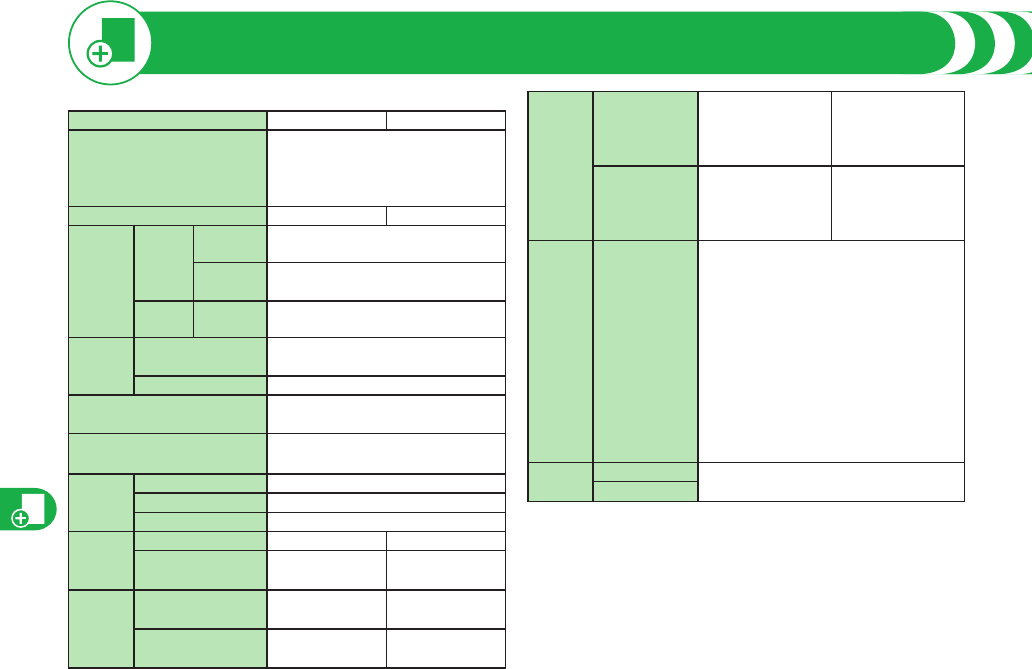
Appendix
102
■Handset
Model P-04A P-05A
Dimensions (when closed) Height: Approx. 110 mm
Width: Approx. 50 mm
Depth: Approx. 9.8 mm
(at thickest point: Approx. 13.6 mm)
Weight (with the battery pack attached) Approx. 105 g Approx. 103 g
Continuous
standby
time
FOMA/
3G
3G/GSM
setting [3G]
In motion: Approx. 290 hours
3G/GSM
setting [Auto]
Standstill: Approx. 450 hours
In motion: Approx. 280 hours
GSM 3G/GSM
setting [Auto]
Standstill: Approx. 190 hours
Continuous
talk time
FOMA/3G Voice call: Approx. 150 minutes
Videophone call: Approx. 110 minutes
GSM Voice call: Approx. 170 minutes
1Seg watching time Approx. 330 minutes
(in ECO Mode: Approx. 430 minutes)
Charging time AC adapter: Approx. 100 minutes
DC adapter: Approx. 100 minutes
LCD Type TFT 262,144 colors
Size Approx. 3.0 inches
Number of pixels 102,480 pixels (240 dots x 427 dots)
Image
pickup
device
Type CMOS -
Size 1/4.0 inches -
Camera Number of effective
pixels
Approx. 3,200,000
pixels
-
Number of recording
pixels (maximum)
Approx. 3,200,000
pixels
-
Recording
Number of
recordable
still images※1
2,400 max. (default)
3,500 max. (when the
deletable pre-installed
data files are deleted)
-
Number of
still images
for continuous
shooting
VGA: 4
QVGA: 5 through 10
QCIF: 5 through 20
Sub-QCIF: 5 through 20
-
Music
playback
Continuous
playback time
※2
SD-Audio file (supports Play Background):
Approx. 4,920 minutes※3
Chaku-uta Full® music file (supports Play
Background): Approx. 4,350 minutes※3
i-motion movie (including Chaku-uta
®
music file):
Approx. 1,000 minutes※3
WMA file (supports Play Background):
Approx. 3,720 minutes
Music&Video Channel program (supports Play
Background)
Sound: Approx. 4,350 minutes
Movie: Approx. 310 minutes
Memory
capacity
Chaku-uta®Approx. 70 Mbytes※4
Chaku-uta Full®
“Chaku-uta Full” is a registered trademark of Sony Music Entertainment Inc.
※1: Image size: Sub-QCIF (128 x 96), Image quality: Normal, File size: 10 Kbytes
※2: The continuous playback time is the estimated duration that you can play
back using the Stereo Earphone Set 01 (option) with the FOMA terminal
closed.
※3: File format: AAC
※4:
Shares with still images, i-motion movies, melodies, PDF files,
Music&Video Channel programs, Kisekae Tool files, Machi-chara images,
ToruCa files, and i-appli programs.
Main Specifications
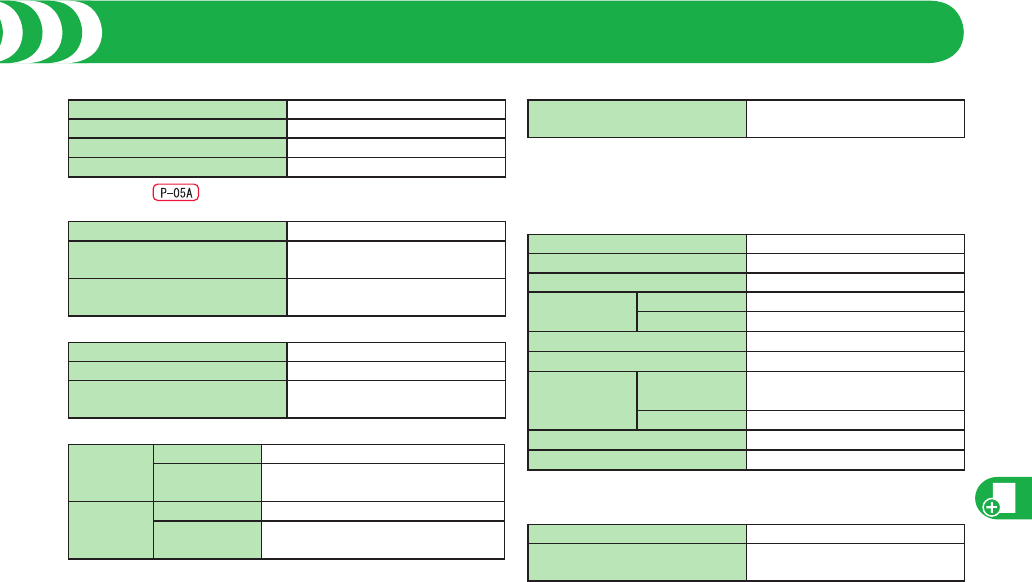
103
■Battery pack
Name of product Battery Pack P17
Battery type Li-ion (lithium ion) battery
Voltage 3.7 V
Capacity 600 mAh
■Still image Not available
<Still image>
File format (Extension) JPEG (jpg)
The number of files that can be
saved to P-04A/P-05A
3,500 max.
The number of files that can be saved
in the microSD card (64M Mbytes)
3,870 max.
<Movie>
File format (Extension) MP4, ASF (3gp, asf)
Recordable time to P-04A/P-05A 497 seconds max. ※1
Recordable time to the microSD
card (64 Mbytes)
137 minutes max. ※2
<Zoom (Digital)>
Photo Level of zoom 31 levels
The maximum
magnifications
Approx. 8.0 times
Movie Level of zoom 31 levels
The maximum
magnifications
Approx. 6.0 times
※1 Image size: Sub-QCIF (128 x 96)/File size setting: Mail restriction (L)/Image quality:
Normal/Movie type set: Maximum recording duration per shot that can be saved to
the main unit under normal condition
※2 Image size: Sub-QCIF (128 x 96)/File size setting: Long time/Image quality:
Normal/Movie type set: Maximum recording duration per shot that can be saved to
the microSD card (64 Mbytes) under normal condition
Main Specifications
■Recordable time of 1Seg
Maximum (total) recordable time
to microSDHC card (16 Gbytes)
Approx. 5,120 minutes
The maximum recordable time is the estimate for 224 kbps of video, 48 kbps
of audio, and 52 kbps of data (including captions). The recordable time varies
depending on the broadcasting station or program.
The maximum file size for continuous recording is up to 2 Gbytes under SD-VIDEO
specifications.
■Number of savable/registerable items in FOMA Terminal
Function
Number of savable/storable items
Phonebook 1,000
Schedule 2,500
Mail Received mail 2,500 max. ※1, ※2
Sent mail 1,000 max. ※2
Still image 3,500 max. ※2
Movie/i-motion movie 3,500 max. ※2
Music&Video
Channel Downloaded
program
2
Saved program 10 max. ※2
Kisekae-Tool 3,500 max. ※2
i-appli 100 max. ※2
※1 Includes pre-installed data.
※2
The number of savable or storable items may decrease depending on the data volume.
■Recordable time of Voice Recorder
Recordable time Approx. 20 minutes max. ※1
Recordable time to microSD card
(64M Mbytes)
Approx. 180 minutes max. ※2
※1 File size setting: Mail restriction (L)/Movie type set: Maximum one-time recording
duration that can be saved to the main unit under the conditions of voice only
※2 File size setting: Long time/Movie type set: Maximum one-time recording duration
that can be saved to the microSD card (64 Mbytes) under the conditions of voice
only
・
・
Appendix

Appendix
104
World Health Organization (WHO): http://www.who.int/peh-emf/
ICNIRP: http://www.icnirp.de/
MIC: http://www.tele.soumu.go.jp/e/ele/body/index.htm
TELEC: http://www.telec.or.jp/ENG/Index_e.htm
NTT DOCOMO: http://www.nttdocomo.co.jp/english/product/
Panasonic Mobile Communications Co., Ltd.: http://panasonic.jp/mobile/
(In Japanese only)
* Ministry of Internal Affairs and Communications
** The technical regulation is provided in Article 14-2 of the Ministry Ordinance
Regulating Radio Equipment.
***
International Commission on Non-Ionizing Radiation Protection
European RF Exposure Information
The mobile phones P-04A/P-05A comply with the EU requirements for
exposure to radio waves.
Your mobile phone is a radio transceiver, designed and manufactured not to
exceed the SAR* limits** for exposure to radio-frequency (RF) energy, which
SAR* value, when tested for compliance against the standard was P-04A
0.561 W/kg, P-05A 0.547 W/kg.
While there may be differences between the SAR* levels of various phones
and at various positions, they all meet*** the EU requirements for RF
exposure.
* The exposure standard for mobile phones employs a unit of measurement
known as the Specific Absorption Rate, or SAR.
** The SAR limit for mobile phones used by the public is 2.0 watts/kilogram
(W/kg) averaged over ten grams of tissue, recommended by The Council of
the European Union. The limit incorporates a substantial margin of safety to
give additional protection for the public and to account for any variations in
measurements.
*** Tests for SAR have been conducted using standard operating positions
with the phone transmitting at its highest certified power level in all tested
frequency bands. Although the SAR is determined at the highest certified
power level, the actual SAR level of the phone while operating can be well
below the maximum value. This is because the phone is designed to operate
at multiple power levels so as to use only the power required to reach the
network. In general, the closer you are to a base station antenna, the lower
the power output.
Specific Absorption Rate (SAR) of Mobile Phone
SAR Certification Information
The mobile phones P-04A/P-05A meet the MIC’s* technical regulation for
exposure to radio waves.
The technical regulation established permitted levels of radio frequency
energy, based on standards that were developed by independent
scientific organizations through periodic and thorough evaluation of
scientific studies. The regulation employs a unit of measurement known
as the Specific Absorption Rate, or SAR. The SAR limit is 2 watts/
kilogram (W/kg)** averaged over ten grams of tissue. The limit includes
a substantial safety margin designed to assure the safety of all persons,
regardless of age and health. The value of the limit is equal to the
international guidelines recommended by ICNIRP***.
All phone models should be confirmed to comply with the regulation,
before they are available for sale to the public. The highest SAR value for
the mobile phone P-04A is 0.488 W/kg, P-05A is 0.523 W/kg. It was taken
by the Telecom Engineering Center (TELEC), a Registered Certification
Agency on the Radio Law. The test for SAR was conducted in accordance
with the MIC testing procedure using standard operating positions with
the phone transmitting at its highest permitted power level in all tested
frequency bands. While there may be differences between the SAR levels
of various phones and at various positions, they all meet the MIC’s
technical regulation. Although the SAR is determined at the highest
certified power level, the actual SAR of the phone during operation can
be well below the maximum value.
For further information about SAR, please see the following web pages:
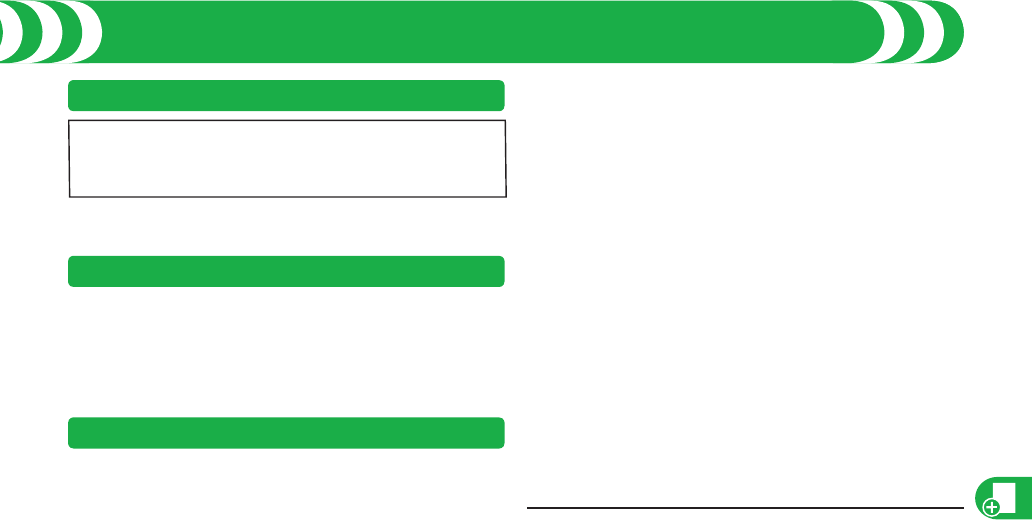
Appendix
105
Specific Absorption Rate (SAR) of Mobile Phone
Declaration of Conformity
The products “P-04A/P-05A” are declared to conform with the essential
requirements of European Union Directive 1999/5/EC Radio and
Telecommunications Terminal Equipment Directive 3.1(a), 3.1(b) and 3.2.
The Declarations of Conformity can be found on http://panasonic.net/pmc/
support/index.html.
※
The European RTTE approval of this product is limited to the use of the P-04A/
P-05A handset, Battery Pack and FOMA AC Adapter for Global use (100 to 240
V AC) only. Other accessories are not part of the approval.
FCC Notice
•
This device complies with part 15 of the FCC Rules.
Operation is subject to the following two conditions:
(1) This device may not cause harmful interference, and
(2) This device must accept any interference received, including interference that
may cause undesired operation.
•
Changes or modifications not expressly approved by the manufacturer
responsible for compliance could void the user’s authority to operate the
equipment.
FCC RF Exposure Information
The mobile phones P-04A/P-05A meet the U.S. government’s requirements
for exposure to radio waves.
Your wireless phone contains a radio transmitter and receiver. Your phone is
designed and manufactured not to exceed the emission limits for exposure to radio
frequency (RF) energy set by the Federal Communications Commission of the
U.S. Government. These limits are part of comprehensive guidelines and establish
permitted levels of RF energy for the general population. The guidelines are based
on standards that were developed by independent scientific organizations through
periodic and thorough evaluation of scientific studies.
The exposure standard for wireless mobile phones employs a unit of
measurement known as the Specific Absorption Rate (SAR). The SAR limit set
by the FCC is 1.6 W/kg.* Tests for SAR are conducted using standard operating
positions accepted by the FCC with the phone transmitting at its highest certified
power level in all tested frequency bands. Although the SAR is determined at the
highest certified power level, the actual SAR level of the phone while operating
can be well below the maximum value. This is because the phone is designed to
operate at multiple power levels so as to use only the power required to reach the
network. In general, the closer you are to a wireless base station antenna, the
lower the output.
Before a phone model is available for sale to the public, it must be tested and
certified to the FCC that it does not exceed the limit established by the U.S.
government-adopted requirement for safe exposure. The tests are performed on
position and locations (for example, at the ear and worn on the body) as required
by FCC for each model. The highest SAR value for the P-04A/P-05A mobile
phones as reported to the FCC when tested for use at the ear is
P-04A 0.593 W/kg, P-05A 0.576 W/kg, and when worn on the body, is
P-04A 0.428 W/kg, P-05A 0.353 W/kg. (Body-worn measurements differ among
phone models, depending upon available accessories and FCC requirements).
While there may be differences between the SAR levels of various phones and at
various positions, they all meet the U.S. government requirement.
The FCC has granted an Equipment Authorization for these mobile phones with
all reported SAR levels evaluated as in compliance with the FCC RF exposure
guidelines. SAR information on these mobile phones is on file with the FCC and
can be found under the Display Grant section at http://www.fcc.gov/oet/ea/ after
search on FCC ID UCE208013A.
For body worn operation, these phones have been tested and meet the FCC RF
exposure guidelines when used with an accessory designated for this product
or when used with an accessory that contains no metal and that positions the
handset a minimum of 1.5 cm from the body.
* In the United States, the SAR limit for wireless mobile phones used by the
public is 1.6 watts/kg (W/kg) averaged over one gram of tissue. SAR values may
vary depending upon national reporting requirements and the network band.
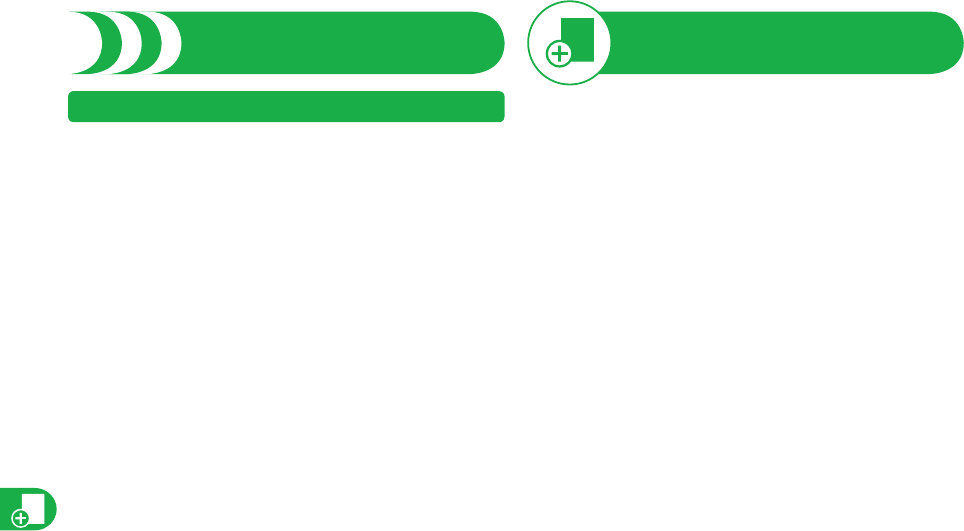
Appendix
106
Specific Absorption Rate (SAR)
of Mobile Phone (Continued)
Important Safety Information
AIRCRAFT
Switch off your wireless device when boarding an aircraft or whenever you are
instructed to do so by airline staff. If your device offers a ‘flight mode’ or similar feature
consult airline staff as to whether it can be used on board.
DRIVING
Full attention should be given to driving at all times and local laws and regulations
restricting the use of wireless devices while driving must be observed.
HOSPITALS
Mobile phones should be switched off wherever you are requested to do so in hospitals,
clinics or health care facilities. These requests are designed to prevent possible
interference with sensitive medical equipment.
PETROL STATIONS
Obey all posted signs with respect to the use of wireless devices or other radio
equipment in locations with flammable material and chemicals. Switch off your
wireless device whenever you are instructed to do so by authorized staff.
INTERFERENCE
Care must be taken when using the phone in close proximity to personal medical
devices, such as pacemakers and hearing aids.
Pacemakers
Pacemaker manufacturers recommend that a minimum separation of 15 cm
be maintained between a mobile phone and a pacemaker to avoid potential
interference with the pacemaker. To achieve this use the phone on the opposite
ear to your pacemaker and do not carry it in a breast pocket.
Hearing Aids
Some digital wireless phones may interfere with some hearing aids. In the event
of such interference, you may want to consult your hearing aid manufacturer to
discuss alternatives.
For other Medical Devices:
Please consult your physician and the device manufacturer to determine if
operation of your phone may interfere with the operation of your medical device.
This product and its accessories might be covered by the Japan Export
Administration Regulations (“Foreign Exchange and Foreign Trade Law”
and its related laws). To export this product and its accessories, take
the required measures on your responsibility and at your expenses. For
details on the procedures, contact the Ministry of Economy, Trade and
Industry.
Export Administration
Regulations

Appendix
107
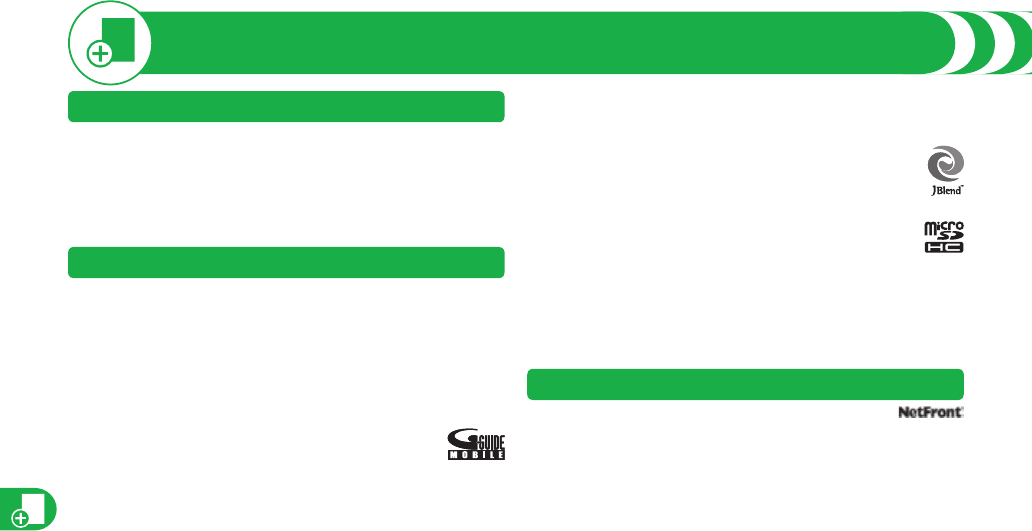
Appendix
108
Intellectual Property Right
• Microsoft®, Windows®, and Windows Vista® are trademarks or registered trademarks of
Microsoft Corporation in the United States and other countries.
• Windows Media® is either a registered trademark or trademark of Microsoft
Corporation in the United States and/or other countries.
• Powered by JBlend™ Copyright 2002-2008 Aplix Corporation. All rights
reserved.
JBlend and JBlend-related trademarks are trademarks or registered
trademarks of Aplix Corporation in Japan and other countries.
•fis a registered trademark of FeliCa Networks, Inc.
•microSDHC logo is a trademark.
•“Multitask” is a registered trademark of NEC Corporation.
•QR code is a registered trademark of Denso Wave Inc.
•使いかたナビ® is a registered trademark of CANNAC, Inc.
• “One-push Open™” is a trademark of Panasonic Corporation.
• Java and all Java based trademarks and logos are trademarks or registered
trademarks of Sun Microsystems, Inc. in the U.S. and other countries.
•
Other company names and product names described in the text are trademarks or
registered trademarks of those companies.
Others
• This product contains NetFront Browser and NetFront Sync
Client of ACCESS CO., LTD.
ACCESS and NetFront are trademarks or registered trademarks of ACCESS CO.,
LTD. in the United States, Japan and other countries.
Copyright © 2008 ACCESS CO., LTD. All rights reserved.
• IrFront is a trademark or registered trademark of ACCESS CO., LTD. in Japan and
other countries.
The IrDA Feature Trademark is owned by the Infrared Data Association and used
under license therefrom.
Copyrights and Portrait Rights
You have no right to copy, modify, or distribute the contents such as text, images,
music, or software programs downloaded from web pages on the Internet, or images
shot by the cameras of this product without permission from the copyright holder except
for when the copy or quote is for personal use that is allowed by the copyright law.
Note that it may be prohibited to shoot or record live performances or exhibitions even
for personal use. Make sure that you refrain from shooting portraits of other persons
and distributing such portraits over the Internet without consent, as this violates portrait
rights.
Trademarks
•
“FOMA”, “i-mode”, “i-appli”, “i-motion”, “Deco-mail”, “Chara-den”, “ToruCa”, “WORLD
CALL”, “Dual Network”, “FirstPass”, “i-Channel”, “DCMX”, “iD”, “Security Scan”,
“WORLD WING”, “Public mode”, “DoPa”, “sigmarion”, “OFFICEED”, “2in1”, and the
logos of “FOMA”, “i-mode”, “i-appli”, “iC”, and “Music&Video Channel” are trademarks
or registered trademarks of NTT DOCOMO, INC.
•
“Catch Phone (Call waiting service)” is a registered trademark of Nippon Telegraph
and Telephone Corporation.
• Free Dial logo mark is a registered trademark of NTT Communications Corporation.
• McAfee® is registered trademarks or trademarks of McAfee, Inc. and/or its affiliates in
the US and/or other countries.
•
G-GUIDE, G-GUIDE MOBILE and their logos are registered
trademarks in Japan of U.S. Gemstar-TV Guide International,
Inc. and/or its affiliates.
• NAVIDIAL and NAVIDIAL logo mark are trademarks of NTT Communications
Corporation.
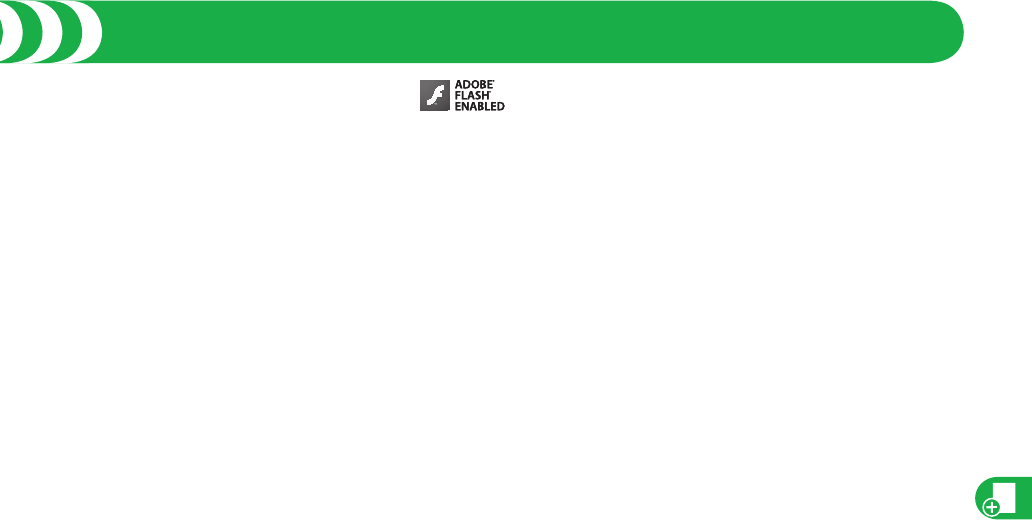
Appendix
109
• Contains Adobe® Flash® Lite™ and Adobe Reader® LE
technology by Adobe Systems Incorporated.
Adobe Flash Lite Copyright © 2003-2008 Adobe Systems Incorporated.
All rights reserved.
Adobe Reader LE Copyright © 1993-2007 Adobe Systems Incorporated. All rights
reserved.
Adobe, Adobe Reader, Flash, and Flash Lite are either registered trademarks or
trademarks of Adobe Systems Incorporated in the United States and/or other countries.
•FeliCa is a contactless IC card technology developed by Sony Corporation.
•FeliCa is a registered trademark of Sony Corporation.
• Licensed by QUALCOMM Incorporated under one or more of the following United
States Patents and/or their counterparts in other nations:
4,901,307 5,504,773 5,109,390 5,535,239 5,267,262 5,600,754
5,416,797 5,490,165 5,101,501 5,511,073 5,267,261 5,568,483
5,414,796 5,659,569 5,056,109 5,506,865 5,228,054 5,544,196
5,337,338 5,657,420 5,710,784 5,778,338
• This product contains software licensed complying with GNU General Public License
(GPL), GNU Lesser General Public License (LGPL), etc.
For more details, see “readme.txt” in the “GPL・LGPL等について” folder on the
bundled CD-ROM. (“readme.txt” is only available in Japanese version.)
• Advanced Wnn V2 of OMRON SOFTWARE Co., Ltd. is used for conversion methods
for Japanese language. “Advanced Wnn V2” © OMRON SOFTWARE Co., LTD.
1999-2009 All Rights Reserved.
•MPEG Layer-3 audio coding technology licensed from Fraunhofer IIS and Thomson.
• This product is licensed under the MPEG-4 patent portfolio license, AVC patent
portfolio license and VC-1 patent portfolio license for the personal and non-commercial
use of a consumer to
(i) encode video in compliance with the MPEG-4 Visual Standard, AVC Standard and
VC-1 Standard (“MPEG-4/AVC/VC-1 Video”) and/or
(ii) decode MPEG-4/AVC/VC-1 Video that was encoded by a consumer engaged in a
personal and non-commercial activity and/or was obtained from a licensed video
rovider licensed to provide MPEG-4/AVC/VC-1 Video.
No license is granted or implied for any other use.
Additional information may be obtained from MPEG LA, L.L.C.
See http://www.mpegla.com.
• This product is manufactured or sold under license from InterDigita Technology
Corporation.
• The abbreviations used for respective operating systems (Japanese version) in this
manual are as shown below:
Windows Vista is the abbreviation of Windows Vista® (Home Basic, Home Premium,
Business, Enterprise, and Ultimate).
Windows XP is the abbreviation of Microsoft® Windows® XP Professional operating
system or Microsoft® Windows® XP Home Edition operating system.
Windows 2000 is the abbreviation of Microsoft® Windows® 2000 Professional operating
system.
• This product is protected by certain intellectual property rights of Microsoft Corporation
and third parties. Use or distribution of such technology outside of this product is
prohibited without a license from Microsoft or an authorized Microsoft subsidiary and
third parties.
• This product is protected by certain intellectual property rights of Microsoft
Corporation.
Use or distribution of such technology outside of this product is prohibited without a
license from Microsoft or an authorized Microsoft subsidiary.
• Content providers are using the digital rights management technology for Windows
Media contained in this device (“WM-DRM”) to protect the integrity of their content
(“Secure Content”) so that their intellectual property, including copyright, in such
content is not misappropriated. This device uses WM-DRM Software to play Secure
Content (“WM-DRM Software”). If the security of the WM-DRM Software in this device
has been compromised, owners of Secure Content (“Secure Content Owners”) may
request that Microsoft revoke the WM-DRM Software’s right to acquire new licenses
to copy, display and/or play Secure Content. Revocation does not alter the WM-DRM
Software’s ability to play unprotected content. A list of Revoked WM-DRM Software
is sent to your device whenever you download a license for Secure Content from the
Internet or from a PC. Microsoft may, in conjunction with such license, also download
revocation lists onto your device on behalf of Secure Content Owners.
Intellectual Property Right
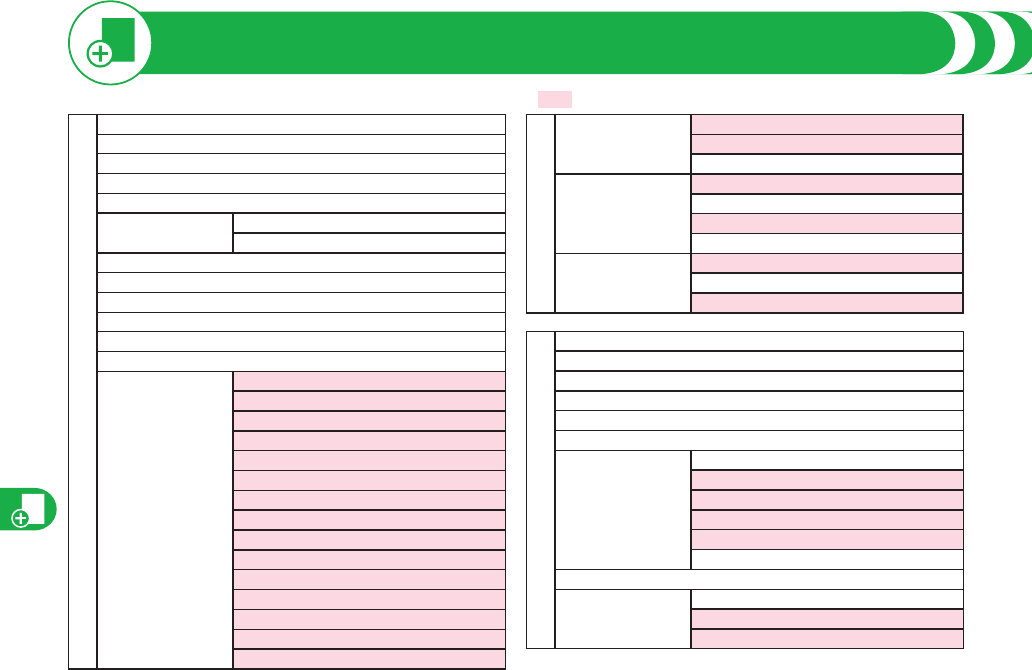
Appendix
110
Function List
MAIL
Inbox
Outbox
Draft
Compose message
Create new Decome-Anime
Template
Deco-mail
Decome-Anime
Web mail
Check new messages
Compose SMS
Check new SMS
Chat mail
Receive option
Mail settings
Scroll
Font size
Mail list display
Message display
Mail security
Secret mail display
Auto color label
Pred. conv. at reply
Header/signature
Set check new messages
Auto-display
Receiving display
Receive option setting
Attachment preference
Auto melody play
MAIL
Mail settings
Feel*Mail
Chat setting
Check settings
SMS settings
SMS report request
SMS validity period
SMS input character
SMS center selection
Area mail settings
Receive setting
Receive entry
Beep time
i-MODE
iMenu
Bookmark
Screen memo
Last URL
Go to location
Message R/F
i-Channel
Channel list
Ticker ON/OFF
Ticker font size set.
Ticker color set.
Ticker scroll speed
Reset i-Channel
Check new messages
Operate certificate
User certificate
Certificate
Certificate host
When you execute "Reset settings" on page 92, the items indicated by “ ” return to the defaults.
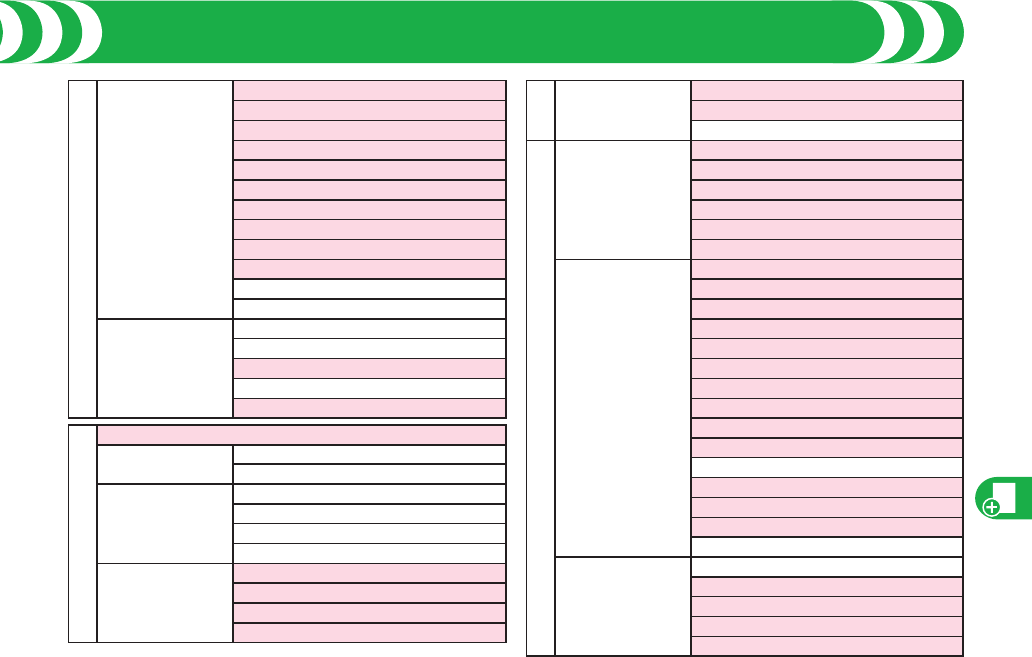
Appendix
111
i-MODE
i-mode settings
Scroll
Font size
Set image display
Set connection timeout
Host selection
Automatic replay set.
Use phone information
Sound effect setting
Information disp. set.
Doc. display settings
Reset last URL
Check settings
Full Browser
Home
Bookmark
Last URL
Go to location
Full Browser settings
i-APPLI
Software list(phone)
iappli(microSD)
Software list
iappli data
iappli info
End stand-by info
Security error history
Auto start info
Trace info
iappli settings
Auto start setting
Disp. software info
Preferred tone
aBacklight
i-APPLI
iappli settings
aPower saver
aVibrator
Check settings
SET./SERVICE
Sound
Select ring tone
Ring volume
Keypad sound
Melody effect
Headset usage setting
Mail/Msg. ring time
Display
Display setting
Backlight
View blind
Color theme setting
Machi-chara
Menu icon setting
Private menu setting
Desktop icon
Font
Font size
Select language
Recv.mail/call at open
Image quality
LCD AI
Icons
Illumination
All illum. setting
Incoming illumination
Illumination in talk
Missed/unread illum.
Music&Video Ch illum.
Function List
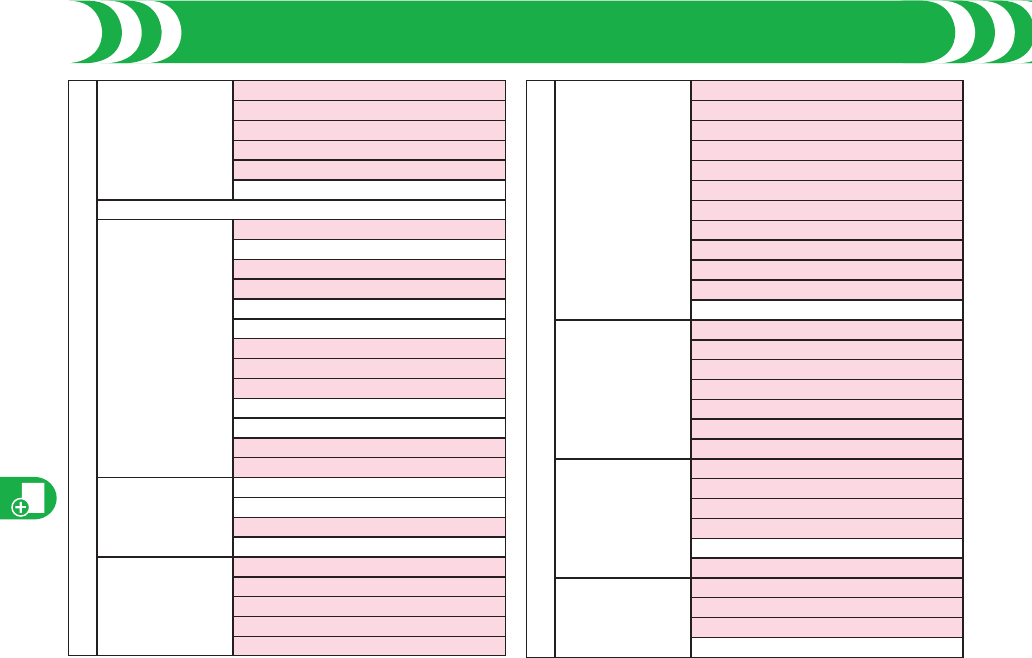
Appendix
112
Function List (Continued)
SET./SERVICE
Illumination
Illum. when closed
Hourly illumination
MUSIC illumination
IC card illumination
Side key illumination
Check settings
Kisekae
Lock/Security
Self mode
Lock all
Personal data lock
IC card lock
Secret mode
Secret data only
Keypad dial lock
Reject unknown
Call setting w/o ID
Change security code
UIM setting
Scanning function
Lock setting
Call time/cost
Call data
Reset total cost&dura.
Notice call cost
CLR max cost icon
Clock
Set time
World time watch
Summer time
Auto power ON/OFF
Alarm setting
SET./SERVICE
Incoming call
Vibrator
Manner mode set
Answer setting
Setting when opened
Record display set
Disp. PH-book image
Disp. call/receive No.
Ring time
Info notice setting
V.phone while packet
Auto call/answer set.
Melody Call setting
Talk
Volume
Setting when closed
Set hold tone
Shikkari Talk
Noise reduction
Quality alarm
Reconnect signal
Videophone
Visual preference
Select image
Hands-free w/ V. phone
Voice call auto redial
Notify switchable mode
Reject videophone
Network setting
Prefix setting
Int’l roaming
Int’l dial assist
Status in the area
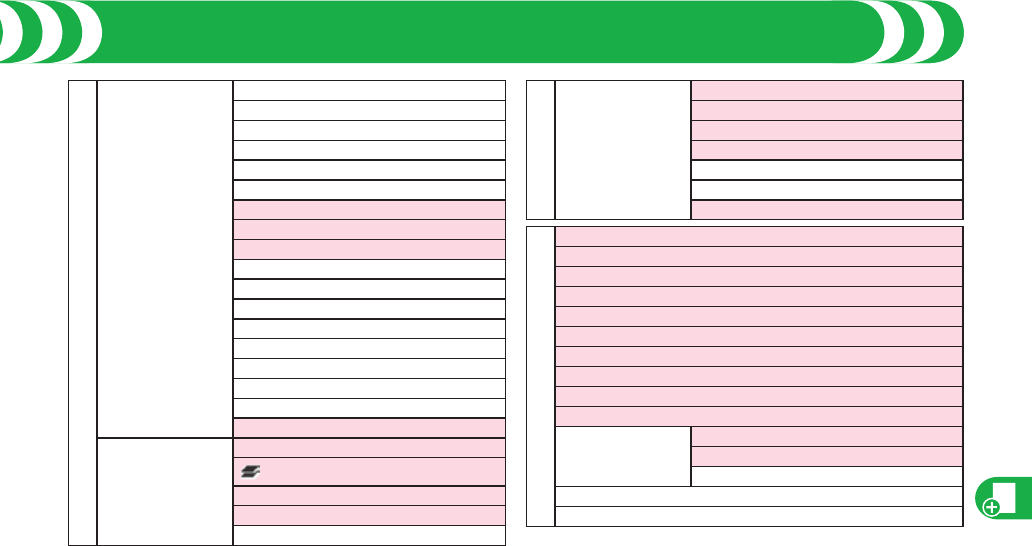
Appendix
113
SET./SERVICE
NW services
Caller ID notification
Voice mail
Call waiting
Call forwarding
Nuis. call blocking
Caller ID request
2in1 setting
Multi number
Arrival call act
Set in-call arrival act
Remote control
Dual network
English guidance
Set Roaming guidance
Additional service
Service numbers
OFFICEED
Chaku-moji
Other settings
Side keys guard
long press set.
Character input method
Battery
Pause dial
SET./SERVICE
Other settings
Sub-address setting
Headset mic. setting
Voice settings
USB mode setting
Reset settings
Initialize
Software update
DATA BOX
My picture
MUSIC
Music&Video Channel
imotion
Melody
My documents
Kisekae Tool
Machi-chara
Chara-den
PC Movie
1Seg
Image
Video
Position memory
Document viewer
SD other files
Function List (Continued)
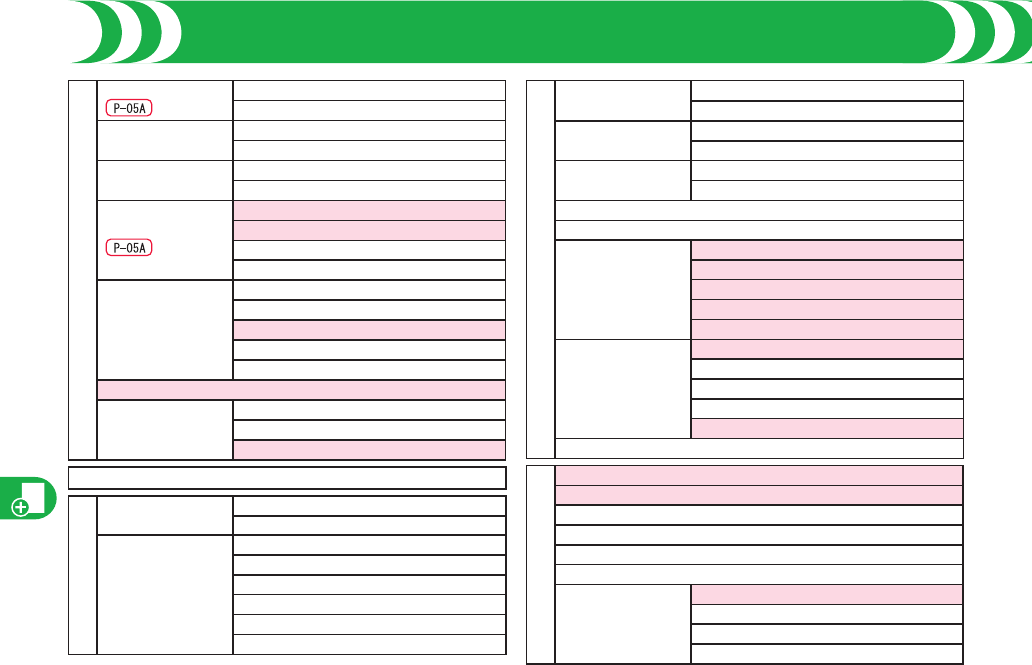
Appendix
114
Function List (Continued)
LIFEKIT
Bar code reader
Not available
Scan code
Saved data
Receive Ir data
Receive
Receive all
microSD
Refer microSD data
Backup/Restore
Camera
Not available
Photo mode
Movie mode
View photos
View movies
Rec. msg/voice
memo
Play/Erase msg.
Play/Erase VP msg.
Record message setting
Voice memo
Voice announce
Voice recorder
Data Security
Service
Connect to Center
Exchanging history
PB image sending
i-CONCIER
PHONEBOOK
Add to phonebook
Phone
UIM
Search phonebook
All?
Reading?
Group?
Memory No.?
Name?
Phone number?
PHONEBOOK
Search phonebook
Mail address?
2-touch dial?
UIM operation
Copy
Delete
Dialed/recv. calls
Dialed calls
Received calls
Own number
Group setting
Restrictions
Restrict dialing
Call rejection
Call acceptance
Call forwarding
Voice mail
Phonebook settings
Font size
Voice dial setting
Mail group
Chat group
Forwarding image
No. of phonebook
STATIONERY
Alarm
Schedule
ToDo
Text memo
Calculator
Guide
Common phrase/dic.
Common phrases
Own dictionary
Download dictionary
Create learned wd list
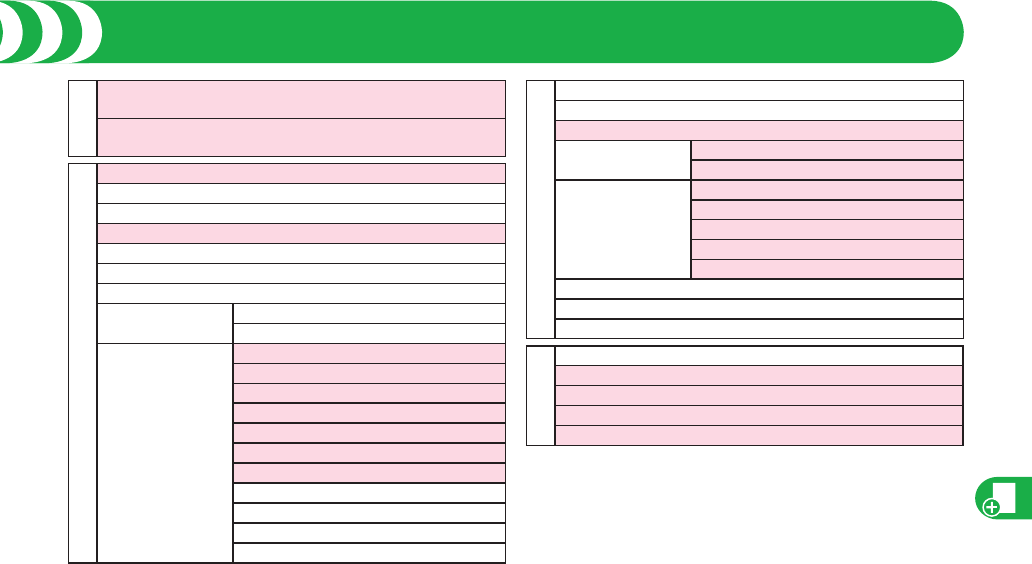
Appendix
115
MUSIC
MUSIC Player
Music&Video Channel
1SEG
Activate 1Seg
Program guide
TV timer list
Timer recording list
Recording result
TVlink
Channel list
Channel setting
Select area
Auto channel setting
User settings
Display
Video
Display light
Sound
Recording
Data broadcasting
ECO mode
Reset channel setting
Reset storage area
Reset TV settings
Check TV settings
OSAIFU-KEITAI
IC card content
DCMX
ToruCa
IC card lock set.
IC card lock
IC lock(power-off)
Settings
Receive ToruCa
Auto reading ToruCa
Recv. ToruCa display
ToruCa from dataBC
Check same ToruCa
Check IC owner
Change IC owner
Search by i-mode
OTHERS
Redial
Public Mode (Drive Mode)
Manner mode
Videophone
Character input
Function List (Continued)
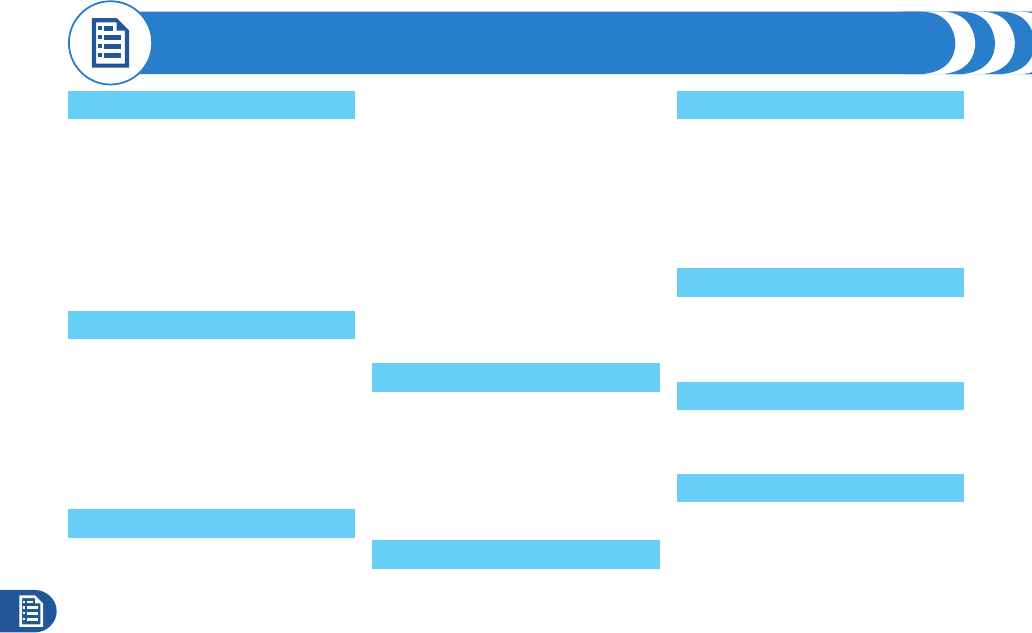
Index
116
A
AC adapter ................................... 28
Accessing sites ........................... 57
Accessories ................................... 2
After-sales services .................... 96
Alarm ............................................ 82
Area mail ...................................... 55
Available communication services
overseas ...................................... 52
B
Back cover ................................... 27
Backlight ...................................... 38
Bar code reader ........................... 66
Battery level ................................. 20
Battery pack
Attaching/removing ......................27
Charging ......................................28
C
Calendar ....................................... 83
Call/charging indicator ............... 19
Call data ....................................... 84
Call setting without ID ................ 91
Caller ID notification ................... 33
Camera ......................................... 64
Shooting still image ......................64
Switching camera mode ..............65
Channel setting ........................... 68
Character entry ........................... 34
Line feed ......................................34
Pictograms ...................................34
Symbols .......................................34
Charging ...................................... 28
Check new messages ................. 55
Command navigation key .......... 23
Connector terminal ..................... 29
D
Data box ....................................... 74
Data security service .................... 5
Desktop holder ............................ 28
Display ....................................18, 20
Display during videophone calls
...................................................... 40
E
Early warning “Area Mail” .......... 55
Export administration regulations
.................................................... 106
F
FeliCa mark (f mark)............... 19
Finder display .............................. 64
Font size ...................................... 39
Full browser ................................. 63
Function list ............................... 110
Function menu ............................ 25
G
GPRS network ............................. 51
GSM network ............................... 51
Guide ............................................ 26
H
Hold during a call ........................ 42
Hold while ringing ....................... 42
I
i-appli ........................................... 58
Download .....................................58
Starts up ......................................58
IC card lock .................................. 90
iC communication ....................... 86
i-Channel ...................................... 60
i-concier ....................................... 61
Index
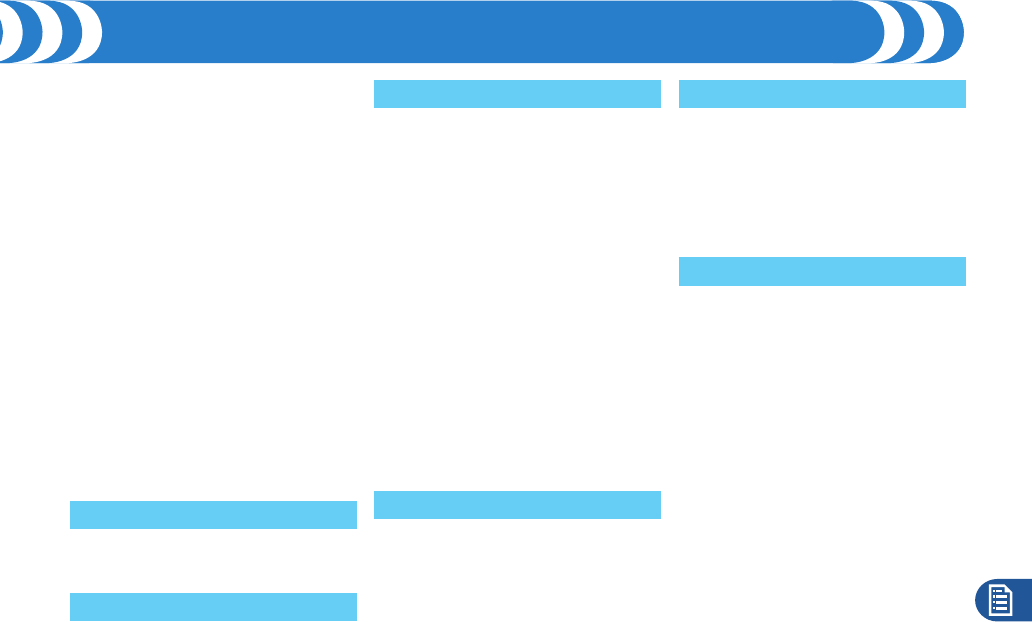
Index
117
Illumination ................................. 37
i-mode .......................................... 56
i-mode fault diagnosis site ........ 97
i-mode mail.................................. 54
Compose .....................................54
Receive ........................................55
Reply ...........................................55
Send ............................................54
i-mode password ........................ 89
i-motion ....................................... 59
Download.....................................59
Playing Back ................................59
Infrared communication ............. 86
Infrared data port ........................ 18
Initial setting ............................... 31
Initialize ....................................... 92
Intellectual property right ........ 108
International calls ....................... 50
International roaming ................. 51
K
Keypad sound ............................. 31
Kisekae tool ................................ 37
L
Lock all ........................................ 90
M
Machi-chara ................................. 61
Mail............................................... 54
Main specifications .................. 102
Making a call ............................... 40
Manner mode .............................. 43
Menu icon .................................... 24
Menu icon setting ....................... 39
Message R/F................................ 55
microSD card .............................. 76
Copy/move ..................................79
Format/recover ............................78
Insert/remove ..............................77
microSD card slot ........................19
Multiaccess ................................. 81
Multitask ...................................... 81
MUSIC Player .............................. 72
Music&Video channel ................ 70
N
Network security code ............... 88
Network services ........................ 45
Notification icon ......................... 21
Numeric keys .............................. 18
O
Omakase lock ............................. 90
One-push open ........................... 19
Options .......................................... 2
Osaifu-Keitai ............................... 80
Out-of-service-area indication... 20
Own number ................................ 33
P
Personal data lock ...................... 90
Phonebook
Add to phonebook .......................48
Delete data ..................................49
Search phonebook ......................49
PIN1 code .................................... 89
PIN1 code entry set .................... 90
PIN2 code .................................... 89
Play/erase videophone messages
...................................................... 42
Power on/off ................................ 30
Public mode (Drive mode) ......... 44
Public mode (Power off) ............. 44
PUK (PIN unblock code) ............ 89
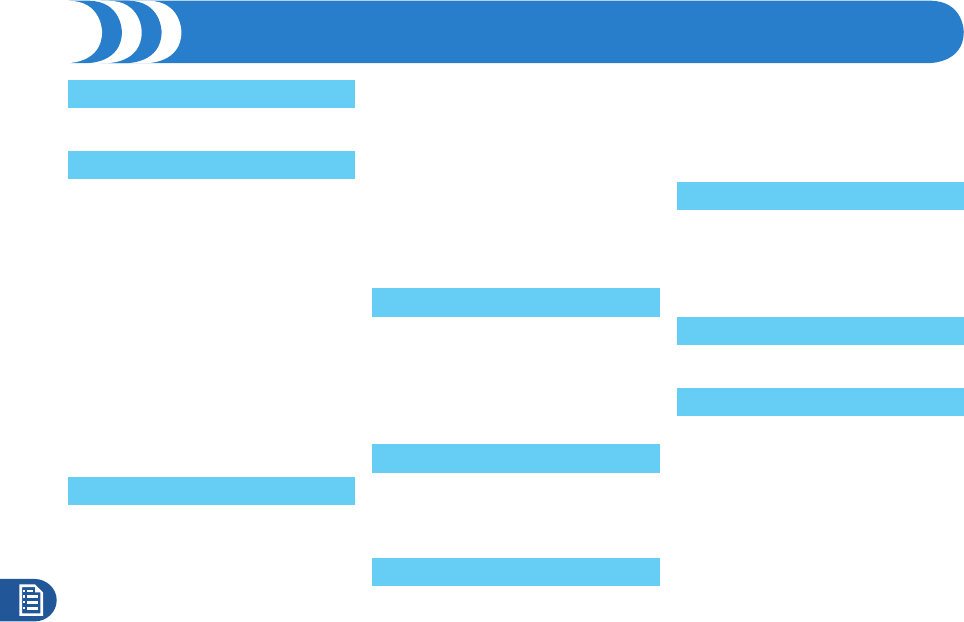
Index
118
Q
QR code ....................................... 66
R
Radio waves reception level ...... 20
Received calls ............................. 41
Receiving a call ........................... 40
Record message
Playing back record messages ....42
Record message setting ..............42
Redial ........................................... 41
Reject unknown .......................... 91
Remote reset ............................... 93
Reset settings ............................. 92
Reset total cost&duration .......... 84
Ring volume ................................ 36
Role of each part ......................... 18
S
SAR ............................................ 104
Scanning function ..................... 100
Schedule ...................................... 83
Security codes ............................ 88
Security scan function
(Scanning function) .................. 100
Select ring tone ........................... 36
SMS .............................................. 55
Software update .......................... 98
Spam mail prevention ................. 93
Speaker ........................................ 19
Specific absorption rate ........... 104
Stand-by display ......................... 30
Status icon ................................... 21
Summer time ............................... 32
T
Terminal security code ............... 88
Total calls ..................................... 84
Total calls duration ..................... 84
Trademarks ................................ 108
Troubleshooting .......................... 94
U
UIM (FOMA card) ......................... 27
Insert/remove ...............................27
Update (Pattern data) ................ 100
V
Vibrator ........................................ 36
Videophone call
making a videophone call ............40
Receiving a videophone call ........40
View blind .................................... 38
Viewer display ............................. 69
Voice recorder ............................. 84
W
Warranty ...................................... 96
WORLD CALL .............................. 50
World time watch ........................ 32
WORLD WING .............................. 51
Z
Zoom .......................................40, 64
Numerics
1Seg ............................................. 67
3G network .................................. 51
Index (Continued)
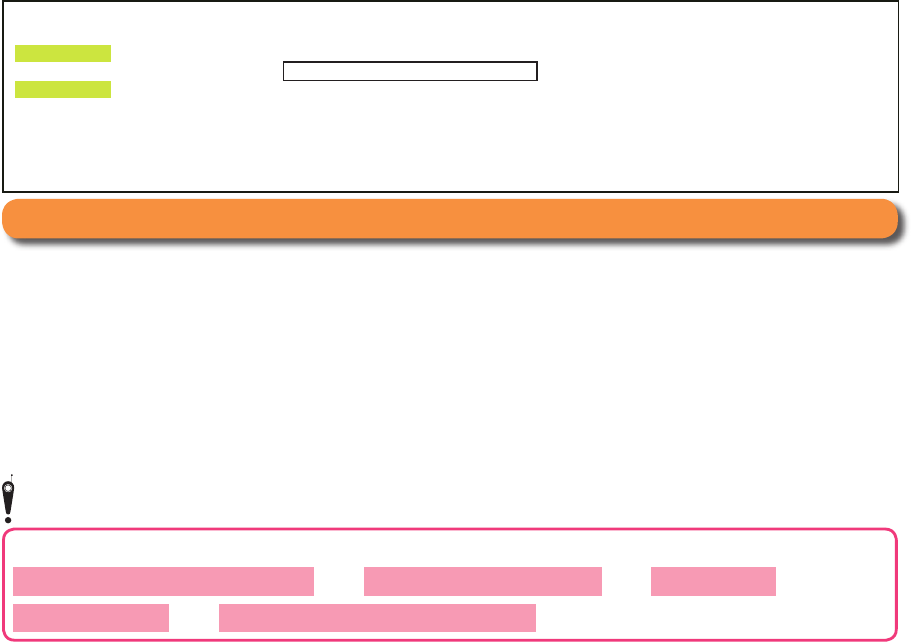
These functions help you have good manners in public.
Public Mode (Drive Mode/Power Off) (P.44) Record Message function (P.42) Vibrator (P.36)
Manner Mode (P.43) Voice Mail Service (Optional services) (P.46)
Access the online for checking or charging the content of your subscription, for application of respective services, and for
request of Information materials.
From i-mode i Menu 1
お客様サポート
(User support) 1
お申込・お手続き
(Applications/Procedures) 1
各種お申込・お手続き
(Respective
applications/procedures) Packet communication charges free
From PC My docomo (http://www.mydocomo.com/) 1
各種お申込・お手続き
(Respective applications/procedures)
You will need your “network ID” for the access from i-mode.
No packet communication charges are incurred for the access from i-mode. Accessing from overseas will incur charges.
You will need your “docomo ID/password” for the access from a PC.
If you do not have or you have forgotten your “network ID” or “docomo ID/password”, contact the docomo Information Center listed on the back cover of this manual.
You may not be able to access the site depending on the content of your subscription.
You may not be able to access the site due to system maintenance, etc.
・
・
・
・
・
・
Don’t forget your FOMA terminal ... or manners!
Be sure to turn off the power to your FOMA terminal in airplanes and in hospitals.
Persons with electronic medical equipment are in places other than the actual wards. Make sure you have the power switched off even if you are in
a lobby or waiting room.
The implanted cardiac pacemaker or implanted defibrillator operation can be affected by radio emissions from the
FOMA terminal, so be sure to turn off the power to your FOMA terminal in crowded places such as packed trains.
Using the mobile phone in your hand while driving is subject to punishment.
If you answer a call out of necessity, tell the caller with Hands-free that you will call him/her back, park your car to somewhere safe, and then dial.
If you use your FOMA terminal where you are supposed to be quiet (public places such as theaters, movie theaters,
and museums), you will disturb those around you.
If you use the FOMA terminal in quiet places such as restaurants and hotel lobbies, keep the volume of your voice
and other sounds down.
Do not block thoroughfares when using the FOMA terminal.
■
・
■
■
・
■
■
■
This manual was produced in such a way as to allow easy recycling. Please recycle this manual when it is no longer needed.
Please be considerate of the privacy of individuals around you when shooting and sending photos using
camera-equipped mobile phones.
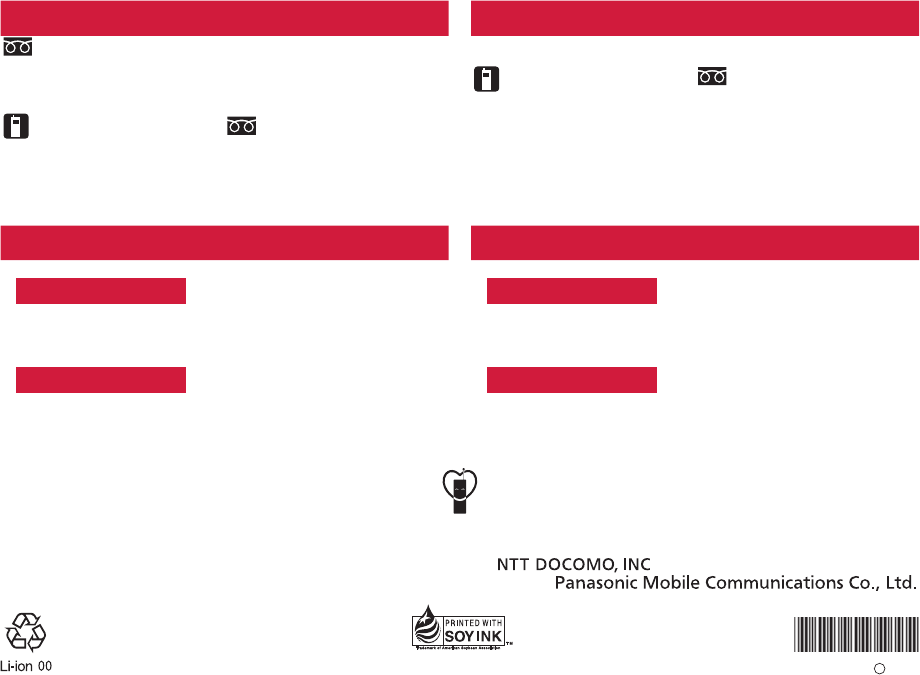
General inquiries
<docomo Information Center> Repairs
0120-005-250 (toll free)
* Service available in English, Portuguese, Chinese, Spanish, and Korean.
* Available from mobile phones and PHSs.
From DOCOMO mobile phones
(In Japanese only)
(No prefix) 113 (toll free)
* Unavailable from land-line phones, etc.
■ From land-line phones
(In Japanese only)
0120-800-000
(toll free)
*
Available from mobile phones and PHSs.
■
From DOCOMO mobile phones
(In Japanese only)
(No prefix) 151 (toll free)
* Unavailable from land-line phones, etc.
■ From land-line phones
(In Japanese only)
0120-800-000
(toll free)
*
Available from mobile phones and PHSs.
■
Please confirm the phone number before you dial.
For Applications or Repairs and After-Sales Service, please contact the above-mentioned information center or the docomo shop etc. near you on the NTT DOCOMO website or the i-mode site.
●
●
NTT DOCOMO website http://www.nttdocomo.co.jp/english/
i-mode site iMenu 1
お客様サポート
(User support) 1
ドコモショップ
(docomo Shop) (In Japanese only)
Loss or theft of FOMA terminal or payment of cumulative cost overseas
<docomo Information Center> (available 24 hours a day) Failures encountered overseas
<Network Technical Operation Center> (available 24 hours a day)
From DOCOMO mobile phones
International call access code for
the country you stay -81-3-5366-3114* (toll free)
* You are charged a call fee to Japan when calling from a land-line phone, etc.
If you use P-04A/P-05A, you should dial the number +81-3-5366-3114
(to enter “+”, press and hold the “0” key for at least one second).
■
※
From DOCOMO mobile phones
International call access code for
the country you stay -81-3-6718-1414* (toll free)
* You are charged a call fee to Japan when calling from a land-line phone, etc.
If you use P-04A/P-05A, you should dial the number +81-3-6718-1414
(to enter “+”, press and hold the “0” key for at least one second).
■
※
From land-line phones <Universal number>
International prefix number for
the universal number -800-0120-0151*
*
You might be charged a domestic call fee according to the call rate for the country you stay.
■ From land-line phones <Universal number>
International prefix number for
the universal number -800-5931-8600*
*
You might be charged a domestic call fee according to the call rate for the country you stay.
■
If you lose your FOMA terminal or have it stolen, immediately take the steps necessary for suspending the use of the FOMA terminal.
If the FOMA terminal you purchased is damaged, bring your FOMA terminal to a repair counter specified by DOCOMO after you return to Japan.
●
●
Don’t forget your mobile phone ... or your manners!
When using your mobile phone in a public place, don’t forget to show common courtesy and consideration for others around you.
Sales:
Manufacturer:
To prevent damage to the environment, bring used
battery packs to a docomo service counter, a
docomo agent or a recycle center. This manual is printed using
an ink based on soy bean oil.
January ’09 (1st Edition)
3TR100143AAA
F0109F0- A