Panasonic Mobile Communications 208013A UMTS/ GSM Cellular Mobile with RFID User Manual Part 2
Panasonic Mobile Communications Development of Europe Ltd UMTS/ GSM Cellular Mobile with RFID Part 2
Contents
- 1. User Manual Part 1
- 2. User Manual Part 2
- 3. User Guide Part 3
- 4. User Manual Part 3
User Manual Part 2
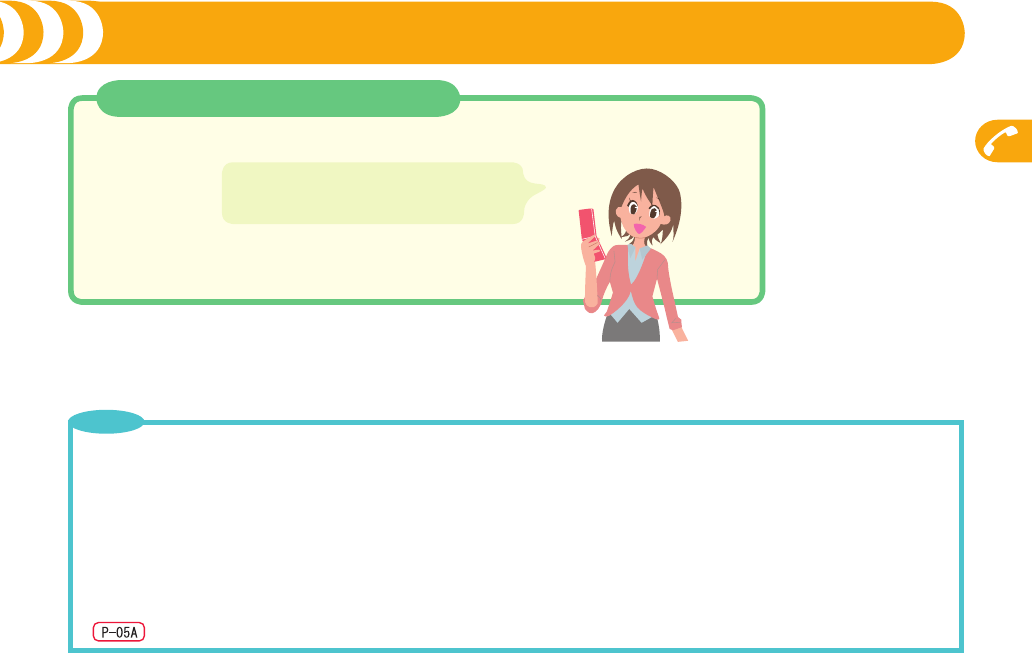
Calls
41
Use Call Records and Make a Call
Stand-by display1++Co(Received calls) or +Vo(Redial)1Select a call record1+d1Press +h to end the call.
The phone number you dialed or you received
call from is stored as a record. You can make a
call using the record.
DOCOMO videophones conform to 3G-324M, standardized by the international standard 3GPP. You cannot connect to the videophone that uses
a different format.
・
3GPP (3rd Generation Partnership Project):
This is the regional standards organization for developing common technical specifications for third-generation mobile telecommunication systems (IMT-2000).
・
3G-324M:
This is the international standard for the third generation of mobile videophones.
・
This FOMA terminal supports only 64 kbps communication speed of the videophone.
You cannot talk on the videophone at 32 kbps communication speed.
This FOMA terminal has no inward-facing camera. Therefore, the image sent to the other party is a Chara-den image, still image, or image being
shot by the outward-facing camera.
You cannot send the image through your camera because the FOMA terminal has neither outward-facing camera nor inward-facing camera.
・
・
Point
Making a Call
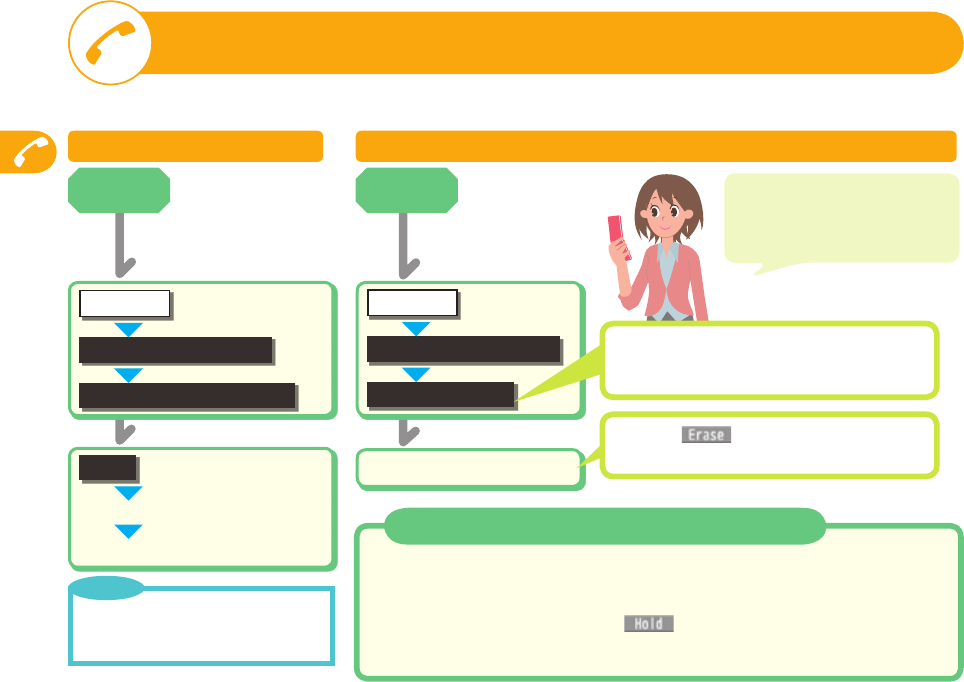
Calls
42
When You cannot Answer a Call
Activate Record Message Play Back Record Message
Select an answer message
■
Rec.msg/voice memo
Record message setting
LIFEKIT
+m
ON
Enter a ring time (seconds).
■
Rec.msg/voice memo
Play/Erase msg.
LIFEKIT
+m
Select a record message.
■
Put a Call on Hold during a Call/while Ringing
<While ringing> While ringing1+h1Press +d to release hold and answer the
call.
The caller is charged for the call even while the call is on hold.
<During a call> During a call1+Oo( )1Press +d to release hold and
answer the call.
The caller is charged for the call even while the call is on hold.
・
・
For Videophone Record Message
Select “Play/Erase VP msg.”.
Press i ( ) and select “YES” to erase a
record message being played back.
As callers’ messages are recorded
to your FOMA terminal, you are
not charged for recording/playback
operations.
By activating Record Message in advance, you can record a caller’s voice/video message when you cannot answers a call.
When a call comes in, an answer message is played back after the ring time elapses. Then, the caller can record a voice/video message.
・
Record Message is not available when the
FOMA terminal is out of the service area
or turned off and cannot receive calls.
Point
Stand-by
display Stand-by
display
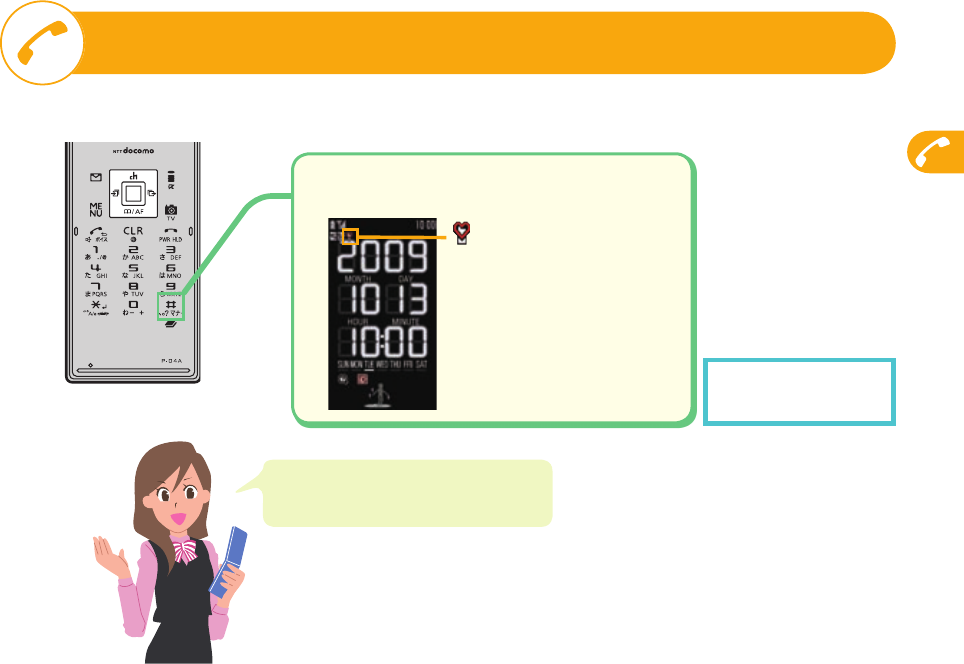
Calls
43
Setting Manner Mode
To Release
Perform the same operation.
When you activate Manner Mode, the
vibrator instead of the sound notifies you of
incoming calls, etc.
Press and hold for at least one second
from the Stand-by display.
■
“ ” appears on the Stand-by display.
Just by pressing a key, you can set to mute the tones from the FOMA terminal such as a ring tone and keypad sound.
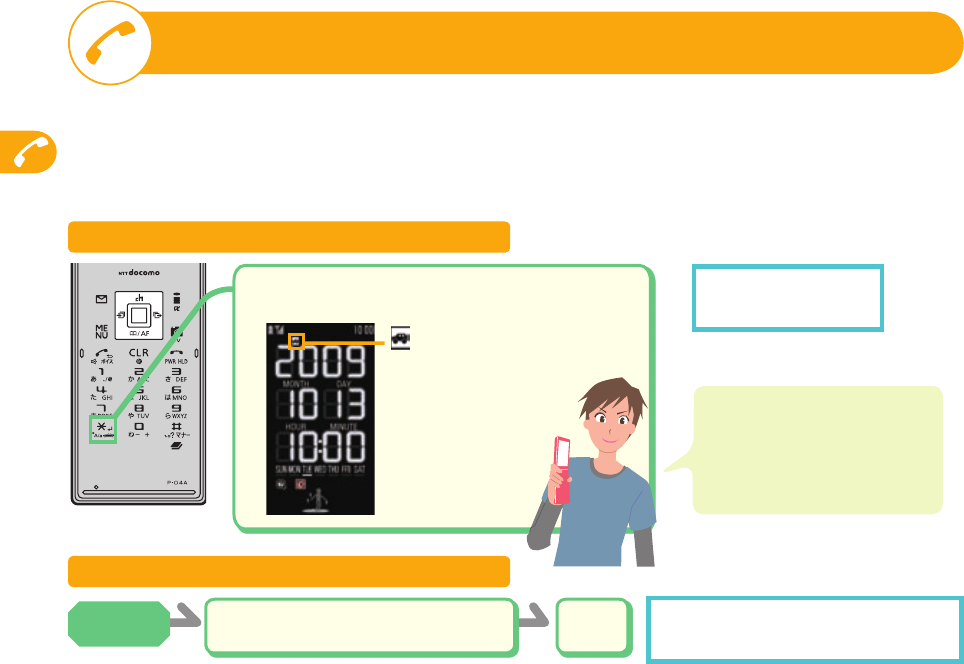
Calls
44
Using Public Mode
Once you activate Public Mode (Drive Mode), the guidance is played back telling that you cannot answer the call as you are
currently driving or in a place where you should refrain from speaking on the phone. Then the call is disconnected.
Once you activate Public Mode (Power Off), the guidance is played back for a call coming in while the power is off, telling that
you cannot answer the call as you are currently in a place where the power should be turned off (hospital, airplane, around
priority seat in a train, etc.). Then the call is disconnected.
Public Mode (Drive Mode)
Public Mode (Power Off)
Enter +a+2+5+2+5+1.
■ -d
■To Deactivate
Stand-by display1a25250 1+d
To Deactivate
Perform the same operation.
“ ” appears on the Stand-by display.
When a call comes in during Public
Mode (Drive Mode), the ring tone does
not sound and the record is stored in
“Received calls”. The alarm does not
sound even when the specified alarm
time comes.
Stand-by
display
Press and hold for at least one second from
the Stand-by display.
■
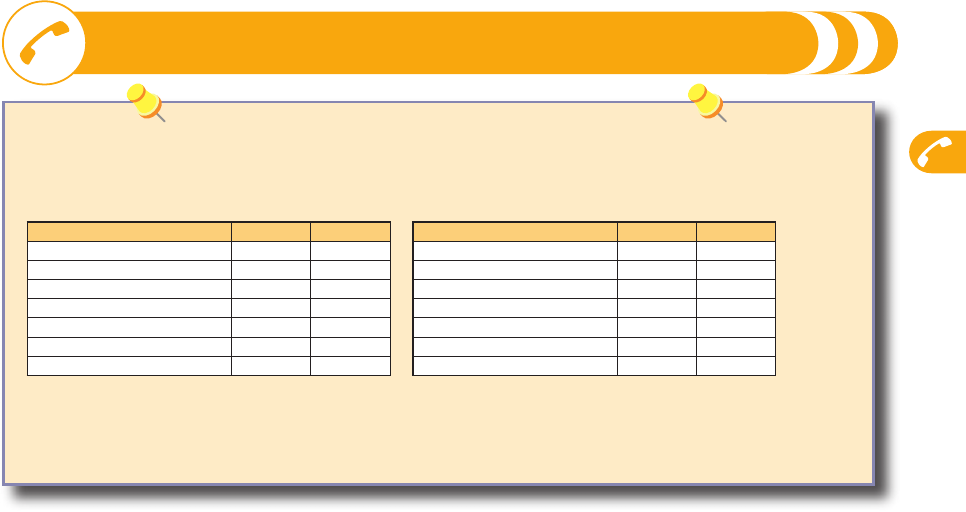
Calls
45
Using Network Services
Available Network Services
The following are the DOCOMO network services available from the FOMA terminal.
The network services are not available when you are out of the service area or out of reach of radio waves.
For details, refer to “Mobile Phone User’s Guide [Network Services]”.
For subscriptions and inquiries, contact “docomo Information Center” on the back page of this manual.
・
・
・
Service Application Monthly fee
Voice Mail Service Required Charged
Call Waiting Service Required Charged
Call Forwarding Service Required Free
Nuisance Call Blocking Service Not required Free
Caller ID Notification Service Not required Free
Caller ID Display Request Service
Not required Free
Dual Network Service Required Charged
Service Application Monthly fee
English Guidance Not required Free
Multi Number Required Charged
2in1 Required Charged
Public Mode (Drive Mode) Not required Free
Public Mode (Power Off) Not required Free
OFFICEED Required Charged
Melody Call Required Charged
“OFFICEED” is a pay service which is available on a subscription basis.
For details, visit the DOCOMO-enterprise-oriented website (in Japanese only). http://www.docomo.biz/d/212/
“Deactivate” does not mean that the contract for Voice Mail Service, Call Forwarding Service or other services is canceled.
You can store new network services in the menu when they are provided by DOCOMO.
In this manual, a brief outline for each network service is described following the procedure using the menus of the FOMA terminal.
・
・
・
・
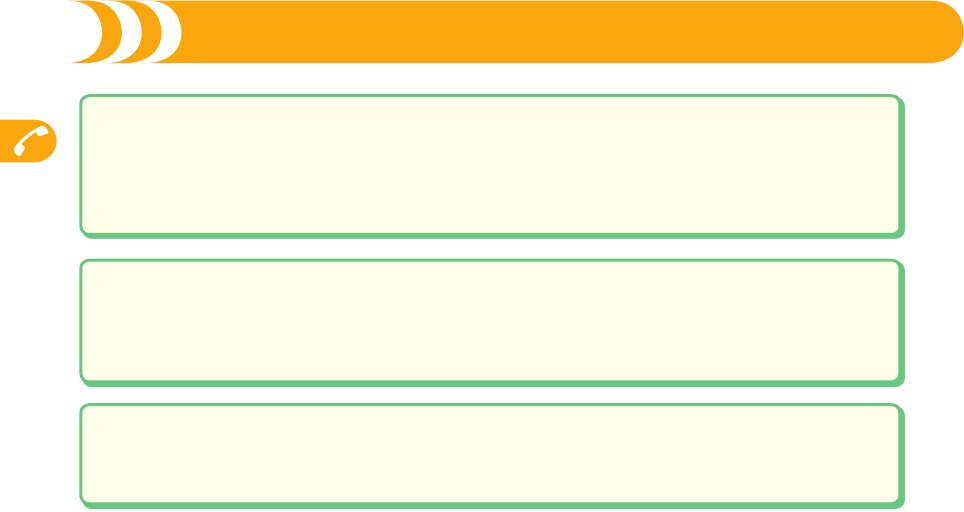
Calls
46
Using Network Services (Continued)
■Voice Mail Service
Activate
Stand-by display1+m1SET./SERVICE1+NW services1Voice mail1+Activate1+YES1+YES1Enter a ring time (seconds).
Deactivate
Stand-by display1+m1SET./SERVICE1+NW services1Voice mail1+Deactivate1+YES
Play messages
Stand-by display1+m1SET./SERVICE1+NW services1Voice mail1+Play messages1Play (voice mail) or Play (videophone)1+YES
1Operate following the voice guidance.
■Call Waiting Service
Activate
Stand-by display1+m1SET./SERVICE1+NW services1Call waiting1Activate1+YES
Deactivate
Stand-by display1+m1SET./SERVICE1+NW services1Call waiting1+Deactivate1+YES
Answer an Incoming Call during a Call
Each time you press +d, you can switch the parties you can talk with.
■Call Forwarding Service
Activate
Stand-by display1+m1SET./SERVICE1+NW services1Call forwarding1+Activate1Register fwd number
1Enter the phone number of forwarding destination1Set ring time1Enter a ring time (seconds)1Activate1+YES
Deactivate
Stand-by display1+m1SET./SERVICE1+NW services1Call forwarding1Deactivate1YES
・
・
・
・
・
・
・
・
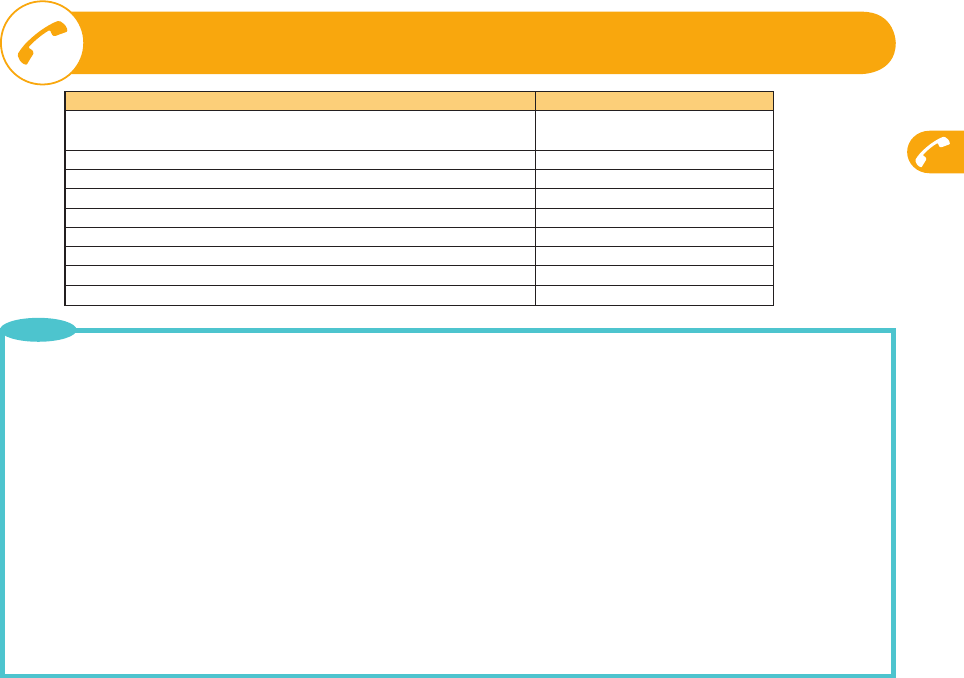
Calls
47
Services Available for FOMA Terminal
Available services Phone number
Directory assistance service (Charges apply: guidance fee + call fee)
※Listed phone numbers only can be given. (No prefix) 104
Telegrams (Telegram charges apply) (No prefix) 115
Time check (Charges apply) (No prefix) 117
Weather forecast (Charges apply) City code of the desired area + 177
Emergency calls to police (No prefix) 110
Emergency calls to fire station and ambulance (No prefix) 119
Emergency calls for accidents at sea (No prefix) 118
Disaster messaging service (Charges apply) (No prefix) 171
Collect calls (Charges apply: guidance fee + call fee) (No prefix) 106
When using the collect call (106), the recipient is charged a call fee and handling fee ¥90 (¥94.5 with tax) for each call. (As of December 2008)
When using the directory assistance service (104), you are charged a guidance fee ¥100 (¥105 with tax) plus a call fee. For whom having weak
eyesight or handicapped arms, the guidance is available charge free. For more details, dial 116 (NTT inquiry counter) from land-line phones. (As of
December 2008)
This FOMA terminal supports “Emergency Location Report”.
When you make an emergency call such as at 110/118/119, information about the place where you are dialing from (location information) is
automatically notified to emergency-response agencies such as police stations. It might happen that your correct location is not detected by
emergency-response agencies depending on the location you dialed or radio wave conditions.
When you do not notify your phone number by call such as by adding “184”, your location information and phone number are not notified. However,
when an mergency-response agency has judged that the location information and phone number should be detected because of emergency priority
such as protection of human life, they might be notified regardless of your setting.
The region and timing “Emergency Location Report” is introduced vary depending on the preparation of respective emergency-response agencies.
When you make a call at 110/119/118 from the FOMA terminal, tell an operator that you are calling from a mobile phone and then precisely notify
your phone number and actual location. Further, remain still while talking to prevent your call from being disconnected. Do not turn off the power
immediately after the call, but instead make sure that your phone can receive calls for at least 10 minutes.
You might not be connected to regional police/fire station depending on the area from where you call. If this happens, use public phones nearby or land-line phones.
If you use “Call Forwarding Service” for the land-line phone and specify a mobile phone as the forwarding destination, callers may hear ringback tone
even when the mobile phone is busy, out of the service area, or the power is turned off depending on the settings of the land-line phone/mobile phone.
Note that the FOMA terminal is not available to 116 (NTT inquiry counter), Dial Q2, Message Dial, and credit call services. (You can use auto
credit call to the FOMA terminal from land-line phones or public phones.)
・
・
・
・
・
・
・
Point
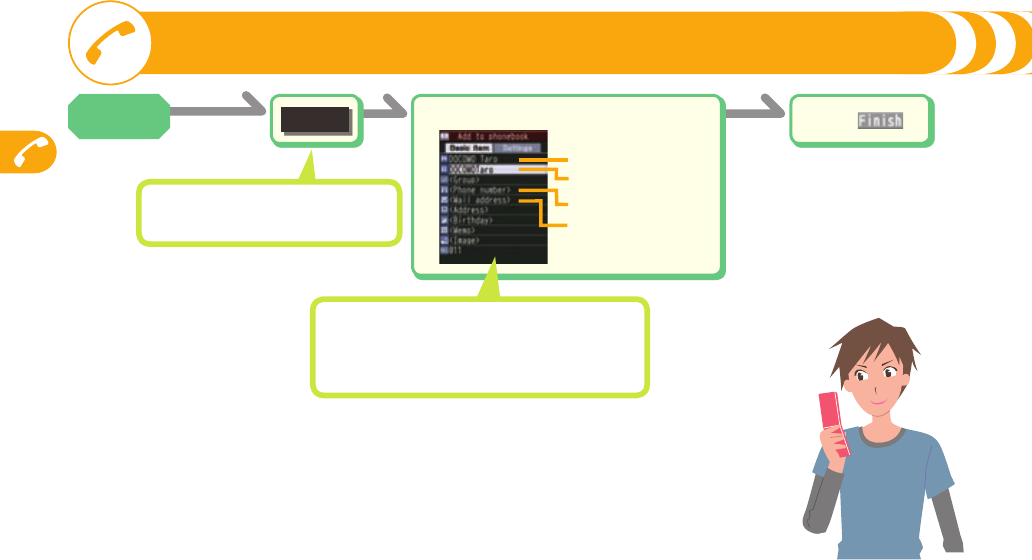
Calls
48
Enter each item.
■
Phone
+Xo
(for at least
one second)
+l()
■
Enter a name.
Enter a reading.
Enter a phone number.
Enter a mail address.
Storing a Phonebook Entry
Stand-by
display
The display for entering a name appears.
Enter a name and proceed.
You can store a postal address and birthday as well.
You can also separately set a ring tone or mail
ring tone for the party of the Phonebook entry by
pressing +Vo to show the “Settings” display.
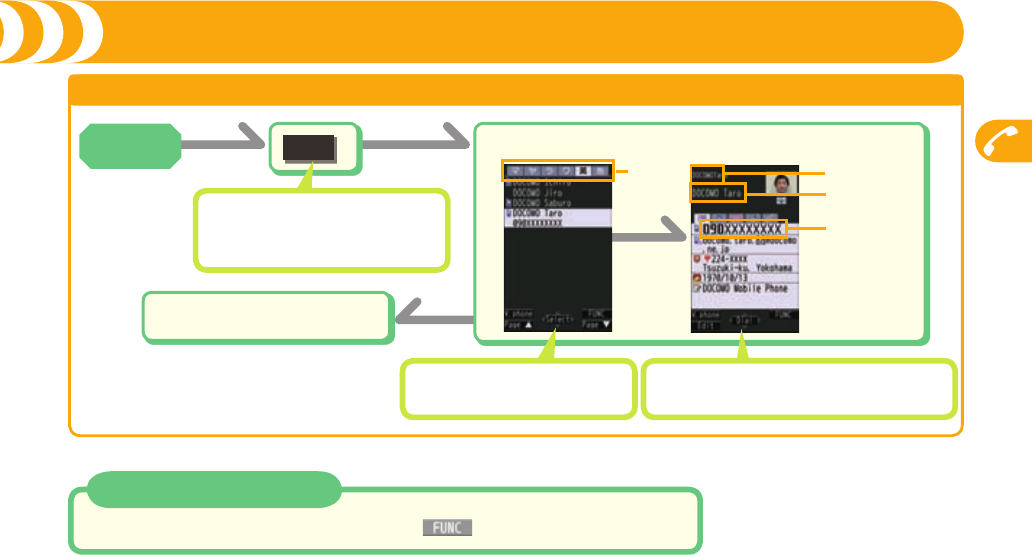
Calls
49
Making a Call by Using the Phonebook
+XoAll?
-d
Select a Phonebook entry.
■
Tab Reading
Name
Phone number
+Oo
Press +h to end the call.
■
Delete a Phonebook Entry
Stand-by display1+Xo1Select a Phonebook entry1+i( )1Delete data1This phonebook1YES
When an entry contains multiple phone numbers,
press +Mo to select a desired phone number.
Stand-by
display
Press +No to display the Phonebook
entries in the tab at the right or left.
From the second search, this selection
display does not appear. To show it
again, press +r.
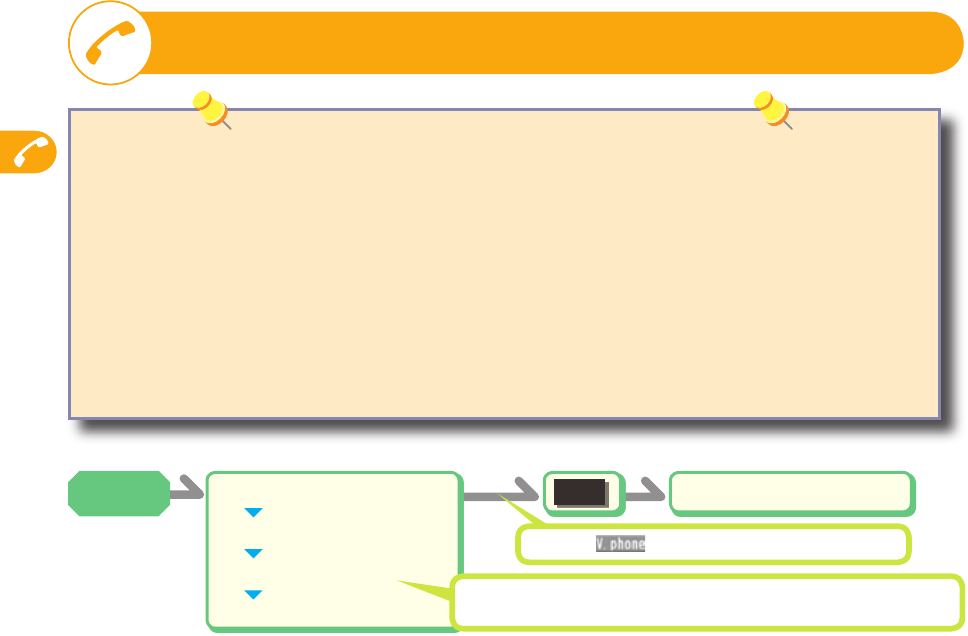
Calls
50
-d
-0(for at least one second)
Country/area code
Area code (city code)
Destination phone number
Dial Press -h to end the call.
■
When the area code (city code) begins with “0”, enter it except for the “0”. However,
include “0” when making a call to some countries or regions such as Italy.
Making an International Call
You can use WORLD CALL when you make an international call from Japan.
■WORLD CALL
WORLD CALL is the international call service available from DOCOMO mobile phones.
When you have signed up for FOMA service, you have contracted to use “WORLD CALL” (except those who have applied not to use
it).
You can make calls to about 240 countries and regions.
The WORLD CALL charges are added to your monthly bill for FOMA service.
The application/monthly fee is free of charge.
The service is not available with some billing plans.
Contact “docomo Information Center” on the back page of this manual for inquiries about WORLD CALL.
When using international carriers other than DOCOMO, contact them.
The caller ID might not be notified, or might not be displayed correctly depending on the carrier. In this case, you cannot make a
call by using Received Calls.
・
・
・
・
・
・
・
Press l( ) to make an international videophone call.
Stand-by
display
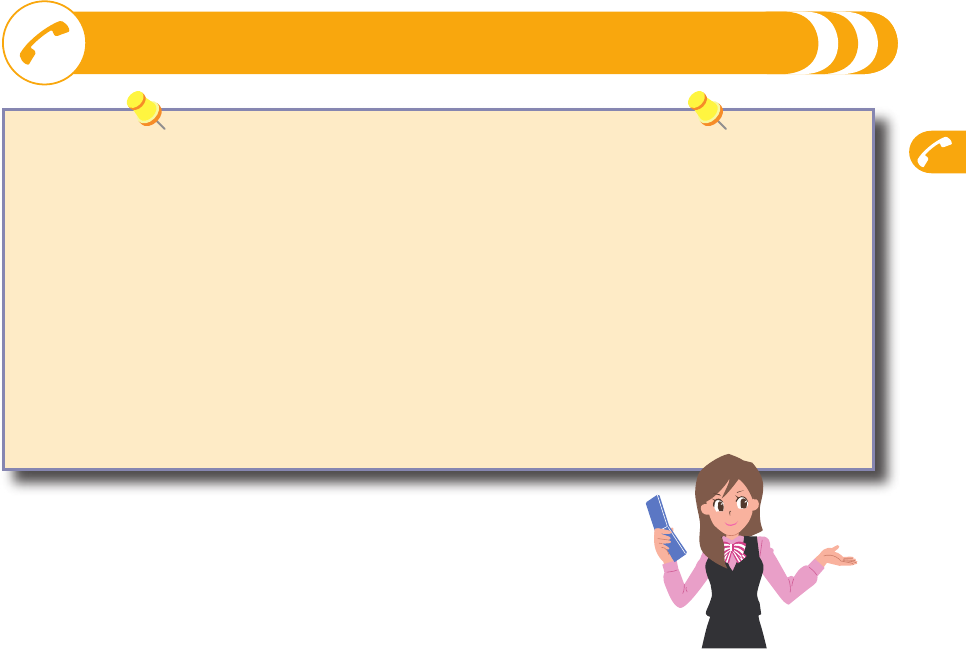
Calls
51
You can use International Roaming (WORLD WING) when you make a call overseas.
■International Roaming (WORLD WING)
International Roaming (WORLD WING) is a service that enables you, using local carrier’s networks, to make calls or to communicate
even in the foreign countries which are out of the service area of the FOMA network.
There are communication systems of 3G Network, GSM Network, and GPRS Network as the main networks overseas.
At the time of purchase, the FOMA terminal is set to automatically switch networks in foreign countries.
Overseas use fee is added to your monthly bill. You might be requested, however, to pay the fee with the bill for the following
month or later depending on the overseas carrier of your stay. Note that the usage amount to be paid for a month might not be
charged in the same month.
When a call comes in during international roaming, the call is forwarded from Japan. The caller is charged a call fee to Japan and
the receiver is charged a receiving fee.
Refer to the following booklets before you use your FOMA terminal overseas:
・
“Mobile Phone User’s Guide [International Services]”
・
“Mobile Phone User’s Guide [Network Services]”
・
“海外ご利用ガイド (Guide for Overseas Use)” pre-installed in the “i-mode” folder of “My documents” in Data Box
・
・
・
・
・
Using Overseas
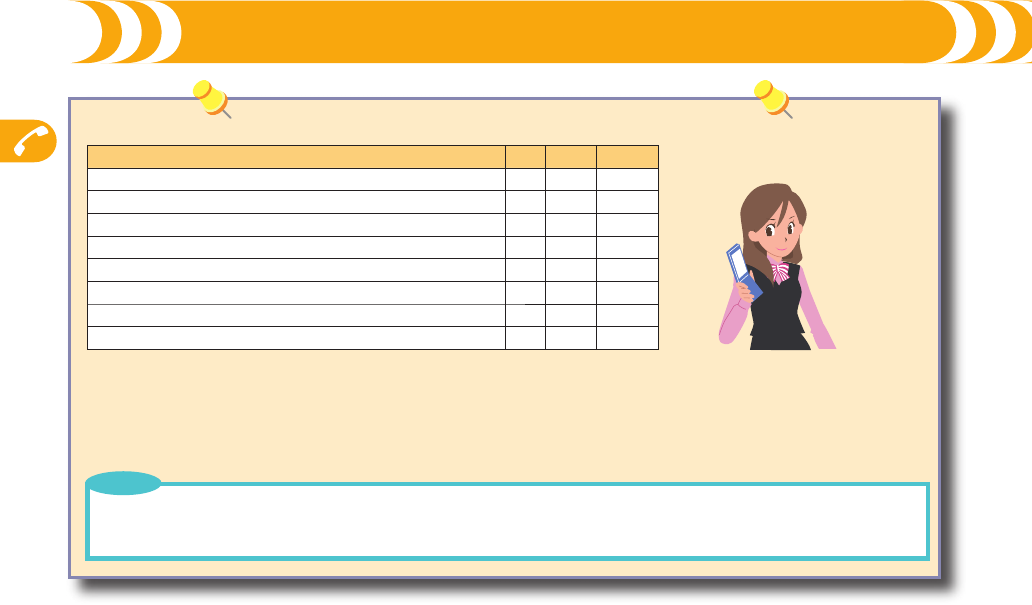
Calls
52
■ Available services overseas
Communication Services 3G GSM GPRS
Voice call※1○ ○ ○
Videophone call※1○ - -
SMS ○ ○ ○
i-mode※2○ - ○
i-mode mail ○ - ○
i-Channel※2 ※3○ - ○
i-concier※4○ - ○
Packet communication by connecting with a personal computer ○ - ○
○: Available —: Not available
※1 In B Mode or Dual Mode of 2in1, you cannot make calls from Number B.
※2 You need to make overseas usage settings.
※3 You need to make i-Channel settings. You are charged a packet communication fee each time you receive i-Channel messages (including
the basic channel).
※4 You need to make overseas usage settings for i-concier. You are charged a packet communication fee each time you receive information.
Using Overseas (Continued)
Some services are not available depending on the carrier or network. For connectable countries, regions, and
carriers, refer to the DOCOMO Global Service web page.
The packet communication fee for the overseas use differs from the one for the use in Japan.
・
・
Point
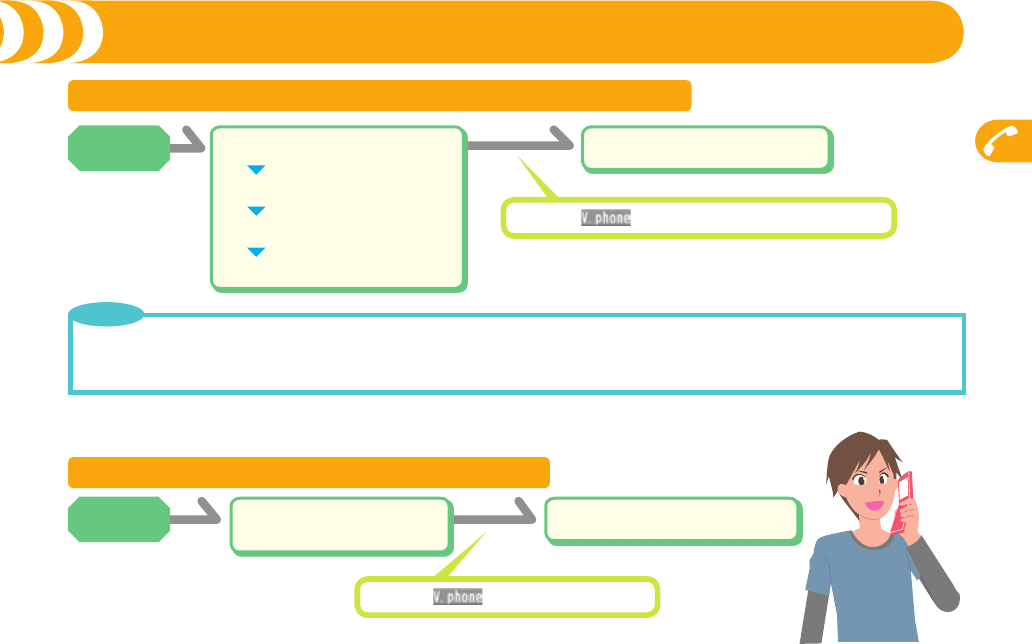
Calls
53
-dPress -h to end the call.
■
Making a Call to Outside the Country You Stay (Including Japan)
Enter “81” as a country/area code when you make an international call to Japan or you make a call to another WORLD WING user.
When the area code (city code) begins with “0”, enter it except for the “0”. However, include “0” when making a call to some countries or regions
such as Italy.
・
・
Point
Making a Call to a Person in the Country You Stay
Enter a destination
phone number.
■Press -h to end the call.
■
-d
Press l( ) to make an international videophone call.
Press l( ) to make a videophone call.
Stand-by
display -0(for at least one second)
Country/area code
Area code (city code)
Destination phone number
Stand-by
display
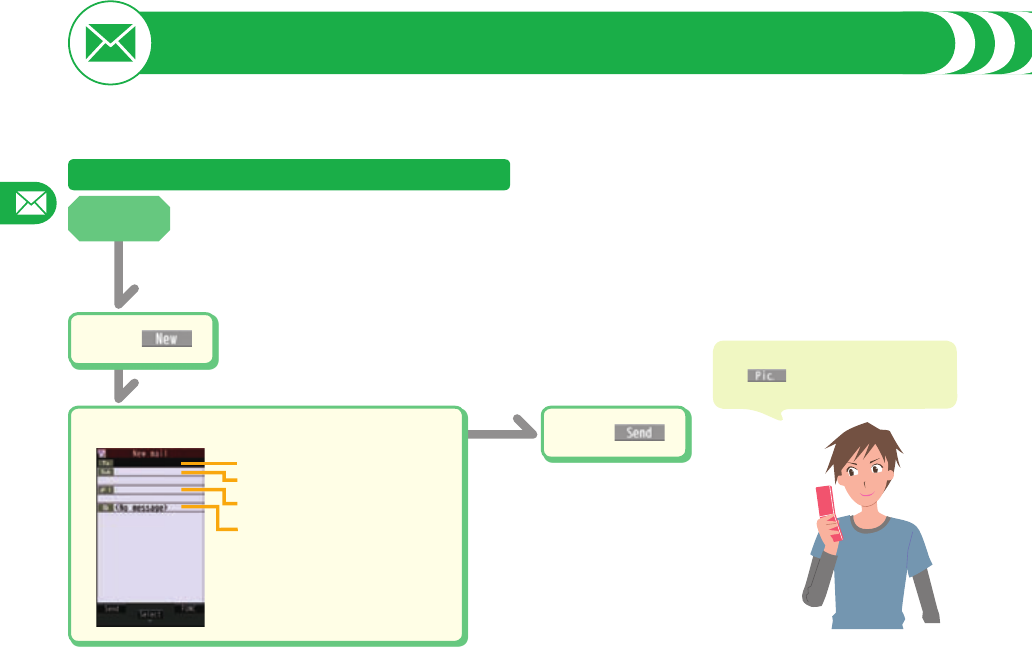
Mail
54
Using i-mode Mail
Once you subscribe to i-mode, you can exchange e-mails over the internet as well as among i-mode phones.
You can attach images, etc., besides mail text. You can easily compose and send expressive mail messages using Deco-mail pictograms.
For details on i-mode mail, refer to “Mobile Phone User’s Guide [i-mode] FOMA version”.
+l()
■
Enter each item.
■ +l()
■
Enter a mail address.
Enter a subject.
Select a file such as an image.
Enter text.
Sending i-mode Mail
+l
You can enter pictograms by pressing
+m() while composing a text
message.
Stand-by
display
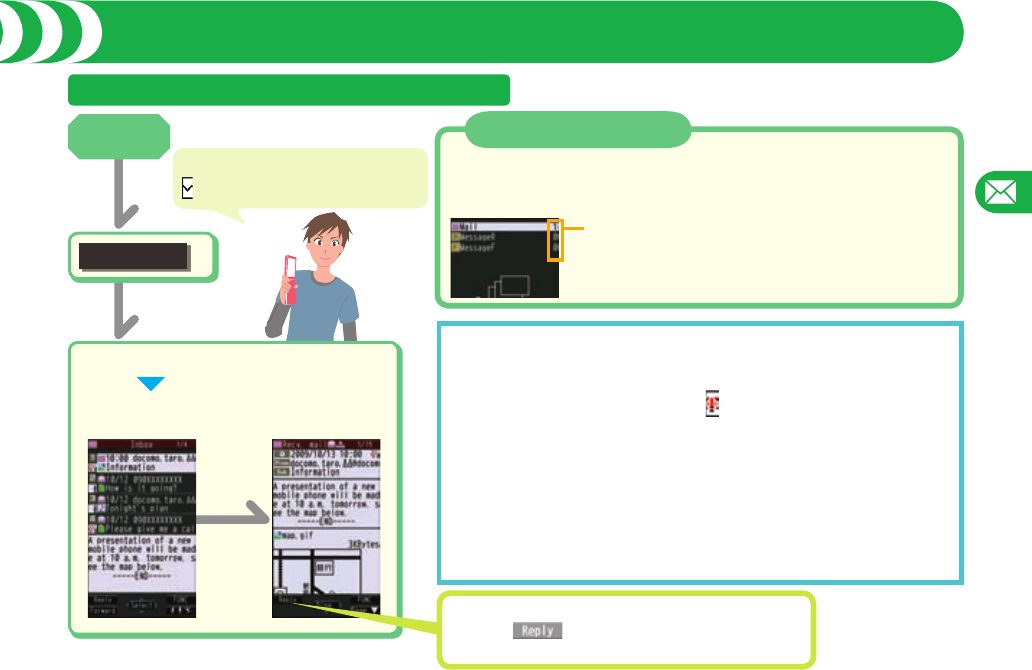
Mail
55
Using i-mode Mail
Displaying Received i-mode Mail
Select a folder
■
Select an i-mode mail message.
■
+l
Inbox
By pressing and holding +l for at least on second, you can check with the i-mode
Center for a new mail message or Message R/F.
When you receive an i-mode mail message or Message R/F, the following display appears.
Check New Messages
Number of item
Select an item to show the display for selecting a folder.
When you receive an i-mode mail message,
“” appears on the Stand-by display.
+Oo
Early Warning “Area Mail”
As an Area Mail message, you can receive information such as emergency earthquake
alerts distributed from the Japan Meteorological Agency.
When you receive an Area Mail message, “ ” lights.
The received content of some messages is automatically displayed. To erase the
displayed content, press +Oo.
SMS
The destination address is a phone number, so you can send messages even if you
do not know the mail address of the destination FOMA terminal.
Message R/F
This service automatically delivers news, etc. Message R (Request) and Message F
(Free) are available for message type.
Reply to i-mode Mail
Press l( ) while i-mode mail is displayed.
Enter text and then send.
Stand-by
display
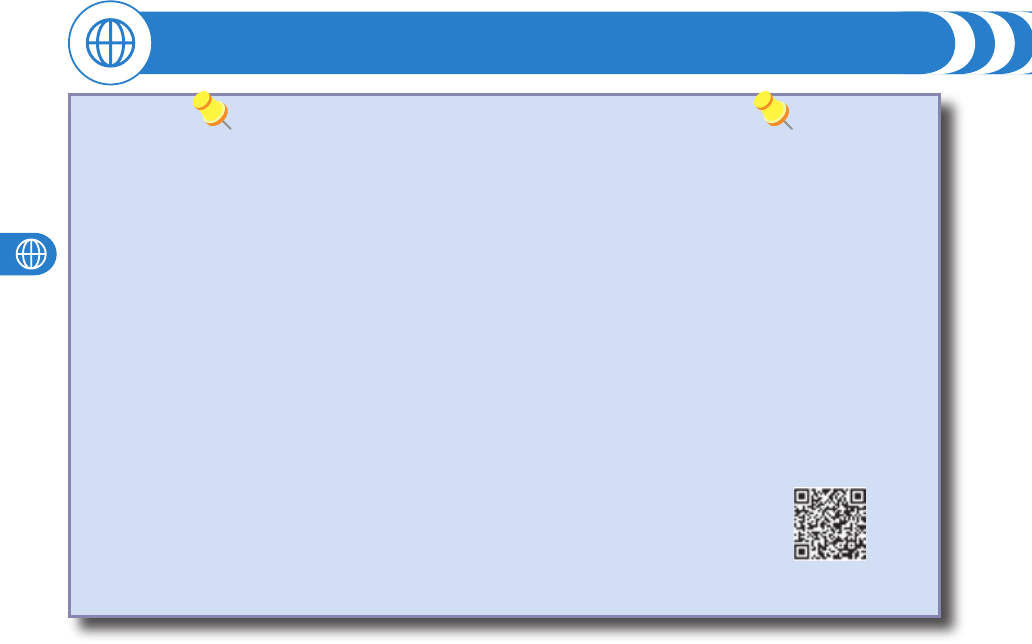
Site Access
56
Using i-mode
i-mode is a service that enables you, using the display of the FOMA terminal supporting i-mode (i-mode phone), to use online
services such as site (program) access, Internet access, and i-mode mail.
i-mode is a pay service that is available on a subscription basis.
For details on i-mode, refer to “Mobile Phone User’s Guide [i-mode] FOMA version”.
■Before Using i-mode
Contents of sites (programs) and web pages (Internet web pages) are generally protected by copyrights law. Data such as text
and images that you obtained to the i-mode phone from sites (programs) and Internet web pages can be used for personal
entertainment but cannot be used in whole or in part, as it is or after modification, for commercial purposes or sent as e-mail
attachments or output from your i-mode phone to other devices, unless you have permission from the copyright holders.
If you replace the UIM with another one or turn on the power with the UIM not inserted, you cannot display/play back files,
depending on the model, such as still images/movies/melodies obtained from sites, attached files (still images/movies/melodies
and other files) sent/received by mail, screen memos, or Messages R/F.
When the file whose display and/or playback is restricted by the UIM is set for the Stand-by display or specified ring tone, the
FOMA terminal works with the default contents when you replace the existing UIM with new one or turn on the power with the
UIM not inserted.
■About “P-SQUARE”
You can download the pre-installed i-appli programs, Chara-den images, Machi-chara images,
Kisekae Tool files, templates, dictionaries, and Deco-mail pictograms from the “P-SQUARE” site
(in Japanese only).
iMenu → メニューリスト (Menu List) → ケータイ電話メーカー (Mobile Phone Maker) → P-SQUARE
・
・
・
・
・
QR code for
accessing the site
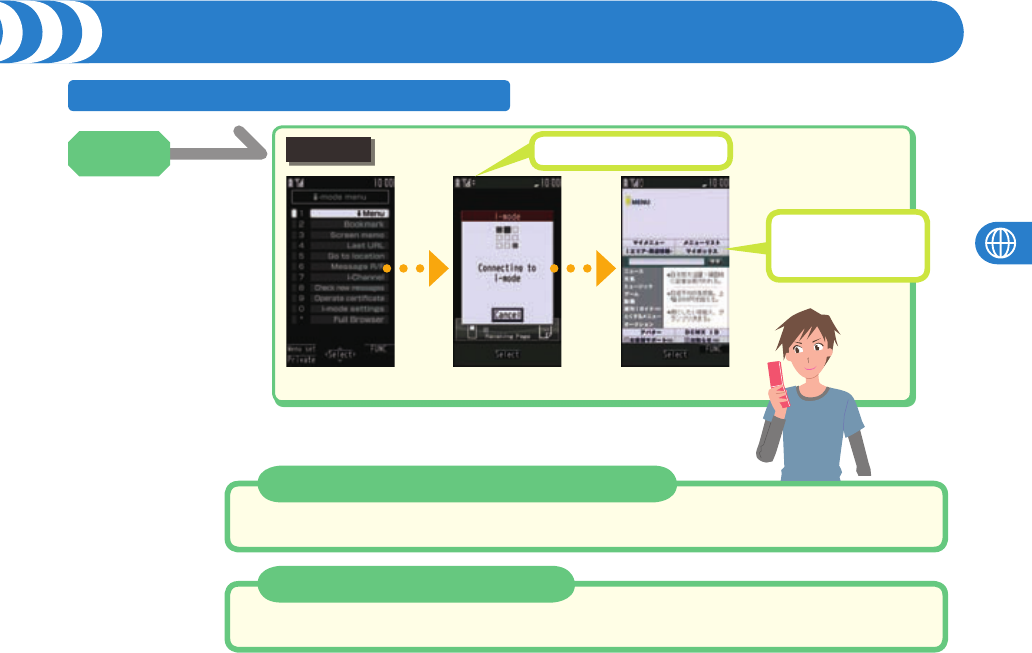
Site Access
57
Using i-mode
Accessing Sites
+iIt blinks during communication.
Repeat selecting items
(links) to display a
desired site.
Return to Previous Page/Go to Next Page
Press +Co to return to the previous page and press +Vo to go to the next page.
iMenu
Change to iMenu in English
Stand-by display1++i1iMenu1English
Stand-by
display
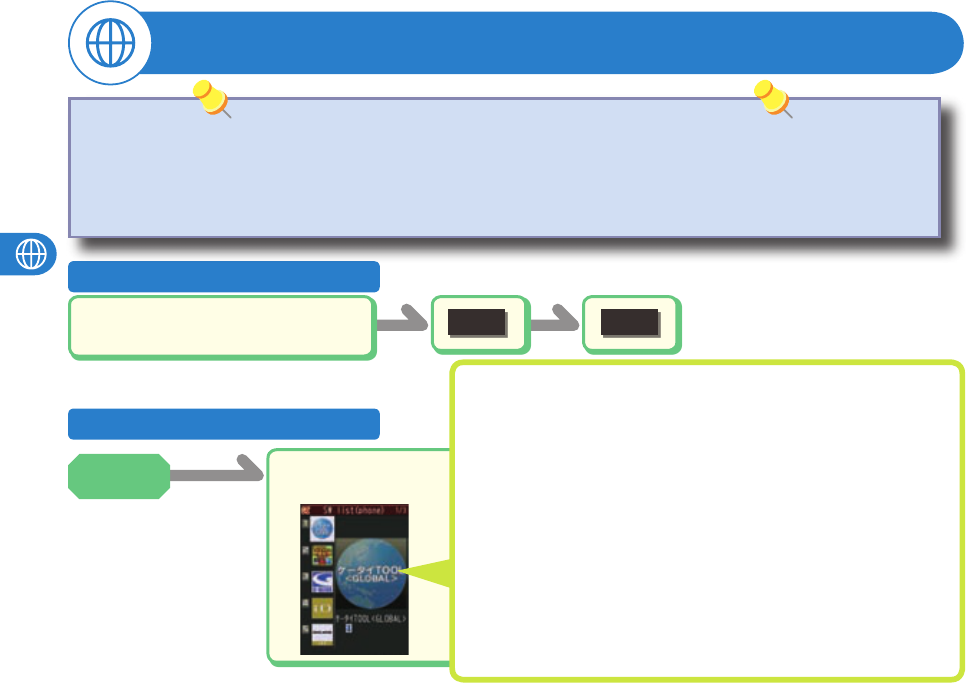
Site Access
58
Using i-appli
Select a software
program.
■
+i
(for at least
one second)
Downloading i-appli
Starting i-appli
Select a software program
from an i-appli obtainable site.
■OK YES
■The following i-appli programs are pre-installed:
ケータイTOOL<GLOBAL> (Keitai Tool <GLOBAL>)
ズーキーパー DX Ver.P
(ZOOKEEPER DX Ver.P)
Gガイド番組表リモコン
(G Guide Program List Remote Control)
iD 設定アプリ
(iD Setting Application)
DCMX クレジットアプリ
(DCMX Credit Application)
楽オク出品アプリ2
(Rakuoku Exhibition Application 2)
地図アプリ
(Map Application)
iアプリバンキング
(i-appli Banking)
※For how to operate, refer to Help for each software program.
※ You can delete the pre-installed i-appli programs.
You can re-download them from the “P-SQUARE” site.
■
Deadlines for re-download services
・
“
ケータイTOOL<GLOBAL> (Keitai Tool <GLOBAL>)
”, “ズーキーパー DX Ver.P”
(ZOOKEEPER DX Ver.P)
: the end of January, 2013
※ The re-download service might be halted or closed without notice even in the
service period.
・
・
・
・
・
・
・
・
Stand-by
display
“i-appli” is a software program for i-mode mobile phones. By downloading※ various software programs from the i-mode site, you
can use your FOMA terminal more conveniently. You can automatically update the stock price information or weather information,
and enjoy games without accessing network.
※You are separately charged a packet communication fee.
The packet communication fee for the overseas use differs from the one for the domestic use.
For details on i-appli, refer to “Mobile Phone User’s Guide [i-mode] FOMA version”.
・
・
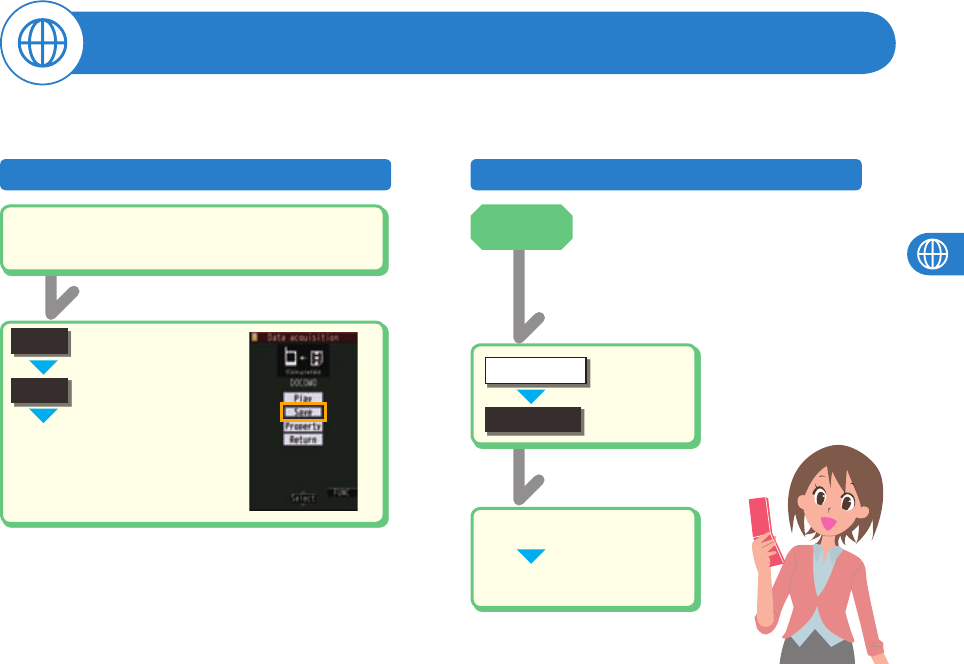
Site Access
59
Using i-motion
i-motion is a data file composed of video, sound and music, and you can play it back after downloading from an i-motion
compatible site into your FOMA terminal. You can also set it for a ring tone.
Downloading i-motion
Select an i-motion movie from an
i-motion obtainable site.
■
YES
Select a folder.
■
Playing Back i-motion
+m
imotion
DATA BOX
Select a folder
■
Select a file.
■
Stand-by
display
Save
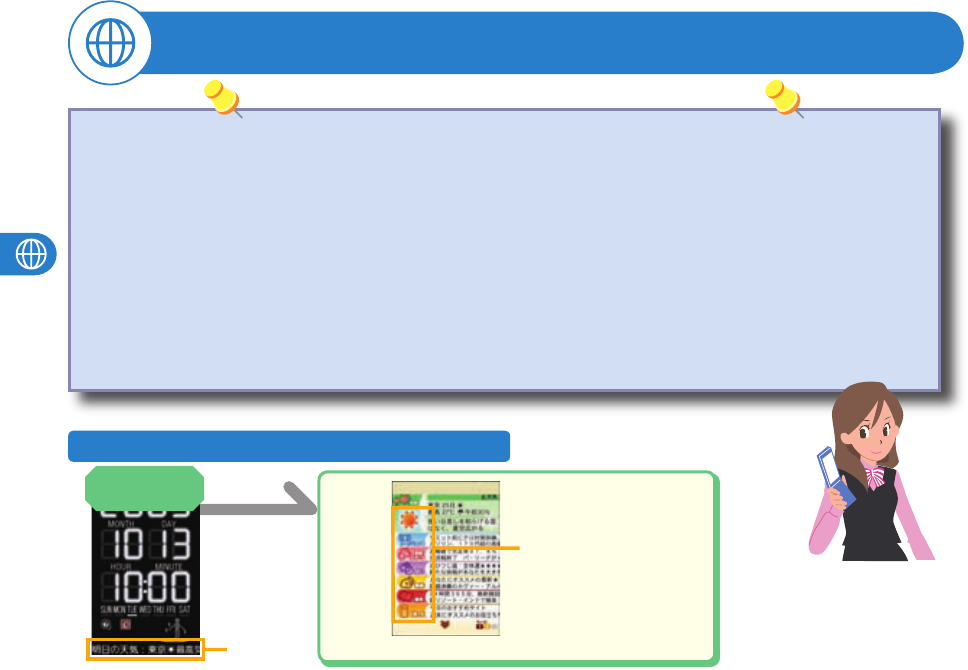
Site Access
60
Using i-Channel
Select each channel to browse
its detailed information.
Connecting to i-Channel
This service distributes information such as news and weather forecast to i-Channel mobile phones. The automatically received
latest information flows on the Stand-by display by tickers. You can read it on the i-Channel list by pressing the i-Channel key.
There are two kinds of i-Channel as below:
“Basic channel” ......... Provided by DOCOMO
(Your are not charged a packet communication fee for auto-updates of information.)
“Favorite channel” ..... Provided by IPs (Information Providers)
(You are separately charged a packet communication fee for auto-updates of information.)
Note that you are separately charged a packet communication fee for browsing detailed information for both of “Basic channel” and
“Favorite channel”.
When you use the international roaming service, you are charged a packet communication fee for both auto-update and browsing
detailed information.
i-Channel is a pay service which is available on a subscription basis (You need to subscribe to i-mode to apply for i-Channel).
For details on i-Channel, refer to “Mobile Phone User’s Guide [i-mode] FOMA version”.
・
・
Ticker
Stand-by
display +Zo
■
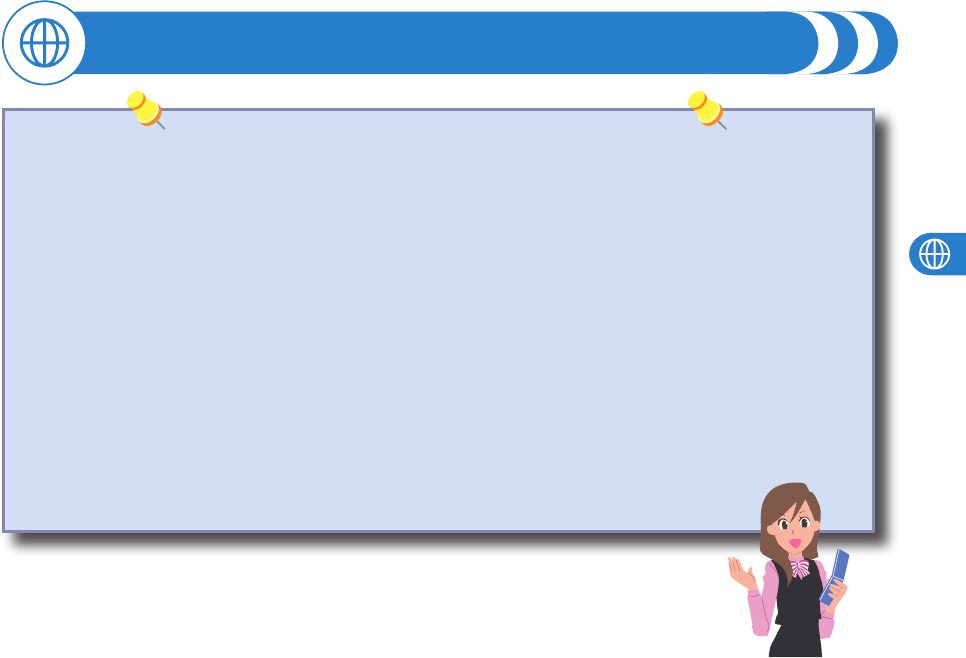
Site Access
61
i-concier is a service that a character (Machi-chara image) on the Stand-by display supports your life as a “concierge”.
With i-concier, you can receive the information of train status or other daily necessities, download schedule events/
i-schedule events, and save/update the Phonebook entries, ToruCa files, and schedule events/i-schedule events.
■Before Using i-concier
i-concier is a pay service which is available on a subscription basis (You need to subscribe to i-mode to apply for i-concier).
If you have not subscribed to Data Security Service but will newly subscribe to i-concier, you will subscribe to Data Security
Service as well as i-concier.
There are two kinds of information; one is sponsored by DOCOMO and the other is by IPs (Information Providers). You are not
charged a packet communication fee for DOCOMO-sponsored information when receiving it. You are separately charged a packet
communication fee for IP-sponsored Information when receiving it.
You are separately charged a packet communication fee for using detailed information.
While using the international roaming service, you are charged a packet communication fee for both receiving information and
browsing detailed information.
The packet communication fee for the overseas use differs from the one for the domestic use.
Depending on the contents (information, i-schedule, and others), you might be separately charged an information fee besides the
i-concier monthly fee.
You are separately charged a packet communication fee for auto-updates of i-schedule, ToruCa, and Phonebook.
For details on i-concier, refer to “Mobile Phone User’s Guide [i-mode] FOMA version”.
・
・
・
・
・
・
・
・
Using i-concier
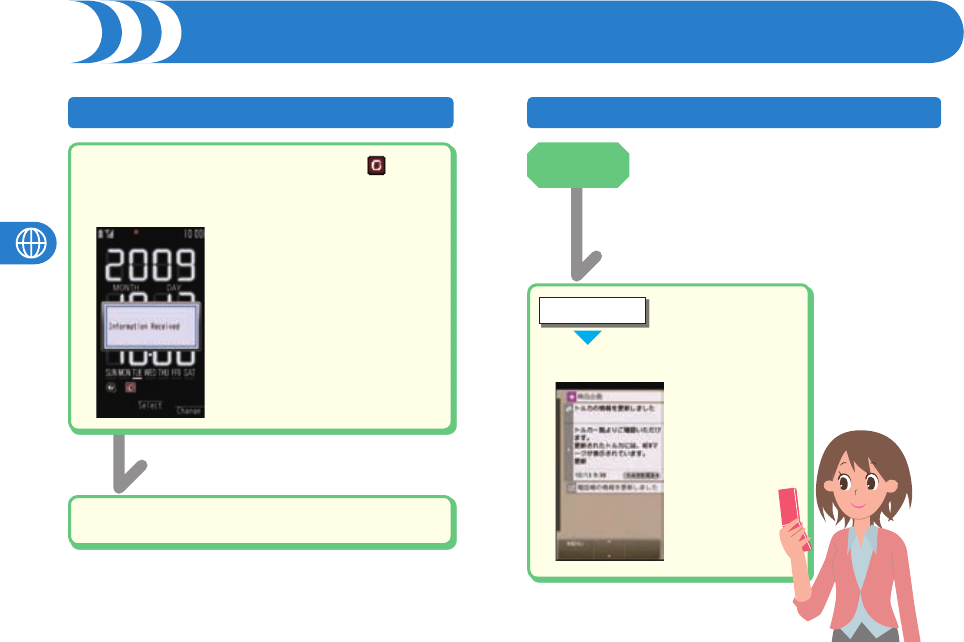
Site Access
62
Receiving Information Displaying i-concier Files
Select a message.
■
When you receive information, “ ”
blinks and the content is displayed on
the Stand-by display.
■
i-CONCIER
+m
Select a piece of information.
■
Stand-by
display
Using i-concier (Continued)
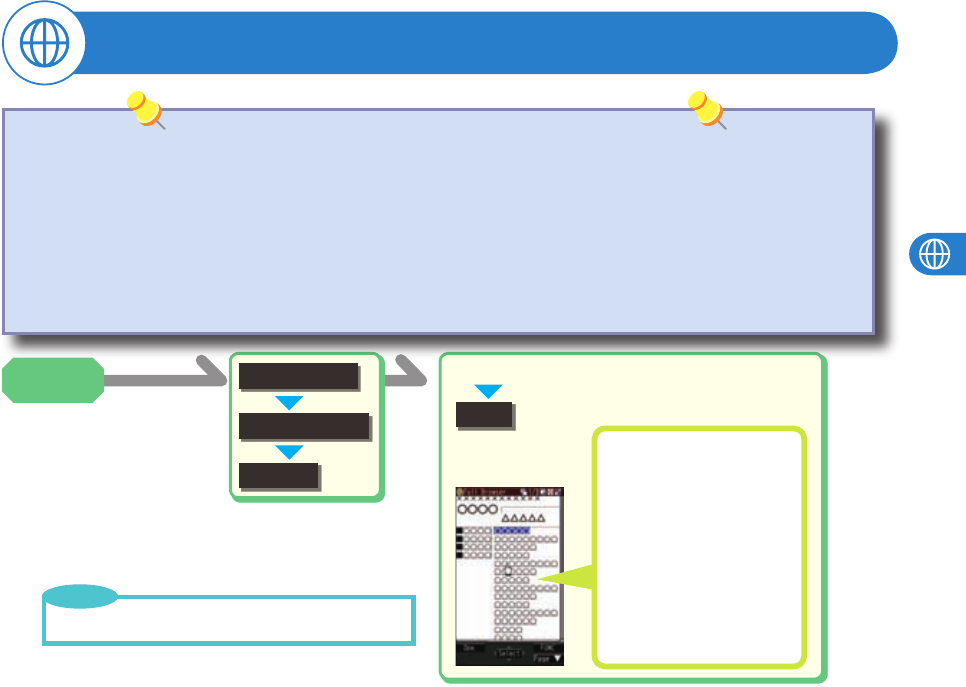
Site Access
63
Using Full Browser
Enter a URL.
■
You can access an
Internet web page.
+i
Go to location
Full Browser
<NEW>
OK
Operations on the Full
Browser display
-1 Return to previous page.
-3 Go to next page.
-7 Reduce display size.
-8 Display in standard size.
-9 Enlarge display size.
You can browse Internet web pages designed for PCs using the Full Browser function.
Note that you are charged a high communication fee for the massive data communication such as browsing Internet web pages
having many images or downloading data files. For details on the packet communication fee, refer to “Mobile Phone User’s Guide
[i-mode] FOMA version”.
You can browse Internet web pages composed of frames. You can select a frame to display it as well.
You can display SSL/TLS※ -compatible pages via Full Browser.
※
SSL and TLS are the methods of safer data communication using authentication/encryption technology to protect your privacy.
SSL/TLS pages prevent eavesdropping and information alteration during communication by exchanging encrypted data files.
Further, server authentication prevents web spoofing, thus making your personal information such as credit card number or
postal address exchanged safer.
・
・
・
Stand-by
display
You might not correctly display some Internet web pages.
・
Point
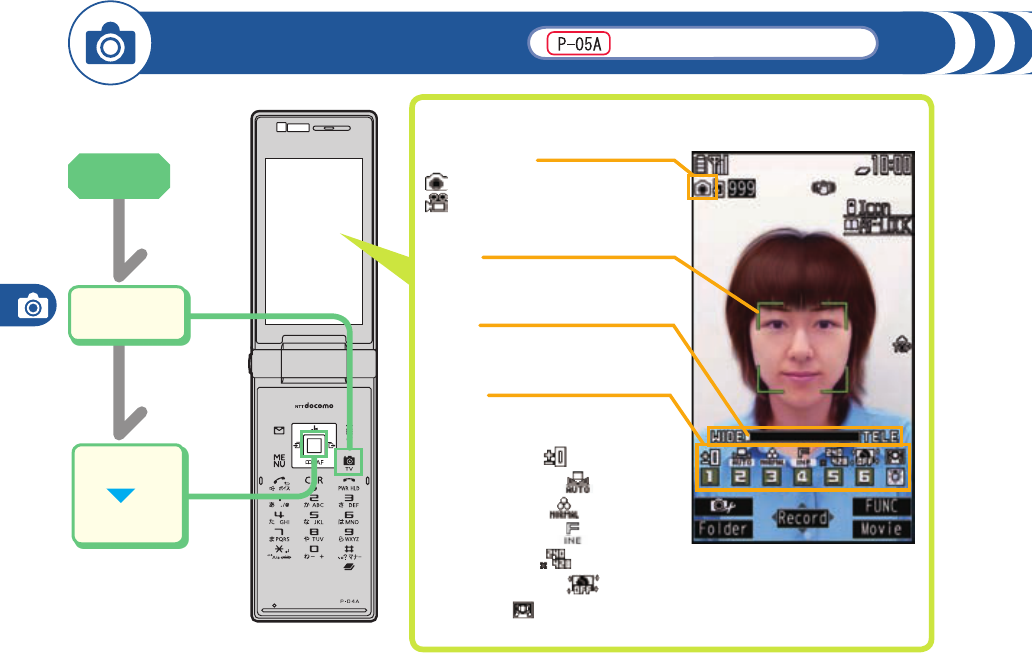
Camera/1Seg/Music
64
Shooting with Camera
For still image
Focus
Press Xo to focus.
Zoom
Press ++No to adjust the magnification.
Finder Display
Camera mode
:
Still image shooting (photo) mode
: Movie shooting (movie) mode
Settings
You can change settings by the
corresponding key.
1: Brightness ( )
-2: White balance ( )
3: Photo mode ( )
-4: Image quality ( )
5: Image size (-)
6: High sensitivity ( )
Zo: Focus ( )
Start the
camera.
■
Record
■
Save
■
The camera function is not available.
Stand-by
display
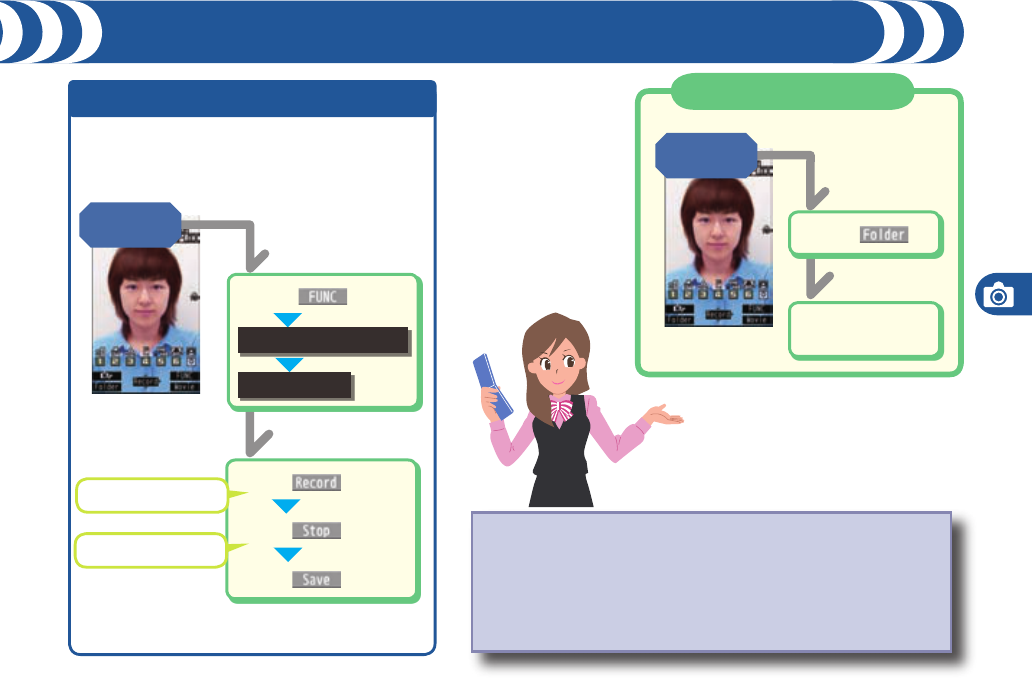
Camera/1Seg/Music
65
Switching Camera Modes Viewing a Image
From the Function menu of the Finder display, you can
switch to “Photo mode”, “Movie mode”, “Continuous mode”,
and “Bar code reader”.
<Example> Recording a movie in the Movie mode
Do not leave the FOMA terminal with the lens pointing direct to the
sunlight. Pixels may be discolored or burns may result.
When the battery level is low, you may not be able to save shot still
or movies.
You need to obtain a microSD card separately to use the functions
related to the microSD card.
・
・
・
Finder
display
++Oo( )
■
++Oo( )
■
++Oo( )
■
Recording starts.
Recording ends.
++i( )
■
CHG camera-mode
Movie mode
Finder
display
++m( )
■
Select a still
image.
■
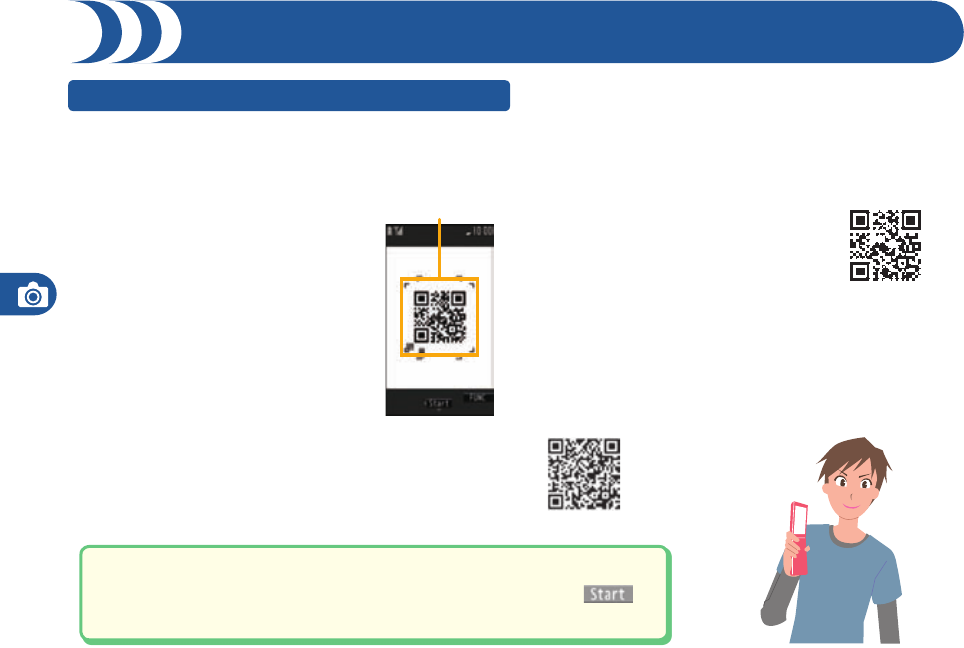
Camera/1Seg/Music
66
Shooting with Camera (Continued)
Scanning a Bar Code
■When scanning with Bar Code Reader
Take the code as large as possible within the
guide frame.
Autofocus works when you scan a code about
10 cm or more away from it.
When you scan a code in the out-of-focus state,
the recognition rate lowers.
Scan so that the camera is in parallel with the
code.
・
・
・
■QR Code
QR Code is one of the 2-dimensional codes
that denotes data in the vertical and horizontal
directions.
Kanji, katakana, alphanumeric characters,
and pictograms are displayed when you scan
it. Some QR codes have image or melody
information.
“株式会社NTTドコモ (NTT DOCOMO, INC.)” is
displayed when you scan this QR code with the
FOMA terminal.
・
Guide frame
<Example> Access P-SQUARE by using QR code on the right
1. Stand-by display1+m1LIFEKIT1Bar code reader
2. Scan code1Fit a QR code to the guide frame and press +Xo1+Oo()
3. Select a URL1i-mode1YES
QR code for accessing the site
You can use the outside camera to scan QR codes and store them as data files.
From the scanned data, you can make calls, compose i-mode mail messages, access Internet web pages, and so on.
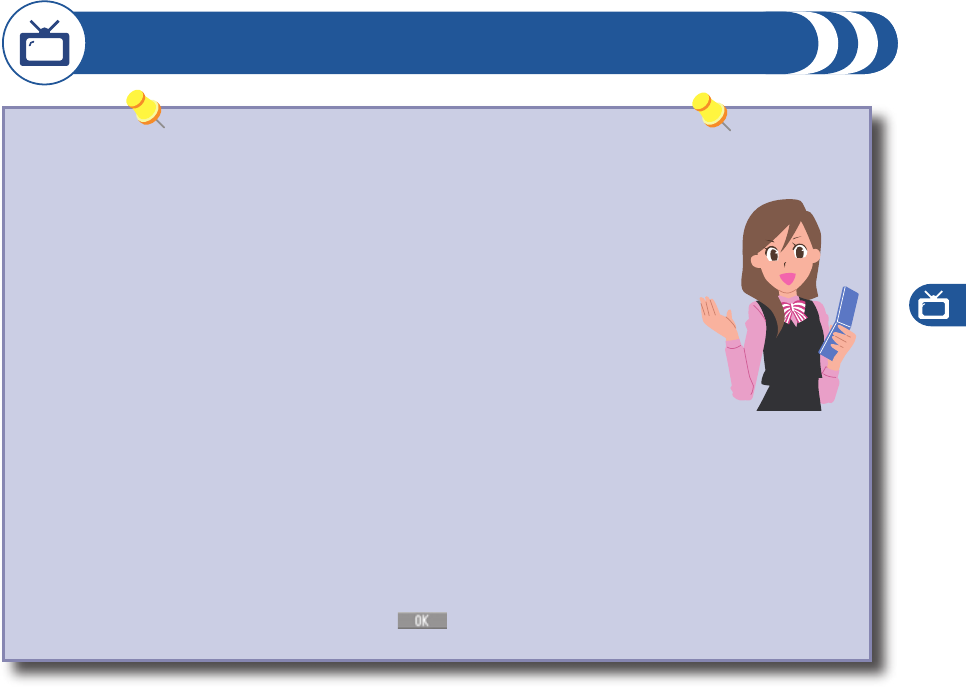
Camera/1Seg/Music
67
1Seg is a service provided by television entrepreneurs (broadcasting stations).
You are not charged a communication fee for receiving audio and video. For viewing fee of NHK, contact NHK.
※
You are charged a packet communication fee for browsing “Data broadcasting site” and “i-mode site”. You might be charged an information
fee for using some sites (i-mode pay sites).
※
For details on the 1Seg service, browse the web pages as follows:
The Association for Promotion of Digital Broadcasting
From personal computers: http://www.dpa.or.jp/english/
From i-mode: http://www.dpa.or.jp/1seg/k/ (In Japanese only)
※
1Seg is not available overseas.
■Radio waves
1Seg is one of the broadcasting services receiving radio waves (broadcasting waves) different
from that used for the FOMA services.
1Seg might not work correctly in the following places:
Places far away from the radio tower that transmits broadcasting waves
Mountain-ringed regions or behind buildings
In tunnels, underground, or recesses of buildings
※
The reception conditions might be improved by moving your FOMA terminal away from or close to you, or by moving yourself to another
place.
■Battery level
If you try to start 1Seg when the battery is low, the battery alert tone sounds, and the confirmation display appears asking whether
to start it. In addition, when the battery level becomes low while you are watching or recording a 1Seg program, the battery alert
tone sounds.
When you do nothing from the confirmation display for about one minute, 1Seg automatically terminates.
■Messages on the display when you use 1Seg for the first time
When you use 1Seg for the first time after purchase, the Exemption Clause Confirmation display appears. If you select “NO” from
the confirmation display which appears after pressing +Oo(), the same confirmation display does not appear afterward.
The Exemption Clause Confirmation display also appears when you replace the UIM with another one or remove the UIM.
・
・
・
・
・
Watching 1Seg
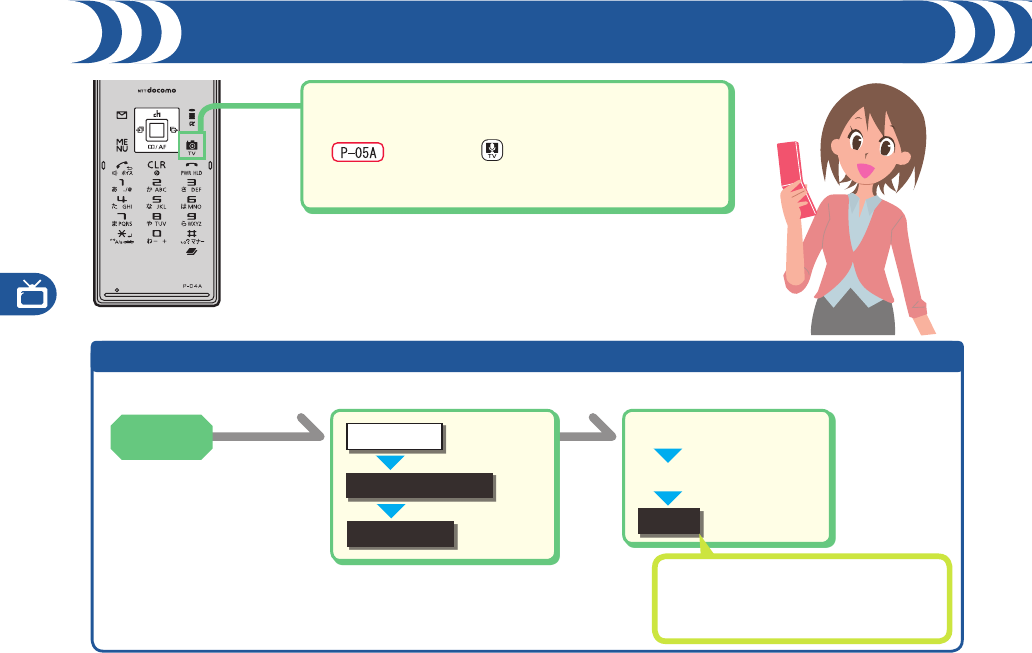
Camera/1Seg/Music
68
Watching 1Seg (Continued)
Setting Channels
+m
Channel setting
Select area
1SEG Select an area
■
YES
Select a prefecture
■
When you activate 1Seg for the first time or change the area you are in, you need to operate “Channel setting”.
Broadcasting stations set by prefecture are
stored to a channel list.
Select a stored channel list and then select a
broadcasting station to watch a 1Seg program.
Press and hold for at least one second from
the Stand-by display to start 1Seg.
Press and hold for at least one second.
When you have not stored any channel list, select “OK” and
execute Channel Setting.
■
・
Stand-by
display
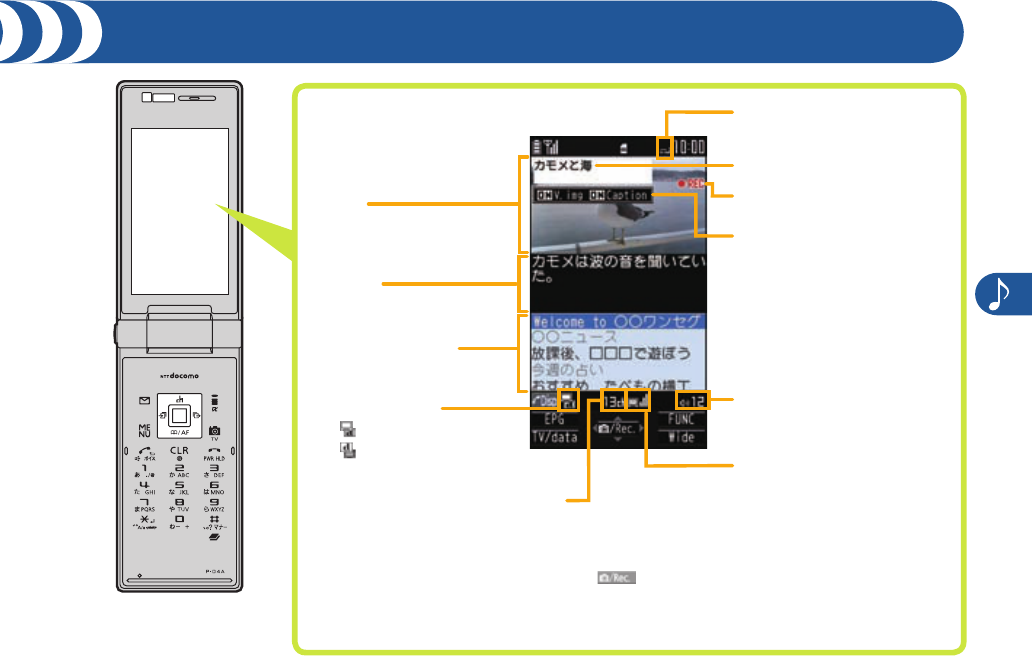
Camera/1Seg/Music
69
Viewer Display
Airwave Reception Level
(estimate)
Video
Caption
Data Broadcasting
Sound Volume
Operation Mode
: Video Mode
: Data Broadcasting
Mode
Channel (Remote-control number)
Program Information (outline)
Switch Display/Caption
During Video Recording
This is displayed while you are
watching a 1Seg program.
About the Operation on the Viewer Display
BX+Bo: Sound volume adjustment
+No: Channel selection
+Oo() (for at least one second): Video recording
The recorded video is saved to the microSD card (DATA BOX →
1Seg → Video).
・
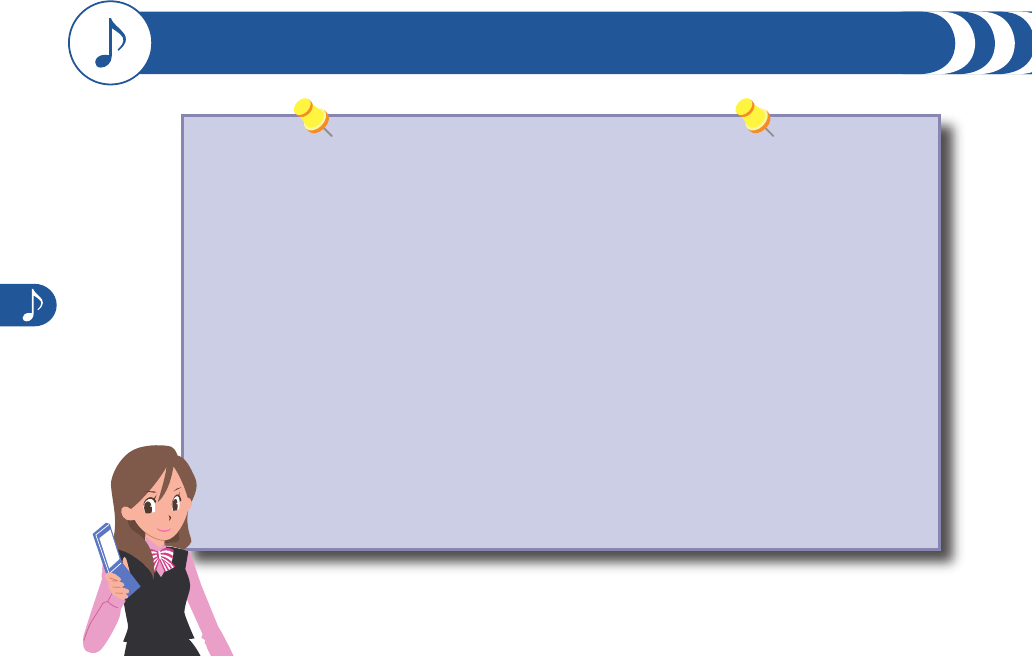
Camera/1Seg/Music
70
Music&Video Channel is a service which automatically delivers up to about one-hour programs at night by
just setting your favorite music programs in advance. Further, you can enjoy high-quality movie program
of up to about 30 minutes. Programs are updated periodically and you can enjoy the delivered programs
at your convenient time such as on commuting.
For the details on Music&Video Channel, refer to “Mobile Phone User’s Guide [i-mode FOMA version]”.
■ Before using Music&Video Channel
Music&Video Channel is a pay service which is available on a subscription basis. (To apply for
Music&Video Channel, you need to subscribe to Pake-hodai, Pake-hodai full or Pake-hodai double
besides i-mode.)
Other than the service fee for using Music&Video Channel, you might be separately charged an
information fee depending on the program.
If you insert the UIM to the Music&Video Channel incompatible FOMA terminal after you subscribe to
Music&Video Channel, you cannot use Music&Video Channel Service. Note that the service fee applies
unless you cancel the Music&Video Channel subscription.
If you cancel your i-mode contract, program files in the Downloaded Program folder might be deleted.
You cannot set or obtain programs during international roaming.※ Take procedures to halt the
distribution of programs before going abroad. Then, after homecoming, resume receiving distribution.
※ Note that you are charged a packet communication fee for the i-mode access if you try to set or obtain
programs during international roaming.
・
・
・
・
・
・
Using Music&Video Channel