Panasonic of North America 11AR1201 ACTIVE SUBWOOFER User Manual SB HWA350 Part 2
Panasonic Corporation of North America ACTIVE SUBWOOFER SB HWA350 Part 2
Contents
User Manual_SB-HWA350_(Part 2)

Getting started
RQT9670 17
Connect the speaker cables.
≥Insert the wire fully, taking care not to insert beyond the wire insulation.
≥Place the speaker that is connected with the speaker cable with a red connector on the observers’ right, and connect with
the speaker cable with a white connector on the observers’ left.
To prevent the speakers from falling, it is recommended, as an additional
protection measure, to attach the speakers to the wall or table with a fall
prevention cord (hereafter “cord”).
≥Consultation with a qualified housing contractor concerning the appropriate procedure when attaching to a concrete wall or a
surface that may not have strong enough support is recommended (>11, 13). Improper attachment may result in damage to
the wall and speakers, and personal injury.
≥Use a cord of less than ‰2.0 mm (5/64q), which is capable of supporting over 10 kg (22.05 lbs).
≥Keep the screws out of reach of children to prevent swallowing.
≥Make sure that the slack of the cord is minimal.
Additional speaker fall prevention measures
When attaching the speakers to a wall
Cord Screw eye Wall TV
Insert the
wire fully.
r: White
s: Blue line
Press into the groove.
Push
Back of the base
Wall-mounted speakers
Horizontal placement
Wall-mounted speakers
Vertical placement
SC-HTB350_RQT9670_mst.book Page 17 Tuesday, December 20, 2011 2:05 PM
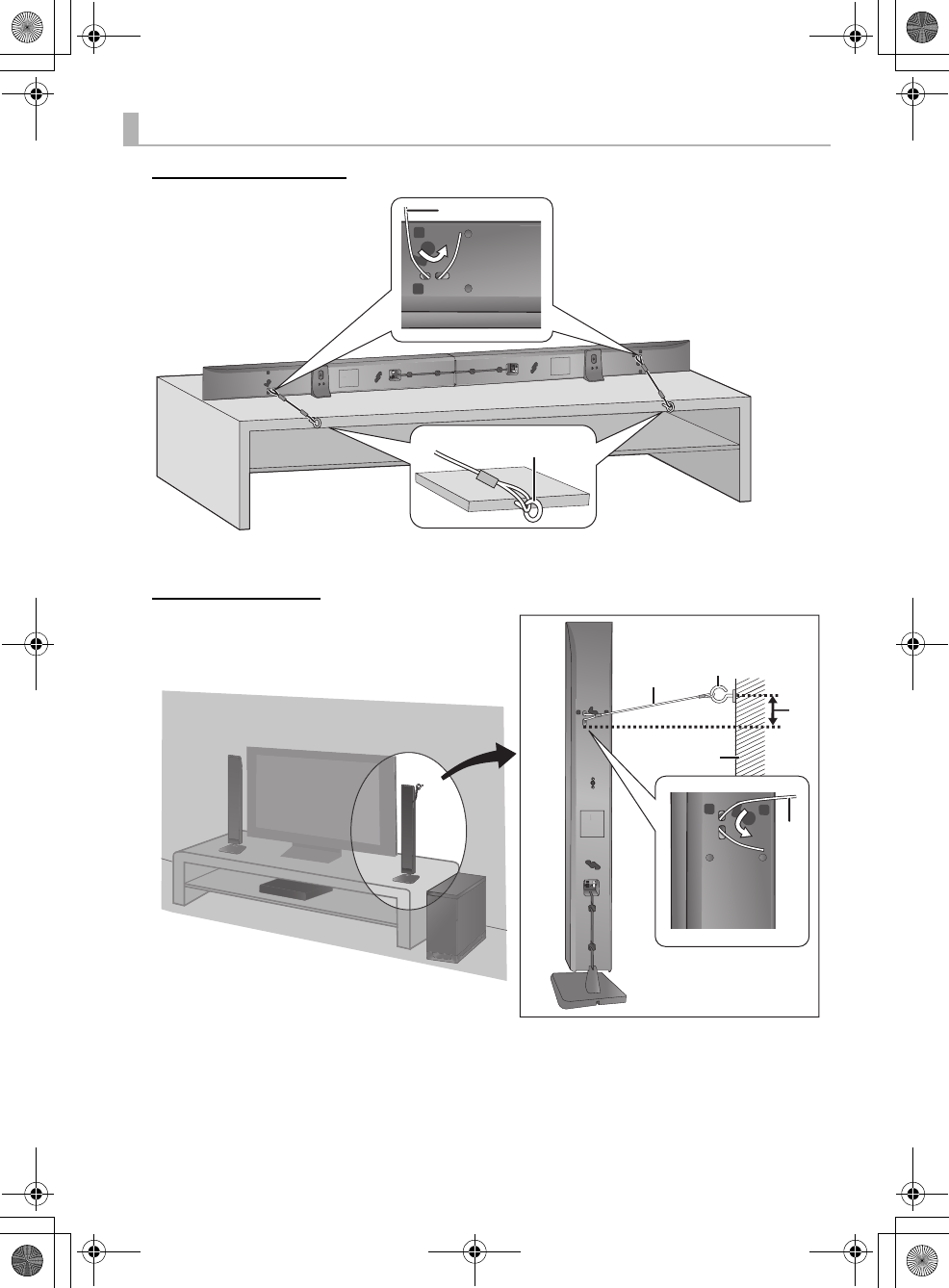
18 RQT9670
When placing the speakers on a table
Horizontal placement
Vertical placement
Cord
Screw eye
≥Depending on the placement of the speakers, the
screwing position of the screw eye may differ.
Wall
Approx. 150 mm (5 29/32q)
SC-HTB350_RQT9670_mst.book Page 18 Tuesday, December 20, 2011 2:05 PM
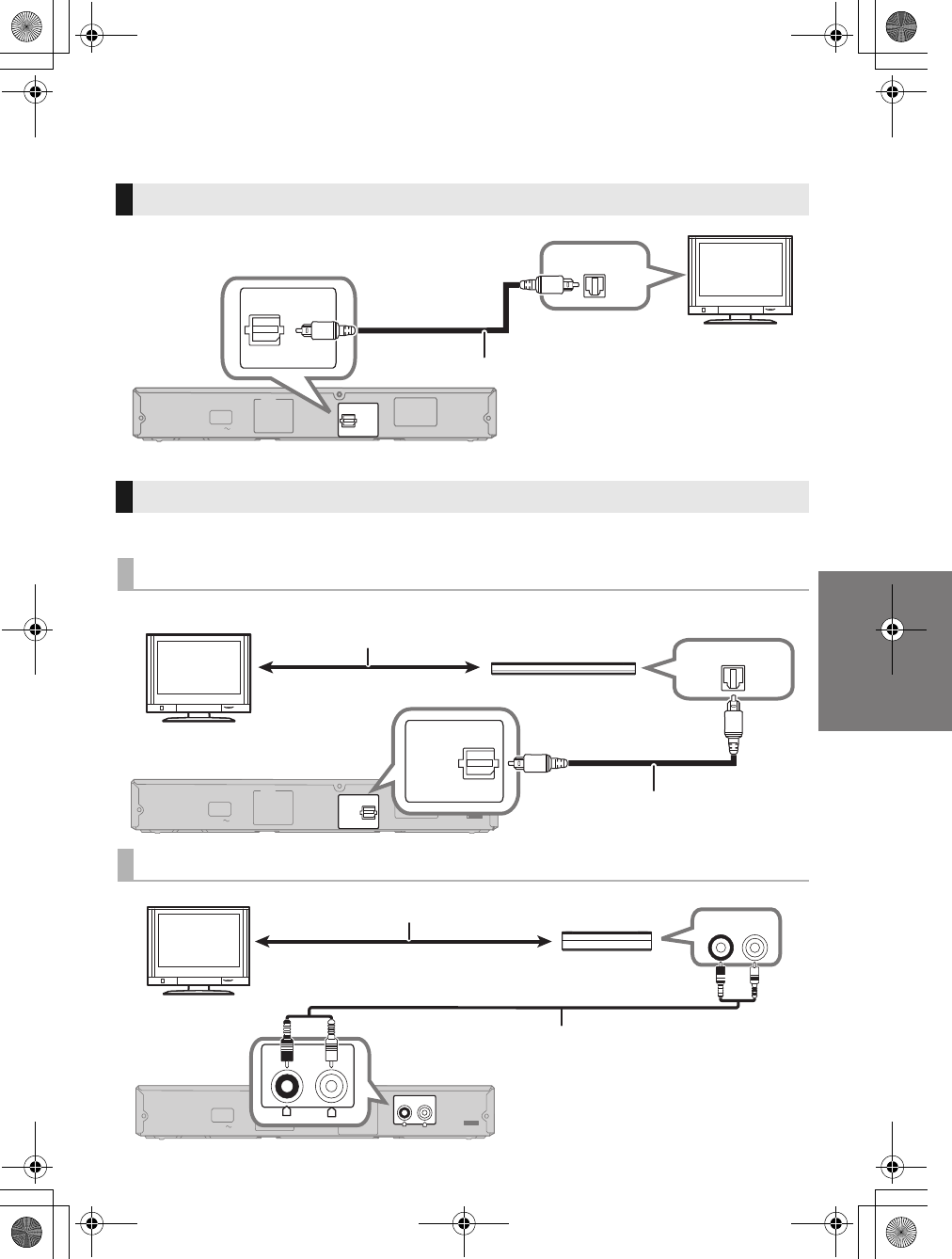
Getting started
RQT9670 19
Step 3 Connections
≥Turn off all equipment before connection and read the appropriate owner’s manual.
Do not connect the AC power supply cord until all other connections are complete.
You can direct the audio signal from the connected Blu-ray Disc playerTM, DVD player, Set Top Box, etc.
to this system.
Connection with the TV
≥When you use the optical digital audio cable, insert the tip correctly into the terminal.
OPTICAL OUT
SPEAKERS
AUX
DIGITAL
AUDIO
IN
TV
(OPT1)
AC IN
DIGITAL
AUDIO
IN
TV
(OPT1)
Main unit
TV
Optical digital audio cable
Connection with other devices
High quality audio
Standard quality audio
OPTICAL OUT
SPEAKERS
AUX
DIGITAL
AUDIO
IN
BD/DVD
(OPT2)
DIGITAL
AUDIO
IN
BD/DVD
(OPT2)
AC IN
Main unit
e.g., Blu-ray Disc playerTM
TV
Refer to the operating instructions of the
respective devices for the optimal connection
Optical digital audio cable
SPEAKERS
AUX
DIGITAL
AUDIO
IN
AC IN
RL
SPEAKERS
DIGITAL
AUDIO
IN
AUX
RL
L
R
AUDIO OUT
e.g., Set top box
Main unit
TV
Audio cable
Refer to the operating instructions of the
respective devices for the optimal connection
SC-HTB350_RQT9670_mst.book Page 19 Tuesday, December 20, 2011 2:05 PM
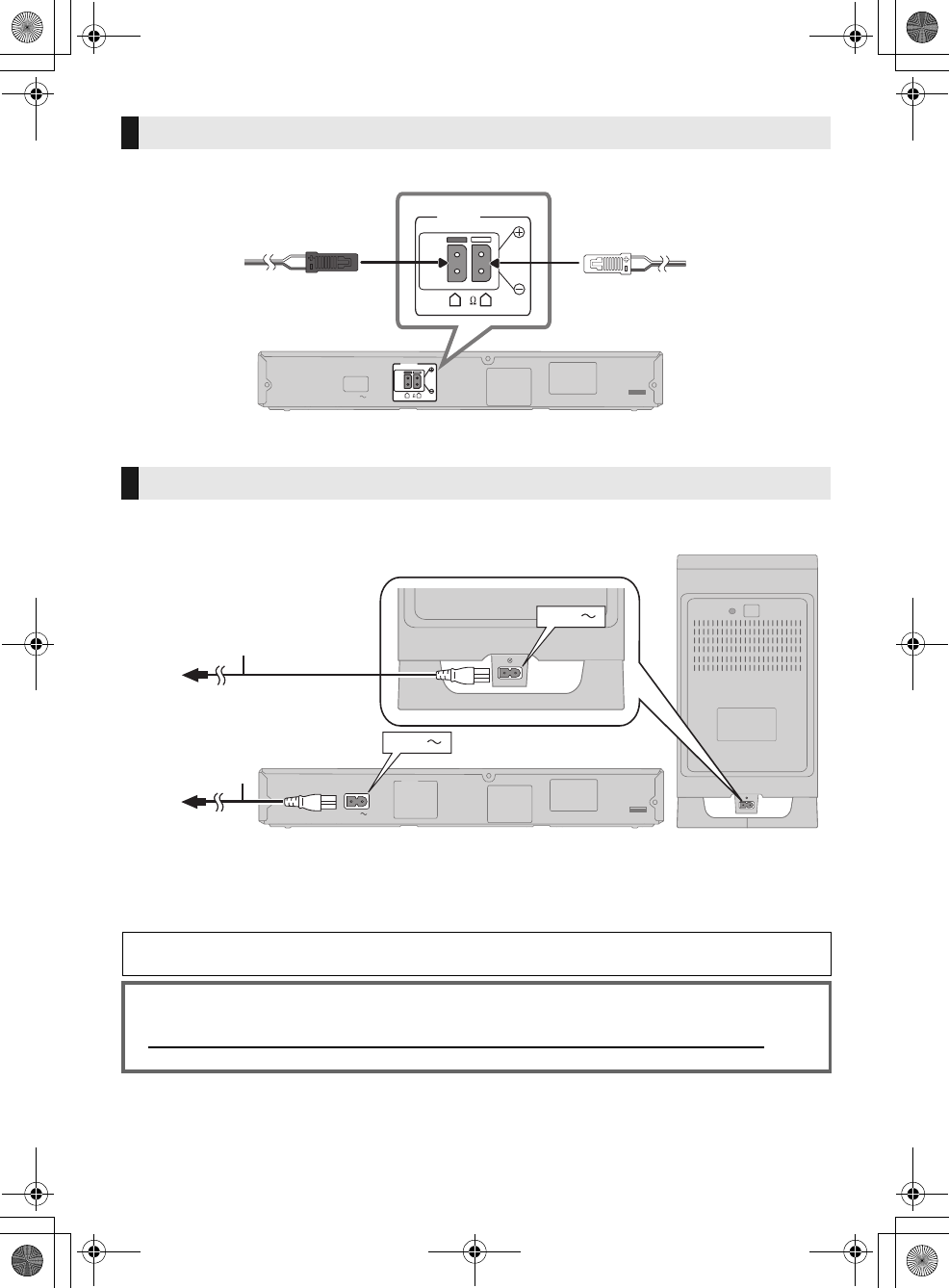
20 RQT9670
Match the connector shape and connect to the terminals of the same color.
≥Connect only after all other connections are complete.
≥The main unit and active subwoofer consume a small amount of AC power, even when it is turned off
(this unit: approx. 0.1 W, active subwoofer: approx. 0.1 W). In the interest of power conservation, if you
will not be using this system for a long time, unplug it from the household AC outlet.
Speaker cable connection
RED
Right speaker channel (R)
WHITE
Left speaker channel (L)
AC power supply cord connection
AC power supply cord To a household AC outlet
Install this unit so that the power cord can be unplugged from the socket outlet immediately if any
problem occurs.
Saving energy
The main unit is designed to conserve its power consumption and save energy.
≥The main unit will automatically switch to standby mode when
no signal is input and no operation is performed for approx. 30 minutes.
DIGITAL
AUDIO
IN
AC IN
SPEAKERS
6
R L
AUX
SPEAKERS
6
R L
Main unit
DIGITAL
AUDIO
IN
AC IN
SPEAKERS
AUX
AC IN
AC IN
Main unit
Active subwoofer
SC-HTB350_RQT9670_mst.book Page 20 Tuesday, December 20, 2011 2:05 PM
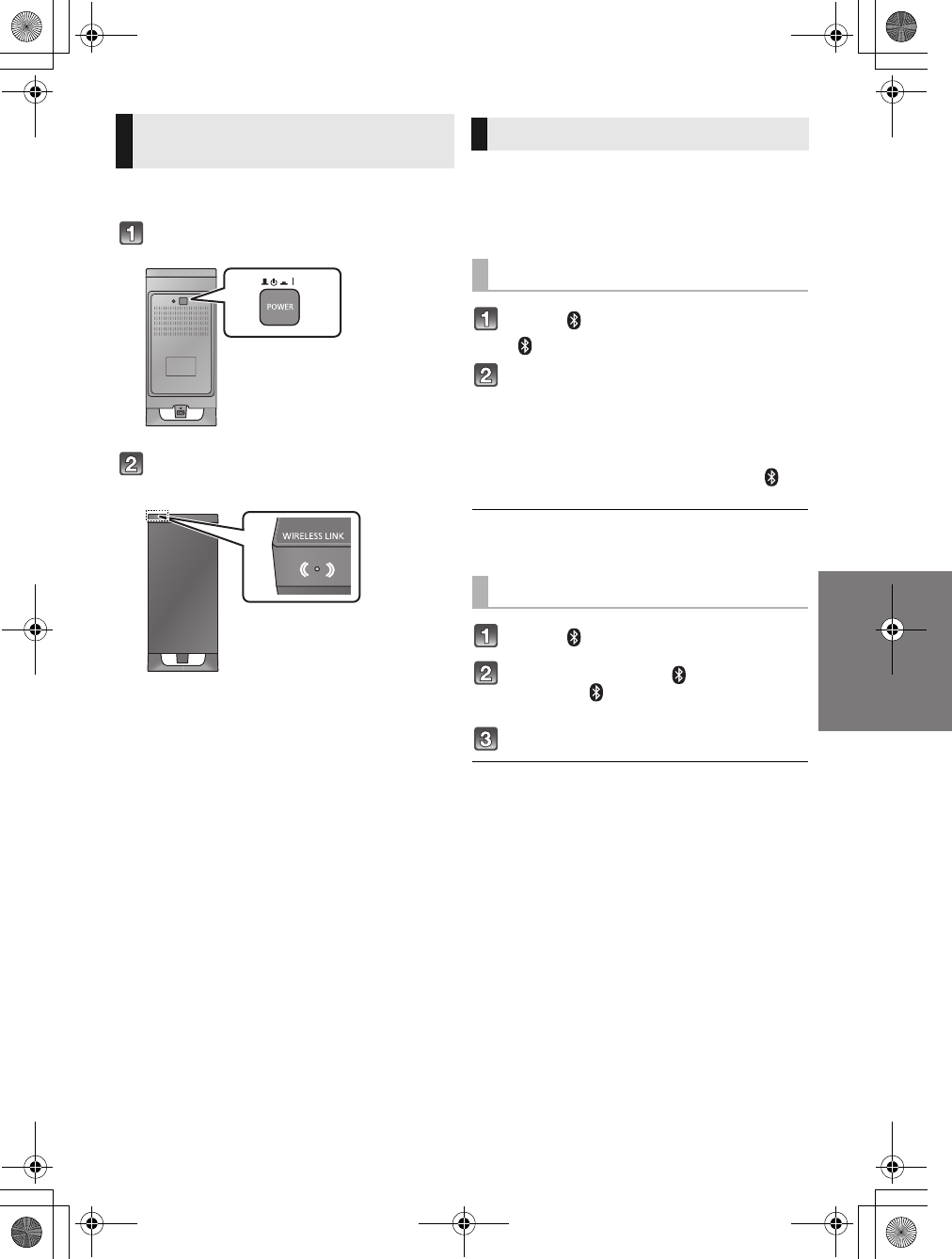
Getting started
RQT9670 21
Preparation
≥Turn on the main unit.
Press [BÍ CI].
Check that the wireless link is
activated.
WIRELESS LINK indicator lights
≥Red:
The wireless link is not activated.
≥Green:
The wireless link is activated.
The unit will still consume a small amount of power
even when it is turned off (B, Í)
With the Bluetooth® connection you can output the
audio from the connected wireless device.
Preparation
≥Turn on the Bluetooth® feature of the device and
place the device near this unit.
Press [, j PAIRING].
≥“” indicator will blink quickly.
Select “SC-HTB350” from the
Bluetooth® device’s Bluetooth®
menu.
≥Refer to the operating instructions of the Bluetooth®
device for further instruction on how to connect a
Bluetooth® device.
≥Once the Bluetooth® device is connected, the “ ”
indicator stops flashing and lights up.
≥If prompted for the passkey on the Bluetooth® device, enter
“0000”.
Press [, j PAIRING].
Press and hold the [ , j PAIRING]
until the “ ” indicator flashes
quickly.
Repeat step 2 of “Pairing a device”.
≥You can register up to 6 devices with this unit. If a 7th device
is paired, the device that has not been used for the longest
time will be replaced.
≥This unit can only be connected to one device at a time.
≥To change the sound quality, refer to “Bluetooth®
communication mode” on page 24.
Active subwoofer wireless
connection
Bluetooth® connection
Pairing a device
Pairing additional devices
SC-HTB350_RQT9670_mst.book Page 21 Tuesday, December 20, 2011 2:05 PM
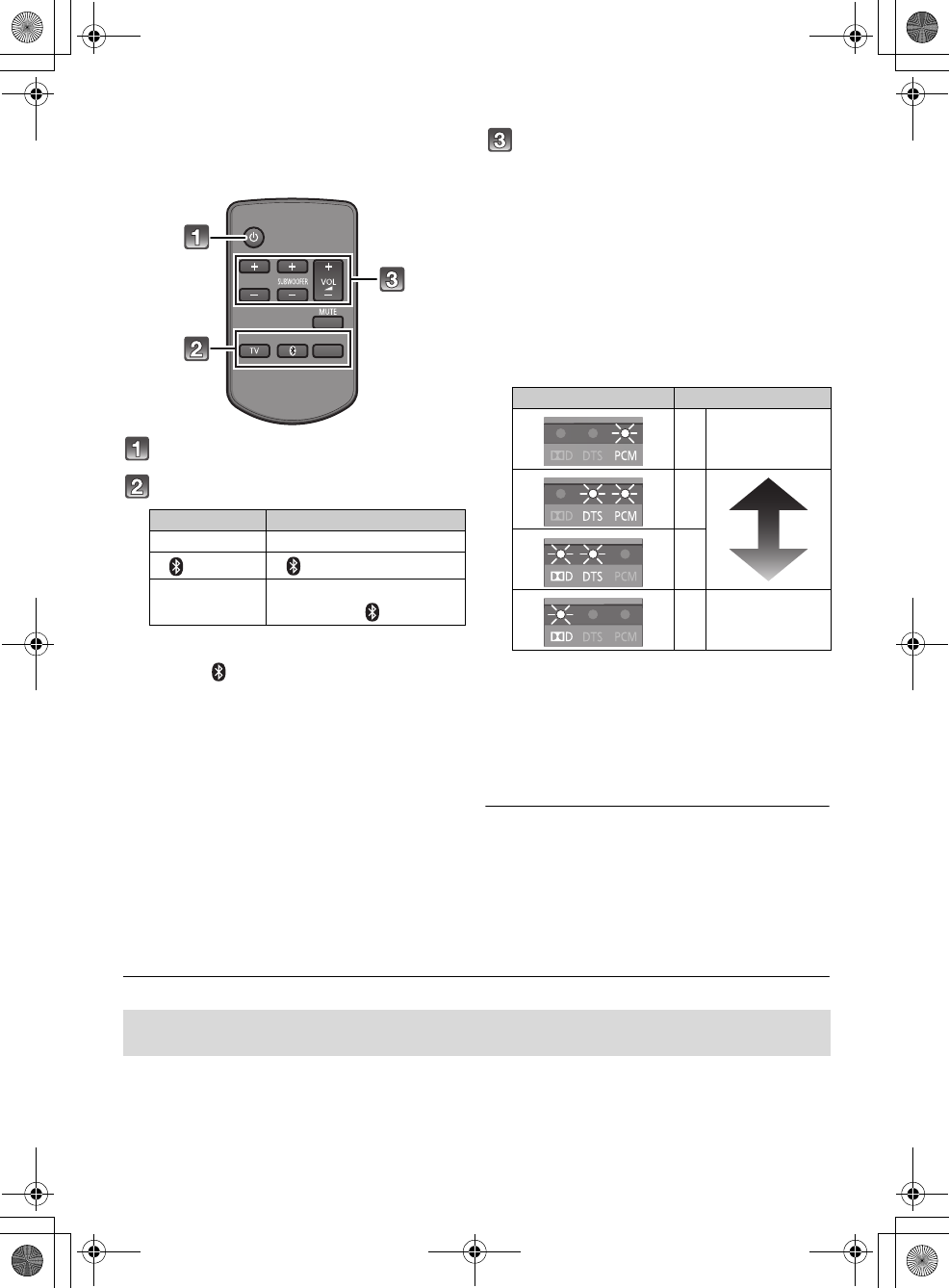
22 RQT9670
Operatio ns
Using this unit
Preparation
≥Turn on the TV and/or connected device.
Press [Í] to turn on the main unit.
Select the source.
≥This remote control cannot be used to control the operations
of the connected devices.
∫When “ ” is selected as the source
On the Bluetooth® device:
Select this unit as the output source of the Bluetooth®
device and start the playback.
≥Make sure that the Bluetooth® device is already paired with
this unit. (>21)
≥Playback may pause when a different source is selected.
∫When “BD/DVD” is selected as the
source
On the connected device:
Select the TV’s input for this unit and start the playback on
the connected device.
∫When “AUX” is selected as the source
On the connected device:
Select the TV’s input for the device connected to “AUX”
terminal and start the playback on the connected device.
Adjust the volume and sound effect
level.
∫To adjust the volume of the system
Press [iVOL j].
≥Volume range: 1 to 100§
∫To adjust the dialog effect level
This setting will change the level of the Clear-
mode dialog effect. (>23)
1Press [iDIALOG LEVEL j] to display the
current level.
2 While the level is displayed:
Press [iDIALOG LEVEL j] to adjust the
level.§
∫To adjust the subwoofer level
1Press [iSUBWOOFER j] to display the
current level.
2 While the level is displayed:
Press [iSUBWOOFER j] to adjust the
level.§
≥The level indication pattern is the same as dialog effect
level.
∫To mute the sound
Press [MUTE]
≥While muting, the audio format indicators blink
simultaneously.
≥To cancel, press the button again or adjust the volume.
≥Muting is canceled if the main unit is turned off.
§The audio format indicators blink from left to right (i) or from right to left (s) while adjusting.
The indicators will not blink when it has reached the maximum or minimum.
≥If there is sound coming out of the TV’s speakers, reduce the volume of the TV to its minimum.
≥If the main unit is turned off with the volume setting in the greater half (above 50), the main unit will automatically lower the
volume to the middle (50) when the main unit is turned on (Volume limitation).
To turn this function off, refer to page 25.
Press To select
[TV] “TV”
[] “ ” (Bluetooth®)
[INPUT
SELECTOR]
“TV”# “BD/DVD”#“AUX”
^-------------- “”(----------}
DIALOG LEVEL
LINK MODE
PAIRING
----
INPUT
SELECTOR
Indication Effect level
4Highest
3
2
1Lowest
If the main unit does not operate as expected or sound is unusual, return the settings to the
factory preset and operate the system again. (>26)
SC-HTB350_RQT9670_mst.book Page 22 Tuesday, December 20, 2011 2:05 PM
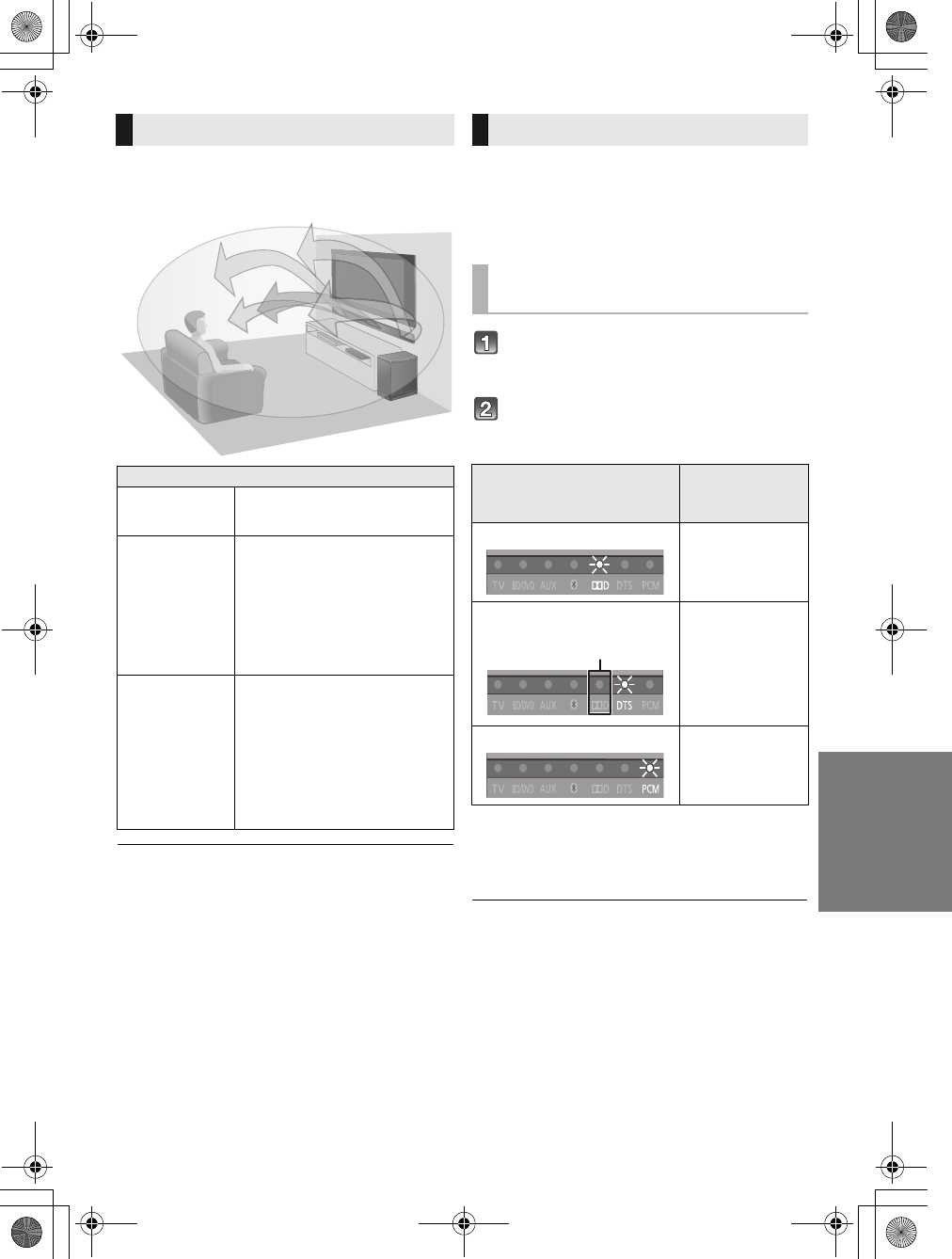
Operations
RQT9670 23
This system provides a feeling that the sound and the
image are as one. The 3D sound effect will be applied to
Multi-channel audio sources as a factory preset.
Dolby Virtual Speaker and the 3D surround effects can be
turned off and on by changing the audio output mode settings.
As a factory preset, Dolby Virtual Speaker and the 3D
surround effects will be applied to Multi-channel audio
sources, such as those from a Blu-ray Disc playerTM or
DVD player, etc.
By changing the audio output setting, it is possible to
apply the Dolby Virtual Speaker and 3D surround effects
to 2ch audio sources, such as the audio from the TV.
Press and hold [MUTE] for more than
2 sec.
≥The indicator for the current setting blinks for 10 sec.
While the indicator is blinking, press
[MUTE] again to change the setting.
≥The setting changes each time [MUTE] is pressed.
§1 Depending on the audio source, Dolby Virtual Speaker
and 3D surround effect settings are automatically
adjusted.
§2 This indicator will also light when the audio source is Multi-
channel audio.
When using the optical digital audio cable, Dolby Virtual
Speaker and the 3D surround effect will be temporarily
canceled if the audio signal’s sampling frequency is greater
than 48 kHz.
3D sound
3D sound
Dolby Virtual
Speaker
With this effect you can enjoy a
surround sound effect similar to
5.1ch.
3D surround
effect
Adding to the Dolby Virtual
Speaker effect, Panasonic has
applied its own sound field
controlling technology to expand
the sound field forwards,
backwards, upwards, and
downwards, providing a sound
with depth and force that better
matches 3D images.
Clear-mode
dialog
Sports commentary and dialogs
from TV dramas are heard as if the
sound is coming from the TV,
giving the feeling that the sound
and the image are one.
Also, the dialog will stand out from
the other sounds during normal
volume playback and when the
volume is lowered for night time
viewing.
e.g., Image of 3D sound field
Audio output modes
To change the audio output
mode
Audio output mode
Dolby Virtual
Speaker and 3D
surround effect
Multi-channel mode The effects are
applied to all audio
sources.
Auto mode (Direct mode)§1
(Factory preset)
The effects are
applied to Multi-
channel audio
sources.
The effects are not
applied to 2
channel audio
sources.
2ch mode The effects are not
applied to any
audio source.
2
SC-HTB350_RQT9670_mst.book Page 23 Tuesday, December 20, 2011 2:05 PM
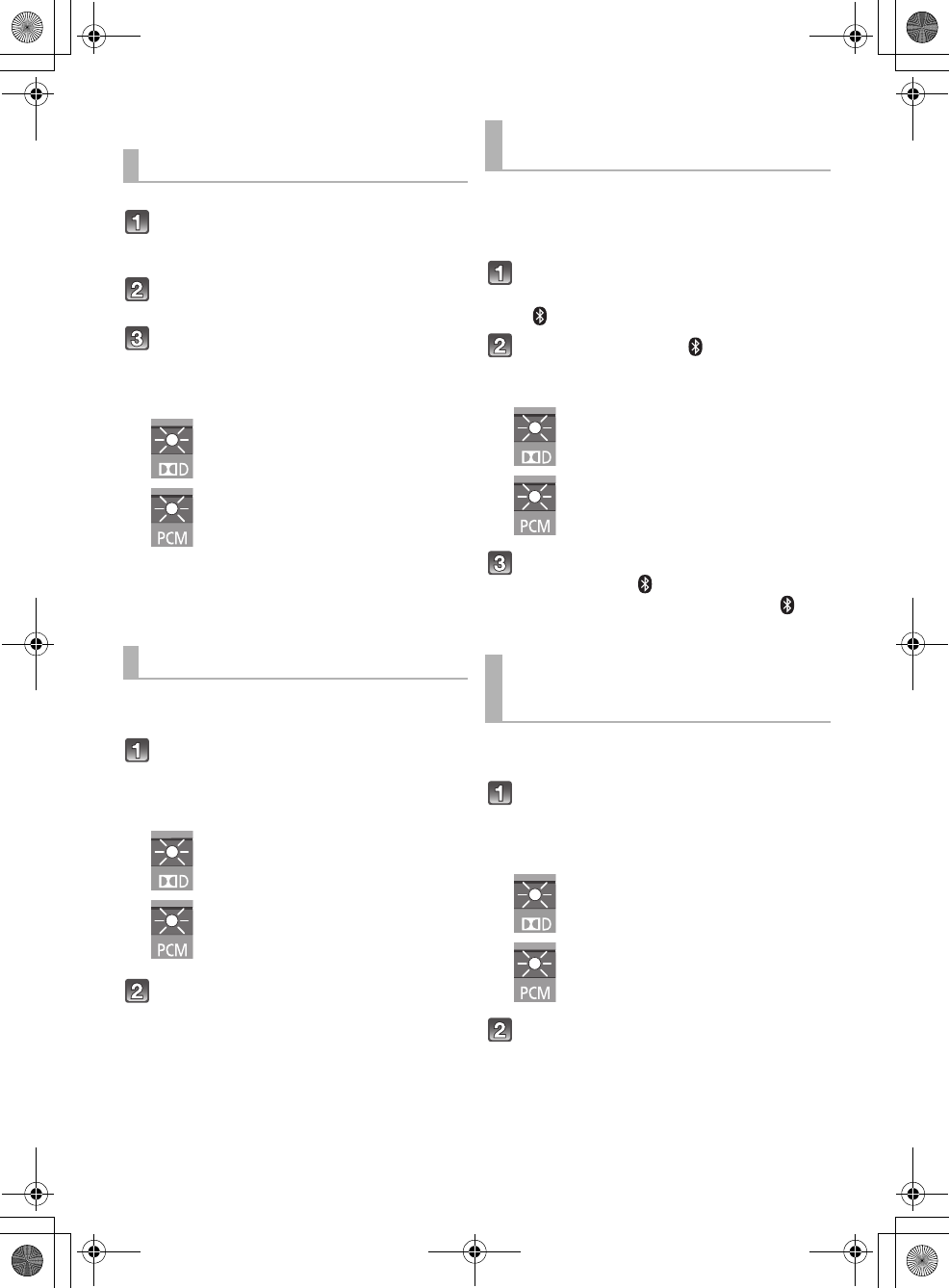
24 RQT9670
Advanced operations
Change the dual audio from main to secondary.
Confirm the digital audio output
setting on the connected TV or
player, etc. is set to “Bitstream”.
Press and hold [TV] for more than 2
sec.
While the indicator of the current
setting is blinking, press [TV] to
change the setting.
≥The indicator for the current setting blinks for 10 sec.
≥The setting works only when the dual audio is available
in the audio source.
≥The setting is maintained until it is changed again.
≥The same setting is used for all digital audio sources.
With this function, you can prevent sudden loud sounds.
The output will be reduced automatically when the input
exceeds a certain level.
Press and hold [INPUT SELECTOR]
on remote controller for more than 2
sec.
≥The indicator for the current setting blinks for 10 sec.
While the indicator is blinking, press
[INPUT SELECTOR] to change the
setting.
≥The setting changes each time [INPUT SELECTOR] is
pressed.
≥The setting is maintained until it is changed again.
≥Default setting of this function is OFF.
You can select different modes to suit the type of
connections which emphasis on connectivity or high
quality audio.
≥Make sure that a Bluetooth® device is already paired
with this unit. (>21)
Disable the Bluetooth® connection of
the device.
≥“” indicator will blink slowly.
Press [LINK MODE, ] to display the
current mode.
≥The indicator for the current setting blinks for 10 sec.
While the mode is displayed, press
[LINK MODE, ] to select the mode.
≥The setting changes each time [LINK MODE, ] is
pressed.
≥The setting is maintained until it is changed again.
Depending on your preference, It is possible to use only
the Dolby Virtual Speaker effect by turning off the 3D
surround effect and the clear-mode dialog effect.
Press and hold [TV] on the remote
control and [VOL r] on the main unit
for more than 2 sec.
≥The indicator for the current setting blinks for 10 sec.
While the indicator is blinking, press
[TV] to change the setting.
≥The setting changes each time [TV] is pressed.
≥This setting will be reset to on when this system is
turned off.
≥When off is selected, the dialog effect level cannot be
adjusted.
Changing the dual audio
: Main
: Secondary
(SAP: Secondary Audio Program)
, : Main and secondary
Auto gain control
Dolby Digital indicator blinks:
Auto gain control is on.
PCM indicator blinks:
Auto gain control is off.
Bluetooth® communication
mode
MODE1: (Factory preset)
Emphasis on connectivity
MODE2:
Emphasis on audio quality
To turn off the 3D surround
effect and clear-mode
dialog effect
Dolby Digital indicator blinks:
3D surround effect and clear-
mode dialog effect is on.
PCM indicator blinks:
3D surround effect and clear-
mode dialog effect is off.
SC-HTB350_RQT9670_mst.book Page 24 Tuesday, December 20, 2011 2:05 PM
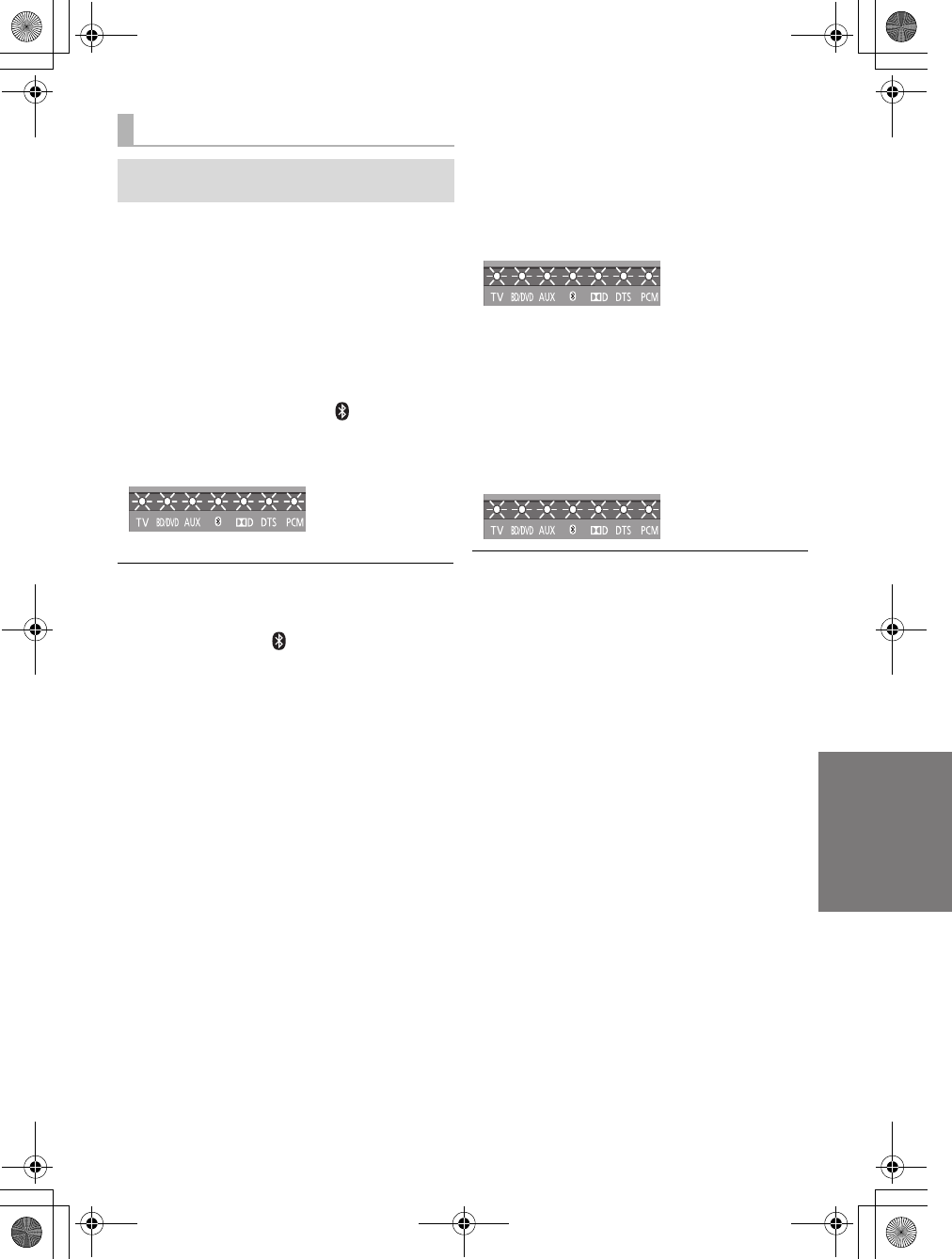
Operations
RQT9670 25
∫Remote control code
When other Panasonic devices respond to this system’s
remote control, change the remote control code on the
main unit and the remote control.
Preparation
≥Turn off all other Panasonic products.
≥Turn on the main unit.
Change the remote control code to code 2:
1 Aim the remote control at this system’s remote
control sensor.
2 Press and hold [MUTE] and [ ] on the remote
control for more than 4 sec.
≥All the indicators will blink for 10 sec when the code of
this system is changed.
≥The setting is maintained until it is changed again.
≥If this system does not operate after changing the code,
repeat steps 1 and 2.
≥To change the remote control code to code 1, repeat the
steps above, but replace [] with [TV].
∫To reduce the clear-mode dialog effect
When the dialog does not sound natural while the volume
is set low, for example, It is possible to reduce the dialog
enhancing effect as follows:
Press and hold [TV] on the remote control and [sVOL] on
the main unit for more than 2 sec.
≥All the indicators will blink once when the clear-mode dialog
effect is reduced.
≥Even if clear-mode dialog effect is reduced, dialog effect
level is still adjustable.
∫To turn off the volume limitation
If a state of the lowered volume disturbs you every time
this system turns on, for example, it is possible to turn off
this function as follows:
Press and hold [MUTE] on the remote control and
[VOL r] on the main unit for more than 2 sec.
≥All the indicators will blink once when the volume limitation
is turned off.
The settings of the clear-mode dialog effect and the volume
limitation remain intact even if you switch this system to
standby mode. To turn these 2 functions back on, this system
must be set back to the factory preset. (>26)
Others
The following settings are unnecessary under
general usage conditions of the system.
SC-HTB350_RQT9670_mst.book Page 25 Tuesday, December 20, 2011 2:05 PM
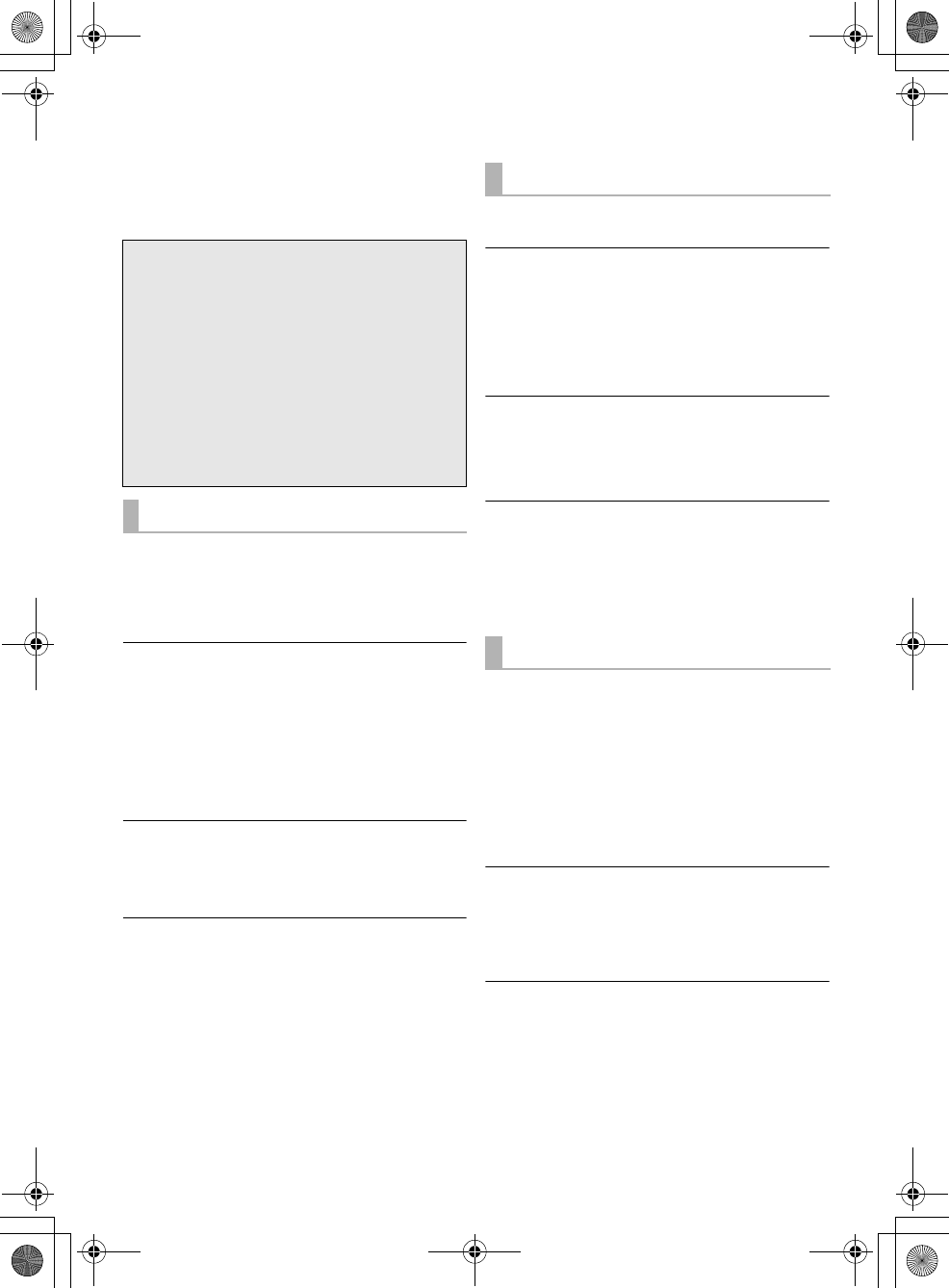
26 RQT9670
Referenc e
Troubleshooting
Before requesting service, make the following checks. If
you are in doubt about some of the check points, or if the
solutions indicated in the following guide do not solve the
problem, refer to “Customer Services Directory (United
States and Puerto Rico)” on page 31.
No power.
≥Insert the AC power supply cord securely. (>20)
≥After turning the main unit on, if the indicators blink and
the main unit immediately turns off, unplug the AC
power supply cord and consult your dealer.
The remote control does not work properly.
≥The battery is depleted. Replace it with a new one.
(>7)
≥It is possible that the insulation sheet has not been
removed. Remove the insulation sheet. (>7)
≥It may be necessary to set the code of the remote
control again after changing the battery of the remote
control. (>25)
≥Use the remote control within the correct operation
range. (>7)
The “TV” indicator blinks.
Remove the AC power supply cord and consult your
dealer. If there are any other indicators blinking, be sure to
inform your dealer about the blinking indicators.
The main unit is automatically switched to
standby mode.
The main unit will automatically switch to standby mode
when no signal is input and no operation is performed for
approx. 30 minutes. (>20)
Pairing cannot be done.
Check the Bluetooth® device condition.
The device cannot be connected.
≥The pairing of the device was unsuccessful. Try pairing
the device again.
≥The pairing of the device has been replaced. Pair the
device again. (>21)
≥The system might be connected to a different device.
Disconnect the other device and try pairing the device
again.
The device is connected but audio cannot be
heard through the system.
For some built-in Bluetooth® devices, you have to set the
audio output to “SC-HTB350” manually. Read the
operating instructions for the device for details.
Sound from the device is uneven.
≥The device is out of the 10 m (33 ft) communication
range. Bring the device closer to the main unit.
≥Remove any obstacle between the main unit and the
device.
≥Switch off any wireless LAN device.
≥Select “MODE 1” for stable communication. (>24)
No sound (or image).
≥Turn muting off. (>22)
≥Check the connections to the other devices. (>19)
≥Make sure that the received audio signal is compatible
with this system. (>29)
≥Turn this system off and then on again.
≥If the connections are correct, there might be a problem
with the cables. Redo the connections with different
cables.
≥Check the audio output settings on the connected
device.
The dual audio cannot be changed from main
to secondary.
If the audio received from the connected device is not
“Dolby Dual Mono” or the output setting is not “Bitstream”,
the setting cannot be changed from this system. Change
the setting on the connected device.
The volume is lowered when this system is
turned on.
If the main unit is turned off with the volume setting in the
greater half (above 50), the main unit will automatically
lower the volume to the middle (50) when the main unit is
turned on. (>25)
To return to the factory preset.
While the main unit is on, press [Í/I] on the main
unit for more than 4 sec.
(All the indicators will blink twice when the main
unit is reset.)
If the system does not operate as expected,
returning the settings to the factory preset
may solve the problem.
≥The remote control code will return to “1” when
the main unit is returned to the factory preset.
To change the remote control code, refer to
page 25.
General operation
Bluetooth®
Sound
SC-HTB350_RQT9670_mst.book Page 26 Tuesday, December 20, 2011 2:05 PM
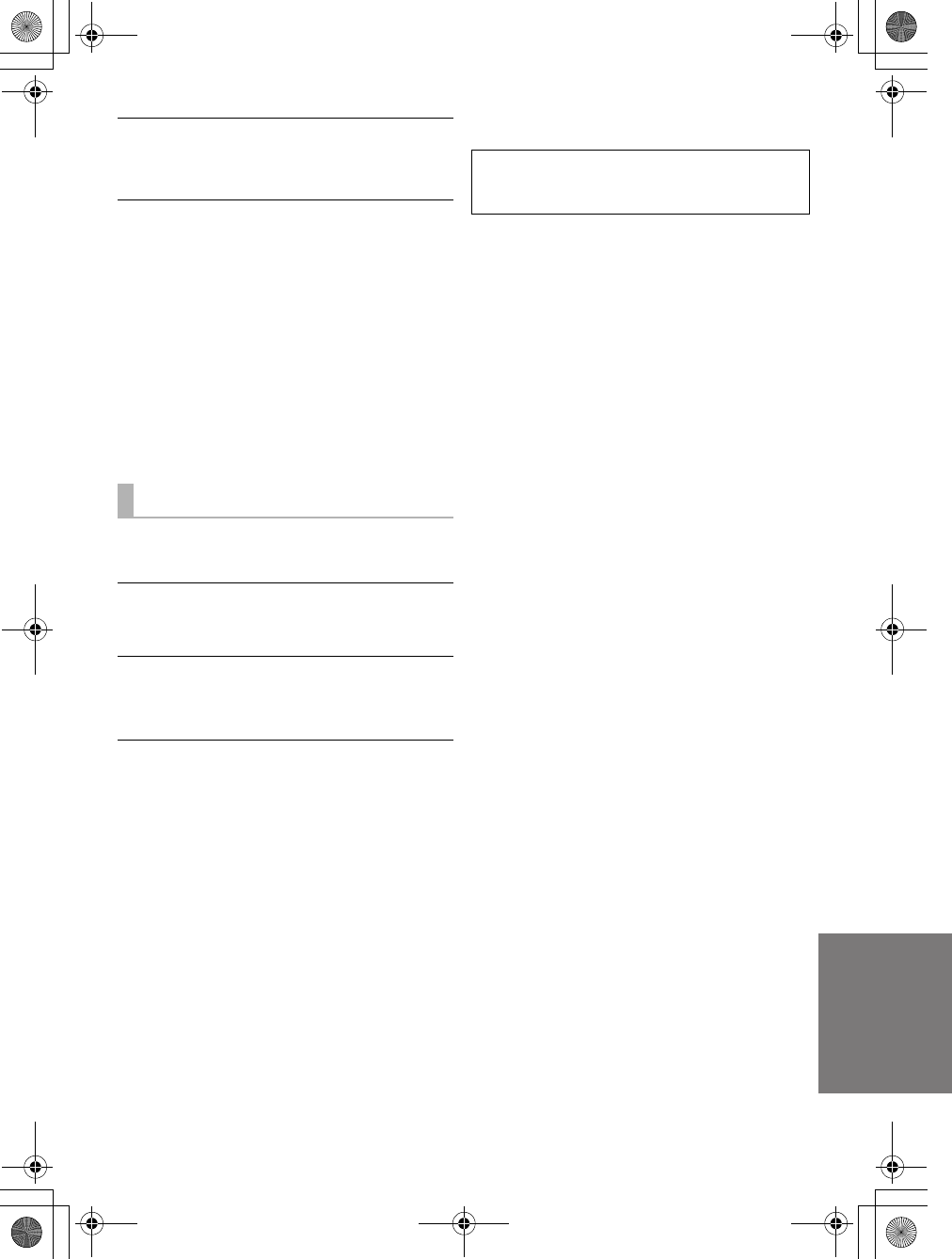
Reference
RQT9670 27
The dialog is too persistent or the dialog does
not sound natural.
This system has a function to make the dialog stand out
when the volume is low. (>25)
There is no audio.
The power of the main unit turns off
automatically.
(When the main unit detects a problem, a safety measure
is activated and the main unit automatically switches to
standby mode.)
≥There is a problem with the amplifier.
≥Is the volume extremely high?
If so, lower the volume.
≥Is this system placed in an extremely hot place?
If so, move this system to a cooler place and wait a few
moments and then try to turn it on again.
If the problem persists, confirm the TV indicator and AUX
indicator blink, turn the system off, remove the AC power
supply cord and consult your dealer. Please be sure to
remember the indicators that were blinking and inform the
dealer.
No power.
Ensure the AC power supply cord of the active subwoofer
is connected properly.
After turning the subwoofer on, it immediately
turns off.
Unplug the AC power supply cord and consult your dealer.
No sound from the subwoofer.
≥Check that the active subwoofer is turned on.
≥Check that the wireless link indicator lights green.
(>21)
The wireless link indicator lights red.
≥There is no link between this unit and the active
subwoofer.
jCheck that this unit is turned on.
jTurn the active subwoofer off and then back on.
Alternatively, turn the active subwoofer off,
disconnect the AC power supply cord and then
reconnect it.
≥The active subwoofer and the main unit may not be
paired correctly. Try the following operation. (Wireless
pairing)
1Turn on the main unit and active subwoofer.
2Press [ID SET] on the rear of the active subwoofer.
(The WIRELESS LINK indicator will light red and
green alternately.)
3Press and hold [INPUT SELECTOR] on remote
control and [VOL r] on the main unit for more than
2 sec. (The BD/DVD indicator will blink and audio
format indicators light up in sequence.)
≥When the wireless pairing is successful, BD/DVD
indicator will stop flashing and WIRELESS LINK
indicator lights green.
4Turn the main unit off and on.
≥Consult your dealer if the problem persists.
About Bluetooth®
∫Frequency band used
This unit uses the 2.4 GHz frequency band.
∫Certification of this device
≥This system conforms to frequency restrictions and has
received certification based on frequency laws. Thus, a
wireless permit is not necessary.
≥The action below are punishable by law in some
countries:
jTaking apart or modifying the unit.
jRemoving specification indications.
∫Restrictions of use
≥Wireless transmission and/or usage with all Bluetooth®
equipped devices is not guaranteed.
≥All devices must conform to standards set by Bluetooth
SIG, Inc.
≥Depending on the specifications and settings of a
device, it can fail to connect or some operations can be
different.
≥This system supports Bluetooth® security features. But
depending on the operating environment and/or
settings, this security is possibly not sufficient. Transmit
data wirelessly to this system with caution.
≥This system cannot transmit data to a Bluetooth®
device.
∫Range of use
Use this device at a maximum range of 10 m (33 ft).
The range can decrease depending on the environment,
obstacles or interference.
∫Interference from other devices
≥When other devices use the same frequency as this
system, this system may operate incorrectly or the
sound may be distorted.
≥To prevent interference from other devices:
jKeep the system away from other devices that emit
radio frequency interference.
jDo not use this system and a wireless LAN device at
the same time. Switch off any wireless LAN device.
∫Intended usage
≥This unit is for normal, general use only.
≥Do not use this system near an equipment or in an
environment that is sensitive to radio frequency
interference (example: airports, hospitals, laboratories,
etc).
Active Subwoofer
Panasonic bears no responsibility for data
and/or information that is compromised
during a wireless transmission.
SC-HTB350_RQT9670_mst.book Page 27 Tuesday, December 20, 2011 2:05 PM
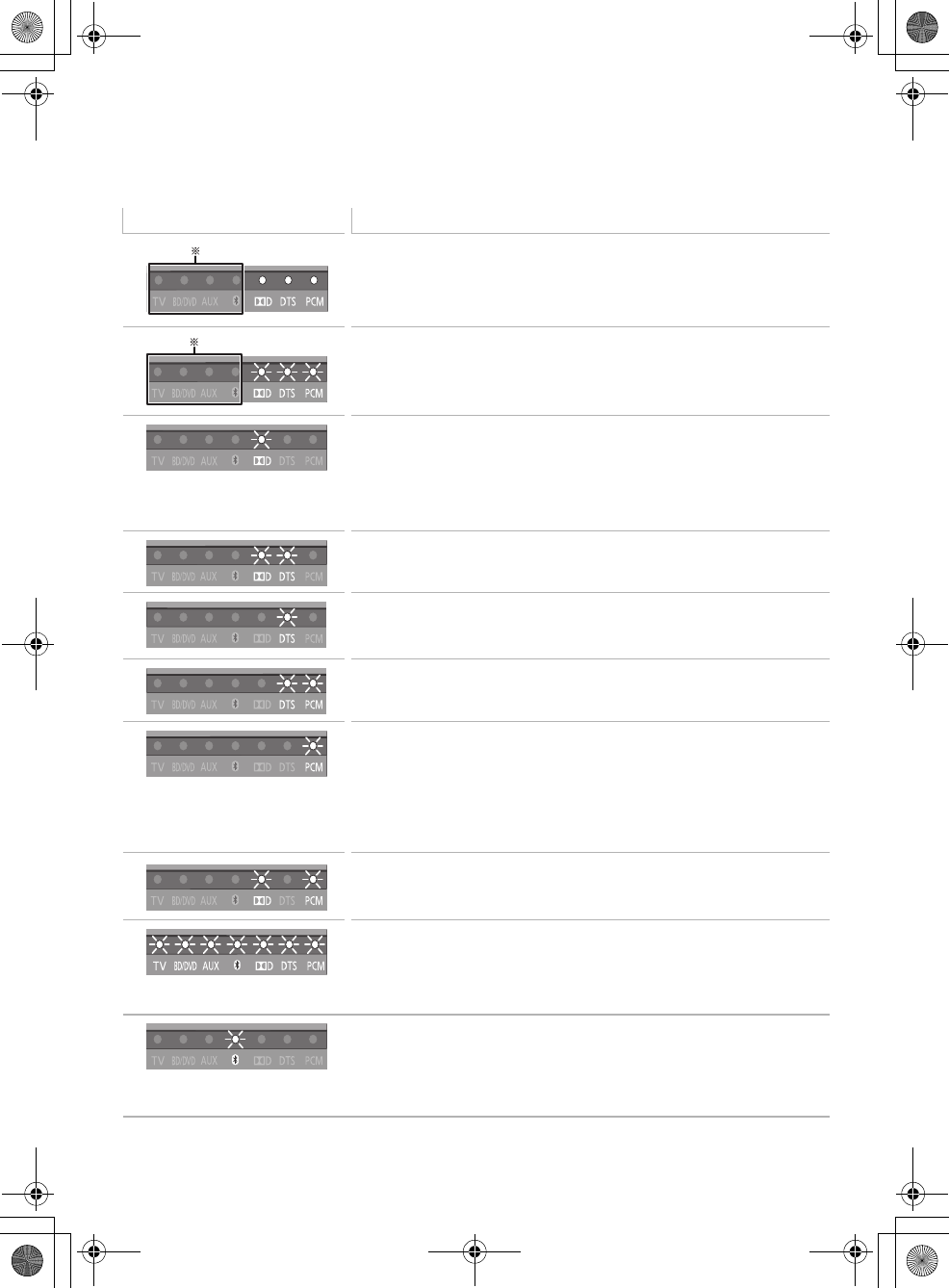
28 RQT9670
Indicator illumination
The indicators display the condition of this system by flashing. The indicator patterns illustrated below
are displayed during normal operational conditions. They do not refer to the indications of a problem.
Refer to “Troubleshooting” (>26) if the indicators do not light up as illustrated below.
§The selected source indicator will also light.
Indicator Description
The indicators blink from left to right (i) or from right to left (s).
≥When the speaker volume, the dialog effect level, or the subwoofer level is
adjusted (>22)
The indicators blink simultaneously.
≥When “MUTE” is on (>22)
The indicator blinks for 10 sec.
≥When the audio output mode is Multi-channel mode (>23)
≥When 3D surround effect and clear-mode dialog effect are on (>24)
≥When the dual audio setting is Main (>24)
≥When the auto gain control is on (>24)
≥When the Bluetooth® communication is mode 1 (>24)
≥When the dialog effect level or the subwoofer level is 1(>22)
The indicators blink for 10 sec.
≥When the audio output mode is Auto mode (>23)
≥When the dialog effect level or the subwoofer level is 2 (>22)
The indicator blinks for 10 sec.
≥When the audio output mode is Auto mode (>23)
The indicators blink for 10 sec.
≥When the dialog effect level or the subwoofer level is 3 (>22)
The indicator blinks for 10 sec.
≥
When the audio output mode is 2ch mode
(>23)
≥When 3D surround effect and clear-mode dialog effect are off (>24)
≥When the dual audio setting is Secondary (SAP: Secondary Audio Program)
(>24)
≥When the auto gain control is off (>24)
≥When the Bluetooth® communication is mode 2 (>24)
≥When the dialog effect level or the subwoofer level is 4 (>22)
The indicators blink for 10 sec.
≥When the dual audio setting is Main and Secondary (>24)
The indicators blink for 10 sec.
≥When the remote control code is changed (>25)
The indicators blink once.
≥When changing the setting (“To reduce the clear-mode dialog effect” and “To
turn off the volume limitation”) (>25)
Bluetooth® indicator blinks quickly.
≥When the main unit is ready for pairing
Bluetooth® indicator blinks slowly.
≥When the main unit is waiting to connect
Bluetooth® indicator turns on.
≥When the main unit is connected with a Bluetooth® device
SC-HTB350_RQT9670_mst.book Page 28 Tuesday, December 20, 2011 2:05 PM
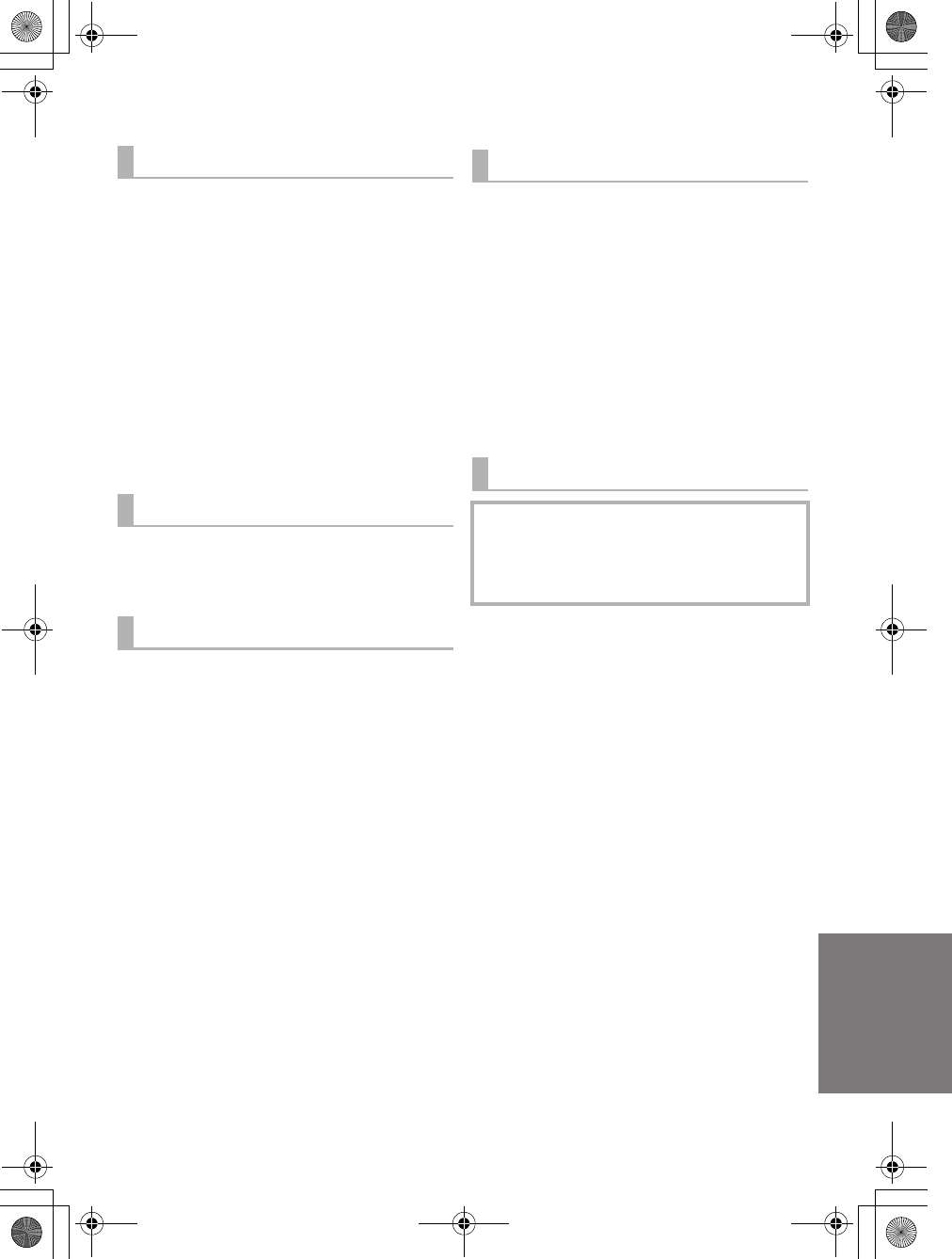
Reference
RQT9670 29
Specifications
AMPLIFIER SECTION
RMS output power
10 % total harmonic distortion
Subwoofer ch
120 W per channel (100 Hz, 8 ≠)
Front ch (L, R ch)
60 W per channel (1 kHz, 6 ≠)
Total RMS Dolby Digital mode power
240 W
FTC output power
1.0 % total harmonic distortion
Subwoofer ch
60 Hz to 120 Hz 40 W (8 ≠)
Front ch (L, R ch)
120 Hz to 20 kHz 25 W (6 ≠)
Total FTC Dolby Digital mode power
90 W
WIRELESS SECTION
Wireless module
Frequency Range 5.150 GHz to 5.250 GHz
5.725 GHz to 5.850 GHz
Number of channels 9
TERMINAL SECTION
Digital audio input
Optical digital input (TV, BD/DVD) 2
Sampling frequency
32 kHz, 44.1 kHz, 48 kHz
88.2 kHz, 96 kHz (only LPCM)
Audio format
LPCM, Dolby Digital, DTS
SPEAKER SECTION
Front speakers
2 way, 2 speaker system (Bass reflex type)
Speaker unit(s) Impedance 6≠
Woofer
6.5 cm (2 1/2q)conetypek1
Tweeter
2.5 cm (1q) semi-dome typek1
Frequency range
100 Hz to 30 kHz (
j
16 dB)
150 Hz to 25 kHz (
j
10 dB)
Active subwoofer
1 way, 1 speaker system (Bass reflex type)
Woofer 16 cm (6 1/2q)conetypek1
Frequency range 30 Hz to 180 Hz (j16 dB)
35 Hz to 160 Hz (j10 dB)
GENERAL
Power consumption Main unit: 25 W
Active subwoofer: 21 W
In standby condition
Main unit: Approx. 0.1 W
Active subwoofer: Approx. 0.1 W
Power supply AC 120 V, 60 Hz
Dimensions (WkHkD)
Main unit
Cabinet dimension
310 mmk44 mmk195 mm
(12 7/32qk123/32qk711/16q)
Maximum outer dimension
310 mmk45 mmk202 mm
(12 7/32qk125/32qk715/16q)
Active subwoofer
180 mmk408 mmk306 mm
(7 3/32qk16 1/16qk12 1/16q)
Mass (Weight)
Main unit 1.1 kg(2.4 lbs)
Active subwoofer 5.2 kg(11.47 lbs)
Operating temperature range
0oC to _40 oC (_32 oF to _104 oF)
Operating humidity range
20 % to 80 % RH (no condensation)
SC-HTB350_RQT9670_mst.book Page 29 Tuesday, December 20, 2011 2:05 PM
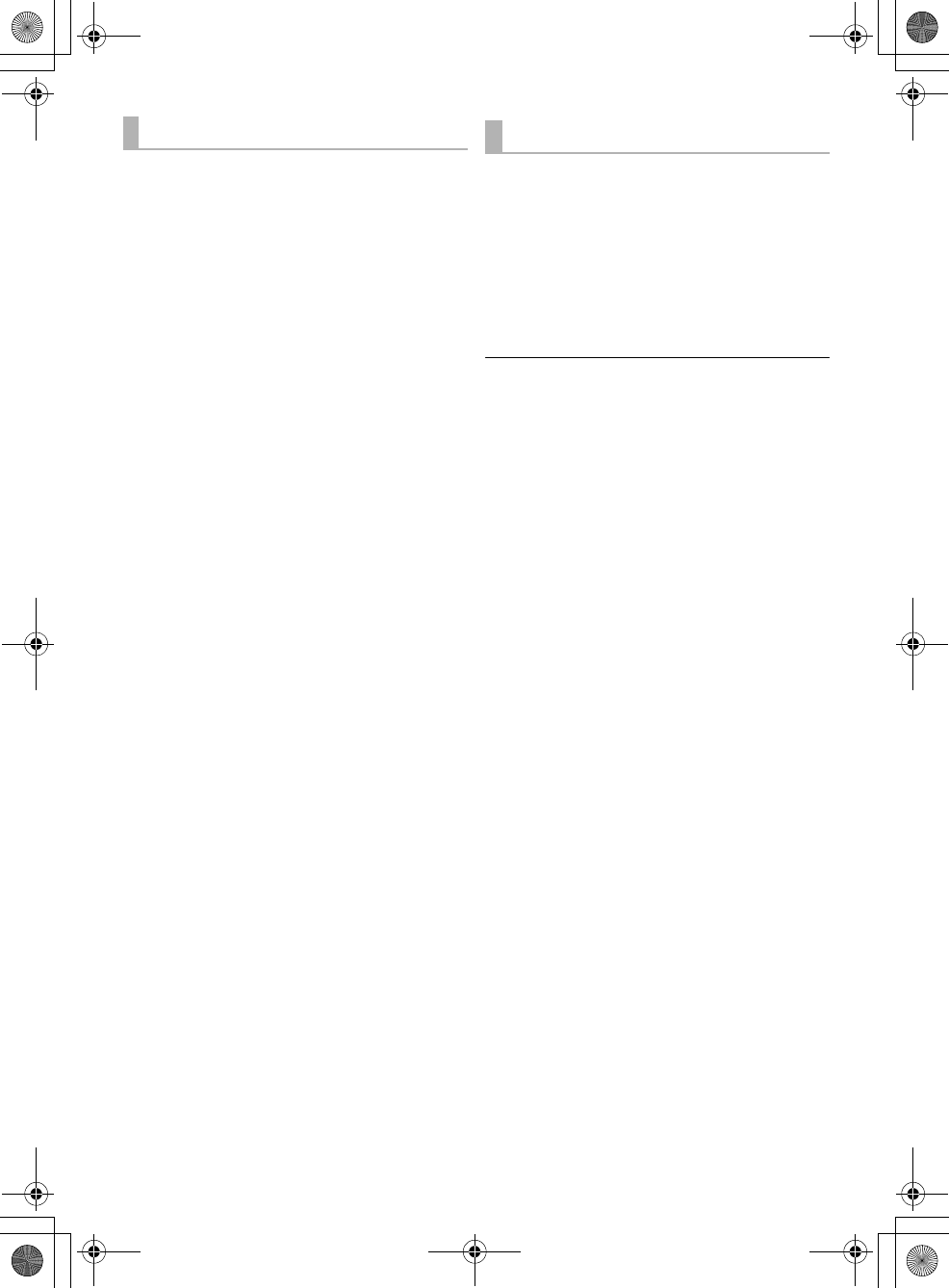
30 RQT9670
1 Specifications are subject to change without notice.
2 Weight and dimensions are approximate.
3 Total harmonic distortion is measured by a digital spectrum
analyzer.
SPEAKER GENERAL
Horizontal placement using the stands
Dimensions (WkHkD)
956 mmk102 mmk74 mm
(37 5/8qk41/32qk229/32q)
Mass (Weight) 1.61 kg(3.7 lbs)
Horizontal placement using the speaker feet
and the support legs
Dimensions (WkHkD)
956 mmk78 mmk55 mm
(37 5/8qk31/16qk25/32q)
Mass (Weight) 1.57 kg(3.5 lbs)
Horizontal placement (for wall mount)
Dimensions (WkHkD)
956 mmk75 mmk35 mm
(37 5/8qk215/16qk13/8q)
Mass (Weight) 1.54 kg(3.5 lbs)
Vertical placement using the speaker bases
Dimensions (WkHkD)
148 mmk528 mmk145 mm
(5 13/16qk20 25/32qk523/32q)
Mass (Weight) 0.88 kg(1.98 lbs)
Vertical placement (for wall mount)
Dimensions (WkHkD)
75 mmk478 mmk35 mm
(2 15/16qk18 13/16qk13/8q)
Mass (Weight) 0.77 kg(1.76 lbs)
Bluetooth® SECTION
Bluetooth® system specification
V2.1 + EDR
Wireless equipment classification
Class 2 (2.5 mW)
Supported profiles A2DP, AVRCP
Frequency band
2402 MHz to 2480 MHz
(Adaptive Frequency Hopping)
Operating distance
10 m (33 ft) Line of Sight
SC-HTB350_RQT9670_mst.book Page 30 Tuesday, December 20, 2011 2:05 PM

Reference
RQT9670 31
Limited Warranty
(ONLY FOR U.S.A. AND PUERTO RICO)
Panasonic Consumer Marketing Company of North America,
Division of Panasonic Corporation of North America
One Panasonic Way, Secaucus, New Jersey 07094
Panasonic Home Audio Products Limited Warranty
Limited Warranty Coverage
(For USA and Puerto Rico Only)
If your product does not work properly because of a defect in materials or
workmanship, Panasonic Consumer Marketing Company of North America
(referred to as “the warrantor”) will, for the length of the period indicated on
the chart below, which starts with the date of original purchase (“warranty
period”), at its option either (a) repair your product with new or refurbished
parts, (b) replace it with a new or a refurbished equivalent value product, or
(c) refund your purchase price. The decision to repair, replace or refund will
be made by the warrantor.
During the “Labor” warranty period there will be no charge for labor. During
the “Parts” warranty period, there will be no charge for parts. This Limited
Warranty excludes both parts and labor for non-rechargeable batteries,
antennas, and cosmetic parts (cabinet). This warranty only applies to
products purchased and serviced in the United States or Puerto Rico. This
warranty is extended only to the original purchaser of a new product which
was not sold “as is”.
Carry-In or Mail-In Service
To find a service center please visit http://www.panasonic.com/help or call
1-800-211-PANA (7262).
When shipping the unit, carefully pack, include all supplied accessories listed
in the Owner’s Manual, and send it prepaid, adequately insured and packed
well in a carton box. When shipping Lithium Ion batteries please visit our
Web Site at www.panasonic.com/BatteryHandling as Panasonic is
committed to providing the most up to date information. Include a letter
detailing the complaint, a return address and provide a daytime phone
number where you can be reached. A valid registered receipt is required
under the Limited Warranty.
IF REPAIR IS NEEDED DURING THE WARRANTY PERIOD, THE
PURCHASER WILL BE REQUIRED TO FURNISH A SALES RECEIPT/
PROOF OF PURCHASE INDICATING DATE OF PURCHASE, AMOUNT
PAID AND PLACE OF PURCHASE. CUSTOMER WILL BE CHARGED
FOR THE REPAIR OF ANY UNIT RECEIVED WITHOUT SUCH PROOF
OF PURCHASE.
Limited Warranty Limits And Exclusions
This warranty ONLY COVERS failures due to defects in materials or
workmanship, and DOES NOT COVER normal wear and tear or cosmetic
damage. The warranty ALSO DOES NOT COVER damages which occurred
in shipment, or failures which are caused by products not supplied by the
warrantor, or failures which result from accidents, misuse, abuse, neglect,
mishandling, misapplication, alteration, faulty installation,
set-up adjustments, misadjustment of consumer controls, improper
maintenance, power line surge, lightning damage, modification, introduction
of sand, humidity or liquids, commercial use such as hotel, office, restaurant,
or other business or rental use of the product, or service by anyone other
than a Factory Service Center or other Authorized Servicer, or damage that
is attributable to acts of God.
THERE ARE NO EXPRESS WARRANTIES EXCEPT AS LISTED
UNDER “LIMITED WARRANTY COVERAGE”.
THE WARRANTOR IS NOT LIABLE FOR INCIDENTAL OR
CONSEQUENTIAL DAMAGES RESULTING FROM THE USE OF THIS
PRODUCT, OR ARISING OUT OF ANY BREACH OF THIS
WARRANTY.
(As examples, this excludes damages for lost time, travel to and from the
servicer, loss of or damage to media or images, data or other memory or
recorded content. The items listed are not exclusive, but for illustration only.)
ALL EXPRESS AND IMPLIED WARRANTIES, INCLUDING THE
WARRANTY OF MERCHANTABILITY, ARE LIMITED TO THE PERIOD
OF THE LIMITED WARRANTY.
Some states do not allow the exclusion or limitation of incidental or
consequential damages, or limitations on how long an implied warranty lasts,
so the exclusions may not apply to you.
This warranty gives you specific legal rights and you may also have other
rights which vary from state to state. If a problem with this product develops
during or after the warranty period, you may contact your dealer or Service
Center. If the problem is not handled to your satisfaction, then write to the
warrantor’s Consumer Affairs Department at the addresses listed for the
warrantor.
PARTS AND SERVICE, WHICH ARE NOT COVERED BY THIS
LIMITED WARRANTY, ARE YOUR RESPONSIBILITY.
As of January 2012
Product or Part Name Parts Labor
Audio Products
(except items below)
1 year 1 year
DVD Home Theater System 1 year 1 year
Home Theater Audio System 1 year 1 year
SD Memory Cards, Rechargeable Battery
Packs (defective exchange)
90 days Not
Applicable
Customer Services Directory (United States and Puerto Rico)
Obtain Product Information and Operating Assistance; locate
your nearest Dealer or Service Center; purchase Parts and
Accessories; or make Customer Service and Literature requests
by visiting our Web Site at:
http://www.panasonic.com/help
or, contact us via the web at:
http://www.panasonic.com/contactinfo
You may also contact us directly at:
1-800-211-PANA (7262)
Monday-Friday 9am-9pm,
Saturday-Sunday 10am-7pm EST
For hearing or speech impaired TTY users, TTY: 1-877-833-8855
Accessory Purchases (United States and Puerto Rico)
Purchase Parts, Accessories and Instruction Books online for all
Panasonic Products by visiting our Web Site at:
http://www.pstc.panasonic.com
Or, send your request by E-mail to:
npcparts@us.panasonic.com
You may also contact us directly at:
1-800-332-5368 (Phone) 1-800-237-9080 (Fax Only)
(Monday-Friday 9am-9pm EST)
Panasonic National Parts Center
20421 84th Ave S., Kent, WA 98032
(We accept Visa, MasterCard, Discover Card, American Express)
For hearing or speech impaired TTY users, TTY: 1-866-605-1277
The model number and serial number of this product can be
found on either the back or the bottom of the unit.
Please note them in the space provided below and keep for future
reference.
MODEL NUMBER SC-HTB350
SERIAL NUMBER
User memo:
DATE OF PURCHASE ______________________________
DEALER NAME ___________________________________
DEALER ADDRESS________________________________
_________________________________________________
TELEPHONE NUMBER _____________________________
SC-HTB350_RQT9670_mst.book Page 31 Tuesday, December 20, 2011 2:05 PM
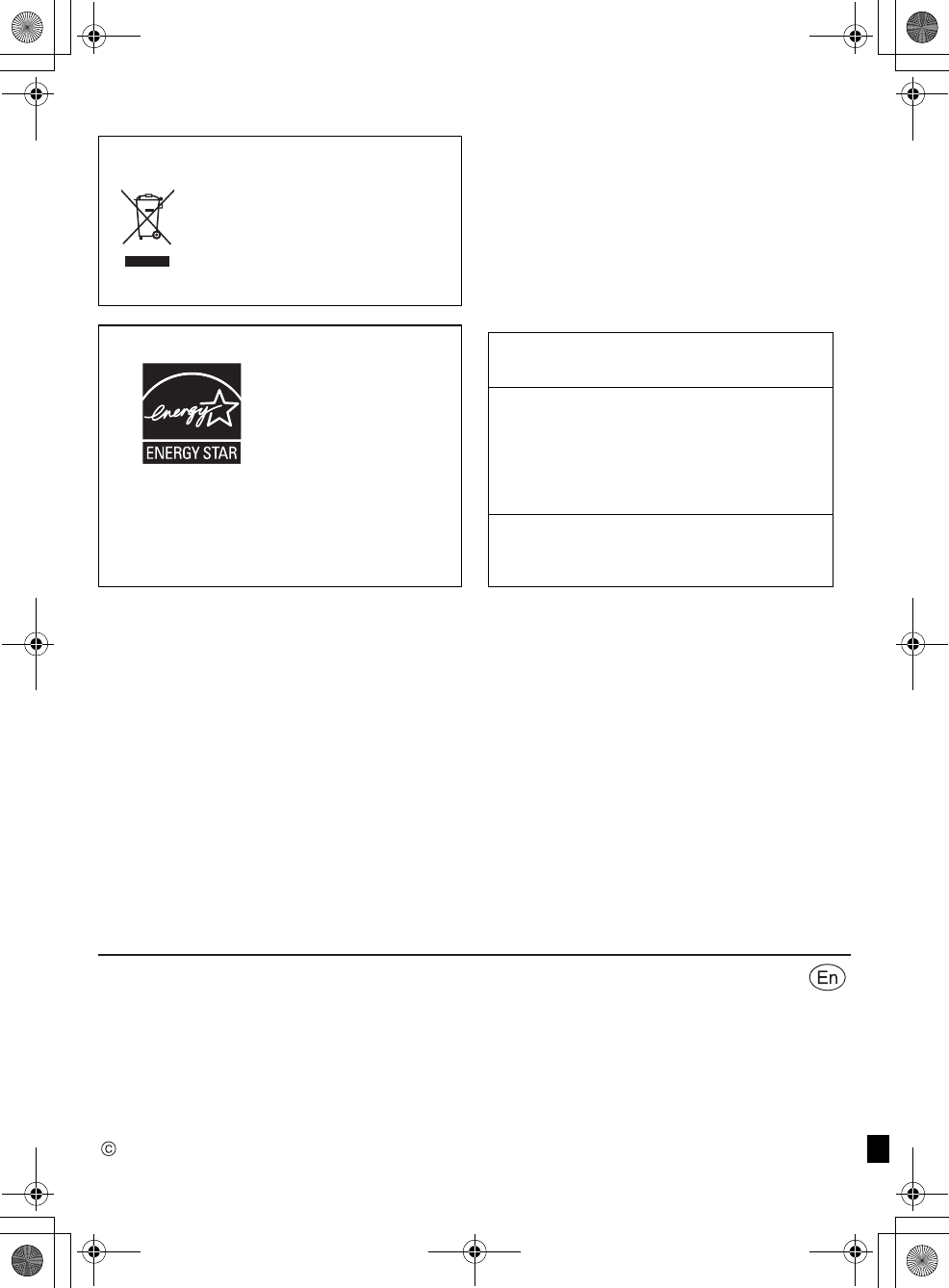
Panasonic Corporation 2011
Printed in Malaysia
One Panasonic Way, Secaucus,
New Jersey 07094
http://www.panasonic.com
Panasonic Consumer Marketing
Company of North America,
Division of Panasonic Corporation of
North America
RQT9670-P
F1211RK0
-If you see this symbol- Unit care
∫Clean the system with a soft, dry cloth
≥When dirt is heavy, wring a cloth moistened in water tightly
to wipe the dirt, and then wipe it with a dry cloth.
≥When cleaning the system, use a fine cloth. Do not use
tissues or other materials (towels, etc.) that can fall apart.
Small grains may get stuck inside the speaker cover.
≥Never use alcohol, paint thinner or benzine to clean the
system.
≥Before using chemically-treated cloth, carefully read the
instructions that came with the cloth.
Information on Disposal in other Countries
outside the European Union
This symbol is only valid in the
European Union.
If you wish to discard this product,
please contact your local authorities
or dealer and ask for the correct
method of disposal.
As an ENERGY
STAR
Partner,
Panasonic has determined that
this product meets the ENERGY STAR
guidelines for energy efficiency.
®
®
Manufactured under license from Dolby Laboratories.
Dolby, Pro Logic, and the double-D symbol are trademarks
of Dolby Laboratories.
Manufactured under license under U.S. Patent Nos:
5,956,674; 5,974,380; 6,487,535 & other U.S. and
worldwide patents issued & pending.
DTS, the Symbol, & DTS and the Symbol together are
registered trademarks & DTS Digital Surround and the DTS
logos are trademarks of DTS, Inc. Product includes
software.
© DTS, Inc. All Rights Reserved.
The Bluetooth® word mark and logos are owned by the
Bluetooth SIG, Inc. and any use of such marks by
Panasonic Corporation is under license. Other trademarks
and trade names are those of their respective owners.
SC-HTB350_RQT9670_mst.book Page 32 Tuesday, December 20, 2011 2:05 PM