Panasonic of North America 932CQ-EP1660WB Car Audio system w/ BT User Manual
Panasonic Corporation of North America Car Audio system w/ BT
User Manual
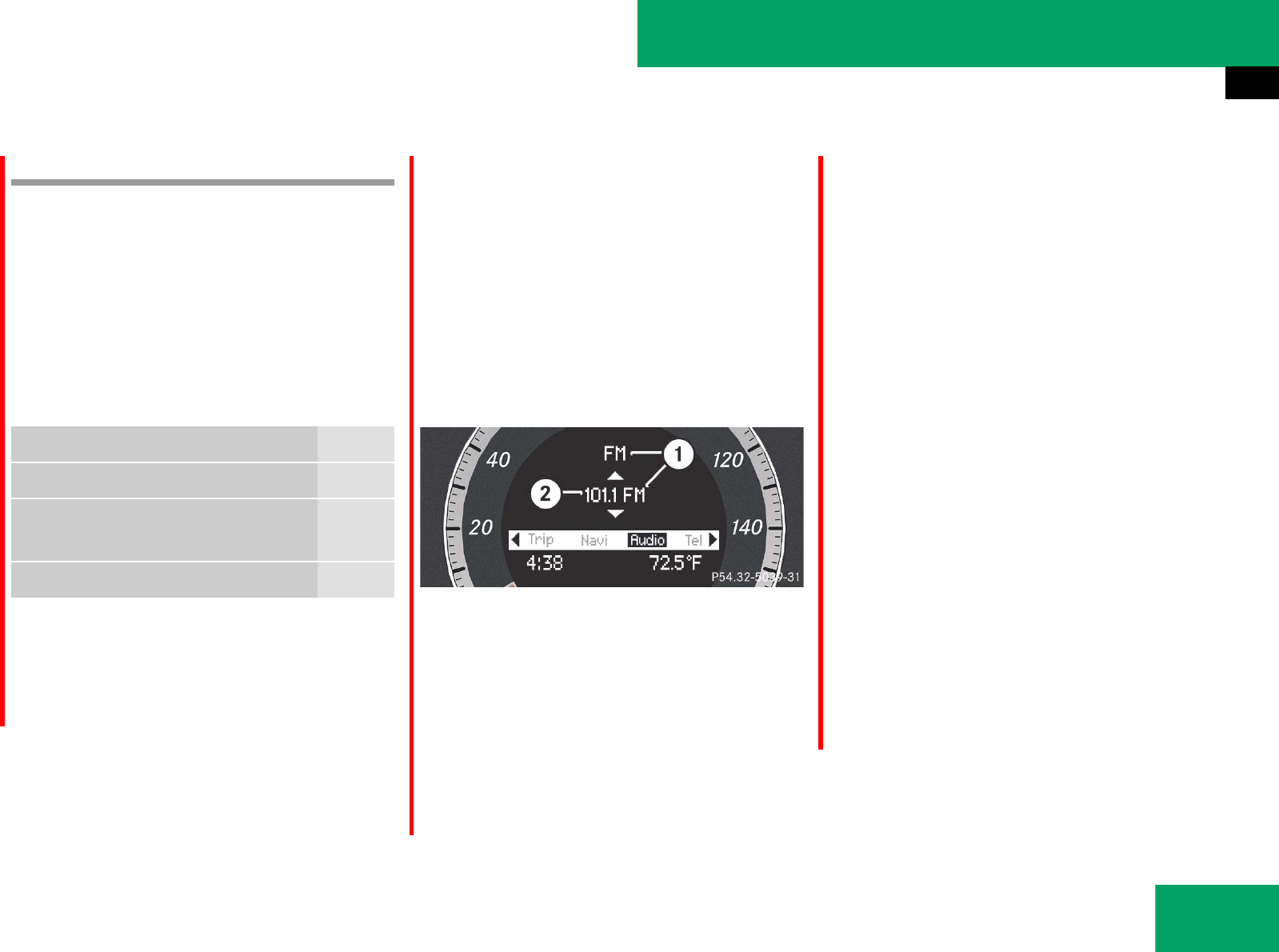
155
Controls in detail
Control system
Audio menu
The functions in the “Audio” menu operate
the audio equipment which you currently
have turned on.
If no audio equipment is currently turned
on, the message “Audio Off” appears in the
multifunction display.
The following functions are available:
̈To adjust the volume: Press æ or
ç on the multifunction steering
wheel.
Selecting radio station
̈Turn on the radio (୴page 184) and se-
lect “Radio”. Vehicles with COMAND*:
Refer to separate operating instruc-
tions.
̈Press ( or & to select the
“Audio” menu. The currently tuned sta-
tion appears in the multifunction dis-
play.
1Waveband setting
2Station frequency
̈Select next or previous stored sta-
tion: Press % or $ briefly to se-
lect a stored station.
̈Select next or previous station in
waveband: Press and hold % or
$ to select a station.
Selecting satellite radio station*
The satellite radio is treated as a radio
application.
̈Turn on the radio (୴page 184) and se-
lect the satellite radio with the audio
control unit or the audio controller.
Vehicles with COMAND*: Refer to
separate operating instructions.
̈Press ( or & to select the
“Audio” menu. The currently tuned
channel appears in the multifunction
display.
Function Page
Selecting radio station 155
Selecting satellite radio station*
(USA only)
155
Operating CD player* 156
iYou can only store new stations using the
corresponding feature on the radio
(୴page 195).
Vehicles with COMAND*:
Refer to separate operating instructions.
You can also operate the radio in the usual
manner.
୴୴
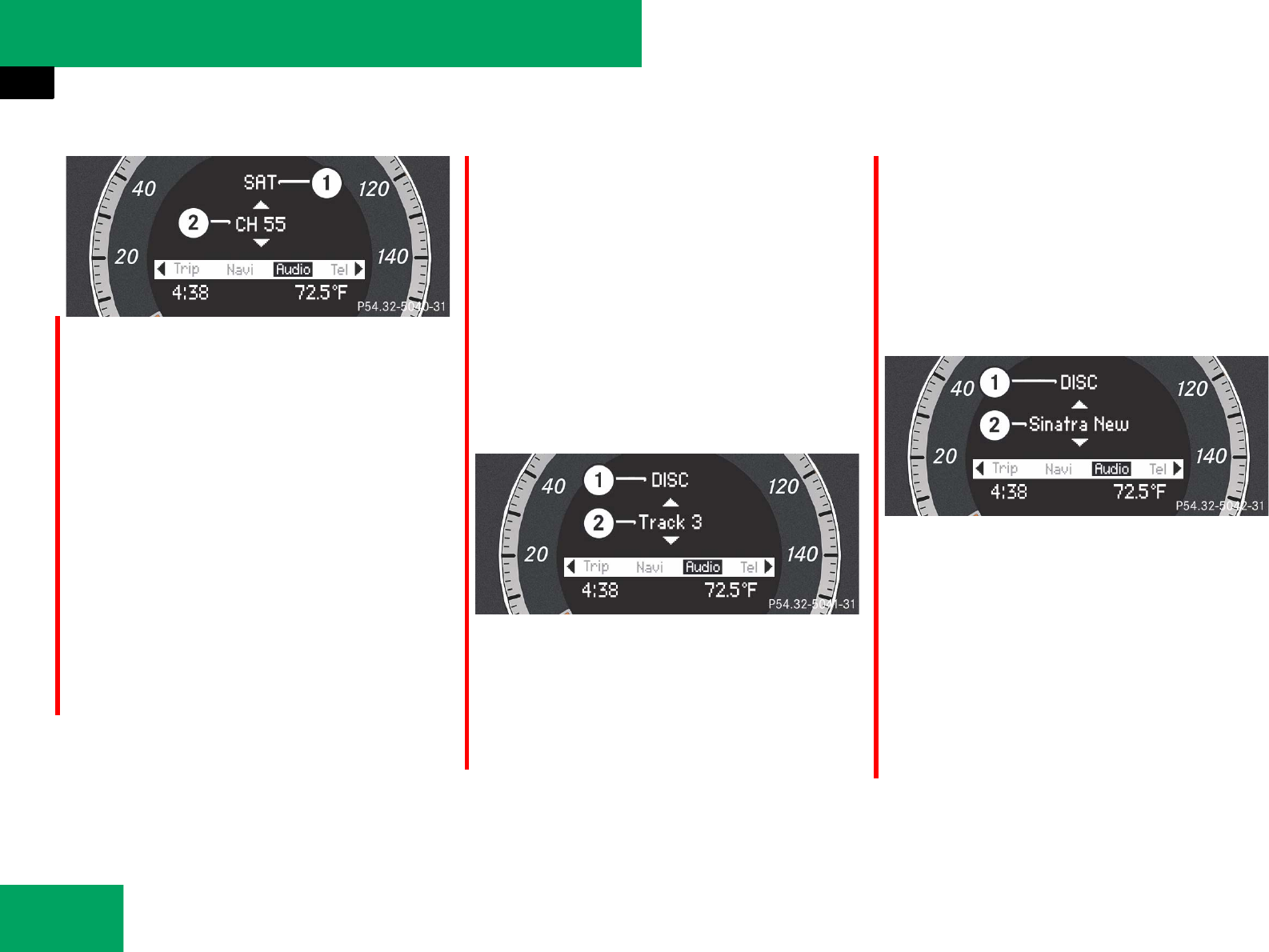
156
Controls in detail
Control system
1SAT mode
2Channel name or number
̈Press % or $ repeatedly until
the desired channel is found.
Operating the CD player*
̈Turn on the radio and select the CD
mode (୴page 210).
Vehicles with COMAND*:
Refer to separate operating
instructions.
̈Press ( or & to select the
“Audio” menu. The settings for the cur-
rently being played CD appear in the
multifunction display.
1Current CD (with additional number
from 1 to 6 when running from
CD changer*)
2Current track
̈Press % or $ to select a track.
For more information on CD operation, see
“CD mode” (୴page 205) and for the
CD changer*, see (୴page 211).
1MP3 mode
2Current track
For more information on MP3, see “Notes
about MP3 mode” (୴page 208).
i A subscription to SIRIUS satellite radio ser-
vice provider is required for the satellite radio op-
eration. Contact an authorized Mercedes-Benz
Center for details and availability for your
vehicle.
For more information on satellite radio opera-
tion, see “Satellite radio*” (୴page 197).
Vehicles with COMAND*:
Refer to separate operating instructions.
iTo select a CD from the CD changer* maga-
zine, press a number on the audio system or the
COMAND* system key pad located in the center
console.
iLevel of information displayed will vary de-
pending on the information contained on the CD
with MP3 files insert in the audio or COMAND*
system.
୴୴
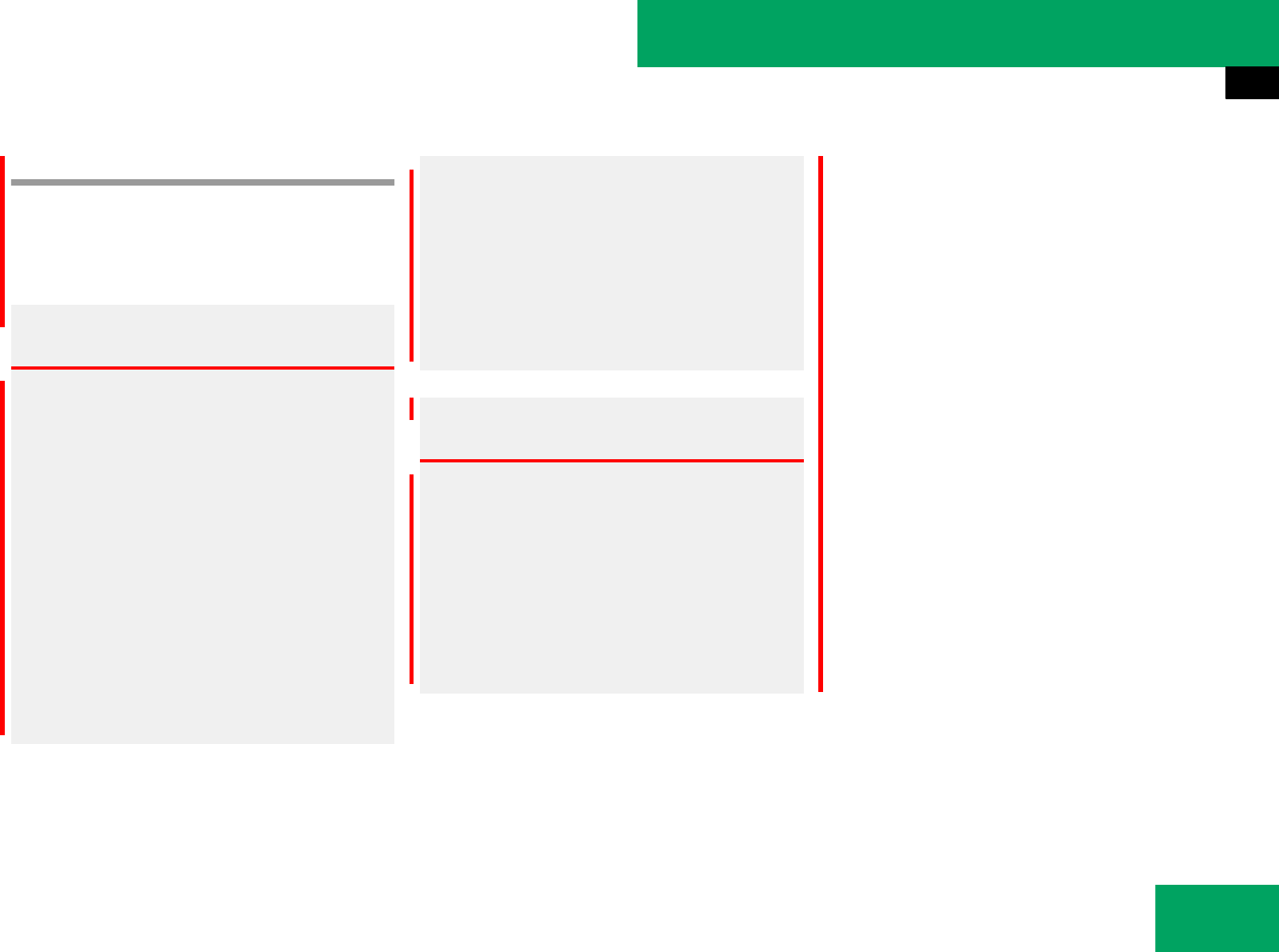
157
Controls in detail
Control system
TEL menu*
You can use the functions in the “Tel”
menu to operate your telephone, provided
it is inserted in the cradle and switched on.
̈Switch on the telephone and audio sys-
tem or COMAND* (Vehicles with CO-
MAND*: Refer to separate operating
instructions).
̈Press ( or & to select the “Tel”
menu.
Warning! G
Some jurisdictions prohibit the driver from
using a cellular telephone while driving.
Whether or not prohibited by law, for safety
reasons, the driver should not use the cellu-
lar telephone while the vehicle is in motion.
Stop the vehicle in a safe location before
placing or answering a call.
If you nonetheless choose to use the mobile
phone while driving, please use the hands-
free feature and be sure to pay attention to
the traffic situation at all times. Use the mo-
bile phone only when road, weather and traf-
fic conditions permit.
Otherwise, you may not be able to observe
traffic conditions and could endanger your-
self and others.
Bear in mind that at a speed of just 30 mph
(approximately 50 km/h), your vehicle is
covering a distance of 44 feet
(approximately 14 m) every second.
Warning! G
Never operate radio transmitters equipped
with a built-in or attached antenna (i.e. with-
out being connected to an external antenna)
from inside the vehicle while the engine is
running. Doing so could lead to a malfunc-
tion of the vehicle’s electronic system,
possibly resulting in an accident and
personal injury.
iVarious mobile phone cradles can be in-
stalled in the front center armrest, see separate
installation instructions for the mobile phone
cradle. These mobile phone cradles can be ob-
tained from an authorized Mercedes-Benz Cen-
ter. For more information about telephone
(୴page 300).
iWenn Sie ein Mobiltelefon mit Bluetooth be-
nutzen, können Sie eine Bluetooth-Verbindung
zu Ihrem Audio-System mit CD-Wechsler her-
stellen (୴page 189).
Vehicles with COMAND*:
Refer to separate operating instructions.
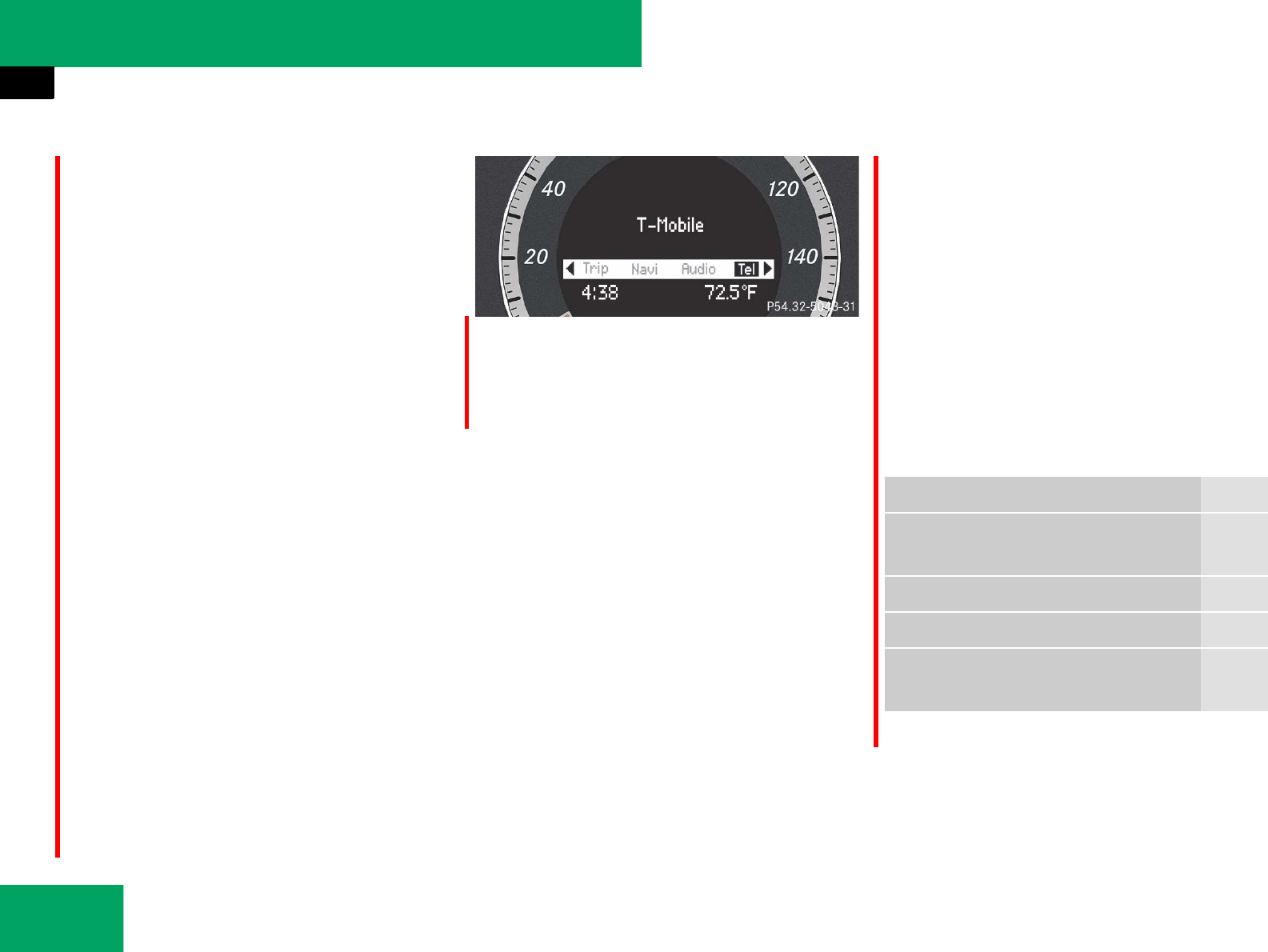
158
Controls in detail
Control system
Which messages will appear in the
multifunction display depends on whether
your telephone is switched on or off:
țIf the telephone is not inserted in the
cradle, the message in the multifunc-
tion display is: “No telephone inserted”.
țIf the telephone is off, the message
“Tel off” appears in the multifunction
display.
țIf the PIN or unlock code is not yet en-
tered, the message in the multifunction
display is “Please enter PIN” or “Enter
unlock code”.
țIf the telephone is switched on, the
telephone will then search for a net-
work. During this time, the message
“No Service” appears in the multifunc-
tion display. If no network available,
the multifunction display message “No
Service”is shown continuously.
țIf the telephone is on, as soon as the
telephone has found a network,
“Ready” or “Ready (Roaming)” appears
in the multifunction display.
This standby message indicates that your
telephone is ready for use and you can
operate it using the control system.
Entering the PIN or unlock code
̈Enter the PIN or unlock code using the
keypad on the audio controll unit, audio
controller, Voice Control* or tele-
phone*.
The telephone will then search for a
network. During this time, the message
“No Service” appears in the multifunc-
tion display.
You may carry out the following functions:
Function Page
Dialing a number from the phone
book
159
Redialing 160
Answering a call 160
Ending a call or rejecting an in-
coming call
160
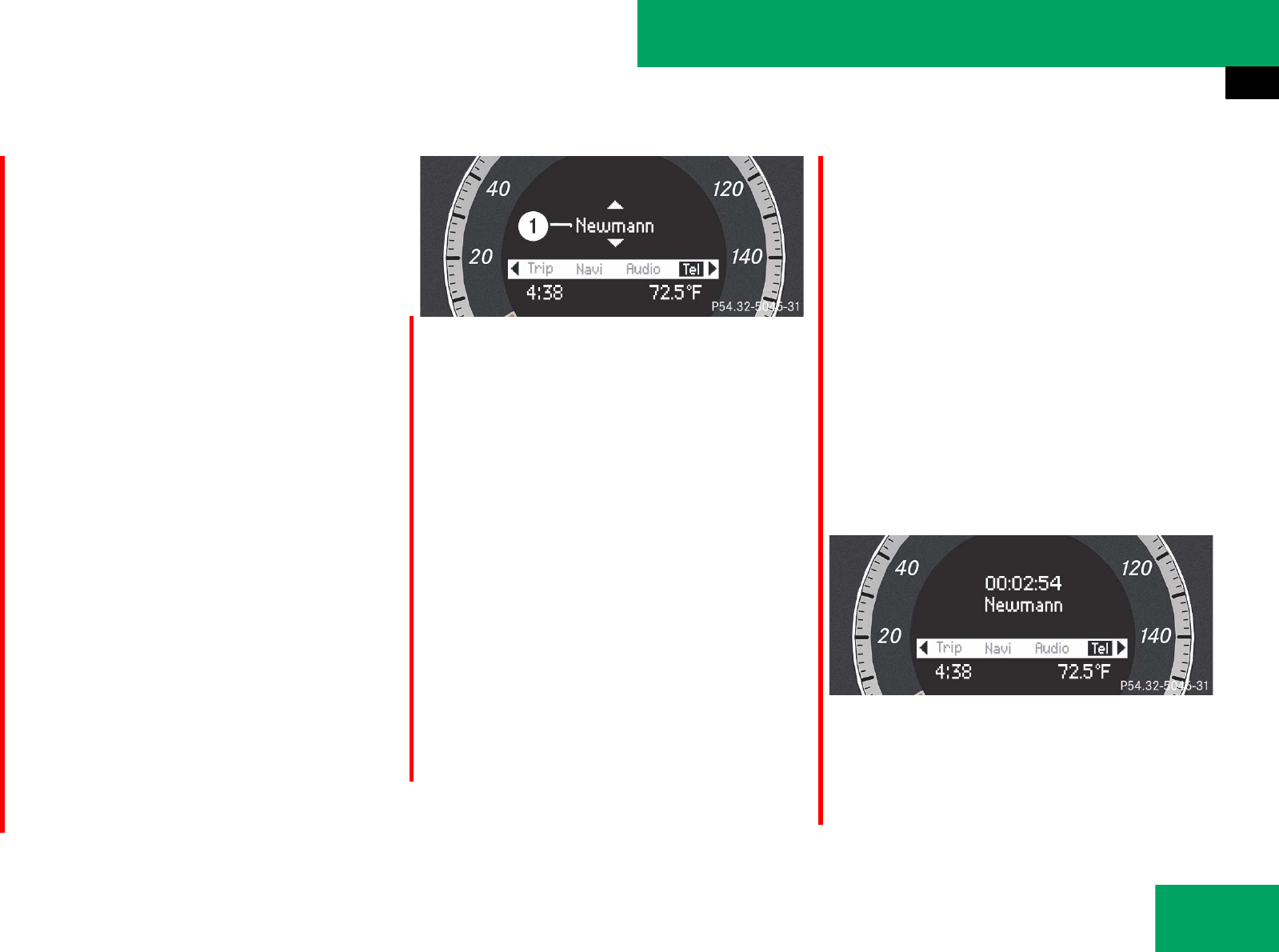
159
Controls in detail
Control system
Dialing a number from the phone book
If your telephone is ready to receive calls,
you may select and dial a number from the
phone book at any time.
̈Log on to the network (୴page 158).
̈Press % or $ or # to switch
to the phone book.
The stored names are displayed in
ascending alphabetical order.
̈Press % or $ to select the de-
sired name.
1Name from the phone book
̈Press s or # to start dialing.
If several entries are present for the
same name, they are all shown.
̈Press % or $ to select the
desired entry.
̈Press s or # to start dialing.
The message “Connecting call…” ap-
pears on the multifunction display, as
well as the dialed telephone number or
name as long as it is stored in the
phone book.
The dialed number is saved in the “Di-
aled numbers” list.
Once a connection has been estab-
lished, the name appears on the multi-
function display, provided that it has
been stored in the phone book, other-
wise the dialed telephone number ap-
pears.
iWhen you insert a Mercedes-Benz approved
mobile phone into the cradle*, the control sys-
tem reads in the phone book that is saved on the
SIM card or in the phone book of the mobile
phone. This can take several minutes, depending
on how many entries each phone book contains.
When you press %, $, (, & or
# during the download of the phone book the
message “Reading telephone data, please
wait...” appears in the multifunction display.
When the message: “Reading telephone data,
please wait...” disappears, the phone book has
been loaded.
iIf you press and hold % or $ for
more than 1 second, the system scrolls
rapidly through the list of names.
If you press and hold % or $ for more than
4 seconds, the control system shows the first
four entries of the letter next used. Release the
button to stop the quick search. The search
stops automatically at the end of the list.
iIf you do not want to dial from the phone
book, press t or L. In the multifunction
display appears again “Ready” or “Ready (Roam-
ing)”.
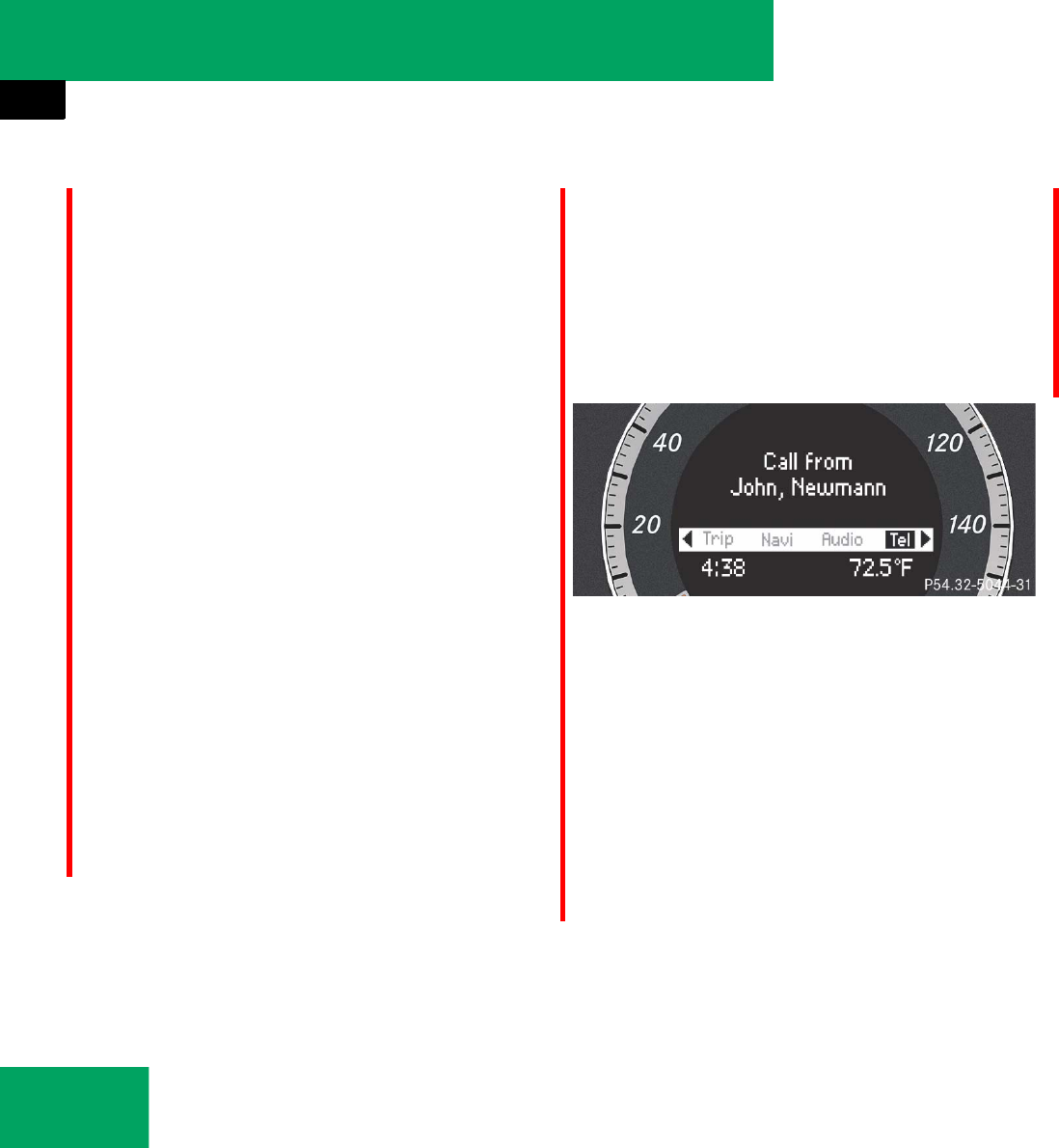
160
Controls in detail
Control system
Redialing
The control system stores the most recent-
ly dialed phone numbers. This eliminates
the need to search through your entire
phone book.
̈Log on to the network (୴page 158).
̈Press s to switch to the number
and/or name last dialed in the redial
memory.
̈Press % or $ to select the de-
sired number and/or name.
̈Press s or # to start dialing.
Once a connection has been estab-
lished, the name appears in the multi-
function display, provided that it has
been stored in the phone book, other-
wise the dialed telephone number ap-
pears.
Answering a call
When your telephone is ready to receive
calls, you can answer a call at any time.
When you are in the “Tel” menu, you will
see the following message on the multi-
function display:
̈Press sto take the call.
You have answered the call. The
duration of the call appears in the
multifunction display.
Ending a call or rejecting an incoming
call
You can ending a call or rejecting an in-
coming call at any time.
̈Press t to end or reject a call.
iThe caller’s number appears only if it is
transmitted.
The caller’s name appears only if the number and
the name are stored in the phone book.
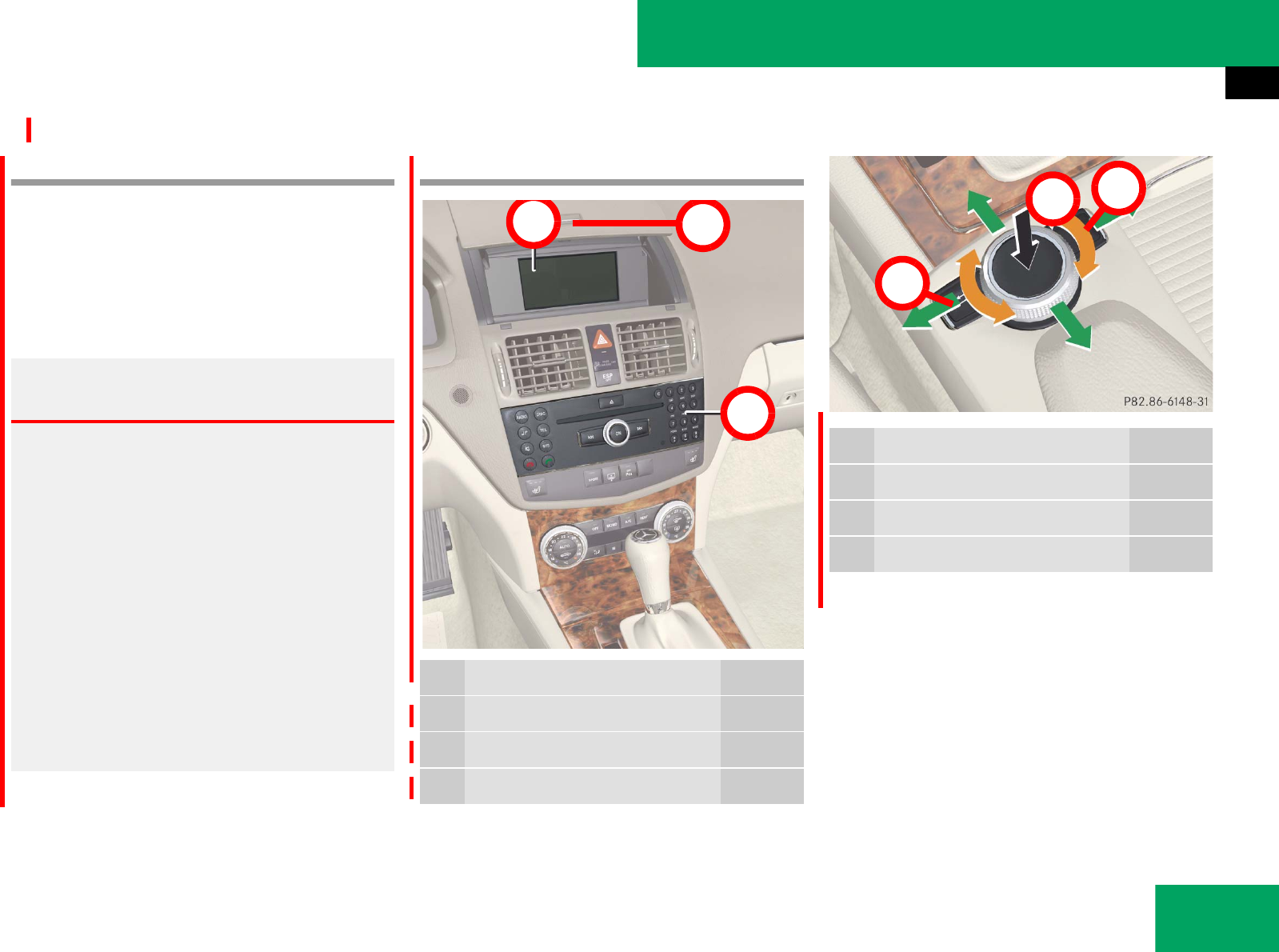
173
Controls in detail
Audio system
̄Audio system
Audio and telephone, operation
These instructions are intended to help
you become familiar with your
Mercedes-Benz audio system. They con-
tain useful tips and a detailed description
of the user functions.
Audio system overview
Warning! G
In order to avoid distraction which could
lead to an accident, the driver should enter
system settings with the vehicle at a
standstill and operate the system only when
road and traffic conditions permit. Always
pay full attention to traffic conditions first
before operating system controls while
driving.
Bear in mind that at a speed of just 30 mph
(approximately 50 km/h), your car is
covering a distance of 44 feet
(approximately 14 m) every second.
Item Page
1Audio display 177
2Opening button 177
3Audio control unit 174
12
3
Item Page
4Delete button 179
5Audio controller 179
6Back button 178
54
6
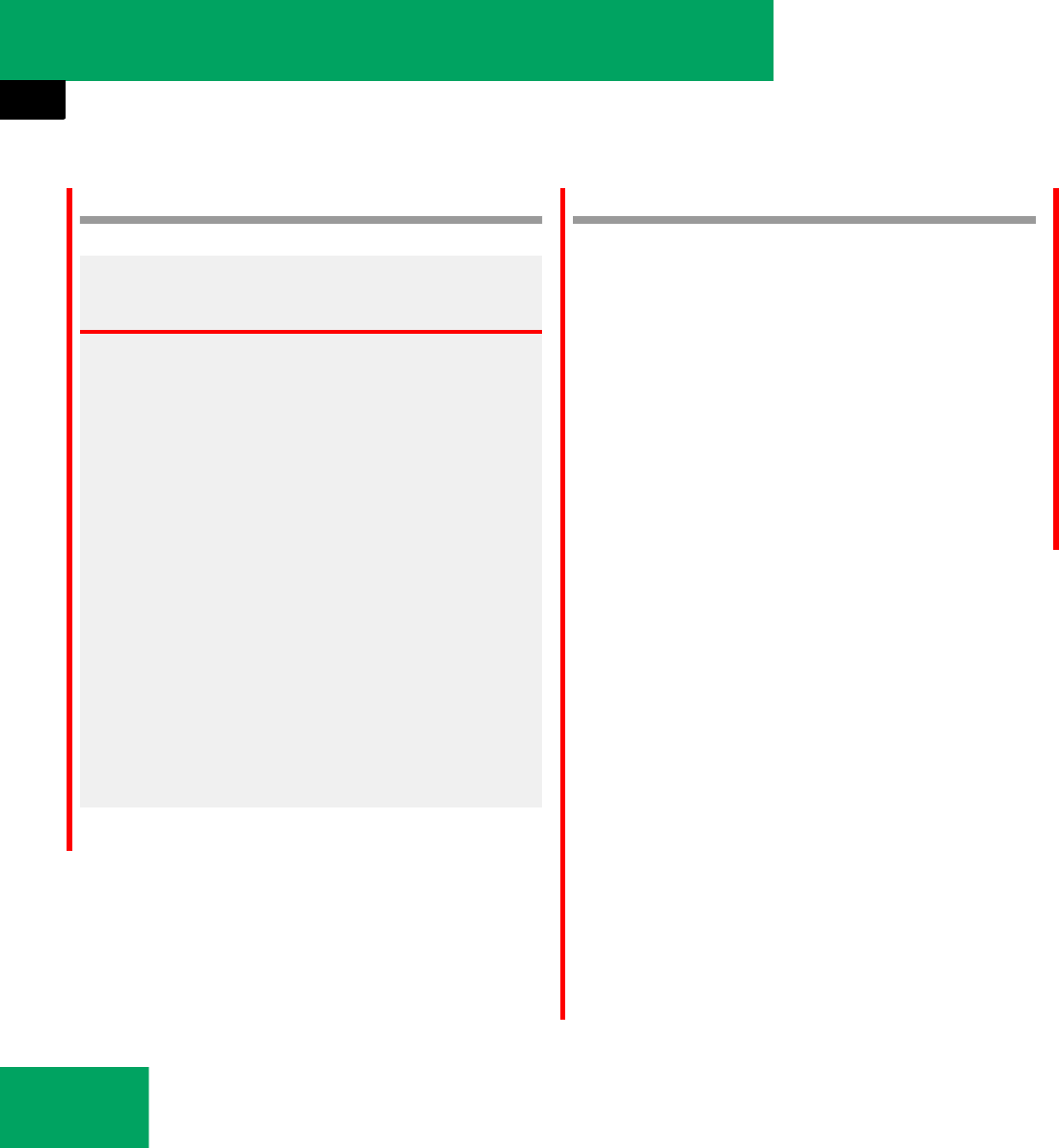
174
Controls in detail
Audio system
Operating safety Audio system components
With the audio system you can operate the
following main functions:
țaudio function with the radio,
SatRadio*, disc (CD audio or MP3
mode)
țthe telephone* with the text message*
communication functions (SMS*) and
the adress book
țvarious system settings
The audio system consists of the following:
țaudio control unit
țaudio display
țaudio controller with back and delete
button
In addition, the audio system can also be
operated with the multifunction steering
wheel (୴page 148).
In these instructions, the keypad (right
side of audio control unit) and the function
buttons are referred to as “buttons”.
Audio control unit
With the audio control unit you can:
țswitch the audio system on/off
țadjust the volume
țselect the operating modes
țenter telephone numbers and accept,
reject, initiate and end telephone calls
țload and eject CDs
Warning! G
Any alterations made to electronic
components can cause malfunctions.
The radio, amplifier, CD changer*, satellite
radio*, and telephone* are interconnected.
When one of the components is not opera-
tional or has not been removed/replaced
properly, the function of other components
may be impaired.
This condition might seriously impair the
operating safety of your vehicle.
We recommend that you have any service
work on electronic components carried out
by an authorized Mercedes-Benz Center.

175
Controls in detail
Audio system
Audio control unit overview
15
16
14
13
12 11 10 9 8 7
6
543
2
1
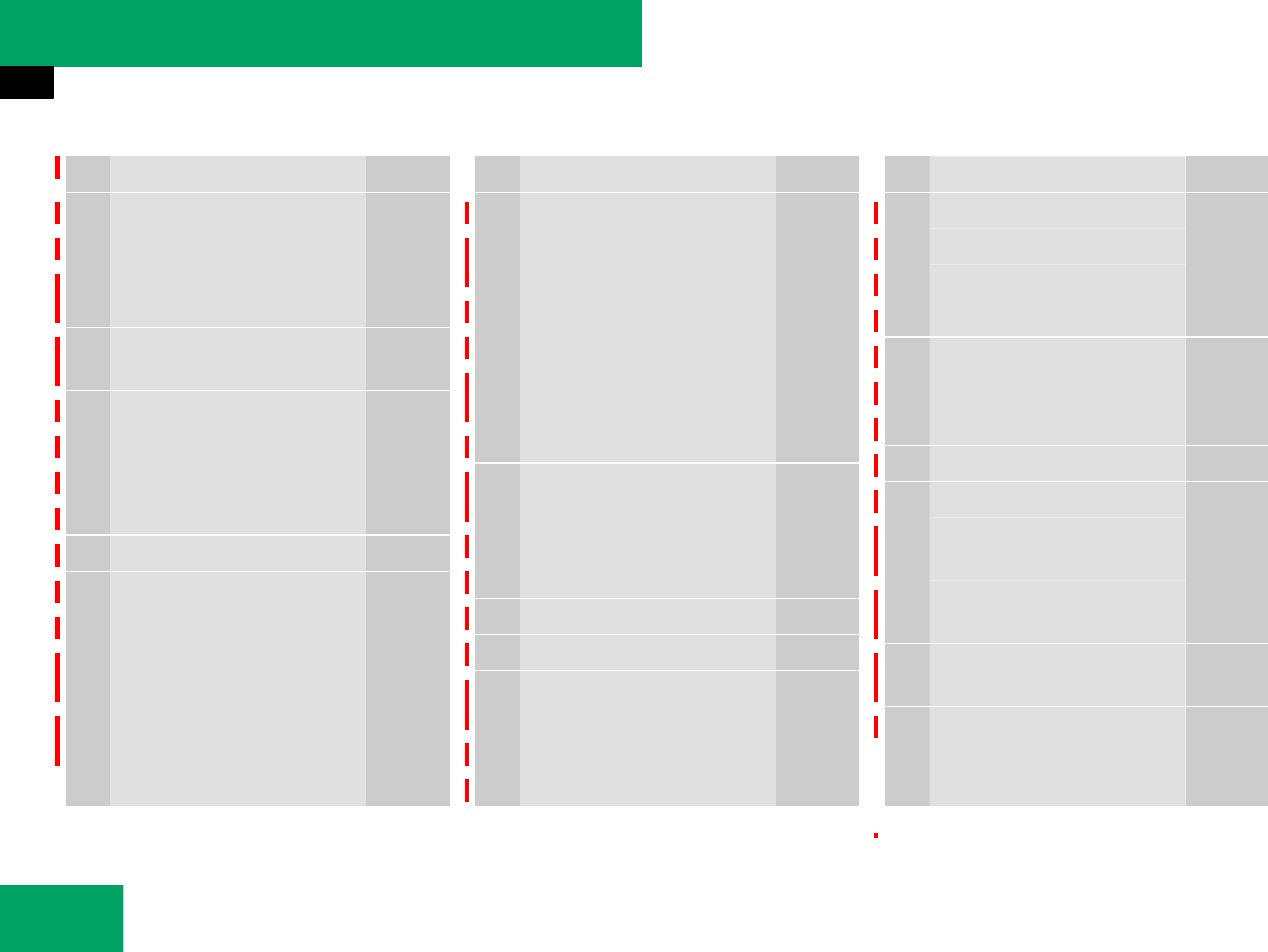
176
Controls in detail
Audio system
Item Page
1Switching to radio mode 192
Switching wavebands 192
Switching to SatRadio*
mode
2Switching to CD audio or
MP3 mode
210
3Disc slot
Loading CDs
Ejecting CDs
Updating the map software
4Load/eject button 210
5Clear button for functions 179
Entering the PIN 229
Entering a telephone
number
239
Deleting digit or entire
entry
240
Item Page
6Keypad
Tuning to a station via the
station memory
194
Storing stations manually 195
Entering the PIN
Entering a telephone
number
Sending DTMF tones
7Tuning to a station via
station search
194
Fast forward 216
Selecting next track 216
8Switching audio on/off 184
9Setting the volume 185
aTuning to a station via sta-
tion search
194
Fast reverse 216
Selecting previous track 216
Item Page
bConfirming PIN 230
Accepting a call 241
Initiating a call 239
Redial 240
cRejecting a call 241
Ending an active call 240
Rejecting call waiting 242
dOpening system menu 188
eSwitching sound on/off 185
Switching hands-free
microphone on/off
242
Cancelling reading out of
text message*
245
fSwitching to telephone
mode
223
gSound settings 185
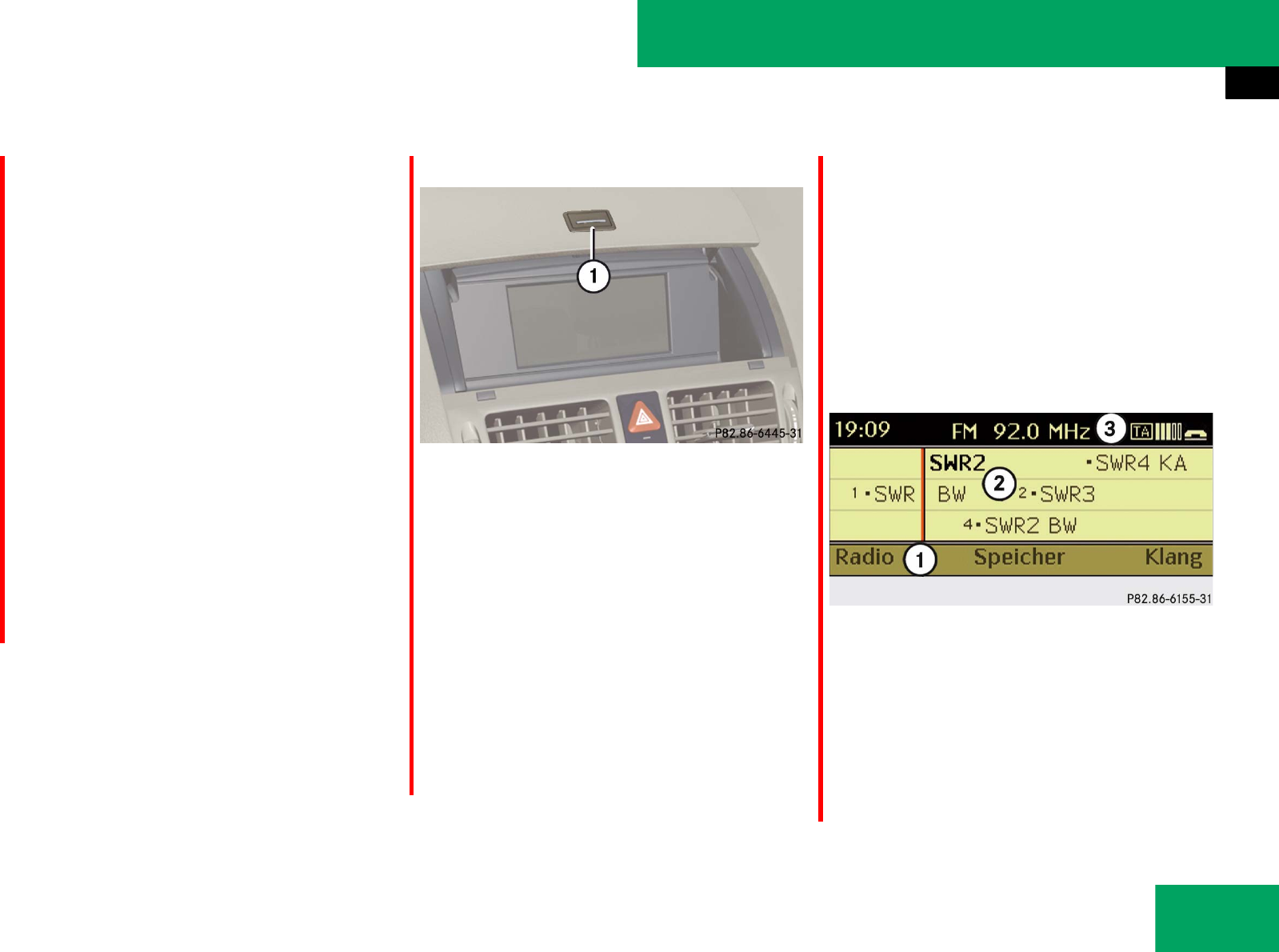
177
Controls in detail
Audio system
Audio display
Das Audio Display ist durch eine Abdeck-
ung geschützt.
Audio display cover
1Opening button
̈Opening: Press opening button 1.
The audio display cover opens, the au-
dio display is visible, and the audio sys-
tem switched on.
̈Closing: Press the audio display cover
down until it engage.
Wenn das Audio System noch einge-
schaltet ist, können Sie weiter Radio
oder CD hören und das Gerät über die
Tasten an der Bedieneinheit bedienen.
Display
The currently selected mode and the asso-
ciated menus are shown on the audio dis-
play. The audio display is divided into
several areas.
For example, radio selected
1Menu bar
2Main area
3Status line
The status line 3 displays the time and
the current settings for radio and
telephone mode.
!Do not place any objects in front of or be-
hind the audio display and/or secure any ob-
jects to the audio display itself. This may
obstruct the movement when the audio display is
being folded in/out. The audio display could be
damaged.
Avoid touching the audio display at all times. The
display has a very sensitive high-gloss surface,
there is a risk of it being scratched. Do not press
directly in the display face. Otherwise, the audio
display will be damaged.
iFor information about cleaning and care of
the audio display, see “Audio display”
(୴page 380).
iDie Bedienung des Audio Systems über den
Audio Controller ist bei geschlossener Abdeck-
ung nicht möglich.
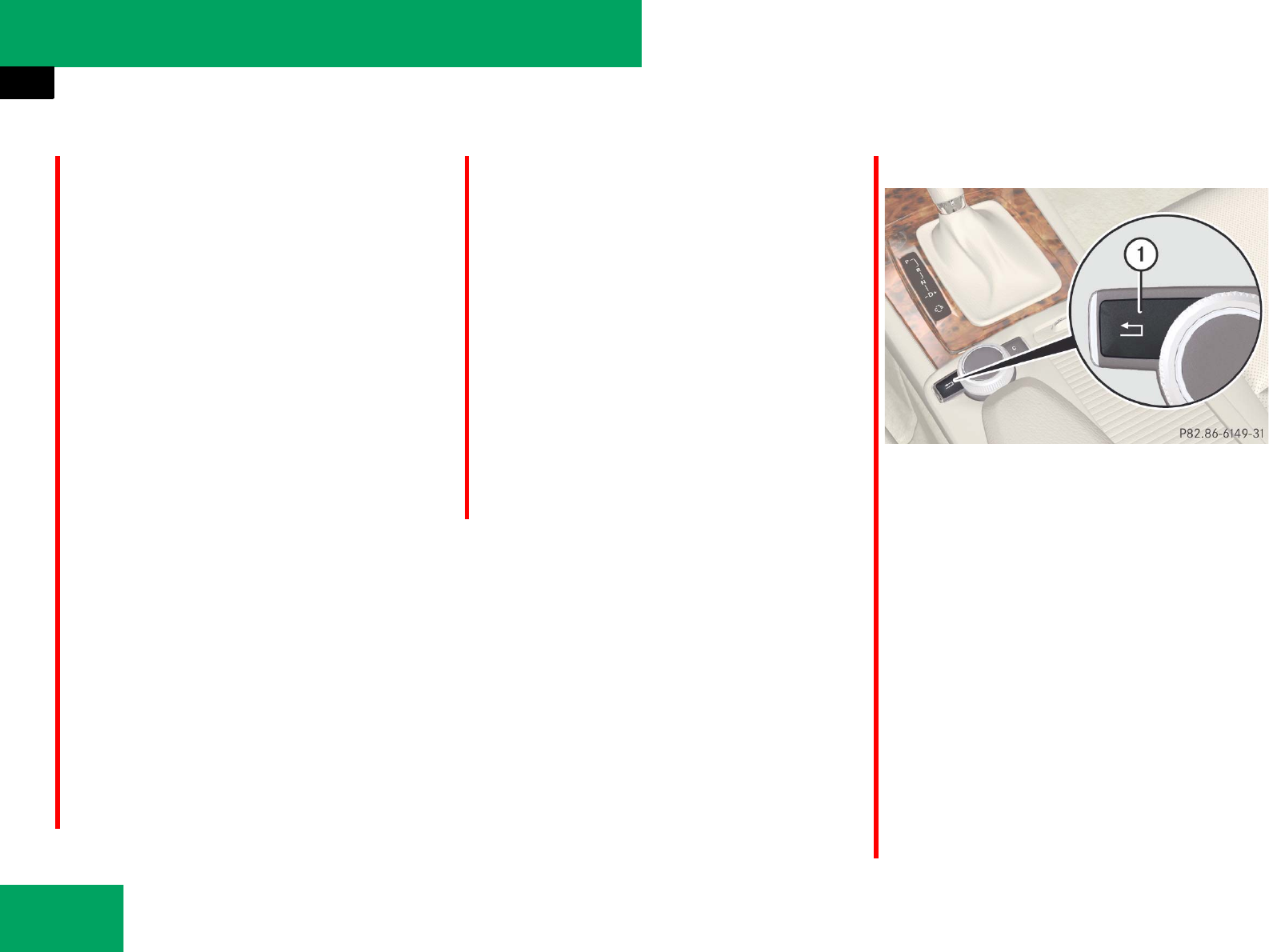
178
Controls in detail
Audio system
You can request the required function
using the menu bar 1.
The selection is made using the audio con-
troller.
Wenn ein Mobiltelefon betriebsbereit ist,
werden zusätzliche Informationen in der
Statuszeile angezeigt:
țIm Grundmenü “TEL”: Name des
Netzanbieters (Komfort-Telefonie) oder
das Bluetooth®* - Gerät (Telefonie über
die Bluetooth®* - Schnittstelle).
țFeldstärke des Mobilfunknetzes <SYM-
BOL EINFÜGEN>
țHörersymbol 4 S
țBriefsymbol q
In this example, the audio main function is
set to the radio mode and the main
area 3 is active.
Instrument cluster multifunction
display
This section describes features and con-
trols via the audio control unit, display and
controller only.
Please refer to the “Instrument cluster
control system” section of this manual
(୴page 147) for function descriptions and
operation of the instrument cluster multi-
function display and multifunction steering
wheel buttons as they relate to audio func-
tions described in this section.
Back button
1BACK button
̈Switching to the next highest menu:
Press back button BACK briefly.
The audio system switches to the next
highest menu level within the currently
active mode.
̈Switching to the main menu: Press
and hold back button BACK.
The audio system switches to the basic
menu of the currently active mode.
iThe layout of the menus may vary depending
on your vehicle’s equipment. This manual shows
the menus for a fully equipped vehicle.
iYou can also exit a menu or list by sliding the
audio controller ompor qmr in the opposite
direction of the menu or list orientation.
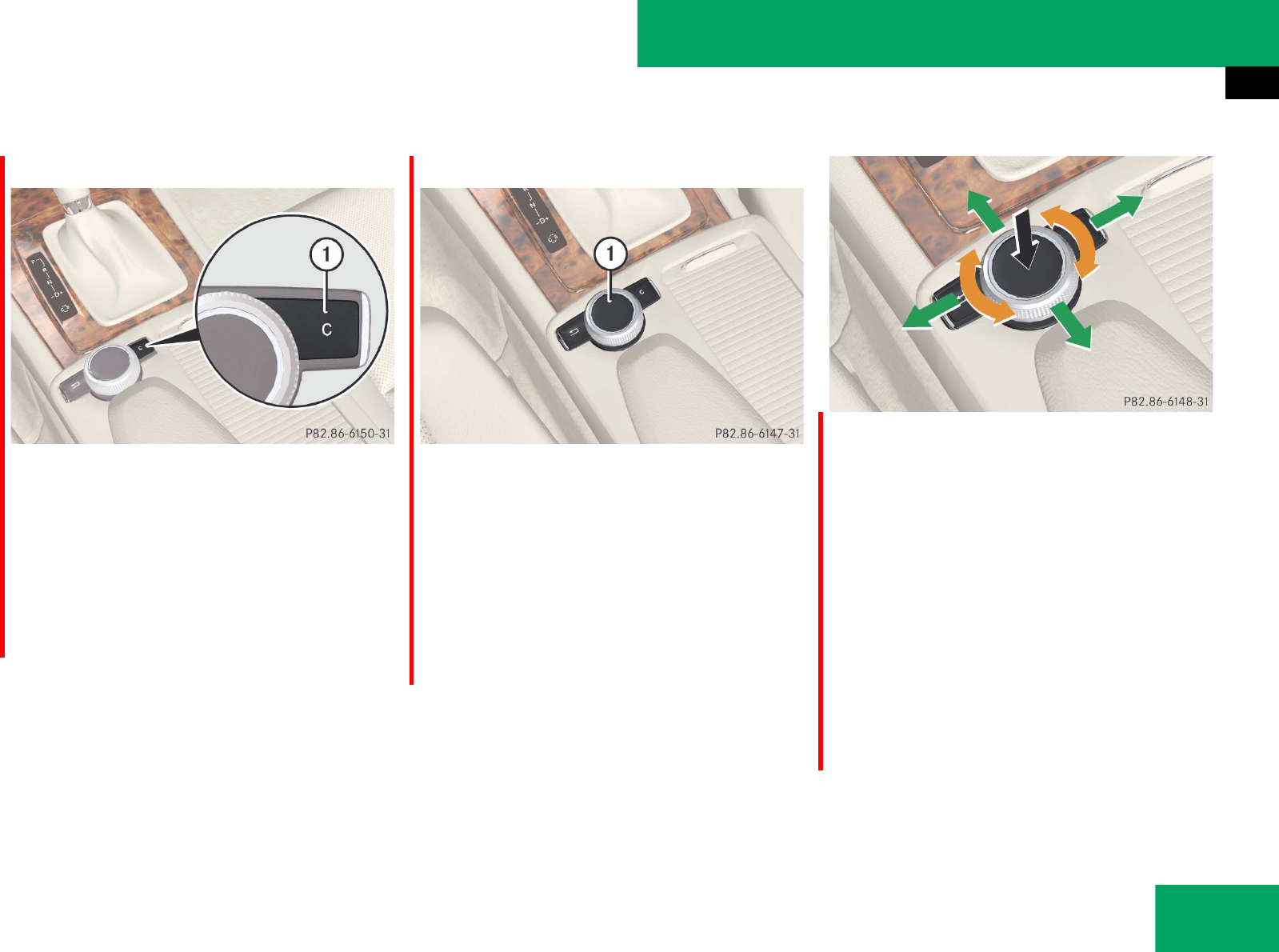
179
Controls in detail
Audio system
Clear button
1Clear button (CLR)
̈To delete an individual character:
Briefly press the clear button CLR.
̈To delete an entire entry: Press and
hold the clear button CLR until the en-
try is deleted.
Audio controller
1Audio controller
The menu functions are selected on the
audio display using the audio controller.
For this purpose, a selector bar is moved.
In this way, you can open menus or lists,
move within menus or lists, and quit
menus or lists.
Operating audio controller
The audio controller features the following
options:
țpress briefly or press and hold n
țrotate to the left or right ymz
țslide to the left or right omp
țslide up or down qmr
CLR
iDie Bedienung des Audio Systems über den
Audio Controller ist bei geschlossener Abdeck-
ung nicht möglich.
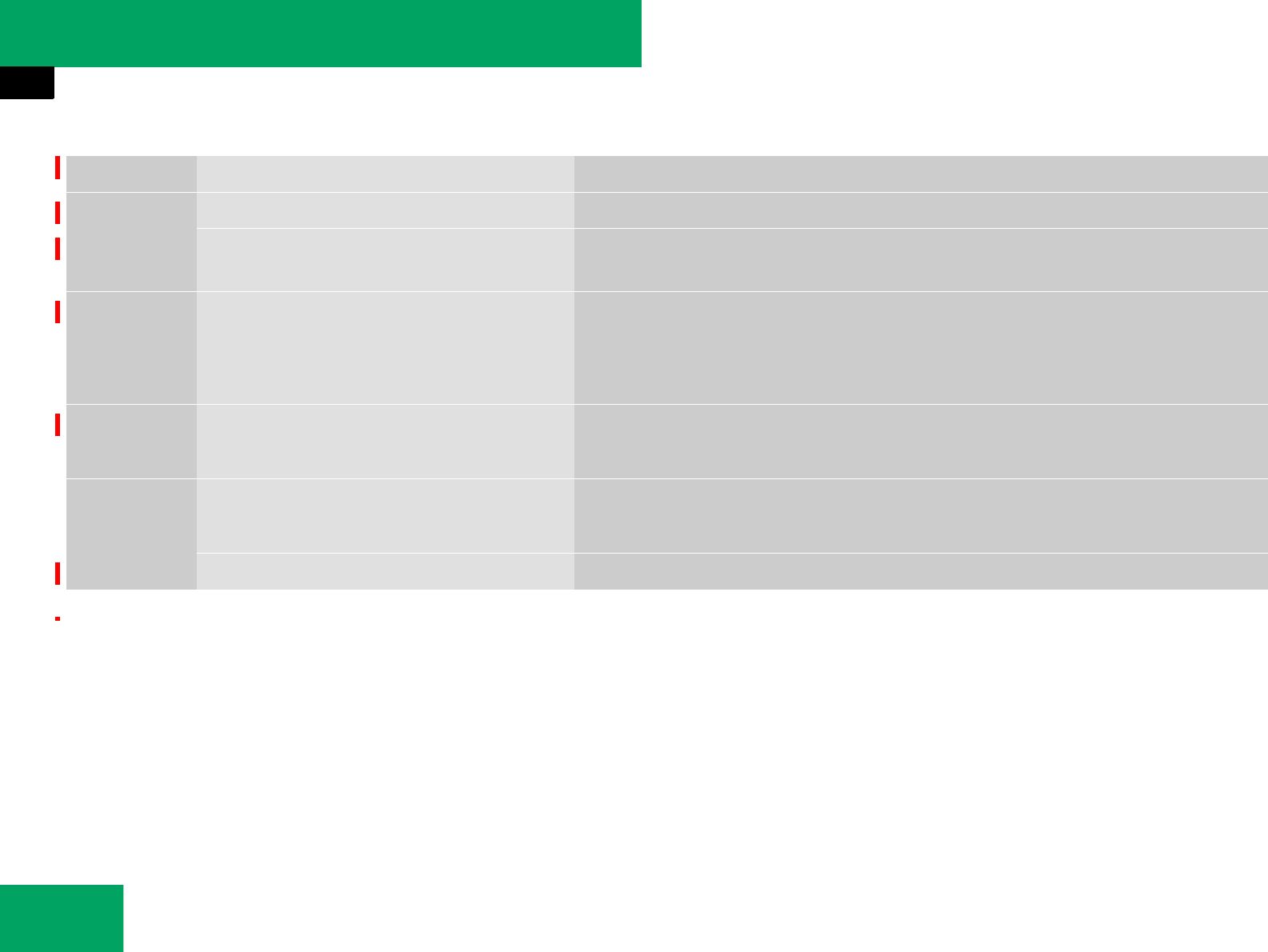
180
Controls in detail
Audio system
Symbol How to use the COMAND controller Function
n̈Press briefly. țConfirms the selecting of a menu item or list entry.
̈Press and hold until the selected ac-
tion has been carried out.
țSave a station.
ymz̈Rotate. țMove through vertical or horizontal menus or through lists.
țMove through text.
țProgram settings.
qmr̈Slide. țMove through vertical menus or lists.
țExit horizontal menus.
omp̈Slide. țMove through horizontal menus.
țExit vertical menus.
̈Slide and hold. țFast forward or reverse for audio CD playback.
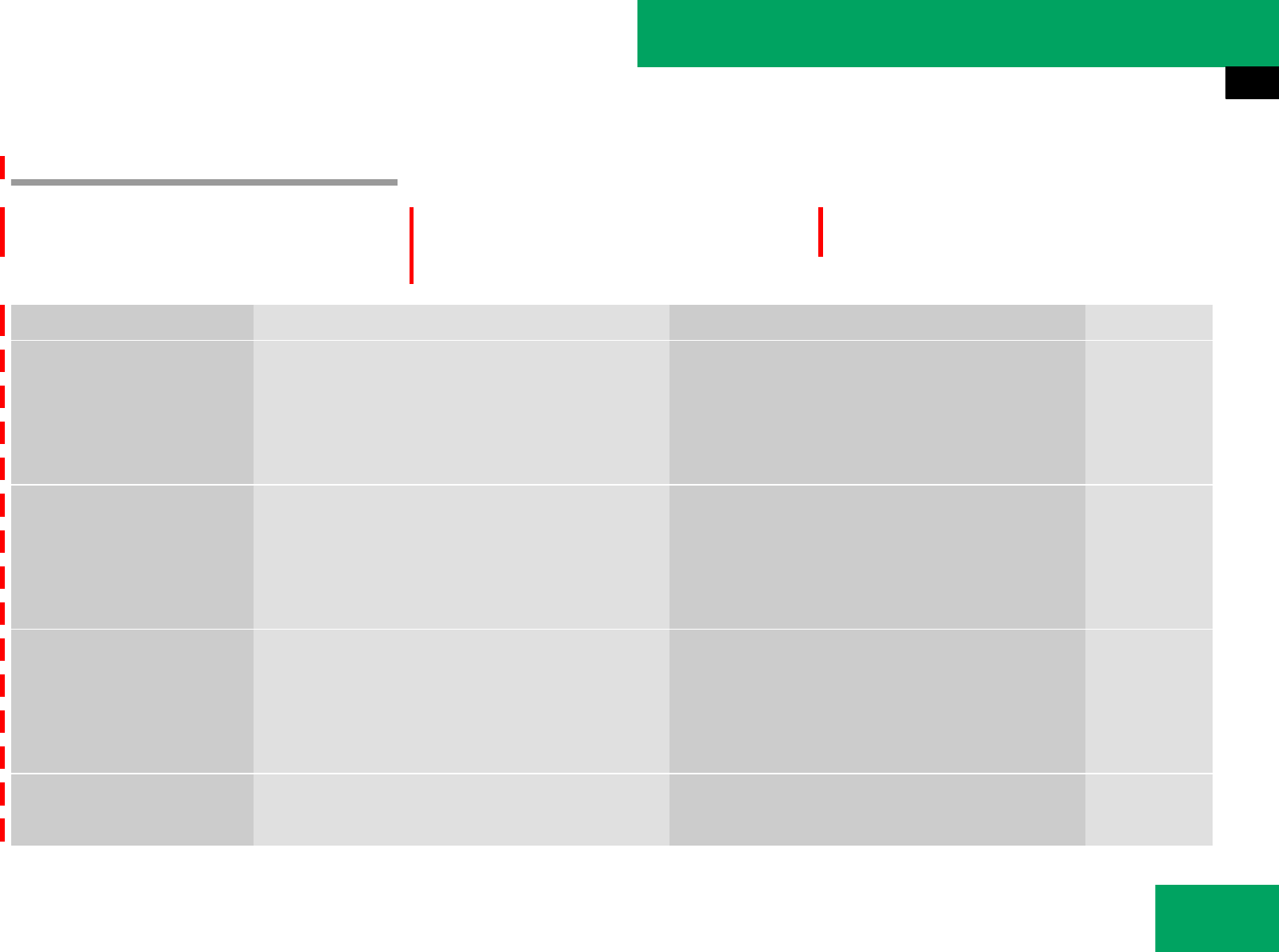
181
Controls in detail
Audio system
Menu
The illustration below shows the structure
of the modes and their menus.
Each mode has a basic menu. In the menu
line of the basic menu display are serveral
menu items listed.
Each menu item in turn has several sub-
menu items.
Button Mode/Basic menu Menu Page
RADIO Radio Radio (FM/AM) 190
Sat Radio (USA only) 197
Memory 195
Sound 185
DISC Disc CD/MP3 205
Track list/folder list 216
CD-changer* 211
Sound 185
TEL Telephone* Telephone* 219
Name 234
SMS (nur Komfort-Telefonie*) 244
Anruflisten 238
SYS System System 188
Language 189
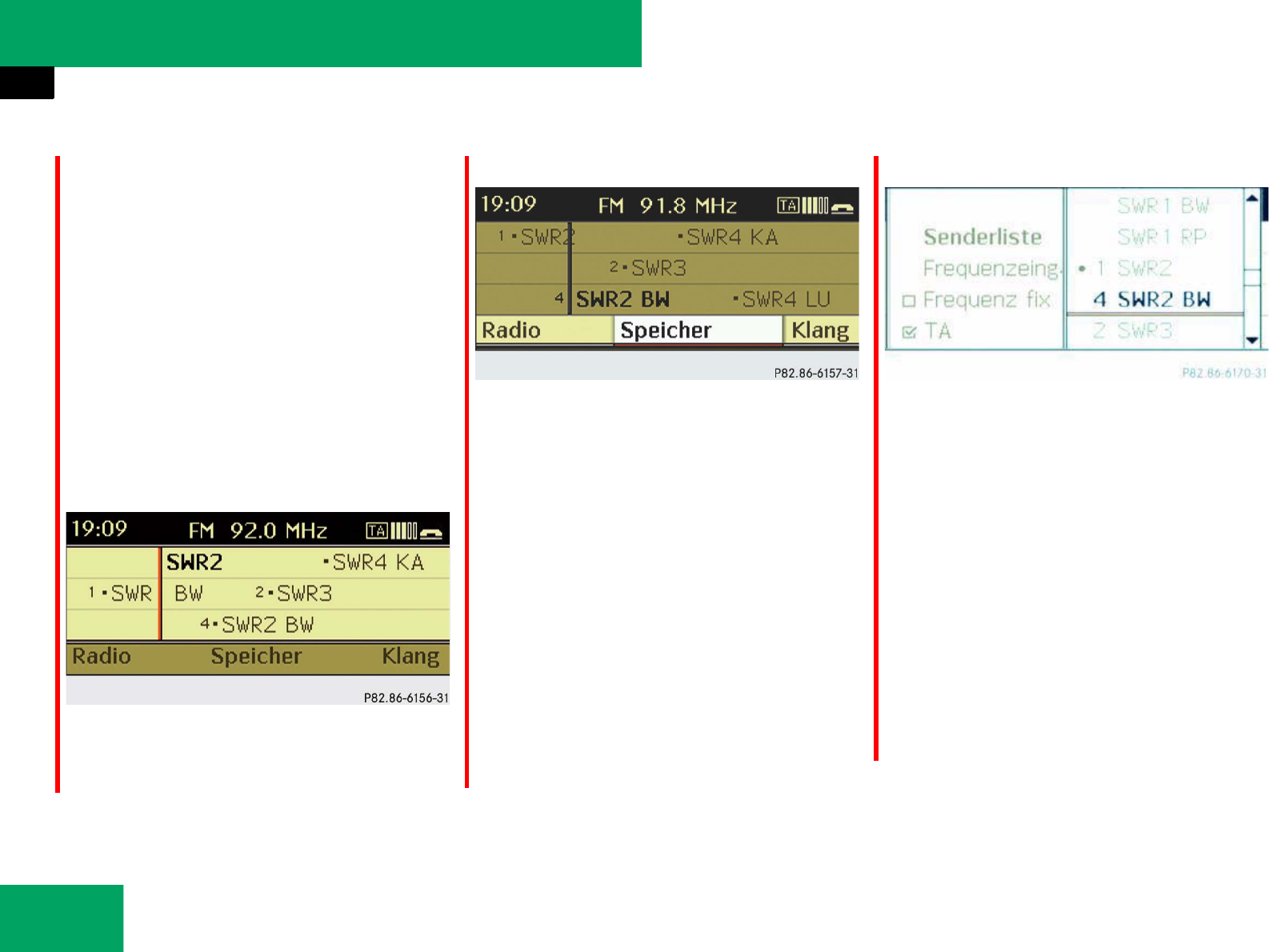
182
Controls in detail
Audio system
Calling up an operating mode
̈Press the respective button (RADIO,
DISC, TEL, or SYS) on the audio control
unit.
The basic menu of the selected mode
appears in the audio display. The main
area is active.
Der aktive Bereich ist hell unterlegt
Illustration: radio function basic menu
̈Moving to the menu bar: Slide mr.
Horizontal menus
̈Moving through the menu bar:
Slide omp or rotate ymz.
A white bar under the menu indicates
the selected menu.
̈Confirm the selected menu item:
Press n.
̈Exiting the menu bar without con-
firming a selection: Slide qmin the
opposite direction of the list orienta-
tion.
or
̈Press back button BACK.
Vertical submenus
̈Moving through the menu:
Slide qmr or rotate ymz.
A white bar under the submenu indi-
cates the selected submenu.
̈Confirm the selected submenu
item: Press n.
̈Exiting a menu without confirming a
selection: Slide ompin the opposite
direction of the list orientation.
or
̈Press back button BACK.
iDie folgenden Bilder zeigen das Audio Dis-
play im Tagdesign. Je nach Displaydesign sehen
die Hervorhebungen im Menü etwas anders aus.
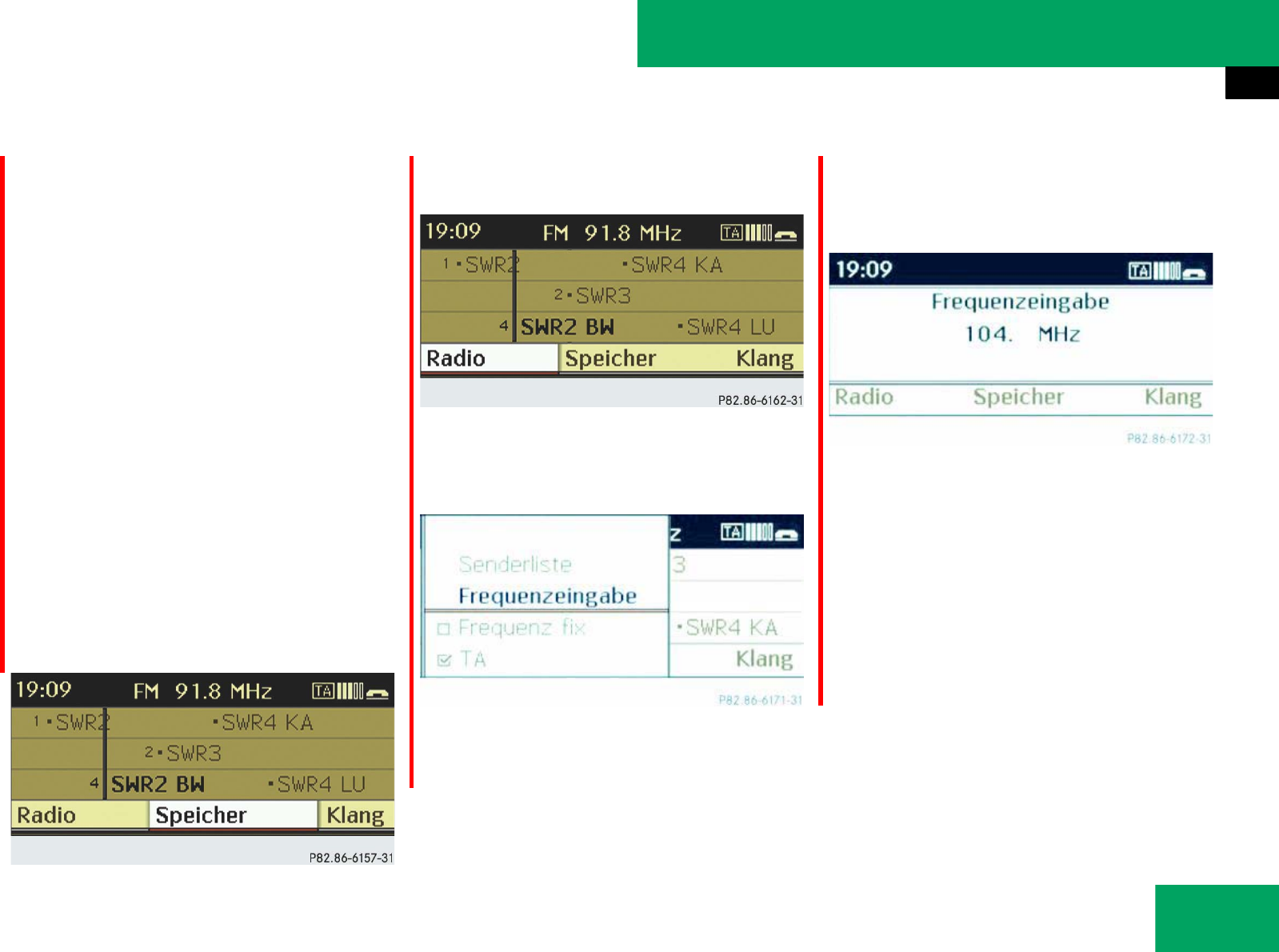
183
Controls in detail
Audio system
Example of how to use the audio
system
Example: direct frequency input,
FM 104.6 MHz.
In the descriptions below, the mode always
serve as the starting point for locating the
individual menu items.
Example:
RADIO Ǟ “Radio” Ǟ “Frequency Entry”
The individual steps for the above-men-
tioned example are described below.
̈Press button b on audio control
unit repeatedly until desired waveband
“FM” has been selected.
̈Switching to the menu bar:
Slide mr.
̈Selecting “Radio” in the menu bar:
Slide omor rotate ymz.
̈Confirming selection: Press n.
The “Radio” menu is selected and a list
of submenus appears.
̈Selecting “Frequency Entry” in the
“Radio” menu: Slide mr.
̈Confirming selection: Press n.
The “Frequency Entry” submenu ap-
pears.
̈Enter “1011” with the keypad on the
audio control unit.
The audio system tunes in to the fre-
quency entered.
iIf you enter a frequency in the respective
waveband which is outside the frequency range,
the audio system tunes in to the next lowest
frequency.
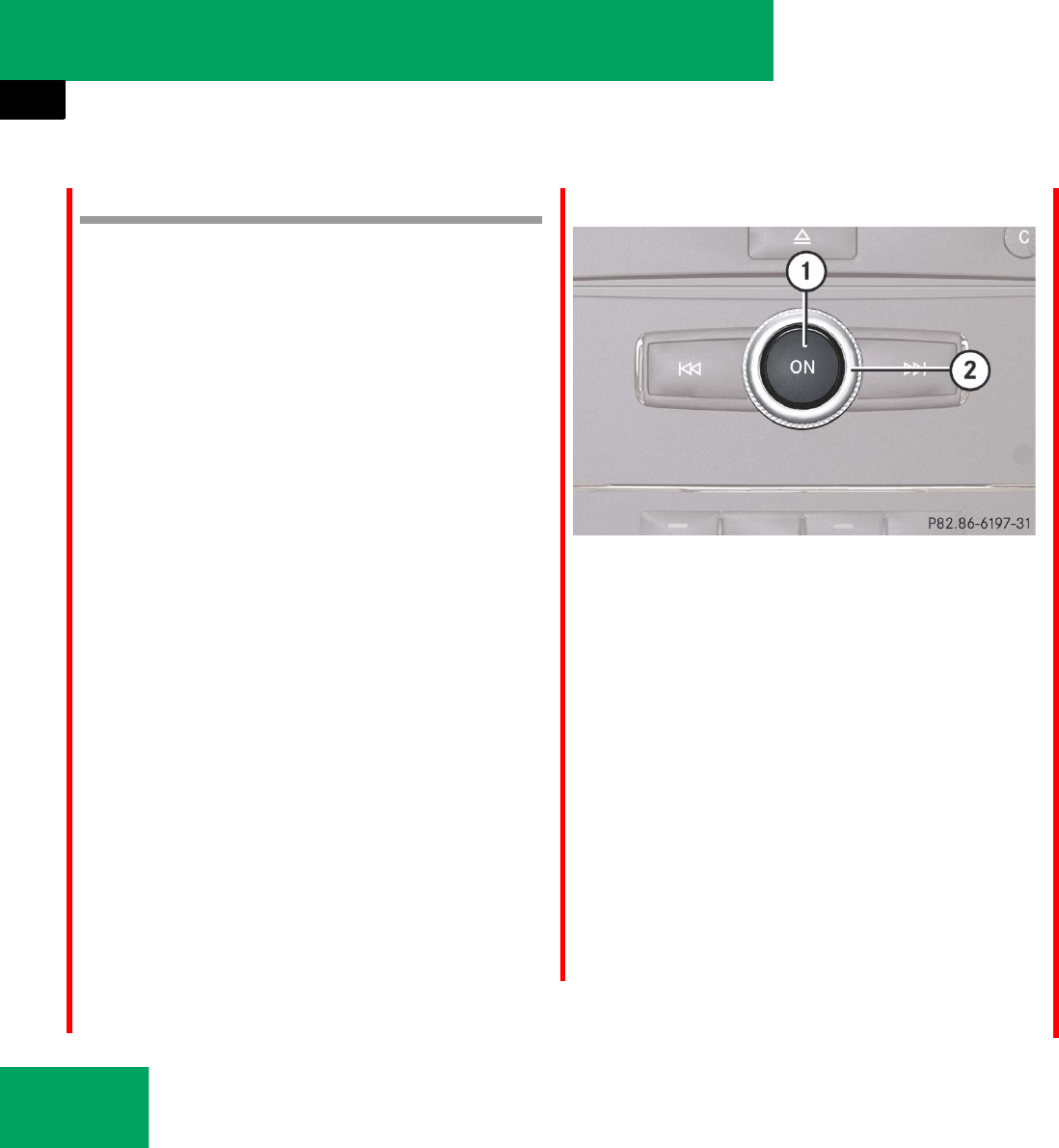
184
Controls in detail
Audio system
Operation
In the following descriptions, an operation
step is described as in example below.
̈Select RADIOǞ“Radio”Ǟ“Frequency
Entry”
is the short for
̈Press button b on audio control
unit repeatedly until desired waveband
has been selected.
̈Slide mr.
̈Slide omor rotate ymz the audio con-
troller to select “Radio”.
̈Press the audio controller n.
The “Radio” menu is selected and a list
of submenus appears.
̈Slide qmor rotate ymz the audio con-
troller to select “Frequency Entry”.
̈Press the audio controller n.
The “Frequency Entry” submenu is se-
lected and appears in the audio dis-
play.
Switching audio system on or off
Rotary control/push button D
1Push button D
2Rotary control
̈Switching on: Press push button D.
or
̈Open the audio display cover.
or
̈If the audio system was on as you
switched off the ignition, turn the
SmartKey in the starter switch to
position 2.
The audio system will come back on
with the last selected function.
̈Switching off: Press push button D.
or
̈Turn the SmartKey in the starter switch
to position 0.
iIf the audio system is switched on without
the SmartKey in the starter switch, it will
automatically switch off again after approx. 30
minutes.
If your vehicle is equipped with a telephone*, the
audio display may prompt you to enter your PIN
(GSM network) or code (TDMA or CDMA net-
work).
iShould excessively high temperatures occur
while the audio system is being operated, the
audio display will dim. If temperatures continue
to rise, “HIGH TEMP” will appear in the audio dis-
play, after which the audio system will be
switched off for a cooling-down period.
iWhen you switch off the audio system, you
also switch off the currently playing audio source
and the telephone* operating via audio control
unit is not possible.
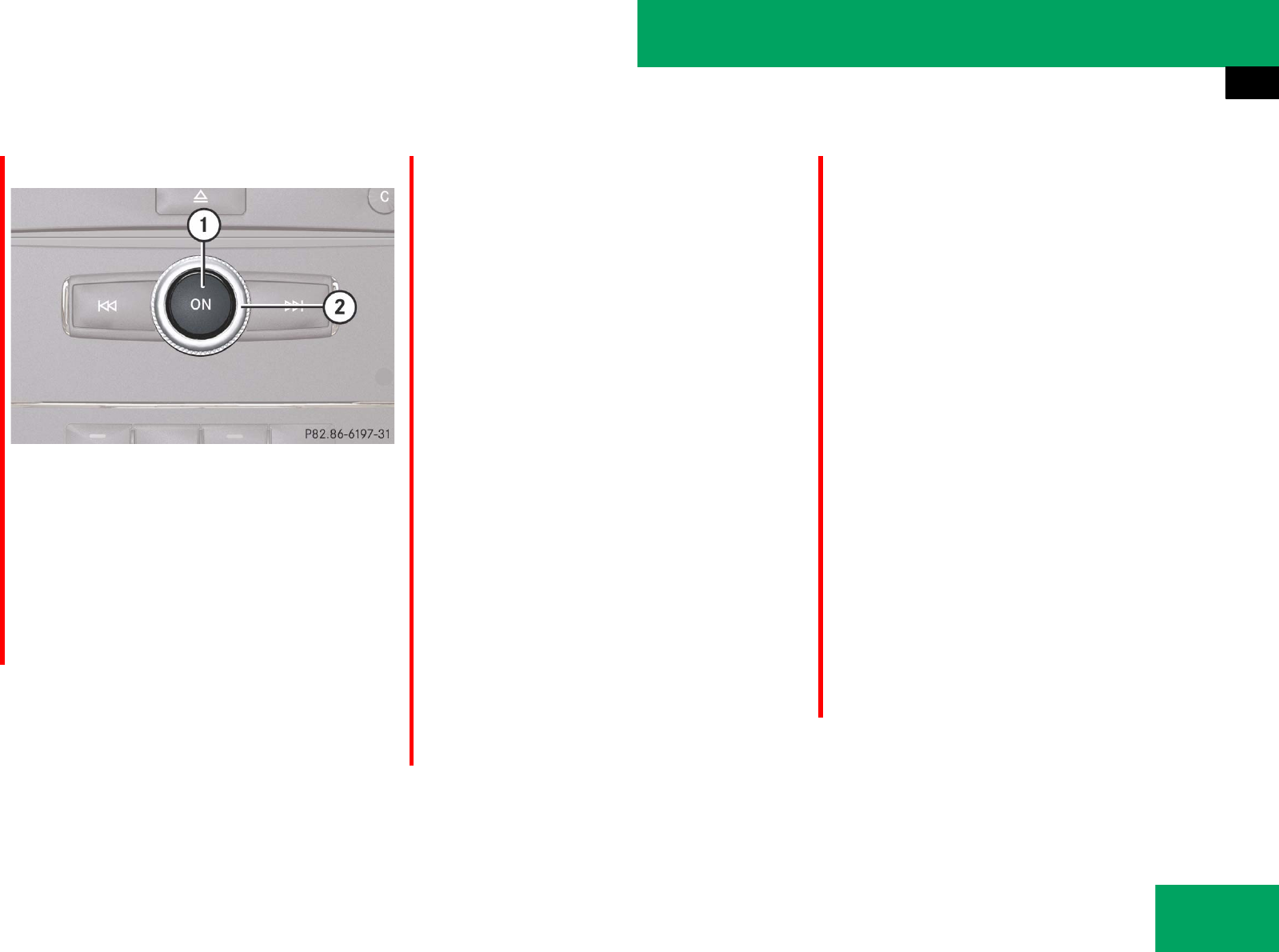
185
Controls in detail
Audio system
Adjusting volume
Rotary control/push button D
1Push button D
2Rotary control
̈Adjusting: Turn rotary control 2.
The volume will increase or decrease
depending on the direction turned.
Adjusting volume for telephone calls
In hands-free mode, you can adjust the vol-
ume of a telephone call while the call is
currently active.
During a telephone call:
̈Turn rotary control 2.
The volume will increase or decrease
depending on the direction turned.
Sound
̈To switch on/off: Press button F
on the audio control unit (୴page 174).
The sound of the current audio source
is switched on or off.
Selecting sound settings
You can select different sound settings for
each individual audio source. The particu-
lar “Sound” menu can be opened from the
basic menu for the desired operating
mode, or by pressing the O button on
the audio control unit.
Example:
RADIOǞ“Sound”Ǟ“Bass”
Adjusting bass or treble
̈Press O button repeatedly until
“Bass” or “Treble” appears in the audio
display.
or
̈Select “Sound”Ǟ“Bass” or “Treble”.
The setting last selected is indicated by
an red pointer.
iWhen the sound is switched off, the
symbol F appears in the status line.
If you change the audio source, or alter the vol-
ume, the sound is automatically switched on
again.
୴୴
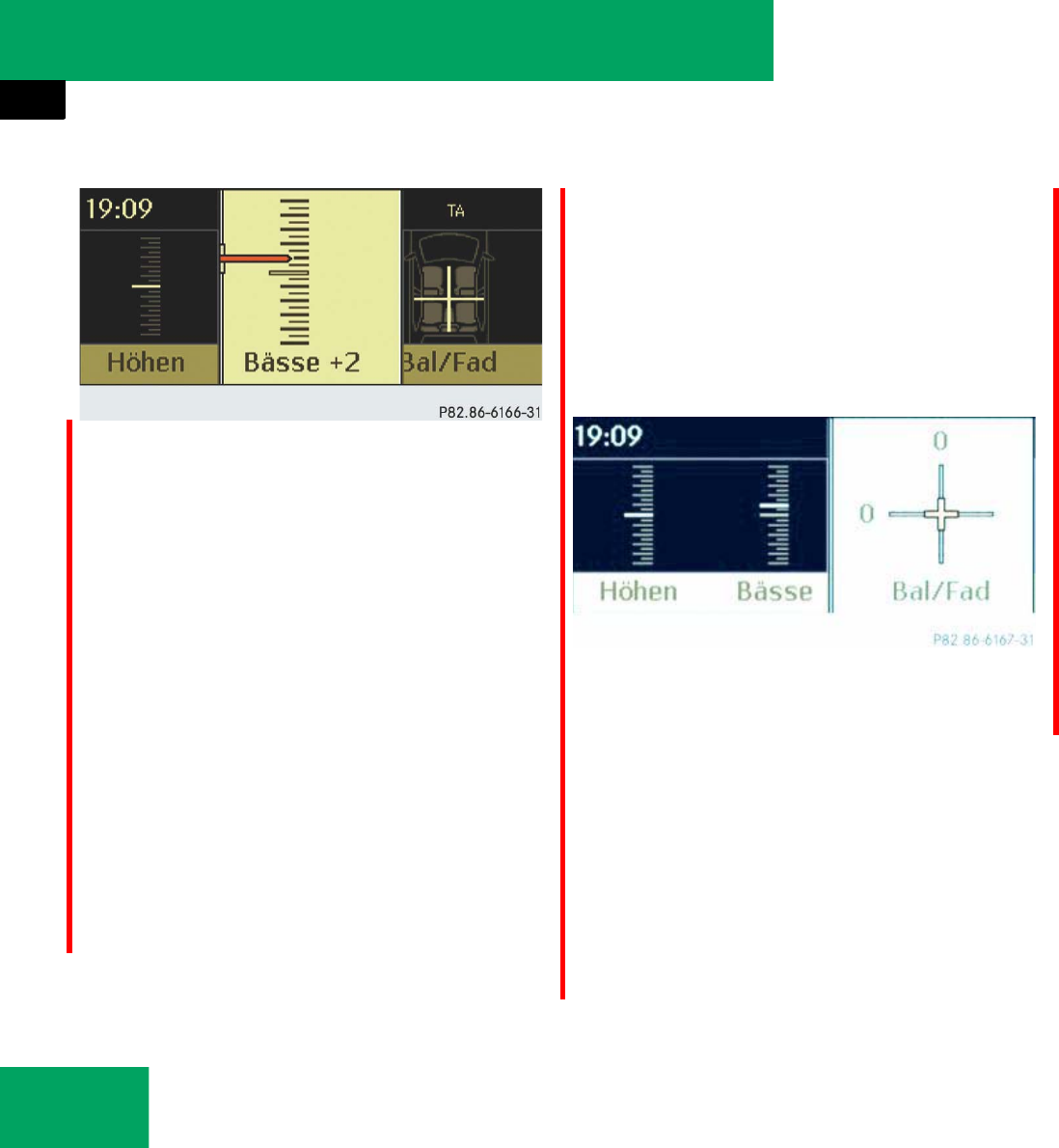
186
Controls in detail
Audio system
Example “Bass”
̈To change setting: Slide rmq or
rotate ymz until desired treble or bass
setting is reached.
̈To save setting: Press n.
The setting is stored and the menu is
exited.
̈To exit menu without saving: Press
the button BACK or slide omp.
Adjusting balance or fader
Balance is used to determine whether the
sound focus should be shifted toward the
driver’s side or the passenger’s side.
Fader is used to determine whether the
sound focus should be shifted toward the
front or rear of the vehicle
̈Select “Sound” Ǟ “Bal/Fad”.
The current setting is indicated by an
red cross-hair symbol.
Adjusting balance and fader
̈To change setting: Slide rmq or omp
until desired balance/fader setting is
achieved.
̈To save setting: Press n.
The setting is stored and the menu is
exited.
̈To exit menu without saving: Press
the button BACK.
Surround sound*
If your vehicle is equipped with the har-
mann/kardon LOGIC7® Surround Sound
system, you can choose between
“LOGIC7® ON” and “LOGIC7® OFF” for sur-
round sound.
Harman/kardon LOGIC7® Surround Sound
is available for the following operating
modes:
țRadio (FM only)
țSatRadio* (USA only)
țCD audio
țMP3
țAUX
୴୴

187
Controls in detail
Audio system
Adjusting surround sound
With surround sound, you can choose be-
tween “LOGIC7® ON” and “LOGIC7® OFF”.
̈Select “Sound” Ǟ “Sound”.
A dot w indicates the current setting.
̈To select a setting: Slide rmq or
rotate ymz.
̈To save setting: Press n.
The setting is stored and the menu is
exited.
̈To exit menu without saving: Press
the button BACK or slide omp.
iThe “LOGIC7® ON” function of the
harman/kardon LOGIC7® Surround Sound sys-
tem permits the playback of discrete 5.1 and ste-
reo recordings with an optimal surround sound
platform for each passenger. Music on CDs with
high-resolution surround formats such as MLP,
DTS or Dolby Digital are played back optimally.
The LOGIC7® distributes the 5.1 surround infor-
mation over the 13-channel system architecture
to provide the optimum sound experience on all
seats. This produces the sound characteristic as
intended by the sound engineer during the origi-
nal recording.
Harman/kardon LOGIC7® converts all two-chan-
nel stereo sound material into multi-channel sur-
round sound. The surround information stored
during the original recording is read out using
LOGIC7® and likewise distributed over the
13 channels. No effects are created during this
process; only that which was already there be-
comes audible.
In addition, harman/kardon LOGIC7® moves the
perceived sound source away from the individual
loudspeakers, thus generating a natural 360°
sound experience for each passenger.
iBy selecting “LOGIC7® OFF”, all compatible
formats are played back as they are present on
the medium. Due to the vehicle’s spatial charac-
teristics, an optimal sound experience is not en-
sured on all seats.
iDiscs supporting the above mentioned audio
formats display the following logos:
țDolby Digital
țDTS
țMLP
୴୴
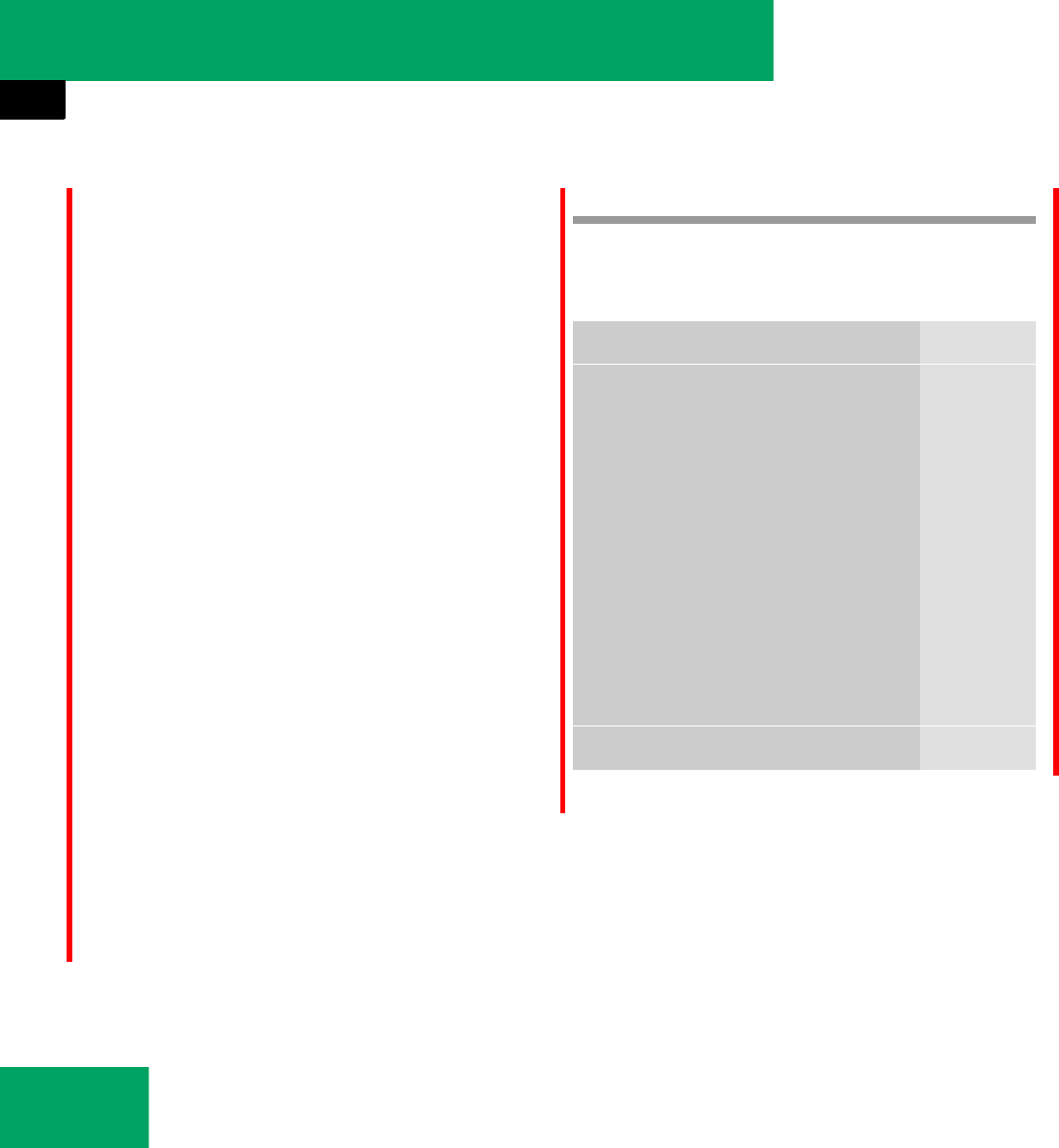
188
Controls in detail
Audio system
SYS menu
SYS settings menu overview
Display settings
Sie können die Helligkeit des Audio Dis-
plays an die aktuellen Lichtbedingungen
anpassen.
Setting the display design
̈Select SYS Ǟ “System” Ǟ “Display”.
̈Select “Brightness”, “Day Mode”,
“Night Mode” or “Automatic”.
iBalance und Fader werden automatisch auf
den Standardwert (0/0) gestellt, wenn Sie
LOGIC7® ein- oder ausschalten.
iPlease note the following:
țFor an optimal sound experience at all seats,
the balance and fader should be adjusted to
the center of the passenger compartment
with LOGIC7® switched on.
țThe best sound results are achieved when
playing high-quality audio CDs.
țFor MP3 tracks, the bit rate should be at
least 128 kbit/s.
țSurround playback does not function with
mono-signal sources such as the medium
waveband in radio mode.
țIn the case of poor radio reception quality,
e.g. in tunnels, LOGIC7® should be switched
off, as otherwise a dynamic switchover from
stereo to mono and thus temporary sound
characteristic shifts can occur.
țWith certain stereo recordings, the resulting
sound characteristic may deviate from con-
ventional stereo playback.
Menu Page
System
Display
Brightness
Day Mode
Night Mode
Automatic
188
Activate Bluetooth®*189
Reset 189
Language 189
iWenn Sie “Brightness” wählen, erscheint
eine Einstellskala, auf der Sie die Helligkei man-
uell einstellen können.
In the “Automatic” setting, the audio system an-
alyzes the automatic vehicle light sensor and
switches between the display designs automati-
cally.
୴୴
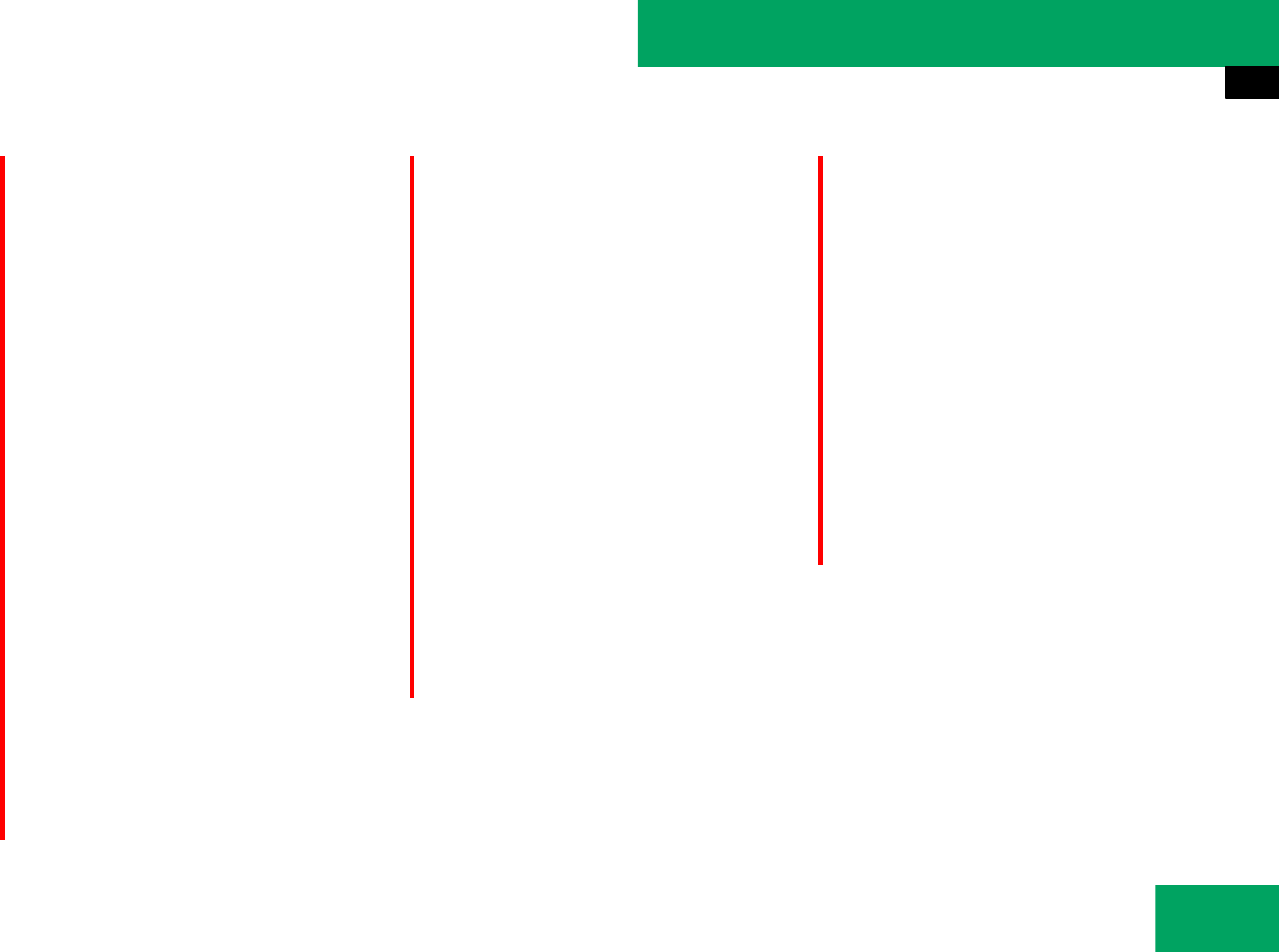
189
Controls in detail
Audio system
Bluetooth®* settings (audio system
with CD changer*)
General information about Bluetooth®
Bluetooth® technology is the standard for
short-range wireless technologies, suitable
for transmitting voice and data. It is possi-
ble to connect Bluetooth® devices wire-
lessly. Bluetooth® can be used to
exchange vCards or make calls using a
headset.
Bluetooth® technology uses the freely
available ISM (Industrial Scientific Medi-
cal) wireless network that works at
2.45 GHz. Ranges of up to ten meters are
possible with Bluetooth®.
Activate or deactivate Bluetooth®
̈Select SYS Ǟ “System” Ǟ “Activate
Bluetooth”.
You have activated or deactivated
Bluetooth®. A checkmark appears
when Bluetooth® is activated.
Reset
̈Select SYS Ǟ “System” Ǟ “Reset”.
A prompt appears asking whether you
really want to reset.
̈Select “Yes” or “No”.
If you select “Yes” another prompt will
appear asking whether you really want
to reset.
̈Select “Yes” or “No”.
If you select “Yes”, the audio system
will be reset and restarted.
Setting the system language
̈Select SYS Ǟ “Language”.
The language list appears. A dot R in-
dicates the current setting.
̈To change the setting: Slide rmq or
rotate ymz and select desired lan-
guage.
̈To save setting: Press n.
The setting is stored and the menu is
exited.
̈To exit menu without saving: Press
the button BACK or slide omp.
iYou can reset the audio system back to its
factory settings.
In this case, all personal data (e.g. address book
entries), among other things, are deleted.
Ein Reset empfiehlt sich z.B. vor dem Verkauf
Ihres Fahrzeugs.
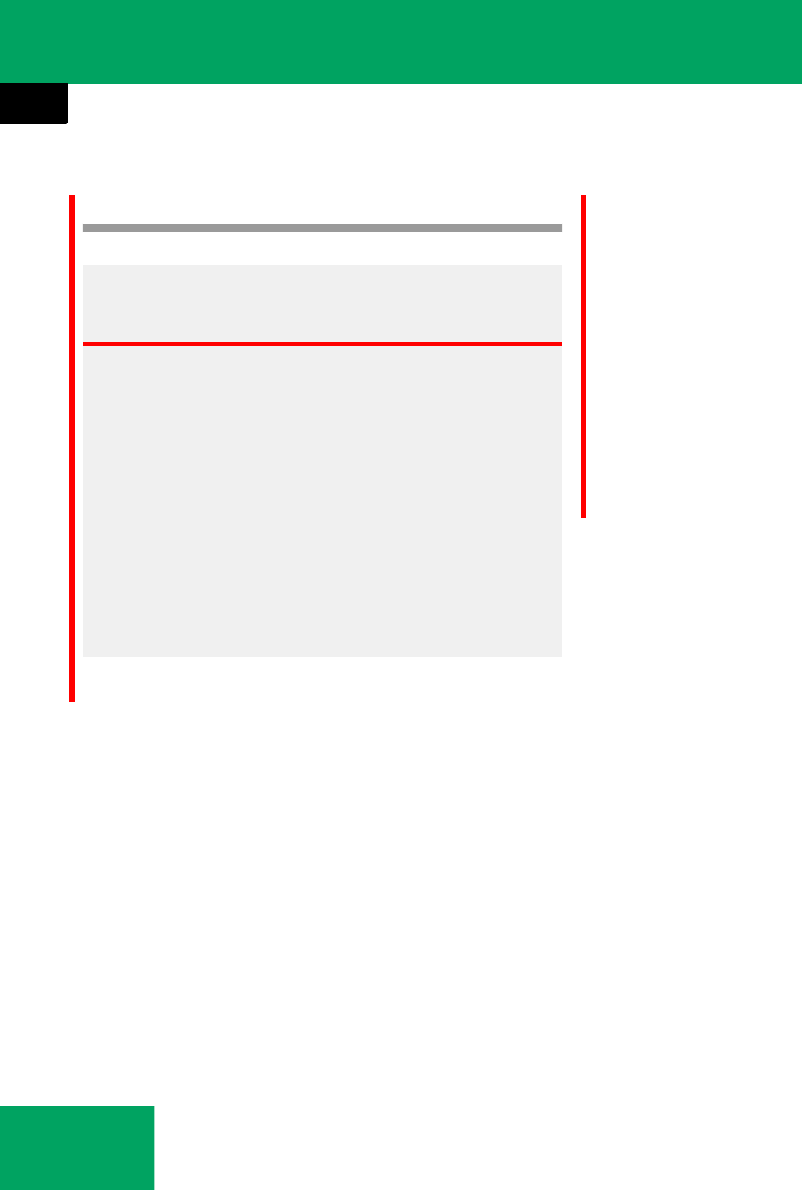
190
Controls in detail
Audio system
Radio operation
The radio mode is interrupted by an
incoming call on the telephone*
(୴page 219).
Warning! G
Please devote your attention first and fore-
most to the traffic situation you are in.
Before your journey, please familiarize your-
self with the radio functions.
Only use the COMAND when road and traffic
conditions permit you to do so. Otherwise
you could be involved in an accident in
which you or others could be injured.
!Kleben Sie keine metallische Folie auf die
Innen- oder Außenseite der Heckscheibe. Ein Ab-
decken der Antennenstruktur an der Heck-
scheibe stört den Radioempfang. Beim
Zuschneiden der Folie auf der Scheibe können
die Antennenleiter dauerhaft beschädigt werden
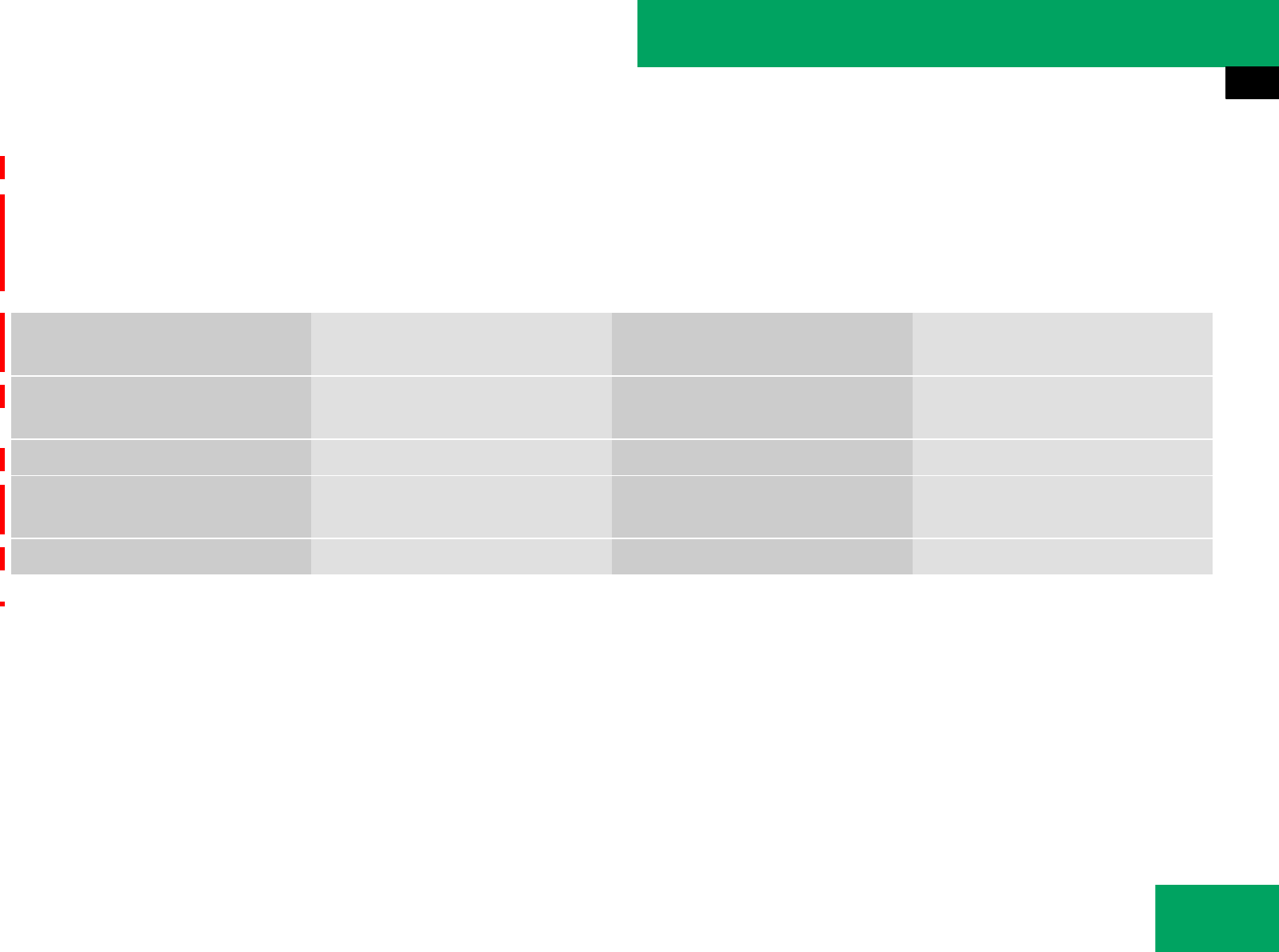
191
Controls in detail
Audio system
Menu overview
iThe components and operating principles of
the audios sytem can be found on (୴page 183).
Information about sound settings can be found
on(୴page 185).
Radio
(except Weather Band)
Memory
(except Weather Band)
Channel
(only Weather Band)
Sound
Station list
(in FM waveband only)
Autostore List of receivable channels Treble
Enter frequency List of stored stations Bass
Station information
(in FM waveband only)
Balance/Fader
Surround sound*
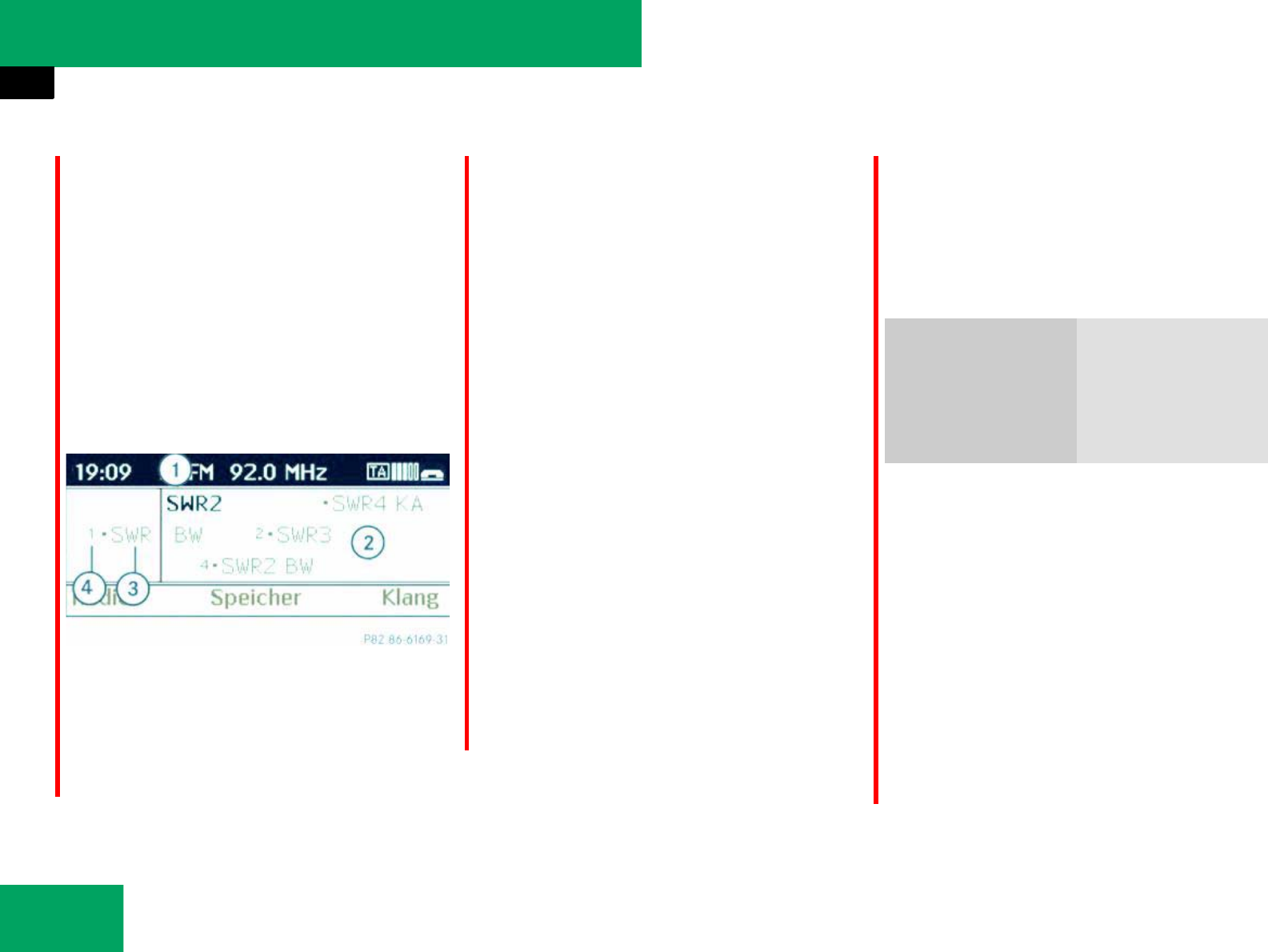
192
Controls in detail
Audio system
Switching to radio mode
̈Press button b on audio control
unit.
The radio basic menu appears in the
audio display once you have switched
to radio mode. You will hear the
station/channel last tuned in in the
previously selected waveband,
provided that the station/channel can
be received.
Illustration: radio mode in FM waveband
1Status line
2Main area with station list
3Station name
4Store position of station
Anzeigen in der Statuszeile (Beispiel)
In der Statuszeile sehen Sie folgende Infor-
mationen:
țUhrzeit (19:09)
țWellenbereich mit aktueller Senderfre-
quenz (FM 92.0 MHz)
Wenn ein Mobiltelefon betriebsbereit ist,
werden zusätzliche Informationen an-
gezeigt:
țFeldstärke des Mobilfunknetzes (Sym-
bol einfügen)
țHörersymbol 4 S.
Calling up wavebands
You can choose from among the FM, AM
and WB wavebands and then request the
SatRadio mode*. Pressing again will
switch back to FM radio mode.
̈Press button b on audio control
unit repeatedly until desired waveband
has been selected.
The FM, AM, and WB wavebands and
the satellite radio mode are called up
one after another.
The waveband currently selected
appears in the statusline of the audio
display. The last selected station in the
selected waveband is heard.
iStation names 3, available for the FM
waveband, can only be seen when the station
transmits a name.
In the WB waveband, the audio system displays
the channel names instead of the station names
and/or frequency.
Waveband Frequency
WB (Weather Band) Weather channels
FM 87.7......107.9 MHz
AM 530.......1710 KHz
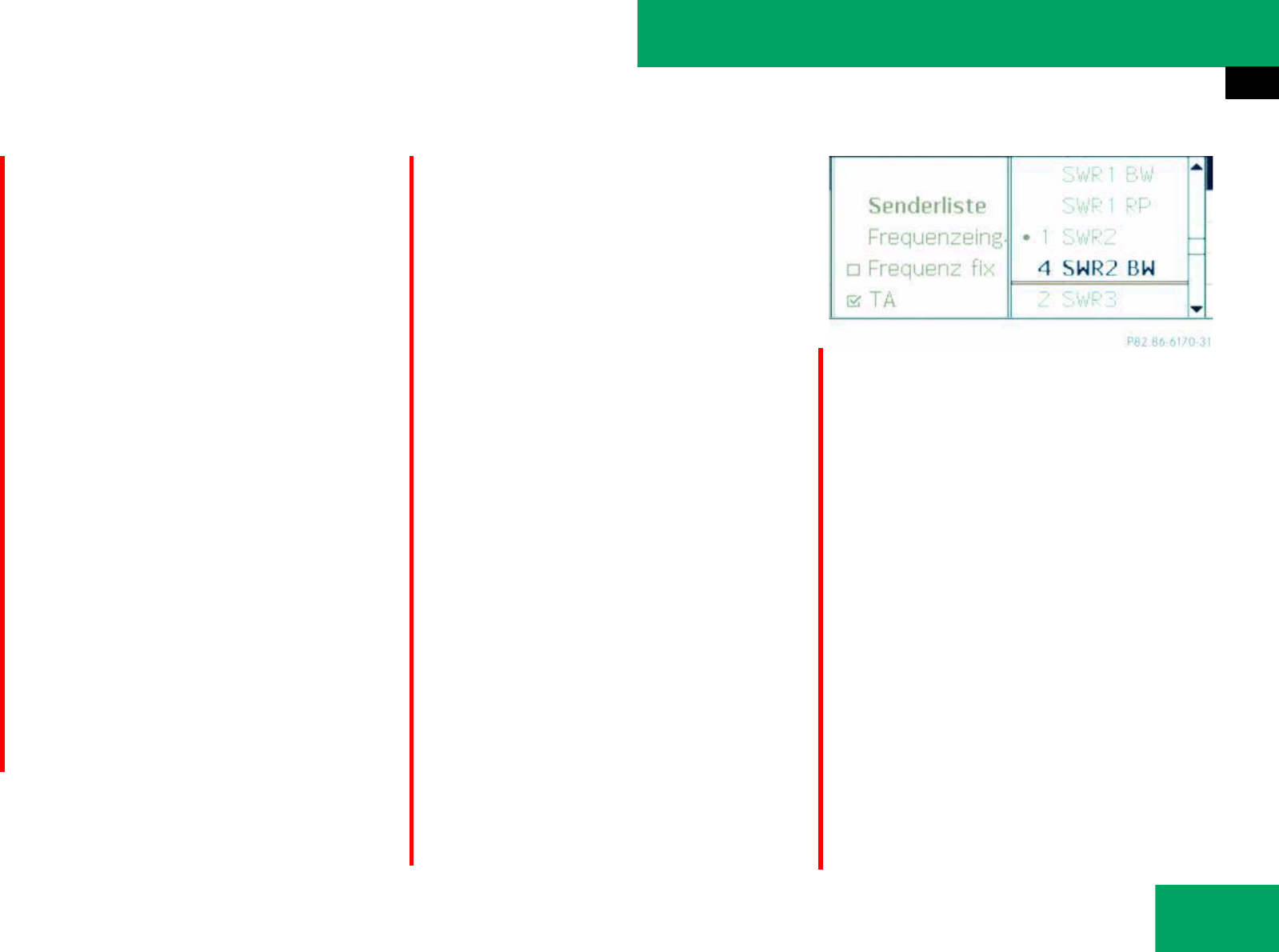
193
Controls in detail
Audio system
Selecting a station/channel
You have the following selection options:
țThe station list
(only FM waveband)
țThe channel list
(Weather Band)
țThe station search function
(only AM waveband)
țThe channel search function
(Weather Band)
țStation memory
(except Weather Band)
țThe manual frequency entry
(except Weather Band)
The station search proceeds in the
following frequency increments:
ț200 kHz in FM range
ț10 kHz in AM range
Selecting a station/channel using the
station/channel list
̈Press button b on audio control
unit repeatedly until the FM/WB wave-
band is selected.
̈Slide omp or rotate ymz when the
main area in the basic menu is active.
or
̈Press G or H button on audio
control unit.
or
̈Select “Radio”Ǟ“Station List” or
“Channel List” (in Weather Band).
The station/channel list appears in the
audio display.
The dot R in front of a list entry indicates
the currently selected station/channel. A
number in front of the list entry, in the sta-
tion list, indicates the stored position in
the station memory.
To select a station/channel: Slide qmr
or rotate ymz.
̈To tune to the selected sta-
tion/channel: Press n.
or
̈Press desired station button 1 to
R in FM mode (if station is stored in
memory) or, press desired channel
button 1 to 7 in WB mode.
Weather Band (WB): If a channel cannot be
tuned in, a search is automatically started.
iThe station list is only available for the FM
waveband. It contains all the stations that can be
currently received and is sorted by station fre-
quencies.
The channel list is only available for the Weather
Band (WB). It contains all the channels that can
be currently received and is sorted by channel
number.
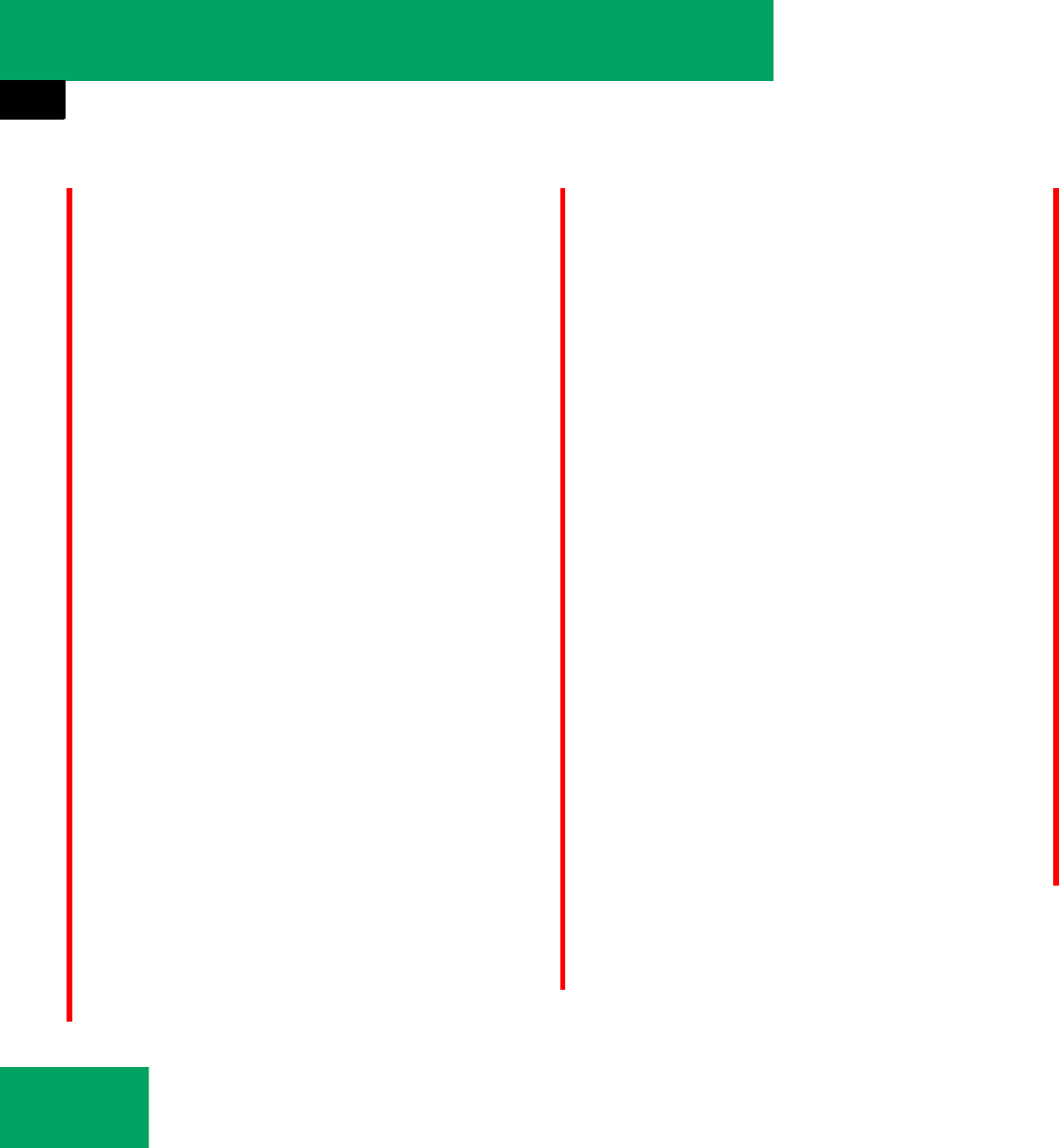
194
Controls in detail
Audio system
Tuning to a station/channel via
station/channel search function
̈Press button b on audio control
unit repeatedly until the AM/WB
waveband is selected.
̈Slide omp or rotate ymz when the
main area in the basic menu is active.
Depending on the direction in which
the controller is being slide or rotate,
the system searches upward or down-
ward and stops at the next receivable
station/channel.
or
̈Press button G or H on audio
control unit.
Depending on the pressed button, the
system searches upward or downward
and stops at the next receivable
station/channel.
Selecting a station using station
memory
̈Press b button on audio control
unit repeatedly until desired waveband
has been selected.
̈Select “Memory”.
or
̈Press n when the main area is select-
ed.
The memory menu appears. The dot R
in front of a memory position indicates
that the currently selected station is
saved there.
̈Select station in memory by rotating
ymz or sliding qmr and press n.
or
̈Press desired station button 1 to
R, with the keypad in audio control
unit briefly.
Tuning to a station by entering the fre-
quency manually
̈Select RADIOǞ“Radio”Ǟ“Frequency
Entry”.
The menu for manual frequency entry
appears.
iThe search function search for the next
receivable station only in the AM waveband.
In Weather Band (WB) the search function
search for the next receivable channel.
iIf no AM station is received after two con-
secutive scans of the complete frequency range,
then the scan stops at the station with which it
began.
If no weather band channel is received after
three consecutive scans of the complete fre-
quency range, then the scan stops at the chan-
nel with which it began and
NO WB FOUND
appears in the display.
If this happens, switch back to standard radio
mode.
iThis function is not available for Weather
Band. iThis function is not available for Weather
Band.
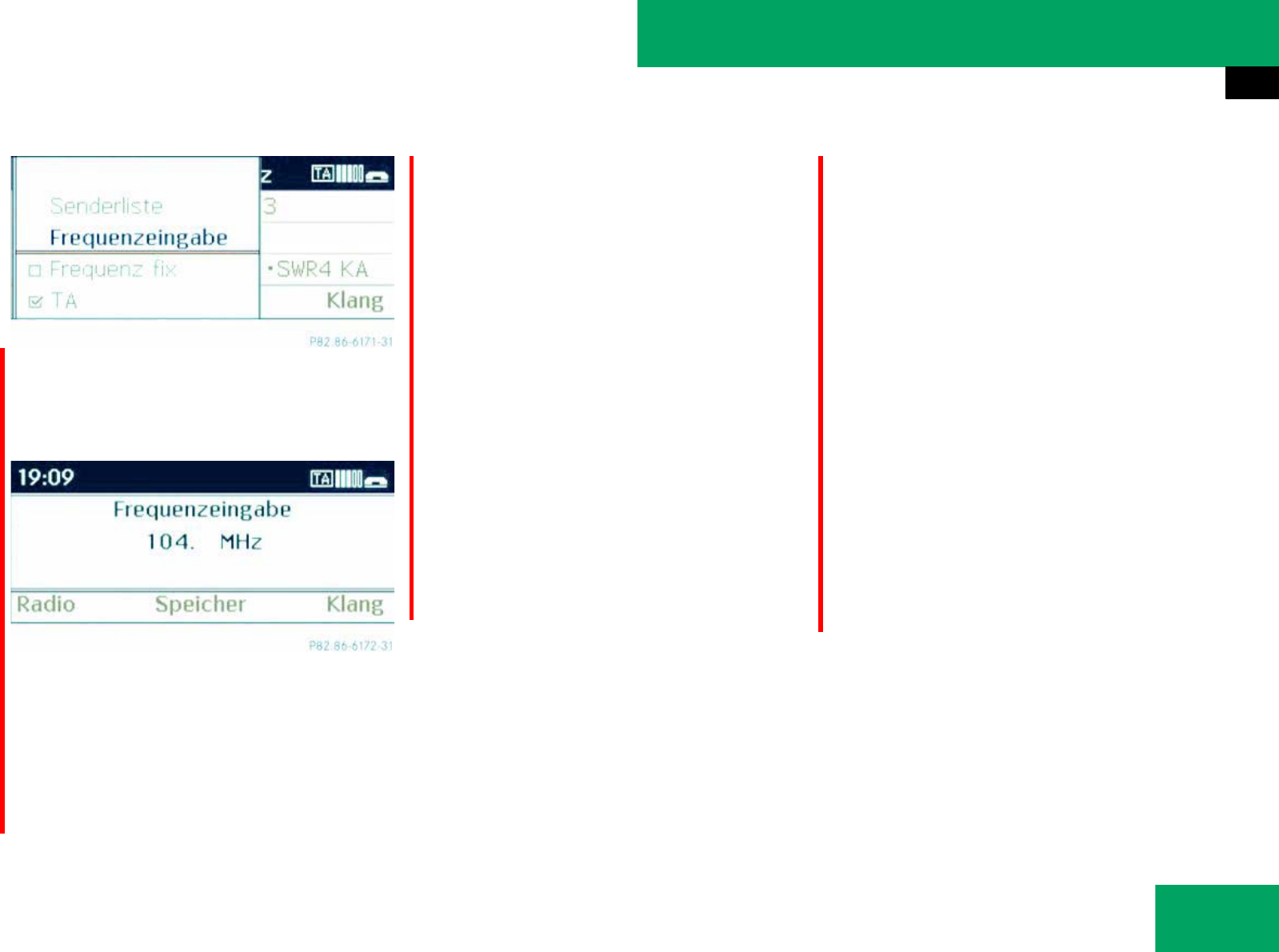
195
Controls in detail
Audio system
or
̈Press button u, on the keypad in
audio control unit briefly.
̈Frequency entry with keypad:
Enter desired frequency with
buttons 1to R, with the keypad
in audio control unit briefly.
The audio system tunes in to the fre-
quency entered.
̈Frequency entry with audio control-
er: Slide qmr or rotate ymz to in-
crease or decrease a number.
̈Slide omp to select the next number.
̈If the frequency is entered, press n to
confirm the frequency entry.
̈Exiting menu without making an en-
try: Press BACK button in the center
console (୴page 178).
Storing stations
You can store ten AM and ten FM stations
in the memory.
Storing stations manually with keypad
̈Tune in desired station.
Basic menu is shown in the audio
display.
̈Press and hold desired station
button 1 to R until a brief signal
tone sounds.
The station is stored.
iIf you enter a frequency in the respective
waveband which is outside the frequency range,
the audio system tunes in to the next lowest
frequency.
If a button is not pressed within 4 seconds, the
radio will return to the last station tuned.
iWenn ein gewählter Speicherplatz schon
belegt ist, wird er durch den neuen Sender über-
schrieben.
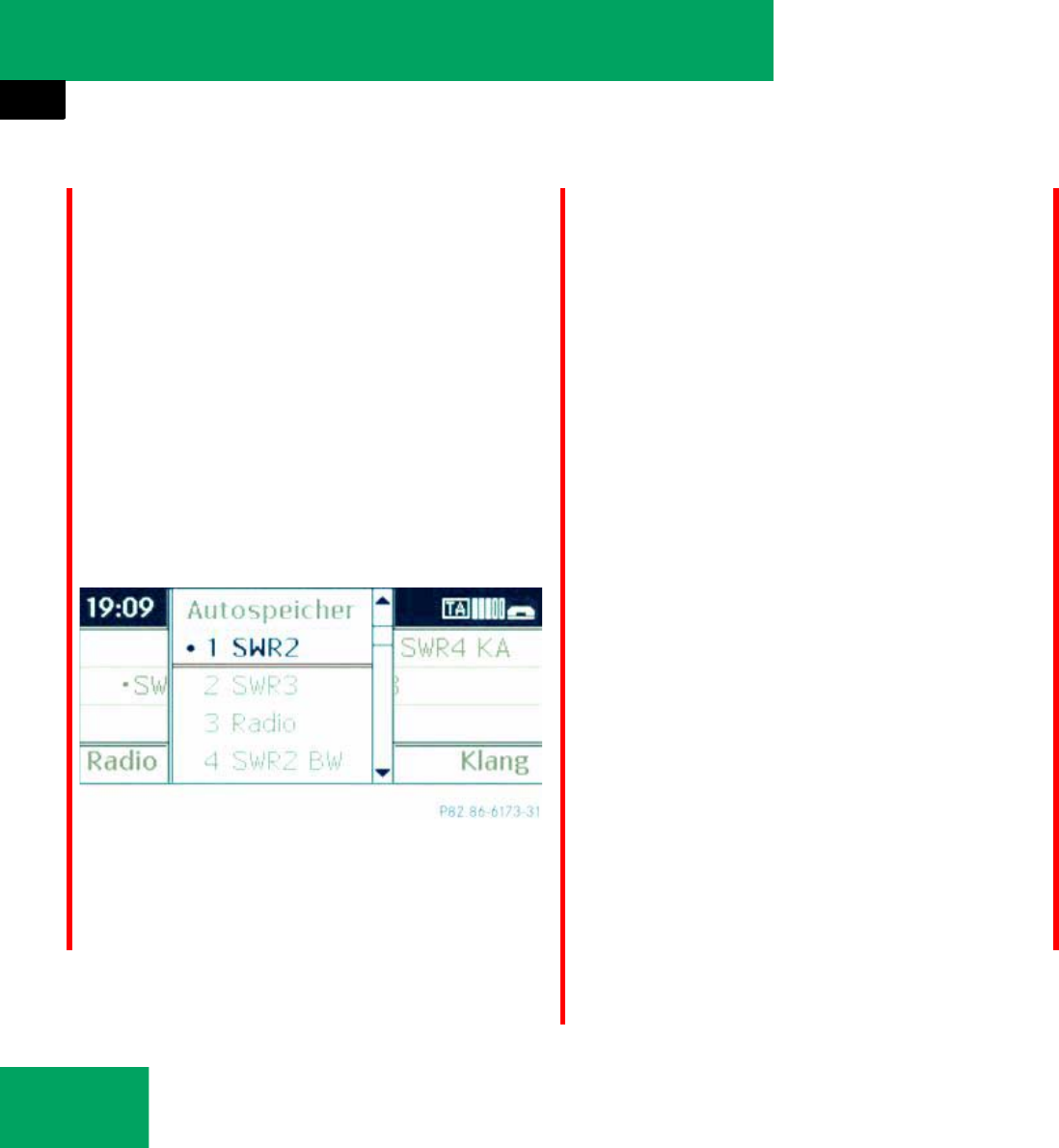
196
Controls in detail
Audio system
Storing stations manually with station
memory menu
̈Tune in desired station.
Basic menu is shown in the audio
display.
̈Press n when the main area is active.
or
̈Select “Memory”.
The station memory display appears in the
audio display.
The dot R in front of a memory position
indicates that the currently tuned station is
stored there.
̈Selecting a memory position:
Slide qmr or rotate ymz.
̈Storing a station to a selected mem-
ory position: Press and hold n until a
brief signal tone sounds.
or
̈Press and hold desired station
button 1 to R on keypad, until a
brief signal tone sounds.
The station is stored.
Autostore – automatic station memory
̈Press b button on audio control
unit repeatedly until desired waveband
has been selected.
Basic menu is shown in the audio
display.
̈Press n when the main area is active.
or
̈Select “Memory”.
The station memory display appears in the
audio display.
̈Slide qmr or rotate ymz to select
“Autostore”.
̈Press n.
The audio system searches for receivable
stations. A corresponding message is dis-
played. The available stations are automat-
ically stored in memory. The first received
station will be automatically played.
̈Cancelling storage procedure:
Press delete button CLR in the center
console.
or
̈Press button C in the audio control
unit.
iThis function is not available for Weather
Band. The autostore function automatically as-
signs receivable stations to the memory, sorted
according to reception quality. The stations
which were stored in the station memory manu-
ally are completely lost in this process.
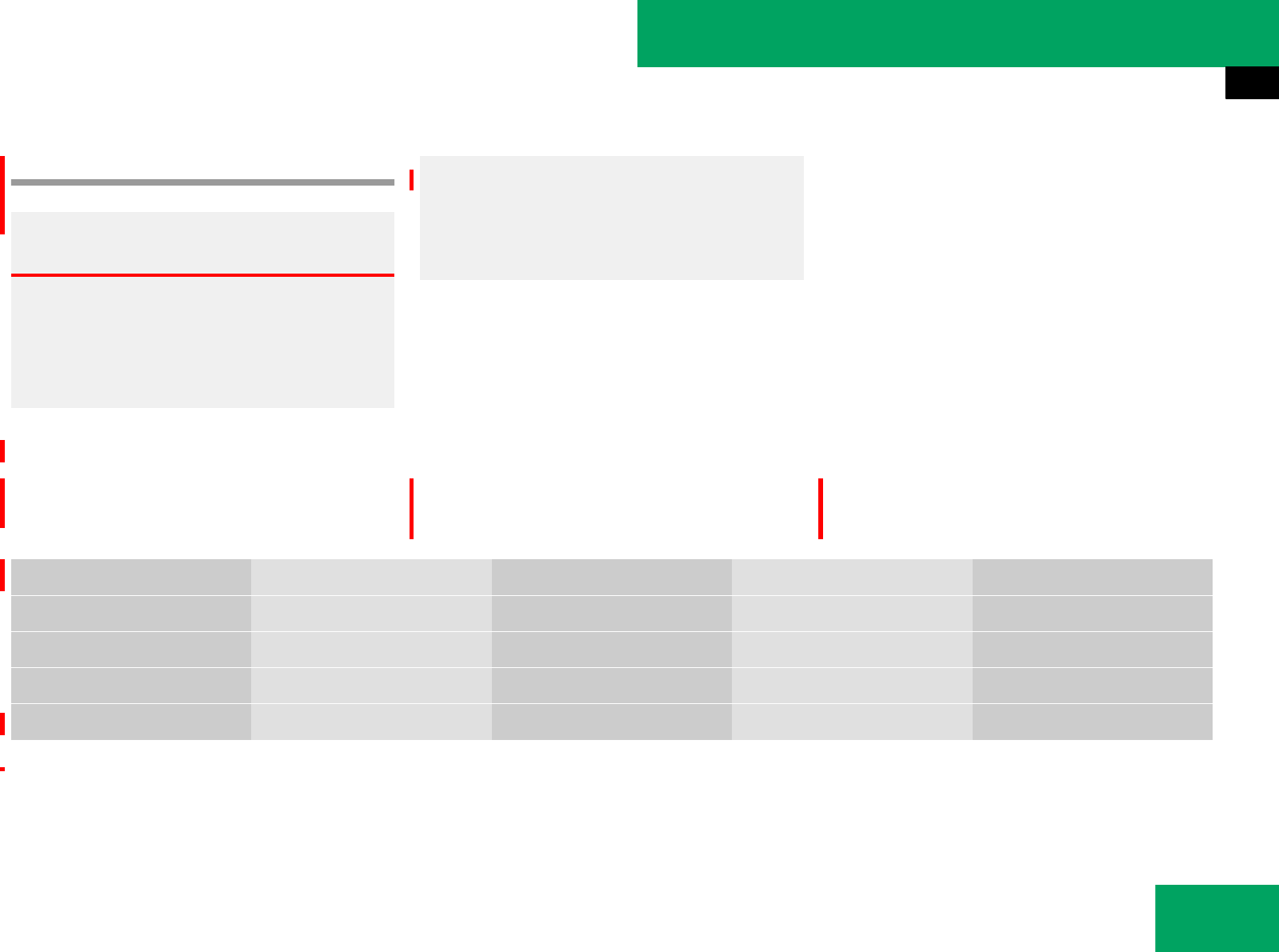
197
Controls in detail
Audio system
Satellite radio*
Submenu overview
Warning! G
Please devote your attention first and fore-
most to the traffic situation you are in.
Before your journey, please familiarize your-
self with the radio functions.
Only use the audio system when road and
traffic conditions permit you to do so. Other-
wise you could be involved in an accident in
which you or others could be injured.
iThe components and operating principles of
the audio system can be found on (୴page 183).
SatRadio Presets Info Category Sound
Channel List Station presets Show program info Select category Treble
Save Channel Bass
Channel Entry Balance/Fader
Service Surround sound*
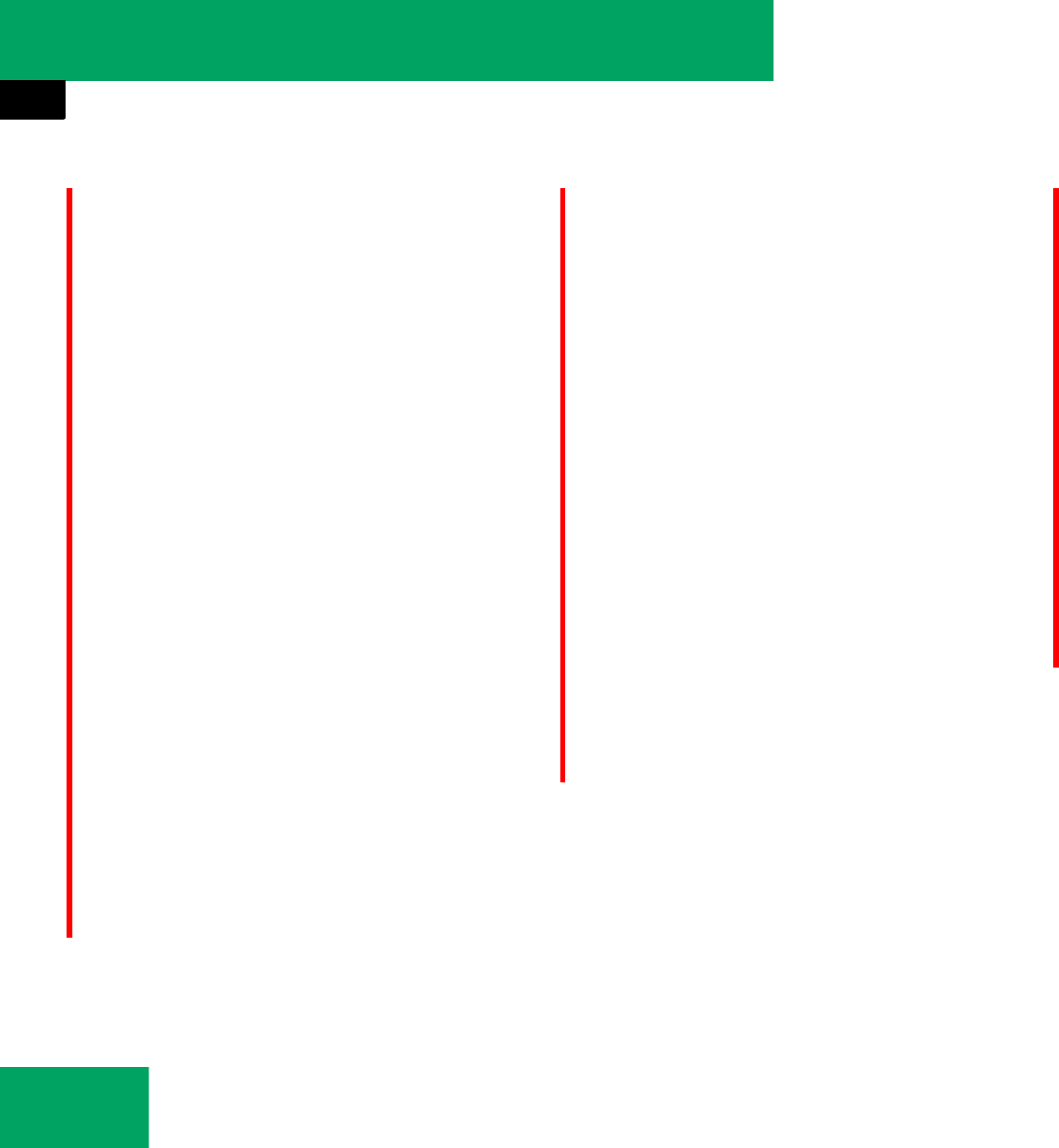
198
Controls in detail
Audio system
Introduction to Satellite radio
SIRIUS Satellite Radio provides over 100
channels, so called streams, of digi-
tal-quality radio, among others music,
sports, news, and entertainment free of
commercials. SIRIUS Satellite Radio uses a
fleet of high-power satellites to broadcast
24 hours per day, coast-to-coast, in the
contiguous US.
This diverse, satellite-delivered program-
ming is available for a monthly subscrip-
tion fee.
For more information and service availabil-
ity call the SIRIUS Service Center
(୴page 204), or go to
www.siriusradio.com.
Subscribing to satellite radio
̈Press button b on audio control
unit repeatedly until satellite radio
SatRadio is selected.
If the satellite radio service is not acti-
vated, the “SIRIUS Preview” display ap-
pears.
The following options are possible:
țSatellite radio service is not
activated
țSatellite radio service is fully acti-
vated
iAdditional satellite radio equipment and a
subscription to SIRIUS satellite radio service pro-
vider are required for the satellite radio opera-
tion described in this chapter.
Contact an authorized Mercedes-Benz Center
for details and availability for your vehicle.
iNote that categories and channels shown in
illustrations are dependent on programming con-
tent delivered by the service provider. Program-
ming content is subject to change. Therefore,
channels and categories shown in illustrations
and descriptions contained in this manual may
differ from the channels and categories
delivered by the service provider.
iSatellite radio service may be unavailable or
interrupted from time to time for a variety of rea-
sons, such as environmental or topographic con-
ditions and other things we can’t control. Service
might also not be available in certain places
(e.g., in tunnels, parking garages, or within or
next to buildings) or near other technologies. In
such situations, the satellite radio’s main menu
shows the “Acquiring signal...” screen. At this
point, the radio’s functions are restricted and the
service info display (୴page 204) appears.
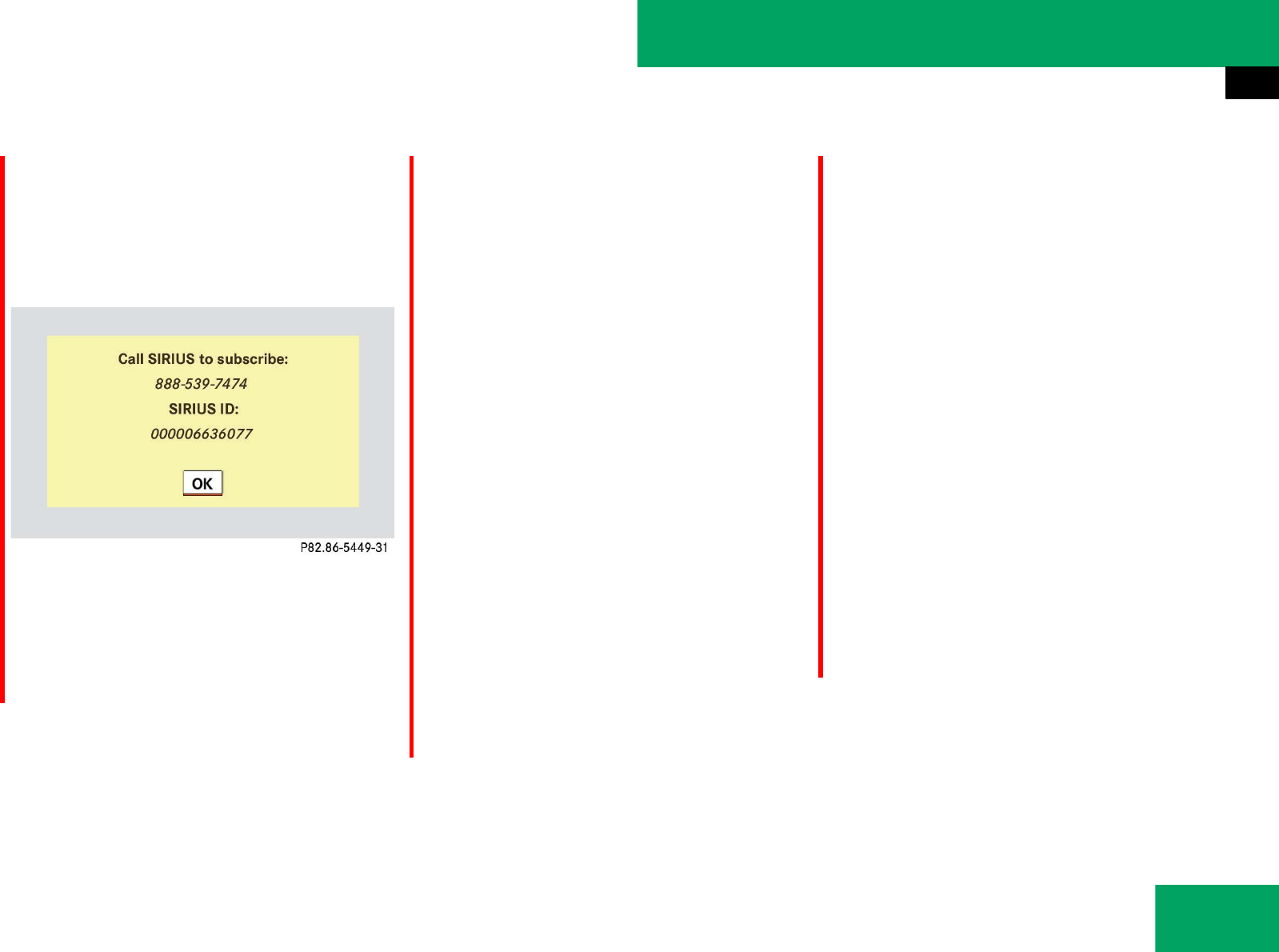
199
Controls in detail
Audio system
Satellite radio service is not activated
The telephone number of the SIRIUS Ser-
vice Center and the twelve-digit electronic
serial number (SIRIUS-ID) of the particular
receiver are displayed.
This information is required when calling
the SIRIUS Service Center for an activation
request.
̈Closing screen: Press n.
̈To activate satellite radio service:
Contact satellite radio service provider
at the telephone number displayed in
the service display.
After the connection is made:
̈Follow the instructions given by the op-
erator.
The activation process may take up to
10 minutes. If it is successful, you will
see the display with the message
“Acquiring Signal...” followed by the
satellite radio basic menu.
Satellite radio service is activated
The basic satellite radio menu appears.
You will hear the channel last tuned in, pro-
vided that it can be received.
Switching on
See “Subscribing to satellite radio” for im-
portant subscription information.
̈Press button b on audio control
unit repeatedly until satellite radio
SatRadio is selected.
The message “Acquiring Signal...” will
appear when the signal is not available.
After the audio system acquires the
signal, the satellite radio basic menu
will appear. The station last tuned to
will begin to play.
COMAND 216 für 204
neu beauftragt
iCredit card information is also required for
your application.
The activation process takes approximately 5 to
10 minutes after calling the SIRIUS Service Cen-
ter.
If a satellite receiver is not installed or not prop-
erly installed:
The message “Device unavailable” will appear.
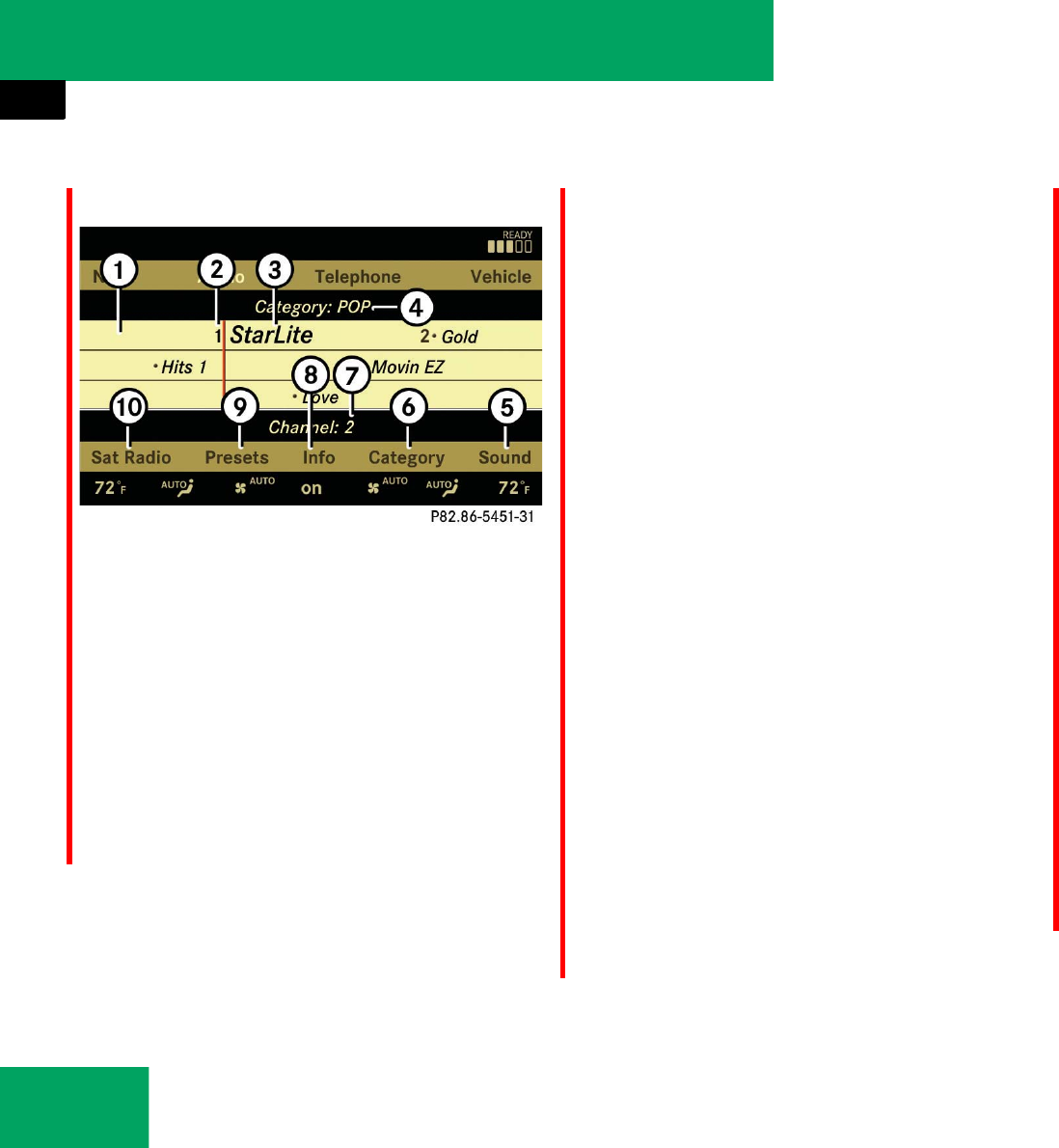
200
Controls in detail
Audio system
Main satellite radio menu
1Main area with channel display
2Preset position of selected channel
3Selected channel
4Selected program category
5Sound settings
6To select program category
7Current artist and title
8Channel information
9Preset options
aSatellite radio options
Selecting program category
Satellite radio channels are split up into
categories such as News, Sports News, or
Country Music, if available. The category
list is sorted alphabetically.
̈Call up category list: Select RADIO Ǟ
“SatRadio” Ǟ “Category”.
or
̈Slide omp or rotate ymz until “Cate-
gory” is highlighted.
The category list appears.
̈Select a category: Slide qmr or ro-
tate ymz.
̈Set the selected category: Press n.
The selected program category (alpha-
betical order) will appear in the audio
display. The channel last tuned in the
new category will begin to play.
When selecting a channel using the
channel search function or the channel
list, you have access to the channels
you subscribe to and which are includ-
ed in the selected category.
iMain area 1 can show all channels includ-
ed in your subscription. Which channels are
shown depends on the selected program catego-
ry 4.
Note that categories and channels shown in illus-
trations are dependent on programming content
delivered by the service provider. Programming
content is subject to change.
Therefore, channel and categories shown in illus-
trations and descriptions contained in this man-
ual may differ from the channels and categories
delivered by the service provider.
iThe channels are categorized. Categories al-
low you to tune to stations broadcasting a cer-
tain type of program.
iWhen you select the category “All Chan-
nels”, you have access to all the channels you
subscribe to, regardless of category, when you
are tuning in a channel using the channel search
function or the channel list.
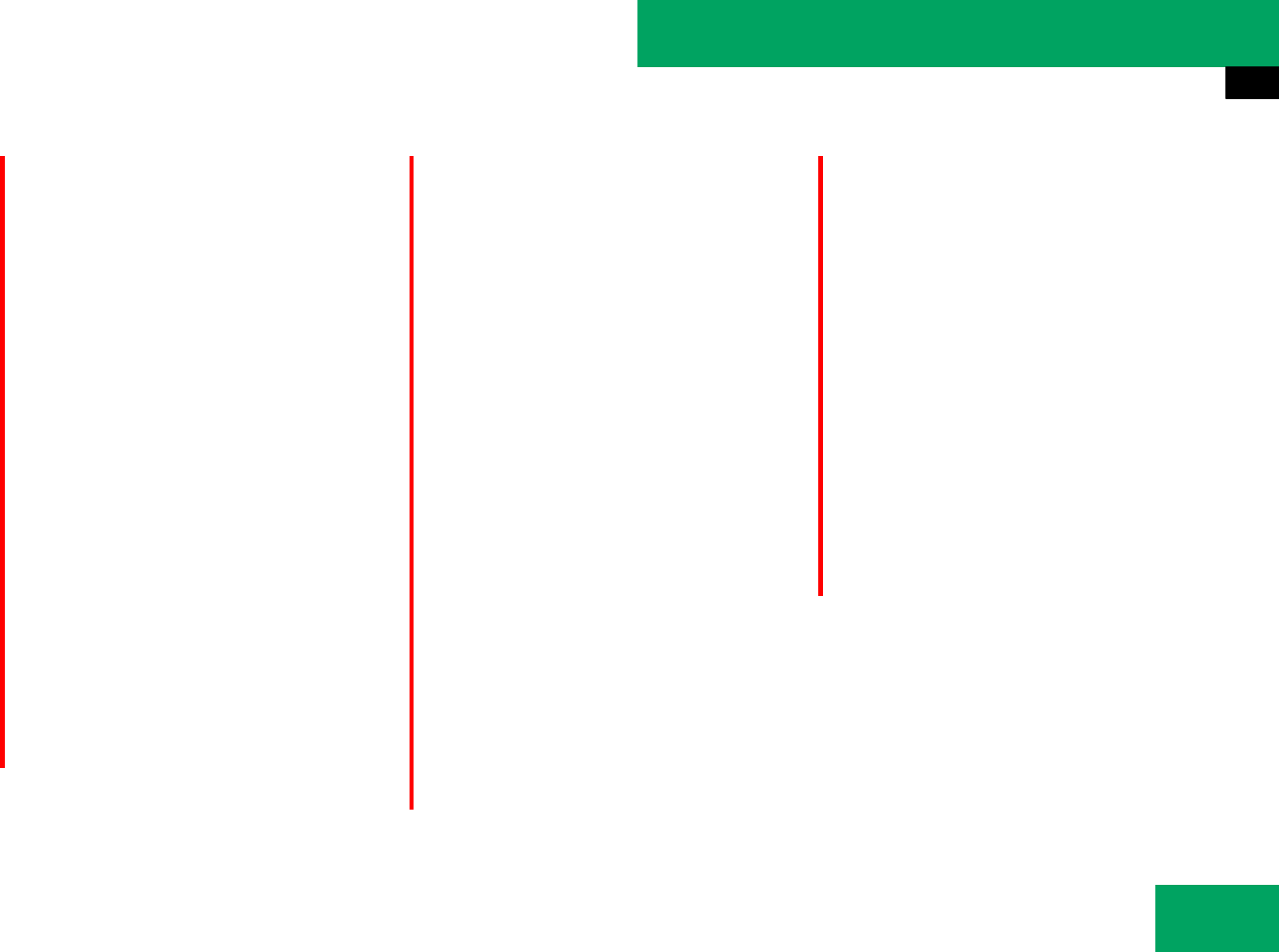
201
Controls in detail
Audio system
Tuning in channels
You have the following selection options:
țThe channel skip function
țThe manual channel number entry
țThe channel list
țThe channel presets
Tuning in channels using channel search
function
̈Slide omp or rotate ymz when the
main area in the basic menu is active.
Depending on the direction in which
the controller is being slide or rotate,
the system skips upward or downward
and stops at the next subscribed chan-
nel.
or
̈Press button G or H on audio
control unit.
Depending on the pressed button, the
system searches upward or downward
and stops at the next receivable
channel.
Tuning in channels using manual chan-
nel number entry
̈Select RADIO Ǟ “SatRadio” Ǟ “Enter
Channel”.
The menu for manual channel number
entry appears.
or
̈Press button u, on the keypad in
audio control unit briefly.
̈Channel number entry with keypad:
Enter desired channel number with
buttons 1to R, with the keypad
in audio control unit briefly.
Further operation depends on whether the
selected channel number is valid or if the
channel is included in your subscription.
̈Exiting menu without making an
entry: Press BACK button in the center
console (୴page 178).
Channel number is valid and channel is
included in subscription: The audio sys-
tem tunes in the channel entered.
Channel number is invalid: The message
“Invalid Channel” appears in the audio dis-
play.
̈Press n to close the message in the
audio display.
iWhich channels are available depends on
which channels you have subscribed to and the
program category you have selected
(୴page 200).
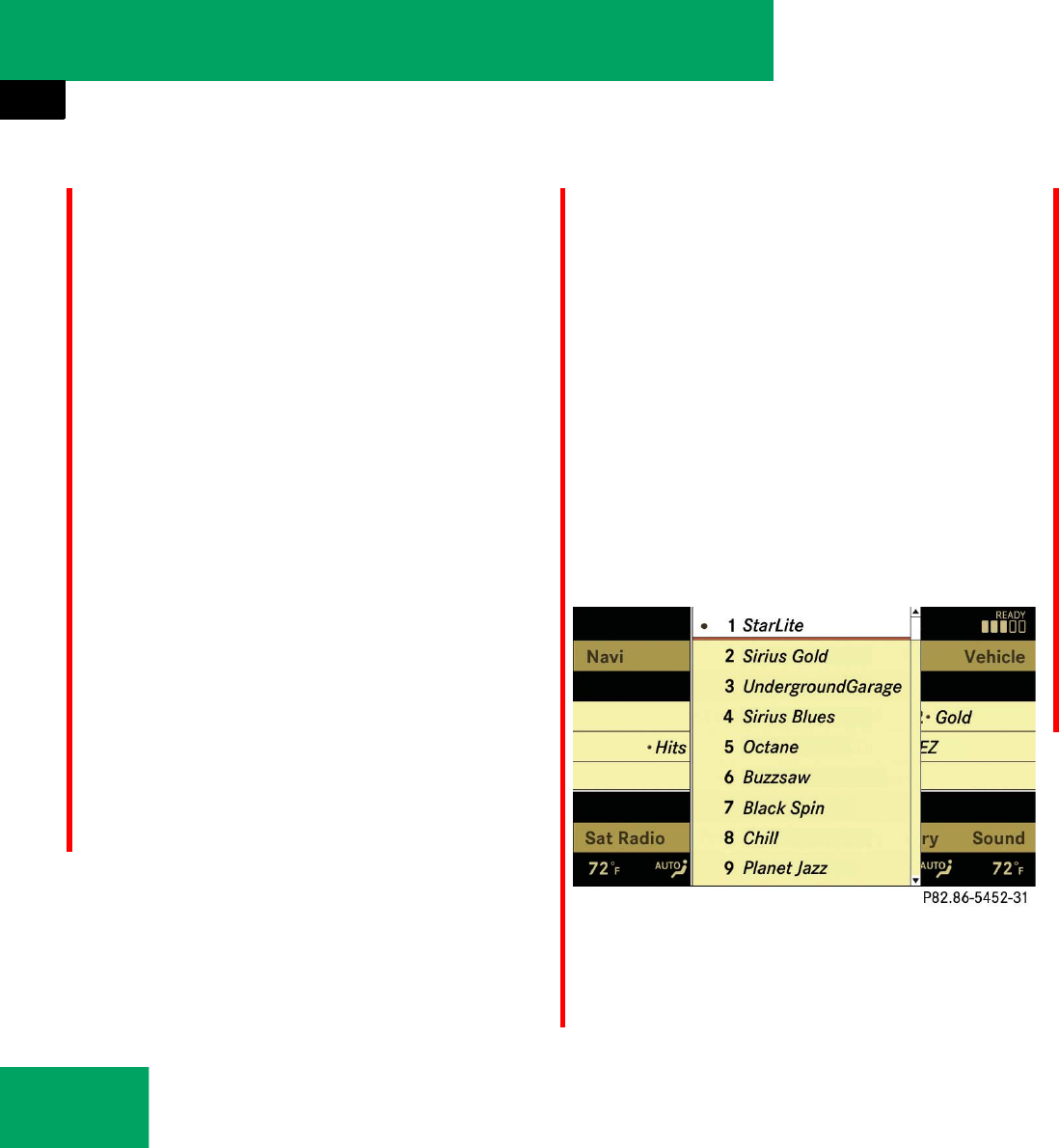
202
Controls in detail
Audio system
Channel number is valid, but channel is
not included in subscription: The mes-
sage “Please call SIRIUS to subscribe” pops
up (୴page 199).
̈Press n to close the message in the
audio display.
Tuning in channels using the SatRadio
channel list
̈Select RADIO Ǟ “SatRadio” Ǟ “Chan-
nel List”.
The channel list appears. The dot R in
front of a list entry indicates the cur-
rently selected channel.
̈Select channel by rotating ymz or
sliding qmr.
̈ Press n to confirm.
Tuning in channels using SatRadio chan-
nel presets
̈Select RADIO Ǟ “SatRadio” Ǟ “Pre-
sets”.
or
̈Press n when the main area is select-
ed.
The preset menu appears. The dot R
in front of a preset position indicates
that this is the channel currently select-
ed and being listened to.
̈Select station in memory by rotating
ymz or sliding qmr.
̈ Press n to confirm.
or
̈Press desired station button 1 to
R, with the keypad in audio control
unit briefly.
The audio system tunes in the correspond-
ing channel as long as it is included in your
subscription and is still available.
If the channel is not included in your sub-
scription, you will see the message de-
scribed in the section “Satellite radio
service is not activated” (୴page 199).
If the channel is no longer available, you
will see the message “Invalid Channel”.
̈Closing message: Press n.
iThe contents of the channel list depends on
which channels are included in your subscription
and which program category you have selected
(୴page 200). If only the preview channel is acti-
vated, the channel list contains only the preview
channel.
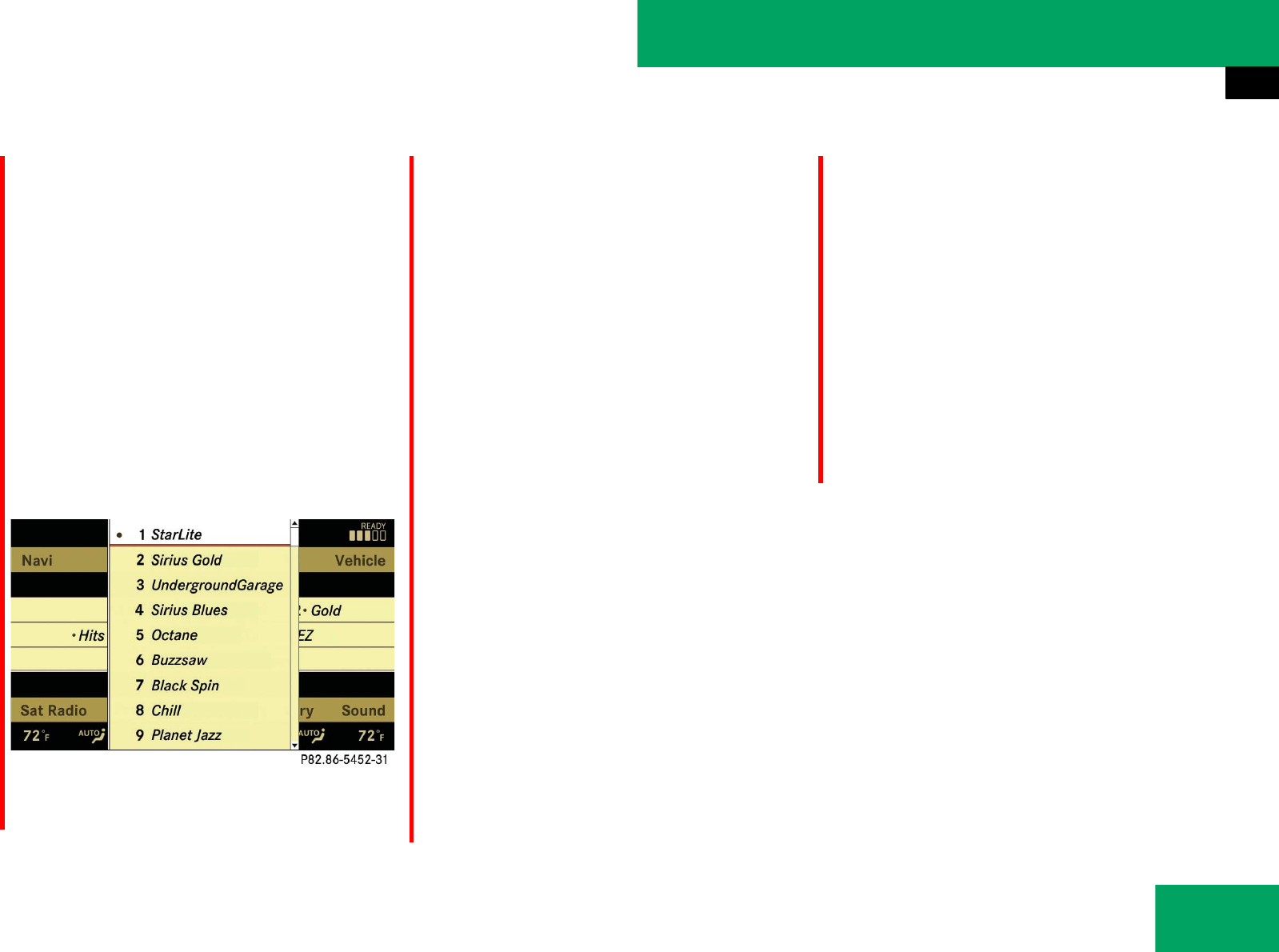
203
Controls in detail
Audio system
Storing channels
̈Press n when the main area is select-
ed.
or
̈Select RADIO Ǟ “SatRadio” Ǟ “Pre-
sets”.
In both cases, the preset menu will appear
in the audio display. The dot R in front of
a preset position indicates that the chan-
nel currently selected is stored there.
̈Selecting a preset position:
Slide qmr or rotate ymz.
̈Storing a preset position: Press and
hold n until you hear a signal.
The channel is stored.
or
̈Press and hold desired channel
button 1 to R on keypad, until a
brief signal tone sounds.
The channel is stored.
Show program info
̈Select RADIO Ǟ “SatRadio” Ǟ “Info”.
You will see a screen that may contain the
following information (if available):
țSelected program category
țSelected channel
țArtist of the track currently being
played
țName of current track
Mit der Taste # der Telefontastur rufen Sie
ein Popup Display auf, das Ihnen, wenn
verfügbar, den Interpret und den Titel des
aktuell gespielten Titels anzeigt.
̈Closing screen: Slide omp or
press n.
iThere are ten preset positions available.
iIf the program provider does not offer any in-
formation, the “Info” menu item cannot be se-
lected.
iThe program provider determines what in-
formation is displayed on the screen. The audio
system shows no more than two lines per item of
information. If an item of information is too long,
the audio system shortens it.
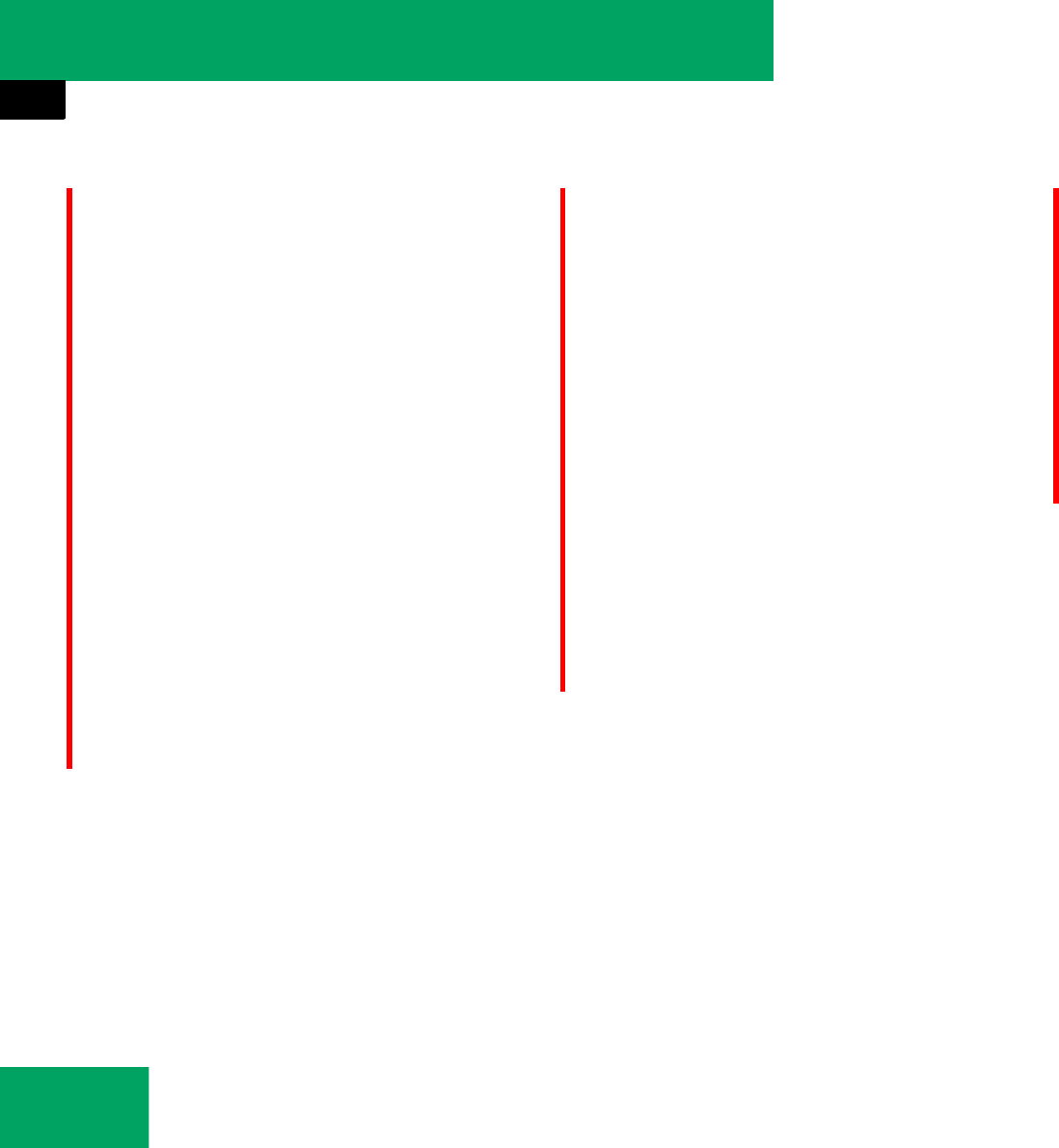
204
Controls in detail
Audio system
Calling SIRIUS Service Center
̈Select RADIO Ǟ “SatRadio” Ǟ “Ser-
vice”.
The telephone number of the SIRIUS
Service Center and the twelve-digit
electronic serial number (SIRIUS-ID) of
the particular receiver are displayed.
̈Closing screen: Slide omp or
press n.
Channel update
The service provider may conduct a chan-
nel update.
During the update, the message “Updating
channels...” will appear on the audio dis-
play.
The channel last tuned will be muted until
the update is completed. You cannot oper-
ated the satellite radio during the update.
After completion of the update, the satel-
lite radio basic menu will appear. The sta-
tion last tuned to will begin to play. If not
available, the next subscibed channel
starting by channel 1.
Sound settings
For sound adjusting see:
țVolume (୴page 185)
țBalance control and fader
(୴page 186)
țBass and treble control (୴page 185)
țSourround sound* (୴page 186)
iIt may be necessary to call the SIRIUS Ser-
vice Center if, for example:
țYou want to cancel the subscription or
re-subscribe at a later date.
țYou forget to pay the bill.
țYou sell the car to another person.
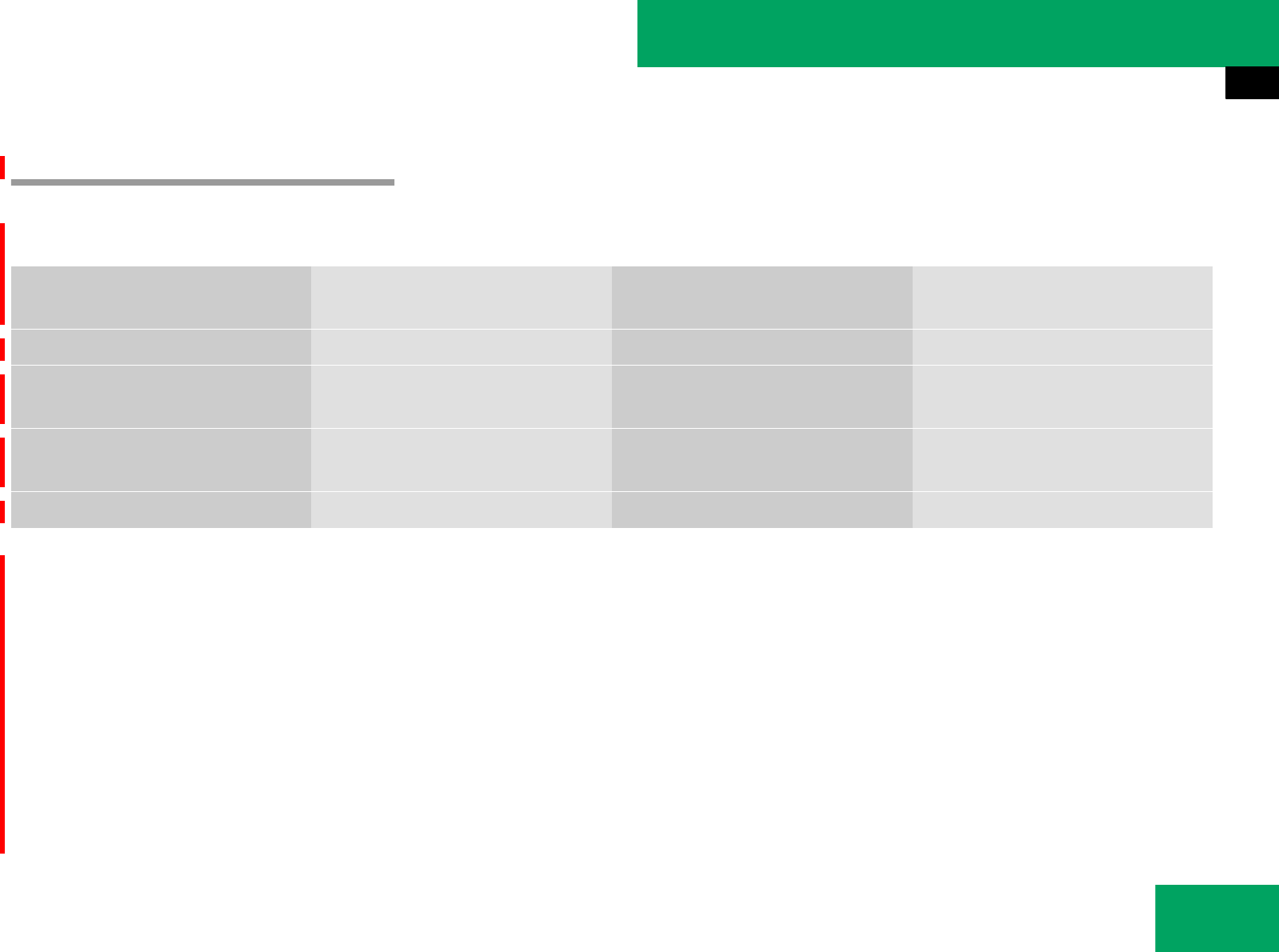
205
Controls in detail
Audio system
CD mode
Submenu overview
Das Audio System ist entweder mit einem
Single-CD-Laufwerk oder einem CD-Wech-
sler* ausgestattet.
The single CD player and the CD changer*
can play audio CDs as well as CDs with
MP3 files.
Je nach Ausstattung und Datenträger vari-
ieren die Einstellmöglichkeiten im Menü.
CD or MP3 Track list (Audio CD) or Folder
(MP3)
Changer
(only CD-changer*)
Sound
Normal Track Sequence Select track Select medium Treble
Random Tracks Select folder and/or tracks
(MP3 mode only)
Bass
Random folder
(MP3 mode only)
Balance/Fader
Aux Surround sound*
iThe components and operating principles of
the audio system can be found on (୴page 183).
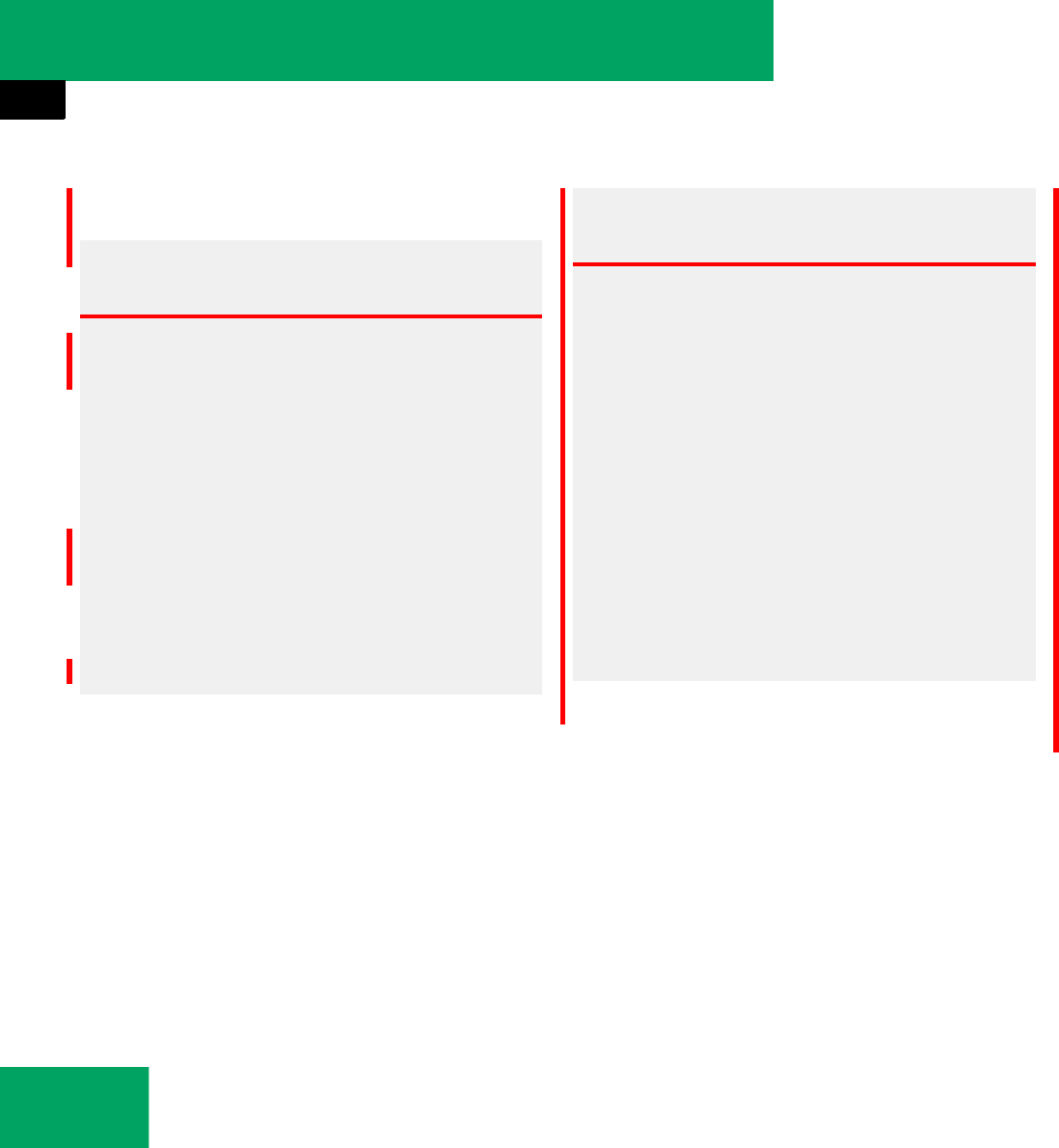
206
Controls in detail
Audio system
Safety precautions General notes
Warning! G
The single CD player and the CD changer*
are classified as a Class 1 laser product. You
must not open the casing. There is a risk of
exposure to invisible laser radiation if you
open the casing, or if the casing is faulty or
damaged.
The single CD player and the CD changer*
do not contain any parts that you are able to
maintain yourself. For safety reasons, all
maintenance work must be carried out by
qualified technicians.
Warning! G
Only carry out the following when the vehi-
cle is stationary:
țInserting a disc
țEjecting a disc
There is a risk of accident by being distract-
ed from road and traffic conditions if you
load a CD while the vehicle is in motion.
Bear in mind that at a speed of just 30 mph
(approximately 50 km/h), your vehicle is
covering a distance of 44 feet (approximate-
ly 14 m) every second.
iAudio CDs with copy protection are not
compatible with the CD audio standard and
therefore may not be able to be played by the
single CD player and/or the CD changer*.
There may be playback problems when playing
copied discs.
There is a large variety of discs, disc-writing soft-
ware and writers available. This variety means
that there is no guarantee that the system will be
able to play discs that you have written/copied
yourself.
There may be playback problems if you use CD-R
or CD-RW type discs you have copied yourself
with a storage capacity of more than 700 MB.
These CDs are not compatible with currently ap-
plicable standards.
!If you affix stickers to the CDs, they can be-
come warped due to the heat that develops in
the CD drive or CD changer*.
In certain situations, the CDs can then no longer
be ejected and cause damage to the drive. Such
damage is not covered by the Mercedes-Benz
Limited Warranty.
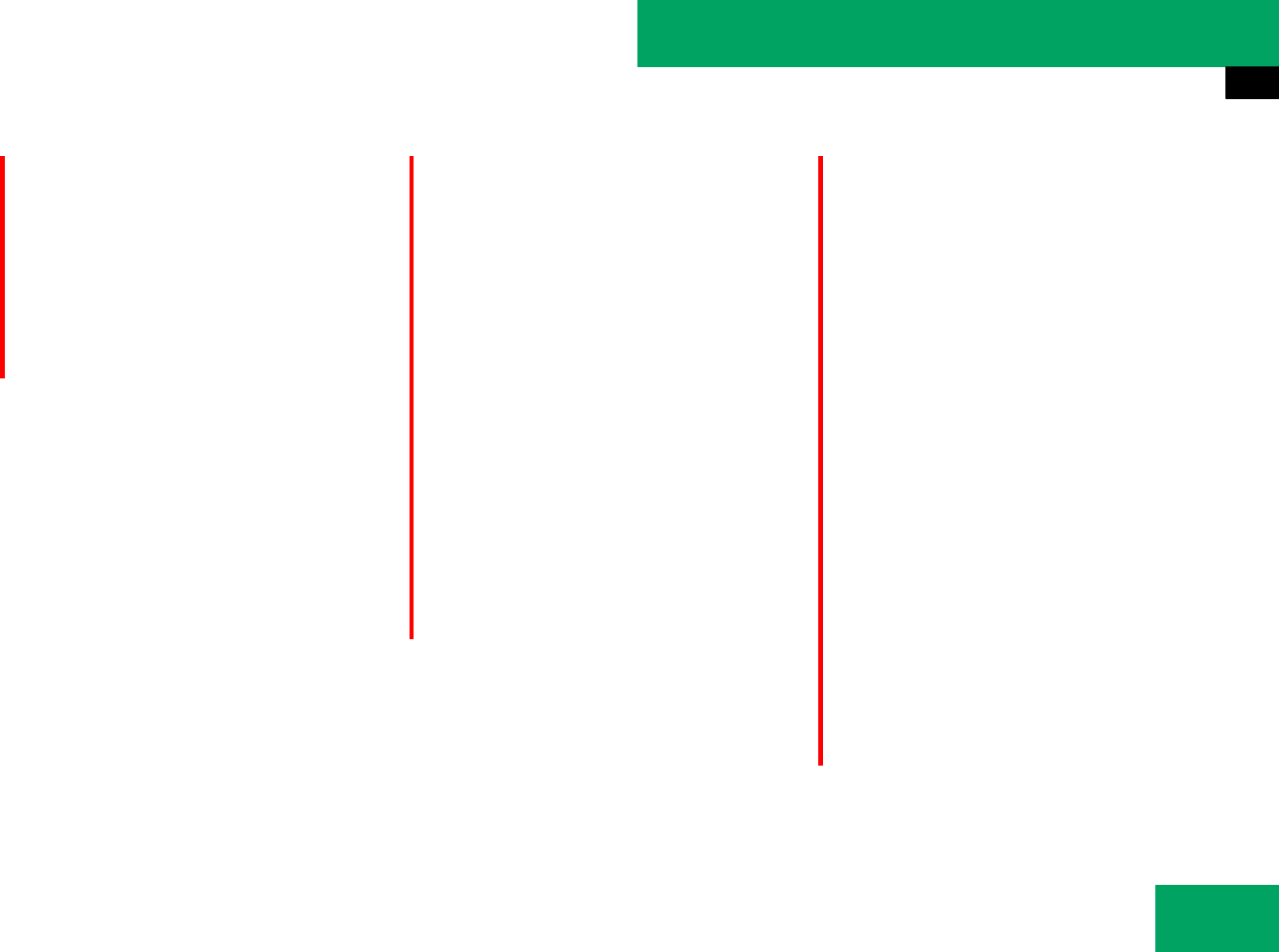
207
Controls in detail
Audio system
Do not use CDs with an 8 cm diameter, not
even with a CD adapter. Attempting to play
CDs with an 8 cm diameter or playing such
CDs with an adapter may cause damage to
the CD drive. Such damage is not covered
by the Mercedes-Benz Limited Warranty.
Only use round, 12 cm diameter discs.
Should excessively high or low tempera-
tures occur while in CD changer mode*,
CD ERROR
will appear in the display, and the
CD will be muted until the temperature has
reached an acceptable level for the system
to continue operation.
The single CD player and the CD changer*
can play audio CDs as well as CDs with
MP3 files.
Tips on handling CDs
țOnly touch the CDs at the edges.
țHandle CDs carefully to prevent
interference during playback.
țAvoid scratches, fingerprints and dust
on the CDs.
țThe CDs must only be labelled using
pens specially designed for this pur-
pose.
țClean CDs from time to time with a
commercially available cleaning cloth.
Never wipe the CD in a circular motion;
instead, wipe it in a straight line start-
ing in the center and moving outward.
Do not use solvents, anti-static sprays,
etc. for cleaning.
țReplace the CD in its case after use.
țProtect CDs from heat and direct
sunlight.
!Your CD drive or CD changer* has been de-
signed to play CDs which correspond to the
EN 60908 standard. You can therefore only use
CDs with a maximum thickness of 1.3 mm.
If you insert thicker discs, e.g. ones that have
data on both sides (one side with DVD data, the
other side with audio data), they cannot be eject-
ed and will damage the drive.
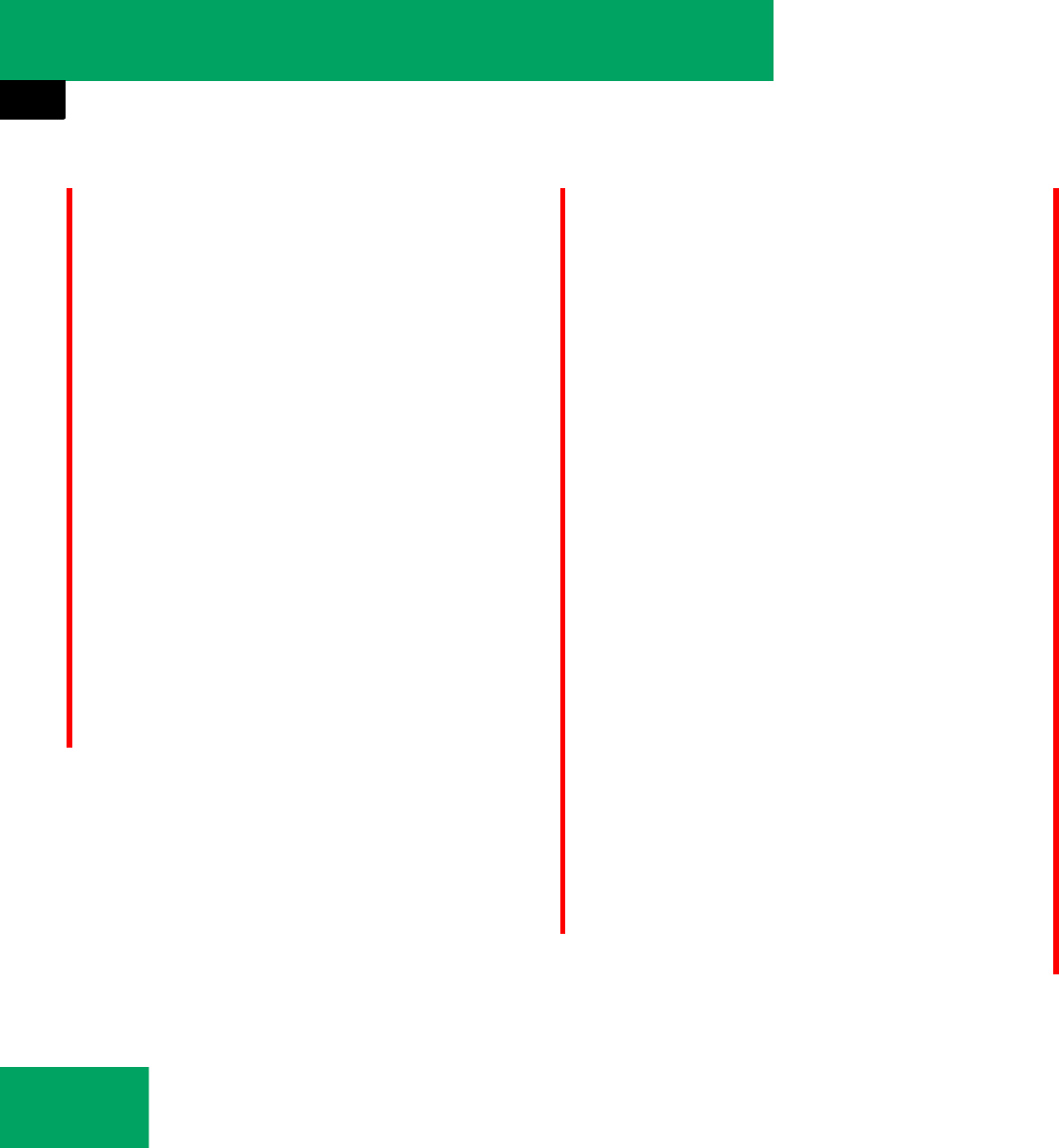
208
Controls in detail
Audio system
Notes about MP3 mode
The single CD player and the CD changer*
can play audio CDs as well as CDs with
MP3 files.
Permissible media for MP3 files
țCD-DA
țCD-R
țCD-RW
Permissible file systems
țISO9660/Joliet for CDs
Multisession CDs
For multisession CDs, the first session
type of the CD determines how the audio
system will process the CD.
For example, if the first session type is ac-
cording to the audio CD standard and the
second session type is according to the
data CD standard containing MP3 tracks,
the audio system will treat the CD as a con-
ventional audio CD. This means that it is
only possible to access the audio CD
tracks. Access to the MP3 tracks is not
possible.
Similarly, if the first session type is accord-
ing to the data CD standard containing
MP3 tracks and the second session type is
according to the audio CD standard, the
audio system will treat the CD as a data
CD. This means that it is only possible to
access the MP3 tracks. Access to the au-
dio CD tracks is not possible.
File structure on a disc
When you create an MP3 disc, the MP3
tracks can be organized in folders. A folder
can also contain other folders. A disc can
contain a maximum of 255 folders. Each
folder can contain a maximum of
255 tracks and 255 folders. A disc can
contain a maximum of 4000 tracks. Usual-
ly this number will not be reached because
each minute of an MP3 track requires ap-
proximately 1 MB of storage space.
Track and folder names
When you create an MP3 disc, you can as-
sign names to the MP3 tracks and folders.
The audio system uses these names for
the corresponding display in MP3 mode.
Empty folders or folders which contain
data other than MP3 tracks are not dis-
played by the audio system.
If MP3 files are saved in the root directory
itself (uppermost directory on storage me-
dium), the root directory will also be treat-
iDue to the branched data structure, play-
back of the first track may be delayed slightly.
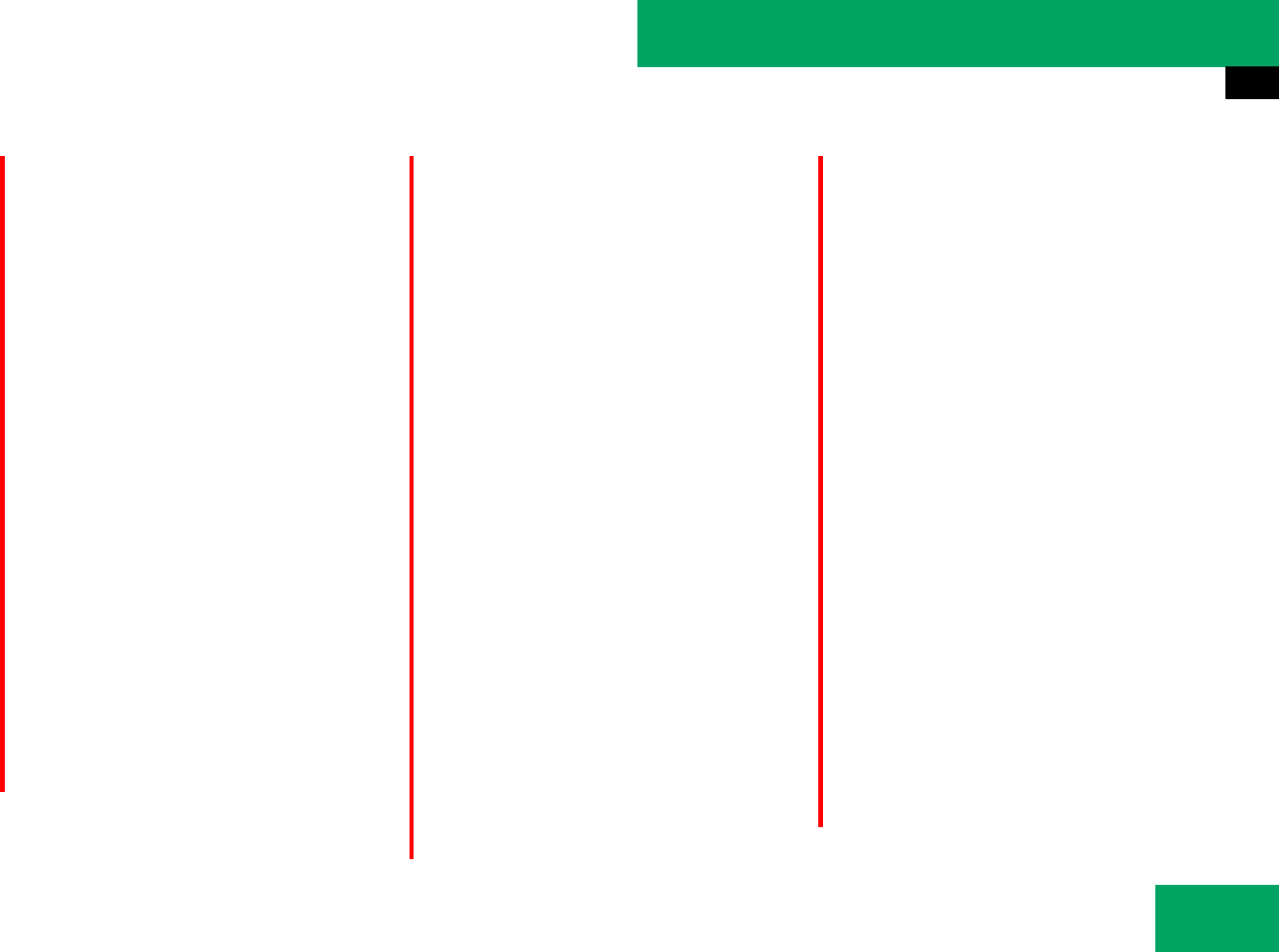
209
Controls in detail
Audio system
ed as a folder. The audio system will then
show the name of the root directory as the
folder name.
You must observe the following when as-
signing track names:
țTrack names must have at least one
character.
țTrack names must have the extension
“mp3”.
țThere must be a period between the
track name and the extension.
Example of a correct track name:
Track1.mp3
The audio system is unable to recognize an
MP3 track if:
țthere is no period between the track ti-
tle and the extension
țthere is no extension
Permissible MP3 formats
The audio system supports the MPEG1 Au-
dio Layer 3 format.
Compatible file systems and compres-
sion methods
The following compression methods are
compatible:
țMP3
țWMA
țWAV
țAAC
Permissible bit and sampling rates
țFixed and variable bit rates up to
320 kbit/s
țSampling rates of 24 kHz – 48 kHz
Notes on copyright
The music tracks that you create for MP3
mode and can play back in MP3 mode are
generally subject to copyright protection in
accordance with the applicable interna-
tional and national regulations.
In many countries, reproductions are not
permitted without the prior consent of the
copyright holder, not even for private use.
Make sure that you know the applicable
copyright regulations and that you comply
with these.
If you own these rights yourself, e.g. for
your own compositions and recordings, or
the copyright holder has granted you per-
mission, these restrictions do not apply.
iThe audio system does not support ID3 tags.
iThis format is generally known as “MP3”.
iIf music files, created with different com-
pression methods, in addition to MP3 files, are
stored together on a disc, the loading process
may take longer before the first track is played.
iOnly use MP3 tracks with a bit rate of at
least 128 kbit/s or higher and a sampling rate of
at least 44.1 kHz or higher. Smaller rates can
cause a noticeable deterioration in sound quali-
ty. This is especially the case if you have activat-
ed the surround sound* function.
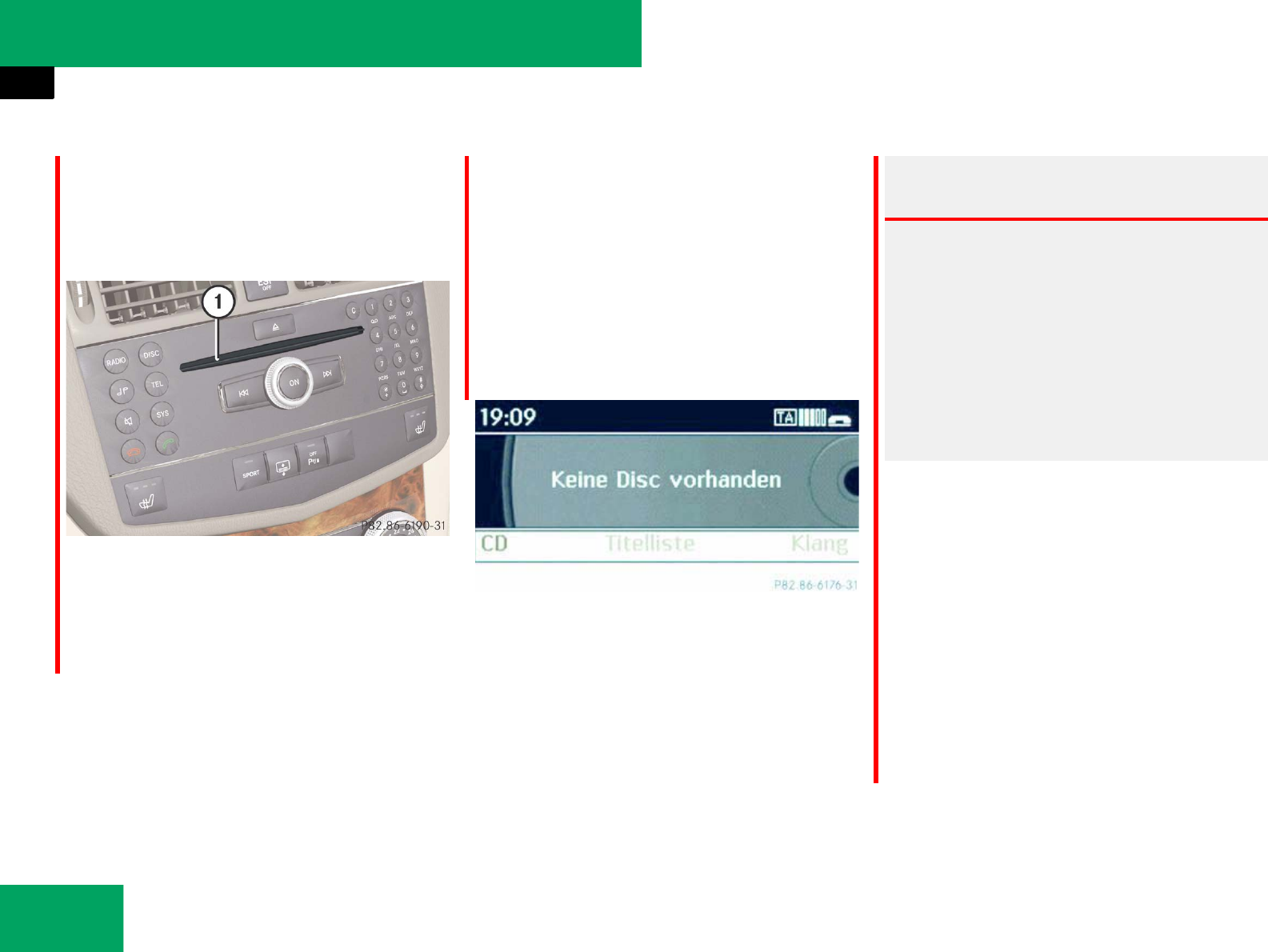
210
Controls in detail
Audio system
Operating the CD player
Das Single-CD-Laufwerk und der
CD-Wechsler* haben dieselben Bedienele-
mente.
1CD slot
2Eject/load button
3Forward
4Rewind
Single CD player
̈Switching to CD mode: Press
button M on the audio control unit.
Nach dem Umschalten erscheint die
CD-Anzeige. Wenn eine CD eingelegt
ist, wird sie automatisch abgespielt.
Wenn keine CD eingelegt ist, wird die
folgende Meldung angezeigt.
̈Ejecting a CD: Press eject/load
button 2.
The system ejects the CD.
NO CD
will
appear in the display.
̈Remove CD from CD slot 1.
Warning! G
Only insert a CD when the vehicle is station-
ary. There is a risk of accident by being dis-
tracted from road and traffic conditions if
you load a CD while the vehicle is in motion.
Bear in mind that at a speed of just 30 mph
(approximately 50 km/h), your vehicle is
covering a distance of 44 feet (approximate-
ly 14 m) every second.
!If a CD is already loaded, it must be ejected
before inserting a new CD. Inserting a second
CD in the slot with another CD still loaded will
cause damage to the CD drive not covered by the
Mercedes-Benz Limited Warranty.
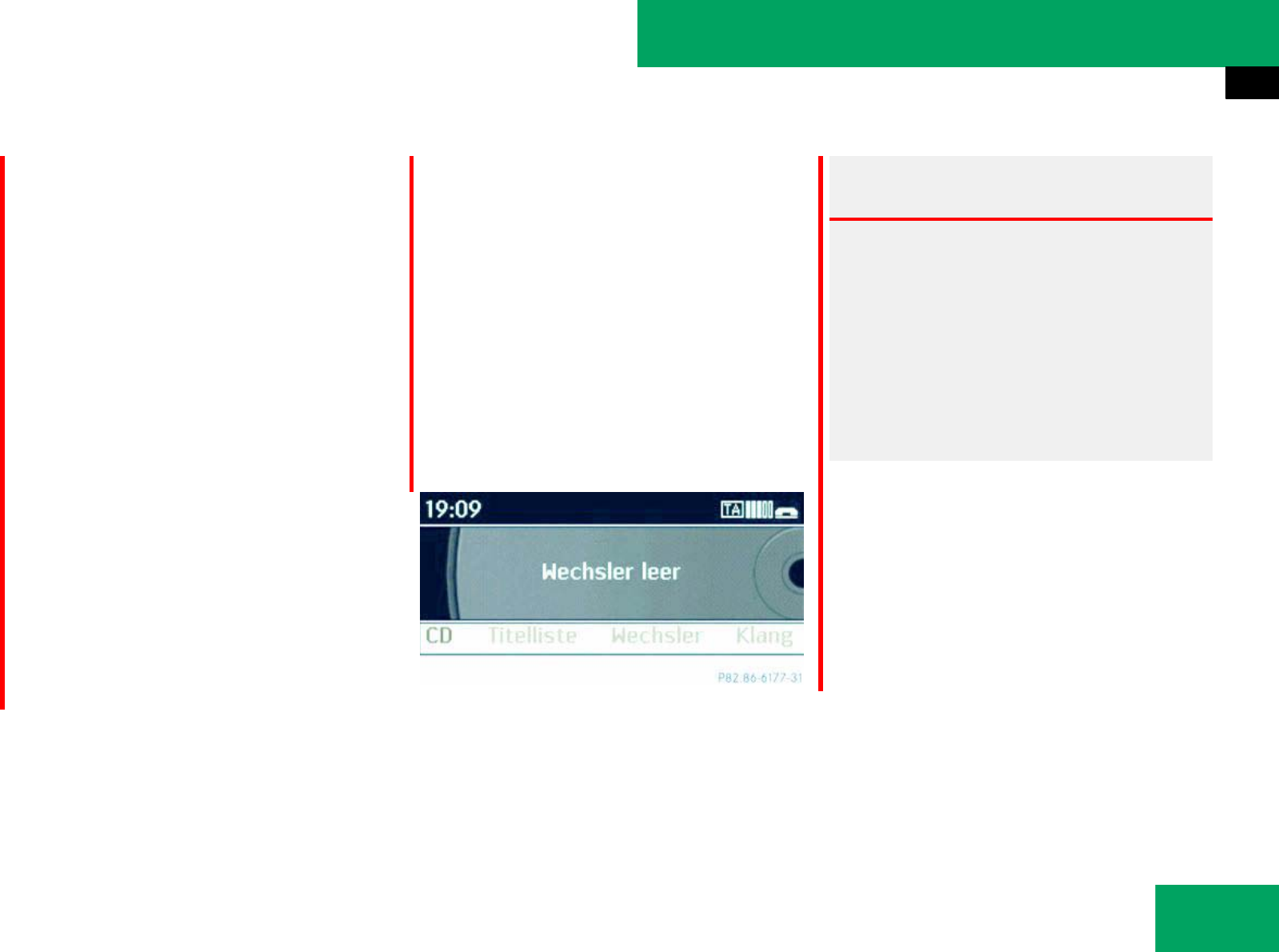
211
Controls in detail
Audio system
̈Loading a CD: Insert CD into CD
slot 1.
The system automatically pulls the CD
into the CD slot 1 and starts to play
the audio CD if it has been inserted cor-
rectly and is permissible.
CD changer*
The CD changer can hold up to a total of 6
audio CDs
̈Switching to CD mode: Press
button M on the audio control unit.
Nach dem Umschalten erscheint die
CD-Wechsler-Anzeige. Wenn sich eine
CD in einem Magazinfach befindet,
wird diese automatisch abgespielt.
Wenn keine CD eingelegt ist, wird die
folgende Meldung angezeigt.
iIf you do not take the CD out of the CD
slot 1 within approx. 15 seconds, the system
automatically pulls the CD back in and plays it.
If a CD is pulled back in, press eject/load
button 2 for 5 seconds; the CD will then be
ejected.
iIf the audio CD is printed on one side, this
side must face upwards when loaded.If neither
side is printed, the side to be played must face
downwards.
If a CD has been inserted incorrectly or cannot
be read, “WRONG CD ERROR” will appear in the
display.
Warning! G
Only insert a CD when the vehicle is station-
ary. There is a risk of accident by being dis-
tracted from road and traffic conditions if
you load a CD while the vehicle is in motion.
Bear in mind that at a speed of just 30 mph
(approximately 50 km/h), your vehicle is
covering a distance of 44 feet (approximate-
ly 14 m) every second.
iIf the audio CD is printed on one side, this
side must face upwards when loaded.If neither
side is printed, the side to be played must face
downwards.
If a CD has been inserted incorrectly or cannot
be read, “WRONG CD ERROR” will appear in the
display.
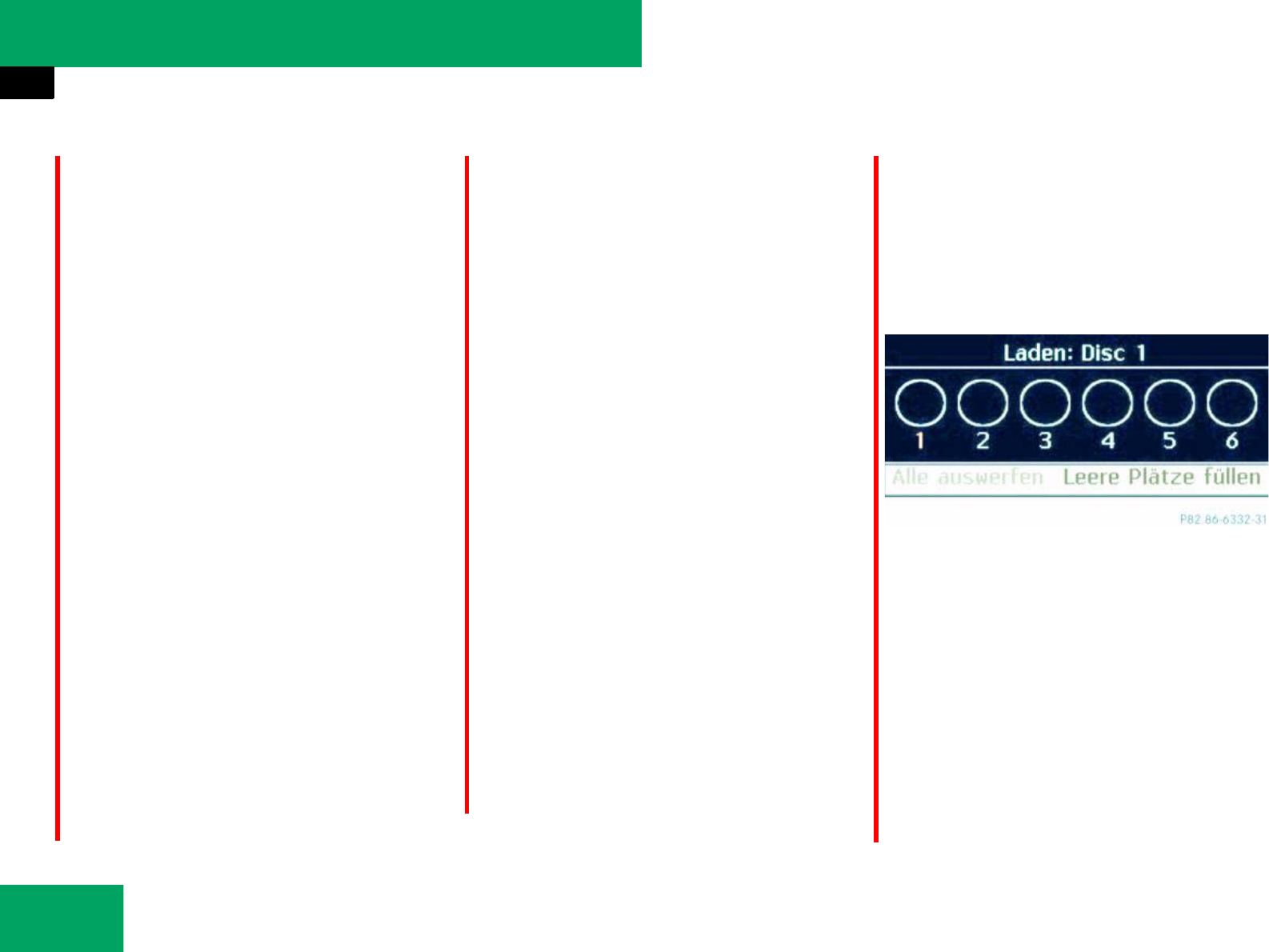
212
Controls in detail
Audio system
̈Loading an individual magazine
compartment: Press eject/load
button 2.
A menu indicates which magazine com-
partments are currently loaded. The
first available magazine compartment
is indicated by a red number.
̈Press desired button 1 to 6, in
the keypad to select a magazine com-
partment.
or
̈Slide omp or rotate ymz to select a
magazine compartment.
̈Press n to confirm.
The CD changer will switch to the se-
lected magazine compartment. The
message “Please Wait...” appears in the
display.
̈Insert CD into CD slot 1.
The CD changer automatically pulls the
CD into the CD slot 1 and places it in
the selected magazine compartment.
The message “Loading Disc <X>”
appears in the display.
̈Press button M, or the eject/load
button 2 on the audio control unit to
finish the loading process.
The CD changer plays the disc if it has
been inserted correctly and is permissi-
ble.
̈To interrupt loading procedure:
Press the eject/load button again.
or
̈Press BACK button in the center con-
sole (୴page 178).
̈Filling an empty magazine compart-
ments: Press eject/load button 2.
A menu indicates which magazine com-
partments are currently loaded. The
first available magazine compartment
is indicated by a red number.
̈Slide mr to select the menu bar.
̈Slide ompor rotate ymz the audio
controller to select “Fill Empty Slots”.
̈Press the audio controller n.
The message “Please Insert Disc <X>”
appears in the display.
iOnly insert a CD after the audio system has
prompted you to do so with the message “Please
Insert Disc <X>”. Only insert one CD per maga-
zine compartment.
iThe loading process may take a while, de-
pending on the type of disc. If you do not insert a
disc, the display will switch back to the “Maga-
zine” menu after approximately 20 seconds.
iOnly insert a CD after the audio system has
prompted you to do so with the message “Please
Insert Disc <X>”. Only insert one CD per maga-
zine compartment.
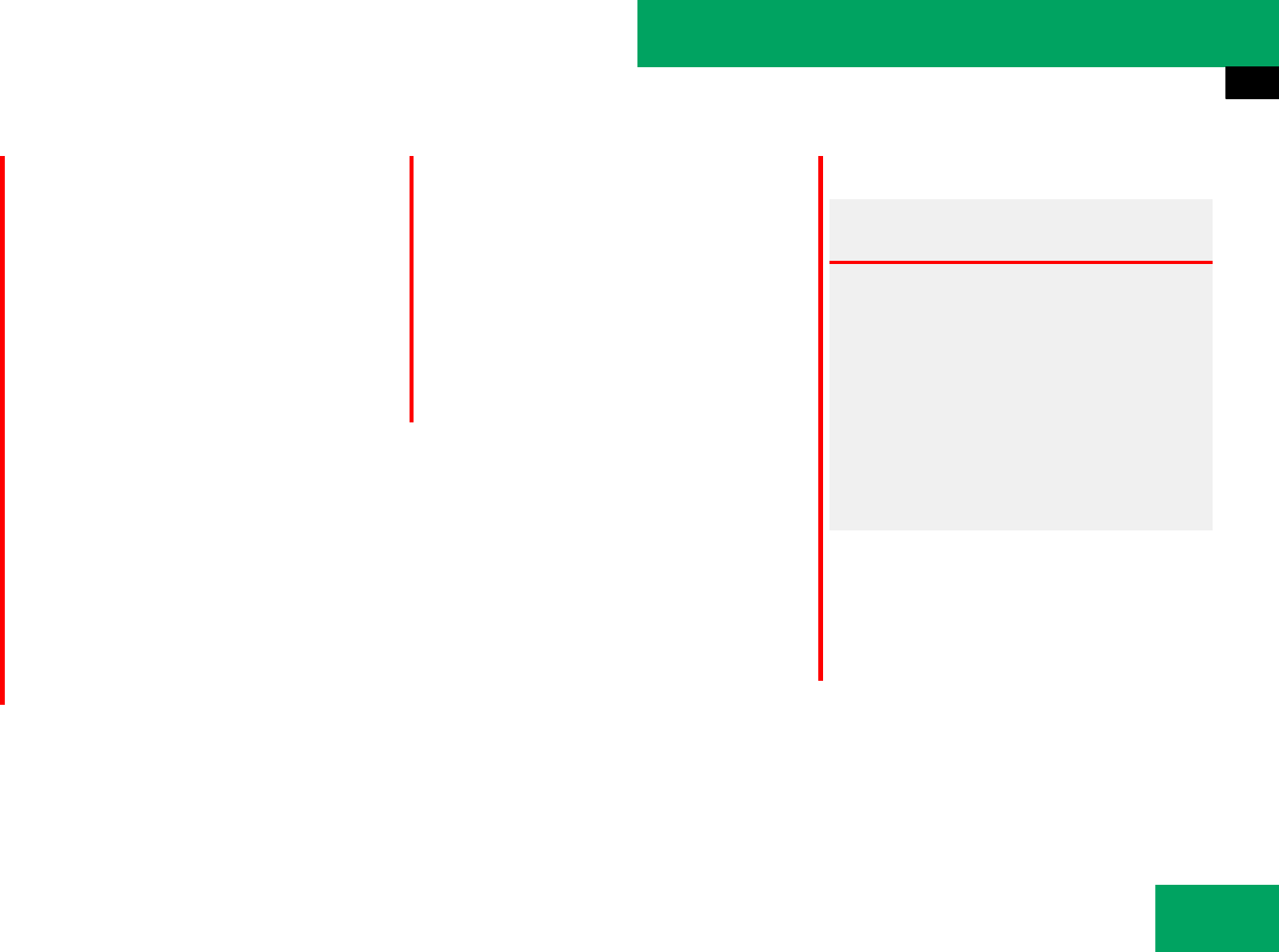
213
Controls in detail
Audio system
̈Insert CD into CD slot 1.
The CD changer automatically pulls the
CD into the CD slot 1 and places it in
an empty magazine compartment. The
message “Please Wait...” appears in the
display. If the CD is loaded, the CD
changer will switch to the next empty
magazine compartment. The message
“Please Insert Disc <X>” appears in the
display.
̈Repeat the steps until all compart-
ments have been loaded.
̈Press eject/load button 2 on the au-
dio control unit to finish the loading
process.
The CD changer plays the last loaded
disc if it has been inserted correctly
and is permissible.
̈To interrupt loading procedure:
Press the eject/load button 2 again.
or
̈Press BACK button in the center con-
sole (୴page 178).
The loading process has not been complet-
ed, the audio system will play the last in-
serted CD.
Ejecting CDs from CD changer*
Warning! G
Only eject a CD when the vehicle is station-
ary. There is a risk of accident by being dis-
tracted from road and traffic conditions if
you unload a CD while the vehicle is in
motion.
Bear in mind that at a speed of just 30 mph
(approximately 50 km/h), your vehicle is
covering a distance of 44 feet (approximate-
ly 14 m) every second.
iIf you eject a CD while another is being
played, the audio system interrupts playback.
Playback will continue once the CD has been
ejected completely.
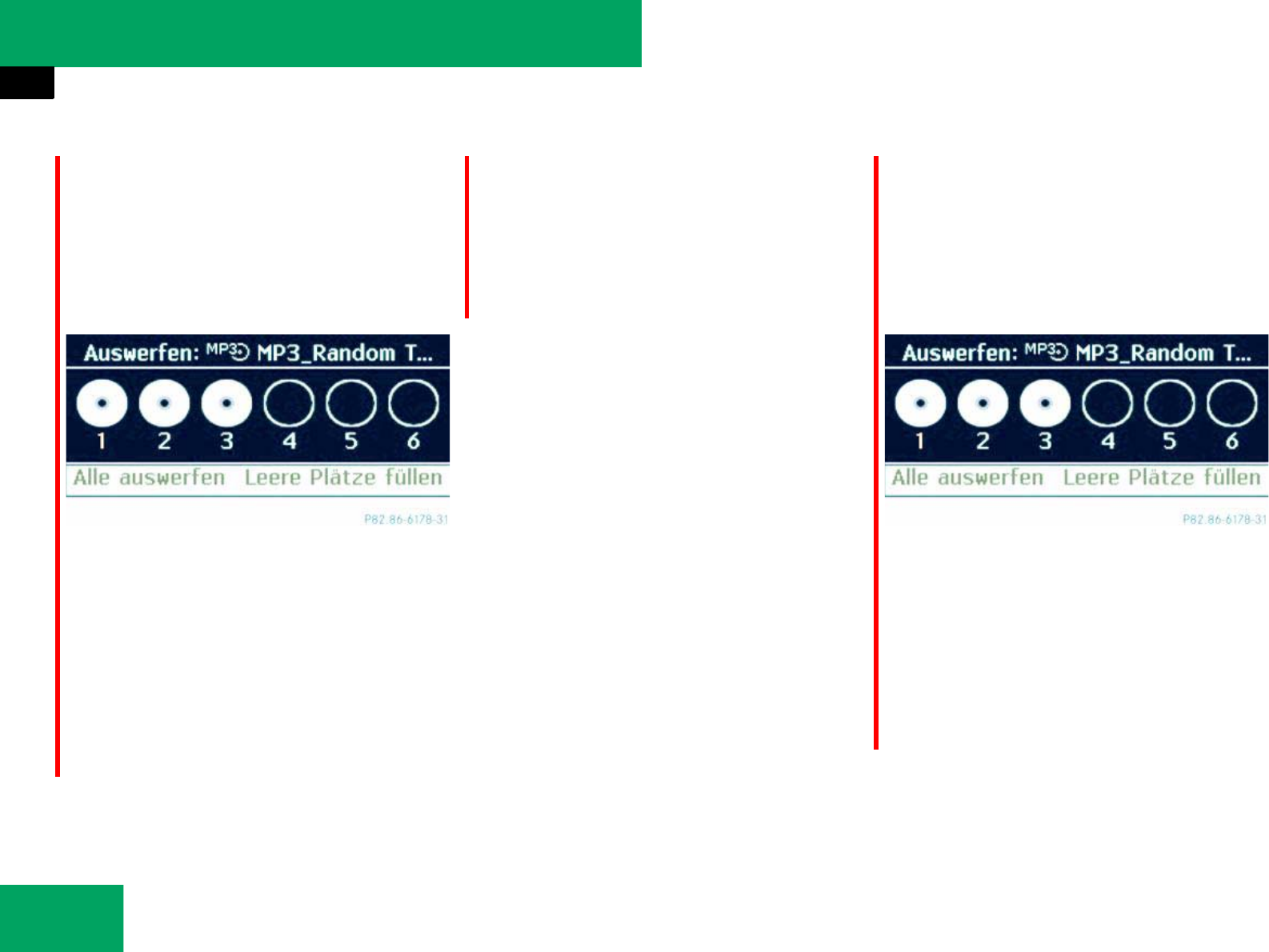
214
Controls in detail
Audio system
̈Ejecting one CD: Press eject/load
button 2.
The magazine menu with active main
area appears in the audio display. The
magazine compartment with the cur-
rent CD is highlighted.
̈Press desired button 1 to 6, in
the keypad to select a magazine com-
partment.
or
̈Slide ompor rotate ymz the audio
controller to select the desired CD.
̈Press n to confirm.
̈Remove the CD from CD slot 1.
If you do not remove the CD from the
CD slot 1, the CD changer will auto-
matically pull the CD back in after a
short while.
̈Ejecting all CDs: Press eject/load
button 2.
The magazine menu with active main
area appears in the audio display. The
magazine compartment with the cur-
rent CD is highlighted.
̈Slide mr to select the menu bar.
̈Slide ompor rotate ymz the audio
controller to select “Eject all”.
̈Press n to confirm.
Die CDs werden nacheinander aus-
gegeben.

215
Controls in detail
Audio system
̈Remove the CD from CD slot 1.
The CD changer switches to the next
occupied magazine compartment and
ejects the CD.
If you do not remove the CD from the
CD slot 1, the CD changer will auto-
matically pull the CD back in after a
short while.
̈Repeat the last step until the magazine
is empty.
Selecting a CD
̈Select DISC Ǟ “Changer”.
The magazine menu with active main
area appears in the audio display. The
magazine compartment with the cur-
rent CD is highlighted.
̈Slide ompor rotate ymz the audio
controller to select the desired CD.
̈Press n to confirm.
Playing CDs
Zusätzliche Tastenfunktionen
Im CD-Betrieb können Sie zwei zusätzliche
Tasten der Telefontastur nutzen:
Taste # zeigt Details zum Titel an, falls
diese zusammen mit dem Titel
auf der CD gespeichert wurden.
Taste * ermöglicht die Direkteingabe
der Titelnummer.
Example display in audio CD mode
1Track number
2Track name (only if saved on the disc)
3Elapsed track time
4Disc type and Disc number
(CD changer*)
iDer folgende Abschnitt gilt für das Sin-
gle-CD-Laufwerk und den CD-Wechsler*. Die
Beispiele zeigen das Audio-Display vom
CD-Wechsler*
2
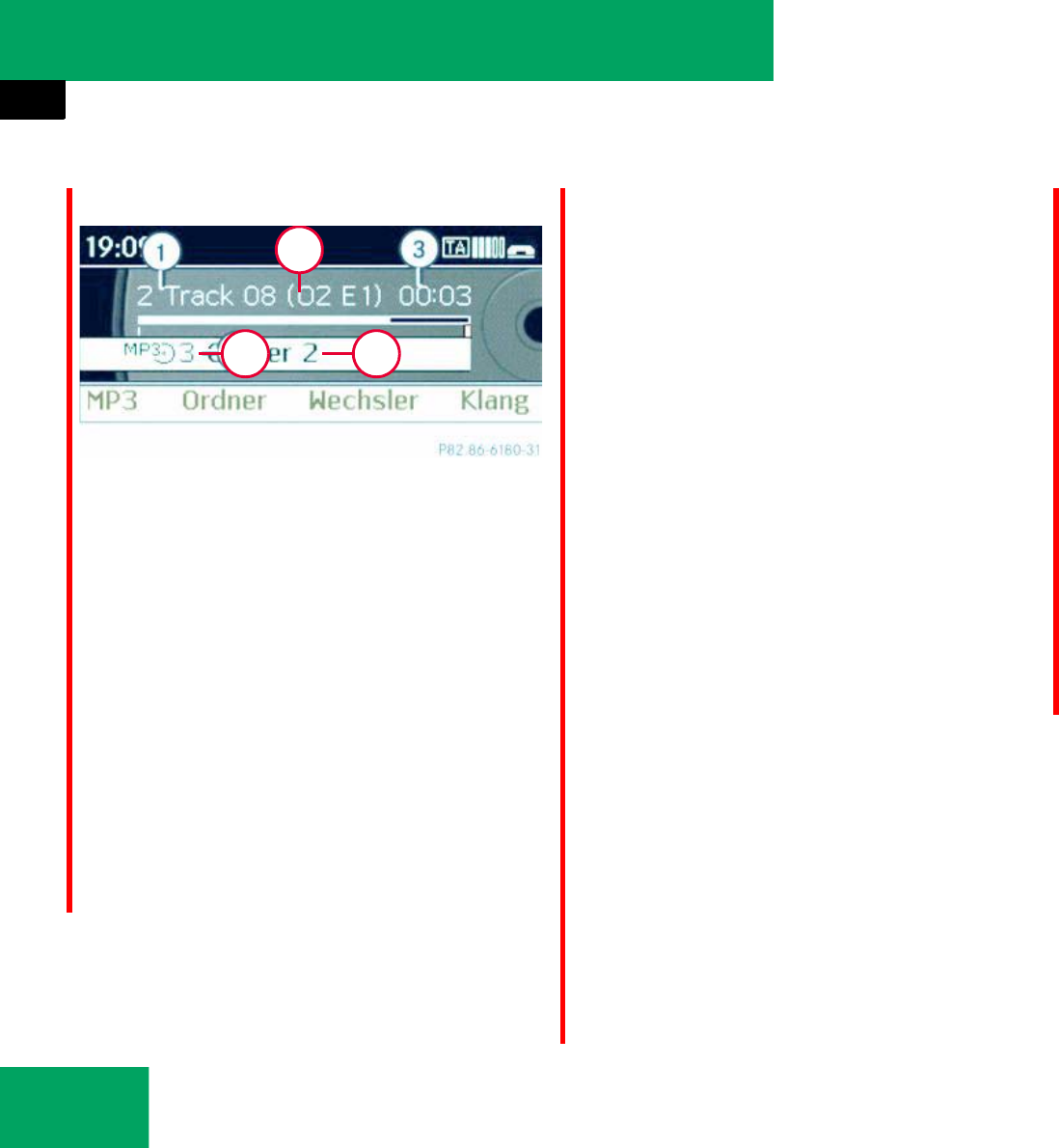
216
Controls in detail
Audio system
Example display in MP3 mode
1Track number
2Track name (only if saved on the disc)
3Elapsed track time
4Folder number
5Disc type and Disc number
(CD changer*)
Pause function
̈Pausing playback:
Press F briefly.
̈Continuing playback: Press F
again briefly.
Selecting a track
̈Skipping forwards or backwards to
a track: Rotate ymz.
or
̈Briefly press button G or H on
audio control unit.
̈Selecting from the track list: Select
DISC Ǟ “Tracklist”.
or
̈Only in MP3 mode: Press n when the
main area is selected.
The track list of the current folder ap-
pears. The dotR indicates the current
track.
̈Select a track by rotating ymz or slid-
ing qmr.
̈Press n to confirm.
Fast forward/rewind
̈Select main area.
̈Slide and hold omp until desired place
is reached.
or
̈Press and hold button G or H on
audio control unit.
2
45
iSkipping forwards through the tracks skips
to the next track. Skipping backwards through
the tracks skips to the beginning of the current
track if the track has been playing for more than
8 seconds. If the track has been playing for less
than 8 seconds, it skips to the start of the previ-
ous track.
If you have switched on the “Random Tracks”
playback option, the order of the tracks is ran-
dom.
iIn MP3 mode, the list shows all the tracks in
alphabetical order.
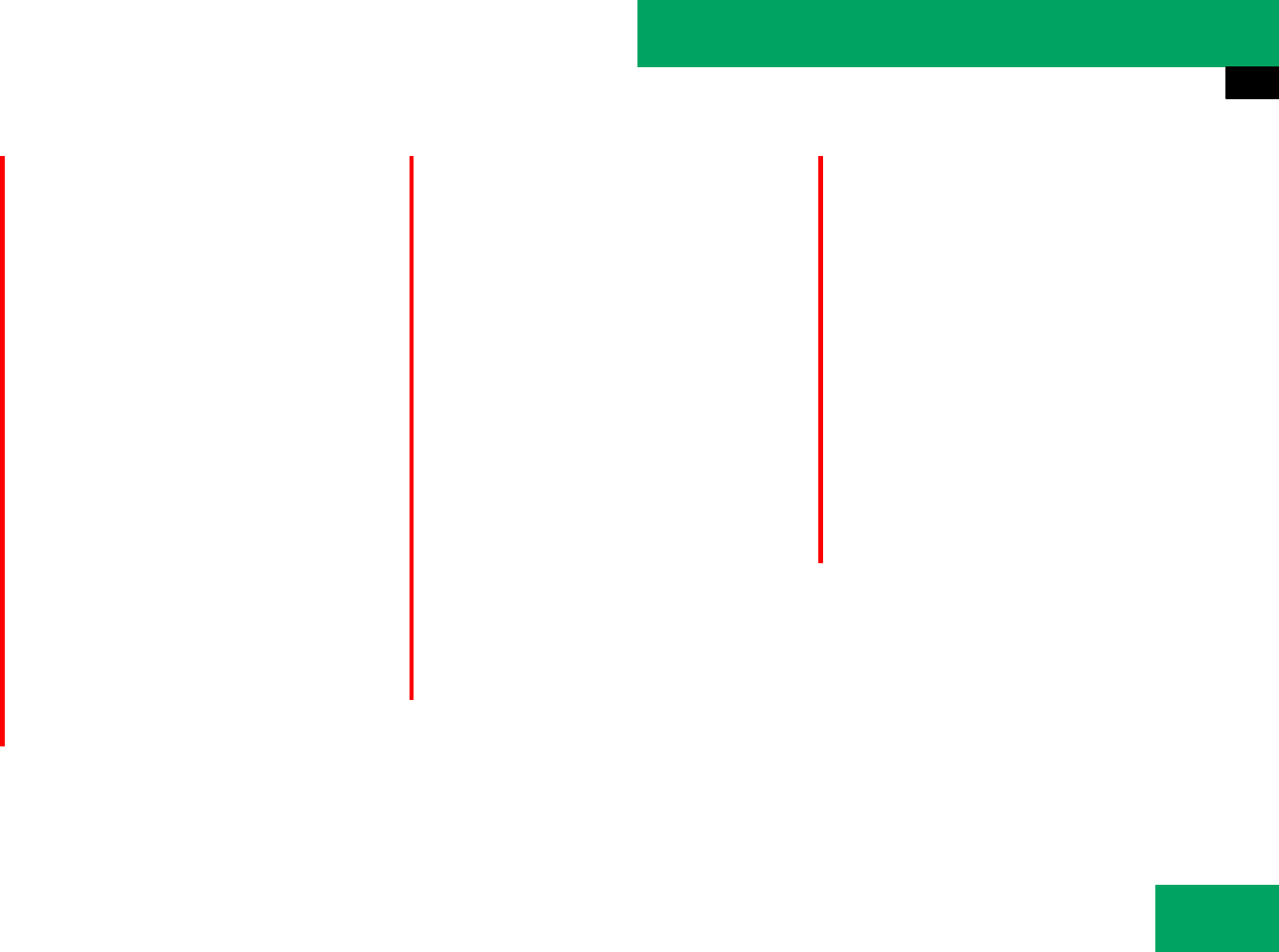
217
Controls in detail
Audio system
Selecting a folder
̈Select DISC Ǟ “Folder”.
or
̈Press n when main area is selected.
The track list of the current folder ap-
pears.
̈Selecting one folder higher: Select
the Q symbol.
The display changes to the next folder
up in the folder structure on the disc.
̈Selecting a folder: Slide qmror ro-
tate ymz the audio controller, to se-
lect the desired folder.
̈Press n to confirm.
You will see the tracks in the folder.
̈Select a track by sliding qmror rotat-
ing ymz the audio controler.
̈Press n to confirm.
The track is played and the correspond-
ing folder is now the active folder.
Playback options
The following options are available:
ț“Normal Track Sequence”
Tracks playback in the order on the
disc (e.g. track 1, 2, 3, etc.).
ț“Random Tracks”
Tracks playback in a random order
(e.g. track 3, 8, 5, etc.).
ț“Random Folder” (in MP3 mode only)
Tracks in the active folder and any sub-
folders playback in random order.
̈Selecting an option: Select DISC Ǟ
“CD”/“MP3”.
The option list appears. A dot R indi-
cates which option is switched on.
̈Select an option and press n.
The option is switched on. For all op-
tions except “Normal Track Sequence”,
you will see a corresponding indicator
in the main area.
iThis function is only available in audio MP3
mode.
iThe “Normal Track Sequence” option is au-
tomatically activated when you select a different
medium. If an option is activated, it remains acti-
vated after the audio system is switched on/off.
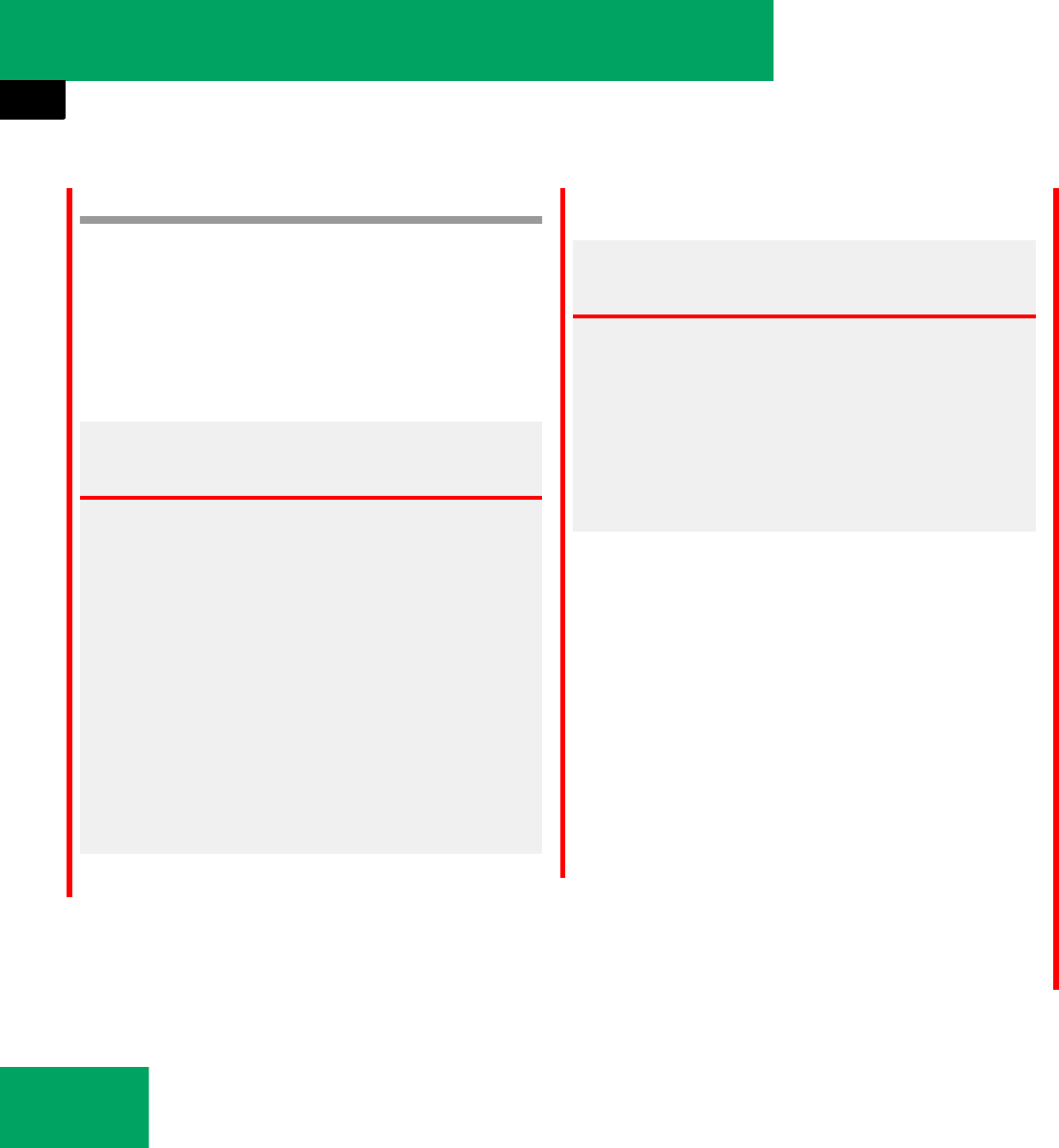
218
Controls in detail
Audio system
Audio Aux mode Switching to Audio Aux mode
̈Selecting audio Aux mode: Select
DISC Ǟ “CD”/“MP3” Ǟ “Aux”.
The audio Aux menu appears. The me-
dium in the external audio source is
heard, provided it is connected and
switched to playback.
The following settings can be made in the
audio Aux mode:
țVolume (୴page 185)
țBalance control and fader
(୴page 186)
țBass and treble control (୴page 185)
țSouround sound (୴page 186)
Switch back to CD mode
̈Select “Back to CD” in the audio Aux
menu.
The CD mode is switched on.
iAn external audio source (Aux) can be con-
nected to the audio system. The jack for this is
located in the glove box. Please contact an au-
thorized Mercedes-Benz Center for more infor-
mation
Warning! G
Only operate an external audio source (Aux)
when the vehicle is stationary. There is a risk
of accident by being distracted from road
and traffic conditions if you operate an ex-
ternal audio source (Aux) while the vehicle is
in motion.
Bear in mind that at a speed of just 30 mph
(approximately 50 km/h), your car is
covering a distance of 44 feet
(approximately 14 m) every second.
Warning! G
Due to the different volumes of the external
audio sources, system messages (e.g. traffic
and navigation announcements) may be
much louder. You may need to disable these
system messages or adjust the volume of
these messages manually.
iPlease refer to the relevant operating guide
for operation of the external audio source.
iThe volume of external audio sources is ex-
tremly variable. It is possible that a device con-
nected as an external audio source will sound
quieter or louder in the vehicle or that the usual
maximum volume cannot be achieved. On cer-
tain devices the volume can be set separately. In
this case, start at a moderate volume and in-
crease it slowly. In this way, you can determine
whether the system is capable of playback with-
out distortion, even at high volume.
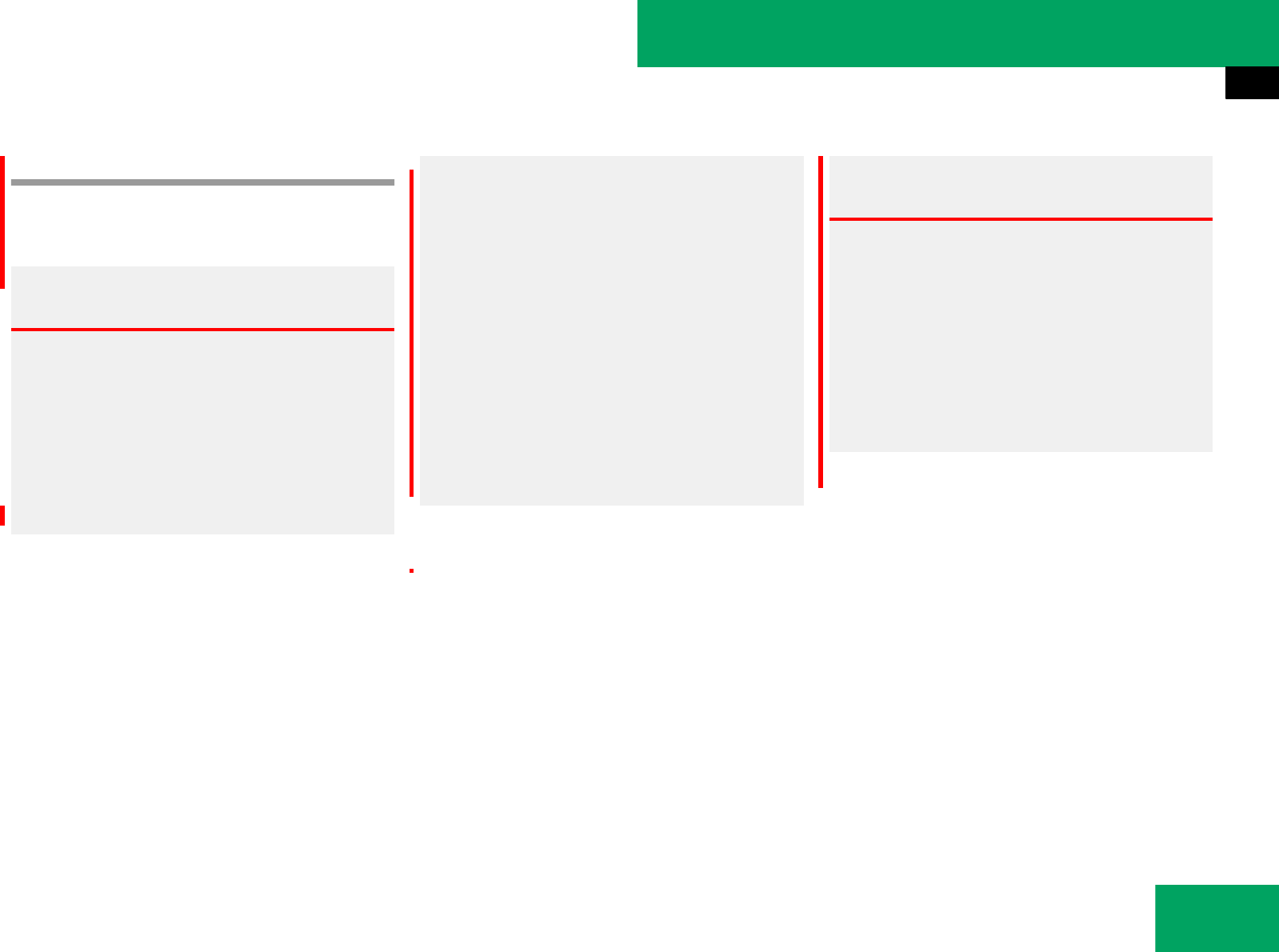
219
Controls in detail
Audio system
Telephone*
Safety precautions
Warning! G
Some jurisdictions prohibit the driver from
using a cellular telephone while driving.
Whether or not prohibited by law, for safety
reasons, the driver should not use the cellu-
lar telephone while the vehicle is in motion.
Stop the vehicle in a safe location before
placing or answering a call.
If you nonetheless choose to use the tele-
phone1 while driving, please use the hands-
free feature and be sure to pay attention to
the traffic situation at all times. Use the tele-
phone only when road, weather and traffic
conditions permit. Otherwise, you may not
be able to observe traffic conditions and
could endanger yourself and others.
Bear in mind that at a speed of just 30 mph
(approximately 50 km/h), your vehicle is
covering a distance of 44 feet (approxima-
tely 14 m) every second.
1Observe all legal requirements.
Warning! G
Never operate radio transmitters equipped
with a built-in or attached antenna (i.e. with-
out being connected to an external antenna)
from inside the vehicle while the engine is
running. Doing so could lead to a malfunc-
tion of the vehicle’s electronic system, pos-
sibly resulting in an accident and/or
personal injury.
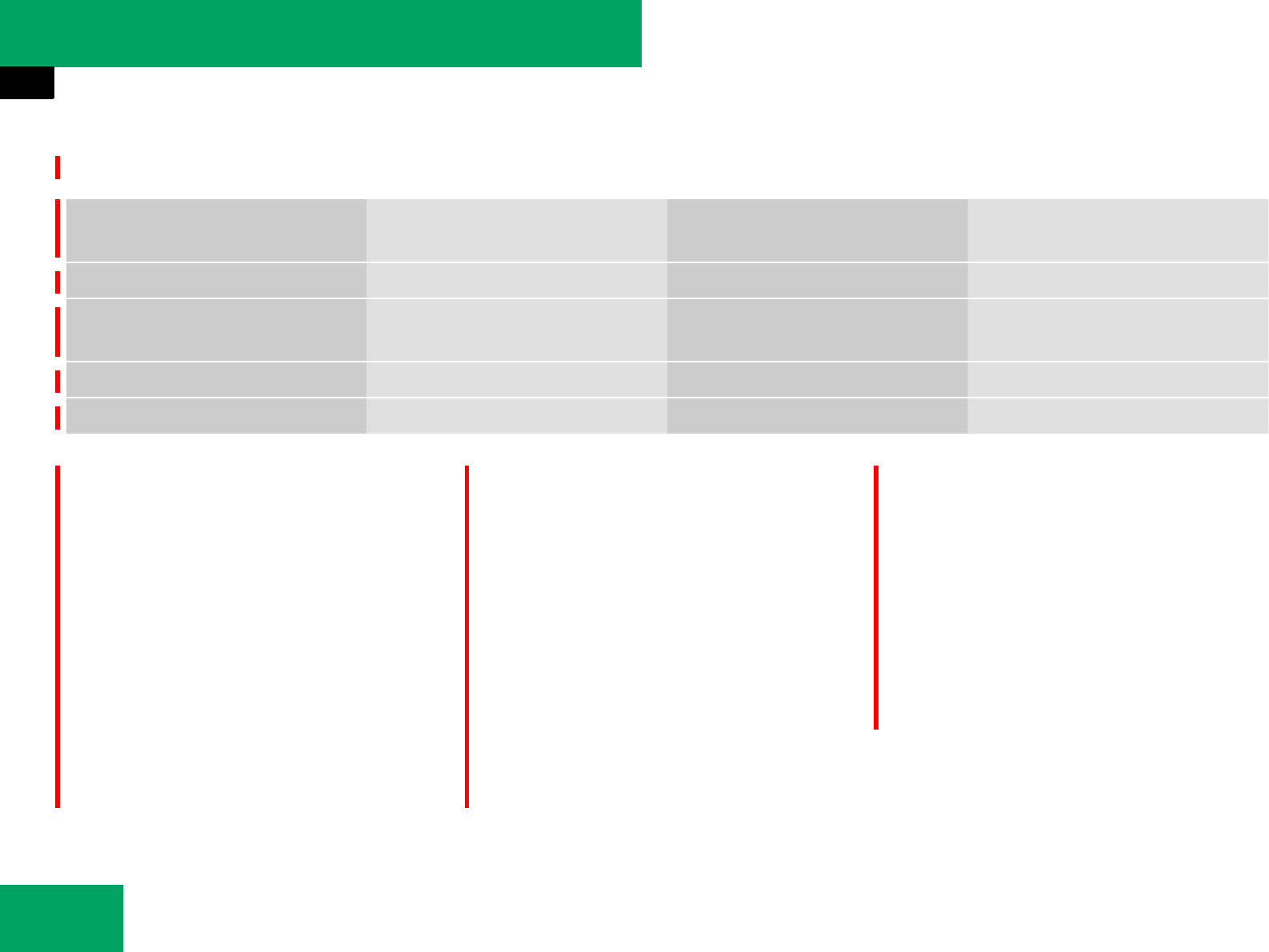
220
Controls in detail
Audio system
TEL Menu
General notes
Making calls with convenience phone or
via Bluetooth®* interface
The audio system offers you a two-stage
telephone functionality.
If your vehicle is equipped with the conve-
nience phone function, you can purchase
and install phone cradles for certain tele-
phones. These telephone cradles can be
obtained from an authorized
Mercedes-Benz Center.
In der Aufnahmeschale wird der Akku Ihres
Mobiltelefons geladen und eine Verbind-
ung zur Fahrzeugaußenantenne
hergestellt.
In addition to the hands free function, the
convenience phone function also offers
you the phone book import and text mes-
sage functions, with a suitable telephone.
Audio system with CD changer*, the tele-
phone function via the Bluetooth®* inter-
face is available in conjunction with a
Bluetooth® enabled telephone.
With a suitable telephone, you can use the
hands-free device and receive electronic
business cards (vCards) via the
Bluetooth®* interface.
Telephone Name SMS
(only convenience phone*)
Anruflisten
Mikro aus/Mikro ein
Telefonliste Phone book SMS Anruflisten
Externe Daten importieren (nur
Komfort-Telefonie)
Externe Daten löschen
Visitenkarten empfangen
iIf the audio system with CD changer* is
equipped with the convenience phone function,
you can also connect it to a Bluetooth® enabled
telephone via the Bluetooth® interface . The
functions of the convenience phone* are not
available in this case.
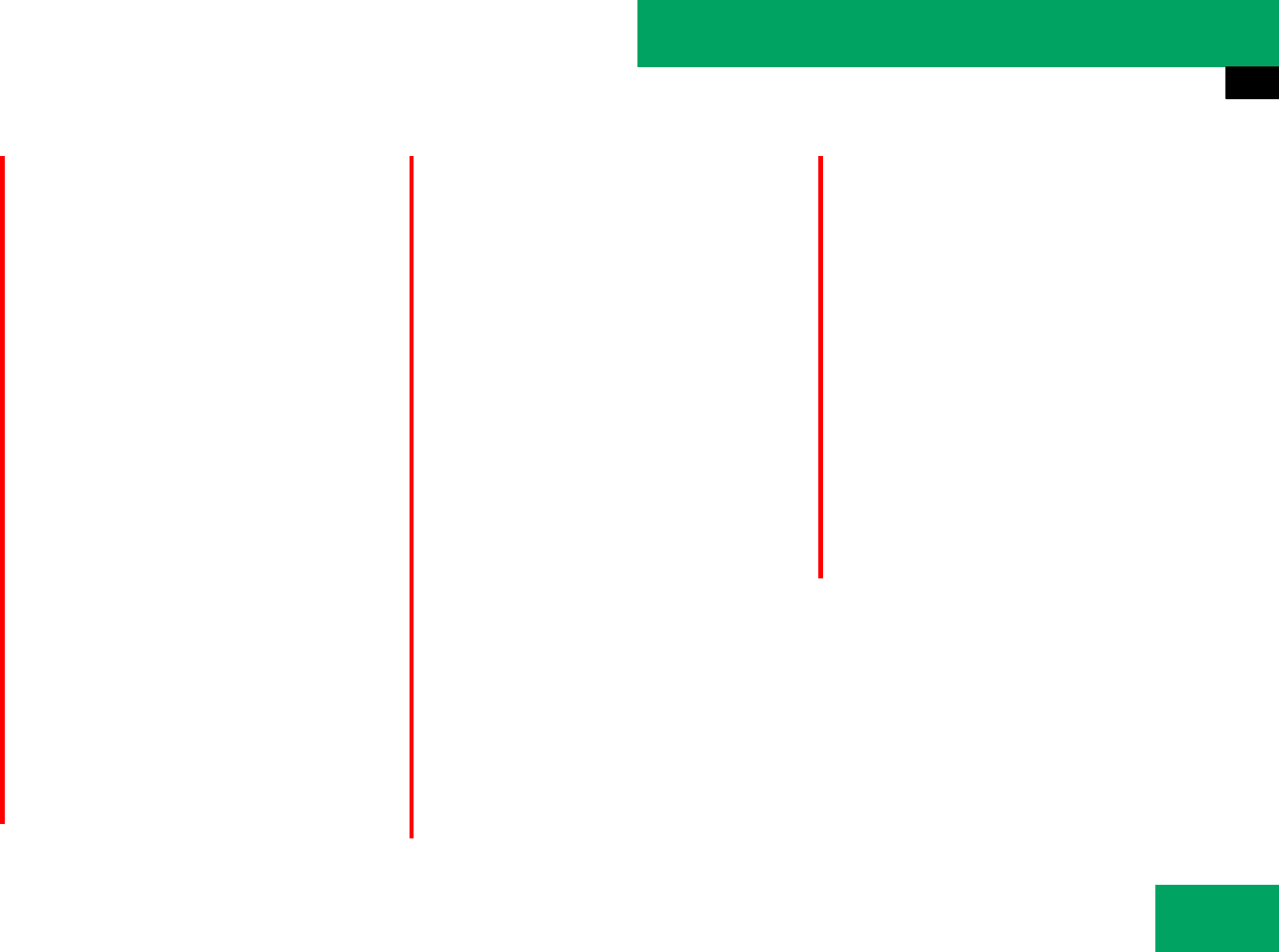
221
Controls in detail
Audio system
Further information on suitable telephones
and on connecting Bluetooth® enabled
telephones to the audio system are avail-
able at an authorized Mercedes-Benz
Center.
Calls disconnected while the vehicle is
in motion
Interruptions to the connecting may occur
if
țthere is insufficient GSM network cov-
erage in certain regions.
țyou move from one GSM transmit-
ter/receiver area (GSM cell) into an-
other and no channels are free or the
cell is full.
țyou are using a SIM card that is not
compatible.
țwhen using a telephone with "Twin-
card", the telephone is simultaneously
logged into the network with the sec-
ond SIM card.
Operating options
When the telephone is inserted in the cra-
dle, you can operate the telephone using
the following devices:
țbuttons s and t and keypad on
audio control unit
țaudio controller in center console
țmultifunction steering wheel
Please note that these functions are only
available with Mercedes-Benz approved
telephones. Please contact an authorized
Mercedes-Benz Center for information on
features available for your telephone of
choice.
The descriptions in this section assume
that the telephone is inserted in the cradle.
Exceptions to this are clearly stated.
Unless otherwise indicated, the descrip-
tions and illustrations in this section refer
to audio system.
iThe components and operating principles of
the audio system can be found on (୴page 174)
and (୴page 183).
iVarious telephone cradles can be installed in
the front center armrest, see separate installa-
tion instructions for the telephone cradle. These
telephone cradles can be obtained from an au-
thorized Mercedes-Benz Center. For more infor-
mation about telephone (୴page 300).
iIn order for the functions described in this
section to work correctly, the Bluetooth® head-
set must be linked to the audio system
(୴page 189). Please make sure any Bluetooth®
headset linked with the telephone is switched off
or that the headset is linked with the audio sys-
tem before you insert the telephone in the cradle
(୴page 300) and use the telephone functions
with the audio system.
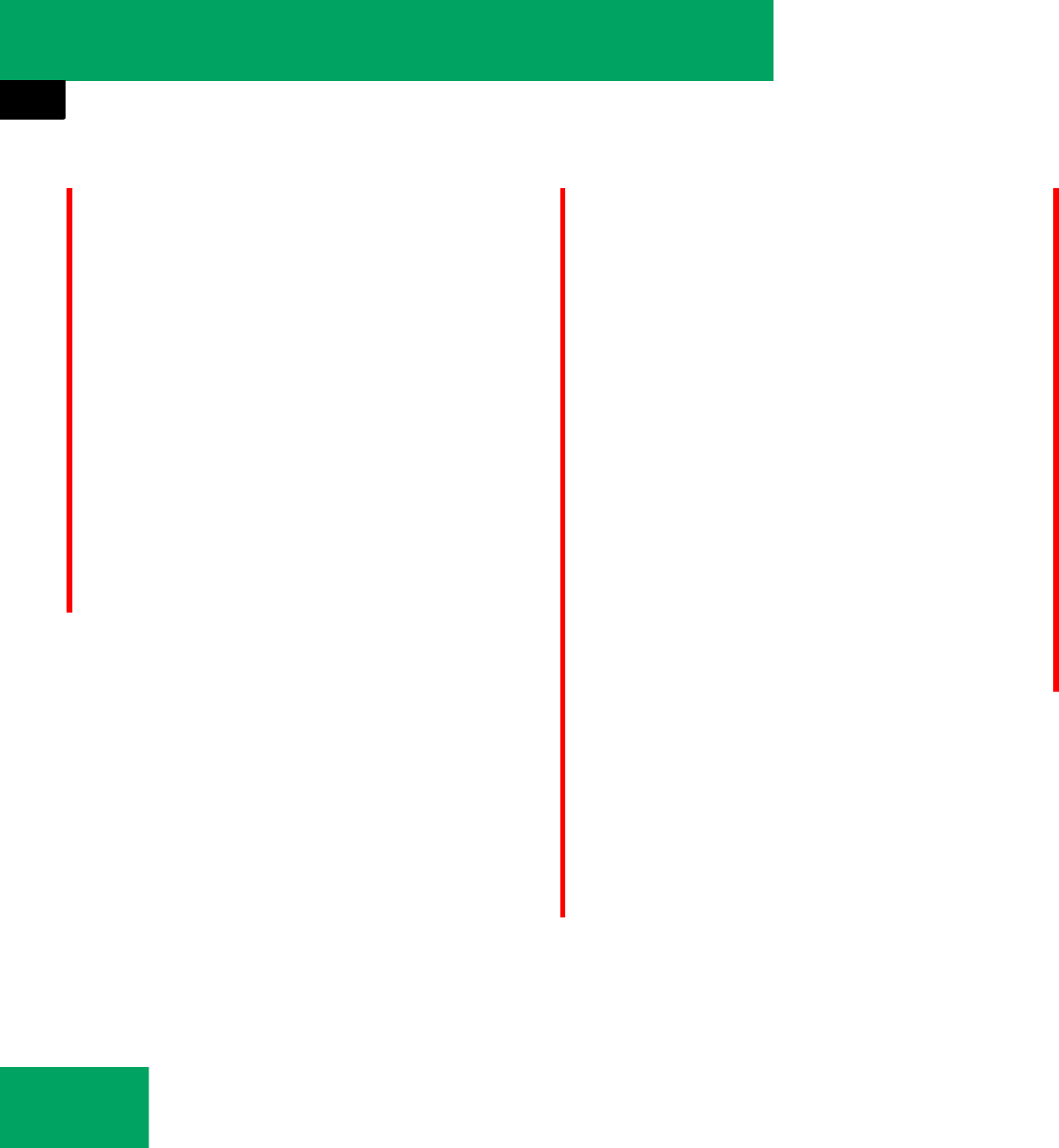
222
Controls in detail
Audio system
Caller ID
The audio system can display the tele-
phone number and the name of the caller,
e.g. for an incoming call and also in other
menus or displays.
For the telephone number to be displayed,
the caller must transmit their telephone
number.
This is also the case for name displays. For
this, the telephone number and the name
of the caller must also be saved in the tele-
phone book.
Functional restrictions
You will not be able to use the telephone,
or you may have to wait a while, in the fol-
lowing situations:
țIf the telephone is not inserted in the
cradle.
țIf the telephone is switched off.
țWenn die Funktion "Bluetooth" am Au-
dio system oder, bei Telefonie über die
Bluetooth Schnittstelle, am Mobilfunk-
teil ausgeschaltet ist.
țIf the telephone has not yet logged into
the network.
The telephone automatically tries to
log into a network. If no network is
available, you will also not be able to
make a “911” emergency call.
If you attempt to make an outgoing call,
the “No Service” message will appear
for a short while.
țWenn Sie das Audio system während
eines aktiven Gesprächs im Freisprech-
modus ausschalten, wird das Gespräch
abgebrochen. Dies können Sie durch
folgende Maßnahmen verhindern:
țKomfort-Telefonie: Vor dem Auss-
chalten des audio systems das
Telefon aus der Aufnahmeschale
nehmen.
țTelefonie über die Bluetooth
Schnittstelle: Vor dem Ausschalt-
en des audio systems am Telefon
auf "Privatgespräch" ("Private
mode") wechseln.
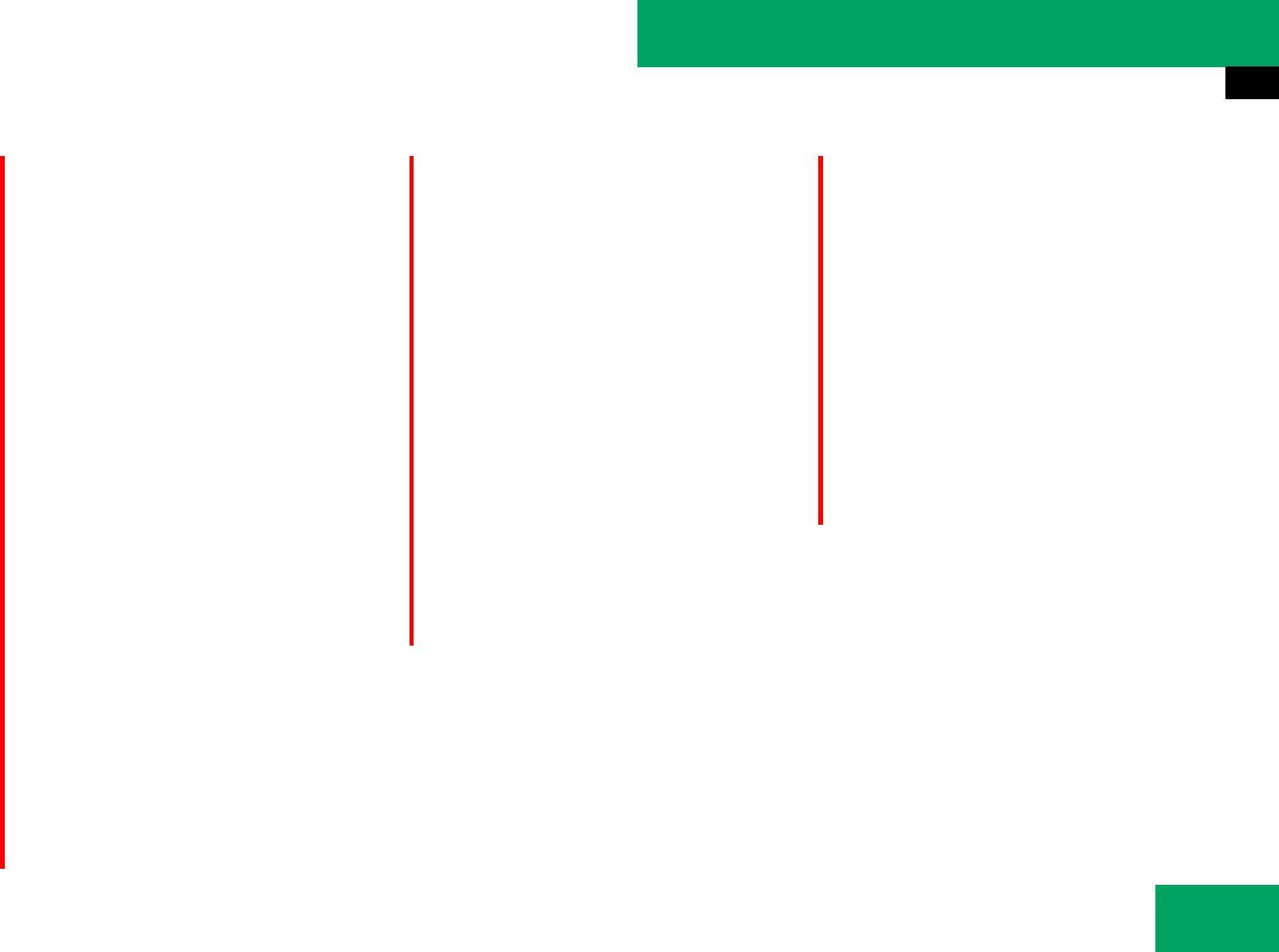
223
Controls in detail
Audio system
Activating the telephone
Telephone with Bluetooth® interface*
Prerequisites for the telephone
For making calls using the audio system
via the Bluetooth® interface*, you will need
a Bluetooth® enabled telephone.
Als Vorbereitung für die Telefonie über die
Bluetooth® Schnittstelle* sollten Sie das
Handsfree-Profil Ihres Telefons prüfen.
Das Telefon muss das Handsfree-Profil 1.0
oder höher unterstützen.
Activating Bluetooth*
̈Switch on the telephone
(see telephone operating instructions).
̈Enter the PIN.
̈Activate Bluetooth® connection on the
telephone
(see telephone operating instructions)
̈Press button h on the audio control
unit to call up the telephone mode.
̈Activate Bluetooth connection on the
audio system (୴page 189).
iWenn Ihr Fahrzeug mit der Komfort-Telefo-
nie ausgestattet ist und Sie über die Bluetooth®
Schnittstelle telefonieren wollen, dann sollte Ihr
Telefon nicht in der Aufnahmeschale stecken. Je
nach Typ des Telefons kann es sonst zu Fehl-
funktionen kommen.
iNot all telephones available on the market
are comparably suitable. Further information on
suitable telephones and on connecting Blue-
tooth® enabled telephones to the audio system
are available from an authorized Mercedes-Benz
Center.
iIf the audio system with CD changer* is
equipped with the convenience phone function,
you can also connect it to a Bluetooth® enabled
telephone via the Bluetooth® interface . This
connection remains active until the audio system
is next switched off. The functions of the conve-
nience phone* are not available in this case.
iOn certain telephones, not only do you have
to activate the Bluetooth® function but your own
device must additionally be made "visible" for
other devices.
Each Bluetooth® device has a Bluetooth® device
name. It is recommended to give the device a
personal name, by which you can clearly recog-
nize your telephone.
iIf the Bluetooth® function on the audio sys-
tem is enabled, the message “Bluetooth not ac-
tivated in system settings” appears.
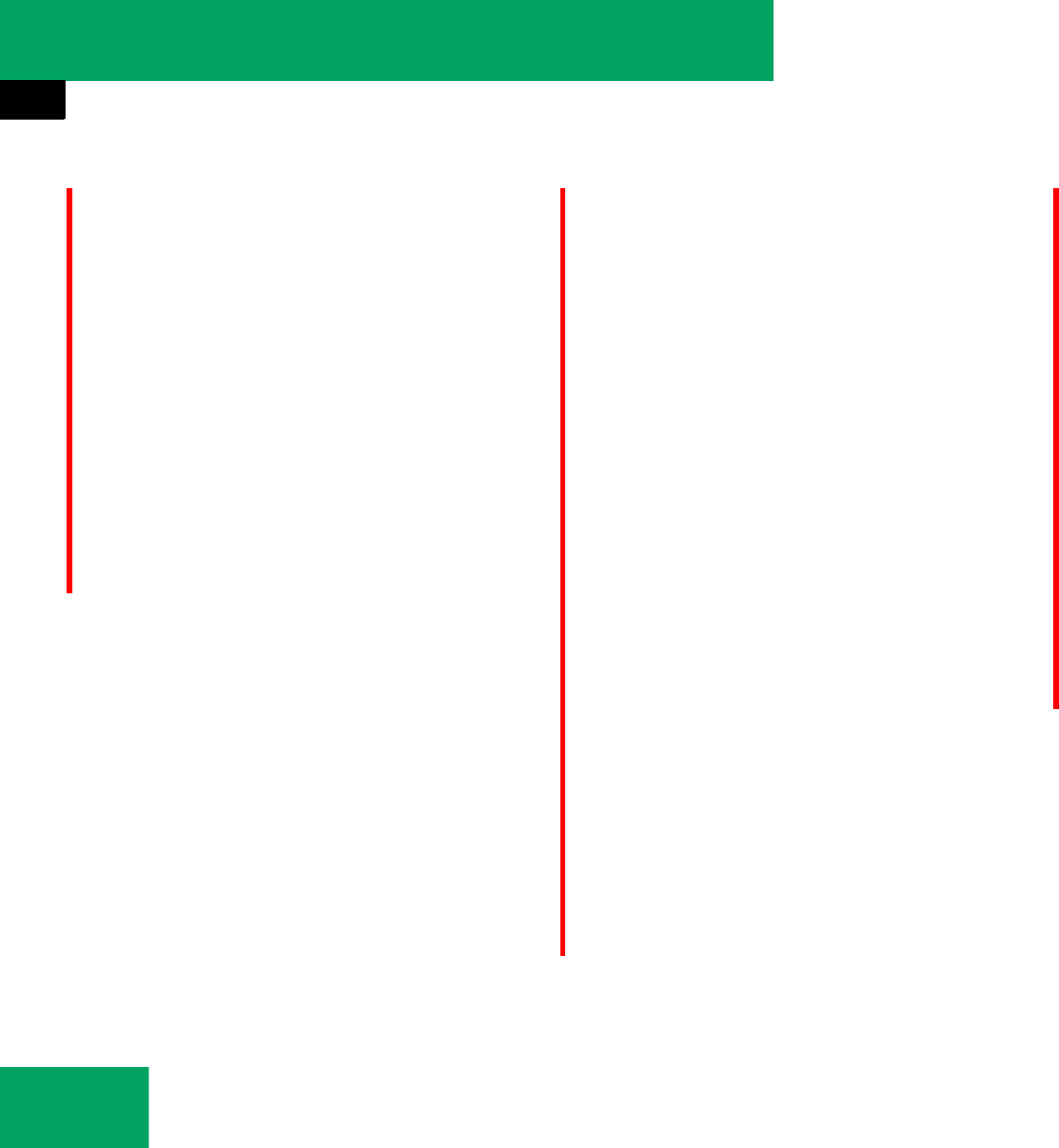
224
Controls in detail
Audio system
Registering a telephone (authorizing)
When you use your telephone in conjunc-
tion with the audio system for the first
time, you must register (authorize) it.
It is possible to register serveral tele-
phones. The connection is allways estab-
lished to the last activated telephone in
signal range. When you authorize a new
telephone, it is activated automatically.
You can switch between the authorized
telephones.
Searching for a telephone
̈TEL Ǟ “Telefon” Ǟ “Telefonliste” Ǟ
“Aktualisieren” wählen.
The audio system searches for suitable
Bluetooth® telephones within range
and enters them in the telephon list.
If a convenience telephone is placed in
the telephone cradle, this appears at
the top of the list and is activated auto-
matically. If there is no convenience
telephone provided, the list contains
the Bluetooth® telephones authorized
last.
Ein bereits autorisiertes Bluetooth®
Telefon in Reichweite wird nach der Ak-
tualisierung in der Telefonliste durch
folgendes Symbol gekennzeichnet:
<Symbol>
(Wenn das Symbol grau dargestellt
wird, wurde das autorisierte Telefon
nicht in Bluetooth®-Reichweite ge-
funden).
Provided you have not switched the audio
system off and on again in the mean time,
this list appears immediately when you
open the telephone list again.
iThe duration of the search procedure de-
pends on the number and type of Bluetooth®
telephones. The search may take a few minutes.
iIf the telephone list already contains ten au-
thorized devices, you must de-authorize one of
the authorized devices. You will then have to
switch this device off and start the search again.
Otherwise a new device you are looking for will
not appear in the list.
Falls das Audio system Ihr Telefon nicht findet ,
ist vielleicht eine externe Autorisierung nötig.
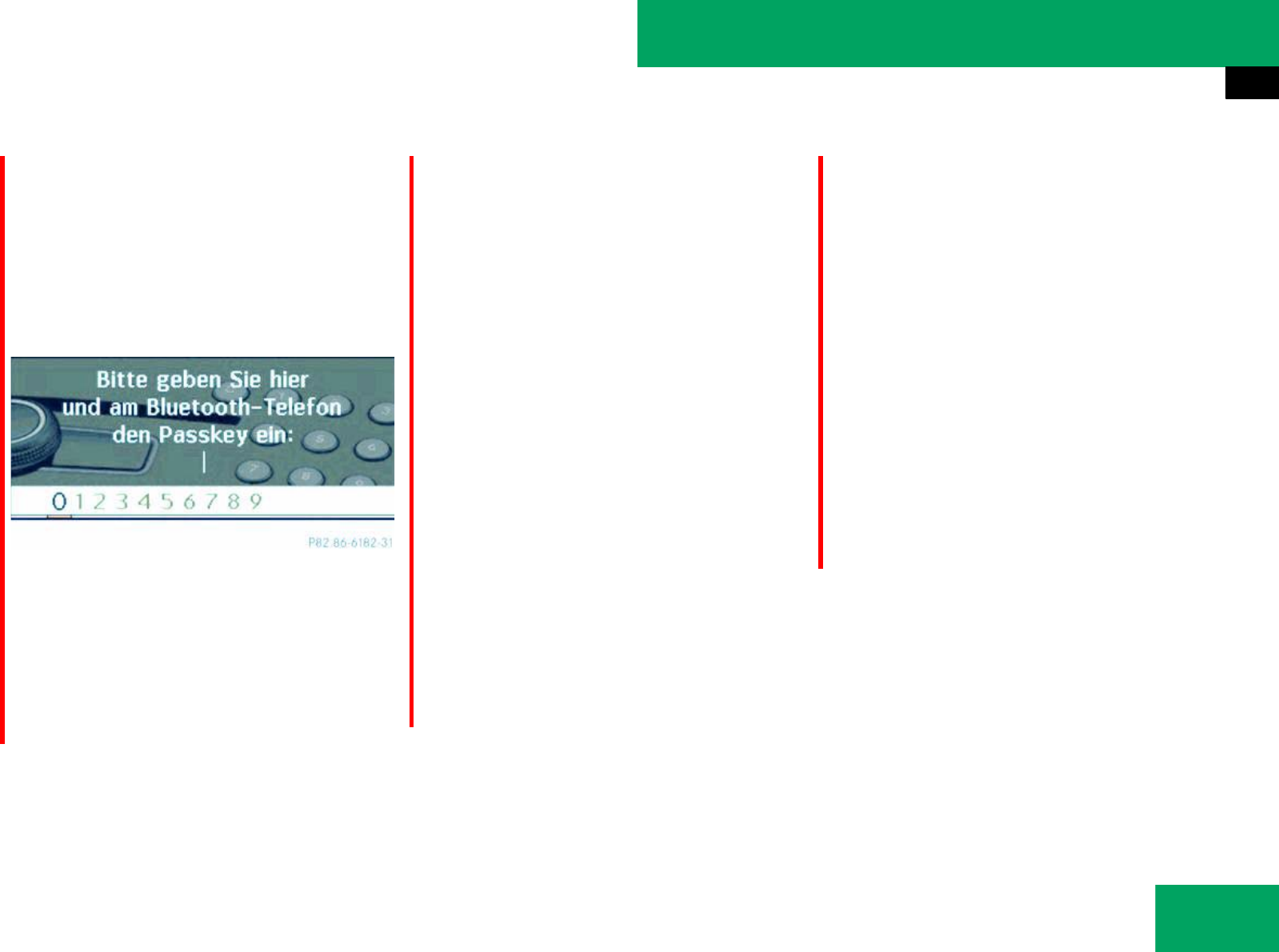
225
Controls in detail
Audio system
Authorizing a Bluetooth® device
̈Select the desired unauthorized device
from the telephone list.
̈Select “Options” Ǟ “Authorize”.
The input menu for the passkey ap-
pears.
Am Audio System können Sie den Passkey
über die Ziffer Menüleiste im Display oder
über die Telefontastaur in der audio con-
trol Unit.
With the audio controller:
̈Entering passkey: Select the digits in
the menu bar one by one, by
sliding ompor rotating ymz the audio
controler.
̈Press n to confirm each digit.
̈Confirming passkey: Select ?in the
menu bar and press n to confirm.
̈Deleting digits: Select ) in the menu
bar and briefly press n to delete one
digit, or press and hold n to delete all
entered digits.
̈Canceling entry: Select “Back” in the
menu bar and press n to confirm.
With keypad on audio control unit:
̈Entering passkey: Press the desired
numbers on the keypad.
̈Confirming passkey: Press
button s or button l in the au-
dio control unit to confirm.
̈Deleting digits: Briefly press
button A in the audio control unit to
delete one number, or press and hold
button A to delete all entered num-
bers.
̈Press BACK button in the center con-
sole (୴page 178).
iThe passkey is any one to sixteen-digit num-
ber which you can set yourself. You must enter
the same number in the audio system and also in
the device to be authorized.
Please also refer to the instructions in the tele-
phone operating guide.
iOn devices which do not have an input key-
pad (e.g. headsets), the passkey is predeter-
mined. In this case, it is not necessary to enter
the number on the device itself. You will usually
find the passkey in the operating instructions for
the device.
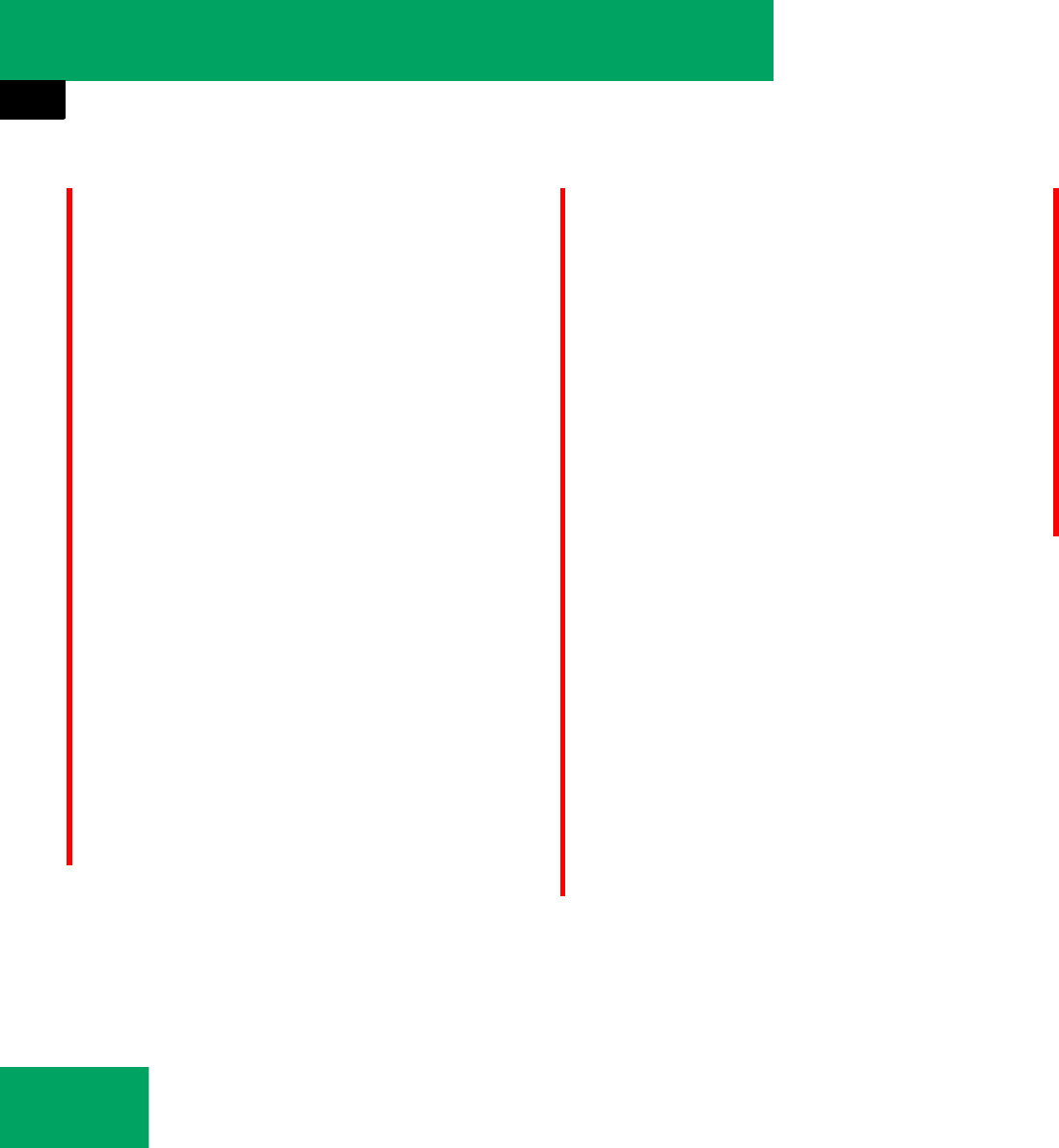
226
Controls in detail
Audio system
Entering passkey into the telephone
If a Bluetooth® connection is established
successfully, you will be prompted to enter
a code into the telephone (see the operat-
ing instructions for the telephone).
̈Enter the same passkey on the tele-
phone as you did on the audio system.
The device is authorized. You can now
make calls via the audio system hands-free
device using the authorized telephone.
External authorization
If the audio system cannot find your tele-
phone, this may be due to special security
settings on your telephone. In this case,
you can check whether, conversely, your
telephone can find the audio system. The
audio systems Bluetooth® device name is
“MB Bluetooth”.
̈Select TEL Ǟ “Phone” Ǟ “Phone List”
Ǟ “Update” Ǟ “Options” Ǟ “External
Authorization”.
̈Start Bluetooth® search procedure on
the telephone (see the operating in-
structions for the telephone).
̈Select the audio system (“MB Blue-
tooth”).
̈When prompted to do so, enter the
passkey on the telephone and then on
the audio system.
Displaying details on a telephone
̈Select TEL Ǟ “Phone” Ǟ “Phone List”.
̈Select the telephone from the list.
̈Select “Options” Ǟ “Details”.
The details screen for the device is
shown in the audio display.
̈To close details screen: Slide qmror
rotate ymz the audio controler.
iGegebenenfalls müssen Sie nach der Pass-
key-Eingabe an Ihrem Telefon noch eine Bestäti-
gung eingeben. Kontrollieren Sie das Display
Ihres Telefons.
Falls im Display des Audio Systems die Meldung
“Autorisierung fehlgeschlagen” erscheint, haben
Sie vielleicht die vorgesehene Zeit für die Au-
torisierung überschritten. Wiederholen Sie den
Vorgang.
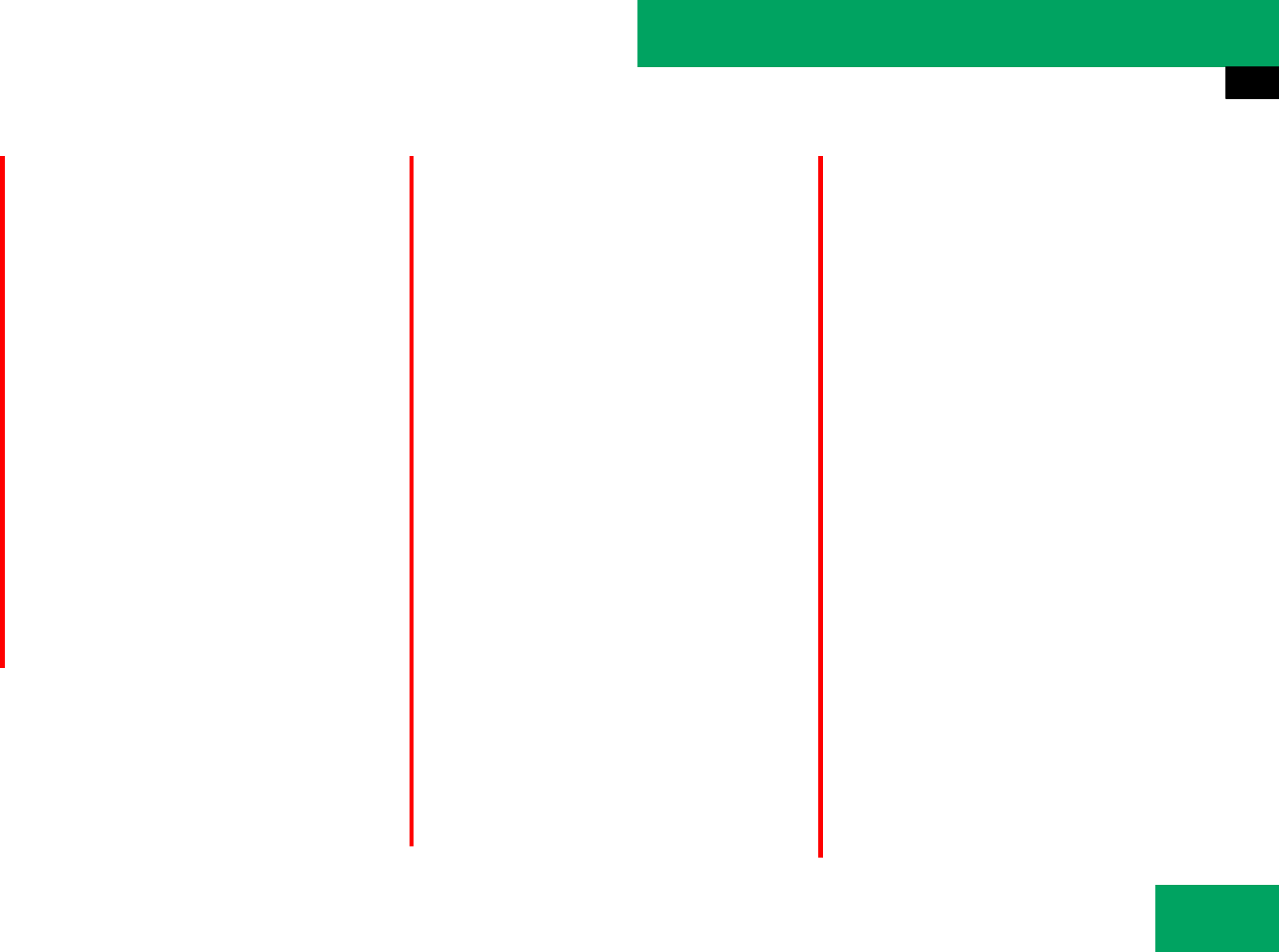
227
Controls in detail
Audio system
De-authorizing a Bluetooth® device
̈Select TEL Ǟ “Phone” Ǟ “Phone List”.
̈Select authorized device.
̈Select “Options” Ǟ “De-authorize”.
A prompt appears asking whether you
really want to de-authorize this device.
̈Select “Yes” or “No”.
If you select “Yes”, the device will be
de-authorized.
Activating another telephone
If you have serveral authorized telephones,
you can switch between the individual tele-
phones.
When you authoress a new telephone, it is
automatically activated. Only one tele-
phone can be active at a time.
̈Select TEL Ǟ “Phone” Ǟ “Phone List”.
̈Select an authorized telephone from
the list.
̈Press n to confirm.
Das ausgewählte Telefon wird gesucht
und verbunden, wenn es in Bluetooth®
Reichweite ist und Bluetooth® am
entsprechenden Gerät aktiviert ist.
The selected telephone is activated.
A dotR in front of the entry, indicates
the current active telephone in the
phone list.
Receiving business cards
You can import business cards (vCards)
into the address book from external Blue-
tooth® devices. Please note the following:
țBluetooth® must be activated.
țThe external device can send vCards
via Bluetooth® (see the operating in-
structions for the device).
țThe external device in the vehicle is
switched on, authorized and activated.
̈To import: Start the data transfer on
the external device.
̈Select TEL Ǟ “Phone” Ǟ “Receive
Business Cards”.
or
̈If the address book is displayed, select
“Address Book” Ǟ “Receive Business
Cards”.
̈Press n to confirm.
iIf you de-authorize a device which has been
authorized in the past and which is not detected
in the search, this device will no longer be dis-
played in the device list.
Devices which have been authorized in the past
but which are not detected in the search are ei-
ther not switched on or not in the vehicle.
iDer Wechsel zu einem anderen autorisierten
Telefon ist nur möglich, wenn kein Telefonge-
spräch aktiv ist. iIf the Bluetooth® function on the audio sys-
tem is switched off, the message “Bluetooth not
activated in system settings” appears.
୴୴
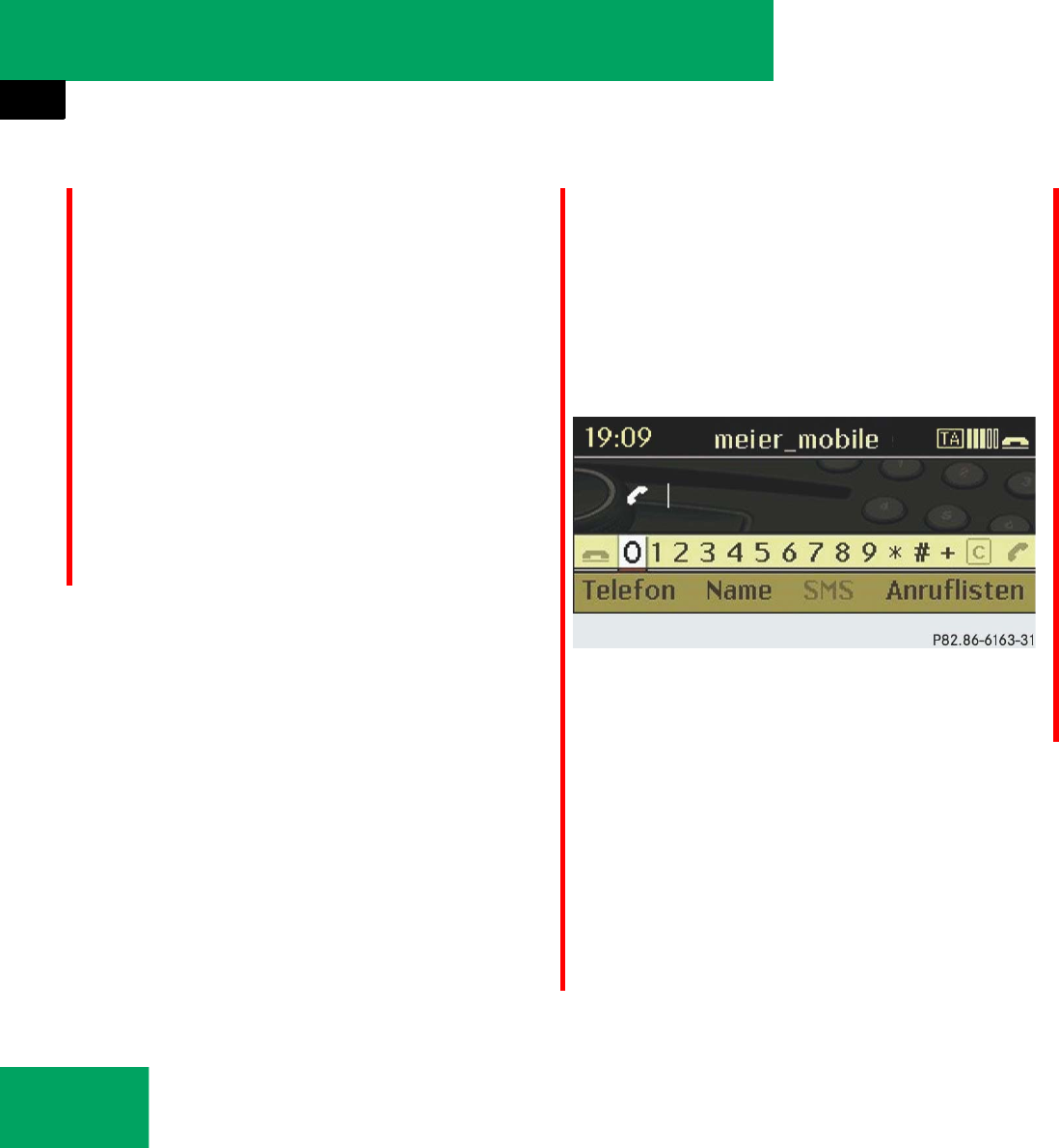
228
Controls in detail
Audio system
The audio system imports the data for
the business cards and displays the
number of business cards received.
̈To end reception: Press n.
or
̈Press BACK button in the center con-
sole (୴page 178).
TEL-Basic display (Bluetooth® inter-
face*)
̈Press button h on the audio control
unit to call up the telephone mode.
Wenn das verbundene Telefon funktions-
bereit ist, erscheint folgende Anzeige:
In der Statuszeile sehen Sie folgende Infor-
mationen:
țActual time:
“19:09”
țBluetooth-Gerätename des verbun-
denen Telefons, hier:
“blue_mobil”
țFeldstärke des Mobilfunknetzes
<Symbol>
Die Balken zeigen die aktuelle Feld-
stärke des Mobilfunknetzes für den
Empfang an. Wenn alle Balken gefüllt
sind, haben Sie optimalen Empfang.
Wenn alle Balken leer sind haben Sie
sehr schlechten oder keinen Empfang.
țHöhrersymbols s oder t.
Das Hörersymbol zeigt, ob ein Rufauf-
bau oder ein Gespräch aktiv ist, hier:
t - nicht aktiv
iThe connection between the audio system
and a convenience telephone inserted in the
telephone cradle is interrupted in this case.
i“SMS” in der Menüleiste wird grau dargest-
ellt, weil diese Funktion bei der Telefonie über
die Bluetooth®-Schnittstelle* nicht zur Verfü-
gung steht. Wenn Ihr Fahrzeug nicht mit der Ko-
mfort-Telefonie ausgestattet ist, fehlt der Eintrag
ganz.
୴୴
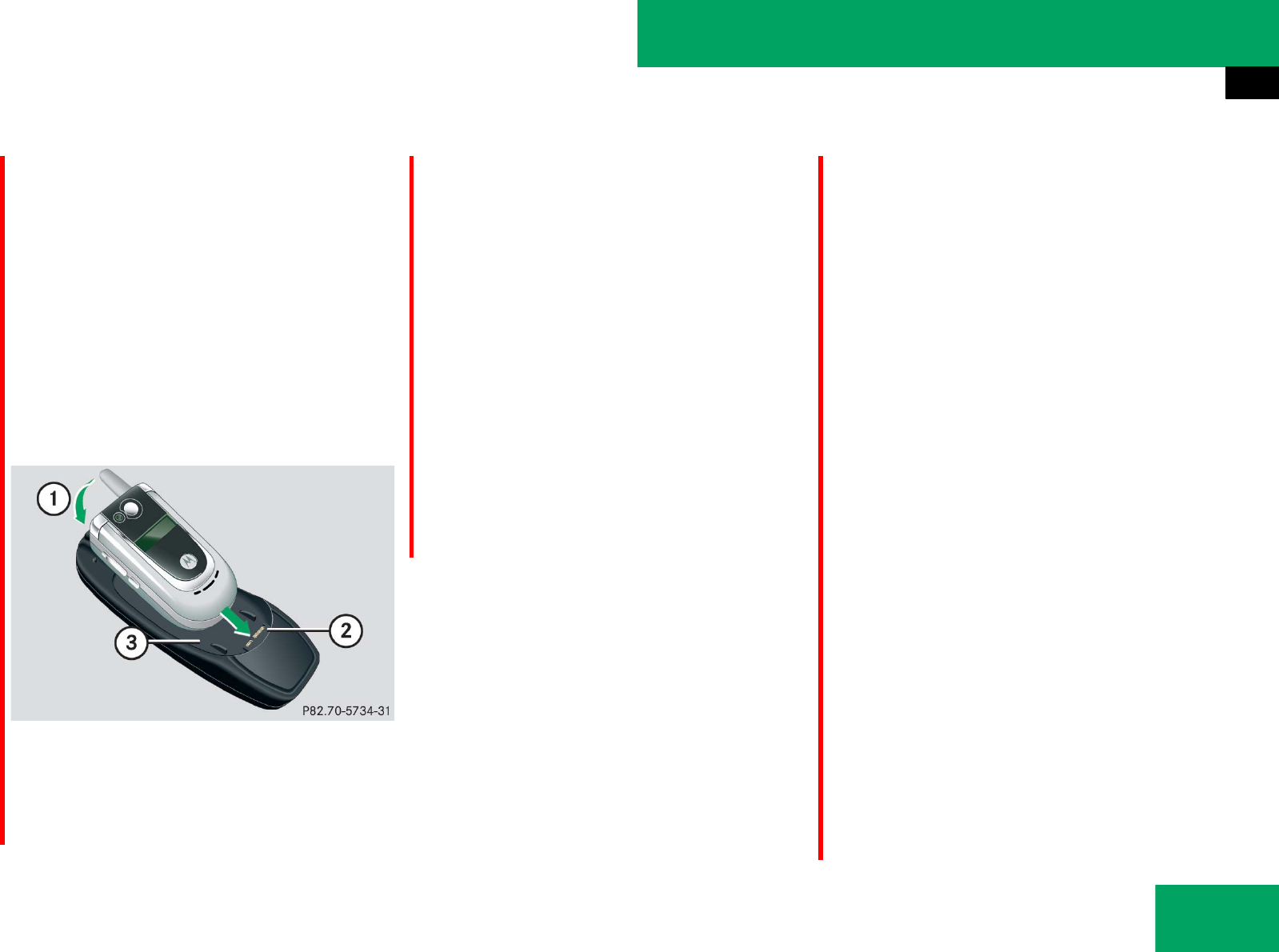
229
Controls in detail
Audio system
Convenience phone*
To use the convenience phone function
you will need a build-in phone cradle and a
suitable mobile phone.
Telefon verbinden
̈Aufnahmeschale* in die Mittelarm-
lehne einbauen (୴page 300).
̈Mobiltelefon in die Aufnahmeschale*
stecken (୴page 301).
Example
1Insert the mobile phone
2Connector contact
3Mobile phone cradle
Das Mobiltelefon wird durch das Stecken
in die Aufnahmeschale* in der Regel au-
tomatisch eingeschaltet.
̈Falls nötig, Mobiltelefon von Hand ein-
schalten
(see the operating instructions for the
mobile phone).
̈Falls die Telefonie über die Blue-
tooth®-Schnittstelle* aktiv ist: TEL Ǟ
“Phone” Ǟ “Phone List” wählen und
“Convenience phone” auswählen.
Sie können über das Audio System aufge-
fordert werden, die PIN einzugeben.
PIN entry
Eingabe über Menüleiste (mit Au-
dio-Controller Tasten)
̈To enter: Slide ompor rotate ymz
the audio controler until the required
digit is select.
̈Press n to confirm.
̈Repeat the procedure, until you have
select all digits for the necessary PIN
number.
̈To delete digits: Slide ompor
rotate ymz the audio controler to se-
lect ) in the menu bar.
̈Briefly press n.
or
̈Briefly press CLR button next to the au-
dio controller.
The character to the left of the cursor is
deleted.
̈To delete an entire entry:
Slide ompor rotate ymz the audio
controler to select ) in the menu bar.୴୴
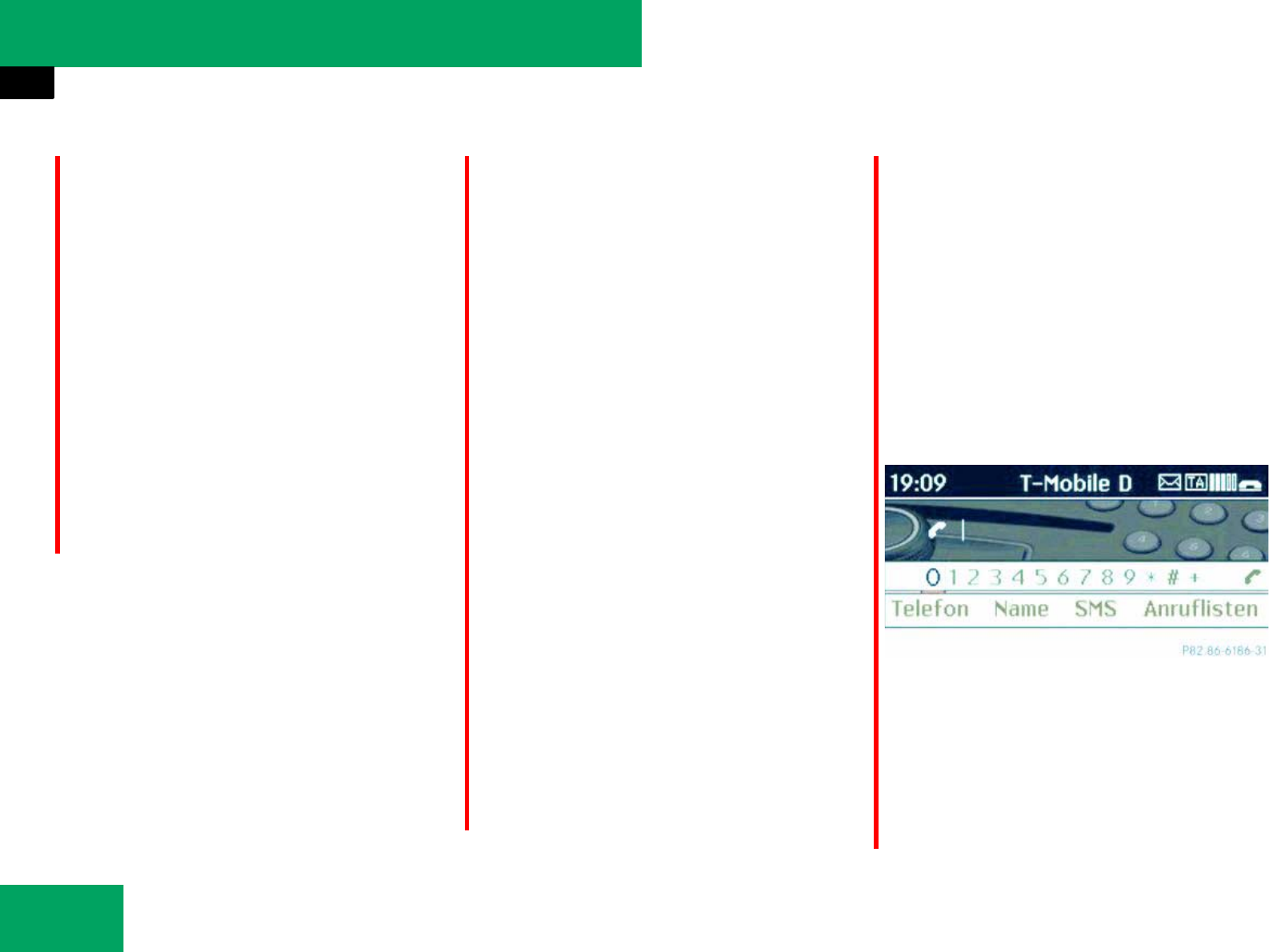
230
Controls in detail
Audio system
̈Press and hold n.
or
̈Press and hold CLR button next to the
audio controller until the entire entry
has been deleted.
̈To confirm PIN: Slide ompor
rotate ymz the audio controler to se-
lect d in the menu bar.
̈Press n.
The audio system checks the PIN. If the
entry is correct, the phone main menu
appears.
Entering via audio control unit
̈To enter: Enter all the digits for the PIN
number on the numeric keypad, one af-
ter the other.
̈To delete digits: Briefly press
button A.
̈To delete an entire entry: Press and
hold button A until the entire entry
has been deleted.
̈To confirm PIN: Press button s.
The audio system checks the PIN. If the
entry is correct, the phone main menu
appears.
Unlock code
Some mobile phones can be protected
from unauthorized use by means of an un-
lock code (see the operating instructions
for the mobile phone). The phone functions
cannot be used until the unlock code has
been entered.
Proceed as for entering the PIN.
TEL-Basic display (Convenience
phone*)
The TEL basic display appears after the
correct PIN has been entered and con-
firmed.
̈Press button h on the audio control
unit to call up the telephone mode.
Wenn das Mobiltelefon funktionsbereit
und in die Aufnahmeschale* gesteckt ist,
erscheint folgende Anzeige:
In der Statuszeile sehen Sie folgende Infor-
mationen:
țActual time:
“19:09”
țName des Netzanbieters, hier:
“T-Mobile”
୴୴
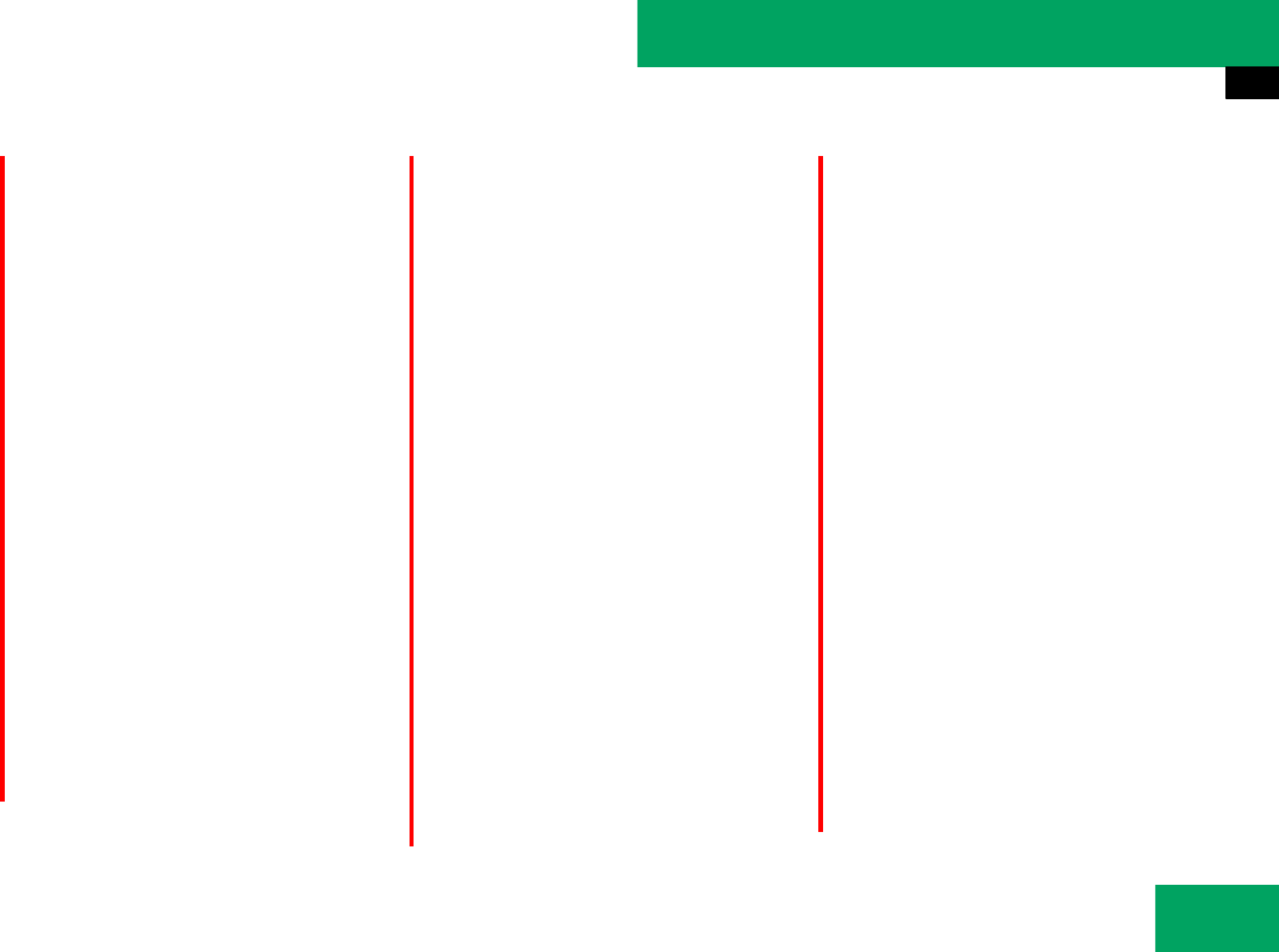
231
Controls in detail
Audio system
țBriefsymbol:
qoder v
Das Briefsymbol q wird angezeigt,
wenn eine ungelesene SMS vorhanden
ist. Das Symbol verschwindet, wenn
Sie die SMS gelesen haben.
Das Briefsymbol vwird angezeigt,
wenn der SMS-Speicher voll ist. Das
Symbol verschwindet, wenn Sie mind-
estens eine SMS löschen.
țFeldstärke des Mobilfunknetzes
<Symbol>
Die Balken zeigen die aktuelle Feld-
stärke des Mobilfunknetzes für den
Empfang an. Wenn alle Balken gefüllt
sind, haben Sie optimalen Empfang.
Wenn alle Balken leer sind haben Sie
sehr schlechten oder keinen Empfang.
țHöhrersymbols s oder t.
Das Hörersymbol zeigt, ob ein Rufauf-
bau oder ein Gespräch aktiv ist, hier:
t - nicht aktiv
Wechsel zischen Bluetooth®- und
Komfort-Telefonie
Wenn Ihr Fahrzeug mit der Komfort-Telfo-
nie* und Bluetooth®-Schnittstelle*(audio
system with CD changer*) ausgestattet ist,
können Sie wahlweise beide Telfonie-Arten
nutzen.
Telefonie-Art im Betrieb wechseln
Im Betrieb wechseln Sie von einer Telefo-
nie-Art in die andere, indem Sie ein an-
deres Mobiltelefon verbinden.
Telefonie-Art beim Einschalten
wechseln.
Standardmäßig verhält sich das Audio Sys-
tem nach dem Einschalten wie folgt:
Aufnahmeschale* für Mobiltelefon ist
eingebaut
Das Audio-System startet die Kom-
fort-Telefonie*. Wenn kein Mobiltelefon in
der Aufnahmeschale* steckt, erscheint die
Meldung “Kein Telefon gesteckt”. Wenn ein
Mobiltelefon in der Aufnahmeschale*
steckt, erscheint die PIN-Abfrage oder das
TEL-Grundmenü der Komfort-Telefonie.
Aufnahmeschale* für Mobiltelefon ist
nicht eingebaut
Das Audio System starte die Telefonie über
die Bluetooth®-Schnittstelle* und sucht
nach den beiden zuletzt über die
Bluetooth®-Schnittstelle* verbundenen
Mobiltelefonen. Wenn eines der beiden
Mobiltelefone gefunden wird erscheint das
TEL-Grundmenü der Bluetooth®-Telefonie.
Wenn keines der beiden Mobiltelefone ge-
funden wird, bleibt die Meldung “Bereit für
Bluetooth-Telefonie...” auf dem Display
stehen. Sie müssen nun Ihr Mobiltelefon
anmelden.
iDie Verbindung bleibt bis zum nächsten
ausschalten des Audio Systems aktiv, wenn Sie
nicht über die Telefonliste ein anderes Mobiltele-
fon verbinden. Es stehen Ihnen während der
Verbindung nur die Funktionen der
Bluetooth®-Schnittstelle* zur Verfügung
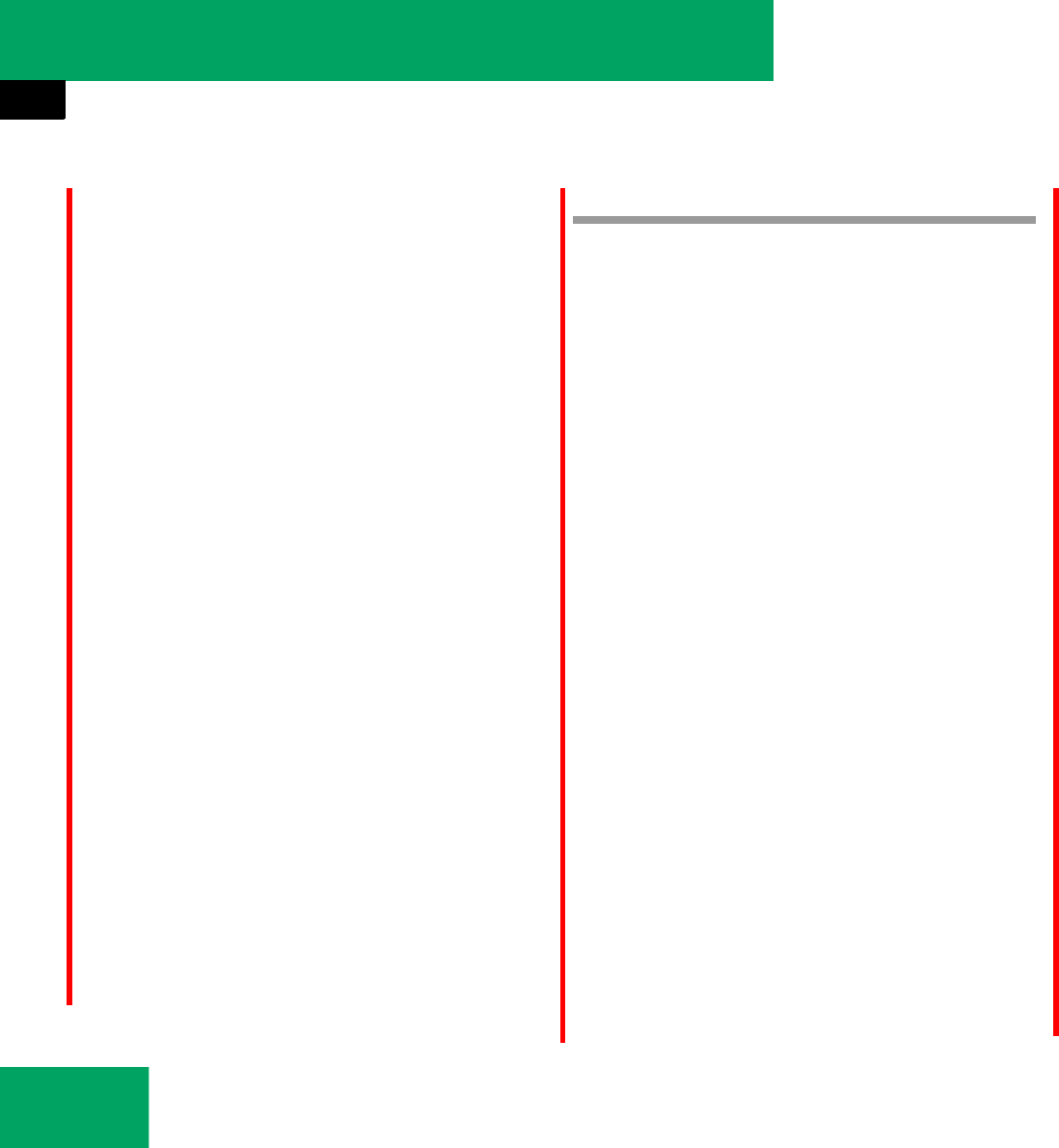
232
Controls in detail
Audio system
Setting transmit and receive volume
Die folgenden Informationen gelten für die
Telefonie über die Bluetooth®-Schnitts-
telle* und für die Komfort-Telefonie.
̈Select TEL Ǟ “Phone” Ǟ “Phone List”.
̈Select an mobile phone from the list.
̈Select “Options” Ǟ “Reception Vol-
ume” or “Transmission Volume”.
̈To set the volume: Slide qmror
rotate ymz the audio controler.
The volume bar moves up or down.
̈To confirm selection: Press n or
slide om the audio controler.
“911” emergency call
The following describes how to dial a “911”
emergency call using the audio system
head unit when a Mercedes-Benz specified
mobile phone* is inserted in the phone
cradle*. Unless otherwise specified, the
descriptions refer to the audio system
head unit.
Consult the separate telephone operating
instructions that came with your mobile
phone* for information on how to place a
“911” emergency call on the mobile
phone*.
The following conditions must be met for a
“911” emergency call:
țTelephone must be switched on.
țThe corresponding mobile communica-
tions network must be available.
If you cannot make an emergency call, you
will have to initiate rescue measures your-
self.
GSM network phones
Placing a “911” emergency call using
audio control unit with the phone locked
̈Press hbutton to switch to tele-
phone mode.
“PIN?” appears in the audio display.
̈Enter 911 using the number keypad on
the audio control unit.
̈Press sbutton.
or
̈Press n for dialing to begin.
“DIALING” appears in the audio display
while the telephone establishes the
connection.
iThese settings should normally not be
changed as the factory settings are matched to
most mobile phones. Find out about the opti-
mum settings for your mobile phone at an autho-
rized Mercedes-Benz Center.
iChanges may result in significant impair-
ments to the transmission quality. These set-
tings may not be changed during an active phone
call.
iThe “911” emergency call system is a public
service. Using it without due cause is a criminal
offense.
iThis function places a call to the local 911
provider. It does not initiate a Tele Aid call.
iEmergency calls may not be possible with all
telephone networks or if certain network servic-
es and/or telephone functions are active. Check
with your local service providers.
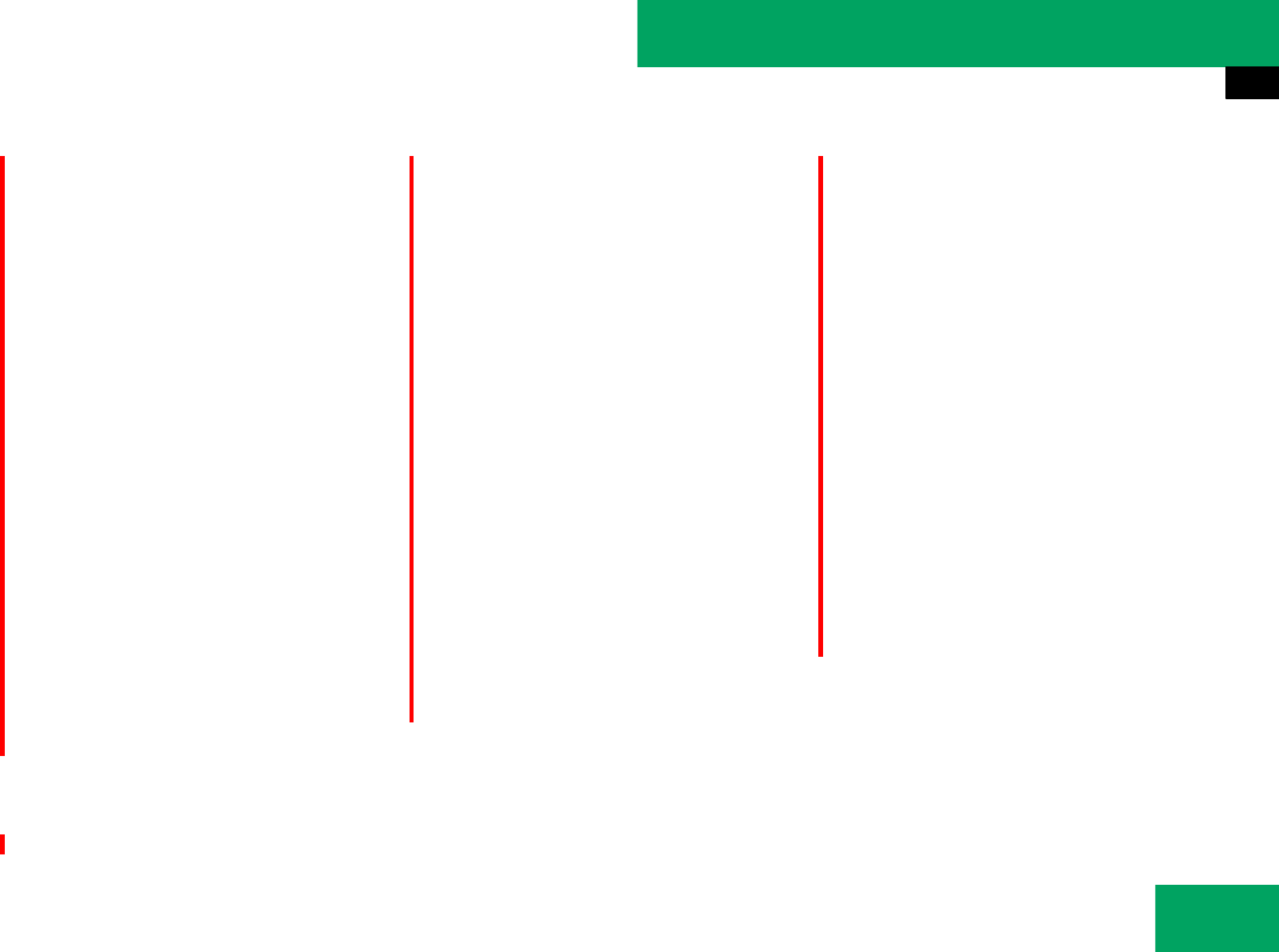
233
Controls in detail
Audio system
̈Wait until the emergency call center
answers, then describe the emergency.
Placing a “911” emergency call using
audio control unit with the phone un-
locked
̈Press hbutton to switch to tele-
phone mode.
̈Enter 911 using the number keypad on
the audio control unit.
̈Press sbutton.
or
̈Press n for dialing to begin.
“DIALING” appears in the audio display
while the telephone establishes the
connection.
̈Wait until the emergency call center
answers, then describe the emergency.
TDMA/CDMA network phones
Placing a “911” emergency call using
audio control unit with the phone locked
̈Press hbutton to switch to tele-
phone mode.
“CODE?” appears in the audio display.
̈Enter 911 using the number keypad on
the audio control unit.
̈Press sbutton.
or
̈Press n for dialing to begin.
“DIALING” appears in the audio display
while the telephone establishes the
connection.
̈Wait until the emergency call center
answers, then describe the emergency.
Placing a “911” emergency call using
audio control unit with the phone un-
locked
̈Press hbutton to switch to tele-
phone mode.
̈Enter 911 using the number keypad on
the audio control unit.
̈Press sbutton.
or
̈Press n for dialing to begin.
“DIALING” appears in the audio display
while the telephone establishes the
connection.
̈Wait until the emergency call center
answers, then describe the emergency.
iIf no SIM card is in the mobile phone, “NO
SERVICE” appears in the audio display. In that
case, you only can make an emergency call on
the mobile phone itself, without the use of the
audio control unit.
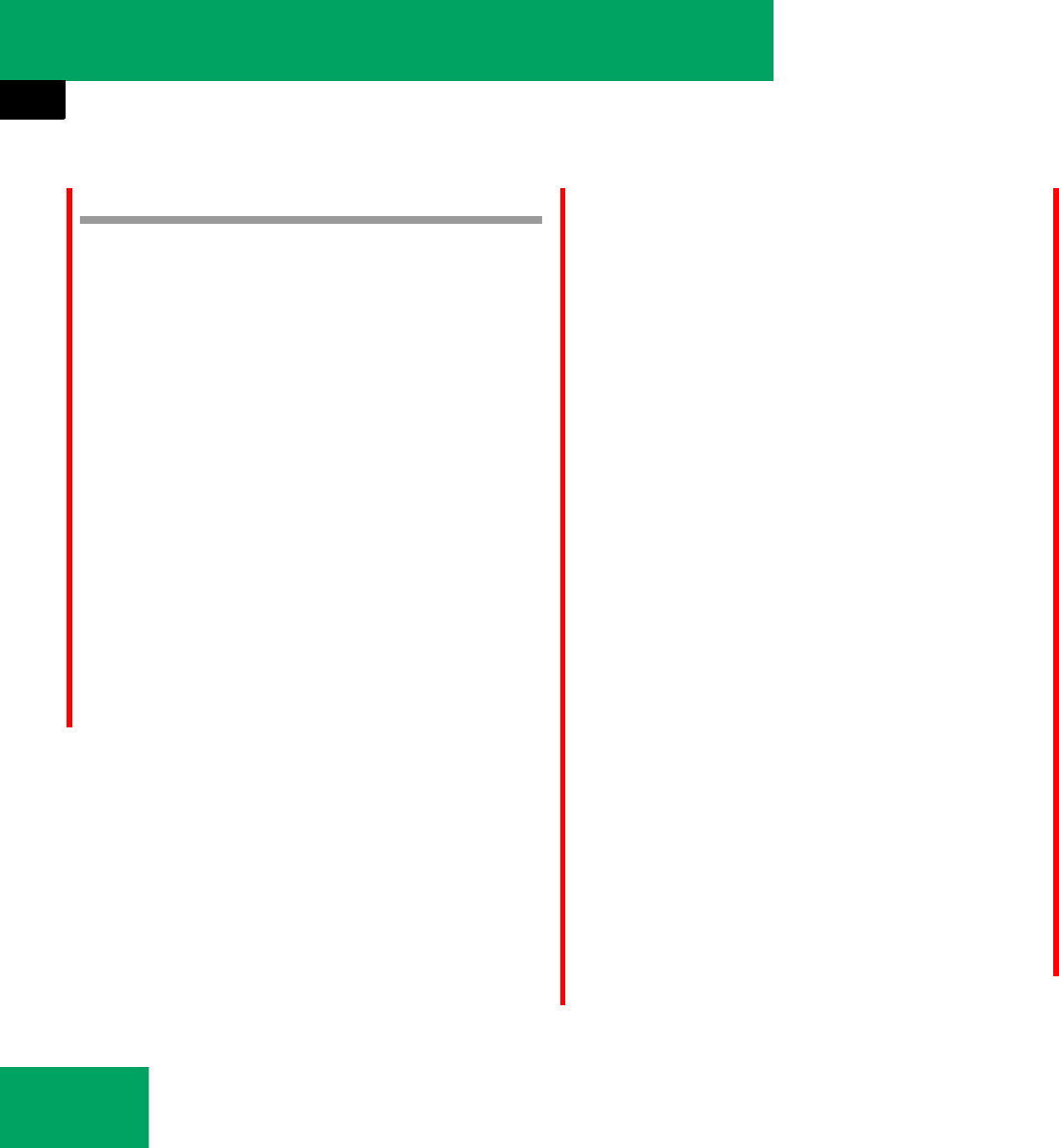
234
Controls in detail
Audio system
Phone book
Im Telefonbuch des Audio Systems können
Sie Rufnummern speichern. Es gibt für
jede Telefonie-Art eine Möglichkeit, das
Telefonbuch zu füllen:
țKomfort-Tlefonie*: Telefonbuch des
Mobiltelefons übernehmen (externe
Daten importieren)
țBluetooth®-Schnittstelle*: Visiten-
karten (vCards) übernehmen.
Importing external data (Convenience
phone*)
Sie können das Telfonbuch aus Ihrem Mo-
biltelefon in das Telefonbuch des Audio
Systems importieren.
̈Select TEL Ǟ “Phone” Ǟ “Import Exter-
nal Data”.
̈“Hinzufügen” oder “Überschreiben”
wählen.
The audio system will import the exter-
nal data into the phone book.
Die Meldung “Import erfolgreich” wird an-
gezeigt wenn die Daten importiert wurden.
Visitenkarten (vCards) empfangen (nur
Bluetooth®-Schnittstelle*)
Sie können Visitenkarten (vCards) von ex-
ternen Bluetooth-Telefonen in das Telefon-
buch Ihres Audio Systems importieren.
Beachten Sie hierzu folgendes:
țBluetooth ist am Audio System mit
CD-Wechsler* und am externen Blue-
tooth-Telefon (siehe Betriebsanleitung
für das Mobiltelefon) aktiviert.
țDas externe Bluetooth-Telefon kann
vCards per Bluetooth senden
(siehe Betriebsanleitung für das Mo-
biltelefon).
țDas externe Bluetooth-Telefon im Fahr-
zeug ist eingeschaltet und autorisiert.
̈Select TEL Ǟ “Phone” Ǟ “Reveive
Business Cards”.
iThese important entries are retained even if
you use the audio system with another mobile
phone. You should delete these entries before
handing over or selling your vehicle.
iJe nach verwendetem Mobiltelefon werden
bei dieser Funktion nur die Telefonbucheinträge
des Mobiltelefons oder auch die Telefonbuchein-
träge der SIM-Karte importiert.
iDen Menüpunkt “Überschreiben” können
Sie nur wählen, wenn das Telefonbuch bereits
Daten enthält. Falls Sie den Menüpunkt “Hin-
zufügen” wählen und das Telefonbuch schon zu
viele Daten enthält, erscheint die Meldung “Spe-
icher voll”.
iFalls Sie während des Empfangs von vCards
in eine andere Betriebsart wechseln (z.B. auf die
Taste RADIO drücken), wird der Empfang von
vCards abgebrochen.
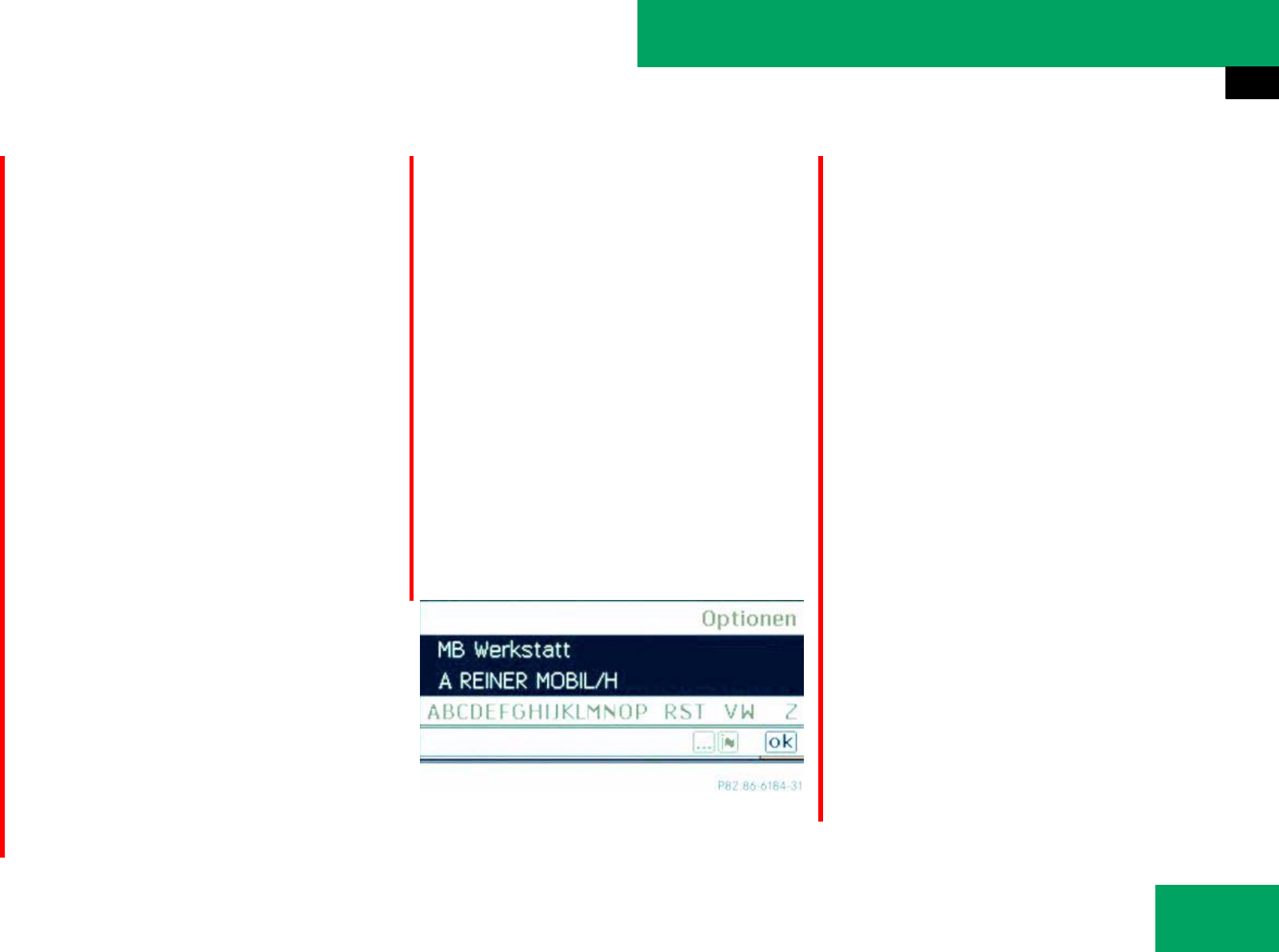
235
Controls in detail
Audio system
Die Bluetooth-Verbindung zwischen
dem Audio System und Ihrem aktiven
Mobiltelefon wird unterbrochen. Dafür
ist das Audio System bereit, vCards
von einem anderen Mobiltelefon zu
empfangen.
̈Am externen Bluetooth-Telefon die
Datenübertragung starten (siehe
Betriebsanleitung für das Mobiltele-
fon).
Die Daten der vCards werden automa-
tisch in das Telefonbuch übernommen.
Die Anzahl empfangener Visitenkarten
wird angezeigt.
̈“Zurück” wählen oder in eine andere
Betriebsart wechseln, um den Empfang
abzubrechen.
Deleting external Data (Convenience
phone*)
̈Select TEL Ǟ “Phone” Ǟ “Delete Exter-
nal Data”.
Es erscheint eine Abfrage, ob die Daten
gelöscht werden sollen.
̈Select “Yes” or “No”.
If you select “Yes” all external data are
then deleted from the phone book.
Opening the phone book
̈Select TEL Ǟ “Name”.
Wenn das Telefonbuch Einträge en-
thält, werden sie alphabetisch sortiert
angezeigt. Im unteren Teil der Display-
anzeige wir der Suchspeller eingeblen-
det und ist aktiv.
Der Suchspeller dient dazu, benötigte
Eingaben zu reduzieren.
̈Switching from the search speller to
the list: Slide qmrepeatedly or press
and hold n until the search speller is
hidden.
or
̈Select d.
̈Switching from the list to the search
speller: Select “Back” from the list.
or
̈Press BACK button
Selecting an entry
Selecting via search speller
̈Switch if necessary from the list to the
search speller.
̈To change the search speller lan-
guage: Select !.
̈Die gewünschte Sprache wählen.
̈To switch search speller character
set: Select #.
iBusiness cards (vCards) will not be deleted..
୴୴
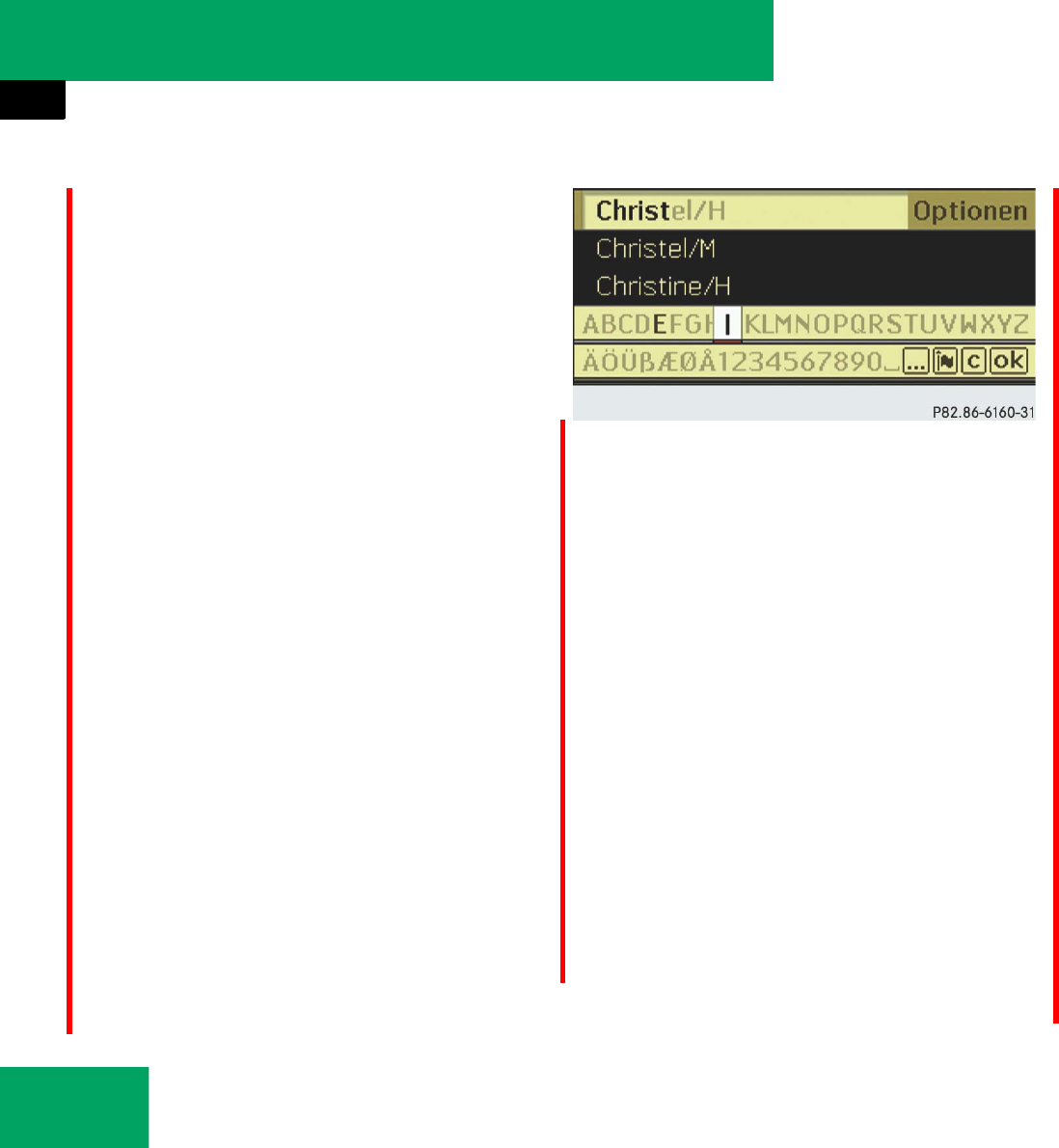
236
Controls in detail
Audio system
Depending on the previous setting, this
switches it to letters with special char-
acters or numbers with special charac-
ters
̈To enter characters: Slide ompor
rotate ymz the audio controler to se-
lect the characters for the required en-
try.
Mit dem ersten Zeichen bestimmen Sie
den Anfangsbuchstaben des gesucht-
en Eintrags.
̈Press n to confirm.
In der Liste wird der erste Eintrag mit
dem gewählten Anfangsbuchstaben
hervorgehoben. Bei ähnlichen Einträ-
gen wird Ihnen das nächste unter-
schiedliche Zeichen angezeigt.
Example:
Im Beispiel sind die Namensanfänge
“Christel” und “Christine” gleich. Das erste
unterschiedliche Zeichen ist das “E” bzw.
“I”.
Deshalb werden “E” und “I” zur Auswahl
angeboten.
̈Select the characters for the required
entry one after another.
Sobald die Auswahl eindeutig ist, wech-
selt das Audio System automatisch in
die Liste.
̈To delete an individual character:
Select ) and briefly press n.
or
̈Press CLR button next to the audio
controller.
After entering each character or after
each deletion of a character, the clos-
est matching entry is given at the top of
the list.
̈To delete an entire entry:
Select ) and press and hold n until
the entire entry has been deleted.
or
̈Press and hold CLR until the entire en-
try has been deleted.
̈Ending search: Switch from the
search speller to the list.
The top list entry is highlighted auto-
matically.
Selecting via list
̈Switch if necessary from the search
speller to the list.
̈Slide qmror rotate ymz the audio
controler until the desired entry is high-
lighted.
̈Press n to confirm.
Initiating call to an entry
̈Press button s on audio control
unit.
୴୴
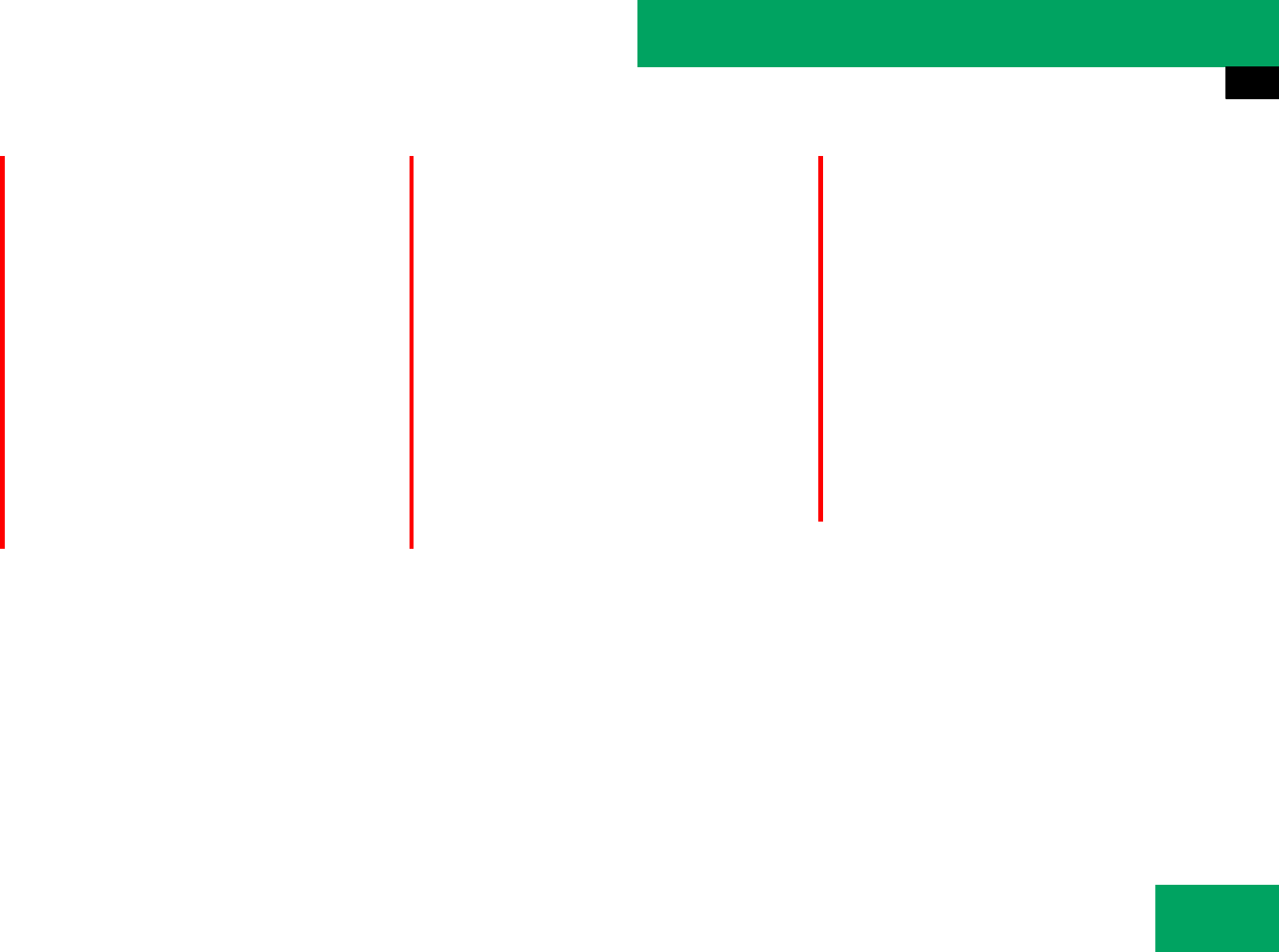
237
Controls in detail
Audio system
Displaying details on an entry
The audio system can also fully display an
abbreviated entry.
̈Select entry.
̈Slide mp to select “Options”.
̈Press n to confirm.
̈Select “Details”.
A screen with the details of the select-
ed entry appears.
̈To close details screen: Slide qmr,
or omp, or rotate ymz.
Displaying details on an entry
The audio system can also fully display an
abbreviated entry.
̈Select entry.
̈Slide mp to select “Options”.
̈Press n to confirm.
̈Select “Details”.
A screen with the details of the select-
ed entry appears.
̈To close details screen: Slide qmr,
or omp, or rotate ymz.
Deleting entry
̈Select entry
̈Slide mp to select “Options”.
̈Press n to confirm.
̈Select “Delete”.
You will be prompted to confirm that
you really want to delete the entry.
̈Select “Yes” or “No”.
If you select “Yes” the actual entry is
deleted from the phone book.
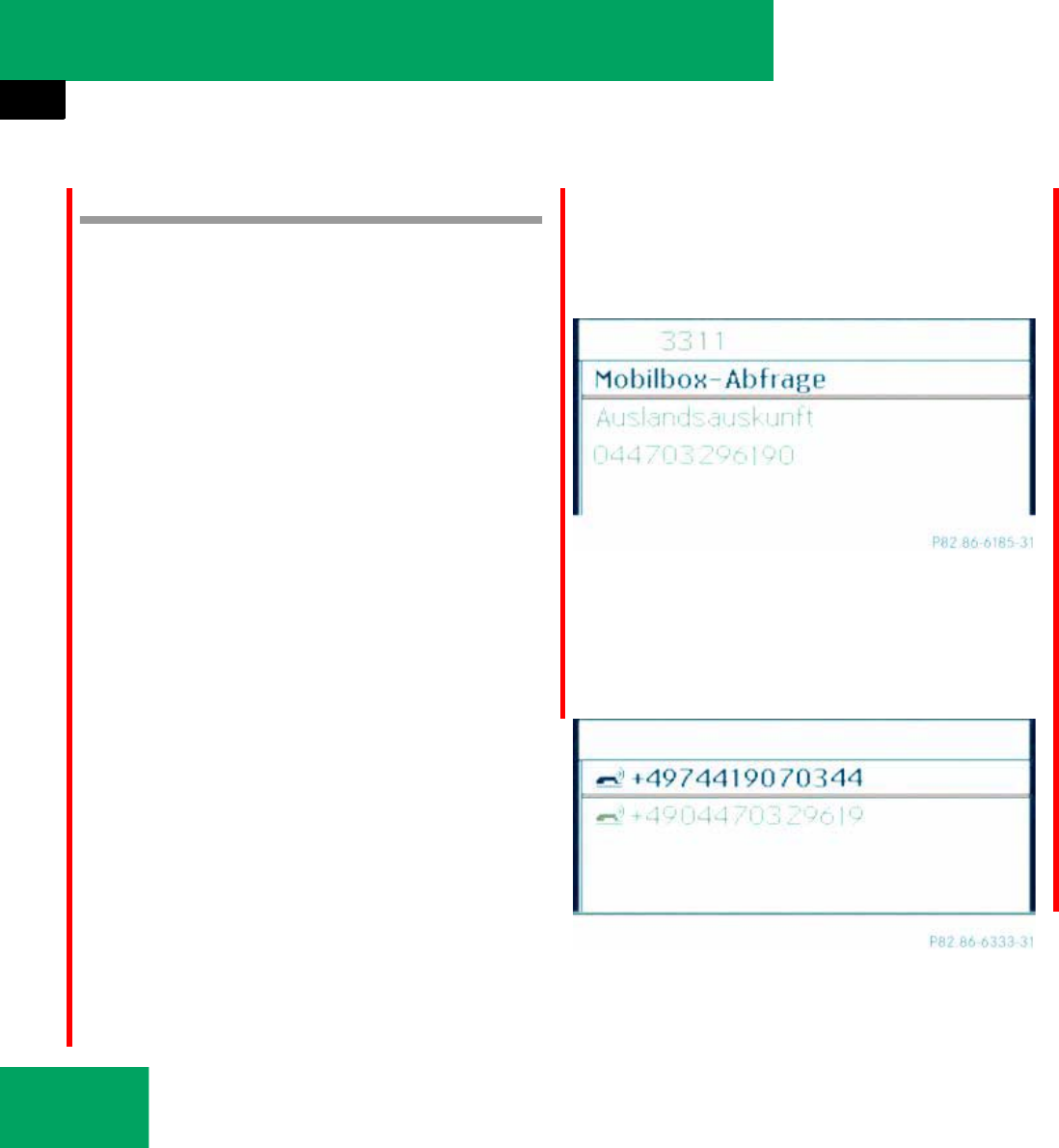
238
Controls in detail
Audio system
Call lists
The audio system displays the calls re-
ceived (including missed calls) or made
during phone mode in their own lists.
Calling up the list
̈Select TEL Ǟ “Call Lists”.
̈Select “Calls Received” or “Calls Di-
aled”.
The appropriate list appears.
or
̈In the phone main menu press s
The “Calls Dialed” list appears.
Example
̈Slide qmror rotate ymz the audio
controler until the desired entry is high-
lighted.
̈Initiating call: Press button n oder
s.
̈To close the lists: Slide qmr, or
omp, or rotate ymz.
Deleting call lists
̈In the phone main menu select “Call
Lists”.
̈Select “Delete Call Lists”.
̈Press n to confirm.
Both lists are deleted.
iThe particular menu item can only be select-
ed if calls have allready been received or made
from audio system.
The display of missed calls in the audio system
display is not possible with all mobil phones.
The control system displays the list of “Dialed
numbers” in the multifunction display.
iDie Anruflisten des Audio Systems sind
nicht synchron mit den Anruflisten Ihres Mo-
biltelefons. Wenn Sie einen Anruf über Ihr Mo-
biltelefon initiieren und nur die
Freisprecheinrichtung des Audio Systems
nutzen, dann werden diese Anrufe nicht aufge-
listet.
iIf there is a symbol in front of the phone
number or the name, then you have missed this
call.
iThe saved call lists are retained in the audio
system, even if you use the audio system with
another mobil phone. For this reason you should
delete any call lists before handing over or sell-
ing the vehicle.
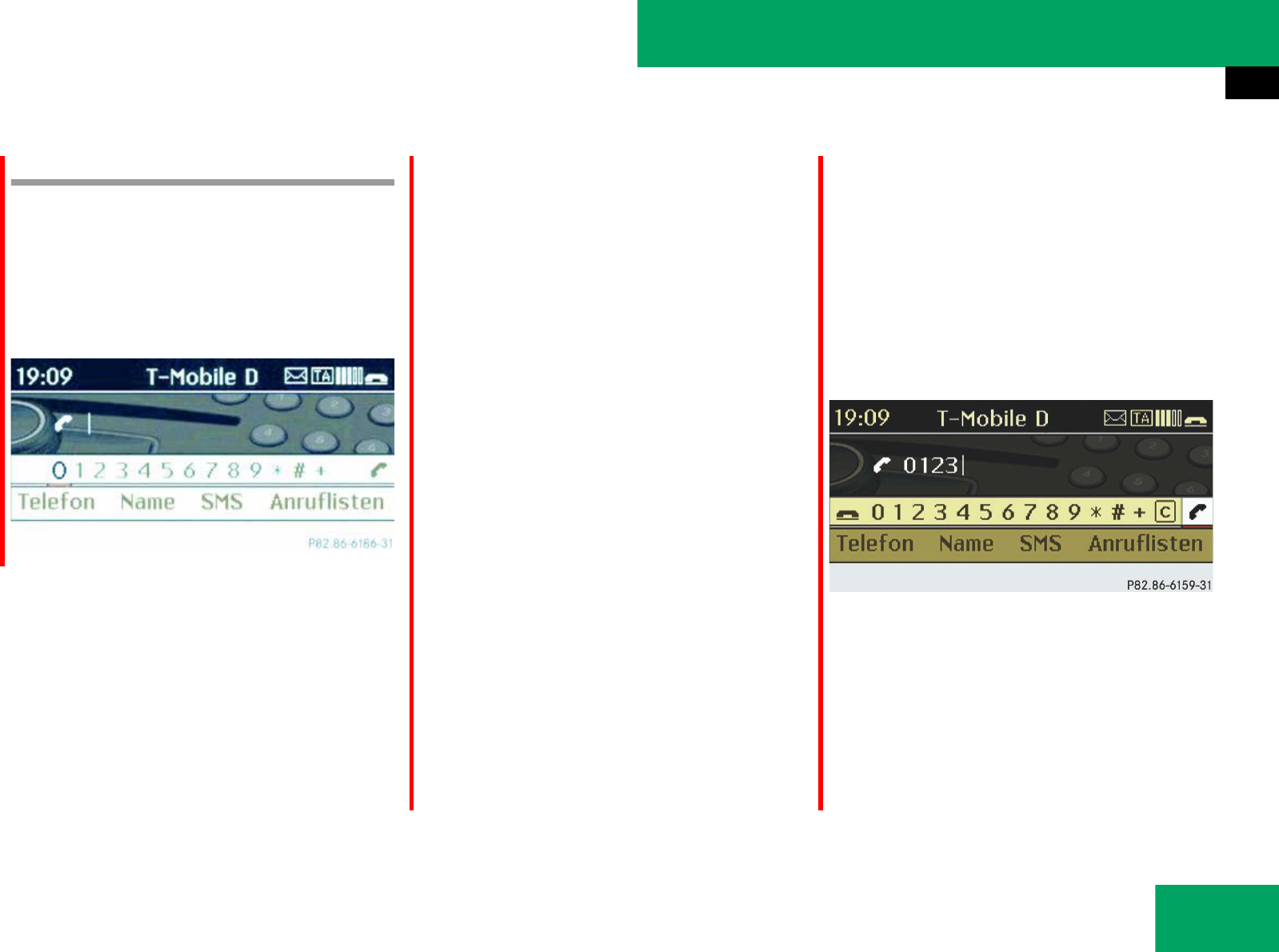
239
Controls in detail
Audio system
Making calls
̈Press button h on the audio control
unit to call up the telephone mode.
Wenn das Mobiltelefon funktionsbereit ist,
erscheint folgende Anzeige (Beispiel Kom-
fort-Telefonie):
Initiating an outgoing call
Entering phone number via the audio
control unit
Mit der Telefontastatur können Sie Ziffern
und Sonderzeichen eingeben.
̈Eingeben: Mit den Tasten 0 bis 9, #
und * die Zeichen eingeben.
Das * erreichen Sie durch einmaliges
Drücken der Taste >. Das Zeichen +
erreichen Sie durch erneutes Drücken
der Taste > innerhalb von etwa 1.5
Sekunden nach dem ersten Drücken.
̈To delete individual digits: Briefly
press button A.
̈To delete an entire entry: Press and
hold button A until the entire entry
has been deleted.
or
̈Press button t.
̈To confirm PIN: Press button s.
Entering phone number via the audio
controller
Im Telefon-Grundmenü wird zusätzlich zur
eigentlichen Menüleiste eine weitere
Leiste mit Ziffern angezeigt, das Ziffern-
menü.
Wenn die Leiste aktiv (hell unterlegt) ist,
können Sie Elemente auswählen.
̈To enter digits: Slide ompor
rotate ymz the audio controler to se-
lect the required digit.
̈Press n to confirm.
̈Repeat the procedure, until you have
select all digits for the necessary
phone number.
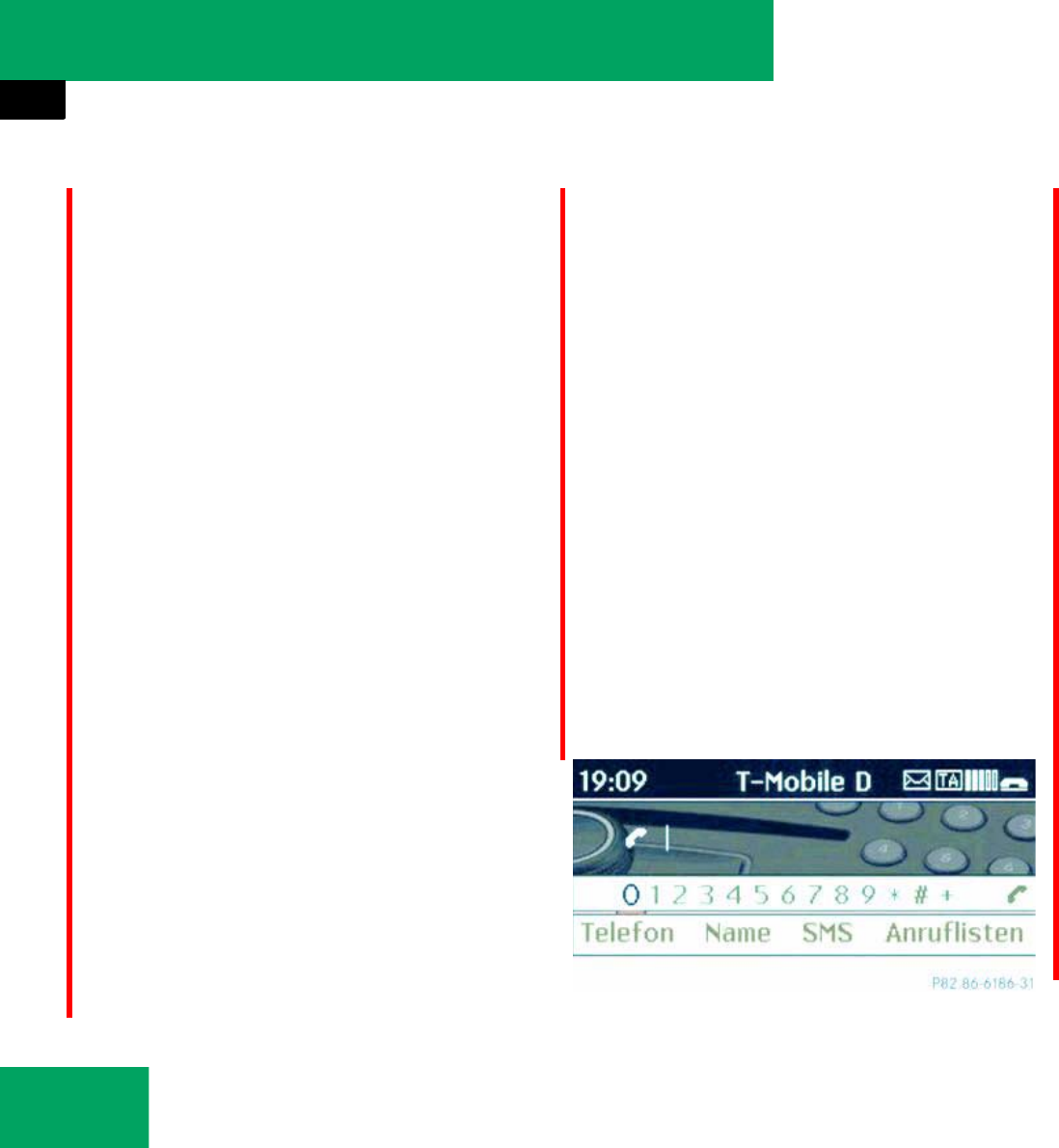
240
Controls in detail
Audio system
̈To delete individual digits:
Slide ompor rotate ymz to select )
and briefly press n.
or
̈Press CLR button next to the audio
controller.
̈To delete entire phone number:
Slide ompor rotate ymz to select ),
press and hold n until the phone num-
ber has been deleted.
or
̈Press and hold CLR until the entire en-
try has been deleted.
or
̈Press button t.
̈To initiate a call: Slide ompor
rotate ymz the audio controler to se-
lect _.
̈Press n to confirm.
or
̈Press button s.
Initiating a call to a phone book entry
̈Select TEL Ǟ “Name”.
̈Select entry (୴page 235).
̈Press button s or n.
Initiating a call to a call list entry
̈Select TEL Ǟ “Call Lists”.
̈Select “Calls Received” or “Calls Di-
aled”.
The appropriate list appears.
̈Select entry (୴page 238).
̈Press button s or n.
Redialing
̈Press button s.
or
̈Select S and press button n.
The dialed calls list appears. The call di-
aled last will be at the top of the list.
̈To select a call: Slide qmror
rotate ymz the audio controler until
the desired entry is highlighted.
̈Initiating call: Press button n
or s.
Wählvorgang abbrechen oder aktives
Gespräch beenden
̈Select TEL Ǟ 4.
or
̈Press button t on the audio control
unit.
iVorraussetzung für die Nutzung der Wahl-
wiederholung ist, das keine Ziffern eingegeben
worden sind.
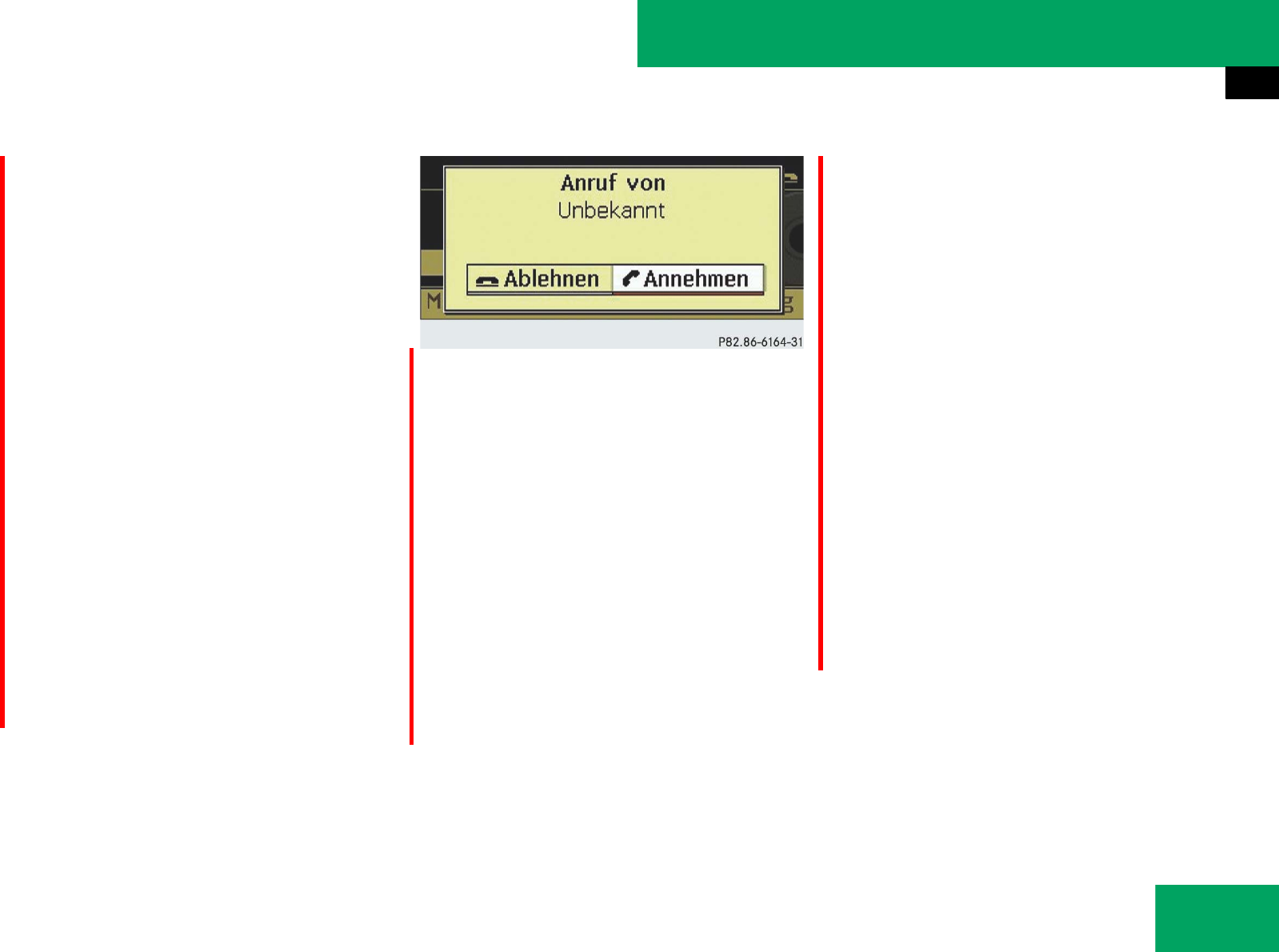
241
Controls in detail
Audio system
Rejecting or accepting calls
Bei einem ankommenden Ruf hören Sie
den Rufton und sehen im Display, dass ein
Ruf ankommt.
Wenn Name und Nummer des Anrufers im
Telefonbuch des Audio Systems gespe-
ichert sind und der Anrufer die Rufnum-
merübertragung zulässt, werden Name
und Nummer angezeigt. Ansonsten er-
scheint folgende Anzeige:
̈To accept: Press button s on audio
control unit.
or
̈Press n on the audio controller.
̈To reject: Press button t on audio
control unit.
or
̈Slide omor rotate ymz the audio con-
troler to select “Reject”, and press n
on the audio controller to confirm.
The call is rejected.
If you have accepted the call using the au-
dio control unit, audio controller, the multi-
function steering wheel or the mobile
phone, the call will be conducted via the
hands-free system. The volume of the call
can be adjusted (୴page 185).
If you have accepted the call using the
Bluetooth® headset, the call will be con-
ducted via the headset.
Further operating functions can be found
in the “Functions during a single-call” sec-
tion (୴page 242).
You can also accept a call if the audio dis-
play is showing a screen other than the
telephone mode screen. After accepting
the call, the display switches to the phone
display. Once the call is over, the display
for the previous mode will appear again.
iJe nach Mobiltelefon kann sich der Rufton
des Audio Systems vom eingestellten Rufton des
Mobiltelefons unterscheiden. Es kann
țder am Mobiltelefon eingestellte Rufton
ertönen.
țder durch das Audio System vorgegebene
Rufton ertönen.
țder durch das Audio System vorgegebene
Rufton und der am Mobiltelefon eingestellte
Rufton ertönen.
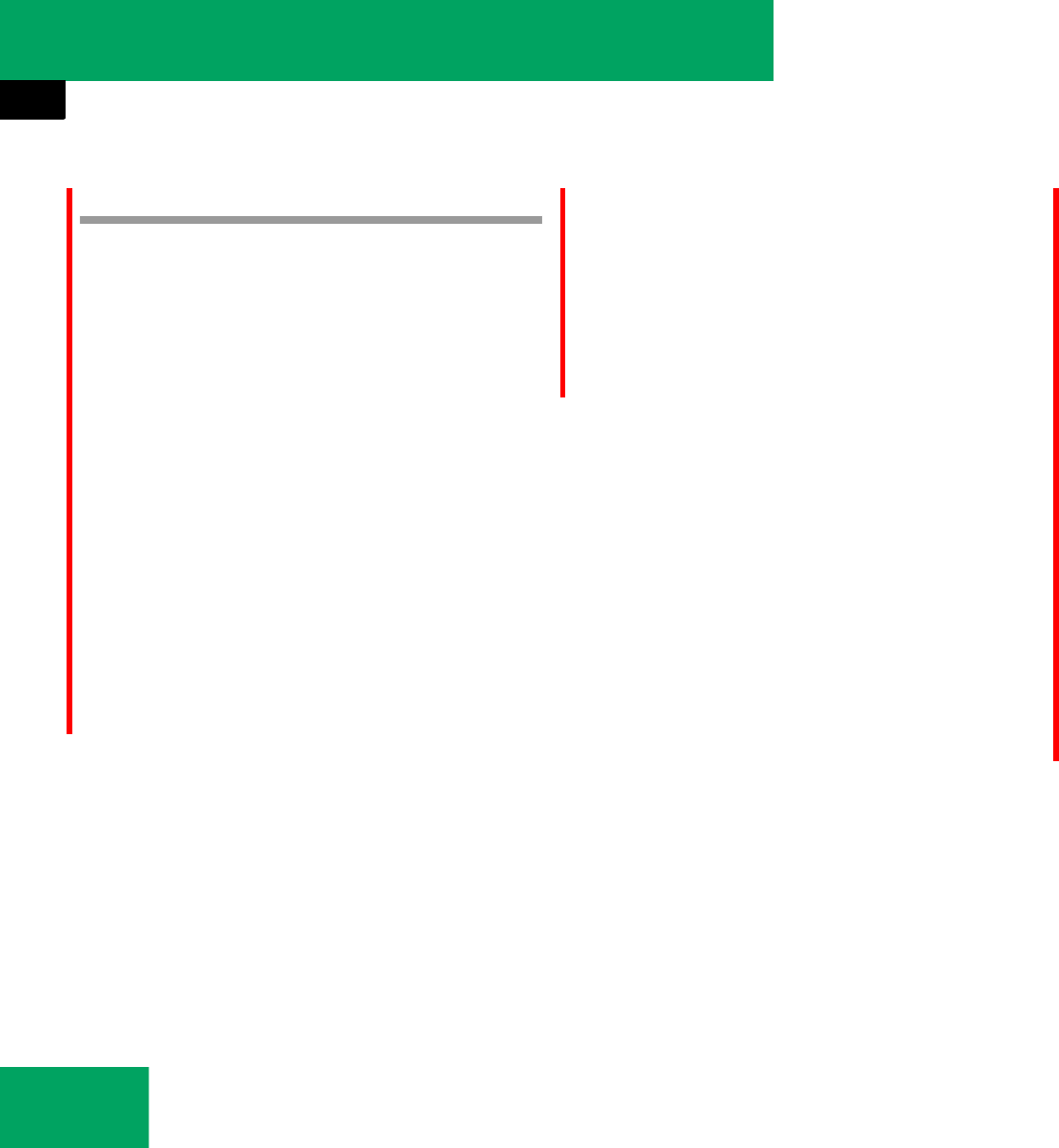
242
Controls in detail
Audio system
Functions during a single call
Switching hands-free microphone on or
off
Wenn Sie telefonieren, ändert sich die
Menüleiste. Anstelle des Menüpunkts “An-
ruflisten” steht “Mikro aus” bzw. “Mikro
ein” in der Menüleiste.
̈To switch off: Select “Mic Off”.
Es erscheint kurzzeitig die Meldung:
“Das Mikrofon wurde ausgeschaltet”.
When the microphone is switched off
the symbol > appears in the main ar-
ea.
̈To switch on: Select “Mic On”.
Es erscheint kurzzeitig die Meldung:
“Das Mikrofon wurde eingeschaltet”.
The microphone is switched on and the
symbol > disappears in the main area.
Rejecting or accepting call waiting
If you are conducting a single call and you
receive another call, the call waiting dis-
play will appear. A signal tone will also
sound.
̈To accept: Press button s on audio
control unit.
or
̈Press n on the audio controller.
̈To reject: Press button t on audio
control unit.
or
iThe call waiting function must be supported
and activated by the phone provider.
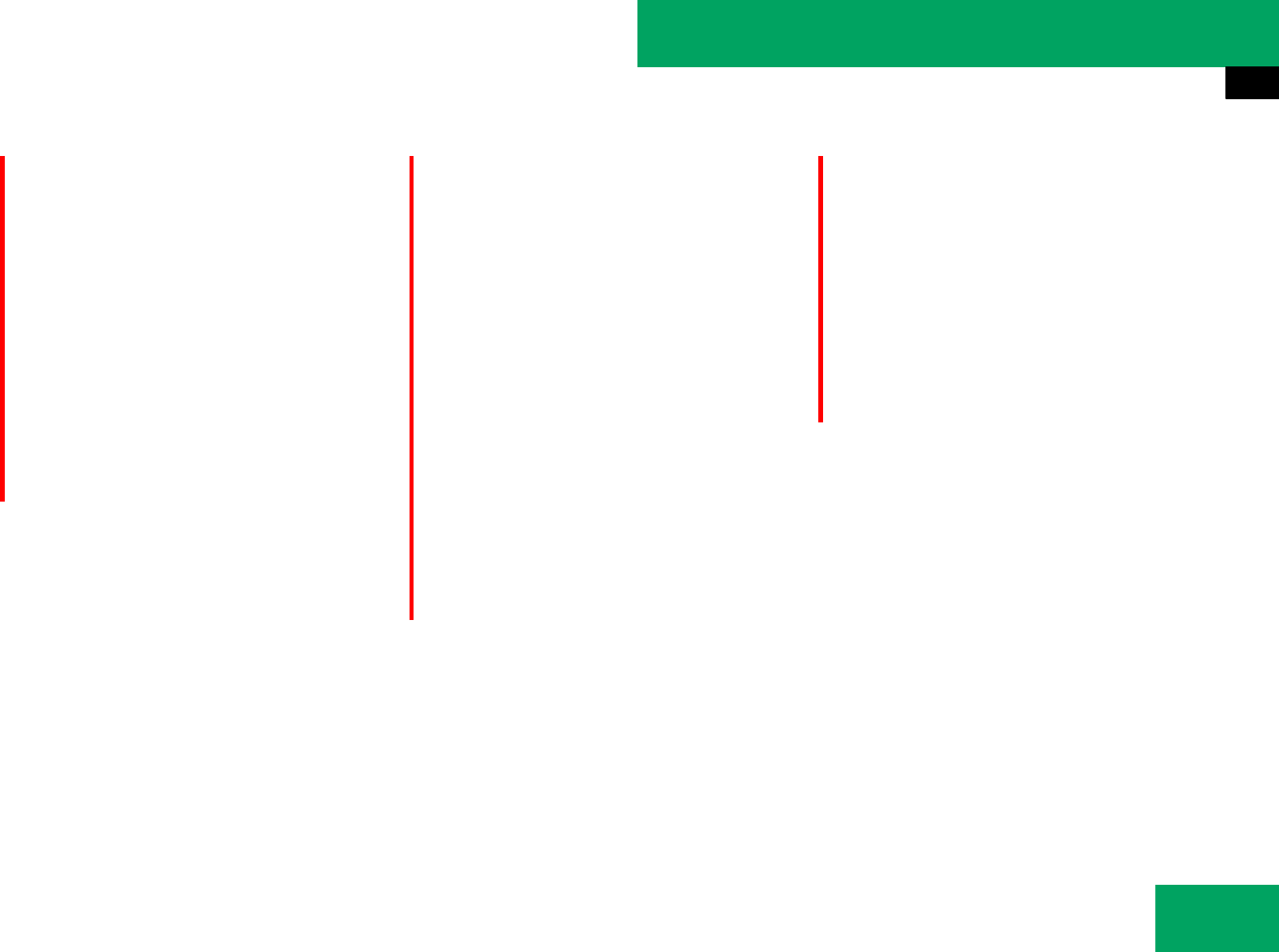
243
Controls in detail
Audio system
̈Slide omor rotate ymz the audio con-
troler to select “Reject”, and press n
on the audio controller to confirm.
This ends the previous call.
If you accept call waiting with the mobile
phone, the previous call is put on hold. You
the have two calls, the accepted call is the
active call.
Sending DTMF tones
Answering machines or other devices can
be controlled via DTMF tones, e.g. for re-
mote query functions.
̈To transmit individual characters:
During a call select the required char-
acters.
or
̈Press the corresponding button on the
audio control unit.
Every selected character is transmitted
immediately.
̈Transmitting phone book entry as a
sequence of characters: Select
“Name”.
̈Select the desired phone book entry.
The entry is transmitted immediately as
a sequence of characters.
̈To switch back to call display: Select
“Back”.
iThe previous call is ended if call waiting is
accepted using the audio control unit, audio con-
troller or multifunction steering wheel.
iThis function is not possible with all mobile
phones.
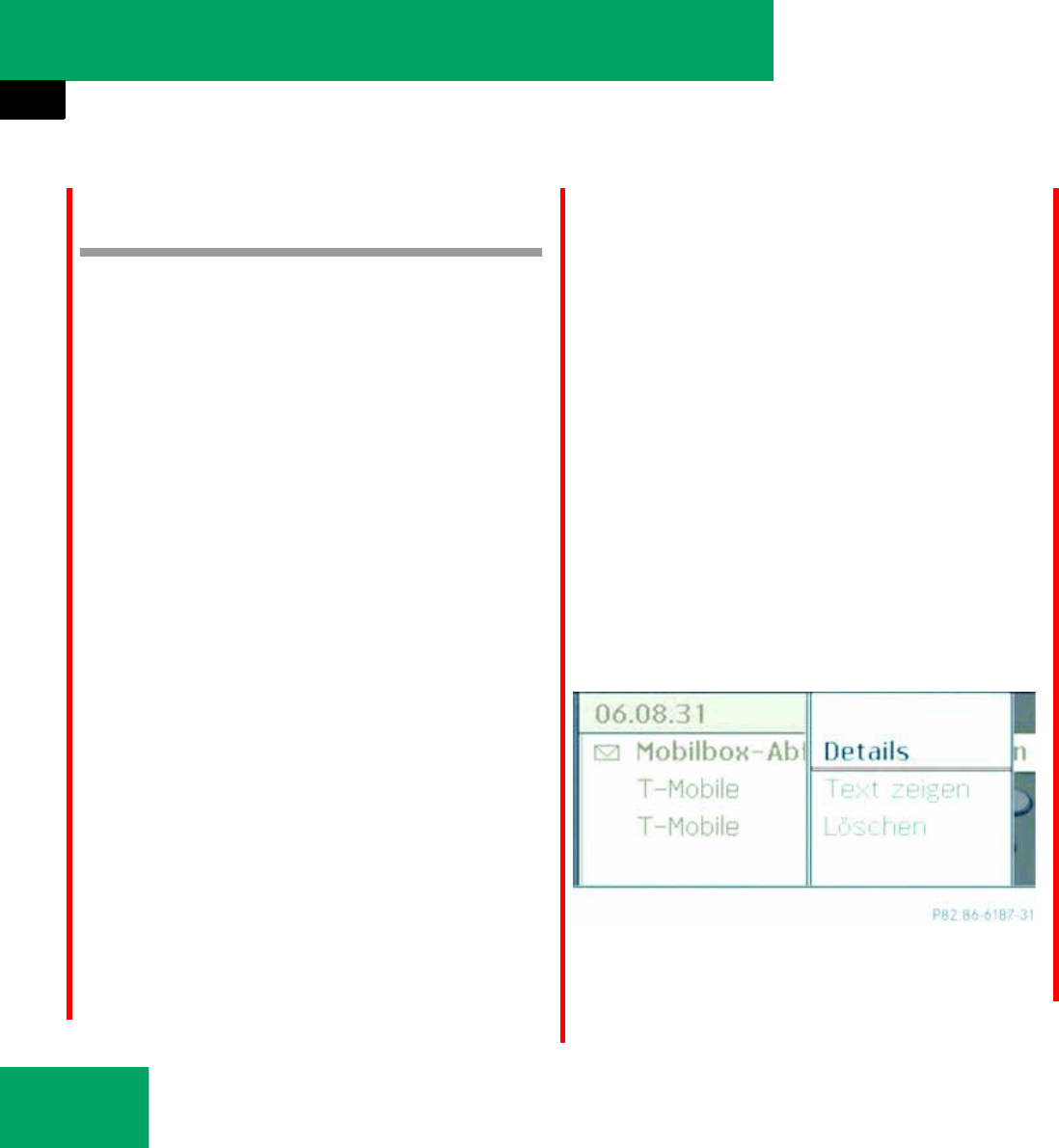
244
Controls in detail
Audio system
SMS messages
(Short Message Service)
The following functions are available:
țReceiving text messages.
țReading text messages.
țOrganizing text messages.
The following requirements must be met in
order to use this functions:
țThe mobile phone has been plugged
into the cradle and switched on.
țThe PIN has been entered.
țThe mobile phone has been logged into
a mobile phone network.
Beim Verbinden des Mobiltelefons werden
von den SMS-Nachrichten, die aktuell im
Mobiltelefon gespeichert sind, die 30
neuesten in den SMS-Eingang des Audio
Systems geladen und angezeigt.
Während das Mobiltelefon über die
Aufnahmeschale* mit dem Audio System
verbunden ist, werden neu eingehende
SMS-Nachrichten im SMS-Eingang des Au-
dio Systems angezeigt. Zusätzlich ertönt
ein akustisches Signal und es erscheint ein
Briefsymbol in der Statuszeile.
Opening text messages
̈Select TEL Ǟ “SMS”.
Der SMS-Eingang erscheint. Ungele-
sene SMS werden durch das Briefsym-
bol q gekennzeichnet.
You can switch between the sender display
for the text message and the text display.
The text display shows the first words of
the text.
̈To switch to text display: Select “Op-
tions” Ǟ “Display Text”.
The appropriate message list appears.
̈To switch to sender display: Select
“Options” Ǟ “Display Sender”.
The appropriate message list appears.
If the sender is saved in the phone
book, the sender display will indicate
the name. If the sender is not saved in
the phone book, the phone number is
displayed.
̈Selecting a text message:
Slide qmror rotate ymz the audio
controler until the desired text mes-
sage in the list is selected.
Displaying details
The audio system can also fully display an
abbreviated sender display
̈Select the desired text message.
̈Select “Options” Ǟ “Details”.
The details screen appears.
̈To close details screen: Slide ompor
rotate ymz the audio controler.
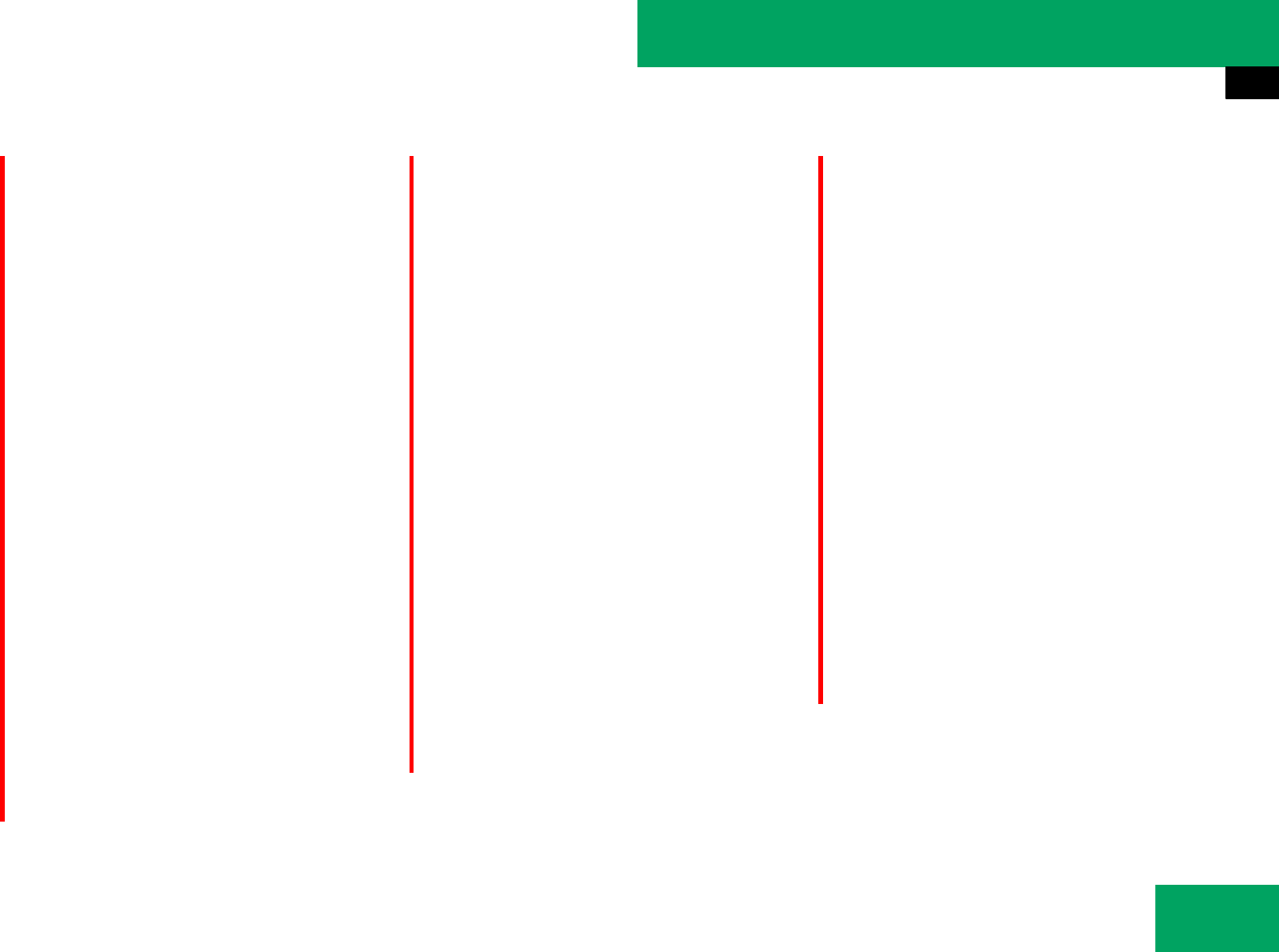
245
Controls in detail
Audio system
Reading text message
̈Select TEL Ǟ “SMS”.
Der SMS-Eingang erscheint. Ungele-
sene SMS werden durch das Briefsym-
bol q gekennzeichnet.
̈Select a text message from the list.
̈Press n to confirm.
The text message is displayed.
̈To scroll through display or select
phone numbers in the text:
Slide qmror rotate ymz.
The display scrolls down or up line by
line or skips to the next or previous
phone number and highlights it auto-
matically.
̈Back to the list: Press n and select
“Back”.
Using phone numbers in the text
̈When the text message is displayed se-
lect a usable element.
̈Press n and select “Use”.
̈Select “Call”.
The phone initiates the call.
Calling text message sender
̈When the text message is displayed
press n and select “Call Sender”.
The phone initiates the call to the send-
er.
Deleting a text message
Wenn in der Statuszeile das Symbol er-
scheint, ist der SMS-Speicher voll. Um
neue SMS-Nachrichten empfangen zu kön-
nen, müssen Sie alte SMS-Nachrichten
löschen.
̈Select TEL Ǟ “SMS”.
Der SMS-Eingang erscheint. Ungele-
sene SMS werden durch das Briefsym-
bol q gekennzeichnet.
̈Select a text message from the list.
̈Press n to confirm.
The text message is displayed.
̈Select “Options” Ǟ “Delete”.
A delete prompt appears.
̈Select “Yes” or “No”.
The text message is deleted or retained
on the basis of the selection.
iThe function assumes that the text message
contains phone numbers in the text.
iThe function assumes that the text message
contains phone numbers in the text.
iIm Standardfall wird mit dieser Funktion
eine SMS im audio system und im Mobiltelefon
gelöscht. Manche Mobiltelefone unterstützen
diese Funktion nicht. Dann wird mit dieser Funk-
tion nur die SMS im Audio System gelöscht.
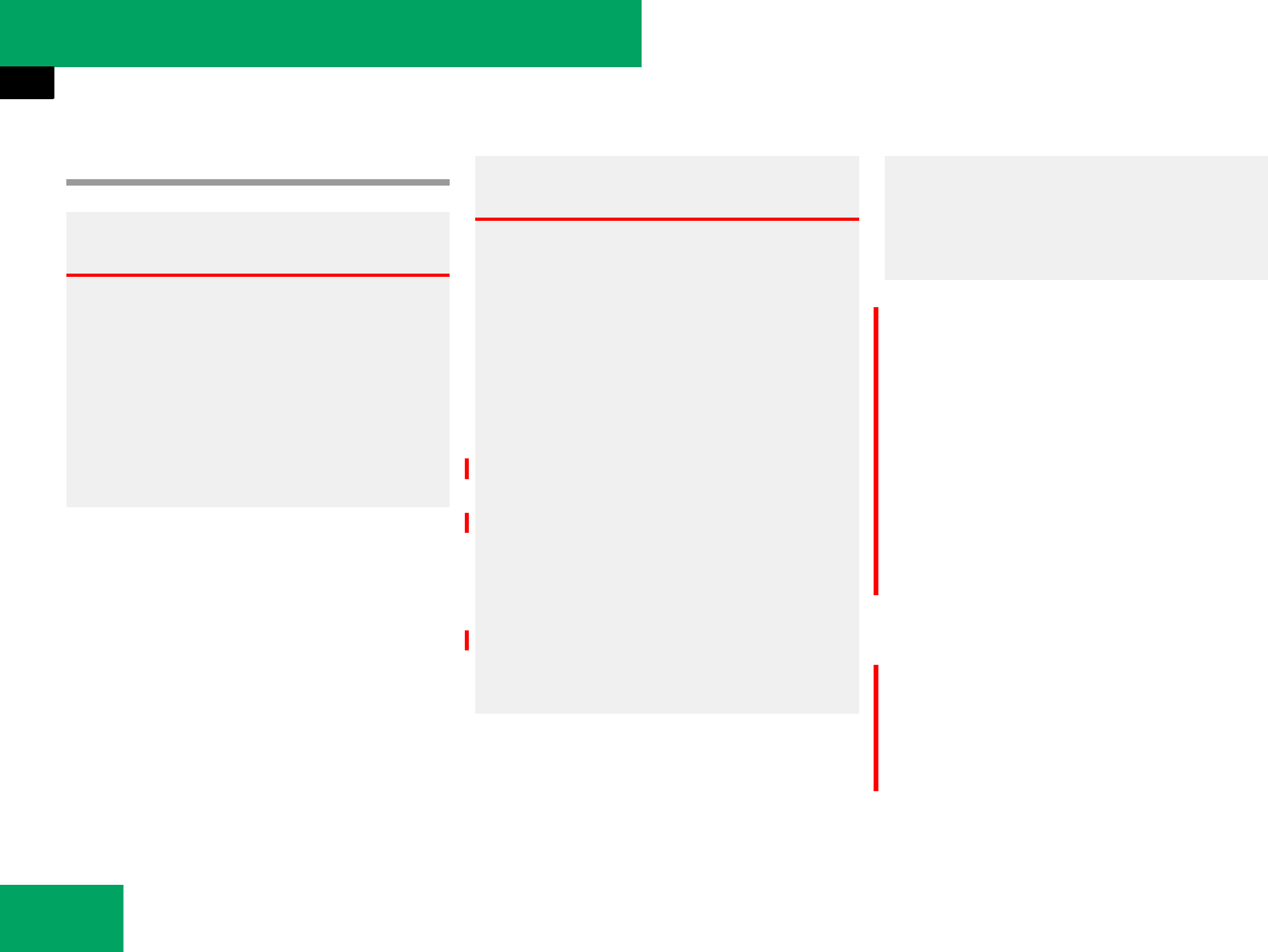
300
Controls in detail
Useful features
Telephone*
Radio transmitters, such as a portable tele-
phone or a citizens band unit, should only
be used inside the vehicle if they are con-
nected to an antenna that is installed on
the outside of the vehicle.
The external antenna must be approved by
Mercedes-Benz. Please contact an autho-
rized Mercedes-Benz Center for informa-
tion on the installation of an approved
external antenna. Refer to the radio trans-
mitter operation instructions regarding use
of an external antenna.
When the telephone is inserted in the cra-
dle, you can operate the telephone using
the following devices:
țmobile phone keypad
țaudio system (୴page 239)
țCOMAND* (see separate operating in-
structions)
țbuttons s and t on the multi-
function steering wheel (୴page 148)
Warning! G
Never operate radio transmitters equipped
with a built-in or attached antenna (i.e. with-
out being connected to an external antenna)
from inside the vehicle while the engine is
running. Doing so could lead to a malfunc-
tion of the vehicle’s electronic system, pos-
sibly resulting in an accident and/or serious
personal injury.
Warning! G
Please do not forget that your primary re-
sponsibility is to drive the vehicle. A driver’s
attention to the road must always be
his/her primary focus when driving. For
your safety and the safety of others, we rec-
ommend that you pull over to a safe location
and stop before placing or taking a tele-
phone call.
If you choose to use the telephone1 while
driving, please use the hands-free device
and only use the telephone when road,
weather and traffic conditions permit. Some
jurisdictions prohibit the driver from using a
mobile telephone while driving a vehicle.
Only operate the COMAND* (Cockpit Man-
agement and Data System)1 if road, weather
and traffic conditions permit.
1Observe all legal requirements.
Bear in mind that at a speed of just 30 mph
(approximately 50 km/h), your vehicle is
covering a distance of 44 feet (approximate-
ly 14 m) every second.
iVarious telephone cradles can be installed in
the front center armrest, see separate installa-
tion instructions for the telephone cradle. These
telephone cradles can be obtained from an au-
thorized Mercedes-Benz Center.
The functions and services available to you while
using the telephone depend on your service pro-
vider and the type of telephone you are using.
See also separate operating manual for instruc-
tions on how to use your telephone.
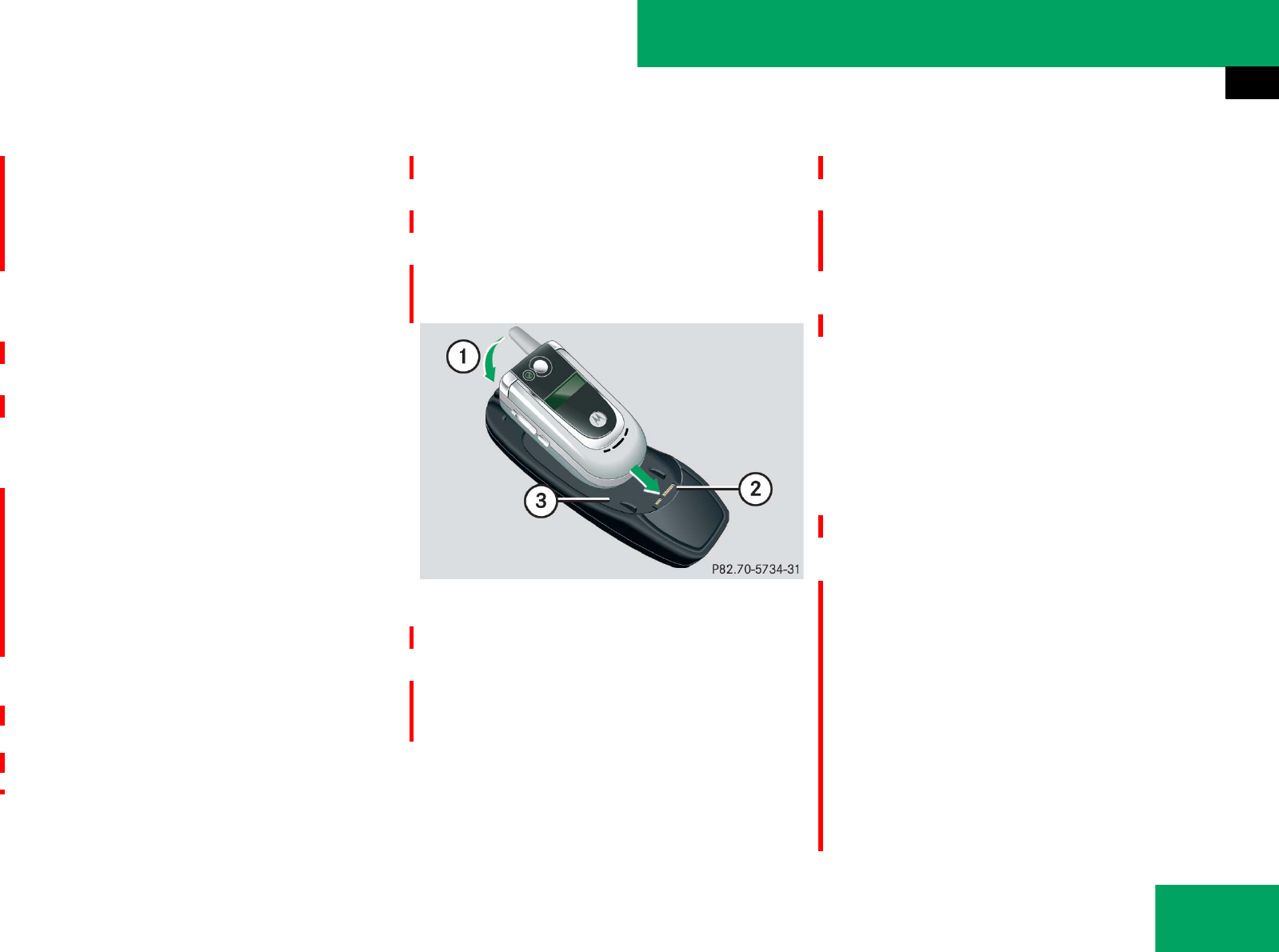
301
Controls in detail
Useful features
țVoice Control* (see separate operating
instructions)
țBluetooth® (audio system with CD
changer) (୴page 223)
Please note that these functions are only
available with Mercedes-Benz approved
telephones. Please contact an authorized
Mercedes-Benz Center for information on
features available for your telephone of
choice.
̈Open telephone compartment
(୴page 290).
Inserting telephone in telephone cradle
Once the telephone has been inserted in
the telephone cradle, you have to use the
hands-free device or Bluetooth®* headset
to respond during phone calls.
̈If applicable, remove the cover for the
external antenna connection from the
back of the telephone and store it in a
safe place. Be sure to comply with the
telephone’s operating instructions, as
well.
Example illustration
1Insert the telephone
2Connector contact
3Telephone cradle
̈Slide the lower end of the telephone
into connector contact 2 on
cradle 3.
̈Push the top of the telephone in direc-
tion of arrow 1, until the lug on the
telephone release button engages.
The telephone is connected to the net-
work via the external antenna.
The telephone is linked to the
hands-free device and the multifunc-
tion steering wheel.
The battery is charged depending on its
charge status and the position of the
SmartKey in the starter switch. The
charge procedure will be indicated in
the telephone’s display.
You can place or receive phone calls. You
can control other functions of the tele-
phone via the control system
(୴page 157), or audio system
(୴page 219), Voice Control*, or CO-
MAND* (see separate operating instruc-
tions).
!Do not try to remove the telephone along
with the cradle. You could otherwise damage the
telephone cradle. iWenn Sie den Schlüssel aus dem
Zündschloss ziehen, bleibt das Mobiltelefon
eingeschaltet, aber Sie können nicht mehr über
die Freisprecheinrichtung telefonieren. ୴୴
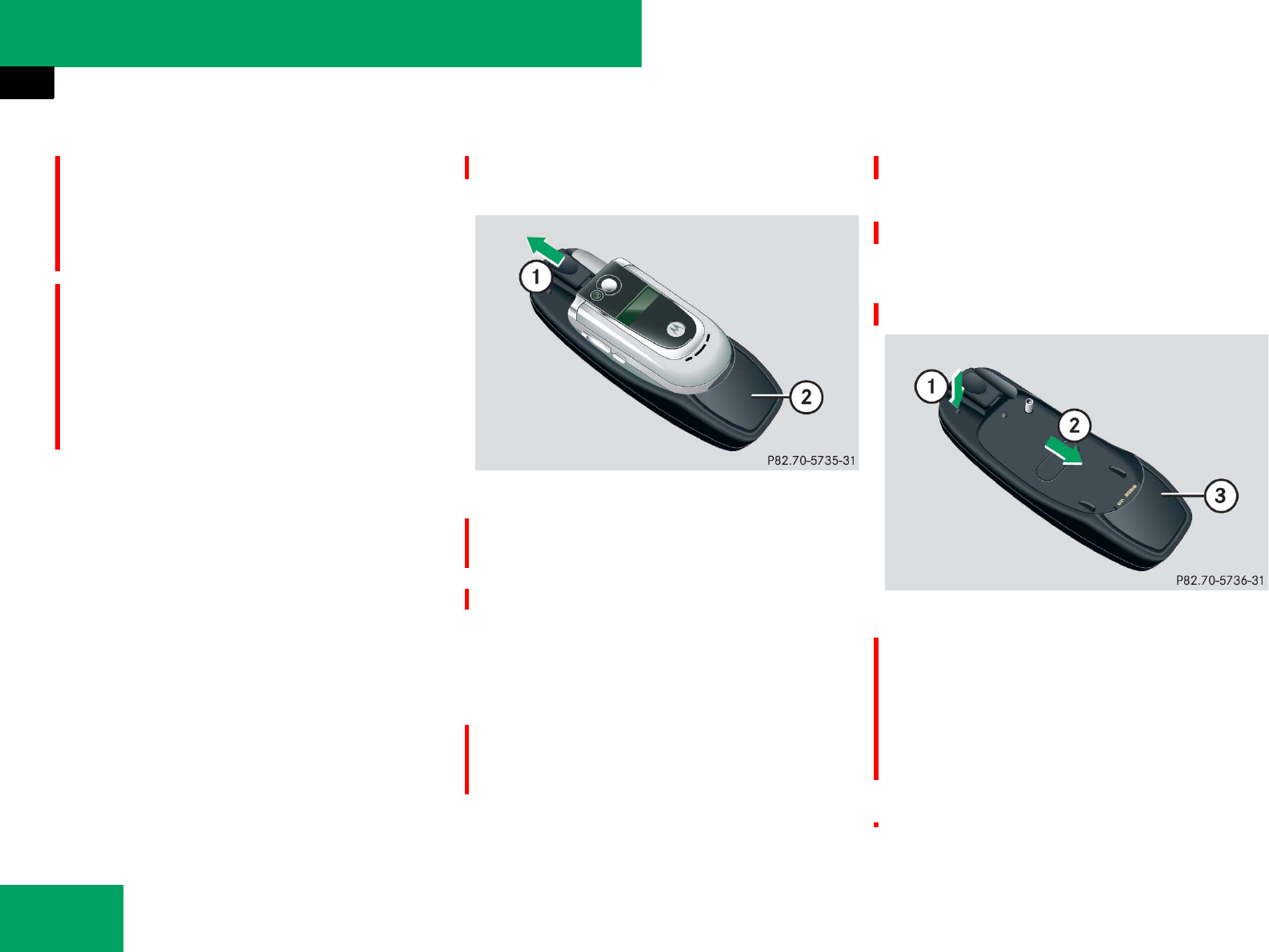
302
Controls in detail
Useful features
Removing telephone from telephone
cradle
Example illustration
1Release catch for telephone
2Telephone cradle
̈Press release catch in direction of
arrow 1 and take telephone out of
telephone cradle 2.
Changing telephone cradle
If you require a different cradle for your
telephone, remove the present cradle be-
fore installing a new one.
Removing an existing telephone cradle
Example illustration
1To release the telephone cradle
2To remove the telephone cradle
3Telephone cradle
̈Press release button in direction of
arrow 1 and take telephone cradle 3
out in direction of arrow 2.
Falls Sie telefonieren und den Schlüssel aus dem
Zündschloss abziehen möchten, sollten Sie das
Mobiltelefon vorher aus der Mobiltele-
fon-Aufnahme entnehmen, da der Anruf sonst
beendet wird.
iWhen you take the SmartKey or SmartKey
with KEYLESS-GO* out of the starter switch, the
telephone remains switched on for approximate-
ly 10 minutes. If you place or receive a call during
this time, the telephone switches off 10 minutes
after the call has been completed.
iWhen using a flip-style telephone, open flip
top before removing from the cradle while a call
is connected. Otherwise, the call will be discon-
nected.
୴୴
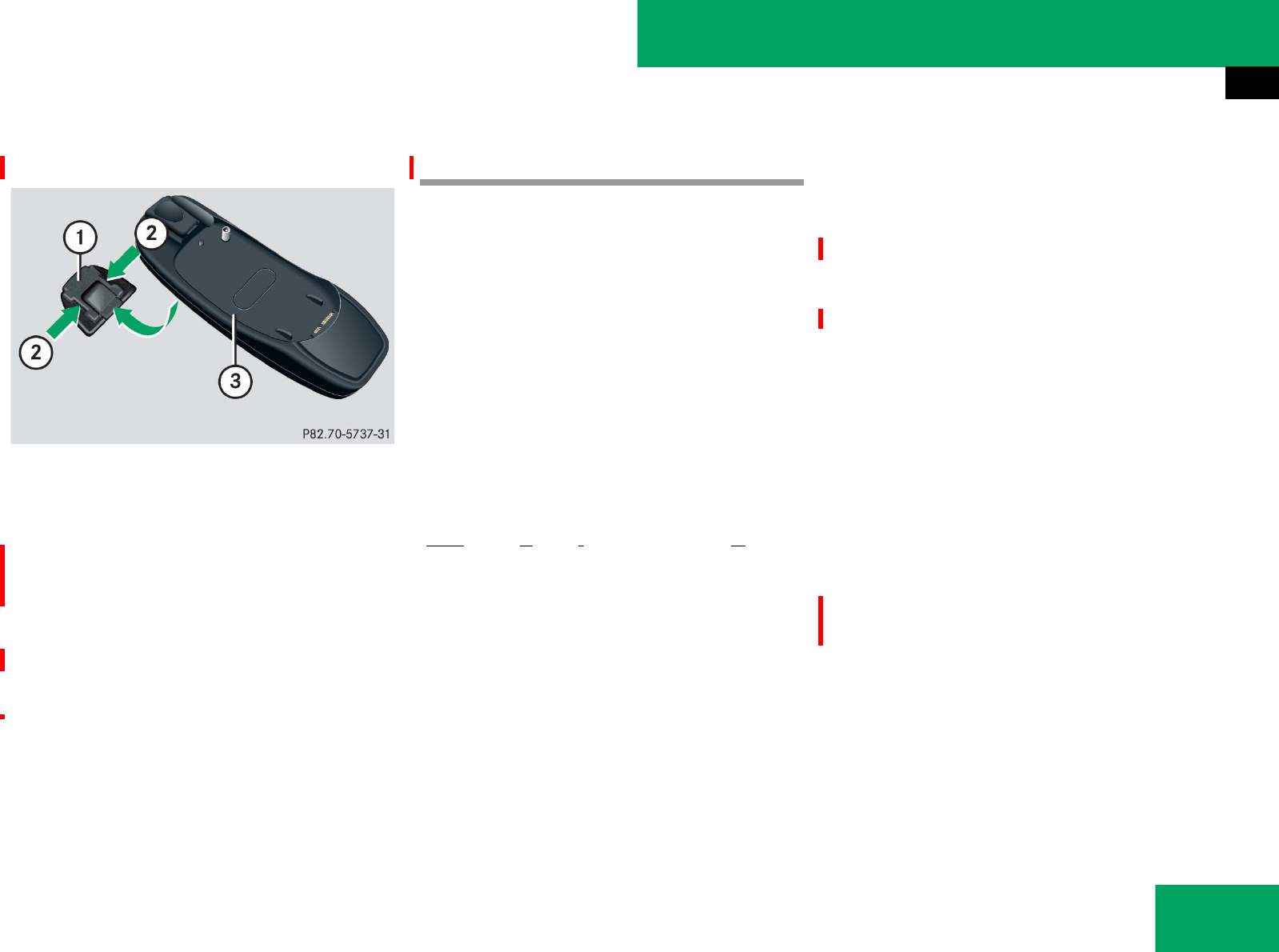
303
Controls in detail
Useful features
Installing a different telephone cradle
Example illustration
1Contact plate
2Recesses
3Telephone cradle
̈Insert telephone cradle 3 into
recesses 2 of contact plate 1.
̈Push telephone cradle 3 forward until
it engages.
Tele Aid
The Tele Aid system
(Telematic Alarm Identification on De-
mand)
The Tele Aid system consists of three
types of response:
țautomatic and manual emergency
țRoadside Assistance, and
ținformation
The Tele Aid system is operational provid-
ing that the vehicle’s battery is charged,
properly connected, not damaged and
telephone phone and GPS coverage are
available.
The speaker volume of a Tele Aid call can
be adjusted when using the volume control
on the multifunction steering wheel. To
raise, press button æ and to lower,
press button ç or use the audio system
rotary control button (୴page 185).
̈To activate, press the SOS button, the
Roadside Assistance button • or
the Information button ¡, depend-
ing on the type of response required.
!The initial activation of the Tele Aid system
may only be performed by completing the sub-
scriber agreement and placing an acquaintance
call using the Information button ¡. Failure
to complete either of these steps will result in a
system that is not activated.
If you have any questions regarding activation,
please call the Response Center at
1-800-756-9018 (in the USA) or
1-888-923-8367 (in Canada).
iThe Tele Aid system utilizes the telephone
network for communication and the GPS (Global
Positioning System) satellites for vehicle loca-
tion. If either of these signals are unavailable, the
Tele Aid system may not function and if this oc-
curs, assistance must be summoned by other
means.
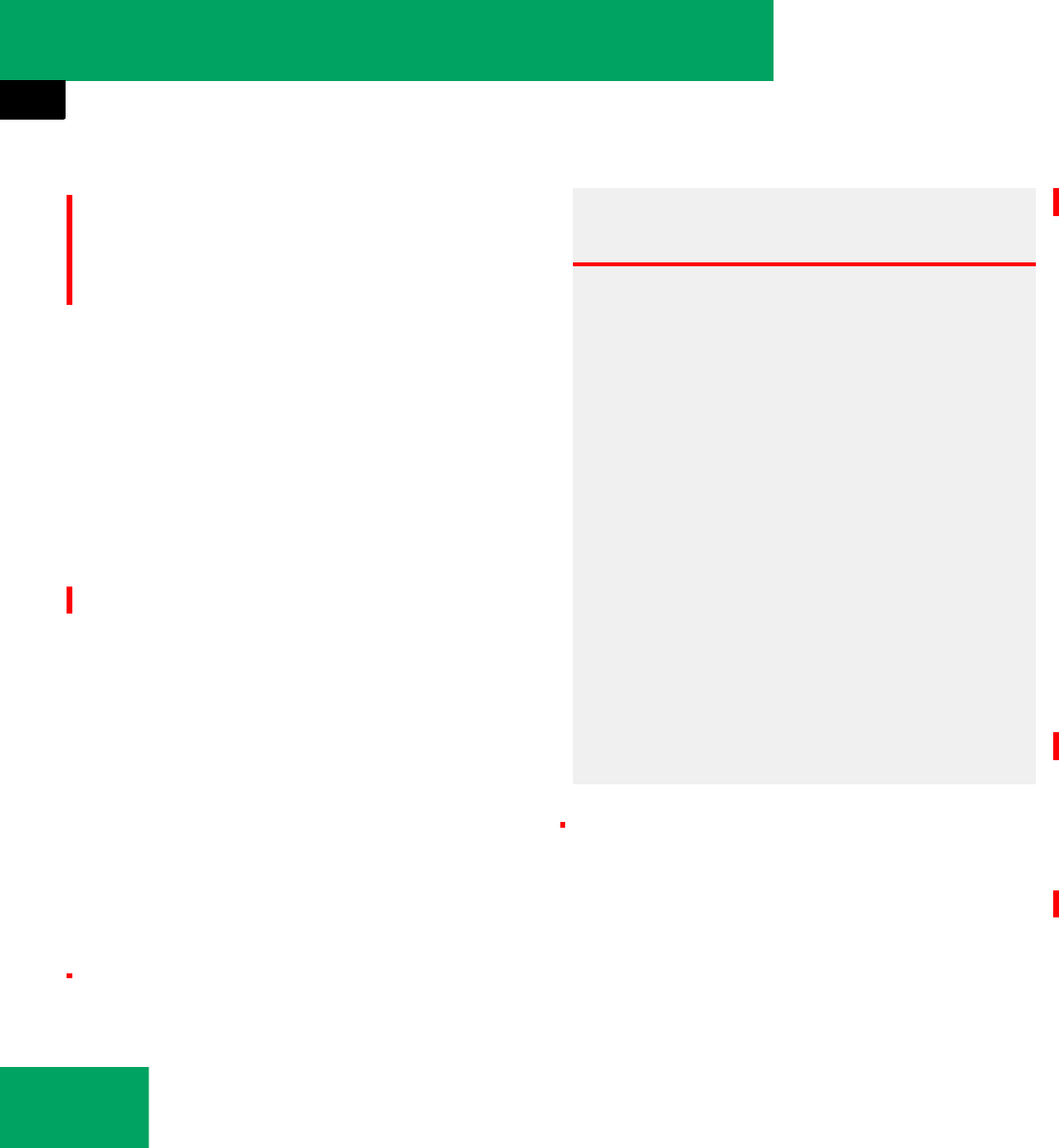
304
Controls in detail
Useful features
Shortly after the completion of your
Tele Aid acquaintance call, you will receive
a user ID and password. By visiting
www.mbusa.com and selecting “Tele Aid”
(USA only), you will have access to account
information, remote door unlock and
more.
System self-check
Initially, after switching on the ignition,
malfunctions are detected and indicated.
If a malfunction is detected, the indicator
lamps in the SOS button, the Roadside As-
sistance button • and the Information
button ¡ stay on longer than
10 seconds or do not come on. The mes-
sage “Tele Aid not activated” or “Tele Aid
inoperative” appears in the multifunction
display.
Emergency calls
An emergency call is initiated
automatically following an accident in
which the emergency tensioning devices
(ETDs) or air bags deploy.
An emergency call can also be initiated
manually by opening the cover next to the
interior rear view mirror labeled SOS, then
briefly pressing the button located under
the cover. For instructions on initiating an
emergency call manually (୴page 306).
Once the emergency call is in progress, the
indicator lamp in the SOS button will begin
to flash. The message:
ț“Connecting call” appears in the multi-
function display
and the audio system is muted. When the
connection is established, the message:
ț“Call connected” appears in the multi-
function display
iThe SOS button, the Roadside Assistance
button •, and the Information button ¡
are located in the overhead control panel
(୴page 31).
Warning! G
If the indicator lamps in the SOS button, in
the Roadside Assistance button •
and/or in the Information button ¡ do
not come on during the system self-check,
or if any of these indicators remain illuminat-
ed continuously in red and/or the message
“Tele Aid not activated” or “Tele Aid inopera-
tive” is displayed in the multifunction display
after the system self-check, a malfunction in
the system has been detected.
If a malfunction is indicated as outlined
above, the system may not operate as ex-
pected. Have the system checked at the
nearest Mercedes-Benz Center as soon as
possible.
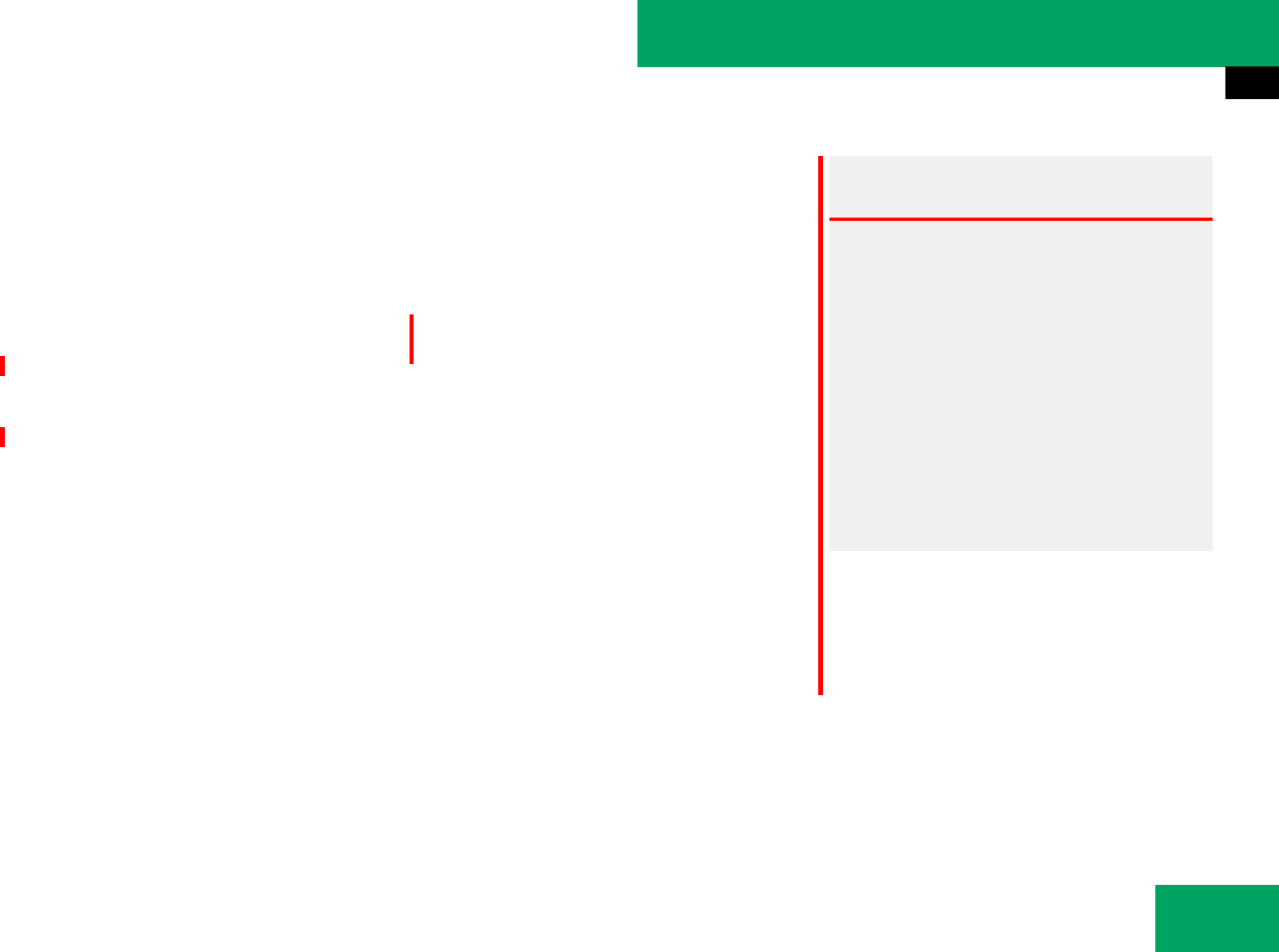
305
Controls in detail
Useful features
All information relevant to the emergency,
such as the location of the vehicle (deter-
mined by the GPS satellite location sys-
tem), vehicle model, identification number
and color are generated.
A voice connection between the Response
Center and the occupants of the vehicle
will be established automatically soon af-
ter the emergency call has been initiated.
The Response Center will attempt to deter-
mine more precisely the nature of the acci-
dent provided they can speak to an
occupant of the vehicle.
The Tele Aid system is available if
țit has been activated and is operation-
al. Activation requires a subscription
for monitoring services, connection,
and cellular air time
țthe relevant cellular phone network
and GPS signals are available and pass
the information on to the Response
Center
țthere is sufficient voltage in the vehicle
batteries
iDuring the emergency call message “Emer-
gency Call Activated” is displayed, operation
from audio system or COMAND* is not possible.
The automatic climate control can be still adjust-
ed using the switches on the climate control
panel.
iIf no vehicle occupant responds, an ambu-
lance will be sent to the vehicle immediately.
iLocation of the vehicle on a map is only pos-
sible if the vehicle is able to receive signals from
the GPS satellite network and pass the informa-
tion on to the Response Center.
Warning! G
If the indicator lamp in the SOS button is
flashing continuously and there was no
voice connection to the Response Center
established, then the Tele Aid system could
not initiate an emergency call (e.g. the rele-
vant telephone network is not available).
The message “Call failed” appears in the
multifunction display for approximately
10 seconds.
Should this occur, assistance must be sum-
moned by other means.
iDuring the emergency call the telephone is
switched off automatically and must be switched
back on to make a call.
iThe “911” emergency call system is a public
service. Using it without due cause is a criminal
offense.
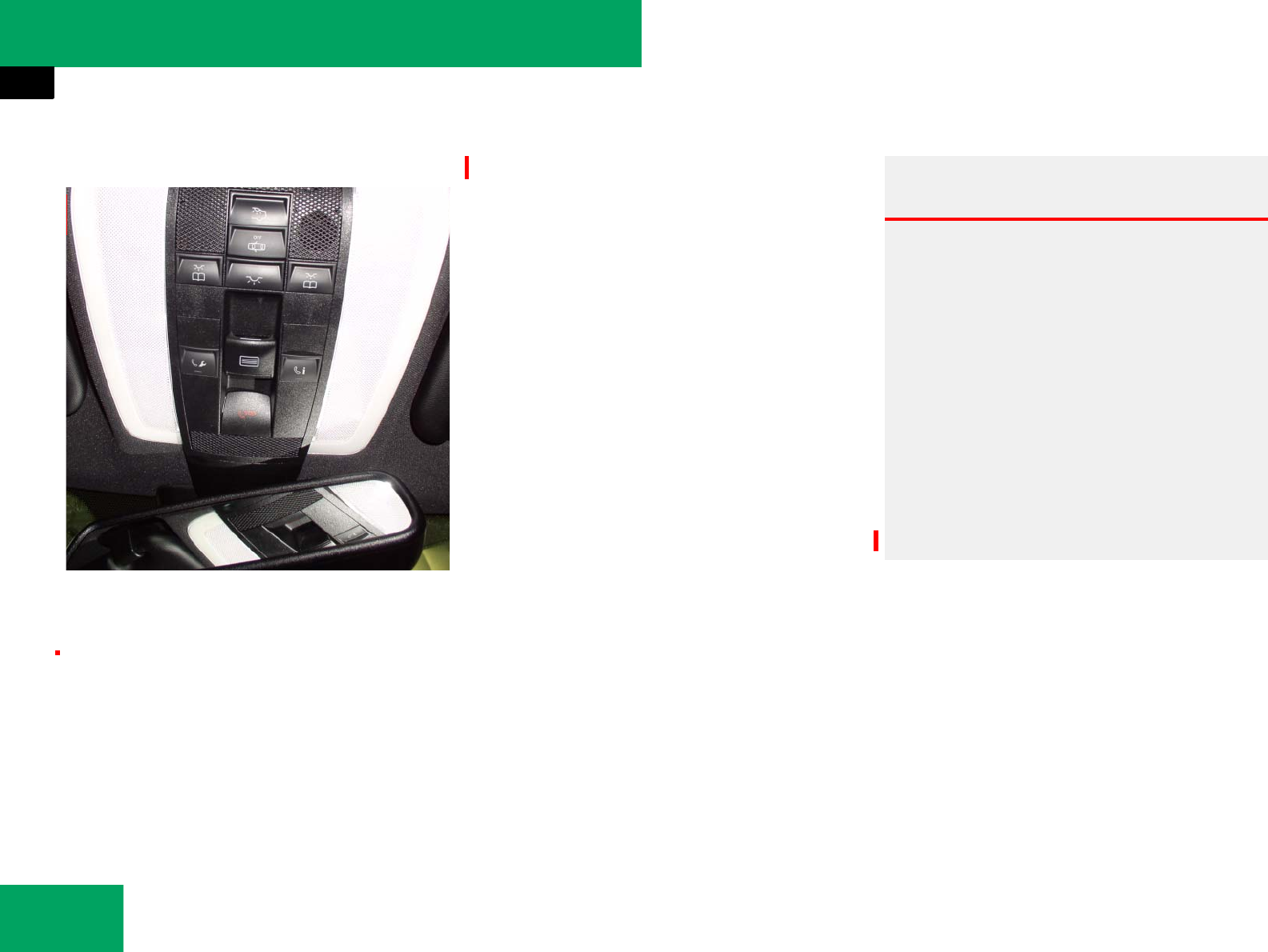
306
Controls in detail
Useful features
Initiating an emergency call manually
1SOS button
2Cover
̈Briefly press button on cover 2 to
open.
Cover 2 will open.
̈Press SOS button 1 (for longer than
2seconds).
The indicator lamp in SOS button 1
will flash until the emergency call is
concluded.
̈Wait for a voice connection to the
Response Center.
̈Close cover 2 after the emergency
call is concluded.
Beauftragt ! Warning! G
If you feel at any way in jeopardy when in the
vehicle (e.g. smoke or fire in the vehicle, ve-
hicle in a dangerous road location), please
do not wait for voice contact after you have
pressed the emergency button. Carefully
leave the vehicle and move to a safe loca-
tion. The Response Center will automatically
contact local emergency officials with the
vehicle’s approximate location if they
receive an automatic SOS signal and cannot
make voice contact with the vehicle
occupants.
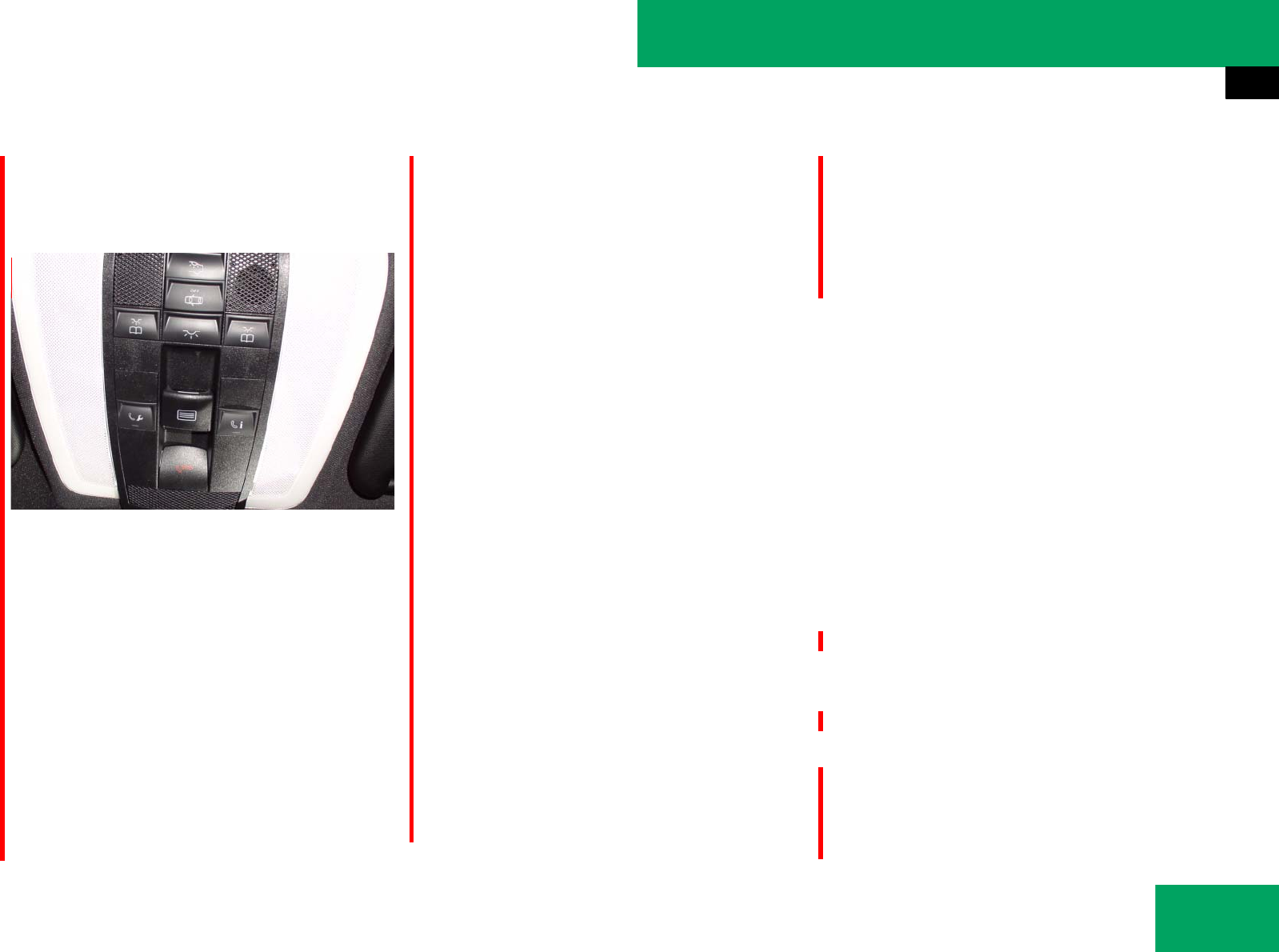
307
Controls in detail
Useful features
Roadside Assistance button •
The Roadside Assistance button • is
located in the overhead control panel.
1Roadside Assistance button •
̈Press and hold Roadside Assistance
button • (for longer than
2seconds).
A call to a Mercedes-Benz Roadside As-
sistance dispatcher will be initiated.
The button will flash while the call is in
progress. The message:
ț“Connecting call” appears in the
multifunction display
and the audio system is muted.
When the connection is established, the
message:
ț“Call connected” appears in the multi-
function display
The Tele Aid system will transmit data gen-
erating the vehicle identification number,
model, color and location (subject to avail-
ability of cellular and GPS signals).
A voice connection between the Roadside
Assistance dispatcher and the occupants
of the vehicle will be established.
̈Describe the nature of the need for as-
sistance.
The Mercedes-Benz Roadside Assistance
dispatcher will either dispatch a qualified
Mercedes-Benz technician or arrange to
tow your vehicle to the nearest authorized
Mercedes-Benz Center. For services such
as labor and/or towing, charges may ap-
ply. Refer to the Roadside Assistance Man-
ual for more information.
These programs are only available in the
USA:
țSign and Drive services: Services such
as jump start, a few gallons of fuel or
the replacement of a flat tire with the
vehicle spare tire are obtainable.
Beauftragt ! iThe indicator lamp in the Roadside Assis-
tance button • remains illuminated in red for
approximately 10 seconds during the system
self-check after switching on the ignition (togeth-
er with the SOS button and the Information
button ¡).
See system self-check (୴page 304) if the indi-
cator lamp does not come on in red or stays on
longer than approximately 10 seconds.
If the indicator lamp in the Roadside Assistance
button • is flashing continuously and no
voice connection to the Response Center was
established, the Tele Aid system could not ini-
tiate a Roadside Assistance call (e.g. the relevant
telephone network is not available). The mes-
sage:
ț“Call failed” appears in the multifunction dis-
play for approximately 10 seconds
Roadside Assistance calls can be terminated us-
ing the t button on the multifunction steer-
ing wheel or the respective button for ending a
telephone call on the audio system or the
COMAND* head unit.
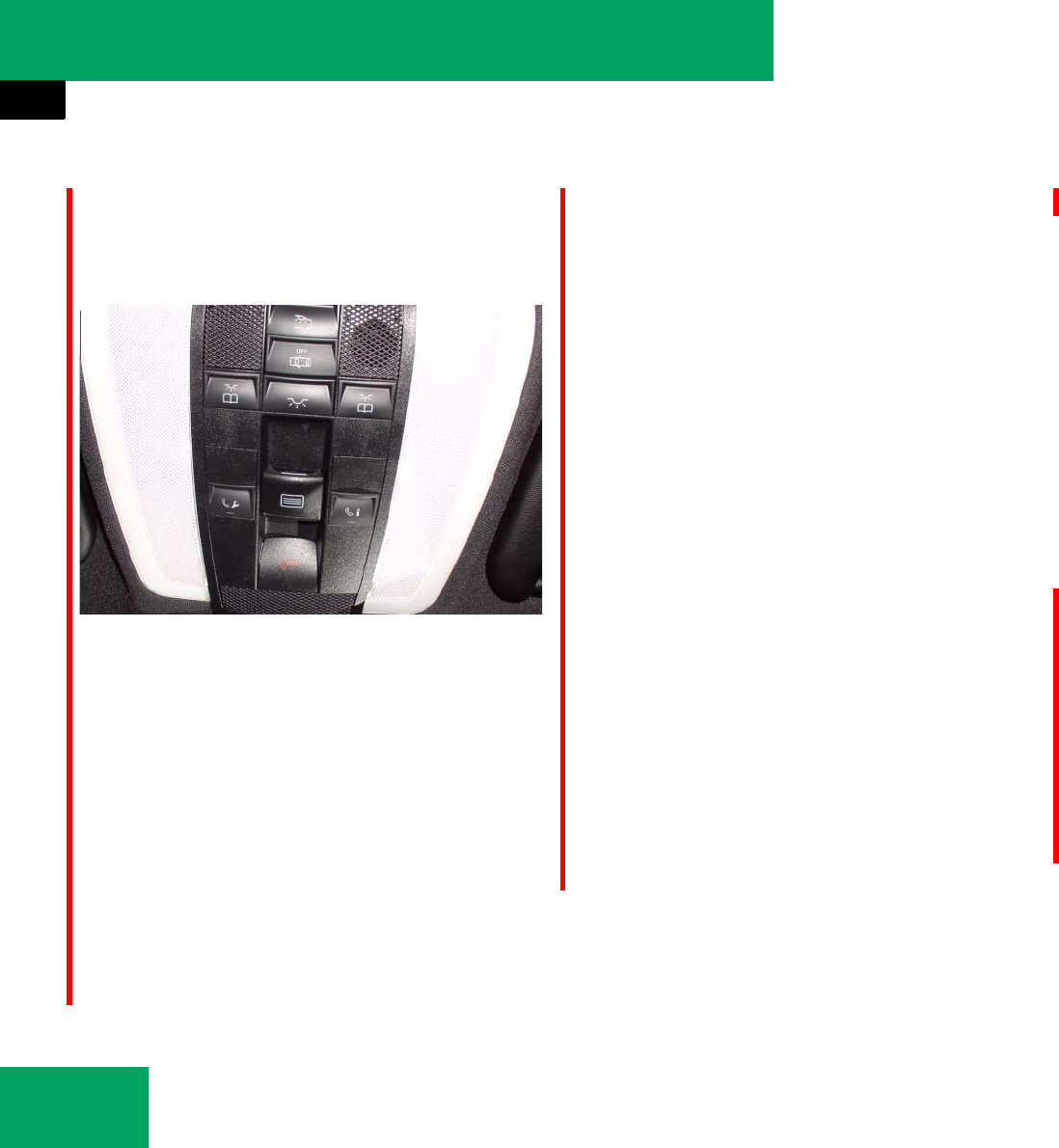
308
Controls in detail
Useful features
Information button ¡
The Information button ¡ is located in
the overhead control panel.
1Information button ¡
̈Press and hold Information button
¡ (for longer than 2 seconds).
A call to the Customer Assistance Cen-
ter will be initiated. The button will
flash while the call is in progress. The
message:
ț“Connecting call” appears in the
multifunction display
and the audio system is muted.
When the connection is established, the
message:
ț“Call connected” appears in the multi-
function display
The Tele Aid system will transmit data gen-
erating the vehicle identification number,
model, color and location (subject to avail-
ability of cellular and GPS signals).
A voice connection between the Customer
Assistance Center representative and the
occupants of the vehicle will be estab-
lished. Information regarding the operation
of your vehicle, the nearest authorized
Mercedes-Benz Center or Mercedes-Benz
USA products and services is available to
you.
For more details concerning the Tele Aid
system, please visit www.mbusa.com and
use your ID and password (sent to you sep-
arately) to learn more (USA only).
Beauftragt !
iThe indicator lamp on the Information
button ¡ remains illuminated in red for ap-
proximately 10 seconds during the system
self-check after switching on the ignition (togeth-
er with the SOS button and the Roadside Assis-
tance button •).
See system self-check (୴page 304) if the indi-
cator lamp does not come on in red or stays on
longer than approximately 10 seconds.
If the indicator lamp in the Information
button ¡ is flashing continuously and no
voice connection to the Response Center was
established, then the Tele Aid system could not
initiate an Information call (e.g. the relevant tele-
phone network is not available). The message:
ț“Call failed” appears in the multifunction dis-
play for approximately 10 seconds
Information calls can be terminated using the
t button on the multifunction steering wheel
or the respective button for ending a telephone
call on the audio system or the COMAND* head
unit.
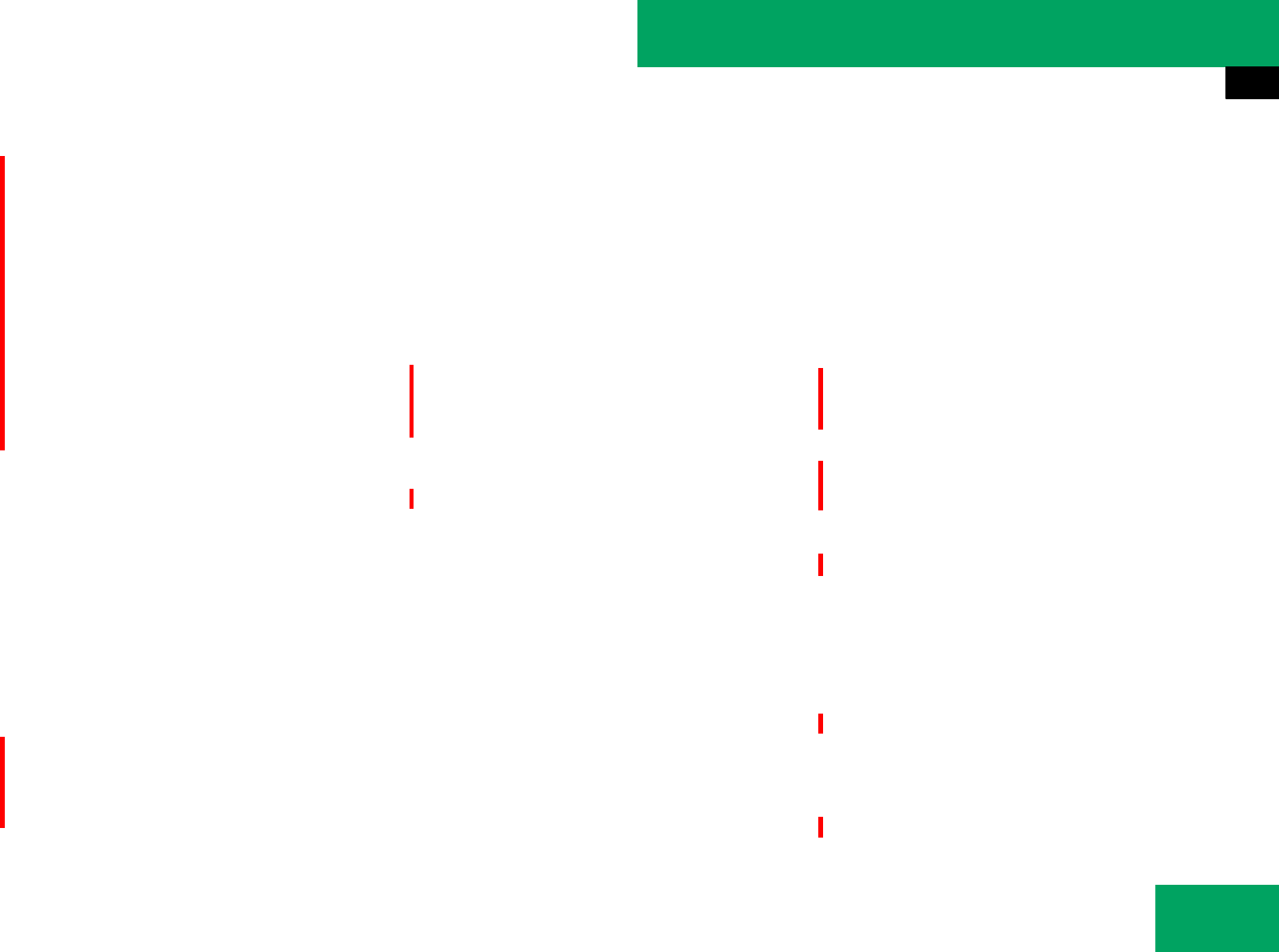
309
Controls in detail
Useful features
Call priority
If other service calls such as a Roadside
Assistance call or Information call are ac-
tive, an emergency call is still possible. In
this case, the emergency call will take pri-
ority and override all other active calls.
Remote door unlock
In case you have locked your vehicle unin-
tentionally (e.g. SmartKey inside vehicle),
and the reserve SmartKey is not handy:
̈Contact the Mercedes-Benz Response
Center at 1-800-756-9018 (in the USA)
or 1-888-923-8367 (in Canada).
You will be asked to provide your pass-
word which you provided when you
completed the subscriber agreement.
or
̈Contact the Tele Aid web page via In-
ternet using the ID and password sent
to you shortly after the completion of
your acquaintance call.
̈Then return to your vehicle and pull the
trunk lid handle for a minimum of
20 seconds until the SOS button is
flashing.
The message: “Call connecting” ap-
pears in the multifunction display.
The Response Center will then unlock
your vehicle with the remote door un-
locking feature.
!If the indicator lamps do not start flashing
after pressing one of the buttons or remain illu-
minated (in red) at any time, the Tele Aid system
has detected a fault or the service is not current-
ly activated, and may not initiate a call. Contact
an authorized Mercedes-Benz Center and have
the system checked or contact the Response
Center at 1-800-756-9018 (in the USA) or
1-888-923-8367 (in Canada) as soon as possi-
ble.
iThe indicator lamp in the respective button
flashes until the call is concluded. Calls can only
be terminated by a Response Center or Custom-
er Assistance Center representative except
Roadside Assistance and Information calls,
which can also be terminated by using the t
button on the multifunction steering wheel or the
respective button for ending a telephone call on
the audio system or the COMAND* head unit.
!If the indicator lamp continues to flash or
the system does not terminate the call at all,
contact the Response Center at
1-800-756-9018 (in the USA) or
1-888-923-8367 (in Canada), or Mercedes-Benz
Customer Assistance at 1-800-FOR-MERCedes
(1-800-367-6372) in the USA or Customer Ser-
vice at 1-800-387-0100 in Canada.
iWhen a Tele Aid call has been initiated, the
audio system is muted. The optional cellular
phone (if installed) switches off. If you must use
this phone, the vehicle must be parked. Unplug
the telephone, switch it on and place the call.
The COMAND* navigation system (if engaged)
will continue to run. The multifunction display in
the instrument cluster is available for use, but
spoken commands are not available.
iThe remote door unlock feature is available
if the relevant telephone network is available and
data connection is possible.
The SOS button will flash and the message: “Call
connecting” appears in the multifunction display
to indicate receipt of the door unlock command.
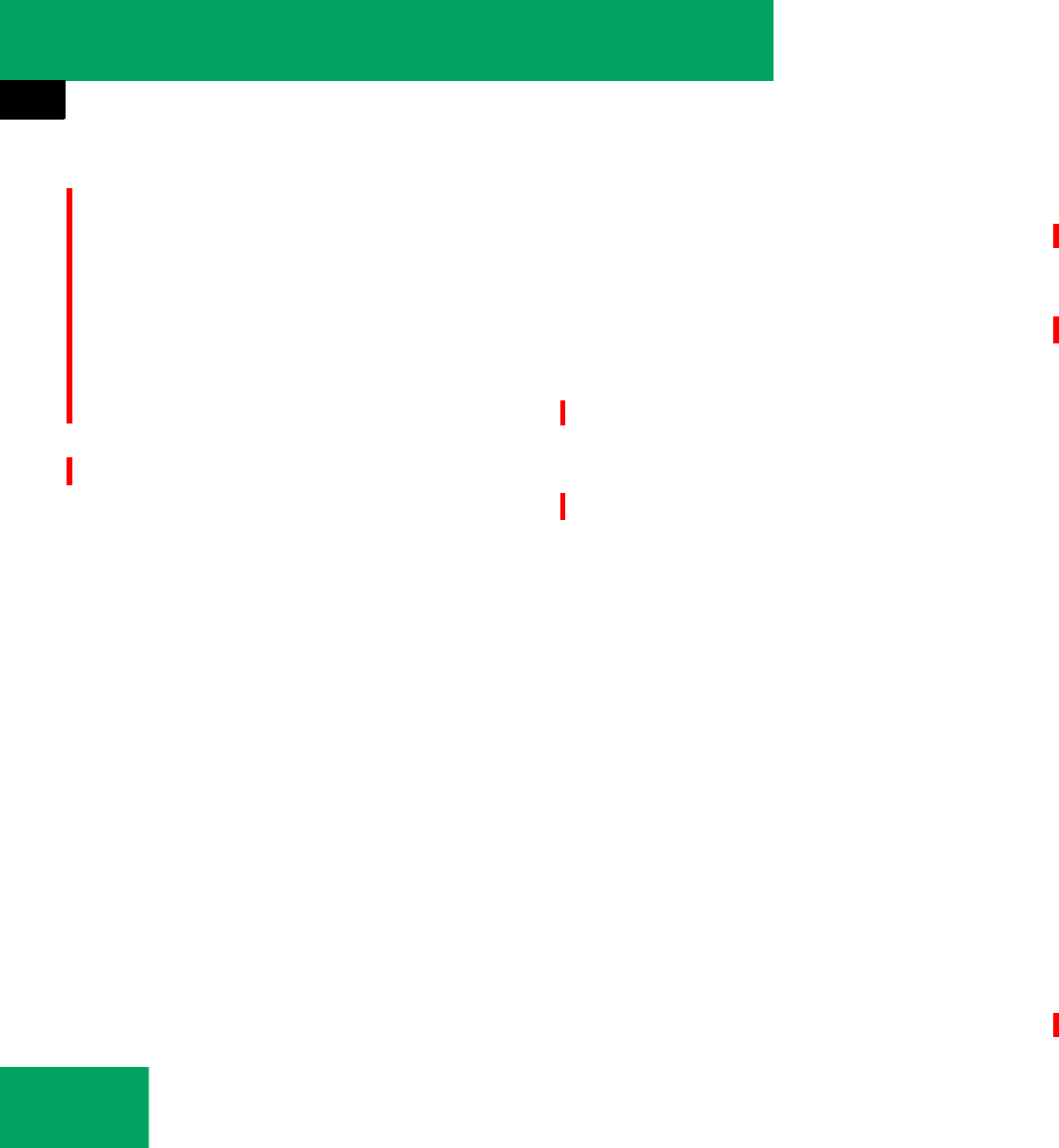
310
Controls in detail
Useful features
Remote door lock
If you have forgotten to lock your vehicle
and are no longer near it, you can have it
locked remotely through the Response
Center.
The vehicle can be remotely locked within
4 days after the ignition has been switched
off.
̈Contact the Mercedes-Benz Response
Center at 1-800-756-9018 (in the USA)
or 1-888-923-8367 (in Canada).
You will be asked to provide your pass-
word which you provided when you
completed the subscriber agreement.
When you are inside your vehicle the next
time and switch on the ignition, the mes-
sage “Tele Aid Doors locked by remote con-
trol” will appear on the multifunction
display.
Automatic Maintenance Call
The 2007 S-Class is equipped with a fea-
ture which considerably enhances the care
of your vehicle. Just prior to your vehicle
reaching a maintenance milestone Tele Aid
will initiate a message informing the ser-
vice center, important vehicle mainte-
nance information and the vehicle is due
for a service appointment. The message is
transmitted in the background with no
driver interaction necessary. This feature
allows your preferred Mercedes-Benz Cen-
ter to significantly improve the process of
arranging your service appointment and
ensures that your vehicle receives the best
possible care.
Stolen Vehicle Recovery services
In the event your vehicle was stolen:
̈Report the incident to the police.
The police will issue a numbered
incident report.
̈Pass this number on to the
Mercedes-Benz Response Center along
with your password issued to you when
you subscribed to the service.
The Response Center will then attempt
to covertly contact the vehicle’s
Tele Aid system. Once the vehicle is
located, the Response Center will
contact the local law enforcement and
you. The vehicle’s location will only be
provided to law enforcement.
Once the vehicle is unlocked, a Response Center
specialist might attempt to establish voice con-
tact with the vehicle occupants.
If the trunk lid handle was pulled for more than
20 seconds before door unlock authorization
was received by the Response Center, you must
wait 15 minutes before pulling the trunk lid han-
dle again.
iThe remote door lock feature is available if
the relevant telephone network is available and
data connection is possible.
iThe Automatic Maintenance Call feature is
available if the relevant telephone network is
available and data connection is possible.
iWhen the anti-theft alarm or the tow-away
alarm stays on for more than 30 seconds, a call
is initiated automatically to the Response Cen-
ter, see “Anti-theft alarm system” (୴page 66).
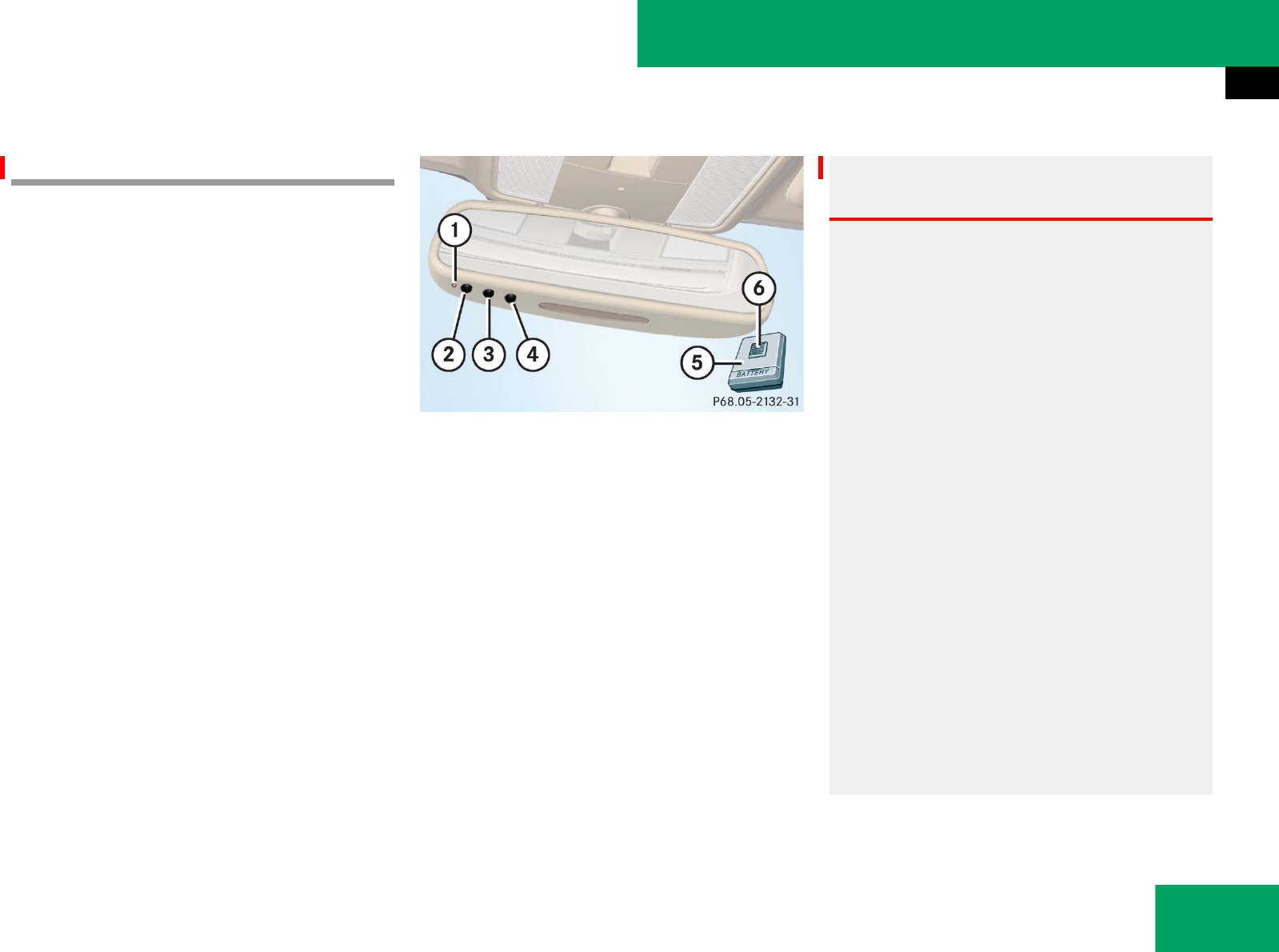
311
Controls in detail
Useful features
Garage door opener
The integrated remote control is capable of
operating up to three separately controlled
devices. It provides a convenient way to re-
place up to three hand-held remote con-
trols used to operate devices such as
garage door openers, gate openers, or oth-
er devices compatible with HomeLink® or
some other systems.
Before the integrated remote control can
be used, it must be programmed to the ga-
rage door opener, gate operator or other
device you wish to operate. See the follow-
ing instructions for programming informa-
tion.
Interior rear view mirror with integrated
remote control
1Indicator lamp
2 3 4Signal transmitter button
Needed for programming (not part of vehi-
cle equipment):
5Hand-held remote control of ga-
rage door opener, gate operator
or other device
6Hand-held remote control
button
Warning! G
Before programming the integrated remote
control to a garage door opener or gate
operator, make sure people and objects are
out of the way of the device to prevent po-
tential harm or damage. When programming
a garage door opener, the door moves up or
down. When programming a gate operator,
the gate opens or closes.
Do not use the integrated remote control
with any garage door opener that lacks
safety stop and reverse features as required
by U.S. federal safety standards (this
includes any garage door opener model
manufactured before April 1, 1982).
A garage door that cannot detect an object
– signaling the door to stop and reverse –
does not meet current U.S. federal safety
standards.
When programming a garage door opener,
park the vehicle outside the garage. ୴୴
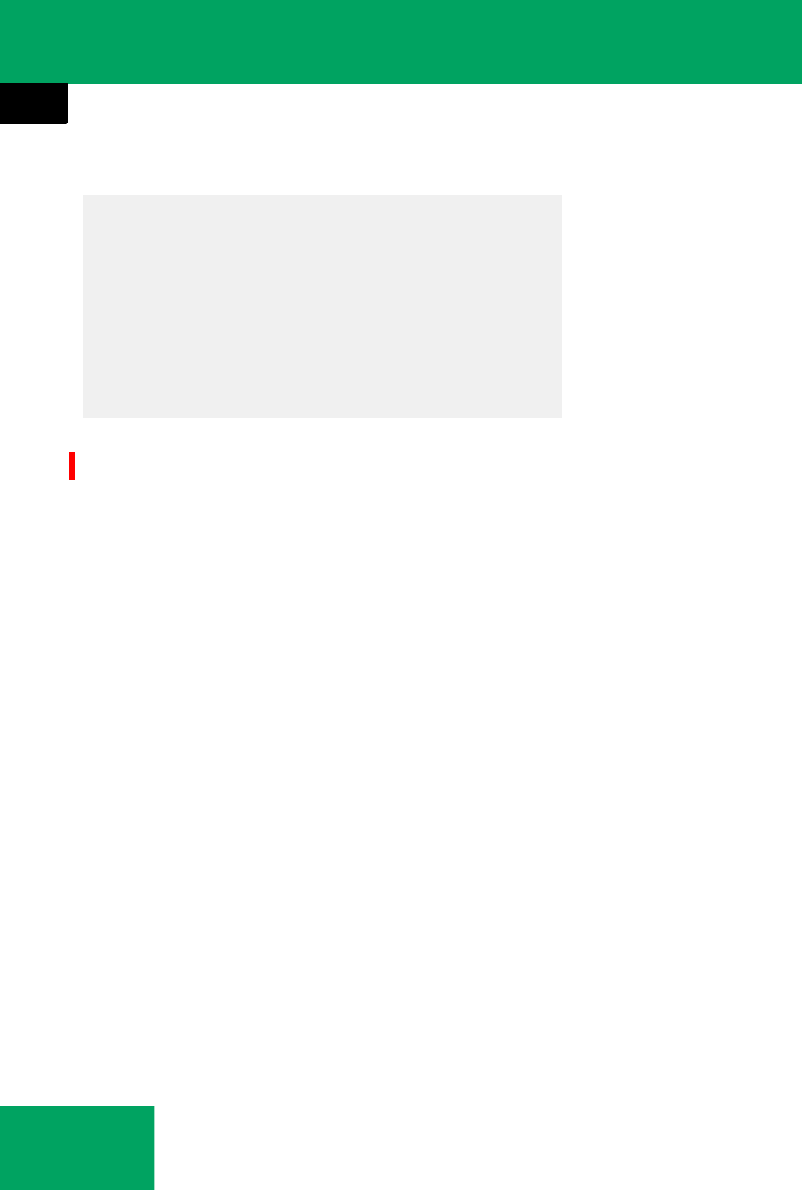
312
Controls in detail
Useful features
Programming integrated remote con-
trol
Step 1:
̈Switch on the ignition (୴page 82).
Step 2:
̈If you have previously programmed a
signal transmitter button and wish to
retain its programming, proceed to
step 3.
If you are programming the integrated
remote control for the first time, press
and hold the two outer signal transmit-
ter buttons 2 and 4 and release
them only when indicator lamp 1 be-
gins to flash after approximately
20 seconds (do not hold the button for
longer than 30 seconds). This proce-
dure erases any previous settings for
all three channels and initializes the
memory.
If you later wish to program a second
and/or third hand-held transmitter to
the remaining two signal transmitter
buttons, do not repeat this step and be-
gin directly with step 3.
Step 3:
̈Hold the end of hand-held remote
control 5 of the device you wish to
train approximately 2 to 5 in
(5 to12 cm) away from the signal trans-
mitter button (2, 3 or 4) to be pro-
grammed, while keeping indicator
lamp 1 in view.
Step 4:
̈Using both hands, simultaneously
press hand-held remote control
button 6 and the desired signal trans-
mitter button (2, 3 or 4). Do not
release the buttons until step 5 is com-
pleted.
Indicator lamp 1 will flash, first slowly
and then rapidly.
Step 5:
̈After indicator lamp 1 changes from a
slow to a rapidly flashing light, release
the hand-held remote control button
and the signal transmitter button.
Step 6:
̈Press and hold the just-trained signal
transmitter button (2, 3 or 4) and
observe indicator lamp 1.
If indicator lamp 1 stays on
constantly, programming is complete
and your device should activate when
the respective signal transmitter
button (2, 3 or 4) is pressed and re-
leased.
Do not run the engine while programming
the integrated remote control. Inhalation of
exhaust gas is hazardous to your health.
All exhaust gas contains carbon
monoxide (CO), and inhaling it can cause
unconsciousness and possible death.
iIndicator lamp 1 flashes immediately the
first time the signal transmitter button is pro-
grammed. If this button has already been pro-
grammed, the indicator lamp will only start
flashing after 20 seconds.
୴୴
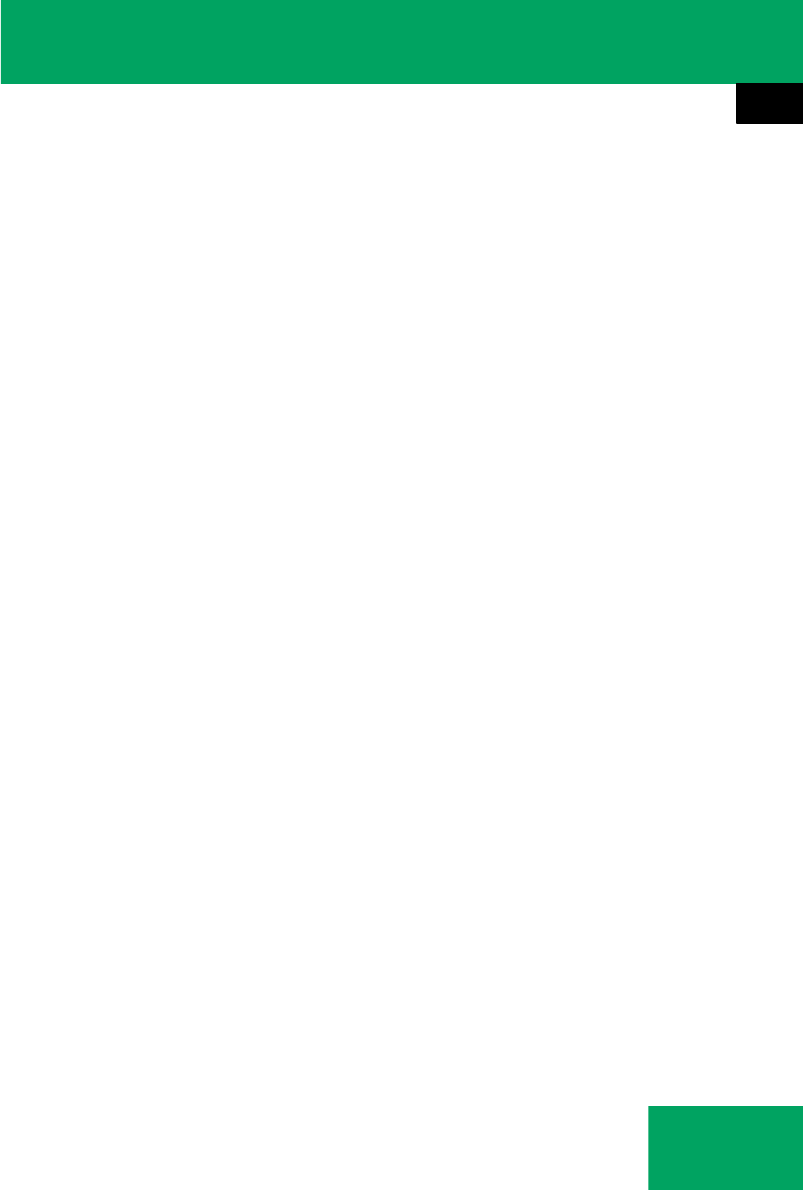
313
Controls in detail
Useful features
Step 7:
̈To program the remaining two signal
transmitter buttons, repeat the steps
above starting with step 3.
Rolling code programming
To train a garage door opener (or other
rolling code devices) with the rolling code
feature, follow these instructions after
completing the “Programming” portion
(steps 1 through 6) of this text. (A second
person may make the following training
procedures quicker and easier.)
Step 8:
̈Locate “training” button on the garage
door opener motor head unit.
Exact location and color of the button
may vary by garage door opener brand.
Depending on manufacturer, the
“training” button may also be referred
to as “learn”or “smart” button. If there
is difficulty locating the transmitting
button, refer to the garage door opener
operator’s manual.
Step 9:
̈Press the “training” button on the ga-
rage door opener motor head unit.
The “training light” is activated.
You have 30 seconds to initiate the follow-
ing two steps.
Step 10:
̈Return to the vehicle and firmly press,
hold for 2 seconds and release the pro-
grammed signal transmitter button
(2, 3 or 4).
Step 11:
̈Press, hold for 2 seconds and release
same signal transmitter button a sec-
ond time to complete the training pro-
cess.
Step 12:
̈Confirm the garage door operation by
pressing the programmed signal trans-
mitter button (2, 3 or 4).
Step 13:
̈To program the remaining two signal
transmitter buttons, repeat the steps
above starting with step 3.
Gate operator/Canadian programming
Canadian radio-frequency laws require
transmitter signals to “time-out” (or quit)
after several seconds of transmission
which may not be long enough for the
integrated signal transmitter to pick up the
signal during programming. Similar to this
Canadian law, some U.S. gate operators
are designed to “time-out” in the same
manner.
iIf indicator lamp 1 flashes rapidly for about
2 seconds and then turns to a constant light,
continue with programming steps 8 through 12
as your garage door opener may be equipped
with the “rolling code” feature.
iSome garage door openers (or other rolling
code equipped devices) may require you to
press, hold for 2 seconds and release the same
signal transmitter button a third time to com-
plete the training process.
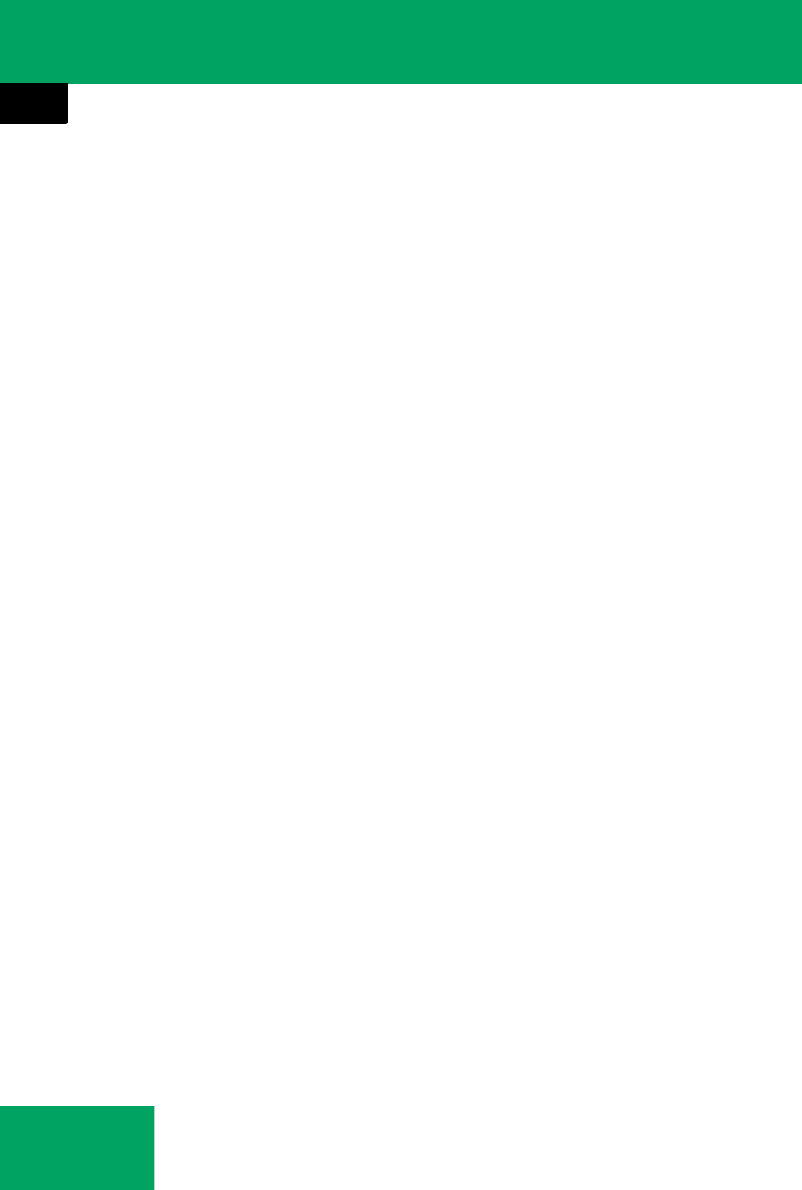
314
Controls in detail
Useful features
If you live in Canada or if you are having
difficulties programming a gate operator
(regardless of where you live) by using the
programming procedures, replace step 4
with the following:
Step 4:
̈Press and hold the signal transmitter
button (2, 3 or 4). Do not release
this button until it has been successful-
ly trained.
̈While still holding down the signal
transmitter button (2, 3 or 4),
“cycle” your hand-held remote control
button 6 as follows: Press and hold
button 6 for 2 seconds, then release
it for 2 seconds, and again press and
hold it for 2 seconds. Repeat this se-
quence on the hand-held remote con-
trol until the frequency signal has been
learned. Upon successful training, indi-
cator lamp 1 will flash slowly and then
rapidly after several seconds.
̈Proceed with programming step 5 and
step 6 to complete.
Reprogramming a single signal trans-
mitter button
To program a device using a signal trans-
mitter button previously trained, follow
these steps:
̈Switch on the ignition (୴page 82).
̈Press and hold the desired signal
transmitter button (2, 3 or 4).
Do not release the button.
̈Indicator lamp 1 will begin to flash af-
ter 20 seconds. Without releasing the
signal transmitter button, proceed with
programming starting with step 3.
Operation of integrated remote control
̈Switch on the ignition (୴page 82).
̈Select and press the appropriate inte-
grated signal transmitter button (2,
3 or 4) to activate the remote con-
trolled device.
The integrated remote control trans-
mitter continues to send the signal as
long as the button is pressed – up to
20 seconds.
Erasing integrated remote control
memory
̈Switch on the ignition (୴page 82).
̈Simultaneously press and hold outer
signal transmitter buttons 2 and 4,
for approximately 20 seconds, until
indicator lamp 1 flashes rapidly. Do
not hold for longer than 30 seconds.
The codes of all three channels are
erased.
iUpon completion of programming the inte-
grated remote control, make sure you retain the
hand-held remote control that came with the ga-
rage door opener, gate operator or other device.
You may need it for use in other vehicles, for fu-
ture programming of an integrated remote con-
trol, or simply for continued use as a hand-held
remote control to operate the respective device
in other situations.
iIf you sell your vehicle, erase the codes of all
three channels.
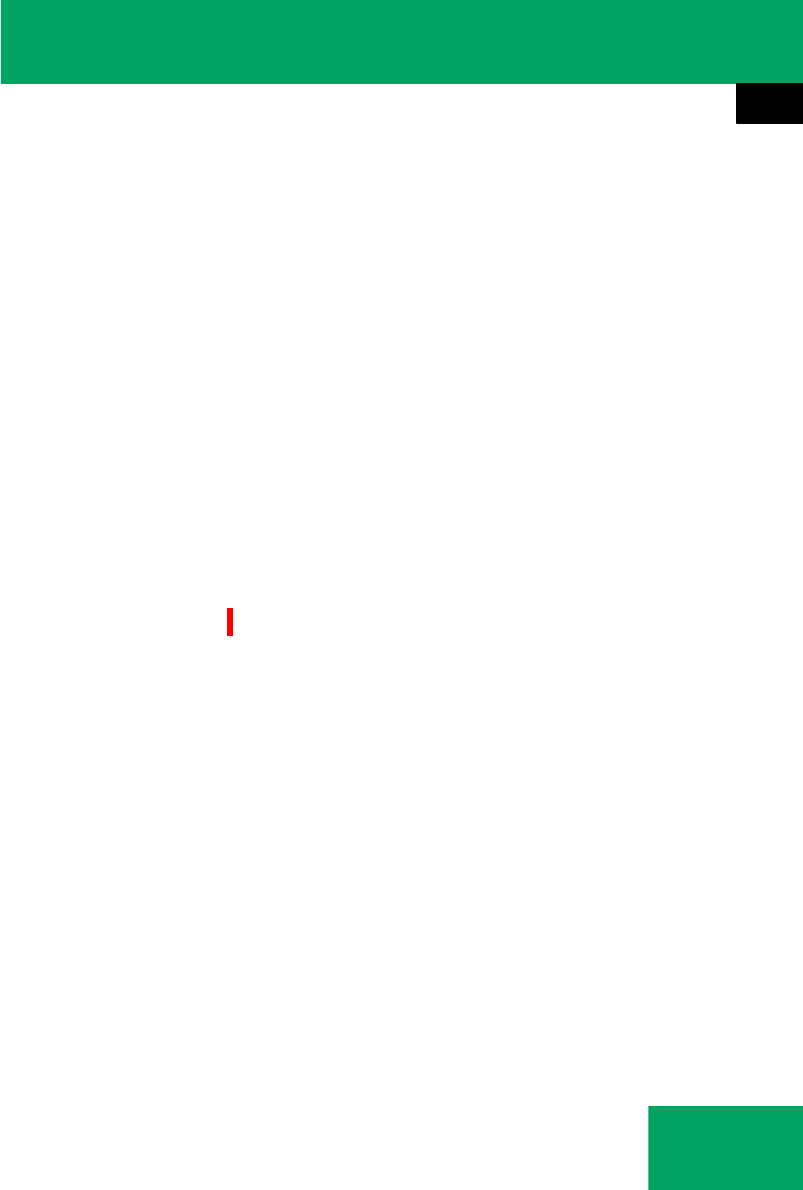
315
Controls in detail
Useful features
Programming tips
If you are having difficulty programming
the integrated remote control, here are
some helpful tips:
țCheck the frequency of hand-held re-
mote control 5 (typically located on
the reverse side of the remote). The in-
tegrated remote control is compatible
with radio-frequency devices operating
between 280-390 MHz.
țPut a new battery in hand-held remote
control 5. This will increase the likeli-
hood of the hand-held remote control
sending a faster and more accurate sig-
nal to the integrated remote control.
țWhile performing step 3, hold
hand-held remote control 5 at differ-
ent lengths and angles from the signal
transmitter button (2, 3 or 4) you
are programming. Attempt varying an-
gles at the distance of 2 to 5 in
(5 to 12 cm) away or the same angle at
varying distances.
țIf another hand-held remote control is
available for the same device, try the
programming steps again using that
other hand-held remote control. Make
sure new batteries are in the hand-held
remote control before beginning the
procedure.
țStraighten the antenna wire from the
garage door opener assembly. This
may help improve transmitting and/or
receiving signals.
iCertain types of garage door openers are in-
compatible with the integrated remote control. If
you should experience further difficulties with
programming the integrated remote control,
contact an authorized Mercedes-Benz Center, or
call Mercedes-Benz Customer Assistance Cen-
ter (in the USA only) at 1-800-FOR-MERCedes, or
Customer Service (in Canada) at
1-800-387-0100.
iUSA only:
This device complies with Part 15 of the
FCC Rules. Operation is subject to the following
two conditions:
(1) This device may not cause harmful interfer-
ence, and
(2) this device must accept any interference re-
ceived, including interference that may
cause undesired operation.
Any unauthorized modification to this device
could void the user’s authority to operate the
equipment.
iCanada only:
This device complies with RSS-210 of Industry
Canada. Operation is subject to the following
two conditions:
(1) This device may not cause interference, and
(2) this device must accept any interference re-
ceived, including interference that may
cause undesired operation of the device.
Any unauthorized modification to this device
could void the user’s authority to operate the
equipment.
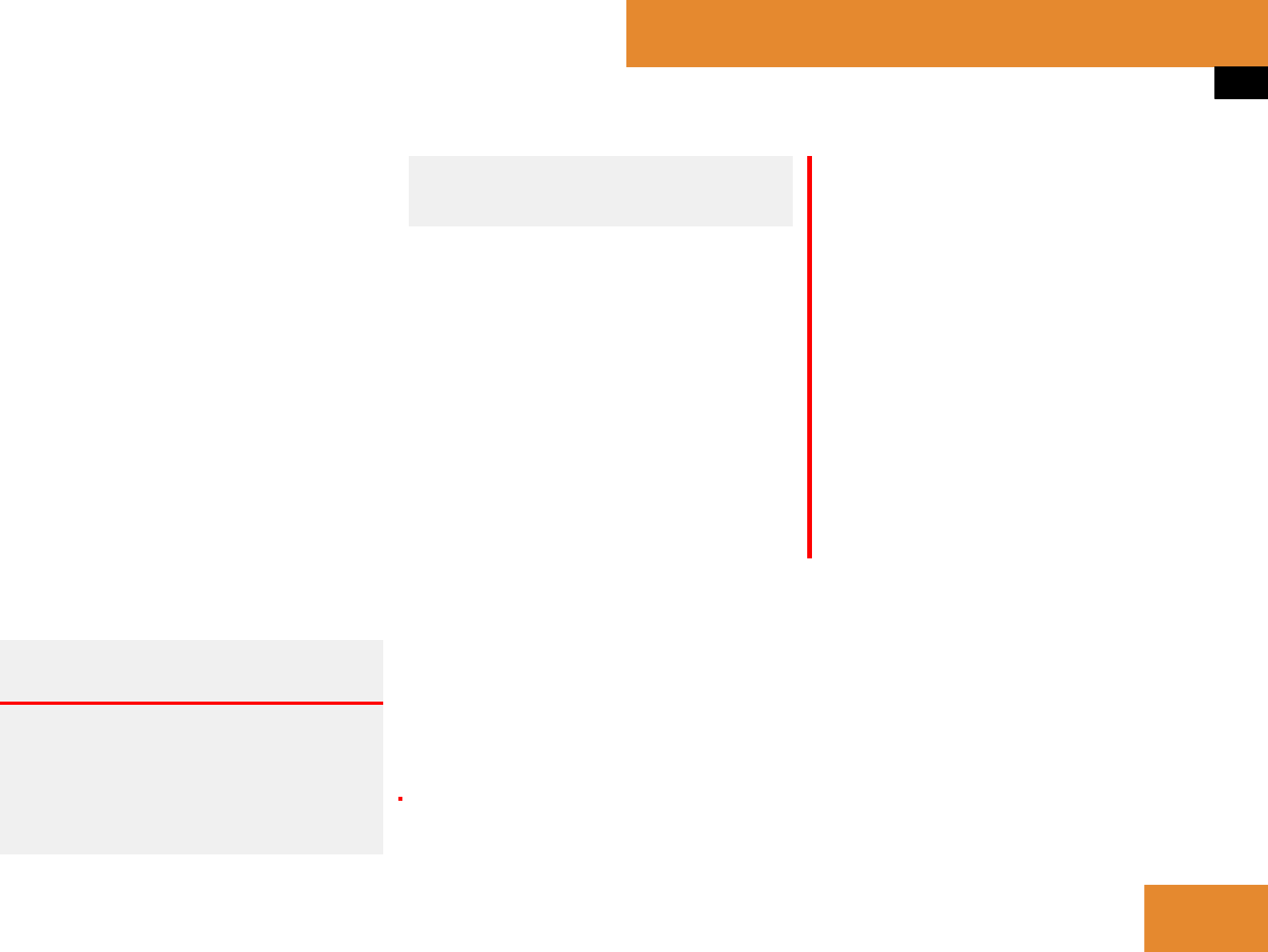
379
Operation
Vehicle care
Plastic and rubber parts
̈Use a gentle dishwashing detergent or
mild detergent for delicate fabrics as a
washing solution.
̈Wipe with a cloth moistened in a luke-
warm solution.
The surface may temporarily change
color. If this is the case, wait for it to
dry.
Hard plastic trim items
̈Use Mercedes-Benz approved Interior
Care, a soft, lint-free cloth and apply
with light pressure.
Audio display
̈Reinigen Sie die Audio Displayober-
fläche bei Bedarf mit einem han-
delsüblichen Mikrofasertuch und
Reiniger für TFT/LCD-Displays. An-
schließend trocknen und polieren Sie
die Oberfläche mit einem trockenen
Mikrofasertuch.
Steering wheel
̈Wipe with a damp cloth and dry thor-
oughly or clean with Mercedes-Benz
approved Leather Care.
Carpets
̈Use Mercedes-Benz approved Carpet
and Fabric Care for cleaning the car-
pets.
Therefore, the vehicle’s brake system should al-
ways be warmed-up before it is parked after
cleaning. To do so, please drive your vehicle for
several minutes to allow the brakes to dry. When
applying Mercedes-Benz approved Tire Care and
Mercedes-Benz approved Wheel Care products,
take care not to spray them on the brake disks.
Warning! G
Do not use cleaners or cockpit care sprays
containing solvents to clean the cockpit or
the steering wheel. Cleaners containing sol-
vents will make the surface porous and vehi-
cle occupants could suffer serious injuries
from plastic parts coming loose in the event
of air bag deployment.
!Do not use oil, wax or scouring agents on
these parts.
Never apply strong force and only use a soft,
non-scratching cloth when cleaning the surface.
Do not attempt to wipe the surface with a dry
cloth or sponge.
Otherwise you may scratch or damage the sur-
face.
!Never apply strong force and only use a soft,
non-scratching cloth when cleaning the surface.
Do not attempt to wipe the surface with a dry
cloth or sponge.
Otherwise you may scratch or damage the sur-
face.
!Bei der Reinigung muss das Audio Display
ausgeschaltet und abgekühlt sein.
!Verwenden Sie zum Reinigen keine alkohol-
ischen Verdünner, Benzin oder scheuernde Rein-
igungsmittel. Diese können die Audio
Displayoberfläche beschädigen oder zerstören.