Panasonic of North America 96NKX-HNC700 HomeHawk Front Door User Manual Installation Manual English
Panasonic Corporation of North America HomeHawk Front Door Installation Manual English
User Manual
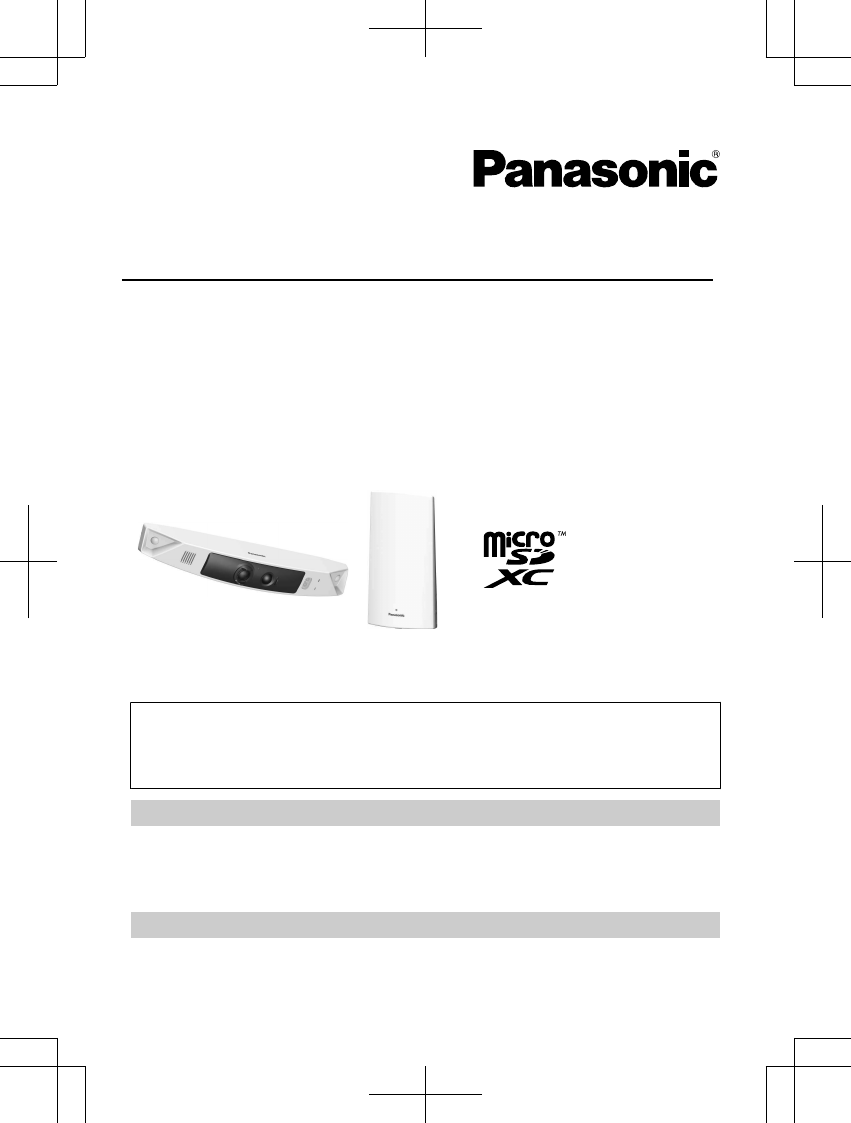
Installation Guide
Home Monitoring Camera
HomeHawk Front Door
Model No. KX-HN7001
HomeHawk Front Door/Outdoor
Model No. KX-HN7002
KX-HN7003
Model shown is KX-HN7001.
Thank you for purchasing a Panasonic product.
This document explains how to configure the access point, front door camera and
optional outdoor camera using a mobile device. These steps must be followed
before you can use the system.
For details about how to use the system, refer to the User’s Guide (page 32).
Charge the cameras for about 7 hours before camera installation (page 22).
Please read this document before using the unit and save it for future reference.
For assistance, please contact us at 1-800-272-7033 or visit our Web site:
http://shop.panasonic.com/support for customers in the U.S.A.
Please register your product: http://shop.panasonic.com/support
Printed in China
HN7001_(en_en)_0122_ver.060.pdf 1 2018/01/22 16:54:18
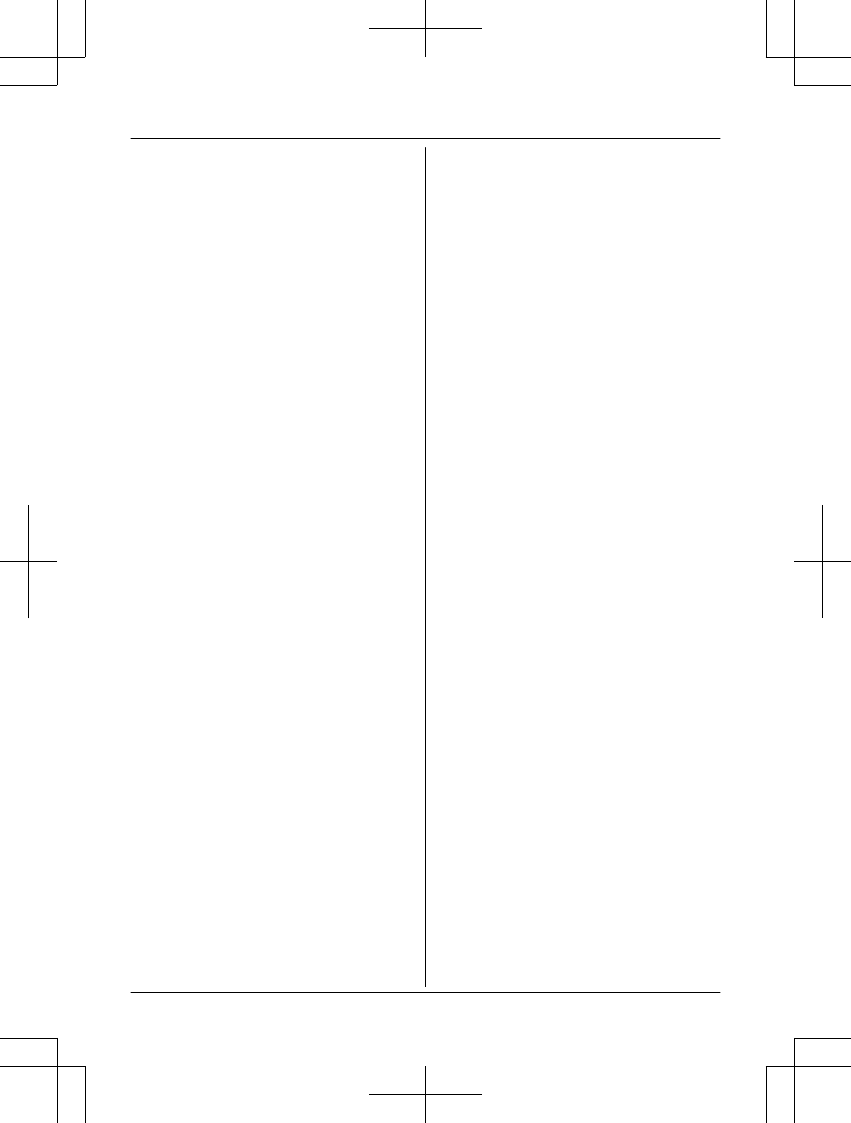
Introduction
Model composition .......................................3
Accessory information ..................................3
Expanding your camera ...............................4
Important Information
Graphical symbols for use on equipment and
their descriptions ..........................................5
About this system .........................................5
For your safety .............................................5
Important safety instructions ........................7
Security cautions ..........................................7
For best performance ...................................8
Privacy and rights of portrait ........................8
Other information .........................................8
Installation Location
Wireless communication range ..................12
Information about sensor features .............12
Information about night vision mode ..........13
Installation location examples ....................14
Do not install in these locations ..................17
Setup
Part names and functions ..........................18
Setup overview ...........................................22
Charging the cameras ................................22
Turning the power on for the cameras .......23
Downloading the [HomeHawk] app ............23
Connections for access point .....................24
Initial setup .................................................24
Registering the cameras ............................25
Confirming the camera installation area .....25
Camera installation ....................................25
Testing the motion detection range ............30
Registering another mobile device .............31
Appendix
Features available when using the
[HomeHawk] app ........................................32
Accessing the User’s Guide .......................32
Specifications .............................................32
Open source software notice for access
point ...........................................................33
Software information for access point ........33
FCC and other information .........................34
Customer services .....................................35
Limited Warranty (ONLY FOR U.S.A.) .......36
2
Table of Contents
HN7001_(en_en)_0122_ver.060.pdf 2 2018/01/22 16:54:18
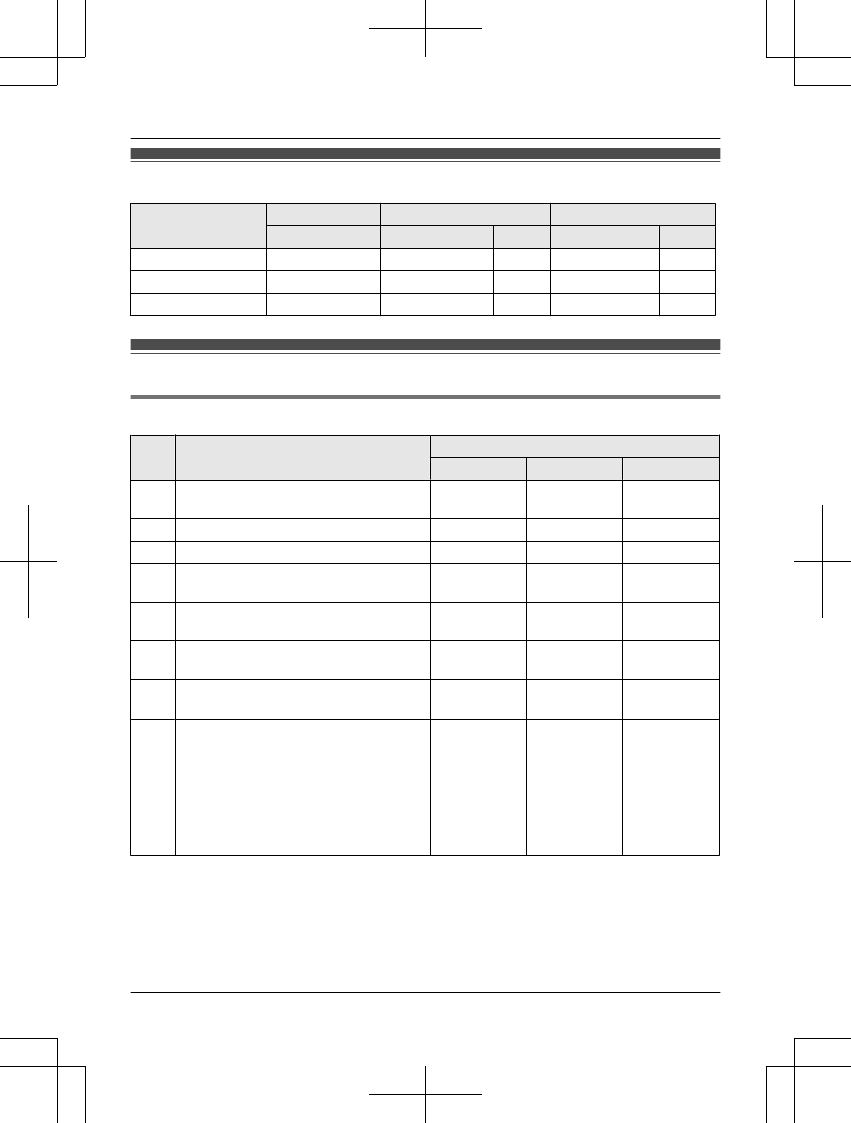
Model composition
Model No. Access point Front door camera Outdoor camera
Part No. Part No. Qty. Part No. Qty.
KX-HN7001 KX-HNB700 KX-HNC700 1 – –
KX-HN7002 KX-HNB700 KX-HNC700 1 KX-HNC710 1
KX-HN7003 KX-HNB700 KX-HNC700 1 KX-HNC710 2
Accessory information
Supplied accessories
No. Accessory item/Part number Qty.
KX-HN7001 KX-HN7002 KX-HN7003
AAC adaptor for access point/
PNWYAB700W00 111
BEthernet cable/PNWYAB700W01 1 1 1
CUSB cable/PNWYAC700W00 1 1 1
DWall mounting adaptor for front door
camera/PNWYAC700W01
111
ESpacer for front door camera/
PNWYAC700W01
111
FWall mounting adaptor for outdoor
camera/PNWYAC710W00
- 1 2
GWall mounting screws 25 mm (1 inch)/
PNWYAC700W02*1 369
HSuspension wire tool for outdoor camera
– Safety wire/PNWYAC710W01
– Washer/PNWYAC710W02
The washer for attaching safety wire
to wall ø16 mm (5/8 inches)
– Safety wire ring/PNWYAC710W03
The safety wire ring for attaching the
safety wire to the camera
- 1 2
*1 The supplied screws can be used as follows.
–3 screws for the front door camera
– 2 screws for each wall mounting adaptor for outdoor camera
– 1 screw for suspension wire tool
For assistance, please visit http://shop.panasonic.com/support 3
Introduction
HN7001_(en_en)_0122_ver.060.pdf 3 2018/01/22 16:54:18
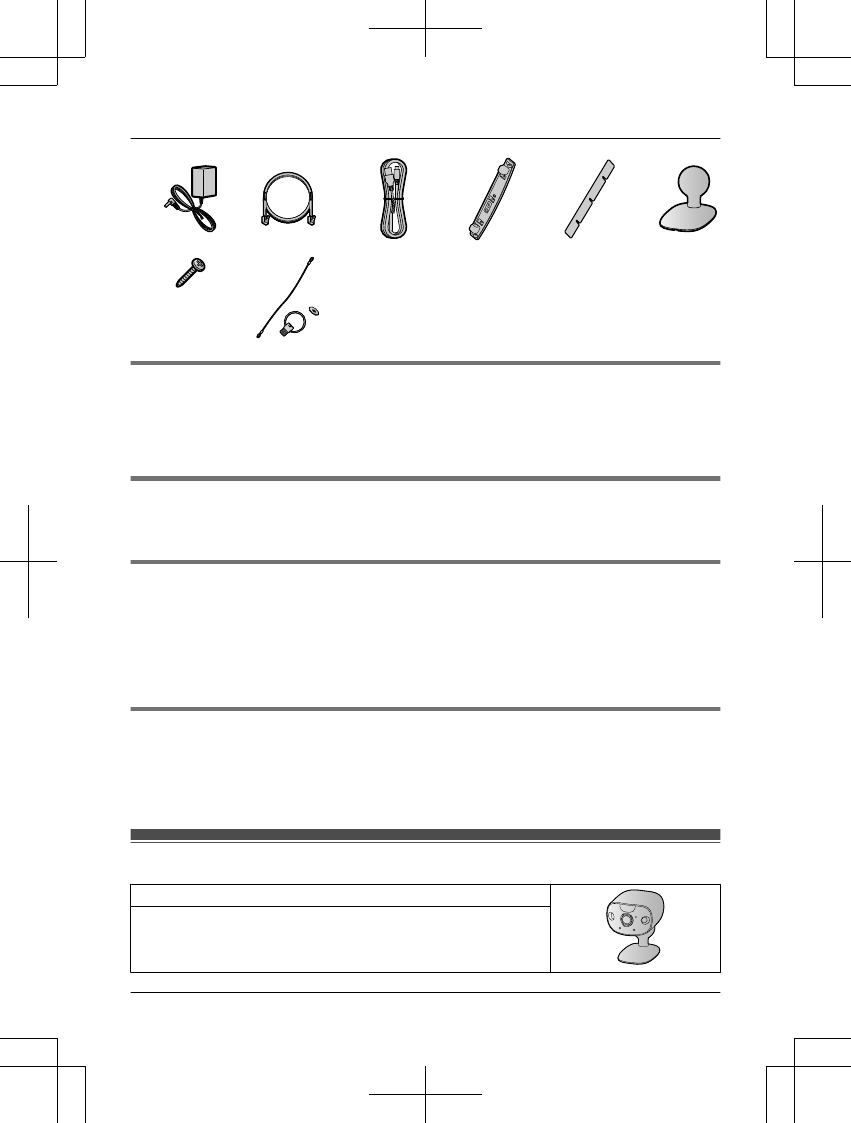
A B C D E F
G H
Additional accessories
microSD card (not supplied)
A commercially-available microSD card must be inserted into the access point in order to record
images from cameras. The following types of microSD cards are supported.
RmicroSD / SDHC / SDXC card: Up to 128 GB
Other information
RDesign and specifications are subject to change without notice.
RThe illustrations in these instructions may vary slightly from the actual product.
Trademarks
RmicroSDHC, microSDXC Logos are trademarks of SD-3C, LLC.
RiPhone and iPad are registered trademarks of Apple Inc.
RAndroid and Google Play are registered trademarks or trademarks of Google Inc.
RMicrosoft, Windows, and Internet Explorer are either registered trademarks or trademarks of
Microsoft Corporation in the United States and/or other countries.
RAll other trademarks identified herein are the property of their respective owners.
Notice
RThe access point supports microSDHC and microSDXC memory cards. In this document, the
term “microSD card” is used as a generic term for any of the supported cards.
RHomeHawk Front Door is referred to as front door camera or camera in this document.
RHomeHawk Outdoor is referred to as outdoor camera or camera in this document.
Expanding your camera
Outdoor camera (optional): KX-HNC710
You can expand your camera system by registering optional
camera units (16 max.) to the access point.
4For assistance, please visit http://shop.panasonic.com/support
Introduction
HN7001_(en_en)_0122_ver.060.pdf 4 2018/01/22 16:54:18
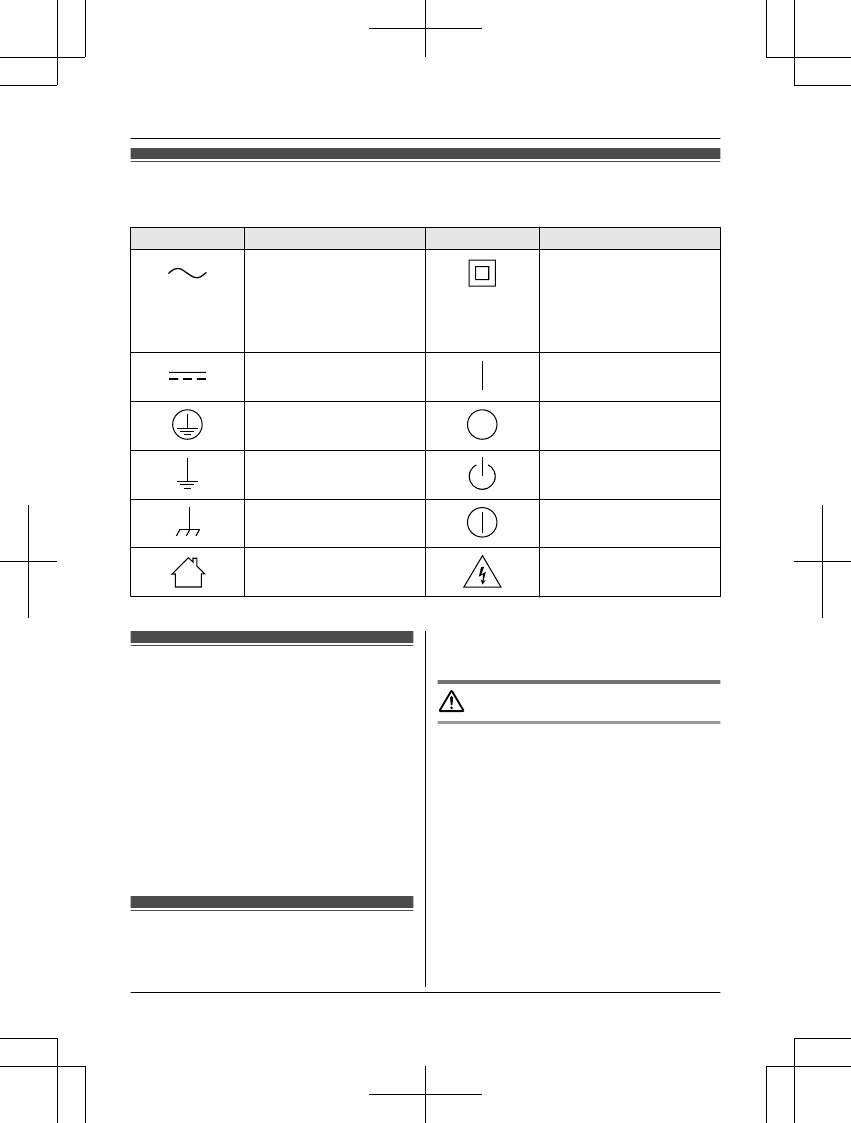
Graphical symbols for use on equipment and their
descriptions
Symbol Explanation Symbol Explanation
Alternating current (A.C.) Class P equipment
(equipment in which
protection against electric
shock relies on Double
Insulation or Reinforced
Insulation)
Direct current (D.C.) “ON” (power)
Protective earth “OFF” (power)
Protective bonding earth Stand-by (power)
Functional earth “ON”/“OFF” (power;
push-push)
For indoor use only Caution, risk of electric
shock
About this system
RThis system is an auxiliary system; it is not
designed to provide complete protection
from property loss. Panasonic will not be
held responsible in the event that property
loss occurs while this system is in operation.
RThe system’s wireless features are subject
to interference, therefore functionality in all
situations cannot be guaranteed.
Panasonic will not be held responsible for
injury or damage to property that occurs in
the event of wireless communication error
or failure.
For your safety
To prevent severe injury and loss of life/
property, read this section carefully before
using the product to ensure proper and safe
operation of your product.
WARNING
Power connection
RFor the access point, use only the power
source marked on the product. For the
cameras, 5.0 V, 1.0 A or higher power
source.
RDo not overload power outlets and
extension cords. This can result in the risk
of fire or electric shock.
RCompletely insert the AC adaptor/power
plug into the power outlet or micro-USB
connector into the power supply device’s
micro-USB jack. Failure to do so may
cause electric shock and/or excessive heat
resulting in a fire.
For assistance, please visit http://shop.panasonic.com/support 5
Important Information
HN7001_(en_en)_0122_ver.060.pdf 5 2018/01/22 16:54:18
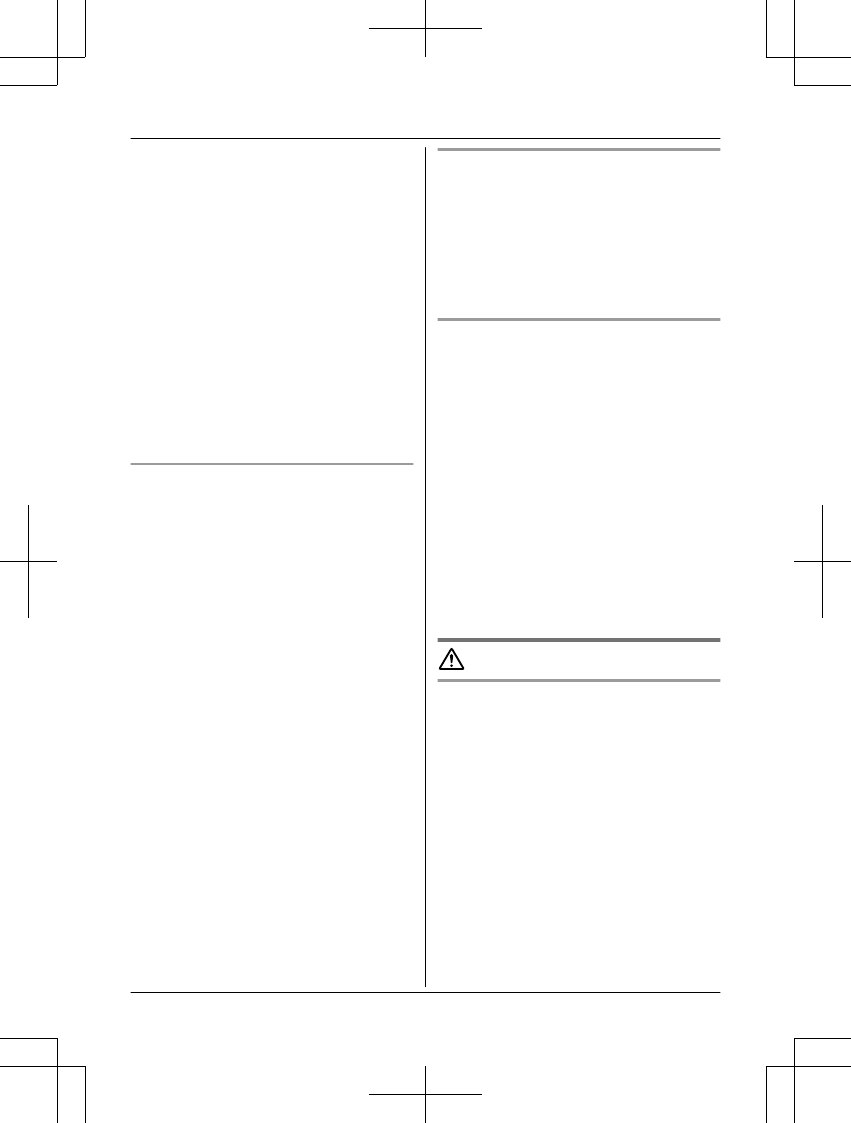
RRegularly remove any dust, etc. from the
AC adaptor/power plug by pulling it from
the power outlet, then wiping with a dry
cloth. Accumulated dust may cause an
insulation defect from moisture, etc.
resulting in a fire.
RUnplug the product from power outlets if it
emits smoke, an abnormal smell, or makes
an unusual noise. These conditions can
cause fire or electric shock. Confirm that
smoke has stopped emitting and contact us
at http://shop.panasonic.com/support
RUnplug from power outlets and never touch
the inside of the product if its casing has
been broken open. Danger of electric shock
exists.
RNever touch the plug with wet hands.
Danger of electric shock exists.
RDo not connect non-specified devices.
Installation
RTo prevent the risk of fire or electrical
shock, do not expose the access point to
rain or any type of moisture.
RDo not place or use this product near
automatically controlled devices such as
automatic doors and fire alarms. Radio
waves emitted from this product may cause
such devices to malfunction resulting in an
accident.
RDo not allow the power cord to be
excessively pulled, bent or placed under
heavy objects.
RDo not mount the bracket in a location
higher than 2.2 m (7 feet 3 inches), in an
unstable location, in a location subject to
frequent vibration, or on a weak wall. (Do
not mount on gypsum board, concrete
blocks, wooden materials exposed to the
outdoors, walls with very rough surfaces, or
surfaces that are narrower than the width of
the wall mount bracket.) There is a risk of
injury if the product falls, or of fire or electric
shock if water enters the product.
RKeep small parts (microSD cards, screws,
etc.) out of the reach of children. There is a
risk of swallowing. In the event they are
swallowed, seek medical advice
immediately.
Operating safeguards
RUnplug the product from power outlets
before cleaning. Do not use liquid or
aerosol cleaners.
RDo not disassemble the product.
RNever put metal objects inside the product.
If metal objects enter the product, turn off
the circuit breaker and contact an
authorized service center.
Medical
RConsult the manufacturer of any personal
medical devices, such as pacemakers or
hearing aids, to determine if they are
adequately shielded from external RF
(radio frequency) energy. Wireless LAN
features operate between 2.412 GHz and
2.462 GHz with a peak transmission power
as following:
– Access point: 200 mW
– Front door camera/Outdoor camera:
100 mW
RDo not use the product in health care
facilities if any regulations posted in the
area instruct you not to do so. Hospitals or
health care facilities may be using
equipment that could be sensitive to
external RF energy.
CAUTION
Installation and location
RNever install wiring during a lightning storm.
RAlthough this camera conforms to the IPX5*
code, do not intentionally expose it to
water.
*IPX5 indicates that the product is
protected against water jets: water
projected at all angles through a 6.3 mm
(1/4 inches) nozzle flow rate of 12.5 liters/
minute at a pressure of 30 kN/m2 for 3
minutes from a distance of 3 meters (9 feet
10 inches).
RAlthough this camera conforms to the IP6X*
code, do not intentionally expose it to grit
and dust.
*IP6X indicates that the product is
protected against grit and dust: this product
has shown the capabilities of preventing
6For assistance, please visit http://shop.panasonic.com/support
Important Information
HN7001_(en_en)_0122_ver.060.pdf 6 2018/01/22 16:54:18
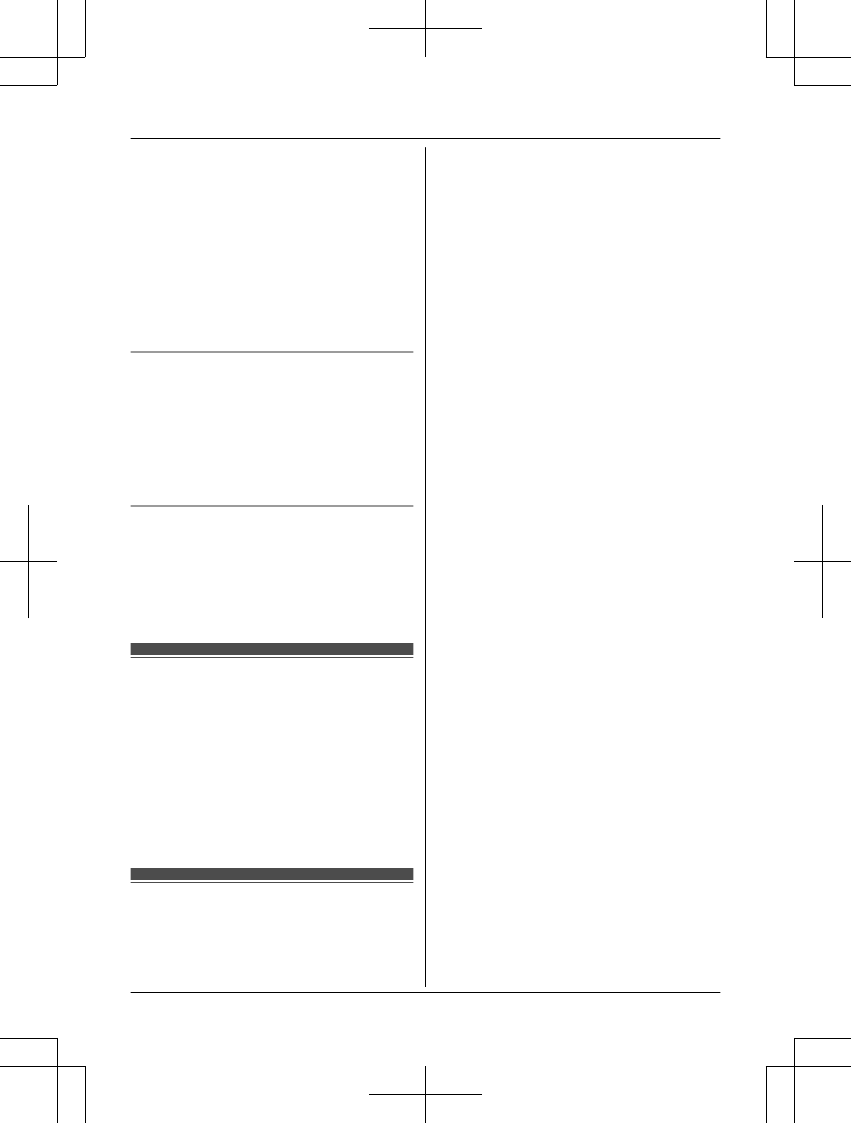
dust from entering inside the product after
the product was in a device that contained
dust with a diameter of 75 μm or less for 7
hours and was shaken and removed from
that device.
RThe AC adaptor and the USB cable are
used as the main disconnect device.
Ensure that the AC outlet is installed near
the product and is easily accessible.
RDo not place magnetic cards or similar
objects near the outdoor camera. Magnetic
data on the cards, etc. may be deleted.
Preventing accidents and injuries
RThe safety wire must be used when
mounting the product. There is a risk of
injury if the product falls. (KX-HN7002/
KX-HN7003)
RDo not put your ear(s) near the speaker, as
loud sounds emitted from the speaker may
cause hearing impairment.
Lithium Ion (Li-Ion) battery (built-in
battery)
RCAUTION:
Risk of explosion if battery is replaced by
an incorrect type. Dispose of used battery
according to local regulations.
Important safety
instructions
When using your product, basic safety
precautions should always be followed to
reduce the risk of fire, electric shock, and
injury to persons, including the following:
1. Use only the power cord indicated in this
document.
SAVE THESE INSTRUCTIONS
Security cautions
Take appropriate measures to avoid the
following security breaches when using this
product.
– Leaks of private information
– Unauthorized use of this product
–Unauthorized interference or suspension of
the use of this product
Take the following measures to avoid security
breaches:
RConfigure the access point that connects
your mobile device to this product to use
encryption for all wireless communication.
RYou may be vulnerable to security
breaches if the unit is used with the login
password at its default value. Configure
your own value for this settings.
RDo not use passwords that could be easily
guessed by a third party. If you keep a
record of your passwords, protect that
record. Change passwords regularly.
RIf you lose your mobile device, change the
password used to access this product.
RIf you enable the product’s auto login
feature, enable the screen lock or similar
security feature on your mobile device.
RTake care when performing important
security related operations such as
initializing settings, etc.
RTo prevent disclosure of personal
information, enable the screen lock or
similar security feature on your mobile
device.
RWhen submitting the product for repair,
make a note of any important information
stored in the product, as this information
may be erased or changed as part of the
repair process.
RBefore handing the product over to a third
party for repair or other purposes, perform
a factory data reset to erase any data
stored in the product and remove the
microSD card. Use only trusted repair
services authorized by Panasonic.
RBefore disposing of the product, perform a
factory data reset to erase any data stored
in the product. Remove and erase the
microSD card.
RIf your mobile device will no longer be used
with the product, delete your mobile
device’s registration from the product and
delete the corresponding app from your
mobile device.
RIf this product experiences a power outage,
its date and time setting may become
incorrect. In this case, the date and time
For assistance, please visit http://shop.panasonic.com/support 7
Important Information
HN7001_(en_en)_0122_ver.060.pdf 7 2018/01/22 16:54:19
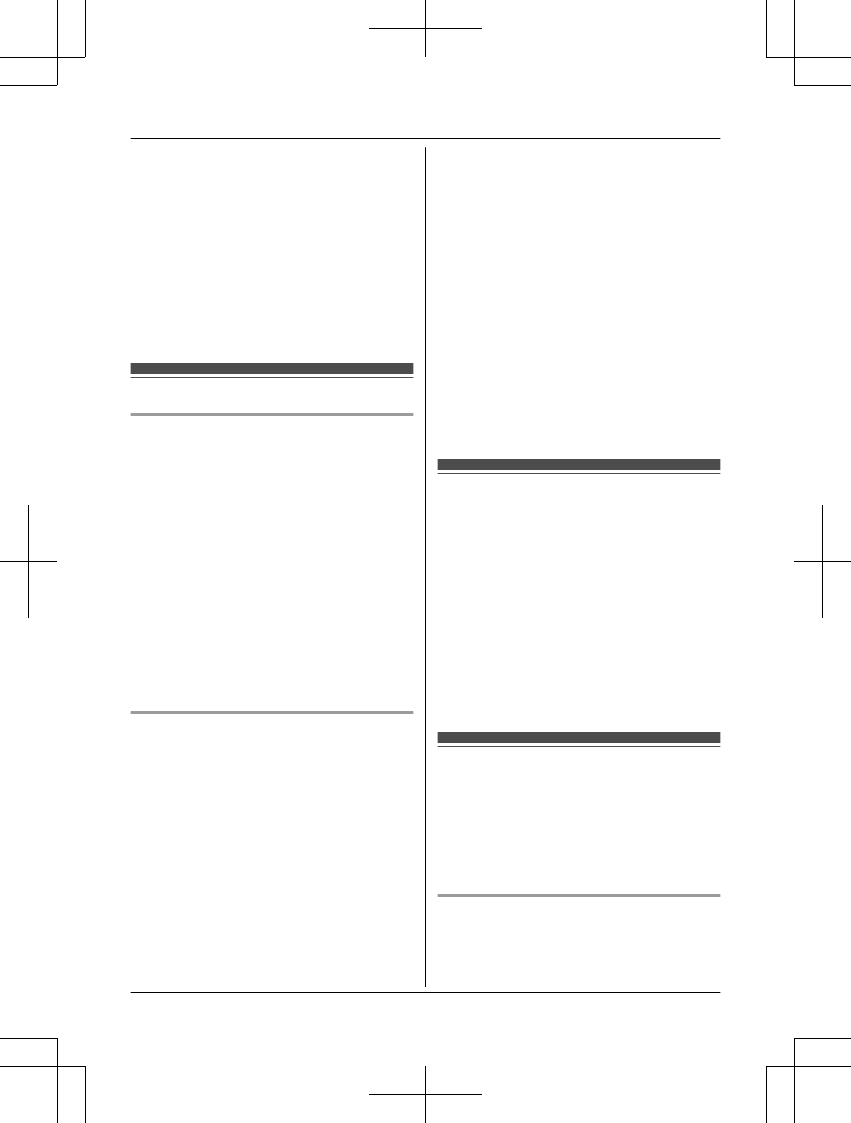
setting will be automatically corrected when
your mobile device and this product are
connected to the same wireless network.
Additionally, note the following.
RCommunications may be interrupted
depending on network conditions and
wireless signal quality.
RThis product may be used in ways that
violate the privacy or publicity rights of
others. You are responsible for the ways in
which this product is used.
For best performance
Product location/avoiding noise
The access point and cameras use radio
waves to communicate with each other.
RFor maximum coverage and noise-free
communications, place your access point:
– at a convenient, high, and central
location with no obstructions.
– away from electronic appliances such as
TVs, radios, personal computers,
wireless devices, or other phones.
– facing away from radio frequency
transmitters, such as external antennas
of mobile phone cell stations (Avoid
putting the access point on a bay
window or near a window.)
RIf the reception for the access point is not
satisfactory, move this to another location.
Environment
RKeep the product away from electrical noise
generating devices, such as fluorescent
lamps and motors.
RThe product should be kept free from
excessive smoke, dust, high temperature,
and vibration.
RDo not expose this product to direct
sunlight or other forms of powerful light
such as halogen lights for long periods of
time. (This may damage the image sensor.)
RDo not place heavy objects on top of the
product.
RWhen you leave the product unused for a
long period of time, do as follows:
– Access point: Unplug the product from
the power outlet.
– Front door camera/Outdoor camera:
Turn off the power slide switch.
RThe product should be kept away from heat
sources such as heaters, kitchen stoves,
etc. It should not be placed in rooms where
the temperature is less than -20 °C (-4 °F)
or greater than 50 °C (122 °F). Damp
basements should also be avoided.
RThe maximum communication range may
be shortened when the product is used in
the following places: Near obstacles such
as hills, tunnels, underground, near metal
objects such as wire fences, etc.
ROperating the product near electrical
appliances may cause interference. Move
away from the electrical appliances.
Privacy and rights of
portrait
When installing or using the camera, please
take into consideration the rights of others with
regard to privacy.
It is generally said that “privacy” means the
ability of an individual or group to stop
information about themselves from becoming
known to people other than those whom they
choose to give the information. “Rights of
portrait” means the right to be safe from
having your own image taken and used
indiscriminately without consent.
Other information
This product has a rechargeable lithium ion
battery. Do not throw into fire, apply heat, or
charge, use, or leave in a high temperature
environment.
– Doing so may cause fluid leak, overheating,
or explosion.
Routine care
RWipe the outer surface of the product with a
soft moist cloth.
8For assistance, please visit http://shop.panasonic.com/support
Important Information
HN7001_(en_en)_0122_ver.060.pdf 8 2018/01/22 16:54:19
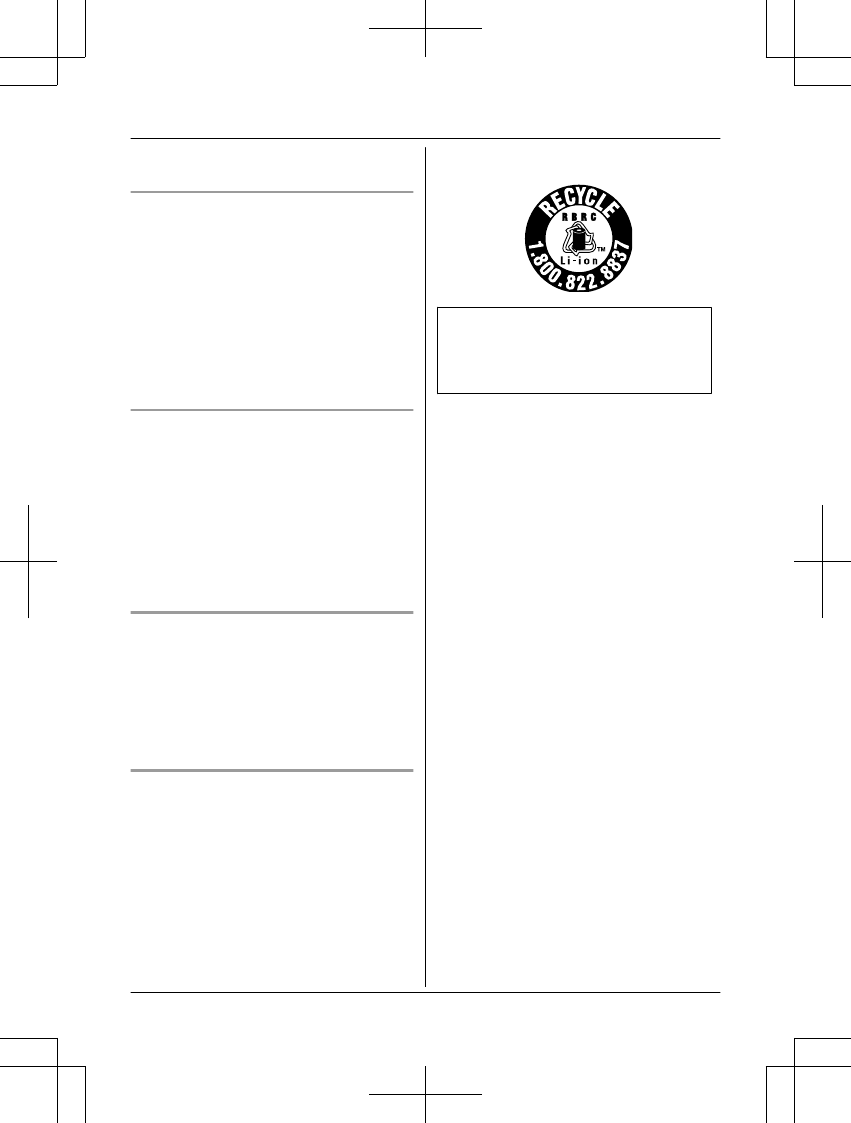
RDo not use benzine, thinner, or any
abrasive powder.
Camera image quality
RCamera images may have the following
characteristics.
– Colors in images may differ from the
actual colors.
– When there is light behind the subject
(i.e., backlighting), faces may appear
dark.
– Image quality may be reduced in dark
locations.
– Images may appear hazy when there
are outdoor lights in use.
Protecting your recordings
RDo not remove the microSD card or
disconnect the product’s AC adaptor while
reading or writing data to the microSD card.
Data on the card could become corrupted.
RIf a microSD card malfunctions or is
exposed to electromagnetic waves or static
electricity, data on the card could become
corrupted or erased. Therefore we
recommend backing up important data to a
computer or other device.
Notice for product disposal, transfer,
or return
RThis product can store your private/
confidential information. To protect your
privacy/confidentiality, we recommend that
you erase information from the memory
before you dispose of, transfer, or return
the product.
Notice for built-in battery
ATTENTION:
A lithium ion battery that is recyclable powers
the product you have purchased. Please call
1-800-8-BATTERY (1-800-822-8837) for
information on how to recycle this battery.
WARNING for Lithium Ion (Li-Ion) Battery:
Risk of fire and burns. Do not open, crush,
heat above 50 °C (122 °F) or incinerate.
Follow the instructions in the operating
instructions.
Remove the built-in rechargeable battery
before disposing of the cameras. Do not
dismantle or replace the battery so that you
can use the camera again. This could cause
fire or an electric shock. Replace it at an
authorized service center.
For assistance, please visit http://shop.panasonic.com/support 9
Important Information
HN7001_(en_en)_0122_ver.060.pdf 9 2018/01/22 16:54:19
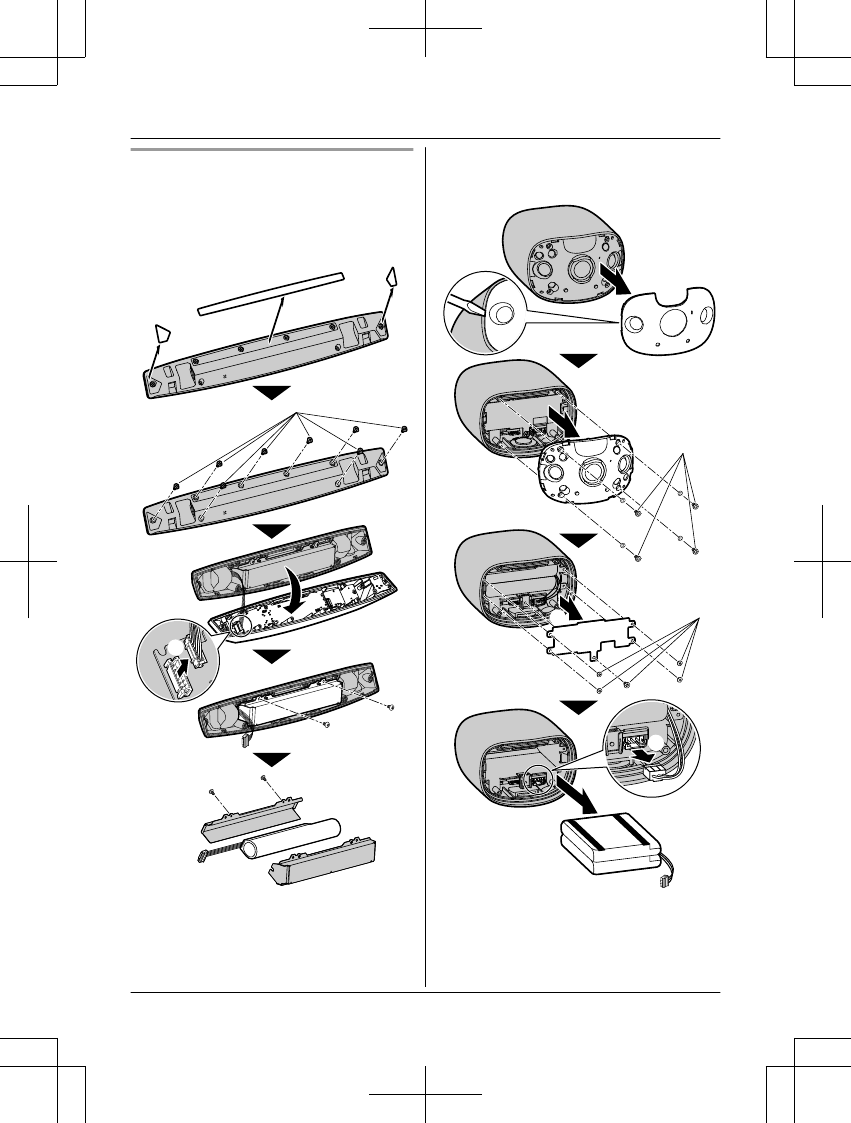
Battery removal procedure
n Front door camera
RDisconnect the power cord from the
camera when removing the battery.
RRemove the stickers (A) before removing
the screws (B).
1
11
2
3
4
5
6
2
1
1
1
1
Stickers
2
Battery
RPerform steps A to F, lift the battery (
2
),
and then remove it.
n Outdoor camera
RDisconnect the power cord from the
camera when removing the battery.
12
3
4
65
8
7
2
2
Battery
RPerform steps A to H, lift the battery (
2
),
and then remove it.
10 For assistance, please visit http://shop.panasonic.com/support
Important Information
HN7001_(en_en)_0122_ver.060.pdf 10 2018/01/22 16:54:19
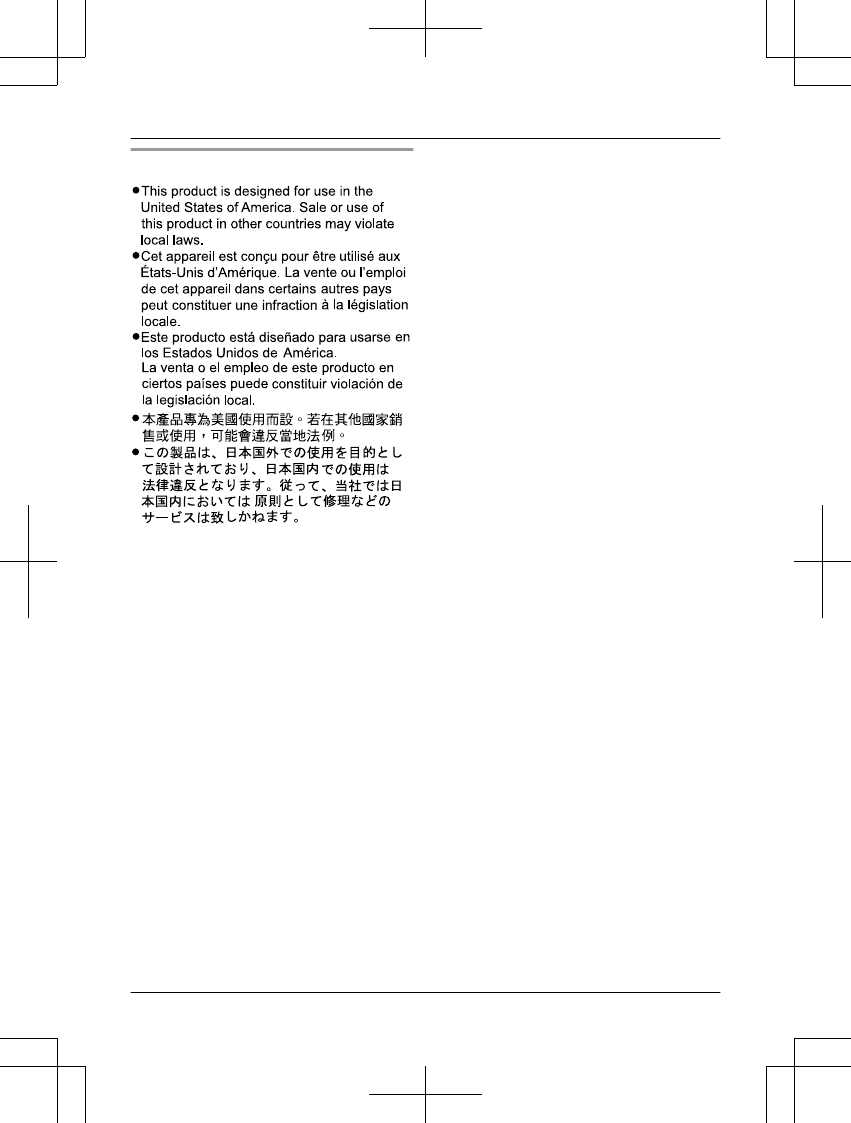
Notice
For assistance, please visit http://shop.panasonic.com/support 11
Important Information
HN7001_(en_en)_0122_ver.060.pdf 11 2018/01/22 16:54:19
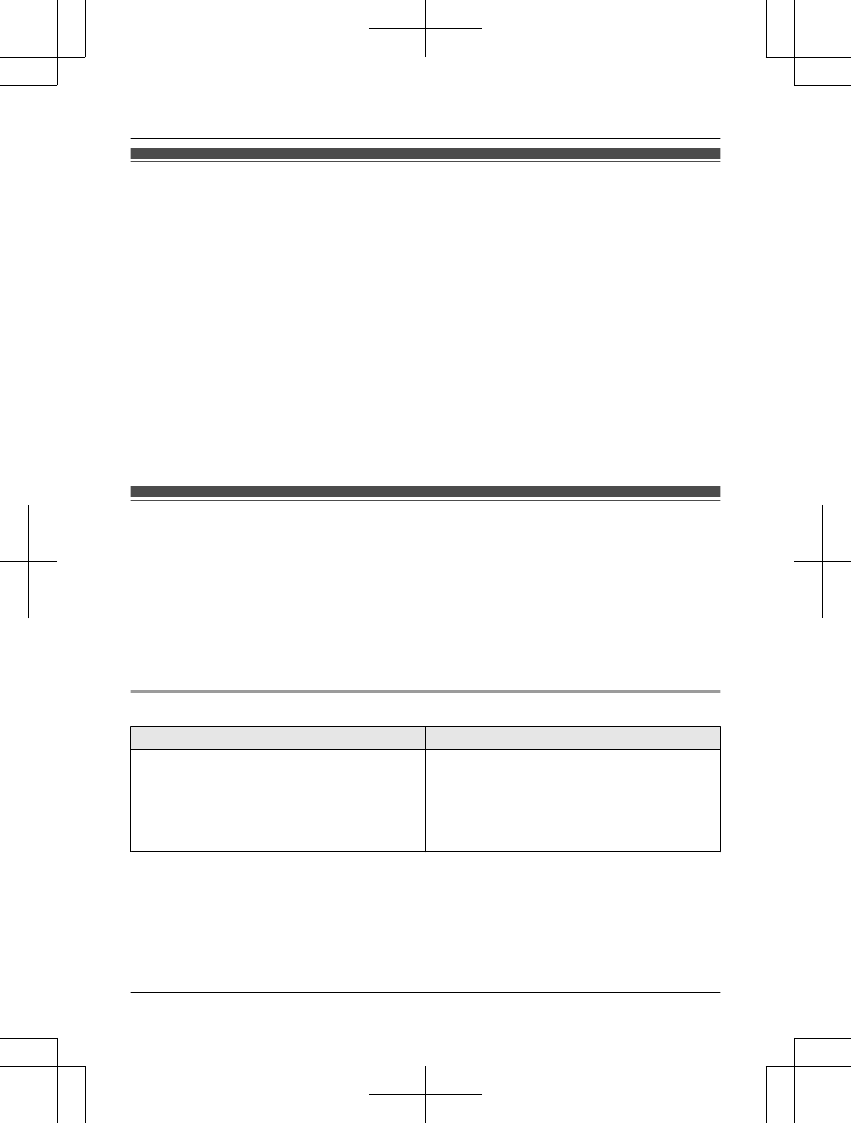
Wireless communication range
The wireless communication range of each device in the system from the access point is
approximately 100 m (up to 328 feet 1 inch). Wireless communication may be unreliable when
the following obstacles are located between the access point and other devices.
RMetal doors or screens
RWalls containing aluminum-sheet insulation
RWalls made of concrete or corrugated iron
RDouble-pane glass windows
RMultiple walls
RWhen using each device on separate floors or in different buildings
Note:
RThe access point cannot connect wirelessly to devices other than the front door camera or
outdoor camera.
RThe camera’s LED indicator blinks slowly in red if it is out of range of the access point. In this
case, confirm all connections, including those of the access point.
RThe signal strength can be checked with the [HomeHawk] app. For more information, refer to
the User’s Guide (page 32).
Information about sensor features
The cameras have 2 sensor features that are used for motion detection: a visual sensor and an
infrared sensor (i.e., heat sensor).
Please read the following information before deciding where to install the camera.
Note:
RThe camera’s sensor features are not designed to be used in situations that require high
reliability. We do not recommend use of the sensor features in these situations.
RPanasonic takes no responsibility for any injury or damage caused by the use of the camera’s
sensor features.
Detection method
Visual sensor Infrared sensor
The camera detects changes in the images
being displayed.
RThe camera detects changes in the
brightness levels of moving objects.
The camera detects temperature differences
of objects in the images being displayed.
RThe infrared sensor uses infrared rays to
detect temperature differences within its
range that are emitted naturally by people,
animals, etc.
12 For assistance, please visit http://shop.panasonic.com/support
Installation Location
HN7001_(en_en)_0122_ver.060.pdf 12 2018/01/22 16:54:19
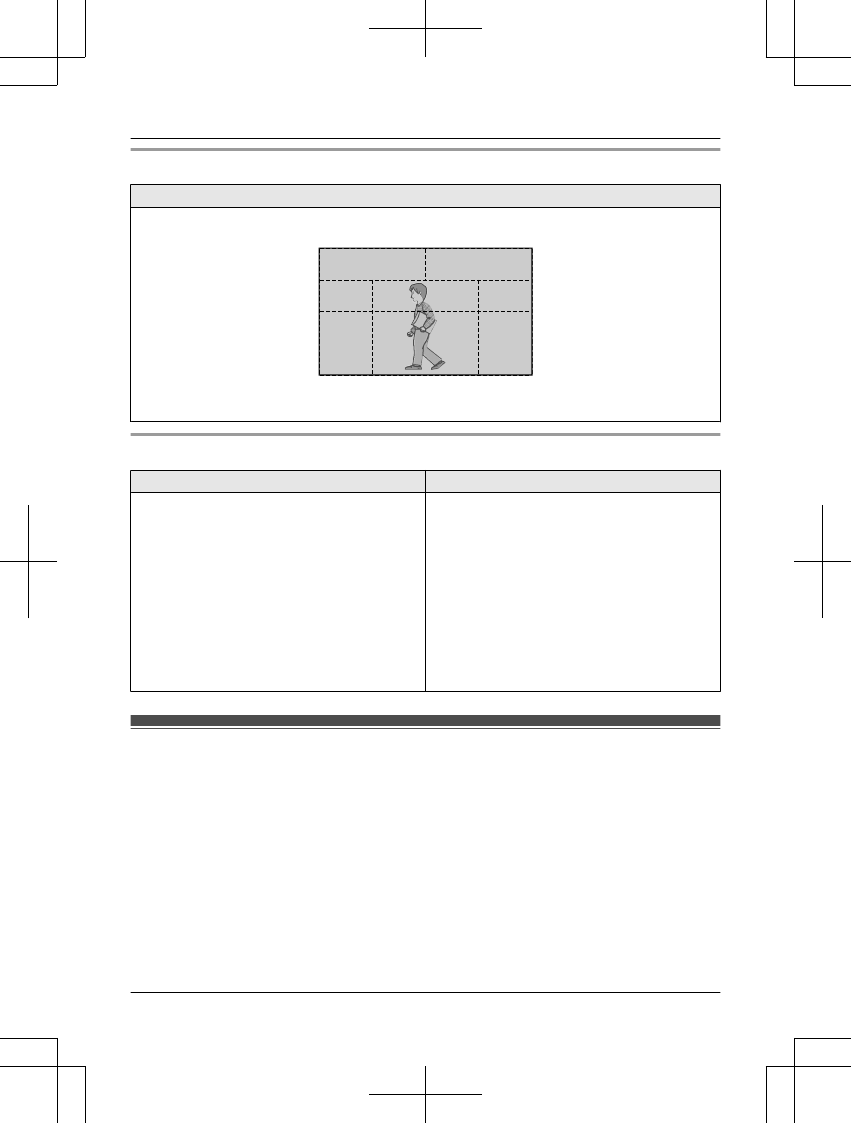
Detection range
Visual sensor
Can detect motion anywhere in the visible image.
RYou can adjust the area detectable by the visual sensor. For more information, refer to the
User’s Guide (page 32).
Main characteristics
Visual sensor Infrared sensor
Easily detects movement in the daytime or
when it is bright. Through the use of white
LEDs or IR-LEDs, movement can also be
detected when it is dark.
RMovement may be incorrectly detected
when the moving object and the
background have a similar color.
RMovement may be incorrectly detected
when there are sudden changes to the
overall brightness levels such as when
external lights are used.
Easily detects when there is a big difference
between the temperatures of objects and the
surrounding environment, such as in winter or
late at night.
RThe sensor cannot easily detect when
there is no difference between the
temperatures of objects and the
surrounding environment.
RIf the camera is mounted facing a road, the
sensor may detect incorrectly due to
interference caused by the heat from
passing cars.
Information about night vision mode
The cameras feature color night vision mode, which allows camera images to be viewable even
when the surrounding area is dark.
Note:
RWhen [Color] is selected for the night vision mode, the white LEDs are lit enabling images to
be displayed in color.
RWhen [Monochrome] is selected for the night vision mode, the array of infrared LEDs that
surround the camera’s lens light up in a faint red color that can be seen in the dark.
The visibility range for [Monochrome] in dark conditions is longer than for [Color].
RIf the camera is installed in front of a window and points directly at the window, images may be
poor when night vision mode is active.
For assistance, please visit http://shop.panasonic.com/support 13
Installation Location
HN7001_(en_en)_0122_ver.060.pdf 13 2018/01/22 16:54:19
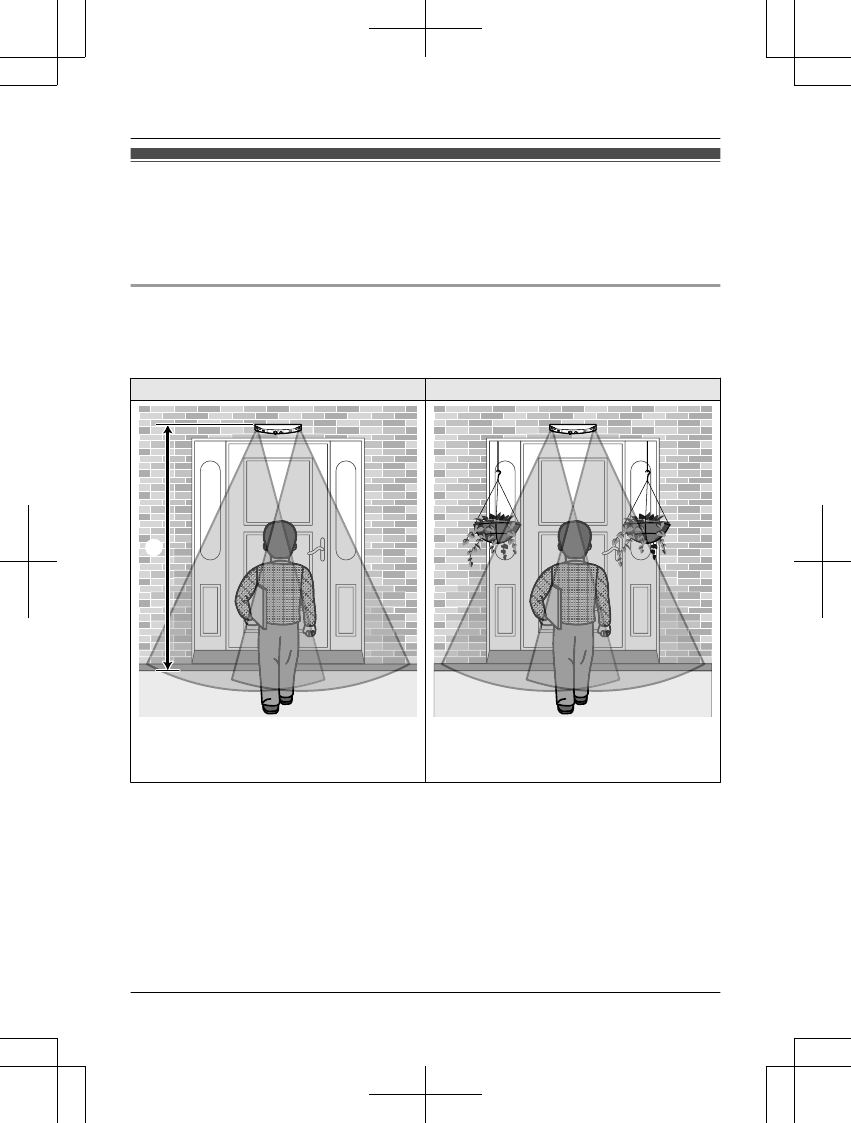
Installation location examples
Important:
RInstall the front door camera with a height of up to 2.2 m (7 feet 3 inches) from the ground.
RWhen possible, install the front door camera more than 2.5 m (8 feet 2 inches) away from
streets.
I want to detect visitors approaching the house
Refer to the table below for detecting visitors at an entrance or gate without detecting cars in the
street.
n Front door camera
Ideal example Poor example
1
1
Approx. 2.2 m (7 feet 3 inches)
Only visitors pass in front of the camera and
there are no objects to cause false detections.
Hanging plants on the side of the door are
more likely to cause false detections.
Note:
RThe visual detection range is as follows.
– Horizontal: 150°
– Vertical: 85°
14 For assistance, please visit http://shop.panasonic.com/support
Installation Location
HN7001_(en_en)_0122_ver.060.pdf 14 2018/01/22 16:54:19
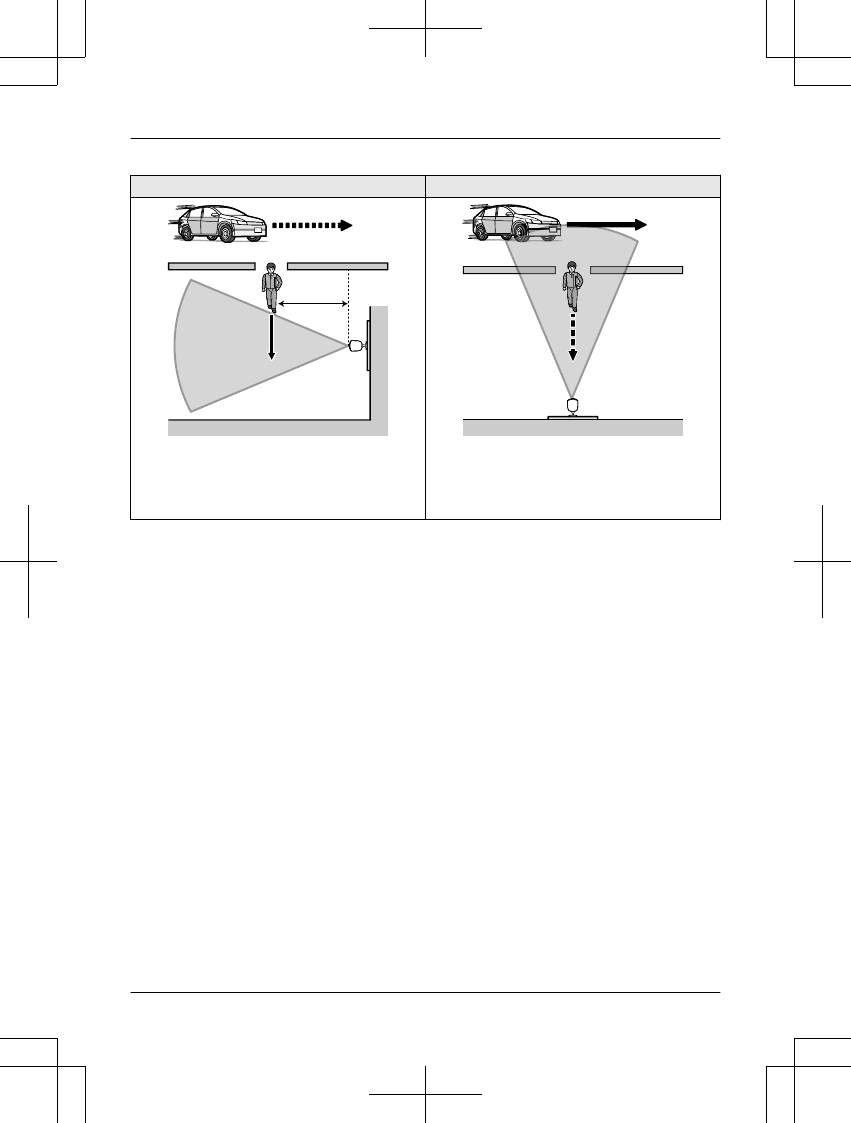
n Outdoor camera
Ideal example Poor example
1
1
Approx. 6 m (19 feet 8 inches)
Visitors pass in front of the camera from side
to side, cars in the street are less likely to
cause false detections.
Cars in the street are more likely to cause
false detections.
Note:
RThe visual detection range is as follows.
– Horizontal: 150°
– Vertical: 85°
For assistance, please visit http://shop.panasonic.com/support 15
Installation Location
HN7001_(en_en)_0122_ver.060.pdf 15 2018/01/22 16:54:19
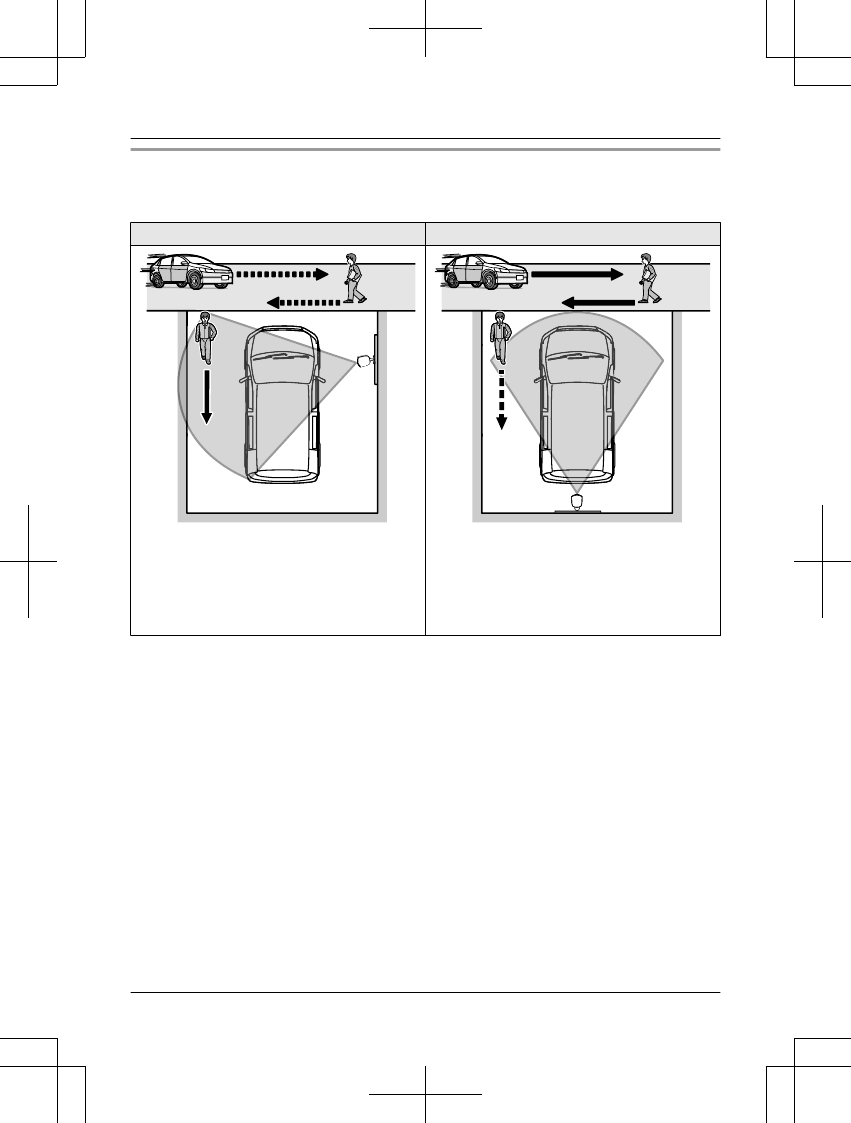
I want to detect people entering the garage
Refer to the table below for detecting people entering a garage without detecting cars in the
street.
Ideal example Poor example
Visitors pass in front of the camera from side
to side, cars in the street are less likely to
cause false detections.
RTo prevent faces from being obscured by
tall vehicles, adjust the installation position
and angle of the camera.
Cars in the street are more likely to cause
false detections.
Note:
RThe visual detection range is as follows.
– Horizontal: 150°
– Vertical: 85°
16 For assistance, please visit http://shop.panasonic.com/support
Installation Location
HN7001_(en_en)_0122_ver.060.pdf 16 2018/01/22 16:54:19
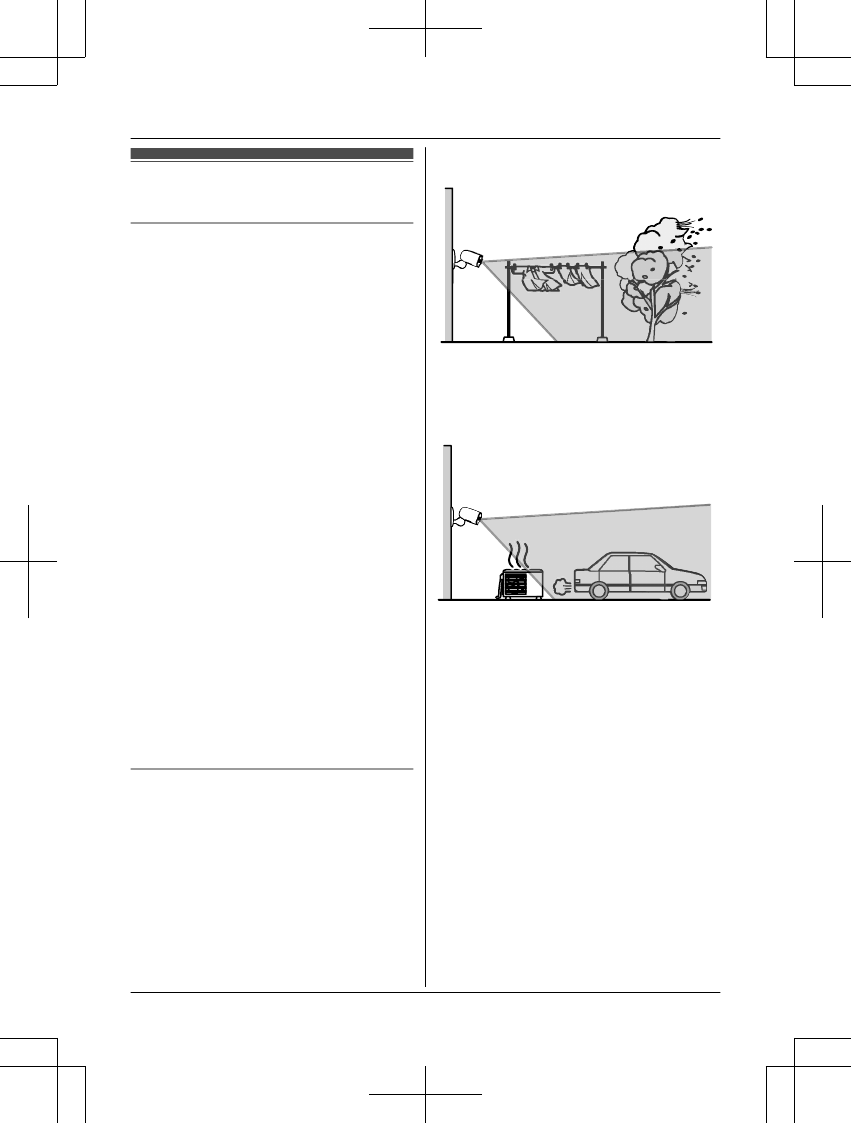
Do not install in these
locations
Installing in the following areas may
cause deformation, discoloration,
malfunction, or operational failure
RIn direct sunlight or directly under an
outdoor light (even if the surroundings are
within operational temperature range, parts
of the product may become hot)
RAreas subject to frequent vibration, shock,
or impact
RNear fire, heating devices, or air
conditioners (including outdoor equipment
such as unit compressors)
RAreas exposed to grease or steam
RNear devices that emit strong radio waves,
such as mobile phones
RAreas subject to extreme temperature
changes (which can lead to condensation)
RNear coasts directly subjected to sea
breezes, or near sulfuric hot springs
(exposure to salt can shorten the life of the
product)
RNear TVs, radios, automated office
equipment such as computers, air
conditioners, water heater panels (with
intercom), or home security equipment
(these may cause noise)
RNear satellite broadcasting receivers such
as tuners, TVs with built-in satellite tuners,
and recorders (broadcasted images may be
distorted)
RAreas where hydrogen sulfide, ammonia,
dust, or toxic gases are present
Installing in the following areas may
cause false detections
RAreas where people approach directly from
the front of the camera, such as narrow
walkways (outdoor camera)
RAreas where objects such as trees or
hanging laundry move due to wind
(temperature variation and motion may
cause false detections)
RAreas affected by breezes from fans, air
conditioning unit compressors, water
heaters, or car exhaust (severe
temperature variations may cause false
detections)
RAreas subject to severe weather, such as
strong wind (camera shake can cause false
detections) or rain (strong rain may be
detected as an object moving in front of the
camera)
RAreas with reflective objects, such as glass,
that can interfere with detection of
temperature variation
RAreas where brightness changes easily
RAreas where backlight occurs (faces
appear dark and are difficult to identify),
such as the following
– Areas where most of the background is
the sky
– Areas where direct sunlight reflects off a
white wall or background
– Bright areas such as those exposed to
direct sunlight
For assistance, please visit http://shop.panasonic.com/support 17
Installation Location
HN7001_(en_en)_0122_ver.060.pdf 17 2018/01/22 16:54:19
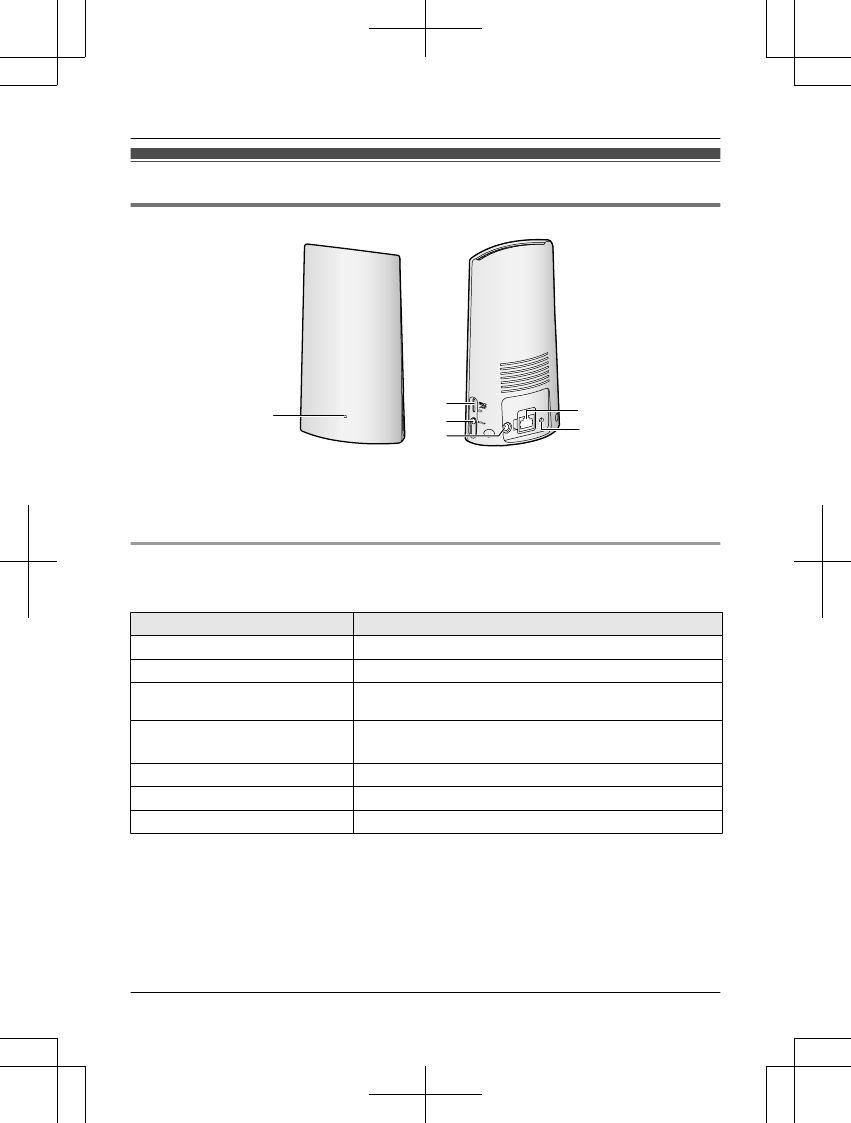
Part names and functions
Access Point
AB
F
E
D
C
ALED indicator DDC jack
BmicroSD card slot ELAN jack
CMSETUPNFReset button
Access point LED indicator
You can use the LED indicator to confirm the access point’s status.
Access point LED indicator Status
Off No power, or LED indicator is turned off*1
Amber, lit Power on until start up completed
Amber, blinking quickly IP address is not obtained, or Ethernet cable is not
connected to the router
Green, lit Power is on (normal operations)*1, or registration
completed for the camera or smartphone*2
Green, blinking slowly Registration mode, updating
Green, blinking quickly Obtaining an IP address, or accessing a microSD card*1
Red, lit Registration failed
*1 You can configure the access point so that its LED indicator does not light during normal
operation. For more information, refer to the User’s Guide (page 32).
*2 It may take some time for the access point to finish starting up.
18 For assistance, please visit http://shop.panasonic.com/support
Setup
HN7001_(en_en)_0122_ver.060.pdf 18 2018/01/22 16:54:19
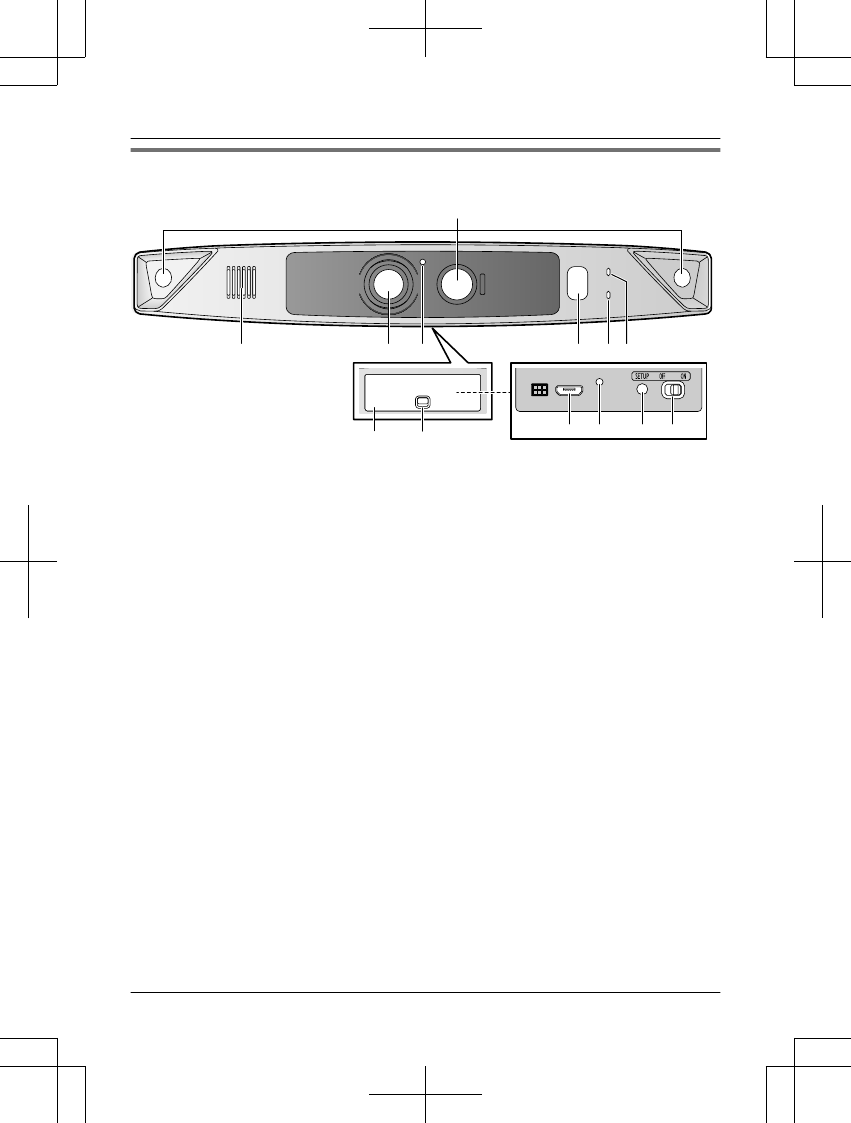
Camera
n Front door camera
A
B C D
LJ K
H
GFE
IM
AInfrared sensor HInterface cover
BSpeaker ILock key
CLens Jmicro-USB connector
DLight sensor KCharging LED indicator
EWhite LED lens LMSETUPN
FLED indicator MPower slide switch
GMicrophone
For assistance, please visit http://shop.panasonic.com/support 19
Setup
HN7001_(en_en)_0122_ver.060.pdf 19 2018/01/22 16:54:19
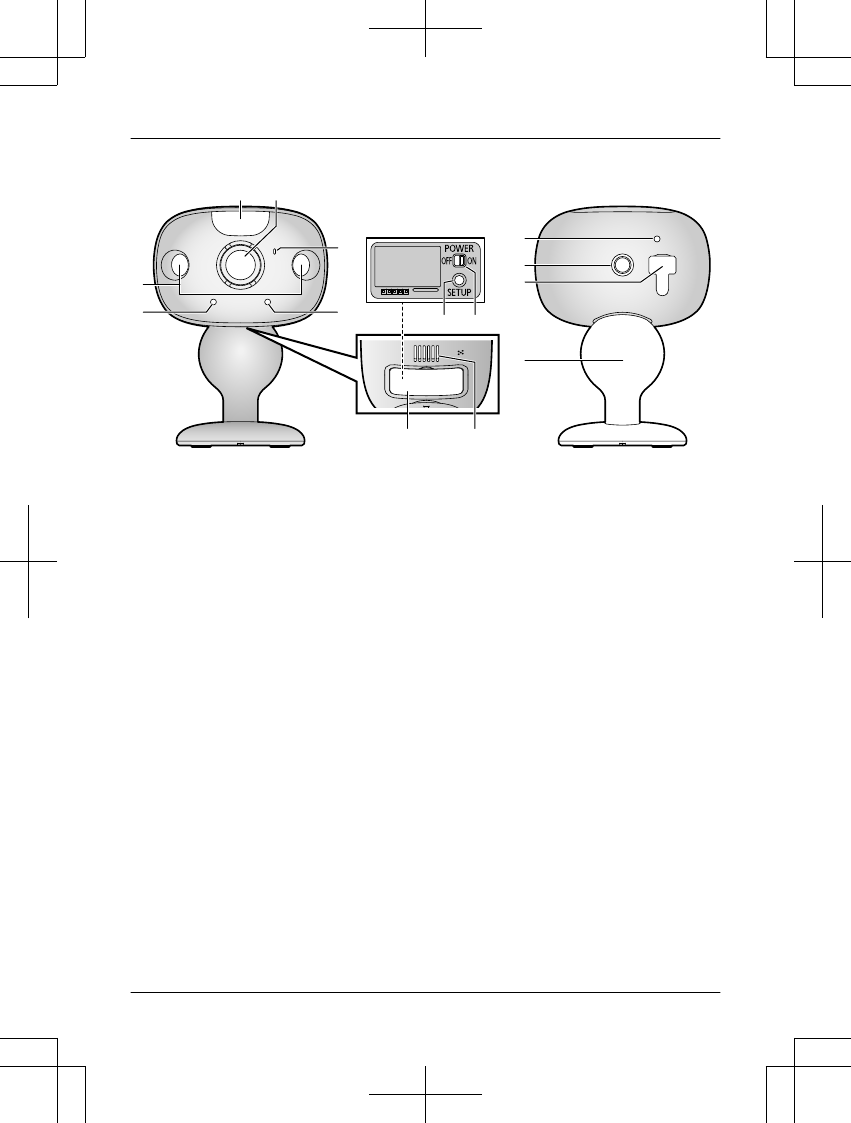
n Outdoor camera
(KX-HN7002/KX-HN7003)
A
G
J
H
B
D
E
F
N
M
L
K
I
C
AWhite LED lens HSpeaker
BLens IMSETUPN
CInfrared sensors JPower slide switch
DLED indicator KCharging LED indicator
EMicrophone LCamera nut
FLight sensor MUSB cover/micro-USB connector
GInterface cover NWall mounting adaptor
20 For assistance, please visit http://shop.panasonic.com/support
Setup
HN7001_(en_en)_0122_ver.060.pdf 20 2018/01/22 16:54:19
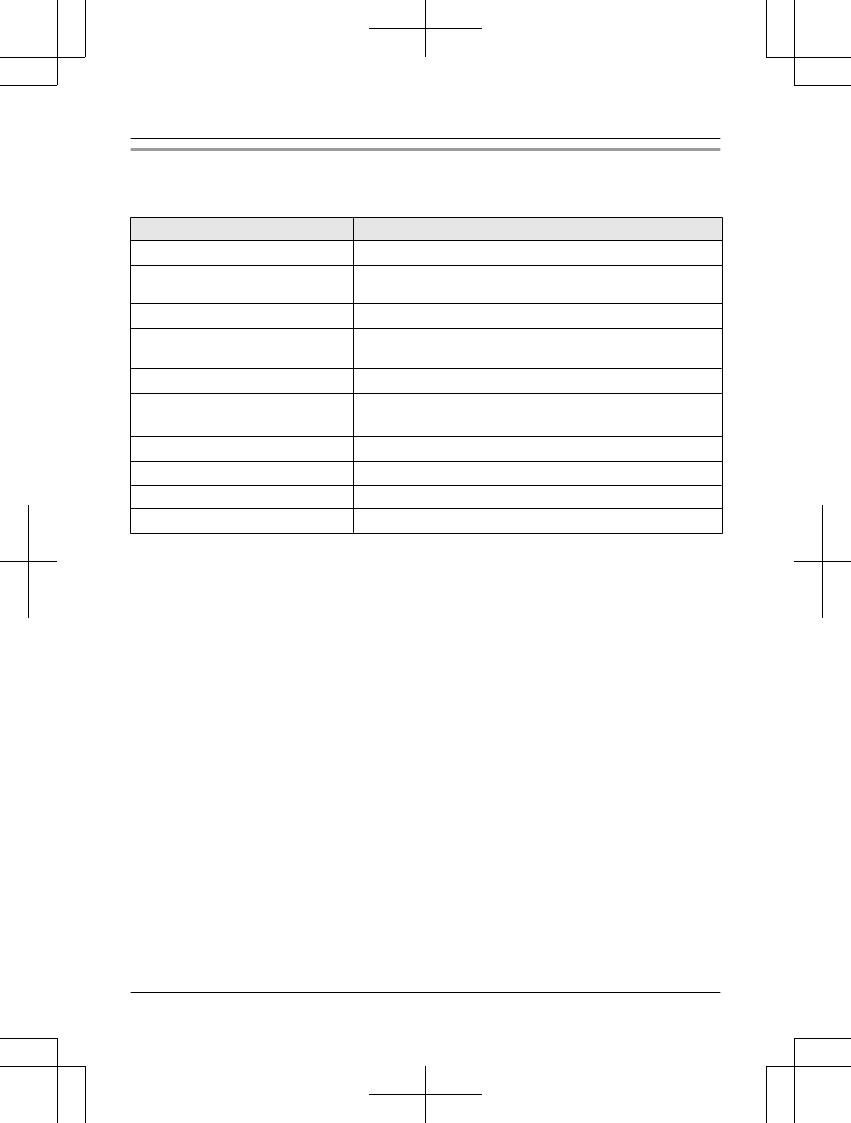
Camera LED indicators
You can use the LED indicators to confirm the camera’s status.
Camera LED indicator Status
Off No power, or LED indicator is turned off*1
Green or amber, blinking quickly -
off for 1 second Camera is on*1
Amber, lit Not registered to the access point, or signal level is good*2
Green, lit Registration successfully completed or signal level is
strong*2
Green, blinking quickly Camera is searching for an access point*1
Red, lit Registration failed, signal level is weak*2, or detecting
motion*1
Red, blinking quickly Streaming data*1
Amber, blinking slowly Battery is running low*1
Green, blinking slowly Registration mode, updating
Red, blinking slowly Camera is out of range of the access point*1
*1 You can configure the camera so that its LED indicator does not light during normal
operation. For more information, refer to the User’s Guide (page 32).
*2 The signal level (strong, good, weak) is shown after pressing MSETUPN for 3 seconds.
For assistance, please visit http://shop.panasonic.com/support 21
Setup
HN7001_(en_en)_0122_ver.060.pdf 21 2018/01/22 16:54:19
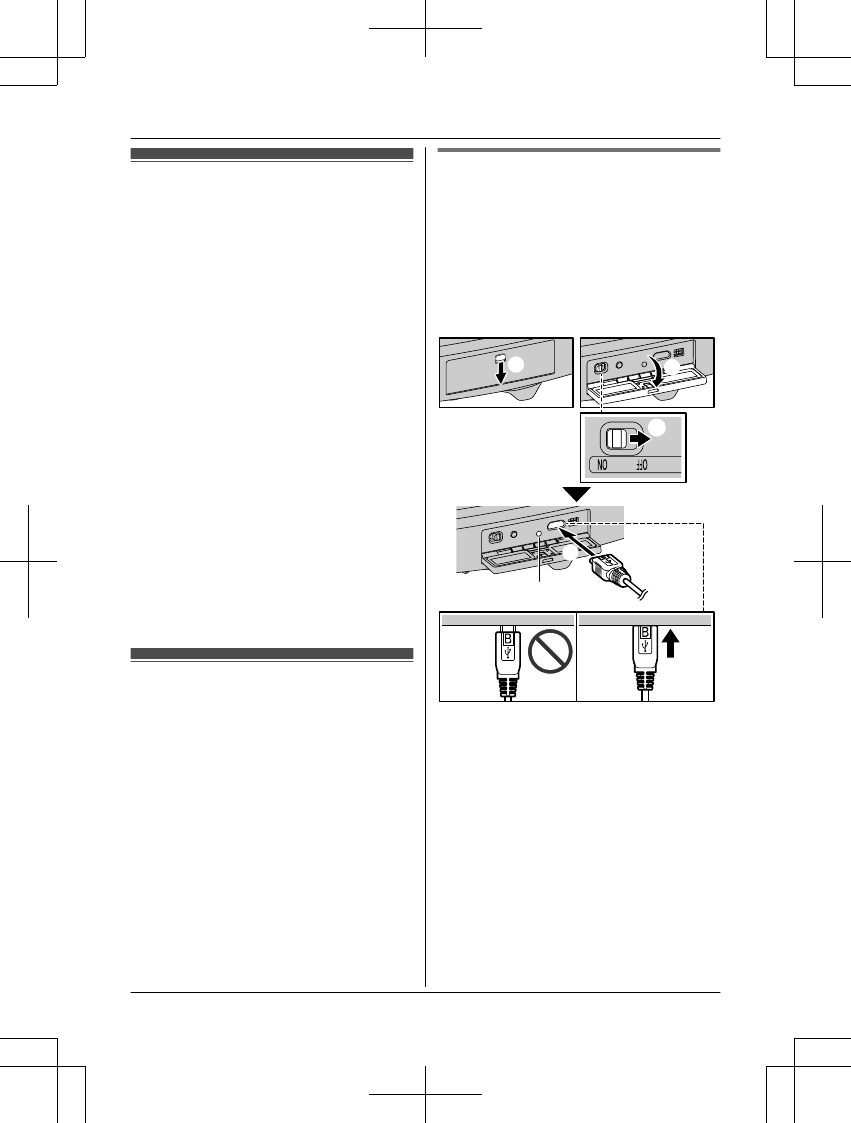
Setup overview
1Charging the cameras
Make sure the battery is fully charged
before you setup the cameras.
2Turning the power on for the cameras
Turn the power on.
3Downloading the application
Download the [HomeHawk] app to your
mobile device.
4Connection for access point
Connect the AC adaptor and Ethernet
cable to the access point.
5Initial setup
Make sure you can access the system
using your mobile device.
6Registration
Required only if the camera was
purchased separately (i.e., not as part of
a bundle).
7Confirm the installation area
Read the information in this document to
confirm that the desired installation area
is suitable to proper operation.
8Installation
Install the camera in the desired location.
Charging the cameras
RThis camera has an internal rechargeable
battery.
RRemove the camera from the wall before
charging (page 28).
RMake sure to charge the camera indoors
and in a dry location.
RCharge the camera in a location with a
temperature between 5 °C and 40 °C (41
°F and 104 °F). The camera cannot charge
in locations outside of these temperatures.
Charging the front door camera
Charge for about 7 hours.
RTurn the camera off before charging the
battery. If the camera is turned on while
charging, it may take longer to charge.
1Slide the lock key (A).
2Open the interface cover (B).
3Insert the USB cable into the micro-USB
connector (C).
12
3
32
1
1
Power off
2
5.0 V, 1.0 A or higher power source
We recommend using the supplied USB cable.
3
Charging LED indicator
22 For assistance, please visit http://shop.panasonic.com/support
Setup
HN7001_(en_en)_0122_ver.060.pdf 22 2018/01/22 16:54:19
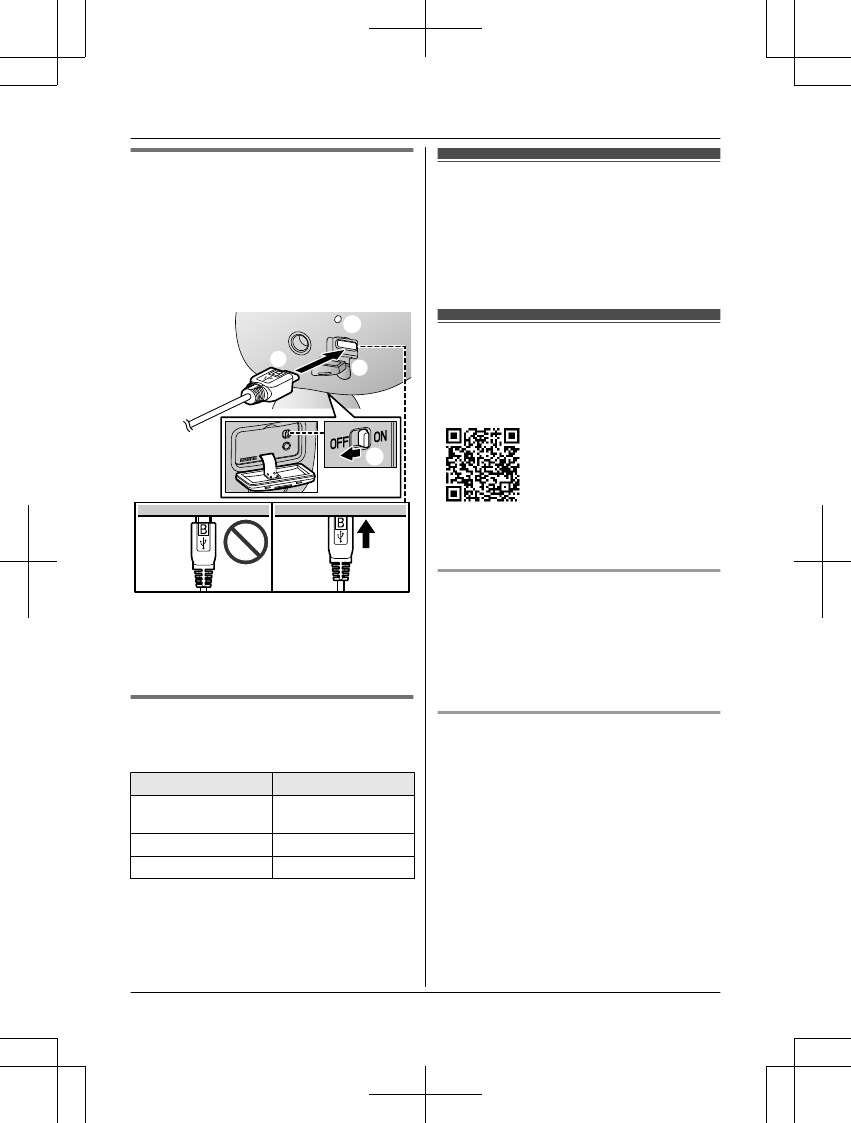
Charging the outdoor camera
Charge for about 7 hours.
RTurn the camera off before charging the
battery. If the camera is turned on while
charging, it may take longer to charge.
1Open the USB cover (A).
2Insert the USB cable into the micro-USB
connector (B).
2
1
2
3
1
1
Power off
2
5.0 V, 1.0 A or higher power source
We recommend using the supplied USB cable.
3
Charging LED indicator
Camera charging LED indicators
You can use the charging LED indicators to
confirm the charging status of the cameras.
Camera indicator Status
Red, lit Charging is
completed
Red, blinking slowly Charging
Red, blinking quickly Charging failure
Turning the power on for
the cameras
Open the cover of the cameras, and then slide
the power slide switch to ON. (page 19, n
Front door camera M, page 20, n Outdoor
camera J)
Downloading the
[HomeHawk] app
Download information is available at the web
page listed below.
https://panasonic.net/cns/pcc/support/
homehawk
Using your device’s app store
iPhone, iPad users
Search for “Panasonic HomeHawk”. iPad
users should search in the “iPhone only”
category.
Android™ device users
Search for “Panasonic HomeHawk”.
Compatible mobile devices
Please check the latest information at the
following supported page.
https://panasonic.net/cns/pcc/support/
homehawk
RiPhone® and iPad® (iOS 10.0 and later) or
Android™ devices (Android 4.1 and later)
(As of October 2017)
Note:
RThe [HomeHawk] app may not function
properly depending on the system
environment, such as the model of your
mobile device, peripherals connected to
your mobile device, and the apps installed
on your mobile device.
For assistance, please visit http://shop.panasonic.com/support 23
Setup
HN7001_(en_en)_0122_ver.060.pdf 23 2018/01/22 16:54:19
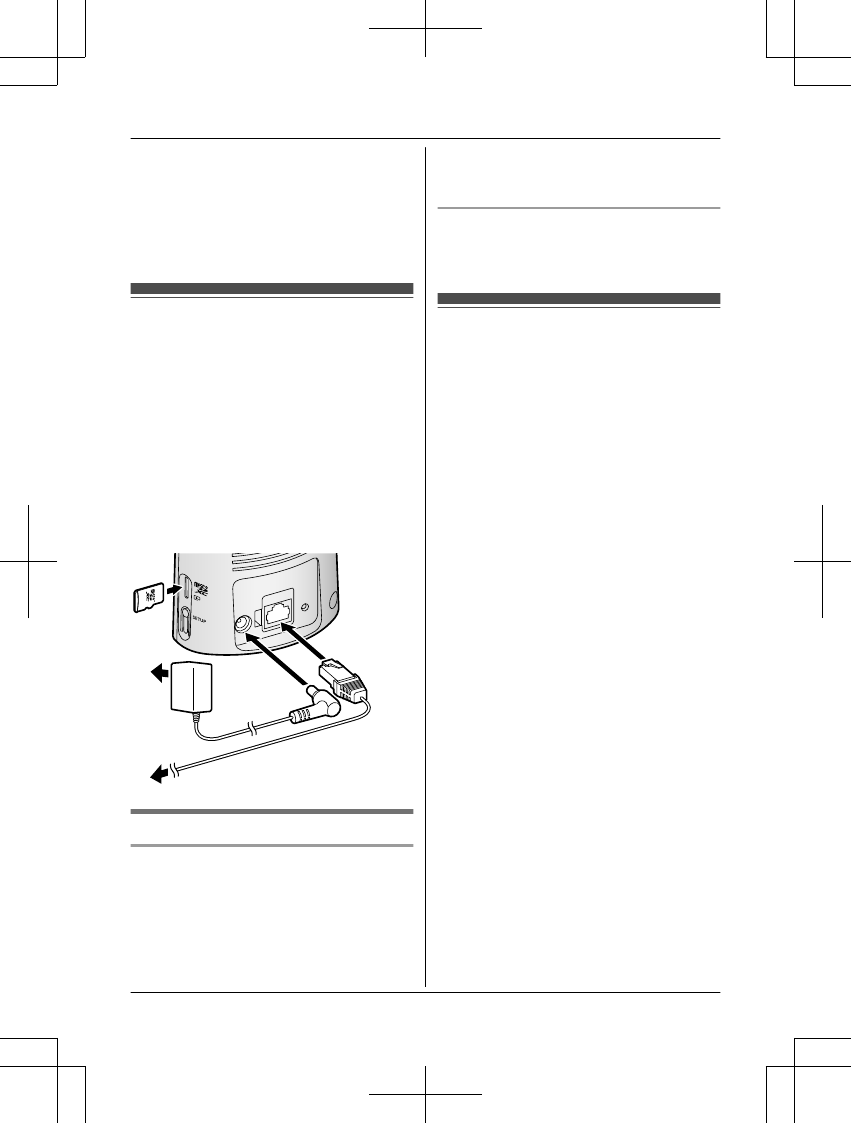
RThe following Android devices are not
compatible with the [HomeHawk] app.
– Android devices that are not supported
by Google Play™
– Android devices with limited hardware
features (Bluetooth, wireless LAN, and
microphone support are required.)
Connections for access
point
Note:
RUse only the supplied AC adaptor.
1Insert the AC adaptor DC plug into the
DC jack (A), then connect the AC
adaptor to the power outlet (
1
).
2Insert the Ethernet cable into the LAN
jack (B), then connect the Ethernet cable
to your router (
2
).
3Insert a microSD card (not supplied) into
the unit’s microSD card slot (C).
1
3
2
2
1
Note about power connections
AC adaptor connection
RThe AC adaptor must remain connected at
all times. (It is normal for the adaptor to feel
warm during use.)
RThe AC adaptor should be connected to a
vertically oriented or floor-mounted AC
outlet. Do not connect the AC adaptor to a
ceiling-mounted AC outlet, as the weight of
the adaptor may cause it to become
disconnected.
Power failure
RThe access point will not work during a
power failure.
Initial setup
Confirm the following before you begin.
– Make sure you have installed the
[HomeHawk] app on your mobile device
– Make sure the access point and your
wireless router are turned on and the
access point’s LED indicator is blinking
quickly in amber or lit in green
– Make sure your access point and mobile
device are connected to your wireless router
– Make sure your mobile device can connect
to the Internet
1Start the [HomeHawk] app.
RThe end-user license agreement is
displayed the first time you start the
app.
2Follow the on-screen instructions.
3Tap [Access Point], wait for a while, and
then follow the on-screen instructions.
RPerform the following according to the
status of the access point’s LED
indicator.
– Lights in green: Tap the green lit
button, and then go to step 4.
– Blinks in amber quickly: Tap the
amber blinking button, and then
connect the Ethernet cable to the
access point and router. Next,
follow the on-screen instructions.
After waiting for a while, check the
color of the LED indicator again.
– Blinks in green quickly: Tap the
green blinking button, check if
DHCP (Dynamic Host Configuration
Protocol) is operating for the router,
and then tap [OK].
4When prompted, press MSETUPN on the
access point.
24 For assistance, please visit http://shop.panasonic.com/support
Setup
HN7001_(en_en)_0122_ver.060.pdf 24 2018/01/22 16:54:19
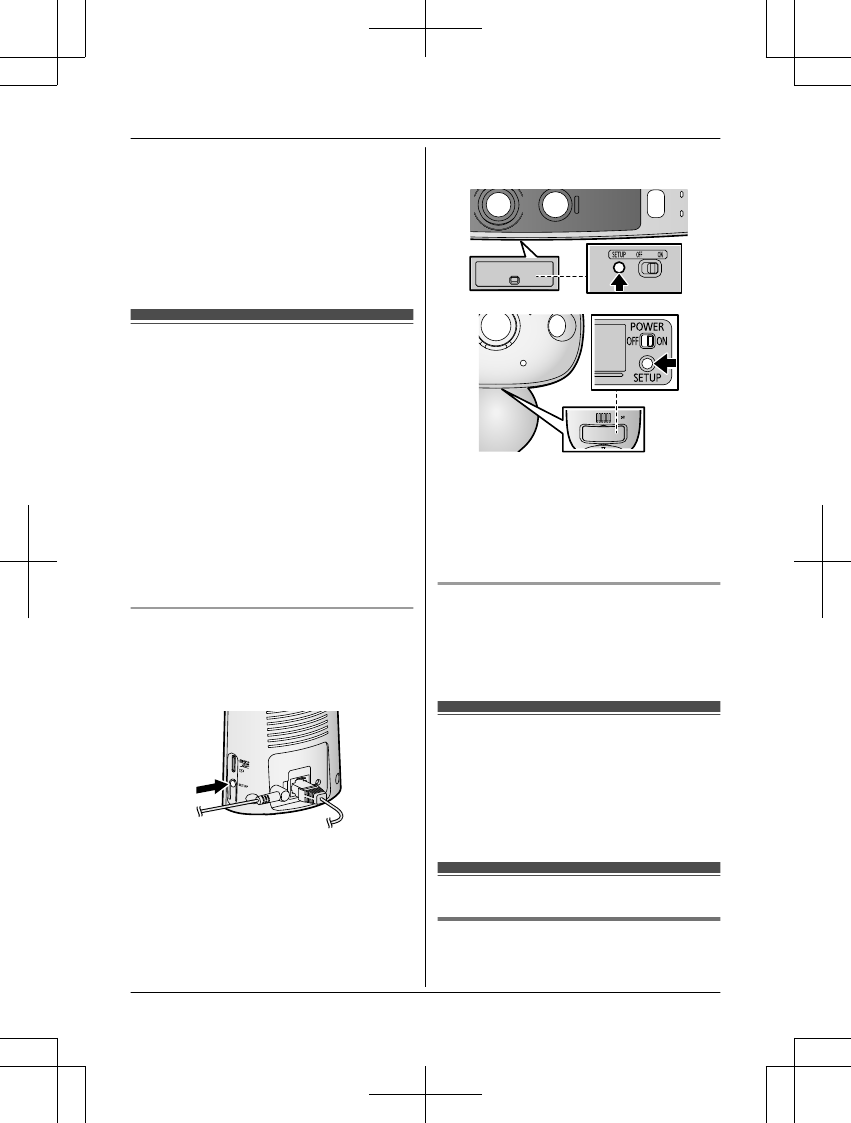
5When prompted, set the password that
will be used to log in to the access point
while away from home and then tap [OK].
6When prompted, enter a name for the
access point (if necessary) and for your
mobile device and then tap [OK].
RThe app’s home screen is displayed
when initial setup is completed.
Registering the cameras
The access point and cameras are
pre-registered. If for some reason the cameras
are not registered to the access point, the
camera’s LED indicator lights in amber.
You can register each camera by using the
registration buttons or the [HomeHawk] app.
Note:
RIf you purchased cameras separately (i.e.,
not as part of a bundle), you must register
each camera to the access point.
RBefore registering the camera, make sure
the camera is turned on, and that the AC
adaptor of the access point is connected
and the access point is powered.
Using registration buttons
1Access point:
Press and hold MSETUPN until the LED
indicator (page 18, Access Point A)
blinks slowly in green.
2Front door camera/outdoor camera*1:
Press and hold MSETUPN until the LED
indicator (page 19, n Front door camera
F, page 20, n Outdoor camera D) blinks
slowly in green.
RWhen registration is completed, the
camera sounds one long beep.
*1 KX-HN7002/KX-HN7003 (page 3)
Note:
RIf registration fails, the camera sounds
several short beeps.
Using the app
You can change the name of the camera
using the [HomeHawk] app. For more
information, refer to the User’s Guide
(page 32).
Confirming the camera
installation area
Before deciding where to install the camera,
carefully read the chapter “Installation
Location”, beginning on page 12, to confirm
the installation location and direction.
Camera installation
Installation precautions
RDo not use an impact driver. (This may lead
to damaged screws or over-tightening.)
For assistance, please visit http://shop.panasonic.com/support 25
Setup
HN7001_(en_en)_0122_ver.060.pdf 25 2018/01/22 16:54:19
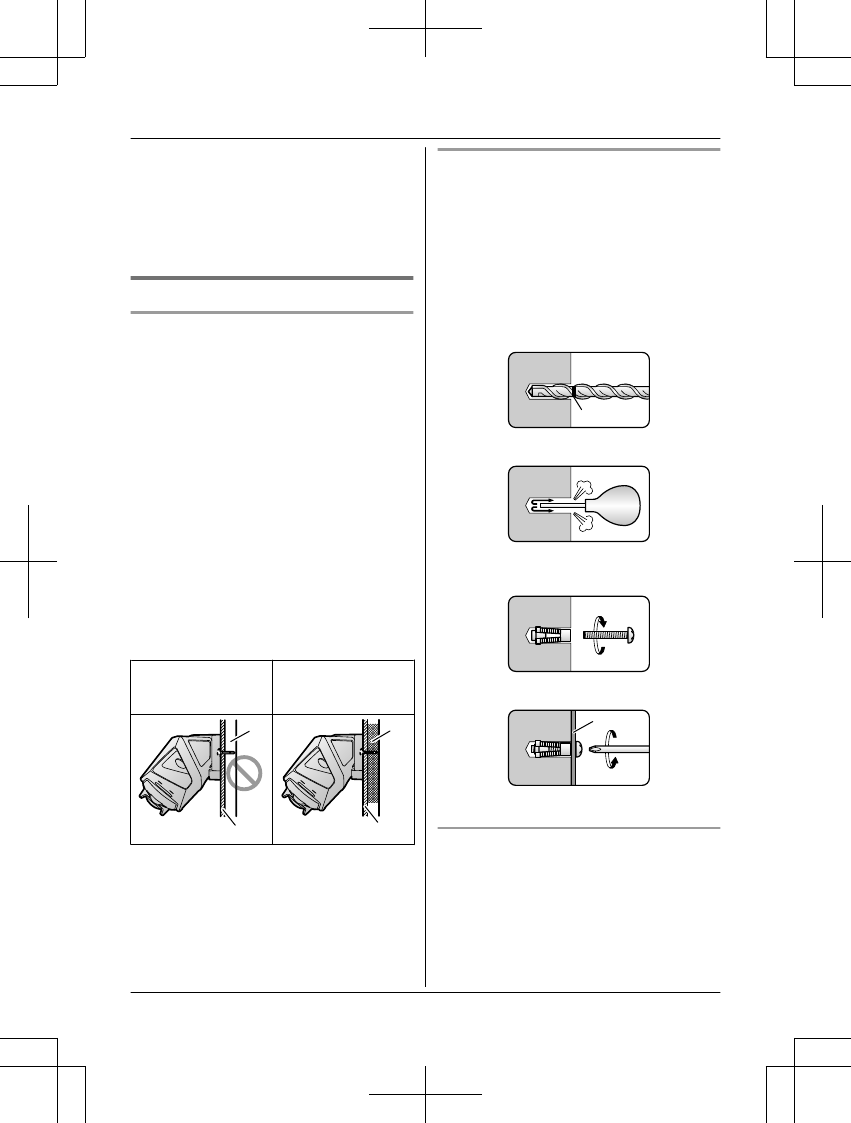
RMount the camera on the stable location
with a height of 2.2 m (7 feet 3 inches)
where the unit can be adequately
supported when installing.
RDo not mount the camera on a soft
material. It may fall down, break or cause
injury.
Wall material information
Siding
RUse the included screws ø4 mm ´ 25 mm
(ø5/32 inches ´ 1 inch). Make sure the
pull-out capacity of each screw is at least
294 N (30 kgf).
RIf the weight of the camera is supported by
the siding only, the siding could become
damaged. Make sure you mount the
camera in a location where the structure
behind the siding can be used to support
the weight of the camera. If this is not
possible due to the thickness of the siding,
use commercially-available screws ø4 mm
´ longer than 25 mm (ø5/32 inches ´ longer
than 1 inch).
RDrill a pilot hole using a drill bit that is
appropriate for the type of siding. Remove
any debris after drilling the pilot hole. Do
not drill the pilot hole into the structure
behind the siding.
Poor example
No support behind
exterior surface
Ideal example
Structure supports
exterior surface
1
2
3
2
1
Open space, no support
2
Siding
3
Structure behind siding
Concrete
RDo not use the included screws. Use screw
anchors (screw ø4 mm (5/32 inches))
designed for concrete walls.
RCarefully read the instructions supplied with
the anchors. Follow instructions regarding
drill bit diameter, hole depth, etc.
RDrill a pilot hole. Remove any debris after
drilling the pilot hole.
1Mark the hole depth on the drill bit (
1
)
and then drill a pilot hole.
1
2Remove debris.
3Insert an anchor, tighten the screw, then
remove the screw to secure the anchor.
4Insert the screw and tighten it.
2
2
Wall mounting adaptor
ALC (autoclaved lightweight cellular
concrete)
RDepending on the type of ALC panel, you
may not be able to attach the camera.
Consult the ALC panel manufacturer.
RDo not use the included screws. After
consulting the manufacturer of the ALC
panel, use only commercially-available
26 For assistance, please visit http://shop.panasonic.com/support
Setup
HN7001_(en_en)_0122_ver.060.pdf 26 2018/01/22 16:54:19
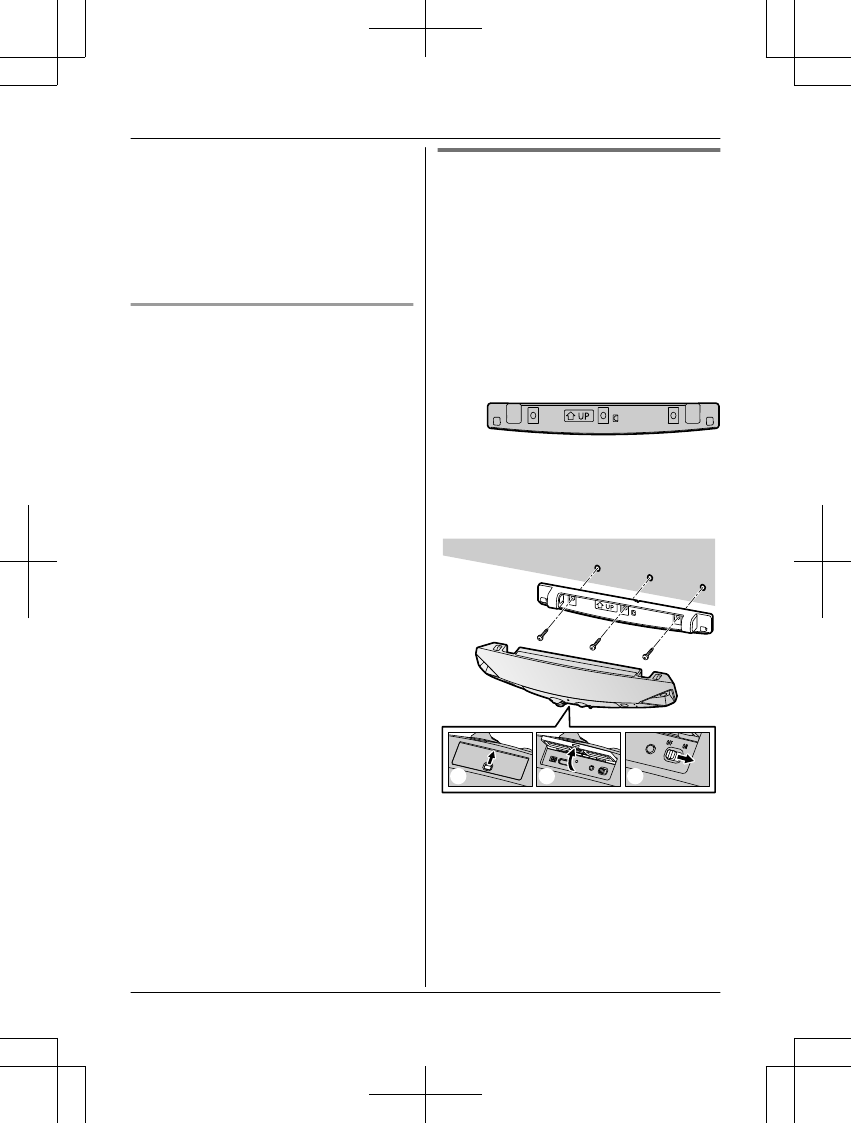
metal screw anchors (screw ø4 mm
(5/32 inches)) designed for ALC panels.
RCarefully read the instructions supplied with
the anchors. Follow instructions regarding
drill bit diameter, hole depth, etc.
RDrill a pilot hole. Remove any debris after
drilling the pilot hole.
RSeal the pilot hole with a
commercially-available waterproof sealant.
Other materials (mortar, tile, etc.)
RDo not use the included screws.
RConsult the builder or licensed professional
regarding the type of anchor appropriate for
the installation location and materials.
RDo not install on gypsum board or concrete
blocks.
Installing the front door camera
1Attach the wall mounting adaptor to a
porch wall.
RSecure the wall mounting adaptor to
the wall by tightening the 3 supplied
screws (A).
RThe spacer can be used to adjust the
installation angle of the camera as
necessary (“Using the spacer”,
page 28).
RDo not attach the wall mounting
adaptor at an angle or vertically. (This
will result in the sensors being unable
to correctly make detections.)
2Slide the lock key of the interface cover
on the bottom of the camera (B).
3Open the interface cover (C).
4Slide the power slide switch to ON (D).
111
432
For assistance, please visit http://shop.panasonic.com/support 27
Setup
HN7001_(en_en)_0122_ver.060.pdf 27 2018/01/22 16:54:19
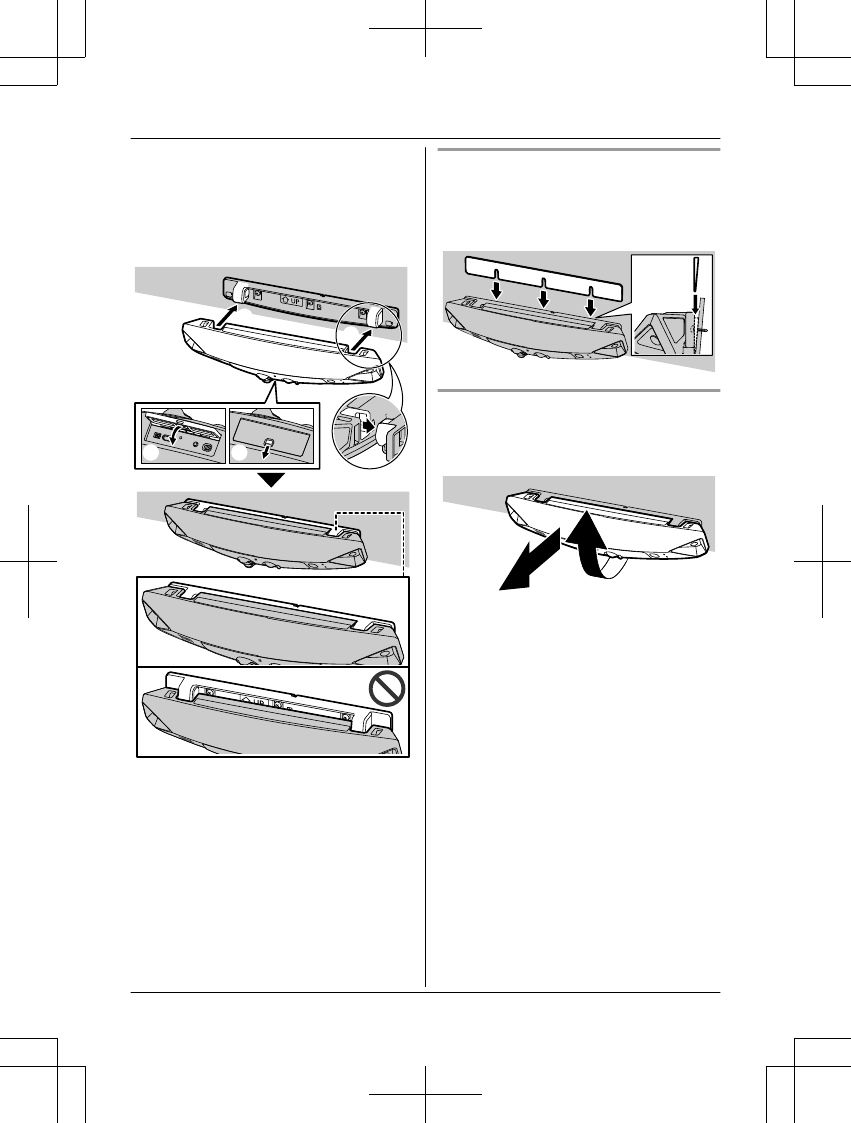
5Close the interface cover (E) and the
lock key (F).
6Match the positions of the hooks of the
camera and wall mounting adaptor (G).
7Rotate the camera until you hear a click
and the camera is securely mounted.
7
7
65
Important:
RMake sure to close the interface cover
securely. Water resistance cannot be
assured if the interface cover is open.
Using the spacer
Use the supplied spacer to adjust the
installation angle of the camera.
Insert the spacer between the wall mounting
adaptor and the wall.
Removing the front door camera
Rotate the camera towards the wall (A), and
then pull it away from the wall mounting
adaptor (B).
1
2
28 For assistance, please visit http://shop.panasonic.com/support
Setup
HN7001_(en_en)_0122_ver.060.pdf 28 2018/01/22 16:54:20
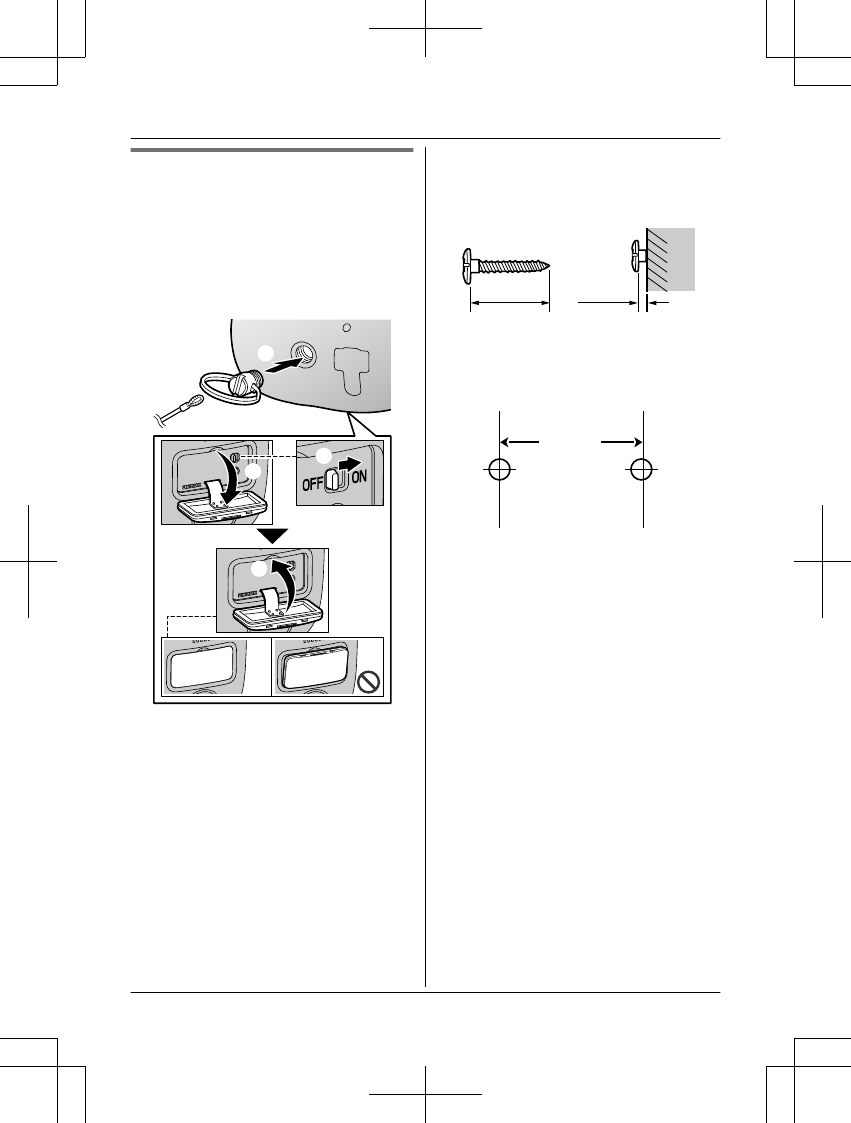
Installing the outdoor camera
1Open the interface cover (A), and then
slide the power slide switch to ON (B) .
2Close the interface cover (C).
3Secure the safety wire ring to the camera
nut of the camera using a driver (D), and
then pass the safety wire through the ring
of the safety wire ring (E).
4
5
1
2
3
Important:
RMake sure to close the interface
cover securely. Water resistance
cannot be assured if the interface
cover is open.
4Drive the wall mounting screws into the
wall.
1
Longer than 25 mm (1 inch)
2
Space 2.8 mm (1/8 inches)
1 2
Note:
RUse the following template when
determining the location of the screw
holes.
(1 inch)
25.4 mm
For assistance, please visit http://shop.panasonic.com/support 29
Setup
HN7001_(en_en)_0122_ver.060.pdf 29 2018/01/22 16:54:20
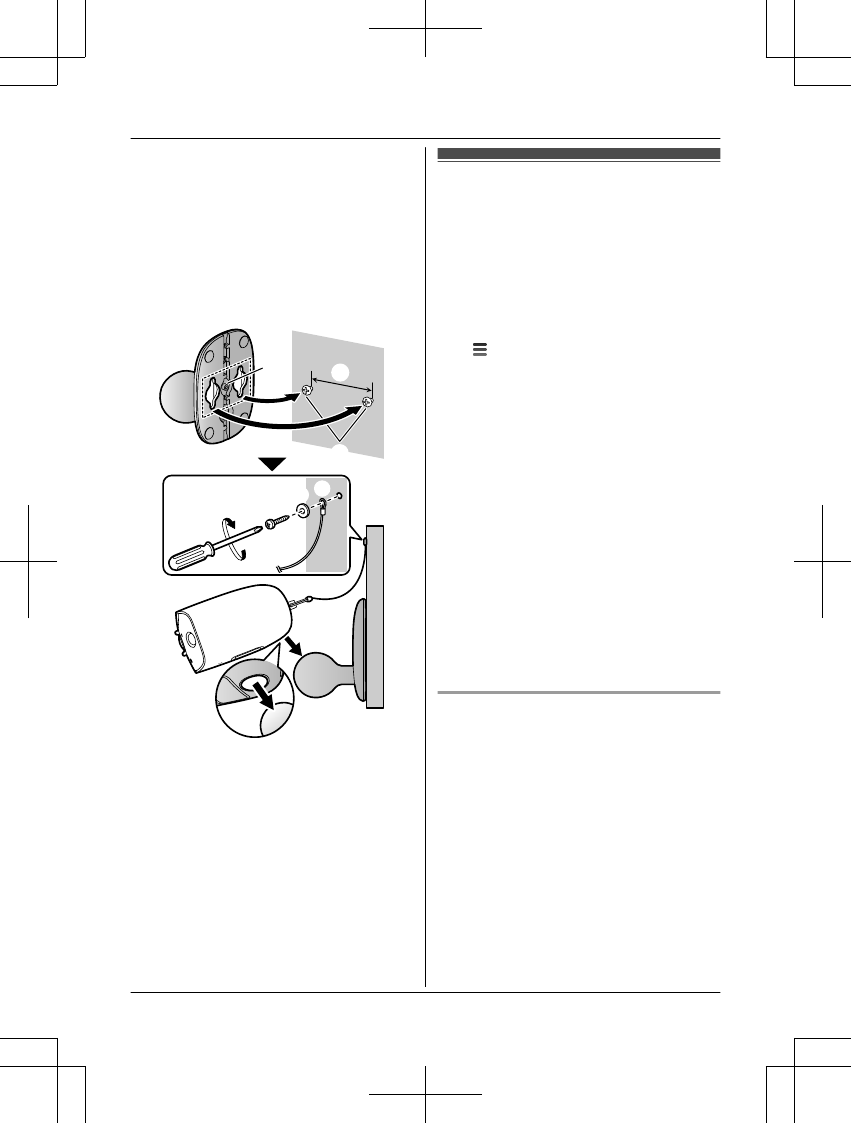
5Mount the wall mounting adaptor to the
wall. Next, attach the safety wire to the
wall, and then attach the camera to the
wall mounting adaptor.
1
Wall mounting screws
2
25.4 mm (1 inch)
3
Hole
You can prevent the camera from falling
by passing a string through the hole in the
stand.
3
1
2
32
1
6Adjust the camera angle.
Note:
RAttach the safety wire while it is bent.
RAttach the safety wire high on the wall so
that the camera does not strike anyone in
the event the camera detaches from the
wall.
RDo not hang from the camera or wall
mounting adaptor.
Testing the motion
detection range
After you have installed the [HomeHawk] app
on your mobile device, you can use your
mobile device to test the performance of the
camera’s motion detection features.
For details about these operations, refer to the
User’s Guide (page 32).
1Start the [HomeHawk] app and then tap
.
2Tap [Settings].
3Tap [Camera settings] and select the
camera to be tested.
4Tap [Detection] ® [Detection Test].
5Move to an area within the camera’s
viewable area.
6While moving near the camera, use your
mobile device to observe where you are
in the viewable area when the camera’s
motion detection features are triggered.
7Note the areas of the viewable area
where movement is detected, and make
adjustments as necessary.
Note:
RYou can adjust the area detectable by the
visual sensor. For more information, refer to
the User’s Guide (page 32).
Testing the microphone
To test the microphone, speak loudly and
clearly into the microphone while a mobile
device user is viewing live images from the
camera.
30 For assistance, please visit http://shop.panasonic.com/support
Setup
HN7001_(en_en)_0122_ver.060.pdf 30 2018/01/22 16:54:20
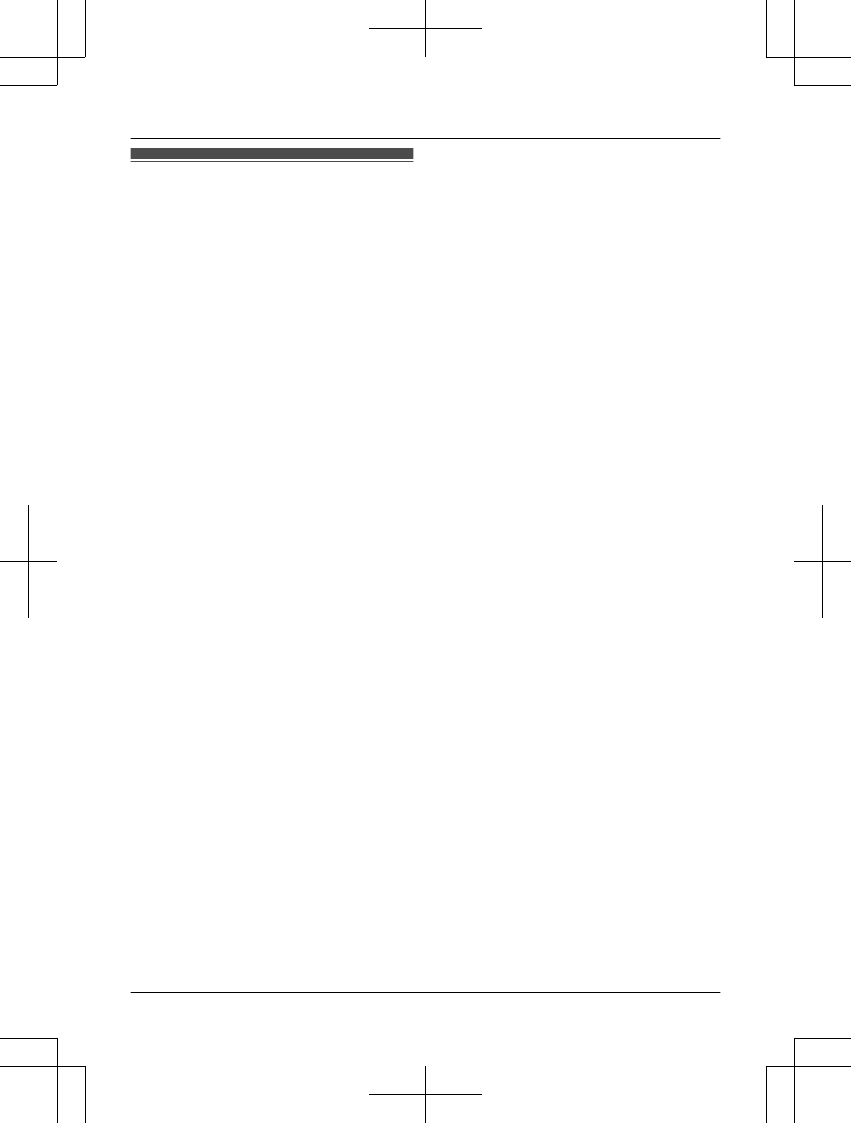
Registering another mobile
device
In order to access the system from a mobile
device, you must first register the mobile
device to the access point. You can register
up to 8 mobile devices to an access point.
Confirm the following before you begin.
– Make sure you have completed the initial
setup procedure
– Make sure your mobile device can connect
to the Internet
– Make sure your wireless router and the
access point are turned on
– Make sure your mobile device and the
access point are connected to the same
wireless router
1Using the mobile device that you want to
register, download the [HomeHawk] app
and then start the app.
2Follow the on-screen instructions.
3When prompted, press MSETUPN on the
access point.
RYour mobile device will be registered
to the access point.
4When prompted, enter the password that
will be used to log in to the access point,
then tap [OK].
5When prompted, enter a name for your
mobile device and then tap [OK].
RThe app’s home screen is displayed
when initial setup is completed.
For assistance, please visit http://shop.panasonic.com/support 31
Setup
HN7001_(en_en)_0122_ver.060.pdf 31 2018/01/22 16:54:20
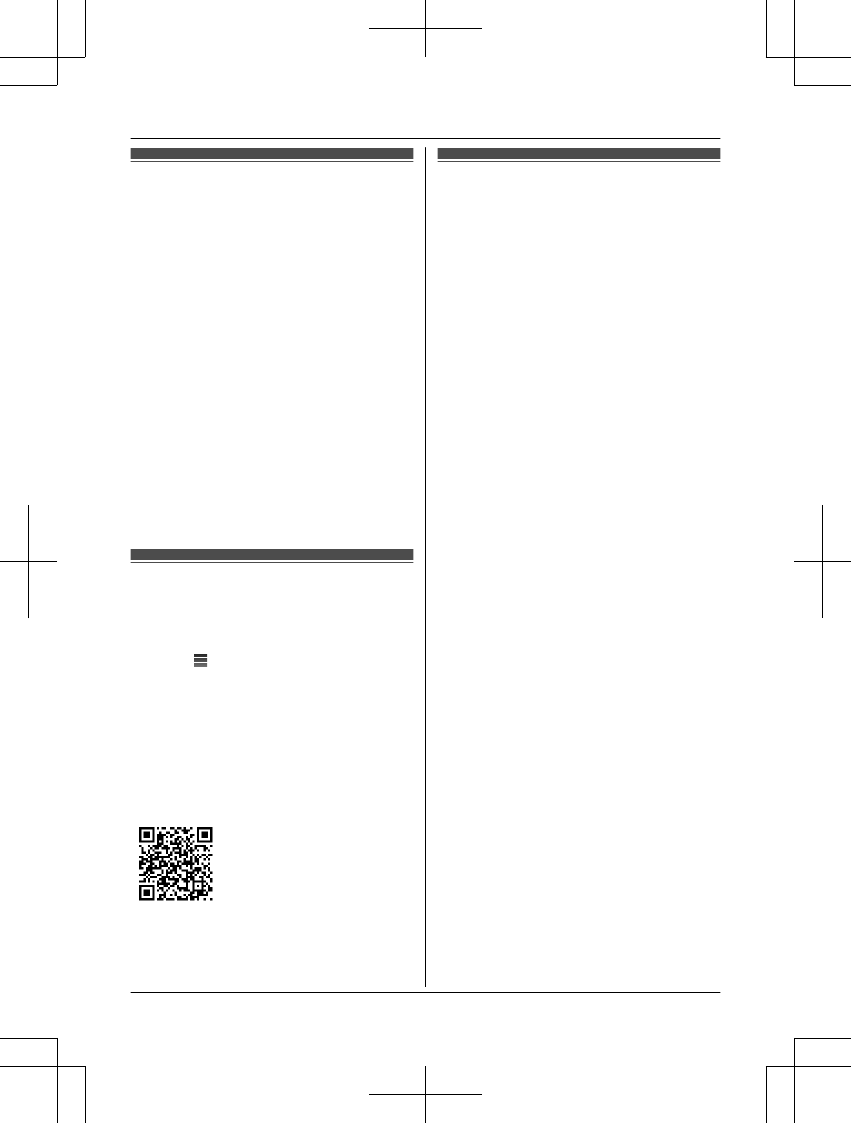
Features available when
using the [HomeHawk] app
Some of the camera’s features that are
available when using the [HomeHawk] app
are listed below. For more information, refer to
the User’s Guide (page 32).
–Live camera monitoring
You can view live images from the camera,
even while away from home.
–Listen and talk
You can use your mobile device to talk and
listen to anyone within range of the
camera’s microphone and speaker.
–Sensor adjustment
You can adjust the camera’s motion
detection features, such as detection
sensitivity and detection area.
–Notification
You can configure the camera to send a
notification to the [HomeHawk] app when
the camera detects motion.
Accessing the User’s Guide
The User’s Guide is a collection of online
documentation that helps you get the most out
of the [HomeHawk] app.
1Tap in the app’s home screen.
2Tap [User’s Guide].
Note:
RMicrosoft® Windows® Internet Explorer® 8
and earlier versions are not supported.
RAndroid 4.1 or later versions are
recommended.
RYou can also access the User’s Guide at
the web page listed below.
https://panasonic.net/cns/pcc/support/
homehawk/manual/
Specifications
RFrequency range
Wireless LAN:
2.412 GHz – 2.462 GHz (channels 1 – 11)
RRF transmission power
Wireless LAN:
Access point:
200 mW (peak transmission power)
Front door camera/Outdoor camera:
100 mW (peak transmission power)
RPower source
Access point:
120 V AC, 60 Hz
Front door camera/Outdoor camera:
5.0 V, 1.0 A*1
RPower consumption
Access point:
Standby: 1.2 W
Maximum: 6 W
RBattery performance
Front door camera/Outdoor camera:
Operating time: 7 hours
Approx. 3 months (when used 5 minutes a
day)*2
ROperating conditions
Access point:
0 °C – 40 °C (32 °F – 104 °F)
20 % – 80 % relative air humidity (dry)
Front door camera/Outdoor camera:
-20 °C – 50 °C (-4 °F – 122 °F)
up to 90 % relative air humidity
(non-condensing)
RImage sensor
Front door camera/Outdoor camera:
1.0 megapixel CMOS
RMinimum illuminance required*3
Front door camera/Outdoor camera:
IR-LED: 0 lx*3
White LED: 1 lx*3
RFocal length
Front door camera/Outdoor camera:
Fixed 0.2 m (0.7 feet – infinity)
RAngular field of view (camera angle)
Front door camera/Outdoor camera:
172°
RMotion detection method
Pyroelectric infrared sensor (PIR sensor)
and visual sensor
32 For assistance, please visit http://shop.panasonic.com/support
Appendix
HN7001_(en_en)_0122_ver.060.pdf 32 2018/01/22 16:54:20
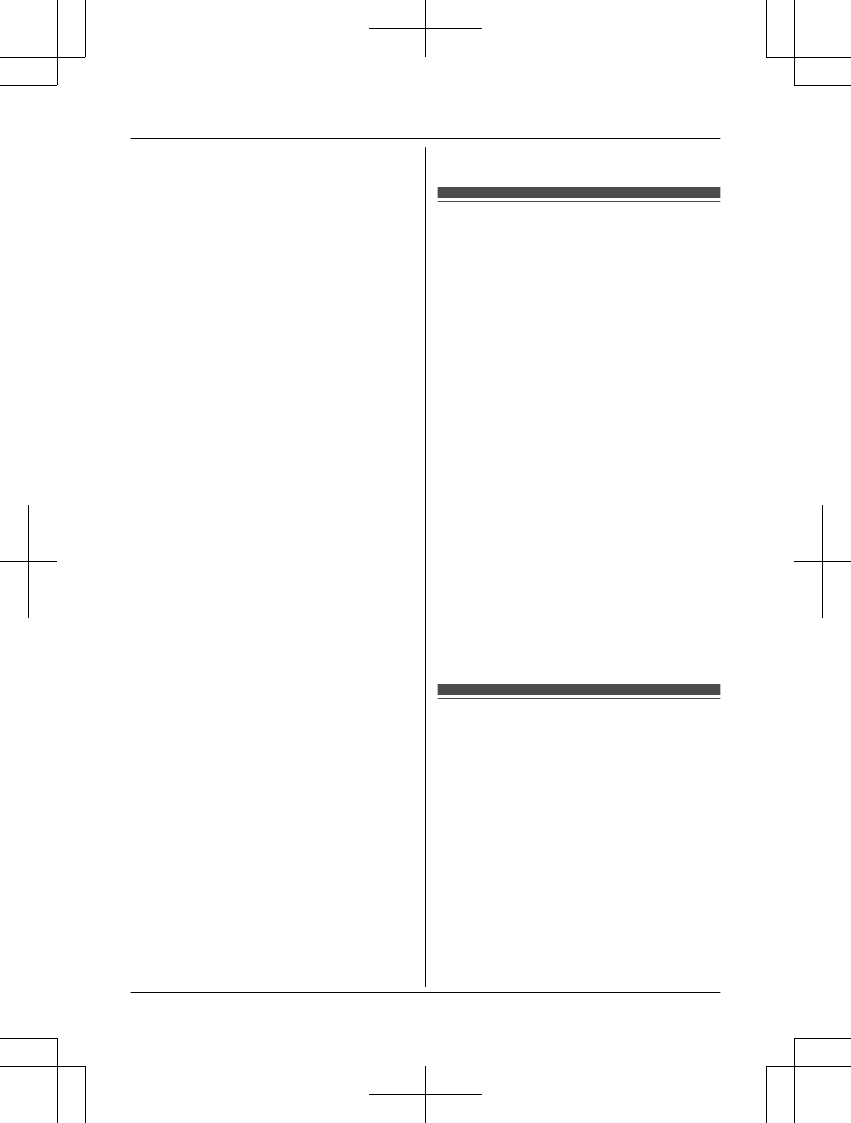
RPIR sensor detection range (when the
surrounding temperature is approx.
25 °C (77 °F))
Front door camera:
Horizontal: 170°
Vertical: 36°
Detection range: 2.5 m (8 feet 2 inches)
Outdoor camera:
Horizontal: 170°
Vertical: 19.1°
Detection range: 6 m (19 feet 8 inches)
RVisual sensor detection range
Front door camera/Outdoor camera:
Horizontal: 150°
Vertical: 85°
RIP rating
Front door camera/Outdoor camera:
IP65*4
RDimensions (height × width × depth)
Access point:
Approx. 179 mm ´ 94 mm ´ 52 mm (7
1/16 inches ´ 3 11/16 inches ´ 2 1/16 inches)
Front door camera:
Approx. 58 mm ´ 271 mm ´ 61 mm
(2 5/16 inches ´ 10 11/16 inches ´ 2
3/8 inches)*5
Outdoor camera:
Approx. 98 mm ´ 71 mm ´ 94 mm
(3 7/8 inches ´ 2 13/16 inches ´
3 11/16 inches)*5
RMass (weight)
Access point:
Approx. 200 g (0.44 lb)
Front door camera:
Approx. 390 g (0.86 lb)*5
Outdoor camera:
Approx. 490 g (1.08 lb)*5
*1 Only when charging.
*2 Battery performance changes depending
on the surrounding temperature,
frequency of use, and the actual usage
environment. For more information, refer
to the User’s Guide (page 32).
*3 The infrared LEDs that surround the
camera lens will illuminate in low-light
conditions.
*4 Water resistance is only assured if the
camera is installed correctly according to
the instructions in the Installation Guide,
and appropriate water protection
measures are taken.
*5 Including the wall mounting adaptor.
Open source software
notice for access point
RParts of this product use open source
software supplied based on the relevant
conditions of the Free Software
Foundation’s GPL and/or LGPL and other
conditions. Please read all licence
information and copyright notices related to
the open source software used by this
product. This information is available at the
following web page:
https://panasonic.net/cns/pcc/support/
homehawk
At least three (3) years from delivery of this
product, Panasonic Corporation will give to
any third party who contacts us at the
contact information provided below, for a
charge of no more than the cost of
physically distributing source code, a
complete machine-readable copy of the
corresponding source code and the
copyright notices covered under the GPL
and the LGPL. Please note that software
licensed under the GPL and the LGPL is
not under warranty.
https://panasonic.net/cns/pcc/support/
homehawk
Software information for
access point
RThe End User License Agreement (EULA)
for the HomeHawk app is available at the
following web page:
https://panasonic.net/cns/pcc/support/
homehawk
For assistance, please visit http://shop.panasonic.com/support 33
Appendix
HN7001_(en_en)_0122_ver.060.pdf 33 2018/01/22 16:54:20
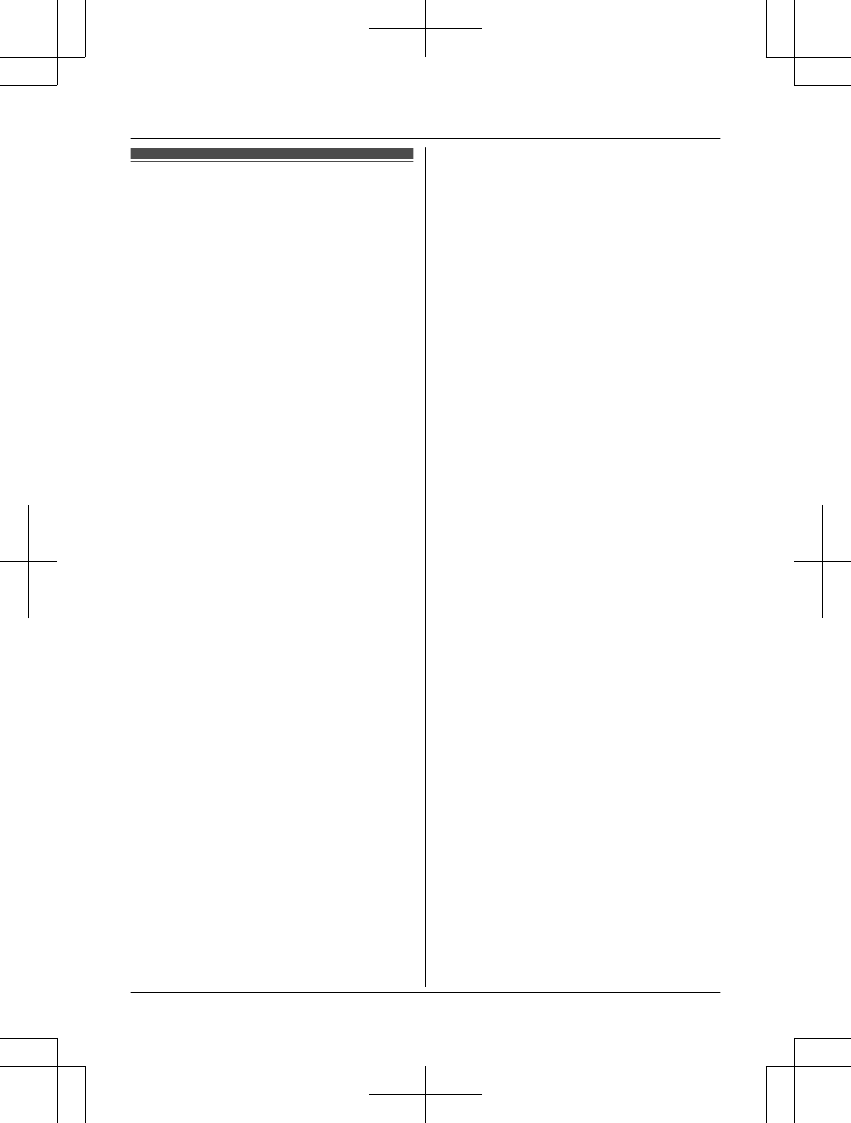
FCC and other information
This device complies with Part 15 of the FCC
Rules. Operation is subject to the following
two conditions:
(1) This device may not cause harmful
interference, and (2) this device must accept
any interference received, including
interference that may cause undesired
operation.
Privacy of communications may not be
ensured when using this device.
CAUTION:
Any changes or modifications not expressly
approved by the party responsible for
compliance could void the user’s authority to
operate this device.
NOTE:
This equipment has been tested and found to
comply with the limits for a Class B digital
device, pursuant to Part 15 of the FCC Rules.
These limits are designed to provide
reasonable protection against harmful
interference in a residential installation. This
equipment generates, uses, and can radiate
radio frequency energy and, if not installed
and used in accordance with the instructions,
may cause harmful interference to radio
communications. However, there is no
guarantee that interference will not occur in a
particular installation. If this equipment does
cause harmful interference to radio or
television reception, which can be determined
by turning the equipment off and on, the user
is encouraged to try to correct the interference
by one or more of the following measures:
– Reorient or relocate the receiving antenna.
– Increase the separation between the
equipment and receiver.
– Connect the equipment into an outlet on a
circuit different from that to which the
receiver is connected.
– Consult the dealer or an experienced radio/
TV technician for help.
Some devices operate at frequencies that may
cause interference to nearby TVs and VCRs.
To minimize or prevent such interference, this
device should not be placed near or on top of
a TV or VCR. If interference is experienced,
move this device further away from the TV or
VCR. This will often reduce or eliminate
interference.
FCC RF Exposure Warning:
RThis product complies with FCC radiation
exposure limits set forth for an uncontrolled
environment.
RTo comply with FCC RF exposure
requirements, the device must be installed
and operated 20 cm (8 inches) or more
between the product and all person’s body.
RThis product may not be collocated or
operated in conjunction with any other
antenna or transmitter.
FCC Declaration of Conformity
Trade Name:
Panasonic
Model Number:
KX-HNB700
Responsible Party:
Panasonic Corporation of North America
Two Riverfront Plaza,
Newark, NJ 07102-5490
http://www.panasonic.com/contactinfo
FCC Warning:
To ensure compliance with FCC emissions
limits, use only the provided USB cable with
ferrite core when connecting the unit to a
computer.
Notice:
RFCC ID can be found on the following
locations.
Access point: bottom of the unit
Outdoor camera: rear of the unit
34 For assistance, please visit http://shop.panasonic.com/support
Appendix
HN7001_(en_en)_0122_ver.060.pdf 34 2018/01/22 16:54:20
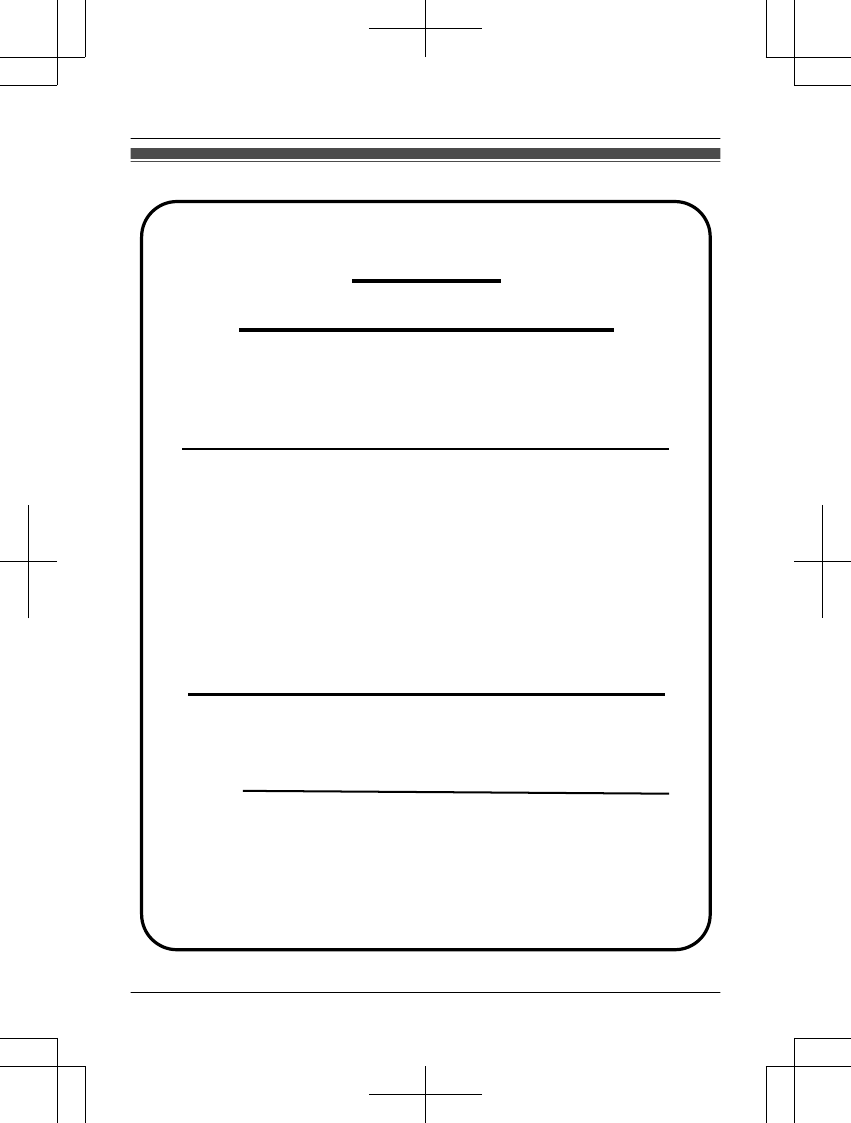
Customer services
You may also contact us directly at: 1-800-272-7033,
Monday - Friday 9 am to 9 pm;
Saturday - Sunday 10 am to 7 pm, EST.
Accessories!
http://shop.panasonic.com/support
Customer Services Directory
Shop
for all your Panasonic gear
Go to
Get everything you need to get the most out of
your Panasonic products
Accessories & Parts for your Camera, Phone, A/V
products, TV, Computers & Networking, Personal
Care, Home Appliances, Headphones, Ba!eries,
Backup Chargers & more…
For Product Informa"on, Opera"ng Assistance,
Parts, Owner’s Manuals, Dealer and Service info
go to http://shop.panasonic.com/support
For the hearing or speech impaired TTY: 1- 877-833-8855
As of June 2015
For assistance, please visit http://shop.panasonic.com/support 35
Appendix
HN7001_(en_en)_0122_ver.060.pdf 35 2018/01/22 16:54:20
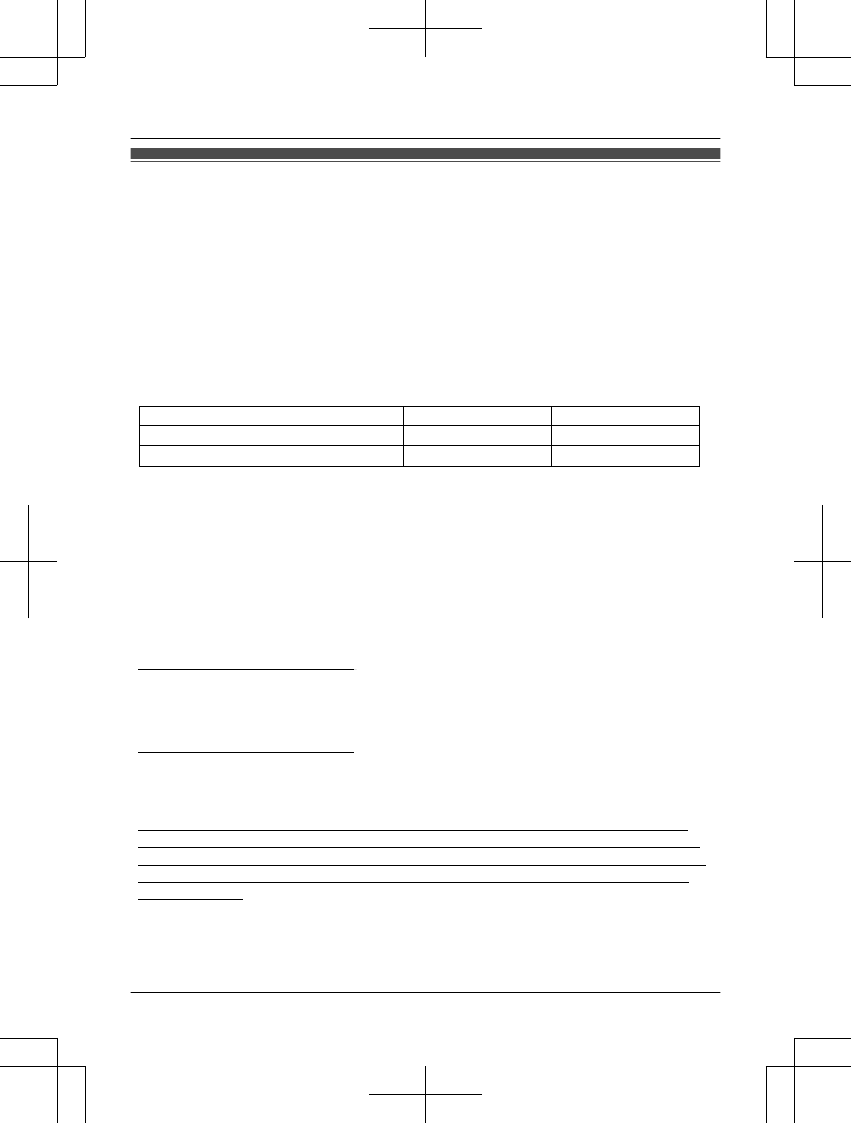
Limited Warranty (ONLY FOR U.S.A.)
Limited Warranty Coverage (For USA Only)
Labor
One (1) Year
Parts
One (1) Year
To submit a new repair request and for quick repair status visit our Web Site at
http://shop.panasonic.com/support
Panasonic Products Limited Warranty
Online Repair Request
Mail-In Service--Online Repair Request
If your product does not work properly because of a defect in materials or workmanship,
Panasonic Corporation of North America (referred to as “the warrantor”) will, for the length
of the period indicated on the chart below, which starts with the date of original purchase
(“warranty period”), at its option either (a) repair your product with new or refurbished parts,
(b) replace it with a new or a refurbished equivalent value product, or (c) refund your
purchase price. The decision to repair, replace or refund will be made by the warrantor.
During the “Labor” warranty period there will be no charge for labor. During the “Parts”
warranty period, there will be no charge for parts. This Limited Warranty excludes both
parts and labor for non-rechargeable batteries, antennas, and cosmetic parts (cabinet).
This warranty only applies to products purchased and serviced in the United States.
This warranty is extended only to the original purchaser of a new product which was
not sold “as is”.
Home Network System Products
microSD card (Included model only) 90 days N/A
When shipping the unit, carefully pack, include all supplied accessories listed in the
Owner’s Manual, and send it prepaid, adequately insured and packed well in a carton box.
When shipping Lithium Ion batteries please visit our Web Site at
http://shop.panasonic.com/support as Panasonic is committed to providing the most up to
date information. Include a letter detailing the complaint, a return address and provide a
daytime phone number where you can be reached. A valid registered receipt is required
under the Limited Warranty.
IF REPAIR IS NEEDED DURING THE WARRANTY PERIOD, THE PURCHASER WILL
BE REQUIRED TO FURNISH A SALES RECEIPT/PROOF OF PURCHASE INDICATING
DATE OF PURCHASE, AMOUNT PAID AND PLACE OF PURCHASE. CUSTOMER WILL
BE CHARGED FOR THE REPAIR OF ANY UNIT RECEIVED WITHOUT SUCH PROOF
OF PURCHASE.
Product or Part Name
36 For assistance, please visit http://shop.panasonic.com/support
Appendix
HN7001_(en_en)_0122_ver.060.pdf 36 2018/01/22 16:54:20
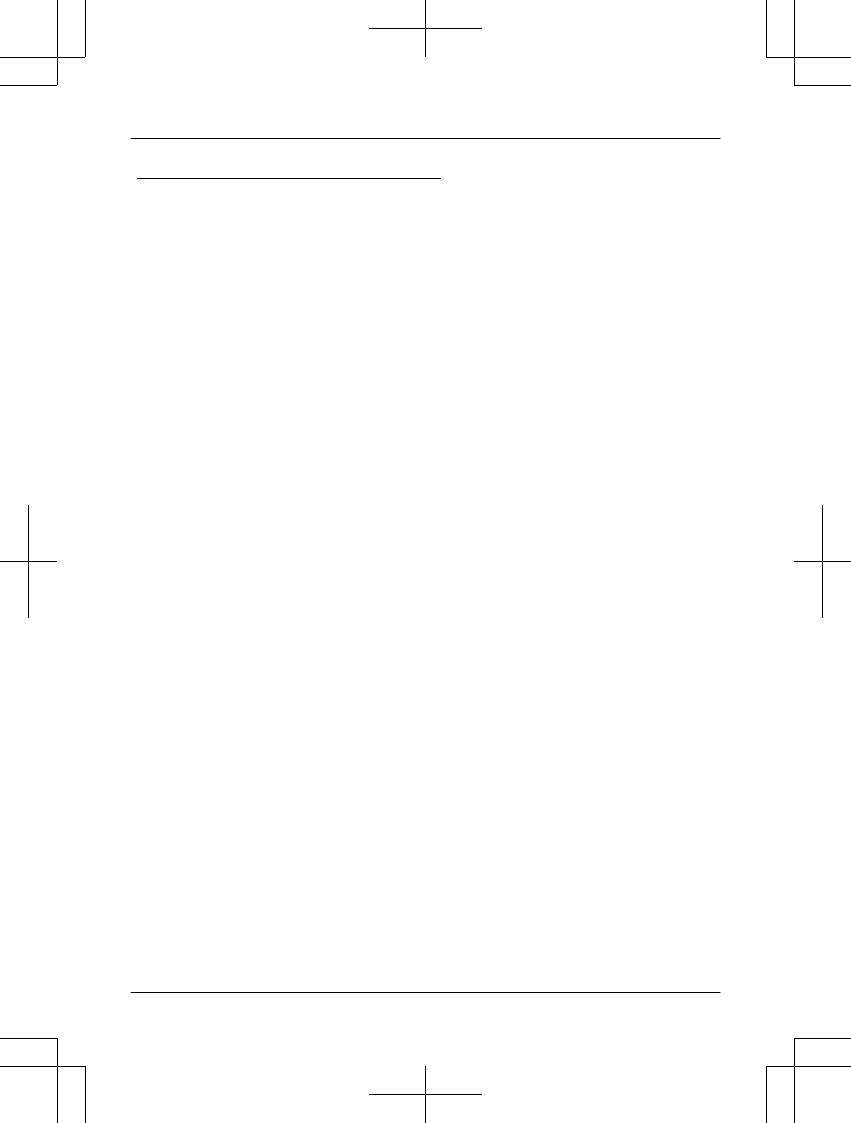
Limited Warranty Limits and Exclusions
(As examples, this excludes damages for lost time, travel to and from the servicer,
loss of or damage to media or images, data or other memory or recorded content.
The items listed are not exclusive, but for illustration only.)
This warranty ONLY COVERS failures due to defects in materials or workmanship,
and DOES NOT COVER normal wear and tear or cosmetic damage. The warranty
ALSO DOES NOT COVER damages which occurred in shipment, or failures which
are caused by products not supplied by the warrantor, or failures which result from
accidents, misuse, abuse, neglect, mishandling, misapplication, alteration, faulty
installation, set-up adjustments, misadjustment of consumer controls, improper
maintenance, power line surge, lightning damage, modification, introduction of sand,
humidity or liquids, commercial use such as hotel, office, restaurant, or other business
or rental use of the product, or service by anyone other than a Factory Service Center
or other Authorized Servicer, or damage that is attributable to acts of God.
THERE ARE NO EXPRESS WARRANTIES EXCEPT AS LISTED UNDER
“LIMITED WARRANTY COVERAGE”.
THE WARRANTOR IS NOT LIABLE FOR INCIDENTAL OR CONSEQUENTIAL
DAMAGES RESULTING FROM THE USE OF THIS PRODUCT, OR ARISING OUT
OF ANY BREACH OF THIS WARRANTY.
ALL EXPRESS AND IMPLIED WARRANTIES, INCLUDING THE WARRANTY OF
MERCHANTABILITY, ARE LIMITED TO THE PERIOD OF THE LIMITED WARRANTY.
PARTS AND SERVICE, WHICH ARE NOT COVERED BY THIS LIMITED WARRANTY,
ARE YOUR RESPONSIBILITY.
Some states do not allow the exclusion or limitation of incidental or consequential damages,
or limitations on how long an implied warranty lasts, so the exclusions may not apply to you.
This warranty gives you specific legal rights and you may also have other rights which vary
from state to state. If a problem with this product develops during or after the warranty period,
you may contact your dealer or Service Center. If the problem is not handled to your
satisfaction, then write to:
Consumer Affairs Department
Panasonic Corporation of North America
661 Independence Pkwy
Chesapeake, VA 23320
As of June 2015
For assistance, please visit http://shop.panasonic.com/support 37
Appendix
HN7001_(en_en)_0122_ver.060.pdf 37 2018/01/22 16:54:20
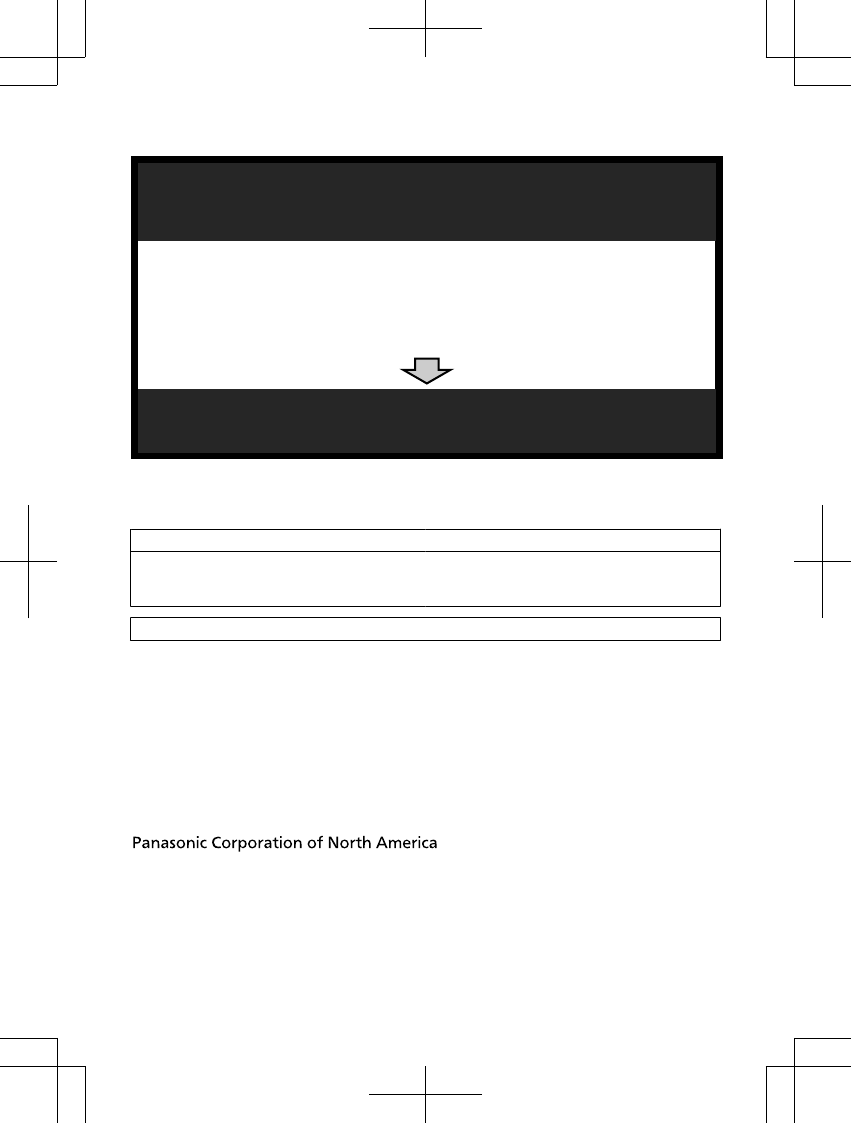
A
C
Reconnect the AC adaptor to the access point.
If your product is not working properly. . .
IMPORTANT!
Visit our Web site: http://shop.panasonic.com/support
• FAQ and troubleshooting hints are available.
Use the HomeHawk app to access the User’s Guide.
and refer to the Troubleshooting section.
Turn the power slide switch of the camera ON/OFF.
B
For your future reference
We recommend keeping a record of the following information to assist with any repair under
warranty.
Serial No. Date of purchase
(found on the bottom of the access point or
the rear of the outdoor camera)
Name and address of dealer
Attach your purchase receipt here.
Two Riverfront Plaza, Newark, NJ 07102-5490
© Panasonic Corporation 2018
HN7001_(en_en)_0122_ver.060.pdf 40 2018/01/22 16:54:20