Panasonic of North America 96NKX-TG5438 5.8 GHz FHSS Cordless Telephone System User Manual TG5438 5439
Panasonic Corporation of North America 5.8 GHz FHSS Cordless Telephone System TG5438 5439
User Manual
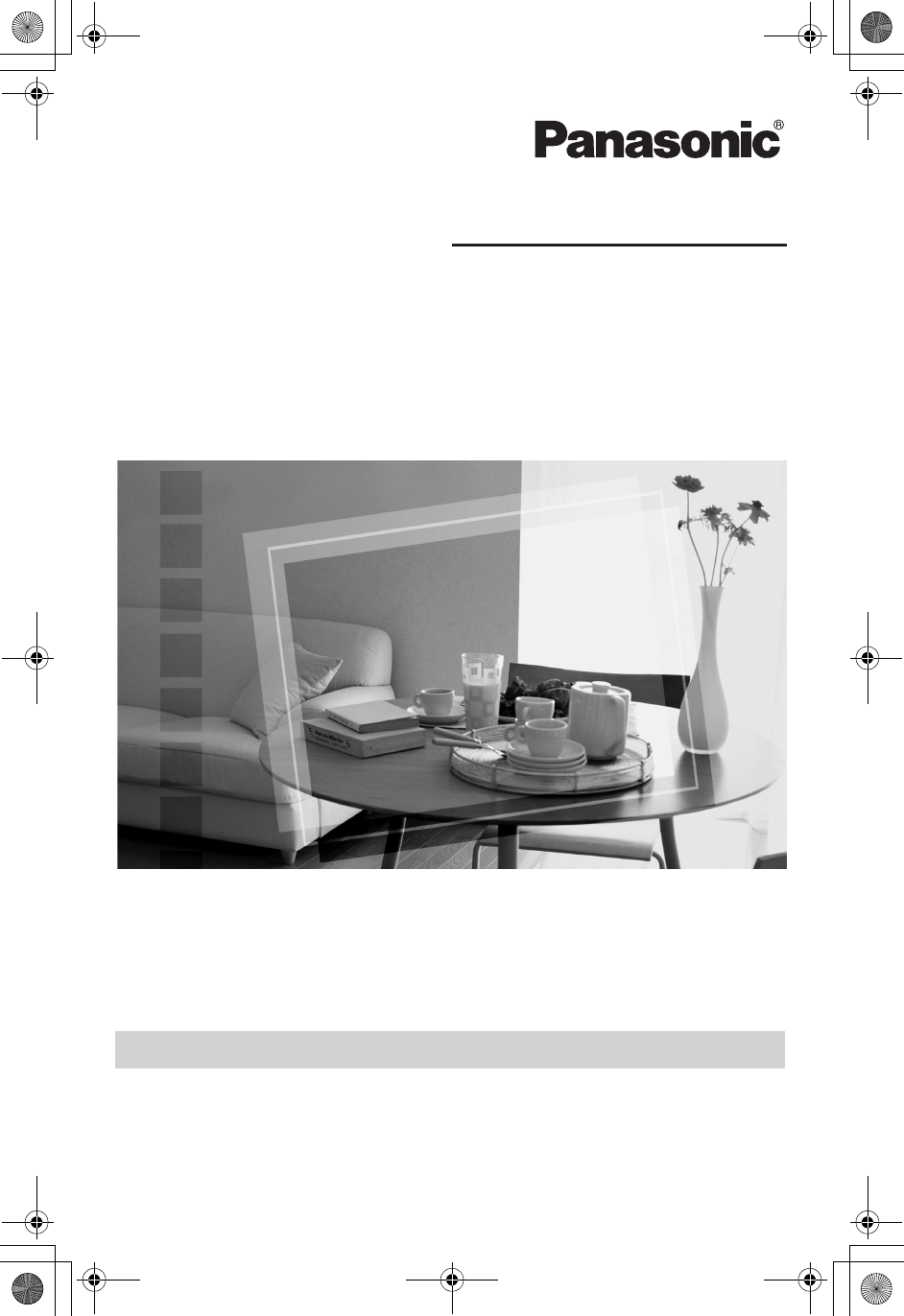
5.8 GHz Digital Cordless Answering System
Model No. KX-TG5438
Operating Instructions
5.8 GHz Digital Cordless Answering System
with Dual Handsets
Model No. KX-TG5439
This unit is compatible with Caller ID. To use this feature, you must
subscribe to the appropriate service of your service provider.
Please read these Operating Instructions before using the unit and
save for future reference.
For assistance, visit our website: http://www.us.panasonic.com for
customers in the U.S.A. or Puerto Rico.
Charge the battery for 6 hours before initial use.
TG5438_5439.book Page 1 Friday, August 27, 2004 1:41 PM
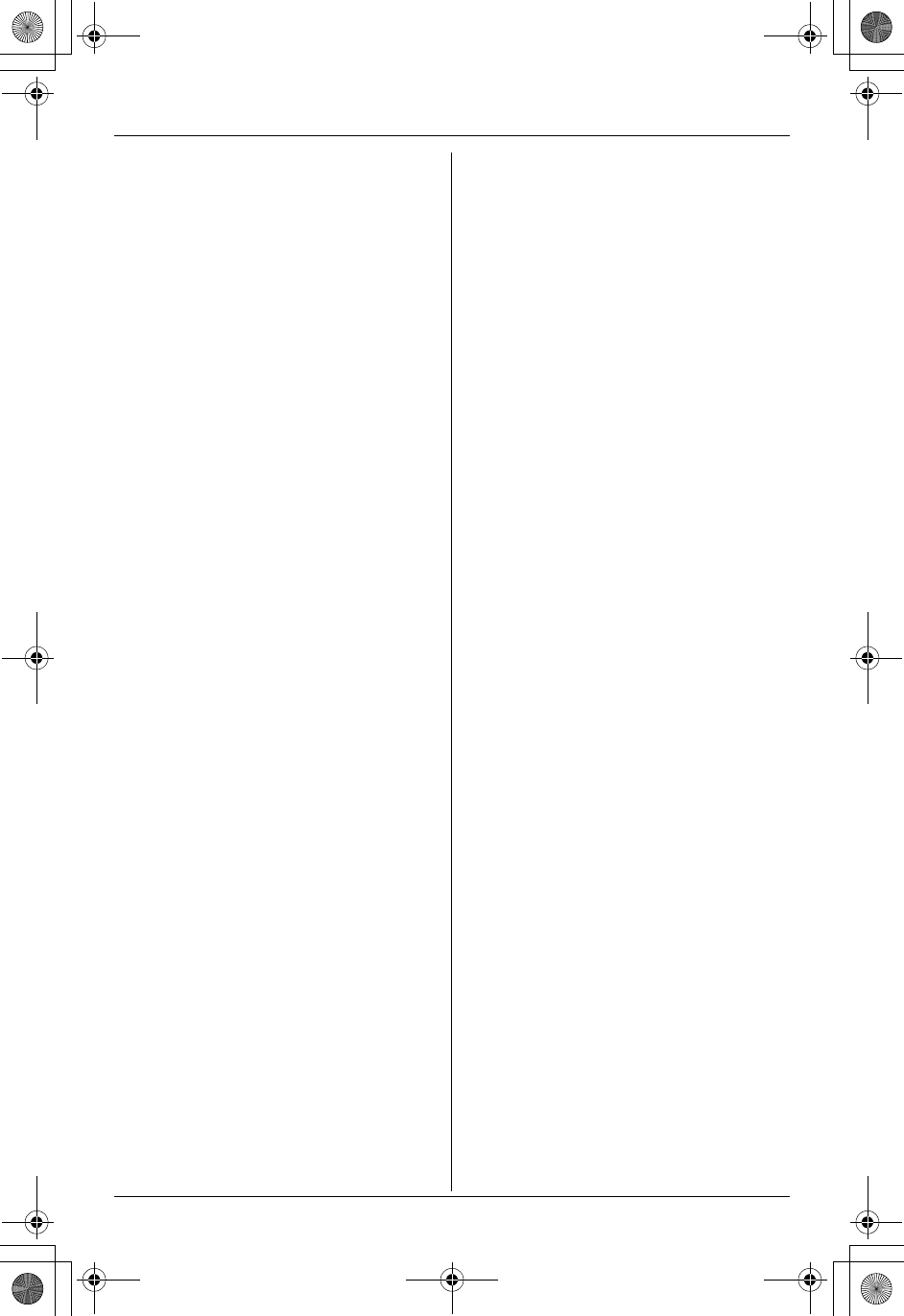
Table of Contents
2For assistance, please call 1-800-211-PANA (7262).
Introduction
Your phone. . . . . . . . . . . . . . . . . . . . . . . 4
Accessory information . . . . . . . . . . . . . . 5
Important safety instructions . . . . . . . . . 6
For best performance . . . . . . . . . . . . . . . 8
Preparation
Connections . . . . . . . . . . . . . . . . . . . . . . 9
Battery installation . . . . . . . . . . . . . . . . 10
Battery charge . . . . . . . . . . . . . . . . . . . 11
Battery replacement . . . . . . . . . . . . . . . 12
Controls and displays . . . . . . . . . . . . . . 13
Controls . . . . . . . . . . . . . . . . . . . . . 13
Display . . . . . . . . . . . . . . . . . . . . . . . 15
Setting the date and time . . . . . . . . . . . 16
Making/Answering Calls
Making calls . . . . . . . . . . . . . . . . . . . . . 17
Answering calls . . . . . . . . . . . . . . . . . . 18
Useful features during a call. . . . . . . . . 18
Voice changer . . . . . . . . . . . . . . . . . 18
HOLD button . . . . . . . . . . . . . . . . . . 18
MUTE button . . . . . . . . . . . . . . . . . . 19
Voice enhancer . . . . . . . . . . . . . . . . 19
Clarity booster . . . . . . . . . . . . . . . . . 19
Call share (KX-TG5439 only) . . . . . 19
PAUSE button (for PBX/long distance
service users). . . . . . . . . . . . . . . . . . 20
Flash button . . . . . . . . . . . . . . . . . . 20
For Call Waiting service users . . . . . 20
Temporary tone dialing (for rotary/pulse
service users) . . . . . . . . . . . . . . . . . 20
Phonebook
Using the phonebook . . . . . . . . . . . . . . 21
Adding items to the phonebook . . . 21
Calling someone in the phonebook . 22
Editing items in the phonebook . . . . 22
Erasing items in the phonebook . . . 22
Chain dial feature. . . . . . . . . . . . . . . 23
Copying phonebook items (KX-TG5439
only) . . . . . . . . . . . . . . . . . . . . . . . . . . . 23
Copying an item . . . . . . . . . . . . . . . 23
Copying all items . . . . . . . . . . . . . . . 24
Caller ID service
Using Caller ID service. . . . . . . . . . . . . 25
Ringer ID/color ID feature . . . . . . . . 25
Caller list. . . . . . . . . . . . . . . . . . . . . . . . 26
Viewing the caller list and calling back
26
Editing a caller’s phone number before
calling back . . . . . . . . . . . . . . . . . . . 27
Storing caller information into the
phonebook . . . . . . . . . . . . . . . . . . . . 28
Erasing caller information. . . . . . . . . 28
Intercom Features
Intercom . . . . . . . . . . . . . . . . . . . . . . . . 29
For KX-TG5438 users . . . . . . . . . . . 29
For KX-TG5439 users . . . . . . . . . . . 30
Transferring a call (KX-TG5439 only) . . 31
Conference calls (KX-TG5439 only) . . . 31
Programmable Settings
Guide to handset programming . . . . . . 32
Ringer settings . . . . . . . . . . . . . . . . . . . 33
Handset ringer volume . . . . . . . . . . 33
Handset ringer tone . . . . . . . . . . . . . 33
Handset interrupt tone . . . . . . . . . . . 34
Call options. . . . . . . . . . . . . . . . . . . . . . 34
Auto talk . . . . . . . . . . . . . . . . . . . . . 34
Voice changer . . . . . . . . . . . . . . . . . 34
Voice enhancer . . . . . . . . . . . . . . . . 35
Caller ID edit . . . . . . . . . . . . . . . . . . 35
Display options . . . . . . . . . . . . . . . . . . . 35
Handset LCD contrast . . . . . . . . . . . 35
Display language . . . . . . . . . . . . . . . 35
Telephone settings . . . . . . . . . . . . . . . . 36
Dialing mode . . . . . . . . . . . . . . . . . . 36
Flash time . . . . . . . . . . . . . . . . . . . . 36
Line mode . . . . . . . . . . . . . . . . . . . . 36
Other options . . . . . . . . . . . . . . . . . . . . 36
Handset key tone . . . . . . . . . . . . . . 36
Re-registering the handset . . . . . . . 37
Time adjustment (Caller ID subscribers
only) . . . . . . . . . . . . . . . . . . . . . . . . 37
Customer support . . . . . . . . . . . . . . 37
Programming via direct commands . . . 38
Direct commands chart . . . . . . . . . . 38
Answering System
Features
Answering system . . . . . . . . . . . . . . . . 40
Recording your greeting message . . . . 40
Erasing your greeting message . . . 41
TG5438_5439.book Page 2 Friday, August 27, 2004 1:41 PM
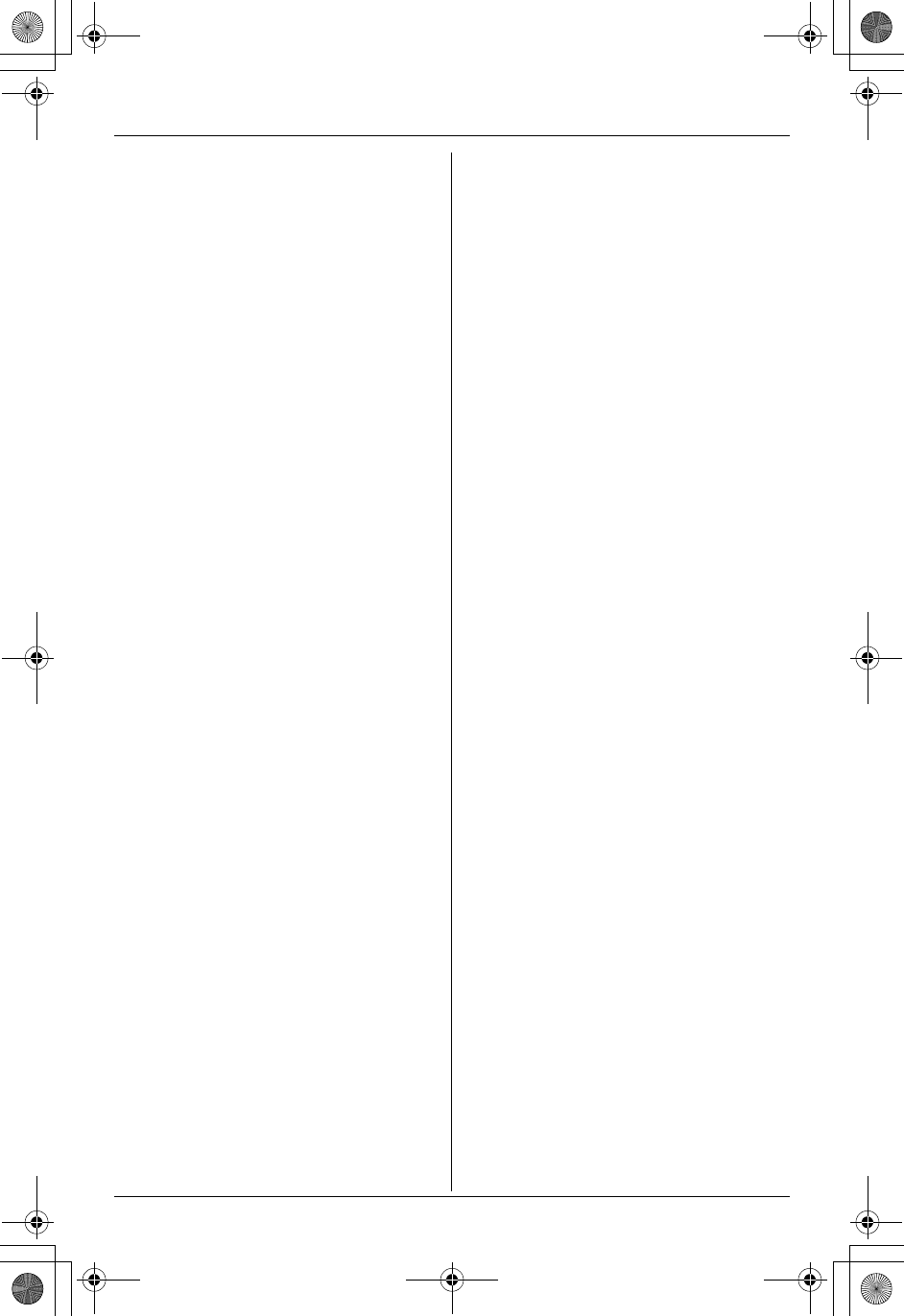
Table of Contents
For assistance, please call 1-800-211-PANA (7262). 3
Pre-recorded greeting message . . . 41
Turning the answering system on/off . . 41
Screening your calls . . . . . . . . . . . . 41
Listening to messages . . . . . . . . . . . . . 42
Listening to messages using the base
unit . . . . . . . . . . . . . . . . . . . . . . . . . 42
Listening to messages using the
handset . . . . . . . . . . . . . . . . . . . . . . 43
Memory capacity . . . . . . . . . . . . . . . . . 44
Remote operation. . . . . . . . . . . . . . . . . 44
Using the answering system remotely
44
Answering system settings. . . . . . . . . . 46
Remote code . . . . . . . . . . . . . . . . . 46
Ring count . . . . . . . . . . . . . . . . . . . . 46
Caller’s recording time . . . . . . . . . . . 47
Message alert . . . . . . . . . . . . . . . . . 47
Useful Information
Wall mounting. . . . . . . . . . . . . . . . . . . . 48
Base unit . . . . . . . . . . . . . . . . . . . . . 48
Charger unit (KX-TG5439 only) . . . . 50
Belt clip. . . . . . . . . . . . . . . . . . . . . . . . . 51
Headset (optional) . . . . . . . . . . . . . . . . 51
Error messages . . . . . . . . . . . . . . . . . . 52
Troubleshooting . . . . . . . . . . . . . . . . . . 53
General use . . . . . . . . . . . . . . . . . . 53
Programmable settings . . . . . . . . . . 53
Making/answering call, Intercom . . . 54
Phonebook . . . . . . . . . . . . . . . . . . . 55
Caller ID . . . . . . . . . . . . . . . . . . . . . 55
Answering system . . . . . . . . . . . . . . 56
Battery charge . . . . . . . . . . . . . . . . 56
Power failure . . . . . . . . . . . . . . . . . . 57
Important information about
subscription services . . . . . . . . . . . . 58
FCC and other information . . . . . . . . . . 59
openLCR service for the Caller IQ feature
61
Technical information . . . . . . . . . . . . . . 62
Base unit . . . . . . . . . . . . . . . . . . . . . 62
Handset . . . . . . . . . . . . . . . . . . . . . 62
Charger unit . . . . . . . . . . . . . . . . . . . 62
Warranty. . . . . . . . . . . . . . . . . . . . . . . . 63
Customer services . . . . . . . . . . . . . . . . 65
TG5438_5439.book Page 3 Friday, August 27, 2004 1:41 PM
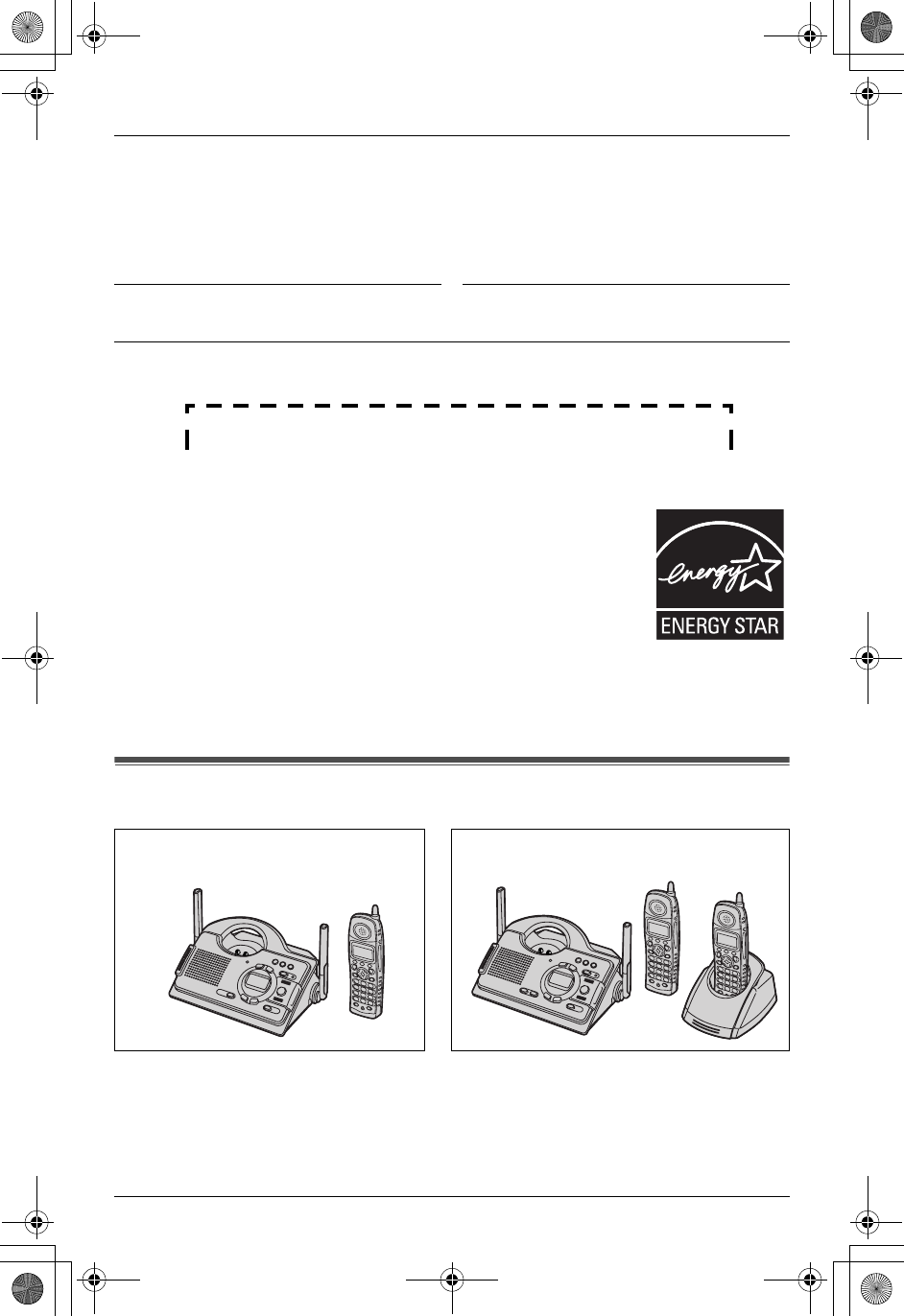
Introduction
4For assistance, please call 1-800-211-PANA (7262).
Thank you for purchasing a Panasonic cordless telephone.
We recommend keeping a record of the following information for future reference.
Attach your purchase receipt here.
Trademarks:
openLCR and openLCR.com, and the openLCR logo are the trademarks of
openLCR.com, Inc.
Your phone
LReferences in these operating instructions to the “charger” and to the “other handset”
are for KX-TG5439 users only.
Serial No. Date of purchase
(found on the bottom of the unit)
Name and address of dealer
Energy Star:
As an ENERGY STAR® Participant, Panasonic has determined that
this product meets the ENERGY STAR guidelines for energy
efficiency. ENERGY STAR is a U.S. registered mark.
KX-TG5438 KX-TG5439
TG5438_5439.book Page 4 Friday, August 27, 2004 1:41 PM
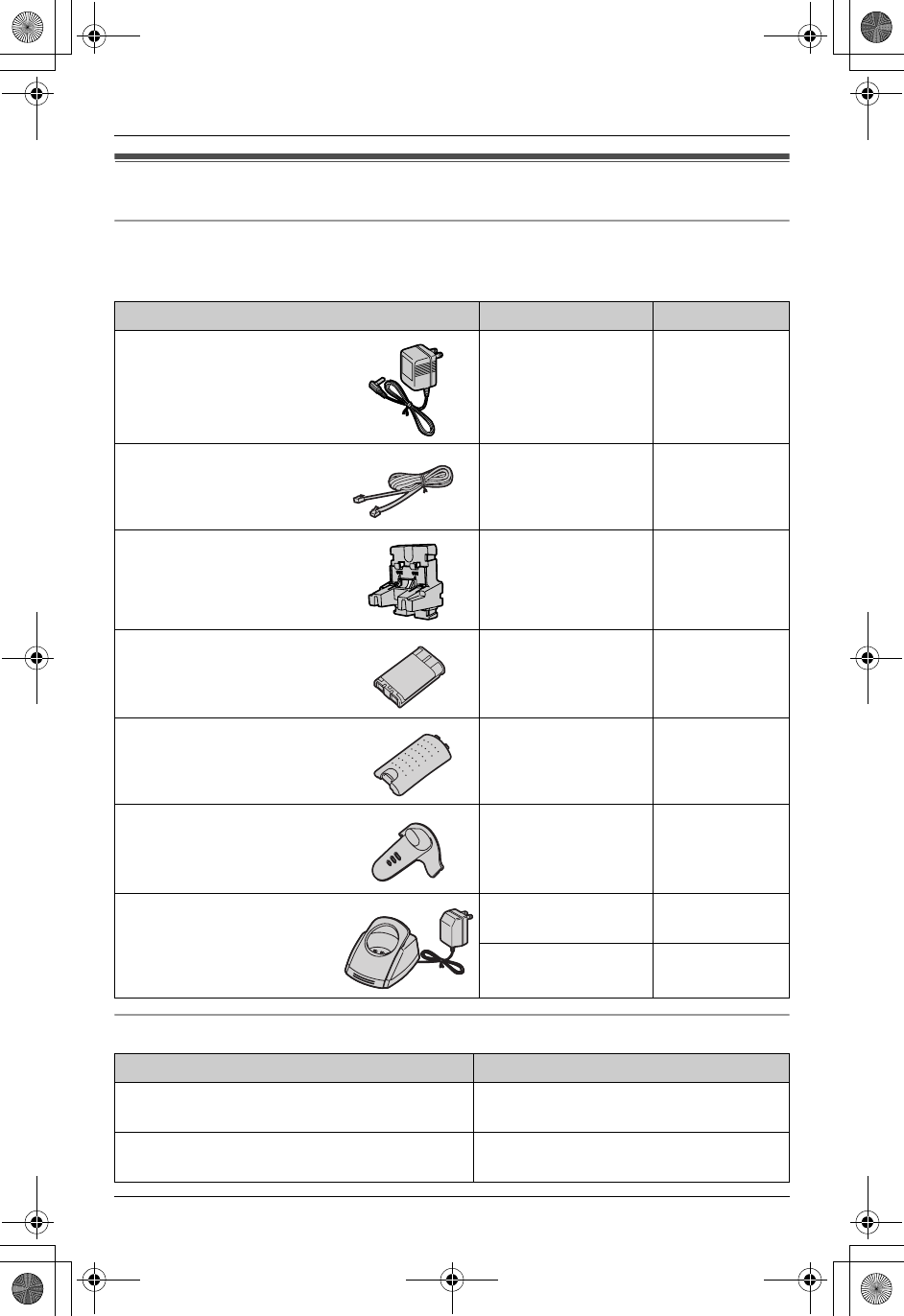
Introduction
For assistance, please call 1-800-211-PANA (7262). 5
Accessory information
Included accessories
To order replacement accessories, call 1-800-332-5368.
TTY users (hearing or speech impaired users) can call 1-866-605-1277.
Additional/replacement accessories
Accessory items Order number Quantity
AC adaptor for base unit PQLV1Z KX-TG5438: 1
KX-TG5439: 1
Telephone line cord PQJA10075Z KX-TG5438: 1
KX-TG5439: 1
Wall mounting adaptor PQKL10075Z1 KX-TG5438: 1
KX-TG5439: 1
Battery HHR-P104 KX-TG5438: 1
KX-TG5439: 2
Handset cover PQYNTG5438FR KX-TG5438: 1
KX-TG5439: 2
Belt clip PQKE10389Z1 KX-TG5438: 1
KX-TG5439: 2
Charger unit Charger:
PQLV30031ZB
KX-TG5439: 1
AC adaptor:
KX-TCA1-G
KX-TG5439: 1
Description Order number
Rechargeable nickel metal hydride (Ni-MH)
battery
HHR-P104
Headset KX-TCA60, KX-TCA86, KX-TCA88,
KX-TCA88HA, KX-TCA91, KX-TCA92
TG5438_5439.book Page 5 Friday, August 27, 2004 1:41 PM
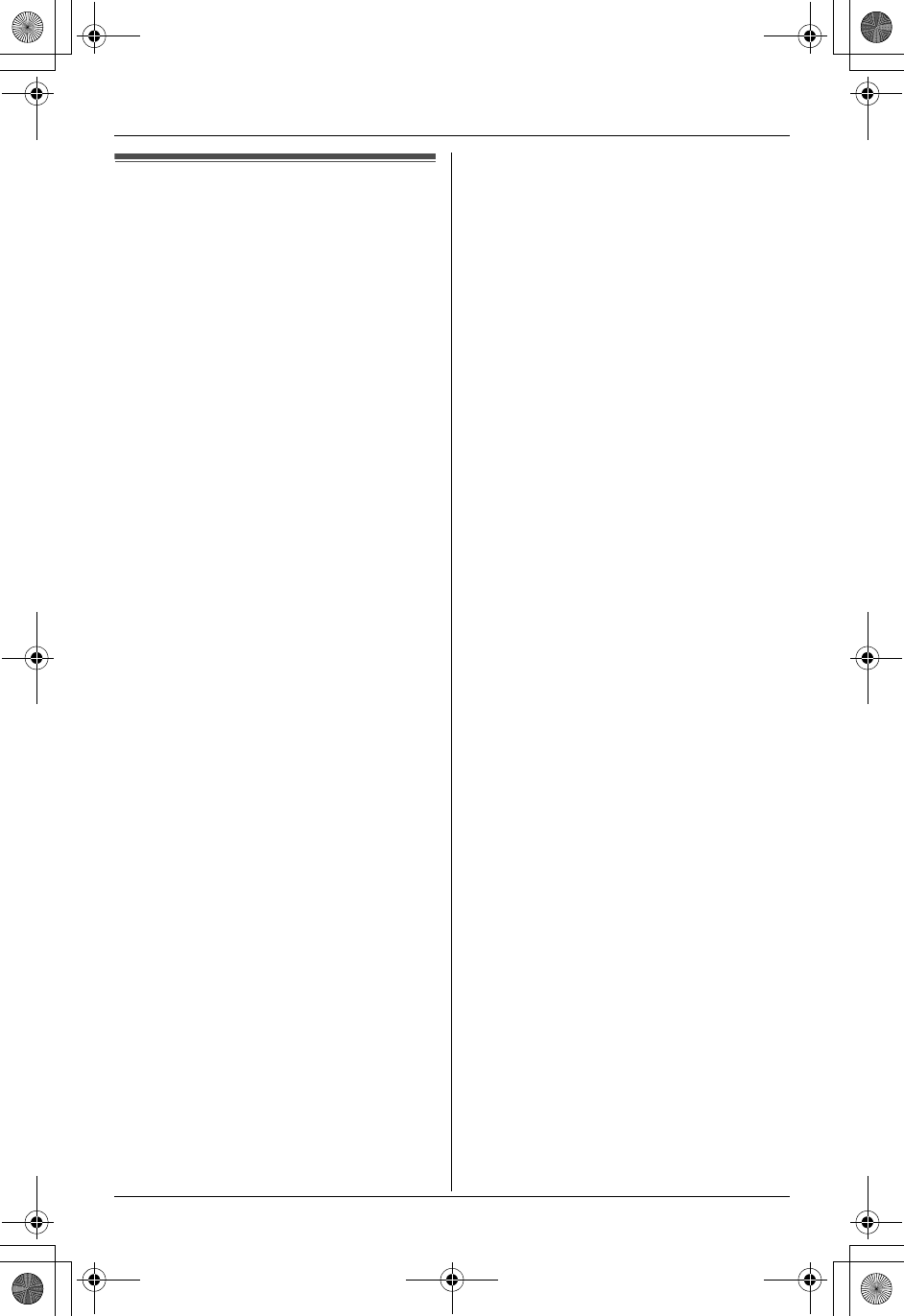
Introduction
6For assistance, please call 1-800-211-PANA (7262).
Important safety
instructions
When using this unit, basic safety
precautions should always be followed to
reduce the risk of fire, electric shock, or
personal injury.
1. Read and understand all instructions.
2. Follow all warnings and instructions
marked on this unit.
3. Unplug this unit from power outlets
before cleaning. Do not use liquid or
aerosol cleaners. Use a damp cloth for
cleaning.
4. Do not use this unit near water, for
example near a bathtub, wash bowl,
kitchen sink, etc.
5. Place the unit securely on a stable
surface. Serious damage and/or injury
may result if the unit falls.
6. Do not cover slots and openings on the
unit. They are provided for ventilation
and protection against overheating.
Never place the unit near radiators, or
in a place where proper ventilation is
not provided.
7. Use only the power source marked on
the unit. If you are not sure of the type
of power supplied to your home,
consult your dealer or local power
company.
8. Do not place objects on the power
cord. Install the unit where no one can
step or trip on the cord.
9. Do not overload power outlets and
extension cords. This can result in the
risk of fire or electric shock.
10. Never push any objects through slots
in this unit. This may result in the risk of
fire or electric shock. Never spill any
liquid on the unit.
11. To reduce the risk of electric shock, do
not disassemble this unit. Take the unit
to an authorized service center when
service is required. Opening or
removing covers may expose you to
dangerous voltages or other risks.
Incorrect reassembly can cause
electric shock when the unit is
subsequently used.
12. Unplug this unit from power outlets and
refer servicing to an authorized service
center when the following conditions
occur:
A. When the power cord is damaged
or frayed.
B. If liquid has been spilled into the
unit.
C. If the unit has been exposed to rain
or water.
D. If the unit does not work normally
by following the operating
instructions. Adjust only controls
covered by the operating
instructions. Improper adjustment
may require extensive work by an
authorized service center.
E. If the unit has been dropped or
physically damaged.
F. If the unit exhibits a distinct change
in performance.
13. During thunderstorms, avoid using
telephones except cordless types.
There may be a remote risk of an
electric shock from lightning.
14. Do not use this unit to report a gas
leak, when in the vicinity of the leak.
SAVE THESE
INSTRUCTIONS
CAUTION:
Installation
LNever install telephone wiring during a
lightning storm.
LNever install telephone jacks in wet
locations unless the jack is specifically
designed for wet locations.
LNever touch uninsulated telephone
wires or terminals unless the telephone
line has been disconnected at the
network interface.
LUse caution when installing or modifying
telephone lines.
TG5438_5439.book Page 6 Friday, August 27, 2004 1:41 PM
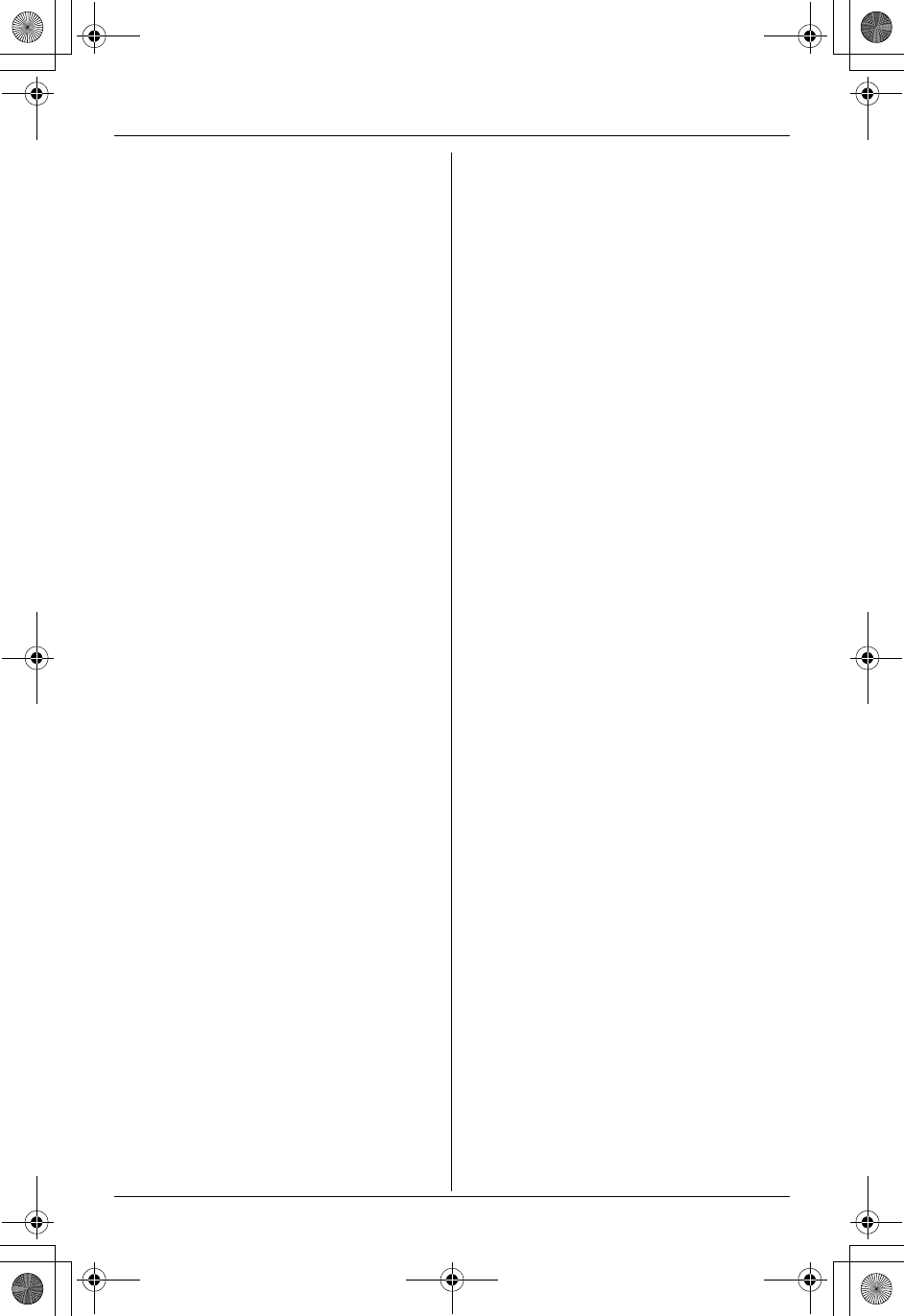
Introduction
For assistance, please call 1-800-211-PANA (7262). 7
LDo not touch the plug with wet hands.
Medical
LConsult the manufacturer of any
personal medical devices, such as
pacemakers or hearing aids, to
determine if they are adequately
shielded from external RF (radio
frequency) energy. (The unit operates in
the frequency range of 5760 MHz to
5840 MHz, and the power output level
can range from 0.25 to 0.5 watts.) Do not
use the unit in health care facilities if any
regulations posted in the area instruct
you not to do so. Hospitals or health care
facilities may be using equipment that
could be sensitive to external RF (radio
frequency) energy.
Battery
To reduce the risk of fire or injury to
persons, read and follow these
instructions.
LUse only the battery(ies) specified.
LDo not dispose of the battery(ies) in a
fire. They may explode. Check with local
waste management codes for special
disposal instructions.
LDo not open or mutilate the battery(ies).
Released electrolyte is corrosive and
may cause burns or injury to the eyes or
skin. The electrolyte may be toxic if
swallowed.
LExercise care when handling the
battery(ies). Do not allow conductive
materials such as rings, bracelets or
keys to touch the battery(ies), otherwise
a short circuit may cause the battery(ies)
and/or the conductive material to
overheat and cause burns.
LCharge the battery(ies) provided with or
identified for use with this product only in
accordance with the instructions and
limitations specified in this manual.
WARNING:
LTo prevent the risk of fire or electrical
shock, do not expose this product to rain
or any type of moisture.
CAUTION:
To reduce the risk of fire or injury to
persons, read and follow these
instructions.
1. Use only the battery(ies) specified.
2. Do not dispose of the battery(ies) in a
fire. They may explode. Check with
local waste management codes for
special disposal instructions.
3. Do not open or mutilate the
battery(ies). Released electrolyte is
corrosive and may cause burns or
injury to the eyes or skin. The
electrolyte may be toxic if swallowed.
4. Exercise care in handling batteries in
order not to short the battery(ies) to
conductive materials such as rings,
bracelets, and keys. The battery(ies)
and/or conductor may overheat and
cause burns.
5. Charge the battery(ies) provided with
or identified for use with this product
only in accordance with the
instructions and limitations specified in
this manual.
WARNING:
TO PREVENT FIRE OR SHOCK
HAZARD, DO NOT EXPOSE THE BASE
UNIT TO RAIN OR ANY TYPE OF
MOISTURE. ONLY THE HANDSET IS
SHOCK AND SPLASH RESISTANT.
LThe AC adaptor is used as the main
disconnect device, ensure that the AC
outlet is located/installed near the unit
and is easily accessible.
Splash-resistant (handset
only)
The handset is designed to be splash-
resistant.
You can use the handset with wet hands.
TG5438_5439.book Page 7 Friday, August 27, 2004 1:41 PM
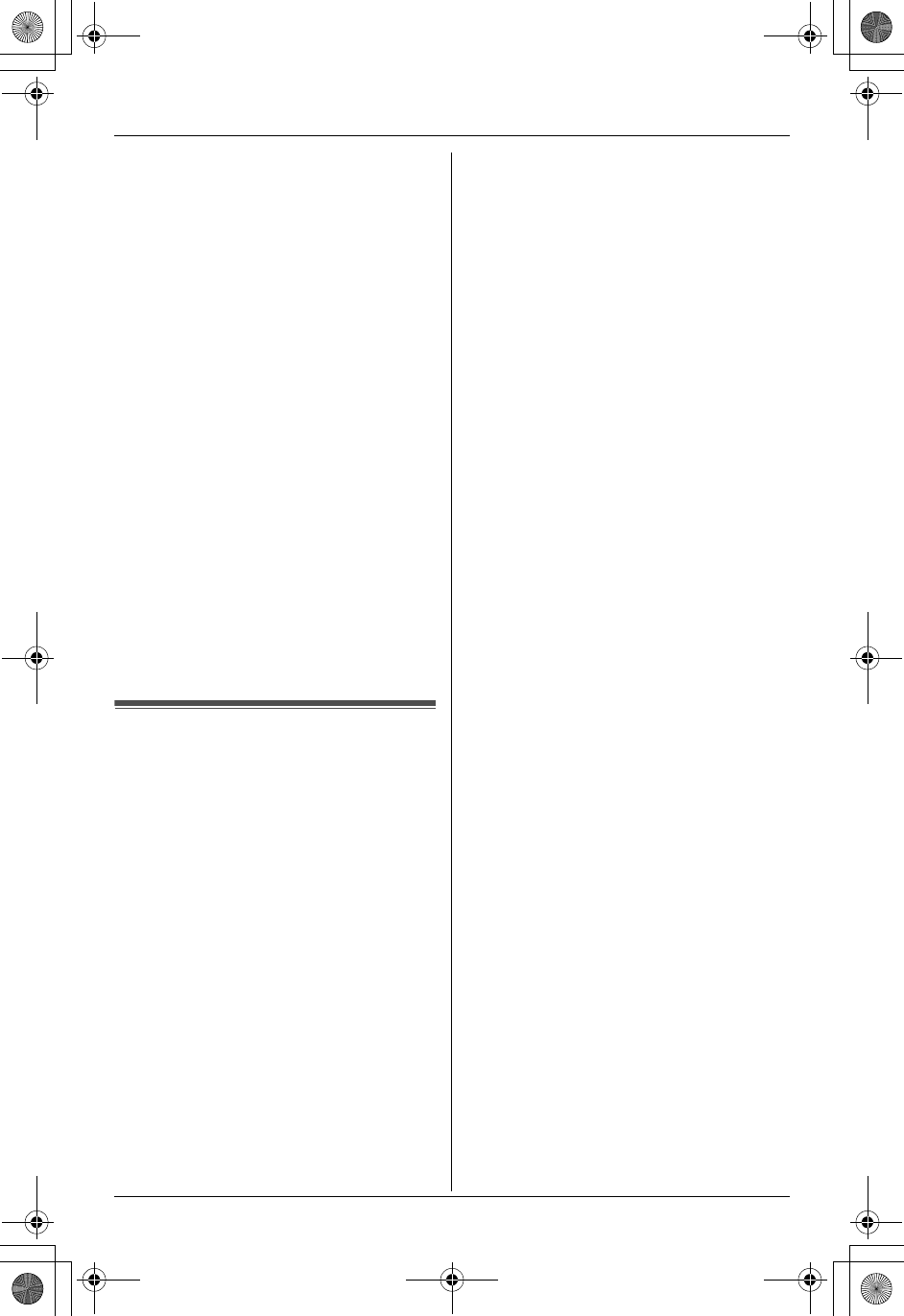
Introduction
8For assistance, please call 1-800-211-PANA (7262).
CAUTION:
LDo not immerse in water or leave under
running water.
LKeep the handset away from salt water.
LAvoid exposure to prolonged high
humidity.
LSince water in headset jack may cause
damage, close the headset jack cover
when the optional headset is not in use.
When the optional headset is
connected, do not use the handset with
wet hands.
LIf the handset is wet, wipe with a soft dry
cloth.
LThe base unit is not designed to be
splash resistant. Do not place the wet
handset on the base unit.
Shock-resistant (handset
only)
The handset is designed to be shock-
resistant, however, it should not be thrown
or stepped on.
For best performance
Base unit location
The base unit and handset use radio
waves to communicate with each other.
For maximum distance and noise-free
operation, we recommend the following:
LPlacing the unit away from electrical
appliances such as a TV, personal
computer or another cordless phone.
LPlacing the base unit in a HIGH and
CENTRAL location with no obstructions
such as walls.
LRaising the antennas vertically.
Note:
LIf you use the handset near a microwave
oven which is being used, noise may be
heard. Move away from the microwave
oven and closer to the base unit.
LIf you use the handset near another
cordless phone’s base unit, noise may
be heard. Move away from the other
cordless phone’s base unit and closer to
your base unit.
Environment
LKeep the unit away from electrical noise
generating devices, such as fluorescent
lamps and motors.
LThe unit should be kept free from dust,
high temperature and vibration.
LThe unit should not be exposed to direct
sunlight.
LDo not place heavy objects on top of the
unit.
LWhen you leave the unit unused for a
long period of time, unplug this unit from
power outlet.
LThe unit should be kept away from heat
sources such as heaters, kitchen stoves,
etc. It should not be placed in rooms
where the temperature is less than 5 °C
(41 °F) or greater than 40 °C (104 °F).
Damp basements should also be
avoided.
LOperating near 5.8 GHz electrical
appliances may cause interference.
Move away from the electrical
appliances.
Routine care
LWipe the outer surface of the unit with a
soft cloth. Do not use benzine, thinner or
any abrasive powder.
TG5438_5439.book Page 8 Friday, August 27, 2004 1:41 PM
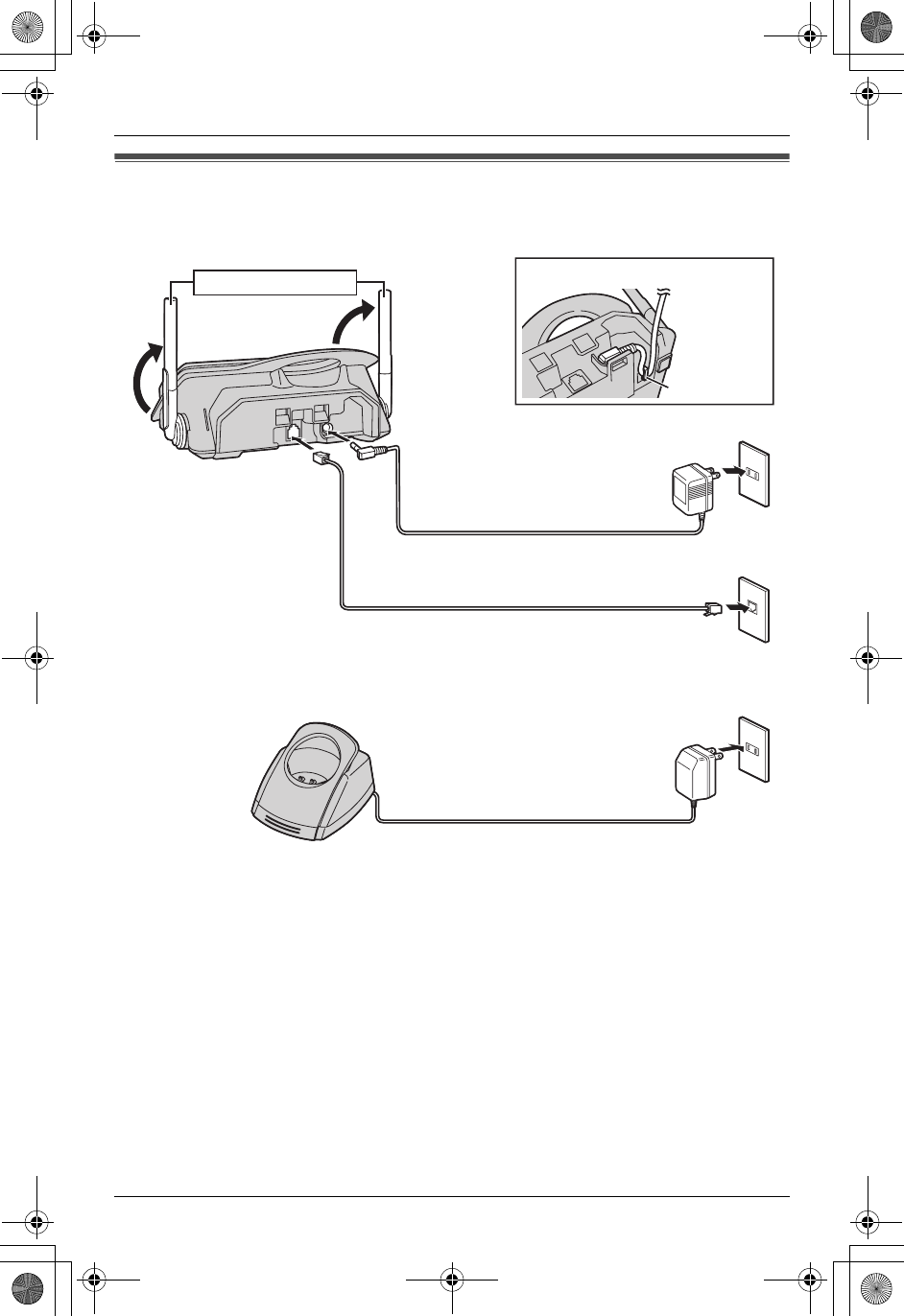
Preparation
For assistance, please call 1-800-211-PANA (7262). 9
Connections
Base unit
Charger unit (KX-TG5439 only)
Caution:
LThe AC adaptor is used as the main disconnect device, ensure that the AC outlet is
located/installed near the unit and is easily accessible.
Note:
LUSE only the included Panasonic AC adaptor(s).
LThe AC adaptor must remain connected at all times. (It is normal for the adaptor to feel
warm during use.)
LThe AC adaptor should be connected to a vertically oriented or floor-mounted AC outlet.
Do not connect the AC adaptor to a ceiling-mounted AC outlet, as the weight of the
adaptor may cause it to become disconnected.
LThe unit will not work during a power failure. We recommend connecting a standard
telephone to the same telephone line or to the same telephone jack using the Panasonic
KX-J66 T-adaptor.
Fasten the AC adaptor cord.
Hook
AC adaptor
Raise the antennas.
Telephone line cord
Single-line telephone jack (RJ11C)
Power outlet (AC 120 V, 60 Hz)
AC adaptor
Power outlet (AC 120 V, 60 Hz)
TG5438_5439.book Page 9 Friday, August 27, 2004 1:41 PM
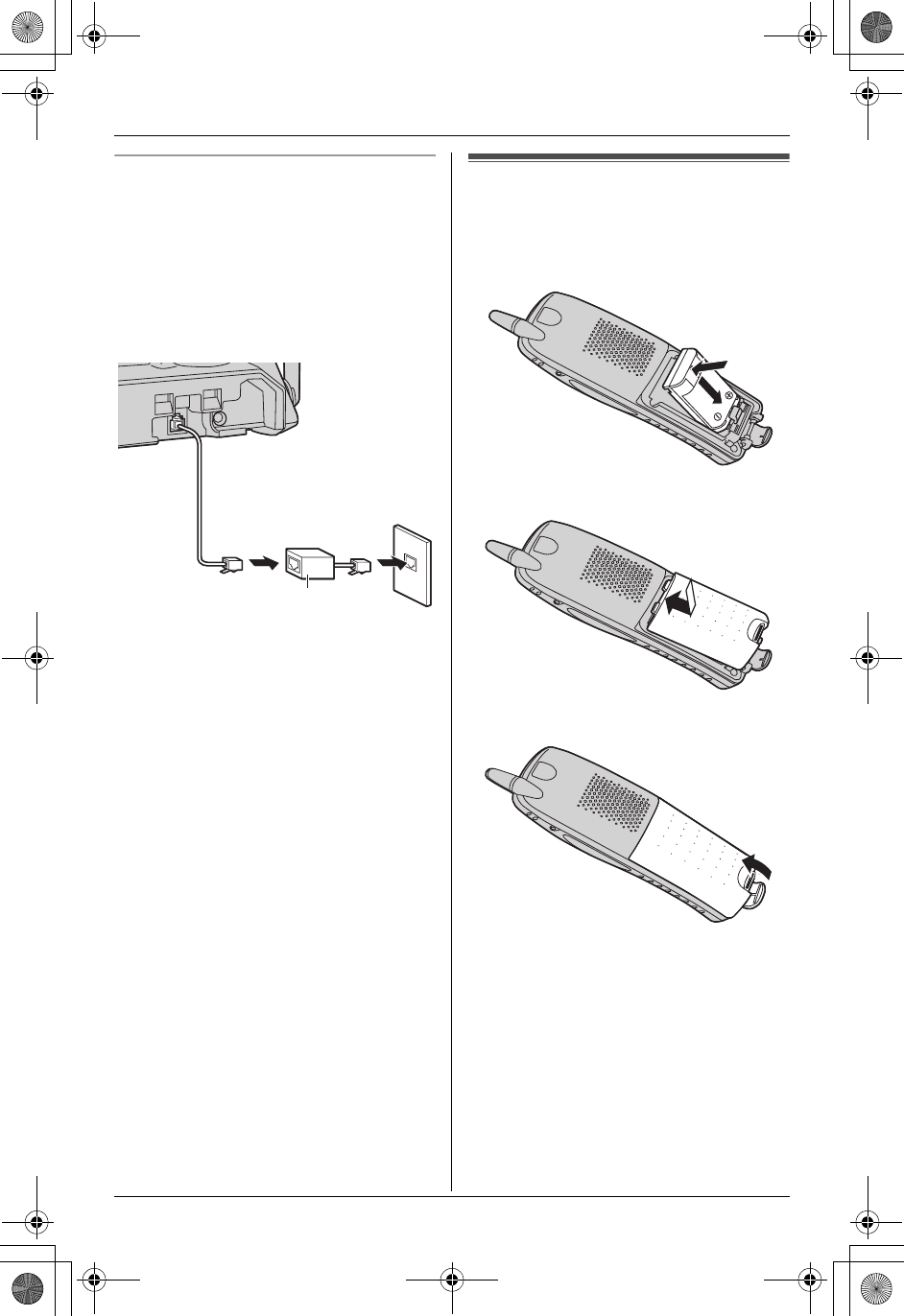
Preparation
10 For assistance, please call 1-800-211-PANA (7262).
If you subscribe to an xDSL service
LPlease attach a noise filter (contact your
Internet service providers) to the
telephone line between the base unit
and the telephone line jack in the event
of the following:
– Noise is heard during conversations.
– Caller ID features (page 25) do not
function properly.
Battery installation
1Insert the battery (1), and press it
down until it snaps into the
compartment (2).
2Close the handset cover.
3Fasten the battery cover latch.
Telephone
line cord *Noise filter
(For xDSL users)
1
2
1
TG5438_5439.book Page 10 Friday, August 27, 2004 1:41 PM
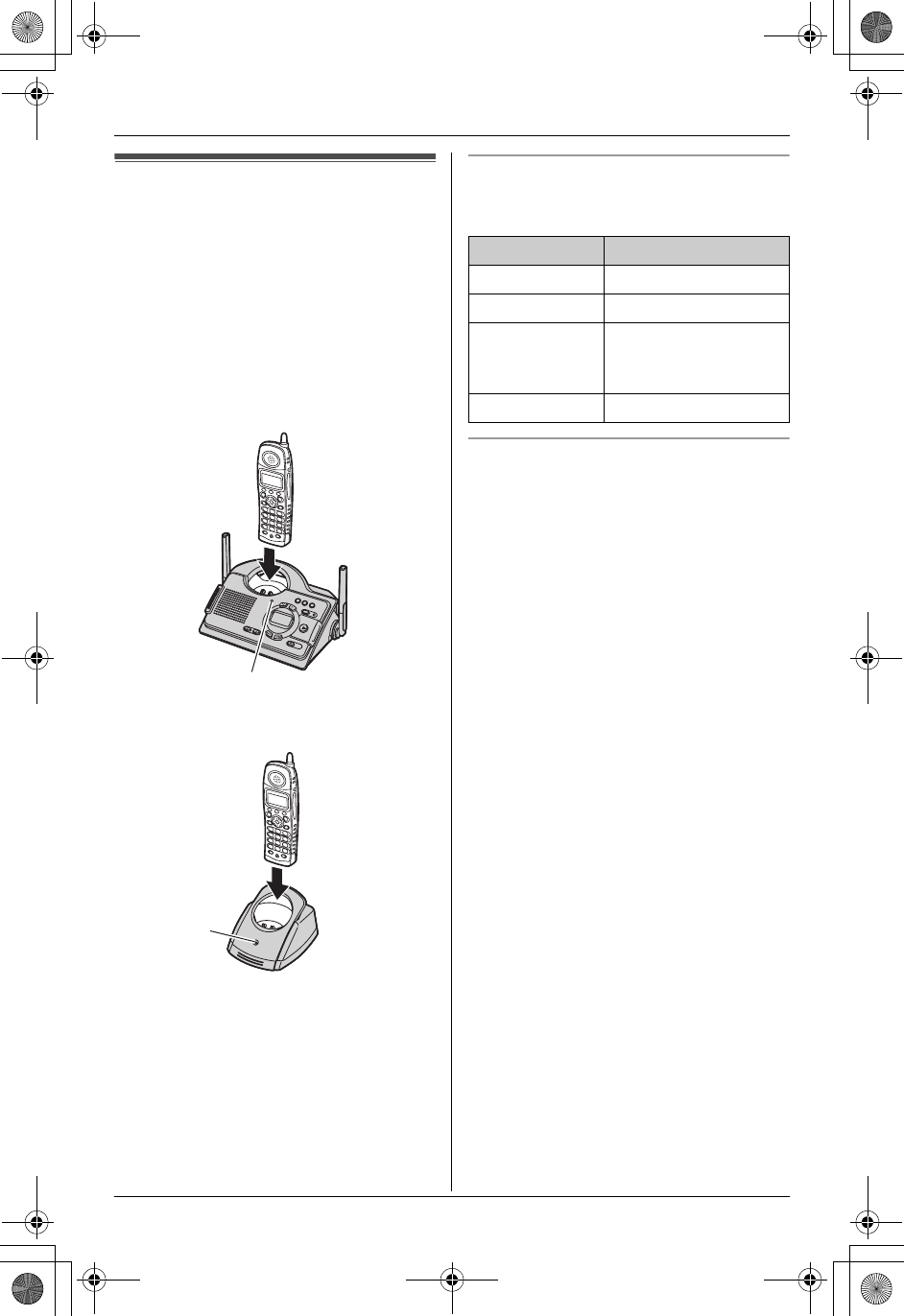
Preparation
For assistance, please call 1-800-211-PANA (7262). 11
Battery charge
Place the handset on the base unit or
charger for 6 hours before initial use.
LThe unit beeps once, the CHARGE
indicator will light, and “Charging” will
be displayed.
L“Charge completed” is displayed
when the battery has been fully charged.
The CHARGE indicator will remain lit.
Base unit
Charger unit (KX-TG5439 only)
Note:
LTo ensure the battery charges properly,
clean the charge contacts of the
handset, base unit and charger with a
soft, dry cloth once a month. Clean more
often if the unit is subject to grease, dust
or high humidity.
Battery strength
You can confirm the battery strength on the
handset display.
Recharging the battery
Recharge the battery when:
–“Recharge battery” is displayed or
7 flashes on the handset display.
– the handset beeps intermittently while it
is in use.
Note:
LRecharge the handset battery for more
than 15 minutes, or the display will
continue showing the indication.
LIf the battery has been discharged, the
handset will display “Charge for 6h”
and 8 when you place the handset
on the base unit or charger.
CHARGE indicator
CHARGE
indicator
Battery icons Battery strength
5Fully charged
6Medium
7Low
When flashing: needs
to be recharged.
8Discharged
TG5438_5439.book Page 11 Friday, August 27, 2004 1:41 PM
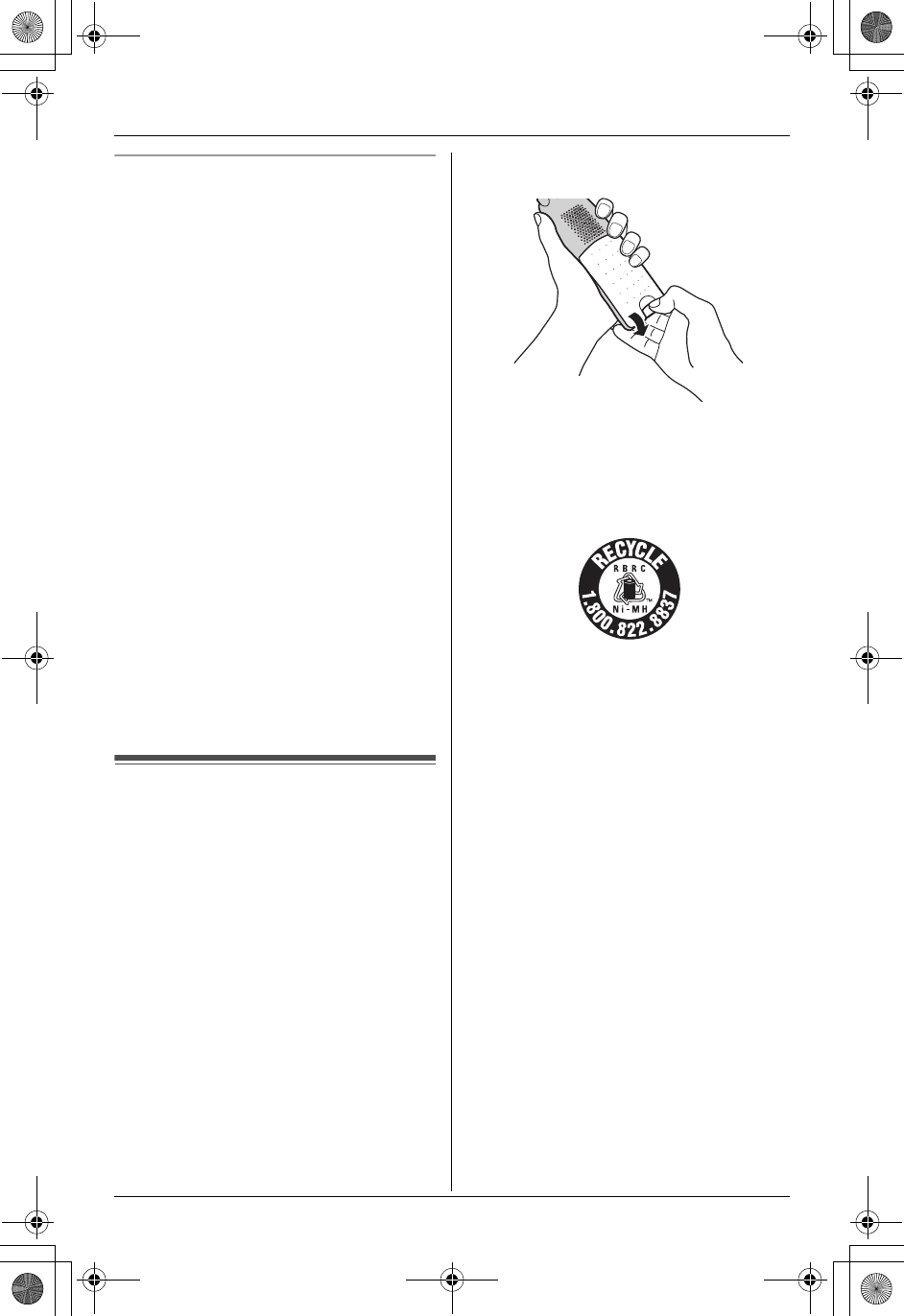
Preparation
12 For assistance, please call 1-800-211-PANA (7262).
Battery performance
After your Panasonic battery is fully
charged, you can expect the following
performance:
LUp to 5 hours of talk time.
LUp to 11 days of standby time (off the
base unit or charger but not in use).
LUp to 3 hours of talk time when the
clarity booster feature is turned on (page
19).
Note:
LBattery power is consumed whenever
the handset is off the base unit or
charger, even when the handset is not in
use. The longer you leave the handset
off the base unit or charger, the shorter
you can actually talk on the handset.
Actual battery performance depends on
a combination of how often the handset
is in use and how often it is not in use.
LOnce the battery is fully charged, you do
not have to charge it again until
“Recharge battery” is displayed or
7 flashes. This will maximize the
battery life.
Battery replacement
Important:
LUse only the rechargeable Panasonic
battery noted on page 5. If you install a
non-rechargeable battery and start
charging, the battery may leak
electrolyte.
LIf battery performance diminishes, make
sure you have cleaned the charge
contacts and fully charged the battery.
The battery needs to be replaced if any
of the following are displayed after a few
phone calls even when you have fully
charged the battery.
–“Recharge battery”
–7 (flashing)
–“Charge for 6h”
–8
1Release the battery cover latch and
slide the cover open.
2Replace the old battery with a new one,
and close the cover (see page 10 for
battery installation).
Attention:
A nickel metal hydride battery that is
recyclable powers the product you have
purchased.
Please call 1-800-8-BATTERY for
information on how to recycle this battery.
TG5438_5439.book Page 12 Friday, August 27, 2004 1:41 PM
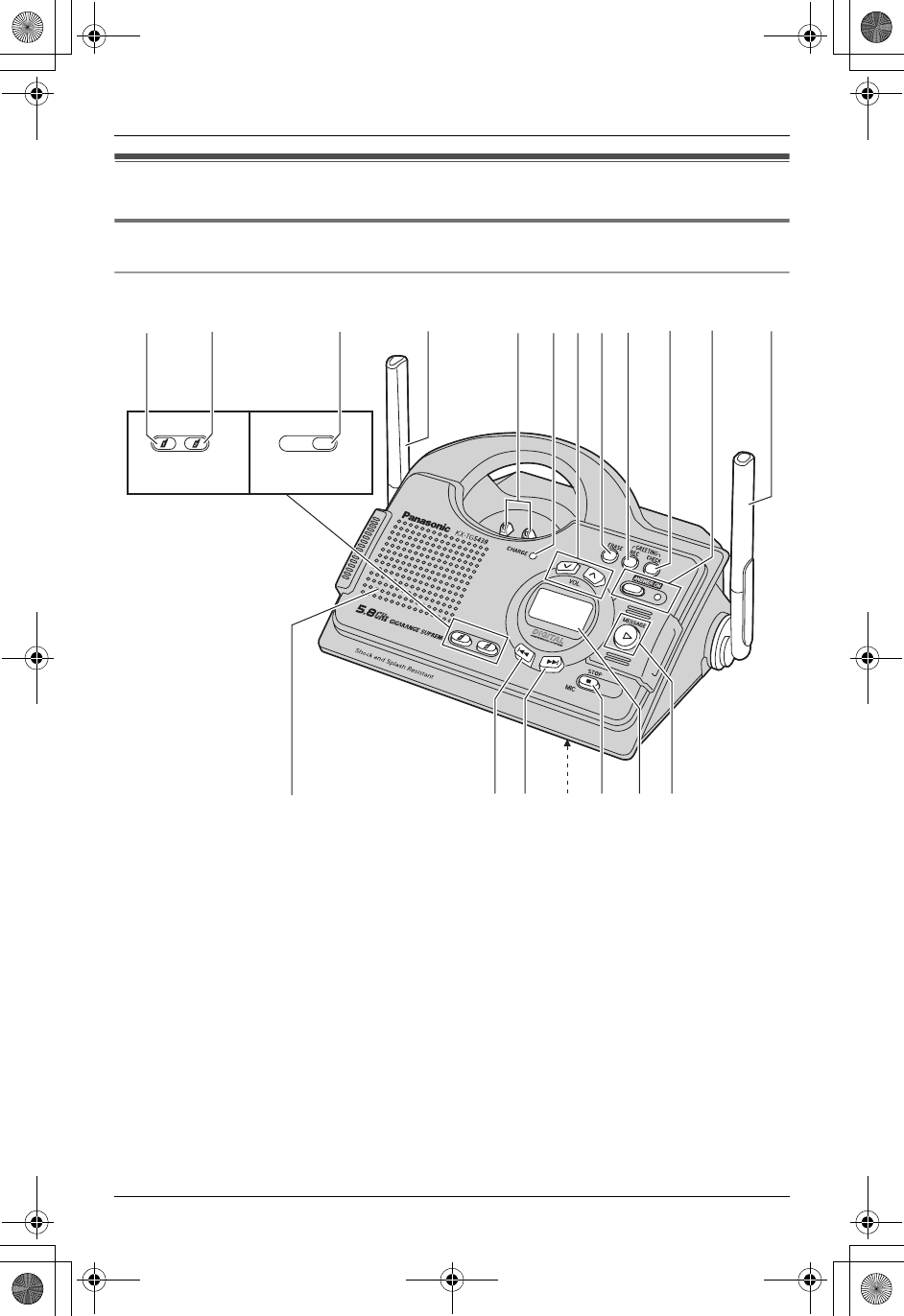
Preparation
For assistance, please call 1-800-211-PANA (7262). 13
Controls and displays
Controls
Base unit
A{LOCATOR/INTERCOM 1}
B{LOCATOR/INTERCOM 2}
C{LOCATOR/INTERCOM}
DAntenna
ECharge contacts
FCHARGE indicator
GVOL. (Volume) {<} {>}
H{ERASE}
I{GREETING REC} (Recording)
J{GREETING CHECK}
K{ANSWER ON}
ANSWER ON indicator
LSpeaker
M{H} (Repeat)
N{G} (Skip)
OMIC (Microphone)
P{STOP}
QDisplay
R{MESSAGE}
MESSAGE indicator
LOCATOR
LOCATOR
/
INTERCOM
INTERCOM
KX-TG5439 KX-TG5438
LOCATOR
LOCATOR
/ INTERCOM
INTERCOM
LOCATOR
LOCATOR
/ INTERCOM
INTERCOM
EDFGHIKDJ
ML P Q RN O
A B C
TG5438_5439.book Page 13 Friday, August 27, 2004 1:41 PM
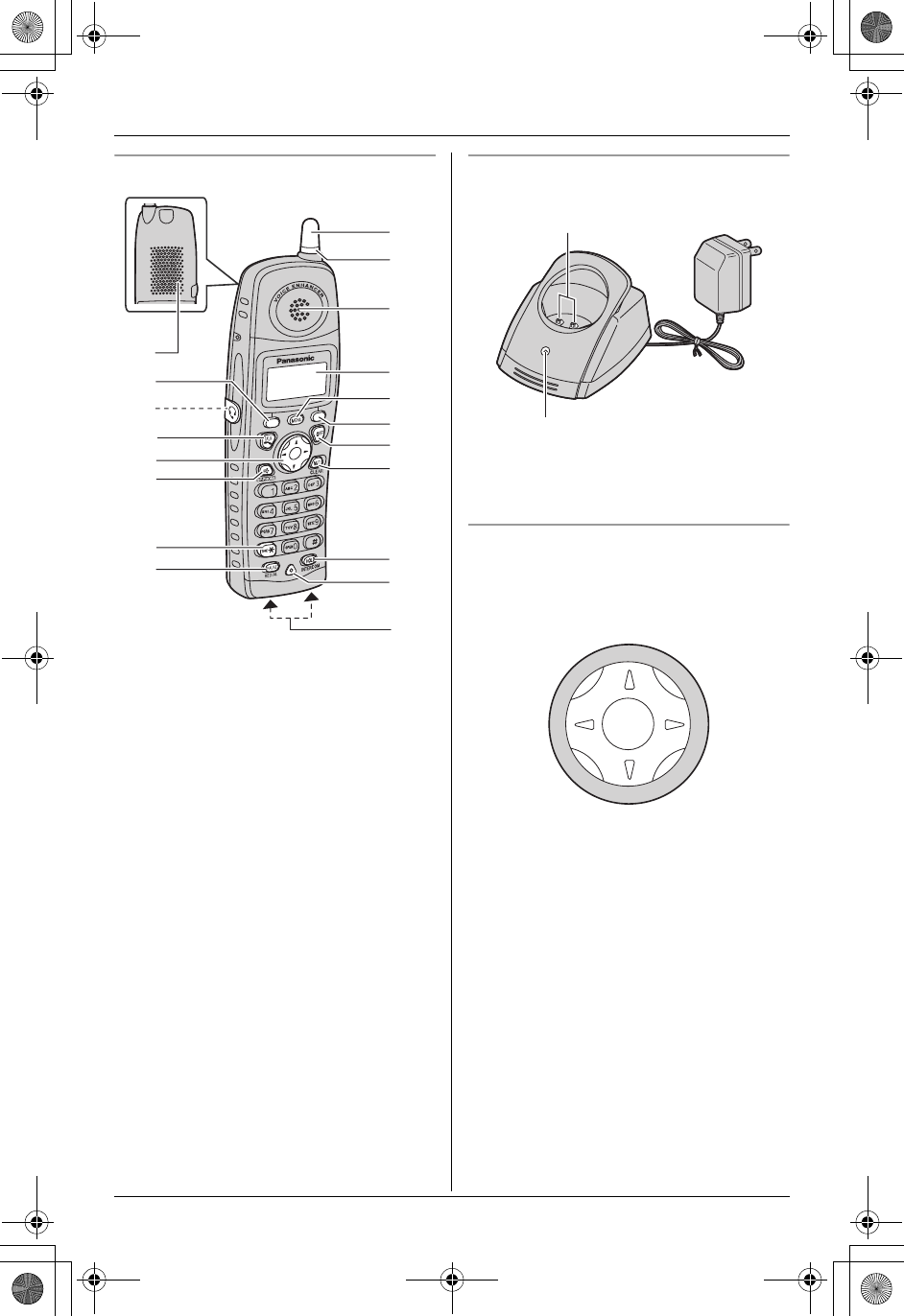
Preparation
14 For assistance, please call 1-800-211-PANA (7262).
Handset
ASpeaker
BSoft key
CHeadset socket
D{C} (TALK)
ENavigator key
F{s} (SP-PHONE)
G{*} (TONE)
H{PAUSE}{REDIAL}
IAntenna
JRinger/message indicator
KReceiver
LDisplay
M{MENU}
N{OFF}
O{MUTE} {CLEAR}
P{HOLD} {INTERCOM}
QMicrophone
RCharge contacts
Charger unit (KX-TG5439 only)
ACharge contacts
BCHARGE indicator
Using the navigator key
The handset navigator key can be used to
navigate through menus and to select
items shown on the display, by pressing
{^}, {V}, {<} or {>}.
B
C
D
E
G
H
F
A
Q
R
O
N
B
J
M
P
L
I
K
A
B
TG5438_5439.book Page 14 Friday, August 27, 2004 1:41 PM
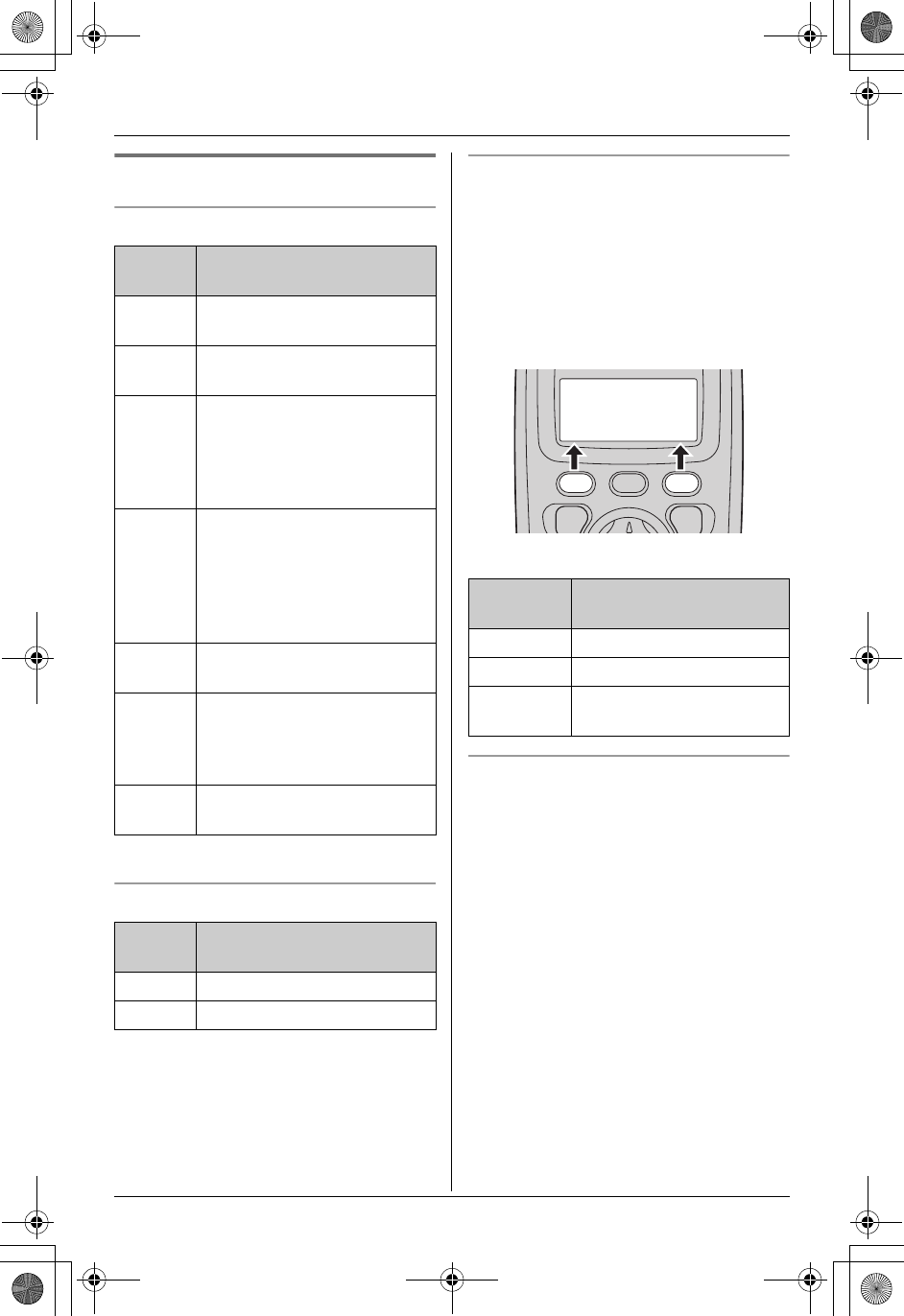
Preparation
For assistance, please call 1-800-211-PANA (7262). 15
Display
Base unit display icons
*1 KX-TG5439 only
Handset display icons
Soft keys
The handset features 2 soft keys. By
pressing a soft key, you can select the
function displayed directly above it.
LThe functions displayed will vary
depending on how you are using the
unit.
LWhen a function does not appear above
a soft key, the soft key has no function.
Soft key examples:
Backlit display and handset keypad
The handset display and dialing buttons
will light for a few seconds after pressing
any of the handset’s controls or lifting the
handset off the base unit or charger. They
will light when a call is being received.
Display
icon Meaning
EFlashes when message
memory is full.
EFlashes when the date and
time need to be set.
CBase unit is on an intercom
call, or handset is using the
answering system.
When flashing: base unit is
paging or is being paged.
B
C
Line is in use.
When flashing: a call is on
hold or answering system is
answering a call.
When flashing rapidly: a call
is being received.
EGreeting message recording
error
9@ Answering system is in
greeting only mode (caller
messages will not be
recorded).
H1 Handset number (example:
handset 1)*1
Display
icon Meaning
JVoice enhancer is on.
5Battery strength
Display
function Action
Rcvd calls Enters caller list
(VX) Turns voice changer on/off
Conf Establishes a conference
call
Rcvd Phone
K
calls book
L
TG5438_5439.book Page 15 Friday, August 27, 2004 1:41 PM
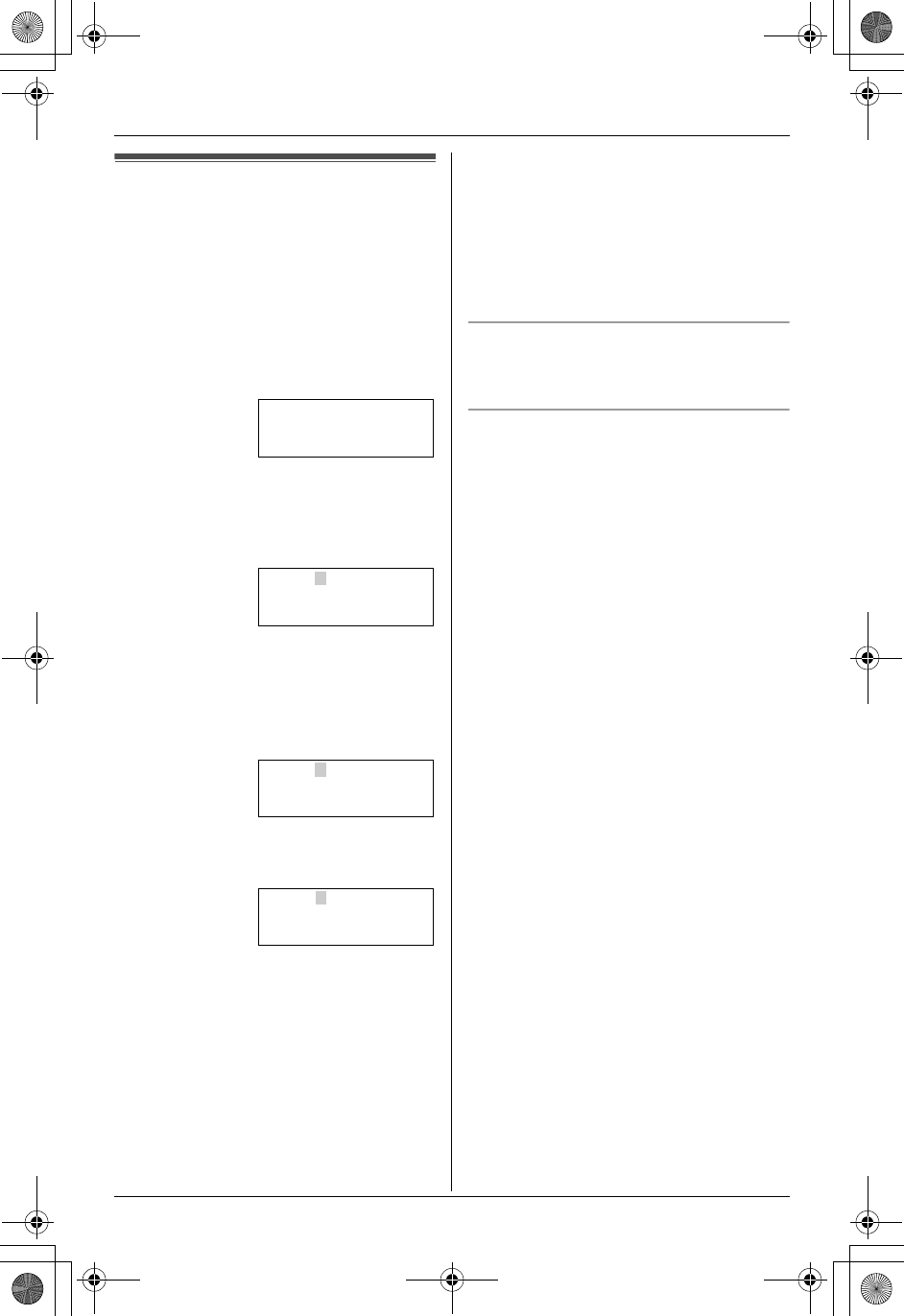
Preparation
16 For assistance, please call 1-800-211-PANA (7262).
Setting the date and time
Set the date and time so that the unit will
announce the day and time each message
was recorded by the answering system
(page 40) when you play back messages.
1Press {MENU}.
2Scroll to “Date and time” by pressing
{V} or {^}, then press {>} or {Select}.
3Enter the current month, date and year
by selecting 2 digits for each.
Example: June 15, 2005
Press {0}{6} {1}{5} {0}{5}.
4Enter the current hour and minute (12-
hour clock format) by selecting 2 digits
for each.
Example: 9:30 PM
Press {0}{9} {3}{0}.
5Select “AM” or “PM” by pressing {AM/
PM}.
6Press {Save}.
LWhen the date and time are set, “E”
disappears from the base unit
display.
LIf the handset beeps 3 times, the date
and time were not set correctly. Start
again from step 1.
7Press {OFF}.
Note:
LIf you make a mistake, press {<}, {>},
{V} or {^} to move the cursor, then make
the correction.
LIf a power failure occurs, 7 will flash
to indicate the date and time must be set
again.
To confirm the date and time
Repeat steps 1 and 2. Press {OFF} when
finished.
Time adjustment (Caller ID subscribers
only)
When calls are received, Caller ID will
automatically adjust the date and time
(including daylight saving time).
LIf you have not set the date and time
manually, Caller ID will not adjust the
date and time.
LYou can turn this feature off (page 37).
K
Back
dB
Select
L
Date and time
Date:12.31.2005
Time:12:00 AM
K
AM/PM Save
L
Date:06.15.2005
Time:09:30 AM
K
AM/PM Save
L
Date:06.15.2005
Time:09:30 PM
K
AM/PM Save
L
TG5438_5439.book Page 16 Friday, August 27, 2004 1:41 PM

Making/Answering Calls
For assistance, please call 1-800-211-PANA (7262). 17
Making calls
1Lift the handset and press {C}.
L“Talk” will be displayed.
2Dial the phone number.
3When finished talking, press {OFF} or
place the handset on the base unit or
charger.
Note:
L“Line in use” is displayed when
someone is talking on the phone.
To adjust the receiver volume
3 levels (high/medium/low) are available.
While using the receiver, press {V} or {^}
repeatedly.
To use the speakerphone
1Lift the handset and press {s}.
L“SP-phone” will be displayed.
2Dial the phone number.
3When the other party answers, talk into
the microphone.
4When finished talking, press {OFF} or
place the handset on the base unit or
charger.
Note:
LTalk alternately with the caller in a quiet
room.
LIf the other party has difficulty hearing
you, press {V} to decrease the speaker
volume.
LWhile on a call, you can switch from the
receiver to the speakerphone by
pressing {s}. To switch back to the
receiver, press {C}.
To adjust the speaker volume
6 levels (high to low) are available.
While using the speaker, press {V} or {^}
repeatedly.
To dial after confirming the entered
number
1Enter the phone number.
LTo correct a digit, press {CLEAR},
then enter the correct number.
LIf a pause is required when dialing,
press {PAUSE} where needed (page
20).
LTo cancel, press {OFF}.
2Press {C}, {s} or {Call}.
3When finished talking, press {OFF} or
place the handset on the base unit or
charger.
To redial the last number dialed
1Press {C} or {s}.
2Press {REDIAL}.
{OFF}
{PAUSE}
{REDIAL}
Soft keys
{C}
{s}
{*}
{MUTE}
{CLEAR}
Navigator key
Microphone
{HOLD}
K
Flash Call
L
3334444
Example:
TG5438_5439.book Page 17 Friday, August 27, 2004 1:41 PM
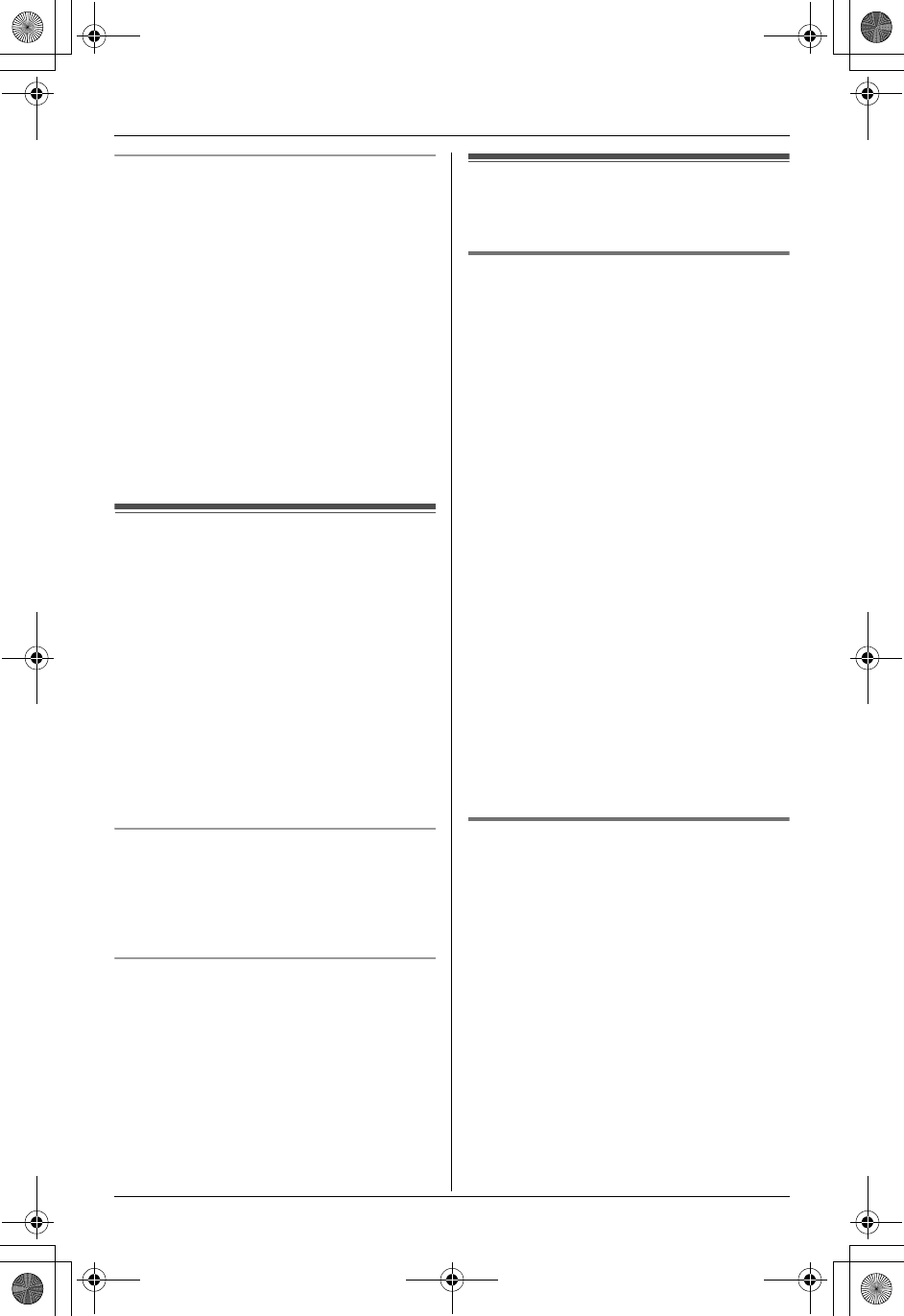
Making/Answering Calls
18 For assistance, please call 1-800-211-PANA (7262).
To make a call using the redial list
The last 5 phone numbers dialed are
stored in the redial list.
1Press {REDIAL}.
LThe last number dialed will be
displayed.
2Press {V} or {^} repeatedly to display
the desired number.
LTo delete the displayed number,
press {CLEAR}.
LTo exit the list, press {OFF}.
3Press {C}, {s} or {Call}.
Answering calls
When a call is being received, the ringer/
message indicator flashes rapidly.
1Lift the handset and press {C} or {s}.
LYou can also answer a call by
pressing any button except {V}, {^},
{<}, {>} or {OFF}. (Any key talk
feature)
2When finished talking, press {OFF} or
place the handset on the base unit or
charger.
Auto talk
This feature allows you to answer a call by
simply lifting the handset off the base unit
or charger. You do not need to press {C}.
To activate this feature, see page 34.
Temporary ringer off
While the handset is ringing for an outside
call, you can turn the ringer off temporarily
by pressing {OFF}. The handset will ring
the next time a call is received.
Useful features during a
call
Voice changer
This feature allows you to disguise your
voice so that you can avoid being
recognized. Different voice changer types
are available.
Important:
LWe recommend selecting the desired
voice changer type beforehand (page
34).
To turn this feature on, press {(VX)} after
pressing {C} or {s}.
LWhen turned on, “(VX)” will flash on the
display and your voice will be disguised
to the outside party according to the
voice changer type selected.
LYou can change the voice changer type
by pressing {<} or {>}.
LTo turn this feature off, press {(VX)}
again.
Note:
LThis feature will turn off when you hang
up.
HOLD button
This feature allows you to put an outside
call on hold.
KX-TG5438:
Press {HOLD} during an outside call.
KX-TG5439:
Press {HOLD} 2 times during an outside
call.
L“Hold” will be displayed.
LTo return to the call, press {C} or {s}.
LThe other handset user can take the call
by pressing {C} or {s} (KX-TG5439
only).
TG5438_5439.book Page 18 Friday, August 27, 2004 1:41 PM
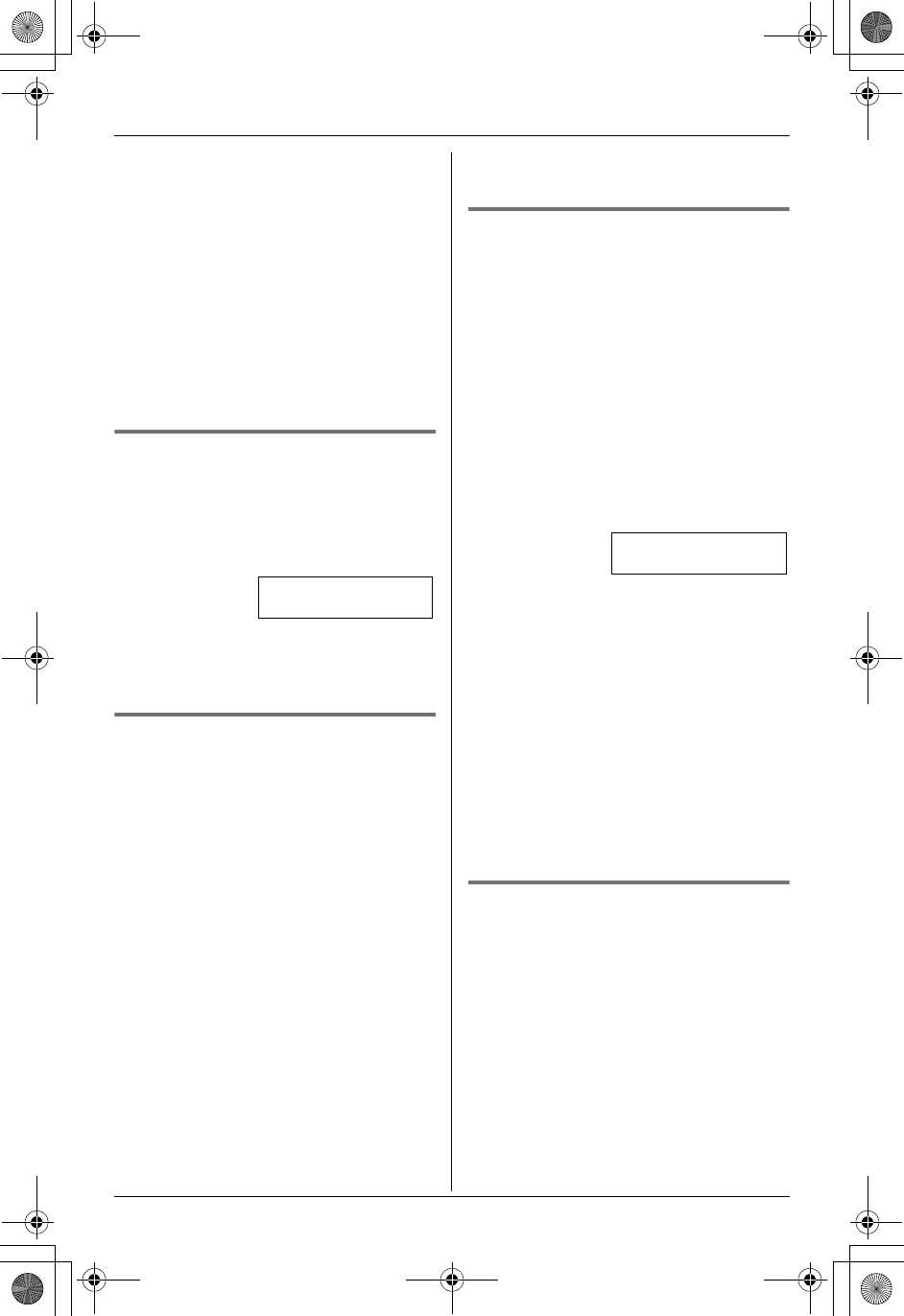
Making/Answering Calls
For assistance, please call 1-800-211-PANA (7262). 19
Note:
L“Line on hold” will be displayed on
the other handset (KX-TG5439 only).
LIf another phone is connected on the
same line (page 9), you can also take
the call by lifting its handset.
LIf a call is kept on hold for more than 6
minutes, an alarm tone will start to
sound and the ringer/message indicator
will flash rapidly. After 4 additional
minutes on hold, the call will be
disconnected.
MUTE button
You can mute your voice during a
conversation. While mute is turned on you
will be able to hear the other party, but the
other party will not be able to hear you.
To mute your voice, press {MUTE}.
L“<Mute>” will flash on the display.
LTo return to the conversation, press
{MUTE}, {C} or {s}.
Voice enhancer
This feature clarifies the voice of the
person you are talking to, reproducing a
more natural-sounding voice that is easier
to hear and understand.
1Press {MENU} during an outside call.
2To turn this feature on or off, press {3}
to select “V.E. on” or “V.E. off”.
LWhen turned on, “J” will be
displayed.
Note:
LOnce you turn voice enhancer on, it will
be activated for all outside calls until
turned off.
LYou can also turn this feature on or off by
programming (page 35).
LDepending on the condition and quality
of your telephone line, this feature may
emphasize existing line noise. If it
becomes difficult to hear, turn this
feature off.
Clarity booster
This feature can improve sound clarity
when the handset is used in an area where
there may be interference. During an
outside call, this feature will be turned on
automatically when necessary. This
feature will turn off when you hang up or
put a call on hold. It will not turn off
automatically during a call. You can also
turn this feature on or off manually.
1Press {MENU} during an outside call.
2Press {2} to select “Booster on” or
“Booster off”.
LYou can also select “Booster on” or
“Booster off” by pressing {V}, {^}
and {>}.
LWhile this feature is turned on,
“BOOST” will flash on the display.
Note:
LIf this feature is turned off manually
during a call, it will not be turned on
automatically during the same call.
LWhile this feature is turned on, battery
operating time will be shortened (page
12).
Call share (KX-TG5439 only)
When the other handset is on an outside
call, this feature allows you to join that call.
To join a conversation, press {C} or {s}
when the other handset is on an outside
call.
L“Conference” will be displayed.
Talk
00-00-30 <Mute>
Example:
1=Phonebook
g
2=Booster on
TG5438_5439.book Page 19 Friday, August 27, 2004 1:41 PM
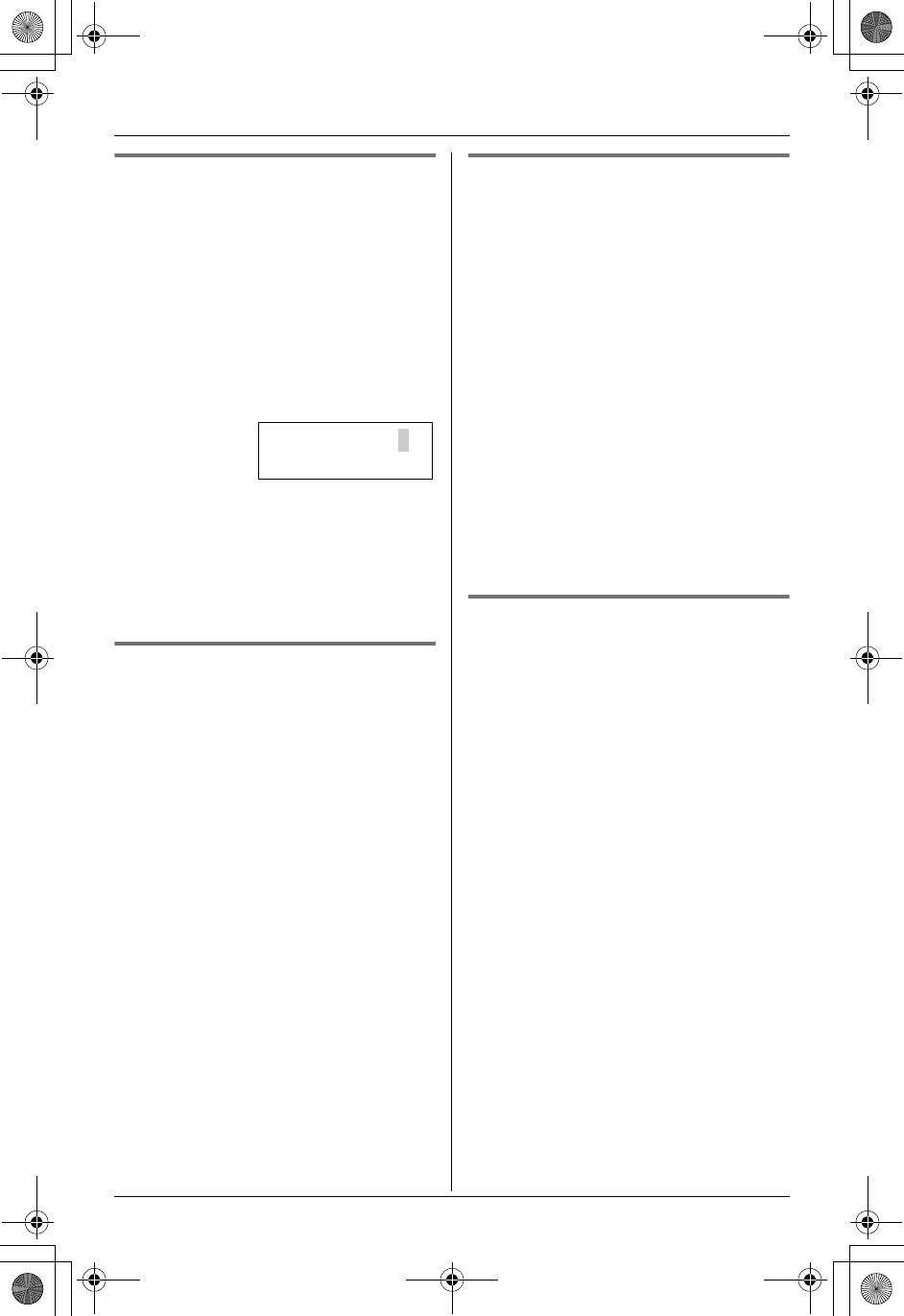
Making/Answering Calls
20 For assistance, please call 1-800-211-PANA (7262).
PAUSE button (for PBX/long
distance service users)
A pause is sometimes required when
making calls using a PBX or long distance
service.
Example: The line access number for PBX
is “9” when making an outside call.
1Press {9}.
2Press {PAUSE}, then dial the phone
number.
3Press {C}, {s} or {Call}.
Note:
LA 3.5 second pause is inserted each
time {PAUSE} is pressed. Press
repeatedly to insert longer pauses.
Flash button
Pressing {Flash} allows you to use special
features of your host PBX such as
transferring an extension call, or accessing
optional telephone services such as Call
Waiting.
Note:
LTo change the flash time, see page 36.
For Call Waiting service users
To use Call Waiting, you must subscribe to
your telephone company’s Call Waiting
service.
This feature allows you to receive calls
while you are already talking on the phone.
If you receive a call while on the phone,
you will hear a Call Waiting tone.
Press {Flash} to answer the second call.
LThe first call is put on hold while you
answer the second call.
LTo switch between calls, press {Flash}.
Note:
LCall Waiting cannot be used when you
put a call on hold.
LPlease contact your local telephone
company for details and availability of
this service in your area.
Temporary tone dialing (for
rotary/pulse service users)
You can temporarily switch the dialing
mode to tone when you need to access
touch tone services (e.g., answering
services, telephone banking services).
Press {*} (TONE) before entering access
numbers which require tone dialing.
Note:
LThe dialing mode will return to pulse
when you hang up.
K
Flash Call
L
9P15556667777
Example:
TG5438_5439.book Page 20 Friday, August 27, 2004 1:41 PM
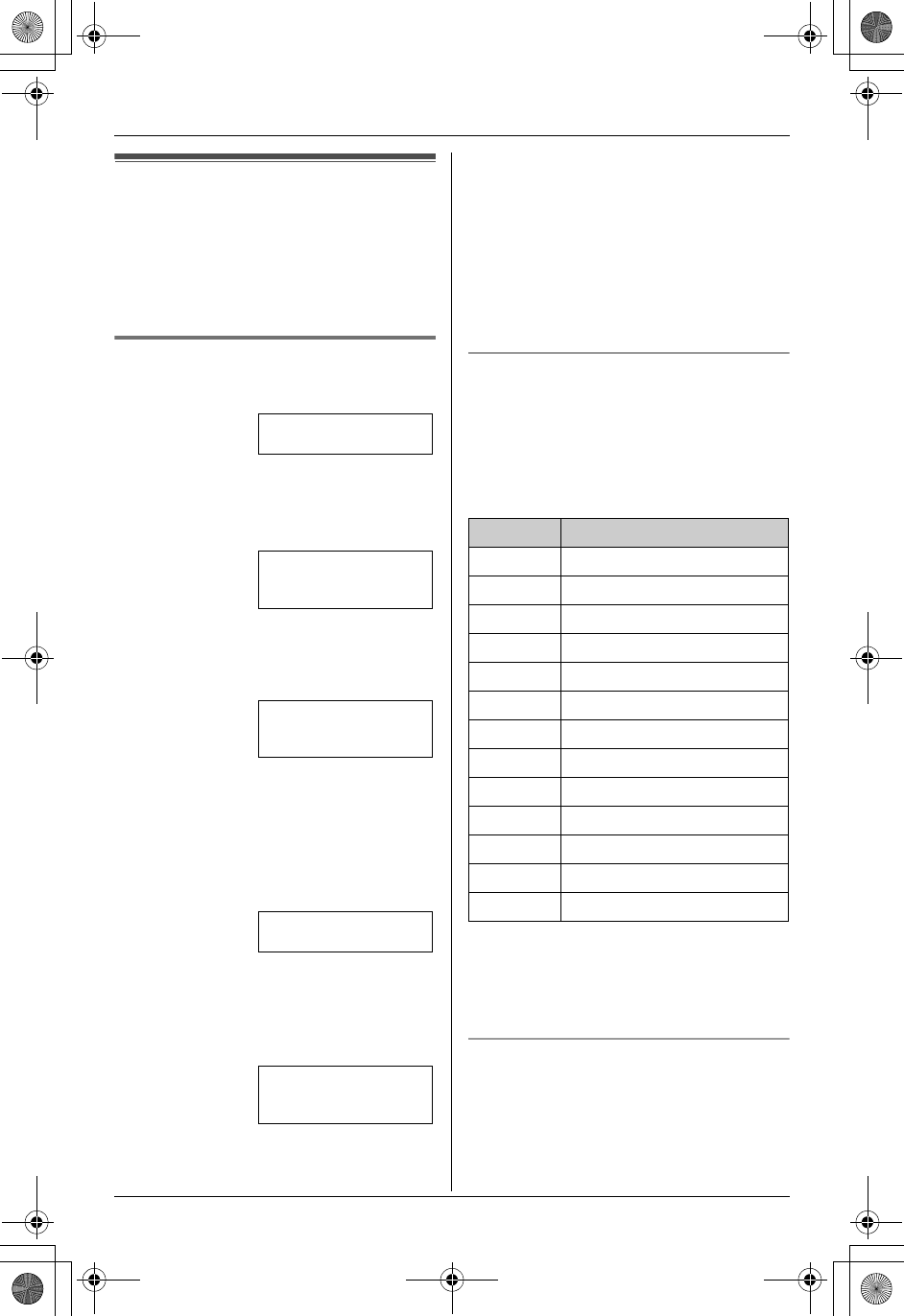
Phonebook
For assistance, please call 1-800-211-PANA (7262). 21
Using the phonebook
The handset phonebook allows you to
make calls without having to dial manually.
You can add 50 names and phone
numbers to the handset phonebook and
search for phonebook entries by name.
Adding items to the phonebook
1Press {Phonebook}.
2Press {Add}.
LThe display shows the number of
items in the phonebook.
3Enter the name (max. 16 characters).
See the character table for entry (page
21).
4Press {Next}.
5Enter the phone number (max. 32
digits).
LTo enter a pause (page 20), press
{PAUSE}.
6Press {Next}.
LIf you want to change the name and
number, press {Edit}, then repeat
from step 3.
7Press {Save}.
LTo add other items, repeat steps 2 to
7.
8Press {OFF}.
Note:
LCaller ID subscribers can use ringer ID
and color ID features (page 25).
Character table
The dial keys can be used to enter
characters. To enter a character, press the
appropriate dial key, repeatedly if
necessary. To enter another character that
is located on the same dial key, first press
{>} to move the cursor to the next space.
Note:
LTo enter another character that is
located on the same dial key, press {>}
to move the cursor to the next space.
To edit/correct a mistake
Press {<} or {>} to move the cursor to the
character or number you wish to erase,
then press {CLEAR}. Enter the
appropriate character or number.
Rcvd Phone
K
calls book
L
Phonebook
7 items
K
Add Search
L
Example:
Enter name
|
K
Back Next
L
Enter phone no.
Tom
555-765-4321
K
Edit Save
L
Example:
Key Characters
{1}&’ (),–./ 1
{2}abcABC2
{3}def DEF3
{4}ghi GHI 4
{5}jklJKL5
{6}mn o MN O6
{7}pqr sPQRS7
{8}turTUR8
{9}wxyzWXYZ9
{0}0Space
{*} @
{#} #
{CLEAR}To delete a digit
TG5438_5439.book Page 21 Friday, August 27, 2004 1:41 PM
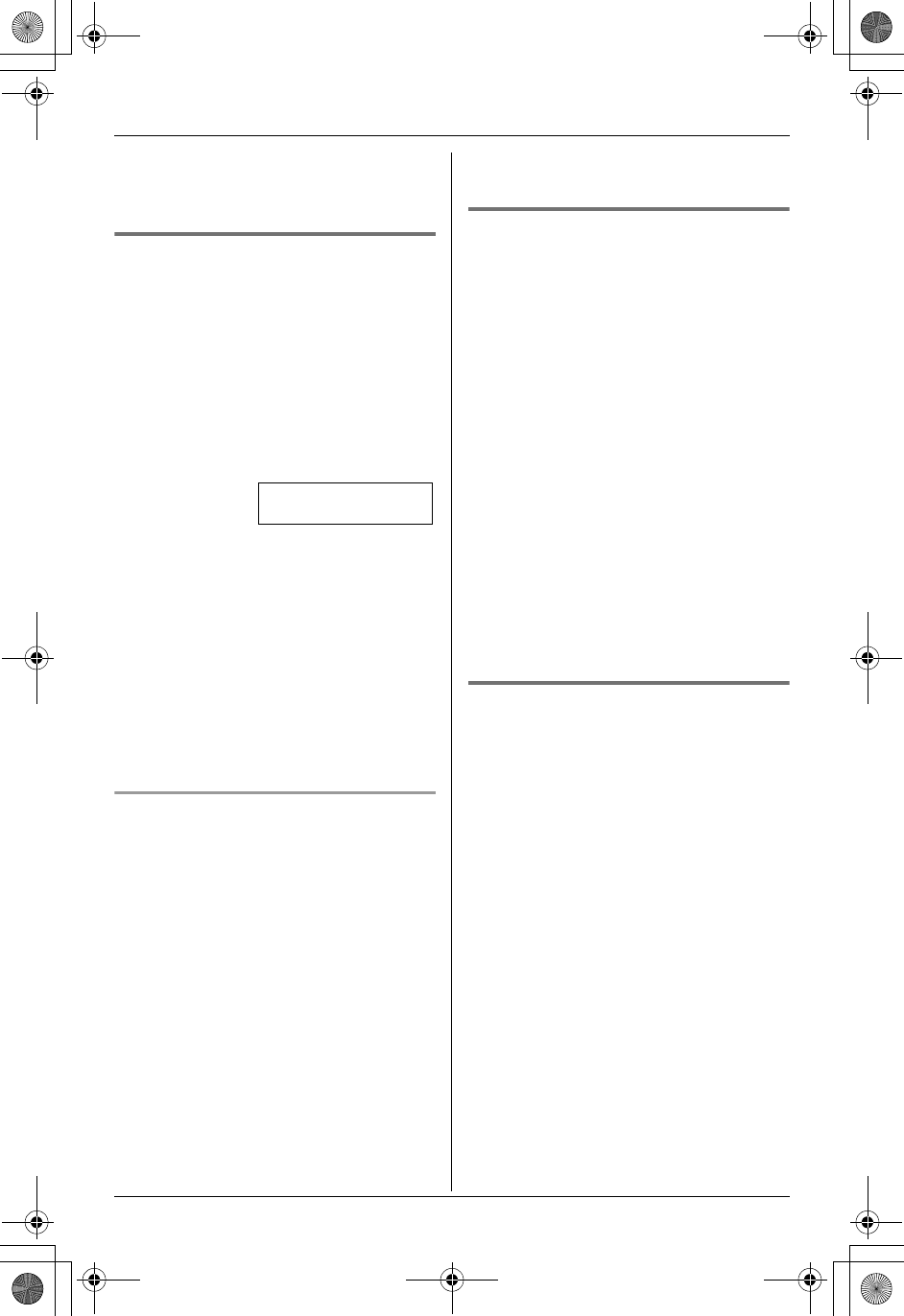
Phonebook
22 For assistance, please call 1-800-211-PANA (7262).
Note:
LPress and hold {CLEAR} to erase all
characters or numbers.
Calling someone in the
phonebook
Phonebook items can be searched for
alphabetically by scrolling through the
phonebook items.
1Press {Phonebook}.
LFor quick search, you can skip to step
3.
2Press {Search}.
3Press {V} or {^} repeatedly to display
the desired item.
LTo stop the search, press {OFF}.
4Press {C} or {s}.
Note:
LTo view a phone number over 16 digits
long, repeat steps 1 to 3, then press
{Edit} and {V}. Press {OFF} when
finished.
To search for a name by initial
1Press {Phonebook}, then press
{Search}.
2Press the dialing button ({0} to {9}, {#}
or {*}) which corresponds to the first
letter you are searching for (see the
character table, page 21).
Example: “LISA”
Press {5} repeatedly to display any
name with the initial “L”.
LIf there is no item corresponding to
the letter you selected, the next item
will be displayed.
3Press {V} repeatedly to display the
desired item.
LTo stop the search, press {OFF}.
LTo dial the displayed number, press
{C} or {s}.
Editing items in the phonebook
1Press {Phonebook}, then press
{Search}.
2Press {V} or {^} repeatedly to display
the desired item.
3Press {Edit}.
4Edit the name if necessary. See the
character table on page 21 for
character entry.
5Press {Next}.
6Edit the phone number if necessary.
7Press {Next}, then press {Save}.
LTo edit other items, repeat steps 2 to
6.
8Press {OFF}.
Erasing items in the phonebook
1Press {Phonebook}, then press
{Search}.
2Press {V} or {^} repeatedly to display
the desired item.
3Press {CLEAR}.
4Press {Yes}.
LTo cancel erasing, press {No}.
LTo erase other items, repeat steps 2
to 4.
5Press {OFF}.
0-9=Name search
dB
=Scroll list
TG5438_5439.book Page 22 Friday, August 27, 2004 1:41 PM
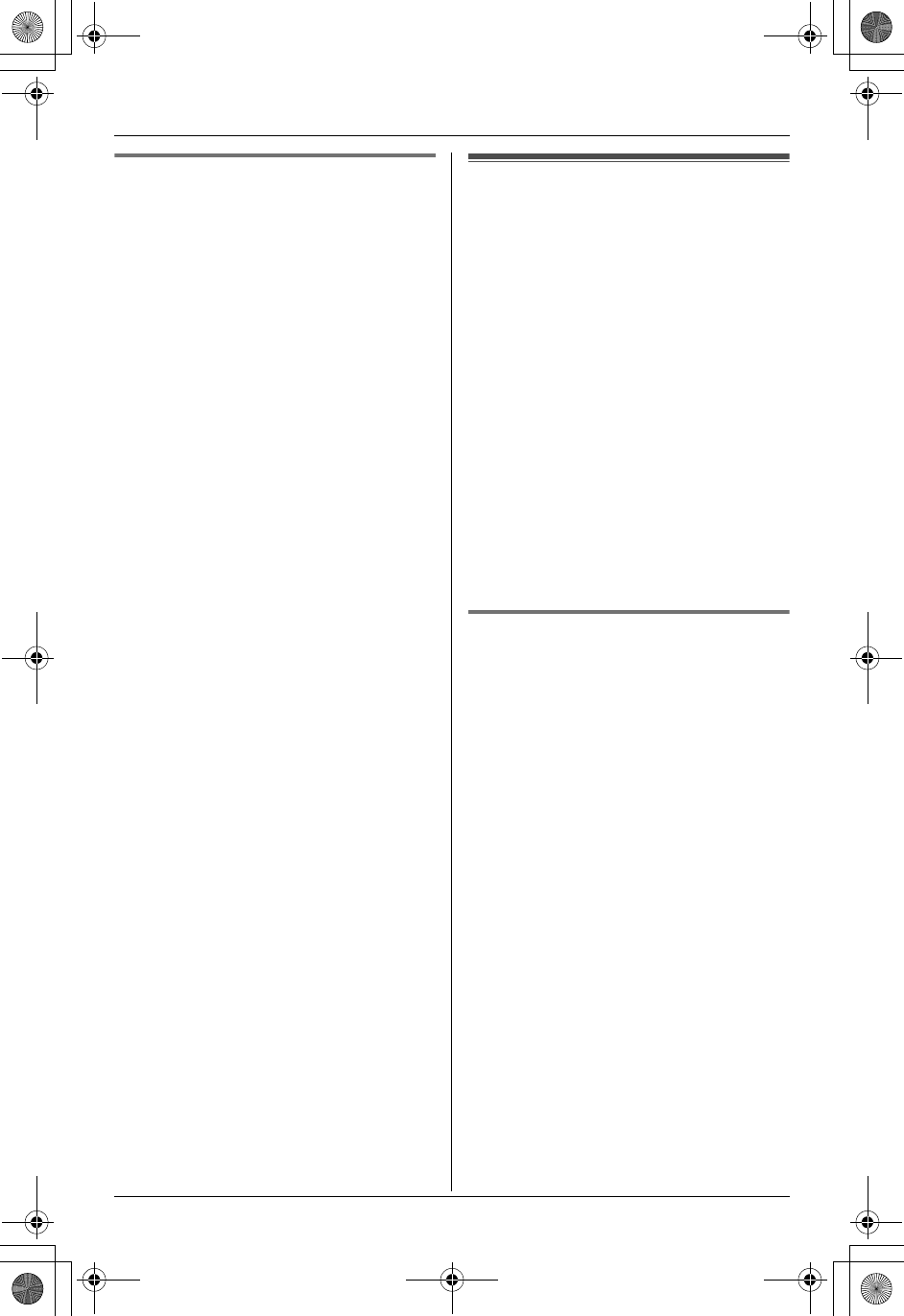
Phonebook
For assistance, please call 1-800-211-PANA (7262). 23
Chain dial feature
This feature allows you to dial phone
numbers (including numbers stored in the
phonebook) while you are on a call.
Example: Using a long distance calling
card
1Dial from the phonebook:
1-800-012-3456 (Calling card access
number).
2When prompted, dial manually:
1234 (Calling card PIN).
3When prompted, dial from the
phonebook:
1-555-012-3456 (the person you want
to call).
1During an outside call, press {MENU}.
2Press {1} to select “Phonebook”.
3Press {V} or {^} repeatedly to display
the desired item.
4Press {Call}.
LRepeat steps 1 to 4 to dial other
numbers.
Note:
LIf you have rotary or pulse service, you
need to press {*} before pressing
{MENU} in step 1 to change the dialing
mode temporarily to tone.
LWhen storing a calling card access
number and your PIN in the phonebook
as one phonebook item, press {PAUSE}
to add pauses after the number and PIN
as necessary.
Copying phonebook
items (KX-TG5439 only)
You can copy one or all of the phonebook
items of one handset to the phonebook of
the other handset.
Important:
LMake sure the destination handset is not
in use.
LDo not place your handset on the base
unit or charger until copying has
finished, otherwise copying will stop.
LIf an outside call is received during the
phonebook copy, copying will stop. You
will need to copy the item(s) later.
LRinger ID and color ID settings for
phonebook items are not copied (page
25).
Copying an item
1Press {MENU}.
2Scroll to “Copy phonebook” by
pressing {V} or {^}, then press {>}.
3Scroll to “Copy 1 item” by pressing
{^} or {V}, then press {>}.
4Press {V} or {^} repeatedly to display
the desired item.
LTo search for the item by initial, see
page 22.
5Press {Send}.
L When the item has been copied,
“Complete” will be displayed.
LThe destination handset display will
show “Phonebook Receiving”,
then “Phonebook Received”.
LTo copy another item, repeat steps 4
and 5.
6Press {OFF}.
TG5438_5439.book Page 23 Friday, August 27, 2004 1:41 PM
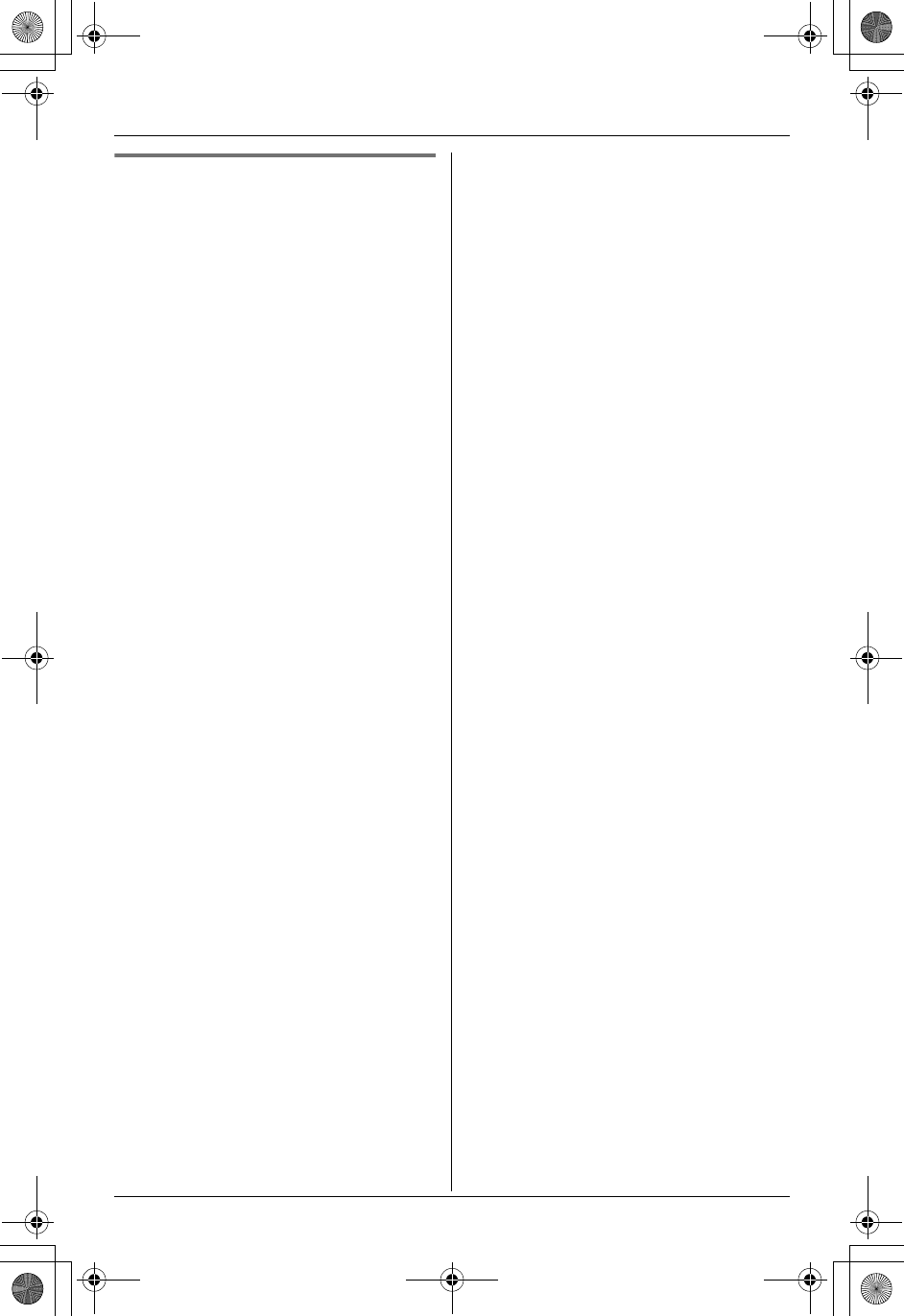
Phonebook
24 For assistance, please call 1-800-211-PANA (7262).
Copying all items
1Press {MENU}.
2Scroll to “Copy phonebook” by
pressing {V} or {^}, then press {>}.
3Scroll to “Copy all items” by
pressing {V} or {^}, then press {>}.
LWhen all items have been copied,
“Complete” will be displayed.
LThe destination handset display will
show “Phonebook Receiving”,
then “Phonebook Received”.
4Press {OFF}.
TG5438_5439.book Page 24 Friday, August 27, 2004 1:41 PM
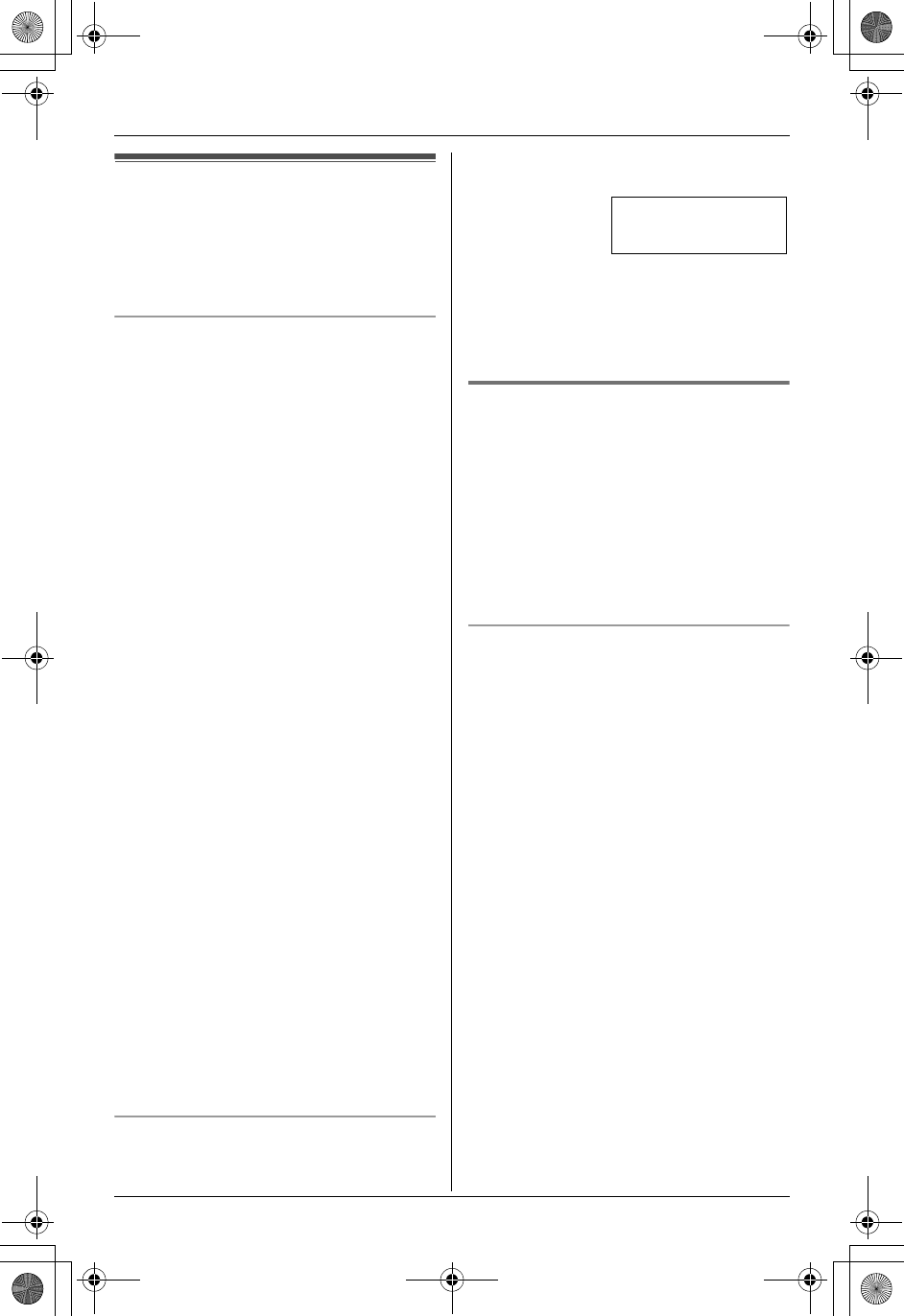
Caller ID Service
For assistance, please call 1-800-211-PANA (7262). 25
Using Caller ID service
This unit is Caller ID compatible. To use
Caller ID features, you must subscribe to
your telephone company’s Caller ID
service.
Caller ID features
When an outside call is received, the
calling party’s name or telephone number
will be displayed.
Caller information for the last 50 different
callers will be logged in the caller list,
allowing you to return missed calls. Caller
information is stored by the most recent
call to the oldest.
LWhen Caller ID information is received
and it matches a phone number stored
in the phonebook:
– The stored name will be displayed and
logged in the caller list. (Personalized
name display)
– The handset will use the ringer tone
and the ringer indicator color you
assigned to the caller. (Ringer ID/
color ID feature)
LWhile listening to a message recorded
by the answering system, you can call
back the caller without having to dial the
phone number (page 44).
LIf the unit cannot receive caller
information, the following will be
displayed:
“Out of area”: The caller dialed from
an area which does not provide Caller ID
service.
“Private caller”: The caller
requested not to send caller information.
“Long distance”: The caller called
you long distance.
LIf the unit is connected to a PBX system,
caller information may not be received
properly. Consult your PBX supplier.
Call Waiting Caller ID display
If you subscribe to both Caller ID and Call
Waiting with Caller ID services, the second
caller’s information will be displayed after
you hear a Call Waiting tone (page 34).
Note:
LPlease contact your local telephone
company for details and availability of
this service in your area.
Ringer ID/color ID feature
This feature can help you identify who is
calling by using different ringers and ringer
indicator colors for different callers stored
in the phonebook. You can assign a
different ringer and indicator color to each
phonebook item. When a call is received
from a caller stored in the phonebook, the
ringer and indicator color are used upon
the 2nd ring.
Ringer ID
You can assign a different ringer to each
caller in the phonebook. If you select “No
Ringer ID”, the unit will use the ringer
tone you set on page 33 when a call is
received from the caller. The default
setting is “No Ringer ID”.
1Press {Phonebook}, then press
{Search}.
2Press {V} or {^} repeatedly to display
the desired item.
3Press {Option}.
4Press {1} to select “Ringer ID”.
5Press {V} or {^} repeatedly to select
the desired ringer tone.
LYou can also select the ringer tone by
pressing {1} to {7}, or {0} (“No
Ringer ID”).
6Press {Save}, then press {OFF}.
BROWN,NANCY
1-555-666-7777
K
Flash-Waiting-
Example:
TG5438_5439.book Page 25 Friday, August 27, 2004 1:41 PM
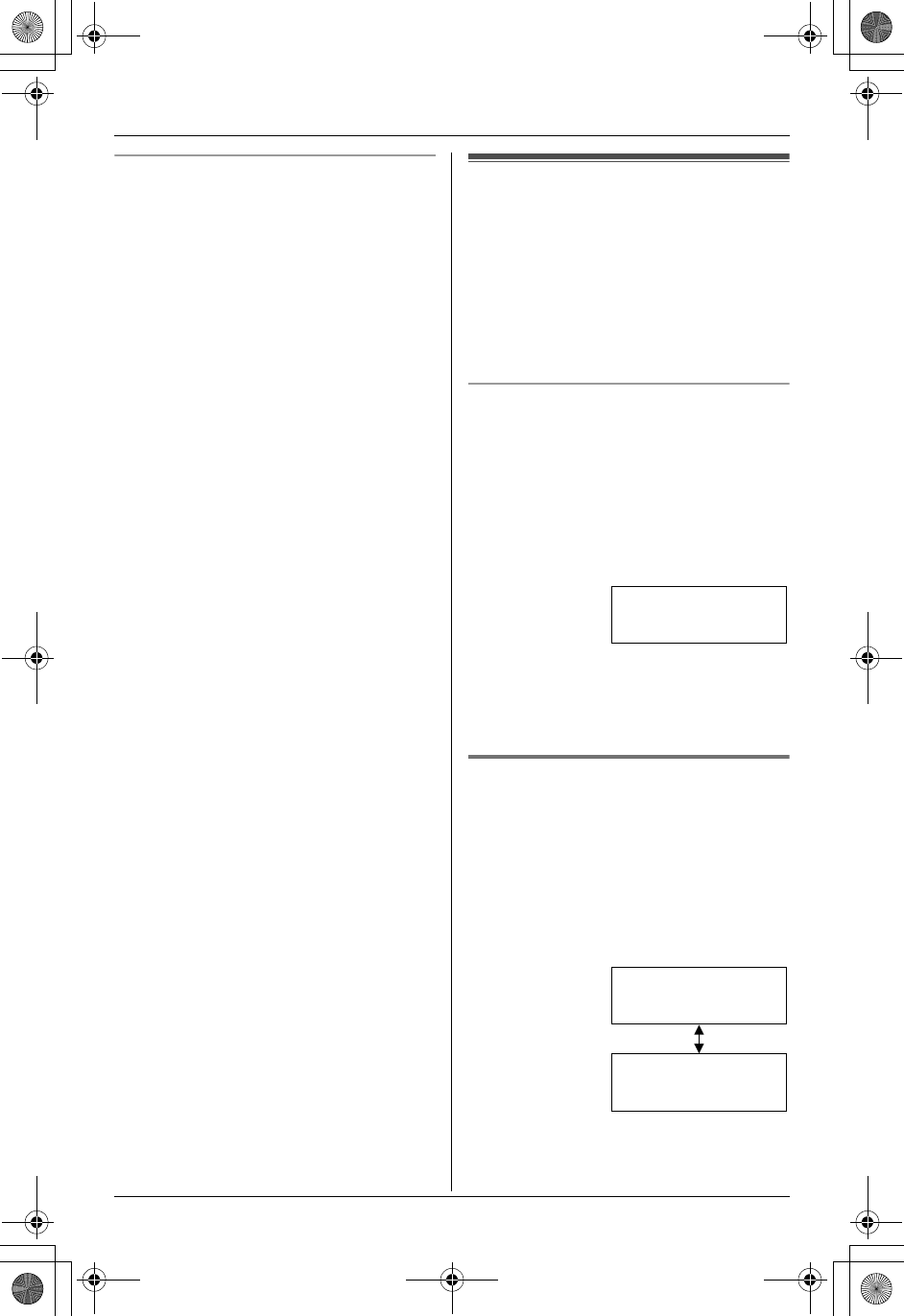
Caller ID Service
26 For assistance, please call 1-800-211-PANA (7262).
Color ID
You can assign a different ringer indicator
color to each caller in the phonebook.
Select “Color1-Default” (Amber),
“Color2” (Green), “Color3” (Red) or
“Multicolor”.
1Press {Phonebook}, then press
{Search}.
2Press {V} or {^} repeatedly to display
the desired item.
3Press {Option}.
4Press {2} to select “Color ID”.
5Press {V} or {^} repeatedly to select
the desired ringer indicator color.
LYou can also select the color by
pressing {1} to {4}.
6Press {Save}, then press {OFF}.
Caller list
Caller information for the last 50 different
callers will be logged in the caller list. You
can use this list to return missed calls.
LCaller information includes caller names
and phone numbers, the date and time
of calls, and the number of times the
caller called.
Missed calls
If a call is not answered, the unit treats the
call as a missed call. The number of
missed calls is shown on the handset
display. This lets you know if you should
view the caller list to see who called while
you were out.
Example: Handset off the base unit or
charger
Note:
LWhen the unit has new messages, “New
messages” will be displayed in place of
“missed calls”.
Viewing the caller list and
calling back
1Press {V} or {^} to enter the caller list.
2Press {V} to search from the most
recent call, or press {^} to search from
the oldest call.
LTo exit the caller list, press {OFF}.
3Press {C} or {s} to call.
10 missed calls
Rcvd Phone
K
calls book
L
Example:
SMITH,JACK
3:10P JUN.29
K
Edit Save
L
1-555-333-4444
3:10P JUN.29
K
Edit Save
L
Example:
TG5438_5439.book Page 26 Friday, August 27, 2004 1:41 PM
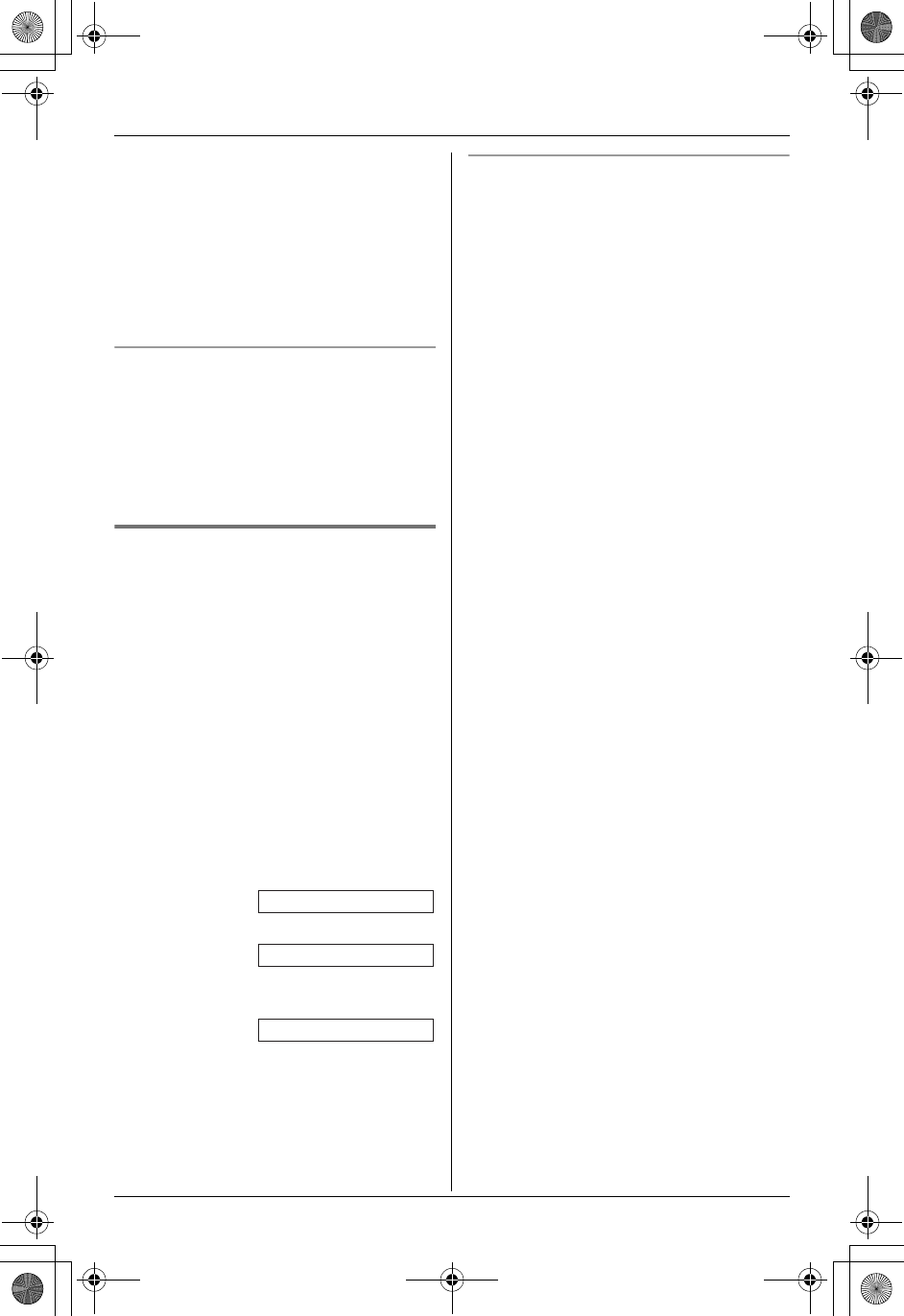
Caller ID Service
For assistance, please call 1-800-211-PANA (7262). 27
Note:
LYou can also press {Rcvd calls} to
enter the caller list.
LCalling back will not be possible if the
caller information does not include a
phone number.
LEach handset has its own caller list (KX-
TG5439 only).
What display symbols mean
LA Q is displayed next to items which
have already been viewed or answered.
LIf the same caller calls more than once, it
will be displayed with the number (“×2”
to “×9”). Only the date and time of the
most recent call will be stored.
Editing a caller’s phone number
before calling back
You can edit a phone number in the caller
list by removing its area code and/or the
long distance code “1”.
1Press {V} or {^} to enter the caller list.
2Press {V} or {^} repeatedly to display
the desired item.
3Press {Edit} repeatedly until the phone
number is shown in the desired format.
Each time you press {Edit}, the phone
number will be rearranged into one of 3
patterns.
1Local phone number
2Area code – Local phone number
31 – Area code – Local phone
number (“1” added)
4To return a call, press {C} or {s}.
Caller ID number auto edit feature
Once you call back an edited number (see
“Editing a caller’s phone number before
calling back”), the unit can automatically
edit other incoming phone numbers each
time you receive a call.
For example, you can use this feature to
set the unit to ignore the area code of
callers in your area code, so that you can
call these local numbers using caller
information without dialing the area code.
To activate this feature, you must edit an
item in the caller list (see “Editing a caller’s
phone number before calling back”), then
call that number. After that, calls from that
caller’s area code will be edited
automatically.
This feature can be turned on or off (page
35). The default setting is ON.
Note:
LThe handset can remember up to 4 area
codes to be edited. Phone numbers from
the 4 most recently edited area codes
will be automatically edited.
LThis feature will not be activated until
edited numbers are called back.
LIf you move to another area, you can
turn this feature off to erase previously
edited area codes. To use this feature
again, turn it on and reprogram the area
codes you want to edit once again.
321-5555
Example:
555-321-5555
Example:
1-555-321-5555
Example:
TG5438_5439.book Page 27 Friday, August 27, 2004 1:41 PM
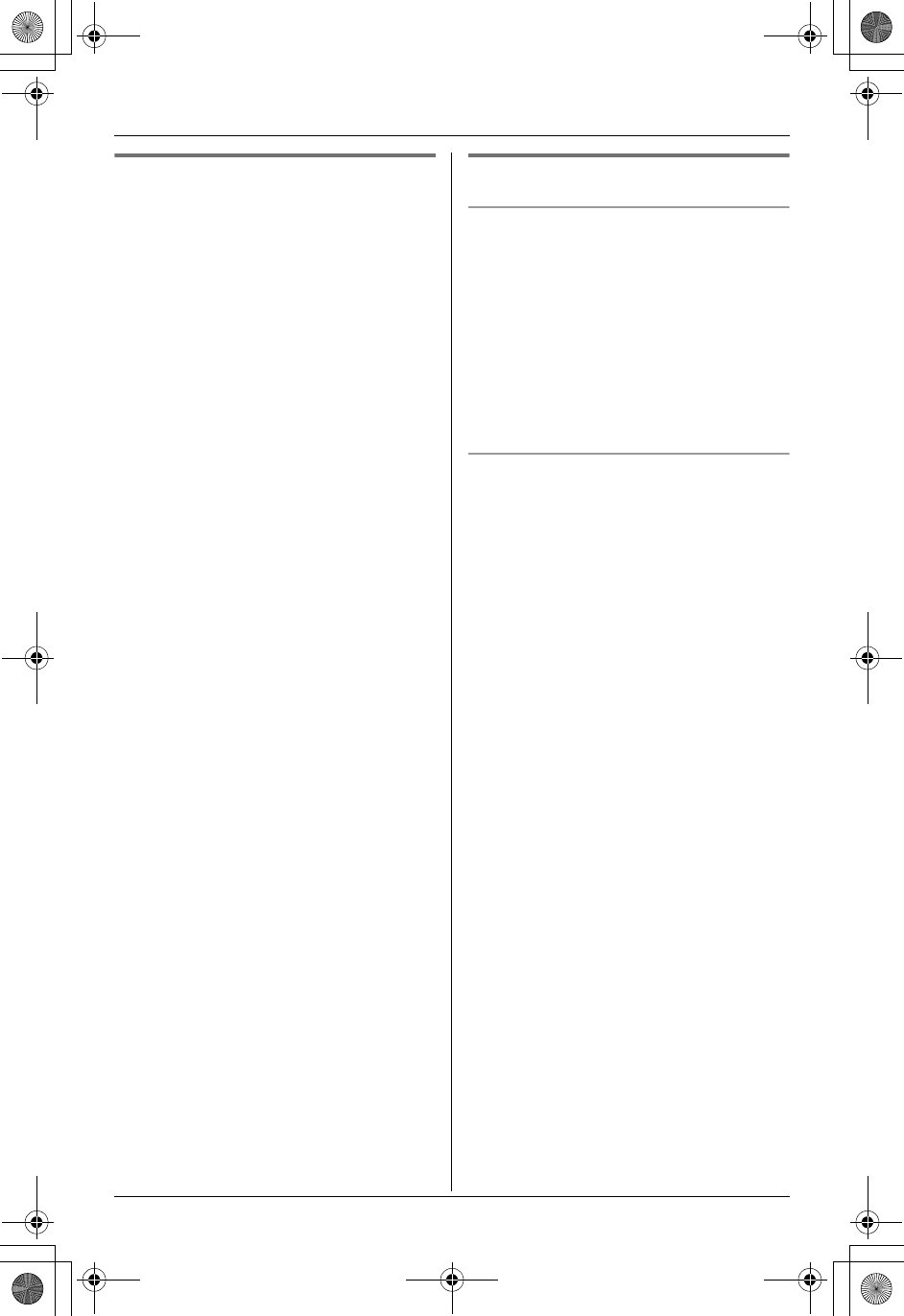
Caller ID Service
28 For assistance, please call 1-800-211-PANA (7262).
Storing caller information into
the phonebook
Items in the caller list can be stored into
each handset’s phonebook.
1Press {V} or {^} to enter the caller list.
2Press {V} or {^} repeatedly to display
the desired item.
LTo edit the number, press {Edit}
repeatedly until the number is shown
in the desired format (page 27,
step 3).
3Press {Save}.
LIf there is no name information for the
caller, “Enter name” will be
displayed.
1Enter the name if necessary (see
page 21, step 3).
2Press {Next}, then press {Save}.
LTo continue storing other items,
repeat from steps 2 and 3.
4Press {OFF} to exit.
Note:
LIf the caller information does not include
a phone number, you cannot store it in
the phonebook.
Erasing caller information
Erasing a selected item
1Press {V} or {^} to enter the caller list.
2Press {V} or {^} repeatedly to display
the desired item.
3Press {CLEAR}.
LTo erase other items, repeat steps 2
and 3.
LTo exit the caller list, press {OFF}.
Erasing all items
Make sure that you have no missed calls.
1Press {V} or {^} to enter the caller list.
2Press {All erase}.
LTo cancel erasing, press {No}.
3Press {Yes}.
TG5438_5439.book Page 28 Friday, August 27, 2004 1:41 PM
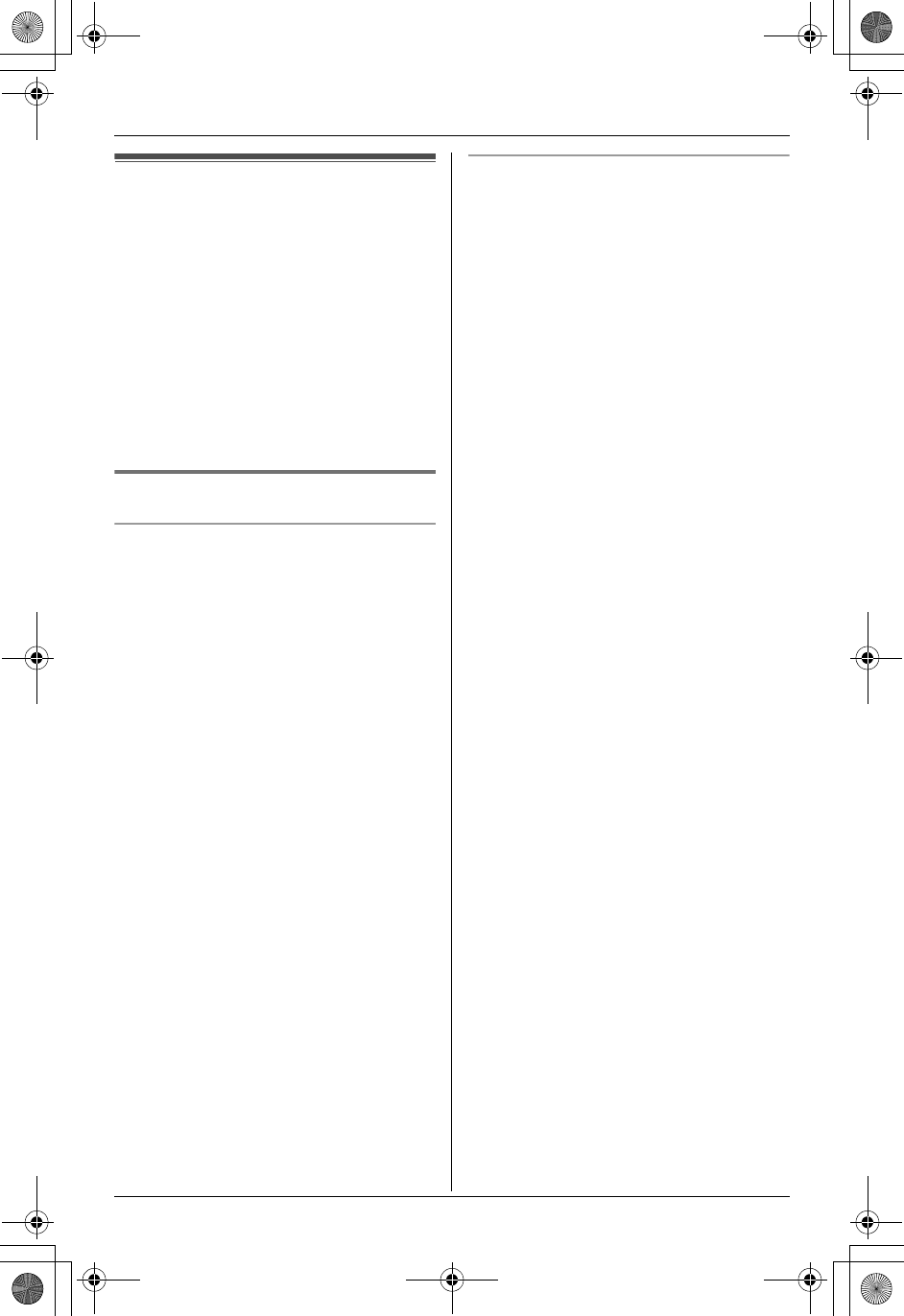
Intercom Features
For assistance, please call 1-800-211-PANA (7262). 29
Intercom
Intercom calls can be made between a
handset and the base unit (and between 2
handsets, KX-TG5439 only).
Note:
LIf you have difficulty hearing the other
party while using the speaker, decrease
the speaker volume.
LIf you receive a phone call while talking
on the intercom, you will hear 2 tones
(page 34). To answer the call, press
{OFF}, then press {C} or {s}.
For KX-TG5438 users
From the handset to the base unit
1Handset:
Press {INTERCOM}.
LThe base unit will beep for 1 minute.
LTo stop paging, press {OFF}.
2Base unit:
Press {LOCATOR/INTERCOM} to
answer the page.
3Handset:
When finished talking, press {OFF}.
Note:
LDuring an intercom call, the handset
user can switch to the speaker by
pressing {s}. To switch back to the
receiver, press {C}.
LTo adjust the base unit’s speaker
volume, press {>} or {<} repeatedly. 8
levels (high to low) are available.
From the base unit to the handset
You can locate a misplaced handset by
paging it. (Handset locator)
1Base unit:
Press {LOCATOR/INTERCOM}.
LThe handset will beep for 1 minute.
LTo stop paging, press {LOCATOR/
INTERCOM}.
2Handset:
Press {INTERCOM} to answer the
page.
3Base unit:
When the paged party answers, talk
into the MIC.
4Base unit:
When finished talking, press
{LOCATOR/INTERCOM}.
TG5438_5439.book Page 29 Friday, August 27, 2004 1:41 PM
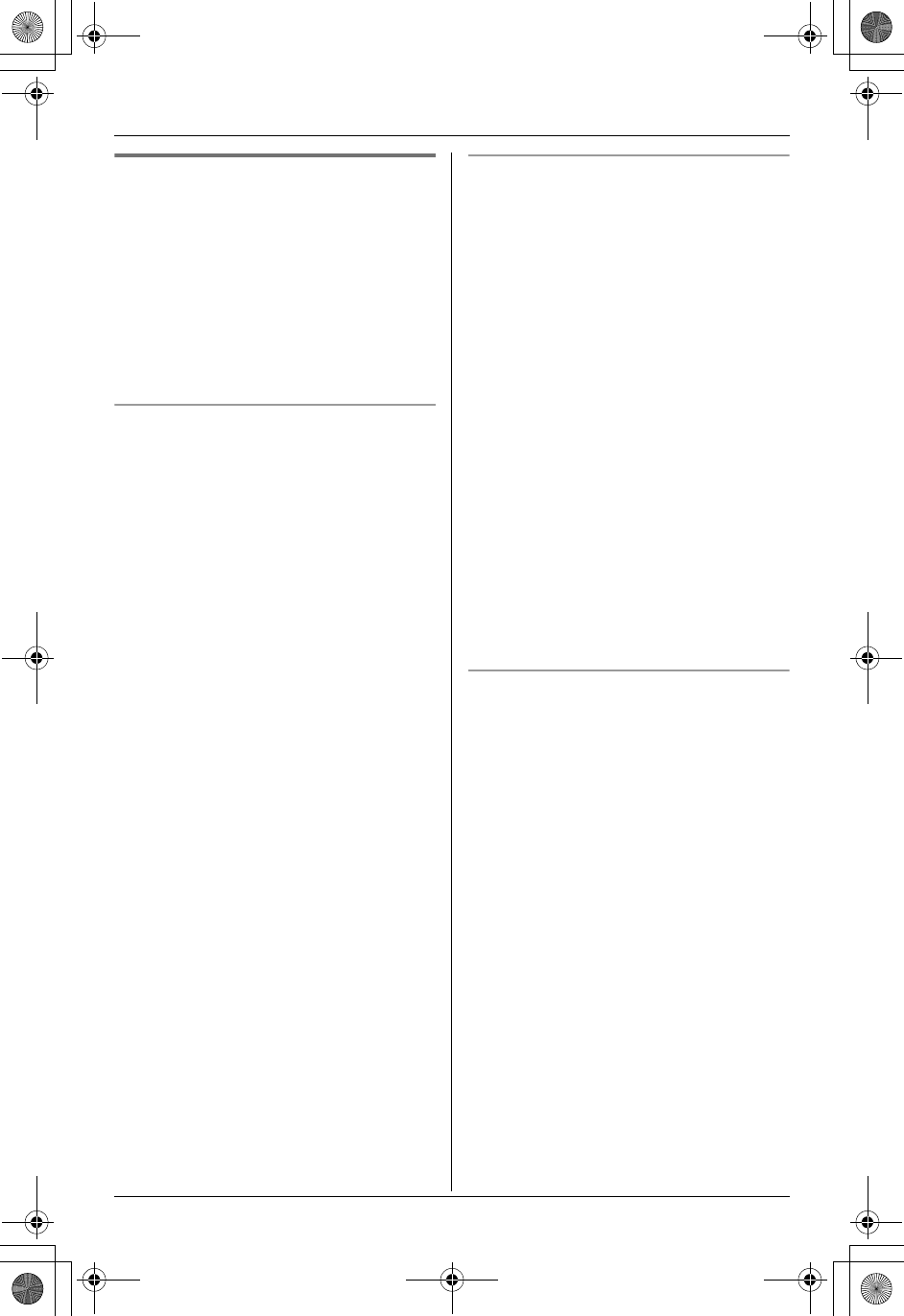
Intercom Features
30 For assistance, please call 1-800-211-PANA (7262).
For KX-TG5439 users
Call the desired unit by selecting the
extension number, shown in the upper
right of each handset’s display. The base
unit’s extension number is 0.
LTo confirm the handset’s extension
number, place the handset on the base
unit or charger.
LThe display will show the paging or
paged extension.
From the handset to the base unit
1Handset:
Press {INTERCOM}, then press {0}.
LYou can also select the base unit by
pressing {V}, {^} and {>}.
LThe base unit will ring for 1 minute.
LTo stop paging, press {OFF}.
2Base unit:
Press either {LOCATOR/INTERCOM
1} or {LOCATOR/INTERCOM 2} to
answer the page.
3Handset:
When finished talking, press {OFF} or
place the handset on the charger.
Note:
LDuring an intercom call, the handset
user can switch to the speaker by
pressing {s}. To switch back to the
receiver, press {C}.
LTo adjust the base unit’s speaker
volume, press {>} or {<} repeatedly. 8
levels (high to low) are available.
From the base unit to a handset
You can locate a misplaced handset by
paging it. (Handset locator)
1Base unit:
Press {LOCATOR/INTERCOM 1} or
{LOCATOR/INTERCOM 2}.
LThe handset will beep for 1 minute.
LTo stop paging, press {LOCATOR/
INTERCOM 1} or {LOCATOR/
INTERCOM 2}.
2Handset:
Press {C}, {s} or {INTERCOM} to
answer the page.
3Base unit:
When the paged party answers, talk
into the MIC.
4Base unit:
When finished talking, press
{LOCATOR/INTERCOM 1} or
{LOCATOR/INTERCOM 2}.
From one handset to the other handset
Example: When handset 1 calls handset 2.
1Handset 1:
Press {INTERCOM}, then press the
other handset number {2}.
LThe paged handset will beep for 1
minute.
LTo stop paging, press {OFF}.
2Handset 2:
Press {C}, {s} or {INTERCOM} to
answer.
3When finished talking, press {OFF} or
place the handset on the base unit or
charger.
TG5438_5439.book Page 30 Friday, August 27, 2004 1:41 PM
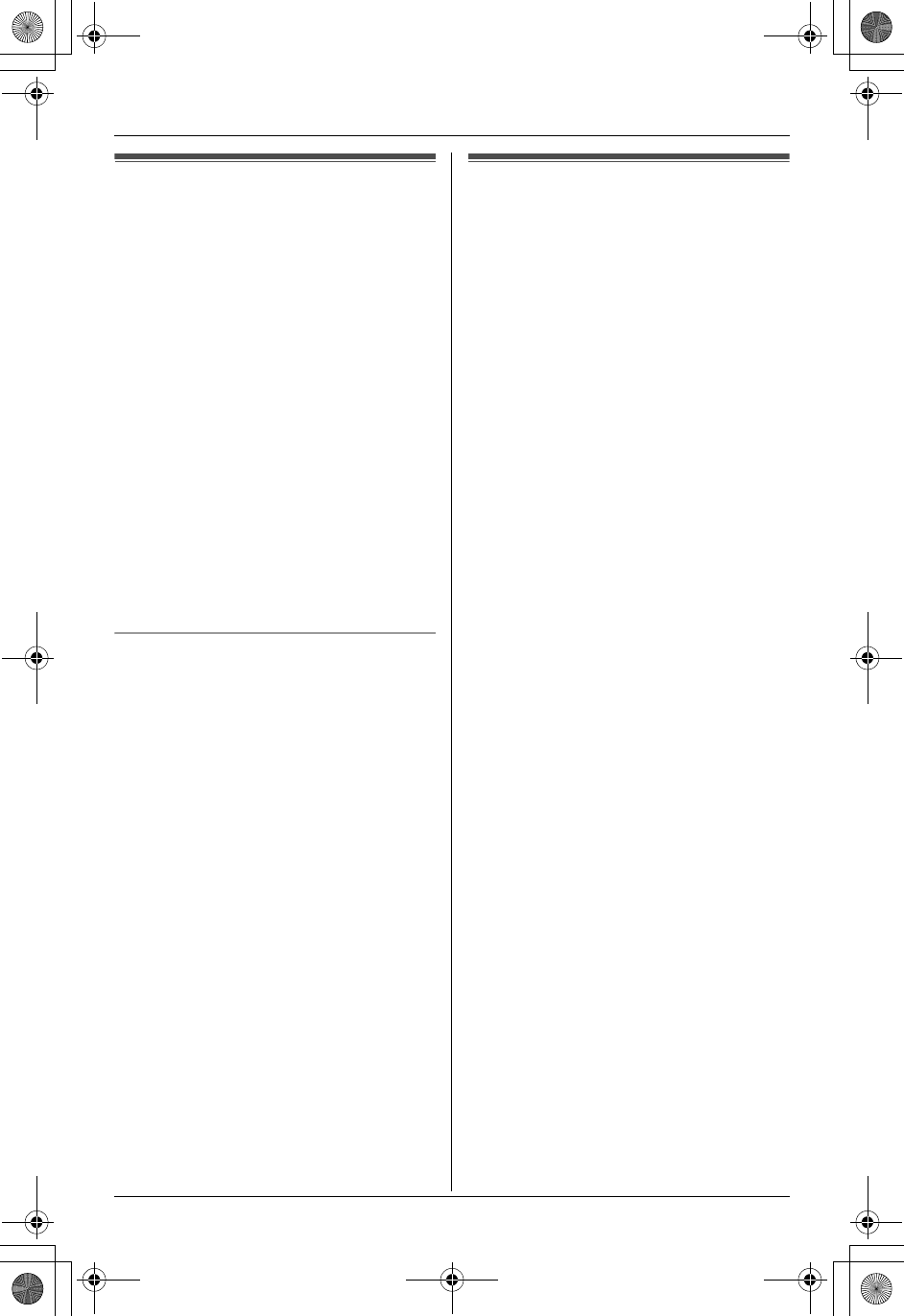
Intercom Features
For assistance, please call 1-800-211-PANA (7262). 31
Transferring a call (KX-
TG5439 only)
Outside calls can be transferred from one
handset to the other.
1During an outside call, press
{INTERCOM}.
LThe call will be put on hold.
2To page the other handset, press {HS
[1]} or {HS [2]}.
3Wait for the paged party to answer.
LThe paged handset user can answer
by pressing {C}, {s} or
{INTERCOM}.
LIf there is no answer, press {C} or
{s} to return to the outside call.
4To complete the transfer, press {OFF}.
Transferring a call without speaking to
the paged party
1During an outside call, press
{INTERCOM}, then press {HS [1]} or
{HS [2]}.
2Press {OFF}.
LThe outside call rings at the other
handset.
Note:
LIf the paged party does not answer the
call, press {C} or {s} to return to the
call. If not answered within 1 minute, the
call will ring at your handset again. If you
still do not answer the call within 4
minutes, the call will be disconnected.
Conference calls (KX-
TG5439 only)
A conference call allows 2 handsets to
speak together with an outside party.
1During an outside call, press
{INTERCOM}.
LThe call will be put on hold.
2To page the other handset, press {HS
[1]} or {HS [2]}.
3When the paged party answers, press
{Conf} on your handset to establish a
conference call.
L“Conference” will be displayed.
LTo leave the conference, press
{OFF}. The other 2 parties can
continue the conversation.
Note:
LThe outside call can be put on hold by
pressing {INTERCOM} during a
conference call. Communications
between extensions are not suspended.
Only the person who placed the call on
hold can resume the conference by
pressing {Conf}.
TG5438_5439.book Page 31 Friday, August 27, 2004 1:41 PM
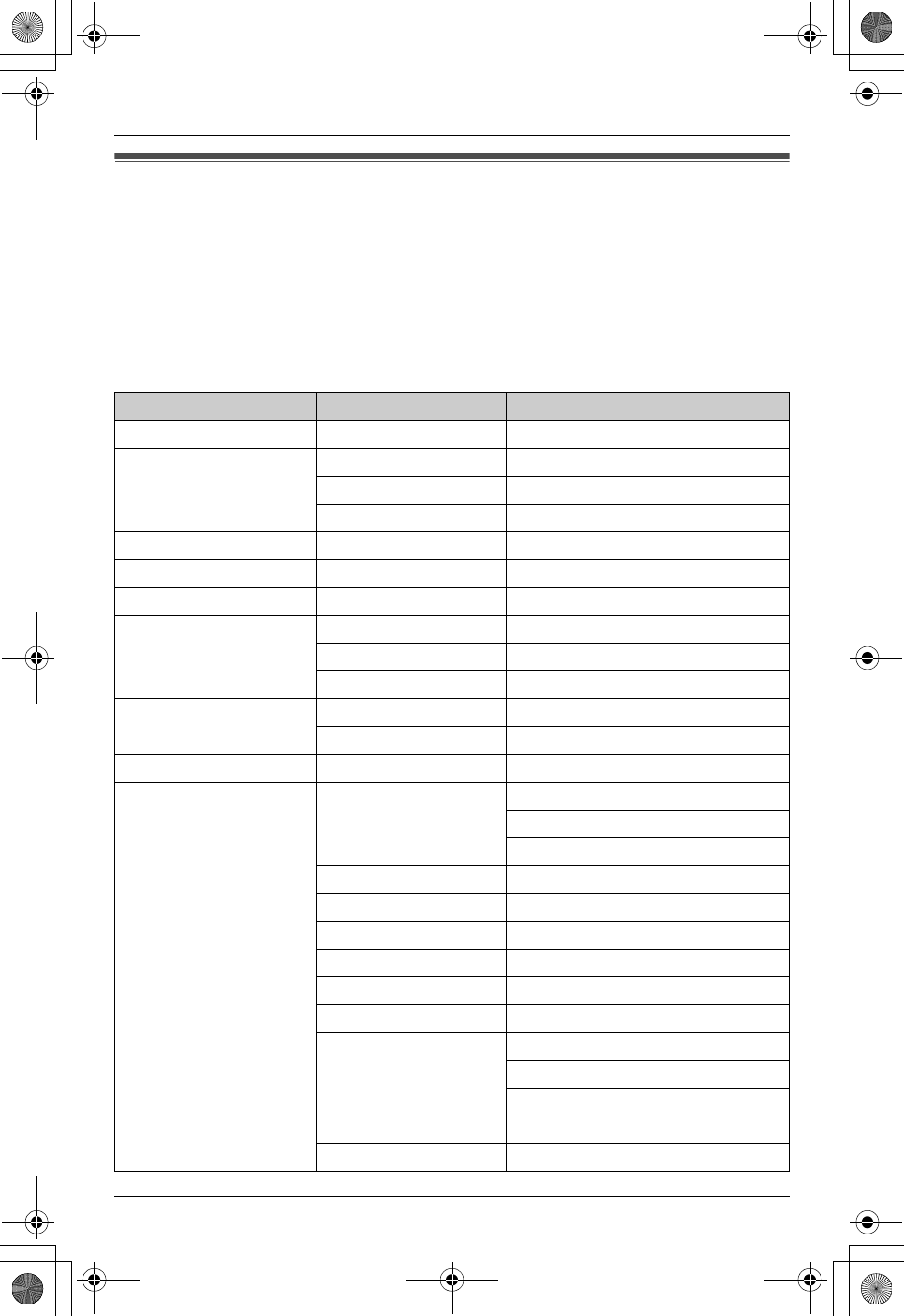
Programmable Settings
32 For assistance, please call 1-800-211-PANA (7262).
Guide to handset programming
For your reference, a chart of all programmable functions is printed below. Details for each
item can be found on the corresponding pages. To program, press {MENU}, press {V} or
{^} to scroll through the menu, and press to {Select} or {>} when the desired menu item
or setting is displayed.
Important:
LBefore programming, make sure the handset and base unit are not being used. The
handset must be operated near the base unit and while off the base unit or charger.
Main menu Sub-menu 1 Sub-menu 2 Page
Message play – – page 43
Ringer setting Ringer volume – page 33
Ringer tone – page 33
Interrupt tone – page 34
Date and time*3 – – page 16
VoiceChanger[VX] – – page 34
Voice enhancer – – page 35
Caller IQ*1 View Info.?*2 ––
Get new Info.? ––
Turn CIQ off? ––
Copy phonebook Copy 1 item – page 23
Copy all items – page 24
Customer support – – page 37
Initial setting Set answering Ring count*3 page 46
Recording time*3 page 47
Remote code*3 page 46
Message alert – page 47
LCD contrast – page 35
Key tone – page 36
Auto talk – page 34
Caller ID edit – page 35
Time adjustment*3 – page 37
Set tel line Set dial mode*3 page 36
Set flash time*3 page 36
Set line mode*3 page 36
Registration – page 37
Change language – page 35
TG5438_5439.book Page 32 Friday, August 27, 2004 1:41 PM
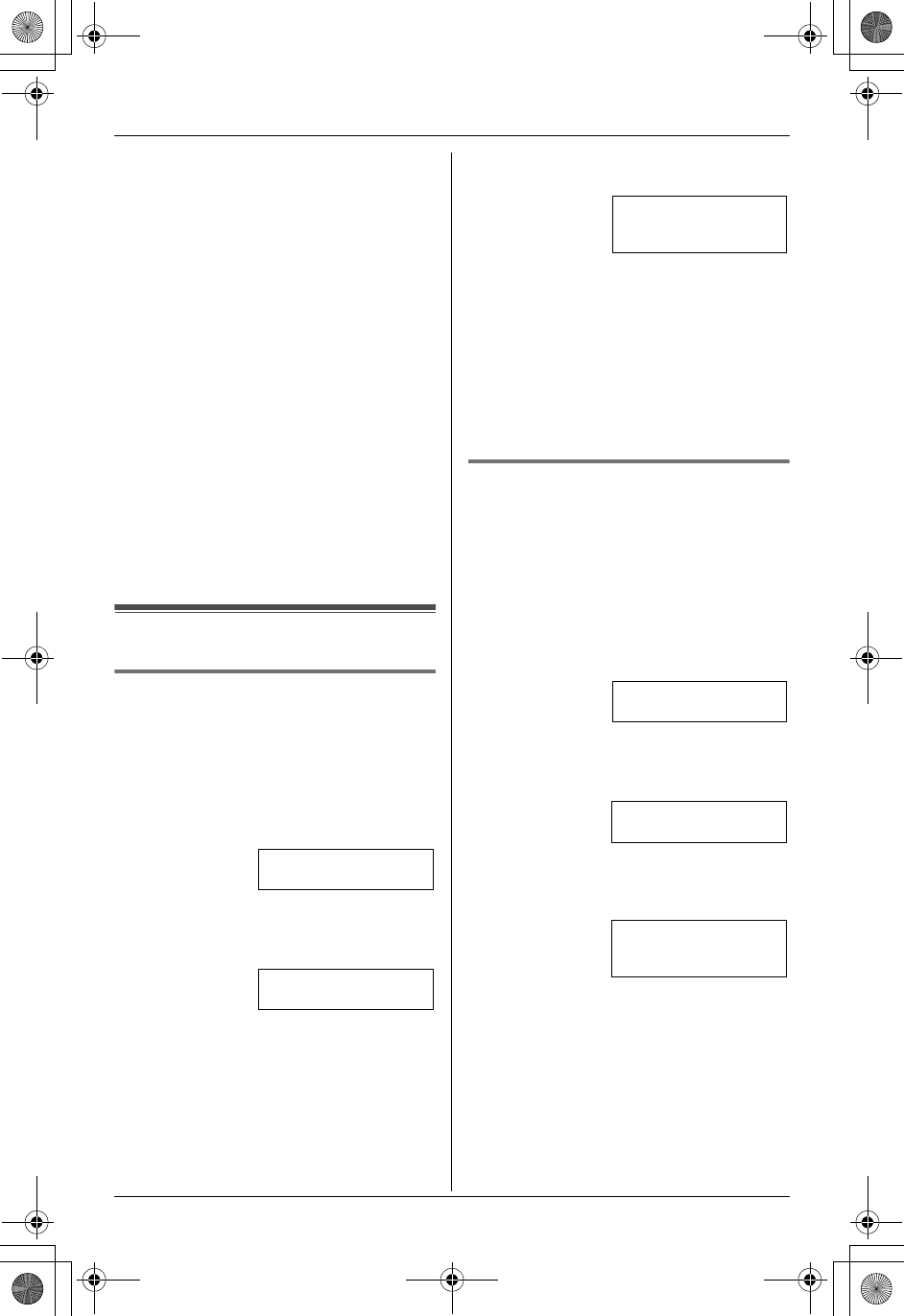
Programmable Settings
For assistance, please call 1-800-211-PANA (7262). 33
*1 Can be used to activate Caller IQ. See
the leaflet included with this unit for
more information.
*2 “Activate CIQ?” is displayed if you
have not subscribed to openLCR
service. “Turn CIQ on?” is displayed
when Caller IQ is turned off. See the
leaflet included with this unit for more
information.
*3 If you program these settings using one
of the handsets, you will not need to
program the same item using the other
handset (KX-TG5439 only).
Note:
LTo exit programming, press {OFF} at
any time.
LTo go back to the previous menu, press
{Back}, or press {>} while “(Go
back)” is displayed.
Ringer settings
Handset ringer volume
4 levels (high/medium/low/off) are
available. The default setting is HIGH.
1Press {MENU}.
2Scroll to “Ringer setting” by
pressing {V} or {^}, then press {>}.
3Scroll to “Ringer volume” by pressing
{V} or {^}, then press {>}.
4Press {V} or {^} to select the desired
volume.
LTo turn the ringer OFF, press {V}
repeatedly until “Off ?” is displayed.
5Press {Save}.
Note:
LWhen the ringer volume is set to off, the
handset will display “Ringer off”, and
will not ring for outside calls. The
handset will ring at the low level for
intercom calls.
Handset ringer tone
You can change the ringer tone heard
when an outside call is received. There are
3 tones and 4 melodies. The default
setting is “Tone 1”.
1Press {MENU}.
2Scroll to “Ringer setting” by
pressing {V} or {^}, then press {>}.
3Scroll to “Ringer tone” by pressing
{V} or {^}, then press {>}.
4Press {V} or {^} repeatedly to select
the desired setting.
LYou can also select the ringer tone by
pressing {1} to {7}.
5Press {Save}, then press {OFF}.
Note:
LYou cannot change the ringer tone for
intercom calls.
Ringer setting
Ringer volume
Ringer volume
Low
||||||
High
K
Back
dB
Save
L
Ringer setting
Ringer tone
Ringer tone
1=Tone 1
K
Back
dB
Save
L
TG5438_5439.book Page 33 Friday, August 27, 2004 1:41 PM
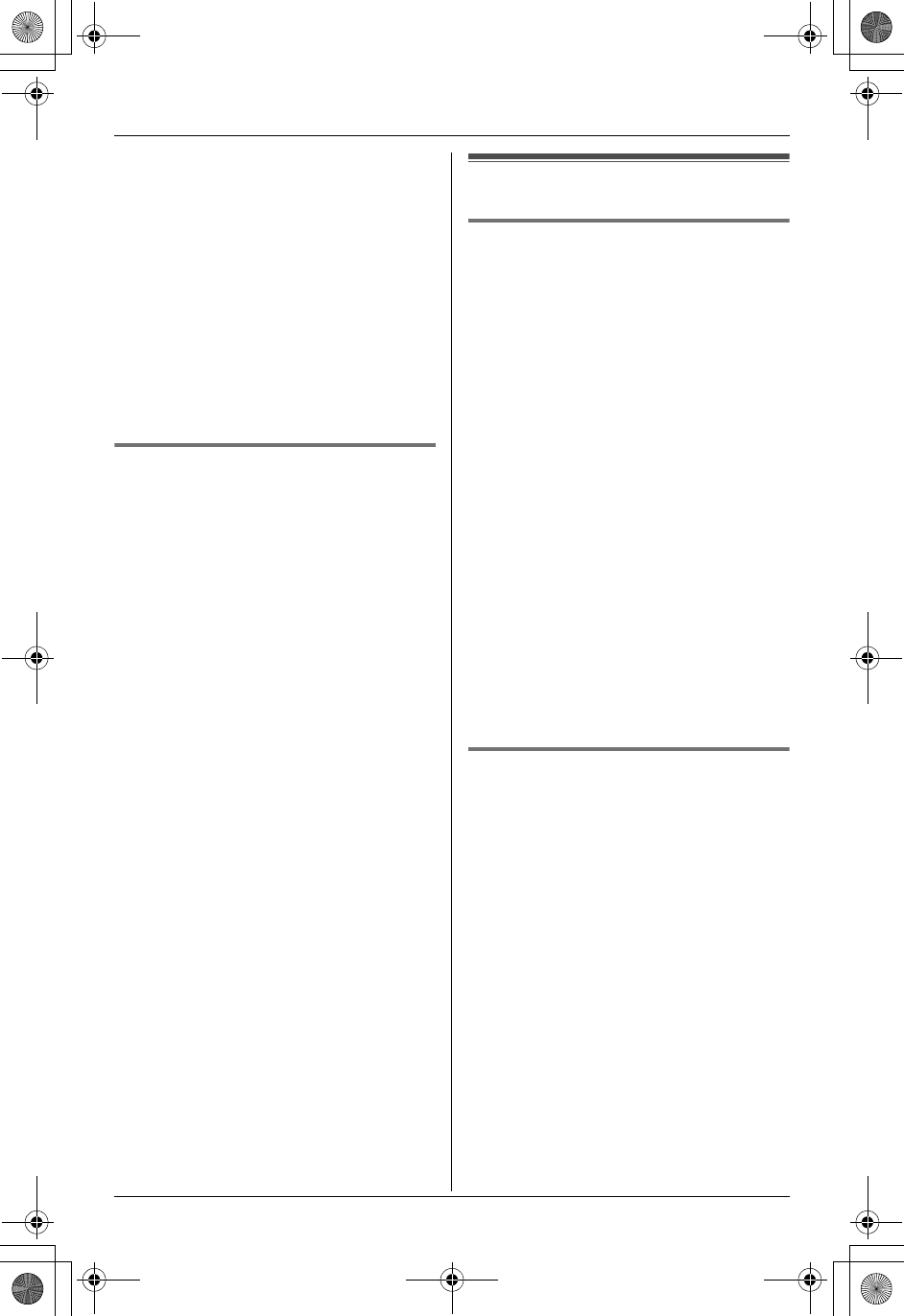
Programmable Settings
34 For assistance, please call 1-800-211-PANA (7262).
LIf you subscribe to a distinctive ring
service (such as IDENTA-RING), select
a tone (Tone 1 to 3). If you select a
melody, you will not be able to
distinguish lines by their ringers.
LIf you select one of the melody ringer
patterns, the ringer will continue to
sound for several seconds if:
– the caller hangs up before you answer
the call.
– another person answers the call using
another phone connected on the
same line.
Handset interrupt tone
This tone lets you know when you receive
a call while you are on an intercom call
(page 29).
“2” (default): The tone will sound 2 times.
“On”: The tone will sound for as long as the
line rings.
“Off”: Turns this feature off.
1Press {MENU}.
2Scroll to “Ringer setting” by
pressing {V} or {^}, then press {>}.
3Scroll to “Interrupt tone” by
pressing {V} or {^}, then press {>}.
4Press {V} or {^} repeatedly to select
the desired setting.
5Press {Save}, then press {OFF}.
Call options
Auto talk
When this feature is turned on, you can
answer a call by lifting the handset off the
base unit or charger without pressing
{C}. The default setting is OFF.
1Press {MENU}.
2Scroll to “Initial setting” by
pressing {V} or {^}, then press {>}.
3Scroll to “Auto talk” by pressing {V}
or {^}, then press {>}.
4Press {V} or {^} repeatedly to select
the desired setting.
5Press {Save}, then press {OFF}.
Note:
LIf you subscribe to Caller ID service and
want to view the caller’s information on
the handset display after lifting up the
handset to answer a call, turn off this
feature.
Voice changer
This feature allows you to disguise your
voice so that you can avoid being
recognized.
You can select a different voice changer
type for phone conversations (“Talk”
mode) and for the answering system
greeting message (“Answer” mode).
“Pattern 1”: Low-pitch voice
“Pattern 2”: High-pitch voice
“Pattern 3”: Highly distorted voice
“Off” (“Greeting” mode only):
Unmodified voice
The default setting for “Talk” mode is
“Pattern 1”, and for “Greeting” mode
is “Off”.
1Press {MENU}.
TG5438_5439.book Page 34 Friday, August 27, 2004 1:41 PM
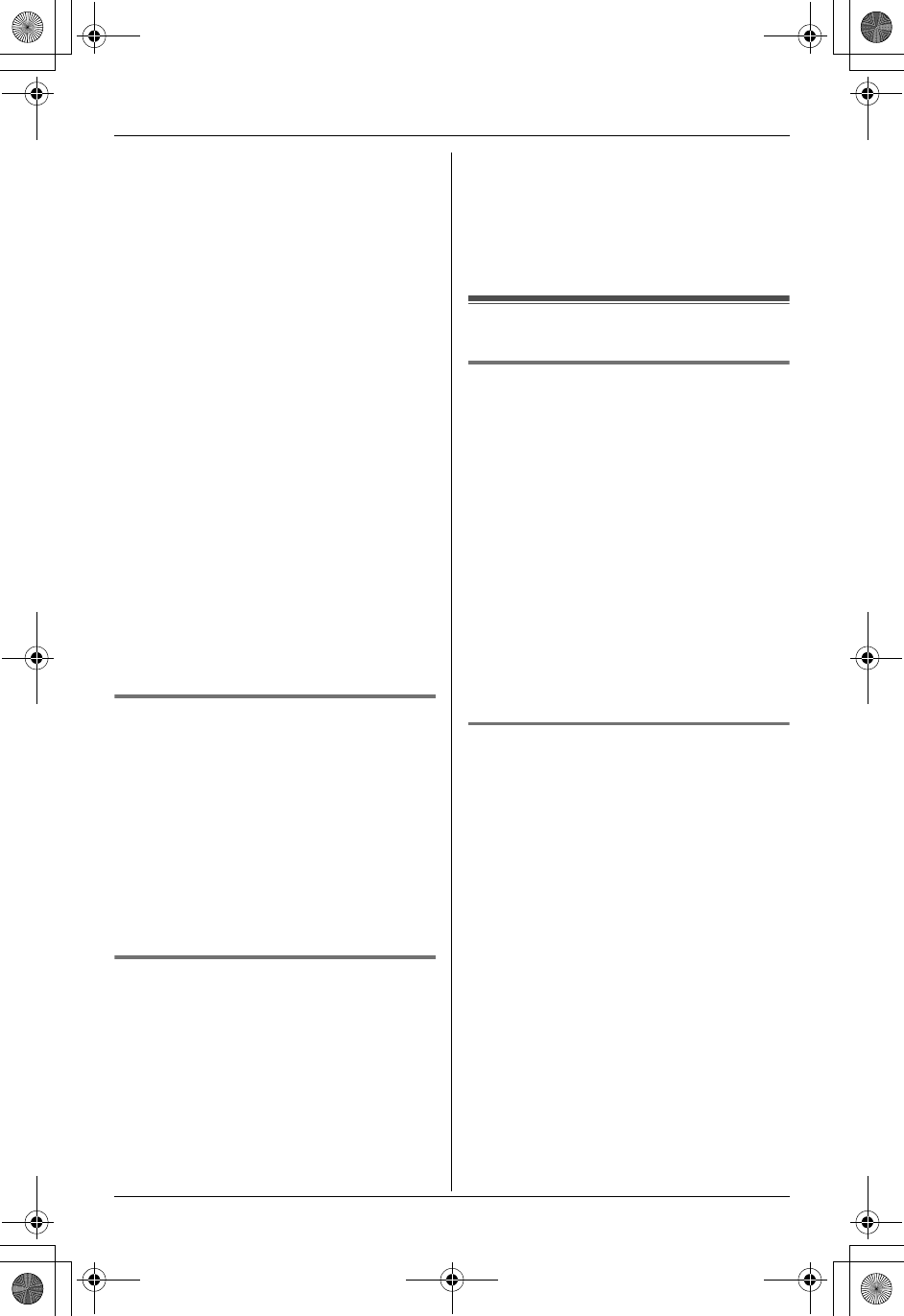
Programmable Settings
For assistance, please call 1-800-211-PANA (7262). 35
2Scroll to “VoiceChanger[VX]” by
pressing {V} or {^}, then press {>}.
3To select “Talk”, press {1}.
Press {V} or {^} repeatedly to select
the desired setting.
LYou can sample the selected voice
changer type by speaking into the
handset. Your voice will be heard
through the base unit speaker.
OR
To select “Greeting”, press {2}.
Press {V} or {^} repeatedly to select
the desired setting.
LYour greeting will be heard through
the base unit speaker.
LTo turn this feature off, press {0}.
4Press {Save}, then press {OFF}.
Note:
LTo turn the voice changer on during a
call, see page 18.
LIn step 3, you can also select the voice
type by pressing {1} to {3}.
Voice enhancer
You can turn the voice enhancer feature on
or off. The default setting is OFF.
1Press {MENU}.
2Scroll to “Voice enhancer” by
pressing {V} or {^}, then press {>}.
3Press {V} or {^} to select “On” or “Off”.
4Press {Save}, then press {OFF}.
Caller ID edit
You can turn the Caller ID number auto
edit feature (page 27) on or off. The default
setting is ON.
1Press {MENU}.
2Scroll to “Initial setting” by
pressing {V} or {^}, then press {>}.
3Scroll to “Caller ID edit” by
pressing {V} or {^}, then press {>}.
4Press {V} or {^} to select “On” or “Off”.
5Press {Save}, then press {OFF}.
Display options
Handset LCD contrast
You can adjust the handset display
contrast. There are 6 levels. The default
setting is level 3.
1Press {MENU}.
2Scroll to “Initial setting” by
pressing {V} or {^}, then press {>}.
3Scroll to “LCD contrast” by pressing
{V} or {^}, then press {>}.
4Press {V} or {^} repeatedly to select
the desired setting.
5Press {Save}, then press {OFF}.
Display language
You can select either “English” (default)
or “Español” (Spanish) for the display
language.
1Press {MENU}.
2Scroll to “Initial setting” by
pressing {V} or {^}, then press {>}.
3Scroll to “Change language” by
pressing {V} or {^}, then press {>}.
4Press {V} or {^} repeatedly to select
the desired language.
LYou can also select by pressing
{English} or {Español}.
5Press {Save} or {Salvar}, then press
{OFF}.
TG5438_5439.book Page 35 Friday, August 27, 2004 1:41 PM
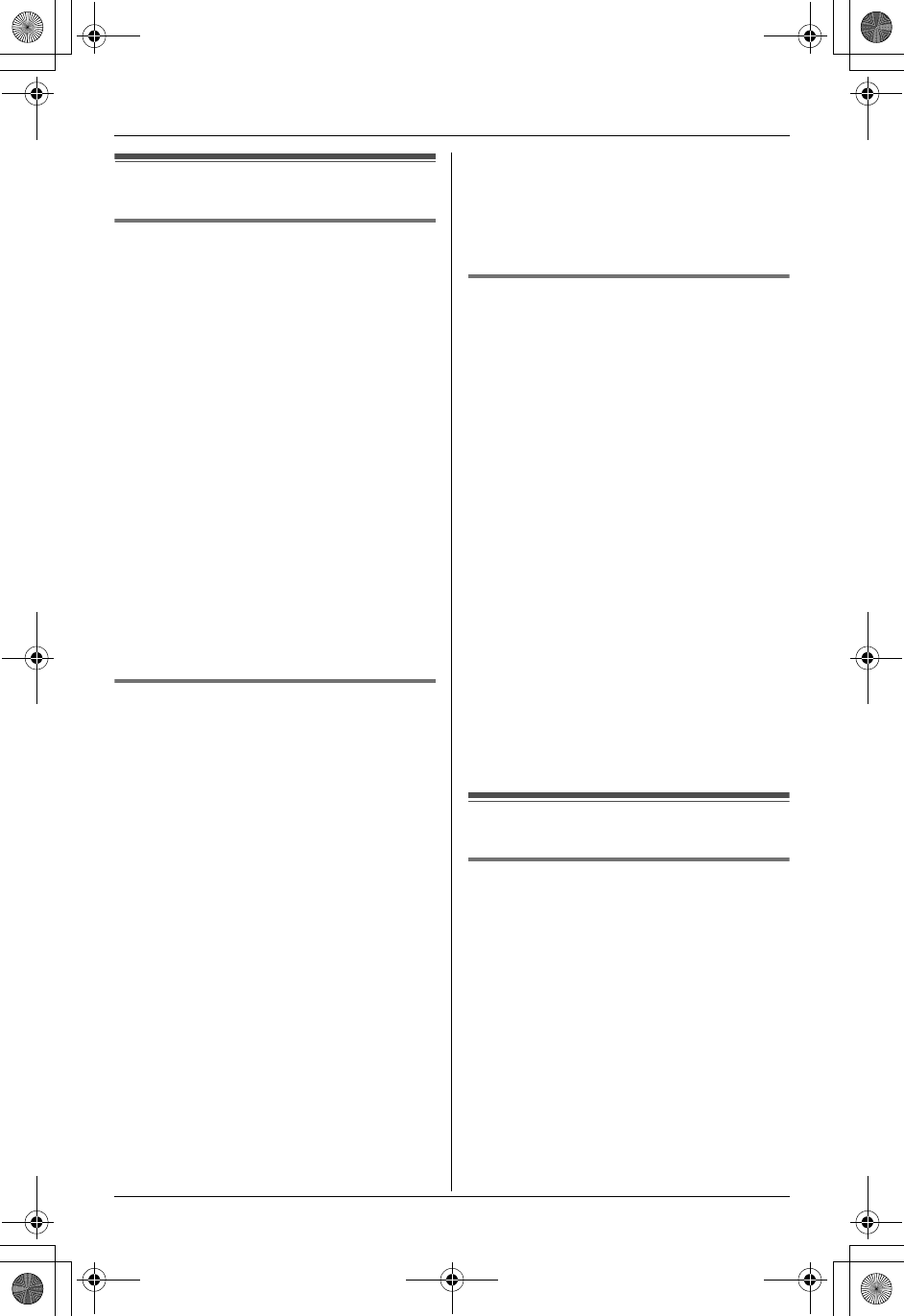
Programmable Settings
36 For assistance, please call 1-800-211-PANA (7262).
Telephone settings
Dialing mode
If you cannot make calls, change this
setting depending on your telephone line
service.
“Tone” (default): For tone dial service.
“Pulse”: For rotary pulse dial service.
1Press {MENU}.
2Scroll to “Initial setting” by
pressing {V} or {^}, then press {>}.
3Scroll to “Set tel line” by pressing
{V} or {^}, then press {>}.
4Scroll to “Set dial mode” by pressing
{V} or {^}, then press {>}.
5Press {V} or {^} repeatedly to select
the desired setting.
6Press {Save}, then press {OFF}.
Flash time
The flash time depends on your telephone
exchange or host PBX.
You can select: “90ms” (milliseconds),
“100ms”, “110ms”, “250ms”, “300ms”,
“400ms”, “600ms” or “700ms” (default).
1Press {MENU}.
2Scroll to “Initial setting” by
pressing {V} or {^}, then press {>}.
3Scroll to “Set tel line” by pressing
{V} or {^}, then press {>}.
4Scroll to “Set flash time” by
pressing {V} or {^}, then press {>}.
5Press {V} or {^} repeatedly to select
the desired setting.
6Press {Save}, then press {OFF}.
Note:
LIf the unit is connected via a PBX, PBX
functions (transferring a call etc.) might
not work correctly. Consult your PBX
supplier for the correct setting.
Line mode
The line mode is preset to “B” and
generally should not be adjusted. If “Line
in use” on the handset and
“BC” on the base unit are not
displayed on the handset properly, the line
mode selection is incorrect. Set line mode
to “A”.
1Press {MENU}.
2Scroll to “Initial setting” by
pressing {V} or {^}, then press {>}.
3Scroll to “Set tel line” by pressing
{V} or {^}, then press {>}.
4Scroll to “Set line mode” by pressing
{V} or {^}, then press {>}.
5Press {V} or {^} repeatedly to select
the desired setting.
6Press {Save}, then press {OFF}.
Other options
Handset key tone
You can select whether or not key tones
are heard when keys are pressed.
Includes confirmation tones and error
tones. The default setting is ON.
1Press {MENU}.
2Scroll to “Initial setting” by
pressing {V} or {^}, then press {>}.
3Scroll to “Key tone” by pressing {V} or
{^}, then press {>}.
4Press {V} or {^} repeatedly to select
“On” or “Off”.
TG5438_5439.book Page 36 Friday, August 27, 2004 1:41 PM
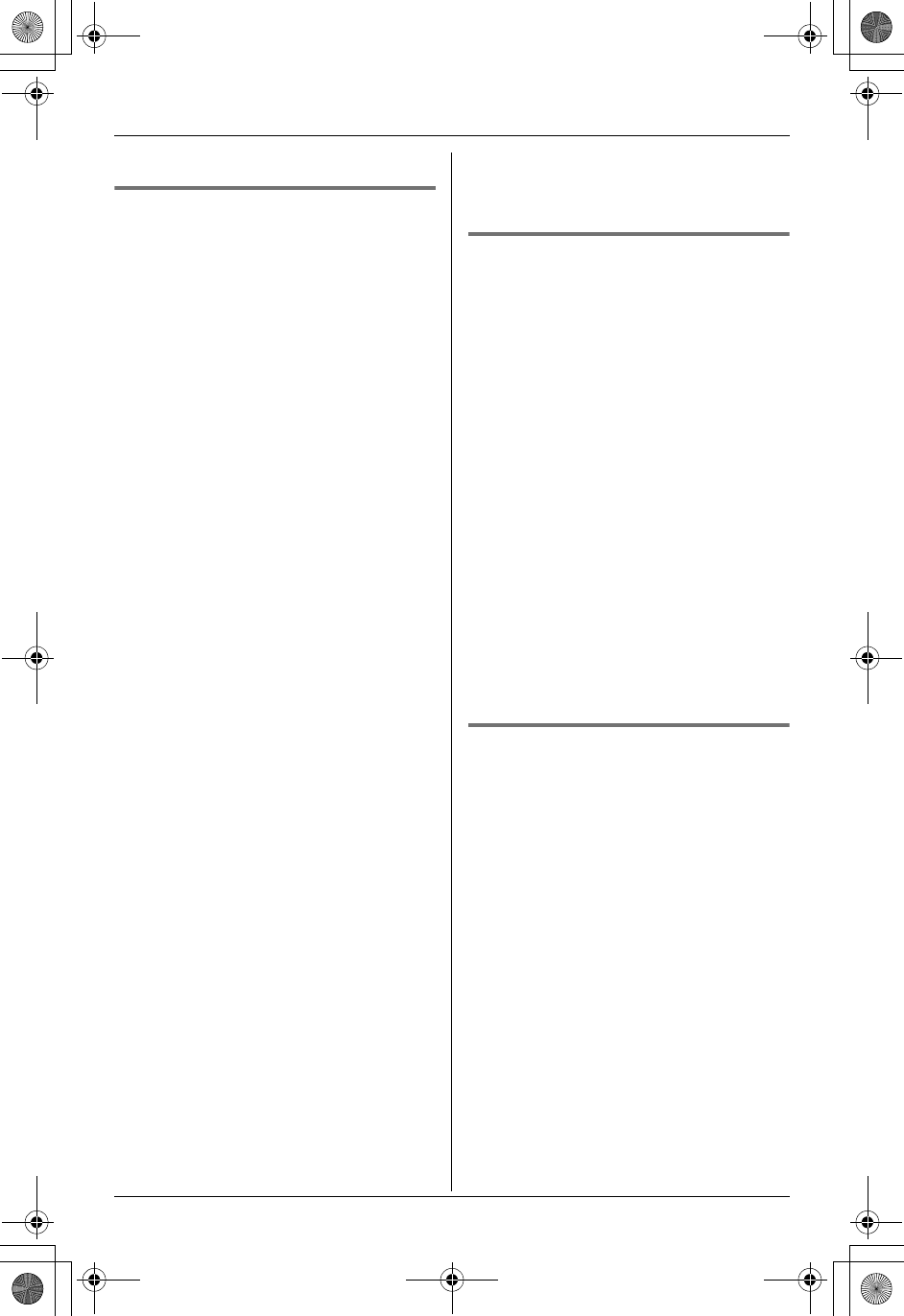
Programmable Settings
For assistance, please call 1-800-211-PANA (7262). 37
5Press {Save}, then press {OFF}.
Re-registering the handset
If “No link to base. Move closer
to base, try again.” is displayed
even when the handset is near the base
unit, you may need to re-register the
handset to the base unit.
Important:
LMake sure the base unit is not being
used.
LHave the handset and base unit near
each other when re-registering the
handset.
LConfirm the extension number of the
handset which has lost the
communication by placing the handset
on the base unit or charger.
If you re-register the handset using the
other handset’s extension number [1]
or [2], the other handset will not
function.
1KX-TG5438 base unit:
Press and hold {LOCATOR/
INTERCOM}, until the CHARGE
indicator flashes.
KX-TG5439 base unit:
Press and hold the locator/handset
button that corresponds to the handset
you want to re-register ({LOCATOR/
INTERCOM 1} or {LOCATOR/
INTERCOM 2}), until a beep sounds.
LAfter the CHARGE indicator starts
flashing, the rest of the procedure
must be completed within 1 minute.
2Handset:
Press {MENU}.
3Scroll to “Initial setting” by
pressing {V} or {^}, then press {>}.
4Scroll to “Registration” by pressing
{V} or {^}, then press {>}.
5Press {OK}, then wait until the handset
beeps.
LRegistration is complete.
Time adjustment (Caller ID
subscribers only)
When this feature is turned on (default),
the unit’s date and time setting will
automatically be adjusted when caller
information is received.
1Press {MENU}.
2Scroll to “Initial setting” by
pressing {V} or {^}, then press {>}.
3Scroll to “Time adjustment” by
pressing {V} or {^}, then press {>}.
4Press {V} or {^} to select “Manual” or
“Caller ID[auto]”.
5Press {Save}, then press {OFF}.
Note:
LTo use this feature, set the date and time
manually first (page 16).
Customer support
The handset can display the Internet
address where you can download
operating instructions for this product
using your computer.
1Press {MENU}.
2Scroll to “Customer support” by
pressing {V} or {^}, then press {>}.
L“www.panasonic.com” will be
displayed.
3Press {OFF}.
TG5438_5439.book Page 37 Friday, August 27, 2004 1:41 PM
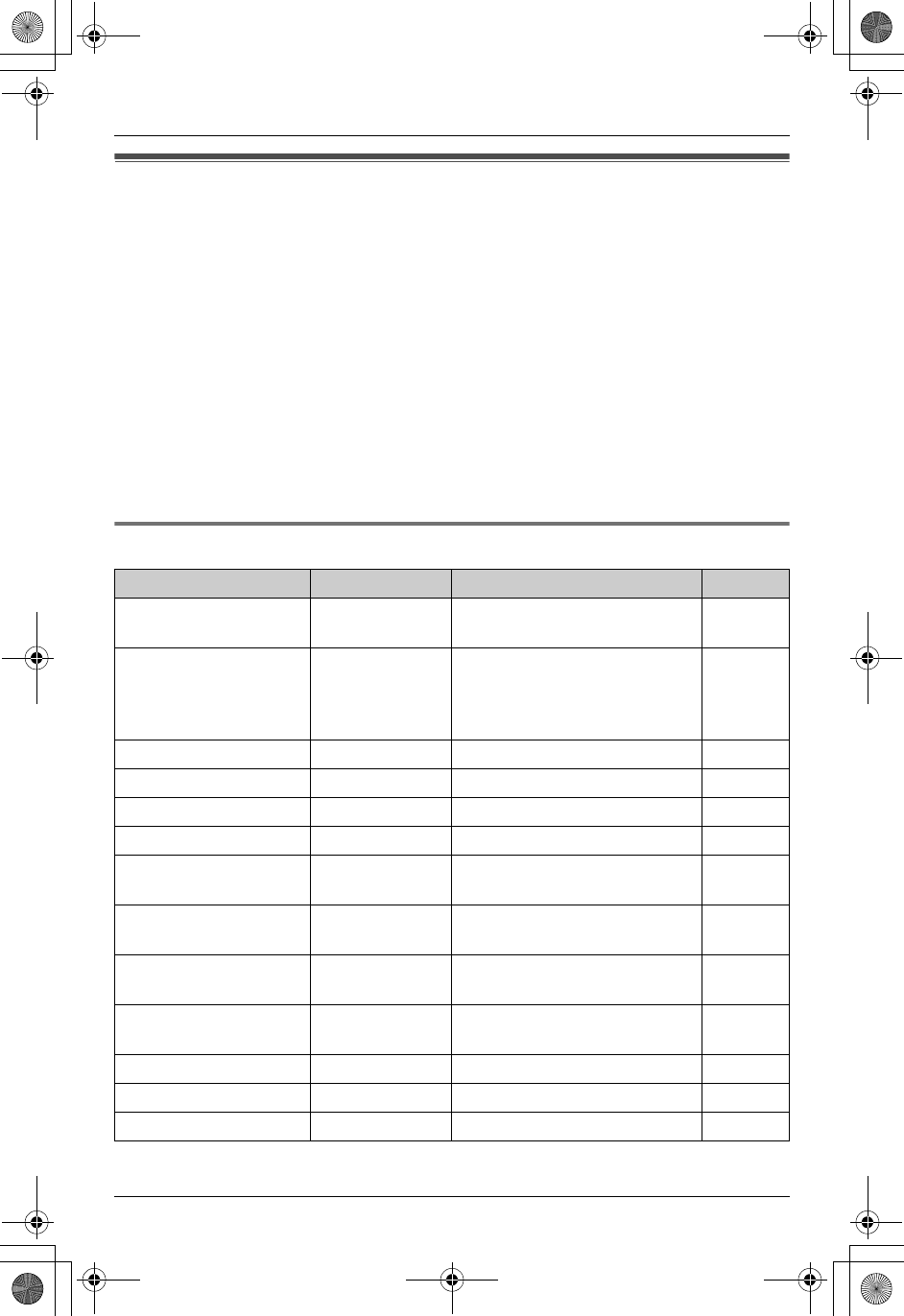
Programmable Settings
38 For assistance, please call 1-800-211-PANA (7262).
Programming via direct commands
You can also program most features using “direct commands”—special codes that take
you directly to the feature you wish to program and allow you to select the desired setting.
There is no need to scroll through the unit’s menus.
Details of each feature can be found on the corresponding pages.
1Press {MENU}.
2Enter the desired feature code (shown below).
3Enter the desired setting code (shown below).
LThis step may vary depending on the feature being programmed.
4Press {Save}.
5Press {OFF} to exit programming mode.
Direct commands chart
Feature Feature code Setting code Page
Ringer volume {1} {1}{1}: Low {2}: Medium
{3}: High {0}: Off
page 33
Ringer tone {1} {2}{1}–{3}: Tone pattern 1–3
{4}–{7}: Melody pattern 1–4
{8}–{9}: Downloaded melody
pattern 1–2
page 33
Interrupt tone {1} {3}{1}: On {2}: 2 times {0}: Off page 34
Message play {2}– page 43
Date and time {4}Go to step 3 on page 16. page 16
Voice enhancer {5}{1}: On {0}: Off page 35
Voice changer (Talk) {8} {1}{1}: Pattern 1 {2}: Pattern 2
{3}: Pattern 3
page 34
Voice changer
(Greeting)
{8} {2}{1}: Pattern 1 {2}: Pattern 2
{3}: Pattern 3 {4}: Off
page 34
Copy phonebook (1
item)
{#} {1}Go to step 4 on page 23. page 23
Copy phonebook (all
items)
{#} {2}– page 24
LCD contrast {0} {1}{1}–{6}: Level 1–6 page 35
Key tone {0} {2}{1}: On {0}: Off page 36
Auto talk {0} {3}{1}: On {0}: Off page 34
TG5438_5439.book Page 38 Friday, August 27, 2004 1:41 PM
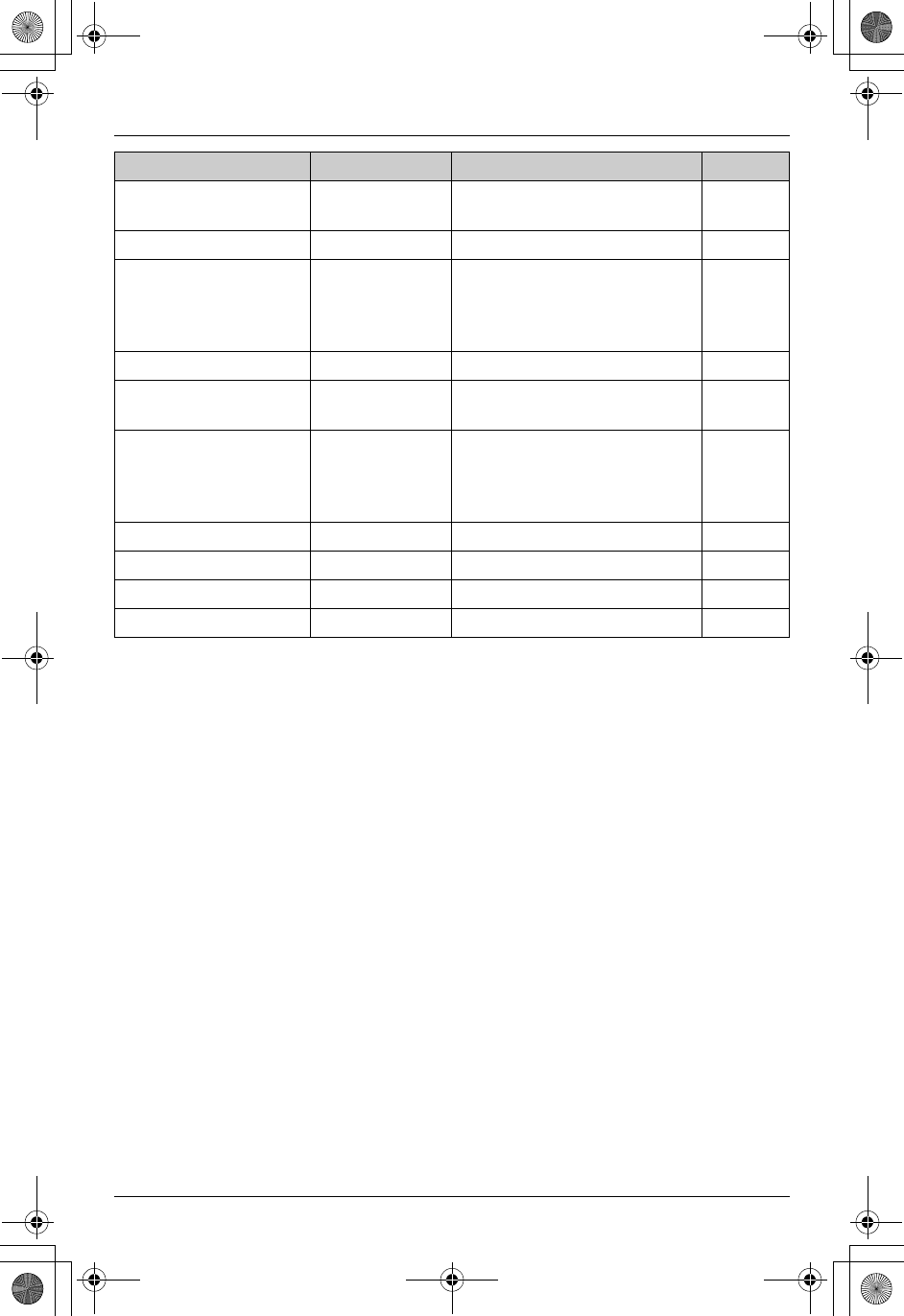
Programmable Settings
For assistance, please call 1-800-211-PANA (7262). 39
Note:
LIf you make a mistake or enter the wrong code, press {OFF} then start again by
pressing {MENU}.
Caller ID number auto
edit
{0} {4}{1}: On {0}: Off page 35
Set dial mode {0} {5} {1}{1}: Pulse {2}: Tone page 36
Set flash time {0} {5} {2}{1}: 700 ms {2}: 600 ms
{3}: 400 ms {4}: 300 ms
{5}: 250 ms {6}: 110 ms
{7}: 100 ms {8}: 90 ms
page 36
Set line mode {0} {5} {3}{1}: A {2}: B page 36
Ring count {0} {6} {1}{2}–{7}: 2–7 rings
{0}: Toll saver
page 46
Recording time {0} {6} {2}{1}: 1 minute
{2}: 2 minutes
{3}: 3 minutes
{0}: Greeting only
page 47
Remote code {0} {6} {3}Go to step 5 on page 46. page 46
Change language {0} {8}{1}: English {2}: Spanish page 35
Message alert {0} {#} {1}: On {0}: Off page 47
Time adjustment {0} {9}{1}: On {0}: Off page 37
Feature Feature code Setting code Page
TG5438_5439.book Page 39 Friday, August 27, 2004 1:41 PM
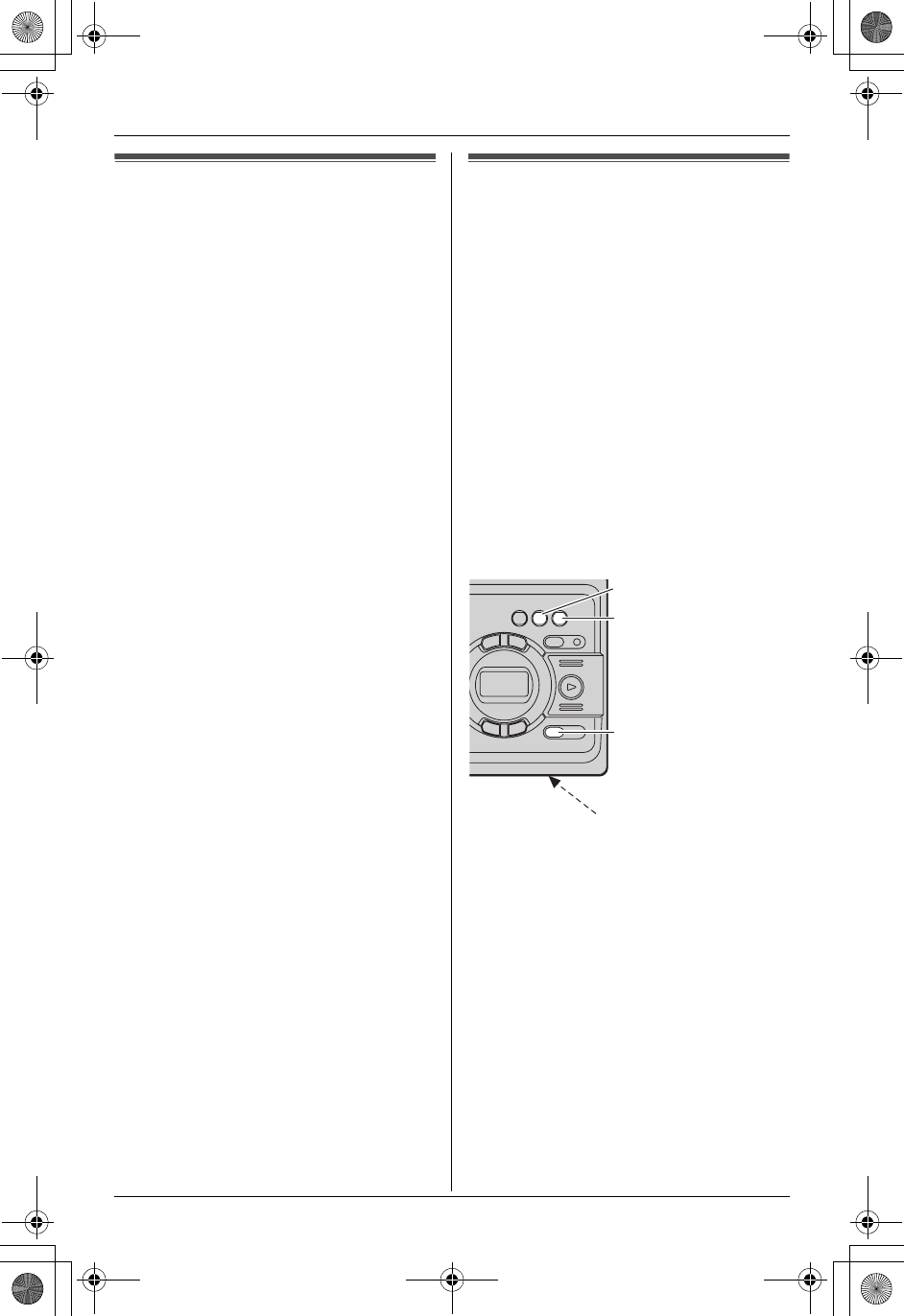
Answering System Features
40 For assistance, please call 1-800-211-PANA (7262).
Answering system
The unit contains an answering system
which can answer and record calls for you
when you are unavailable to answer the
phone.
For details about memory capacity, see
page 44.
Important:
LOnly 1 person can access the answering
system (listen to messages, record a
greeting message, etc.) at a time.
LWhen callers leave messages, the unit
records the day and time of each
message. Make sure the date and time
have been set (page 16).
LYou can select the caller’s recording
time (page 47).
Recording your greeting
message
You can record your own greeting
message (max. 2 minutes) that will be
played when the answering system
answers a call. If you do not record a
greeting message, a pre-recorded
greeting message will be used.
Sample greeting message: “This is (your
name). We are unable to answer the
phone right now. Please leave a message
after the beep. Thank you.”
Important:
LThe voice changer feature (page 34) can
also be used to disguise your voice on
your greeting message.
1Press {GREETING REC}.
LThe unit announces “To record
greeting, press record again.”
2Within 10 seconds, press {GREETING
REC} again.
3After the unit beeps, speak clearly
about 20 cm (8 inches) away from the
MIC.
LThe display will show the elapsed
recording time.
4To stop recording, press {GREETING
REC} or {STOP}.
{GREETING REC}
MIC
{STOP}
{GREETING CHECK}
TG5438_5439.book Page 40 Friday, August 27, 2004 1:41 PM
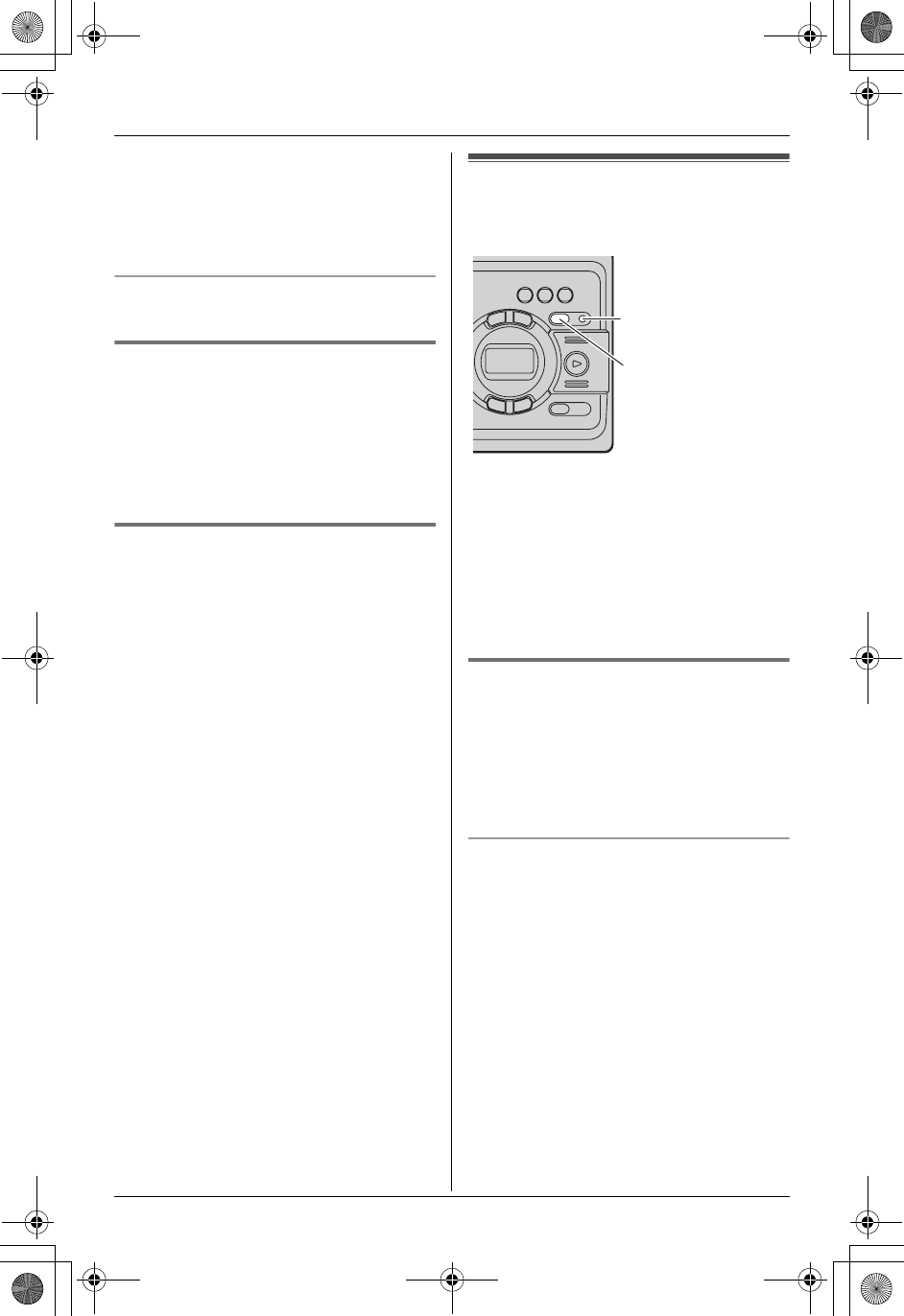
Answering System Features
For assistance, please call 1-800-211-PANA (7262). 41
Note:
LIf the greeting message is less than 1
second long, the unit beeps 6 times and
announces, “Your greeting was not
recorded. Record your greeting again.”
To play back the greeting message
Press {GREETING CHECK}.
Erasing your greeting message
Press {GREETING CHECK}, and then
press {ERASE} while your greeting
message is playing.
LIf you do not re-record your greeting
message, the unit will use a pre-
recorded greeting message.
Pre-recorded greeting message
If you do not record a greeting message,
one of 2 pre-recorded messages will be
played when a call is received depending
on the caller’s recording time (page 47).
– When the recording time is set to
“1min”, “2min” or “3min”:
“Hello, we are not available now. Please
leave your name and phone number
after the beep. We will return your call.”
– When the recording time is set to
“Greeting only”:
“Hello, we are not available now. Please
call again. Thank you for your call.”
To play back the pre-recorded greeting,
press {GREETING CHECK}.
Turning the answering
system on/off
Press {ANSWER ON}.
LWhen the answering system is turned
on, the ANSWER ON indicator lights
and the unit announces “Answer off” and
the day and time.
LWhen the answering system is turned
off, the ANSWER ON indicator turns off
and the unit announce “Answer off”.
Screening your calls
While a caller is leaving a message, you
can listen to the call through the base unit’s
speaker. To adjust the speaker volume,
press {>} or {<}.
You can answer the call by pressing {C}
or {s}.
To turn off the call screening feature
Turn the base unit’s speaker volume off by
pressing {<} until “0” is displayed.
Note:
LIf you adjust the speaker volume while
listening to messages or talking on the
intercom, the speaker volume for
monitoring will be turned on again.
{ANSWER ON}
ANSWER ON
indicator
TG5438_5439.book Page 41 Friday, August 27, 2004 1:41 PM
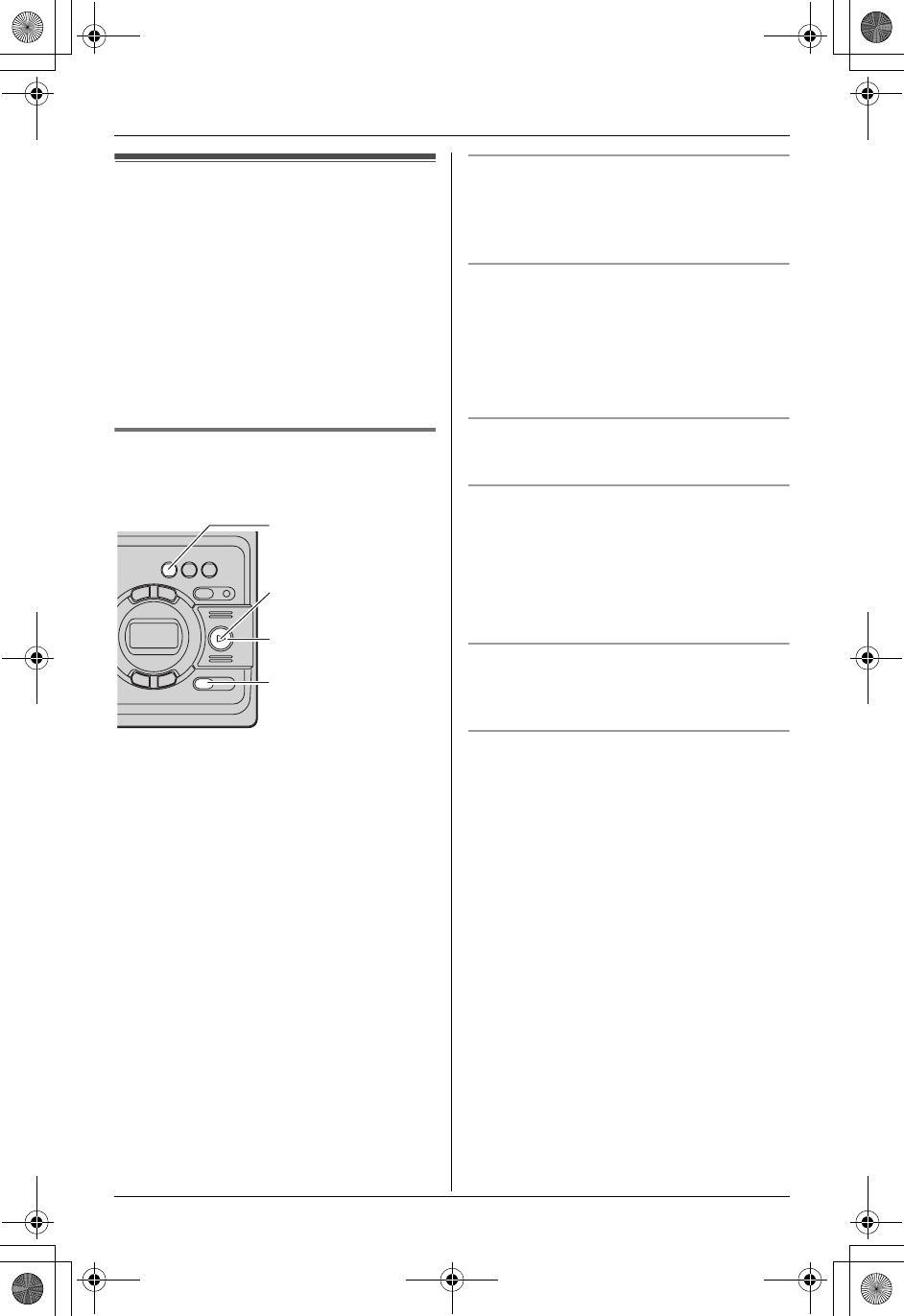
Answering System Features
42 For assistance, please call 1-800-211-PANA (7262).
Listening to messages
When new messages have been
recorded:
– The MESSAGE indicator will flash.
– The ringer/message indicator will flash
slowly if the message alert feature is
turned on (page 47).
The base unit display will show the number
of messages (old and new) recorded by
the answering system.
Listening to messages using
the base unit
Press {MESSAGE}.
LThe unit will announce the number of
new messages and will play back the
new messages.
LWhen you have no new messages, the
unit will announce “No new messages.
All message playback”, and will play
back all messages.
Note:
LThe display shows the message number
during playback.
LDuring playback, the unit will announce
the day and time that each message
was recorded. (Voice time/day stamp)
LAt the end of the last message, the unit
announces “End of final message”.
To adjust the speaker volume
9 levels (high to off) are available. Press
{>} or {<} repeatedly while using the
answering system.
Repeating a message
Press {H} while listening to the
message.
LIf pressed within the first 5 seconds of a
message, the previous message will be
played.
Skipping a message
Press {G} to play the next message.
Pausing message playback
Press {STOP}.
LTo resume playback, press
{MESSAGE}.
LTo stop playback completely, press
{STOP} again.
Erasing a specific message
Press {ERASE} while listening to the
message you want to erase.
Erasing all messages
1Press {ERASE} while the base unit is
not being used.
LThe unit will announce “To erase all
messages, press ERASE again.”
2Within 10 seconds, press {ERASE}
again.
LThe unit will announce “No
messages.”
{MESSAGE}
{STOP}
{ERASE}
MESSAGE
indicator
TG5438_5439.book Page 42 Friday, August 27, 2004 1:41 PM
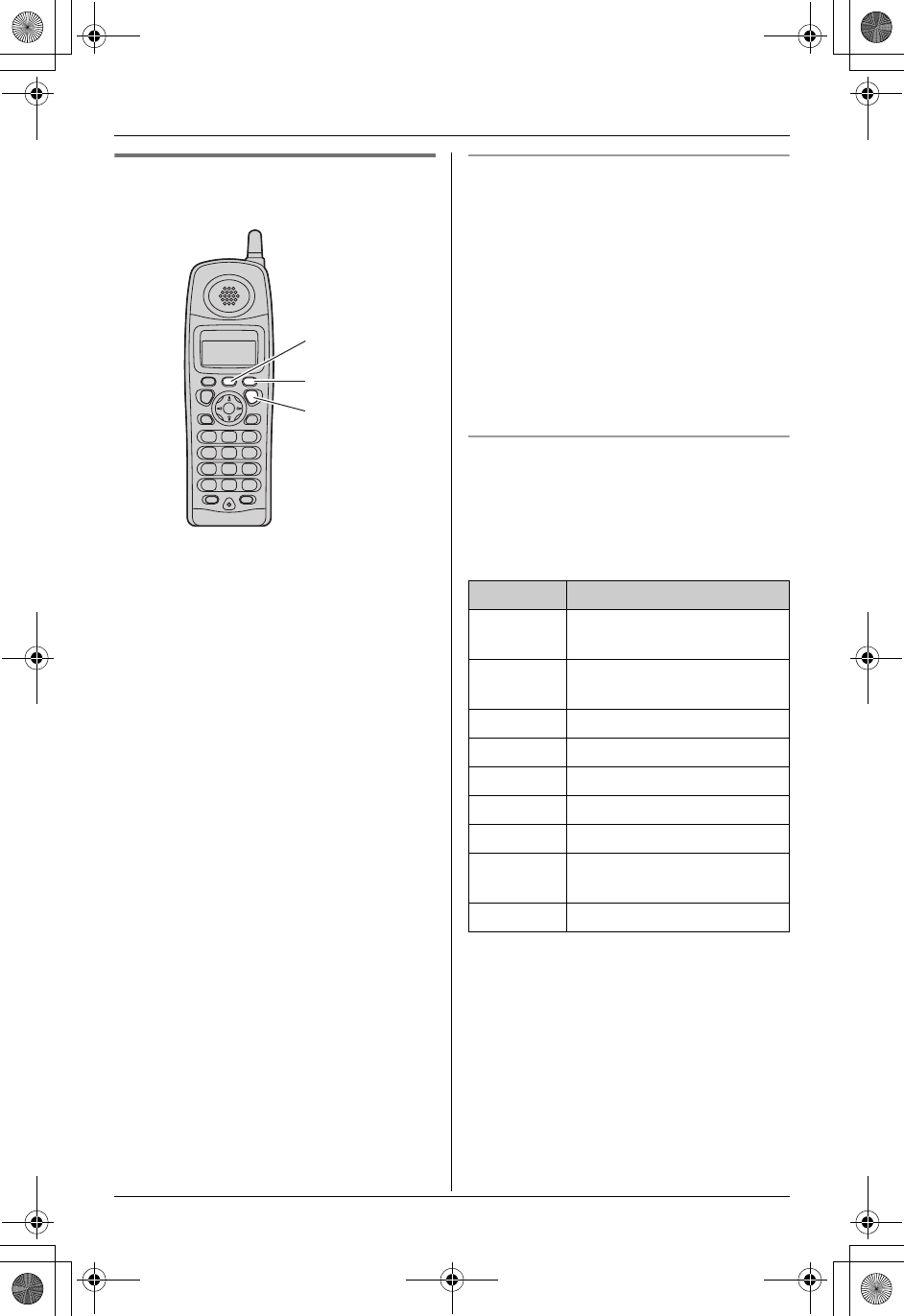
Answering System Features
For assistance, please call 1-800-211-PANA (7262). 43
Listening to messages using
the handset
When new messages have been
recorded, “New message” is displayed.
1Press {MENU}.
2Press {Select} at “Message play”.
LThe unit will announce the number of
new messages, and will play back the
new messages.
LWhen you have no new messages,
the unit will announce “No new
messages. All message playback”,
and will play back all messages.
LAfter the last message is played
back, the unit’s voice guidance starts.
Follow the guidance as necessary.
3Press {OFF} when finished.
Note:
LWhile listening to messages, you can
switch between the receiver and
speaker by pressing {C} or {s}.
LAdjust the speaker or receiver volume
using {V} or {^}.
LAt the end of the last message, the unit
announces “End of final message”.
Voice guidance
If you do not press any buttons after the
last message is played back, the unit’s
voice guidance starts. Operate the
answering system by following the
guidance as necessary.
The unit will announce “Press 4 to play
back new messages. Press 5 to play back
all messages.”
LYou can press buttons for other
playback options (see below) even if the
voice guidance has started.
Answering system commands
You can also operate the answering
system by pressing dial keys.
To use the following commands, press
{MENU}, then press {Select} at
“Message play”.
*1 If pressed within the first 5 seconds of a
message, the previous message will be
played.
*2 To resume operation, press a command
key within 15 seconds, or the voice
guidance will start (page 43).
{Select}
{OFF}
{MENU}
Key Command
{1} or {<}Repeat message (during
playback)*1
{2} or {>}Skip message (during
playback)
{4}Play new messages
{5}Play all messages
{8}Turn answering system on
{9}Stop playback*2
{0}Turn answering system off
{CLEAR}
or {*}{4}
Erase this message (during
playback)
{*}{5}Erase all messages
TG5438_5439.book Page 43 Friday, August 27, 2004 1:41 PM
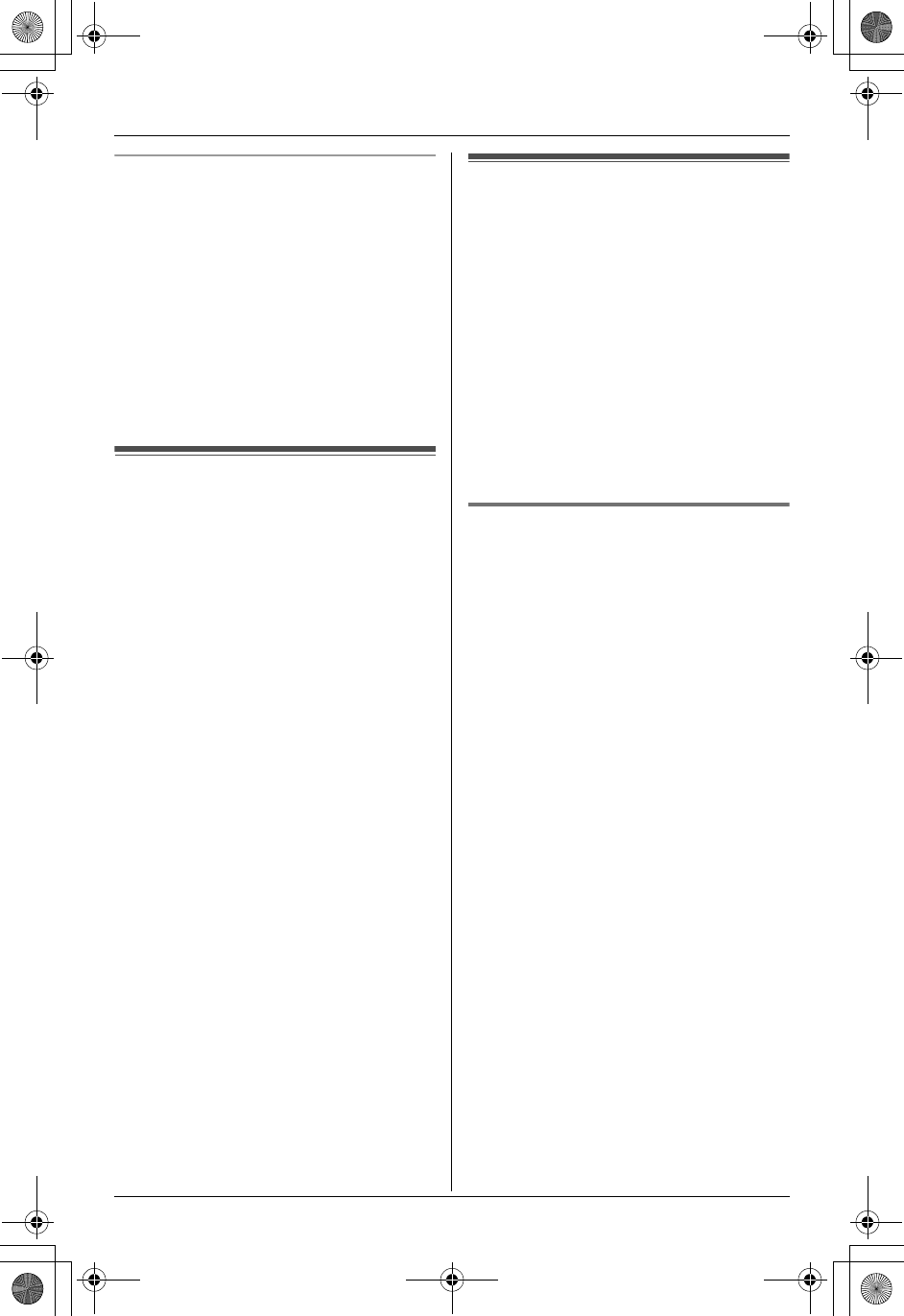
Answering System Features
44 For assistance, please call 1-800-211-PANA (7262).
Calling back (Caller ID subscribers
only)
If Caller ID information was received for
the call, you can call the caller back while
listening to a message.
Press {Call} during playback.
Note:
LTo edit the number before calling back,
press {Edit} repeatedly to select the
desired format (page 27), then press
{Call}, {C} or {s}.
Memory capacity
The total recording capacity (including
your greeting message and caller
messages) is about 15 minutes. A
maximum of 64 messages (including a
greeting message) can be recorded.
LIf message memory becomes full:
–“E” flashes on the base unit.
– the ANSWER ON indicator flashes
rapidly (if the answering system is
turned on).
– the unit announces “Memory full”
while operating the answering system.
To record additional messages, erase
unnecessary messages.
LIf less than 3 minutes of recording time is
available, the unit will announce the
remaining recording time while
operating the answering system.
LMessages are retained even if a power
failure occurs. All messages are saved
until you erase them. (Flash memory
message backup)
LThe total recording capacity may be
reduced by the calling party’s
background noise.
Remote operation
Using a touch tone phone, you can call
your phone number from outside and
access the unit to listen to messages. The
unit’s voice guidance will prompt you to
press certain dial keys to perform different
operations.
Important:
LIn order to operate the answering
system remotely, you must first set a
remote code (page 46). This code must
be entered each time you operate the
answering system remotely.
Using the answering system
remotely
1Dial your phone number from a touch
tone phone.
LIf the ring count is set to “Toll
saver” (page 46), the number of
rings you hear will indicate whether or
not you have new messages.
2After the greeting message starts, enter
your remote code.
LThe unit will announce the number of
new messages.
LAfter 3 seconds, the voice guidance
will start.
3Follow the voice guidance as
necessary.
4When finished, hang up.
Note:
LWhen you press a key, press firmly.
LYou can hang up at any time.
LYou can ignore the voice guidance and
control the unit using remote commands
(page 45).
LYou can leave a message just as any
outside caller can. You can also press
TG5438_5439.book Page 44 Friday, August 27, 2004 1:41 PM
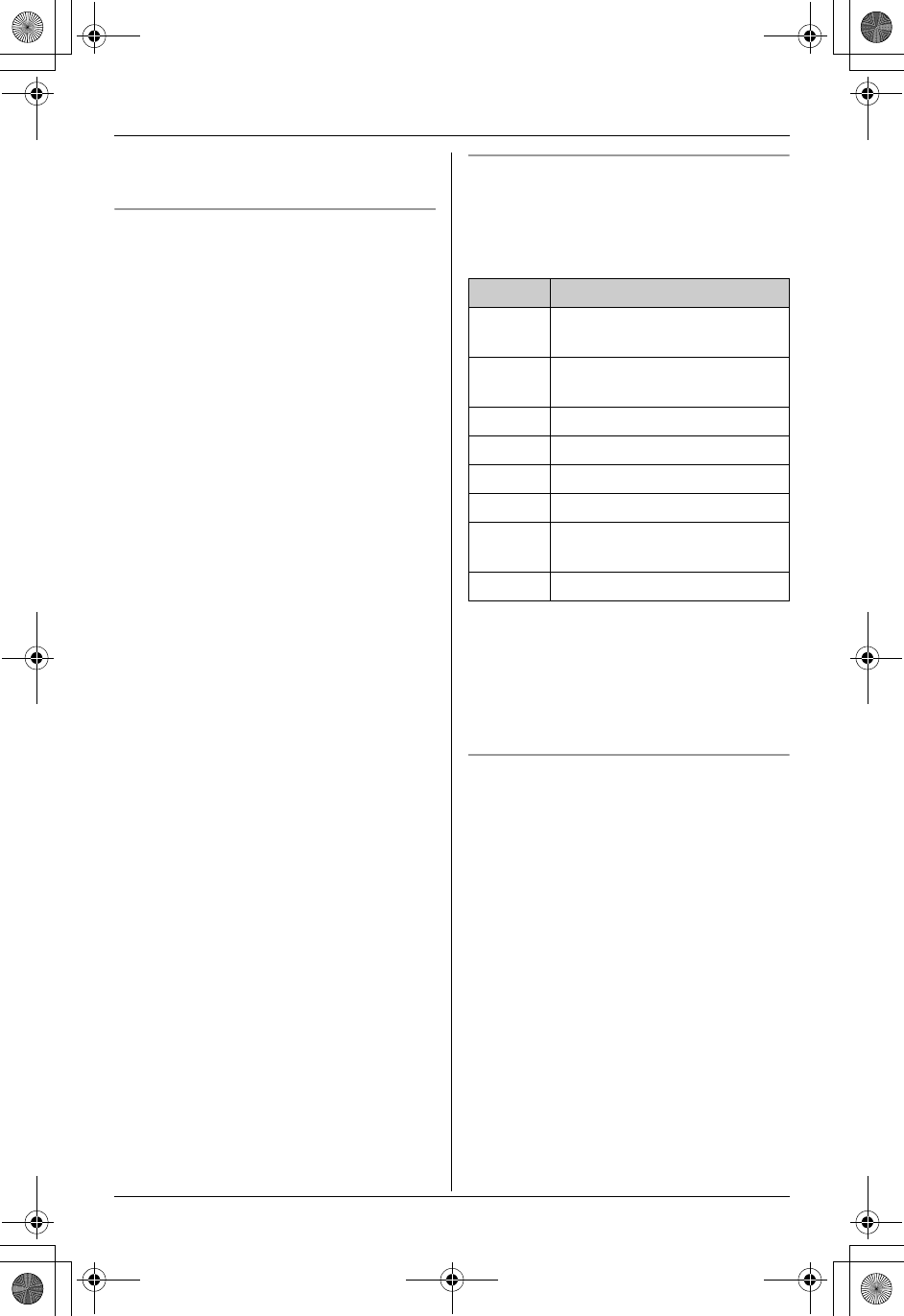
Answering System Features
For assistance, please call 1-800-211-PANA (7262). 45
{*} to skip the greeting message and
record your message after the beep.
Voice guidance
During remote operation, the unit’s voice
guidance will prompt you to press {1} to
perform a specific operation, or press {2}
to listen to more available operations.
Operations are presented by voice
guidance in the following order:
– Play back all messages
– Play back new messages
– Record a message
– Erase all messages
Note:
LIf you do not press any dial keys within
10 seconds after a voice guidance
prompt, the unit will announce, “Thank
you for your call” then disconnect your
call.
LIf less than 3 minutes of recording time is
available, the unit will announce the
remaining recording time after the last
message is played back.
LIf the unit announces “Memory full”,
erase unnecessary messages.
Remote commands
You can press dial keys to access certain
answering system functions without
waiting for the voice guidance to prompt
you.
*1 If pushed within the first 5 seconds of a
message, the previous message will be
played.
*2 To resume operation, enter a remote
command within 15 seconds, or the
voice guidance will start.
Turning on the answering system
remotely
If the answering system is off, you can turn
it on remotely.
1Dial your phone number.
2Let the phone ring 15 times.
LThe unit will answer your call with the
greeting message.
LYou can hang up, or if you call from a
touch tone phone, you can enter your
remote code and begin remote
operation (page 44).
Key Remote command
{1}Repeat message (during
playback)*1
{2}Skip message (during
playback)
{4}Play new messages
{5}Play all messages
{9}Stop*2
{0}Turn answering system off
{*}{4}Erase this message (during
playback)
{*}{5}Erase all messages
TG5438_5439.book Page 45 Friday, August 27, 2004 1:41 PM
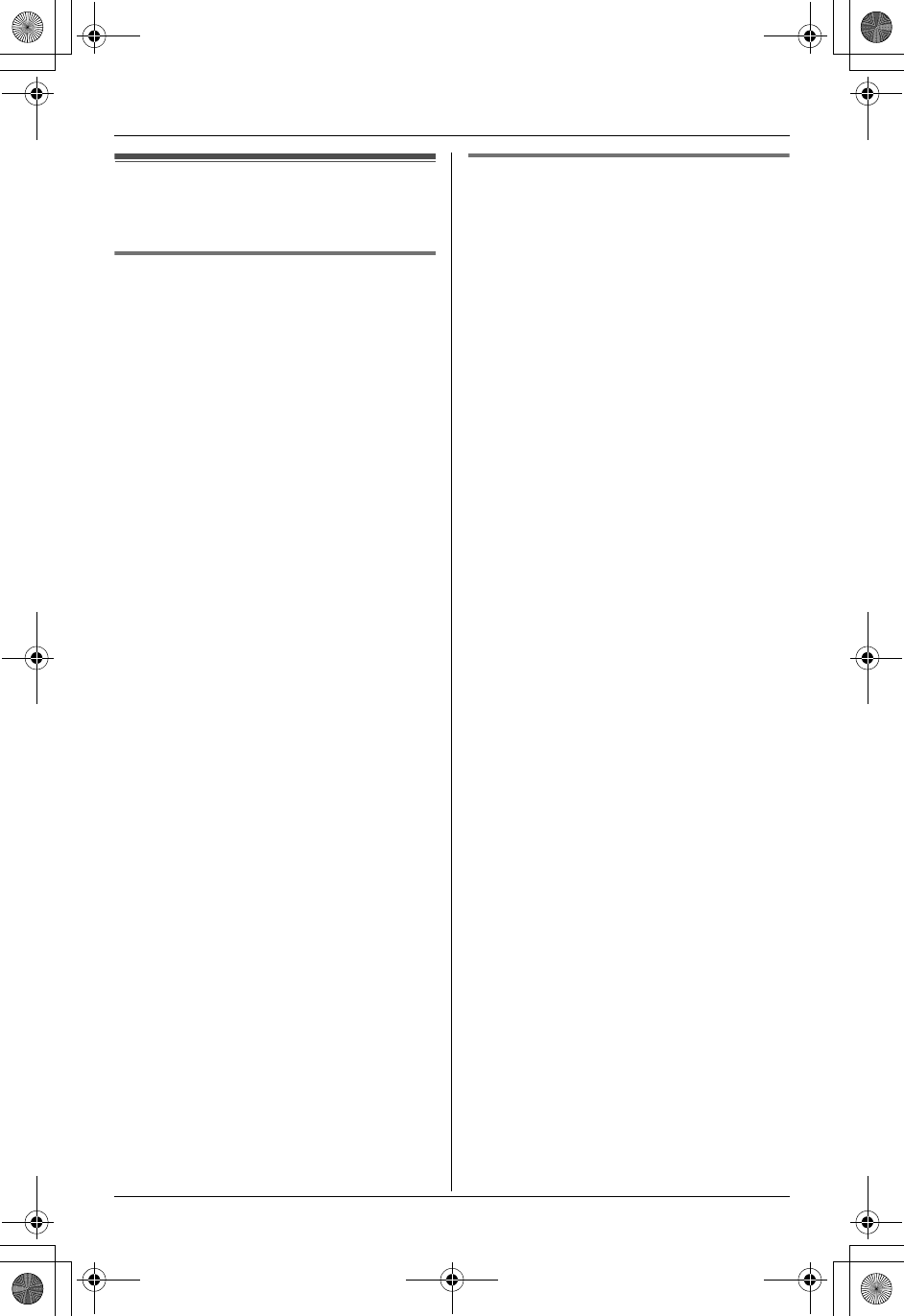
Answering System Features
46 For assistance, please call 1-800-211-PANA (7262).
Answering system
settings
Remote code
A remote code must be entered when
operating the answering system remotely.
This code prevents unauthorized parties
from listening to your messages remotely.
Store any 2-digit number (00–99). The
default setting is “11”.
1Press {MENU}.
2Scroll to “Initial setting” by
pressing {V} or {^}, then press {>}.
3Scroll to “Set answering” by pressing
{V} or {^}, then press {>}.
4Scroll to “Remote code” by pressing
{V} or {^}, then press {>}.
5Select the desired remote code by
entering a 2-digit number (00–99).
6Press {Save}, then press {OFF}.
Note:
LTo confirm the remote code, repeat
steps 1 to 4. Press {OFF} when finished.
Ring count
You can change the number of times the
phone rings before the unit answers calls.
You can select “2”, “3”, “4” (default), “5”,
“6”, “7” or “Toll saver”.
“Toll saver”: The unit answers after 2
rings when new messages have been
recorded, and after 4 rings when there are
no new messages. If you call your phone
from outside to listen to new messages
(page 44), you will know that there are no
messages when the phone rings for the
3rd time. You can then hang up without
being charged for the call.
1Press {MENU}.
2Scroll to “Initial setting” by
pressing {V} or {^}, then press {>}.
3Scroll to “Set answering” by pressing
{V} or {^}, then press {>}.
4Scroll to “Ring count” by pressing {V}
or {^}, then press {>}.
5Press {V} or {^} repeatedly to select
the desired setting.
LYou can also select the ring count by
pressing {0} (“Toll saver”), or {2}
to {7}.
6Press {Save}, then press {OFF}.
TG5438_5439.book Page 46 Friday, August 27, 2004 1:41 PM
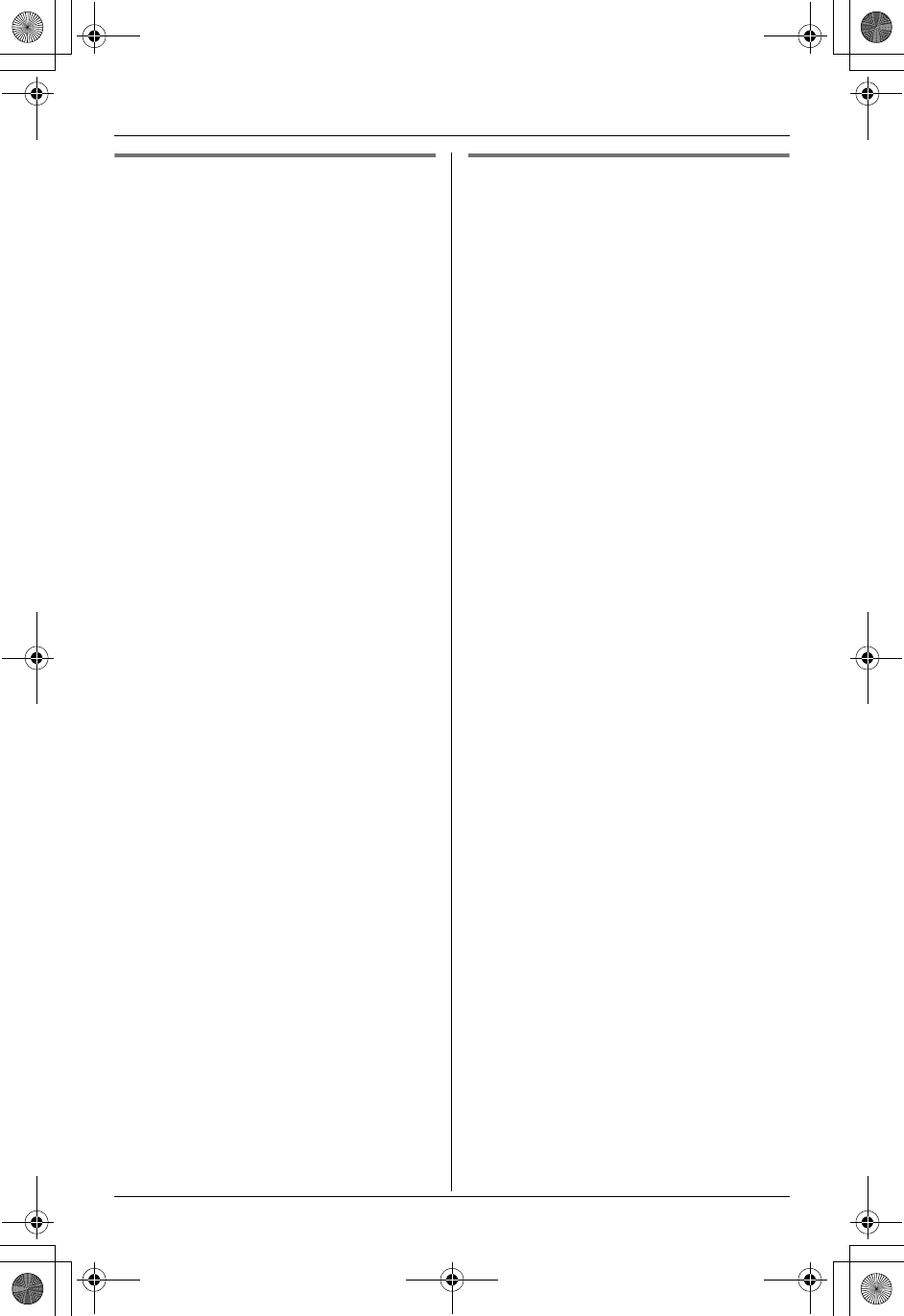
Answering System Features
For assistance, please call 1-800-211-PANA (7262). 47
Caller’s recording time
“1min”, “2min” or “3min” (default): Caller
messages are limited to 1 minute to 3
minutes.
“Greeting only”: The unit plays the
greeting message but does not record
caller messages.
1Press {MENU}.
2Scroll to “Initial setting” by
pressing {V} or {^}, then press {>}.
3Scroll to “Set answering” by pressing
{V} or {^}, then press {>}.
4Scroll to “Recording time” by
pressing {V} or {^}, then press {>}.
5Press {V} or {^} repeatedly to select
the desired setting.
LYou can also select the recording
time by pressing {1} to {3}, or {0}
(“Greeting only”).
6Press {Save}, then press {OFF}.
Note:
LIf message memory becomes full, the
unit will automatically switch to the
“Greeting only” mode.
Message alert
You can select whether or not the ringer/
message indicator on the handset will
flash when new messages have been
recorded (page 42). The default setting is
OFF.
1Press {MENU}.
2Scroll to “Initial setting” by
pressing {V} or {^}, then press {>}.
3Scroll to “Message alert” by pressing
{V} or {^}, then press {>}.
4Press {V} or {^} to select “On” or “Off”.
5Press {Save}, then press {OFF}.
Note:
LThe ringer/message indicator will not
flash for new messages while the
handset is in use.
LThe ringer/message indicator will flash
rapidly when a call is received whether
this feature is on or off.
TG5438_5439.book Page 47 Friday, August 27, 2004 1:41 PM
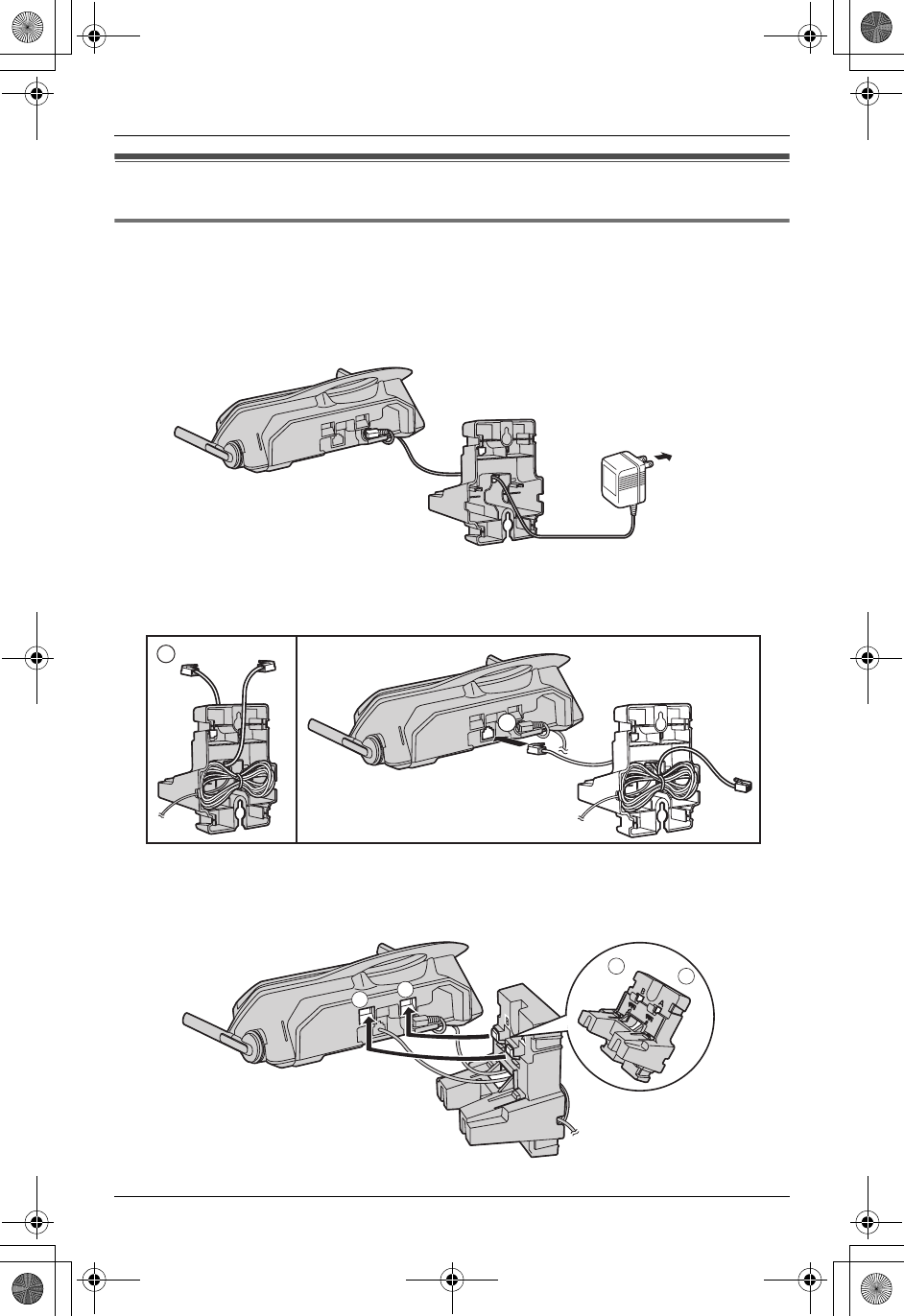
Useful Information
48 For assistance, please call 1-800-211-PANA (7262).
Wall mounting
Base unit
The base unit can be mounted on a wall phone plate.
1Feed the AC adaptor cord through the wall mounting adaptor.
Connect the AC adaptor.
2Tuck the telephone line cord inside the wall mounting adaptor (1).
Connect the telephone line cord (2).
3Insert the hooks on the wall mounting adaptor into the holes (A) and (B) on the base
unit.
To power
outlet
1
2
AB
A
B
TG5438_5439.book Page 48 Friday, August 27, 2004 1:41 PM
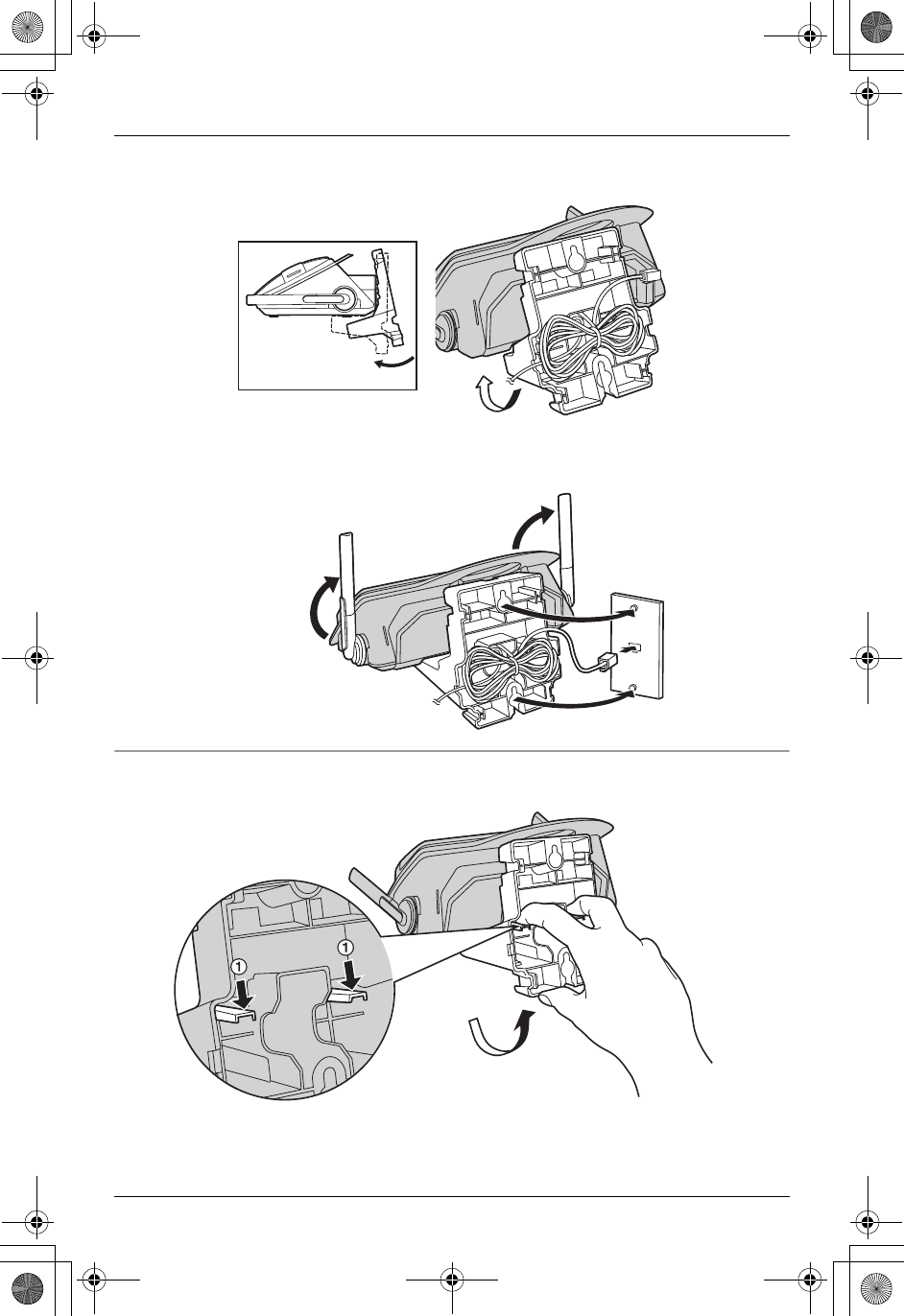
Useful Information
For assistance, please call 1-800-211-PANA (7262). 49
4Adjust the adaptor to hold the base unit, then push it in the direction of the arrow until
it clicks into place.
5Connect the telephone line cord. Mount the unit, then slide it down.
LRaise the antennas.
To remove the wall mounting adaptor
While pushing down the release levers (1), remove the adaptor (2).
2
TG5438_5439.book Page 49 Friday, August 27, 2004 1:41 PM
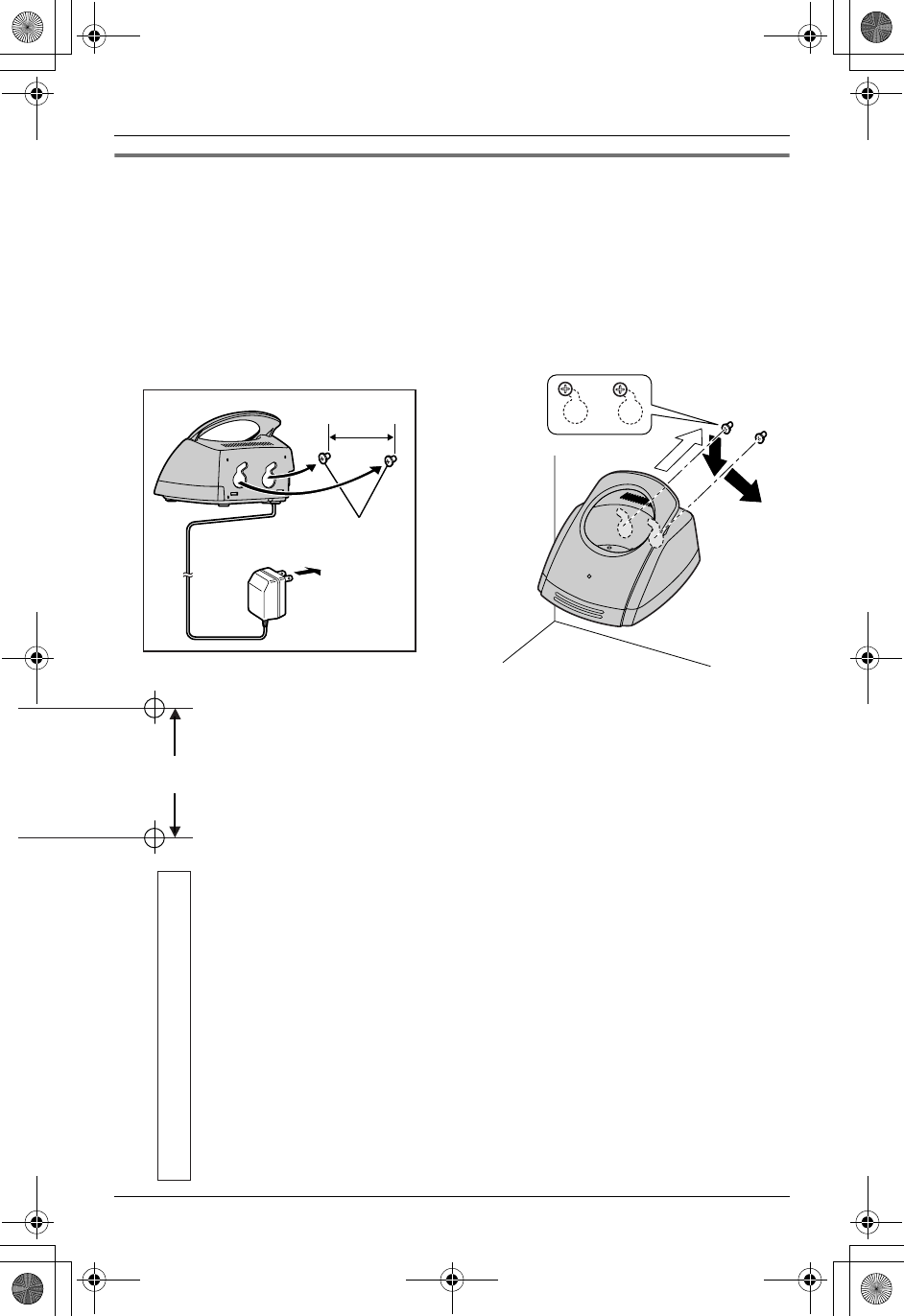
Useful Information
50 For assistance, please call 1-800-211-PANA (7262).
Wall mount template for the charger
24.5 mm
")
31 32
( /
Charger unit (KX-TG5439 only)
The charger can be wall mounted, as shown below.
1Connect the AC adaptor.
2Drive the screws (not included) into the wall using the wall mount template (see below).
3Mount the charger (1).
4Slide it down (2) and to the right (3) until it is secure.
24.5 mm
Screws
To power
outlet
(
31
/
32
")
1
2
3
TG5438_5439.book Page 50 Friday, August 27, 2004 1:41 PM
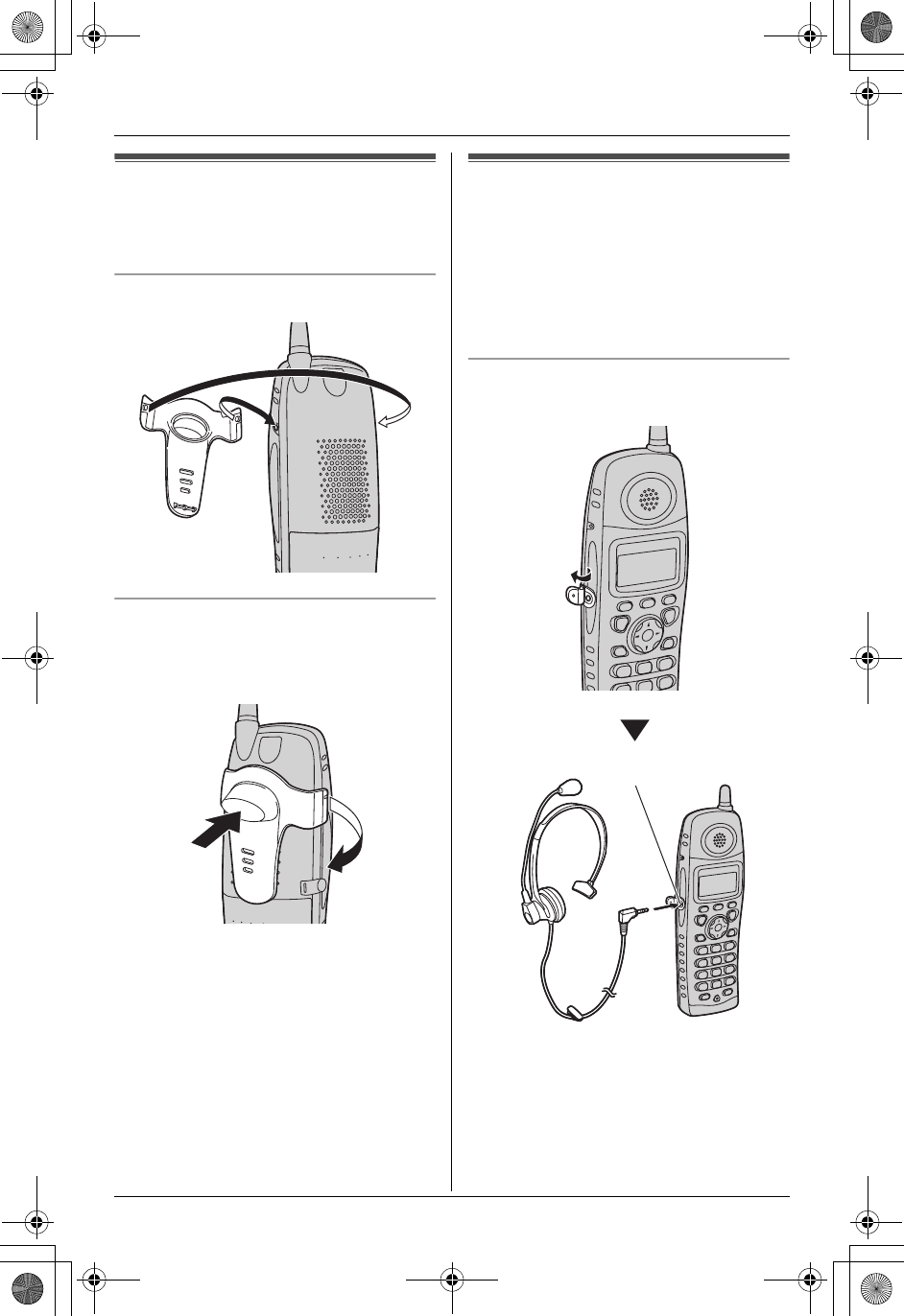
Useful Information
For assistance, please call 1-800-211-PANA (7262). 51
Belt clip
You can hang the handset on your belt or
pocket using the included belt clip.
To attach the belt clip
To remove the belt clip
While pressing the top of the clip (1), pull
the right edge in the direction of the arrow
(2).
Headset (optional)
Connecting an optional headset to the
handset allows hands-free phone
conversations. Please use only a
Panasonic headset. See page 5 for
compatible headsets and ordering
information.
To connect an optional headset to the
handset
LModel shown is KX-TCA88.
Note:
LTo switch to the speakerphone, press
{s}. To return to the headset, press
{C}.
1
2
Headset jack
TG5438_5439.book Page 51 Friday, August 27, 2004 1:41 PM
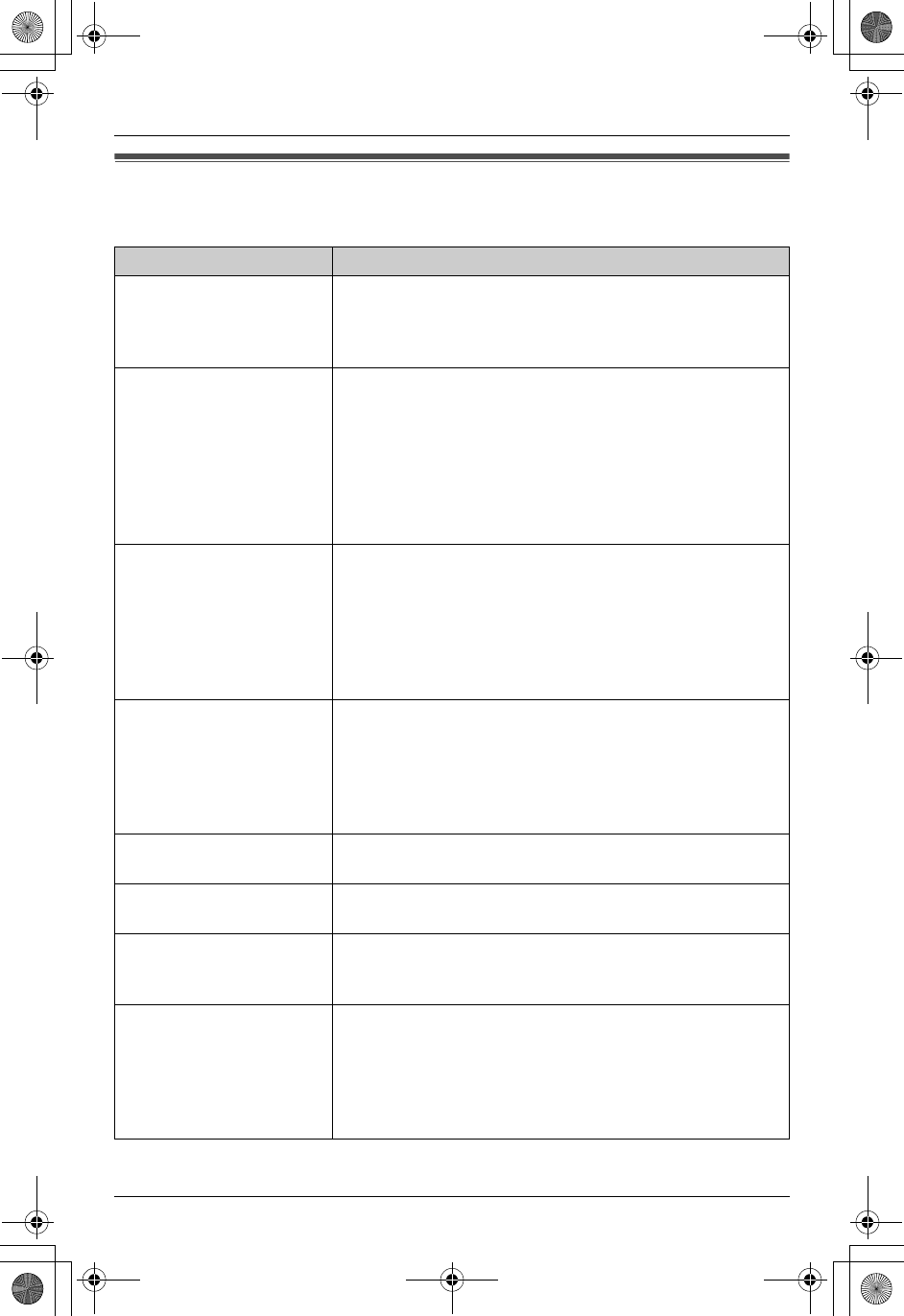
Useful Information
52 For assistance, please call 1-800-211-PANA (7262).
Error messages
If the unit detects a problem, one of the following messages will be displayed.
Display message Cause & solution
Busy LThe called handset or base unit is in use.
LThe handset you tried to copy phonebook items to is in
use.
LThe handset you are calling is too far from the base unit.
Error!! LWhen you tried to register the handset, the handset and
the base unit could not link for some reason, such as
interference from electrical appliances. Move the
handset and the base unit away from the electrical
appliances and try again.
LThe other handset tried to send phonebook items to you
but there was an error. Have the other handset user re-
send the items to you (page 23).
---Incomplete---
Phonebook full
LWhen the phonebook item(s) was (were) sent to
another handset, the handset’s phonebook memory
was full and copying stopped. Press {OFF} to exit.
Erase items from the other handset’s phonebook (page
22). When phonebook memory is available, you can
copy all phonebook items (page 24) or individual items
one by one (page 23).
No link to base.
Move closer to base
and try again.
LThe handset has lost communication with the base unit.
Move closer to the base unit, and try again.
LConfirm the base unit’s AC adaptor is plugged in.
LRaise the base unit antennas.
LThe handset’s registration may have been canceled.
Re-register the handset (page 37).
Phonebook full LThere is no space to store new items in phonebook.
Erase unnecessary items (page 22).
Phonebook
No items stored
LYou tried to copy your phonebook items to the other
handset, but your phonebook is empty.
Please lift up and
try again.
LA handset button was pressed while the handset was
on the base unit or charger. Lift the handset and press
the button again.
System is busy.
Please try again
later.
LThe handset has lost communication with the base unit.
Move closer to the base unit and try again.
LMore than one unit is in use, such as conducting an
outside/intercom call. Try again later.
LAnother user is listening to messages. Try again later.
LAnother user is using the voice changer. Try again later.
TG5438_5439.book Page 52 Friday, August 27, 2004 1:41 PM
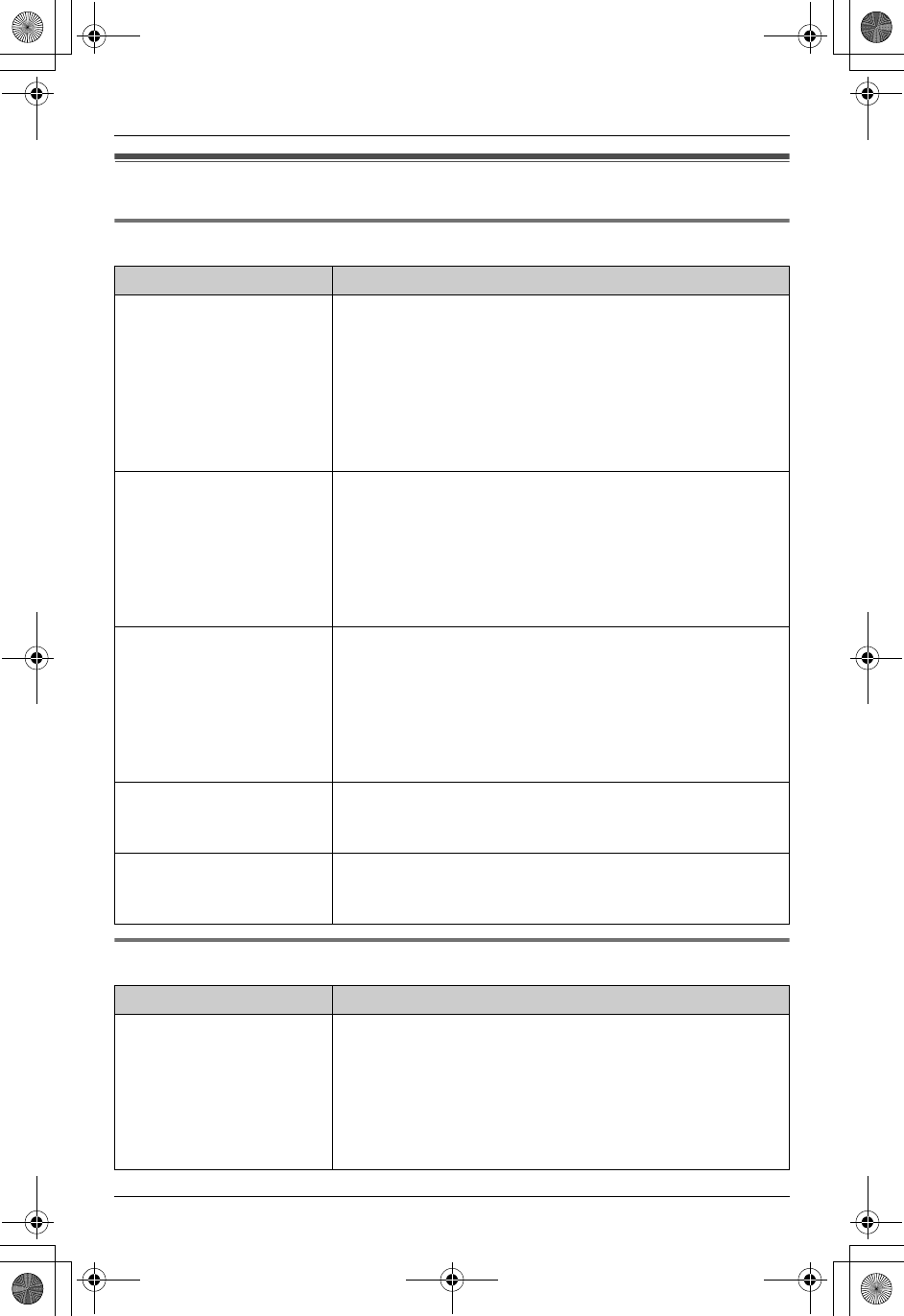
Useful Information
For assistance, please call 1-800-211-PANA (7262). 53
Troubleshooting
General use
Programmable settings
Problem Cause & solution
The handset does not
work.
LMake sure that the battery is installed correctly (page
10).
LCheck the connections (page 9).
LFully charge the battery (page 11).
LClean the charge contacts and charge again (page 11).
LUnplug the base unit AC adaptor(s) to reset the unit.
Reconnect the adaptor(s) and try again.
LRe-install the battery (page 10) and fully charge it.
The display shows “No
link to base. Move
closer to base and
try again.” and an
alarm tone sounds.
LThe handset is too far from the base unit. Move closer
and try again.
LPlug in the base unit’s AC adaptor.
LRaise the base unit antennas.
LIf the above remedies do not solve the problem, the
handset may have lost communication with the base
unit. Register the handset again (page 37).
I cannot hear a dial tone. LDisconnect the unit from the telephone line and connect
a known working telephone. If the working telephone
operates properly, contact our service personnel to
have the unit repaired. If the working telephone does
not operate properly, contact your telephone company.
LThe power cord or telephone line cord is not connected.
Check the connections (page 9).
I cannot make calls. LThe dialing mode may be set incorrectly. Set the dial
mode (page 36) to match the type of telephone service
you have (tone or pulse).
The handset stops
working while being used.
LPlace the handset on the base unit or charger, and
disconnect the power cord to reset the unit. Reconnect
the power cord, and try again.
Problem Cause & solution
I cannot program items. LProgramming is not possible while the handset and/or
base unit is being used.
LDo not pause for over 1 minute while programming.
LMove closer to the base unit.
LWhile another user is listening to messages or the
answering system is answering a call, you cannot
program. Try again later.
TG5438_5439.book Page 53 Friday, August 27, 2004 1:41 PM
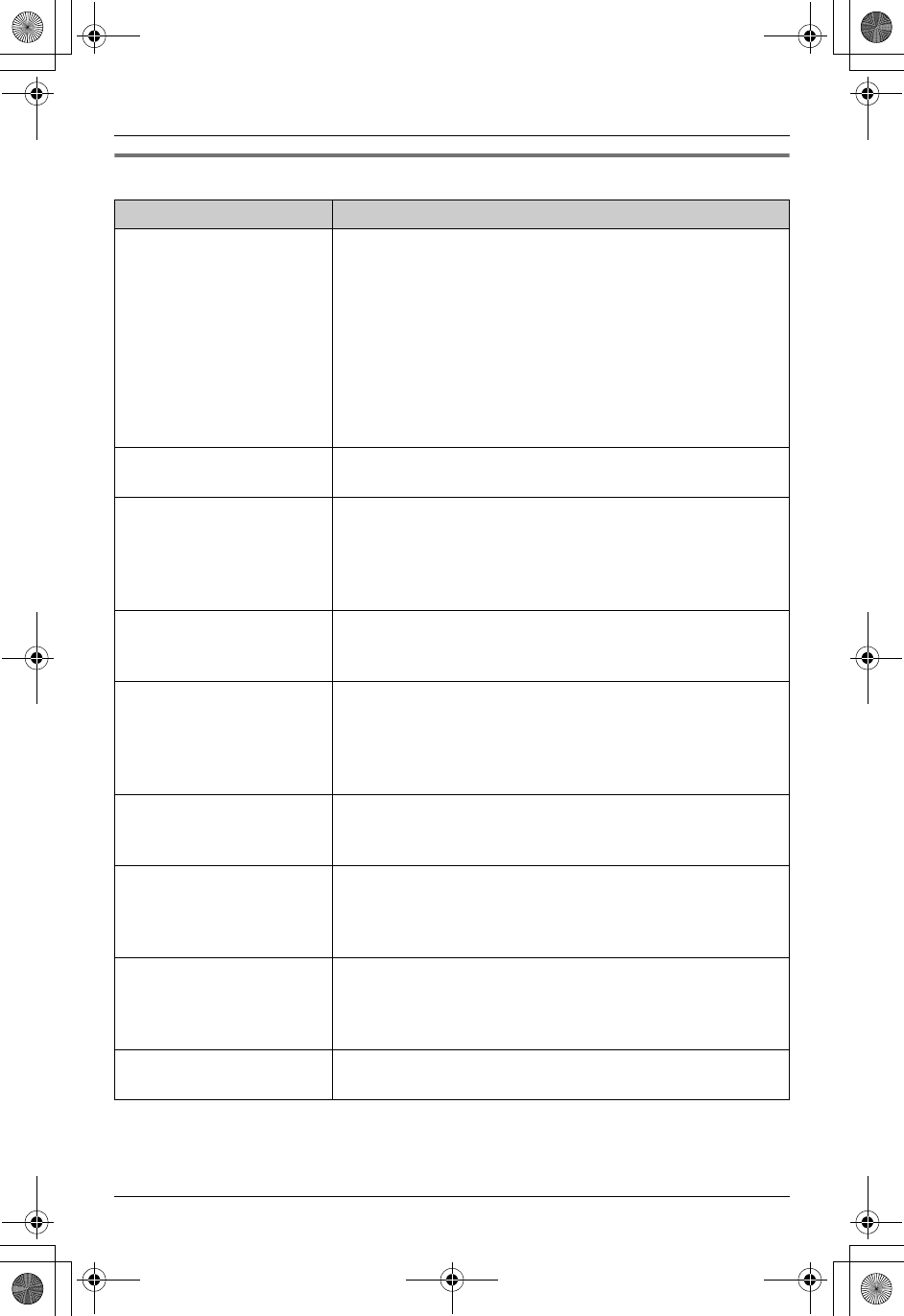
Useful Information
54 For assistance, please call 1-800-211-PANA (7262).
Making/answering call, Intercom
Problem Cause & solution
Static is heard, sound
cuts in and out.
Interference from other
electrical units.
LMove the handset and the base unit away from other
electrical appliances.
LMove closer to the base unit.
LRaise the base unit antennas.
LTurn on the clarity booster feature (page 19).
LYour unit is connected to a telephone line with xDSL
service. We recommend connecting a noise filter
(Contact your Internet service provider) to the
telephone line between the base unit and the telephone
line jack.
The handset does not
ring.
LThe ringer volume is turned off. Adjust it (page 33).
I cannot make a call with
the handset.
LIf the base unit (including answering system) or other
handset(s) is in use, you may not be able to make a call.
Try again later.
LThe handset is in the remote operation mode (page 43).
Exit by pressing {OFF}.
The speakerphone is not
working.
LUse the speakerphone in a quiet room.
LIf you have difficulty hearing the other party, adjust the
volume.
I cannot redial by
pressing {REDIAL}.
LIf the last number dialed was more than 48 digits long,
the number will not be redialed correctly.
LIf this button is pressed during dialing, a pause will be
inserted. If pressed immediately after a dial tone is
obtained, the last number dialed will be redialed.
I cannot join an outside
call.
LYou cannot join the call if the other handset is using
voice changer. To join the call, have that handset cancel
the voice changer.
I tried to use voice
changer during a call, but
{(VX)} is not shown on
the display.
LYou cannot use voice changer when you are on a
conference call.
I cannot have a
conversation using the
headset.
LMake sure that an optional headset is connected
properly (page 51).
LIf “SP-phone” or “SP” is displayed on the handset,
press {C} to switch to the headset.
I cannot page the
handset or base unit.
LThe called handset is too far from the base unit.
LThe called unit is in use. Try again later.
TG5438_5439.book Page 54 Friday, August 27, 2004 1:41 PM
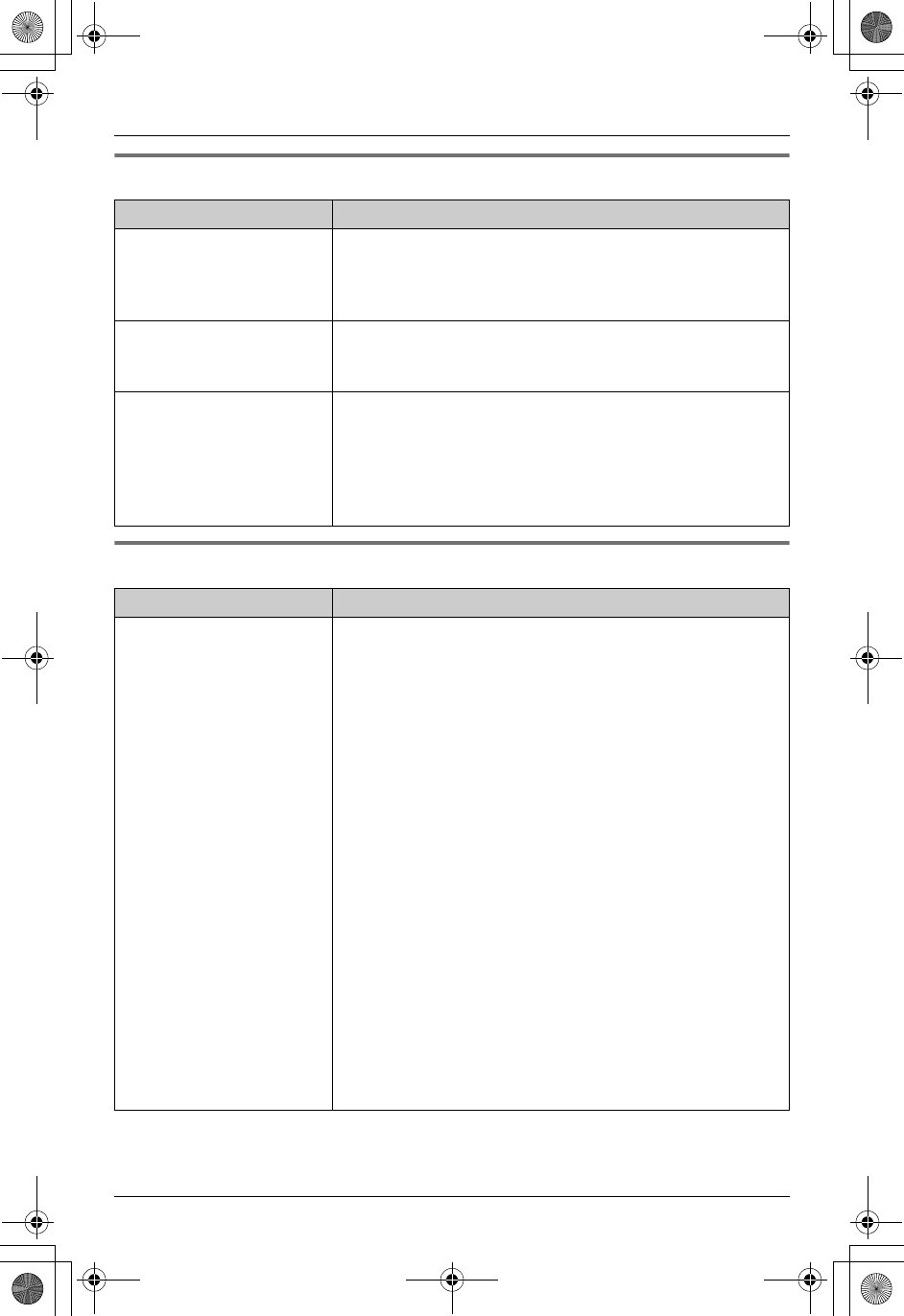
Useful Information
For assistance, please call 1-800-211-PANA (7262). 55
Phonebook
Caller ID
Problem Cause & solution
I cannot store an item in
the phonebook.
LYou cannot store an item in the phonebook while the
handset is in the talk, speakerphone, intercom or
remote operation mode.
LDo not pause for over 1 minute while storing.
While storing an item in
the phonebook, the
handset starts to ring.
LA call is being received. To answer the call, press {C}
or {s}. Storing will be canceled. Store the name and
number again.
Copying stopped with an
item displayed.
LThe destination handset may have lost communication
with the base unit, or the destination handset user may
have pressed {C} or {s}.
The displayed phonebook item was not copied to the
handset. Press {OFF}. Check whether the destination
handset is in standby mode and try again.
Problem Cause & solution
The unit does not display
the caller’s name and/or
phone number.
LYou have not subscribed to Caller ID service. Contact
your telephone company to subscribe.
LThe name display service may not be available in some
areas. Contact your telephone company for details.
LOther telephone equipment may be interfering with this
unit. Disconnect the other equipment and try again.
LOther electrical appliances connected to the same
outlet may be causing interference that is preventing
caller information from being received.
LTelephone line noise may be affecting Caller ID.
LThe caller requested not to send caller information
(page 25).
LIf a call is being transferred to you, the caller information
will not be displayed.
LIf you have a separate Caller ID box connected
between this unit and the telephone wall jack,
disconnect the Caller ID box and plug the unit directly
into the wall jack.
LYour unit is connected to a telephone line with xDSL
service. We recommend connecting a noise filter
(Contact your Internet service provider) to the
telephone line between the base unit and the telephone
line jack.
TG5438_5439.book Page 55 Friday, August 27, 2004 1:41 PM
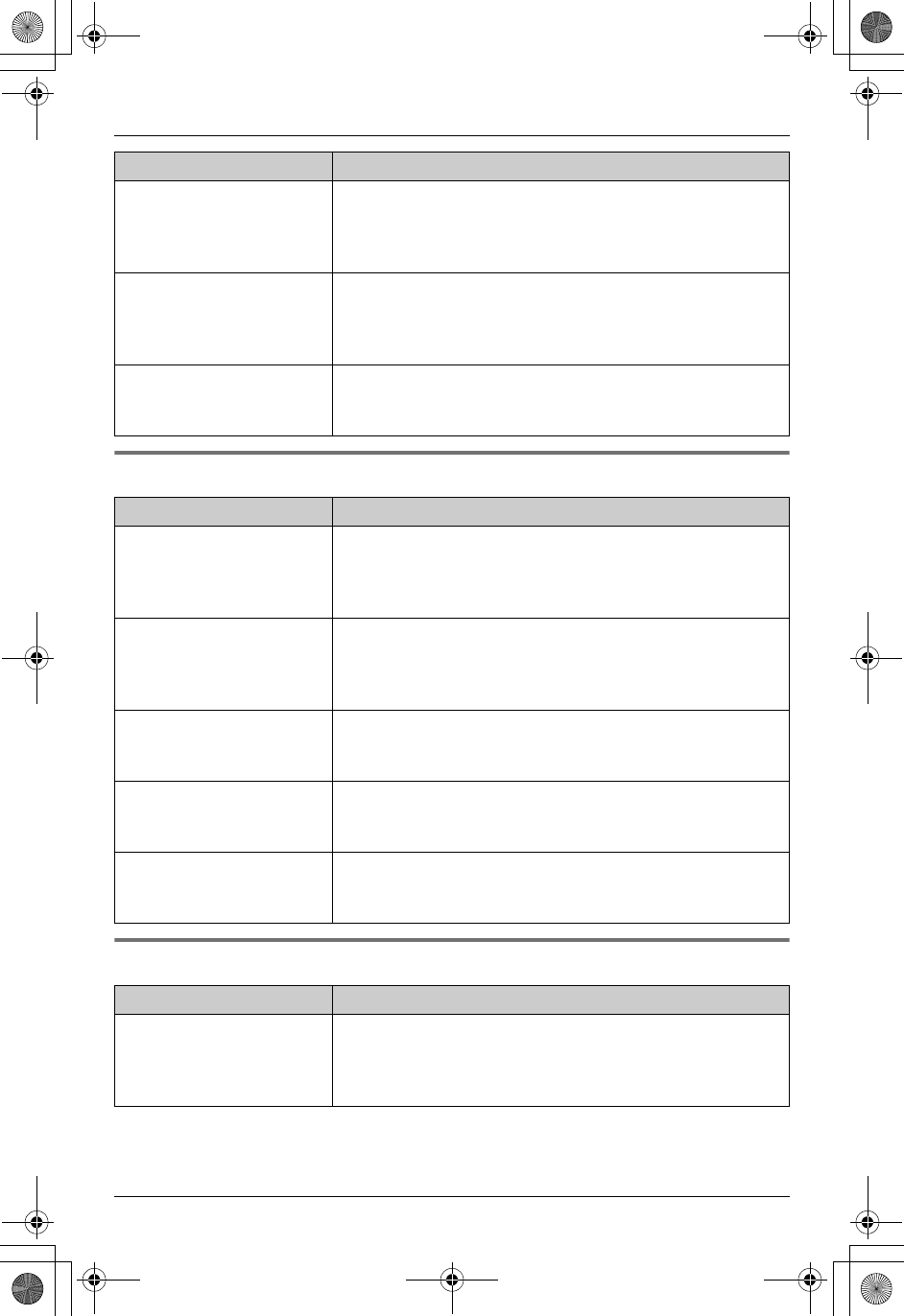
Useful Information
56 For assistance, please call 1-800-211-PANA (7262).
Answering system
Battery charge
The caller list/incoming
phone numbers are not
edited automatically.
LThe Caller ID number auto edit feature is turned off.
Turn it on and try again (page 35).
LYou need to call back the edited number to activate
Caller ID number auto edit.
I cannot dial the phone
number edited in the
caller list.
LThe phone number you dialed might have an incorrect
edited pattern (for example the long distance “1” on the
area code is missing). Edit the phone number with
another pattern (page 27).
The display exits the list
while searching the
phonebook or caller list.
LThe handset automatically exits after 1 minute of
inactivity.
Problem Cause & solution
I cannot listen to
messages from a remote
location.
LA touch tone phone is required for remote operation.
LPress the remote code correctly and press each key
firmly (page 44).
LThe answering system is off. Turn it on (page 41).
The other party
complains that they
cannot leave a voice
message.
LThe recording time is set to “Greeting only”. Select
“1min”, “2min” or “3min” (page 47).
LThe memory is full. Erase unnecessary messages
(page 42).
I cannot operate the
answering system with
the handset.
LSomeone is operating the answering system.
LYou are too far from the base unit. Move closer to the
base unit.
During message
playback, the unit rings
and cancels playback.
LA call is being received. Answer the call and start again
from the beginning after hanging up.
The ringer/message
indicator flashes slowly.
LNew messages have been recorded. Turn the message
alert off (page 47) or listen to the new messages (page
42).
Problem Cause & solution
“Recharge battery” is
displayed, 7 flashes
or the handset beeps
intermittently.
LFully charge the battery (page 11).
Problem Cause & solution
TG5438_5439.book Page 56 Friday, August 27, 2004 1:41 PM
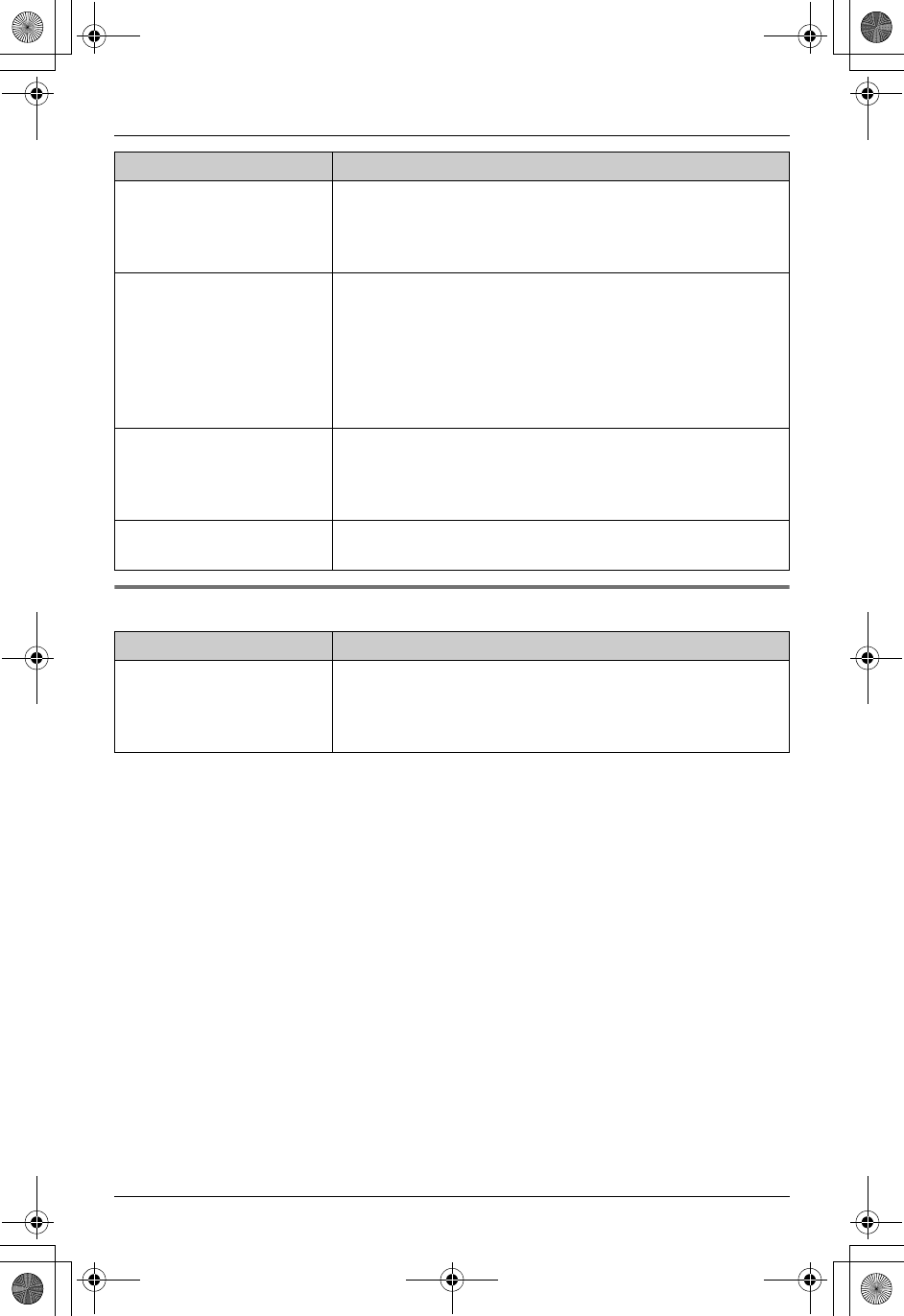
Useful Information
For assistance, please call 1-800-211-PANA (7262). 57
Power failure
“Charge for 6h” and
8 are displayed and
the handset does not
work.
LThe battery has been discharged. Fully charge the
battery (page 11).
I charged the battery fully,
but “Recharge
battery” is still
displayed and/or 7
continues to flash, or
“Charge for 6h” and
8 are displayed.
LClean the charge contacts and charge again (page 11).
LThe battery may need to be replaced (page 12). If you
install a new battery, fully charge it (page 11).
The CHARGE indicator
does not go out after the
battery has been
charged.
LThis is normal.
The handset display is
blank.
LFully charge the battery (page 11).
Problem Cause & solution
The unit will not function. LThis product is not designed to make calls in the event
of a power failure. Alternative arrangements should be
made in the event that emergency calls need to be
made during a power failure.
Problem Cause & solution
TG5438_5439.book Page 57 Friday, August 27, 2004 1:41 PM
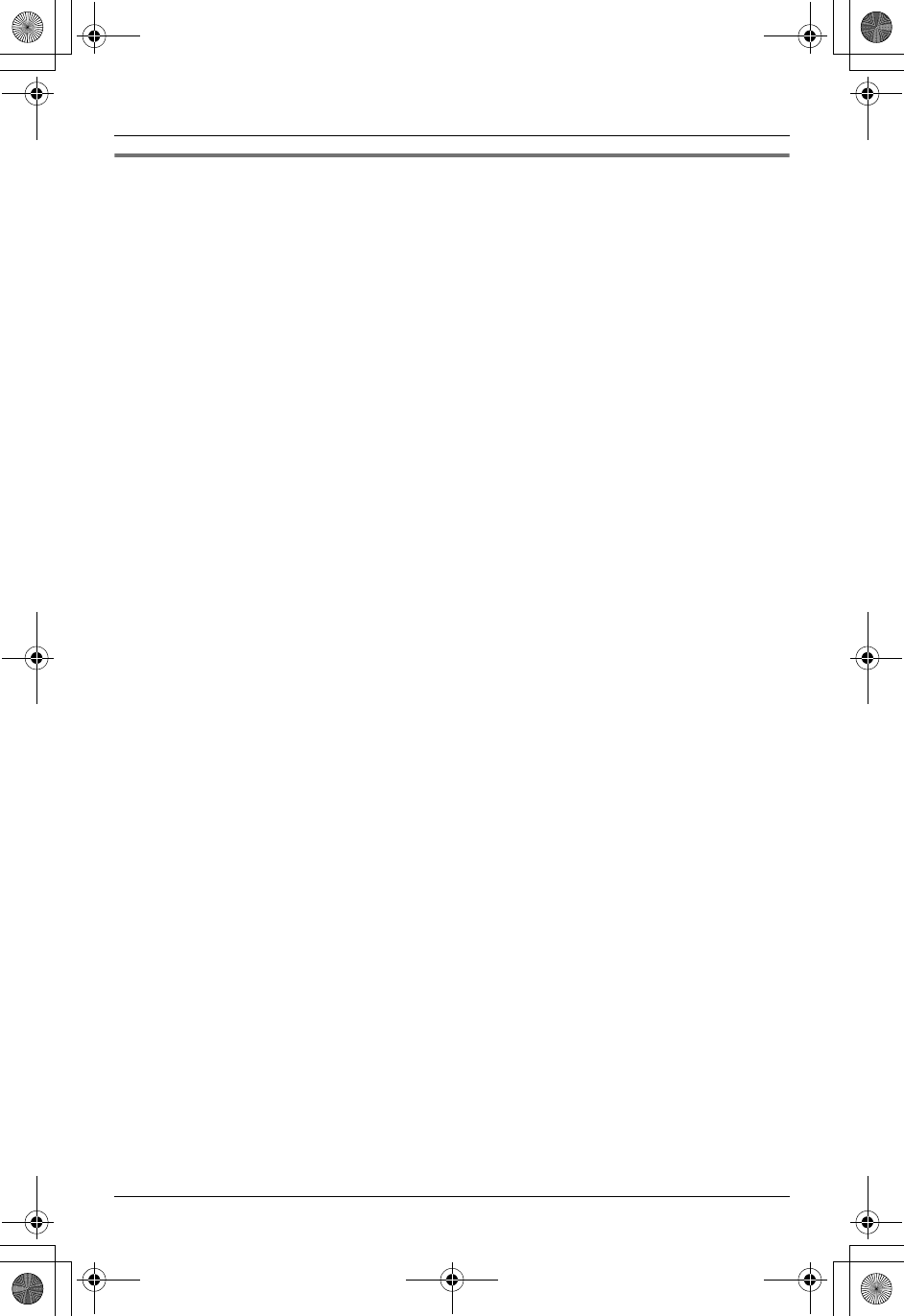
Useful Information
58 For assistance, please call 1-800-211-PANA (7262).
Important information about subscription services
In order to use Caller ID, Call Waiting, or Call Waiting Caller ID (CWID), you must first
contact your telephone company and subscribe to the desired service.
LFor more information, contact your telephone company.
If the Call Waiting Caller ID (CWID) feature does not function:
LYou may need to contact your telephone company to activate this specific service, even
if you already subscribed to both Caller ID and Call Waiting with Caller ID services
(CWID).
If you subscribe to a flat-rate bundle service that includes Caller ID, Call Waiting,
voice mail, and unlimited local/regional/long distance calls, please read the
following:
LTo use the voice mail service provided by the telephone company rather than the unit’s
answering system, turn off the answering system by pressing {ANSWER ON} on the
base unit.
This unit does not have an indicator to indicate if there are new messages in your
mailbox service.
LTo use this unit’s answering system rather than the voice mail service provided by your
telephone company, please contact your telephone company to deactivate your voice
mail service.
If the telephone company cannot do this, set this unit’s “Ring count” setting so that
this unit’s answering system answers calls before the telephone company’s voice mail
service tries to answer your calls. It is necessary to check the ring count required to
activate the voice mail service provided by your telephone company before changing
this setting.
Example: To set the ring count to “2”, see page 39.
TG5438_5439.book Page 58 Friday, August 27, 2004 1:41 PM
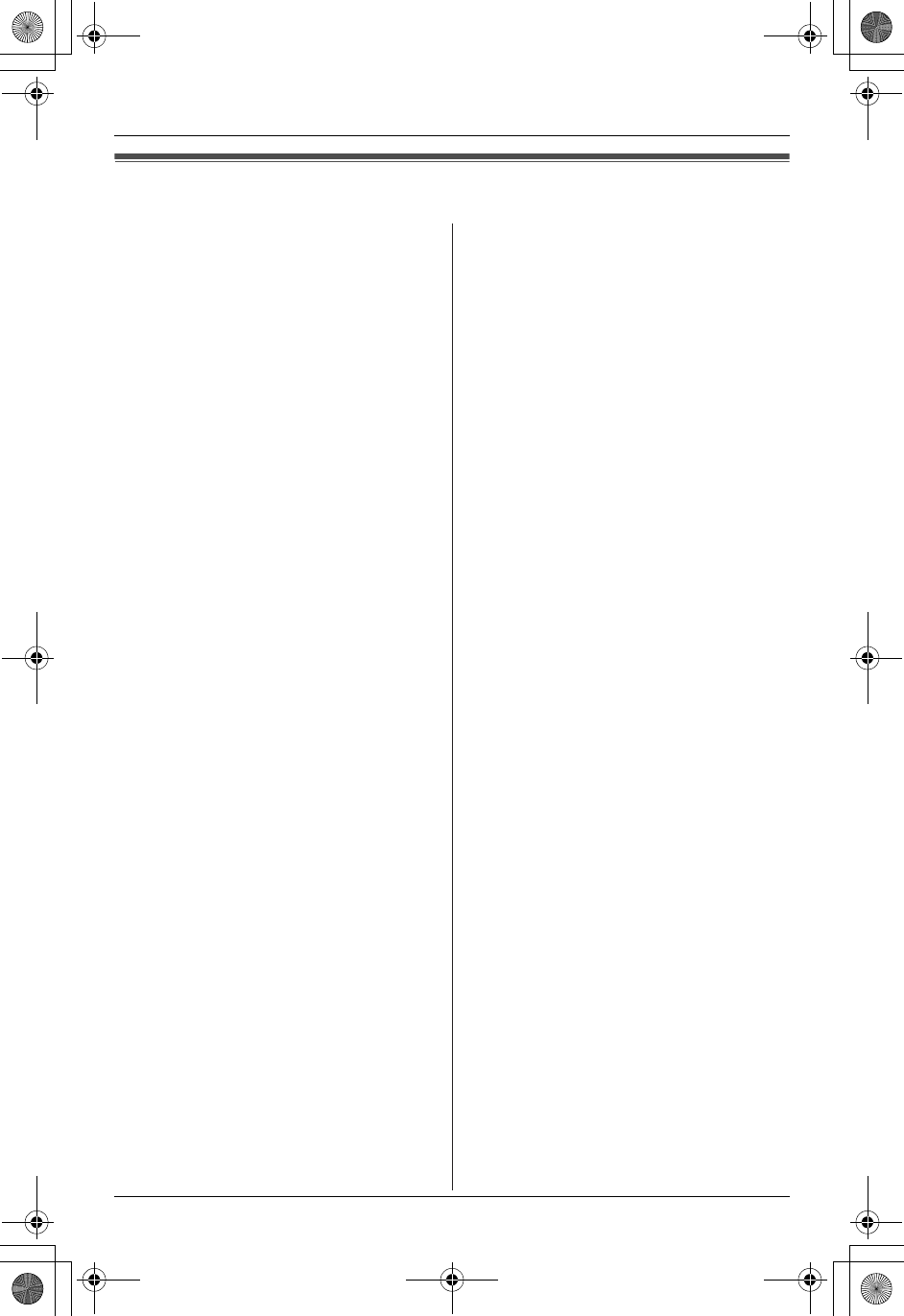
Useful Information
For assistance, please call 1-800-211-PANA (7262). 59
FCC and other information
This equipment complies with Part 68 of
the FCC rules and the requirements
adopted by the ACTA. On the bottom of
this equipment is a label that contains,
among other information, a product
identifier in the format US:ACJ----------.
If requested, this number must be
provided to the telephone company.
Registration No
............(found on the bottom of the unit)
Ringer Equivalence No. (REN).......0.1B
A plug and jack used to connect this
equipment to the premises wiring and
telephone network must comply with the
applicable FCC Part 68 rules and
requirements adopted by the ACTA. A
compliant telephone cord and modular
plug is provided with this product. It is
designed to be connected to a
compatible modular jack that is also
compliant.
The REN is used to determine the
number of devices that may be
connected to a telephone line. Excessive
RENs on a telephone line may result in
the devices not ringing in response to an
incoming call. In most but not all areas,
the sum of RENs should not exceed five
(5.0). To be certain of the number of
devices that may be connected to a line,
as determined by the total RENs, contact
the local telephone company. For
products approved after July 23, 2001,
the REN for this product is part of the
product identifier that has the format
US:AAAEQ##TXXXX. The digits
represented by ## are the REN without a
decimal point (e.g.,03 is a REN of 0.3).
If this equipment causes harm to the
telephone network, the telephone
company will notify you in advance that
temporary discontinuance of service may
be required. But if advance notice isn’t
practical, the telephone company will
notify the customer as soon as possible.
Also, you will be advised of your right to
file a complaint with the FCC if you
believe it is necessary.
The telephone company may make
changes in its facilities, equipment,
operations or procedures that could
affect the operation of the equipment. If
this happens the telephone company will
provide advance notice in order for you
to make necessary modifications to
maintain uninterrupted service.
If trouble is experienced with this
equipment, for repair or warranty
information, please contact a Factory
Servicenter or other Authorized Servicer.
If the equipment is causing harm to the
telephone network, the telephone
company may request that you
disconnect the equipment until the
problem is resolved.
Connection to party line service is
subject to state tariffs. Contact the state
public utility commission, public service
commission or corporation commission
for information.
If your home has specially wired alarm
equipment connected to the telephone
line, ensure the installation of this
equipment does not disable your alarm
equipment. If you have questions about
what will disable alarm equipment,
consult your telephone company or a
qualified installer.
This equipment is hearing aid compatible
as defined by the FCC in 47 CFR
Section 68.316.
TG5438_5439.book Page 59 Friday, August 27, 2004 1:41 PM
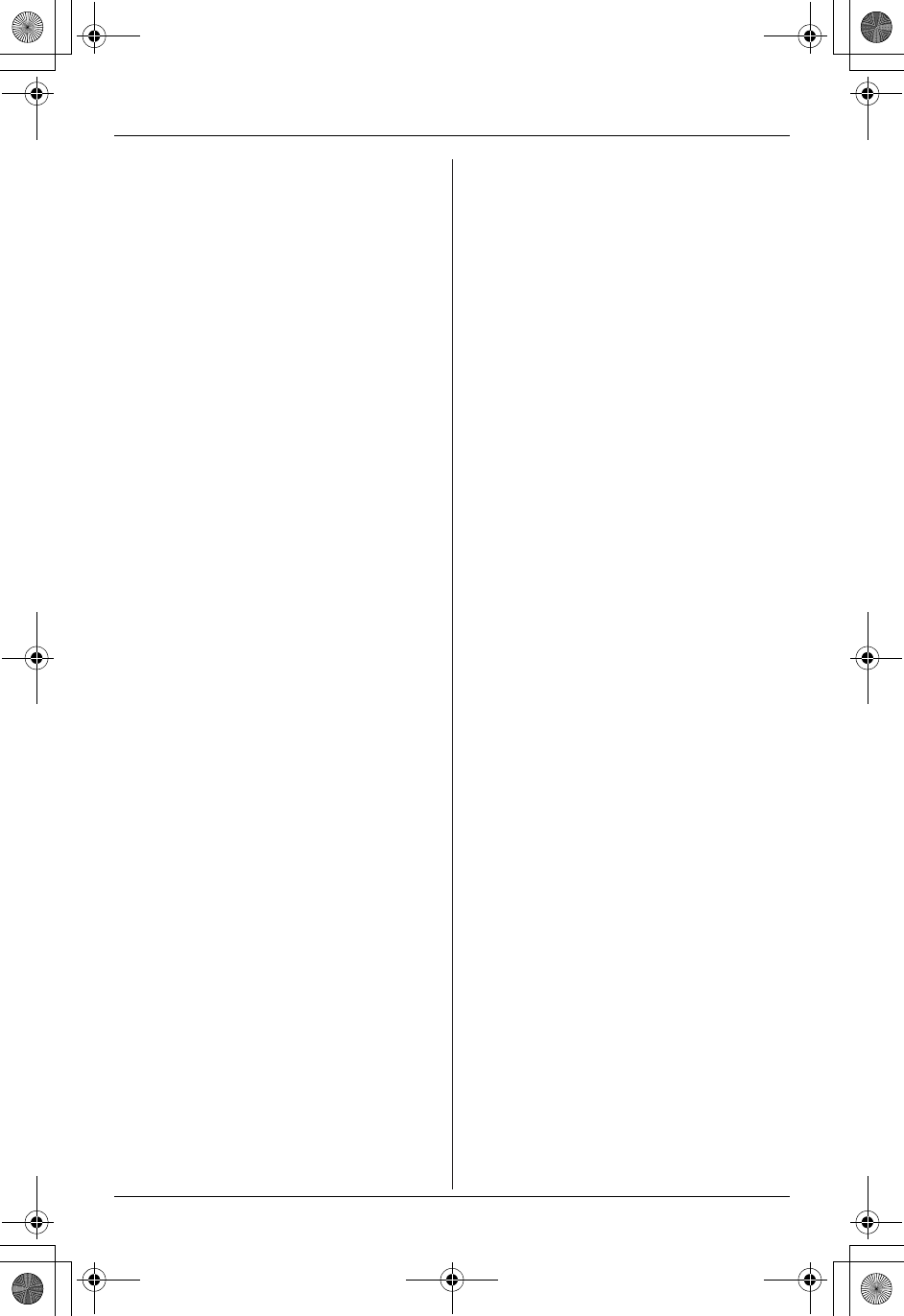
Useful Information
60 For assistance, please call 1-800-211-PANA (7262).
When you hold the phone to your ear,
noise might be heard in your Hearing Aid.
Some Hearing Aids are not adequately
shielded from external RF (radio
frequency) energy. If noise occurs, use
an optional headset accessory or the
speakerphone option (if applicable) when
using this phone. Consult with your
audiologist or Hearing Aid manufacturer
about the availability of Hearing Aids
which provide adequate shielding to RF
energy commonly emitted by digital
devices.
WHEN PROGRAMMING EMERGENCY
NUMBERS AND(OR) MAKING TEST
CALLS TO EMERGENCY NUMBERS:
1) Remain on the line and briefly explain
to the dispatcher the reason for the
call.
2) Perform such activities in the off-peak
hours, such as early morning or late
evenings.
The software contained in this equipment
to allow user access to the network must
be upgraded to recognize newly
established network area codes and
exchange codes as they are placed into
service. Failure to upgrade the premises
systems or peripheral equipment to
recognize the new codes as they are
established will restrict the customer and
the customer’s employees from gaining
access to the network and to these
codes.
This device complies with Part 15 of the
FCC Rules. Operation is subject to the
following two conditions:
(1) This device may not cause harmful
interference, and (2) this device must
accept any interference received,
including interference that may cause
undesired operation.
Privacy of communications may not be
ensured when using this phone.
CAUTION:
Any changes or modifications not
expressly approved by the party
responsible for compliance could void
the user s authority to operate this
device.
NOTE:
This equipment has been tested and
found to comply with the limits for a
Class B digital device, pursuant to Part
15 of the FCC Rules. These limits are
designed to provide reasonable
protection against harmful interference in
a residential installation. This equipment
generates, uses, and can radiate radio
frequency energy and, if not installed and
used in accordance with the instructions,
may cause harmful interference to radio
communications. However, there is no
guarantee that interference will not occur
in a particular installation. If this
equipment does cause harmful
interference to radio or television
reception, which can be determined by
turning the equipment off and on, the
user is encouraged to try to correct the
interference by one or more of the
following measures:
− Reorient or relocate the receiving
antenna.
− Increase the separation between the
equipment and receiver.
− Connect the equipment into an outlet
on a circuit different from that to which
the receiver is connected.
− Consult the dealer or an experienced
radio/TV technician for help.
Some cordless telephones operate at
frequencies that may cause interference
to nearby TVs and VCRs. To minimize or
prevent such interference, the base of
the cordless telephone should not be
placed near or on top of a TV or VCR. If
interference is experienced, move the
cordless telephone further away from the
TV or VCR. This will often reduce, or
eliminate, interference.
TG5438_5439.book Page 60 Friday, August 27, 2004 1:41 PM
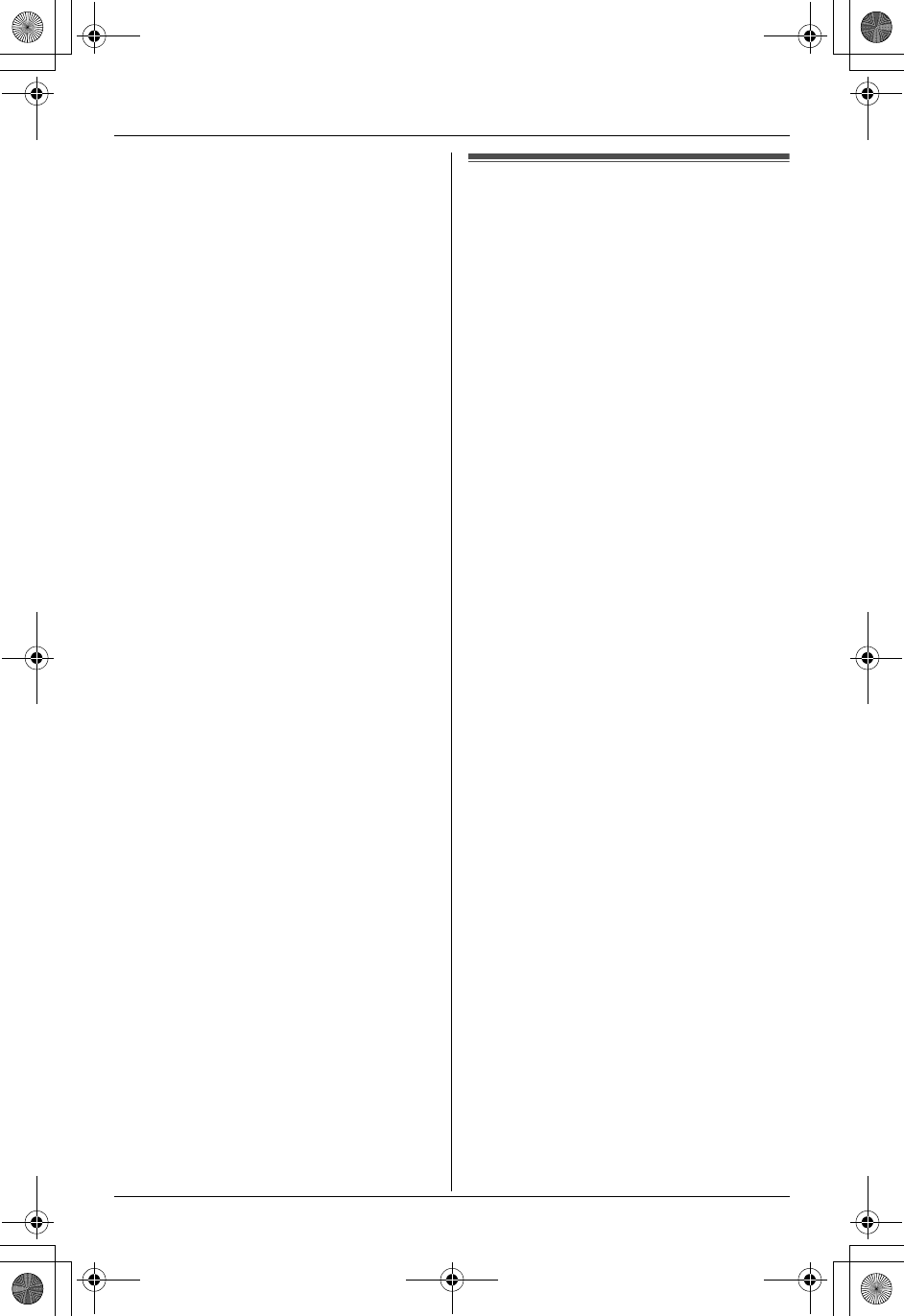
Useful Information
For assistance, please call 1-800-211-PANA (7262). 61
openLCR service for the
Caller IQ feature
This unit is compatible with service
provided by openLCR.
Important:
See the leaflet included with this unit for
more information.
LIf you have any questions regarding
the openLCR service, visit
www.openLCR.com or call openLCR
at 1-866-openLCR (1-866-6736527).
LNEITHER PANASONIC
COMMUNICATIONS CO., LTD. NOR
MATSUSHITA ELECTRIC
CORPORATION OF AMERICA IS IN
ANY WAY AFFILIATED WITH, OR
RESPONSIBLE FOR THE ACTS OR
OMISSIONS OF, OPENLCR.COM, INC.
NEITHER PANASONIC
COMMUNICATIONS CO., LTD. NOR
MATSUSHITA ELECTRIC
CORPORATION OF AMERICA NOR
ANY OF THEIR EMPLOYEES OR
AFFILIATES OR CUSTOMERS MAKE
ANY WARRANTIES OR
REPRESENTATIONS, EITHER
EXPRESS OR IMPLIED, TO ANY
CUSTOMER OR ANY OTHER THIRD
PARTY WITH RESPECT TO ANY OF
THE SERVICES PROVIDED BY
OPENLCR.COM, INC., NOR ASSUME
NOR CREATE ANY OTHER
OBLIGATION OF ANY KIND ON
BEHALF OF OPENLCR.COM, INC.
LThe Caller IQ service can only be
activated after registering with openLCR
at www.openLCR.com. More
information regarding the openLCR
service is available on the Internet at
www.openLCR.com.
FCC RF Exposure Warning:
This product complies with FCC radiation
exposure limits set forth for an
uncontrolled environment. To comply
with FCC RF exposure requirements the
base unit must be installed and operated
with its antenna located 20 cm or more
between antenna and all person’s body
(excluding extremities of hands, wrist
and feet). The handset unit may be
carried and operated with only the
specific provided belt-clip. Other non-
tested belt-clips or similar body-worn
accessories may not comply and must
be avoided. The base and handset units
must not be co-located or operated in
conjunction with any other antenna or
transmitter.
TG5438_5439.book Page 61 Friday, August 27, 2004 1:41 PM
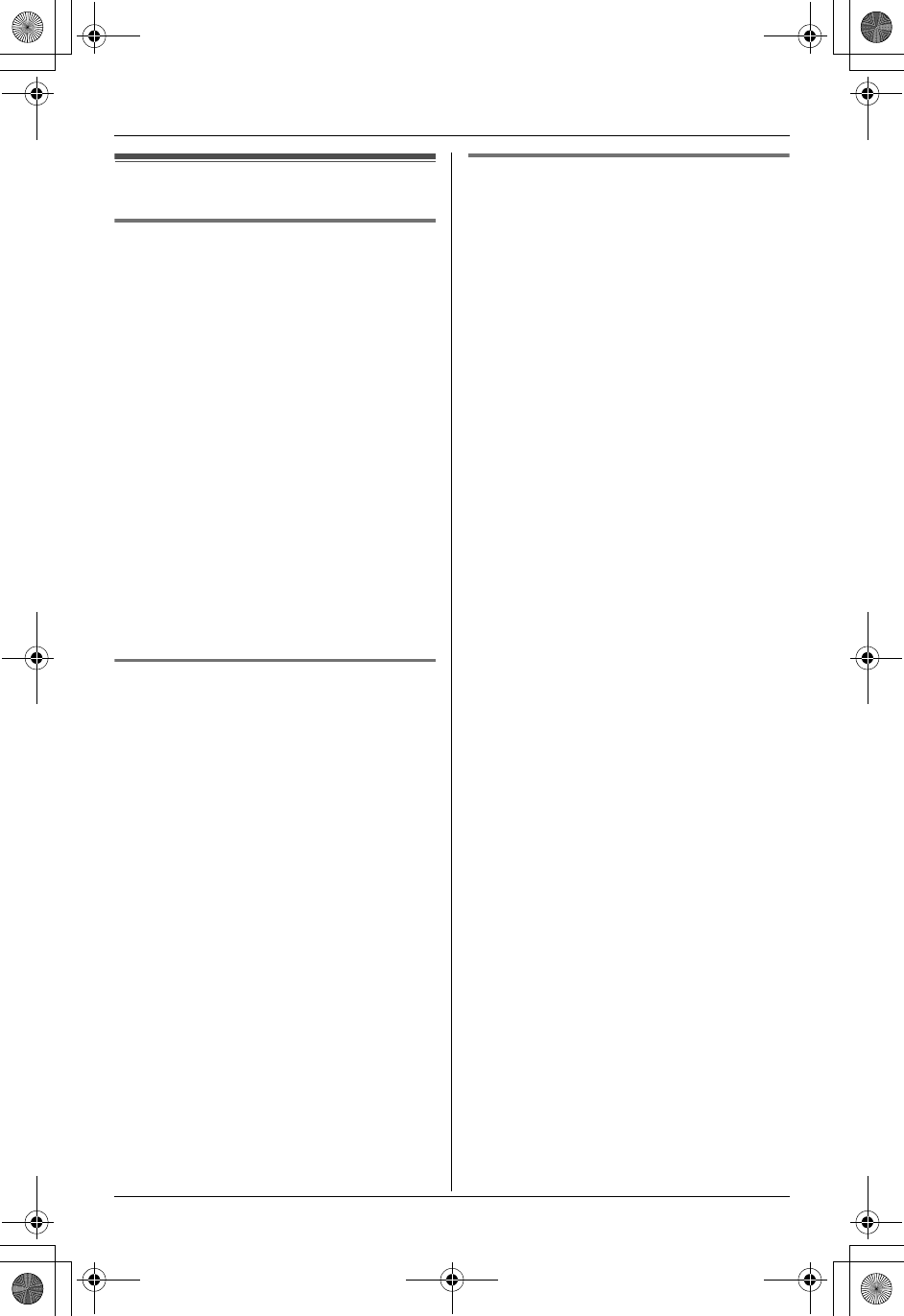
Useful Information
62 For assistance, please call 1-800-211-PANA (7262).
Technical information
Base unit
Operating environment:
5°C – 40 °C (41 °F – 104 °F)
Frequency:
5.76 GHz – 5.84 GHz
Dimensions:
Approx. height XX mm x width XX mm x
depth XX mm (XX" x XX" x XX")
Mass (Weight):
Approx. XX g (XX Ib.)
Power consumption:
Standby: Approx. 0.8 W
Maximum: Approx. 4.0 W
Power supply:
AC adaptor (120 V AC, 60 Hz)
Handset
Operating environment:
5 °C – 40 °C (41 °F – 104 °F)
Frequency:
5.76 GHz – 5.84 GHz
Dimensions:
Approx. height 220 mm x width 53 mm x
depth 37 mm (821/32" x 23/32" x 115/32")
Mass (Weight):
Approx. 210 g (0.46 Ib.)
Power supply:
Ni-MH battery (3.6 V, 830 mAh)
Security codes:
1,000,000
Charger unit
Operating environment:
5 °C – 40 °C (41 °F – 104 °F)
Dimensions:
Approx. height 69 mm x width 74 mm x
depth 100 mm (223/32" x 229/32" x 315/16")
Mass (Weight):
Approx. 95 g (0.21 lb.)
Power consumption:
Standby: Approx. 0.8 W
Maximum: Approx. 4.0 W
Power supply:
AC adaptor (120 V AC, 60 Hz)
Note:
LDesign and specifications are subject to
change without notice.
LThe pictures and illustrations in these
instructions may vary slightly from the
actual product.
TG5438_5439.book Page 62 Friday, August 27, 2004 1:41 PM
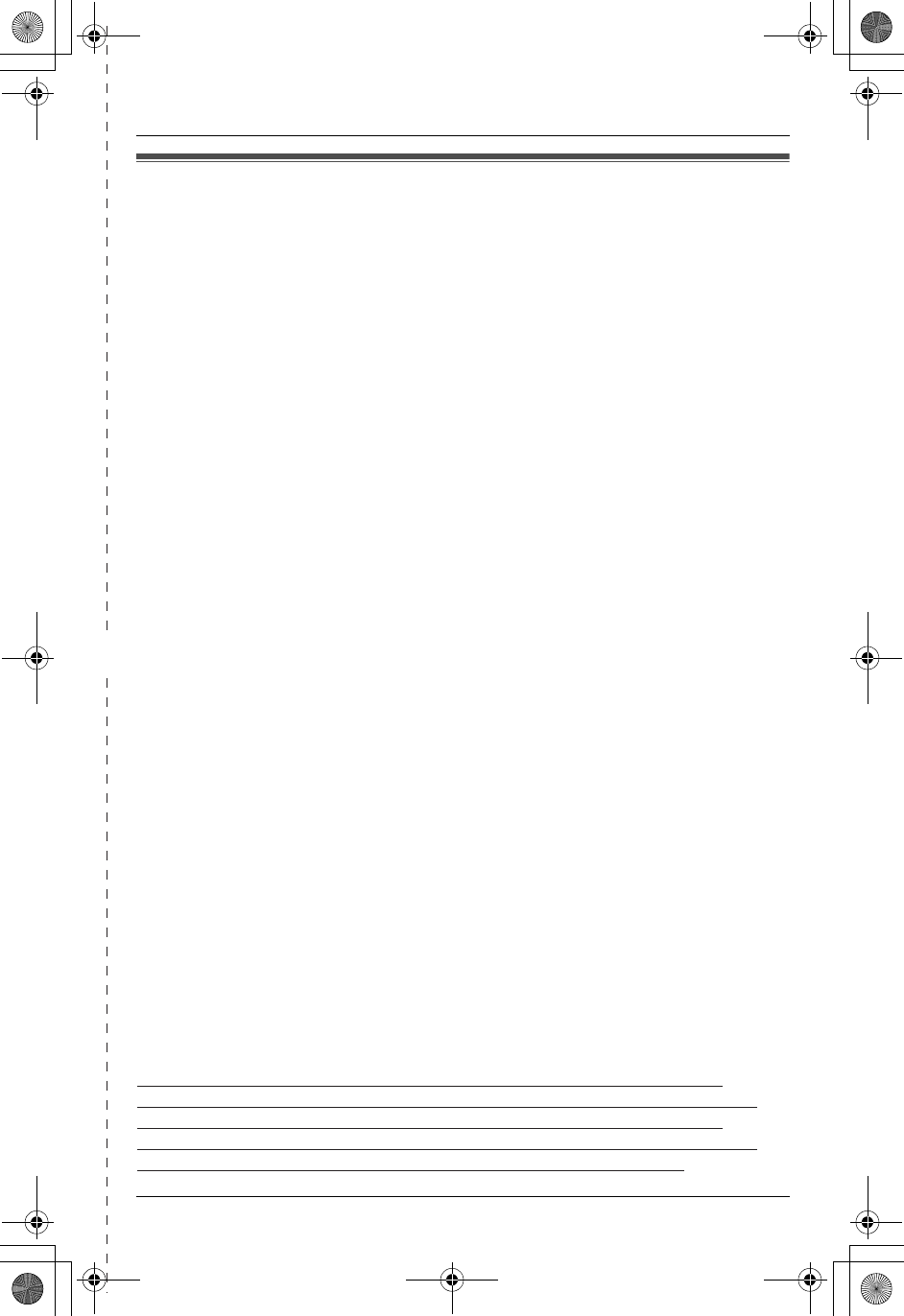
✄
Useful Information
For assistance, please call 1-800-211-PANA (7262). 63
Warranty
PANASONIC CONSUMER
ELECTRONICS COMPANY, DIVISION
OF MATSUSHITA ELECTRIC
CORPORATION OF AMERICA
One Panasonic Way
Secaucus, New Jersey 07094
PANASONIC SALES COMPANY,
DIVISION OF MATSUSHITA
ELECTRIC OF PUERTO RICO, INC.,
Ave. 65 de Infanteria, Km. 9.5
San Gabriel Industrial Park
Carolina, Puerto Rico 00985
Panasonic Telephone Products
Limited Warranty
Limited Warranty Coverage
If your product does not work properly because of a defect in materials or
workmanship, Panasonic Consumer Electronics Company or Panasonic Sales
Company (collectively referred to as “the warrantor”) will, for the length of the
period indicated on the chart below, which starts with the date of original purchase
(“Limited Warranty period”), at its option either (a) repair your product with new or
refurbished parts, or (b) replace it with a new or a refurbished product. The decision
to repair or replace will be made by the warrantor.
Parts Labor
One (1) Year One (1) Year
During the “Labor” Limited Warranty period there will be no charge for labor. During
the “Parts” Limited Warranty period, there will be no charge for parts. You must
mail-in your product during the Limited Warranty period. This Limited Warranty
excludes both parts and labor for batteries, antennas, and cosmetic parts (cabinet).
This Limited Warranty only applies to products purchased and serviced in the
United States or Puerto Rico. This Limited Warranty is extended only to the original
purchaser and only covers products purchased as new.
Mail-In Service
For assistance in the continental U.S.A. in obtaining repairs please ship the product
to:
Panasonic Services Company Customer Servicenter
Suite B 4900 George McVay Drive McAllen, TX 78503
For assistance in Puerto Rico call Panasonic Sales Company (787)-750-4300 or
fax (787)-768-2910.
For Limited Warranty service for headsets if a headset is included with this product
please call Panasonic Call Center at 1-800-211-PANA (7262).
When shipping the unit carefully pack, include all accessories, and send it prepaid,
adequately insured and preferably in the original carton. Include a letter detailing
the complaint and provide a day time phone number where you can be reached.
IF REPAIR IS NEEDED DURING THE LIMITED WARRANTY PERIOD THE
PURCHASER WILL BE REQUIRED TO FURNISH A SALES RECEIPT/PROOF
OF PURCHASE INDICATING DATE OF PURCHASE, AMOUNT PAID AND
PLACE OF PURCHASE. CUSTOMER WILL BE CHARGED FOR THE REPAIR
OF ANY UNIT RECEIVED WITHOUT SUCH PROOF OF PURCHASE.
TG5438_5439.book Page 63 Friday, August 27, 2004 1:41 PM
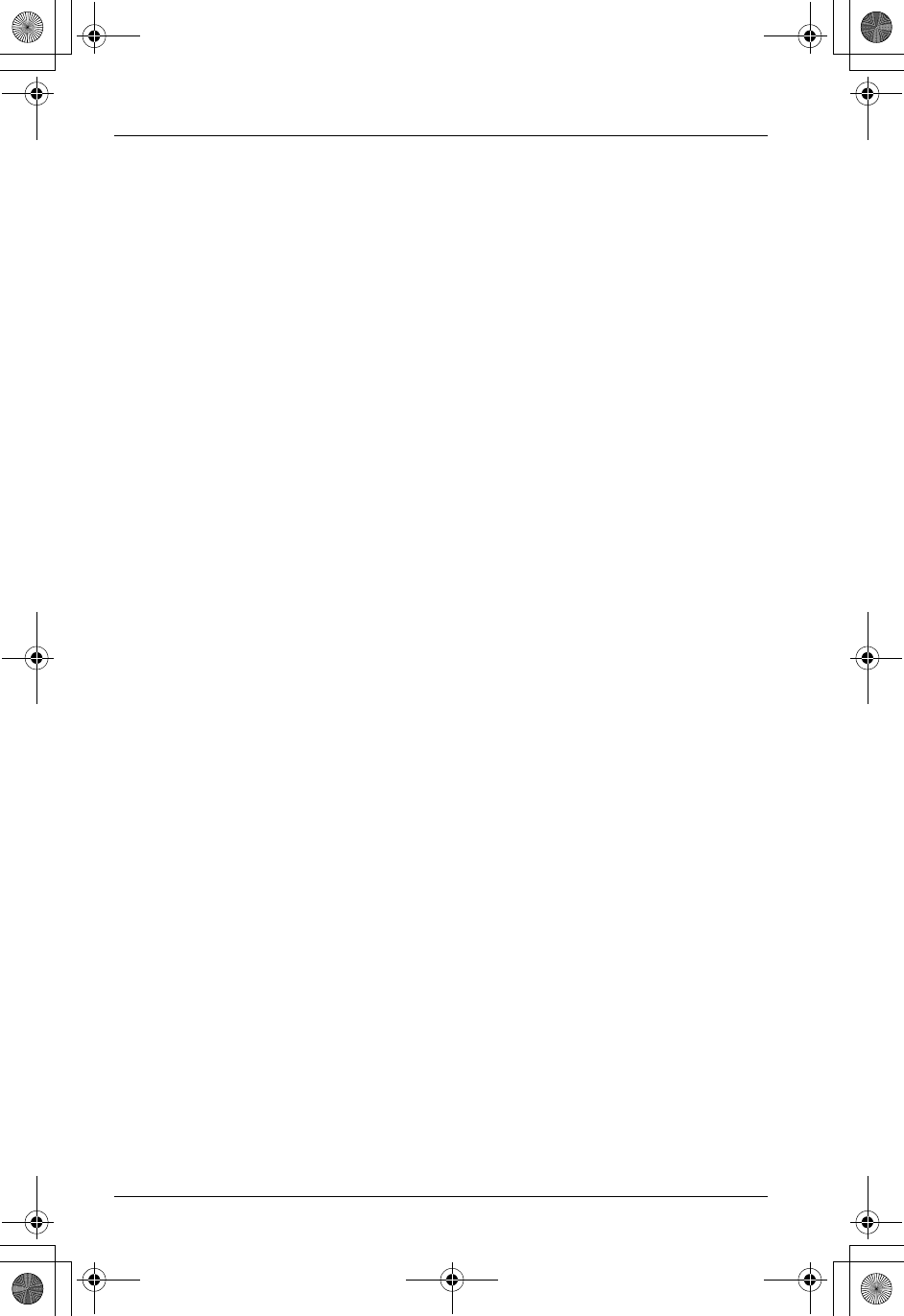
Useful Information
64 For assistance, please call 1-800-211-PANA (7262).
Limited Warranty Limits And Exclusions
This Limited Warranty ONLY COVERS failures due to defects in materials or
workmanship, and DOES NOT COVER normal wear and tear or cosmetic damage.
The Limited Warranty ALSO DOES NOT COVER damages which occurred in
shipment, or failures which are caused by products not supplied by the warrantor,
or failures which result from accidents, misuse, abuse, neglect, mishandling,
misapplication, alteration, faulty installation, set-up adjustments, misadjustment of
consumer controls, improper maintenance, power line surge, lightning damage,
modification, introduction of sand, humidity or liquids, commercial use such as
hotel, office, restaurant, or other business or rental use of the product, or service by
anyone other than a Factory Servicenter or other Authorized Servicer, or damage
that is attributable to acts of God.
THERE ARE NO EXPRESS WARRANTIES EXCEPT AS LISTED UNDER
“LIMITED WARRANTY COVERAGE”. THE WARRANTOR IS NOT LIABLE FOR
INCIDENTAL OR CONSEQUENTIAL DAMAGES RESULTING FROM THE USE
OF THIS PRODUCT, OR ARISING OUT OF ANY BREACH OF THIS LIMITED
WARRANTY. (As examples, this excludes damages for lost time, lost calls or
messages, cost of having someone remove or re-install an installed unit if
applicable, travel to and from the servicer. The items listed are not exclusive, but
are for illustration only.) ALL EXPRESS AND IMPLIED WARRANTIES,
INCLUDING THE WARRANTY OF MERCHANTABILITY, ARE LIMITED TO THE
PERIOD OF THE LIMITED WARRANTY.
Some states do not allow the exclusion or limitation of incidental or consequential
damages, or limitations on how long an implied warranty lasts, so the exclusions
may not apply to you.
This Limited Warranty gives you specific legal rights and you may also have other
rights which vary from state to state. If a problem with this product develops during or
after the Limited Warranty period, you may contact your dealer or Servicenter. If the
problem is not handled to your satisfaction, then write to the warrantor’s Consumer
Affairs Department at the addresses listed for the warrantor.
PARTS AND SERVICE, WHICH ARE NOT COVERED BY THIS LIMITED
WARRANTY, ARE YOUR RESPONSIBILITY.
TG5438_5439.book Page 64 Friday, August 27, 2004 1:41 PM
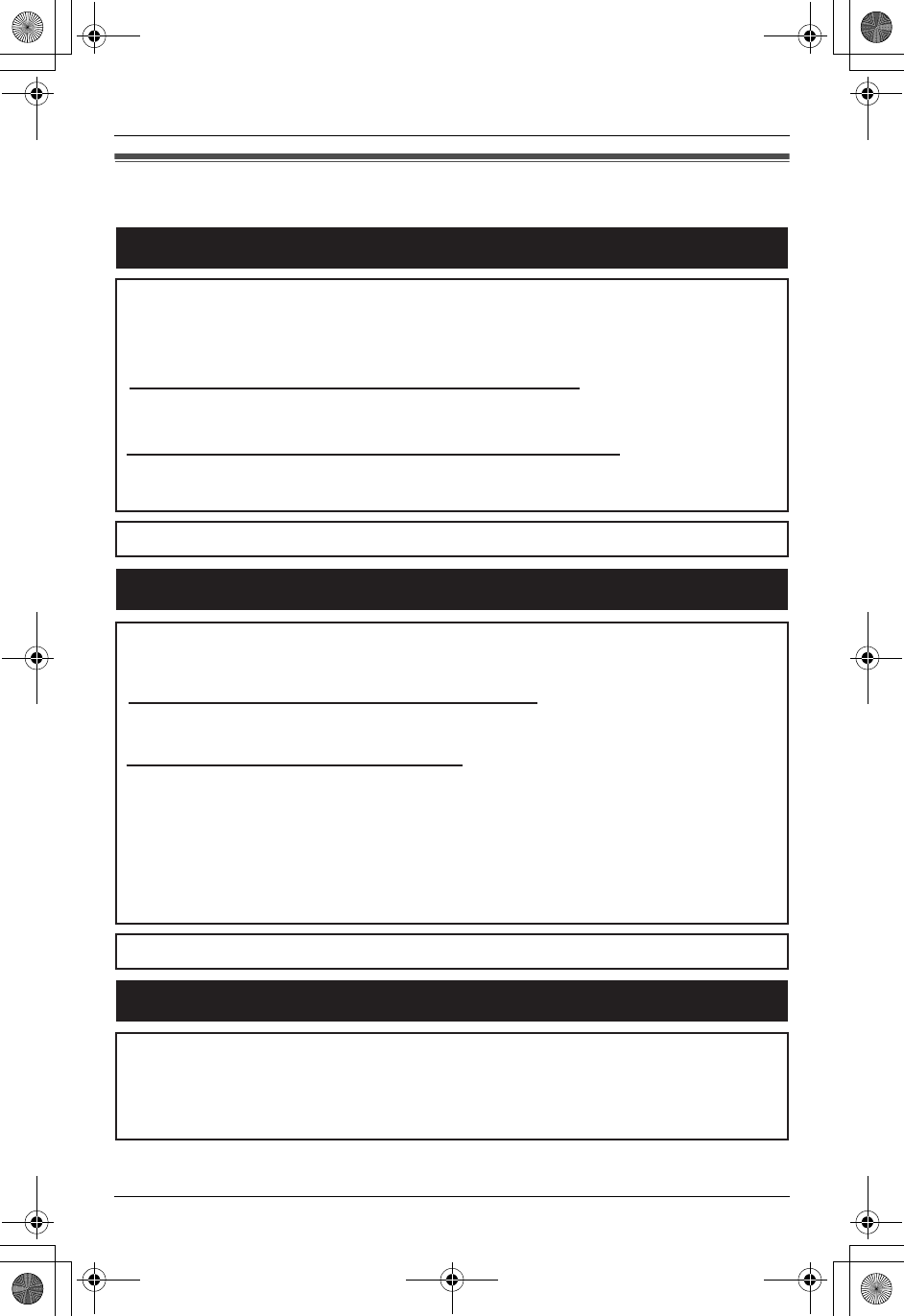
Useful Information
For assistance, please call 1-800-211-PANA (7262). 65
Customer services
Customer Services Directory
Obtain Product Information and Operating Assistance; locate your nearest
Dealer or Servicenter; purchase Parts and Accessories; or make Customer
Service and Literature requests by visiting our Web Site at:
http://www.panasonic.com/support
or, contact us via the web at:
http://www.panasonic.com/contactinfo
You may also contact us directly at: 1-800-211-PANA (7262),
Monday-Friday 9 am-9 pm; Saturday-Sunday 10 am-7 pm, EST.
TTY users (hearing or speech impaired users) can call 1-877-833-8855.
TTY users (hearing or speech impaired users) can call 1-866-605-1277.
Purchase Parts, Accessories and Instruction Books online for all
Panasonic Products by visiting our Web Site at:
http://www.pasc.panasonic.com
or, send your request by E-mail to:
npcparts@panasonic.com
You may also contact us directly at:
1-800-332-5368 (Phone) 1-800-237-9080 (Fax Only)
(Monday - Friday 9 am to 8 pm, EST.)
Panasonic Services Company
20421 84th Avenue South, Kent, WA 98032
(We Accept Visa, MasterCard, Discover Card, American Express, and
Personal Checks)
Accessory Purchases
Service in Puerto Rico
Matsushita Electric of Puerto Rico, Inc. Panasonic Sales Company
Factory Servicenter:
Ave. 65 de Infantería, Km. 9.5, San Gabriel Industrial Park,
Carolina, Puerto Rico 00985
Phone (787)750-4300, Fax (787)768-2910
TG5438_5439.book Page 65 Friday, August 27, 2004 1:41 PM
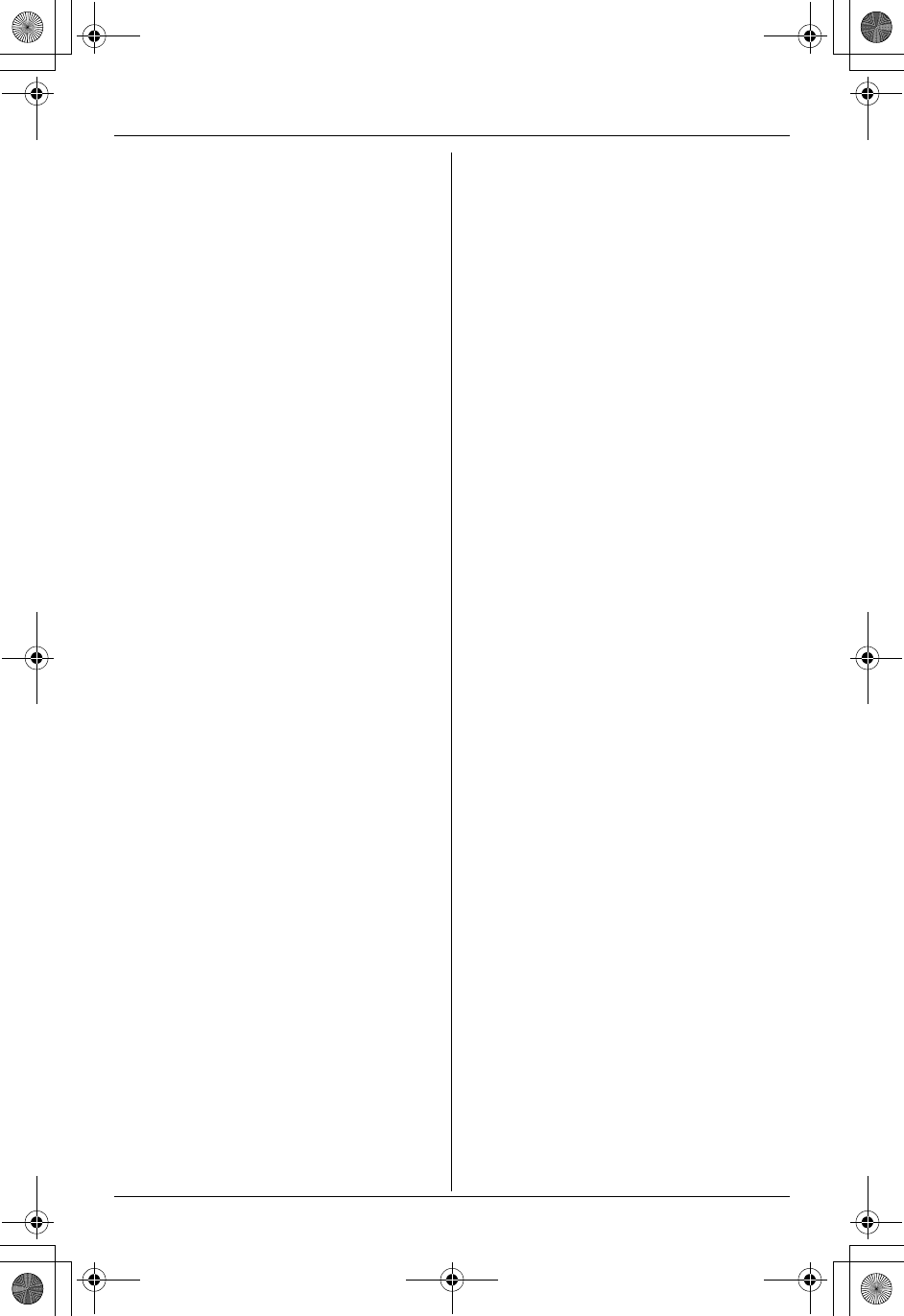
Index
66 For assistance, please call 1-800-211-PANA (7262).
A Accessories: 5
Answering calls: 18
Answering system: 40
Auto talk: 18, 34
B Backlit display: 15
Backlit handset keypad: 15
Base unit location: 8
Battery
Charge: 11
Installation: 10
Performance: 12
Replacement: 12
Strength: 11
Belt clip: 51
C Caller ID edit: 35
Caller ID number auto edit: 27
Caller ID service: 25
Caller list
Calling back: 26
Editing: 27
Erasing: 28
Storing: 28
Viewing: 26
Call screening: 41
Call share: 19
Call Waiting Caller ID: 25
Call waiting tone: 20
Chain dial: 23
CID (Caller ID): 25
Clarity booster: 19
Color ID: 26
Conf (Conference): 31
Conference calls: 31
Controls: 13
Copy phonebook: 23, 24
Customer support: 37
D Date and time: 16
Dialing mode: 36
Display
Base unit: 15
Handset: 15
Display language: 35
E Erasing all messages: 42, 43, 45
Erasing a message: 42, 43, 45
Error messages: 52
Extension number: 30
F FCC and other information: 59
Flash button: 20
Flash time: 36
Function menu
Direct commands: 38
Table: 32
G Greeting message: 40
H Headset, optional: 51
Hold: 18
I Installation
AC adaptor: 9
Charger unit: 9
Telephone line cord: 9
Intercom
Call: 29
Paging: 29
Interrupt tone: 34
K Key tone: 36
L LCD contrast: 35
Line mode: 36
Listening to messages
Base unit: 42
Handset: 43
Touch tone phone: 44
M Making calls: 17
Memory capacity: 44
Message alert: 47
Microphone
Base unit: 29, 40
Handset: 17
Mute: 19
N Navigator key: 14
Noise: 8
P Pause: 20
Phonebook: 21
Adding: 21
Calling: 22
Copying: 23, 24
Editing: 22
Erasing: 22
Names: 21
Power failure: 9, 16, 57
Pulse service: 20
R Recording time: 47
Redial: 17
Redial list: 18
Registration: 37
Remote code: 46
Remote operation: 44
TG5438_5439.book Page 66 Friday, August 27, 2004 1:41 PM
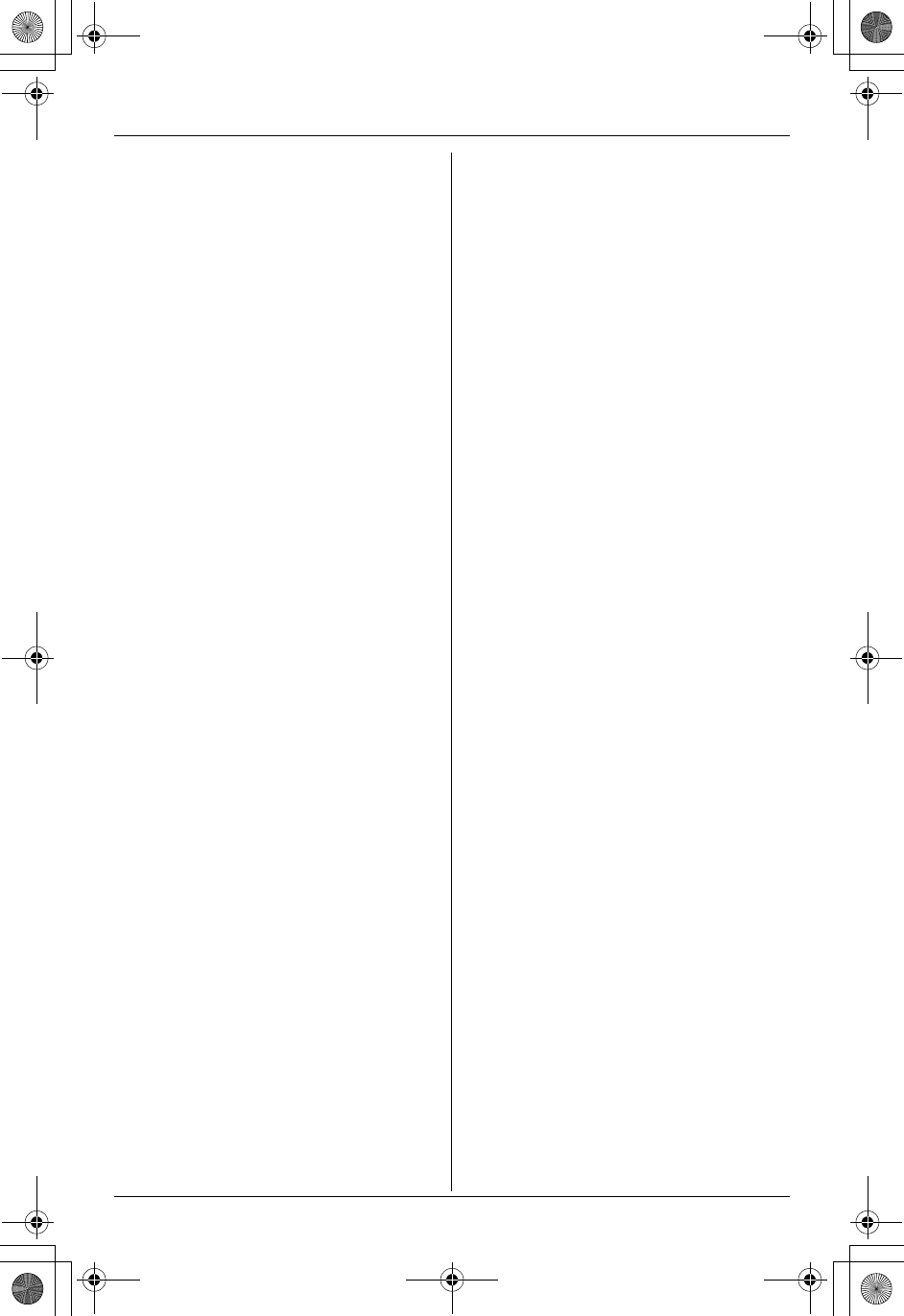
Index
For assistance, please call 1-800-211-PANA (7262). 67
Ring count: 46
Ringer
Tone: 33
Volume: 33
Ringer ID: 25
Ringer off: 18, 33
Rotary service, tone dialing: 20
S Safety instructions: 6
Soft keys: 15
SP-phone: 17
T Technical information: 62
Time adjustment: 37
Toll saver: 46
Transferring a call: 31
Troubleshooting
Answering system: 56
Battery charge: 56
Caller ID: 55
General use: 53
Making/answering call, Intercom: 54
Phonebook: 55
Power failure: 57
Programmable settings: 53
TTY: 5
V VE (voice enhancer): 19
Voice changer: 18, 34
Voice enhancer: 19, 35
Voice guidance: 45
Volume control
Base unit: 42
Handset receiver: 17
Handset speaker: 17
VX (voice changer): 18
W Wall mounting: 48
Warranty: 63
TG5438_5439.book Page 67 Friday, August 27, 2004 1:41 PM
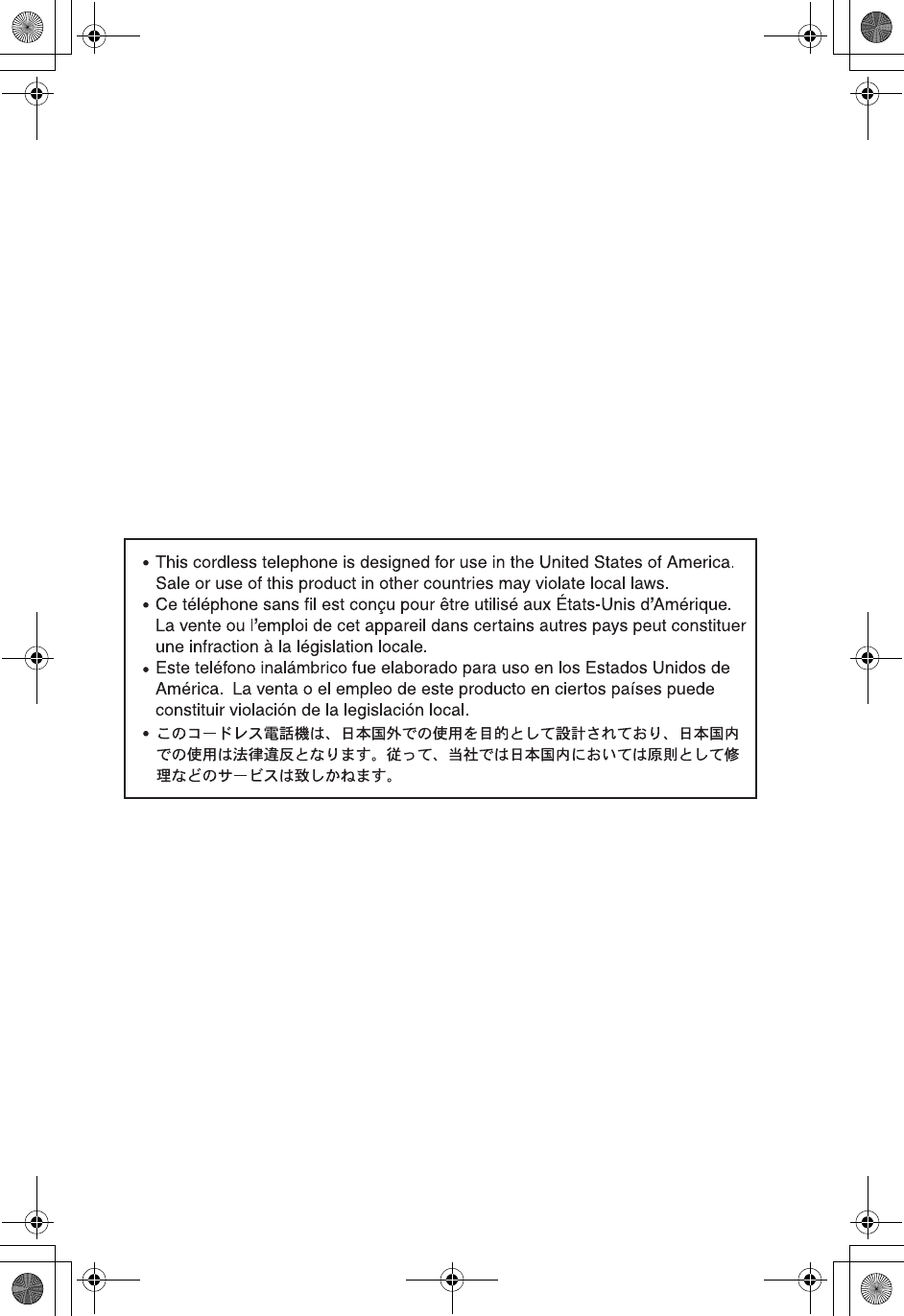
If you need assistance with setup or operation;
1Visit our website: http://www.panasonic.com/support
2Contact us via the web at: http://www.panasonic.com/contactinfo
3Call us at: 1-800-211-PANA (7262)
TTY users (hearing or speech impaired users) can call 1-877-833-8855.
When you ship the product;
LCarefully pack your unit, preferably in the original carton.
LAttach a letter, detailing the symptom, to the outside of the carton.
LSend the unit to Panasonic Services Company Customer Servicenter, prepaid and
adequately insured.
LDo not send your unit to Panasonic Consumer Electronics Company listed below or to
executive or regional sales offices. These locations do not repair consumer products.
Copyright:
This material is copyrighted by Panasonic Communications Co., Ltd., and may be
reproduced for internal use only. All other reproduction, in whole or in part, is prohibited
without the written consent of Panasonic Communications Co., Ltd.
© 2004 Panasonic Communications Co., Ltd. All Rights Reserved.
Panasonic Consumer Electronics Company,
Division of Matsushita Electric Corporation of America
One Panasonic Way, Secaucus, New Jersey 07094
Panasonic Sales Company,
Division of Matsushita Electric of Puerto Rico, Inc.
Ave. 65 de Infantería, Km. 9.5, San Gabriel Industrial Park
Carolina, Puerto Rico 00985
PQQX14351ZA KS1004MK-0
TG5438_5439.book Page 68 Friday, August 27, 2004 1:41 PM