Panasonic of North America 96NKX-TG6631 FCC Part 15 D / DECT Cordless Telephone Base User Manual Operating Instructions English
Panasonic Corporation of North America FCC Part 15 D / DECT Cordless Telephone Base Operating Instructions English
user manual

Operating Instructions
Digital Cordless Answering System
Model shown is KX-TG6632.
Model No. KX-TG6631
KX-TG6632
KX-TG6633
KX-TG6634
KX-TG6643
KX-TG6644
KX-TG6645
Before initial use, see“Getting
Started”onpage 9.
Thank you for purchasing a Panasonic product.
Please read these operating instructions before using the unit and save
them for future reference.
Consulte “Guía Rápida Española”, página 60.
This unit is compatible with Caller ID. You must subscribe to the appropriate
service offered by your service provider/telephone company.
For assistance, visit our Web site:http://www.panasonic.com/helpfor
customers in the U.S.A. or Puerto Rico.
Please register your product: http://www.panasonic.com/prodreg
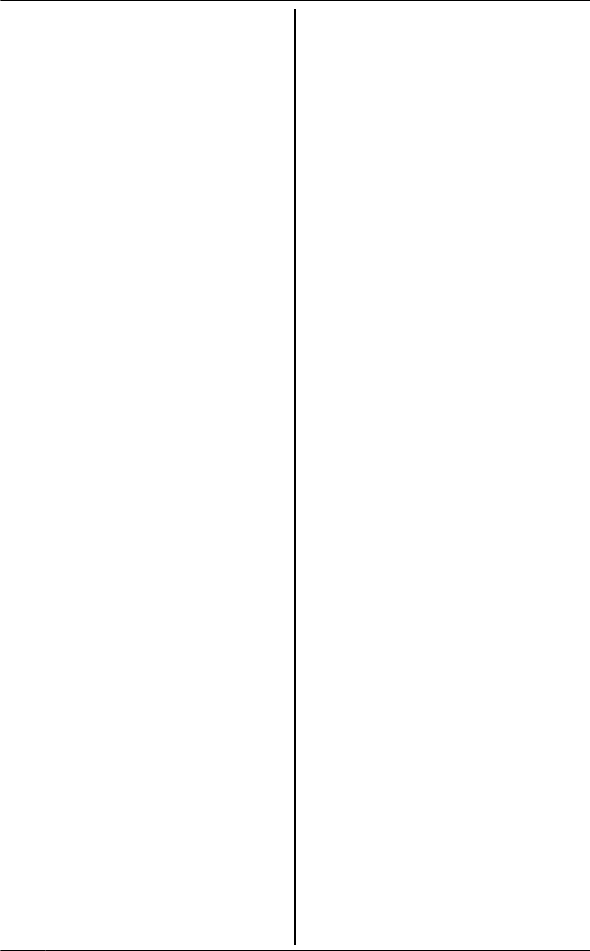
Introduction
Model composition ..............................3
Accessory information .........................4
Important Information
For your safety ....................................6
Important safety instructions ...............7
For best performance ..........................7
Other information ................................8
Specifications ......................................8
Getting Started
Setting up ............................................9
Note when setting up ........................10
Intelligent eco mode ..........................10
Controls .............................................11
Belt clip ..............................................13
Display ..............................................13
Initial settings ....................................14
Making/Answering Calls
Making calls ......................................16
Answering calls .................................17
Useful features during a call .............18
During a power failure .......................20
Shared Phonebook
Shared phonebook ............................22
Speed Dial
Speed dial .........................................25
Programming
Programmable settings .....................26
Special programming ........................32
Registering a unit ..............................34
Caller ID Service
Using Caller ID service ......................35
Caller list ...........................................36
Answering System
Answering system .............................39
Turning the answering system on/
off ......................................................39
Greeting message .............................40
Listening to messages using the base
unit ....................................................40
Listening to messages using the
handset .............................................41
Voice memo ......................................42
Remote operation .............................42
Answering system settings ...............44
Voice Mail Service
Voice mail service .............................46
Intercom/Locator
Intercom ............................................48
Handset locator .................................48
Transferring calls, conference
calls ...................................................48
Useful Information
Wall mounting ...................................50
Error messages .................................52
Troubleshooting ................................53
FCC and other information ................58
Guía Rápida Española
Guía Rápida Española ......................60
Appendix
Customer services ............................64
Warranty (For United States and Puerto
Rico) ..................................................65
Index
Index..................................................67
2
Table of Contents
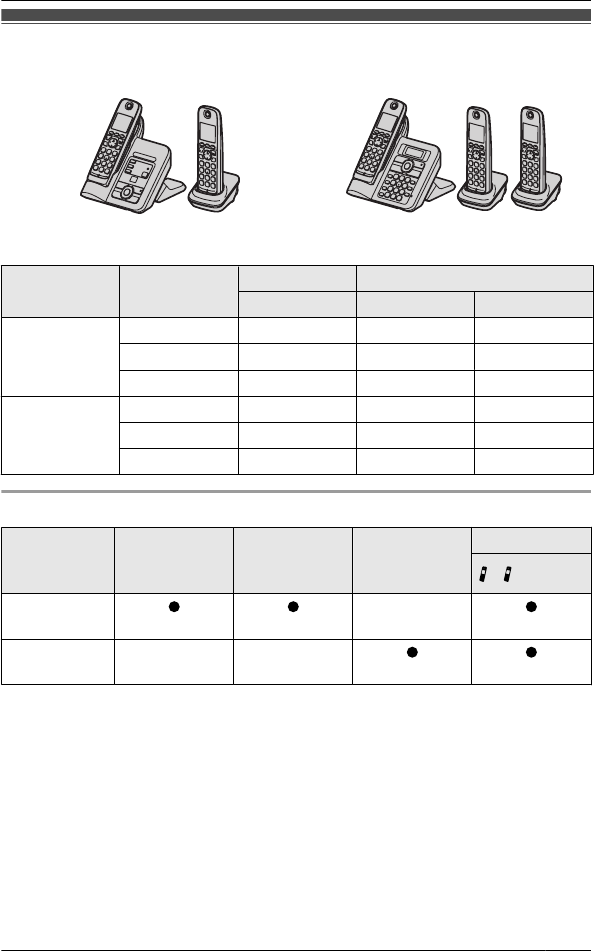
Model composition
nKX-TG6631 series nKX-TG6641 series
RModel shown is KX-TG6632. RModel shown is KX-TG6643.
Series Model No. Base unit Handset
Part No. Part No. Quantity
KX-TG6631
series
KX-TG6632 KX-TG6631 KX-TGA660 2
KX-TG6633 KX-TG6631 KX-TGA660 3
KX-TG6634 KX-TG6631 KX-TGA660 4
KX-TG6641
series
KX-TG6643 KX-TG6641 KX-TGA660 3
KX-TG6644 KX-TG6641 KX-TGA660 4
KX-TG6645 KX-TG6641 KX-TGA660 5
Feature differences
Series Speed dial
Message
counter on
base unit*1
Base unit
LCD*2
Intercom
« *3
KX-TG6631
series
–
KX-TG6641
series
– –
*1 Shows the number of messages recorded on the answering system.
*2 Displays date and time, phonebook entries, caller information, and messages
recorded on the answering system.
*3 Intercom calls can be made between the base unit and handset.
For assistance, please visit http://www.panasonic.com/help 3
Introduction
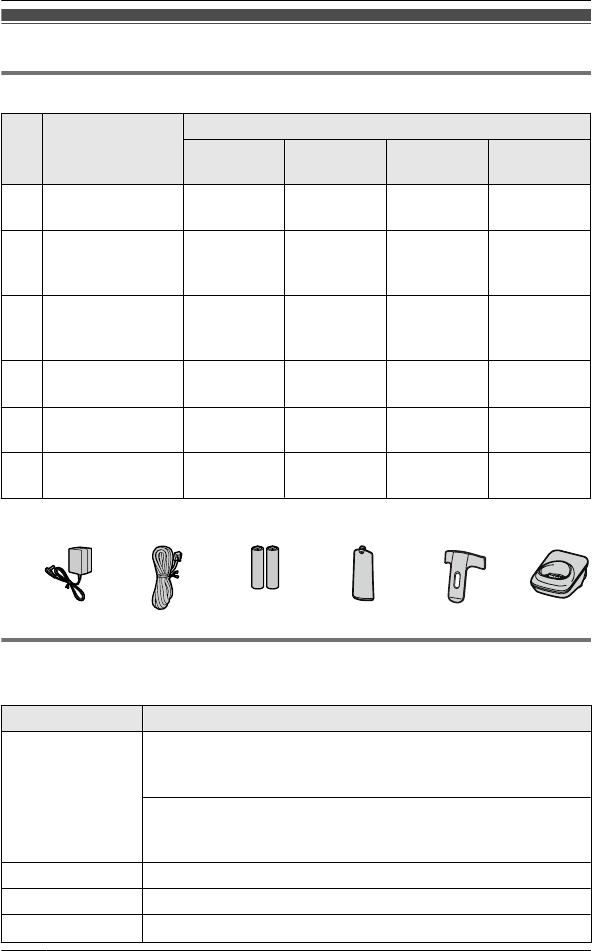
Accessory information
Supplied accessories
No. Accessory item/
Order number
Quantity
KX-TG6632 KX-TG6633
KX-TG6643
KX-TG6634
KX-TG6644
KX-TG6645
AAC adaptor/
PNLV226Z
2 3 4 5
BTelephone line
cord/
PQJA10075Z
1 1 1 1
CRechargeable
batteries/
HHR-4DPA
4 6 8 10
DHandset cover*1/
PNYNTGA652BR
2 3 4 5
EBelt clip/
PNKE1098Z1
2 3 4 5
FCharger/
PNLC1017ZB
1 2 3 4
*1 The handset cover comes attached to the handset.
A B C D E F
Additional/replacement accessories
Please contact your nearest Panasonic dealer for sales information (page 63).
Accessory item Order number
Rechargeable
batteries
HHR-4DPA*1
RTo order, please call 1-800-332-5368 or visit
http://www.panasonic.com/batterystore
Battery type:
– Nickel metal hydride (Ni-MH)
– 2 x AAA (R03) size for each handset
Headset KX-TCA60, KX-TCA93, KX-TCA94, KX-TCA400, KX-TCA430
T-adaptor KX-J66
Range extender KX-TGA405*2
4For assistance, please visit http://www.panasonic.com/help
Introduction
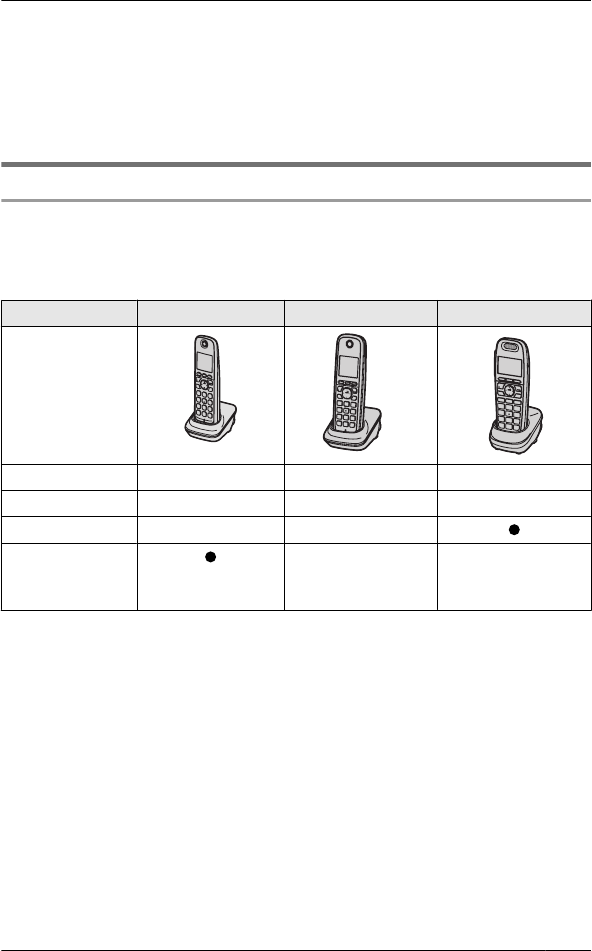
*1 Replacement batteries may have a different capacity from that of the supplied
batteries.
*2 By installing this unit, you can extend the range of your phone system to include
areas where reception was previously not available. Up to 2 range extenders can
be registered to the base unit. This product can be purchased online. This
product can be purchased online. Please visit our Web site:
http://www.panasonic.com/RangeExtender
Expanding your phone system
Optional handset feature overview
You can expand your phone system by registering optional handsets (6 max.) to a
single base unit.
ROptional handsets may be a different color from that of the supplied handsets.
Feature KX-TGA660 KX-TGA410 KX-TGA659
Handset
Display size 1.8 inches 1.8 inches 1.9 inches
Button size Large Large Extra large
Speed dial*1 – –
Power supply
mode during
power failure*2
– –
*1 You can make a call using a speed dial key on the handset as well as the base
unit.
*2 During a power failure, this feature allows you to make or receive calls by
temporarily powering the unit with a charged handset placed on the base unit if
both the base unit and handset have the power supply feature.
For assistance, please visit http://www.panasonic.com/help 5
Introduction
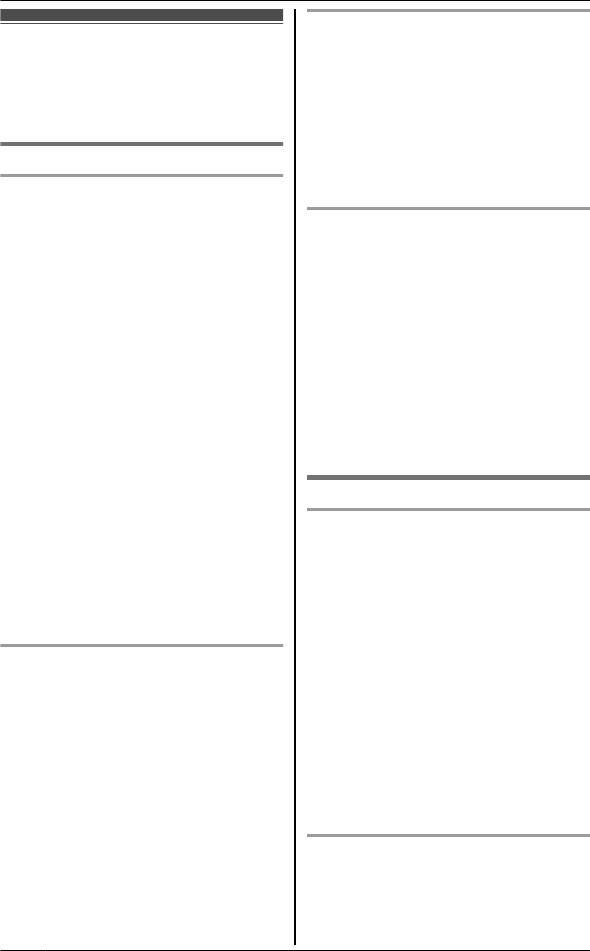
For your safety
To prevent severe injury and loss of life/
property, read this section carefully before
using the product to ensure proper and safe
operation of your product.
WARNING
Power connection
RUse only the power source marked on the
product.
RDo not overload power outlets and
extension cords. This can result in the risk
of fire or electric shock.
RCompletely insert the AC adaptor/power
plug into the power outlet. Failure to do so
may cause electric shock and/or excessive
heat resulting in a fire.
RRegularly remove any dust, etc. from the
AC adaptor/power plug by pulling it from
the power outlet, then wiping with a dry
cloth. Accumulated dust may cause an
insulation defect from moisture, etc.
resulting in a fire.
RUnplug the product from power outlets if it
emits smoke, an abnormal smell, or makes
an unusual noise. These conditions can
cause fire or electric shock. Confirm that
smoke has stopped emitting and contact
the Panasonic Call Center at
1-800-211-PANA (1-800-211-7262).
RUnplug from power outlets and never touch
the inside of the product if its casing has
been broken open.
RNever touch the plug with wet hands.
Danger of electric shock exists.
Installation
RTo prevent the risk of fire or electrical
shock, do not expose the product to rain or
any type of moisture.
RDo not place or use this product near
automatically controlled devices such as
automatic doors and fire alarms. Radio
waves emitted from this product may cause
such devices to malfunction resulting in an
accident.
RDo not allow the AC adaptor or telephone
line cord to be excessively pulled, bent or
placed under heavy objects.
Operating safeguards
RUnplug the product from power outlets
before cleaning. Do not use liquid or
aerosol cleaners.
RDo not disassemble the product.
RDo not spill liquids (detergents, cleansers,
etc.) onto the telephone line cord plug, or
allow it to become wet at all. This may
cause a fire. If the telephone line cord plug
becomes wet, immediately pull it from the
telephone wall jack, and do not use.
Medical
RConsult the manufacturer of any personal
medical devices, such as pacemakers or
hearing aids, to determine if they are
adequately shielded from external RF
(radio frequency) energy. (The product
operates in the frequency range of 1.92
GHz to 1.93 GHz, and the RF transmission
power is 115 mW (max.).)
RDo not use the product in health care
facilities if any regulations posted in the
area instruct you not to do so. Hospitals or
health care facilities may be using
equipment that could be sensitive to
external RF energy.
CAUTION
Installation and location
RNever install telephone wiring during an
electrical storm.
RNever install telephone line jacks in wet
locations unless the jack is specifically
designed for wet locations.
RNever touch uninsulated telephone wires or
terminals unless the telephone line has
been disconnected at the network interface.
RUse caution when installing or modifying
telephone lines.
RThe AC adaptor is used as the main
disconnect device. Ensure that the AC
outlet is installed near the product and is
easily accessible.
RThis product is unable to make calls when:
– the handset batteries need recharging or
have failed.
– there is a power failure.
Battery
RWe recommend using the batteries noted
on page 4.USE ONLY rechargeable
Ni-MH batteries AAA (R03) size.
RDo not mix old and new batteries.
6For assistance, please visit http://www.panasonic.com/help
Important Information
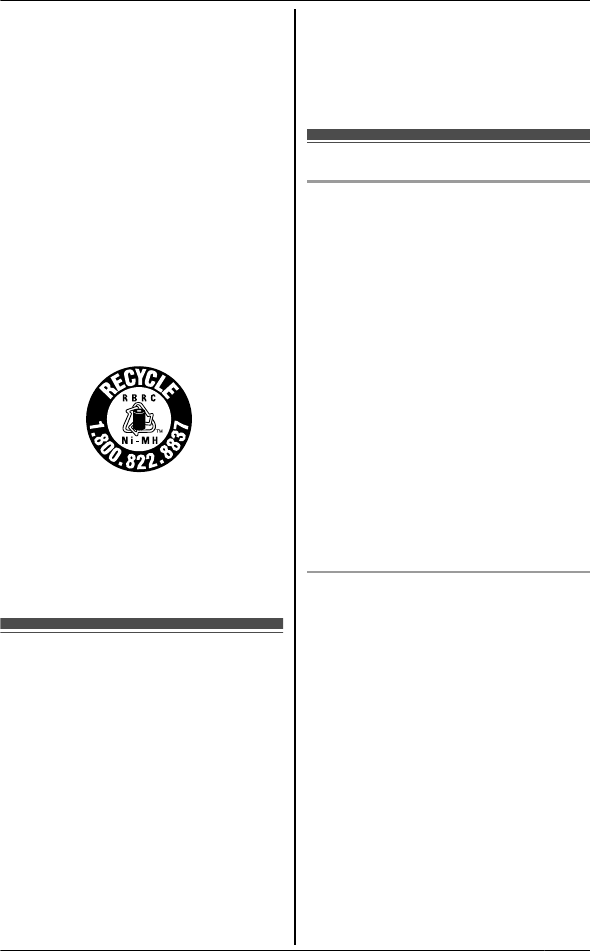
RDo not open or mutilate the batteries.
Released electrolyte from the batteries is
corrosive and may cause burns or injury to
the eyes or skin. The electrolyte is toxic and
may be harmful if swallowed.
RExercise care when handling the batteries.
Do not allow conductive materials such as
rings, bracelets, or keys to touch the
batteries, otherwise a short circuit may
cause the batteries and/or the conductive
material to overheat and cause burns.
RCharge the batteries provided with or
identified for use with this product only, in
accordance with the instructions and
limitations specified in this manual.
ROnly use a compatible base unit (or
charger) to charge the batteries. Do not
tamper with the base unit (or charger).
Failure to follow these instructions may
cause the batteries to swell or explode.
Attention:
A nickel metal hydride battery that is
recyclable powers the product you have
purchased.
Please call 1-800-8-BATTERY
(1-800-822-8837) for information on how to
recycle this battery.
Important safety
instructions
When using your product, basic safety
precautions should always be followed to
reduce the risk of fire, electric shock, and
injury to persons, including the following:
1. Do not use this product near water for
example, near a bathtub, washbowl,
kitchen sink, or laundry tub, in a wet
basement or near a swimming pool.
2. Avoid using a telephone (other than a
cordless type) during an electrical storm.
There may be a remote risk of electric
shock from lightning.
3. Do not use the telephone to report a gas
leak in the vicinity of the leak.
4. Use only the power cord and batteries
indicated in this manual. Do not dispose of
batteries in a fire. They may explode.
Check with local codes for possible special
disposal instructions.
SAVE THESE INSTRUCTIONS
For best performance
Base unit location/avoiding noise
The base unit and other compatible Panasonic
units use radio waves to communicate with
each other.
RFor maximum coverage and noise-free
communications, place your base unit:
– at a convenient, high, and central
location with no obstructions between
the handset and base unit in an indoor
environment.
– away from electronic appliances such as
TVs, radios, personal computers,
wireless devices, or other phones.
– facing away from radio frequency
transmitters, such as external antennas
of mobile phone cell stations. (Avoid
putting the base unit on a bay window or
near a window.)
RCoverage and voice quality depends on the
local environmental conditions.
RIf the reception for a base unit location is
not satisfactory, move the base unit to
another location for better reception.
Environment
RKeep the product away from electrical noise
generating devices, such as fluorescent
lamps and motors.
RThe product should be kept free from
excessive smoke, dust, high temperature,
and vibration.
RThe product should not be exposed to
direct sunlight.
RDo not place heavy objects on top of the
product.
RWhen you leave the product unused for a
long period of time, unplug the product from
the power outlet.
RThe product should be kept away from heat
sources such as heaters, kitchen stoves,
etc. It should not be placed in rooms where
the temperature is less than 0°C (32°F) or
greater than 40°C (104°F). Damp
basements should also be avoided.
RThe maximum calling distance may be
shortened when the product is used in the
For assistance, please visit http://www.panasonic.com/help 7
Important Information
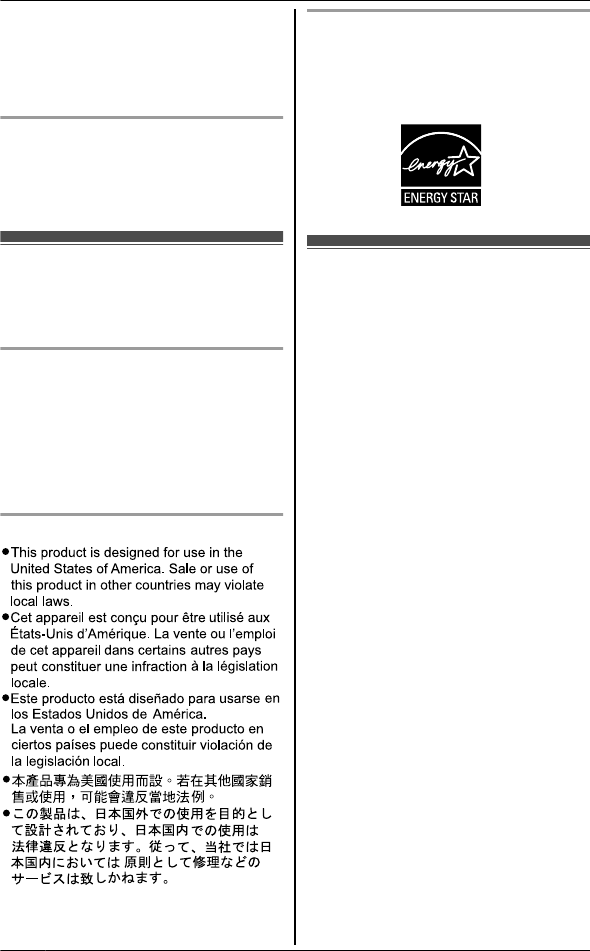
following places: Near obstacles such as
hills, tunnels, underground, near metal
objects such as wire fences, etc.
ROperating the product near electrical
appliances may cause interference. Move
away from the electrical appliances.
Routine care
RWipe the outer surface of the product
with a soft moist cloth.
RDo not use benzine, thinner, or any
abrasive powder.
Other information
CAUTION:Risk of explosion if battery is
replaced by an incorrect type. Dispose of used
batteries according to the instructions.
Notice for product disposal, transfer, or
return
RThis product can store your private/
confidential information. To protect your
privacy/confidentiality, we recommend that
you erase information such as phonebook
or caller list entries from the memory before
you dispose of, transfer, or return the
product.
Notice
ENERGY STAR
As an ENERGY STAR® Partner, Panasonic
has determined that this product meets the
ENERGY STAR guidelines for energy
efficiency. ENERGY STAR is a U.S.
registered mark.
Specifications
nStandard:
DECT 6.0 (Digital Enhanced
Cordless Telecommunications 6.0)
nFrequency range:
1.92 GHz to 1.93 GHz
nRF transmission power:
115 mW (max.)
nPower source:
120 V AC, 60 Hz
nPower consumption:
Base unit:
Standby: Approx. 0.7 W
Maximum: Approx.3.8 W
Charger:
Standby: Approx. 0.1 W
Maximum: Approx. 2.6 W
nOperating conditions:
0 °C – 40 °C (32 °F – 104 °F), 20 % –
80 % relative air humidity (dry)
Note:
RDesign and specifications are subject to
change without notice.
RThe illustrations in these instructions may
vary slightly from the actual product.
8For assistance, please visit http://www.panasonic.com/help
Important Information
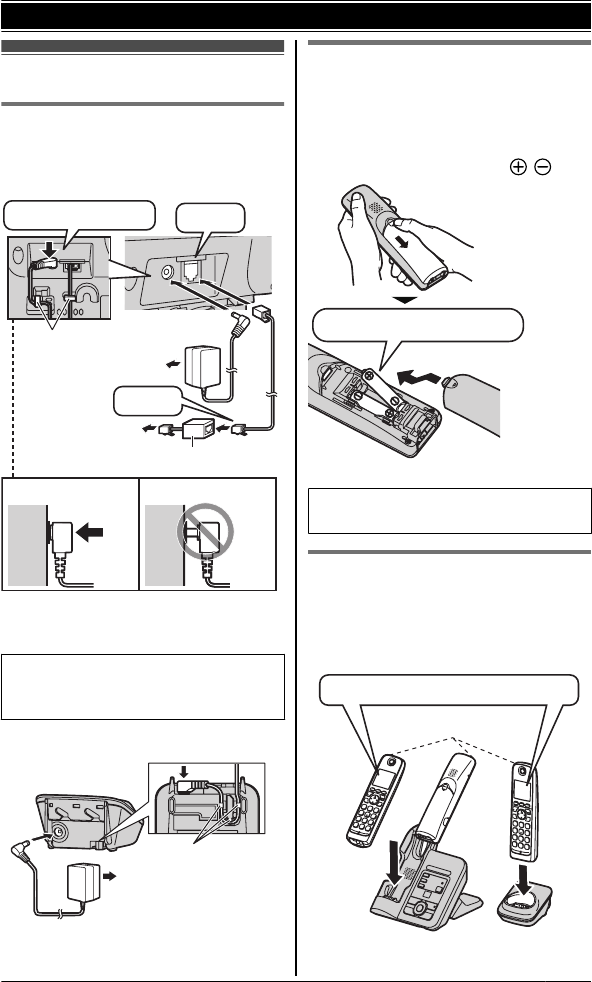
Setting up
Connections
RUse only the supplied Panasonic AC
adaptor PQLV219.
nBase unit
DSL/ADSL filter*
“Click”
Press plug firmly.
(120 V AC, 60 Hz)
To single-line
telephone jack
(RJ11C)
“Click”
Correct Wrong
Hooks
*DSL/ADSL filter (not supplied) is
required if you have DSL/ADSL service.
RWhen the language selection is
displayed, see page 14.
(KX-TG6641 series: page 3)
nCharger
(120 V AC, 60 Hz)
Hooks
Battery installation
RUSE ONLY Ni-MH batteries AAA
(R03) size.
RDo NOT use Alkaline/Manganese/
Ni-Cd batteries.
RConfirm correct polarities ( , ).
Rechargeable Ni-MH ONLY
RWhen the date and time setting is
displayed, see page 14.
Battery charge
Charge for about 7 hours.
RWhen the batteries are fully charged,
the charge indicator goes off and
“Fully charged” is displayed.
Charge indicator
OR
Confirm "Charging" is displayed.
For assistance, please visit http://www.panasonic.com/help 9
Getting Started
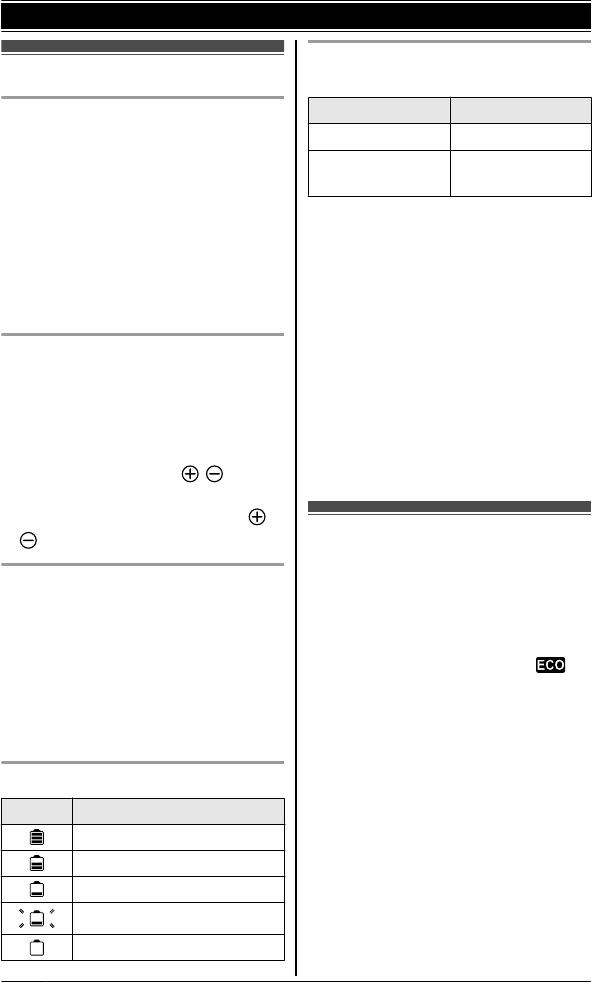
Note when setting up
Note for connections
RThe AC adaptor must remain
connected at all times. (It is normal for
the adaptor to feel warm during use.)
RThe AC adaptor should be connected
to a vertically oriented or
floor-mounted AC outlet. Do not
connect the AC adaptor to a
ceiling-mounted AC outlet, as the
weight of the adaptor may cause it to
become disconnected.
Note for battery installation
RUse the supplied rechargeable
batteries. For replacement, we
recommend using the Panasonic
rechargeable batteries noted on
page 4, 6.
RWipe the battery ends ( , ) with a
dry cloth.
RAvoid touching the battery ends ( ,
) or the unit contacts.
Note for battery charge
RIt is normal for the handset to feel
warm during charging.
RClean the charge contacts of the
handset, base unit, and charger with a
soft and dry cloth once a month.
Clean more often if the unit is
exposed to grease, dust, or high
humidity.
Battery level
Icon Battery level
High
Medium
Low
Needs charging.
Empty
Panasonic Ni-MH battery
performance (supplied batteries)
Operation Operating time
In continuous use 13 hours max.*1
Not in use
(standby)
11 days max.*1
*1 If Eco mode is on.
Note:
RActual battery performance depends
on usage and ambient environment.
REven after the handset is fully
charged, the handset can be left on
the base unit or charger without any ill
effect on the batteries.
RThe battery level may not be
displayed correctly after you replace
the batteries. In this case, place the
handset on the base unit or charger
and let it charge for at least 7 hours.
Intelligent eco mode
This feature automatically reduces
handset power consumption by
suppressing handset transmission
power when the handset is close to the
base unit.
RWhen this feature is activated, is
displayed.
REco mode is turned off when the
clarity booster is activated (page 19).
10 For assistance, please visit http://www.panasonic.com/help
Getting Started
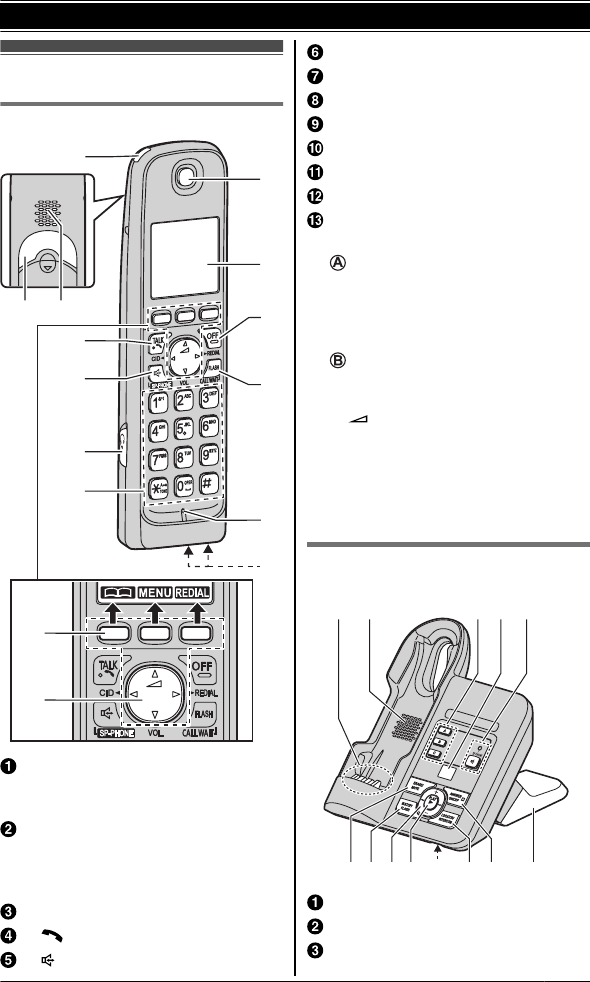
Controls
Handset
B C
M
A
G
F
D
E
J
K
I
H
L
A
B
Charge indicator
Ringer indicator
Message indicator
Nonslip pad
RNonslip pad offers support when
you cradle the handset between
your shoulder and ear.
Speaker
M N (TALK)
M N (SP-PHONE: Speakerphone)
Headset jack
Dial keypad (MGN: TONE)
Receiver
Display
MOFFN
MFLASHN MCALL WAITN
Microphone
Charge contacts
nControl type
Soft keys
The handset features 3 soft keys. By
pressing a soft key, you can select
the feature shown directly above it on
the display.
Navigator key
–MDN, M CN, M FN, or M EN: Scroll
through various lists and items.
– VOL. (Volume: M DN or M CN):
Adjust the receiver or speaker
volume while talking.
–MFN CID (Caller ID): View the
caller list.
–MEN REDIAL: View the redial list.
Base unit
nKX-TG6631 series (page 3)
F G H IJ K L M
AB C D E
Charge contacts
Speaker
Speed dial keys
For assistance, please visit http://www.panasonic.com/help 11
Getting Started
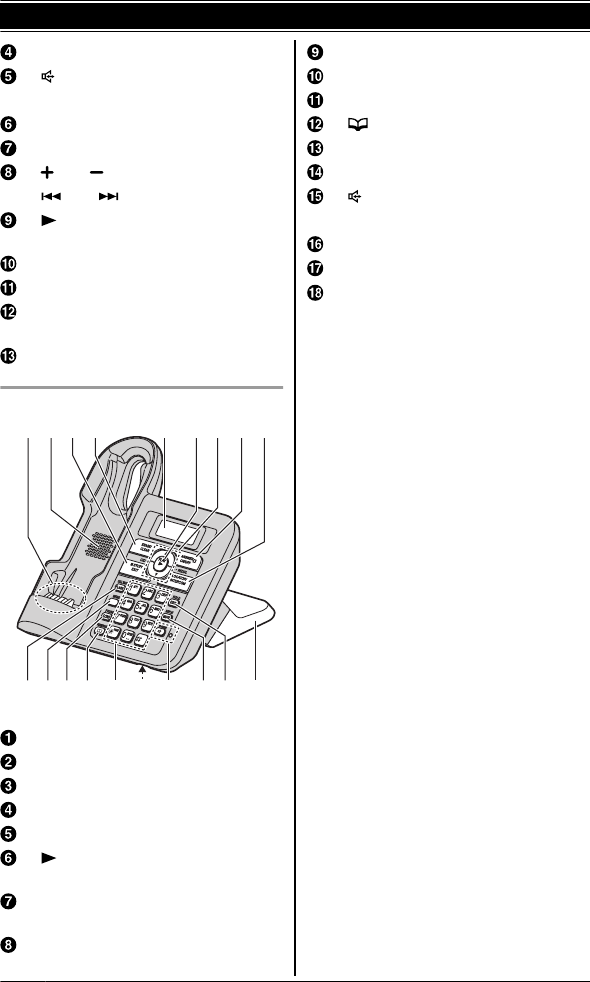
Message counter
M N (SP-PHONE: Speakerphone)
SP-PHONE indicator
MERASEN MMUTEN
MnN (STOP) (FLASH)
M N / M N (Volume up/down)
M N / M N (Repeat/Skip)
M N (PLAY)
Message indicator
Microphone
MLOCATORN MINTERCOMN
MANSWER ON/OFFN
ANSWER ON/OFF indicator
Bracket*1
nKX-TG6641 series (page 3)
I J K L MN P Q RO
ABCD GFAHE
Charge contacts
Speaker
MnN (STOP) (EXIT)
MERASEN MCLEARN
Display
M N (PLAY)
Message indicator
MANSWER ON/OFFN
ANSWER ON/OFF indicator
MLOCATORN MINTERCOMN
MFLASHN MCALL WAITN
MMEMON
MCONFN (Conference) MPAUSEN
M N (PHONEBOOK)
Dial keypad (MGN: TONE)
Microphone
M N (SP-PHONE: Speakerphone)
SP-PHONE indicator
MMUTEN MDISPLAYN
MEDITN MHOLDN
Bracket*1
*1 The base unit has an unremovable
bracket for desk or wall mounting.
To mount on a wall, see page 50.
12 For assistance, please visit http://www.panasonic.com/help
Getting Started
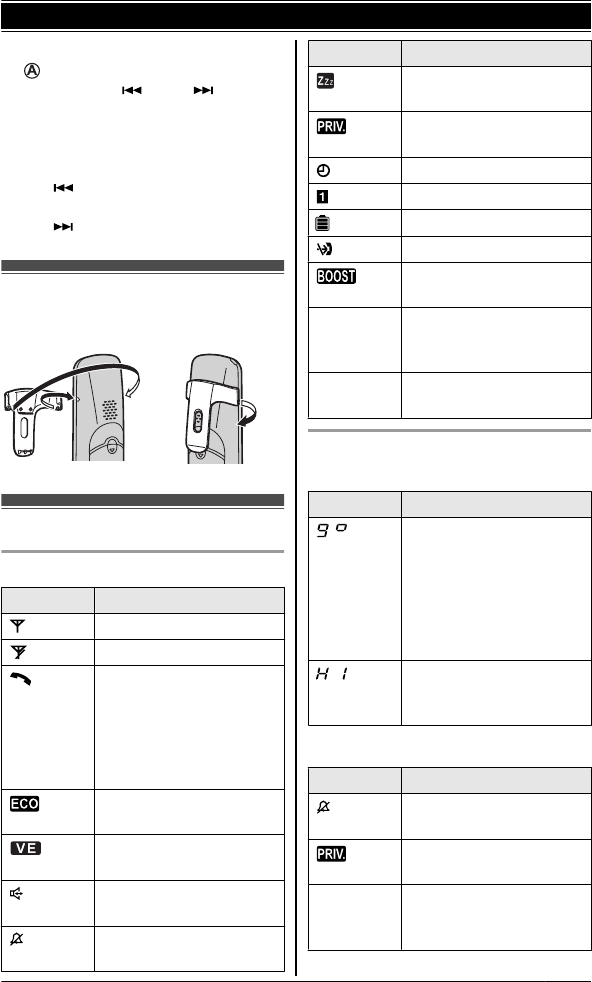
nControl type
Navigator key
–MDN, M CN, M N, or M N: Scroll
through various lists and items.
–MDN or M CN (Volume): Adjust the
receiver or speaker volume while
talking.
–M N CID (Caller ID): View the
caller list.
–M N REDIAL: View the redial list.
Belt clip
nTo attach nTo remove
Display
Handset display items
Item Meaning
Within base unit range
Out of base unit range
The line is in use.
RWhen flashing:
The call is put on hold.
RWhen flashing rapidly:
An incoming call is
now being received.
Eco mode is on.
(page 10)
Voice enhancer is set.
(page 19)
Speakerphone is on.
(page 16)
Ringer volume is off.
(page 28)
Item Meaning
Silent mode is on.
(page 32)
Call sharing mode is off.
(page 20)
Alarm is on. (page 32)
Handset number
Battery level
Blocked call (page 33)
Clarity booster is on.
(page 19)
In use Answering system is
being used by another
handset or the base unit.
Line in
use
Someone is using the
line.
Base unit display items
nKX-TG6631 series: page 3
Item Meaning
Answering system
answers calls with a
greeting message and
caller messages are not
recorded. (“Selecting
“Greeting only””,
page 44)
Handset number is
displayed when being
paged.
nKX-TG6641 series: page 3
Item Meaning
Ringer volume is off.
(page 18)
Call sharing mode is off.
(page 20)
In use Answering system is
being used by another
handset or the base unit.
For assistance, please visit http://www.panasonic.com/help 13
Getting Started
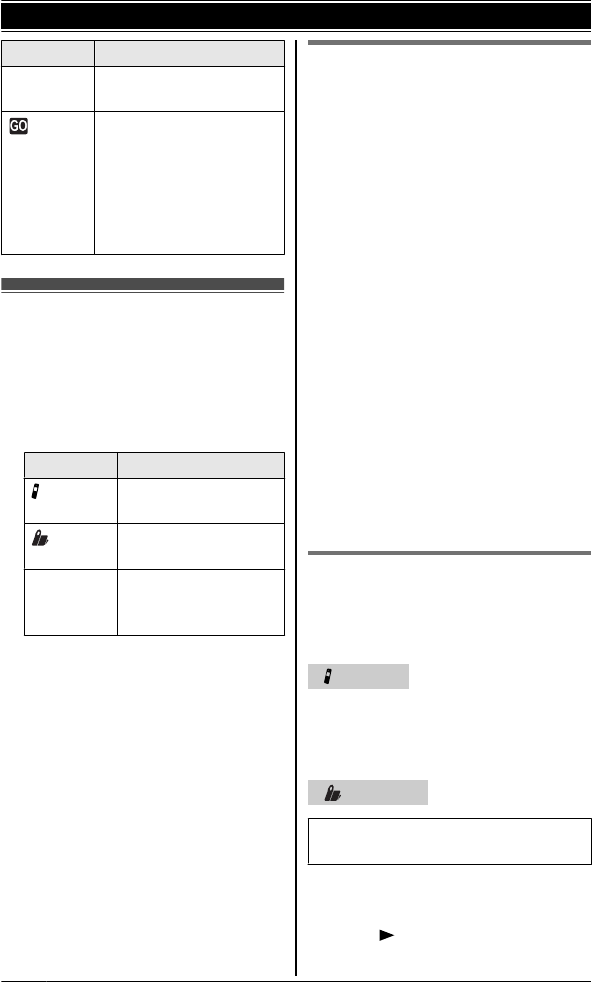
Item Meaning
Line in
use
Someone is using the
line.
Answering system
answers calls with a
greeting message and
caller messages are not
recorded. (“Selecting
“Greeting only””,
page 44)
Initial settings
nDirect commands:
The features can be accessed by
pressing M MENUN, M #N and then the
corresponding code on the dial
keypad.
nSymbol meaning:
Symbol Meaning
Perform with the
handset.
Perform with the base
unit.
Example:
MCN/MDN: in
“Off”
PressMCNorMDNto
select the words in
quotations.
Important:
RWhen you install the batteries for the
first time, the handset prompts you to
set date and time. First press MOKN,
then proceed to step 2 in “Date and
time ”, page 14.
RWhen you connect the AC adaptor for
the first time, the base unit prompts
you to set display language. Perform
step 2 in “Display language ”,
page 14. (KX-TG6641 series:
page 3)
Date and time
1MMENUN M#N M1N M0N M1N
2Enter the current month, date, and
year by selecting 2 digits for each.
Example: 15-Jul-11
M0N M7N M1N M5N M1N M1N
3MOKN
4Enter the current hour and minute
(12-hour clock format) by selecting 2
digits for each.
Example: 9:30
M0N M9N M3N M0N
5MAM/PMN: Select “AM” or “PM”.
6MSAVEN A M OFFN
Note:
RWhen English is selected as the
display language, 12-hour clock
format is used. When Spanish is
selected, 24-hour clock format is used.
RThe date and time may be incorrect
after a power failure. In this case, set
the date and time again.
Display language
You can select either “English” or
“Español” as the display language.
The default setting is “English”.
Handset
1MMENUN M#N M1N M1N M0N
2MCN / M DN: Select the desired setting.
3MSAVEN A M OFFN
Base unit
Available for:
KX-TG6641 series (page 3)
1MDISPLAYN
2MCN / M DN “Change language”
A M N
14 For assistance, please visit http://www.panasonic.com/help
Getting Started

3MCN / M DN: Select the desired
setting.A M N
Voice guidance language
You can select either “English” or
“Español”as the voice guidance
language of the answering system. The
default setting is “English”.
1MMENUN M#N M1N M1N M2N
2MCN / M DN: Select the desired setting.
3MSAVEN A M OFFN
Dialing mode
If you cannot make calls, change this
setting according to your telephone line
service. The default setting is “Tone”.
“Tone”: For tone dial service.
“Pulse”: For rotary/pulse dial service.
1MMENUN M#N M1N M2N M0N
2MCN / MDN: Select the desired setting.
3MSAVEN A M OFFN
For assistance, please visit http://www.panasonic.com/help 15
Getting Started
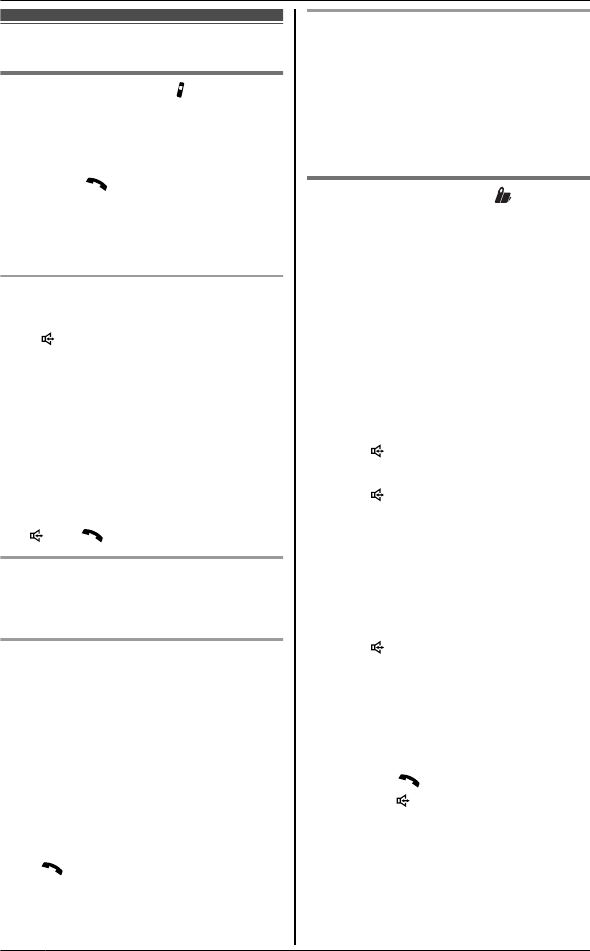
Making calls
Using the handset
1Lift the handset and dial the phone
number.
RTo correct a digit, press MCLEARN.
2Press M N or MCALLN.
3When you finish talking, press
MOFFN or place the handset on the
base unit or charger.
Using the speakerphone
1Dial the phone number and press
M N.
RSpeak alternately with the other
party.
2When you finish talking, press
MOFFN.
Note:
RFor best performance, use the
speakerphone in a quiet environment.
RTo switch back to the receiver, press
M N / M N.
Adjusting the receiver or speaker
volume
Press MDN or MCN repeatedly while talking.
Making a call using the redial list
The last 5 phone numbers dialed are
stored in the redial list (each 48 digits
max.).
1MREDIALN or MEN REDIAL
RIf there is a new message in the
voice mail or answering system,
MREDIALN is not displayed.
2MCN / MDN: Select the desired phone
number.
3M N
Erasing a number in the redial list
1MREDIALN or MEN REDIAL
2MCN / MDN: Select the desired phone
number. A MERASEN
3MCN / MDN: “Yes” A MSELECTN
4MOFFN
Using the base unit
nKX-TG6631 series: page 3
You can make calls with the base
unit after storing phone number in
speed dial key (page 25).
1Press the speed dial key (MAN to
MCN).
2When the other party answers,
speak into the microphone.
RSpeak alternately with the
other party.
3When you finish talking, press
M N.
nKX-TG6641 series: page 3
1M N
2Dial the phone number.
3When the other party answers,
speak into the microphone.
RSpeak alternately with the
other party.
4When you finish talking, press
M N.
Note:
RFor best performance, use the
speakerphone in a quiet environment.
RWhile on a call, you can switch from
the base unit to the handset:
– Press M N on the handset, then
press M N on the base unit with
the call sharing feature on
(page 16).
– If the handset is on the base unit,
simply lift it.
16 For assistance, please visit http://www.panasonic.com/help
Making/Answering Calls
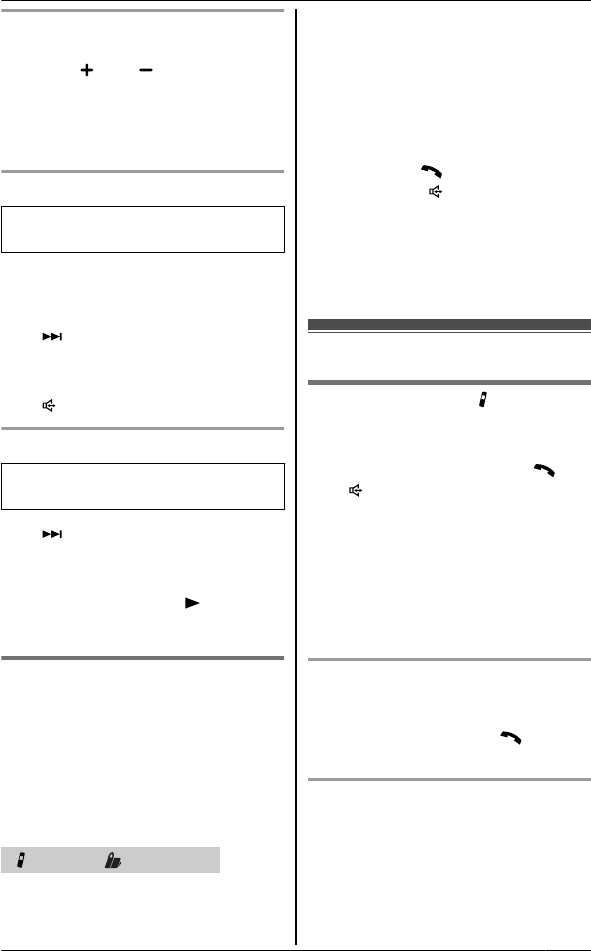
Adjusting the speaker volume
nKX-TG6631 series: page 3
Press M N or M N repeatedly while
talking.
nKX-TG6641 series: page 3
Press MDN or MCN repeatedly while
talking.
Making a call using the redial list
Available for:
KX-TG6641 series (page 3)
The last 10 phone numbers dialed are
stored in the redial list (each 48 digits
max.).
1M N REDIAL
2MCN / MDN: Select the desired phone
number.
3M N
Erasing a number in the redial list
Available for:
KX-TG6641 series (page 3)
1M N REDIAL
2MCN / MDN: Select the desired phone
number. A MERASEN
3MCN / MDN “Yes” A M N (PLAY)
4MnN (EXIT)
Pause (for PBX/long distance
service users)
A pause is sometimes required when
making calls using a PBX or long
distance service. When storing a calling
card access number and/or PIN in the
phonebook, a pause is also needed
(page 24).
Handset / Base unit*1
*1 KX-TG6641 series: page 3
Example: If you need to dial the line
access number “9” when making outside
calls with a PBX:
1M9N A MPAUSEN
2Dial the phone number.
3Proceed with the operation for your
unit.
Handset: M N
Base unit: M N
Note:
RA 3.5 second pause is inserted each
time MPAUSEN is pressed. Repeat as
needed to create longer pauses.
Answering calls
Using the handset
When a call is being received, the ringer
indicator flashes rapidly.
1Lift the handset and press M N or
M N when the unit rings.
RYou can also answer the call by
pressing any dial key from M0N to
M9N, MGN, or M#N.(Any key
answer feature)
2When you finish talking, press
MOFFN or place the handset on the
base unit or charger.
Auto talk
You can answer calls simply by lifting
the handset off the base unit or charger.
You do not need to press M N. To
turn this feature on, see page 29.
Adjusting the handset ringer volume
nWhile the handset is ringing for an
incoming call:
Press MDN or MCN repeatedly to select
the desired volume.
For assistance, please visit http://www.panasonic.com/help 17
Making/Answering Calls
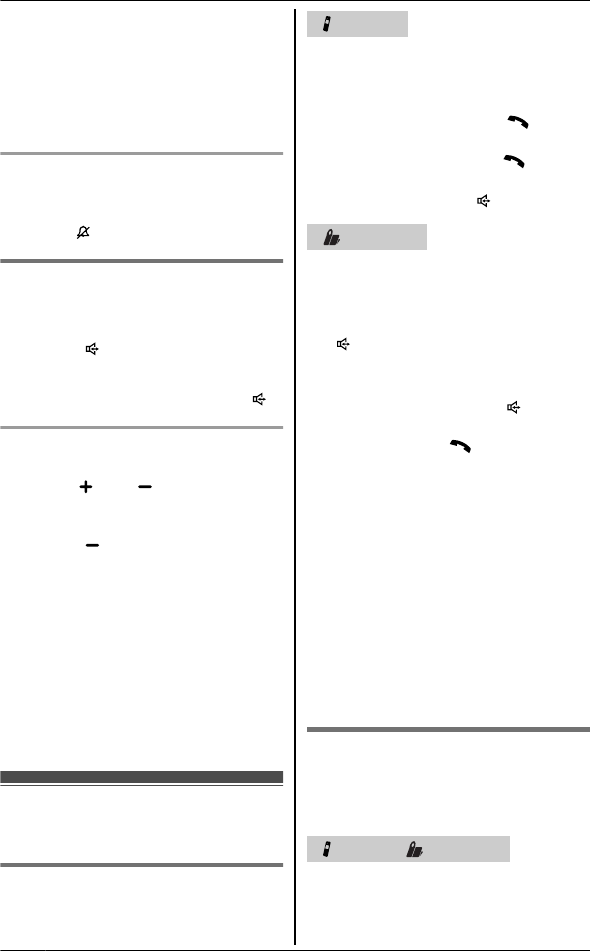
nProgramming the volume
beforehand:
1MMENUN M#N M1N M6N M0N
2MCN / MDN: Select the desired
volume.
3MSAVEN A MOFFN
Temporary handset ringer off
While the handset is ringing for a call,
you can turn the ringer off temporarily by
pressing M N.
Using the base unit
When a call is being received, the
SP-PHONE indicator flashes rapidly.
1Press M N when the unit rings.
2Speak into the microphone.
3When you finish talking, press M N.
Adjusting the base unit ringer volume
nKX-TG6631 series: page 3
Press M N or M N repeatedly to
select the desired volume.
RTo turn the ringer off, press and
hold M N until the unit beeps.
nKX-TG6641 series: page 3
Press MDN or MCN repeatedly to select
the desired volume.
RTo turn the ringer off, press and
hold MCN until the unit beeps.
Note:
REven when the ringer volume is set to
off, the base unit still rings for
intercom calls (page 48).
Useful features during
a call
Hold
This feature allows you to put an outside
call on hold.
Handset
1Press MMENUN during an outside
call.
2MCN / MDN: “Hold” A MSELECTN
3To release hold, press M N.
RAnother handset user can take
the call by pressing M N.
RThe base unit user can take the
call by pressing M N.
Base unit
1Proceed with the operation for your
model.
n KX-TG6631 series: page 3
PressMINTERCOMNand then pressM
Nduring an outside call.
n KX-TG6641 series:page 3
PressMHOLDNduring an outside call.
2To release hold, press M N.
RA handset user can take the call
by pressing M N.
Note for handset and base unit:
RIf a call is kept on hold for more than 9
minutes, an alarm tone starts to
sound and the ringer indicator on the
handset flashes rapidly. After 1
additional minute on hold, the call is
disconnected.
RIf another phone is connected to the
same line, you can also take the call
by lifting its handset.
RWhile an outside call is on hold, the
SP-PHONE indicator on the base unit
flashes.
Mute
While mute is turned on, you can hear
the other party, but the other party
cannot hear you.
Handset / Base unit
1Press MMUTEN during conversation.
R MMUTEN flashes on the handset.
18 For assistance, please visit http://www.panasonic.com/help
Making/Answering Calls
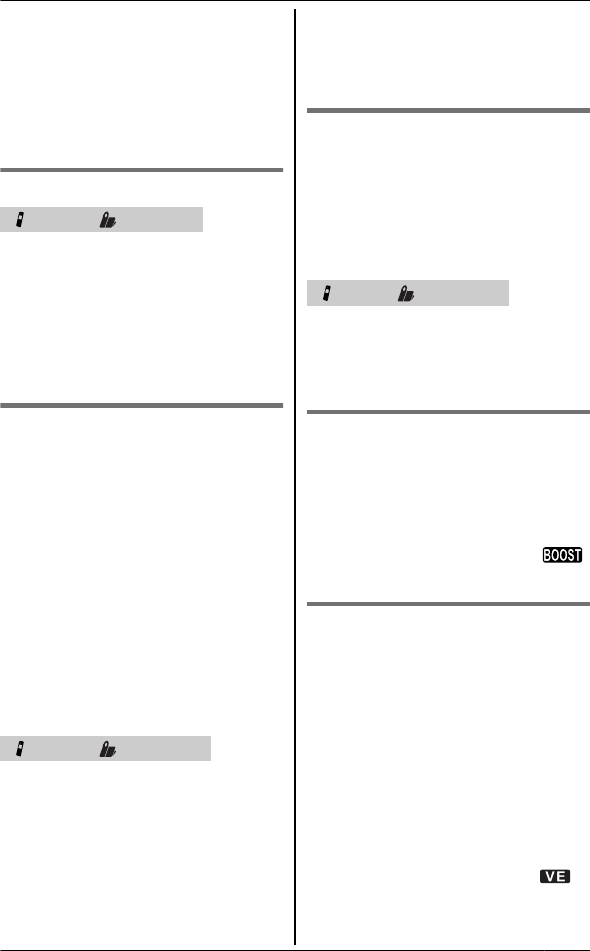
RThe SP-PHONE indicator on the
base unit flashes.
2To return to the conversation, press
MMUTEN again.
Note for handset:
R MMUTEN is a soft key visible on the
handset display during a call.
Flash
Handset / Base unit
MFLASHN allows you to use the special
features of your host PBX such as
transferring an extension call, or
accessing optional telephone services.
Note:
RTo change the flash time, see
page 30.
For call waiting or Call
Waiting Caller ID service users
To use call waiting, you must first
subscribe to call waiting from your
service provider/telephone company.
This feature allows you to receive calls
while you are already talking on the
phone. If you receive a call while on the
phone, you will hear a call waiting tone.
If you subscribe to both Caller ID and
Call Waiting with Caller ID services,
the 2nd caller’s information is displayed
on the handset or base unit that is in use
after you hear the call waiting tone.
Handset / Base unit*1
*1 KX-TG6641 series: page 3
1Press MCALL WAITN to answer the
2nd call.
2To switch between calls, press
MCALL WAITN.
Note:
RPlease contact your service provider/
telephone company for details and
availability of this service in your area.
Temporary tone dialing (for
rotary/pulse service users)
You can temporarily switch the dialing
mode to tone when you need to access
touch-tone services (for example,
answering services, telephone banking
services, etc.).
Handset/ Base unit*1
*1 KX-TG6641 series: page 3
Press MGN (TONE) before entering
access numbers which require tone
dialing.
Handset clarity booster
This feature can improve sound clarity
when the handset is used in an area
where there may be interference. During
an outside call, this feature is turned on
automatically when necessary.
RWhen this feature is turned on,
is displayed.
Handset equalizer
This feature clarifies the voice of the
person you are talking to, producing a
more natural-sounding voice that is
easier to hear and understand.
1Press MMENUN while talking.
2MCN / MDN: “Equalizer” A
MSELECTN
3MCN / MDN: Select the desired setting.
A MSAVEN
Note:
RWhen this feature is activated, is
displayed while talking.
For assistance, please visit http://www.panasonic.com/help 19
Making/Answering Calls
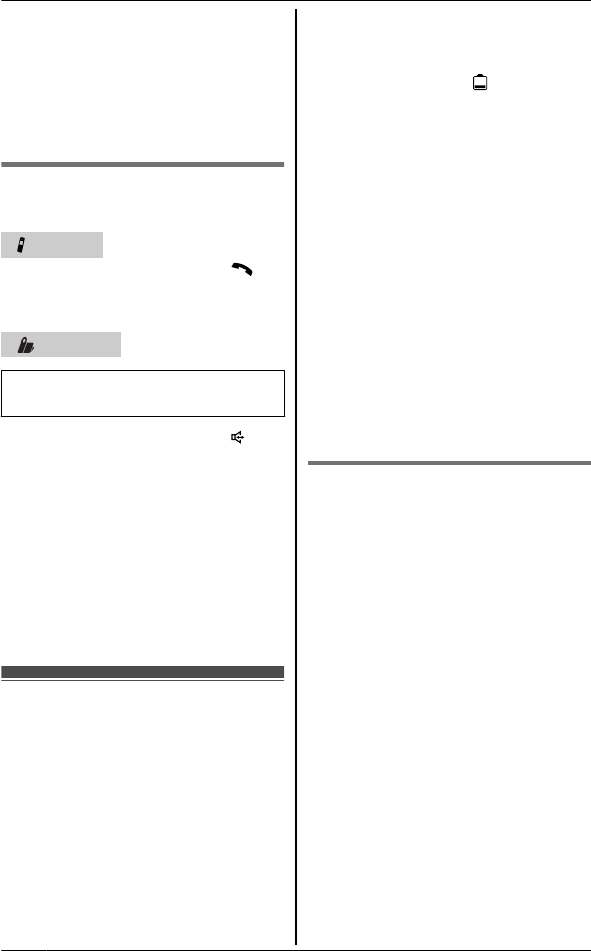
RDepending on the condition and
quality of your telephone line, this
feature may emphasise existing line
noise. If it becomes difficult to hear,
turn this feature off.
RThis feature is not available while
using the speakerphone.
Call share
You can join an existing outside call.
Handset
To join the conversation, press M N
when the other handset is on an outside
call.
Base unit
Available for:
KX-TG6641 series (page 3)
To join the conversation, press M N
when the handset is on an outside call.
Note for handset and base unit:
RA maximum of 4 parties (including 1
outside party) can join a conversation
using 3 extensions.(4-way
conference)
RTo prevent other users from joining
your conversations with outside
callers, turn this feature off
(page 30).
During a power failure
When a power failure occurs, the unit
goes into power supply mode and the
charged handset temporarily supplies
power to the base unit. This allows you
to make and receive calls during a
power failure. The base unit will not
perform any other functions. You can
program “Power failure” and the
default setting is “Off” (page 30).
Important:
RPower supply mode will not work if the
battery level of the power supplying
handset is lower than .
RIf a handset is not placed on the base
unit when a power failure occurs,
“Base no power Press OFF” is
displayed. After pressing MOFFN on
the handset, place it on the base unit
to start power supply mode.
RDo not lift the power supplying
handset from the base unit during
power supply mode.
RDo not touch the handset’s charge
contacts since they will be hot during
power supply mode.
RIn case handset battery power runs
out, we recommend connecting a
corded-type telephone (without AC
adaptor) to the same telephone line or
to the same telephone line jack using
a Panasonic T-adaptor (page 4).
Making calls
nWhen 1 handset is registered:
1During a power failure, lift the
handset and dial the phone
number.
2Within 1 minute, place the
handset on the base unit.
RSpeakerphone is turned on
automatically and the call is
made.
3When the other party answers
the call, keep the handset on the
base unit and talk using the
speakerphone.
4When you finish talking, press
MOFFN.
Note:
RIn step 1, if you do not place the
handset on the base unit within 1
minute, the power supply mode turns
off. In this case, press MOFFN on the
20 For assistance, please visit http://www.panasonic.com/help
Making/Answering Calls
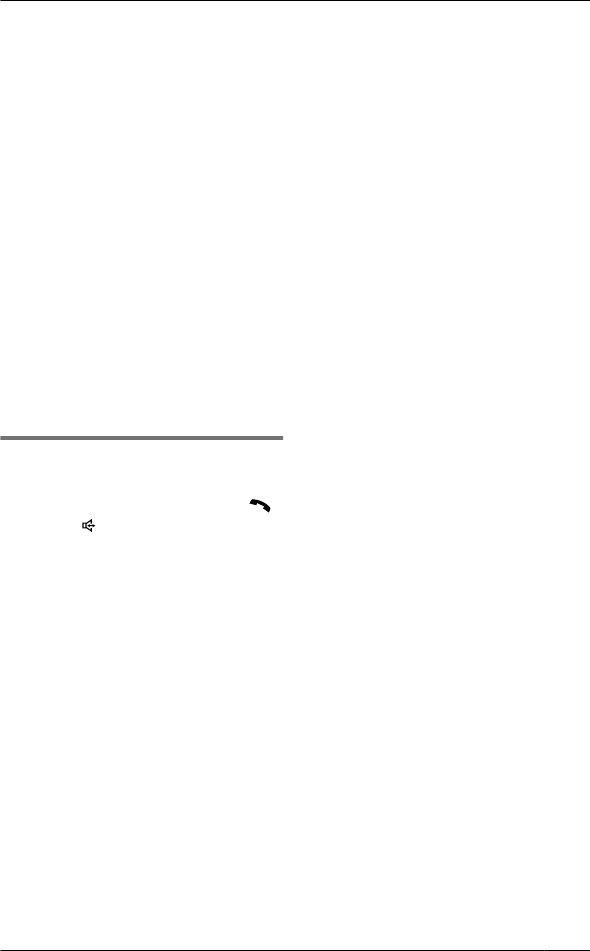
handset and place it on the base unit.
Then try again from step 1.
nWhen 2 or more handsets are
registered:
You can use one handset for
supplying the power by placing it on
the base unit and another handset for
making calls. For the operation,
please see “Making calls ”, page 16.
Note:
RThe redial list and phonebook is
available during a power failure.
When only 1 handset is registered, lift
the handset and display the desired
phone number, then place the
handset on the base unit. The call is
then made automatically.
RThe range of the base unit is limited
during a power failure. Please use the
handset close to the base unit.
Answering calls
nWhen 1 handset is registered:
1When the unit rings, press M N
or M N.
RSpeakerphone is turned on.
RDo not lift the handset from the
base unit.
2When you finish talking, press
MOFFN.
nWhen 2 or more handsets are
registered:
When the unit rings, use a handset
which is not supplying power to the
base unit.
RDo not use or lift the handset
which is placed on the base unit
during power supply mode. For the
operation, please see “Answering
calls ”, page 17.
Note:
RThe range of the base unit is limited
during a power failure. Please use the
handset close to the base unit.
For assistance, please visit http://www.panasonic.com/help 21
Making/Answering Calls
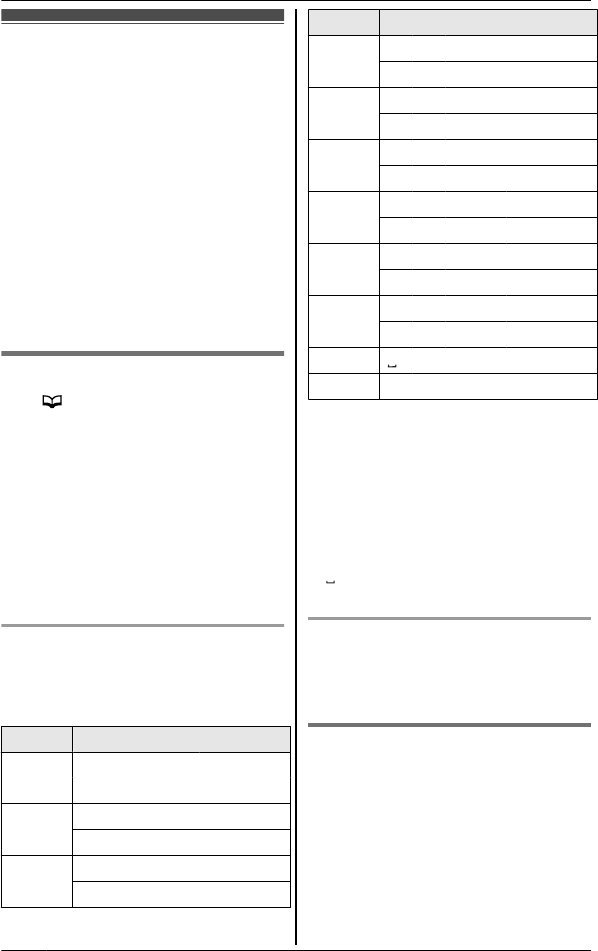
Shared phonebook
The shared phonebook allows you to
make calls without having to dial
manually. Any handset registered to the
base unit can use the shared
phonebook. You can add 50 names and
phone numbers to the shared
phonebook, and assign each phonebook
entry to the desired group.
Important:
ROnly 1 person can access the shared
phonebook at a time.
RCaller ID subscribers can use group
ringer tone features (page 36).
Adding entries
1M N A MADDN
2Enter the party’s name (16
characters max.). A MOKN
3Enter the party’s phone number (24
digits max.). A MOKN
4MCN / MDN: Select the desired group.
A MSELECTN 2 times
RTo add other entries, repeat from
step 2.
5MOFFN
Character table for entering names
While entering characters, you can
switch between uppercase and
lowercase by pressing MGN (A®a).
Key Character
M1N& ’ ( ) H,
– . / 1
M2NA B C 2
a b c 2
M3ND E F 3
d e f 3
Key Character
M4NG H I 4
g h i 4
M5NJ K L 5
j k l 5
M6NM N O 6
m n o 6
M7NP Q R S 7
p q r s 7
M8NT U V 8
t u v 8
M9NW X Y Z 9
w x y z 9
M0N0
M#N#
RTo enter another character that is
located on the same dial key, first
press MEN to move the cursor to the
next space.
RIf you do not press any dial key within
5 seconds after entering a character,
the character is fixed and the cursor
moves to the next space.
R in the above tables represents a
single space.
Erasing the character or number
Press MFN or MEN. A MCLEARN
RPress and hold MCLEARN to erase all
characters or numbers.
Groups
Groups can help you find entries in the
phonebook quickly and easily. When
adding an entry to the phonebook, you
can assign it to one of 9 groups. You
can change the names of groups
assigned for phonebook entries
(“Friends”,“Family”, etc.) and then
search for phonebook entries by group.
The group ringer tone feature is
22 For assistance, please visit http://www.panasonic.com/help
Shared Phonebook
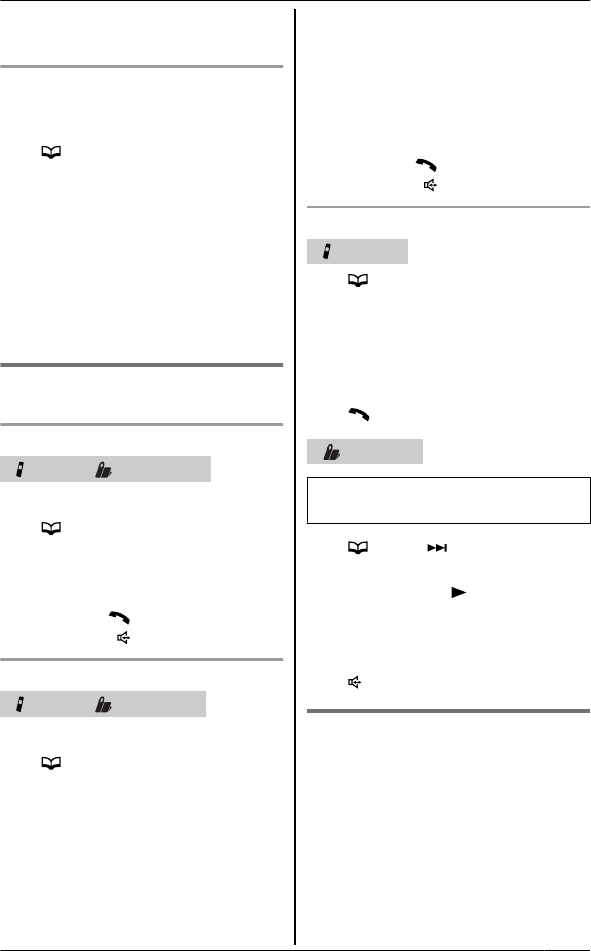
available for Caller ID subscribers
(page 36).
Changing group names
The default group name is “Group 1”
to “Group 9”.
1M N A MMENUN
2MCN / MDN: “Group” A MSELECTN
3MCN / MDN: Select the desired group.
A MSELECTN
4MCN / MDN: “Group name” A
MSELECTN
5Edit the name (10 characters max.;
page 22). A MSAVEN
6MOFFN
Finding and calling a
phonebook entry
Scrolling through all entries
Handset/ Base unit*1
*1 KX-TG6641 series: page 3
1M N
2MCN / MDN: Select the desired entry.
3Proceed with the operation for your
unit.
Handset:M N
Base unit:M N
Searching by first character
Handset/ Base unit*1
*1 KX-TG6641 series: page 3
1M N
2Press the dial key (M0N – M9N or M#N)
which contains the character you
are searching for (page 22).
RPress the same dial key
repeatedly to display the first
entry corresponding to each
character located on that dial key.
RIf there is no entry corresponding
to the character you selected, the
next entry is displayed.
3MCN / MDN: Scroll through the
phonebook if necessary.
4Proceed with the operation for your
unit.
Handset:M N
Base unit:M N
Searching by group
Handset
1M N A MGROUPN
2MCN / MDN: Select the group you want
to search. A MSELECTN
RIf you select “All groups”, the
unit ends the group search.
3MCN / MDN: Select the desired entry.
4M N
Base unit
Available for:
KX-TG6641 series (page 3)
1M N A M N
2MCN / MDN: Select the group you want
to search. A M N
RIf you select “All groups”, the
unit ends the group search.
3MCN / MDN: Select the desired entry.
4M N
Editing entries
1Find the desired entry (page 23).
A MEDITN
2Edit the name if necessary (16
characters max.; page 22). A MOKN
3Edit the phone number if necessary
(24 digits max.). A MOKN
4MCN / MDN: Select the desired group
(page 22). A MSELECTN
For assistance, please visit http://www.panasonic.com/help 23
Shared Phonebook
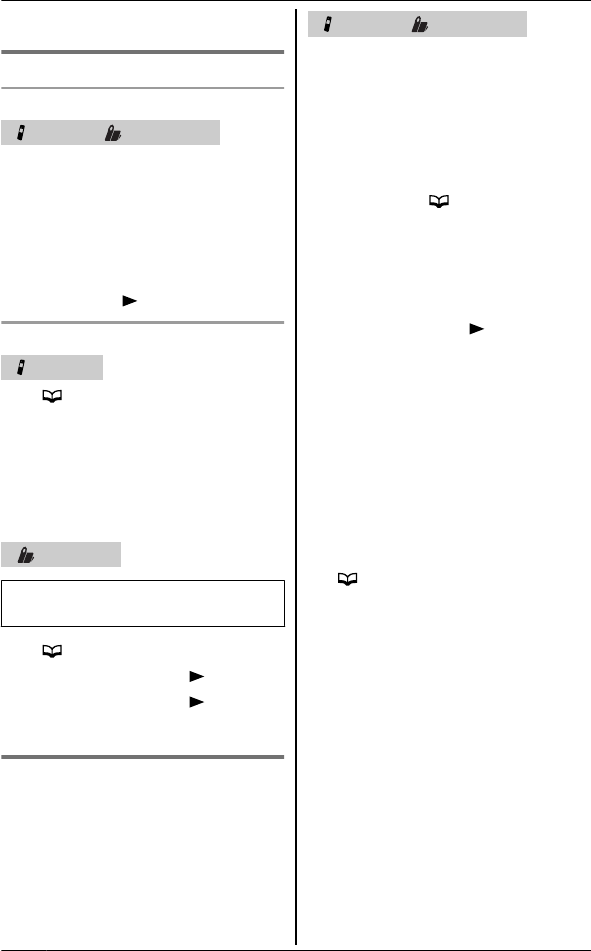
5MSELECTN A MOFFN
Erasing entries
Erasing an entry
Handset / Base unit*1
*1 KX-TG6641 series: page 3
1Find the desired entry (page 23).
2MERASEN A MCN / MDN: “Yes”
3Proceed with the operation for your
unit.
Handset: MSELECTN A MOFFN
Base unit: M N A MnN (EXIT)
Erasing all entries
Handset
1M N A MMENUN
2MCN / MDN: “Erase all” A
MSELECTN
3MCN / MDN: “Yes” A MSELECTN
4MCN / MDN: “Yes” A MSELECTN
5MOFFN
Base unit
Available for:
KX-TG6641 series (page 3)
1M N A MERASEN
2MCN / MDN: “Yes” A M N
3MCN / MDN: “Yes” A M N
4MnN (EXIT)
Chain dial
This feature allows you to dial phone
numbers in the phonebook while you are
on a call. This feature can be used, for
example, to dial a calling card access
number or bank account PIN that you
have stored in the phonebook, without
having to dial manually.
Handset / Base unit*1
*1 KX-TG6641 series: page 3
1Proceed with the operation for your
unit.
During an outside call:
Handset: MMENUN A
MCN / MDN: “Phonebook” A
MSELECTN
Base unit: M N
2MCN / MDN: Select the desired entry.
3Proceed with the operation for your
unit.
Handset:Press MCALLN to dial the
number.
Base unit:Press M N to dial the
number.
Note:
RWhen storing a calling card access
number and your PIN in the
phonebook as one phonebook entry,
press MPAUSEN to add pauses after
the number and PIN as necessary
(page 17).
RIf you have rotary/pulse service, you
need to press MGN (TONE) before
pressing MMENUN on the handset or
M N on the base unit in step 1to
change the dialing mode temporarily
to tone. When adding entries to the
phonebook, we recommend adding
MGN (TONE) to the beginning of
phone numbers you wish to chain dial
(page 22).
24 For assistance, please visit http://www.panasonic.com/help
Shared Phonebook
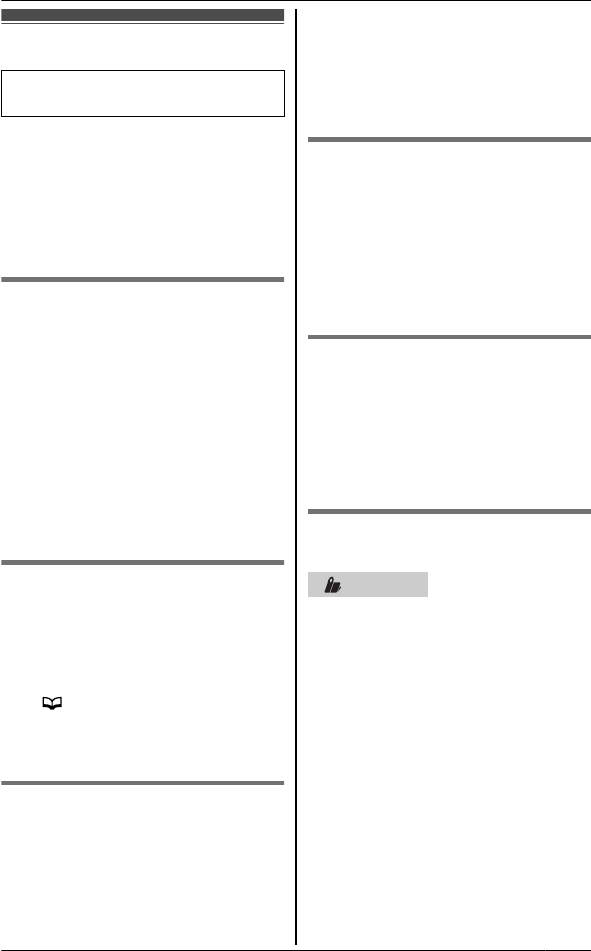
Speed dial
Available for:
KX-TG6631 series (page 3)
You can assign 1 phone number to each
of the 3 speed dial keys (MAN to MCN) on
the base unit.
Note:
RYou can set speed dial using one of
the handsets.
Adding phone numbers to
speed dial keys
1MMENUN M#N M2N M6N M1N
2MCN / MDN: Select the desired speed
dial key.
3MADDN
4Enter the party’s name (16
characters max.). A MOKN
5Enter the party’s phone number (24
digits max.). A MOKN
6MSELECTN A MOFFN
Assigning phonebook entries
to speed dial keys
1MMENUN M#N M2N M6N M1N
2MCN / MDN: Select the desired speed
dial key.
3M N
4MCN / MDN: Select the desired entry.
5MSAVEN A MOFFN
Editing an entry
1MMENUN M#N M2N M6N M1N
2MCN / MDN: Select the desired speed
dial key. A MMENUN
3MCN / MDN: “Edit” A MSELECTN
4Edit the name if necessary (16
characters max.; page 22). A MOKN
5Edit the phone number if necessary
(24 digits max.). A MOKN
6MSELECTN A MOFFN
Erasing an entry
1MMENUN M#N M2N M6N M1N
2MCN / MDN: Select the desired speed
dial key. A MMENUN
3MCN / MDN: “Erase” A MSELECTN
4MCN / MDN: “Yes” A MSELECTN
5MOFFN
Viewing the speed dial key
assignments
You can see the speed dial key
assignments on the handset display.
Press MOFFN A MDN
RThe phone number stored in speed
dial keys MAN to MCN are displayed.
Making a call using a speed
dial key
Base unit
Press the speed dial key (MAN to MCN).
For assistance, please visit http://www.panasonic.com/help 25
Speed Dial
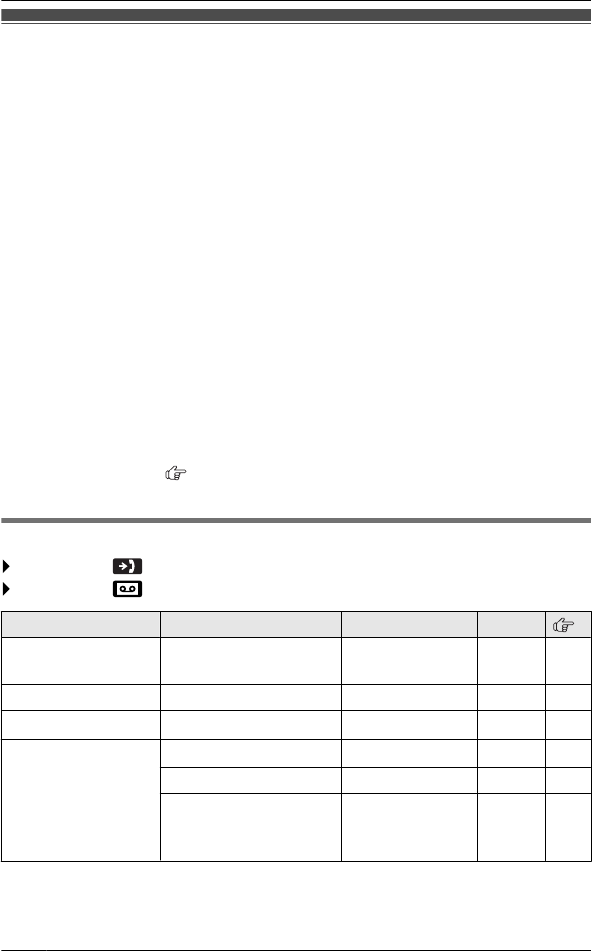
Programmable settings
You can customize the unit by programming the following features using the handset.
To access the features, there are 2 methods.
nScrolling through the display menus
1MMENUN
2PressMCNorMDNto select the desired main menu.AMSELECTN
3PressMCNorMDNto select the desired item from the next sub-menus.
AMSELECTN
4PressMCNorMDNto select the desired setting.AMSAVEN
RThis step may vary depending on the feature being programmed.
RTo exit the operation, pressMOFFN.
nUsing the direct commands
1MMENUNAEnter the desired code.
Example: Press MMENUN M#N M1N M6N M0N.
2Select the desired setting.AMSAVEN
RThis step may vary depending on the feature being programmed.
RTo exit the operation, pressMOFFN.
Note:
RIn the following table, <> indicates the default settings.
RIn the following table, indicates the reference page number.
RDisplay menu order may vary depending on your model.
Display the menu tree or direct commands by pressing MMENUN
Main menu: “Caller list” (Code: #213: page 36)
Main menu: “Answering device”
Sub-menu 1 Sub-menu 2 Settings Code
Play new msg.
(msg.: message)
– – #323 41
Play all msg. – – #324 41
Erase all msg. *1 – – #325 41
Greeting Record greeting *1 –#302 40
Check greeting –#303 40
Pre-recorded *1
(Reset to pre-recorded
greeting)
–#304 40
26 For assistance, please visit http://www.panasonic.com/help
Programming

Sub-menu 1 Sub-menu 2 Settings Code
Settings Ring count *1 <4 rings>#211 44
Recording time *1 <3 min>*2 #305 44
Remote code *1 <111>#306 42
Screen call <On>#310 39
Answer on *1 – – #327 39
Answer off *1 – – #328 39
Main menu: “V.M. access” (“V.M.”: Voice mail) (Code: #330: page 47)
Main menu: “Intercom”(Code: #274: page 48)
Main menu: “Set date & time”(page 14)
Sub-menu 1 Sub-menu 2 Settings Code
Date and time *1 – – #101 14
Alarm –1 Once
2: Daily
0:<Off>
#720 32
Time
adjustment *1 , *3
–1:<Caller ID
auto>
0: Manual
#226 –
Main menu: “Initial setting”
For assistance, please visit http://www.panasonic.com/help 27
Programming
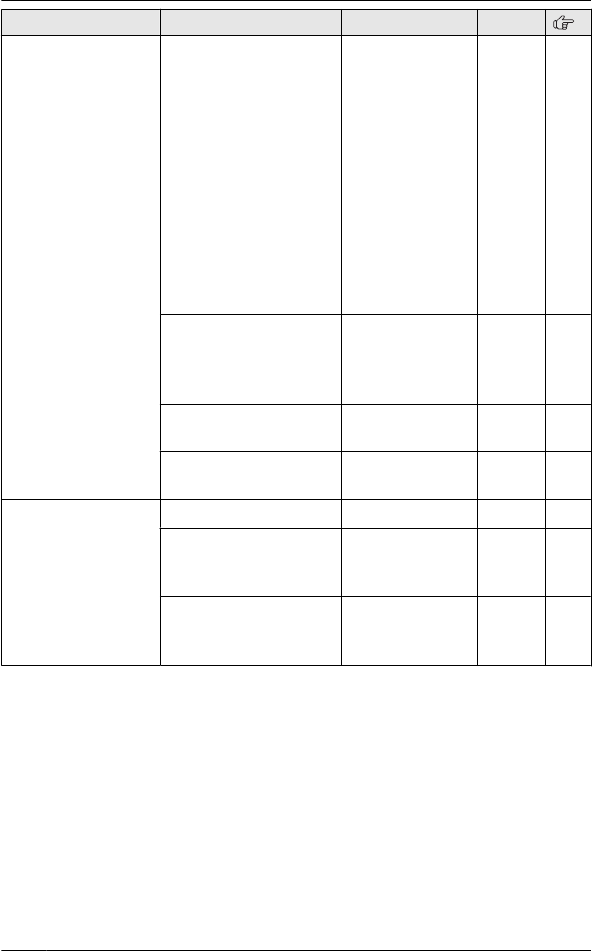
Sub-menu 1 Sub-menu 2 Settings Code
Ringer setting Ringer volume *4
(Handset)
0–6:Off–6 <6> #160
Ringer tone *5 , *6 , *7
(Handset)
1–5: Tone 1–5
<Tone 1>
6–0: Melody
1–5
#161 –
Silent mode
–On/Off
1: On 0:<Off>#238 32
Silent mode
–Start/End
<11:00 PM/06:
00 AM>
#237 32
Set date & time Date and time *1 –#101 14
Alarm 1: Once
2: Daily
0:<Off>
#720 32
Time adjustment *1 ,
*3
1:<Caller ID
auto>
0: Manual
#226 –
28 For assistance, please visit http://www.panasonic.com/help
Programming
17
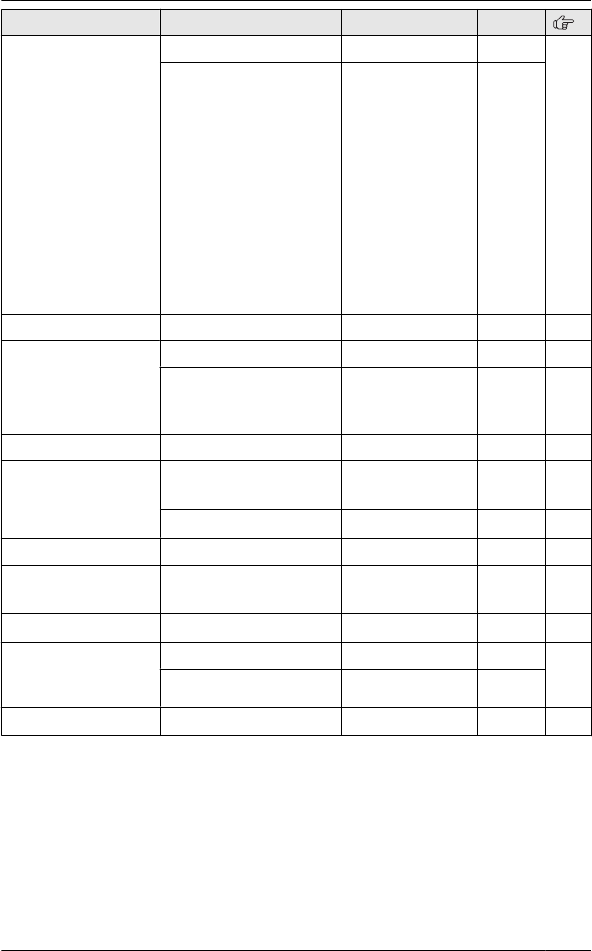
Sub-menu 1 Sub-menu 2 Settings Code
Talking Caller
ID
Handset 1:<On>0: Off #162 35
Base unit *1 1: On 0:<Off>#G162
Handset name – – #104 33
Call block *1 – – #217 33
Block w/o num *8
(Block calls without
phone number)
1: On 0:<Off>#240 34
Speed dial – – #261 25
Voice mail Store VM access# *1
(VM: Voice mail)
–#331 46
VM tone detect *1 1:<On>0: Off #332 46
Message alert –1:<On>0: Off #340 45
LCD Contrast *9
(Display contrast)
–0–6:Level 1–6
<3>
#145 –
Key tone *10 –1:<On>0: Off #165 –
Caller ID edit
(Caller ID number
auto edit)
Handset 1:<On>0: Off #214 37
Base unit *1 1: On 0:<Off>#G214
Auto talk *11 –1: On 0:<Off>#200 17
For assistance, please visit http://www.panasonic.com/help 29
Programming
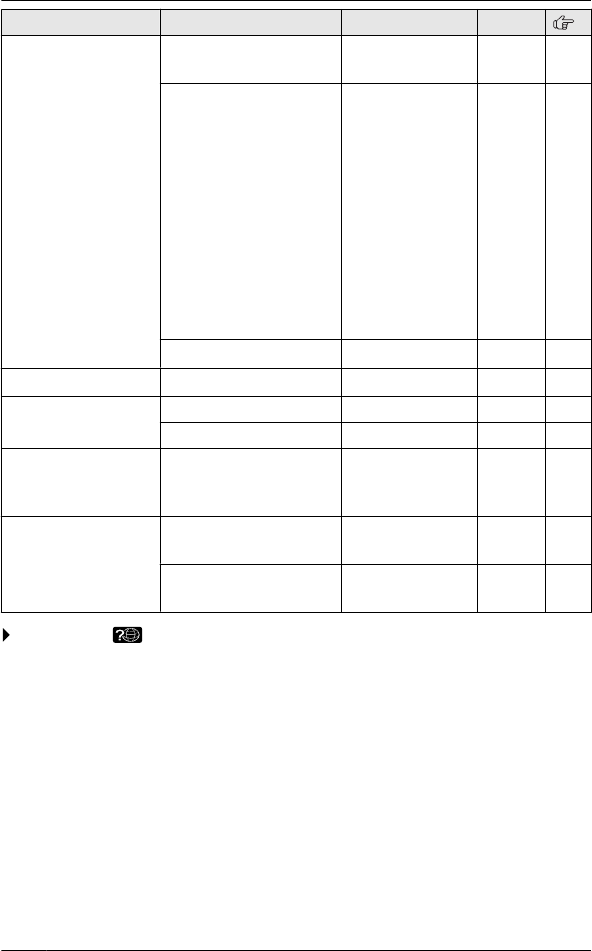
Sub-menu 1 Sub-menu 2 Settings Code
Set tel line Set dial mode *1 1: Pulse
2:<Tone>
#120 15
Set flash time *1 , *12 0: 900 ms
1:<700 ms>
2: 600 ms
3: 400 ms
4: 300 ms
5: 250 ms
G: 200 ms
#: 160 ms
6: 110 ms
7: 100 ms
8: 90 ms
9: 80 ms
#121 19
Set line mode *1 , *13 1: A 2:<B>#122 –
Call sharing *1 –1:<On>0: Off #194 20
Registration Register handset –#130 34
Deregistration *8 –#131 34
Power failure *1 –#15220
Change language Display 1:<English>
2: Español
#110 14
Voice prompt *1
(Change language)
1:<English>
2: Español
#112 15
Main menu: “Customer support” *14 (Code: #680)
*1 If you program these settings using one of the handsets, you do not need to
program the same item using another handset.
*2 You can select the recording time “1 min”, “3 min”, and “Greeting only”.
“Greeting only” is not displayed when scrolling through the display menus. It
is only available in direct commands (page 44).
*3 This feature allows the unit to automatically adjust the date and time each time
caller information including date and time is received.
To turn this feature on, select “Caller ID auto”. To turn this feature off,
select “Manual”. (Caller ID subscribers only)
To use this feature, set the date and time first (page 14).
*4 Ringer volume cannot be turned off for alarm, intercom calls, and paging.
*5 If you subscribe to a distinctive ring service (such as IDENTA-RING), select a
tone (tone 1 to 5). If you select a melody, you cannot distinguish lines by their
ringers.
30 For assistance, please visit http://www.panasonic.com/help
Programming
1: On 0:<Off>
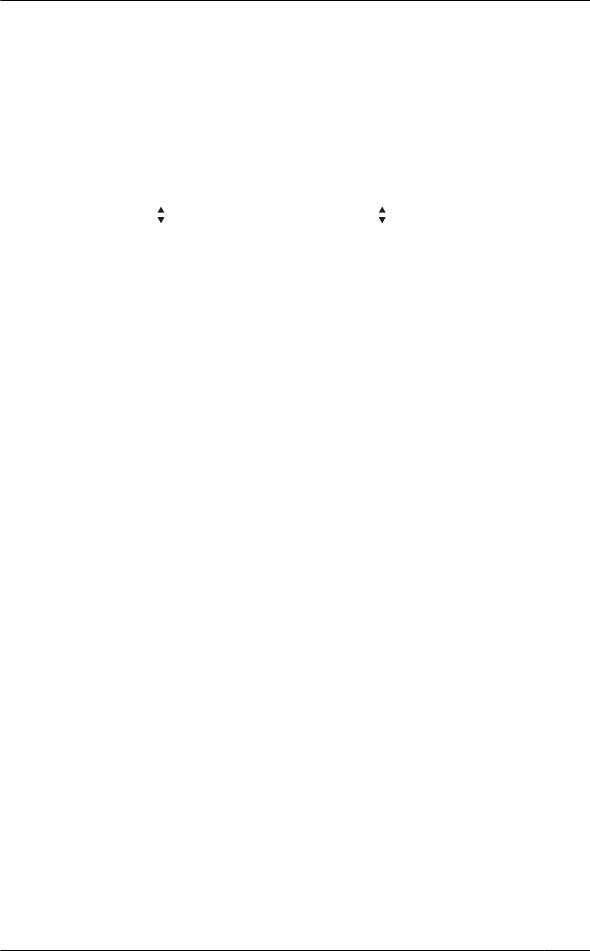
*6 If you select one of the melody ringer tones, the ringer tone continues to play for
several seconds even if the caller has already hung up. You may either hear a
dial tone or no one on the line when you answer the call.
*7 The preset melodies in this product are used with permission of © 2009
Copyrights Vision Inc.
*8 This menu is not displayed when scrolling through the display menus. It is only
available in direct commands.
*9 KX-TG6641 series base unit
You can adjust the contrast of the base unit display by performing the following
operation.
MDISPLAYN A M N “Contrast” A MEN A M N: Select the desired setting.
A MEN
*10 Turn this feature off if you prefer not to hear key tones while you are dialing or
pressing any keys, including confirmation tones and error tones.
*11 If you subscribe to a Caller ID service and want to view the caller’s information
after lifting up the handset to answer a call, turn off this feature.
*12 The flash time depends on your telephone exchange or host PBX. Contact your
PBX supplier if necessary. The setting should stay at “700 ms” unless pressing
MFLASHN fails to pick up the waiting call.
*13 Generally, the line mode setting should not be changed. This setting
automatically maintains receiver volume at the proper level depending on the
current telephone line condition. Set the line mode to “A” if telephone line
condition is not good.
*14 The handset can display the Internet address where you can download the
operating instructions or get further information for this product, using your
computer.
For assistance, please visit http://www.panasonic.com/help 31
Programming
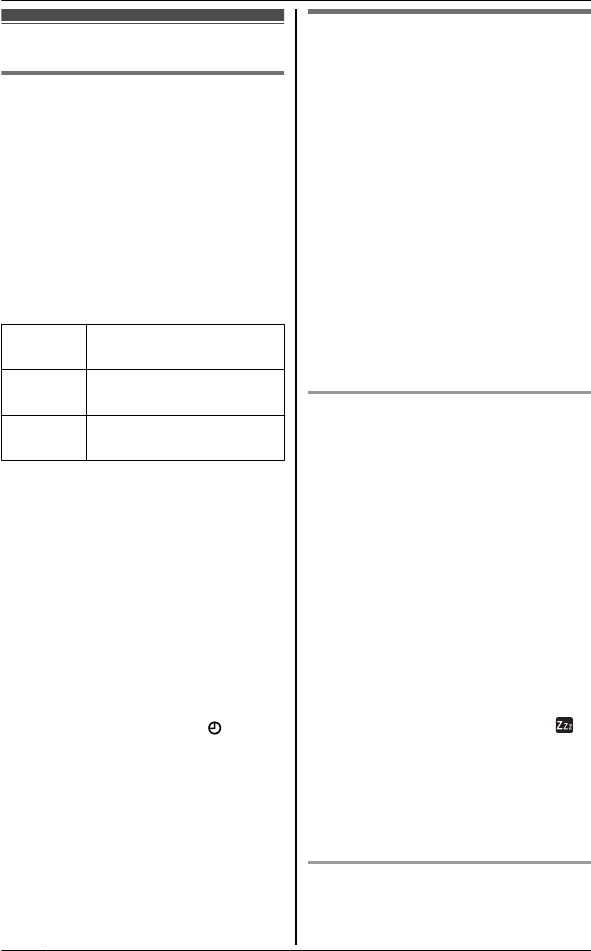
Special programming
Alarm
An alarm sounds at the set time for 3
minutes once or daily. Alarm can be set
for each handset.
Important:
RSet the date and time beforehand
(page 14).
1MMENUN M#N M7N M2N M0N
2MCN/MDN: Select the desired alarm
option.AMSELECTN
Off Turns alarm off. Go to
step7.
Once An alarm sounds once at
the set time.
Daily An alarm sounds daily at
the set time. Go to step4.
3Enter the desired month and
date.AMOKN
4Set the desired time.
5MAM/PMN: Select “AM” or “PM”. A
MOKN
6MCN / MDN: Select the desired alarm
tone. A MSELECTN
RWe recommend selecting a
different ringer tone from the one
used for outside calls.
7MSELECTN A MOFFN
RWhen the alarm is set, is
displayed.
Note:
RTo stop the alarm, press any dial key
or place the handset on the base unit
or charger.
RWhen the handset is in use, the alarm
will not sound until the handset is in
standby mode.
Silent mode
Silent mode allows you to select a
period of time during which the handset
will not ring for outside calls. This feature
is useful for time periods when you do
not want to be disturbed, for example,
while sleeping. Silent mode can be set
for each handset.
Important:
RSet the date and time beforehand
(page 14).
RWe recommend turning the base unit
ringer off (page 18) in addition to
turning the silent mode on.
RIf you have set the alarm, the alarm
sounds even if the silent mode is
turned on.
Turning silent mode on/off
1MMENUN M#N M2N M3N M8N
2MCN / MDN: Select “On” or “Off”. A
MSAVEN
RIf you select “Off”, pressMOFFN
to exit.
3Enter the desired hour and minute
you wish to start this feature.
4MAM/PMN: Select “AM” or “PM”. A
MOKN
5Enter the desired hour and minute
you wish to end this feature.
6MAM/PMN: Select “AM” or “PM”.
7MSAVEN A MOFFN
RWhen the silent mode is set, is
displayed.
Note:
RTo correct a digit, press MFN or MEN to
move the cursor to the digit, then
make the correction.
Changing the start and end time
1MMENUN M#N M2N M3N M7N
32 For assistance, please visit http://www.panasonic.com/help
Programming
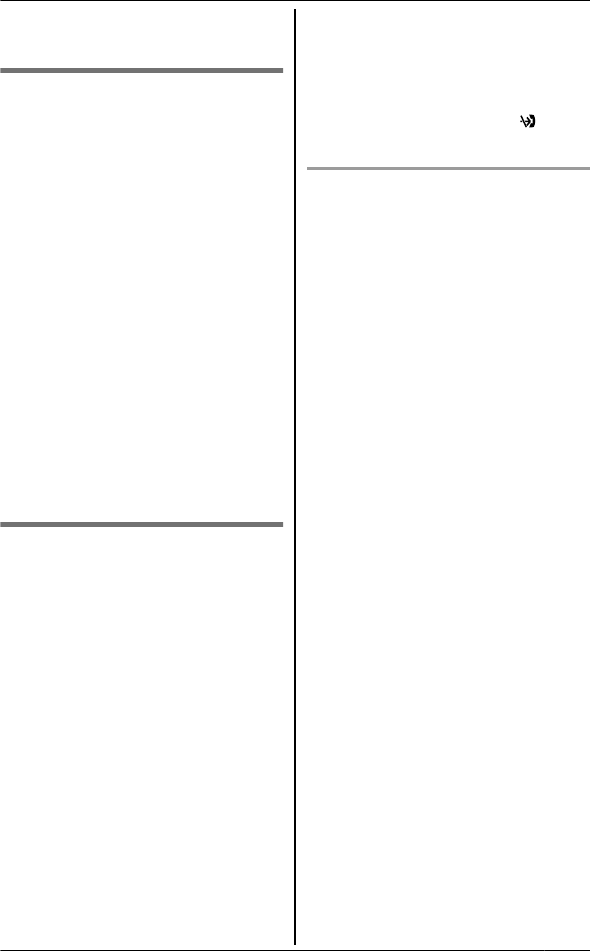
2Continue from step 3, “Turning silent
mode on/off”, page 32.
Changing the handset name
Each handset can be given a
customized name (“Bob”,“Kitchen”, etc.).
This is useful when you make intercom
calls between handsets. You can also
select whether or not the handset name
is displayed in standby mode. The
default setting is“Off”. If you select
“On” without entering any handset
name, “Handset 1” to “Handset 6”
is displayed.
1MMENUN M#N M1N M0N M4N
2Enter the desired name (max. 10
characters; see the character
table,page 22).
RIf not required, go to step 3.
3MSAVEN
4MCN / MDN: Select the desired setting.
A MSELECTN
5MSELECTN A MOFFN
Call block (Caller ID
subscribers only)
This feature allows the unit to reject calls
when:
– the unit receives a call from a phone
number stored in the call block list as
unwanted (“Storing unwanted callers”,
page 33).
– the unit receives a call without phone
number (“Block calls without phone
number”, page 34).
When a call is received, the unit rings for
a short time while the caller is being
identified. If the phone number matches
an entry in the call block list, the unit
sends out a busy tone to the caller, and
then disconnects the call.
Important:
RWhen the unit receives a call from a
number that is stored in the call block
list or a call without a recognized
phone number, the call is logged in
the caller list (page 36) with after
the call is disconnected.
Storing unwanted callers
You can store up to 30 phone numbers
in the call block list by using the caller
list or by entering the numbers directly.
Important:
RWe recommend storing 10 digits
(including an area code). If only 7
digits are stored, all numbers that
have the same last 7 digits will be
blocked.
nFrom the caller list:
1MFN CID
2MCN / MDN: Select the entry to be
blocked.
RTo edit the number, press
MEDITN repeatedly until the
phone number is shown in the
10-digit format.
3MSAVEN
4MCN / MDN: “Call block” A
MSELECTN
5MCN / MDN:“Yes” A MSELECTN
6Edit the phone number if
necessary (24 digits max.).
7MSAVEN A MOFFN
nBy entering phone numbers:
1MMENUN M#N M2N M1N
M7NAMADDN
2Enter the phone number (24
digits max.).
RTo erase a digit, press
MCLEARN.
3MSAVEN A MOFFN
For assistance, please visit http://www.panasonic.com/help 33
Programming
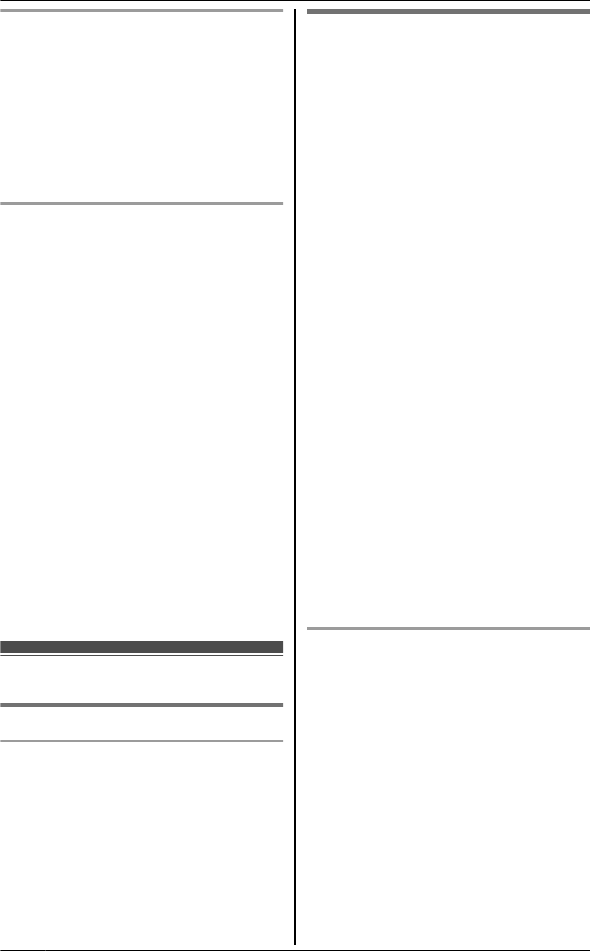
Block calls without phone number
You can reject a call without phone
number including “Out of area”,
“Private caller”, or “Long
distance”.
1MMENUN M#N M2N M4N M0N
2MCN/MDN: Select the desired setting.
A MSAVEN A MOFFN
Viewing/editing/erasing call block
numbers
1MMENUN M#N M2N M1N M7N
2MCN / MDN: Select the desired entry.
RTo exit, press MOFFN.
3To edit a number:
MEDITN A Edit the phone number.
A MSAVEN A MOFFN
To erase a number:
MERASEN A MCN / MDN: “Yes” A
MSELECTN A MOFFN
Note:
RWhen editing, press the desired dial
key to add, MCLEARN to erase.
RWhen viewing, “Block w/o num” is
displayed if the block calls without
phone number feature is turned on.
To turn the feature off:MERASEN A
MCN A MSAVEN A MOFFN
Registering a unit
Operating additional units
Additional handsets
Up to 6 handsets can be registered to
the base unit.
Important:
RSee page 5 for information on the
available model.
Registering a handset to the
base unit
The supplied handset and base unit are
pre-registered. If for some reason the
handset is not registered to the base
unit, re-register the handset.
1Handset:
MMENUN M#N M1N M3N M0N
2Base unit:
Press and hold MLOCATORN for
about 5 seconds until the
registration tone sounds.
RIf all registered handsets start
ringing, press the same button to
stop. Then repeat this step.
RThe next step must be completed
within 90 seconds.
3Handset:
Press MOKN, then wait until a long
beep sounds.
Note:
RWhile registering, “Base in
registering” is displayed on all
registered handsets.
RWhen you purchase an additional
handset, refer to the additional
handset’s installation manual for
registration.
Deregistering a handset
A handset can cancel its own
registration (or the registration of
another handset) that is stored to the
base unit. This allows the handset to
end its wireless connection with the
system.
1MMENUN M#N M1N M3N M1N
RAll handsets registered to the
base unit are displayed.
2MCN/MDN: Select the handset you
want to cancel. A MSELECTN
3MCN / MDN: “Yes” A MSELECTN
4MOFFN
34 For assistance, please visit http://www.panasonic.com/help
Programming
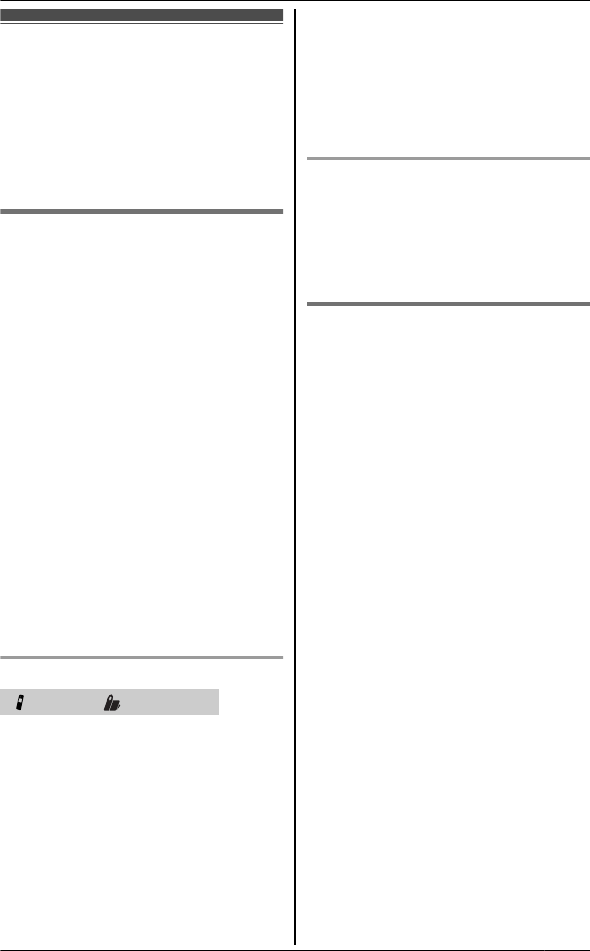
Using Caller ID service
Important:
RThis unit is Caller ID compatible. To
use Caller ID features, you must
subscribe to a Caller ID service.
Contact your service provider/
telephone company for details.
Caller ID features
When an outside call is being received,
the caller’s name and phone number are
displayed.
Caller information for the last 50 callers
is logged in the caller list from the most
recent call to the oldest.
RIf the unit cannot receive caller
information, the following is displayed:
–“Out of area”: The caller dials
from an area which does not
provide a Caller ID service.
–“Private caller”: The caller
requests not to send caller
information.
–“Long distance”: The caller
makes a long distance call.
RIf the unit is connected to a PBX
system, caller information may not be
properly received. Contact your PBX
supplier.
Missed calls
Handset / Base unit*1
*1 KX-TG6641 series:page 3
If a call is not answered, the unit treats it
as a missed call. The display shows
“Missed call”. This lets you know if
you should view the caller list to see who
called while you were away.
Note:
REven when there are unviewed
missed calls, “Missed call”
disappears from the standby display if
the following operation is performed
by one of the units:
– A handset is replaced on the base
unit or charger.
– Pressing MOFFNon a handset.
– Pressing MnN (EXIT) on the base
unit.
Phonebook name display
When caller information is received and
it matches a phone number stored in the
phonebook, the stored name in the
phonebook is displayed and logged in
the caller list.
Talking Caller ID
This feature lets you know who is calling
without looking at the display.
To use this feature, you must:
– subscribe to a Caller ID service of
your service provider/telephone
company.
– turn this feature on (page 29).
When caller information is received, the
handsets and base unit announce the
caller’s name or phone number received
from your service provider/telephone
company following every ring.
The unit announces in English only.
RName pronunciation may vary. This
feature may not pronounce all names
correctly.
RCaller ID service has a limit of how
many characters can be displayed. If
the caller’s name is too long, the
handset may not be able to display or
announce the entire name.
RThe announcement is heard at the
same level as the ringer volume
(page 16, 28).
RIf you turn on the answering system
and set the number of rings “2
rings”(page 44), the unit does not
announce the caller information. If
“Toll saver” is selected and there
For assistance, please visit http://www.panasonic.com/help 35
Caller ID Service
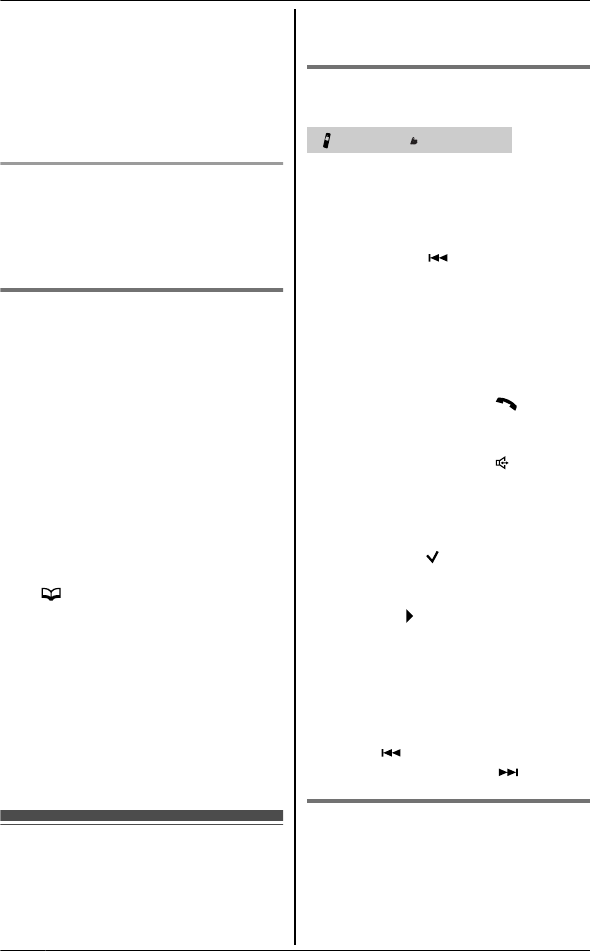
is a new message, the unit does not
announce the caller information.
RWhen you receive a call while on the
phone, the 2nd caller’s name is not
announced even if you subscribe to
both Caller ID and Call Waiting with
Caller ID services.
Phonebook name announcement
When caller information is received and
it matches a phone number stored in the
phonebook, the stored name in the
phonebook is announced.
Ringer ID
This feature can help you identify who is
calling by using different ringer tones for
different groups of callers. When adding
an entry to the phonebook, you can
assign it to the desired group (page 22).
When a call is received from a caller
assigned to a group, the ringer you
selected for that group rings after caller
information is displayed. If you select
“Current ringer” (default), the unit
uses the ringer tone you selected
onpage 28 when calls from this group
are received.
1M N A MMENUN
2MCN / MDN:“Group” A MSELECTN
3MCN / MDN: Select the desired group.
A MSELECTN
4MCN / MDN: Select the current setting
of the ringer ID. A MSELECTN
5MCN / MDN: Select the desired ringer
tone. A MSAVEN
6MOFFN
Caller list
Important:
ROnly 1 person can access the caller
list at a time.
RMake sure the unit’s date and time
setting is correct (page 14).
Viewing the caller list and
calling back
Handset / Base unit*1
*1 KX-TG6641 series:page 3
1Proceed with the operation for your
unit.
Handset: MFNCID
Base unit: M NCID
2PressMCNto search from the most
recent call, orMDNto search from the
oldest call.
3Proceed with the operation for your
unit.
Handset:
– To call back, pressM N.
– To exit, pressMOFFN.
Base unit:
– To call back, pressM N.
– To exit, pressMnN(EXIT).
Note:
RIf the entry has already been viewed
or answered, “ ” is displayed, even if
it was viewed or answered using
another unit.
RIn step 2, if is displayed, not all of
the information is shown. To see the
remaining information:
Handset:
Press MEN. To return to the previous
screen, press MFN.
Base unit:
Press M N. To return to the
previous screen, press M N.
Editing a caller’s phone
number before calling back
You can edit a phone number in the
caller list by removing its area code and/
or the long distance code “1”.
36 For assistance, please visit http://www.panasonic.com/help
Caller ID Service
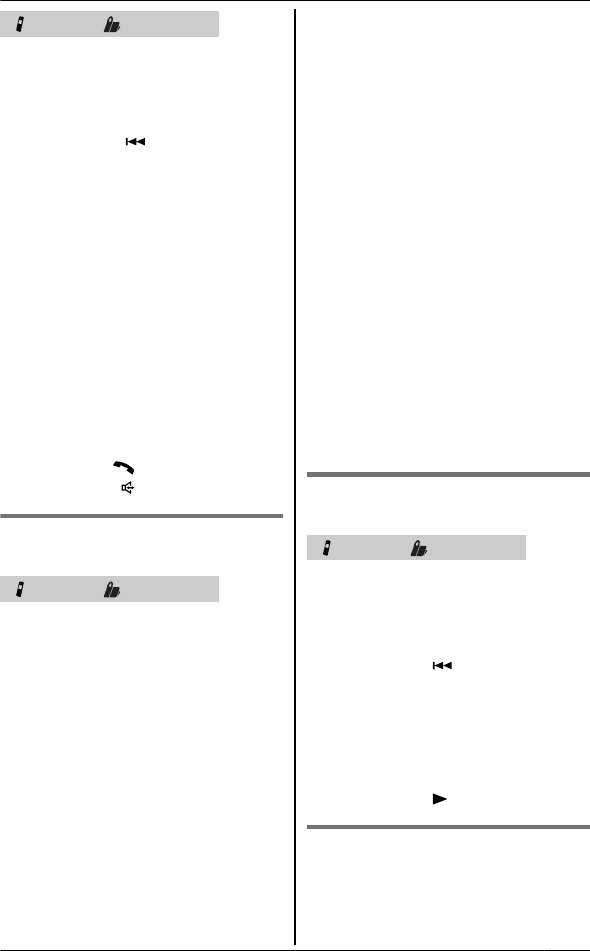
Handset / Base unit*1
*1 KX-TG6641 series: page 3
1Proceed with the operation for your
unit.
Handset: MFNCID
Base unit: M NCID
2MCN / MDN: Select the desired entry.
3Press MEDITN repeatedly until the
phone number is shown in the
desired format.
A
B
C
Local phone number
Example: 321-5555
Area code – Local phone number
Example: 555-321-5555
1 – Area code – Local phone
number
Example: 1-555-321-5555
4Proceed with the operation for your
unit.
Handset: M N
Base unit: M N
Caller ID number auto edit
feature
Handset / Base unit*1
*1 KX-TG6641 series:page 3
Once you call back an edited number,
the unit which was used to call back
remembers the area code and format of
the edited number. The next time
someone calls from the same area
code, caller information is customized by
the unit as follows:
– When the call is being received, the
Caller ID number is displayed in the
same format as the edited number.
– After the call has ended, the caller’s
phone number is displayed in the
same format as the edited number,
when reviewed from the caller list.
For example, you can use this feature to
set the unit to ignore the area code of
callers in your area, so that you can call
these local numbers using caller
information without dialing the area code.
To activate this feature, you must edit an
entry in the caller list, then call that
number. After that, phone numbers from
that caller’s area code are edited
automatically.
This feature can be set for each unit
(page 29). The default setting is “On”.
Note:
RPhone numbers from the 4 most
recently edited area codes are
automatically edited.
RIf you move to another area, you can
turn this feature off to erase previously
edited area codes. To use this feature
again, turn it on and reprogram the
area codes you want to edit once
again.
Erasing selected caller
information
Handset / Base unit*1
*1 KX-TG6641 series: page 3
1Proceed with the operation for your
unit.
Handset: MFNCID
Base unit: M NCID
2MCN / MDN: Select the desired entry.
3MERASEN A MCN / MDN:“Yes”
4Proceed with the operation for your
unit.
Handset: MSELECTN A MOFFN
Base unit: M N A MnN (EXIT)
Erasing all caller information
1MFN CID
2MERASEN A MCN / MDN:“Yes” A
MSELECTN A MOFFN
For assistance, please visit http://www.panasonic.com/help 37
Caller ID Service
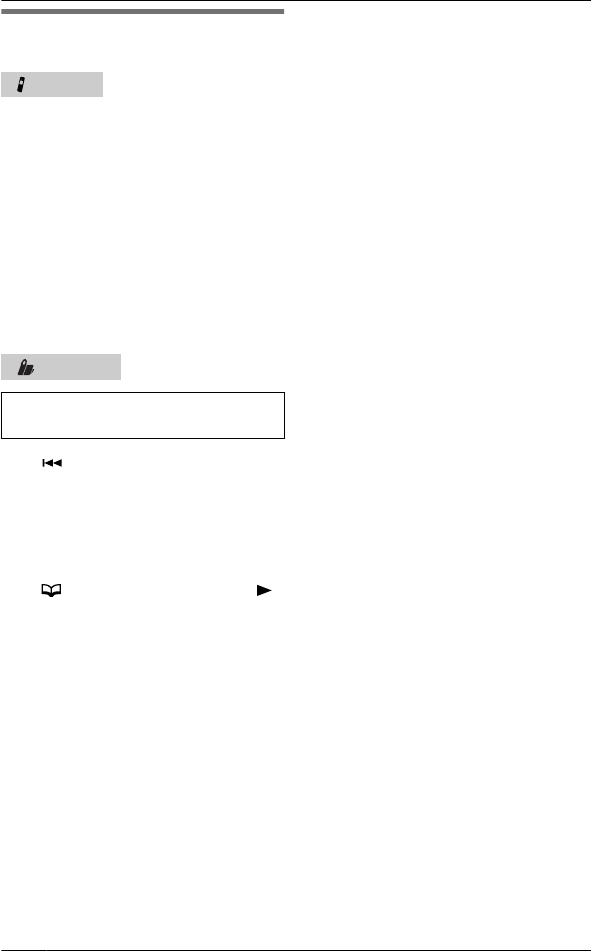
Storing caller information to
the phonebook
Handset
1MFN CID
2MCN / MDN: Select the desired entry.
RTo edit the number, press MEDITN
repeatedly until the phone
number is shown in the desired
format.
3MSAVEN
4MCN / MDN:“Phonebook” A
MSELECTN
5Continue from step 2, “Editing
entries”, page 23.
Base unit
Available for:
KX-TG6641 series (page 3)
1M N CID
2MCN / MDN: Select the desired entry.
RTo edit the number, press MEDITN
repeatedly until the phone
number is shown in the desired
format (page 36).
3M N A MCN / MDN:“Yes” A M N
4MnN (EXIT)
Note:
RIf you stored caller information to the
phonebook using the base unit, the
entry is automatically assigned to
group 1.
38 For assistance, please visit http://www.panasonic.com/help
Caller ID Service
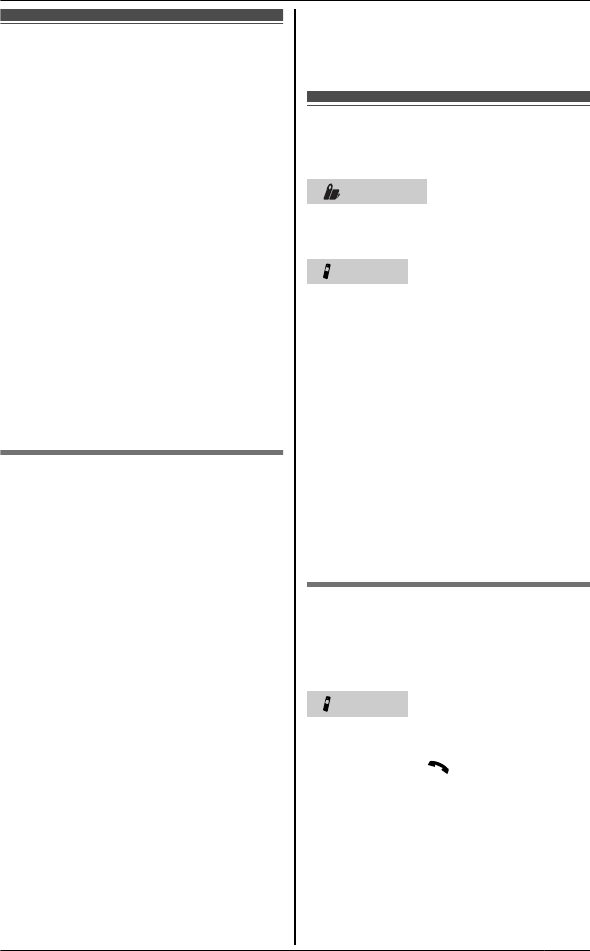
Answering system
The answering system can answer and
record calls for you when you are
unavailable to answer the phone.
You can also set the unit to play a
greeting message but not to record
caller messages by selecting
“Greeting only” as the recording
time setting (page 44).
Important:
ROnly 1 person can access the
answering system (listen to
messages, record a greeting
message, etc.) at a time.
RWhen callers leave messages, the
unit records the day and time of each
message. Make sure the date and
time have been set correctly
(page 14).
Memory capacity (including
your greeting message)
The total recording capacity is about 18
minutes. A maximum of 64 messages
can be recorded.
Note:
RWhen message memory becomes full:
–“Messages full” is shown on
the handset and base unit*1 display.
– The ANSWER ON/OFF indicator
on the base unit flashes rapidly if
the answering system is turned on.
– The message counter on the base
unit flashes. (KX-TG6631 series:
page 3)
– If you use the pre-recorded greeting
message, the unit automatically
switches to another pre-recorded
greeting message asking callers to
call again later.
– If you recorded your own greeting
message, the same message is still
announced to callers even though
their messages are not recorded.
*1 KX-TG6641 series: page 3
Turning the answering
system on/off
Base unit
Press MANSWER ON/OFFN to turn on/
off the answering system.
Handset
1To turn on:
MMENUN M#N M3N M2N M7N
To turn off:
MMENUN M#N M3N M2N M8N
2MOFFN
Note for base unit and handset:
RWhen the answering system is turned
on:
– The ANSWER ON/OFF indicator
on the base unit lights up.
– The message counter on the base
unit displays the total number of
messages (old and new).
(KX-TG6631 series: page 3)
Call screening
While a caller is leaving a message, you
can listen to the call through the unit
speaker.
Handset
To adjust the speaker volume, press MDN
or MCN repeatedly. You can answer the
call by pressingM N. Call screening
can be set for each handset. The default
setting is “On”.
1MMENUN M#N M3N M1N M0N
2MCN/MDN: Select the desired setting.
A MSAVEN A MOFFN
For assistance, please visit http://www.panasonic.com/help 39
Answering System
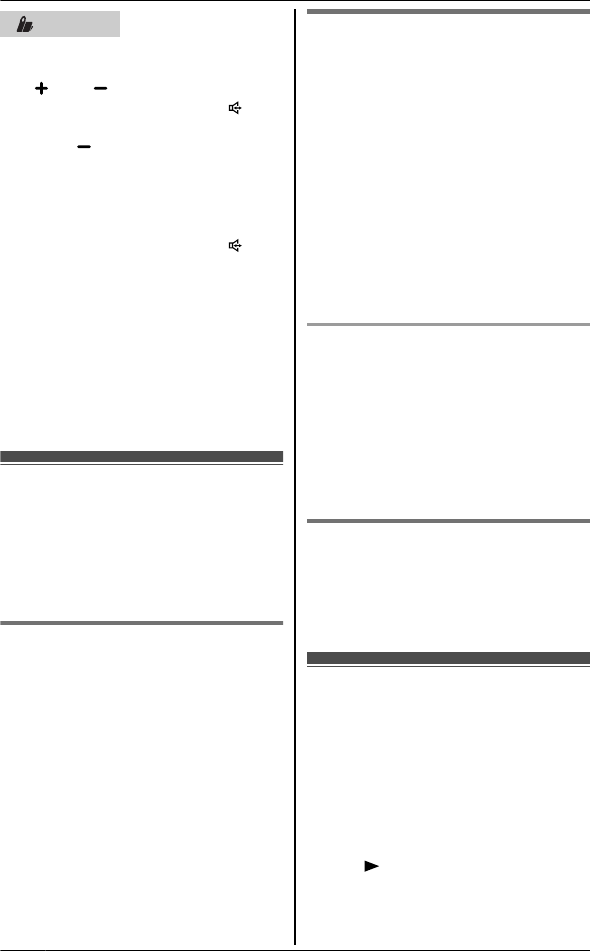
Base unit
nKX-TG6631 series: page 3
To adjust the speaker volume, press
M N or M N repeatedly. You can
answer the call by pressing M N.
To turn off while screening a call,
press M N repeatedly until the
sounds goes off.
nKX-TG6641 series:page 3
To adjust the speaker volume, press
MDN or MCN repeatedly. You can
answer the call by pressing M N.
To turn off while screening a call,
press MCN repeatedly until the sounds
goes off.
Note:
RIf you adjust the speaker volume while
listening to messages or talking on
the intercom, the speaker volume for
call screening is turned on again.
Greeting message
When the unit answers a call, a greeting
message is played to callers.
You can use either:
– your own greeting message
– a pre-recorded greeting message
Recording your greeting
message
1MMENUN M#N M3N M0N M2N
2MCN / MDN: “Yes” A MSELECTN
3After a beep sounds, hold the
handset about 20 cm (8 inches)
away and speak clearly into the
microphone (2 minutes max.).
4Press MSTOPN to stop recording.
5MOFFN
Using a pre-recorded greeting
message
The unit provides 2 pre-recorded
greeting messages:
– If you erase or do not record your own
greeting message, the unit plays a
pre-recorded greeting asking callers
to leave a message.
– If the message recording time
(page 44) is set to “Greeting
only”, callers’messages are not
recorded and the unit plays a different
pre-recorded greeting message
asking callers to call again.
Resetting to a pre-recorded greeting
message
If you want to use a pre-recorded
greeting message once you record your
own greeting message, you need to
erase your own greeting message.
1MMENUN M#N M3N M0N M4N
2MYESN A MOFFN
Playing back the greeting
message
1MMENUN M#N M3N M0N M3N
2MOFFN
Listening to messages
using the base unit
When new messages have been
recorded:
– the message indicator on the base
unit flashes.
–“New message” is displayed.
(KX-TG6641 series: page 3)
Press M N.
RIf new messages have been recorded,
the base unit plays back new
messages.
40 For assistance, please visit http://www.panasonic.com/help
Answering System
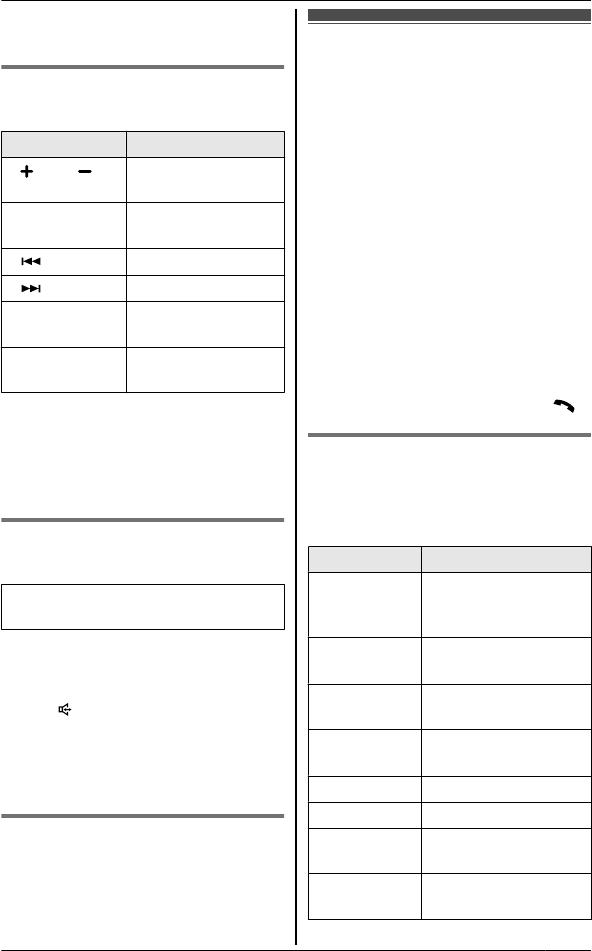
RIf there are no new messages, the
base unit plays back all messages.
Operating the answering
system during playback
Key Operation
M N or M N *1 Adjust the speaker
volume
MDN or MCN *2 Adjust the speaker
volume
M NRepeat message*3
M NSkip message
MnN
(STOP)
Stop playback
MERASENErase currently
playing message
*1 KX-TG6631 series: page 3
*2 KX-TG6641 series: page 3
*3 If pressed within the first 5 seconds
of a message, the previous
message is played.
Calling back (Caller ID
subscribers only)
Available for:
KX-TG6641 series (page 3)
If caller information was received for the
call, you can call the caller back while
listening to a message.
Press M N during playback.
RTo edit the number before calling
back, press MEDITN repeatedly until
the phone number is shown in the
desired format page 36.
Erasing all messages
PressMERASEN2 times while the unit is
not in use.
Listening to messages
using the handset
When new messages have been
recorded:
–“New message” is displayed.
– The message indicator on the
handset flashes slowly if the message
alert feature is turned on (page 45).
1To listen to new messages:
MPLAYN
or
MMENUN M#N M3N M2N M3N
To listen to all messages:
MMENUN M#N M3N M2N M4N
2When finished, press MOFFN.
Note:
RTo switch to the receiver, press M N.
Operating the answering
system
MMENUN A MCN / MDN:“Answering
device” A MSELECTN
Key Operation
MDN or MCNAdjust the receiver/
speaker volume
(during playback)
M1N or MFNRepeat message
(during playback)*1
M2N or MENSkip message (during
playback)
M3NEnter the
“Settings” menu
M4NPlay new messages
M5NPlay all messages
M6NPlay greeting
message
M7N M6NRecord greeting
message
For assistance, please visit http://www.panasonic.com/help 41
Answering System
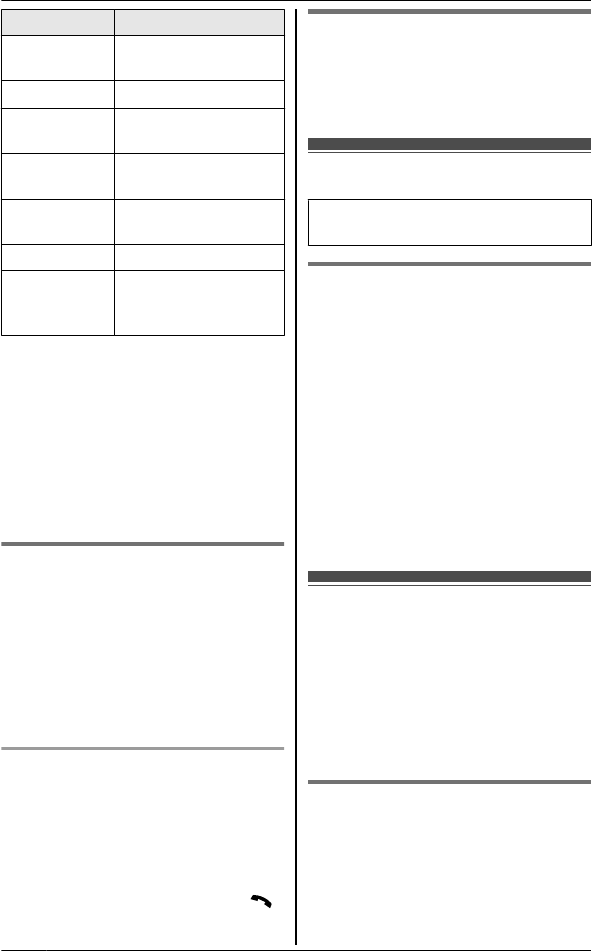
Key Operation
M8NTurn answering
system on
MPAUSENPause message*2
M9N or
MSTOPN
Stop recording
Stop playback
M0NTurn answering
system off
MGN M4N *3 Erase currently
playing message
MGN M5NErase all messages
MGN M6NReset to a
pre-recorded greeting
message
*1 If pressed within the first 5 seconds
of a message, the previous
message is played.
*2 To resume playback:
MCN / MDN: “Playback” A
MSELECTN
*3 You can also erase as follows:
MERASEN A MCN / MDN: “Yes” A
MSELECTN
Calling back (Caller ID
subscribers only)
If caller information is received for the
call, you can call the caller back while
listening to a message.
1Press MPAUSENduring playback.
2MCN / MDN: “Call back” A
MSELECTN
Editing the number before calling back
1Press MPAUSEN during playback.
2MCN / MDN: “Edit & Call” A
MSELECTN
3Press MEDITNrepeatedly until the
phone number is shown in the
desired format (page 36). A M N
Erasing all messages
1MMENUN M#N M3N M2N M5N
2MCN / MDN: “Yes” A MSELECTN A
MOFFN
Voice memo
Available for:
KX-TG6641 series (page 3)
Recording a voice memo
You can use the base unit to leave a
voice memo (voice message) for
yourself or someone else (3 minutes
max.). Voice memos can be played back
later with the same operation used to
play back answering system messages.
1MMEMON
2After the unit beeps, speak clearly
about 20 cm (8 inches) away from
the microphone.
3To stop recording, press MnN
(STOP).
Remote operation
Using a touch-tone phone, you can call
your phone number from outside and
access the unit to listen to messages or
change answering system settings. The
unit’s voice guidance prompts you to
press certain dial keys to perform
different operations.
Remote access code
A 3-digit remote access code must be
entered when operating the answering
system remotely. This code prevents
unauthorized parties from listening to
your messages remotely. The default
setting is“111”.
42 For assistance, please visit http://www.panasonic.com/help
Answering System
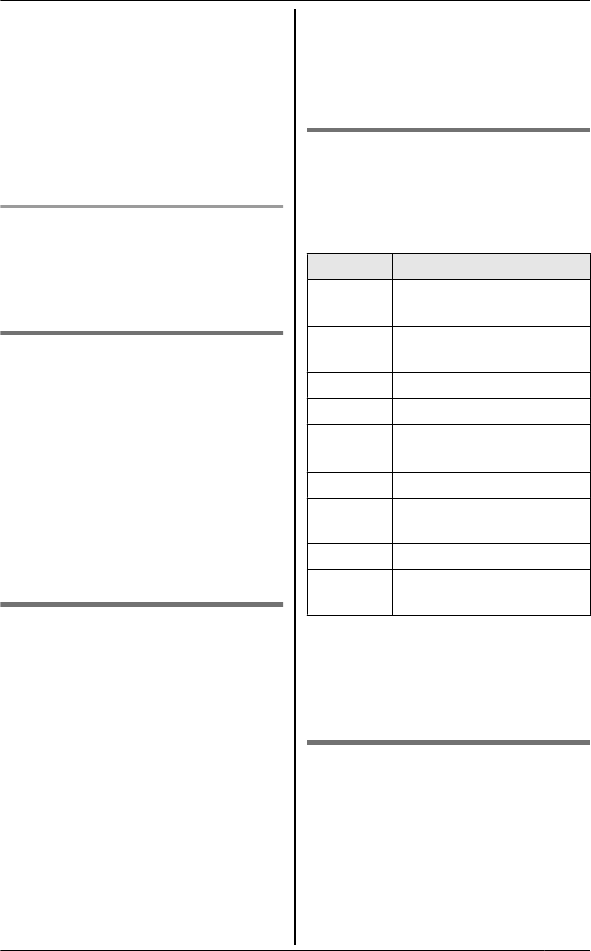
Important:
RTo prevent unauthorized access to
this product, we recommend that you
regularly change the remote code.
1MMENUN M#N M3N M0N M6N
2Enter the desired 3-digit remote
access code.
3MSAVEN A MOFFN
Deactivating remote operation
Press MGN in step 2 on “Remote access
code ”, page 42.
RThe entered remote access code is
deleted.
Using the answering system
remotely
1Dial your phone number from a
touch-tone phone.
2After the greeting message starts,
enter your remote access code.
3Follow the voice guidance prompts
as necessary or control the unit
using remote commands
(page 43).
4When finished, hang up.
Voice guidance
nWhen the English voice guidance
is selected
During remote operation, the unit’s
voice guidance starts and prompts
you to press M1N to perform a specific
operation, or press M2N to listen to
more available operations.
nWhen the Spanish voice guidance
is selected
To start the voice guidance, press
M9N. The voice guidance announces
the available remote commands
(page 43).
Note:
RIf you do not press any dial keys
within 10 seconds after a voice
guidance prompt, the unit disconnects
your call.
Remote commands
You can press dial keys to access
certain answering system functions
without waiting for the voice guidance to
prompt you.
Key Operation
M1NRepeat message (during
playback)*1
M2NSkip message (during
playback)
M4NPlay new messages
M5NPlay all messages
M9NStop playback*2
Start voice guidance*3
M0NTurn answering system off
MGN M4NErase currently playing
message
MGN M5NErase all messages
MGN M#NEnd remote operation
(or hang up)
*1 If pressed within the first 5 seconds
of a message, the previous
message is played.
*2 For English voice guidance only
*3 For Spanish voice guidance only
Turning on the answering
system remotely
If the answering system is off, you can
turn it on remotely.
1Dial your phone number from a
touch-tone phone.
2Let the phone ring 15 times.
RA long beep is heard.
For assistance, please visit http://www.panasonic.com/help 43
Answering System
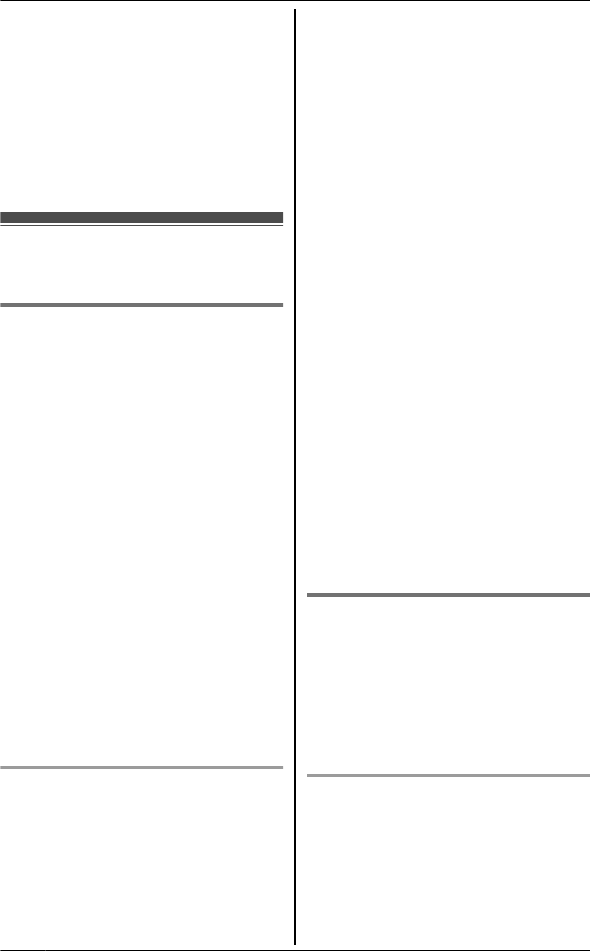
3Enter your remote access code
within 10 seconds after the long
beep.
RThe greeting message is played
back.
RYou can either hang up, or enter
your remote access code again
and begin remote operation
(page 42).
Answering system
settings
Number of rings before the
unit answers a call
You can change the number of times the
phone rings “Ring count” before the
unit answers calls. You can select 2 to 7
rings, or“Toll saver”.
The default setting is “4 rings”.
“Toll saver”: The unit’s answering
system answers at the end of the 2nd
ring when new messages have been
recorded, or at the end of the 5th ring
when there are no new messages. If you
call your phone from outside to listen to
new messages (page 42), you know that
there are no new messages when the
phone rings for the 3rd time. You can
then hang up without being charged for
the call.
1MMENUN M#N M2N M1N M1N
2MCN / MDN: Select the desired
setting.AMSAVEN A MOFFN
For voice mail service subscribers
If you subscribe to a flat-rate service
package that includes Caller ID, call
waiting, voice mail, and unlimited local/
regional/long distance calls, please note
the following:
RTo use the voice mail service
provided by your service provider/
telephone company rather than the
unit’s answering system, turn off the
answering system (page 39).
RTo use this unit’s answering system
rather than the voice mail service
provided by your service provider/
telephone company, please contact
your service provider/telephone
company to deactivate your voice mail
service.
If your service provider/telephone
company cannot do this:
– Set this unit’s “Ring count”
setting so that this unit’s answering
system answers calls before the
voice mail service of your service
provider/telephone company does.
It is necessary to check the number
of rings required to activate the
voice mail service provided by your
service provider/telephone
company before changing this
setting.
– Change the number of rings of the
voice mail service so that the
answering system can answer the
call first. To do so, contact your
service provider/telephone
company.
Caller’s recording time
You can change the maximum message
recording time allowed for each caller.
The default setting is “3 min”.
1MMENUN M#N M3N M0N M5N
2MCN / MDN: Select the desired setting.
A MSAVEN A MOFFN
Selecting “Greeting only”
You can select “Greeting only”
which sets the unit to announce a
greeting message to callers but not
record messages.
Select “Greeting only” in step 2 on
“Caller’s recording time ”, page 44.
44 For assistance, please visit http://www.panasonic.com/help
Answering System
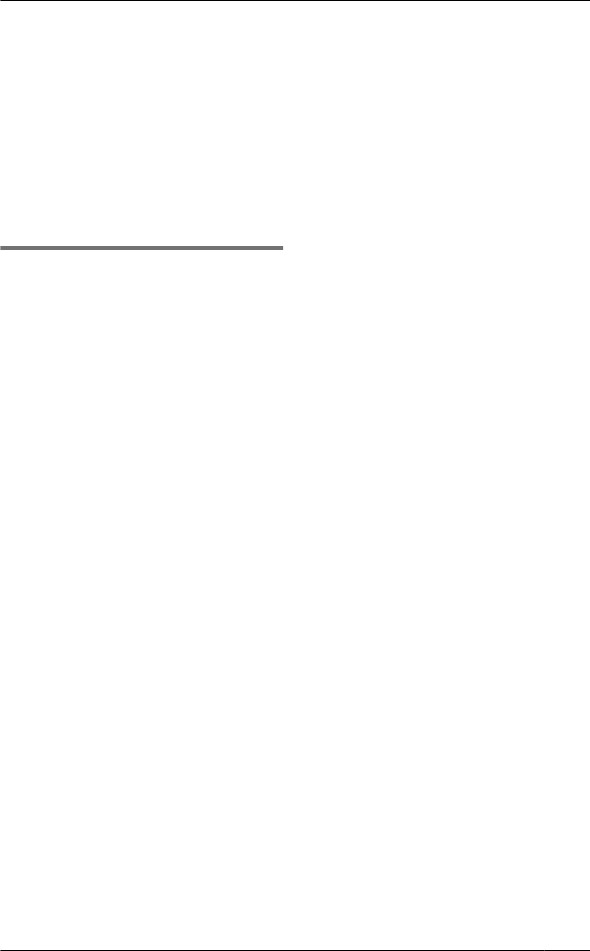
Note:
RWhen you select “Greeting only”:
– If you do not record your own
message, the unit will play the
pre-recorded greeting-only
message asking callers to call
again later.
– If you use your own message,
record the greeting-only message
asking callers to call again later
(page 44).
Message alert
You can select whether or not the
message indicator on the handset
flashes slowly when new messages are
recorded. The default setting is “On”.
Important:
RIf you stored the voice mail access
number (page 46), the message
indicator also flashes for newly
recorded voice mail messages
(page 47).
1MMENUN M#N M3N M4N M0N
2MCN / MDN: Select the desired setting.
A MSAVEN A MOFFN
Note:
RWhile message alert is on, battery
operating time is shortened (page 10).
For assistance, please visit http://www.panasonic.com/help 45
Answering System
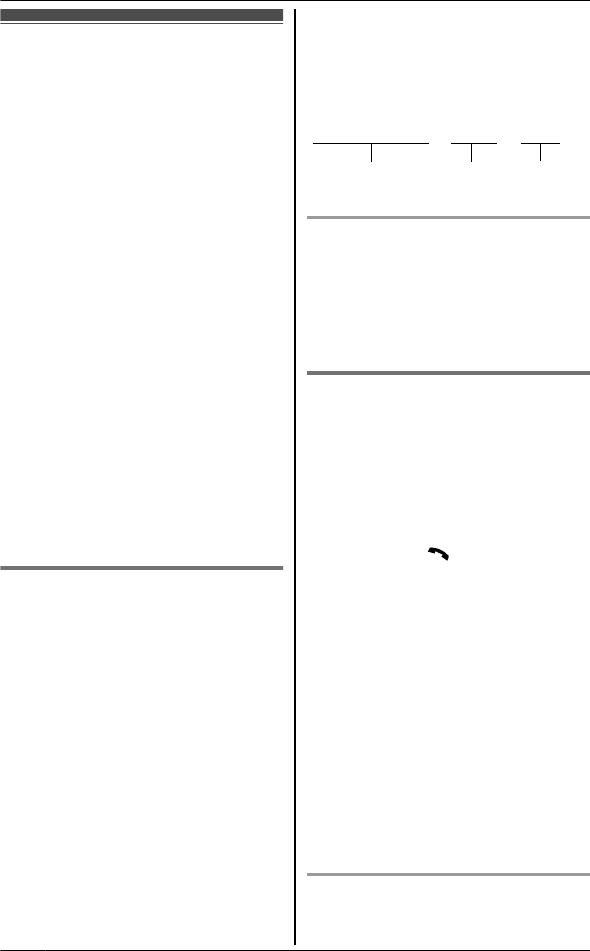
Voice mail service
Voice mail is an automatic answering
service offered by your service provider/
telephone company. After you subscribe
to this service, your service provider/
telephone company’s voice mail system
answers calls for you when you are
unavailable to answer the phone or
when your line is busy. Messages are
recorded by your service provider/
telephone company, not your telephone.
Please contact your service provider/
telephone company for details of this
service.
Important:
RTo use the voice mail service
provided by your service provider/
telephone company rather than the
unit’s answering system, turn off the
answering system (page 39). For
details, see page 44.
RYou need to store the voice mail
access number to activate the
message alert feature (page 45) for
voice mail service.
Storing the voice mail (VM)
access number
In order to listen to your voice mail
messages, you must dial your service
provider/telephone company’s voice
mail access number. Once you have
stored your voice mail access number,
you can dial it automatically (page 47).
1MMENUN M#N M3N M3N M1N
2Enter your access number (24 digits
max.). A MSAVEN A MOFFN
Note:
RWhen storing your voice mail access
number and your mailbox password,
press MPAUSEN to add pauses
(page 14) between the access
number and the password as
necessary. Contact your service
provider/telephone company for the
required pause time.
Example:
1-222-333-4444
VM access
number
Pauses Password
PPPP 8888
To erase the voice mail access
number
1MMENUN M#N M3N M3N M1N
2Press and hold MCLEARN until all
digits are erased. A MSAVEN A
MOFFN
Voice mail (VM) tone detection
Your service provider/telephone
company sends special signals
(sometimes called“voice mail
tones”or“stutter tones”) to the unit to let
you know you have new voice mail
messages. If you hear a series of dial
tones followed by a continuous dial tone
after you press M N, you have new
voice mail messages. Soon after you
hang up a call or after the phone stops
ringing, your unit checks the phone line
to see if new voice mail messages have
been recorded.
Turn this feature off when:
– You do not subscribe to voice mail
service.
– Your service provider/telephone
company does not send voice mail
tones.
– Your phone is connected to a PBX.
If you are not sure which setting is
required, contact your service provider/
telephone company.
Turning VM tone detection on/off
The default setting is “On”.
46 For assistance, please visit http://www.panasonic.com/help
Voice Mail Service
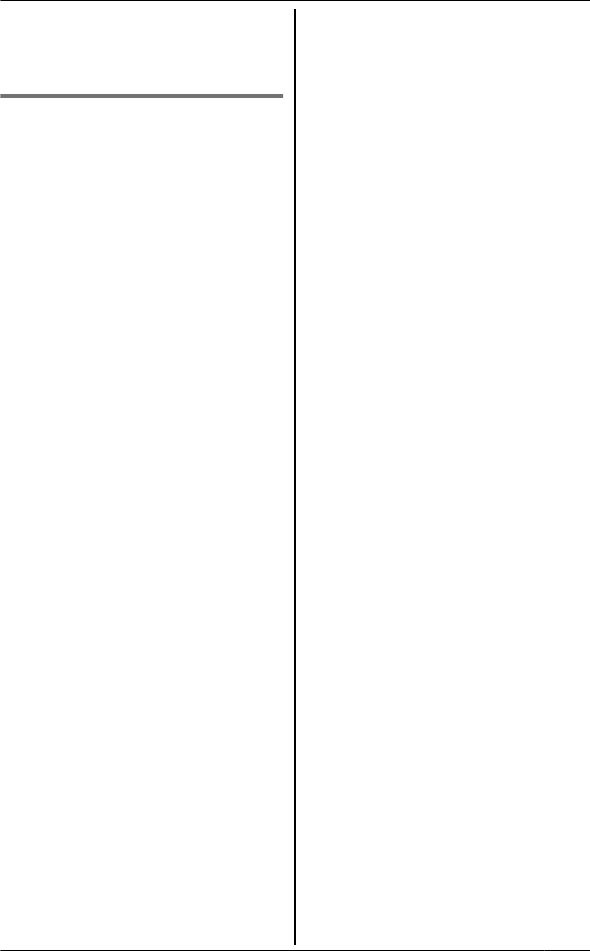
1MMENUN M#N M3N M3N M2N
2MCN / MDN: Select the desired setting.
A MSAVEN A MOFFN
Listening to voice mail
messages
The unit lets you know that you have
new voice mail messages in the
following ways:
–“New Voice Mail” is displayed on
the handset and base unit *1 if
message indication service is
available.
– The message indicator on the
handset flashes slowly if the message
alert feature is turned on (“Message
alert”, page 45).
*1 KX-TG6641 series:page 3
1MVMN
or
MMENUN M#N M3N M3N M0N
RThe speakerphone turns on.
RIf there are no new messages in
the voice mail, MVMN is not
displayed.
2Follow the pre-recorded instructions.
3When finished, press MOFFN.
Note:
RIf the handset and base unit *1 still
indicate there are new messages
even after you have listened to all
new messages, turn it off by pressing
and holding M#N until the handset or
base unit *1 beeps.
RIf your voice mail service uses voice
mail tones and a message is over 3
minutes long, the handset may not
indicate new messages.
RIf your voice mail service uses voice
mail tones, the tones are heard from
any phone connected to the same
line. If you want to use another phone
to listen to voice mail messages, you
have to dial your access number
manually.
*1 KX-TG6641 series: page 3
For assistance, please visit http://www.panasonic.com/help 47
Voice Mail Service
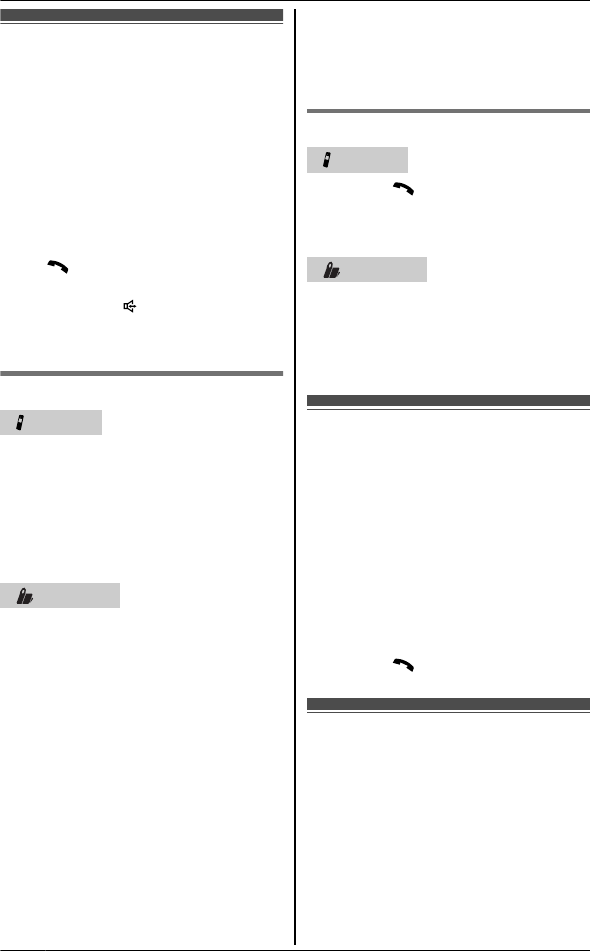
Intercom
Intercom calls can be made:
– between handsets
– between the handset and base unit
Note:
RIf you receive an outside call while
talking on the intercom, you hear 2
tones.
– To answer the call with the
handset, press MOFFN, then press
M N.
– To answer the call with the base
unit, press M N 2 times.
RWhen paging unit(s), the paged
unit(s) beeps for 1 minute.
Making an intercom call
Handset
1MMENUN MINTN
2MCN / MDN: Select the desired unit.
A MSELECTN
RTo stop paging, press MOFFN.
3When you finish talking, press
MOFFN.
Base unit
nKX-TG6631 series: page 3
1Press MINTERCOMN.
RAll registered handsets beep
for 1 minute.
RTo stop paging, press
MINTERCOMN.
2When you finish talking, press
MINTERCOMN.
nKX-TG6641 series: page 3
1Press MINTERCOMN.
When 2 or more handsets are
registered:
– To page a specific handset,
enter the handset number.
– To page all handsets, press
M0N or wait for a few seconds.
RTo stop paging, press
MINTERCOMN.
2When you finish talking, press
MINTERCOMN.
Answering an intercom call
Handset
1Press M N to answer the page.
2When you finish talking, press
MOFFN.
Base unit
1Press MINTERCOMN to answer the
page.
2When you finish talking, press
MINTERCOMN.
Handset locator
You can locate a misplaced handset by
paging it.
1Base unit:
MLOCATORN
RAll registered handsets beep for 1
minute.
2To stop paging:
Base unit:
Press MLOCATORN.
Handset:
Press M N, then press MOFFN.
Transferring calls,
conference calls
Outside calls can be transferred or a
conference call with an outside party can
be made:
– between 2 handsets
– between the handset and base unit
48 For assistance, please visit http://www.panasonic.com/help
Intercom/Locator
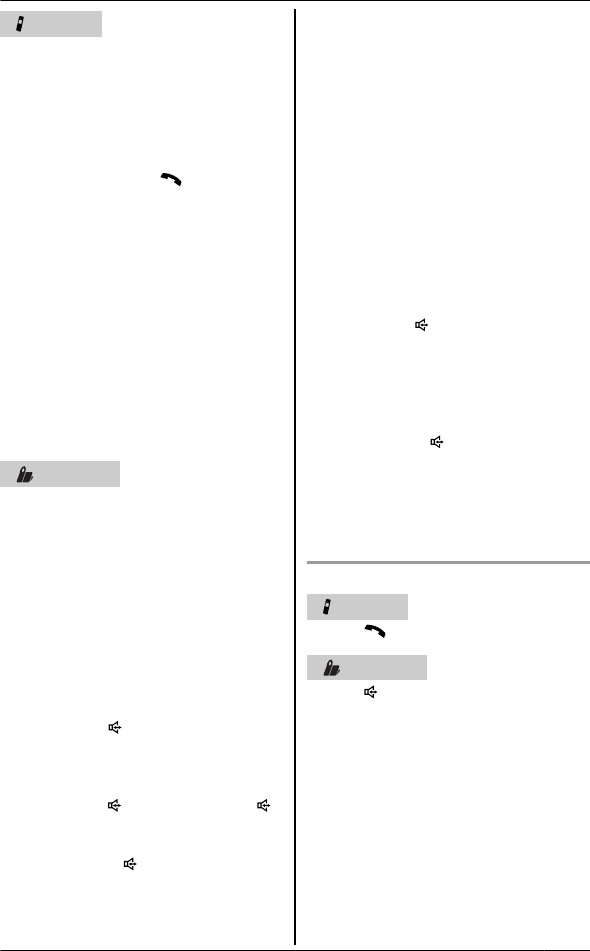
Handset
1During an outside call, press MINTN
to put the call on hold.
2MCN / MDN: Select the desired unit.
A MSELECTN
3Wait for the paged party to answer.
RIf the paged party does not
answer, press M N to return to
the outside call.
4To complete the transfer:
PressMOFFN.
RThe outside call is being routed to
the destination unit.
To establish a conference call:
Press MCONFN.
RTo leave the conference, press
MOFFN. The other 2 parties can
continue the conversation.
RTo put the outside call on hold,
press MHOLDN. To resume the
conference, press MCONFN.
Base unit
nKX-TG6631 series: page 3
1During an outside call, press
MINTERCOMN.
RAll registered handsets beep
for 1 minute.
2Wait for the paged party to
answer.
RIf paged party does not
answer, press MINTERCOMN
to return to the outside call.
3To complete the transfer:
Press M N.
RThe outside call is being
routed to the handset.
To establish a conference call:
Press M N and then press M N
again.
RTo leave the conference,
press M N. The other 2
parties can continue the
conversation.
nKX-TG6641 series:page 3
1During an outside call, press
MINTERCOMN.
When 2 or more handsets are
registered:
– To page a specific handset,
enter the handset number.
– To page all handsets, press
M0N or wait for a few seconds.
2Wait for the paged party to
answer.
RIf paged party does not
answer, press MINTERCOMN
to return to the outside call.
3To complete the transfer:
Press M N.
RThe outside call is being
routed to the handset.
To establish a conference call:
Press MCONFN.
RTo leave the conference,
press M N. The other 2
parties can continue the
conversation.
RTo put the outside call on hold,
press MHOLDN. To resume the
conference, press MCONFN.
Answering a transferred call
Handset
Press M N to answer the page.
Base unit
Press M N to answer the page.
For assistance, please visit http://www.panasonic.com/help 49
Intercom/Locator
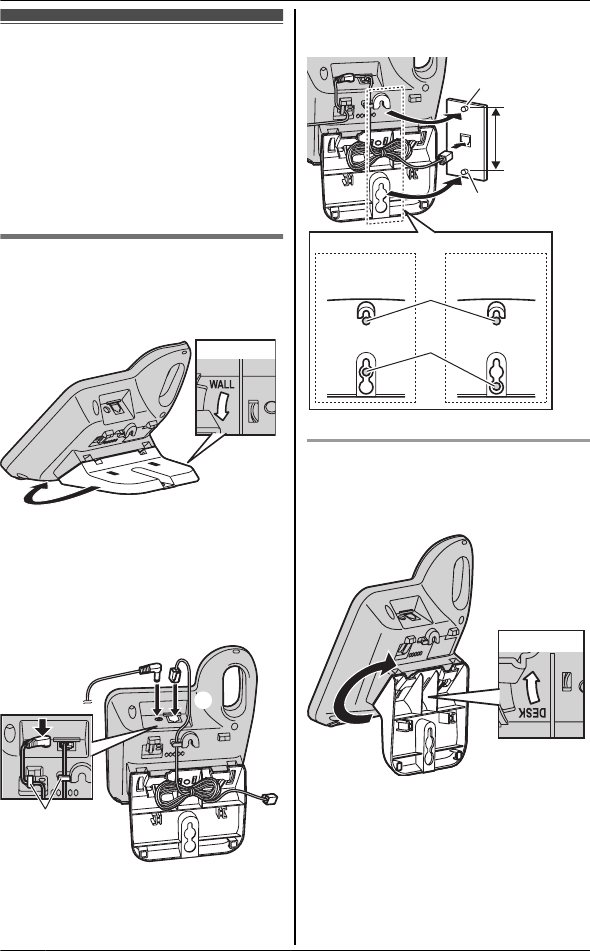
Wall mounting
The base unit can be mounted on a wall
by revolving the bracket to “WALL”
position (default: “DESK” stand position).
Note:
RMake sure that the wall and the fixing
method are strong enough to support
the weight of the unit.
Base unit
1Turn the bracket 180 degrees
counterclockwise in the “WALL”
direction until a click is heard.
Bottom
RThe bracket cannot be removed.
Do not turn the bracket more than
180 degrees.
2Tuck in the telephone line cord (A).
Connect the AC adaptor cord and
telephone line cord (B).
A
B
Hooks
3Mount the unit on a wall then slide
down to secure in place.
83 mm
(31/4 inches)
or
102 mm
(4 inches)
83 mm
(
31/4 inches
)
Wall phone plate
102 mm
(4 inches)
1
2
1
2
To stand on a desk
Turn the bracket 180 degrees clockwise
from the “WALL” position to the “DESK”
direction until a click is heard.
Bottom
50 For assistance, please visit http://www.panasonic.com/help
Useful Information
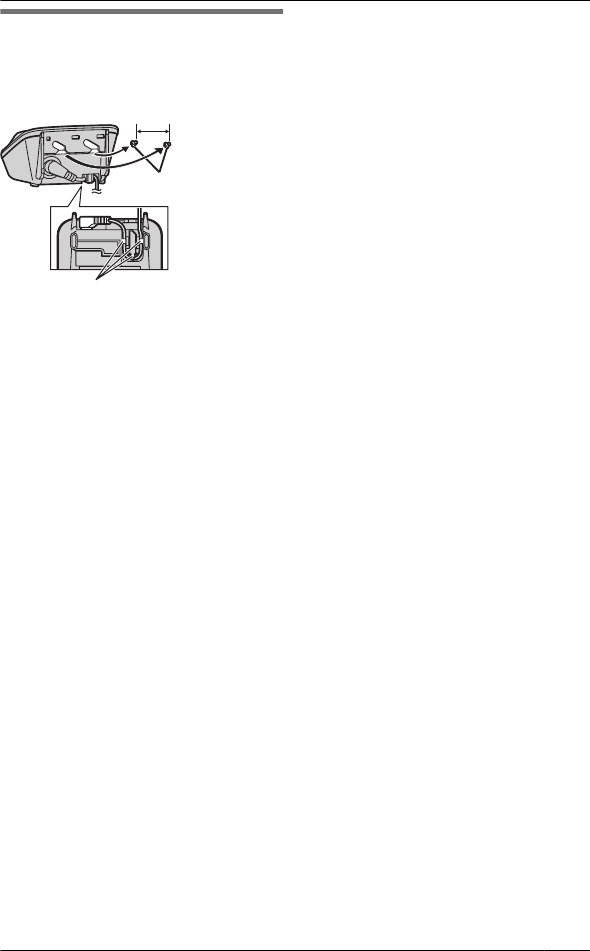
Charger
Drive the screws (not supplied) into the
wall.
Hooks
25.4 mm
(1 inch)
Screws
For assistance, please visit http://www.panasonic.com/help 51
Useful Information
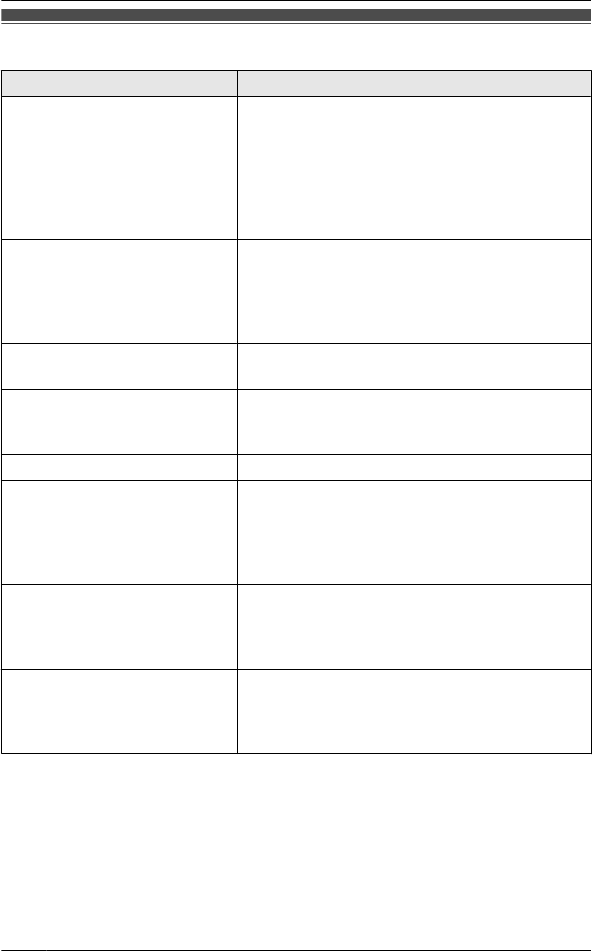
Error messages
Display message Cause/solution
Base no power
or
No link. Re-connect
base AC adaptor.
RThe handset has lost communication with the
base unit. Move closer to the base unit and try
again.
RUnplug the base unit’s AC adaptor to reset the
unit. Reconnect the adaptor and try again.
RThe handset’s registration may have been
canceled. Re-register the handset (page 34).
Busy RThe called unit is in use.
ROther units are in use and the system is busy.
Try again later.
RThe handset you are using is too far from the
base unit. Move closer and try again.
Call phone company for
your access #
RYou have not stored the voice mail access
number. Store the number (page 46).
Check tel line RThe supplied telephone line cord has not been
connected yet or not connected properly.
Check the connections (page 9).
Error!! RRecording was too short. Try again.
Invalid RThere is no handset registered to the base
unit matching the handset number you
entered.
RThe handset is not registered to the base unit.
Register the handset (page 34).
Requires subscription
to Caller ID.
RYou must subscribe to a Caller ID service.
Once you receive caller information after
subscribing to a Caller ID service, this
message will not be displayed.
Use rechargeable
battery.
RA wrong type of battery such as Alkaline or
Manganese was inserted. Use only the
rechargeable Ni-MH batteries noted on page 4,
6.
52 For assistance, please visit http://www.panasonic.com/help
Useful Information
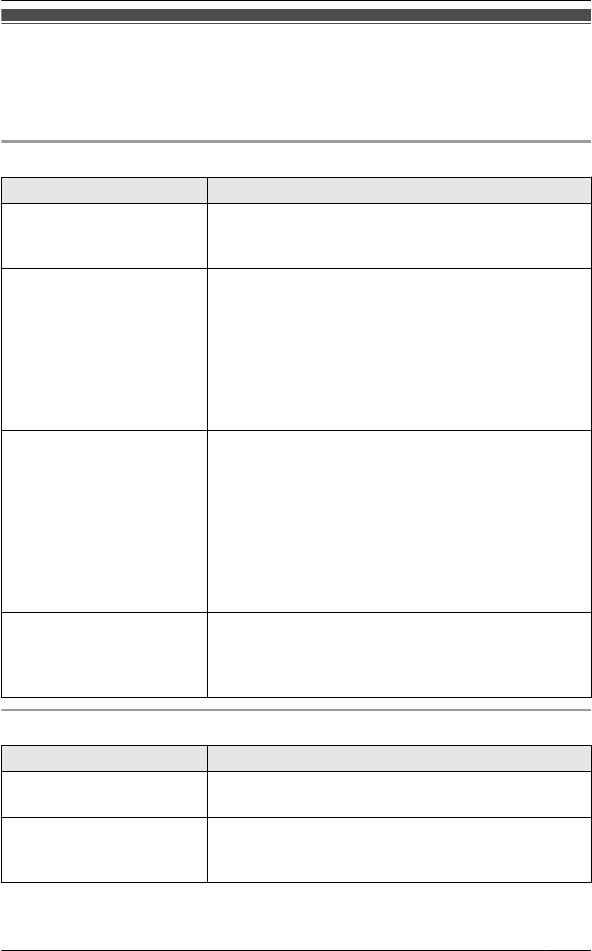
Troubleshooting
If you still have difficulties after following the instructions in this section, disconnect
the base unit’s AC adaptor, then reconnect the base unit’s AC adaptor. Remove the
batteries from the handset, and then insert the batteries into the handset again.
General use
Problem Cause/solution
The handset does not turn
on even after installing
charged batteries.
RPlace the handset on the base unit or charger to
turn on the handset.
The unit does not work. RMake sure the batteries are installed correctly
(page 9).
RFully charge the batteries (page 9).
RCheck the connections (page 9).
RUnplug the base unit’s AC adaptor to reset the
unit. Reconnect the adaptor and try again.
RThe handset has not been registered to the base
unit. Register the handset (page 34).
I cannot hear a dial tone. RThe base unit’s AC adaptor or telephone line cord
is not connected. Check the connections.
RDisconnect the base unit from the telephone line
and connect the line to a known working
telephone. If the working telephone operates
properly, contact our service personnel to have the
unit repaired. If the working telephone does not
operate properly, contact your service provider/
telephone company.
The indicator on the
handset flashes slowly.
RNew messages have been recorded. Listen to the
new messages (page 41).
RNew voice mail messages have been recorded.
Listen to the new voice mail messages (page 47).
Programmable settings
Problem Cause/solution
The display is in a
language I cannot read.
RChange the display language (page 14).
I cannot register a handset
to a base unit.
RThe maximum number of handsets (6) is already
registered to the base unit. Cancel unused
handset registrations from the base unit (page 34).
For assistance, please visit http://www.panasonic.com/help 53
Useful Information
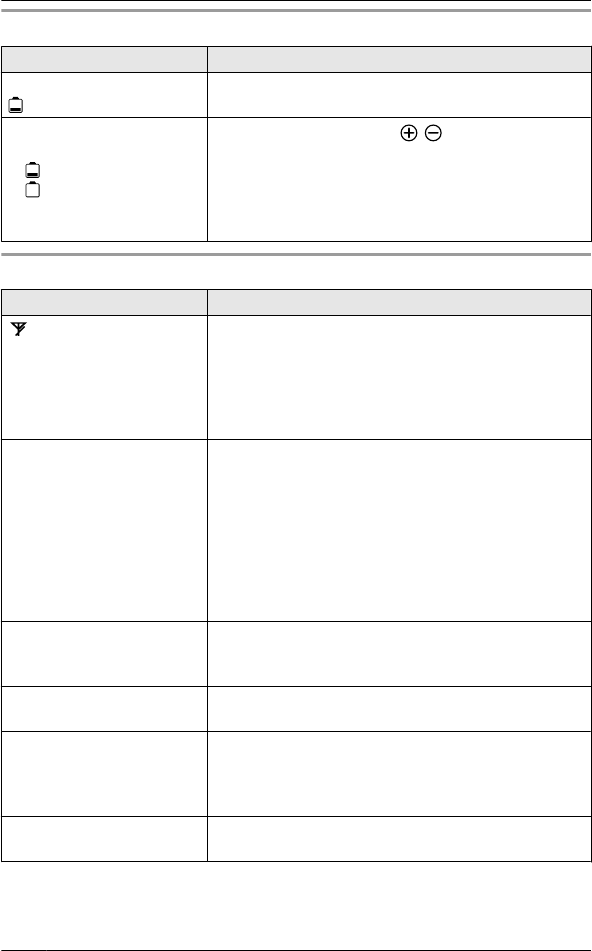
Battery recharge
Problem Cause/solution
The handset beeps and/or
flashes.
RBattery charge is low. Fully charge the batteries
(page 9).
I fully charged the batteries,
but
– still flashes,
– is displayed, or
– the operating time
seems to be shorter.
RClean the battery ends ( , ) and the charge
contacts with a dry cloth and charge again.
RIt is time to replace the batteries (page 9).
Making/answering calls, intercom
Problem Cause/solution
is displayed. RThe handset is too far from the base unit. Move
closer.
RThe base unit’s AC adaptor is not properly
connected. Reconnect AC adaptor to the base unit.
RThe handset is not registered to the base unit.
Register it (page 34).
Noise is heard, sound cuts
in and out.
RYou are using the handset or base unit in an area
with high electrical interference. Re-position the
base unit and use the handset away from sources
of interference.
RMove closer to the base unit.
RIf you use a DSL/ADSL service, we recommend
connecting a DSL/ADSL filter between the base
unit and the telephone line jack. Contact your DSL/
ADSL provider for details.
The handset does not ring. RThe ringer volume is turned off. Adjust the ringer
volume (page 17).
RSilent mode is turned on. Turn it off (page 32).
The base unit does not ring. RThe ringer volume is turned off. Adjust the ringer
volume (page 17).
I cannot make a call. RThe dialing mode may be set incorrectly. Change
the setting (page 15).
RThe handset is too far from the base unit. Move
closer and try again.
I cannot make long
distance calls.
RMake sure that you have long distance service.
54 For assistance, please visit http://www.panasonic.com/help
Useful Information
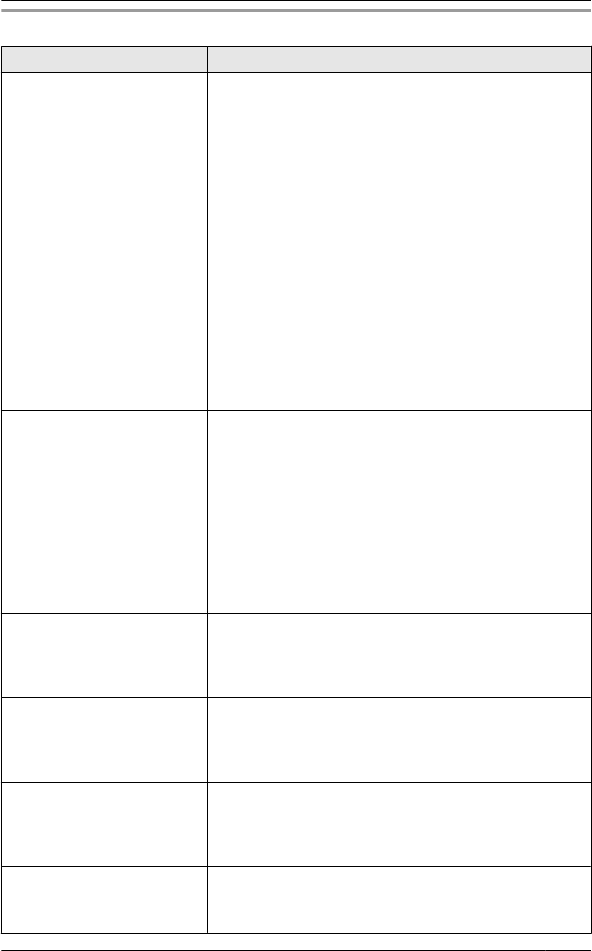
Caller ID/Talking Caller ID
Problem Cause/solution
Caller information is not
displayed.
RYou must subscribe to Caller ID service. Contact
your service provider/telephone company for
details.
RIf your unit is connected to any additional
telephone equipment such as a Caller ID box or
cordless telephone line jack, plug the unit directly
into the wall jack.
RIf you use a DSL/ADSL service, we recommend
connecting a DSL/ADSL filter between the base
unit and the telephone line jack. Contact your DSL/
ADSL provider for details.
RThe name display service may not be available in
some areas. Contact your service provider/
telephone company for details.
ROther telephone equipment may be interfering with
this unit. Disconnect the other equipment and try
again.
Caller information is not
announced.
RThe handset or base unit’s ringer volume is turned
off. Adjust it (page 18,28).
RThe Talking Caller ID feature is turned off. Turn it
on (page 29).
RThe number of rings for the answering system is
set to “2 rings” or “Toll saver”. Select a
different setting (page 44).
RIf the base unit and another handset are having an
intercom call, your handset does not announce
caller information.
Caller information is
displayed or announced
late.
RDepending on your service provider/telephone
company, the unit may display or announce the
caller’s information at the 2nd ring or later.
RMove closer to the base unit.
The caller list/incoming
phone numbers are not
edited automatically.
RThe Caller ID number auto edit feature is turned
off. Turn it on and try again (page 29).
RYou need to call back the edited number to
activate Caller ID number auto edit.
I cannot dial the phone
number edited in the caller
list.
RThe phone number you dialed might have been
edited incorrectly (for example, the long
distance“1”or the area code is missing). Edit the
phone number with another pattern (page 36).
Time on the unit has
shifted.
RIncorrect time information from incoming Caller ID
changes the time. Set the time adjustment
to“Manual”(off) (page 28).
For assistance, please visit http://www.panasonic.com/help 55
Useful Information
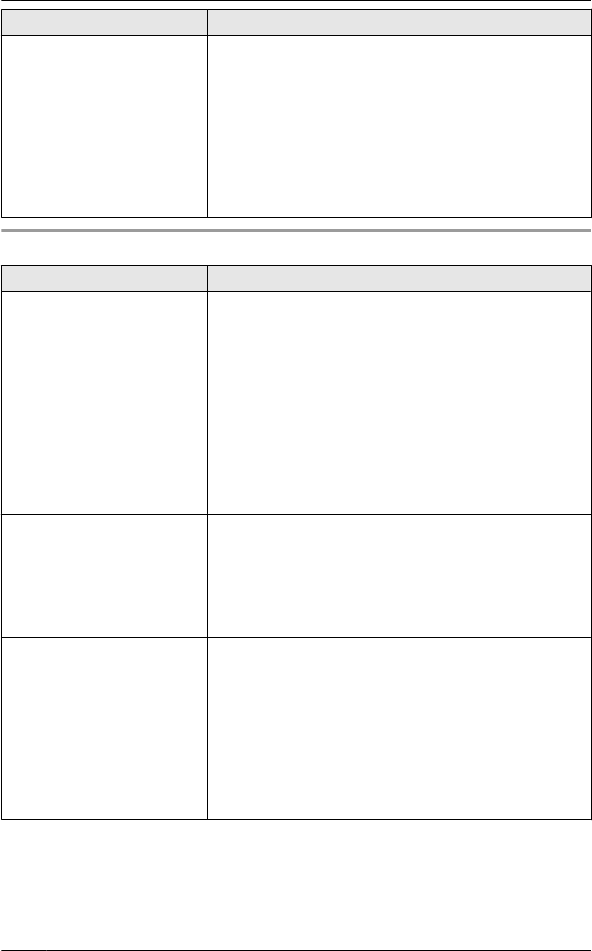
Problem Cause/solution
The 2nd caller’s
information is not displayed
during an outside call.
RIn order to use Caller ID, call waiting, or Call
Waiting Caller ID (CWID), you must first contact
your service provider/telephone company and
subscribe to the desired service.
After subscribing, you may need to contact your
service provider/telephone company again to
activate this specific service, even if you already
subscribed to both Caller ID and Call Waiting with
Caller ID services (CWID).
Answering system
Problem Cause/solution
The unit does not record
new messages.
RThe answering system is turned off. Turn it on
(page 39).
RThe message memory is full. Erase unnecessary
messages (page 41).
RThe recording time is set to “Greeting only”.
Change the setting (page 44).
RIf you subscribe to a voice mail service, messages
are recorded by your service provider/telephone
company, not your telephone. Change the unit’s
number of rings setting or contact your service
provider/telephone company (page 44).
I cannot operate the
answering system.
RSomeone is using the unit. Wait for the other user
to finish.
RA caller is leaving a message. Wait for the caller to
finish.
RThe handset is too far from the base unit. Move
closer.
I cannot operate the
answering system remotely.
RThe remote access code is not set. Set the remote
access code (page 42).
RYou are entering the wrong remote access code. If
you have forgotten your remote access code,
enter the remote access code setting to check
your current code (page 42).
RPress each key firmly.
RThe answering system is turned off. Turn it on
(page 43).
56 For assistance, please visit http://www.panasonic.com/help
Useful Information
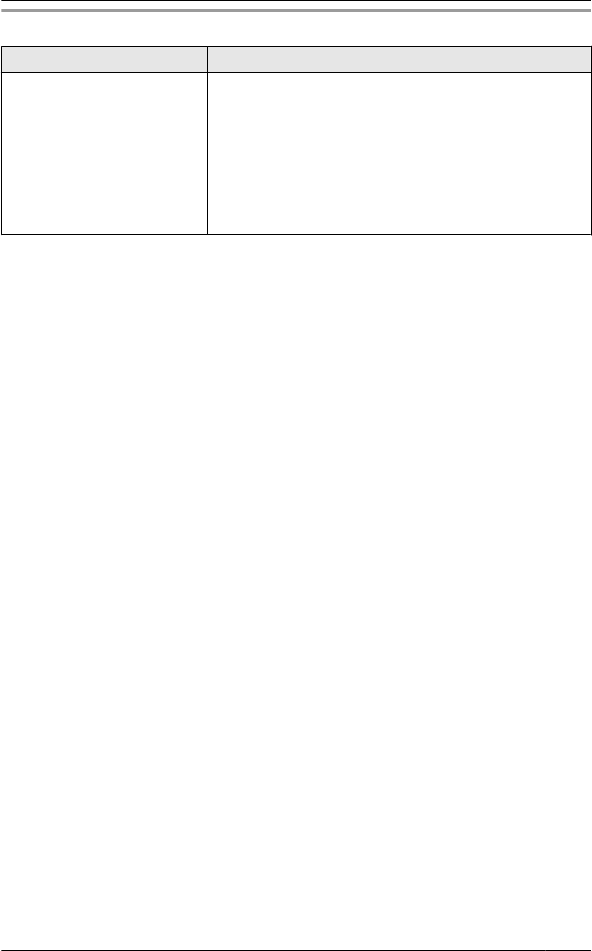
Liquid damage
Problem Cause/solution
Liquid or other form of
moisture has entered the
handset/base unit.
RDisconnect the AC adaptor and telephone line
cord from the base unit. Remove the batteries
from the handset and leave to dry for at least 3
days. After the handset/base unit are completely
dry, reconnect the AC adaptor and telephone line
cord. Insert the batteries and charge fully before
use. If the unit does not work properly, contact an
authorized service center.
Caution:
RTo avoid permanent damage, do not use a microwave oven to speed up the drying
process.
For assistance, please visit http://www.panasonic.com/help 57
Useful Information
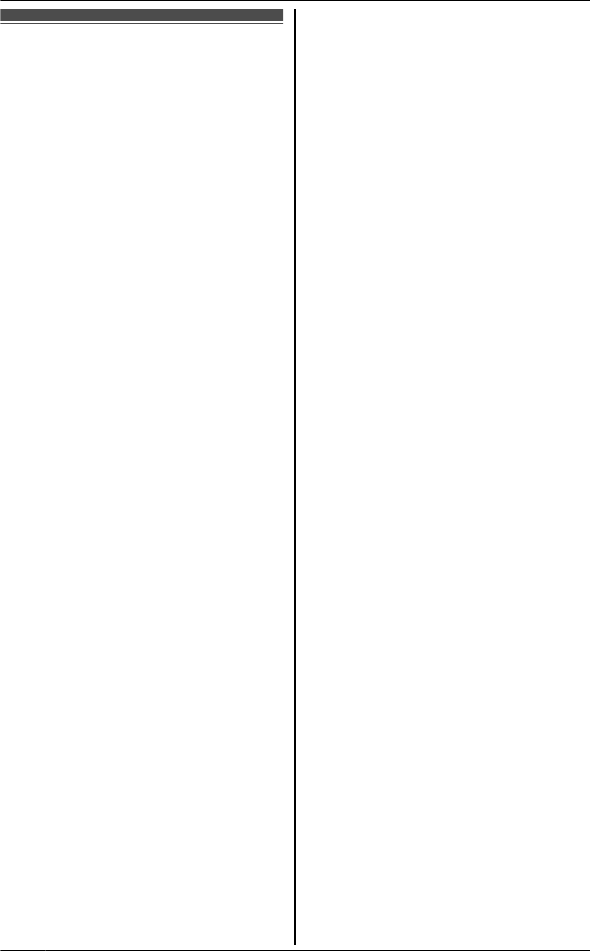
FCC and other information
This equipment complies with Part 68 of the
FCC rules and the requirements adopted by the
ACTA. On the bottom of this equipment is a
label that contains, among other information, a
product identifier in the format US:ACJ----------.
If requested, this number must be provided to
the telephone company.
RRegistration No....(found on the bottom of the
unit)
RRinger Equivalence No. (REN)....0.1B
A plug and jack used to connect this equipment
to the premises wiring and telephone network
must comply with the applicable FCC Part 68
rules and requirements adopted by the ACTA. A
compliant telephone cord and modular plug is
provided with the product. It is designed to be
connected to a compatible modular jack that is
also compliant.
The REN is used to determine the number of
devices that may be connected to a telephone
line. Excessive RENs on a telephone line may
result in the devices not ringing in response to
an incoming call. In most but not all areas, the
sum of RENs should not exceed five (5.0). To
be certain of the number of devices that may be
connected to a line, as determined by the total
RENs, contact the local telephone company.
For products approved after July 23, 2001, the
REN for the product is part of the product
identifier that has the format
US:AAAEQ##TXXXX. The digits represented
by ## are the REN without a decimal point (e.g.,
03 is a REN of 0.3).
If this equipment causes harm to the telephone
network, the telephone company will notify you
in advance that temporary discontinuance of
service may be required. But if advance notice
isn't practical, the telephone company will notify
the customer as soon as possible. Also, you will
be advised of your right to file a complaint with
the FCC if you believe it is necessary.
The telephone company may make changes in
its facilities, equipment, operations or
procedures that could affect the operation of the
equipment. If this happens the telephone
company will provide advance notice in order
for you to make necessary modifications to
maintain uninterrupted service.
If trouble is experienced with this equipment, for
repair or warranty information, please contact a
Factory Service Center or other Authorized
Servicer. If the equipment is causing harm to
the telephone network, the telephone company
may request that you disconnect the equipment
until the problem is resolved.
Connection to party line service is subject to
state tariffs. Contact the state public utility
commission, public service commission or
corporation commission for information.
If your home has specially wired alarm
equipment connected to the telephone line,
ensure the installation of this equipment does
not disable your alarm equipment. If you have
questions about what will disable alarm
equipment, consult your telephone company or
a qualified installer.
This equipment is hearing aid compatible as
defined by the FCC in 47 CFR Section 68.316.
When you hold the phone to your ear, noise
might be heard in your Hearing Aid. Some
Hearing Aids are not adequately shielded from
external RF (radio frequency) energy. If noise
occurs, use an optional headset accessory or
the speakerphone option (if applicable) when
using this phone. Consult with your audiologist
or Hearing Aid manufacturer about the
availability of Hearing Aids which provide
adequate shielding to RF energy commonly
emitted by digital devices.
WHEN PROGRAMMING EMERGENCY
NUMBERS AND(OR) MAKING TEST CALLS
TO EMERGENCY NUMBERS:
58 For assistance, please visit http://www.panasonic.com/help
Useful Information
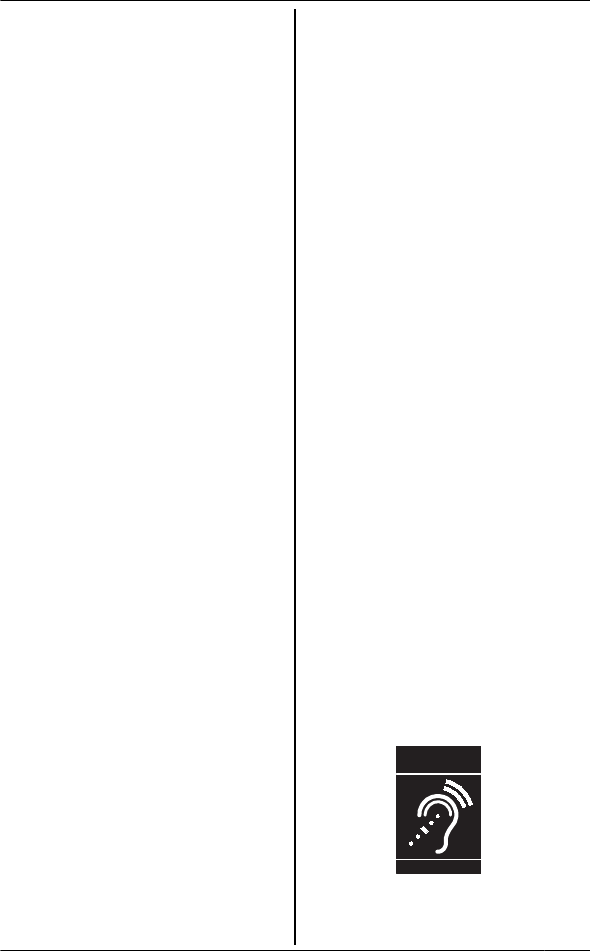
1. Remain on the line and briefly explain to the
dispatcher the reason for the call.
2. Perform such activities in the off-peak
hours, such as early morning or late
evenings.
This device complies with Part 15 of the FCC
Rules. Operation is subject to the following two
conditions:
(1) This device may not cause harmful
interference, and (2) this device must accept
any interference received, including interference
that may cause undesired operation.
Privacy of communications may not be ensured
when using this phone.
Caution:
Any changes or modifications not expressly
approved by the party responsible for
compliance could void the user’s authority to
operate this device.
Note:
This equipment has been tested and found to
comply with the limits for a Class B digital
device, pursuant to Part 15 of the FCC Rules.
These limits are designed to provide reasonable
protection against harmful interference in a
residential installation. This equipment
generates, uses, and can radiate radio
frequency energy and, if not installed and used
in accordance with the instructions, may cause
harmful interference to radio communications.
However, there is no guarantee that
interference will not occur in a particular
installation. If this equipment does cause
harmful interference to radio or television
reception, which can be determined by turning
the equipment off and on, the user is
encouraged to try to correct the interference by
one or more of the following measures:
– Reorient or relocate the receiving antenna.
– Increase the separation between the
equipment and receiver.
– Connect the equipment into an outlet on a
circuit different from that to which the
receiver is connected.
– Consult the dealer or an experienced radio/
TV technician for help.
Some cordless telephones operate at
frequencies that may cause interference to
nearby TVs and VCRs. To minimize or prevent
such interference, the base of the cordless
telephone should not be placed near or on top
of a TV or VCR. If interference is experienced,
move the cordless telephone further away from
the TV or VCR. This will often reduce, or
eliminate, interference.
FCC RF Exposure Warning:
RThis product complies with FCC radiation
exposure limits set forth for an uncontrolled
environment.
RTo comply with FCC RF exposure
requirements, the base unit must be installed
and operated 20 cm (8 inches) or more
between the product and all person’s body
(excluding extremities of hands, wrist and
feet).
RThis product may not be collocated or
operated in conjunction with any other
antenna or transmitter.
RThe handset may be carried and operated
with only the specific provided belt-clip. Other
non-tested belt-clips or similar body-worn
accessories may not comply and must be
avoided.
Notice
RFCC ID can be found inside the battery
compartment or on the bottom of the units.
Compliance with TIA-1083 standard:
Telephone handsets identified with this logo
have reduced noise and interference when
used with T-Coil equipped hearing aids and
cochlear implants.
T
Compatible with
Hearing Aid T-Coil
TIA-1083
For assistance, please visit http://www.panasonic.com/help 59
Useful Information
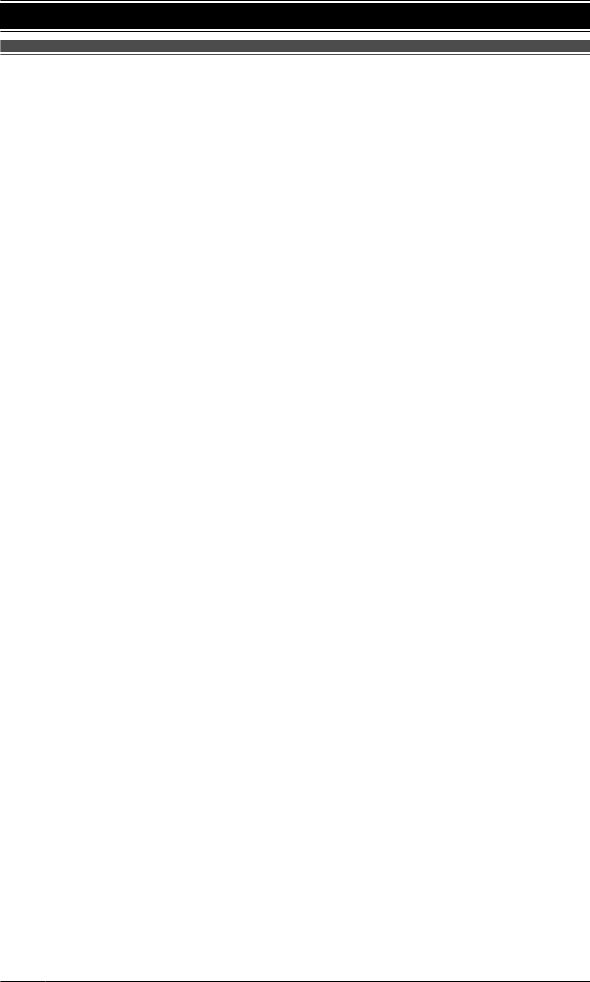
Guía Rápida Española
60
Para obtener ayuda, visite http://www.panasonic.com/help (solo en inglés)
Guía Rápida Española
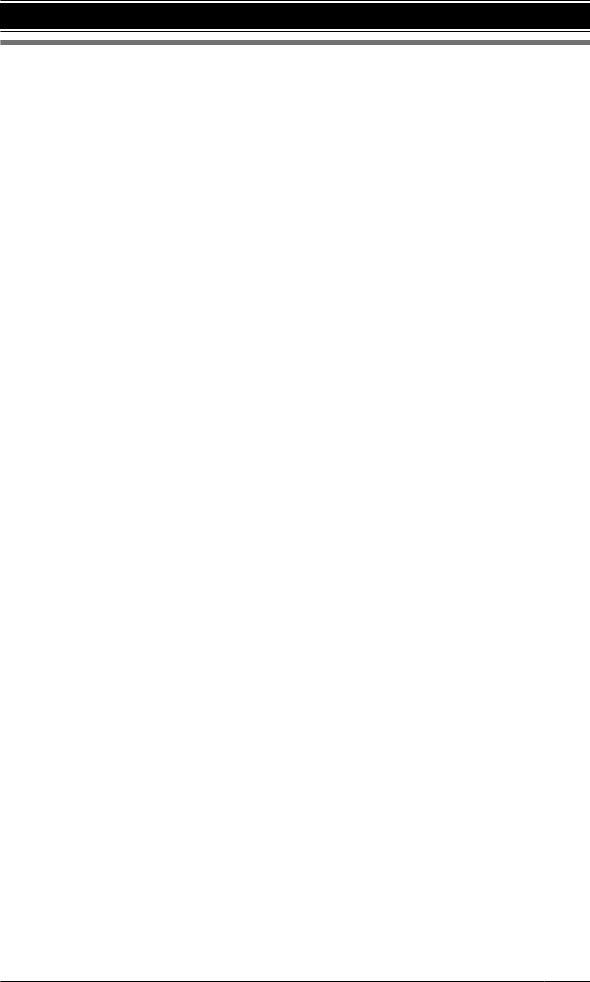
Para obtener ayuda, visite http://www.panasonic.com/help (solo en inglés)
61
Guía Rápida Española
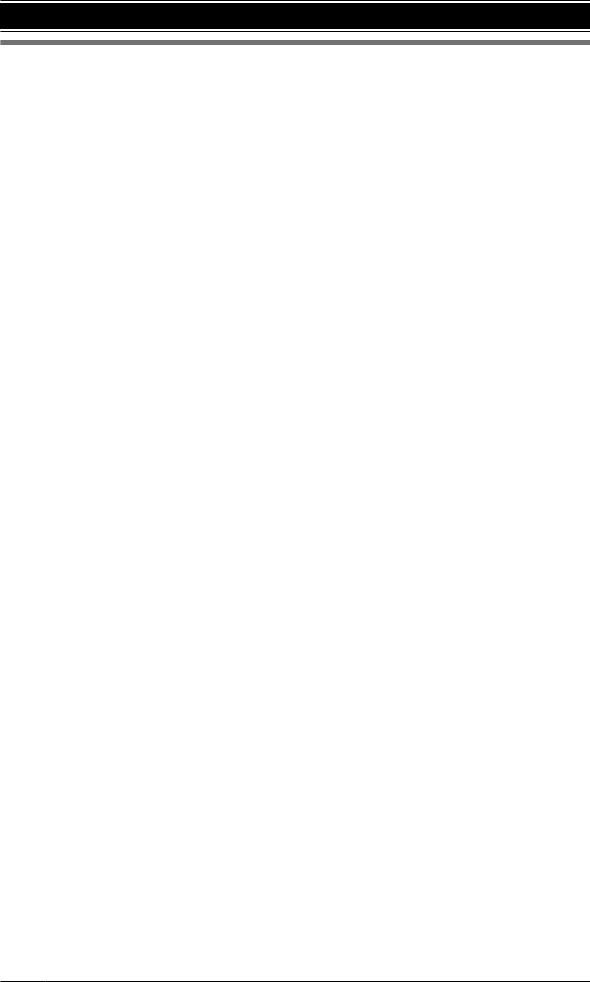
62
Para obtener ayuda, visite http://www.panasonic.com/help (solo en inglés)
Guía Rápida Española
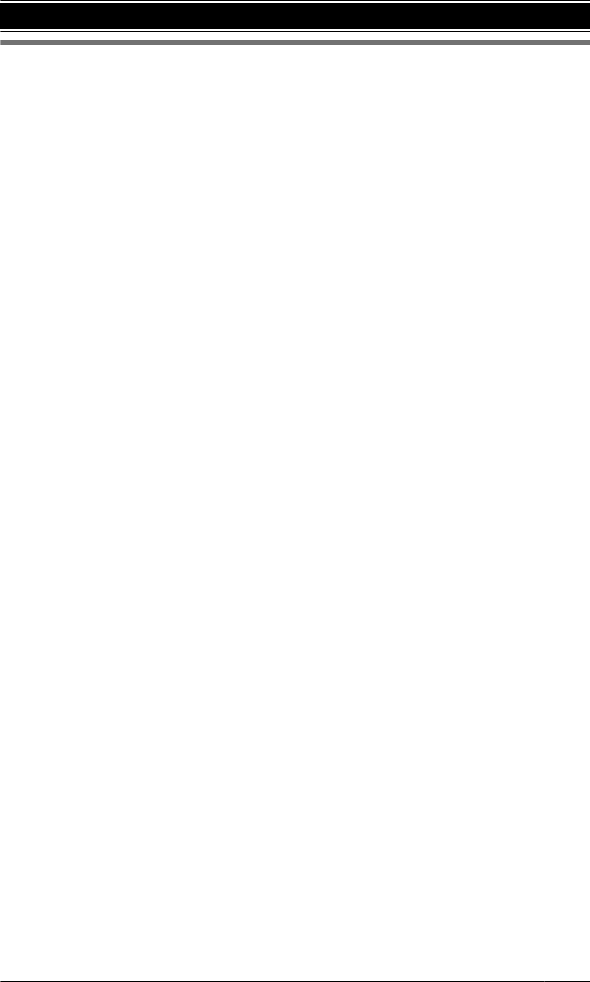
Para obtener ayuda, visite http://www.panasonic.com/help (solo en inglés)
63
Guía Rápida Española
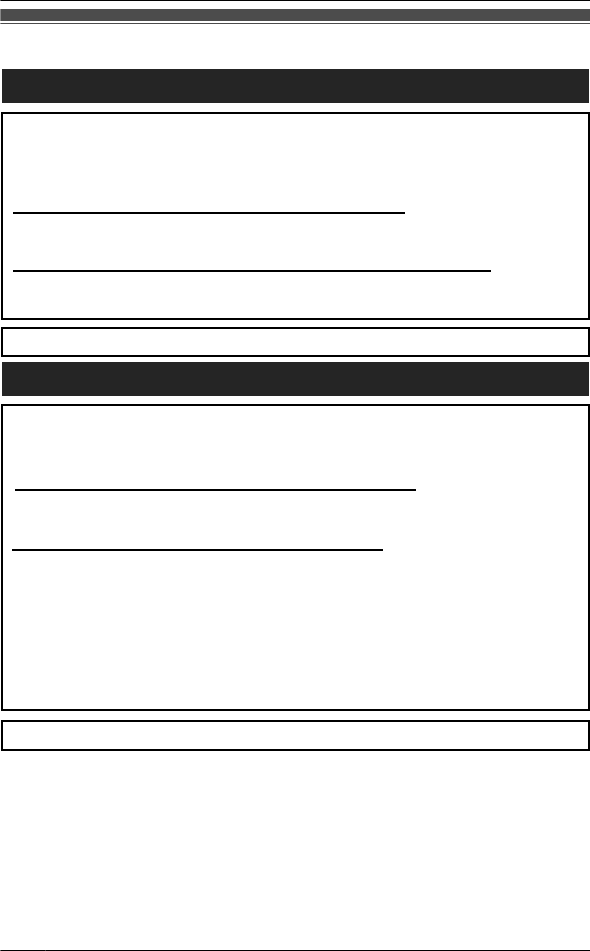
Customer services
Customer Services Directory (United States and Puerto Rico)
Obtain Product Information and Operating Assistance; locate your nearest
Dealer or Service Center; purchase Parts and Accessories; or make Customer
Service and Literature requests by visiting our Web Site at:
http://www.panasonic.com/help
or, contact us via the web at:
http://www.panasonic.com/contactinfo
You may also contact us directly at: 1-800-211-PANA (1-800-211-7262),
Monday - Friday 9 am to 9 pm; Saturday - Sunday 10 am to 7 pm, EST.
TTY users (hearing or speech impaired users) can call 1-877-833-8855.
TTY users (hearing or speech impaired users) can call 1-866-605-1277.
Purchase Parts, Accessories and Instruction Books online for all
Panasonic Products by visiting our Web Site at:
http://www.pstc.panasonic.com
or, send your request by E-mail to:
npcparts@us.panasonic.com
You may also contact us directly at:
1-800-332-5368 (Phone) 1-800-237-9080 (Fax Only)
(Monday - Friday 9 am to 9 pm, EST.)
Panasonic Service and Technology Company
20421 84th Avenue South, Kent, WA 98032
(We Accept Visa, MasterCard, Discover Card, American Express, and
Personal Checks.)
Accessory Purchases (United States and Puerto Rico)
64 For assistance, please visit http://www.panasonic.com/help
Appendix
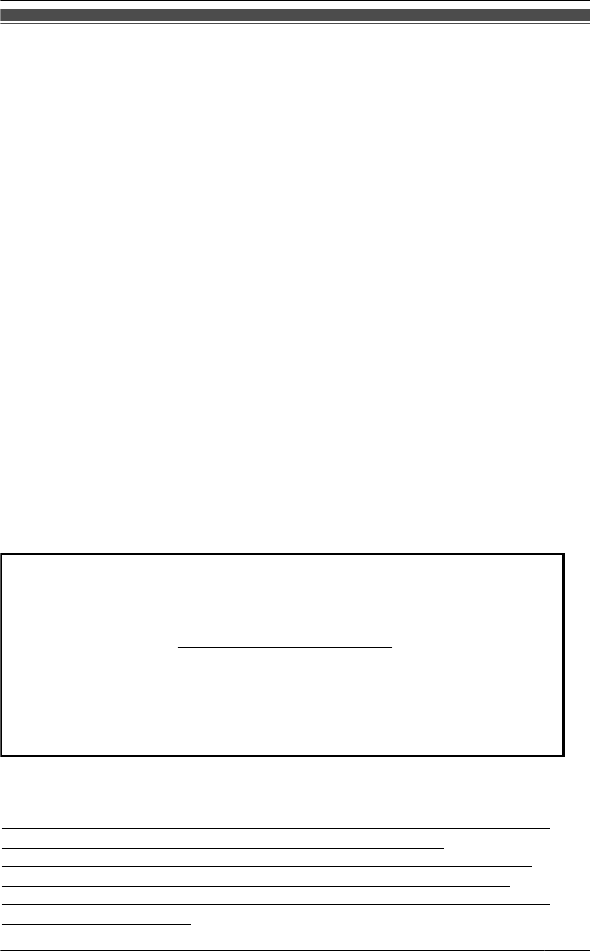
Warranty (For United States and Puerto Rico)
PANASONIC CORPORATION OF NORTH AMERICA
One Panasonic Way, Secaucus, New Jersey 07094
Limited Warranty Coverage
If your product does not work properly because of a defect in materials or
workmanship, Panasonic Corporation of North America (referred to as “the
warrantor”) will, for the length of the period indicated on the chart below, which
starts with the date of original purchase (“Limited Warranty period”), at its
option either (a) repair your product with new or refurbished parts, or
(b) replace it with a new or a refurbished product. The decision to repair or
replace will be made by the warrantor.
Parts Labor
One (1) Year One (1) Year
During the “Labor” Limited Warranty period there will be no charge for labor.
During the “Parts” Limited Warranty period, there will be no charge for parts.
You must mail-in your product prepaid during the Limited Warranty period. This
Limited Warranty excludes both parts and labor for batteries, antennas, and
cosmetic parts (cabinet). This Limited Warranty only applies to products
purchased and serviced in the United States or Puerto Rico. This Limited
Warranty is extended only to the original purchaser and only covers products
purchased as new.
For assistance in the continental United States and Puerto Rico in obtaining
repairs please ship the product prepaid to:
PSTC (Panasonic) Exchange Center,
4900 George McVay Drive, Suite B Door #12, McAllen, TX 78503
panacare@us.panasonic.com
When shipping the unit carefully pack in a padded shipping carton, include all
accessories, and send it prepaid. Include a letter detailing the complaint, a
return address and provide a day time phone number where you can be
reached. P.O. Boxes are not acceptable. Keep the tracking number for your
records. A copy of valid registered receipt is required under the 1 year parts
and labor Limited Warranty.
For Limited Warranty service for headsets if a headset is included with this
product please follow instructions above.
IF REPAIR IS NEEDED DURING THE LIMITED WARRANTY PERIOD THE
PURCHASER WILL BE REQUIRED TO FURNISH A SALES
RECEIPT/PROOF OF PURCHASE INDICATING DATE OF PURCHASE,
A
MOUNT PAID AND PLACE OF PURCHASE. CUSTOMER WILL BE
CHARGED FOR THE REPAIR OF ANY UNIT RECEIVED WITHOUT SUCH
PROOF OF PURCHASE.
Panasonic Telephone Products
Limited Warranty
Ship-In Service
For assistance, please visit http://www.panasonic.com/help 65
Appendix
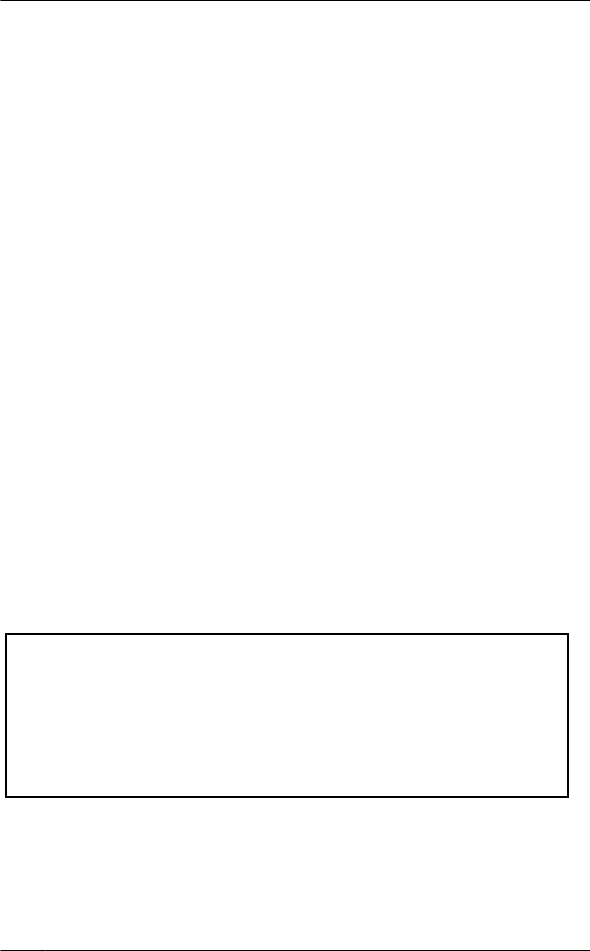
Limited Warranty Limits And Exclusions
This Limited Warranty ONLY COVERS failures due to defects in materials or
workmanship, and DOES NOT COVER normal wear and tear or cosmetic
damage. The Limited Warranty ALSO DOES NOT COVER damages which
occurred in shipment, or failures which are caused by products not supplied by
the warrantor, or failures which result from accidents, misuse, abuse, neglect,
bug infestation, mishandling, misapplication, alteration, faulty installation, set-
up adjustments, misadjustment of consumer controls, improper maintenance,
power line surge, lightning damage, modification, introduction of sand, humidity
or liquids, commercial use such as hotel, office, restaurant, or other business or
rental use of the product, or service by anyone other than a Factory Service
Center or other Authorized Servicer, or damage that is attributable to acts of
God.
THERE ARE NO EXPRESS WARRANTIES EXCEPT AS LISTED UNDER
“LIMITED WARRANTY COVERAGE”. THE WARRANTOR IS NOT LIABLE
FOR INCIDENTAL OR CONSEQUENTIAL DAMAGES RESULTING FROM
THE USE OF THIS PRODUCT, OR ARISING OUT OF ANY BREACH OF
THIS LIMITED WARRANTY. (As examples, this excludes damages for lost
time, lost calls or messages, cost of having someone remove or re-install an
installed unit if applicable, travel to and from the servicer. The items listed are
not exclusive, but are for illustration only.) ALL EXPRESS AND IMPLIED
WARRANTIES, INCLUDING THE WARRANTY OF MERCHANTABILITY,
ARE LIMITED TO THE PERIOD OF THE LIMITED WARRANTY.
Some states do not allow the exclusion or limitation of incidental or
consequential damages, or limitations on how long an implied warranty lasts,
so the exclusions may not apply to you.
This Limited Warranty gives you specific legal rights and you may also have
other rights which vary from state to state. If a problem with this product
develops during or after the Limited Warranty period, you may contact your
dealer or Service Center. If the problem is not handled to your satisfaction, then
write to the warrantor’s Consumer Affairs Department at the addresses listed
for the warrantor.
PARTS AND SERVICE, WHICH ARE NOT COVERED BY THIS LIMITED
WARRANTY, ARE YOUR RESPONSIBILITY.
L Carefully pack your unit, preferably in the original carton.
L Attach a letter, detailing the symptom.
L Send the unit to PSTC (Panasonic) Exchange Center, prepaid and
adequately insured.
L Do not send your unit to Panasonic Corporation of North America
listed on the back cover or to executive or regional sales offices. These
locations do not repair consumer products.
When you ship the product
66 For assistance, please visit http://www.panasonic.com/help
Appendix
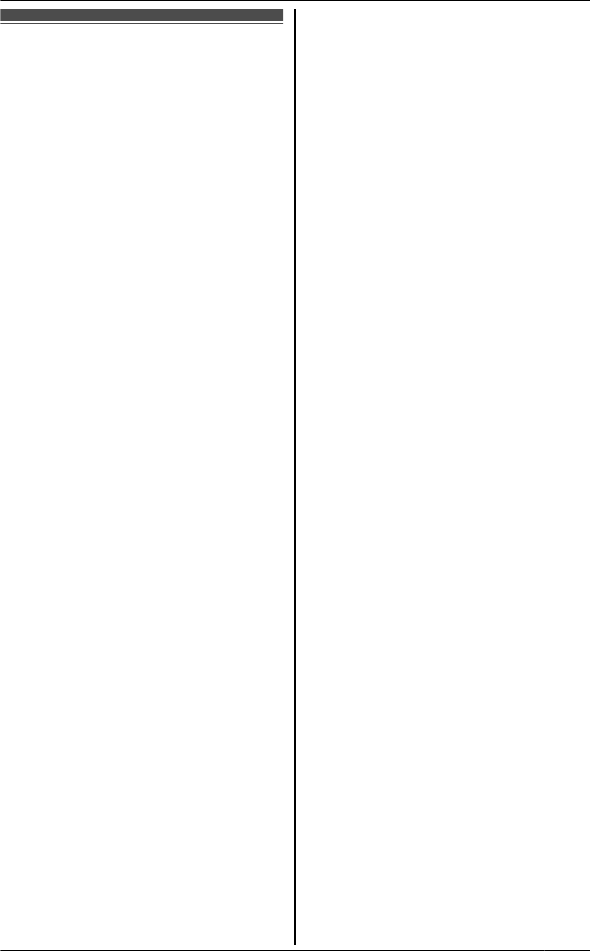
Index
#
4-way conference: 20
A
Additional handset: 34
Alarm: 32
Answering calls: 17
Answering system
Call screening: 39
Erasing messages: 41, 42, 43
Greeting message: 40
Greeting only: 44
Listening to messages: 40, 41, 43
MEMO: 42
Number of rings: 44
Recording time: 44
Remote access code: 42
Remote operation: 42
Ring count: 44
Toll saver: 44
Turning on/off: 39, 42, 43
Auto talk: 17
B
Battery: 9, 10
Belt clip: 13
Booster (Clarity booster): 19
C
Call block: 33
Call share: 20, 30
Call waiting: 19
Call Waiting Caller ID: 19
Caller ID number auto edit: 37
Caller ID service: 35
Caller list: 36
Caller list edit: 36
Chain dial: 24
CID (Caller ID): 36
Conference calls: 48
Control type: 11
D
Date and time: 14
Dialing mode: 15
Display
Language: 14
E
Eco mode: 10
Equalizer: 19
Error messages: 52
F
Flash: 19
G
Groups: 22, 36
H
Handset
Deregistration: 34
Locator: 48
Name: 33
Registration: 34
Hold: 18
I
Intercom: 48
M
Making calls: 16
Missed calls: 35
Mute: 18
P
Pause: 17
Phonebook: 22
Power failure: 20
R
Redialing: 16
67
Index
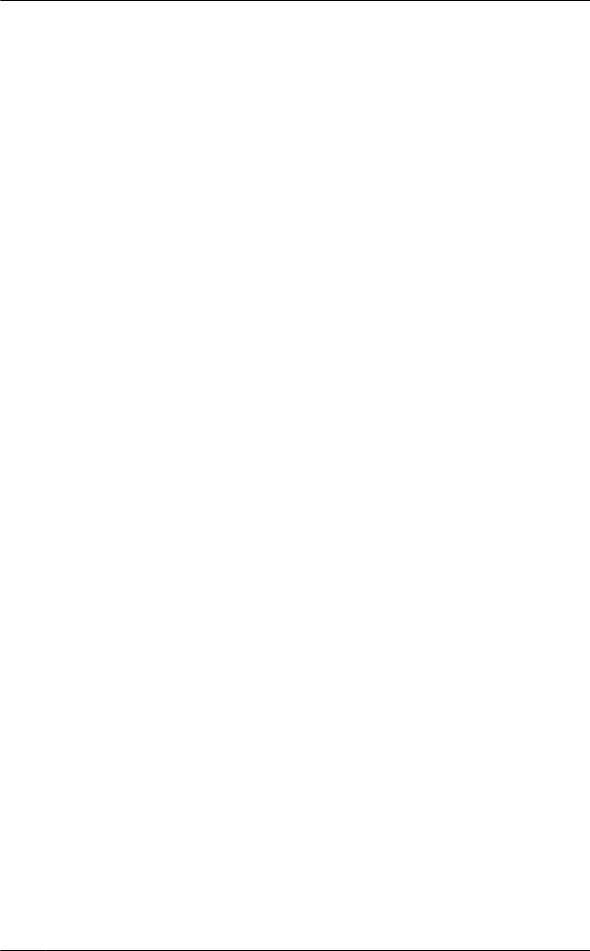
Ringer (Handset): 28
Ringer ID: 36
Ringer tone: 36
Rotary/pulse service: 19
S
Silent mode: 32
Speed dial: 25
SP-PHONE (Speakerphone): 16
T
Talking caller ID: 35
Temporary tone dialing: 19
Transferring calls: 48
Troubleshooting: 53
TTY: 64
V
VM (Voice mail): 46
Voice guidance language: 15
Voice mail: 44, 46
Volume
Receiver: 16
Ringer (Base unit): 18
Ringer (Handset): 17
Speaker: 16
W
Wall mounting: 50
68
Index

69
Notes
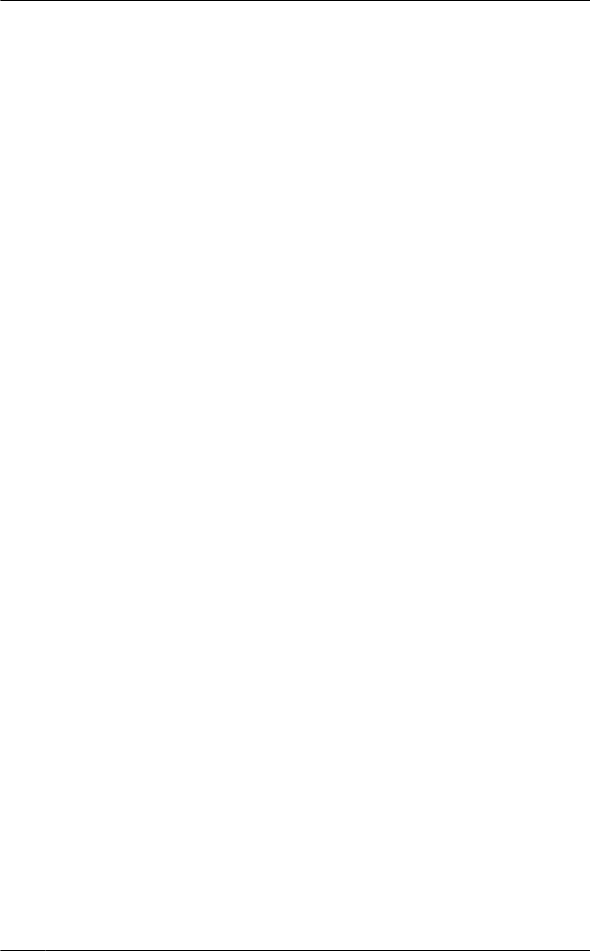
70
Notes
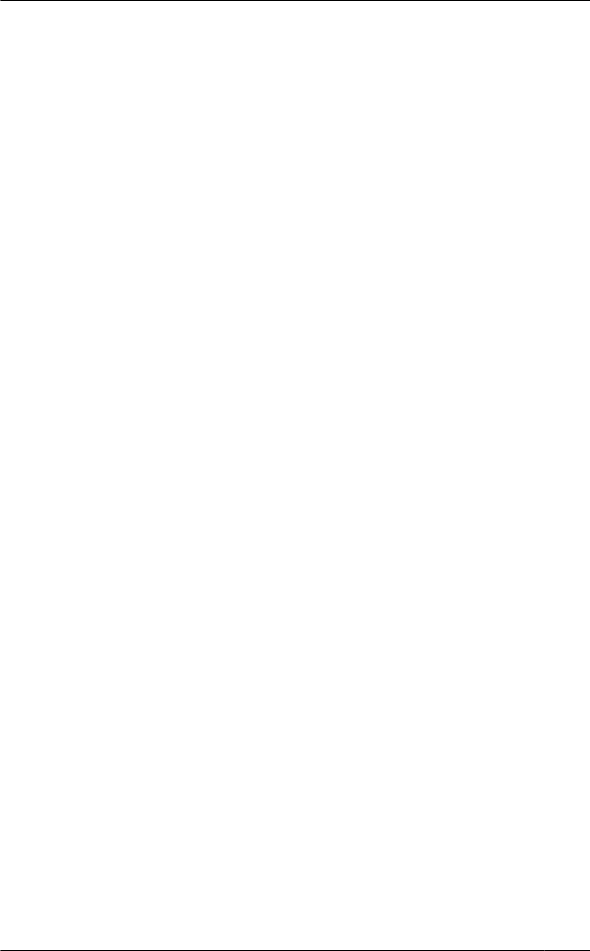
71
Notes
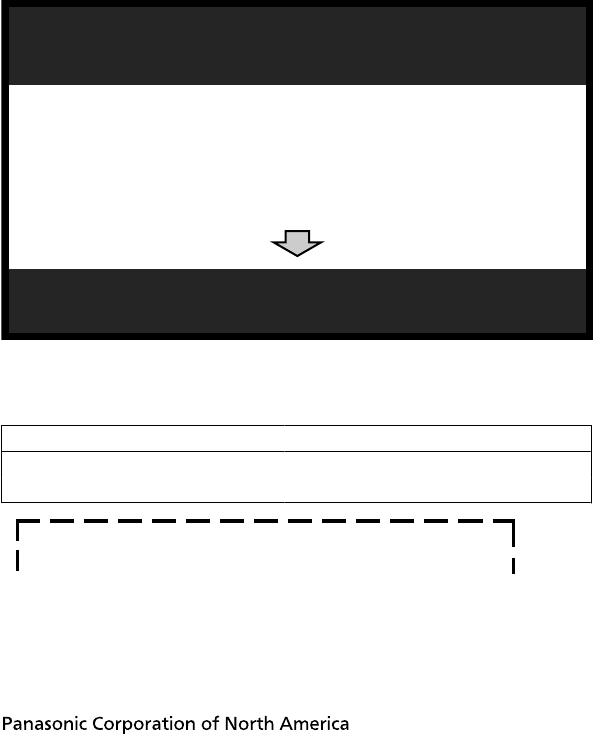
1 Reconnect AC adaptor to the base unit.
2 Check if telephone line cord is connected.
3 Use rechargeable Ni-MH batteries.
(Alkaline/Manganese/Ni-Cd batteries CANNOT be used.)
4 Read troubleshooting page in the Operating Instructions.
If your product is not working properly. . .
IMPORTANT!
Visit our Web site: http://www.panasonic.com/help
LFAQ and troubleshooting hints are available.
For your future reference
We recommend keeping a record of the following information to assist with any repair
under warranty.
Serial No. Date of purchase
(found on the bottom of the base unit)
Name and address of dealer
Attach your purchase receipt here.
One Panasonic Way, Secaucus, New Jersey 07094
© Panasonic System Networks Co., Ltd. 2010
Printed in Malaysia
PNQX3143ZA DM1110DW0