Panasonic of North America 96NKX-TG7741 Bluetooth User Manual Operating Instructions English
Panasonic Corporation of North America Bluetooth Operating Instructions English
Contents
- 1. user manual p1-43
- 2. user manual p44-88
user manual p1-43
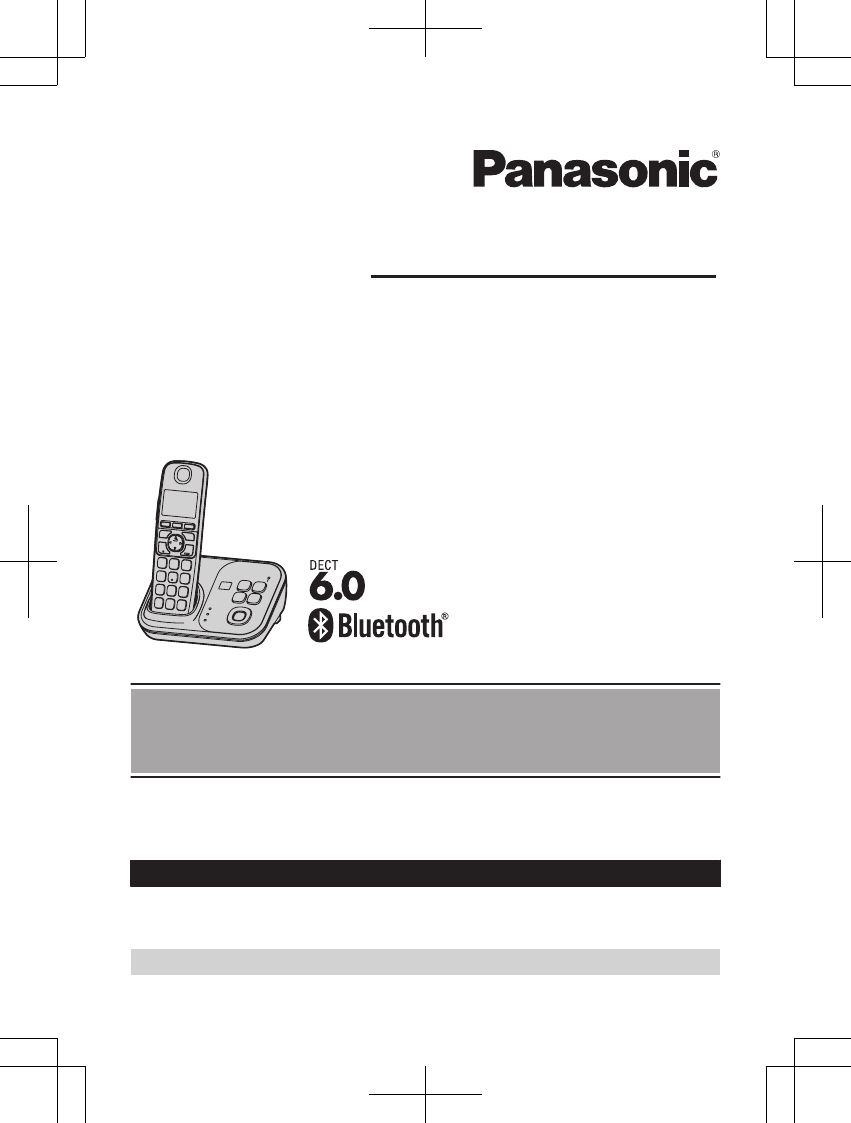
Operating Instructions
Model shown is KX-TG7731.
Link-to-Cell Cellular Convergence Solution
Model No. KX-TG7731
KX-TG7732
KX-TG7733
KX-TG254SK
KX-TG7741
KX-TG7742
KX-TG7743
KX-TG7745
Before initial use, see “Getting Started”
on page 11.
Thank you for purchasing a Panasonic product.
Please read these operating instructions before using the unit and save them for
future reference.
Consulte “Guía Rápida Española”, página 73.
For assistance, visit our Web site: http://www.panasonic.com/help for customers
in the U.S.A. or Puerto Rico.
Please register your product: http://www.panasonic.com/prodreg
TG7731_41_(en-en)_1109_ver.020.p1 1 2011/11/09 19:25:56
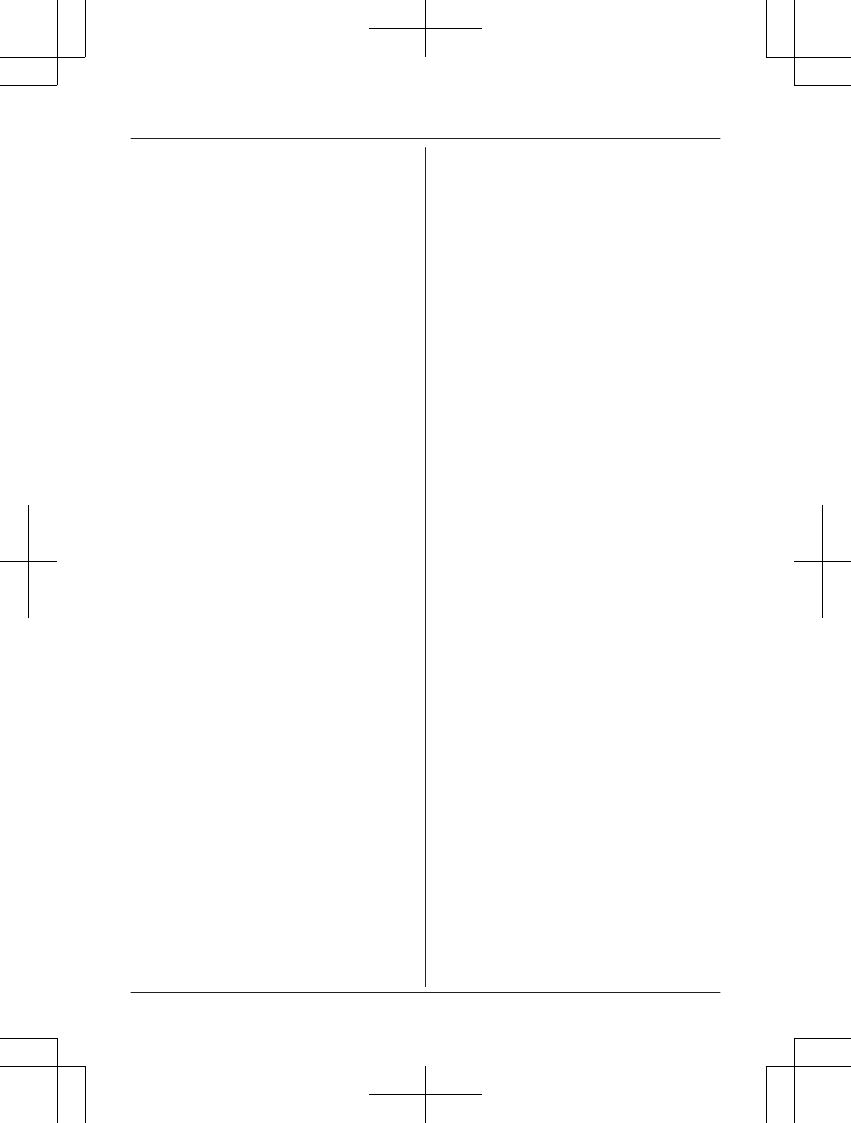
Introduction
Model composition .......................................3
Accessory information ..................................4
Important Information
For your safety .............................................7
Important safety instructions ........................8
For best performance ...................................8
Other information .........................................9
Specifications .............................................10
Getting Started
Setting up ...................................................11
Note when setting up .................................12
Intelligent eco mode ...................................13
Controls ......................................................13
Belt clip .......................................................15
Display/Indicators .......................................15
Initial settings .............................................17
Link to Cell
Link to cell feature ......................................18
Registering a cellular phone .......................18
Link to cell settings .....................................19
Making/Answering Calls Using
the Handset
Making cellular calls ...................................22
Making landline calls ..................................22
Answering calls ..........................................23
Useful features during a call .......................23
Making/Answering Calls Using
the Base Unit
Making cellular calls ...................................27
Making landline calls ..................................27
Answering calls ..........................................27
Useful features during a call .......................28
Shared Phonebook
Shared phonebook .....................................30
Programming
Programmable settings ..............................33
Special programming .................................40
Registering a unit .......................................42
Caller ID Service
Using Caller ID service ...............................43
Caller list ....................................................44
Using Bluetooth Devices
Copying phonebook from a cellular phone
(phonebook transfer) ..................................46
Using a Bluetooth wireless headset (optional)
for landline calls .........................................47
Answering System for Landline
Answering system for landline ...................49
Turning the answering system on/
off ...............................................................49
Greeting message ......................................50
Listening to messages using the base
unit .............................................................50
Listening to messages using the
handset ......................................................50
Remote operation .......................................51
Answering system settings .........................53
Voice Mail Service for Landline
Voice mail service for landline ....................55
Intercom/Locator
Intercom .....................................................57
Handset locator ..........................................57
Transferring calls, conference calls ............58
Useful Information
Wall mounting ............................................59
Error messages ..........................................61
Troubleshooting .........................................62
FCC and other information .........................70
Guía Rápida Española
Guía Rápida Española ...............................73
Appendix
Customer services .....................................82
Warranty (For United States and Puerto
Rico) ...........................................................83
Index
Index...........................................................85
2
Table of Contents
TG7731_41_(en-en)_1109_ver.020.p2 2 2011/11/09 19:25:57
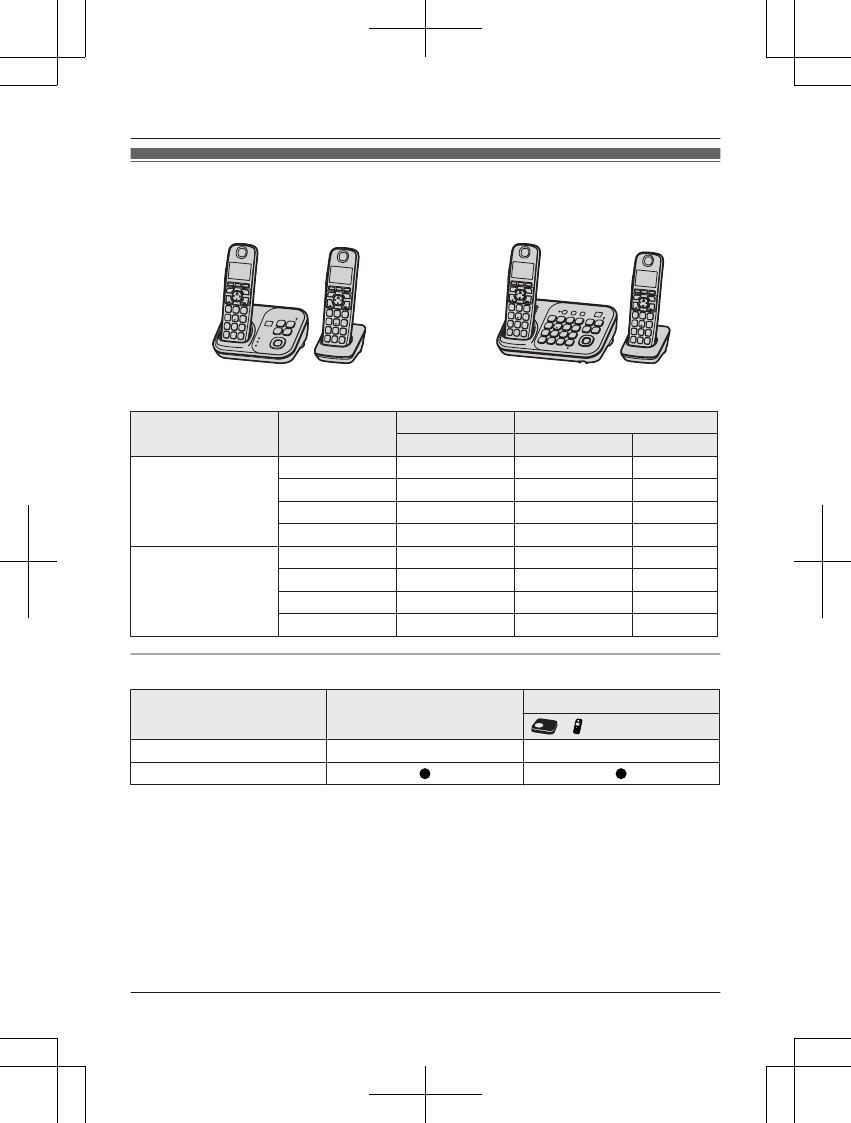
Model composition
nKX-TG7731 series nKX-TG7741 series
RModel shown is KX-TG7732. RModel shown is KX-TG7742.
Series Model No. Base unit Handset
Part No. Part No. Quantity
KX-TG7731 series KX-TG7731 KX-TG7731 KX-TGA470 1
KX-TG7732 KX-TG7731 KX-TGA470 2
KX-TG7733 KX-TG7731 KX-TGA470 3
KX-TG254SK KX-TG7731 KX-TGA470 4
KX-TG7741 series KX-TG7741 KX-TG7741 KX-TGA470 1
KX-TG7742 KX-TG7741 KX-TGA470 2
KX-TG7743 KX-TG7741 KX-TGA470 3
KX-TG7745 KX-TG7741 KX-TGA470 5
Feature differences
Series Base unit keypad/sp-phone Intercom*1
«*2
KX-TG7731 series – –
KX-TG7741 series
*1 Single handset models: Intercom calls can be made between handsets by purchasing and
registering one or more optional handsets (page 5).
*2 Intercom calls can be made between the base unit and handset.
For assistance, please visit http://www.panasonic.com/help 3
Introduction
TG7731_41_(en-en)_1109_ver.020.p3 3 2011/11/09 19:25:57
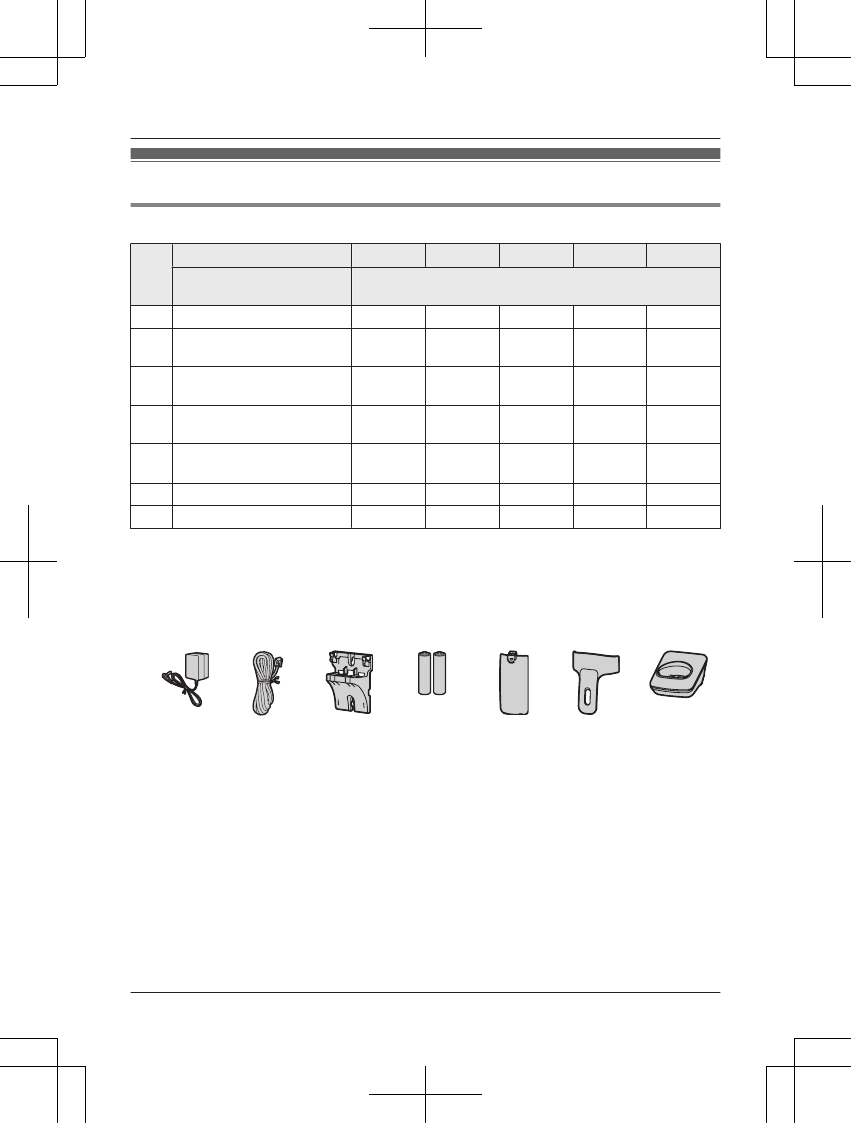
Accessory information
Supplied accessories
No.
Supplied handset qty. 1 unit*1 2 unit*2 3 unit*3 4 unit*4 5 unit*5
Accessory item/
Order number Accessory quantity
AAC adaptor/PNLV226Z 1 2 3 4 5
BTelephone line cord/
PQJA10075Z
11111
CWall mounting adaptor/
PNKL1001Z1
11111
DRechargeable batteries/
HHR-4DPA
2 4 6 8 10
EHandset cover*6/
PNYNTGA470BR
12345
FBelt clip/PNKE1132Z1 1 2 3 4 5
GCharger/PNLC1029ZS – 1 2 3 4
*1 KX-TG7731/KX-TG7741
*2 KX-TG7732/KX-TG7742
*3 KX-TG7733/KX-TG7743
*4 KX-TG254SK
*5 KX-TG7745
*6 The handset cover comes attached to the handset.
ABCDEFG
4For assistance, please visit http://www.panasonic.com/help
Introduction
TG7731_41_(en-en)_1109_ver.020.p4 4 2011/11/09 19:25:57
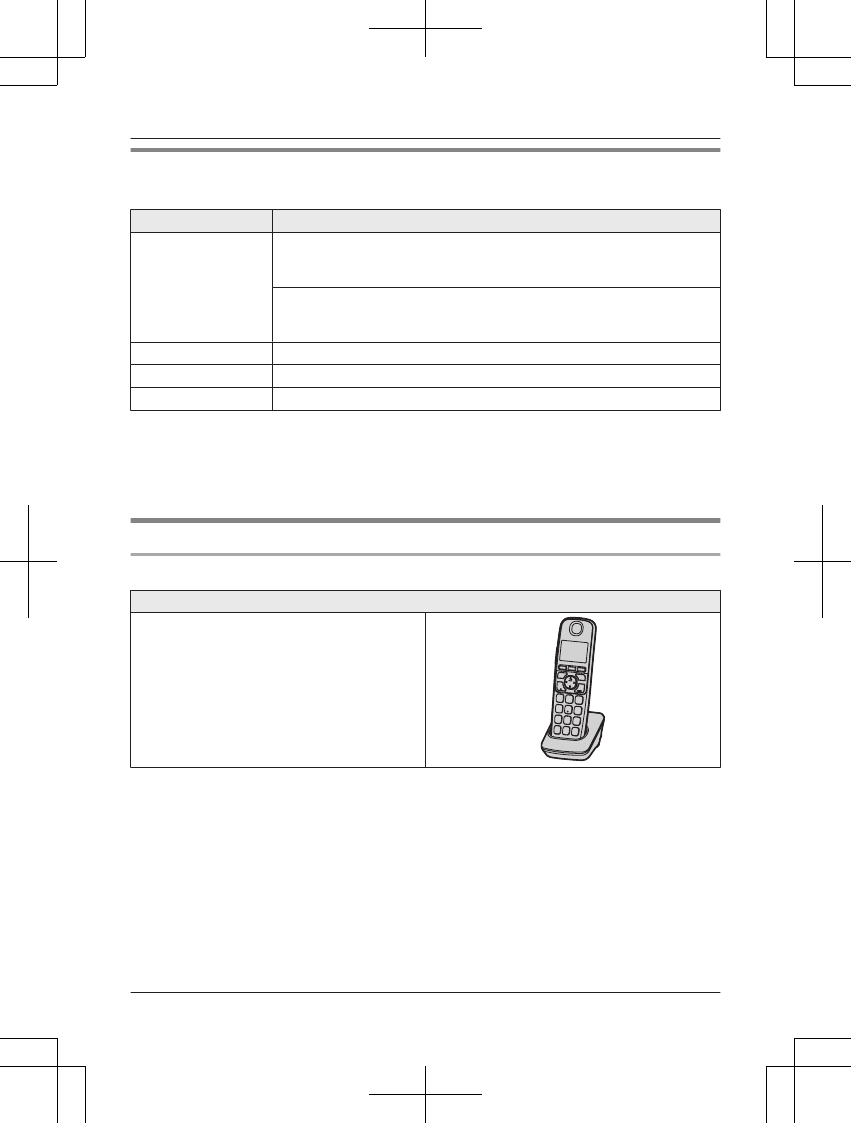
Additional/replacement accessories
Please contact your nearest Panasonic dealer for sales information (page 82).
Accessory item Order number
Rechargeable
batteries
HHR-4DPA*1
RTo order, please call 1-800-332-5368 or visit
http://www.panasonic.com/batterystore
Battery type:
– Nickel metal hydride (Ni-MH)
– 2 x AAA (R03) size for each handset
Headset KX-TCA60, KX-TCA93, KX-TCA400, KX-TCA430
T-adaptor KX-J66
Range extender KX-TGA405*2
*1 Replacement batteries may have a different capacity from that of the supplied batteries.
*2 By installing this unit, you can extend the range of your phone system to include areas
where reception was previously not available. This product can be purchased online. Please
visit our Web site:
http://www.panasonic.com/RangeExtender
Expanding your phone system
Optional handset feature overview
Handset (optional): KX-TGA470
You can expand your phone system by
registering optional handsets (6 max.) to a
single base unit.
ROptional handsets may be a different color
from that of the supplied handsets.
For assistance, please visit http://www.panasonic.com/help 5
Introduction
TG7731_41_(en-en)_1109_ver.020.p5 5 2011/11/09 19:25:57
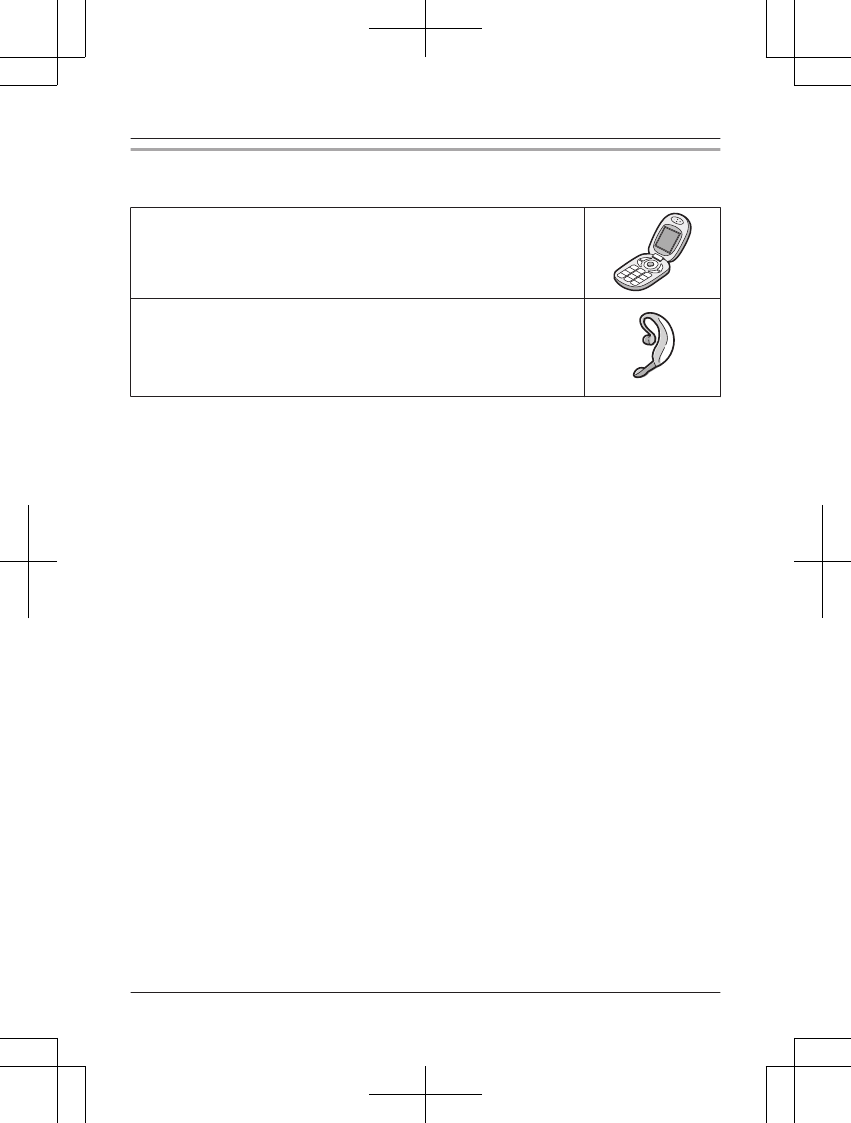
Bluetooth® devices
You can expand your phone system by registering the following units to a single base unit.
Your Bluetooth cellular phone*1: 2 max.
(for cellular calls: page 18)
Your Bluetooth headset*1: 1 max.
(for a wireless hands-free conversation: page 47)
*1 Your cellular phone and headset must be Bluetooth wireless technology compatible. For
more details and the list of compatible cellular phones, please visit our Web site:
http://www.panasonic.com/link2cell
6For assistance, please visit http://www.panasonic.com/help
Introduction
TG7731_41_(en-en)_1109_ver.020.p6 6 2011/11/09 19:25:57
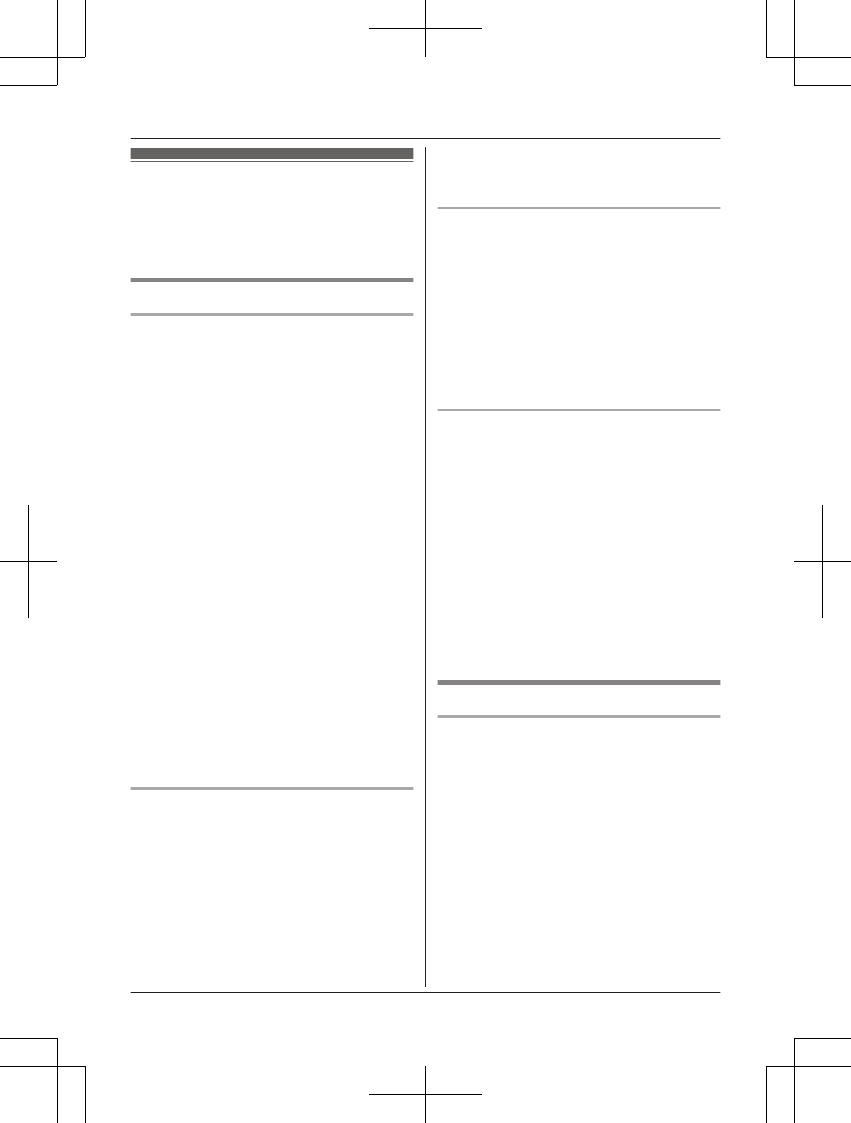
For your safety
To prevent severe injury and loss of life/
property, read this section carefully before
using the product to ensure proper and safe
operation of your product.
WARNING
Power connection
RUse only the power source marked on the
product.
RDo not overload power outlets and
extension cords. This can result in the risk
of fire or electric shock.
RCompletely insert the AC adaptor/power
plug into the power outlet. Failure to do so
may cause electric shock and/or excessive
heat resulting in a fire.
RRegularly remove any dust, etc. from the
AC adaptor/power plug by pulling it from
the power outlet, then wiping with a dry
cloth. Accumulated dust may cause an
insulation defect from moisture, etc.
resulting in a fire.
RUnplug the product from power outlets if it
emits smoke, an abnormal smell, or makes
an unusual noise. These conditions can
cause fire or electric shock. Confirm that
smoke has stopped emitting and contact
the Panasonic Call Center at
1-800-211-PANA (1-800-211-7262).
RUnplug from power outlets and never touch
the inside of the product if its casing has
been broken open.
RNever touch the plug with wet hands.
Danger of electric shock exists.
Installation
RTo prevent the risk of fire or electrical
shock, do not expose the product to rain or
any type of moisture.
RDo not place or use this product near
automatically controlled devices such as
automatic doors and fire alarms. Radio
waves emitted from this product may cause
such devices to malfunction resulting in an
accident.
RDo not allow the AC adaptor or telephone
line cord to be excessively pulled, bent or
placed under heavy objects.
Operating safeguards
RUnplug the product from power outlets
before cleaning. Do not use liquid or
aerosol cleaners.
RDo not disassemble the product.
RDo not spill liquids (detergents, cleansers,
etc.) onto the telephone line cord plug, or
allow it to become wet at all. This may
cause a fire. If the telephone line cord plug
becomes wet, immediately pull it from the
telephone wall jack, and do not use.
Medical
RConsult the manufacturer of any personal
medical devices, such as pacemakers or
hearing aids, to determine if they are
adequately shielded from external RF
(radio frequency) energy. (The product
operates in the frequency range of
1.92 GHz to 1.93 GHz, and the RF
transmission power is 115 mW (max.).)
RDo not use the product in health care
facilities if any regulations posted in the
area instruct you not to do so. Hospitals or
health care facilities may be using
equipment that could be sensitive to
external RF energy.
CAUTION
Installation and location
RNever install telephone wiring during an
electrical storm.
RNever install telephone line jacks in wet
locations unless the jack is specifically
designed for wet locations.
RNever touch uninsulated telephone wires or
terminals unless the telephone line has
been disconnected at the network interface.
RUse caution when installing or modifying
telephone lines.
RThe AC adaptor is used as the main
disconnect device. Ensure that the AC
outlet is installed near the product and is
easily accessible.
RThis product is unable to make calls when:
For assistance, please visit http://www.panasonic.com/help 7
Important Information
TG7731_41_(en-en)_1109_ver.020.p7 7 2011/11/09 19:25:57
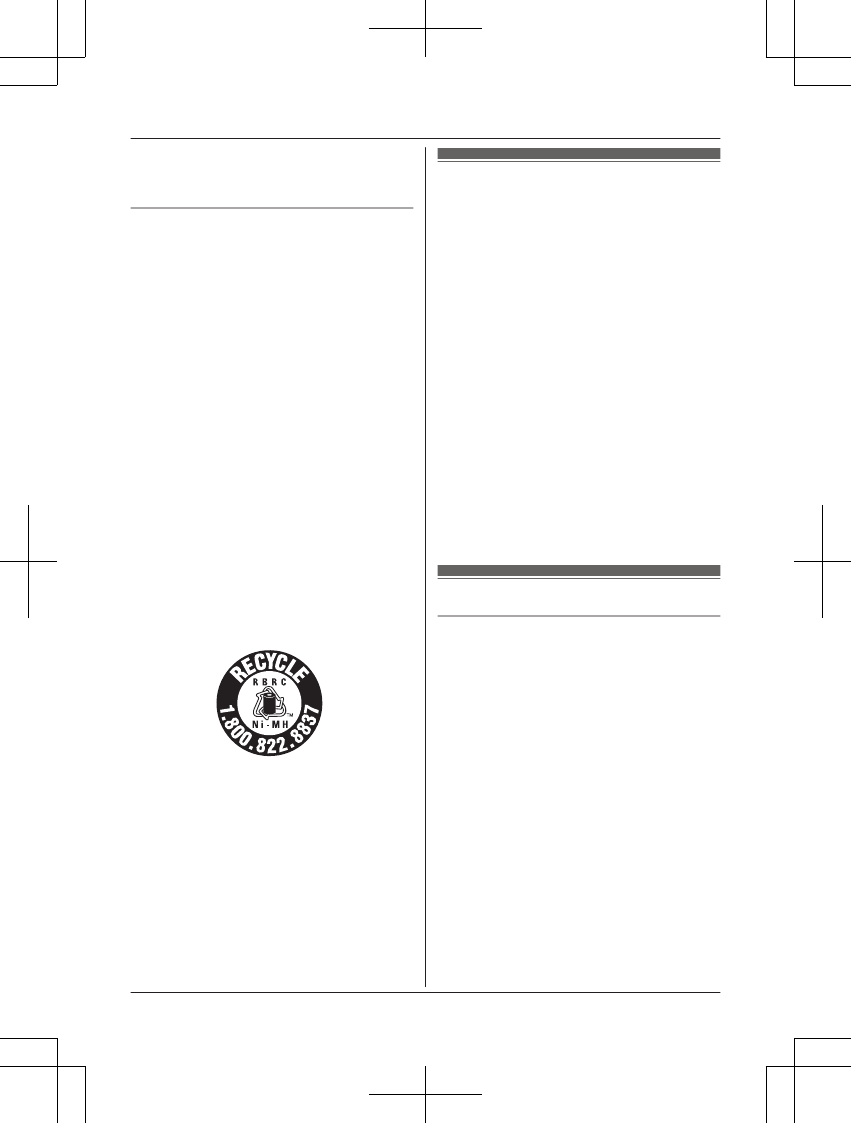
– the handset batteries need recharging or
have failed.
– there is a power failure.
Battery
RWe recommend using the batteries noted
on page 5. USE ONLY rechargeable
Ni-MH batteries AAA (R03) size.
RDo not mix old and new batteries.
RDo not open or mutilate the batteries.
Released electrolyte from the batteries is
corrosive and may cause burns or injury to
the eyes or skin. The electrolyte is toxic and
may be harmful if swallowed.
RExercise care when handling the batteries.
Do not allow conductive materials such as
rings, bracelets, or keys to touch the
batteries, otherwise a short circuit may
cause the batteries and/or the conductive
material to overheat and cause burns.
RCharge the batteries provided with or
identified for use with this product only, in
accordance with the instructions and
limitations specified in this manual.
ROnly use a compatible base unit (or
charger) to charge the batteries. Do not
tamper with the base unit (or charger).
Failure to follow these instructions may
cause the batteries to swell or explode.
Attention:
A nickel metal hydride battery that is
recyclable powers the product you have
purchased.
Please call 1-800-8-BATTERY
(1-800-822-8837) for information on how to
recycle this battery.
Important safety
instructions
When using your product, basic safety
precautions should always be followed to
reduce the risk of fire, electric shock, and
injury to persons, including the following:
1. Do not use this product near water for
example, near a bathtub, washbowl,
kitchen sink, or laundry tub, in a wet
basement or near a swimming pool.
2. Avoid using a telephone (other than a
cordless type) during an electrical storm.
There may be a remote risk of electric
shock from lightning.
3. Do not use the telephone to report a gas
leak in the vicinity of the leak.
4. Use only the power cord and batteries
indicated in this manual. Do not dispose of
batteries in a fire. They may explode.
Check with local codes for possible special
disposal instructions.
SAVE THESE INSTRUCTIONS
For best performance
Base unit location/avoiding noise
The base unit and other compatible Panasonic
units use radio waves to communicate with
each other.
RFor maximum coverage and noise-free
communications, place your base unit:
– at a convenient, high, and central
location with no obstructions between
the handset and base unit in an indoor
environment.
– away from electronic appliances such as
TVs, radios, personal computers,
wireless devices, or other phones.
– facing away from radio frequency
transmitters, such as external antennas
of mobile phone cell stations. (Avoid
putting the base unit on a bay window or
near a window.)
RCoverage and voice quality depends on the
local environmental conditions.
8For assistance, please visit http://www.panasonic.com/help
Important Information
TG7731_41_(en-en)_1109_ver.020.p8 8 2011/11/09 19:25:57
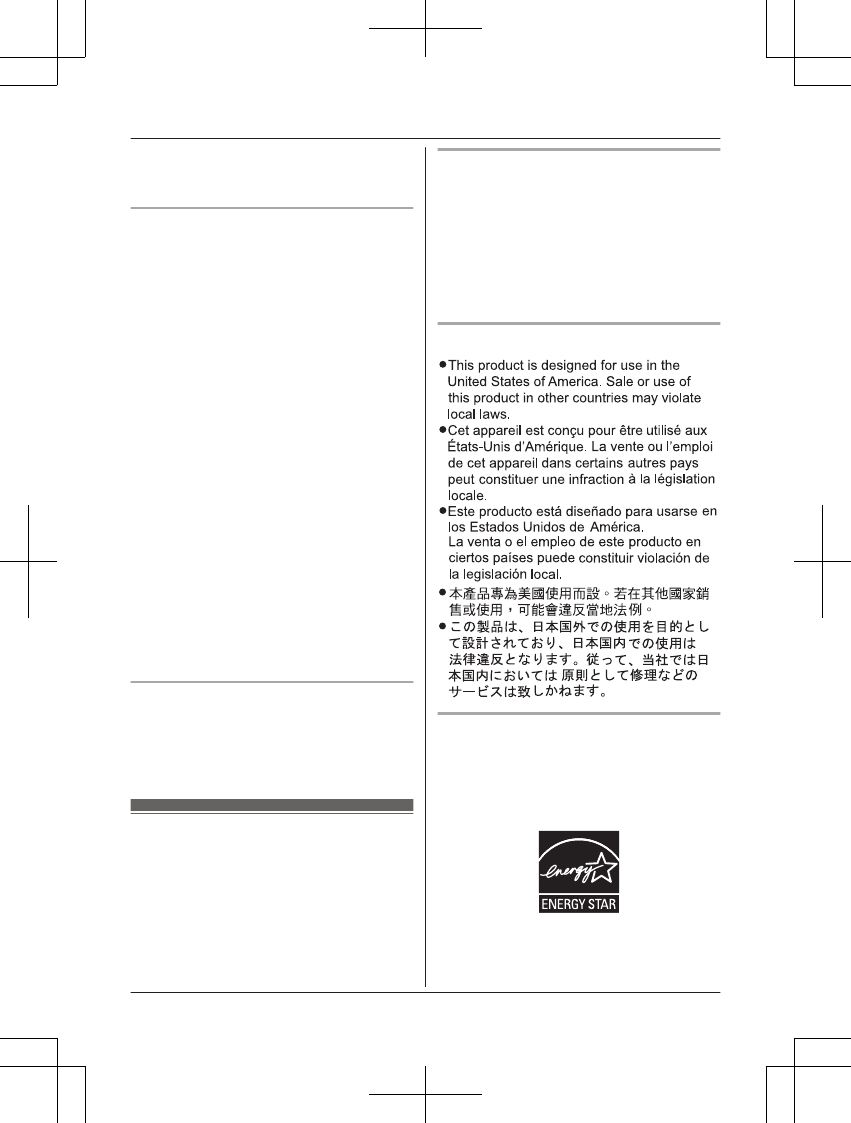
RIf the reception for a base unit location is
not satisfactory, move the base unit to
another location for better reception.
Environment
RKeep the product away from electrical noise
generating devices, such as fluorescent
lamps and motors.
RThe product should be kept free from
excessive smoke, dust, high temperature,
and vibration.
RThe product should not be exposed to
direct sunlight.
RDo not place heavy objects on top of the
product.
RWhen you leave the product unused for a
long period of time, unplug the product from
the power outlet.
RThe product should be kept away from heat
sources such as heaters, kitchen stoves,
etc. It should not be placed in rooms where
the temperature is less than 0 °C (32 °F) or
greater than 40 °C (104 °F). Damp
basements should also be avoided.
RThe maximum calling distance may be
shortened when the product is used in the
following places: Near obstacles such as
hills, tunnels, underground, near metal
objects such as wire fences, etc.
ROperating the product near electrical
appliances may cause interference. Move
away from the electrical appliances.
Routine care
RWipe the outer surface of the product
with a soft moist cloth.
RDo not use benzine, thinner, or any
abrasive powder.
Other information
CAUTION: Risk of explosion if battery is
replaced by an incorrect type. Dispose of used
batteries according to the instructions.
Notice for product disposal, transfer,
or return
RThis product can store your private/
confidential information. To protect your
privacy/confidentiality, we recommend that
you erase information such as phonebook
or caller list entries from the memory before
you dispose of, transfer, or return the
product.
Notice
ENERGY STAR
As an ENERGY STAR® Partner, Panasonic
has determined that this product meets the
ENERGY STAR guidelines for energy
efficiency. ENERGY STAR is a U.S.
registered mark.
For assistance, please visit http://www.panasonic.com/help 9
Important Information
TG7731_41_(en-en)_1109_ver.020.p9 9 2011/11/09 19:25:57
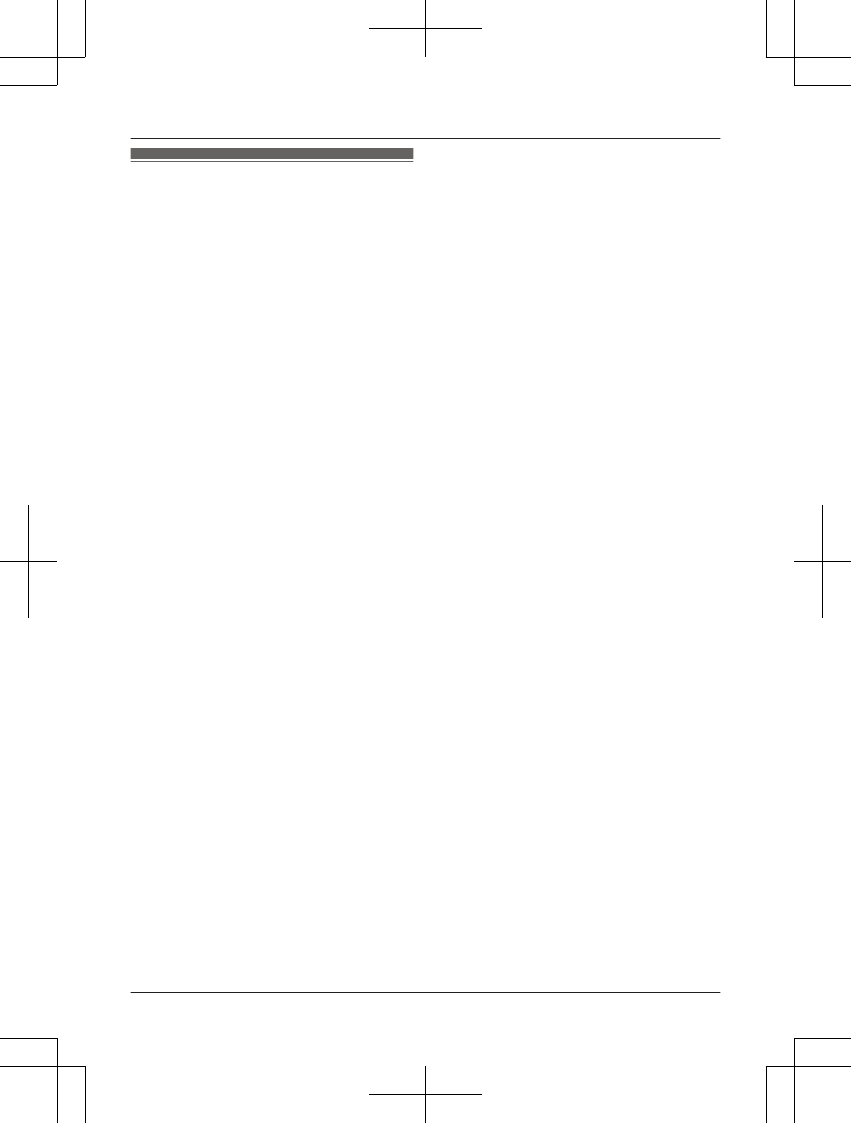
Specifications
RStandard:
DECT 6.0 (Digital Enhanced Cordless
Telecommunications 6.0)
Bluetooth wireless technology 2.0
RFrequency range:
1.92 GHz to 1.93 GHz (DECT)
2.402 GHz to 2.48 GHz (Bluetooth)
RRF transmission power:
115 mW (max.)
RPower source:
120 V AC, 60 Hz
RPower consumption:
Base unit:
Standby: Approx. 1.2 W
Maximum: Approx. 4.5 W
Charger:
Standby: Approx. 0.1 W
Maximum: Approx. 2.0 W
ROperating conditions:
0 °C – 40 °C (32 °F – 104 °F), 20 % – 80 %
relative air humidity (dry)
Note:
RDesign and specifications are subject to
change without notice.
RThe illustrations in these instructions may
vary slightly from the actual product.
10 For assistance, please visit http://www.panasonic.com/help
Important Information
TG7731_41_(en-en)_1109_ver.020.p10 10 2011/11/09 19:25:57
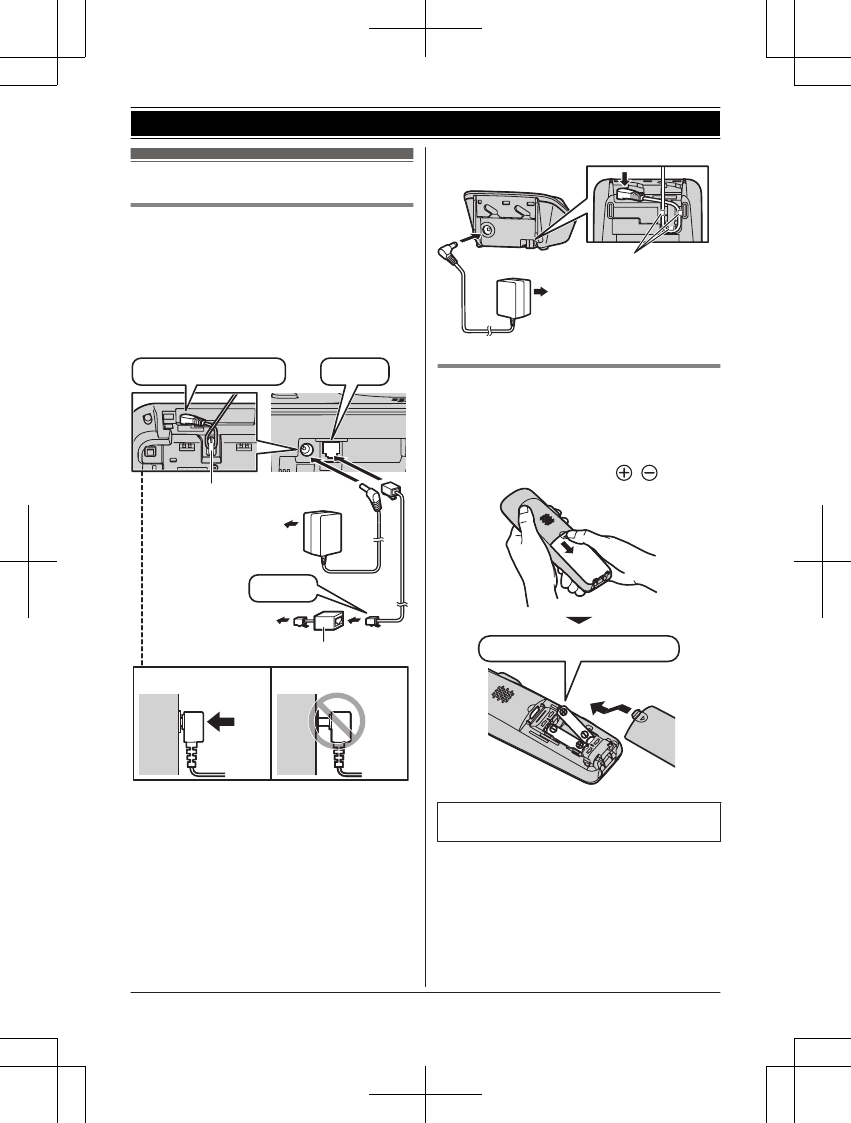
Setting up
Connections
RUse only the supplied Panasonic AC
adaptor PNLV226.
RIf you do not connect the telephone line
cord and use only cellular lines, set the
cellular line only mode to use this unit more
conveniently (page 20).
nBase unit
Correct Incorrect
To power outlet
Press plug firmly.
Hook
“Click”
To single-line
telephone jack
(RJ11C) DSL/ADSL filter*
“Click”
*DSL/ADSL filter (not supplied) is required if
you have DSL/ADSL service.
nCharger
To power outlet
Hooks
Battery installation
RUSE ONLY Ni-MH batteries AAA (R03)
size.
RDo NOT use Alkaline/Manganese/Ni-Cd
batteries.
RConfirm correct polarities ( , ).
Rechargeable Ni-MH ONLY
RWhen the date and time setting is
displayed, see page 17.
For assistance, please visit http://www.panasonic.com/help 11
Getting Started
TG7731_41_(en-en)_1109_ver.020.p11 11 2011/11/09 19:25:57

Battery charging
Charge for about 7 hours.
RWhen the batteries are fully charged,
“Fully charged” is displayed.
Confirm “Charging” is displayed.
Note when setting up
Note for connections
RThe AC adaptor must remain connected at
all times. (It is normal for the adaptor to feel
warm during use.)
RThe AC adaptor should be connected to a
vertically oriented or floor-mounted AC
outlet. Do not connect the AC adaptor to a
ceiling-mounted AC outlet, as the weight of
the adaptor may cause it to become
disconnected.
During a power failure
RThe unit will not work during a power
failure. We recommend connecting a
corded-type telephone (without AC adaptor)
to the same telephone line or to the same
telephone line jack using a Panasonic
T-adaptor (page 5).
Note for battery installation
RUse the supplied rechargeable batteries.
For replacement, we recommend using the
Panasonic rechargeable batteries noted on
page 5, 8.
RWipe the battery ends ( , ) with a dry
cloth.
RAvoid touching the battery ends ( , ) or
the unit contacts.
Note for battery charging
RIt is normal for the handset to feel warm
during charging.
RClean the charge contacts of the handset,
base unit, and charger with a soft and dry
cloth once a month. Before cleaning the
unit, disconnect from power outlets and any
telephone line cords. Clean more often if
the unit is exposed to grease, dust, or high
humidity.
Battery level
Icon Battery level
High
Medium
Low
Needs charging.
Empty
Panasonic Ni-MH battery
performance (supplied batteries)
Operation Operating time
In continuous use 13 hours max.*1
Not in use (standby) 11 days max.*1
*1 If Eco mode is on.
Note:
RActual battery performance depends on
usage and ambient environment.
REven after the batteries are fully charged,
the handset can be left on the base unit or
charger without any ill effect on the
batteries.
RThe battery level may not be displayed
correctly after you replace the batteries. In
this case, place the handset on the base
unit or charger and let it charge for at least
7 hours.
12 For assistance, please visit http://www.panasonic.com/help
Getting Started
TG7731_41_(en-en)_1109_ver.020.p12 12 2011/11/09 19:25:57
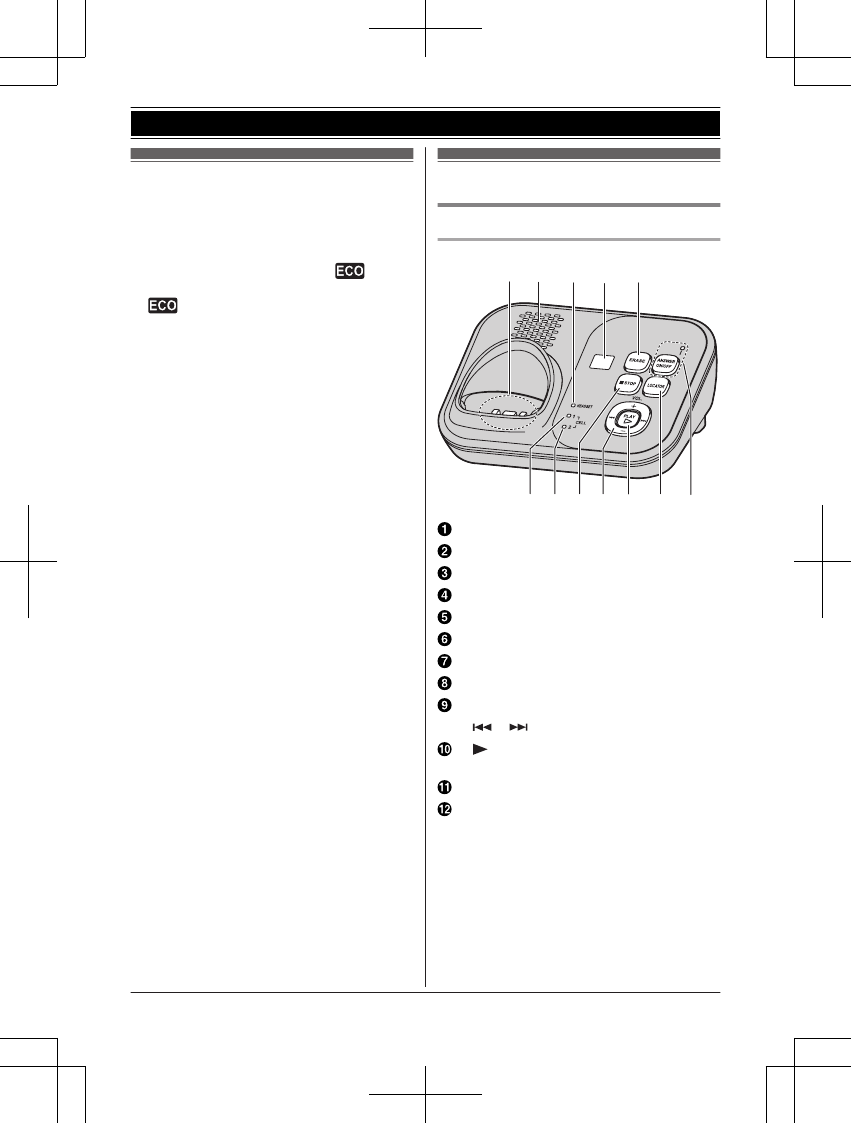
Intelligent eco mode
This feature automatically reduces handset
power consumption by suppressing handset
transmission power when the handset is close
to the base unit.
RWhen this feature is activated, is
displayed. However, during a cellular call,
is not displayed even though this
feature is activated.
REco mode is turned off when the clarity
booster is activated (page 24).
Controls
Base unit
n KX-TG7731 series (page 3)
ABEDC
FGHIJ K L
Charge contacts
Speaker
HEADSET indicator
Message counter
MERASEN
CELL 1 indicator
CELL 2 indicator
MnN (STOP)
MjN/MkN (VOL.: Volume up/down)
M N/M N (Repeat/Skip)
M N (PLAY)
Message indicator
MLOCATORN
MANSWER ON/OFFN
ANSWER ON/OFF indicator
For assistance, please visit http://www.panasonic.com/help 13
Getting Started
TG7731_41_(en-en)_1109_ver.020.p13 13 2011/11/09 19:25:57
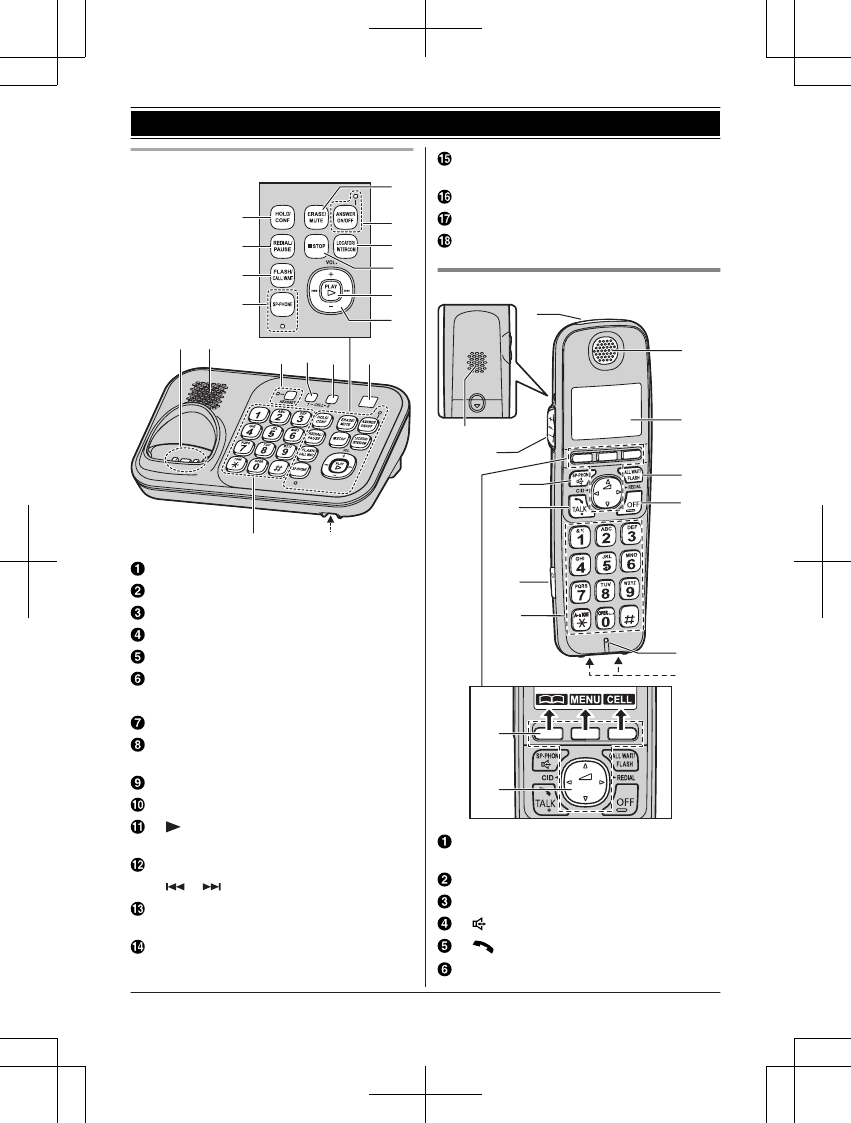
n KX-TG7741 series (page 3)
J
K
AB
C
E
F
D
G
H
I
L
PO
M
Q
N
R
Charge contacts
Speaker
MHOLDN MCONFN (Conference)
MREDIALN MPAUSEN
MFLASHN MCALL WAITN
MSP-PHONEN (Speakerphone)
SP-PHONE indicator
MERASEN MMUTEN
MANSWER ON/OFFN
ANSWER ON/OFF indicator
MLOCATORN MINTERCOMN
MnN (STOP)
M N (PLAY)
Message indicator
MjN/MkN (VOL.: Volume up/down)
M N/M N (Repeat/Skip)
MHEADSETN
HEADSET indicator
MCELL 1N
CELL 1 indicator
MCELL 2N
CELL 2 indicator
Message counter
Dial keypad (*: TONE)
Microphone
Handset
A
B
A
D
E
I
J
K
L
H
M
B
C
F
G
Ringer indicator
Message indicator
Speaker
MjN/MkN (VOL.: Volume up/down)
M N (SP-PHONE: Speakerphone)
M N (TALK)
Headset jack
14 For assistance, please visit http://www.panasonic.com/help
Getting Started
TG7731_41_(en-en)_1109_ver.020.p14 14 2011/11/09 19:25:57
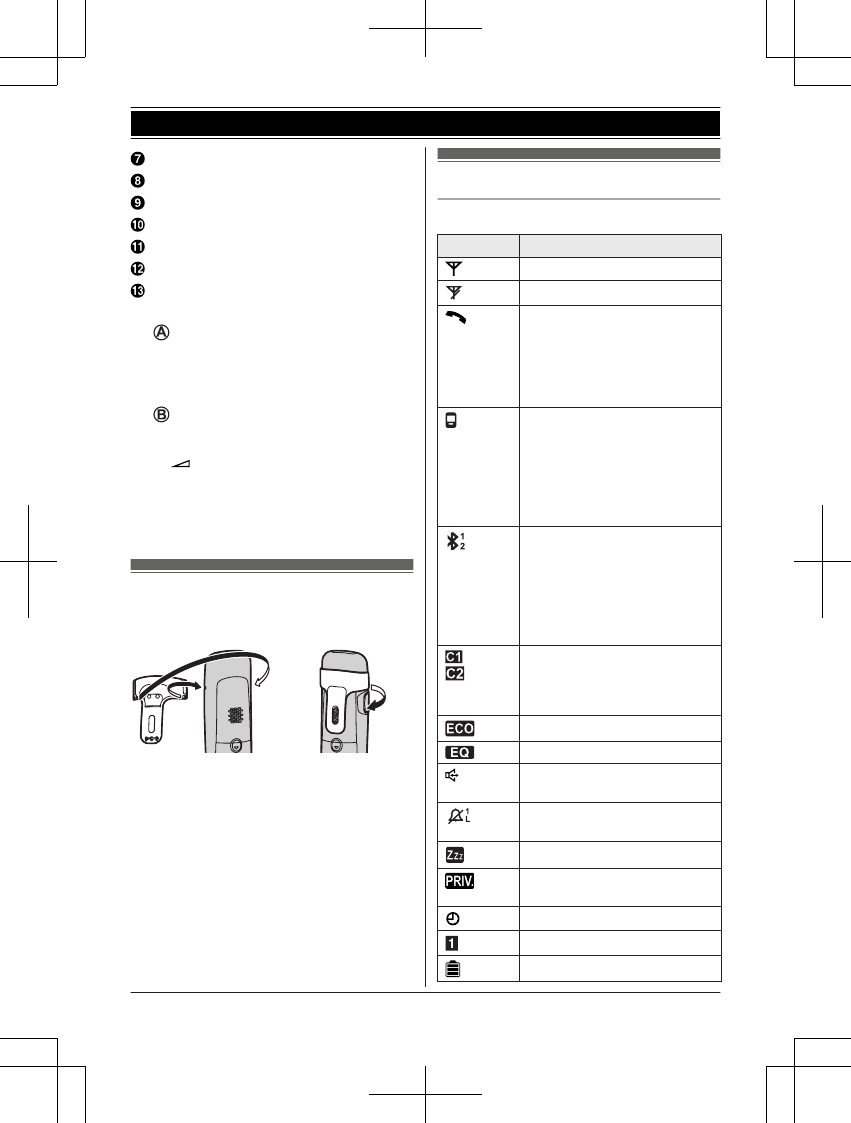
Dial keypad (*: TONE)
Receiver
Display
MCALL WAITN MFLASHN
MOFFN
Microphone
Charge contacts
nControl type
Soft keys
The handset features 3 soft keys. By
pressing a soft key, you can select the
feature shown directly above it on the
display.
Navigator key
–MDN, MCN, MFN, or MEN: Scroll through
various lists and items.
– (Volume: MDN or MCN): Adjust the
receiver or speaker volume while
talking.
–MFN CID (Caller ID): View the caller list.
–MEN REDIAL: View the redial list.
Belt clip
n To attach n To remove
Display/Indicators
Handset display items
Item Meaning
Within base unit range
Out of base unit range
The landline is in use.
RWhen flashing:
The call is put on hold.
RWhen flashing rapidly: An
incoming call is now being
received.
A cellular line is in use.
RWhen flashing:
The cellular call is put on
hold.
RWhen flashing rapidly:
A cellular call is being
received.
1
A cellular phone is
connected.*1 Ready to make/
receive cellular calls.
RWhen turned off:
A cellular phone is not
connected to the base unit
(page 20).
– The cellular line is selected
for the ringer setting.
– A cellular call is being
received on that line.
Eco mode is on.*2 (page 13)
Equalizer is set. (page 24)
Speakerphone is on.
(page 22)
Ringer volume is off.*3
(page 35, 37)
Silent mode is on. (page 40)
Call sharing mode is off.
(page 38)
Alarm is on. (page 40)
Handset number
Battery level
For assistance, please visit http://www.panasonic.com/help 15
Getting Started
TG7731_41_(en-en)_1109_ver.020.p15 15 2011/11/09 19:25:57
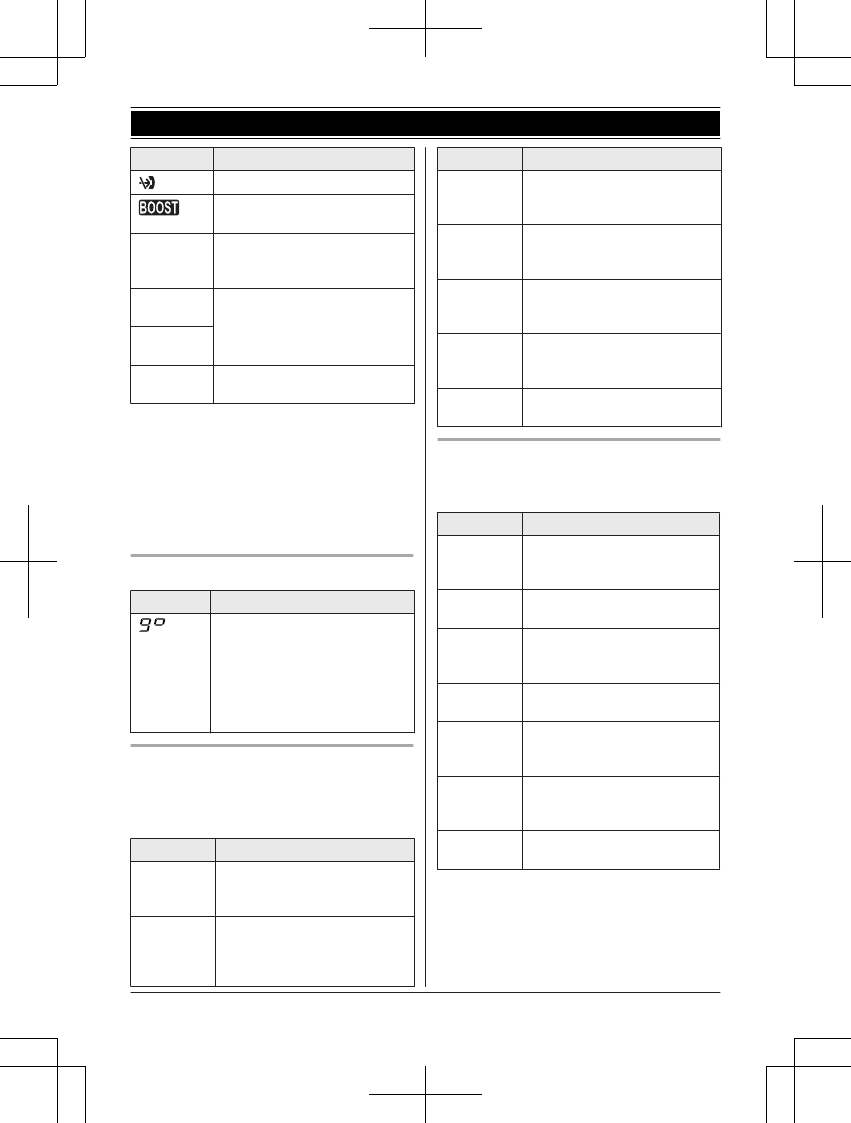
Item Meaning
Blocked call (page 41)
Clarity booster is on.*2
(page 24)
In use Answering system is being
used by another handset or
the base unit.
Cell1 in
use
Someone is using the cellular
line.
Cell2 in
use
Line in
use
Someone is using the landline.
*1 Corresponding cellular line(s) is indicated
next to the item.
*2 During a cellular call, the item is not
displayed even though the feature is
activated.
*3 Corresponding lines (1, 2: cellular line, L:
landline) are indicated next to the item. If
all lines are turned off, no line is indicated.
Base unit display item
Item Meaning
“Greeting only” is selected
as the caller’s recording time.
In this case, the answering
system answers calls with a
greeting message and caller
messages are not recorded.
(page 53)
CELL 1/CELL 2 indicators on the
base unit
The CELL 1/CELL 2 indicators show each
cellular line status.
Status Meaning
Green
(On)
A cellular phone is connected.
Ready to make/receive
cellular calls.
Green
(Flashing)
– The cellular line is in use.
– Phonebook entries are
being copied from a
cellular phone (page 46).
Status Meaning
Green
(Flashing
rapidly)
A cellular call is being
received.
Amber
(On)
A cellular phone is not
connected to the base unit
(page 20).
Amber
(Flashing
rapidly)
The base unit is searching for
the registered cellular phone.
Red
(Flashing)
– The base unit is registering
a cellular phone.
– A cellular call is put on hold.
Light off A cellular phone is not
registered to the base unit.
HEADSET indicator on the base unit
The HEADSET indicator shows the Bluetooth
headset status.
Status Meaning
Green
(On)
A Bluetooth headset is
connected to the base unit.
Ready to use it.
Green
(Flashing)
A Bluetooth headset is in use.
Green
(Flashing
rapidly)
A landline call is being
received.
Amber
(On)
The Bluetooth headset is not
connected to the base unit.
Amber
(Flashing
rapidly)
The base unit is searching for
the registered Bluetooth
headset.
Red
(Flashing)
– The base unit is registering
a headset.
– Mute is turned on.
Light off A Bluetooth headset is not
registered to the base unit.
16 For assistance, please visit http://www.panasonic.com/help
Getting Started
TG7731_41_(en-en)_1109_ver.020.p16 16 2011/11/09 19:25:57
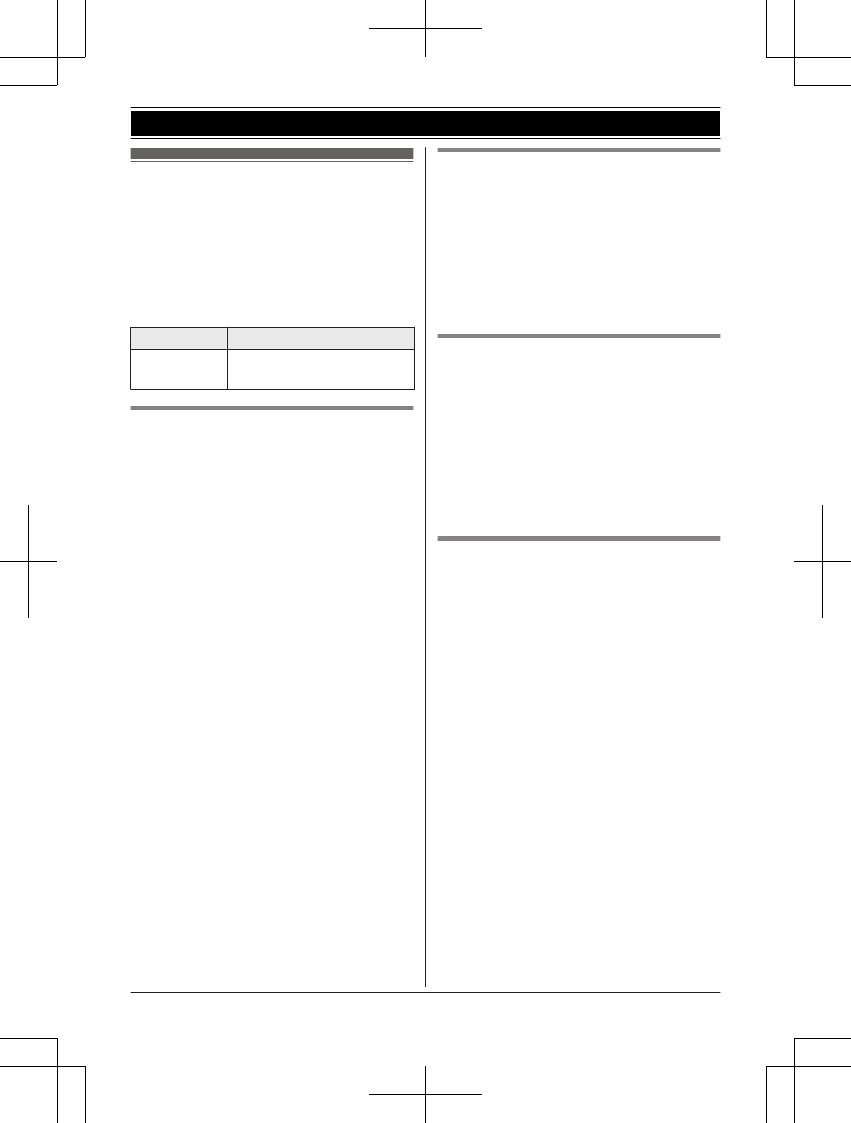
Initial settings
nDirect command code:
Programmable settings can be accessed
by pressing MMENUN, # and then the
corresponding code on the dial keypad
(page 33).
Example: Press MMENUN#101.
n Symbol meaning:
Symbol Meaning
Example:
MbN: “Off”
Press MCN or MDN to select
the words in quotations.
Date and time
Important:
RWhen you install the batteries for the first
time, the handset may prompt you to set
date and time. First press MSELECTN, then
proceed to step 2.
1MMENUN#101
2Enter the current month, date, and year
by selecting 2 digits for each.
Example: July 15, 2012
07 15 12
3MOKN
4Enter the current hour and minute
(12-hour clock format) by selecting 2
digits for each.
Example: 9:30
09 30
5MAM/PMN: Select “AM” or “PM”.
6MSAVEN a MOFFN
Note:
RWhen English is selected as the display
language, 12-hour clock format is used.
When Spanish is selected, 24-hour clock
format is used.
RThe date and time may be incorrect after a
power failure. In this case, set the date and
time again.
Display language
You can select either “English” or
“Español” as the display language. The
default setting is “English”.
1MMENUN#110
2MbN: Select the desired setting. a
MSAVEN
3MOFFN
Voice guidance language
You can select either “English” or
“Español” as the voice guidance language
of the answering system. The default setting is
“English”.
1MMENUN#112
2MbN: Select the desired setting. a
MSAVEN
3MOFFN
Dialing mode
If you cannot make calls, change this setting
according to your telephone line service. The
default setting is “Tone”.
“Tone”: For tone dial service.
“Pulse”: For rotary/pulse dial service.
1MMENUN#120
2MbN: Select the desired setting.
3MSAVEN a MOFFN
For assistance, please visit http://www.panasonic.com/help 17
Getting Started
TG7731_41_(en-en)_1109_ver.020.p17 17 2011/11/09 19:25:57
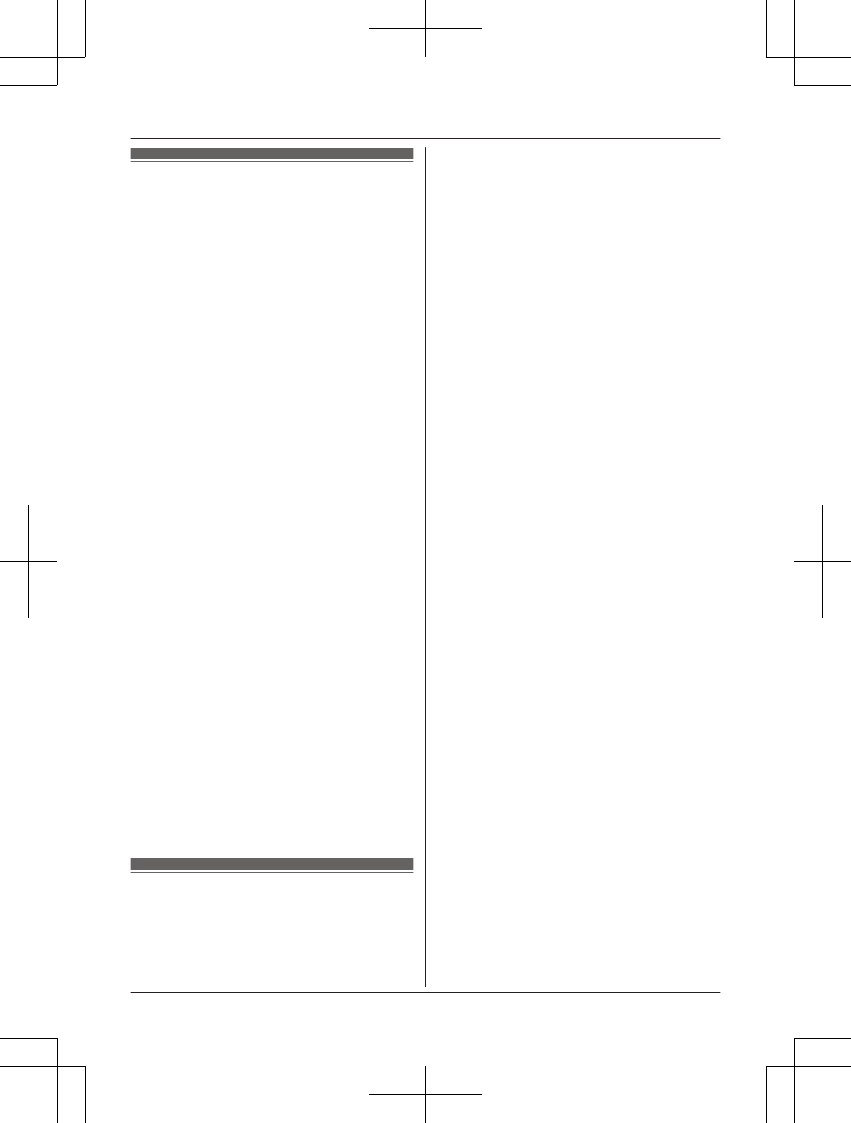
Link to cell feature
To use this feature, you must first register and
connect your cellular phones to the base unit
(page 18).
Your cellular phones must be Bluetooth
wireless technology compatible with this
product.
This feature allows you to:
– make or answer cellular calls using your
home phone (handset or base unit) with
better reception.
– maximize the benefits of cellular services
(such as free night and weekend calls, or
cellular to cellular call plans) by utilizing
unused peak minutes with your home
phone.
– conserve the battery power of your cellular
phone while the unit is on a cellular call.
(We recommend charging your cellular
phone during the cellular call as your
cellular phone battery is being consumed.)
Important:
RUp to 2 cellular phones can be registered.
However, only one Bluetooth device
(cellular phone or headset) can be
connected to the base unit at a time.
RLocate your cellular phone near the base
unit. If the cellular phone is too close to the
base unit during a cellular call, you may
hear noise. For best performance, we
recommend placing the cellular phone
between 0.6 m to 3 m (2 feet to 10 feet)
away from the base unit.
Trademarks
RThe Bluetooth® word mark and logos are
owned by the Bluetooth SIG, Inc. and any
use of such marks by Panasonic
Corporation is under license. All other
trademarks identified herein are the
property of their respective owners.
Registering a cellular
phone
Important:
RFor more details and the list of compatible
cellular phones, please visit our Web site:
http://www.panasonic.com/link2cell
RBefore registering a Bluetooth enabled
cellular phone to the base unit:
– we recommend you change the PIN
(page 21).
– make sure that no Bluetooth device such
as a Bluetooth headset is connected to
your cellular phone.
1Handset:
MMENUN
For CELL 1: #6241
For CELL 2: #6242
RAfter the CELL 1 or CELL 2 indicator
on the base unit starts flashing red, the
rest of the procedure must be
completed within 5 minutes.
2Your cellular phone:
While the CELL 1 or CELL 2 indicator is
flashing red, follow the instructions of your
cellular phone to enter the registration
mode.
RDepending on your cellular phone, it
may ask you to enter the base unit PIN
(default: “0000”).
3Handset:
Wait until a long beep sounds.
RIt may take more than 10 seconds to
complete registration.
RWhen the CELL 1 or CELL 2 indicator
lights green, the cellular phone is
connected to the base unit. You are
ready to make cellular calls.
4To select which unit receives calls for the
cellular line, press MOKN then continue
from step 3, “Selecting which unit
receives cellular calls”, page 19.
RIf not required, go to step 5.
5MOFFN
Note:
RMake sure that your cellular phone is set to
connect to this product automatically. Refer
to your cellular phone’s operating
instructions.
RMake sure you cancel your cellular phone’s
current registration if you want to register it
to the other line (page 21).
18 For assistance, please visit http://www.panasonic.com/help
Link to Cell
TG7731_41_(en-en)_1109_ver.020.p18 18 2011/11/09 19:25:57
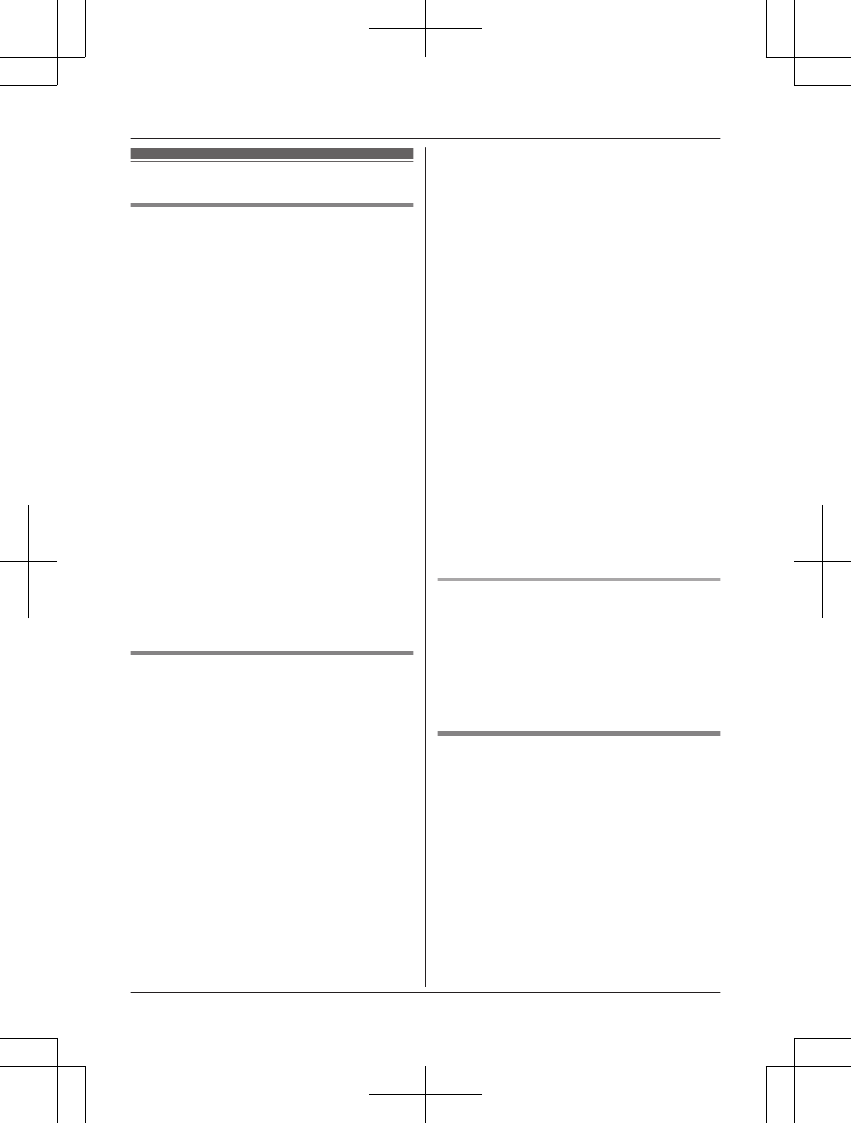
Link to cell settings
Selecting which unit receives
cellular calls
You can select which unit rings and receives
calls for a cellular line. When “All” is
selected, all handsets and the base unit ring.
1MMENUN
2For CELL 1: #6271
For CELL 2: #6272
3MbN: Select the desired handset or “All”.
4MSAVEN a MOFFN
Note:
RWhen you select a specific handset to
receive calls for a cellular line:
– other handsets cannot answer the calls.
– the base unit can answer the calls even
though it does not ring. However, you
can make the base unit ring by adjusting
the base unit ringer volume (page 35).
(KX-TG7741 series: page 3)
RWhen you change the setting to “All”, the
base unit ringer volume also returns to the
lowest level even if the ringer volume has
been changed.
Ring as cell mode
Once this feature is turned on, the handset
and base unit ring using the same ringer tone
as your cellular phone.
The following settings are available:
–“Off”: Turn this feature off to use the
ringer tones of the handset and base unit.
Caller information is announced depending
on the Talking Caller ID setting (page 37).
–“On (with Talking CID)”
(default): The handset and base unit use
your cellular phone’s ringer tone. Caller
information is announced even if the
Talking Caller ID is turned off.
–“On (without Talking CID)”: The
handset and base unit use your cellular
phone’s ringer tone. Caller information is
not announced even if the Talking Caller ID
is turned on.
Important:
RTo use this feature, your cellular phone
must support Bluetooth in-band ringtone.
Refer to your cellular phone’s operating
instructions.
1MMENUN
2For CELL 1: #6141
For CELL 2: #6142
3MbN: Select the desired setting.
4MSAVEN a MOFFN
Note:
RThe units use the preset ringer tones
(page 37) instead of your cellular phone’s
ringer tone when a cellular call is being
received if:
– your cellular phone is in silent mode
(depending on your cellular phone).
– the base unit is in use.
– 2 handsets are sharing a landline call.
RIf your cellular phone is in silent mode with
“On (with Talking CID)” set, the unit
announces caller information even when
Talking Caller ID is turned off (page 37).
To use the handset ringer tone
instead of your cellular phone’s
ringer tone
Select “Off” in step 3, “Ring as cell mode”,
page 19.
To change the handset ringer tone for a
cellular line, see page 35.
Auto connection to the cellular
phone
After registration, your cellular phone is
connected to the base unit. If you move the
cellular phone out of base unit range, the
cellular phone is disconnected from the base
unit. This feature allows the base unit to try to
reconnect the cellular phone at regular
intervals when it returns within base unit
range. You can set the interval. The default
setting is “1 min”.
For assistance, please visit http://www.panasonic.com/help 19
Link to Cell
TG7731_41_(en-en)_1109_ver.020.p19 19 2011/11/09 19:25:57
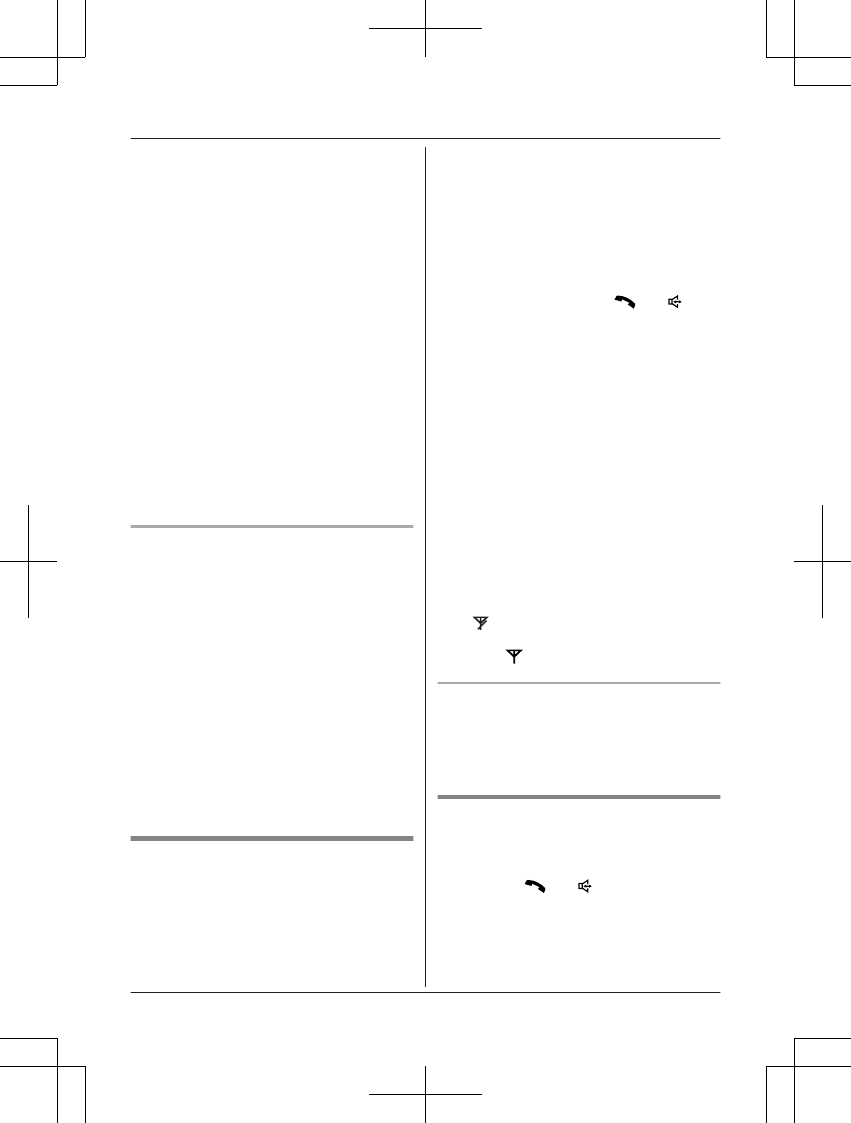
Important:
RWhen you are using a cellular line or a
Bluetooth headset, the base unit loses its
connection from other Bluetooth devices
(cellular phone or headset). To
automatically resume the connection to
cellular phones, leave the auto connection
on.
RSome cellular phones lose connection after
usage, please check the specification of
your cellular phone for more details.
1MMENUN#632
2MbN: Select the desired setting.
3MSAVEN a MOFFN
Note:
RSome cellular phone may ask you if you
accept the connection requirement from the
base unit. In that case, select “Off” in step
2. Check the specification of your cellular
phone.
Connecting/disconnecting the
cellular phone manually
When you make or answer calls with your
cellular phone, we recommend disconnecting
it from the base unit, otherwise received audio
may not be heard on your cellular phone.
You can also manually reconnect the cellular
phone to the base unit without waiting for the
auto connection feature to resume the
connection.
1MMENUN
2To connect/disconnect:
For CELL 1: #6251
For CELL 2: #6252
RA long beep sounds.
3MOFFN
Cellular line only mode (If you do
not use the landline)
If you do not use the landline, we recommend
setting the unit to the cellular line only mode.
1MMENUN#157
2To turn on:
MbN: “On” a MSELECTN a
MbN: “Yes” a MSELECTN
To turn off:
MbN: “Off” a MSELECTN
Note:
ROnce you set this mode, you can use the
following buttons to make cellular calls:
– for the handset, press M N or M N
instead of MCELLN (page 22).
– for the base unit, press MSP-PHONEN
instead of the line button (MCELL 1N or
MCELL 2N) set for the cellular line
selection (page 20, 27).
(KX-TG7741 series: page 3)
ROnce you set this mode, the following
features cannot be used:
– Landline features (page 38)
– Answering system (page 49)
Messages cannot be received.
– Voice mail features (page 55)
RAfter this mode is turned on or off, the base
unit reboots.
– Bluetooth connections from cellular
phones or headset are disconnected. If
the auto connection is turned on
(page 19), the cellular phones are
reconnected.
– will be displayed on the handset
momentarily. The handset can be used
once is displayed.
When you use the landline again
Before connecting the telephone line to the
base unit, select “Off” in step 2, “Cellular line
only mode (If you do not use the landline)”,
page 20.
Cellular line selection
This feature determines which cellular line is
selected to make cellular calls when:
– you press MCELLN on the handset.
– you press MN or M N on the handset
while the cellular line only mode is turned
on.
– you press MSP-PHONEN on the base unit
while the cellular line only mode is turned
on. (KX-TG7741 series: page 3)
20 For assistance, please visit http://www.panasonic.com/help
Link to Cell
TG7731_41_(en-en)_1109_ver.020.p20 20 2011/11/09 19:25:57
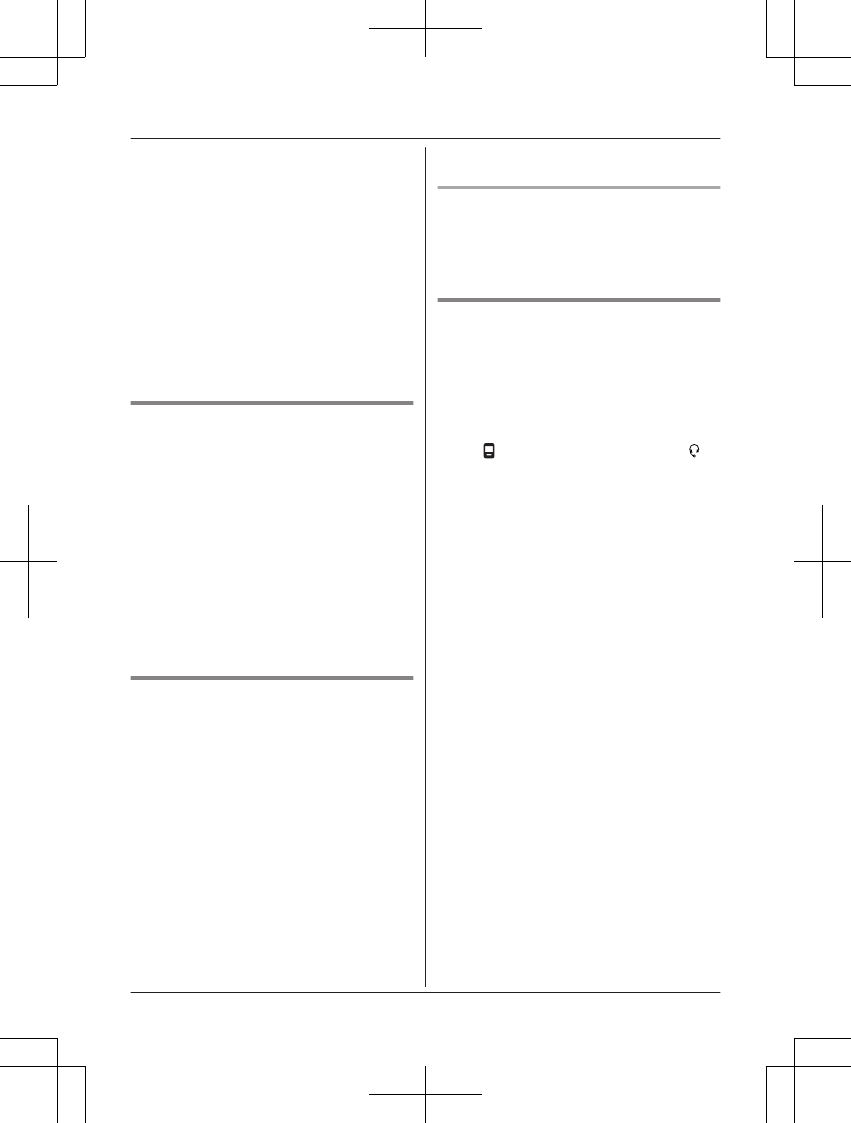
The following settings are available:
–“Manual” (handset only: default): You can
select the desired cellular line when making
a call.
– “Cellular phone 1” (base unit default): CELL
1 is selected.
– “Cellular phone 2”: CELL 2 is selected.
1MMENUN
2For handset: #634
For base unit*1: #*634
3MbN: Select the desired setting.
4MSAVEN a MOFFN
*1 KX-TG7741 series: page 3
Storing your area code (for
dialing only a 7-digit phone
number to make a local call)
You need to add your area code when making
cellular calls to a phone number in your area.
Once you store your area code, it is
automatically added to the beginning of the
7-digit phone number when making cellular
calls.
1MMENUN#633
2Enter the 3-digit area code.
RTo correct a digit, press MCLEARN.
3MSAVEN a MOFFN
Changing the Bluetooth PIN
(Personal Identification Number)
The PIN is used to register cellular phones to
the base unit. The default PIN is “0000”. To
prevent unauthorized access to this product,
we recommend that you change the PIN, and
keep it confidential.
Important:
RPlease make note of your new PIN. The
unit does not reveal the PIN to you. If you
forget your PIN, see page 68.
1MMENUN#619
2Enter the new 4-digit PIN. a MOKN
3Enter the new 4-digit PIN again. a
MSAVEN
4MOFFN
Changing the PIN for the second time
Follow step 1, “Changing the Bluetooth PIN
(Personal Identification Number)”, page 21.
Enter the current 4-digit PIN, then continue
from step 2.
Deregistering Bluetooth devices
A handset can cancel a registration of another
Bluetooth devices (cellular phone or headset)
that is stored to the base unit.
1MMENUN#134
2MbN: Select the desired device. a
MSELECTN
R indicates a cellular phone, and
indicates a headset.
3MbN: “Yes” a MSELECTN
RWhen the cellular phone is
deregistered, the CELL 1 or CELL 2
indicator is turned off.
RWhen the headset is deregistered, the
HEADSET indicator is turned off.
4MOFFN
For assistance, please visit http://www.panasonic.com/help 21
Link to Cell
TG7731_41_(en-en)_1109_ver.020.p21 21 2011/11/09 19:25:58
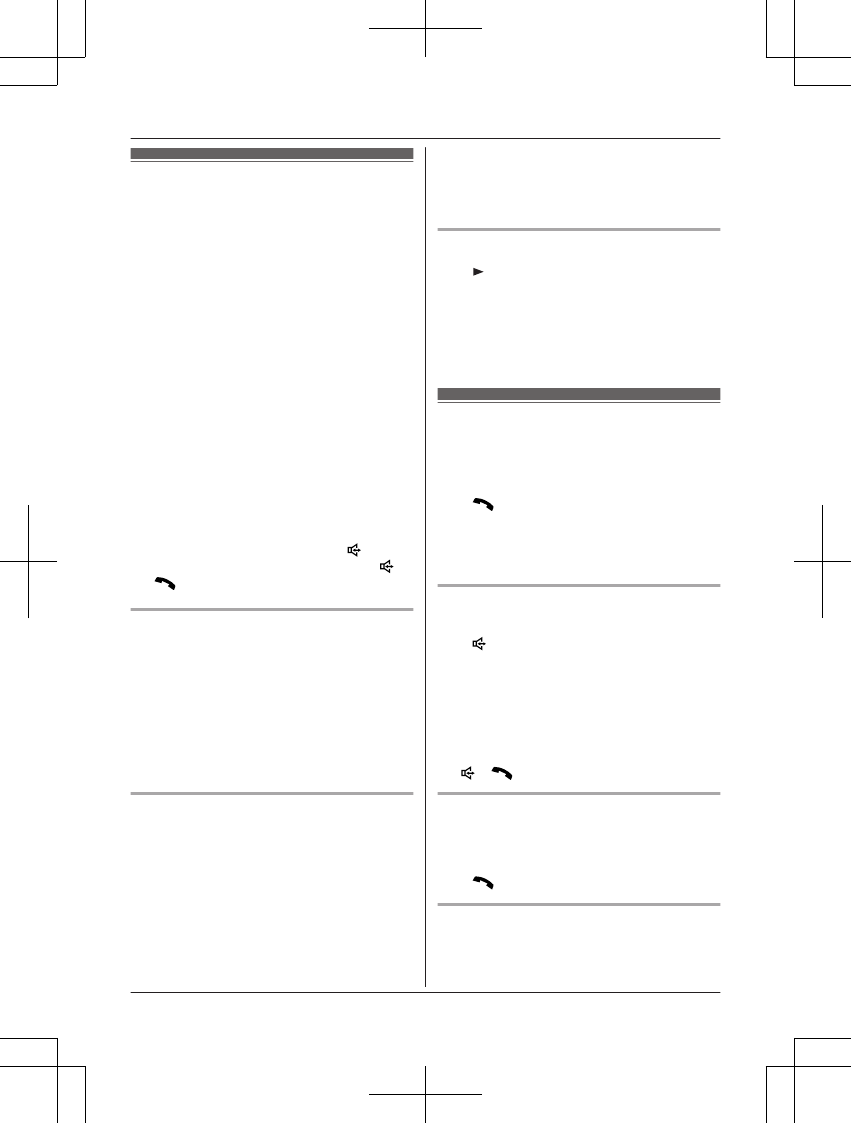
Making cellular calls
Important:
ROnly 1 cellular line can be used at a time.
RBefore making calls, confirm that the CELL
1 or CELL 2 indicator lights green (page 16).
1Lift the handset and dial the phone
number.
RTo correct a digit, press MCLEARN.
2MCELLN
RThe unit starts dialing when:
– only 1 cellular phone is registered.
– a specific line is set to make cellular
calls (page 20).
Go to step 4.
3MbN: Select the desired cellular phone. a
MSELECTN
4When you finish talking, press MOFFN or
place the handset on the base unit or
charger.
Note:
RTo switch to the speaker, press MN.
To switch back to the receiver, press MN/
MN.
Adjusting the receiver or speaker
volume
Press MjN or MkN repeatedly while talking.
Note:
RThere are 5 volume levels (1 to 5) for the
receiver. When you change the receiver
volume to level 5 (maximum level), the
volume returns to level 4 (default) after you
hang up.
Making a cellular call using the redial
list
The last 5 phone numbers dialed are stored in
the redial list (each 48 digits max.).
1MEN REDIAL
2MbN: Select the desired phone number.
3MCELLN
RThe unit starts dialing when:
– only 1 cellular phone is registered.
– a specific line is set to make cellular
calls (page 20).
4MbN: Select the desired cellular phone. a
MSELECTN
Erasing a number in the redial list
1MN REDIAL
2MbN: Select the desired phone number.
a MERASEN
3MbN: “Yes” a MSELECTN
4MOFFN
Making landline calls
1Lift the handset and dial the phone
number.
RTo correct a digit, press MCLEARN.
2MN
3When you finish talking, press MOFFN or
place the handset on the base unit or
charger.
Using the speakerphone
1Dial the phone number and press
MN.
RSpeak alternately with the other party.
2When you finish talking, press MOFFN.
Note:
RFor best performance, use the
speakerphone in a quiet environment.
RTo switch back to the receiver, press
MN/M N.
Making a call using the redial list
1MEN REDIAL
2MbN: Select the desired phone number.
3MN
Pause (for PBX/long distance service
users)
A pause is sometimes required when making
calls using a PBX or long distance service.
22 For assistance, please visit http://www.panasonic.com/help
Making/Answering Calls Using the Handset
TG7731_41_(en-en)_1109_ver.020.p22 22 2011/11/09 19:25:58
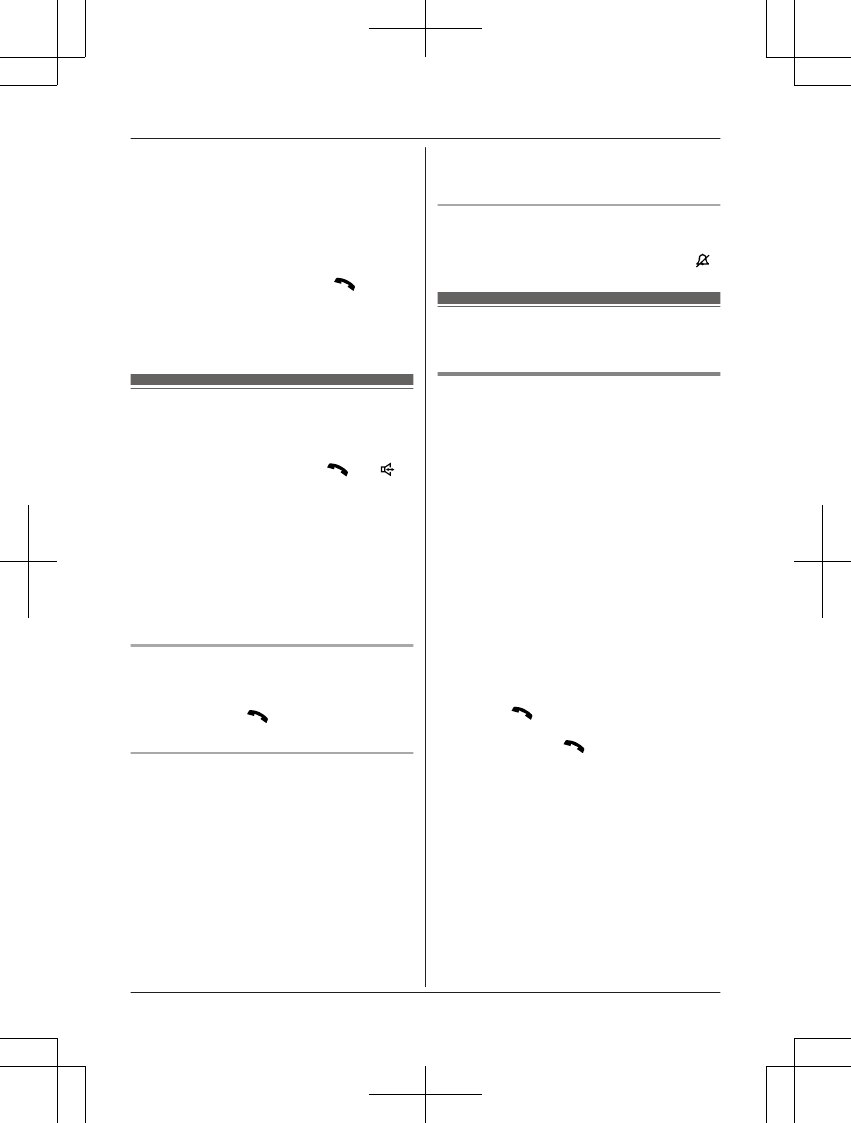
When storing a calling card access number
and/or PIN in the phonebook, a pause is also
needed (page 32).
Example: If you need to dial the line access
number “9” when making outside calls with a
PBX:
19 a MPAUSEN
2Dial the phone number. a M N
Note:
RA 3.5 second pause is inserted each time
MPAUSEN is pressed.
Answering calls
When a call is being received, the ringer
indicator flashes rapidly.
1Lift the handset and press MN or M N
when the unit rings.
RTo answer a cellular call, you can also
press MCELLN.
RYou can also answer the call by
pressing any dial key from 0 to 9,
*, or #. (Any key answer feature)
2When you finish talking, press MOFFN or
place the handset on the base unit or
charger.
Auto talk
You can answer calls simply by lifting the
handset off the base unit or charger. You do
not need to press M N. To turn this feature
on, see page 38.
Adjusting the handset ringer volume
nWhile the handset is ringing for an
incoming call:
Press MjN or MkN repeatedly to select the
desired volume.
nProgramming the volume beforehand:
1To change the cellular line ringer
volume:
For CELL 1: MMENUN#6281
For CELL 2: MMENUN#6282
To change the landline ringer
volume:
MMENUN#160
2MbN: Select the desired volume.
3MSAVEN a MOFFN
Temporary handset ringer off
While the handset is ringing for a call, you can
turn the ringer off temporarily by pressing MN.
Useful features during a
call
Hold
This feature allows you to put an outside call
on hold.
1Press MMENUN during an outside call.
2MbN: “Hold” a MSELECTN
3To release hold on the cellular line:
Press MCELLN.
RAnother handset user can take the call:
MCELLN*1 a MSELECTN
*1 The call is taken when:
– only 1 cellular phone is
registered.
– the line is set to make cellular
calls (page 20).
RThe base unit user can take the call by
pressing MCELL 1N or MCELL 2N.
(KX-TG7741 series: page 3)
To release hold on the landline:
Press MN.
RAnother handset user can take the call
by pressing M N.
RThe base unit user can take the call by
pressing MSP-PHONEN.
(KX-TG7741 series: page 3)
Note:
RIf a call is kept on hold for more than 9
minutes, an alarm tone starts to sound and
the ringer indicator flashes rapidly. After 1
additional minute on hold, the call is
disconnected.
RIf another phone is connected to the same
line, you can also take the call by lifting its
handset.
For assistance, please visit http://www.panasonic.com/help 23
Making/Answering Calls Using the Handset
TG7731_41_(en-en)_1109_ver.020.p23 23 2011/11/09 19:25:58
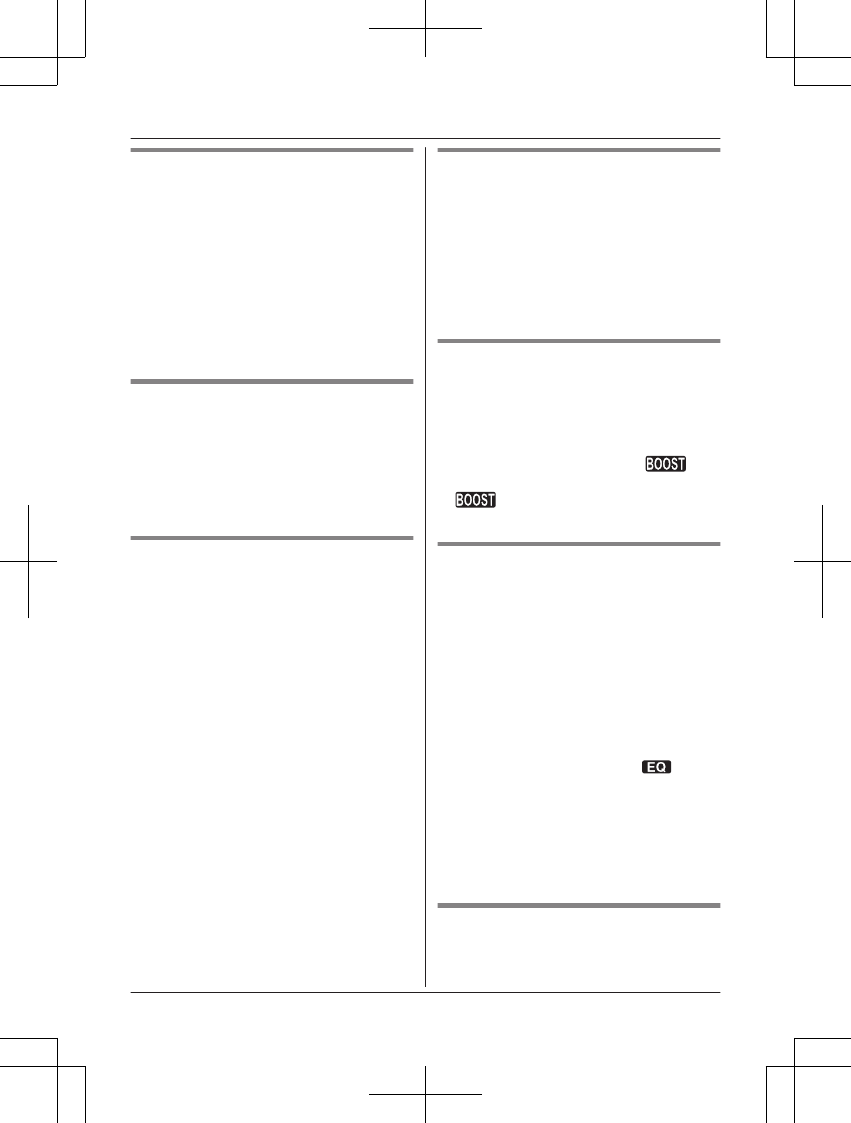
Mute
While mute is turned on, you can hear the
other party, but the other party cannot hear
you.
1Press MMUTEN during conversation.
R MMUTEN flashes.
2To return to the conversation, press
MMUTEN again.
Note:
R MMUTEN is a soft key visible on the handset
display during a call.
Flash for landline calls
MFLASHN allows you to use the special
features of your host PBX such as transferring
an extension call, or accessing optional
telephone services.
Note:
RTo change the flash time, see page 38.
For call waiting or Call Waiting
Caller ID service users
To use call waiting or Call Waiting Caller ID,
you must first subscribe with your service
provider/telephone company.
This feature allows you to receive calls while
you are already talking on the phone. If you
receive a call while on the phone, you will hear
a call waiting tone.
If you subscribe to both Caller ID and Call
Waiting with Caller ID services, the 2nd
caller’s information is displayed after you hear
the call waiting tone on the handset.
1Press MCALL WAITN to answer the 2nd
call.
2To switch between calls, press MCALL
WAITN.
Note:
RPlease contact your service provider/
telephone company for details and
availability of this service in your area.
Temporary tone dialing for
landline calls (for rotary/pulse
service users)
You can temporarily switch the dialing mode
to tone when you need to access touch-tone
services (for example, answering services,
telephone banking services, etc.).
Press * (TONE) before entering access
numbers which require tone dialing.
Handset clarity booster
This feature can improve sound clarity when
the handset is used in an area where there
may be interference. During an outside call,
this feature is turned on automatically when
necessary.
RWhen this feature is turned on, is
displayed. However, during a cellular call,
is not displayed even though the
feature is activated.
Handset equalizer
This feature clarifies the voice of the person
you are talking to, producing a more
natural-sounding voice that is easier to hear
and understand.
1Press MMENUN while talking.
2MbN: “Equalizer” a MSELECTN
3MbN: Select the desired setting.
4Press MOKN to exit.
Note:
RWhen this feature is activated, is
displayed while talking.
RDepending on the condition and quality of
your telephone line, this feature may
emphasize existing line noise. If it becomes
difficult to hear, turn this feature off.
RThis feature is not available while using the
speakerphone.
Call share
You can join an existing outside call.
24 For assistance, please visit http://www.panasonic.com/help
Making/Answering Calls Using the Handset
TG7731_41_(en-en)_1109_ver.020.p24 24 2011/11/09 19:25:58
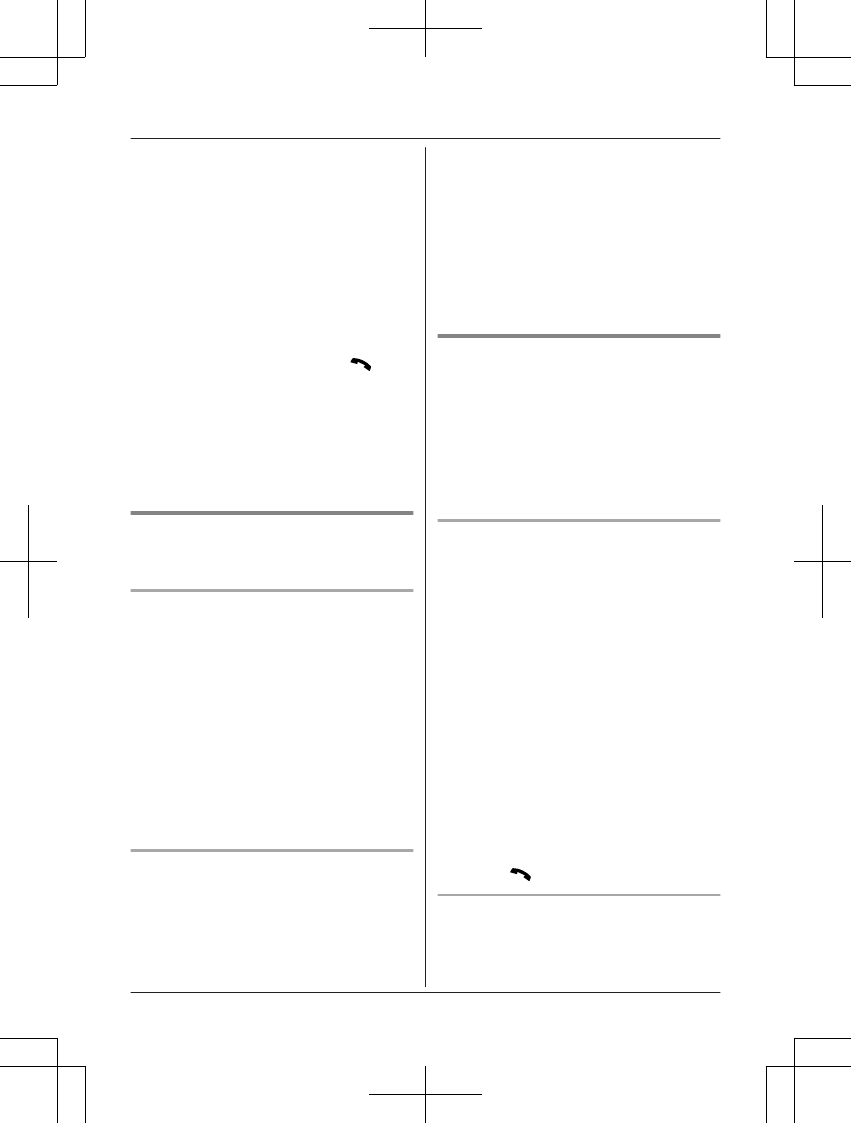
nWhile another unit is on a cellular call:
1To join the conversation, press
MCELLN.
RYou can join the conversation
when:
– only 1 cellular phone is
registered.
– the line is set to make cellular
calls (page 20).
2MbN: Select the desired cellular phone.
a MSELECTN
nWhile another unit is on a landline call:
To join the conversation, press MN.
Note:
RA maximum of 3 parties (including 1 outside
party) can join a conversation using 2
extensions. (3-way conference)
RTo prevent other users from joining your
conversations with outside callers, turn call
sharing mode off (page 38).
Transferring a cellular call
between the handset and a
cellular phone
Transferring a cellular call from the
handset to a cellular phone
1Press MMENUN during a cellular call.
2MbN: “Transfer to cell” a
MSELECTN
RThe cellular call is transferred to the
cellular phone.
Note:
RDepending on your cellular phone type, you
may need to set the cellular phone ready to
talk before transferring. For example, if your
cellular phone has a top cover, open it
beforehand.
Transferring a cellular call from a
cellular phone to the handset
During a conversation using a cellular phone,
the call cannot be transferred to the handset
by the cellular phone. Perform the following
with the handset.
1During a conversation using a cellular
phone, press MCELLN.
RThe call is transferred to the handset
when:
– only 1 cellular phone is registered.
– the line is set to make cellular calls
(page 20).
2MbN: Select the desired cellular phone. a
MSELECTN
RThe call is transferred to the handset.
Using the other line during a
conversation
You can handle a cellular call and a landline
call at the same time. When another call is
being received during a conversation, the
interrupt tone sounds (page 37), and the 2nd
caller’s information is displayed if you
subscribe to Caller ID (page 43). You can
answer the 2nd call while holding the 1st call.
Making/answering a cellular call
during a conversation on the landline
1Press MMENUN during a landline call.
2MbN: “Hold” a MSELECTN
3To make a 2nd call:
Dial the phone number. a MCELLN*1 a
MbN: Select the desired cellular phone. a
MSELECTN
*1 The unit starts dialing when:
– only 1 cellular phone is registered.
– a specific line is set to make
cellular calls (page 20).
To answer a 2nd call:
MCELLN
RTo hold the 2nd call: MMENUN a MbN:
“Hold” a MSELECTN
4To hang up the 2nd call and return to the
1st call (landline call), press MOFFN, then
press MN.
Making/answering a landline call
during a conversation on a cellular line
1Press MMENUN during a cellular call.
For assistance, please visit http://www.panasonic.com/help 25
Making/Answering Calls Using the Handset
TG7731_41_(en-en)_1109_ver.020.p25 25 2011/11/09 19:25:58
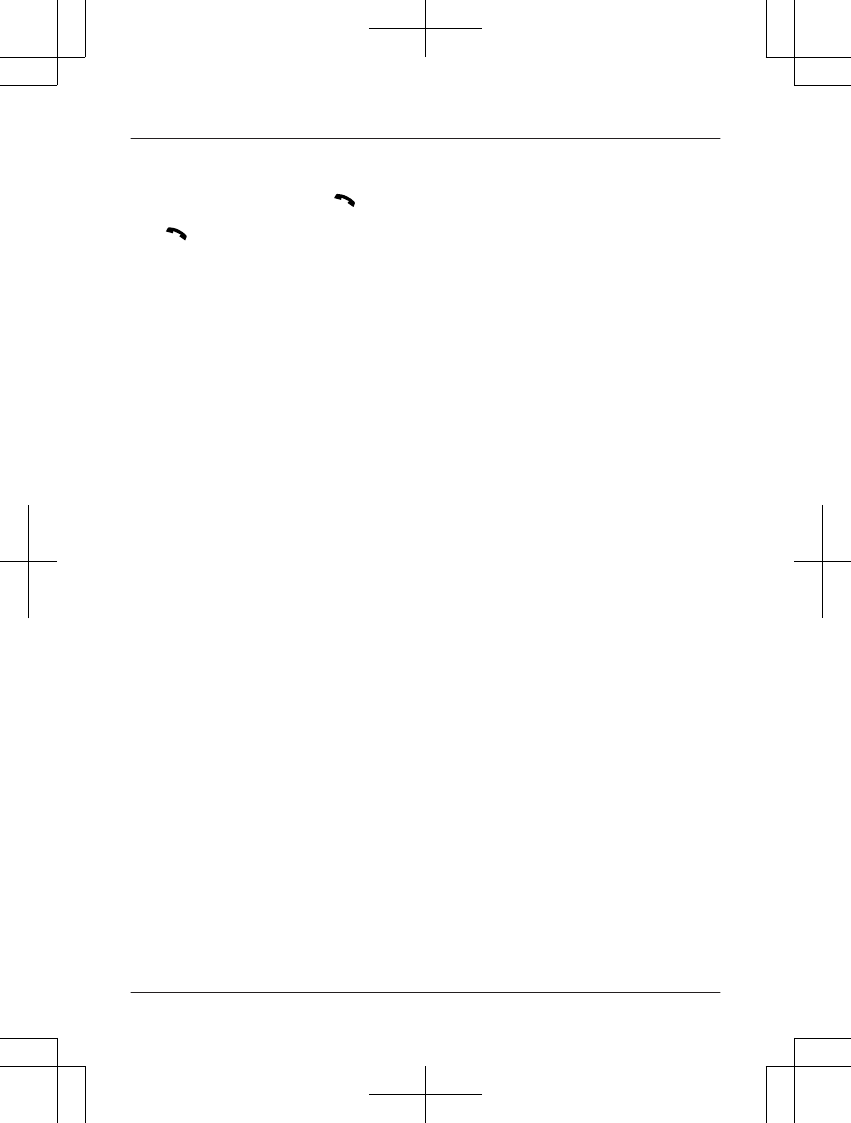
2MbN: “Hold” a MSELECTN
3To make a 2nd call:
Dial the phone number. a M N
To answer a 2nd call:
MN
RTo hold the 2nd call: MMENUN a MbN:
“Hold” a MSELECTN
4To hang up the 2nd call and return to the
1st call (cellular call), press MOFFN, then
press MCELLN.
26 For assistance, please visit http://www.panasonic.com/help
Making/Answering Calls Using the Handset
TG7731_41_(en-en)_1109_ver.020.p26 26 2011/11/09 19:25:58
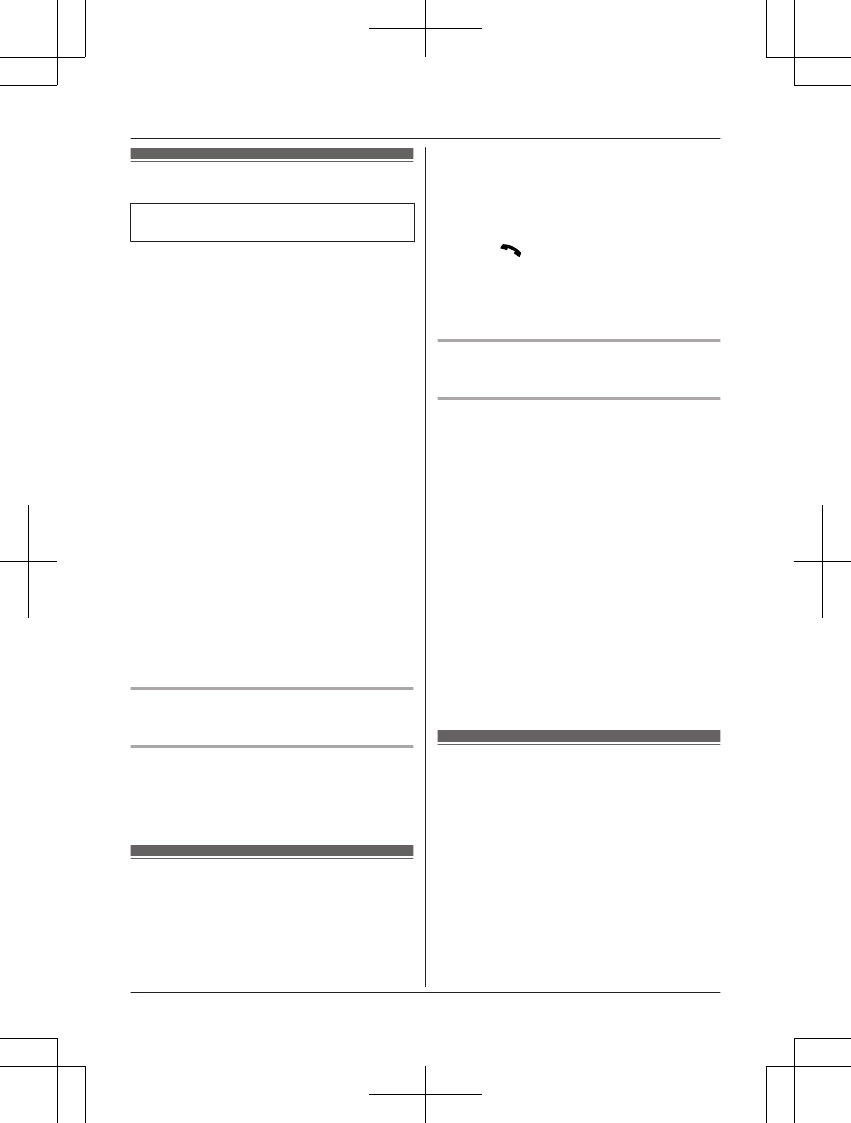
Making cellular calls
Available for:
KX-TG7741 series (page 3)
1Press MCELL 1N or MCELL 2N.
2Dial the phone number.
3When the other party answers, speak into
the microphone.
RSpeak alternately with the other party.
4When you finish talking, press
MSP-PHONEN.
Note:
RFor best performance, use the
speakerphone in a quiet environment.
RWhile on a call, you can switch from the
base unit to the handset:
With the call sharing mode on (page 29),
press MCELLN on the handset. a MbN:
Select the desired cellular phone. a
MSELECTN a Press MSP-PHONEN on the
base unit.
– When only 1 cellular phone is registered
or the line is set to make cellular calls
(page 20), press MCELLN on the
handset, then press MSP-PHONEN on
the base unit.
If the handset is on the base unit, simply lift
it.
Adjusting the speaker volume
Press MjN or MkN repeatedly while talking.
Redialing the last number dialed
1Press MCELL 1N or MCELL 2N.
2MREDIALN
Making landline calls
1MSP-PHONEN
2Dial the phone number.
3When the other party answers, speak into
the microphone.
4When you finish talking, press
MSP-PHONEN.
Note:
RWhile on a call, you can switch from the
base unit to the handset:
Press MN on the handset, then press
MSP-PHONEN on the base unit with the call
sharing mode on (page 29).
If the handset is on the base unit, simply lift
it.
Redialing the last number dialed
MSP-PHONEN a MREDIALN
Pause (for PBX/long distance service
users)
A pause is sometimes required when making
calls using a PBX or long distance service.
When storing a calling card access number
and/or PIN in the phonebook, a pause is also
needed (page 32).
Example: If you need to dial the line access
number “9” when making outside calls with a
PBX:
1MSP-PHONEN
29 a MPAUSEN
3Dial the phone number.
Note:
RA 3.5 second pause is inserted each time
MPAUSEN is pressed.
Answering calls
When a call is being received, the SP-PHONE
indicator flashes rapidly.
When a cellular call is being received, the
CELL 1 or CELL 2 indicator and SP-PHONE
indicator flash rapidly.
1Press MSP-PHONEN when the unit rings.
RYou can also answer the cellular call
by pressing MCELL 1N or MCELL 2N.
2Speak into the microphone.
3When you finish talking, press
MSP-PHONEN.
For assistance, please visit http://www.panasonic.com/help 27
Making/Answering Calls Using the Base Unit
TG7731_41_(en-en)_1109_ver.020.p27 27 2011/11/09 19:25:58
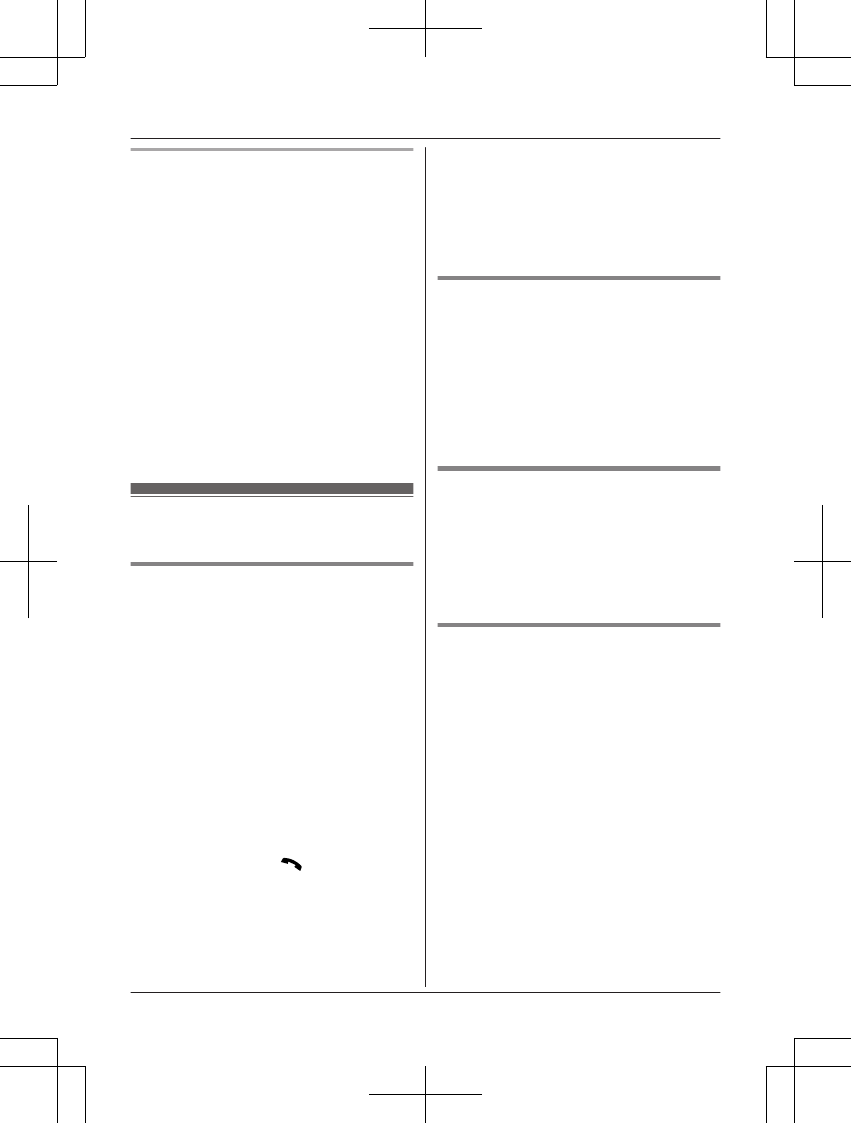
Adjusting the base unit ringer volume
nWhile the base unit is ringing for an
incoming call:
Press MjN or MkN repeatedly to select the
desired volume.
RTo turn the ringer off, press and hold
MkN until the unit beeps.
nProgramming the volume beforehand:
1To change the cellular line ringer
volume:
For CELL 1: MMENUN#*6281
For CELL 2: MMENUN#*6282
To change the landline ringer
volume:
MMENUN#*160
2MbN: Select the desired volume.
3MSAVEN a MOFFN
Useful features during a
call
Hold
This feature allows you to put an outside call
on hold.
1Press MHOLDN during an outside call.
2To release hold on the cellular line:
Press MCELL 1N or MCELL 2N.
RA handset user can take the call:
MCELLN*1 a MSELECTN
*1 The call is taken when:
– only 1 cellular phone is
registered.
– the line is set to make cellular
calls (page 20).
To release hold on the landline:
Press MSP-PHONEN.
RA handset user can take the landline
call by pressing MN.
Note:
RWhile a cellular line is on hold, the CELL 1
or CELL 2 indicator flashes red. While a
landline call is on hold, the SP-PHONE
indicator flashes.
RIf a call is kept on hold for more than 9
minutes, an alarm tone starts to sound.
After 1 additional minute on hold, the call is
disconnected.
RIf another phone is connected to the same
line, you can also take the call by lifting its
handset.
Mute
While mute is turned on, you can hear the
other party, but the other party cannot hear
you.
1Press MMUTEN during conversation.
RThe SP-PHONE indicator on the base
unit flashes.
2To return to the conversation, press
MMUTEN again.
Flash for landline calls
MFLASHN allows you to use the special
features of your host PBX such as transferring
an extension call, or accessing optional
telephone services.
Note:
RTo change the flash time, see page 38.
For call waiting service users
To use call waiting, you must first subscribe
with your service provider/telephone company.
This feature allows you to receive calls while
you are already talking on the phone. If you
receive a call while on the phone, you will hear
a call waiting tone.
1Press MCALL WAITN to answer the 2nd
call.
2To switch between calls, press MCALL
WAITN.
Note:
RPlease contact your service provider/
telephone company for details and
availability of this service in your area.
28 For assistance, please visit http://www.panasonic.com/help
Making/Answering Calls Using the Base Unit
TG7731_41_(en-en)_1109_ver.020.p28 28 2011/11/09 19:25:58
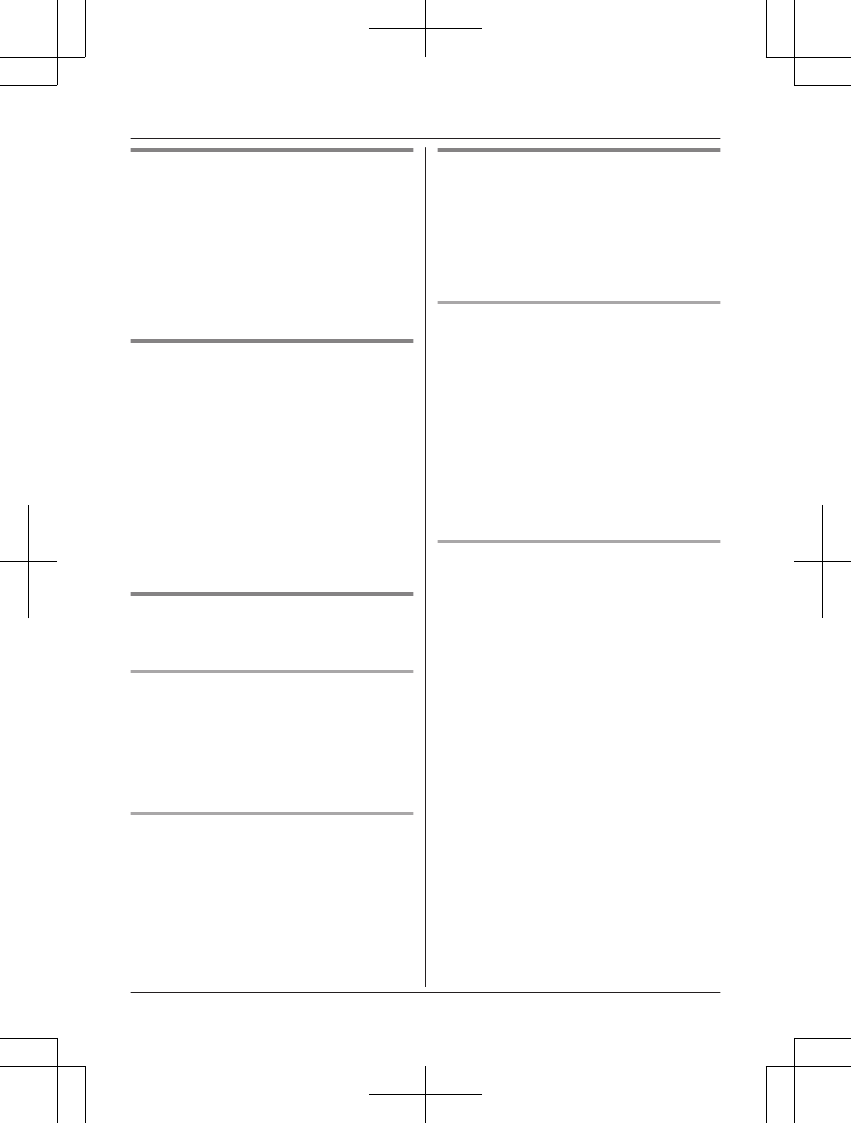
Temporary tone dialing for
landline calls (for rotary/pulse
service users)
You can temporarily switch the dialing mode
to tone when you need to access touch-tone
services (for example, answering services,
telephone banking services, etc.).
Press * (TONE) before entering access
numbers which require tone dialing.
Call share
You can join an existing outside call.
To select the line that is being used for the call:
– for a cellular line press MCELL 1N or MCELL
2N.
– for the landline press MSP-PHONEN.
Note:
RA maximum of 3 parties (including 1 outside
party) can join a conversation using 2
extensions. (3-way conference)
RTo prevent other users from joining your
conversations with outside callers, turn call
sharing mode off (page 38).
Transferring a cellular call
between the base unit and a
cellular phone
Transferring a cellular call from the
base unit to a cellular phone
During a cellular call, press and hold MCELL
1N or MCELL 2N until the SP-PHONE indicator
goes out.
RThe cellular call is transferred to the cellular
phone.
Transferring a cellular call from a
cellular phone to the base unit
During a conversation using a cellular phone,
press MCELL 1N or MCELL 2N.
RThe cellular call is transferred to the base
unit.
Using the other line during a
conversation
You can handle a cellular call and a landline
call at the same time. When another call is
being received during a conversation, the
interrupt tone sounds (page 37). You can
answer the 2nd call while holding the 1st call.
Making/answering a cellular call
during a conversation on the landline
1Press MHOLDN during a landline call.
2To make a 2nd call:
Press MCELL 1N or MCELL 2N. a Dial the
phone number.
To answer a 2nd call:
Press MCELL 1N or MCELL 2N.
RTo hold the 2nd call, press MHOLDN.
3To hang up the 2nd call and return to the
1st call (landline call), press
MSP-PHONEN 2 times.
Making/answering a landline call
during a conversation on a cellular line
1Press MHOLDN during a cellular call.
2To make a 2nd call:
MSP-PHONEN a Dial the phone number.
To answer a 2nd call:
MSP-PHONEN
RTo hold the 2nd call, press MHOLDN.
3To hang up the 2nd call and return to the
1st call (cellular call), press
MSP-PHONEN, then press MCELL 1N or
MCELL 2N.
For assistance, please visit http://www.panasonic.com/help 29
Making/Answering Calls Using the Base Unit
TG7731_41_(en-en)_1109_ver.020.p29 29 2011/11/09 19:25:58
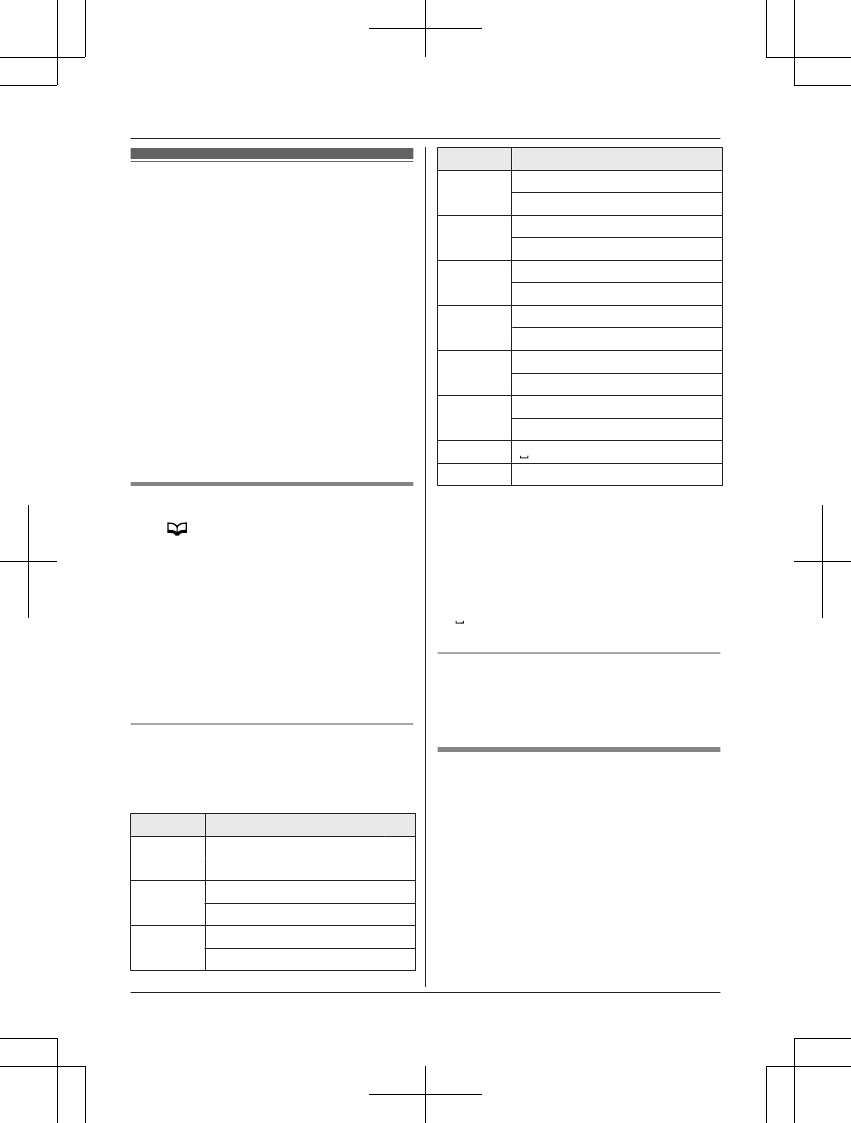
Shared phonebook
The shared phonebook allows you to make
calls without having to dial manually. Any
handset registered to the base unit can use
the shared phonebook. You can add 3050
names and phone numbers to the shared
phonebook, and assign each phonebook entry
to the desired group (“Home”, “Cell 1”,
“Cell 2”).
Important:
ROnly 1 person can access the shared
phonebook at a time.
RCaller ID subscribers can use group ringer
tone features (page 43).
RYou can copy phonebook entries from a
Bluetooth cellular phone to the unit’s
shared phonebook (page 46).
Adding entries
1MN a MADDN
2Enter the party’s name (16 characters
max.). a MOKN
3Enter the party’s phone number (24 digits
max.). a MOKN
4MbN: Select the desired group. a
MSELECTN 2 times
RTo add other entries, repeat from step
2.
5MOFFN
Character table for entering names
While entering characters, you can switch
between uppercase and lowercase by
pressing * (A®a).
Key Character
1& ’ ( ) H, –
. / 1
2A B C 2
a b c 2
3D E F 3
d e f 3
Key Character
4G H I 4
g h i 4
5J K L 5
j k l 5
6M N O 6
m n o 6
7P Q R S 7
p q r s 7
8T U V 8
t u v 8
9W X Y Z 9
w x y z 9
00
##
RTo enter another character that is located
on the same dial key, first press MEN to
move the cursor to the next space.
RIf you do not press any dial key within 5
seconds after entering a character, the
character is fixed and the cursor moves to
the next space.
R in the above table represents a single
space.
Erasing the character or number
Press MFN or MEN. a MCLEARN
RPress and hold MCLEARN to erase all
characters or numbers.
Groups
Groups can help you find entries in the
phonebook quickly and easily. When adding
an entry to the phonebook, you can assign it
to one of 3 groups. You can search for
phonebook entries by group. The group ringer
tone feature is available for Caller ID
subscribers (page 43).
30 For assistance, please visit http://www.panasonic.com/help
Shared Phonebook
TG7731_41_(en-en)_1109_ver.020.p30 30 2011/11/09 19:25:58
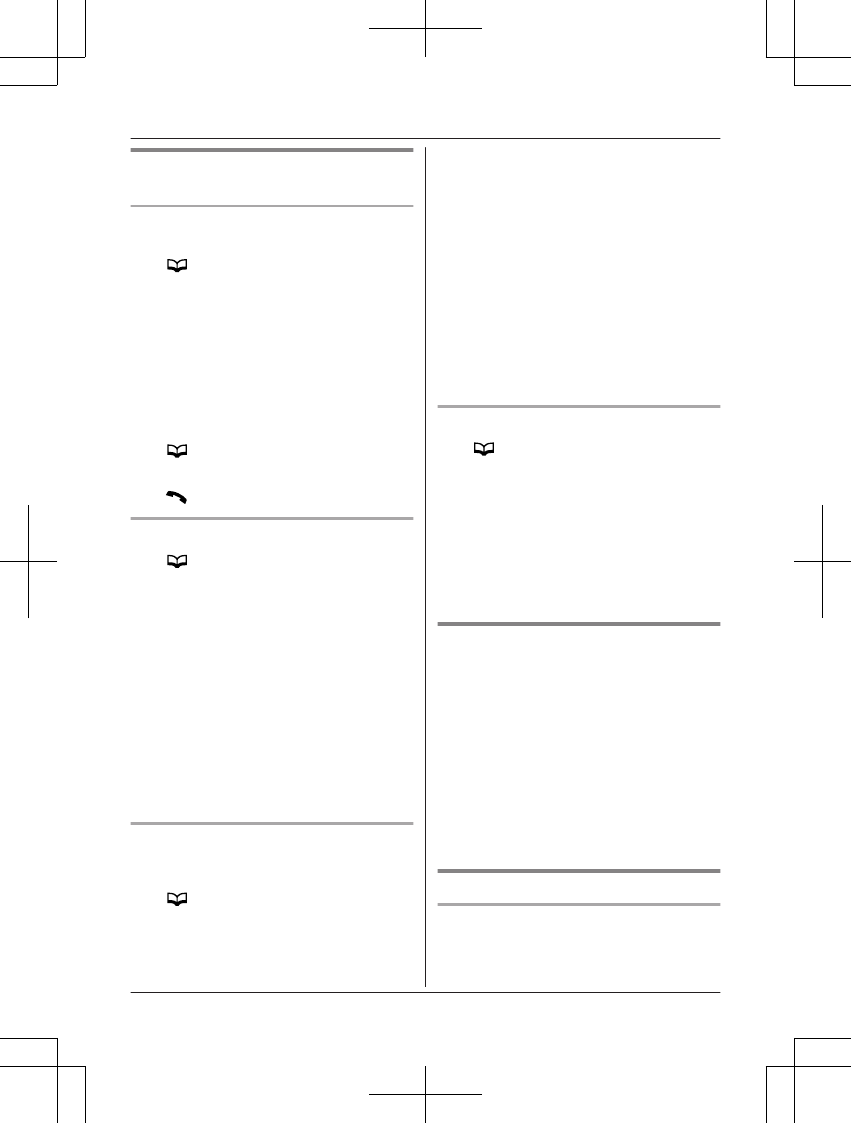
Finding and calling from a
phonebook entry
Scrolling through all entries
n Using a cellular line
1M N
2MbN: Select the desired entry.
3MCELLN
RThe unit starts dialing when:
– only 1 cellular phone is registered.
– a specific line is set to make cellular
calls (page 20).
4MbN: Select the desired cellular phone. a
MSELECTN
n Using the landline
1MN
2MbN: Select the desired entry.
3MN
Searching by first character
1MN
2Press the dial key (0 – 9 or #) which
contains the character you are searching
for (page 30).
RPress the same dial key repeatedly to
display the first entry corresponding to
each character located on that dial key.
RIf there is no entry corresponding to
the character you selected, the next
entry is displayed.
3MbN: Scroll through the phonebook if
necessary.
4To make a cellular/landline call, continue
from step 3, “Scrolling through all entries”,
page 31.
Searching by query
You can narrow down the search to enter the
first characters of a name.
1MN a *
2To search for the name, enter the first
characters (up to 4) in uppercase
(page 30).
RCharacters cannot be entered in
lowercase.
RIf there is no entry corresponding to
the characters you selected, the next
entry is displayed.
3MOKN
4MbN: Scroll through the phonebook if
necessary.
5To make a cellular/landline call, continue
from step 3, “Scrolling through all entries”,
page 31.
Searching by group
1MN a MGROUPN
2MbN: Select the group you want to search.
a MSELECTN
RIf you select “All”, the unit ends the
group search.
3MbN: Select the desired entry.
4To make a cellular/landline call, continue
from step 3, “Scrolling through all entries”,
page 31.
Editing entries
1Find the desired entry (page 31). a
MMENUN
2MbN: “Edit” a MSELECTN
3Edit the name if necessary (16 characters
max.; page 30). a MOKN
4Edit the phone number if necessary (24
digits max.). a MOKN
5MbN: Select the desired group (page 30).
a MSELECTN 2 times
6MOFFN
Erasing entries
Erasing an entry
1Find the desired entry (page 31). a
MERASEN
For assistance, please visit http://www.panasonic.com/help 31
Shared Phonebook
TG7731_41_(en-en)_1109_ver.020.p31 31 2011/11/09 19:25:58
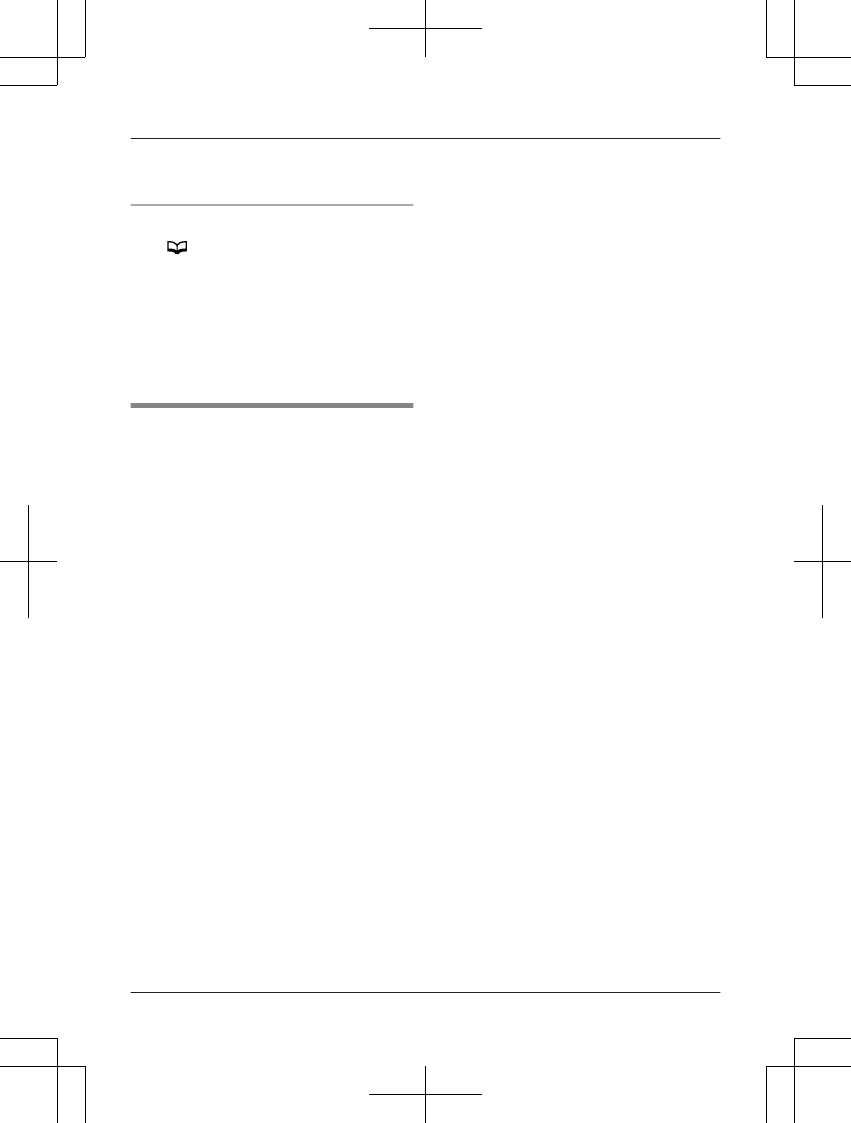
2MbN: “Yes” a MSELECTN
3MOFFN
Erasing all entries in a group
1MN a MMENUN
2MbN: “Erase all” a MSELECTN
3MbN: Select the desired group. a
MSELECTN
4MbN: “Yes” a MSELECTN
5MbN: “Yes” a MSELECTN
6MOFFN
Chain dial
This feature allows you to dial phone numbers
in the phonebook while you are on a call. This
feature can be used, for example, to dial a
calling card access number or bank account
PIN that you have stored in the phonebook,
without having to dial manually.
1During an outside call: MMENUN a
MbN: “Phonebook” a MSELECTN
2MbN: Select the desired entry.
3Press MCALLN to dial the number.
Note:
RWhen storing a calling card access number
and your PIN in the phonebook as one
phonebook entry, press MPAUSEN to add
pauses after the number and PIN as
necessary (page 22).
RIf you have rotary/pulse service, you need
to press * (TONE) before pressing
MMENUN on the handset in step 1 to
change the dialing mode temporarily to
tone. When adding entries to the
phonebook, we recommend adding *
(TONE) to the beginning of phone numbers
you wish to chain dial (page 30).
32 For assistance, please visit http://www.panasonic.com/help
Shared Phonebook
TG7731_41_(en-en)_1109_ver.020.p32 32 2011/11/09 19:25:58
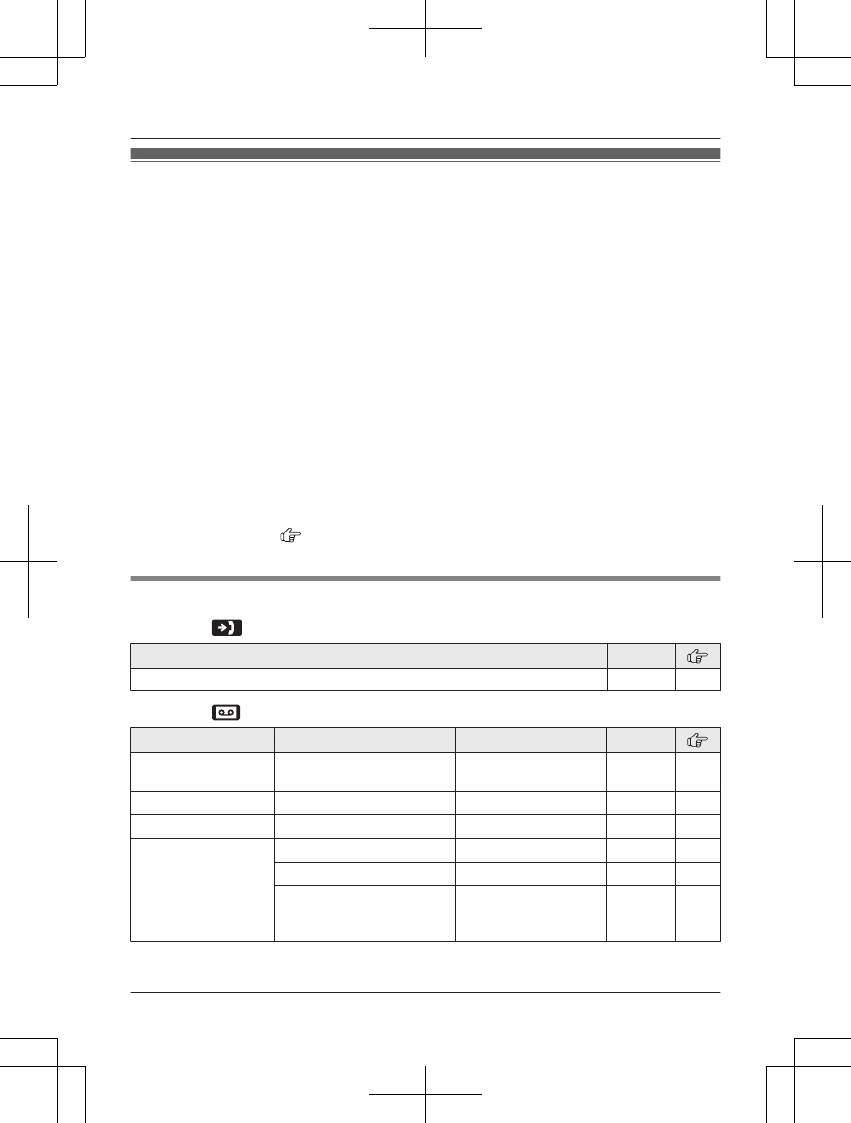
Programmable settings
You can customize the unit by programming the following features using the handset.
To access the features, there are 2 methods:
nScrolling through the display menus
1MMENUN
2Press MCN or MDN to select the desired main menu. a MSELECTN
3Press MCN or MDN to select the desired item from the next sub-menus. a MSELECTN
4Press MCN or MDN to select the desired setting. a MSAVEN
RThis step may vary depending on the feature being programmed.
RTo exit the operation, press MOFFN.
nUsing the direct command code
1MMENUN a Enter the desired code.
Example: Press MMENUN#101.
2Select the desired setting. a MSAVEN
RThis step may vary depending on the feature being programmed.
RTo exit the operation, press MOFFN.
Note:
RIn the following table, < > indicates the default settings.
RIn the following table, indicates the reference page number.
RDisplay menu order and sub-menu may vary depending on your model.
Display the menu tree and direct command code table
Main menu: “Caller list”
Operation Code
Viewing the caller list. #213 44
Main menu: “Answering device”
Sub-menu 1 Sub-menu 2 Settings Code
Play new msg.
(msg.: message)
– – #323 51
Play all msg. – – #324 51
Erase all msg.*1 – – #325 51
Greeting Record greeting*1 –#302 50
Check greeting –#303 50
Pre-recorded*1
(Reset to pre-recorded
greeting)
–#304 50
For assistance, please visit http://www.panasonic.com/help 33
Programming
TG7731_41_(en-en)_1109_ver.020.p33 33 2011/11/09 19:25:58
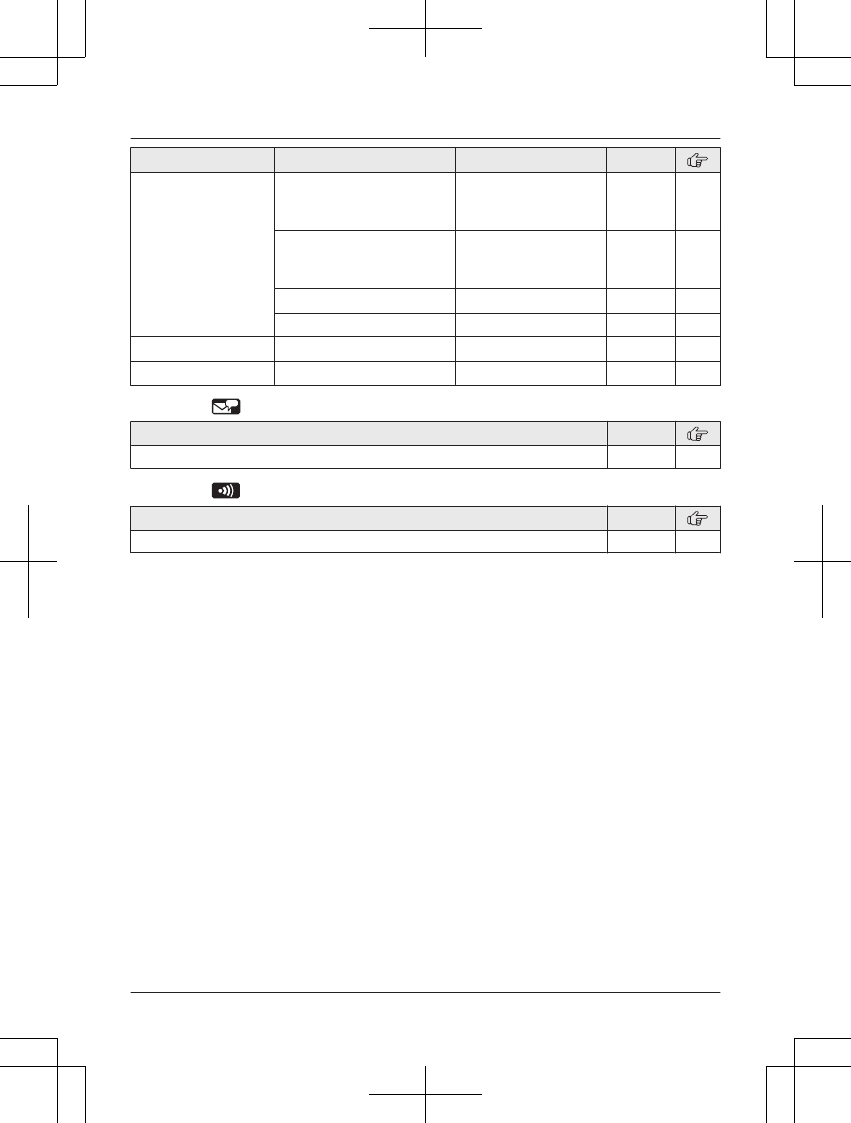
Sub-menu 1 Sub-menu 2 Settings Code
Settings Ring count*1 2–7: 2-7 rings
<4 rings>
0: Toll saver
#211 53
Recording time*1 1: 1 min
3: <3 min>
0: Greeting only*2
#305 53
Remote code*1 <111>#306 51
Screen call 1: <On> 0: Off #310 49
Answer on*1 – – #327 49
Answer off*1 – – #328 49
Main menu: “V.M. access”*3 (V.M.: Voice mail)
Operation Code
Listening to voice mail messages. #330 56
Main menu: “Intercom”
Operation Code
Paging the desired unit. #274 57
34 For assistance, please visit http://www.panasonic.com/help
Programming
TG7731_41_(en-en)_1109_ver.020.p34 34 2011/11/09 19:25:58
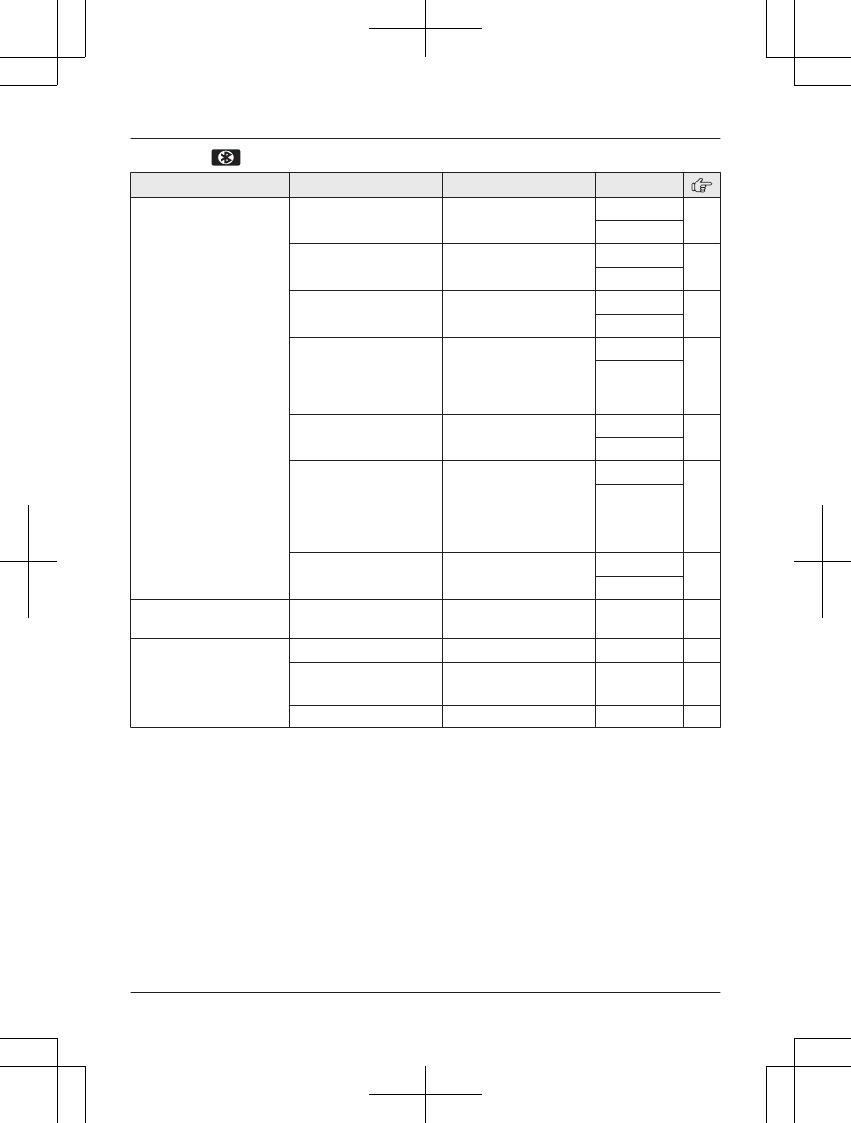
Main menu: “Bluetooth”
Sub-menu 1 Sub-menu 2 Settings Code
Link to cell
–1: Add new
device*4
(for CELL 1)
–2: Add new
device*4
(for CELL 2)
Connect*1/
Disconnect*1
–#6251*5 20
#6252*6
Ringer volume
–Handset
0–6: Off–6 <6> #6281*5 23
#6282*6
Ringer volume
–Base unit*1
0–6: Off–6 <1> #G6281*5 28
#G6282*6
Ringer tone*7, *8 1–5: Tone 1-5
<Tone 2>*5
<Tone 4>*6
6–0: Melody 1-5
#6291*5 –
#6292*6
Select unit to
ring*1
1–6: Handset 1-6
G: <All>
#6271*5 19
#6272*6
Ring as cell
(limited)*1
1: <On (with
Talking CID)>
2: On (without
Talking CID)
0: Off
#6141*5 19
#6142*6
Registration –#6241*5 18
#6242*6
Phonebook
transfer
– – #618 46
Headset Add new device*4 –#621 47
Connect*1/
Disconnect*1
–#622 47
Registration –#621 47
For assistance, please visit http://www.panasonic.com/help 35
Programming
TG7731_41_(en-en)_1109_ver.020.p35 35 2011/11/09 19:25:58
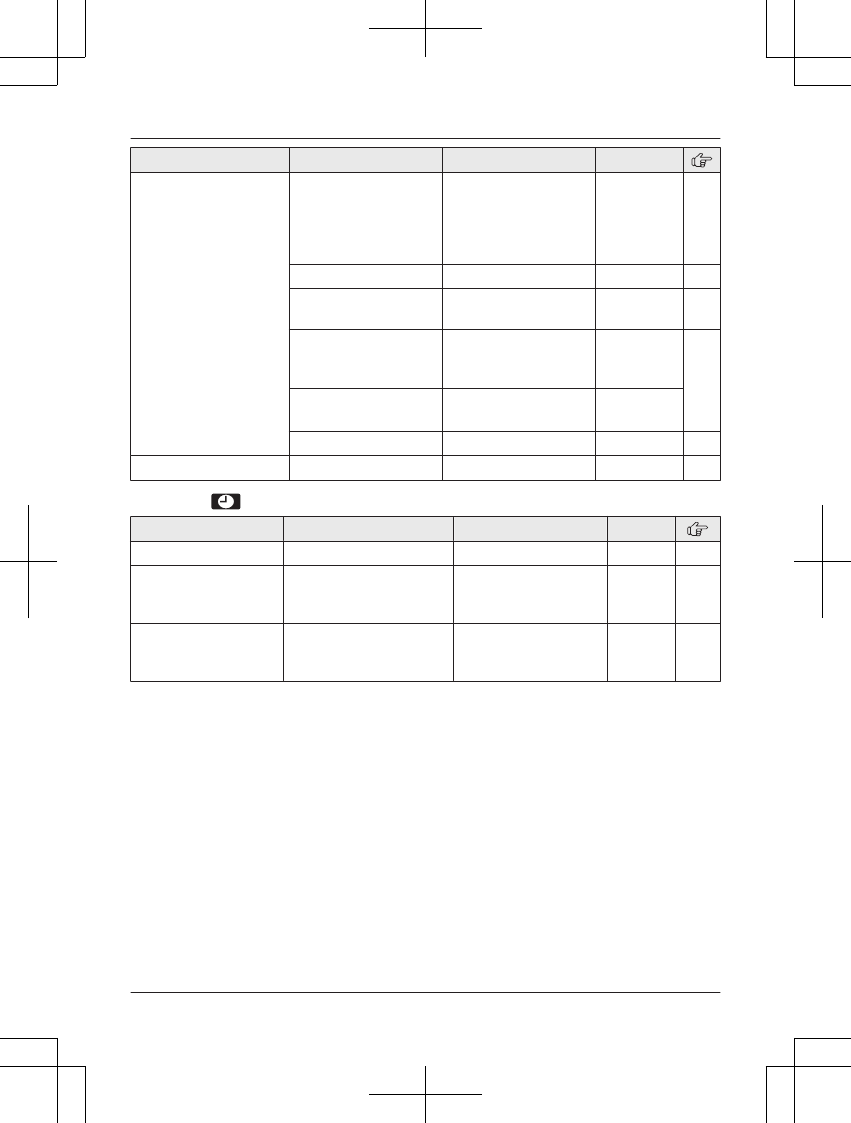
Sub-menu 1 Sub-menu 2 Settings Code
Settings Auto connect*1 1: <1 min>
2: 3 min
3: 5 min
4: 10 min
0: Off
#632 19
Cell area code*1 –#633 21
Cell line only
mode*1
1: On 0: <Off>#157 20
Cell line select
–Handset
1: Cellphone 1*4
2: Cellphone 2*4
0: <Manual>
#634 20
Cell line select
–Base unit*1, *9
1: Cellphone 1*4
2: Cellphone 2*4
#G634
Set PIN*1 <0000>#619 21
Deregistration*2 – – #134 21
Main menu: “Set date & time”
Sub-menu 1 Sub-menu 2 Settings Code
Date and time*1 – – #101 17
Alarm –1: Once
2: Daily
0: <Off>
#720 40
Time
adjustment*1, *10
–1: <Caller ID
auto>
0: Manual
#226 –
36 For assistance, please visit http://www.panasonic.com/help
Programming
TG7731_41_(en-en)_1109_ver.020.p36 36 2011/11/09 19:25:58
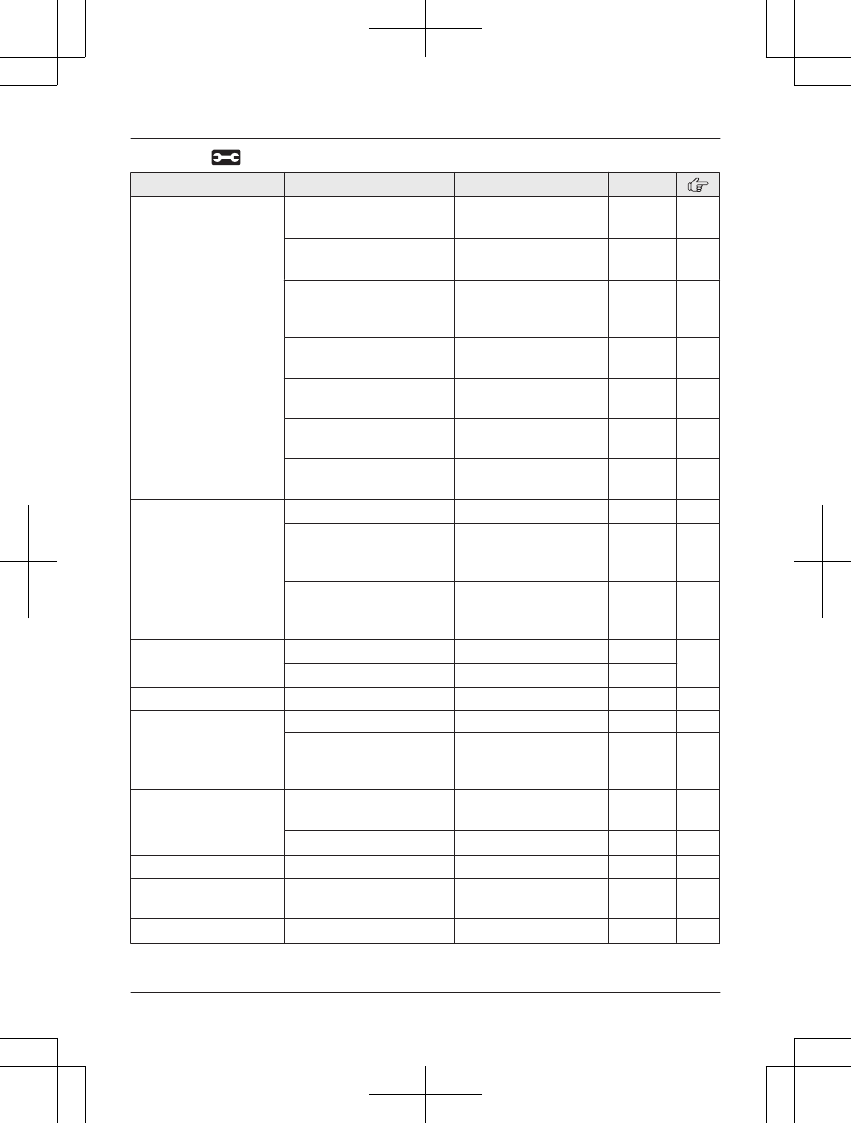
Main menu: “Initial setting”
Sub-menu 1 Sub-menu 2 Settings Code
Ringer setting Ringer volume
–Handset*3
0–7: Off–7 <6> #160 23
Ringer volume
–Base unit*1, *3
0–6: Off–6 <1> #G160 28
Ringer tone*3, *7, *8, *11
(Handset)
1–5: Tone 1-5
<Tone 1>
6–0: Melody 1-5
#161 –
Interrupt tone
–Handset*12
1: <On> 0: Off #201 25
Interrupt tone
–Base unit*1, *9, *12
1: <On> 0: Off #G201 29
Silent mode
–On/Off
1: On 0: <Off>#238 40
Silent mode
–Start/End
<11:00 PM/06:00
AM>
#237 40
Set date & time Date and time*1 –#101 17
Alarm 1: Once
2: Daily
0: <Off>
#720 40
Time adjustment*1, *10 1: <Caller ID
auto>
0: Manual
#226 –
Talking Caller ID Handset 1: <On> 0: Off #162 43
Base unit*1 1: On 0: <Off>#G162
Handset name – – #104 40
Call block*1 – – #217 41
Block w/o num*1, *2
(Block calls without
phone number)
1: On 0: <Off>#240 41
Voice mail*3 Store VM access#*1
(VM: Voice mail)
–#331 55
VM tone detect*1 1: <On> 0: Off #332 55
Message alert –1: <On> 0: Off #340 53
LCD contrast
(Display contrast)
–1–6: Level 1–6 <3> #145 –
Key tone*13 –1: <On> 0: Off #165 –
For assistance, please visit http://www.panasonic.com/help 37
Programming
TG7731_41_(en-en)_1109_ver.020.p37 37 2011/11/09 19:25:59
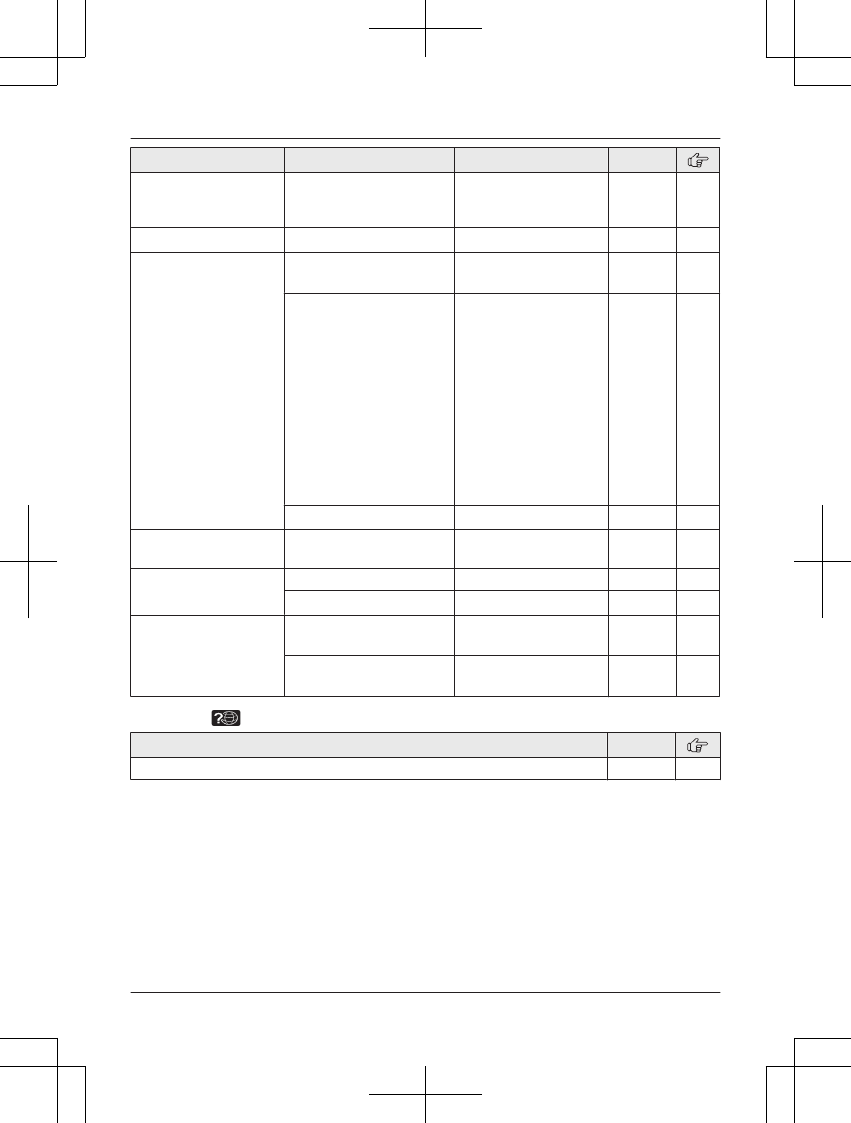
Sub-menu 1 Sub-menu 2 Settings Code
Caller ID edit
(Caller ID number auto
edit)
–1: <On> 0: Off #214 44
Auto talk*14 –1: On 0: <Off>#200 23
Set tel line*3 Set dial mode*1 1: Pulse
2: <Tone>
#120 17
Set flash time*1, *15 0: 900 ms
1: <700 ms>
2: 600 ms
3: 400 ms
4: 300 ms
5: 250 ms
G: 200 ms
#: 160 ms
6: 110 ms
7: 100 ms
8: 90 ms
9: 80 ms
#121 24
Set line mode*1, *16 1: A 2: <B>#122 –
Call sharing*1 –1: <On> 0: Off #194 24,
29
Registration Register handset –#130 42
Deregistration*2 –#131 42
Change language Display 1: <English>
2: Español
#110 17
Voice prompt*1 1: <English>
2: Español
#112 17
Main menu: “Customer support”
Operation Code
Displaying customer support Web address. #680 –
*1 If you program these settings using one of the handsets, you do not need to program the
same item using another handset.
*2 This menu is not displayed when scrolling through the display menus. It is only available in
direct command code.
*3 When the cellular line only mode is turned on, these menus are not displayed (page 20).
*4 After the Bluetooth device is registered, the device name is displayed.
*5 For CELL 1
*6 For CELL 2
*7 If you select one of the melody ringer tones, the ringer tone continues to play for several
seconds even if the caller has already hung up. You may either hear a dial tone or no one on
the line when you answer the call.
38 For assistance, please visit http://www.panasonic.com/help
Programming
TG7731_41_(en-en)_1109_ver.020.p38 38 2011/11/09 19:25:59
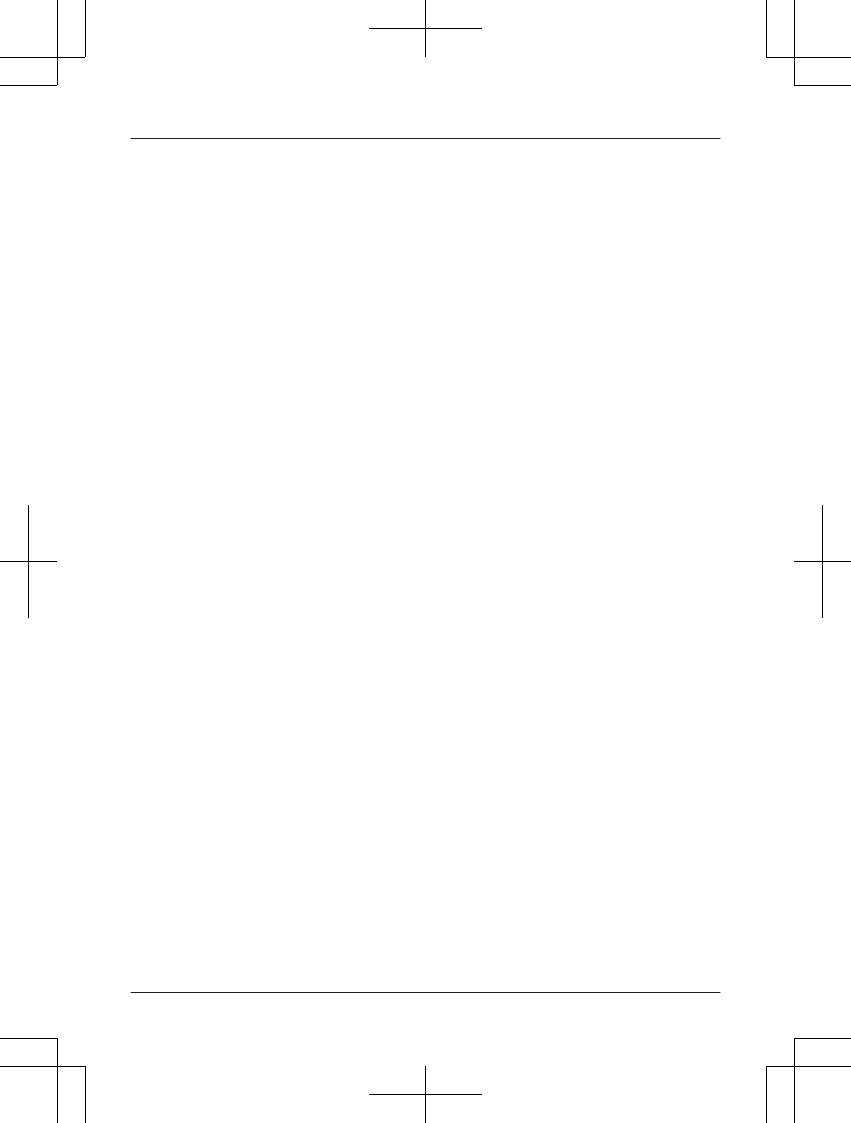
*8 The preset melodies in this product are used with permission of © 2009 Copyrights Vision
Inc.
*9 KX-TG7741 series: page 3
*10 This feature allows the unit to automatically adjust the date and time each time caller
information including date and time is received.
To turn this feature on, select “Caller ID auto”. To turn this feature off, select
“Manual”. (Caller ID subscribers only)
To use this feature, set the date and time first (page 17).
*11 If you subscribe to a distinctive ring service (such as IDENTA-RING), select a tone (tone 1 to
5). If you select a melody, you cannot distinguish lines by their ringers.
*12 This tone lets you know when you receive an outside call while you are on another line or an
intercom call. If you select “On”, the tone sounds 2 times.
*13 Turn this feature off if you prefer not to hear key tones while you are dialing or pressing any
keys, including confirmation tones and error tones.
*14 If you subscribe to a Caller ID service and want to view the caller’s information after lifting up
the handset to answer a call, turn off this feature.
*15 The flash time depends on your telephone exchange or host PBX. Contact your PBX
supplier if necessary. The setting should stay at “700 ms” unless pressing MFLASHN fails to
pick up the waiting call.
*16 Generally, the line mode setting should not be changed. This setting automatically maintains
receiver volume at the proper level depending on the current telephone line condition. Set
the line mode to “A” if telephone line condition is not good.
For assistance, please visit http://www.panasonic.com/help 39
Programming
TG7731_41_(en-en)_1109_ver.020.p39 39 2011/11/09 19:25:59
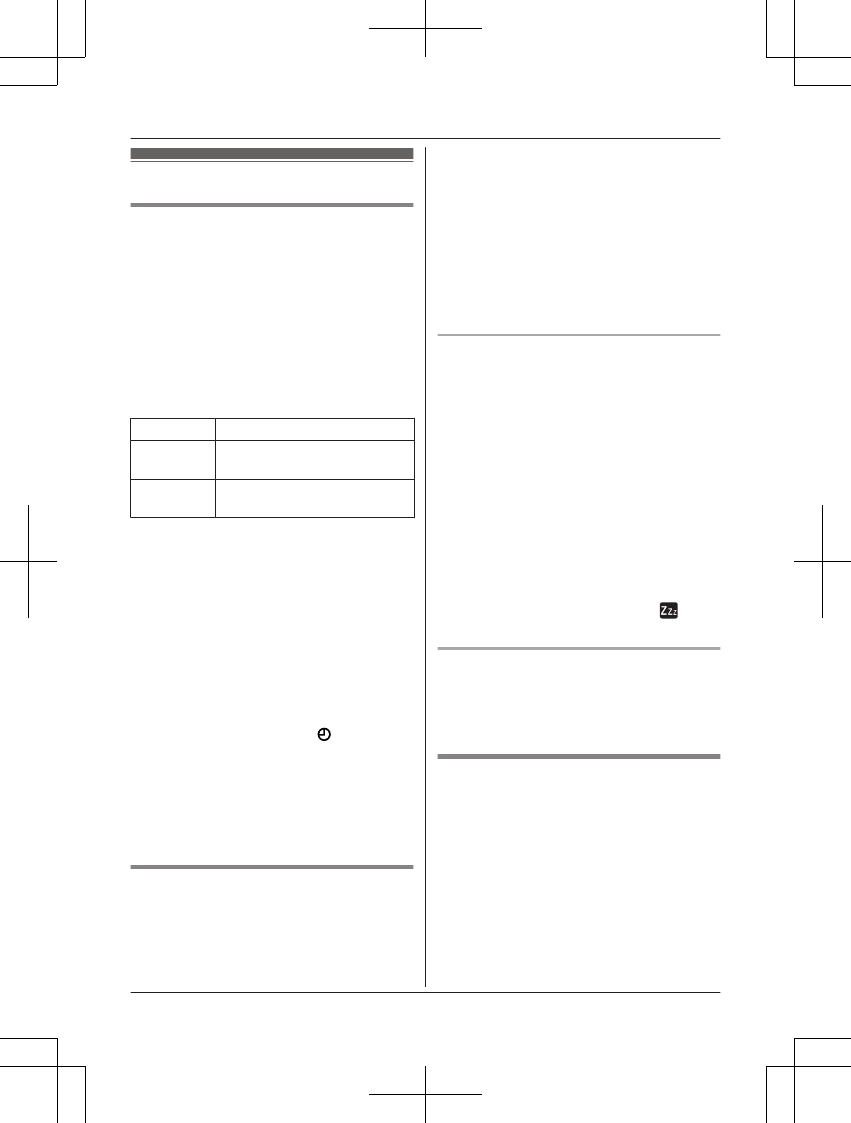
Special programming
Alarm
An alarm sounds at the set time for 3 minutes
once or daily. Alarm can be set for each
handset.
Important:
RSet the date and time beforehand
(page 17).
1MMENUN#720
2MbN: Select the desired alarm option. a
MSELECTN
Off Turns alarm off. Go to step 7.
Once An alarm sounds once at the
set time.
Daily An alarm sounds daily at the
set time. Go to step 4.
3Enter the desired month and date. a
MOKN
4Set the desired time.
5MAM/PMN: Select “AM” or “PM”. a MOKN
6MbN: Select the desired alarm tone. a
MSELECTN
RWe recommend selecting a different
ringer tone from the one used for
outside calls.
7MSELECTN a MOFFN
RWhen the alarm is set, is displayed.
Note:
RTo stop the alarm, press MOFFN or place
the handset on the base unit or charger.
RWhen the handset is in use, the alarm will
not sound until the handset is in standby
mode.
Silent mode
Silent mode allows you to select a period of
time during which the handset will not ring for
outside calls. This feature is useful for time
periods when you do not want to be disturbed,
for example, while sleeping. Silent mode can
be set for each handset.
Important:
RSet the date and time beforehand
(page 17).
RWe recommend turning the base unit ringer
off (page 35, 37) in addition to turning the
silent mode on.
RIf you have set the alarm, the alarm sounds
even if the silent mode is turned on.
Turning silent mode on/off
1MMENUN#238
2MbN: Select the desired setting. a
MSAVEN
RIf you select “Off”, press MOFFN to
exit.
3Enter the desired hour and minute you
wish to start this feature.
4MAM/PMN: Select “AM” or “PM”. a MOKN
5Enter the desired hour and minute you
wish to end this feature.
6MAM/PMN: Select “AM” or “PM”.
7MSAVEN a MOFFN
RWhen the silent mode is set, is
displayed.
Changing the start and end time
1MMENUN#237
2Continue from step 3, “Turning silent
mode on/off”, page 40.
Changing the handset name
Each handset can be given a customized
name (“Bob”, “Kitchen”, etc.). This is useful
when you make intercom calls between
handsets. You can also select whether or not
the handset name is displayed in standby
mode. The default setting is “No”. If you select
“Yes” without entering any handset name,
“Handset 1” to “Handset 6” is displayed.
1MMENUN#104
40 For assistance, please visit http://www.panasonic.com/help
Programming
TG7731_41_(en-en)_1109_ver.020.p40 40 2011/11/09 19:25:59
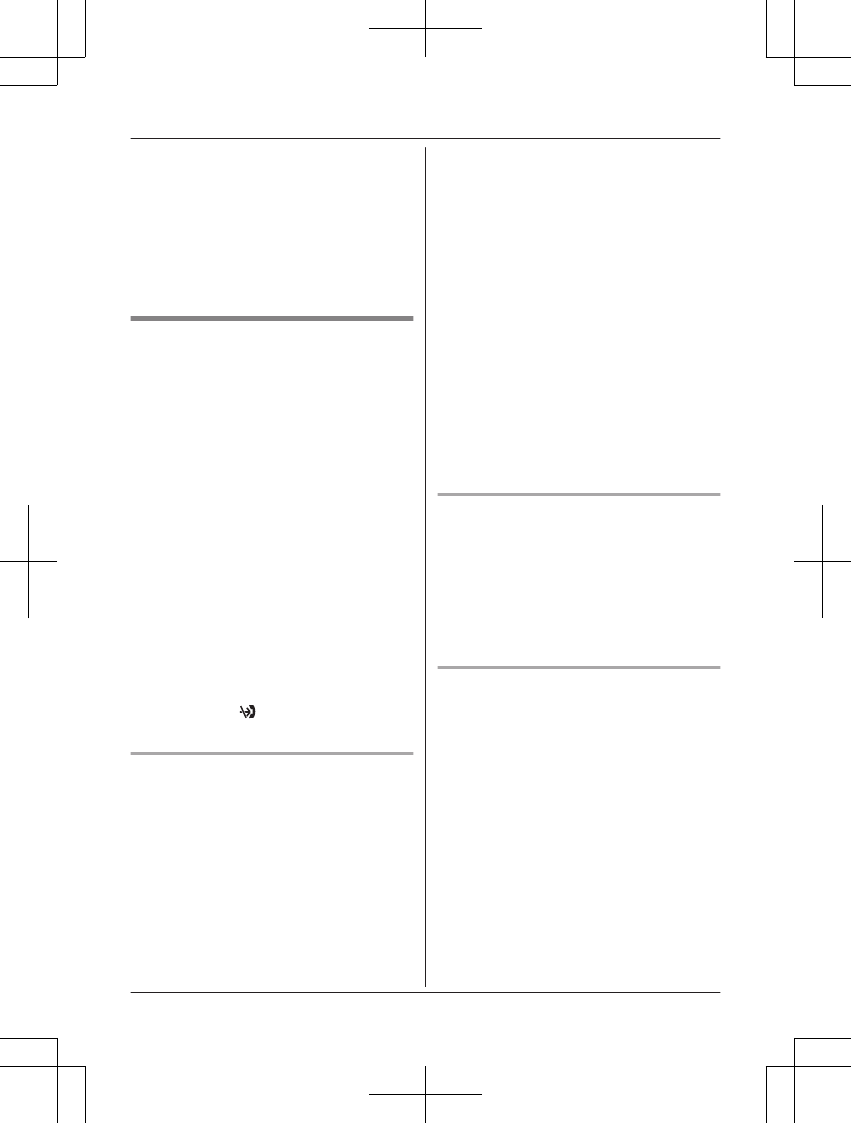
2Enter the desired name (max. 10
characters; see the character table,
page 30).
RIf not required, go to step 3.
3MSAVEN
4MbN: Select the desired setting. a
MSELECTN 2 times
5MOFFN
Call block (Caller ID subscribers
only)
This feature allows the unit to reject calls when:
– the unit receives a call from a phone
number stored in the call block list as
unwanted (“Storing unwanted callers”,
page 41).
– the unit receives a call without phone
number (“Blocking incoming calls without
phone number”, page 41).
When a call is received, the unit rings for a
short time while the caller is being identified. If
the phone number matches an entry in the call
block list:
– cellular calls are rejected.
– landline calls are disconnected after the
unit first sends out a busy tone to the caller.
Important:
RWhen the unit receives a call from a
number that is stored in the call block list or
a call without a recognized phone number,
the call is logged in the caller list
(page 44) with after the call is
disconnected.
Storing unwanted callers
You can store up to 30 phone numbers in the
call block list.
Important:
RWe recommend storing 10 digits (including
an area code). If only 7 digits are stored, all
numbers that have the same last 7 digits
will be blocked.
nFrom the caller list:
1MFN CID
2MbN: Select the entry to be blocked.
RTo edit the number, press
MSELECTN, then press MEDITN
repeatedly until the phone number
is shown in the 10-digit format.
3MSAVEN
4MbN: “Call block” a MSELECTN
5MbN: “Yes” a MSELECTN
6Edit the phone number if necessary
(24 digits max.).
7MSAVEN a MOFFN
nBy entering phone numbers:
1MMENUN#217 a MADDN
2Enter the phone number (24 digits
max.).
RTo erase a digit, press MCLEARN.
3MSAVEN a MOFFN
Blocking incoming calls without
phone number
You can reject a call when no phone number
is provided, such as a call just showing “Out
of area”.
1MMENUN#240
2MbN: Select the desired setting. a
MSAVEN a MOFFN
Viewing/editing/erasing call block
numbers
1MMENUN#217
2MbN: Select the desired entry.
RTo exit, press MOFFN.
3To edit a number:
MEDITN a Edit the phone number. a
MSAVEN a MOFFN
To erase a number:
MERASEN a MbN: “Yes” a MSELECTN
a MOFFN
Note:
RWhen editing, press the desired dial key to
add, MCLEARN to erase.
RWhen viewing, “Block w/o num” is
displayed if the blocking incoming calls
without phone number feature is turned on.
For assistance, please visit http://www.panasonic.com/help 41
Programming
TG7731_41_(en-en)_1109_ver.020.p41 41 2011/11/09 19:25:59
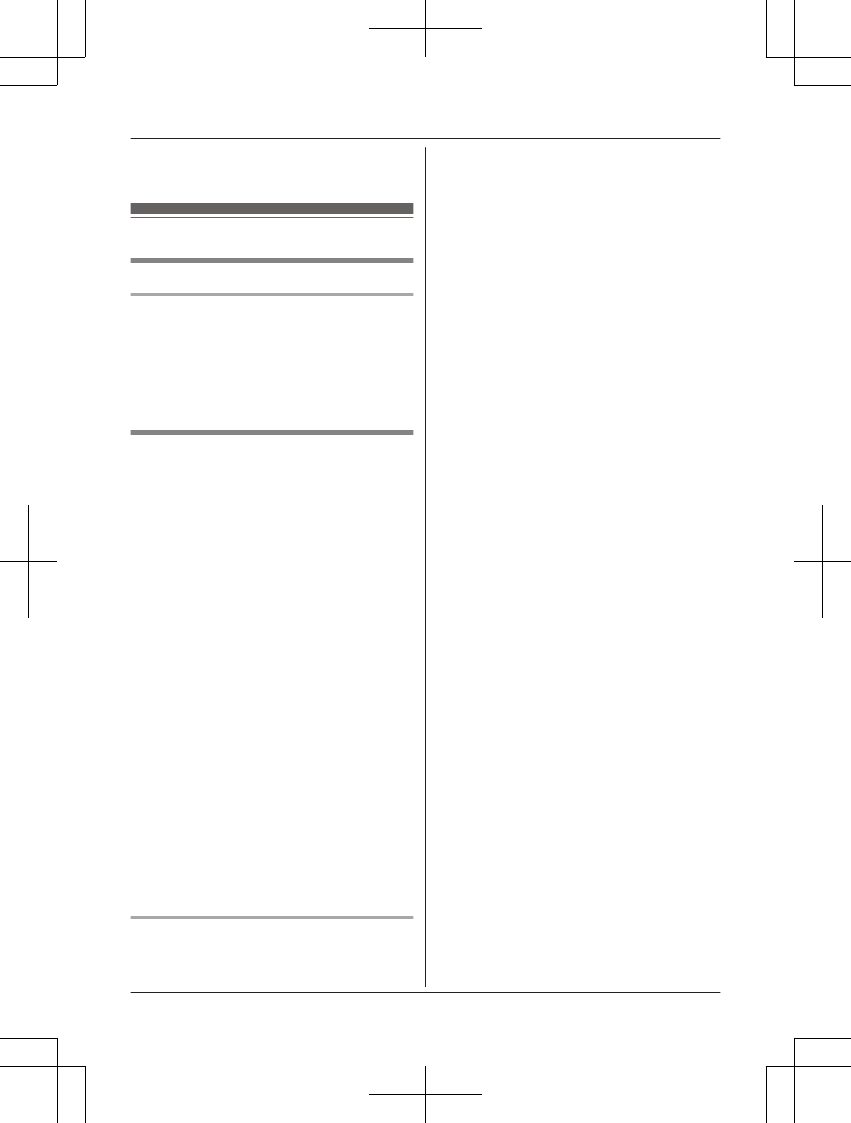
To turn the feature off: MERASEN a MCN
a MSAVEN a MOFFN
Registering a unit
Operating additional units
Additional handsets
Up to 6 handsets can be registered to the
base unit.
Important:
RSee page 5 for information on the available
model.
Registering a handset to the
base unit
The supplied handset and base unit are
pre-registered. If for some reason the handset
is not registered to the base unit, re-register
the handset.
1Handset:
MMENUN#130
2Base unit:
Press and hold MLOCATORN for about 5
seconds until the registration tone sounds.
RIf all registered handsets start ringing,
press MLOCATORN again to stop, then
repeat this step.
RThe next step must be completed
within 90 seconds.
3Handset:
Press MOKN, then wait until a long beep
sounds.
Note:
RWhile registering, “Base in
registering” is displayed on all
registered handsets.
RWhen you purchase an additional handset,
refer to the additional handset’s installation
manual for registration.
Deregistering a handset
A handset can cancel its own registration to
the base unit, or other handsets registered to
the same base unit. This allows the handset to
end its wireless connection with the system.
1MMENUN#131
RAll handsets registered to the base unit
are displayed.
2MbN: Select the handset you want to
cancel. a MSELECTN
3MbN: “Yes” a MSELECTN
4MOFFN
42 For assistance, please visit http://www.panasonic.com/help
Programming
TG7731_41_(en-en)_1109_ver.020.p42 42 2011/11/09 19:25:59
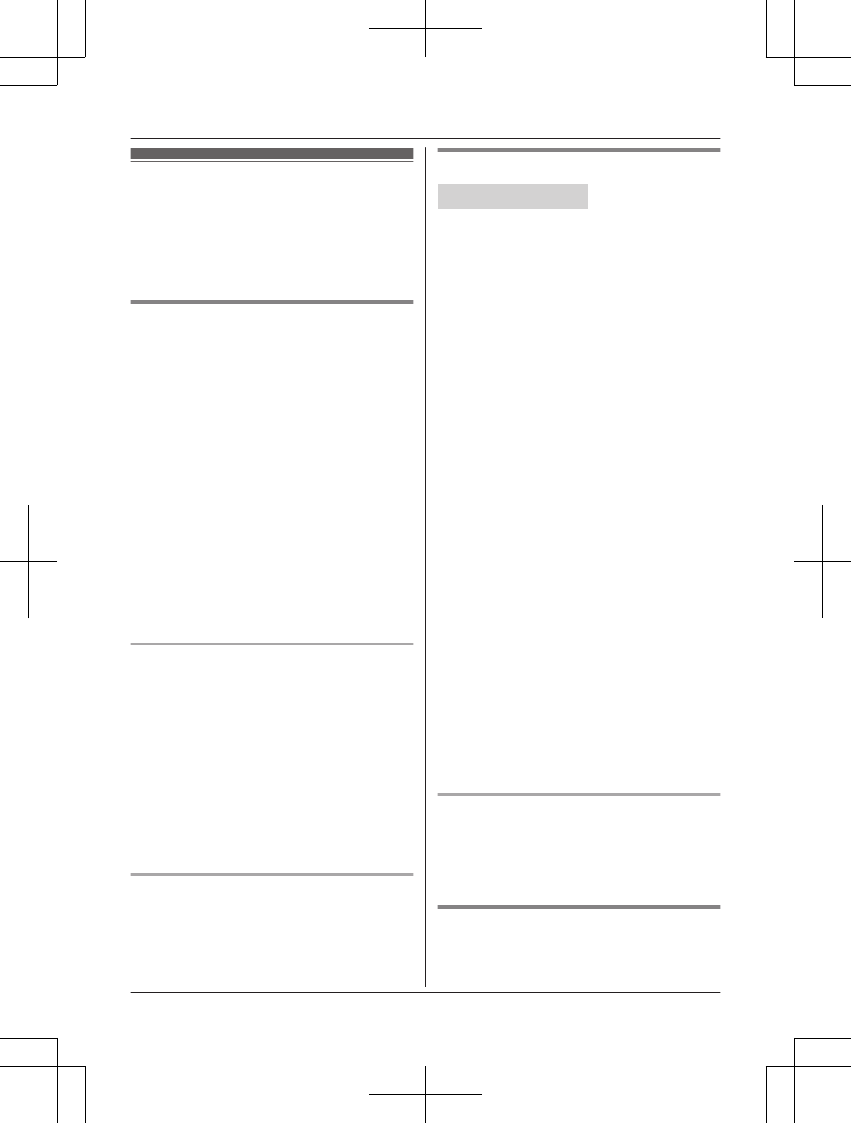
Using Caller ID service
Important:
RThis unit is Caller ID compatible. To use
Caller ID features, you must subscribe to a
Caller ID service. Contact your service
provider/telephone company for details.
Caller ID features
When an outside call is being received, the
caller’s name and phone number are
displayed.
Caller information for the last 50 callers is
logged in the caller list from the most recent
call to the oldest.
RIf the unit cannot receive caller information,
the following is displayed:
–“Out of area”: The caller dials from
an area which does not provide a Caller
ID service.
–“Private caller”: The caller
requests not to send caller information.
–“Long distance”: The caller makes a
long distance call.
RIf the unit is connected to a PBX system,
caller information may not be properly
received. Contact your PBX supplier.
Missed calls
If a call is not answered, the unit treats it as a
missed call. The display shows “Missed
call”.
Note:
REven when there are unviewed missed
calls, “Missed call” disappears from the
standby display if the following operation is
performed by one of the units:
– A handset is replaced on the base unit
or charger.
– Pressing MOFFN on a handset.
Phonebook name display
When caller information is received and it
matches a phone number stored in the
phonebook, the stored name in the
phonebook is displayed and logged in the
caller list.
Talking Caller ID
Handset / Base unit
This feature lets you know who is calling
without looking at the display.
To use this feature, you must:
– subscribe to a Caller ID service of your
service provider/telephone company.
– turn this feature on (page 37).
When caller information is received, the
handsets and base unit announce the caller’s
name or phone number received from your
service provider/telephone company following
every ring.
The unit announces in English only.
RName pronunciation may vary. This feature
may not pronounce all names correctly.
RCaller ID service has a limit of how many
characters can be displayed. If the caller’s
name is too long:
– the handset may not be able to display
or announce the entire name.
– the base unit may not be able to
announce the entire name.
RThe announcement is heard at the same
level as the ringer volume (page 35, 37).
RIf you turn on the answering system and set
the number of rings “2 rings” (page
53), the unit does not announce the caller
information from the landline. If “Toll
saver” is selected and there is a new
message, the unit does not announce the
caller information from the landline.
RWhen you receive a call while on the
phone, the 2nd caller’s name is not
announced even if you subscribe to both
Caller ID and Call Waiting with Caller ID
services.
Phonebook name announcement
When caller information is received and it
matches a phone number stored in the
phonebook, the stored name in the
phonebook is announced.
Ringer ID
You can select the desired ringer tone to a
group that each phonebook entry is assigned
For assistance, please visit http://www.panasonic.com/help 43
Caller ID Service
TG7731_41_(en-en)_1109_ver.020.p43 43 2011/11/09 19:25:59