Panasonic of North America 96NKX-TG7741 Bluetooth User Manual Operating Instructions English
Panasonic Corporation of North America Bluetooth Operating Instructions English
Contents
- 1. user manual p1-43
- 2. user manual p44-88
user manual p44-88
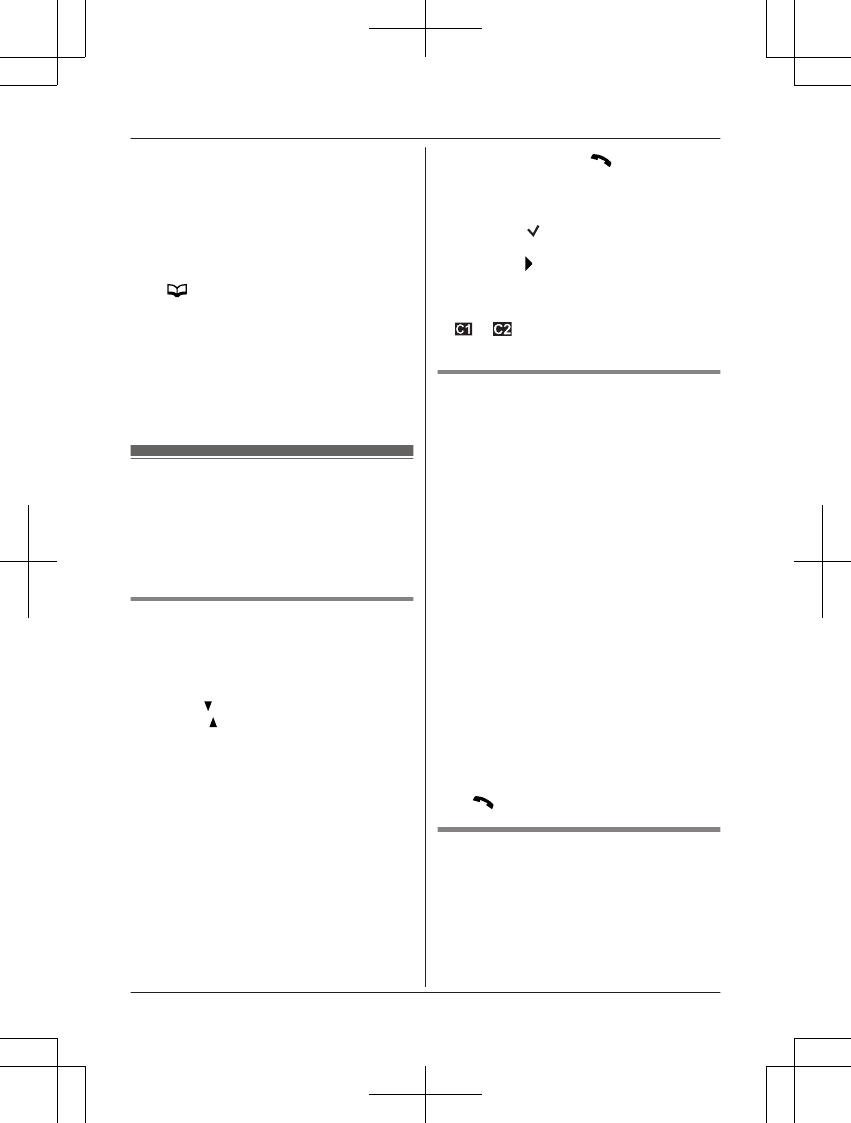
(page 30). When a call is received from a
caller assigned to a group, the ringer tone you
selected for that group rings instead of the
called line’s ringer tone (page 19, 35, 37) after
caller information is displayed. If you select
“Current ringer” (default), the unit uses
the called line’s ringer tone when calls from
this group are received.
1MN a MMENUN
2MbN: “Group” a MSELECTN
3MbN: Select the desired group. a
MSELECTN
4MbN: Select the desired ringer tone. a
MSAVEN
5MOFFN
Caller list
Important:
ROnly 1 person can access the caller list at a
time.
RMake sure the unit’s date and time setting
is correct (page 17).
Viewing the caller list and calling
back
n Using a cellular line
1MFN CID
2Press MN to search from the most recent
call, or M N to search from the oldest call.
3To call back, press MSELECTN.
To exit, press MOFFN.
4MCELLN
RThe unit starts dialing when:
– only 1 cellular phone is registered.
– a specific line is set to make cellular
calls (page 20).
5MbN: Select the desired cellular phone. a
MSELECTN
n Using the landline
1MFN CID
2Press MCN to search from the most recent
call, or MDN to search from the oldest call.
3To call back, press M N.
To exit, press MOFFN.
Note:
RIf the entry has already been viewed or
answered, “ ” is displayed, even if it was
viewed or answered using another unit.
RIn step 2, if is displayed, not all of the
information is shown. To see the remaining
information, press MEN. To return to the
previous screen, press MFN.
R or indicates the caller information
was received from the cellular line.
Editing a caller’s phone number
before calling back
You can edit a phone number in the caller list
by removing its area code and/or the long
distance code “1”.
1MFN CID
2MbN: Select the desired entry.
3Press MSELECTN, then press MEDITN
repeatedly until the phone number is
shown in the desired format.
A
B
C
Local phone number
Example: 321-5555
Area code – Local phone number
Example: 555-321-5555
1 – Area code – Local phone number
Example: 1-555-321-5555
4Using a cellular line:
To make a cellular call, continue from
step 4, “Viewing the caller list and calling
back”, page 44.
Using the landline:
M N
Caller ID number auto edit feature
Once you call back an edited number, the unit
which was used to call back remembers the
area code and format of the edited number.
The next time someone calls from the same
area code, caller information is customized by
the unit as follows:
44 For assistance, please visit http://www.panasonic.com/help
Caller ID Service
TG7731_41_(en-en)_1109_ver.020.p44 44 2011/11/09 19:25:59
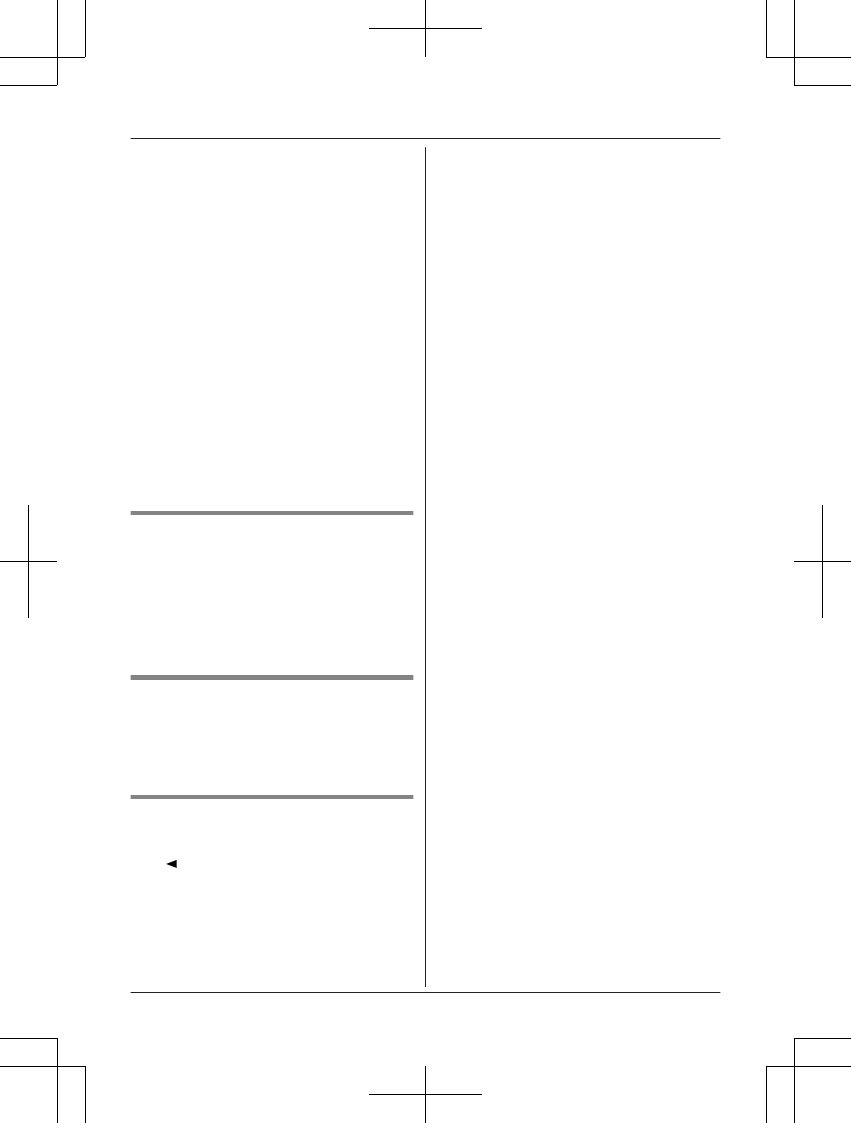
– When the call is being received, the Caller
ID number is displayed in the same format
as the edited number.
– After the call has ended, the caller’s phone
number is displayed in the same format as
the edited number, when reviewed from the
caller list.
For example, you can use this feature to set
the unit to ignore the area code of callers in
your area, so that you can call these local
numbers using caller information without
dialing the area code.
To activate this feature, you must edit an entry
in the caller list, then call that number. After
that, phone numbers from that caller’s area
code are edited automatically.
This feature can be set for each handset
(page 38). The default setting is “On”.
Note:
RPhone numbers from the 4 most recently
edited area codes are automatically edited.
Erasing selected caller
information
1MFN CID
2MbN: Select the desired entry.
3MERASEN a MbN: “Yes”
4MSELECTN a MOFFN
Erasing all caller information
1MFN CID
2MERASEN a MbN: “Yes”
3MSELECTN a MOFFN
Storing caller information to the
phonebook
1MN CID
2MbN: Select the desired entry.
RTo edit the number, press MSELECTN,
then press MEDITN repeatedly until the
phone number is shown in the desired
format.
3MSAVEN
4MbN: “Phonebook” a MSELECTN
5Continue from step 3, “Editing entries”,
page 31.
For assistance, please visit http://www.panasonic.com/help 45
Caller ID Service
TG7731_41_(en-en)_1109_ver.020.p45 45 2011/11/09 19:25:59
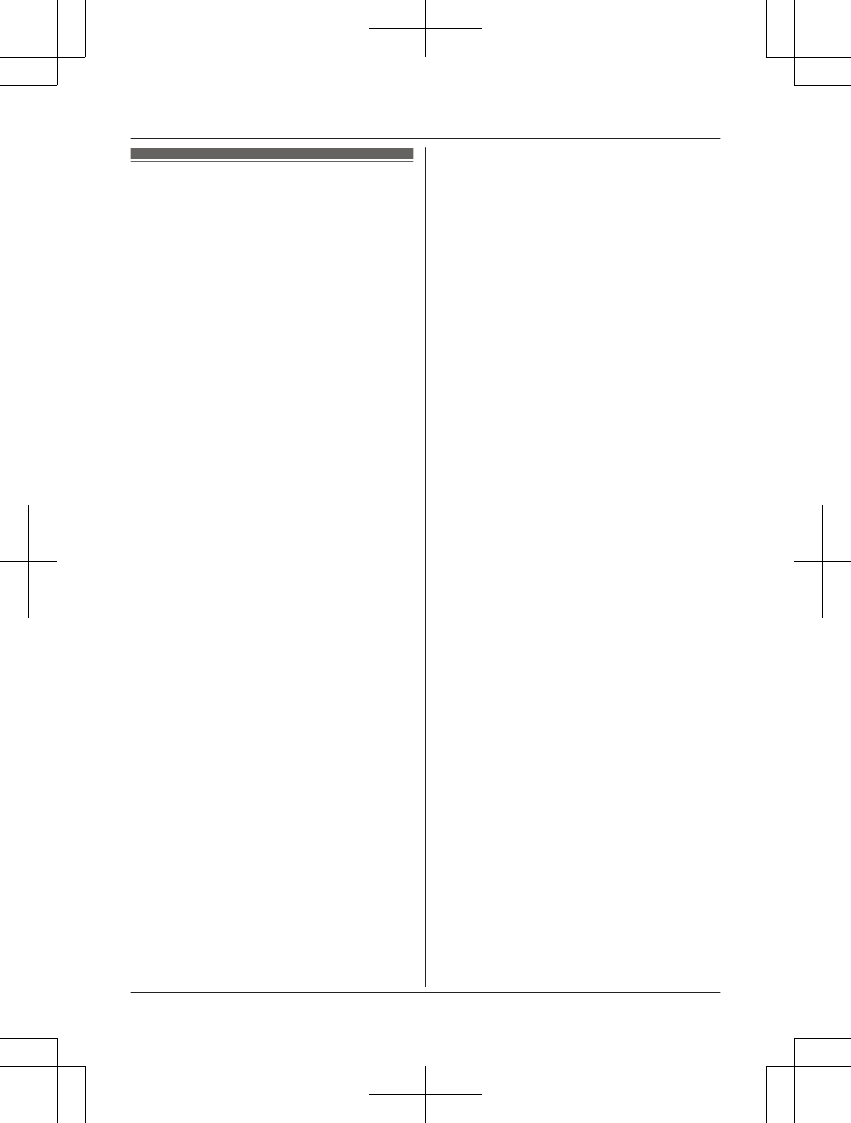
Copying phonebook from a
cellular phone (phonebook
transfer)
You can copy phonebook entries from the
registered cellular phones or other cellular
phones (not registered) to the unit’s shared
phonebook. A cellular phone must be
Bluetooth wireless technology compatible.
Important:
RIf a copied entry has 2 or more phone
numbers, each phone number (6 max.) is
stored as a separate entry with the same
name.
RIf a phonebook entry includes additional
data such as a picture, that entry may fail to
copy to the base unit.
1Handset:
MMENUN#618
2Handset:
To copy from registered cellular
phones:
MbN: Select the desired cellular phone. a
MSELECTN
RCopied items are stored to the group
(“Cell 1” or “Cell 2”) which the
cellular phone is registered to.
To copy from other cellular phones
(not registered):
MbN: “Other cell” a MSELECTN a
MbN: Select the group you want to copy to.
a MSELECTN
3When “Transfer phonebook from
cell.” is displayed:
Go to step 4.
When “Select mode” menu is
displayed:
MbN: Select “Auto” or “Manual”. a
MSELECTN
“Auto”: Download all entries from the
cellular phone automatically. Go to step 5.
“Manual”: Copy entries you selected.
R“Select mode” menu is displayed
only when the cellular phone supports
PBAP (Phone Book Access Profile) for
Bluetooth connection.
4Cellular phone:
Follow the instructions of your cellular
phone to copy phonebook entries.
RFor other cellular phones (not
registered), you need to search for and
select the base unit. The base unit PIN
(default: “0000”) may be required.
RThe entries being copied are displayed
on the handset.
5Handset:
Wait until “Completed” is displayed.
RYou can continue copying other entries
if necessary.
6Handset: MOFFN
Note:
RSome copied entries may have characters
which do not exist in the character table
(page 30). These characters can be
displayed but cannot be entered when
editing an entry.
RThe unit does not support some characters.
If a copied entry includes those characters,
they are replaced with other available
characters or “H”.
RIf you receive a call while copying
phonebook entries, the copying procedure
stops. Try again after finishing the call.
46 For assistance, please visit http://www.panasonic.com/help
Using Bluetooth Devices
TG7731_41_(en-en)_1109_ver.020.p46 46 2011/11/09 19:25:59
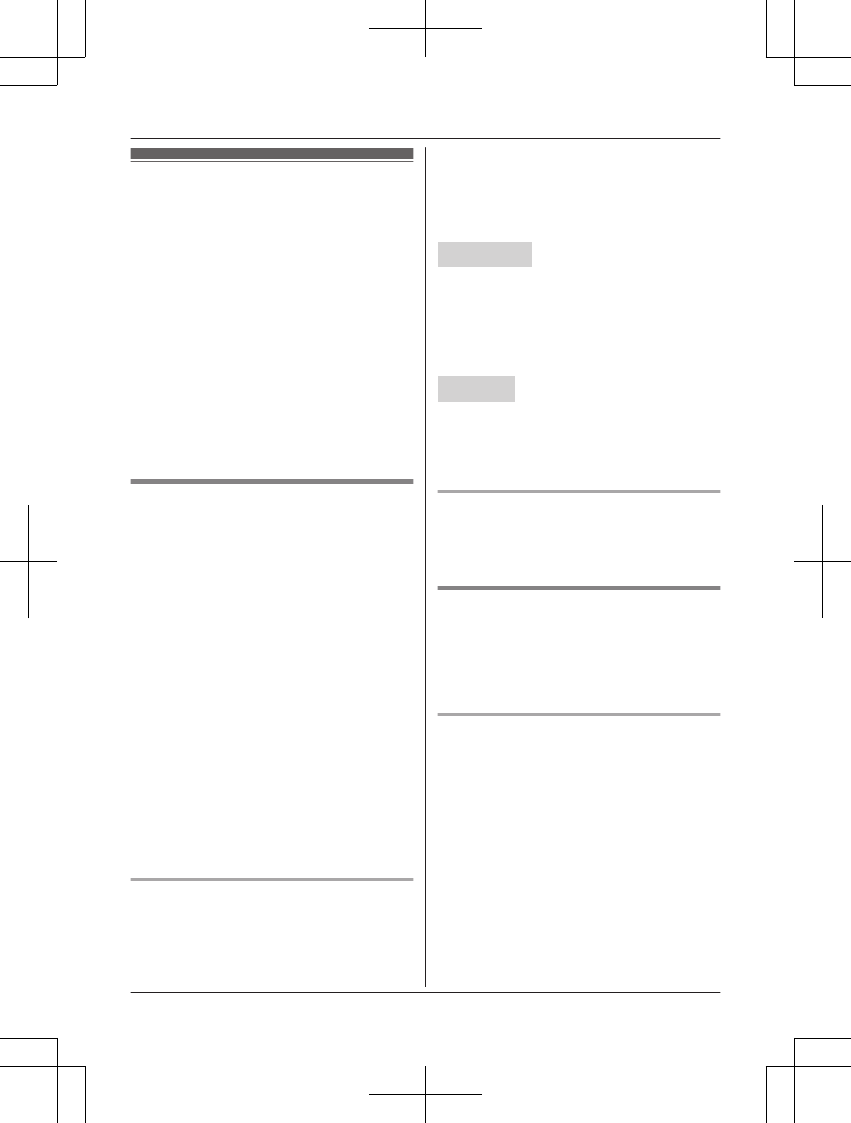
Using a Bluetooth wireless
headset (optional) for
landline calls
By registering a Bluetooth headset to the base
unit, you can have a hands-free conversation
wirelessly for landline calls.
Important:
R1 headset can be registered to the base
unit. However, only one Bluetooth device
(cellular phone or headset) can be
connected to the base unit at a time.
RFor best performance, we recommend
using a Bluetooth headset within 1 m (3.3
feet) of the base unit. A headset can
communicate with the base unit within a
range of approximately 10 m (33 feet).
Registering a headset to the base
unit
Important:
RMake sure that the Bluetooth headset is not
connected to any other Bluetooth device.
1Your headset:
Set your headset to registration mode.
RRefer to the headset operating
instructions.
2Handset:
MMENUN#621
3Enter your headset PIN.
RTypically, default PIN is “0000”. Refer
to the headset operating instructions.
4Press MOKN, then wait until a long beep
sounds.
5MOFFN
RWhen the HEADSET indicator on the
base unit lights green, you are ready to
use the headset.
Connecting/disconnecting a headset
If you cannot connect the headset and base
unit using the headset, you can connect using
the unit.
To use your headset with another Bluetooth
device such as a cellular phone, you may
need to disconnect it from the base unit.
Important:
RMake sure that the headset is turned on.
Base unit*1
*1 KX-TG7741 series: page 3
To connect:
Press MHEADSETN.
To disconnect:
Press and hold MHEADSETN until a long beep
sounds.
Handset
1To connect/disconnect:
MMENUN#622
RA long beep sounds.
2MOFFN
Deregistering a headset
You can cancel a registration of the headset
that is stored to the base unit. See
“Deregistering Bluetooth devices”, page 21.
Operating a Bluetooth wireless
headset using a landline
Important:
RRefer to your headset operating instructions
for headset operations.
Answering landline calls with your
headset
To answer a landline call, turn on your
headset referring to your headset operating
instructions.
When you finish talking, turn off your headset
referring to your headset operating
instructions.
Note:
RIf you cannot hang up the call using your
headset;
– press MnN (STOP) on the base unit.
(KX-TG7731 series: page 3)
For assistance, please visit http://www.panasonic.com/help 47
Using Bluetooth Devices
TG7731_41_(en-en)_1109_ver.020.p47 47 2011/11/09 19:25:59
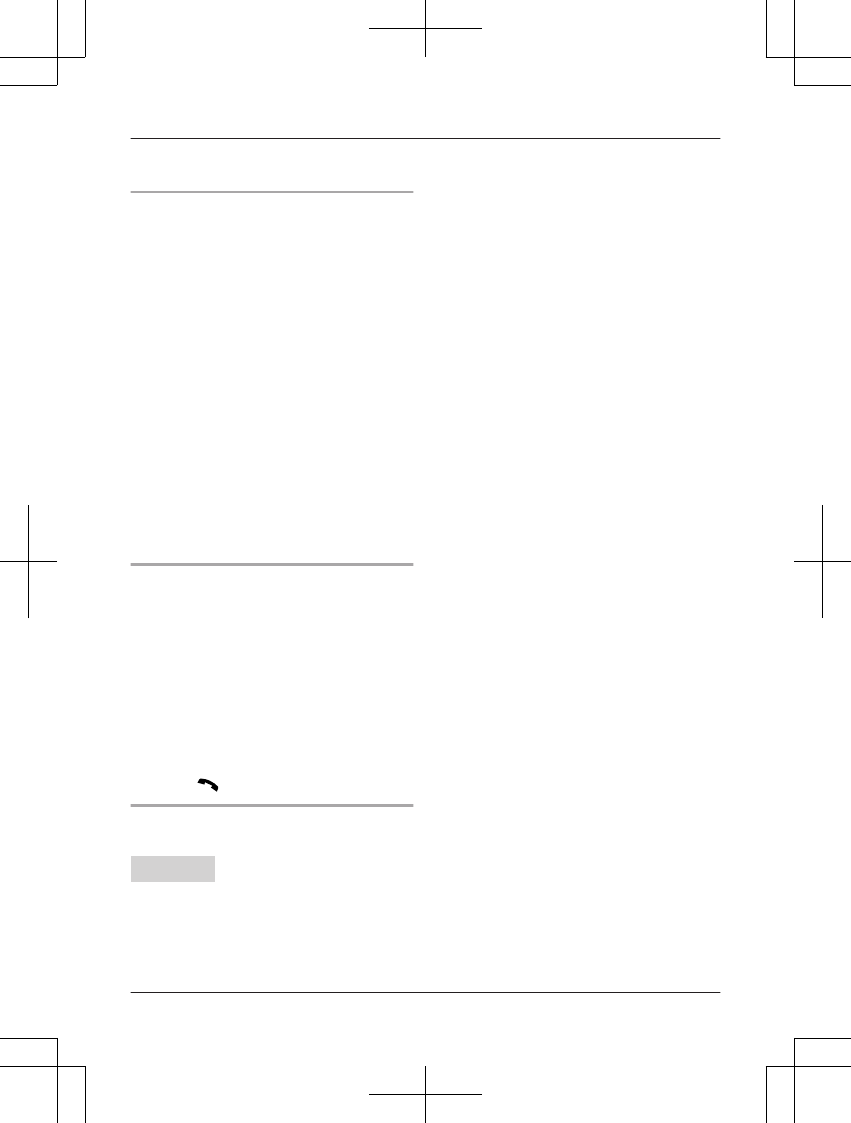
– press MSP-PHONEN on the base unit 2
times. (KX-TG7741 series: page 3)
Switching between the base unit and
your headset
You can switch between the base unit and
your headset:
– during a landline call with the base unit
speakerphone. (KX-TG7741 series: page 3)
– during an intercom call between the base
unit and handset. (KX-TG7741 series:
page 3)
– while listening to messages recorded on
the base unit answering system.*1
nKX-TG7741 series: page 3
To switch to your headset:
Press MHEADSETN on the base unit.
To switch to the base unit:
Press MSP-PHONEN on the base unit.
*1 KX-TG7731 series: page 3
RYou can only switch from the base unit
to your headset. Turn on the headset
referring to your headset operating
instructions.
Call sharing between your headset
and the handset
Important:
RTo activate this feature, you should set call
sharing mode to on beforehand (page 38).
nWhile the handset is on a landline call:
To join the conversation with your
headset, turn on the headset referring to
your headset operating instructions.
nWhile your headset is on a landline call:
To join the conversation with the handset,
press MN.
Adjusting your headset receiver
volume
Base unit
Press MjN or MkN repeatedly while using your
headset.
48 For assistance, please visit http://www.panasonic.com/help
Using Bluetooth Devices
TG7731_41_(en-en)_1109_ver.020.p48 48 2011/11/09 19:25:59
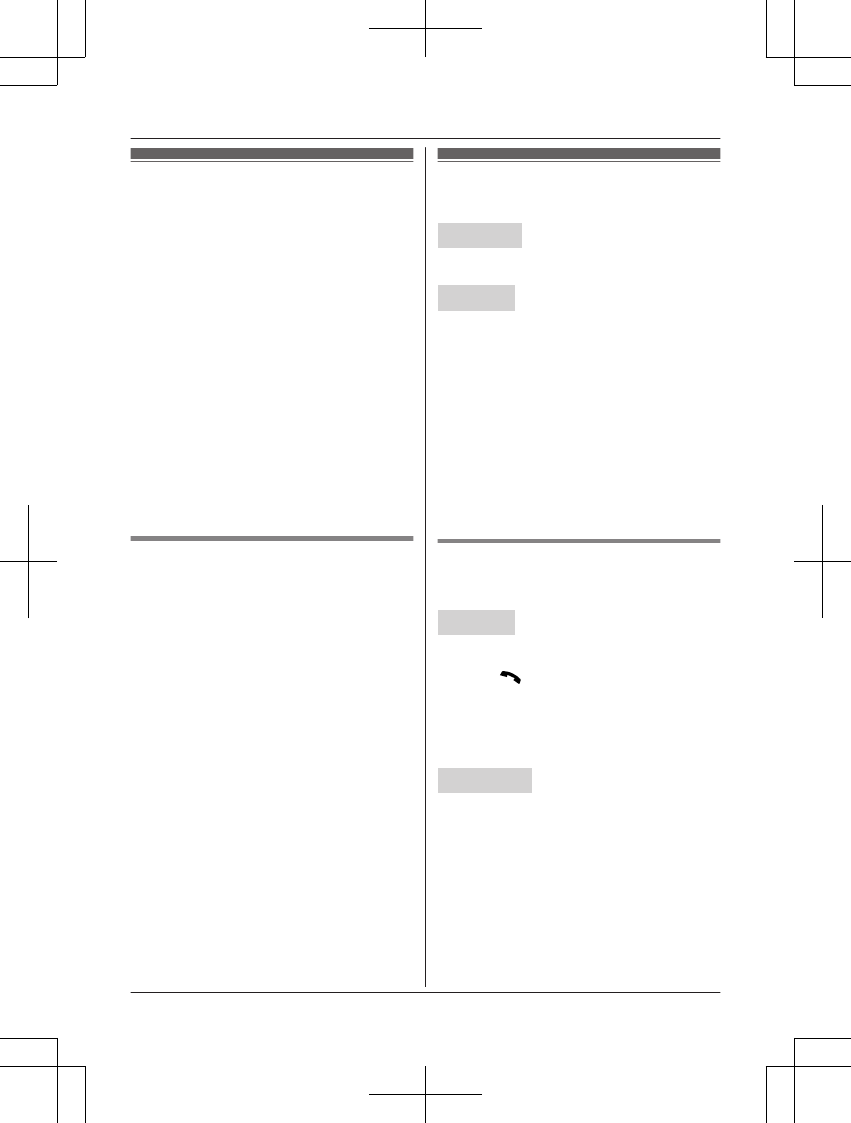
Answering system for
landline
The answering system can answer and record
calls for you when you are unavailable to
answer the phone.
You can also set the unit to play a greeting
message but not to record caller messages by
selecting “Greeting only” as the recording
time setting (page 53).
Important:
ROnly 1 person can access the answering
system (listen to messages, record a
greeting message, etc.) at a time.
RWhen callers leave messages, the unit
records the day and time of each message.
Make sure the date and time have been set
correctly (page 17).
RWhen the cellular line only mode is set
(page 20), the answering system cannot be
used and any messages are not received.
Memory capacity (including your
greeting message)
The total recording capacity is about 18
minutes. A maximum of 64 messages can be
recorded.
Note:
RWhen message memory becomes full:
–“Messages full” is shown on the
handset display.
– The ANSWER ON/OFF indicator on the
base unit flashes rapidly if the answering
system is turned on.
– The message counter on the base unit
flashes if the answering system is turned
on.
– If you use the pre-recorded greeting
message, the unit automatically switches
to another pre-recorded greeting
message asking callers to call again
later.
– If you recorded your own greeting
message, the same message is still
announced to callers even though their
messages are not recorded.
Turning the answering
system on/off
Base unit
Press MANSWER ON/OFFN to turn on/off the
answering system.
Handset
1To turn on:
MMENUN#327
To turn off:
MMENUN#328
2MOFFN
Note for base unit and handset:
RWhen the answering system is turned on:
– The ANSWER ON/OFF indicator on the
base unit lights up.
– The message counter on the base unit
displays the total number of messages
(old and new).
Call screening
While a caller is leaving a message, you can
listen to the call through the unit’s speaker.
Handset
To adjust the speaker volume, press MjN or
MkN repeatedly. You can answer the call by
pressing MN. Call screening can be set for
each handset. The default setting is “On”.
1MMENUN#310
2MbN: Select the desired setting. a
MSAVEN a MOFFN
Base unit*1
*1 KX-TG7741 series: page 3
To adjust the speaker volume, press MjN or
MkN repeatedly. You can answer the call by
pressing MSP-PHONEN.
To turn off while screening a call, press MkN
repeatedly until the sounds goes off.
RIf you adjust the speaker volume while
listening to messages or having a
conversation, the speaker volume for call
screening is turned on again.
For assistance, please visit http://www.panasonic.com/help 49
Answering System for Landline
TG7731_41_(en-en)_1109_ver.020.p49 49 2011/11/09 19:25:59
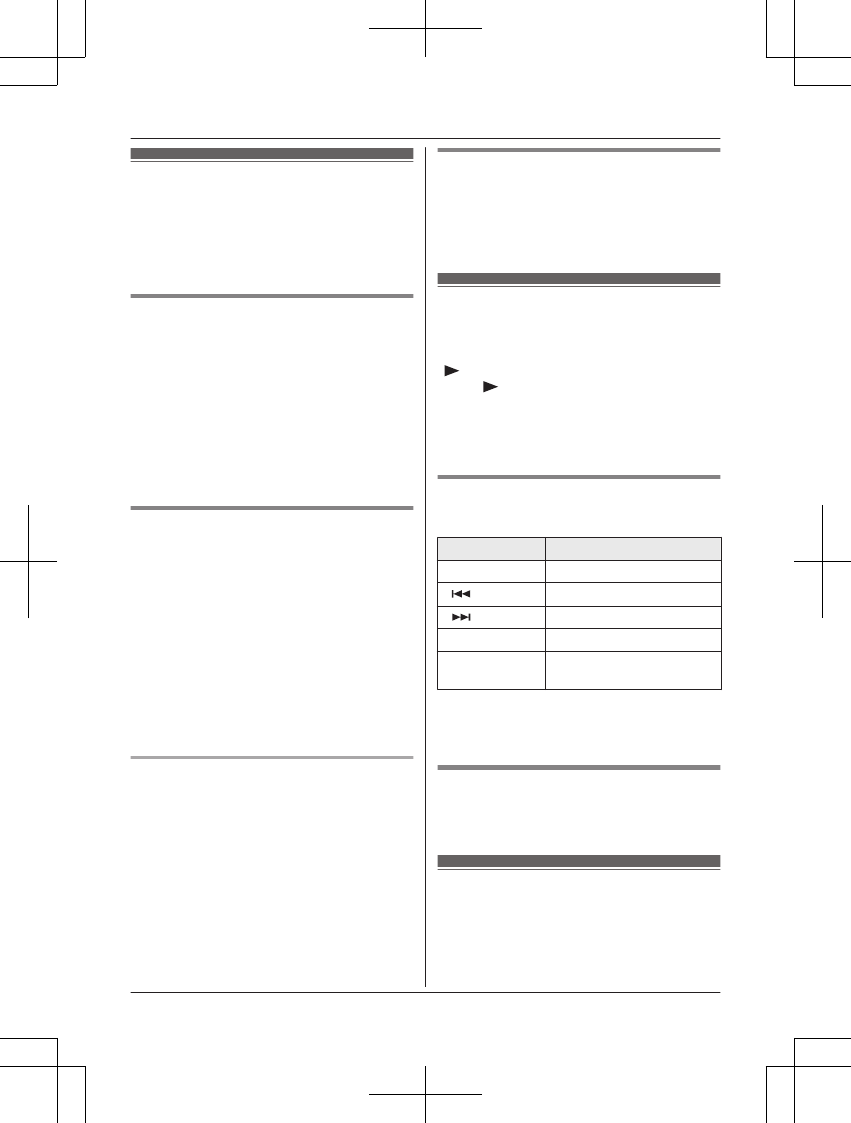
Greeting message
When the unit answers a call, a greeting
message is played to callers.
You can use either:
– your own greeting message
– a pre-recorded greeting message
Recording your greeting message
1MMENUN#302
2MbN: “Yes” a MSELECTN
3After a beep sounds, hold the handset
about 20 cm (8 inches) away and speak
clearly into the microphone (2 minutes
max.).
4Press MSTOPN to stop recording.
5MOFFN
Using a pre-recorded greeting
message
The unit provides 2 pre-recorded greeting
messages:
– If you erase or do not record your own
greeting message, the unit plays a
pre-recorded greeting asking callers to
leave a message.
– If the message recording time (page 53)
is set to “Greeting only”, callers’
messages are not recorded and the unit
plays a different pre-recorded greeting
message asking callers to call again.
Resetting to a pre-recorded greeting
message
If you want to use a pre-recorded greeting
message once you record your own greeting
message, you need to erase your own
greeting message.
1MMENUN#304
2MYESN a MOFFN
Playing back the greeting
message
1MMENUN#303
2To exit, press MOFFN.
Listening to messages
using the base unit
When new messages have been recorded,
M N on the base unit flashes.
Press M N (PLAY).
RIf new messages have been recorded, the
base unit plays back new messages.
RIf there are no new messages, the base
unit plays back all messages.
Operating the answering system
during playback
Key Operation
MjN or MkNAdjust the speaker volume
M N Repeat message*1
M N Skip message
MnN (STOP) Stop playback
MERASENErase currently playing
message
*1 If pressed within the first 5 seconds of a
message, the previous message is
played.
Erasing all messages
Press MERASEN 2 times while the unit is not in
use.
Listening to messages
using the handset
When new messages have been recorded:
–“New message” is displayed.
50 For assistance, please visit http://www.panasonic.com/help
Answering System for Landline
TG7731_41_(en-en)_1109_ver.020.p50 50 2011/11/09 19:26:00
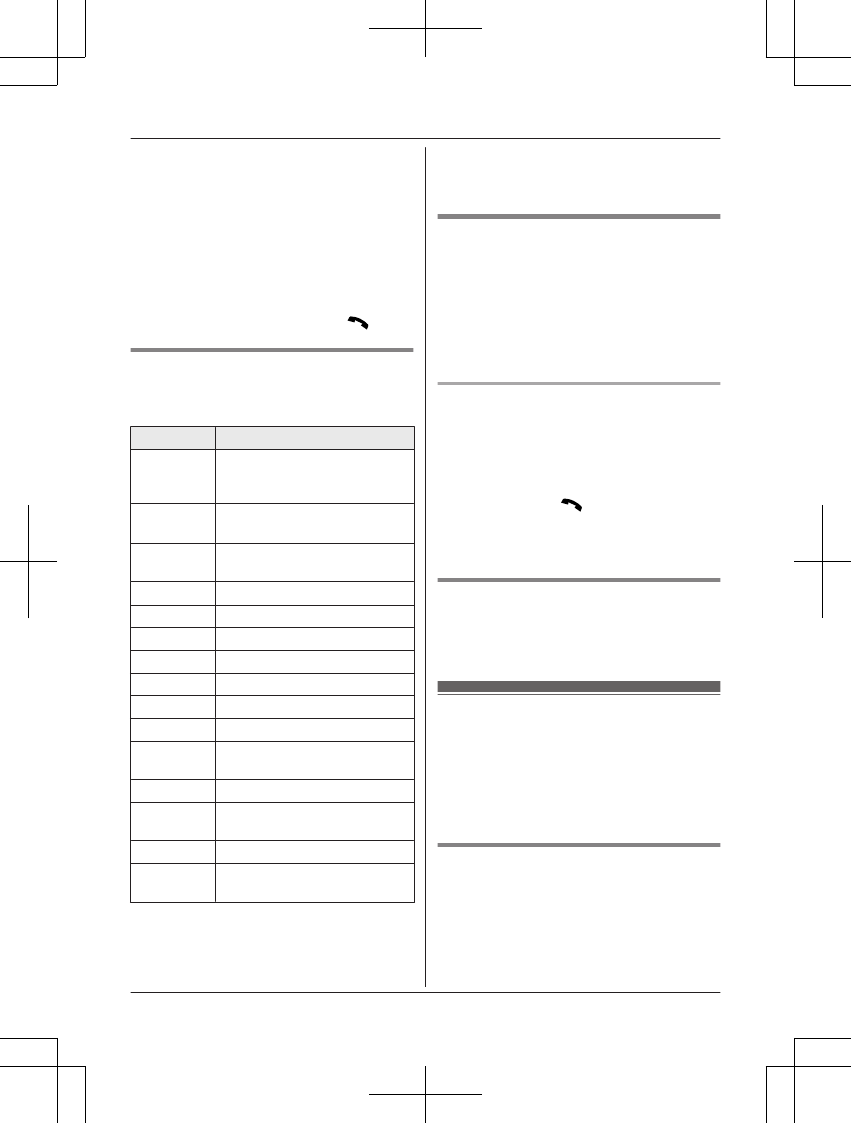
– The message indicator on the handset
flashes slowly if the message alert feature
is turned on (page 53).
1To listen to new messages:
MMENUN#323
To listen to all messages:
MMENUN#324
2When finished, press MOFFN.
Note:
RTo switch to the receiver, press MN.
Operating the answering system
MMENUN a MbN: “Answering device” a
MSELECTN
Key Operation
MjN or MkNAdjust the receiver/speaker
volume
(during playback)
1 or MFNRepeat message
(during playback)*1
2 or MENSkip message
(during playback)
3Enter the “Settings” menu
4Play new messages
5Play all messages
6Play greeting message
76 Record greeting message
8Turn answering system on
MPAUSENPause message*2
9 or
MSTOPN
Stop recording
Stop playback
0Turn answering system off
*4*3 Erase currently playing
message
*5 Erase all messages
*6 Reset to a pre-recorded
greeting message
*1 If pressed within the first 5 seconds of a
message, the previous message is
played.
*2 To resume playback:
MbN: “Playback” a MSELECTN
*3 You can also erase as follows:
MERASEN a MbN: “Yes” a MSELECTN
Calling back (Caller ID
subscribers only)
If caller information is received for the call, you
can call the caller back while listening to a
message.
1Press MPAUSEN during playback.
2MbN: “Call back” a MSELECTN
Editing the number before calling back
1Press MPAUSEN during playback.
2MbN: “Edit & Call” a MSELECTN
3Press MEDITN repeatedly until the phone
number is shown in the desired format
(page 44). a MN
RTo call back using a cellular line,
continue from step 2, “Making cellular
calls”, page 22.
Erasing all messages
1MMENUN#325
2MbN: “Yes” a MSELECTN a MOFFN
Remote operation
Using a touch-tone phone, you can call your
phone number from outside and access the
unit to listen to messages or change
answering system settings. The unit’s voice
guidance prompts you to press certain dial
keys to perform different operations.
Remote access code
A 3-digit remote access code must be entered
when operating the answering system
remotely. This code prevents unauthorized
parties from listening to your messages
remotely. The default setting is “111”.
For assistance, please visit http://www.panasonic.com/help 51
Answering System for Landline
TG7731_41_(en-en)_1109_ver.020.p51 51 2011/11/09 19:26:00
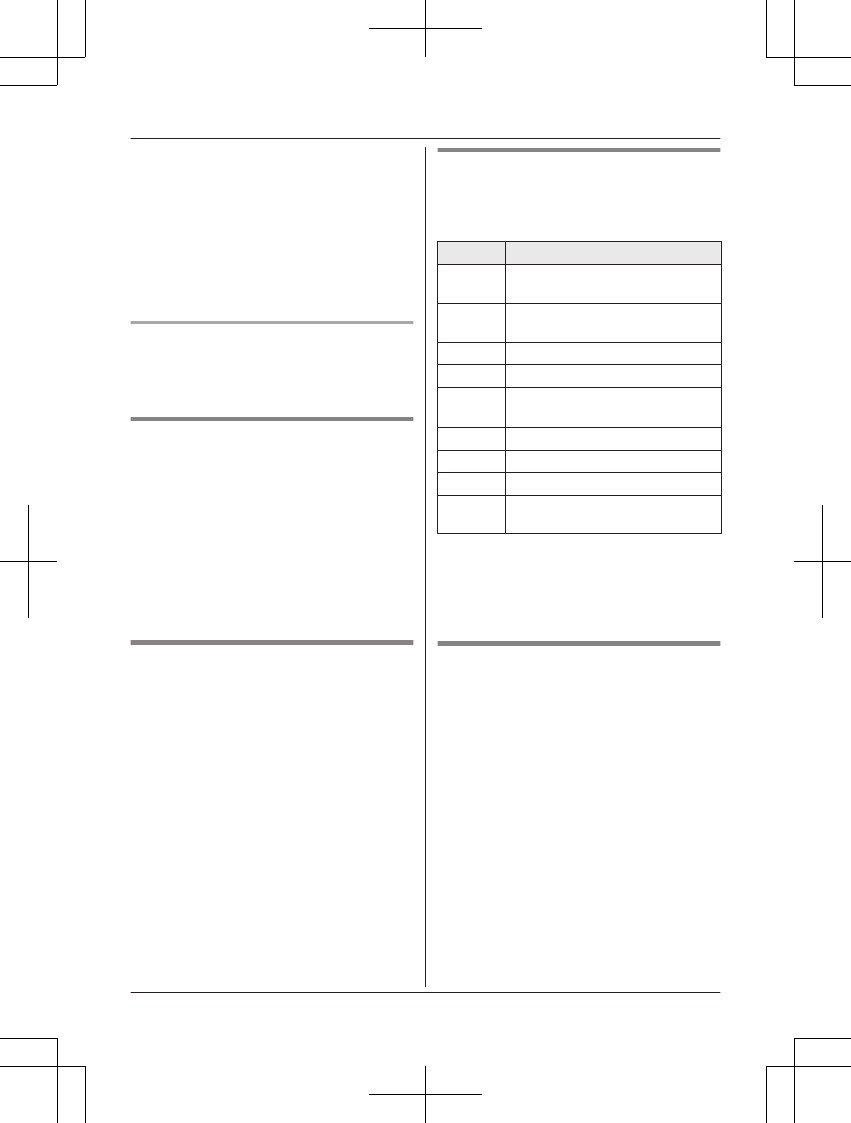
Important:
RTo prevent unauthorized access to this
product, we recommend that you regularly
change the remote code.
1MMENUN#306
2Enter the desired 3-digit remote access
code.
3MSAVEN a MOFFN
Deactivating remote operation
Press * in step 2 on “Remote access code”,
page 51.
RThe entered remote access code is deleted.
Using the answering system
remotely
1Dial your landline phone number from a
touch-tone phone.
2After the greeting message starts, enter
your remote access code.
3Follow the voice guidance prompts as
necessary or control the unit using
remote commands (page 52).
4When finished, hang up.
Voice guidance
nWhen the English voice guidance is
selected
During remote operation, the unit’s voice
guidance starts and prompts you to press
1 to perform a specific operation, or
press 2 to listen to more available
operations.
nWhen the Spanish voice guidance is
selected
To start the voice guidance, press 9. The
voice guidance announces the available
remote commands (page 52).
Note:
RIf you do not press any dial keys within 10
seconds after a voice guidance prompt, the
unit disconnects your call.
Remote commands
You can press dial keys to access certain
answering system functions without waiting for
the voice guidance to prompt you.
Key Operation
1Repeat message
(during playback)*1
2Skip message
(during playback)
4Play new messages
5Play all messages
9Stop playback*2
Start voice guidance*3
0Turn answering system off
*4 Erase currently playing message
*5 Erase all messages
*# End remote operation
(or hang up)
*1 If pressed within the first 5 seconds of a
message, the previous message is
played.
*2 For English voice guidance only
*3 For Spanish voice guidance only
Turning on the answering system
remotely
If the answering system is off, you can turn it
on remotely.
1Dial your phone number from a
touch-tone phone.
2Let the phone ring 15 times.
RA long beep is heard.
3Enter your remote access code within 10
seconds after the long beep.
RThe greeting message is played back.
RYou can either hang up, or enter your
remote access code again and begin
remote operation (page 51).
52 For assistance, please visit http://www.panasonic.com/help
Answering System for Landline
TG7731_41_(en-en)_1109_ver.020.p52 52 2011/11/09 19:26:00
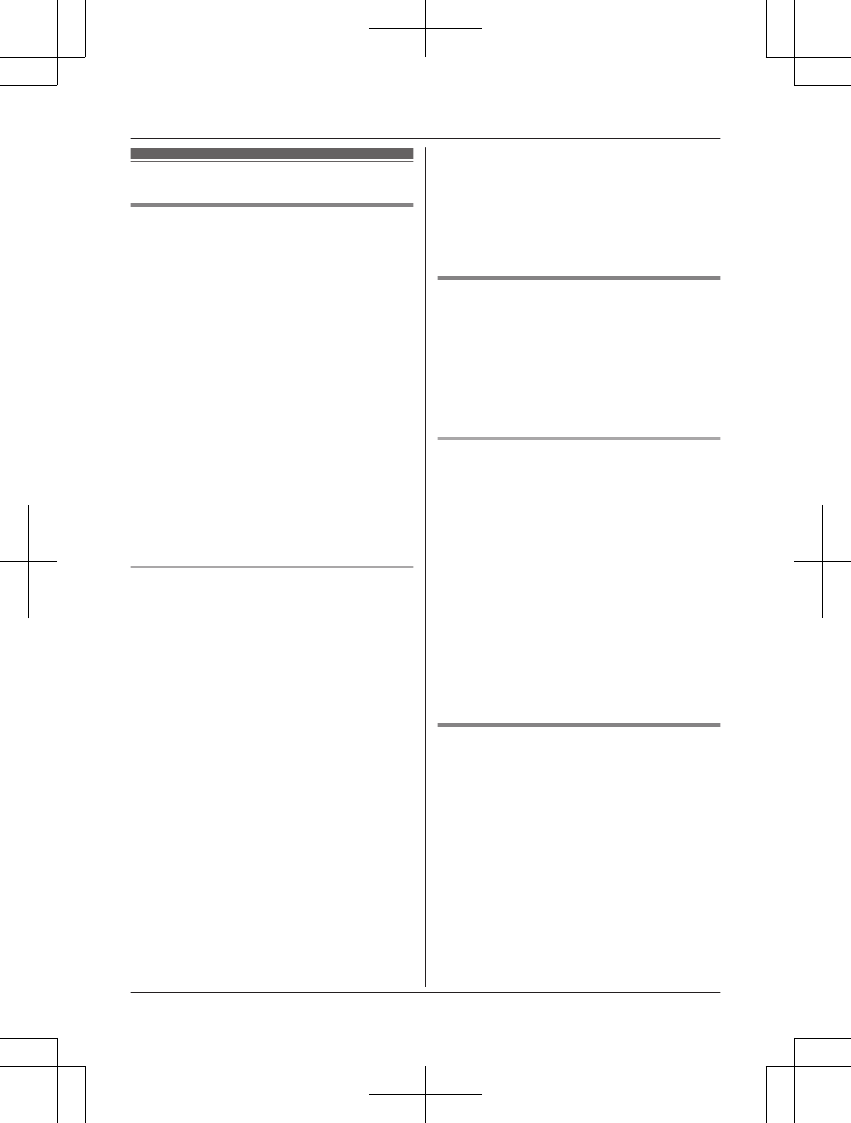
Answering system settings
Number of rings before the unit
answers a call
You can change the number of times the
phone rings “Ring count” before the unit
answers calls. You can select 2 to 7 rings, or
“Toll saver”.
The default setting is “4 rings”.
“Toll saver”: The unit’s answering system
answers at the end of the 2nd ring when new
messages have been recorded, or at the end
of the 5th ring when there are no new
messages. If you call your phone from outside
to listen to new messages (page 51), you
know that there are no new messages when
the phone rings for the 3rd time. You can then
hang up without being charged for the call.
1MMENUN#211
2MbN: Select the desired setting. a
MSAVEN a MOFFN
For voice mail service subscribers
If you subscribe to a flat-rate service package
that includes Caller ID, call waiting, voice mail,
and unlimited local/regional/long distance
calls, please note the following:
RTo use the voice mail service provided by
your service provider/telephone company
rather than the unit’s answering system,
turn off the answering system (page 49).
RTo use this unit’s answering system rather
than the voice mail service provided by
your service provider/telephone company,
please contact your service provider/
telephone company to deactivate your
voice mail service.
If your service provider/telephone company
cannot do this:
– Set this unit’s “Ring count” setting so
that this unit’s answering system
answers calls before the voice mail
service of your service provider/
telephone company does. It is necessary
to check the number of rings required to
activate the voice mail service provided
by your service provider/telephone
company before changing this setting.
– Change the number of rings of the voice
mail service so that the answering
system can answer the call first. To do
so, contact your service provider/
telephone company.
Caller’s recording time
You can change the maximum message
recording time allowed for each caller. The
default setting is “3 min”.
1MMENUN#305
2MbN: Select the desired setting. a
MSAVEN a MOFFN
Selecting “Greeting only”
You can select “Greeting only” which sets
the unit to announce a greeting message to
callers but not record messages.
Select “Greeting only” in step 2 on
“Caller’s recording time”, page 53.
Note:
RWhen you select “Greeting only”:
– If you do not record your own message,
the unit will play the pre-recorded
greeting-only message asking callers to
call again later.
– If you use your own message, record the
greeting-only message asking callers to
call again later (page 50).
Message alert
You can select whether or not the message
indicator on the handset flashes slowly when
new messages are recorded. The default
setting is “On”.
Important:
RIf you stored the voice mail access number
(page 55), the message indicator also
flashes for newly recorded voice mail
messages from the landline (page 56).
1MMENUN#340
2MbN: Select the desired setting. a
MSAVEN a MOFFN
For assistance, please visit http://www.panasonic.com/help 53
Answering System for Landline
TG7731_41_(en-en)_1109_ver.020.p53 53 2011/11/09 19:26:00
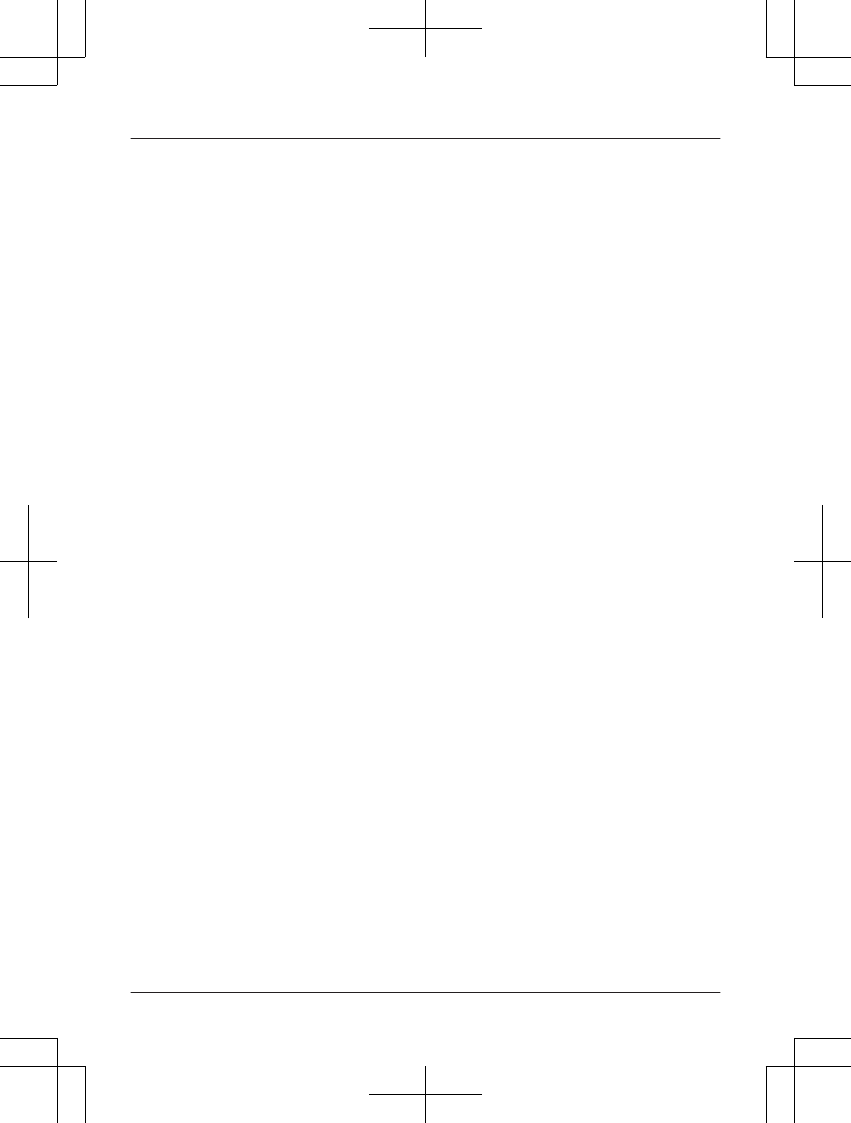
Note:
RWhile message alert is on, battery
operating time is shortened (page 12).
54 For assistance, please visit http://www.panasonic.com/help
Answering System for Landline
TG7731_41_(en-en)_1109_ver.020.p54 54 2011/11/09 19:26:00
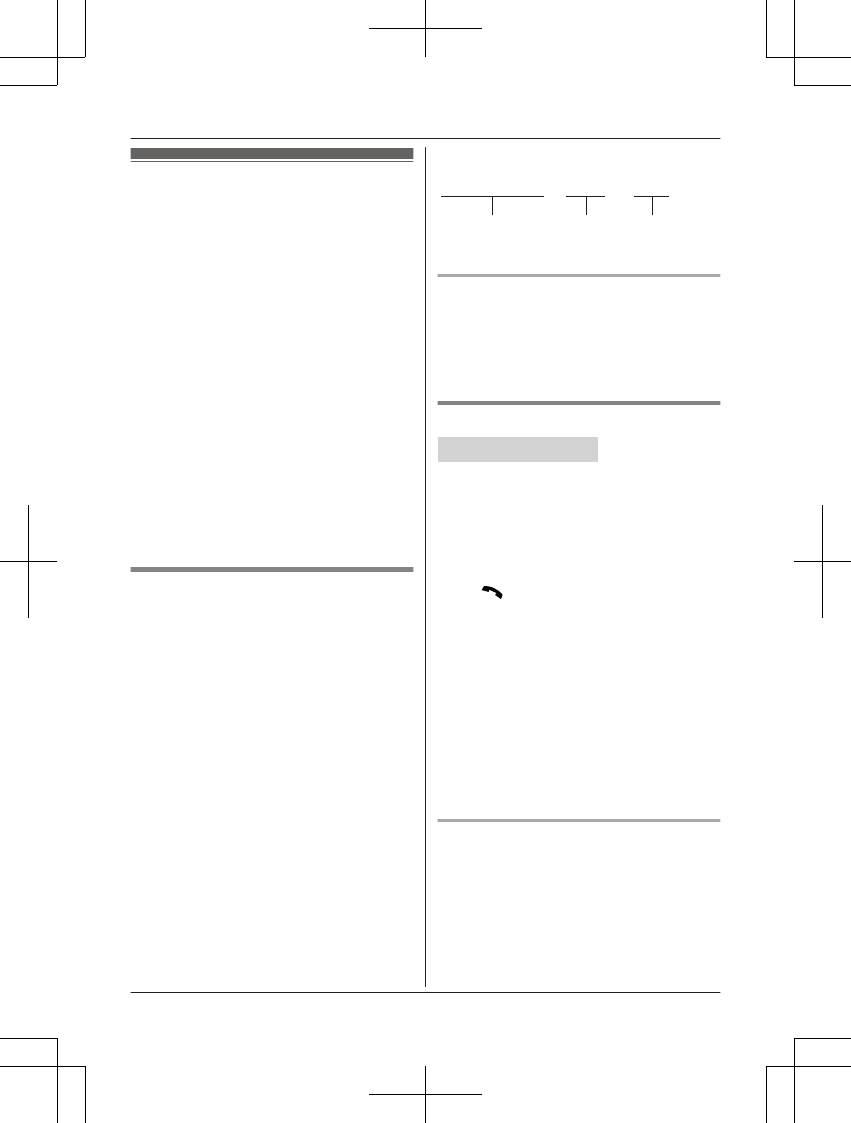
Voice mail service for
landline
Voice mail is an automatic answering service
offered by your service provider/telephone
company. After you subscribe to this service,
your service provider/telephone company’s
voice mail system answers calls for you when
you are unavailable to answer the phone or
when your line is busy. Messages are
recorded by your service provider/telephone
company, not your telephone. Please contact
your service provider/telephone company for
details of this service.
Important:
RTo use the voice mail service provided by
your service provider/telephone company
rather than the unit’s answering system,
turn off the answering system (page 49).
For details, see page 53.
RYou need to store the voice mail access
number to activate the message alert
feature (page 53) for voice mail service.
Storing the voice mail (VM)
access number
In order to listen to your voice mail messages,
you must dial your service provider/telephone
company’s voice mail access number. Once
you have stored your voice mail access
number, you can dial it automatically
(page 56).
1MMENUN#331
2Enter your access number (24 digits
max.). a MSAVEN a MOFFN
Note:
RWhen storing your voice mail access
number and your mailbox password, press
MPAUSEN to add pauses (page 22)
between the access number and the
password as necessary. Contact your
service provider/telephone company for the
required pause time.
Example:
1-222-333-4444
VM access
number
Pauses Password
PPPP 8888
To erase the voice mail access
number
1MMENUN#331
2Press and hold MCLEARN until all digits
are erased. a MSAVEN a MOFFN
Voice mail (VM) tone detection
Handset / Base unit*1
*1 KX-TG7741 series: page 3
Your service provider/telephone company
sends special signals (sometimes called
“voice mail tones” or “stutter tones”) to the unit
to let you know you have new voice mail
messages. If you hear a series of dial tones
followed by a continuous dial tone after you
press MN on the handset or press
MSP-PHONEN on the base unit, you have new
voice mail messages. Soon after you hang up
a call or after the phone stops ringing, your
unit checks the phone line to see if new voice
mail messages have been recorded.
Turn this feature off when:
– You do not subscribe to voice mail service.
– Your service provider/telephone company
does not send voice mail tones.
– Your phone is connected to a PBX.
If you are not sure which setting is required,
contact your service provider/telephone
company.
Turning VM tone detection on/off
The default setting is “On”.
1MMENUN#332
2MbN: Select the desired setting. a
MSAVEN a MOFFN
For assistance, please visit http://www.panasonic.com/help 55
Voice Mail Service for Landline
TG7731_41_(en-en)_1109_ver.020.p55 55 2011/11/09 19:26:00
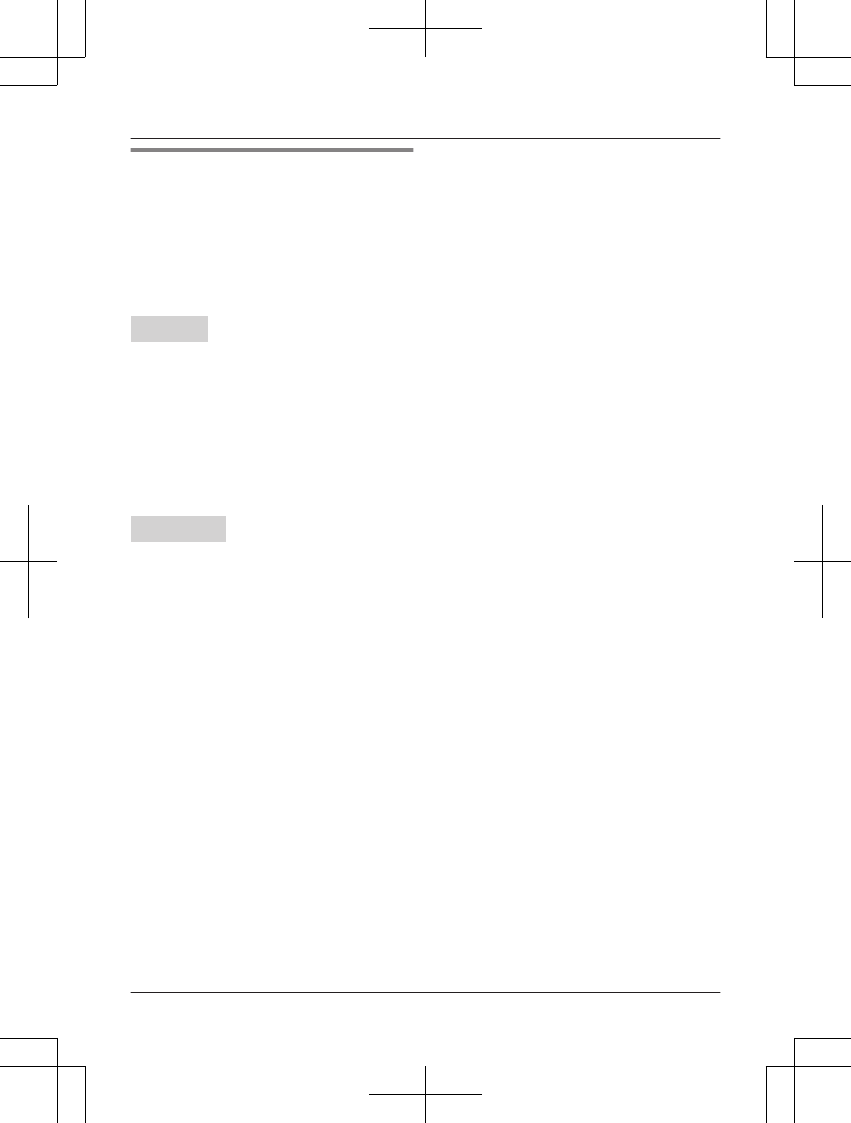
Listening to voice mail messages
The unit lets you know that you have new
voice mail messages in the following ways:
–“New Voice Mail” is displayed on the
handset if message indication service is
available.
– The message indicator on the handset
flashes slowly if the message alert feature
is turned on (“Message alert”, page 53).
Handset
1MMENUN#330
RThe speakerphone turns on.
2Follow the pre-recorded instructions.
3When finished, press MOFFN.
Note:
RIf the handset still indicate there are new
messages even after you have listened to
all new messages, turn it off by pressing
and holding # until the handset beeps.
Base unit*1
*1 KX-TG7741 series: page 3
To listen to voice mail messages, you have to
dial your voice mail access number manually.
56 For assistance, please visit http://www.panasonic.com/help
Voice Mail Service for Landline
TG7731_41_(en-en)_1109_ver.020.p56 56 2011/11/09 19:26:00
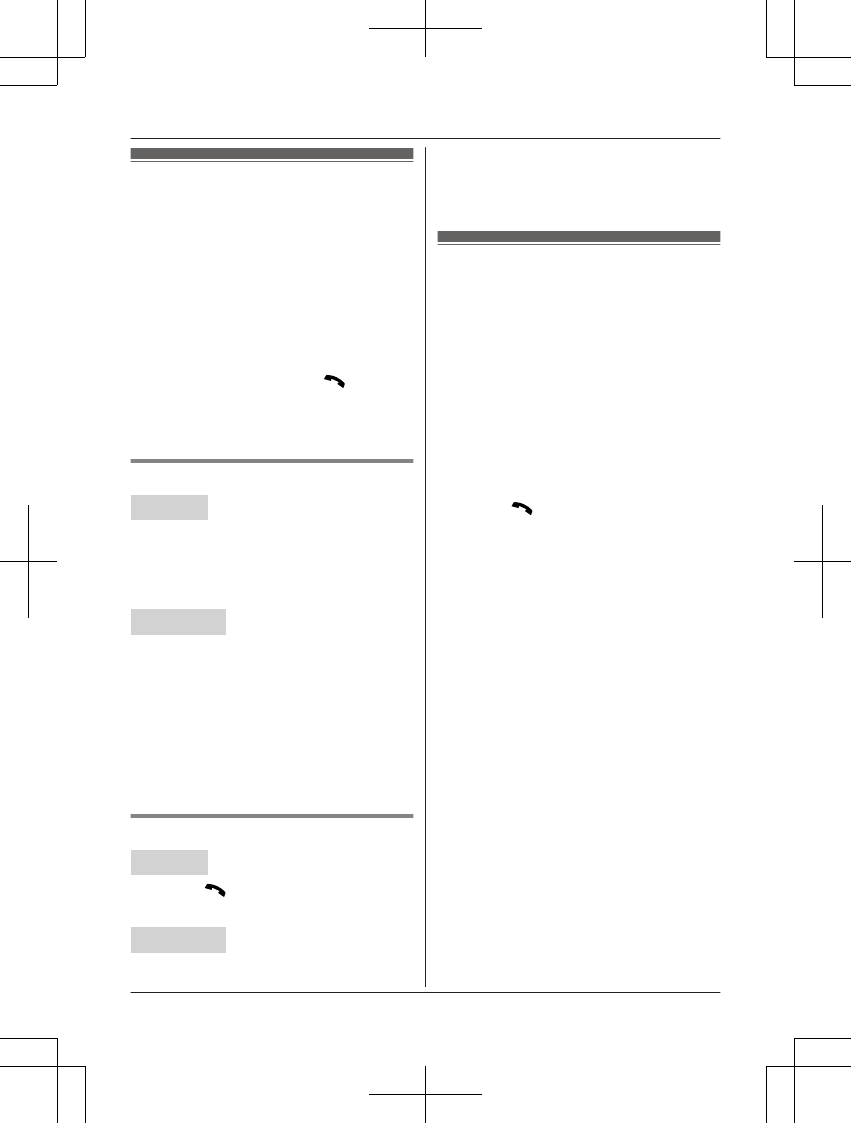
Intercom
Intercom calls can be made:
– between handsets
– between a handset and the base unit*1
*1 KX-TG7741 series: page 3
Note:
RWhen paging unit(s), the paged unit(s)
beeps for 1 minute.
RIf you receive an outside call while talking
on the intercom, you hear 2 tones.
– To answer the call with the handset,
press MOFFN, then press MN.
– To answer the call with the base unit,
press MSP-PHONEN 2 times.*1
*1 KX-TG7741 series: page 3
Making an intercom call
Handset
1MMENUN a MINTN
2MbN: Select the desired unit. a MSELECTN
RTo stop paging, press MOFFN.
3When you finish talking, press MOFFN.
Base unit*1
*1 KX-TG7741 series: page 3
1Press MINTERCOMN.
RTo page a specific handset, enter the
handset number.
RTo page all handsets, press 0 or wait
for a few seconds.
RTo stop paging, press MINTERCOMN.
2When you finish talking, press
MINTERCOMN.
Answering an intercom call
Handset
1Press MN to answer the page.
2When you finish talking, press MOFFN.
Base unit*1
*1 KX-TG7741 series: page 3
1Press MINTERCOMN to answer the page.
2When you finish talking, press
MINTERCOMN.
Handset locator
You can locate a misplaced handset by
paging it.
1Base unit:
Press MLOCATORN.
RAll registered handsets beep for 1
minute.
2To stop paging:
Base unit:
Press MLOCATORN.
Handset:
n KX-TG7731 series: page 3
Press MOFFN.
n KX-TG7741 series: page 3
Press MN, then press MOFFN.
For assistance, please visit http://www.panasonic.com/help 57
Intercom/Locator
TG7731_41_(en-en)_1109_ver.020.p57 57 2011/11/09 19:26:00
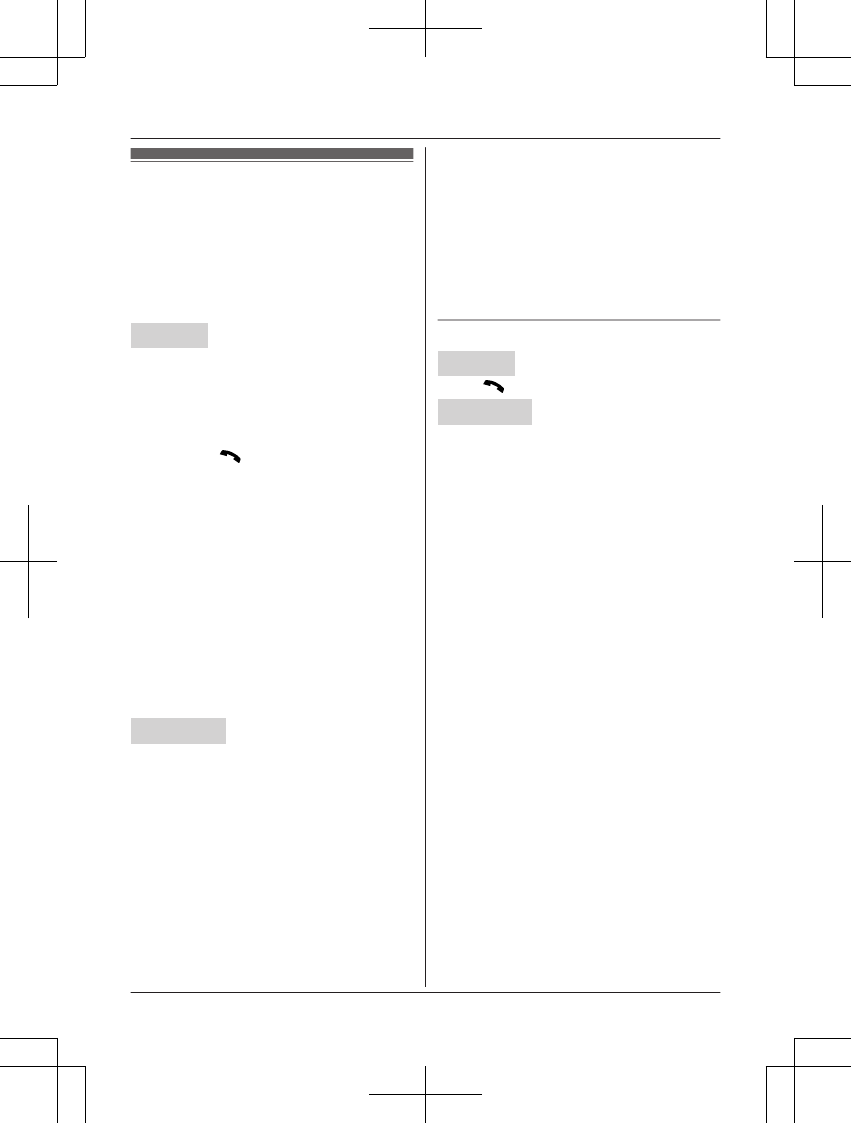
Transferring calls,
conference calls
Outside calls can be transferred or a
conference call with an outside party can be
made:
– between 2 handsets
– between a handset and the base unit*1
*1 KX-TG7741 series: page 3
Handset
1During an outside call, press MINTN to put
the call on hold.
2MbN: Select the desired unit. a MSELECTN
3Wait for the paged party to answer.
RIf the paged party does not answer,
press MN to return to the outside call.
4To complete the transfer:
Press MOFFN.
RThe outside call is being routed to the
destination unit.
To establish a conference call:
MMENUN a MbN: “Conference” a
MSELECTN
RTo leave the conference, press MOFFN.
The other 2 parties can continue the
conversation.
RTo put the outside call on hold:
MMENUN a MbN: “Hold” a
MSELECTN
To resume the conference: MMENUN
a MbN: “Conference” a MSELECTN
Base unit*1
*1 KX-TG7741 series: page 3
1During an outside call, press
MINTERCOMN.
RTo page a specific handset, enter the
handset number.
RTo page all handsets, press 0 or wait
for a few seconds.
2Wait for the paged party to answer.
RIf paged party does not answer, press
MINTERCOMN to return to the outside
call.
3To complete the transfer:
Press MSP-PHONEN.
RThe outside call is being routed to the
handset.
To establish a conference call:
Press MCONFN.
RTo leave the conference, press
MSP-PHONEN. The other 2 parties can
continue the conversation.
RTo put the outside call on hold, press
MHOLDN. To resume the conference,
press MCONFN.
Answering a transferred call
Handset
Press M N to answer the page.
Base unit*1
*1 KX-TG7741 series: page 3
Press MSP-PHONEN to answer the page.
58 For assistance, please visit http://www.panasonic.com/help
Intercom/Locator
TG7731_41_(en-en)_1109_ver.020.p58 58 2011/11/09 19:26:00
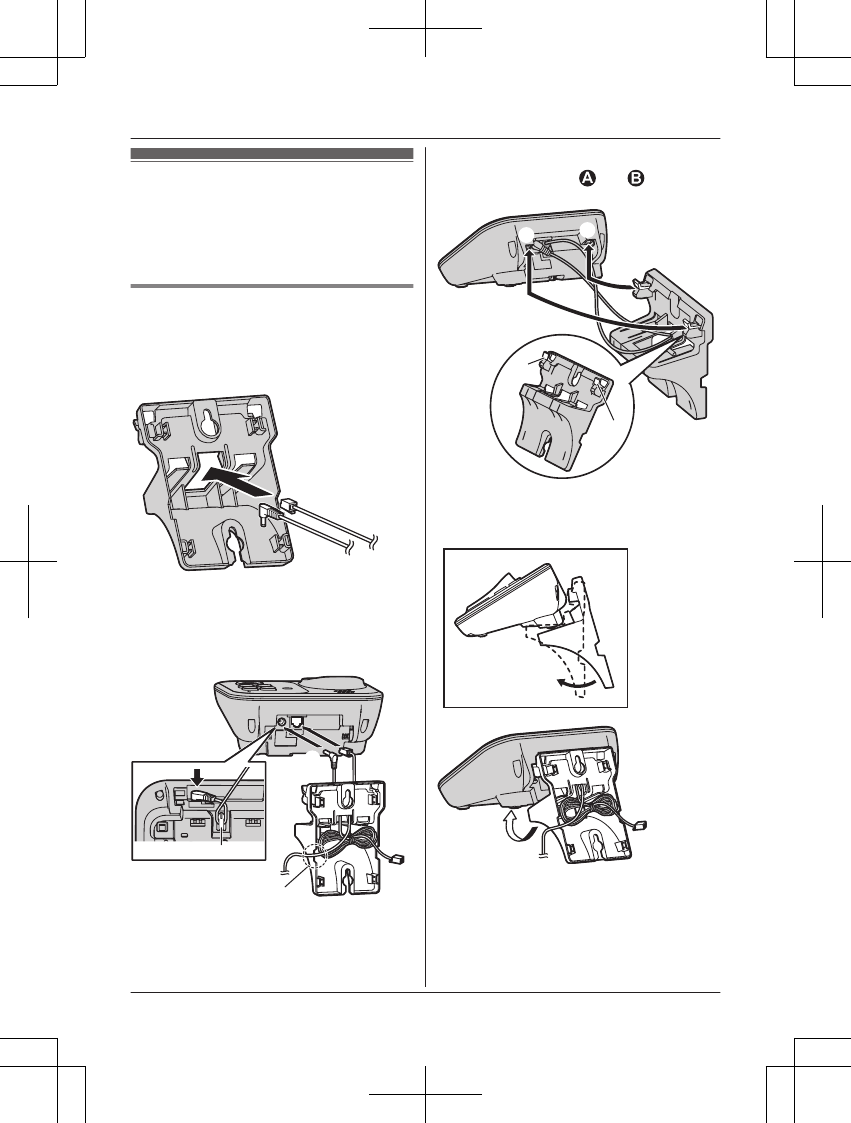
Wall mounting
Note:
RMake sure that the wall and the fixing
method are strong enough to support the
weight of the unit.
Base unit
1Thread the AC adaptor cord and
telephone line cord through the hole in
the wall mounting adaptor in the direction
of the arrow.
2Tuck the telephone line cord inside the
wall mounting adaptor (A). Connect the
AC adaptor cord and telephone line cord
(B).
A
B
Hook
AC adaptor cord
3Insert the hooks on the wall mounting
adaptor into holes and on the base
unit.
2
1
2
1
4Adjust the adaptor to hold the base unit,
then push it in the direction of the arrow
until it clicks into place.
For assistance, please visit http://www.panasonic.com/help 59
Useful Information
TG7731_41_(en-en)_1109_ver.020.p59 59 2011/11/09 19:26:00
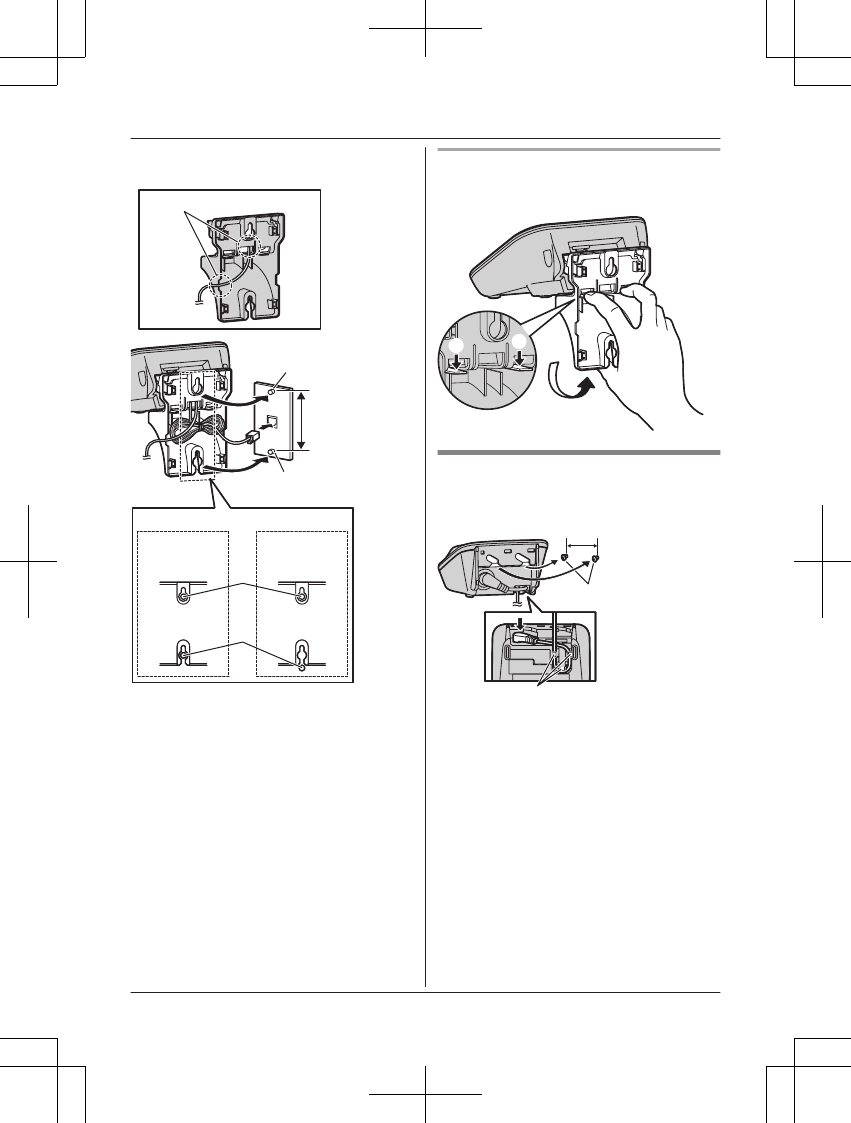
5Mount the unit on a wall then slide down
to secure in place.
AC adaptor cord
83 mm
(3
1/4
inches)
or
102 mm
(4 inches)
1
2
Wall phone plate
83 mm
(3 1/4 inches) 102 mm
(4 inches)
2
1
To remove the wall mounting adaptor
While pushing down the release levers (A),
remove the adaptor (B).
AA
B
Charger
Drive the screws (not supplied) into the wall.
25.4 mm
(1 inch)
Screw
s
Hooks
60 For assistance, please visit http://www.panasonic.com/help
Useful Information
TG7731_41_(en-en)_1109_ver.020.p60 60 2011/11/09 19:26:00
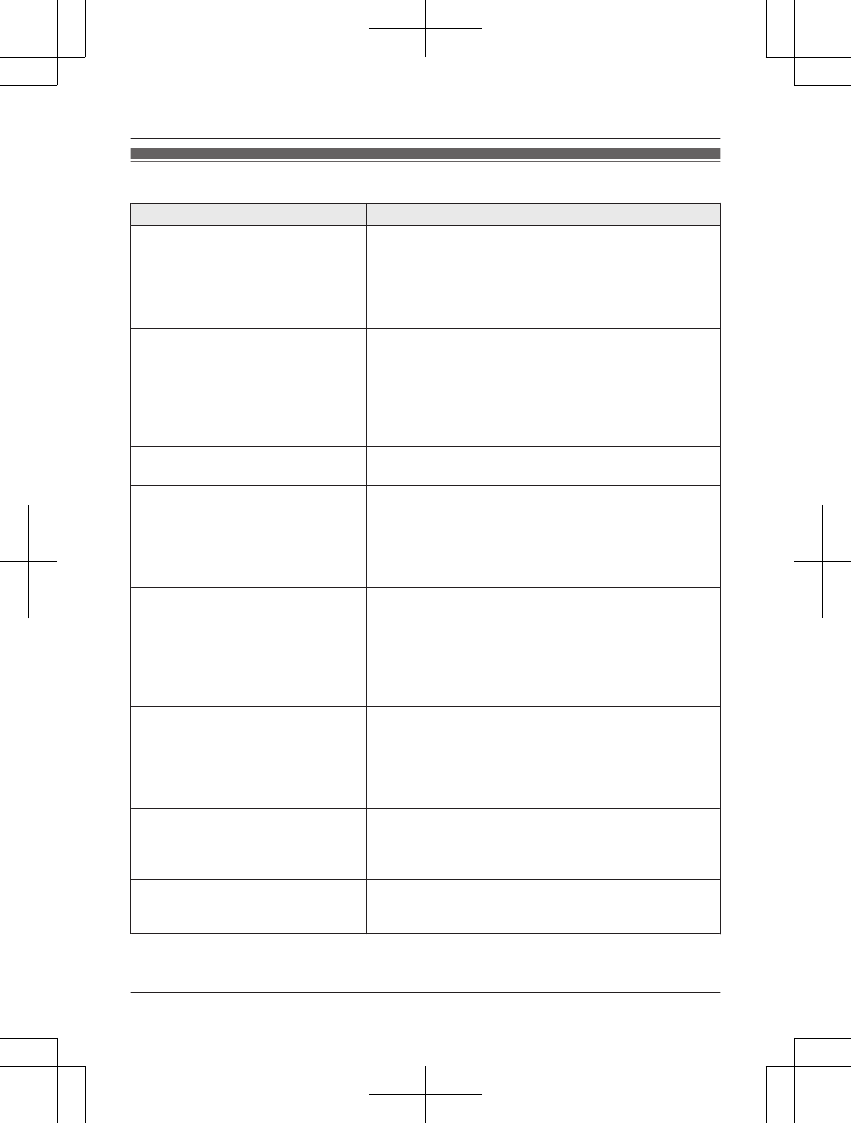
Error messages
Display message Cause/solution
Base no power
or
No link. Re-connect base
AC adaptor.
RThe handset has lost communication with the base
unit. Move closer to the base unit and try again.
RUnplug the base unit’s AC adaptor to reset the unit.
Reconnect the adaptor and try again.
RThe handset’s registration may have been canceled.
Re-register the handset (page 42).
Busy RNo cellular phone is registered to the base unit.
Register a cellular phone (page 18).
RThe called unit is in use.
ROther units are in use and the system is busy. Try
again later.
RThe handset you are using is too far from the base
unit. Move closer and try again.
Call phone company for
your access #
RYou have not stored the voice mail access number.
Store the number (page 55).
Check tel line RThe supplied telephone line cord has not been
connected yet or not connected properly. Check the
connections (page 11).
RIf you do not connect the telephone line cord and use
only cellular lines, set the cellular line only mode
(page 20).
Error!! RRecording was too short. Try again.
RSomeone is using a cellular line or headset. Try
again later.
RThe phonebook copy is incomplete (page 46). The
cellular phone is disconnected from the base unit.
Make sure that other Bluetooth devices are not
connected to the cellular phone, and try again.
Failed RAlthough the unit tried to connect to the cellular
phone or headset, the connection has been failed.
– Someone is using a cellular line or headset. Try
again later.
– Make sure that the cellular phone or headset is
not connected to other Bluetooth devices.
Invalid RThere is no handset registered to the base unit
matching the handset number you entered.
RThe handset is not registered to the base unit.
Register the handset (page 42).
Requires subscription to
Caller ID.
RYou must subscribe to a Caller ID service. Once you
receive caller information after subscribing to a Caller
ID service, this message will not be displayed.
For assistance, please visit http://www.panasonic.com/help 61
Useful Information
TG7731_41_(en-en)_1109_ver.020.p61 61 2011/11/09 19:26:00
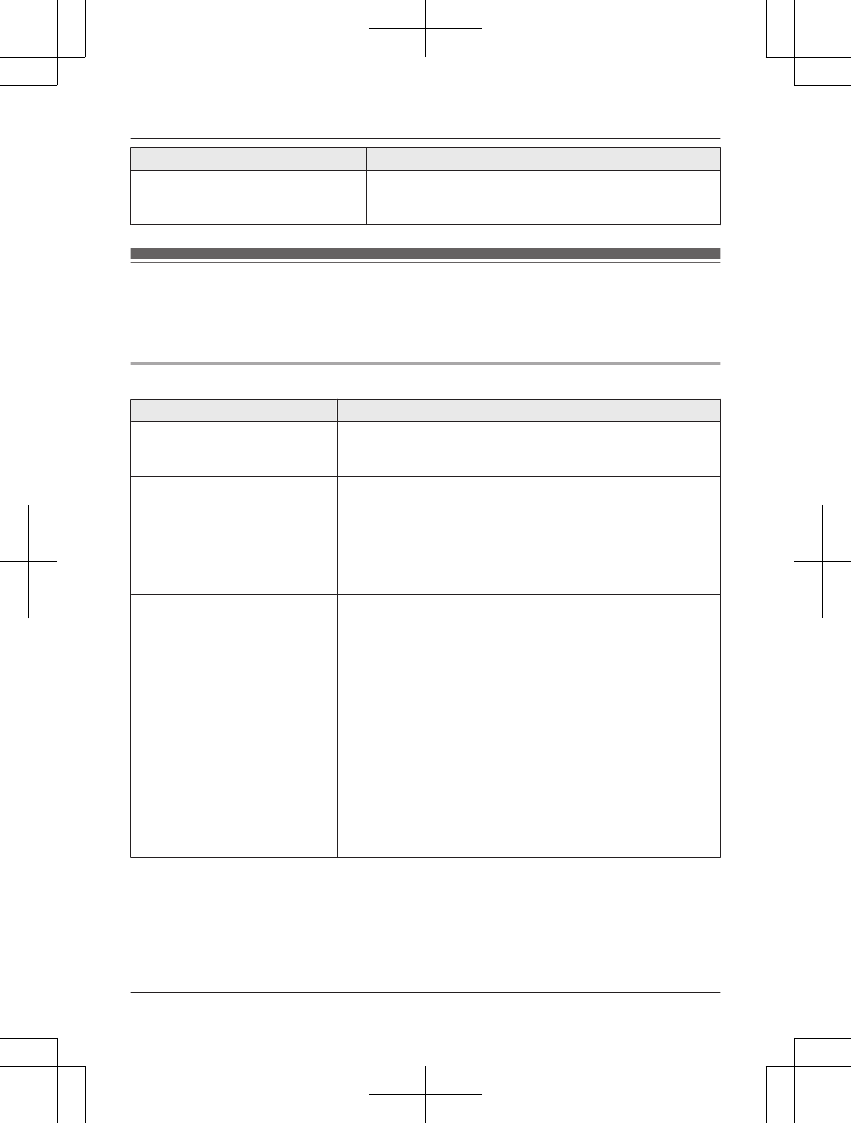
Display message Cause/solution
Use rechargeable battery. RA wrong type of battery such as Alkaline or
Manganese was inserted. Use only the rechargeable
Ni-MH batteries noted on page 5, 8.
Troubleshooting
If you still have difficulties after following the instructions in this section, disconnect the base unit’s
AC adaptor, then reconnect the base unit’s AC adaptor. Remove the batteries from the handset,
and then insert the batteries into the handset again.
General use
Problem Cause/solution
The handset does not turn on
even after installing charged
batteries.
RPlace the handset on the base unit or charger to turn on
the handset.
The unit does not work. RMake sure the batteries are installed correctly (page 11).
RFully charge the batteries (page 12).
RCheck the connections (page 11).
RUnplug the base unit’s AC adaptor to reset the unit.
Reconnect the adaptor and try again.
RThe handset has not been registered to the base unit.
Register the handset (page 42).
I cannot register a cellular
phone to the base unit.
RDepending on the compatibility of the cellular phone, you
may not be able to register it to the base unit. Confirm that
your cellular phone supports the hands-free profile (HFP)
specification.
RConfirm that the Bluetooth feature of your cellular phone
is turned on. You may need to turn this feature on
depending on your cellular phone.
RThe Bluetooth technology on your cellular phone may not
be functioning normally. Turn off and on your cellular
phone.
RIf your cellular phone is already connected to another
Bluetooth device such as a Bluetooth headset, turn it off
or disconnect it from your cellular phone.
RSome cellular phones may require you to enter the base
unit PIN to register. Confirm that you entered the correct
PIN.
62 For assistance, please visit http://www.panasonic.com/help
Useful Information
TG7731_41_(en-en)_1109_ver.020.p62 62 2011/11/09 19:26:00
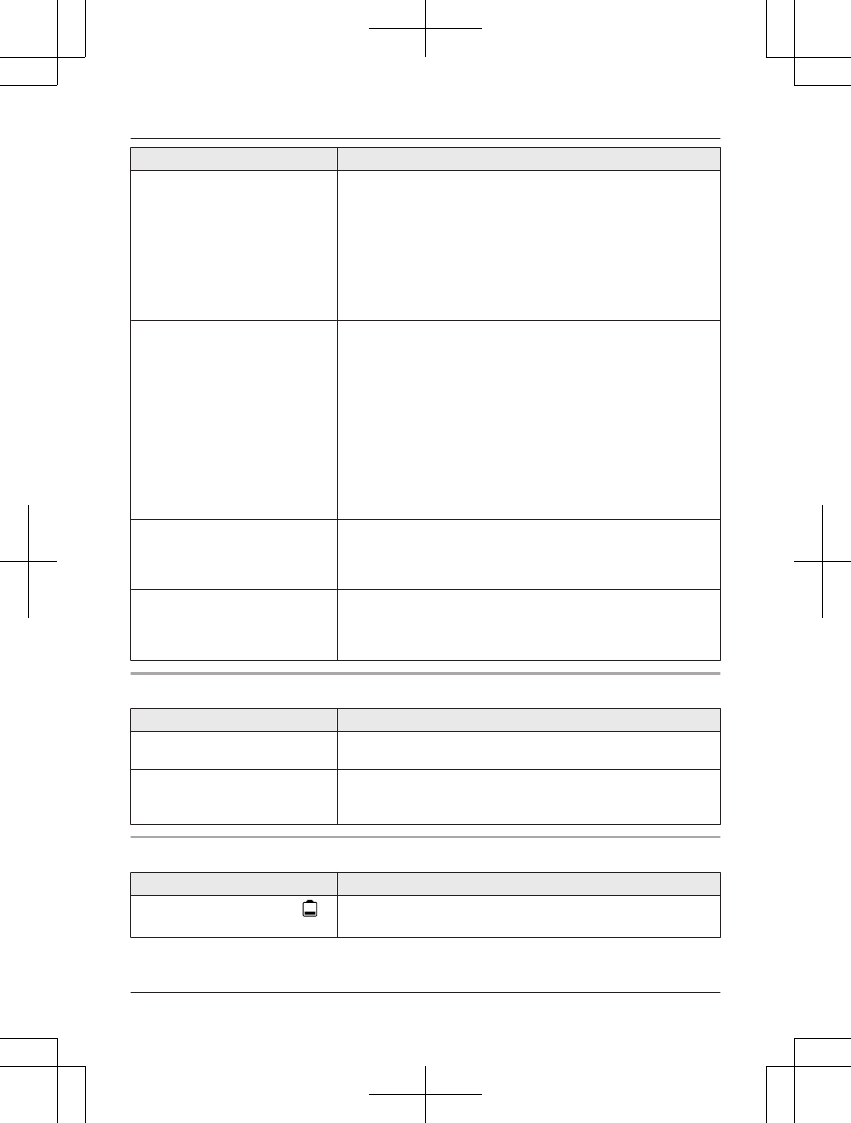
Problem Cause/solution
I cannot connect a cellular
phone to the base unit.
RConfirm that your cellular phone is turned on.
RConfirm that your cellular phone is within base unit range
(page 15).
RDepending on the state of the wireless environment, such
as the presence of any electrical interference, there may
be a delay even if the auto connection feature is turned
on. You can connect to the base unit manually (page 20).
RThe cellular phone has not been registered to the base
unit. Register the cellular phone (page 18).
I cannot hear a dial tone. RMake sure the base unit’s AC adaptor is connected
properly (page 11).
RMake sure that the CELL 1 or CELL 2 indicator lights
green (page 16).
RMake sure the telephone line cord is connected properly
(page 11).
RDisconnect the base unit from the telephone line and
connect the line to a known working telephone. If the
working telephone operates properly, contact our service
personnel to have the unit repaired. If the working
telephone does not operate properly, contact your service
provider/telephone company.
The indicator on the handset
flashes slowly.
RNew messages have been recorded. Listen to the new
messages (page 50).
RNew voice mail messages have been recorded. Listen to
the new voice mail messages (page 56).
The receiver volume is
changed to level 4 (default),
even though I set it to level 5
(maximum level).
RThe receiver volume returns to level 4 after you hang up.
Press MjN or MkN to adjust the volume every time or as
needed.
Programmable settings
Problem Cause/solution
The display is in a language I
cannot read.
RChange the display language (page 17).
I cannot register a handset to a
base unit.
RThe maximum number of handsets (6) is already
registered to the base unit. Cancel unused handset
registrations from the base unit (page 42).
Battery recharge
Problem Cause/solution
The handset beeps and/or
flashes.
RBattery charge is low. Fully charge the batteries (page 12).
For assistance, please visit http://www.panasonic.com/help 63
Useful Information
TG7731_41_(en-en)_1109_ver.020.p63 63 2011/11/09 19:26:00
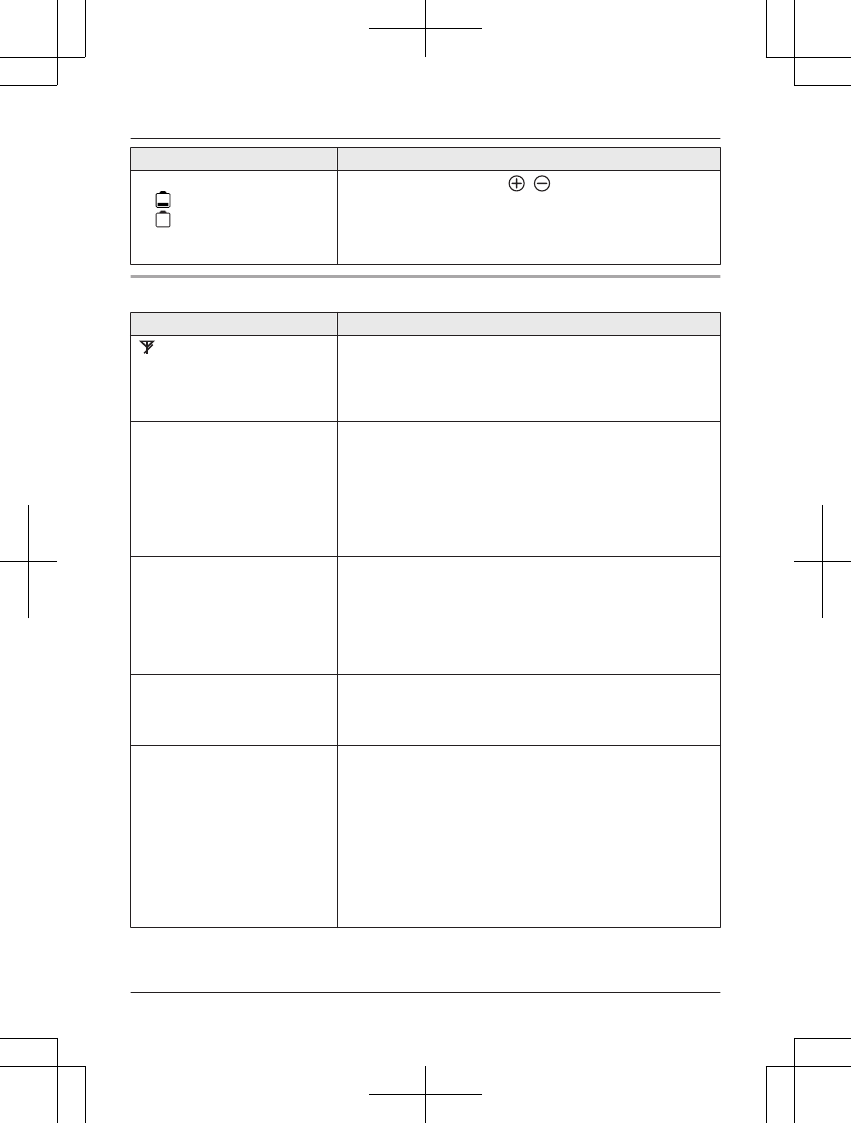
Problem Cause/solution
I fully charged the batteries, but
– still flashes,
– is displayed, or
– the operating time seems to
be shorter.
RClean the battery ends ( , ) and the charge contacts
with a dry cloth and charge again.
RIt is time to replace the batteries (page 11).
Making/answering calls, intercom
Problem Cause/solution
is displayed. RThe handset is too far from the base unit. Move closer.
RThe base unit’s AC adaptor is not properly connected.
Reconnect AC adaptor to the base unit.
RThe handset is not registered to the base unit. Register it
(page 42).
Noise is heard, sound cuts in
and out.
RYou are using the handset or base unit in an area with
high electrical interference. Re-position the base unit and
use the handset away from sources of interference.
RMove closer to the base unit.
RIf you use a DSL/ADSL service, we recommend
connecting a DSL/ADSL filter between the base unit and
the telephone line jack. Contact your DSL/ADSL provider
for details.
The handset or base unit does
not ring.
RThe ringer volume is turned off. Adjust the ringer volume
(page 35, 37).
RWhen one handset is selected to ring for cellular calls,
other units do not ring. To change the selection, see
page 19.
RSilent mode is turned on for the handset. Turn it off
(page 40).
I cannot make local calls with
the handset or base unit using
a cellular line.
RYou need to add your area code when making cellular
calls. Store your area code in order to automatically add it
to the beginning of the 7-digit phone number when
making cellular calls (page 21).
I cannot make or answer
cellular calls with the handset
or base unit.
RDepending on the cellular phone’s compatibility, you may
not be able to make or answer cellular calls even if the
cellular phone is connected to the base unit.
RMake sure that the CELL 1 or CELL 2 indicator lights
green and the cellular phone is connected to the base unit
(page 20).
RIf someone is talking on a cellular call or using the
headset, you cannot use the cellular feature. There can
be only one active Bluetooth connection at a time.
RThe cellular phone is being used separately from your
system.
64 For assistance, please visit http://www.panasonic.com/help
Useful Information
TG7731_41_(en-en)_1109_ver.020.p64 64 2011/11/09 19:26:00
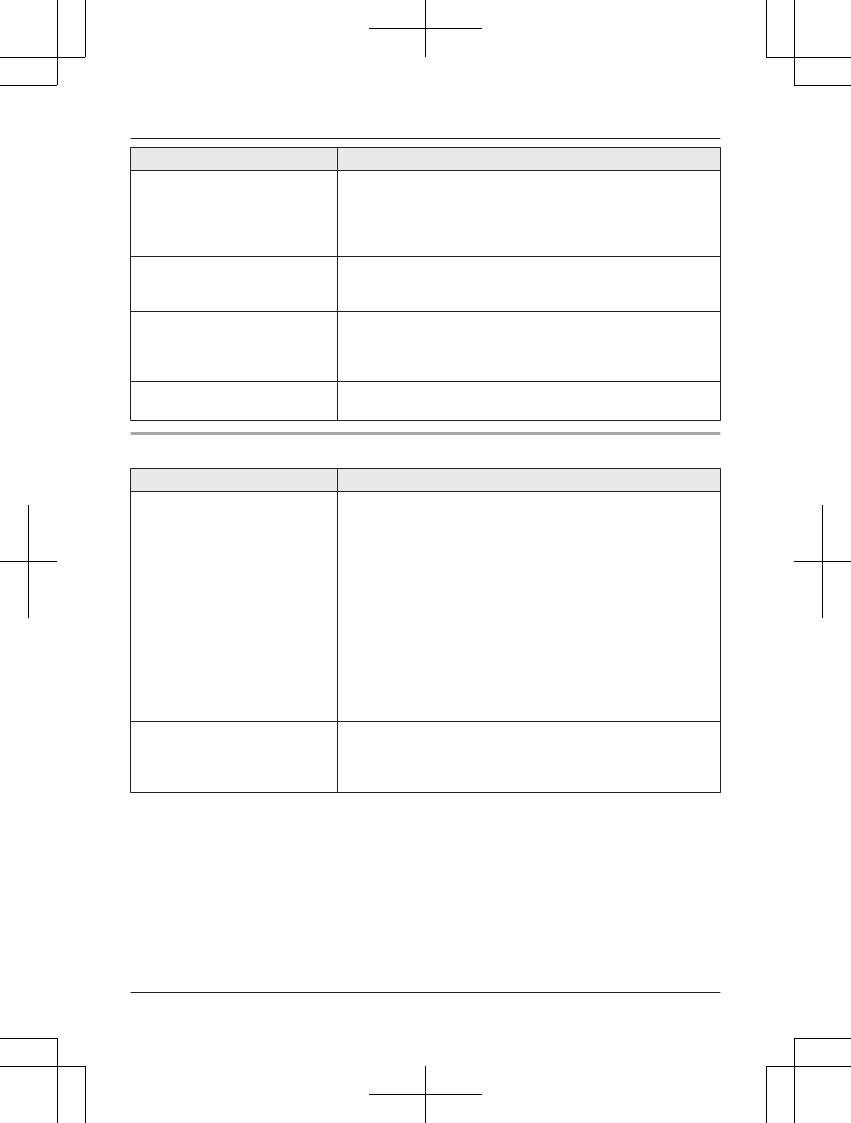
Problem Cause/solution
I can make and answer cellular
calls but cannot hear a sound.
RThe Bluetooth technology on your cellular phone may not
be functioning normally. Turn off and on your cellular
phone.
RDisconnect and reconnect the base unit AC adaptor and
try again.
I cannot switch cellular calls
from the unit to the cellular
phone.
RYour cellular phone may not support this feature. Refer to
the operating instructions of your cellular phone.
I cannot make a call using the
landline.
RThe dialing mode may be set incorrectly. Change the
setting (page 17).
RThe cellular line only mode is turned on. Turn it off
(page 20).
I cannot make long distance
calls.
RMake sure that you have long distance service.
Caller ID/Talking Caller ID
Problem Cause/solution
Caller information is not
displayed.
RYou must subscribe to Caller ID service. Contact your
service provider/telephone company for details.
RIf your unit is connected to any additional telephone
equipment such as a Caller ID box or cordless telephone
line jack, plug the unit directly into the wall jack.
RIf you use a DSL/ADSL service, we recommend
connecting a DSL/ADSL filter between the base unit and
the telephone line jack. Contact your DSL/ADSL provider
for details.
RThe name display service for landline calls may not be
available in some areas. Contact your service provider/
telephone company for details.
ROther telephone equipment may be interfering with this
unit. Disconnect the other equipment and try again.
Caller information is displayed
or announced late.
RDepending on your service provider/telephone company,
the unit may display or announce the caller’s information
at the 2nd ring or later.
RMove closer to the base unit.
For assistance, please visit http://www.panasonic.com/help 65
Useful Information
TG7731_41_(en-en)_1109_ver.020.p65 65 2011/11/09 19:26:00
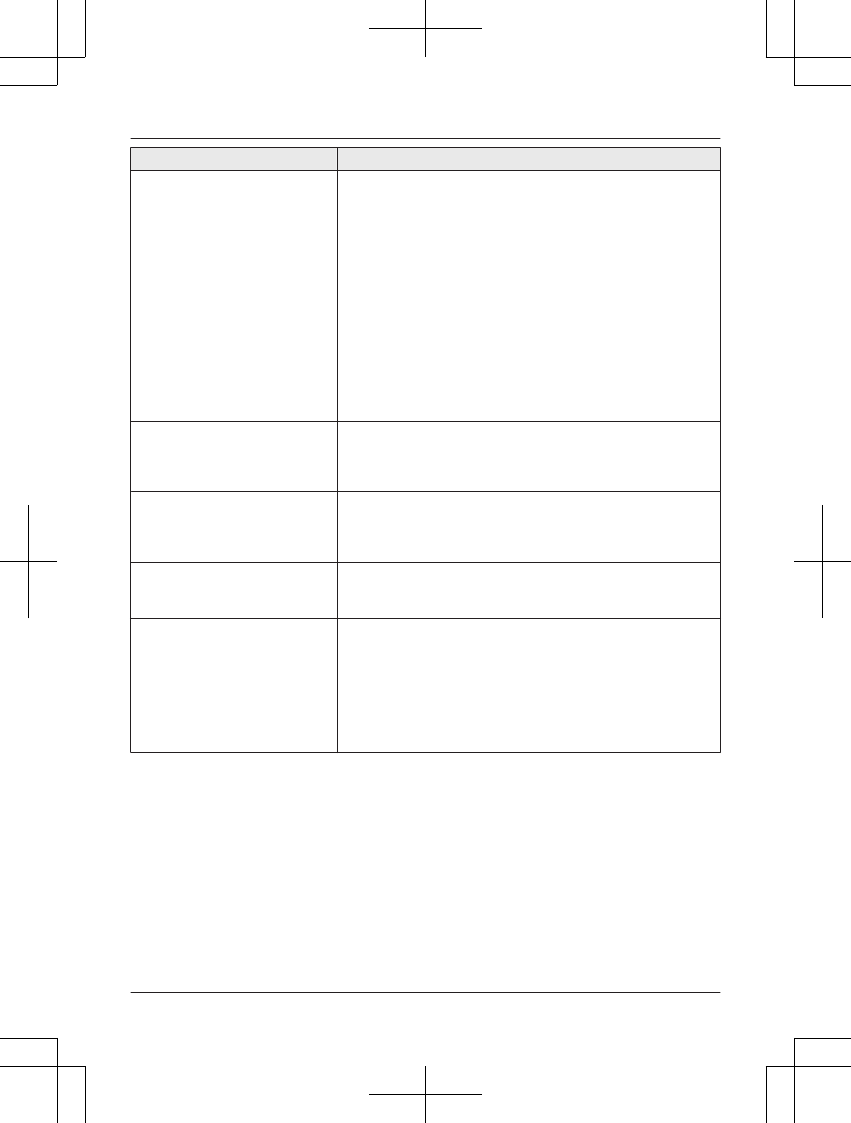
Problem Cause/solution
Caller information is not
announced.
RThe handset or base unit’s ringer volume is turned off.
Adjust it (page 23, 28, 35, 37).
RWhen one handset is selected to ring for cellular calls,
other units do not announce caller information. To change
the selection, see page 19.
RThe Talking Caller ID feature is turned off. Turn it on
(page 37).
RThe ring as cell mode is set to “On (without Talking
CID)”. To change the mode, see page 19.
RThe number of rings for the answering system is set to “2
rings” or “Toll saver”. Select a different setting
(page 53).
RYour unit does not announce caller information if
– the base unit or 2 or more handsets are on a call.
– a headset is in use.
The caller list/incoming phone
numbers are not edited
automatically.
RThe Caller ID number auto edit feature is turned off. Turn
it on and try again (page 38).
RYou need to call back the edited number to activate Caller
ID number auto edit.
I cannot dial the phone number
edited in the caller list.
RThe phone number you dialed might have been edited
incorrectly (for example, the long distance “1” or the area
code is missing). Edit the phone number with another
pattern (page 44).
Time on the unit has shifted. RIncorrect time information from incoming Caller ID
changes the time. Set the time adjustment to
“Manual” (off) (page 36).
The 2nd caller’s information is
not displayed during an outside
call.
RIn order to use Caller ID, call waiting, or Call Waiting
Caller ID (CWID), you must first contact your service
provider/telephone company and subscribe to the desired
service.
After subscribing, you may need to contact your service
provider/telephone company again to activate this specific
service, even if you already subscribed to both Caller ID
and Call Waiting with Caller ID services (CWID).
66 For assistance, please visit http://www.panasonic.com/help
Useful Information
TG7731_41_(en-en)_1109_ver.020.p66 66 2011/11/09 19:26:00
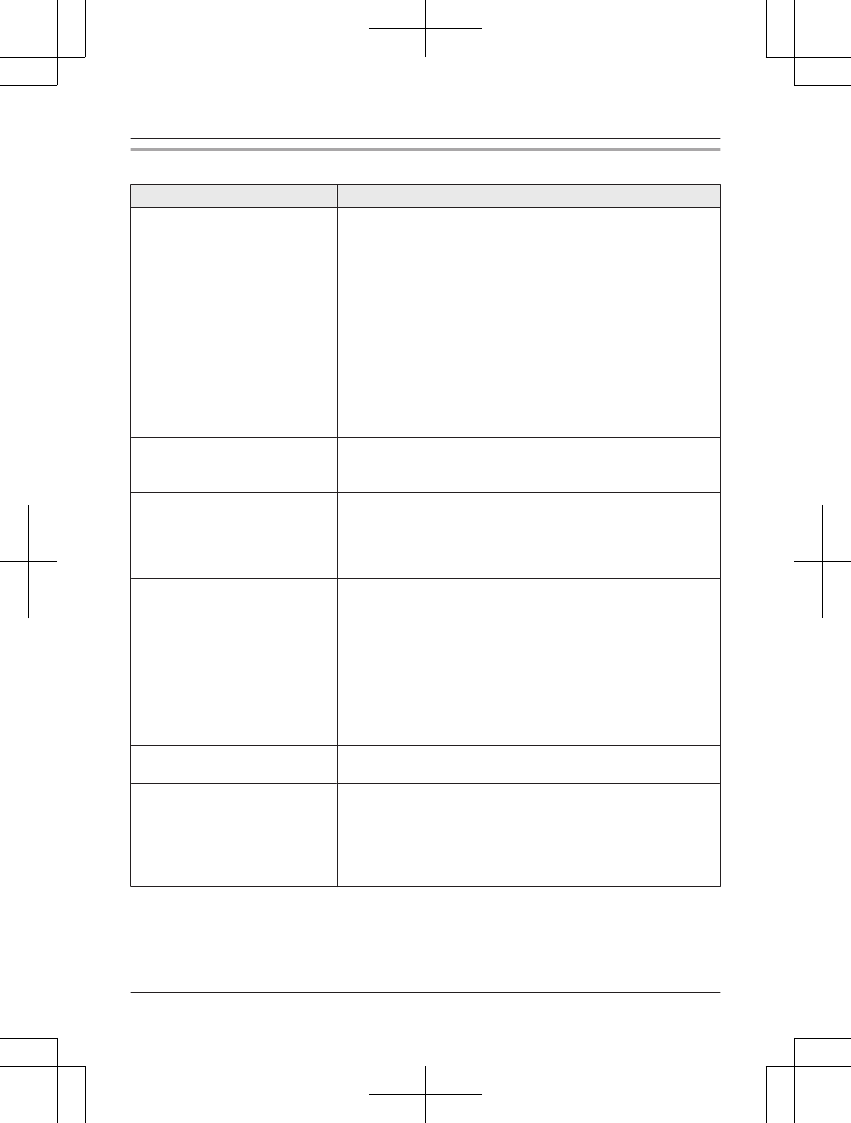
Using Bluetooth devices
Problem Cause/solution
I cannot copy phonebook
entries from a cellular phone.
RConfirm that the cellular phone supports Bluetooth
wireless technology.
RConfirm that the cellular phone supports the Phone Book
Access Profile (PBAP) or Object Push Profile (OPP)
specification.
RIf the cellular phone is already connected to another
Bluetooth device such as a Bluetooth headset, turn it off
or disconnect it from the cellular phone.
RSomeone is using a cellular line or headset. Try again
later.
RTurn the cellular phone off, then turn it on and try again.
RIf an entry is already stored in the unit’s shared
phonebook, the entry cannot be copied even by selecting
another group.
I cannot have a conversation
using the headset.
RYour Bluetooth headset is not registered. Register it
(page 47).
RTurn your headset off, then turn it on and try again.
Noise is heard during a call on
the headset.
RA Bluetooth headset can communicate with the base unit
within a range of approximately 10 m (33 feet). The
connection may be subject to interference from
obstructions such as walls or electronic devices. Move
closer to the base unit.
I cannot connect my headset to
the base unit.
RConfirm that your headset is turned on.
RIf your headset is already connected to another Bluetooth
device such as your cellular phone, disconnect the
headset from your cellular phone, then perform the
connecting procedure from the base unit.
RIf someone is using a cellular line, you cannot connect the
headset. There can be only one active Bluetooth
connection at a time.
RThe headset has not been registered to the base unit.
Register the headset (page 47).
Some headset enhanced
features are not available.
RThe base unit does not support enhanced features such
as Last number redial or Call reject.
An error tone is heard when I
try to program the Bluetooth
feature.
RThe bluetooth feature cannot be accessed immediately
after connecting the AC adaptor to the base unit. Wait a
few seconds and try again.
RThe headset has not connected to the base unit yet, even
though you performed the connecting procedure setting.
Wait a few seconds and try again.
For assistance, please visit http://www.panasonic.com/help 67
Useful Information
TG7731_41_(en-en)_1109_ver.020.p67 67 2011/11/09 19:26:01
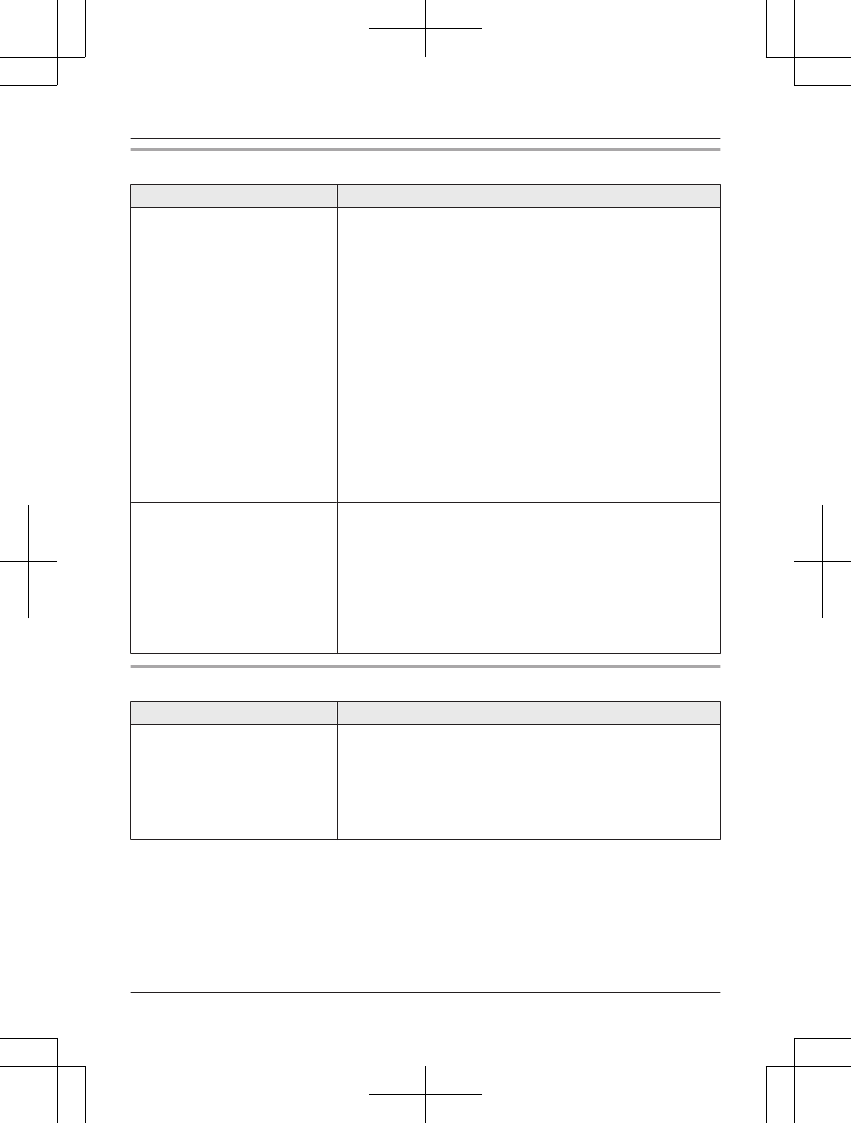
Answering system
Problem Cause/solution
The unit does not record new
messages.
RThe answering system is turned off. Turn it on (page 49).
RThe answering system does not answer or record calls
from cellular lines.
RThe message memory is full. Erase unnecessary
messages (page 50).
RThe recording time is set to “Greeting only”. Change
the setting (page 53).
RIf you subscribe to a voice mail service, messages are
recorded by your service provider/telephone company,
not your telephone. Change the unit’s number of rings
setting or contact your service provider/telephone
company (page 53).
RThe answering system will not answer incoming calls
while:
– the base unit or 2 or more handsets are on a cellular
call or an intercom call.
– a headset is in use.
Caller information is recorded in the caller list.
I cannot operate the answering
system remotely.
RThe remote access code is not set. Set the remote
access code (page 51).
RYou are entering the wrong remote access code. If you
have forgotten your remote access code, enter the
remote access code setting to check your current code
(page 51).
RThe answering system is turned off. Turn it on (page 52).
RYou cannot operate the answering system when calling a
cellular phone registered to the base unit.
Bluetooth PIN
Problem Cause/solution
I cannot remember the PIN. RChange the PIN using the following method.
1MMENUN#619
2*7000
3Enter the new 4-digit PIN. a MOKN
4Enter the new 4-digit PIN again. a MSAVEN a MOFFN
68 For assistance, please visit http://www.panasonic.com/help
Useful Information
TG7731_41_(en-en)_1109_ver.020.p68 68 2011/11/09 19:26:01
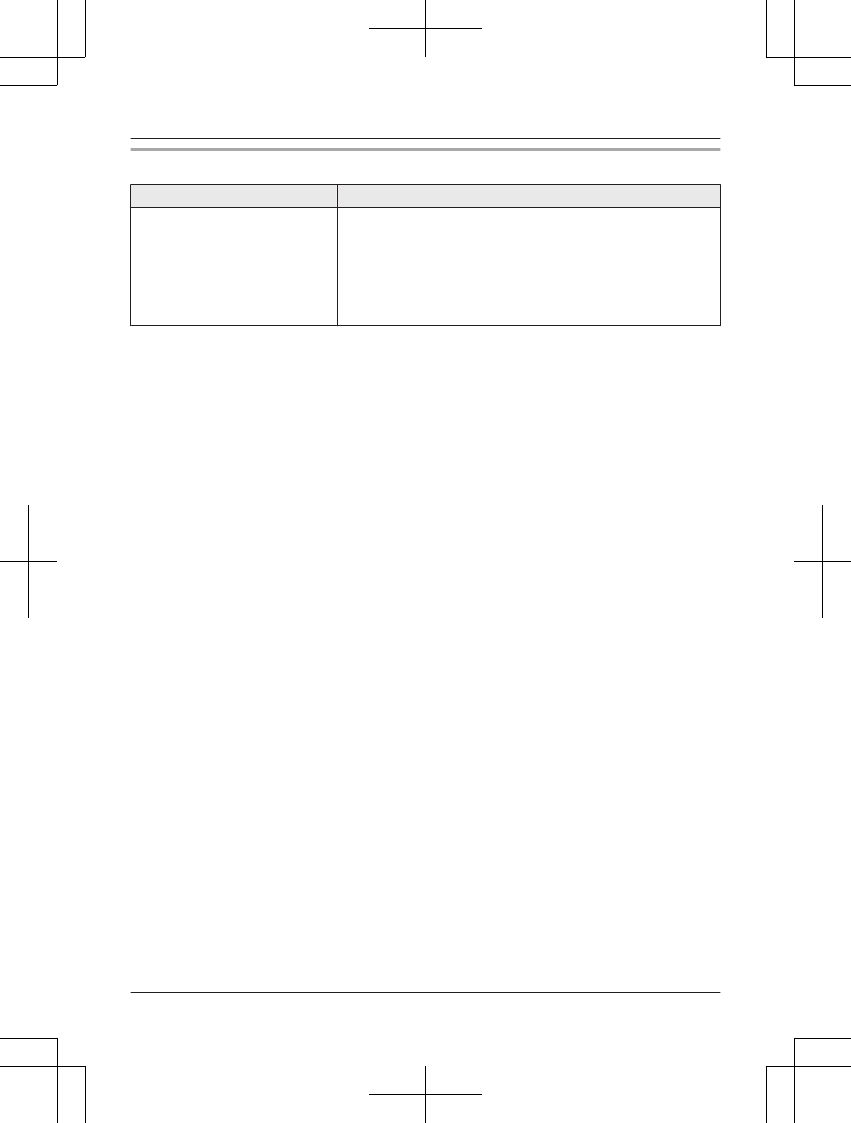
Liquid damage
Problem Cause/solution
Liquid or other form of moisture
has entered the handset/base
unit.
RDisconnect the AC adaptor and telephone line cord from
the base unit. Remove the batteries from the handset and
leave to dry for at least 3 days. After the handset/base
unit are completely dry, reconnect the AC adaptor and
telephone line cord. Insert the batteries and charge fully
before use. If the unit does not work properly, contact an
authorized service center.
Caution:
RTo avoid permanent damage, do not use a microwave oven to speed up the drying process.
For assistance, please visit http://www.panasonic.com/help 69
Useful Information
TG7731_41_(en-en)_1109_ver.020.p69 69 2011/11/09 19:26:01
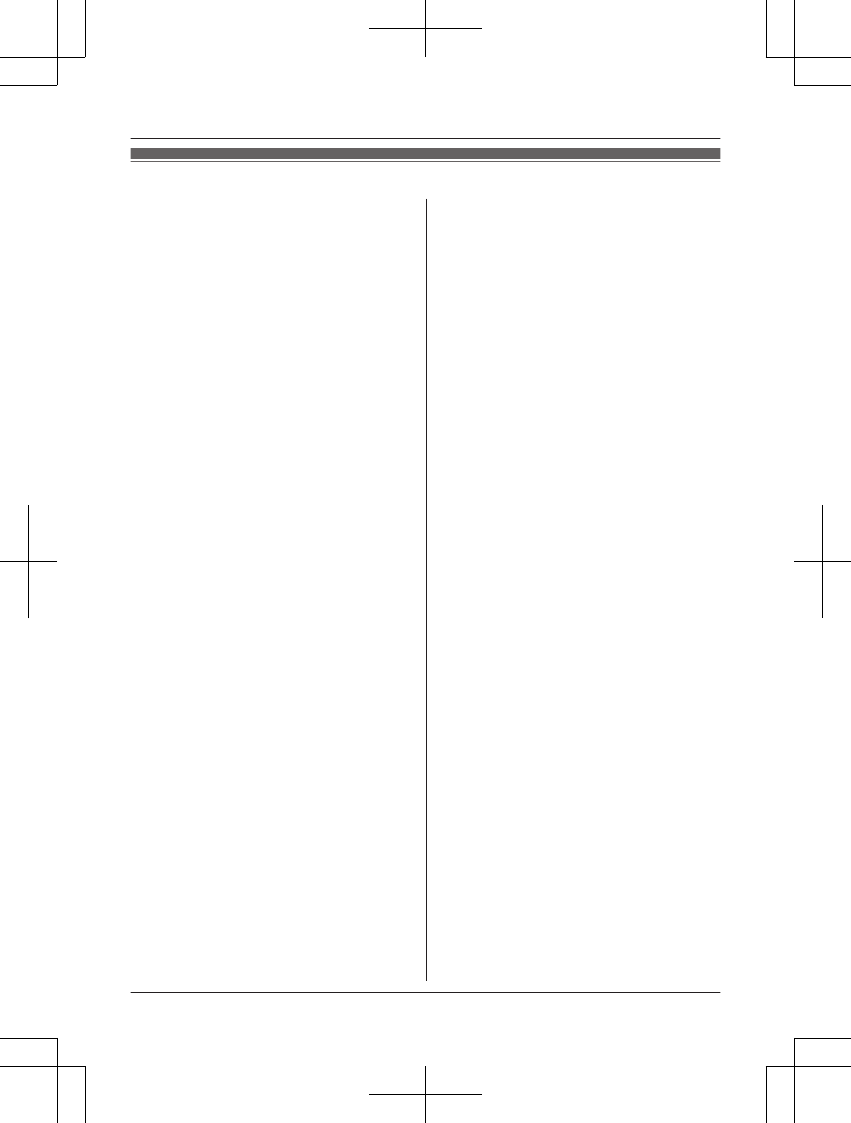
FCC and other information
This equipment complies with Part 68 of the
FCC rules and the requirements adopted by
the ACTA. On the bottom of this equipment
is a label that contains, among other
information, a product identifier in the
format US:ACJ----------.
If requested, this number must be provided
to the telephone company.
L Registration No.............(found on the
bottom of the unit)
L Ringer Equivalence No. (REN).......0.1B
A plug and jack used to connect this
equipment to the premises wiring and
telephone network must comply with the
applicable FCC Part 68 rules and
requirements adopted by the ACTA. A
compliant telephone cord and modular plug
is provided with the product. It is designed
to be connected to a compatible modular
jack that is also compliant.
The REN is used to determine the number
of devices that may be connected to a
telephone line. Excessive RENs on a
telephone line may result in the devices not
ringing in response to an incoming call. In
most but not all areas, the sum of RENs
should not exceed five (5.0). To be certain
of the number of devices that may be
connected to a line, as determined by the
total RENs, contact the local telephone
company. For products approved after July
23, 2001, the REN for the product is part of
the product identifier that has the format
US:AAAEQ##TXXXX. The digits
represented by ## are the REN without a
decimal point (e.g., 03 is a REN of 0.3).
If this equipment causes harm to the
telephone network, the telephone company
will notify you in advance that temporary
discontinuance of service may be required.
But if advance notice isn't practical, the
telephone company will notify the customer
as soon as possible. Also, you will be
advised of your right to file a complaint with
the FCC if you believe it is necessary.
The telephone company may make changes
in its facilities, equipment, operations or
procedures that could affect the operation of
the equipment. If this happens the
telephone company will provide advance
notice in order for you to make necessary
modifications to maintain uninterrupted
service.
If trouble is experienced with this
equipment, for repair or warranty
information, please contact a Factory
Service Center or other Authorized Servicer.
If the equipment is causing harm to the
telephone network, the telephone company
may request that you disconnect the
equipment until the problem is resolved.
Connection to party line service is subject to
state tariffs. Contact the state public utility
commission, public service commission or
corporation commission for information.
If your home has specially wired alarm
equipment connected to the telephone line,
ensure the installation of this equipment
does not disable your alarm equipment. If
you have questions about what will disable
alarm equipment, consult your telephone
company or a qualified installer.
This equipment is hearing aid compatible as
defined by the FCC in 47 CFR Section
68.316.
When you hold the phone to your ear, noise
might be heard in your Hearing Aid. Some
Hearing Aids are not adequately shielded
from external RF (radio frequency) energy. If
noise occurs, use an optional headset
accessory or the speakerphone option (if
applicable) when using this phone. Consult
with your audiologist or Hearing Aid
70 For assistance, please visit http://www.panasonic.com/help
Useful Information
TG7731_41_(en-en)_1109_ver.020.p70 70 2011/11/09 19:26:01
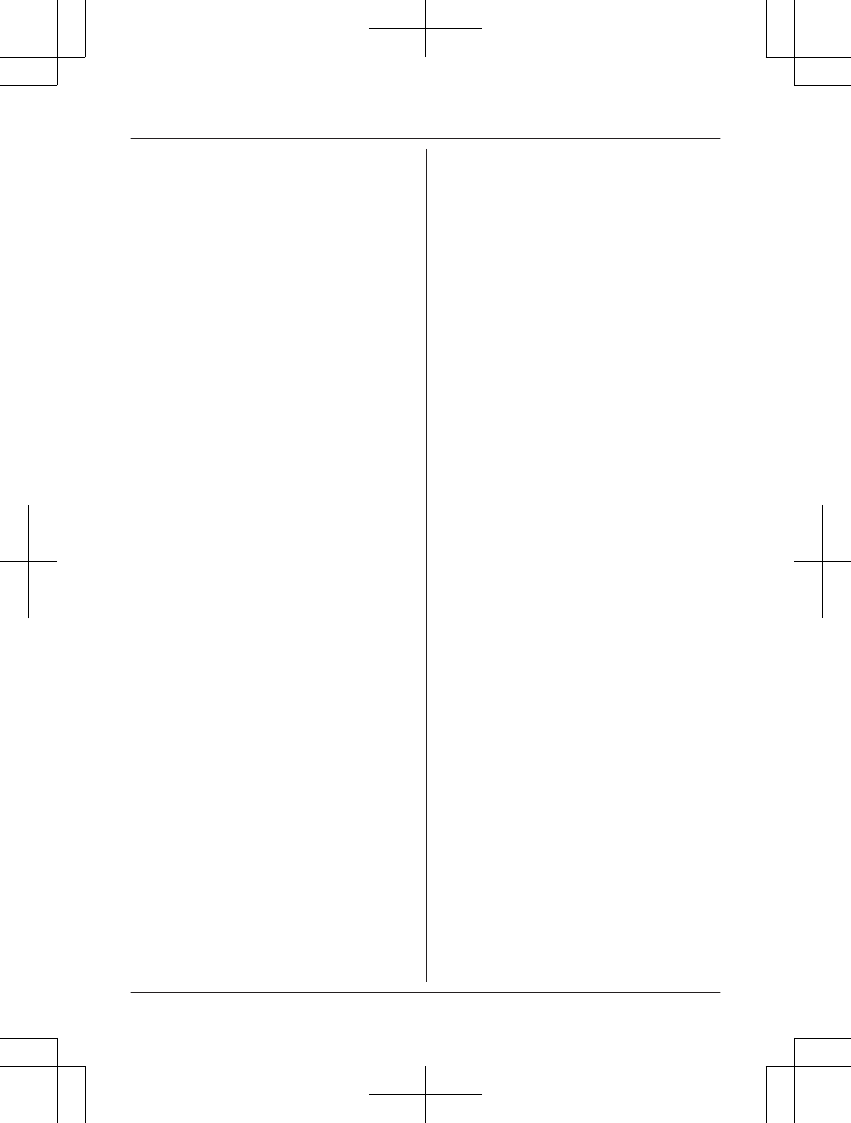
manufacturer about the availability of
Hearing Aids which provide adequate
shielding to RF energy commonly emitted
by digital devices.
WHEN PROGRAMMING EMERGENCY
NUMBERS AND(OR) MAKING TEST
CALLS TO EMERGENCY NUMBERS:
1) Remain on the line and briefly explain to
the dispatcher the reason for the call.
2) Perform such activities in the off-peak
hours, such as early morning or late
evenings.
This device complies with Part 15 of the
FCC Rules. Operation is subject to the
following two conditions:
(1) This device may not cause harmful
interference, and (2) this device must
accept any interference received, including
interference that may cause undesired
operation.
Privacy of communications may not be
ensured when using this phone.
CAUTION:
Any changes or modifications not expressly
approved by the party responsible for
compliance could void the user’s authority
to operate this device.
NOTE:
This equipment has been tested and found
to comply with the limits for a Class B digital
device, pursuant to Part 15 of the FCC
Rules. These limits are designed to provide
reasonable protection against harmful
interference in a residential installation. This
equipment generates, uses, and can radiate
radio frequency energy and, if not installed
and used in accordance with the
instructions, may cause harmful
interference to radio communications.
However, there is no guarantee that
interference will not occur in a particular
installation. If this equipment does cause
harmful interference to radio or television
reception, which can be determined by
turning the equipment off and on, the user is
encouraged to try to correct the interference
by one or more of the following measures:
– Reorient or relocate the receiving
antenna.
– Increase the separation between the
equipment and receiver.
– Connect the equipment into an outlet on a
circuit different from that to which the
receiver is connected.
– Consult the dealer or an experienced
radio/TV technician for help.
Some cordless telephones operate at
frequencies that may cause interference to
nearby TVs and VCRs. To minimize or
prevent such interference, the base of the
cordless telephone should not be placed
near or on top of a TV or VCR. If
interference is experienced, move the
cordless telephone further away from the TV
or VCR. This will often reduce or eliminate
interference.
FCC RF Exposure Warning:
L This product complies with FCC radiation
exposure limits set forth for an
uncontrolled environment.
L To comply with FCC RF exposure
requirements, the base unit must be
installed and operated 20 cm (8 inches)
or more between the product and all
person’s body (excluding extremities of
hands, wrist and feet).
L This product may not be collocated or
operated in conjunction with any other
antenna or transmitter.
L The handset may be carried and operated
with only the specific provided belt-clip.
Other non-tested belt-clips or similar
body-worn accessories may not comply
and must be avoided.
Notice
L FCC ID can be found inside the battery
compartment or on the bottom of the
units.
For assistance, please visit http://www.panasonic.com/help 71
Useful Information
TG7731_41_(en-en)_1109_ver.020.p71 71 2011/11/09 19:26:01
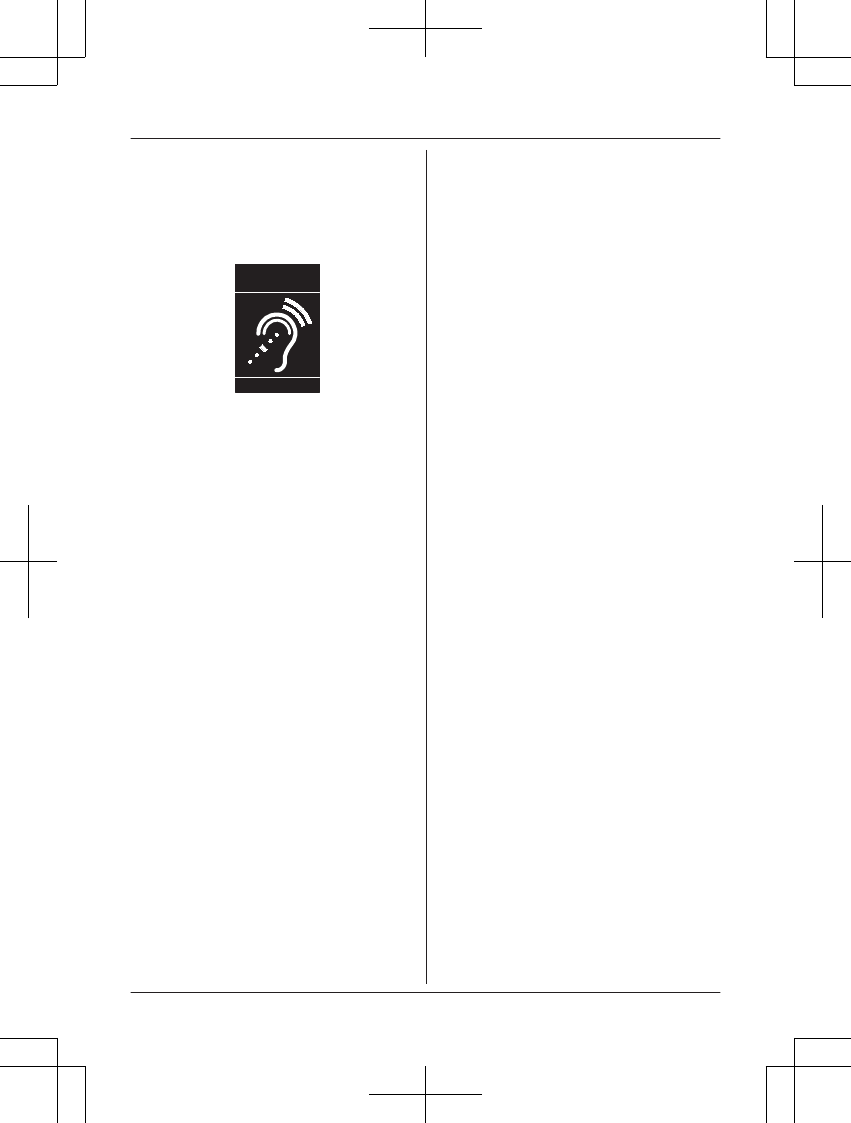
Compliance with TIA-1083 standard:
Telephone handsets identified with this logo
have reduced noise and interference when
used with T-Coil equipped hearing aids and
cochlear implants.
T
Compatible with
Hearing Aid T-Coil
TIA-1083
72 For assistance, please visit http://www.panasonic.com/help
Useful Information
TG7731_41_(en-en)_1109_ver.020.p72 72 2011/11/09 19:26:01
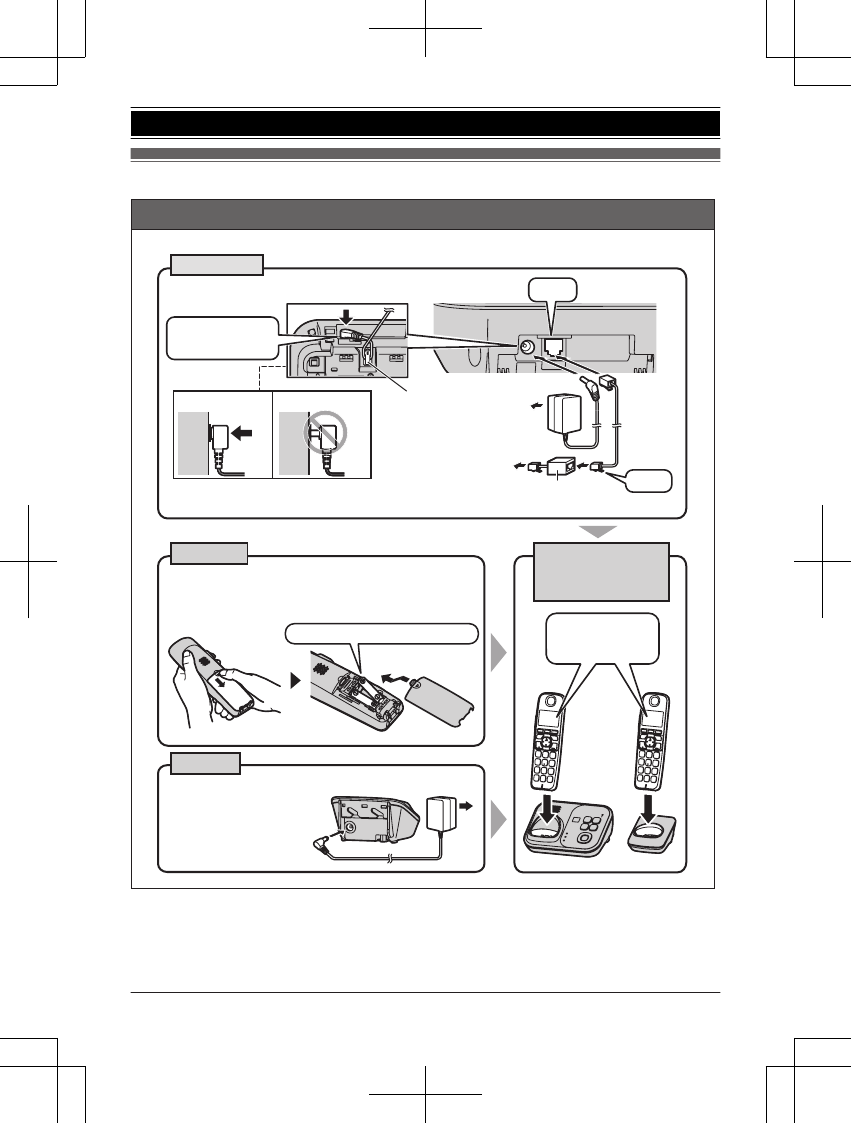
Guía Rápida Española
Instalación
CARGUE
APROXIMADAMENTE
DURANTE 7 HORAS
Auricular
Cargador
Unidad base
L
UTILICE SOLO baterías de Ni-MH tamaño AAA (R03).
L
NO utilice baterías Alcalinas, de Manganeso o de Ni-Cd.
L
Compruebe que las polaridades son las correctas (S, T).
LUse solo el adaptador de
corriente Panasonic
PNLV226 incluido.
A la toma de
corriente
Correcto Incorrecto
L Use solo el adaptador de corriente Panasonic PNLV226 incluido.
*Requiere un filtro DSL/ADSL (no incluido) si tiene este tipo de servicio.
A la toma de
teléfono de línea
única (RJ11C)
“Clic”
Filtro DSL/ADSL*
Gancho
“Clic”
Oprima firmemente
el contacto.
A la toma de corriente
SOLO baterías Ni-MH recargables Confirme que
aparezca
“Cargando”.
Para obtener ayuda, visite http://www.panasonic.com/help (solo en ingls) 73
Guía Rápida Española
TG7731_41_(en-en)_1109_ver.020.p73 73 2011/11/09 19:26:01
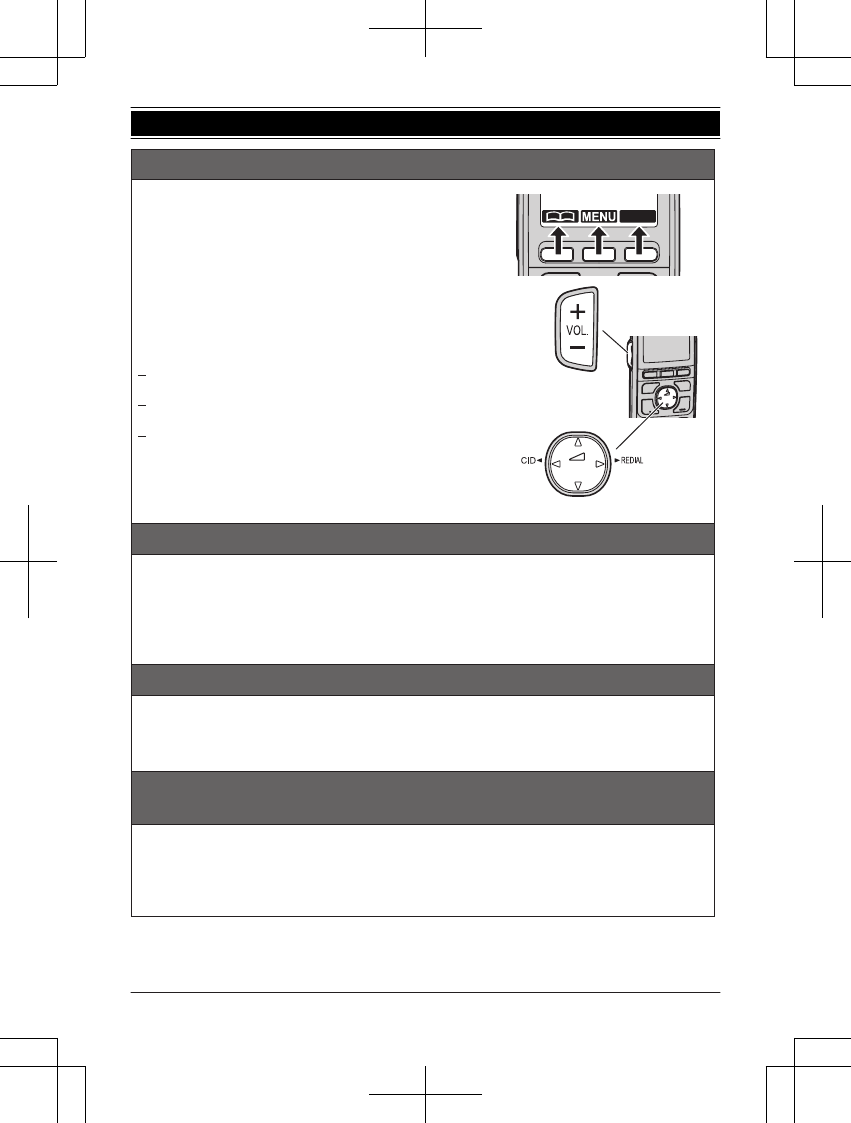
Sugerencias de operación
Teclas de función
El auricular incluye 3 teclas de función. Al oprimir una tecla de
función, puede seleccionar la función que aparece directamente
encima de ella en la pantalla.
{
C
}
,
{
MENU
}
,
{
CEL.
}
y otras funciones adicionales se
asignan a las teclas de función. Preste atención a la pantalla
para ver qué funciones están asignadas a las teclas de función
durante la operación del auricular.
Tecla de volumen
Oprima
{+}
o
{-}
repetidamente para ajustar el volumen del
receptor o del altavoz mientras habla.
Tecla navegadora
{^}
,
{V}
,
{
<
}
, o
{
>
}
: Navegue por diversas listas y
elementos.
{
<
}
CID (identificador de llamadas): Vea la lista de personas
que llamaron.
{
>
}
REDIAL (Remarcación): Vea la lista de remarcación.
Cambio de idiomas (predeterminado: “English”) (Auricular)
Cuando instale las baterías por primera vez, es posible que aparezca
“
Date and time Press SELECT
”
.
Oprima
{
OFF
}
para salir.
Idioma de la pantalla
{
MENU
}
(
11
)
s
{
r
}
:
“Español”
s
{
GUARDA
}
s
{
OFF
}
Idioma de la guía de voz
{
MENU
}
(
112
s
{
r
}
:
Fecha y hora (Auricular)
1
{
MENU
}
(
1
)
1
2
Introduzca el día, mes y año actuales.
s
{
OK
}
3
Introduzca la hora y minuto actuales (formato de reloj de 24 horas).
4
{
GUARDA
}
s
{
OFF
}
Cómo grabar el mensaje de saludo del contestador de llamadas para
la línea terrestre (Auricular)
Si utiliza un mensaje de saludo pregrabado, no es necesario que grabe su propio mensaje de saludo.
1
{
MENU
}
(
3
)
2
s
{
r
}
:
“Sí”
s
{
SELEC.
}
2
Después de que suene un pitido, sostenga el auricular a una distancia aproximada de 20 cm (8
pulgadas) y hable con claridad en el micrófono (máx. de 2 minutos).
3
Oprima
{
ALTO
}
para dejar de grabar.
s
{
OFF
}
CEL.
FLASH/
CALL WAIT
SP-PHONE
CID
REDIAL
VOL.
{V}
{^}
{<}{>}
“Español”
s
{
GUARDA
}
s
{
OFF
}
74 Para obtener ayuda, visite http://www.panasonic.com/help (solo en ingls)
Guía Rápida Española
TG7731_41_(en-en)_1109_ver.020.p74 74 2011/11/09 19:26:01
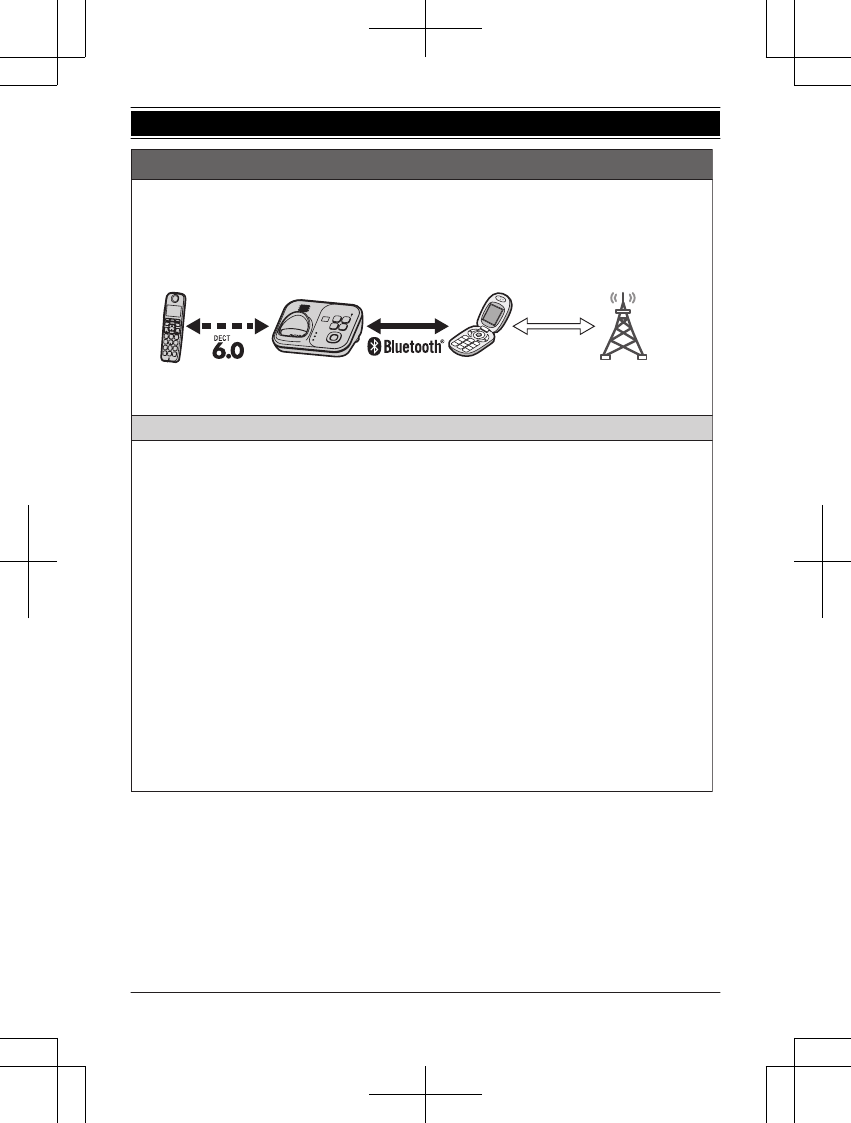
Enlace a celular
Puede usar la unidad para hacer o contestar llamadas usando una línea de teléfono celular. Sus teléfonos
celulares deben tener tecnología inalámbrica Bluetooth
®
compatible con este producto. Para obtener más
detalles, visite nuestro sitio web: http://www.panasonic.com/link2cell
L
Coloque su teléfono celular cerca de la unidad base. Si su teléfono celular está demasiado cerca de la
unidad base durante la llamada celular, es posible que escuche ruido. Para un mejor funcionamiento, le
recomendamos que coloque su teléfono celular de 0.6 m a 3 m (2 pies a 10 pies) de la unidad base.
Cómo registrar un teléfono celular con Bluetooth
1
Auricular:
Para CELL 1:
{
MENU
}
(
6241
Para CELL 2:
{
MENU
}
(
6242
L
Después de que el indicador de CELL 1 o CELL 2 comience a parpadear en rojo en la unidad base, el
resto del procedimiento debe completarse en menos de 5 minutos.
2
Su teléfono celular:
Mientras el indicador de CELL 1 o CELL 2 está parpadeando en rojo, siga las instrucciones de su teléfono
celular para entrar al modo de registro.
L
Dependiendo de su teléfono celular, es posible que le pida que introduzca el NIP de la unidad base
(predeterminado:
“0000”
).
3
Auricular:
Espere a que se emita un pitido largo.
L
Es posible que tarde más de 10 segundos en completar el registro.
L
Cuando el indicador de CELL 1 o CELL 2 se ilumina en verde, esto significa que el teléfono celular está
conectado a la unidad base. Ya está listo para hacer llamadas regulares de celular.
4
Para seleccionar qué unidad recibe llamadas para la línea celular (predeterminado:
“Todo”
):
{
OK
}
s
{
r
}
: Seleccione el auricular deseado o .
s
{
GUARDA
}
L
Si no se requiere, vaya al paso 5.
5
{
OFF
}
Nota:
L
Asegúrese de que su teléfono celular está configurado para conectar este producto automáticamente.
Consulte las instrucciones de operación de su teléfono celular.
Marcas registradas
L
La marca denominativa y los logotipos de Bluetooth
®
son propiedad de Bluetooth SIG, Inc. y cualquier uso
de dichas marcas por parte de Panasonic Corporation se hace bajo licencia. Todas las demás marcas
comerciales que se identifican en el presente pertenecen a sus respectivos propietarios.
Línea celular
del teléfono celular
Proveedor de servicio
“Todo”
Para obtener ayuda, visite http://www.panasonic.com/help (solo en ingls) 75
Guía Rápida Española
TG7731_41_(en-en)_1109_ver.020.p75 75 2011/11/09 19:26:01
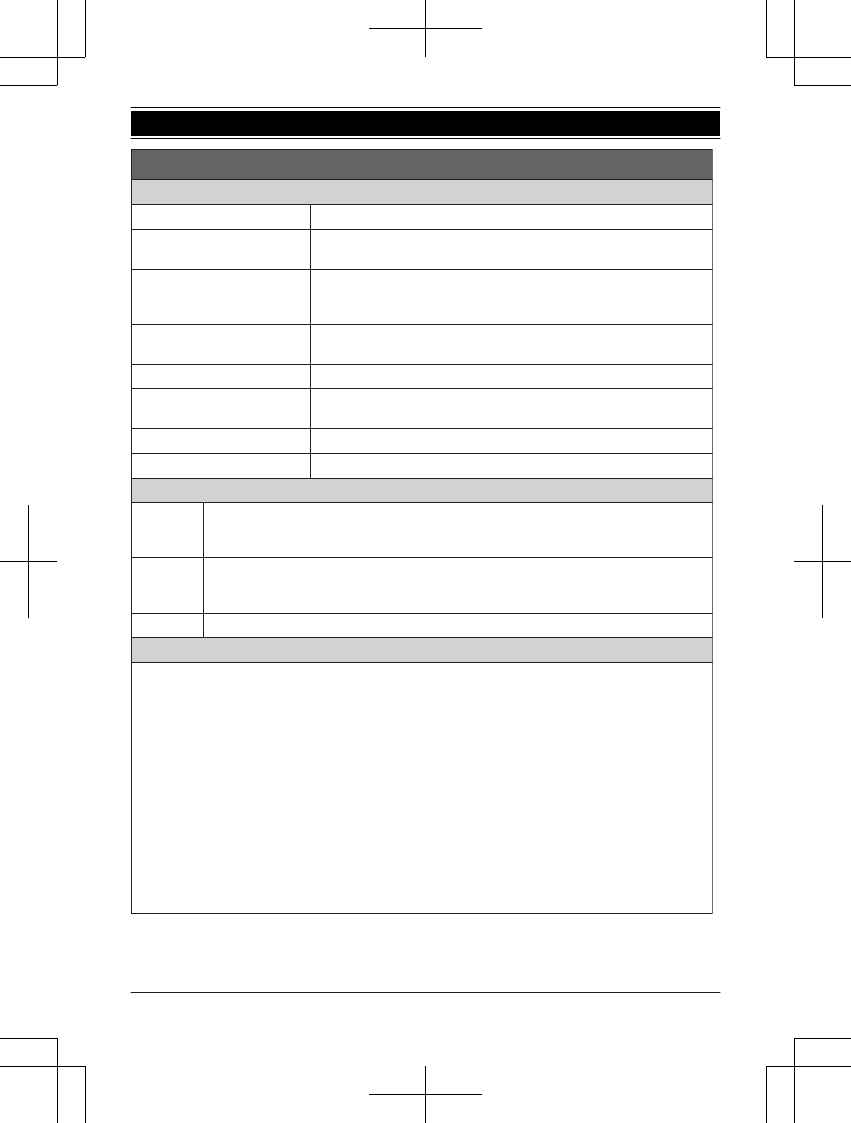
Unidad base: Indicadores CELL 1/CELL 2
Estado Significado
Verde (encendido) Un teléfono celular está conectado. Listo para hacer o recibir llamadas
celulares.
Verde (parpadea) La línea del celular se está usando.
Las entradas del directorio telefónico se están copiando desde un teléfono
celular.
Verde
(parpadea rápidamente)
Se está recibiendo una llamada de celular.
Ámbar (encendido) No hay un teléfono celular conectado a la unidad base.
Ámbar
(parpadea rápidamente)
La unidad base está buscando el teléfono celular registrado.
Rojo (parpadea) Una llamada de celular se pone en espera.
Luz apagada No hay un teléfono celular registrado en la unidad base.
Auricular: enlace a elementos de la pantalla del celular
t
Se está usando una línea de celular.
L
Cuando parpadea: La llamada de celular se pone en espera.
L
Cuando parpadea rápidamente: Se está recibiendo una llamada de celular.
Un teléfono celular está conectado.
*1
Listo para hacer o recibir llamadas celulares.
L
Cuando está apagado: No hay un teléfono celular conectado a la unidad base.
*1 La línea o líneas celulares correspondientes se indican enseguida del elemento.
uv
Está recibiendo una llamada de celular en esa línea.
Cómo conectar o desconectar el teléfono celular
Conexión automática al teléfono celular
La unidad se conecta al teléfono celular a intervalos regulares si se pierde la conexión. Consulte las
instrucciones de operación para cambiar el intervalo (predeterminado:
“
1 min
”
).
L
Cuando está usando una línea celular o un audífono con Bluetooth, la unidad base pierde la conexión de
otros dispositivos con Bluetooth (teléfono celular o audífono). Para restablecer la conexión a los teléfonos
celulares automáticamente, deje encendida la conexión automática.
Cómo conectar o desconectar manualmente el teléfono celular
Cuando haga o conteste llamadas con su teléfono celular, le recomendamos que lo desconecte de la unidad
base; de lo contrario, es posible que no escuche el audio que reciba en su teléfono celular.
También puede reconectar manualmente el teléfono celular a la unidad base sin esperar a que la función de
conexión automática reanude la conexión.
1
Para conectarlo o desconectarlo:
Para CELL 1:
{
MENU
}
(
6251
(suena un pitido largo.)
Para CELL 2:
{
MENU
}
(
6252
(suena un pitido largo.)
2
{
OFF
}
Enlace a celular
]1
2
76 Para obtener ayuda, visite http://www.panasonic.com/help (solo en ingls)
Guía Rápida Española
TG7731_41_(en-en)_1109_ver.020.p76 76 2011/11/09 19:26:01
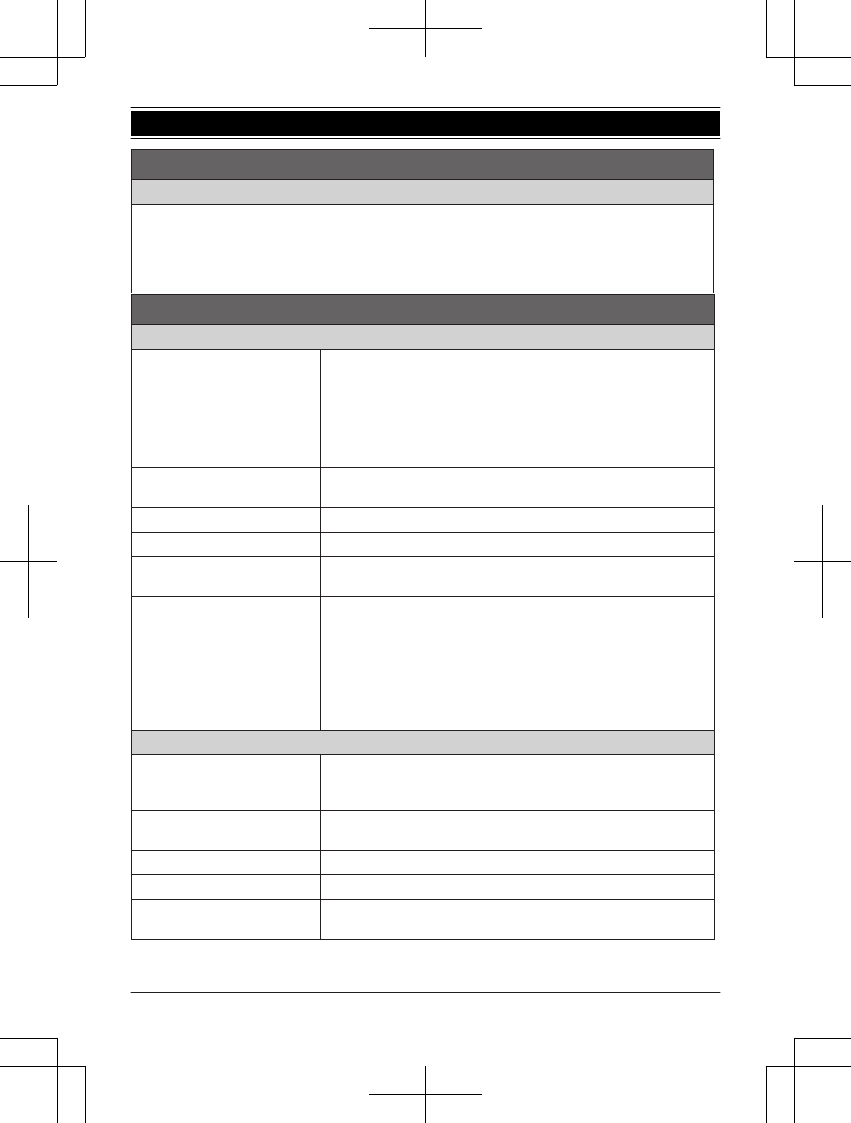
Modo exclusivo para la línea celular (si no utiliza la línea terrestre)
Si no utiliza la línea terrestre, configure el modo exclusivo para la línea celular para usar esta unidad en forma
más conveniente.
1
{
MENU
}
(
157
2
Para encenderlo:
{
r
}
:
“Encendido”
s
{
SELEC.
}
s
{
r
}
:
“Sí”
s
{
SELEC.
}
Para apagarlo:
{
r
}
:
“Apagado”
s
{
SELEC.
}
Operaciones básicas
Cómo hacer y contestar llamadas (Auricular)
Para hacer llamadas de celular
1
Marque el número telefónico.
s
{
CEL.
}
L
Cuando el modo exclusivo para la línea celular está configurado,
también puede oprimir
{C}
/
{s}
en lugar de
{
CEL.
}
.
L
Cuando solo hay 1 teléfono celular registrado, la unidad comienza
a marcar.
2
Cuando hay 2 teléfonos celulares registrados:
{
r
}
: Seleccione el teléfono celular deseado.
s
{
SELEC.
}
Para hacer llamadas por la línea
terrestre
Marque el número telefónico.
s
{C}
/
{s}
Para contestar llamadas
{C}
/
{s}
Para colgar
{
OFF
}
Para ajustar el volumen del
receptor o del altavoz
Oprima
{+}
o
{-}
repetidamente mientras habla.
Cómo hacer una llamada usando
la lista de remarcación
1
{
>
}
REDIAL
s
{
r
}
: Seleccione el número telefónico deseado.
2
Para hacer una llamada celular:
Cuando solo hay 1 teléfono celular registrado:
{
CEL.
}
o
Cuando hay 2 teléfonos celulares registrados:
{
CEL.
}
s
{
r
}
: Seleccione el teléfono celular deseado.
s
{
SELEC.
}
Para hacer una llamada terrestre:
{C}
Cómo hacer y contestar llamadas (Unidad base: Serie KX-TG7741)
Para hacer llamadas de celular
{
CELL 1
}
/
{
CELL 2
}
s
Marque el número telefónico.
L
Cuando el modo exclusivo para la línea celular está configurado,
también puede oprimir
{
SP-PHONE
}
en lugar de
{
CELL 1
}
/
{
CELL 2
}
.
Para hacer llamadas por la línea
terrestre
{
SP-PHONE
}
s
Marque el número telefónico.
Para contestar llamadas
{
SP-PHONE
}
Para colgar
{
SP-PHONE
}
Para ajustar el volumen del
altavoz
Oprima
{+}
o
{-}
repetidamente mientras habla.
Enlace a celular
Para obtener ayuda, visite http://www.panasonic.com/help (solo en ingls) 77
Guía Rápida Española
TG7731_41_(en-en)_1109_ver.020.p77 77 2011/11/09 19:26:01
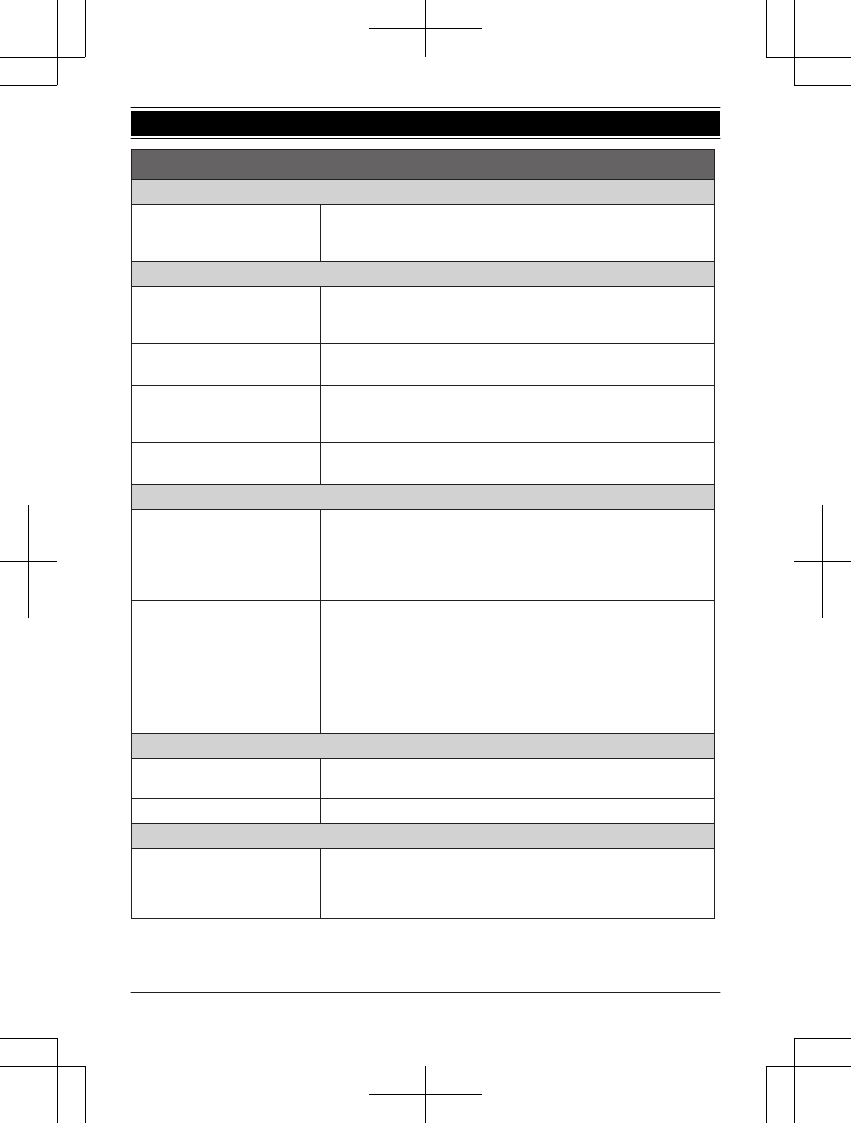
Cómo hacer y contestar llamadas (Unidad base: Serie KX-TG7741)
Remarcación del último número
marcado
1
Para hacer una llamada celular:
{
CELL 1
}
/
{
CELL 2
}
Para hacer una llamada terrestre:
{
SP-PHONE
}
2
{
REDIAL
}
Para ajustar el volumen del timbre (Auricular)
Para ajustar el volumen del timbre
del auricular (línea de celular)
1
Para CELL
1:
{
MENU
}
(
6281
Para CELL
2:
{
MENU
}
(
6282
2
{
r
}
: Seleccione el volumen deseado.
s
{
GUARDA
}
s
{
OFF
}
Para ajustar el volumen del timbre
del auricular (línea terrestre)
1
{
MENU
}
(
16
)
2
{
r
}
: Seleccione el volumen deseado.
s
{
GUARDA
}
s
{
OFF
}
Para ajustar el volumen del timbre
de la unidad base (línea celular)
1
Para CELL
1:
{
MENU
}
(*
6281
Para CELL
2:
{
MENU
}
(*
6282
2
{
r
}
: Seleccione el volumen deseado.
s
{
GUARDA
}
s
{
OFF
}
Para ajustar el volumen del timbre
de la unidad base (línea terrestre)
1
{
MENU
}
(*
16
)
2
{
r
}
: Seleccione el volumen deseado.
s
{
GUARDA
}
s
{
OFF
}
Directorio telefónico compartido (Auricular)
Para añadir entradas
1
{
C
}
s
{
AÑAD.
}
2
Introduzca el nombre de la persona (máx. 16 caracteres).
s
{
OK
}
3
Introduzca el número telefónico de la persona (máx. 24 dígitos).
s
{
OK
}
4
{
r
}
: Seleccione el grupo deseado.
s
{
SELEC.
}
2 veces
s
{
OFF
}
Para hacer llamadas
1
{
C
}
s
{
r
}
: Seleccione la entrada deseada.
2
Para hacer una llamada celular:
Cuando solo hay 1 teléfono celular registrado:
{
CEL.
}
o
Cuando hay 2 teléfonos celulares registrados:
{
CEL.
}
s
{
r
}
: Seleccione el teléfono celular deseado.
s
{
SELEC.
}
Para hacer una llamada terrestre:
{C}
Contestador de llamadas de la línea terrestre (Unidad base)
Contestador encendido/apagado Oprima
{
ANSWER ON/OFF
}
para encender y apagar el contestador de
llamadas.
Para escuchar mensajes
{
6
}
(PLAY)
Contestador de llamadas de la línea terrestre (Auricular)
Para escuchar mensajes
Para escuchar mensajes nuevos:
{
MENU
}
(
323
Para escuchar todos los mensajes:
{
MENU
}
(
324
Operaciones básicas
78 Para obtener ayuda, visite http://www.panasonic.com/help (solo en ingls)
Guía Rápida Española
TG7731_41_(en-en)_1109_ver.020.p78 78 2011/11/09 19:26:01
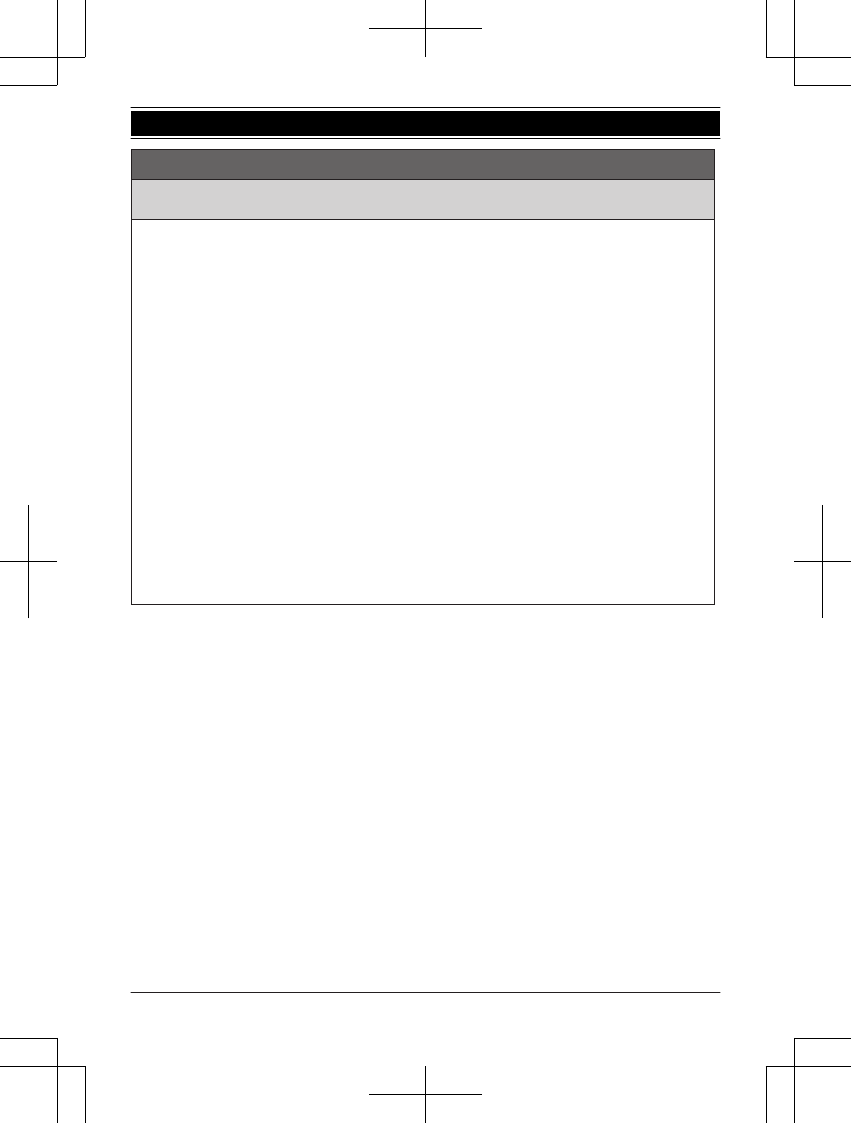
Cómo usar dispositivos Bluetooth
Copiado de entradas del directorio telefónico desde un teléfono celular con Bluetooth (transferencia
del directorio telefónico)
Puede copiar entradas del directorio telefónico desde los teléfonos celulares registrados o desde otros
teléfonos celulares (no registrados) al directorio telefónico compartido de la unidad.
1
Auricular:
{
MENU
}
(
618
2
Auricular:
Para copiar desde teléfonos celulares registrados:
{
r
}
: Seleccione el teléfono celular deseado.
s
{
SELEC.
}
L
Los elementos copiados se almacenan en el grupo (
“
Cel. 1
”
o ) en el que está registrado
el teléfono celular.
Para copiar desde otros teléfonos celulares (no registrados):
{
r
}
:
“
Otro celular
”
s
{
SELEC.
}
s
{
r
}
: Seleccione el grupo al que desea copiar.
s
{
SELEC.
}
3
Cuando aparezca
“
Transf. datos del directorio del celular
”
:
Vaya al paso 4.
Cuando aparezca el menú
“
Selec. modo
”:
{
r
}
: Seleccione
“
Auto
”
o
“
Manual
”
.
s
{
SELEC.
}
“
Auto
”
: Descargue todas las entradas del teléfono celular automáticamente. Vaya al paso 5.
“
Manual
”
: Copie las entradas que seleccionó.
L
El menú
“
Selec. modo
”
aparece solo cuando el teléfono celular soporta PBAP (Perfil de Acceso a
Directorio Telefónico) para la conexión Bluetooth.
4
Teléfono celular:
Siga las instrucciones de su teléfono celular para copiar las entradas del directorio telefónico.
L
Para otros teléfonos celulares (no registrados), necesita buscar y seleccionar la unidad base. Es
posible que requiera el NIP de la unidad base (predeterminado:
“
0000
”
).
L
Las entradas que se están copiando aparecen en el auricular.
5
Auricular:
Espere a que aparezca
“
Completo
”
.
s
{
OFF
}
“
Cel. 2
”
Para obtener ayuda, visite http://www.panasonic.com/help (solo en ingls) 79
Guía Rápida Española
TG7731_41_(en-en)_1109_ver.020.p79 79 2011/11/09 19:26:01
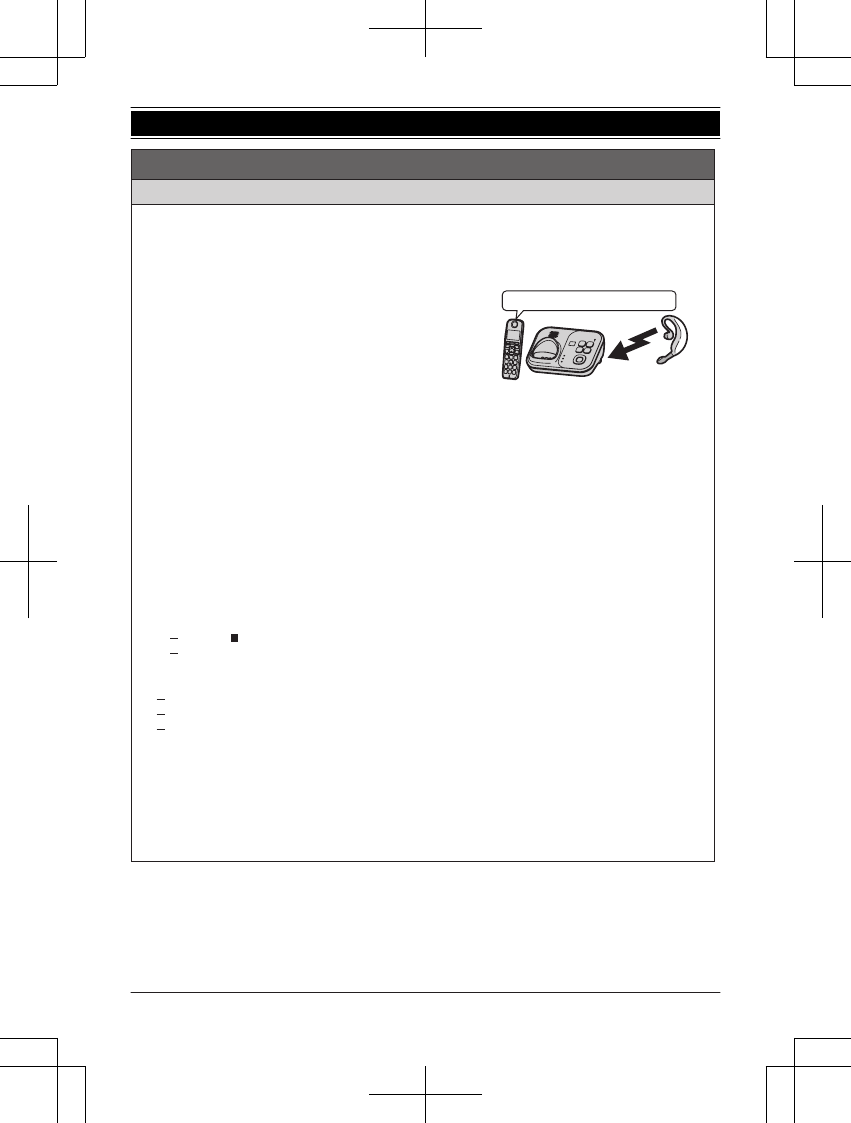
Cómo usar un audífono Bluetooth (opcional) para llamadas por la línea terrestre
Al registrar un audífono Bluetooth en la unidad base, podrá tener conversaciones inalámbricas a manos
libres para llamadas por la línea terrestre.
L
La conexión del audífono con Bluetooth no está disponible mientras alguien se encuentra usando la línea
celular.
Cómo registrar un audífono en la unidad base
1
Su audífono:
Configure su audífono en modo de registro.
L
Consulte las instrucciones de operación de su audífono.
2
Auricular:
{
MENU
}
(
621
3
Introduzca el NIP de su audífono.
L
Por lo general, el NIP predeterminado es
“0000”
. Consulte las instrucciones de operación del
audífono.
4
Oprima
{
OK
}
, y después espere a que se emita un pitido largo.
s
{
OFF
}
L
Cuando el indicador HEADSET de la unidad base se ilumina en verde, usted está listo para usar el
audífono.
Cómo operar un audífono inalámbrico con Bluetooth usando una línea terrestre
Consulte las instrucciones de operación de su audífono para ver cómo funciona.
N
Cómo contestar llamadas de la línea terrestre con su audífono
Para contestar una llamada de línea terrestre, encienda su audífono. Para ello, consulte las instrucciones
de operación de su audífono.
Cuando termine de hablar, apague su audífono. Para ello, consulte las instrucciones de operación de su
audífono.
L
Si no puede colgar la llamada usando su audífono;
oprima
{}
(STOP) en la unidad base. (serie KX-TG7731)
oprima
{
SP-PHONE
}
en la unidad base 2 veces. (serie KX-TG7741)
N
Cómo cambiar entre la unidad base y su audífono
Puede cambiar entre la unidad base y su audífono:
durante una llamada por una línea terrestre con el altavoz de la unidad base. (serie KX-TG7741)
durante una llamada de intercomunicador entre la unidad base y el auricular. (serie KX-TG7741)
mientras escucha los mensajes grabados en el contestador de llamadas de la unidad base.
*1
Serie KX-TG7741
Para cambiar a su audífono:
Oprima
{
HEADSET
}
en la unidad base.
Para cambiar a la unidad base:
Oprima
{
SP-PHONE
}
en la unidad base.
*1 Serie KX-TG7731
L
Solo puede cambiar entre la unidad base y su audífono. Encienda el audífono. Para ello, consulte las
instrucciones de operación de su audífono.
Cómo usar dispositivos Bluetooth
Registro
Registre usando el auricular.
80 Para obtener ayuda, visite http://www.panasonic.com/help (solo en ingls)
Guía Rápida Española
TG7731_41_(en-en)_1109_ver.020.p80 80 2011/11/09 19:26:01
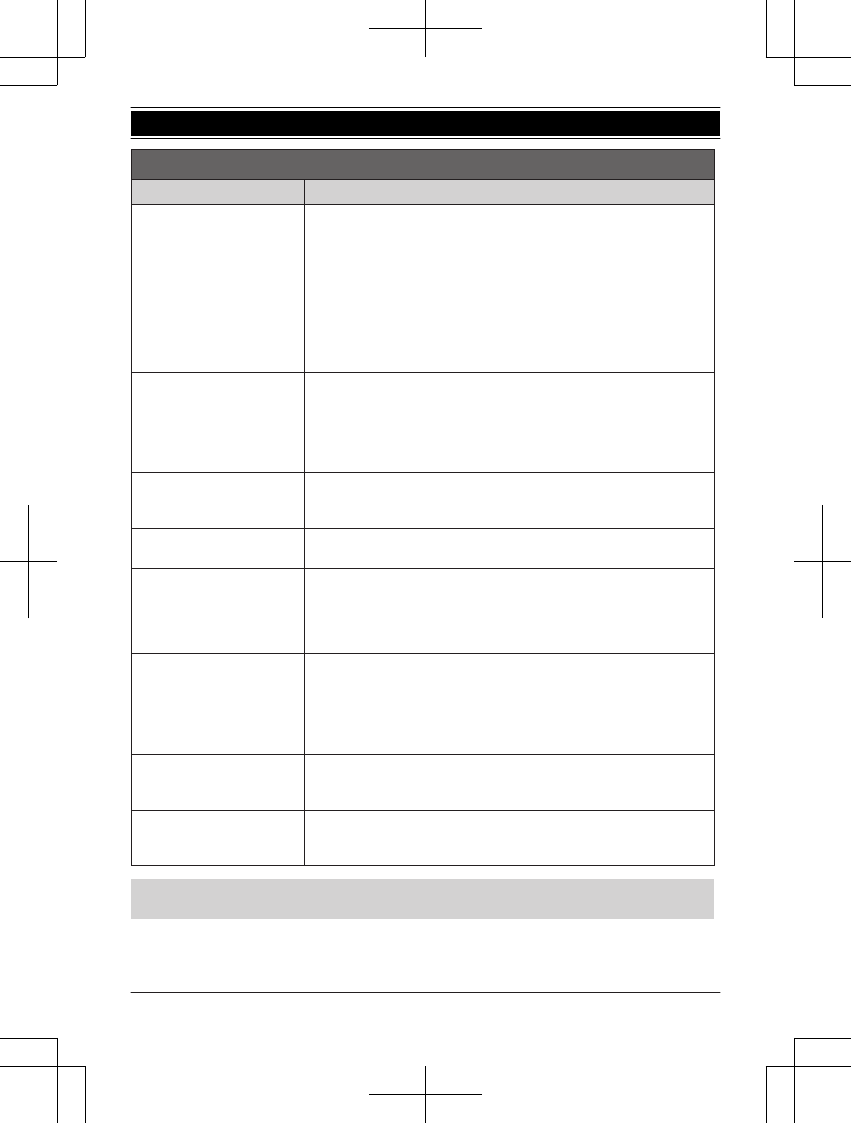
Preguntas frecuentes
Pregunta Causa y solución
¿Por qué aparece
_
?
L
El auricular está demasiado lejos de la unidad base. Acérquelo.
L
El adaptador para corriente de la unidad base no está conectado
correctamente. Conecte de nuevo el adaptador para corriente a la unidad
base.
L
El auricular no está registrado en la unidad base. Regístrelo.
1
Auricular:
{
MENU
}
(
13
)
2
Unidad base:
Oprima y mantenga oprimido
{
LOCATOR
}
durante
aproximadamente 5 segundos hasta que suene el tono de registro.
3
Auricular:
Oprima
{
OK
}
, y después espere hasta que suene un
pitido largo.
¿Por qué no es posible
registrar un teléfono celular a
la unidad base?
L
Dependiendo de la compatibilidad del teléfono celular, es posible que no
pueda registrarlo en la unidad base. Para obtener más información, visite
http://www.panasonic.com/link2cell
L
Confirme que la función de Bluetooth de su teléfono celular esté
encendida. Es posible que necesite encender esta función dependiendo
de su teléfono celular.
¿Por qué no es posible
escuchar el tono de
marcación? (línea de celular)
L
Asegúrese de que la luz indicadora de CELL 1 o CELL 2 se ilumine en
verde y de que el teléfono celular esté conectado a la unidad base.
L
El teléfono celular no se ha registrado en la unidad base. Regístrelo.
¿Cómo se incrementa el nivel
de volumen del auricular?
L
Oprima la tecla de volumen
{+}
repetidamente mientras habla.
¿Por qué hay ruido o se corta
la conversación?
L
Trate de reubicar la unidad base de forma que se minimice la distancia al
auricular.
L
Si ocurre el mismo problema aunque el auricular se encuentre enseguida
de la unidad base, llame a soporte al cliente de Panasonic al 1-800-211-
PANA (1-800-211-7262).
¿Es posible añadir otro
auricular accesorio a mi
unidad base?
L
Sí, puede añadir hasta 6 auriculares (incluyendo los que se venden con
su unidad base) a una sola unidad base.
L
Para adquirir auriculares accesorios adicionales (KX-TGA470), visite
http://www.panasonic.com
o llame al 1-800-332-5368. Los usuarios TTY (usuarios con
impedimentos auditivos o del habla) pueden llamar al 1-866-605-1277.
¿Es posible mantener
cargando las baterías todo el
tiempo?
L
Puede dejar el auricular en la unidad base o el cargador en cualquier
momento. Esto no daña las baterías.
¿Cómo se contestan las
llamadas en espera (segunda
llamada)?
L
Oprima
{
CALL WAIT
}
cuando escuche el tono de llamada en espera.
Para obtener más información acerca del registro, visite
http://www.panasonic.com/RegisterYourHandset
(solo en inglés)
Para obtener ayuda, visite http://www.panasonic.com/help (solo en ingls) 81
Guía Rápida Española
TG7731_41_(en-en)_1109_ver.020.p81 81 2011/11/09 19:26:01
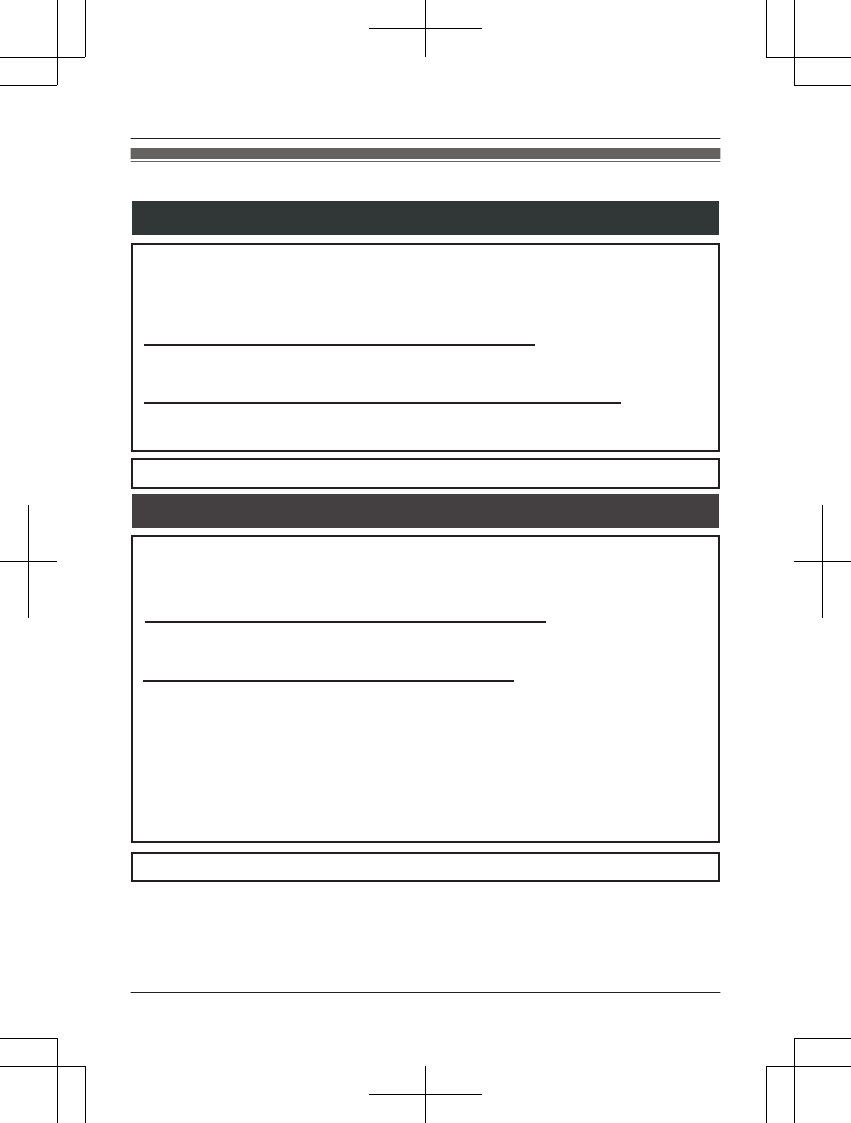
Customer services
Customer Services Directory (United States and Puerto Rico)
Obtain Product Information and Operating Assistance; locate your nearest
Dealer or Service Center; purchase Parts and Accessories; or make Customer
Service and Literature requests by visiting our Web Site at:
http://www.panasonic.com/help
or, contact us via the web at:
http://www.panasonic.com/contactinfo
You may also contact us directly at: 1-800-211-PANA (1-800-211-7262),
Monday - Friday 9 am to 9 pm; Saturday - Sunday 10 am to 7 pm, EST.
TTY users (hearing or speech impaired users) can call 1-877-833-8855.
TTY users (hearing or speech impaired users) can call 1-866-605-1277.
Purchase Parts, Accessories and Instruction Books online for all
Panasonic Products by visiting our Web Site at:
http://www.pstc.panasonic.com
or, send your request by E-mail to:
npcparts@us.panasonic.com
You may also contact us directly at:
1-800-332-5368 (Phone) 1-800-237-9080 (Fax Only)
(Monday - Friday 9 am to 9 pm, EST.)
Panasonic Service and Technology Company
20421 84th Avenue South, Kent, WA 98032
(We Accept Visa, MasterCard, Discover Card, American Express, and
Personal Checks.)
Accessory Purchases (United States and Puerto Rico)
82 For assistance, please visit http://www.panasonic.com/help
Appendix
TG7731_41_(en-en)_1109_ver.020.p82 82 2011/11/09 19:26:01
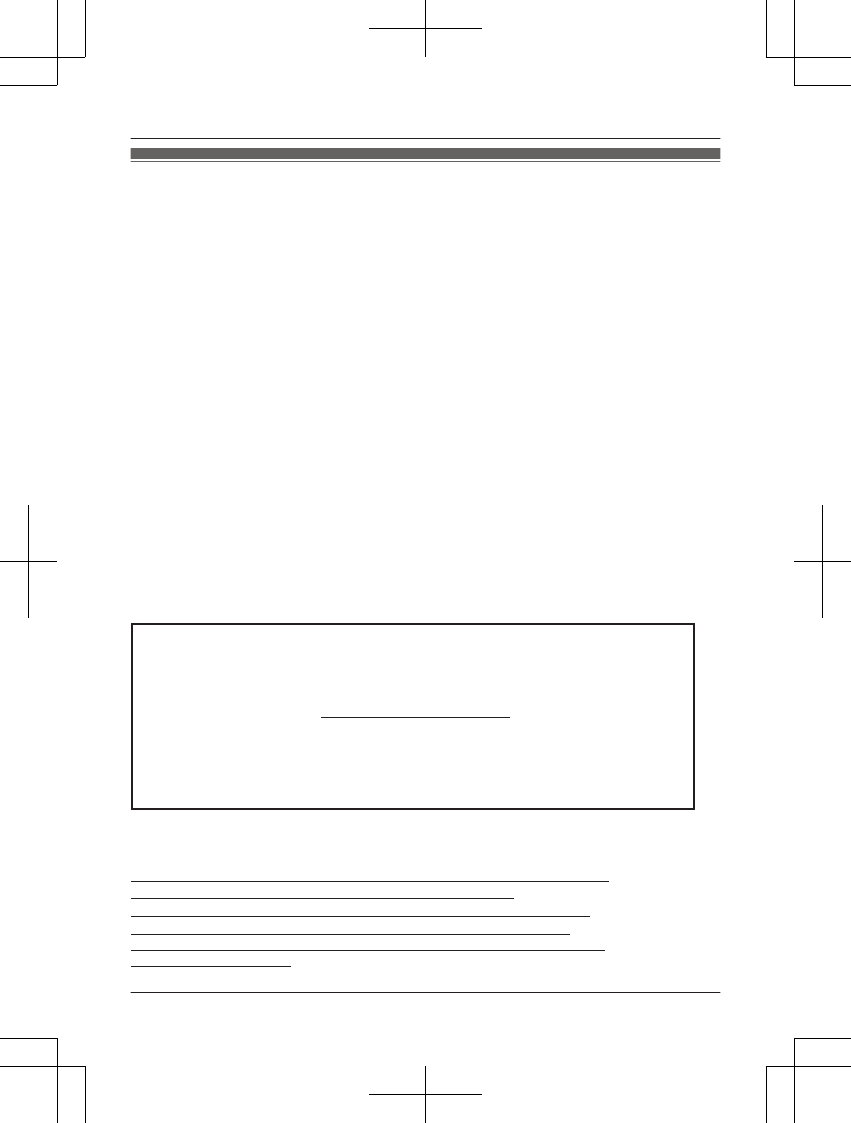
Warranty (For United States and Puerto Rico)
PANASONIC CORPORATION OF NORTH AMERICA
One Panasonic Way, Secaucus, New Jersey 07094
Limited Warranty Coverage
If your product does not work properly because of a defect in materials or workmanship,
Panasonic Corporation of North America (referred to as “the warrantor”) will, for the length
of the period indicated on the chart below, which starts with the date of original purchase
(“Limited Warranty period”), at its option either (a) repair your product with new or
refurbished parts, or (b) replace it with a new or a refurbished product. The decision to
repair or replace will be made by the warrantor.
Parts Labor
One (1) Year One (1) Year
During the “Labor” Limited Warranty period there will be no charge for labor. During the
“Parts” Limited Warranty period, there will be no charge for parts. You must mail-in your
product prepaid during the Limited Warranty period. This Limited Warranty excludes both
parts and labor for batteries, antennas, and cosmetic parts (cabinet). This Limited Warranty
only applies to products purchased and serviced in the United States or Puerto Rico. This
Limited Warranty is extended only to the original purchaser and only covers products
purchased as new.
For assistance in the continental United States and Puerto Rico in obtaining repairs please
ship the product prepaid to:
PSTC (Panasonic) Exchange Center,
4900 George McVay Drive, Suite B Door #12, McAllen, TX 78503
panacare@us.panasonic.com
When shipping the unit carefully pack in a padded shipping carton, include all
accessories, and send it prepaid. Include a letter detailing the complaint, a return
address and provide a day time phone number where you can be reached. P.O. Boxes
are not acceptable. Keep the tracking number for your records. A copy of valid registered
receipt is required under the 1 year parts and labor Limited Warranty.
For Limited Warranty service for headsets if a headset is included with this
product please follow instructions above.
IF REPAIR IS NEEDED DURING THE LIMITED WARRANTY PERIOD THE
PURCHASER WILL BE REQUIRED TO FURNISH A SALES
RECEIPT/PROOF OF PURCHASE INDICATING DATE OF PURCHASE,
AMOUNT PAID AND PLACE OF PURCHASE. CUSTOMER WILL BE
CHARGED FOR THE REPAIR OF ANY UNIT RECEIVED WITHOUT SUCH
PROOF OF PURCHASE.
Panasonic Telephone Products
Limited Warranty
Ship-In Service
For assistance, please visit http://www.panasonic.com/help 83
Appendix
TG7731_41_(en-en)_1109_ver.020.p83 83 2011/11/09 19:26:01
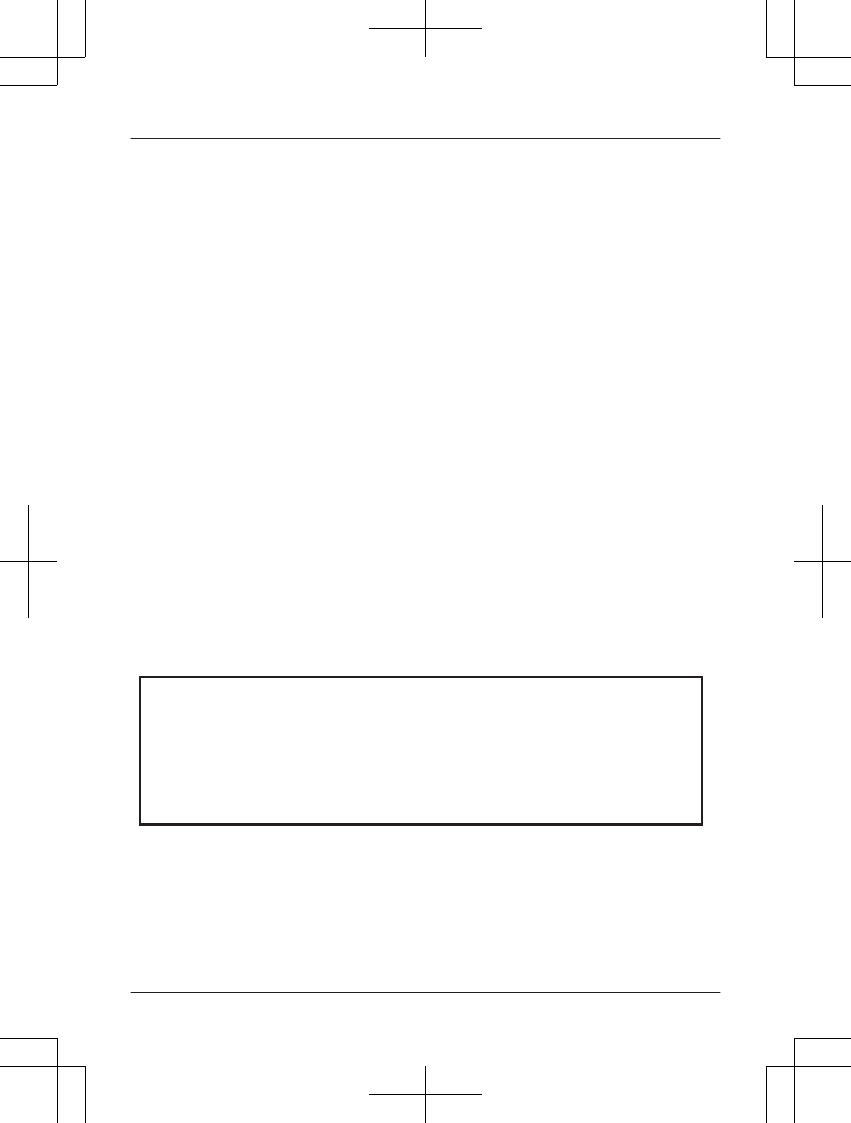
Limited Warranty Limits And Exclusions
This Limited Warranty ONLY COVERS failures due to defects in materials or workmanship,
and DOES NOT COVER normal wear and tear or cosmetic damage. The Limited Warranty
ALSO DOES NOT COVER damages which occurred in shipment, or failures which are
caused by products not supplied by the warrantor, or failures which result from accidents,
misuse, abuse, neglect, bug infestation, mishandling, misapplication, alteration, faulty
installation, set-up adjustments, misadjustment of consumer controls, improper
maintenance, power line surge, lightning damage, modification, introduction of sand,
humidity or liquids, commercial use such as hotel, office, restaurant, or other business or
rental use of the product, or service by anyone other than a Factory Service Center or
other Authorized Servicer, or damage that is attributable to acts of God.
THERE ARE NO EXPRESS WARRANTIES EXCEPT AS LISTED UNDER “LIMITED
WARRANTY COVERAGE”. THE WARRANTOR IS NOT LIABLE FOR INCIDENTAL OR
CONSEQUENTIAL DAMAGES RESULTING FROM THE USE OF THIS PRODUCT, OR
ARISING OUT OF ANY BREACH OF THIS LIMITED WARRANTY. (As examples, this
excludes damages for lost time, lost calls or messages, cost of having someone remove or
re-install an installed unit if applicable, travel to and from the servicer. The items listed are
not exclusive, but are for illustration only.) ALL EXPRESS AND IMPLIED WARRANTIES,
INCLUDING THE WARRANTY OF MERCHANTABILITY, ARE LIMITED TO THE
PERIOD OF THE LIMITED WARRANTY.
Some states do not allow the exclusion or limitation of incidental or consequential
damages, or limitations on how long an implied warranty lasts, so the exclusions may not
apply to you.
This Limited Warranty gives you specific legal rights and you may also have other rights
which vary from state to state. If a problem with this product develops during or after the
Limited Warranty period, you may contact your dealer or Service Center. If the problem is
not handled to your satisfaction, then write to the warrantor’s Consumer Affairs
Department at the addresses listed for the warrantor.
PARTS AND SERVICE, WHICH ARE NOT COVERED BY THIS LIMITED WARRANTY,
ARE YOUR RESPONSIBILITY.
L Carefully pack your unit, preferably in the original carton.
L Attach a letter, detailing the symptom.
L Send the unit to PSTC (Panasonic) Exchange Center, prepaid and adequately insured.
L Do not send your unit to Panasonic Corporation of North America listed on the back
cover or to executive or regional sales offices. These locations do not repair consumer
products.
When you ship the product
84 For assistance, please visit http://www.panasonic.com/help
Appendix
TG7731_41_(en-en)_1109_ver.020.p84 84 2011/11/09 19:26:01
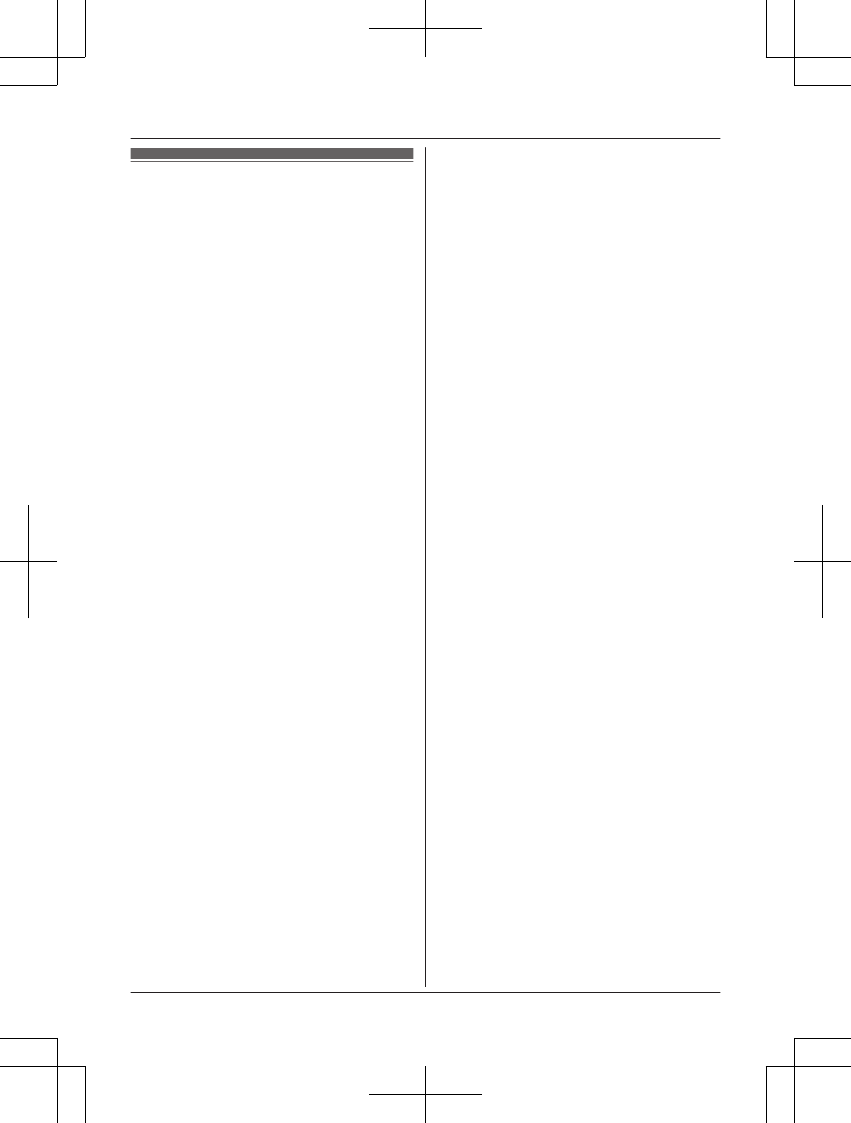
Index
#3-way conference: 25, 29
AAdditional handset: 42
Alarm: 40
Answering calls: 23, 27
Answering system
Call screening: 49
Erasing messages: 50, 51, 52
Greeting message: 50
Greeting only: 53
Listening to messages: 50, 52
Number of rings: 53
Recording time: 53
Remote access code: 51
Remote operation: 51
Ring count: 53
Toll saver: 53
Turning on/off: 49, 52
Auto talk: 23, 38
BBattery: 11, 12
Belt clip: 15
Bluetooth wireless technology
Cellular phone (Link to cell): 18
Headset: 47
Phonebook transfer: 46
Booster (Clarity booster): 24
CCall block: 41
Call share: 24, 29
Call waiting: 24, 28
Call Waiting Caller ID: 24
Caller ID number auto edit: 38, 44
Caller ID service: 43
Caller list: 44
Caller list edit: 44
Cellular calls: 22, 27
Cellular phone
Deregistration: 21
Registration: 18
Chain dial: 32
CID (Caller ID): 44
Conference calls: 58
Control type: 15
Customer support: 38
DDate and time: 17
Dialing mode: 17
Direct command code: 33
Display
Contrast: 37
Language: 17
EEco mode: 13
Equalizer: 24
Error messages: 61
FFlash: 24, 28
GGroups: 30, 43
HHandset
Deregistration: 42
Locator: 57
Name: 40
Registration: 42
Hold: 23, 28
IIntercom: 57
KKey tone: 37
LLandline calls: 22, 27
Line mode: 38
Link to cell
Area code: 21
Auto connection: 19
Cellular line only mode: 20
Cellular line selection: 20
Connection: 20
Ring as cell mode: 19
Select unit to ring: 19
MMaking calls: 22, 27
Missed calls: 43
Mute: 24, 28
PPause: 22, 27
Phonebook: 30
PIN: 21
Power failure: 12
RRedialing: 22, 27
Ringer ID: 43
Ringer tone: 35, 37, 43
Rotary/pulse service: 24
SSilent mode: 40
SP-PHONE (Speakerphone): 22
TTalking Caller ID: 43
Temporary tone dialing: 24, 29
Time adjustment: 36
Transferring calls: 58
Troubleshooting: 62
TTY: 82
VVM (Voice mail): 55
Voice guidance language: 17
Voice mail: 53, 55
Volume
Receiver: 22
Ringer (Base unit): 28, 35, 37
Ringer (Handset): 23, 35, 37
Speaker: 22, 27
85
Index
TG7731_41_(en-en)_1109_ver.020.p85 85 2011/11/09 19:26:01
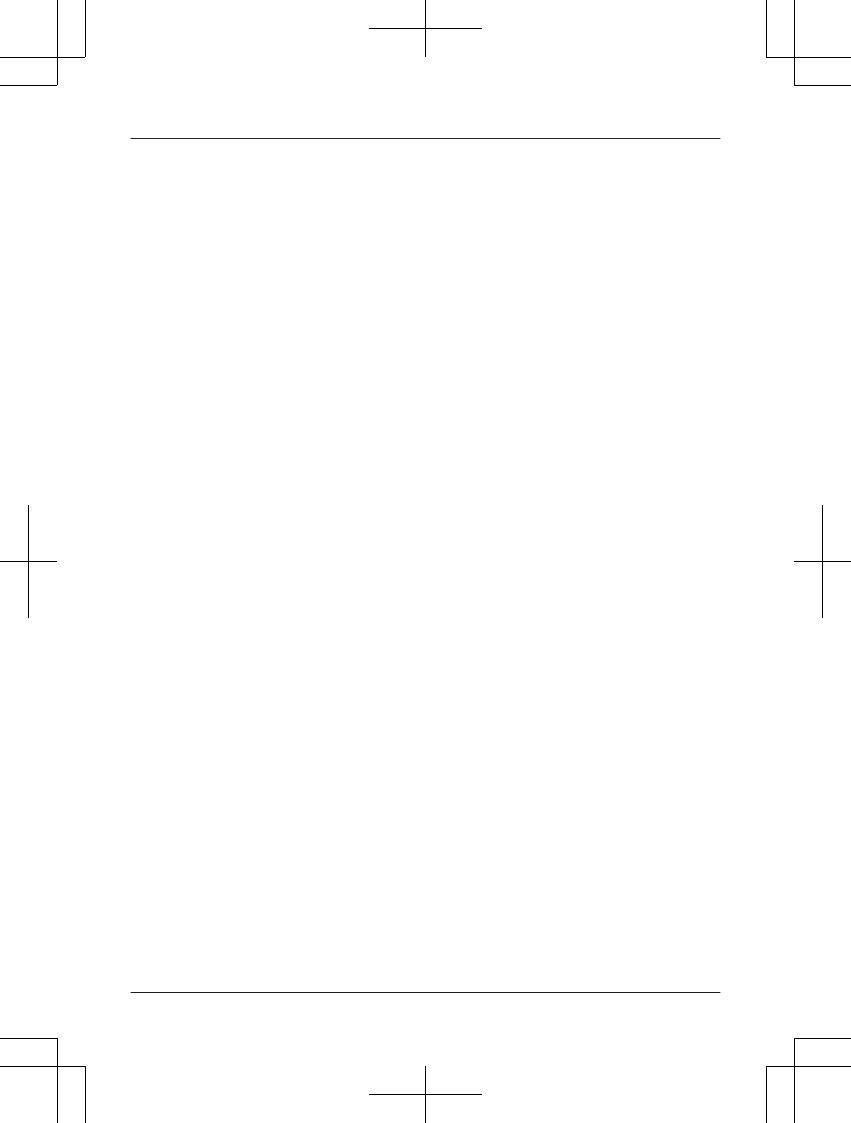
WWall mounting: 59
86
Index
TG7731_41_(en-en)_1109_ver.020.p86 86 2011/11/09 19:26:01
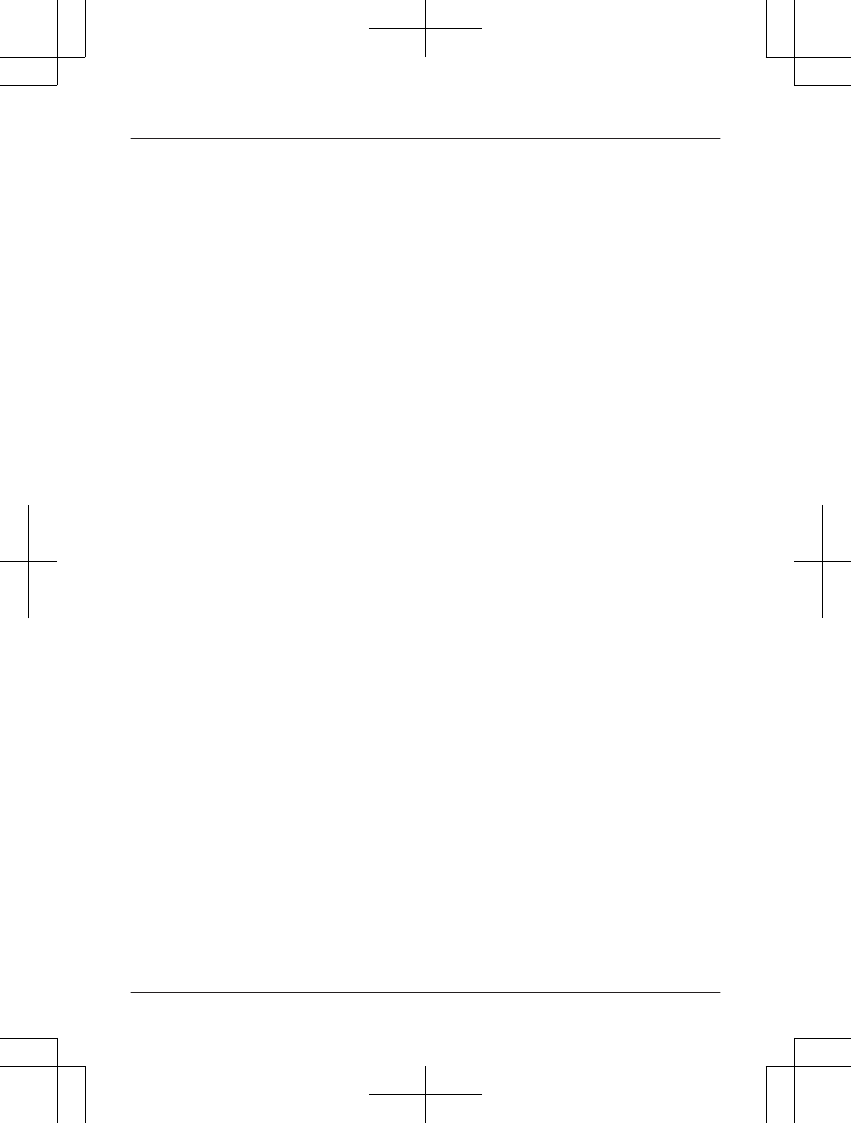
87
Notes
TG7731_41_(en-en)_1109_ver.020.p87 87 2011/11/09 19:26:01
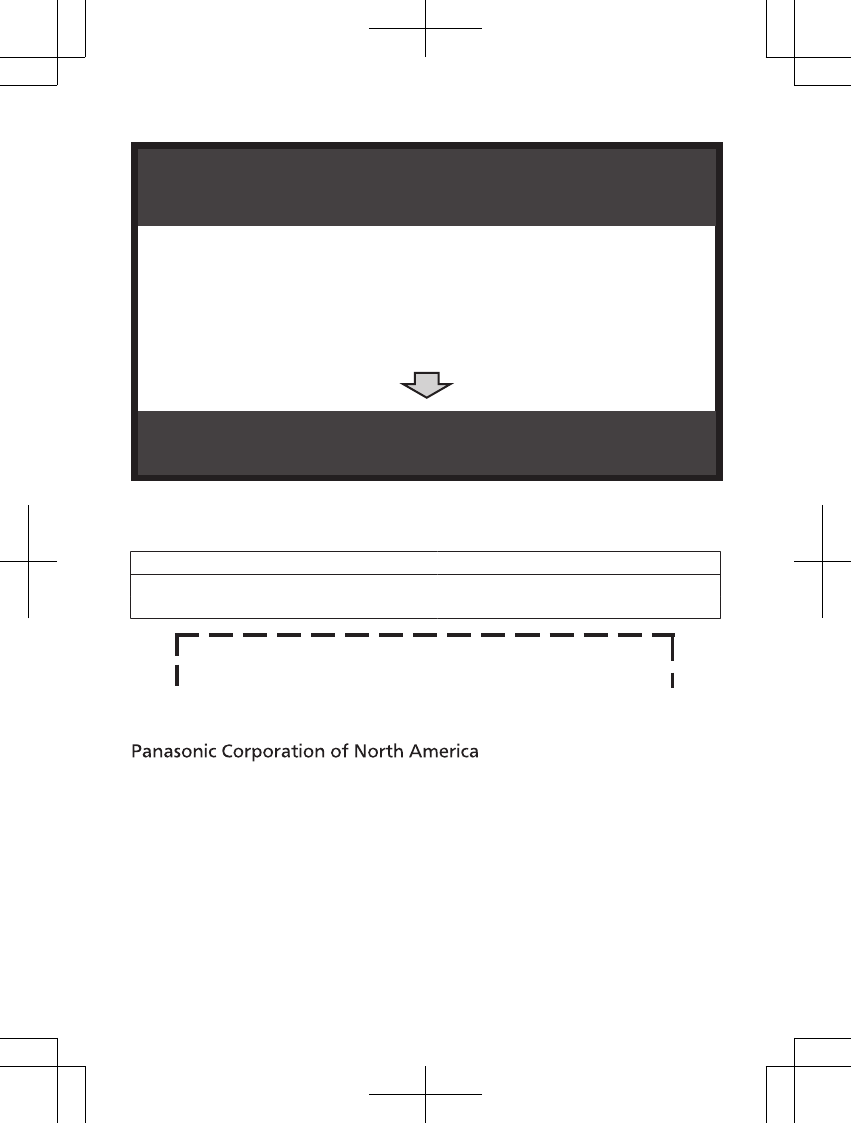
1 Reconnect AC adaptor to the base unit.
2 Check if telephone line cord is connected.
3 Use rechargeable Ni-MH batteries.
(Alkaline/Manganese/Ni-Cd batteries CANNOT be used.)
4 Read troubleshooting page in the Operating Instructions.
If your product is not working properly. . .
IMPORTANT!
Visit our Web site: http://www.panasonic.com/help
LFAQ and troubleshooting hints are available.
For your future reference
We recommend keeping a record of the following information to assist with any repair under
warranty.
Serial No. Date of purchase
(found on the bottom of the base unit)
Name and address of dealer
Attach your purchase receipt here.
One Panasonic Way, Secaucus, New Jersey 07094
© Panasonic System Networks Co., Ltd. 2011
Printed in China *TG7731*
*TG7731*
PNQX5106ZA TT1111MG0 (D)
TG7731_41_(en-en)_1109_ver.020.p88 88 2011/11/09 19:26:01