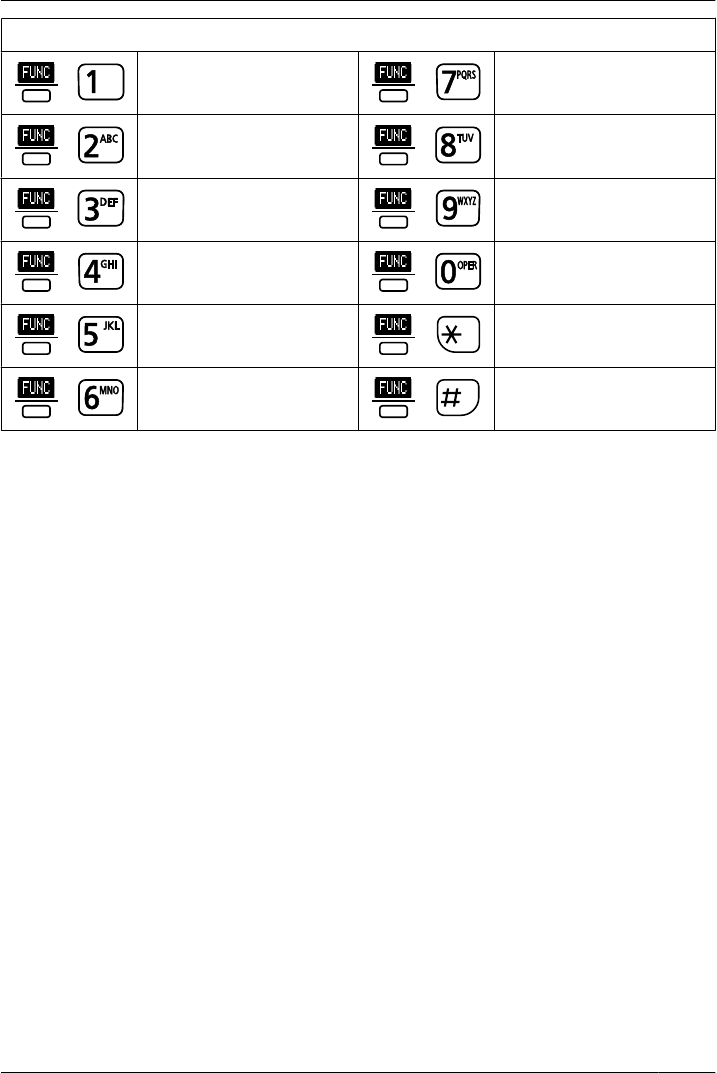Panasonic of North America 96NKX-WT126 DECT 6.0 Cordless Telephone Handset for PBX User Manual
Panasonic Corporation of North America DECT 6.0 Cordless Telephone Handset for PBX
User Manual
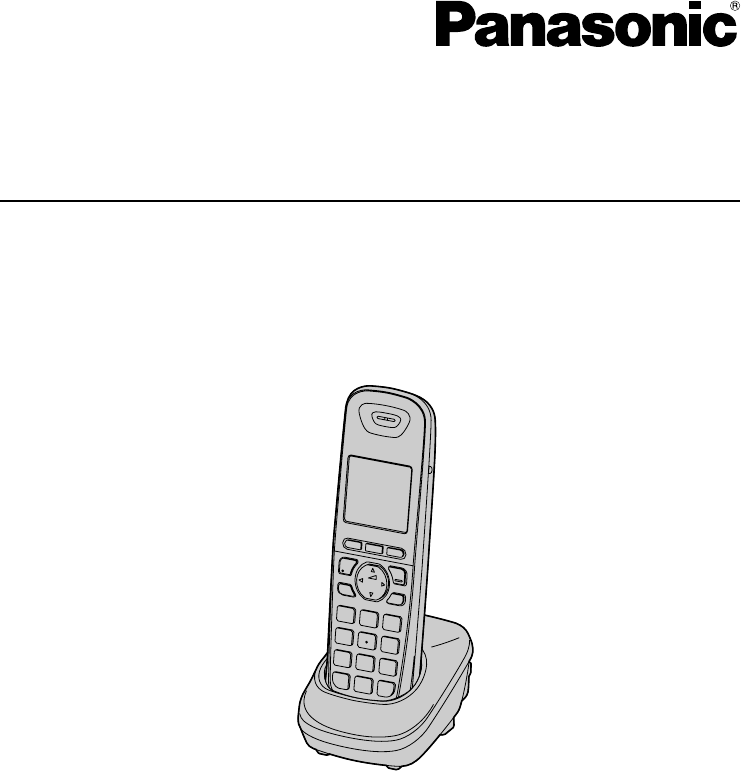
Model No.
KX-WT125/KX-WT126
Operating Instructions
DECT 6.0 Portable Station
Thank you for purchasing a Panasonic DECT 6.0 Portable Station.
Please read this manual carefully before using this product and save this manual for
future use.
Please use only the batteries provided and charge the batteries for about 7 hours before
using the handset for the first time.
Document Version 2010-10
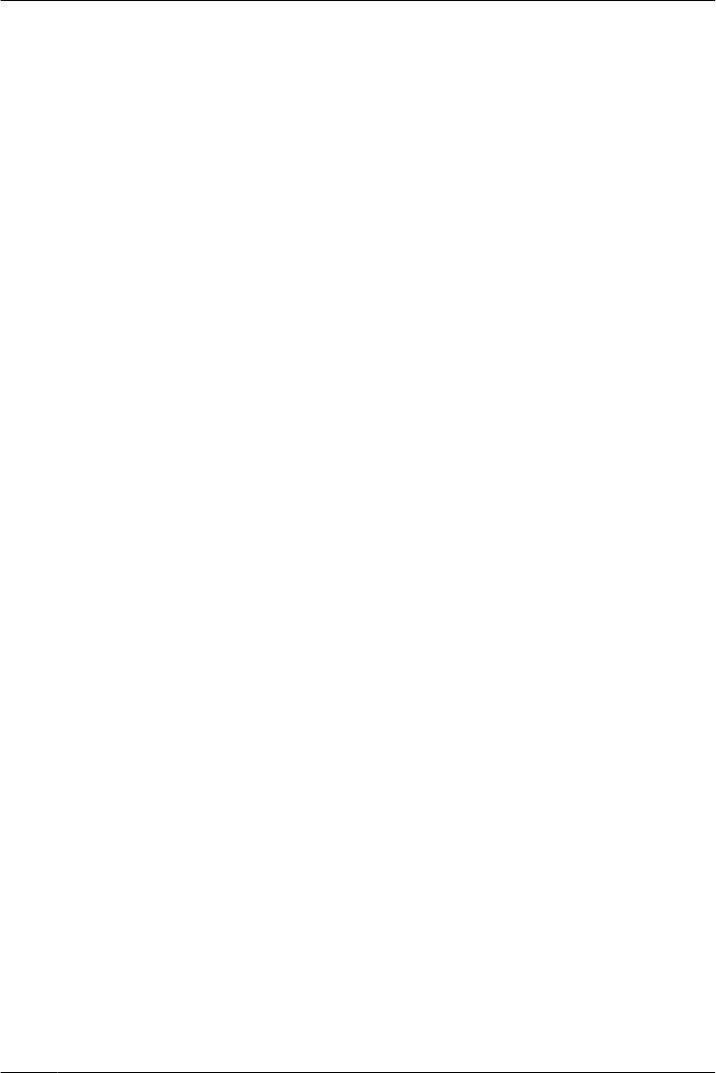
Table of Contents
Before Initial Use ......................................................................................4
Accessories (included) ..................................................................................4
Installation ......................................................................................................5
Battery Installation ......................................................................................5
Charger Connection ....................................................................................5
Charging the Batteries ................................................................................6
Charger Wall Mounting ...............................................................................6
Attaching the Belt Clip .................................................................................7
Before Operating the Handset ................................................................8
Location of Controls ......................................................................................8
Key Lock ...................................................................................................10
Silent Mode ...............................................................................................10
Advanced Voice Clarity .............................................................................10
Selecting the Display Language .................................................................11
Editing the Standby Display Name .............................................................12
Editing the Names of the Flexible CO Keys ...............................................13
Editing the Names of the Soft Keys for the Flexible CO Keys .................14
Adjusting the Ringer Volume ......................................................................15
Adjusting the Ringer Volume or Turning the Ringer off while
Ringing ..........................................................................................................15
Changing the Vibrate Setting (KX-WT126 only) ........................................16
Adjusting the Receiver/Speaker/Headset Volume ....................................16
Display ..........................................................................................................17
Soft Keys .......................................................................................................18
Operation Outline .........................................................................................19
Function Keys ..............................................................................................20
Flexible CO Keys ..........................................................................................22
Operation ................................................................................................23
Making Calls .................................................................................................23
Searching for an item stored in the Phonebook ........................................27
Receiving Calls .............................................................................................30
Caller ID ....................................................................................................31
During a Conversation .................................................................................32
Useful Features ............................................................................................34
Making Use of the Voice Mail Service ........................................................39
Using the Handset Phonebook .............................................................41
Handset Phonebook ....................................................................................41
Private Ring ..............................................................................................41
Storing an Item in the Handset Phonebook ...............................................42
Storing a New Item ...................................................................................42
Editing a Stored Item ................................................................................43
Storing an Item Using Predialing ..............................................................45
Storing an Item Using the Outgoing Call Log ............................................46
Storing an Item Using the Incoming Call Log ............................................47
Storing an Item Using the PBX System/Extension Phonebook ................48
2
Table of Contents
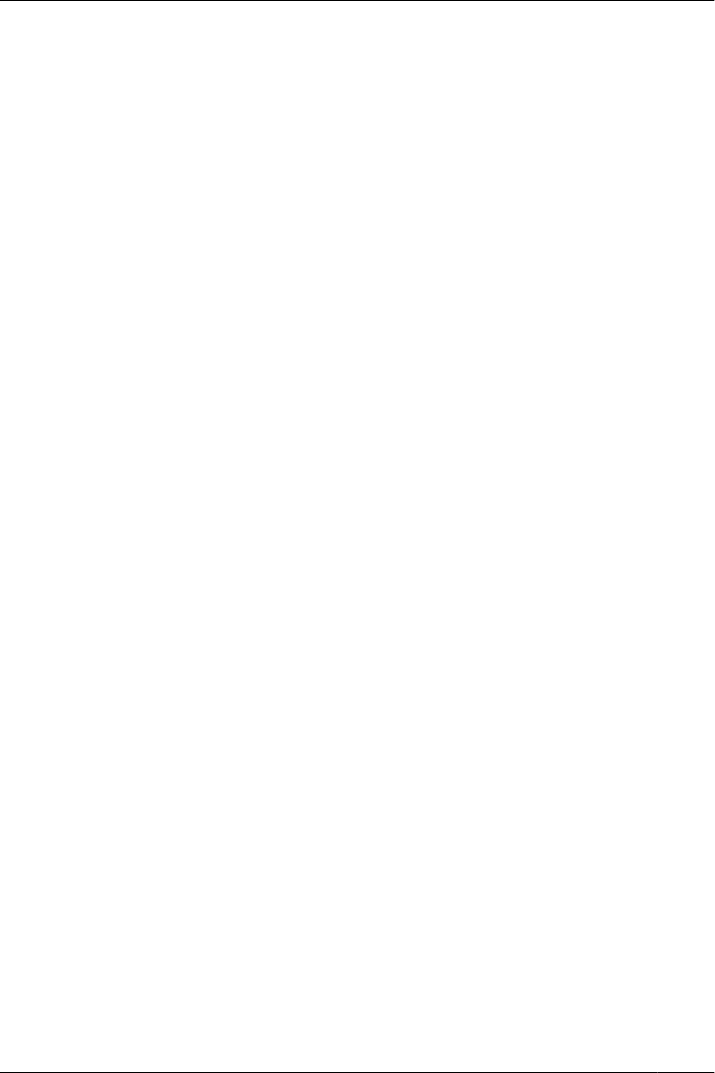
Editing Category Names ...........................................................................49
Assigning Hot Keys .....................................................................................50
Entering Characters .....................................................................................51
Character Mode Table ..............................................................................52
Locking the Handset Phonebook ...............................................................53
Locking/Unlocking the Handset Phonebook .............................................53
Unlocking the Handset Phonebook Temporarily .......................................53
Deleting Stored Items ............................................................................54
Deleting Stored Items in Handset Phonebook/Hot Key Dial/Outgoing Call
Log/Incoming Call Log ................................................................................54
Handset Phonebook .................................................................................54
Hot Key Dial ..............................................................................................55
Outgoing Call Log .....................................................................................56
Incoming Call Log .....................................................................................56
Configuring Handset Settings ..............................................................57
Changing the Initial Settings .......................................................................57
Handset Setting Menu Layout ...................................................................58
Memo Alarm Setting .................................................................................65
Troubleshooting and Error Messages .................................................68
Troubleshooting ...........................................................................................68
Error Messages ............................................................................................70
Important Information ............................................................................71
Battery Information ......................................................................................71
Important Safety Instructions .....................................................................72
For Your Safety ............................................................................................72
For Best Performance ..................................................................................74
Security Information ....................................................................................75
FCC and Other Information .........................................................................76
Customer Information ...............................................................................77
3
Table of Contents
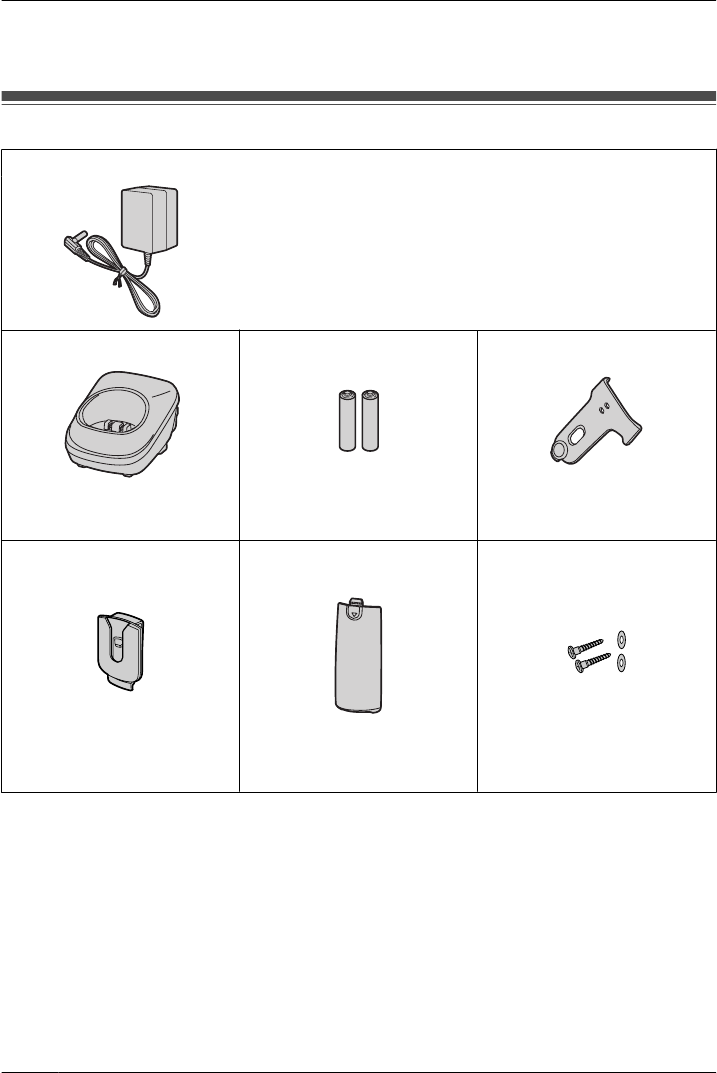
Please read "Important Information" on page 71 before using. Read and understand
all instructions.
Accessories (included)
AC adaptor: 1
[Part No.]
PQLV219
Charger: 1 Battery: 2 Belt Clip: 1
[Part No.] [Part No.] [Part No.]
HHR-65AAAB
Belt Clip Holder: 1 Battery Cover: 1 Screws and Washers: 2
[Part No.] [Part No.] [Part No.]
• To order accessories, call toll free 1-800-332-5368.
4
Before Initial Use
Before Initial Use
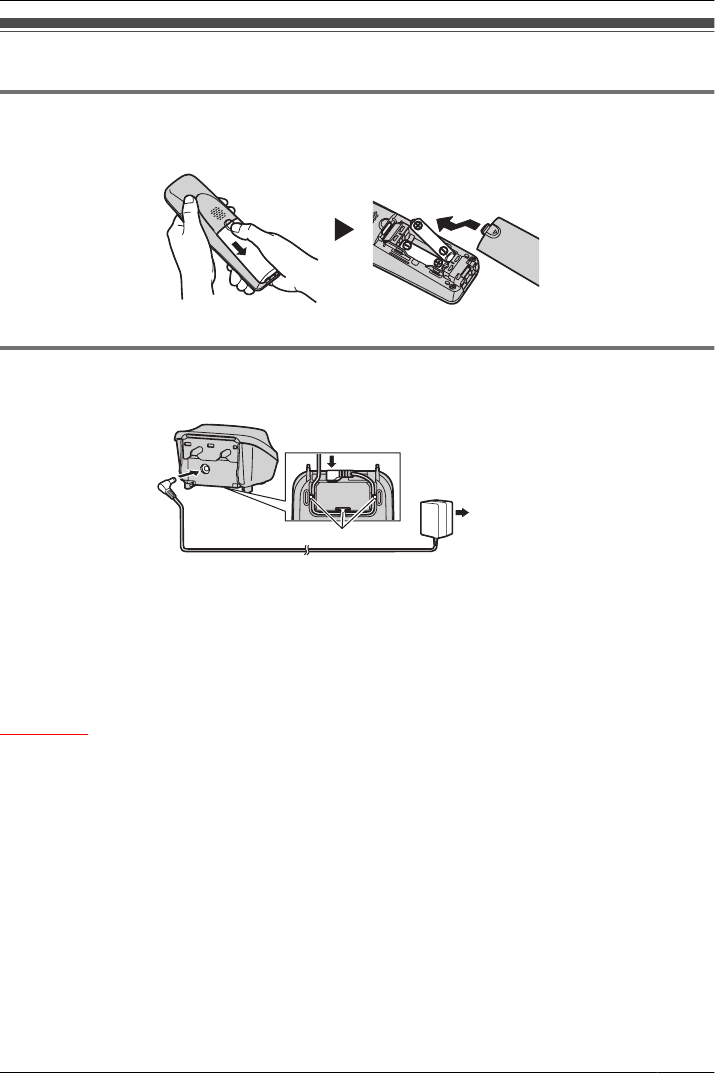
Installation
Battery Installation
Open the battery cover, insert the batteries, and close the cover as indicated below.
Charger Connection
Connect the AC adaptor to the charger.
To AC Outlet
Hooks
• The AC adaptor should be connected to a vertically oriented or floor-mounted AC outlet.
Do not connect the AC adaptor to a ceiling-mounted AC outlet, as the weight of the
adaptor may cause it to become disconnected.
• Fasten the AC adaptor cord to the cord holder.
• Use only the included Panasonic AC adaptor. (See "Accessories (included)" on page
4.)
WARNING
• To reduce the risk of fire or electric shock, do not overload AC outlets and extension
cords.
• Do not bundle the charger’s AC adaptor cord with the power cords of machines located
nearby.
• Completely insert the AC adaptor/power plug into the AC outlet. Failure to do so may
cause electric shock and/or excessive heat resulting in a fire.
5
Before Initial Use
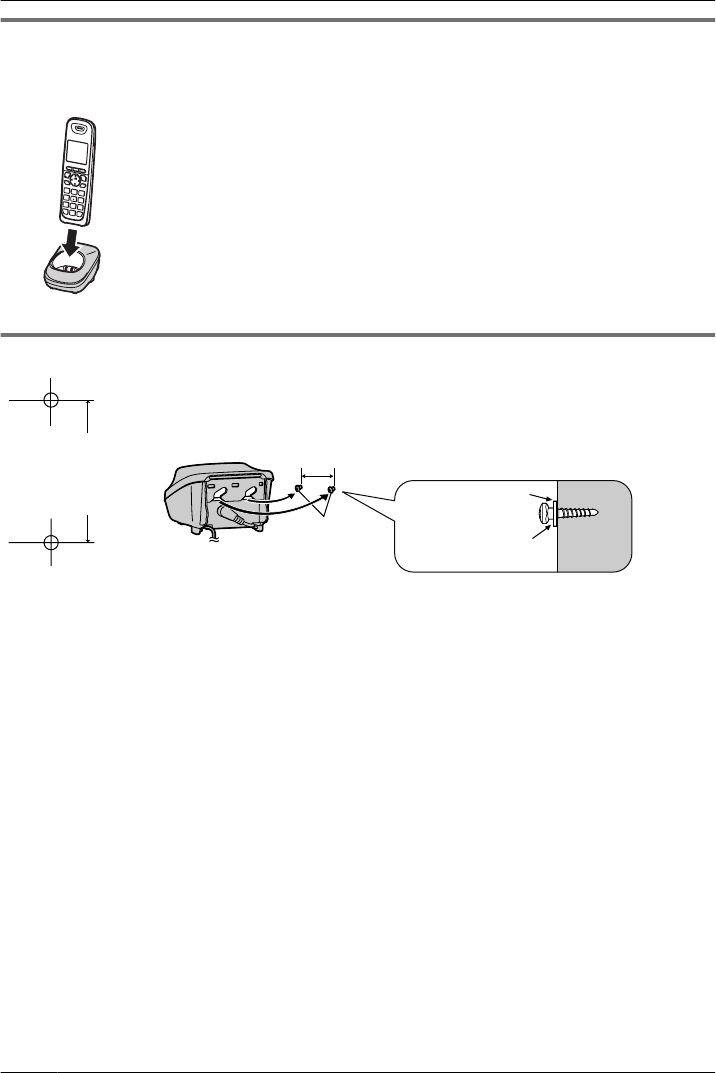
Charging the Batteries
At the time of shipment, the batteries are not charged. Please charge the batteries for
about 7 hours before using the handset for the first time.
• When the batteries are fully charged, the charge
indicator goes off and "Fully charged" is displayed.
For more information, see "Battery Information" on
page 71.
• It is normal for the handset and charger to feel warm
while the batteries are charging.
• Keep devices sensitive to magnetic fields away from the
charger.
• Use only the included charger.
Charger Wall Mounting
25 mm
(1 in)
for charger
1. Install the two screws in the wall, spacing them 25 mm (1 in) apart.
Washer
Drive the screw
to this point.
25 mm
(1 in)
Screws
(Included)
2. Mount the charger securely on the wall.
• Please copy this page and use as a reference for wall mounting.
Make sure to set the print size to correspond with the size of this page. If the dimension
of the paper output still deviates slightly from the measurement indicated here, use the
measurement indicated here.
• When mounting the charger, ensure that the correct screws are used for the type of wall.
• Make sure that the wall that the charger will be attached to is strong enough to support
the total weight of the handset and charger (approx. 190 g). If not, it is necessary for the
wall to be reinforced.
• When this product is no longer in use, make sure to detach it from the wall.
• When inserting screws, avoid pipes and electrical cables, etc, that may be present/
buried.
• The screw heads should not be flush to the wall.
• Certain types of wall may require plugs to be anchored in the wall before the screws are
inserted.
6
Before Initial Use
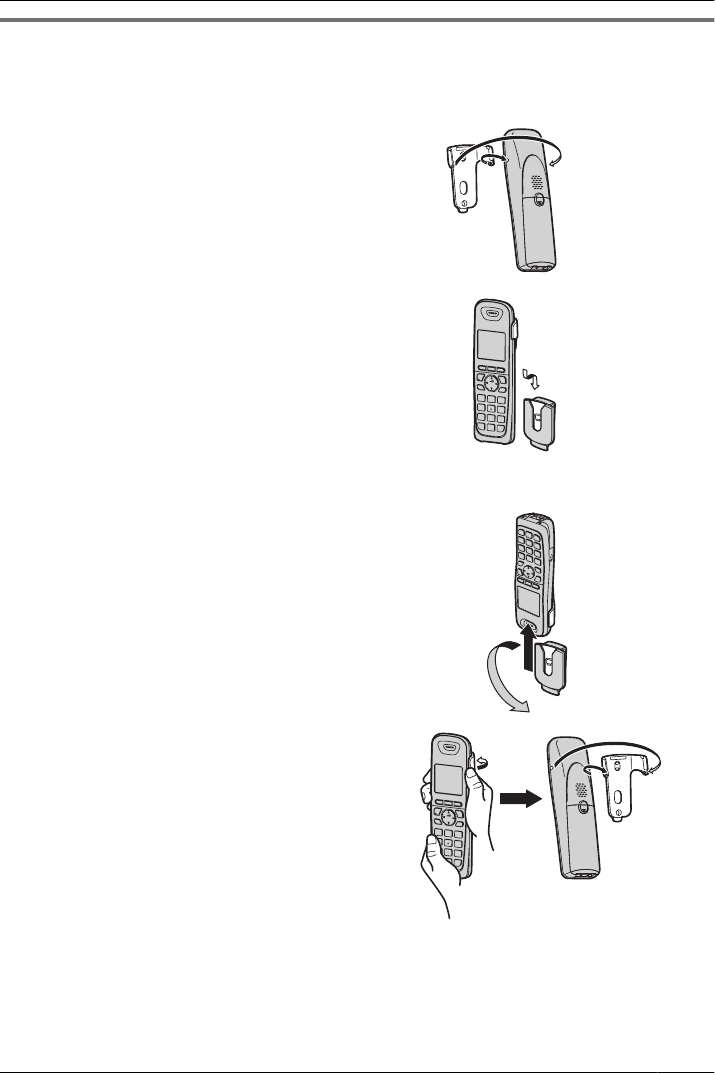
Attaching the Belt Clip
You can attach the handset to your belt by following the steps below.
[To attach]
1Insert the clip into the designated notches in
the handset.
2Slide the clip into the holder until it clicks.
[To remove]
1Make sure to turn the handset 180° when you
take it off.
2Remove the belt clip.
7
Before Initial Use
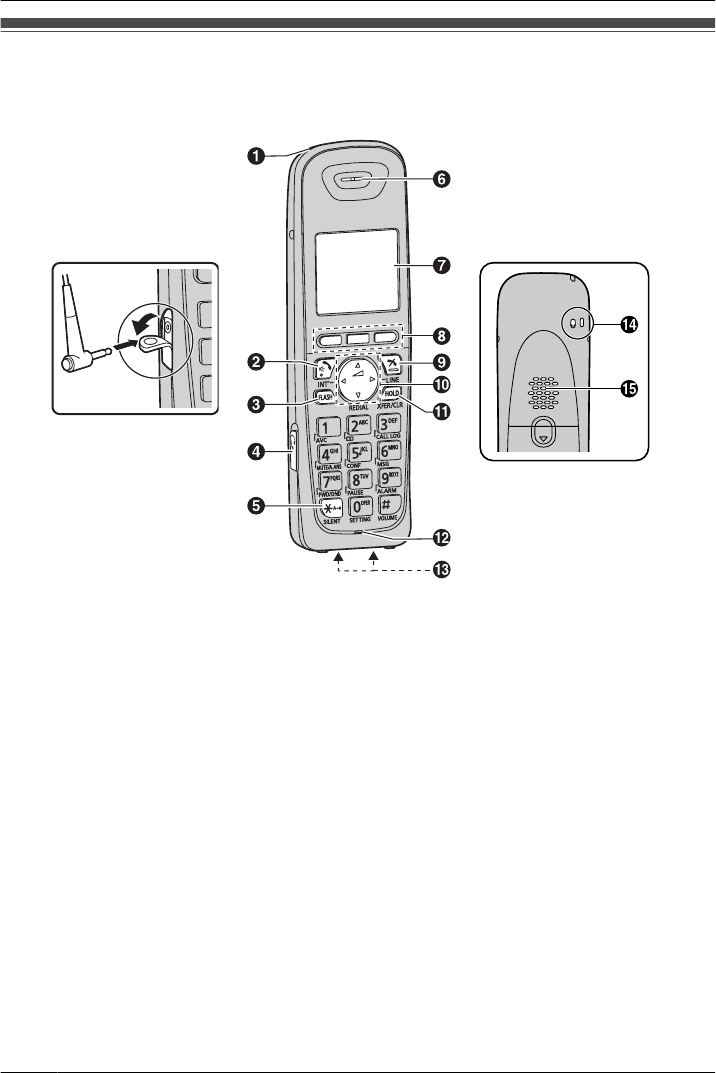
Location of Controls
The headset is an optional
accessory.
Please use only a
Panasonic headset below.
KX-TCA93/KX-TCA94/
KX-TCA95/KX-TCA400/
KX-TCA430 [Back View]
Open the cover.
ARinger/Charge Indicator
BTALK/SP-PHONE (Speakerphone) Key
Used to make or answer calls, or toggle between the Receiver/Hands-free*1 mode
during a conversation.
CFLASH Key
Used to disconnect the current call and make another call without hanging up.
DHeadset Jack
ESilent Mode Key
Used to turn Silent Mode on or off when pressed for more than 2 seconds in standby
mode. For more information, refer to "Silent Mode" on page 10.
FReceiver
GDisplay
Refer to "Display" on page 17.
HSoft Keys
The handset features 3 soft keys. By pressing a soft key, you can select the feature
shown directly above it on the display.
ICANCEL Key
Used to end calls or exit Function mode.
8
Before Operating the Handset
Before Operating the Handset
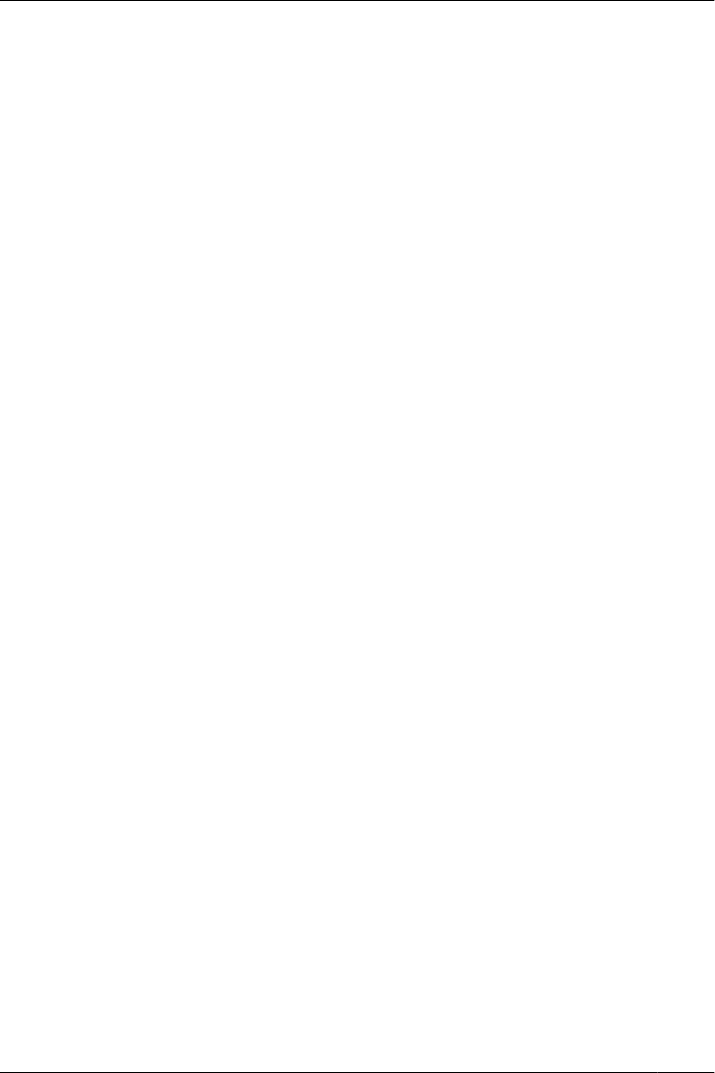
JNavigator Key
Used to adjust the ringer/receiver volume or move the cursor to select an item.
In standby mode, pressing each arrow enables the following functions:
UP ® Opens the Phonebook Menu.
DOWN ® Displays the Outgoing Call Log.
Left ® Makes or answers intercom calls.
Right ® Displays a list of flexible CO keys.
KHOLD/TRANSFER/CLEAR Key
Used to place a call on hold or transfer a call to another party. It is also used to clear
digits or characters. For more information on switching between HOLD and
TRANSFER, refer to "Key Option" on page 61.
LMicrophone
MCharge Contacts
NStrap Holes
Used to attach phone straps and similar items.
OSpeaker
*1 You can talk with the other party alternately through the speaker in a quiet room. During a
conversation using a headset, Hands-free mode does not work.
9
Before Operating the Handset
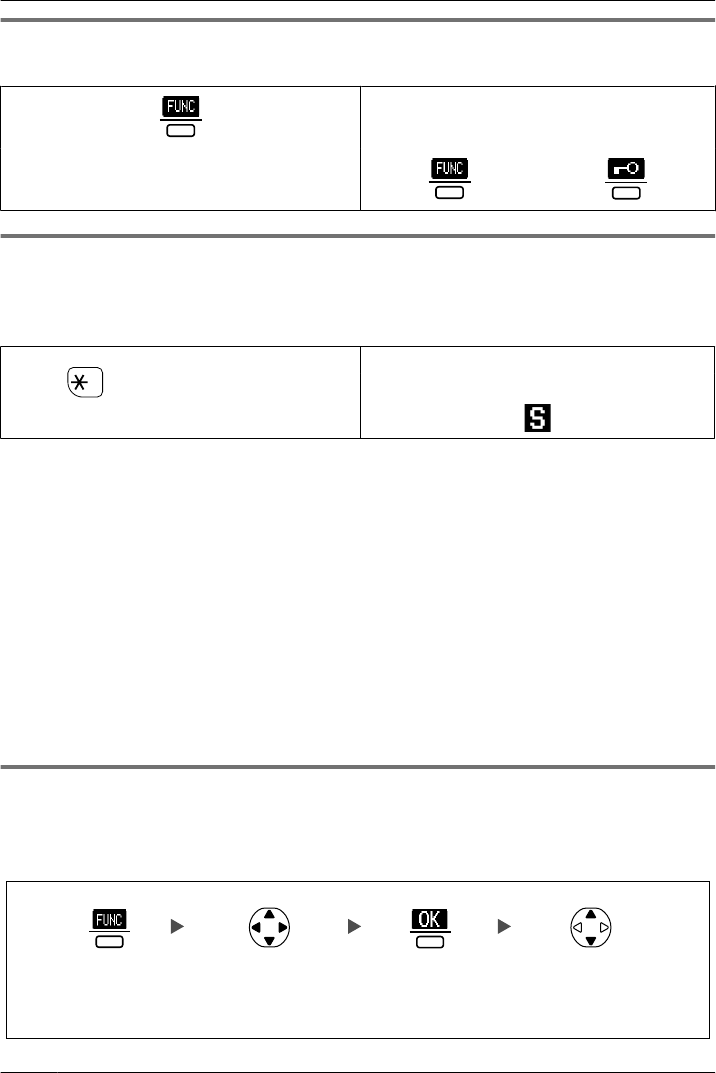
Key Lock
You can lock all keys while the handset is in standby mode.
[Display Icon]
Unlocked Locked
Press the center soft key for more than 2
seconds to lock/unlock.
Silent Mode
Silent Mode turns off the ringer and sets the handset to vibrate*1 when calls are received.
This can be useful in situations where you do not want to be disturbed, such as during a
meeting.
Press for more than 2 seconds to set/
cancel the Silent Mode.
[Display Icon]
Silent Mode
When Silent Mode is active, the microphone’s sensitivity is increased, and the following
features are turned off automatically, regardless of their settings.
– Ringer Volume
– Ring On Charger
– Auto Answer
– Key Tone
– Range Alarm
– Low Battery Alarm
• If you set the handset on the charger during Silent Mode, the handset will not vibrate.*2
*1 The vibrate feature is available only for the KX-WT126.
*2 Please note that if you set the handset on the charger while receiving an incoming call, vibration
will stop. Once the vibration stops, the handset will not vibrate again for that call, even if the handset
is lifted up again. (If Quick Answer is set, lifting up the handset will answer the call.)
Advanced Voice Clarity
When this feature is enabled, clear conversation is provided on both the sending side and
the receiving side. It is useful in noisy environments such as warehouses, manufacturing
plants, restaurants, and garages.
Select
"1:Voice
Clarity".
Press the
center soft key.
Press the
center soft key.
Select "On".
10
Before Operating the Handset
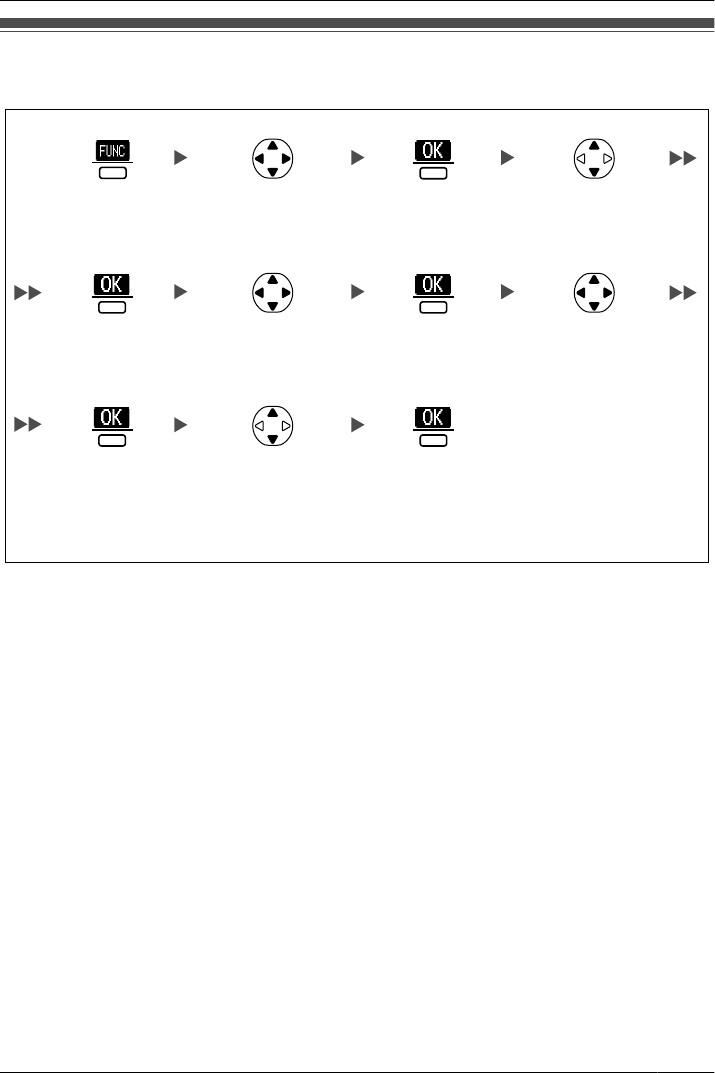
Selecting the Display Language
You can select the language displayed on your handset.
Select
"0:Setting".
Press the
center soft key.
Press the
center soft key.
Select "Setting
Handset".
Select "Display
Option".
Press the
center soft key.
Press the
center soft key.
Select
"Language".
Select the desired
language.
(Auto/English/
Español/
FRANÇAIS)
Press the
center soft key.
Press the
center soft key.
• When set to "Auto", the language settings of the PBX will be used.
• The display language of both the handset and PBX can be selected, and both should
be set to the same language. For more information, refer to the user documentation for
your PBX.
11
Before Operating the Handset
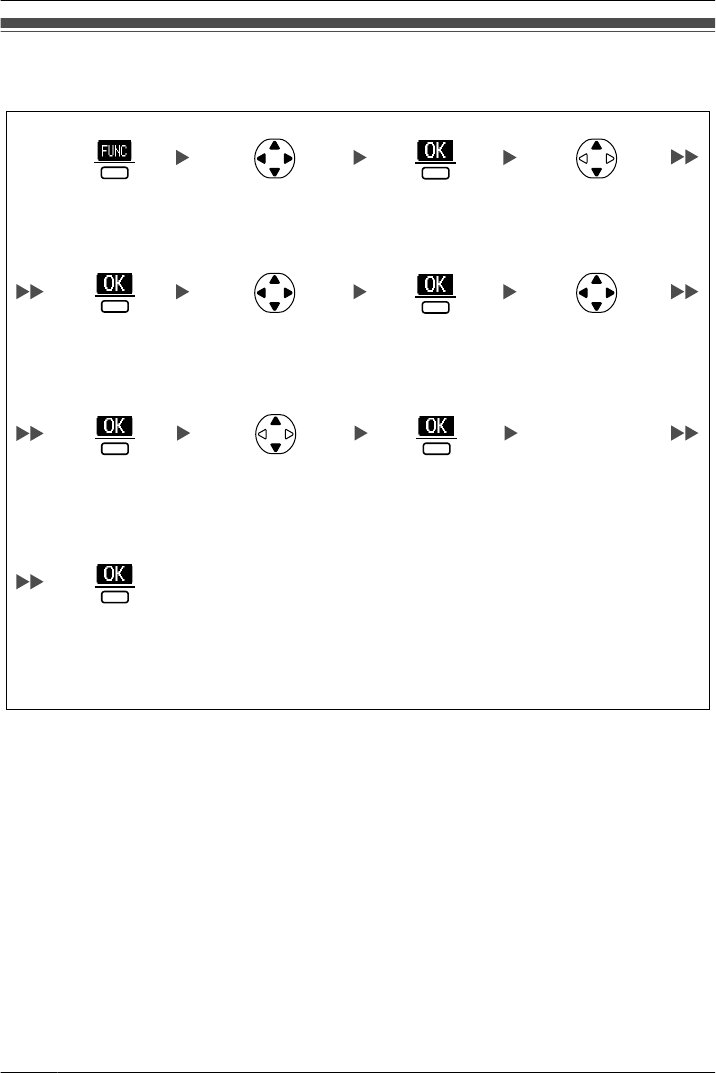
Editing the Standby Display Name
You can edit the name displayed when the handset is in standby mode.
Select
"0:Setting".
Press the
center soft key.
Press the
center soft key.
Select "Setting
Handset".
Press the
center soft key.
Press the
center soft key.
Select "Standby
Display".
Select "Edit". Press the
center soft key.
Press the
center soft key.
Enter name.
(max. 16 characters)
Select "Display
Option".
Press the
center soft key.
• To enter characters, see page 51.
12
Before Operating the Handset
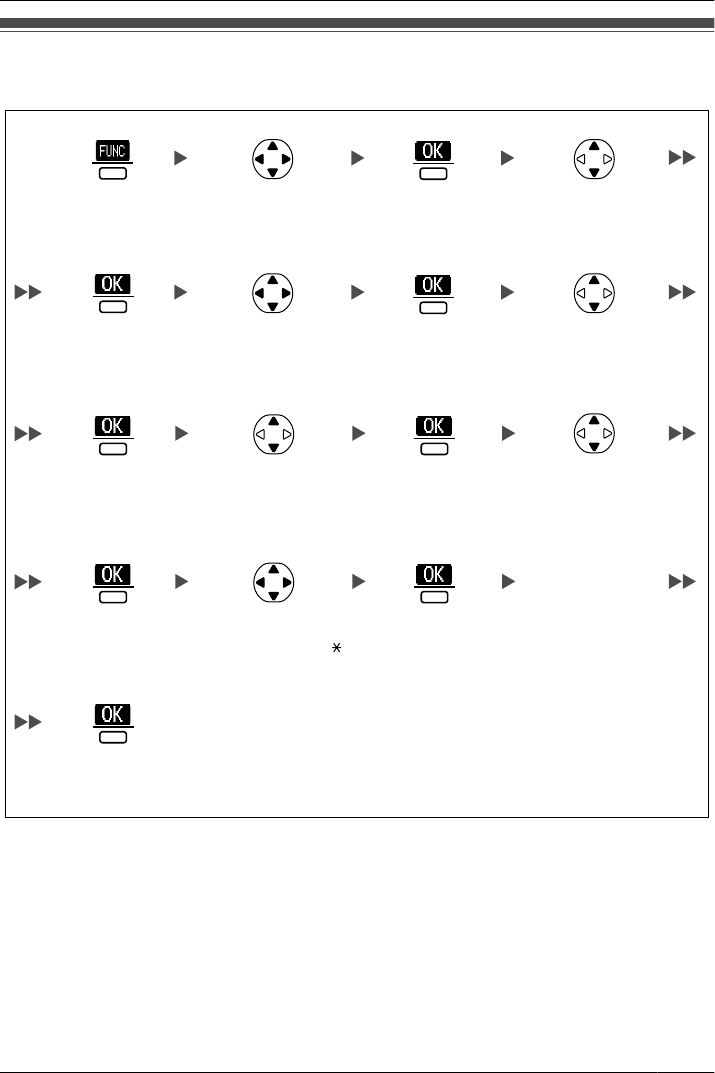
Editing the Names of the Flexible CO Keys
You can edit a name for each Flexible CO Key of the handset.
Select
"0:Setting".
Press the
center soft key.
Press the
center soft key.
Select "Setting
Handset".
Press the
center soft key.
Press the
center soft key.
Select "F-CO
Key Name".
Select the desired
base. (Base 1-4)
Press the
center soft key.
Press the
center soft key.
Enter name.
(max. 12 characters)
Select "Key
Option".
Press the
center soft key.
Select "Text".
Select the desired
CO Key No. [0-9, ,
#].
Press the
center soft key.
Press the
center soft key.
• To enter characters, see page 51.
13
Before Operating the Handset
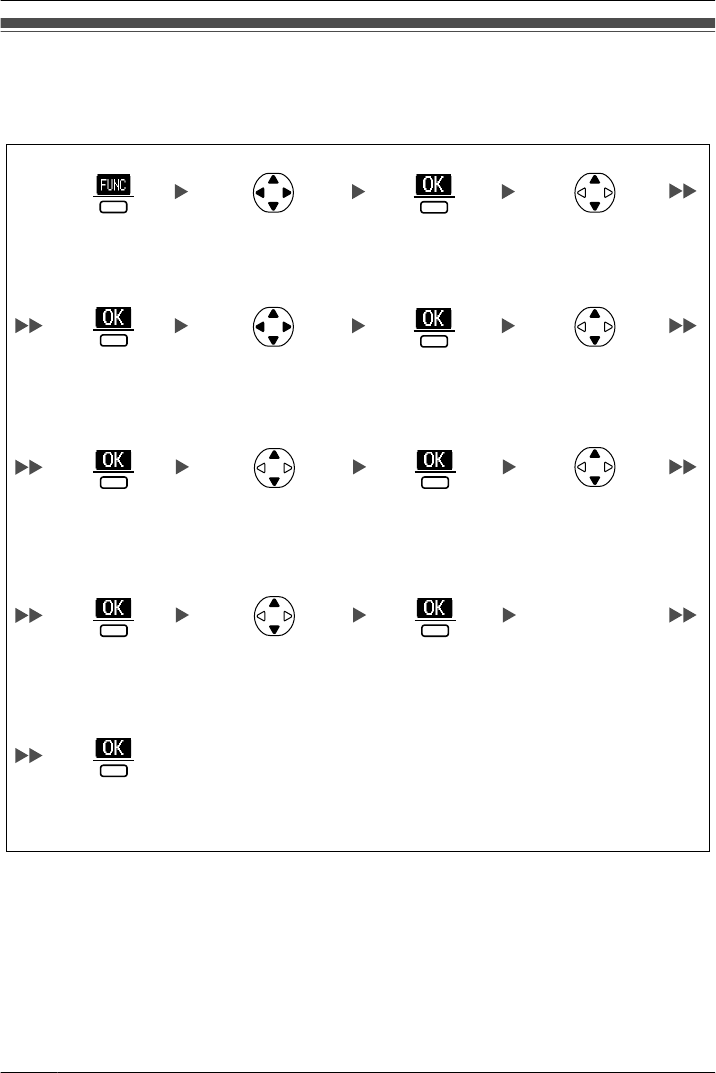
Editing the Names of the Soft Keys for the Flexible CO
Keys
You can edit the name of the Soft Key for each Flexible CO Key of the handset.
Select
"0:Setting".
Press the
center soft key.
Press the
center soft key.
Select "Setting
Handset".
Press the
center soft key.
Press the
center soft key.
Select "F-CO
Key Name".
Select the desired
base. (Base 1-4)
Press the
center soft key.
Press the
center soft key.
Enter name.
(max. 5 characters)
Select "Key
Option".
Press the
center soft key.
Select "Soft
Key".
Select the desired
CO Key No. [1, 2].
Press the
center soft key.
Press the
center soft key.
• To enter characters, see page 51.
14
Before Operating the Handset
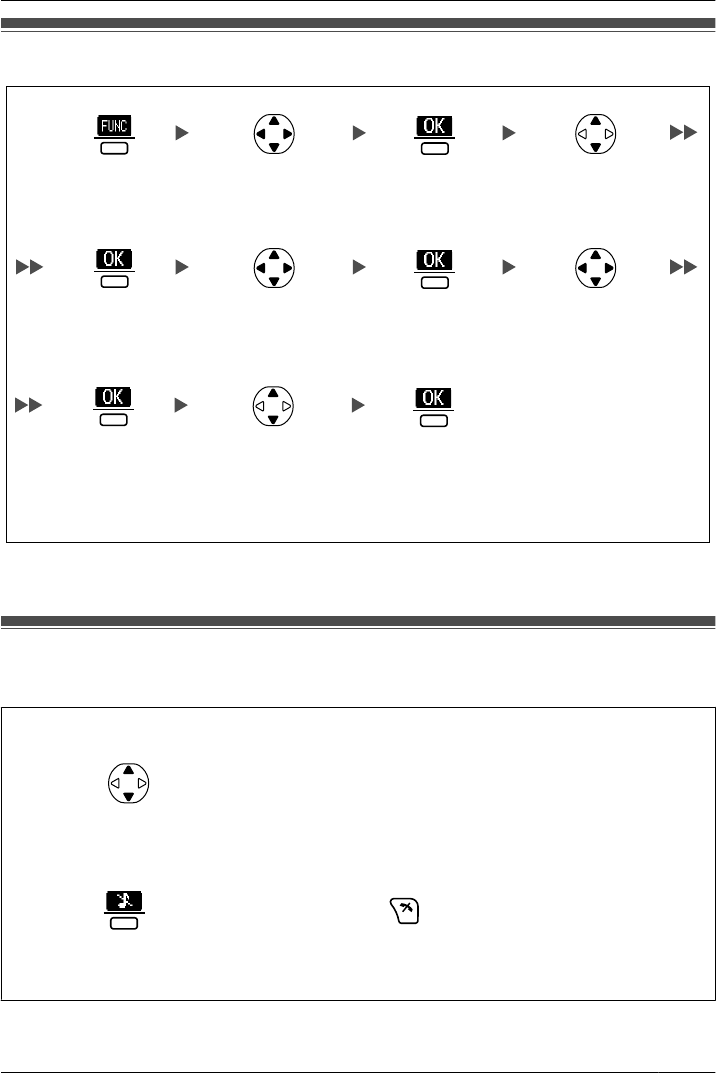
Adjusting the Ringer Volume
Select
"0:Setting".
Press the
center soft key.
Press the
center soft key.
Select "Setting
Handset".
Press the
center soft key.
Press the
center soft key.
Select "Ringer
Volume".
Select "Incoming
Option".
Press the
center soft key.
Press the
center soft key.Select the desired
setting. (Step Up/
Step Down/
Level 1-6/Off)
• To set the ringer pattern, see "Incoming Option" on page 60.
Adjusting the Ringer Volume or Turning the Ringer off
while Ringing
While receiving a call
[To adjust the ringer volume]
Press Up or Down to adjust the volume.*1
[To turn the ringer off]
OR
Press the
center soft key.
Press CANCEL.
*1 The adjusted volume level will also be used for subsequent calls.
15
Before Operating the Handset
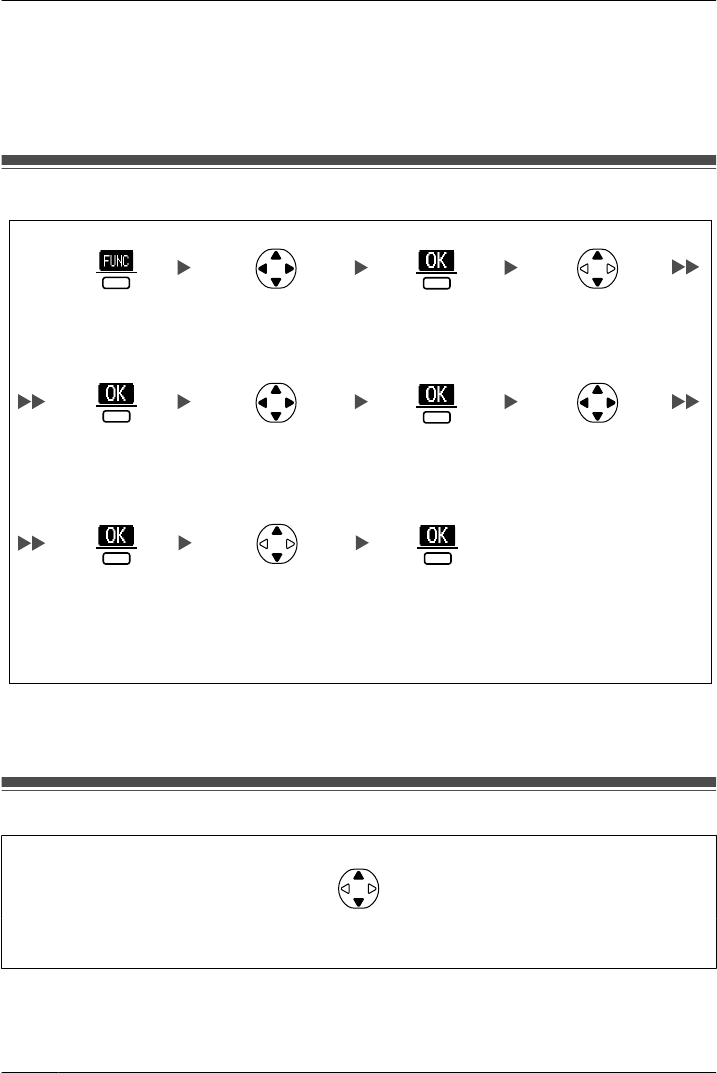
• If you attach the headset while receiving an incoming call, the ring from the handset
does not switch to the headset. If you attach the headset before receiving an incoming
call, and headset ringer is set to "On", a tone will be heard from the headset. If Vibrate
is set to on (KX-WT126 only), the handset will vibrate whether a headset is attached or
not.
Changing the Vibrate Setting (KX-WT126 only)
Select
"0:Setting".
Press the
center soft key.
Press the
center soft key.
Select "Setting
Handset".
Press the
center soft key.
Press the
center soft key.
Select "Vibrate".
Press the
center soft key.
Press the
center soft key.
Select "Incoming
Option".
Select one of the
following:
- Vib.& Ring
- Vib. Ring
- Off
• To set Vibrate only, without ringing, select "Vib.& Ring" and set the Ringer Volume
to off, or turn Silent Mode on. (See page 10, 15.)
Adjusting the Receiver/Speaker/Headset Volume
During a conversation
Press Up or Down to adjust the volume.
(Receiver Volume—Level 1-4, Speaker Volume—Level 1-6, Headset Volume—Level 1-4)
16
Before Operating the Handset
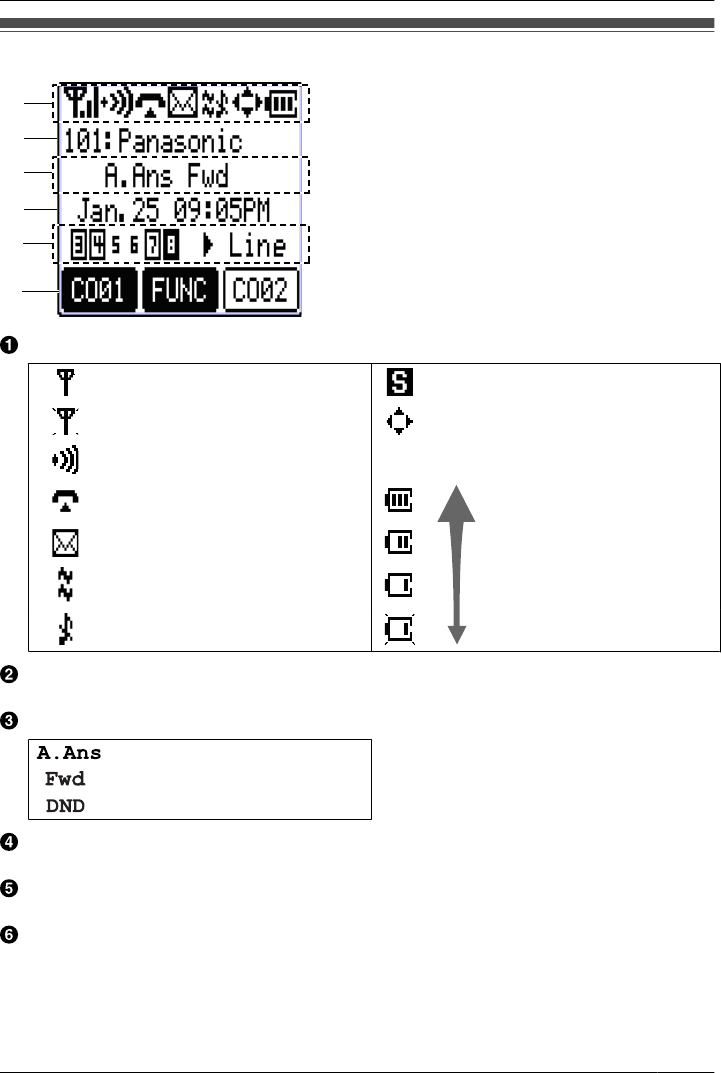
Display
E
F
A
B
C
D
Pictograph
Within range of a Cell Station (CS) Silent Mode (See page 10.)
Out of range Navigation Key Guidance
Intercom Indicator Battery Indicator*1
Off-hook Status Full
Message Waiting
Vibrate (See page 16.) Low
Ringer Volume Off (See page 15.) Needs to be charged.
Extension Number and Name
To edit the standby display name, see page 12.
Handset Status Information
Auto Answer
Call Forwarding (See page 34.)
Do Not Disturb (See page 34.)
Date and Time Display
If there are missed calls, that information will be displayed instead of the date and time.
Flexible CO Key Status
For more information, see page 22.
Soft Keys
For more information, see page 18.
*1 See "Battery Information" on page 71.
17
Before Operating the Handset
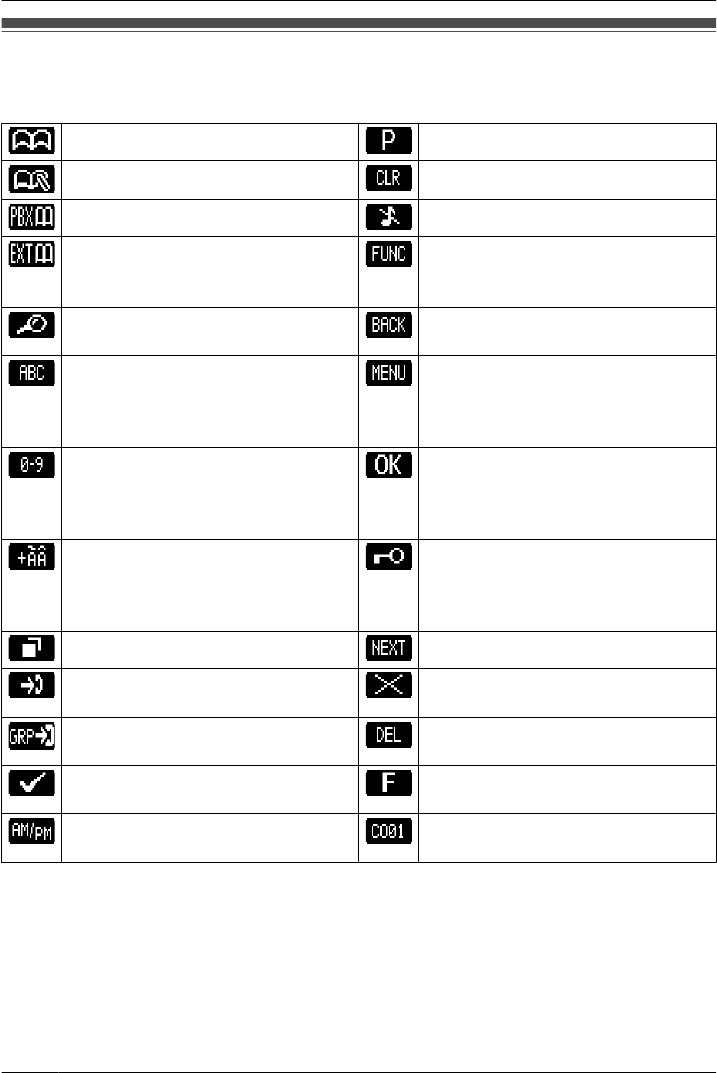
Soft Keys
Icons and information shown on the display will vary depending on the context. To select
an item shown on the display, press the corresponding soft key.
Opens the Phonebook. Inserts a dialing pause.
Stores a new item in the Phonebook. Clears digits or characters.
Opens the PBX System Phonebook. Turns the ringer off.
Opens the PBX Extension
Phonebook.
Opens the function key list.
Pressing this key for more than 2
seconds locks all keys.
Searches for an item in the
Phonebook alphabetically.
Returns to the previous display.
Displayed when in Alphabetic
character entry mode.
Pressing this key switches to Numeric
character entry mode.
Opens the list menu (edit/delete in the
Phonebook, etc.).
Displayed when in Numeric character
entry mode.
Pressing this key switches to Special
character entry mode.
Confirms the entry.
Displayed when in Special character
entry mode.
Pressing this key switches to
Alphabetic character entry mode.
Displayed when in Key Lock mode.
Pressing this key for more than 2
seconds unlocks the keys.
Displays the Outgoing Call Log. Advances to the next display.
Displays the Incoming Call Log. Used to enter an "X" when storing the
Line Access CD.
Displays the Incoming Call Log
Group.
Used to clear the Memo Alarm display
setting.
Used to select an item when in setting
mode.
Used to register the handset with the
PBX simply.
Used to select AM or PM when setting
the Memo Alarm feature.
Used to seize an outside line in order
to make or receive a call.
18
Before Operating the Handset
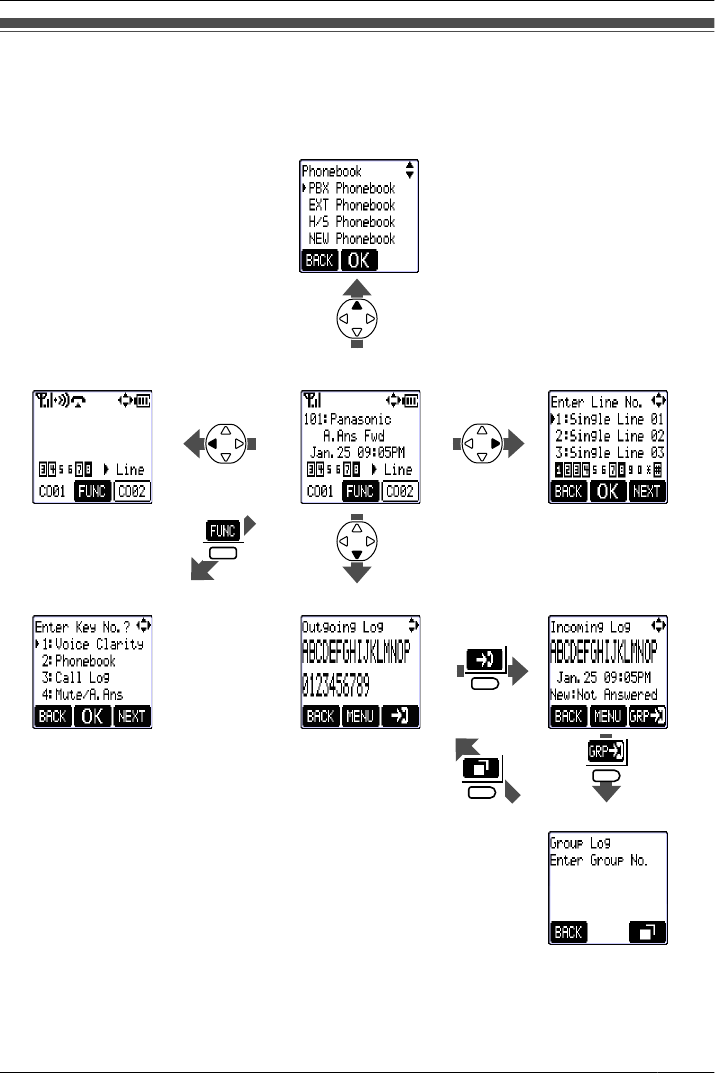
Operation Outline
Handset functions are accessed through the display menu and selected with the Navigator
Key and soft keys.
[Function Keys]*2 [Outgoing Log]
[Intercom] [In standby mode] [Flexible CO Keys]
[Phonebook]*1
[Incoming Log]
[Group Log]
*1 For more information, see page 41.
*2 For more information, see page 20.
19
Before Operating the Handset
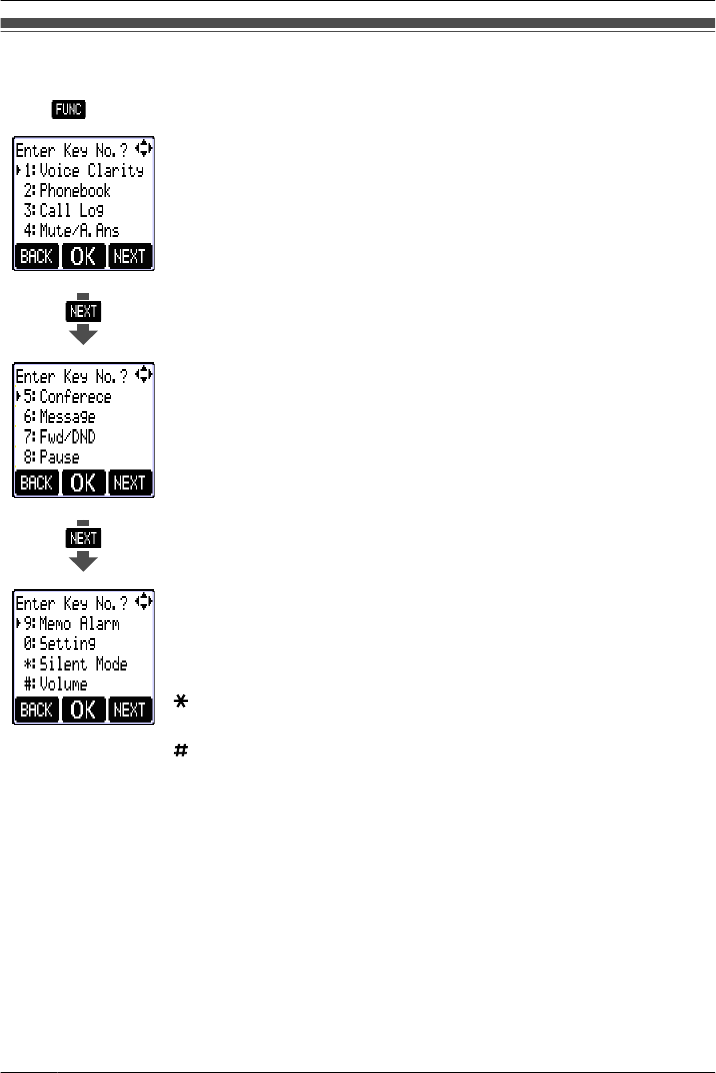
Function Keys
Handset functions can be activated through the display key list.
Press (the center soft key) to display the function key list.
1: Voice Clarity
Reduces background noise to make voice communication clearer.
2: Phonebook
Makes a call using the PBX/EXT/Handset Phonebook.
3: Call Log
Makes a call using the Incoming/Outgoing Call Log.
4: Mute/Auto Answer
Turns the microphone mute feature on or off during a conversation.
Answers an incoming call automatically in hands-free mode.
"A.Ans" is displayed in standby mode.
5: Conference
Establishes a multiple-party conversation.
6: Message
Refers to the message left on your handset or calls back the
message sender.
7: Fwd/DND
Displays and/or sets Call Forwarding and Do Not Disturb.
8: Pause
Inserts a dialing pause.
9: Memo Alarm
Accesses the "Memo Alarm" settings.
0: Setting
Enters Setting Handset mode or PBX Personal Programming mode.
: Silent
Turns Silent Mode on or off.
: Volume
Adjusts the ringer volume in standby mode, and adjusts the
Receiver/Speaker/Headset volume during a conversation.
• For PBX Personal Programming, refer to the user documentation for your PBX.
20
Before Operating the Handset
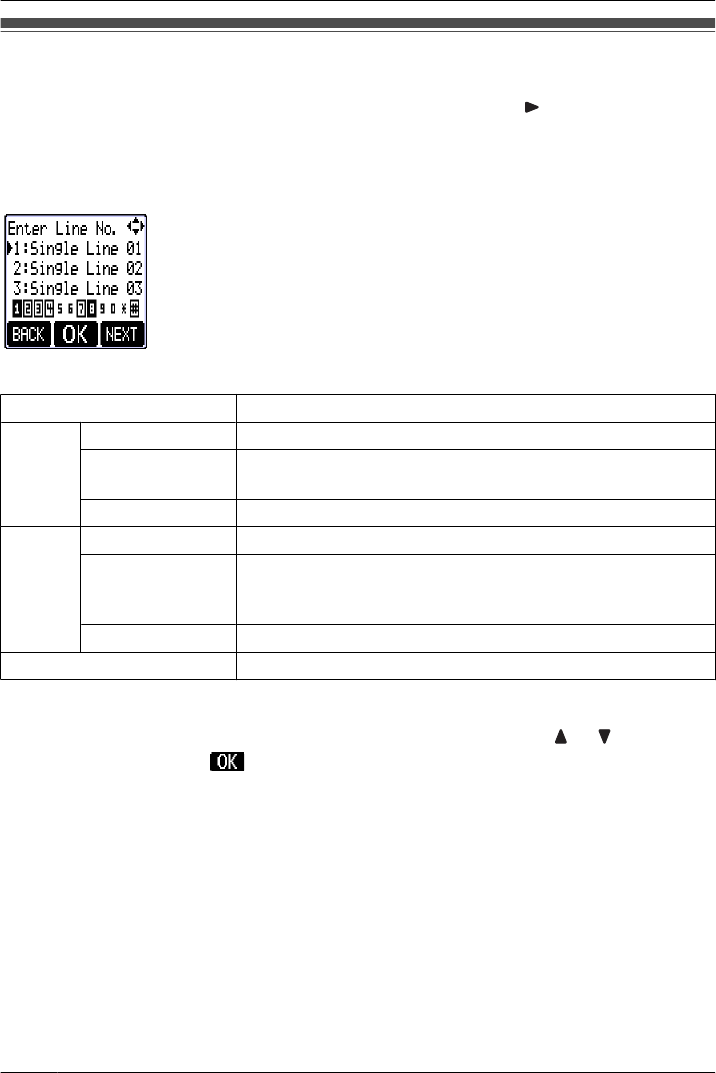
Flexible CO Keys
A Flexible CO Key can be used either to seize a line in order to make or receive an outside
call (F-CO key), or used as a function key. Press the Navigator Key to display the Flexible
CO Key list. Here you can access the 12 Flexible CO Keys. The key numbers displayed on
the 5th line of the screen indicate the lines’ statuses, similar to the LED indicators on a
Proprietary Telephone.
[Example]
Understanding the Flexible CO Keys*1
Key number square's color Line status
Black
on You are currently using this line.
flashing rapidly You have an incoming call on this line.
(An outside call is coming in on a single extension.)
flashing slowly You have a call on hold on this line.
White
on This line is in use by someone else.
flashing rapidly
You have an incoming call on this line.
(An outside call is coming in on multiple extensions
simultaneously.)
flashing slowly Someone has a call on hold on this line.
No color This line is idle.
*1 The meanings of these colors of key numbers vary depending on the status of the outside line.
• To select a key, press its key number, or press the Navigator Key or to select the
desired key and press (the center soft key).
• To edit the names of Flexible Keys, see page 13.
• For more information, refer to the feature documentation for your PBX.
22
Before Operating the Handset
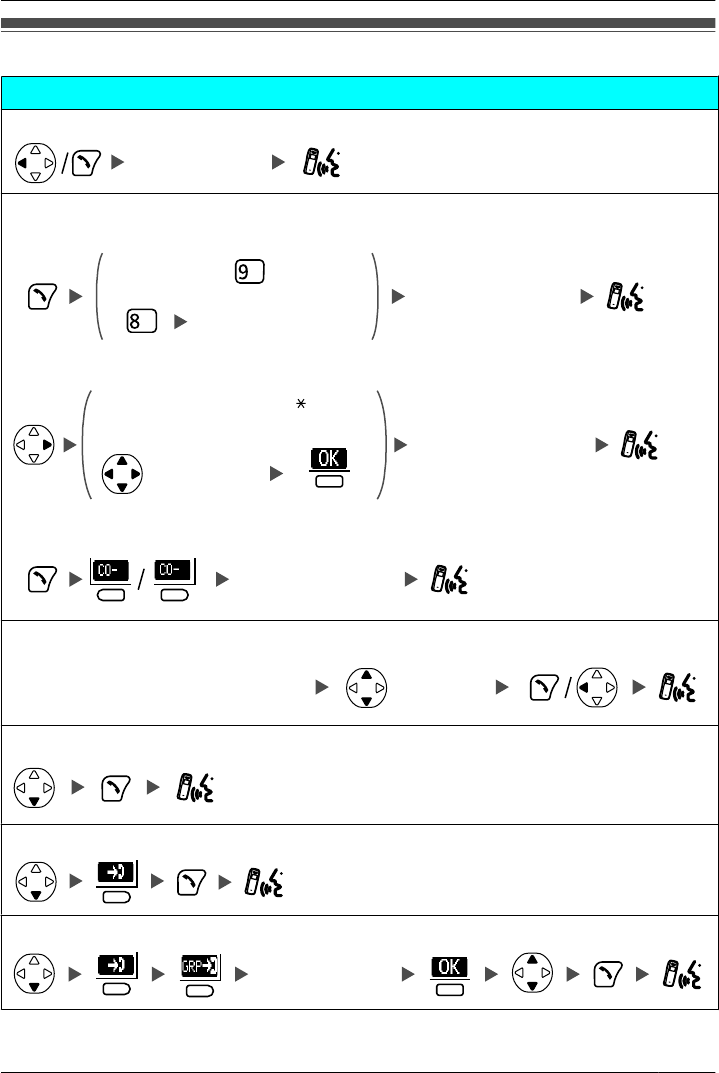
Making Calls
Calling
To an extension
Extension No.Extension No.
To an outside party
–Using the Line Access Numbers
Outside Phone No.
OR
CO Line Group No.
–Using Flexible CO Keys
OR
idle CO Key No. [0-9, , #]
(idle CO Key)
Outside Phone No.
–Using Soft Keys
Outside Phone No.
XX
Using Hot Key Dial*1
Press the dialing key assigned as a
Hot Key for more than 1 second. (if required)
Using the Outgoing Call Log*2
Using the Incoming Call Log
Using the Incoming Call Log Group
Incoming Call
Log Group No.
23
Operation
Operation
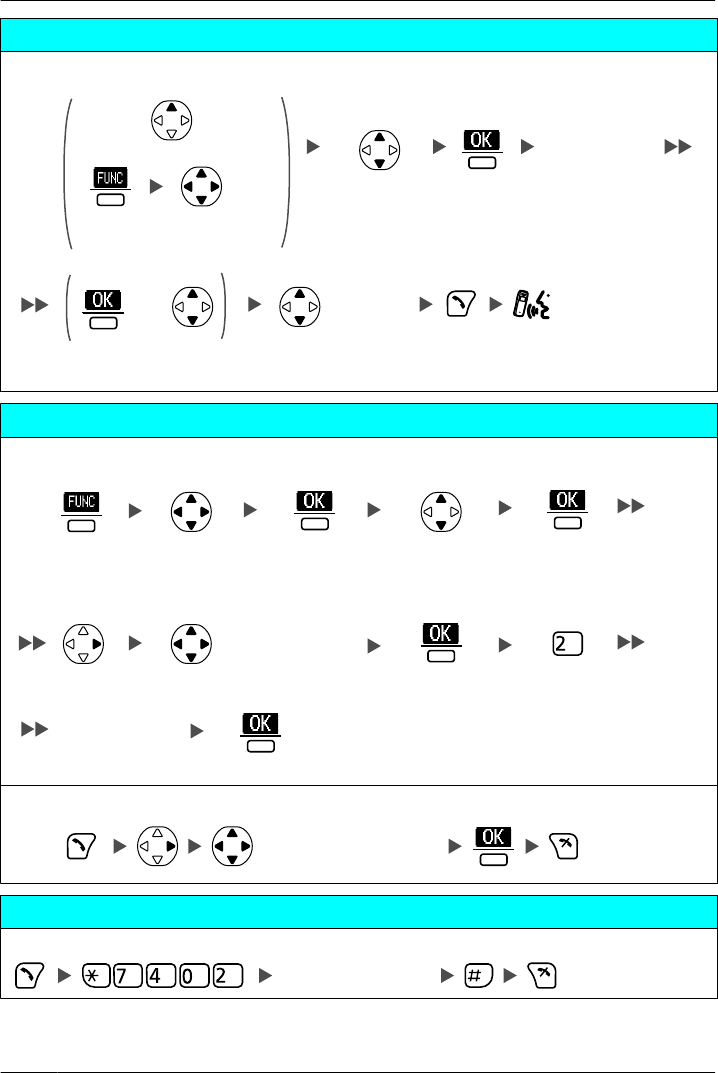
Calling
Using the Phonebook (PBX System/PBX Extension/Handset)*2*3
OR (if required)
OR
Select "2:
Phonebook".
Select the type
of phonebook:
PBX, EXT,
Handset(H/S).
Enter name.*4
One-touch Dialling
To store
(Flexible CO Key)
Desired No.
Select "0:
Setting". Select "PBX
Program".
To dial
(One-touch dialing key)
Hot Line
To store
Desired Phone No.
24
Operation
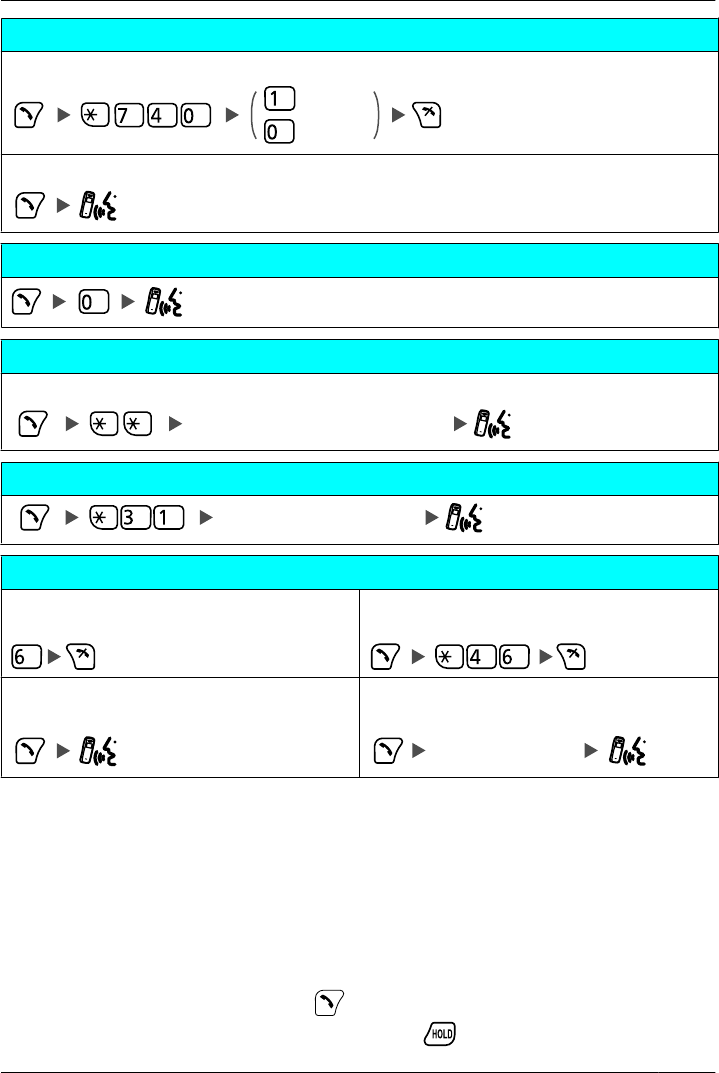
Hot Line
To set/cancel
Set
Cancel
To dial
Operator Call
System Speed Dialling
To dial
System Speed Dial No. (3 digits)
Doorphone Call
Doorphone No. (2 digits)
Automatic Callback Busy
To set
While hearing a busy tone
To cancel
To answer from an idle extension
While hearing a callback ring
To answer from an idle outside line
While hearing a callback ring
Outside Phone No.
*1 To assign a phone number to a Hot Key, see page 50.
*2 When a call is made using the PBX System Phonebook, the called party’s name is not stored in
the Outgoing Call Log. To log the name as well as the number, copy the item into the Handset
Phonebook before dialing it. (See page 48.)
*3 To store an item in the Phonebook, see page 42.
To search for an item stored in the Phonebook, see page 27.
*4 This step can be omitted.
• To enter characters, see page 51.
• You can confirm that the number was dialed correctly before calling (Predialing) by
entering the number, then pressing .
• To clear an entire number while predialing, press for more than 1 second.
25
Operation
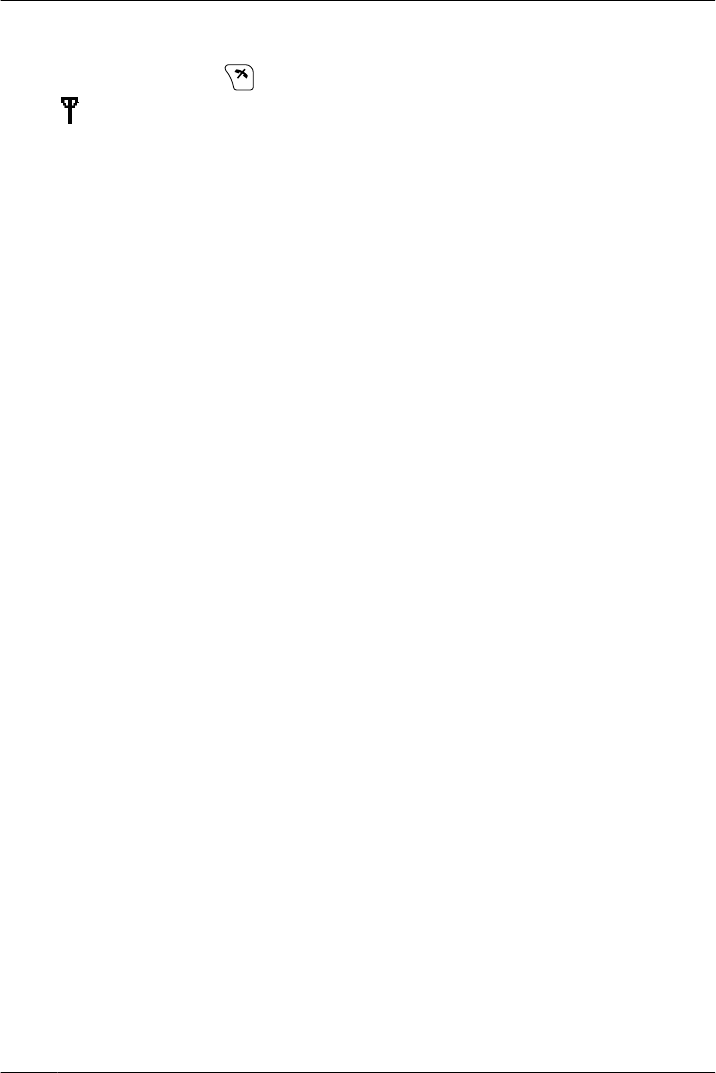
• If an outside call is received from a phone number stored in the Handset Phonebook,
the number and name of the caller will be displayed in the call log.
• To cancel dialing, press .
• If " " flashes, move closer to the CS and dial again.
• For more information, refer to the user documentation for your PBX.
26
Operation
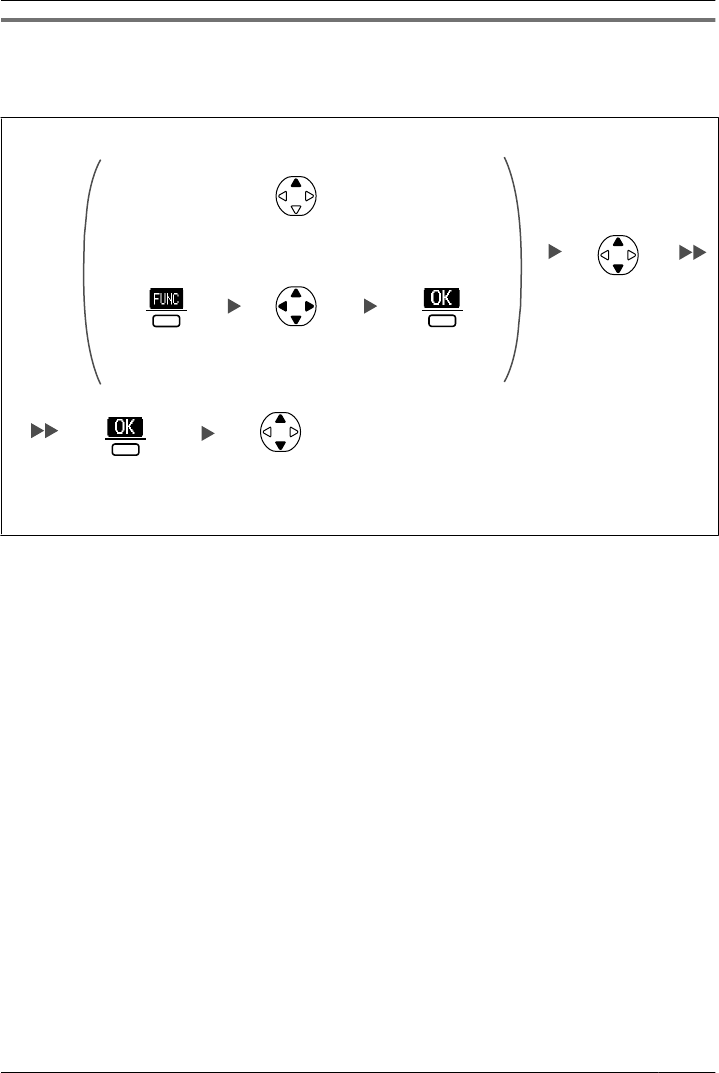
Searching for an item stored in the Phonebook
You can search for an item in the Phonebook by following the steps below.
PBX/Extension/Handset Phonebook
Scrolling through all items
Press Up or Down
repeatedly.
OR
Select "2:
Phonebook".
Press the
center soft key.
Press the
center soft key.
Press Up.
Select the type
of phonebook;
PBX, EXT,
Handset(H/S).
Press the
center soft
key.
27
Operation
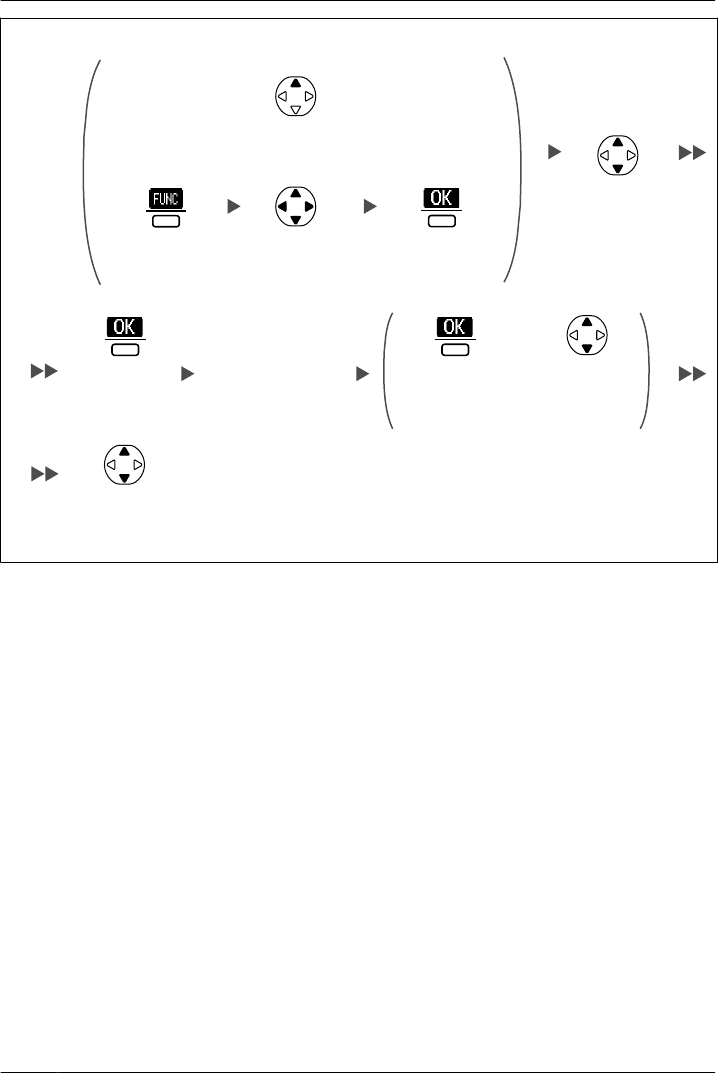
Searching by name or first character(s) of name
Enter name or the
first character(s) of
the desired name.
OR
Select "2:
Phonebook".
Press the
center soft key.
Press the
center soft key.
Press Up.
Select the type
of phonebook:
PBX, EXT,
Handset(H/S).
Press the
center soft
key.
Press the
center soft
key.
OR Press
Up or Down.
Select the
desired item.
(if required)
28
Operation
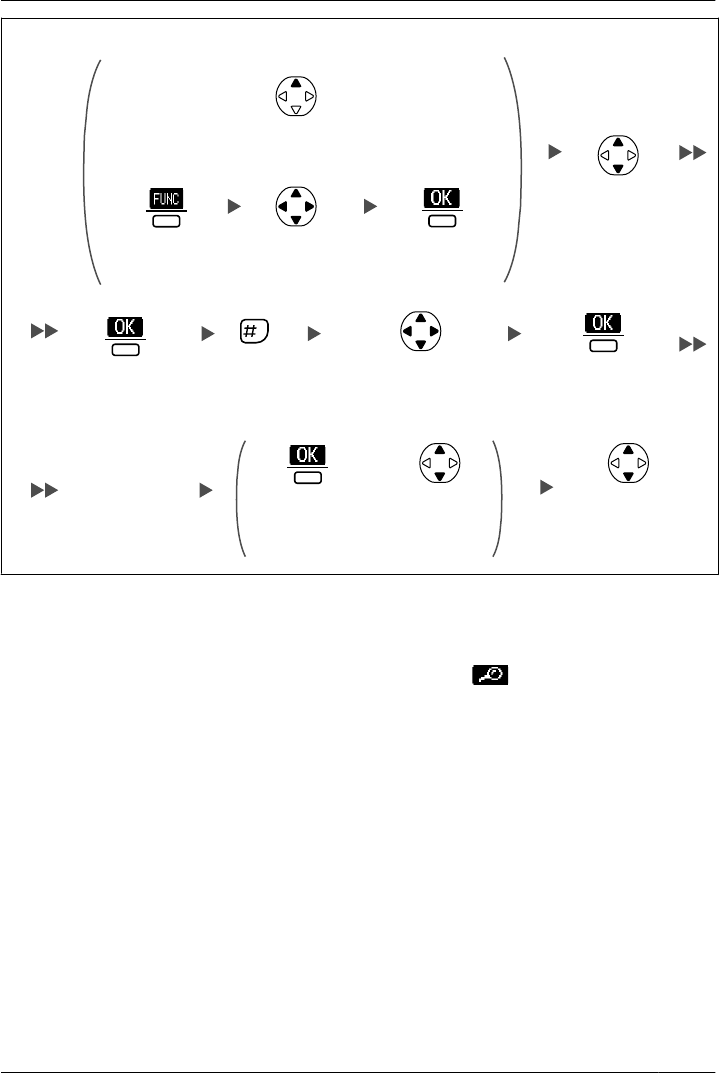
Searching by category - Handset Phonebook only
OR
Select "2:
Phonebook".
Press the
center soft key.
Press the
center soft key.
Press Up.
Press the
center soft
key.
Select "H/S
Phonebook".
Press #. Select the desired
category number.
Press the
center soft
key.
Enter name.*1
Press the
center soft
key.
OR Press
Up or Down.
Select the
desired item.
(if required)
*1 This step can be omitted.
• To enter characters, see page 51.
• While an item is displayed you can:
– Return to the "<Enter Name>" display by pressing (the right soft key), then
search for another item.
– Search for another item by pressing the dial key that corresponds to the letter you
are searching for. If there is no entry that corresponds to the letter you selected, the
next entry will be displayed.
29
Operation
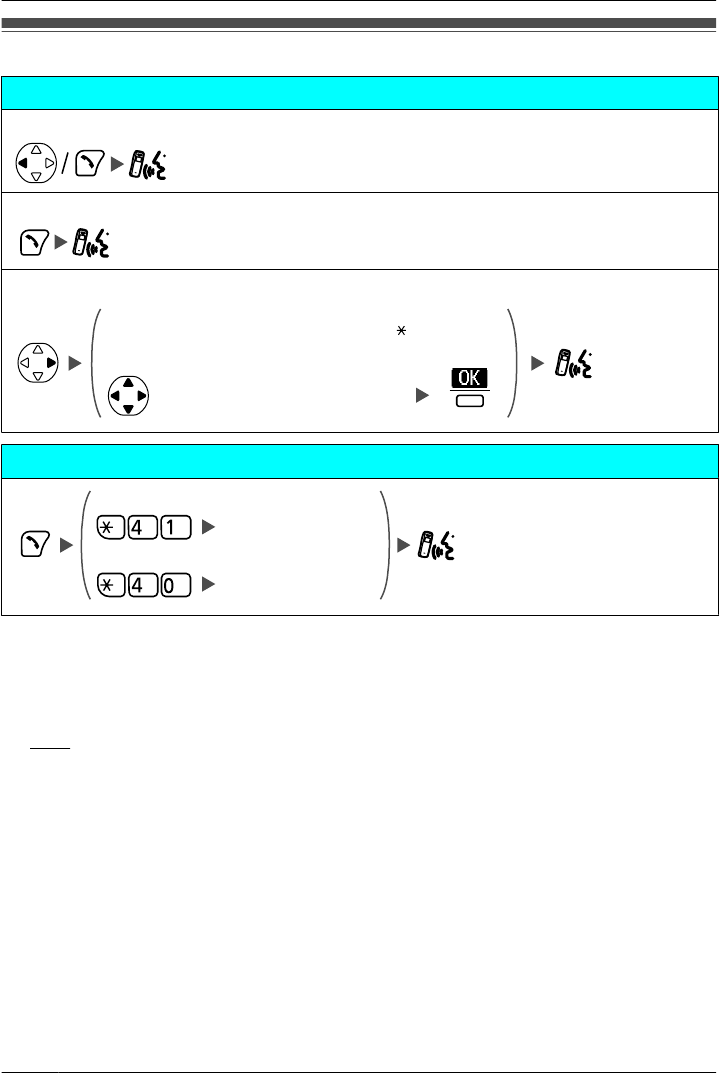
Receiving Calls
Receiving
An Intercom Call
An Outside Call/A Group Call
An Outside Call on a specific line
(rapidly flashing Flexible CO Key)
OR
rapidly flashing Flexible CO Key [0-9, , #]
Call Pickup
Directed
Group
Extension No.
Group No. (2 digits)
• You can also answer a call using the following features:
– Any Key Answer (See "Answer Option" on page 61.)
– Quick Answer (See "Answer Option" on page 61.)
– Auto Answer (See "Answer Option" on page 61.)
Note
• Please consider the following when "Quick Answer" is set to "On".
If a brief power failure occurs when the handset is receiving a call on the charger,
– if "Talk On Charger" is set to "Off" (default), the call may be disconnected
after being answered.
– if "Talk On Charger" is set to "On", the call may be answered automatically.
In this case, please note that privacy rights may be violated or sensitive
information may be transmitted to unauthorized parties.
• You can select the ringer and vibrate pattern for each type of incoming call. (See
"Incoming Option" on page 60.)
• For more information, refer to the user documentation for your PBX.
30
Operation
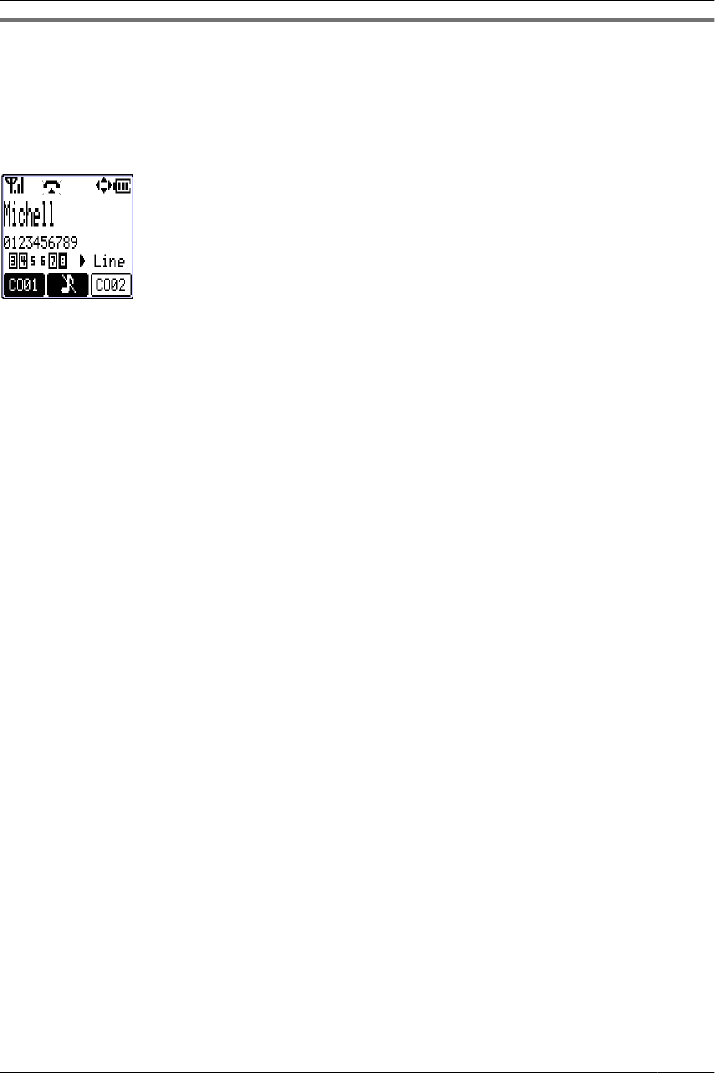
Caller ID
If an outside call that contains Caller ID information (a caller’s name and telephone number)
is received, this information will be logged in the incoming call log and displayed on the
handset in one of the two following ways:
– If the caller’s information is stored in the PBX or in the handset, that information can be
displayed.
• If information is stored in both the PBX and in the handset for the same caller, you can
choose which information will be displayed on the handset. Caller information stored in
the PBX is displayed by default. (See "Display Option" on page 62.) If you set the
handset to display the caller information stored in the handset, caller information stored
in the PBX will only be displayed if the caller information is not stored in the handset.
• The caller information can be displayed even if a line access number, CO line number,
or "P" (Pause) is stored in the Phonebook. (See "Other Option" on page 64.)
31
Operation
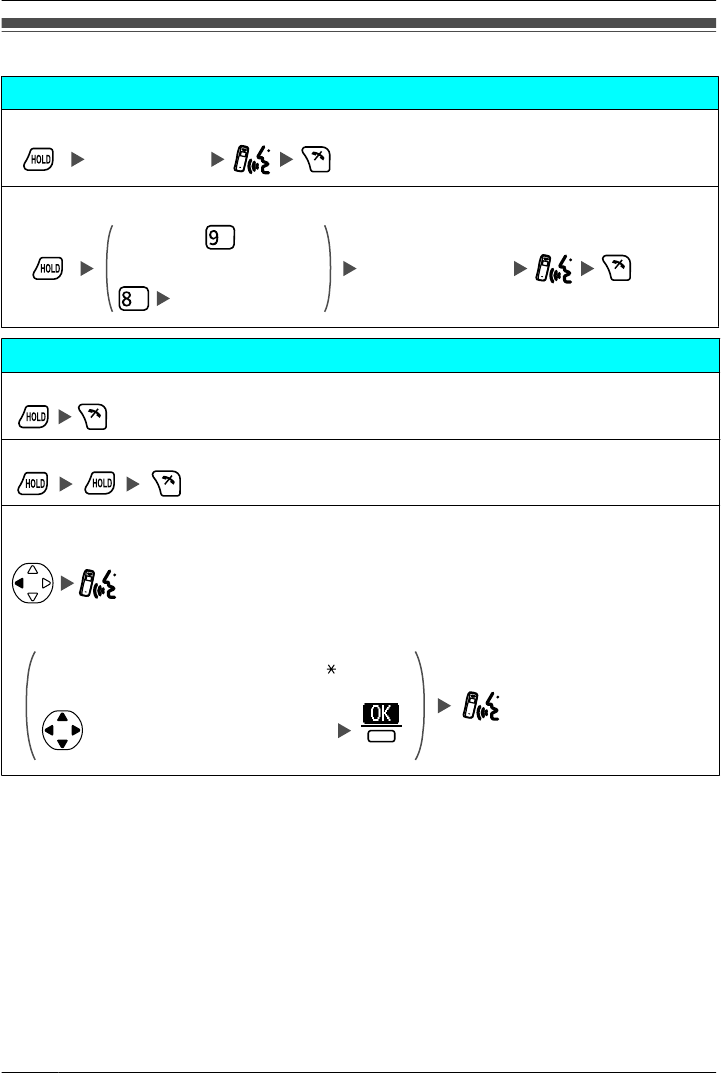
During a Conversation
Transferring a Call
To an extension
Extension No.
*1
To an outside party
Outside Phone No.
OR
CO Line Group No.
*1
Holding
To hold (Regular Hold)
To hold (Exclusive Call Hold)
To retrieve a call
–An Intercom Call
–An Outside Call
(slowly flashing Flexible CO Key)
OR
slowly flashing Flexible CO Key [0-9, , #]
32
Operation
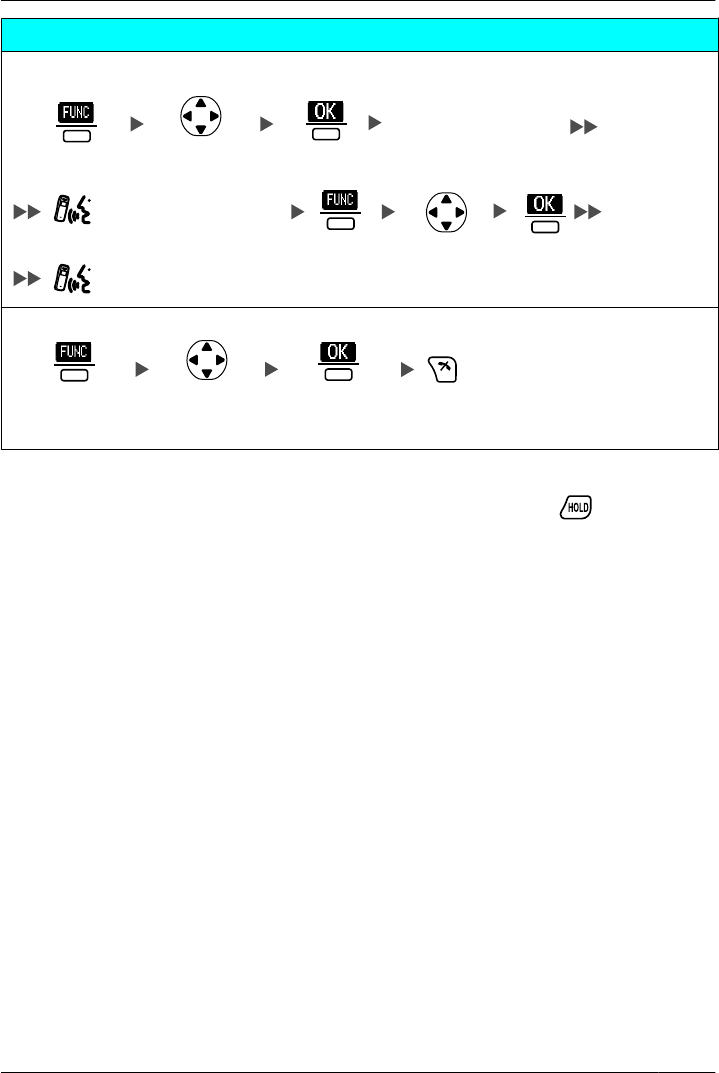
Three-party Conference
To add another party during a conversation
(Talk to the new party.)
Select "5:
Conference".
(Talk with multiple parties.)
Select "5:
Conference".
Desired Phone No.
To leave a conference
Press the
center soft key.
Select "5:
Conference".
Press the
center soft key.
*1 The HOLD Key must be set to "XFER". (See "Key Option" on page 61.)
• To return to the call before the transfer destination answers, press .
• The method used to hold a call depends on the Call Hold mode (Regular Hold/Exclusive
Call Hold). Ask your manager what the current mode is.
• To hold several outside calls, you need to assign Flexible CO Keys (Single Line/Loop
Line/Trunk Group) as necessary beforehand.
• For more information, refer to the user documentation for your PBX.
33
Operation
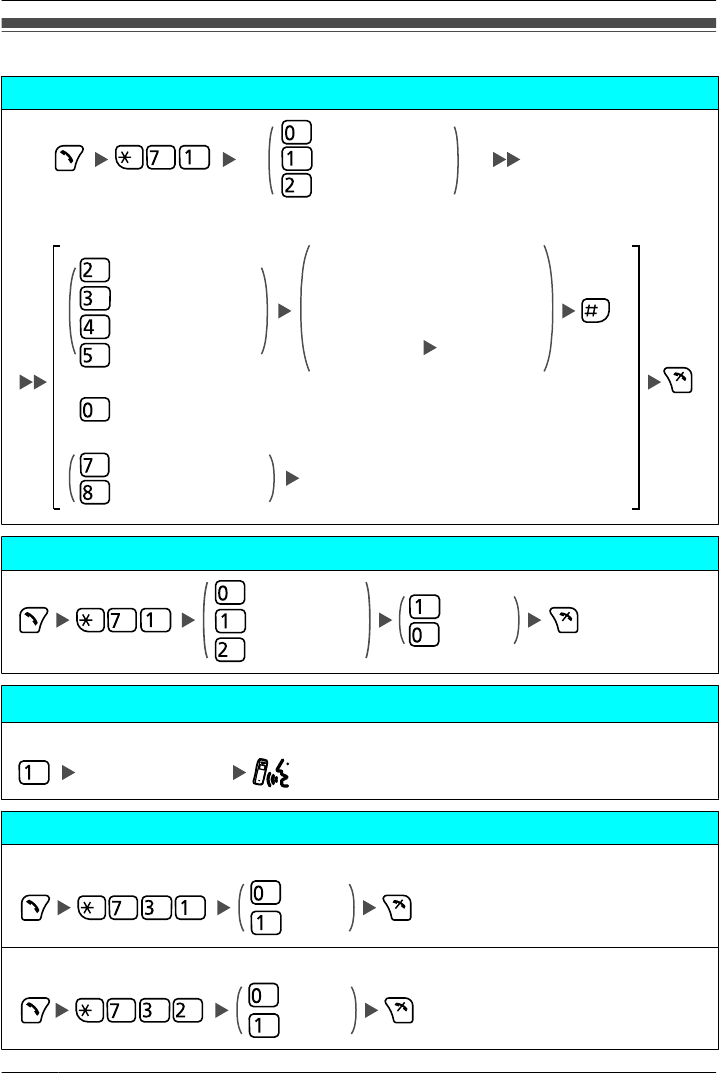
Useful Features
Call Forwarding
Destination
Extension No.
OR
CO Line
Access No.
Outside
Phone No.
Cancel
Your Extension No.
Intercom Calls
Both Calls
Outside Calls
All Calls
Busy
No answer
Busy/No answer
Follow Me
Follow Me Cancel
Do Not Disturb
Both Calls
Set
Cancel
Outside Calls
Intercom Calls
Sending a Call Waiting Tone*1
While hearing a busy tone
Wait for an answer.
Call Waiting
To set/cancel for intercom calls
No Call
To n e
To set/cancel for outside calls
No Tone
To n e
34
Operation
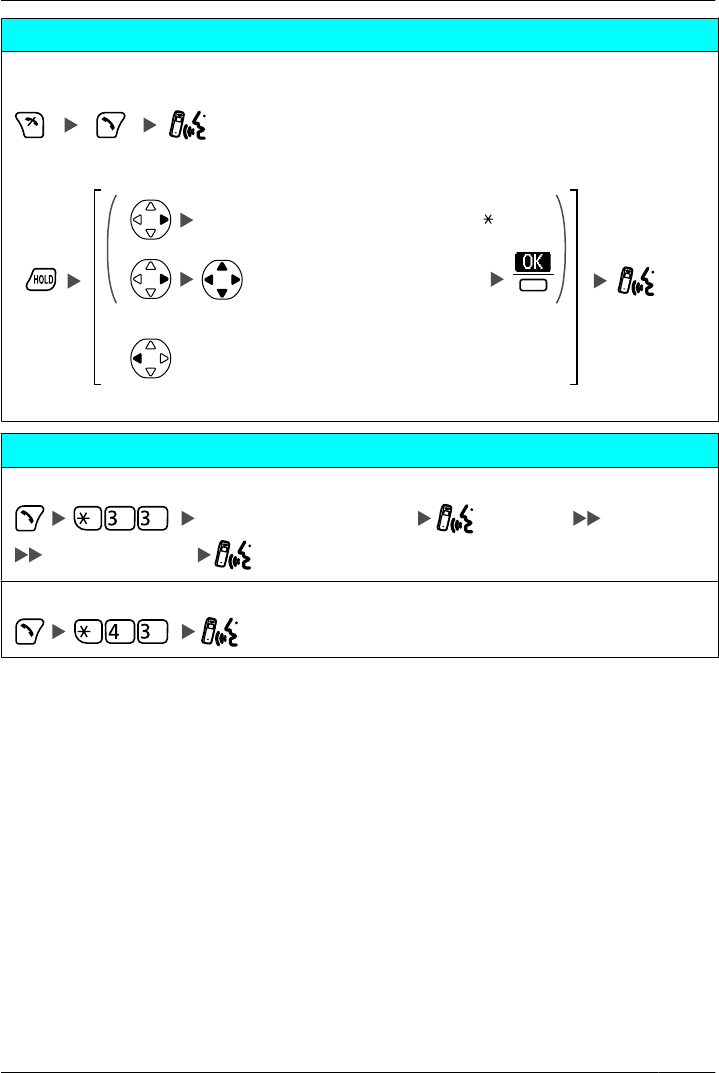
Call Waiting
To talk to the new party (While hearing the Call Waiting tone)
–To terminate the current status
–To hold and then talk to the new party
rapidly flashing Flexible CO Key [0-9, , #]
(rapidly flashing Flexible CO Key)
OR
OR
Disregard this step if both parties are extensions.
Paging
To page
Paging Group No. (2 digits) (Announce)
Wait for an answer.
To answer
35
Operation
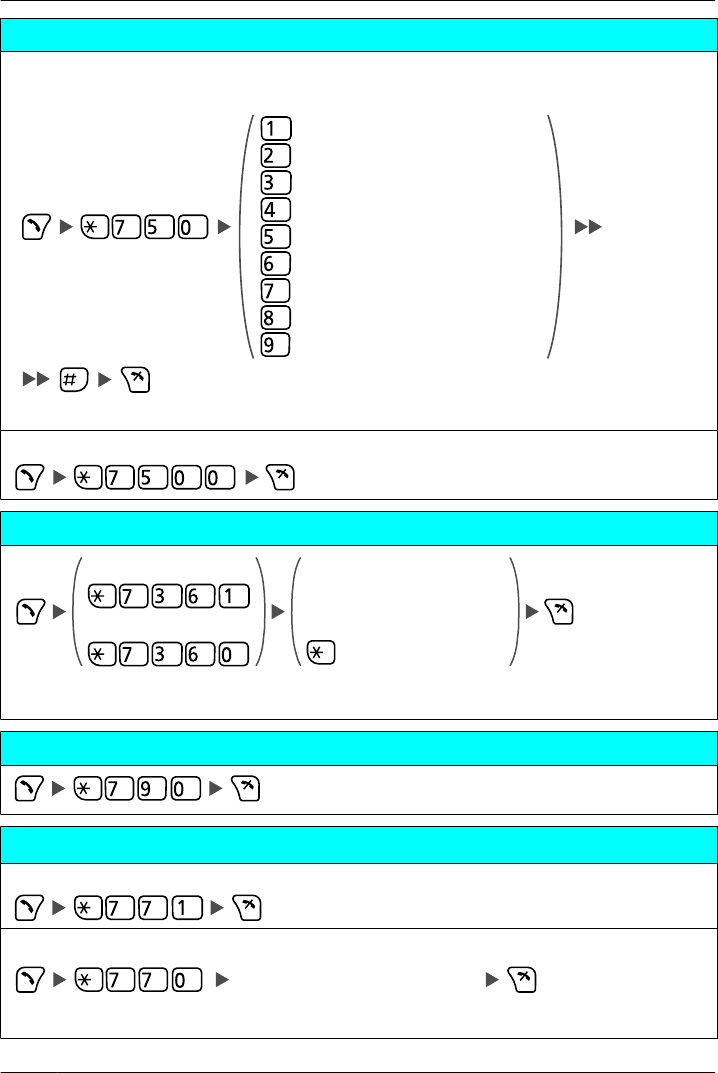
Absent Message
To set
Enter required no.
Will Return Soon
Gone Home
At Ext %%%% + Extension No.
Back at %%:%% + Hour:Minute
Out until %%/%% + Month/Day
In a Meeting
*2
To cancel
Log-in/Log-out
* ICD Group: Incoming Call Distribution Group
Specified
ICD Group* Extension No.
All
For Log-in
For Log-out
Extension Feature Clear
Extension Dial Lock*3
To lock
To unlock
Extension PIN* (max. 10 digits)
* PIN: Personal Identification Number
36
Operation
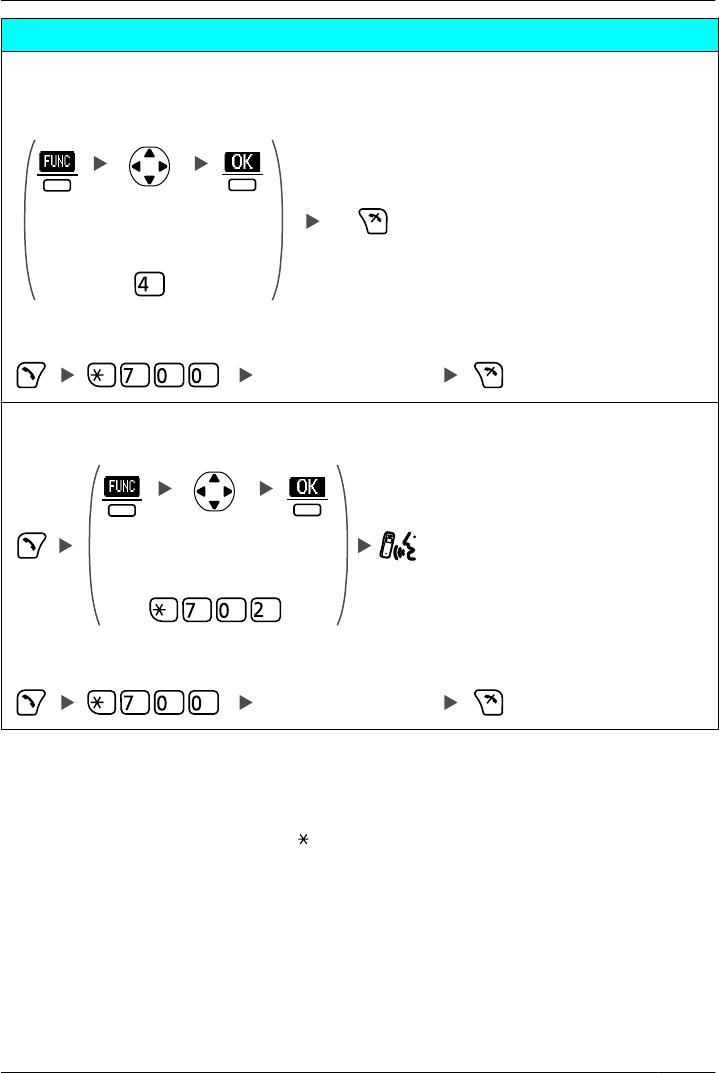
Message Waiting
Caller
–To leave a message waiting indication
When the called extension is busy or does not answer
OR
Select "6:
Message".
–To cancel a message waiting indication
Desired Extension No.
Called extension
–To call back
OR
Select "6:
Message".
–To clear message waiting indications left on your extension*4
Your Extension No.
*1 You cannot send a call waiting tone when:
–the called party has not set the Call Waiting feature.
–the called party has set the Data Line Security feature.
*2 Enter the desired value in the "%" positions. You must enter the correct number of characters as
represented by the "%" using 0 to 9 or .
To change the default messages and create your personal messages (Message no. 9), refer to the
documentation for your PBX.
*3 If you do not set an extension PIN, you cannot lock and unlock your extension.
For more information, refer to the user documentation for your PBX.
*4 You can register a Flexible CO Key to the clear message waiting indications feature (for one-touch
operation).
37
Operation
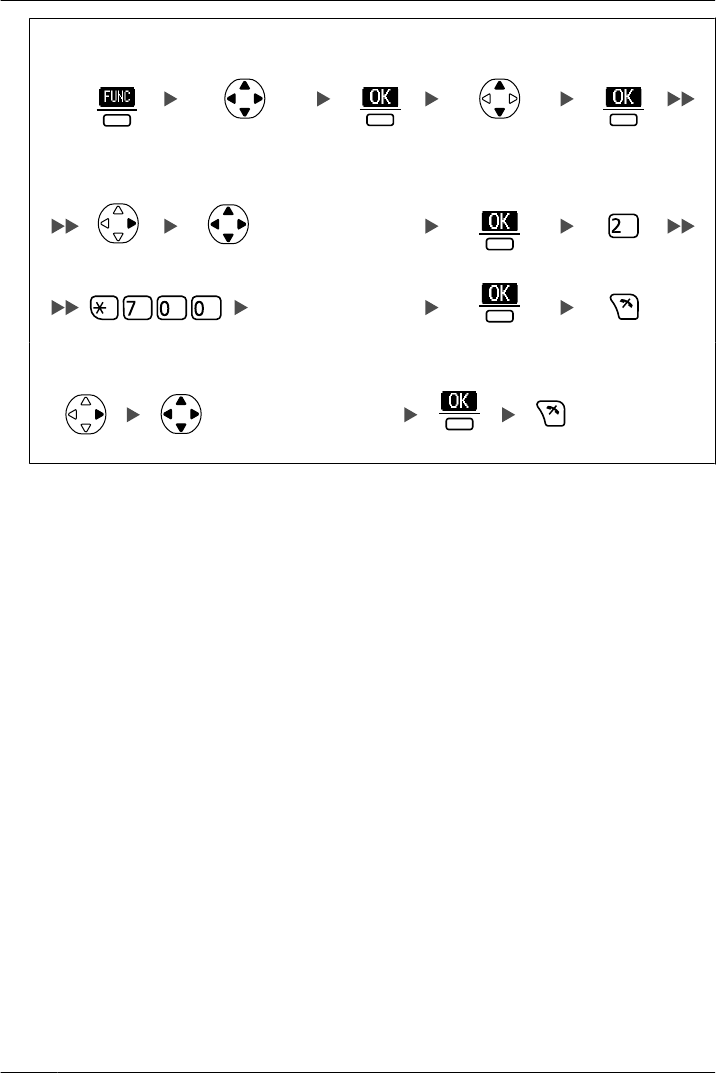
To register
Your Extension No.
Select "0:
Setting".
Select "PBX
Program".
(Flexible CO key)
To clear message waiting indications (one-touch operation)
(One-touch dialing key)
• For more information, refer to the user documentation for your PBX.
38
Operation
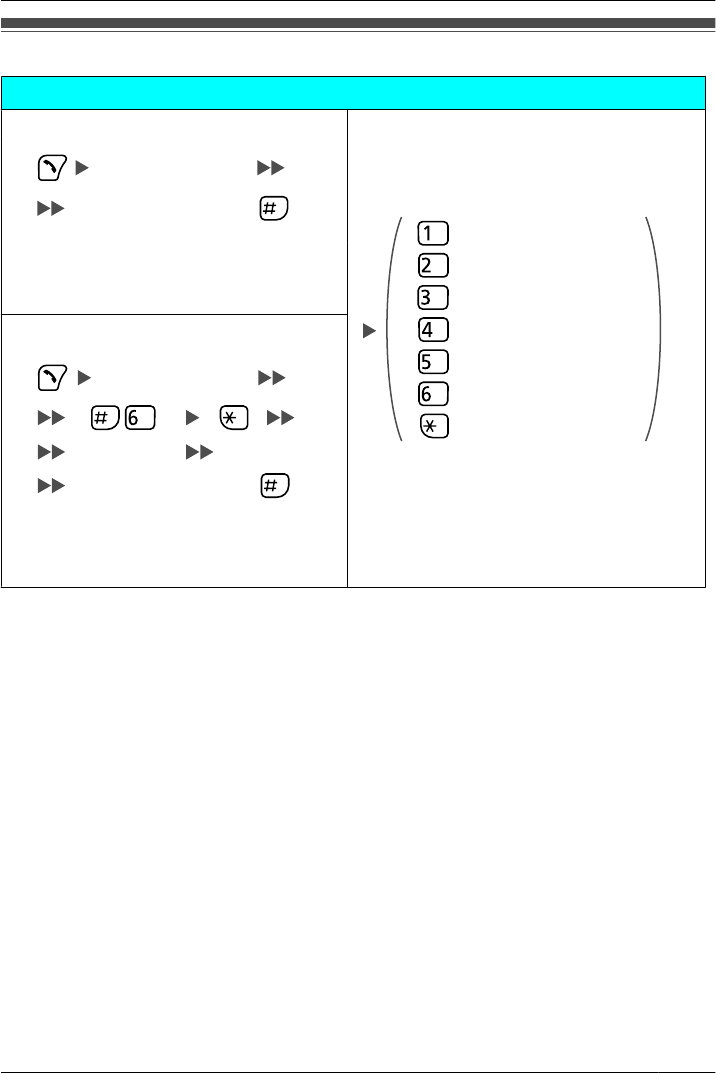
Making Use of the Voice Mail Service
Listening to a Message
From your own extension
Listen to Message
Deliver Message
Mailbox Management
Automated Attendant
Message Notification
Other Features
End Call
VPS* Extension No.
Mailbox Password*1 +
• If you have no password, you can skip
the last step.
* VPS: Voice Processing System
From someone else’s extension
VPS Extension No.
Mailbox No.
Mailbox Password*1 +
• If you have no password, you can skip
the last step.
39
Operation
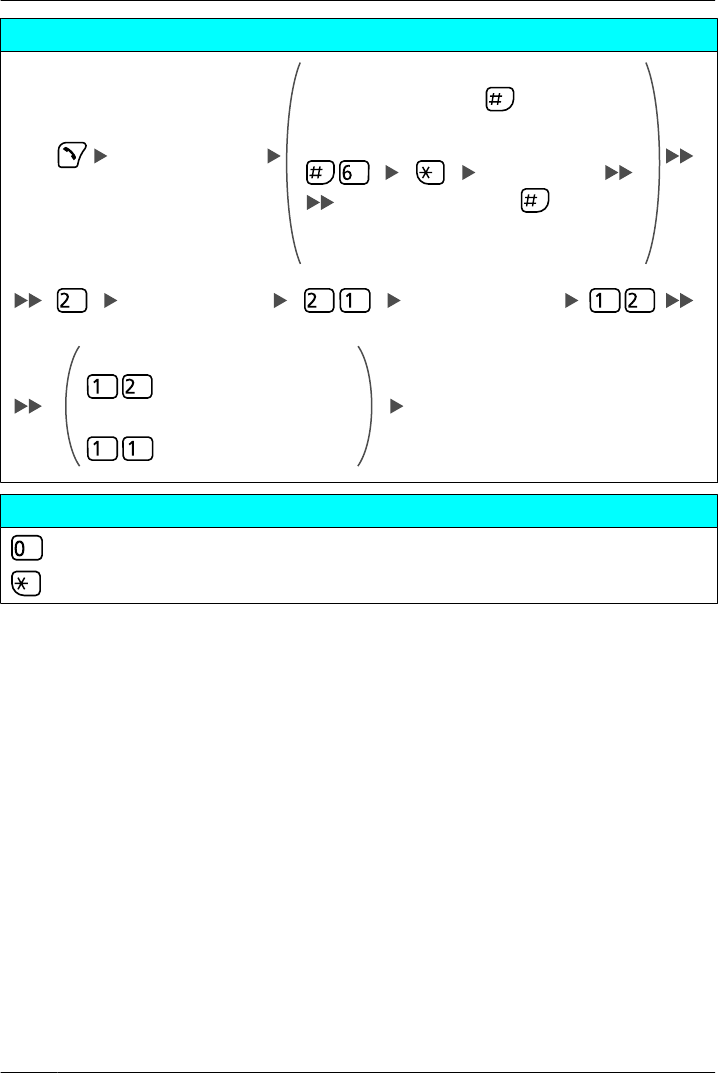
Leaving a Message
VPS Extension No.
Enter the desired
mailbox no. Leave a message
To send the message immediately
To set the delivery time
Follow the guidance
. If you have no password, you can skip the
last step.
From your own extension
Mailbox Password*1 +
From someone else
'
s extension
Mailbox No.
Mailbox Password*1 +
During Playback
Repeat Voice Guidance
Exit Menu
*1 For more information on the Mailbox Password, refer to the user documentation for the VPS.
• Some feature access numbers may vary depending on the market. Please consult your
local dealer for details.
40
Operation
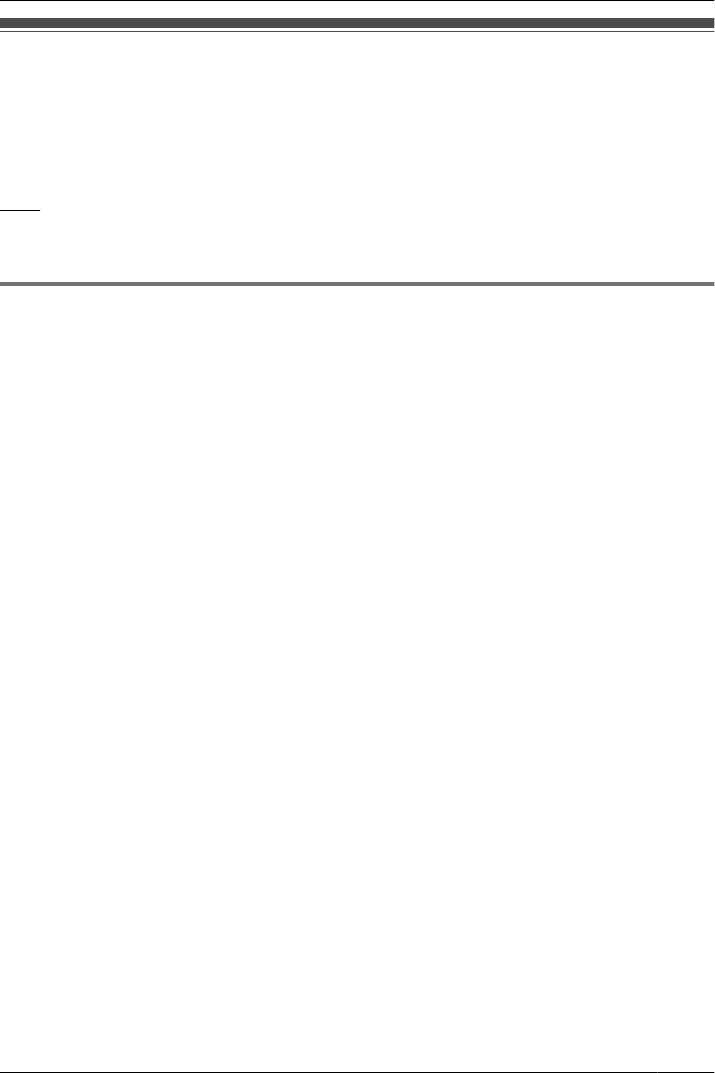
Handset Phonebook
You can store up to 100 items with names, phone numbers, and category numbers in the
handset for easy access. You can set unique ringer/vibrate patterns for each category to
identify incoming calls. All Phonebook items are stored in alphabetical order. For security
purposes, you can lock the Phonebook. To make a call using the Phonebook, see page
23.
Note
We recommend that you keep a copy of your Handset Phonebook in case data becomes
unrecoverable due to product malfunction.
Private Ring
You can organise entries in the Phonebook into one of 9 Private Ring Categories. It is
possible to set a different ringer/vibrate pattern*1 for each category. When the displayed
Caller ID*2 matches a phone number or name stored in the Phonebook, the handset rings
according to the Private Ring Category settings.
*1 For ringer/vibrate patterns, see "Incoming Option" on page 60.
*2 For Caller ID information, see "Caller ID" on page 31.
41
Using the Handset Phonebook
Using the Handset Phonebook
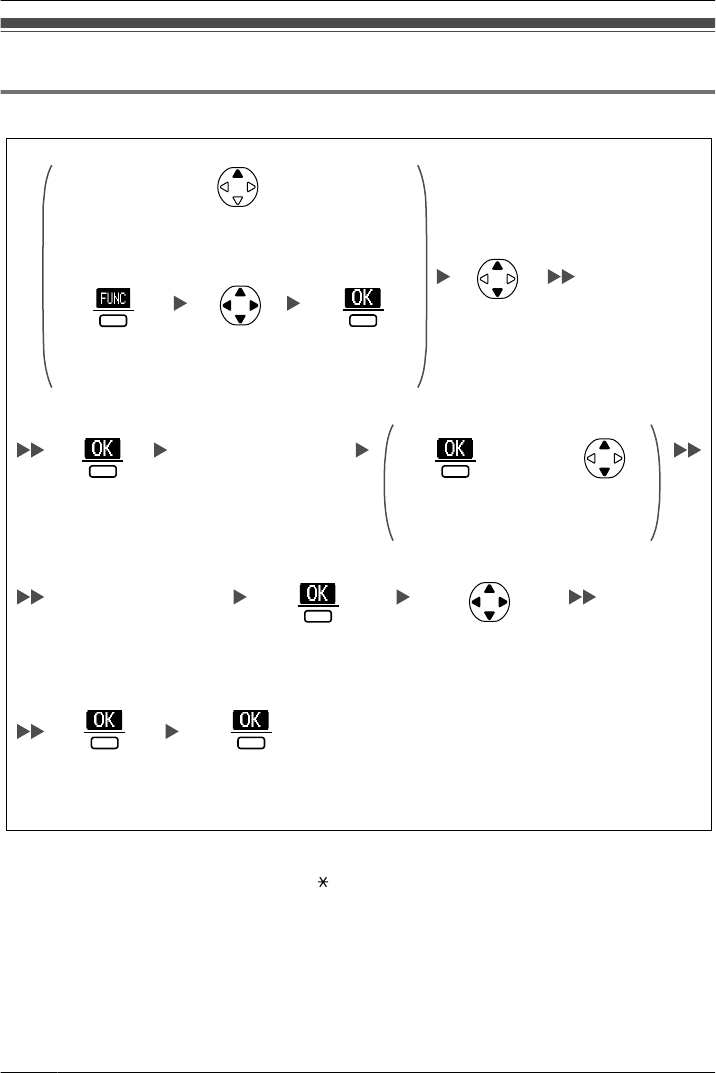
Storing an Item in the Handset Phonebook
Storing a New Item
Select "New
Phonebook".
Enter name.
(max. 16 characters)
OR
Press the
center soft key.
Select "2:
Phonebook".
Press the
center soft key.
Press Up.
Enter phone number.
(max. 32 digits)
Press the
center soft key.
Select the desired
category number
(1-9) or "Off".
Press the
center soft key.
OR
Press
Up or Down.
Press the center
soft key for "Save".
Press the
center soft key.
Press the
center soft key.
• To enter characters, see page 51.
• The valid digits are "0" through "9", " ", "#", "P" (Pause).
• When storing an outside phone number, you should first store a line access number.
42
Using the Handset Phonebook
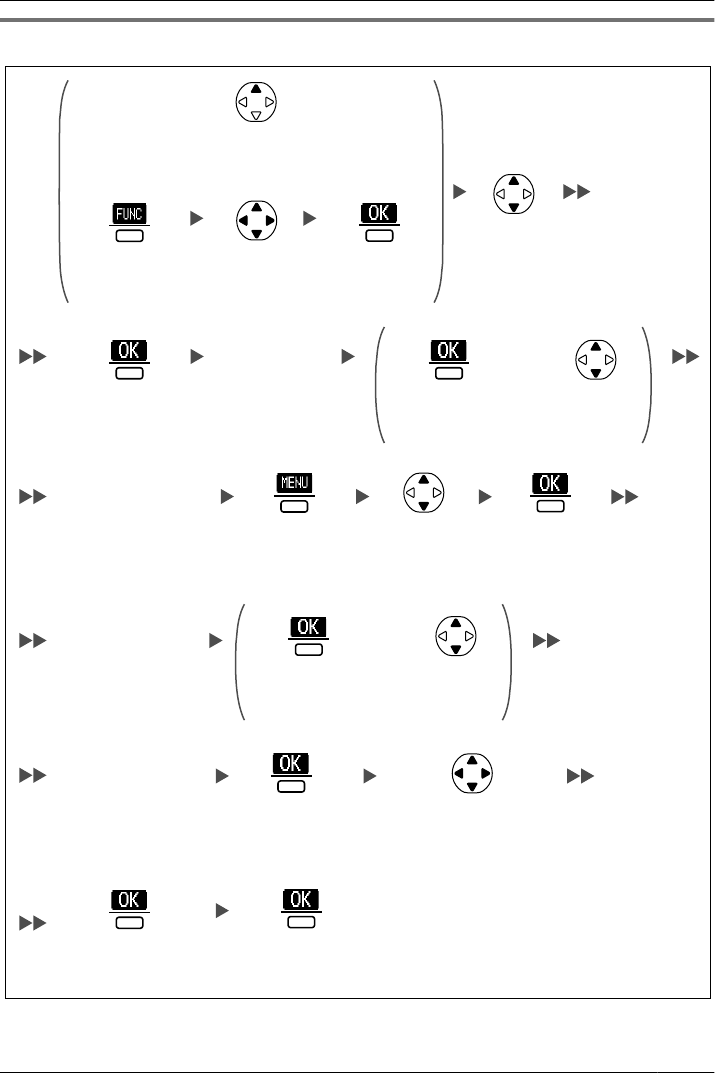
Editing a Stored Item
Select "H/S
Phonebook".
Press the
center soft key.
Enter name.*1
OR
Press the
center soft key.
Select "2:
Phonebook".
Press the
center soft key.
Press Up.
Select the desired
item. (if required)
Select "Edit".
Press the
center soft key.
OR
Press
Up or Down.
Press the
center soft key.
Press the
center soft key.
Edit name.
(max. 16 characters)
Press the
center soft key.
OR
Press
Up or Down.
Select the desired
category number
(1-9) or "Off".
Press the
center soft key.
Press the center
soft key for "Save".
Edit phone number.
(max. 32 digits)
Press the
center soft key.
*1 This step can be omitted.
43
Using the Handset Phonebook
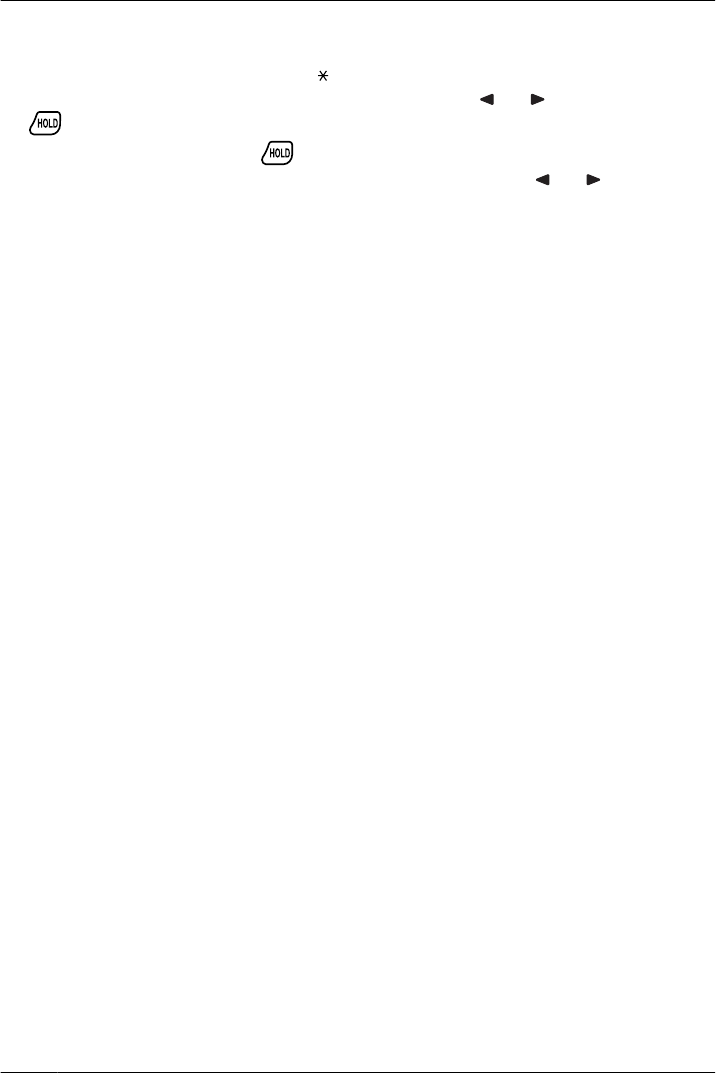
• To enter characters, see page 51.
• To search for an item in the Phonebook, see page 27.
• The valid digits are "0" through "9", " ", "#", "P" (Pause).
• To change a character or digit, press the Navigator Key or to highlight it, press
to delete it, then enter the new character or digit.
• To clear an entire line, press for more than 1 second.
• To move the cursor to the left or right, press the Navigator Key or , respectively.
44
Using the Handset Phonebook
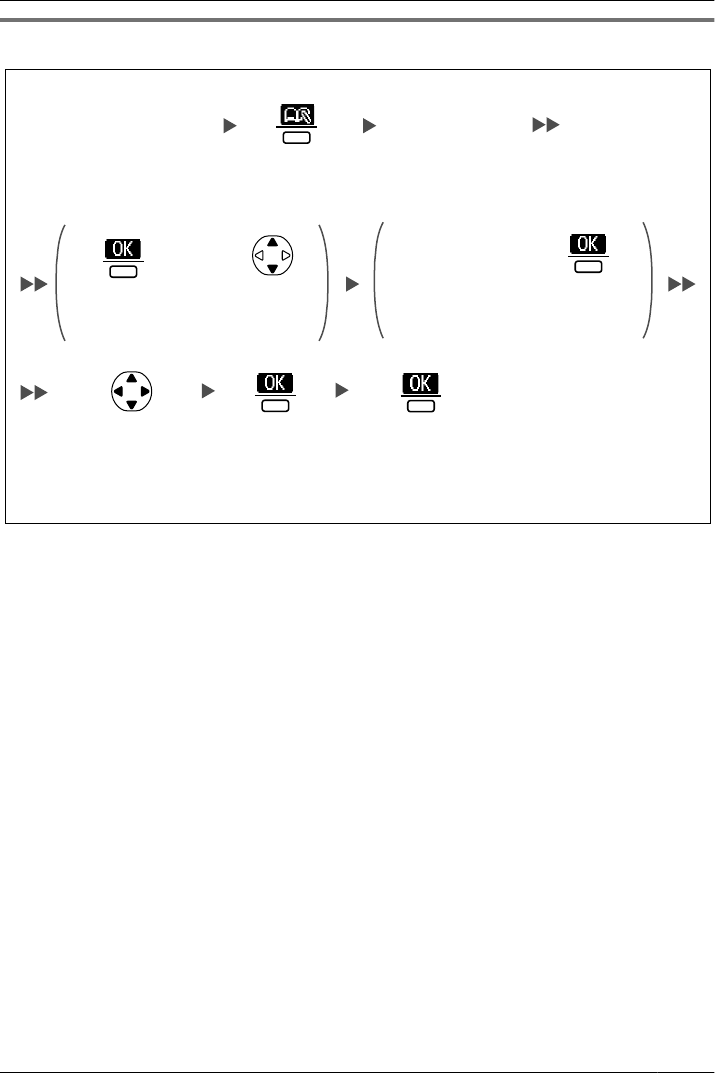
Storing an Item Using Predialing
Press the
center soft key.
Enter phone number.
(max. 32 digits)
Enter name.
(max. 16 characters)
Press the
center soft key.
OR
Press
Up or Down.
Edit phone
number.
(max. 32 digits)
OR
Press the
center soft key.
Select the desired
category number
(1-9) or "Off".
Press the
center soft key.
Press the center
soft key for "Save".
45
Using the Handset Phonebook
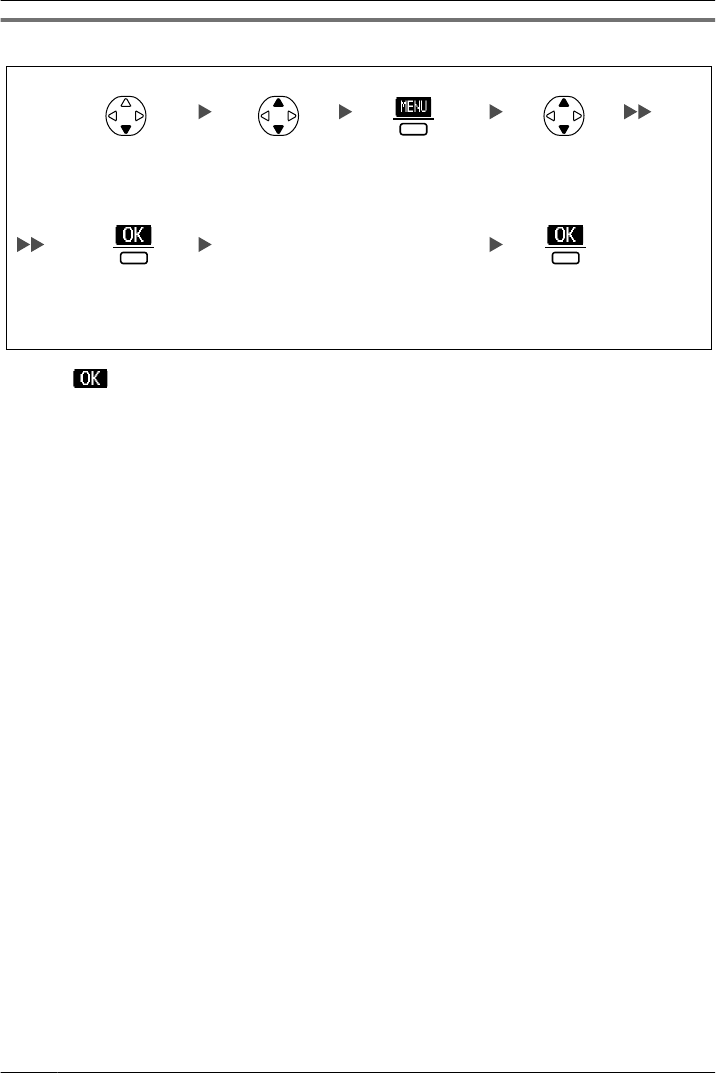
Storing an Item Using the Outgoing Call Log
Enter a name, phone number,
and select the category number
(1-9) or "Off".*1
Select the
desired item.
Select "Save
Phonebook".
Press the
center soft key.
Press the
center soft key.
Press Down.
Press the center
soft key for "Save".
*1 Press (the center soft key) to confirm each entry. (name: max. 16 characters/phone number:
max. 32 digits)
• When storing an outside phone number, the line access number will be stored
automatically. The line access number must be identical to the handset’s "Line
Access CD" setting. (See "Other Option" on page 64.)
46
Using the Handset Phonebook
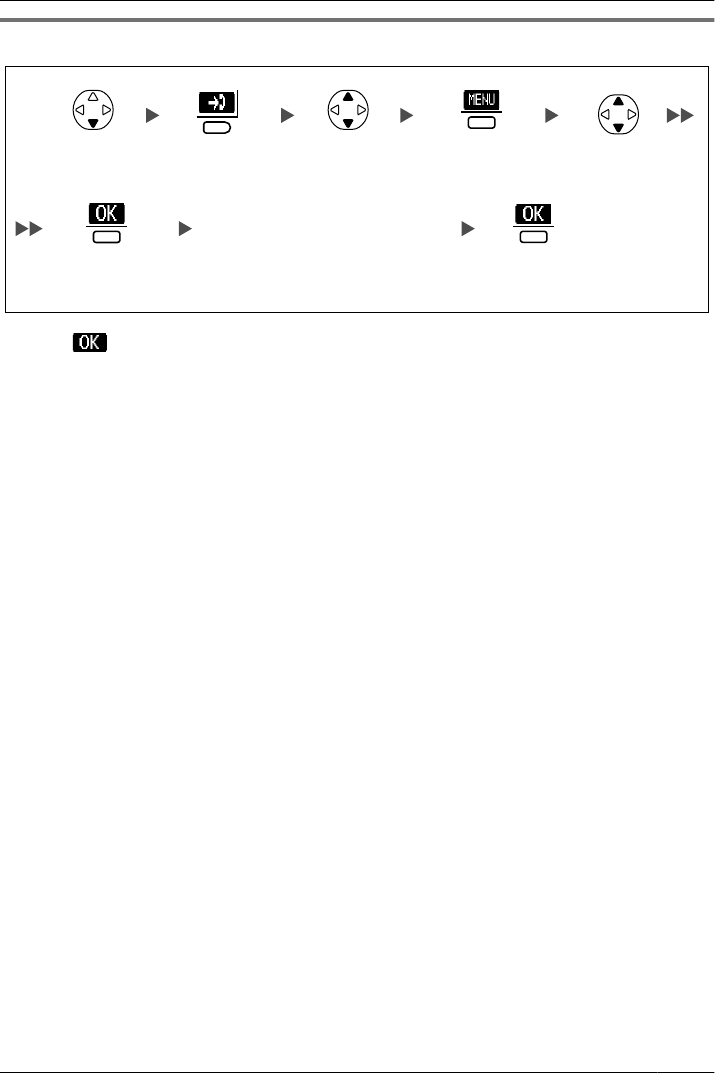
Storing an Item Using the Incoming Call Log
Press Down. Press the
right soft key.
Select the
desired item.
Press the
center soft key.
Press the
center soft key.
Select "Save
Phonebook".
Enter a name, phone number,
and select the category number
(1-9) or "Off".*1 Press the center
soft key for "Save".
*1 Press (the center soft key) to confirm each entry. (name: max. 16 characters/phone number:
max. 32 digits)
• When storing an outside phone number, the line access number will be stored
automatically. The line access number must be identical to the handset’s "Line
Access CD" setting. (See "Other Option" on page 64.)
47
Using the Handset Phonebook
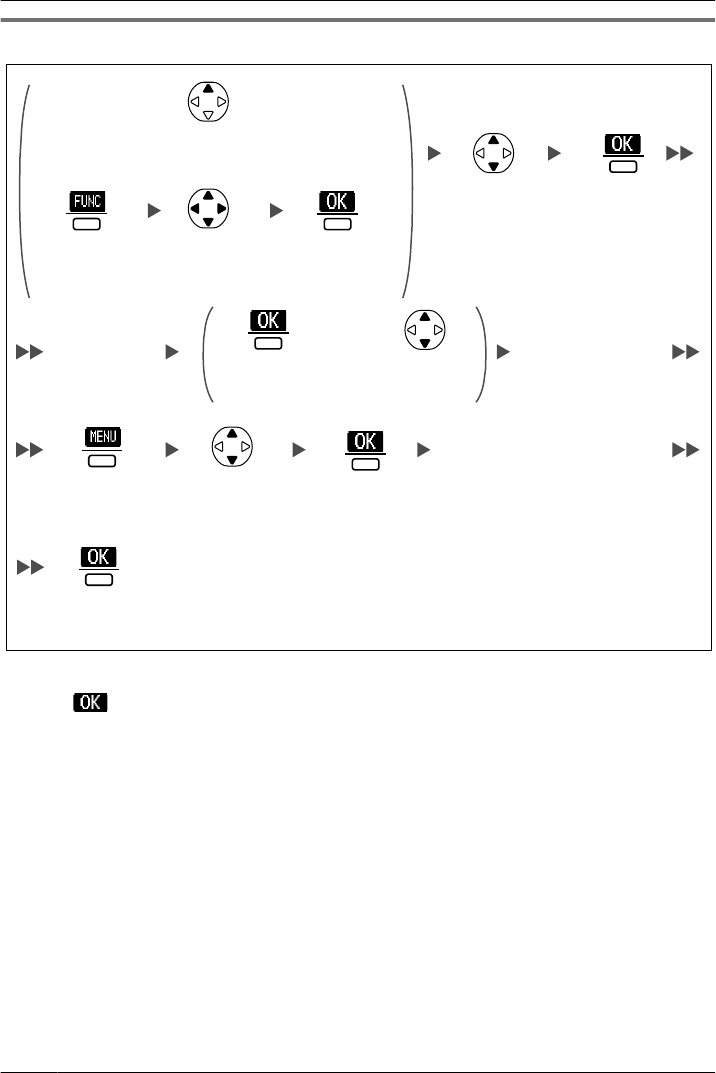
Storing an Item Using the PBX System/Extension Phonebook
OR
OR
Enter a name, phone number,
and select the category
number (1-9) or "Off".*2
Select "2:
Phonebook".
Select "PBX
Phonebook"
or "EXT
Phonebook".
Press Up.
Press
Up or Down.
Press the
center soft key.
Press the
center soft key.
Press the
center soft key.
Press the
center soft key.
Press the
center soft key.
Press the
center soft key.
Enter name.*1 Select the desired
item. (if required)
Select "Save
Phonebook".
Press the center
soft key for "Save".
*1 This step can be omitted.
*2 Press (the center soft key) to confirm each entry. (name: max. 16 characters/phone number:
max. 32 digits)
• To search for an item in the Phonebook, see page 27.
48
Using the Handset Phonebook
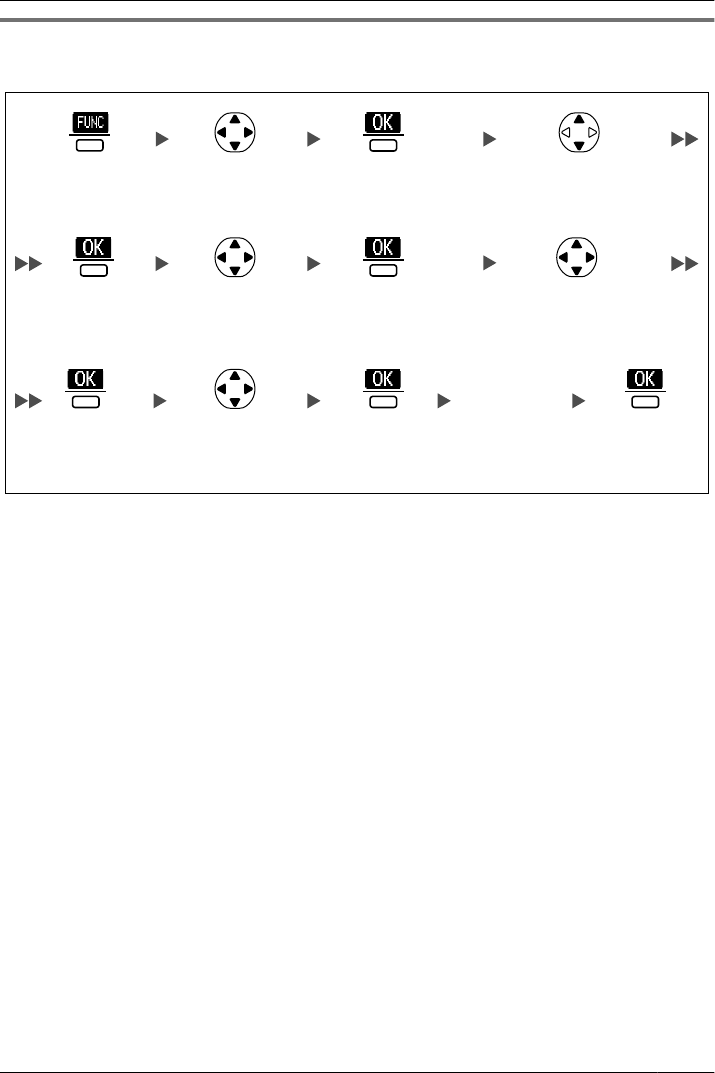
Editing Category Names
You can edit the names of the categories in the Handset Phonebook.
Select "Display
Option".
Select the desired
category number
(1-9).
Select "Category
Name".
Enter name.
(max. 13
characters)
Select "Setting
Handset".
Press the
center soft key.
Select
"0:Setting".
Press the
center soft key.
Press the
center soft key.
Press the
center soft key.
Press the
center soft key.Press the
center soft key.
Press the
center soft key.
49
Using the Handset Phonebook
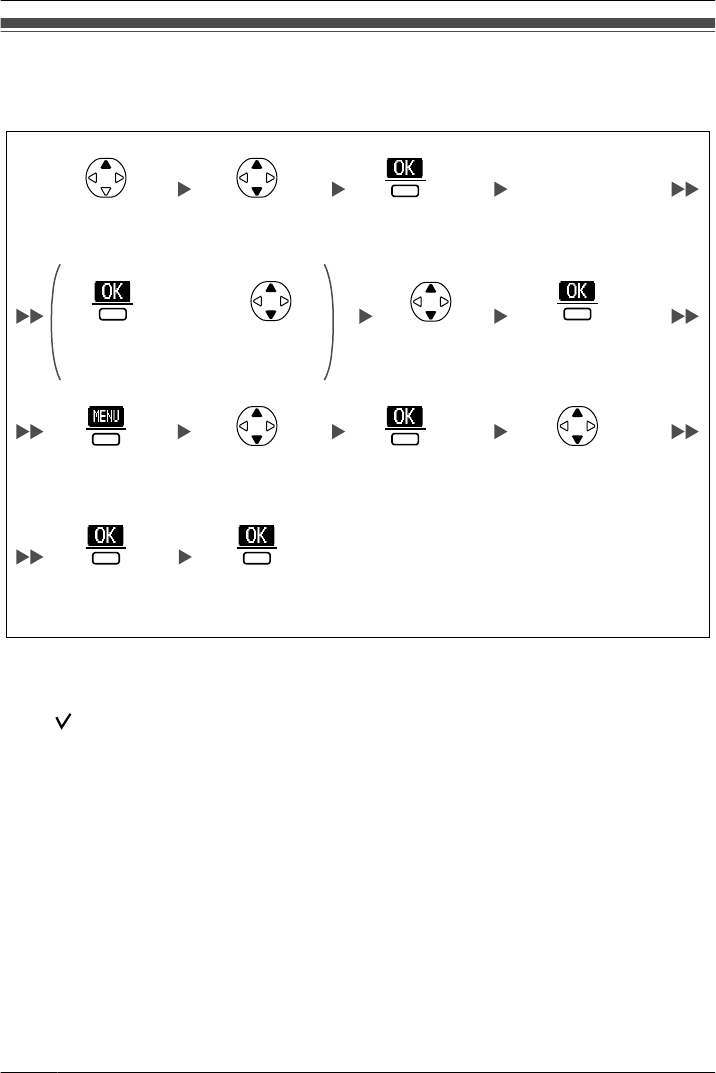
Assigning Hot Keys
You can assign a phone number stored in the Handset Phonebook to a key to be used as
a Hot Key.
Enter name.*1
Select
"Regist.
Hot Key".
Select a blank
hot key number
(0-9).
Select
"H/S
Phonebook".
Select the
desired item.
(if required)
OR
Press
Up or Down.
Press the
center soft key.
Press the
center soft key.
Press the
center soft key.
Press the
center soft key.
Press the
center soft key
for "Save".
Press the
center soft key.
Press the
center soft key.
*1 This step can be omitted.
• To search for an item in the Phonebook, see page 27.
• A " " will be displayed next to hot key numbers that have a Phonebook item registered
to them.
50
Using the Handset Phonebook
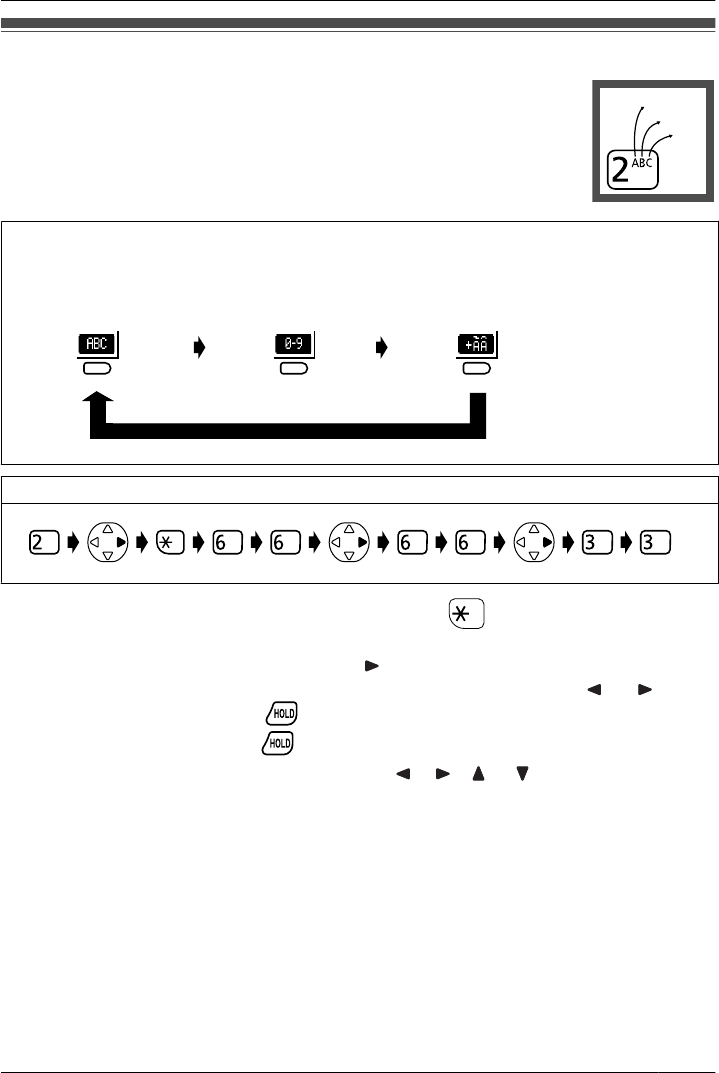
Entering Characters
You can enter characters and digits using the dialing keys.
You can select one of 3 character modes by pressing the Right Soft
Key while entering a name. The function icon above the soft key displays
the current character mode.
For available characters, see "Character Mode Table" (page 52).
A, a
B, b
C, c
To change the character mode while editing a name in the Phonebook, press the right soft
key.
Alphabetic Numeric Extended
Example: To enter "Anne" in Alphabet Mode.
• To switch between uppercase and lowercase, press .
• To enter a character located on the same dialing key as the previous character, move
the cursor by pressing the Navigator Key , then enter the desired character.
• If you enter a different character by mistake, press the Navigator Key or to
highlight the character, press to delete it, then enter the correct character.
• To clear an entire line, press for more than 1 second.
• To move the cursor, press the Navigator Key , , or .
51
Using the Handset Phonebook
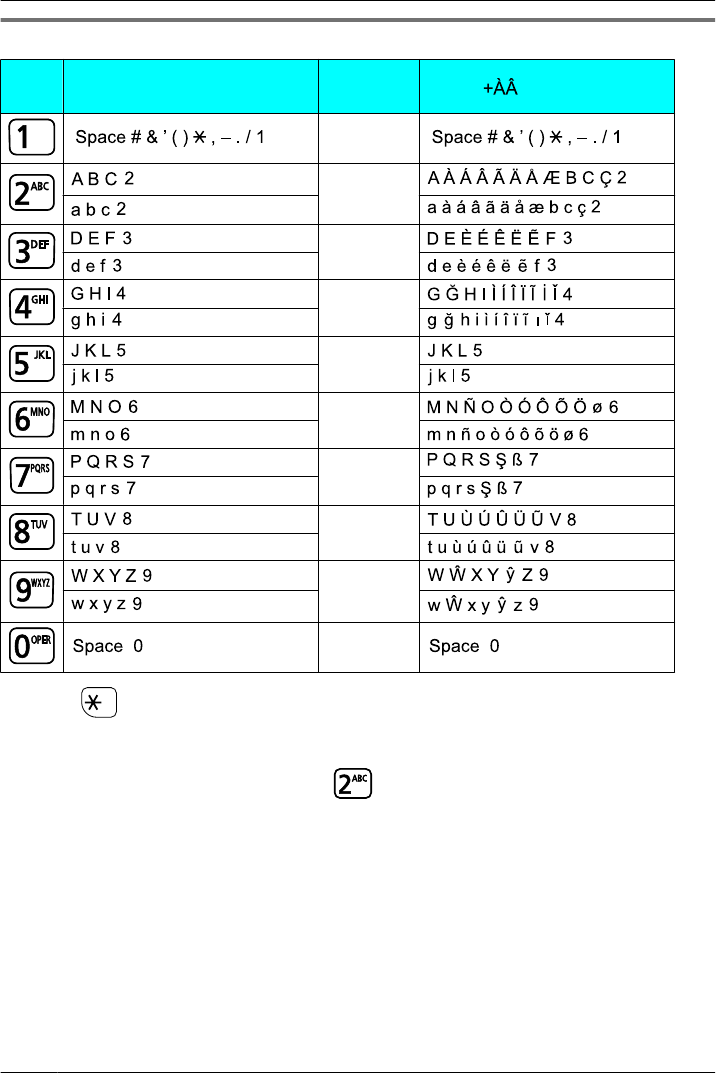
Character Mode Table
Keys ABC (Alphabetic) 0-9
(Numeric) (Extended)
1
2
3
4
5
6
7
8
9
0
• Press before or after entering a character to change between uppercase and
lowercase.
• Pressing a key repeatedly will cycle through the characters associated with that key. For
example, to enter the letter "C", press three times.
52
Using the Handset Phonebook
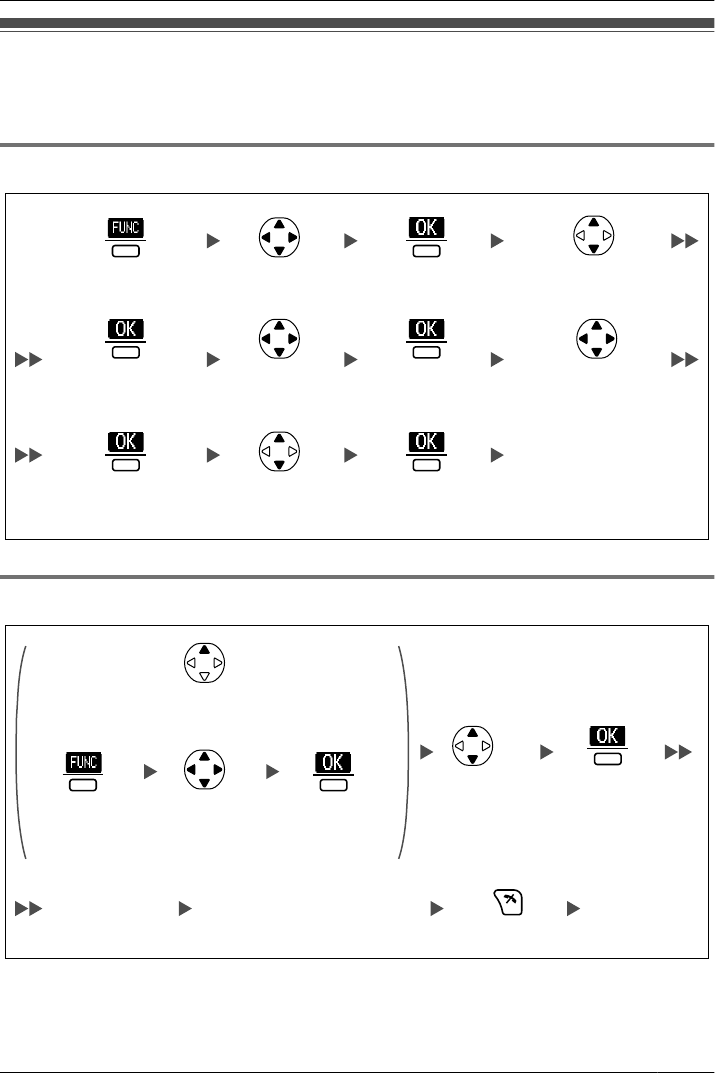
Locking the Handset Phonebook
You can lock/unlock the Phonebook while the handset is in standby mode.
If no password has been set, you cannot lock the Phonebook.
Locking/Unlocking the Handset Phonebook
Press the
center soft key.
Press the
center soft key.
Press the
center soft key.
Enter your password.*1
(to unlock, only)
Press the
center soft key.
Press the
center soft key.
Press the
center soft key.
Select
"0:Setting".
Select "Setting
Handset".
Select "Phonebook
Lock".
Select "Other
Option".
Select "On" or
"Off".
Unlocking the Handset Phonebook Temporarily
OR
Select "2:
Phonebook".
Select "H/S
Phonebook".
Press Up.
Press CANCEL.
Still locked.
Enter your
password.*1
You can view the Phonebook
and use it to make calls.
Press the
center soft key.
Press the
center soft key.
Press the
center soft key.
*1 To change the password, see page 64.
53
Using the Handset Phonebook
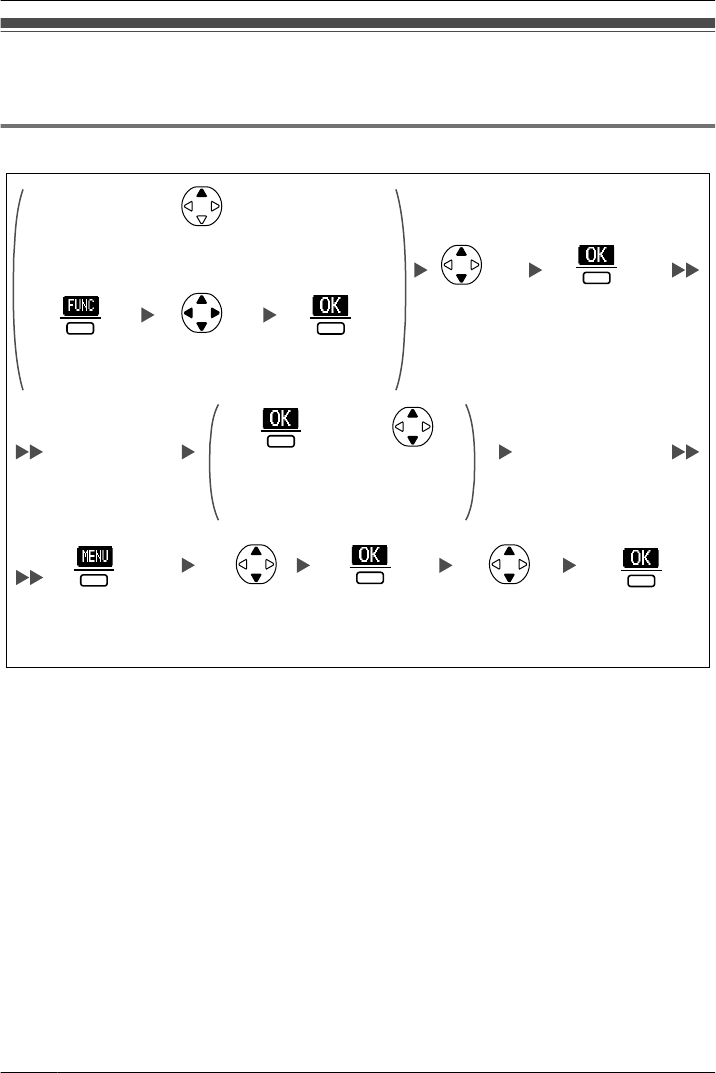
Deleting Stored Items in Handset Phonebook/Hot Key
Dial/Outgoing Call Log/Incoming Call Log
Handset Phonebook
Enter name.*1
Select
"Delete".*2 Select "Yes".
Select the desired
item. (if required)
OR
Select "2:
Phonebook".
Press Up.
Press the
center soft key.
Press the
center soft key.
Select "H/S
Phonebook".
Press the
center soft key.
Press the
center soft key.
Press the
center soft key
for "Save".
Press the
center soft
key.
OR Press
Up or Down.
Press the
center soft key.
*1 This step can be omitted.
*2 Select "Delete All" if you want to delete all items.
• To search for an item in the Phonebook, see page 27.
54
Deleting Stored Items
Deleting Stored Items
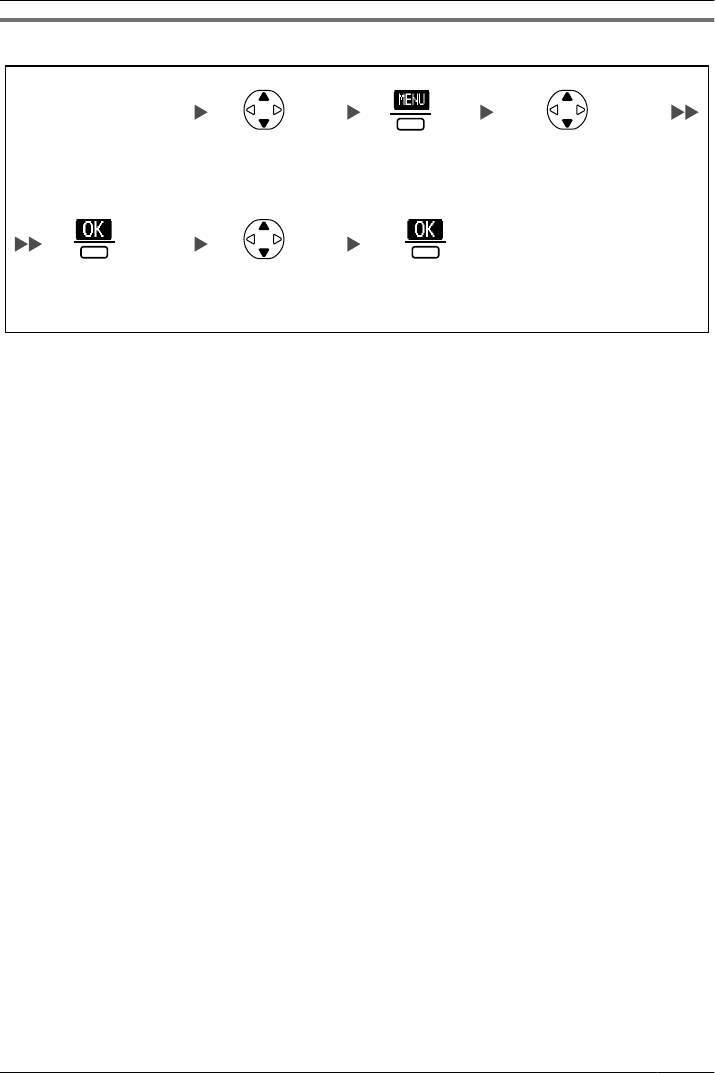
Hot Key Dial
Select the
desired item.
Select "Delete".*1
Press the dialing key for
more than 1 second.
Select "Yes".
Press the
center soft key.
Press the
center soft key.
Press the center soft
key for "Save".
*1 Select "Delete All" if you want to delete all items.
• If you delete a Phonebook item that you also assigned to a Hot Key, the Hot Key Dial is
also deleted. (See page 50.)
55
Deleting Stored Items
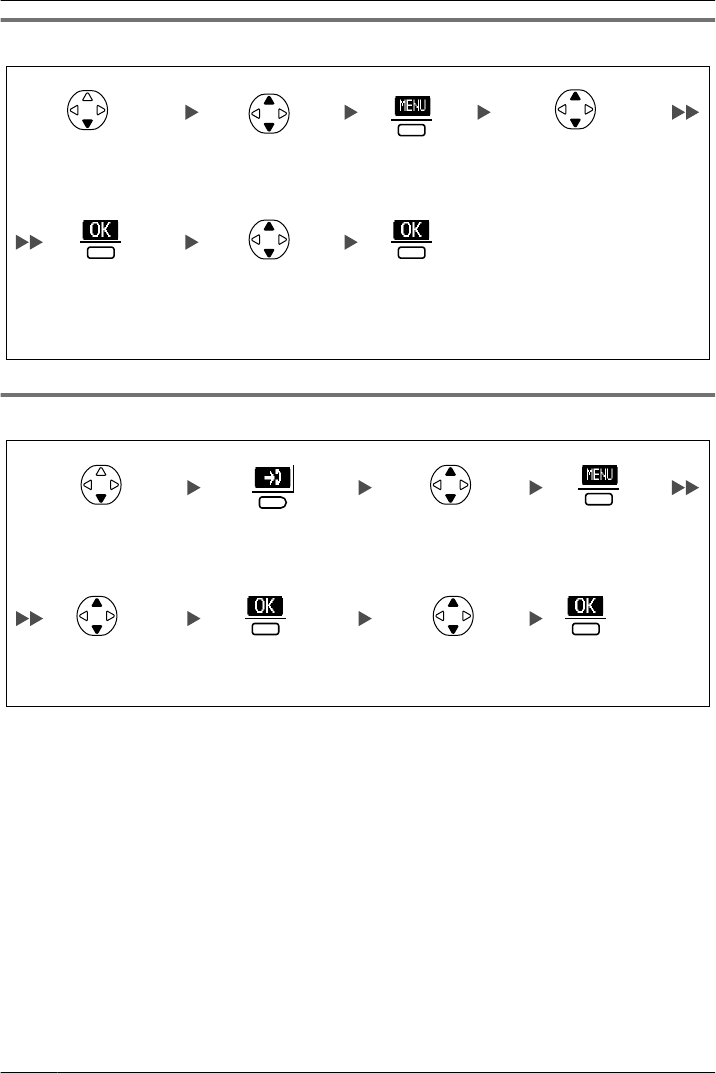
Outgoing Call Log
Select the
desired item.
Select "Delete".
Select "Yes".
Press Down. Press the
center soft key.
Press the
center soft key.
Press the
center soft key.
Incoming Call Log
Select the
desired item.
Select "Delete". Select "Yes".
Press the
right soft key.
Press Down. Press the
center soft key.
Press the
center soft key.
Press the
center soft key.
56
Deleting Stored Items
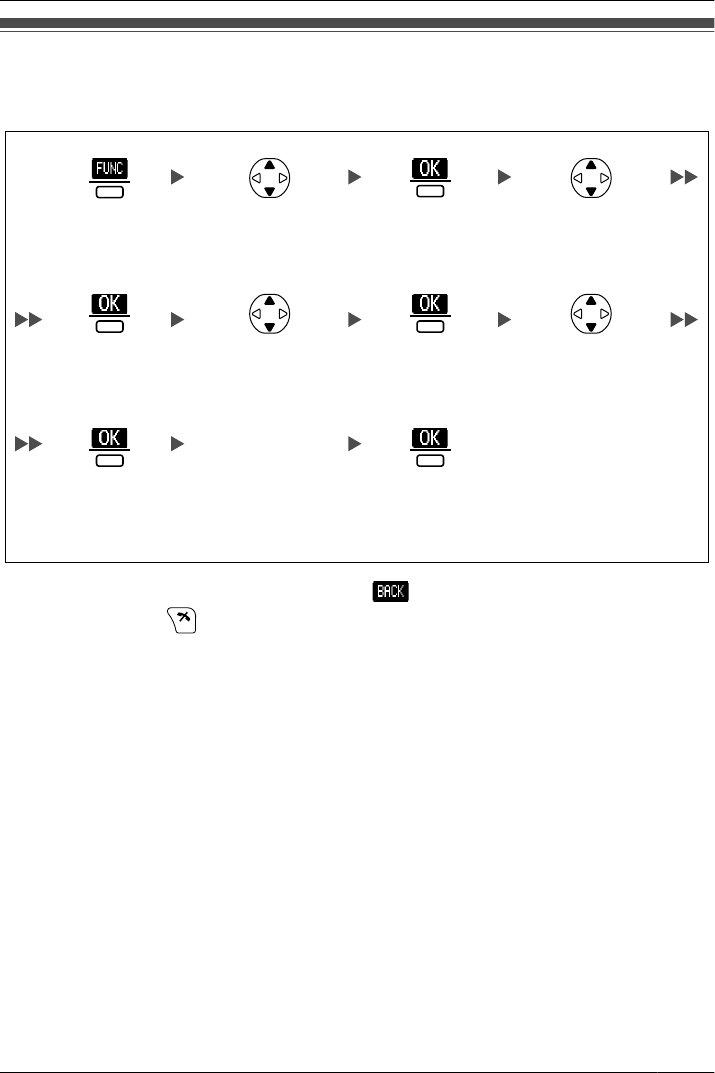
Changing the Initial Settings
You can customise the handset by editing the settings found under "Setting Handset"
in the menu list, as follows:
Select
"0:Setting".
Press the
center soft key.
Press the
center soft key.
Select the desired
main item.
Press the
center soft key.
Press the
center soft key.
Press the
center soft key.
Select "Setting
Handset".
Select the desired
sub item.
Follow the setting.
Press the
center soft key.
• To return to the previous menu item, press (the left soft key).
• To cancel, press at any time.
• The handset will beep to indicate that the new settings have been saved.
57
Configuring Handset Settings
Configuring Handset Settings
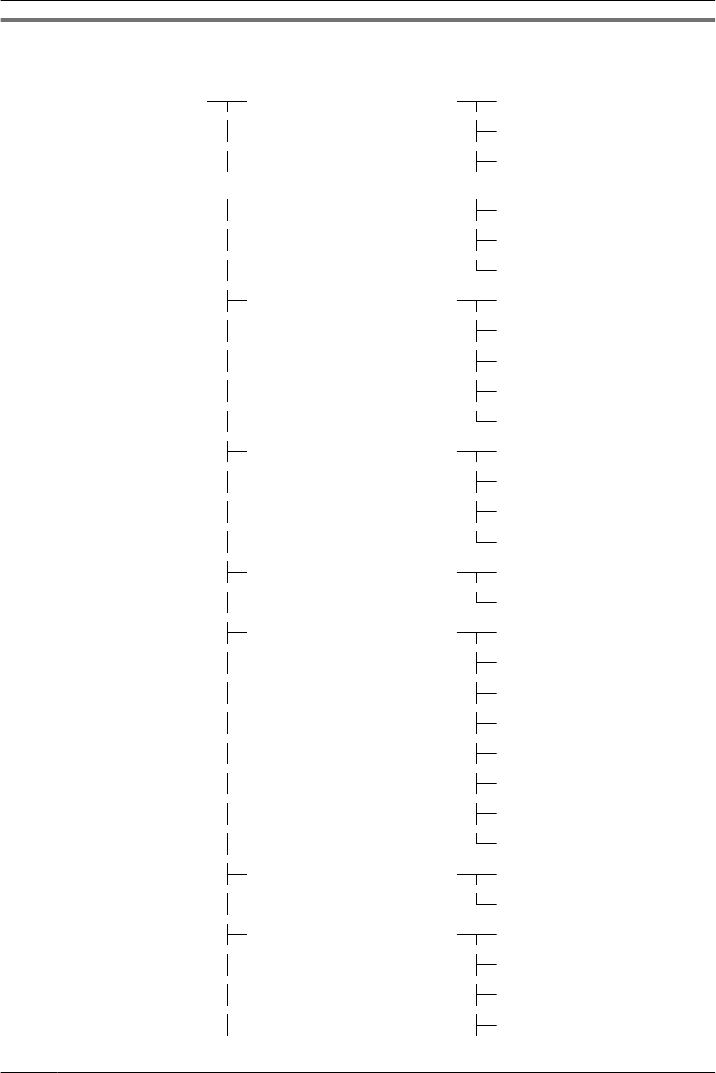
Handset Setting Menu Layout
[Main Item] [Sub Item]
Setting Handset Incoming Option Ringer Volume
Ringer Type
Vibrate (KX-WT126
only)
Ring On Charger
Memo Alarm
Headset Ringer
Talk Option Speaker Volume
Receiver Volume
Headset Volume
Headset Mic Vol
Talk On Charger
Answer Option Any Key Answer
Quick Answer
Auto Answer
Auto Ans Delay
Key Option F-CO Key Name
HOLD/XFER Key
Display Option Language
Backlight
LCD Contrast
Standby Display
Category Name
Date&Time Form
Caller ID Disp
CO Status Disp
Tone Option Key Tone
Range Alarm
System Option Register H/S
Cancel Base
Select Base
System Lock
58
Configuring Handset Settings
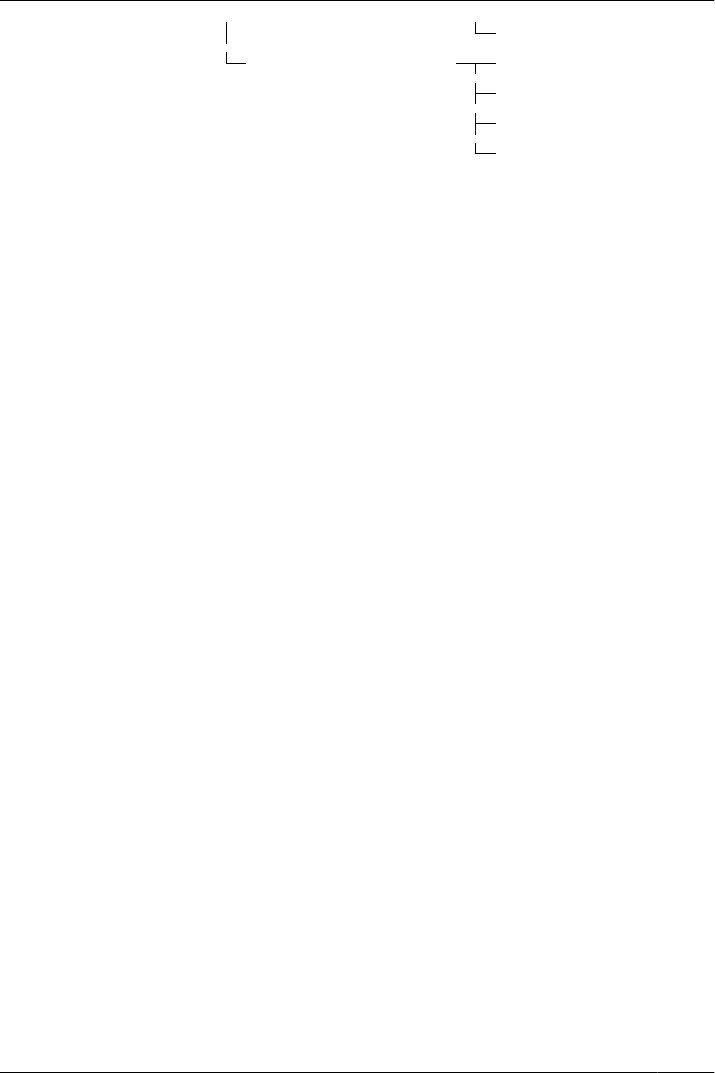
Change PIN
Other Option Change Password
Line Access CD
Reset Handset
Phonebook Lock
59
Configuring Handset Settings
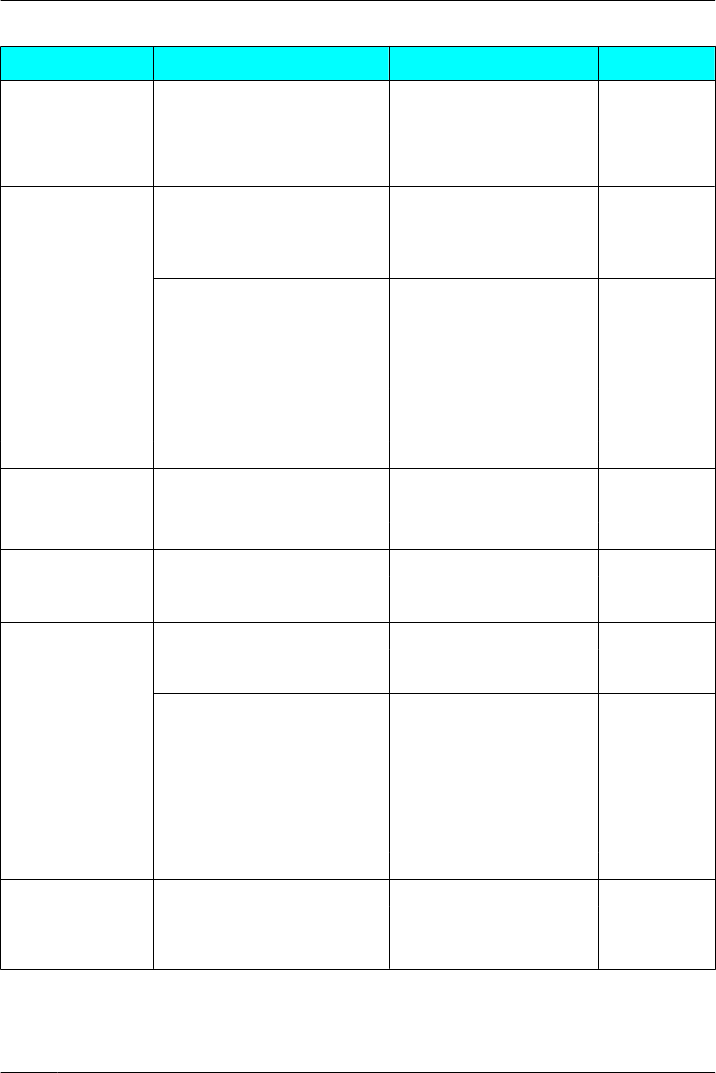
Incoming Option
Sub Item Description Setting Default
Ringer Volume Adjusts the ringer volume. • Step Up
Level 3
• Step Down
• Level 1-6
• Off
Ringer Type Ringer Pattern
Selects the ringer pattern for
each type of call.
• Bell 1-5 Bell 1
Bell 5
(Doorphone
only)
– Intercom
Ring
• Melody 1-3
– CO Ring Vib. Pattern (KX-WT126
only)
Selects the vibrate pattern for
each type of call.
• Single
Single
– Group Ring • Double
– Doorphone • Triple
– Private Ring
(Category 1-9)
• Short Double
• Short Triple
• Short Term
• Continuous
Vibrate
(KX-WT126 only)
Selects whether the handset
vibrates while receiving a call.
• Vib.& Ring
Off
• Vib.® Ring
• Off
Ring On
Charger
Selects the ringing mode (On
or Off) while a handset is set
on the charger.*1
• On
On
• Off
Memo Alarm Ringer Pattern
Selects the ringer pattern for
each Memo Alarm.
• Bell 1-5
Bell 1
• Melody 1-3
Vib. Pattern (KX-WT126
only)
Selects the vibrate pattern for
each Memo Alarm.
• Single
Single
• Double
• Triple
• Short Double
• Short Triple
• Short Term
• Continuous
Headset
Ringer
Selects whether a tone is
heard from the attached
headset while receiving a
call.
• On
Off
• Off
*1 When "Ring On Charger" is set to "On" but "Ringer Volume" is set to "Off", the handset rings
at level 1.
60
Configuring Handset Settings
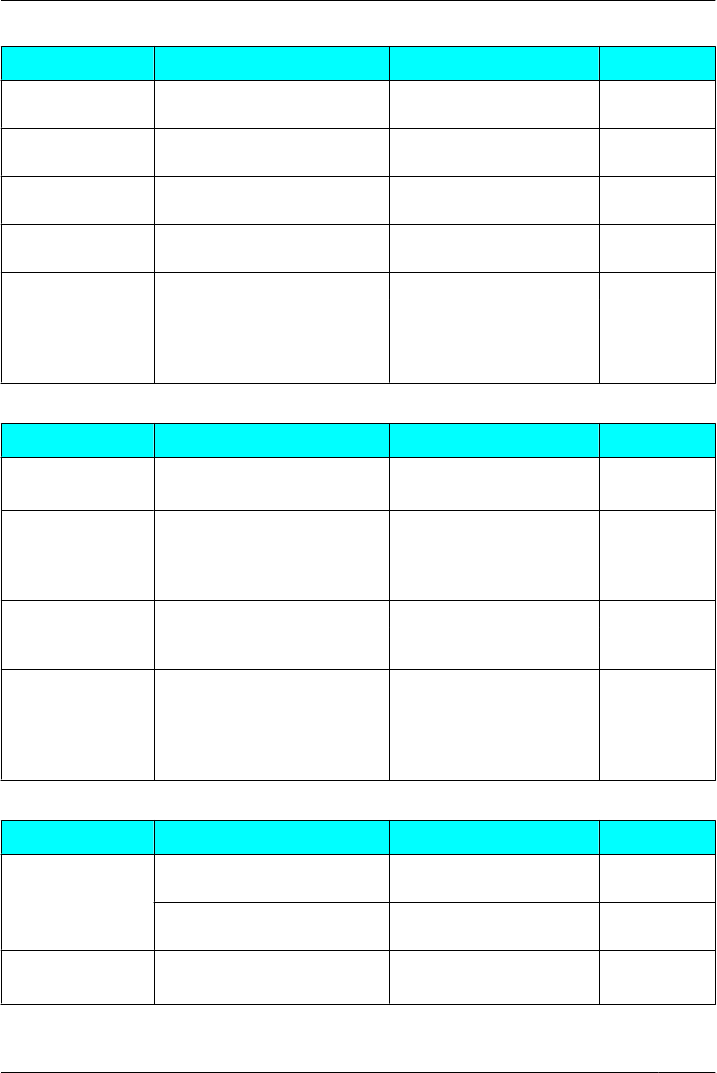
Talk Option
Sub Item Description Setting Default
Speaker
Volume
Adjusts the rear speaker
volume.
Level 1-6 Level 3
Receiver
Volume
Adjusts the receiver volume. Level 1-4 Level 2
Headset
Volume
Adjusts the headset speaker
volume.
Level 1-4 Level 2
Headset Mic
Vol
Adjusts the headset
microphone volume.
Level 1-4 Level 1
Talk On
Charger
Selects whether or not to
continue the conversation
when the handset is put on
the charger during a
conversation.
• On
Off
• Off
Answer Option
Sub Item Description Setting Default
Any Key
Answer
Answers a call by pressing
any dialing key.
• On Off
• Off
Quick Answer Answers a call while the
phone is charging by just
lifting up a handset from the
charger.
• On
Off
• Off
Auto Answer Selects the types of calls that
can be answered by Auto
Answer.
• Int Only
Int Only
• Int & CO
Auto Ans
Delay
Selects the number of
seconds before a call is
automatically answered
when Auto Answer is turned
on.
0 s-20 s 6 s
Key Option
Sub Item Description Setting Default
F-CO Key Name Edits the names of the flexible
CO keys.
Max. 12 characters x 12
flexible CO keys x 4 bases Not stored
Edits the name of the soft key
for a flexible CO key.
Max. 5 characters x 2
flexible CO keys x 4 bases Not stored
HOLD/XFER Key Selects the function of the
HOLD/TRANSFER Key.
• HOLD HOLD
• XFER
61
Configuring Handset Settings

Display Option
Sub Item Description Setting Default
Language Selects the display language. • Auto
Auto
• English
• Español
• FRANÇAIS
Backlight Turns on the backlight of the
LCD and keypad.
• On
On• On & Receiving
• Off
LCD Contrast Adjusts the LCD contrast. Level 1-5 Level 3
Standby
Display
Selects what is shown on the
display while in standby
mode.*1
• H/S No.
H/S No.• Base & H/S No.
• Edit
Edits the name displayed on
the LCD while in standby
mode.
Max. 16 characters/4
digits Not stored
Category Name Edits the names of the
categories.
Max. 13 characters x
Category (1-9) Not stored
Date&Time
Form
Selects the format for the
date shown on the display in
standby mode.
• DD-MM 12H
MM-DD 12H
• DD-MM 24H
• MM-DD 12H
• MM-DD 24H
• DD-MM-YY
• MM-DD-YY
Caller ID
Disp
Selects which caller
information is displayed when
a call is received.
Either the information stored
in the Handset Phonebook or
the PBX can be displayed.
• H/S Phonebook
PBX Setting
• PBX Setting
CO Status
Disp
Selects whether the CO
status is shown on the display
in standby mode.
• On
On
• Off
*1 If an extension name is stored in the PBX, the extension name is displayed when "H/S No." or
"Base & H/S No." is selected. Depending on the number of characters stored for the extension
name, the end of the extension name may not be displayed.
62
Configuring Handset Settings
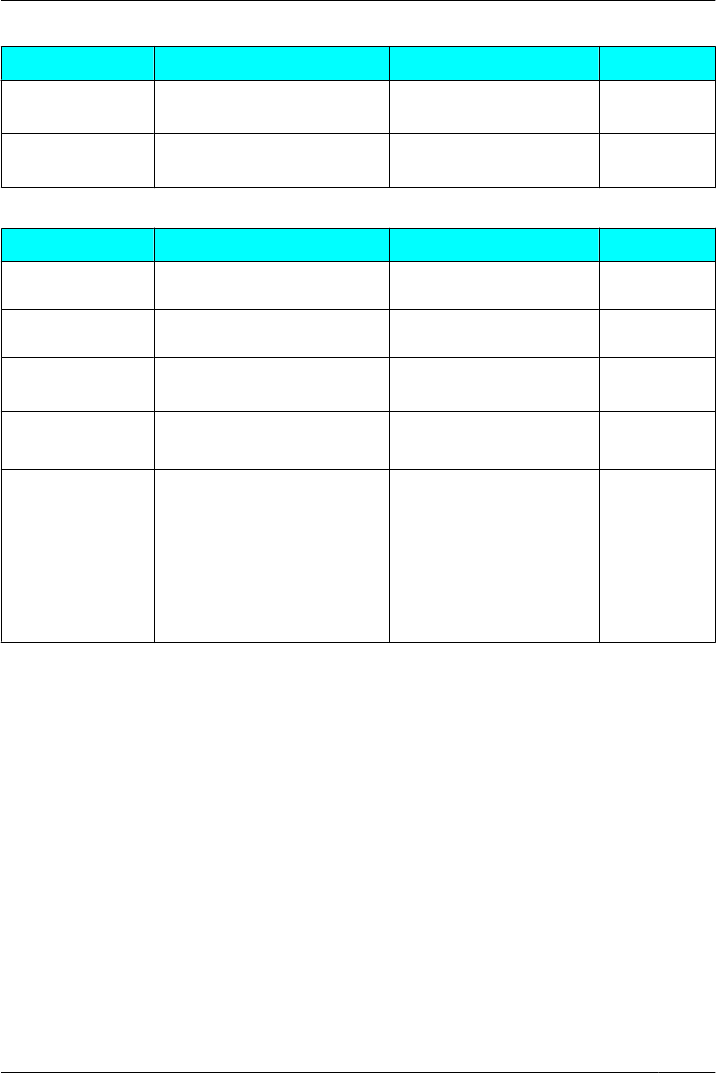
Tone Option
Sub Item Description Setting Default
Key Tone Turns the key tone on or off. • On On
• Off
Range Alarm Selects whether the range
alarm tone rings or not.
• On On
• Off
System Option
Sub Item Description Setting Default
Register H/S Registers a handset to a
base.
Base 1-4 Not stored
Cancel Base*1 Cancels the registration of a
handset.
Base 1-4*2 –
Select Base*1 Selects a base. • Auto –
• Base 1-4
System Lock Selects whether to lock the
System Option setting or not.
• On*3
Off
• Off
Change PIN Before registering your
handset with a PBX, enter the
PBX’s PIN here. Once you
have registered the handset
with a PBX, this PIN can be
changed so that the handset
can be registered to an
additional PBX.
Enter the PIN number.
(max. 8 digits)
1234
*1 Only registered bases are shown.
*2 You can select multiple bases simultaneously.
*3 Password is required. (4 digits)
63
Configuring Handset Settings
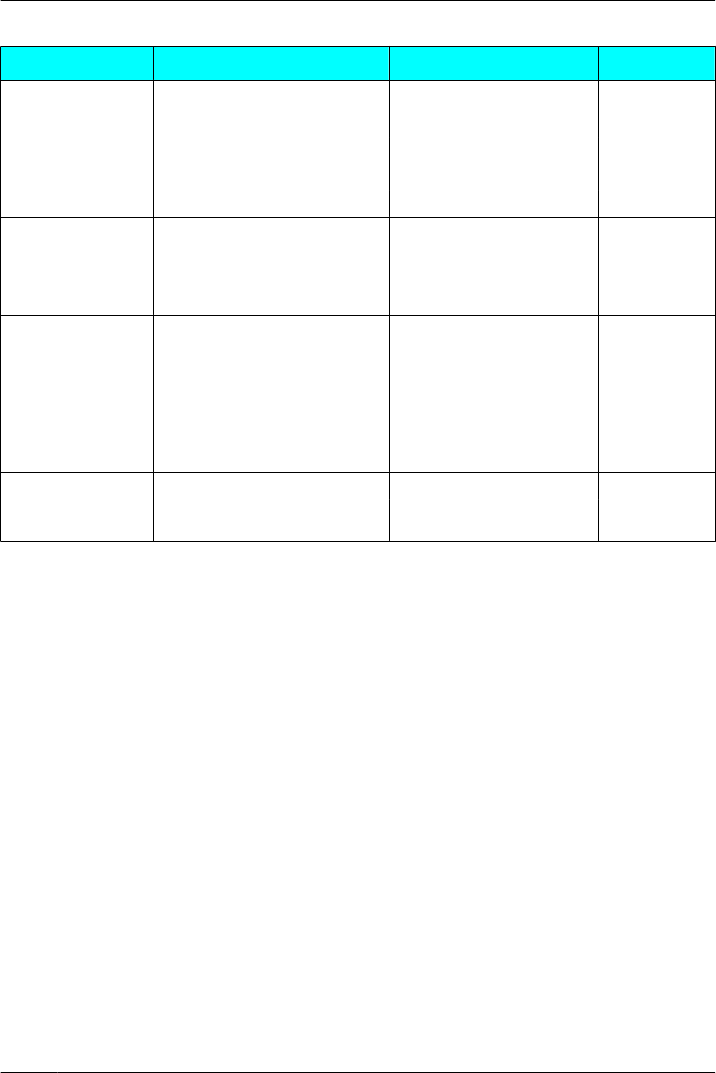
Other Option
Sub Item Description Setting Default
Change
Password*1
Changes the handset
password (4 digits) used for
unlocking the Handset
Phonebook and using the
"Reset Handset" option.
Enter Old Password.*2
Not
registered
¯
Enter New Password.
¯
Verify New Password.
Line Access
CD
Enters the line access code
that matches the setting of
your PBX. Three access line
codes can be stored.
Select a number, then
enter the code. (max. 6
digits)
No.1: 9
No.2: 8XX*3
No.3: Not
Stored
Reset Handset Returns the handset settings
to its default settings.
Enter Password.
(4 digits)
Not selected
¯
Select the desired item(s).
¯
Press "OK".
Phonebook
Lock
Locks/unlocks the
Phonebook while the handset
is in standby mode.
• On
Off
• Off
*1 Make a note of the password so that you will not forget it.
*2 If a password has not already been set, you can skip the first step.
*3 XX is identical to the CO line group number, and 8XX represents any 3-digit code starting with
"8".
64
Configuring Handset Settings
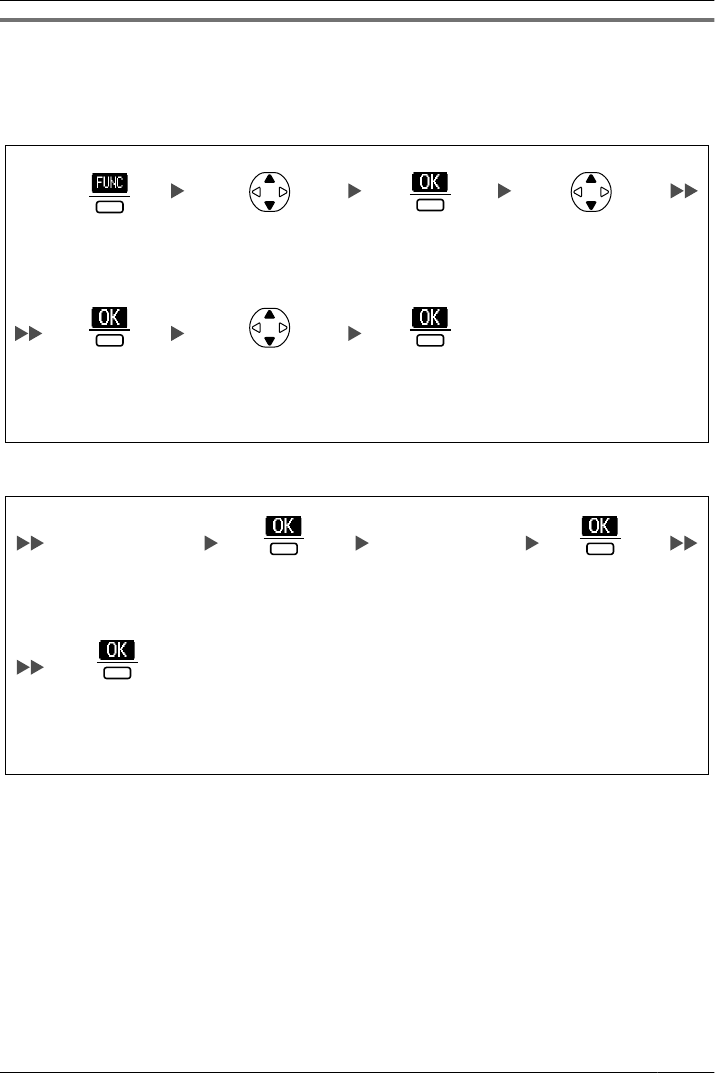
Memo Alarm Setting
An alarm will sound at the set time. A memo can also be displayed. Memo Alarm is available
only when the handset is within range of a CS.
To set
Select "9:Memo
Alarm".
Press the
center soft key.
Select the alarm
mode. (Once/Daily/
Weekly/Off)
Press the
center soft key.
Press the
center soft key.
Press the
center soft key.
Select the alarm
number. (1-3)
[Select the alarm mode-Once/Daily]
Enter memo.
[Once]
Enter date and
time.*1
[Daily]
Enter time.
Press the
center soft key.
Press the
center soft key.
Press the center
soft key for
"Save".
65
Configuring Handset Settings
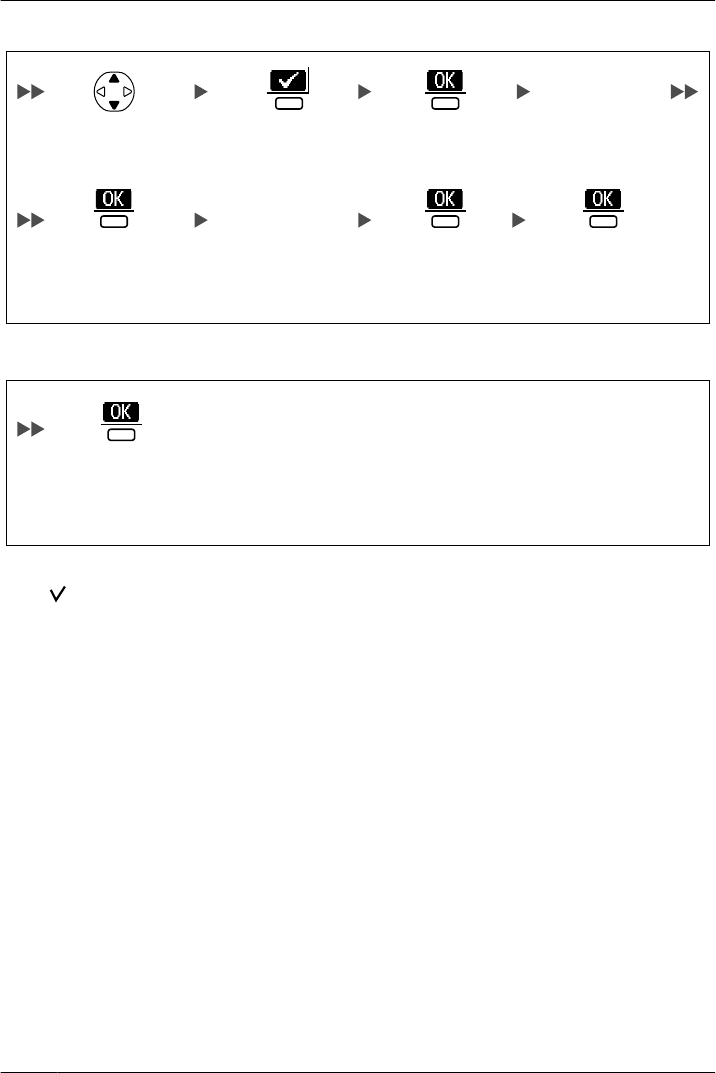
[Select the alarm mode-Weekly]
Select the desired
day of the week.
Enter memo.
Enter time.
Press the right
soft key.*2 Press the
center soft key.
Press the
center soft key.
Press the
center soft key.
Press the center
soft key for
"Save".
[Select the alarm mode-Off]
Press the center
soft key for
"Save".
*1 You can select the format for the date and time. (See "Display Option" on page 62.)
*2 A " " will be displayed next to the day of the week that has been set.
• You can select the ring or vibrate (KX-WT126 only) pattern for each Memo Alarm. (See
"Incoming Option" on page 60.)
• If you are on a call at the time that the alarm is set to sound, it will sound after you have
ended the call.
66
Configuring Handset Settings
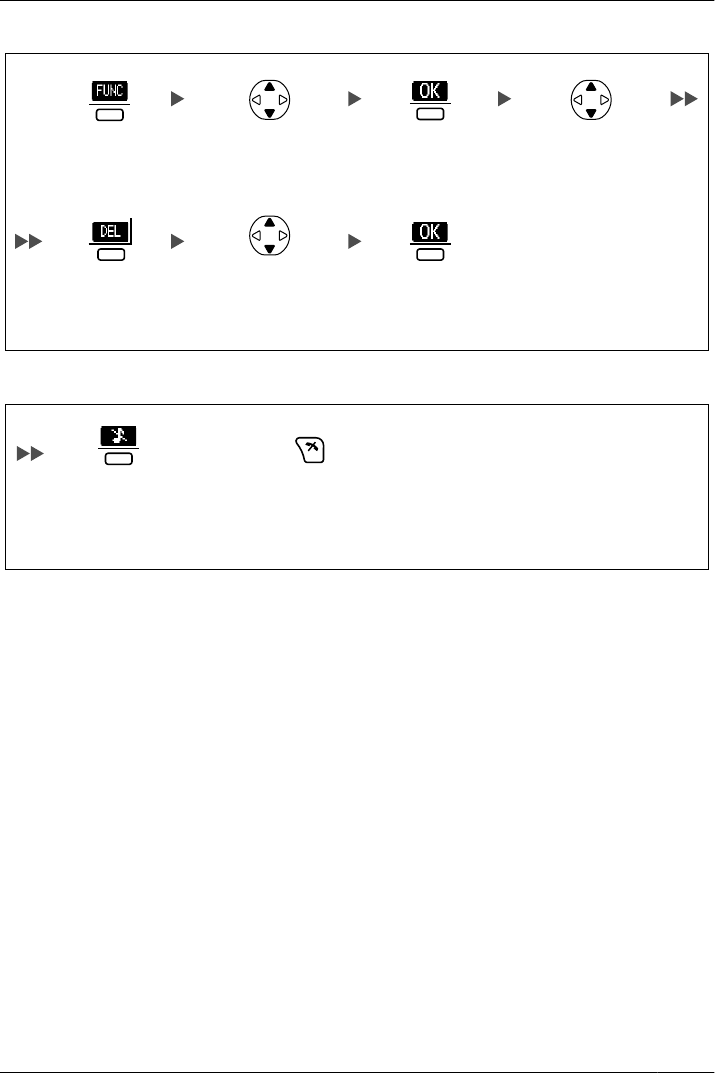
To delete the alarm mode setting
Select "9:Memo
Alarm".
Press the
centre soft key.
Press the
centre soft key.
Press the
centre soft key.
Select the alarm
number. (1-3)
Press the right
soft key.
Select "Yes".
To stop the alarm
Press the
centre soft key.
OR
Press CANCEL.
67
Configuring Handset Settings
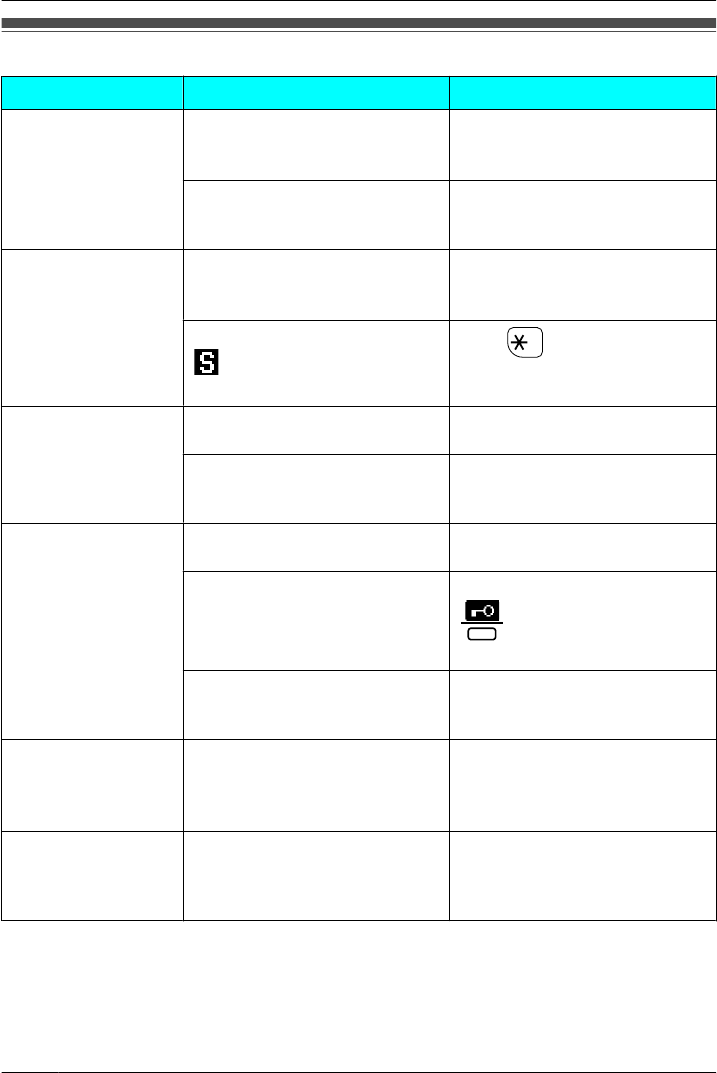
Troubleshooting
Problem Possible Cause Solution
The handset does
not work.
The batteries are drained. Charge the batteries fully.
(See "Charging the Batteries" on
page 6.)
The power is off. Re-insert the batteries and try
again. (See "Battery Installation"
on page 5.)
The handset does
not ring.
Ringer volume is set to "Off". Adjust the ringer volume level.
(See "Adjusting the Ringer
Volume" on page 15.)
Silent Mode is set to "On", or
is displayed on the LCD.
Press for more than 2
seconds to cancel the Silent
Mode.
You cannot make/
receive a call.
The handset is out of range, or
the CS is busy.
Move closer to the CS or try again
later.
The radio channel is busy, or a
radio communication error
occurred.
Try again later.
You cannot dial. The number that you dialled is
restricted by the PBX.
Consult your dealer.
Key lock mode is on. To cancel the mode, press
for about 2 seconds.
(See "Key Lock" on page 10.)
The radio channel is busy or a
radio communication error
occurred.
Try again later.
The handset stops
working during
operation.
Re-insert the batteries and try
again.
(See "Battery Installation" on
page 5.)
You cannot use the
handset during a
power failure.
The handset will not function
during a power failure because
the PBX stops emitting
radiowaves.
68
Troubleshooting and Error Messages
Troubleshooting and Error Messages
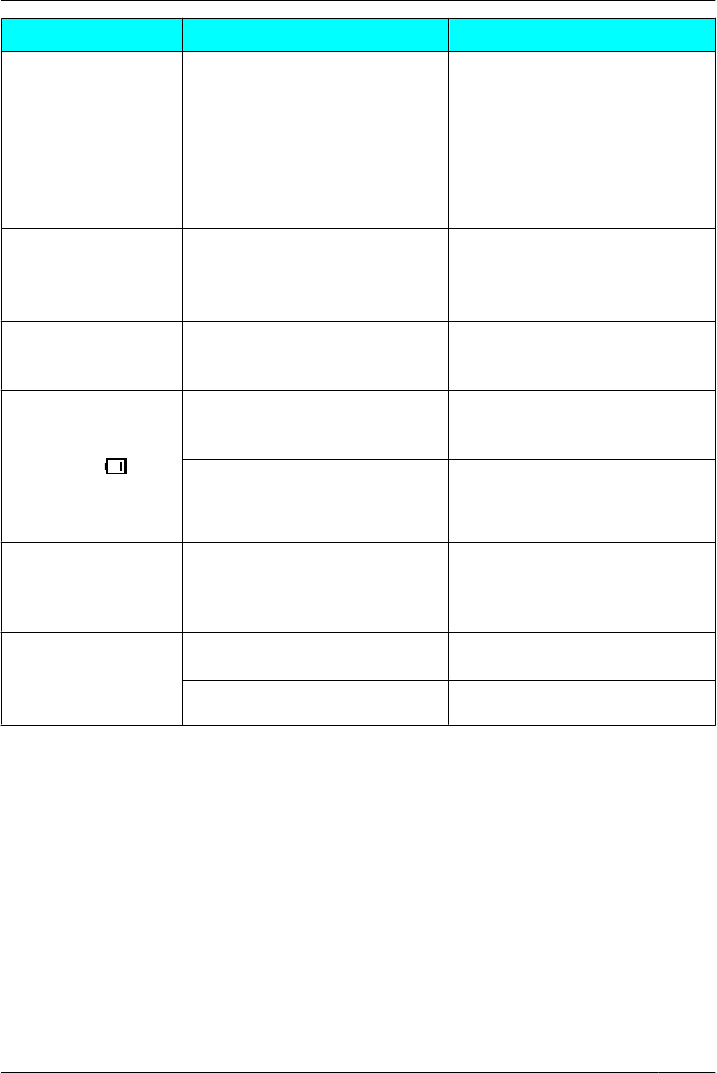
Problem Possible Cause Solution
The headset does
not work.
A headset tone cannot be heard
when receiving an incoming
call when the headset is
attached.
• Make sure the headset ringer
setting is set to "On". (See
"Incoming Option" on page
60.)
• Make sure the headset jack is
connected properly. (See
"Location of Controls" on
page 8.)
Noise is frequently
heard.
• Place the handset and CS
away from other electrical
appliances.
• Move closer to the CS.
Two short beeps are
heard during a
conversation.
The radio signal is weak. Move closer to the CS.
You charged the
batteries for 7 hours,
but the beep tones
sound, and
flashes (needs to be
charged) after a few
telephone calls.
The battery charge contacts
may be dirty.
Clean the battery charge contacts
without damaging them and
charge once more.
It is time to change the
batteries.
Replace with new batteries.
While charging the
batteries, the
handset and the AC
adaptor feel warm.
These are normal conditions.
"No Service" is
displayed, and beep
tones are heard.
The handset is out of range. Move closer to the CS or try again
later.
The CS or PBX is out of service. Consult your dealer.
69
Troubleshooting and Error Messages
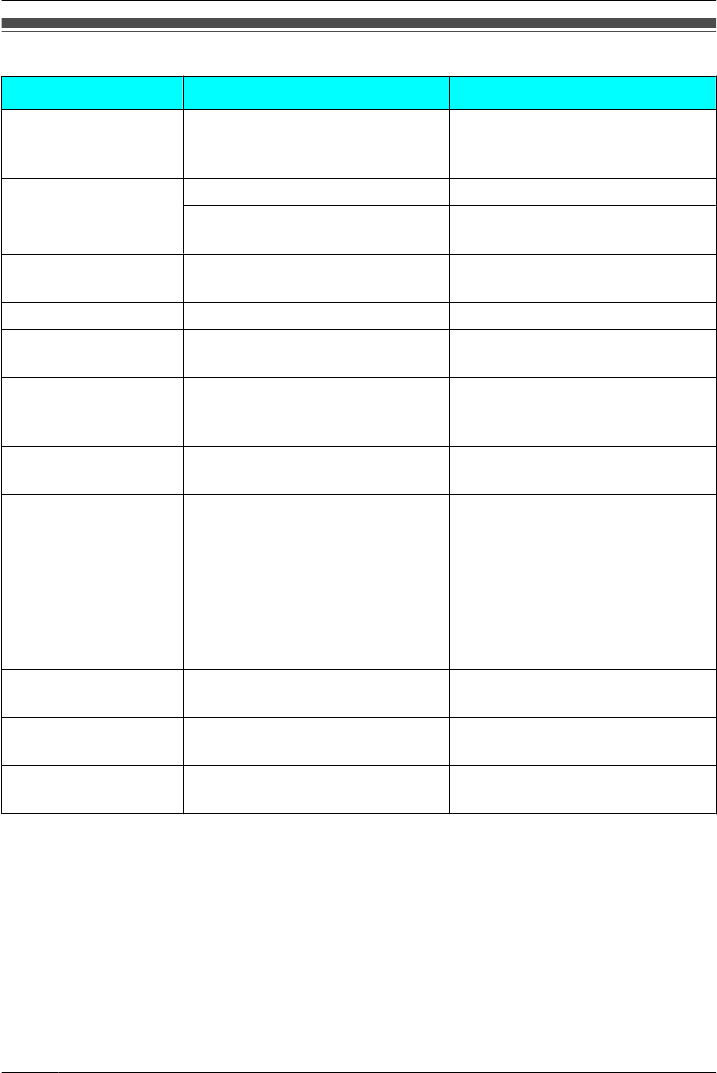
Error Messages
Error Message Possible Cause Solution
Register Unit The handset has been canceled
or the handset has not been
registered.
Consult your dealer.
No Service The handset is out of range. Move closer to the CS.
The CS is turned off. Make sure the power cord is
connected.
PS Not Connected The called handset is out of
range or is not turned on.
Try again later.
CS Busy The CS is busy. Try again later.
Please Wait... The handset is connecting to
the CS or PBX.
Wait for a moment.
Charge Battery The handset batteries have
little charge remaining.
Charge the batteries fully. (See
"Charging the Batteries" on page
6.)
Use Rechargeable
Battery
The installed batteries are not
rechargeable.
Replace the installed batteries
with rechargeable ones.
No Entries When trying to view the
Phonebook: No items have
been stored. (See "Storing an
Item in the Handset
Phonebook" on page 42.)
When trying to view the
Incoming or Outgoing Call Log:
No logs have been stored.
Memory Full The Phonebook is full and
cannot store the new item.
Remove unnecessary data in the
Phonebook and try again.
Incorrect Entry The numbers you entered are
invalid.
Recheck your entry (max. 5 digits)
and try again.
Need Repair
1(-2)
Consult your dealer.
70
Troubleshooting and Error Messages
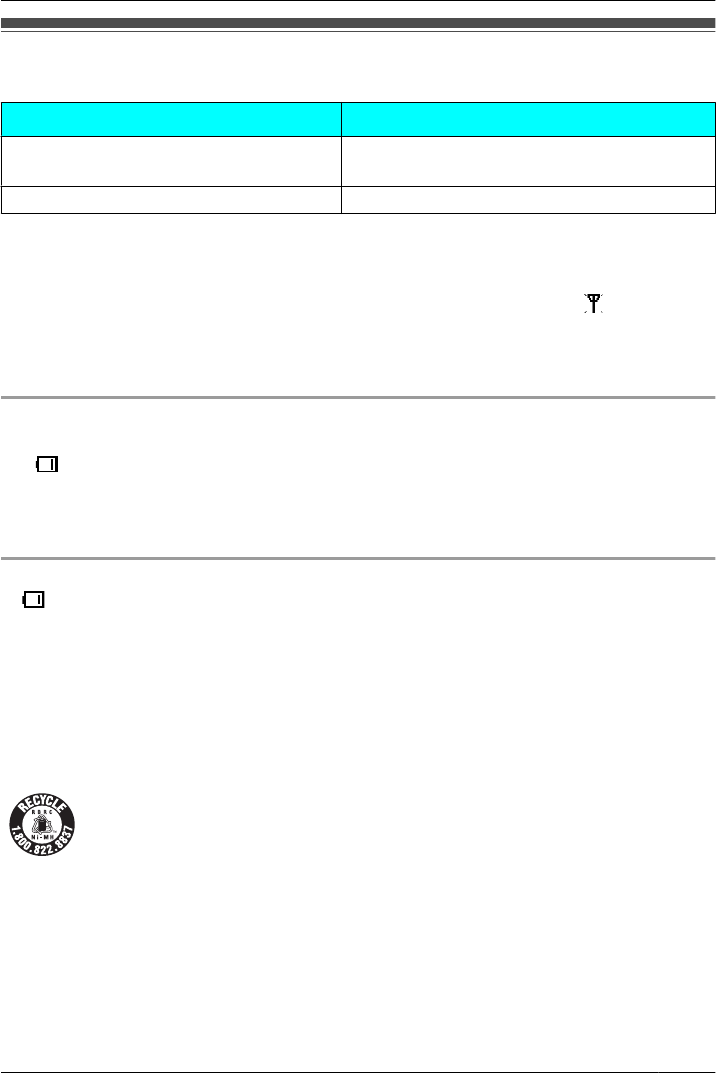
Battery Information
After your Panasonic batteries are fully charged (at 25 °C [77 °F]):
Operation Operating Time
While in use (Talk) Up to about 8 h (Voice Clarity: OFF)
Up to about 7 h (Voice Clarity: ON)
While not in use (Standby) Up to about 168 h
• Operating time may be shorter than listed above depending on usage conditions and
ambient temperature.
• The handset can receive calls while charging.
• Battery consumption increases when the handset is used out of range (" " is displayed).
•Clean the handset and the charger contacts with a soft, dry cloth once a month.
Clean more often if the unit is subject to grease, dust or high humidity. Otherwise
the batteries may not charge properly.
Low Battery Warning
The batteries need to be charged in the following situations:
• " " flashes, and the alarm sounds*1.
• "Charge Battery" is displayed. In this situation, the handset cannot be operated.
*1 If the low battery warning occurs during a conversation, the call will be automatically disconnected
one minute after the alarm sounds.
Replacing the Batteries
If " " flashes after using the phone for a short time, even when the batteries have been
fully charged, the batteries should be replaced.
If you replace the batteries before the low battery warnings appears, the battery strength
icon may display an incorrect reading. In this case, use the handset as normal with the new
batteries installed. To install the batteries, see "Battery Installation" on page 5. When the
low battery warning is displayed, charge the batteries for about 7 hours. The battery strength
icon will then display the correct reading.
• Please use Panasonic batteries with the service part number HHR-65AAAB only.
• There is a danger of explosion if the battery is incorrectly replaced.
A nickel metal hydride battery that is recyclable powers the product you have
purchased.
Please call 1-800-8-BATTERY for information on how to recycle this battery.
71
Important Information
Important Information
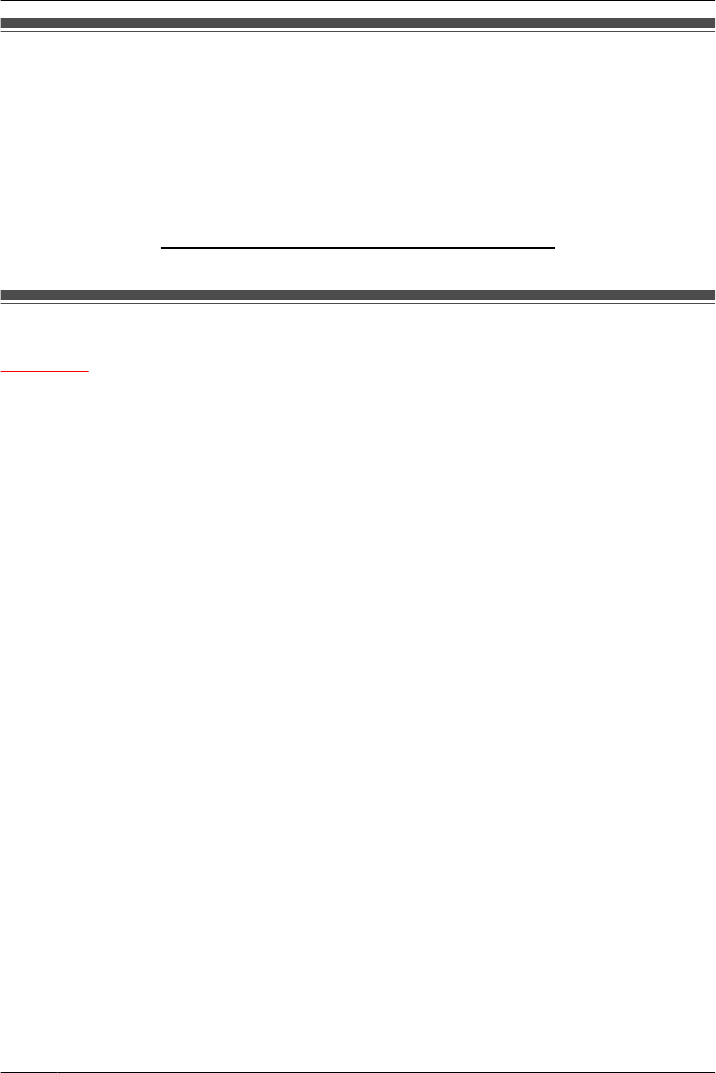
Important Safety Instructions
When using your telephone equipment, basic safety precautions, including those below,
should always be followed to reduce the risk of fire, electric shock and injury to persons.
• Do not use the product near water, for example, near a bathtub, wash bowl, kitchen sink,
or laundry tub, in a wet basement, or near a swimming pool.
• Do not use the telephone in the vicinity of a gas leak to report the leak.
• Do not mix old and new batteries.
SAVE THESE INSTRUCTIONS
For Your Safety
WARNING
• Do not install the product in any other way than described in relevant manuals.
• For safety reasons, do not physically modify the product or any optional equipment.
• The product may only be installed and serviced by qualified service personnel.
• To prevent possible fire or electric shock, do not expose this product to rain or moisture.
• Follow all warnings and instructions marked on this product.
• Do not place the product on an unstable surface, as a fall may cause serious internal
damage.
• The AC adaptor only be connected to the type of electric power supply specified on the
charger label. If you are not sure of the type of power supply to your home, consult your
dealer or local power company.
• Do not allow anything to rest on the power cord. Do not locate the charger where the
power cord may be stepped on or tripped on.
• To reduce the risk of electric shock, do not disassemble this product. Only qualified
personnel should service this product. Opening or removing covers may expose you to
dangerous voltages or other risks. Incorrect reassembly can cause electric shock.
• Unplug the charger from the AC outlet and have the product serviced by qualified service
personnel in the following cases:
A. When the power supply cord or plug is damaged or frayed.
B. If liquid has been spilled into this product.
C. If the product has been exposed to rain or water.
D. If the product does not operate according to this manual. Adjust only the controls
that are explained in this manual. Improper adjustment of other controls may result
in damage and may require service by a qualified technician to restore the product
to normal operation.
E. If the product has been dropped or damaged.
F. If product performance deteriorates.
• Do not insert objects of any kind into this product through openings, as they may touch
dangerous voltage points or short out parts that could result in a risk of fire or electric
shock. Never spill liquid of any kind on or in the product.
72
Important Information
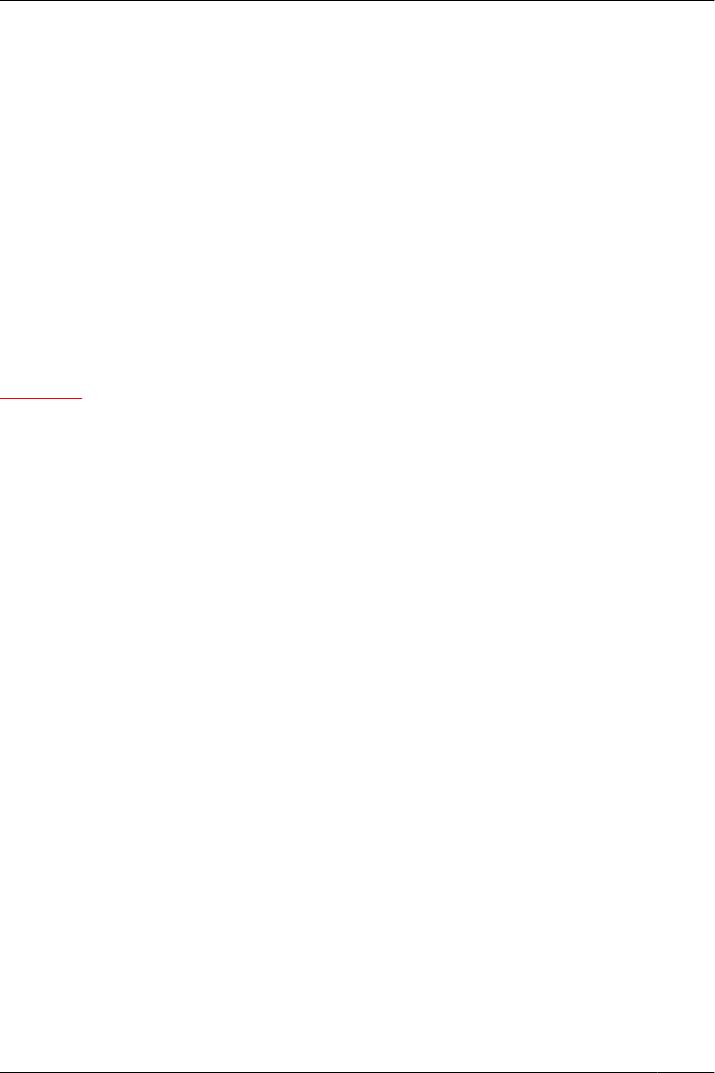
• The use of excessive sound volume through earphones, headphones, or headsets may
cause hearing loss.
• Remove the batteries when in the proximity of areas with potentially explosive
atmospheres such as fuel/chemical storage facilities or blasting operations.
• Consult the manufacturer of any personal medical devices, such as pacemakers, to
determine if they are adequately shielded from external RF (radio frequency) energy.
(The product operates in the frequency range of 1,920 MHz to 1,930 MHz and the output
peak power level is less than 0.12 W.)
• Do not use the product in health care facilities if any regulations posted in the area
instruct you not to do so. Hospitals or health care facilities may be using devices sensitive
to external RF (radio frequency) energy.
• Unplug the charger from AC outlet if it emits smoke, an abnormal smell or makes unusual
noise. These conditions can cause fire or electric shock. Confirm that smoke has
stopped and contact an authorized service center.
• The batteries pose a choking hazard. Keep the batteries out of reach of children.
• This handset earpiece is magnetized and may retain small ferrous objects.
CAUTION
• When you operate this product, the AC outlet should be near the product and easily
accessible.
• The product should never be placed near or over a radiator or other heat source.
• Use only the AC adaptor, batteries and charger indicated in this manual.
• Do not dispose of the batteries in a fire. They may explode. Check with local authorities
for special disposal instructions.
• Do not open or disassemble the batteries. Released electrolyte is corrosive and may
cause burns or injury to the eyes or skin. The electrolyte is toxic if swallowed.
• Exercise care in handling batteries in order not to short the batteries to conductive
materials such as rings, bracelets, and keys. The batteries and/or conductor may
overheat and cause burns.
• Charge the batteries provided with, or identified for use with, this product only in
accordance with the instructions and limitations specified in this manual.
• There is a danger of explosion if the batteries are incorrectly replaced.
• Do not place metal items such as coins or rings on the charger. As they become hot,
you might get burnt if you touch them.
• When you leave the product unused for a long period of time, unplug the AC adaptor
from the outlet.
• The AC adaptor is used as the main disconnect device. Ensure that the AC outlet is
installed near the product and is easily accessible.
73
Important Information
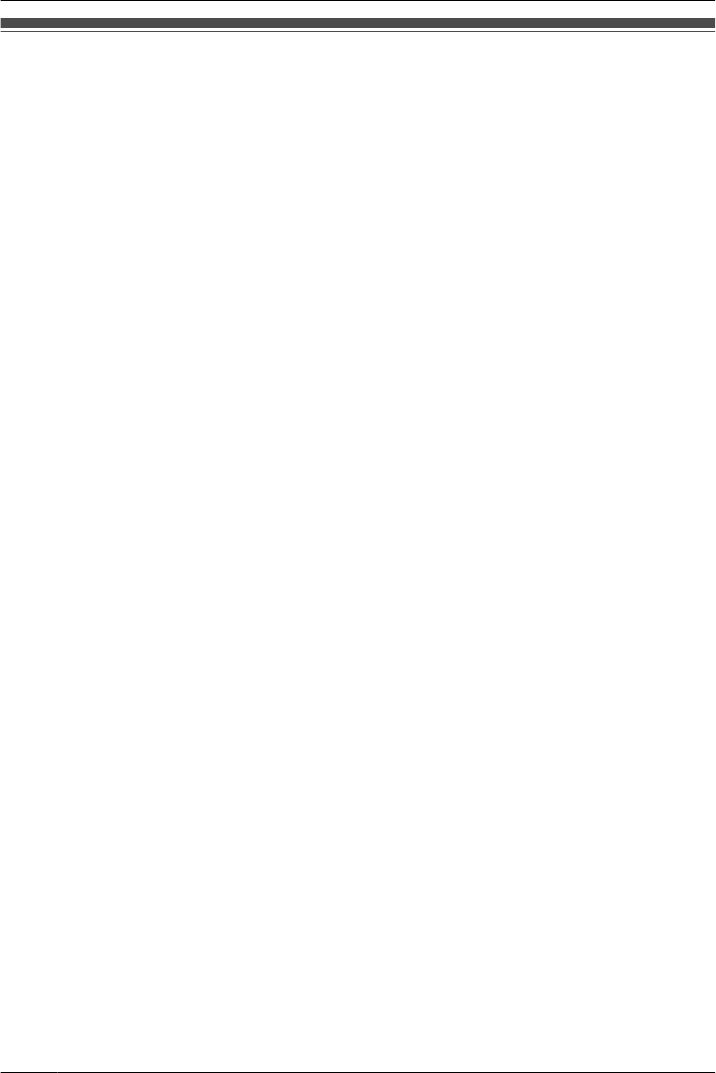
For Best Performance
Operating Range
• The range of operation depends on the topography of your office, weather, or usage
conditions, because signals are transmitted between the CS and the handset by radio
waves.
• Normally, you get greater range outdoors than indoors. If there are obstacles such as
walls, noise may interfere with your telephone calls. In particular, high metal shelves or
reinforced concrete walls will restrict your operating range.
• A handset may not work when it is too far from the CS depending on the structure of the
building.
• We strongly suggest you hold the bottom half of the handset to ensure better call quality.
Because, the antenna is located in the upper half of the handset.
Noise
Occasional noise or interference may occur due to electromagnetic radiation from objects
such as refrigerators, microwave ovens, faxes, TVs, radios, or personal computers. If noise
disturbs your telephone calls, keep the handset away from these electrical appliances.
Environment
• Keep the product away from heating appliances and devices that generate electrical
noise, such as fluorescent lamps and motors. These noise sources can interfere with
performance of the product.
• Do not place the product in rooms where the temperature is less than 5 °C (41 °F) or
greater than 40 °C (104 °F).
• Allow 10 cm (3-15/16 in) clearance around the product for proper ventilation.
• Avoid environments with excessive smoke, dust, moisture, mechanical vibration, shock,
or direct sunlight.
• The apparatus is designed to be installed and operated under controlled conditions of
ambient temperature and a relative humidity.
Routine Care
• Unplug the charger from the AC outlet before cleaning.
• Wipe the product with a soft cloth.
• Do not clean the product with abrasive powder or with chemical agents such as benzene
or thinner.
• Do not use liquid cleaners or aerosol cleaners.
• Clean the terminal of the charger periodically.
Placement
• Do not place heavy objects on top of the handset and charger.
• Care should be taken so that objects do not fall onto, and liquids are not spilled into, the
product.
• Place the charger on a flat surface. If the charger is mounted on the wall, install it straight.
74
Important Information
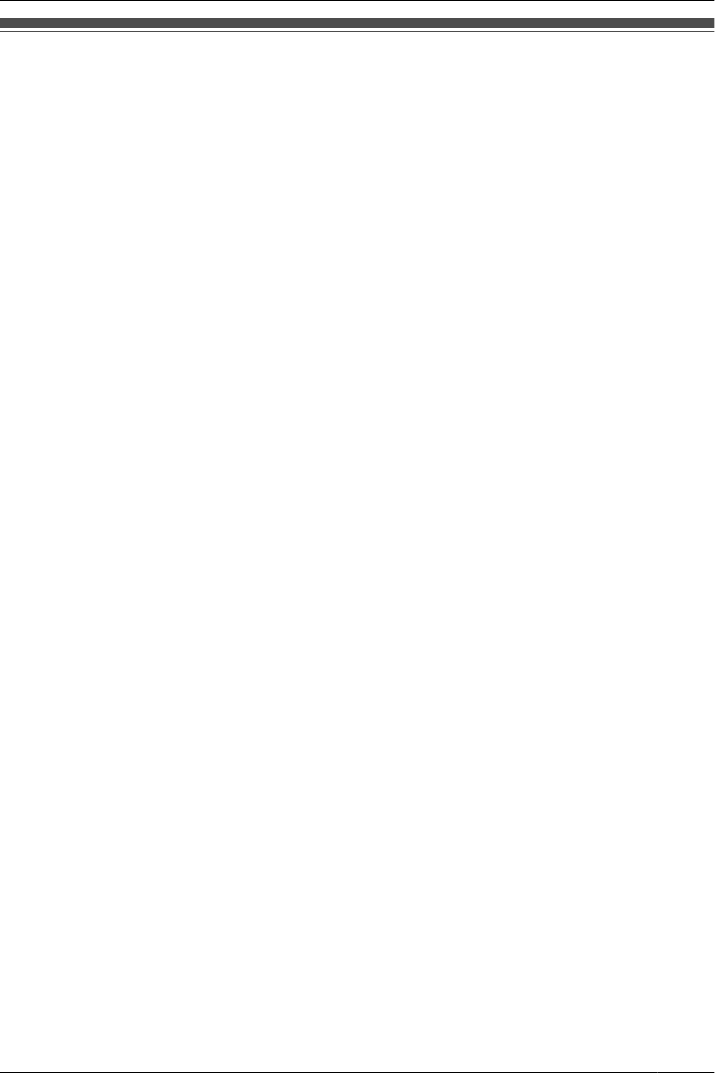
Security Information
• To avoid unauthorized access to this product:
– Change the default password.
– Set a password that is random and cannot be easily guessed.
– Change the password regularly.
• This telephone communicates using digital signals that are difficult to intercept.
However, it is possible that the signals could be intercepted by a third party.
• This product can store your private/confidential information. To protect your privacy/
confidentiality, we recommend that you erase the information such as Phonebook or call
log from the memory before you dispose, transfer or return the product, or have the
product repaired.
Because the call log cannot be accessed once the handset is out of range or has been
deregistered, erase the call log before your phone is deregistered.
For information about deregistering the handset, contact your dealer.
• Set the password when you register the PS to the PBX.
• It is recommended that you lock the phonebook to prevent stored information from being
leaked when you carry the PS or if the PS is lost.
75
Important Information
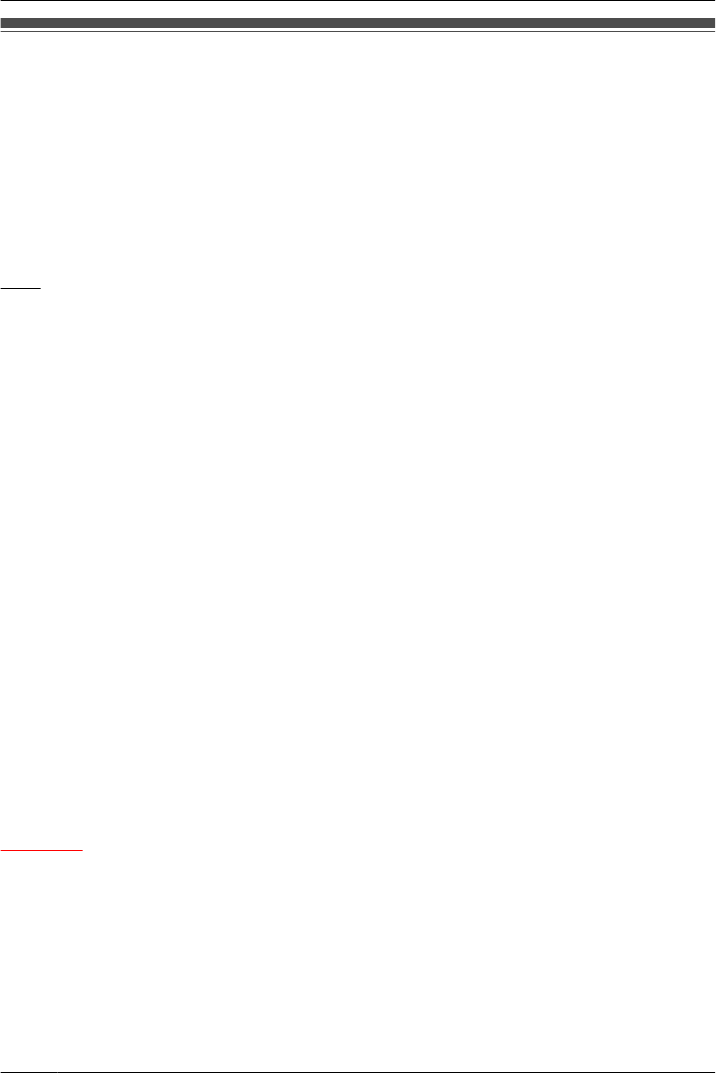
FCC and Other Information
Privacy of communications may not be ensured when using this phone.
Radio Frequency Exposure Requirements
This product complies with FCC radiation exposure limits set forth for an uncontrolled
environment. To comply with FCC RF exposure requirements, it must be installed and
operated in accordance with provided instructions. For handset body-worn operation, this
handset must be used with the provided plastic belt clip, which assures no metal parts and
minimum of 1.5 cm (9/16 in) spacing from the user’s body. This transmitter must not be
co-located or operated in conjunction with any other antenna or transmitter.
Note
This equipment has been tested and found to comply with the limits for a Class B digital
device, pursuant to Part 15 of the FCC Rules. These limits are designed to provide
reasonable protection against harmful interference in a residential installation. This
equipment generates, uses, and can radiate radio frequency energy and, if not installed and
used in accordance with the instructions, may cause harmful interference to radio
communications. However, there is no guarantee that interference will not occur in a
particular installation. If this equipment does cause harmful interference to radio or television
reception, which can be determined by turning the equipment off and on, the user is
encouraged to try to correct the interference by one or more of the following measures:
– Reorient or relocate the receiving antenna.
– Increase the separation between the equipment and receiver.
– Connect the equipment to an outlet on a circuit different from that to which the receiver
is connected.
– Consult the dealer or an experienced radio/TV technician for help.
This device complies with Part 15 of the FCC Rules. Operation is subject to the following
two conditions:
(1) this device may not cause harmful interference, and (2) this device must accept any
interference received, including interference that may cause undesired operation.
WHEN PROGRAMMING EMERGENCY NUMBERS AND/OR MAKING TEST CALLS TO
EMERGENCY NUMBERS:
1. Remain on the line and briefly explain to the dispatcher the reason for the call before
hanging up.
2. Perform such activities during off-peak hours, such as early morning or late evening.
CAUTION
Any changes or modifications not expressly approved by the party responsible for
compliance could void the user’s authority to operate this product.
76
Important Information
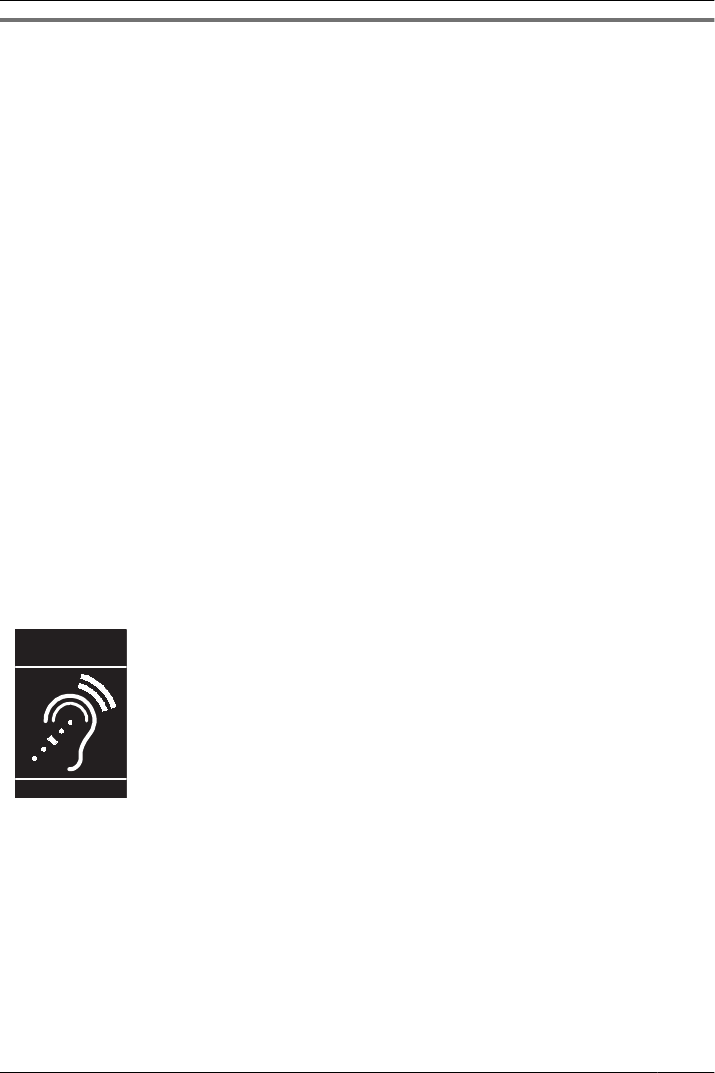
Customer Information
This equipment complies with Part 68 of the FCC rules and the requirements adopted by
the ACTA. On the inside of the battery compartment of this equipment is a label that
contains, among other information, a product identifier in the format US:ACJ.........
If requested, this number must be provided to the telephone company.
If trouble is experienced with this equipment, for repair or warranty information, please
contact:
Panasonic Service and Technology Company-BTS Center
415 Horizon Drive Bldg. 300 Ste. 350-B
Suwanee, GA 30024-3186
If the equipment is causing harm to the telephone network, the telephone company may
request that you disconnect the equipment until the problem is resolved.
Hearing Aid Compatibility
This telephone provides magnetic coupling for hearing aids as defined by the FCC in 47
CFR Section 68.316. Use only handsets or other acoustic devices with this equipment that
are compliant with the hearing aid compatibility requirements of FCC Part 68.
When you hold the phone to your ear, noise might be heard in your Hearing Aid. Some
Hearing Aids are not adequately shielded from external RF (radio frequency) energy. If noise
occurs, use an optional headset accessory or the speakerphone option (if applicable) when
using this phone. Consult your audiologist or Hearing Aid manufacturer about the availability
of Hearing Aids which provide adequate shielding to RF energy commonly emitted by digital
devices.
Compliance with TIA-1083 standard:
T
Compatible with
Hearing Aid T-Coil
TIA-1083
Telephone handsets identified with this logo have reduced noise and
interference when used with T-Coil equipped hearing aids and cochlear
implants.
77
Important Information
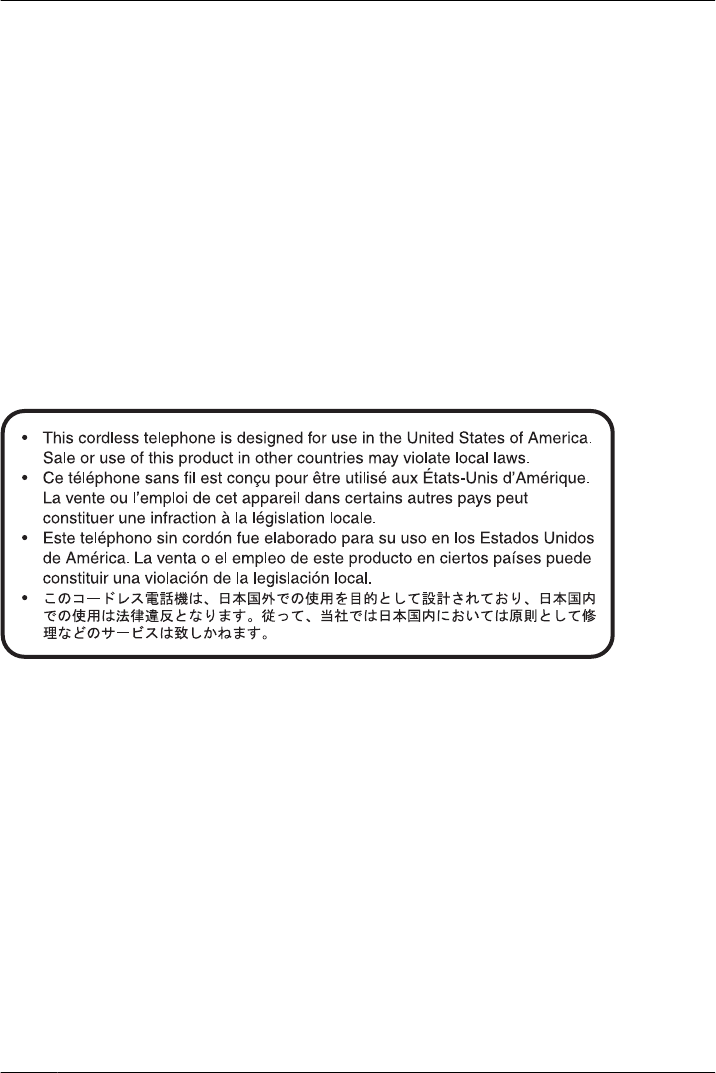
For Product Service
• Panasonic Service Centers are listed in the service center directory.
• Call 1-800-211-PANA (7262) for the location of your nearest authorized service center.
• Panasonic’s e-mail address for customer inquiries:
consumerproducts@panasonic.com
for customers in the USA and Puerto Rico ONLY
To return a product for repair
Carefully pack and send it prepaid, adequately insured and preferably in the original carton.
Attach a postage-paid letter, detailing the symptom, to the outside of the carton. DO NOT
send the product to the Executive or Regional Sales offices, as they are not equipped to
make repairs.
Product Service
Panasonic Factory Service Centers for this product are listed in the service center directory.
Consult your certified Panasonic dealer for detailed instructions.
Keep a copy of all important data (such as your Phonebook) before sending the machine
for repair.
78
Important Information
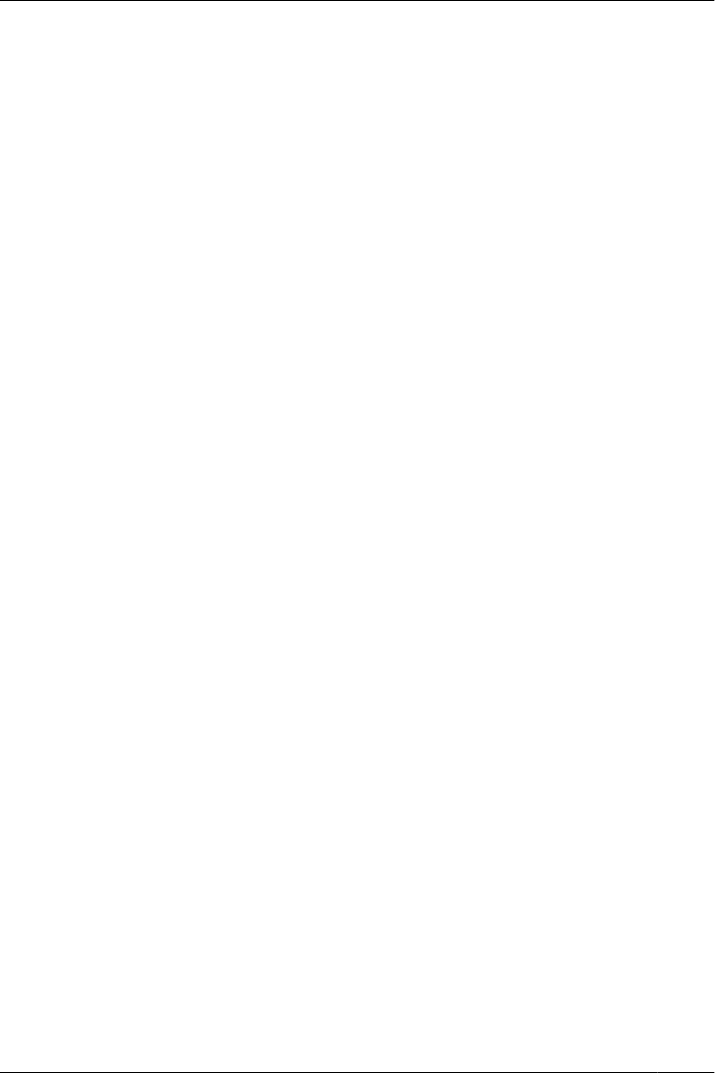
79
Notes
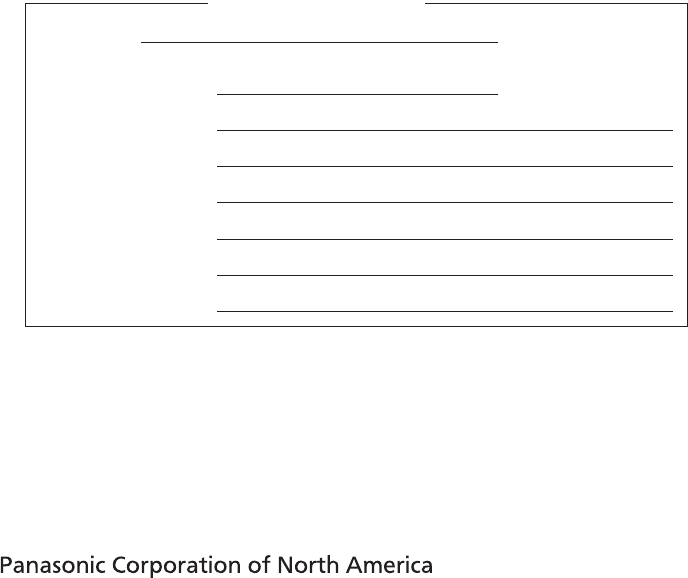
SERIAL NO.
(found inside the battery compartment)
DATE OF PURCHASE
NAME OF DEALER
For your future reference
DEALER’S TEL. NO.
DEALER’S ADDRESS
© Panasonic System Networks Co., Ltd. 2010
http://www.panasonic.com/csd
One Panasonic Way, Secaucus, New Jersey 07094
Copyright:
This material is copyrighted by Panasonic System Networks Co., Ltd., and may be
reproduced for internal use only. All other reproduction, in whole or in part, is prohibited
without the written consent of Panasonic System Networks Co., Ltd.
PNQX3097ZA-RF KK1010MH0 (ver 0.002)