Panasonic of North America 9TGCF-295A Panasonic Toughbook w/ WLAN, GPRS & Bluetooth User Manual 29mk3 GPRS 2X E SI pm6
Panasonic Corporation of North America Panasonic Toughbook w/ WLAN, GPRS & Bluetooth 29mk3 GPRS 2X E SI pm6
Contents
- 1. Users Manual 1
- 2. Users Manual 2
- 3. Supplemental Users Manual for EGPRS
- 4. Supplemental Users Manual for Bluetooth
Supplemental Users Manual for EGPRS
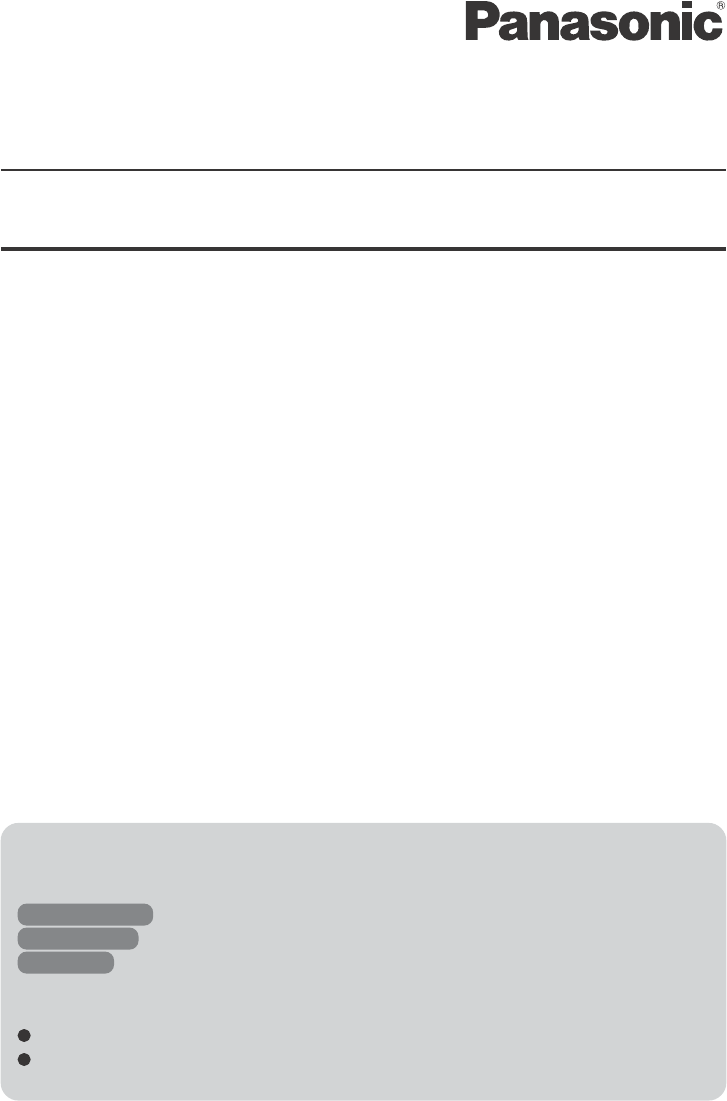
1
This manual contains supplementary instructions regarding the use of the computer. It ex-
plains the cases where the operation of the computer differs from that in the Operating
Instructions.
Your computer is equipped with GSM/GPRS/EGPRS enabling you to communicate using
radio frequencies.
Contents
Precautions .................................................................. 2
Names and Functions of Parts ................................... 5
Installing/Removing a SIM Card ................................. 7
Installing the Software................................................. 8
Appendix .................................................................... 13
Specifications ............................................................ 14
NOTE:NOTE provides a useful fact or helpful information.
CAUTION:CAUTION indicates a condition that may result in minor or moder-
ate injury.
Windows 2000 : Information for Microsoft® Windows® 2000 Professional users.
Windows XP : Information for Microsoft® Windows® XP Professional users.
Tablet PC : Information for Microsoft® Windows® XP Tablet PC Edition users.
[Start] - [Run]: This illustration means to click [Start], then to click [Run].
(For some applications, you may need to double-click.)
About the abbreviations in this manual, refer to the table on page 13.
Windows 2000 screens are used in this manual when no specific OS notes are re-
quired.
Illustrations and Terminology in this Manual
Supplementary Instructions
for GSM/GPRS/EGPRS
Model No. CF-29 Series
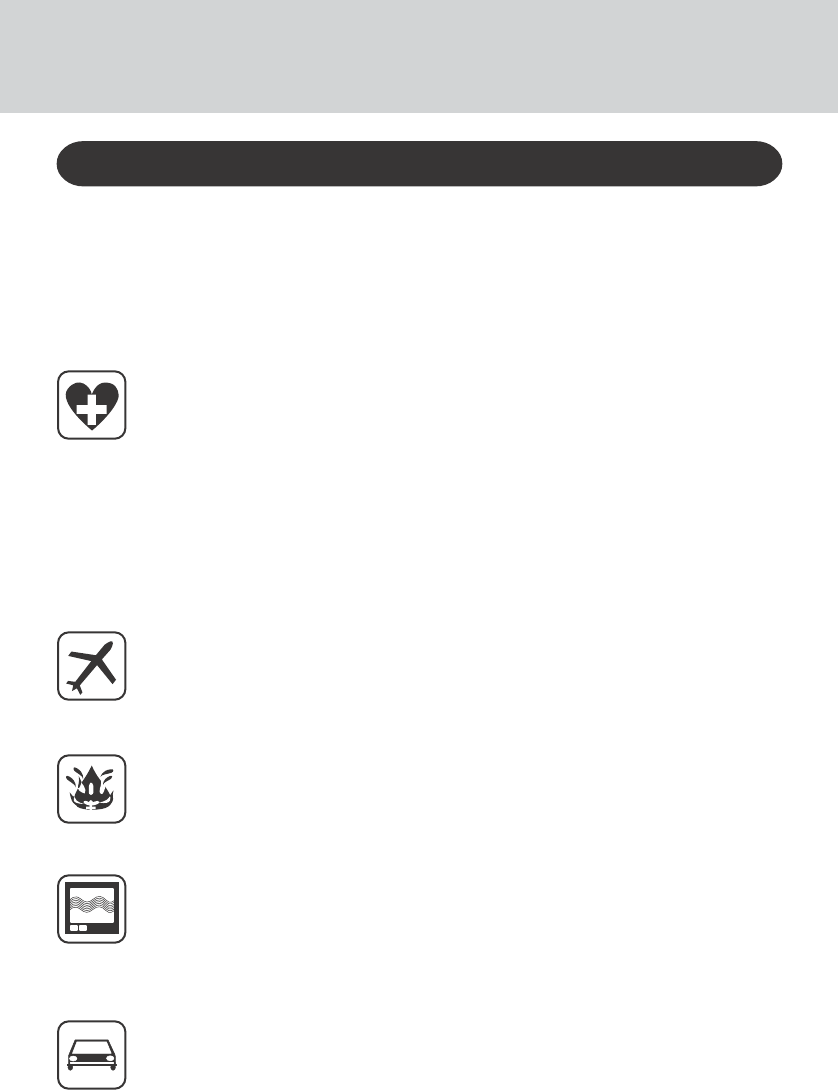
2
The following safety precautions must be observed during all phases of the operation, us-
age, service or repair of any Personal Computer or Handheld Computer incorporating GSM/
GPRS/EGPRS modem. Manufacturers of the cellular terminal are advised to convey the fol-
lowing safety information to users and operating personnel and to incorporate these guide-
lines into all manuals supplied with the product. Failure to comply with these precautions
violates safety standards of design, manufacture and intended use of the product. Panasonic
assumes no liability for customer failure to comply with these precautions.
When in a hospital or other health care facility, observe the restrictions on the use
of mobiles. Switch Personal Computer or Handheld Computer incorporating GSM/
GPRS/EGPRS modem off, if instructed to do so by the guidelines posted in sensi-
tive areas. Medical equipment may be sensitive to RF energy.
The operation of cardiac pacemakers, other implanted medical equipment and
hearing aids can be affected by interference from Personal Computer or Handheld
Computer incorporating GSM/GPRS/EGPRS modem placed close to the device. If
in doubt about potential danger, contact the physician or the manufacturer of the
device to verify that the equipment is properly shielded. Pacemaker patients are
advised to keep their Personal Computer or Handheld Computer incorporating
GSM/GPRS/EGPRS modem away from the pacemaker, while it is on.
Switch off Personal Computer or Handheld Computer incorporating GSM/GPRS/EGPRS
modem before boarding an aircraft. Make sure it cannot be switched on inadvertently.
The operation of wireless appliances in an aircraft is forbidden to prevent interference
with communications systems. Failure to observe these instructions may lead to the
suspension or denial of cellular services to the offender, legal action, or both.
Do not operate Personal Computer or Handheld Computer incorporating GSM/
GPRS/EGPRS modem in the presence of flammable gases or fumes. Switch off the
cellular terminal when you are near petrol stations, fuel depots, chemical plants or
where blasting operations are in progress. Operation of any electrical equipment
in potentially explosive atmospheres can constitute a safety hazard.
Your Personal Computer or Handheld Computer incorporating GSM/GPRS/EGPRS
modem receives and transmits radio frequency energy while switched on. Remember
that interference can occur if it is used close to TV sets, radios, computers or inad-
equately shielded equipment. Follow any special regulations and always switch off
Personal Computer or Handheld Computer incorporating GSM/GPRS/EGPRS modem
wherever forbidden, or when you suspect that it may cause interference or danger.
Road safety comes first! Do not use a Personal Computer or Handheld Computer
incorporating GSM/GPRS/EGPRS modem while driving a vehicle. Do not place the
computer with GSM/GPRS/EGPRS modem in an area where it could cause personal
injury to the driver or passengers. It is recommended to stow the unit in the boot or
secure stowage area while driving.
Safety Precautions
Precautions
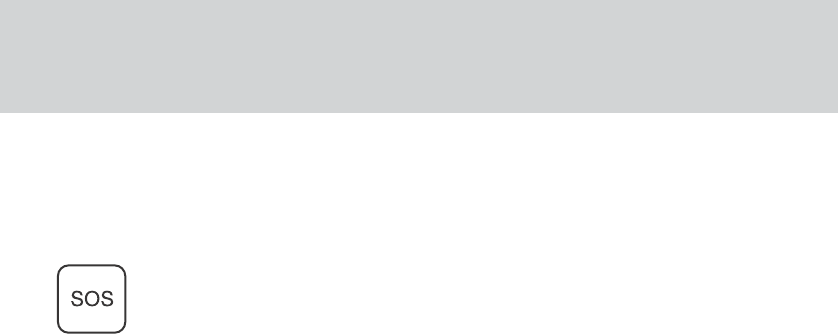
3
Do not place the computer with GSM/GPRS/EGPRS modem in an area over an air bag or
in the vicinity where an air bag may deploy.
Air bags inflate with great force and if the computer with GSM/GPRS/EGPRS modem is
placed in the air bag deployment area may be propelled with great force and cause
serious injury to occupants of the vehicle.
IMPORTANT!
Personal Computer or Handheld Computer incorporating GSM/GPRS/EGPRS mo-
dem operate using radio signals and cellular networks cannot be guaranteed to
connect in all conditions. Therefore, you should never rely solely upon any wire-
less device for essential communications, for example emergency calls.
Remember, in order to make or receive calls, Personal Computer or Handheld
Computer incorporating GSM/GPRS/EGPRS modem must be switched on and in a
service area with adequate cellular signal strength.
Some networks do not allow for emergency calls if certain network services or
phone features are in use (e.g. lock functions, fixed dialing etc.). You may need to
deactivate those features before you can make an emergency call.
Some networks require that a valid SIM card be properly inserted in Personal
Computer or Handheld Computer incorporating GSM/GPRS/EGPRS modem.
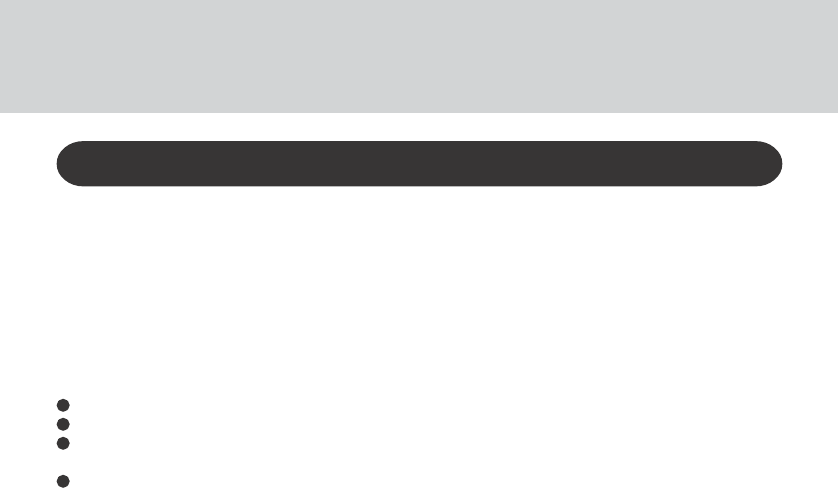
4
For U.S.A.
Precautions
Federal Communications Commission Radio Frequency Interference Statement
Note: This equipment has been tested and found to comply with the limits for a Class B digital
device, pursuant to Part 15 of the FCC Rules. These limits are designed to provide reasonable
protection against harmful interference in a residential installation. This equipment generates,
uses and can radiate radio frequency energy and, if not installed and used in accordance with
the instructions, may cause harmful interference to radio communications.
However, there is no guarantee that interference will not occur in a particular installation. If
this equipment does cause harmful interference to radio or television reception, which can be
determined by turning the equipment off and on, the user is encouraged to try to correct the
interference by one or more of the following measures:
Reorient or relocate the receiving antenna.
Increase the separation between the equipment and receiver.
Connect the equipment into an outlet on a circuit different from that to which the receiver
is connected.
Consult the Panasonic Service Center or an experienced radio/TV technician for help.
Warning
To assure continued compliance, use only shielded interface cables when connecting to a
computer or peripheral. Also, any changes or modifications not expressly approved by the
party responsible for compliance could void the user’s authority to operate this equipment.
FCC RF Exposure Warning:
This equipment complies with FCC radiation exposure limits set forth for an uncontrolled
environment.
This equipment has been approved for mobile operation, and unless otherwise advised in
separate supplemental instructions for individual wireless transmitter(s), requires minimum
20 cm spacing be provided between antenna(s) and all person’s body (excluding extremities
of hands, wrist and feet) during wireless modes of operation.
This equipment may use multiple installed transmitters, which may be capable of
simultaneous transmission.
This equipment is provided with PC Card slot that could be used with wireless transmitters,
which will be specifically recommended when they become available.
Other third-party wireless transmitters have not been RF exposure evaluated for use with
this computer and may not comply with FCC RF exposure requirements.
This equipment is provided with external antenna connector(s) for connection to optional
Car Mounter or Port Replicator for mobile external mounted antenna(s). External
antenna(s) must be professionally installed and cannot exceed recommended maximum
antenna gain as described in individual provided supplement instructions for wireless
transmitters. Also, user must maintain minimum 20 cm spacing between external
antenna(s) and all person’s body (excluding extremities of hands, wrist and feet) during
wireless modes of operation.
This device complies with Part 15 of the FCC Rules. Operation is subject to the following
two conditions:
(1) This device may not cause harmful interference, and
(2) This device must accept any interference received, including interference that may cause
undesired operation.
Responsible Party: Panasonic Corporation of North America
One Panasonic Way
Secaucus, NJ 07094
Tel No:1-800-LAPTOP5 (1-800-527-8675)
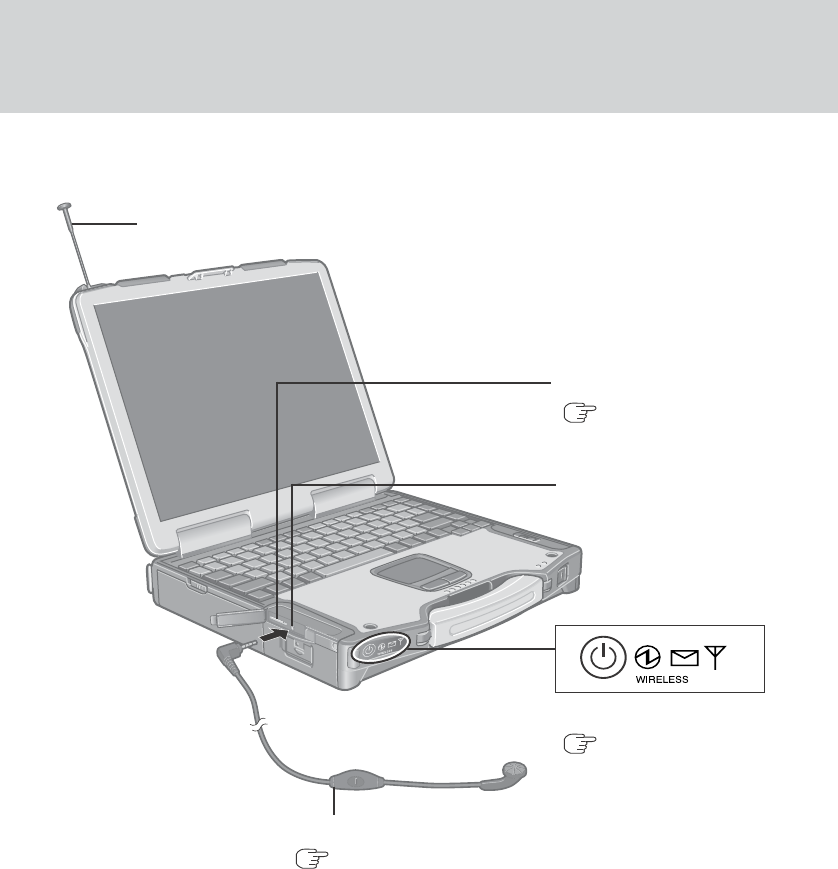
5
Names and Functions of Parts
Except the followings, refer to the Operating Instructions.
SIM Card Slot
( page 9)
Antenna
Headset jack
Headset
( checknet.pdf “Operating Instructions for
using GSM/EDGE”)
(Appearance may differ depending on specifications.)
LED Indicators
( page 8)
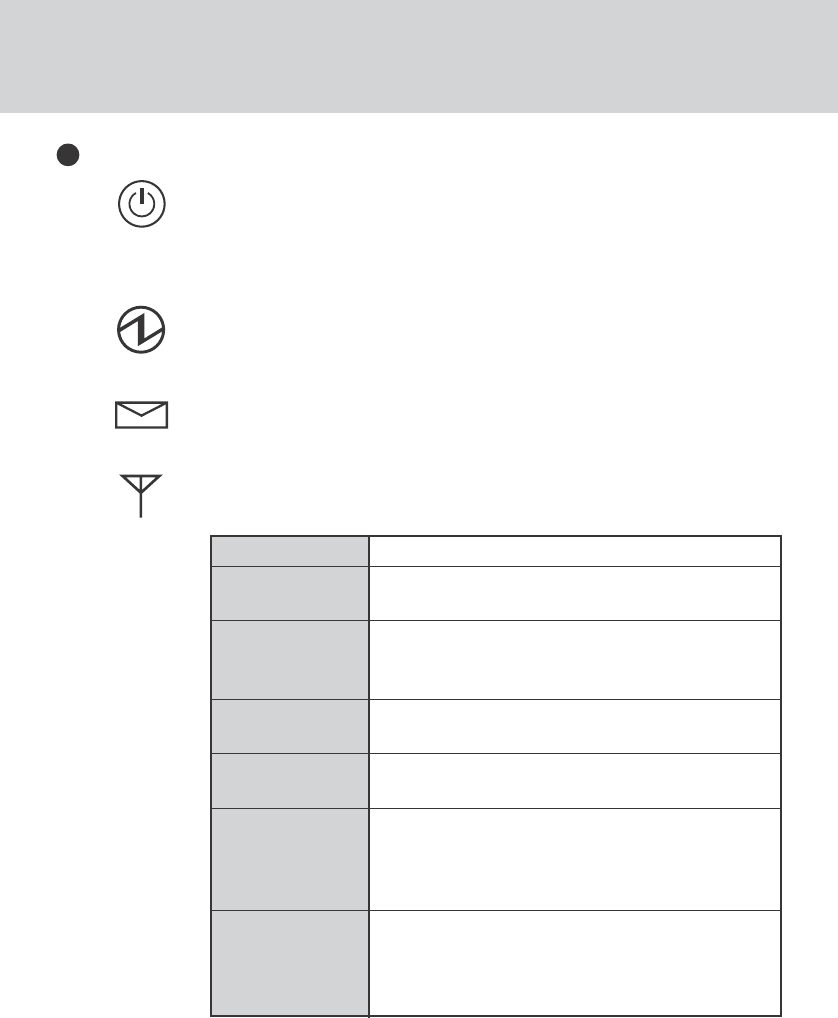
6
LED Description
GSM/GPRS/EGPRS Switch
The GSM/GPRS/EGPRS modem powers up independently from the com-
puter regardless of the computer power status and will remain on when
the computer’s power is off. This function depends on the setting of
the Setup Utility.
Power On Indication - Green:
A green LED will be used to signal when the GSM/GPRS/EGPRS modem
has been powered on.
Ring Indication - Amber:
The LED will flash when the GSM/GPRS modem has received a ring.
Status Indication - Green:
The LED will light while communicating.
Mode
Off
600 ms On/
600 ms Off
75 ms On/3 s Off
75 ms On/75 ms Off/
75 ms On/3 s Off
Flashing
On
Function
GSM/GPRS/EGPRS modem is off or running in
SLEEP or Alarm.
No SIM card inserted or no PIN entered, or network
search in progress, or ongoing user authentication,
or network login in progress.
Logged to network (monitoring control channels
and user interactions). No call in progress.
One or more GPRS/EGPRS contexts activated.
Indicates GPRS/EGPRS data transfer: When a
GPRS/EGPRS transfer is in progress, the LED goes
on within 1 second after data packets were
exchanged. Flash duration is approximately 0.5 s.
Depending on type of call:
Voice call: Connected to remote party.
Data call: Connected to remote party or exchange of
parameters while setting up or disconnecting a call.
Names and Functions of Parts
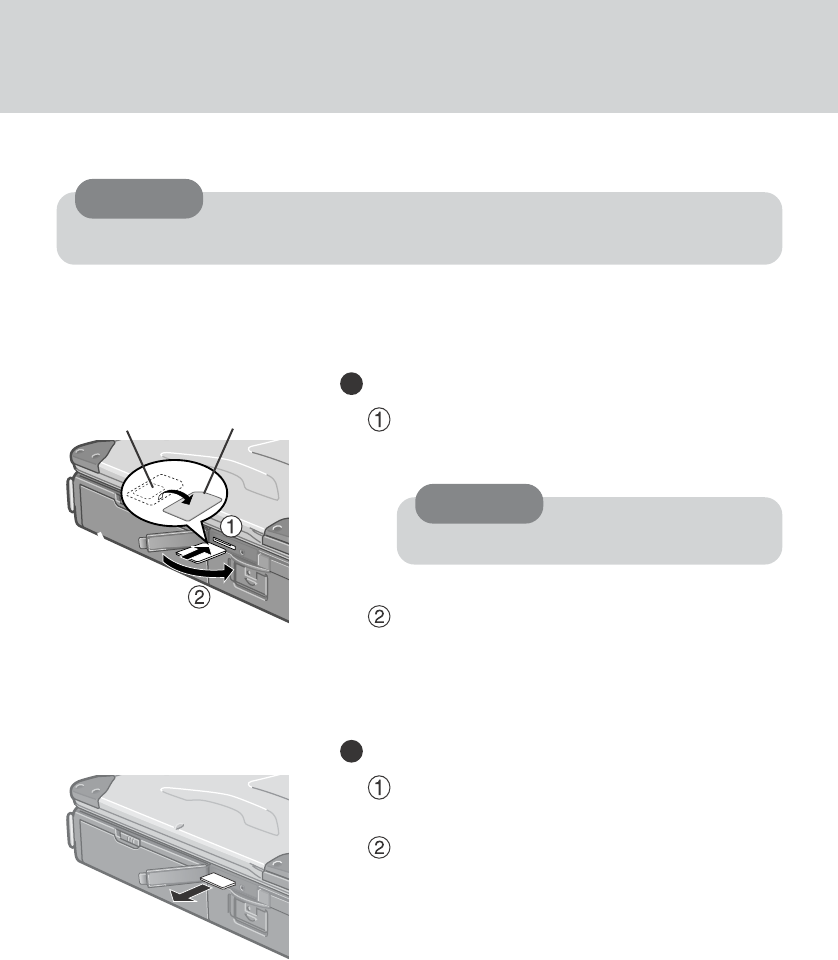
7
1Power off your computer and GSM/
GPRS/EGPRS modem
2Installing a SIM card
Insert the SIM card into the SIM card slot with
the contact side facing downward and with the
cut corner in front.
Close the cover.
If the cover is not closed, the SIM card may jump
out when the computer falls.
Removing a SIM card
Press the card.
It will come out of the slot a little bit.
Pull the card all the way out.
CAUTION
Do not insert the SIM card upside down.
Installing/Removing a SIM Card
Before using GSM/GPRS/EGPRS, set a SIM card to the SIM card slot.
CAUTION
Do not install/remove the SIM card when the GSM/GPRS/EGPRS modem’s power is on.
Contact SIM Card
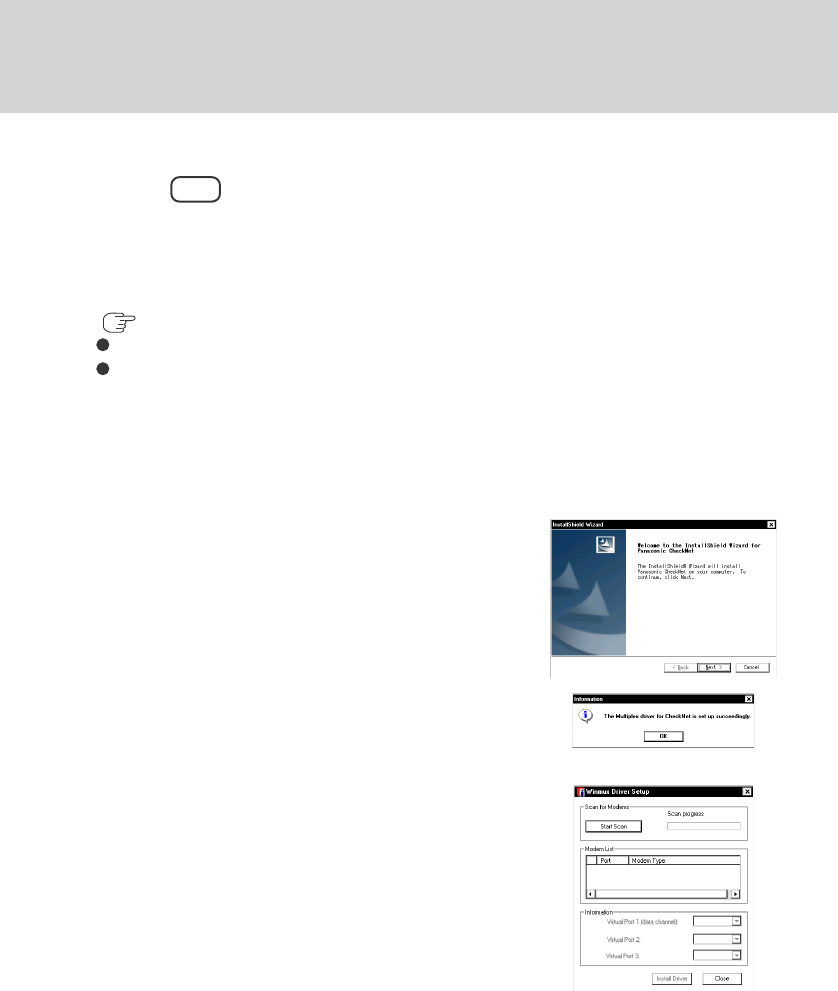
8
Installing the Software
1Turn on or restart the computer.
Press F2 while [Panasonic] screen is displayed soon after
the computer begins the startup procedure.
If [Enter Password] is displayed, enter your password.
2Select the [Advanced] menu and confirm the followings.
( page 13)
The serial port’s setting is optimal.
[On & Off] is selected at [Power SYNC with PC].
If [On & Off] is not set, confirm the power to the GSM/GPRS/EGPRS modem is on.
3Save the settings and exit the Setup Utility.
4Insert the software disc into the drive,
then input [x:\setup\setup.exe]*1 in
[Start] - [Run] and select [OK].
Follow the on-screen instructions.
*1“x” is the drive letter. You can change the letter to suit your
preference.
When the message on the right is displayed, select [OK].
5At [Winmux Driver Setup] screen, select
[Start Scan].
All GSM/GPRS/EGPRS modems installed in the computer
will be listed in [Modem List].

9
6Confirm that the check mark is added
for the serial port you use and select [In-
stall Driver].
Installation will start.
(If the message “Digital Signature Not Found” is dis-
played, select [Yes].)
When the installation is complete, select [OK].
7Select [Finish] to restart the computer.
After the computer is restarted, CheckNet runs automati-
cally.
8Windows 2000
Select [Start] - [Settings] - [Control Panel] - [Phone and Mo-
dem Options] - [Modems].
Windows XP
Select [Start] - [Control Panel] - [Printers and Other Hardware]
- [Phone and Modem Options] - [Modems].
9Select [Add].
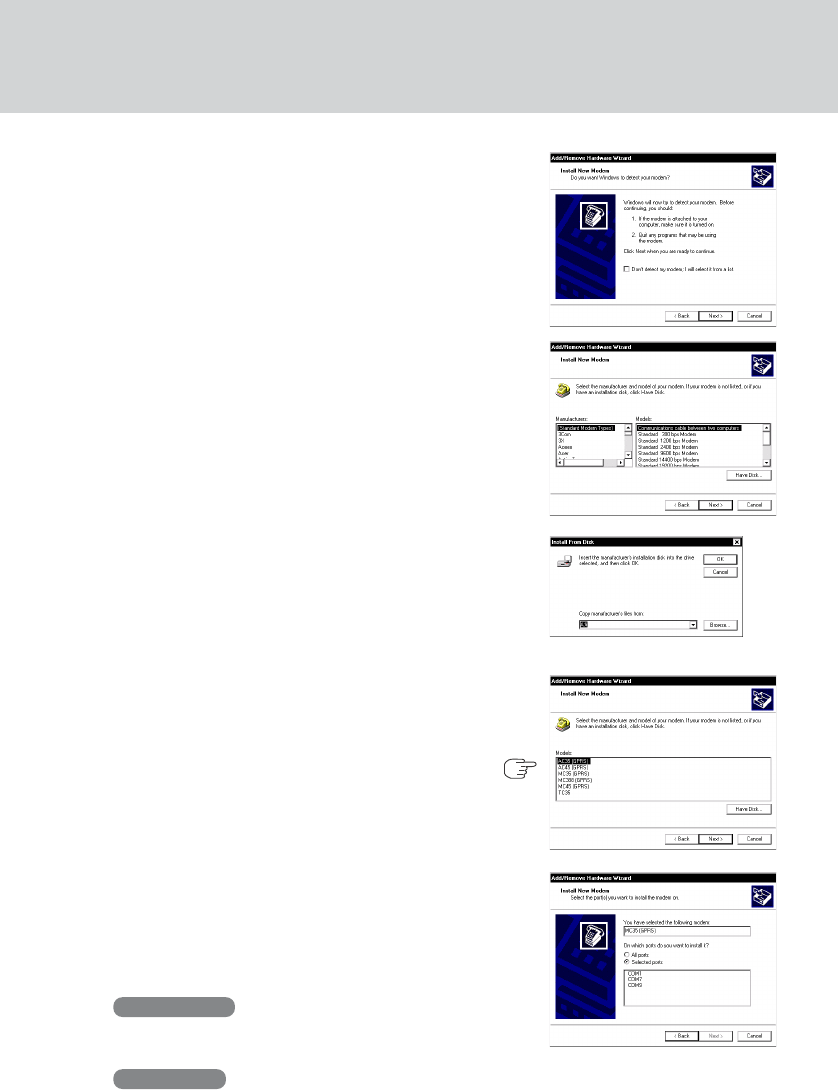
10
10
Add the check mark for [Don’t detect my
modem; I will select it from a list], then
select [Next].
11
Select [Have Disk].
12
Input [c:\program files\panasonic\
checknet*2\modem] and select [OK].
*2This indicates the folder where CheckNet is installed in
step 4. This will vary depending on your computer’s setup.
13
Select your GSM/GPRS/EGPRS modem
in the list and select [Next].
To confirm the model number of your GSM/GPRS/EGPRS
modem, run CheckNet and select [About]. (
checknet.pdf “Operating Instructions for using GSM/
GPRS/EGPRS”)
14
Select “Selected ports” and select the
com port for Virtual Port 1.
You can confirm the port number in [Device Manager]*3
- [Multi-port serial adapters] - [Serial Multiplexer] - [Port
Settings].
*3Windows 2000 :
in [Start] - [Settings] - [Control Panel] - [System] -
[Hardware]
Windows XP :
in [Start] - [Control Panel] - [Performance and Mainte-
nance] - [System] - [Hardware]
Installing the Software
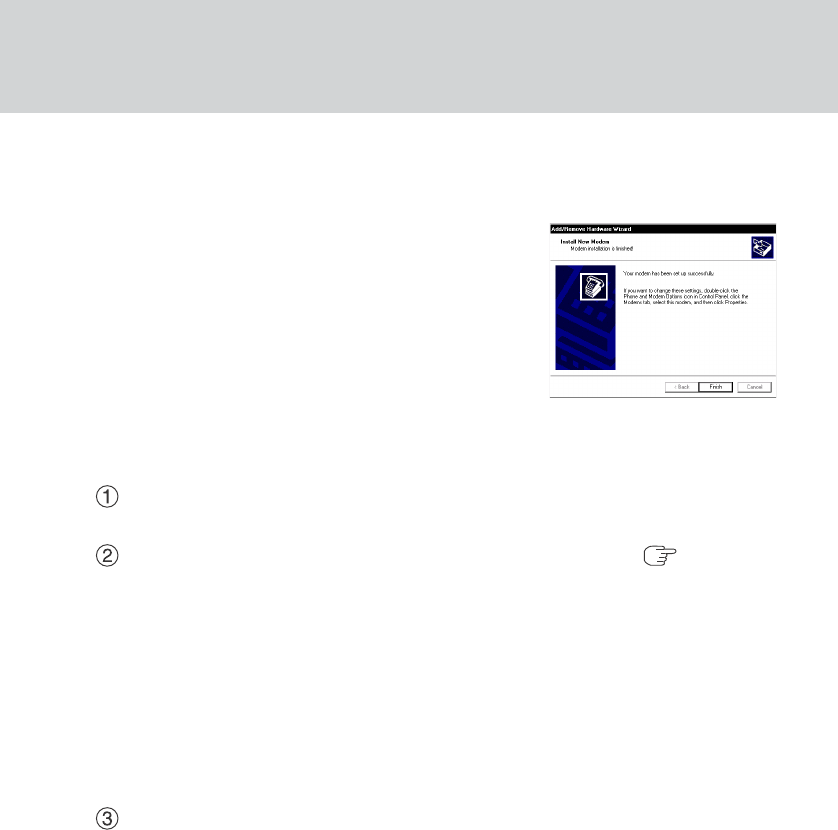
11
15
Select [Next].
If the message “Digital Signature Not Found” is displayed, select [Yes].
16
Select [Finish].
17
Making extra settings for GPRS/EGPRS modem.
Select your GSM/GPRS/EGPRS modem and select [Properties] in [Phone and Mo-
dem Options] - [Modems].
In [Advanced], enter the extra initialization commands as follows. ( checknet.pdf
“Operating Instructions for using GSM/GPRS/EGPRS”)
AT+CGDCONT=<cid>,<pdp type>,<apn>
<RETURN>
Example: <cid>:1, <pdp type>:ip, <apn>:internet.t-d1.de
AT+CGDCONT=1,ip,internet.t-d1.de
<RETURN>
(Note that the APN shown here represents the German network provider T-D1 and
needs to be replaced with the APN address supplied by your own network pro-
vider.)
Select [OK].
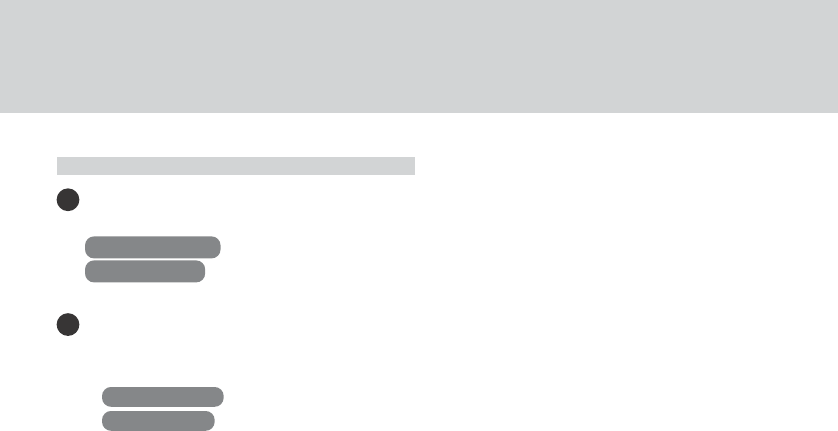
12
Uninstalling the Software
CheckNet
Use the following menu.
Windows 2000 : [Start] - [Settings] - [Control Panel] - [Add/Remove Programs]
Windows XP : [Start] - [Control Panel] - [Add or Remove Programs]
Wireless module multiplex driver
Select [Device Manager]*1-[Multi-port serial adapters]-[Serial Multiplexer] and uninstall
the driver.
*1Windows 2000 : in [Start] - [Settings] - [Control Panel] - [System] - [Hardware]
Windows XP : in [Start] - [Control Panel] - [Performance and Maintenance] - [Sys-
tem] - [Hardware]
Installing the Software
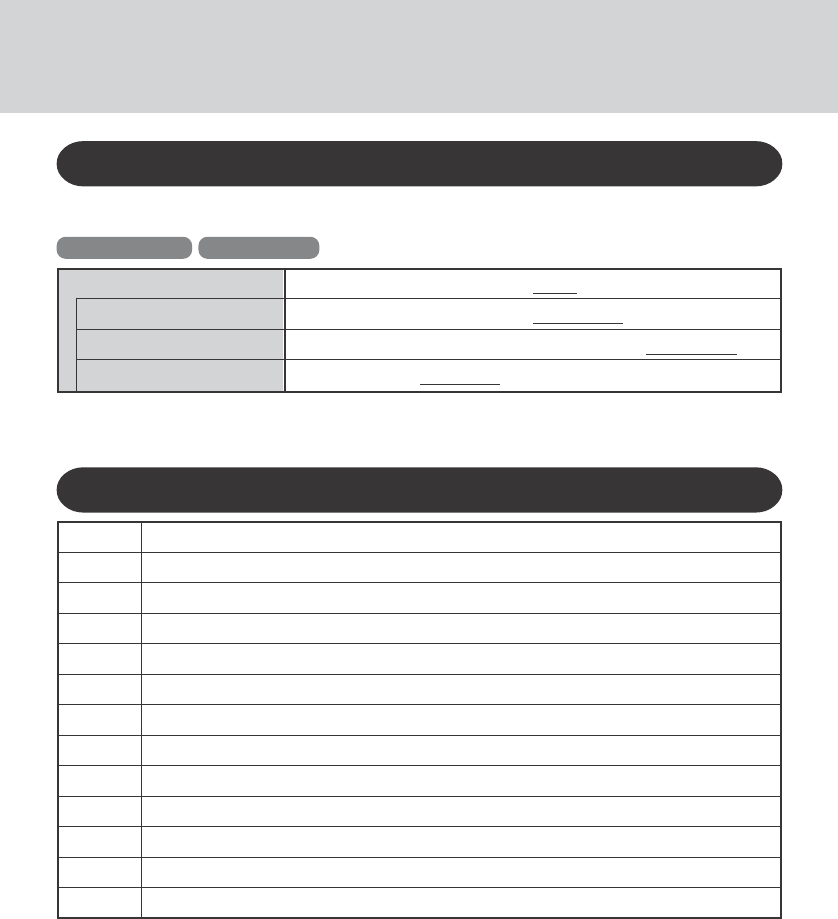
13
Wireless Modem
Port1 I/O IRQ*
Port2 I/O IRQ*
Power SYNC with PC
Setup Utility
The following parameters have been added in [Advanced] menu of the Setup Utility.
Disable Enable Auto
3F8/IRQ4 2F8/IRQ3 3E8/IRQ7 2E8/IRQ5
3F8/IRQ4 2F8/IRQ3 3E8/IRQ7 2E8/IRQ5
Independent On & Off Off Only
Windows 2000 Windows XP
* This item is displayed only when [Wireless Modem] is set to [Enable].
APN Access Point Name
CID Context Identity
EGPRS Enhanced General Packet Radio Service
GPRS General Packet Radio Service
GSM Global System of Mobile Communication
IP Internet Protocol
PDP Packet Data Protocol
PIN Personal Identification Number
PLMN Public Land Mobile Network
PPP Point to Point Protocol
QoS Quality of Service
SIM Subscriber Identity Module
TCP Traffic Control Protocol
Abbreviations
Appendix
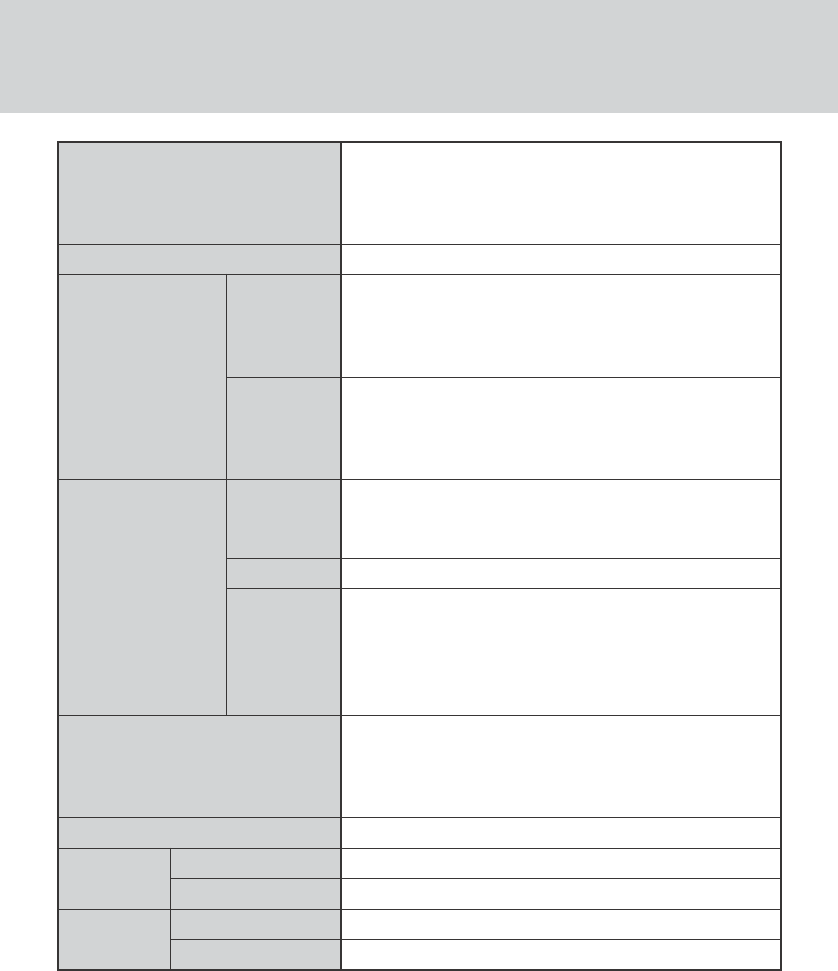
14
Class
SIM
RF Specification Transmit
Receive
Data Features Data
Fax
SMS
Voice Feature
Interface
GPRS Multi-Slot
Mobile Station
EGPRS Multi-Slot
Mobile Station
Specifications
EGSM850 Class 4 (2 W)
EGSM900 Class 4 (2 W)
GSM1800 Class 1 (1 W)
GSM1900 Class 1 (1 W)
Internal SIM card
EGSM850 (824 MHz to 849 MHz) / GSM1900 (1850
MHz to 1910 MHz)
EGSM900 (880 MHz to 915 MHz) / GSM1800
(1710 MHz to 1785 MHz)
EGSM850 (869 MHz to 894 MHz) / GSM1900
(1930 MHz to 1990 MHz)
EGSM900 (925 MHz to 960 MHz) / GSM1800
(1805 MHz to 1880 MHz)
asynchronous transparent & non-transparent
300 bps/ 1200 bps / 1200/75 bps / 2400 bps/ 4800
bps / 9600 bps / 14400 bps
facsimile group 3, Class 2
MT/PP(Mobile Terminating Short Message
Service, Point to Point)
MO/PP(Mobile Originating Short Message
Service, Point to Point)
CB (Cell Broadcast Short Message Service)
HR (Half rate)
FR (Full rate)
EFR (Enhanced full rate)
AMR (Adaptive Multi Rate)
AT Commands (GSM 07.05 and GSM 07.07)
Class 12
Class B
Class 10
Class B

15
Memo
© 2005 Matsushita Electric Industrial Co., Ltd. All Rights Reserved.