Panasonic of North America 9TGCF-502 Panasonic ToughBook w/ Intel WLAN User Manual Operating Instructions
Panasonic Corporation of North America Panasonic ToughBook w/ Intel WLAN Operating Instructions
Contents
- 1. Users Manual 1
- 2. Users Manual 2
- 3. Users Manual 3
Users Manual 1
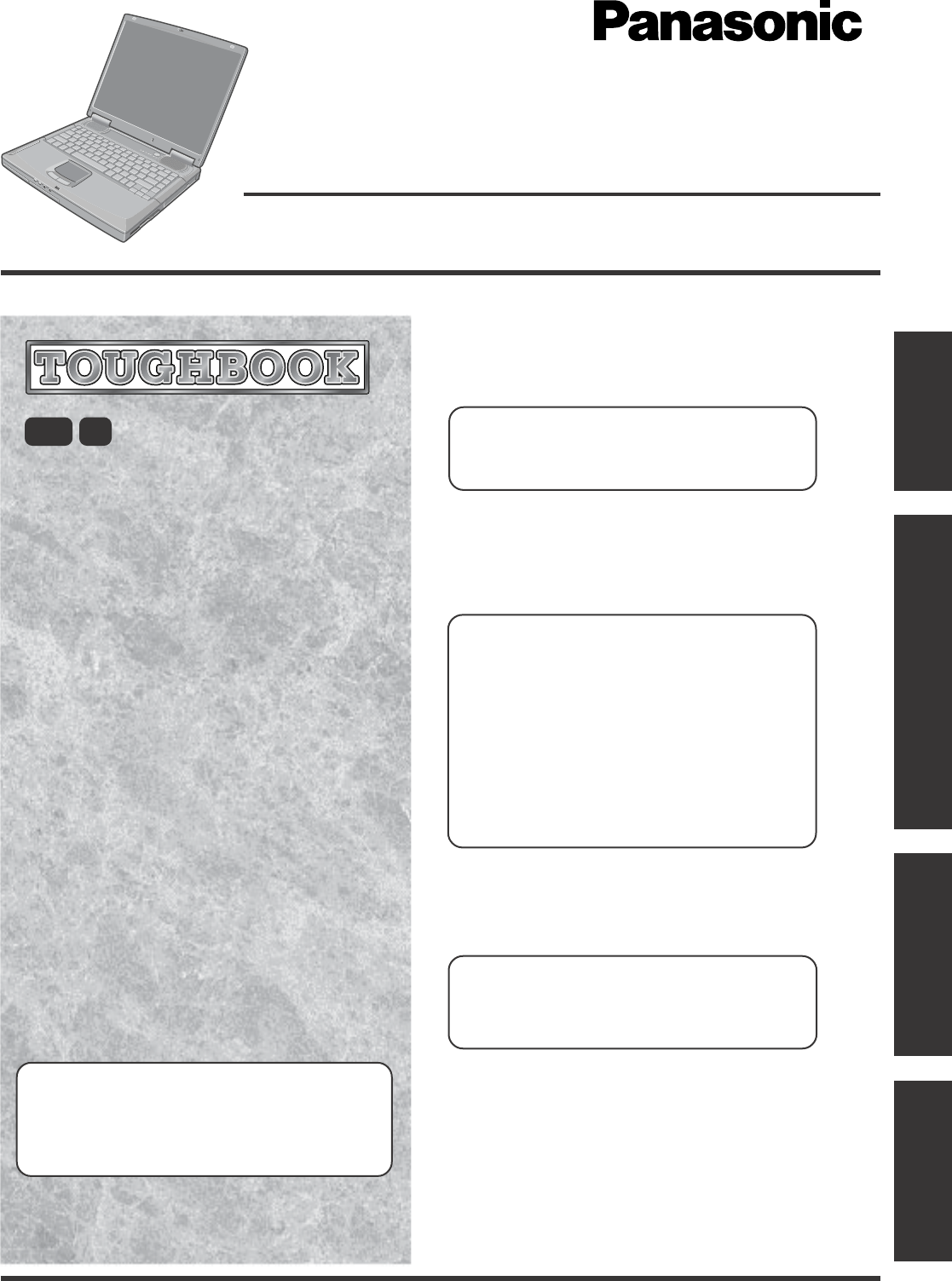
OPERATING INSTRUCTIONS
Personal Computer
®
Appendix
LIMITED USE LICENSE AGREEMENT ......... 30
Hard Disk Data Erase Utility ........................... 32
B’s Recorder/B’s CLiP .................................... 33
WinDVD™ ...................................................... 35
Names and Functions of Parts ....................... 37
Specifications ................................................. 39
LIMITED WARRANTY .................................... 42
Troubleshooting
List of Error Codes ......................................... 21
Dealing with Problems (Summary) ................. 23
Reinstalling Software ..................................... 27
Operation
Starting Up/Shutting Down ............................ 16
Touch Pad ..................................................... 19
Reference Manual ......................................... 20
Getting Started
Read Me First.................................................. 3
First-time Operation ...................................... 11
Contents
[Additional Manual]
Reference Manual
This manual can be accessed on your computer.
Refer to page 20 on how to access the Reference Manual.
Reference Manual
•Read Me First
•Key Combinations
Reference Manual
•Touch Pad
•Standby/Hibernation
Functions
•Security Measures
•Computing on the
Road
•Battery Power
•CD Drive
•PC Cards
•RAM Module
•Port Replicator
•Printer
•External Display
•USB Devices
•IEEE 1394 Devices
•Modem
•LAN
•<Only for CF-50E******/
CF-50G******>
Wireless LAN
•Hard Disk Drive
•Setup Utility
•LED Indicators
Reference Manual
•Technical Information
•DMI Viewer
•List of Error Codes
•Dealing with Problems
(Advanced)
Appendix Getting StartedOperationTroubleshooting
Model No. CF-50 Series
2000
Please read these instructions carefully before using this product and save this manual for future use.
XP
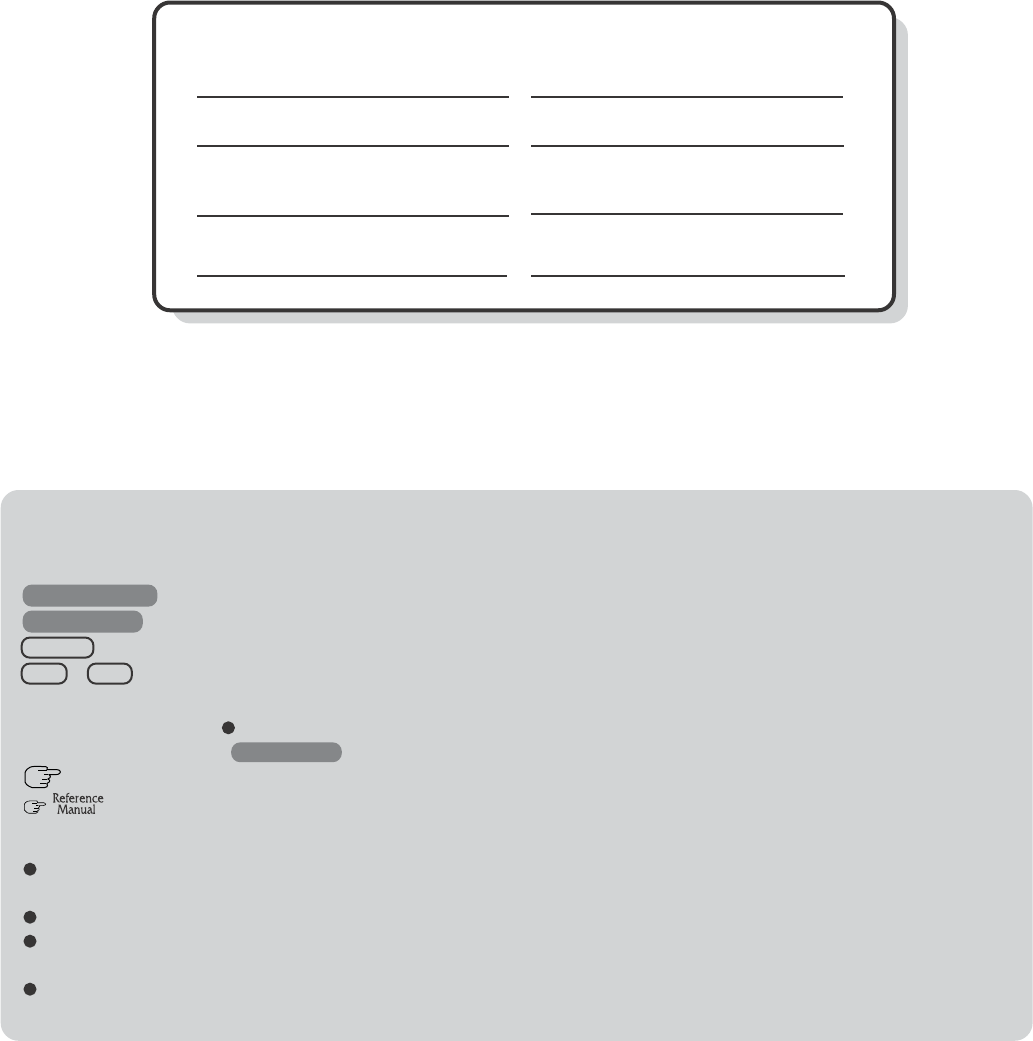
2
Introduction
Thank you for purchasing the Panasonic computer. Read the operating instructions thoroughly for proper operation of your new
computer.
Illustrations and Terminology in this Manual
Copyright
This manual is copyrighted by Matsushita Electric Industrial Co., Ltd. with all rights reserved. No part of this manual may be
reproduced in any form without the prior written permission of Matsushita Electric Industrial Co., Ltd.
No patent liability is assumed with respect to the use of the information contained herein.
©2003 Matsushita Electric Industrial Co., Ltd. All Rights Reserved.
Disclaimer
Computer specifications and manuals are subject to change without notice. Matsushita Electric Industrial Co., Ltd. assumes no
liability for damage incurred directly or indirectly from errors, omissions or discrepancies between the computer and the manuals.
Trademarks
Microsoft®, Windows® and the Windows logo are registered trademarks of Microsoft Corporation of the United States and/or other
countries.
PS/2® is a registered trademark of International Business Machines Corporation.
Intel, Pentium, SpeedStep and PROSet are either registered trademarks or trademarks of Intel Corporation.
Adobe® and Acrobat® are either registered trademarks or trademarks of Adobe Systems Incorporated in the United States and/or
other countries.
WinDVD™ is a trademark of InterVideo, Inc.
Panasonic® is a registered trademark of Matsushita Electric Industrial Co., Ltd.
*For the Model No., insert the 12 digit number (for example, CF-50GB2TUKM) located on the
bottom of the computer.
NOTE:NOTE provides a useful fact or helpful information.
CAUTION:CAUTION indicates a condition that may result in minor or moderate injury.
WARNING:WARNING indicates a hazard that may result in moderate or serious injury.
Windows 2000 : Information for Microsoft® Windows® 2000 Professional users.
Windows XP : Information for Microsoft® Windows® XP Professional users.
Enter : This illustration means to press the [Enter] key.
Fn + F5 : This illustration means to press and hold the [Fn] key, then press the [F5] key.
[Start]* - [Run]: This illustration means to click [Start]*, then to click [Run].
For some applications, you may need to double-click.
* Windows XP : [start]
: Where to go for referred information.
: This illustration means to refer to the Reference Manual, which is available on your computer.
Refer to page 20 on how to access this manual.
Some of the illustrations in this manual may differ slightly in shape from the actual items in order to make the explanation
easier to understand.
Circular media such as CD-ROM and DVD-ROM are described as “discs”.
The following drives are described as “CD drive”.
DVD-ROM drive, DVD-ROM & CD-R/RW drive, DVD MULTI drive.
If the user has logged on without the administrator authority, some functions may not be executable, and some screens may
not be displayed as shown in this manual. If this happens, log on with the administrator authority to enable these functions.
Customer’s Record
Serial No.
or
Date of Purchase
Model No.*
Code No.
Dealer’s Name
Dealer's Address
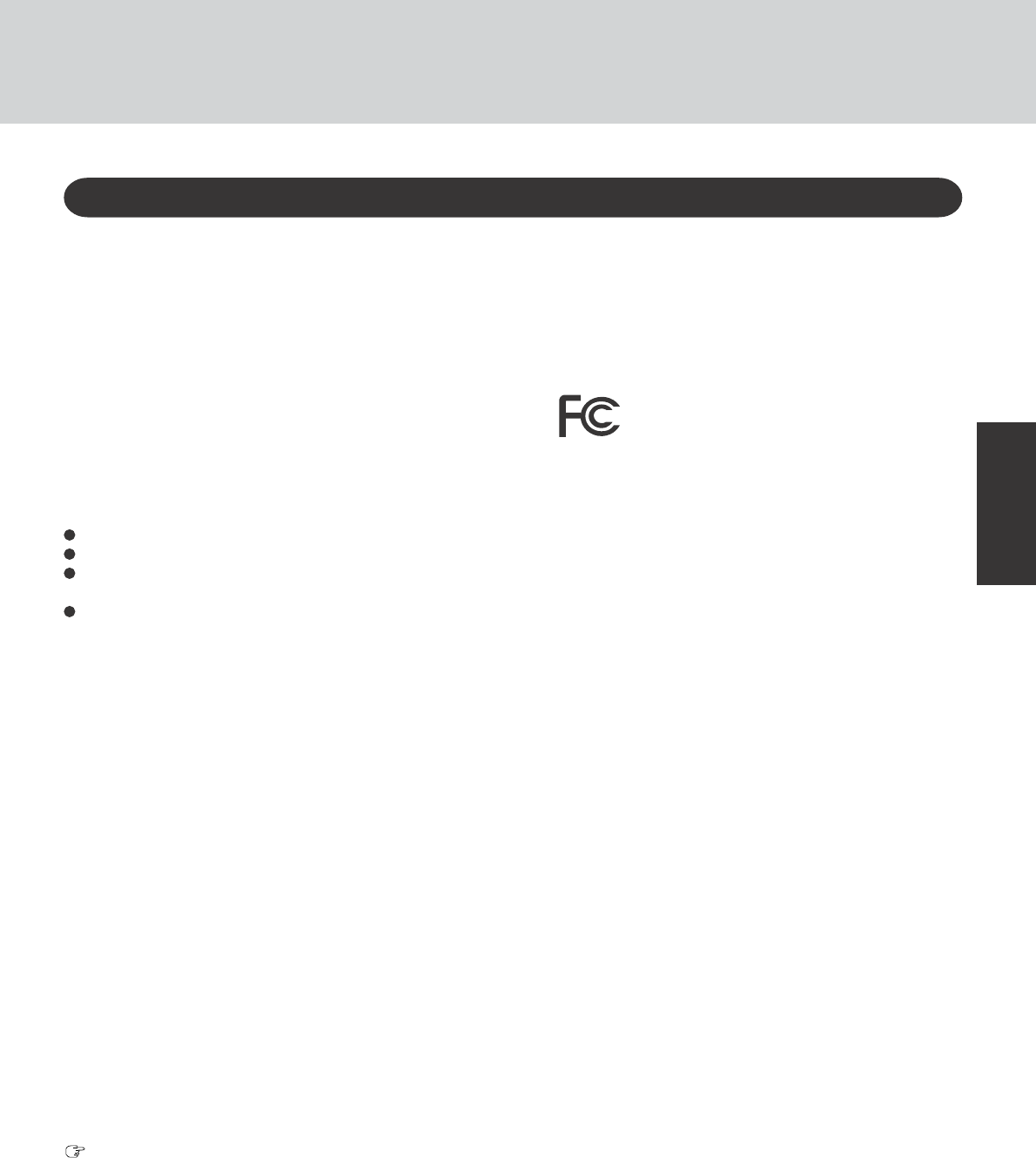
3
Getting Started
Federal Communications Commission Radio
Frequency Interference Statement
Note: This equipment has been tested and found to comply with
the limits for a Class B digital device, pursuant to Part 15 of the
FCC Rules. These limits are designed to provide reasonable
protection against harmful interference in a residential
installation. This equipment generates, uses and can radiate
radio frequency energy and, if not installed and used in
accordance with the instructions, may cause harmful interference
to radio communications. However, there is no guarantee that
interference will not occur in a particular installation. If this
equipment does cause harmful interference to radio or television
reception, which can be determined by turning the equipment
off and on, the user is encouraged to try to correct the interference
by one or more of the following measures:
Reorient or relocate the receiving antenna.
Increase the separation between the equipment and receiver.
Connect the equipment into an outlet on a circuit different
from that to which the receiver is connected.
Consult the Panasonic Service Center or an experienced ra-
dio/TV technician for help.
Warning
To assure continued compliance, use only shielded interface
cables when connecting to a computer or peripheral. Also, any
changes or modifications not expressly approved by the party
responsible for compliance could void the user’s authority to
operate this equipment.
FCC RF Exposure Warning: This computer is provided with
PC Card slots that could be used with wireless transmitter(s),
which will be specifically recommended, when they become
available. Other third-party wireless transmitter(s) have not been
RF exposure evaluated for use with this computer and may not
comply with FCC RF exposure requirements.
This device complies with Part 15 of the FCC Rules. Operation
is subject to the following two conditions:
(1) This device may not cause harmful interference, and
(2) This device must accept any interference received, including
interference that may cause undesired operation.
Responsible Party: Matsushita Electric Corporation of America
One Panasonic Way
Secaucus, NJ 07094
Tel No:1-800-LAPTOP-5 (1-800-527-8675)
For U.S.A.
1. This equipment complies with CFR47 Part 68 rules. On the
computer is a label that contains, among other information,
the FCC registration number and ringer equivalence number
(REN) for this equipment. If required, this information must
be provided to the telephone company.
2. An FCC compliant telephone cord and modular plug is pro-
vided with this equipment. This equipment is designed to be
connected to the telephone network or premises wiring using
a compatible modular jack which is Part 68 compliant. See
Installation Instructions for details.
3. The REN is used to determine the quantity of devices which
may be connected to the telephone line. Excessive RENs on the
telephone line may result in the devices not ringing in response
to an incoming call. In most, but not all area, the sum of RENs
should not exceed five (5.0). To be certain of the number of
devices that may be connected to a line, as determined by the
total RENs, contact the local telephone company.
4. If your telephone equipment cause harm to the telephone net-
work, the telephone company will notify you in advice that
temporary discontinuance of service may be required. But if
advice notice isn’t practical, the telephone company will no-
tify the customer as soon as possible. Also, you will be ad-
vised of your right to file a complaint with the FCC if you
believe it is necessary.
5. The telephone company may take changes in it’s facilities,
equipment, operations or procedures that could affect the op-
eration of the equipment. If this happens the telephone com-
pany will provide advance notice in order for you to make
necessary modifications to maintain uninterrupted service.
6. If trouble is experienced with this equipment, for repair or
warranty information, please contact Matsushita Electric
Corporation of America at DIAL TOLL FREE 1-800-
LAPTOP5 (1-800-527-8675). If the equipment is causing harm
to the telephone network, the telephone company may request
that you disconnect the equipment until the problem is resolved.
7. There are no user serviceable parts contained in this equipment.
8. This equipment may not be used on coin service provided by
the telephone company. Connection to party lines is subject to
state tariffs.
9. The Telephone Consumer Protection Act of 1991 makes it
unlawful for any person to use a computer or other electronic
device to send any message via a telephone fax machine un-
less such message clearly contains in a margin at the top or
bottom of each transmitted page or on the first page of the
transmission, the date and time it is sent and an identification
of the business or other entry, or other individual sending the
message and the telephone number of the sending machine or
such business, other entity, or individual. In order to program
this information into your fax software, you should refer to
the manual of the Fax software being used.
Read Me First
FCC Regulation Notice for modem
This equipment contains a FCC approved modem.
<CF-50A******/CF-50B******>
Manufacturer of modem: AMBIT Microsystems Corporation
Model No. T60M099.03 or J07M040.07
<CF-50E******/CF-50G******>
Manufacturer of modem: PC TEL Inc.
Model No. PCT2304WT
FOR HOME OR OFFICE USE
Tested To Comply
With FCC Standards
FCC RF Exposure Warning:
<CF-50A******/CF-50B******>
Supplementary Instructions “CF-50 Series with Wireless LAN”
<CF-50E******/CF-50G******>
This equipment complies with FCC radiation exposure limits set
forth for an uncontrolled environment.
This equipment must be installed and operated in accordance with
provided instructions and minimum 2.5 cm spacing must be pro-
vided between antenna and all person’s body (excluding extremi-
ties of hands, wrist and feet) during wireless modes of operation.
This transmitter must not be co-located or operated in conjunc-
tion with any other antenna or transmitter. This computer is
provided with a PC Card slot that could be used with wireless
transmitter(s), which will be specifically recommended, when
they become available. Other third-party wireless transmitter(s)
have not been RF exposure evaluated for use with this com-
puter and may not comply with FCC RF exposure requirements.
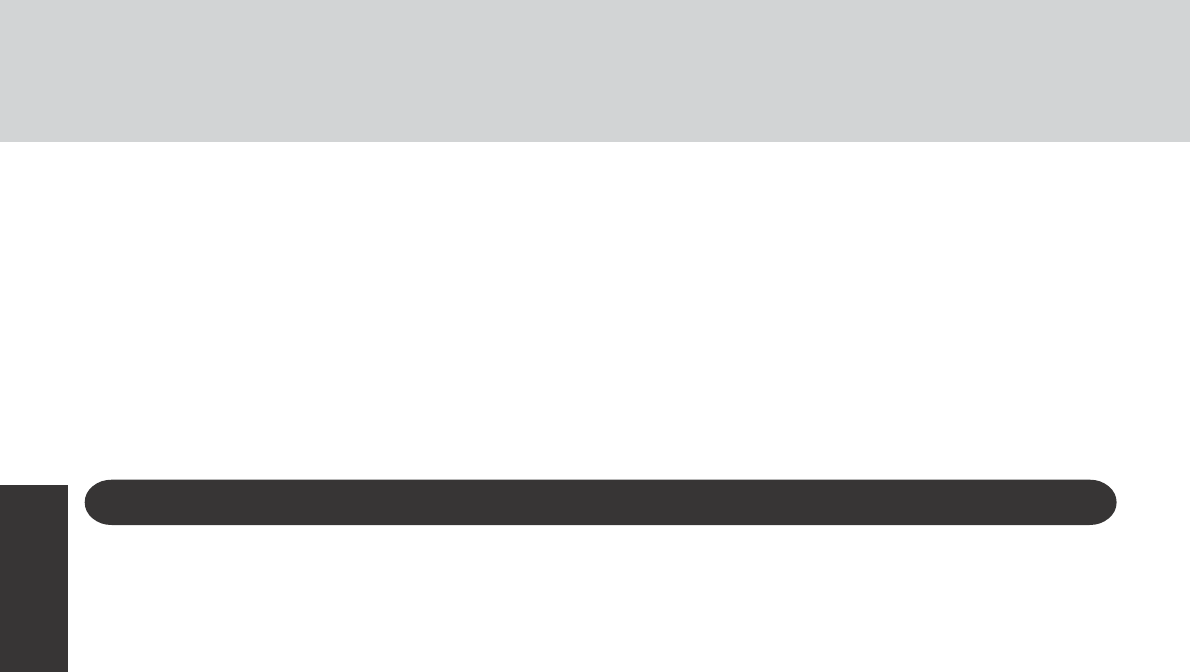
4
Getting Started
For Canada
Industry Canada (IC) Notice for modem
This equipment contains an Industry Canada approved modem unit.
The Industry Canada label is affixed on the modem unit.
EQUIPMENT ATTACHMENT LIMITATIONS
“NOTICE: The Industry Canada label identifies certified
equipment. This certification means that the equipment meets
telecommunications network protective, operational and
safety requirements as prescribed in the appropriate Terminal
Equipment Technical Requirements document(s). The
Department does not guarantee the equipment will operate
to the user’s satisfaction.
Before installing this equipment, users should ensure that it
is permissible to be connected to the facilities of the local
telecommunications company. The equipment must also be
installed using an acceptable method of connection. The
customer should be aware that compliance with the above
conditions may not prevent degradation of service in some
situations.
Repairs to certified equipment should be coordinated by a
representative designated by the supplier. Any repairs or
alterations made by the user to this equipment, or equipment
malfunctions, may give the telecommunications company
cause to request the user to disconnect the equipment.
Users should ensure for their own protection that the electrical
ground connections of the power utility, telephone lines and
internal metallic water pipe system, if present, are connected
together. This precaution may be particularly important in
rural areas. Caution: Users should not attempt to make such
connections themselves, but should contact the appropriate
electric inspection authority, or electrician, as appropriate.”
“NOTICE: The Ringer Equivalence Number (REN) assigned
to each terminal device provides an indication of the
maximum number of terminals allowed to be connected to a
telephone interface. The termination on an interface may
consist of any combination of devices subject only to the
requirement that the sum of the Ringer Equivalence Numbers
of all the devices does not exceed 5.”
REN: See bottom of the computer
RESTRICTIONS CONCERNANT LE RACCORDEMENT
DE MATÉRIEL
“AVIS: L’étiquette d’Industrie Canada identifie le matériel
homologué. Cette étiquette certifie que le matériel est
conforme aux normes de protection, d’exploitation et de
sécurité des réseaux de télécommunications, comme le
prescrivent les documents concernant les exigences
techniques relatives au matériel terminal. Le Ministère
n’assure toutefois pas que le matériel fonctionnera à la
satisfaction de l’utilisateur.
Avant d’installer ce matériel, l’utilisateur doit s’assurer qu’il
est permis de le raccorder aux installations de l’entreprise
locale de télécommunication. Le matériel doit également être
installé en suivant une méthode acceptée de raccordement.
L’abonné ne doit pas oublier qu’il est possible que la
conformité aux conditions énoncées ci-dessus n’empêche pas
la dégradation du service dans certaines situations.
Les réparations de matériel homologué doivent être
coordonnées par un représentant désigné par le fournisseur.
L’entreprise de télécommunications peut demander à
l’utilisateur de débrancher un appareil à la suite de réparations
ou de modifications effectuées par l’utilisateur ou à cause de
mauvais fonctionnement.
Pour sa propre protection, l’utilisateur doit s’assurer que tous
les fils de mise à la terre de la source d’énergie électrique,
des lignes téléphoniques et des canalisations d’eau
métalliques, s’il y en a, sont raccordés ensemble. Cette
précaution est particulièrement importante dans les régions
rurales. Avertissement: L’utilisateur ne doit pas tenter de faire
ces raccordements lui-même; il doit avoir recours à un service
d’inspection des installations électriques, ou à un électricien,
selon le cas.”
“AVIS: L’indice d’équivalence de la sonnerie (IES) assigné
à chaque dispositif terminal indique le nombre maximal de
terminaux qui peuvent être raccordés à une interface. La
terminaison d’une interface téléphonique peut consister en
une combinaison de quelques dispositifs, à la seule condition
que la somme d’indices d’équivalence de la sonnerie de touts
les dispositifs n’excède pas 5.”
IES: Voir sous le fond de l’ordinateur
Read Me First
10.According to the FCC’s electrical safety advisory, we recom-
mend that you may install an AC surge arrestor in the AC outlet
to which this equipment is connected. Telephone companies
report that electrical surges, typically lightning transients, are
very destructive to customer terminal equipment connected to
AC power sources and that this is a major nationwide problem.
“Caution: To reduce the risk of fire, use only No.26 AWG or larger telecom-
munication line cord.”
“ATTENTION: Pour réduire le risque d’incendie, utiliser uniquement des
conducteurs de télécommunications 26 AWG ou de section supérieure.”
Notice for the products using LCD
This product uses one or more fluorescent lamps containing a
small amount of mercury. It also contains lead in some compo-
nents. Disposal of these materials may be regulated in your com-
munity due to environmental considerations. For disposal or
recycling information please contact your local authorities, or
the Electronics Industries Alliance: <http://www.eiae.org/>
Industry Canada
This product complies with RSS210 Industry Canada.
Operation is subject to the following two conditions;
(1) this device may not cause interference, and
(2) this device must accept any interference, including interference that may cause undesired operation of the device.
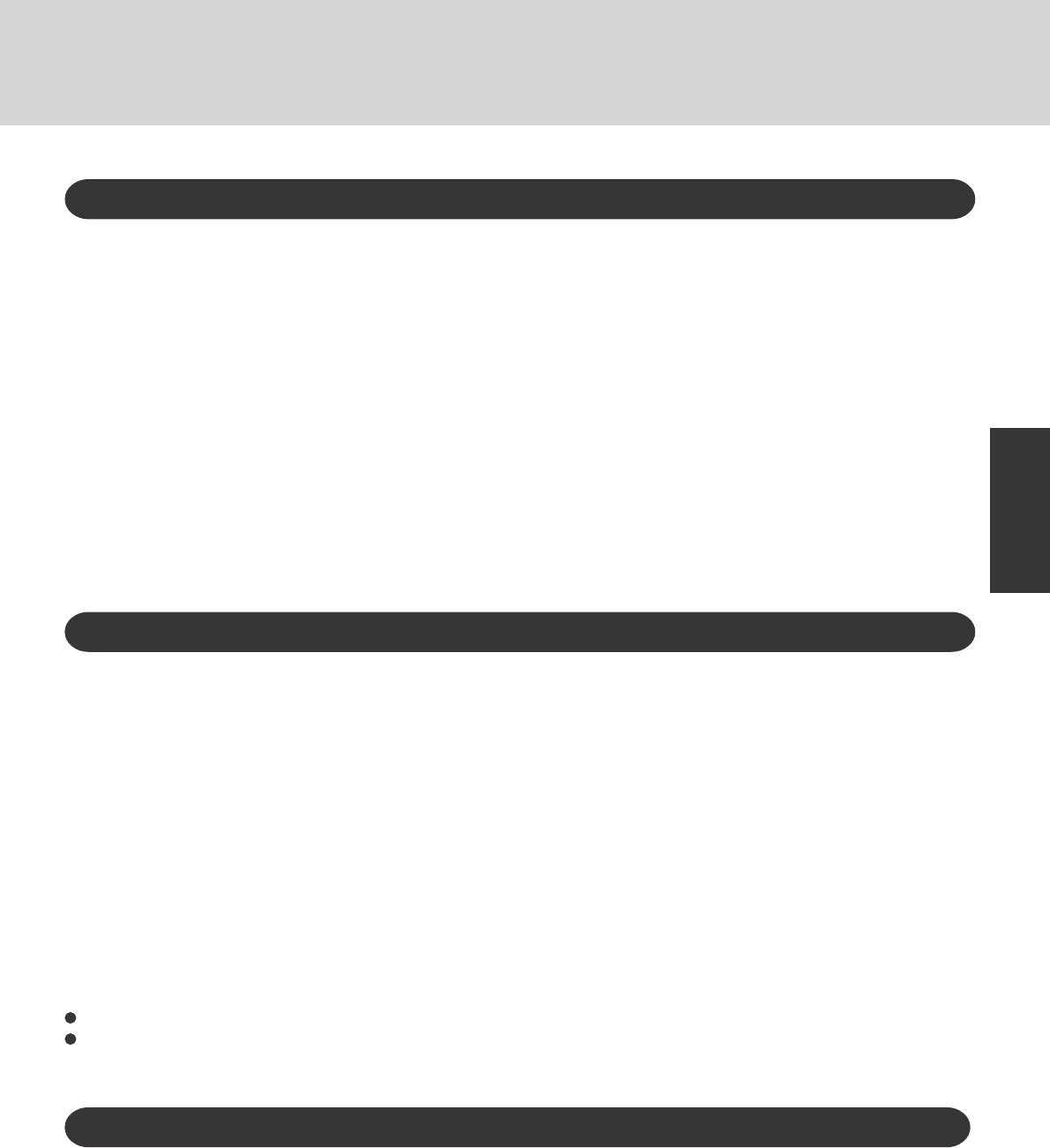
5
Getting Started
Important Safety Instructions / Importantes Mesures De Sécurité
When using your telephone equipment, basic safety pre-
cautions should always be followed to reduce the risk of
fire, electric shock and injury to persons, including the fol-
lowing:
1.Do not use this product near water, for example, near a
bath tub, wash bowl, kitchen sink or laundry tub, in a wet
basement or near a swimming pool.
2.Avoid using a telephone (other than a cordless type) dur-
ing an electrical storm. There may be a remote risk of
electric shock from lightning.
3.Do not use the telephone to report a gas leak in the vicin-
ity of the leak.
4.Use only the power cord and batteries indicated in this
manual. Do not dispose of batteries in a fire. They may
explode. Check with local codes for possible special dis-
posal instructions.
SAVE THESE INSTRUCTIONS
Certaines mesures de sécurité doivent être prises pendant
l’utilisation de matérial téléphonique afin de réduire les
risques d’incendie, de choc électrique et de blessures. En
voici quelquesunes:
1.Ne pas utiliser l’appareil près de l’eau, p.ex., près d’une
baignoire, d’un lavabo, d’un évier de cuisine, d’un bac à
laver, dans un sous-sol humide ou près d’une piscine.
2.Éviter d’utiliser le téléphone (sauf s’il s’agit d’un appareil
sans fil) pendant un orage électrique. Ceci peut présenter
un risque de choc électrique causé par la foudre.
3.Ne pas utiliser l’appareil téléphonique pour signaler une
fuite de gaz s’il est situé près de la fuite.
4.Utiliser seulement le cordon d’alimentation et le type de
piles indiqués dans ce manual. Ne pas jeter les piles dans
le feu: elles peuvent exploser. Se conformer aux règlements
pertinents quant à l’élimination des piles.
CONSERVER CES INSTRUCTIONS
This product and your Health
This product, like other radio devices, emits radio frequency
electromagnetic energy. The level of energy emitted by this prod-
uct however is far much less than the electromagnetic energy
emitted by wireless devices like for example mobile phones.
Because this product operates within the guidelines found in
radio frequency safety standards and recommendations, we be-
lieve this product is safe for use by consumers. These standards
and recommendations reflect the consensus of the scientific com-
munity and result from deliberations of panels and committees
of scientists who continually review and interpret the extensive
research literature.
In some situations or environments, the use of this product may
be restricted by the proprietor of the building or responsible
representatives of the organization. These situations may for
example include:
Using this product on board of airplanes, or
In any other environment where the risk of interference to other
devices or services is perceived or identified as harmful.
Information to the User
Lithium Battery!
This computer contains a lithium battery to enable the date,
time, and other data to be stored. The battery should only be
exchanged by authorized service personnel.
Warning! A risk of explosion from incorrect installation or mis-
application may possibly occur.
Lithium Battery
Pile au lithium!
Le micro-ordinateur renferme une pile au lithium qui permet
de sauvegarder certaines données comme la date et l’heure
notamment. Elle ne devra être remplacée que par un technicien
qualifié.
Avertissement! Risque d’explosion en cas de non respect de
cette mise en garde!
If you are uncertain of the policy that applies on the use of wire-
less devices in a specific organization or environment (e.g. air-
ports), you are encouraged to ask for authorization to use this
product prior to turning on the product.
Regulatory Information
We are not responsible for any radio or television interference
caused by unauthorized modification of this product. The cor-
rection of interference caused by such unauthorized modifica-
tion will be the responsibility of the user. We and its authorized
resellers or distributors are not liable for damage or violation of
government regulations that may arise from failing to comply
with these guidelines.
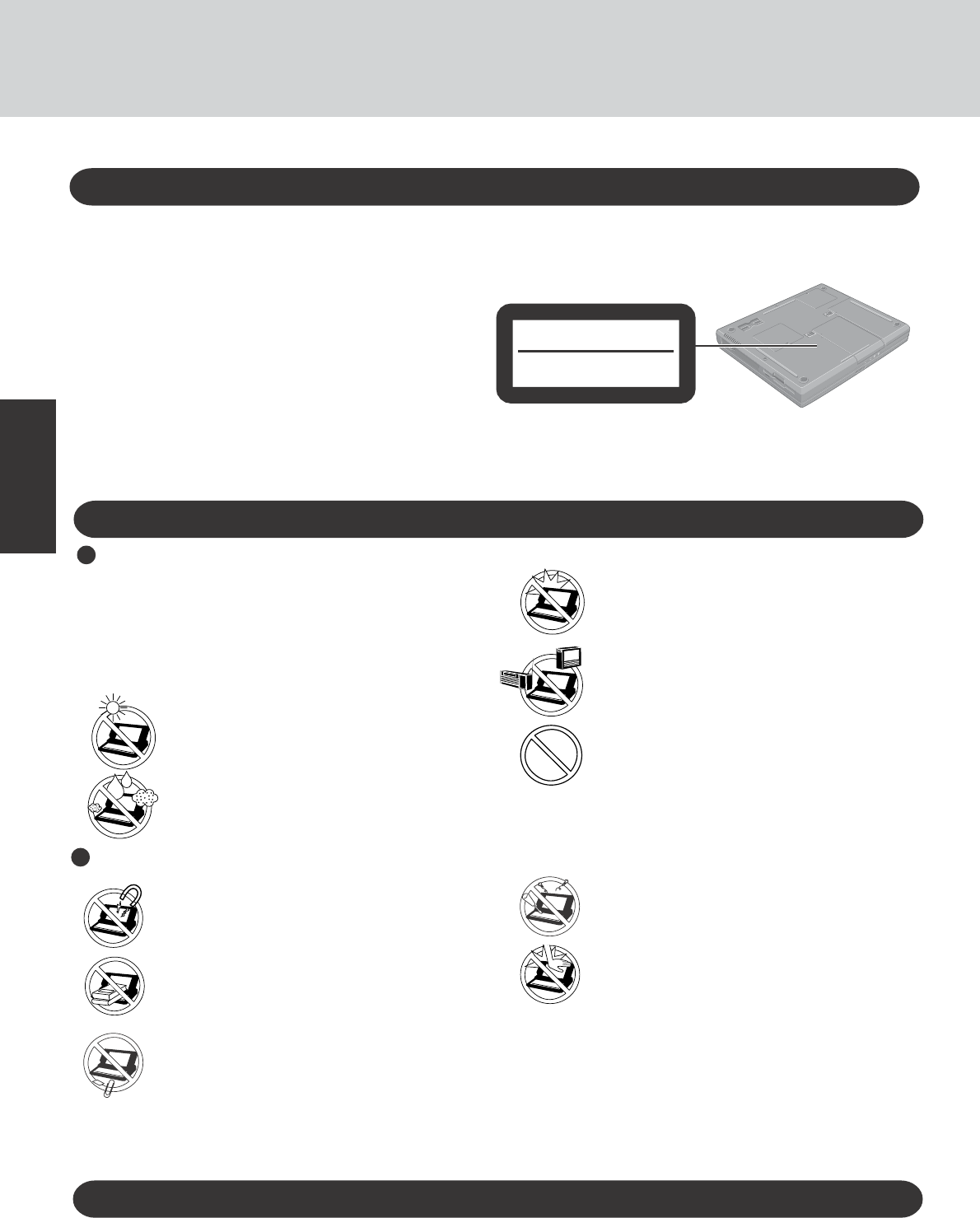
6
Getting Started
Read Me First
Avoid Extreme Heat and Cold
Do not store or use the computer in locations
exposed to heat, direct sunlight, or extreme cold.
Avoid moving the computer between locations
with large temperature difference.
Operation: 5 oC to 35 oC {41 oF to 95 oF}
Storage: -20 oC to 60 oC {-4 oF to 140 oF}
Avoid Direct Sunlight on the LCD Panel
The LCD panel should not be exposed to direct
sunlight or ultraviolet light.
Avoid Humidity, Liquids and Dust
Do not store or use the computer in locations exposed
to high humidity, liquids (including rain) or dust.
Usage
Precautions
CD Drive Caution
CAUTION!
THIS PRODUCT UTILIZES A LASER.
USE OF CONTROLS, ADJUSTMENTS OR PERFORMANCE OF
PROCEDURES OTHER THAN THOSE SPECIFIED HEREIN MAY
RESULT IN HAZARDOUS RADIATION EXPOSURE.
DO NOT OPEN COVERS AND DO NOT REPAIR YOURSELF.
REFER SERVICING TO QUALIFIED PERSONNEL
AVERTISSEMENT!
CET APPAREIL UTILISE UN LASER.
L’UTILISATION DE COMMANDES OU DE RÉGLAGES OU
L’EXÉCUTION DE PROCÉDURES AUTRES QUE CELLES
SPÉCIFIÉES ICI PEUVENT PROVOQUER UNE EXPOSITION À
DES RADIATIONS DANGEREUSES.
NE PAS OUVRIR LES COUVERCLES NI ESSAYER DE RÉPARER SOI-MÊME.
CONFIER TOUT TRAVAIL D'ENTRETIEN À UN PERSONNEL QUALIFIÉ.
Wireless LAN
To prevent theft of data or unauthorized access to the hard disk via a wireless LAN
If you plan to use wireless LAN functions, we recommend that you do so only after making the
appropriate security settings, such as for data encryption.
Prevent Shock
Avoid subjecting the computer to severe vibrations or
impact. Do not place the computer inside a car trunk.
Avoid Radio Frequency Interference
Do not place the computer near a television or
radio receiver.
Avoiding low-temperature burns
Avoid more than casual contact with any heat pro-
ducing area of the notebook computer, AC adap-
tor, and any option or accessory you use with it.
Even low heat, if warmer than body temperature,
can cause a burn, if the skin is exposed to the
heat source for a long enough period of time.
Handling
Avoid Magnetic Fields
Keep the computer away from magnets.
Data stored on the hard disk may be lost.
Avoid Stacking
Do not place heavy objects on top of the
computer.
Keep Small Objects Away
Do not insert paper clips or other small objects
into the computer.
Do Not Disassemble the Computer
Do not attempt to disassemble your computer.
Avoid Excessive Force on the Display
Do not apply excessive downward force on the display
when it is completely opened, especially when plugs
and/or cables are connected to the rear of the computer.
Bottom
CLASS 1 LASER PRODUCT
LASER KLASSE1
<Only for the model with a wireless LAN>
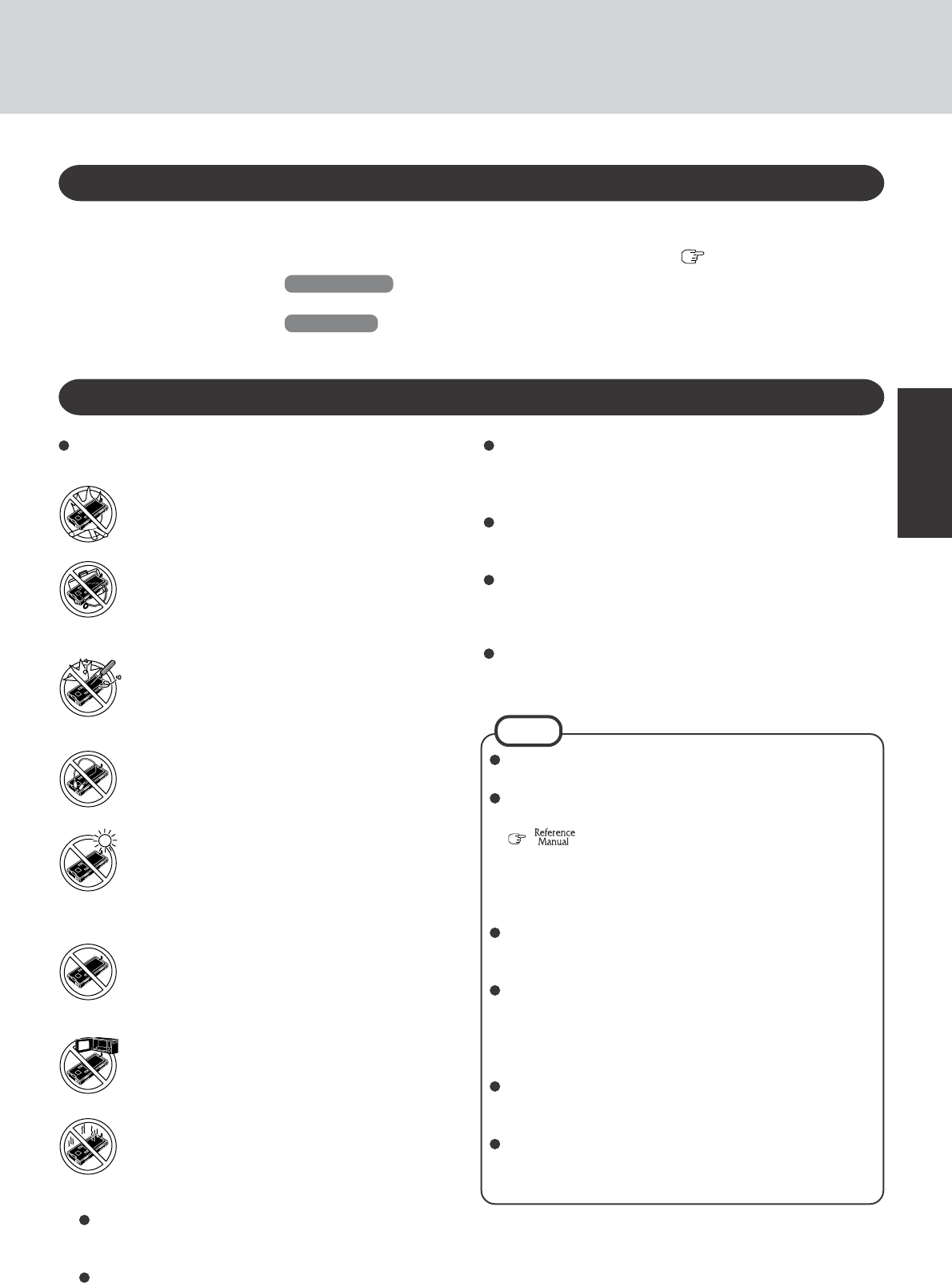
7
Getting Started
Care should be exercised with regard to the following in or-
der to avoid the possibility of overheating, fire or damage.
Avoid Heat
Do not throw the battery pack into a fire or ex-
pose it to excessive heat.
Keep Articles Away
Do not place the battery pack together with articles
such as necklaces or hairpins when carrying or stor-
ing.
Do Not Disassemble
Do not insert sharp objects into the battery pack,
expose it to bumps or shocks, deform, disassemble,
or modify it.
Do Not Short
Do not short the positive (+) and negative (-) con-
tacts.
Avoid Extreme Heat, Cold and Direct Sunlight
Do not charge, use or leave the battery pack for ex-
tended periods where it will be exposed to direct
sunlight, in a hot place (in a car on a sunny day, for
example), or in a cold place.
Do Not Use With Any Other Computer
The battery pack is rechargeable and was intended for
the specified computer. Do not use it with a computer
other than the one for which it was designed.
Do Not Put into a Microwave
Do not put the battery pack into a microwave oven
or a pressurized chamber.
Stop Using
Should the battery emit an abnormal odor, become
hot to the touch, become discolored, change shape,
or become in any way different from normal, re-
move it from the computer and stop using it.
Precautions (Battery Pack)
NOTE
The battery pack may become warm during recharging or
normal use. This is completely normal.
Recharging will not commence outside of the allowable
temperature range (0 °C to 50 °C {32°F to 122 °F})
“Battery Power”. Once the allowable range
requirement is satisfied, charging begins automatically.
Note that the recharging time varies based on the usage
conditions. (Recharging takes longer than usual when the
temperature is 10 °C {50 °F} or less.)
If the temperature is low, the operating time is shortened.
Only use the computer within the allowable temperature
range.
The battery pack is a consumable item. If the amount of
time the computer can be run off a particular battery pack
becomes dramatically shorter and repeated recharging does
not restore its performance, the battery pack should be
replaced with a new one.
When transporting a spare battery inside a package, brief-
case, etc., it is recommended that it be placed in a plastic
bag so that its contacts are protected.
Always power off the computer when it is not in use. Leav-
ing the computer on when the AC adaptor is not connected
will exhaust the remaining battery capacity.
Do not touch the terminals on the battery pack. The bat-
tery pack may no longer function properly if the contacts
are dirty or damaged.
Do not expose the battery pack to water, or allow it to
become wet.
If the battery pack will not be used for a long period of time
(a month or more), charge or discharge (use) the battery pack
until the remaining battery level becomes 30% to 40% and
store it in a cool, dry place.
This computer prevents overcharging of the battery by re-
charging only when the remaining power is less than approx.
95% of capacity.
The battery pack is not charged when the computer is first
purchased. Be sure to charge it before using it for the first
time. When the AC adaptor is connected to the computer,
charging begins automatically.
Should the battery leak and the fluid get into your eyes, do not
rub your eyes. Immediately flush your eyes with clear water
and see a doctor for medical treatment as soon as possible.
Windows Update
You can use the latest patches and service packs for Windows with the following menus.
Do not apply “Driver Update” even if a message to update a driver appears. If a driver
update is required, contact Panasonic Technical Support ( page 42).
Windows 2000
[Start] - [Programs] - [Windows Update]
WindowsXP
[start] - [All Programs] - [Windows Update]
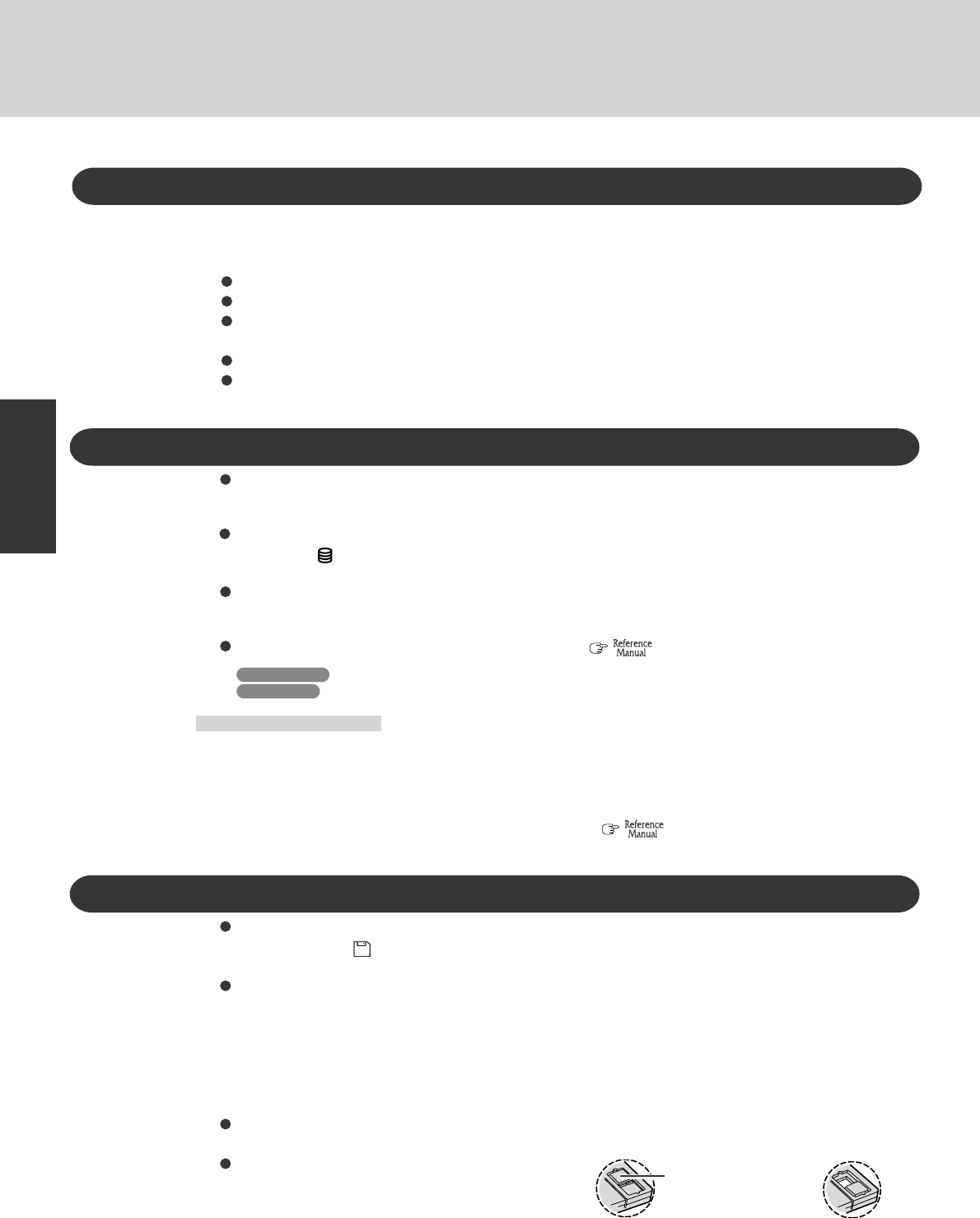
8
Getting Started
Do not power down your computer or press the floppy disk drive eject button while the floppy disk
drive indicator ( ) is on.
Doing so may damage the data on the floppy disk and render the floppy disk useless.
Use care when handling floppy disks.
To protect the data on your floppy disks or to prevent a floppy disk from becoming stuck in your com-
puter, avoid the following:
• Sliding the shutter on the floppy disk manually.
• Exposing the floppy disk to a magnetic field.
• Storing the floppy disk in locations prone to high temperatures, low pitched noise, dampness, or dust.
• Applying more than one label on the floppy disk.
Confirm the contents of a floppy disk before formatting it.
Confirm that no important data is on the floppy disk, because all data on the floppy disk will be erased.
Use the write-protect tab.
This is a must for preserving important data.
This prevents your data from being erased or over-
written.
Saving Data on the Hard Disk
Write Enable Write Disable
Write-protect Tab
Saving Data on Floppy Disks
Do not expose your computer to shock.
Use care when handling your computer, shock may damage your hard disk or make your software appli-
cations and data unusable.
Do not power down your computer while software applications are running or hard disk drive
indicator ( ) is on.
Properly shut Windows* down to avoid problems.
Save all valuable data to disks.
Backing up data to disks will limit damage should trouble occur to your computer or should you inad-
vertently change or erase data.
Use the security function for all important data. ( “Security Measures”)
*Windows 2000 : This computer uses Microsoft® Windows® 2000 Professional.
Windows XP : This computer uses Microsoft® Windows® XP Professional.
Hard Disk Lock
When the Hard Disk Lock is set to [Enable], it is impossible to read/write data from/to the hard disk when the
hard disk is installed in a different computer, since a password is also set for the hard disk. When the hard disk
is returned to the original computer, you can read/write data as before. In this case, however, make the settings
in the Setup Utility exactly the same as they were before the hard disk was removed. (Note that this Hard Disk
Lock does not guarantee the complete protection of data.) ( “Security Measures”)
Read Me First
When Using Peripheral Devices
Pay strict attention to the following points to avoid damage to the computer, peripheral devices, cables, etc.
Also, in addition to following this manual and the Reference Manual, carefully read the instruction manuals
for the peripheral devices being used.
Use only peripheral devices that conform to the computer’s specifications.
Connect the devices properly, paying close attention to the condition and position of the connectors.
If a connection cannot be made easily, do not apply undue force; check once more to confirm the condi-
tion and position of the connector (alignment of pins, etc.) .
If the connector has holding screws, fasten the screws firmly.
Do not carry the computer with cables attached, and do not pull on the cables forcefully.
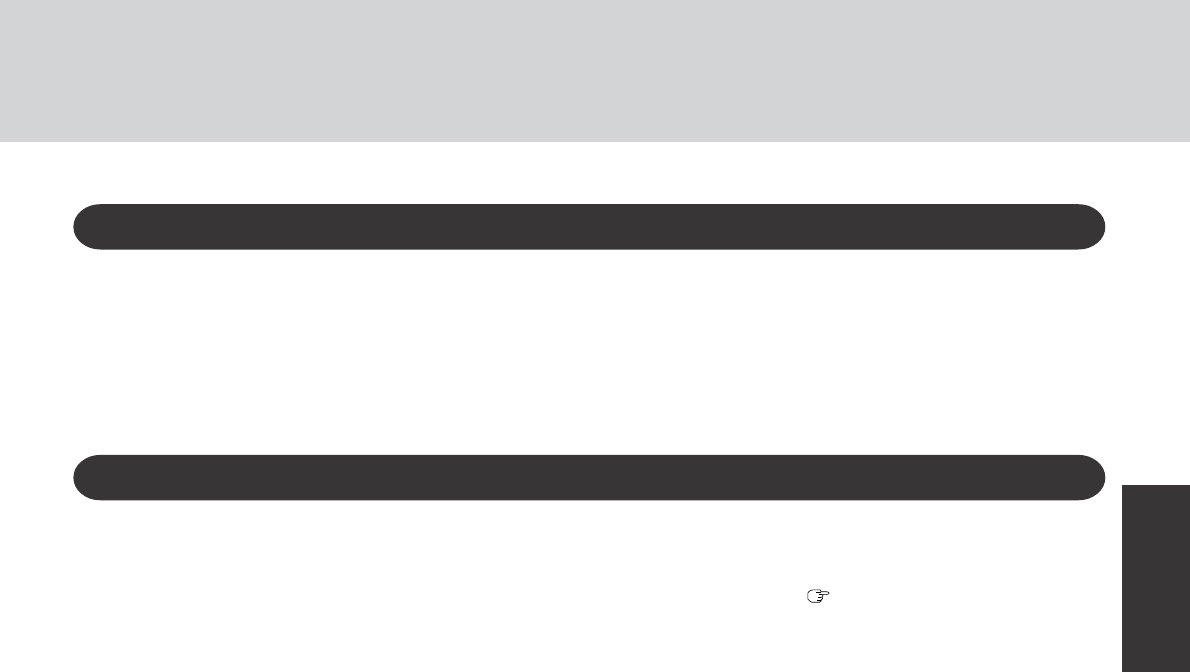
9
Getting Started
Users are advised to purchase the latest versions of virus protection software and use them regularly.
We recommend you run the software:
• When booting your computer.
• After receiving data.
We recommend that you check data received on disks or from external sources, such as data downloaded
from the Internet, e-mail, etc. (For compressed files, uncompress them before running a check).
Computer Viruses
When Disposing of or Transferring Ownership of This Device
When disposing of or transferring ownership of this device, erase all data on the hard disk in order to prevent
the theft of hard disk data. Even if you delete data or initialize the hard disk through normal Windows com-
mands, data can still be read using special software. In order to erase all data, either have the data erased by a
specialist (at a charge) or use the hard disk data erase utility (included) ( page 32). (Note that this hard disk
data erase utility does not guarantee that data will be completely erased.)
Also, note that if you transfer ownership of this device without deleting commercial software that you have
installed to the hard disk, you may be in violation of the licensing agreement for that software.
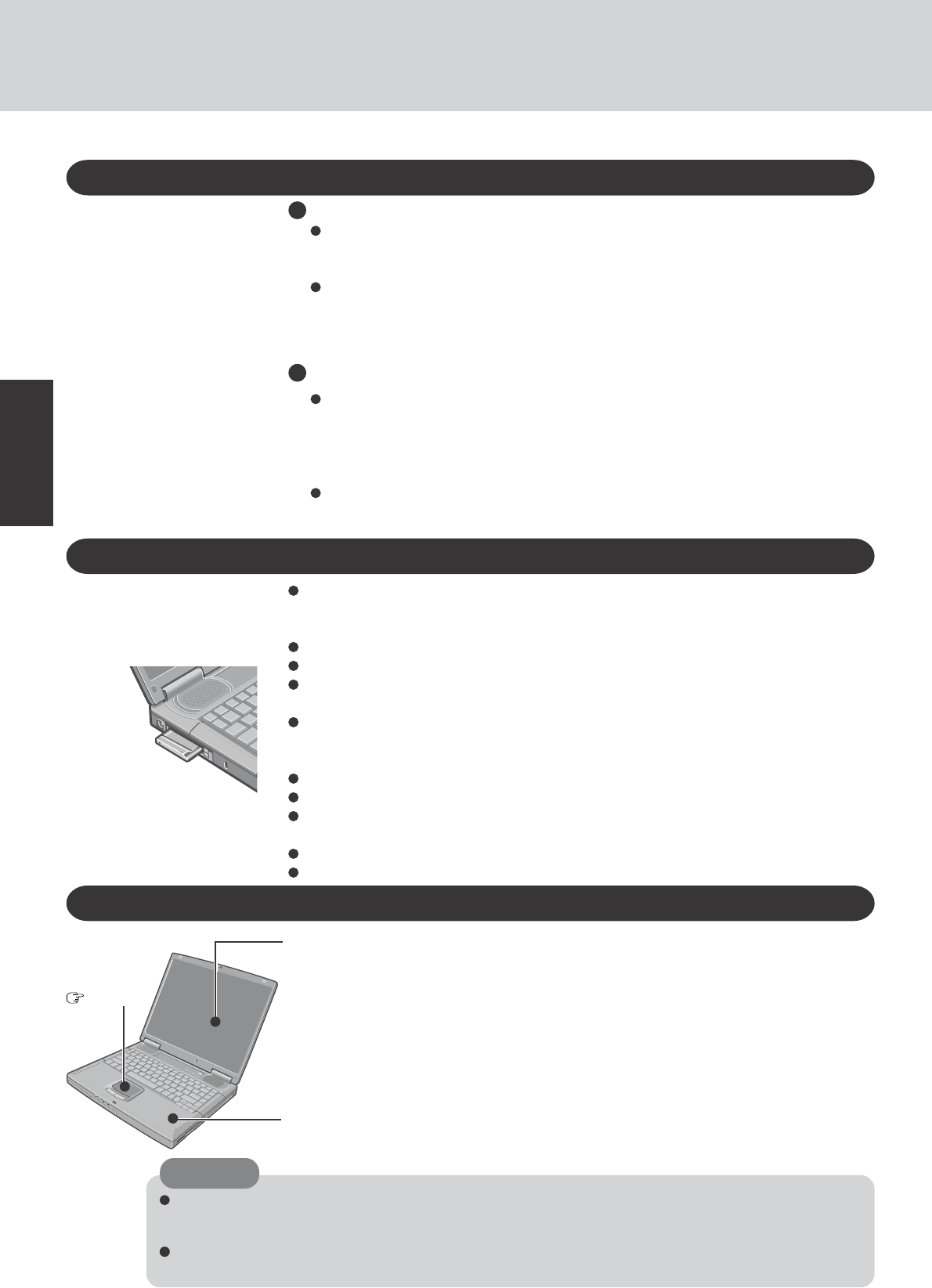
10
Getting Started
Environment
Place the computer on a flat stable surface. Do not place the computer upright or allow
it to tip over. When the computer receives extremely strong shock after falling, the hard
disk or floppy disk drive, etc., may become inoperable.
In use : Temperature : 5 °C to 35 °C {41 °F to 95 °F}
Humidity : 30% to 80% RH (No condensation)
Not in use : Temperature : -20 °C to 60 °C {-4 °F to 140 °F}
Humidity : 30% to 90% RH (No condensation)
Usage Environment
Such areas may result in damage to the computer.
Areas with electronic equipment
These areas may interfere with your display or cause your computer to produce strange
sounds.
Areas with extremely high/low temperatures
Do not leave things near the computer that are sensitive to heat. During operation, the
computer may become warm.
Places not to use your computer
Handling
This computer has been designed so as to minimize shock to the LCD and hard disk drive,
etc., but no warranty is provided against such trouble. Therefore, as a precision instrument,
be extremely careful in the handling.
Do not drop or hit your computer against solid objects.
Do not carry your computer when it is on.
Remove all external devices, cables, and PC Cards sticking out of the computer (see the
figure on the left) before transporting the computer.
We recommend preparing a fully charged battery.
When transporting a spare battery inside a package, briefcase, etc., it is recommended that it
be placed in a plastic bag so that its contacts are protected.
Do not carry the computer while the display is open, or carry it by gripping the display.
Do not put anything (e.g., a piece of paper) between the display and keyboard.
Always carry your computer with you. Never check it in with luggage. For use of the com-
puter inside an aircraft, we recommend asking the airlines regarding their policy on this issue.
It is a good idea to make backup copies on disks and carry them with you.
Do not leave a disk in the drive while transporting your computer.
Maintenance
Areas excluding the display
Wipe these areas with a soft cloth, after applying water or detergent diluted with water to the
soft cloth and firmly wringing out excess water.
Display
Avoid using water when cleaning the panel. Ingredients included in water may leave scratches
and reduce readability of the screen.
<When cleaning dust/dirt>
Avoid rubbing off dust/dirt with cloth since it may leave scratch on the screen.
Sweep dust/dirt with fine brush, then wipe it with a dry soft cloth used for cleaning glasses.
<When cleaning oily surface>
Apply camera lens cleaner on a soft gauze and clean it with gentle force. Then, wipe with a
dry soft cloth used for cleaning glasses.
Touch Pad
page 19
Do not use benzene, thinner, or rubbing alcohol. Doing so may adversely affect the surface, e.g., discoloration.
In addition, do not use commercially-available household cleaners and cosmetics, as they may contain compo-
nents harmful to the surface.
Do not directly add or spray water or detergent. If liquid enters the inside of the computer, it may cause it to
work improperly or be damaged.
CAUTION
Read Me First