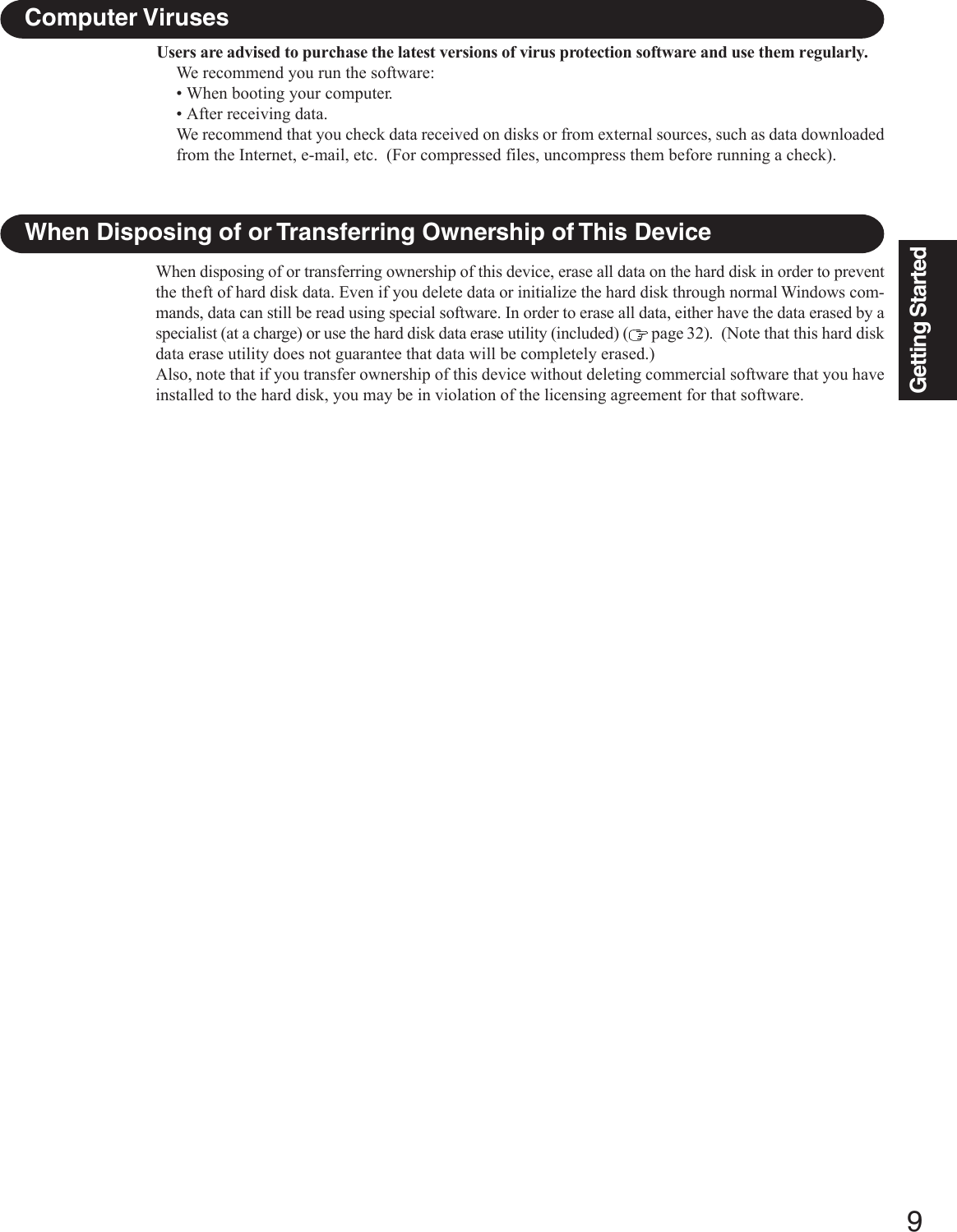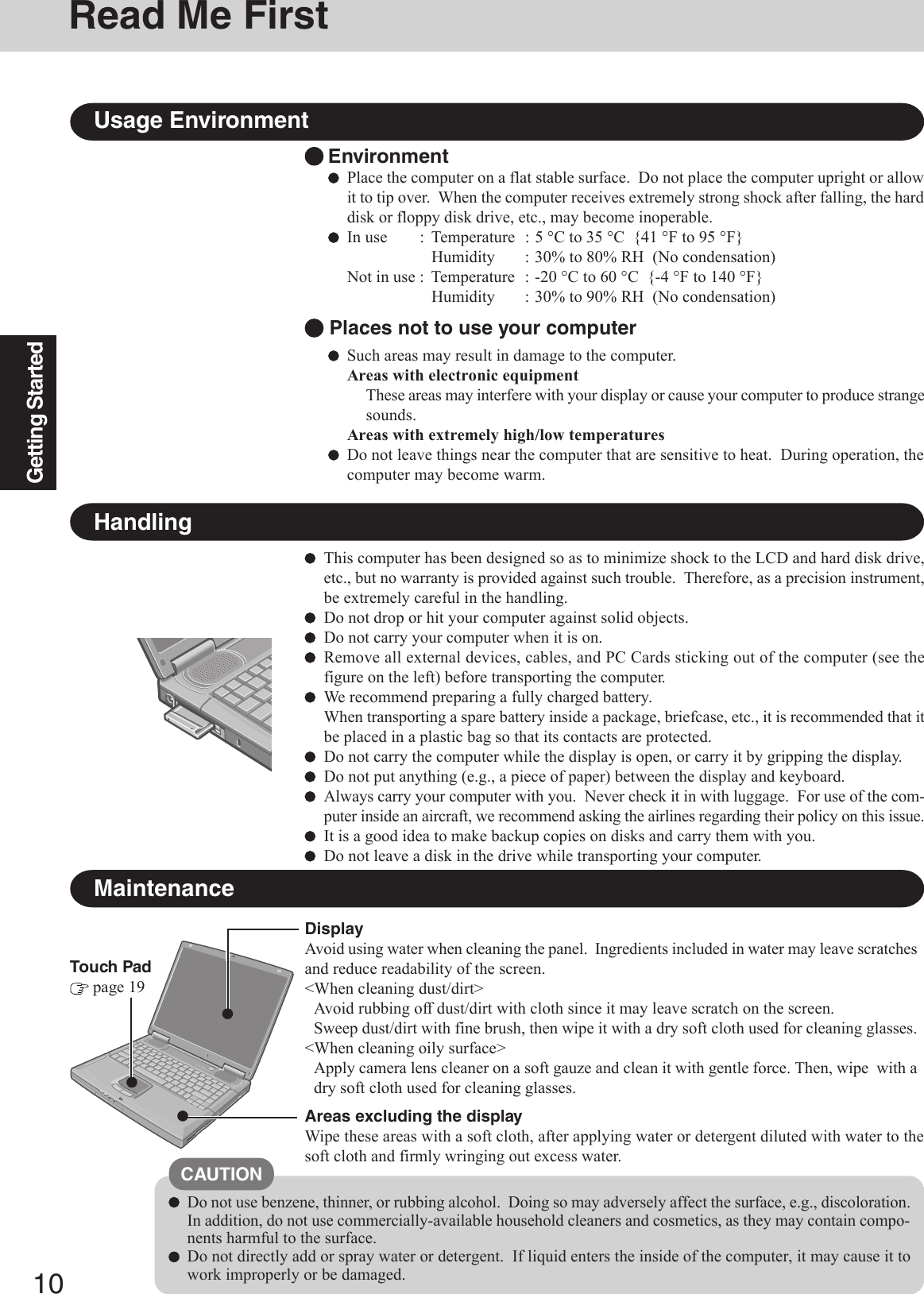Panasonic of North America 9TGCF-502 Panasonic ToughBook w/ Intel WLAN User Manual Operating Instructions
Panasonic Corporation of North America Panasonic ToughBook w/ Intel WLAN Operating Instructions
Contents
- 1. Users Manual 1
- 2. Users Manual 2
- 3. Users Manual 3
Users Manual 1
![OPERATING INSTRUCTIONSPersonal Computer®AppendixLIMITED USE LICENSE AGREEMENT ......... 30Hard Disk Data Erase Utility ........................... 32B’s Recorder/B’s CLiP .................................... 33WinDVD™ ...................................................... 35Names and Functions of Parts ....................... 37Specifications ................................................. 39LIMITED WARRANTY .................................... 42TroubleshootingList of Error Codes ......................................... 21Dealing with Problems (Summary) ................. 23Reinstalling Software ..................................... 27OperationStarting Up/Shutting Down ............................ 16Touch Pad ..................................................... 19Reference Manual ......................................... 20Getting StartedRead Me First.................................................. 3First-time Operation ...................................... 11Contents[Additional Manual]Reference ManualThis manual can be accessed on your computer.Refer to page 20 on how to access the Reference Manual.Reference Manual•Read Me First•Key CombinationsReference Manual•Touch Pad•Standby/HibernationFunctions•Security Measures•Computing on theRoad•Battery Power•CD Drive•PC Cards•RAM Module•Port Replicator•Printer•External Display•USB Devices•IEEE 1394 Devices•Modem•LAN•<Only for CF-50E******/CF-50G******>Wireless LAN•Hard Disk Drive•Setup Utility•LED IndicatorsReference Manual•Technical Information•DMI Viewer•List of Error Codes•Dealing with Problems(Advanced)Appendix Getting StartedOperationTroubleshootingModel No. CF-50 Series2000Please read these instructions carefully before using this product and save this manual for future use.XP](https://usermanual.wiki/Panasonic-of-North-America/9TGCF-502.Users-Manual-1/User-Guide-338200-Page-1.png)
![2IntroductionThank you for purchasing the Panasonic computer. Read the operating instructions thoroughly for proper operation of your newcomputer.Illustrations and Terminology in this ManualCopyrightThis manual is copyrighted by Matsushita Electric Industrial Co., Ltd. with all rights reserved. No part of this manual may bereproduced in any form without the prior written permission of Matsushita Electric Industrial Co., Ltd.No patent liability is assumed with respect to the use of the information contained herein.©2003 Matsushita Electric Industrial Co., Ltd. All Rights Reserved.DisclaimerComputer specifications and manuals are subject to change without notice. Matsushita Electric Industrial Co., Ltd. assumes noliability for damage incurred directly or indirectly from errors, omissions or discrepancies between the computer and the manuals.TrademarksMicrosoft®, Windows® and the Windows logo are registered trademarks of Microsoft Corporation of the United States and/or othercountries.PS/2® is a registered trademark of International Business Machines Corporation.Intel, Pentium, SpeedStep and PROSet are either registered trademarks or trademarks of Intel Corporation.Adobe® and Acrobat® are either registered trademarks or trademarks of Adobe Systems Incorporated in the United States and/orother countries.WinDVD™ is a trademark of InterVideo, Inc.Panasonic® is a registered trademark of Matsushita Electric Industrial Co., Ltd.*For the Model No., insert the 12 digit number (for example, CF-50GB2TUKM) located on thebottom of the computer.NOTE:NOTE provides a useful fact or helpful information.CAUTION:CAUTION indicates a condition that may result in minor or moderate injury.WARNING:WARNING indicates a hazard that may result in moderate or serious injury. Windows 2000 : Information for Microsoft® Windows® 2000 Professional users. Windows XP : Information for Microsoft® Windows® XP Professional users.Enter : This illustration means to press the [Enter] key.Fn + F5 : This illustration means to press and hold the [Fn] key, then press the [F5] key.[Start]* - [Run]: This illustration means to click [Start]*, then to click [Run]. For some applications, you may need to double-click.* Windows XP : [start]: Where to go for referred information. : This illustration means to refer to the Reference Manual, which is available on your computer.Refer to page 20 on how to access this manual.Some of the illustrations in this manual may differ slightly in shape from the actual items in order to make the explanationeasier to understand.Circular media such as CD-ROM and DVD-ROM are described as “discs”.The following drives are described as “CD drive”.DVD-ROM drive, DVD-ROM & CD-R/RW drive, DVD MULTI drive.If the user has logged on without the administrator authority, some functions may not be executable, and some screens maynot be displayed as shown in this manual. If this happens, log on with the administrator authority to enable these functions.Customer’s RecordSerial No.orDate of PurchaseModel No.*Code No.Dealer’s NameDealer's Address](https://usermanual.wiki/Panasonic-of-North-America/9TGCF-502.Users-Manual-1/User-Guide-338200-Page-2.png)
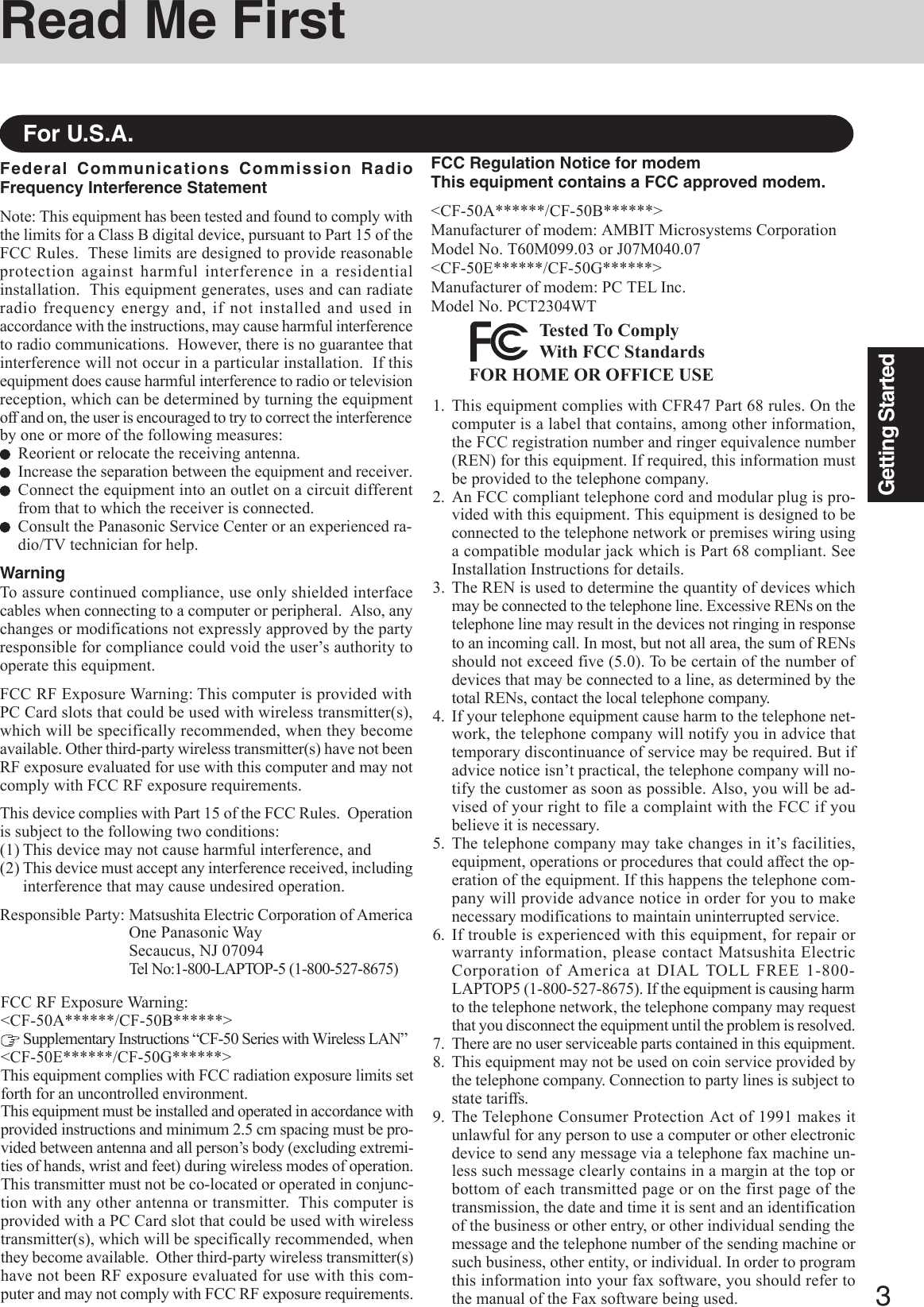
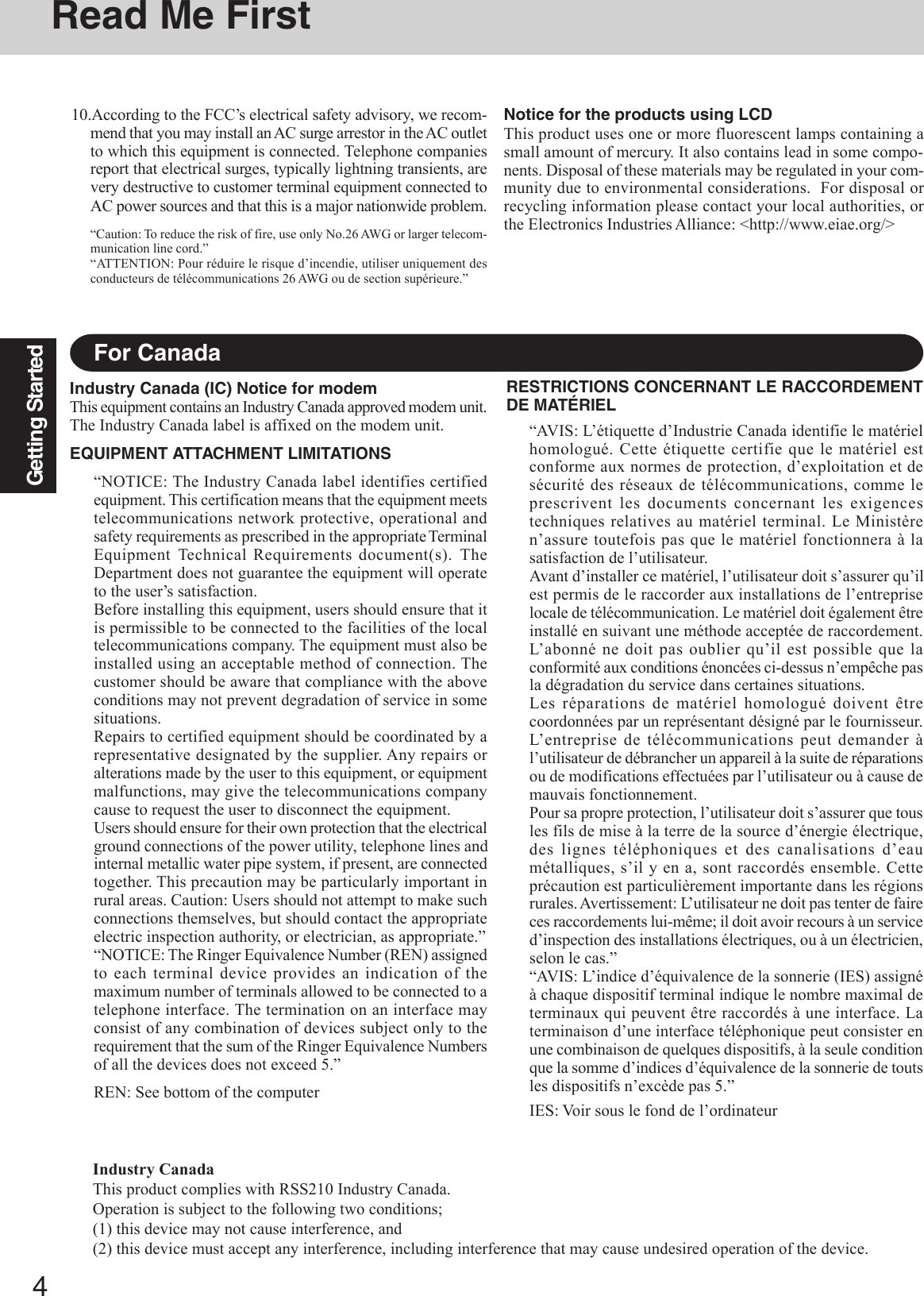
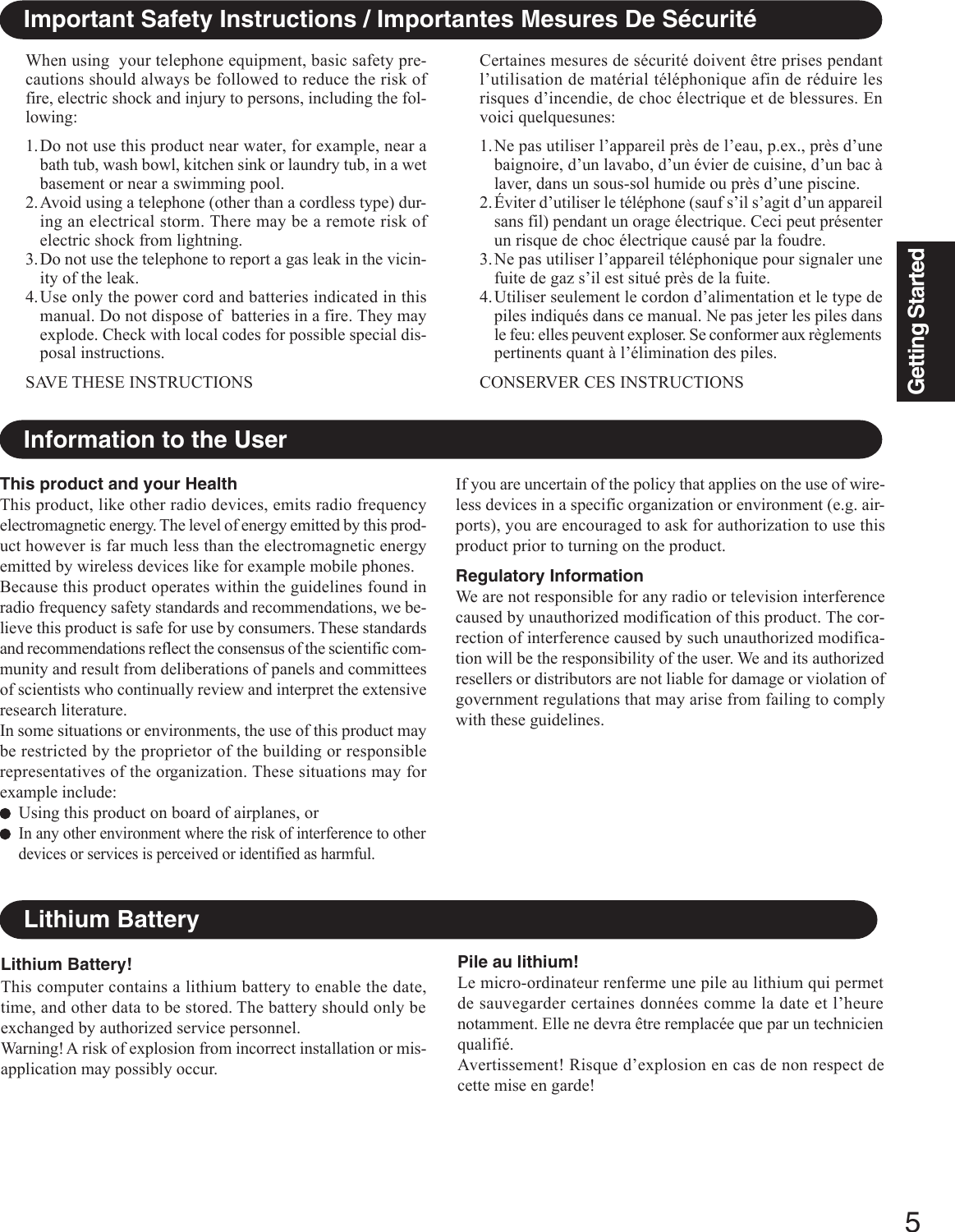
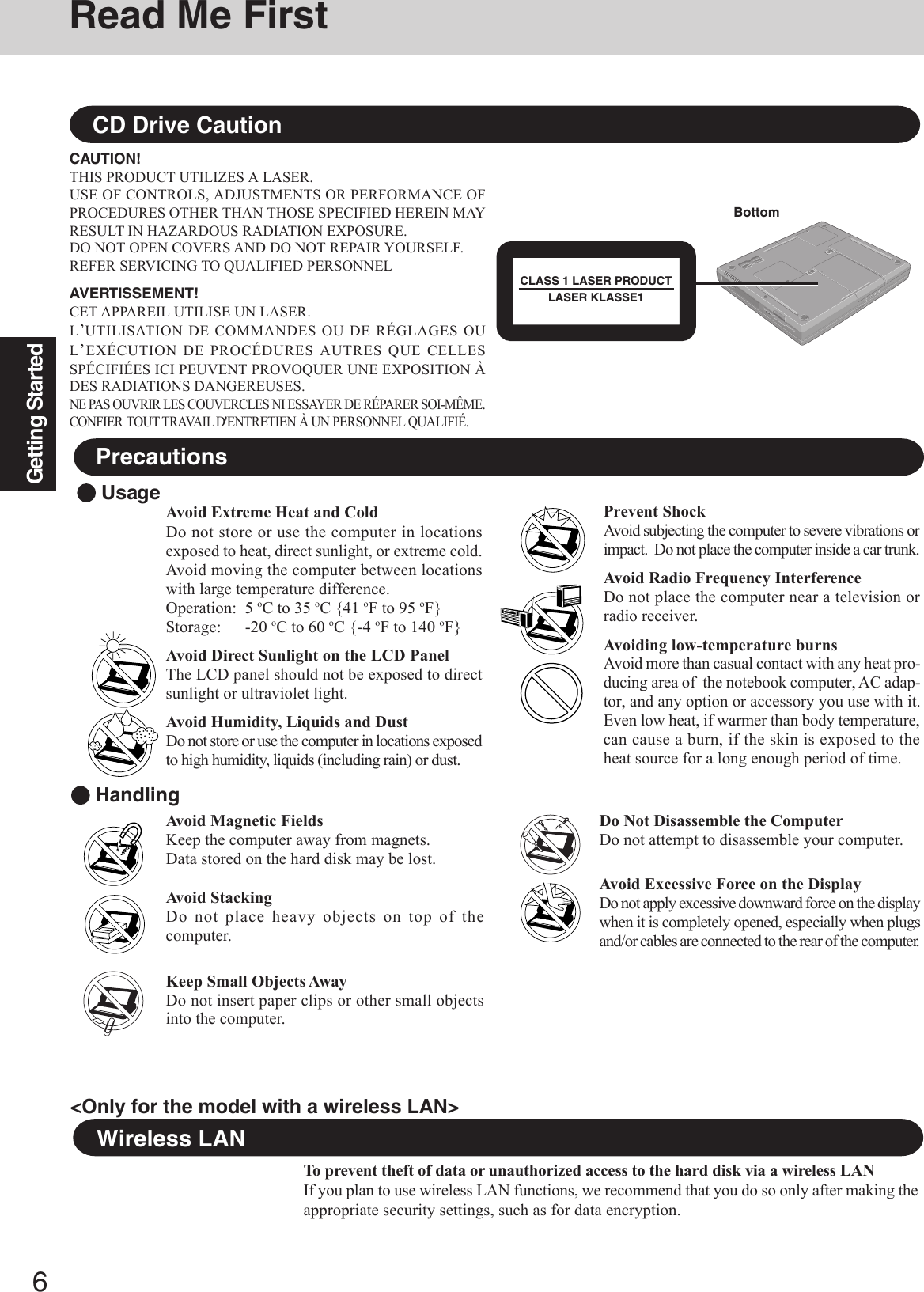
![7Getting StartedCare should be exercised with regard to the following in or-der to avoid the possibility of overheating, fire or damage.Avoid HeatDo not throw the battery pack into a fire or ex-pose it to excessive heat.Keep Articles AwayDo not place the battery pack together with articlessuch as necklaces or hairpins when carrying or stor-ing.Do Not DisassembleDo not insert sharp objects into the battery pack,expose it to bumps or shocks, deform, disassemble,or modify it.Do Not ShortDo not short the positive (+) and negative (-) con-tacts.Avoid Extreme Heat, Cold and Direct SunlightDo not charge, use or leave the battery pack for ex-tended periods where it will be exposed to directsunlight, in a hot place (in a car on a sunny day, forexample), or in a cold place.Do Not Use With Any Other ComputerThe battery pack is rechargeable and was intended forthe specified computer. Do not use it with a computerother than the one for which it was designed.Do Not Put into a MicrowaveDo not put the battery pack into a microwave ovenor a pressurized chamber.Stop UsingShould the battery emit an abnormal odor, becomehot to the touch, become discolored, change shape,or become in any way different from normal, re-move it from the computer and stop using it.Precautions (Battery Pack)NOTEThe battery pack may become warm during recharging ornormal use. This is completely normal.Recharging will not commence outside of the allowabletemperature range (0 °C to 50 °C {32°F to 122 °F}) “Battery Power”. Once the allowable rangerequirement is satisfied, charging begins automatically.Note that the recharging time varies based on the usageconditions. (Recharging takes longer than usual when thetemperature is 10 °C {50 °F} or less.)If the temperature is low, the operating time is shortened.Only use the computer within the allowable temperaturerange.The battery pack is a consumable item. If the amount oftime the computer can be run off a particular battery packbecomes dramatically shorter and repeated recharging doesnot restore its performance, the battery pack should bereplaced with a new one.When transporting a spare battery inside a package, brief-case, etc., it is recommended that it be placed in a plasticbag so that its contacts are protected.Always power off the computer when it is not in use. Leav-ing the computer on when the AC adaptor is not connectedwill exhaust the remaining battery capacity.Do not touch the terminals on the battery pack. The bat-tery pack may no longer function properly if the contactsare dirty or damaged.Do not expose the battery pack to water, or allow it tobecome wet.If the battery pack will not be used for a long period of time(a month or more), charge or discharge (use) the battery packuntil the remaining battery level becomes 30% to 40% andstore it in a cool, dry place.This computer prevents overcharging of the battery by re-charging only when the remaining power is less than approx.95% of capacity.The battery pack is not charged when the computer is firstpurchased. Be sure to charge it before using it for the firsttime. When the AC adaptor is connected to the computer,charging begins automatically.Should the battery leak and the fluid get into your eyes, do notrub your eyes. Immediately flush your eyes with clear waterand see a doctor for medical treatment as soon as possible.Windows UpdateYou can use the latest patches and service packs for Windows with the following menus.Do not apply “Driver Update” even if a message to update a driver appears. If a driverupdate is required, contact Panasonic Technical Support ( page 42).Windows 2000[Start] - [Programs] - [Windows Update]WindowsXP[start] - [All Programs] - [Windows Update]](https://usermanual.wiki/Panasonic-of-North-America/9TGCF-502.Users-Manual-1/User-Guide-338200-Page-7.png)
![8Getting StartedDo not power down your computer or press the floppy disk drive eject button while the floppy diskdrive indicator ( ) is on.Doing so may damage the data on the floppy disk and render the floppy disk useless.Use care when handling floppy disks.To protect the data on your floppy disks or to prevent a floppy disk from becoming stuck in your com-puter, avoid the following:• Sliding the shutter on the floppy disk manually.• Exposing the floppy disk to a magnetic field.• Storing the floppy disk in locations prone to high temperatures, low pitched noise, dampness, or dust.• Applying more than one label on the floppy disk.Confirm the contents of a floppy disk before formatting it.Confirm that no important data is on the floppy disk, because all data on the floppy disk will be erased.Use the write-protect tab.This is a must for preserving important data.This prevents your data from being erased or over-written.Saving Data on the Hard DiskWrite Enable Write DisableWrite-protect TabSaving Data on Floppy DisksDo not expose your computer to shock.Use care when handling your computer, shock may damage your hard disk or make your software appli-cations and data unusable.Do not power down your computer while software applications are running or hard disk driveindicator ( ) is on.Properly shut Windows* down to avoid problems.Save all valuable data to disks.Backing up data to disks will limit damage should trouble occur to your computer or should you inad-vertently change or erase data.Use the security function for all important data. ( “Security Measures”)*Windows 2000 : This computer uses Microsoft® Windows® 2000 Professional.Windows XP : This computer uses Microsoft® Windows® XP Professional.Hard Disk LockWhen the Hard Disk Lock is set to [Enable], it is impossible to read/write data from/to the hard disk when thehard disk is installed in a different computer, since a password is also set for the hard disk. When the hard diskis returned to the original computer, you can read/write data as before. In this case, however, make the settingsin the Setup Utility exactly the same as they were before the hard disk was removed. (Note that this Hard DiskLock does not guarantee the complete protection of data.) ( “Security Measures”)Read Me FirstWhen Using Peripheral DevicesPay strict attention to the following points to avoid damage to the computer, peripheral devices, cables, etc.Also, in addition to following this manual and the Reference Manual, carefully read the instruction manualsfor the peripheral devices being used.Use only peripheral devices that conform to the computer’s specifications.Connect the devices properly, paying close attention to the condition and position of the connectors.If a connection cannot be made easily, do not apply undue force; check once more to confirm the condi-tion and position of the connector (alignment of pins, etc.) .If the connector has holding screws, fasten the screws firmly.Do not carry the computer with cables attached, and do not pull on the cables forcefully.](https://usermanual.wiki/Panasonic-of-North-America/9TGCF-502.Users-Manual-1/User-Guide-338200-Page-8.png)