Panasonic of North America 9TGCF-513 CF-51mk3 with BT and WLAN(a+b+g) User Manual 51 bluetooth sample p65
Panasonic Corporation of North America CF-51mk3 with BT and WLAN(a+b+g) 51 bluetooth sample p65
Contents
- 1. BT User Manual
- 2. CF51 User Manual
- 3. CF 51 User Manual
- 4. WLAN User Manual
BT User Manual
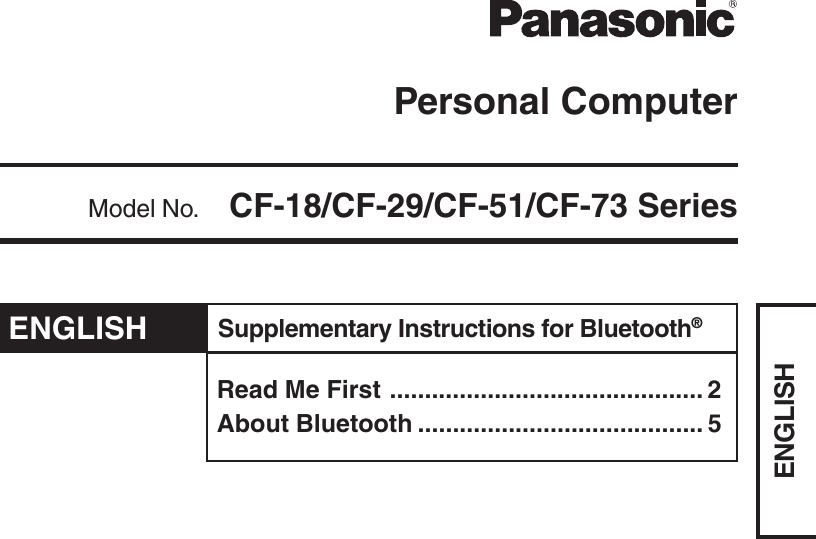
![ENGLISH2Read Me FirstFor U.S.A.Trademarks• Microsoft and Windows are registered trademarks of Microsoft Corporation of the UnitedStates and/or other countries.• Bluetooth is a trademark owned by Bluetooth SIG, Inc., U.S.A. and licensed to MatsushitaElectric Industrial Co., Ltd.• Panasonic is a registered trademark of Matsushita Electric Industrial Co., Ltd.• Names of products, brands, etc., appearing in this manual are trademarks or registeredtrademarks of the respective owner companies.NOTE:NOTE provides a useful fact or helpful information.CAUTION:CAUTION indicates a condition that may result in minor or moder-ate injury.[start] - [Run]: This illustration means to click [start], then to click [Run].(For some applications, you may need to double-click.): Where to go for referred information. : This illustration means to refer to the Reference Manual, which isavailable on your computer.Illustrations and Terminology in this ManualReplace the “Federal Communications Commission Radio Frequency InterferenceStatement” ( Operating Instructions “Read Me First”) with the following.Federal Communications Commission Radio Frequency InterferenceStatementNote: This equipment has been tested and found to comply with the limits for a Class B digitaldevice, pursuant to Part 15 of the FCC Rules. These limits are designed to provide reasonableprotection against harmful interference in a residential installation. This equipment generates,uses and can radiate radio frequency energy and, if not installed and used in accordance with theinstructions, may cause harmful interference to radio communications. However, there is noguarantee that interference will not occur in a particular installation. If this equipment doescause harmful interference to radio or television reception, which can be determined by turningthe equipment off and on, the user is encouraged to try to correct the interference by one or moreof the following measures:Reorient or relocate the receiving antenna.Increase the separation between the equipment and receiver.Connect the equipment into an outlet on a circuit different from that to which thereceiver is connected.Consult the Panasonic Service Center or an experienced radio/TV technician for help.WarningTo assure continued compliance, use only shielded interface cables when connecting toa computer or peripheral. Also, any changes or modifications not expressly approved bythe party responsible for compliance could void the user’s authority to operate this equip-ment.](https://usermanual.wiki/Panasonic-of-North-America/9TGCF-513.BT-User-Manual/User-Guide-606202-Page-2.png)
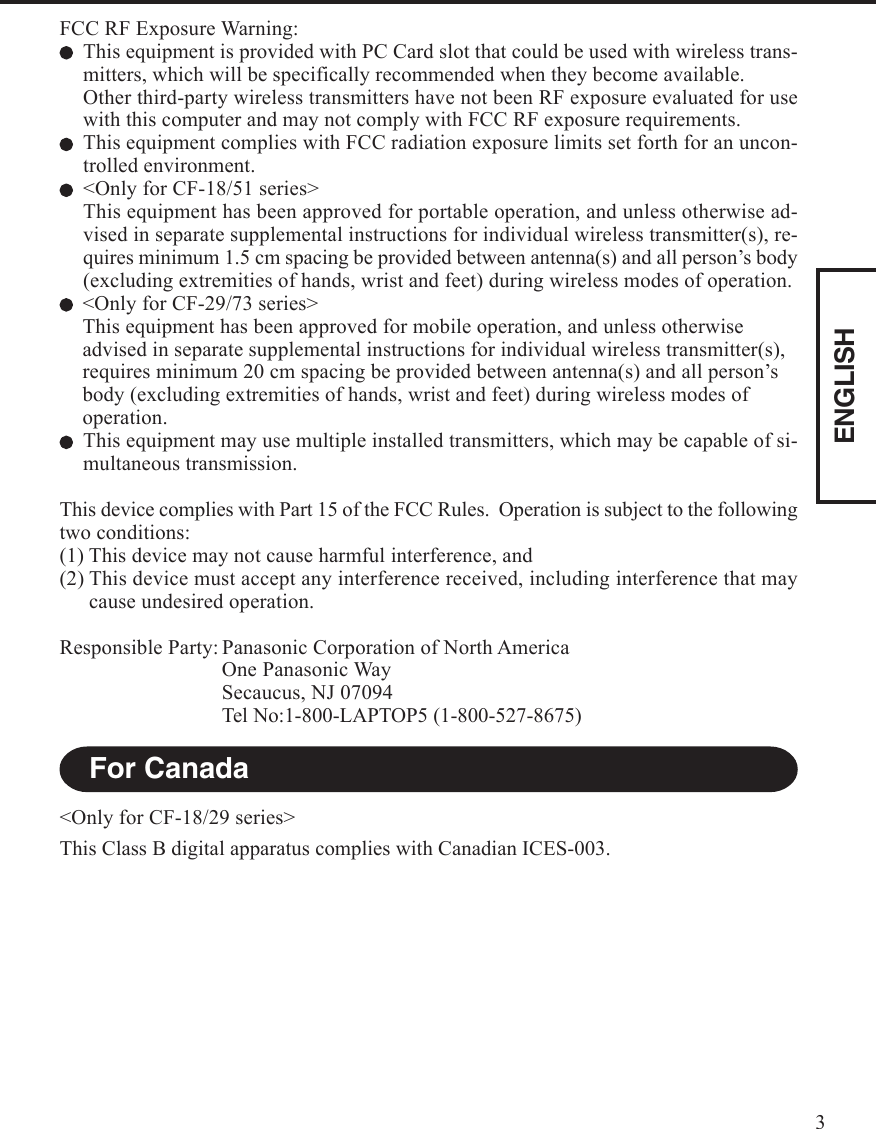
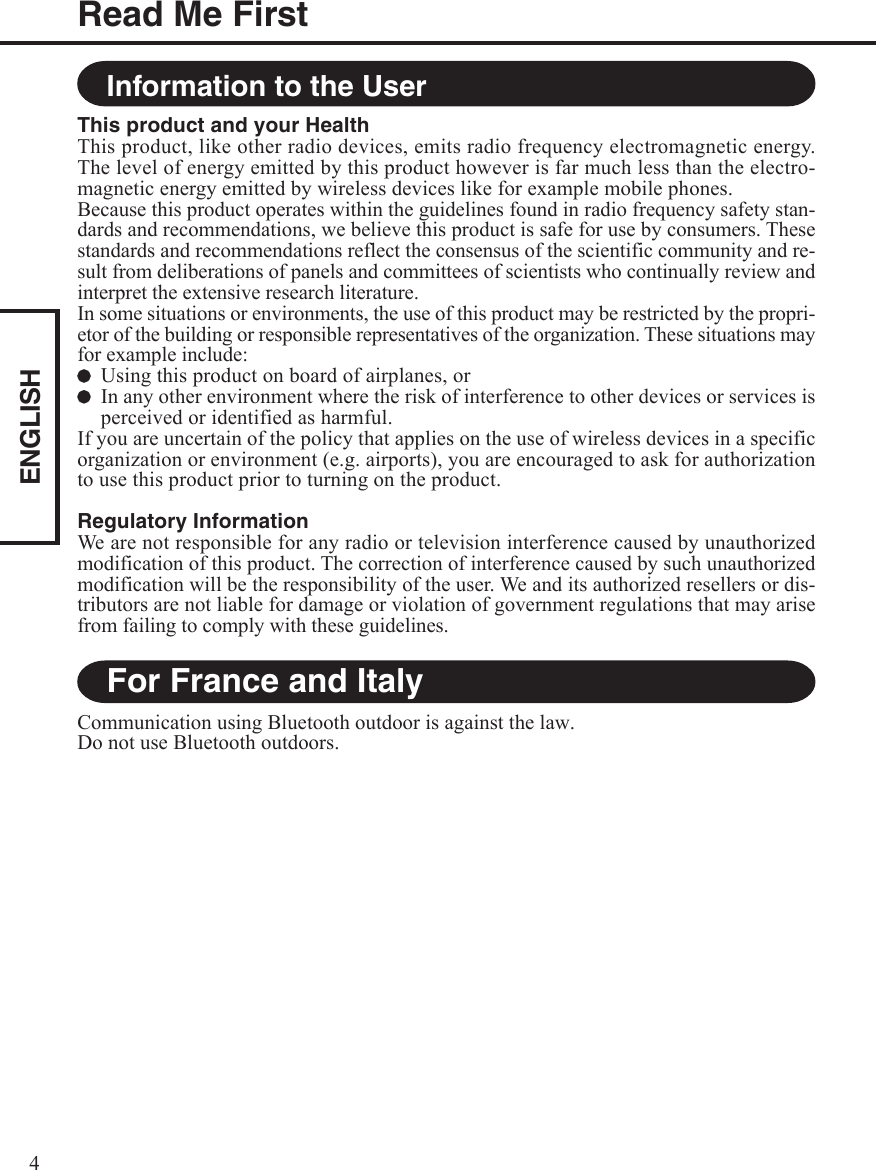
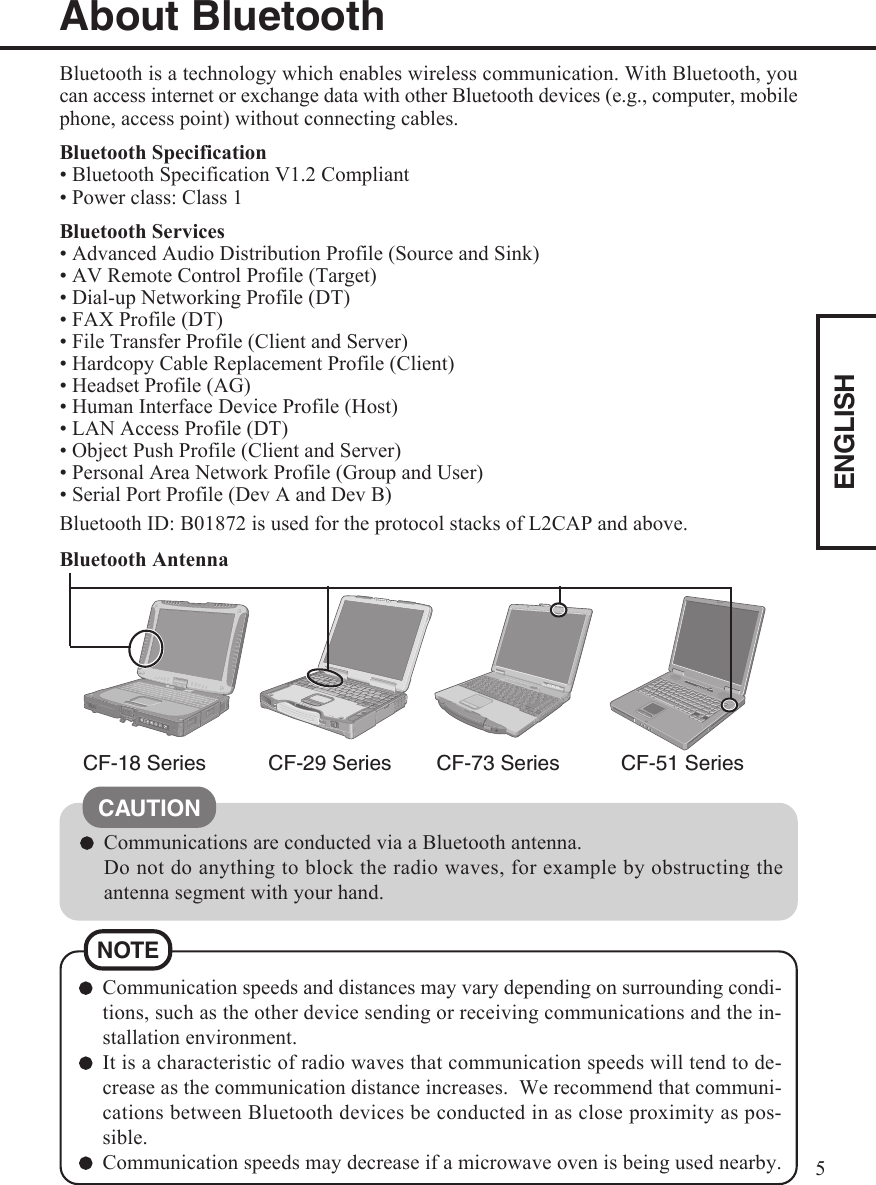
![ENGLISH61Place the Software for Bluetooth® V1. 2 CD-ROM into the CD/DVD drive.2Input [d*1:\Bluetooth Stack\setup.exe] in [start] - [Run] and select [OK].Follow the on-screen instructions and install the driver.*1“d” is the drive letter of the CD/DVD drive. Change this to match the drive letter on yourown computer.3Restart the computer.4Select [start] - [All Programs] - [Bluetooth] - [Bluetooth Settings].Follow the on-screen instructions.About BluetoothTo turn Bluetooth on/off, you need to install a Bluetooth Switch.You may install a Wireless Switch Utility (only for models with the Wireless SwitchUtility) instead of the Bluetooth Switch. For detailed information about the WirelessSwitch Utility, “Wireless LAN” or “Wireless Switch Utility”.Installing Bluetooth DriverPerform the following procedure after completing the first-time use operation ( Oper-ating Instructions “First-time Operation”).When [Found New Hardware Wizard] is displayed, select [Cancel].<Only for models without the CD/DVD drive>The CD/DVD drive (optional) is required. Install the driver for the CD/DVD driveif necessary.NOTETurning Bluetooth On/OffUsing the Bluetooth Switch InstallingIf you have installed the Wireless Switch Utility (only for models with the Wireless SwitchUtility), uninstall it beforehand.1Place the Software for Bluetooth® V1.2 CD-ROM into the CD/DVD drive.2Input [d*2:\bluesw\setup.exe] in [start] - [Run] and select [OK].Follow the on-screen instructions and install the Bluetooth Switch.*2“d” is the drive letter of the CD/DVD drive. Change this to match the drive letter on yourown computer.When you uninstall the Bluetooth diver, turn Bluetooth off using the BluetoothSwitch or the Wireless Switch Utility. (see below)NOTE](https://usermanual.wiki/Panasonic-of-North-America/9TGCF-513.BT-User-Manual/User-Guide-606202-Page-6.png)
![ENGLISH7How to access the Online ManualSelect [start] - [All Programs] - [Bluetooth] - [User’s Guide]. Turning Bluetooth On/OffTo turn Bluetooth offSelect (blue icon) on the taskbar and select [Disable Bluetooth]. turns .To turn Bluetooth back onSelect (blue icon with red prohibition symbol) and select [Enable Bluetooth].](https://usermanual.wiki/Panasonic-of-North-America/9TGCF-513.BT-User-Manual/User-Guide-606202-Page-7.png)