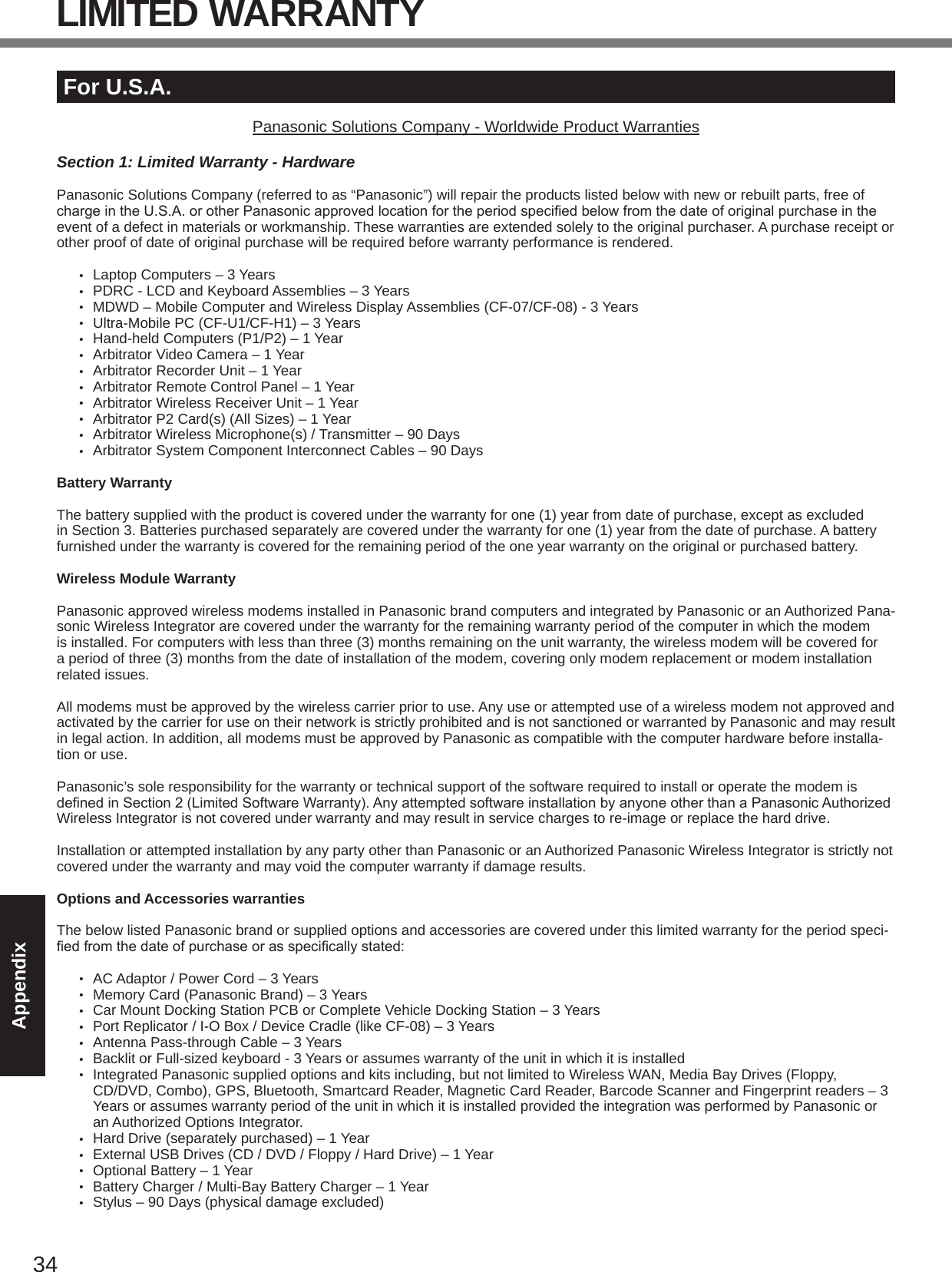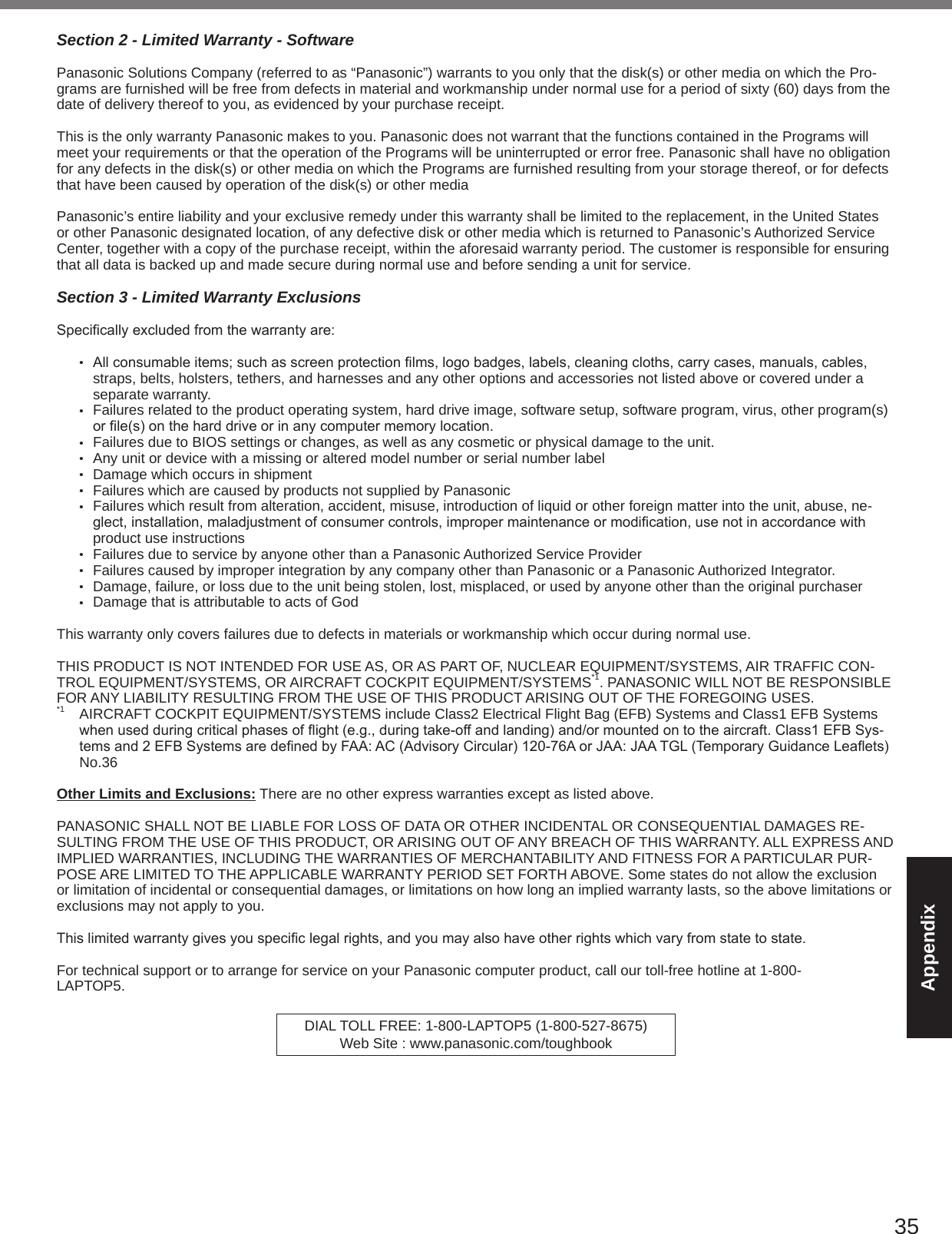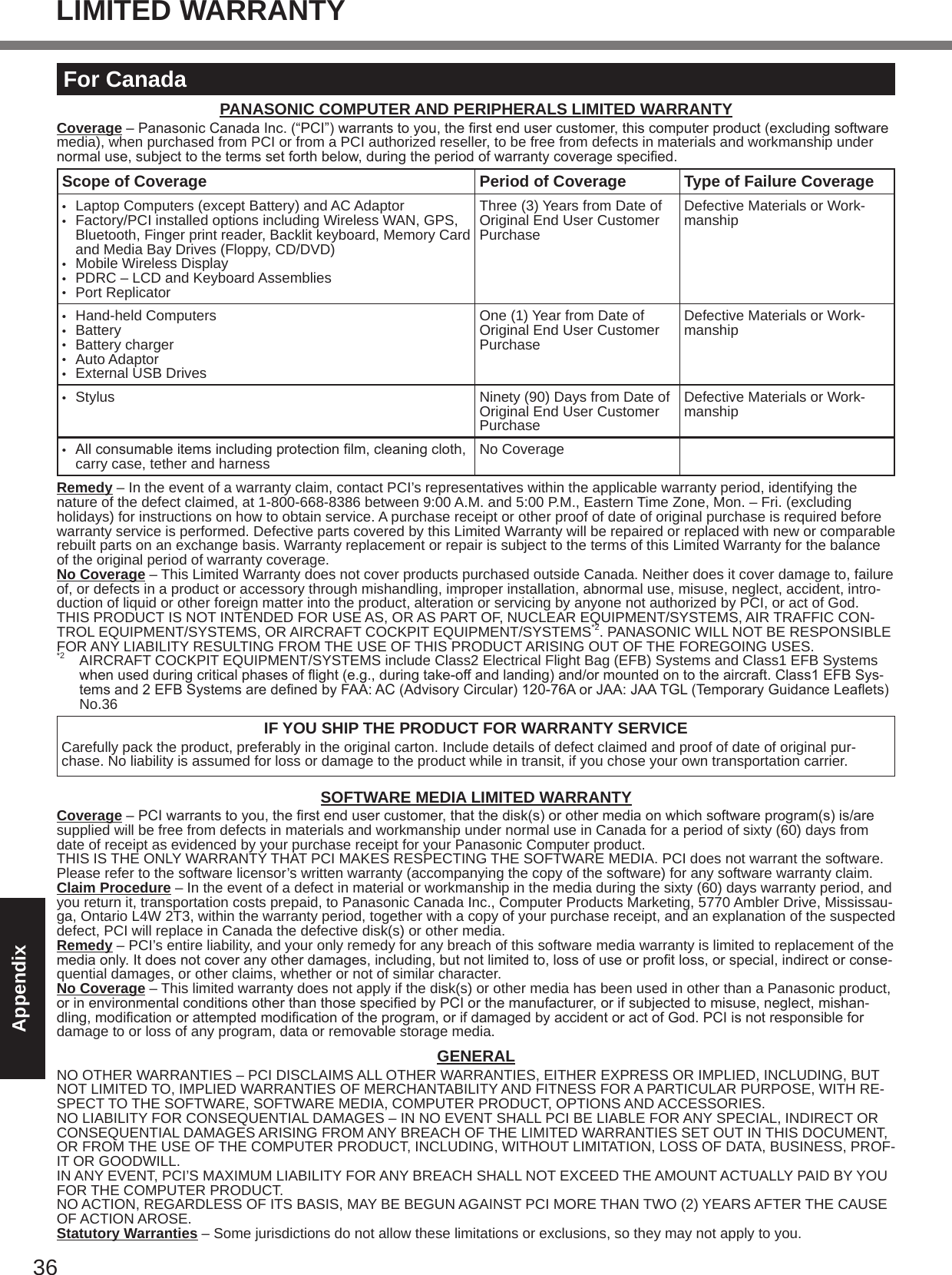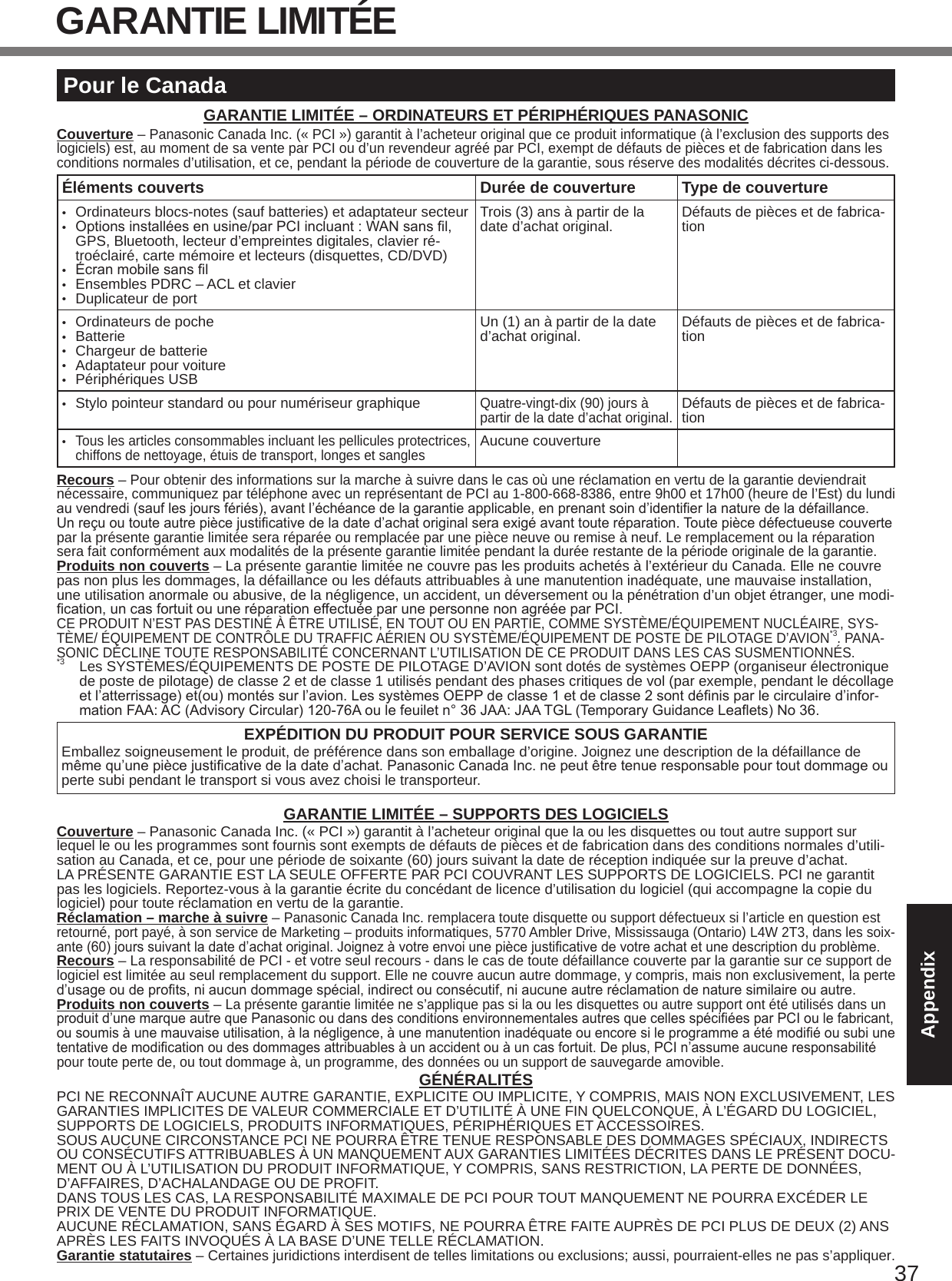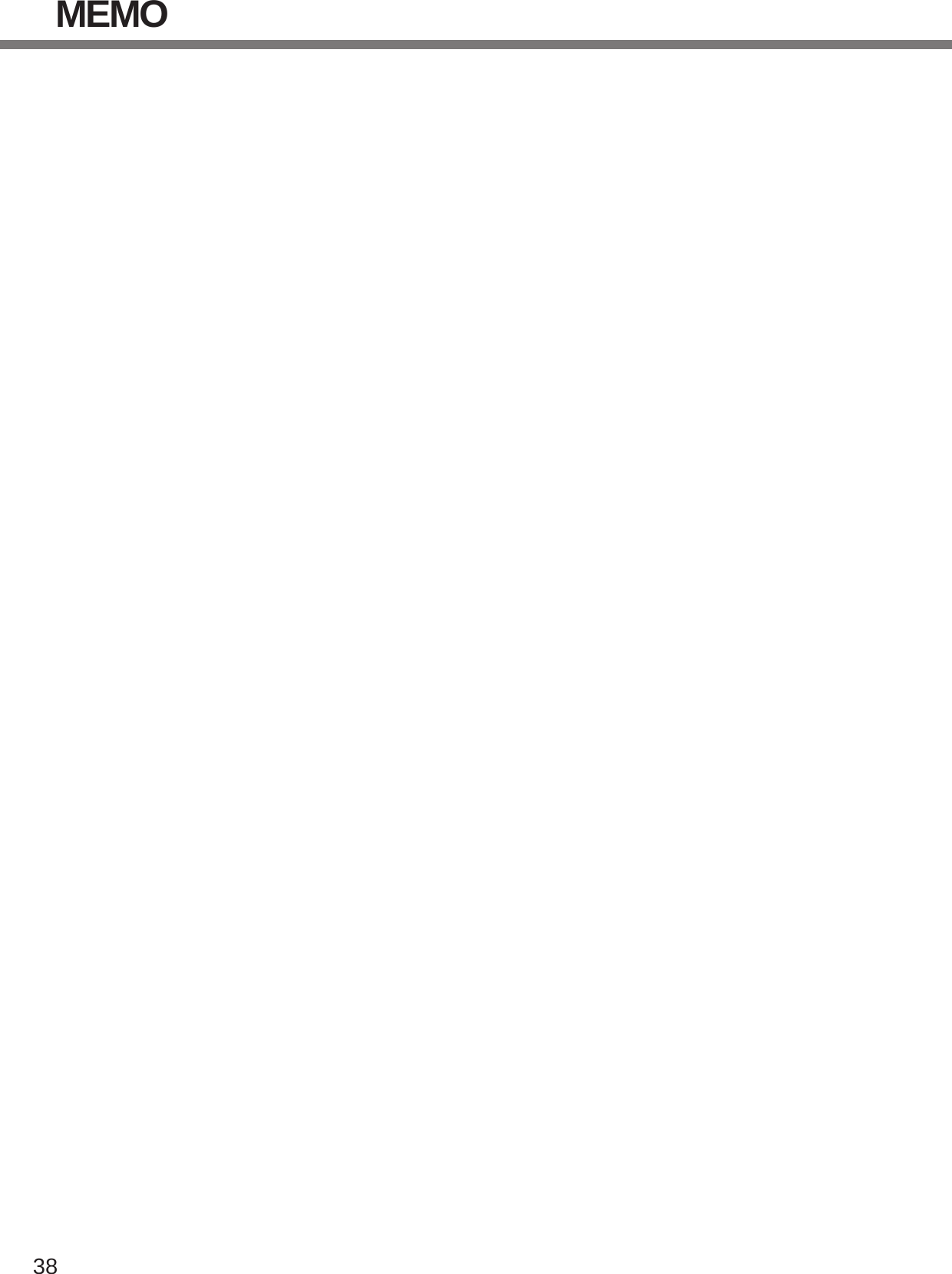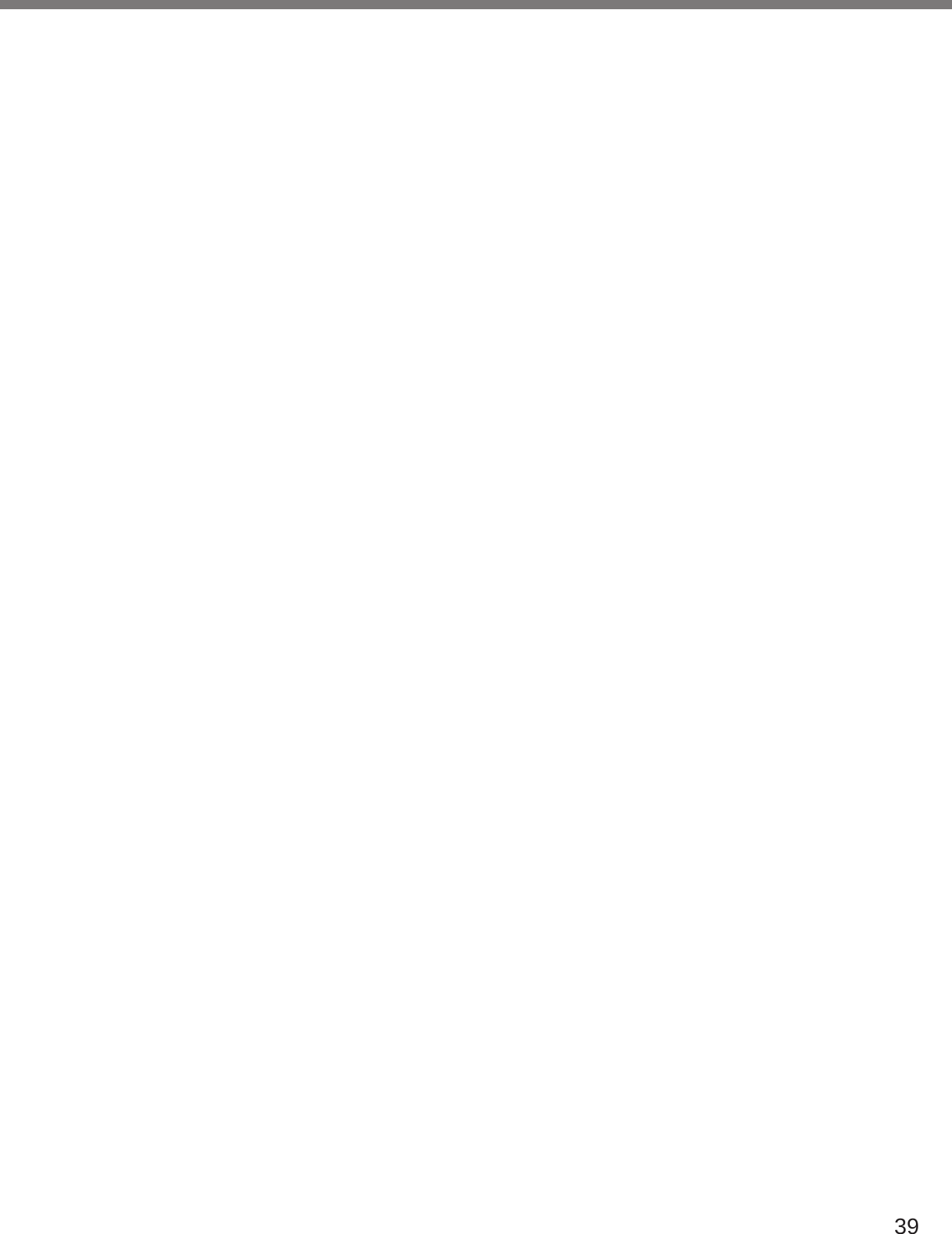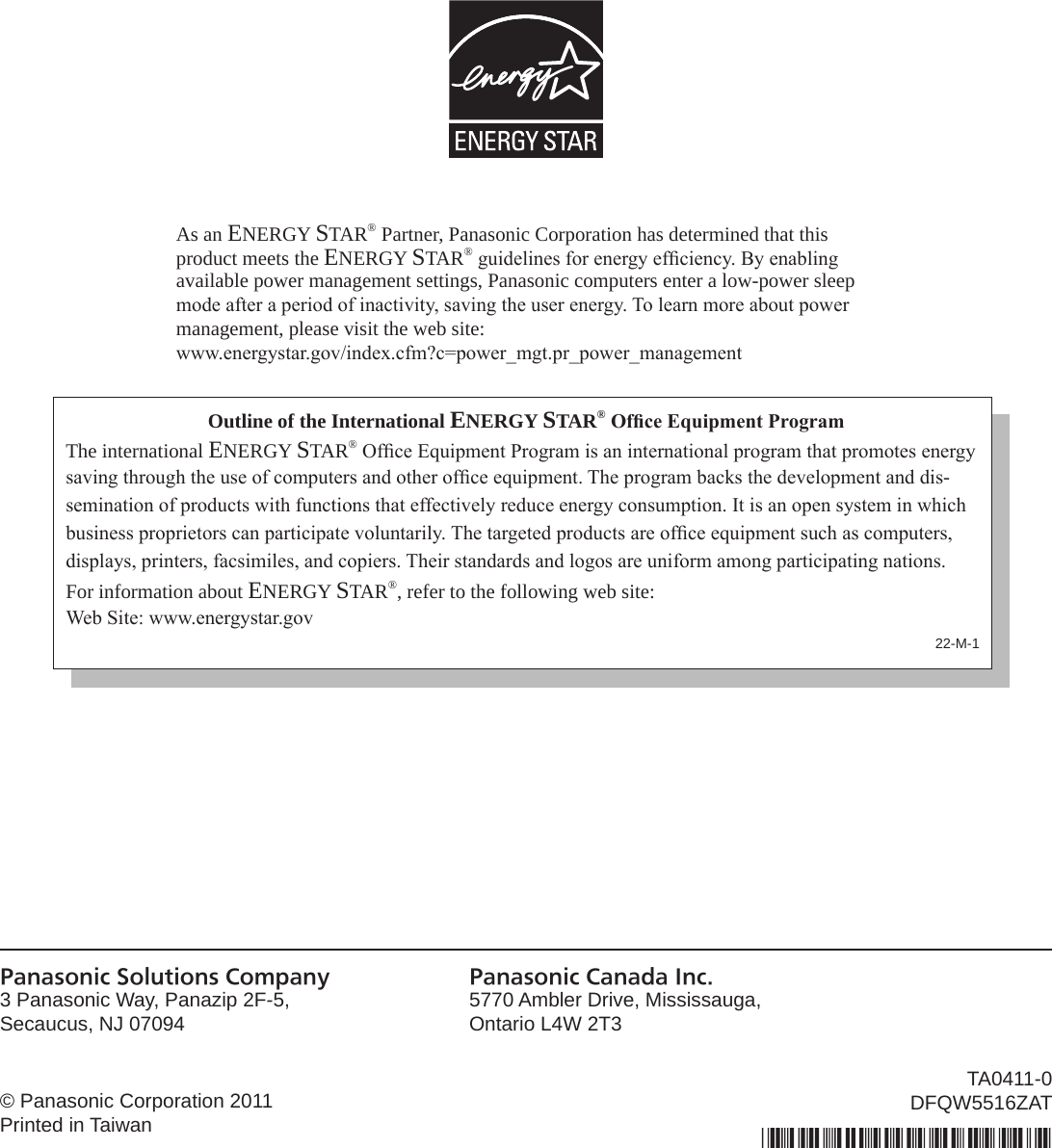Panasonic of North America 9TGWL11A Intel Centrino Advanced-N 6205 User Manual DFQW5516ZAT CF 31mk2 XP7 OI M indb
Panasonic Corporation of North America Intel Centrino Advanced-N 6205 DFQW5516ZAT CF 31mk2 XP7 OI M indb
Contents
Operating Instructions 1
![21Useful InformationReinstalling SoftwareReinstalling software will return the computer to the default condition. When you reinstall the software, the hard disk data will be erased.Back up important data to other media or an external hard disk before reinstallation.n Hard Disk Recovery CAUTION Area usable by WindowsHard disk HDD Recovery partition 10GBRecover partition 300MBl You can reinstall Windows 7 only.l Do not delete the recovery partition on the hard disk. The disk space in the partition is not available to store data.Preparationl Remove all peripherals.l Connect the AC adaptor and do not remove it until reinstallation is complete.1 Turn on the computer, and press F2 or Del while [Panasonic] boot screen is displayed.The Setup Utility starts up.l If the password is requested, enter the Supervisor Password.2 Write down all of the contents of the Setup Utility and press F9.Attheconrmationmessage,select[Yes]andpressEnter.3 Press F10.Attheconrmationmessage,select[Yes]andpressEnter.Computer will restart.4 Press F2 or Del while [Panasonic] boot screen is displayed.The Setup Utility starts up.l If the password is requested, enter the Supervisor Password.5 Select the [Exit] menu, then select [Repair Your Computer] and press Enter.6 Click [Reinstall Windows] and click [Next].The License Agreement screen appears.7 Click [Yes, I agree to the provisions above and wish to continue!] and click [Next].8 Select the settings and click [Next].l [Reinstall Windows to the whole Hard Disk to factory default.] Select this option when you want to reinstall Windows to the factory default. After reinstallation, you can create a new partition. For how to create a new partition, refer to “To change the partition structure” (è page 17).l [Reinstall to the System and OS partitions.]*1 Select this option when the hard disk has already been divided into several partitions. For how to create a new partition, refer to “To change the partition structure” (è page 17). You can keep the partition structure.*1ThisdoesnotappearifWindowscannotbereinstalledtothepartitioncontainingbootlesandtheareausablebyWin-dows.9 At the conrmation message, click [OK].10 Select OS (32bit or 64bit) and click [OK].11 At the conrmation message, click [OK].Reinstallation starts according to the instructions on the screen.l Do not interrupt reinstallation, for example by turning off the computer. Otherwise reinstallation may become unavailable as Windows may not start up or the data may be corrupted.12 When ending screen is displayed, click [OK] to turn off the computer.13 Turn on the computer.l If the password is requested, enter the Supervisor Password.14 Perform the “First-time Operation” (è page 15).15 Start the Setup Utility and change the settings as necessary.16 Perform Windows Update.](https://usermanual.wiki/Panasonic-of-North-America/9TGWL11A.Operating-Instructions-1/User-Guide-1477393-Page-1.png)
![22Useful Informationn Using Recovery DiscUse the Recovery Disc for reinstallation in the following conditions. You have forgotten the administrator password. Reinstallation is not complete. The recovery partition may be broken. NOTE When you reinstall OS using the Recovery Disc, OS which was installed as the factory default will be installed. To change OS from 32 bit to 64 bit, or vice versa, reinstall OS using the recovery partition in the hard disk.Preparationl Prepare the Recovery Disc (è Reference Manual “Recovery Disc Creation Utility”)l Remove all peripherals.l Connect the AC adaptor and do not remove it until reinstallation is complete.1 Turn on the computer, and press F2 or Del while [Panasonic] boot screen is displayed.The Setup Utility starts up.l If the password is requested, enter the Supervisor Password.2 Write down all of the contents of the Setup Utility and press F9.Attheconrmationmessage,select[Yes]andpressEnter.3 Press F10.Attheconrmationmessage,select[Yes]andpressEnter.Computer will restart.4 Press F2 or Del while [Panasonic] boot screen is displayed.The Setup Utility starts up.l If the password is requested, enter the Supervisor Password.5 Set the Recovery Disc into the CD/DVD drive.6 Select the [Exit] menu, then select [TEAC DV-W28S-V] in [Boot Override].7 Press Enter.The computer will restart.8 Click [Reinstall Windows] and click [Next].The License Agreement screen appears.9 Click [Yes, I agree to the provisions above and wish to continue!] and click [Next].10 Select the settings and click [Next].l [Reinstall Windows to the whole Hard Disk to factory default.] Select this option when you want to reinstall Windows to the factory default. After reinstallation, you can create a new partition. For how to create a new partition, refer to “To change the partition structure” (è page 17).l [Reinstalltotherst3partitions.]*2 Select this option when the hard disk has already been divided into several partitions. For how to create a new partition, refer to “To change the partition structure” (è page 17). You can keep the partition structure.*2 ThisdoesnotappearifWindowscannotbereinstalledtothepartitioncontainingbootlesandtheareausablebyWindows.11 At the conrmation message, click [YES].Reinstallation starts. (It will take approximately 30 minutes.)According to the screen, replace the Recovery Disc.l Do not interrupt reinstallation, for example by turning off the computer. Otherwise reinstallation may become unavailable as Windows may not start up or the data may be corrupted.12 When “Ending process.” is displayed, remove the Recovery Disc, and then click [OK] to turn off the computer.13 Turn on the computer.l If the password is requested, enter the Supervisor Password.14 Perform the “First-time Operation” (è page 15).15 Start the Setup Utility and change the settings as necessary.16 Perform Windows Update.Reinstalling Software](https://usermanual.wiki/Panasonic-of-North-America/9TGWL11A.Operating-Instructions-1/User-Guide-1477393-Page-2.png)
![23TroubleshootingTroubleshooting (Basic)Follow the instructions below when a problem has occurred. There is also an advanced troubleshooting guide in the “Reference Manual”. For a software problem, refer to the software’s instruction manual. If the problem persists, contact Panasonic Technical Support (è page 35). You can also check the computer’s status in the PC Information Viewer (è Reference Manual “Troubleshooting (Advanced)”).n Starting UpCannot start up.The power indicator or bat-tery indicator is not lit.l Connect the AC adaptor.l Insert a fully charged battery.l Remove the battery pack and the AC adaptor, then connect them again. l If a device is connected to the USB port, disconnect the device, or set [USB Port] or [Legacy USB Support] to [Disable] in the [Advanced] menu of the Setup Utility.l If a device is connected to the ExpressCard slot, disconnect the device, or set [ExpressCard Slot] to [Disable] in the [Advanced] menu of the Setup Utility.l Press Fn + F8 to turn off the concealed mode.The power is turned on but “Warming up the system (up to 32 minutes)” appears.l The computer is warming up before start up. Wait for the computer to start up (takes up to 32 minutes). If, “Cannot warm up the system” is displayed, the computer failed to warm up and will not start. In this case, turn off the computer, leave it in an environment of 5 °C {41 °F} or higher temperature for about an hour, and then turn on the power again.Cannot turn on the computer.The computer does not re-sume from sleep( )/standby ( ).(The power indicator blinks quickly in green.)l Leave it in an environment of 5 °C {41 °F} or higher temperature for about an hour, then turn on the power again.After adding or changing the RAM module, the power is turned on but nothing is displayed on the screen.l TurnoffthecomputerandremovetheRAMmodule,thenconrmwhethertheRAMmodulehascomplianttospecication.WhentheRAMmodulehasconformedtospeci-cation, install it again.The computer does not enter sleep mode while the screen saver is running. (The screen stays black.)l Slide and hold the power switch for four seconds or longer to shut down the computer forcibly. (Data not saved will be lost.) Then disable the screen saver.You have forgotten the pass-word.l Supervisor Password or User Password: Contact Panasonic Technical Support (è page 35).l Administrator password: If you have a password reset disk, you can reset the administrator password. Set the disk and enter any wrong password, then follow the on-screen instructions and set a new password. If you do not have a password reset disk, reinstall (è page 21) and set up Windows, and then set a new password.“Remove disks or other media. Press any key to restart” or a similar message appears.l Aoppydiskisinthedrive(optional)anditdoesnotcontainsystemstartupinformation.Removetheoppydiskandpressanykey.l If a device is connected to the USB port, disconnect the device, or set [USB Port] or [Legacy USB Support] to [Disable] in the [Advanced] menu of the Setup Utility.l If a device is connected to the ExpressCard slot, disconnect the device, or set [ExpressCard Slot] to [Disable] in the [Advanced] menu of the Setup Utility.l If the problem persists after removing the disk, it may be a hard disk failure. Contact Panasonic Technical Support (è page 35).Windows startup and opera-tion is slow.l Press F9 in the Setup Utility (è Reference Manual “Setup Utility”) to return the Setup Utility settings (excluding the passwords) to the default values. Start the Setup Utility and make the settings again. (Note that the processing speed depends on the ap-plication software, so this procedure may not make Windows faster.)l If you installed a resident software after purchase, turn off the residence.l Disable Indexing Service in the following menu. Click [start] - [Search] - [Change preferences] - [With Indexing Service (for faster local service)].](https://usermanual.wiki/Panasonic-of-North-America/9TGWL11A.Operating-Instructions-1/User-Guide-1477393-Page-3.png)
![24Troubleshootingn Starting UpThe date and time are incor-rect.l Make the correct settings. Click (Start) - [Control Panel] - [Clock, Language, and Region] - [Date and Time]. Click [start] - [Control Panel] - [Date, Time, Language, and Regional Options] - [Date and Time].l If the problem persists, the internal clock battery may need to be replaced. Contact Panasonic Technical Support (è page 35).l When the computer is connected to LAN, check the date and time of the server.l The 2100 A.D. or later year will not be correctly recognized on this computer.[Executing Battery Recali-bration] screen appears.l The Battery Recalibration was cancelled before Windows was shut down last time. To start up Windows, turn off the computer by the power switch, and then turn on.[Enter Password] does not appear when resuming from sleep ( )/ standby ( )/ hibernation.l Select [Enabled] in [Password On Resume] in the [Security] menu of the Setup Utility (è Reference Manual “Setup Utility”).l The Windows password can be used instead of the password set in the Setup Utility.A Click (Start) - [Control Panel] - [User Accounts and Family Safety] - [Add or re-move user accounts] and select the account, and set the password.B Click (Start) - [Control Panel] - [System and Security] - [Power Option] - [Require a password when the computer wakes] and add a check mark for [Require a pass-word].A Click [start] - [Control Panel] - [User Accounts] and select the account, and set the password.B Click [start] - [Control Panel] - [Performance and Maintenance] - [Power Options] - [Advanced] and add a check mark for [Prompt for password when computer resumes from standby].Cannot resume. l An error may occur when the computer automatically enters the sleep ( ) / standby ( ) or hibernation mode while the screensaver is active. In this case, turn off the screensaver or change the pattern of the screensaver.Other startup problems. l Press F9 in the Setup Utility (è Reference Manual “Setup Utility”) to return the Setup Utility settings (excluding the passwords) to the default values. Start the Setup Utility and make the settings again.l Remove all peripheral devices.l Check to see if there was a disk error.A Remove all peripheral devices including external display.B Click (Start) - [Computer] and right-click [Local Disk (C:)], and click [Properties].C Click [Tools] - [Check Now...]. A standard user needs to enter an administrator password.D Select the option in [Check disk options] and click [Start].E Click [Schedule disk check] and restart the computer.A Click [start] - [My Computer] and right-click [Local Disk(C:)], and click [Properties].B Click [Tools] - [Check Now].C Select the option in [Check disk options] and click [Start].l Start the computer in Safe Mode and check the error details. When the [Panasonic] boot screen disappears*1 at startup, press and hold F8 until the Windows Advanced Options Menu is displayed. Select the Safe Mode and press Enter.*1 When [Password on boot] is set to [Enabled] in the [Security] menu of the Setup Utility, [Enter Password] appears after the [Panasonic] boot screen disappears. As soon as you enter the password and press Enter, press and hold F8.Troubleshooting (Basic)](https://usermanual.wiki/Panasonic-of-North-America/9TGWL11A.Operating-Instructions-1/User-Guide-1477393-Page-4.png)
![25Troubleshootingn Entering PasswordEven after entering the pass-word, password input screen is displayed again. l The computer may be in ten-key mode. If the NumLk indicator lights, press NumLk to disable the ten-key mode, and then input.l The computer may be in Caps Lock mode. If the Caps Lock indicator lights, press Caps Lock to disable the Caps Lock mode, and then input.Cannot log on to Windows. (“The user name or pass-word is incorrect.” is dis-played.)l The user name (account name) includes the “@” mark.- If another user account name exists: Log on to Windows using another user account name, and delete the account name that includes “@”. Then create a new account name.- If no other account name exists: You need to reinstall Windows (è page 21).n Shutting downWindows does not shut down.l Remove the USB device and the ExpressCard.l Wait 1 or 2 minutes. It is not a malfunction.n DisplayNo display. l The external display is selected. Press Fn + F3 or + P*2 to switch the display. Wait until the display has been switched completely before pressing Fn + F3 or + P*2 again.l When using an external display, Check the cable connection. Turn on the display. Check the settings of external display.l The display is turned off by the power-saving function. To resume, do not press the direct selection keys, but press any other key like Ctrl.l The computer entered sleep ( ) /standby ( ) or hibernation by the power-saving function. To resume, press the power switch.*2 Windows 7 onlyThe screen is dark. l The screen is darker when the AC adaptor is not connected. Press Fn + F2 and adjust the brightness. As you increase the brightness, battery consumption increases.You can separately set the brightness for when the AC adaptor is connected and when not connected.l Press Fn + F8 to turn off the concealed mode.The screen does not be-come bright even if pressing Fn + F2.l The brightness is set low to avoid malfunction where surrounding temperature is high. Use it in an environment of between -10 °C and 50 °C {14 °F to 122 °F}.The screen is disordered. l Changing the number of display colors and resolution may affect the screen. Restart the computer.l Connecting/disconnecting an external display may affect the screen. Restart the com-puter.During Simultaneous display, one of the screens becomes disordered.l When using the Extended Desktop, use the same display colors for the external display as those used by the LCD.l If you continue to experience problems, try changing the display. Click (Start) - [All Programs] - [Panasonic] - [Display Selector]. Clicking [start] - [All Programs] - [Panasonic] - [Display Selector].l When the [Command Prompt] is set to “Full Screen” by pressing Alt+Enter, the picture is displayed on one of the screens only. When the window display is restored by pressing Alt+Enter, the picture is displayed on both screens.l Simultaneous display cannot be used until Windows startup is complete (during Setup Utility, etc.).The external display does not work normally.l If the external display does not support the power saving function, it may not work nor-mally when the computer enters the power saving mode. Turn off the external display.](https://usermanual.wiki/Panasonic-of-North-America/9TGWL11A.Operating-Instructions-1/User-Guide-1477393-Page-5.png)
![26Troubleshootingn Display<Only for model with GPS>The cursor cannot be con-trolled properly.l Operate the following steps.A Restart the computer and press F2 or Del while [Panasonic] boot screen is dis-played.B Set [GPS] to [Disable] in the sub-menu of [Serial and Parallel Port Settings] in the [Advanced] menu of the Setup Utility.C Press F10andselect[Yes]attheconrmationmessage,andpressEnter. The computer will restart.D Log on to Windows as an administrator.E Click (Start) and input “c:\util\drivers\gps\GPS.reg” in [Search programs and les],andpress Enter.F Click [Yes], click [Yes], and click [OK]. Then restart the computer.G Press F2 while [Panasonic] boot screen is displayed.H Set [GPS] to [Enable] in the sub-menu of [Serial and Parallel Port Settings] in the [Advanced] menu.I Press F10andselect[Yes]attheconrmationmessage,andpressEnter.n Touch Pad / Touchscreen (only for model with touchscreen)The cursor does not work. l When using the external mouse, connect it correctly.l Restart the computer using the keyboard. Press and press è two times, and press to select [Restart] and press Enter. Press , U, and R to select [Restart].l If the computer does not respond to keyboard commands, read “No response” (è page 27).Cannot input using the touch pad.l Set [Touch Pad] to [Enable] in the [Main] menu of the Setup Utility.l The drivers for some mice may disable the touch pad. Check your mouse’s operating instructions.<Only for model with touch screen>Cannot input using the touchscreen.l Set [Touchscreen Mode] to [Auto] or [Tablet] in the [Main] menu of the Setup Utility.l Set [Touchscreen Mode] to [Auto] or [Touchscreen Mode] in the [Main] menu of the Setup Utility.Cannot point the correct posi-tion using the included stylus.l Perform the touchscreen calibration (è page 16).n Reference ManualThe Reference Manual is not displayed.l Install Adobe Reader.A Log on to Windows as an administrator.B Click (Start)andinput“c:\util\reader\Setup.exe”in[Searchprogramsandles]then press Enter.C Update Adobe Reader to its latest version. If your computer is connected to the internet, start up Adobe Reader and click [Help] - [Check for Updates...].B Click [start] - [Run], input [c:\util\reader\Setup.exe], then click [OK].C Update Adobe Reader to its latest version. If your computer is connected to the internet, start up Adobe Reader and click [Help] - [Check for updates now].Troubleshooting (Basic)](https://usermanual.wiki/Panasonic-of-North-America/9TGWL11A.Operating-Instructions-1/User-Guide-1477393-Page-6.png)
![27Troubleshootingn OthersNo response. l Press Ctrl+Shift+Esc to open Task Manager and close the software application that is not responding.l An input screen (e.g., password input screen at startup) may be hidden behind another window. Press Alt+Tab to check.l Slide the power switch for 4 seconds or longer to shut down the computer, and then slide the power switch to turn it on. If the application program does not work normally, uninstall and reinstall the program. To uninstall, click (Start) - [Control Panel] - [Programs] - [Uninstall a program]. click [start] - [Control Panel] - [Add or Remove Programs].](https://usermanual.wiki/Panasonic-of-North-America/9TGWL11A.Operating-Instructions-1/User-Guide-1477393-Page-7.png)
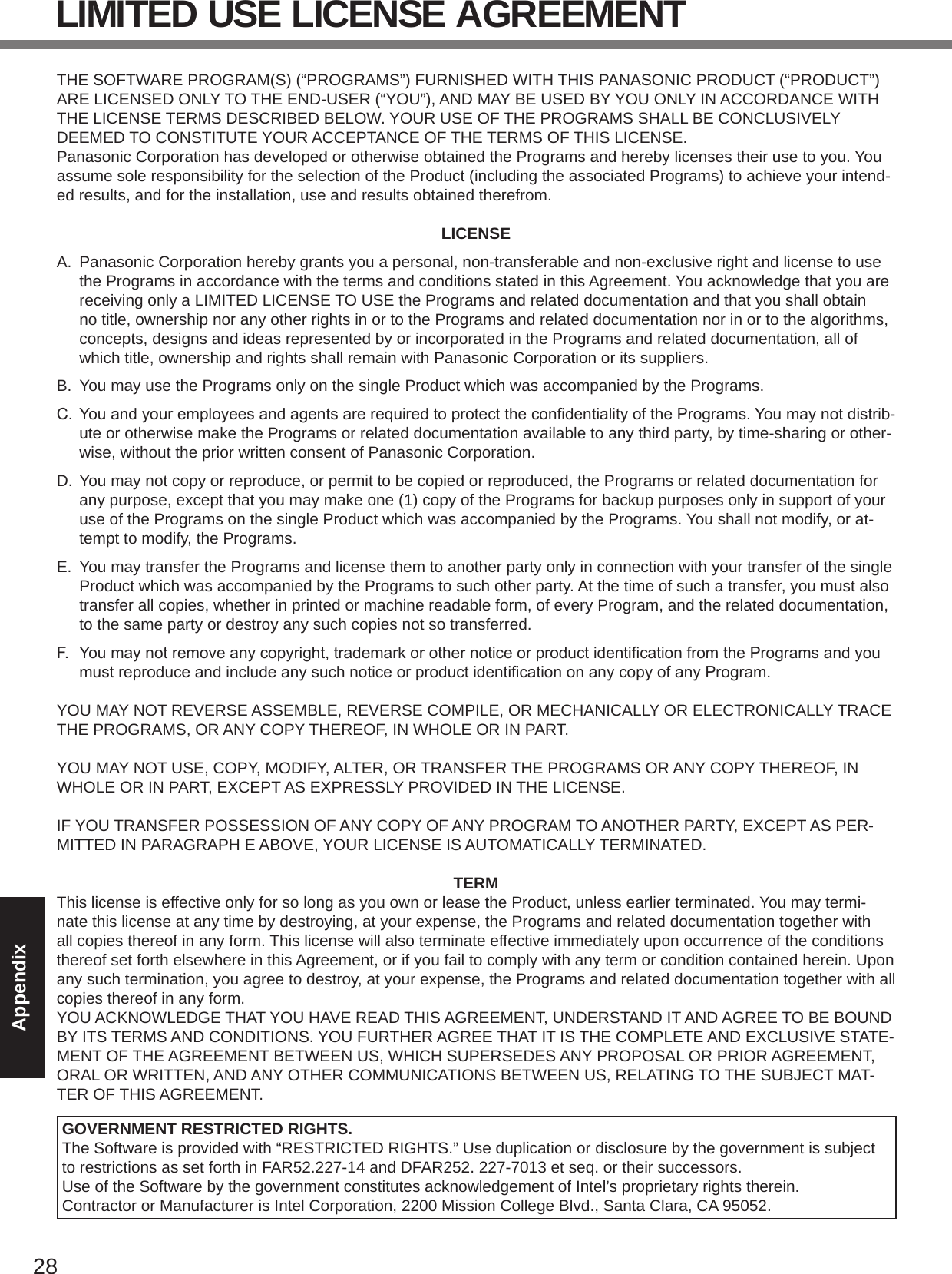
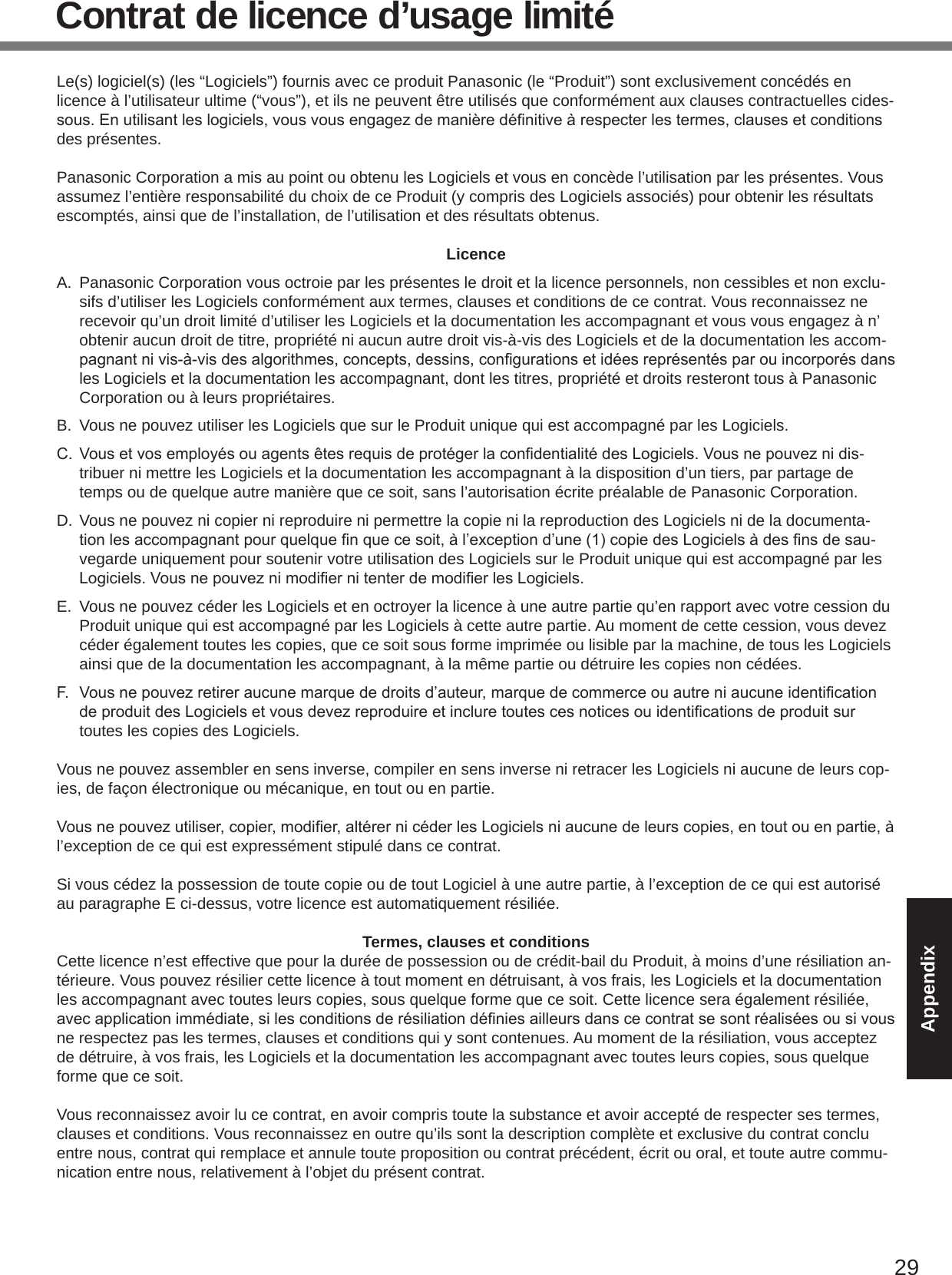
![30AppendixSpecicationsThispageprovidesthespecicationsforthebasicmodel. Themodelnumberisdifferentaccordingtotheunitconguration.l To check the model number: Check the bottom of the computer or the box the computer came in at the time of purchase.l To check CPU speed, memory size and the hard disk drive (HDD) size: Run the Setup Utility (è Reference Manual “Setup Utility”) and select [Information] menu. [Processor Speed]: CPU speed, [Memory Size]: Memory size, [Hard Disk]: Hard disk drive sizen Main SpecicationsModel No. CF-31JLGAXDM CF-31JEGAXDMCPU/Secondary cache memory Intel® Core i5-2540M (2.6 GHz, Intel® Smart Cache 3 MB*1)Intel® Core i5-2520M (2.5 GHz, Intel® Smart Cache 3 MB*1)Chip Set Mobile Intel® QM67 Express ChipsetVideo controller AMD RadeonTM HD 6750M (Built-in Chip Set)Main Memory*2 4 GB*1, DDR3 SDRAM (8 GB*1 Max.)Video Memory <With ATI Mobility RadeonTM HD 5650>512 MB*1 dedicated (1423 MB*1 Max. / 1915 MB with expanded memory)*3512 MB*1 dedicated (1024 MB*1 Max.)*3<With Built-in Chip Set><Only for model with 32bit>UMA(1428 MB*1 Max.)*3<Only for model with 64bit>UMA(1696 MB*1 Max.)*3UMA (1024 MB*1 Max.)*3Hard Disk Drive 320 GB*4 (Serial ATA)Approx. 10 GB*4 is used as a partition with HDD recovery tools. (Users cannot use this partition.)Approx. 300 MB*4 is used as a partition with recovery tools. (Users cannot use this partition.)Display Method 13.1 XGA type (TFT) (1024 × 768 dots)Internal LCD 65,536/16,777,216 colors (800 × 600 dots/1024 × 768 dots)*5External Display*6 65,536/16,777,216 colors (800 × 600 dots/1024 × 768 dots/1280 × 768 dots/1280 × 1024 dots)Wireless LAN*7 Intel® Centrino® Advanced - N 6205 (è page 31)Bluetooth™*8 è page 32Wireless WAN*9 Sierra™ Wireless High-speed moduleLAN IEEE 802.3 10BASE-T, IEEE 802.3u 100BASE-TX, IEEE 802.3ab 1000BASE-T(2nd LAN*10: IEEE 802.3 10BASE-T, IEEE 802.3u 100BASE-TX)Modem*11 Data: 56 kbps (V.92) FAX: 14.4 kbpsSound WAVE and MIDI playback, Intel®HighDenitionAudiosubsystemsupportSecurity Chip TPM (TCG V1.2 compliant)*11Card Slots PC Card Slot × 1, Type I or Type II, Allowable current 3.3 V: 400 mA, 5 V: 400 mAExpressCard Slot × 1, ExpressCard/34 or ExpressCard/54SD Memory Card Slot*13 × 1Contact Smart Card Slot*14 × 1RAM Module Slot × 1, DDR3 SDRAM, 204-pin, 1.5 V, SO-DIMM, PC3-1060Interface USB Ports × 4*15 / Serial Port (Dsub 9-pin male) / Modem Port (RJ-11)*11 / LAN Port (RJ-45) × 1*16 or × 2*10 / External Display Port (VGA) (Mini Dsub 15-pin female) / HDMI Port (Type A)*17 / IEEE1394a Interface Connector (4-pin)*18 / Microphone Jack (Miniature jack, 3.5 DIA) / Head-phone Jack (Miniature jack, 3.5 DIA, Impedance 32 W, Output Power 4 mW × 2, Stereo) / Expansion Bus Connector (Dedicated 100-pin female)](https://usermanual.wiki/Panasonic-of-North-America/9TGWL11A.Operating-Instructions-1/User-Guide-1477393-Page-10.png)
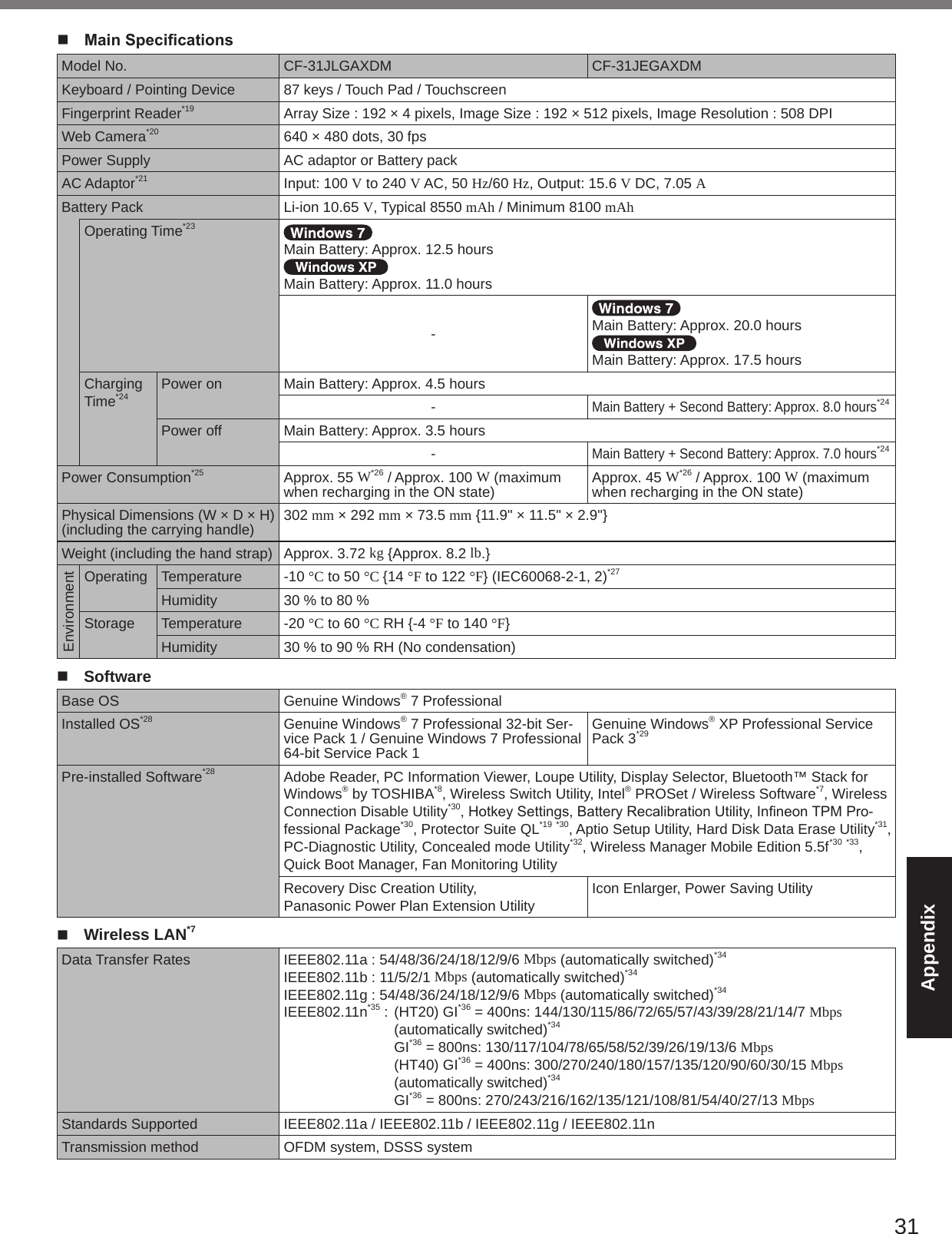
![32AppendixWireless Channels Used IEEE802.11a : Channels 36/40/44/48/52/56/60/64/100/104/108/112/116/132/136/140/149/153/157/161/165IEEE802.11b/IEEE802.11g : Channels 1 to 11IEEE802.11n : Channels 1-11/36/40/44/48/52/56/60/64/100/104/108/112/116/132/136/140/149/153/157/161/165RF Frequency Band IEEE802.11a : 5.18 GHz - 5.32 GHz, 5.5 GHz - 5.7 GHz, 5.745 GHz - 5.825 GHzIEEE802.11b/IEEE802.11g : 2.412 GHz - 2.462 GHzIEEE802.11n : 2.412 GHz - 2.462 GHz, 5.18 GHz - 5.32 GHz, 5.5 GHz - 5.7 GHz, 5.745 GHz -5.825 GHzn BluetoothTM*8Bluetooth Version version 2.1 +EDRTransmission method FHSS systemWireless Channels Used Channels 1 to 79RF Frequency Band 2.402 GHz - 2.48 GHz*1 1 MB = 1,048,576 bytes /1 GB = 1,073,741,824 bytes*2 Memory size of the factory default depends on the model. You can physically expand the memory up to 8 GB, but the total amount of usable memory available will be less depending on theactualsystemconguration.*3 A segment of the main memory is allotted automatically depending on the computer’s operating status. The size of the Video Memory cannot be set by the user. The size of Video memory is allotted depending on the operating system.*4 1 MB = 1,000,000 bytes / 1 GB = 1,000,000,000 bytes. Your operating system or some application software will report as fewer MB/GB.*5 A 16,777,216 color display is achieved by using the dithering function.*6 Display may be impossible using some connected external displays.*7 Only for model with wireless LAN.*8 Only for model with Bluetooth.*9 Only for model with wireless WAN.*10 Only for model with 2nd LAN.*11 Only for model with modem.*12 For information on TPM, refer to the Installation Manual of “TrustedPlatform Module (TPM)” by the following procedure. Click (Start)andinput“c:\util\drivers\tpm\README.pdf”in[Searchprogramsandles]andpressEnter. Click [start] - [Run] and input “c:\util\drivers\ tpm\README.pdf” and click [OK].*13 ThisslotiscompatiblewithHigh-SpeedMode.OperationhasbeentestedandconrmedusingPanasonicSD/SDHC/SDXCMemory Cards with a capacity of up to 64 GB. Operation on other SD equipment is not guaranteed.*14 Only for model with Smart Card slot.*15 Does not guarantee operation of all USB-compatible peripherals.*16 Only for model without 2nd LAN.*17 Does not guarantee operation of all HDMI-compatible peripherals.*18 Only for model with IEEE 1394a interface.*19 Only for model with Fingerprint reader.*20 Only for model with Web Camera.*21 <Only for North America> The AC adaptor is compatible with power sources up to 240 V AC adaptor. This computer is supplied with a 125 V AC compat-ible AC cord. 20-M-2-1*22 Measured with LCD brightness : 60 cd/m2 Varies depending on the usage conditions, or when an optional device is attached.*23 Varies depending on the usage conditions, CPU speed, etc.*24 When ATI Mobility RadeonTM HD 6750 video controller is activated: Main Battery: Approx. 7.5 hours Main Battery: Approx. 6.5 hours*25 Approx. 0.8 W when the battery pack is fully charged (or not being charged) and the computer is off. <When using with 115 V AC> Even when the AC adaptor is not connected to the computer, power is consumed (Max. 0.2 W) simply by having the AC adaptor plugged into an AC outlet.*26 Rated power consumption. 23-E-1*27 Do not expose the skin to this product when using the product in a hot or cold environment. (è page 10) When using in hot or cold environment, some peripherals may fail to work properly. Check the operation environment of the peripherals. Using this product continuously in a hot environment will shorten the product life. Avoid use in these types of environments. When using in low temperature environment, startup may become slow or battery operation time may become short. The com-puter consumes power when the hard disk is warming up during startup. Therefore, if you are using battery power and the remaining power is low, the computer may not start up.Specications](https://usermanual.wiki/Panasonic-of-North-America/9TGWL11A.Operating-Instructions-1/User-Guide-1477393-Page-12.png)
![33Appendix*28 When reinstalling Windows using the data of the recovery area on the hard disk, you can select the OS to be installed (either Windows 7 (32-bit) or Windows 7 (64-bit)). An OS that has been installed at the time of purchase or an OS that has been in-stalled using the hard disk recovery function or the recovery disc can be supported.*29 Thedowngradeserviceisavailableonlyforcorporateuserswhofulllcertainconditions.*30 Must be installed before use.*31 Perform on the recovery partition. (If this software can not be performed on the recovery partition, perform from the recovery disc)*32 Concealed Mode may not work property during battery recalibration.*33 For information on Wireless Manager, refer to the “Supplementary Instructions for Wireless Manager mobile edition 5.5” by the following procedure. Click (Start)andinput“c:\util\wlprjct\SupplementaryInstructions.pdf”in[Searchprogramsandles]andpressEnter. Click [start] - [Run] and input “c:\util\wlprjct\Supplementary Instructions.pdf” and click [OK].*34 ThesearespeedsspeciedinIEEE802.11a+b+g+nstandards. Actual speeds may differ.*35 Available when set to “WPA-PSK”, “WPA2-PSK” or “none”.*36 Only available when HT40 enabled by the computer and access point which associated supports HT40.](https://usermanual.wiki/Panasonic-of-North-America/9TGWL11A.Operating-Instructions-1/User-Guide-1477393-Page-13.png)